Microsoft NHP-2AX Tri-Mode Dual-Band Analog/PCS Phone User Manual EN6385 1 1
Microsoft Mobile Oy Tri-Mode Dual-Band Analog/PCS Phone EN6385 1 1
Revised Users Manual per CRN 22550
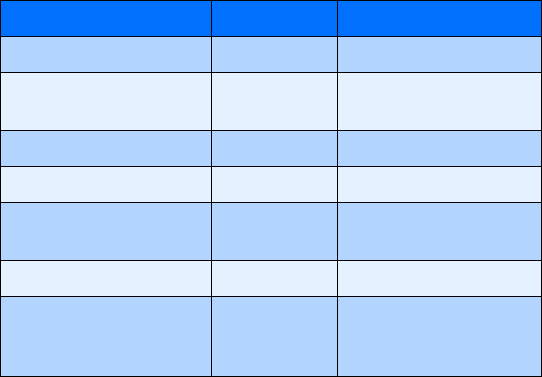
User Guide for
Nokia 6385 Phone
Manufactured or sold under one or more of the following US patents:
Question Answer Where to get info
My number Wireless service provider
Number to call for voice
mail
Wireless service provider
Wireless provider’s number Wireless service provider
Provider’s customer care Wireless service provider
Model number 6385 Label on back of phone
(under battery)
Phone type NHP-2AX Back of title page
Electronic serial number
(ESN)
Chapter 2 "Welcome", "Find
information about your
phone"
D405445 5444816 5737323 5821891 5990740 6055264 6154455 Others
D406583 5491718 5754976 5854978 5991627 6072787 6167083 4558302
D414189 5596571 5758278 5859843 6005889 6076181 6205325 4901307
D405784 5642377 5790957 5887250 6009129 6078570 6253075 5056109
D423515 5699482 5793744 5887252 6025802 6084471 6292474 5101501
4969192 5701392 5796757 5889770 6029065 6088342 5109390
5440597 5708656 5802465 5929813 6047071 6148290 5265119
RE32580

The wireless phone described in this guide is approved for use in CDMA networks.
LEGAL INFORMATION
Part No. 9354100 Issue No. 1
Copyright © 2002 Nokia. All rights reserved.
Nokia is a registered trademark of Nokia Corporation. Nokia, Nokia Connecting
People, Original Accessories logos, Snake II, Pass ‘n Rush, Space Impact, Bumper,
and Racket are trademarks of Nokia Corporation and/or its affiliates.
Printed in Canada March, 2002.PDF created in US April 11, 2002.
US Patent No 5818437 and other pending patents.
T9 text input software Copyright ©1999-2001. Tegic Communications, Inc. All
rights reserved.
Includes RSA BSAFE cryptographic or security protocol software from RSA
Security.
The information contained in this user guide was written for Nokia 6370 phone.
Nokia operates a policy of continuous development. Nokia reserves the right to
make changes and improvements to any of the products described in this
document without prior notice.
UNDER NO CIRCUMSTANCES SHALL NOKIA BE RESPONSIBLE FOR ANY LOSS OF
DATA OR INCOME OR ANY SPECIAL, INCIDENTAL, AND CONSEQUENTIAL OR
INDIRECT DAMAGES HOWSOEVER CAUSED.
THE CONTENTS OF THIS DOCUMENT ARE PROVIDED “AS IS.” EXCEPT AS REQUIRED
BY APPLICABLE LAW, NO WARRANTIES OF ANY KIND, EITHER EXPRESS OR IMPLIED,
INCLUDING, BUT NOT LIMITED TO, THE IMPLIED WARRANTIES OF
MERCHANTABILITY AND FITNESS FOR A PARTICULAR PURPOSE, ARE MADE IN
RELATION TO THE ACCURACY AND RELIABILITY OR CONTENTS OF THIS DOCUMENT.
NOKIA RESERVES THE RIGHT TO REVISE THIS DOCUMENT OR WITHDRAW IT AT ANY
TIME WITHOUT PRIOR NOTICE.
EXPORT CONTROLS
This product contains commodities, technology or software exported from the
United States in accordance with the Export Administration regulations. Diversion
contrary to U.S. law is prohibited.
FCC/INDUSTRY CANADA NOTICE
Your phone may cause TV or radio interference (for example, when using a
telephone in close proximity to receiving equipment). The FCC or Industry Canada
can require you to stop using your telephone if such interference cannot be
eliminated. If you require assistance, contact your local service facility. This device
complies with part 15 of the FCC rules. Operation is subject to the condition that
this device does not cause harmful interference.
[ iii ]
Table of contents
For your safety . . . . . . . . . . . . . . . . . . . . . . . . . . . . . . . . . . . . . . . . . . . . .1
Quick guide . . . . . . . . . . . . . . . . . . . . . . . . . . . . . . . . . . . . . . . . . . . . . . .3
Menu shortcuts . . . . . . . . . . . . . . . . . . . . . . . . . . . . . . . . . . . . . . . . . . . . .4
1 Welcome . . . . . . . . . . . . . . . . . . . . . . . . . . . . . . . . . . . . . . . . . . . . . 5
Get the most out of this guide. . . . . . . . . . . . . . . . . . . . . . . . . . . . . . . . .5
Understand wireless network services. . . . . . . . . . . . . . . . . . . . . . . . . . .7
Learn about Accessibility solutions . . . . . . . . . . . . . . . . . . . . . . . . . . . . .8
Contact Nokia . . . . . . . . . . . . . . . . . . . . . . . . . . . . . . . . . . . . . . . . . . . . . .9
REGISTER YOUR PHONE . . . . . . . . . . . . . . . . . . . . . . . . . . . . . . . . . . . . . 11
E-NEWSLETTERS . . . . . . . . . . . . . . . . . . . . . . . . . . . . . . . . . . . . . . . . . . . 11
Contact your service provider . . . . . . . . . . . . . . . . . . . . . . . . . . . . . . . . 11
2 About your phone . . . . . . . . . . . . . . . . . . . . . . . . . . . . . . . . . . . . . 12
Your Nokia phone . . . . . . . . . . . . . . . . . . . . . . . . . . . . . . . . . . . . . . . . . .12
About the antennas . . . . . . . . . . . . . . . . . . . . . . . . . . . . . . . . . . . . . . . .13
About the battery . . . . . . . . . . . . . . . . . . . . . . . . . . . . . . . . . . . . . . . . . .13
Switch your phone on or off . . . . . . . . . . . . . . . . . . . . . . . . . . . . . . . . .16
Check the Start screen . . . . . . . . . . . . . . . . . . . . . . . . . . . . . . . . . . . . . .16
Learn about the keys. . . . . . . . . . . . . . . . . . . . . . . . . . . . . . . . . . . . . . . .17
Make and answer calls . . . . . . . . . . . . . . . . . . . . . . . . . . . . . . . . . . . . . .19
Review phone symbols . . . . . . . . . . . . . . . . . . . . . . . . . . . . . . . . . . . . . .20
Use the selection keys . . . . . . . . . . . . . . . . . . . . . . . . . . . . . . . . . . . . . .21
View your phone’s help system . . . . . . . . . . . . . . . . . . . . . . . . . . . . . . .22
Browse phone menus . . . . . . . . . . . . . . . . . . . . . . . . . . . . . . . . . . . . . . .22
Menu and menu shortcuts . . . . . . . . . . . . . . . . . . . . . . . . . . . . . . . . . . .24
Phone book menu . . . . . . . . . . . . . . . . . . . . . . . . . . . . . . . . . . . . . . . . . .32
3 Phone setup. . . . . . . . . . . . . . . . . . . . . . . . . . . . . . . . . . . . . . . . . . 34
Learn about your headset. . . . . . . . . . . . . . . . . . . . . . . . . . . . . . . . . . . .34
Adjust the volume. . . . . . . . . . . . . . . . . . . . . . . . . . . . . . . . . . . . . . . . . .35
Adjust screen contrast . . . . . . . . . . . . . . . . . . . . . . . . . . . . . . . . . . . . . .35
Lock keypad (Keyguard) . . . . . . . . . . . . . . . . . . . . . . . . . . . . . . . . . . . . .35
4 Text entry . . . . . . . . . . . . . . . . . . . . . . . . . . . . . . . . . . . . . . . . . . . 36
[ iv ]
Enter letters and numbers . . . . . . . . . . . . . . . . . . . . . . . . . . . . . . . . . . 36
Write using ABC and 123 modes . . . . . . . . . . . . . . . . . . . . . . . . . . . . . 37
Write with predictive text . . . . . . . . . . . . . . . . . . . . . . . . . . . . . . . . . . 40
5 Phone book . . . . . . . . . . . . . . . . . . . . . . . . . . . . . . . . . . . . . . . . . . 44
Saving names and numbers . . . . . . . . . . . . . . . . . . . . . . . . . . . . . . . . . 44
Recall names and numbers. . . . . . . . . . . . . . . . . . . . . . . . . . . . . . . . . . 45
Use phone book menus. . . . . . . . . . . . . . . . . . . . . . . . . . . . . . . . . . . . . 45
Edit a name or number . . . . . . . . . . . . . . . . . . . . . . . . . . . . . . . . . . . . . 47
Add a number to a phone book entry . . . . . . . . . . . . . . . . . . . . . . . . . 47
Erase stored names and numbers. . . . . . . . . . . . . . . . . . . . . . . . . . . . . 49
Add other information to a phone book entry . . . . . . . . . . . . . . . . . . 50
Use caller groups. . . . . . . . . . . . . . . . . . . . . . . . . . . . . . . . . . . . . . . . . . 50
Check memory status . . . . . . . . . . . . . . . . . . . . . . . . . . . . . . . . . . . . . . .51
6 Call log . . . . . . . . . . . . . . . . . . . . . . . . . . . . . . . . . . . . . . . . . . . . . 52
Check missed, received, or dialed calls . . . . . . . . . . . . . . . . . . . . . . . . 53
Clear call lists . . . . . . . . . . . . . . . . . . . . . . . . . . . . . . . . . . . . . . . . . . . . 54
Use call timers . . . . . . . . . . . . . . . . . . . . . . . . . . . . . . . . . . . . . . . . . . . . 55
Turn on a current call timer . . . . . . . . . . . . . . . . . . . . . . . . . . . . . . . . . 56
Clear call timers. . . . . . . . . . . . . . . . . . . . . . . . . . . . . . . . . . . . . . . . . . . 56
Data timers (Data/fax and Minibrowser). . . . . . . . . . . . . . . . . . . . . . . 57
7 Voice mailbox . . . . . . . . . . . . . . . . . . . . . . . . . . . . . . . . . . . . . . . . 58
Store your voice mailbox number . . . . . . . . . . . . . . . . . . . . . . . . . . . . 58
Set greetings . . . . . . . . . . . . . . . . . . . . . . . . . . . . . . . . . . . . . . . . . . . . . 58
Listen to your voice messages . . . . . . . . . . . . . . . . . . . . . . . . . . . . . . . 59
8 Text messages . . . . . . . . . . . . . . . . . . . . . . . . . . . . . . . . . . . . . . . . 60
Write a text message . . . . . . . . . . . . . . . . . . . . . . . . . . . . . . . . . . . . . . 60
Use message templates. . . . . . . . . . . . . . . . . . . . . . . . . . . . . . . . . . . . . 63
Learn about e-mail text messages. . . . . . . . . . . . . . . . . . . . . . . . . . . . 64
Picture messages. . . . . . . . . . . . . . . . . . . . . . . . . . . . . . . . . . . . . . . . . . 65
Receive text messages . . . . . . . . . . . . . . . . . . . . . . . . . . . . . . . . . . . . . 67
Respond to a text message. . . . . . . . . . . . . . . . . . . . . . . . . . . . . . . . . . 68
Reply to a message . . . . . . . . . . . . . . . . . . . . . . . . . . . . . . . . . . . . . . . . 69
Erase messages . . . . . . . . . . . . . . . . . . . . . . . . . . . . . . . . . . . . . . . . . . . .70
Message settings. . . . . . . . . . . . . . . . . . . . . . . . . . . . . . . . . . . . . . . . . . 72
Organize text messages using folders . . . . . . . . . . . . . . . . . . . . . . . . . 72
[ v ]
9 Personalization . . . . . . . . . . . . . . . . . . . . . . . . . . . . . . . . . . . . . . . 74
Learn about profiles . . . . . . . . . . . . . . . . . . . . . . . . . . . . . . . . . . . . . . . .74
Select a different profile. . . . . . . . . . . . . . . . . . . . . . . . . . . . . . . . . . . . .74
Use a timed profile . . . . . . . . . . . . . . . . . . . . . . . . . . . . . . . . . . . . . . . . .75
Customize a profile. . . . . . . . . . . . . . . . . . . . . . . . . . . . . . . . . . . . . . . . .75
Rename profiles. . . . . . . . . . . . . . . . . . . . . . . . . . . . . . . . . . . . . . . . . . . .78
Download a ringing tone . . . . . . . . . . . . . . . . . . . . . . . . . . . . . . . . . . . .80
Set the display language . . . . . . . . . . . . . . . . . . . . . . . . . . . . . . . . . . . .80
Set the clock . . . . . . . . . . . . . . . . . . . . . . . . . . . . . . . . . . . . . . . . . . . . . .81
Customize the Welcome screen. . . . . . . . . . . . . . . . . . . . . . . . . . . . . . .82
Learn about voice commands . . . . . . . . . . . . . . . . . . . . . . . . . . . . . . . .83
10 Advanced features . . . . . . . . . . . . . . . . . . . . . . . . . . . . . . . . . . . . 85
View in-call options . . . . . . . . . . . . . . . . . . . . . . . . . . . . . . . . . . . . . . . .85
Use call forwarding. . . . . . . . . . . . . . . . . . . . . . . . . . . . . . . . . . . . . . . . .86
Use call waiting. . . . . . . . . . . . . . . . . . . . . . . . . . . . . . . . . . . . . . . . . . . .88
Make a conference call. . . . . . . . . . . . . . . . . . . . . . . . . . . . . . . . . . . . . .89
Send own caller ID with next call . . . . . . . . . . . . . . . . . . . . . . . . . . . . .90
Use Automatic redial . . . . . . . . . . . . . . . . . . . . . . . . . . . . . . . . . . . . . . .91
Calling card . . . . . . . . . . . . . . . . . . . . . . . . . . . . . . . . . . . . . . . . . . . . . . .91
Voice dialing . . . . . . . . . . . . . . . . . . . . . . . . . . . . . . . . . . . . . . . . . . . . . .93
1-touch dialing . . . . . . . . . . . . . . . . . . . . . . . . . . . . . . . . . . . . . . . . . . . .96
Learn about Caller Groups . . . . . . . . . . . . . . . . . . . . . . . . . . . . . . . . . . .97
Use Touch tones . . . . . . . . . . . . . . . . . . . . . . . . . . . . . . . . . . . . . . . . . . .98
Link phone book entries . . . . . . . . . . . . . . . . . . . . . . . . . . . . . . . . . . . .101
Learn about Voice Recorder . . . . . . . . . . . . . . . . . . . . . . . . . . . . . . . . .102
11 Security and System settings. . . . . . . . . . . . . . . . . . . . . . . . . . . 104
Lock keypad (Keyguard) . . . . . . . . . . . . . . . . . . . . . . . . . . . . . . . . . . . .104
Security code. . . . . . . . . . . . . . . . . . . . . . . . . . . . . . . . . . . . . . . . . . . . .105
Phone lock . . . . . . . . . . . . . . . . . . . . . . . . . . . . . . . . . . . . . . . . . . . . . . .106
Call restrictions . . . . . . . . . . . . . . . . . . . . . . . . . . . . . . . . . . . . . . . . . . .108
Automatic update of service . . . . . . . . . . . . . . . . . . . . . . . . . . . . . . . . 110
Learn about system selection. . . . . . . . . . . . . . . . . . . . . . . . . . . . . . . . 111
12 Organizer . . . . . . . . . . . . . . . . . . . . . . . . . . . . . . . . . . . . . . . . . . . 114
Use the alarm clock . . . . . . . . . . . . . . . . . . . . . . . . . . . . . . . . . . . . . . .114
Calendar. . . . . . . . . . . . . . . . . . . . . . . . . . . . . . . . . . . . . . . . . . . . . . . . .115
[ vi ]
Use the to-do list . . . . . . . . . . . . . . . . . . . . . . . . . . . . . . . . . . . . . . . . .118
Calculator. . . . . . . . . . . . . . . . . . . . . . . . . . . . . . . . . . . . . . . . . . . . . . . .119
Stopwatch . . . . . . . . . . . . . . . . . . . . . . . . . . . . . . . . . . . . . . . . . . . . . . 121
13. Games . . . . . . . . . . . . . . . . . . . . . . . . . . . . . . . . . . . . . . . . . . . . . 124
14 Your phone and other devices . . . . . . . . . . . . . . . . . . . . . . . . . . 126
IR basics . . . . . . . . . . . . . . . . . . . . . . . . . . . . . . . . . . . . . . . . . . . . . . . . 126
PC Connectivity - cable and IR. . . . . . . . . . . . . . . . . . . . . . . . . . . . . . 129
15 Minibrowser . . . . . . . . . . . . . . . . . . . . . . . . . . . . . . . . . . . . . . . . 131
Understand browsing sessions and indicators . . . . . . . . . . . . . . . . . 131
Launching the minibrowser . . . . . . . . . . . . . . . . . . . . . . . . . . . . . . . . 132
Minibrowser menu . . . . . . . . . . . . . . . . . . . . . . . . . . . . . . . . . . . . . . . 132
Navigate in the minibrowser . . . . . . . . . . . . . . . . . . . . . . . . . . . . . . . 133
Links . . . . . . . . . . . . . . . . . . . . . . . . . . . . . . . . . . . . . . . . . . . . . . . . . . . 134
Bookmarks . . . . . . . . . . . . . . . . . . . . . . . . . . . . . . . . . . . . . . . . . . . . . . 135
Receive messages via the minibrowser . . . . . . . . . . . . . . . . . . . . . . . 136
End the minibrowser session . . . . . . . . . . . . . . . . . . . . . . . . . . . . . . . 136
Disable minibrowser confirmations . . . . . . . . . . . . . . . . . . . . . . . . . . 137
16 Reference information . . . . . . . . . . . . . . . . . . . . . . . . . . . . . . . . 138
Use accessories safely . . . . . . . . . . . . . . . . . . . . . . . . . . . . . . . . . . . . . 138
Important safety information. . . . . . . . . . . . . . . . . . . . . . . . . . . . . . . 139
Certification information (SAR) . . . . . . . . . . . . . . . . . . . . . . . . . . . . . 143
CARE AND MAINTENANCE . . . . . . . . . . . . . . . . . . . . . . . . . . . . . . . . . 145
Accessories. . . . . . . . . . . . . . . . . . . . . . . . . . . . . . . . . . . . . . . . . . . . . . 146
Battery information. . . . . . . . . . . . . . . . . . . . . . . . . . . . . . . . . . . . . . . 146
Chargers and other accessories . . . . . . . . . . . . . . . . . . . . . . . . . . . . . 148
Complete Car Kit (CARK-91H) . . . . . . . . . . . . . . . . . . . . . . . . . . . . . . 151
Frequently Asked Questions (FAQ) . . . . . . . . . . . . . . . . . . . . . . . . . . . 152
Glossary . . . . . . . . . . . . . . . . . . . . . . . . . . . . . . . . . . . . . . . . . . . . . . . . 156
Technical information . . . . . . . . . . . . . . . . . . . . . . . . . . . . . . . . . . . . . 161
Troubleshooting. . . . . . . . . . . . . . . . . . . . . . . . . . . . . . . . . . . . . . . . . . 162
17 Nokia One Year Limited Warranty. . . . . . . . . . . . . . . . . . . . . . . 164
Appendix A: A message from the CTIA . . . . . . . . . . . . . . . . . . . . . . 169
Appendix B: A message from the FDA . . . . . . . . . . . . . . . . . . . . . . . 173
18 Index . . . . . . . . . . . . . . . . . . . . . . . . . . . . . . . . . . . . . . . . . . . . . . 179

For your safety
Read these simple guidelines. Breaking the rules may be dangerous or
illegal. Further detailed information is given in this manual.
SWITCH OFF WHERE PROHIBITED
Do not switch on the phone when wireless phone use is
prohibited or when it may cause interference or danger.
ROAD SAFETY COMES FIRST
Don't use a hand-held phone while driving.
INTERFERENCE
All wireless phones may get interference, which could affect
performance.
SWITCH OFF IN HOSPITALS
Follow any regulations or rules. Switch the phone off near
medical equipment.
SWITCH OFF IN AIRCRAFT
Wireless devices can cause interference in aircraft.
SWITCH OFF WHEN REFUELING
Don't use the phone at a refueling point. Don't use near fuel or
chemicals.
SWITCH OFF NEAR BLASTING
Don't use the phone where blasting is in progress. Observe
restrictions, and follow any regulations or rules.
USE SENSIBLY
Use only in the normal position. Don't touch the antenna
unnecessarily.
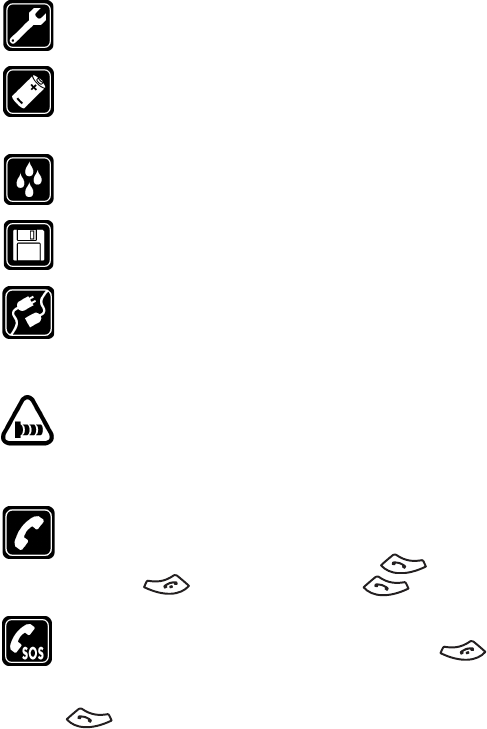
[ 2 ]
QUALIFIED SERVICE
Only qualified personnel may install or repair phone equipment.
ACCESSORIES AND BATTERIES
Use only approved accessories and batteries. Do not connect
incompatible products.
WATER-RESISTANCE
Your wireless phone is not water-resistant. Keep it dry.
BACKUP COPIES
Remember to make backup copies of all important data.
CONNECTING TO OTHER DEVICES
When connecting to any other device, read its user guide for
detailed safety instructions. Do not connect incompatible
products.
INFRARED PRECAUTIONS
Do not point the IR (infrared) beam at anyone's eye or allow it
to interfere with other IR devices. This device is a Class 1 Laser
product.
CALLING
Ensure the phone is switched on and in service. Enter the phone
number, including the area code, then press . To end a
call, press . To answer a call, press .
EMERGENCY CALLS
Ensure the phone is switched on and in service. Press as
many times as needed (for example, to exit a call, to exit a menu)
to clear the display. Enter the emergency number, then press
. Give your location. Do not end the call until told to do
so.
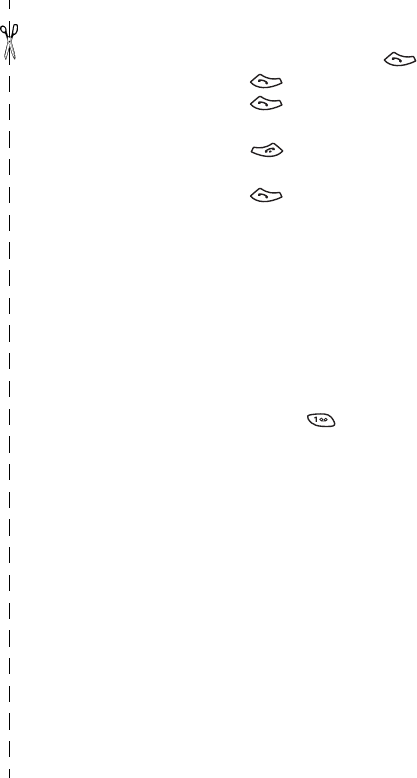
[ 3 ]
Quick guide
Make a call Enter phone number, press
Answer a call Press
Answer a call with
call waiting
Press or Answer
End a call Press
Ignore a call Press Silence when your phone rings
Redial Press twice
Adjust call volume Press the up or down volume key
Use the in-call menu While in a call, press Options
Use 1-touch dialing Press and hold any key 2 through 9
Save a name and number Enter a number, press Options and select Save. Enter a
name and press OK
Recall a name/number Press Names, select Search. Enter name and press Search
or List
Recall a name/number
during a call
Press Options, scroll New call, press Select, press Search,
enter the first letter of the name to find
Check voice mail Press and hold OR dial your voice mailbox number
Send a text message Press Menu 01-1-1. Add recipient’s phone number, then
press Options. Scroll to Enter text, then press Select. Enter
the message text, then press Options and select Send.
Send an e-mail message Press Menu 01-1-1. Add recipient’s e-mail address, then
press Options. Scroll to Enter text, then press Select. Enter
the message text, then press Options and select Send.
Read new message Press Show
Reply to a message Press Options, select Reply, then select a reply option.
Write the reply, press Options and select Send.
Reply to an e-mail messagePress Options, select Reply, then select a reply option.
Write the reply, press Options and select Send.
Send a business card (SMS)Recall a name from the phone book. Press Details, then
press Options, select Send bus. card, select Via text msg.
Enter the recipient’s number or press Search to retrieve a
number from the phone book. Press OK.
Send a business card (IR) Same as above, but select Via infrared. Align the IR ports
of the 2 devices, then press Select.
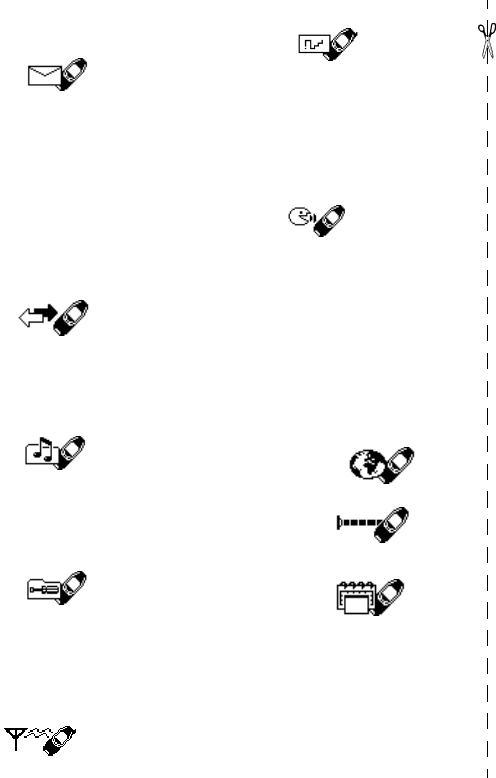
[ 4 ]
•MENU SHORTCUTS
Full list of shortcuts on page 24
1 MESSAGES
Text messages . . . . . . . . . . . 01-1
Write message. . . . . . . 01-1-1
Inbox . . . . . . . . . . . . . . 01-1-2
Outbox . . . . . . . . . . . . . 01-1-3
Archive. . . . . . . . . . . . . 01-1-4
Templates. . . . . . . . . . . 01-1-5
Erase messages . . . . . . 01-1-6
Message settings . . . . 01-1-7
Voice messages . . . . . . . . . . 01-2
Minibrowser messages . . . . 01-3
2 CALL LOG
Missed calls. . . . . . . . . . . . . . 2-1
Received calls . . . . . . . . . . . . 2-2
Dialed numbers. . . . . . . . . . . 2-3
Clear call lists . . . . . . . . . . . . 2-4
Call timers . . . . . . . . . . . . . . . 2-5
3 PROFILES
Normal. . . . . . . . . . . . . . . . . . 3-1
Silent . . . . . . . . . . . . . . . . . . . 3-2
Meeting . . . . . . . . . . . . . . . . . 3-3
Outdoor . . . . . . . . . . . . . . . . . 3-4
Pager . . . . . . . . . . . . . . . . . . . 3-5
4 SETTINGS
Call settings . . . . . . . . . . . . . 4-1
Phone settings . . . . . . . . . . . 4-2
Time settings. . . . . . . . . . . . . 4-3
Accessory settings . . . . . . . . 4-4
Security settings . . . . . . . . . . 4-5
Network services. . . . . . . . . . 4-6
5 SYSTEM
6 GAMES
Select game . . . . . . . . . . . . . . 6-1
Snake II. . . . . . . . . . . . . . 6-1-1
Space Impact . . . . . . . . . 6-1-2
Bumper . . . . . . . . . . . . . . 6-1-3
Pass ‘n Rush . . . . . . . . . . 6-1-4
Racket. . . . . . . . . . . . . . . 6-1-5
Settings . . . . . . . . . . . . . . . . 6-2
7 VOICE
Voice tags. . . . . . . . . . . . . . . 7-1
Voice commands . . . . . . . . . . 7-2
Profiles . . . . . . . . . . . . . . 7-2-1
Voice mailbox. . . . . . . . . 7-2-2
Infrared. . . . . . . . . . . . . . 7-2-3
Voice recorder . . . . . . . . 7-2-4
Call log . . . . . . . . . . . . . . 7-2-5
Voice recorder . . . . . . . . . . . 7-3
Record. . . . . . . . . . . . . . . 7-3-1
Recordings list . . . . . . . . 7-3-2
8 M I N I B R O W S E R
9 M O B I L E L I N K
Infrared. . . . . . . . . . . . . . . . . . 9-1
Data/fax calls. . . . . . . . . . . . 9-2
10 ORGANIZER
Alarm clock . . . . . . . . . . . . . . 10-1
Calendar . . . . . . . . . . . . . . . . 10-2
To-do list . . . . . . . . . . . . . . . 10-3
Calculator. . . . . . . . . . . . . . . 10-4
Stopwatch . . . . . . . . . . . . . . 10-5
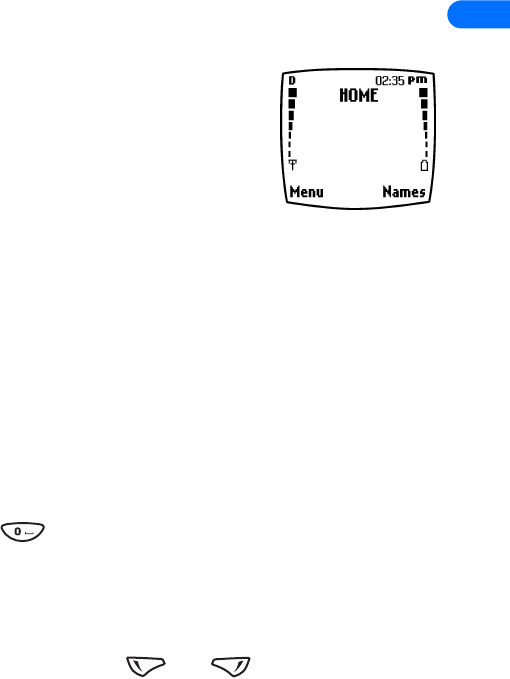
[ 5 ]
1
1 Welcome
Congratulations on the purchase of your Nokia
mobile phone - a new tool for the mobile
information society.
Nokia recommends that you read this chapter
before you use your new phone. You will find
useful information about:
•How to use this guide
•How to understand network services
•How to contact Nokia
•GET THE MOST OUT OF THIS GUIDE
The tips that follow can help you use this guide efficiently as you learn to
use your phone.
Understand the terms
This guide uses certain terms for certain actions.
•Press means to briefly press then release a key. For example,
Press means “Press the zero key.”
•Press Menu means to press the key that is below the word Menu on
the phone’s screen.
•Press and hold means to press and hold a key for two to three seconds
(depending on the feature you’re using), then release the key.
•Use the selection keys and to choose an option on a
menu.
•Highlighted means that an option you see on the screen is enclosed
in a dark bar. Choices you make with the two selection keys act on the
highlighted option.
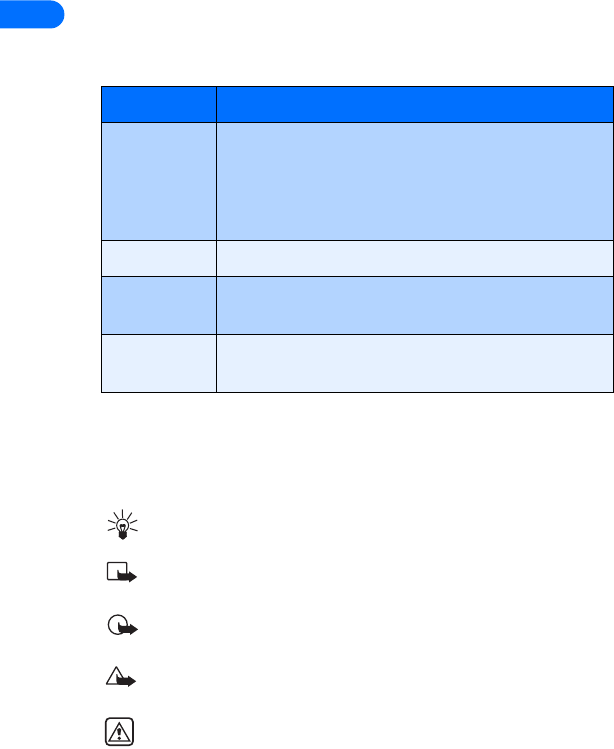
[ 6 ]
1Observe text conventions
This user guide provides text clues to help make instructions clear and
easy to follow. These clues are called conventions.
Follow graphic clues
This guide uses certain icons (small pictures) to alert you to important
information.
Tip: Provides information about a shortcut or an alternate method
of doing something.
Note: Explains a feature or points out an important concept.
Important: Alerts you to information critical to using a feature
correctly.
Caution! Warns you when you may lose information.
Warning! Helps you avoid personal injury, damage to the phone,
or property damage.
Convention What it means
bold Indicates one of the following items:
•The word or phrase appears on the phone’s
screen.
•Special text such as Notes and Warnings.
bold and blue Indicates the text is an address on the World Wide Web.
blue and italic A definition for the word or phrase appears in the terms
list (glossary) near the end of the user guide.
italic Italics indicate emphasis. Pay close attention to any
information in italics.
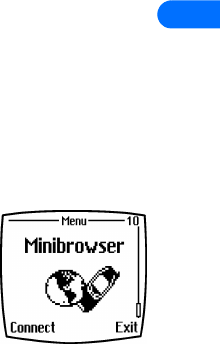
[ 7 ]
1
Look for updates
From time to time, Nokia updates this user guide to reflect changes or
corrections. The latest version can be found in the US market section of
the Nokia Web site:
http://www.nokia.com
•UNDERSTAND WIRELESS NETWORK SERVICES
Your service provides’s wireless network may be
equipped to provide special features or functions
for use with your Nokia phone. These features are
called network services, and may include some of
the following:
•Voice mail and voice privacy
•Call waiting, call forwarding, and caller ID
•Text and picture messages
•Ability to block or send your own caller ID
•News and information services
•Selected Internet access services
Sign up with a service provider
Before you can take advantage of your service provider’s network services,
you must sign up with a wireless service provider and subscribe to these
services. Your service provider will make available descriptions of its
services and instructions for using them.
Note differences among service providers
Wireless service providers may differ from each other in certain ways. For
example, some networks may not support special language-dependent
characters. Contact your service provider regarding your service needs.

[ 8 ]
1 •LEARN ABOUT ACCESSIBILITY SOLUTIONS
Nokia is committed to making mobile phones easy to use for all individuals,
including those with disabilities. Nokia maintains a Web site that is
dedicated to accessibility solutions. For more information about phone
features, accessories, and other Nokia products designed with your needs
in mind, please visit the following Web site:
www.nokiaaccessibility.com
Alternate format user guides
This user guide is available in alternate formats, including:
•Braille
•Large print
•Audiocassette
•E-text (electronic documents on a 3.5-inch disk, in Microsoft
Word or WordPerfect format).
To request any of the above formats, please contact Nokia Customer Care.
Please see “Contact Nokia” on page 9 for more information.
Accessible features
Your phone has many accessible features, including the following:
•Tactile feedback when a you press a key
•Adjustable display contrast
•Ability to send and receive short text messages
•Convenience of one-touch dialing
•Vibrating alert for incoming calls and messages
•Volume keys located on the side of your phone
•Flashing lights alert for incoming calls and messages
•TTY/TDD device compatibility using the 2.5mm accessory jack
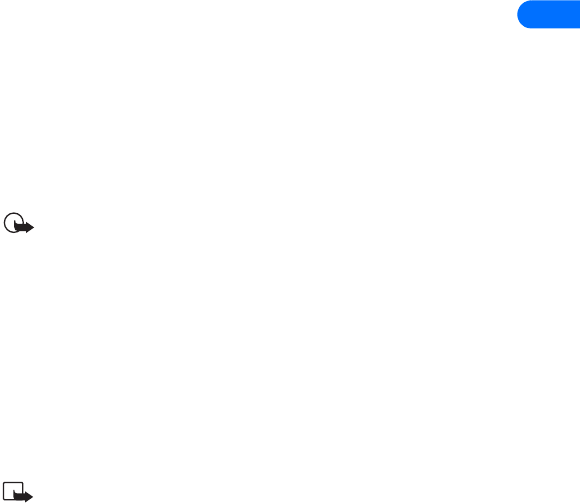
[ 9 ]
1
Text Telephone (TTY) and Teletype Device for the
Deaf (TDD) device compatibility
Your Nokia phone is equipped with a universal 2.5mm accessory jack that
can be used to connect any “cellular ready” or “cellular compatible” TTY/
TDD device’s cable to your phone. It may be possible to connect the TTY/
TDD device to the bottom connector using the HDA-8 phone adapter.
However, Nokia recommends using the 2.5mm accessory jack for
optimum performance.
Important: Once your TTY/TDD device is connected to your phone,
you must use the phone’s menu (Menu - Settings - Accessory
settings - TTY) to enable the TTY/TDD mode.
LPS-1 mobile inductive loopset
The LPS-1 Loopset is a Nokia accessory designed to make the 6300 series
phone more accessible to hearing-aid users.
The Nokia Loopset gives hearing-impaired wireless customers clear access
to digital telephony for the first time. With the loopset, people who use a
T-coil equipped hearing aid can make and receive calls without noise
interference.
Note: The LPS-1 is sold separately as an accessory. Once you
connect the LPS-1 to your phone, use the phone’s menu (Menu -
Settings - Accessory settings - Loopset) to enable loopset mode.
•CONTACT NOKIA
When you need help, the Nokia Care Center can provide information
about Nokia products. Please refer to the table on the following page for
more information on how to contact Nokia.
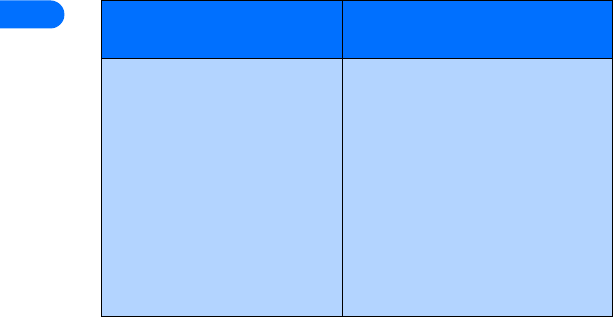
[ 10 ]
1
If you ever need to call Nokia Customer Care, Nokia Customer Interaction
Center, or your wireless service provider, you will need to provide specific
information about your phone. This information is provided on the
phone’s label.
Your phone’s label
The label is on the back of your phone (under the battery). It contains
important information about your phone, including the model and
electronic serial numbers (ESN). Nokia recommends that you note this
information on the title page of this guide. Please do not remove or deface
the label.
Have the right information available
We recommend that you have the following information available before
you contact the Nokia Customer Service department:
•the phone’s model number
•electronic serial number (ESN)
•your ZIP code
Customer Care Center, USA Customer Interaction Centre,
Canada
Nokia Mobile Phones
7725 Woodland Center Blvd.,
Suite #150
Tampa, Florida 33614
Tel: 1-888-NOKIA-2U
(1-888-665-4228)
Fax: 1-813-249-9619
TTY/TDD Users Only:
1-800-24-NOKIA
(1-800-246-6542)
Nokia Products Ltd.
601 Westney Road South
Ajax, Ontario L1S 4N7
Tel: 1-888-22-NOKIA
(1-888-226-6542)
Fax: 1-905-427-1070
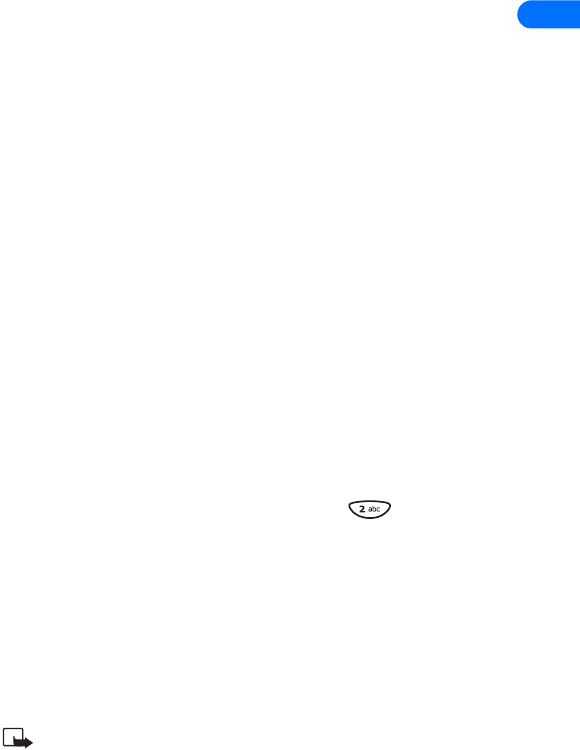
[ 11 ]
1
Have the phone or accessory available
Whether you’re calling about your phone or an accessory, have the
equipment available when you call. A Nokia representative may asks a
specific question about your phone or accessory, so please have the device
available for quick reference.
•REGISTER YOUR PHONE
Make sure to register your phone at www.warranty.nokiausa.com or
1-888-NOKIA-2U (1-888-665-4228) so that we can serve your needs
better if you should need to call the Nokia call center or have your phone
repaired.
•E-NEWSLETTERS
When you register your phone, you can sign up for Nokia's e-newsletter
Nokia Connections if you would like. You will receive tips and tricks on
using your phone, accessory information, and special offers.
•CONTACT YOUR SERVICE PROVIDER
Some service providers have pre-programmed their customer support
number into the phone. Pressing and holding the key (or the key
that your service provider instructs you to use) for two seconds will
automatically dial their customer support number.
This feature can be helpful if you’re having difficulties dialing a number,
especially when traveling outside your home area.
If your service provider determines that the problem is Nokia-related, the
provider’s representative will direct you to the Nokia Customer Care
Center (USA) or Nokia Customer Service (Canada).
Note: This one-key feature may not be available on all systems.
Contact your service provider for availability.
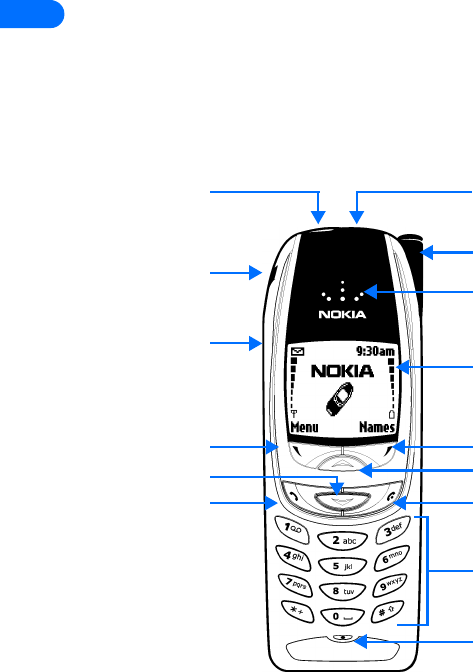
2
[ 12 ]
2 About your phone
This section gives you a brief introduction to your phone and provides you
with quick steps for making, answering, and managing your calls. The rest
of this guide user provides complete details on phone use.
•YOUR NOKIA PHONE
Infrared port
Antenna
Ear piece
Screen
Right
selection key
End key
Microphone
Keypad
Power key
Up scroll key
Left selection key
Down scroll key
Talk key
2.5mm
Accessory jack
Volume keys
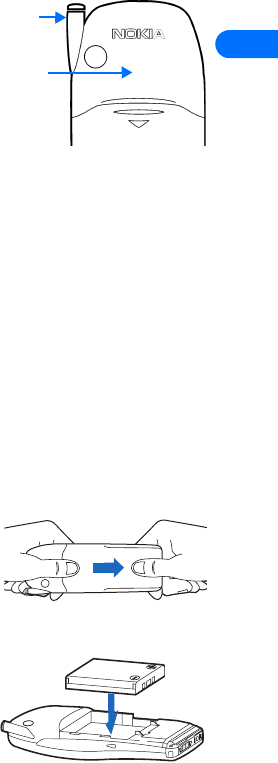
[ 13 ]
2
•ABOUT THE ANTENNAS
Your phone is equipped with two
antennas. The internal antenna is active
when the whip antenna is fully
retracted. Extending the whip antenna
disables the internal antenna
As with any other radio transmitting device, do not touch either of the
two antennas unnecessarily when the phone is switched on. Contact with
the antenna affects call quality and may cause the phone to operate at a
higher power level than otherwise needed. Not touching the antenna area
during a phone call optimizes the antenna performance and the talk time
of your phone.
Hold the phone to your ear, placing your finger tips on the ridge of the
battery cover (located below the antenna area on the back of your phone).
•ABOUT THE BATTERY
Install the battery
If your dealer has already installed the battery, please see “Charge the
battery” on page 14.
1Remove the back cover of the phone by
gripping the bottom of the phone
between thumb and index finger. Press
downward with the other thumb,
sliding the cover toward the bottom of
the phone. Set the back cover aside.
2Place the battery in the compartment
with the label side facing up and the
metal contacts aligned with the
contact prongs.
Whip
antenna
Internal
antenna
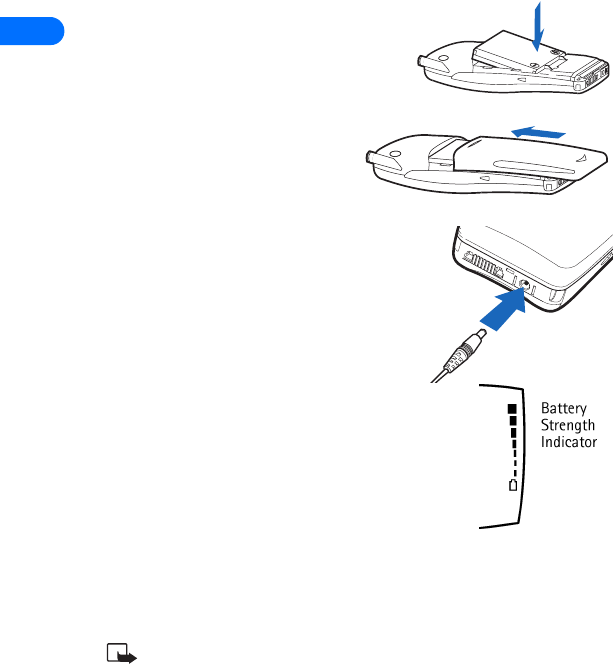
2
[ 14 ]
3Slide the battery into place and snap
the top of the battery in so that the
retainer bar comes down snugly next
to the battery.
4Replace the cover by sliding it
upward until you hear a click.
Charge the battery
Follow these guidelines to charge the
battery.
1With your phone on or off, connect the
lead from the charger to the bottom of
the phone.
2Connect the charger to an AC wall
outlet.
The battery indicator bar appears on the screen
and starts to scroll up and down after a few
seconds.
3Disconnect the charger from the phone and AC
outlet when the battery is fully charged.
After the indicator bar stops scrolling, the battery is approximately 80%
charged, and is fully charged after an additional hour (approximately). See
“Charging and Discharging” on page 148 for more information.
Note: For best performance, charge the battery for 24 hours
before you use the phone. The charging time depends on the
charger and battery you use. For example, the charging time for
the BLB-3 battery with the ACP-8U charger is approximately 2
hours.
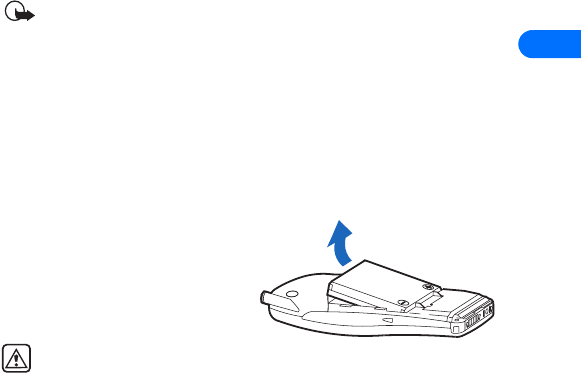
[ 15 ]
2
Important: Do not leave the battery connected to a charger for
more than 72 hours, since prolonged maintenance charging could
shorten its lifetime.
Remove the battery
You will need to remove the existing battery if you want to install a new
battery or if you’ve purchased a spare battery. Make sure the phone has
been turned off for ten seconds.
1Remove the back cover of the phone as shown in step 1 on page 13.
2Place your index finger in the
space at the top of the battery,
and press toward the bottom
of the phone.
3Take out the battery.
Warning! Use only your
hands to remove the battery. Do not puncture, burn or use any
objects that may damage the phone or the battery. Please recycle
the battery, or dispose of properly.
Important battery information
•Recharge your battery only with a charger approved by Nokia.
•You can switch the phone on and use it for calls while the battery is
charging.
•If the battery is totally empty, it may take a few minutes for the
battery indicator to appear on the screen.
•If you switch the phone on when charging is complete, the message
Battery full is displayed momentarily.
•Charging time depends on the charger and battery used. Please see
“Battery information” on page 146 for more information.
•If the battery has become completely empty, you may need to
recharge it for a few minutes before you can make or receive calls.
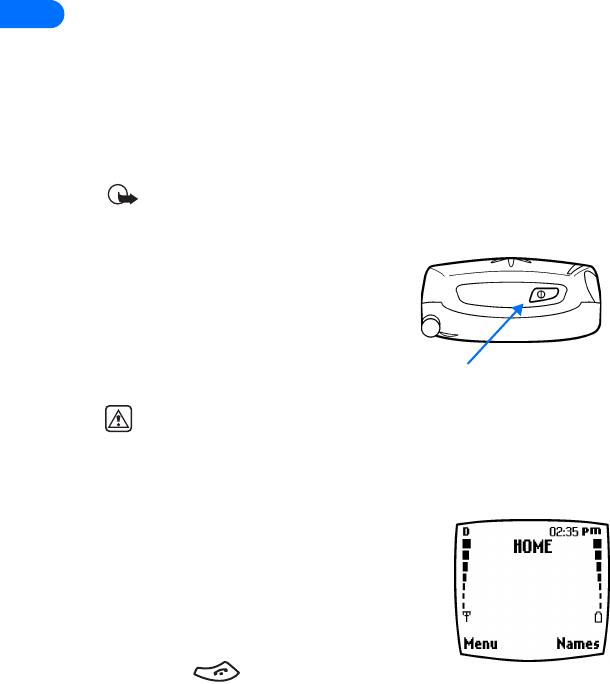
2
[ 16 ]
Prolong battery life
A battery lasts longer and performs better if you fully discharge it from
time to time. To discharge your battery, follow either of these steps.
•Leave your phone switched on until the battery drains completely.
Ignore any messages to recharge your battery and let the battery
completely discharge.
•Or, use the battery discharge feature of any approved accessory
available for your phone.
Important: Do not attempt to discharge the battery by any means
other than those just described.
•SWITCH YOUR PHONE ON
OR OFF
To switch your phone on or off, press
and hold the power key (located on the
top of the phone) for two seconds.
Warning! Do not switch on the phone when wireless phone use is
prohibited or when it may cause interference or danger.
•CHECK THE START SCREEN
The Start screen refers to the phone’s display
when no calls are in progress, and there are
currently no menu or phone book entries
displayed.
You can easily return to the Start screen from
any location (other than an active call) simply by
pressing the key. However, keep in mind
that any text or numbers that you were entering at the time will be lost,
and your work will not be saved.
Power key
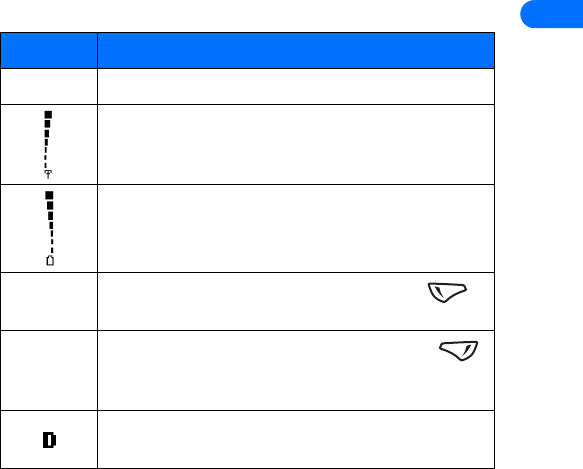
[ 17 ]
2
The following table describes the primary indicators and icons found on
the Start screen:
•LEARN ABOUT THE KEYS
The table on the following page contains a summary of how the various
keys on your phone work.
Element Description
Home Your service provider’s name may appear here.
Shows the signal strength of the wireless network
where you are. The higher the bar, the stronger the
signal.
Shows the battery charge level.
The higher the bar, the higher the power level in the
battery.
Menu The entry point for your phone’s menu. Press
(left selection key) to view the menu options.
Names
The entry point for the phone book menu. Press
(right selection key) to view the phone book menu
options.
Icon appears in upper left corner of screen, indicating
that you are in a digital network.
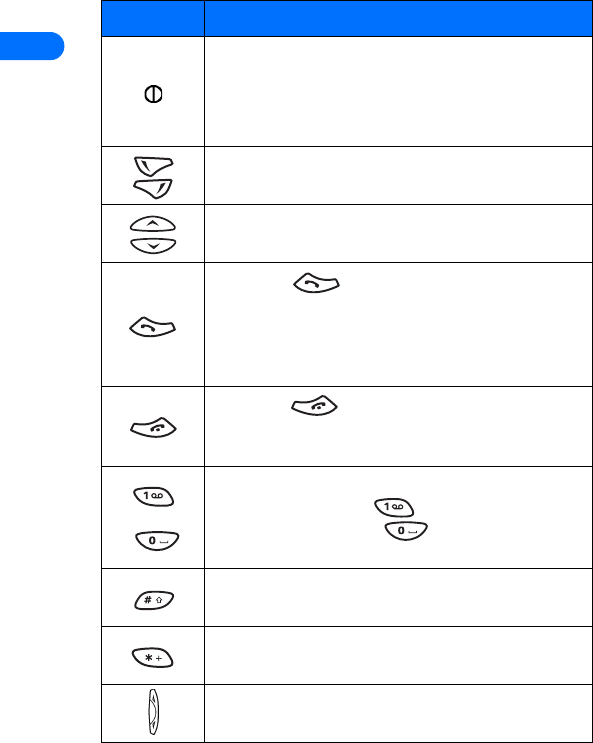
2
[ 18 ]
Key Description
Power: Press and hold to switch the phone on or off.
Pressing this key momentarily displays a list of
profiles.Power key also displays menu while using
Minibrowser
Selection: Press to choose the option shown by the
word above the key (for example, Menu or Names).
Scroll keys: Press to scroll up or down through a
menu list of options.
Talk: Press to make a call to the name or
number shown on the screen or to answer a call.
Pressing this key when not in a call (or when not in the
menu or phone book) displays a list of recently dialed
numbers.
End: Press to end a call, to silence the ring
from an incoming call, or to exit the phone book or
menus completely. Used as Back key in Minibrowser.
through
Number: Use keys 1 through 9 to enter numbers and
letters. Press and hold to dial your voice
mailbox. Press and hold to launch the
Minibrowser.
# key: Use # key to change case of text, or to enable
or disable predictive text input.
* key: Use * key to enter special characters (example:
punctuation) or access special characters menu.
Volume: Use to increase or decrease volume.
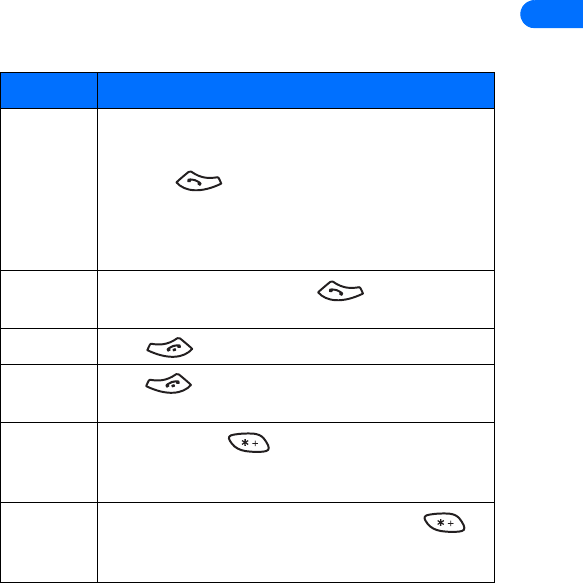
[ 19 ]
2
•MAKE AND ANSWER CALLS
Use the following table as a quick reference for making and answering
calls:
Task Instructions
Make a call 1Enter the number using the keypad (include area
code as needed).
2Press
3Hold the phone as you would any other telephone,
with the ear piece over your ear and the
microphone near your mouth.
Answer a
call
When your phone rings, press
End a call Press to terminate the active call.
Reject a call Press when you don’t want to answer a call, but
still want to silence the ringer.
Avoid
accidental
calls
Press Menu then (within three seconds) to lock
your keypad. This activates the Keyguard feature.
Unlock
keypad
When the keypad is locked, press Menu then
(within three seconds). This deactivates the Keyguard
feature.
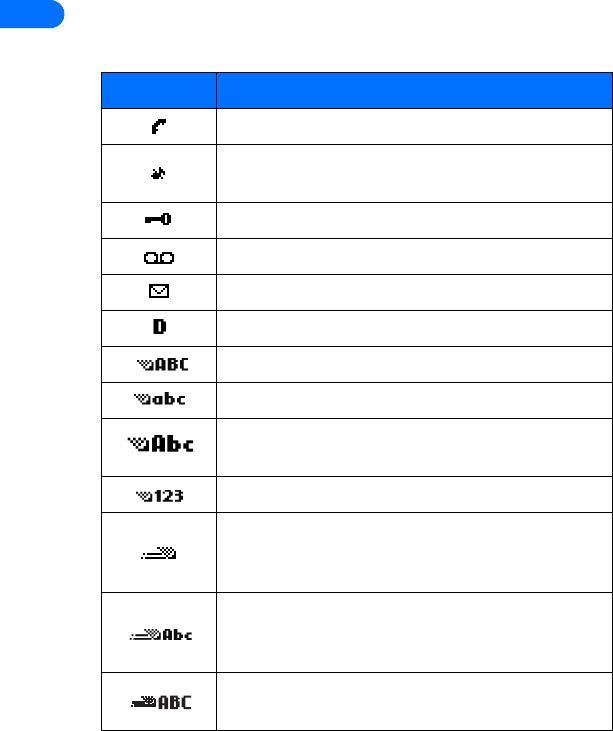
2
[ 20 ]
•REVIEW PHONE SYMBOLS
The following is a collection of the various indicators and icons you may
see on your phone.
Symbol Description
A call is in progress.
You have selected the Silent profile (silencing your
phone’s ringer, keypad tones, warning tones, etc.)
Keyguard is active
You have one or more voice messages waiting.
You have one or more unread text messages waiting.
Digital service is available.
Letters you enter appear as uppercase (ALL CAPS).
Letters you enter appear in lowercase.
Letters you enter appear in sentence case (first word in
sentence capitalized) or title case (in phone book).
Characters you enter appear as numbers.
Predictive text mode is active. Predictive text feature
available for Calendar and To-do list notes, or writing
text messages.
Predictive text mode activated. Characters you enter
appear in sentence case (only first word in sentence
capitalized).
Predictive text mode activated. Characters you enter
appear as uppercase letters.
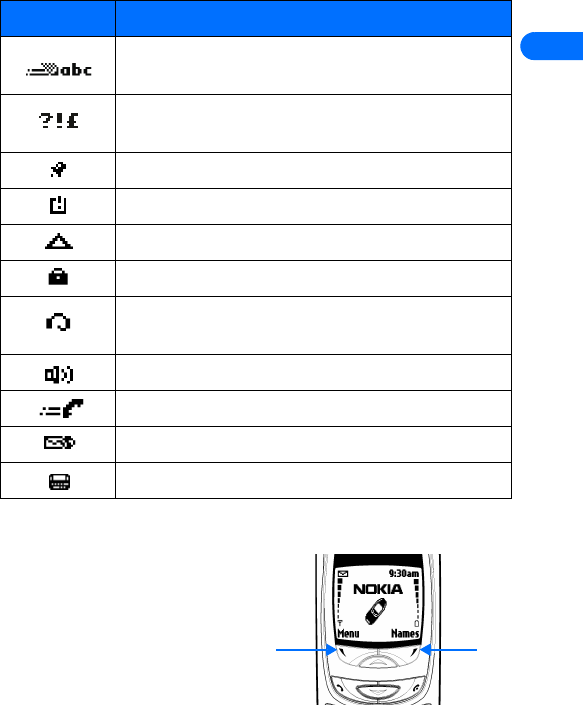
[ 21 ]
2
•USE THE SELECTION KEYS
Note the two selection keys
beneath the screen. The function
of these keys is determined by
the word shown above them on
the screen.
Predictive text mode activated. Characters you enter
appear as lowercase letters.
Insert symbol mode, used to enter special characters
such as punctuation marks.
The alarm clock is set.
Indicates that a reminder has expired.
Indicates you are roaming.
Indicates call over a secure connection.
Indicates that a headset is connected (either via the
2.5mm jack or to bottom of phone)
Indicates phone is in handsfree car kit
Indicates a connection to packet data network.
Indicates you have a minibrowser message.
Indicates TTY/TDD mode is active
Symbol Description
Right
selection
key
Left
selection
key
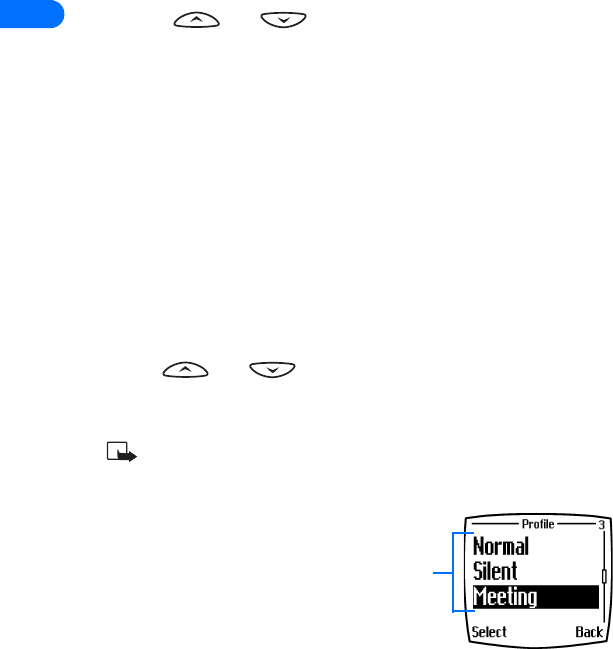
2
[ 22 ]
For example, pressing the left selection key when the word Menu appears
above it shows the first of many menus. You scroll through the menus
using the and keys.
Likewise, pressing the right selection key when Names appears above it
displays the phone book menu.
When this guide says, “Press Menu,” it means, “Press the selection key
beneath the word Menu.”
•VIEW YOUR PHONE’S HELP SYSTEM
Your phone provides brief descriptions of all menu options. To view any of
the help texts:
1Scroll to a menu or submenu option.
2Wait about 15 seconds.
A short message appears, describing the option and what it does.
3Use and as needed to scroll down through longer
descriptions.
ENABLE/DISABLE HELP SYSTEM
Press Menu 4-2-4 (Settings > Phone settings > Help text
activation) to turn the phone’s help system on or off.
•BROWSE PHONE MENUS
Your phone’s menu system displays
choices you can make to change
settings on your phone or gives you
access to various phone features. Your
phone has 10 menus, plus the phone
book menu (Names). Each menu can
contain several levels of submenus.
Menu
items
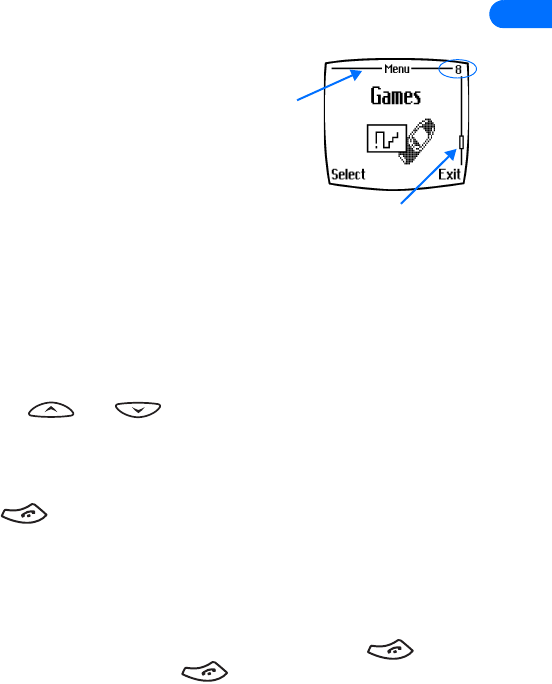
[ 23 ]
2
You can use menus and submenus two ways: by scrolling or by using a
shortcut.
Check the menu number, header line, and scroll bar
A header line appears at the top of your
screen when in the phone book or while
navigating the menus. The header line
provides you with a reminder of the
phone book entry you are working with,
or serves as a reminder of the menu or
sub-menu with which you are working.
A scroll bar appears on the right side of the screen when you scroll
through the main menu. A tab on the bar gives you a visual indication of
your relative position in the menu structure.
The menu number is located at the top of the scroll bar.
Scroll through menus
1At the Start screen, press Menu, then scroll through the menus using
the and keys.
2Press Options, Select, or OK, pressing the selection key for the option
you want.
3Use the scroll and selection keys to navigate the submenus; press the
key to return to the Start screen.
SCROLLING TIPS
•You can scroll upward (backward, so to speak) as well as downward
to find some of the most frequently used submenu options.
•You can return to the previous menu level by pressing Back.
•To exit a menu and return to the Start screen, press . If you
leave a menu by pressing , you cancel any changes you made.
•Some menus may not appear. Ask your service provider for details.
Scroll bar with tab
Header
line
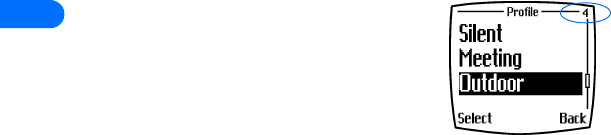
2
[ 24 ]
Learn about menu shortcuts
Menus and options are numbered so that you
can jump directly to the option you use
frequently. The numbers appear in the top right
corner of the screen and show your location in
the menu.
USE A SHORTCUT
Example: To turn on Automatic redial:
1Press Menu.
2Within three seconds, press 4-1-2-1 (Settings > Call settings >
Automatic redial > On).
•MENU AND MENU SHORTCUTS
MESSAGES . . . . . . . . . . . . . . . . . . . . . . . . . . . . . . . . . . . . . . . . . . . . 1
Text messages . . . . . . . . . . . . . . . . . . . . . . . . . . . . . . . . . . . . . . . . . . . 01-1
Write message (Text/Page) . . . . . . . . . . . . . . . . . . . . . . . . . . . . 01-1-1
Add e-mail . . . . . . . . . . . . . . . . . . . . . . . . . . . . . . . . . . . . 01-1-1-1
Add number . . . . . . . . . . . . . . . . . . . . . . . . . . . . . . . . . . . 01-1-1-2
Enter text . . . . . . . . . . . . . . . . . . . . . . . . . . . . . . . . . . . . . 01-1-1-3
List recipients . . . . . . . . . . . . . . . . . . . . . . . . . . . . . . . . . . 01-1-1-4
Send . . . . . . . . . . . . . . . . . . . . . . . . . . . . . . . . . . . . . . . . . 01-1-1-5
Inbox. . . . . . . . . . . . . . . . . . . . . . . . . . . . . . . . . . . . . . . . . . . . . . 01-1-2
Erase . . . . . . . . . . . . . . . . . . . . . . . . . . . . . . . . . . . . . . . . . 01-1-2-1
Reply . . . . . . . . . . . . . . . . . . . . . . . . . . . . . . . . . . . . . . . . . 01-1-2-2
Use number. . . . . . . . . . . . . . . . . . . . . . . . . . . . . . . . . . . . 01-1-2-3
Save. . . . . . . . . . . . . . . . . . . . . . . . . . . . . . . . . . . . . . . . . . 01-1-2-4
Use Web link. . . . . . . . . . . . . . . . . . . . . . . . . . . . . . . . . . . 01-1-2-5
Save address. . . . . . . . . . . . . . . . . . . . . . . . . . . . . . . . . . . 01-1-2-6
Forward. . . . . . . . . . . . . . . . . . . . . . . . . . . . . . . . . . . . . . . 01-1-2-7
Move . . . . . . . . . . . . . . . . . . . . . . . . . . . . . . . . . . . . . . . . . 01-1-2-8
Rename . . . . . . . . . . . . . . . . . . . . . . . . . . . . . . . . . . . . . . . 01-1-2-9
Save picture . . . . . . . . . . . . . . . . . . . . . . . . . . . . . . . . . . . 01-1-2-10
Outbox . . . . . . . . . . . . . . . . . . . . . . . . . . . . . . . . . . . . . . . . . . . . 01-1-3
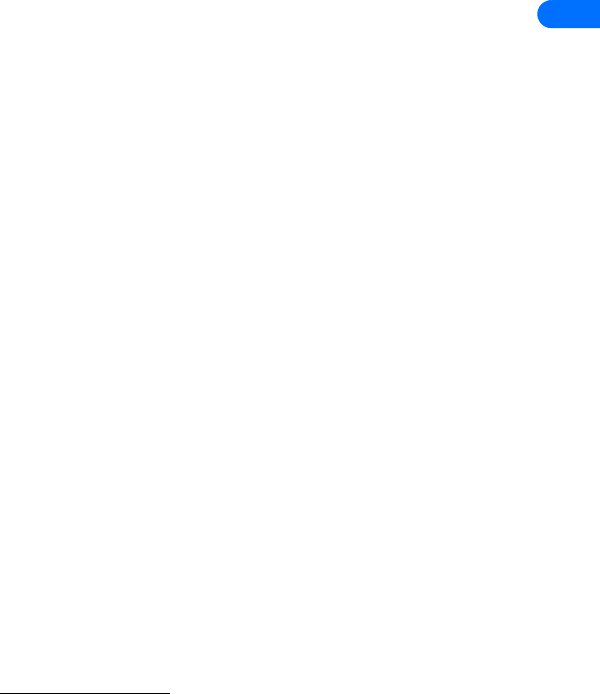
[ 25 ]
2
Archive. . . . . . . . . . . . . . . . . . . . . . . . . . . . . . . . . . . . . . . . . . . . . 01-1-4
Templates. . . . . . . . . . . . . . . . . . . . . . . . . . . . . . . . . . . . . . . . . . . 01-1-5
Erase messages . . . . . . . . . . . . . . . . . . . . . . . . . . . . . . . . . . . . . . 01-1-6
All read . . . . . . . . . . . . . . . . . . . . . . . . . . . . . . . . . . . . . . . 01-1-6-1
Inbox. . . . . . . . . . . . . . . . . . . . . . . . . . . . . . . . . . . . . . . . . 01-1-6-2
Outbox . . . . . . . . . . . . . . . . . . . . . . . . . . . . . . . . . . . . . . . 01-1-6-3
Archive . . . . . . . . . . . . . . . . . . . . . . . . . . . . . . . . . . . . . . . 01-1-6-4
Message settings. . . . . . . . . . . . . . . . . . . . . . . . . . . . . . . . . . . . . 01-1-7
Sending options. . . . . . . . . . . . . . . . . . . . . . . . . . . . . . . . 01-1-7-1
Other settings . . . . . . . . . . . . . . . . . . . . . . . . . . . . . . . . . 01-1-7-2
Voice messages1 . . . . . . . . . . . . . . . . . . . . . . . . . . . . . . . . . . . . . . . . . . 01-2
Listen to voice messages . . . . . . . . . . . . . . . . . . . . . . . . . . . . . . 01-2-1
View details of last voice mail . . . . . . . . . . . . . . . . . . . . . . . . . . 01-2-2
Voice mailbox number . . . . . . . . . . . . . . . . . . . . . . . . . . . . . . . . 01-2-3
Clear voice mail icon . . . . . . . . . . . . . . . . . . . . . . . . . . . . . . . . . 01-2-4
Minibrowser messages . . . . . . . . . . . . . . . . . . . . . . . . . . . . . . . . . . . . . 01-3
CALL LOG . . . . . . . . . . . . . . . . . . . . . . . . . . . . . . . . . . . . . . . . . . . . . 2
Missed calls2. . . . . . . . . . . . . . . . . . . . . . . . . . . . . . . . . . . . . . . . . . . . . . 2-1
Call time . . . . . . . . . . . . . . . . . . . . . . . . . . . . . . . . . . . . . . . . . . . 2-1-1
Send message . . . . . . . . . . . . . . . . . . . . . . . . . . . . . . . . . . . . . . . 2-1-2
View number . . . . . . . . . . . . . . . . . . . . . . . . . . . . . . . . . . . . . . . . 2-1-3
Use number . . . . . . . . . . . . . . . . . . . . . . . . . . . . . . . . . . . . . . . . . 2-1-4
Save . . . . . . . . . . . . . . . . . . . . . . . . . . . . . . . . . . . . . . . . . . . . . . . 2-1-5
Add to name . . . . . . . . . . . . . . . . . . . . . . . . . . . . . . . . . . . . . . . . 2-1-6
Erase. . . . . . . . . . . . . . . . . . . . . . . . . . . . . . . . . . . . . . . . . . . . . . . 2-1-7
Call . . . . . . . . . . . . . . . . . . . . . . . . . . . . . . . . . . . . . . . . . . . . . . . . 2-1-8
Received calls . . . . . . . . . . . . . . . . . . . . . . . . . . . . . . . . . . . . . . . . . . . . . 2-2
Dialed numbers . . . . . . . . . . . . . . . . . . . . . . . . . . . . . . . . . . . . . . . . . . . . 2-3
Clear call lists . . . . . . . . . . . . . . . . . . . . . . . . . . . . . . . . . . . . . . . . . . . . . 2-4
All. . . . . . . . . . . . . . . . . . . . . . . . . . . . . . . . . . . . . . . . . . . . . . . . . 2-4-1
Missed . . . . . . . . . . . . . . . . . . . . . . . . . . . . . . . . . . . . . . . . . . . . . 2-4-2
Received. . . . . . . . . . . . . . . . . . . . . . . . . . . . . . . . . . . . . . . . . . . . 2-4-3
Dialed. . . . . . . . . . . . . . . . . . . . . . . . . . . . . . . . . . . . . . . . . . . . . . 2-4-4
1 Menu option may vary, based on your service provider’s requirements.
2 Options for the Received calls and Dialed calls lists are identical to Missed calls list of options.
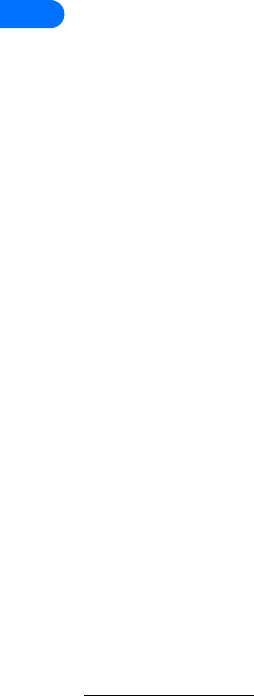
2
[ 26 ]
Call Timers . . . . . . . . . . . . . . . . . . . . . . . . . . . . . . . . . . . . . . . . . . . . . . . 2-5
Duration of last call. . . . . . . . . . . . . . . . . . . . . . . . . . . . . . . . . . . 2-5-1
Show call time on display . . . . . . . . . . . . . . . . . . . . . . . . . 2-5-1-1
Duration of dialed calls. . . . . . . . . . . . . . . . . . . . . . . . . . . . . . . . 2-5-2
Duration of received calls . . . . . . . . . . . . . . . . . . . . . . . . . . . . . . 2-5-3
Duration of all calls. . . . . . . . . . . . . . . . . . . . . . . . . . . . . . . . . . . 2-5-4
Life timer . . . . . . . . . . . . . . . . . . . . . . . . . . . . . . . . . . . . . . . . . . . 2-5-5
Clear timers . . . . . . . . . . . . . . . . . . . . . . . . . . . . . . . . . . . . . . . . . 2-5-6
Data/fax calls . . . . . . . . . . . . . . . . . . . . . . . . . . . . . . . . . . . . . . . . . . . . . 2-6
Last sent data/fax . . . . . . . . . . . . . . . . . . . . . . . . . . . . . . . . . . . . 2-6-1
Last received data/fax. . . . . . . . . . . . . . . . . . . . . . . . . . . . . . . . . 2-6-2
All sent data/fax . . . . . . . . . . . . . . . . . . . . . . . . . . . . . . . . . . . . . 2-6-3
All received data/fax . . . . . . . . . . . . . . . . . . . . . . . . . . . . . . . . . . 2-6-4
Duration of last data/fax call . . . . . . . . . . . . . . . . . . . . . . . . . . . 2-6-5
Duration of all data/fax calls . . . . . . . . . . . . . . . . . . . . . . . . . . . 2-6-6
Clear all data/fax logs . . . . . . . . . . . . . . . . . . . . . . . . . . . . . . . . . 2-6-7
Minibrowser . . . . . . . . . . . . . . . . . . . . . . . . . . . . . . . . . . . . . . . . . . . . . . 2-7
Last sent browser data . . . . . . . . . . . . . . . . . . . . . . . . . . . . . . . . 2-7-1
Last received browser data . . . . . . . . . . . . . . . . . . . . . . . . . . . . . 2-7-2
All sent browser data . . . . . . . . . . . . . . . . . . . . . . . . . . . . . . . . . 2-7-3
All received browser data . . . . . . . . . . . . . . . . . . . . . . . . . . . . . . 2-7-4
Last browser session . . . . . . . . . . . . . . . . . . . . . . . . . . . . . . . . . . 2-7-5
All browser sessions . . . . . . . . . . . . . . . . . . . . . . . . . . . . . . . . . . 2-7-6
Clear all browser logs . . . . . . . . . . . . . . . . . . . . . . . . . . . . . . . . . 2-7-7
PROFILES . . . . . . . . . . . . . . . . . . . . . . . . . . . . . . . . . . . . . . . . . . . . . 3
Normal . . . . . . . . . . . . . . . . . . . . . . . . . . . . . . . . . . . . . . . . . . . . . . . . . . 3-1
Select . . . . . . . . . . . . . . . . . . . . . . . . . . . . . . . . . . . . . . . . . . . . . . 3-1-1
Customize1. . . . . . . . . . . . . . . . . . . . . . . . . . . . . . . . . . . . . . . . . . 3-1-2
Ringing options . . . . . . . . . . . . . . . . . . . . . . . . . . . . . . . . . 3-1-2-1
Ringing tone. . . . . . . . . . . . . . . . . . . . . . . . . . . . . . . . . . . . 3-1-2-2
Ringing volume . . . . . . . . . . . . . . . . . . . . . . . . . . . . . . . . . 3-1-2-3
Vibrating alert . . . . . . . . . . . . . . . . . . . . . . . . . . . . . . . . . . 3-1-2-4
Message alert tone . . . . . . . . . . . . . . . . . . . . . . . . . . . . . . 3-1-2-5
Keypad tones . . . . . . . . . . . . . . . . . . . . . . . . . . . . . . . . . . . 3-1-2-6
1 Customize options for Silent, Meeting, Outdoor, and Pager profiles are identical to those of the
Normal profile
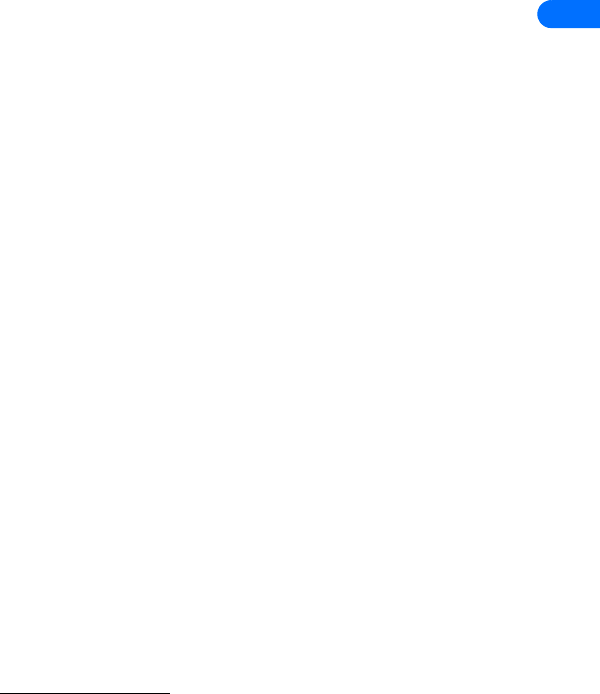
[ 27 ]
2
Warning tones . . . . . . . . . . . . . . . . . . . . . . . . . . . . . . . . . . 3-1-2-7
Accepted caller groups . . . . . . . . . . . . . . . . . . . . . . . . . . . 3-1-2-8
Profile name1. . . . . . . . . . . . . . . . . . . . . . . . . . . . . . . . . . . 3-1-2-9
Timed . . . . . . . . . . . . . . . . . . . . . . . . . . . . . . . . . . . . . . . . . . . . . . 3-1-3
Silent . . . . . . . . . . . . . . . . . . . . . . . . . . . . . . . . . . . . . . . . . . . . . . . . . . . . 3-2
Meeting . . . . . . . . . . . . . . . . . . . . . . . . . . . . . . . . . . . . . . . . . . . . . . . . . . 3-3
Outdoor . . . . . . . . . . . . . . . . . . . . . . . . . . . . . . . . . . . . . . . . . . . . . . . . . . 3-4
Pager . . . . . . . . . . . . . . . . . . . . . . . . . . . . . . . . . . . . . . . . . . . . . . . . . . . . 3-5
SETTINGS . . . . . . . . . . . . . . . . . . . . . . . . . . . . . . . . . . . . . . . . . . . . . 4
Call settings. . . . . . . . . . . . . . . . . . . . . . . . . . . . . . . . . . . . . . . . . . . . . . . 4-1
Anykey answer . . . . . . . . . . . . . . . . . . . . . . . . . . . . . . . . . . . . . . 4-1-1
Automatic redial . . . . . . . . . . . . . . . . . . . . . . . . . . . . . . . . . . . . . 4-1-2
1-touch dialing . . . . . . . . . . . . . . . . . . . . . . . . . . . . . . . . . . . . . . 4-1-3
Auto-update of service2. . . . . . . . . . . . . . . . . . . . . . . . . . . . . . . 4-1-4
Minibrowser confirmation . . . . . . . . . . . . . . . . . . . . . . . . . . . . . 4-1-5
None . . . . . . . . . . . . . . . . . . . . . . . . . . . . . . . . . . . . . . . . . . 4-1-5-1
On connection . . . . . . . . . . . . . . . . . . . . . . . . . . . . . . . . . . 4-1-5-2
On exit . . . . . . . . . . . . . . . . . . . . . . . . . . . . . . . . . . . . . . . . 4-1-5-3
Both . . . . . . . . . . . . . . . . . . . . . . . . . . . . . . . . . . . . . . . . . . 4-1-5-4
Calling card . . . . . . . . . . . . . . . . . . . . . . . . . . . . . . . . . . . . . . . . . 4-1-6
No card. . . . . . . . . . . . . . . . . . . . . . . . . . . . . . . . . . . . . . . . 4-1-6-1
Card A. . . . . . . . . . . . . . . . . . . . . . . . . . . . . . . . . . . . . . . . . 4-1-6-2
Card B. . . . . . . . . . . . . . . . . . . . . . . . . . . . . . . . . . . . . . . . . 4-1-6-3
Card C. . . . . . . . . . . . . . . . . . . . . . . . . . . . . . . . . . . . . . . . . 4-1-6-4
Card D. . . . . . . . . . . . . . . . . . . . . . . . . . . . . . . . . . . . . . . . . 4-1-6-5
Phone settings. . . . . . . . . . . . . . . . . . . . . . . . . . . . . . . . . . . . . . . . . . . . . 4-2
Language . . . . . . . . . . . . . . . . . . . . . . . . . . . . . . . . . . . . . . . . . . . 4-2-1
Touch tones . . . . . . . . . . . . . . . . . . . . . . . . . . . . . . . . . . . . . . . . . 4-2-2
Manual touch tones . . . . . . . . . . . . . . . . . . . . . . . . . . . . . 4-2-2-1
Touch tone length . . . . . . . . . . . . . . . . . . . . . . . . . . . . . . . 4-2-2-2
Welcome note . . . . . . . . . . . . . . . . . . . . . . . . . . . . . . . . . . . . . . . 4-2-3
Help text activation . . . . . . . . . . . . . . . . . . . . . . . . . . . . . . . . . . 4-2-4
1 Normal profile cannot be renamed.
2 Menu option may not be visible, based on your service provider’s requirements.
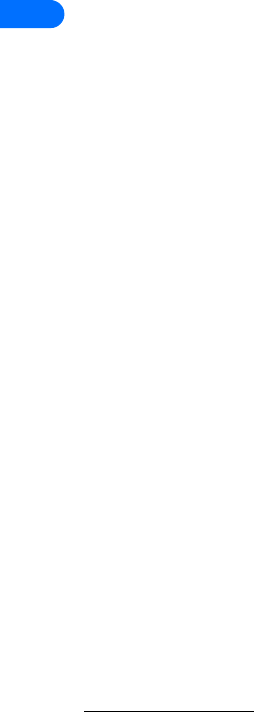
2
[ 28 ]
Lights1 . . . . . . . . . . . . . . . . . . . . . . . . . . . . . . . . . . . . . . . . . . . . . 4-2-5
On . . . . . . . . . . . . . . . . . . . . . . . . . . . . . . . . . . . . . . . . . . . . 4-2-5-1
Automatic. . . . . . . . . . . . . . . . . . . . . . . . . . . . . . . . . . . . . . 4-2-5-2
Display contrast. . . . . . . . . . . . . . . . . . . . . . . . . . . . . . . . . . . . . . 4-2-6
Restore factory settings . . . . . . . . . . . . . . . . . . . . . . . . . . . . . . . 4-2-7
Time settings . . . . . . . . . . . . . . . . . . . . . . . . . . . . . . . . . . . . . . . . . . . . . 4-3
Clock. . . . . . . . . . . . . . . . . . . . . . . . . . . . . . . . . . . . . . . . . . . . . . . 4-3-1
Show (Hide) clock . . . . . . . . . . . . . . . . . . . . . . . . . . . . . . . 4-3-1-1
Set the time . . . . . . . . . . . . . . . . . . . . . . . . . . . . . . . . . . . . 4-3-1-2
Time format . . . . . . . . . . . . . . . . . . . . . . . . . . . . . . . . . . . . 4-3-1-3
Auto update of date & time . . . . . . . . . . . . . . . . . . . . . . . . . . . . 4-3-2
On . . . . . . . . . . . . . . . . . . . . . . . . . . . . . . . . . . . . . . . . . . . . 4-3-2-1
Confirm first . . . . . . . . . . . . . . . . . . . . . . . . . . . . . . . . . . . . 4-3-2-2
Off . . . . . . . . . . . . . . . . . . . . . . . . . . . . . . . . . . . . . . . . . . . . 4-3-2-3
Accessory settings . . . . . . . . . . . . . . . . . . . . . . . . . . . . . . . . . . . . . . . . . 4-4
Handsfree. . . . . . . . . . . . . . . . . . . . . . . . . . . . . . . . . . . . . . . . . . . 4-4-1
Default profile . . . . . . . . . . . . . . . . . . . . . . . . . . . . . . . . . . 4-4-1-1
Automatic answer . . . . . . . . . . . . . . . . . . . . . . . . . . . . . . . 4-4-1-2
Lights. . . . . . . . . . . . . . . . . . . . . . . . . . . . . . . . . . . . . . . . . . 4-4-1-3
Headset . . . . . . . . . . . . . . . . . . . . . . . . . . . . . . . . . . . . . . . . . . . . 4-4-2
Default profile . . . . . . . . . . . . . . . . . . . . . . . . . . . . . . . . . . 4-4-2-1
Automatic answer . . . . . . . . . . . . . . . . . . . . . . . . . . . . . . . 4-4-2-2
Loopset . . . . . . . . . . . . . . . . . . . . . . . . . . . . . . . . . . . . . . . . . . . . . 4-4-3
Use loopset . . . . . . . . . . . . . . . . . . . . . . . . . . . . . . . . . . . . . 4-4-3-1
Default profile . . . . . . . . . . . . . . . . . . . . . . . . . . . . . . . . . . 4-4-3-2
Automatic answer . . . . . . . . . . . . . . . . . . . . . . . . . . . . . . . 4-4-3-3
TTY . . . . . . . . . . . . . . . . . . . . . . . . . . . . . . . . . . . . . . . . . . . . . . . . 4-4-4
Use TTY . . . . . . . . . . . . . . . . . . . . . . . . . . . . . . . . . . . . . . . . 4-4-4-1
Default profile . . . . . . . . . . . . . . . . . . . . . . . . . . . . . . . . . . 4-4-4-2
Automatic answer . . . . . . . . . . . . . . . . . . . . . . . . . . . . . . . 4-4-4-3
Security settings . . . . . . . . . . . . . . . . . . . . . . . . . . . . . . . . . . . . . . . . . . 4-5
Call restrictions . . . . . . . . . . . . . . . . . . . . . . . . . . . . . . . . . . . . . . 4-5-1
Restrict outgoing calls. . . . . . . . . . . . . . . . . . . . . . . . . . . . 4-5-1-1
Restrict incoming calls . . . . . . . . . . . . . . . . . . . . . . . . . . . 4-5-1-2
1 Appears when in Handsfree mode.
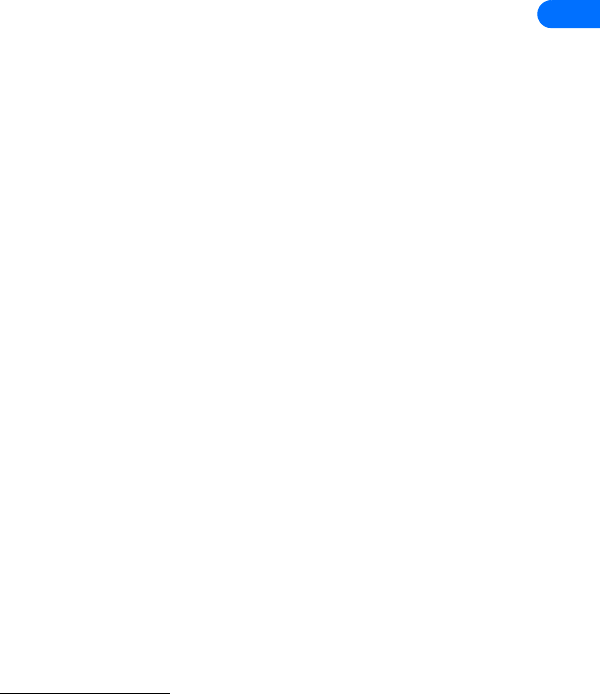
[ 29 ]
2
Access codes . . . . . . . . . . . . . . . . . . . . . . . . . . . . . . . . . . . . . . . . 4-5-2
Phone lock . . . . . . . . . . . . . . . . . . . . . . . . . . . . . . . . . . . . . 4-5-2-1
Allowed number when phone locked. . . . . . . . . . . . . . . . 4-5-2-2
Change lock code . . . . . . . . . . . . . . . . . . . . . . . . . . . . . . . 4-5-2-3
Change security code . . . . . . . . . . . . . . . . . . . . . . . . . . . . 4-5-2-4
Network services1. . . . . . . . . . . . . . . . . . . . . . . . . . . . . . . . . . . . . . . . . . 4-6
Voice privacy . . . . . . . . . . . . . . . . . . . . . . . . . . . . . . . . . . . . . . . . 4-6-1
Call forwarding . . . . . . . . . . . . . . . . . . . . . . . . . . . . . . . . . . . . . . 4-6-2
Forward all calls . . . . . . . . . . . . . . . . . . . . . . . . . . . . . . . . 4-6-2-1
Forward if busy . . . . . . . . . . . . . . . . . . . . . . . . . . . . . . . . . 4-6-2-2
Forward if not answered. . . . . . . . . . . . . . . . . . . . . . . . . . 4-6-2-3
Forward if out of reach . . . . . . . . . . . . . . . . . . . . . . . . . . . 4-6-2-4
Forward all data calls . . . . . . . . . . . . . . . . . . . . . . . . . . . . 4-6-2-5
Cancel all call forwarding. . . . . . . . . . . . . . . . . . . . . . . . . 4-6-2-6
Call waiting . . . . . . . . . . . . . . . . . . . . . . . . . . . . . . . . . . . . . . . . . 4-6-3
Send own caller ID with next call . . . . . . . . . . . . . . . . . . . . . . . 4-6-4
Yes . . . . . . . . . . . . . . . . . . . . . . . . . . . . . . . . . . . . . . . . . . . 4-6-4-1
No . . . . . . . . . . . . . . . . . . . . . . . . . . . . . . . . . . . . . . . . . . . . 4-6-4-2
Network feature setting . . . . . . . . . . . . . . . . . . . . . . . . . . . . . . . 4-6-5
Own number selection . . . . . . . . . . . . . . . . . . . . . . . . . . . . . . . . 4-6-6
SYSTEM2 . . . . . . . . . . . . . . . . . . . . . . . . . . . . . . . . . . . . . . . . . . . . . 5
Home only . . . . . . . . . . . . . . . . . . . . . . . . . . . . . . . . . . . . . . . . . . . . . . . . 5-1
Automatic . . . . . . . . . . . . . . . . . . . . . . . . . . . . . . . . . . . . . . . . . . . . . . . . 5-2
Mode . . . . . . . . . . . . . . . . . . . . . . . . . . . . . . . . . . . . . . . . . . . . . . . . . . . . 5-3
Digital pref. . . . . . . . . . . . . . . . . . . . . . . . . . . . . . . . . . . . . . . . . . 5-3-1
Digital only . . . . . . . . . . . . . . . . . . . . . . . . . . . . . . . . . . . . . . . . . 5-3-2
Analog per call . . . . . . . . . . . . . . . . . . . . . . . . . . . . . . . . . . . . . . 5-3-3
GAMES. . . . . . . . . . . . . . . . . . . . . . . . . . . . . . . . . . . . . . . . . . . . . . . 6
Select game . . . . . . . . . . . . . . . . . . . . . . . . . . . . . . . . . . . . . . . . . . . . . . . 6-1
Snake II . . . . . . . . . . . . . . . . . . . . . . . . . . . . . . . . . . . . . . . . . . . . 6-1-1
Pass ‘n Rush. . . . . . . . . . . . . . . . . . . . . . . . . . . . . . . . . . . . . . . . . 6-1-2
Space impact. . . . . . . . . . . . . . . . . . . . . . . . . . . . . . . . . . . . . . . . 6-1-3
Bumper . . . . . . . . . . . . . . . . . . . . . . . . . . . . . . . . . . . . . . . . . . . . 6-1-4
1 Network services menu options are visible only after entering the correct services code.
2 Menu options may vary, depending on your service provider’s requirements.
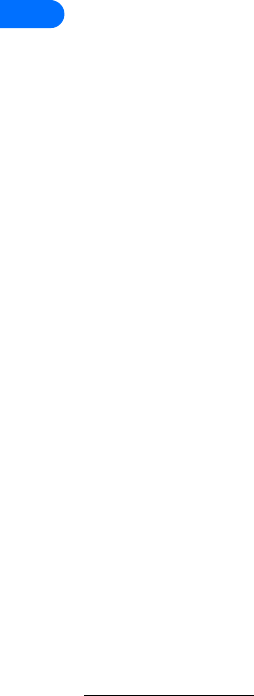
2
[ 30 ]
Racket. . . . . . . . . . . . . . . . . . . . . . . . . . . . . . . . . . . . . . . . . . . . . . 6-1-5
Settings . . . . . . . . . . . . . . . . . . . . . . . . . . . . . . . . . . . . . . . . . . . . . . . . . 6-2
Game sounds . . . . . . . . . . . . . . . . . . . . . . . . . . . . . . . . . . . . . . . . 6-2-1
Game lights . . . . . . . . . . . . . . . . . . . . . . . . . . . . . . . . . . . . . . . . . 6-2-2
Shakes . . . . . . . . . . . . . . . . . . . . . . . . . . . . . . . . . . . . . . . . . . . . . 6-2-3
VOICE . . . . . . . . . . . . . . . . . . . . . . . . . . . . . . . . . . . . . . . . . . . . . . . . 7
Voice tags. . . . . . . . . . . . . . . . . . . . . . . . . . . . . . . . . . . . . . . . . . . . . . . . 7-1
Add voice tag1. . . . . . . . . . . . . . . . . . . . . . . . . . . . . . . . . . . . . . . 7-1-1
Playback . . . . . . . . . . . . . . . . . . . . . . . . . . . . . . . . . . . . . . . 7-1-1-1
Change . . . . . . . . . . . . . . . . . . . . . . . . . . . . . . . . . . . . . . . . 7-1-1-2
Erase . . . . . . . . . . . . . . . . . . . . . . . . . . . . . . . . . . . . . . . . . . 7-1-1-3
Voice commands . . . . . . . . . . . . . . . . . . . . . . . . . . . . . . . . . . . . . . . . . . 7-2
Profiles . . . . . . . . . . . . . . . . . . . . . . . . . . . . . . . . . . . . . . . . . . . . . 7-2-1
Normal . . . . . . . . . . . . . . . . . . . . . . . . . . . . . . . . . . . . . . . . 7-2-1-1
Silent. . . . . . . . . . . . . . . . . . . . . . . . . . . . . . . . . . . . . . . . . . 7-2-1-2
Meeting. . . . . . . . . . . . . . . . . . . . . . . . . . . . . . . . . . . . . . . . 7-2-1-3
Outdoor. . . . . . . . . . . . . . . . . . . . . . . . . . . . . . . . . . . . . . . . 7-2-1-4
Pager . . . . . . . . . . . . . . . . . . . . . . . . . . . . . . . . . . . . . . . . . . 7-2-1-5
Voice mailbox. . . . . . . . . . . . . . . . . . . . . . . . . . . . . . . . . . . . . . . . 7-2-2
Call voice mailbox . . . . . . . . . . . . . . . . . . . . . . . . . . . . . . . 7-2-2-1
Infrared. . . . . . . . . . . . . . . . . . . . . . . . . . . . . . . . . . . . . . . . . . . . . 7-2-3
Activate infrared . . . . . . . . . . . . . . . . . . . . . . . . . . . . . . . . 7-2-3-1
Recorder . . . . . . . . . . . . . . . . . . . . . . . . . . . . . . . . . . . . . . . . . . . . 7-2-4
Record. . . . . . . . . . . . . . . . . . . . . . . . . . . . . . . . . . . . . . . . . 7-2-4-1
Call log . . . . . . . . . . . . . . . . . . . . . . . . . . . . . . . . . . . . . . . . . . . . . 7-2-5
Missed calls . . . . . . . . . . . . . . . . . . . . . . . . . . . . . . . . . . . . 7-2-5-1
Received calls . . . . . . . . . . . . . . . . . . . . . . . . . . . . . . . . . . . 7-2-5-2
Voice recorder . . . . . . . . . . . . . . . . . . . . . . . . . . . . . . . . . . . . . . . . . . . . 7-3
Record . . . . . . . . . . . . . . . . . . . . . . . . . . . . . . . . . . . . . . . . . . . . . 7-3-1
Recordings list . . . . . . . . . . . . . . . . . . . . . . . . . . . . . . . . . . . . . . . 7-3-2
Playback . . . . . . . . . . . . . . . . . . . . . . . . . . . . . . . . . . . . . . . 7-3-2-1
Edit title . . . . . . . . . . . . . . . . . . . . . . . . . . . . . . . . . . . . . . . 7-3-2-2
Erase . . . . . . . . . . . . . . . . . . . . . . . . . . . . . . . . . . . . . . . . . . 7-3-2-3
Alarm/Add alarm . . . . . . . . . . . . . . . . . . . . . . . . . . . . . . . . 7-3-2-4
1 Voice command options for Profiles, Voice mailbox, Infrared, and Call log same as Voice tag
options.
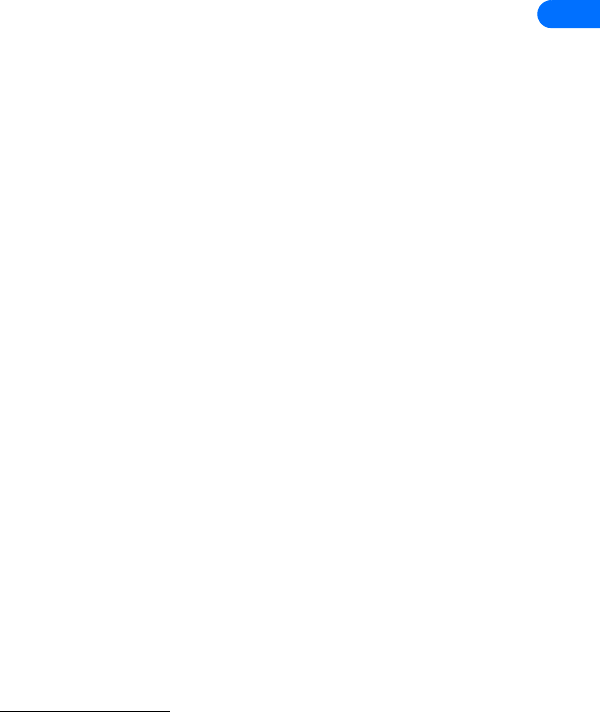
[ 31 ]
2
MINIBROWSER . . . . . . . . . . . . . . . . . . . . . . . . . . . . . . . . . . . . . . . . . 8
MOBILE LINK . . . . . . . . . . . . . . . . . . . . . . . . . . . . . . . . . . . . . . . . . . 9
Infrared . . . . . . . . . . . . . . . . . . . . . . . . . . . . . . . . . . . . . . . . . . . . . . . . . . 9-1
Data/fax calls . . . . . . . . . . . . . . . . . . . . . . . . . . . . . . . . . . . . . . . . . . . . . 9-2
Incoming data/fax call . . . . . . . . . . . . . . . . . . . . . . . . . . . . . . . . 9-2-1
Normal . . . . . . . . . . . . . . . . . . . . . . . . . . . . . . . . . . . . . . . . 9-2-1-1
Data calls only . . . . . . . . . . . . . . . . . . . . . . . . . . . . . . . . . . 9-2-1-2
Fax calls only . . . . . . . . . . . . . . . . . . . . . . . . . . . . . . . . . . . 9-2-1-3
Data rate display1. . . . . . . . . . . . . . . . . . . . . . . . . . . . . . . . . . . . 9-2-2
Text. . . . . . . . . . . . . . . . . . . . . . . . . . . . . . . . . . . . . . . . . . . 9-2-2-1
Graphic. . . . . . . . . . . . . . . . . . . . . . . . . . . . . . . . . . . . . . . . 9-2-2-2
Off. . . . . . . . . . . . . . . . . . . . . . . . . . . . . . . . . . . . . . . . . . . . 9-2-2-3
ORGANIZER . . . . . . . . . . . . . . . . . . . . . . . . . . . . . . . . . . . . . . . . . . . 10
Alarm clock . . . . . . . . . . . . . . . . . . . . . . . . . . . . . . . . . . . . . . . . . . . . . . . 10-1
Calendar. . . . . . . . . . . . . . . . . . . . . . . . . . . . . . . . . . . . . . . . . . . . . . . . . . 10-2
View day . . . . . . . . . . . . . . . . . . . . . . . . . . . . . . . . . . . . . . . . . . . 10-2-1
View . . . . . . . . . . . . . . . . . . . . . . . . . . . . . . . . . . . . . . . . . . 10-2-1-1
Make a note. . . . . . . . . . . . . . . . . . . . . . . . . . . . . . . . . . . . 10-2-1-2
Erase . . . . . . . . . . . . . . . . . . . . . . . . . . . . . . . . . . . . . . . . . . 10-2-1-3
Edit . . . . . . . . . . . . . . . . . . . . . . . . . . . . . . . . . . . . . . . . . . . 10-2-1-4
Move. . . . . . . . . . . . . . . . . . . . . . . . . . . . . . . . . . . . . . . . . . 10-2-1-5
Repeat . . . . . . . . . . . . . . . . . . . . . . . . . . . . . . . . . . . . . . . . 10-2-1-6
Go to date . . . . . . . . . . . . . . . . . . . . . . . . . . . . . . . . . . . . . 10-2-1-7
Send note . . . . . . . . . . . . . . . . . . . . . . . . . . . . . . . . . . . . . . 10-2-1-8
Copy . . . . . . . . . . . . . . . . . . . . . . . . . . . . . . . . . . . . . . . . . . 10-2-1-9
Settings . . . . . . . . . . . . . . . . . . . . . . . . . . . . . . . . . . . . . . . 10-2-1-10
Make note . . . . . . . . . . . . . . . . . . . . . . . . . . . . . . . . . . . . . . . . . . 10-2-2
Meeting . . . . . . . . . . . . . . . . . . . . . . . . . . . . . . . . . . . . . . . 10-2-2-1
Call . . . . . . . . . . . . . . . . . . . . . . . . . . . . . . . . . . . . . . . . . . . 10-2-2-2
Birthday . . . . . . . . . . . . . . . . . . . . . . . . . . . . . . . . . . . . . . . 10-2-2-3
Memo . . . . . . . . . . . . . . . . . . . . . . . . . . . . . . . . . . . . . . . . . 10-2-2-4
Go to date . . . . . . . . . . . . . . . . . . . . . . . . . . . . . . . . . . . . . . . . . . 10-2-3
Settings . . . . . . . . . . . . . . . . . . . . . . . . . . . . . . . . . . . . . . . . . . . . 10-2-4
Set the date . . . . . . . . . . . . . . . . . . . . . . . . . . . . . . . . . . . . 10-2-4-1
1 Menu options may vary, depending on your service provider’s requirements.
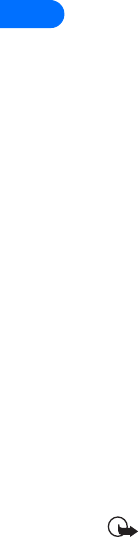
2
[ 32 ]
Set the time . . . . . . . . . . . . . . . . . . . . . . . . . . . . . . . . . . . . 10-2-4-2
Date format . . . . . . . . . . . . . . . . . . . . . . . . . . . . . . . . . . . . 10-2-4-3
Time format . . . . . . . . . . . . . . . . . . . . . . . . . . . . . . . . . . . . 10-2-4-4
Week starts. . . . . . . . . . . . . . . . . . . . . . . . . . . . . . . . . . . . . 10-2-4-5
Auto erase. . . . . . . . . . . . . . . . . . . . . . . . . . . . . . . . . . . . . . 10-2-4-6
To-do list . . . . . . . . . . . . . . . . . . . . . . . . . . . . . . . . . . . . . . . . . . . . . . . . 10-3
Add . . . . . . . . . . . . . . . . . . . . . . . . . . . . . . . . . . . . . . . . . . . . . . . . 10-3-1
View . . . . . . . . . . . . . . . . . . . . . . . . . . . . . . . . . . . . . . . . . . . . . . . 10-3-2
Erase . . . . . . . . . . . . . . . . . . . . . . . . . . . . . . . . . . . . . . . . . . 10-3-2-1
Edit . . . . . . . . . . . . . . . . . . . . . . . . . . . . . . . . . . . . . . . . . . . 10-3-2-2
Edit priority. . . . . . . . . . . . . . . . . . . . . . . . . . . . . . . . . . . . . 10-3-2-3
Go to priority . . . . . . . . . . . . . . . . . . . . . . . . . . . . . . . . . . . 10-3-2-4
Save to cal. . . . . . . . . . . . . . . . . . . . . . . . . . . . . . . . . . . . . . 10-3-2-5
Erase . . . . . . . . . . . . . . . . . . . . . . . . . . . . . . . . . . . . . . . . . . . . . . . 10-3-3
Edit . . . . . . . . . . . . . . . . . . . . . . . . . . . . . . . . . . . . . . . . . . . . . . . . 10-3-4
Change priority . . . . . . . . . . . . . . . . . . . . . . . . . . . . . . . . . . . . . . 10-3-5
Go to priority . . . . . . . . . . . . . . . . . . . . . . . . . . . . . . . . . . . . . . . . 10-3-6
Save to cal.. . . . . . . . . . . . . . . . . . . . . . . . . . . . . . . . . . . . . . . . . . 10-3-7
Calculator. . . . . . . . . . . . . . . . . . . . . . . . . . . . . . . . . . . . . . . . . . . . . . . . 10-4
Stopwatch . . . . . . . . . . . . . . . . . . . . . . . . . . . . . . . . . . . . . . . . . . . . . . . 10-5
Continue. . . . . . . . . . . . . . . . . . . . . . . . . . . . . . . . . . . . . . . . . . . . 10-5-1
Show last time. . . . . . . . . . . . . . . . . . . . . . . . . . . . . . . . . . . . . . . 10-5-2
Split timing . . . . . . . . . . . . . . . . . . . . . . . . . . . . . . . . . . . . . . . . . 10-5-3
Lap timing . . . . . . . . . . . . . . . . . . . . . . . . . . . . . . . . . . . . . . . . . . 10-5-4
View times . . . . . . . . . . . . . . . . . . . . . . . . . . . . . . . . . . . . . . . . . . 10-5-5
Erase times. . . . . . . . . . . . . . . . . . . . . . . . . . . . . . . . . . . . . . . . . . 10-5-6
Important: Some menu shortcuts may not be available. This list
serves as a more detailed list of your phone’s menu structure, as
well as a list of shortcuts.
•PHONE BOOK MENU
From the Start screen, press Names. The following phone book options are
available (see table on following page):
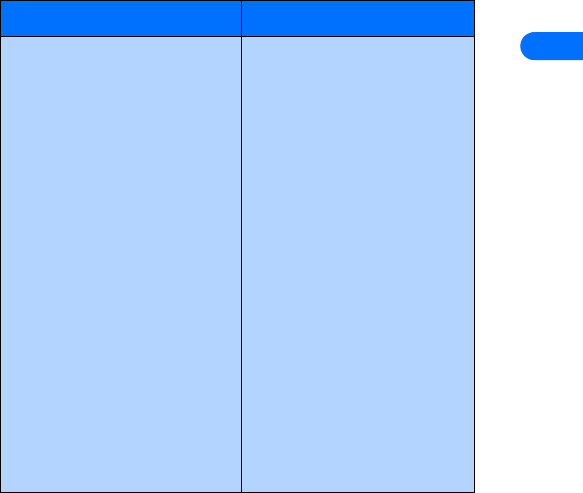
[ 33 ]
2
Menu Menu (cont’d.)
Search
Add new
Edit name
Erase
One by one
Erase all
Add number
Options
Scrolling view
Name list
Name+number
Memory status
1-touch dialing
View number
Change
Erase
Voice tags
Playback
Change
Erase
Own numbers
Caller groups
Familya
Rename group
Group ringing tone
Group logo
On
Off
View
Send logo
Group members
Remove name
Add name
VIP
Friends
Business
Other
a. Menu options for VIP, Friends, Business, and Other are identical to Family options.
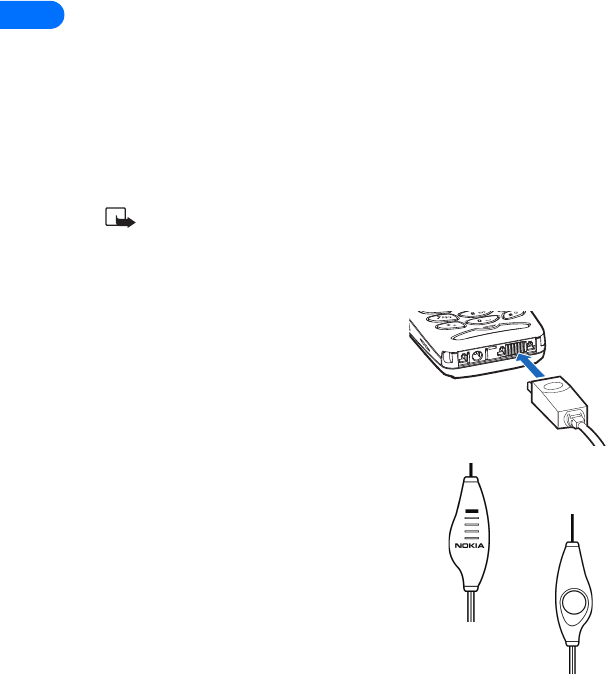
3
[ 34 ]
3 Phone setup
Now that you’ve had a chance to learn about some of the basic functions
and features of your phone, you may want to explore a few options to
improve the way you use your phone.
•LEARN ABOUT YOUR HEADSET
Your sales package may include either the HDC-9P or HDE-1 headset.
Using the headset offers you convenient handsfree communications with
your phone.
Note: The HDC-9P and HDE-1 headsets are also available for
purchase as an accessory, in the event yours becomes lost or
damaged (or was not a part of your sales package).
Connect the headset
Before using the headset:
1Plug the headset jack into the bottom
of your phone.
2Put the round ear piece into one ear.
Use the headset
You can make, answer, and end calls as
usual with the headset connected. The
headset’s microphone hangs at the side
of your head. Although the microphone
may seem far from your mouth, you can
speak at a normal volume.
You can use the HDC-9P’s button to
answer or end a call, as well as activate
voice dialing or voice commands.
microphone
button
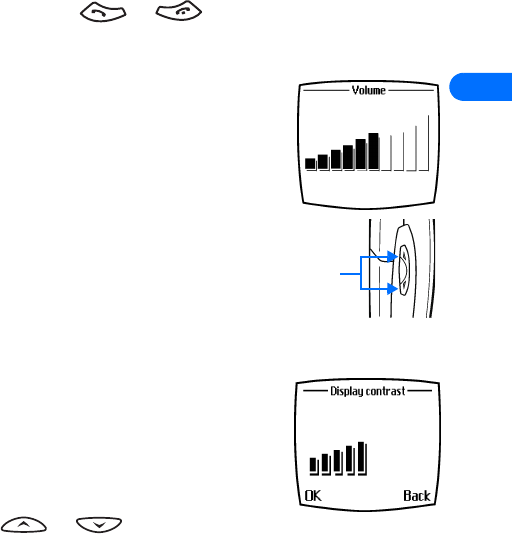
[ 35 ]
3
You can also use the or to answer and end calls. HDE-1
users must use these keys to answer or end calls.
•ADJUST THE VOLUME
You can change your phone’s ear piece volume,
making the caller’s voice sound louder or
softer. The volume keys are located on the side
of the phone.
Adjustments to the ear piece volume can be
made at any time by pressing the top volume key to
increase volume or the bottom key to decrease
volume.
•ADJUST SCREEN CONTRAST
You can change the contrast on your phone’s
screen, making the screen brighter or darker.
1Press Menu 4-2-6 (Settings > Phone
settings > Display contrast).
Your phone displays the current setting.
2Press or to increase or
decrease contrast.
3Press OK to confirm your changes.
•LOCK KEYPAD (KEYGUARD)
The Keyguard feature allows you to temporarily lock your phone’s keypad
and prevent the keys from being pressed accidentally (for example, when
the phone is in your pocket or in your purse). For more information about
locking your keypad, please see “Lock keypad (Keyguard)” on page 104.
Volume
keys
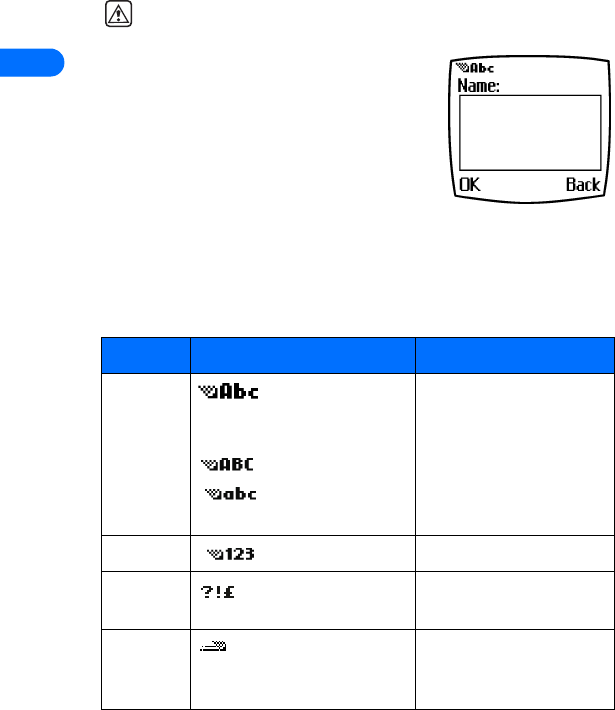
4
[ 36 ]
4 Text entry
Warning! Do not switch on the phone when wireless phone use is
prohibited or when it may cause interference or danger.
You can enter letters, numbers, and special
characters via the phone’s keypad when working
with the phone book, calendar, to-do list, text
messaging, or while browsing the Internet. This
section provides detailed instructions for the
two text entry methods: traditional text entry,
and predictive text input.
•ENTER LETTERS AND NUMBERS
You have four modes available for entering information, based on the type
of data you’re entering (phone book, organizer notes or text messages):
Mode The phone shows Use for
ABC - sentence case or
title case (first
letter capitalized)
- all uppercase letters
- all lowercase
letters
Entering names, numbers
or addresses in phone
book.
Entering notes in Calendar
or To-do list
Writing a text message.
123 - number entry. Entering numbers.
Special
characters
- special characters list Entering punctuation or
special characters
Predictive
text
- in combination with
ABC mode indicators.
Writing SMS text
messages, calendar or to-
do list notes.
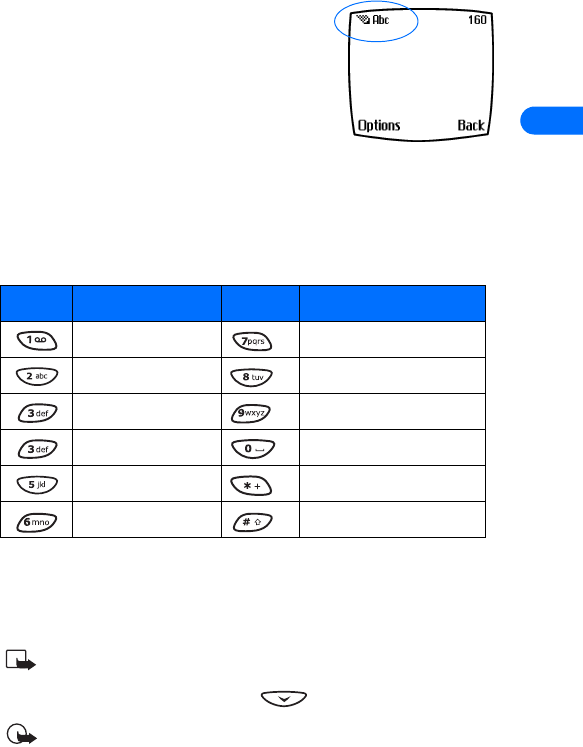
[ 37 ]
4
•WRITE USING ABC AND 123
MODES
A status indicator in the upper left corner of
your screen indicates what mode you’re in
whenever you are entering information into
your phone (phone book, calendar, to-do list,
or text messaging).
Enter letters
The following table contains a list of the characters displayed when
entering text and numbers from your keypad:
Pressing a key repeatedly cycles you through all of that key’s options. To
enter a letter, press the appropriate key repeatedly until the desired letter
appears. Continue this process until the word or name is completed.
Note: If the next letter in the word you’re entering is on the same
key, wait two to three seconds for the cursor to advance, then
enter the new letter, or press to advance the cursor.
Important: Your phone’s language settings may affect the
characters associated with your phone’s keypad.
Key Characters Key Characters
. , @ ' ? ! - 1 P Q R S 7
A B C 2 T U V 8
D E F 3 W X Y Z 9
G H I 4 Space, 0
J K L 5 Special characters menu
M N O 6 Changes letter case.
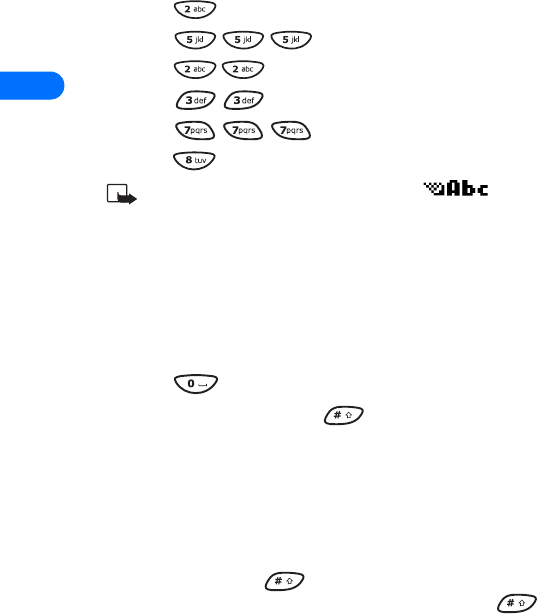
4
[ 38 ]
For example: to enter the name “Albert”:
Press A
Press l
Press b
Press e
Press r
Press t
Note: Default mode s is sentence case where first letter
of a name or sentence is automatically capitalized. Phone book
default mode is title case -each word is capitalized.
OTHER OPTIONS
•Erase mistakes - If you make a mistake, press Clear to erase one
character to the left. Press and hold the Clear key to speed up the
erasing process.
•Enter a space - When you’ve completed entering a word or name,
press .
•Change letter case - Press to switch between the various text
entry modes or from uppercase and lowercase letters.
Enter numbers
Your phone automatically switches to 123 mode when entering a number
into your phone book. When in ABC mode, you can insert numbers using
any of the following methods:
•Press and hold the key for two seconds to switch to 123 mode,
then press the desired number keys. Press and hold again to
return to ABC mode.
•Press and hold the desired number key until the number appears on
the display.
•Press the desired key repeatedly until the desired number appears.
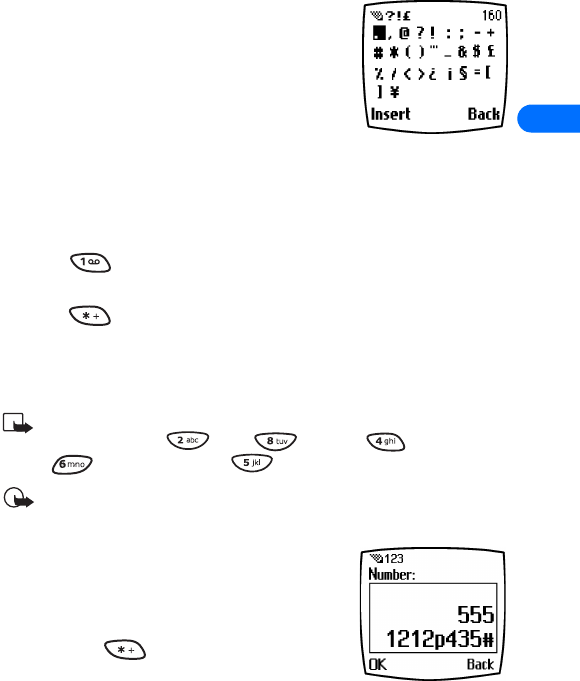
[ 39 ]
4
Enter punctuation/other characters
You can enter punctuation, specials characters,
and symbols while writing text messages, entering
notes in the Organizer, creating phone book
entries, or browsing the Internet. The illustration
to the right shows a sample of the available
characters.
ENTER PUNCTUATION OR SPECIAL CHARACTERS
Depending on the type of text you’re entering, you can add punctuation
or special characters by doing any of the following:
•Press repeatedly while in ABC mode to cycle through some of
the most common punctuation marks and special characters.
•Press to activate the special characters list. A screen appears
displaying the available special characters.
Use the scroll keys to highlight the desired character, then press
Select.
Note: For faster scrolling when viewing the special characters list,
you can use the (up), (down), (left) and
(right) keys. Press to Select your choice.
Important: Some networks may not support all language-
dependent characters.
Use special characters in phone
numbers
You can enter certain special characters as a part
of the phone numbers you save to the phone
book. Pressing repeatedly cycles through
the four special characters available when saving
a phone number.
*This character sends command strings to the network. Contact your
service provider for more information.
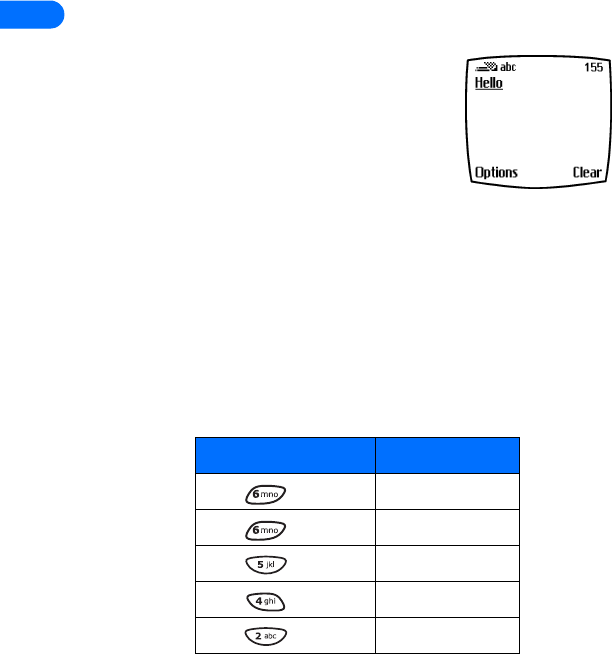
4
[ 40 ]
+This character is used to link a 1-touch dialing location to the number
currently being entered.
pThis character creates a pause that occurs when the phone dials a
number. Numbers entered to the right of this special character are
automatically sent as touch tones after a 2.5-second pause.
wThis character causes the phone to wait for you to press Send.
•WRITE WITH PREDICTIVE TEXT
Your phone offers a quick way to enter text called
predictive text input. Predictive texts uses a highly
compressed database (or "dictionary") of common
words and tries to anticipate the word you are
entering.
You can use predictive text input when you:
•Write or reply to a text message
•Create a note in the calendar or to-do list
•Enter text while using the Minibrowser
Watching predictive text guess a word can be confusing, so you should
disregard the screen until all characters have been entered
Example: To write “Nokia”:
What you press What you see
Press - N O
Press - o On
Press - k Onl
Press - i Onli
Press - a Nokia
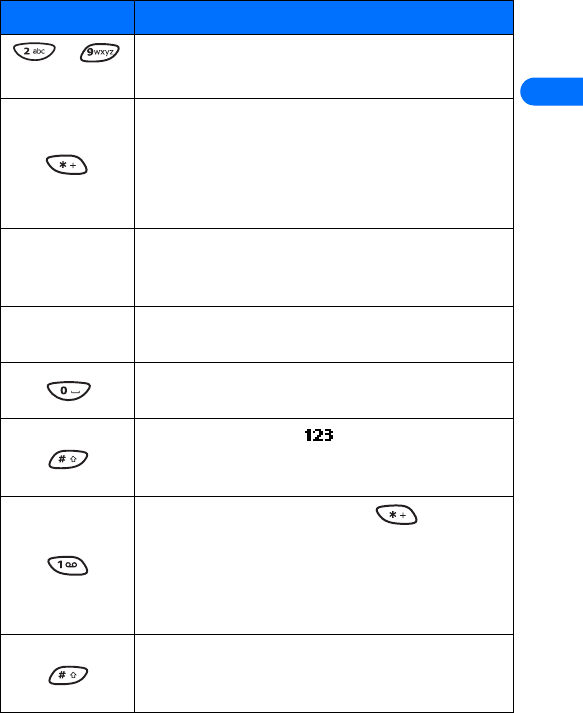
[ 41 ]
4
KEYS AND TOOLS FOR PREDICTIVE TEXT
Key Description
- Use for text entry. Press each key only once per letter.
Press and hold the key to enter the number.
If the underlined word is not the word you intended,
press this key repeatedly until the word you want
appears.
Press and hold this key to display a list of
punctuation and special characters.
Spell If the word entered isn’t recognized, Spell appears
above the left selection key. Press Spell, enter the
desired word, then press Save.
Clear Press once to delete the character to the left of the
cursor. Press and hold to erase characters faster.
Press once to accept the word and add a space. Press
and hold to enter a zero.
Press and hold to enter mode. Enter the desired
number, then press and hold again to return to
predictive text.
Press once to add a period. Press repeatedly
to view other punctuation marks.
Press once to add a punctuation mark that predictive
text converts to an apostrophe.
Press and hold to enter the numeral 1.
Press to switch between sentence case, lowercase, or
uppercase modes or to switch to the above modes
without predictive text.
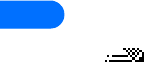
4
[ 42 ]
Turn on predictive text input
You can turn on predictive text input from the Options menu while
writing a text message or to-do note. Once enabled, predictive text is
available to all features that support it. For example, if you enable
predictive text while writing a text message, you also enable predictive
text for to-do list notes.
in the screen’s upper left corner indicates predictive text is active.
ENABLE PREDICTIVE TEXT (QUICK METHOD)
While creating a new text message, calendar note, or to-do list note. press
and hold the Options key for two seconds.
The message T9 prediction on is displayed and the English language
dictionary is enabled.(or the most recently selected dictionary).
ENABLE PREDICTIVE TEXT (AND SELECT DICTIONARY)
While creating a new text message or to-do list note:
1Press Options, scroll to Predictive text, and press Select.
2Scroll to the dictionary you want (for example, English), then press
Select.
The message T9 prediction on is displayed. The dictionary in the language
you’ve selected is enabled.
Turn off predictive text input
While creating a new text message or to-do list note, press and hold the
Options key for two seconds, -OR-
1Press Options, scroll to Predictive text and press Select.
2Scroll to Prediction off, then press Select.
Tips for predictive text
CHECK A WORD
When you’ve finished writing a word and the word is correct as shown:
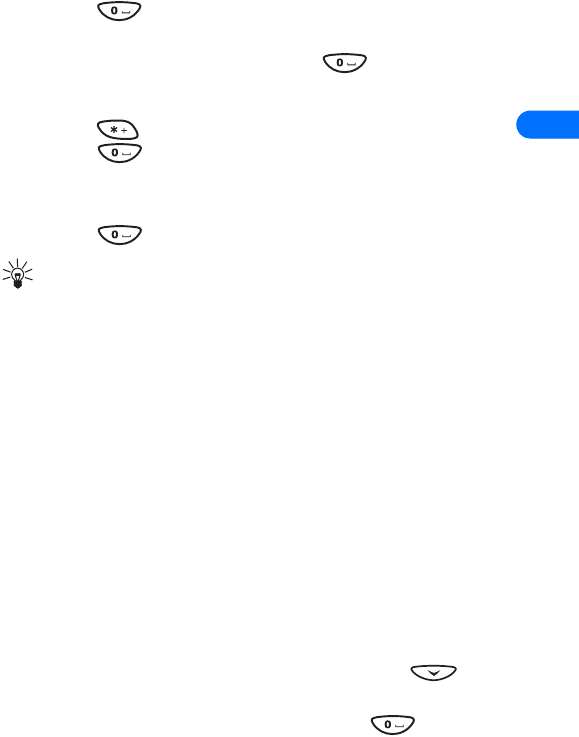
[ 43 ]
4
•Press to confirm the word and enter a space. Continue by
writing the next word. -OR-
•Insert a punctuation mark, then press for a new sentence.
If the displayed word is not correct:
•Press repeatedly until the word you want appears, then
press to confirm your choice and continue. -OR-
•Press Options, scroll to Matches, then press Select. Scroll to the
correct word and press Use.
Press to confirm the word and enter a space.
Tip: When you enter punctuation at the end of a sentence, the
phone switches to sentence case. The first letter of the next word
automatically appears in uppercase.
ADD A WORD TO THE DICTIONARY
When the word you intended to write is not in the dictionary, the left
selection key becomes Spell.
1Select Spell and enter the word using standard text entry.
2Press Save to insert the correct word (and to save it to the dictionary).
INSERT NUMBERS AND SYMBOLS
The procedure for entering numbers with predictive text and standard
text entry is the same. Please see “Enter numbers” on page 38.
The procedure for entering symbols with predictive text and standard text
entry is the same. Please see “Enter punctuation/other characters” on
page 39.
WRITE COMPOUND WORDS
1Write the first part of the compound word, then press to
accept that part.
2Write the last part of the compound word. Press to enter the
word.
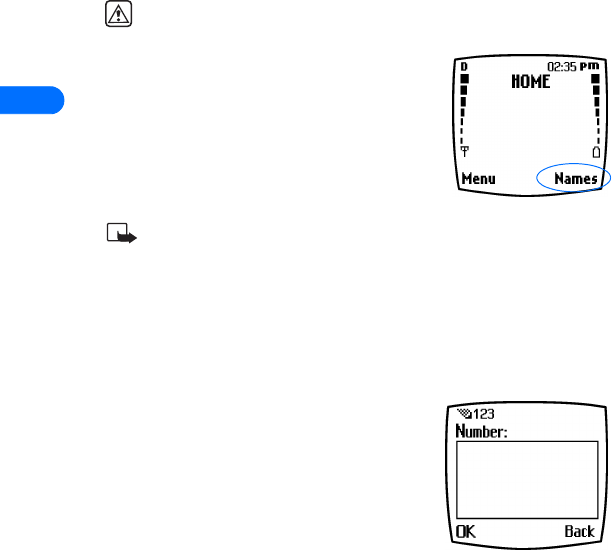
5
[ 44 ]
5 Phone book
Warning! Do not switch on the phone when wireless phone use is
prohibited or when it may cause interference or danger.
You can save up to 500 entries (names and
associated numbers) in your phone book. In
addition, your phone book is capable of storing
multiple numbers for each name (home,
business, mobile, etc.), as well as text
information (postal address, e-mail address, or
note).
Note: Phone book memory is dynamic. The amount of detail
stored for each entry may affect total number of entries available.
•SAVING NAMES AND NUMBERS
There are several ways to save names and numbers in your phone book.
Instructions for the two most common ways are listed below.
SAVE A NUMBER AND NAME (USING
PHONE BOOK MENU)
1Press Names.
2Scroll to Add new and press Select.
3Enter the name and press OK.
4Enter the area code (as necessary) and
phone number, then press OK.
SAVE A NUMBER AND NAME (QUICK SAVE)
1Enter the phone number using the keypad.
2Press the left selection key twice (Options - Save).
3Enter a name and press OK.
4Press Done to return to the Start screen.
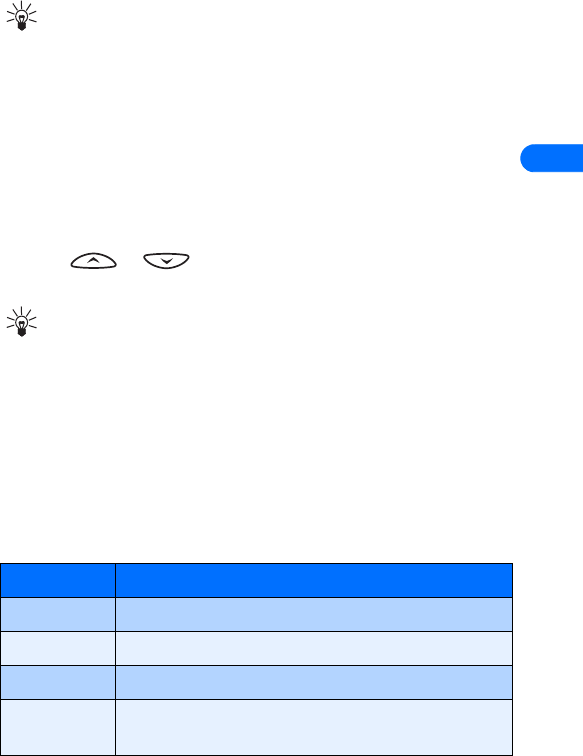
[ 45 ]
5
Tip: Pressing and holding the Options selection key for two
seconds after entering the number stores the number only.
•RECALL NAMES AND NUMBERS
There are several ways to recall phone book entries. Once you locate the
desired name and number from the phone book, you can perform any of
the following tasks: call the number, edit or add information to the
selected phone book entry, or delete the entry.
From the Start screen, recall a phone book entry as follows:
•Press or to display the list of phone book entries. Press
repeatedly to scroll through the list of names.
Tip: When viewing the list of names, enter the first few letters of
the desired entry. The phone book automatically jumps to that
section of the phone book.
•Press Names, select Search, enter the first few letters of the entry,
then press Search.
•USE PHONE BOOK MENUS
The phone book has several menu options from which you can choose.
These options appear when you press Names. Use the scroll keys to move
to the option you want to use.
Option Description of function
Search Allows you to search for a specific phone book entry
Add new Allows you to add a new contact to your phone book
Edit name Allows you to edit the name of a phone book entry
Erase Allows you to erase phone book entries one by one or
all at once
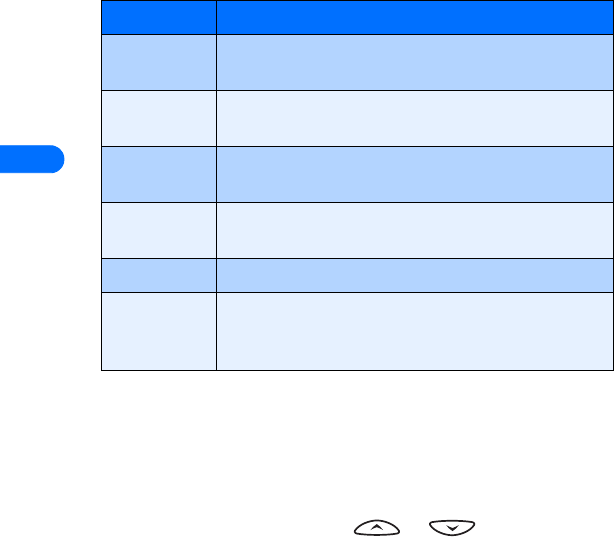
5
[ 46 ]
Displaying the phone book
Your phone book’s information can be displayed in three different ways:
•Name list - Entries displayed as a list of names.
•Name+number - Name and default number displayed
When viewing the phone book, use or to scroll through
the phone book entries.
Change phone book view
1Press Names, scroll to Options, then press Select.
2Select Phone book view, then scroll to the view option you want.
3Press OK to confirm your choice.
Add number Allows you to add a phone number to an existing
contact
Options Displays a list of phone book options, including phone
book memory status and scrolling view.
1-touch
dialing
Allows you to assign phone book entries to any of the
8 speed dialing locations
Voice tags Allows you to create and manage voice tags for voice
dialing
Own numbers Displays your phone number(s)
Caller groups Allows you to organize phone book entries into groups
and categories and assign special ringing tones and
graphics to the group
Option Description of function
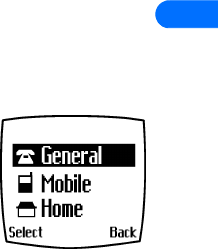
[ 47 ]
5
•EDIT A NAME OR NUMBER
You can edit a phone book entry at any time.
1Locate the phone book entry you wish to edit.
2Press Details, then press Options.
3Scroll to Edit name or Edit number and press Select.
4Edit the name or number, then press OK.
•ADD A NUMBER TO A PHONE BOOK ENTRY
There are several ways to add additional numbers
to an existing phone book entry. Your phone book
can store up to five numbers per entry.
Once you choose to add a number, you can assign
one of the following number types for the
additional numbers: General, Mobile, Home,
Work, or Fax.
From the phone book
1Press Names, scroll to Add number, then press Select.
2Scroll to the entry you wish to modify, then press Add no.
3Scroll to the type of number you are adding (General, Mobile, Home,
Work, or Fax,), then press Select.
4Enter the number and press OK.
From the Start screen
1Enter the phone number using the keypad, then press Options.
2Scroll to Add to name, then press Select.
3Scroll to the desired phone book entry, then press Add no.
4Scroll to the desired number type and press Select.
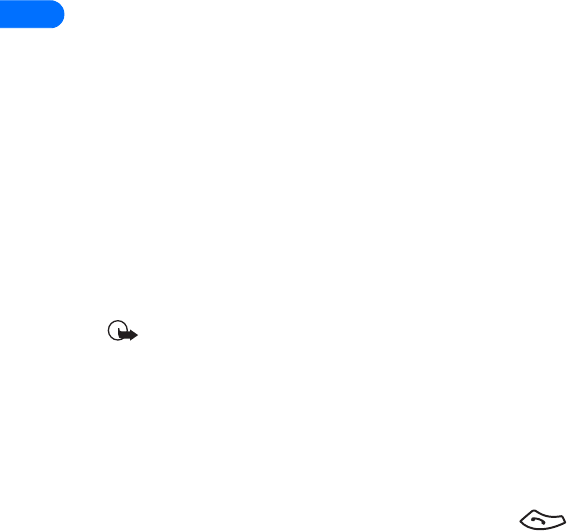
5
[ 48 ]
By recalling the name
1Locate the phone book entry you wish to edit.
2Press Details, then press Options again.
3Scroll to Add number, then press Select.
4Scroll to the desired number type and press Select.
5Enter the number and press OK.
Change the number type
Every time you create a new phone book entry, your phone automatically
assigns the General number type to the new number. You can use a phone
book entry’s Options menu to change the number type for any of the
phone numbers. (For example, change a number’s type from General to
Home.)
1Recall the name from the phone book.
2Press Details, then scroll to highlight the number you want to modify.
3Press Options, scroll to Change type, then press Select.
4Scroll to the number type you would like, then press Select.
Important: If you plan on using Nokia PC Sync to synchronize your
phone book and your PC’s PIM (Personal Information Manager)
application, make sure all phone numbers are assigned the correct
number type. PC Sync uses this information to synchronize
contacts correctly between phone and PC.
Learn about primary number
If a phone book entry contains multiple numbers, the number entered
when the phone book entry was created is designated as the primary
number. When you highlight a phone book entry and press , your
phone dials the primary number.
Consider designating the number you dial most often (for phone book
entries containing multiple numbers per name) as the primary number.

[ 49 ]
5
CHANGE PRIMARY NUMBER
Any phone number can be designated the primary number.
1Recall the phone book entry you want to modify.
2Press Details, then scroll to the number you want to set as the primary
number.
3Press Options, scroll to As primary no., then press Select.
•ERASE STORED NAMES AND NUMBERS
You can erase a number from a phone book entry, erase all details of a
contact, or erase the entire contents of your phone book. Once you erase
information, it cannot be recovered.
ERASE A NUMBER
1Recall the phone book entry you want to modify.
2Press Details, then scroll to the number you want to erase.
3Press Options, scroll to Erase number, then press Select.
4Press OK to confirm your choice.
ERASE ENTIRE PHONE BOOK ENTRY
1Highlight the phone book entry (name) you want to erase, then press
Details.
2Press Options. Scroll to Erase, then press Select.
3Press OK to delete the phone book entry (including all details).
ERASE THE ENTIRE PHONE BOOK
1Press Names, scroll to Erase, then press Select.
2Scroll to Erase all and press Select.
3When you see the message Are you sure?, press OK.
4Enter your security code, then press OK.
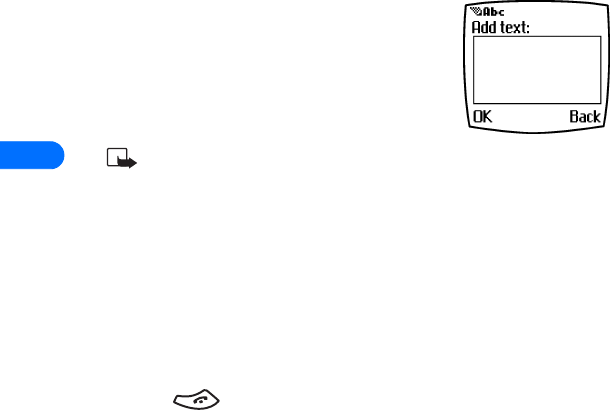
5
[ 50 ]
•ADD OTHER INFORMATION TO A
PHONE BOOK ENTRY
Once you have created a contact, you can add an
e-mail address, a mailing address, or a note to
that contact.
Note: Text information can only be added
to existing contacts. For example, you cannot create a new contact
with only an e-mail address.
1Recall the phone book entry you want to modify.
2Press Details, then press Options again.
3Scroll to Add info, then press Select.
4Scroll to the type of information you would like to add (E-mail, Street
addr., etc.), then press Select.
5Enter the information, then press OK.
6Press to return to the Start screen.
•USE CALLER GROUPS
Your phone allows you to group phone book entries with similar attributes
into caller groups. The five default caller groups are Family, VIP, Friends,
Business, and Other. Each group has three attributes which can be
defined by the user: Group Name, Group Tone, and Group Logo.
Assign phone number to a caller group
1Recall the desired phone book entry, then press Details.
2Scroll to the desired phone number, then press Options.
3Scroll to Caller groups, then press Select.
4Scroll to the desired caller group (for example Family), then press
Select.
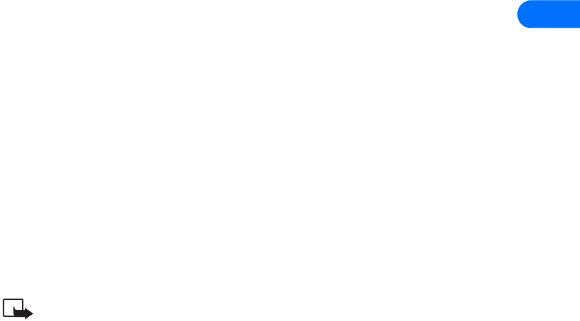
[ 51 ]
5
Edit caller group options
You can edit various aspects of a caller group.
SETTING A RINGING TONE AND GRAPHIC FOR A CALLER GROUP
1Press Names.
2Scroll to Caller groups and press Select.
3Scroll to one of the caller groups and press Select.
4Scroll to one of the following functions and press Select.
•Rename group - Enter the new name for the caller group and
press OK.
•Group ringing tone - Scroll to the desired tone and press OK.
Default is the tone selected for the currently selected profile.
•Group logo - Scroll to On, Off, View, or Send graphic (sent via
SMS), and press Select.
•Group members - Press Select to view group members. To add or
remove a member, press Options, then select Add name or
Remove name.
Note: If you selected Send graphic, enter the recipient’s phone
number or recall it from phone book and press OK. Check with your
service provider for availability of this feature.
•CHECK MEMORY STATUS
You can check the percentage of your phone’s memory that is in use and
the percentage that remains available.
1Press Names and scroll to Settings.
2Scroll to Options, then press Select.
3Scroll to Memory status and press Select.
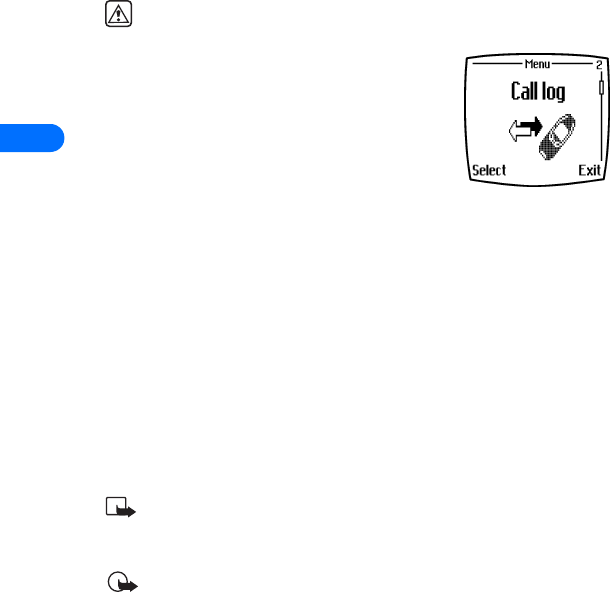
6
[ 52 ]
6Call log
Warning! Do not switch on the phone when wireless phone use is
prohibited or when it may cause interference or danger.
Your phone keeps a log (record) of call-related
information including phone numbers and call
times. The call log keeps track of:
•Missed calls
•Received calls
•Dialed calls
•Time spent on calls
•Time spent on digital data/fax or minibrowser calls
•Amount of data transferred during data/fax or minibrowser calls
REQUIREMENTS
Before your phone can log missed or received calls properly:
1You must have a subscription to caller ID service.
2Your phone must be turned on and in a digital service area.
3The caller did not choose to block his/her caller ID.
4Your phone’s time and date must be set.
Note: If the incoming call has caller ID blocked, the number
cannot be recorded in the call log. If you try to view the call log,
the message No new numbers is displayed.
Important: The ability to make digital data/fax calls and
minibrowser calls is based on the availability of these services and
may require a subscription to these services. Check with your
service provider for more information on digital data/fax calls and
availability of wireless Internet services.
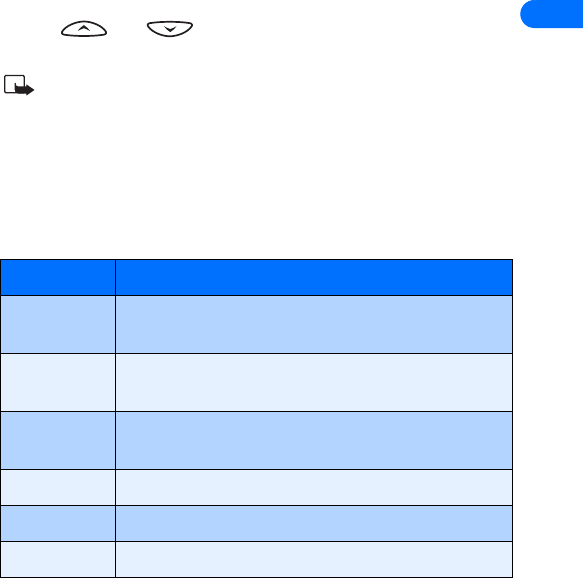
[ 53 ]
6
•CHECK MISSED, RECEIVED, OR DIALED CALLS
Your phone records information about the ten most recently missed,
received, and dialed calls (ten entries for each type of call). To view call
log entries:
1Press Menu-2 (Call log).
2Scroll to the desired call type (Missed calls, Received calls, or Dialed
numbers), then press Select.
3Use and to view the list of missed, received, or dialed
calls.
Note: If the phone number recorded by the call log matches a
number stored in your phone book, the name of the phone book
entry is displayed.
View call log options
The table below contains a list of options available for all call log entries.
Scroll to the desired call log entry, then press Options. The following list
of choices is displayed:
Option Description
Call time Shows the time when the call was missed, received or
placed
Send message Allows you to write and send a text message to
numbers listed in the call log
View number Displays the phone number when call log entry matches
a number found in your phone book
Edit number Allows you to edit the number shown on the screen
Save Saves the number in your phone book
Add to name Adds the number to an existing phone book entry
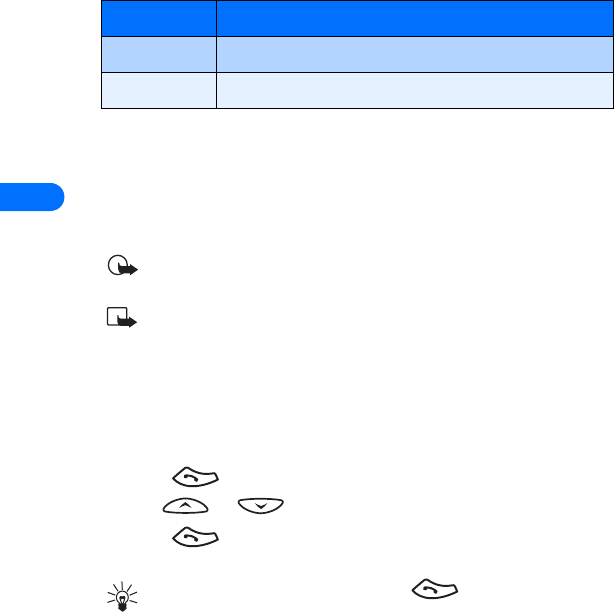
6
[ 54 ]
Use call log shortcuts
MISSED CALLS
When you miss a call(s), the message Missed calls appears on your
phone’s screen, along with the number of calls missed.
Important: You are notified of missed calls only if your phone was
turned on.
Note: If you chose the Forward if not answered option in Call
Forwarding, your phone treats these forwarded calls as missed
calls.
DIALED NUMBERS
You can view the list of dialed calls without having to access the Call log
menu. From the Start screen:
1Press . The most recently dialed call is displayed.
2Use or to view the other call log entries.
3Press again to redial the number displayed, or press Options
to work with the selected call log entry.
Tip: To redial the last number, press twice.
•CLEAR CALL LISTS
Your phone’s Call log uses call lists to store numbers of incoming,
outgoing, and missed calls. Use the Clear call lists menu to erase the log
of phone numbers dialed, received, or missed.
Erase Removes the number from the call log
Call Redials the displayed number
Option Description
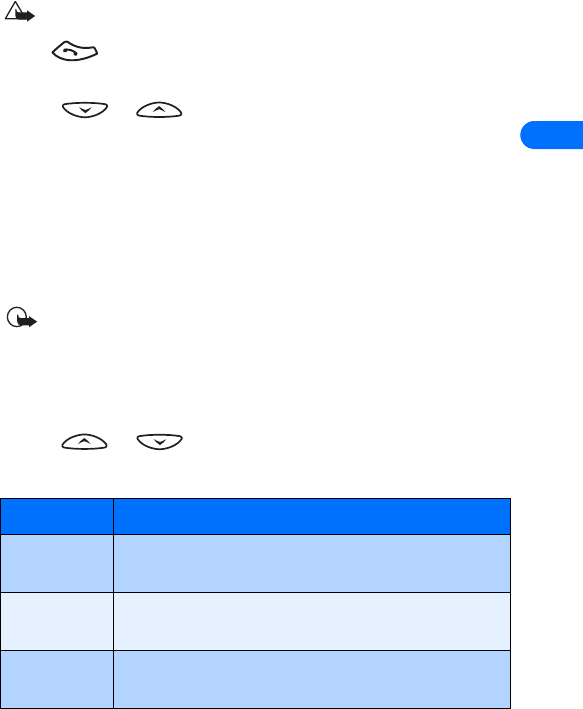
[ 55 ]
6
The All option clears all numbers in all lists, whereas the other options
clear only the numbers associated with that option.
Caution! This operation cannot be undone. Clearing the Dialed
numbers call list clears the list of dialed calls accessed by pressing
.
1Press Menu 2-4 (Call log > Clear call lists).
2Use or to highlight the desired option: All, Missed,
Received, and Dialed.
3Press Select to confirm your selection.
•USE CALL TIMERS
Your phone uses call timers to track the amount of time you spend on
each call. You can review phone use by checking the phone’s call timers.
Important: The actual time invoiced for calls by your service
provider may vary, depending upon network features, rounding-off
for billing, and so forth.
ACCESS THE VARIOUS CALL TIMERS:
1Press Menu 2-5 (Call log > Call timers).
2Use or to scroll through the options described in the
following list:
Option Description
Duration of
last call
Displays elapsed time of the last call you made
Duration of
dialed calls
Displays total time for all outgoing calls
Duration of
received calls
Displays total time for all incoming calls
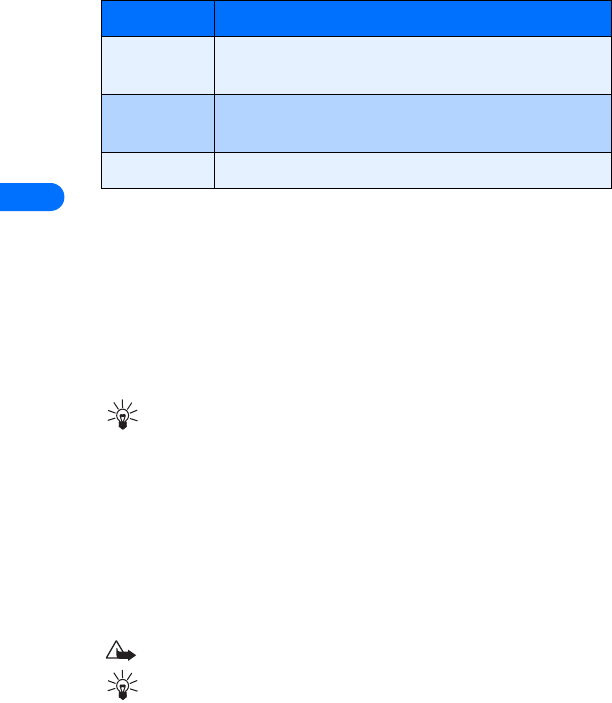
6
[ 56 ]
•TURN ON A CURRENT CALL TIMER
Your phone can display a call timer showing elapsed time of the current
call. When the call is completed, the timer displays the call length.
1Press Menu 2-5-1-1 (Call log > Call timers > Duration of last call
> Show call time on display).
2Scroll to On and press OK.
Tip: After a call has ended, press any key on your phone to clear
the current call time from the screen.
•CLEAR CALL TIMERS
To erase all call timers:
1Press Menu 2-5-6 (Call log > Call timers > Clear timers).
The Security code field appears.
2Enter your security code and press OK.
Caution! This action cannot be undone.
Tip: If you use the call timers to log the amount of time spent on
calls, you may want to record the information from the call timers
before you clear them.
Duration of
all calls
Displays sum total for all incoming and outgoing calls
Life timer Shows the time used for all calls for the life of your
phone. This option cannot be reset.
Clear timers Clears (erases) all call timers except Life timer
Option Description

[ 57 ]
6
•DATA TIMERS (DATA/FAX AND MINIBROWSER)
The call log records and displays the length of digital data/fax calls, as
well as meters the amount of data transferred during data/fax calls. The
call log also records this same information when you use the Minibrowser
to access the wireless Internet.
Access data-related call timers
•To access the data/fax call timers, press Menu 2-6 (Call log >
Data/fax calls).
•To access the minibrowser call timers, press Menu 2-7 (Call log >
Minibrowser calls).
Data-related call timer options
The following call timer options are available for data/fax and browser
calls:
•Last sent (or received) data/fax - amount of data displayed in
kilobytes (KB)
•All sent (or received) data/fax - amount of data displayed in KB
•Duration of last data/fax call - length of time spent on last data call
or browser session.
•Duration of all data/fax calls - running total of all calls.
•Clear all data/fax logs - clears all timers and data logs.
Minibrowser timer options
The available options for the minibrowser call timers are similar to those
listed above for data/fax calls.
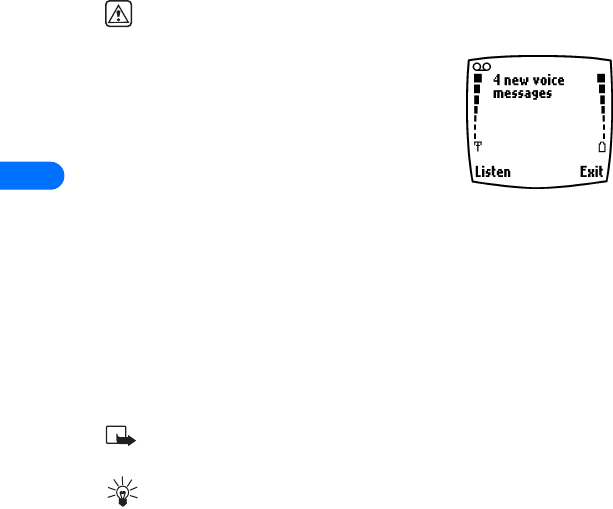
7
[ 58 ]
7 Voice mailbox
Warning! Do not switch on the phone when wireless phone use is
prohibited or when it may cause interference or danger.
Voice mail is a feature that enables those who call
you to leave a voice message, in the event you are
unable to answer your phone. Using your phone in
conjunction with your service provider’s voice mail
system, you can retrieve your messages at any
time.
•STORE YOUR VOICE MAILBOX NUMBER
Before you can retrieve any voice messages, you need to store your voice
mailbox number in your phone:
1Press Menu 01-2-3 (Messages > Voice messages > Voice mailbox
number).
2Enter your voice mailbox phone number, then press OK.
Your voice mailbox number can be up to 32 digits long.
Note: If your phone number changes, you may need to reenter
your voice mailbox number.
Tip: You can store your voice mailbox password and/or PIN
number as a part of your voice mailbox number. For more
information, please see “Save touch tones as a phone book entry”
on page 100.
•SET GREETINGS
Voice greetings may vary in different wireless systems. If you need
information about how to record your greeting, contact your service
provider.
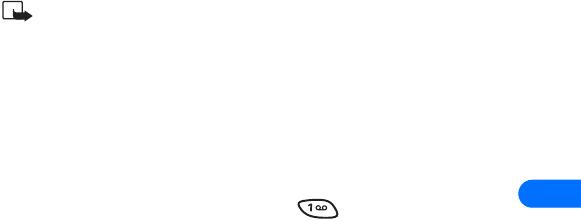
[ 59 ]
7
•LISTEN TO YOUR VOICE MESSAGES
Note: The way you retrieve your voice messages varies, depending
on your service provider. Call your service provider if you have any
questions.
LISTEN TO MESSAGES WHEN NOTIFIED
If your phone plays an alert tone and New voice message is displayed,
press Listen and follow the prompts. If you’d rather listen to your
messages later, press Exit.
LISTEN TO MESSAGES LATER
•From the Start screen, press and hold for two seconds.
-OR-
•Press Menu 01-2-1 (Messages > Voice messages > Listen to voice
messages).
The message Calling voice mailbox appears on the screen. Follow the
audio prompts from the voice mail system to review your messages.
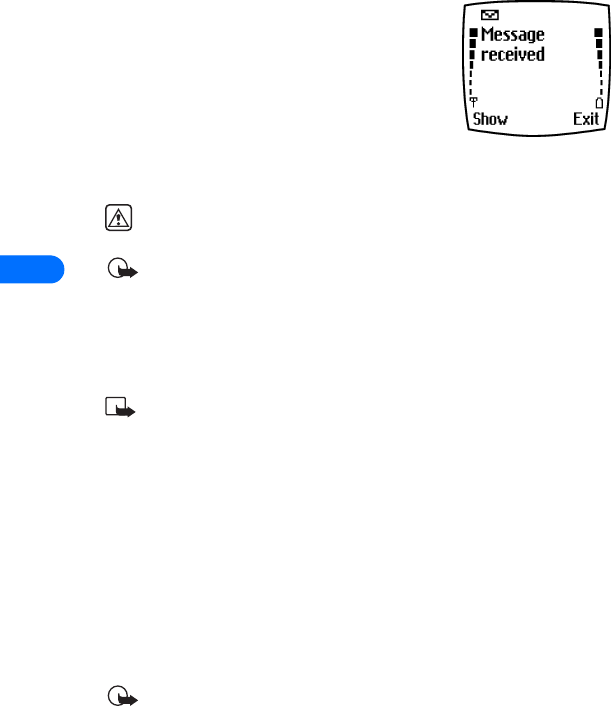
8
[ 60 ]
8 Text messages
You can use the Messages menu (Menu 1) and
Short Message Service (SMS) to read, write and
send text messages to another phone in your
network. You may also be able to use the
Minibrowser’s e-mail feature to send text
messages to phones in other networks.
Warning! Do not switch on the phone when wireless phone use is
prohibited or when it may cause interference or danger.
Important: When sending SMS messages, your phone may display
the words Message Sent. This is an indication that the message
has been sent by your phone to the SMS network. This is not an
indication that the message has been received at the intended
destination. For more details about SMS services, check with your
service provider.
Note: Text messages and the Minibrowser are both network-
dependent features and perform differently in different networks.
You may also be required to subscribe to these services. Contact
your service provider for more information about these features.
•WRITE A TEXT MESSAGE
You can use the Messages menu to create and send text messages to
another mobile phone in your network, to another mobile phone in
another network, or to an e-mail recipient. You can also save a draft of
your message in the Outbox folder for later use.
Create and send a text message
Important: Use this method when sending a message to recipients
in the same wireless network. If the recipient has a different
service provider, you must send the message as an e-mail (see
“Create and send an e-mail message” on page 64).
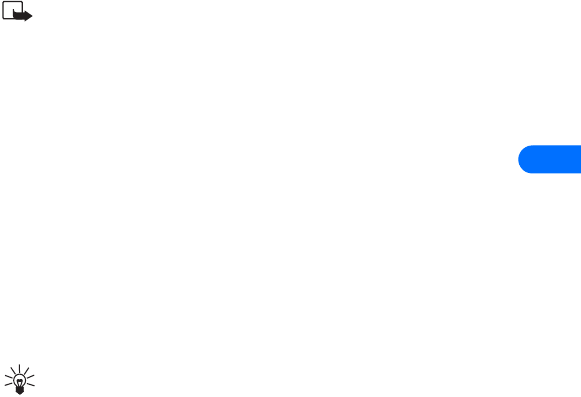
[ 61 ]
8
1From the Start screen, press Menu, then press Select.
2Select Text messages, then select Write message.
3Select either Text (up to 160 characters) or Page (message consists of
phone number only).
Note: The ability to send a numerical page may be dependent on
your wireless network. Please contact your service provider for
more information on text messaging in your area.
4Scroll to Add number, then press Select.
5Enter the phone number of the recipient, then press OK.
OR
Press Search, highlight the desired number stored in your phone book,
then press Select.
6Press Options, scroll to Enter text, then press Select.
7Enter your message.
•For more information on how to enter text via traditional text
entry, please see “Write using ABC and 123 modes” on page 37.
•For more information about using predictive text, please see
“Write with predictive text” on page 40
Tip: Since the network limits the number of characters in a
message, a character counter appears in the upper right-hand
corner of your phone’s display.
8To send the message, press Options, then select Send.
USE OTHER OPTIONS
You may consider using the following as a shortcut for sending a new text
message:
1Enter the recipient’s phone number from the keypad, then press
Options.
2Scroll to Send message, then press Select.
Continue the creation process as described above.
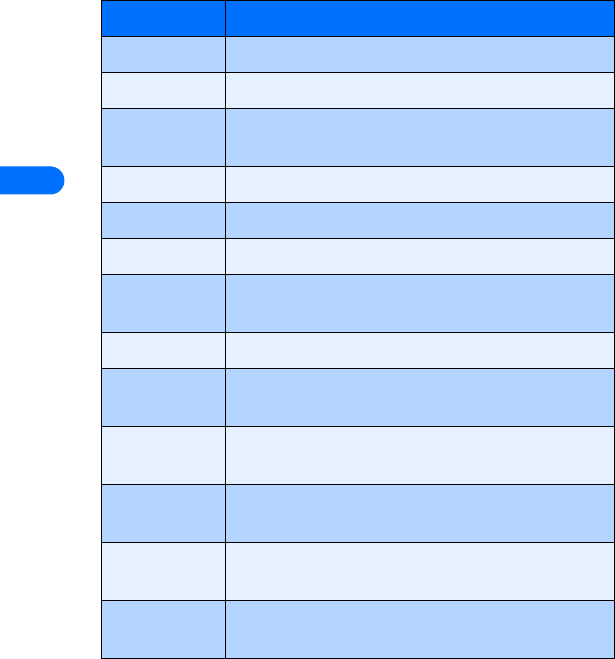
8
[ 62 ]
View message options
The table below lists several options available while creating a text
message. To view these options, press Options at the text entry screen.
Option Description
Send Sends the current text message to the recipient(s)
List recipients Allows to you add or remove recipients to the message
Settings Allows you to mark a message as urgent, to request a
delivery receipt, or to specify a callback number
Save message Saves the current message to the desired folder
Clear text Clears the screen of all text and characters
Exit editor Used to return to the Messages menu
Insert name,
Insert number
Used to insert a phone book entry into the text
message, or to enter the phone number directly.
Use template Adds text from a template to the current message
Insert picture,
Erase picture
Allows you to add a picture to the current message or
erase a picture that you’ve already attached
Predictive text Allows you to enable or disable predictive text entry.
Also used to select language of dictionary used
Insert word,
Edit word
Allows you to insert a word not found in the
dictionary, or edit a word then add it to the dictionary
Insert symbol Used to enter punctuation or special characters into
the current text message.
Matches Displays a list of other options for the word currently
displayed by predictive text
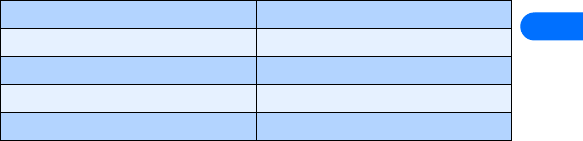
[ 63 ]
8
•USE MESSAGE TEMPLATES
Templates are short, pre-written messages which can be recalled and
inserted into new text messages when you’re short on time.
1Create a new text message as described in steps 1 - 6 in the section,
“Create and send a text message” on page 61.
2Instead of entering your own message, press Options, scroll to Use
template, then press Select.
3Scroll to one of the available templates:
4Press Select to enter the text into your new message.
5Complete the process described earlier to send your message.
You can also create a new message while browsing the Templates folder.
1Press Menu 01-1-5 (Messages > Text messages > Templates).
2Scroll to the desired template, then press Select.
3Press Options, then select Edit message to modify the message or
Add number to select a recipient.
4From the message options list, select Send to send your message.
“Please call” “I am late. I will be there at”
“I’m at home. Please call” “See you in”
“I’m at work. Please call” “See you at”
“I’m in a meeting, call me later at” “Sorry, I can’t help you on this.”
“Meeting is canceled.” “I will be arriving at”
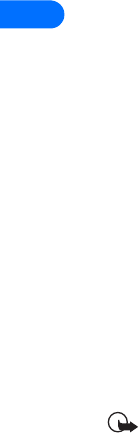
8
[ 64 ]
•LEARN ABOUT E-MAIL TEXT MESSAGES
You can also use the Messages menu to write and send text messages to
a person’s Internet or corporate e-mail account or to phones in other
networks.
Create and send an e-mail message
Use the same procedure for creating and sending e-mail messages as
found in the section, “Write a text message” on page 60. However, select
Add e-mail, then enter the e-mail address (or press Search and recall an
e-mail address stored in your phone book).
Messages to phones in other networks
Most service providers now have the ability to route e-mail messages to
your phone (appearing as text messages). The following are just a few
examples of how your phone’s e-mail address may appear:
2135551234@myserviceprovider.com
username@serviceprovider.com
2135551234@mobile.myserviceprovider.com
It is virtually impossible to send messages to phones outside your service
provider’s network using traditional text messaging. However, it is
possible to send a text message as an e-mail to phones outside your
service provider’s network (provided the recipient’s phone is capable of
receiving e-mail text messages).
Follow the instructions, “Write a text message” on page 60 but select Add
e-mail. Enter the e-mail address associated with the recipient’s phone
number (or press Search and recall the e-mail address stored in your
phone book).
Important: This feature may require subscription to special
services. Please check with your service provider for more
information and for the e-mail address assigned to your phone.
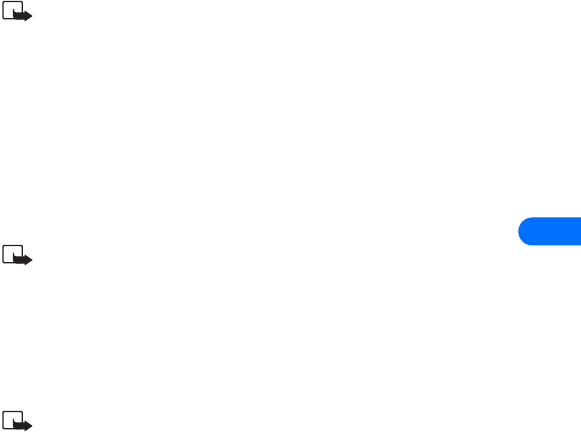
[ 65 ]
8
•PICTURE MESSAGES
Note: This function can be used only if it is supported by your
service provider. Only phones that offer picture message features
can receive and display picture messages.
Your phone comes with 5 pre-loaded pictures and can also store
any new pictures you create (using PC Suite) or receive. You can also
overwrite any of the 5 pictures that come with your phone. Pictures can
be attached to a message and sent via SMS to compatible phones. Picture
messages behave the same as text messages, but pictures take up more
space than text. Pictures are stored in the “Templates” folder (Messages -
Templates).
Note: You cannot send a picture message using e-mail SMS
messages.
Download pictures
Your phone can download pictures, or receive them from compatible
phones via SMS to use in messages. You can also create pictures and send
them to your phone using Nokia PC Suite.
Note: This function can be used only if it is supported by your
service provider. Only phones that offer picture message features
can receive and display picture messages. Contact your service
provider for details.
When you receive a picture message
When you receive a picture SMS message, your phone beeps and Message
received appears in the display.
1Press Show to read the message (or press Exit to view the message
later from your Inbox).
2If you have more than one message, scroll to the message of your
choice and press Select to view the message.
3Use the scroll keys to view the whole message if necessary.
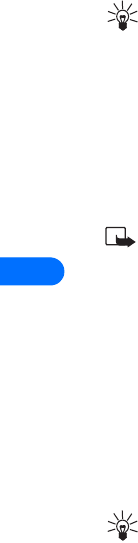
8
[ 66 ]
Tip: Keep scrolling to view other information, such as the sender
number and time the message was sent.
4Once you’re finished, press Back to move the message to the Inbox, or
press Options for other choices, such as Reply or Forward.
TO SAVE THE PICTURE
If you’d like to save the picture to your Templates folder for later use:
1Press Options, scroll to Save picture, then press Select.
2Edit the name of the picture (if necessary), then press OK.
Note: If your templates folder is full of pictures, just scroll to the
picture you’d like to replace and press Select.
Compose and send a picture message
One picture message is the equivalent in size (and cost) of 3 text
messages. When you attach a picture to a message, you’ll have enough
remaining space for about 121 characters in the message. If you try and
attach a picture to a message which is almost full of text, a beep sounds
and you’re prompted to erase some text before proceeding.
1Follow steps 1 - 6 on page 61, “Create and send a text message”.
2At the text entry screen, press Options. Scroll to Attach picture and
press Select.
Tip: Attach pictures before adding text. You can then check
remaining space for text in the upper right corner of the display.
3Scroll to a picture and press View.
4Press Attach to insert the picture into your message (or press Back,
scroll to another picture, and press View again).
5Once the picture is attached, enter the text of your message.
6To send the picture message, press Options, scroll to Send, and
press Select.
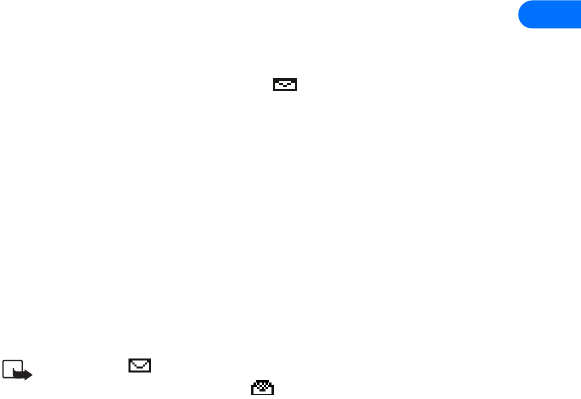
[ 67 ]
8
PREVIEW, CHANGE, OR ERASE A PICTURE MESSAGE
1After a picture has been attached to your message, press Options at
the message edit screen.
2Scroll to one of the following options and press Select.
a) Preview - Previews the attached message before sending. Press
Back to return to the list of options.
b) Change picture - Takes you back to the picture list.
Scroll to highlight a new picture, press View and then press
Attach to replace the previous picture in your message.
c) Erase picture - Press OK to erase the picture from your message,
or press Back to return to the list of options.
•RECEIVE TEXT MESSAGES
When you receive a text message, the indicator and the text: (#)
Message(s) received appears on the screen (where # is the number of new
messages received).
1Press Show to read the message or press Exit to view it later.
2While reading the message, press Options to view the list of message
options, then press Select to choose the desired option.
READ MESSAGES LATER
1Press Menu, then select the Messages menu.
2 Scroll to Inbox, then press Select.
3Scroll to the desired message, then press Select to read the message.
Note: The icon in front of the message header indicates the
message has not been read. in front of the message header
indicates you have already viewed the message.
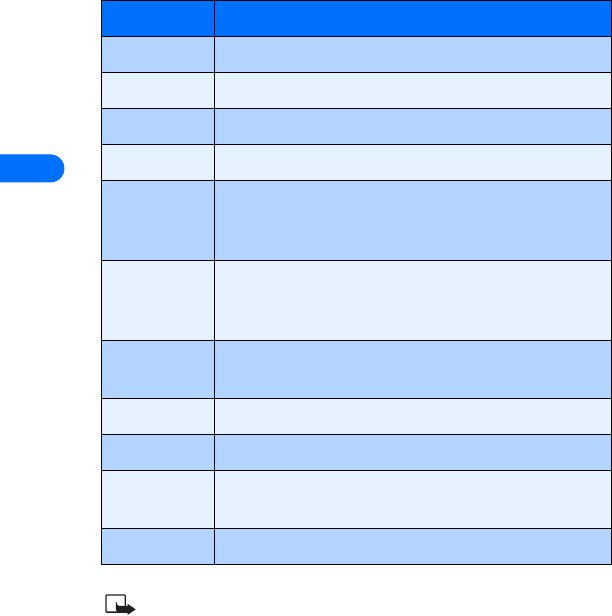
8
[ 68 ]
•RESPOND TO A TEXT MESSAGE
You have several options when reading a text message. Pressing Options
displays the following list of choices:
Note: Some of these options may not be visible. For example, Use
Web link appears only when a URL is present in an SMS message.
Option Description
Erase Erases the current message
Reply Allows you to reply to the current message
Save message Saves current message to Archives folder
Edit Used to edit message before saving or forwarding
Use number Captures phone number in the message (or from the
message sender) with the option to Save (as new phone
book entry), Add to name, Send message, or Call.
Use Web link Captures the URL in the message and allows you to go
directly to that site (via the Minibrowser) or to save it
as a bookmark
Save address Captures an e-mail address in the message (or the
sender of an e-mail text message)
Forward Use to forward current message to another user
Move Used to move message to user-defined folder
Rename Used to rename existing message title as seen in the
message list
Save picture Used to save the picture from a picture message
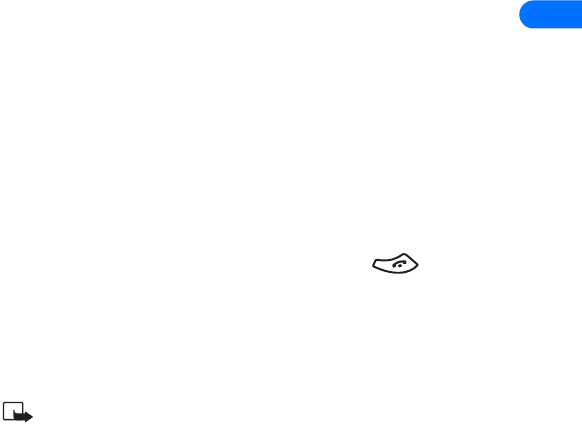
[ 69 ]
8
•REPLY TO A MESSAGE
You can reply to a text message either by a traditional text message or by
an e-mail message. The origin of the message or the sender’s wireless
network affects how you reply to the incoming message.
Replying via SMS
1While viewing a message, press Options.
2Scroll to Reply and press Select.
3Scroll to one of the following reply types and press Select:
•Clear screen - gives you an empty text buffer.
•Original text - original message is included in the reply message.
•Template - allows you to select a template from the Templates
folder.
•Standard answer templates (including: Yes, No, OK, Thank you,
Congrats, Happy birthday, I love you too, Hugs and kisses, Sorry,
and Sorry, I’m late).
4After you write your reply, press Options, then select Send.
A copy of all sent messages remain in your Outbox, unless you turn this
feature off in Message settings.
Press Back to return to the Messages menu, or press to return to
the Start screen.
Replying to an e-mail message
Use the methods described above for replying to SMS messages sent from
an e-mail address
Note: If the incoming e-mail message is improperly formatted,
you may be required to re-enter the e-mail address. Press Options,
then select Add e-mail to reenter the e-mail address.

8
[ 70 ]
•ERASE MESSAGES
You have several options for erasing individual messages or erasing the
contents of an entire folder. You may need to erase older or unwanted
messages in order to free up your phone’s memory for new messages.
Learn about erase options
The Messages menu has an option that allows you to erase the entire
contents of your folders as described below.
•All read - erases all read messages from all folders (unread messages
in Inbox remain intact)
•Inbox - erases read messages in this folder (unread messages remain
intact)
•Outbox - erases all messages in this folder
•Archive - erases all messages in this folder, plus user-defined folders
Erasing messages in the message folders
1At the Start screen, press Menu 01-1-6 (Messages > Text messages
> Erase messages).
2Highlight the folder whose contents you wish erased and press OK.
3Enter your security code (if prompted) and press OK.
Erasing individual text messages
1From the Inbox, Outbox, Archive, or from a user-defined folder,
highlight the message you wish to erase.
2Press Options, scroll to Erase and press Select.
3Press OK to confirm your choice.
Forward a message
You can forward any incoming text messages, whether they were sent as
traditional text messages or as e-mail messages. You can forward a
message to a single user or to a list of users.
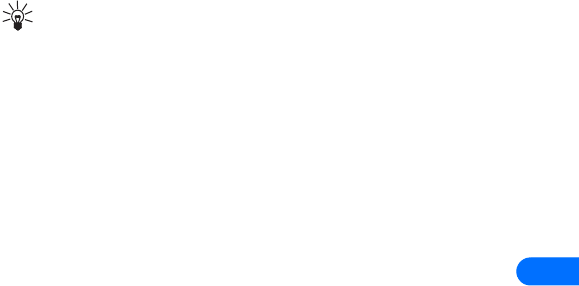
[ 71 ]
8
Tip: When forwarding a message to multiple users, your recipient
list can contain both phone numbers and e-mail addresses.
1While viewing a message, press Options.
2Scroll to Forward and press Select.
3Select Add e-mail or Add number, then address the message.
For multiple recipients, press Options again, then add additional e-
mail addresses or phone numbers.
4Press Options, scroll to Send, then press OK.
If you want to edit the forwarded message, select Edit text from the
options menu prior to sending the message.
View a message’s settings
You can assign several settings to the text messages (new messages,
replies, or forwarded messages). The following settings are available from
the message’s Options menu:
•Urgent - sends the message marked urgent, and appears in recipient’s
Inbox with higher priority than other messages
•Delivery note - lets you know when your message has been delivered
•Callback no. - includes your number (or a number that you enter or
recall from the phone book) in the body of the message
ASSIGN MESSAGE OPTIONS
1After entering text, press Options. Scroll to Settings and press Select.
2Scroll to the desired setting, then press Mark.
3Press Done, then press Yes to save changes to your message.
4Scroll to Send, then press Select (or select a different menu option).
Learn about message memory
Messages are stored in the following locations:
•Inbox - stores new messages and read messages
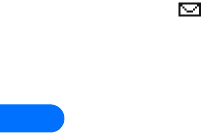
8
[ 72 ]
•Outbox - saves copies of all sent messages or messages waiting to
be sent (in the event the network is temporarily unavailable)
•Archive - used to file read messages and sent messages for long-
term storage
•My folders - used to create and organize your own folders for
message storage
A blinking icon indicates the text message memory is full. Before you
can receive, save, or send any new messages, you must delete older messages
from your Inbox, Outbox, or the Archive folder.
•MESSAGE SETTINGS
You can specify several settings that affect the overall way your phone
handles text messaging. Use the Message settings menu (Menu 01-1-9)
to configure the following:
•Sending options - used to specify normal or urgent priority, request
delivery notification, or specify that a callback number be sent
automatically.
•Other settings - used to specify the font size used to display
messages. Also used to configure how your phone automatically
handles incoming messages when your Inbox or Outbox are full, and
saving copies of sent messages automatically.
•ORGANIZE TEXT MESSAGES USING FOLDERS
You have several options for storing and organizing your text messages.
The following pages explain further about the various folder options.
•Inbox - Text messages you receive remain stored in your Inbox until
you erase them or move them to the Archive folder, or to a custom
folder that you create.
•Outbox - Messages that can’t be sent immediately can be saved so

[ 73 ]
8
you can come back to it later. Your phone stores the message in the
Outbox.
If you try to send a text message and the network is unavailable, the
outgoing message will be saved in the Outbox.
WORK WITH MESSAGES SAVED IN THE OUTBOX
1From the Text messages menu, scroll to Outbox and press Open.
2Scroll to the desired message, then press Read.
3Press Options, then press Resend (or Edit message if the message was
a saved draft).
From this point, you have several options, including:
•Select Edit message and continue working with the message.
•Scroll to Add e-mail, Add number, or Add list to add additional
recipients.
•Scroll to Send, then press Select to send the message.
Archive
When you select Save message from a text message’s Options menu, the
message can be moved to the Archive folder. Moving messages out of the
Inbox frees up the phone’s inbox for more incoming text messages.
When you create new picture messages using PC Suite, any messages sent
to your phone via cable or IR are stored in the Archives folder as well.
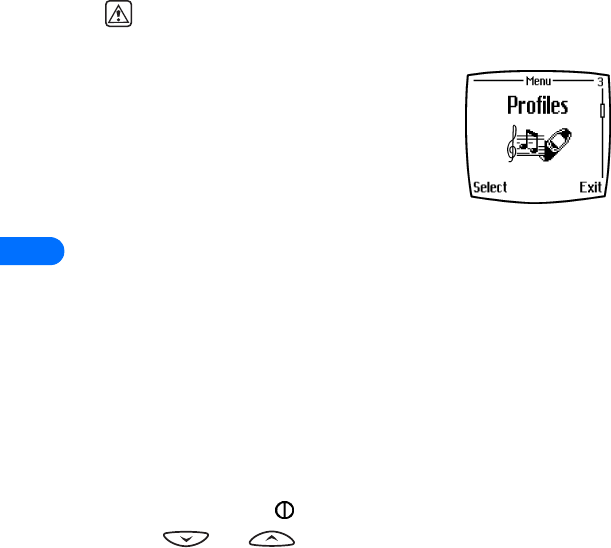
9
[ 74 ]
9 Personalization
Warning! Do not switch on the phone when wireless phone use is
prohibited or when it may cause interference or danger.
•LEARN ABOUT PROFILES
A profile refers to a group of settings you can use
to customize the way your phone works. You can
use the existing profiles, or you can customize a
profile to suit your own preferences.
Some of the items you can customize are:
•Ringing options and vibrating alert
•Ringing tones and ringing volume
•Keypad and message alert tones
•Warning and game tones
Your phone comes with five profiles: Normal (default setting), Silent,
Meeting, Outdoor, and Pager.
•SELECT A DIFFERENT PROFILE
QUICK METHOD
1Press the power key briefly.
2Use and to scroll to the profile you want to use.
3Press OK to select a profile.
USE PROFILES MENU
1Press Menu-3 (Profiles).
2Scroll to the profile you want to use, then press Select.
3Press Select again to choose the highlighted profile.

[ 75 ]
9
•USE A TIMED PROFILE
When selecting a different profile, you can specify an “expiration time” for
the new profile. At the time you specify, your phone returns to the
previous profile. Using timed profiles can help prevent missed calls.
For example: You’re required to use the Silent profile before an event
starts, but forget to return to the Normal profile until hours after the
event is over. During this time, you’ve missed several calls because your
phone’s ringing tone was silent. A timed profile automatically returns
your phone to the default profile at a time you specify.
Tip: Timed profiles can be set up to 24 hours in advance.
1At the Start screen, press Menu-3 (Profiles).
2Scroll to the profile you wish to activate and set for timed expiration,
then press Select.
3Scroll to Timed and press Select.
4Enter the time for the profile to expire and press OK (you may also be
required to select either am or pm).
The profile you’ve set for expiration is now active and appears in the Start
screen along with a small “clock” icon.
•CUSTOMIZE A PROFILE
1Press Menu-3 (Profiles).
2Scroll to the profile you want to customize, then press Select.
3Scroll to Customize, then press Select.
The following sections describe each of the options you can customize.
Set ringing options
You can choose the way your phone rings to notify you of incoming calls.
This setting does not affect text message alert tones.
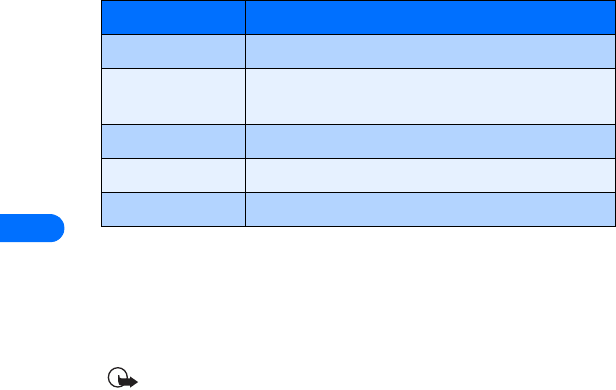
9
[ 76 ]
1From a profile’s Customize menu, scroll to Ringing options, then
press Select.
2Scroll to one of the ringing options described below, then press Select.
Set a ringing tone
A ringing tone is the melody your phone plays when you receive a call.
You can set the ringing tone to a specific sound effect, or to a melody to
personalize how the phone rings.
Important: The Silent or Beep once ringing option disables any
melody you may chose. To hear a ringing tone while editing a
profile, make sure one of the other ringing options is selected.
1From a profile’s Customize menu, scroll to Ringing tone and press
Select.
2Scroll through the options and listen. When you hear the ringing tone
you want to use, press Select.
Set ringing volume
You can set the default ringing volume for incoming voice calls and
message alert tones.
1From a profile’s Customize menu, scroll to Ringing volume and press
Select.
Option Description
Ring The phone rings normally.
Ascending Ringing volume begins softly, then increases in
volume if the phone is not answered.
Ring once The phone rings once to indicate an incoming call.
Beep once The phone beeps once to indicate an incoming call.
Silent The phone makes no sound.
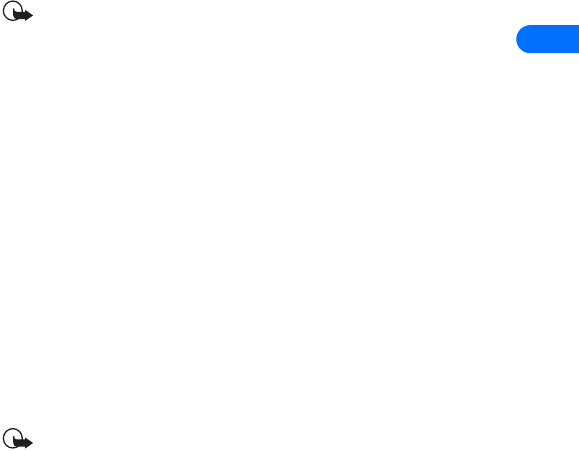
[ 77 ]
9
2Scroll to an option and listen. When you hear the ringing volume you
wish to use, press Select.
Set a vibrating alert
Your phone has the ability to vibrate, indicating an incoming call (in
addition to playing a ringing tone). Likewise, enabling a vibrating alert
while selecting the Silent ringing option causes your phone to only to
vibrate on incoming call.
1From the selected profile’s Customize menu, scroll to Vibrating alert
and press Select.
2Scroll to On and press Select.
Important: The phone does not vibrate when it is connected to or
placed in any charging device.
Set message alert tone
Several message alert tone options are available to indicate incoming text
messages.
1From the selected profile’s Customize menu, scroll to Message alert
tone and press Select.
2Scroll through the options and listen. When you hear the message
alert tone you want to use, press Select.
Set keypad tones
Use the Keypad tones option to set the volume of the tones heard when
pressing your phone’s keys.
1From the selected profile’s Customize menu, scroll to Keypad tones
and press Select.
2Scroll to one of the levels and press Select.
Important: If you choose Off, no keypad tones are heard. The
Silent profile automatically turns keypad tones off.

9
[ 78 ]
Set warning and game tones
You can customize the way your phone plays warning tones and the tones
used for the games. Warning tones include the tones played when there
is an error, during confirmations, when a battery is low, and when you
need to recharge the battery.
1From the selected profile’s Customize menu, scroll to Warning and
game tones and press Select.
2Scroll to On and press Select.
If you do not want to use warning or game tones, you can turn them off
by scrolling to Off and pressing Select.
•RENAME PROFILES
You can rename any of the profiles except Normal. You may want to use
your own name for one of the profiles. When you select this profile, your
name appears on the Start screen.
1Press Menu-3 (Profiles).
2Scroll to the desired profile and press Select.
3Select Customize, scroll to Profile name and press Select.
4Enter the new name and press OK.
Note: You cannot rename the Normal profile.
Select and customize an accessory profile
Note: You must have an accessory (such as a loopset) attached to
your phone prior to selecting the Accessory settings menu.
To select and customize profiles for use with the headset, handsfree
device (carkit), loopset, and TTY/TDD:
1Press Menu 4-4 (Settings > Accessory settings).

[ 79 ]
9
2Scroll to one of the following Accessory profiles and press Select.
IF YOU SELECTED HANDSFREE
The following options are available. Scroll to the option of your choice and
press Select to enter the option’s submenu and modify its settings.
•Default profile - Choose the profile you wish to be automatically
activated when your phone is connected to a carkit.
•Automatic answer - Calls are answered automatically after 1 ring
when connected to a car kit. Scroll to On or Off and press Select.
•Lights - Choose to keep the phone lights always on, or to shut off
automatically after several seconds. Scroll to On or Automatic and
press Select.
IF YOU SELECTED HEADSET
The Default profile and Automatic answer options are your available
choices. Please refer to “If you selected Handsfree” for more information.
IF YOU SELECTED LOOPSET
The Default profile and Automatic answer options are available. Please
refer to “If you selected Handsfree” for a description of these options. In
addition, the following option is available:
•Use loopset - Enable use of the LPS-1 mobile inductive loopset. Scroll
to Yes or No and press Select.
IF YOU SELECTED TTY/TDD
The following options are available. Scroll to the option of your choice and
press Select to enter the option’s submenu and modify its settings.
•Use TTY - Enable the use of a TTY/TDD device. Scroll to Yes or No and
press Select.
•Handsfree •Headset •Loopset •TTY
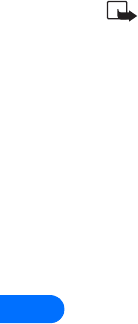
9
[ 80 ]
Note: If the loopset is enabled, you’ll be asked to disable the
loopset before enabling TTY/TDD. Press Yes to disable the loopset
(thus enabling TTY/TDD). Press No to leave the loopset enabled.
•DOWNLOAD A RINGING TONE
Your phone can store up to ten new ringing tones (sent from an Internet
Web site as an SMS or created using Nokia PC Suite).
Play, save, or erase a ringing tone
Once your phone receives a new ringing tone, the phone displays the
message Ringing tone received.
1Press Options, then choose Playback, Save, or Erase.
2Press OK.
If you chose to save the new ringing tone, it becomes part of the ringing
tone list available to you when you customize a profile (see “Customize a
profile” on page 75).
Use PC Composer
You can use Nokia PC Suite’s PC Composer to create new ringing tones
and send them to your phone. For more information, please refer to the
Nokia PC Suite User Guide and PC/PDA Connectivity Guide.
Receive ringing tones from Minibrowser
You may also receive ringing tones from the Internet while in a
Minibrowser session. To save your tone, follow the on-screen prompts.
Please “Minibrowser” on page 131 for more information and availability
of this service.
•SET THE DISPLAY LANGUAGE
You can set your phone to display information in different languages.
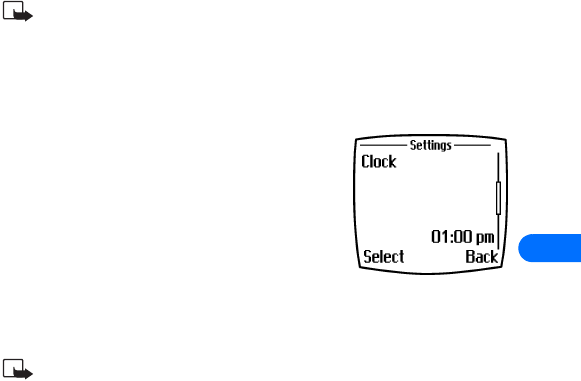
[ 81 ]
9
Your possible choices are English, French, Spanish, Portuguese, Chinese
(traditional), Chinese (simplified), and Hebrew.
Note: Some languages may vary due to regional differences. All
these languages may not be available in your phone.
1Press Menu 4-2-1 (Settings > Phone settings > Language).
2Scroll to the language you want to use and press Select.
•SET THE CLOCK
Your phone contains a real-time clock that can be
set two different ways: the clock can use the time
and date information provided by the wireless
system, or it can be set manually.
The clock will display the current time and date
on the Start screen. You can also choose to hide the clock if you prefer.
Please see “Displaying or hiding the clock” on page 82.”
Note: Your phone also has an alarm clock. See “Use the alarm
clock” on page 114 for more information.
By default, the clock gets its information from the wireless network. If you
wish to override the network clock, do the following:
Manually setting the clock
1Press Menu 4-3-1 (Settings > Time settings > Clock).
2Scroll to Set the time, then press Select.
3Enter the current time, then press Select. For example, to enter 7:30,
enter 0730.
4Scroll to am or pm, then press Select.
Selecting time format
1Press Menu 4-3-1 (Settings > Time settings > Clock).
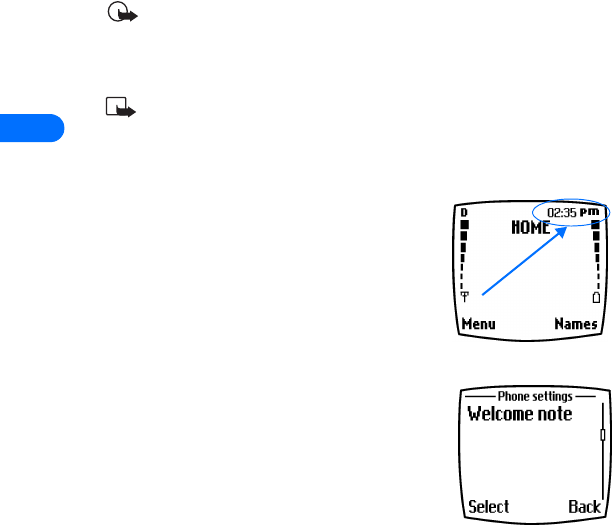
9
[ 82 ]
2Scroll to Time format, then press Select.
3Scroll to either 24-hour or am/pm, then press Select.
Allowing the network to set the clock
1Press Menu 4-3-2 (Settings > Time settings > Auto update of date
& time).
2Scroll to On (or Confirm first), then press Select.
Important: If you use the Auto update... option while outside
your digital network, you may be prompted to enter your own time
manually (see above). Network time will replace the time and date
you set once you re-enter your digital network.
Note: If your battery has been removed or has drained outside the
digital network, you may be prompted to enter your own time
(once the battery is replaced/recharged, and you’re still outside of
the digital network).
Displaying or hiding the clock
1Press Menu 4-3-1 (Settings > Time
settings > Clock).
2Depending on the current settings, either
Hide clock or Show clock is highlighted.
3Press Select.
•CUSTOMIZE THE WELCOME
SCREEN
You can set your phone to display a brief
message each time you switch on your phone.
The message can include your name or a
reminder and can be up to 44 characters long.
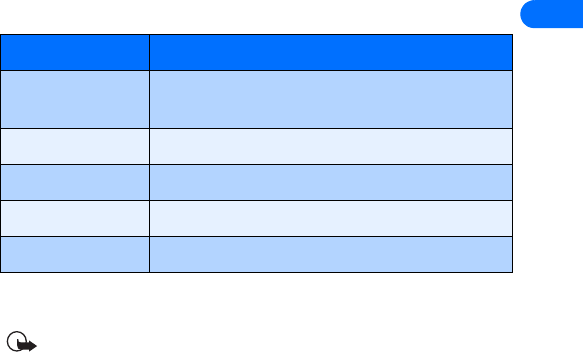
[ 83 ]
9
Create a startup message
1Press Menu 4-2-3 (Settings > Phone settings > Welcome note).
2Enter the text of the startup message (using traditional text entry).
3Press Options, then select Save.
•LEARN ABOUT VOICE COMMANDS
The voice command feature provides handsfree operation of certain menu
options and commands. Just like voice dialing, you must create a voice
“tag” for the commands you want to use (please read “Assign a voice tag
to a phone number” on page 94 for detailed information on voice tags).
The following is a list of menu options for use with voice commands:
Create a voice tag for a menu option
Important: Please see “Important notes about voice tags” on page
94 for more information on creating voice tags.
1Press Menu 7-2 (Voice > Voice commands).
2Scroll to the menu option you wish to tag, then press Select.
3Press Options, then select Add command.
Option Description
Profiles Used to switch between the available profiles
(Normal, Silent, Meeting, Outdoor, and Pager)
Voice mailbox Used to execute the command Call voice mailbox
Infrared Used to enable your phone’s IR port
Voice recorder Used to start recording a memo
Call log Used to access the Call log menu
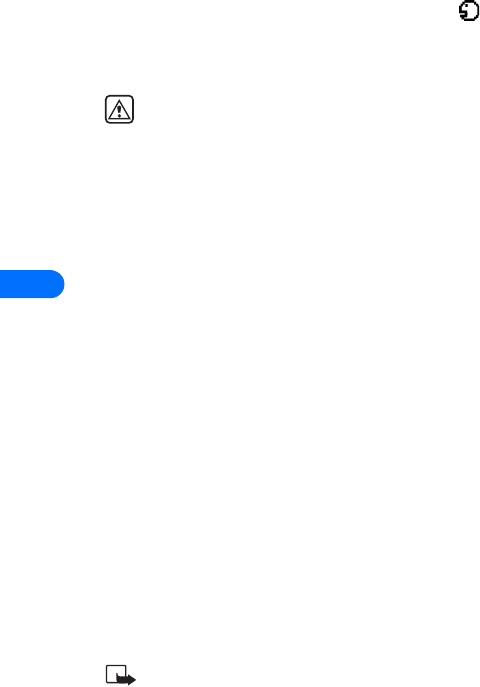
9
[ 84 ]
4Press Start, then speak the voice tag clearly into the microphone.
The phone replays then saves the recorded tag.The icon appears next
to commands which have voice tags assigned.
Use a voice command
Warning! Do not use voice command in an emergency situation.
In emergencies, stress causes changes in your voice, which may
keep the phone from recognizing your voice command.
1At the Start screen, press and hold Names for one to two seconds. A tone
is heard and Please speak now is displayed.
2After the tone, clearly speak the voice tag that you recorded previously
into the microphone.
You have two other options for initiating a voice command:
•Press and hold the volume down key for one to two seconds
•Pressing the headset button momentarily at the Start screen has the
same effect as pressing Names for two seconds. The alert tones plays
through the headset.
Speak the voice tag into the headset microphone. The voice tag will
playback through the headset to confirm your choice.
Work with voice tags
You can listen to an existing voice tag (in case you forgot what you
recorded), re-record a voice tag, or erase an existing tag.
1Press Menu 7-2 (Voice > Voice commands).
2Scroll to the menu option you wish to tag, then press Select.
3Press Options, scroll to either Playback, Change, or Erase, and press
Select.
Note: If you chose Change, press Start to begin rerecording. The
new tag that is recorded replaces the old information.
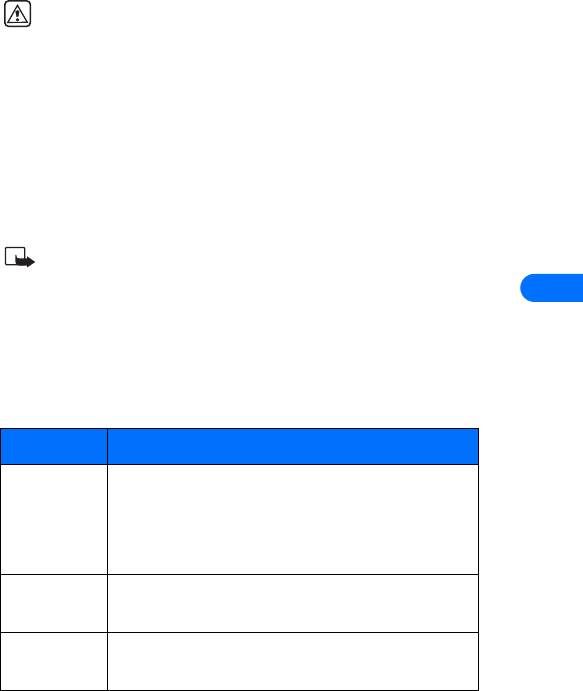
[ 85 ]
10
10 Advanced features
Warning! Do not switch on the phone when wireless phone use is
prohibited or when it may cause interference or danger.
This chapter describes advanced calling features such as conference
calling, call waiting, and the use of calling cards for calls. Not all the
features described here are available in all wireless network systems.
•VIEW IN-CALL OPTIONS
Your phone allows you to use a number of features during a call. These
features are known as in-call options.
Note: Some in-call options are network services features. Please
contact your service provider for information and availability.
You cannot use all these options at all times. This section tells you when
you can use a certain option.
1To access an option during a call, press Options.
2Scroll to one of the following options, then press Select:
Option Description
Mute/End
mute
Used to disable or enable the microphone. If mute
has already been selected, End mute is displayed.
These options affect any accessories connected to
the phone (headset, car kit).
New call Used to initiate a new call while in a call (call-
waiting and three-way calling)
End all calls Used to end all active calls (call-waiting or three-
way calling)
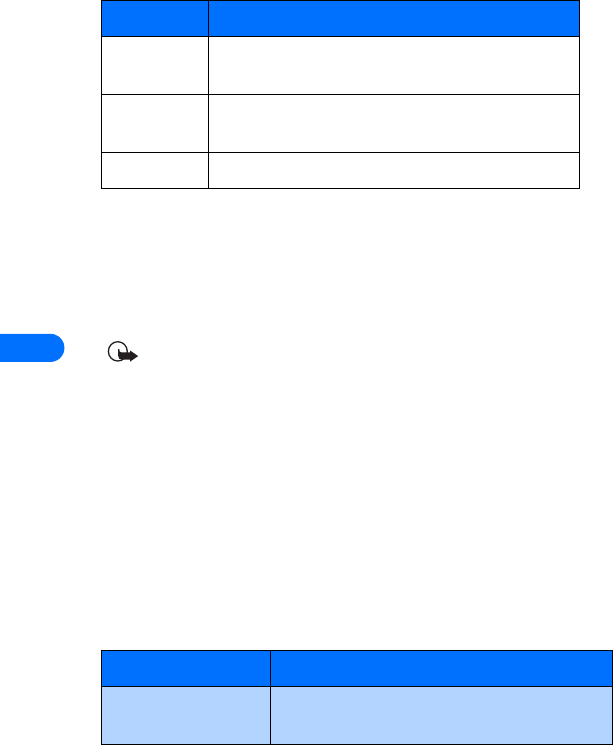
10
[ 86 ]
•USE CALL FORWARDING
When you use call forwarding, your network redirects incoming calls to
another phone number. Using this feature helps to prevent the missing of
important phone calls.
Important: Call forwarding is a network-dependent feature and
may not work the same in all networks. Contact your service
provider for availability and for your network’s feature codes.
Learn about call forwarding feature codes
Your network requires separate codes for activating and cancelling the
various types of call forwarding. Your carrier can provide you with the
necessary feature codes for these network services.
Once you store these feature codes in your phone, they are sent
automatically to the network when you select one of the call forwarding
options from your phone’s menu.
Your phone can store the following types of feature codes:
Touch tones Used to manually enter a touch tone string (series
of tones) or search for a string in your phone
Names Used to view phone book. Press Back to close phone
book and return to call.
Menu Used to display main menu
Feature code type Description
Forward all calls Forwards all incoming calls to the number you
specify
Option Description
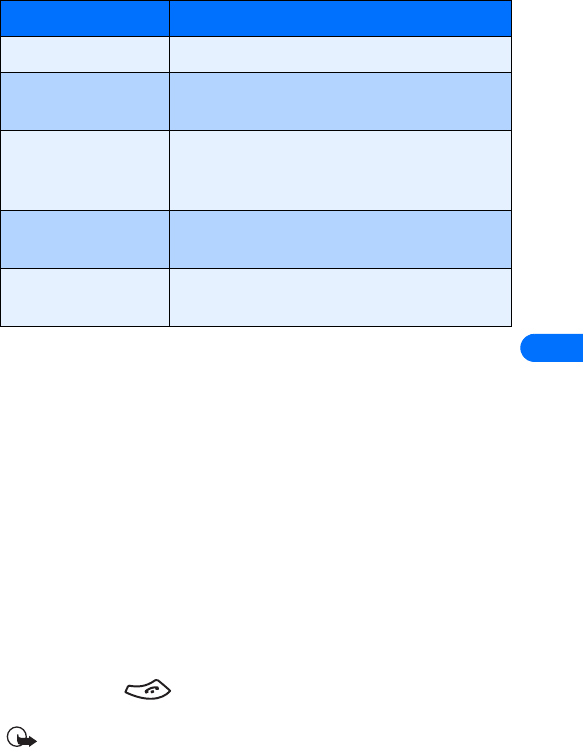
[ 87 ]
10
Store a feature code
1Press Menu 4-6-5 (Settings > Network services > Network feature
setting). The Feature code field appears after a few seconds.
2Enter the feature code your service provider gave you (example *90
for activating Forward if busy), then press OK.
3Press Select when Call forwarding is displayed.
4Scroll to the type of forwarding that matches the feature code you
entered (example: Forward if busy), then press Select.
5Select Activate.
The Activate feature code is now stored in your phone, and you are
returned to the Feature code field.
Continue entering other feature codes (example *900 to cancel Forward
if busy), or press to return to the Start screen.
Important: Once you enter a network feature code successfully
the feature becomes visible in the Network services menu.
Forward if busy Forward incoming calls when you’re in a call
Forward if not
answered
Forwards incoming calls to another number
when you are unable to answer
Forward if out of
reach
Forwards incoming calls to another number
when you’re out of the network or when the
phone is switched off
Forward all data calls Forwards all incoming data calls to the number
you specify
Cancel all call
forwarding
Cancels any and all call forwarding options you
may have set
Feature code type Description
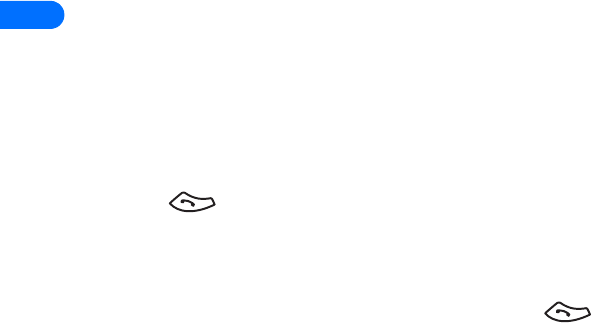
10
[ 88 ]
Activate/cancel call forwarding
After you store the correct feature codes, you can activate (or cancel) call
forwarding as follows:
1Press Menu 4-6-2 (Settings > Network services > Call forwarding).
2Scroll to the desired call forwarding option, then press Select.
3Highlight Activate and press Select.
4Enter the number to which you want your calls forwarded (or press
Search to recall a number from the phone book).
5Press OK.
Your phone calls the network to activate (or cancel) the feature you’ve
requested. The network sends a confirmation note when the feature has
been activated (or cancelled) successfully.
•USE CALL WAITING
This network service lets you receive an incoming call when you’re already
in a call. When you receive an incoming call, your phone displays the
caller’s phone number (or the caller’s entry in your phone book). The
phone also beeps, notifying you of the incoming call.
Answering a waiting call
Press the key (or press Answer) to automatically place the current
active call on hold and answer the new call.
Switch between the two calls
Accepting the waiting call puts the your first caller on hold. To put the
second caller on hold and reconnect with the first caller, press .
End the active call
To end the active call, simply allow the other party to hang up; the call on
hold then becomes the active call. OR:
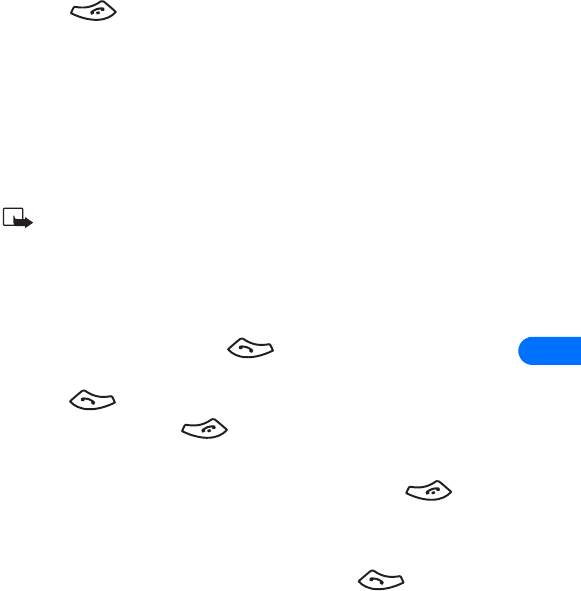
[ 89 ]
10
1Press to terminate the active call.
2The network redials your phone with the call on hold. Answer this as
you would any normal incoming call.
•MAKE A CONFERENCE CALL
This feature allows you to talk to two people at the same time. Conference
calling is a network-dependent feature.
Note: Check with your service provider to make sure this service
is available in your network.
1Make a call to the first participant as usual. When you’re ready to
place a call to the next party,
2Press Options, then press New call.
3Enter the number and press (or press Search to recall the
number from the phone book).
4Press again to connect both parties.
5To end the call, press . This action disconnects both parties.
End calls
To end a conference call (disconnect with all callers), press . Or you
can also press Options, then select End all calls.
Disconnect second party
While all three parties are connected, pressing the key
disconnects the second caller, keeping the first party’s call active.
Disconnect first party
If you wish to disconnect with the first party and remain connected to the
second party, have the first party terminate the call on his/her end.
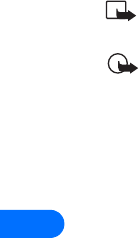
10
[ 90 ]
•SEND OWN CALLER ID WITH NEXT CALL
This feature allows you to block caller ID when you call someone (your
number will not be displayed on their caller ID). This feature may only be
effective when calling a number equipped with caller ID.
Note: This feature is available only when supported by the
wireless network and may not function if you are roaming.
Important: This feature works on a call-by-call basis. You must
enable this feature each time you want to block the sending of
your own number to the recipient’s caller ID.
Store the feature codes
Before you can use the Send own caller ID with next call feature, you
must store the feature codes for activating this feature. Once the code is
stored in your phone, it is sent automatically to the network when you
select this option from your phone’s menu.
1Press Menu 4-6-5 (Settings > Network services > Network feature
setting). The Feature code field appears after a few seconds.
2Enter the feature code your service provider gave you (example *67
for activating Send own caller ID with next call), then press OK.
3Select No to assign the activation code.
Place a call without sending your number
1Press Menu 4-6-4 (Settings > Network services > Send own caller
ID with next call).
2Scroll to No, then press Select.
3Enter the desired phone number, then press OK (or press Search to
recall a phone number from the phone book).
The phone automatically inserts the feature code into the dialing string
and dials the phone number. The person you’re calling cannot see your
phone number on their caller ID.
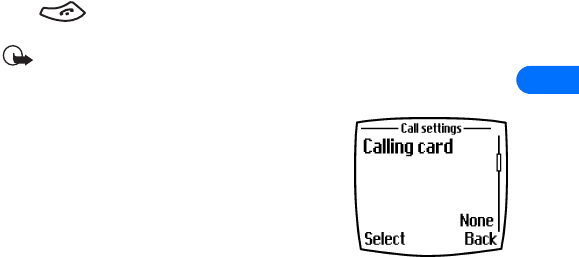
[ 91 ]
10
•USE AUTOMATIC REDIAL
There are times when you may not be able to place a call (example: due
to the high volume of traffic on the wireless network). When the wireless
network is busy or unavailable, Automatic redial instructs your phone to
retry the call.
ACTIVATE AUTOMATIC REDIAL
1Press Menu 4-1-1 (Settings > Call settings > Automatic redial).
2Scroll to On and press Select.
If the system is busy, your phone makes three additional call attempts. If
you want to stop the automatic redial process before the last attempt,
press .
Important: This feature does not automatically retry a number
when the number you are calling is busy.
•CALLING CARD
If you wish to use a calling card for long distance
calls, you must first save your calling card
information into your phone. Your phone is
equipped to handle up to four calling cards.
Saving calling card information
1Press Menu 4-1-6 (Settings > Call settings > Calling card).
2Enter your security code, then press OK.
3Scroll to one of the four memory locations, then press Options.
4Scroll to Edit, then press OK.
5Select Dialing sequence. Scroll to one of the three sequence types as
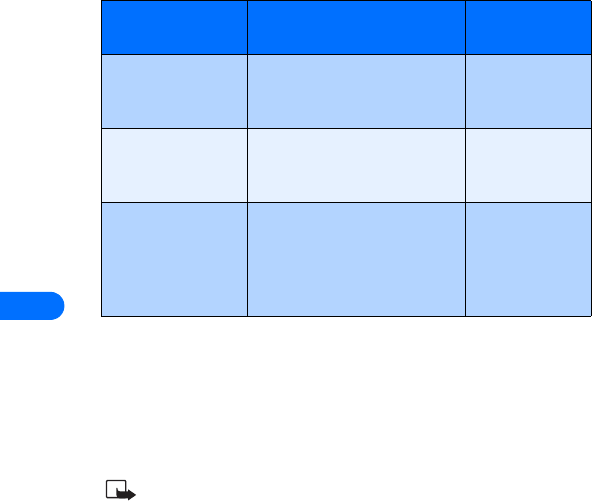
10
[ 92 ]
described in the following table, then press Select.
6Enter the required information (access number or prefix and card
number). Press OK to confirm your entries.
7Press OK to save your changes.
8Scroll to Card name, then press Select. Enter the card name, then
press OK.
Note: This procedure might not work with all calling cards. Please
look at the back of your calling card or contact your long distance
company for more information.
Choosing a calling card to use
Use Menu 4-1-6 (Settings > Call settings > Calling card) to select a
calling card to use. You will be required to enter your security code.
Making calling card calls
After you have saved your calling card information in your phone, you can
make a call using your calling card.
Dialing sequence Use for cards that
require you to:
Cards using this
sequence
Access number
+ phone number
+ card number
Dial 1-800 access number, then
phone number, then card
number (+ PIN if required)
MCI, AT&T True
Choice, Sprint
Canada, Unitel
Access number
+ card number
+ phone number
Dial 1-800 access number, then
card number (+ PIN if required),
then phone number
networkMCI,
WorldPhone
MCI, AT&T
Prefix
+ phone number
+ card number
Dial the prefix (any numbers
that must precede the phone
number) and phone number you
want to dial, then card number
(+ PIN if required)
Verizon, PacBell,
AT&T, Stentor
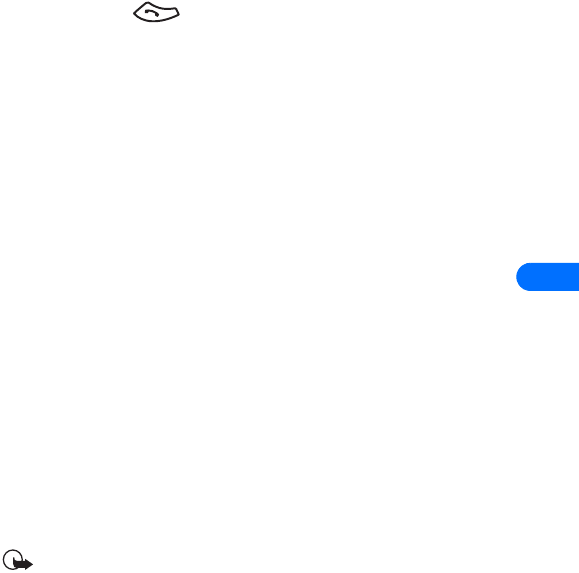
[ 93 ]
10
1Enter the phone number, including any prefix (such as 0 or 1) that
your calling card may require when you make a calling card call. See
your calling card for instructions.
2Press and hold for a few seconds until your phone displays
Card call.
3Your phone displays Wait for tone, then press OK. When you hear the
tone or system message, press OK.
4Your phone displays Wait for tone, press OK again. When you hear
the tone or system message, press OK.
•VOICE DIALING
You can dial up to 25 of your phone book’s stored numbers using the voice
dialing feature. Before you can place a call using voice dialing, you must
first assign a voice "tag" to the number.
Before using voice dialing, note that:
•Voice tags are not language dependent. They are dependent on the
speaker's voice.
•Voice tags are sensitive to background noise. Record them and make
calls in a quiet environment.
•When recording a voice tag or making a call by saying a voice tag,
hold the phone in the normal position near to your ear.
•Very short names are not accepted. Use long names and avoid similar
names for different numbers.
Important: You must say the name exactly as you said it when you
recorded it. This may be difficult in, for example, a noisy
environment or during an emergency, so you should not rely solely
upon voice dialing in all circumstances.
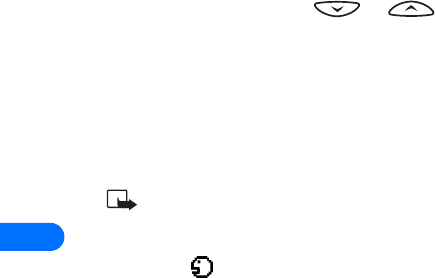
10
[ 94 ]
Assign a voice tag to a phone number
You must record a voice "tag" (up to two seconds) for a phone number
before you can use the voice dialing feature to dial it.
ADD A VOICE TAG TO A PHONE BOOK ENTRY
1At the Start screen, press or . Scroll to the desired
phone book entry, and press Select.
2Scroll to the phone number you want to tag and press Options.
3Scroll to Add voice tag and press Select. (The phone displays Press
Start, then speak after the tone).
4Press Start and after the tone, speak the voice tag clearly into the
phone’s microphone.
Note: Your phone informs you if recording is not successful. Press OK
to try again or Back to return to phone book.
The message Voice tag saved is displayed upon completion of the recording
process. The icon next to a phone number denotes that a voice tag
exists for this number.
IMPORTANT NOTES ABOUT VOICE TAGS
•The recording process stops automatically; pressing Quit aborts the
recording attempt.
•Voice tags are sensitive to background noise. Record tags or use voice
dialing in a quiet environment.
•Unique tags are recognized more accurately. Consider using first and
last name or first name, last name, and number type (e.g. mobile,
home, work, etc.) when tagging a number. For example, "John Smith,
work."
•Avoid pauses or silence as you record the voice tag.
•If the voice tag memory is full, the phone displays Erase an existing
voice tag? Press OK, scroll to locate a tag to erase, then press Erase.
•Deleting a phone number erases any associated voice tags.
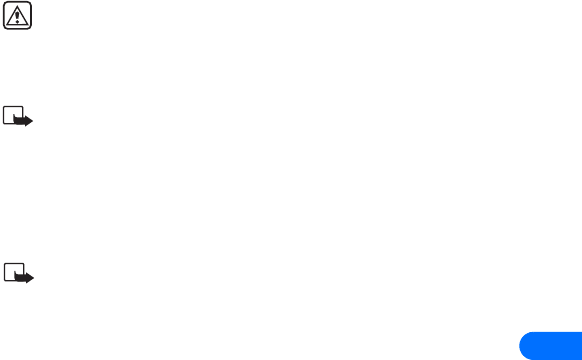
[ 95 ]
10
Warning! Do not use a voice tag for dialing emergency numbers.
In emergencies, stress causes changes in your voice, which may
keep the phone from recognizing your voice command.
Dialing a number using voice dialing
Note: You must say the name exactly as you said it when you
recorded it.
1At the Start screen, press and hold Names for two seconds. A tone is
heard and Please speak now is displayed.
2After the tone, clearly speak the voice tag that you recorded previously
into the microphone.
Note: If the voice tag is not recognized by the phone (or if you fail
to speak a tag within three seconds after the tone), the message
Name not recognized is displayed, and you are returned to the Start
screen.
3When the voice tag is recognized:
•the phone book entry will be displayed on the screen for three
seconds AND
•the voice tag is replayed (via the ear piece).
After three seconds, the number is dialed.
You have two other options for initiating voice dialing:
•Press and hold the volume down key for one to two seconds
•Pressing the headset button momentarily at the Start screen has the
same effect as pressing Names for two seconds. The alert tones plays
through the headset.
Speak the voice tag into the headset microphone. The voice tag will
playback through the headset to confirm your choice.
Work with voice tags
You can listen to an existing voice tag (in case you forgot what you
recorded), re-record a voice tag, or erase an existing tag.
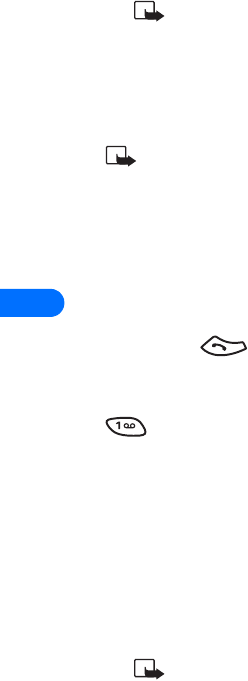
10
[ 96 ]
1At the Start screen, press Names. Scroll to Voice tags, then press
Select.
Note:This option displays a list of only those names/numbers
that have been assigned a voice tag.
2Scroll to the phone number whose voice tag you want to edit, then
press Options.
3Scroll to either Playback, Change, or Erase, and press Select.
Note: If you chose Change, press Start to begin rerecording. The
new tag that is recorded replaces the old information.
•1-TOUCH DIALING
When a phone number is assigned to one of the 1-touch dialing locations
(2 - 9), you can call the phone number in either of the following ways:
•Press the number key that corresponds to a 1-touch dialing location
and press .
•Press and hold the number key that corresponds to a 1-touch dialing
location until the call is initiated.
is pre-assigned to dial your voice mailbox number and cannot be
reassigned.
Set up 1-touch dialing
If you want to assign a number to one of the number keys (2-9), do the
following:
1Press Names.
2Scroll to 1-touch dialing and press Select.
3Scroll to the desired number key (keys 2 through 9), and press Assign.
Note:If a phone number is already assigned to a key, the
phone book entry name is displayed and the left selection key
is Options.
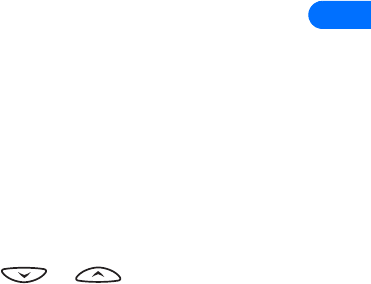
[ 97 ]
10
4Enter the phone number manually, or press Search to locate a phone
book entry.
5Select the desired name or entry from the phone book. If more than
one number is stored for that entry, scroll to the desired number and
press Select.
1-touch dialing options
You can change or erase (clear) numbers assigned to 1-touch dialing or
view the number assigned to a key from the 1-touch dialing menu.
1Press Names.
2Scroll to 1-touch dialing and press Select.
3Scroll to a key that is assigned a number, then press Options.
4Scroll to either View number, Change, or Erase, then press Select.
•LEARN ABOUT CALLER GROUPS
You can “group” phone book entries using one of the existing categories
(Family, VIP, Friends, Business, and Other). Each group has it’s own
unique ringing tone and logo.
When you receive a call from a number assigned to a caller group, the
ringing tone for that caller group is used, and the caller group’s logo is
displayed on the screen. This feature can help you identify incoming calls
more quickly.
ADD A NUMBER TO A CALLER GROUP
1At the Start screen, press or . Scroll to the desired
phone book entry, and press Select.
2Scroll to the phone number you want to use and press Options.
3Scroll to Caller groups, and press Select.
4Scroll to the desired caller group (for example Friends), and press
Assign.
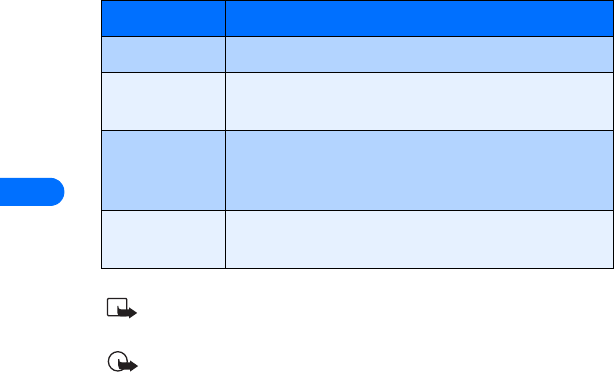
10
[ 98 ]
SELECT A RINGING TONE AND GRAPHIC FOR A CALLER GROUP
1Press Names.
2Scroll to Caller groups and press Select.
3Scroll to one of the caller groups and press Options.
4Scroll to one of the following options and press Select:
Note: If you select Send graphic, enter the recipient’s phone
number (or recall it from phone book) and press OK.
Important: You can also receive graphics via SMS. Once you
receive a new graphic, scroll to View graphic or Save graphic and
press OK. If you selected Save graphic, select the desired caller
group for the new graphic and press OK.
•USE TOUCH TONES
Touch tones (sometimes known as DTMF tones) are those tones produced
when you press the keys on your phone’s keypad. You can use touch tones
for many automated dial-up services such as banking and airlines, or for
entering your voice mailbox number and password.
Option Description
Rename group Used to rename the selected caller group
Group ringing
tone
Used to select a ringing tone for this group. Scroll
through list of ringing tones, then press OK
Group graphic Used to select the graphic to be displayed with group
ringing tone. Select On, Off, View, or Send graphic
(sent via SMS).
Members Used to assign other phone book entries to the
selected caller group
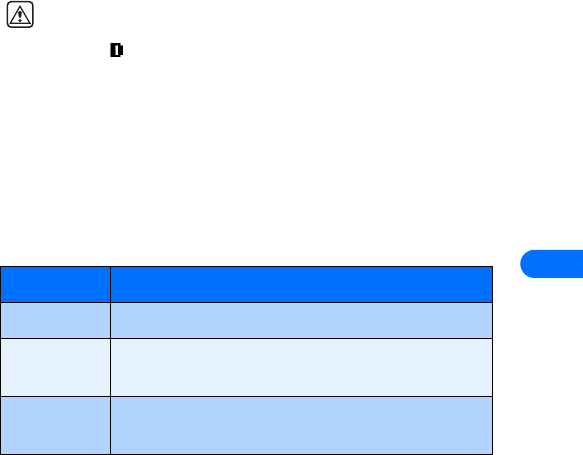
[ 99 ]
10
Touch tones are sent during an active call. You can send them manually
from your phone’s keypad, or send them automatically by saving them in
your phone.
Warning: If you send touch tones while in analog mode, be careful
not to send confidential information. Check your phone’s display
for the icon, indicating the presence of a digital network
Set manual touch tone options
You may need to customize how your phone sends the touch tones for
optimum performance with the system you’re calling.
SET TOUCH TONE TYPE
1Press Menu 4-2-2-1 (Settings > Phone settings > Touch tones >
Manual touch tones).
2Select one of the following options, then press Select:
SET FIXED TOUCH TONE LENGTH
You can also specify touch tone length when using the Fixed option.
1Press Menu 4-2-2-2 (Settings > Phone settings > Touch tones >
Touch tone length).
2Scroll to Short (0.1 seconds) or Long (0.5 seconds), then press Select.
Send touch tone string manually
Before you begin, make sure that Manual touch tones is not set to Off.
Option Description
Continuous Tone sounds for as long as you press and hold a key
Fixed Used to send tones of the duration you specify in the
Touch tone length option.
Off Used to turn off tones. No tones are sent when you
press a key.
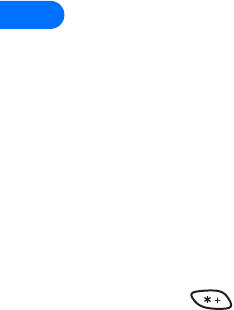
10
[ 100 ]
1During a call to the automated service, press Options, scroll to Touch
tones and press Select.
2Enter the touch tone string from your phone’s keypad as required by
the service you’re calling, then press Tones.
Send touch tone string from phone book
You can save a touch tone string as a separate phone book entry, then
recall and send the string using the in-call menu option Touch tones.
SAVE TOUCH TONES AS A PHONE BOOK ENTRY
Save the touch tone string (including any pause or wait characters that
may be required) to a new entry in the phone book. For more information
on saving names and number to your phone book, see “Saving names and
numbers” on page 44.
RECALL TOUCH TONE STRING FROM THE PHONE BOOK
1During a call to the automated service, press Options, scroll to Touch
tones and press Select.
2Press Search, scroll to the touch tone string entry in your phone book,
then press OK.
3Press Tones to send the touch tones.
Store touch tone string with phone number
You can store touch tone strings (for example: voice mailbox number and
PIN code) as a part of a phone book entry. Once the string is stored, it is
sent automatically (instead of entering the touch tones from the keypad).
1Enter the phone number of the automated service.
2Use the key to enter a w or p after the number.
•w (wait) - The phone waits for you to press Send. When you press
Send, the phone sends the touch tone string you’ve saved.
•p (pause) - The phone pauses for 2.5 seconds, then automatically
sends the touch tone string you’ve saved.
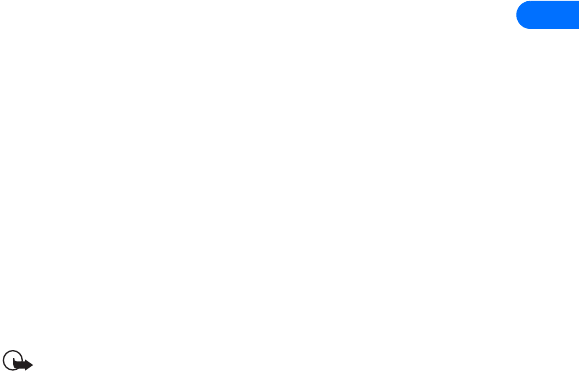
[ 101 ]
10
3Enter the touch tone string after the w or p characters as required by
the service.
Example: 214-555-1234w1234#p5678#
4Save this phone book entry as you normally would.
Once the touch tone string is stored with the phone number, you can now
call the number and have the touch tone strings sent automatically.
•LINK PHONE BOOK ENTRIES
This feature allows you to store a phone number in one phone book
location and link it to another phone book entry.
For example, linking the phone number of an automated service (example:
automated banking service) with a touch tone string entry in your phone
book (example: account and PIN numbers) automatically recalls and
sends the touch tone string when you call the service.
USE LINKING OPTIONS
1Store the touch tone string into your phone book.
2Assign the phone book entry with the touch tones to a one-touch
dialing location (example: location 3). For more information on 1-
touch dialing, see “1-touch dialing” on page 96.
3Edit the automated service’s phone number by adding +n to the end
of the phone number (where n is the 1-touch dialing location).
Example: 214-555-1234+3
4Press OK to save your changes.
5Dial the automated service’s number from your phone book. Your
phone automatically sends the touch tones when the call connects.
Important: You may need to enter a pause (p) before the + in
order to account for delays in the automated system answering
your call (example: 214-555-1234p+3).

10
[ 102 ]
•LEARN ABOUT VOICE RECORDER
Recorder allows you record audio “memos” and store them in your phone.
Use this feature to record things like phone numbers and personal memos.
Total time available for all memos is three minutes (up to 180 seconds).
Maximum length of a single message is up to 60 seconds.
The maximum number and length of remaining memos depends on how
much memory is still available. A count-down timer is displayed while
recording and shows remaining record time.
Record a memo
1Press Menu 7-3-1 (Voice > Voice recorder > Record).
2After the tone, begin recording your memo.
3When you finish recording, press Stop.
4Enter the subject of the voice memo, then press OK.
NOTES
•Pressing Back instead of entering a subject discards the memo
without saving.
•Pressing OK without entering a subject assigns the default name
(Recording) to the memo.
Work with recorded memos
To view a list of recorded memos:
1Press Menu 7-3-2 (Voice > Voice recorder > Recordings list).
2Scroll through the list of memos, then press Options.
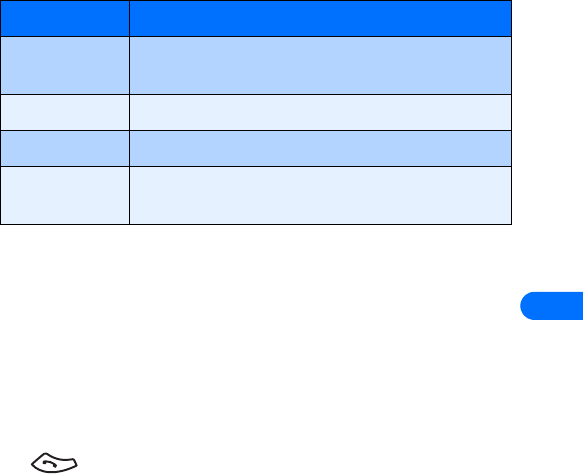
[ 103 ]
10
The following options are available:
Notes about voice recorder
•An incoming call interrupts voice memo playback. When call is
complete, the phone returns to the Options menu for the selected
voice memo.
•An incoming call stops voice memo recording. The recorded memo is
automatically saved with the default name.
•You can enter numbers from the keypad during memo playback
(example: when voice memo contains a phone number). Pressing
interrupts voice memo playback and places the call.
Option Description
Playback Plays back the selected message through the earpiece
(phone or headset).
Edit title Used to edit the memo’s subject, or to rename memo.
Erase Erases selected voice memo.
Add alarm/
Alarm
Used to add (edit, or remove) a reminder alarm for the
memo.
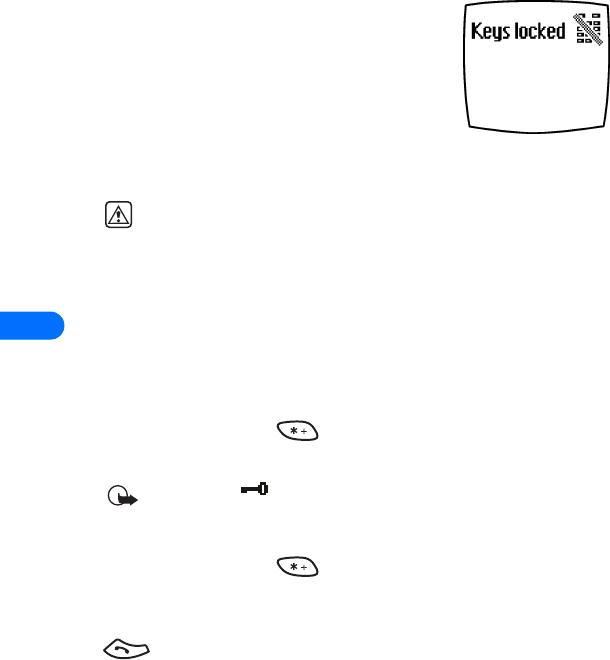
11
[ 104 ]
11 Security and System settings
Your phone has a variety of security features that
help prevent some of the following:
•Placing accidental or unintentional calls.
•Unauthorized use of your phone.
•Placing and accepting calls from certain
phone numbers
•Accidental erasing of information or restoring factory settings.
Warning! Do not switch on the phone when wireless phone use is
prohibited or when it may cause interference or danger.
•LOCK KEYPAD (KEYGUARD)
With keypad lock (Keyguard) you can temporarily lock your phone’s keypad
and prevent the accidental placing of calls or pressing of the keypad (for
example, when the phone is in your pocket or in your purse).
Activate/deactivate Keyguard
Press Menu followed by (within three seconds) to activate
Keyguard.
Important: appears at the top of the display. The left softkey
is also labeled Unlock.
UNLOCK KEYPAD
Press Menu followed by (within three seconds) to deactivate
Keyguard and unlock your phone’s keypad.
It is possible to answer a call, even though Keyguard is activated. Press
to answer the call. When the call has ended, the keypad remains
locked.
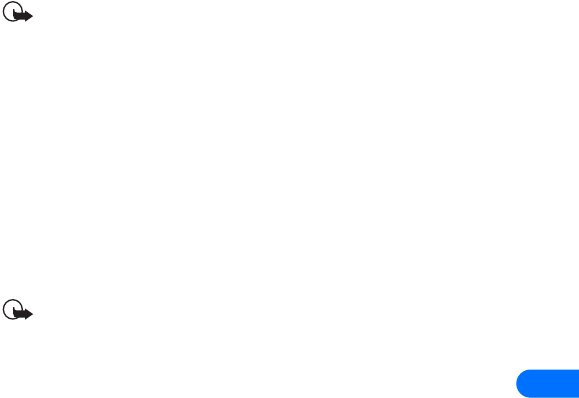
[ 105 ]
11
Important: When the phone is locked, calls may be possible to the
emergency number programmed into your phone (for example, 911
or other official emergency number).
•SECURITY CODE
Your phone prompts you for a five-digit security code for certain features
and commands. Access is granted only after the correct security code has
been entered successfully.
Your phone’s default security code is 12345. It’s highly recommended
that you change this code at once, write it down, and store it in a safe
place away from your phone.
Important: When entering your security code, ***** is displayed
on the screen to keep others from viewing your code.
Correct entry errors
You can erase the last entered digit by pressing Clear (or by pressing and
holding Clear to delete all the digits more quickly). Enter the correct code or
press Back to exit.
If you enter an incorrect security code (Code error will appear) five times
in a row, your phone won’t accept any entries for the next five minutes.
Change your security code
1Press Menu 4-5-2-4 (Settings > Security settings > Access codes
> Change security code) and press Select.
2Enter existing (or default) security code and press OK.
3Enter new five-digit security code and press OK.
4Reenter your new five-digit security code for verification, then press
OK.
Your phone displays the confirmation message Security code changed.
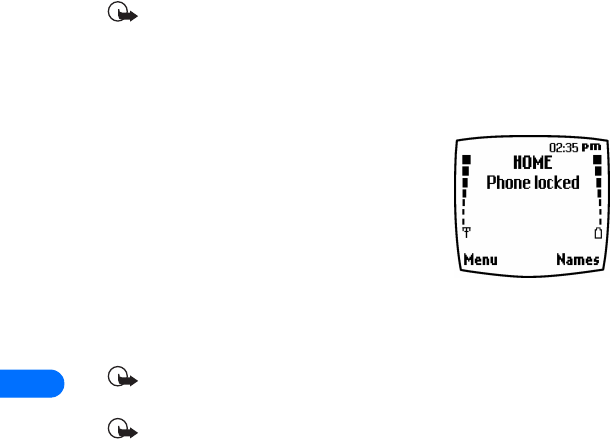
11
[ 106 ]
Important: If you change your security code and don’t remember
the new code, contact your service provider. Once you change your
security code, the default code is no longer valid.
•PHONE LOCK
This feature protects your phone from
unauthorized outgoing calls or unauthorized
access to information stored in the phone. When
phone lock is activated, Phone locked is
displayed each time you turn your phone on or
off.
After pressing either Names or Menu, you must
enter your lock code. Once your lock code has been accepted, your phone
will function normally.
Important: Call not allowed is displayed if you attempt to place
a call while phone is locked.
Important: When the phone is locked, calls may be possible to the
emergency number programmed into your phone (for example, 911
or other official emergency number).
Learn about the lock code
In addition to a security code, your phone also has a lock code. You’ll need
the lock code to activate and deactivate the phone lock feature, or to
change your lock code.
The default lock code is 1234. If you enter an incorrect lock code five
times in a row, your phone will prompt you for the security code
(see page 105).
CHANGE YOUR LOCK CODE
1Enter Menu 4-5-2-3 (Settings > Security settings > Access codes
> Change lock code) and press Select.
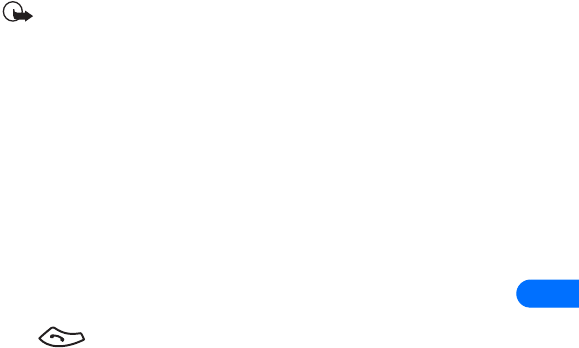
[ 107 ]
11
2Enter current (or default) lock code and press OK.
3Enter new lock code and press OK.
4Reenter new lock code for verification, then press OK.
Important: When you change your lock code, make sure you store
it in a safe place, away from your phone. Avoid entering access
codes similar to emergency numbers to prevent accidental
emergency calls.
Activating and deactivating phone lock
1Press Menu 4-5-2-1 (Settings > Security settings > Access codes >
Phone lock).
2Enter the lock code, then press OK.
3Scroll to On or Off, then press Select.
4Turn your phone off and back on to complete the phone lock
activation (or deactivation).
Answer a call with phone lock on
Press or Answer.
Allowed number when phone locked
When phone lock is on, the only outgoing calls that can be made are to the
following numbers:
•The emergency number programmed into your phone (for example:
911 or other official emergency number).
•The number stored in the Allowed number when phone locked
location.
Store the unlocked phone number
1Press Menu 4-5-2-2 (Settings > Security settings > Access codes >
Allowed number when phone locked).
2Enter lock code and press OK.
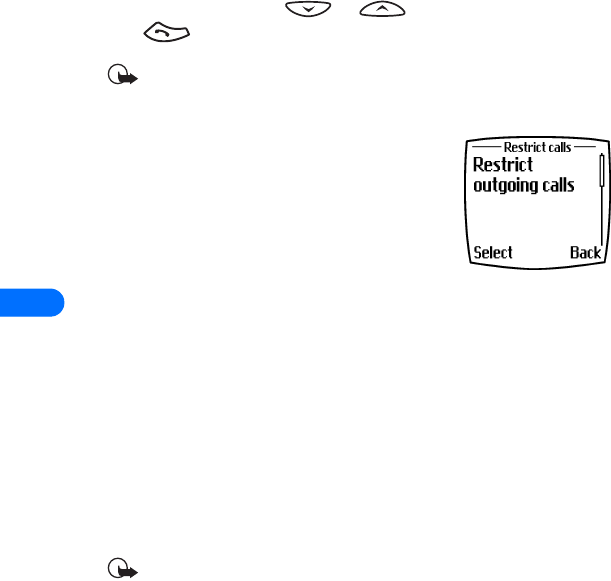
11
[ 108 ]
3Enter phone number (or press Search and recall the number from the
phone book), then press Select.
Calling the allowed phone number
At the Start screen, press or . The number is displayed.
Press to place the call.
Important: Your phone must be locked via the phone lock to use
this feature.
•CALL RESTRICTIONS
This feature allows you to restrict incoming and
outgoing calls. You can restrict all calls, or create
a custom list of numbers or area codes to
restrict.
Learn about restriction options
When you select either Restrict outgoing calls or Restrict incoming calls
from the Security settings options, your options are:
•Select - Used to display a list of all available restricted numbers.
Select those numbers you want to restrict from this screen.
•Add restriction - Used to create your own list of restricted numbers
Once you have added at least one restriction to either the outgoing or
incoming calls list, the following options become visible:
•Edit - Used to edit an existing outgoing call restriction
•Erase - Used to erase call restrictions from the list
Important: When calls are restricted, calls may be possible to the
emergency number programmed into your phone (for example, 911
or other official emergency number).
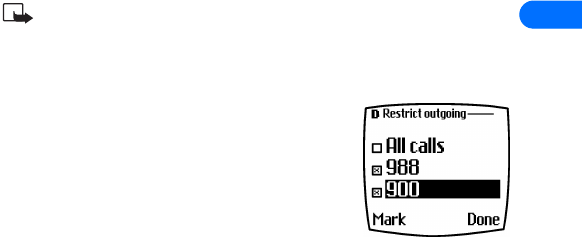
[ 109 ]
11
Adding a call restrictions
You can add up to ten restrictions for outgoing calls. The maximum
number of characters you can enter for each restriction is 15.
1Press Menu 4-5-1 (Settings > Security settings > Call restrictions).
2Enter the security code and press OK.
3Select either Restrict outgoing calls or Restrict incoming calls.
4Scroll to Add restriction and press Select.
5Enter the number string you wish to restrict and press OK. For
example:
•If you wish to restrict all calls that begin with 1, enter 1.
•If you wish to restrict all calls that begin with 1972, enter 1972.
•If you wish to restrict all calls that begin with 214, enter 214.
6Enter a name to identify this restriction, or just press OK.
Note: When creating a new restriction, that restriction is
automatically selected (enabled) at the time it is saved.
Select call restrictions
1Press Menu 4-5-1 (Settings > Security
settings > Restrict calls).
2Enter your security code and press OK.
3Scroll to Restrict outgoing calls or Restrict
incoming calls and press Select.
4Scroll to Select and press Select.
5Scroll to each restriction you wish to use and press Mark; press
Unmark to deactivate existing restrictions.
6Press Done, then press Yes to save the changes you’ve made.
Edit call restrictions
You can edit the name or number of an entry in the call restrictions list.
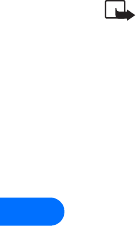
11
[ 110 ]
1Press Menu 4-5-2 (Settings > Security settings > Restrict calls).
2Enter your security code and press OK.
3Scroll to Restrict outgoing calls or Restrict incoming calls and press
Select.
4Scroll to Edit and press Select.
5Scroll to the restriction you wish to edit, then press Select.
Note: If no name has been entered for a restriction, the restricted
number will be displayed.
6Edit the number (as needed), then press OK.
7Edit name (as needed), then press OK.
Erasing call restrictions
You may want to delete a restriction that is no longer needed.
1Press Menu 4-5-1 (Settings - Security settings - Restrict calls).
2Enter your security code and press OK.
3Scroll to Restrict outgoing calls or Restrict incoming calls and press
Select.
4Scroll to Erase and press Select.
5Scroll to the restriction you wish to erase, then press OK.
6Press OK again to erase restriction.
•AUTOMATIC UPDATE OF SERVICE
Your phone is capable of receiving updates to wireless services sent to
your phone by your service provider. Use Menu 4-1-4 (Settings > Call
settings > Automatic update of service) to turn this feature on or off.
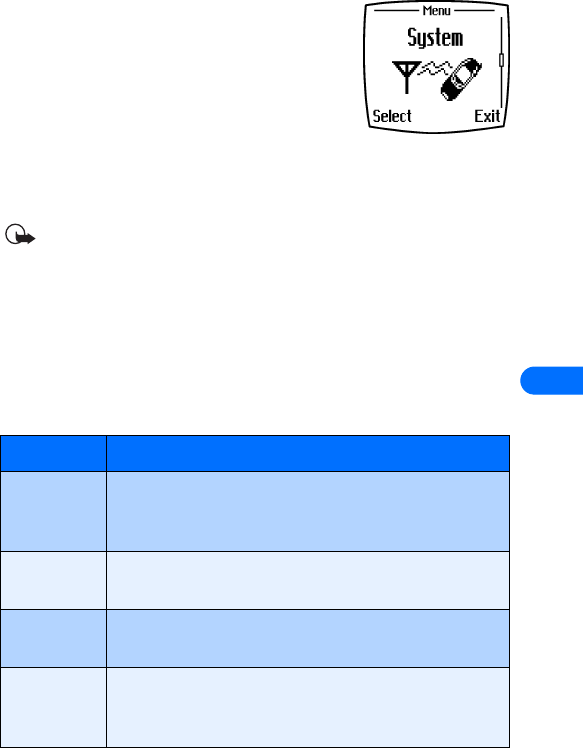
[ 111 ]
11
•LEARN ABOUT SYSTEM SELECTION
The System menu (Menu 5) allows you to
customize the way your phone chooses a system
in which to operate while you are within or
outside of your primary or home system.
Your phone is set to automatically search for the
most cost-effective system. If your phone can’t find a preferred system, it
selects a system based on the option you choose in the System menu.
Important: Before selecting an item in the System menu, contact
your service provider to find out how your selection will affect
your service charges.
View Roaming options
The menu options you see in your phone are based on your service
provider’s network. Their network determines which options actually
appear in the phone’s menu. The following is a description of the options
that may appear in your phone:
Option Description
Home only You can make and receive calls in your home area only.
While roaming, No Service appears and you cannot
make or receive calls.
Automatic Your phone automatically selects the best available
system.
Automatic A Your phone searches for system A. If system A is not
available, it searches for an available analog system
Automatic B Your phone searches for system B. If system B is not
available, it searches for an available analog system (for
most service providers, this is the default selection).
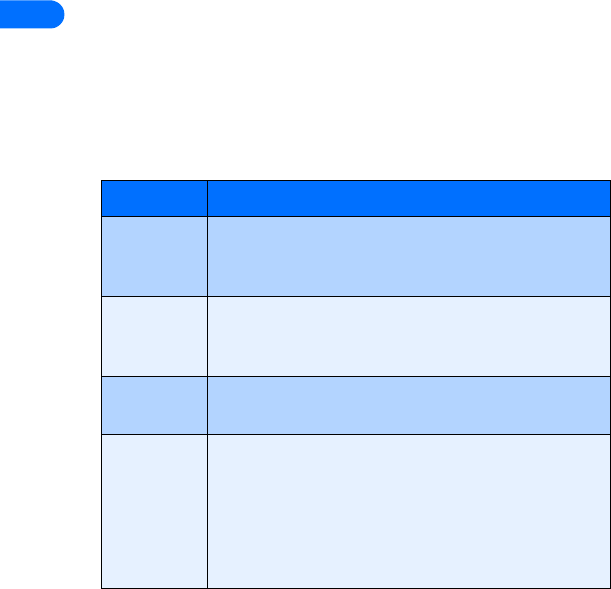
[ 112 ]
11 View mode options
You can customize how your phone handles digital an analog calls while
outside your home area. When in analog mode, digital services such as
caller ID may not be available.
Depending on your service provider, the following options may be
available:
Restore settings from analog modes
Any analog settings you select using the System menu are reset to default
when you power your phone off and back on again.
Option Description
Digital pref. Both analog and digital networks are recognized. When
digital service is not present, your phone switches to
analog mode.
Digital only Your phone is limited to making and receiving calls using
the digital network. If a digital system is not available,
No Service appears.
Analog only Your phone searches for an available analog system. If
an analog system is not available, No Service appears.
Analog per
call
Your phone switches to an available analog system until
you complete your next call. When the call is complete,
your phone reverts to Digital preferred.
If you do not make or receive a call within a few
minutes, your phone automatically reverts to Digital
preferred.

[ 113 ]
11
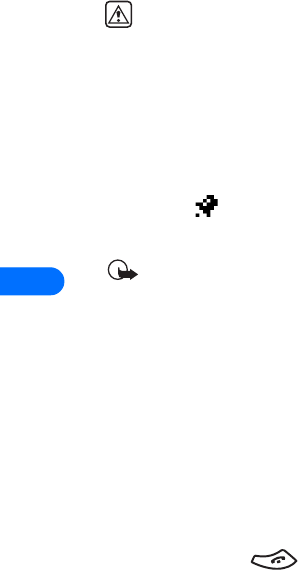
12
[ 114 ]
12 Organizer
Your phone has a calendar, to-do list, alarm clock, stopwatch, and contact
database—everything you need in an organizer or personal digital
assistant.
Warning! Your phone must be switched on to use all of the
Organizer features. Do not switch on the phone when wireless
phone use is prohibited or when it may cause interference or
danger.
•USE THE ALARM CLOCK
Your phone’s alarm clock can be set to sound an alarm at a time you
specify. The alarm clock uses the clock’s time format (12-hour or 24-hour
format). The icon, displayed on the Start screen, indicates that an
alarm is set. The alarm clock will work, regardless if the phone is on or off.
Important: The alarm clock works in conjunction with your
phone’s clock. Make sure your phone’s time and date are correct
before using this feature.
Set the alarm
1Press Menu 10-1 (Organizer > Alarm clock), then press Select.
2Enter the alarm time, then press OK.
3Select am or pm, then press OK.
Respond to an alarm
At the time of the alarm, the phone sounds an alert tone, displays an
animated message, and flashes it’s lights.
Pressing Stop or the key stops the alarm from sounding, and
returns you to the Start screen.
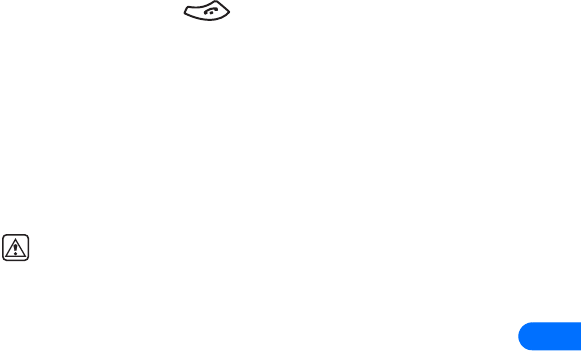
[ 115 ]
12
SNOOZING
There are several ways you can enable the Snooze feature:
1Press the Snooze selection key.
2Press any key (except ).
3Allow the alarm to sound for one minute.
Once snooze is enabled, the alarm will sound again in ten minutes.
Alarm when phone power is off
If the alarm time is reached while the phone is switched off, the phone
switches itself on and starts sounding the alarm tone. If you press Stop,
the phone asks whether you want to activate the phone for calls. Press No
to switch off the phone or Yes to make and receive calls.
Warning! Do not press Yes when wireless phone use is prohibited
or when it may cause interference or danger.
Alarm clock notes
•The alarm clock’s volume is determined by the phone’s current volume
and tone settings.
•If you have selected the Silent or Beep once ringing tone, the alarm
clock beeps once.
•CALENDAR
You can use your phone’s calendar to record "notes" to remind you of
appointments such as meetings, phone calls, birthdays, or general
reminders. Alarms can also be set to notify you of your appointments or notes.
You can also use Nokia PC Sync to synchronize your PIM application’s
calendar with your phone’s calendar, keeping you up-to-date when you’re
away from you office or PC.
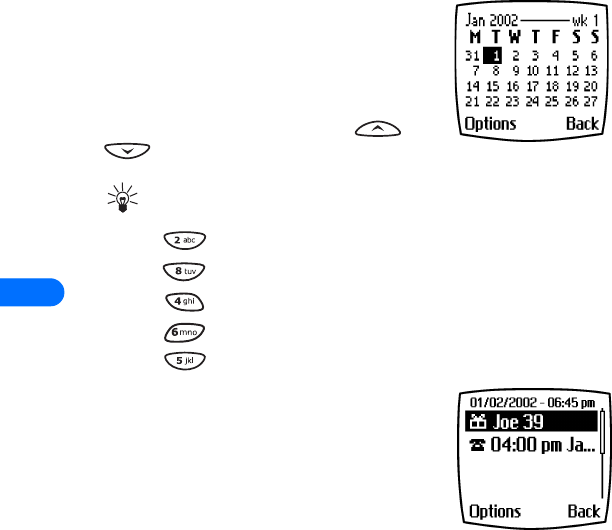
12
[ 116 ]
Calendar Options menu
The calendar’s Options menu displays a list of calendar options: View day,
Make a note, Go to date, and the calendar’s Settings menu.
Learn about Calendar views
WEEK LIST
From the Organizer menu, scroll to Calendar,
and press Select. Use the week list to view your
calendar four weeks at a glance.
When you view the calendar, notice that
today’s date is highlighted. Use the or
key to move to a different date.
Tip: You phone supports four-way scrolling in the calendar week
list:
•Use to scroll up
•Use to scroll down
•Use to scroll left
•Use to scroll right
•Use to Select your choice
Day view
From the week list, scroll to the desired day. Press
Options, then select View day. The day view
allows you to scroll through the notes made for
the selected day.
The Options list for day view includes:
•View the highlighted note.
•Erase, Edit, Move, or Repeat the highlighted note (every day, every
week, biweekly or every year).
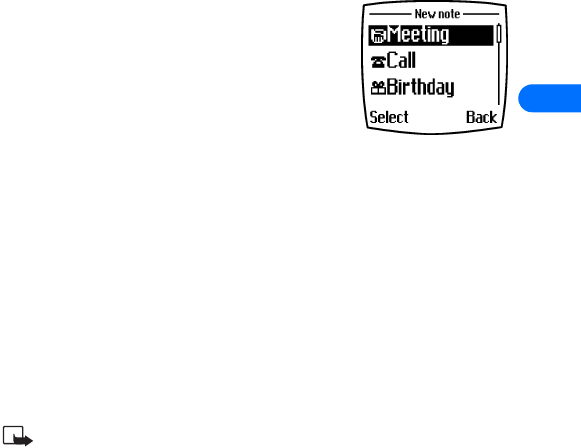
[ 117 ]
12
•Make a note - used to create a new note for the selected day
•Go to date - used to jump to a specific date.
•Copy - allows you to copy the note to another day.
•Send note - provides various options for sending the current note (via
IR, or via SMS. Please check for available in your network).
•Settings - allows you to set the date, time, date format, time format
and week format for the calendar. The Auto erase setting allows you
to delete old notes after a specified period of time. However, repeat
notes (for example, birthday or anniversary notes) will not be deleted.
NOTE VIEW
From the day view, scroll to the desired note. Press Options, scroll to View
and press Select. The details of the selected note are displayed.
The Options list for note view include:
•Erase, Edit, Move, or Repeat the current note
(every day, every week, biweekly or every
year).
•Make a note - used to create a new note for
the selected day
•Go to date is used to jump to a specific date.
•Copy - allows you to copy the note to another day.
•Send note - provides various options for sending the current note (via
IR, via SMS, or as an SMS text message. Please check for available in
your network).
•Settings - allows you to set the date, time, date format, time format
and week format for the calendar. The Auto erase setting allows you
to delete old notes after a specified period of time. However, repeat
notes (for example, birthday or anniversary notes) will not be deleted.
Add a calendar note
Note: Predictive text input is available for Calendar notes.
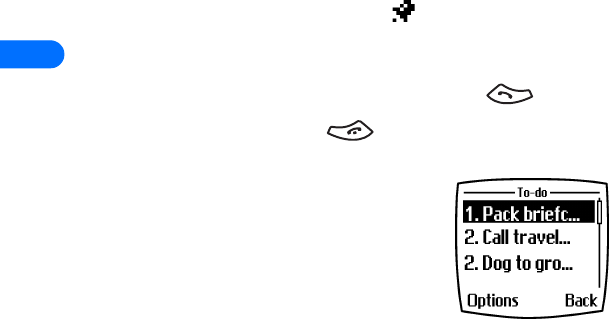
12
[ 118 ]
1From the day list view, scroll to the desired day and press Options.
2Select Make a note.
3Scroll to one of the following note types and press the roller:
•Meeting - Enter the note (or press Search to recall a name from
the phone book) and press OK. Enter the time and press Options.
•Call - Enter the desired phone number (or press Options then
Search to recall it from phone book) and press OK. Enter the time
and press OK.
•Birthday - Enter the person’s name (or press Options then
Search to recall it from phone book) and press OK. Press Options
then Save and enter date of birth and year (optional). Press OK.
•Memo - Enter the note. Press Options then Save. Enter a date for
the memo, then press OK.
4Scroll to the desired alarm option, then press Select.
The presence of an alarm is indicated by when you view the notes.
WHEN THE ALARM SOUNDS FOR A NOTE
The phone flashes its lights, beeps, and displays the note. When a Call
note is displayed, you can call the number by pressing .
To stop the alarm, press Exit or .
•USE THE TO-DO LIST
Use this feature to create a list of tasks or “to-
do’s” that you can prioritize. The predictive text
input feature is available in the to-do list, so
adding or editing to-do list notes should go
more quickly.
ADD A TASK
1From the Organizer menu, scroll to To-do list and press Select.
2Press Options, then select Add.
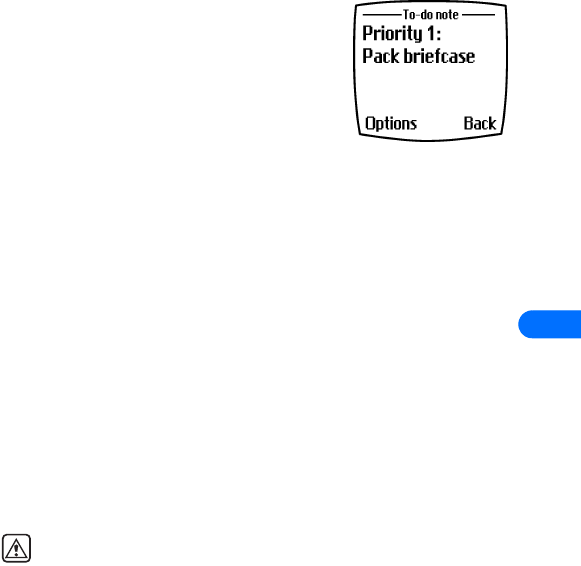
[ 119 ]
12
3Enter the subject of the to-do note, then press Options.
4Select Save, then select the desired priority (1, 2 or 3),
You can change the priority later using the Options menu.
View task details
1From the to-do list, scroll to an item and
press Options.
2Select View to view the note’s details.
Work with a to-do note
While viewing a to-do note’s details, press
Options. From the Options menu you can add, erase or edit the note.
There are also options for:
•Changing the note’s priority
•Saving the to-do note to the calendar as a calendar note.
•Sending the note via SMS to another phone (Please check for
availability in your network).
•Sort the list by priority (using Go to priority option).
Just follow the instructions as the phone guides you through the option
you select.
•CALCULATOR
You can use your phone’s calculator to add, subtract, multiply or divide
numbers and convert currencies.
Warning! Your phone must be switched on to use this function. Do
not switch the phone on when wireless phone use is prohibited or
when it may cause interference or danger.
Use the calculator
1From the Organizer menu, scroll to Calculator, and press Select.
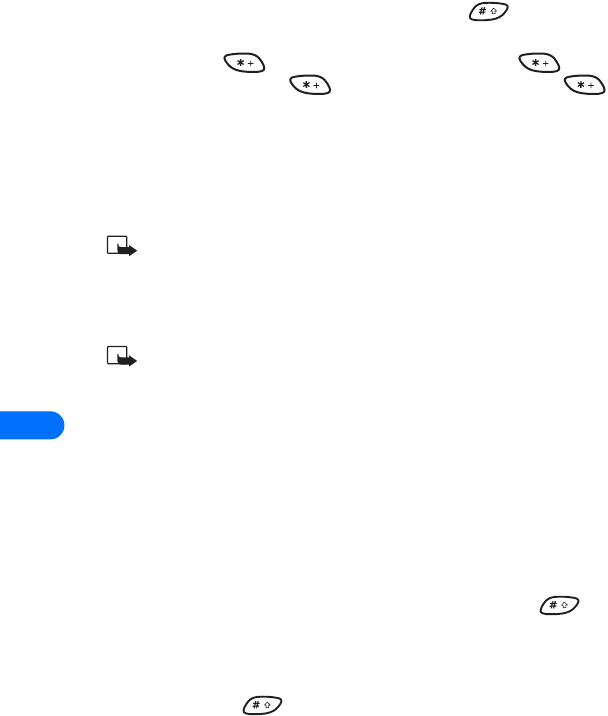
12
[ 120 ]
2Enter the first number in the calculation (press for decimal
point).
3To add, press once (+ appears); to subtract, press twice
( - ); to multiply, press three times ( * ); to divide, press
four times ( / ).
4You can also press Options, scroll to Add, Subtract, Multiply, Divide,
Square, or Square root, and press Select.
5Enter the second number. Repeat steps three and four as many times
as necessary.
Note: A subtotal is shown after you enter the next operant (+, -,
*, or /).
6For a total, press Options twice.
7To start a new calculation, press and hold Clear for two seconds.
Note: This calculator has limited accuracy and rounding errors
may occur, especially in long divisions.
Use calculator for currency conversion
SETTING THE EXCHANGE RATE
1From the Organizer menu, scroll to Calculator, and press Select.
2Press Options. Select Exchange rate.
3Scroll to How many visited units to a home unit or How many home
units to a visited unit (depending on how you wish to convert the
currency), and press Select.
4Enter the appropriate exchange rate and press OK (use the key
for decimals). Exchange rate is displayed.
CURRENCY CONVERSION
1Once you have set the exchange rate, enter the amount to be
converted (use to enter a decimal point).
2Press Options. Select either To home or To foreign.
The phone displays the converted amount.
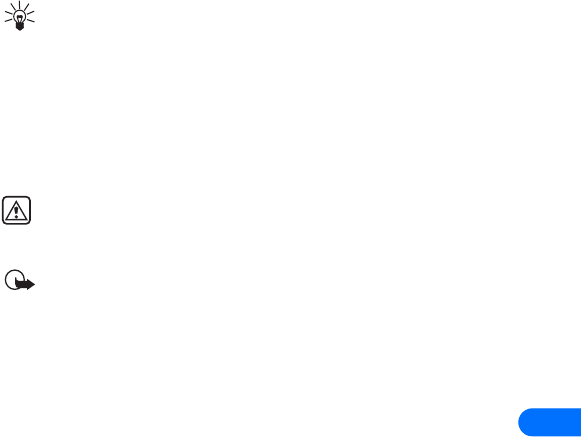
[ 121 ]
12
Tip: If you chose Foreign units converted to home units while
saving the exchange rate, the Home units converted to foreign
units option is automatically calculated and saved (or vice versa).
•STOPWATCH
You can use your phone’s Stopwatch feature to time an event in hours,
minutes and seconds. The event’s time can be saved, viewed, or erased.
Warning! Your phone must be switched on to use this function. Do
not switch the phone on when wireless phone use is prohibited or
when it may cause interference or danger.
Important: Using the stopwatch consumes the battery and the
phone's operating time will be reduced. Be careful not to let it run
in the background when performing other operations with your
phone.
Time an event using split timing
The split time function allows you to measure the total time for an event,
yet allows you to capture the elapsed time at various intervals. To measure
split time:
1From the Organizer menu, scroll to Stopwatch and press Select.
2Scroll to Split timing, then press Select.
3Press Start. The running time appears on the display.
Once the split timer has started, your can:
•Press Split. The split time is displayed and the timer continues to
display elapsed time.
•Press Stop to stop the timer and view the total elapsed time.
If you continue pressing Split, the most recent split time appears at the
top of the list of split times. You can scroll to review previous times.

12
[ 122 ]
View timing options
Once you have stopped timing an event (using lap or split), you have the
option to save the information, reset the stopwatch, or continue timing
(split timing only).
While stopwatch is running, press Stop, then press Options. Select one
of the following:
•Save - used to save the current timing data. Enter a name, then press
OK.
•Reset - clears the current timing data and resets the timer.
•Start -restarts the split timer from the point the timer was stopped.
Time an event using lap timing
The lap time function allows you to measure the amount of time it takes
to complete a cycle or lap. To measure lap time:
1From the Organizer menu, scroll to Stopwatch and press Select.
2Scroll to Lap timing, then press Select.
3Press Start. The running time appears on the display.
Once the lap timer has started, your can:
•Press Stop to stop the timer and view the elapsed time.
•Press Lap. The lap time is displayed and the timer restarts from zero.
If you continue pressing Lap, the most recent lap time appears at the top
of the list of lap times. You can scroll to review previous times.
Press Stop to stop the timer. The final lap’s time is displayed.
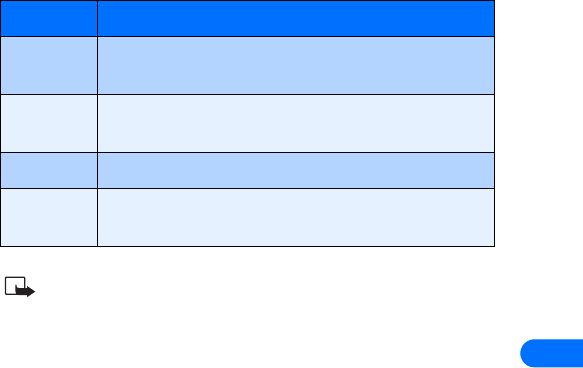
[ 123 ]
12
Choose other stopwatch options
You can choose the following options from the Stopwatch menu.
Note: If you receive a call while using the Stopwatch, the timer
continues running in the background. After ending the call, you
can re-display the timer by doing the following:
1Press Menu 10-5-1 (Organizer > Stopwatch > Continue).
2Press Select.
Option Description
Continue Used to re-display active timer (example: if you receive
a call while the timer is still running).
Show last
time
Allows you to view the last measured time.
View times Allows you to view the list of saved times.
Erase times Allows you to delete the saved times. You can delete
the saved times one by one or all at once.
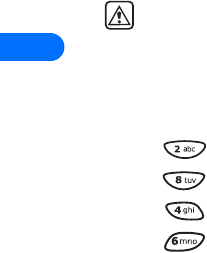
13
[ 124 ]
13. Games
You can use your phone not only for communication but also for some
serious fun. Your phone offers you four games from which to choose.
•In Snake II, you are to feed the snake with as many goodies as
possible. The longer the snake’s tail grows, the higher your score is.
•In Pass ‘n Rush, play the role of head coach. Select the plays for your
team and watch the action unfold. Choose from a quick match, full
game, or scenario.
•In Space Impact, you must destroy the falling asteroids before they
destroy you.
•In Bumper, you can play an exciting game of pinball. Increase your
score by keeping the ball on the table using the flippers.
•In Racket, you will play the traditional game of tennis. Use the scroll
keys to control the racket.
Warning! Your phone must be switched on to use this function. Do
not switch the phone on when wireless phone use is prohibited or
when it may cause interference or danger.
Game control
You phone supports four-way scrolling while playing the games:
•Use to scroll up
•Use to scroll down
•Use to scroll left
•Use to scroll right
Start a new game
1Press Menu 6-1 (Games > Select game), scroll to the desired game
and press Select.
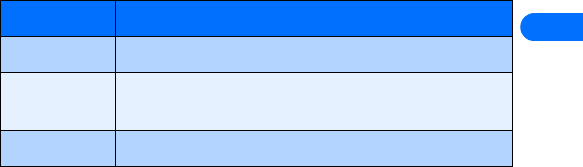
[ 125 ]
13
2Select New game or 1-player and press Select.
LEARN ABOUT GAME OPTIONS
Use the option Instructions to learn how to play the game. With the
option Level you can choose the difficulty level of the game.
In Snake II you can pause the game by pressing either selection key and
resume a paused game with Continue option. Use Top score (available in
some games) to check the high score in your phone.
USE 2-PLAYER OPTION
You can play Snake II and Pass ‘n Rush with another Nokia phone user via
infrared.
1Both users need to align the infrared ports of their phones.
2Both players need to simultaneously select the 2-player option from
the selected game’s options menu.
Game settings
The following settings are available for all games:
You may also be able to play online games using the Minibrowser.
Option Description
Game sounds Used to turn game sound effects On or Off.
Game lights Used to turn screen lights On or Off during game play
only.
Shakes Used to turn game vibrating effects On or Off.
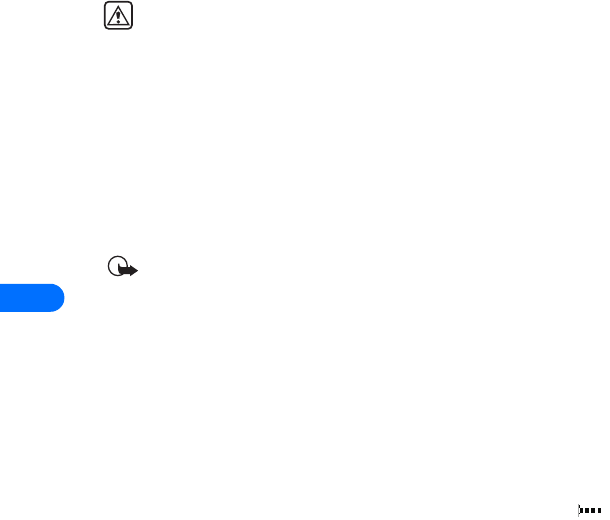
14
[ 126 ]
14 Your phone and other devices
Your phone is capable if interacting with, or connecting to a variety of
devices using IR (infrared) or the DLR-3P serial cable.
Your phone can exchange information with other phones, desktop and
laptop PCs, and handheld devices. Your phone can also function as a
wireless modem when connected to PCs and handheld devices.
Warning! Your phone must be switched on to use this function. Do
not switch the phone on when wireless phone use is prohibited or
when it may cause interference or danger.
•IR BASICS
Your phone can send and receive certain types of data by way of the
phone’s IR port. Transmission and reception must be to or from an Infrared
Data Association (IrDA) compatible phone or device.
Your Nokia phone is a Class 1 Laser Product.
Important: The preferable distance between two devices in an IR
connection is from three inches to three feet. There must be no
obstructions between the two devices and both IR ports must be
pointed at each other.
Enable IR communications
Before you can receive information (business cards, calendar or to-do list
notes) or make an IR connection to a PC or handheld device:
1Make sure that the IR ports of the two devices are pointing at each other.
2Press Menu 9-1 (Mobile link > Infrared), then press Select.
The message IR reception activated is displayed, and the IR icon
appears on the Start screen.
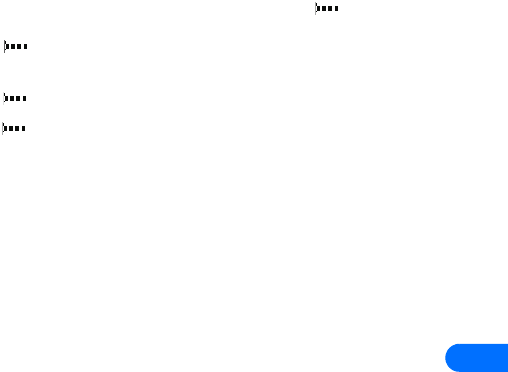
[ 127 ]
14
3Have the user of the sending device select the desired IR function to
start data transfer.
If data transfer does not start within two minutes, the connection is
cancelled. You must activate IR communications on your phone again.
Check the status of an IR connection
The status of an IR connection is shown by the IR icon .
•When appears steady, there is an IR connection between your
phone and the other device.
•When doesn’t appear, no IR connection exists.
•When blinks, your phone is trying to connect to the other device
or the connection has been lost.
Send and receive information using IR
You can send and receive phone book entries as “business cards” (v.card
2.1 format) using IR between compatible phones, between your phone
and a compatible PC running the appropriate software, or between other
compatible IR-equipped handheld devices.
Send a business card to another device
First, make sure the other phone or device is set to receive data via its IR
port. Refer to the user guide for the receiving device for more information on
setting up IR communications and receiving data over IR.
1Recall the phone book entry you would like to send by IR.
2Press Details, then press Options.
3Scroll to Send bus. card and press Select.
4Align the IR ports of the two devices.
5Scroll to Via infrared, then press Select.
The message Sending business card appears on the screen.
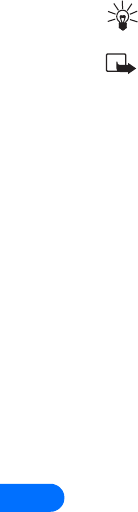
14
[ 128 ]
Tip: Selecting Via infrared automatically enables IR
communications.
Note: If you have more than one number or text information to
send, choose Send default no. or Send all details, then press
Select.
Send calendar notes
You can send and receive calendar notes using the same basic procedures as
those found in the section “Send a business card to another device” on
page 127.
SEND A CALENDAR NOTE TO ANOTHER DEVICE
From the selected calendar day’s day list:
1Scroll to the note you wish to send and press Options.
2Scroll to Send note, then press Select.
3Align the IR ports of the two devices.
4Scroll to Via infrared and press Select to start data transfer.
Receive business cards or calendar notes from other
devices
You can receive business cards and calendar notes from another
compatible phone or handheld device.
Before the user of the other phone or devices sends you a card:
1Align the IR ports of the two devices.
2Press Menu 9-1 (Mobile link > Infrared), then press Select.
3When you see the message Business card received, press Show.
4Press Options to select Save or Discard, and press Select.
•If you press Save, you see the confirmation message Business
card saved.
•If you press Discard, you see the question Discard business card?.
Press OK to discard the information.
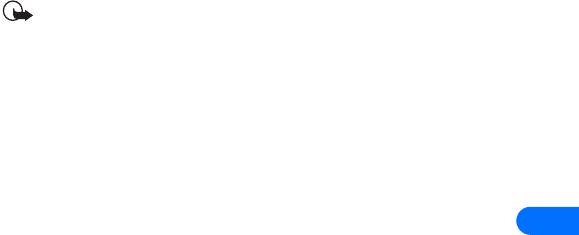
[ 129 ]
14
•PC CONNECTIVITY - CABLE AND IR
You can make a serial connection between your Nokia phone and
compatible PC using either the DLR-3P (RS-232) or DKU-6 (USB) serial
cableBoth cables are available for purchase as an accessory, or may be
included in your sales package.
You can also make a serial connection between your phone and an IR-
equipped laptop or IR-equipped desktop PC using your phone’s IR port.
Once your phone and PC are connected, you can access your phone’s
information from your PC, or use your phone as a wireless modem for
digital data/fax calls.
Important: Digital data/fax services (including IS95, IS2000 2G
and 3G packet data) are network-dependent features and may
require a subscription to these services. Please check with your
service provider for the availability of digital data/fax services.
Nokia PC Suite™
Once your phone is connected to your PC, you can use the various
components of Nokia PC Suite to:
•make a backup copy of the data in your phone (Content Copier).
•edit phone book names and numbers, profiles, and settings via your
PC's keyboard (Phone Editor).
•create new ringing tones and transfer them to your phone (PC Composer).
•create new caller group icons or picture for use with picture messaging
(PC Editor).
•synchronize your phone book and reminders with Personal Information
Manager (PIM) applications such as Microsoft Outlook, Outlook
Express, and Lotus Organizer (PC Sync).
Please refer to the document Nokia PC Suite User Guide and PC/PDA
Connectivity Guide for installation and setup instructions.

14
[ 130 ]
Modem setup
You can use your Nokia phone as a wireless modem with your laptop computer
or handheld device, giving you access to the Internet (for e-mail and Web
browsing) or corporate networks wherever you are.
For more information on modem setup for PCs and handheld devices,
please refer to the Nokia PC Suite User Guide and PC/PDA Connectivity
Guide.
Download software
PC Suite, the PC Suite/PC connectivity user guide, and all related software
is provided to you free of charge on the CD-ROM found in your sales
package. These items can also be downloaded from the US mobile phone
products section of:
http://www.nokia.com
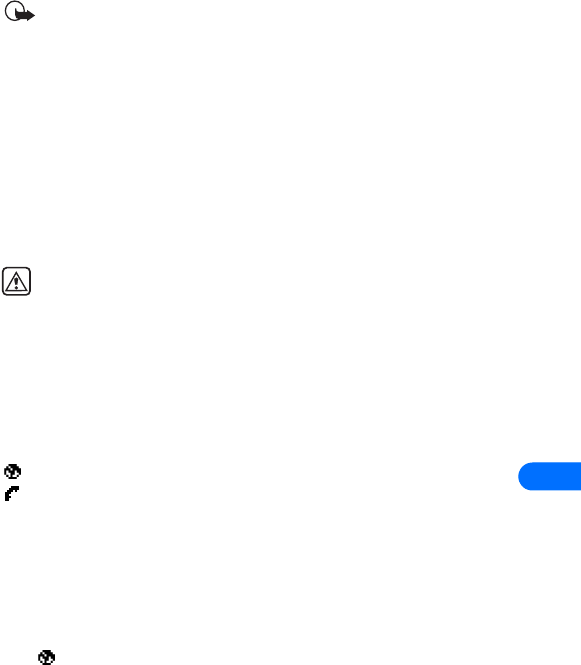
[ 131 ]
15
15 Minibrowser
Important: This feature is available only if your service provider’s
network supports wireless internet access. Your service provider
may also require that you subscribe to this additional service. For
more information, contact your service provider.
The Minibrowser feature allows you to access special Internet content
designed specifically for viewing from your mobile phone. You can use
your phone’s minibrowser to view news, get weather reports, check flight
times, access financial information, download new ringing tones or
graphics, etc. The browser’s menu allows you to save addresses of Web
sites as bookmarks, so you can return to your favorite sites quickly and
easily.
Warning! Your phone must be switched on to use this function. Do
not switch the phone on when wireless phone use is prohibited or
when it may cause interference or danger.
•UNDERSTAND BROWSING SESSIONS AND
INDICATORS
When you launch the minibrowser, two icons appear on the screen:
- Minibrowser icon (you are in a minibrowser session)
- Active call icon (you are being billed accordingly)
The minibrowser disconnects you from the network after a period of
inactivity. This is normal and is designed to minimize your bill. You may
find, however, that you are billed for several network connections within a
single session.
When the minibrowser disconnects from the network, only the browser
icon remains. While browsing, you can still access pages stored in
memory without being connected to the Internet.
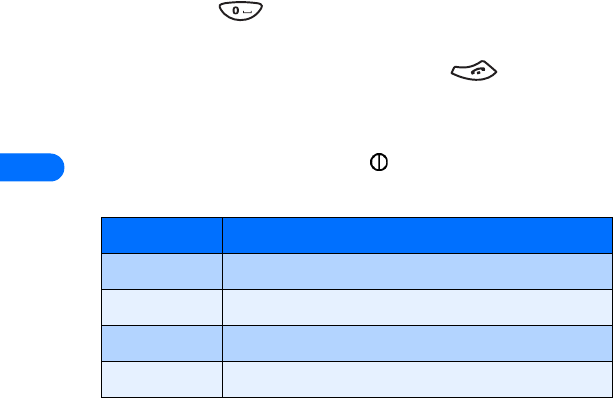
15
[ 132 ]
However, if you navigate to a page that is not stored in memory, a new
connection is established and you’ll be billed accordingly.
•LAUNCHING THE MINIBROWSER
The first time you launch the minibrowser, you go through a security setup
process that takes three to five minutes (follow the on-screen prompts).
1Press Menu, scroll to Minibrowser, then press Connect.
A message appears, reminding you that you may be billed for the
connection time. (You can disable this message. See “Disable
minibrowser confirmations” on page 137.)
2Press Yes. After a few seconds, the Home
Page appears. (Your menu may vary according
to your service provider.)
You can also launch the minibrowser by pressing
and holding the key from the Start screen.
END A BROWSING SESSION
To end a minibrowser session, press and hold the key.
•MINIBROWSER MENU
While browsing, press and release the key to display the minibrowser
menu:
Option Description
Reload Reloads information for current page
Home Returns you to the Home page.
Bookmarks Displays a list of bookmarks you’ve saved.
Bookmark site Used to save a bookmark for the current page.
Home Page
1 News
2 Yahoo
3 Weather
4 Finance
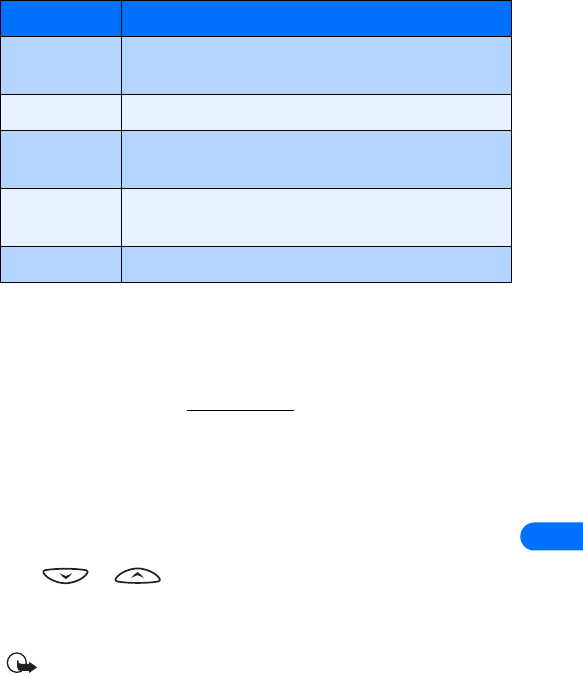
[ 133 ]
15
ABOUT WEB PAGE CONTENT
The following items may appear on web pages:
•Menu choices (may appear as a numbered list).
•Hyperlinks (appear as underlined text).
•Input fields (for text or numbers) - appear as [...].
•Standard text (for reading only-no action required).
•NAVIGATE IN THE MINIBROWSER
SCROLL THROUGH THE MENUS AND CONTENTS OF A PAGE
Press or to scroll through menus or the contents of a page
(contents may not fit on one screen). To scroll more quickly, press and hold
the scroll key.
Important: Unlike other menus in the phone, there is no “circular
scrolling” in minibrowser menus or pages. In other words, when
you get to the end of a list or a body of text, the minibrowser does
not automatically return you to the top of the list to begin
scrolling again.
Version Displays information about the minibrowser’s
software version and developers
Advanced Displays a several advanced browser options.
Download
tones
Used to view or access ringing tones you’ve
downloaded
Exit
Minibrowser
Exits the minibrowser and ends your browsing session.
Switch off! Turns the phone off.
Option Description
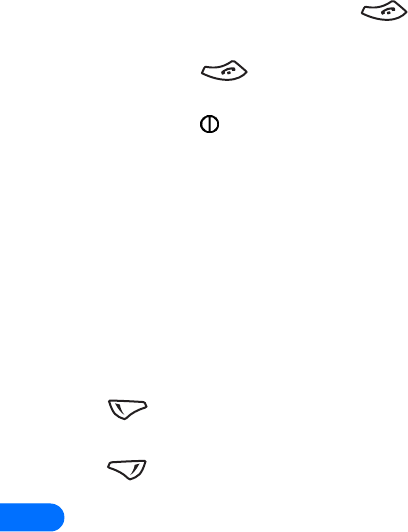
15
[ 134 ]
GO BACK (PREVIOUS PAGE)
To go back to a previous page, press .
GO TO THE HOME PAGE
•Press repeatedly to move back through previously viewed
pages until the Home Page appears. OR,
•Press to display the minibrowser menu, scroll to Home, then
press OK.
SELECT OR OPEN AN ITEM (FOR EXAMPLE, A LINK)
•Press the appropriate number key on your phone’s keypad (if the
item on the page is numbered), OR
•Scroll to the item, then press the appropriate selection key (for
example, to select or open a link).
SELECTION KEYS
To navigate to different screens or select special functions, use the selection
keys. The function of each selection key can change with each page and
depends on each highlighted item.
(Left selection key) - Usually selects the highlighted item, but its
function may change depending on what you are doing.
(Right selection key) - Usually selects a secondary option or
displays a menu of secondary options.
•LINKS
Links usually appear as items in a numbered list. Depending on its type,
when activated, a link will:
•Take you to another page or site
•Make a phone call (Some sites support this feature).
When you make the call, the browser connection terminates and the page
you were viewing is stored in memory. When you end the call, the page
you were viewing is displayed again and you can continue browsing.
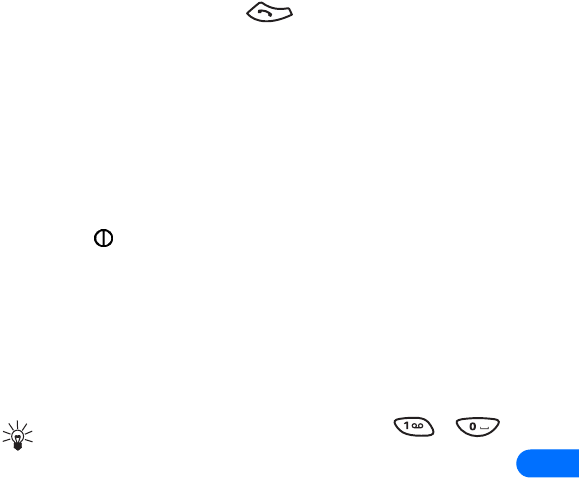
[ 135 ]
15
ACTIVATE/SELECT A LINK
1Scroll to highlight the desired link.
2Press the appropriate selection key. (If the link is a phone number, in
some cases, you can also press to make the call.)
•BOOKMARKS
You can create a bookmark for a page so that you can quickly return to
that page later. (You may also be able to create bookmarks via your
personal account at your service provider’s web site.)
BOOKMARK A PAGE
1Go to the page for which you want to set a bookmark.
2Press the key to access the minibrowser menu.
3Scroll to Bookmark page, then press Select. (A message may appear
asking you to confirm this action.)
GO TO A BOOKMARKED PAGE
1From the Home Page, scroll to Bookmarks, then press OK. A list of
your bookmarks appears.
2Scroll to the bookmark you want to use, then press Select.
Tip: The first ten bookmarks are assigned to keys - .
Press and hold the number associated with the desired bookmark
to go to the bookmarked site at any time during a browser session.
•RECEIVE MESSAGES VIA THE MINIBROWSER
Depending on your service provider, you may be able to receive text
messages via the minibrowser. Unlike SMS text messages, minibrowser
messages are not stored in the phone and must be accessed via the
minibrowser’s homepage.
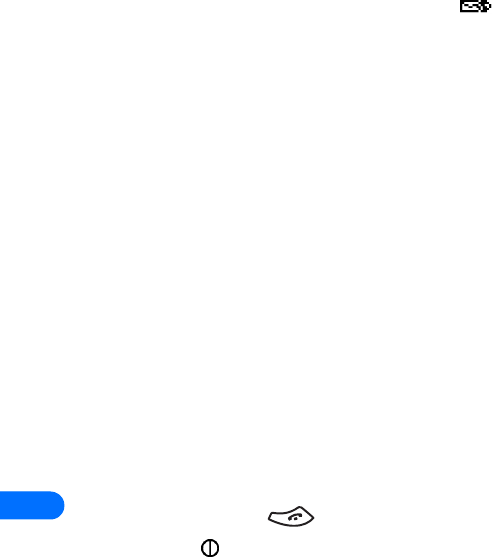
15
[ 136 ]
Notification of new minibrowser messages
When a new minibrowser message is received, the icon appears in
the status bar. Depending on the message priority, you may also hear an
alert tone and/or see New message from: displayed on your screen.
•If you receive the message while browsing, press View to read the
message or Skip, allowing you to view the message later.
•If you receive the message while phone is idle, press Connect to
launch the browser and view the message, or press Back to return to
the Start screen.
You can use the Minibrowser messages menu (Menu 01 - 4) to read your
messages at a late time.
Web links in minibrowser messages
You can receive minibrowser messages containing Web links. If you
receive a message containing a link, select Use Web link from the
message’s Options menu to open the link and go to the Web site.
You can also receive Web links in standard SMS messages. Selecting Use
Web link from the message’s Options menu launches the minibrowser
and takes you to the link’s Web site.
•END THE MINIBROWSER SESSION
•Press and hold . OR,
•Press , scroll to Exit Minibrowser, then press OK.
•DISABLE MINIBROWSER CONFIRMATIONS
You can specify whether or not you want your phone to display messages
when you begin or end a browser session.
To modify minibrowser confirmations settings
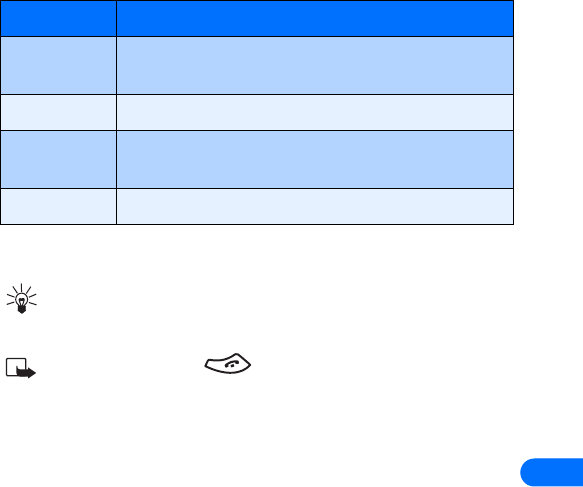
[ 137 ]
15
1Press Menu 4-1-5 (Settings > Call settings > Minibrowser
confirmation). The following options appear:
2Scroll to the appropriate option, then press OK.
Tip: To prevent unintentional exiting of the minibrowser session,
select either the Both or On exit options. This ensures that a
confirmation message appears before exiting.
If you press and hold , the minibrowser session ends
without confirmation (regardless of the minibrowser confirmation
setting).
Option Description
Both Confirmation required before connecting to the
Internet, and before you terminate a browser session.
None No confirmation notes are displayed.
On connection Phone asks you to confirm your awareness to possible
charges incurred for Internet access.
On exit Phone asks you to confirm your wish to end browsing.
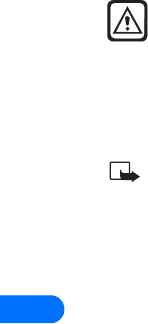
16
[ 138 ]
16 Reference information
•USE ACCESSORIES SAFELY
This section provides information about the phone’s batteries, accessories,
and chargers. Be aware that the information in this section is subject to
change as the batteries, chargers, and accessories change.
This phone is intended for use when supplied with power from an ACP-7U,
an ACP-8U, LCH-8 or an LCH-9 charger. Other usage could invalidate any
approval given to this apparatus and may be dangerous.
Warning: When you purchase batteries, chargers, and
accessories for your phone, use only batteries, chargers, and
accessories that have received approval from Nokia. The use of
any other type of phone-related hardware may invalidate any
approval or warranty applying to the phone, and could also be
dangerous. For availability of approved batteries, chargers, and
accessories, check with your service provider.
Note:For information on how to charge and recharge your
battery, please see “Charge the battery” on page 14.
When the battery is fully charged, the indicator will tell you that the
battery is fully charged.
When you are not using a charger, disconnect it from the power source.
Do not leave the battery connected to a charger for more than 72 hours,
since prolonged maintenance charging could shorten its lifetime. If left
unused, a fully-charged battery will discharge over time.
Temperature extremes can affect the ability of your battery to charge.
Therefore, allow it to cool down or warm up before trying to charge it.
When the battery is running out of power and your phone only has a few
minutes of talk time remaining, a warning tone sounds and the Battery
low message appears briefly. When no more talk time is left, a warning
tone is sounded and the phone switches itself off.
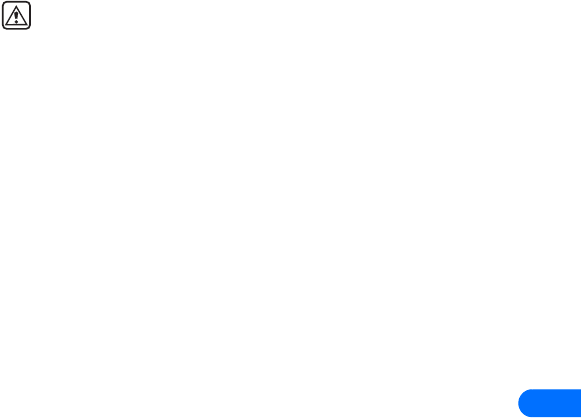
[ 139 ]
16
Leaving the battery in hot or cold places, such as in a closed car in summer
or winter conditions, will reduce the capacity and lifetime of the battery.
Always try to keep the battery between 59°F and 77°F (15°C and 25°C). A
phone with a hot or cold battery may temporarily not work, even when
the battery is fully charged. Battery performance is particularly limited in
temperatures below freezing.
Do not dispose of batteries in a fire!
Warning! Use only your hands to remove the battery. Do not
puncture, burn or use any objects that may damage the phone or
the battery. Please recycle the battery, or dispose of properly.
•IMPORTANT SAFETY INFORMATION
This section provides additional safety information. A brief overview of
safety can be found in the section “For your safety” on page 1.
Traffic Safety
Do not use a wireless telephone while driving a vehicle. Always secure the
phone in its holder; do not place the phone on the passenger seat or
where it can break loose in a collision or sudden stop.
Remember road safety always comes first!
Operating environment
Remember to follow any special regulations in force in any area and
always switch off your phone whenever it is forbidden to use it, or when
it may cause interference or danger.
Use the phone only in its normal operating positions.
Electronic devices
Most modern electronic equipment is shielded from radio frequency (RF)
signals. However, certain electronic equipment may not be shielded
against the RF signals from your wireless phone.

16
[ 140 ]
PACEMAKERS
Pacemaker manufacturers recommend that a minimum separation of at
least 6 inches (approximately 20 cm) be maintained between a handheld
wireless phone and a pacemaker to avoid potential interference with the
pacemaker. These recommendations are consistent with the independent
research by and recommendations of Wireless Technology Research.
Persons with pacemakers:
•Should always keep the phone more than 6 inches (20 cm) from their
pacemaker when the phone is switched on
•Should not carry the phone in a breast pocket
•Should use the ear opposite the pacemaker to minimize the potential
for interference.
•Switch off the phone immediately if you have any reason to suspect
that interference is taking place.
HEARING AIDS
Some digital wireless phones may interfere with some hearing aids. In the
event of such interference, you may want to consult your service provider.
Other medical devices
Operation of any radio transmitting equipment, including cellular phones,
may interfere with the functionality of inadequately protected medical
devices. Consult a physician or the manufacturer of the medical device to
determine if they are adequately shielded from external RF energy or if
you have any questions. Switch off your phone in health care facilities
when any regulations posted in these areas instruct you to do so.
Hospitals or health care facilities may be using equipment that could be
sensitive to external RF energy.
Vehicles
RF signals may affect improperly installed or inadequately shielded
electronic systems in motor vehicles (for example, electronic fuel
injection systems, electronic antiskid/antilock braking systems, electronic

[ 141 ]
16
speed control systems, air bag systems). Check with the manufacturer or
its representative regarding your vehicle. You should also consult the
manufacturer of any equipment that has been added to your vehicle.
POSTED FACILITIES
Switch your phone off in any facility where posted notices so require.
Potentially explosive atmospheres
Switch off your phone when in any area with a potentially explosive
atmosphere and obey all signs and instructions. Sparks in such areas could
cause an explosion or fire resulting in property and/or bodily injury or
even death.
Users are advised to switch off the phone when at a refuelling point
(service station). Users are reminded of the need to observe restrictions on
the use of radio equipment in fuel depots (fuel storage and distribution
areas), chemical plants, or where blasting operations are in progress.
Areas with a potentially explosive atmosphere are often but not always
clearly marked. They include below deck on boats; chemical transfer or
storage facilities; vehicles using liquefied petroleum gas (such as propane
or butane); areas where the air contains chemicals or particles, such as
grain, dust, or metal powders; and any other area where you would
normally be advised to turn off your vehicle engine.
Vehicles
Only qualified personnel should service the phone or install the phone in
a vehicle. Faulty installation or service may be dangerous and may
invalidate any warranty which may apply to the unit.
Check regularly that all wireless phone equipment in your vehicle is
mounted and operating properly.
Do not store or carry flammable liquids, gases or explosive materials in the
same compartment as the phone, its parts or accessories.
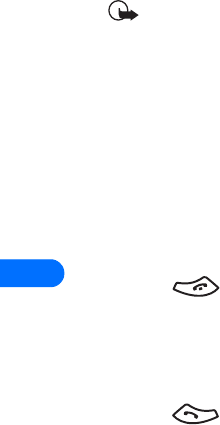
16
[ 142 ]
For vehicles equipped with an air bag, remember that an air bag inflates
with great force. Do not place objects, including both installed or portable
wireless equipment in the area over the air bag or in the air bag
deployment area. If in-vehicle wireless equipment is improperly installed
and the air bag inflates, serious injury could result.
FCC regulations prohibit using your phone while in the air. Switch off your
phone before boarding an aircraft. The use of wireless telephones in an
aircraft may be dangerous to the operation of the aircraft, disrupt the
wireless telephone network, and may be illegal.
Failure to observe these instructions may lead to suspension or denial of
telephone services to the offender, legal action or both.
Emergency calls
Important:This phone, like any wireless phone, operates using
radio signals, wireless, and landline networks as well as user-
programmed functions. Because of this, connections in all
conditions cannot be guaranteed. Therefore you should never rely
solely upon any wireless phone for essential communications (for
example, medical emergencies).
Emergency calls may not be possible on all wireless phone networks or
when certain network services and/or phone features are in use. Check
with local service providers.
Make an Emergency Call
1If the phone is not on, switch it on.
2Press as many times as needed (for example, to exit a call, to
exit a menu, etc.) to clear the display and ready the phone for calls.
3Enter the emergency number for your present location (for example,
911 or any other official emergency number—emergency numbers
vary by location).
4Press .
•If certain features are in use, you may first need to turn those features

[ 143 ]
16
off before you can make an emergency call. Consult this user guide
and your local cellular service provider.
•When making an emergency call, remember to give all the necessary
information as accurately as possible. Remember that your wireless
phone may be the only means of communication at the scene of an
accident - do not end the call until given permission to do so.
•CERTIFICATION INFORMATION (SAR)
THIS MODEL PHONE MEETS THE GOVERNMENT'S REQUIREMENTS FOR
EXPOSURE TO RADIO WAVES.
Your wireless phone is a radio transmitter and receiver. It is designed and
manufactured not to exceed the emission limits for exposure to radio
frequency (RF) energy set by the Federal Communications Commission of
the U.S. Government. These limits are part of comprehensive guidelines
and establish permitted levels of RF energy for the general population. The
guidelines are based on standards that were developed by independent
scientific organizations through periodic and thorough evaluation of
scientific studies. The standards include a substantial safety margin
designed to assure the safety of all persons, regardless of age and health.
The exposure standard for wireless mobile phones employs a unit of
measurement known as the Specific Absorption Rate, or SAR. The SAR
limit set by the FCC is 1.6W/kg.* Tests for SAR are conducted using
standard operating positions accepted by the FCC with the phone
transmitting at its highest certified power level in all tested frequency
bands. Although the SAR is determined at the highest certified power
level, the actual SAR level of the phone while operating can be well below
the maximum value. This is because the phone is designed to operate at
multiple power levels so as to use only the power required to reach the
network. In general, the closer you are to a wireless base station antenna,
the lower the power output.

16
[ 144 ]
Before a phone model is available for sale to the public, it must be tested
and certified to the FCC that it does not exceed the limit established by
the government-adopted requirement for safe exposure. The tests are
performed in positions and locations (for example, at the ear and worn on
the body) as required by the FCC for each model. The highest SAR value
for this model phone as reported to the FCC when tested for use at the
ear is 1.13 W/kg and when worn on the body, as described in this user
guide, is 0.38 W/kg. (Body-worn measurements differ among phone
models, depending upon available accessories and FCC requirements).
While there may be differences between the SAR levels of various phones
and at various positions, they all meet the government requirement.
The FCC has granted an Equipment Authorization for this model phone
with all reported SAR levels evaluated as in compliance with the FCC RF
exposure guidelines. SAR information on this model phone is on file with
the FCC and can be found under the Display Grant section of
http://www.fcc.gov/oet/fccid after searching on FCC ID GMLNHP-2AX .
For body worn operation, this phone has been tested and meets the FCC
RF exposure guidelines when used with the Nokia accessories supplied or
designated for this product. Use of other accessories may not ensure
compliance with FCC RF exposure guidelines.
*In the United States and Canada, the SAR limit for mobile phones used
by the public is 1.6 watts/kilogram (W/kg) averaged over one gram of
tissue. The standard incorporates a substantial margin of safety to give
additional protection for the public and to account for any variations in
measurements. SAR values may vary depending on national reporting
requirements and the network band. For SAR information in other regions
please look under product information at:
http://www.nokia.com.

[ 145 ]
16
•CARE AND MAINTENANCE
Your phone is a product of superior design and craftsmanship and should
be treated with care. The suggestions below will help you to fulfill any
warranty obligations and to enjoy this product for many years:
•Keep the phone and all its parts and accessories out of the reach of
small children.
•Keep the phone dry. Precipitation, humidity and all types of liquids or
moisture can contain minerals that will corrode electronic circuits.
•Do not use or store the phone in dusty, dirty areas. Its moving parts
can be damaged.
•Do not store the phone in hot areas. High temperatures can shorten
the life of electronic devices, damage batteries, and warp or melt
certain plastics.
•Do not store the phone in cold areas. When it warms up (to its normal
temperature), moisture can form inside and may damage electronic
circuit boards.
•Do not attempt to open the phone. Nonexpert handling may damage
it.
•Do not drop, knock, or shake the phone. Rough handling can break
internal circuit boards.
•Do not use harsh chemicals, cleaning solvents, or strong detergents
to clean the phone.
•Do not paint the phone. Paint can clog the moving parts and prevent
proper operation.
•Use only the supplied or an approved replacement antenna.
Unauthorized antennas, modifications, or attachments could damage
the phone and may violate regulations governing radio devices.
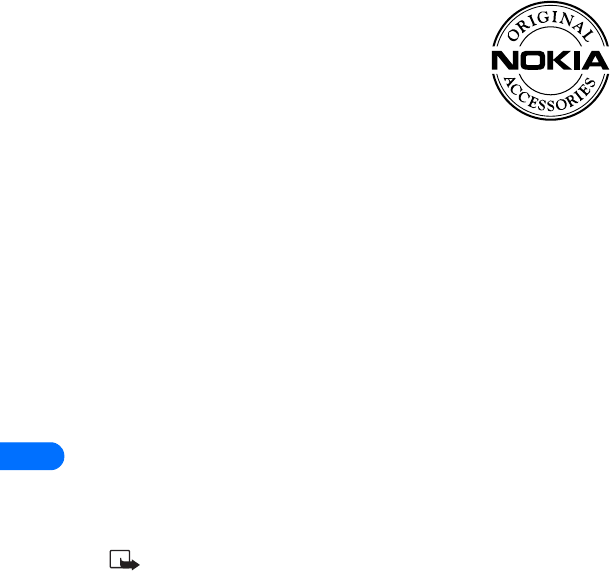
16
[ 146 ]
All of the above suggestions apply equally to your phone, battery, charger
or any accessory. If any of them are not working properly, take them to
your nearest qualified service facility. The personnel there will assist you,
and if necessary, arrange for service.
•ACCESSORIES
If you want to enhance your phone’s functionality, a
range of accessories is available for you. You can select
any of these items to help accommodate your specific
communication needs. For availability of these and
other accessories, contact your service provider.
A FEW PRACTICAL RULES FOR ACCESSORY OPERATION
•Keep all accessories out of the reach of small children.
•When you disconnect the power cord of any accessory, grasp and pull
the plug, not the cord.
•Check regularly that any vehicle-installed accessories are mounted
and are operating properly.
•Installation of any complex car accessories must be made by qualified
personnel only.
•Use only batteries, chargers, and accessories that have been approved
by Nokia. The use of any other types could invalidate any approval or
warranty applying to the phone and could be dangerous. Refer to “Use
accessories safely” on page 138 for important battery usage
information.
•BATTERY INFORMATION
Note: The phone has a lithium ion (Li-Ion) battery. Dispose of
batteries according to local regulations (for example, recycling).
Do not dispose as household waste.
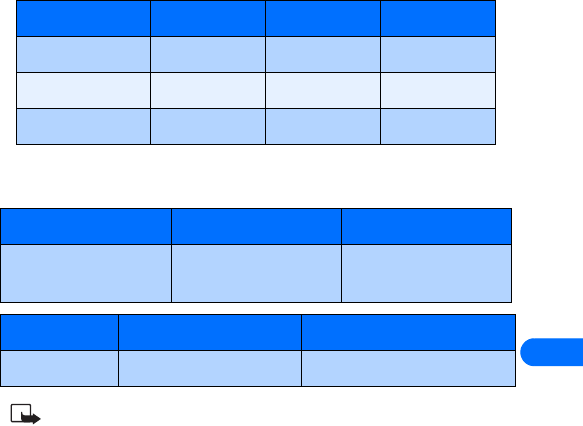
[ 147 ]
16
This section provides information about the phone’s battery. Be aware
that the information in this section is subject to change.
The tables shown in this section provide information about the battery
that is available for your phone, charging times with the Rapid Travel
Charger (ACP-8U), the Standard Travel Charger (ACP-7U), talk and
standby times. Consult your service provider for more information.
Charging Times
Charging times for the BLB-3 Li-ion Battery (1000 mAh) are approximate:
Standby and Talk Times
Note: Battery talk and standby times are estimates only and
depend on signal strength, network conditions, features used,
battery age and condition (including the effect of charging
habits), temperatures to which battery is exposed, use in digital
mode, and many other factors. Please note that the amount of
Device: ACP-7U ACP-8U LCH-9
Charger only 4 hrs 15 min 2 hrs 15 min 2 hours
DCH-8 4 hrs 15 min 2 hrs 15 min n/a
DDC-1 4 hours 2 hrs 10 min n/a
Mode Talk time Standby time
Digital
Analog
Up to 4 hours
Up to 90 minutes
Up to 400 hours
Up to 4 hours
Mode Talk time Standby time
Digital Up to 3.2 to 4 hours Up to 7 days to 15 days
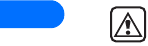
16
[ 148 ]
time a phone is used for calls will affect its standby time. Likewise, the
amount of time that the phone is turned on and in standby mode will
affect its talk time.
Charging and Discharging
Your phone is powered by a rechargeable battery.
Note that a new battery's full performance is achieved only after two or
three complete charge and discharge cycles!
The battery can be charged and discharged hundreds of times but it will
eventually wear out. When the operating time (talk-time and standby
time) is noticeably shorter than normal, it is time to buy a new battery.
Use only batteries approved by the phone manufacturer and recharge
your battery only with the chargers approved by the manufacturer.
Unplug the charger when not in use. Do not leave the battery connected
to a charger for longer than 72 hours, since overcharging may shorten its
lifetime. If left unused, a fully charged battery will discharge over time.
Temperature extremes can affect the ability of your battery to charge.
Battery will not charge at temperatures above 140°F (60°C).
•CHARGERS AND OTHER ACCESSORIES
Check the model number of any charger before use with this device. This
device is intended for use when supplied with power from the devices
listed on the following pages.
Warning: Use only batteries, chargers, and accessories approved
by Nokia for use with this particular phone model. The use of any
other types may invalidate any approval or warranty applying to
the phone and may be dangerous.
For availability of approved accessories, please check with your dealer.
When you disconnect the power cord of any accessory, grasp and pull the
plug, not the cord.
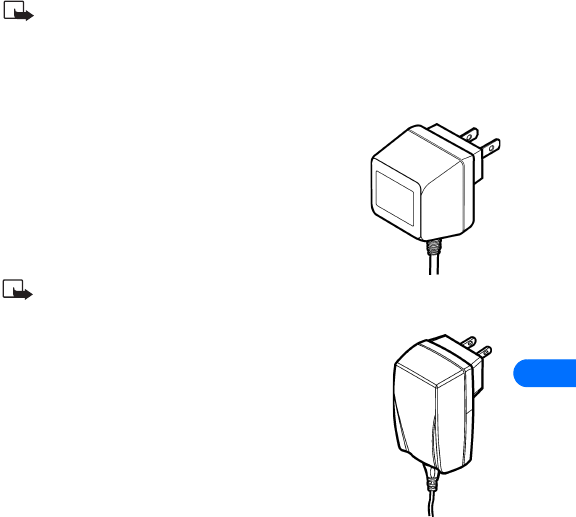
[ 149 ]
16
Learn about chargers and other accessories
This section provides information about the phone’s chargers and accessories.
Be aware that the information in this section is subject to change as the
chargers and accessories change.
The chargers and accessories that are described in this section are available
for your phone. Contact your dealer for details. Also, refer to the accessories
brochure that was included in your sales package for the entire line of
Nokia Original Accessories.
Note: When a charger is not in use, disconnect it from the power
source. Do not leave the battery connected to a charger for longer
than a week, since prolonged maintenance charging of the
battery could shorten its lifetime. If left unused, a fully charged
battery will discharge over time.
Standard Travel Charger (ACP-7U)
This is a lightweight (187 g) and durable AC charger.
To use the Standard Travel Charger, plug it into a
standard 120 V AC wall outlet and connect the lead
from the charger to the base of your phone.
Note: If the battery is completely empty,
you cannot use the phone until it has enough charge to operate.
Rapid Travel Charger (ACP-8U)
This is a lightweight (100 g) and durable AC charger.
Calls can be made during charging, even with a fully
discharged battery.
To use the Rapid Travel Charger (ACP-8U), plug it into a
standard 120 V or 220 V AC wall outlet, and connect the
lead from the charger to the base of your phone.
The charger can also be used together with the optional
Desktop Charging Stand. Approximate charging times for discharged
batteries are shown in “Charging Times” on page 147.
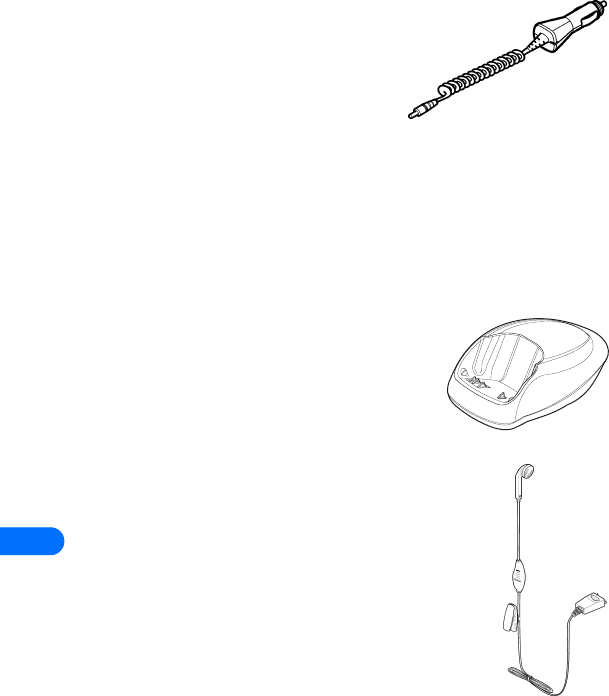
16
[ 150 ]
Rapid Cigarette Lighter Charger (LCH-9)
You can charge your phone’s battery from
your vehicle battery by using the Rapid
Cigarette Lighter Charger (LCH-9).
Calls are possible during charging. A green
light indicates that the charger is ready for
charging (when not charging). The battery
charging times are the same as those for the Rapid Travel Charger (ACP-8U).
The input voltage range is from 11 V to 32 V DC, negative grounding. Avoid
prolonged charging with the Rapid Cigarette Lighter Charger (LCH-9) when
the car engine is not running; this could cause your car battery to drain.
Note also, that in some cars, the cigarette lighter plug is not provided with
electricity if the ignition is not switched on.
Compact Desktop Charging Stand (DCH-8)
Used together with the Standard Travel Charger
(ACP-7U) or the Rapid Travel Charger (ACP-8U),
the Compact Desktop Charging Stand (DCH-8) is
an economical choice when you need your phone
close at hand. Also available: Connectivity
Deskstand (DCH-8D)
Headset (HDC-9P)
Small and lightweight, the headset kit allows easy and
convenient handsfree operation. The headset has a foam
ear piece cover for a comfortable fit and has a clip to
hold it firmly in place. A remote control button located
in the microphone makes the headset convenient to use
while answering or receiving calls.
Headset (HDE-1)
Similar in design and function to the HDC-9P. However,
this headset does not have the remote control button
on the microphone.
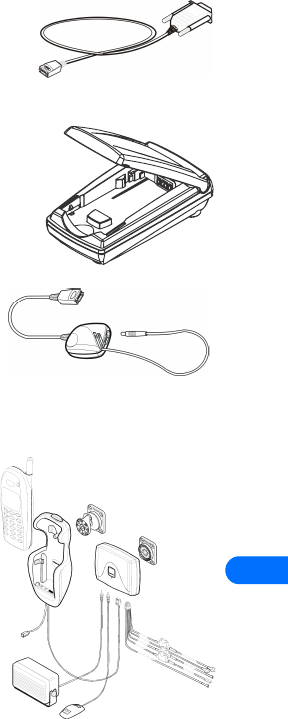
[ 151 ]
16
Data Cable (DLR-3P)
Easy and convenient connection to your PC or
laptop computer for wireless modem
functionality. Compatible with Connectivity
Deskstand (DCH-8D)
Spare battery charger (DDC-1)
Used together with the Standard Travel Charger
(ACP-7U) or the Rapid Travel Charger (ACP-8U),
this lightweight and stylish charger provides a
convenient way to charge your spare battery.
Loopset (LPS-1)
With the Nokia Loopset, people who use a
T-coil equipped hearing aid have the
freedom to talk on a digital mobile phone.
The loopset goes around your
neck - so it can be worn comfortably and
discreetly.
•COMPLETE CAR KIT (CARK-
91H)
Provides handsfree use and connection
to an external antenna. Includes Privacy
Handset (HSU-1) for private
conversations.
Also available: Complete Car Kit, without
privacy handset (CARK-91)
phone sold separately
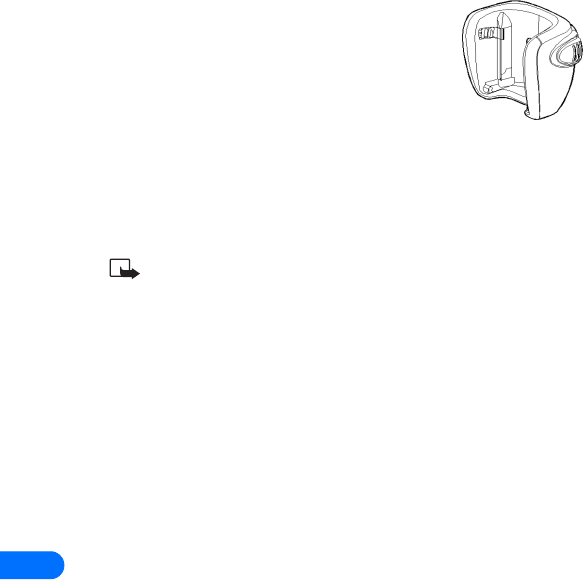
16
[ 152 ]
Mobile Holder (MBC-1)
Holds phone securely in place while driving or
during charging. Can be used with Rapid
Cigarette Lighter Charger (LCH-9).
•FREQUENTLY ASKED QUESTIONS
(FAQ)
This section lists and answers the questions that you most frequently ask.
Where necessary, the answers refer you to the appropriate text within
this guide.
Note: Some of the answers tell you to use menu shortcuts. For a
complete listing of these shortcuts, refer to “Menu shortcuts” on
page 4.
Q. How do I lock my phone?
A. Press Menu 4-5-2-1, then press Select. Enter your lock code, scroll
to On, and press OK.
Refer to “Phone lock” on page 106 for more information.
Q. How do I unlock my phone?
A. Press Menu 4-5-2-1, press Select, enter your lock code, scroll to Off,
and press OK.
Refer to “Phone lock” on page 106 for more information.
Q. What is my lock code?
A. The lock code enables you to lock your phone, thus preventing someone
else from using it. The default lock code is 1234. However, it is suggested
that you change this code immediately.
Refer to “Phone lock” on page 106 for more information.
Q. What is my security code?
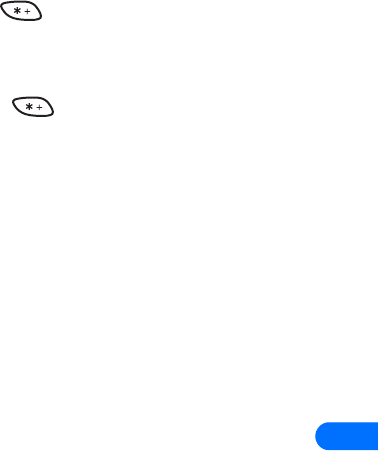
[ 153 ]
16
A. The default security code is 12345. However, it is suggested that you
change this code immediately. Certain features can be used only
after the correct security code has been successfully entered.
Refer to “Security code” on page 105 for more information.
Q. How do I lock the keypad?
A. Press Menu followed by .
Refer to “Lock keypad (Keyguard)” on page 104 for more information.
Q. How do I unlock the keypad?
A. Press Unlock, followed by .
Refer to “Lock keypad (Keyguard)” on page 104 for more information.
Q. How do I make the phone ring louder?
A. Press Menu 3-1-2-3, press Select, then choose a volume level.
Refer to “Set ringing volume” on page 76 for more information.
Q. How do I change the ringing tone?
A. Press Menu 3 and scroll through the list of profiles until you find the
one for which you want to change the ringing tone, then press Select.
Highlight Customize and press Select.
Scroll to Ringing tone, then press Select.
Scroll through the options. After you hear the tone you want to use,
press Select.
Refer to “Set a ringing tone” on page 76 for more information.
Q. How do I store my voice mailbox number?
A. Press Menu 01-2-3, enter your voice mailbox phone number, and
press OK. The screen tells you that the number is saved.
This voice mailbox number is valid unless your phone number
changes. If your phone number changes, you will have to save a new
voice mailbox number.
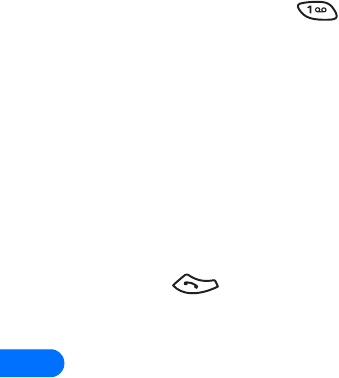
16
[ 154 ]
Refer to “Store your voice mailbox number” on page 58 for more
information.
Q. How do I call my voice mailbox number (retrieve voice messages)?
A. When your phone alerts you to new voice messages, press Listen and
follow the prompts. If you’d rather listen to your messages later,
press Exit.
To listen to your voice messages at a later time, perform one of the
following actions:
•Press and hold the key.
•Press Menu 01-2-1. The message Calling voice mailbox appears
on the screen. Follow the prompts to access your messages.
Q. How do I find my phone’s model number?
A. Turn your phone off, then remove the battery from the back of the
phone. Your phone’s model number is printed on the sticker that is on
the rear cover, and is labeled, "Model." You may also have recorded
this information on the title page of this user guide. Please refer to
“User Guide for Nokia 6385 Phone” on page 1.
Q. How do I redial the last-dialed number.
A. Press twice.
Refer to “Dialed numbers” on page 54 for more information.
Q. How do I assign a key to 1-touch dialing?
A. Press Names and scroll to 1-touch dialing.
Press Select.
Scroll to the first number that includes the message (empty) and
press Assign.
Scroll to the name/number to which you want to assign to this key
and press Select.
Repeat these steps as many times as necessary.

[ 155 ]
16
Refer to “1-touch dialing” on page 96 for more information.
Q. How do I find out how many memory locations the phone has?
A. Press Names and scroll to Settings.
Press Select.
Scroll to Memory status and press Select again. A message appears
that says Phone: xx free, xx used where xx indicates the percent of
memory used.
For more information, refer to “Check memory status” on page 51 and
“Technical information” on page 161.
Q. How do I find my phone’s ESN (electronic serial number)?
A. Turn your phone off, then remove the battery from the back of the
phone. Your phone’s ESN number is printed on the sticker that is on
the rear cover, and is labeled, "ESN."
Q. How can I change the contrast of my phone’s display?
A. Press Menu 4-2-5 and press Select. Scroll up or down to adjust the
contrast, then press OK.
For more information, refer to “Adjust screen contrast” on page 35.
Q. How do I clear my call timers?
A. Press Menu 2-5-6 and press OK. Enter your security code and press
OK. Please refer to “Clear call timers” on page 56 for more
information.
Warning:The clearing of call timers cannot be undone
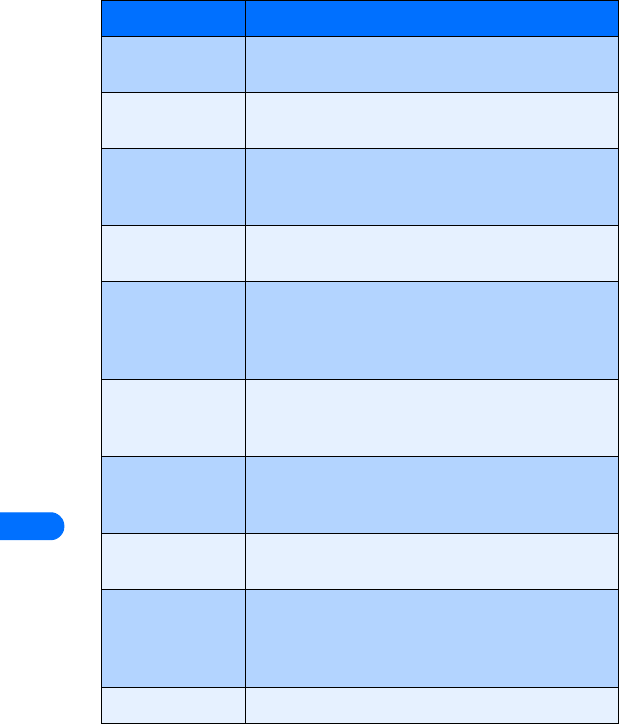
16
[ 156 ]
•GLOSSARY
Term: Definition:
analog network A network where the signal is conveyed by varying the
frequency, amplitude or phase of the transmission.
antenna The portion of your phone designed to transmit and
receive the wireless signal.
antenna jack The connector used to attach an external antenna to
your mobile phone (typically used by the CARK-91US
car kit).
battery The source of power for your mobile phone when the
phone is not connected to a charger.
bookmark A way to save a web site address (or URL) to your
phone’s memory. Use bookmarks to store the addresses
of your favorite web sites, then recall them so you can
return to the location quickly and easily.
browser A software program used to view and navigate a
portion of the Internet called the World Wide Web, or
Internet locations developed for the minibrowser.
data call A call in which your Nokia phone functions as a data/
fax modem, connected to your PC via the DLR-3P cable
or infrared port.
digital network Network where the signal is converted to a digital or
binary code before transmission.
earpiece The portion of your phone that contains the speaker.
Used to play the audio portion of a voice call as well
as any other audible tones (for example: ringing,
warning, etc.).
earpiece volume The sound level of the earpiece’s speaker during a call.
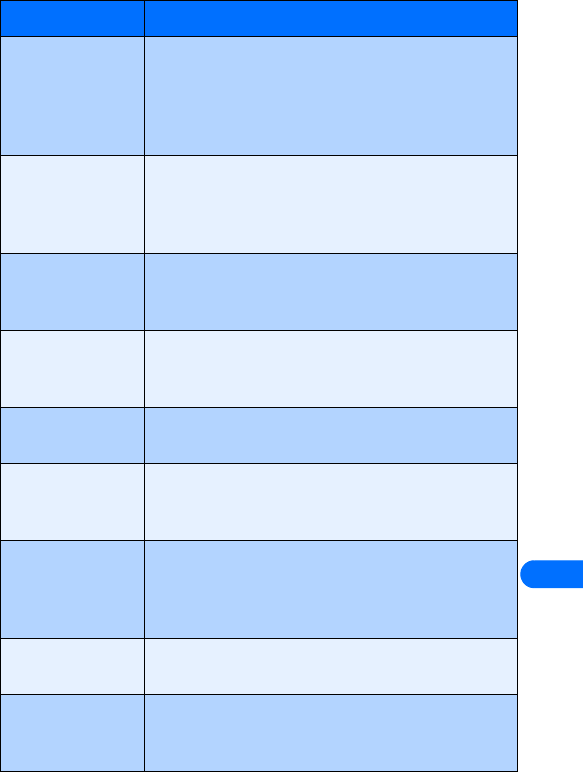
[ 157 ]
16
e-mail Electronic Mail. A written form of communication in
which text (and other types of information) is
transmitted between recipients electronically via
special electronic mail systems managed by
corporations and/or Internet service providers.
END key Used to terminate an active call or reject an incoming
call. Also used to return to the Start screen from the
phone book or from within the phone’s menu.Functions
as “back” key while using the Minibrowser.
ESN Electronic Serial Number. Used by wireless service
providers to identify your phone on the wireless
network.
fax call A call in which your Nokia phone functions as a data/
fax modem, connected to your PC via the DLR-3P cable
or infrared port.
home system Refers to the wireless system to which you are
subscribed.
home type system Refers to the same type of system to which you are
subscribed, but a system that is not your primary home
system.
Internet An elaborate system of interconnected public and
private computer networks around the world, used to
provide access to information and enable
communication between users worldwide.
keypad tones The sound heard when a key on your phone’s keypad
is pressed.
message alert
tone
The sounds that are heard upon receipt of a text or
system message (e.g. call waiting notification) by your
phone.
Term: Definition:
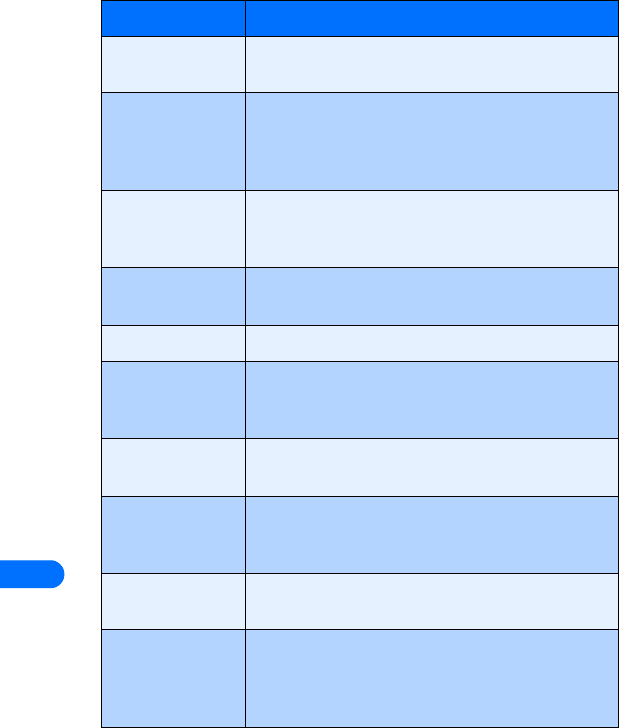
16
[ 158 ]
microphone The electronic element in the base of your phone that
picks up your voice and other sounds.
navigate A term that refers to the act of moving from one
Internet site or page to another, or to the act of moving
from one area of your phone’s memory or menu to
another.
network services A term referring to those features and functions
offered by wireless service providers (in additon to
voice call services).
non-home type
system
Any system that does not use the same wireless
"format" as your home system.
number keys The numbered keys on your phone’s keypad.
power key A key on the front of the phone that allows you to turn
the phone on or off. This key can also be used to recall
and switch your phone’s profiles.
predictive text
input
A system developed for rapid text entry using your
phone’s keypad.
preferred system Refers to a system that is the same "format" as your
home system, but is not the system to which you have
subscribed.
ringing option Refers to the way your phone plays (or if it plays) a
ringing tone when you have an incoming call.
profile Refers to the various settings relating to your phone’s
audible, visible and vibrating alerts, and the ability to
have multiple configurations to match your location or
environment.
Term: Definition:
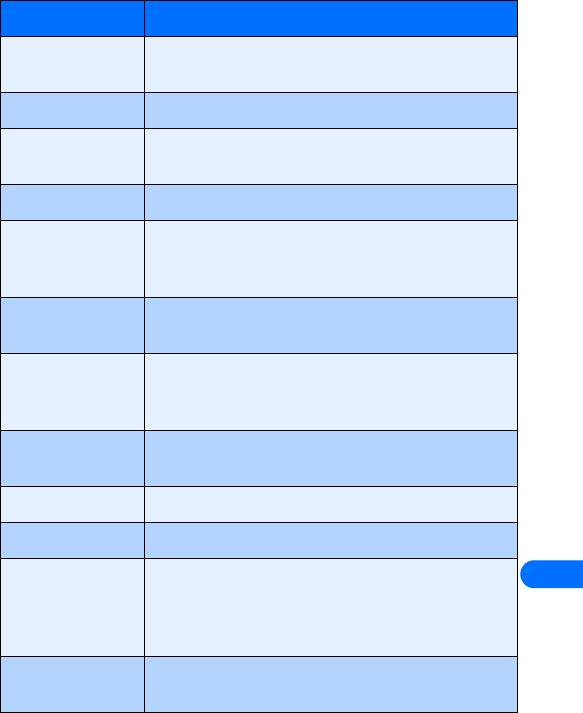
[ 159 ]
16
ringing tone The tone or melody that is heard when you have an
incoming call.
ringing volume Refers to the volume of your phone’s ringing tone.
roaming The state of your phone when you are no longer in your
home system. Additional charges may result.
screen Your phone’s display.
scroll To move through a list of names, menu items, etc. by
using the phone’s scroll keys. Each new selection or
option is highlighted as you scroll to it.
selection keys Refers to the keys under the lower left and lower right
corners of your phone’s screen.
SMS Short Message Service. A service whereby you can send
and receive short text messages (typically around 160
characters) with your phone.
system Another way to refer to your service provider’s wireless
network.
TALK key The key used to make or answer a call.
text message See SMS.
URL Universal Resource Locator. A URL is a Web site’s
specific address or location on the Internet (for
example:
http://www.nokia.com).
voice dialing The ability to dial numbers in your phone using the
phone’s voice recognition feature. (see voice tags)
Term: Definition:
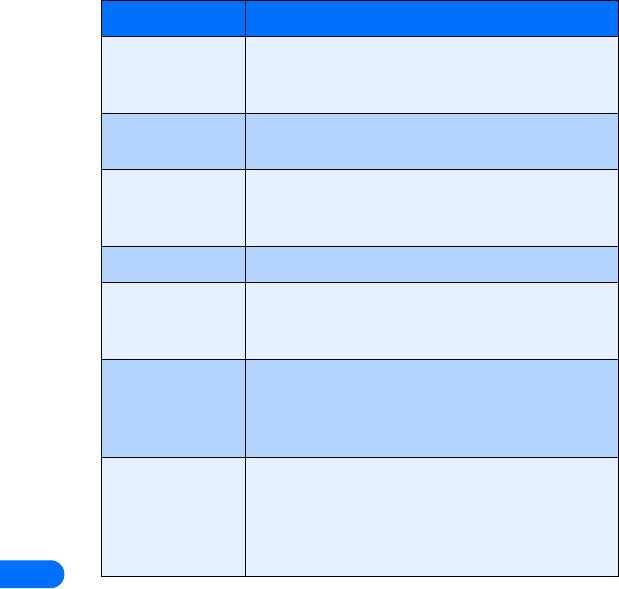
16
[ 160 ]
voice mail A system maintained by your service provider, used to
record voice messages when you are unable to answer
a call.
voice mailbox The location on your service provider’s network used to
store voice mail messages.
voice tag A recording of a user’s voice that is assigned to a phone
book entry. Voice tag is used in conjunction with voice
dialing feature (see voice dialing).
volume See earpiece volume or ringing volume.
warning tones,
game tones
The tone played when your phone displays a warning,
or those tones that are heard when you are playing one
of the phone’s games.
wireless network Your service provider’s operating environment,
including various types of hardware, software, and
landline connections, which makes wireless calls
possible.
World Wide Web
(WWW)
The part of the Internet that is viewed using a software
application called a web browser. The browser in your
Nokia phone can access many sites on the World Wide
Web, plus sites designed specifically to be browsed
from a mobile phone.
Term: Definition:
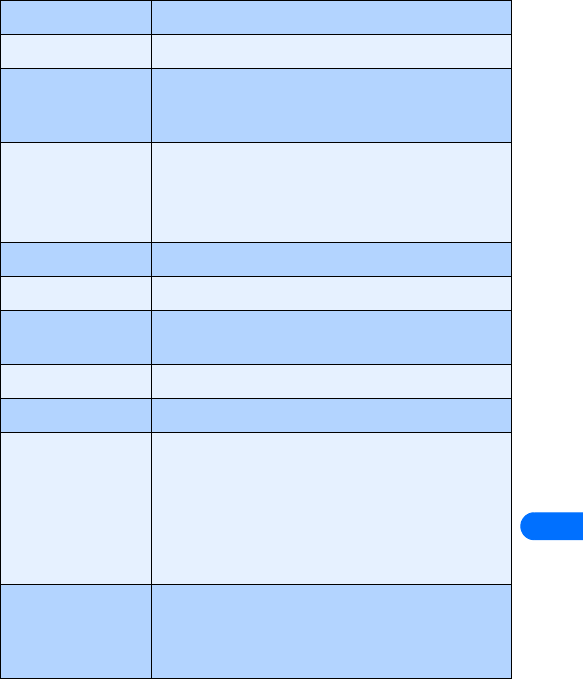
[ 161 ]
16
•TECHNICAL INFORMATION
Wireless system Dual-band CDMA and AMPS
Weight 4.5 oz / 127 grams
Dimensions Length: 5 in./ 129 mm (min)
Width: 1.8 in / 53 mm (max)
Thickness 0.8 in / 21 mm (max)
Frequency range Lowband 824.04 - 848.97 MHz (TX)
869.04 - 893.97 MHz (RX)
Highband 1850.04 - 1909.92 MHz (TX)
1930.08 - 1989.96 MHz (RX)
Battery voltage 3.6v nominal
Charging current 850mAh max
Operating temp. -22°F to + 140°F
(-30°C to + 60°C)
No. of channels 832 lowband; 1150 highband
No. of NAMs 2
Memory capacity Phone book: up to 500 entries with
up to 5 numbers and 4
text fields per name
Calendar: up to 500 entries
To-do list: up to 30 entries
Text messages: up to 100 messages
Digital data circuit-switched data/fax 14.4 KBps
Group 3 fax
packet-switched data (IS-2000) up to 153.6 kbps
packet-switched data (IS-2000) up to 153.6 kbps
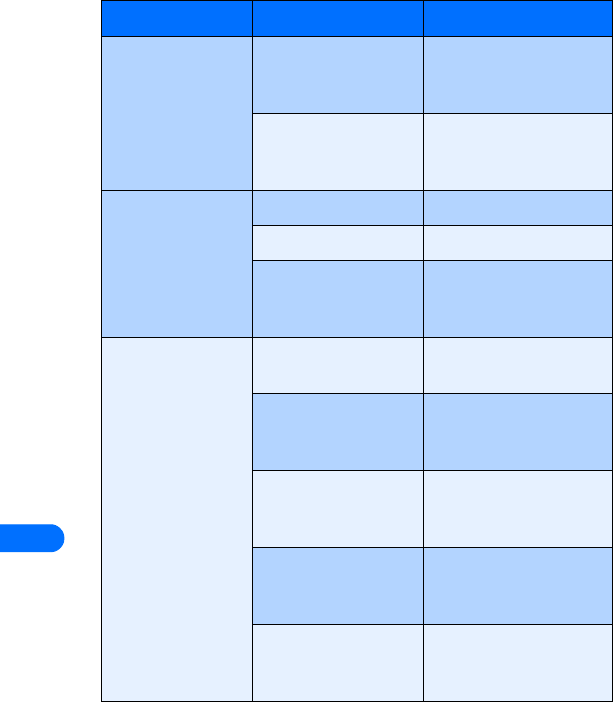
16
[ 162 ]
•TROUBLESHOOTING
Problem Possible cause Possible solution
My phone isn’t
charging.
Charger and phone are
not properly connected.
Check connection between
charger and phone/charger
stand and phone.
Charger is not properly
plugged in.
Make sure charger is
properly plugged into wall
outlet.
My phone isn’t
making/answering
calls.
Battery is not charged. Charge the battery.
Poor signal strength Extend whip antenna.
Outside of service area. Change locations until the
phone displays service
available.
I can’t listen to my
voice messages.
You don’t have voice
mail service.
Call your wireless service
provider.
You have not set up
your voice mailbox with
your service provider.
Call your wireless service
provider.
You have not saved your
voice mail number in
your phone.
See “Store your voice
mailbox number” on
page 58.
The voice mail number
you have saved is
incorrect.
Call your wireless service
provider.
You have forgotten your
password or are entering
it incorrectly.
Call your wireless service
provider.
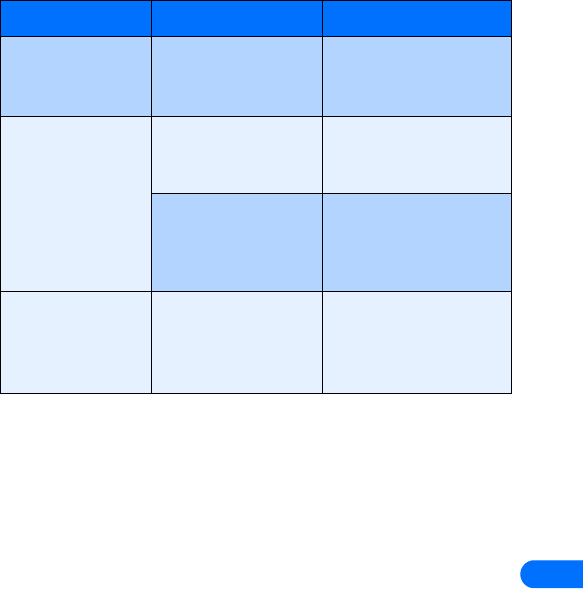
[ 163 ]
16
My SMS messages
are not being
delivered.
You don’t have SMS
service.
Call your wireless service
provider.
I can’t successfully
tag a phone book
entry or menu
command.
Excessive background
noise during the
recording process.
Find a quiet location and
try again.
Voice tag memory is
full.
Follow screen prompt to
erase an existing tag,
making room for new voice
tag.
Voice dialing or
voice command
does not recognize
my voice.
Voice tag was
recorded by someone
other than yourself.
Re-record voice tag using
your voice.
Problem Possible cause Possible solution

17
[ 164 ]
17 Nokia One Year Limited
Warranty
Nokia Inc. (“Nokia”) warrants that this cellular phone (“Product”) is free
from defects in material and workmanship that result in Product failure
during normal usage, according to the following terms and conditions:
1The limited warranty for the Product extends for ONE (1) year beginning
on the date of the purchase of the Product. This one year period is
extended by each whole day that the Product is out of your possession
for repair under this warranty.
2The limited warranty extends only to the original purchaser (“Consumer”)
of the Product and is not assignable or transferable to any subsequent
purchaser/end- user.
3The limited warranty extends only to Consumers who purchase the
Product in the United States of America.
4During the limited warranty period, Nokia will repair, or replace, at
Nokia’s sole option, any defective parts, or any parts that will not
properly operate for their intended use with new or refurbished
replacement items if such repair or replacement is needed because
of product malfunction or failure during normal usage. No charge
will be made to the Consumer for any such parts. Nokia will also
pay for the labor charges incurred by Nokia in repairing or replacing
the defective parts. The limited warranty does not cover defects in
appearance, cosmetic, decorative or structural items, including
framing, and any non-operative parts. Nokia’s limit of liability under
the limited warranty shall be the actual cash value of the Product at
the time the Consumer returns the Product for repair, determined by
the price paid by the Consumer for the Product less a reasonable
amount for usage. Nokia shall not be liable for any other losses or
damages. These remedies are the Consumer’s exclusive remedies for
breach of warranty.

[ 165 ]
17
5Upon request from Nokia, the Consumer must prove the date of the
original purchase of the Product by a dated bill of sale or dated
itemized receipt.
6The Consumer shall bear the cost of shipping the Product to Nokia in
Melbourne, Florida. Nokia shall bear the cost of shipping the Product
back to the Consumer after the completion of service under this
limited warranty.
7The Consumer shall have no coverage or benefits under this limited
warranty if any of the following conditions are applicable:
a) The Product has been subjected to abnormal use, abnormal
conditions, improper storage, exposure to moisture or dampness,
unauthorized modifications, unauthorized connections,
unauthorized repair, misuse, neglect, abuse, accident, alteration,
improper installation, or other acts which are not the fault of
Nokia, including damage caused by shipping.
b) The Product has been damaged from external causes such as
collision with an object, or from fire, flooding, sand, dirt,
windstorm, lightning, earthquake or damage from exposure to
weather conditions, an Act of God, or battery leakage, theft,
blown fuse, or improper use of any electrical source, damage
caused by computer or internet viruses, bugs, worms, Trojan
Horses, cancelbots or damage caused by the connection to other
products not recommended for interconnection by Nokia.
c) Nokia was not advised in writing by the Consumer of the alleged
defect or malfunction of the Product within fourteen (14) days
after the expiration of the applicable limited warranty period.
d) The Product serial number plate or the accessory data code has
been removed, defaced or altered.
e) The defect or damage was caused by the defective function of the
cellular system or by inadequate signal reception by the external
antenna, or viruses or other software problems introduced into
the Product.

17
[ 166 ]
8Nokia does not warrant uninterrupted or error-free operation of the
Product. If a problem develops during the limited warranty period, the
Consumer shall take the following step-by-step procedure:
a) The Consumer shall return the Product to the place of purchase
for repair or replacement processing.
b) If “a” is not convenient because of distance (more than 50 miles)
or for other good cause, the Consumer shall ship the Product
prepaid and insured to:
Nokia Inc., Attn: Repair Department
795 West Nasa Blvd.
Melbourne, FL 32901
c) The Consumer shall include a return address, daytime phone
number and/or fax number, complete description of the problem,
proof of purchase and service agreement (if applicable). Expenses
related to removing the Product from an installation are not
covered under this limited warranty.
d) The Consumer will be billed for any parts or labor charges not
covered by this limited warranty. The Consumer will be responsible
for any expenses related to reinstallation of the Product.
e) Nokia will repair the Product under the limited warranty within
30 days after receipt of the Product. If Nokia cannot perform
repairs covered under this limited warranty within 30 days, or
after a reasonable number of attempts to repair the same defect,
Nokia at its option, will provide a replacement Product or refund
the purchase price of the Product less a reasonable amount for
usage. In some states the Consumer may have the right to a
loaner if the repair of the Product takes more than ten (10) days.
Please contact the Customer Service Center at Nokia at the
telephone number listed at the end of this warranty if you need
a loaner and the repair of the Product has taken or is estimated
to take more than ten (10) days.

[ 167 ]
17
f) If the Product is returned during the limited warranty period, but
the problem with the Product is not covered under the terms and
conditions of this limited warranty, the Consumer will be notified
and given an estimate of the charges the Consumer must pay to
have the Product repaired, with all shipping charges billed to the
Consumer. If the estimate is refused, the Product will be returned
freight collect. If the Product is returned after the expiration of
the limited warranty period, Nokia’s normal service policies shall
apply and the Consumer will be responsible for all shipping charges.
9YOU (THE CONSUMER) UNDERSTAND THAT THE PRODUCT MAY CONSIST
OF REFURBISHED EQUIPMENT THAT CONTAINS USED COMPONENTS,
SOME OF WHICH HAVE BEEN REPROCESSED. The used components
comply with Product performance and reliability specifications.
10 ANY IMPLIED WARRANTY OF MERCHANTABILITY, OR FITNESS FOR A
PARTICULAR PURPOSE OR USE, SHALL BE LIMITED TO THE DURATION
OF THE FOREGOING LIMITED WRITTEN WARRANTY. OTHERWISE, THE
FOREGOING LIMITED WARRANTY IS THE CONSUMER’S SOLE AND
EXCLUSIVE REMEDY AND IS IN LIEU OF ALL OTHER WARRANTIES,
EXPRESS OR IMPLIED. NOKIA SHALL NOT BE LIABLE FOR SPECIAL,
INCIDENTAL, PUNITIVE OR CONSEQUENTIAL DAMAGES, INCLUDING
BUT NOT LIMITED TO LOSS OF ANTICIPATED BENEFITS OR PROFITS,
LOSS OF SAVINGS OR REVENUE, LOSS OF DATA, PUNITIVE DAMAGES,
LOSS OF USE OF THE PRODUCT OR ANY ASSOCIATED EQUIPMENT,
COST OF CAPITAL, COST OF ANY SUBSTITUTE EQUIPMENT OR
FACILITIES, DOWNTIME, THE CLAIMS OF ANY THIRD PARTIES,
INCLUDING CUSTOMERS, AND INJURY TO PROPERTY, RESULTING
FROM THE PURCHASE OR USE OF THE PRODUCT OR ARISING FROM
BREACH OF THE WARRANTY, BREACH OF CONTRACT, NEGLIGENCE,
STRICT TORT, OR ANY OTHER LEGAL OR EQUITABLE THEORY, EVEN IF
NOKIA KNEW OF THE LIKELIHOOD OF SUCH DAMAGES. NOKIA SHALL
NOT BE LIABLE FOR DELAY IN RENDERING SERVICE UNDER THE
LIMITED WARRANTY, OR LOSS OF USE DURING THE PERIOD THAT THE
PRODUCT IS BEING REPAIRED.

17
[ 168 ]
11 Some states do not allow limitation of how long an implied warranty
lasts, so the one year warranty limitation may not apply to you (the
Consumer). Some states do not allow the exclusion or limitation of
incidental and consequential damages, so certain of the above
limitations or exclusions may not apply to you (the Consumer). This
limited warranty gives the Consumer specific legal rights and the
Consumer may also have other rights which vary from state to state.
12 Nokia neither assumes nor authorizes any authorized service center
or any other person or entity to assume for it any other obligation or
liability beyond that which is expressly provided for in this limited
warranty including the provider or seller of any extended warranty or
service agreement.
13 This is the entire warranty between the Nokia and the Consumer, and
supersedes all prior and contemporaneous agreements or understandings,
oral or written, relating to the Product, and no representation,
promise or condition not contained herein shall modify these terms.
14 This limited warranty allocates the risk of failure of the Product
between the Consumer and Nokia. The allocation is recognized by
the Consumer and is reflected in the purchase price.
15 Any action or lawsuit for breach of warranty must be commenced
within eighteen (18) months following purchase of the Product.
16 Questions concerning this limited warranty may be directed to:
Nokia Inc.
Attn: Customer Service
7725 Woodland Center Blvd., Ste. 150
Tampa, FL 33614
Telephone: 1-888-NOKIA-2U (1-888-665-4228)
Fax: 1-813-249-9619
TTY/TDD Users Only: 1-800-24-NOKIA (1-800-246-6542)
17 The limited warranty period for Nokia supplied attachments and
accessories is specifically defined within their own warranty cards
and packaging.
Nokia is a registered trademark of Nokia Corporation.

[ 169 ]
17
Appendix A: A message from the CTIA

17
[ 170 ]
Safety is the most important call you will ever make.
A Guide to Safe and Responsible Wireless Phone Use
Tens of millions of people in the U.S. today take advantage of the unique combination
of convenience, safety and value delivered by the wireless telephone. Quite simply, the
wireless phone gives people the powerful ability to communicate by voice--almost
anywhere, anytime--with the boss, with a client, with the kids, with emergency
personnel or even with the police. Each year, Americans make billions of calls from their
wireless phones, and the numbers are rapidly growing.
But an important responsibility accompanies those benefits, one that every wireless
phone user must uphold. When driving a car, driving is your first responsibility. A
wireless phone can be an invaluable tool, but good judgment must be exercised at all
times while driving a motor vehicle--whether on the phone or not.
The basic lessons are ones we all learned as teenagers. Driving requires alertness,
caution and courtesy. It requires a heavy dose of basic common sense---keep your head
up, keep your eyes on the road, check your mirrors frequently and watch out for other
drivers. It requires obeying all traffic signs and signals and staying within the speed
limit. It means using seatbelts and requiring other passengers to do the same.
But with wireless phone use, driving safely means a little more. This brochure is a call
to wireless phone users everywhere to make safety their first priority when behind the
wheel of a car. Wireless telecommunications is keeping us in touch, simplifying our
lives, protecting us in emergencies and providing opportunities to help others in need.
When it comes to the use of wireless phones, safety is your most important call.
Wireless Phone "Safety Tips"
Below are safety tips to follow while driving and using a wireless phone which should
be easy to remember.
1 Get to know your wireless phone and its features such as speed dial and redial.
Carefully read your instruction manual and learn to take advantage of valuable
features most phones offer, including automatic redial and memory. Also, work to
memorize the phone keypad so you can use the speed dial function without taking
your attention off the road.
2 When available, use a hands free device. A number of hands free wireless phone
accessories are readily available today. Whether you choose an installed mounted
device for your wireless phone or a speaker phone accessory, take advantage of these
devices if available to you.
3 Position your wireless phone within easy reach. Make sure you place your wireless
phone within easy reach and where you can grab it without removing your eyes from
the road. If you get an incoming call at an inconvenient time, if possible, let your
voice mail answer it for you.
4 Suspend conversations during hazardous driving conditions or situations. Let the
person you are speaking with know you are driving; if necessary, suspend the call in
heavy traffic or hazardous weather conditions. Rain, sleet, snow and ice can be
hazardous, but so is heavy traffic. As a driver, your first responsibility is to pay
attention to the road.

[ 171 ]
17
5 Do not take notes or look up phone numbers while driving. If you are reading an
address book or business card, or writing a "to do" list while driving a car, you are not
watching where you are going. It’s common sense. Don’t get caught in a dangerous
situation because you are reading or writing and not paying attention to the road or
nearby vehicles.
6 Dial sensibly and assess the traffic; if possible, place calls when you are not moving
or before pulling into traffic. Try to plan your calls before you begin your trip or
attempt to coincide your calls with times you may be stopped at a stop sign, red light
or otherwise stationary. But if you need to dial while driving, follow this simple tip--
dial only a few numbers, check the road and your mirrors, then continue.
7 Do not engage in stressful or emotional conversations that may be distracting.
Stressful or emotional conversations and driving do not mix--they are distracting and
even dangerous when you are behind the wheel of a car. Make people you are talking
with aware you are driving and if necessary, suspend conversations which have the
potential to divert your attention from the road.
8 Use your wireless phone to call for help. Your wireless phone is one of the greatest
tools you can own to protect yourself and your family in dangerous situations--with
your phone at your side, help is only three numbers away. Dial 9-1-1 or other local
emergency number in the case of fire, traffic accident, road hazard or medical
emergency. Remember, it is a free call on your wireless phone!
9 Use your wireless phone to help others in emergencies. Your wireless phone provides
you a perfect opportunity to be a "Good Samaritan" in your community. If you see an
auto accident, crime in progress or other serious emergency where lives are in danger,
call 9-1-1 or other local emergency number, as you would want others to do for you.
10 Call roadside assistance or a special wireless non-emergency assistance number
when necessary. Certain situations you encounter while driving may require
attention, but are not urgent enough to merit a call for emergency services. But you
still can use your wireless phone to lend a hand. If you see a broken-down vehicle
posing no serious hazard, a broken traffic signal, a minor traffic accident where no
one appears injured or a vehicle you know to be stolen, call roadside assistance or
other special non-emergency wireless number.
Careless, distracted individuals and people driving irresponsibly represent a hazard to
everyone on the road. Since 1984, the Cellular Telecommunications Industry
Association and the wireless industry have conducted educational outreach to inform
wireless phone users of their responsibilities as safe drivers and good citizens. As we
approach a new century, more and more of us will take advantage of the benefits of
wireless telephones. And, as we take to the roads, we all have a responsibility to drive
safely.
The wireless industry reminds you to use your phone safely when driving.
For more information, please call 1-888-901-SAFE.
For updates: http://www.wow-com.com/consumer/issues/driving/articles.cfm?ID=85
© 2001 Cellular Telecommunications & Internet Association. All Rights Reserved.1250
Connecticut Avenue, NW Suite 800, Washington, DC 20036. Phone: (202) 785-0081

17
[ 172 ]
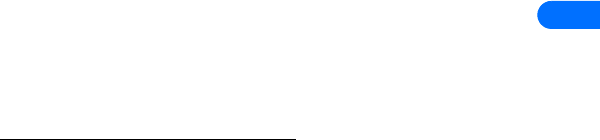
[ 173 ]
17
Appendix B: A message from the FDA1
1 . July 18, 2001. For updates: http://www.fda.gov/cdrh/phones

17
[ 174 ]
Consumer Update on Wireless Phones
U.S. Food and Drug Administration
1. Do wireless phones pose a health hazard?
The available scientific evidence does not show that any health problems are associated
with using wireless phones. There is no proof, however, that wireless phones are
absolutely safe. Wireless phones emit low levels of radiofrequency energy (RF) in the
microwave range while being used. They also emit very low levels of RF when in the
stand-by mode. Whereas high levels of RF can produce health effects (by heating
tissue), exposure to low level RF that does not produce heating effects causes no known
adverse health effects. Many studies of low level RF exposures have not found any
biological effects. Some studies have suggested that some biological effects may occur,
but such findings have not been confirmed by additional research. In some cases, other
researchers have had difficulty in reproducing those studies, or in determining the
reasons for inconsistent results.
2. What is FDA's role concerning the safety of wireless phones?
Under the law, FDA does not review the safety of radiation-emitting consumer products
such as wireless phones before they can be sold, as it does with new drugs or medical
devices. However, the agency has authority to take action if wireless phones are shown
to emit radiofrequency energy (RF) at a level that is hazardous to the user. In such a
case, FDA could require the manufacturers of wireless phones to notify users of the
health hazard and to repair, replace or recall the phones so that the hazard no longer
exists.
Although the existing scientific data do not justify FDA regulatory actions, FDA has
urged the wireless phone industry to take a number of steps, including the following:
•Support needed research into possible biological effects of RF of the type emitted
by wireless phones;
•Design wireless phones in a way that minimizes any RF exposure to the user that
is not necessary for device function; and
•Cooperate in providing users of wireless phones with the best possible information
on possible effects of wireless phone use on human health.
FDA belongs to an interagency working group of the federal agencies that have
responsibility for different aspects of RF safety to ensure coordinated efforts at the
federal level. The following agencies belong to this working group:
•National Institute for Occupational Safety and Health
•Environmental Protection Agency
•Federal Communications Commission
•Occupational Safety and Health Administration
•National Telecommunications and Information Administration
The National Institutes of Health participates in some interagency working group
activities, as well.

[ 175 ]
17
FDA shares regulatory responsibilities for wireless phones with the Federal
Communications Commission (FCC). All phones that are sold in the United States must
comply with FCC safety guidelines that limit RF exposure. FCC relies on FDA and other
health agencies for safety questions about wireless phones.
FCC also regulates the base stations that the wireless phone networks rely upon. While
these base stations operate at higher power than do the wireless phones themselves,
the RF exposures that people get from these base stations are typically thousands of
times lower than those they can get from wireless phones. Base stations are thus not
the subject of the safety questions discussed in this document.
3. What kinds of phones are the subject of this update?
The term wireless phone refers here to hand-held wireless phones with built-in
antennas, often called cell mobile or PCS phones. These types of wireless phones can
expose the user to measurable radiofrequency energy (RF) because of the short distance
between the phone and the user’s head. These RF exposures are limited by Federal
Communications Commission safety guidelines that were developed with the advice of
FDA and other federal health and safety agencies. When the phone is located at greater
distances from the user, the exposure to RF is drastically lower because a person's RF
exposure decreases rapidly with increasing distance from the source. The so-called
cordless phones; which have a base unit connected to the telephone wiring in a house,
typically operate at far lower power levels, and thus produce RF exposures far below the
FCC safety limits.
4. What are the results of the research done already?
The research done thus far has produced conflicting results, and many studies have
suffered from flaws in their research methods. Animal experiments investigating the
effects of radiofrequency energy (RF) exposures characteristic of wireless phones have
yielded conflicting results that often cannot be repeated in other laboratories. A few
animal studies, however, have suggested that low levels of RF could accelerate the
development of cancer in laboratory animals. However, many of the studies that showed
increased tumor development used animals that had been genetically engineered or
treated with cancer-causing chemicals so as to be pre-disposed to develop cancer in
the absence of RF exposure. Other studies exposed the animals to RF for up to 22 hours
per day. These conditions are not similar to the conditions under which people use
wireless phones, so we don’t know with certainty what the results of such studies mean
for human health.
Three large epidemiology studies have been published since December 2000. Between
them, the studies investigated any possible association between the use of wireless
phones and primary brain cancer, glioma, meningioma, or acoustic neuroma, tumors of
the brain or salivary gland, leukemia, or other cancers. None of the studies
demonstrated the existence of any harmful health effects from wireless phone RF
exposures. However, none of the studies can answer questions about long-term
exposures, since the average period of phone use in these studies was around three
years.
5. What research is needed to decide whether RF exposure from wireless
phones poses a health risk?

17
[ 176 ]
A combination of laboratory studies and epidemiological studies of people actually
using wireless phones would provide some of the data that are needed. Lifetime animal
exposure studies could be completed in a few years. However, very large numbers of
animals would be needed to provide reliable proof of a cancer promoting effect if one
exists. Epidemiological studies can provide data that is directly applicable to human
populations, but 10 or more years follow-up may be needed to provide answers about
some health effects, such as cancer. This is because the interval between the time of
exposure to a cancer-causing agent and the time tumors develop - if they do - may be
many, many years. The interpretation of epidemiological studies is hampered by
difficulties in measuring actual RF exposure during day-to-day use of wireless phones.
Many factors affect this measurement, such as the angle at which the phone is held, or
which model of phone is used.
6. What is FDA doing to find out more about the possible health effects
of wireless phone RF?
FDA is working with the U.S. National Toxicology Program and with groups of
investigators around the world to ensure that high priority animal studies are
conducted to address important questions about the effects of exposure to
radiofrequency energy (RF).
FDA has been a leading participant in the World Health Organization International
Electromagnetic Fields (EMF) Project since its inception in 1996. An influential result of
this work has been the development of a detailed agenda of research needs that has
driven the establishment of new research programs around the world. The Project has
also helped develop a series of public information documents on EMF issues.
FDA and the Cellular Telecommunications & Internet Association (CTIA) have a formal
Cooperative Research and Development Agreement (CRADA) to do research on wireless
phone safety. FDA provides the scientific oversight, obtaining input from experts in
government, industry, and academic organizations. CTIA-funded research is conducted
through contracts to independent investigators. The initial research will include both
laboratory studies and studies of wireless phone users. The CRADA will also include a
broad assessment of additional research needs in the context of the latest research
developments around the world.
7. How can I find out how much radiofrequency energy exposure I can get
by using my wireless phone?
All phones sold in the United States must comply with Federal Communications
Commission (FCC) guidelines that limit radiofrequency energy (RF) exposures. FCC
established these guidelines in consultation with FDA and the other federal health and
safety agencies. The FCC limit for RF exposure from wireless telephones is set at a
Specific Absorption Rate (SAR) of 1.6 watts per kilogram (1.6 W/kg). The FCC limit is
consistent with the safety standards developed by the Institute of Electrical and
Electronic Engineering (IEEE) and the National Council on Radiation Protection and
Measurement. The exposure limit takes into consideration the body’s ability to remove
heat from the tissues that absorb energy from the wireless phone and is set well below
levels known to have effects.

[ 177 ]
17
Manufacturers of wireless phones must report the RF exposure level for each model of
phone to the FCC. The FCC website (http://www.fcc.gov/oet/rfsafety) gives directions for
locating the FCC identification number on your phone so you can find your phone’s RF
exposure level in the online listing.
8. What has FDA done to measure the radiofrequency energy coming from
wireless phones?
The Institute of Electrical and Electronic Engineers (IEEE) is developing a technical
standard for measuring the radiofrequency energy (RF) exposure from wireless phones
and other wireless handsets with the participation and leadership of FDA scientists and
engineers. The standard, Recommended Practice for Determining the Spatial-Peak
Specific Absorption Rate (SAR) in the Human Body Due to Wireless Communications
Devices: Experimental Techniques, sets forth the first consistent test methodology for
measuring the rate at which RF is deposited in the heads of wireless phone users. The
test method uses a tissue-simulating model of the human head. Standardized SAR test
methodology is expected to greatly improve the consistency of measurements made at
different laboratories on the same phone. SAR is the measurement of the amount of
energy absorbed in tissue, either by the whole body or a small part of the body. It is
measured in watts/kg (or milliwatts/g) of matter. This measurement is used to
determine whether a wireless phone complies with safety guidelines.
9. What steps can I take to reduce my exposure to radiofrequency energy
from my wireless phone?
If there is a risk from these products--and at this point we do not know that there is--
it is probably very small. But if you are concerned about avoiding even potential risks,
you can take a few simple steps to minimize your exposure to radiofrequency energy
(RF). Since time is a key factor in how much exposure a person receives, reducing the
amount of time spent using a wireless phone will reduce RF exposure.
If you must conduct extended conversations by wireless phone every day, you could
place more distance between your body and the source of the RF, since the exposure
level drops off dramatically with distance. For example, you could use a headset and
carry the wireless phone away from your body or use a wireless phone connected to a
remote antenna.
Again, the scientific data do not demonstrate that wireless phones are harmful. But if
you are concerned about the RF exposure from these products, you can use measures
like those described above to reduce your RF exposure from wireless phone use.
10.What about children using wireless phones?
The scientific evidence does not show a danger to users of wireless phones, including
children and teenagers. If you want to take steps to lower exposure to radiofrequency
energy (RF), the measures described above would apply to children and teenagers using
wireless phones. Reducing the time of wireless phone use and increasing the distance
between the user and the RF source will reduce RF exposure.Some groups sponsored by
other national governments have advised that children be discouraged from using
wireless phones at all. For example, the government in the United Kingdom distributed
leaflets containing such a recommendation in December 2000. They noted that no
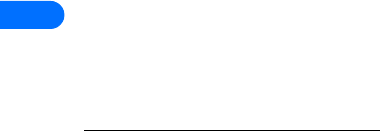
17
[ 178 ]
evidence exists that using a wireless phone causes brain tumors or other ill effects. Their
recommendation to limit wireless phone use by children was strictly precautionary; it
was not based on scientific evidence that any health hazard exists.
11.What about wireless phone interference with medical equipment?
Radiofrequency energy (RF) from wireless phones can interact with some electronic
devices. For this reason, FDA helped develop a detailed test method to measure
electromagnetic interference (EMI) of implanted cardiac pacemakers and defibrillators
from wireless telephones. This test method is now part of a standard sponsored by the
Association for the Advancement of Medical instrumentation (AAMI). The final draft, a
joint effort by FDA, medical device manufacturers, and many other groups, was
completed in late 2000. This standard will allow manufacturers to ensure that cardiac
pacemakers and defibrillators are safe from wireless phone EMI. FDA has tested hearing
aids for interference from handheld wireless phones and helped develop a voluntary
standard sponsored by the Institute of Electrical and Electronic Engineers (IEEE). This
standard specifies test methods and performance requirements for hearing aids and
wireless phones so that no interference occurs when a person uses a compatible phone
and a accompanied hearing aid at the same time. This standard was approved by the
IEEE in 2000.
FDA continues to monitor the use of wireless phones for possible interactions with other
medical devices. Should harmful interference be found to occur, FDA will conduct
testing to assess the interference and work to resolve the problem.
12.Where can I find additional information?
For additional information, please refer to the following resources:
•FDA web page on wireless phones
http://www.fda.gov/cdrh/phones/index.html
•Federal Communications Commission (FCC) RF Safety Program
http://www.fcc.gov/oet/rfsafety
•International Commission on Non-Ionizing Radiation Protection
http://www.icnirp.de
•World Health Organization (WHO) International EMF Project
http://www.who.int/emf
•National Radiological Protection Board (UK)
http://www.nrpb.org.uk/
July 18, 2001For updates: http://www.fda.gov/cdrh/phones
[ 179 ]
Index
18 Index
Numerics
1-touch dialing 96
setup 96
3-way conference calls 89
A
ABC and 123 modes 37
access codes
lock code 106
security code 105
accessibility
alternate formats 8
features 8
mobile inductive loopset 9
solutions 8
TTY contact 8
website 8
accessories 146
battery 147
cigarette lighter charger 150
complete car kit 151
data cable 151
data cable dlr-3p 151
desktop charging stand 150
loopset lps-1 151
mobile holder 152, 152
spare battery charger 151
accessory
cigarette lighter charger 150
headset kit 150
rapid travel charger 149
standard travel charger 149
acessories
complete car kit 151
activate
automatic redial 91
call forwarding 86, 88
loopset 79
TTY/TDD 78
adjust the volume 35
advanced calling features 85
alternate formats
audiocassette 8
e-text 8
large print 8
requesting 8
antenna
contact with 13
location 13
automatic redial 91
Automatic update of service 110
B
battery
charging 14
important information 15
indicator 14
installing 13
prolonged charging 138
prolonging life 16
removal 15
[ 180 ]
Index
battery low indication 138
braille user guides 8
business cards
receiving 128
sending 127
C
cable
connecting to a PC 129
calculator 119
currency conversion 120, 120
using 119
calendar
4-way scrolling 11 6
alarms 118
day view 116
make a note 117
note types 118
note view 117
set the date 117
week list view 116
call forwarding 86, 88
activate 88
cancel 88
feature codes 87
call lists, clearing 54
call restrictions 108
adding 109
editing 109
erasing 110
selecting 109
call timers
clearing 56
turning on 56
call waiting 88
answer a new call 88
switch between calls 88
caller groups 50
assign a number 50
edit options 51
phone book menu 46
calls
1-touch dialing 96
3-way calls 89
answer a call 19
call waiting 88
end a call 19
ignoring 3
make a call 19
phone lock 107
redial last 3
reject a call 19
car kit 151
certification information 143
change letter case 38
characters, entering 39
charge the battery 14
clock
automatic settings 82
displaying the clock 82
hiding the clock 82
set the time 81
time format 81
compose a picture message 66
[ 181 ]
Index
connecting to a PC 129
contacting Nokia 9
contacting your service provider 11
Content Copier (PC Suite) 129
contrast, adjusting 35
currency conversion 120
D
data cable 151
Data call timers 57
Data Synchronization (PC Sync) 129
desktop charging stand 150
dialed calls, checking 53
dictionary, add words 43
Digital Data 130
display language 80
dlr-3p 151
download
pictures 65
download a ringing tone 80
download pictures 65
Download software 130
E
edit a name or number 47
e-mail 64
emergency calls 142
enter
characters 39
numbers 38
punctuation 39
enter a space 38
enter letters 37
entering letters and numbers 37
Entering text
change letter case 38
enter a space 38
erase a mistake 38
erase
mistakes 38
names and numbers 49
erase mistakes 38
erase names or numbers 47
ESN number 10
F
FAQ 152
Fax call timers 57
G
games 124
starting 124
glossary of terms 156
H
headset
connect 34
setup 34
use 34
Headset Kit 150
hearing impaired solutions 9
help 22
[ 182 ]
Index
I
icons 6
in-call options 85
Infrared connections 126
IR
activating 126
connecting to a PC 129
receiving a business card 128
sending a business card 127
sending a reminder note 128
status 127
K
keyguard 104
keypad 12
about 17
lock 104
keypad tones, setting 77
keys and features 12
keys, selection 21
L
label 10
language setting 80
letters, entering 37
lock code 106
changing 106
lock keypad 104
loopset 9
description 151
loopset (LPS-1) 9
LPS-3 9
M
memory status, checking 51
menu
shortcuts 24
menu number and scroll bar 23
menu shortcuts 24
menu tips 23
menus, phone 22
message alert tone, setting 77
messages
e-mail messages 64
options 62
picture 65
receiving via minibrowser 136
text 60
using templates 63
writing 60
Minibrowser
receiving messages via 136
Minibrowser timer options 57
missed calls, checking 53
mistakes, erasing 38
mobile holder 152
model number 10
Modem Setup 130
N
name or number edit 47
names or numbers, erasing 49
navigate phone menus 23
[ 183 ]
Index
network services 7
subscribing 7
Nokia PC Suite 129
number type, changing 48
number types 47
numbers, add to message 43
numbers, entering 38
O
one-touch dialing 96
options
in-call menu 85
P
PC Composer (PC Suite) 129
PC Connectivity 129
PC Suite
Content Copier 129
Instructions 129
PC Composer 129
PC Sync 129
PC Suite (application) 129
PC Sync (PC Suite) 129
phone
certification information 143
radio frequency signals 143
phone book
add entries 44
add number to entry 47
add other info 50
caller groups 50
change number type 48
change views 46
edit entry 47
erase names 49
erase numbers 49
erasing 49
menus 45
opening 45
primary number 48
recall name or number 45
phone book menu 32
phone book menu options 32
phone help 22
phone lock 106
activating/deactivating 107
allowed number 107
lock code 106
making a call 107
phone menus 22
phone symbols 20
picture messages
about 65
compose and send 66
modifying 67
receiving 65
when received 65
write 66
power on your phone 16
predictive text 40
tips for 42
turning off 42
turning on 42
primary number, specifying 48
[ 184 ]
Index
profile
customizing 75
defined 74
renaming 78
selecting 74
profiles
headset 79
loopset 79
tty/tdd 79
punctuation, entering 39
Q
quick save 44
R
Racket 124
Rapid Cigarette Lighter Charger 150
Rapid Travel Charger 149
received calls, checking 53
reminders 128
remove the battery 15
restrict calls 108
ring options, setting 75
ring volume 76
ring volume, setting 76
ringing tone, setting 76
ringing tones, download 80
rings and tones 74
S
SAR 143
save
e-mail address 50
phone book entry 44
street addresse 50
scroll keys 12, 18, 23
scroll through menus 23
security 104
lock keypad 104
phone lock 106
security code 105
security code
changing 105
security settings
call restrictions 108
phone lock 106
selecting call restrictions 109
selection keys 21
sending
picture messages 65
serial number 10
service provider
differences 7
signing up 7
service provider, contacting 11
set the date 117
set the ring volume and tone 76
set up
your headset 34
your phone 13
Setting time (manual) 81
Setting time (network) 82
shortcuts 24
[ 185 ]
Index
shortcuts, list of 24
Snake II 124
Software download 130
spaces, entering 39
special characters 39
specify a primary number 48
Standard Travel Charger 149
start screen
about 16
indicators 17
menu number 23
starting a game 124
strings, touch tone 100
switch on your phone 16
symbols displayed on your phone 20
symbols, inserting 43
T
TDD 9
technical information 161
templates 63
terms 5
text conventions 6
text messages
e-mail messages 64
touch tones
length 99
manual 99
sending 100
storing 100
troubleshooting 162
TTY 9, 79
turn on your phone 16
U
underlined words 42
understanding wireless network
services 7
unlock keypad 104
updates to this guide 7
use the headset 34
V
vibrating alert, setting 77
view
calendar note 117
dialed calls 53
missed calls 53
new text messages 67
picture messages 65
received calls 53
to-do list note 119
voice command
shortcut 4
Voice commands 83
voice commands
create a voice tag 83
using 84
voice dialing 93
dialing a number 95
important notes 94
voice tags 94
working with tags 84, 95
voice mail greetings 58
