Microsoft NPL-1 User Manual EN6330 0 3 UG EN6330ugtitl
Microsoft Mobile Oy EN6330 0 3 UG EN6330ugtitl
Contents
- 1. Exhibit 8 Manual Rfs on page 114 of 147
- 2. Exhibit 8 User Manual
- 3. Exhibit 8 revised User Manual
- 4. Exhibit 8 revised pages of User Manual
Exhibit 8 Manual Rfs on page 114 of 147
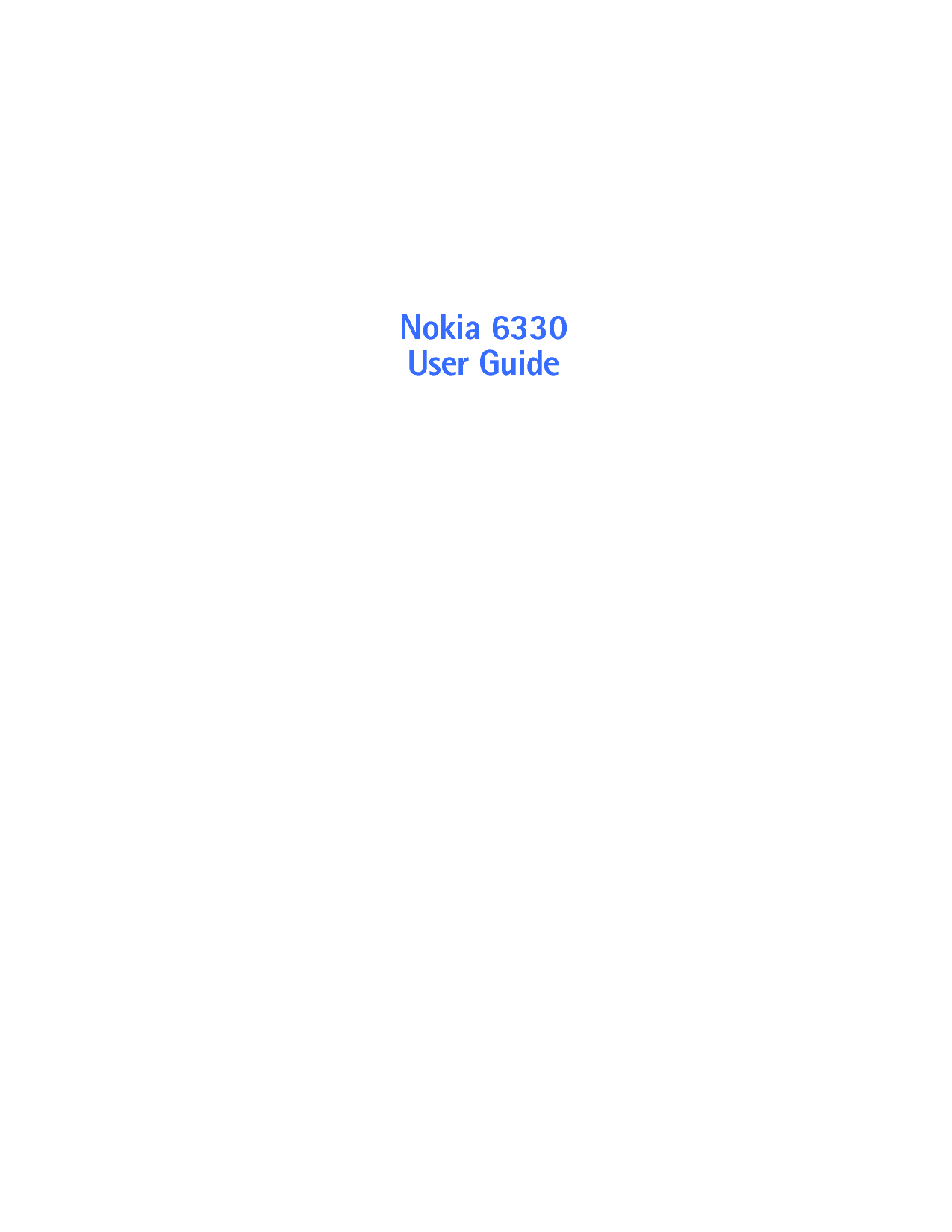
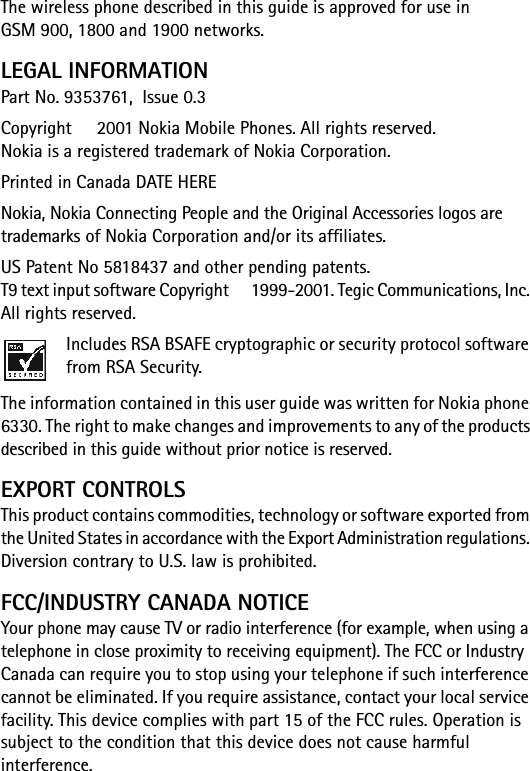
![[ i ]ContentsSafety first . . . . . . . . . . . . . . . . . . . . . . . . . . . . . . . 1Safety Guidelines. . . . . . . . . . . . . . . . . . . . . . . . . . . . . .1Quick tips . . . . . . . . . . . . . . . . . . . . . . . . . . . . . . . . . . . .2Quick guide to functions . . . . . . . . . . . . . . . . . . . . . 3Welcome to Nokia . . . . . . . . . . . . . . . . . . . . . . . . . . 4Get the most out of this guide. . . . . . . . . . . . . . . . . . .4Network services and Your wireless provider . . . . . . .5Before you contact Nokia . . . . . . . . . . . . . . . . . . . . . . .5About the antenna . . . . . . . . . . . . . . . . . . . . . . . . . . . .6Review the basics . . . . . . . . . . . . . . . . . . . . . . . . . . 7An illustrated view of the 6330 . . . . . . . . . . . . . . . . . .8Install the SIM card and battery . . . . . . . . . . . . . . . . .9Charge the battery . . . . . . . . . . . . . . . . . . . . . . . . . . .10Important battery information. . . . . . . . . . . . . . . . . . 11Switch on the phone. . . . . . . . . . . . . . . . . . . . . . . . . . 11The start screen . . . . . . . . . . . . . . . . . . . . . . . . . . . . . .12Use the selection and scroll keys . . . . . . . . . . . . . . . .14Adjust call volume. . . . . . . . . . . . . . . . . . . . . . . . . . . .15Make and answer calls . . . . . . . . . . . . . . . . . . . . . . . .15help texts . . . . . . . . . . . . . . . . . . . . . . . . . . . . . . . . . . .16navigate your phone’s menus. . . . . . . . . . . . . . . . . . .16Menu shortcuts . . . . . . . . . . . . . . . . . . . . . . . . . . . . . .18Access codes . . . . . . . . . . . . . . . . . . . . . . . . . . . . . . . .20](https://usermanual.wiki/Microsoft/NPL-1.Exhibit-8-Manual-Rfs-on-page-114-of-147/User-Guide-183142-Page-3.png)
![[ ii ]Communicate with other devices . . . . . . . . . . . . . .21Data and fax communication . . . . . . . . . . . . . . . . . . 22PC Suite. . . . . . . . . . . . . . . . . . . . . . . . . . . . . . . . . . . . 23Your phone’s keypad . . . . . . . . . . . . . . . . . . . . . . . 25Enter characters and numbers. . . . . . . . . . . . . . . . . . 25Enter special characters. . . . . . . . . . . . . . . . . . . . . . . 26Phone book . . . . . . . . . . . . . . . . . . . . . . . . . . . . . 27Open the Phone book . . . . . . . . . . . . . . . . . . . . . . . . . 27Phone book options . . . . . . . . . . . . . . . . . . . . . . . . . . 28Customize your Phone book . . . . . . . . . . . . . . . . . . . 32Caller groups . . . . . . . . . . . . . . . . . . . . . . . . . . . . . . . . 32Your phone’s memory. . . . . . . . . . . . . . . . . . . . . . . . . 33Select a memory. . . . . . . . . . . . . . . . . . . . . . . . . . . . . 34Copy memory . . . . . . . . . . . . . . . . . . . . . . . . . . . . . . . 35View service numbers. . . . . . . . . . . . . . . . . . . . . . . . . 35Voice dialing . . . . . . . . . . . . . . . . . . . . . . . . . . . . . . . . 361) Messages . . . . . . . . . . . . . . . . . . . . . . . . . . . . . 39writing messages . . . . . . . . . . . . . . . . . . . . . . . . . . . . 39Predictive text input. . . . . . . . . . . . . . . . . . . . . . . . . . 43Use Voice Mail . . . . . . . . . . . . . . . . . . . . . . . . . . . . . . 47Save your voice mailbox number . . . . . . . . . . . . . . . 47Automate your voice mailbox with codes . . . . . . . . 482) Call register . . . . . . . . . . . . . . . . . . . . . . . . . . . 49Missed calls and received calls . . . . . . . . . . . . . . . . . 49Dialed numbers. . . . . . . . . . . . . . . . . . . . . . . . . . . . . . 49](https://usermanual.wiki/Microsoft/NPL-1.Exhibit-8-Manual-Rfs-on-page-114-of-147/User-Guide-183142-Page-4.png)
![[ iii ]Erase recent call lists . . . . . . . . . . . . . . . . . . . . . . . . .50Call counters and call timers . . . . . . . . . . . . . . . . . . .50Call costs (network service) . . . . . . . . . . . . . . . . . . . .50GPRS data counter . . . . . . . . . . . . . . . . . . . . . . . . . . .51GPRS connection timer. . . . . . . . . . . . . . . . . . . . . . . .513) Profiles . . . . . . . . . . . . . . . . . . . . . . . . . . . . . . . 524) Settings . . . . . . . . . . . . . . . . . . . . . . . . . . . . . . 53Alarm clock . . . . . . . . . . . . . . . . . . . . . . . . . . . . . . . . .53Time and date settings . . . . . . . . . . . . . . . . . . . . . . . .53Call settings . . . . . . . . . . . . . . . . . . . . . . . . . . . . . . . . .54Phone settings . . . . . . . . . . . . . . . . . . . . . . . . . . . . . . .56Tone settings . . . . . . . . . . . . . . . . . . . . . . . . . . . . . . . .58Accessory settings. . . . . . . . . . . . . . . . . . . . . . . . . . . .58GPRS modem settings. . . . . . . . . . . . . . . . . . . . . . . . .59Security settings . . . . . . . . . . . . . . . . . . . . . . . . . . . . .60Restore factory settings . . . . . . . . . . . . . . . . . . . . . . .615) Games . . . . . . . . . . . . . . . . . . . . . . . . . . . . . . . . 62Starting a game. . . . . . . . . . . . . . . . . . . . . . . . . . . . . .62Game services (IS THIS AVAILABLE?) . . . . . . . . . . . . .62Settings . . . . . . . . . . . . . . . . . . . . . . . . . . . . . . . . . . . .636) Calculator . . . . . . . . . . . . . . . . . . . . . . . . . . . . . 64performing a calculation . . . . . . . . . . . . . . . . . . . . . .64Making a currency conversion . . . . . . . . . . . . . . . . . .647) To-do list . . . . . . . . . . . . . . . . . . . . . . . . . . . . . 66](https://usermanual.wiki/Microsoft/NPL-1.Exhibit-8-Manual-Rfs-on-page-114-of-147/User-Guide-183142-Page-5.png)
![[ iv ]8) Calendar . . . . . . . . . . . . . . . . . . . . . . . . . . . . . 67Making a calendar note . . . . . . . . . . . . . . . . . . . . . . . 679) Infrared . . . . . . . . . . . . . . . . . . . . . . . . . . . . . . 69Sending and receiving data via Infrared. . . . . . . . . . 69infrared connection indicator . . . . . . . . . . . . . . . . . . 6910)Bluetooth. . . . . . . . . . . . . . . . . . . . . . . . . . . . . .70Activating and deactivating Bluetooth. . . . . . . . . . . 70Bluetooth connection. . . . . . . . . . . . . . . . . . . . . . . . . 71Bluetooth settings . . . . . . . . . . . . . . . . . . . . . . . . . . . 7211) Extras . . . . . . . . . . . . . . . . . . . . . . . . . . . . . . . 73Recorder . . . . . . . . . . . . . . . . . . . . . . . . . . . . . . . . . . . 73Voice commands. . . . . . . . . . . . . . . . . . . . . . . . . . . . . 74Wallet . . . . . . . . . . . . . . . . . . . . . . . . . . . . . . . . . . . . . 74Storing personal card information . . . . . . . . . . . . . . 75Personal notes. . . . . . . . . . . . . . . . . . . . . . . . . . . . . . . 76Wallet settings . . . . . . . . . . . . . . . . . . . . . . . . . . . . . . 76Countdown timer . . . . . . . . . . . . . . . . . . . . . . . . . . . . 77Stopwatch . . . . . . . . . . . . . . . . . . . . . . . . . . . . . . . . . . 7712)Mobile Internet Services (WAP) . . . . . . . . . . . . 79accessing and using WAP services . . . . . . . . . . . . . . 79Making a connection to a WAP service . . . . . . . . . . 82Browsing the pages of a WAP service. . . . . . . . . . . . 83Bookmarks. . . . . . . . . . . . . . . . . . . . . . . . . . . . . . . . . . 85Service inbox. . . . . . . . . . . . . . . . . . . . . . . . . . . . . . . . 86The cache memory . . . . . . . . . . . . . . . . . . . . . . . . . . . 87](https://usermanual.wiki/Microsoft/NPL-1.Exhibit-8-Manual-Rfs-on-page-114-of-147/User-Guide-183142-Page-6.png)
![[ v ]Security indicator . . . . . . . . . . . . . . . . . . . . . . . . . . . .87Security module. . . . . . . . . . . . . . . . . . . . . . . . . . . . . .8813)Applications . . . . . . . . . . . . . . . . . . . . . . . . . . . 91Launching an application . . . . . . . . . . . . . . . . . . . . . .91Other options available for each application or appli-cation set . . . . . . . . . . . . . . . . . . . . . . . . . . . . . . . . . . .91Downloading an application . . . . . . . . . . . . . . . . . . .92Showing system information . . . . . . . . . . . . . . . . . . .9214)Manage phone security . . . . . . . . . . . . . . . . . . . 93About security codes. . . . . . . . . . . . . . . . . . . . . . . . . .93PIN codes . . . . . . . . . . . . . . . . . . . . . . . . . . . . . . . . . . .94PUK codes . . . . . . . . . . . . . . . . . . . . . . . . . . . . . . . . . .95Security code . . . . . . . . . . . . . . . . . . . . . . . . . . . . . . . .95Use fixed dialing . . . . . . . . . . . . . . . . . . . . . . . . . . . . .96Restrict calls . . . . . . . . . . . . . . . . . . . . . . . . . . . . . . . .97Set up a closed user group . . . . . . . . . . . . . . . . . . . . .98Keypad lock (Keyguard). . . . . . . . . . . . . . . . . . . . . . . .9815)Reference information . . . . . . . . . . . . . . . . . . 100Batteries and chargers . . . . . . . . . . . . . . . . . . . . . . .100Important safety information. . . . . . . . . . . . . . . . . .102Accessories. . . . . . . . . . . . . . . . . . . . . . . . . . . . . . . . .109Battery . . . . . . . . . . . . . . . . . . . . . . . . . . . . . . . . . . . .109Chargers and other accessories . . . . . . . . . . . . . . . . 11016)Care and maintenance. . . . . . . . . . . . . . . . . . . 113Troubleshooting. . . . . . . . . . . . . . . . . . . . . . . . . . . . . 114](https://usermanual.wiki/Microsoft/NPL-1.Exhibit-8-Manual-Rfs-on-page-114-of-147/User-Guide-183142-Page-7.png)
![[ vi ]17)Frequently Asked Questions (FAQ) . . . . . . . . . .11518)Glossary . . . . . . . . . . . . . . . . . . . . . . . . . . . . . .11719)Technical information . . . . . . . . . . . . . . . . . . .12120)Nokia One-Year Limited Warranty . . . . . . . . . 122Safety: the most important call . . . . . . . . . . . . . 127A Guide to Safe and Responsible Wireless Phone Use . . . . . . . . . . . . . . . . . . . . . . . . . . . . . . . . . 127Information from the FDA . . . . . . . . . . . . . . . . . . . 131](https://usermanual.wiki/Microsoft/NPL-1.Exhibit-8-Manual-Rfs-on-page-114-of-147/User-Guide-183142-Page-8.png)
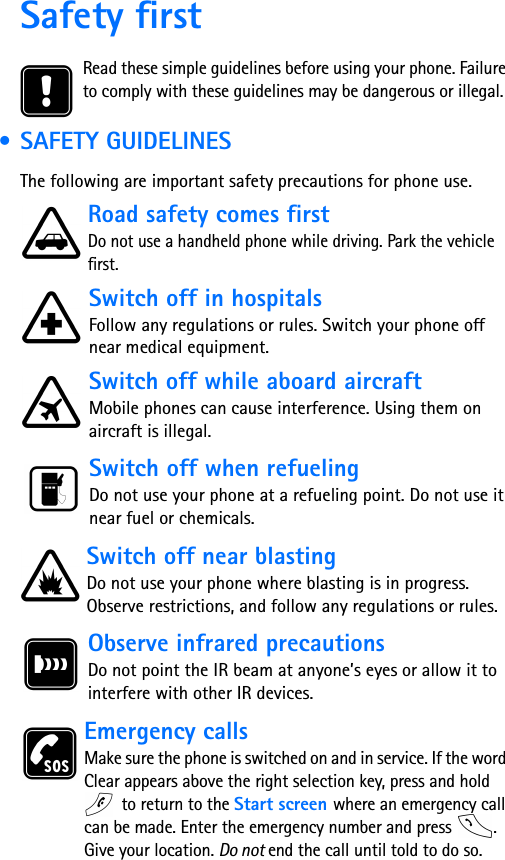
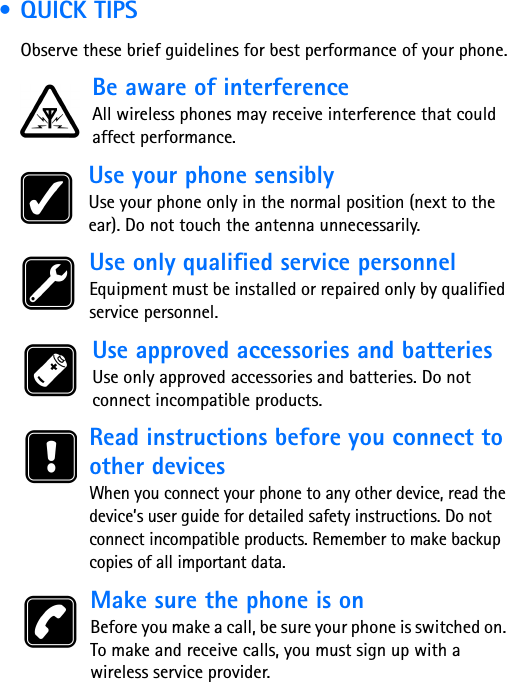
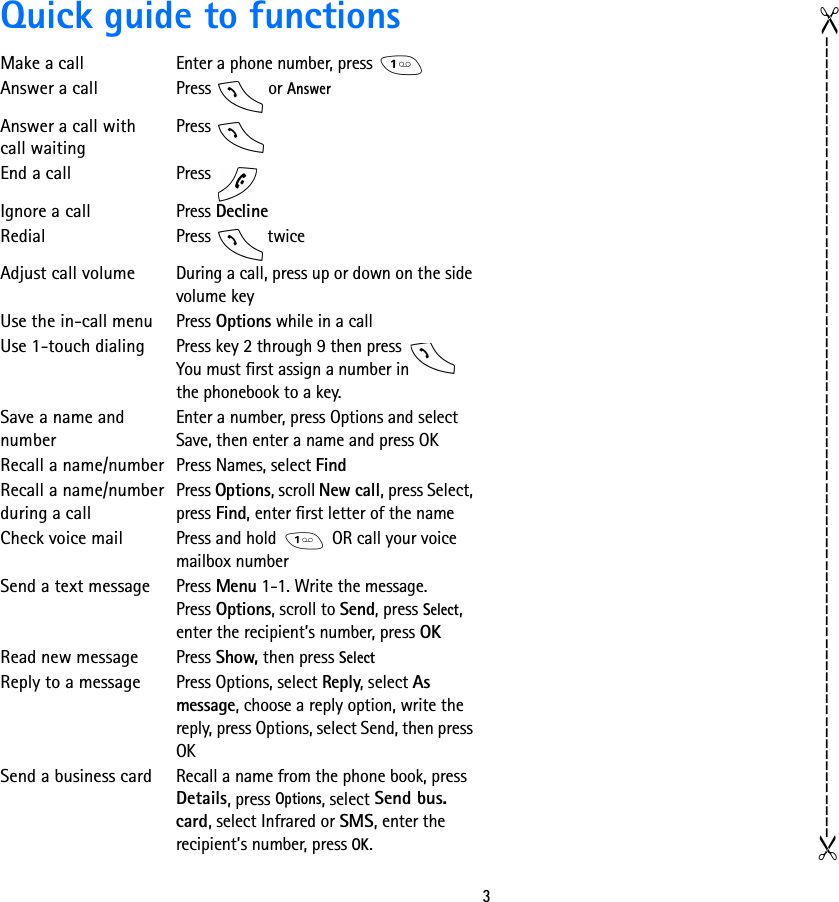
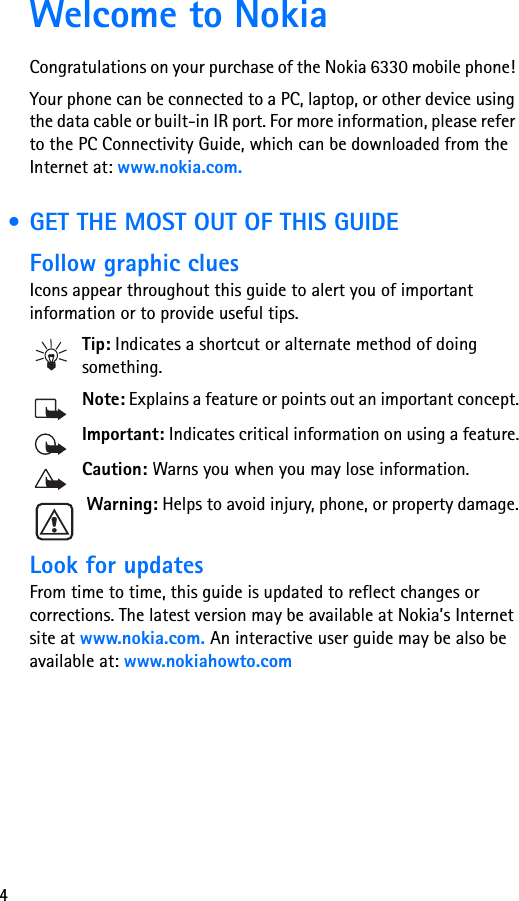
![[ 5 ] • NETWORK SERVICES AND YOUR WIRELESS PROVIDERBefore you can take advantage of any network service, you’ll need to sign up with a wireless provider. In many cases, they will provide descriptions of their services and specific instructions for using features such as:• Voice mail and voice privacy• Call waiting, call forwarding, and caller ID• Text and picture messages• News and information services• Other select services, including Internet, GPRS, Synchronization, etc. Wireless providers may differ in their support of features. Some may not support all languages available in your phone. Before you sign up, make sure a wireless provider supports the features that you need. • BEFORE YOU CONTACT NOKIAIf you need help, Nokia Customer Service is available for assistance. However, we recommend that you write down the following information on the inside cover of this guide and have it available if you call. Phone specific information can be found on your phone’s label, which is on back of the phone, beneath the battery.• The International Mobile Equipment Identifier (IMEI)• The ESN (Electronic Serial Number)• You may also be asked to provide your zip codeInformationlabel](https://usermanual.wiki/Microsoft/NPL-1.Exhibit-8-Manual-Rfs-on-page-114-of-147/User-Guide-183142-Page-13.png)
![[ 6 ] Have your phone or accessory handyPlease have your phone or accessory with you when you contact either of the numbers below. • ABOUT THE ANTENNAYour phone has a built-in antenna. As with any other radio transmitting device, avoid touching the antenna when the phone is on.Contact with the antenna affects the quality of your call and may cause the phone to operate at a higher power level than needed.Watch for possible overheating. It is normal for your phone to become somewhat hot during use. If the phone becomes too hot, it automatically drops the call and returns to the Start screen. You won’t be able to make or receive calls until the phone cools down.Nokia Customer Care Center, USANokia Mobile Phones, Inc.7725 Woodland Center Boulevard, Suite #150Tampa, Florida 33614Tel: 1-888-NOKIA2U (1-888-665-4228)Fax: 1-813-249-9619TTY: 1-800-24NOKIA (for the hearing impaired only) (1-800-246-6542)](https://usermanual.wiki/Microsoft/NPL-1.Exhibit-8-Manual-Rfs-on-page-114-of-147/User-Guide-183142-Page-14.png)
![[ 7 ]Review the basics](https://usermanual.wiki/Microsoft/NPL-1.Exhibit-8-Manual-Rfs-on-page-114-of-147/User-Guide-183142-Page-15.png)
![[ 8 ] • AN ILLUSTRATED VIEW OF THE 6330LEFT SIDEBOTTOMVolume control keysInternal antenna Power KeyCharger JackInfrared portHeadset/TTY/Data cable ConnectorTOP](https://usermanual.wiki/Microsoft/NPL-1.Exhibit-8-Manual-Rfs-on-page-114-of-147/User-Guide-183142-Page-16.png)
![[ 9 ] • INSTALL THE SIM CARD AND BATTERYKeep all miniature SIM cards out of the reach of small children.The SIM card and its contacts can easily be damaged by scratches or bending, so be careful when handling, inserting or removing the card.Before installing the SIM card, always make sure that the phone is switched off and then remove the battery.1With the back of the phone facing you, press the release button (1). Slide the battery off the phone (2).2Release the SIM card by sliding the SIM card holder off (3). 3Insert the SIM card into the phone (4). Make sure that the SIM card is inserted properly and that the golden contact area on the card is facing downwards. 4Slide the card holder over the SIM card to lock the card in its place (5).](https://usermanual.wiki/Microsoft/NPL-1.Exhibit-8-Manual-Rfs-on-page-114-of-147/User-Guide-183142-Page-17.png)
![[ 10 ] 5Place the battery on the back of the phone (6) and slide it up the body of the phone until it locks into place (7). • CHARGE THE BATTERY1With your phone on or off, connect the plug from the charger to the bottom of the phone.2Plug the charger into a standard AC outlet.• After a few seconds, the battery indicator in the display starts to scroll from bottom to top.• When the battery is 80% full, the bar on screen stops scrolling and Battery full appears (if the phone is on). To obtain 100% battery capacity, charge the battery for another two hours. Note: Be sure to unplug the phone and charger once charging is complete.For best performance, charge the battery 24 hours before initial use of the phone.Charging time depends on the charger and battery. For example, charging time for the ??? battery by the ACP-?? charger is about ?? hours.](https://usermanual.wiki/Microsoft/NPL-1.Exhibit-8-Manual-Rfs-on-page-114-of-147/User-Guide-183142-Page-18.png)
![[ 11 ] • IMPORTANT BATTERY INFORMATIONImportant:Recharge your battery only with a charger approved by Nokia. This phone is not compatible with the Nokia battery charger ACP-9U.You can use your phone while the battery is charging.If the battery is totally empty, it may take a few minutes for the battery indicator to appear in the display while charging. It may also need to recharge a few minutes before you can make or receive calls.If you switch the phone on when charging is complete, the message Battery full momentarily appears in the display. The battery doesn’t need a full discharge before recharging. • SWITCH ON THE PHONE• Press and hold the power key on top of the phone for two seconds.Don’t switch on the phone where wireless phone use is prohibited or where the use of the phone could cause interference or danger.Enter the time and dateWhen you switch on your phone for the first time, or when you remove and replace the battery, you’re prompted to enter the time and date.1Enter the correct time and press OK.2Enter the correct date and press OK. After a brief pause, the Start screen appears in your display.](https://usermanual.wiki/Microsoft/NPL-1.Exhibit-8-Manual-Rfs-on-page-114-of-147/User-Guide-183142-Page-19.png)
![[ 12 ] • THE START SCREENThe Start screen is the “home base” for your phone, and indicates the phone is in idle mode..What’s on the Start screenHOME Your wireless provider’s name may appear here.Signal strength. A higher bar indicates a stronger signal.Battery charge level. A higher bar indicates more power in the battery.Menu Press the left selection key ( ) under Menu to enter the menu listNames Press the right selection key ( ) under Names to enter the Phone bookPress one of the scroll keys at the Start screen to display the entries in your Phone book, if you have anyPress To return to the Start screen from any activity](https://usermanual.wiki/Microsoft/NPL-1.Exhibit-8-Manual-Rfs-on-page-114-of-147/User-Guide-183142-Page-20.png)
![[ 13 ]Icons as indicatorsIcon Indicates... Icon Indicates...You are in an active callThe Silent profile has been selectedText or number entry mode Keyguard is activeYou have voice messages You have a messageWhen this icon is blinking, you have a call waiting ABC Uppercase text entry mode abc Lowercase text entry mode 123 Number entry mode Abc Sentence case text entry mode An alarm is setA general note is in your CalendarA birthday note is in your CalendarYou have a note in your calendar to call someoneYou have a meeting scheduled in your CalendarPredictive text is on](https://usermanual.wiki/Microsoft/NPL-1.Exhibit-8-Manual-Rfs-on-page-114-of-147/User-Guide-183142-Page-21.png)
![[ 14 ] • USE THE SELECTION AND SCROLL KEYSThe left and and right selection keys ( ) are positioned beneath each corner of the display, respectively. Centered beneath both selection keys are the two scroll keys .Use the scroll keys for choosing items in a list, paging through menus, and so on. Use the selection keys (often referred to as “softkeys”) to open a highlighted feature or option, to exit or “back out” of a menu, open the Phone book, and more. A selection key’s function is always determined by the text appearing above it in the display.For example, press the left selection key () when Menu appears above it to show the Messages menu. Then, scroll through the rest of the main menus using the scroll keys ().Press the right selection key ( ) when Names appears above it to enter the Phone book.Tip: Press either scroll key ( ) from the Start screen to view any entries you may have in your Phone book. Right selection keyScroll up keyScroll down keyLeft selection key](https://usermanual.wiki/Microsoft/NPL-1.Exhibit-8-Manual-Rfs-on-page-114-of-147/User-Guide-183142-Page-22.png)
![[ 15 ] • ADJUST CALL VOLUMEWith the phone facing you, the volume key is on the left side of the phone.• Press the top portion of the key toincrease your call volume. • Press the bottom portion of the key to decrease your call volume. A bar chart appears in the display, indicating the volume level. There is no need to confirm any changes. • MAKE AND ANSWER CALLSUse the following table as a quick guide for basic functions.Switch the phone onPress and hold the power key on top of the phone for 2 seconds.Warning: Do not switch on the phone when wireless phone use is prohibited or when the phone may cause interference or danger.Make a call1Enter a phone number, including the area code.2Press to dial the number.3Hold the phone with the earpiece over your ear and microphone near your mouth. • Or, connect and use the headset before entering the number.Volumekey](https://usermanual.wiki/Microsoft/NPL-1.Exhibit-8-Manual-Rfs-on-page-114-of-147/User-Guide-183142-Page-23.png)
![[ 16 ] • HELP TEXTSYour phone displays brief descriptions of most features. To do this, the help feature must be activated.Activate/deactivate in-phone help1At the Start screen, press Menu 4-4-6 (Settings - Phone settings - Help text activation).2After a brief pause, On and Off appear in the display.3Use the scroll keys to highlight On or Off and press Select. A confirmation message appears in the display. • NAVIGATE YOUR PHONE’S MENUSYou can navigate the menus and submenus in your phone using the scroll method or by using shortcuts.Answer a callWhen your phone rings or vibrates, press .End a call Press .Turn Keyguard onPress Menu . With Keyguard on it’s virtually impossible to make an accidental call. Turn Keyguard offPress Unlock and then .Silence a callDecline a callYou can mute the ringing tone of an incoming call without terminating the call. Press Silence () and the ringing tone is muted. After pressing Silence, you then have the option to Decline () the call](https://usermanual.wiki/Microsoft/NPL-1.Exhibit-8-Manual-Rfs-on-page-114-of-147/User-Guide-183142-Page-24.png)
![[ 17 ]Scroll through menus• At the Start screen, press Menu, then page through the main menus using the scroll keys ( ).THE MENU NUMBER AND SCROLL BARAs you scroll through the menus, the menu number is indicated in the upper right corner of the display. A scroll bar also appears on the right side of the display. The scroll bar will move up or down as you move through the menus.1Once the desired menu appears in the display, press Select to open the menu.2Once inside a menu, use the scroll keys ( ) to highlight an item in a list or to page through submenus. Press ( ) to open a highlighted item. Press to exit or return to the previous menu.Use a shortcutYou can also go to almost any feature or option directly from the Start screen using what are called “shortcuts.”•Press Menu, and within 3 seconds, enter the first number of the menu function that you’d like to access. Keep going until you’ve entered all of the numbers.For example: To turn on the Alarm clock, press Menu 4-1-1 (Menu 4Settings -1Alarm clock -1On).A complete list of shortcuts is in the next section. Be aware that some menus or features may be unavailable due to your network or lack of your subscription to the feature(s) in question. In such cases, the phone will display an error message.](https://usermanual.wiki/Microsoft/NPL-1.Exhibit-8-Manual-Rfs-on-page-114-of-147/User-Guide-183142-Page-25.png)
![[ 18 ] • MENU SHORTCUTS1 MESSAGESWRITE MESSAGE . . . . . . 01-1INBOX . . . . . . . . . . . . . . 01-2OUTBOX . . . . . . . . . . . . . 01-3ARCHIVE. . . . . . . . . . . . . 01-4TEMPLATES . . . . . . . . . . 01-5MY FOLDERS . . . . . . . . . 01-6ERASE MESSAGES . . . . . 01-7VOICE MESSAGES. . . . . . 01-8INFO MESSAGES . . . . . . 01-9SERVICE COMMAND EDITOR. .01-10MESSAGE SETTINGS. . . .01-112 CALL REGISTERMISSED CALLS . . . . . . . . . 2-1RECEIVED CALLS . . . . . . . 2-2DIALLED NUMBERS . . . . . 2-3ERASE RECENT CALL LISTS 2-4CALL DURATION . . . . . . . . 2-5CALL COSTS . . . . . . . . . . . 2-6GPRS DATA COUNTER. . . . 2-7GPRS CONNECTION TIMER 2-83PROFILESGENERAL . . . . . . . . . . . . . 3-1SILENT . . . . . . . . . . . . . . . 3-2MEETING . . . . . . . . . . . . . 3-3OUTDOOR . . . . . . . . . . . . 3-4PAGER . . . . . . . . . . . . . . . 3-54 SETTINGSALARM CLOCK . . . . . . . . . 4-1TIME SETTINGS . . . . . . . . . 4-2CALL SETTINGS . . . . . . . . . 4-3PHONE SETTINGS . . . . . . . 4-4TONE SETTINGS. . . . . . . . . 4-5ACCESSORY SETTINGS. . . . 4-6GPRS MODEM SETTINGS . . 4-7SECURITY SETTINGS . . . . . 4-8RESTORE FACTORY SETTINGS4-95 GAMES6CALCULATOR7TO-DO LIST8CALENDAR9INFRARED10 BLUETOOTH11 EXTRASRECORDER. . . . . . . . . . . . 11-1VOICE COMMS. . . . . . . . . 11-2WALLET. . . . . . . . . . . . . . 11-3COUNTDOWN TIMER. . . . 11-4STOPWATCH . . . . . . . . . . 11-5SYNCHRONISATION. . . . . 11-612 SERVICESHOME . . . . . . . . . . . . . . . 12-1BOOKMARKS. . . . . . . . . . 12-2SERVICE INBOX. . . . . . . . 12-3](https://usermanual.wiki/Microsoft/NPL-1.Exhibit-8-Manual-Rfs-on-page-114-of-147/User-Guide-183142-Page-26.png)
![[ 19 ]SETTING . . . . . . . . . . . . 12-4SGO TO ADDRESS. . . . . . . 12-5CLEAR THE CACHEQ. . . . 12-613 SIM SERVICES114 MY APPS15 NET MONITOR1 Only shown if supported by your SIM card. The name and contents vary depending on the SIM card.](https://usermanual.wiki/Microsoft/NPL-1.Exhibit-8-Manual-Rfs-on-page-114-of-147/User-Guide-183142-Page-27.png)
![[ 20 ] • ACCESS CODESThere are a number of features in your Nokia phone which require the use of a password. The following is a brief listing of the different codes that are required in order to perform specific tasks. For more complete instructions and descriptions of access codes, please see “Manage phone security” on page 93.• Security code (5 digits): The security code protects your phone against unauthorized use, and is supplied with the phone. The preset code is 12345. • PIN code (4 to 8 digits): The PIN (Personal Identification Number) code protects your SIM card against unauthorized use. • PIN2 code (4 to 8 digits): The PIN2 code may be supplied with the SIM card and is required to access some functions, such as charging unit counters.• PUK and PUK2 codes (8 digits): The PUK (Personal Unblocking Key) code is required to change a blocked PIN code. The PUK2 code is required to change a blocked PIN2 code. • Call restrictions password: This password is needed when using the Call restriction function, The password is obtained from your service provider.• Wallet code (4-10 digits): The wallet code is needed to access the wallet services. For further information, (cross ref to wallet).• Module PIN: The Module PIN is required to access the information in the Security module. The module PIN is supplied with the SIM card if the SIM card has a security module in it.• Signing PIN: The Signing PIN is needed for the digital signature. The signing PIN is supplied with the SIM card if the SIM card has a security module in it.](https://usermanual.wiki/Microsoft/NPL-1.Exhibit-8-Manual-Rfs-on-page-114-of-147/User-Guide-183142-Page-28.png)
![[ 21 ]Communicate with other devicesBluetoothBluetooth is a system that enables wireless connections between electronic devices at a maximum range of 10 meters. There is no charge to connect devices via Bluetooth. A Bluetooth connection can be used to send business cards, calendar notes and faxes, or to make a wireless connection to compatible Bluetooth accessories.GPRS (General Packet Radio Service)GPRS is a technology that allows mobile phones to be used for sending and receiving data over the mobile network. GPRS as such is a data bearer that enables wireless access to data networks such as the Internet. The applications that use GPRS are WAP, SMS messaging and the GPRS dial-up (for example, Internet and e-mail).Before you can use GPRS technology• You need to subscribe to the GPRS service.For availability and subscription to the GPRS service, contact your wireless service provider.• You need to save the GPRS settings for the applications used over GPRS.Note:For detailed information on pricing for GPRS and GPRS-related services, contact your wireless service provider.HSCSD (High Speed Circuit Switched Data)The phone enables you to use GSM high-speed data services. You can use high-speed functionality when your phone is connected to a computer via an IR connection, cable or Bluetooth, and when the modem drivers supporting high-speed data software are installed on your computer and selected as an active modem.For availability and subscription to high-speed data services, please contact your network operator or service provider.](https://usermanual.wiki/Microsoft/NPL-1.Exhibit-8-Manual-Rfs-on-page-114-of-147/User-Guide-183142-Page-29.png)
![[ 22 ] WAP (Wireless Application Protocol)You can access various WAP services such as banking, news, weather reports and flight times. These services are specially designed for mobile phones and they are maintained by WAP service providers.Check the availability of WAP services and pricing with your network operator and/or the service provider whose service you wish to use. Service providers will also give you instructions on how to use their services.SynchronizationYou can synchronize your personal data like phone book, calendar, to-do list, in the phone with other databases. After the synchronisation the data in the phone will be the same as the data in the other database.To synchronize your phone with a PC you need to connect them via cable, Infrared or Bluetooth. To perform the synchronisation this way use the synchronisation application installed on your PC. For further information see user’s guide of this application.To synchronize your phone with a database via WAP service use the synchronisation application in your phone. For further information see Synchronisation on page 64.Java applicationsYour phone supports Java and includes some Java applications that have been specifically designed for mobile phones. You can download additional applications to your phone from a PC with a Java installer software or from Mobile Internet services, e.g. from Club Nokia. • DATA AND FAX COMMUNICATIONYou can transfer data to other compatible devices when your Nokia 6330 phone is connected to a compatible PC via an IR connection, cable or Bluetooth.](https://usermanual.wiki/Microsoft/NPL-1.Exhibit-8-Manual-Rfs-on-page-114-of-147/User-Guide-183142-Page-30.png)
![[ 23 ]To send and receive e-mail and faxes, and to connect to computers and access the Internet, you also need the appropriate data and fax communications software installed on your computer. You can use the Nokia 6330 with a variety of commercially available data and fax communications applications.To use your phone as a modem, you first need to install it as a modem.Communication applications and modem driversOn the Nokia website, www.forum.nokia.com, you can find the required system files for data communication and also the instructions for installation. You can also find documents that advise you on how to set up devices and applications for use with the Nokia 6330. • PC SUITEPC Suite contains applications which help you to:• conveniently manage various phone functions from your PC• synchronize contacts and calendar items between your phone and your PC Personal Information Manager.• draw and edit caller group graphics and picture messages.• create new ringing tones for your phone.• select the connection type used when connecting your PC and your phone.• back up and restore personal information from phone to PC or to another phone.Modem setupModem setup installs the following components on your PC:• Nokia 6330 data and fax modem adapters which enable you to use your phone as a modem in data and fax calls.• Nokia Modem Options software to set options for the data calls you make. Here you find the settings for HSCSD and GPRS.](https://usermanual.wiki/Microsoft/NPL-1.Exhibit-8-Manual-Rfs-on-page-114-of-147/User-Guide-183142-Page-31.png)
![[ 24 ] GPRS - General Packet Radio ServiceSee also GPRS modem settings on page 49.HSCSD - High-Speed Circuit Switched DataWith the GSM high-speed data service, you can use the Internet and other services more quickly than usual. When sending and receiving e-mail, the 14.4 kbps data transmission speed can be doubled up to 28.8 kbps. In Internet connections, a download speed of up to 43.2 kbps can be achieved if supported by the equipment of the network operator and the Internet service provider.Note:Sending data in HSCSD mode drains the phone’s battery faster than normal voice or data calls as the phone is sending data faster. For continuous usage, connect the phone to a charger.Using data communication applicationsActivate the IR connection (Menu 9) or Bluetooth connection (Menu 10) of your phone, or connect to the other device via the cable.If you are using the IR connection, make sure that the infrared port of the phone faces the infrared port of the PC.Start using the data communications application on the PC.For information on the use of the application, refer to the instructions for the application.Note:Making or answering phone calls during a PC connection is not recommended as it might disrupt the operation.Tip: For better performance during data calls, place the phone on a stationary surface with the keypad facing downward. Do not move the phone by holding it in your hand during a data call.](https://usermanual.wiki/Microsoft/NPL-1.Exhibit-8-Manual-Rfs-on-page-114-of-147/User-Guide-183142-Page-32.png)
![[ 25 ]Your phone’s keypad • ENTER CHARACTERS AND NUMBERSWhen you write a message or enter names and numbers, you’ll be in either Abc or 123 mode. Whichever mode you’re currently in is indicated by the Abc or 123 icon in the upper left corner of the display.Note: Default case in Abc mode is sentence case, which means the first letter of each sentence is capitalized. ABC indicates all caps.• Press a key once to insert the first letter on that key, twice for the second letter, and so on • Press to enter a space between words• Press to enter a period (.)• Press to display special characters. More about this on the following pages•Press Clear to backspace and erase a character•Press and hold Clear to backspace continuously (and erase)Tip: Use predictive text to write messages faster. Press and hold Options to activate/deactivate predictive text. For more information, see “Predictive text input” on page 43Switch between ABC and 123 modes•Press and hold until the icon in the upper left corner of the display switches from Abc to 123 (or from 123 to Abc).Switch between uppercase and lowercase• Press to alternate between uppercase and lowercase characters while in Abc mode.](https://usermanual.wiki/Microsoft/NPL-1.Exhibit-8-Manual-Rfs-on-page-114-of-147/User-Guide-183142-Page-33.png)
![[ 26 ] • ENTER SPECIAL CHARACTERS1While in Abc mode, press to display a list of special characters.2Use the scroll keys ( ) or the 2, 4 6, and 8 keys to highlight a character.•Press and to move the cursor up and down• Press and to move the cursor left and right•Press Insert to enter a highlighted character into your message. Press Back to exit special characters without inserting a character. Available special characters.,‘?!“-() @ / : _ ; + &%* =<>>£$¥ ¤ [ ] { } \ ~^#l](https://usermanual.wiki/Microsoft/NPL-1.Exhibit-8-Manual-Rfs-on-page-114-of-147/User-Guide-183142-Page-34.png)
![[ 27 ]Phone bookUse your Phone book for all your contact information. Names, phone numbers, web addresses, postal addresses, and e-mail addresses can be stored in your Phone book. It holds up to 500 names, and you can associate up to 5 numbers and 3 text entries with each name. • OPEN THE PHONE BOOKPress Names at the Start screen. Use the scroll keys ( ) to browse through the following functions.Tip:Press ( ) at the Start screen to display Phone book entries. SEARCHADD NAMEEDIT NAMEERASECOPYADD NUMBERSETTINGSSPEED DIALINGVOICE TAGSSERVICE NOS.CALLER GROUPS](https://usermanual.wiki/Microsoft/NPL-1.Exhibit-8-Manual-Rfs-on-page-114-of-147/User-Guide-183142-Page-35.png)
![[ 28 ] • PHONE BOOK OPTIONS1At the Start screen, press Names. The following options appear in the display.Tip: You can view Phone book entries (if you have any) by pressing either scroll key ( ) from the Start screen.2Use the scroll keys ( ) to highlight an option. Press Phone book optionsSearch Search for a name in your Phone bookAdd name Add a new name to your Phone bookEdit name Edit an existing name in your Phone bookErase Erase names and numbersCopy Copy Phone book entries to the SIM card or from the SIM card to your Phone bookAdd number Add another phone number to an existing name entry (e.g. home, work, fax)Settings Change the Phone book view, check memory status, and select which memory you want to useSpeed dialing Show a list of 1-touch dialing numbers, if anyVoice tags Show a list of voice dialing numbers, if anyService nos. List the fax, data, and voice numbers saved to your SIM card by your wireless providerCaller groups Setup a caller group. You can define ringing tones and graphics for up to five groups in your Phone book. See “Caller groups” on page 32](https://usermanual.wiki/Microsoft/NPL-1.Exhibit-8-Manual-Rfs-on-page-114-of-147/User-Guide-183142-Page-36.png)
![[ 29 ]Select to activate an option or to enter its submenu.Add a name to the Phone book1At the Start screen press Names, scroll to Add name, and press Select.2Enter the name of the entry using the keypad and press OK.Add an address or note to an entry1Locate the entry in your Phone book and press Details.2Press Options, scroll to Add text, and press Select.3Scroll to E-mail, Web Address, Street addr., or Note and press Select.4Enter text with the keypad and press OK when finished.•Press Clear to backspace and delete text. • Press and hold Clear to backspace continuously (and delete)•Press to switch between text and numbers•Press display and enter special characters (such as @, #, and more)Note:SIM card phone book memory does not support text entry. You must enable the Phone’s phone book memory in order to store e-mail, Web addresses, etc.Save a number quickly1At the Start screen, enter a number to save.2Press and hold Options. A message appears on the screen confirming your number has been saved.Tip: Save numbers with a + in front to simplify international dialing.Save a name and number quickly1At the Start screen, enter the number to save. 2Press Options.](https://usermanual.wiki/Microsoft/NPL-1.Exhibit-8-Manual-Rfs-on-page-114-of-147/User-Guide-183142-Page-37.png)
![[ 30 ] The options in the following table appear in the display (Save is highlighted). Use the scroll keys ( ) and selection keys ( ) to highlight and select and option, or to exit the display.3Press Select.4Enter a name for the number and press OK.Edit names in your Phone book1At the Start screen, press Names.2Scroll to Edit name and press Select.3Scroll to the name you wish to edit and press Edit.4Edit the name and number using the keypad. •Press Clear to backspace and delete text. • Press and hold Clear to backspace continuously (and delete)5After you’ve finished, press OK to accept your changes.Name and number saving options Save Save the numberAdd to name Add the number to a name in your Phone bookSend message Send a text, e-mail, or picture messageTo home Enter your home currency exchange rateTo foreign Enter a foreign currency exchange rateCall Call the number](https://usermanual.wiki/Microsoft/NPL-1.Exhibit-8-Manual-Rfs-on-page-114-of-147/User-Guide-183142-Page-38.png)
![[ 31 ]Erase names and numbers in your Phone bookERASE A SINGLE ENTRY1At the Start screen, press Names.2Scroll to Erase and press Select.3Scroll to One by one and press Select.4Scroll to the entry you wish to erase and press Erase.5Press OK to confirm (and erase) or Back to exit.ERASE ALL NAMES AND NUMBERS1At the Start screen, press Names.2Scroll to Erase and press Select.3Scroll to Erase all and press Select.4Scroll to Phone or SIM card and press Select.5Press OK to confirm or Back to exit.If you pressed OK, you’re asked to enter the security code (the default security code is 12345) 6Enter the security code and press OK to erase or Back to exit.Important: If you enter the wrong security code 3 times in a row, the phone is blocked and won’t accept another code for 5 minutes.Assign a primary numberFor names in your Phone book with multiple numbers, specify the number you dial most often (for that name) as the primary number. The primary number is the number your phone calls when you select a name for dialing.1At the Start screen, press or to display a list of your Phone book entries.2Scroll to any name containing more than one phone number and press Details.](https://usermanual.wiki/Microsoft/NPL-1.Exhibit-8-Manual-Rfs-on-page-114-of-147/User-Guide-183142-Page-39.png)
![[ 32 ] 3Scroll until the number which you want to assign as primary appears in the display and press Options.4Scroll to As primary no. and press Select. The primary number is set. • CUSTOMIZE YOUR PHONE BOOKChange your Phone book viewYou can view the contents of your Phone book one of three ways:SELECT YOUR VIEW:1At the Start screen, press Names.2Scroll to Settings and press Select.3Scroll until Phone book view appears in the display. Press Select.4Scroll to Name list, Name and no., or Name only and press Select. • CALLER GROUPSCaller groups enables you to identify callers by the ringing tone or graphic that you’ve assigned to their group. A group can be as small as one person or as large as your entire Phone book. You can define the ringing tone and graphic for up to five pre-defined groups in your Phone book. Phone book viewsNames list Show three names at a timeName and no Show one name and one phone number at a timeName only Show one name at a time](https://usermanual.wiki/Microsoft/NPL-1.Exhibit-8-Manual-Rfs-on-page-114-of-147/User-Guide-183142-Page-40.png)
![[ 33 ]Setup a caller group1At the Start screen, press Names.2Scroll up to Caller groups and press Select. The following Caller groups are available. 3Use the scroll keys ( ) to highlight a Caller group. Press Select to enter that group’s option list, where you can rename the group and change other properties. The following options are available for each group. • YOUR PHONE’S MEMORYYour phone provides you with three options for the use of its memory; Phone, SIM, and Phone and SIM combined. Only names and numbers saved to the memory you select will appear in the display.•Family •Friends •Other•VIP •BusinessCaller group optionsRename group Rename the group to your preferenceGroup ringing tone Set the ringing tone for the groupGroup logoTurn the group graphic on or off. You can also view the graphic or send it to a compatible phone via SMSGroup members Add members or remove members from the caller group](https://usermanual.wiki/Microsoft/NPL-1.Exhibit-8-Manual-Rfs-on-page-114-of-147/User-Guide-183142-Page-41.png)
![[ 34 ] Which memory is best for you?To determine which memory is best for you, refer to the following table: • SELECT A MEMORY1At the Start screen, press Names.2Scroll to Settings and press Select.3Scroll until Memory in use appears in the display and press Select. The following options are available:Feature Phone SIM Phone and SIMName capacity Up to 500 namesUp to 250 names (varies with SIM card)Up to 250 namesNumber capacity Up to 5 numbers per nameOne number per nameUp to 5 numbers per nameCan use Voice dialing?Yes Yes YesCan transfer names/numbers to another phone?Yes (using PC Suite, infrared or SMS)Yes YesCan store email, street address and notesYes No YesPhone and SIM Numbers are saved to both Phone and SIM memoryPhone Numbers are saved to Phone memory onlySIM card Numbers are saved to the SIM card only](https://usermanual.wiki/Microsoft/NPL-1.Exhibit-8-Manual-Rfs-on-page-114-of-147/User-Guide-183142-Page-42.png)
![[ 35 ]4Scroll to your choice and press Select. Your selection is confirmed.Tip: If you want to save multiple numbers to a name, choose Phone or Phone and SIM. •COPY MEMORYYou can copy entries from your phone memory to the SIM or vice versa.1At the Start screen, press Names.2Scroll to Copy and press Select.3Scroll to From phone to SIM card or From SIM card to phone.4Press Select. The following options appear in the display:5Scroll to your choice and press Select.6Scroll to the entry you’d like to copy and press Copy.7Scroll to Keep original or Move original and press OK. Your entry is copied and a confirmation note appears in the display.Note: Use Keep original if you’re unsure. It leaves the original memory entry and simply copies it to the new location. Move original deletes the original entry and moves it to the new location. • VIEW SERVICE NUMBERSYour wireless provider may have saved your phone, data, and fax numbers to your SIM card. To view these numbers:One by one Copy selected entries one by oneAll Copy all selected entriesPrimary nos. Copy only primary numbers. Only one primary number exists for each name](https://usermanual.wiki/Microsoft/NPL-1.Exhibit-8-Manual-Rfs-on-page-114-of-147/User-Guide-183142-Page-43.png)
![[ 36 ] 1At the Start screen, press Names.2Scroll to Service nos. and press Select.A list of numbers, if any are available, appear in the display.3To view details of a number, scroll to the number and press Select.Note:This feature may not be supported by your SIM card. Contact your wireless provider if you receive an error and would like this feature enabled. •VOICE DIALINGYou can make a phone call by saying a voice tag that has been added to a phone number. You can add up to ten voice tags. Any spoken word(s), such as a person’s name(s), can be a voice tag.Before using voice dialling, note that:• Voice tags are not language dependent. They are dependent on the speaker's voice.• Voice tags are sensitive to background noise. Record them and make calls in a quiet environment.• When recording a voice tag or making a call by saying a voice tag, hold the phone in the normal position near to your ear.• Very short names are not accepted. Use long names and avoid similar names for different numbers.Note:You must say the name exactly as you said it when you recorded it. This may be difficult in, for example, a noisy environment or during an emergency, so you should not rely solely upon voice dialling in all circumstances.Adding a voice tagSave or copy in the phone’s memory the names and phone numbers to which you want to add a voice tag.](https://usermanual.wiki/Microsoft/NPL-1.Exhibit-8-Manual-Rfs-on-page-114-of-147/User-Guide-183142-Page-44.png)
![[ 37 ]You can also add voice tags to the names in the SIM card, but if you replace your SIM card with a new one, you first need to delete the old voice tags before you can add new ones. 1In standby mode, press or .2Scroll to the name to which you want to add a voice tag and press Details. Scroll to the phone number you want and press Options.3Select Add voice tag.4Press Start, and clearly say the word(s) you want to record as a voice tag. After recording, the phone plays the recorded tag.When the voice tag has been successfully saved, Voice tag saved is displayed, a beep sounds and a symbol appears after the phone number with the voice tag.Making a call by using a voice tagNote:When making a data call, you cannot simultaneously make a voice call. Before placing a call using a voice tag, you must first end any data calls.In standby mode, press and hold the volume down key, or press and hold Names. A short tone is heard and Speak now is displayed.Say the voice tag clearly. The phone plays the recognized voice tag and then dials the phone number of the voice tag after 1.5 seconds.If you are using the headset, press and hold the headset key to start the voice dialling.Replaying, changing or erasing a voice tagPress Names and select Voice tags. Scroll to the name with the voice tag you want, and press Options.• To replay the voice tag, select Playback.• To erase the voice tag, select Erase and press OK.To change the voice tag, select Change. Press Start to add the new voice tag.](https://usermanual.wiki/Microsoft/NPL-1.Exhibit-8-Manual-Rfs-on-page-114-of-147/User-Guide-183142-Page-45.png)
![[ 38 ] Service numbersYou can call the service numbers of your service provider if the service numbers are included on your SIM card.Press Names and select Service Nos.. Scroll to a service number and press to call the number.Caller groupsYou can arrange the names and phone numbers saved in the phone book into caller groups. For each caller group, you can set the phone to sound a specific ringing tone and show a selected graphic on the display when you receive a call from a phone number in the group, see below. To set the phone to ring only upon calls from phone numbers belonging to a selected caller group, see Alert for in the section Tone settings on page 48.• Press Names, select Caller groups and select the caller group you want. Select Group name, key in a new name for the caller group and press OK.• Group ringing tone and scroll to the ringing tone you want to set for the group and press OK. Default is the ringing tone selected for the currently active profile.• Group logo and select On to set the phone to display the group logo, Off not to display it, View to view the logo, or Send logo to send the logo as an text message if supported by your network.• Group members. To add a name to the caller group, press OK at Add name. If you already have added names and numbers to the group, press Options, scroll to Add name and press OK. Scroll to the name you want to add to the group and press Add.To remove a name from a caller group, scroll to the name you want to remove, and press Options. Press OK at Remove name.](https://usermanual.wiki/Microsoft/NPL-1.Exhibit-8-Manual-Rfs-on-page-114-of-147/User-Guide-183142-Page-46.png)
![[ 39 ]Messages11) Messages • WRITING MESSAGESTraditional or Predictive InputYou can write text messages with standard input or predictive text input.•Traditional (multitap) input method: This is the default mode. This method requires that you press some keys more than once (multitap). For example, to enter the letter c, you must press three times.•Predictive text input method: In the predictive text mode, your phone “guesses” which word you are entering. This mode requires that you press a key only once for each letter you enter.Write a new message1Press Menu 0 > 1 > 1 (Messages > Write message and begin writing your message. After you have written your message, you can:• Address and send it.• Save the message in the Outbox and address and send it later.(Press Options, scroll to Save Message, then press select Outbox).A counter in the top right corner of the screen indicates the number of remaining characters that you can enter into your message.Caution: While editing a message, if you accidentally press and hold Clear, all text within your message will be deleted.To exit the message editor at any time before completing it, press Options, scroll to Exit editor, then press Select. The unsent message will be saved in the Outbox,](https://usermanual.wiki/Microsoft/NPL-1.Exhibit-8-Manual-Rfs-on-page-114-of-147/User-Guide-183142-Page-47.png)
![[ 40 ]1 Change the text input methodTo switch (toggle) between predictive and traditional text input modes while you are editing a message, press the Pound key several times until the icon indicates the mode you want to use. You must activate predictive text before you will be able to toggle between the two modes.Tip: If you don’t want to use predictive text input mode at all, deactivate it. You can reactivate it later.Deleting charactersWhen you need to delete characters use one of these methods:• To delete one character to the left of the cursor, press Clear.• To delete all characters in the message, press and hold Clear.Changing letter case modesYou can switch (toggle) between uppercase and lowercase letter mode by pressing the Pound key .If the predictive text mode is active and you don’t wait at least 1.5 seconds between key presses, the text input mode will also be switched between traditional and predictive text.If predictive text mode is active when you create a new message, the first letter of the first word that you enter will be uppercase.Entering numbersWhen you enter numbers, use either of these methods:• For one or a few numbers, press and hold the respective number key.• For many numbers, change to number entry mode (press and hold the Pound key ) and enter the numbers as usual.](https://usermanual.wiki/Microsoft/NPL-1.Exhibit-8-Manual-Rfs-on-page-114-of-147/User-Guide-183142-Page-48.png)
![[ 41 ]Messages1Inserting special charactersTo insert a special character (such as a punctuation mark), press and hold the Star key , or press Options, scroll to Insert symbol, then press Select. To insert a period (.) quickly, press the 1 key . To insert double hyphens (--) quickly or three dots (an ellipsis...), press the 1 key a few times.Picture messagingYour phone offers you 10 picture message templates. You can also save new pictures into the Templates folder. Note:This function can be used only if it is supported by your network operator or service provider. Only phones that offer picture message features can receive and display picture messages.Each picture message is made up of several text messages. Therefore, sending one picture message may cost more than sending one text message.Since picture messages are saved in the phone’s memory, you cannot view them if you use your SIM card with another phone.Key Characters Key Characters1. , @ ’ ? ! -1 7PQRS72ABC2 8TUV83DEF3 9WXYZ94GHI4 0Enters an empty space or 05JKL5 *Special characters 6MNO6 #Changes letter case; long press toggles between ABC/abc 123 mode](https://usermanual.wiki/Microsoft/NPL-1.Exhibit-8-Manual-Rfs-on-page-114-of-147/User-Guide-183142-Page-49.png)
![[ 42 ]1 Inserting a text template in a messageWhen you are writing or replying to a message, press Options. Select Use template and select the template you want to insert.Inserting a picture template in a messageWhen you are writing or replying to a message, press Options. Select Attach picture and select a picture to view. Press Attach to insert the picture into your message.The indicator on the header of the message indicates that a picture has been attached. The number of characters that you can enter in a message, depends on the size of the picture.To view the text and the picture together before sending the message press Options and select Preview.Reading and replying to a messageWhen you have received a text or picture message, the indicator and the number of new messages followed by messages received will appear on the display.The blinking indicates that the message memory is full. Before you can receive or send new messages, delete some of your old messages.Press Show to view the message, or press Exit to view it later.Reading the message later: Press Menu, select Messages and Inbox.If more than one message is received, select the message you want to read. An unread text message is indicated by in front of it and an unviewed picture message is indicated by .While reading or viewing the message, press Options.You can select an option to erase, forward, edit, move, and rename the message you are reading. You can also change the font size of the message. Select Copy to calend. to copy the message to your phone’s calendar as a reminder note for the current day.• Select Details to view, for example, the sender’s name and phone number, the message center used, reception date and time.](https://usermanual.wiki/Microsoft/NPL-1.Exhibit-8-Manual-Rfs-on-page-114-of-147/User-Guide-183142-Page-50.png)
![[ 43 ]Messages1• Select Use number to extract numbers from the current message.• Select Save picture to save the picture in the Templates folder.• Select Reply or Reply (text) to reply to a message. Select Original text to include the original message in the reply, or select standard answers, for example, Thank you or Congrats or Template to be included in the reply, or select Empty screen.• Reply to a message. Press Options, select Send, and press OK to send the message to the displayed number. • PREDICTIVE TEXT INPUTThe predictive text feature is based on a built-in dictionary to which you can add words. Your phone includes several different language versions of this dictionary. Although your phone can display a given language on the screen, it may not have a predictive-text dictionary of that same language.By default, your phone is set in the traditional text input mode. Before you can use the predictive text input method, you must first activate the predictive text mode.Activate predictive text modePredictive text mode is active when the predictive text icon ( ) is present at the top of the screen. If the icon does not appear, predictive text mode has been deactivated. To activate the predictive text mode while editing a message:1Press Options. 2Scroll to Predictive text. 3Press Select.4Scroll until the language you want appears, then press OK.Deactivate predictive text modeTo return to the traditional text input mode, you must deactivate the predictive text input mode:](https://usermanual.wiki/Microsoft/NPL-1.Exhibit-8-Manual-Rfs-on-page-114-of-147/User-Guide-183142-Page-51.png)
![[ 44 ]1 1While editing a message, press Options.2Scroll to Predictive text. The language list displays.3On the language list, scroll to Prediction off and press OK. Your phone is now in traditional (multitap) mode.4You can also use multitap on the pound key (#) to go to traditional text in a message.Add words to the dictionary1If the ? character appears after the word, press Spell, or at any time while you are editing, press Options, scroll to Insert word, then press Select.2Enter the word using traditional text input, and press OK. If the dictionary is full, the new word replaces the oldest added word.Change the dictionary languageYou can change the dictionary language while you are editing a message:1While editing a message, press Options.2Scroll to Predictive text, then press Select.3Scroll to a language, then press OK. The selected language is active.Enter words with predictive text input1Press each key only once for each letter of the word. For example, to write hello, press 4 > 3 > 5 > 5 > 6. The characters that you enter appear underlined. The word changes after each keystroke, so only check the word after you press all the appropriate keys.For example, to write Nokia when the English dictionary is selected, press for N, for o, for k, for i and for a. :2When you finish the word, check to make sure that the word is correct.](https://usermanual.wiki/Microsoft/NPL-1.Exhibit-8-Manual-Rfs-on-page-114-of-147/User-Guide-183142-Page-52.png)
![[ 45 ]Messages13If the word is correct, enter a space (press ) and write the next word. 4If the word is incorrect and is underlined, press the Star key ( ) repeatedly until the desired word appears. OR, press Options, scroll to Matches, then press Select. Your phone shows a list of words. Choose a word from the list, then press Use, or press Back to exit and return to the message editor.5If the ? character appears after the word, there are no more words in the dictionary that correspond to your key presses. At this point, you can add the word to the dictionary by pressing Spell.WRITING COMPOUND WORDSTo write a compound word quickly (for example, bluejay):1Write the first part of the word (blue).2Press (do not enter a space). The underline disappears from the first part.Write the second part of the word (jay).Inbox and outbox foldersAfter you have read an incoming text or picture message, the phone saves the message in the Inbox folder of the Messages menu.You can save a message that you want to send later in the Outbox or Archive folder.ERASING MESSAGESPress Menu, select Messages and select Erase messages.To delete all the messages in a given folder, scroll to the folder and press OK. Then press OK when Erase all read messages from folder? is displayed.To delete all read messages from all the folders, scroll to All read and press OK. Then press OK when Erase all read messages? is displayed.ARCHIVE FOLDER AND MY FOLDERSTo organize your messages, you can move some of them to the Archive folder, or add new folders for your messages.](https://usermanual.wiki/Microsoft/NPL-1.Exhibit-8-Manual-Rfs-on-page-114-of-147/User-Guide-183142-Page-53.png)
![[ 46 ]1 While reading a message, press Options. Select Move, scroll to the folder where you want to move the message and press OK.To add or delete a folder, press Menu, select Messages and My folders.To add a folder, press Options and select Add folder.To delete a folder, scroll to the folder you want to delete, press Options and select Delete folder.Service command editorPress Menu, select Messages and Service command editor. Key in and send service requests, such as activation commands for network services, to your service provider.Message settingsThe message settings affect the sending of messages. Press Menu, select Messages and Message settings.If more than one message profile set is supported by your SIM card, select the set you want to change.Select Message center number to save the phone number of the message center. You need the message center number to send text and picture messages. You receive the number from your service provider. Select Messages sent as to select the message format, or Message validity. Select Default recipient number to save a default number to send messages for this message profile, Delivery reports to request the network to send delivery reports on your messages (network service), and Use GPRS to set GPRS as the preferred SMS bearer. Select Reply via same center to allow the recipient of your message to send you a reply via your message center (network service), and Rename sending profile to change the name of the selected message profile. The message profile sets are displayed only if your SIM card supports more than one set.](https://usermanual.wiki/Microsoft/NPL-1.Exhibit-8-Manual-Rfs-on-page-114-of-147/User-Guide-183142-Page-54.png)
![[ 47 ]Messages1 • USE VOICE MAILIf you subscribe to voice mail, your wireless provider will furnish you with a voice mailbox number. If your service provider doesn’t do it for you , you will need to save that number to your phone.When you receive a voice message, your phone lets you know by beeping, displaying a message, or both.If you receive more than one message, your phone shows the number received. • SAVE YOUR VOICE MAILBOX NUMBER1At the Start screen, press Menu 1-8-2 (Messages - Voice messages - Voice mailbox number).2Enter the voice mailbox area code and phone number, OR to retrieve the number from your Phone book as follows:a) Press Options and then press Find.b) Scroll until the voice mailbox number is highlighted and press Select.c) Press OK.3Press Ok. Your phone confirms the number has been saved.Tip: Save yourself the trouble of entering the voice mailbox PIN code each time you dial your voice mailbox by using dialing codes. See “Automate your voice mailbox with codes” later in this section for more information.Listen to your voice messagesOnce you’ve setup your voice mailbox, you can dial it one of three ways.• Dial the voice mailbox number using the keypad• Press and hold .•Press Listen if there’s a notification message on the screen.](https://usermanual.wiki/Microsoft/NPL-1.Exhibit-8-Manual-Rfs-on-page-114-of-147/User-Guide-183142-Page-55.png)
![[ 48 ]1 For more information on the use of voice mail, please contact your wireless service provider. • AUTOMATE YOUR VOICE MAILBOX WITH CODESYou can insert special codes into entries in your Phone book to automate tasks such as checking your voice mail. To do this, you’ll need to save your voice mailbox number, PIN code, and the necessary pause and wait codes to a 1-touch dialing location (often assigned to the .) The special dialing codes are as follows:Special Dialing Codes*Asterisk. Use this character to bypass a set of instructions+Plus symbol. Precedes an international telephone numberpPause. The phone pauses for 2.5 seconds, then automatically sends the tones (numbers) that follow it in the dialing stringwWait. The phone waits for you to press the Talk key before it sends the tones (numbers) that follow](https://usermanual.wiki/Microsoft/NPL-1.Exhibit-8-Manual-Rfs-on-page-114-of-147/User-Guide-183142-Page-56.png)
![[ 49 ]Call register22) Call registerThe phone registers the phone numbers of missed, received and dialled calls, and the approximate length and cost of your calls.The phone registers missed and received calls only if the network supports these functions, the phone is switched on and within the network’s service area.When you press Options in the Missed calls, Received calls and Dialled numbers menus, you can view the date and the time of the call, edit or erase the phone number from the list, save the number in the phone book, or send a message to the number. • MISSED CALLS AND RECEIVED CALLSTo view the list of the last ten phone numbers from which somebody has tried to call you (network service), press Menu, select Call register and Missed calls.Tip:When a note about missed calls is being displayed, press List to access the list of phone numbers. Scroll to the number you would like to call back and press .To view the list of the last ten phone numbers from which you have most recently accepted calls (network service), press Menu, select Call register and Received calls. • DIALED NUMBERS To view the list of the 20 phone numbers that you have most recently called or attempted to call, press Menu, select Call register and Dialled numbers. See also Last number redialling on page 19.](https://usermanual.wiki/Microsoft/NPL-1.Exhibit-8-Manual-Rfs-on-page-114-of-147/User-Guide-183142-Page-57.png)
![[ 50 ]2 • ERASE RECENT CALL LISTSTo erase the recent calls lists, press Menu, select Call register and select Erase recent call lists. Select whether you want to delete all the phone numbers in the recent call lists, or only the numbers in the missed calls, received calls or dialled numbers lists. You cannot undo the operation. • CALL COUNTERS AND CALL TIMERSNote: The actual invoice for calls and services from your service provider may vary, depending upon network features, rounding-off for billing, taxes and so forth.Press Menu and select Call register. SelectCall duration and scroll to view the approximate duration of your incoming and outgoing calls in hours, minutes and seconds. To clear the timers, the security code is needed.Each phone line has its own call timers and the timers of the selected line is displayed. • CALL COSTS (NETWORK SERVICE) Select Last call units or All calls' units to check the cost of your last call or all calls.Select Call cost settings and then select Clear counters, or select Show costs in to set the phone to show the remaining talk time in terms of charging units Units, or units of currency, Currency. Contact your service provider for charging unit prices. Select Call cost limit to limit the cost of your calls to a certain amount of charging units or units of currency. The PIN2 code is needed for the call cost settings.Note:When no more charging units or currency units are left, calls may only be possible to the emergency number programmed into your phone (e.g. 112 or other official emergency number).](https://usermanual.wiki/Microsoft/NPL-1.Exhibit-8-Manual-Rfs-on-page-114-of-147/User-Guide-183142-Page-58.png)
![[ 51 ]Call register2 • GPRS DATA COUNTER Scroll to check the amounts of data that were last sent and last received, data sent and received in total, and to clear the counters. The counter unit is a byte. • GPRS CONNECTION TIMER Scroll to check the duration of the last GPRS connection or the total GPRS connection. You can also clear the timers.](https://usermanual.wiki/Microsoft/NPL-1.Exhibit-8-Manual-Rfs-on-page-114-of-147/User-Guide-183142-Page-59.png)
![[ 52 ]3 3) ProfilesYour phone has various setting groups, or profiles, for which you can customise the phone tones for different events and environments. At first, personalise the profiles to your liking and then you only need to activate a profile to use it.Available profiles are:• General• Silent•Meeting• Outdoor•PagerPress Menu and select Profiles. Scroll to a profile and press Select.To activate the profile, select Activate.Tip:To change the profile quickly in standby mode, press the power key , scroll to the profile you want to activate and press Select.To set the profile to be active for a certain amount of time up to 24 hours, select Timed and set the time. When the time set for the profile expires, the previous profile that was not timed, becomes active.To personalise the profile, select Personalise. Select the setting you want to change and make the changes.The settings can also be changed in the Tone settings menu, see Tone settings on page 48. In addition, you can rename a profile, Profile name. The General profile cannot be renamed.](https://usermanual.wiki/Microsoft/NPL-1.Exhibit-8-Manual-Rfs-on-page-114-of-147/User-Guide-183142-Page-60.png)
![[ 53 ]Settings44) Settings • ALARM CLOCKThe alarm clock uses the time format set for the clock. The alarm clock works even when the phone is switched off.Press Menu, select Settings and Alarm clock. Key in the alarm time and press OK. To change the time when the alarm time is set, select On.When the alarm time expiresThe phone will sound an alert tone, and flash Alarm! and the alarm time on the display.Press Stop to stop the alarm. If you let the phone continue to alarm for a minute or press Snooze, the alarm stops for a few minutes and then resumes.If the alarm time is reached while the phone is switched off, the phone switches itself on and starts sounding the alarm tone. If you press Stop, the phone asks whether you want to activate the phone for calls. Press No to switch off the phone or Yes to make and receive calls.Note:Do not press Yes when wireless phone use is prohibited or when it may cause interference or danger. • TIME AND DATE SETTINGSClockPress Menu, select Settings, Time settings and Clock.Select Show clock (Hide clock) and the time is shown on the top right of the display when the phone is in standby mode. Select Set the time, key in the correct time and press OK. Select Time format and set the 12-hour or 24-hour time format.](https://usermanual.wiki/Microsoft/NPL-1.Exhibit-8-Manual-Rfs-on-page-114-of-147/User-Guide-183142-Page-61.png)
![[ 54 ]4 The clock also serves the functions Messages, Call register, Alarm clock, timed Profiles and Calendar.If the battery is removed from the phone for a long time, you may need to set the time again.Auto update of date and timePress Menu, select Settings, Time settings and Auto update of date & time (network service). To set the phone to automatically update the time and date according to the current time zone, select On. To set the phone to ask for a confirmation before the update, select Confirm first.Updating the date and time affects the alarm clock, calendar and recorder, and the alarm notes you have set are now set to the local time. Updating may cause some calendar notes to expire. • CALL SETTINGSCall divert (forwarding)Press Menu, select Settings, Call settings and Call divert (network service). With call divert you can direct your incoming calls to another number, for example, to your voice mailbox number. For details, contact your service provider. Divert options not supported by your SIM card or your network operator may not be shown.Select the divert option you want, for example, select Divert if busy to divert the voice calls when your number is busy or when you reject an incoming call.To set the divert setting on, select Activate, to set the divert setting off, select Cancel, or Check status to check whether the divert is activated or not. To change the timeout when the call is diverted, first select Set delay if this is available for the divert option, and then select Activate to set the divert setting on. To cancel all the active call diverts at once, select the option Cancel all diverts.](https://usermanual.wiki/Microsoft/NPL-1.Exhibit-8-Manual-Rfs-on-page-114-of-147/User-Guide-183142-Page-62.png)
![[ 55 ]Settings4To see the divert indicators in standby mode, see Standby mode on page 13.Anykey answerPress Menu, select Settings, Call settings and then Anykey answer. Select On and you can answer an incoming call by briefly pressing any key, except and .Automatic redialPress Menu, select Settings, Call settings and Automatic redial. Select On and your phone will make a maximum of ten attempts to connect the call after an unsuccessful call attempt.Speed diallingPress Menu, select Settings, Call settings and Speed dialling. Select On and the names and phone numbers assigned to the speed dialling keys, from to , can be dialled by pressing and holding the corresponding number key.Call waiting servicePress Menu, select Settings, Call settings and Call waiting service. Select Activate and the network will notify you of an incoming call while you have a call in progress (network service). See Call waiting on page 21.Summary after callPress Menu, select Settings, Call settings and Summary after call. Select On and the phone will briefly display the duration and cost (network service) of the last call.My number sendingPress Menu, select Settings, Call settings and My number sending. Select On and your phone number will be displayed to the person you are calling (network service). Select Preset to reset the phone to the setting, On or Off, that you have agreed upon with your service provider.Line for outgoing calls](https://usermanual.wiki/Microsoft/NPL-1.Exhibit-8-Manual-Rfs-on-page-114-of-147/User-Guide-183142-Page-63.png)
![[ 56 ]4 Line for outgoing calls is a network service to select the phone line (that is, subscriber number) 1 or 2 for making calls.Press Menu, select Settings, Call settings and Line for outgoing calls. If you select Line 2 and have not subscribed to this network service, you will not be able to make calls. However, calls on both lines can be answered regardless of the selected line.If supported by your SIM card, you can prevent the line selection by selecting the option Lock.For more information on availability, contact your network operator or service provider.Tip:In standby mode, you can switch from one line to the other by pressing and holding . • PHONE SETTINGSLanguagePress Menu, select Settings, Phone settings and Language. Select the language for the display texts. If Automatic is selected, the phone selects the language according to the information on the SIM card.Keyguard settingsPress Menu, select Settings, Phone settings and Keyguard settings. Select On to set the keyguard on and select the time after which the keypad automatically locks.Cell info displayPress Menu, select Settings, Phone settings and Cell info display. Select On to set the phone to indicate when it is used in a cellular network based on Micro Cellular Network (MCN) technology.If the GPRS connection is set Always online, the info messages may not be received. In that case, set the GPRS connection to When needed, see Setting up the phone for a WAP service on page 68.](https://usermanual.wiki/Microsoft/NPL-1.Exhibit-8-Manual-Rfs-on-page-114-of-147/User-Guide-183142-Page-64.png)
![[ 57 ]Settings4Welcome notePress Menu, select Settings, Phone settings and Welcome note. Key in the note you would like to be shown briefly when the phone is switched on. To save the note, press Options, and select Save.Network selectionThe cellular network to which your phone is connected can be selected either manually or automatically.Press Menu, select Settings, Phone settings and Network selection. Select Automatic and the phone automatically selects one of the cellular networks available in your area.If you select Manual, the phone shows a list of the available networks and you can select a network that has a roaming agreement with your home network operator. Otherwise, No access will be displayed and you must select another network. The phone stays in manual mode until the automatic mode is selected or another SIM card is inserted into the phone.Confirm SIM service actionsSee SIM services (Menu 14) on page 78.Help text activationTo set the phone to show or not to show the help texts, press Menu, select Settings, Phone settings and Help text activation.See also Using the menu on page 33.Start-up toneTo set the phone to play or not to play a start-up tone when the phone is switched on, press Menu, select Settings, Phone settings and Start-up tone. If you have set a welcome note, the start-up tone will not be played, see Welcome note on page 47.](https://usermanual.wiki/Microsoft/NPL-1.Exhibit-8-Manual-Rfs-on-page-114-of-147/User-Guide-183142-Page-65.png)
![[ 58 ]4 • TONE SETTINGSPress Menu, select Settings and then Tone settings. You can find the same settings in the Profiles menu, see Profiles (Menu 3) on page 43.Select Incoming call alert to choose how the phone notifies you of an incoming voice call. The options are Ringing, Ascending, Ring once, Beep once and Off.Select Ringing tone, Ringing volume and Vibrating alert for an incoming voice call and an incoming message. The vibrating alert does not work when the phone is connected to a charger, desktop stand, or a car kit.Tip:If you receive a ringing tone via IR or as a text message, you can save ten ringing tones at a time in the ringing tone list.Select Message alert tone to set the alert tone for the incoming messages, Keypad tones, or Warning tones to set the phone to sound tones, for example, when the battery is running out of power.Select Alert for to set the phone to ring only upon calls from phone numbers that belong to a selected caller group. Scroll to the caller group you want or All calls and press Mark. • ACCESSORY SETTINGSThe accessory settings menu is shown only if the phone is or has been connected to one of the following Nokia accessories, headsets HDC-5, HDE-2 or HDD-1 or handsfree car kit CARK-91.Press Menu, select Settings and Accessory settings. Select Headset, Handsfree or Loopset.Select Default profile to select the profile you want to be automatically activated when you connect the selected accessory. You can select another profile while the accessory is connected.](https://usermanual.wiki/Microsoft/NPL-1.Exhibit-8-Manual-Rfs-on-page-114-of-147/User-Guide-183142-Page-66.png)
![[ 59 ]Settings4Select Automatic answer to set the phone to automatically answer an incoming call after five seconds. If the Incoming call alert is set to Beep once or Off, automatic answer will not be in use.Select Lights to set the lights permanently on, On. Select Automatic to set the lights on for 15 seconds after a keypress. The Lights option is available only when Handsfree is selected.Select Use loopset to set the loopset in use instead of the headset, Yes. Use loopset is available only when Loopset is selected. • GPRS MODEM SETTINGSYou can connect the phone via IR, Bluetooth or cable connection to a compatible PC and use the phone as a modem to enable GPRS connectivity from the PC.Press Menu, select Settings and GPRS modem settings. Select Active access point and activate the access point you want to use. Select Edit active access point to change the access point settings.Scroll to Alias for access point and press Rename. Key in the name you would like for the activated access point and press OK.Scroll to GPRS access point and press Edit. Key in the Access Point Name (APN) and press OK.An Access Point Name is needed to establish a connection to the GPRS network. You can obtain the Access Point Name from your network operator or service provider.You can also set the GPRS modem service settings (Access Point Name) on your PC by using the Nokia Modem Options software, see Modem setup on page 80. If you have set the settings on your PC and your phone, note that the settings made on the PC will be used.](https://usermanual.wiki/Microsoft/NPL-1.Exhibit-8-Manual-Rfs-on-page-114-of-147/User-Guide-183142-Page-67.png)
![[ 60 ]4 • SECURITY SETTINGSNote:When security features, which restrict calls, are in use (call barring, closed user group and fixed dialling), calls may be possible to certain emergency numbers in some networks (e.g. 112 or other official emergency number).Press Menu, select Settings and Security settings. SelectPIN code request This sets the phone to ask for your PIN code every time the phone is switched on. Some SIM cards do not allow the PIN code request to be turned off.Call barring service (network service)This option allows you to restrict incoming calls to and outgoing calls from your phone. A password is required.Fixed dialling This option allows you to restrict outgoing calls to selected phone numbers. This function must be supported by your SIM card. The PIN2 code is required.Closed user group. Closed user group is a network service that specifies the group of people whom you can call and who can call you. For more information contact your network operator or service provider.Security level. • Select Phone and the phone will ask for the security code whenever a new SIM card is inserted into the phone.• Select Memory and the phone will ask for the security code whenever you want to select the phone’s internal memory or to copy from one memory to another. See Selecting the phone book settings on page 25 and Copying phone books on page 28. • Need info on what happens when you select Phone.](https://usermanual.wiki/Microsoft/NPL-1.Exhibit-8-Manual-Rfs-on-page-114-of-147/User-Guide-183142-Page-68.png)
![[ 61 ]Settings4Change of access codes This option allows you to change security code, PIN code, PIN2 code or barring password. Codes can only include numbers from 0 to 9.Note:You should avoid using access codes similar to the emergency numbers, such as 112, to prevent accidental dialling of the emergency number. • RESTORE FACTORY SETTINGSTo reset some of the menu settings to their original values, press Menu, select Settings and Restore factory settings. Key in the security code and press OK. For example, the names and phone numbers saved in the phone book are not deleted.](https://usermanual.wiki/Microsoft/NPL-1.Exhibit-8-Manual-Rfs-on-page-114-of-147/User-Guide-183142-Page-69.png)
![[ 62 ]5 5) GamesNote:The phone must be switched on to use this function. Do not switch on the phone when the use of a wireless phone is prohibited or when it may cause interference or danger. • STARTING A GAME Press Menu, select Games and Select game. Select the game you would like to play, Snake II, Pairs II, Space Impact or Bumper. If available for the game, select the game type or 1 player and then New game.You can get instructions about how to use the keys and how the game works by selecting Instructions from the submenu.Starting a 2-player gameYou may also play Snake II as a 2-player game via the IR port of your phone with a person who has the same game on a compatible phone. Before starting a 2-player game, ensure that the IR ports of the two phones are pointing at each other. See Infrared (Menu 10) on page 57.To start the game, both players should select the option 2 players. Choose either Host game to start a new 2-player game or Join game to join a game after the other player has chosen the Host game option. • GAME SERVICES (IS THIS AVAILABLE?)Press Menu, select Games and Game services. SelectGame services and the phone tries to connect to the WAP pages of Club Nokia by using the currently active set of service settings. If the connection fails, you may not be able to access Club Nokia from the WAP service whose connection settings are currently active. In this case, enter the Services menu, activate another set of service settings, see Making a connection to a WAP service on page 70. Try again to connect to Club Nokia.](https://usermanual.wiki/Microsoft/NPL-1.Exhibit-8-Manual-Rfs-on-page-114-of-147/User-Guide-183142-Page-70.png)
![[ 63 ]Games5For the availability of different WAP services, pricing and tariffs, contact your network operator and/or the WAP service provider. • SETTINGS Use this option to set sounds, lights and vibrator, Shakes, for the game. The vibrator can be set on only if Vibrating alert is activated, see Tone settings on page 48.](https://usermanual.wiki/Microsoft/NPL-1.Exhibit-8-Manual-Rfs-on-page-114-of-147/User-Guide-183142-Page-71.png)
![[ 64 ]6 6) CalculatorThe calculator in your phone adds, subtracts, multiplies, divides, calculates the square and the square root and converts currency values.Note:The phone must be switched on to use this function. Do not switch on the phone when the use of a wireless phone is prohibited or when it may cause interference or danger.This calculator has a limited accuracy and rounding errors may occur, especially in long divisions. • PERFORMING A CALCULATION• Press Menu and select Calculator. When ’0’ is displayed on the screen, key in the first number in the calculation, press for a decimal point.• Press Options and select Add, Subtract, Multiply, Divide, Square, Square root or Change sign.Tip:Alternatively, press once to add, twice to subtract, three times to multiply or four times to divide.• Key in the second number.• For a total, press Options and select Equals. Repeat steps 3 to 5 as many times as necessary.To start a new calculation, first press and hold Clear. • MAKING A CURRENCY CONVERSIONPress Menu and select Calculator. To save the exchange rate, press Options and select Exchange rate. Select either of the displayed options. Key in the exchange rate, press for a decimal point, and press OK. The exchange rate remains in the memory until you replace it with another one.](https://usermanual.wiki/Microsoft/NPL-1.Exhibit-8-Manual-Rfs-on-page-114-of-147/User-Guide-183142-Page-72.png)
![[ 65 ]Calculator6To make the currency conversion, key in the amount to be converted, press Options and select In domestic or In foreign.You can also make the currency conversion in standby mode. Key in the amount to be converted, press Options and select In domestic or In foreign.](https://usermanual.wiki/Microsoft/NPL-1.Exhibit-8-Manual-Rfs-on-page-114-of-147/User-Guide-183142-Page-73.png)
![[ 66 ]7 7) To-do listYou can save a note for a task you have to do. The notes can be saved in priority order. You may be able to save up to 30 notes, but this depends on how long the notes are.Note:The phone must be switched on to use this function. Do not switch on the phone when the use of a wireless phone is prohibited or when it may cause interference or danger.Press Menu and select To-do list. Press Options, or scroll to the note you want and then press Options. Select Add to add a new note. Key in the subject for the note, press Options and select Save. Select the priority for the note, High (1), Medium (2), or Low (3). The notes are listed first in priority order and then in alphabetical order.• Erase to delete the selected note.• Edit to modify the contents of the note.• Edit priority to change the priority level for the note.• View to view the selected note.• Go to priority to select the priority level from which you would like to view notes.• Save to cal. to save the note as a calendar note. • Send as text to send the note to another phone as a text message.](https://usermanual.wiki/Microsoft/NPL-1.Exhibit-8-Manual-Rfs-on-page-114-of-147/User-Guide-183142-Page-74.png)
![[ 67 ]Calendar88) CalendarThe calendar helps you to keep track of reminders, calls that you need to make, meetings, and birthdays. The phone sounds an alarm tone when the set date for an event is reached.Note: The phone must be switched on to use this function. Do not switch on the phone when the use of a wireless phone is prohibited or when it may cause interference or danger.Press Menu and select Calendar. Scroll to the day you want. If there are any notes set for the day, the corresponding note type indicator is shown. If you want to see the day’s notes, press Options and select Day notes. The note indicator is shown on the first line. You can view a single note by scrolling to it in day view, then pressing Options and View. The week view shows four weeks at a time.The other options for the calendar views may include:• Options for making a note, for sending a note via IR, or as a note directly to another phone’s calendar or as a text message.• Options for erasing, editing, moving and repeating a note and for copying a note to another day.• Settings to set, for example, the date, time, date format or time format. In the Auto erase option, you can set the phone to delete old notes automatically after a specified time. However, the repeat notes, for example, birthday notes, will not be deleted. • MAKING A CALENDAR NOTEPress Menu and select Calendar. Scroll to the date you want, press Options and select Make a note. Select one of the following note types:• Meeting - Key in the note, or search for the name in the phone book, and press OK. Then key in the time for the meeting and press OK. If you like, select Alarm on and then the alarm time for the note.](https://usermanual.wiki/Microsoft/NPL-1.Exhibit-8-Manual-Rfs-on-page-114-of-147/User-Guide-183142-Page-75.png)
![[ 68 ]8 • Call - Key in the phone number you want, press OK, and key in the name and press OK, or search for them in the phone book. Then key in the time for the call and press OK. If you like, select Alarm on and then the alarm time for the note.• Birthday - Key in the person’s name (or search for it in the phone book), and press OK. Then key in the date of birth, and press OK. Key in the year of birth (optional), and press OK. If you key in the year, the note shows you the person’s age after the name. If you like, select Alarm on and then the alarm time for the note.• Memo - Key in the note and press OK.When a tone alert is set, the indicator is displayed when you view the notes.When the phone alarms for a note, the phone beeps, and displays the note. With a call note on the display, you can call the displayed number by pressing . To stop the alarm and view the note, press View. To stop the alarm without viewing the note, press Exit.](https://usermanual.wiki/Microsoft/NPL-1.Exhibit-8-Manual-Rfs-on-page-114-of-147/User-Guide-183142-Page-76.png)
![[ 69 ]Infrared99) Infrared You can set up the phone to receive data through its infrared (IR) port. To use an IR connection, the device with which you want to establish a connection must be IrDA compliant. You can send or receive data such as business cards and calendar notes to or from a compatible phone or data device (for example, a computer) via the IR port of your phone.Caution: Do not point the IR (infrared) beam at anyone's eye or allow it to interfere with other IR devices. This device is a Class 1 Laser product.Note: The phone must be switched on to use this function. Do not switch on the phone when the use of a wireless phone is prohibited or when it may cause interference or danger. • SENDING AND RECEIVING DATA VIA INFRAREDEnsure that the IR ports of the sending and receiving devices are pointing at each other and that there are no obstructions between the devices. The preferable distance between the two devices in an infrared connection is one metre at most.To activate the IR port of your phone to receive data via IR, press Menu and select Infrared. The user of the sending phone selects the desired IR function to start data transfer.If data transfer is not started within two minutes after the activation of the IR port, the connection is cancelled and has to be started again. • INFRARED CONNECTION INDICATORWhen is shown continuously, the IR connection is activated and your phone is ready to send or receive data via its IR port.When blinks, your phone is trying to connect to the other device or a connection has been lost.](https://usermanual.wiki/Microsoft/NPL-1.Exhibit-8-Manual-Rfs-on-page-114-of-147/User-Guide-183142-Page-77.png)
![[ 70 ]10 10) BluetoothYou can set up the phone to send and receive data through Bluetooth. In the Bluetooth menu, you can manage connections and define settings.Since Bluetooth devices communicate using radio waves, your phone and the other Bluetooth device do not need to be in line of sight. The two devices only need to be within a maximum of 10 meters of each other, although the connection can be subject to interference from obstructions such as walls or other electronic devices.In some countries, there may be restrictions on using Bluetooth devices. Check with your local authorities.Note:The phone must be switched on to use this function. Do not switch on the phone when the use of a wireless phone is prohibited or when it may cause interference or danger. • ACTIVATING AND DEACTIVATING BLUETOOTHPress Menu and select Bluetooth. When Bluetooth is displayed, select On or Off. The phone displays a notification that Bluetooth is activated or deactivated. When Bluetooth is on, the indicator ? is displayed.Using Bluetooth consumes the battery and the phone's operating time will be reduced. Be careful not to let it run in the background when performing other operations with your phone.Bluetooth device nameWhen the user activates the Bluetooth module for the first time, the phone asks for the Bluetooth device name of your phone by showing Enter name:, the user can accept the default name or change it. The name can be up to 15 characters. After the user has accepted the name, Name saved is shown. Bluetooth device names help you to distinguish one Bluetooth device or accessory from another.](https://usermanual.wiki/Microsoft/NPL-1.Exhibit-8-Manual-Rfs-on-page-114-of-147/User-Guide-183142-Page-78.png)
![[ 71 ]Bluetooth10Note: Enter name: does not appear after you have already changed the name of the device in Bluetooth settings before the first activation of Bluetooth.Pairing with Bluetooth PasscodeTo create a secure connection, you may need to exchange Bluetooth Passcodes with the device you are connecting to for the first time. This operation is called pairing. The Bluetooth Passcode is a 1 to 16 character-long numeric code. Accessories, as well as data and fax connections to a compatible computer, require a pairing. Nokia accessories have fixed passcodes that are supplied with the accessory. When forming a Bluetooth connection to devices other than a Nokia accessory, for example to another mobile phone, you can create your own passcode. This passcode is used only once and you do not have to memorize it. Make up identical passcodes with the other person with whom you want to share a Bluetooth connection. If you need to create the pairing between the two devices again, you can make up a new code. • BLUETOOTH CONNECTIONPress Menu, select Bluetooth and Search for Bluetooth accessories. The phone starts searching for devices and accessories. Devices responding to the inquiry appear on a list of Bluetooth accessories one by one starting from the device found first. The phone shows the device found last on the bottom of the list. To end the inquiry, press Stop. Scroll to the device you want and press Select. When the connection has been established, the device shows Connected to followed by the device’s name, and the indicator ?.If devices have not been paired, the user is asked to enter the passcode of the desired device. See Pairing with Bluetooth Passcode above.Note:If the device in the list moves out of range and you try to connect to it, an error note is shown. You can have only one active connection at a time.](https://usermanual.wiki/Microsoft/NPL-1.Exhibit-8-Manual-Rfs-on-page-114-of-147/User-Guide-183142-Page-79.png)
![[ 72 ]10 To view the currently active device, press Menu, select Bluetooth and View active device. From here, you can also close the connection to the device.To view the list of paired devices, press Menu, select Bluetooth and View paired devices. The oldest pairing is on the top of the list. When you press Options under View paired devices, some of the following options may be available, depending on the status of the device or connection: Assign short name, to give a name (visible to you only) to the paired device, Delete pairing to remove the selected device from the list, Request conn. authorisation to define whether the connection from the paired device is established automatically (No) or if the phone asks permission before connecting (Yes). • BLUETOOTH SETTINGSThe settings are for changing the phone’s own Bluetooth related settings. Press Menu, select Bluetooth and Bluetooth settings. You have the following options: My phone's visibilityTo change the way the phone is visible to other Bluetooth devices. The options are as follows: • Shown to all, which is the default mode • Prioritised, to set the phone to be found first by other Nokia phones searching for Bluetooth devices. The phone can be set to high priority mode for one minute, after which the phone automatically returns to the mode it was in before high priority mode. • Hidden to make the device non-discoverable, responding only to devices that it has been paired with.Rename deviceTo change your phone’s Bluetooth device name, which is shown to others.](https://usermanual.wiki/Microsoft/NPL-1.Exhibit-8-Manual-Rfs-on-page-114-of-147/User-Guide-183142-Page-80.png)
![[ 73 ]Extras1111) ExtrasNote: The phone must be switched on to use each of the functions in this menu. Do not switch the phone on when wireless phone use is prohibited or when it may cause interference or danger. •RECORDERYou can record pieces of speech, sound or an active call for three minutes. For example, this is useful when recording a name and phone number for writing them down later.Note: Obey all local laws governing recording of calls. Do not use this feature illegally.RecordingPress Menu, select Extras and Recorder.To start the recording, select Record. To start the recording during a call, press Options, and select Record.When recording, hold the phone in the normal position near to your ear.To end the recording, press Stop.Key in a new name for the recording and press OK to save it.If you do not want to save the recording, press Clear to erase the preset name. Then press Back and OK.If you record an active call, the phone automatically saves the recording by the name Recording.List of recordingsPress Menu > Extras > Recorder. Select Recording list, scroll to the recording you want and press Options.Select Playback to listen to the selected recording.Select Edit title. Key in a new name for the recording and press OK.](https://usermanual.wiki/Microsoft/NPL-1.Exhibit-8-Manual-Rfs-on-page-114-of-147/User-Guide-183142-Page-81.png)
![[ 74 ]11 Select Erase to erase the recording. Press OK to confirm.Select Add alarm. Key in the date for the alarm and press OK. Key in the time for the alarm and press OK.Alarm replaces Add alarm when the alarm is set on. Select Alarm and the name of the recording, and the date and the time for the alarm are displayed. To remove the alarm, press Erase and then press OK.When the alarm time expires, the phone will sound an alert tone, Recording!, and the alarm time and the name of the recording are displayed. Press Stop to stop the alarm, and then press Play to play the recording. • VOICE COMMANDSYou have a list of phone functions which can be activated by saying a voice tag. Up to five voice tags for the voice commands can be added.Press Menu, select Extras and Voice comms.. Select the command folder you want, scroll to the command to which you want to add a voice tag and press Options. If the command already has a voice tag, the indicator is shown.You can add a voice command in the same way as described in Adding a voice tag on page 30. You can activate the voice command in the same way as making a call by using a voice tag, INSERT CROSS REF TO VOICE TAGS.When an application using the GPRS connection is sending or receiving data, you cannot activate a voice command. To activate a voice command, end the application using the GPRS connection (WAP, Dial-up). • WALLETIn Wallet you can store personal information, such as notes and virtual cards (for example credit or loyalty card information). You can also enter a WAP store and pay for your purchases with the wallet.](https://usermanual.wiki/Microsoft/NPL-1.Exhibit-8-Manual-Rfs-on-page-114-of-147/User-Guide-183142-Page-82.png)
![[ 75 ]Extras11When you try to access wallet for the first time, you need to create your own wallet code at the prompt Create wallet code:. Key in and accept the wallet code, which can be 4-10 characters long and confirm it at the prompt Verify wallet code: If the verification succeeds, the phone displays Wallet code created. Note that there is no limit to the number of times you can key in the code verification. If you key in a wrong wallet code several times, the wallet application is blocked for five minutes.If you want to reset the content of the wallet and the wallet code, key in *#3925538# in idle mode. You need to enter the phones security code before the contents and the wallet code are erased. Note that all the wallet contents will be erased.Press Menu, select Extras, and Wallet. The phone displays Enter wallet code: After you have keyed in the correct code and confirmed it, you can select Cards, Personal notes or Settings • STORING PERSONAL CARD INFORMATIONPress Menu, select Extras, Wallet and Cards to view the list of cards. There are two kinds of cards: Editable cards indicated with and OTA cards indicated with . The maximum amount of cards is five. To view or edit card details, select one of the cards and press Select for some of the following options: •Card info to keep track of, for example, card name, type, number and expiry date.•Account info to store user name and password.•Shipping info to store your information, for example your name and address.•Billing info to store credit card information about cards where billing goes to a different address than your own, for example company credit cards.•Receipt info to store phone numbers and e-mail addresses.•Copy card to make a copy of an existing card in the wallet.](https://usermanual.wiki/Microsoft/NPL-1.Exhibit-8-Manual-Rfs-on-page-114-of-147/User-Guide-183142-Page-83.png)
![[ 76 ]11 •Clear fields to clear card details information fields.•Rename card to rename the selected card. • PERSONAL NOTESIn personal notes you can store (max 50) sensitive personal notes, for example, passcodes or notations. Press Menu, select Extras, Wallet and Personal notes. By pressing Options you can view notes, add new notes, edit a selected note and sort notes either by name or by date. Send as text copies the content of the note to a text message. Copy to calend. copies the title and the note to the calendar as a reminder. With Use number you can pick one or more numbers from a note. • WALLET SETTINGSPress Menu, select Extras, Wallet and Settings. Select Code request to switch the Wallet Code Request on or off. Note that you need to key in the existing Wallet Code before you can switch the code request on or off. Change code to change the wallet codePaying your purchases with walletYou can access a WAP store and pay your purchases with the wallet using the following procedure:Establish a WAP connection, see below. Enter the WAP store you want, and choose the product you want to buy.Fill in the payment data form you receive from the service provider by transferring the information from the wallet: First find the card with the information you need and select it. If you want to fill in all the fields, choose Fill in all fields (this is shown only when the WAP page or the card supports the Electronic Commerce Modeling Language standard). You can also choose only one information field from a card. The phone displays the filled form.](https://usermanual.wiki/Microsoft/NPL-1.Exhibit-8-Manual-Rfs-on-page-114-of-147/User-Guide-183142-Page-84.png)
![[ 77 ]Extras11Approve the purchase, and the information is sent forward. • COUNTDOWN TIMERPress Menu, select Extras and Countdown timer. Key in the alarm time in hours and minutes and press OK to start the countdown timer. If you like, write your own note text which is displayed when the time expires, and press OK. When the timer is running, the indicator is shown in standby mode.If the alarm time is reached when the phone is in standby mode, the phone sounds a tone and flashes the note text if it is set or else Countdown time up. Stop the alarm by pressing any key. If no key is pressed, the alarm stops automatically within 30 seconds. Press OK to erase the note text.To stop the countdown timer or to change the countdown time:Press Menu, select Extras and Countdown timer. Select Change time to set the timer again, or Stop timer to stop the timer. • STOPWATCHYou can measure time, take intermediate times or lap times by using the stopwatch. During timing, the other functions of the phone can be used.Using the stopwatch consumes the battery and the phone's operating time will be reduced. Be careful not to let it run in the background when performing other operations with your phone.Time observation and time splittingPress Menu, select Extras, Stopwatch and Split timing. You can select Continue if the timing was set in the background, for example, because of an incoming call.Press Start to start the time observation. Press Split every time you want to take an intermediate time. The intermediate times are listed below the running time on the display. Scroll to view the times.](https://usermanual.wiki/Microsoft/NPL-1.Exhibit-8-Manual-Rfs-on-page-114-of-147/User-Guide-183142-Page-85.png)
![[ 78 ]11 Press Stop to stop the time observation.Press Options and select Start to start the time observation again. The new time is added to the previous time.Save to save the time. Key in a name for the measured time and press OK. If no name is keyed in, the total time is used as a title.Reset to reset the time without saving it.Lap timesPress Menu, select Extras, Stopwatch and Lap timing. Press Start to start the time observation and Lap to take a lap time. Press Stop to stop the lap timing. Press Options and you can save or reset the lap times. Refer to Time observation and time splitting above.VIEWING AND ERASING TIMESPress Menu, select Extras, and Stopwatch.If the stopwatch is not reset, you can select Show last to view the latest measured time. Select View times. and a list of names or final times of the time sets is shown, select the time set you want to view. To delete the saved times, press Options and select Erase times. Select All at once and press OK, or select One by one and scroll to the times you want to delete. Press Erase and press OK.](https://usermanual.wiki/Microsoft/NPL-1.Exhibit-8-Manual-Rfs-on-page-114-of-147/User-Guide-183142-Page-86.png)
![[ 79 ]Mobile Internet Services (WAP)1212) Mobile Internet Services (WAP)Note: The phone must be switched on to use this function. Do not switch on the phone when the use of a wireless phone is prohibited or when it may cause interference or danger.The WAP services use Wireless Mark-Up Language (WML) on their WAP pages. Web pages using the Hyper Text Mark-Up Language (HTML) cannot be viewed on your phone. • ACCESSING AND USING WAP SERVICESSave the service settings that are needed to access the WAP service that you want to use. See Setting up the phone for a WAP service below and Appearance settings of the WAP browser on page 73.Make a connection to the given WAP service. CROSS REFERENCE TO WAP.Start browsing the pages of the WAP service. See Browsing the pages of a WAP service on page 71.Once you are done with browsing, end the connection to the WAP service. See Ending a WAP connection on page 72.Setting up the phone for a WAP serviceYou may receive the service settings as a text message from the network operator or service provider that offers the WAP service that you want to use. For more information, contact your network operator or service provider.You can also key in the settings manually. For appropriate settings, contact your network operator or service provider. The WAP settings may be available, for example, on the Web site of the network operator or service provider.](https://usermanual.wiki/Microsoft/NPL-1.Exhibit-8-Manual-Rfs-on-page-114-of-147/User-Guide-183142-Page-87.png)
![[ 80 ]12 SAVING THE SERVICE SETTINGS RECEIVED AS A TEXT MESSAGEWhen you receive the service settings as a text message, Service settings received is displayed.To save and activate the received settings, press Options and select Save.If no settings are saved in Active service settings, the settings are saved under the first free connection set and activated.To discard the received settings, press Options and select Discard.To view the received settings first, press Options and select View. To save the settings, press Save.Keying in the service settings manuallyPress Menu, select Services, and Settings.Select Active service settings.You need to activate the set where you want to save the service settings. A set is a collection of settings needed for making a connection to a WAP service. Scroll to the set you would like to activate and press Activate.Edit active service settings.Select each of the service settings one by one and key in all the required settings.• Settings name - Key in the new name for the settings set and press OK.• Homepage - Key in the homepage address of the WAP service that you want to use, press for a period, and press OK.• Session mode - Select Permanent or Temporary.• Connection security - Select On or Off. When the connection security is On, the phone tries to use a secure connection with the WAP service. If a secure connection is not available, the connection will not be made. If you wish to connect anyway, with a non-secure connection, you must set the connection security to Off.• Data bearer - Select GSM data or GPRS. For pricing, connection speed](https://usermanual.wiki/Microsoft/NPL-1.Exhibit-8-Manual-Rfs-on-page-114-of-147/User-Guide-183142-Page-88.png)
![[ 81 ]Mobile Internet Services (WAP)12and other information, contact your network operator or service provider.• The following options depend on the selected data bearer:WHEN GSM DATA IS THE SELECTED DATA BEARER:• Dial-up number - Key in the phone number and press OK.• IP address - Key in the address, press for a period, and press OK. You obtain the IP address from your network operator or service provider.• Authentication type - Select Secure or Normal.• Data call type - Select Analogue or ISDN.• Data call speed - Select the speed you want to use, or select Automatic. Automatic is available only if the current selected data call type is Analogue. The actual data call speed depends on the service provider.• Login type - Select Manual or Automatic. If you select Automatic, the login type uses the user name and password keyed in the following settings. If you select Manual, the login information is required when establishing a connection.• User name - Key in the user name and press OK.• Password - Key in the password and press OK.WHEN GPRS IS THE SELECTED DATA BEARER:• GPRS connection - Select Always online or When needed. If you select Always online, the GPRS connection is automatically established when you switch on the phone. The indicator is shown on the display in standby mode. The GPRS connection is not closed when you end a WAP connection. If you select When needed, the GPRS connection is established when you connect to a WAP service and closed when you end the WAP connection.• GPRS access point - Key in the access point name and press OK. An access point name is needed to establish a connection to a GPRS](https://usermanual.wiki/Microsoft/NPL-1.Exhibit-8-Manual-Rfs-on-page-114-of-147/User-Guide-183142-Page-89.png)
![[ 82 ]12 network. You obtain the access point name from your network operator or service provider.• IP address - Key in the address, press for a period, and press OK. You obtain the IP address from your network operator or service provider.• Authentication type - Select Secure or Normal.• Login type - Select Manual or Automatic. If you select Manual when the GPRS connection is set to Always online, the Always online connection will be disabled.• User name - Key in the user name and press OK.• Password - Key in the password and press OK. • MAKING A CONNECTION TO A WAP SERVICEFirst, make sure that the service settings of the WAP service you want to use are activated. To activate the settings:• Press Menu, select Services and Settings. Select Active service settings and scroll to the set you want to activate and press Activate.Second, make a connection to the WAP service. There are three ways to connect:• Open the homepage of the WAP service:• Press Menu, select Services and Home.Tip:To quickly open the homepage of a WAP service:•In standby mode, press and hold .OR• Select a bookmark of the WAP service: Press Menu, select Services, Bookmarks, and select a bookmark. If the bookmark does not work with the current active service settings, activate another set of service settings and try again.• Key in the address of the WAP service: Press Menu, select Services and then Go to address. Key in the address of the WAP service, press](https://usermanual.wiki/Microsoft/NPL-1.Exhibit-8-Manual-Rfs-on-page-114-of-147/User-Guide-183142-Page-90.png)
![[ 83 ]Mobile Internet Services (WAP)12for special characters, and press OK.Note: It is not necessary to add the prefix http:// in front of the address since it will be added automatically. • BROWSING THE PAGES OF A WAP SERVICEAfter you have made a connection to the WAP service, you can start browsing its WAP pages. The function of the phone keys may vary in different WAP services. Follow the text guides on the phone display. For more information, contact your WAP service provider.Note: If GPRS is selected as the data bearer, the indicator is shown on the top left of the display during browsing. If there is an incoming (or outgoing) call during a GPRS connection, the indicator will be shown on the top right of the display. The GPRS connection is suspended.GENERAL GUIDELINES FOR USING THE PHONE KEYS1Use the scroll keys or to browse the WAP page.2To select a highlighted item, press .3To enter letters and numbers, press the keys - and to enter special characters, press the key .Some or all of the following options are available while a WAP connection is in progress. Press Options and select the option you want.•Home - to go back to the homepage of the WAP service•Bookmarks - the list of bookmarks is displayed. For details, see Bookmarks on page 74.•Edit / Open row / Open link / Open list - to key in text or select a highlighted item on the WAP page.•Add bookmark - to add the current WAP page as a bookmark in your bookmarks list.•Go to address - to key in the address of the WAP service you want.](https://usermanual.wiki/Microsoft/NPL-1.Exhibit-8-Manual-Rfs-on-page-114-of-147/User-Guide-183142-Page-91.png)
![[ 84 ]12 •Service inbox - the list of service messages is displayed,.•Appear. sett. - for details, see CROSS REFERENCE.•Download settings - for details, see CROSS REFERENCE.• Use number - to copy a number from the current WAP page for saving or calling (and ends the WAP connection). If the WAP page contains several numbers, you may select the desired one.• Reload - to reload and update the current WAP page.• Clear the cache - for details, see The cache memory on page 75.• Security info - to view security information about the current WAP connection and the server.• Quit - to quit browsing and end the call.WAP direct callingThe WAP browser supports functions which you can access while browsing. You can:1make a voice call while you are on a WAP page.2send DTMF tones while a voice call is in progress.3save in the phone book a name and a phone number from a WAP page.Ending a WAP connectionWhen you are using a WAP service, press Options and select Quit. When Quit browsing? is shown, press Yes.Alternatively, press . If GSM data is the selected data bearer, press twice. The phone ends the call and terminates the connection to the WAP service.Appearance settings of the WAP browserWHEN NO WAP CONNECTION IS IN PROGRESS:Press Menu, select Services, Settings and Appearance settings.](https://usermanual.wiki/Microsoft/NPL-1.Exhibit-8-Manual-Rfs-on-page-114-of-147/User-Guide-183142-Page-92.png)
![[ 85 ]Mobile Internet Services (WAP)12WHEN A WAP CONNECTION IS IN PROGRESS:Press Options and select Appear. sett.. Select Text wrapping or Show images. Select On or Off for Text wrapping and Yes or No for Show images. When Text wrapping is set to On, the text continues on to the next line if it cannot be shown on one line.When Show images is set to No, any pictures appearing on the WAP page are not shown. This can speed up the browsing of WAP pages that contain a lot of pictures.Download settingsYou can set the phone to allow or prevent the receiving of cookies. A cookie is data that a WAP site saves in your phone’s browser cache memory. The data can be, for example, your user information or your browsing preferences. Cookies will be saved until you clear the cache memory, see The cache memory on page 75.WHEN NO WAP CONNECTION IS IN PROGRESS:Press Menu, select Services, Settings and Download settings.WHEN A WAP CONNECTION IS IN PROGRESS:Press Options and select Download settings. Select Cookies and select Allow or Reject to allow or prevent the phone to receive cookies. • BOOKMARKSYou can save up to 50 WAP page addresses as bookmarks in the phone’s memory.WHEN NO WAP CONNECTION IS IN PROGRESS:Press Menu, select Services and then Bookmarks.WHEN A WAP CONNECTION IS IN PROGRESS:Press Options and select Bookmarks. Scroll to the bookmark you want to use and press Options., then select one of the following options:• Go to to make a connection to the WAP page associated with the bookmark.](https://usermanual.wiki/Microsoft/NPL-1.Exhibit-8-Manual-Rfs-on-page-114-of-147/User-Guide-183142-Page-93.png)
![[ 86 ]12 • Edit or Erase to modify or delete the selected bookmark.• Send to send the selected bookmark to another phone via SMS, Via SMS. • New bookmk. to create a new bookmark without connection to a WAP service. Key in the address and the title of the WAP page and press OK.Note: Your phone may have some pre-installed bookmarks for sites not affiliated with Nokia. Nokia does not warrant or endorse these sites. If you choose to access them, you should take the same precautions, for security or content, as you would with any site. Receiving a bookmarkWhen you have received a bookmark as a text message, press Options and select View to view the bookmark, Save to save the bookmark, or Discard to discard it. • SERVICE INBOXThe phone is able to receive service messages (pushed messages) sent by your service provider. Service messages are notifications of, for example, news headlines, and they may contain a text message or the address of a WAP service.TO ACCESS THE SERVICE INBOX WHEN NO WAP CONNECTION IS IN PROGRESS:When you have received a service message, 1 service message received will be displayed. Press View to access the Service inbox.If you press Exit the message is moved to the Service inbox. To access the Service inbox later, press Menu, select Services, and the Service inbox.WHEN A WAP CONNECTION IS IN PROGRESS:Press Options and select Service inbox. Scroll to the message you want and press Options.](https://usermanual.wiki/Microsoft/NPL-1.Exhibit-8-Manual-Rfs-on-page-114-of-147/User-Guide-183142-Page-94.png)
![[ 87 ]Mobile Internet Services (WAP)12Select Download to activate the WML browser and download the indicated content. Select Details to display detailed information on the service notification. Select Erase to delete the selected service notification.Set the phone to receive service messagesPress Menu, select Services, Settings, Service inbox settings, and Service messages. To set the phone to receive service messages, select On. If you select Off, the phone will not receive service messages. • THE CACHE MEMORYNote: The information or services you have accessed are stored in the cache of your phone. A cache is a buffer memory, which is used to store data temporarily. If you have tried to access or have accessed confidential information requiring passwords (for example, your bank account), empty the cache of your phone after each use.Clear the cache memory WHEN NO WAP CONNECTION IS IN PROGRESS:Press Menu, select Services, and Clear the cache.WHEN A WAP CONNECTION IS IN PROGRESS:Press Options and select Clear the cache. • SECURITY INDICATORIf the security indicator is displayed during a WAP connection, the data transmission between the phone and the WAP gateway or WAP server (identified by the IP address in the Edit active service settings) is encrypted.](https://usermanual.wiki/Microsoft/NPL-1.Exhibit-8-Manual-Rfs-on-page-114-of-147/User-Guide-183142-Page-95.png)
![[ 88 ]12 However, the security indicator does not indicate that the data transmission between the gateway and the content server (the location where the requested resource is stored) is secure. It is up to the service provider to secure the data transmission between the gateway and the content server. • SECURITY MODULEThe security module provides security services for WAP related applications, and allows the use of the phones digital signature functionality. If present, the security module is in the SIM card as an optional service of your service provider. The security module helps to determine whether the card content has not been maliciously read or modified. It can contain certificates, as well as private and public keys to operate the certificates. The certificates are stored in the security module by SIM card issuer or service provider.Digital signatureWith the digital signature functionality you can, for example, digitally sign a bill or a financial contract. The signature can be traced back to you via the private key and the associated certificate that was used to perform the signature, so signing using the digital signature is the same as signing your name to a paper bill, contract or other document. A digital signature is initiated by a code embedded in a WAP page. Select a link, for example, the title of the book you want to buy and its price. The digital signature procedure starts and shows the text to sign. At this point the header text is Read and the digital signature icon is shown. Note: If the digital signature icon does not appear, this means that there is a security breach, and you should not enter any personal data such as your signing PIN.To sign the displayed text, select Sign, after you have read all of the text. Note: The text may not fit within a single screen. Therefore, make sure to scroll through and read all of the text before signing.](https://usermanual.wiki/Microsoft/NPL-1.Exhibit-8-Manual-Rfs-on-page-114-of-147/User-Guide-183142-Page-96.png)
![[ 89 ]Mobile Internet Services (WAP)12Select the user certificate you want to use. Key in the signing PIN and press OK. Since the PIN code will not be sent outside the phone, it will remain secret. The phone displays a confirmation Code accepted. If you entered a wrong PIN, an error note Code error is displayed, and the phone asks you to key in the PIN code again. After the confirmation has been displayed, the digital signature icon will dissappear, and browsing continues. The WAP service may display a confirmation of your purchase.CertificatesThere are three kinds of certificates: 1Server certificates: A server certificate is sent from the server to the phone and its validity is checked using the authority certificates stored in the phone or the security module. This way you can be certain that a WAP gateway or a WAP server is the one it claims to be.You will see a note on the phone display if the identity of the WAP server or WAP gateway cannot be verified, if the WAP server or WAP gateway certificate is not authentic or if you do not have the right authority certificate in your phone.2Authority certificates: Authority certificates are used by some WAP services, such as banking services, for checking signatures or server certificates or other authority certificates. You can download the certificate from a WAP page, if the WAP service supports the use of authority certificates. After the download, you can view the certificate and then save or delete it. If you save the certificate, it is added to the certificate list in the phone. Authority certificates may also be available in the security module.3User certificates: User certificates are issued to users by a Certifying Authority. They associate a user with a specific private key in a security module, and they are stored in the module by the SIM card issuer or the service provider.](https://usermanual.wiki/Microsoft/NPL-1.Exhibit-8-Manual-Rfs-on-page-114-of-147/User-Guide-183142-Page-97.png)
![[ 90 ]12 Security module settingsPress Menu, select Services, Settings and Security module settings. If there is no security module in the phone, Insert security module is displayed. In the Security module settings menu you have the following options:• Security module details show the security module label, its status, manufacturer and serial number.• Module PIN request: The phone asks you for the module PIN code, which is supplied with the SIM card. Key in the code, and select On to set the security module to ask for the module PIN code.• Change module PIN: Key in the current module PIN code. Press Change and key in the new code twice. • Change signing PIN shows a list of signing PINs in alphabetical order if you have more than one signing PIN in your phone. The signing PIN is supplied with the SIM card. Select the signing PIN you want to change. Key in the current signing PIN code. Press Change and key in the new code twice.Note: If you key in a wrong PIN code several times, the phone may display PIN code blocked and ask you to key in the PUK code. Contact your service provider to get the PUK code, and key it in. To key in the PUK code later, you must first try to use the PIN, and you will then be asked for the PUK code.](https://usermanual.wiki/Microsoft/NPL-1.Exhibit-8-Manual-Rfs-on-page-114-of-147/User-Guide-183142-Page-98.png)
![[ 91 ]Applications1313) ApplicationsThis menu allows the management of Java applications installed on your phone.Your phone software includes 3 Java applications special designed for this Nokia phone. Various service providers offer other applications via mobile Internet services. Before you can use one of these applications you have to download it to your phone. • LAUNCHING AN APPLICATION1Press Menu, select Programs and Applications.2Scroll to an application (name depends on the application) and press Options.3Scroll to Open and press Select or . If the selection is a single application it will launch. Otherwise, a list of applications is displayed corresponding to the selected application set. Scroll to desired application and press Select or . The application launches.Tip:If an application uses the whole display area, no softkey names are displayed. Press one of the selection keys or to show the options list. Then select one of the options or press Back to continue with the application. • OTHER OPTIONS AVAILABLE FOR EACH APPLICATION OR APPLICATION SET• Erase - to erase the application or application set from the phone.• Net access - to restrict the application for accessing the network. The allowed settings are Ask (asks first for net access ), Allowed (net access allowed), Not allowed (net access not allowed).• Update check - to check if a new version of the application is available for download from the mobile Internet services.](https://usermanual.wiki/Microsoft/NPL-1.Exhibit-8-Manual-Rfs-on-page-114-of-147/User-Guide-183142-Page-99.png)
![[ 92 ]13 • WWW link - to provide further information or additional data for the application from Internet Mobile Service. It is only shown if an Internet address has been provided with the application.• View info - to give additional information about the application. • DOWNLOADING AN APPLICATIONYou can download new Java applications in different ways:1Use the WAP browser directly to find an appropriate Java application e.g. from Club Nokia’s Web site. .2Use the game download functionality, see Game services and game settings on page 51.3Use the Internet to download Java applications in your PC, then use the Java installer from PC Suite to download the applications in your phone.Note:that Nokia does not warrant for non-owned applications. If you choose to download access them, you should take the same precautions, for security or content, as you would with any site. •SHOWING SYSTEM INFORMATIONView the system information relating to the phone software and this Java compilation.1Press Menu, select Programs and About .2Scroll or press More to view the next information.](https://usermanual.wiki/Microsoft/NPL-1.Exhibit-8-Manual-Rfs-on-page-114-of-147/User-Guide-183142-Page-100.png)
![[ 93 ]Manage phone security1414) Manage phone securityYour phone is equipped with different security features that allow you to do the following:• avoid making accidental calls,• prevent unauthorized use of your phone, and • restrict outgoing or incoming calls. • ABOUT SECURITY CODESThe following table summarizes how different types of security codes are used in your phone.Code Purpose For more informationSecurity code Required by several phone features. If phone security is on, the phone requests the security code the first time you use it after installing a new SIM card.See “Clear call lists” on page 45, “Reset call timers to 0” on page 46, “Clear the data counter” on page 49, “Restore factory settings” on page 82 and “Erase your entire phone book” on page 41.PIN code If SIM card security is on, the phone requests the PIN code every time the phone is turned on.See “PIN codes” on page 94.](https://usermanual.wiki/Microsoft/NPL-1.Exhibit-8-Manual-Rfs-on-page-114-of-147/User-Guide-183142-Page-101.png)
![[ 94 ]14 • PIN CODESThe PIN (Personal Identity Number) and PIN2 codes are 4- to 8-digit numbers that usually come from your service provider along with the SIM card. Use the PIN code to protect your phone and SIM card against unauthorized use. The PIN2 code activates some of your phone’s functions, such as Call cost limit. See “Manage call costs” on page 46. When the phone requires the PIN or PIN2 code, it displays Enter PIN code: or Enter PIN2 code:. Enter the code then press OK.Set PIN code requestYou can activate the PIN code request to prevent unauthorized use of your phone. If you set the PIN code request to On, your phone will ask for the code each time you turn the phone on. 1Press Menu 4 8 1 (Settings > Security settings > PIN code request).2Enter the PIN code supplied by your service provider, and press OK.3Press (up or down) to highlight On and press OK.To turn off this feature, repeat steps 1 through 3 above, but highlight Off in step 3.PIN2 code Required by several phone features.See entries for show call costs, call cost limit, fixed dialing, and PIN and PIN2 codes.Restriction passwordRequired by the restrict calls feature.See “About your restriction password” on page 98.Code Purpose For more information](https://usermanual.wiki/Microsoft/NPL-1.Exhibit-8-Manual-Rfs-on-page-114-of-147/User-Guide-183142-Page-102.png)
![[ 95 ]Manage phone security14Change your PIN or PIN2 codeYou can change your PIN or PIN2 code to any 4- to 8-digit number.1Press Menu 4 8 6 (Settings > Security settings > Change access codes), scroll to the PIN code you want to change, then press Select.2Enter the current PIN code and press OK.3Enter the new PIN code and press OK.4Enter the new PIN code again to verify, and press OK.Note: If you make a mistake while entering the code, Code Error appears. Start again at step 2 and be careful to enter the correct code. If you enter the wrong code three times in a row, the PIN code is blocked. To unblock the PIN code, you need a Personal Unblocking Key (PUK). • PUK CODESThe PUK (Personal Unblocking Key) and PUK2 codes are 4- to 8-digit codes that also usually come from your service provider along with the SIM card. The PUK code unblocks a blocked PIN code, and the PUK2 code unblocks a blocked PIN2 code.If you block your phone, you may need to contact your service provider. When you enter the PUK code given by your service provider, the phone will ask you to enter and then confirm a new PIN code. • SECURITY CODENote: The default security code is 12345. You need the security code to access some security features. When the phone requires the security code, it displays Security code:Enter the code then press OK.If you enter an incorrect security code five times in a row, the phone will not accept the correct code for 5 minutes.](https://usermanual.wiki/Microsoft/NPL-1.Exhibit-8-Manual-Rfs-on-page-114-of-147/User-Guide-183142-Page-103.png)
![[ 96 ]14 Change the security code1Press Menu 4 8 6 (Settings > Security settings > Change access codes).2Scroll to Change security code and press Select.3Enter the current security code, then press OK.4Enter the new security code, then press OK.5Enter the security code again to verify, then press OK.Important: Keep the code secret and in a safe place, separate from the phone. • USE FIXED DIALINGIf supported by your SIM card, this feature lets you restrict your outgoing calls to phone numbers included in the fixed dialing list or beginning with the same digit(s) as an entry in the list. Note: If you turn fixed dialing on and don’t have any numbers in the fixed dialing list, you can’t make any calls When fixed dialing is set to on, calls may be possible to certain emergency numbers in some networks (such as 911 or other official emergency numbers).Turn fixed dialing on or off1Press Menu 4 8 3 (Settings > Security settings > Fixed dialing).2Scroll to On or Off, then press OK.3Enter your PIN2 code, then press OK.Add numbers to the fixed dialing list1Press Menu 4 8 3 (Settings > Security settings > Fixed dialing).2Scroll to Number list, then press Select.3Scroll to Add, then press Select.4Enter your PIN2 code and press OK.5Enter a name to go with the restricted phone number, then press OK.](https://usermanual.wiki/Microsoft/NPL-1.Exhibit-8-Manual-Rfs-on-page-114-of-147/User-Guide-183142-Page-104.png)
![[ 97 ]Manage phone security146Enter the phone number you want to restrict, then press OK. Repeat steps 3 through 6 for each number you want to add to the list. • RESTRICT CALLSThis network service lets you restrict the calls your phone can make and receive. Check with your service provider for details.Note: When calls are restricted, calls may be possible to certain emergency numbers in some networks (such as 911 or other official emergency number).Turn on call restrictions1Press Menu 4 8 2 (Settings > Security settings > Call restrictions).2Scroll through the types of calls you can restrict, and press Select when you see the one you want.Outgoing calls: Calls cannot be made.International calls: Calls cannot be made to foreign countries.International except to home country: When abroad, calls can be made only within the current country and to your home country (that is, the country where your home network operator is located).Incoming calls: Calls cannot be received.Incoming calls if roaming: Calls cannot be received outside your home area.Cancel all call restrictions: Turns off all call restrictions. Calls can be made and received in the usual way.Note: If you selected Cancel all call restrictions, the following steps are not available. Also, you can cancel call restrictions on each option, allowing restrictions on other options to stay in force.3Scroll to one of the following options:Activate: Enter the restriction password and press OK.Cancel: Enter the restriction password and press OK.](https://usermanual.wiki/Microsoft/NPL-1.Exhibit-8-Manual-Rfs-on-page-114-of-147/User-Guide-183142-Page-105.png)
![[ 98 ]14 Status: The phone lists the call types with call restriction active.4Press OK.About your restriction passwordContact your service provider for the restriction password. Change your restriction password1Press Menu 4 8 6 (Settings > Security settings > Change access codes).2Scroll to Change restriction password, then press Select.3Enter your new password, then press OK. • SET UP A CLOSED USER GROUPThis network service specifies the group of people to whom you can call and who can call you. Default resets the phone to use a user group that the SIM card owner has agreed upon with the service provider.Note: When calls are limited to closed user groups, calls may be possible to certain emergency numbers in some networks (such as 911 or other official emergency number).Turn on closed user group1Press Menu 4 8 4 (Settings >Security settings > Closed user group).2Scroll to On, enter the group number, then press OK.Turn off closed user group1Press Menu 4 8 4 (Settings >Security settings > Closed user group).2Scroll to Off, then press OK. • KEYPAD LOCK (KEYGUARD)You can lock the keypad to prevent the keys being accidentally pressed, for example, when your phone is in your pocket or purse.](https://usermanual.wiki/Microsoft/NPL-1.Exhibit-8-Manual-Rfs-on-page-114-of-147/User-Guide-183142-Page-106.png)
![[ 99 ]Manage phone security14Locking the keypadIn standby mode, press Menu and then within 1.5 seconds to lock the keypad.When the keypad is locked, appears at the top of the display.Unlocking the keypadPress Unlock and then within 1.5 seconds to unlock the keypad.When the keyguard is onTo answer a call, press . During a call, the phone can be operated normally. When you end or reject the call, the keypad will automatically be locked. See also Keyguard settings on page 47.Note: When Keyguard is on, calls may be possible to the emergency number programmed into your phone (e.g. 911 or other emergency number). Key in the emergency number and press . The number is displayed only after you have keyed in its last digit.](https://usermanual.wiki/Microsoft/NPL-1.Exhibit-8-Manual-Rfs-on-page-114-of-147/User-Guide-183142-Page-107.png)
![[ 100 ]15 15) Reference informationThis section provides information about the phone’s batteries, accessories, chargers, safety guidelines and technical information. Be aware that the information in this section is subject to change as the batteries, chargers, and accessories change. • BATTERIES AND CHARGERSThis phone is intended for use when supplied with power from the ACP-7U charger. Other usage could invalidate any approval given to this apparatus and might be dangerous.Warning: When you purchase batteries, chargers, and accessories for your phone, use only batteries, chargers, and accessories that have received approval from the phone’s manufacturer. The use of any other type of phone-related hardware will invalidate any approval or warranty applying to the phone, and could also be dangerous. For availability of approved batteries, chargers, and accessories, check with your dealer.• When the battery is fully charged, the indicator will tell you that the battery is fully charged.• When you are not using a charger, disconnect it from the power source. Do not leave the battery connected to a charger for more than a week, since overcharging could shorten its life span. If left unused, a fully charged battery will discharge itself over time.Temperature extremes can affect the ability of your battery to charge. Therefore, allow it to cool down or warm up before trying to charge it.When the battery is running out of power and your phone only has a few minutes of talk time remaining, a warning tone sounds and the Battery low message appears briefly. When no more talk time is left, a warning tone is sounded and the phone switches off.](https://usermanual.wiki/Microsoft/NPL-1.Exhibit-8-Manual-Rfs-on-page-114-of-147/User-Guide-183142-Page-108.png)
![[ 101 ]Reference information15Do not short-circuit the battery. Accidental short-circuiting can occur when a metallic object, like a coin, a clip, or a pen causes a direct connection of the + and - terminals of the battery, which are metal strips on the end of the battery.An example of short-circuiting could occur if you carry a spare battery in your pocket or purse, where the battery could come into contact with such objects as a coin. Short-circuiting could damage either the battery or the connecting object.Leaving the battery in hot or cold places, such as in a closed car in either summer or winter conditions, will reduce the capacity and lifetime of the battery. Always try to keep the battery between 15° C and 25° C (59° F and 77° F).A phone with a hot or cold battery might not work temporarily, even if the battery is fully charged. The performance of Li-Ion batteries is particularly limited in temperatures below 0° C (32° F).The following list provides guidelines that you can follow:• When the operating time (talk time and standby time) is noticeably shorter than normal, buy a new battery.• Use the battery only for its intended purpose.• Never use any charger or battery that is damaged and/or worn out.• Batteries must be recycled or disposed of properly. Do not dispose of batteries by putting them in fire!• When you disconnect the power cord of any accessory, grasp and pull the plug, not the cord.](https://usermanual.wiki/Microsoft/NPL-1.Exhibit-8-Manual-Rfs-on-page-114-of-147/User-Guide-183142-Page-109.png)
![[ 102 ]15 • IMPORTANT SAFETY INFORMATIONTraffic safetyDon’t use a hand-held telephone while driving a vehicle. If you’re using a hand-held phone, park the vehicle before conversing. Always secure the phone in its holder and don’t place the phone on the passenger seat or where it can break loose in a collision or sudden stop.Operating environmentRemember to follow any special regulations and always switch off your phone wherever forbidden, or when it may cause interference or danger.When connecting the phone or accessory to another device, read its user’s guide for safety instructions. Don’t connect incompatible products.As with other mobile radio transmitting equipment, users are advised to operate this equipment only in the normal operating position (held to your ear with the antenna pointing over your shoulder).PacemakersPacemaker manufacturers recommend a distance of 20 cm (6 inches) be maintained between a hand-held wireless phone and a pacemaker to avoid interference with the pacemaker. These recommendations are consistent with independent research and recommendations of Wireless Technology Research.PERSONS WITH A PACEMAKER:• Should always keep the phone more than 20 cm (6 inches) from their pacemaker when the phone is switched on.• Should not carry the phone in a breast pocket.• Should use the ear opposite the pacemaker to minimize the potential for interference.• Should switch off the phone immediately if there is any reason to suspect that interference is taking place.](https://usermanual.wiki/Microsoft/NPL-1.Exhibit-8-Manual-Rfs-on-page-114-of-147/User-Guide-183142-Page-110.png)
![[ 103 ]Reference information15Hearing aidsSome digital wireless phones may interfere with hearing aids. In the event of such interference, consult your wireless provider.Other medical devicesOperation of any radio transmitting equipment, including cellular phones, may interfere with the functionality of inadequately protected medical devices. Consult a physician or the manufacturer of the medical device to determine if it is adequately shielded from external RF energy, or if you have any questions.Switch off your phone in health care facilities when regulations posted in these areas instruct you to do so. Hospitals or health care facilities may be using equipment that could be sensitive to RF energy.Electronic devicesMost modern electronic equipment is shielded from radio frequency (RF) signals. However, certain electronic equipment may not be shielded against the RF signals emanating from your wireless phone.Posted facilitiesSwitch your phone off in any facility where posted notices so require.Potentially explosive atmospheresSwitch off your phone when in any area with a potentially explosive atmosphere and obey all signs and instructions. Sparks in such areas could cause an explosion or fire resulting in bodily injury or even death.Users are advised to switch off the phone when at a refuelling point (service station). Users are reminded of the need to observe restrictions regarding the use of radio equipment in fuel depots (fuel storage and distribution areas), chemical plants, or where blasting operations are in progress.Areas with a potentially explosive atmosphere are often but not always clearly marked. They include below deck on boats, chemical transfer/storage facilities, vehicles using liquefied petroleum gas (such as propane](https://usermanual.wiki/Microsoft/NPL-1.Exhibit-8-Manual-Rfs-on-page-114-of-147/User-Guide-183142-Page-111.png)
![[ 104 ]15 or butane), areas where the air contains chemicals or particles, such as grain, dust or metal powders, and any other area where you would be advised to turn off your vehicle engine.VehiclesOnly qualified personnel should install or service the phone in a vehicle. Faulty installation or service may be dangerous and invalidate the warranty.RF signals may affect improperly installed or inadequately shielded electronic systems in motor vehicles (for example, electronic fuel injection systems, electronic anti-skid (anti-lock) braking systems, electronic speed control systems, air bag systems).Check with the manufacturer or its representative regarding your vehicle. You should also consult the manufacturer of any equipment that has been added to your vehicle.Ensure all wireless phone equipment in your vehicle is mounted and operating properly.Don’t carry or store flammable liquids, gases or explosive materials in the same compartment as the phone or its accessories.For vehicles equipped with an air bag, remember that an air bag inflates with great force. Don’t place any objects in the area over the air bag or in the air bag deployment area. If in-vehicle wireless equipment is improperly installed and the air bag inflates, serious injury could result.AircraftSwitch off your phone before boarding an aircraft. The use of wireless telephones in an aircraft may be dangerous to the operation of the aircraft, disrupt the wireless telephone network, and may be illegal.Failure to observe these instructions may lead to suspension or denial of telephone services to the offender, legal action, or both.](https://usermanual.wiki/Microsoft/NPL-1.Exhibit-8-Manual-Rfs-on-page-114-of-147/User-Guide-183142-Page-112.png)
![[ 105 ]Reference information15Emergency callsThis phone, like any wireless phone, operates using radio signals and cannot be guaranteed to connect in all conditions. Therefore, you should never rely solely upon any wireless phone for essential communications (such as medical emergencies).Remember, to make or receive any calls the phone must be switched on and in a service area with adequate signal strength. Emergency calls may not be possible on all wireless phone networks or when certain network services and/or phone features are in use. Check with local wireless providers for more information.MAKING AN EMERGENCY CALL:1If the phone is not on, switch it on.Note: Some networks may require that a valid SIM card be properly inserted in the phone.2If the word Clear appears above right selection key, press and hold to return to the Start screen.3Enter the emergency number for your present location (for example, 911 or other official emergency number). Emergency numbers vary by location.4Press .If certain features are in use (Keyguard, fixed dialing, and so on), you may first need to turn those features off before you can make an emergency call. Consult this guide and your local wireless provider for more information.When making an emergency call, remember to provide all information as accurately and clearly as possible. Remember that your wireless phone may be the only means of communication at the scene of an accident - don’t cut off the call until given permission to do so.](https://usermanual.wiki/Microsoft/NPL-1.Exhibit-8-Manual-Rfs-on-page-114-of-147/User-Guide-183142-Page-113.png)
![[ 106 ]15 Radio frequency (RF) signalsTHIS MODEL PHONE MEETS THE GOVERNMENT’S REQUIREMENTS FOR EXPOSURE TO RADIO WAVES.Your wireless phone is a radio transmitter and receiver. It is designed and manufactured not to exceed the emission limits for exposure to radio frequency (RF) energy set by the Federal Communications Commission of the U.S. Government. These limits are part of comprehensive guidelines and establish permitted levels of RF energy for the general population. The guidelines are based on standards that were developed by independent scientific organizations through periodic and thorough evaluation of scientific studies. The standards include a substantial safety margin designed to assure the safety of all persons, regardless of age and health. The exposure standard for wireless mobile phones employs a unit of measurement known as the Specific Absorption Rate, or SAR. The SAR limit set by the FCC is 1.6W/kilogram.* Tests for SAR are conducted using standard operating positions accepted by the FCC with the phone transmitting at its highest certified power level in all tested frequency bands. Although the SAR is determined at the highest certified power level, the actual SAR level of the phone while operating can be well below the maximum value. This is because the phone is designed to operate at multiple power levels so as to use only the power required to reach the network. In general, the closer you are to a wireless base station antenna, the lower the power output. Before a phone model is available for sale to the public, it must be tested and certified to the FCC that it does not exceed the limit established by the government-adopted requirement for safe exposure. The tests are performed in positions and locations (for example, at the ear and worn on the body) as required by the FCC for each model. The highest SAR value for this model phone as reported to the FCC when tested for use at the ear is 0.74 W/kilogram and when worn on the body, as described in this user guide, is 0.84 W/kilogram. (Body-worn measurements differ among phone models, depending upon available accessories and FCC requirements). While there may be differences between the SAR levels of various phones and at various positions, they all meet the government requirement.](https://usermanual.wiki/Microsoft/NPL-1.Exhibit-8-Manual-Rfs-on-page-114-of-147/User-Guide-183142-Page-114.png)
![[ 107 ]Reference information15The FCC has granted an Equipment Authorization for this model phone with all reported SAR levels evaluated as in compliance with the FCC RF exposure guidelines. SAR information on this model phone is on file with the FCC and can be found under the Display Grant section of http://www.fcc.gov/oet/fccid after searching on FCC ID: NPL-1.For body worn operation, to maintain compliance with FCC RF exposure guidelines, use only Nokia approved accessories. When carrying the phone while it is on, place the phone in the specific Nokia belt-clip that has been tested for compliance.Use of non-Nokia-approved accessories may violate FCC RF exposure guidelines and should be avoided.* In the United States and Canada, the SAR limit for mobile phones used by the public is 1.6 watts/kilogram (W/kilogram) averaged over one gram of tissue. The standard incorporates a substantial margin of safety to give additional protection for the public and to account for any variations in measurements. SAR values may vary depending on national reporting requirements and the network band. For SAR information in other regions please look under product information at http://www.nokia.com.](https://usermanual.wiki/Microsoft/NPL-1.Exhibit-8-Manual-Rfs-on-page-114-of-147/User-Guide-183142-Page-115.png)
![[ 108 ]15 Care and maintenanceYour phone is a product of superior design and craftsmanship and should be treated with care. The suggestions below will help you to fulfill any warranty obligations and allow you to enjoy this product for many years. When using your phone, battery, charger, OR any accessory:• Keep it and all its parts and accessories out of small children’s reach.• Keep it dry. Precipitation, humidity and liquids contain minerals that will corrode electronic circuits.• Do not use or store it in dusty, dirty areas as its moving parts can be damaged.• Do not store it in hot areas. High temperatures can shorten the life of electronic devices, damage batteries, and warp/melt certain plastics.• Do not store it in cold areas. When the phone warms up (to its normal operating temperature), moisture can form inside the phone, which may damage the phone’s electronic circuit boards.• Do not attempt to open it. Non-expert handling of the device may damage it.• Do not drop, knock or shake it. Rough handling can break internal circuit boards.• Do not use harsh chemicals, cleaning solvents, or strong detergents to clean it. Wipe it with a soft cloth slightly dampened in a mild soap-and-water solution.• Do not paint it. Paint can clog the device’s moving parts and prevent proper operation.• Use only the supplied antenna. Removal or replacement of the antenna by anyone other than a Nokia authorized service center is an unauthorized modification and invalidates the warranty, can damage the phone, and may violate regulations governing radio devices.• If the phone, battery, charger, or any accessory is not working properly, take it to your nearest qualified service facility. The personnel there will assist you, and if necessary, arrange for service.](https://usermanual.wiki/Microsoft/NPL-1.Exhibit-8-Manual-Rfs-on-page-114-of-147/User-Guide-183142-Page-116.png)
![[ 109 ]Reference information15 • ACCESSORIESIf you want to enhance your phone’s functionality, an extensive range of accessories is available for you. You can select any of these items to help accommodate your specific communication needs. For availability of these and other accessories, contact your service provider. A few practical rules for accessory operation:• Keep all accessories out of reach of small children.• When you disconnect the power cord of any accessory, grasp and pull the plug, not the cord.• Check regularly that any vehicle-installed accessories are mounted and are operating properly.• Installation of any complex car accessories must be made by qualified personnel only.• Use only batteries, chargers, and accessories that have been approved by the phone manufacturer for use with this particular phone model. The use of any other types may invalidate any approval or warranty applying to the phone, and may be dangerous.Note: For availability of approved accessories, please check with your authorized Nokia dealer. • BATTERYThis section provides information about the phone’s battery. Be aware that the information in this section is subject to change.Several rechargeable batteries are available for use in your phone. The battery model number is on the battery label, and is visible when the battery is removed from the phone.](https://usermanual.wiki/Microsoft/NPL-1.Exhibit-8-Manual-Rfs-on-page-114-of-147/User-Guide-183142-Page-117.png)
![[ 110 ]15 Charging timeTimes are approximate. Charging for the specified time will charge the battery to about 80% capacity. At 80% capacity, the battery scroll bars on your phone’s screen stop scrolling. To obtain 100% charge, allow another two hours to “trickle-charge” the battery.Standby and Talk TimesNote: Dispose of used batteries in accordance with local regulations. • CHARGERS AND OTHER ACCESSORIESThis section provides information about the phone’s chargers and accessories. Be aware that the information in this section is subject to change as the chargers and accessories change.Battery Option ACP-7U ChargerACP-8U ChargerLCH-9 ChargerBPS-2 Ultra Slim Li-Polymer 1100 mAh? - ? hrs ? - ? hrs ? - ? hrsBattery 2 ? - ? hrs ? - ? hrs ? - ? hrsBattery 3 ? - ? hrs ? - ? hrs ? - ? hrsBattery Option Talk Time Standby TimeBPS-2 Ultra Slim Li-Polymer 1100 mAhBattery 2Battery 3](https://usermanual.wiki/Microsoft/NPL-1.Exhibit-8-Manual-Rfs-on-page-114-of-147/User-Guide-183142-Page-118.png)
![[ 111 ]Reference information15The chargers and accessories that are described in this section are available for your phone. Contact your dealer for details on the entire line of Nokia Original Accessories. available for your phoneRapid Travel Charger (ACP-8U)This lightweight (110g) AC charger can be used with all battery options. Calls can be made during charging, even with a fully discharged battery. To use the Rapid Travel Charger (ACP-8U), plug it into a standard 120V AC wall outlet, and connect the lead from the charger to the base of your phone.The charger can also be used together with the optional Compact Desktop Charging Stand (DCH-8). Approximate charging times for discharged batteries are shown at the beginning of this section.Rapid Cigarette Lighter Charger (LCH-9)You can charge your phone’s battery from your vehicle battery by using the Rapid Cigarette Lighter Charger (LCH-9). Calls are possible during charging. A green light indicates the charger is ready for charging (when not charging) or finished charging (if it has been charging). The battery charging times are the same as those for the Rapid Travel Charger (ACP-8U).The input voltage range is from 11 to 32V DC, negative grounding. Avoid prolonged charging with the Rapid Cigarette Lighter Charger (LCH-9) when the car engine is not running; this may cause the battery of your car to drain. In some cars the cigarette lighter plug is not provided with electricity if the ignition is not switched on.](https://usermanual.wiki/Microsoft/NPL-1.Exhibit-8-Manual-Rfs-on-page-114-of-147/User-Guide-183142-Page-119.png)
![[ 112 ]15 Compact Desktop Charging Stand (DCH-9)Compatible with all battery options, the Compact Desktop Charging Stand can be used with the Standard Travel Charger or the Rapid Travel Charger (ACP-8U). The Compact Desktop Charging Stand provides mounting for both the phone and a spare battery. Plug the charger into a wall outlet and connect the connector to the back of the Compact Desktop Charging Stand. Place your phone and/or a spare battery in the stand to begin battery charging. When the phone is charging, no lights are displayed on the stand (unless a spare battery is being charged, too); check the charging status of the phone battery on your phone’s screen.Note: The battery in the rear slot will not begin charging until the battery in the front slot is fully charged.When the spare battery is charging, check the status indicator on the left side of the charging stand. A red light indicates that the battery is charging; a green light indicates that the battery is charged to at least 80% of its capacity. The phone has the built-in intelligence to maintain the battery, so there is no need for a discharge feature on the stand.DCH-9 Rear Slot Charging TimesUsing ACP-7U Using ACP-8UBattery Option Back only Both slots Back slot Both slots BPS-2 Ultra Slim Li-Polymer 1100 mAh](https://usermanual.wiki/Microsoft/NPL-1.Exhibit-8-Manual-Rfs-on-page-114-of-147/User-Guide-183142-Page-120.png)
![[ 113 ]Care and maintenance1616) Care and maintenanceYour phone is a product of superior design and craftsmanship and should be treated with care. The suggestions below will help you to fulfill any warranty obligations and to enjoy this product for many years. When using your phone, battery, charger, or any accessory:• Keep all parts and accessories out of small children’s reach.• Keep all parts and accessories dry. Precipitation, humidity, and liquids contain minerals that will corrode electronic circuits.• Don’t use or store parts or accessories in dusty, dirty areas. Moving parts can be damaged.• Don’t store parts or accessories in hot areas. High temperatures can shorten the life of electronic devices, damage batteries, and warp or melt certain plastics.• Don’t store parts or accessories in cold areas. When the phone warms up (to its normal temperature), moisture can form inside the phone, which may damage electronic circuit boards.• Don’t attempt to open. Non-expert handling could cause damage.• Don’t drop, knock or shake. Rough handling can break internal circuit boards.• Don’t use harsh chemicals, cleaning solvents, or strong detergents to clean parts or accessories. Wipe it with a soft cloth slightly dampened in a mild soap-and-water solution.• Don’t paint. Paint can clog moving parts and prevent proper operation.• Use only the supplied or an approved replacement antenna. Unauthorized antennas, modifications or attachments could damage the phone and may violate regulations governing radio devices.• If the phone, battery, charger, or any accessory is not working properly, take it to your nearest qualified service facility. The](https://usermanual.wiki/Microsoft/NPL-1.Exhibit-8-Manual-Rfs-on-page-114-of-147/User-Guide-183142-Page-121.png)
![[ 114 ]16 personnel there will assist you, and if necessary, arrange for service. • TROUBLESHOOTINGThe following table lists some common problems and their solutions.Problem Possible cause Possible solution](https://usermanual.wiki/Microsoft/NPL-1.Exhibit-8-Manual-Rfs-on-page-114-of-147/User-Guide-183142-Page-122.png)
![[ 115 ]Frequently Asked Questions (FAQ)1717) Frequently Asked Questions (FAQ)Q. What if my phone is lost or stolen?A. Contact your wireless provider immediately.Q. Does the phone have to be on in order for me to receive a call?A. YesQ. What is my security code?A. Your default security code is 12345. If you’ve changed your security code and forgotten the new code, contact your wireless provider.Q. How do I lock the keypad?A. Press Menu and then .Q. How do I unlock the keypad?A. Press Unlock and then .Q. How do I keep track of my calls?A. Use the Call register feature (see page 38).Q. How do I turn off the ringer when I’m in a meeting or don’t want to be disturbed?A. Briefly press the power key, scroll to Silent, and press OK.Q. How do I make the phone ring louder?A. See “Customize a profile” on page 58 for instructions.Q. How do I change the ringing tone? A. See “Customize a profile” on page 58 for instructions.Q. How do I download a custom ringing tone?](https://usermanual.wiki/Microsoft/NPL-1.Exhibit-8-Manual-Rfs-on-page-114-of-147/User-Guide-183142-Page-123.png)
![[ 116 ]17 A. You can download tones using SMS. Call your wireless provider for more information.Q. Where is my phone’s model number and Serial number?A. On the information label, which is on back of the phone under the battery. The model number of this phone is 6330.](https://usermanual.wiki/Microsoft/NPL-1.Exhibit-8-Manual-Rfs-on-page-114-of-147/User-Guide-183142-Page-124.png)
![[ 117 ]Glossary1818) GlossaryTerm Definitionantenna The portion of your phone designed to transmit and receive the wireless signalantenna jack The connector used to attach an external antenna to your mobile phone (typically used by the Handsfree kit)battery The source of power for your phone when its not connected to the chargerbookmark An Internet site or address (URL) that is saved to your phone’s memory. A bookmark stores the address of your favorite Internet sites and recalls them from memory so you can return to the location quickly and easily.browser An application used to access Internet sites or information on a network (such as the World Wide Web)data call A call that is placed or received where your phone functions as a data/fax modem, connected to your PC via the DLR-3P cable or Infrared (IR) port.earpiece The portion of your phone that contains the audio speaker.earpiece volumeThe audible level of the earpiece in an active call.ECML Electronic Commerce Modeling Language. A universal format for on-line checkout form data fields.email Electronic mail. A message sent electronically.](https://usermanual.wiki/Microsoft/NPL-1.Exhibit-8-Manual-Rfs-on-page-114-of-147/User-Guide-183142-Page-125.png)
![[ 118 ]18 ESN Electronic Serial Number. Used to identify your phone.fax call A call placed or received where phone functions as a data/fax modem, connected to your PC via the DLR-3P cable or Infrared (IR).home system The wireless system on which you are a subscriber.IMEI International Mobile Equipment Identifier. Used by wireless providers to identify your phone on the wireless network.Internet An electronic communications network that connects computer networks and organizational computer facilities around the world.IrDA Infrared Data Association. IrDA is a non-profit trade association with a membership that ensures interoperability between devices of all types.keypad tones The sounds you hear when a key on your phones keypad is pressed.message alert toneThe sounds you hear upon receipt of a text or system message by your phone.navigate To move from one internet site to another, or from one phone menu to another.number keys The numbered keys on your phone’s keypad.power key The button on the front of the phone that allows you to turn the phone on or off. It can also be used to recall and switch between profiles.Term Definition](https://usermanual.wiki/Microsoft/NPL-1.Exhibit-8-Manual-Rfs-on-page-114-of-147/User-Guide-183142-Page-126.png)
![[ 119 ]Glossary18predictive text inputA system developed for the rapid entry of text.ringing option The way your phone plays (or does not play) the selected ringing tone when you have an incoming call. For example; ascending, descending.ringing tone The tone that your phone plays (or doesn’t play) when you have an incoming call. The 6340 has 40 available ringing tones.ringing volumeThe audible level of your phone’s ringing tones.roaming The state of your phone when you are no longer in your wireless provider’s network, often resulting in additional charges.screen or displayYour phone’s display.scroll To move through a list of names, menu items, and so on; by pressing the scroll (up/down) key. Each new selection or option is highlighted as it is selected.selection keys The keys under the lower left and right corners of your phone’s display. These keys are defined by the text above them, inside the display.SIM Subscriber Identity Module.SMS Short Message Service. A service whereby short messages (typically around 160 characters) can be sent and received via your phone.Term Definition](https://usermanual.wiki/Microsoft/NPL-1.Exhibit-8-Manual-Rfs-on-page-114-of-147/User-Guide-183142-Page-127.png)
![[ 120 ]18 URL Universal Resource Locator. A specific address or location on the internet such as www.nokia.comvoice mail A system maintained by your wireless provider, used to record voice messages, when you’re unable to answer a call.voice mailbox The repository on your wireless provider’s network for all voice mail messages.voice memo An audio recorder which can be used to record short voice notes.warning tones The collection of tones or melodies that are played when your phone alerts you to a variety of situations,.WAP Wireless Application Protocol. WAP is a new part of the internet designed specifically for mobile device users.wireless networkYour wireless provider’s operating environment, comprised of various types of hardware, software, and landline connections.World Wide Web (WWW)A part of the internet designed to allow easier navigation through the use of graphical user interfaces and hypertext links between different addresses - also called Web.Term Definition](https://usermanual.wiki/Microsoft/NPL-1.Exhibit-8-Manual-Rfs-on-page-114-of-147/User-Guide-183142-Page-128.png)
![[ 121 ]Technical information1919) Technical informationWeight 110 grams (3.88 ounces) with BPS-2 1100 mAh Li-polymer Battery Wireless networks GSM 900, 1800 and1900 networksSize (volume) 5.92 cubic inches (97 cc)Frequency range (Tx) GSM 900: 880 - 915 MhzGSM 1800: 1710 - 1785 MhzGSM1900: 1850 - 1910 MhzFrequency range (Rx) GSM 900: 925 - 960 MhzGSM1800: - 1805 - 1865 MhzGSM1900: - 1930 - 1990 MhzTx output power 2 W (Max)Battery voltage 3.6 v DCNAMS 1](https://usermanual.wiki/Microsoft/NPL-1.Exhibit-8-Manual-Rfs-on-page-114-of-147/User-Guide-183142-Page-129.png)
![[ 122 ]20 20) Nokia One-Year Limited WarrantyNokia Inc. (“NOKIA”) warrants that this cellular phone (“Product”) is free from defects in material and workmanship that result in Product failure during normal usage, according to the following terms and conditions:1The limited warranty for the Product extends for ONE (1) year beginning on the date of the purchase of the Product.2The limited warranty extends to the original purchaser of the Product (“Consumer”) and is not assignable or transferable to any subsequent purchaser or user.3The limited warranty extends only to Consumers who purchase the Product in the United States.4During the limited warranty period, NOKIA will repair, or replace, at NOKIA’s sole option, any defective parts, or any parts that will not properly operate for their intended use with new or refurbished replacement items if such repair or replacement is needed because of product malfunction or failure during normal usage. No charge will be made to the Consumer for any such parts. NOKIA will also pay for the labor charges incurred by NOKIA in repairing or replacing the defective parts. The limited warranty does not cover defects in appearance, cosmetic, decorative or structural items, including framing, and any non-operative parts. NOKIA’s limit of liability under the limited warranty shall be the actual cash value of the Product at the time the Consumer returns the Product for repair, determined by the price paid by the Consumer for the Product less a reasonable amount for usage. NOKIA shall not be liable for any other losses or damages. These remedies are the Consumer’s exclusive remedies for breach of warranty.5Upon request from NOKIA, the Consumer must prove the date of the original purchase of the Product by a dated bill of sale or dated](https://usermanual.wiki/Microsoft/NPL-1.Exhibit-8-Manual-Rfs-on-page-114-of-147/User-Guide-183142-Page-130.png)
![[ 123 ]Nokia One-Year Limited Warranty20itemized receipt.6The Consumer shall bear the cost of shipping the Product to the Customer Service Department of NOKIA. NOKIA shall bear the cost of shipping the Product back to the Consumer after the completion of service under this limited warranty.7The Consumer shall have no coverage or benefits under this limited warranty if any of the following conditions are applicable:a) The Product has been subject to abnormal use, abnormal conditions, improper storage, exposure to moisture or dampness, unauthorized modifications, unauthorized connections, unauthorized repair, misuse, neglect, abuse, accident, alteration, improper installation, or other acts which are not the fault of NOKIA, including damage caused by shipping.b) The product has been damaged from external causes such as collision with an object, or from fire, flooding, sand, dirt, windstorm, lightening, earthquake or damage from exposure to weather conditions, an Act of God, or battery leakage, theft, blown fuse, or improper use of any electrical source, damage caused by computer or internet viruses, bugs, worms, Trojan Horses, cancelbots or damage caused by the connection to other products not recommended for interconnection by NOKIA.c) The Customer Service Department at NOKIA was not advised by the Consumer in writing of the alleged defect or malfunction of the Product within fourteen (14) days after the expiration of the applicable limited warranty period.d) The Product serial number plate or the accessory data code has been removed, defaced or altered.e) The defect or damage was caused by the defective function of the cellular system or by inadequate signal reception by the external antenna.8If a problem develops during the limited warranty period, the Consumer shall take the following step-by-step procedure:](https://usermanual.wiki/Microsoft/NPL-1.Exhibit-8-Manual-Rfs-on-page-114-of-147/User-Guide-183142-Page-131.png)
![[ 124 ]20 a) The Consumer shall return the Product to the place of purchase for repair or replacement processing.b) If “a” is not convenient because of distance (more than 50 miles) or for other good cause, the Consumer may contact the Customer Service Department at NOKIA, at the phone number listed on the bottom of the next page, for further instructions.c) The Consumer shall ship the Product prepaid and insured. Expenses related to removing the Product from an installation are not covered under this limited warranty.d) The Consumer will be billed for any parts or labor charges not covered by this limited warranty. The Consumer will be responsible for any expenses related to reinstallation of the Product.e) NOKIA will repair or authorize the repair of the Product under the limited warranty within 30 days after receipt of the Product by NOKIA or an NOKIA authorized service center. If NOKIA cannot perform repair covered under this limited warranty within 30 days, or after a reasonable number of attempts to repair the same defect, NOKIA at its sole option, will provide a replacement Product or refund the purchase price of the Product less a reasonable amount for usage.f) If the Product is returned to the Customer Service Department at NOKIA during the limited warranty period, but the problem with the Product is not covered under the terms and conditions of this limited warranty, the Consumer will be notified and given an estimate of the charges the Consumer must pay to have the Product repaired, with all shipping charges billed to the Consumer. If the estimate is refused, the Product will be returned freight collect. If the Product is returned to the Customer Service Department at NOKIA after the expiration of the limited warranty period, NOKIA’s normal service policies shall apply and the Consumer will be responsible for all shipping charges.9The Product consists of newly assembled equipment that may contain](https://usermanual.wiki/Microsoft/NPL-1.Exhibit-8-Manual-Rfs-on-page-114-of-147/User-Guide-183142-Page-132.png)
![[ 125 ]Nokia One-Year Limited Warranty20used components that have been reprocessed to allow machine compliance with Product performance and reliability specifications.10 ANY IMPLIED WARRANTY OF MERCHANTABILITY, OR FITNESS FOR A PARTICULAR PURPOSE OR USE, SHALL BE LIMITED TO THE DURATION OF THE FOREGOING LIMITED WRITTEN WARRANTY. OTHERWISE, THE FOREGOING LIMITED WARRANTY IS THE CONSUMER’S SOLE AND EXCLUSIVE REMEDY AND IS IN LIEU OF ALL OTHER WARRANTIES, EXPRESS OR IMPLIED. NOKIA DOES NOT WARRANT UNITERRUPTED OR ERROR FREE INTERNET OR DATA CONNECTIONS. NOKIA SHALL NOT BE LIABLE FOR SPECIAL, INCIDENTAL OR CONSEQUENTIAL DAMAGES, INCLUDING BUT NOT LIMITED TO, LOSS OF ANTICIPATED BENEFITS OR PROFITS, LOSS OF SAVINGS OR REVENUE, PUNITIVE DAMAGES, LOSS OF USE OF THE PRODUCT OR ANY ASSOCIATED EQUIPMENT, COST OF CAPITAL, COST OF ANY SUBSTITUTE EQUIPMENT OR FACILITIES, DOWNTIME, THE CLAIMS OF ANY THIRD PARTIES, INCLUDING CUSTOMERS, AND INJURY TO PROPERTY, RESULTING FROM THE PURCHASE OR USE OF THE PRODUCT OR ARISING FROM BREACH OF THE WARRANTY, BREACH OF CONTRACT, NEGLIGENCE, STRICT TORT, OR ANY OTHER LEGAL OR EQUITABLE THEORY, EVEN IF NOKIA KNEW OF THE LIKELIHOOD OF SUCH DAMAGES. NOKIA SHALL NOT BE LIABLE FOR DELAY IN RENDERING SERVICE UNDER THE LIMITED WARRANTY, OR LOSS OF USE DURING THE PERIOD THAT THE PRODUCT IS BEING REPAIRED OR LOSS OF DATA.11 Some states do not allow limitation of how long an implied warranty lasts, so the above one year warranty limitation may not apply to you (the Consumer). Some states do not allow the exclusion or limitation of incidental and consequential damages, so certain of the above limitations or exclusions may not apply to you (the Consumer). This limited warranty gives the Consumer specific legal rights and the Consumer may also have other rights which vary from state to state.12 NOKIA neither assumes nor authorizes any authorized service center or any other person or entity to assume for it any other obligation or liability beyond that which is expressly provided for in this limited](https://usermanual.wiki/Microsoft/NPL-1.Exhibit-8-Manual-Rfs-on-page-114-of-147/User-Guide-183142-Page-133.png)
![[ 126 ]20 warranty including the provider or seller of any extended warranty or service agreement.13 This is the entire warranty between NOKIA and the Consumer, and supersedes all prior and contemporaneous agreements or understandings, oral or written, and all communications relating to the Product, and no representation, promise or condition not contained herein shall modify these terms.14 This limited warranty allocates the risk of failure of the Product between the Consumer and NOKIA. The allocation is recognized by the Consumer and is reflected in the purchase price of the Product.15 Any action or lawsuit for breach of warranty must be commenced within eighteen (18) months following delivery of the Product.16 Questions concerning this limited warranty may be directed to: Customer Service Department at Nokia, 6200 Courtney Campbell Causeway, Suite 900, Tampa, Florida 33607. Telephone: 1-888-NOKIA2U (1-888-665-4228) or (813) 288-3800, Facsimile: (813)-287-6612.17 The limited warranty period for Nokia Product Corp. supplied attachments and accessories are specifically defined within their own warranty cards and packaging.*Nokia is a registered trademark of Nokia Corporation.](https://usermanual.wiki/Microsoft/NPL-1.Exhibit-8-Manual-Rfs-on-page-114-of-147/User-Guide-183142-Page-134.png)
![[ 127 ]Nokia One-Year Limited Warranty20Safety: the most important call • A GUIDE TO SAFE AND RESPONSIBLE WIRELESS PHONE USETens of millions of people in the U.S. today take advantage of the unique combination of convenience, safety and value delivered by the wireless telephone. Quite simply, the wireless phone gives people the powerful ability to communicate by voice – with the boss, with a client, with the kids, with emergency personnel, or even with the police. Each year, Americans make billions of calls from their wireless phones, and the numbers are rapidly growing. But an important responsibility accompanies those benefits, one that every wireless phone user must uphold. When driving a car, driving is your first responsibility. A wireless phone can be an invaluable tool, but good judgment must be exercised at all times while driving a motor vehicle– whether on the phone or not.The basic lessons are ones we all learned as teenagers. Driving safely requires alertness, caution and courtesy. It requires a heavy dose of basic common sense – keep your head up, keep your eyes on the road, check your mirrors frequently and watch out for other drivers. It requires obeying all traffic signs and signals and staying within the speed limit. It means using seatbelts and requiring other passengers to do the same.But with wireless phone use, driving safely means a little more. This brochure is a call to wireless phone users everywhere to make safety their first priority when behind the wheel of a car. Wireless telecommunications is keeping us in touch, simplifying our lives, protecting us in emergencies and providing opportunities to help others in need. When it comes to the use of wireless phones, safety is your most important call.](https://usermanual.wiki/Microsoft/NPL-1.Exhibit-8-Manual-Rfs-on-page-114-of-147/User-Guide-183142-Page-135.png)
![[ 128 ]20 Wireless Phone “Safety Tips”Below are safety tips to follow while driving and using a wireless phone which should be easy to remember. • Get to know your wireless phone and its features such as speed dial and redial. Carefully read your instruction manual and learn to take advantage of valuable features most phones offer, including automatic redial and memory. Also, work to memorize the phone keypad so you can use the speed dial function without taking your attention off the road.• When available, use a hands free device. A number of hands free wireless phone accessories are readily available today. Whether you choose an installed mounted device for your wireless phone or a speaker phone accessory, take advantage of these devices if available to you.• Position your wireless phone within easy reach. Make sure you place your wireless phone within easy reach and where you can grab it without removing your eyes from the road. If you get an incoming call at an inconvenient time, if possible, let your voice mail answer it for you.• Suspend conversations during hazardous driving conditions or situations. Let the person you are speaking with know you are driving; if necessary, suspend the call in heavy traffic or hazardous weather conditions. Rain, sleet, snow and ice can be hazardous, but so is heavy traffic. As a driver, your first responsibility is to pay attention to the road. • Do not take notes or look up phone numbers while driving. If you are reading an address book or business card, or writing a “to do” list while driving a car, you are not watching where you are going. It’s common sense. Don’t get caught in a dangerous situation because you are reading or writing and not paying attention to the road or nearby vehicles.• Dial sensibly and assess the traffic; if possible, place calls when you are](https://usermanual.wiki/Microsoft/NPL-1.Exhibit-8-Manual-Rfs-on-page-114-of-147/User-Guide-183142-Page-136.png)
![[ 129 ]Nokia One-Year Limited Warranty20not moving or before pulling into traffic. Try to plan your calls before you begin your trip, or attempt to coincide your calls with times you may be stopped at a stop sign, red light or otherwise stationary. But if you need to dial while driving, follow this simple tip – dial only a few numbers, check the road and your mirrors then continue. • Do not engage in stressful or emotional conversations that may be distracting. Stressful or emotional conversations and driving do not mix–they are distracting and even dangerous when you are behind the wheel of a car. Make people you are talking with aware you are driving and if necessary, suspend conversations, which have the potential to divert your attention from the road.• Use your wireless phone to call for help. Your wireless phone is one of the greatest tools you can own to protect yourself and your family in dangerous situations–with your phone at your side, help is only three numbers away. Dial 9-1-1 or other local emergency number in the case of fire, traffic accident, road hazard or medical emergencies. Remember, it is a free call on your wireless phone!• Use your wireless phone to help others in emergencies. Your wireless phone provides you a perfect opportunity to be a “Good Samaritan” in your community. If you see an auto accident, crime in progress or other serious emergency where lives are in danger, call 9-1-1 or other local emergency number, as you would want others to do for you.• Call roadside assistance or a special wireless non-emergency assistance number when necessary. Certain situations you encounter while driving may require attention, but are not urgent enough to merit a call for emergency services. But you can still use your wireless phone to lend a hand. If you see a broken-down vehicle posing no serious hazard, a broken traffic signal, a minor traffic accident where no one appears injured, or a vehicle you know to be stolen, call roadside assistance or other special non-emergency wireless number.Careless, distracted individuals and people driving irresponsibly represent a hazard to everyone on the road. Since 1984, the Cellular Telecommunications Industry Association and the wireless industry have](https://usermanual.wiki/Microsoft/NPL-1.Exhibit-8-Manual-Rfs-on-page-114-of-147/User-Guide-183142-Page-137.png)
![[ 130 ]20 conducted educational outreach to inform wireless phone users of their responsibilities as safe drivers and good citizens. As a new century begins, more and more of us will take advantage of the benefits of wireless telephones. And, as we take to the roads, we all have a responsibility to drive safely.The wireless industry encourages you to use a handsfree device while in your vehicle.The following handsfree wireless phone accessories* are available today.Express Car Kit• Provides handsfree use by plugging into cigarette lighter• Phone is held conveniently in placeComplete Car Kit• Provides handsfree use and connection to an external antenna• Rapid charges phone while in the cradle• Separate speaker and microphone result in optimal sound qualityHeadset• Provides handsfree operation• Maximum voice quality is transmitted via cord-mounted microphone • Note: Keep phone in a secure location while vehicle is in motion and obey all local traffic laws.*Not all handsfree accessories are available for all phone models. See the enclosed accessories literature for full details.For more information, call 1-888-NOKIA-2U6000 Connection Drive, Irving, Texas 75039or visit us at www.nokia.com](https://usermanual.wiki/Microsoft/NPL-1.Exhibit-8-Manual-Rfs-on-page-114-of-147/User-Guide-183142-Page-138.png)
![[ 131 ]Nokia One-Year Limited Warranty20Information from the FDAThe U.S. Food and Drug Administration’s Center for Devices and Radiological Health Consumer Update on Mobile PhonesFDA has been receiving inquiries about the safety of mobile phones, including cellular phones and PCS phones. The following summarizes what is known—and what remains unknown—about whether these products can pose a hazard to health, and what can be done to minimize any potential risk. This information may be used to respond to questions.Why the concern?Mobile phones emit low levels of radio frequency energy (i.e., radio frequency radiation) in the microwave range while being used. They also emit very low levels of radio frequency energy (RF), considered non-significant, when in the stand-by mode. It is well known that high levels of RF can produce biological damage through heating effects (this is how your microwave oven is able to cook food). However, it is not known whether, to what extent, or through what mechanism, lower levels of RF might cause adverse health effects as well. Although some research has been done to address these questions, no clear picture of the biological effects of this type of radiation has emerged to date. Thus, the available science does not allow us to conclude that mobile phones are absolutely safe, or that they are unsafe. However, the available scientific evidence does not demonstrate any adverse health effects associated with the use of mobile phones.What kinds of phones are in question?Questions have been raised about hand-held mobile phones, the kind that have a built-in antenna that is positioned close to the user’s head during normal telephone conversation. These types of mobile phones are of concern because of the short distance between the phone’s antenna—the primary source of the RF—and the person’s head. The exposure to RF from mobile phones in which the antenna is located at greater distances from the user (on the outside of a car, for example) is drastically lower than](https://usermanual.wiki/Microsoft/NPL-1.Exhibit-8-Manual-Rfs-on-page-114-of-147/User-Guide-183142-Page-139.png)
![[ 132 ]20 that from hand-held phones, because a person’s RF exposure decreases rapidly with distance from the source. The safety of so-called “cordless phones,” which have a base unit connected to the telephone wiring in a house and which operate at far lower power levels and frequencies, has not been questioned.How much evidence is there that hand-held mobile phones might be harmful?Briefly, there is not enough evidence to know for sure, either way; however, research efforts are on-going. The existing scientific evidence is conflicting and many of the studies that have been done to date have suffered from flaws in their research methods. Animal experiments investigating the effects of RF exposures characteristic of mobile phones have yielded conflicting results. A few animal studies, however, have suggested that low levels of RF could accelerate the development of cancer in laboratory animals. In one study, mice genetically altered to be predisposed to developing one type of cancer developed more than twice as many such cancers when they were exposed to RF energy compared to controls. There is much uncertainty among scientists about whether results obtained from animal studies apply to the use of mobile phones. First, it is uncertain how to apply the results obtained in rats and mice to humans. Second, many of the studies that showed increased tumor development used animals that had already been treated with cancer-causing chemicals, and other studies exposed the animals to the RF virtually continuously—up to 22 hours per day. For the past five years in the United States, the mobile phone industry has supported research into the safety of mobile phones. This research has resulted in two findings in particular that merit additional study:• In a hospital-based, case-control study, researchers looked for an association between mobile phone use and either glioma (a type of brain cancer) or acoustic neuroma (a benign tumor of the nerve sheath). No statistically significant association was found between mobile phone use and acoustic neuroma. There was also no association between mobile phone use and gliomas when all types of types of](https://usermanual.wiki/Microsoft/NPL-1.Exhibit-8-Manual-Rfs-on-page-114-of-147/User-Guide-183142-Page-140.png)
![[ 133 ]Nokia One-Year Limited Warranty20gliomas were considered together. It should be noted that the average length of mobile phone exposure in this study was less than three years. When 20 types of glioma were considered separately, however, an association was found between mobile phone use and one rare type of glioma, neuroepithelliomatous tumors. It is possible with multiple comparisons of the same sample that this association occurred by chance. Moreover, the risk did not increase with how often the mobile phone was used, or the length of the calls. In fact, the risk actually decreased with cumulative hours of mobile phone use. Most cancer causing agents increase risk with increased exposure. An ongoing study of brain cancers by the National Cancer Institute is expected to bear on the accuracy and repeatability of these results.1 • Researchers conducted a large battery of laboratory tests to assess the effects of exposure to mobile phone RF on genetic material. These included tests for several kinds of abnormalities, including mutations, chromosomal aberrations, DNA strand breaks, and structural changes in the genetic material of blood cells called lymphocytes. None of the tests showed any effect of the RF except for the micronucleus assay, which detects structural effects on the genetic material. The cells in this assay showed changes after exposure to simulated cell phone radiation, but only after 24 hours of exposure. It is possible that exposing the test cells to radiation for this long resulted in heating. Since this assay is known to be sensitive to heating, heat alone could have caused the abnormalities to occur. The data already in the literature on the response of the micronucleus assay to RF are conflicting. Thus, follow-up research is necessary.2FDA is currently working with government, industry, and academic groups to ensure the proper follow-up to these industry-funded research findings. Collaboration with the Cellular Telecommunications Industry Association (CTIA) in particular is expected to lead to FDA providing research recommendations and scientific oversight of new CTIA-funded research based on such recommendations.Two other studies of interest have been reported recently in the literature:• Two groups of 18 people were exposed to simulated mobile phone](https://usermanual.wiki/Microsoft/NPL-1.Exhibit-8-Manual-Rfs-on-page-114-of-147/User-Guide-183142-Page-141.png)
![[ 134 ]20 signals under laboratory conditions while they performed cognitive function tests. There were no changes in the subjects’ ability to recall words, numbers, or pictures, or in their spatial memory, but they were able to make choices more quickly in one visual test when they were exposed to simulated mobile phone signals. This was the only change noted among more than 20 variables compared.3• In a study of 209 brain tumor cases and 425 matched controls, there was no increased risk of brain tumors associated with mobile phone use. When tumors did exist in certain locations, however, they were more likely to be on the side of the head where the mobile phone was used. Because this occurred in only a small number of cases, the increased likelihood was too small to be statistically significant.4 In summary, we do not have enough information at this point to assure the public that there are, or are not, any low incident health problems associated with use of mobile phones. FDA continues to work with all parties, including other federal agencies and industry, to assure that research is undertaken to provide the necessary answers to the outstanding questions about the safety of mobile phones.What is known about cases of human cancer that have been reported in users of hand-held mobile phones?Some people who have used mobile phones have been diagnosed with brain cancer. But it is important to understand that this type of cancer also occurs among people who have not used mobile phones. In fact, brain cancer occurs in the U.S. population at a rate of about 6 new cases per 100,000 people each year. At that rate, assuming 80 million users of mobile phones (a number increasing at a rate of about 1 million per month), about 4800 cases of brain cancer would be expected each year among those 80 million people, whether or not they used their phones. Thus it is not possible to tell whether any individual’s cancer arose because of the phone, or whether it would have happened anyway. A key question is whether the risk of getting a particular form of cancer is greater among people who use mobile phones than among the rest of the population. One way to answer that question is to compare the usage of](https://usermanual.wiki/Microsoft/NPL-1.Exhibit-8-Manual-Rfs-on-page-114-of-147/User-Guide-183142-Page-142.png)
![[ 135 ]Nokia One-Year Limited Warranty20mobile phones among people with brain cancer with the use of mobile phones among appropriately matched people without brain cancer. This is called a case-control study. The current case-control study of brain cancers by the National Cancer Institute, as well as the follow-up research to be sponsored by industry, will begin to generate this type of information.What is FDA’s role concerning the safety of mobile phones?Under the law, FDA does not review the safety of radiation-emitting consumer products such as mobile phones before marketing, as it does with new drugs or medical devices. However, the agency has authority to take action if mobile phones are shown to emit radiation at a level that is hazardous to the user. In such a case, FDA could require the manufacturers of mobile phones to notify users of the health hazard and to repair, replace or recall the phones so that the hazard no longer exists.Although the existing scientific data do not justify FDA regulatory actions at this time, FDA has urged the mobile phone industry to take a number of steps to assure public safety. The agency has recommended that the industry:• support needed research into possible biological effects of RF of the type emitted by mobile phones; • design mobile phones in a way that minimizes any RF exposure to the user that is not necessary for device function; and • cooperate in providing mobile phone users with the best possible information on what is known about possible effects of mobile phone use on human health. At the same time, FDA belongs to an interagency working group of the federal agencies that have responsibility for different aspects of mobile phone safety to ensure a coordinated effort at the federal level. These agencies are:• National Institute for Occupational Safety and Health • Environmental Protection Agency](https://usermanual.wiki/Microsoft/NPL-1.Exhibit-8-Manual-Rfs-on-page-114-of-147/User-Guide-183142-Page-143.png)
![[ 136 ]20 • Federal Communications Commission • Occupational Health and Safety Administration • National Telecommunications and Information Administration The National Institutes of Health also participates in this group.In the absence of conclusive information about any possible risk, what can concerned individuals do?If there is a risk from these products—and at this point we do not know that there is—it is probably very small. But if people are concerned about avoiding even potential risks, there are simple steps they can take to do so. For example, time is a key factor in how much exposure a person receives. Those persons who spend long periods of time on their hand-held mobile phones could consider holding lengthy conversations on conventional phones and reserving the hand-held models for shorter conversations or for situations when other types of phones are not available.People who must conduct extended conversations in their cars every day could switch to a type of mobile phone that places more distance between their bodies and the source of the RF, since the exposure level drops off dramatically with distance. For example, they could switch toea mobile phone in which the antenna is located outside the vehicle, • a hand-held phone with a built-in antenna connected to a different antenna mounted on the outside of the car or built into a separate package, or • a headset with a remote antenna to a mobile phone carried at the waist. Again, the scientific data do not demonstrate that mobile phones are harmful. But if people are concerned about the radio frequency energy from these products, taking the simple precautions outlined above can reduce any possible risk.Where can I find additional information?For additional information, see the following websites:](https://usermanual.wiki/Microsoft/NPL-1.Exhibit-8-Manual-Rfs-on-page-114-of-147/User-Guide-183142-Page-144.png)
![[ 137 ]Nokia One-Year Limited Warranty20• Federal Communications Commission (FCC) RF Safety Program (select “Information on Human Exposure to RF Fields from Cellular and PCS Radio Transmitters”): http://www.fcc.gov/oet/rfsafety • World Health Organization (WHO) International Commission on Non-Ionizing Radiation Protection (select Qs & As): http://www.who.int/emf • United Kingdom, National Radiological Protection Board: http://www.nrpb.org.uk • Cellular Telecommunications Industry Association (CTIA): http://www.wow-com.com• U.S. Food and Drug Administration (FDA) Center for Devices and Radiological Health:http://www.fda.gov/cdrh/consumer/1 Muscat et al. Epidemiological Study of Cellular Telephone Use and Malignant Brain Tumors. In: State of the Science Symposium;1999 June 20; Long Beach, California.2 Tice et al. Tests of mobile phone signals for activity in genotoxicity and other laboratory assays. In: Annual Meeting of the Environmental Mutagen Society; March 29, 1999, Washington, D.C.; and personal communication, unpublished results.3 Preece, AW, Iwi, G, Davies-Smith, A, Wesnes, K, Butler, S, Lim, E, and Varey, A. Effect of a 915-MHz simulated mobile phone signal on cognitive function in man. Int. J. Radiat. Biol., April 8, 1999.4 Hardell, L, Nasman, A, Pahlson, A, Hallquist, A and Mild, KH. Use of cellular telephones and the risk for brain tumors:a case-control study. Int. J. Oncol., 15: 113-116, 1999.](https://usermanual.wiki/Microsoft/NPL-1.Exhibit-8-Manual-Rfs-on-page-114-of-147/User-Guide-183142-Page-145.png)
![[ 138 ]AAccessoriesbatteries 109charging time 110chargers 110cigarette lighter 111desktop stand 11 2rapid travel 111standard travel 111practical rules 109ACP-8U rapid travel charger 111adjust the volume 15antennalocation 6BBattery 109charge time 110charging 10important information 11options 11 0standby time 110talk time 110batteryinformation 100operating range 101prolonging life 11temperature range 101voltage 121block international calls 97Ccall restrictionscancel 97callsmake and answer 15charge the battery 10Chargeroptionscigarette lighter 111desktop stand 11 2rapid travel 111chargerinformation 100closed user groups 98codepersonal unblocking key 95contacting Nokia 5Customer Care 6DDCH-9 charging stand 11 2Ffixed dialing 96frequency range 121Hhelp 16Iicons 4interactive user guide 4interference 2international callsrestrict access 97Kkeys, learning 15keys, selection 14LLCH-9 charger 111](https://usermanual.wiki/Microsoft/NPL-1.Exhibit-8-Manual-Rfs-on-page-114-of-147/User-Guide-183142-Page-146.png)
![[ 139 ]lock codesPIN codes 94PUK codes 95Mmake and answer calls 15menus, phone 16Mobile messageswriting 39change input method 40new 39predictive text input 43traditional input 44Pphone help 16phone size 121phone weight 121PIN code 94power on your phone 11Predictive texttools and keysadd to dictionary 44change language 44Predictive text inputdeactivate 43PUK code 95Qquick tips 2Rreference informationbatteries and chargers 100restrict calls 97SSafety informationcare and maintenance 108radio frequency 106security code 93default 95security featurespersonal unblocking key 95PIN code 94prevent unauthorized use 94PUK code 95require password 94restrict calls 97selection keys 14shortcuts 17SIM card featurefixed dialing 96size 121Standby times 110switch on your phone 11TTalk times 110turn on your phone 11Uunderstanding wireless networkservices 5updates to this guide 4Vvolume, adjusting 15Wweight 121wireless network services 5](https://usermanual.wiki/Microsoft/NPL-1.Exhibit-8-Manual-Rfs-on-page-114-of-147/User-Guide-183142-Page-147.png)