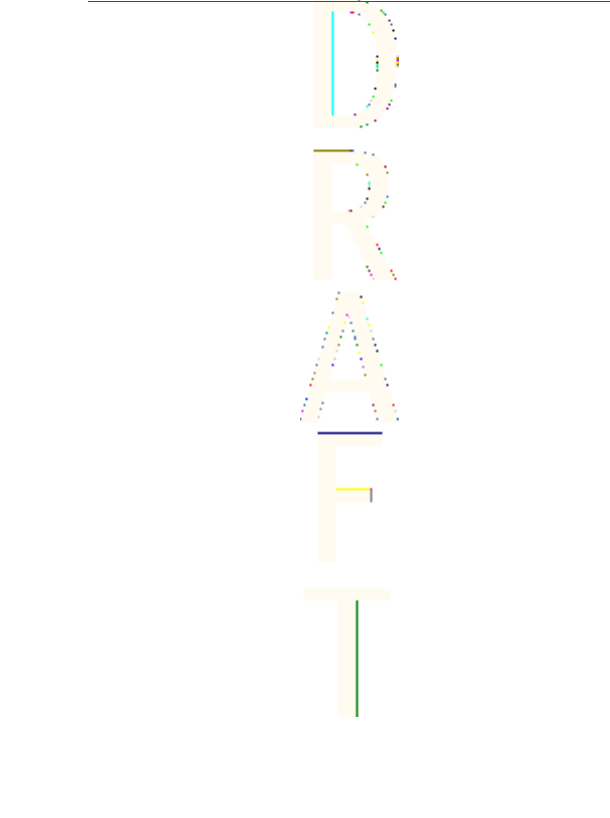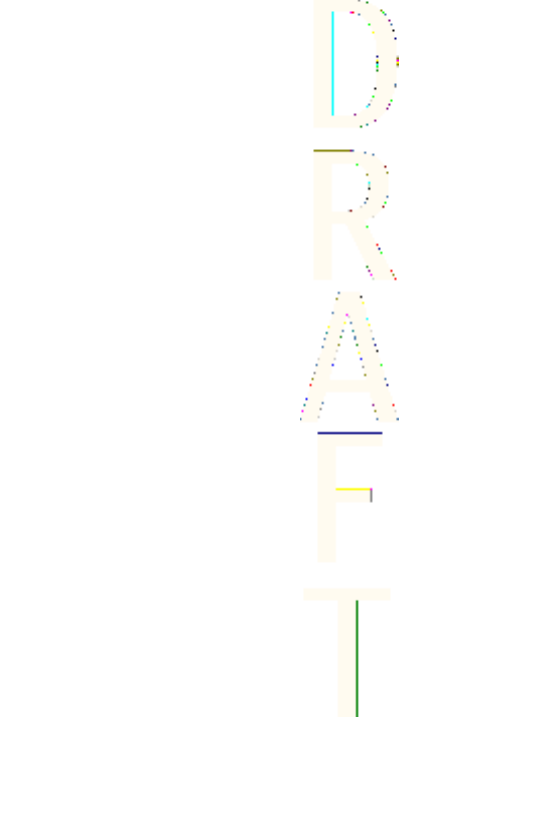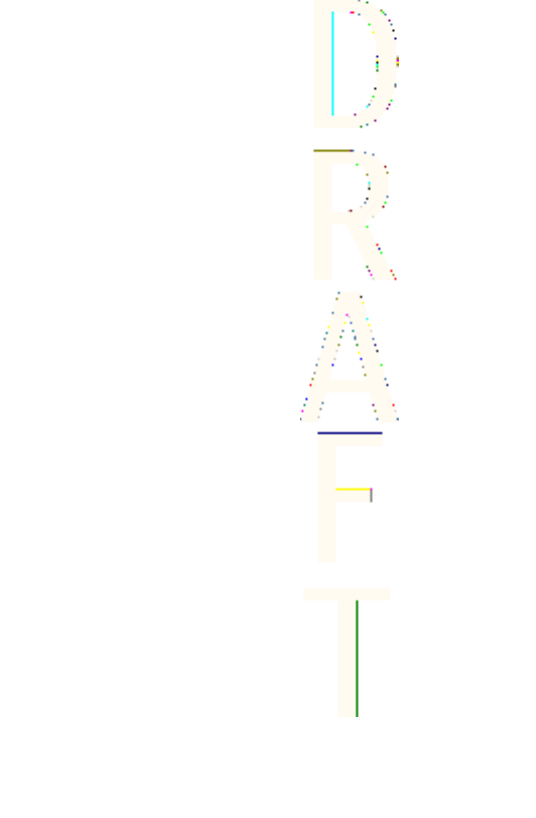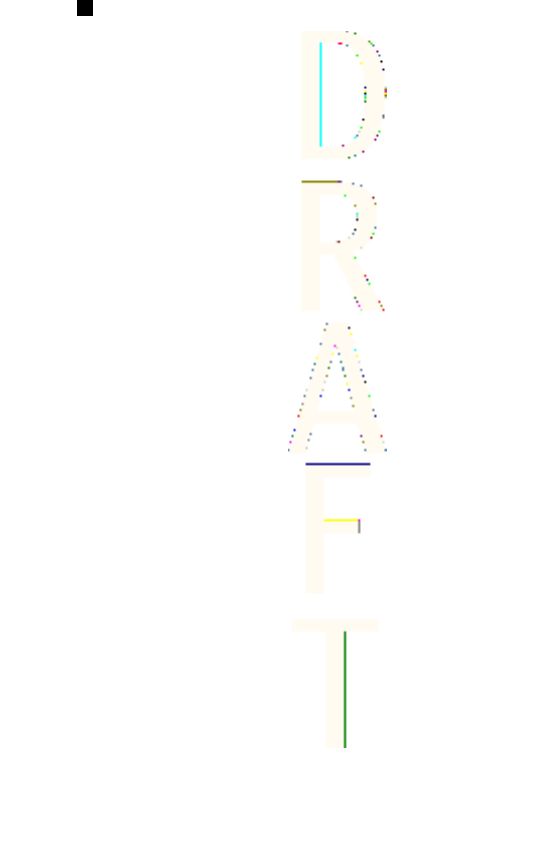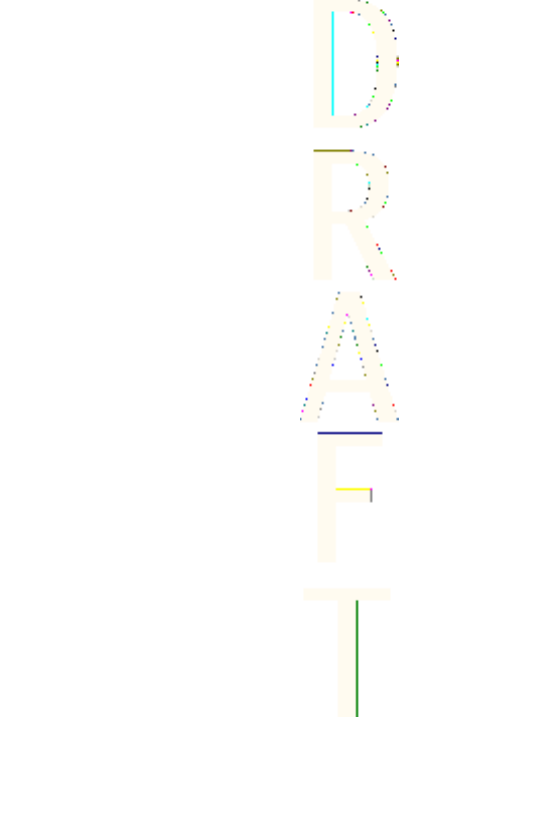Microsoft NPL-4 GSM 850/1800/1900 Cellular Telephone User Manual Manual
Microsoft Mobile Oy GSM 850/1800/1900 Cellular Telephone Manual
Manual
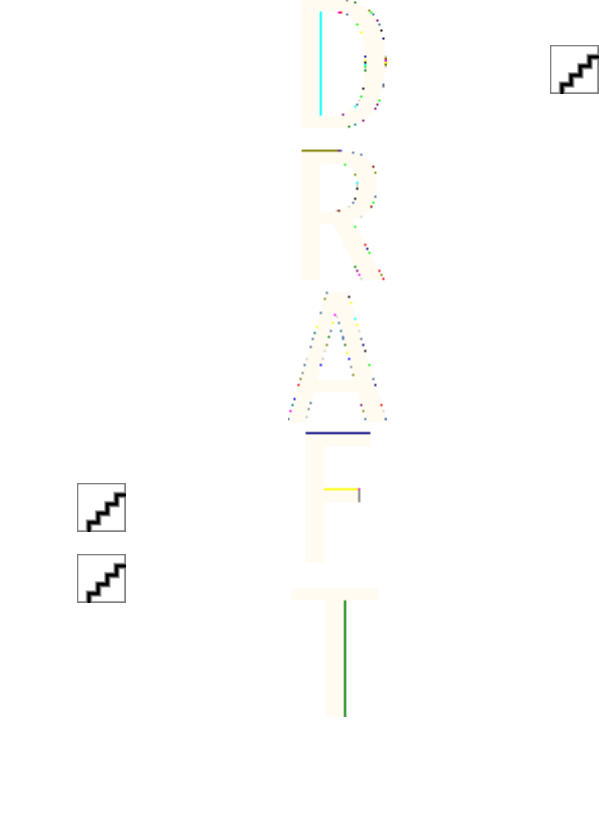
DECLARATION OF CONFORMITY
We, NOKIA CORPORATION declare under our sole responsibility that the product npl-5 is in conformity
with the provisions of the following Council Directive: 1999/5/EC. A copy of the Declaration of
Conformity can be found from www.nokia.com/phones/declaration_of_conformity/.
EXPORT CONTROLS
This device may contain commodities, technology, or software that may only be exported
in accordance with the U. S. Export Administration regulations. Diversion contrary to U.S. or
Canadian law is prohibited.
FCC/INDUSTRY CANADA NOTICE
Your device may cause TV or radio interference (for example, when using a telephone in close
proximity to receiving equipment). The FCC or Industry Canada can require you to stop using your
telephone if such interference cannot be eliminated. If you require assistance, contact your local
service facility. This device complies with part 15 of the FCC rules. Operation is subject to the condition
that this device does not cause harmful interference.
Copyright © 2004 Nokia. All rights reserved.
Reproduction, transfer, distribution or storage of part or all of the contents in this document in any
form without the prior written permission of Nokia is prohibited.
Reproduction, transfer, distribution or storage of part or all of the contents in this document in any
form without the prior written permission of Nokia is prohibited.
Nokia, Nokia Connecting People, Xpress-on and Pop-port are trademarks or registered trademarks of
Nokia Corporation. Other product and company names mentioned herein may be trademarks or
tradenames of their respective owners.
Nokia tune is a sound mark of Nokia Corporation.
US Patent No 5818437 and other pending patents. T9 text input software Copyright (C) 1997-2004.
Tegic Communications, Inc. All rights reserved.
Includes RSA BSAFE cryptographic or security protocol software from RSA Security.
Java is a trademark of Sun Microsystems, Inc.
USE OF THIS PRODUCT IN ANY MANNER THAT COMPLIES WITH THE MPEG-4 VISUAL STANDARD IS
PROHIBITED, EXCEPT FOR USE DIRECTLY RELATED TO (A) DATA OR INFORMATION (i) GENERATED BY AND
OBTAINED WITHOUT CHARGE FROM A CONSUMER NOT THEREBY ENGAGED IN A BUSINESS ENTERPRISE, AND
(ii) FOR PERSONAL USE ONLY; AND (B) OTHER USES SPECIFICALLY AND SEPARATELY LICENSED BY MPEG LA,
L.L.C.
Under no circumstances shall Nokia be responsible for any loss of data or income or any special,
incidental, consequential or indirect damages howsoever caused.
Antenna House XSL Formatter (Evaluation) http://www.antennahouse.com/
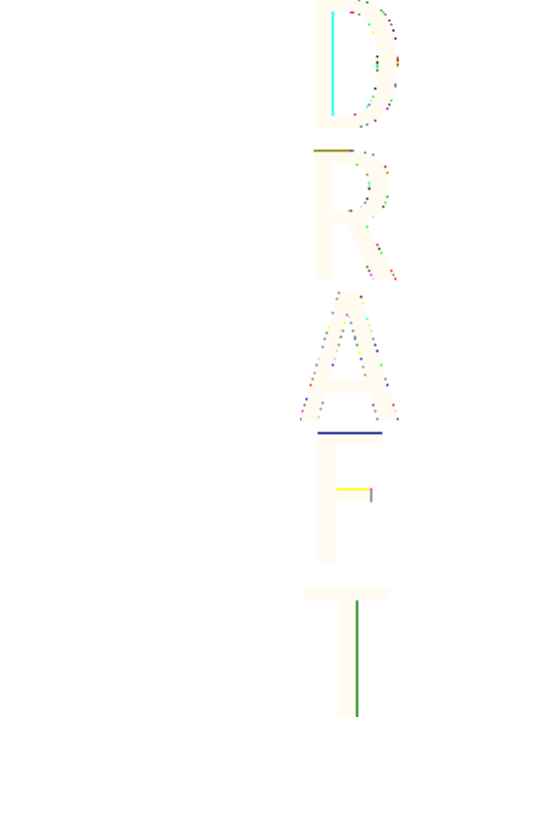
The contents of this document are provided "as is". Except as required by applicable law, no warranties
of any kind, either express or implied, including, but not limited to, the implied warranties of
merchantability and fitness for a particular purpose, are made in relation to the accuracy, reliability or
contents of this document. Nokia reserves the right to revise this document or withdraw it at any time
without prior notice
The availability of particular products may vary by region. Please check with the Nokia dealer nearest
to you.
999999/1. Issue
Antenna House XSL Formatter (Evaluation) http://www.antennahouse.com/
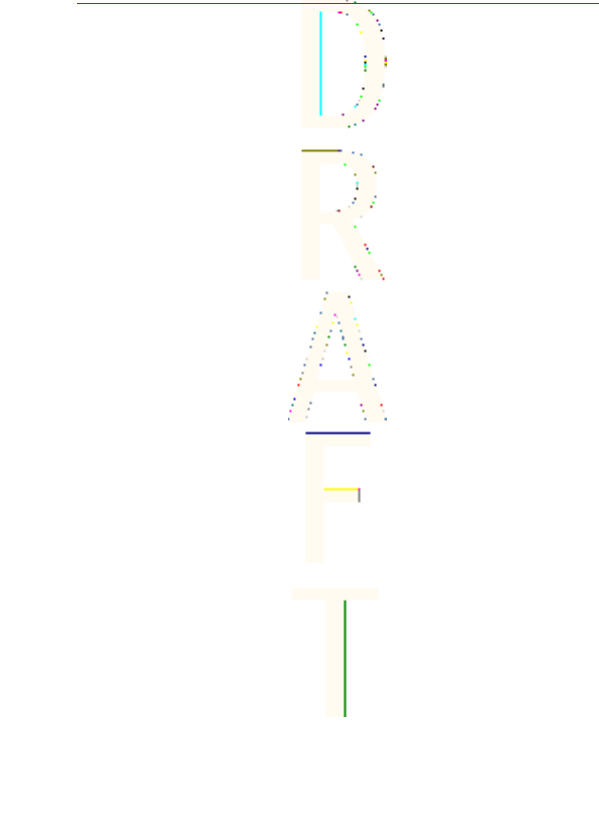
Contents
For your safety.........................6
ABOUT YOUR DEVICE................................7
NETWORK SERVICES.................................7
Shared memory.......................................8
1. Getting started.....................9
Installing the SIM card and
battery........................................................9
Charging the battery...........................11
Switching the phone on and
off..............................................................12
Keys and connectors...........................14
Main indicators in standby
mode........................................................15
Access codes..........................................16
Changing the shell and key
mat............................................................17
Attaching the carrying strap to the
phone.......................................................19
2. Your phone.........................20
Standby mode.......................................20
Keypad lock (Keyguard).....................21
Over the air settings service.............22
3. Call functions......................23
Making a call..........................................23
Speed dialling........................................23
Answering or rejecting a call...........23
Options during a call...........................24
4. Menu functions..................26
Using the menu....................................26
Menu list..................................................28
5. Writing text........................30
Setting predictive text input on
and off.....................................................30
Selecting the writing
language.................................................30
Using predictive text input...............30
Using traditional text input..............31
Tips for writing text............................32
6. Messages.............................34
Text messages.......................................34
Multimedia messages.........................37
E-mail messages...................................41
Instant messaging
.............44
Voice messages.....................................55
Message settings..................................55
Service commands...............................57
7. Call log.................................58
Recent call lists......................................58
Call counters and call timers............58
8. Contacts...............................59
Settings for contacts...........................59
Adding contacts....................................59
Saving multiple numbers and text
items........................................................60
Adding an image..................................61
Searching for a contact......................61
Editing or deleting contact
details......................................................61
Deleting contacts.................................62
My presence...........................................62
Subscribed names................................63
Copying contacts..................................65
Sending and receiving a business
card...........................................................65
Voice dialing..........................................65
Other functions.....................................66
Antenna House XSL Formatter (Evaluation) http://www.antennahouse.com/
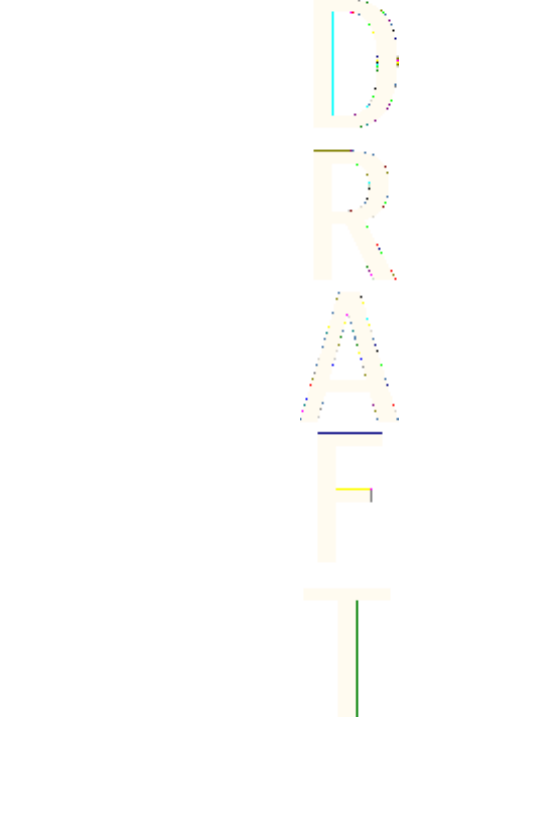
9. Settings...............................68
Profiles.....................................................68
Tone settings.........................................68
Display settings.....................................69
Time and date settings......................69
Personal shortcuts...............................69
Connectivity...........................................70
Call settings............................................72
Phone settings......................................73
Chat and my presence
settings....................................................74
IM and my presence settings...........74
Enhancement settings........................75
Security settings...................................75
Restore factory settings.....................76
10. Gallery...............................77
Folders in the gallery..........................77
11. Media.................................79
Camera.....................................................79
Radio........................................................80
Voice recorder.......................................81
12. Push to talk......................82
Push to talk menu options................82
Creating and setting up
groups......................................................84
Talking to a group...............................85
Disconnecting from the push to
talk service.............................................86
13. Organizer..........................87
Alarm clock.............................................87
Calendar..................................................87
To-do list.................................................88
Notes........................................................89
Synchronization....................................89
Wallet.......................................................91
14. Applications.....................94
Games......................................................94
Collection................................................94
Extras........................................................96
15. Services...........................101
Basic steps for accessing and
using services......................................101
Saving service settings....................101
Connecting to a service....................102
Browsing pages..................................102
Disconnecting from a service........103
Appearance settings.........................104
Bookmarks...........................................104
Downloading.......................................104
Service inbox.......................................105
Cache memory....................................106
Cookies..................................................106
Browser security................................106
Certificates...........................................107
Digital signatures..............................108
Battery information...........109
CARE AND MAINTENANCE.....110
Additional Safety.................112
Operating environment...................112
Medical devices...................................112
Vehicles.................................................113
POTENTIALLY EXPLOSIVE
ENVIRONMENTS...................................113
Emergency calls..................................114
Certification Information
(SAR) ......................................................115
Technical information........118
Nokia One-Year Limited
Warranty...............................119
Appendices ..........................125
Appendix A Message from the
CTIA ........................................................125
Appendix B Message from the
FDA..........................................................128
Contents
Antenna House XSL Formatter (Evaluation) http://www.antennahouse.com/
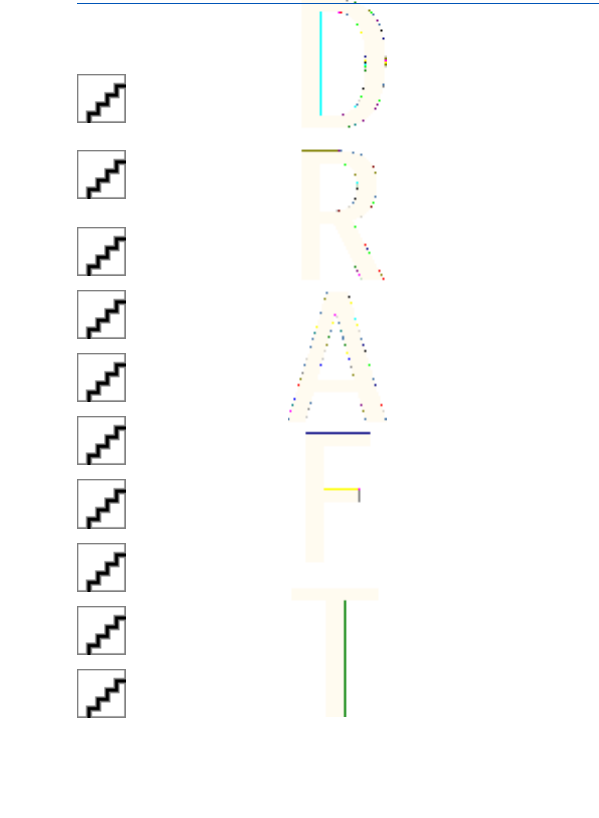
For your safety
Read these simple guidelines. Not following them may be dangerous or
illegal. Read the complete user guide for further information.
SWITCH ON SAFELY Do not switch the phone on when wireless
phone use is prohibited or when it may cause interference or
danger.
ROAD SAFETY COMES FIRST Obey all local laws. Always keep your
hands free to operate the vehicle while driving. Your first
consideration while driving should be road safety.
INTERFERENCE All wireless phones may be susceptible to
interference, which could affect performance.
SWITCH OFF IN HOSPITALS Follow any restrictions. Switch the
phone off near medical equipment.
SWITCH OFF IN AIRCRAFT Follow any restrictions. Wireless devices
can cause interference in aircraft.
SWITCH OFF WHEN REFUELLING Don't use the phone at a
refuelling point. Don't use near fuel or chemicals.
SWITCH OFF NEAR BLASTING Follow any restrictions. Don't use the
phone where blasting is in progress.
USE SENSIBLY Use only in the normal position as explained in the
product documentation. Don't touch the antenna unnecessarily.
QUALIFIED SERVICE Only qualified personnel may install or repair
this product.
ENHANCEMENTS AND BATTERIES Use only approved
enhancements and batteries. Do not connect incompatible
products.
6
Antenna House XSL Formatter (Evaluation) http://www.antennahouse.com/
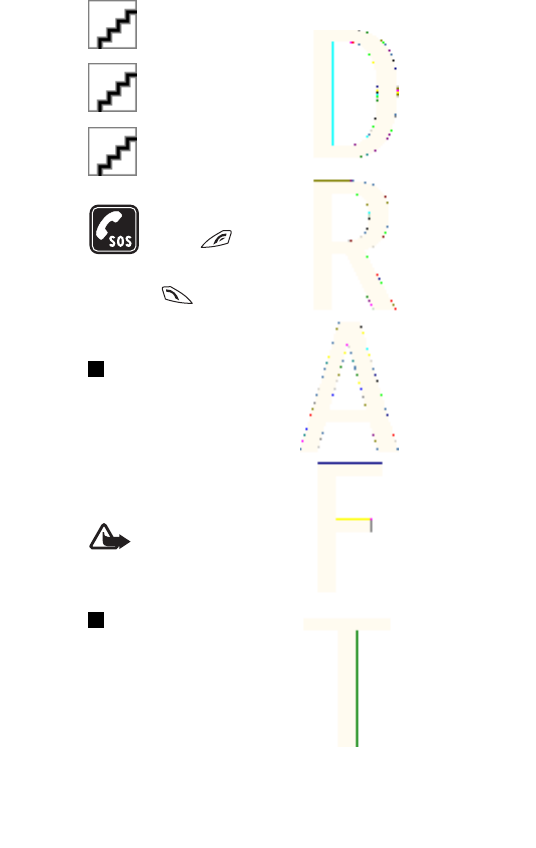
WATER-RESISTANCE Your phone is not water-resistant. Keep it
dry.
BACK-UP COPIES Remember to make back-up copies or keep a
written record of all important information stored in your phone.
CONNECTING TO OTHER DEVICES When connecting to any other
device, read its user guide for detailed safety instructions. Do not
connect incompatible products.
EMERGENCY CALLS Ensure the phone is switched on and in service.
Press as many times as needed to clear the display and return
to the start screen. Key in the emergency number, then press
. Give your location. Do not end the call until given permission
to do so.
ABOUT YOUR DEVICE
The wireless device described in this guide is approved for use on the
network. Contact your service provider for more information about
networks.
When using the features in this device, obey all laws and respect privacy and
legitimate rights of others.
Warning: To use any features in this device, other than the alarm
clock, the device must be switched on. Do not switch the device on
when wireless device use may cause interference or danger.
NETWORK SERVICES
To use the phone you must have service from a wireless service provider.
Many of the features in this device depend on features in the wireless
network to function. These Network Services may not be available on all
networks or you may have to make specific arrangements with your service
provider before you can utilize Network Services. Your service provider may
For your sa
f
ety
7
Antenna House XSL Formatter (Evaluation) http://www.antennahouse.com/
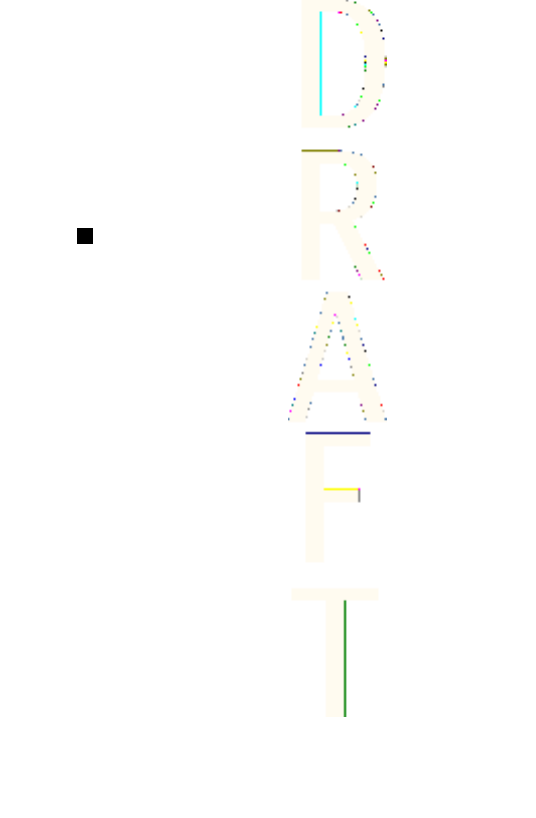
need to give you additional instructions for their use and explain what
charges will apply. Some networks may have limitations that affect how you
can use Network Services. For instance, some networks may not support all
language-dependent characters and services.
Your service provider may have requested that certain features be disabled
or not activated in your device. If so, they will not appear on your device
menu. Contact your service provider for more information.
This device supports WAP 2.0 protocols (HTTP and SSL) that run on TCP/IP
protocols. Some features of this device, such as require network support for
these technologies.
Shared memory
The following features in this phone may share memory: contacts, text and
multimedia messages, Instant messaging (IM), e-mail, voice tags, SMS
distribution lists, images, ringing tones, video clips, sound clips, camera,
calendar, to-do notes, Java games and applications, and notes application.
Use of any of these features may reduce the memory available for features
sharing memory. This is especially true with heavy use of any of the features
(although some of the features may have a certain amount of memory
allotted to them in addition to the amount of memory shared). For example,
saving many images, Java applications, etc. may take all of the shared
memory and your phone may display a message that the memory is full. In
this case, delete some of the information or entries stored in the shared
memory features before continuing.
For your sa
f
ety
8
Antenna House XSL Formatter (Evaluation) http://www.antennahouse.com/
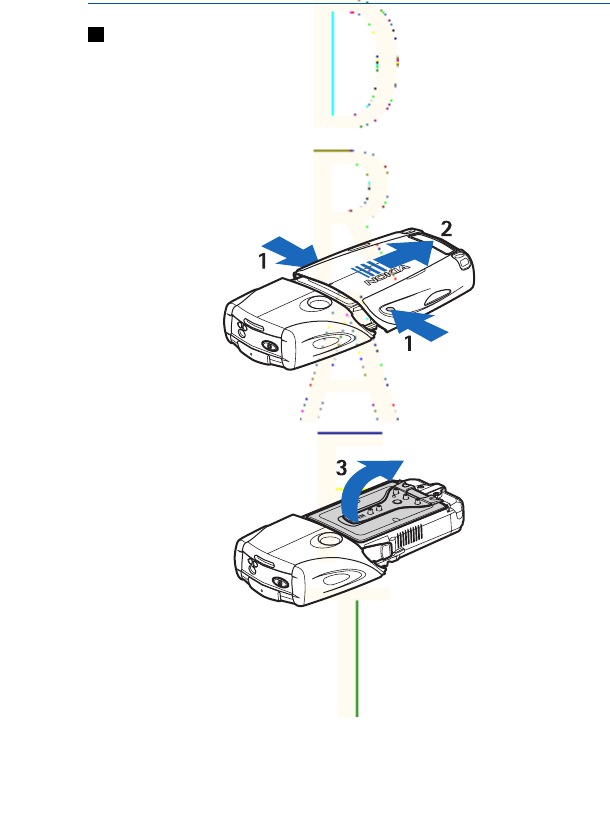
1. Getting started
Installing the SIM card and battery
Keep all SIM cards out of the reach of small children. For availability
and information on using SIM card services, contact your SIM card
vendor. This may be the service provider, network operator, or other
vendor.
Always switch the device off and disconnect the charger before
removing the battery.
1—With the back of the phone facing you, press the indentations
on both sides of the lower shell.
2—Slide the bottom of the shell off to remove it.
3—Grasp the removal flap, and gently pull it up.
9
Antenna House XSL Formatter (Evaluation) http://www.antennahouse.com/
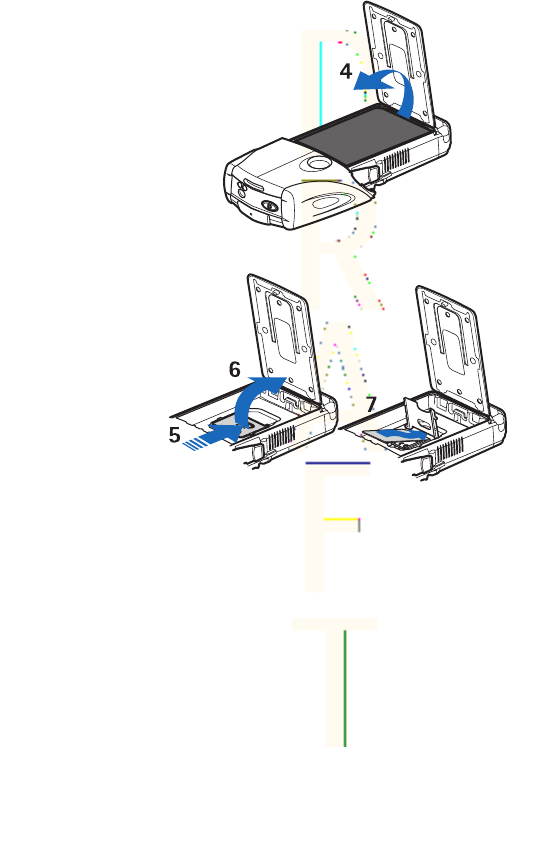
4—Lift the battery from the compartment.
5—Slide the cover of the SIM card holder toward the bottom end of
the phone until it unlocks.
6—Swing the cover of the SIM card holder open.
7—Insert the SIM card into the holder. Ensure that the beveled
corner of the SIM card is on the left, and the golden contact area is
facing downward.
Getting started
10
Antenna House XSL Formatter (Evaluation) http://www.antennahouse.com/
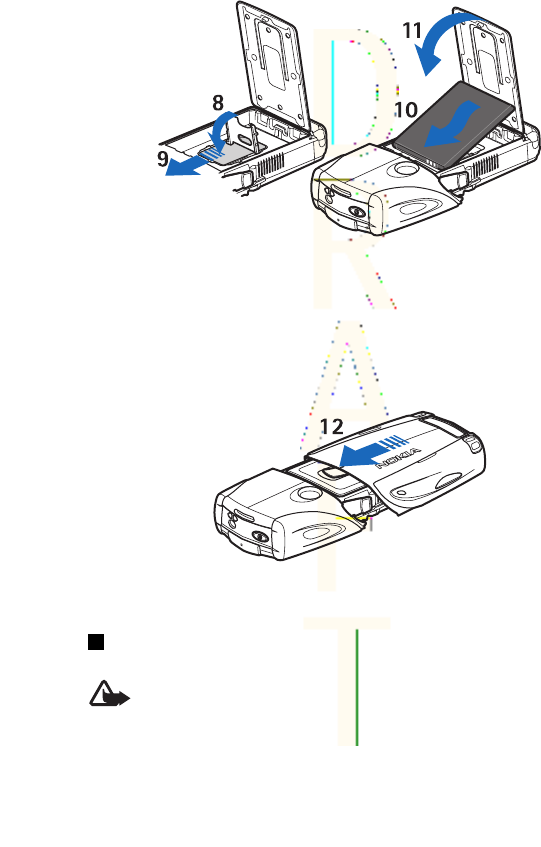
8—Close the cover of the SIM card holder.
9—Slide the cover of the SIM card holder toward the top end of the
phone until it locks into place.
10—Position the battery with the contacts aligned to the golden
contacts on the phone. Insert the battery into the battery slot,
contact end first.
11—Close the battery flap.
12—Place the phone into the lower shell, sliding the shell forward
until it locks into place.
Charging the battery
Warning: Use only batteries, chargers, and enhancements
approved by Nokia for use with this particular model. The use
of any other types may invalidate any approval or warranty,
and may be dangerous.
Getting started
11
Antenna House XSL Formatter (Evaluation) http://www.antennahouse.com/

Check the model number of any charger before use with this device.
This device is intended for use when supplied with power from
ACP-12, ACP-7, ACP-8 and AC-1.
1. Open the flap on the bottom of the phone.
2. Connect the lead from the charger to the socket on the bottom of
the phone.
3. Plug the charger into a standard wall outlet.
The battery indicator scrolls
on the display during
charging. The text
Charging
is displayed briefly if the
phone is switched on. If the
battery is completely flat, it
may take a few minutes
before the charging indicator appears on the display, or before calls
can be made.
You can use the phone while the charger is connected.
The charging time depends on the charger and the battery used.
Switching the phone on and off
Your device has an internal antenna.
Note: As with any other radio
transmitting device, do not touch
the antenna unnecessarily when
the device is switched on. Contact
with the antenna affects call quality
and may cause the device to
operate at a higher power level
than otherwise needed. Avoiding
contact with the antenna area when operating the device
optimises the antenna performance and the battery life.
Getting started
12
Antenna House XSL Formatter (Evaluation) http://www.antennahouse.com/
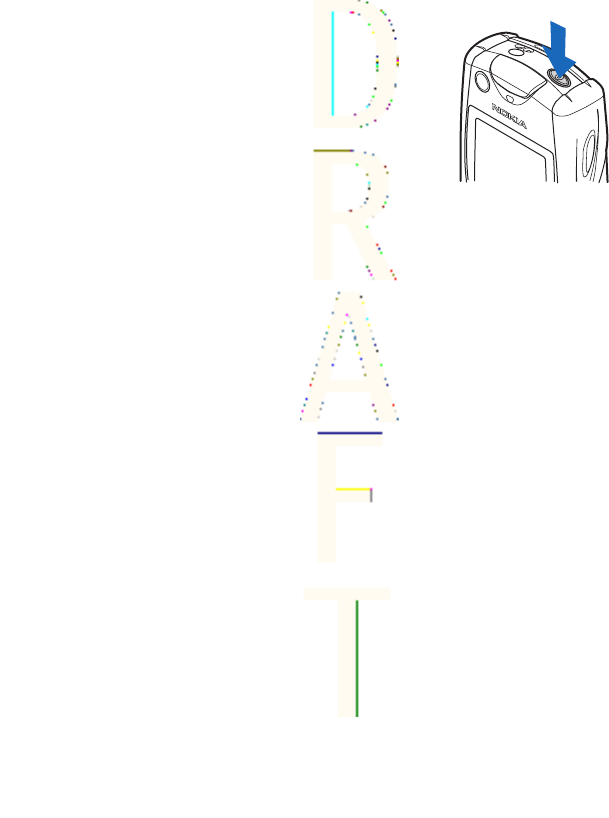
Hold the phone as you would any other telephone with the antenna
pointed up and over your shoulder.
To switch the phone on or off, press and hold
the power key.
If the phone displays
Insert SIM card
, even though the SIM card is
properly inserted or
SIM card not supported
, contact your service
provider.
If the phone asks for a PIN code or security code, enter the code, and
press OK.
Getting started
13
Antenna House XSL Formatter (Evaluation) http://www.antennahouse.com/

Keys and connectors
1—Flashlight. To activate the flashlight, press and hold in
standby mode.
2—Power key, to turn the phone on and off.
3—Bubble level, to level the phone while using the compass.
4—Volume keys, to adjust the volume of the earpiece or
loudspeaker, or the headset when connected to the phone.
5—Push to talk key
6—Left selection key, middle selection key, and right selection key.
The function of these keys depends on the guiding texts shown
above the keys on the display.
7—Four-way scroll key, to scroll through the menu, for example, or
to move the cursor when writing text.
8—Call key , to dial a phone number, or to answer a call.
9—End key , to end a call, or to exit functions.
Getting started
14
Antenna House XSL Formatter (Evaluation) http://www.antennahouse.com/
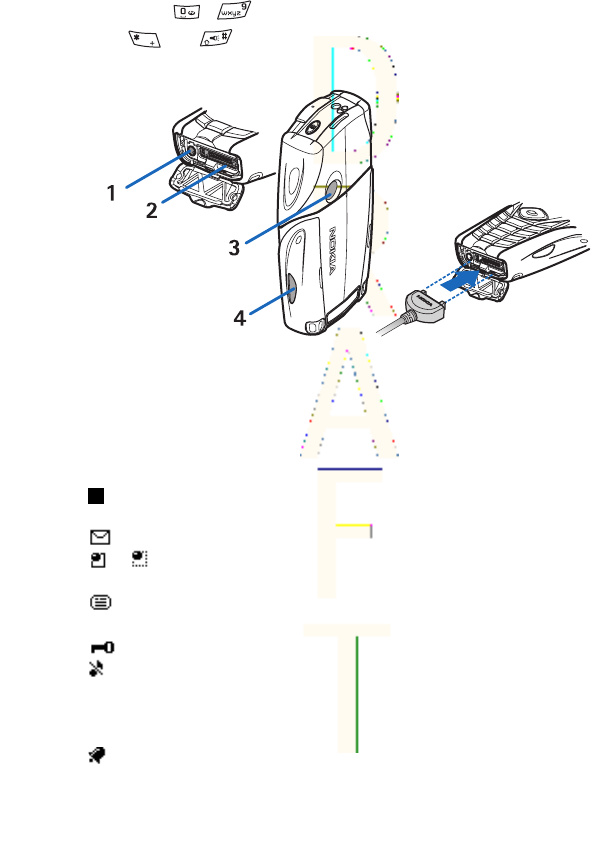
10—Keys - , to enter numbers and characters.
Keys and are used for various purposes in different
functions.
1—Charger connector
2—Pop-Port™ connector used, for example, for headsets and the
data cable.
3—Camera lens
4—Infrared (IR) port
Main indicators in standby mode
One or more text messages or picture messages are received.
or Your phone is connected to the chat service, and the
availability status is online or offline.
One or more chat messages are received when you are
connected to the chat service.
The phone keypad is locked.
The phone does not ring for an incoming call or text message
when
Incoming call alert
is set to
Off
, or none of the caller groups
has been set to alert in the
Alert for
setting, and
Message alert tone
is set to
Off
.
The alarm clock is set to
On
.
Getting started
15
Antenna House XSL Formatter (Evaluation) http://www.antennahouse.com/

The countdown timer is running.
The stopwatch is running.
The GPRS connection mode
Always online
is selected and the
EGPRS service is available. The indicator for GPRS and EGPRS is the
same.
An (E)GPRS connection is established.
The (E)GPRS connection is suspended (on hold), for example, if
there is an active call during an (E)GPRS dial-up connection.
When the infrared connection is activated, the indicator is
shown continuously.
or If you have two phone lines, the indicator displays the
selected phone lines.
All incoming calls are diverted to another number.
The loudspeaker is activated, or the music stand is connected to
the phone.
Calls are limited to a closed user group.
, , A headset, handsfree, or loopset is connected to the
phone.
The timed profile is selected.
Access codes
•Security code: This code is supplied with the phone. The security
code protects your phone against unauthorized use. The pre-set
code is 12345.
Change the code, and keep the new code confidential and in a
safe place separate from your phone. You can change the code
and set the phone to request the code. SeeSecurity settings{No
generated text before found for '#on_page'}75.
•PIN code: The personal identification number (PIN) code may be
supplied with the SIM card. It protects your SIM card against
unauthorized use. Set the phone to request the PIN code each
time the phone is switched on. SeeSecurity settings{No generated
text before found for '#on_page'}75.
Getting started
16
Antenna House XSL Formatter (Evaluation) http://www.antennahouse.com/
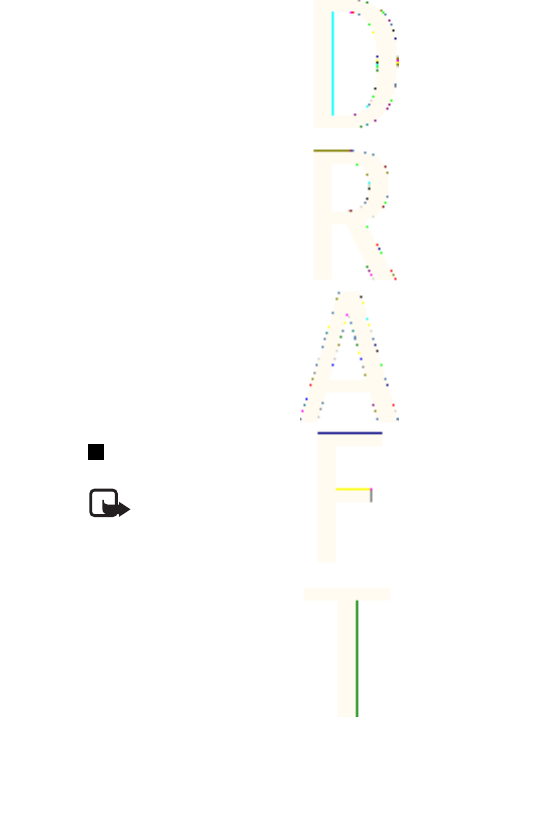
•PIN 2 code: This code may be supplied with the SIM card and is
required to access some functions.
•PUK and PUK2 codes: These codes may be supplied with the card.
Otherwise, contact your local service provider for the codes.
•Barring password: The barring password is required when using
the
Call barring service
. SeeSecurity settings{No generated text
before found for '#on_page'}75.
Restriction password: The restriction password is required when
using the
Call barring service
. SeeSecurity settings{No generated
text before found for '#on_page'}75.
•Module PIN and signing PIN: The module PIN is required to access
the information in the security module. SeeSecurity module{No
generated text before found for '#on_page'}107. The signing PIN is
required for the digital signature. SeeDigital signatures{No
generated text before found for '#on_page'}108. The module PIN
and signing PIN are supplied with the SIM card if the SIM card has a
security module in it.
•Wallet code: This code is required to access the wallet service.
SeeWallet{No generated text before found for '#on_page'}91.
Changing the shell and key mat
Note: Before removing the cover, always switch off the
power and disconnect the charger and any other device.
Avoid touching electronic components while changing the
covers. Always store and use the device with the covers
attached.
Getting started
17
Antenna House XSL Formatter (Evaluation) http://www.antennahouse.com/
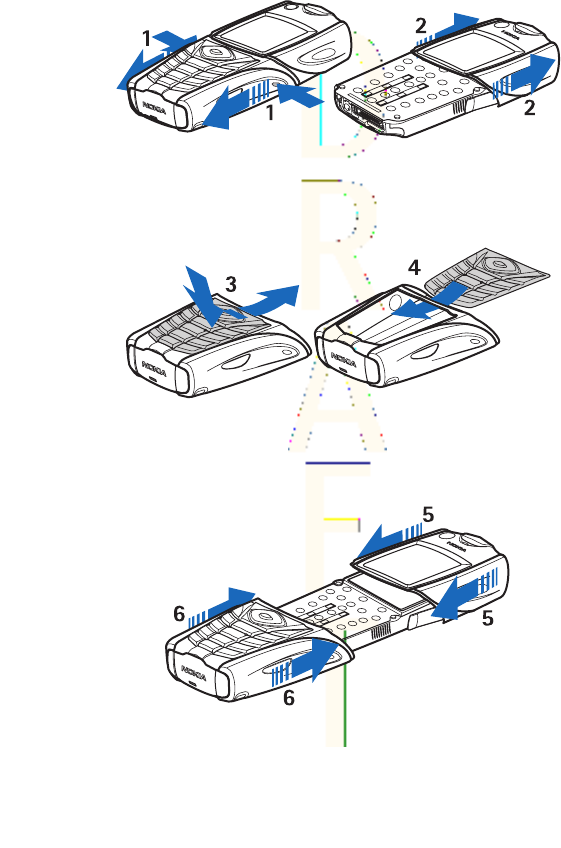
1—With the back of the phone facing you, press the indentations
on both sides of the lower shell. Slide the bottom of the shell off to
remove it.
2—To remove the top shell, slide it upwards.
3—To remove the key mat from the lower shell, push it down, and
pull it out of the shell.
4—To replace the key mat, slide it into the lower shell, and press it
into place.
5—Slide the upper shell onto the phone.
6—Slide the lower shell onto the phone until it clicks into place,
meeting the upper shell.
Getting started
18
Antenna House XSL Formatter (Evaluation) http://www.antennahouse.com/

Attaching the carrying strap to the phone
1—Connect the elastic band to the holster.
2—Connect the pins on the end of the holster to the holes in the
lower end of the phone.
3—Connect the pin on the other end of the holster to the hole in
the top end of the phone.
4—Wrap the elastic band, for example, around your wrist and
connect the band to the holster.
5—Connect the hook to the loop on the elastic band. The hook
contains a magnifying glass and a whistle.
Getting started
19
Antenna House XSL Formatter (Evaluation) http://www.antennahouse.com/
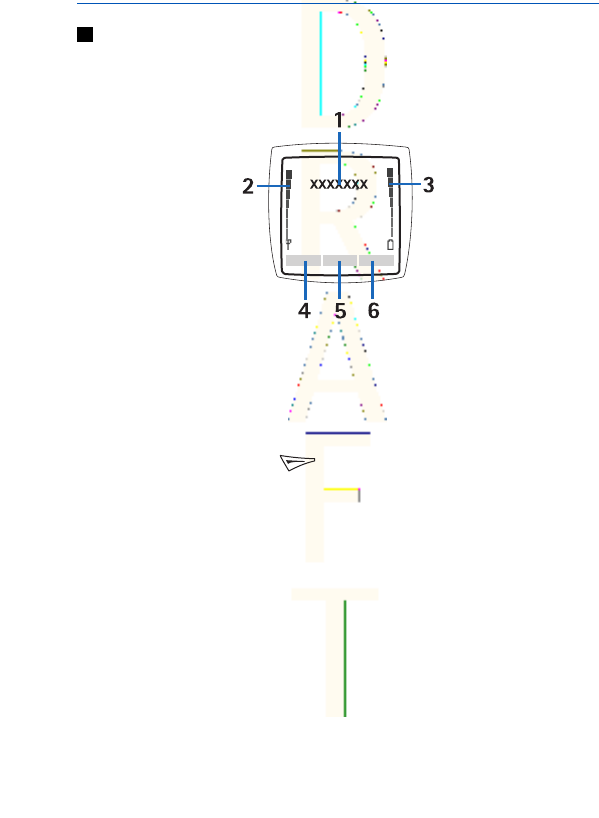
2. Your phone
Standby mode
When the phone is ready for use, and you have not keyed in any
characters, the phone is in standby mode.
1—Shows the name of the network or the operator logo to indicate
the cellular network in which the phone is currently being used.
2—Shows the signal strength of the cellular network at your
current location. The higher the bar, the stronger the signal.
3—Shows the battery charge level. The higher the bar, the more
power in the battery.
4—The left selection key in standby mode is Go to. You can
use the key as a shortcut to your favorite functions.
To view the list of functions that you have on your personal shortcut
list, press Go to. To activate a function, scroll to it, and press Select.
To add more functions to the shortcut list, press Options, select
Select options
, and the list of available functions is shown. Scroll to a
function, and press Mark to add it to the shortcut list. To remove a
function from the list, press Unmark.
To arrange the functions on the shortcut list, press Options, and
select
Organise
. Scroll to the function that you want to move, press
Move, and select where you want to move the function.
20
Antenna House XSL Formatter (Evaluation) http://www.antennahouse.com/
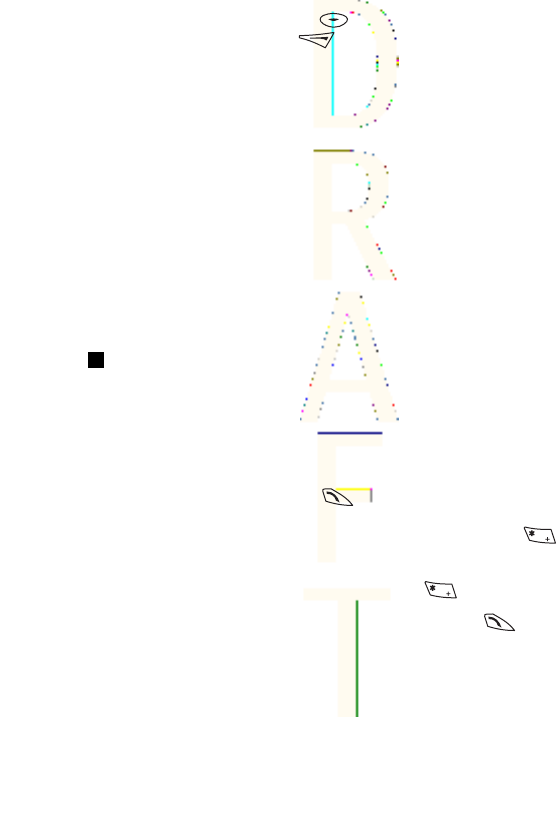
If there are no functions in the shortcut list, press Add to add a
function.
5—The middle selection key in standby mode is Menu.
6—The right selection key in standby mode may be Names to
access the
Contacts
menu, an operator-specific key to access an
operator’s homepage, or a specific function that you have selected in
the
Right selection key
menu. See{No generated text before found
for '#on_page'}69.
Wallpaper and screen savers
•You can set your phone to display a background picture,
wallpaper, when the phone is in standby mode.
•The phone automatically activates the digital clock screen saver
on the display in standby mode after a certain length of time if no
phone function is used. Note that if you have not set the time,
00:00 is displayed.
Keypad lock (Keyguard)
The keyguard disables your keypad to prevent accidental key
presses.
When the keypad lock is on, calls still may be possible to the official
emergency number programmed into your device. Key in the
emergency number and press .
•To lock the keypad in standby mode, press Menu and within
1.5 seconds.
•To unlock the keypad, press Unlock and within 1.5 seconds.
•To answer a call when the keyguard is on, press . During a
call, the phone can be operated normally. When you end or reject
a call, the keypad automatically locks again. You can set whether
the keyguard locks automatically or requires a code to unlock.
Your phone
21
Antenna House XSL Formatter (Evaluation) http://www.antennahouse.com/
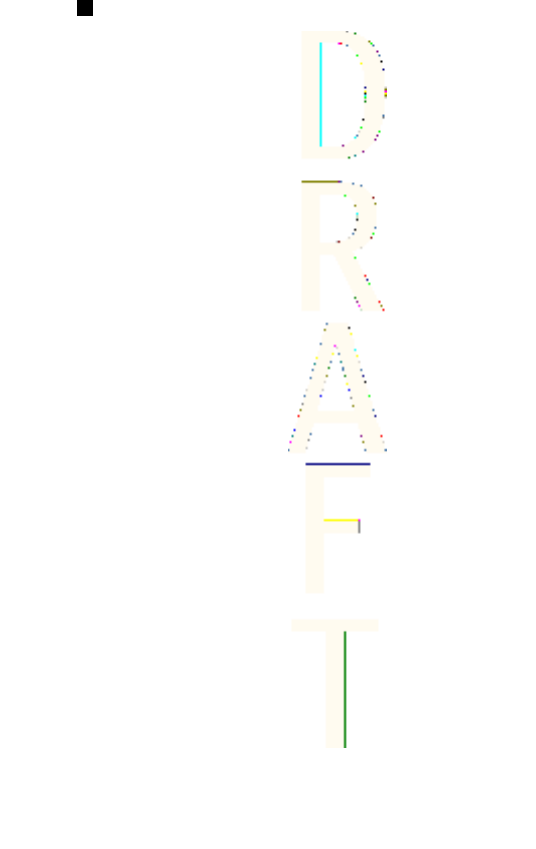
Over the air settings service
To use MMS, GPRS, and other wireless services, you must have the
proper settings on your phone. If you receive the settings directly as
an over the air message, then you need save the settings on your
phone. For more information on the availability of the settings,
contact your network operator, service provider or nearest
authorized Nokia dealer.
You may be able receive the connection settings for GPRS,
multimedia messages, synchronisation, chat and presence, and for
the browser. When you have received the connection settings as an
over the air message, and the settings are not automatically saved
and activated,
Connection settings received
is displayed.
•To save the received settings, press Options and select
Save
. If
the phone requests
Enter settings' PIN:
, enter the PIN code for the
settings. For availability of the PIN code, contact the service
provider that supplies the settings. If no settings are saved yet,
these settings are saved under the first free connection set and
automatically activated.
•To view the homepage and the application which used the
received settings, press Options, and select
View
. To save the
settings, press Save. You cannot view or edit the saved settings.
•To discard the received settings, press Options, and select
Discard
.
You can activate the settings. SeeConnecting to a service{No
generated text before found for '#on_page'}102.
If you want to delete a connection set from the phone, key in
*#335738# (*#delset# in letters) in standby mode, select a
connection set that you want to delete, and press Delete. Then
confirm your selection and the phone returns to standby mode.
Your phone
22
Antenna House XSL Formatter (Evaluation) http://www.antennahouse.com/
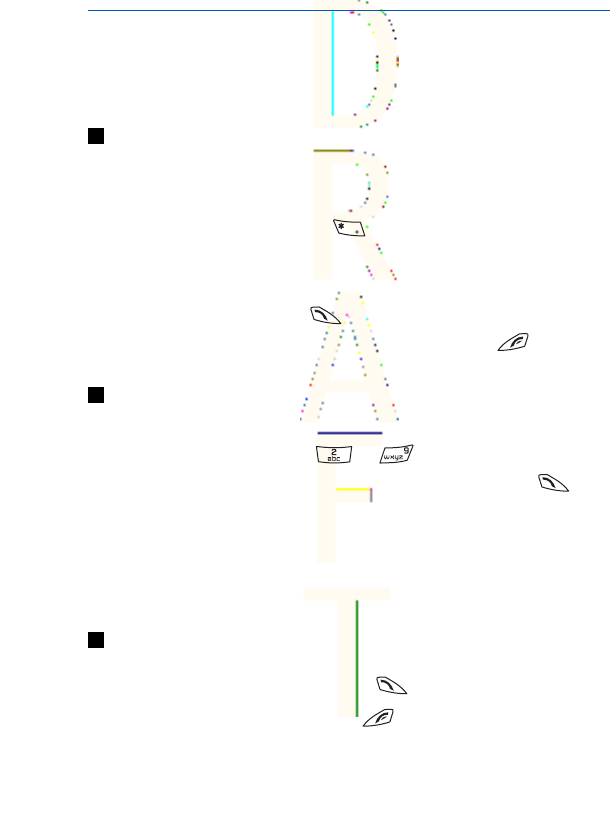
3. Call functions
Making a call
1. Key in the phone number, including the area code. If you key in an
incorrect character, press Clear to delete it.
For international calls, press twice for the international
prefix (the + character replaces the international access code),
and key in the country code, the area code without the leading 0,
if necessary, and the phone number.
2. To call the number, press .
3. To end the call or to cancel the call attempt, press .
Speed dialling
Before you can use speed dialling, assign a phone number to one of
the speed-dialling keys, from to .
Press the speed-dialling key that you want and then press .
OR
If
Speed dialling
is set to on, press and hold a speed-dialling key
until the call is started. You can switch speed dialling on and off.
See{No generated text before found for '#on_page'}72.
Answering or rejecting a call
•To answer an incoming call, press .
•To reject an incoming call, press .
23
Antenna House XSL Formatter (Evaluation) http://www.antennahouse.com/
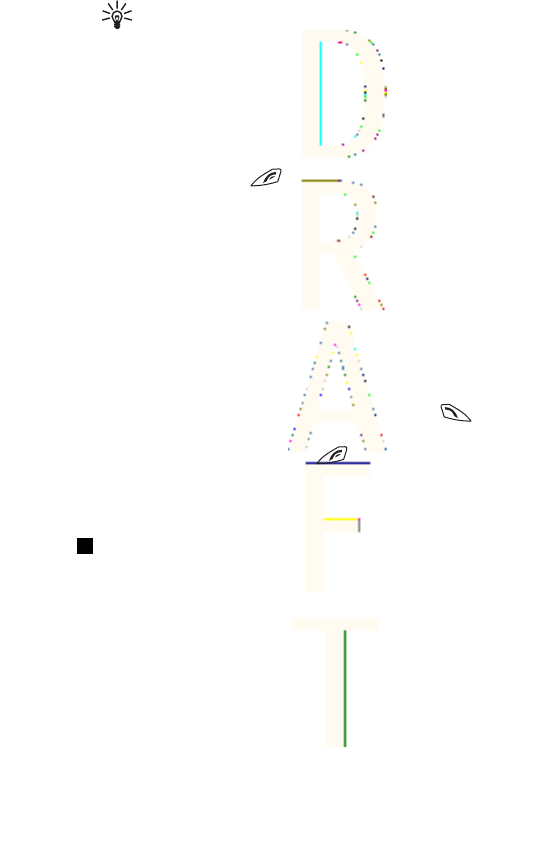
Tip: If the
Divert if busy
function is activated to divert the
calls, for example to your voice mailbox, rejecting an
incoming call will also divert the call. See{No generated
text before found for '#on_page'}72.
•To mute a ringing tone instead of answering a call, press Silence
or Options. Then you can either select to answer or reject the
call.
•To end a call, press . If a compatible headset supplied with
the headset key is connected to the phone, you can answer and
end a call by pressing the headset key.
Note that when somebody is calling you, the phone shows the
caller’s name, phone number, or the text
Private number
or
Call
. If
you receive a call from someone whose phone number has the same
seven last digits as a contact stored in
Contacts
, the information may
not be displayed correctly.
Call waiting
1. To answer a waiting call during a call, press . The first call is
put on hold.
2. To end the active call, press . You can switch the
Call waiting
function on and off. See{No generated text before found for
'#on_page'}72.
Options during a call
Many of the options that you can select during a call are network
services. To check availability, contact your network operator or
service provider.
During a call, press Options to select from the following:
Mute
or
Unmute
,
End call
,
End all calls
,
Contacts
,
Menu
,
Hold
or
Unhold
,
Lock keypad
,
Record
,
New call
(network service),
Answer
, and
Reject
.
Other options during a call may include:
Call
f
unctions
24
Antenna House XSL Formatter (Evaluation) http://www.antennahouse.com/
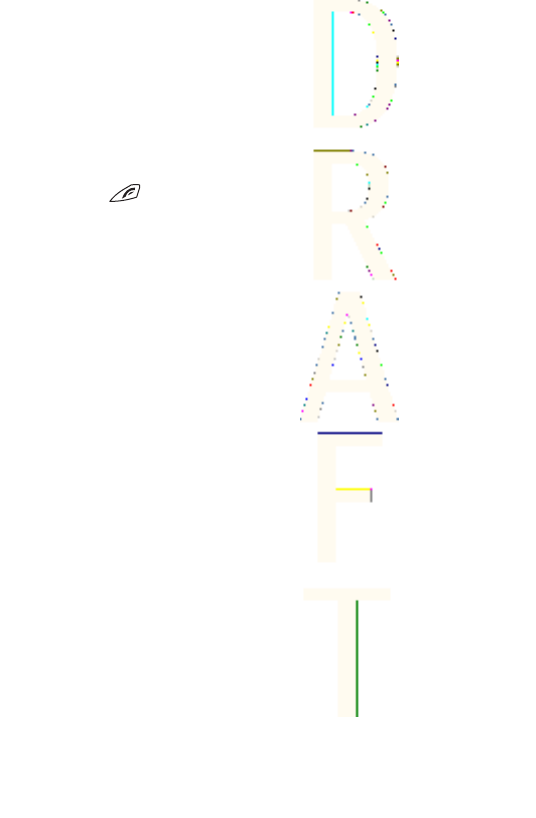
•
Conference
—to make a conference call that allows up to five
persons to participate (network service).
•
Auto volume on
or
Auto volume off
—to set the automatic
volume control on or off. See{No generated text before found for
'#on_page'}72.
•
Send DTMF
—to send touch tones, for example, passwords or
bank account numbers.
•
Swap
—to switch between the active call and the call on hold
(network service).
•
Transfer
—to connect a call on hold to an active call and press
to disconnect yourself from the calls (network service).
•
Loudspeaker
—to use your phone as a loudspeaker during a call.
Do not hold the phone to your ear during loudspeaker operation
as the volume may be extremely loud.
Call
f
unctions
25
Antenna House XSL Formatter (Evaluation) http://www.antennahouse.com/
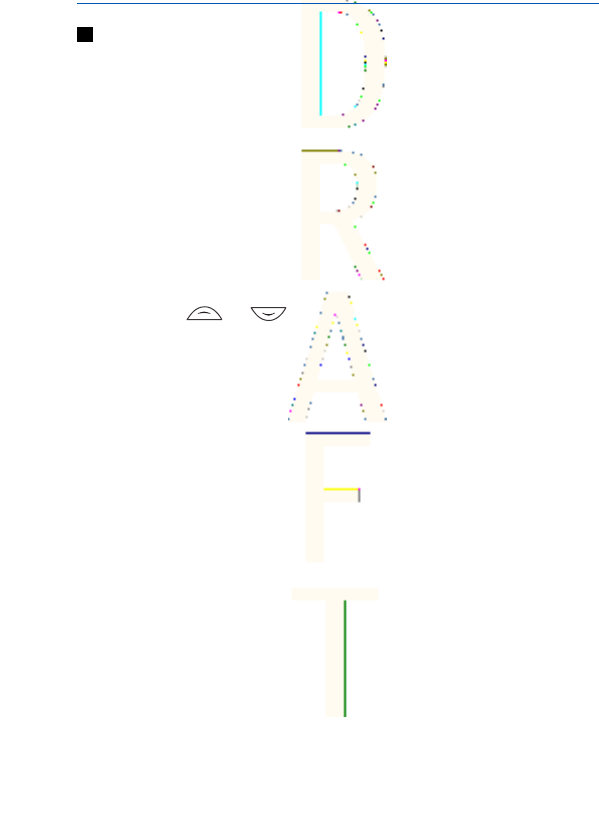
4. Menu functions
Using the menu
The phone offers you an extensive range of functions, which are
grouped into menus. Most of the menu functions are provided with a
brief help text.
1. To view the help text, scroll to the menu function that you want
and wait for 15 seconds.
2. To exit the help text, press Back. SeePhone settings{No generated
text before found for '#on_page'}73.
Accessing a menu function by scrolling
1. To access the menu, press Menu.
2. Scroll with or through the menu list, or scroll with any
of the scroll keys, if the grid menu is selected. Select, for example,
Settings
, and press Select.
You can also change the other menu view options. SeeDisplay
settings{No generated text before found for '#on_page'}69.
3. If the menu contains any submenus, select the one that you
want, for example,
Call settings
.
4. If the menu contains further submenus, repeat step 3.
5. Select the setting of your choice.
6. To return to the previous menu level, press Back, and to exit the
menu, press Exit.
Using a shortcut
The menus, submenus, and setting options are numbered, and you
can access some of them by using their shortcut number.
1. To access the menu, press Menu. Key in quickly, within 2
seconds, the index number of the menu function that you want to
access.
26
Antenna House XSL Formatter (Evaluation) http://www.antennahouse.com/
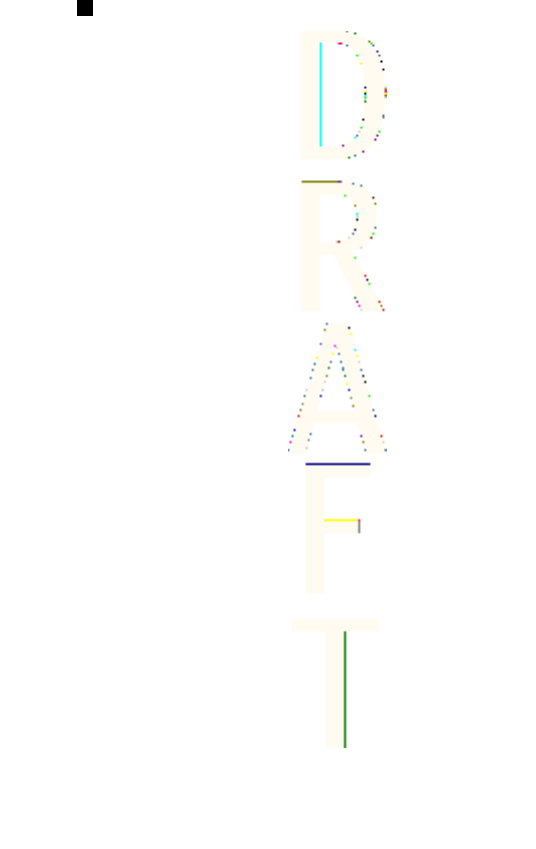
Menu list
1. Messages
1.
Text messages
..............1-1
2.
Multimedia msgs.
........1-2
3.
E-mail
..............................1-3
4.
Chat
..................................1-4
5.
Voice messages
............1-5
6.
Info messages
..............1-6
7.
Message settings
.........1-7
8.
Service commands
......1-8
2. Call register
1.
Missed calls
....................2-1
2.
Received calls
................2-2
3.
Dialled numbers
...........2-3
4.
Delete recent call lists
......
2-4
5.
Call duration
..................2-5
6.
GPRS data counter
.......2-6
7.
GPRS connection timer
..........................................2-7
3. Contacts
1.
Search
.............................3-1
2.
Add contact
...................3-2
3.
Delete
..............................3-3
4.
My presence
..................3-4
5.
Subscribed names
.......3-5
6.
Copy
.................................3-6
7.
Settings
...........................3-7
8.
Speed dials
....................3-8
9.
Voice tags
.......................3-9
10.
Info numbers
..............3-10
11.
Service numbers
........3-11
12.
My numbers
................3-12
13.
Caller groups
...............3-13
4. Settings
1.
Profiles
............................4-1
2.
Tone settings
................4-2
3.
Display settings
............4-3
4.
Time and date settings
..........................................4-4
5.
Personal shortcuts
......4-5
6.
Connectivity
...................4-6
7.
Call settings
...................4-7
8.
Phone settings
.............4-8
9.
Chat and my presence
settings
...........................4-9
10.
Enhancement settings
......
4-10
11.
Security settings
........4-11
12.
Restore factory settings
........................................4-12
5. Gallery
6. Media
Menu
f
unctions
28
Antenna House XSL Formatter (Evaluation) http://www.antennahouse.com/
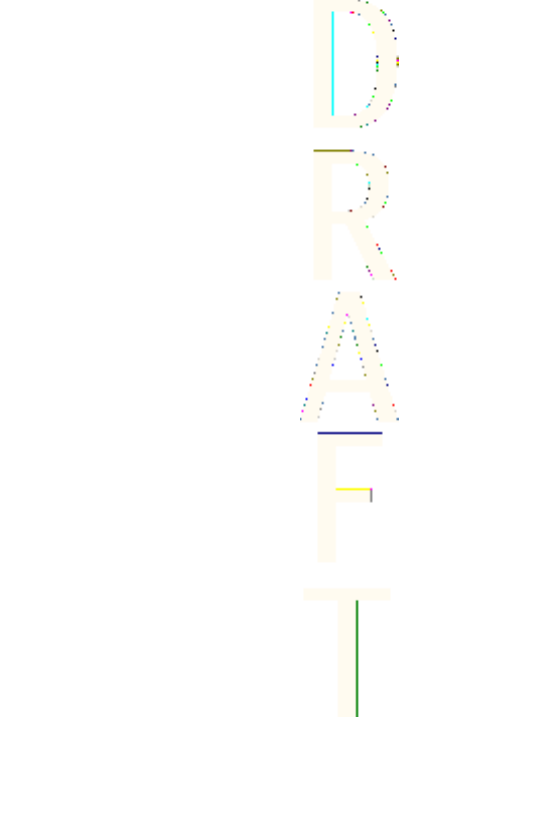
1.
Camera
............................6-1
2.
Radio
...............................6-2
3.
Voice recorder
..............6-3
7. Push to talk
1.
Switch PTT on
...............7-1
2.
Callback inbox
...............7-2
3.
Group list
........................7-3
4.
Contacts list
...................7-4
5.
Add group
......................7-5
6.
Settings
...........................7-6
7.
Services
...........................7-7
8. Organiser
1.
Alarm clock
....................8-1
2.
Calendar
.........................8-2
3.
To-do list
........................8-3
4.
Notes
...............................8-4
5.
Synchronisation
...........8-5
6.
Wallet
..............................8-6
9. Applications
1.
Games
.............................9-1
2.
Collection
.......................9-2
3.
Extras
...............................9-3
1.
Calculator
............9-3-1
2.
Compass
..............9-3-2
3.
Countdown timer
......
9-3-3
4.
Stopwatch
..........9-3-4
5.
Sound meter
......9-3-5
6.
Thermometer
......
9-3-6
10
.
Services
1.
Home
............................10-1
2.
Bookmarks
..................10-2
3.
Download links
..........10-3
4.
Service inbox
..............10-4
5.
Settings
........................10-5
6.
Go to address
.............10-6
7.
Clear the cache
...........10-7
11
.
SIM services
Menu
f
unctions
29
Antenna House XSL Formatter (Evaluation) http://www.antennahouse.com/
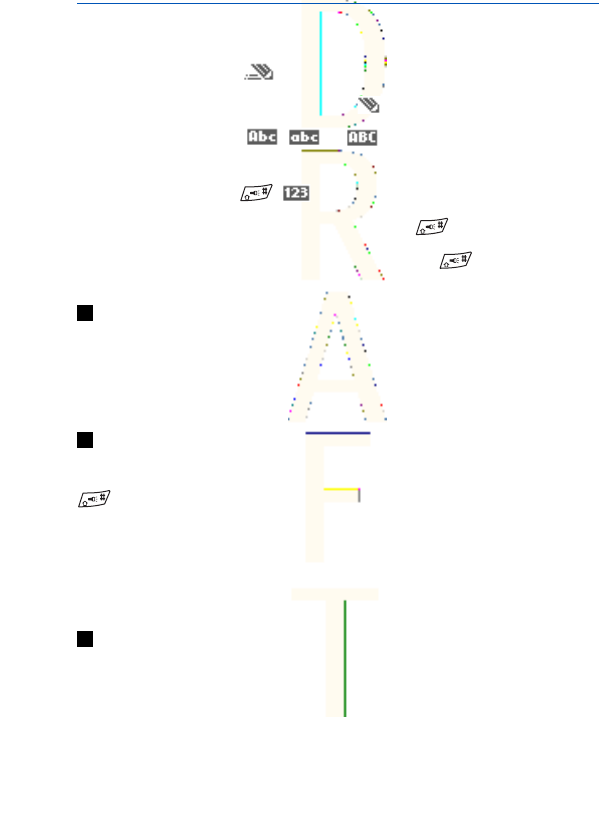
5. Writing text
You can key in text, for example, when writing messages, using
traditional or predictive text input.
When you write text, appears at the top left of the display,
indicating predictive text input, and appears, indicating
traditional text input. , , or appears next to the text
input indicator, indicating the character case. To change the
character case, press . indicates number mode. To change
from letter to number mode, press and hold , and select
Number
mode
. To revert to letter mode, press and hold .
Setting predictive text input on and off
When you write text in letter mode, press Options. Select
Dictionary
on
to set predictive text input on if it is available for the language, or
Dictionary off
to revert to traditional text input.
Selecting the writing language
When you write text in letter mode, press Options, or press and hold
. Select
Writing language
to temporarily change the language
for writing text.
You can set a different language for writing text and for the texts
shown on the display. SeePhone settings{No generated text before
found for '#on_page'}73.
Using predictive text input
Predictive text input is based on a built-in dictionary to which you
can add new words. You can key in a letter with a single keypress.
30
Antenna House XSL Formatter (Evaluation) http://www.antennahouse.com/
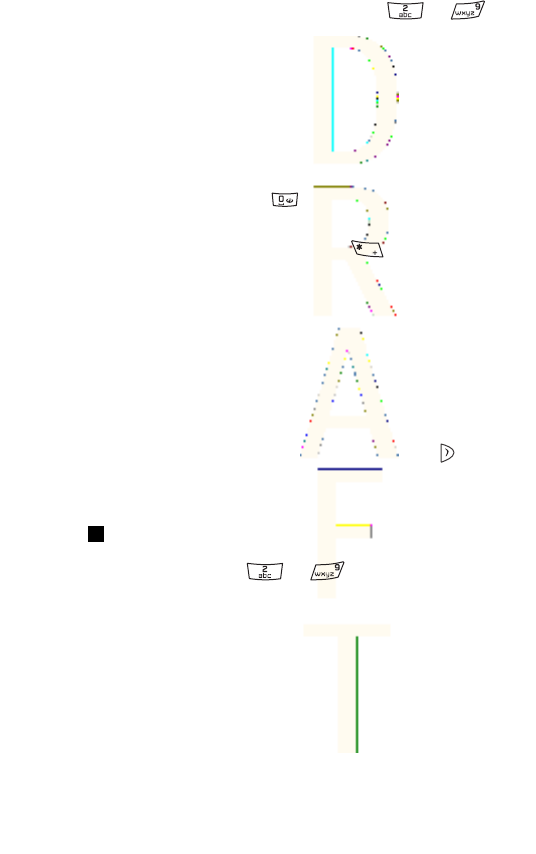
1. Start writing a word using the keys to . Press each key
only once for an individual letter. The word changes after each
keystroke.
To insert a number while in letter mode, press and hold the
desired number key.
SeeTips for writing text{No generated text before found for
'#on_page'}32.
2. When you finish writing the word and it is correct, confirm it by
adding a space with or by pressing any of the scroll keys.
Press a scroll key to move the cursor.
If the word is not correct, press repeatedly; or press Options,
and select
Matches
. When the desired word appears, confirm it.
If the ? character is displayed after the word, the word that you
intended to write is not in the dictionary. To add the word to the
dictionary, press Spell, key in the word (traditional text input is
used), and press Save. When the dictionary is full, the new word
replaces the oldest one that was added.
Writing compound words
1. Key in the first part of the word, and press to confirm it .
2. Write the last part of the word, and confirm the word.
Using traditional text input
Press a number key, to , repeatedly until the desired
character appears. Not all characters available under a number key
are printed on the key. The characters available depend on the
language selected for writing text.
To insert a number while in letter mode, press and hold the desired
number key.
•If the next letter that you want is located on the same key as the
present one, wait until the cursor appears, or press any of the
scroll keys, and key in the letter.
Writing text
31
Antenna House XSL Formatter (Evaluation) http://www.antennahouse.com/
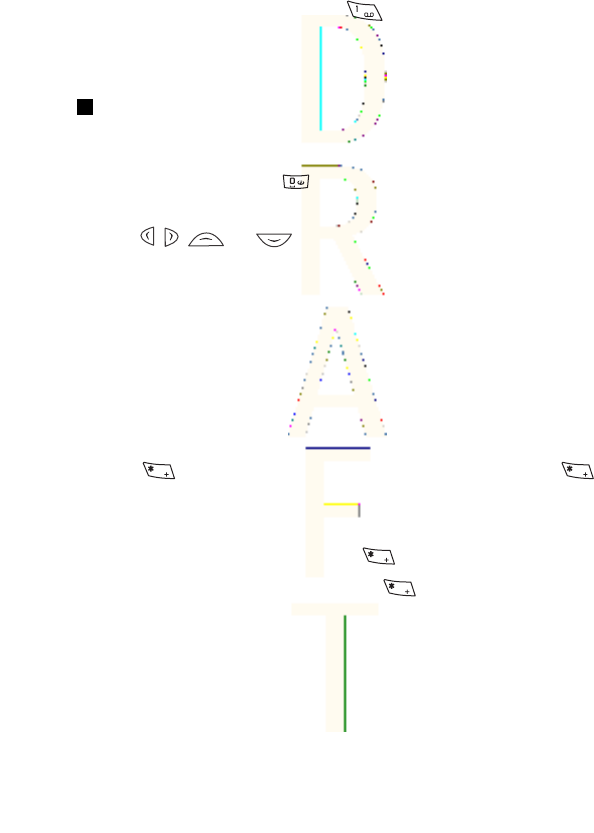
•The most common punctuation marks and special characters are
available under the number key .
SeeTips for writing text{No generated text before found for
'#on_page'}32..
Tips for writing text
The following functions may also be available for writing text:
•To insert a space, press .
•To move the cursor to the left, right, up, or down, press the scroll
keys , , , or .
•To delete a character to the left of the cursor, press Clear. To
delete the characters quickly, press and hold Clear. To delete all
the characters at once (only when writing a message), press
Options, and select
Clear text
.
•To insert a word when using predictive text input, press Options,
and select
Insert word
. To insert a word using traditional text
input, press Save. The word is also added to the dictionary.
•To insert a special character when using traditional text input,
press . When using predictive text input, press and hold ,
or press Options, and select
Insert symbol
. To insert a smiley,
press Options, and select
Insert smiley
. To insert a smiley when
using traditional text input, press twice. When using
predictive text input, press and hold for special characters,
and press once again for smileys. Press any of the scroll keys to
scroll to a character, and press Use to select the character.
•To insert a number while in letter mode, pressOptions, select
Insert number
, key in the phone number, or search for it in
Contacts
, and press OK.
Writing text
32
Antenna House XSL Formatter (Evaluation) http://www.antennahouse.com/
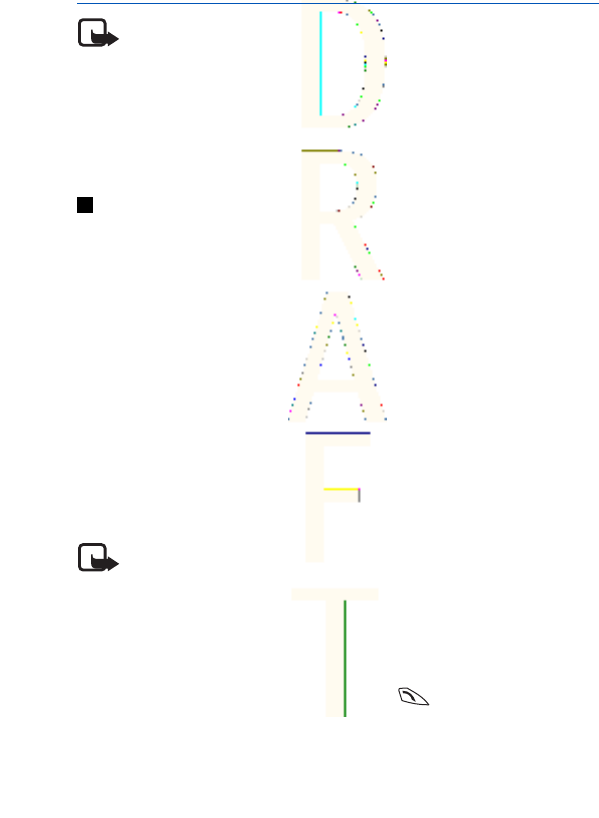
6. Messages
Note: When sending messages, your device may display the
words
Message sent
. This is an indication that the message
has been sent by your device to the message centre number
programmed into your device. This is not an indication that
the message has been received at the intended destination.
For more details about messaging services, check with your
service provider.
Text messages
You can send and receive multipart messages made of several
ordinary text messages (network service) that can contain pictures.
Your device supports the sending of text messages beyond the
normal 160-character limit. If your message exceeds 160 characters,
it will be sent as a series of two or more messages.
In the navigation bar, you can see the message length indicator
counting backwards from 160. For example, 10 (2) means that you
can still add 10 characters for the text to be sent as two messages.
Note that using special (Unicode) characters such as ë, â, á, ì take up
more space.
Writing and sending a text message
Note: Picture message function can be used only if it is
supported by your network operator or service provider. Only
devices that offer picture message features can receive and
display picture messages.
1. Press Menu, and select
Messages
→
Text messages
→
Create
message
.
2. Write the message, and press Send or .
34
Antenna House XSL Formatter (Evaluation) http://www.antennahouse.com/
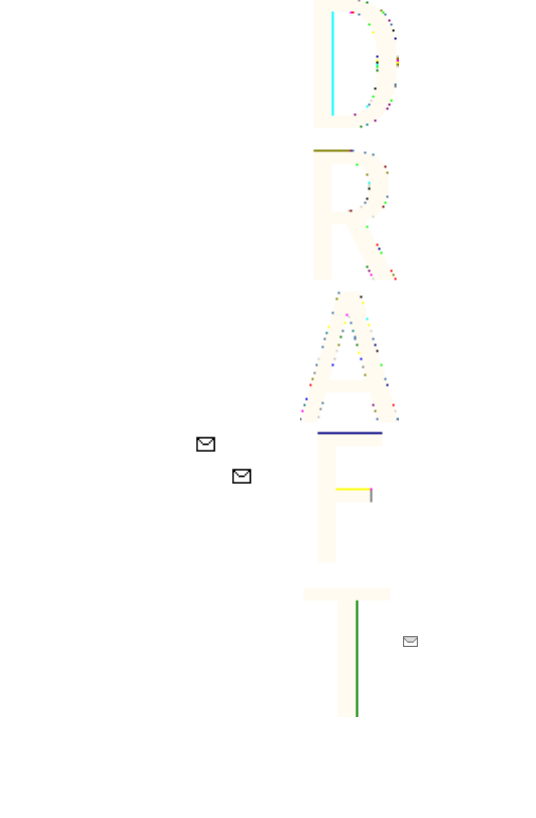
3. Enter the recipient's phone number, or press Search to retrieve a
number from
Contacts
, and press OK.
Create SMS e-mail
You can send an e-mail message using text messages (SMS) (network
service).
To write and send e-mail using text messages, you must first save
the settings for sending e-mail. Contact your service provider or
network operator for availability and to subscribe to service.
1. Press Menu, and select
Messages
→
Text messages
→
Create SMS
e-mail
.
2. Key in the recipient's e-mail address, or search for it in
Contacts
.
3. Enter a subject for the e-mail message, and key in the message.
The total number of characters allowed is shown on the top right
of the display. You can also select an option to insert text
templates.
4. To send the e-mail message, press Send.
Reading and replying using SMS
The indicator is shown when you receive a message or an e-
mail. The blinking indicates that the message memory is full.
Delete old messages in the
Inbox
folder.
1. To view a new message, press Show, or to view it later, press
Exit.
To read the message later, press Menu, and select
Messages
→
Text messages
→
Inbox
. If more than one message is received,
select the message you want to read. indicates an unread
message.
Messages
35
Antenna House XSL Formatter (Evaluation) http://www.antennahouse.com/
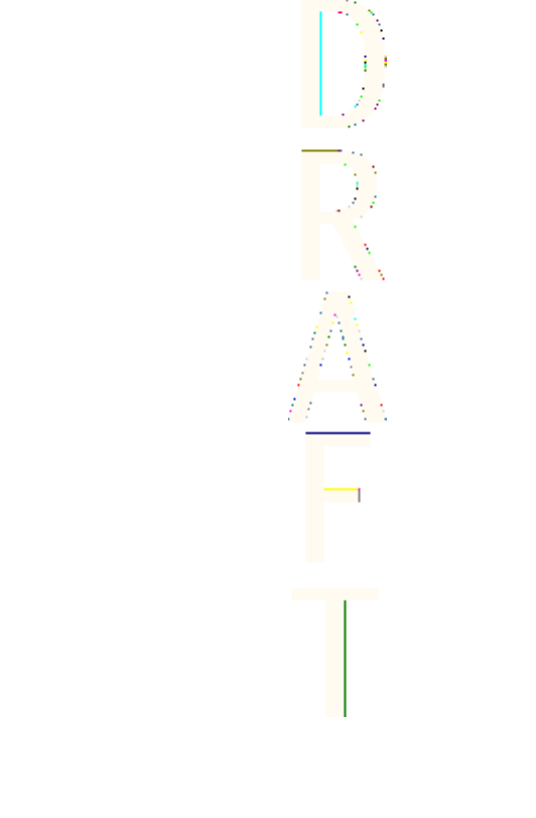
2. While reading the message, press Options. You can select to
delete, forward, edit the message as a text message or an e-mail,
move to another folder, or extract message details. You can also
copy text from the beginning of a message to your phone
calendar as a reminder note.
3. To reply to the message, press Reply. When replying to an e-
mail, confirm or edit the e-mail address and subject, and then
write your reply message.
4. To send to the displayed number, press Send and OK.
Folders for text messages
Press Menu, and select
Messages
→
Text messages
.
•
Templates
includes text and picture templates you can insert into
messages.
•
Inbox
includes received text and e-mail messages.
•
Sent items
includes sent messages.
•
Saved items
and
My folders
are used to organize messages. You
can add new folders in
My folders
.
Distribution lists
You can create a distribution list for a fixed group of recipients, to
whom you frequently send messages.
Creating a distribution list
Make sure the contacts you want to add to a distribution list are
saved in both the phone and SIM card memory.
1. Press Menu, and select
Messages
→
Text messages
→
Distribution lists
.
2. To create a list if you have not saved any, press Add.
Otherwise, press Options, and select
Add list
.
3. Key in the name for the list, and press OK.
Messages
36
Antenna House XSL Formatter (Evaluation) http://www.antennahouse.com/

4. To add a name to the list, press View and Add. Select the contact
to add to the distribution list.
5. To add more contacts, press Add.
Message counter
To view the number of messages you have sent and received, press
Menu, select
Messages
→
Text messages
→
Message counter
, and
Sent messages
or
Received messages
. To clear the counters, select
Clear counters
.
Deleting text messages
•To delete text messages, press Menu, and select
Messages
→
Text messages
→
Delete messages
.
•To delete all messages from a folder, select the folder from which
you want to delete the messages, and press Yes to confirm.
Multimedia messages
Note: Only devices that offer compatible multimedia
message or e-mail features can receive and display
multimedia messages.
Multimedia messaging is a network service. A multimedia message
can contain text, sound, a picture, a calendar note, a business card,
or a video clip. If the message is larger than 100 kB in size, the phone
may not be able to receive it. Some networks allow text messages
that include an Internet address where you can view the multimedia
message.
The phone scales pictures down to fit the display area.
Multimedia messaging may support the following formats:
•Picture: JPEG, GIF, WBMP, BMP, OTA-BMP, and PNG
Messages
37
Antenna House XSL Formatter (Evaluation) http://www.antennahouse.com/
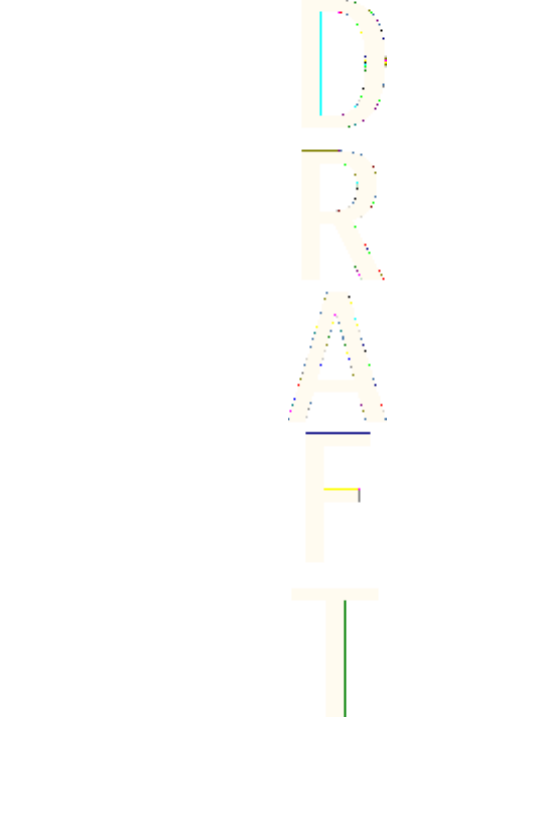
•Sound: scalable polyphonic MIDI (SP-MIDI), AMR audio, and
monophonic ringing tones
•Video clip: 3GP format (H.263 baseline and MPEG-4 simple profile)
Note that the phone may not support all variations of the file
formats. If you receive a message containing unsupported elements,
the file name may replace the element.
You cannot receive multimedia messages during a call, a game, a
Java application, or an active browsing session. Because the delivery
of multimedia messages can fail for various reasons, do not rely
solely upon them for essential communications.
Writing and sending a multimedia message
The appearance of a multimedia message may vary depending on
the receiving device.
To check availability and to subscribe to the multimedia messaging
service, contact your network operator or service provider. You can
set the settings for multimedia messaging. See Settings for
multimedia messages{
'#on_page'}56.
Copyright protections may prevent you from copying, modifying,
transferring, or forwarding some images, ringing tones, and other
content.
To create and send a multimedia message:
1. Press Menu, and select
Messages
→
Multimedia msgs.
→
Create
message
.
2. Key in a message. SeeWriting text
on_page'}30.
3. To insert an attachment in the message, press Options.
•To insert a file in the message, press Options, select
Insert
,
and select whether you want to insert a picture, sound, a
calendar note, a business card, or a video clip in the message.
Messages
38
Antenna House XSL Formatter (Evaluation) http://www.antennahouse.com/
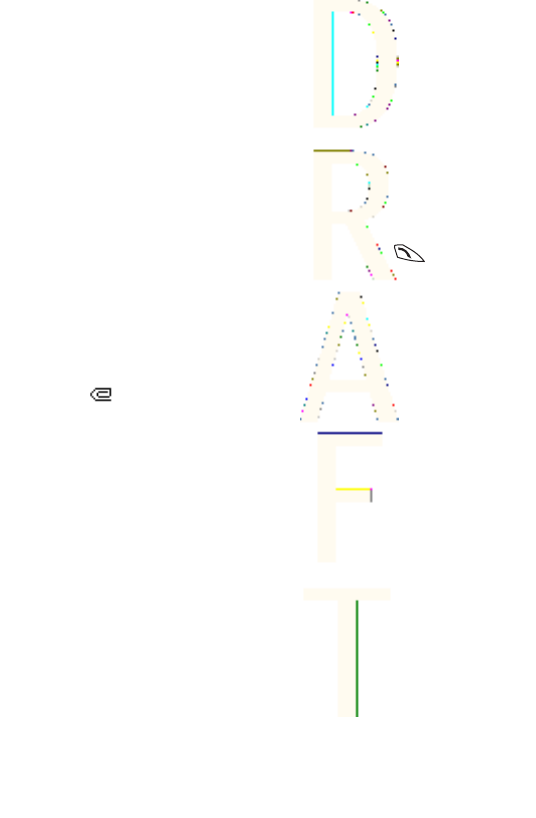
•The phone supports multimedia messages that contain
several slides. Each slide can contain text, one image, a
calendar note, a business card, and one sound clip. To insert a
slide in the message, press Options, and select
Insert
→
Slide
.
If the message contains several slides, you can open the
desired one by pressing Options, and selecting
Previous slide
,
Next slide
, or
Slide list
. To insert the interval between the
slides, select
Slide timing
.
•To insert a name or phone number from
Contacts
, press
Options, and select
More options
.
4. To view the message before sending it, press Options, and
select
Preview
.
5. To send the message, press Send or , or press Options, and
select
Send to e-mail
or
Send to many
.
6. Enter the recipient's phone number (or e-mail address) or search
for it in
Contacts
. Press OK, and the message is moved to the
Outbox
folder for sending.
While the multimedia message is being sent, the animated indicator
is displayed, and you can use other functions of the phone. If an
interruption occurs while the message is being sent, the phone tries
to resend the message a few times. If these tries fail, the message
remains in the
Outbox
folder. You can resend it later.
The sent message is saved in the
Sent items
folder if the setting
Save
sent messages
is set to
Yes
. See Settings for multimedia messages
{No generated text before found for '#on_page'}56. Note that when
the message is sent, it is not an indication that the message has
been received at the intended destination.
Messages
39
Antenna House XSL Formatter (Evaluation) http://www.antennahouse.com/
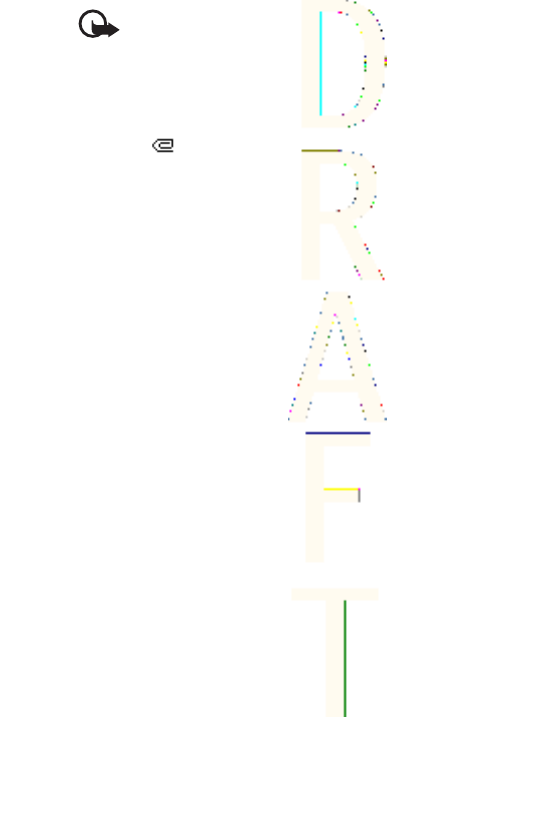
Reading and replying to a multimedia message
Important: Multimedia message objects may contain
viruses or otherwise be harmful to your device or PC. Do not
open any attachment if you are not sure of the
trustworthiness of the sender.
When the phone receives a multimedia message, the animated
indicator and the text
Multimedia message received
are
displayed.
1. To read a received multimedia message, press Show to view the
message, or press Exit to view it later.
To read the message later, press Menu, and select
Messages
→
Multimedia msgs.
→
Inbox
.
2. The function of the middle selection key changes according to the
currently displayed attachment in the message.
•To reply to the message, press Reply.
•To view the whole message if the message contains a
presentation, press Play. Otherwise, press Play to listen to a
sound clip or view a video clip attached to the message. To
zoom in on an image, press Zoom. To view a business card or a
calendar note, press View.
3. You can select an option, for example, to delete a saved message,
to reply to the message, or to view the details of the message.
Folders for multimedia messages
Press Menu, and select
Messages
→
Multimedia msgs.
.
•The
Inbox
folder includes received multimedia messages.
•The
Outbox
folder includes multimedia messages that have not
yet been sent.
Messages
40
Antenna House XSL Formatter (Evaluation) http://www.antennahouse.com/
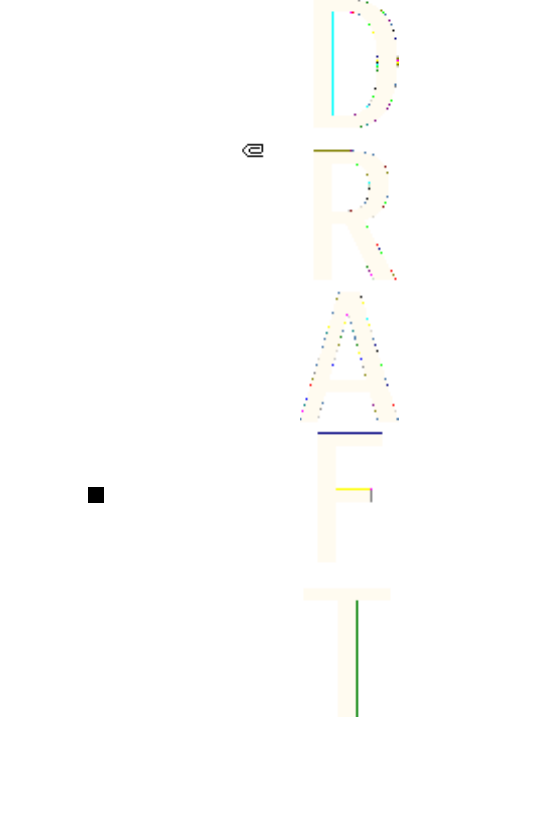
•The
Sent items
folder includes multimedia messages that have
been sent.
•The
Saved items
folder includes multimedia messages that you
have saved to be sent later.
Multimedia messages memory full
When a new multimedia message arrives and the message memory
is full, the indicator blinks and
Multimedia me- mory full, view
waiting msg.
is displayed. To view the waiting message, press Show.
To save the message, press Save, and delete old messages by
selecting the message to be deleted.
To discard the waiting message, press Exit and Yes. If you press No,
you can view the message.
Deleting multimedia messages
•To delete multimedia messages, press Menu, and select
Messages
→
Multimedia msgs.
→
Delete messages
.
•To delete all messages from a folder, select the folder from which
you want to delete the messages, and press Yes to confirm.
E-mail messages
The e-mail application allows you to access your e-mail account from
your phone. To use the e-mail function of your phone, you need a
compatible e-mail system.
You can write, send, and read e-mail with your phone. You can also
save and delete the e-mail on a compatible PC. Your phone supports
POP3 and IMAP4 e-mail servers. Before you can send and receive any
e-mail messages, you may need to do the following:
Messages
41
Antenna House XSL Formatter (Evaluation) http://www.antennahouse.com/
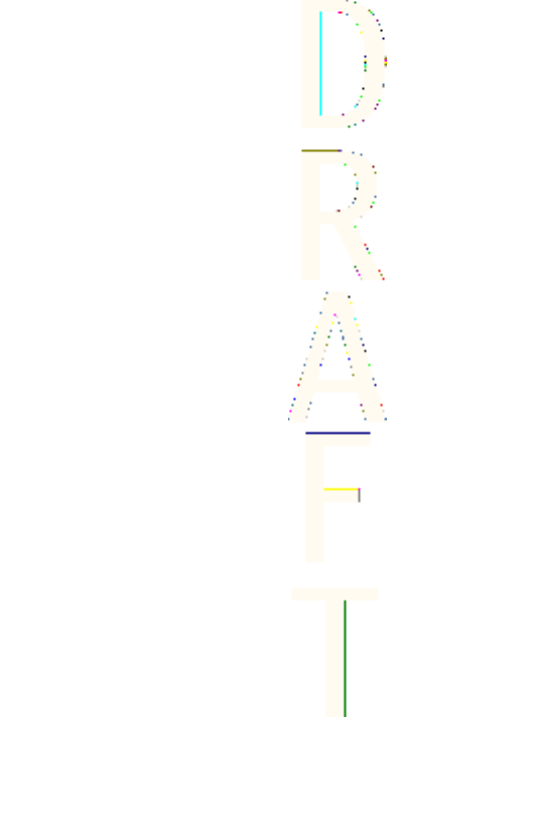
•Obtain a new e-mail account or use your current account. To check
the availability of your e-mail account, contact your e-mail service
provider.
•Check your e-mail settings with your network operator or e-mail
service provider. You can receive e-mail settings over the air.
SeeOver the air settings service{No generated text before found
for '#on_page'}22.
•Key in the e-mail settings on your phone. To check your settings,
press Menu, and select
Messages
→
Message settings
→
E-mail
messages
. SeeE-mail settings{No generated text before found for
'#on_page'}57.
Writing and sending an e-mail message
You can write your e-mail message before or after connecting to the
e-mail message service.
1. Press Menu, and select
Messages
→
E-mail
→
Create e-mail
.
2. Key in the recipient’s e-mail address and press OK, or press Edit,
key in the e-mail address, and press OK. If you want, you can
enter a subject for the e-mail.
3. Key in the e-mail message. SeeWriting text{No generated text
before found for '#on_page'}30. The number of characters that
you can key in is shown on the top right of the display.
4. To send the e-mail message, press Send. Select
Send now
to send
the e-mail immediately. If you select
Send later
, the e-mail is
saved in
Outbox
.
To edit or continue writing your e-mail later, you can save it in
Drafts
by selecting
Save draft msg.
When sending the e-mail later, press Menu, and select
Messages
→
E-mail
→
Other options
→
Send now
or
Retrieve and send
.
Downloading e-mail messages
You can download e-mail messages from your e-mail account.
Messages
42
Antenna House XSL Formatter (Evaluation) http://www.antennahouse.com/
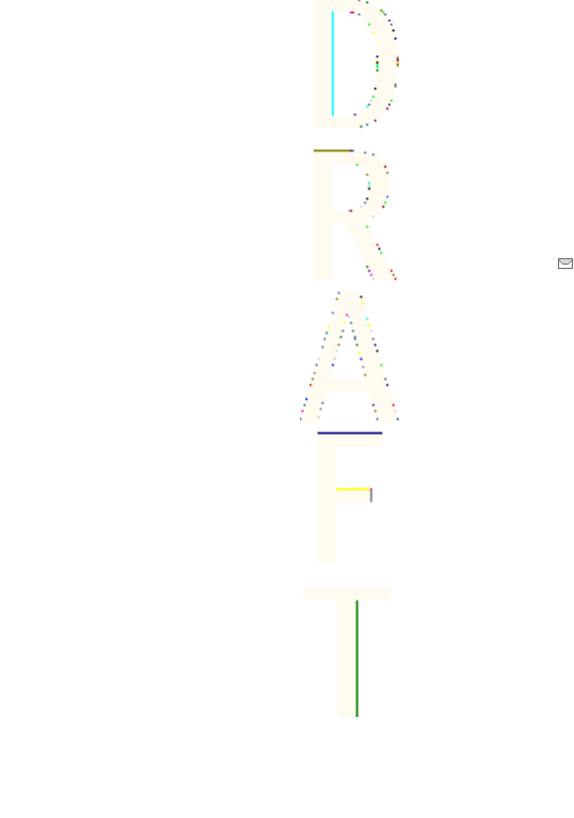
1. Press Menu, and select
Messages
→
E-mail
→
Retrieve
.
Alternatively, press Menu, and select
Messages
→
E-mail
→
Retrieve and send
to download new e-mail messages and to send
e-mail that is saved in the
Outbox
folder.
If the message memory is full, delete some of your older
messages before you start to download new messages.
Your phone makes a connection to the e-mail service. A status
bar is shown while your phone is downloading e-mail messages
to your phone.
2. Press Select to view the new message in
Inbox
, or press Back to
view it later.
If you receive more than one message, select the message that
you want to read. An unread text message is indicated by .
Reading and replying to messages
1. Press Menu, and select
Messages
→
E-mail
→
Inbox
.
2. While reading the message, press Options to view the details of
the selected message, mark the message as unread, delete, reply,
reply to all, forward, or move the message to another folder.
3. To reply to a message, press Reply. You can, for example, include
the original message in the reply. Confirm or edit the e-mail
address and subject, then write your reply.
4. To send the message, press Send, and select
Send now
.
Deleting messages
•To delete e-mail messages, press Menu, and select
Messages
→
E-mail
→
Other options
→
Delete messages
.
•To delete all messages from a folder, select the folder from which
you want to delete the messages, and press Yes.
Note that deleting an e-mail from your phone does not delete it from
the e-mail server.
Messages
43
Antenna House XSL Formatter (Evaluation) http://www.antennahouse.com/

Instant messaging[
:
IM Service provider icons
Note:
Due to variations in IM and wireless
service providers, you may not have access to all of the features
described in this guide.
Note:
Since each IM service has its own display text and icons associated
with it, the display text and icons on your phone may appear
differently for each IM service provider. If you have any questions
about the differences in the various IM service providers’ display text
and icons, contact your wireless service provider for more
information.
Messages
44
Antenna House XSL Formatter (Evaluation) http://www.antennahouse.com/

IM Menus
Before you log into IM, the Offline IM menu appears as follows:
•Login
•Saved convers.
•IM provider
•Settings
After you log into IM, the Online IM menu appears as follows:
•Conversations
•IM contacts
•Add contacts
•Group convers.
•IM availability
•Saved convers.
•Settings
•Blocked list
•Logout
Messages
45
Antenna House XSL Formatter (Evaluation) http://www.antennahouse.com/
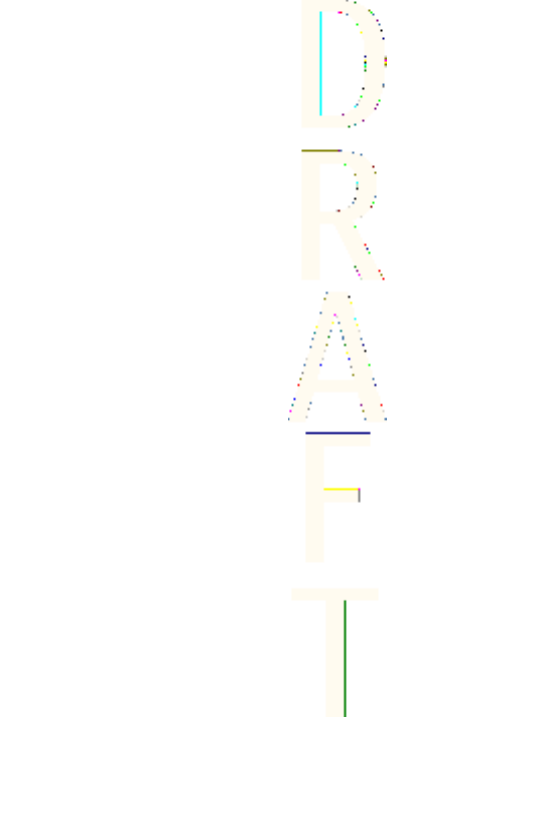
Login
The first
time you use IM, you need to enter your user name.
Every time you log in, you need to select the IM provider you want to
use and you will receive screen prompts for your user name and
password. You do not have to manually enter your user name after
the first login; however, you must manually enter your password
every time you log in.
First time logi[
1. Select Menu > IM > Login and your IM service provider.
2. Enter your user name and select Options > OK.
3. Enter your password and select Options > OK.
After first time login
1. Select Menu > IM > Login. and your IM service provider.
The User ID screen appears with your user name.
2. Select Options > OK, enter your password, and select Options >
OK.
Messages
46
Antenna House XSL Formatter (Evaluation) http://www.antennahouse.com/

the phone to automatically connect to the IM service..." It
does not belong in the task sequence.]After you have logged
into IM initially, you have the option of a manual login or an
automatic login. See “Automatic login” for information on setting
up automatic login.
Set your availability
You can determine if other users can tell whether you are available
or not.
4:25 Comment type: style
From the IM online menu, select IM availability and one of the
following options:
Select (insert menu sequence):]
Available for all—All other users see your status as online and you
receive availability information and messages from all other users.
Avail. for cont.—Even though just the contacts in IM contacts see
your status as online, you receive availability information and
messages from all other users.
Appear offline—Even though all other users see your status as
offline, you receive availability information and messages from all
other users.
Messages
47
Antenna House XSL Formatter (Evaluation) http://www.antennahouse.com/
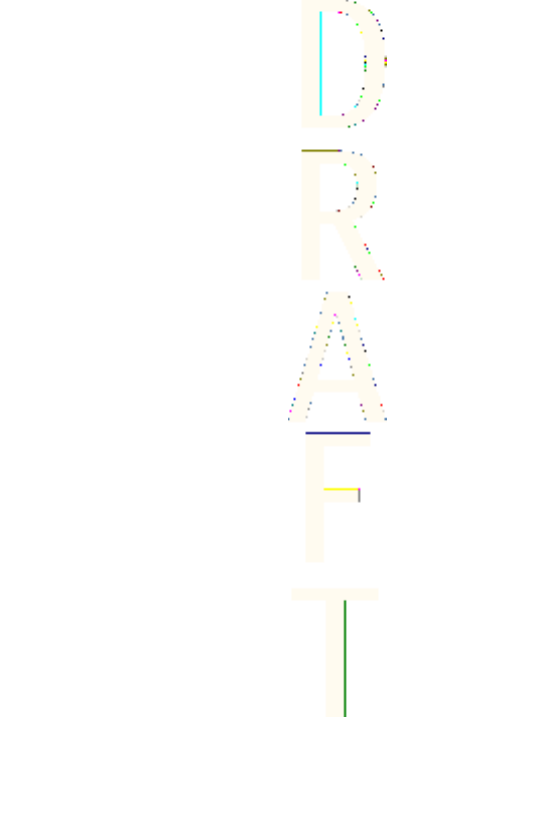
IM conversations
You can send instant messages to anyone who uses the same IM
service as you do and if you have that person’s user name. You can
also add that person to IM contacts during an IM conversation. SeeIM
contacts{No generated text before found for '#on_page'}50. More
than one IM conversation can be active at the same time.
Conversation view
The conversation view of your IM conversation shows your initial
message at the bottom of the screen, followed by the reply. As the
conversation progresses, the most recent message appears at the
top of the screen, causing the last message to move down one level.
The conversation is still active, even if you leave the conversation
view. You can return to it when you want.
1. From the IM online menu
select IM contacts > Conversations.
2. Select the IM conversation you want and Open.
1. From the IM online menu, select IM contacts > Write to other.
2. Enter the user name of the person to whom you want to send an
instant message and select Options > OK.
3. Select Options > Write, enter a message, and select Options >
Send.
Messages
48
Antenna House XSL Formatter (Evaluation) http://www.antennahouse.com/
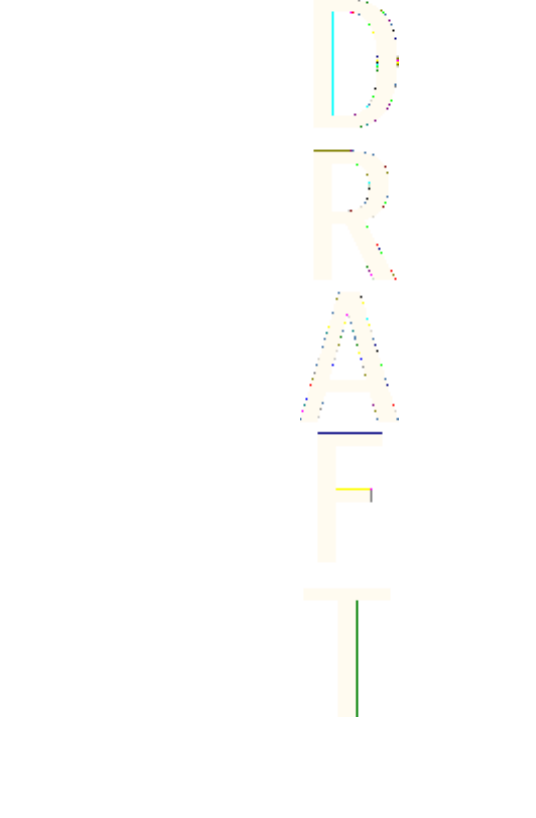
1. From the IM online menu, select IM contacts and the contact to
whom you want to send a message.
2. Select Chat > Options > Write, enter a message, and select Options
> Send.
Reading and replying to IM messages]
When you receive an instant message, your phone beeps and the
sender’s reply appears above your most recent message.
Select Options > Write, enter a message, and select Options > Send.
When you receive an instant message, your phone beeps, and a
screen with the sender’s screen name appears, notifying you that
you have received an instant message.
Select Open > Options > Write, enter a message, and select Options >
Send.
1. From the conversation view, select Options > Save.
2. Keep the conversation name that appears in the display and
select Options > Save.
OR
Select Clear as many times as necessary to delete the conversation
name, enter the name you want, and select Options > Save.
View
From either the IM online or offline menu, select Saved convers., and
the conversation you want to view.
Messages
49
Antenna House XSL Formatter (Evaluation) http://www.antennahouse.com/

Rename
1. From either the IM online or offline menu, select Saved convers.,
the conversation you want to rename, and Options > Rename.
2. Select Clear as many times as necessary to delete the conversation
name; then enter the new conversation name.
3. Select Options > OK.
Delete
From either the IM online or offline menu, select Saved convers., the
conversation you want to delete, and Options > Delete.
End
Select Back, the conversation you want to end, and End convers.
From the IM online menu, select Conversations, the IM conversation
you want to end, and End convers.
IM contacts
Add the names of your friends and family (with whom you want to
interact frequently through IM) to IM contacts.
Add
1. From the IM online menu, select Add contact.
2. Enter the contact’s user name, select Options > OK,
The Nickname screen appears with the contact’s user name. If you
want to enter a nickname by which to identify the contact, select
Clear as many times as necessary to delete the user name. Then,
enter the nickname. This is the name that appears in IM contacts.
3. Select Options > OK.
During IM session
1. From the conversation view, select Options > Add.
The User ID screen appears with the contact’s user name.
Messages
50
Antenna House XSL Formatter (Evaluation) http://www.antennahouse.com/
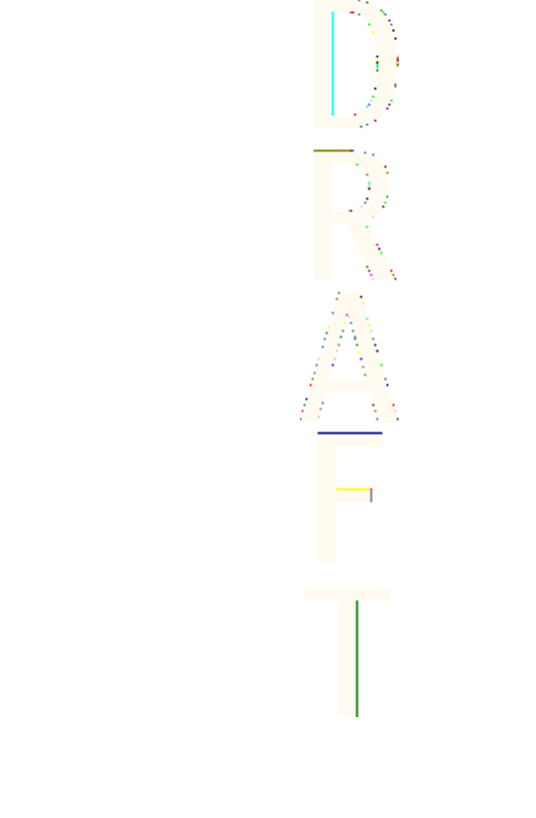
2. Select Options > OK.
The Nickname screen appears with the contact’s user name. If you
want to enter a nickname by which to identify the contact, select
Clear as many times as necessary to delete the user name. Then,
enter the nickname. This is the name that appears in IM contacts.
3. Select Options > OK.
Add from conversation menu
1. From the IM online menu, select Conversations and the
conversation with the contact you want to add.
2. Select Add contact.
Select Add contact.
3. Select Options > OK.
The Nickname screen appears with the contact’s user name. If you
want to enter a nickname by which to identify the contact, select
Clear as many times as necessary to delete the user name. Then,
enter the nickname. This is the name that appears in IM contacts.
Remove
From the IM online menu, select IM contacts, the contact you want to
remove, and Remove contact > OK.
Block
1. From the IM online menu, select IM contacts and the contact from
whom you want to block messages.
2. Select Block contact > OK.
OR
1. During a conversation with a contact, select Options.
2. Select Block contact > OK.
Unblock
1. From the IM online menu, select IM Contacts and the contact from
whom you want to unblock messages.
Messages
51
Antenna House XSL Formatter (Evaluation) http://www.antennahouse.com/

2. Select Unblock > OK.
OR
1. From the IM online menu, select Blocked list.
2. Select the contact and Unblock > OK.
3. To unblock other contacts, repeat step 2.
View blocked list
From the IM online menu, select Blocked list.
Alert
Set
You can set an alert for a contact to notify you when the contact’s
availability changes.
1. From the IM online menu, select IM contacts and the contact for
whom you want to set an alert.
2. Select Set alert.
Remove
1. From the IM online menu, select IM contacts and the contact for
whom you want to remove an alert.
2. Select Remove alert.
Group chat sessions
You can create your own private chat groups from IM contacts. See
“IM contacts."
Create private chat group
From the IM online menu, select Group convers., enter the group
name (up to 10 characters), and select Options > OK > Options > OK.
Members
Add
1. Select Options > Group members > Send.
Messages
52
Antenna House XSL Formatter (Evaluation) http://www.antennahouse.com/
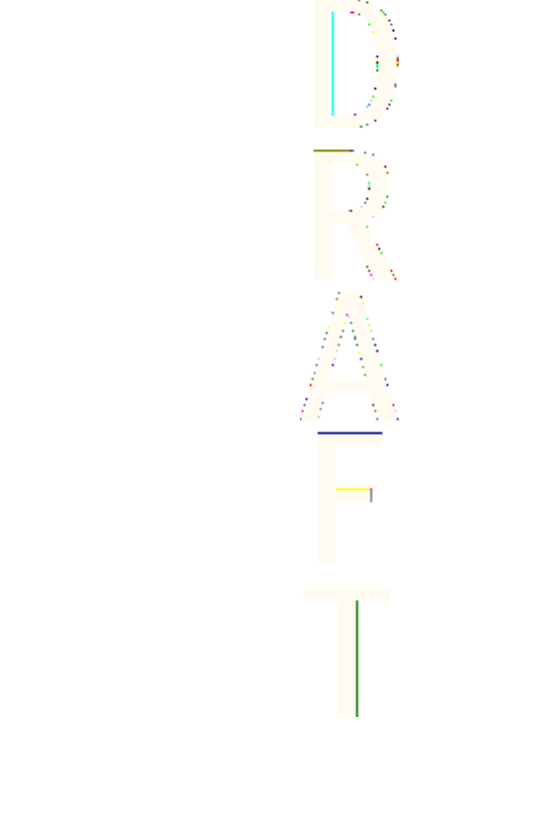
2. Select Options > Group members > Send.
3. Enter the invitation text and select Options > Send.
4. To add other members to the group, repeat steps 2–4.
Remove
1. From the group list, select the member you want to remove.
2. Select Options > Remove member.
Invitations
When you receive an invitation to a group chat, the New invitation
received screen appears, with the user name of the invitation sender
and the group name displaying. You can either accept or reject the
invitation.
Select Accept > Options > OK or select Reject.
IM settings
You can customize your IM settings, depending upon the IM service
you have selected. Select Settings from either the IM online or offline
menu and the following options appear:
Screen name—Allows you to change your screen name (nickname).
Automatic login—Allows you to set your login to the automatic
state.
Sort contacts—Allows you to display your contacts’ order either
Alphabetically or By status.
Status updates—Allows you to update your contacts’ online
availability (presence).
Network—Allows you to view your User ID.
Screen name
You can enter a screen name (nickname) that is 1–20 characters in
length.
Messages
53
Antenna House XSL Formatter (Evaluation) http://www.antennahouse.com/
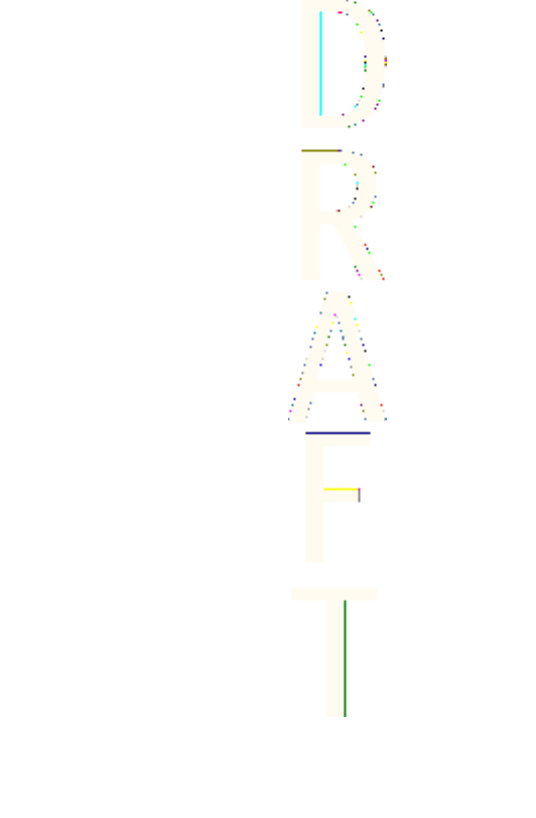
1. From either the IM online or offline menu, select Settings > Screen
name.
2. From either the IM online or offline menu, select Settings > Screen
name. Enter your screen name and select Options > OK.
Automatic login
You can use automatic login after you have logged in with your user
name and password.
From either the IM online or offline menu, select Settings >
Automatic login > Automatic login on.
Sort contacts
From either the IM online or offline menu, select Settings > Sort
contacts > Alphabetically or By status.
Set up presence status updates
Presence allows you and other users to know who is online and
available to chat. You can set your phone to automatically update a
contact’s presence status every time it is changed.
From either the IM online or offline menu, select Settings > Status
updates > On.
From the IM online menu, you can exit the IM application, but still
stay connected to the IM service. This enables you to receive instant
messages from your contacts, when using your phone for other
purposes; for example, if you are playing a game. If you are
connected to your IM service, but you have not used your IM
application for some time, you may be automatically disconnected
from the IM service. The next time you open the IM application, you
will receive a message, Not connected and you will be taken to the
offline menu to log in again.
Messages
54
Antenna House XSL Formatter (Evaluation) http://www.antennahouse.com/
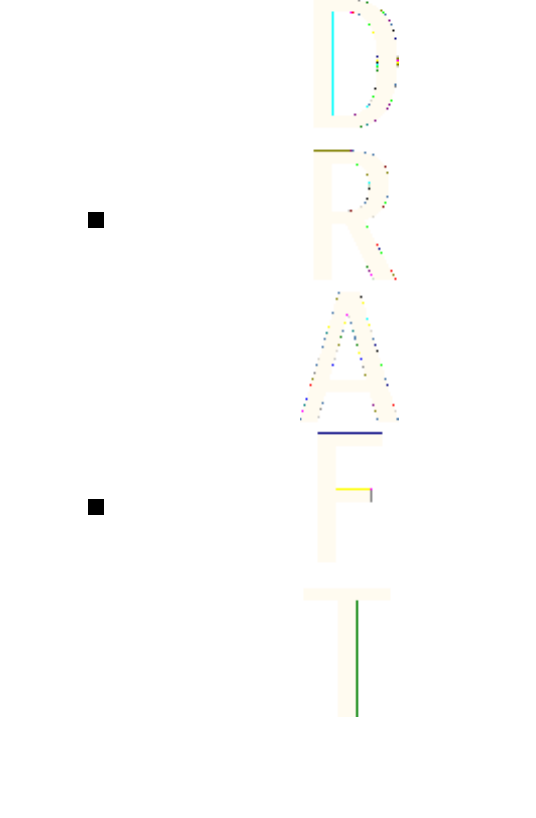
To disconnect from the IM service, you must log out from the IM
online menu. You will be taken to the IM offline menu to log in again
or exit the IM application.
Exit
From the IM online menu, select Exit. If you open IM again, you do
not need to log in again.
Log out
From the IM online menu, select Logout > OK and the IM offline menu
appears. If you want to exit IM, select Exit.
Voice messages
The voice mailbox is a network service. For more information and
for your voice mailbox number, contact your service provider.
Press
Menu
, and select
Messages
→
Voice messages
and one of the
following options:
•
Listen to voice messages
—to call your voice mailbox. If you have
two phone lines available (network service), each phone line may
have its own voice mailbox number.
•
Voice mailbox number
—to save your voice mailbox number. Key
in, search for, or edit your voice mailbox number, and press OK to
save it.
Message settings
Settings for text messages and SMS e-mail
Press Menu, and select
Messages
→
Message settings
→
Text
messages
. Select from the following:
•
Sending profile
—If more than one message profile set is
supported by your SIM card, select the set that you want to
change. For example, you can set the message center number,
select the message type, and select GPRS to send the message.
Messages
55
Antenna House XSL Formatter (Evaluation) http://www.antennahouse.com/
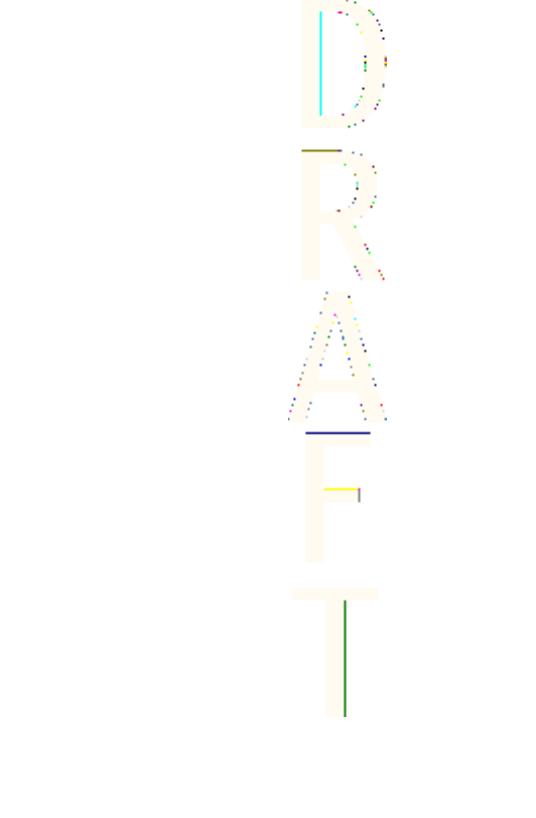
•
Overwriting in sent items
or
Overwriting in inbox
—to set the
phone to replace the old text messages with new ones in the
Sent
items
or
Inbox
folder when the text message memory is full.
Settings for multimedia messages
You may receive the multimedia connection settings as an over the
air message from the network operator or service provider. SeeOver
the air settings service{No generated text before found for
'#on_page'}22.
Keying in the settings manually
Press Menu, and select
Messages
→
Message settings
→
Multimedia
msgs.
.
•To set the phone to save sent multimedia messages in the
Sent
items
folder, select
Save sent messages
.
•To ask the network to send delivery reports about your messages
(network service), select
Delivery reports
.
•To select the default value for timed slides, select
Default slide
timing
.
•To receive or to block multimedia messages, select
Allow
multimedia reception
, and
Yes
or
No
respectively.
•To receive multimedia messages only in your home network,
select
In home network
(default setting).
•To set the phone to automatically fetch newly received
multimedia message or to reject it from receiving them,
select
Incoming multi- media messages
, and
Retrieve
or
Reject
respectively. This setting is not shown if
Allow
multimedia reception
is set to
No
.
•To define connection settings for retrieving multimedia
messages, select
Connection settings
→
Active multimedia
settings
, and activate the set in which you want to save the
connection settings.
Messages
56
Antenna House XSL Formatter (Evaluation) http://www.antennahouse.com/
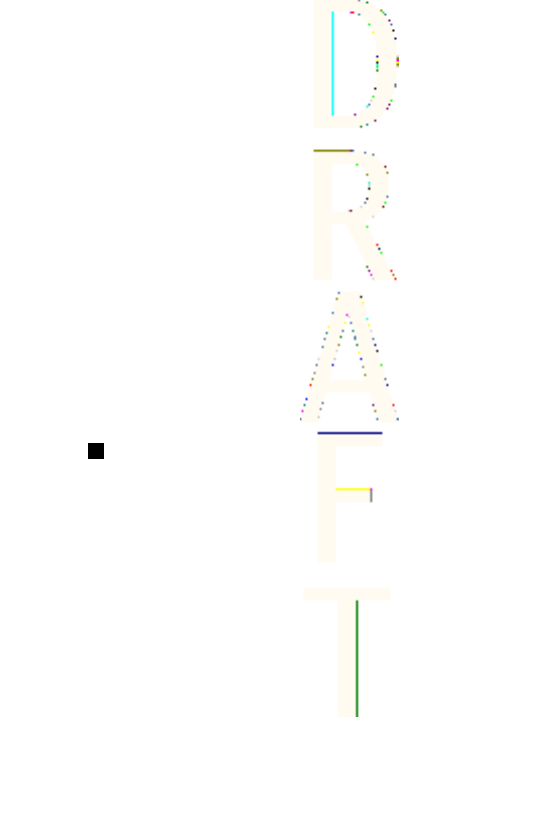
•To edit the active settings, select
Edit active multi- media settings
.
Select each of the settings one by one, and key in all the required
settings. Contact your network operator or service provider for the
settings.
•To receive or reject advertisements, select
Allow adverts
→
Yes
or
No
. This setting is not shown if
Allow multimedia reception
is set
to
No
.
E-mail settings
You may receive the e-mail settings as an over the air message from
the network operator or service provider. SeeOver the air settings
service{No generated text before found for '#on_page'}22.
1. Press Menu, and select
Messages
→
Message settings
→
E-mail
messages
.
2. Select
Active e-mail settings
, and activate the set in which you
want to save the settings.
3. Select
Edit active e-mail settings
, and edit the active settings.
Select each of the settings one by one and key in all the required
settings.
Service commands
You can send service commands, also known as USSD commands, to
your service provider for activating network services.
Messages
57
Antenna House XSL Formatter (Evaluation) http://www.antennahouse.com/
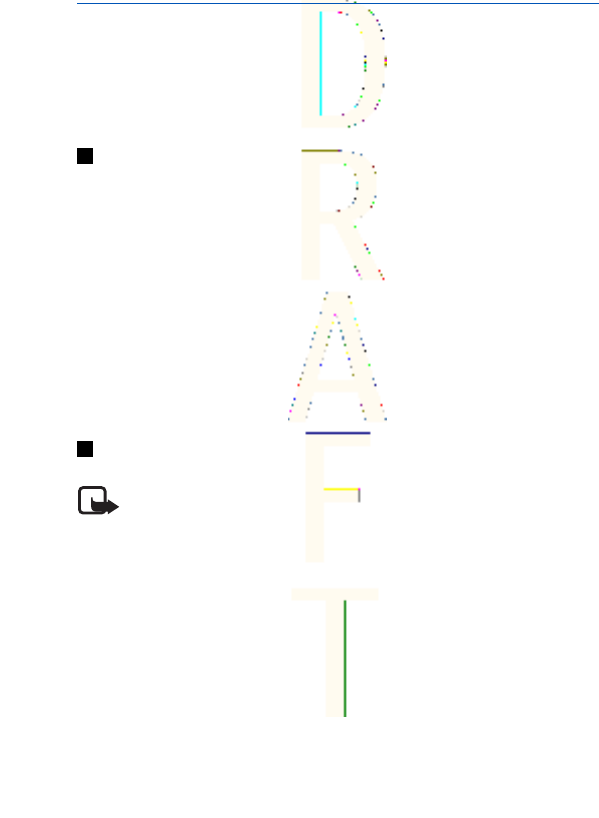
7. Call log
You can view the phone numbers of missed, received, and dialed
calls, and the approximate length of your calls.
The phone registers missed and received calls only if the network
supports these functions, and the phone is switched on and within
the network service area.
Recent call lists
Press Menu, and select
Call register
.
•To view the list of the last 20 phone numbers from which
somebody has unsuccessfully tried to call you (network service),
select
Missed calls
.
•To view the list of the last 20 phone numbers from which you
have most recently accepted calls (network service), select
Received calls
.
•To view the list of the 20 phone numbers that you have most
recently called or attempted to call, select
Dialled numbers
.
•To delete the recent call lists, select
Delete recent call lists
.
Call counters and call timers
Note: The actual invoice for calls and services from your
service provider may vary, depending on network features,
rounding off for billing, taxes and so forth.
•To view the approximate duration of the calls, select
Call duration
.
•To view the approximate amounts of data that were sent or
received in the last session, to view the total amount of data sent
and received, and to clear the counters, select
GPRS data counter
.
•To view the approximate duration of the last GPRS connection, to
view the total GPRS connection time, and to clear the timers,
select
GPRS connection timer
.
58
Antenna House XSL Formatter (Evaluation) http://www.antennahouse.com/
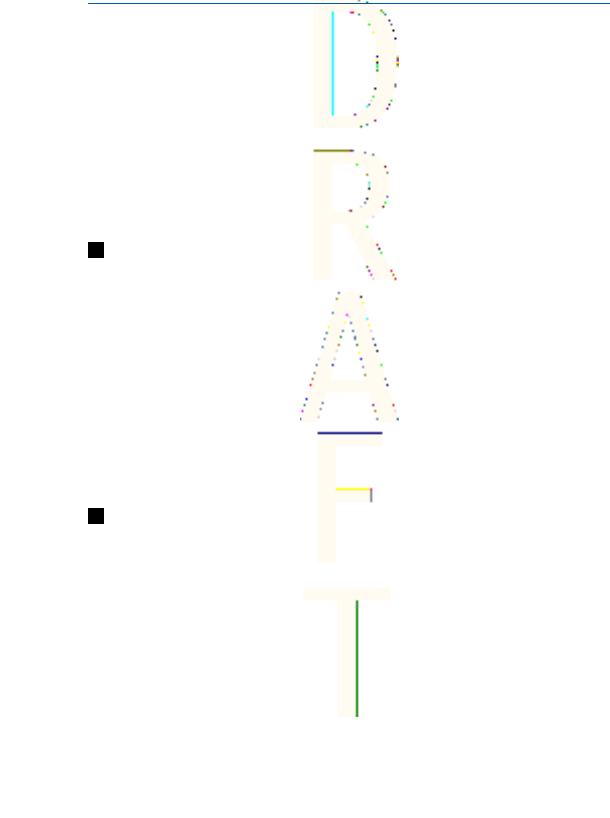
8. Contacts
You can save names and phone numbers (Contacts) in the phone
memory or in the SIM card memory.
The phone supports presence enhanced contact (network service)
containing
My presence
and
Subscribed names
. In the
My presence
menu you can publish your current availability status to
communicate to anyone who has access to this service and who is
requesting this information. In the
Subscribed names
menu you can
create a list of contacts whose presence status you would like to see
and you can also use this list to quickly view their availability status.
Settings for contacts
Press Menu, and select
Contacts
→
Settings
to select from the
following options:
•
Memory in use
—to select the memory that you want to use for
your contacts. If you select
Phone and SIM
, you can view contacts
in both memories but the names and numbers will be saved in
the phone memory.
•
Contacts view
—to select how the contacts are displayed.
•
Memory status
—to view the status of both memories for
contacts.
Adding contacts
Names and numbers are saved to the memory in use. SeeSettings for
contacts{No generated text before found for '#on_page'}59.
Press Menu, and select
Contacts
→
Add contact
. Enter the name and
phone number, and press Done.
59
Antenna House XSL Formatter (Evaluation) http://www.antennahouse.com/
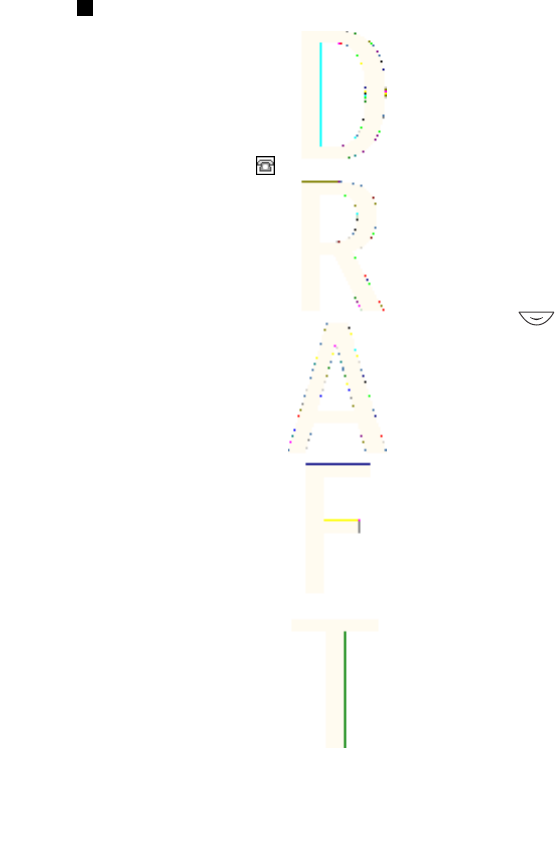
Saving multiple numbers and text items
You can save different types of phone numbers and short text items
for a contact in the phone memory for contacts. A text item may be,
for example, an address.
The first number you save is automatically set as the default
number, and it is indicated with a frame around the number type
indicator, for example, . When you select a name from contacts,
for example, to make a call, the default number is used unless you
select another number.
1. Ensure that the memory in use is either
Phone
or
Phone and SIM
.
SeeSettings for contacts{No generated text before found for
'#on_page'}59.
2. To access the list of names and phone numbers, press in
standby mode.
3. Scroll to the name to which you want to add a new number or
text item.
4. Press Details and Options, and select
Add number
→
Add detail
.
5. To add a number or detail, select a number type or text type.
If you are connected to the presence service, and if you select the
text type
User ID
, select
Search
to search for an ID by a mobile
phone number or an e-mail address on the server of the operator
or service provider. See{No generated text before found for
'#on_page'}62. If only one ID is found, it is automatically saved.
Otherwise, to save the ID, press Options, and select
Save
. Select
Enter ID manually
, and enter the ID.
To change the number or text type, press Options, and select
Change type
. You cannot change the type of an ID when it is in
the
Chat contacts
or
Subscribed names
list.
To set the selected number as the default, press Options, and
select
Set as default
.
6. Key in the number or text item, and press OK to save it.
Contacts
60
Antenna House XSL Formatter (Evaluation) http://www.antennahouse.com/

Adding an image
You can add an image in a supported format to a certain number of
contact saved in the phone memory. You cannot add images to all of
the contacts.
Press in standby mode, scroll to the desired contact, press
Details, and select
Add image
. Open the desired folder in the
Gallery
,
scroll to the image that you want to add, press Options, and select
Save to contacts
.
Searching for a contact
Press in standby mode, or press Menu, and select
Contacts
→
Search
.
Press and to scroll to the name that you want. If the
contact is saved in the SIM card memory, is shown on the top of
the display. Press Details, and scroll to view the details of the
selected contact.
Subscribed names are shown differently, depending on the
Contacts
view
selection. SeeSettings for contacts{No generated text before
found for '#on_page'}59.
Editing or deleting contact details
Search for the contact, and press Details. Scroll to the name,
number, text item, or image that you want to edit or delete.
•To edit, press Edit or Change, or press Options, and select
Edit
name
,
Edit number
,
Edit detail
, or
Change image
. You cannot edit
or delete an ID when it is in the
Chat contacts
or
Subscribed
names
list.
•To delete a number, text item, or an image, press Options, and
select
Delete number
,
Delete detail
, or
Delete image
.
Contacts
61
Antenna House XSL Formatter (Evaluation) http://www.antennahouse.com/

Deleting contacts
Press Menu, and select
Contacts
→
Delete
to delete contacts and all
the details attached to them.
To delete contacts one by one or all at once, press Options, and
select
One by one
or
Delete all
.
My presence
With the presence service (network service), you can share your
presence status with other users, for example, your family, friends,
and colleagues. Presence status includes availability, status
message, and personal logo. Other users who have access to the
service and are requesting your information, are able to see your
status. The requested information is shown in
Subscribed names
in
the viewers'
Contacts
menu. You can personalize the information
that you want to share with others and control who can see your
status.
Before you can use presence, you need to subscribe to the service. To
check the availability and costs, and to subscribe to the service,
contact your network operator or service provider, from whom you
also receive your unique ID, password, and the settings for the
service. See{No generated text before found for '#on_page'}74.
To use presence, connect to the service. While you are connected to
the presence service, you can use the other functions of the phone,
and the presence service is active in the background. If you
disconnect from service, your presence status is shown for a certain
amount of time for the viewers depending on the service provider.
Press Menu, and select
Contacts
→
My presence
.
Select from the following options:
•
Connect to 'My presence' service
or
Disconnect
—to connect to or
to disconnect from the service.
Contacts
62
Antenna House XSL Formatter (Evaluation) http://www.antennahouse.com/
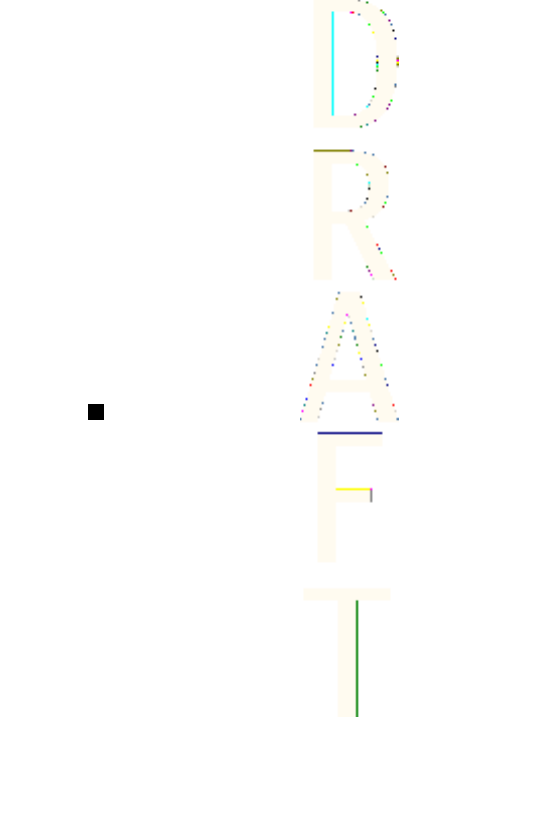
•
My current presence
—Select, for example, to view your current
private or public status, to change your presence status, or to
select groups with whom you want to share your presence status
information.
•
Viewers
—Select to view all the persons who are subscribed to,
who are allowed to view, or who are blocked from viewing your
presence information.
•
Settings
—Select
Show current presence in idle
to show the
current status indicator in standby mode.
Select
Synchronise with profiles
to select whether you want to
update
My presence message
and
My availability
manually or
automatically by linking them to the currently active profile. See
{No generated text before found for '#on_page'}68. Note that you
cannot link a personalized status logo to a profile.
Select
Connection type
to select how the phone connects to the
presence service when it is switched on.
Select
Connect. settings
. See{No generated text before found for
'#on_page'}74.
Subscribed names
You can create a list of contacts whose presence status information
you want to be available. You can view this information only if it is
allowed by your contacts or the network.
Ensure that the memory in use is
Phone
or
Phone and SIM
.
SeeSettings for contacts{No generated text before found for
'#on_page'}59.
To connect to the presence service, press Menu, and select
Contacts
→
My presence
→
Connect to 'My presence' service
. You can view the
subscribed contacts even when you are not connected to the
presence service, but you cannot see the presence status information
about the contact.
Contacts
63
Antenna House XSL Formatter (Evaluation) http://www.antennahouse.com/
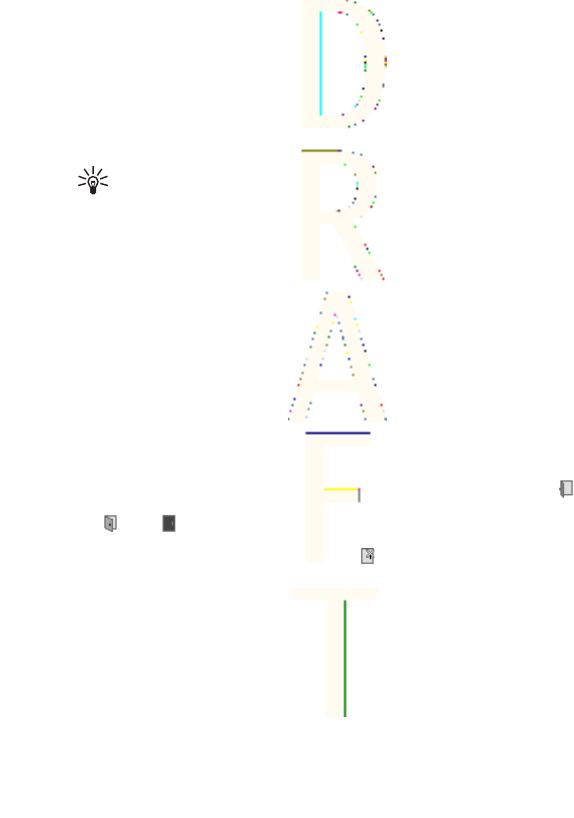
Adding contacts to the subscribed names
1. Press Menu, and select
Contacts
→
Subscribed names
.
2. If your list of contacts is empty, press Add.
Otherwise, press Options, and select
Subscribe new
. Your
contacts list is shown.
3. Select a contact from the list. If the contact has a saved ID, the
contact is added to the subscribed names list.
Tip: To subscribe to a contact from the
Contacts
list, search
for the contact, press Details, and press Options. Select
Request presence
→
As subscription
.
To view only the presence information, select
Request
presence
→
One time only
.
Viewing the subscribed names
SeeSearching for a contact{No generated text before found for
'#on_page'}61. to view the presence information.
1. Press Menu, and select
Contacts
→
Subscribed names
.
The status information of the first contact in the subscribed
names list is displayed. The information that the person wants to
make available to others may include text and an icon. The ,
, and icons indicate that the person is either available, not
visible to others, or not available. indicates that the person's
presence information is not available.
2. Press Options, and select from the list of options.
Unsubscribing a contact
To unsubscribe a contact, search for the contact in the
Contacts
list,
and press Details. Select the user ID, press Options, select
Unsubscribe
, and press OK.
Contacts
64
Antenna House XSL Formatter (Evaluation) http://www.antennahouse.com/
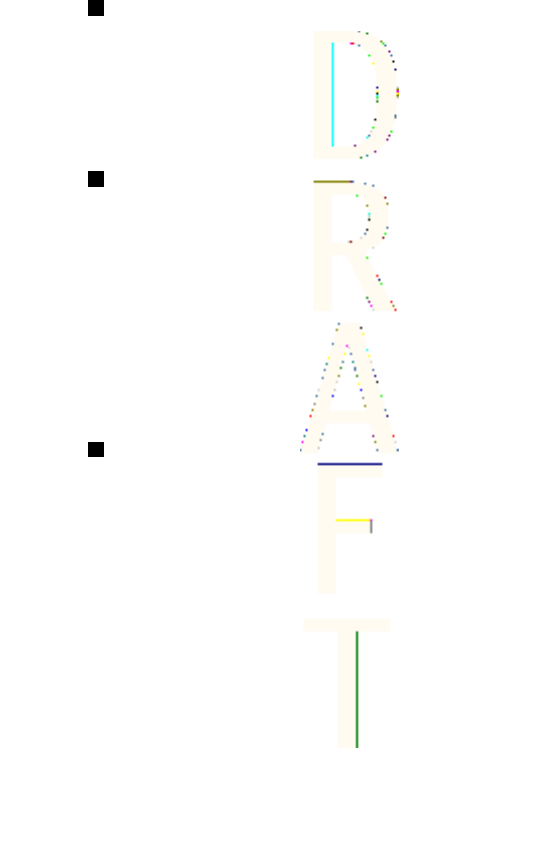
Copying contacts
Press Menu, and select
Contacts
→
Copy
to copy names and phone
numbers from the phone memory to your SIM card memory and vice
versa. Phone numbers other than the default number, or any text
items, for example, an e-mail address saved with the internal
number, are not copied to the SIM card.
Sending and receiving a business card
You can send and receive a person's contact information from a
compatible device that supports the vCard standard as a business
card.
When you have received a business card, press Show and Save to
save the business card in the phone memory.
To send a business card, search for the name and phone number
that you want to send from contacts. Press Details, press Options,
select
Send bus. card
, and select
Via infrared
or
Via text message
(network service).
Voice dialing
You can make a phone call by saying a voice tag you recorded for a
contact. Voice tags allow you to make calls without keying in the
number.
You can add up to 20 voice tags.
Before using voice tags, note that:
•Voice tags are not language-dependent. They are dependent on
the speaker's voice.
•You must say the name exactly as you said it when you recorded
it.
•Voice tags are sensitive to background noise. Record voice tags
and use them in a quiet environment.
Contacts
65
Antenna House XSL Formatter (Evaluation) http://www.antennahouse.com/
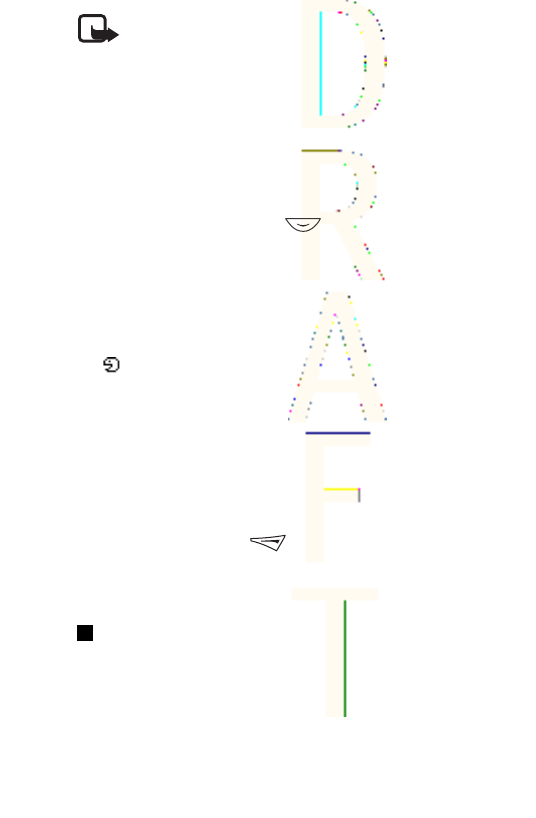
•Very short names are not accepted. Use long names and avoid
similar names for different numbers.
Note: Using voice tags may be difficult in a noisy
environment or during an emergency, so you should not rely
solely upon voice dialling in all circumstances.
Adding a voice tag
You can record a voice tag for any contact in the phone memory.
Save or copy into the phone memory the contacts for which you
want a voice tag.
1. In standby mode, press , and scroll to the contact to which
you want to add a voice tag.
2. Press Details, scroll to the desired phone number, press Options,
and select
Add voice tag
.
3. Press Start, and speak clearly the words for the voice tag. After
recording, the phone plays the recorded voice tag.
appears after the phone number with a voice tag in
Contacts
.
Making calls with voice tags
If the phone has an application running that is sending or receiving
data using the (E)GPRS connection, you must end the application
before using voice tags.
In standby mode, press and hold the volume-down key, or press and
hold the selection key . Speak the voice tag clearly. The phone
plays the voice tag if it is recognized, and dials the phone number of
the voice tag after 1.5 seconds.
Other functions
Press Menu, and select
Contacts
.
Select from the following options:
Contacts
66
Antenna House XSL Formatter (Evaluation) http://www.antennahouse.com/
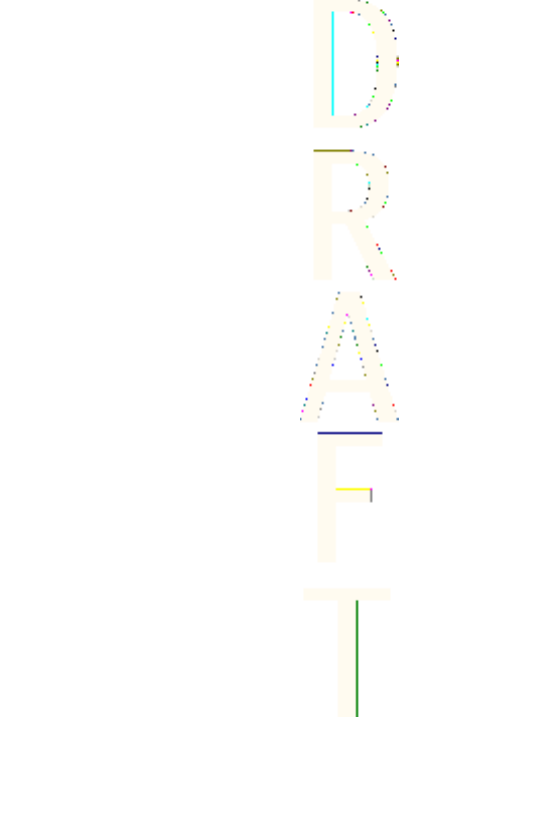
•
Speed dials
—to assign a number to a speed-dialling key. Scroll to
the speed-dialling key number, press Assign, or if a number has
already been assigned to the key, press Options, and select
Change
. Search for and select the name and number that you
want to assign. See{No generated text before found for
'#on_page'}72.
•
Voice tags
—to listen to, delete, or change the deleted voice tags.
•
Info numbers
or
Service numbers
—(network services) to call the
numbers that your service provider may have included in your SIM
card.
•
My numbers
—to view the numbers assigned to your SIM card if
this is allowed by the card.
•
Caller groups
—to arrange the names and phone numbers saved
in
Contacts
into caller groups. For each caller group, you can set,
for example, the phone to sound a specific ringing tone when you
receive a call from a phone number in the group. See{No
generated text before found for '#on_page'}68.
Contacts
67
Antenna House XSL Formatter (Evaluation) http://www.antennahouse.com/
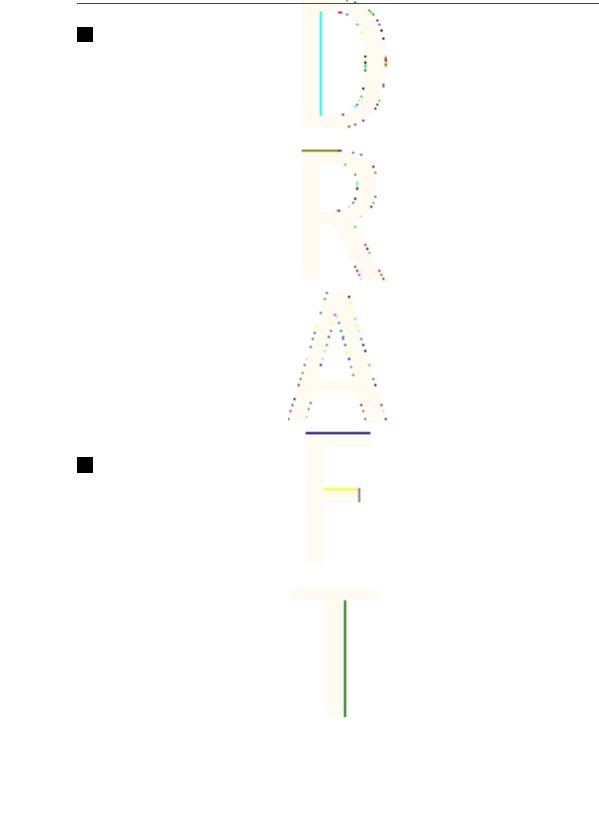
9. Settings
Profiles
You can customize tones with preset profiles for different events,
environments, or caller groups.
Press Menu, and select
Settings
→
Profiles
. Scroll to a profile, and
press Select.
•To activate the selected profile, select
Activate
.
•To set the profile to be active for a certain amount of time up to
24 hours, select
Timed
, and set the end time. When the time set
for the profile expires, the previous profile that was not timed
becomes active.
•To personalize the profile, select
Personalise
. Select the setting
that you want to change, and make the changes. The same
settings can also be changed in the
Tone settings
menu. To
change your presence status information, select
My presence
.
This menu is available if you have set
Synchronise with profiles
to
On
. To rename a profile, select
Profile name
. The
General
profile
cannot be renamed.
Tone settings
You can adjust ringing tones, alert and warning tones, and keypad
tones.
Press Menu, and select
Settings
→
Tone settings
. You can find the
same settings in the
Profiles
menu. Note that the settings you select
will change the settings in the active profile.
You can select, for example, how the phone notifies you of an
incoming voice call, select the ringing tone for incoming calls and
messages, set the push to talk notification tones and voice status,
set the ringing volume, and set the phone to ring only for calls from
phone numbers that belong to a selected caller group.
68
Antenna House XSL Formatter (Evaluation) http://www.antennahouse.com/
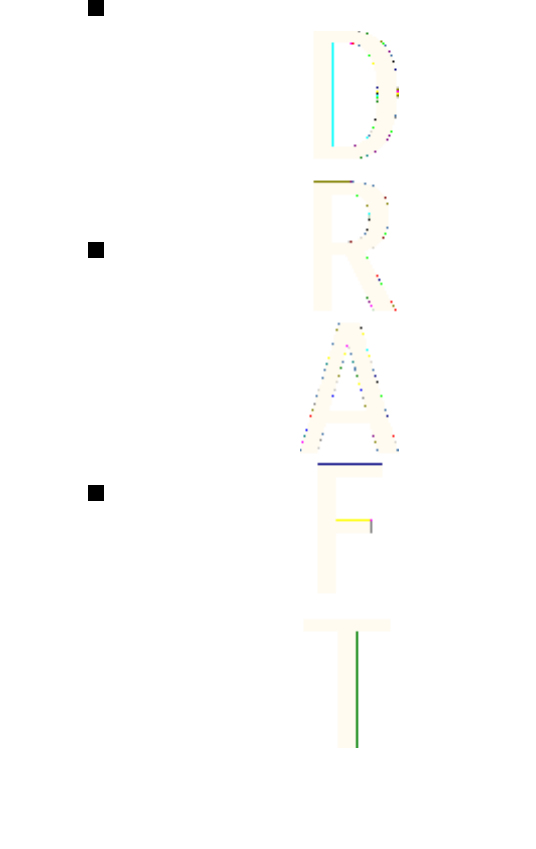
Display settings
Press Menu, and select
Settings
→
Display settings
.
Select
Wallpaper
to add a background image to your phone in
standby mode,
Colour schemes
to change the color in some display
components, and
Operator logo
to display or hide the operator logo.
Select
Screen saver time-out
to set the timeout period after which
the screen saver is activated,
Display contrast
to change the contrast
of the display, and
Menu view
to set the way the phone displays the
main menu.
Time and date settings
Press Menu, and select
Settings
→
Time and date settings
.
Select
Clock
to set the time, and
Date
to set the date and if they are
shown on the display in standby mode. Select
Auto-update of date &
time
(network service) to set the phone automatically update the
time and date according to the current time zone. Note that
updating may cause some alarms that you have set to expire. The
information on availability, contact your network operator or service
provider.
Personal shortcuts
To select a function for the right selection key and add voice
commands for some functions, press Menu, and select
Settings
→
Personal shortcuts
.
•To select a function for the right selection key, select
Right
selection key
. Scroll to a function and select it.
•To add voice commands, select
Voice commands
and a command
folder. Select a function to which you want to add a voice tag, and
press Add. You can add voice tags for up to ten functions of your
choice. To activate a voice command, Note that during a call, or
Settings
69
Antenna House XSL Formatter (Evaluation) http://www.antennahouse.com/
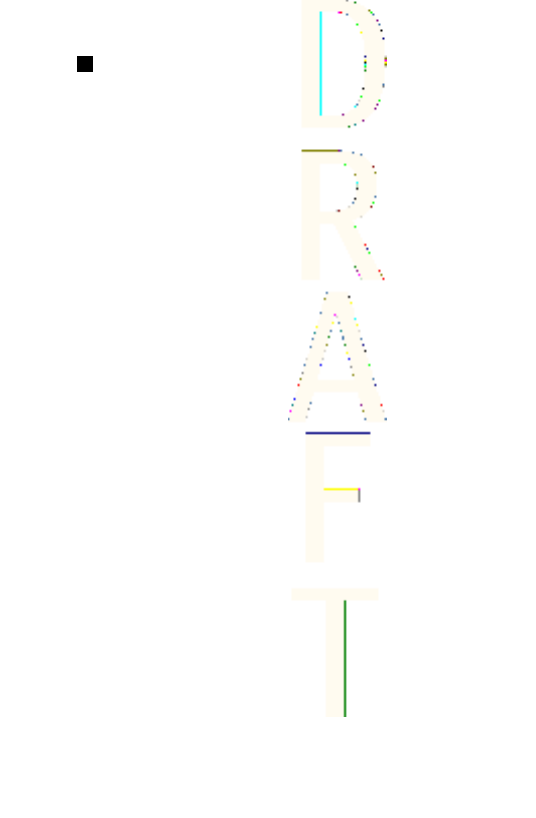
when an application using the (E)GPRS connection is sending or
receiving data, you cannot activate a voice command or add a
voice tag.
Connectivity
Infrared
Do not point the IR (infrared) beam at anyone's eye or allow it to
interfere with other IR devices. This device is a Class 1 laser product.
To use an IR connection, the compatible device with which you want
to establish a connection must be IrDA compliant.
When sending and receiving data using IR, ensure that the IR ports
of the sending and receiving devices are pointing at each other and
that there are no obstructions between the devices. The preferable
distance between the two devices in an IR connection is 1 meter
(3.28 feet) at most.
To activate the IR port of your phone to receive data using IR, press
Menu, and select
Settings
→
Connectivity
→
Infrared
. If the data
transfer is not started within 2 minutes after the activation of the IR
port, the connection is canceled and must be restarted.
GPRS
General Packet Radio Service (GPRS) is a network service that allows
mobile phones to be used for sending and receiving data over an
Internet protocol (IP) -based network. GPRS enables wireless access
to data networks such as the Internet.
Enhanced GPRS (EGPRS), uses enhanced data rates for global
evolution (EDGE), a radio interface modulation technique, to increase
the data rates of GPRS.
The functions of your phone that may use (E)GPRS are messaging,
browsing pages, e-mail, remote synchronization, application
downloading, and the PC dialup (for example, Internet and e-mail).
Settings
70
Antenna House XSL Formatter (Evaluation) http://www.antennahouse.com/
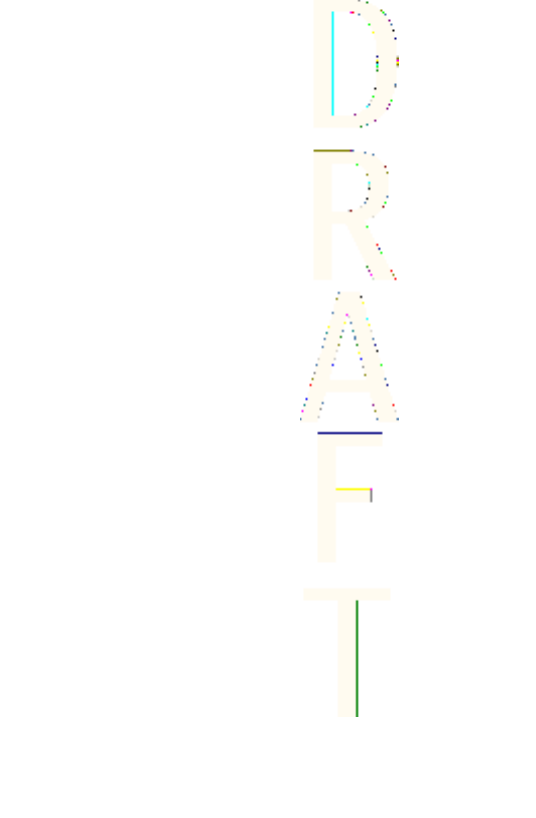
Before you can use (E)GPRS technology:
1. Contact your network operator or service provider to check
availability, to subscribe to the (E)GPRS service, and to obtain
information on data transfer speed and pricing.
2. Save the (E)GPRS settings for each application that uses (E)GPRS.
Note that when you have selected GPRS as a data bearer, the phone
uses EGPRS instead of GPRS if EGPRS is available in your network. You
cannot select between EGPRS and GPRS, but for some applications
you may be able to select either GPRS or
GSM data
(circuit-switched
data, CSD).
GPRS connection
To define the settings for (E)GPRS connections, press Menu, and
select
Settings
→
Connectivity
→
GPRS
→
GPRS connection
.
•To set the phone to automatically register to an (E)GPRS network
when you switch on the phone, select
Always online
. When you
start an application using (E)GPRS, the connection between the
phone and the network is established. When you exit the
application, the (E)GPRS connection ends, but your phone is still
registered to the (E)GPRS network. Note that the indicator for
GPRS and EGPRS is the same.
•To set the phone to register to an (E)GPRS network and establish
an (E)GPRS connection when an application using (E)GPRS
requires it, select
When needed
. The (E)GPRS connection will close
when you exit the application.
Note that the phone supports three simultaneous (E)GPRS
connections. For example, you can browse XHTML pages, receive
multimedia messages, and have an ongoing PC dial-up connection
at the same time.
GPRS modem settings
You can connect the phone with an infrared or a data cable
connection to a compatible PC, and use the phone as a modem to
enable (E)GPRS connections from the PC.
Settings
71
Antenna House XSL Formatter (Evaluation) http://www.antennahouse.com/

To define the settings for (E)GPRS connections from the PC, press
Menu, and select
Settings
→
Connectivity
→
GPRS
→
GPRS modem
settings
.
•To activate the access point that you want, select
Active access
point
.
•To change the access point settings, select
Edit active access
point
. Contact your network operator or service provider for the
access point name (APN).
You can also set the (E)GPRS dial-up service settings (access point
name) on the PC using the Nokia Modem Options software. If you
have set the settings both on the PC and on the phone, note that the
PC settings will be used.
Call settings
Press Menu, and select
Settings
→
Call settings
.
•
Call divert
—(network service) to direct your incoming calls to
another number such as your voice mailbox (network service).
(network service) to direct your incoming calls to another number
such as your voice mailbox (network service).
•
Automatic volume control
—Select
On
to automatically set the
volume of the earpiece at a certain level that you have set with
the volume keys.
•
Anykey answer
—Select
On
, and you can answer an incoming call
by briefly pressing any key except the power key, the selection
keys and , and .
•
Automatic redial
—Select
On
, and the phone will make a
maximum of 10 more attempts to connect the call after an
unsuccessful call attempt.
•
Speed dialling
—Select
On
, and the names and phone numbers
assigned to the one-touch dialing keys, from to , can be
dialed by pressing and holding the corresponding number key.
•
Call waiting
—Select
Activate
, and the network notifies you of an
incoming call while you have a call in progress (network service).
Settings
72
Antenna House XSL Formatter (Evaluation) http://www.antennahouse.com/
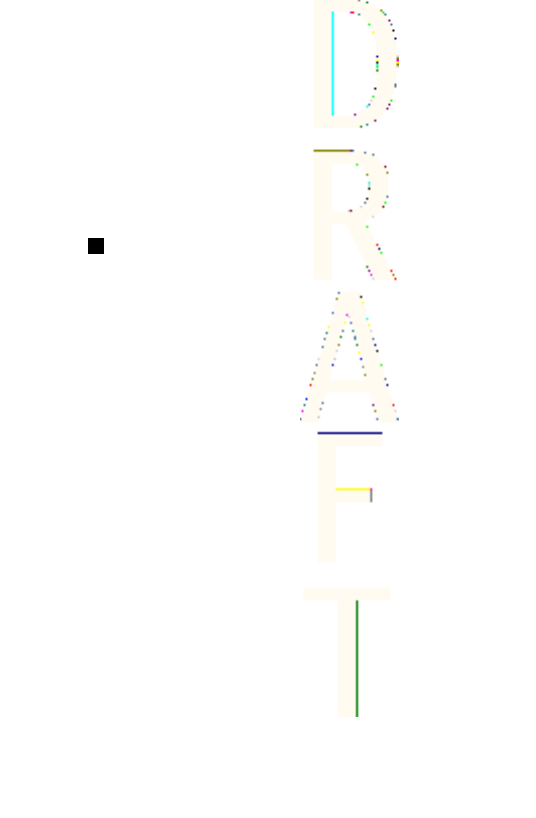
•
Summary after call
—Select
On
, and the phone briefly displays the
approximate duration and cost (network service) after each call.
•
Send my caller ID
—Select
Yes
, and your phone number is
displayed to the person you are calling (network service). Select
Set by network
, and the setting agreed upon with your service
provider is used.
•
Line for outgoing calls
—(network service) to select phone lines 1
or 2 for making calls.
If you select
Line 2
and have not subscribed to this network
service, you are not be able to make calls. However, calls on both
lines can be answered regardless of the selected line.
Phone settings
Press
Menu
, and select
Settings
→
Phone settings
. Select from the
following settings:
•
Language settings
—To set the language for the display texts,
select
Phone language
. If
Automatic
is selected, the phone selects
the language according to the information on the SIM card.
To use another language for writing text, select
Writing language
.
•
Memory status
—to view the amount of free and used memory
for each function.
•
Automatic keyguard
—to lock the keypad to avoid accidental key
presses. During a call, the phone operates normally. When you end
or reject a call, the keypad remains locked.
•
Security keyguard
—to set the phone to ask for the security code
when you unlock the keyguard.
•
Cell info display
—to indicate when you use the phone in a
cellular network based on Micro Cellular Network (MCN)
technology (network services).
•
Welcome note
—to key in a personal note that is shown briefly
when you switch on the phone.
•
Operator selection
—to set the phone to automatically select
cellular networks available in your area.
Settings
73
Antenna House XSL Formatter (Evaluation) http://www.antennahouse.com/
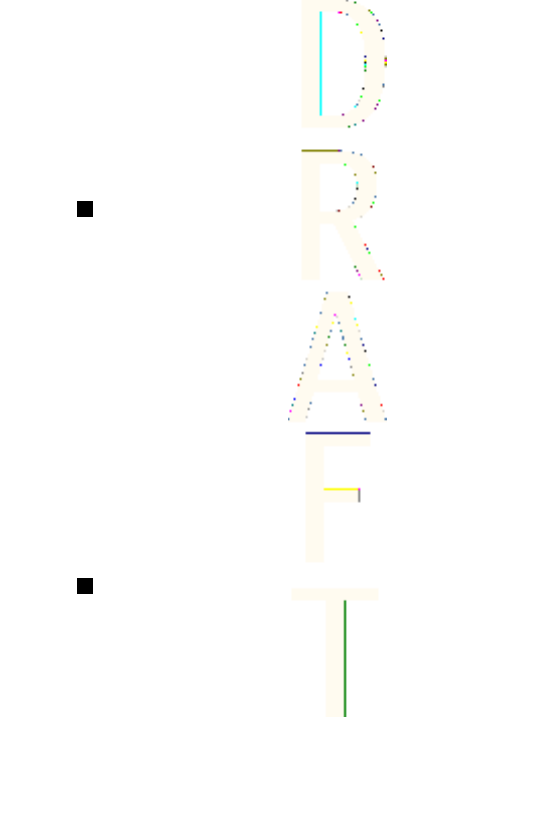
If you select
Manual
, you can choose a network that has a roaming
agreement with your home service provider.
•
Confirm SIM service actions
—to confirm messages sent between
your phone and your service provider.
Note that accessing these services may involve sending a text
message or a phone call. You may be charged for these services.
•
Help text activation
—to set the phone to show help texts. Help
texts provide information on using features of the phone.
•
Start-up tone
—to play a tone when the phone is switched on.
Chat and my presence settings
For availability of the settings for
Chat
and
My presence
, contact your
network operator or service provider. You can receive the chat and
presence settings over the air. SeeOver the air settings service{No
generated text before found for '#on_page'}22.
Editing and activating the settings
1. Press Menu, and select
Settings
→
Chat and my presence settings
.
2. To key in the settings, select
Current chat and presence settings
,
scroll to the set you would like to activate, and press Activate.
3. Select
Edit current chat and presence sett.
Select each of the
settings one by one, and key in all the required settings according
to the information that you received from your network operator
or service provider. Note that the connection settings are in the
Connection settings
menu.
IM and my presence settings
For availability of the settings for
Chat
and
My presence
, contact your
network operator or service provider. You can receive the chat and
presence settings over the air. SeeOver the air settings service{No
generated text before found for '#on_page'}22.
Settings
74
Antenna House XSL Formatter (Evaluation) http://www.antennahouse.com/

Editing and activating the settings
1. Press Menu, and select
Settings
→
Chat and my presence settings
.
2. To key in the settings, select
Current chat and presence settings
,
scroll to the set you would like to activate, and press Activate.
3. Select
Edit current chat and presence sett.
Select each of the
settings one by one, and key in all the required settings according
to the information that you received from your network operator
or service provider. Note that the connection settings are in the
Connection settings
menu.
Enhancement settings
The enhancement settings menu appears only if the phone has been
or is currently connected to a compatible mobile enhancement, such
as the handsfree unit.
Press Menu, and select
Settings
→
Enhancement settings
. You can
select an enhancement if the corresponding enhancement is or has
been connected to the phone. For some enhancements, you can
select options that can be activated automatically when you connect
the enhancement.
Security settings
Security settings contains settings for access codes and other
security features.
When security features that restrict calls are in use (such as call
barring, closed user group and fixed dialing) calls still may be
possible to the official emergency number programmed into your
device.
Press Menu, and select
Settings
→
Security settings
.
Select from the following options:
•
PIN code request
—to set the phone to request your PIN code
every time the phone is switched on.
Settings
75
Antenna House XSL Formatter (Evaluation) http://www.antennahouse.com/
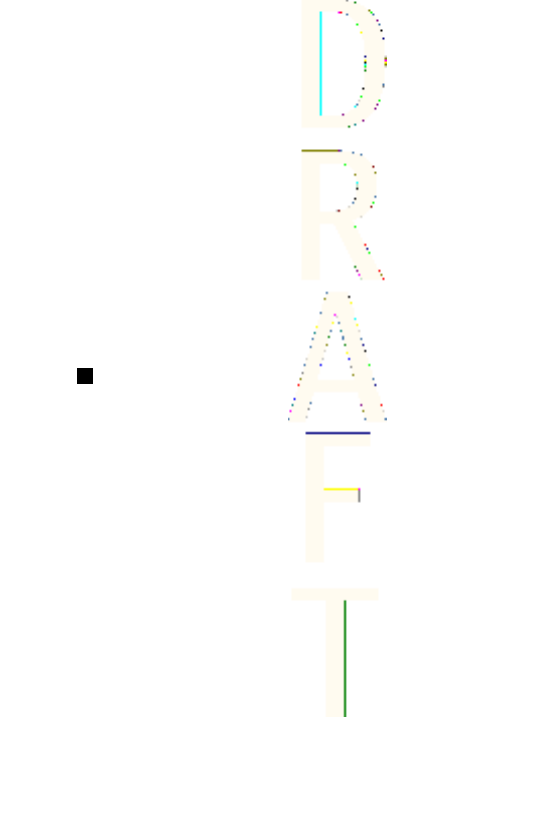
•
Call barring service
(network service)—to restrict calls.
•
Fixed dialling
—to restrict your outgoing calls and text messages
to selected phone numbers if this function is supported by your
SIM card.
When fixed dialing is on, (E)GPRS connections are not possible
except while sending text messages over an (E)GPRS connection;
the recipient's phone number and the message center number
must be included in the fixed dialing list.
•
Closed user group
(network service)—to specify the groups of
people whom you can call and who can call you.
•
Security level
—to set the phone to ask for the security code
whenever a new SIM card is inserted into the phone, select
Phone
.
To set the phone to ask for the security code when the SIM card
memory is selected, when you change the memory in use or copy
from one memory to another, select
Memory
.
•
Access codes
—to change access codes.
Restore factory settings
You can reset some of the menu settings to their original values.
1. Press Menu, and select
Settings
→
Restore factory settings
.
2. Key in the security code, and press OK.
Note that the data that you keyed in or downloaded is not
deleted, for example, the names and phone numbers saved in
Contacts
.
Settings
76
Antenna House XSL Formatter (Evaluation) http://www.antennahouse.com/
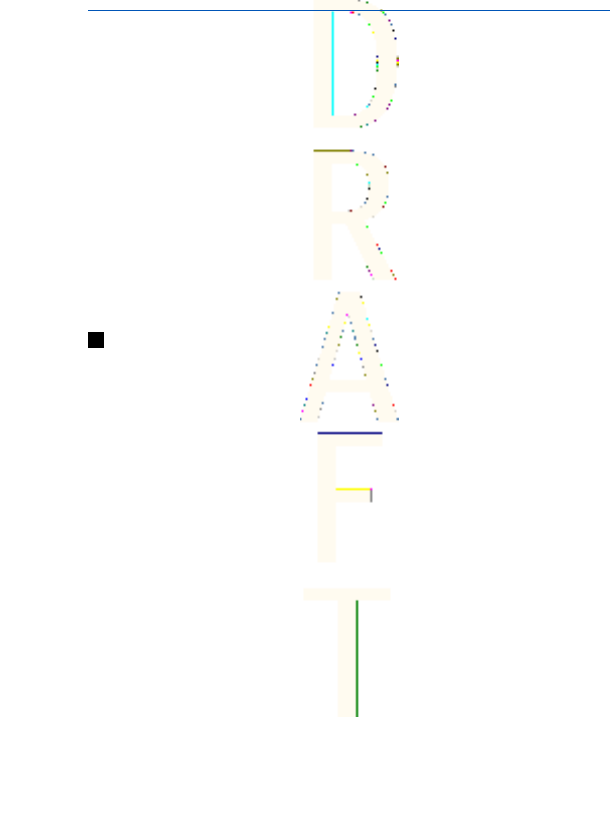
10. Gallery
You can save images and ringing tones that, for example, have been
received in multimedia messages in the folders of the gallery.
Your phone supports a Digital Rights Management (DRM) system to
protect acquired content. A piece of content, for example, a ringing
tone, can be protected and associated with certain usage rules, for
example, the number of usage times and a certain usage period. The
rules are defined in the content’s activation key, which can be
delivered either together with the content or independently
depending on the service provider. You may be able to update these
activation keys. Always check the delivery terms of any content and
activation key before acquiring them, as they may be subject to a
fee. The gallery uses shared memory. SeeShared memory{No
generated text before found for '#on_page'}8.
Folders in the gallery
1. Press Menu, and select
Gallery
.
2. Open a folder to view the files in it, or press Options and select an
option for the folder.
•Select
Add folder
,
Delete folder
,
Move
,
Rename folder
,
Details
,
Type of view
, or
Sort
. You cannot delete, rename, or move the
original folders on the phone.
•Select
Memory status
to view the memory consumption
information of the phone.
•Select
Activation key list
to view the list of all available
activation keys. You can delete the expired activation keys, for
example.
•Select
Downloads
to download more images and tones.
To check the availability of different services, pricing, and
tariffs, contact your network operator and/or service provider.
Download content only from sources you trust.
77
Antenna House XSL Formatter (Evaluation) http://www.antennahouse.com/
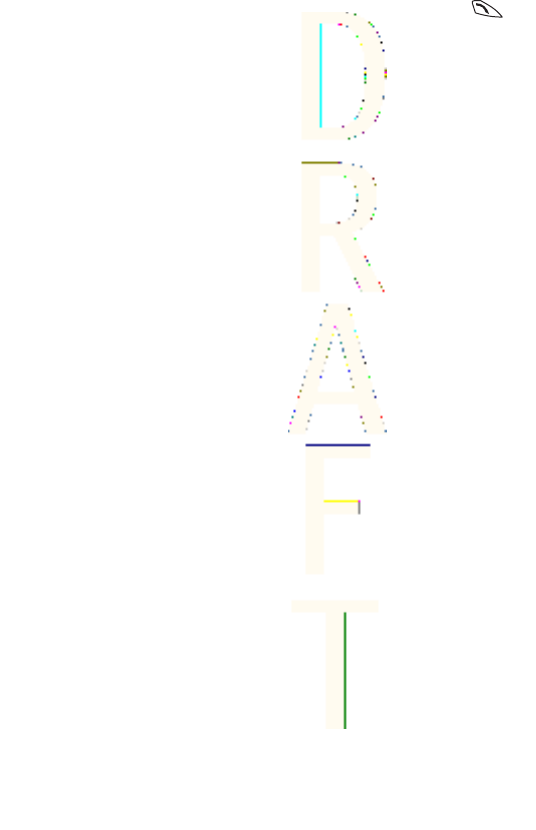
3. If you opened a folder, scroll to the desired file. To view the file,
press Open, or to send the file using MMS, press . The phone
can play video clips in 3GP format (H.263 baseline and MPEG-4
simple profile).
Press Options, and select the desired option from the list.
Gallery
78
Antenna House XSL Formatter (Evaluation) http://www.antennahouse.com/
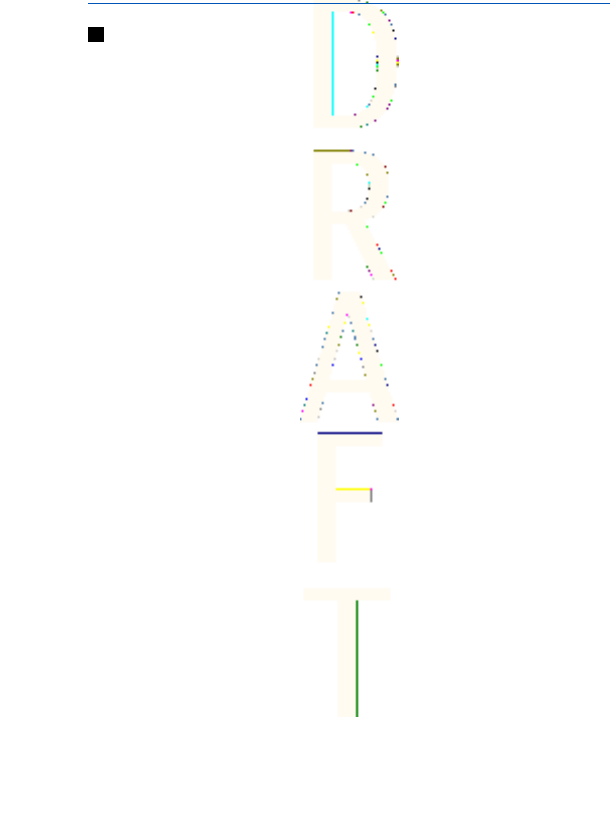
11. Media
Camera
You can take photos with the built-in camera.
The camera lens is on the back of the phone, and the main display of
the phone works as a viewfinder. The camera produces images in
JPEG format and video clips in H.263 (SubQCIF) format.
Taking a photo
1. Press Menu, and select
Media
→
Camera
.
2. To take a standard photo, select
Standard photo
, or to take a
photo that you can add to a name or phone number saved in
contacts, select
Portrait photo
. If the lighting is dim, select
Night
mode
.
3. The image appears on the display, which is used as the
viewfinder.
To take 5 photos in quick succession, press Options, and select
Image sequence
.
4. To capture and save a photo, press
Capture
. The phone saves the
photo in the
Images
folder in the
Gallery
menu.
After a photo is saved, press Options, and you can select from the
list of options.
5. To take another photo, press Back, or to delete the taken photo,
press Delete.
Recording a video clip
1. Press Menu, and select
Media
→
Camera
→
Video
.
2. To start recording a video clip, press Record.
To pause the recording, press Pause, and to resume the
recording, press Continue.
79
Antenna House XSL Formatter (Evaluation) http://www.antennahouse.com/
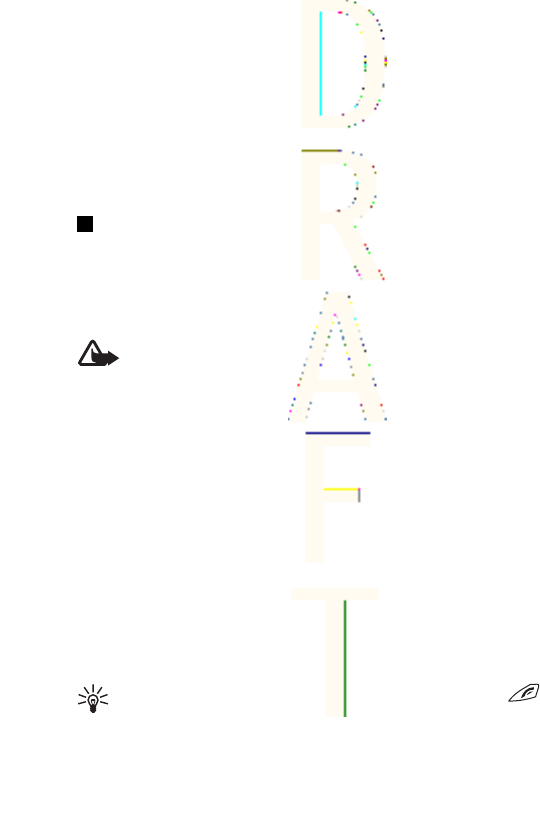
3. To stop the recording, press Stop. The phone saves the recording
in the
Video clips
folder of the
Gallery
menu.
4. To view the recording, press Play, to record another video clip,
press Back, or to select from the list of options, press Options.
Camera settings
To adjust the camera settings in the
Camera
menu, select
Settings
,
and select an option from the list. You can set the default camera
mode, the length of the video clips, and the camera sounds, image
quality, and the default title.
Radio
The FM radio uses the wire of the headset as an antenna. A
compatible headset needs to be attached to the device for the FM
radio to function properly.
Warning: Listen to music at a moderate level. Continuous
exposure to high volume may damage your hearing.
Note that the quality of the radio broadcast depends on the
coverage of the radio station in a particular area.
Turning the radio on and off
1. To turn on the radio, press Menu, and select
Media
→
Radio
.
2. If you have saved radio channels, scroll to the channel you want
to listen to, or select a radio channel location 1 to 9 by pressing
the corresponding number key.
When using the compatible headset supplied with the headset
key, press the key to scroll to the saved radio channel you want.
3. To turn off the radio, press Options, and select
Switch off
.
Tip: To turn off the radio quickly, press and hold .
Media
80
Antenna House XSL Formatter (Evaluation) http://www.antennahouse.com/

Tuning a radio channel
When the radio is on, press and hold or to start the
channel search. Searching stops when a channel is found. To save the
channel, select
Save channel
. Key in the name of the channel, and
press OK. Select the location where you want to save the channel.
Using the loudspeaker
Warning: Do not hold the device near your ear when the
loudspeaker is in use, because the volume may be extremely
loud.
When the radio is on, press Options, and select
Loudspeaker
to
listen to the radio using the loudspeaker. Keep the headset
connected to the phone.
Voice recorder
You can record speech, sound, or an active call for up to 3 minutes.
For example, this is useful when recording a name and phone
number to be written down later. You can also set a recording as a
ringing tone.
The recorder cannot be used when a data call or GPRS connection is
active.
Recording sound
1. Press Menu, and select
Media
→
Voice recorder
.
2. To start the recording, select
Record
. To start recording a call,
press Options, and select
Record
. While recording a call, hold the
phone in the normal position near your ear. All parties to the call
will hear a faint beep approximately every 5 seconds.
3. To end the recording, press Stop. The recording is saved in the
Recordings
folder of the
Gallery
menu.
Media
81
Antenna House XSL Formatter (Evaluation) http://www.antennahouse.com/
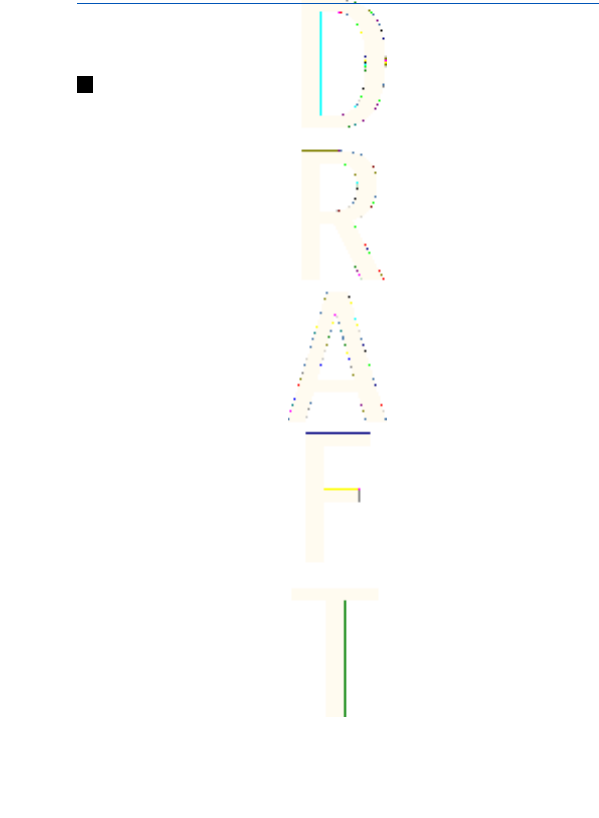
12. Push to talk
To connect to the push to talk service, press Menu, and select
Push
to talk
→
Switch PTT on
.
Push to talk menu options
Connecting to the push to talk service
To begin the conversation, press the push to talk key. This two-way
communication means one person talks while the others listen
through the loudspeaker in the phone. The speakers talk alternately.
Be sure to hold the phone in front of you and not to your ear. Use the
loudspeaker to listen. Do not hold the phone to your ear. Continuous
exposure to high volume may damage your hearing.
•To connect to the push to talk service, press Menu, and select
Push to talk
→
Switch PTT on
. ((qtn_stat_poc_active)) indicates
that there is a connection to the push to talk connection is lost,
the phone automatically tries to reconnect.
((qtn_stat_poc_suspend )) indicates that the service is temporarily
unavailable.
Switch PTT off
is displayed during a call.
Making a one-to-one call
One-to-one calls are calls you make to only one person, instead of a
group. After you have connected to the push to talk service, use the
Contacts list
to make the call.
Select
Contacts
and the name of the person you want to call, and
press the push to talk key.
OR
Choose a callback from the list of received Callback requests, and
press the push to talk key.
OR
82
Antenna House XSL Formatter (Evaluation) http://www.antennahouse.com/
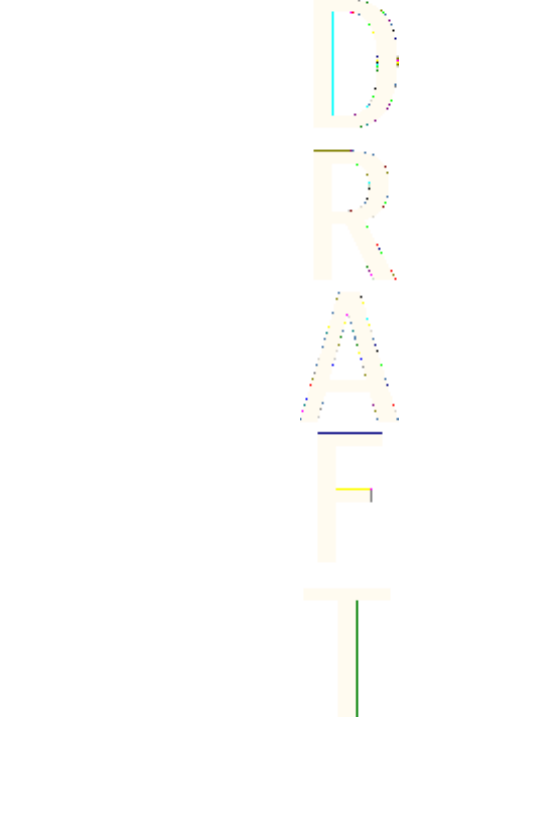
Choose a nickname from the Active members view list, and press the
push to talk key.
Adding one-to-one contacts
You can save the names of persons you make
{getDisplayText()
failed}
[qtn.poc.sett.individ.calls] one-to-one calls to often.
Open
Contacts
, and select
Add contact
.
OR
Enter the phone number, and press [text_softkey_ok]OKOK.
Sending a callback request
If you make a one-to-one call or a group call and do not get a
response, you can send a request for the person or group to call you
back.
1. Open
Contacts list
, and select
{getDisplayText() failed}
[qtn.poc.hdr.details] Details.
2. Highlight the e-mail address, and select Options →
Send
callback
.When the request is delivered,
{getDisplayText() failed}
[qtn.stme.conf.cbr.sent] Callback request sent is displayed. If the
person you are calling is not connected to the service,
{getDisplayText() failed}
[qtn.err.sending.failed] Sending failed is
displayed.
Responding to a callback request
When someone sends you a callback request,
Callback request
received
is displayed in the
Callback inbox
. To respond to the
request:
1. To open the
Callback inbox
, press
View
. The nickname of the
sender is shown.
2. To make a
{getDisplayText() failed}
{qtn.poc.sett.individ.calls]
one-to-one call, press
Push to talk
.
3. To send a call request back to the sender, select
Send callback
.
Push to talk
83
Antenna House XSL Formatter (Evaluation) http://www.antennahouse.com/
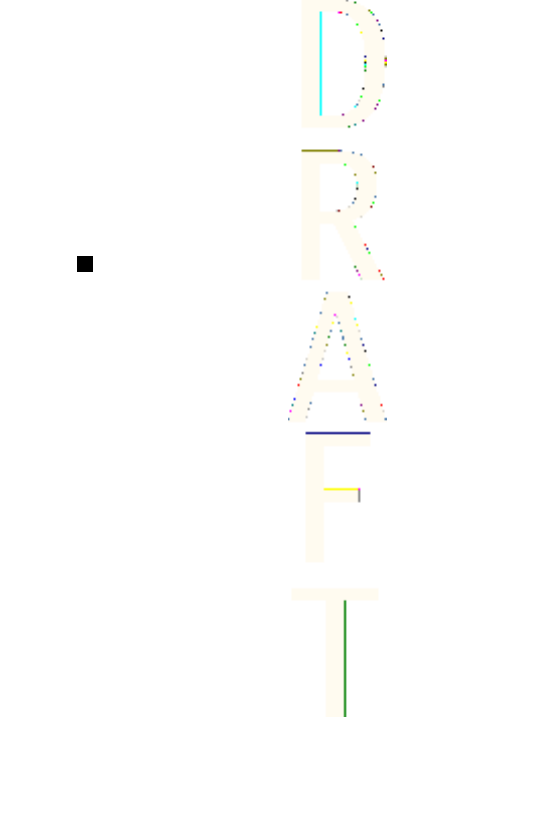
To delete the request, press
{getDisplayText() failed}
((QTN.POC.LIST.
DELETE.CALLBACK)).
Saving the callback request sender
When you receive a callback request from someone who is not in
your contacts list, you can save the name in your phone book.
1. Press Options, and select
View PTT address
.
2. To make a new entry, select
{getDisplayText() failed}
[qtn.poc.list.add.contact] Add contact; to attach the address to an
existing contact, select
{getDisplayText() failed}
{qtn.poc.list.edit.
address} Edit address.
Creating and setting up groups
When you call a group, all members joined to the group hear the
call simultaneously.
Three types of talk groups can be created for push to talk over
cellular. Open groups can be created by users, and new members can
be added by invitation. Closed groups allow only selected
participants provisioned by an administrator to participate in a
group call. A third type of group is a new group of selected members
in a provisioned group. For example, a business could have a closed
group, plus separate groups created for business functions.
Each user is identified by a user name. given by the service provider.
Group members can choose a nickname for each group, which is
shown as a caller identification.
Groups are registered with a URL (uniform resource locator) address.
One user registers the group URL in the network by joining the group
session the first time.
Inviting members to a group
To invite new members to a group, you can send a text message from
the Push to talk menu.
Push to talk
84
Antenna House XSL Formatter (Evaluation) http://www.antennahouse.com/
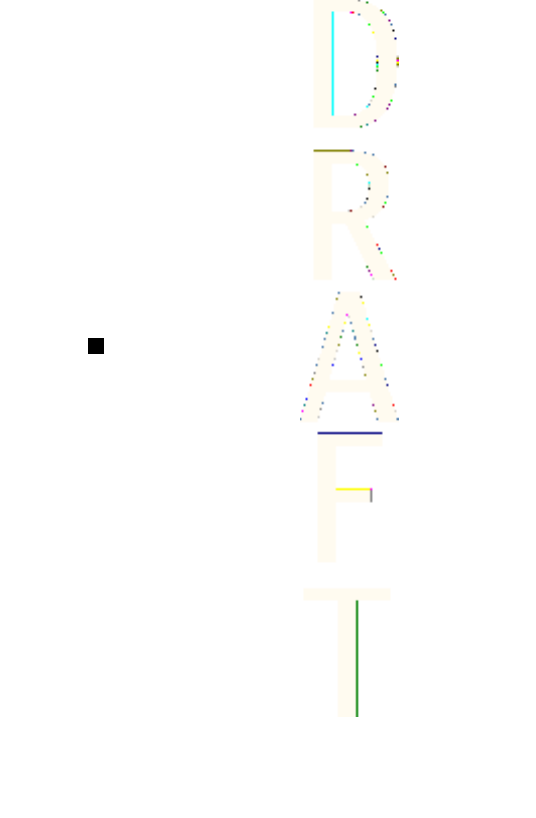
1. Select
Push to talk
→
Group list
→
Options
→
Send invitationVia
text message
.
2. Enter the phone number of each new member, or use the
Contacts list
.
Responding to an invitation
When you receive a text message invitation to a group,
Group
invitation received:
is displayed in your
Inbox
.
1. To see the nickname of the person who sent the invitation and
the group address, select View.
2. To add the group to your phone, select
Add group
; to reject the
invitation, select
{getDisplayText() failed}
]qtn.poc.quest.discard.
invite] Discard invitation.
3. To choose the status of a group after saving, select
Default
,
Listened
, or
Inactive
.
Talking to a group
To talk to the Default group after connecting to the push to talk
service, press the
Push to talk
key. You will hear a tone indicating
that access is granted, and the menu displays your nickname.
Continue to press and hold
Push to talk
the entire time you are
talking. When you have finished, release the key.
To try to respond to a group while another member is talking, press
the
Push to talk
key. You will hear a tone and
Queuing
is displayed.
Release the key and wait for the other person to finish. Press
Push to
talk
again when the speaker has finished.
Talking in a group is allowed on a first-come-first-served basis. When
someone stops talking, the first person to press
Push to talk
talks
next.
Remember to hold the phone in front of you during a
Push to talk
call so you can see the display. Speak toward the microphone, and do
not cover the loudspeaker with your hands.
Push to talk
85
Antenna House XSL Formatter (Evaluation) http://www.antennahouse.com/
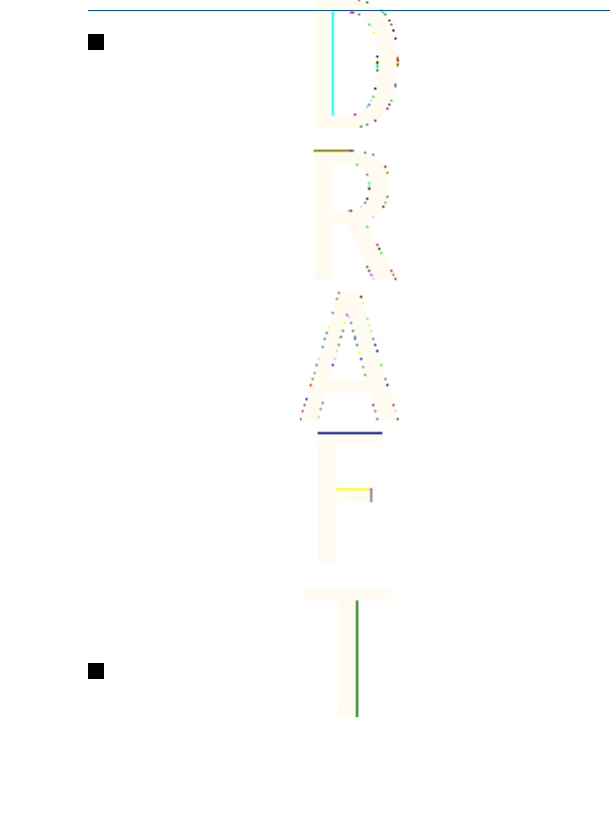
13. Organizer
Alarm clock
Setting the alarm time and tone
The alarm clock works even if the phone is switched off if there is
enough power in the battery.
1. To set the alarm, press Menu, and select
Organiser
→
Alarm clock
→
Alarm time
.
2. To set a tone for the alarm, select
Alarm tone
.
To select the radio as an alarm tone, connect the headset to the
phone. The channel most recently selected is the alarm tone. The
radio alarm is played through the loudspeaker even though the
headset is connected. If the headset is removed, the default alarm
tone replaces the radio.
When the alarm time expires
If the alarm time is reached while the device is switched off, the
device switches itself on and starts sounding the alarm tone. If you
press Stop, the device asks whether you want to activate the device
for calls. Press No to switch off the device or Yes to make and receive
calls. Do not press Yes when wireless phone use may cause
interference or danger.
When the alarm tone sounds while the phone is switched on, the
display flashes
Alarm!
and shows the current time. To turn off the
alarm, press Stop. To stop the alarm for ten minutes, press Snooze
or any key except Stop.
Calendar
You can track appointments, meetings, birthdays, anniversaries, and
other events. You can set a calendar alarm as a reminder.
87
Antenna House XSL Formatter (Evaluation) http://www.antennahouse.com/
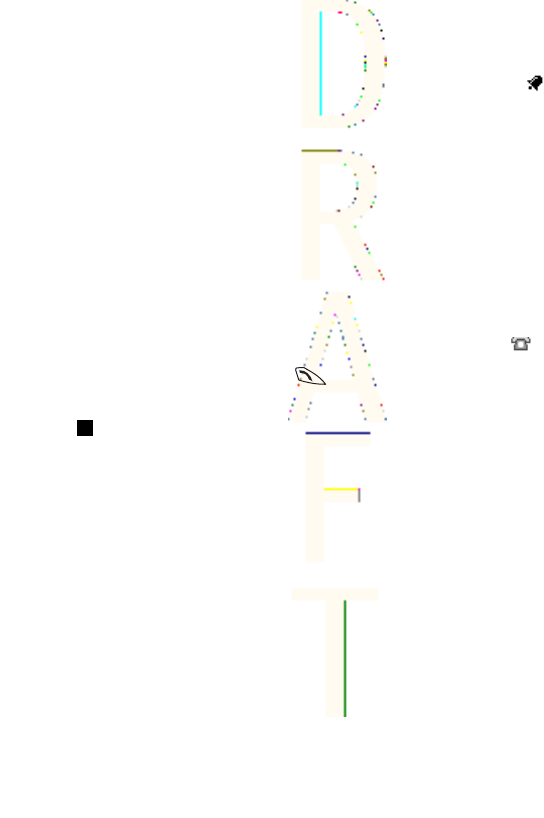
Press Menu, and select
Organiser
→
Calendar
. Scroll to the day that
you want. The current day is indicated by a frame around it. If any
notes are set for the day, the day is shown in bold.
•To view the notes for the day, press View. To view a single note,
press View. If you set an alarm for a note, the indicator is
displayed. If there are no notes for the day, press Add note to
add one.
•To view an entire week, press Options, and select
Week view
.
•To add a new note, press Options, and select
Make a note
.
•To set the date, time, or first day of the week, press Options, and
select
Settings
. To delete old notes automatically after a specified
time, select
Auto-delete
. The repeated notes, for example,
birthday notes, will not be deleted.
When the phone sounds an alarm for a note, press View, and the
phone displays the note. If the phone displays a call note , you can
call the number by pressing .
To-do list
You can save a note for a task that you have to do, select a priority
level for the note, and mark it as done when you have completed it.
You can sort the notes by priority or by date.
Press Menu, and select
Organiser
→
To-do list
.
To add a new note when the note list is empty, press
Add note
, or if
you have saved notes, press Options, and select
Add
. Key in the
note, and press Save. Select the priority for the note. The phone
automatically sets the deadline without an alarm for the note. To
change the deadline, view the note and select the option for
deadline.
Organizer
88
Antenna House XSL Formatter (Evaluation) http://www.antennahouse.com/
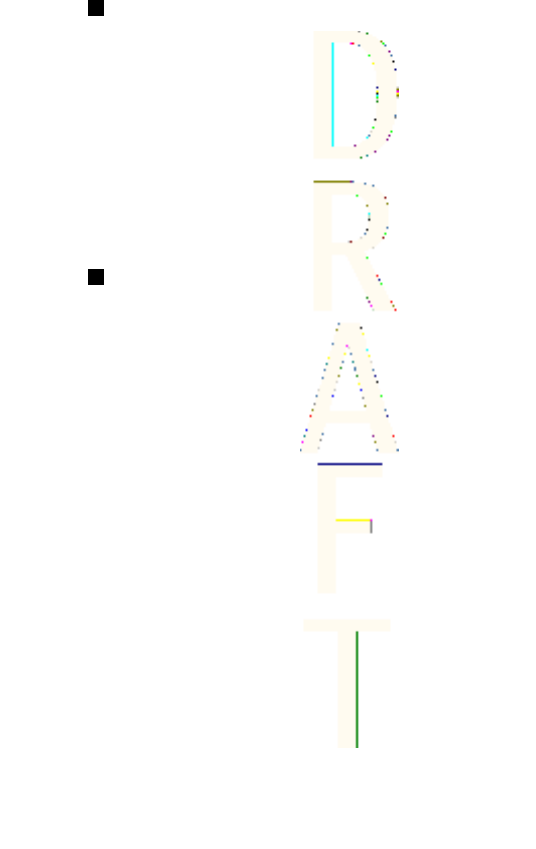
Notes
You can write and send notes to compatible devices with infrared,
text messaging, or multimedia messaging.
Press Menu, and select
Organiser
→
Notes
.
•To create a note if the list of notes is empty, press Add note. If
you already have notes saved, press Options, and select
Make a
note
, key in the note, and save it.
•To add the current time and date to a note when you are keying
in a note, press Options, and select
Insert time & date
.
Synchronization
If you save data on a remote and compatible Internet server, you can
synchronize your phone by starting the synchronization from the
phone. Synchronizing to the remote server is a network service. You
can also synchronize the data in your phone contacts and calendar to
correspond with the data of a compatible PC by starting the
synchronization from the PC. The contact data in your SIM card will
not be synchronized. Note that answering an incoming call during
synchronization will end the synchronization, and you must restart
it.
Synchronizing from the phone
Before synchronizing from the phone, you may need to do the
following:
1. Subscribe to a synchronization service. For more information on
availability and the synchronization service settings, contact your
network operator or service provider.
2. Retrieve the synchronization settings from your network
operator or service provider. SeeSynchronization settings{No
generated text before found for '#on_page'}90.
Organizer
89
Antenna House XSL Formatter (Evaluation) http://www.antennahouse.com/
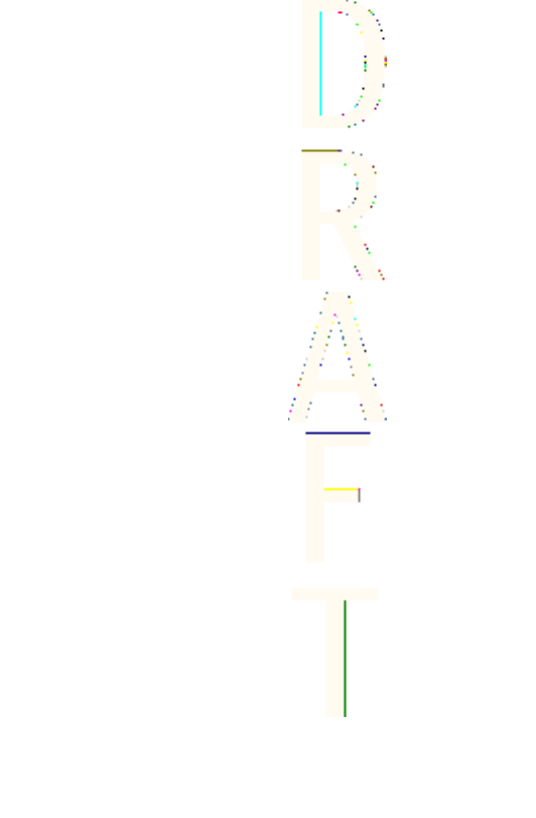
3. Set the connection settings you need for the synchronization.
SeeSaving service settings{No generated text before found for
'#on_page'}101.
To start the synchronization from the phone:
1. Activate the connection settings you need for the
synchronization. SeeSaving service settings{No generated text
before found for '#on_page'}101.
2. Press Menu, and select
Organiser
→
Synchronisation
→
Settings
→
Active Internet sync settings
. Scroll to the set that you wish to
activate, and press Activate. You can mark the data to be
synchronized. SeeSynchronization settings{No generated text
before found for '#on_page'}90.
3. Press Menu, and select
Organiser
→
Synchronise
.
4. The marked data of the active set is synchronized after
confirmation.
Note that synchronizing for the first time, or after an interrupted
synchronization, may take up to 30 minutes to complete if the
contacts or calendar are full.
Synchronization settings
You may receive the synchronization settings as an over-the-air
message from the network operator or service provider. SeeOver the
air settings service{No generated text before found for '#on_page'}
22.
Keying in the settings manually
1. Press Menu, and select
Organiser
→
Synchronisation
→
Settings
→
Active Internet sync settings
.
2. Scroll to the set that you wish to activate, and press Activate.
You must activate the set where you want to save the
synchronization settings. A set is a collection of settings required
to make a connection to a service.
Organizer
90
Antenna House XSL Formatter (Evaluation) http://www.antennahouse.com/

3. Select
Edit active Internet sync settings
. Select each setting one by
one, and key in all the required settings.
To key in the user name and password for server alerted
synchronization, select
PC sync settings
.
The user name and password must be the same in the phone and
in the PC.
Synchronizing from a compatible PC
To synchronize the contacts and calendar from a compatible PC, use
either an infrared connection or a data cable. You must also have the
PC Suite software installed on the PC. Start the synchronization from
the PC using PC Suite.
Wallet
In
Wallet
, you can save personal information such as credit card
numbers, user names, or passwords. You can easily retrieve data and
automatically fill in data fields while you are making purchases
online.
The data saved in the wallet is protected with a code that you define
when you access the wallet for the first time.
1. When
Create wallet code:
is displayed, key in the code (4 to 10
digits) you choose, and press
OK
.
2. When
Verify wallet code:
is displayed, key in the code again, and
press
OK
.
•To delete the wallet code and all contents of the wallet, key in
*#7370925538# (*#res wallet# in letters) while in standby
mode. You also need your security code.
•To add or edit contents, access the wallet menu.
•To use the contents of the wallet in a mobile service, access
Wallet
from the browser.
Organizer
91
Antenna House XSL Formatter (Evaluation) http://www.antennahouse.com/
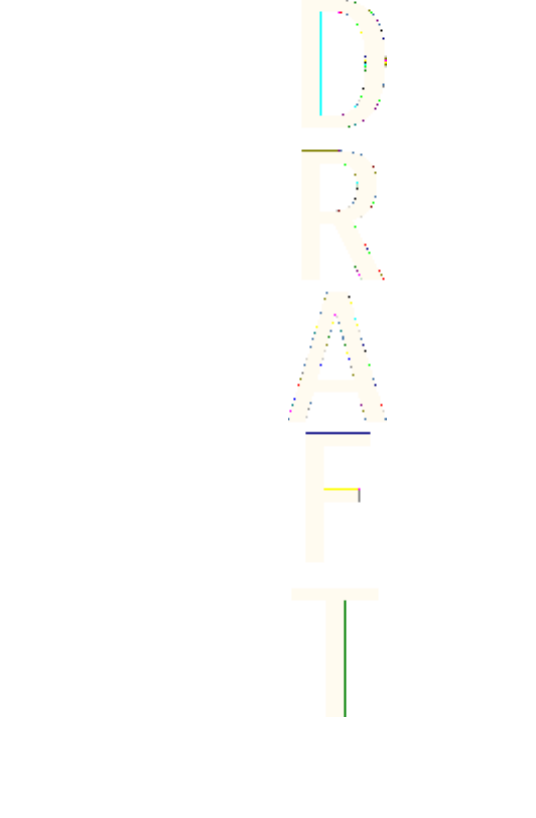
Accessing the wallet menu
To access the
Wallet
menu, press Menu, and select
Organiser
→
Wallet
. Key in your wallet code, press OK, and select from the list of
options:
•
Wallet profiles
—to create card combinations for different
services.
A wallet profile is helpful when the service requires you to fill in
many data items. You can select the appropriate wallet profile
instead of selecting different cards separately.
•
Cards
—to save personal card information.
•
Tickets
—to save notifications of e-tickets you have bought. To
view the tickets, press Options, and select
View
.
•
Receipts
—to save receipts of purchases.
•
Personal notes
—to save personal information you want to keep
protected by using the wallet PIN code.
•
Settings
—to change the wallet code, and set the RFID (radio
frequency identification) code.
Saving card details
1. Press Menu, and select
Organiser
→
Wallet
, enter the wallet
code, press OK, and select
Cards
.
2. Select the card type to save details.
3. To add cards if no card is added, press Add new; otherwise, press
Options, and select
Add new
. Fill in the fields with details.
If your service provider supports over-the-air services, you can
receive card information to your phone. The notification tells you to
which category the card belongs. Save or discard the received card.
You can view and rename the card, but you cannot edit it. Check with
you service provider for availability.
Personal notes
You can add personal notes to save account numbers, codes, or
notations.
Organizer
92
Antenna House XSL Formatter (Evaluation) http://www.antennahouse.com/
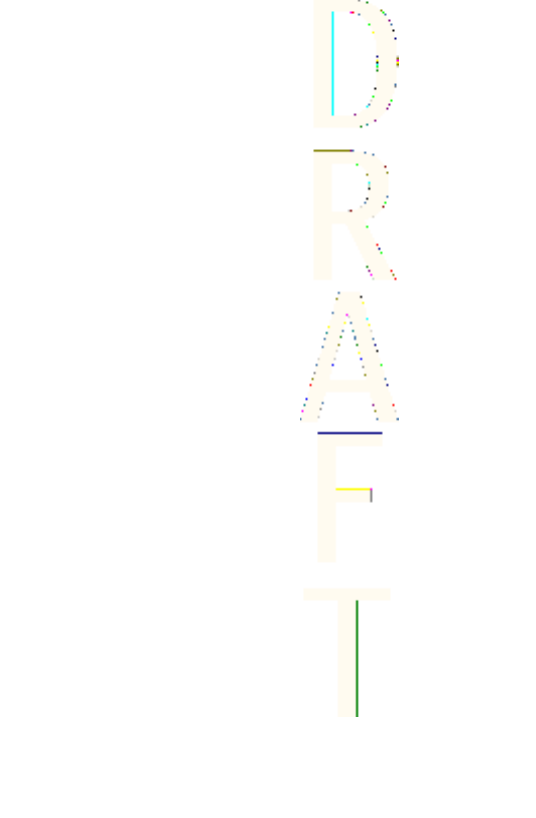
•To create a personal note, access the wallet, and select
Personal
notes
. If no note is added, press Add new; otherwise, press
Options, and select
Add new
.
•To view a note, scroll to the desired note, and press View.
•To edit a displayed note, press Edit.
While viewing a note, press Options, and select from the following:
•
Send via text msg.
—sends the note as a text message.
•
Copy to calendar
—saves the note in the calendar as a memo.
•
Use detail
—extracts numbers, e-mail addresses, and web
addresses from a note.
•
Delete
—deletes the note.
After you save the card details, you can combine them into a wallet
profile. Wallet profiles can be used to retrieve data from different
cards while browsing.
Creating a wallet profile
When you have saved your personal card details, you can combine
them together into a wallet profile. Use the profile to retrieve wallet
data from different cards while browsing.
1. Access the wallet and select
Wallet profiles
.
2. To create a new wallet profile if no profile is added, press Add
new; otherwise, press Options, and select
Add new
.
3. Select the desired information from the wallet cards. When
Wallet profile name:
is displayed, enter a name for the profile.
Wallet settings
To change the wallet settings, access the wallet, and select
Settings
.
•To change the wallet code, select
Change code
.
•To set the RFID code (radio frequency identification), select
RFID
.
Organizer
93
Antenna House XSL Formatter (Evaluation) http://www.antennahouse.com/
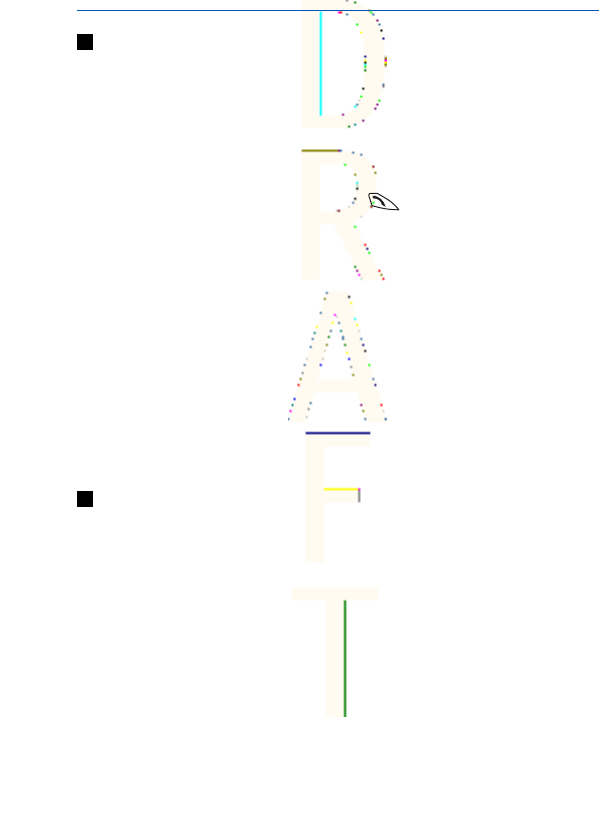
14. Applications
Games
In this menu you can use and manage the Java games installed in
the phone.
Press Menu, and select
Applications
→
Games
.
Select from the following list:
•
Select game
— to select and open a game. Scroll to the game or a
game set, and press Open or press . Press Options to select
from the list of options. SeeOptions for an application or
application set{No generated text before found for '#on_page'}95.
Once you have opened a game, you can select the short
instructions for the game.
•
Game downloads
—to download a game to the phone.
•
Memory
—to view the amount of memory available for game and
application installations.
•
Settings
—to set sounds, lights, and shakes for games.
Note that running games may consume the battery power faster.
You may need to connect the phone to the charger.
Collection
In this menu you can use and manage the Java applications installed
in the phone.
Managing the applications
To access the applications, press Menu, and select
Applications
→
Collection
. See{No generated text before found for '#on_page'}94.
94
Antenna House XSL Formatter (Evaluation) http://www.antennahouse.com/
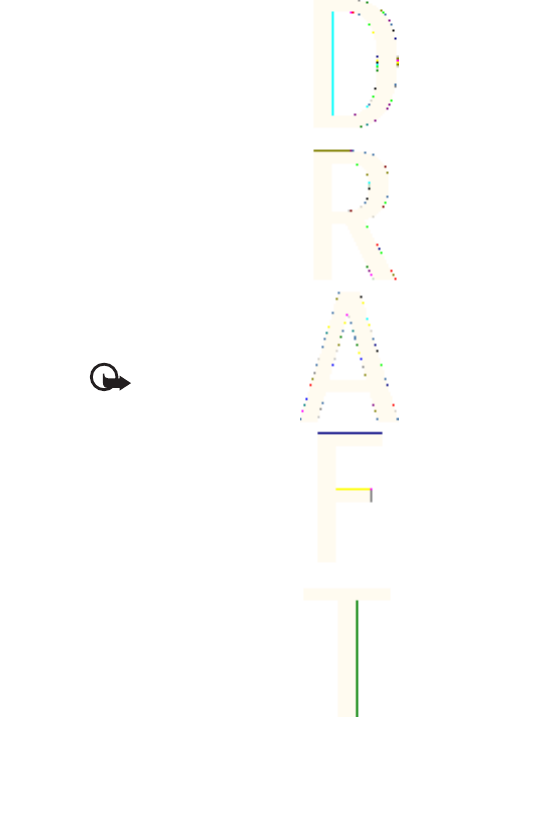
Options for an application or application set
•
Delete
—to delete the application or application set from the
phone.
•((qtn_list_app_permissions))— to restrict the application from
accessing the network.
•
Update version
(network service)—to check if a new version of
the application is available for download from
Services
.
•
Web page
—to provide further information or additional data for
the application from an Internet page. This feature needs to be
supported by the network. It is only shown if an Internet address
has been provided with the application.
•
Connect via
— to set the phone to use specific service settings if
the application needs them. Your phone uses the service settings
for the browser by default.
•
Details
—to give additional information about the application.
Downloading an application or a game
Important: Only install applications from sources that offer
adequate protection against harmful software.
Your device may have some bookmarks loaded for sites not affiliated
with Nokia. Nokia does not warrant or endorse these sites. If you
choose to access them, you should take the same precautions, for
security or content, as you would with any Internet site.
•The phone supports J2ME Java applications. Ensure that the
application or game is compatible with your phone before
downloading it. You can download new Java games or
applications in different ways: Press Menu, and select
Applications
→
Games
→
Game downloads
or
Applications
→
Collection
→
App. downloads
. Select
More bookmarks
to access
the list of bookmarks in the
Services
menu. Select the appropriate
Applications
95
Antenna House XSL Formatter (Evaluation) http://www.antennahouse.com/
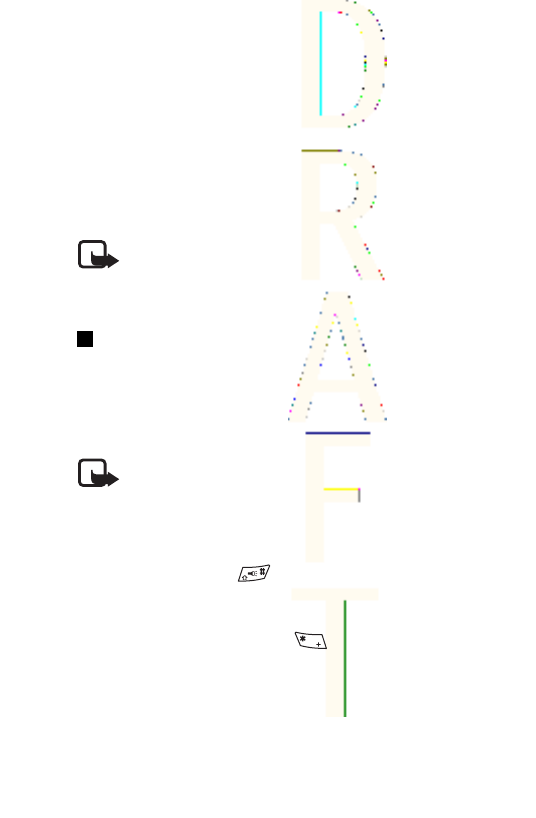
bookmark to connect to the desired site. To check the availability
of different services, pricing and tariffs, contact your network
operator and/or service provider.
•Press Menu, and select
Download links
. Select to download an
appropriate application or game.
Fitness coach
Fitness coach is an interactive personal trainer to help you improve
your fitness level, strength, endurance, or weight control. Programs
are created based on your personal data, whether for training
indoors or outdoors.
Note: Fitness coach contains general information on
personal fitness. It does not guarantee results. Consult your
physician before starting any exercise program.
Extras
Calculator
Performing a calculation
Note: This calculator has limited accuracy and is designed
for simple calculations.
1. Press Menu, and select
Applications
→
Extras
→
Calculator
.
2. When ´0` is displayed on the screen, key in the first number in the
calculation. Press to enter a decimal point.
3. Press Options, and select
Add
,
Subtract
,
Multiply
,
Divide
,
Square
,
Square root
, or
Change sign
. Alternatively, to add, subtract,
multiply, or divide, press repeatedly.
4. Key in the second number for the calculation, if needed.
For a total, press Equals.
5. To start a new calculation, press and hold Clear.
Applications
96
Antenna House XSL Formatter (Evaluation) http://www.antennahouse.com/

Converting currency
1. To save the exchange rate, pressOptions, and select
Exchange
rate
.
2. Key in the exchange rate, press for a decimal point, and
press OK.
The exchange rate remains in the memory until you replace it
with another one.
3. To perform the currency conversion, key in the amount to be
converted, and press Options.
4. Select the type of conversion you want:
In domestic
or
In foreign
.
Digital compass
The phone has a digital compass that shows direction both
graphically and in digits.
The compass should always be properly calibrated. Electromagnetic
fields, large metal objects, and other external circumstances may
reduce the accuracy of the compass. Never rely solely on the
compass of the phone.
You must set the declination according to your location. Each
direction will be adjusted with that value.
While using the compass, hold the phone horizontally by using the
bubble level in the top left corner of the phone. The compass
deactivates and goes into standby mode after a certain time to save
power; press Continue to activate the compass again. You can
prevent the compass from going into standby mode by pressing a
number key every few minutes.
You can use the flashlight when the compass is active.
Calibrating the compass
1. Press Menu, and select
Applications
→
Extras
→
Compass
.
Applications
97
Antenna House XSL Formatter (Evaluation) http://www.antennahouse.com/
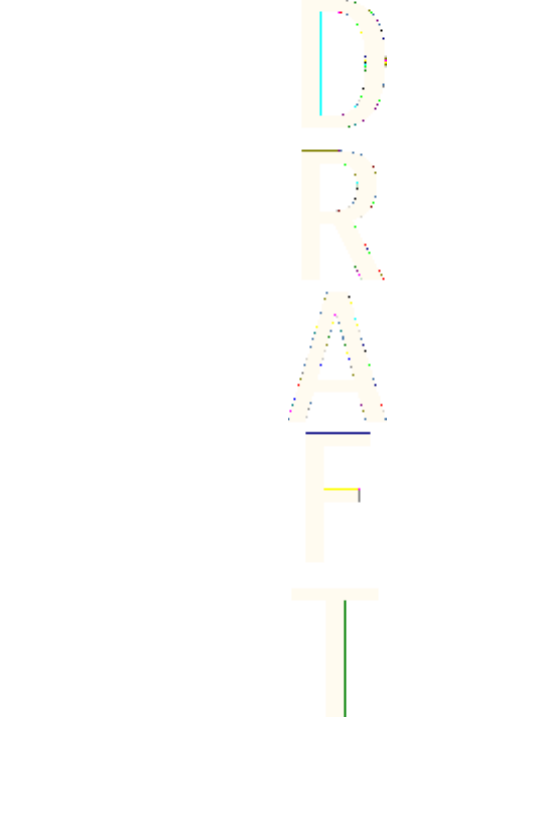
2. If the phone requests you to calibrate the compass,
Compass
must be calibrated first
is shown. Otherwise, press Options, and
select
Calibration
.
3. To start the calibration, press Yes. Place the phone on a
horizontal, level surface, and carefully rotate it; or, while holding
it horizontally, slowly turn it around. Use the rotating graphic on
the display to observe the speed of rotation. When the calibration
is finished,
Compass calibrated
appears.
Setting the declination
1. Press Menu, and select
Applications
→
Extras
→
Compass
.
2. Press Options, and select
Settings
→
Declination
→
Set
declination
to set the declination.
To activate the last set declination value, select
On
.
3. Key in the declination value in degrees from 0 to 180, and press
OK.
4. Select the direction of the declination:
East
(+) or
West
(-).
Setting and resetting the direction
1. Press Menu, and select
Applications
→
Extras
→
Compass
.
2. To reset the direction of the intended destination, press Reset
and Yes. Point the phone in the direction of the intended
destination, and press Set direc..
3. The arrow points in the direction you have set, and the numeric
value is shown at the top right of the display. When the arrow
points up on the display, the phone is pointed in the correct
direction.
Countdown timer
To start the countdown timer, press Menu, select
Applications
→
Extras
→
Countdown timer
, and press
Select
. Key in the alarm time,
and press OK. If you want, write your own note that is displayed
when the time expires.
Applications
98
Antenna House XSL Formatter (Evaluation) http://www.antennahouse.com/
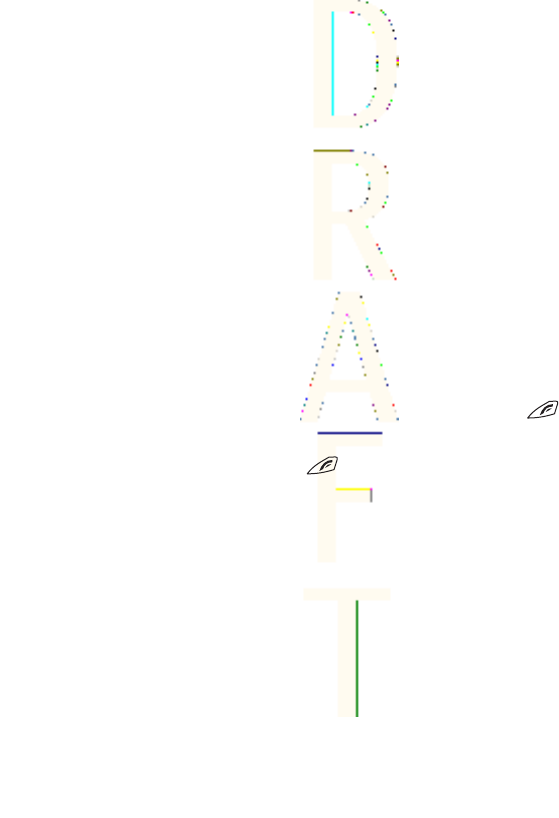
To change the countdown timer, select
Change time
; or to stop the
timer, select
Stop timer
.
If the set alarm time is reached when the phone is in standby mode,
the phone sounds a tone and flashes the note you created or
Countdown time up
. To mute the alarm, press any key. If no key is
pressed, the alarm stops within 30 seconds. To stop the alarm and
delete the text note, press Exit. To set the countdown timer again,
press Restart .
Stopwatch
Using the stopwatch or allowing it to run in the background when
using other features increases the demand on battery power and
reduces the battery life.
Press Menu, and select
Applications
→
Extras
→
Stopwatch
.
•To take intermediate times, select
Split timing
. To start the time
observation, press Start. To take an intermediate time, press
Split
.
To stop measuring time, press Stop. To save the time, press Save.
To set the stopwatch timing in the background, press .
•To take lap times, select
Lap timing
. To set the stopwatch timing
in the background, press .
•To view the timing that you have set in the background, press
Continue.
•To view the most recently measured time if the stopwatch is not
reset, select
Show last
.
•To view or delete the saved times, select
View times
or
Delete
times
.
Sound meter
You can measure the approximate noise level of the environment.
Applications
99
Antenna House XSL Formatter (Evaluation) http://www.antennahouse.com/
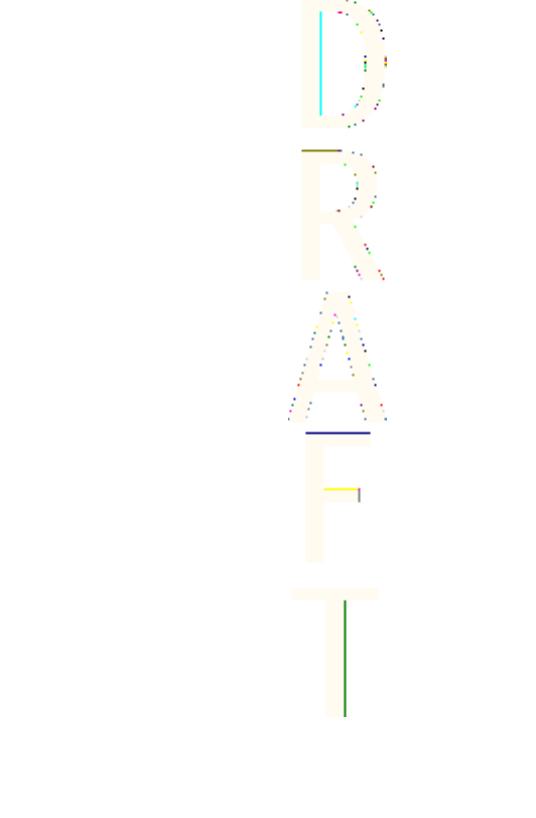
The sound meter provides general measurements for personal use
that may vary from scientific measurements.
Note that you cannot measure the noise level during a call or while a
headset is connected to the phone.
To start sound monitoring, press Menu, and select
Applications
→
Extras
→
Sound meter
.
The sound meter bar graphically shows the noise level, and the peak
level is indicated. The upper number indicates the peak level and the
lower framed number the current level of the sound.
To open the list of options, press Options. You can, for example,
activate the dynamic sound monitoring.
Thermometer
The thermometer measures temperature in Celsius and Fahrenheit.
You can set the phone to display the temperature on the display in
the standby mode. The thermometer is useful in planning and
monitoring your outdoor activities, but it is not intended for
professional use.
The thermometer provides general measurements for personal use
that may vary from scientific measurements.
Press Menu, and select
Applications
→
Extras
→
Thermometer
.
•To show (or hide) the temperature value in standby mode, select
Show thermom.
(or
Hide thermometer
).
•To set the phone to show the temperature in Celsius or
Fahrenheit, select
Temp. format
.
Applications
100
Antenna House XSL Formatter (Evaluation) http://www.antennahouse.com/
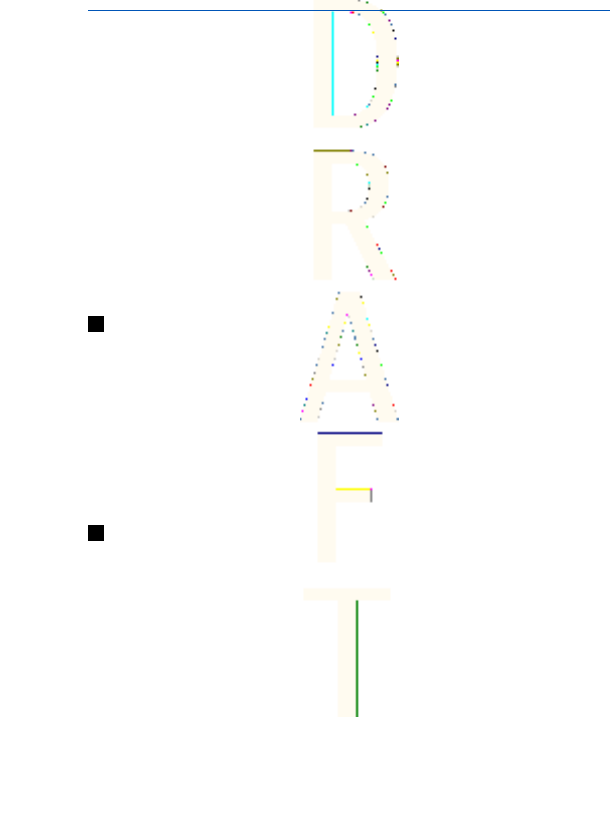
15. Services
You can access various services with the browser. These services may
include, for example, weather reports, news, flight times, and
financial information.
Check the availability of these services, pricing, and tariffs with your
network operator and the service provider whose service you wish
to use. Service providers will also give you instructions on how to
use their services.
With your phone browser you can view services that use wireless
markup language (WML) or extensible hypertext markup language
(XHTML) on their pages. The appearance of the pages may vary due
to the limited size of the phone display. Note that you may not be
able to view all page details.
Basic steps for accessing and using services
1. Save the service settings that are required to access the service
that you want to use.
2. Make a connection to the service.
3. Start browsing the pages of the service.
4. Once you have finished browsing, end the connection to the
service.
Saving service settings
You may receive service settings as an over the air message from the
network operator or service provider that offers the service that you
want to use. You can also key in the settings manually or add and
edit the settings with PC Suite.
101
Antenna House XSL Formatter (Evaluation) http://www.antennahouse.com/
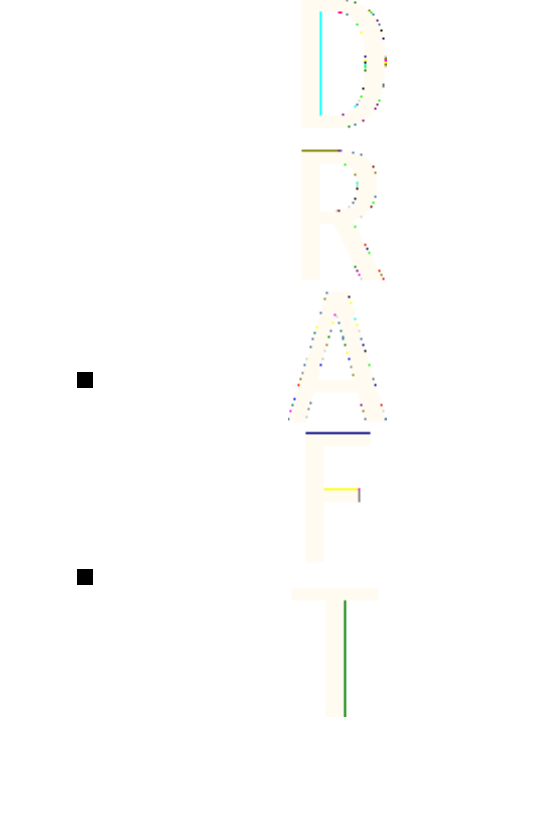
For more information and for the correct settings, contact the
network operator or service provider that offers the service that you
want to use. You can receive the service settings over the air.
SeeOver the air settings service{No generated text before found for
'#on_page'}22.
Keying in the service settings manually
1. Press Menu, and select
Services
→
Settings
→
Connection
settings
.
2. Select
Active service settings
. Scroll to the connection set that you
would like to activate, and press Activate. A connection set is a
group of settings required to connect to a service.
3. Select
Edit active service settings
.
4. Select each of the settings one by one and key in all the required
settings according to the information that you have received from
your network operator or service provider. Note that all bearer-
related settings are in the
Bearer settings
menu.
Connecting to a service
1. Activate the service settings of the service that you want to use.
Press Menu, and select
Services
→
Settings
→
Connection
settings
→
Active service settings
. Select and activate the desired
connection set.
2. Make a connection to the service, for example, press Menu, and
select
Services
→
Home
.
Browsing pages
After you connect to a service, you can start to browse the pages. The
function of the phone keys may vary by service, so follow the guides
on the phone display. For more information, contact your service
provider.
Services
102
Antenna House XSL Formatter (Evaluation) http://www.antennahouse.com/
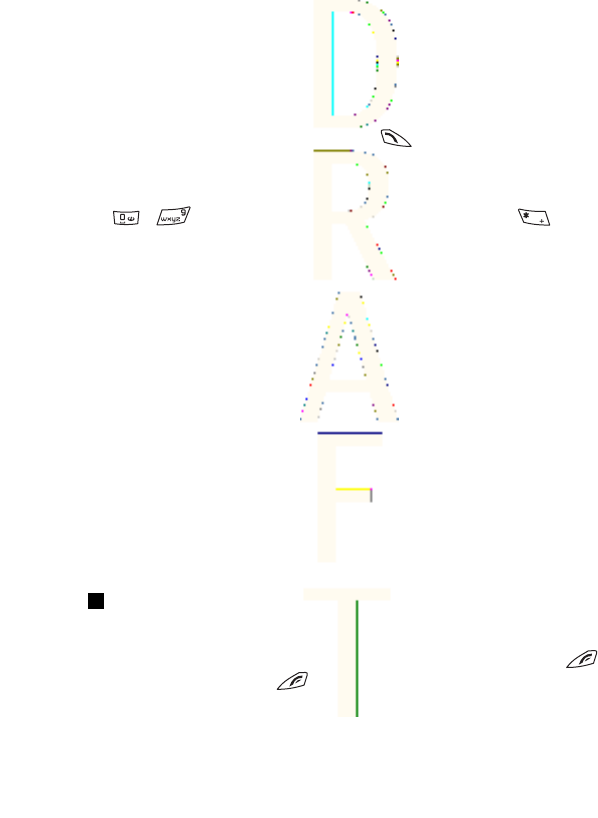
Note that if GPRS is selected as the data bearer, and you receive a
call or a text message, or make a call during an (E)GPRS connection,
the (E)GPRS connection is suspended (on hold). After a call, for
example, the phone tries to reconnect the (E)GPRS connection.
Using the keys for browsing
•To browse, use any of the scroll keys.
•To select a highlighted item, press , or press Open to open
the link.
•To enter letters and numbers in the text editor, press the keys
- . To enter special characters, press the key .
Press Options, and the following options may be available. The
service provider may also offer other options.
•
Shortcuts
—opens a new list of options that are specific to the
page.
•
Home
—returns to the homepage of the service provider.
•
Add bookmark
—saves the page as a bookmark.
•
Other options
—shows a list of other options, for example, some
security options.
•
Reload
—reloads and updates the current page.
•
Quit
—quits browsing and disconnects.
Some phone functions are available while browsing. You can make a
voice call, send touch tones while a voice call is in progress, and save a
name and a phone number from a page.
Disconnecting from a service
To quit browsing and disconnect, press Options, and select
Quit
.
When
Quit browsing?
is shown, press Yes. Alternatively, press
twice, or press and hold .
Services
103
Antenna House XSL Formatter (Evaluation) http://www.antennahouse.com/

Appearance settings
You can change the appearance of the pages. While browsing, press
Options, and select
Other options
→
Appear. settings
, or in standby
mode, press Menu, and select
Services
→
Settings
→
Appearance
settings
. You can, for example, set the font size or select if the text
will be abbreviated on a page.
Bookmarks
Your device may have some bookmarks loaded for sites not affiliated
with Nokia. Nokia does not warrant or endorse these sites. If you
choose to access them, you should take the same precautions, for
security or content, as you would with any Internet site.
You can save addresses of browser pages as bookmarks in the phone
memory.
Selecting a bookmark
1. While browsing, press Options, and select
Bookmarks
, or in
standby mode, press Menu, and select
Services
→
Bookmarks
.
2. Scroll to the bookmark that you want to use, and press Select or
to make a connection to the page associated with the
bookmark.
Receiving a bookmark
When you receive a bookmark (sent as bookmark),
1 bookmark
received
is displayed. Press Show, and press Save to save the
bookmark.
Downloading
Important: Only install applications from sources that offer
adequate protection against harmful software.
Services
104
Antenna House XSL Formatter (Evaluation) http://www.antennahouse.com/
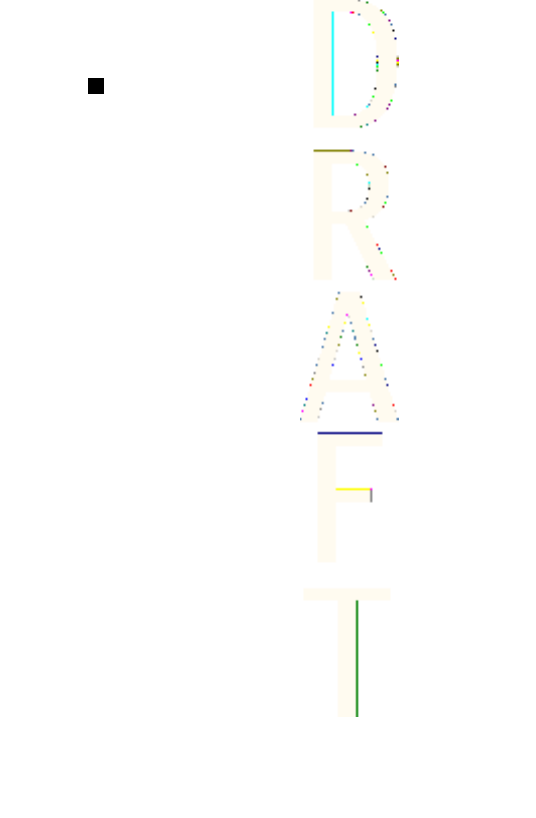
You can download tones, images, games, or applications to the
phone while browsing. Press Options, select
Download links
, and
select
Tone downloads
,
Graphic downloads
,
Game downloads
, or
App. downloads
.
Service inbox
The phone can receive service messages (pushed messages) from
your service provider.
Viewing service messages
•To view a received service message, press Show. If you press Exit,
the message is moved to
Service inbox
. To access the
Service
inbox
later, press Menu, and select
Services
→
Service inbox
.
•To manage a service message while browsing, press Options, and
select
Other options
→
Service inbox
. Scroll to the message that
you want, press Retrieve to download the marked content from
the page, or press Options, and select
Details
or
Delete
.
Service inbox settings
•To select settings for service messages, press Menu, and select
Services
→
Settings
→
Service inbox settings
. To set the phone to
receive (or reject) service messages, select
Service messages
and
On
(or
Off
).
•To automatically activate the browser when the phone has
received a service message in standby mode if you have set the
phone to receive service messages, select
Automatic connection
→
Automatic connection on
. If you select
Automatic connection
off
, the phone activates the browser only after you have selected
Retrieve
when the phone has received a service message.
Services
105
Antenna House XSL Formatter (Evaluation) http://www.antennahouse.com/
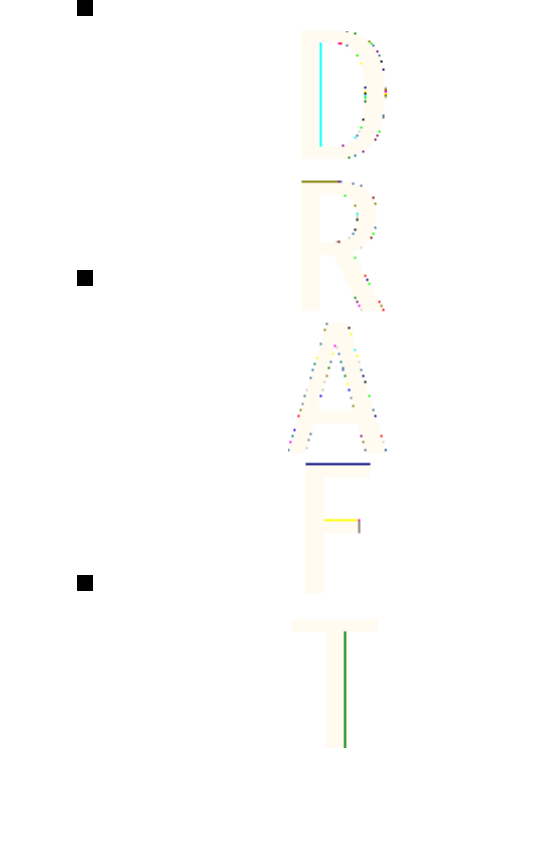
Cache memory
A cache is a memory location that is used to store data temporarily.
If you have tried to access or have accessed confidential information
requiring passwords, empty the cache after each use. The
information or services you have accessed is stored in the cache.
•To empty the cache while browsing, press Options, and select
Other options
→
Clear the cache
.
•To empty the cache in standby mode, press Menu, and select
Services
→
Clear the cache
.
Cookies
A cookie is data that a site saves in the cache memory of your
browser. The data can be, for example, your user information or
your browsing preferences. Cookies are saved until you clear the
cache memory. SeeCache memory{No generated text before found
for '#on_page'}106.
You can set the phone to allow or prevent the receiving of cookies.
1. While browsing, press Options, and select
Other options
→
Security
→
Cookies
, or in standby mode, press Menu, and select
Services
→
Settings
→
Security settings
→
Cookies
.
2. Select
Allow
or
Reject
.
Browser security
Security features may be required for some services, such as banking
services or online shopping. For such connections you need security
certificates and possibly a security module, which may be available
on your SIM card. For more information, contact your service
provider.
Services
106
Antenna House XSL Formatter (Evaluation) http://www.antennahouse.com/
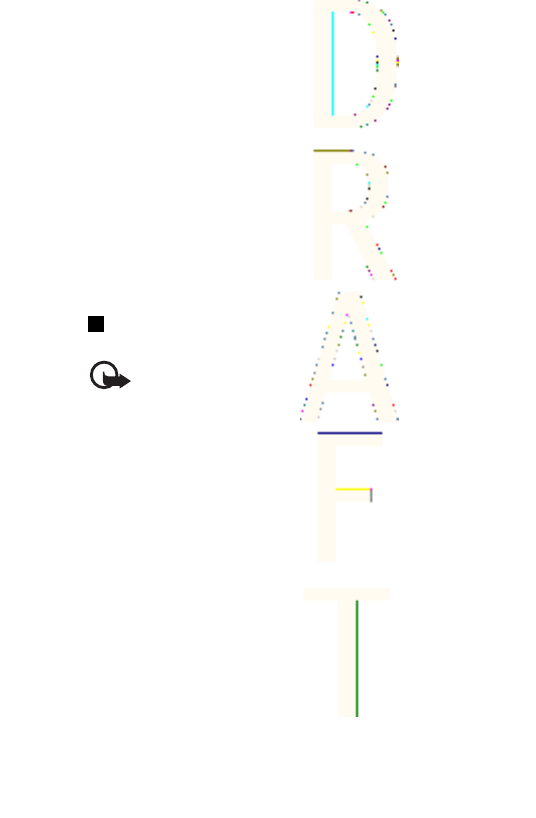
Security module
The security module improves security services for applications
requiring a browser connection, and allows you to use a digital
signature. The security module can contain certificates as well as
private and public keys. The certificates are saved in the security
module by the service provider.
Press Menu, and select
Services
→
Settings
→
Security settings
→
Security module settings
. Select
Security module details
to view the
security module details, and
Module PIN request
to set the phone to
request the module PIN when you use services provided by the
security module. Select
Change module PIN
to change the module
PIN, if allowed by the security module, or
Change signing PIN
to
change a signing PIN.
SeeAccess codes{No generated text before found for '#on_page'}16.
Certificates
Important: Note that even if the use of certificates makes
the risks involved in remote connections and software
installation considerably smaller, they must be used correctly
in order to benefit from increased security. The existence of a
certificate does not offer any protection by itself; the
certificate manager must contain correct, authentic, or
trusted certificates for increased security to be available.
Certificates have a restricted lifetime. If Expired certificate or
Certificate not valid yet is shown even if the certificate should
be valid, check that the current date and time in your device
are correct.
Before changing any certificate settings, you must make sure that
you really trust the owner of the certificate and that the certificate
really belongs to the listed owner.
Services
107
Antenna House XSL Formatter (Evaluation) http://www.antennahouse.com/
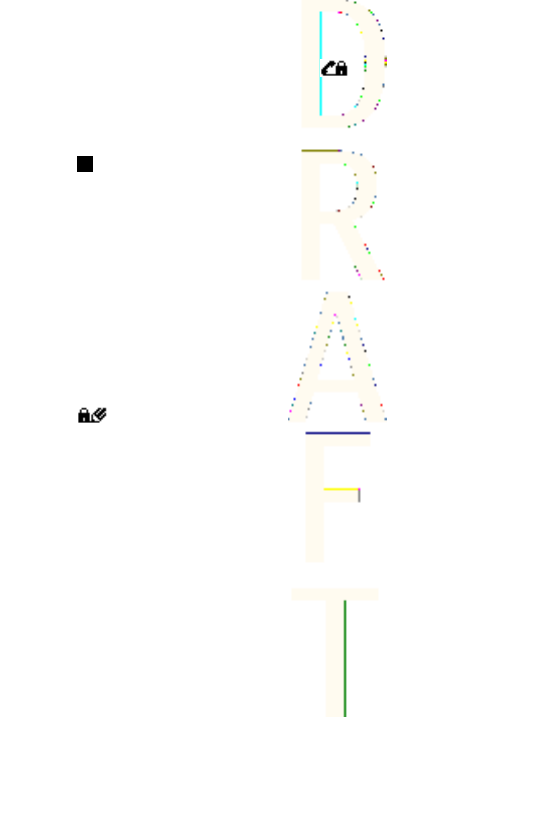
There are three kinds of certificates: server certificates, authority
certificates, and user certificates. You may receive these certificates
from your service provider. Authority certificates and user
certificates may also be saved in the security module by the service
provider. The security indicator is displayed during a connection
if the data transmission between the phone and the content server
is encrypted.
Digital signatures
You can create digital signatures with your phone. The signature can
be traced back to you by the private key in the security module and
the user certificate that was used to perform the signature. Using the
digital signature is similar to signing your name to a paper bill,
contract, or other document.
To create a digital signature, select a link on a page, for example, the
title of a book that you want to buy and its price. The text to sign
(including, for example, the amount and date) will be shown.
Check that the header text is
Read
and that the digital signature icon
is shown.
If the digital signature icon does not appear, there is a security
breach, and you should not enter any personal data such as your
signing PIN.
To sign the text, read all of the text first, then select Sign.
Note that the text may not fit on a single screen. Therefore, make
sure to scroll through and read all of the text before signing.
Select the user certificate that you want to use. Key in the signing
PIN, and press OK. The digital signature icon disappears, and the
service may display a confirmation of your purchase.
Services
108
Antenna House XSL Formatter (Evaluation) http://www.antennahouse.com/
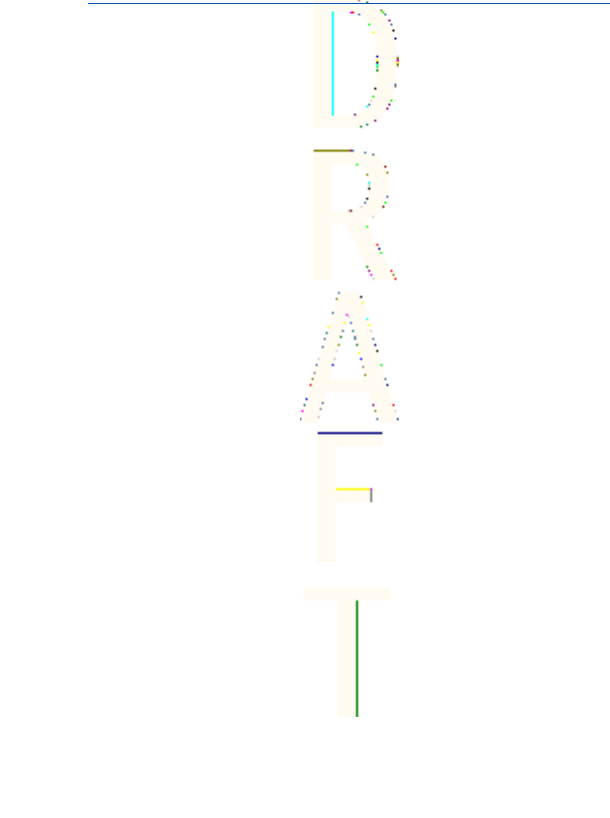
Battery information
Your device is powered by a rechargeable battery. The full
performance of a new battery is achieved only after two or three
complete charge and discharge cycles. The battery can be charged
and discharged hundreds of times but it will eventually wear out.
When the talk and standby times are noticeably shorter than
normal, buy a new battery. Use only Nokia approved batteries, and
recharge your battery only with Nokia approved chargers designated
for this device.
Unplug the charger from the electrical plug and the device when not
in use. Do not leave the battery connected to a charger. Overcharging
may shorten its lifetime. If left unused, a fully charged battery will
lose its charge over time. Temperature extremes can affect the
ability of your battery to charge.
Use the battery only for its intended purpose. Never use any charger
or battery that is damaged.
Do not short-circuit the battery. Accidental short-circuiting can occur
when a metallic object such as a coin, clip, or pen causes direct
connection of the positive (+) and negative (-) terminals of the
battery. (These look like metal strips on the battery.) This might
happen, for example, when you carry a spare battery in your pocket
or purse. Short-circuiting the terminals may damage the battery or
the connecting object.
Leaving the battery in hot or cold places, such as in a closed car in
summer or winter conditions, will reduce the capacity and lifetime
of the battery. Always try to keep the battery between 15°C and 25°C
(59°F and 77°F). A device with a hot or cold battery may not work
temporarily, even when the battery is fully charged. Battery
performance is particularly limited in temperatures well below
freezing.
Do not dispose of batteries in a fire! Dispose of batteries according to
local regulations. Please recycle when possible. Do not dispose as
household waste.
109
Antenna House XSL Formatter (Evaluation) http://www.antennahouse.com/
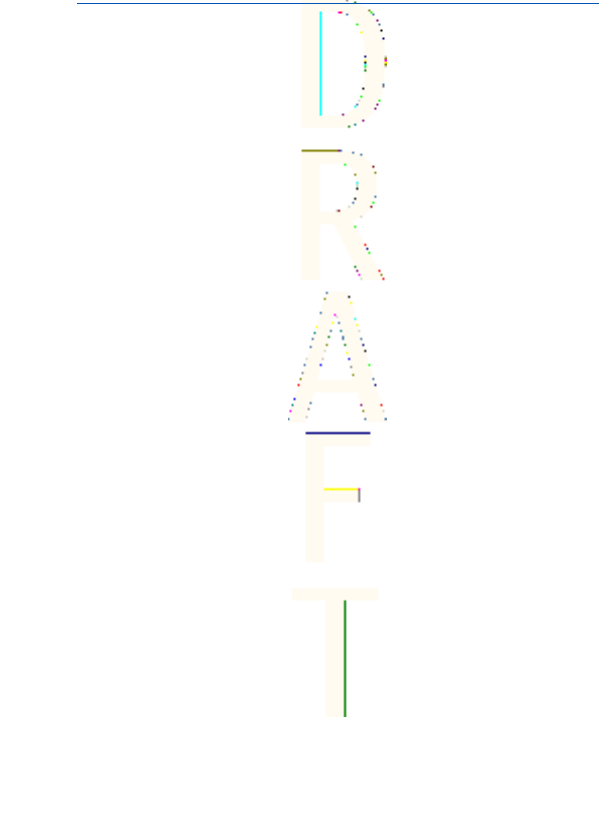
CARE AND MAINTENANCE
Section Metadata
Your device is a product of superior design and craftsmanship and
should be treated with care. The suggestions below will help you
protect your warranty coverage.
•Keep the device dry. Precipitation, humidity and all types of
liquids or moisture can contain minerals that will corrode
electronic circuits. If your device does get wet, remove the battery
and allow the device to dry completely before replacing it.
•Do not use or store the device in dusty, dirty areas. Its moving
parts and electronic components can be damaged.
•Do not store the device in hot areas. High temperatures can
shorten the life of electronic devices, damage batteries, and warp
or melt certain plastics.
•Do not store the device in cold areas. When the device returns to
its normal temperature, moisture can form inside the device and
damage electronic circuit boards.
•Do not attempt to open the device other than as instructed in this
guide.
•Do not drop, knock, or shake the device. Rough handling can break
internal circuit boards and fine mechanics.
•Do not use harsh chemicals, cleaning solvents, or strong
detergents to clean the device.
•Do not paint the device. Paint can clog the moving parts and
prevent proper operation.
•Use a soft, clean, dry cloth to clean any lenses (such as camera,
proximity sensor, and light sensor lenses).
•Use only the supplied or an approved replacement antenna.
Unauthorised antennas, modifications, or attachments could
damage the device and may violate regulations governing radio
devices.
110
Antenna House XSL Formatter (Evaluation) http://www.antennahouse.com/
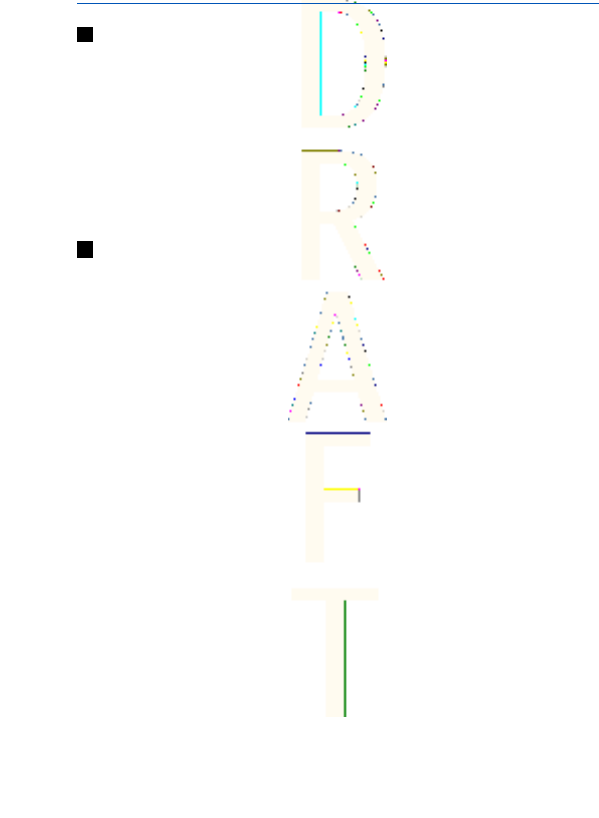
Additional Safety
Operating environment
Remember to follow any special regulations in force in any area and
always switch off your device when its use is prohibited or when it
may cause interference or danger. Use the device only in its normal
operating positions. To maintain compliance with radio frequency
exposure guidelines only use enhancements approved by Nokia for
use with this device. When the device is on and being worn on the
body, always use an approved holder or carrying case.
Medical devices
Operation of any radio transmitting equipment, including wireless
phones, may interfere with the functionality of inadequately
protected medical devices. Consult a physician or the manufacturer
of the medical device to determine if they are adequately shielded
from external RF energy or if you have any questions. Switch off your
device in health care facilities when any regulations posted in these
areas instruct you to do so. Hospitals or health care facilities may be
using equipment that could be sensitive to external RF energy.
Pacemakers
Pacemaker manufacturers recommend that a minimum separation
of 6 in. (15.3 cm) be maintained between a wireless phone and a
pacemaker to avoid potential interference with the pacemaker.
These recommendations are consistent with the independent
research by and recommendations of Wireless Technology Research.
Persons with pacemakers should:
•always keep the device more than 6 in. (15.3 cm) from their
pacemaker when the device is switched on;
•not carry the device in a breast pocket; and
112
Antenna House XSL Formatter (Evaluation) http://www.antennahouse.com/

•hold the device to the ear opposite the pacemaker to minimise
the potential for interference.
•If you have any reason to suspect that interference is taking
place, switch off your device immediately.
Hearing aids
Some digital wireless devices may interfere with some hearing aids.
If interference occurs, consult your service provider.
Vehicles
RF signals may affect improperly installed or inadequately shielded
electronic systems in motor vehicles such as electronic fuel injection
systems, electronic antiskid (antilock) braking systems, electronic
speed control systems, air bag systems. For more information, check
with the manufacturer or its representative of your vehicle or any
equipment that has been added.
Only qualified personnel should service the device, or install the
device in a vehicle. Faulty installation or service may be dangerous
and may invalidate any warranty that may apply to the device. Check
regularly that all wireless device equipment in your vehicle is
mounted and operating properly. Do not store or carry flammable
liquids, gases, or explosive materials in the same compartment as
the device, its parts, or enhancements. For vehicles equipped with an
air bag, remember that air bags inflate with great force. Do not place
objects, including installed or portable wireless equipment in the
area over the air bag or in the air bag deployment area. If in-vehicle
wireless equipment is improperly installed and the air bag inflates,
serious injury could result.
POTENTIALLY EXPLOSIVE ENVIRONMENTS
Switch off your device when in any area with a potentially explosive
atmosphere and obey all signs and instructions. Potentially explosive
atmospheres include areas where you would normally be advised to
Additional Sa
f
ety
113
Antenna House XSL Formatter (Evaluation) http://www.antennahouse.com/
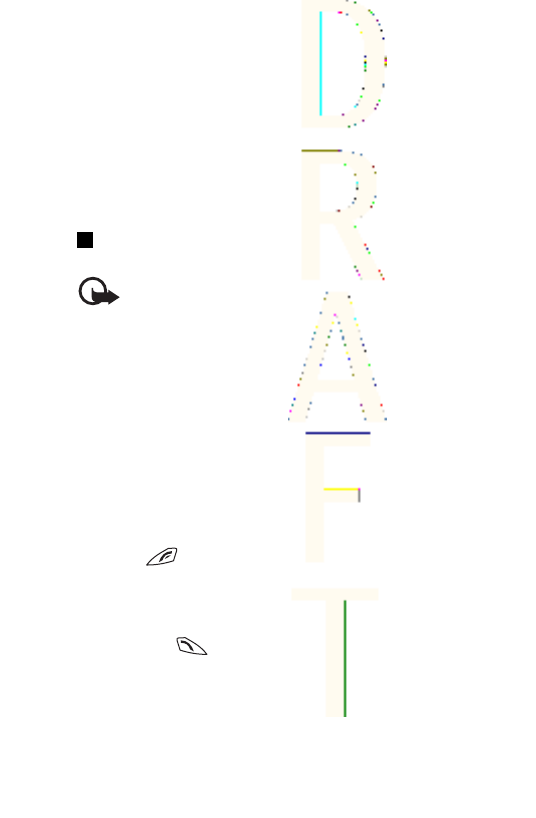
turn off your vehicle engine. Sparks in such areas could cause an
explosion or fire resulting in bodily injury or even death. Switch off
the device at refuelling points such as near gas pumps at service
stations. Observe restrictions on the use of radio equipment in fuel
depots, storage, and distribution areas, chemical plants or where
blasting operations are in progress. Areas with a potentially
explosive atmosphere are often but not always clearly marked. They
include below deck on boats, chemical transfer or storage facilities,
vehicles using liquefied petroleum gas (such as propane or butane),
and areas where the air contains chemicals or particles such as
grain, dust or metal powders.
Emergency calls
Important: Wireless phones, including this device, operate
using radio signals, wireless networks, landline networks,
and user-programmed functions. Because of this,
connections in all conditions cannot be guaranteed. You
should never rely solely on any wireless device for essential
communications like medical emergencies.
To make an emergency call:
1. If the device is not on, switch it on. Check for adequate signal
strength.
Some networks may require that a valid SIM card is properly
inserted in the device.
2. Press as many times as needed to clear the display and ready
the device for calls.
3. Key in the official emergency number for your present location.
Emergency numbers vary by location.
4. Press the key.
Additional Sa
f
ety
114
Antenna House XSL Formatter (Evaluation) http://www.antennahouse.com/
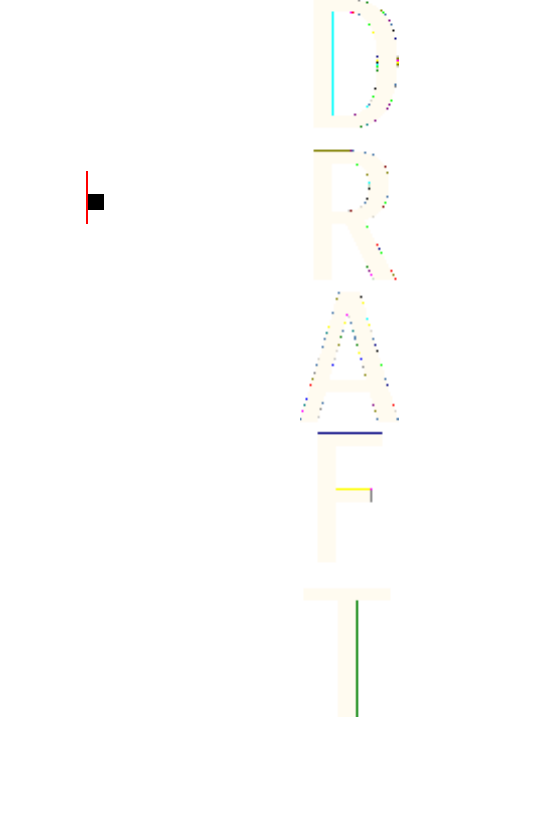
If certain features are in use, you may first need to turn those
features off before you can make an emergency call. If the device is
in offline or flight mode you must change the profile to activate the
phone function before you can make an emergency call. Consult this
guide or your service provider for more information.
When making an emergency call, give all the necessary information
as accurately as possible. Your wireless device may be the only
means of communication at the scene of an accident. Do not end the
call until given permission to do so.
Certification Information (SAR)
THIS MODEL PHONE MEETS THE GOVERNMENT'S
REQUIREMENTS FOR EXPOSURE TO RADIO WAVES.
Your wireless phone is a radio transmitter and receiver. It is designed
and manufactured not to exceed the emission limits for exposure to
radio frequency (RF) energy set by the Federal Communications
Commission of the U.S. Government. These limits are part of
comprehensive guidelines and establish permitted levels of RF
energy for the general population. The guidelines are based on
standards that were developed by independent scientific
organizations through periodic and thorough evaluation of scientific
studies. The standards include a substantial safety margin designed
to assure the safety of all persons, regardless of age and health.
The exposure standard for wireless mobile phones employs a unit of
measurement known as the Specific Absorption Rate, or SAR. The SAR
limit set by the FCC is 1.6W/kg.* Tests for SAR are conducted using
standard operating positions accepted by the FCC with the phone
transmitting at its highest certified power level in all tested
frequency bands. Although the SAR is determined at the highest
certified power level, the actual SAR level of the phone while
operating can be well below the maximum value. This is because the
phone is designed to operate at multiple power levels so as to use
Additional Sa
f
ety
115
Antenna House XSL Formatter (Evaluation) http://www.antennahouse.com/
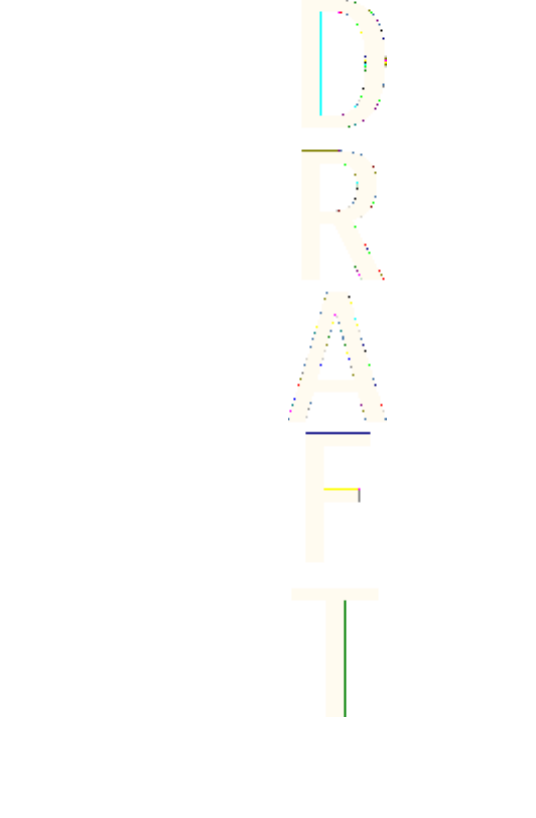
only the power required to reach the network. In general, the closer
you are to a wireless base station antenna, the lower the power
output.
Before a phone model is available for sale to the public, it must be
tested and certified to the FCC that it does not exceed the limit
established by the government-adopted requirement for safe
exposure. The tests are performed in positions and locations (for
example, at the ear and worn on the body) as required by the FCC for
each model.
The highest SAR value for this model phone as reported to the FCC
when tested for use at the ear is 1.26 W/kg, and when worn on the
body, as described in this user guide, is 1.29 W/kg. (Body-worn
measurements differ among phone models, depending upon
available enhancements and FCC requirements).
While there may be differences between the SAR levels of various
phones and at various positions, they all meet the government
requirement. The FCC has granted an Equipment Authorization for
this model phone with all reported SAR levels evaluated as in
compliance with the FCC RF exposure guidelines. SAR information on
this model phone is on file with the FCC and can be found under the
Display Grant section of http://www.fcc.gov/oet/fccid after searching
on FCC ID LJPNPL-4.
For body worn operation, this phone has been tested and meets the
FCC RF exposure guidelines for use with a carry case, belt clip, or
holder that contains no metal and that positions the handset a
minimum of 5/8-inch (1.5 cm) from the body. Use of other carry
cases, belt clips, or holders may not ensure compliance with FCC RF
exposure guidelines. If you do not use a body-worn accessory and
are not holding the phone at the ear, position the handset a
minimum of 5/8-inch (1.5 cm) from your body when the phone is
switched on.
*In the United States and Canada, the SAR limit for mobile phones
used by the public is 1.6 watts/kilogram (W/kg) averaged over one
gram of tissue. The standard incorporates a substantial margin of
Additional Sa
f
ety
116
Antenna House XSL Formatter (Evaluation) http://www.antennahouse.com/
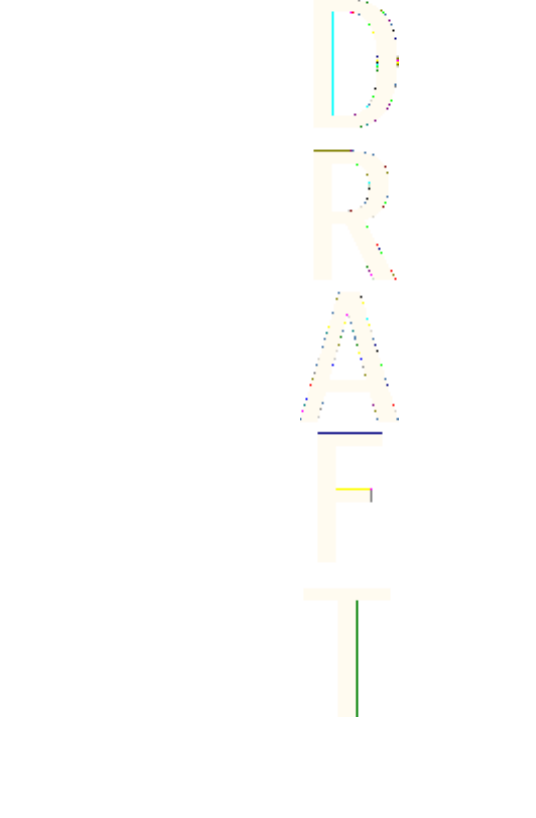
safety to give additional protection for the public and to account for
any variations in measurements. SAR values may vary depending on
national reporting requirements and the network band. For SAR
information in other regions please look under product information
at www.nokia.com.
Additional Sa
f
ety
117
Antenna House XSL Formatter (Evaluation) http://www.antennahouse.com/
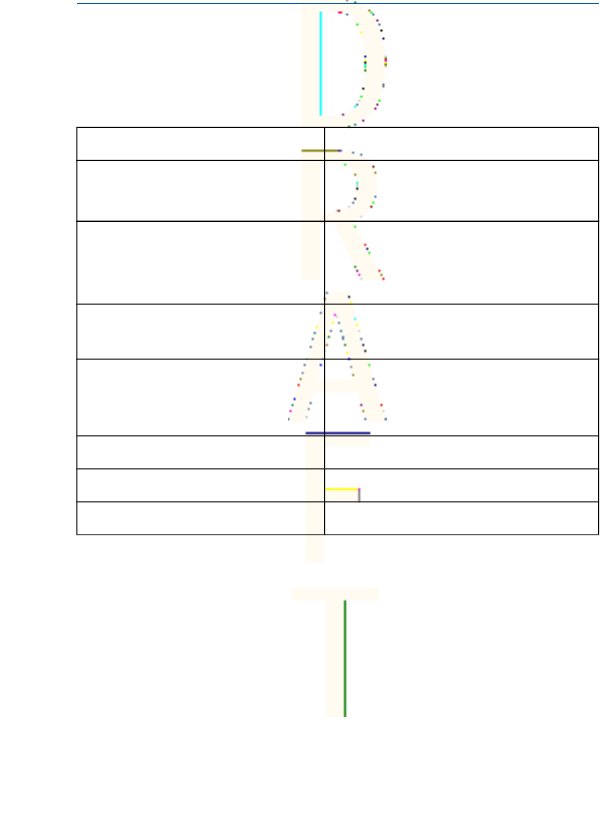
Technical information
Feature Specification
Weight 3.5 oz
(< 100.8 g)
Size Length: 4.1 in (106.6mm) Width:
1.8 in(46.8 mm)
Thickness: .9 in (23.8 mm)
Frequency range (Tx) 900: 880-915 MHz 1800: 1710-1785
MHz 1900: 1850-1910 MHz
Frequency range (Rx) 900: 925-960 MHz 1800:
1805-1865 MHz 1900: 1930-1990
MHz
Transmitter output power 2 W (max)
Battery voltage 3.7 V
Number of channels 299
118
Antenna House XSL Formatter (Evaluation) http://www.antennahouse.com/
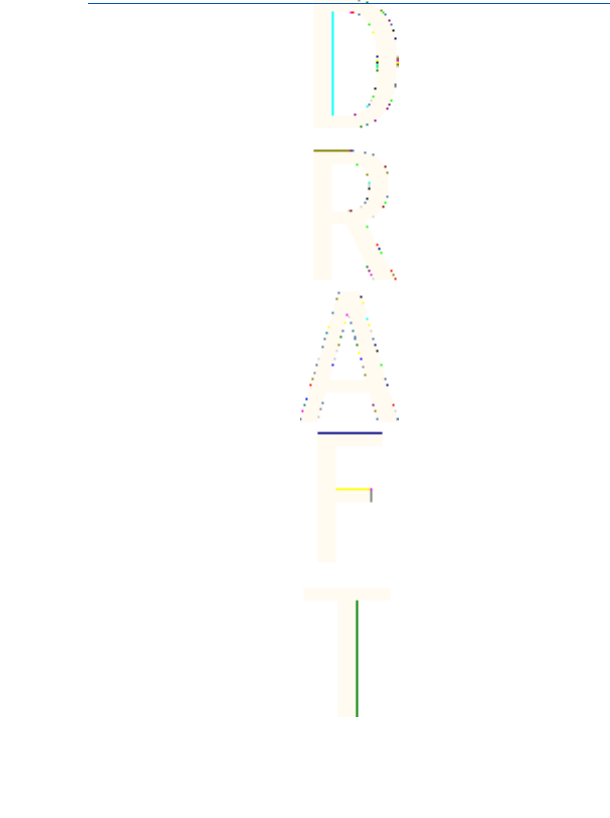
Nokia One-Year Limited Warranty
Nokia Inc. (“Nokia”) warrants that this cellular phone (“Product”) is
free from defects in material and workmanship that result in
Product failure during normal usage, according to the following
terms and conditions:
1. The limited warranty for the Product extends for ONE (1) year
beginning on the date of the purchase of the Product. This one
year period is extended by each whole day that the Product is out
of your possession for repair under this warranty.
2. The limited warranty extends only to the original purchaser
(“Consumer”) of the Product and is not assignable or transferable
to any subsequent purchaser/end-user.
3. The limited warranty extends only to Consumers who purchase
the Product in the United States of America.
4. During the limited warranty period, Nokia will repair, or replace,
at Nokia’s sole option, any defective parts, or any parts that will
not properly operate for their intended use with new or
refurbished replacement items if such repair or replacement is
needed because of product malfunction or failure during normal
usage. No charge will be made to the Consumer for any such
parts. Nokia will also pay for the labor charges incurred by Nokia
in repairing or replacing the defective parts. The limited warranty
does not cover defects in appearance, cosmetic, decorative or
structural items, including framing, and any non-operative parts.
Nokia’s limit of liability under the limited warranty shall be the
actual cash value of the Product at the time the Consumer returns
the Product for repair, determined by the price paid by the
Consumer for the Product less a reasonable amount for usage.
Nokia shall not be liable for any other losses or damages. These
remedies are the Consumer’s exclusive remedies for breach of
warranty.
119
Antenna House XSL Formatter (Evaluation) http://www.antennahouse.com/

5. Upon request from Nokia, the Consumer must prove the date of
the original purchase of the Product by a dated bill of sale or
dated itemized receipt.
6. The Consumer shall bear the cost of shipping the Product to Nokia
in Melbourne, Florida. Nokia shall bear the cost of shipping the
Product back to the Consumer after the completion of service
under this limited warranty.
7. The Consumer shall have no coverage or benefits under this
limited warranty if any of the following conditions are applicable:
a) The Product has been subjected to abnormal use, abnormal
conditions, improper storage, exposure to moisture or
dampness, unauthorized modifications, unauthorized
connections, unauthorized repair, misuse, neglect, abuse,
accident, alteration, improper installation, or other acts which
are not the fault of Nokia, including damage caused by
shipping.
b) The Product has been damaged from external causes such as
collision with an object, or from fire, flooding, sand, dirt,
windstorm, lightning, earthquake or damage from exposure to
weather conditions, an Act of God, or battery leakage, theft,
blown fuse, or improper use of any electrical source, damage
caused by computer or internet viruses, bugs, worms, Trojan
Horses, cancelbots or damage caused by the connection to
other products not recommended for interconnection by
Nokia.
c) Nokia was not advised in writing by the Consumer of the
alleged defect or malfunction of the Product within fourteen
(14) days after the expiration of the applicable limited warranty
period.
d) The Product serial number plate or the enhancement data code
has been removed, defaced or altered.
Nokia One-Year Limited Warranty
120
Antenna House XSL Formatter (Evaluation) http://www.antennahouse.com/
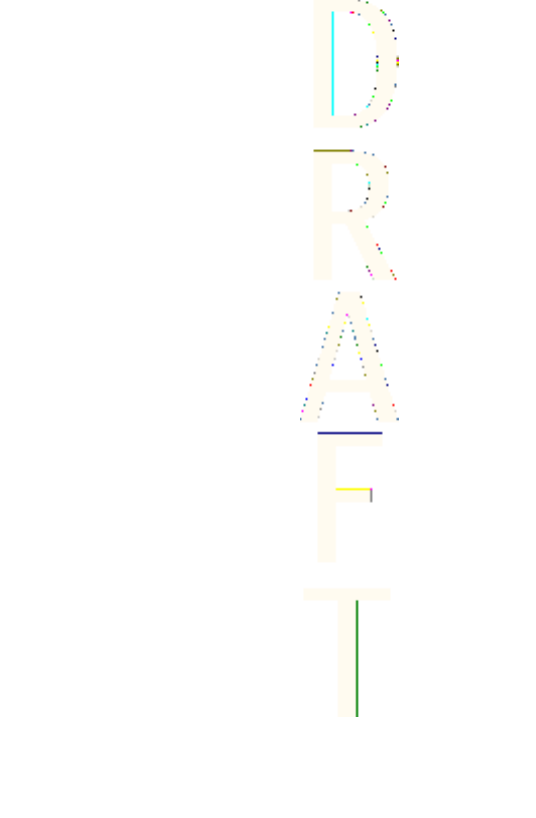
e) The defect or damage was caused by the defective function of
the cellular system or by inadequate signal reception by the
external antenna, or viruses or other software problems
introduced into the Product.
8. Nokia does not warrant uninterrupted or error-free operation of
the Product. If a problem develops during the limited warranty
period, the Consumer shall take the following step-by-step
procedure:
a) The Consumer shall return the Product to the place of purchase
for repair or replacement processing.
b) If “a” is not convenient because of distance (more than 50
miles) or for other good cause, the Consumer shall ship the
Product prepaid and insured to:
Nokia Inc., Attn: Repair Department
795 West Nasa Blvd.
Melbourne, FL 32901
c) The Consumer shall include a return address, daytime phone
number and/or fax number, complete description of the
problem, proof of purchase and service agreement (if
applicable). Expenses related to removing the Product from an
installation are not covered under this limited warranty.The
Consumer shall include a return address, daytime phone
number and/or fax number, complete description of the
problem, proof of purchase and service agreement (if
applicable). Expenses related to removing the Product from an
installation are not covered under this limited warranty.
d) The Consumer will be billed for any parts or labor charges not
covered by this limited warranty. The Consumer will be
responsible for any expenses related to reinstallation of the
Product.
Nokia One-Year Limited Warranty
121
Antenna House XSL Formatter (Evaluation) http://www.antennahouse.com/
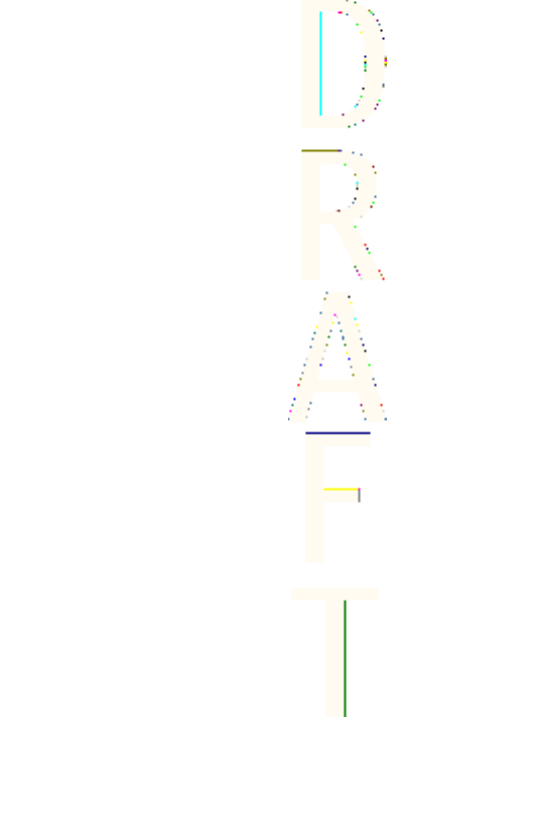
e) Nokia will repair the Product under the limited warranty within
30 days after receipt of the Product. If Nokia cannot perform
repairs covered under this limited warranty within 30 days, or
after a reasonable number of attempts to repair the same
defect, Nokia at its option, will provide a replacement Product
or refund the purchase price of the Product less a reasonable
amount for usage. In some states the Consumer may have the
right to a loaner if the repair of the Product takes more than
ten (10) days. Please contact the Customer Service Center at
Nokia at the telephone number listed at the end of this
warranty if you need a loaner and the repair of the Product has
taken or is estimated to take more than ten (10) days.
f) If the Product is returned during the limited warranty period,
but the problem with the Product is not covered under the
terms and conditions of this limited warranty, the Consumer
will be notified and given an estimate of the charges the
Consumer must pay to have the Product repaired, with all
shipping charges billed to the Consumer. If the estimate is
refused, the Product will be returned freight collect. If the
Product is returned after the expiration of the limited warranty
period, Nokia’s normal service policies shall apply and the
Consumer will be responsible for all shipping charges.
9. You (the Consumer) understand that the product may consist of
refurbished equipment that contains used components, some of
which have been reprocessed. The used components comply with
Product performance and reliability specifications.
1
0.
ANY IMPLIED WARRANTY OF MERCHANTABILITY, OR FITNESS FOR A
PARTICULAR PURPOSE OR USE, SHALL BE LIMITED TO THE DURATION
OF THE FOREGOING LIMITED WRITTEN WARRANTY. OTHERWISE, THE
FOREGOING LIMITED WARRANTY IS THE CONSUMER’S SOLE AND
EXCLUSIVE REMEDY AND IS IN LIEU OF ALL OTHER WARRANTIES,
EXPRESS OR IMPLIED. NOKIA SHALL NOT BE LIABLE FOR SPECIAL,
INCIDENTAL, PUNITIVE OR CONSEQUENTIAL DAMAGES, INCLUDING
BUT NOT LIMITED TO LOSS OF ANTICIPATED BENEFITS OR PROFITS,
Nokia One-Year Limited Warranty
122
Antenna House XSL Formatter (Evaluation) http://www.antennahouse.com/
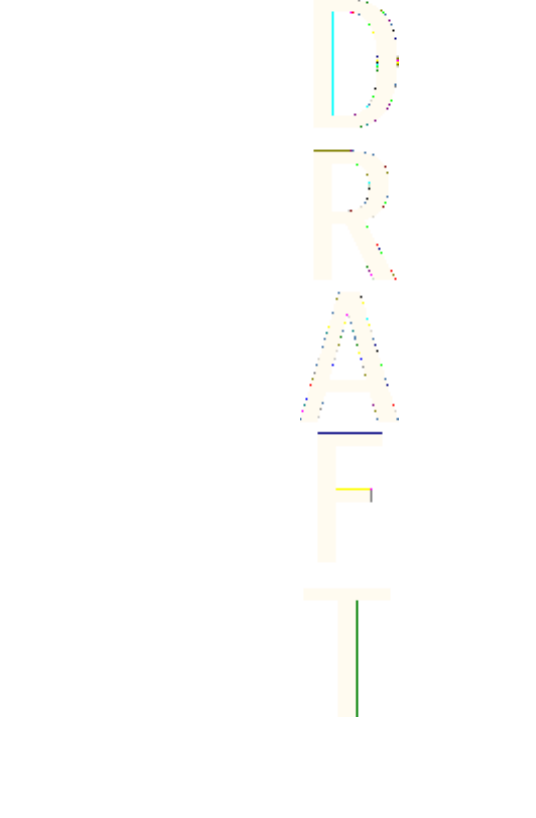
LOSS OF SAVINGS OR REVENUE, LOSS OF DATA, PUNITIVE DAMAGES,
LOSS OF USE OF THE PRODUCT OR ANY ASSOCIATED EQUIPMENT, COST
OF CAPITAL, COST OF ANY SUBSTITUTE EQUIPMENT OR FACILITIES,
DOWNTIME, THE CLAIMS OF ANY THIRD PARTIES, INCLUDING
CUSTOMERS, AND INJURY TO PROPERTY, RESULTING FROM THE
PURCHASE OR USE OF THE PRODUCT OR ARISING FROM BREACH OF
THE WARRANTY, BREACH OF CONTRACT, NEGLIGENCE, STRICT TORT,
OR ANY OTHER LEGAL OR EQUITABLE THEORY, EVEN IF NOKIA KNEW
OF THE LIKELIHOOD OF SUCH DAMAGES. NOKIA SHALL NOT BE LIABLE
FOR DELAY IN RENDERING SERVICE UNDER THE LIMITED WARRANTY,
OR LOSS OF USE DURING THE PERIOD THAT THE PRODUCT IS BEING
REPAIRED.
1
1.
Some states do not allow limitation of how long an implied
warranty lasts, so the one year warranty limitation may not apply
to you (the Consumer). Some states do not allow the exclusion or
limitation of incidental and consequential damages, so certain of
the above limitations or exclusions may not apply to you (the
Consumer). This limited warranty gives the Consumer specific
legal rights and the Consumer may also have other rights which
vary from state to state.
1
2.
Nokia neither assumes nor authorizes any authorized service
center or any other person or entity to assume for it any other
obligation or liability beyond that which is expressly provided for
in this limited warranty including the provider or seller of any
extended warranty or service agreement.
1
3.
This is the entire warranty between Nokia and the Consumer, and
supersedes all prior and contemporaneous agreements or
understandings, oral or written, relating to the Product, and no
representation, promise or condition not contained herein shall
modify these terms.
1
4.
This limited warranty allocates the risk of failure of the Product
between the Consumer and Nokia. The allocation is recognized by
the Consumer and is reflected in the purchase price.
Nokia One-Year Limited Warranty
123
Antenna House XSL Formatter (Evaluation) http://www.antennahouse.com/
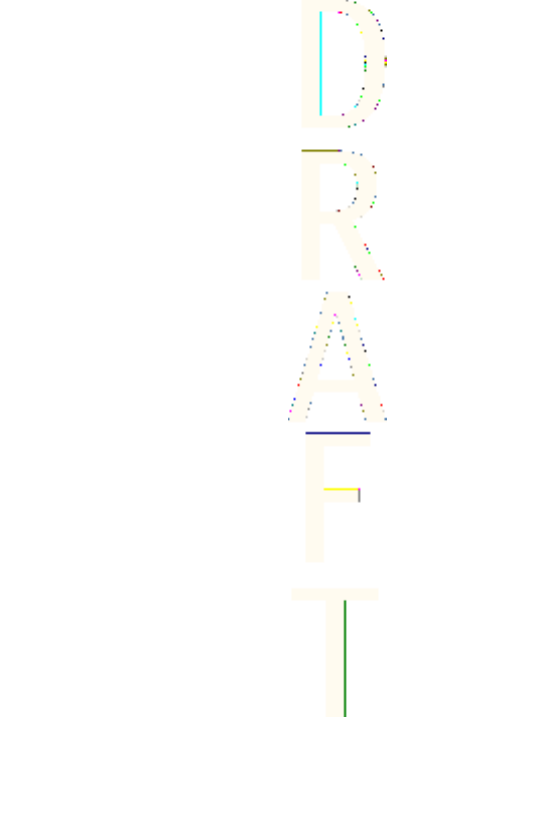
1
5.
Any action or lawsuit for breach of warranty must be commenced
within eighteen (18) months following purchase of the Product.
1
6.
Questions concerning this limited warranty may be directed to:
Nokia Inc. Attn: Customer Service 7725 Woodland Center Blvd.,
Ste. 150 Tampa, FL 33614 Telephone: 1-888-NOKIA-2U
(1-888-665-4228) Facsimile: (813) 287-6612 TTY/TDD Users Only:
1-800-24-NOKIA (1-800-246-6542)
1
7.
The limited warranty period for Nokia supplied attachments and
accessories is specifically defined within their own warranty cards
and packaging.
Nokia One-Year Limited Warranty
124
Antenna House XSL Formatter (Evaluation) http://www.antennahouse.com/

Appendices
Appendix A Message from the CTIA
(Cellular Telecommunications & Internet Association)
to all users of mobile phones
A Guide to Safe and Responsible Wireless Phone Use
1
Safety is the most important call you will ever make.
Tens of millions of people in the U.S. today take advantage of the unique
combination of convenience, safety and value delivered by the wireless telephone.
Quite simply, the wireless phone gives people the powerful ability to communicate by
voice--almost anywhere, anytime--with the boss, with a client, with the kids, with
emergency personnel or even with the police. Each year, Americans make billions of
calls from their wireless phones, and the numbers are rapidly growing.
But an important responsibility accompanies those benefits, one that every wireless
phone user must uphold. When driving a car, driving is your first responsibility. A
wireless phone can be an invaluable tool, but good judgment must be exercised at
all times while driving a motor vehicle--whether on the phone or not.
The basic lessons are ones we all learned as teenagers. Driving requires alertness,
caution and courtesy. It requires a heavy dose of basic common sense--keep your
head up, keep your eyes on the road, check your mirrors frequently and watch out
for other drivers. It requires obeying all traffic signs and signals and staying within the
speed limit. It means using seatbelts and requiring other passengers to do the same.
But with wireless phone use, driving safely means a little more. This brochure is a
call to wireless phone users everywhere to make safety their first priority when behind
the wheel of a car. Wireless telecommunications is keeping us in touch, simplifying
our lives, protecting us in emergencies and providing opportunities to help others in
need.
1 © 2001 Cellular Telecommunications & Internet Association. All Rights
Reserved. 1250 Connecticut Avenue, NW Suite 800, Washington, DC
20036. Phone: (202) 785-0081
125
Antenna House XSL Formatter (Evaluation) http://www.antennahouse.com/
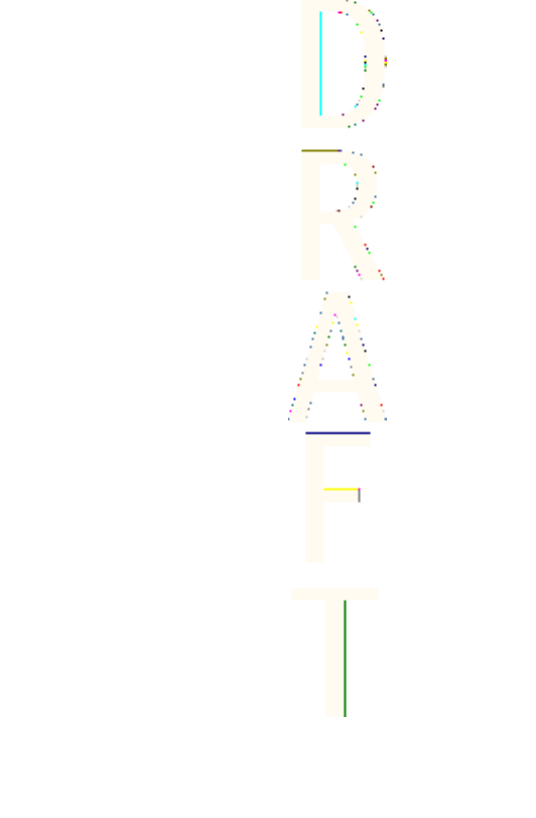
When it comes to the use of wireless phones, safety is your most important call .
Wireless Phone "Safety Tips"
Below are safety tips to follow while driving and using a wireless phone which should
be easy to remember.
•Get to know your wireless phone and its features such as speed dial and redial.
Carefully read your instruction manual and learn to take advantage of valuable
features most phones offer, including automatic redial and memory. Also, work to
memorize the phone keypad so you can use the speed dial function without taking
your attention off the road.
•When available, use a hands free device. A number of hands free wireless phone
accessories are readily available today. Whether you choose an installed mounted
device for your wireless phone or a speaker phone accessory, take advantage of
these devices if available to you.
•Position your wireless phone within easy reach. Make sure you place your
wireless phone within easy reach and where you can grab it without removing
your eyes from the road. If you get an incoming call at an inconvenient time, if
possible, let your voice mail answer it for you.
•Suspend conversations during hazardous driving conditions or situations. Let the
person you are speaking with know you are driving; if necessary, suspend the
call in heavy traffic or hazardous weather conditions. Rain, sleet, snow and ice
can be hazardous, but so is heavy traffic. As a driver, your first responsibility is to
pay attention to the road.
•Do not take notes or look up phone numbers while driving. If you are reading an
address book or business card, or writing a "to do" list while driving a car, you are
not watching where you are going. It’s common sense. Don’t get caught in a
dangerous situation because you are reading or writing and not paying attention to
the road or nearby vehicles.
•Dial sensibly and assess the traffic; if possible, place calls when you are not
moving or before pulling into traffic. Try to plan your calls before you begin your
trip or attempt to coincide your calls with times you may be stopped at a stop
sign, red light or otherwise stationary. But if you need to dial while driving, follow
this simple tip--dial only a few numbers, check the road and your mirrors, then
continue.
Appendices
126
Antenna House XSL Formatter (Evaluation) http://www.antennahouse.com/
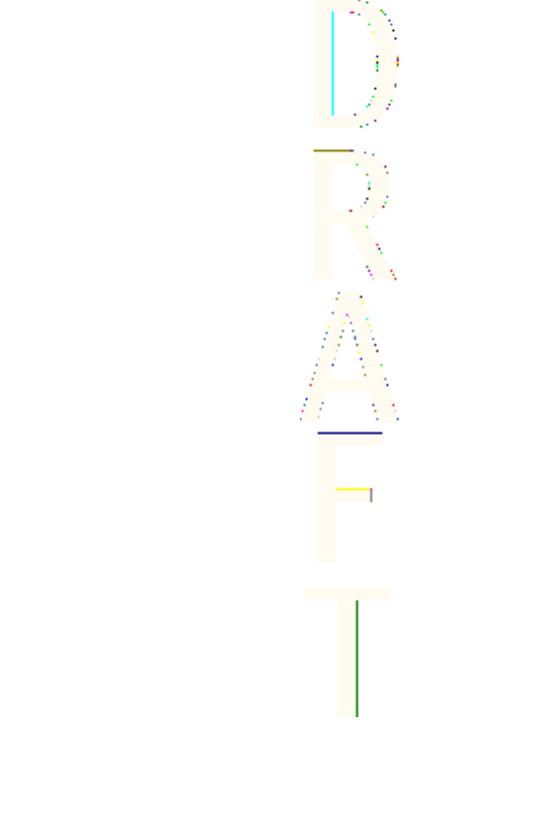
•Do not engage in stressful or emotional conversations that may be distracting.
Stressful or emotional conversations and driving do not mix--they are distracting
and even dangerous when you are behind the wheel of a car. Make people you
are talking with aware you are driving and if necessary, suspend conversations
which have the potential to divert your attention from the road.
•Use your wireless phone to call for help. Your wireless phone is one of the
greatest tools you can own to protect yourself and your family in dangerous
situations--with your phone at your side, help is only three numbers away. Dial
9-1-1 or other local emergency number in the case of fire, traffic accident, road
hazard or medical emergency. Remember, it is a free call on your wireless
phone!
•Use your wireless phone to help others in emergencies. Your wireless phone
provides you a perfect opportunity to be a "Good Samaritan" in your community.
If you see an auto accident, crime in progress or other serious emergency where
lives are in danger, call 9-1-1 or other local emergency number, as you would
want others to do for you.
•Call roadside assistance or a special wireless non-emergency assistance number
when necessary. Certain situations you encounter while driving may require
attention, but are not urgent enough to merit a call for emergency services. But
you still can use your wireless phone to lend a hand. If you see a broken-down
vehicle posing no serious hazard, a broken traffic signal, a minor traffic accident
where no one appears injured or a vehicle you know to be stolen, call roadside
assistance or other special non-emergency wireless number.
Careless, distracted individuals and people driving irresponsibly represent a hazard
to everyone on the road. Since 1984, the Cellular Telecommunications Industry
Association and the wireless industry have conducted educational outreach to inform
wireless phone users of their responsibilities as safe drivers and good citizens. As we
approach a new century, more and more of us will take advantage of the benefits of
wireless telephones. And, as we take to the roads, we all have a responsibility to
drive safely. The wireless industry reminds you to use your phone safely when
driving.
For more information, please call 1-888-901-SAFE. For updates: www.wow-
com.com/consumer/issues/driving/articles.cfm?ID=85
Appendices
127
Antenna House XSL Formatter (Evaluation) http://www.antennahouse.com/
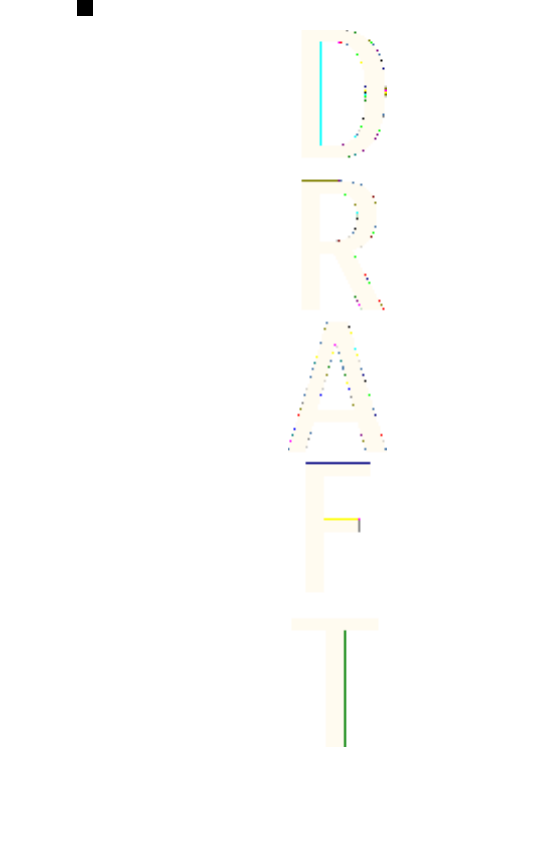
Appendix B Message from the FDA
Message from the FDA
©July 18, 2001 For updates: www.fda.gov/cdrh/phones
•Do wireless phones pose a health hazard? The available scientific evidence does
not show that any health problems are associated with using wireless phones.
There is no proof, however, that wireless phones are absolutely safe. Wireless
phones emit low levels of radio frequency energy (RF) in the microwave range
while being used. They also emit very low levels of RF when in the standby
mode. Whereas high levels of RF can produce health effects (by heating tissue),
exposure to low level RF that does not produce heating effects causes no known
adverse health effects. Many studies of low level RF exposures have not found
any biological effects. Some studies have suggested that some biological effects
may occur, but such findings have not been confirmed by additional research. In
some cases, other researchers have had difficulty in reproducing those studies,
or in determining the reasons for inconsistent results.
•What is FDA's role concerning the safety of wireless phones? Under the law, FDA
does not review the safety of radiation-emitting consumer products such as
wireless phones before they can be sold, as it does with new drugs or medical
devices. However, the agency has authority to take action if wireless phones are
shown to emit radio frequency energy (RF) at a level that is hazardous to the
user. In such a case, FDA could require the manufacturers of wireless phones to
notify users of the health hazard and to repair, replace or recall the phones so
that the hazard no longer exists. Although the existing scientific data do not justify
FDA regulatory actions, FDA has urged the wireless phone industry to take a
number of steps, including the following: Support needed research into possible
biological effects of RF of the type emitted by wireless phones; Design wireless
phones in a way that minimizes any RF exposure to the user that is not necessary
for device function; and Cooperate in providing users of wireless phones with the
best possible information on possible effects of wireless phone use on human
health. FDA belongs to an interagency working group of the federal agencies that
have responsibility for different aspects of RF safety to ensure coordinated efforts
at the federal level. The following agencies belong to this working group: National
Institute for Occupational Safety and Health Environmental Protection Agency
Appendices
128
Antenna House XSL Formatter (Evaluation) http://www.antennahouse.com/
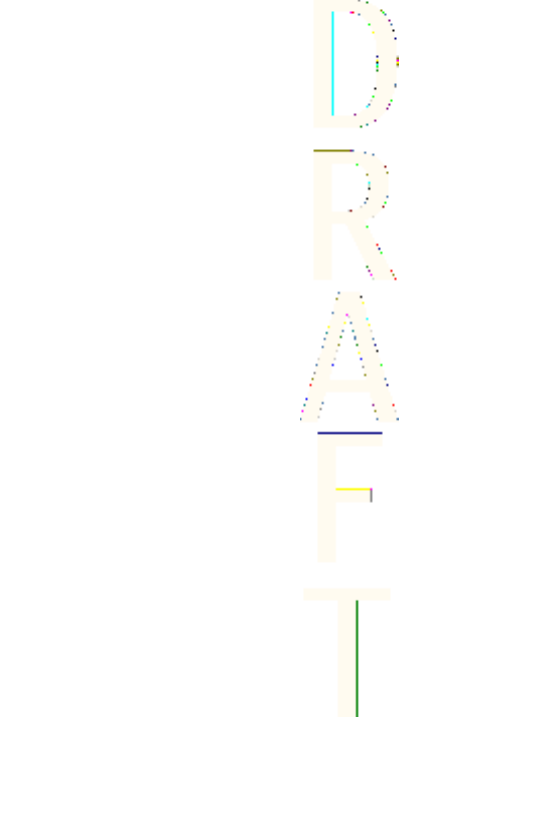
Federal Communications Commission Occupational Safety and Health
Administration National Telecommunications and Information Administration The
National Institutes of Health participates in some interagency working group
activities, as well. FDA shares regulatory responsibilities for wireless phones with
the Federal Communications Commission (FCC). All phones that are sold in the
United States must comply with FCC safety guidelines that limit RF exposure.
FCC relies on FDA and other health agencies for safety questions about wireless
phones. FCC also regulates the base stations that the wireless phone networks
rely upon. While these base stations operate at higher power than do the wireless
phones themselves, the RF exposures that people get from these base stations
are typically thousands of times lower than those they can get from wireless
phones. Base stations are thus not the subject of the safety questions discussed
in this document.
•What kinds of phones are the subject of this update? The term wireless phone
refers here to hand-held wireless phones with built-in antennas, often called cell
mobile or PCS phones. These types of wireless phones can expose the user to
measurable radiofrequency energy (RF) because of the short distance between
the phone and the user’s head. These RF exposures are limited by Federal
Communications Commission safety guidelines that were developed with the
advice of FDA and other federal health and safety agencies. When the phone is
located at greater distances from the user, the exposure to RF is drastically lower
because a person's RF exposure decreases rapidly with increasing distance from
the source. The so-called cordless phones; which have a base unit connected to
the telephone wiring in a house, typically operate at far lower power levels, and
thus produce RF exposures far below the FCC safety limits.
•What kinds of phones are the subject of this update? The term wireless phone
refers here to hand-held wireless phones with built-in antennas, often called cell
mobile or PCS phones. These types of wireless phones can expose the user to
measurable radiofrequency energy (RF) because of the short distance between
the phone and the user’s head. These RF exposures are limited by Federal
Communications Commission safety guidelines that were developed with the
advice of FDA and other federal health and safety agencies. When the phone is
located at greater distances from the user, the exposure to RF is drastically lower
because a person's RF exposure decreases rapidly with increasing distance from
Appendices
129
Antenna House XSL Formatter (Evaluation) http://www.antennahouse.com/
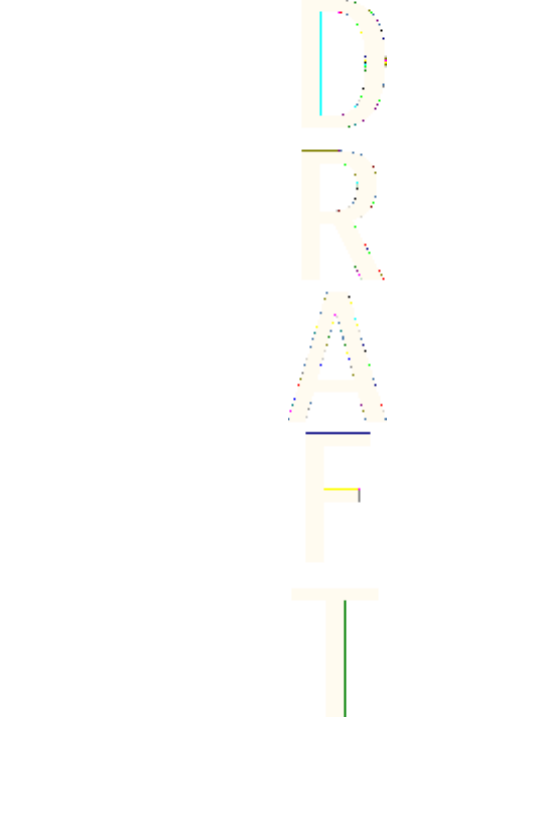
the source. The so-called cordless phones; which have a base unit connected to
the telephone wiring in a house, typically operate at far lower power levels, and
thus produce RF exposures far below the FCC safety limits.
•What are the results of the research done already? The research done thus far
has produced conflicting results, and many studies have suffered from flaws in
their research methods. Animal experiments investigating the effects of
radiofrequency energy (RF) exposures characteristic of wireless phones have
yielded conflicting results that often cannot be repeated in other laboratories. A
few animal studies, however, have suggested that low levels of RF could
accelerate the development of cancer in laboratory animals. However, many of
the studies that showed increased tumor development used animals that had
been genetically engineered or treated with cancer-causing chemicals so as to be
pre-disposed to develop cancer in the absence of RF exposure. Other studies
exposed the animals to RF for up to 22 hours per day. These conditions are not
similar to the conditions under which people use wireless phones, so we don’t
know with certainty what the results of such studies mean for human health. Three
large epidemiology studies have been published since December 2000. Between
them, the studies investigated any possible association between the use of
wireless phones and primary brain cancer, glioma, meningioma, or acoustic
neuroma, tumors of the brain or salivary gland, leukemia, or other cancers. None
of the studies demonstrated the existence of any harmful health effects from
wireless phone RF exposures. However, none of the studies can answer
questions about long-term exposures, since the average period of phone use in
these studies was around three years.
•What research is needed to decide whether RF exposure from wireless phones
poses a health risk? A combination of laboratory studies and epidemiological
studies of people actually using wireless phones would provide some of the data
that are needed. Lifetime animal exposure studies could be completed in a few
years. However, very large numbers of animals would be needed to provide
reliable proof of a cancer promoting effect if one exists. Epidemiological studies
can provide data that is directly applicable to human populations, but 10 or more
years follow-up may be needed to provide answers about some health effects,
such as cancer. This is because the interval between the time of exposure to a
cancer-causing agent and the time tumors develop - if they do - may be many,
many years. The interpretation of epidemiological studies is hampered by
Appendices
130
Antenna House XSL Formatter (Evaluation) http://www.antennahouse.com/
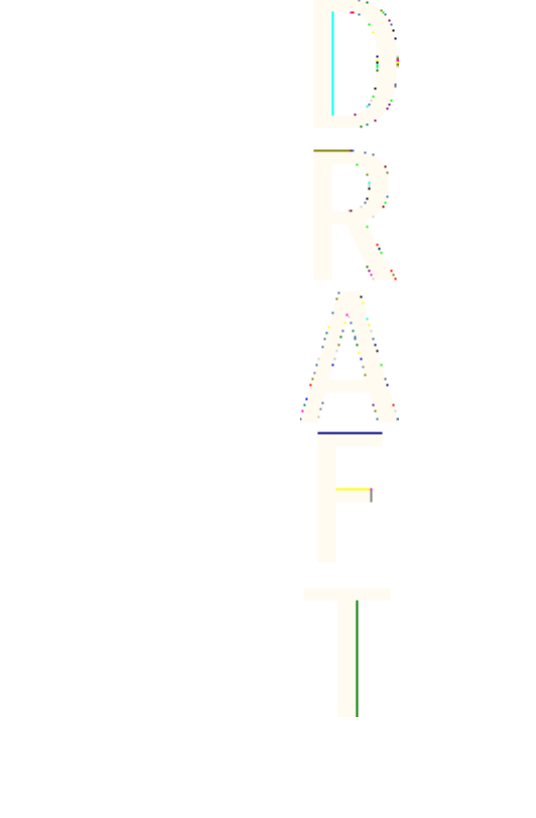
difficulties in measuring actual RF exposure during day-to-day use of wireless
phones. Many factors affect this measurement, such as the angle at which the
phone is held, or which model of phone is used.
•What is FDA doing to find out more about the possible health effects of wireless
phone RF? FDA is working with the U.S. National Toxicology Program and with
groups of investigators around the world to ensure that high priority animal studies
are conducted to address important questions about the effects of exposure to
radiofrequency energy (RF). FDA has been a leading participant in the World
Health Organization International Electromagnetic Fields (EMF) Project since its
inception in 1996. An influential result of this work has been the development of a
detailed agenda of research needs that has driven the establishment of new
research programs around the world. The Project has also helped develop a
series of public information documents on EMF issues. FDA and the Cellular
Telecommunications & Internet Association (CTIA) have a formal Cooperative
Research and Development Agreement (CRADA) to do research on wireless
phone safety. FDA provides the scientific oversight, obtaining input from experts in
government, industry, and academic organizations. CTIA-funded research is
conducted through contracts to independent investigators. The initial research will
include both laboratory studies and studies of wireless phone users. The CRADA
will also include a broad assessment of additional research needs in the context
of the latest research developments around the world.
•How can I find out how much radiofrequency energy exposure I can get by using
my wireless phone? All phones sold in the United States must comply with
Federal Communications Commission (FCC) guidelines that limit radiofrequency
energy (RF) exposures. FCC established these guidelines in consultation with
FDA and the other federal health and safety agencies. The FCC limit for RF
exposure from wireless telephones is set at a Specific Absorption Rate (SAR) of
1.6 watts per kilogram (1.6 W/kg). The FCC limit is consistent with the safety
standards developed by the Institute of Electrical and Electronic Engineering
(IEEE) and the National Council on Radiation Protection and Measurement. The
exposure limit takes into consideration the body’s ability to remove heat from the
tissues that absorb energy from the wireless phone and is set well below levels
known to have effects. Manufacturers of wireless phones must report the RF
exposure level for each model of phone to the FCC. The FCC website (http://
Appendices
131
Antenna House XSL Formatter (Evaluation) http://www.antennahouse.com/
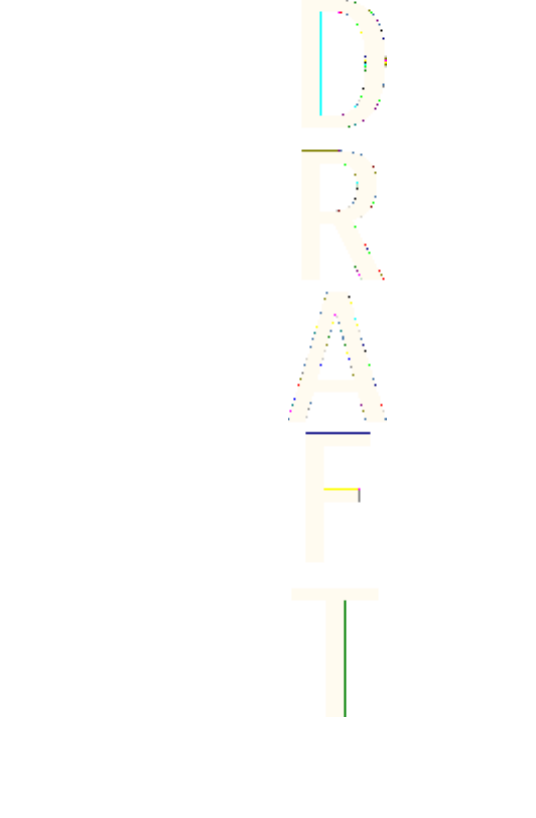
www.fcc.gov/oet/rfsafety) gives directions for locating the FCC identification
number on your phone so you can find your phone’s RF exposure level in the
online listing.
•What has FDA done to measure the radiofrequency energy coming from wireless
phones? The Institute of Electrical and Electronic Engineers (IEEE) is developing
a technical standard for measuring the radiofrequency energy (RF) exposure from
wireless phones and other wireless handsets with the participation and leadership
of FDA scientists and engineers. The standard, Recommended Practice for
Determining the Spatial-Peak Specific Absorption Rate (SAR) in the Human Body
Due to Wireless Communications Devices: Experimental Techniques, sets forth
the first consistent test methodology for measuring the rate at which RF is
deposited in the heads of wireless phone users. The test method uses a tissue-
simulating model of the human head. Standardized SAR test methodology is
expected to greatly improve the consistency of measurements made at different
laboratories on the same phone. SAR is the measurement of the amount of
energy absorbed in tissue, either by the whole body or a small part of the body. It
is measured in watts/kg (or milliwatts/g) of matter. This measurement is used to
determine whether a wireless phone complies with safety guidelines.
•What steps can I take to reduce my exposure to radiofrequency energy from my
wireless phone? If there is a risk from these products--and at this point we do not
know that there is--it is probably very small. But if you are concerned about
avoiding even potential risks, you can take a few simple steps to minimize your
exposure to radiofrequency energy (RF). Since time is a key factor in how much
exposure a person receives, reducing the amount of time spent using a wireless
phone will reduce RF exposure. If you must conduct extended conversations by
wireless phone every day, you could place more distance between your body and
the source of the RF, since the exposure level drops off dramatically with
distance. For example, you could use a headset and carry the wireless phone
away from your body or use a wireless phone connected to a remote antenna.
Again, the scientific data do not demonstrate that wireless phones are harmful.
But if you are concerned about the RF exposure from these products, you can use
measures like those described above to reduce your RF exposure from wireless
phone use.
Appendices
132
Antenna House XSL Formatter (Evaluation) http://www.antennahouse.com/

•What about children using wireless phones? The scientific evidence does not
show a danger to users of wireless phones, including children and teenagers. If
you want to take steps to lower exposure to radiofrequency energy (RF), the
measures described above would apply to children and teenagers using wireless
phones. Reducing the time of wireless phone use and increasing the distance
between the user and the RF source will reduce RF exposure.Some groups
sponsored by other national governments have advised that children be
discouraged from using wireless phones at all. For example, the government in
the United Kingdom distributed leaflets containing such a recommendation in
December 2000. They noted that no evidence exists that using a wireless phone
causes brain tumors or other ill effects. Their recommendation to limit wireless
phone use by children was strictly precautionary; it was not based on scientific
evidence that any health hazard exists.
•What about wireless phone interference with medical equipment? Radio
frequency energy (RF) from wireless phones can interact with some electronic
devices. For this reason, FDA helped develop a detailed test method to measure
electromagnetic interference (EMI) of implanted cardiac pacemakers and
defibrillators from wireless telephones. This test method is now part of a standard
sponsored by the Association for the Advancement of Medical instrumentation
(AAMI). The final draft, a joint effort by FDA, medical device manufacturers, and
many other groups, was completed in late 2000. This standard will allow
manufacturers to ensure that cardiac pacemakers and defibrillators are safe from
wireless phone EMI. FDA has tested hearing aids for interference from handheld
wireless phones and helped develop a voluntary standard sponsored by the
Institute of Electrical and Electronic Engineers (IEEE). This standard specifies
test methods and performance requirements for hearing aids and wireless phones
so that no interference occurs when a person uses a compatible phone and a
accompanied hearing aid at the same time. This standard was approved by the
IEEE in 2000. FDA continues to monitor the use of wireless phones for possible
interactions with other medical devices. Should harmful interference be found to
occur, FDA will conduct testing to assess the interference and work to resolve the
problem.
•Where can I find additional information? For additional information, please refer to
the following resources:
Appendices
133
Antenna House XSL Formatter (Evaluation) http://www.antennahouse.com/
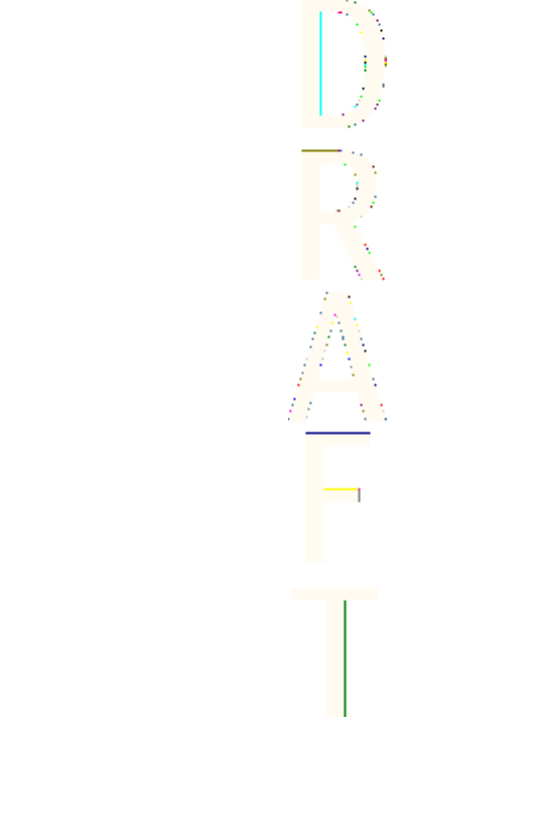
FDA web page on wireless phoneshttp://www.fda.gov/cdrh/phones/index.html
http://www.fda.gov/cdrh/phones/index.html
Federal Communications Commission (FCC) RF Safety Program http://
www.fda.gov/cdrh/phones/index.html
International Commission on Non-Ionizing Radiation Protectionhttp://
www.icnirp.del World Health Organization (WHO) International EMF Project
http://www.who.int/emf
National Radiological Protection Board (UK) http://www.nrpb.org.uk/
2004 For updates:http://www.fda.gov/cdrh/phones
Appendices
134
Antenna House XSL Formatter (Evaluation) http://www.antennahouse.com/
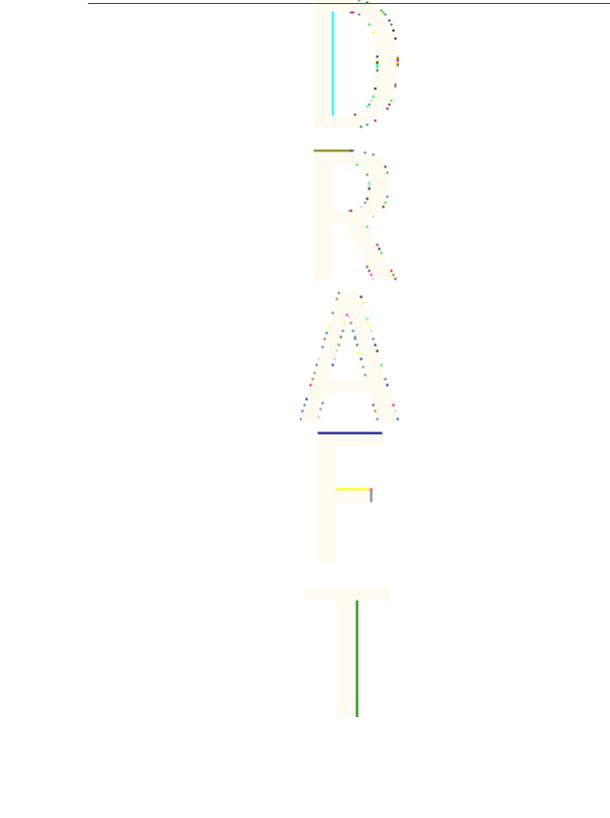
Index
A
access codes 16
accessing
services 101
activating help text 73
alarm clock 87
alarm clock display indicator
15
answering a call 23
appearance settings 104
applications 94
attaching carrying strap to
phone 19
automatic keypad lock 73
automatic redialling 72
B
battery
charge level 20
charging 11
installing 9
removing 9
bookmarks 104
receiving 104
selecting 104
browser security 106
browsing 102
options 103
business cards 65
C
cache memory 106
calculator 96
converting currency 97
performing a calculation 96
calendar 87
call
functions 23
call functions 23
call waiting 24
activating 72
calls
activating call waiting 24
answering 23
answering with any key 72
call settings 72
call waiting 72
making a call 23
making a call with voice tags
66
making a conference call 25
options during a call 24
redialling 72
rejecting 23
selecting a line for outgoing
calls 73
speed dialling 72
speed dialling a number 23
summary after call 73
switching between calls 25
voice dialling 65
camera 79
carrying strap 19
cell info display 73
certificates 107
135
Antenna House XSL Formatter (Evaluation) http://www.antennahouse.com/

changing shell and key mat
17
charging battery 11
chat
display indicator 15
setting alert tone 68
settings 74
clock settings 69
closed user group display
indicator 16
codes 16
compass 97
compound words 31
conference calls 25
connections
GPRS 70
infrared 70
contact
editing or deleting details
61
converting currency 97
cookies 106
countdown timer 98
countdown timer display
indicator 16
counters
message counter 37
cover 17
creating
distribution lists 36
SMS e-mail messages 35
voice tags 66
D
date and time settings 69
deleting
multimedia messages 41
digital compass 97
calibrating 97
setting and resetting the
direction 98
setting the declination 98
Digital Rights Management
See
DRM
digital signatures 108
disconnecting from a service
103
display indicators 15
display settings 69
diverting calls 72
display indicator 16
downloadable applications
fitness coach 96
games 94
downloading 104
games 94
DRM 77
E
e-mail
creating SMS e-mail messages
35
settings 57
e-mail messages 41
deleting 43
downloading 42
reading and replying 43
Index
136
Antenna House XSL Formatter (Evaluation) http://www.antennahouse.com/

writing and sending 42
EGPRS 70
EGRPS display indicator 16
Enhanced GPRS
See
EGPRS
enhancement settings 75
extras 96
F
factory settings 76
fitness coach 96
fixed applications
calculator 96
countdown timer 98
digital compass 97
sound meter 99
stopwatch 99
thermometer 100
folders
gallery 77
multimedia messages 40
text messages 36
functions
notes 89
G
gallery 77
folders 77
games 94
General Packet Radio Service
(GPRS)
See
GPRS
GPRS 70
GPRS display indicator 16
GPRS modem settings 71
H
handsfree display indicator
16
headset display indicator 16
help texts 73
I
images
saving in gallery 77
inbox 105
indicators 15
infrared 70
infrared display indicator 16
installing
battery 9
SIM card 9
instant messaging
settings 74
IR
See
infrared
J
Java applications 94
K
key mat 17
keyguard 21, 73
keypad lock 21
keypad lock display indicator
15
keypad tones 68
keys
Index
137
Antenna House XSL Formatter (Evaluation) http://www.antennahouse.com/

in browsing 103
left, middle and right
selection keys 20
power key 12
L
language 30, 73
line for outgoing calls 73
listening to voice messages
55
locking keypad 21
loopset display indicator 16
loudspeaker display indicator
16
M
mail servers 57
mailbox 57
making a call 23
making calls with voice tags
66
measuring temperatures
100
memory 8, 106
memory full 41
memory in use 59
memory status 59, 73, 77
menu
accessing by scrolling 26
using the menu 26
messages
distribution lists 36
e-mail 41
folders 36
message counter 37
multimedia 37
setting alert tone 68
settings 55
voice 55
writing and sending 34
modem settings 71
multimedia formats 37
multimedia messages 37
deleting 41
folders 40
memory full 41
reading and replying to 40
writing and sending 38
N
notes 88, 89
O
operator logo 20
operator selection 73
options during a call 24
organizer 87
OTA
See
over the air settings
service
over the air settings service
22
P
personal shortcuts 69
phone language 73
phone settings 73
photos 79
power key 12
Index
138
Antenna House XSL Formatter (Evaluation) http://www.antennahouse.com/
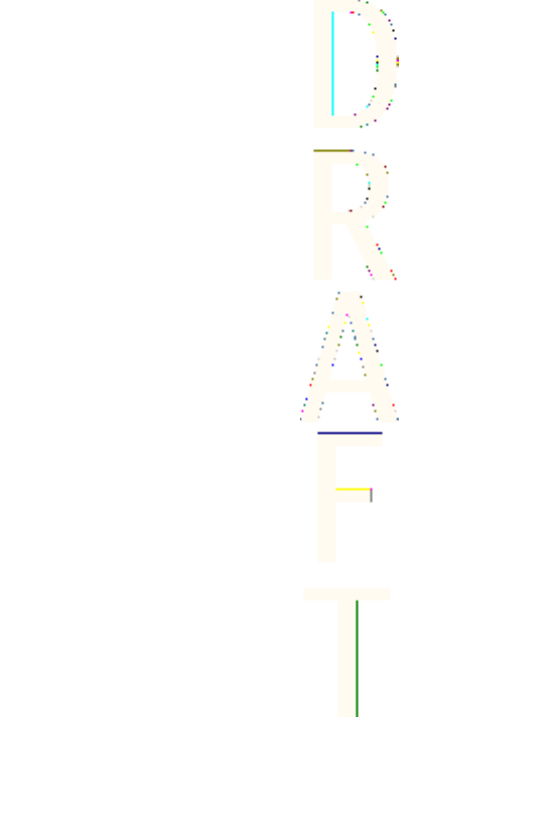
predictive text input
setting on or off 30
writing 30
writing compound words
31
presence settings 74
presence status 62
R
reading
e-mail messages 43
multimedia messages 40
receiving
bookmark 104
e-mail settings 57
recording voice 81
redialling
setting 72
rejecting a call 23
removing
battery 9
restoring factory settings 76
ringing tones
saving in gallery 77
ringing volume 68
S
screen saver 21
searching
contact name 61
selecting
bookmark 104
selecting operator 73
sending
caller ID 73
e-mail messages 42
multimedia messages 38
SMS e-mail messages 35
text messages 34
service commands 57
service inbox 105
service messages 105
services 101
accessing and using 101
browsing pages 102
connecting 102
disconnecting 103
settings 101
settings
appearance 104
call settings 72
chat and my presence 74
connectivity 70
contacts 59
display 69
e-mail 57
enhancements 75
im and my presence 74
messages 55
phone 73
restoring factory settings 76
service inbox settings 105
service settings 101
time and date 69
tone 68
writing language 30
shared memory 8
Index
139
Antenna House XSL Formatter (Evaluation) http://www.antennahouse.com/

shell 17
shortcuts 69
signal strength 20
signatures 108
silent mode display indicator
15
SIM card
installing 9
SMS e-mail 35
sound meter 99
sounds
recording 81
speed dialling 67
calling 23
setting 72
standby mode 20
standby mode indicators 15
start-up tone 73
stopwatch display indicator
16
strap for carrying 19
subscribed names
adding contacts to subscribed
names 64
unsubscribing a contact 64
viewing 64
subscribing a contact 64
summary after call 73
switching between calls 25
switching on or off
power 12
synchronizing
calendar and contact data
89
settings 90
starting from PC 91
starting from phone 89
T
text messages
See
messages
thermometer 100
time and date settings 69
timed profile display indicator
16
to-do list 88
tone settings 68
traditional text input 31
training diary 96
U
unlocking keypad 21
unsubscribing a contact 64
V
vibrating alert 68
viewing
memory status 73
subscribed names 64
voice dialling
adding a voice tag 66
making a call 66
voice messages 55
voice recorder 81
voice tags 65, 67
volume 68
volume control 72
Index
140
Antenna House XSL Formatter (Evaluation) http://www.antennahouse.com/

automatic 25
W
wallpaper 21
warning tones 68
welcome note 73
writing
compound words 31
e-mail messages 42
multimedia messages 38
setting language 30, 73
SMS e-mail messages 35
text messages 34
tips for writing 32
with predictive text input 30
with traditional text input
31
Index
141
Antenna House XSL Formatter (Evaluation) http://www.antennahouse.com/