Microsoft NSW-6NX Dual Band Tri Mode Non-Broadcast Cellular Transcei User Manual manual
Microsoft Mobile Oy Dual Band Tri Mode Non-Broadcast Cellular Transcei manual
manual
Last modified 15-Mar-99
8860 User Guide Draft
pre-release version 0.01
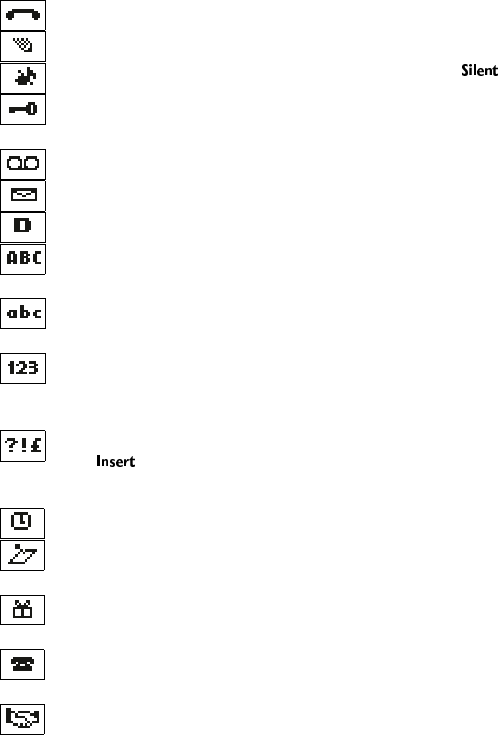
8860 UG version 0.01 3/15/99 1
Indicators and Icons
You have an active call.
The phone is waiting for you to enter a response.
The current profile you have selected for your phone is .
Keyguard has been activated to help prevent any accidental
keypresses.
You have one or more voice messages waiting.
You have one or more unread text messages waiting.
Digital service is available.
Any characters you enter will be upper-case letters or numbers. Press
the # key to switch letter case.
Any characters you enter will be lower-case letters or numbers. Press
the # key to switch letter case.
This appears when you press and hold the # key when storing names.
Letters can not be entered when this appears, allowing quicker access
to numbers.
You are in “special character” mode; select a special character and
press . (When entering letters, you can switch to this mode by
pressing the ∗ key.)
The alarm clock is set.
You have a reminder in your calendar to do something (appears only
on Calendar display).
You have a reminder in your calendar that it’s someone’s birthday
(appears only on Calendar display).
You have a reminder in your calendar to call someone (appears only on
Calendar display).
You have a reminder in your calendar of a meeting (appears only on
Calendar display).
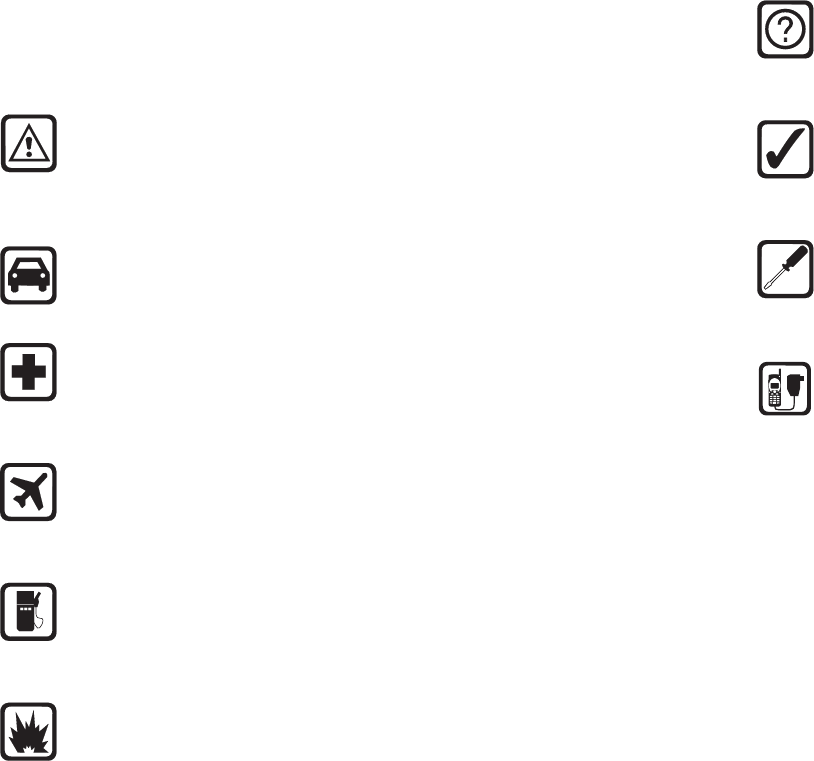
2
1. Safety At A Glance
Read these simple guidelines before using your phone. Failure to
comply with these guidelines may be dangerous or illegal.
For more detailed safety information, “Important Safety
Information” on page 91.
Road Safety Comes First
Don’t use a hand-held phone while driving; park the vehicle first.
Switch Off In Hospitals
Switch off your phone when near medical equipment. Follow any
regulations or rules in force.
Switch Off On Aircraft
Mobile phones can cause interference. Using them on aircraft is
illegal.
Switch Off When Refueling
Do not use the phone at a refueling point. Do not use near fuels or
chemicals.
Switch Off Near Blasting
Do not use the phone where blasting is in progress. Observe
restrictions, and follow any regulations or rules in force.
8860 UG version 0.01 3/15/99 3
Safety At A Glance
Interference
All mobile phones may get interference which could affect
performance.
Use Sensibly
Use only in the normal position (to ear). Avoid unnecessary contact
with the antenna when phone is on.
Qualified Service
Only qualified service personnel may install or repair cellular phone
equipment.
Accessories and Batteries
Use only approved accessories and batteries.
Do not connect incompatible products.
FCC/Industry Canada Notice
Your phone may cause TV or radio interference (e.g. when using a telephone
in close proximity to receiving equipment). The FCC/Industry Canada can
require you to stop using your telephone if such interference can not be
eliminated. If you require assistance, contact your local service facility.
This device complies with part 15 of the FCC rules. Operation is subject to the
condition that this device does not cause harmful interference.
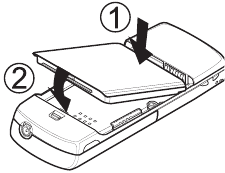
4
Using this Guide
The wireless phone described in this guide is approved for use in TDMA/AMPS
networks.
A number of features included in this guide are called Network Services. They
are special services provided by wireless service providers. Before you can take
advantage of any of these Network Services, you must subscribe to the
service(s) from your home service provider and obtain instructions for their
use.
Disclaimer
It’s possible that you may not be able to activate your phone on all wireless
systems. Please see your service provider for details.
8860 UG version 0.01 3/15/99 5
Getting Connected
2. Getting Connected
You’re battery should be charged before you activate your new phone. This
section will help familiarize you on how, and when, to charge your battery.
Attaching your battery
Simply place the battery in the grooves on the back of your phone. Then slide
the battery upward until it clicks.
Note: Use only those batteries approved by the phone manufacturer and
recharge your battery only with the chargers approved by the manufacturer.
See “Important Battery Information” on page 8.
Removing the battery
Note: Switch off the phone before removing the battery!
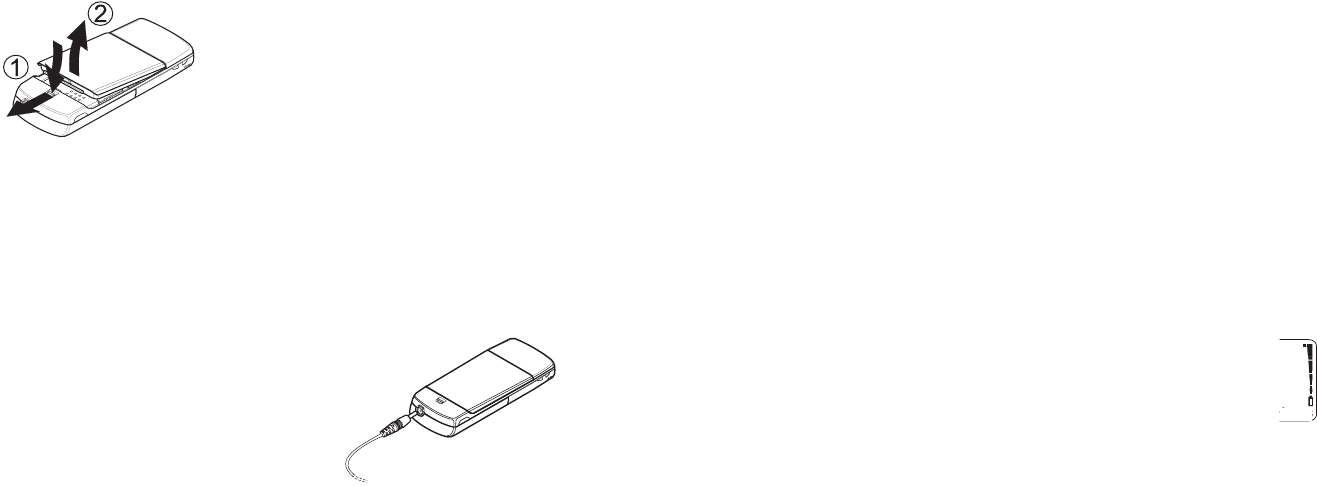
6
Press and hold the button at the top of the
battery.
Slide the battery toward the bottom of the
phone.
Lift the battery off the phone.
Charging your new
battery
Your phone can be used with either a rechargeable
Li-Ion or NiMH battery. Note that a new battery’s full performance is achieved
only after two or three complete charge and discharge cycles.
With your phone on or off, connect the
charger to a standard 120V AC outlet. Then
connect the lead from the charger to the
bottom of your phone or place it on a
charging stand.
When the battery begins charging, your
phone will beep once and the battery
strength indicator on the right side of the
display will scroll.
Note: If the battery is totally empty, it may take a few minutes before the
charging indication appears on the display.
If your phone displays1RWFKDUJLQJ, charging is suspended. Check that the
battery is not connected to a non-approved charging device. If the battery is
very hot or cold, wait for a while; charging will automatically resume after the
battery is restored to its normal operating state. If charging still fails, contact
your dealer.
8860 UG version 0.01 3/15/99 7
Getting Connected
When is a good time to charge?
You can charge your battery anytime. If you have a NiMH battery, you should
allow it to completely discharge once in a while.
When your phone beeps once and displays %DWWHU\ORZ, you only have a couple
of minutes of talk time remaining. The repetition rate of these battery-low
warnings depend on the remaining battery capacity and the battery condition.
These warnings are more frequent when you’re in a call.
Note: The phone will not give you the warning tone under certain conditions.
See “Warning tones” on page 81.
Once all the power has drained from your battery, you’ll hear three beeps with
the message 5HFKDUJHEDWWHU\ on your display. At this point, your phone will
switch itself off and you’ll need to recharge your battery.
When is charging complete?
When the charge indicators stop scrolling, your phone is considered
fully charged. However, a slight increase in charge may occur if your
phone is left connected to the charger for a while. This is called “trickle
charge.”
Charging times depend on the type of battery and charger used.
For approximate charging and operating times, see “Standby and Talk Times”
on page 85.
Can you make calls while charging?
Yes, you can. But your battery may not charge while a call is in progress.
Charging should resume once you end the call.
Discharging NiMH batteries
A NiMH battery lasts longer and performs better if you fully discharge it from
time to time. To discharge the battery, leave your phone switched on until the
battery is drained. The phone will display several messages that the battery is
low and that you need to recharge it; just ignore them. Do not attempt to
discharge the battery by any other means.
8
Important Battery Information
• Note that a new battery’s full performance is achieved only after two or
three complete charge and discharge cycles!
• The battery can be charged and discharged hundreds of times but it will
eventually wear out. When the operating time (talk time and standby time)
is noticeably shorter than normal, it is time to buy a new battery.
• Use only batteries approved by the phone manufacturer and recharge your
battery only with the chargers approved by the manufacturer. When a
charger is not in use, disconnect it from the power source. Do not leave the
battery connected to a charger for longer than a week, since overcharging
may shorten its life. If left unused a fully charged battery will discharge
itself over time.
• (NiMH batteries only) For good operation times, discharge the battery from
time to time by leaving your phone switched on until it turns itself off (or
by using the battery discharge facility of any approved accessory available
for your phone). Do not attempt to discharge the battery by any other
means.
• Temperature extremes will affect the ability of your battery to charge:
allow it to cool down or warm up first.
• Use the battery only for its intended purpose.
• Never use any charger or battery which is damaged or worn out.
• Do not short circuit the battery. Accidental short circuiting can occur when
a metallic object (coin, clip, or pen) causes direct connection of the + and
- terminals of the battery (metal strips on the back of the battery), for
example when you carry a spare battery in your pocket or purse. Short
circuiting the terminals may damage the battery or the connecting object.
• Leaving the battery in hot or cold places, such as in a closed car in summer
or winter conditions, will reduce the capacity and lifetime of the battery.
Always try to keep the battery between 59º F and 77º F (15º C and 25º C).
A phone with a hot or cold battery may temporarily not work, even when
the battery is fully charged. NiMH batteries’ performance is particularly
8860 UG version 0.01 3/15/99 9
Getting Connected
limited in temperatures below 14º F (-10º C). Li-ion batteries’ performance
is particularly limited in temperatures below 32º F (0º C).
• Do not dispose of batteries in a fire!
• Batteries must be recycled or disposed of properly. Must not be disposed
of in municipal waste.
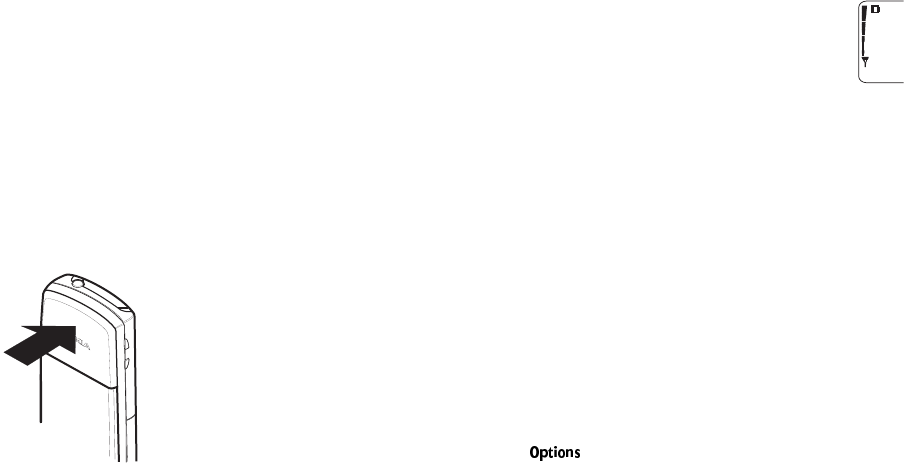
10
3. The Basics
You have purchased a powerful phone, with lots of features. Read this section
for some very basic information on how to use your phone.
A more comprehensive description of your phone is covered in “Features A to
Z” starting on page 21.
Switching the phone on and off
Press and hold the P key for two seconds to switch the phone on or off.
Switching off with the P key
Quickly press the P key (6ZLWFKRII will appear, highlighted) then press 2..
NORMAL POSITION: Hold the phone as you would any other telephone with
the antenna pointed up and over your shoulder.
TIPS ON EFFICIENT OPERATION: As with any other radio
transmitting device, do not touch the antenna
unnecessarily when the phone is switched on. Contact
with the antenna affects call quality and may cause
the phone to operate at a higher power level than
otherwise needed.
WARNING! Do not switch on the phone when wireless
phone use is prohibited or when it may cause
interference or danger.
See “Safety At A Glance” on page 2 for more information.
8860 UG version 0.01 3/15/99 11
The Basics
Get a good signal
Your phone operates on radio waves, and the quality of radio reception
depends entirely on the strength of the radio signal in your area.
This radio coverage is maintained by a wireless network and the quality of
calls on a wireless phone depends on the strength of the wireless radio signal.
Checking signal strength
When you are at the start screen (see page 16) or in a call, the signal
strength is indicated by the indicators on the left side of your phone’s
display. These indicators scroll as the strength of the signal increases
and decreases.
Increasing your phone’s signal may be easy. Try moving your phone
slightly, or move towards a window if you’re calling from inside a building.
Using the slide
If you activate the slide setting, you can answer and end calls simply by
opening or closing the slide. Your phone will also prompt you to activate the
keyguard once you close the slide.
Activating and deactivating the slide setting
Press 0HQX 4 2 6 (6HWWLQJV - 3KRQHVHWWLQJV - 6OLGHVHWWLQJ)
Scroll to 2Q to activate the slide, or 2II to deactivate the slide and press 2.
Note: If you’re using a headset and wish to close the keypad cover and still
keep the call active, press once before closing the keypad cover.
Making a call
When you want to make a call, open the slide, enter the area code and phone
number and press B
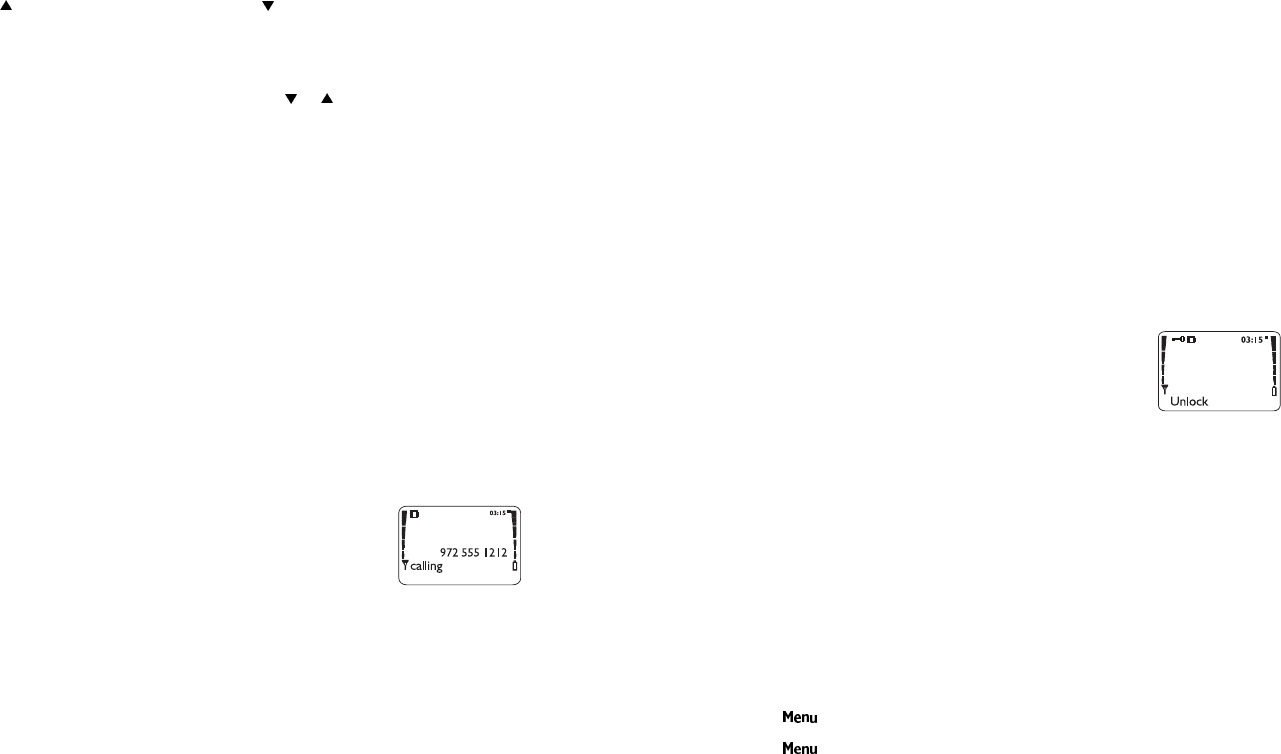
12
Editing a number on display
Press to move the cursor to the left and to move it to the right. Press &OHDU
to delete the character to the left of the cursor.
Dialing stored phone numbers
View stored names and numbers by pressing or from the start screen (see
page 16), then press B
See “Phone book” on page 57 for details on storing numbers.
Calling card calls
See “Calling card” on page 29.
Emergency calls
See “Emergency calls” on page 40.
Ending a call
If 6OLGHVHWWLQJ is active, simply close the keypad cover. Otherwise, press E
See “Using the slide” on page 11.
Answering a call
The phone rings according to the settings in the currently
selected profile (see page 61).
If 6OLGHVHWWLQJ is active, simply open the slide to answer the call. Otherwise,
press any key except E or P
Note: If Keyguard is on (see page 13), only B answers calls. See “Using the
slide” on page 11.
8860 UG version 0.01 3/15/99 13
The Basics
Want to stop your phone from ringing without answering
the call ?
Press P quickly when the phone rings. This keeps you from answering a call if
it’s inconvenient to talk.
You can still answer the call if &DOO or the name of the person who is calling is
still flashing on your display.
If you don’t wish to answer the call, it will be forwarded to your voice mailbox
if you have a voice mail subscription.
Keyguard
This feature helps to prevent accidental key presses (e.g. when your phone is in
your pocket, in your purse) by locking your keypad.
If any keys are pressed while Keyguard is activated, 3UHVV
8QORFNDQGWKHQ will display.
Using Keyguard with the slide
When 6OLGHVHWWLQJ is activated, your phone will display
/RFNNH\V in the lower left part of the display. Press the key underneath /RFN
NH\V and your Keyguard will be activated.
If you don’t wish to activate Keyguard at this time, press 4XLW or simply wait
about five seconds and it will disappear.
Keyguard will deactivate each time you open the slide.
Activating Keyguard without the slide
There are three different ways to activate Keyguard. .H\VORFNHG will appear
on the display when activated.
• Press and hold E
• Press ∗
• Press 9 at the start screen
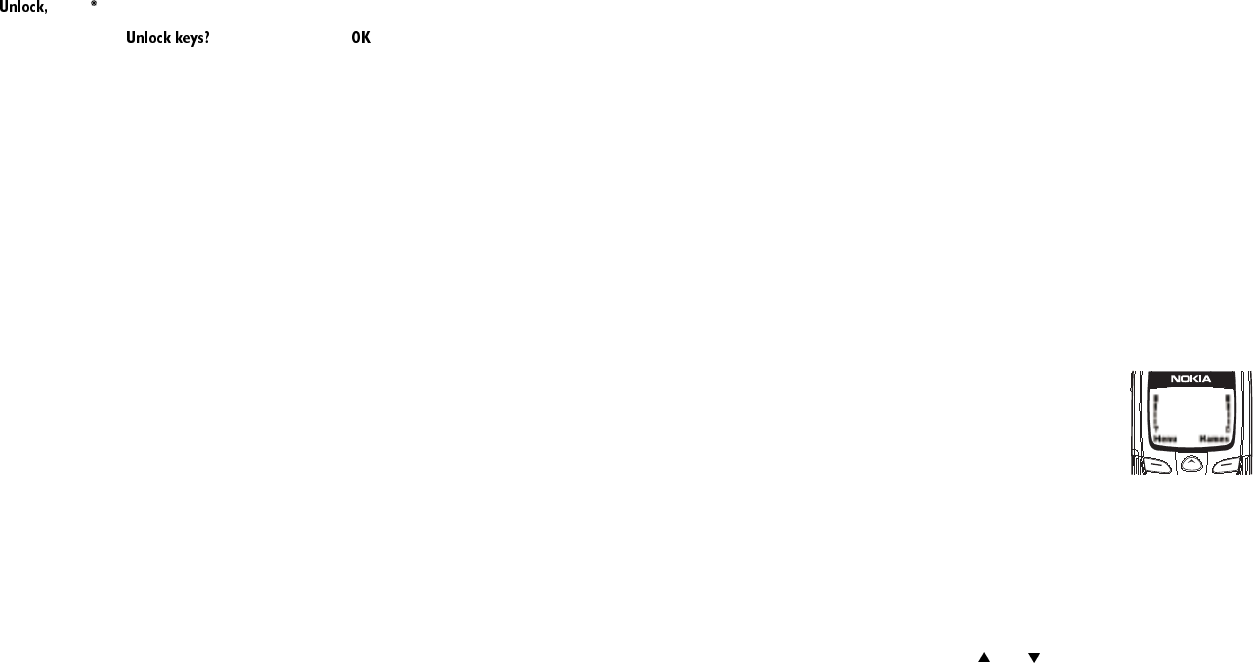
14
Deactivating Keyguard
• Press then
• Press and hold E until appears and press
Note: When Keyguard is 21, calls to the emergency number programmed into
your phone (e.g. by pressing 911 then B) may be possible. However, Emergency
key 9 doesn’t work.
Answering a call with Keyguard active
During an incoming call the keypad automatically unlocks. However, you can
answer a call only by opening the keypad cover if it’s active; otherwise, press
only B. After you end the call, Keyguard automatically becomes active again.
Some notes about Keyguard
• Calls may be possible to the emergency number programmed into your
phone (e.g. 911 or other official emergency number). The number is
displayed only after you have keyed in its last digit.
• Pressing the P key quickly turns lights on for 15 seconds.
Note: Keyguard is automatically turned off when the phone is connected to a
car kit.
8860 UG version 0.01 3/15/99 15
Using Your Phone
4. Using Your Phone
The first few days you have your phone, play with it to learn how the menu
and submenu system works.
The more you learn how to access these menus and submenus, the more fun
you’ll have with your phone.
This section describes the different methods of using your phone menus and
submenus.
The Display
Soft keys
Your phone has two softkeys located below the display. The
current function is indicated by the texts appearing
directly above them. Press the corresponding key under the
choice you wish to select.
This illustration shows the phone at the start screen
(see “What is the ‘start screen’?” on page 16). The start
screen always displays 0HQX on the left and 1DPHV on the right. 0HQX allows
you to access your phone’s menus and submenus. 1DPHV allows you to access
your phone book (see “Phone book” on page 57).
Scroll keys
Your phone has a scroll key located just below the display screen. The scroll
key has two arrows on it that look like and . Press these to navigate
through your phone’s menus and submenus, as well as through your phone
book. (See “Phone book” on page 57).

16
Scroll bar
When you access your phone’s menu and submenus, you will notice a
scroll bar at the far right of the screen. This bar indicates your location
in the menu structure; each “tab” on the bar represents a different
menu item.
For example, press 0HQX once. The scroll bar appears with the first (top) tab
displayed. A different tab appears each time you press the or key to move
up and down through the menu structure. The scroll bar works the same way
with submenus.
Menu & submenu numbering
When you scroll to a menu or submenu, the menu number and/or submenu
number appears on the display above the scroll bar.
For example, when you scroll to menu 2 (&DOOORJ) the number appears in the
top right-hand corner of the display. If you scroll to menu 4 (6HWWLQJV),
submenu 3 (6HFXULW\VHWWLQJV), your phone will display in the top right-
hand corner.
See “Summary of Menu Items” on page 17 for a list of your phone’s features
along with their menu locations.
Also, see “Using shortcuts” on page 17.
What is the ‘start screen’?
The start screen appears when you first turn your phone on, in its idle state.
When you want to get to the start screen, press E at any time except during
a call (unless you want to hang up).
Note: If you press E when the phone is requesting input
(i.e., a setting, phone number, name, etc.), the phone displays the start screen
and the input is not saved.
8860 UG version 0.01 3/15/99 17
Using Your Phone
Scrolling through the main menu
Press 0HQX at the start screen. Then press or to reach the desired menu
item.
Press6HOHFW,2SWLRQVor2. (whichever appears) to enter submenus and to
choose options.
Press ([LW to exit the present menu or %DFN to go back one level.
Using shortcuts
This is a quick and easy way to access a menu without having to scroll through
other menus.
Press 0HQX, then menu number, then submenu number.
Press the menu and submenu numbers within a couple of seconds of each
other when using this method.
For a summary of your phone’s menu structure, see “Summary of Menu Items”
on page 17.
Help text
If you’re not sure how a feature works, wait just a few seconds and help text
will appear for most of your phone’s features. Press 0RUH to see the next page
of the text or %DFN to exit.
Summary of Menu Items
1 Messages
1 1 Text Messages
1 1 1 Inbox
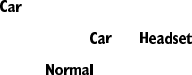
18
1 1 2 Saved
1 1 3 Write new *
1 1 4 Outbox *
1 1 5 Erase all
* Only where available. Please see “Text messages and pages” on page 71 for details.
1 2Voice messages
1 2 1Listen to voice messages
1 2 2Voice mailbox number
1 3Welcome Note
2Call log
2 1Missed calls
2 2Dialed calls
2 3Received calls
2 4Clear call lists
2 5Call timers
3Profiles
3 1Normal (following submenus appear in all profiles)
3 1 1Select
3 1 2Customize
3 1 2 1Ringing options
3 1 2 2 Ringing volume
3 1 2 3 Ringing tone
3 1 2 4 Vibrating alert (w/vibrating battery only)
3 1 2 5 Keypad tones
3 1 2 6 Warning and game tones
3 1 2 7 Message alert tone
8860 UG version 0.01 3/15/99 19
Using Your Phone
3 1 2 8 Lights (only in profile)
3 1 2 9 Automatic answer (only in and )
3 1 3Rename (not available in profile)
3 2Silent
3 3Meeting
3 4Outdoor
3 5Pager
3 6Car (once used with car kit)
3 7Headset (once used with headset)
4Settings
4 1Call settings
4 1 1Emergency key 9
4 1 2Automatic redial
4 1 3Calling card
4 2Phone settings
4 2 1Clock
4 2 2Alarm clock
4 2 3Touch tones
4 2 4Restore factory settings
4 2 5Language
4 2 5 1English
4 2 5 2Français
4 2 5 3Español
4 2 5 4Português
4 2 5 5Russian
4 2 5 6Hebrew
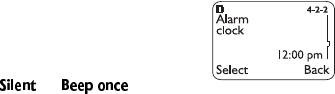
20
4 2 5 7Chinese Traditional
4 2 6Slide setting
4 3Security settings
4 3 1Restrict calls
4 3 2Access codes
4 4Network services
4 4 1Voice privacy
4 4 2Call forwarding
4 4 3Call waiting
4 4 4Send own number
4 4 5Network feature setting
4 4 6NAM selection
5System
5 1Automatic
5 2Manual
5 3New search
6Games
6 1Memory
6 2Snake
6 3Logic
6 4Rotation
7Calculator
8Calendar
9Keyguard
8860 UG version 0.01 3/15/99 21
Features A to Z
5. Features A to Z
ABC mode
This allows you to enter names into your phone book.
See “Entering letters and numbers” on page 42.
Access codes
This is a security feature that allows you access to certain phone features,
such as the phone lock (page 59) and unlocked phone number (page78).
Also, see “Lock code” on page 49 and “Security code” on page 68.
Alarm clock
The alarm clock operates off your phone’s clock. The
volume for the alarm clock is determined by the current
ringing volume.
Note: If you have selected the or ringing
option (see page 64), your alarm clock will quietly beep one time.
See “Clock” on page 36 for information on your phone’s clock.
Setting the alarm clock
Press 0HQX 4 2 2 (6HWWLQJV - 3KRQHVHWWLQJV - $ODUPFORFN)
Enter time you wish to set alarm (use two-digit fields for hours and minutes).
Existing digits will be replaced with the new alarm time.
Press 2.
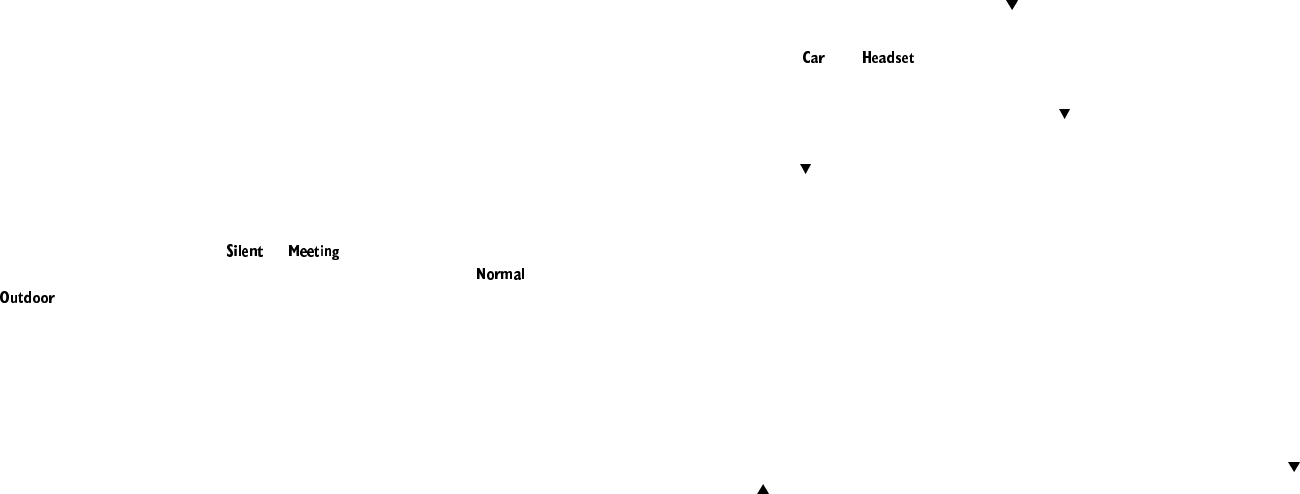
22
Select either DP or SP and press 2.
Note: Step 4 appears only if you have selected am/pm format; see “Selecting
time format” on page 37 for more information.
When the alarm goes off
Press 6WRS to shut off the alarm.
Snoozing
Press 6QRR]H.
The alarm will go off again in 10 minutes. If you let the phone alarm for 1
minute without pressing a key, it stops alarming for 10 minutes then starts
again.
Turning the alarm clock off
Press 0HQX 4 2 2 (6HWWLQJV - 3KRQHVHWWLQJV - $ODUPFORFN), then scroll to 2II
and press 2..
Note: If you have selected the or profile, your alarm will only
beep once. The best profile to use while using the alarm clock is or
, unless these have been modified from their original settings.
For more information on Profiles, see page 61.
All calls timer
This feature keeps track of how much time you have spent on all calls with
your phone.
See “Call timers” on page 34.
Automatic answer
This is one of the settings in your phone’s Profiles (see page 61). With this on,
your phone answers incoming voice calls after one ring.
8860 UG version 0.01 3/15/99 23
Features A to Z
Note: This can only be used when your phone is connected to a headset or to
an approved handsfree car kit equipped with the ignition sense option, with
the ignition on.
Activating automatic answer
Press 0HQX 3 (3URILOHV)
Your phone lists each profile. Use to highlight either the &DU or +HDGVHW
profile and press 2SWLRQV.
Note: and will not appear unless your phone has already been
connected to a car kit or headset at least one time.
Highlight &XVWRPL]H and press 2.. Press to $XWRPDWLFDQVZHU, then press
6HOHFW again.
Press to 2Q and press 2..
Note: This feature will not function with data calls.
Automatic redial
Your phone will redial the number you’re trying to call up to 3 times after you
hear a quick, busy signal. Press E to stop the call attempts.
This feature attempts to redial numbers that are busy due to the wireless
network. It will not redial numbers to a busy party.
Activating automatic redial
Press 0HQX 4 1 2 (6HWWLQJV - &DOOVHWWLQJV - $XWRPDWLFUHGLDO), then press or
to 2Q and press 2..
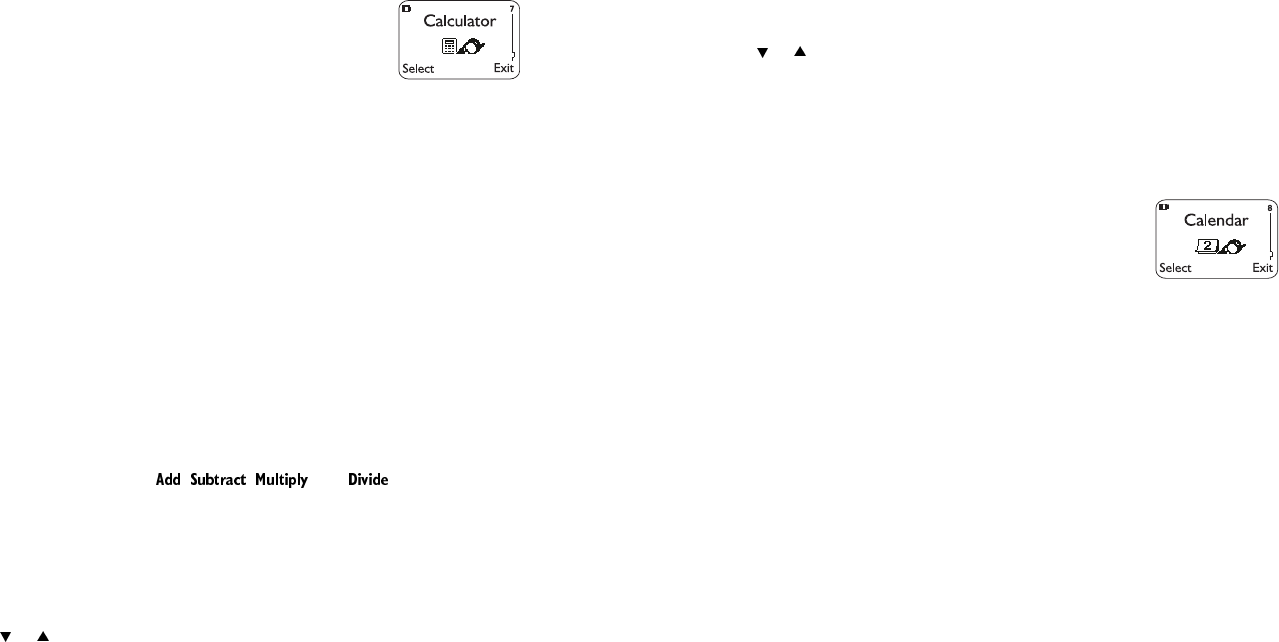
24
Calculator
Your phone’s calculator adds, subtracts, multiplies, divides,
and converts currency.
Remember! Your phone must be switched on to use this
feature. Do not switch on the phone when wireless phone
use is prohibited or when it may cause interference or danger.
Using the calculator
Press 0HQX 7 (&DOFXODWRU)
Enter the first number in the calculation (press # for decimals)
To add, press ∗ (+ appears)
To subtract, press ∗∗ twice (- appears)
To multiply, press ∗∗∗ (* appears)
To divide, press ∗∗∗∗ ( / appears)
To add a decimal, press the # key
Enter the second number
Repeat these steps as many times as needed. Press &OHDU to erase any
mistakes.
Press 2SWLRQV. With (TXDOVhighlightedpress 2.
Note: You can also choose , , , and from the list of
options.
Storing exchange rates
Press 0HQX 7, then press 2SWLRQV
Scroll to ([FKDQJHUDWHand press 2.
Press or at either +RZPDQ\KRPHXQLWVWRDYLVLWHGXQLW or +RZPDQ\
YLVLWHGXQLWVWRDKRPHXQLW, depending on how you wish to convert the
currency. Press 2. once you decide.
Enter the appropriate exchange rate and press 2. (use the # key for decimals)
Phone will display 5DWHVDYHG
8860 UG version 0.01 3/15/99 25
Features A to Z
Calculating exchange rates
Press 0HQX 7
Enter number of units, then press 2SWLRQV
Press or to either 7RKRPH or 7RYLVLWHG, and press 2.
Converted currency will display
Calendar
The calendar keeps track of birthdays, meetings, simple
reminders, and calls you need to make. It can even sound
an alarm when it’s time for you to make a call or go to a
meeting.
Remember! Your phone must be switched on to use this feature. Do not switch
on the phone when wireless phone use is prohibited or when it may cause
interference or danger.
Note: Your phone must remain on to use the calendar’s alarm feature. If your
phone is off, the alarm will not sound at its scheduled time.
Using the calendar
Press 0HQX 8 (&DOHQGDU)
If you haven’t set the time and date, your phone prompts you to set your
phone’s clock
When your phone prompts you for the time with KKPP, enter the time in
hours and minutes
(using two-digit fields), then press 2.
Time format (24-hour or am/pm) is set using the Clock.
See “Selecting time format” on page 37.
When your phone prompts you for the date with PPGG\\\\, enter the month
and day (using two-digit fields) and year (using a four-digit field), then press
2..
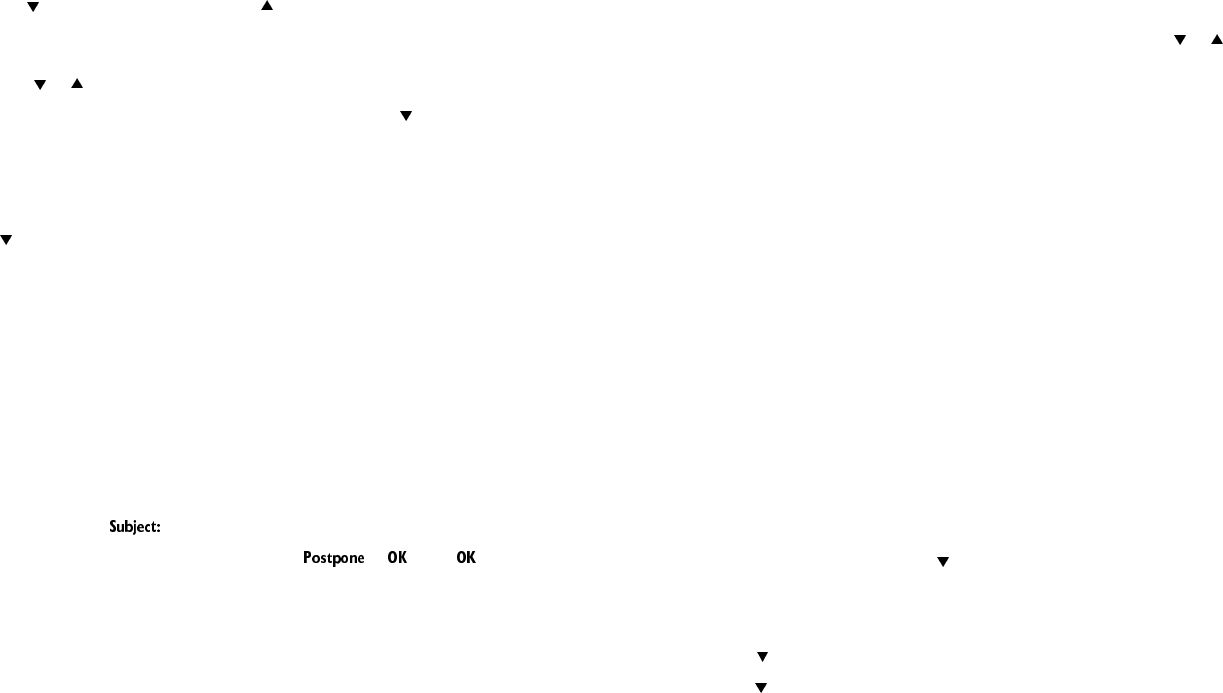
26
Tip: Use to move the cursor right and to move it left. When you enter a
digit, it writes over the number to the right of the cursor.
Your phone displays the current day. You can also scroll to different days by
pressing or .
Once you’re at the date you want, press 2SWLRQV. Then use to highlight the
option you want, and press 6HOHFW The options are:
Option 1: View day
With this option, you can view the notes of the day currently on display.
Use to scroll through the notes. Each note allows you to choose the
following 2SWLRQV:
(UDVH clears the note from your calendar.
(GLW gives you the same prompts you got when you made the note.
0RYH gives you the date prompt so you can move the note to another date.
Option 2: Make note
With this option, you’ll need to choose 5HPLQGHU, &DOO, 0HHWLQJ, or %LUWKGD\.
Your phone will prompt you for more information depending on which one
you choose. You can also set an alarm for any calendar note.
See “Entering letters and numbers” on page 42 for help with entering
information at the prompt.
Note: When the alarm goes off, you can press or . Press to shut
off the alarm.
Option 3: Erase notes
With this option, you’ll need to choose which notes to erase. If you choose all
the notes for the day currently on display (2I&KRVHQ'D\), or 2QH%\2QH (for
all notes in the calendar), your phone presents each note to you with the
option (UDVH or %DFN.
If you choose $OODW2QFH, your phone will delete all calendar notes. When
prompted to confirm the erase, press <HV or 1R.
8860 UG version 0.01 3/15/99 27
Features A to Z
Option 4: View all
This allows you to view the notes of the entire calendar. Use or to scroll
through the notes. &DOHQGDUPHPRU\HPSW\ will appear if there are no notes
in the calendar.
Option 5: Go to date
Enter the date you wish to go to.
Option 6: Set the date
Enter the day and month (using two-digit fields) and year (using a four-digit
field), then press 2..
Caller groups
You can create groups of names in your 3KRQHERRN
(see page 57), and give each group a different ringing tone. Then you’ll know
when someone from that group is calling you because of the way the phone
rings.
Adding names to a caller group
Note: The names and numbers that you add to a group must already be stored
in your phone book. See “Storing a name and number” on page 58.
With the display clear, press until you see the name or number you want
Press 'HWDLOV, if shown, or skip to Step 3
Press 2SWLRQV
Use to reach &DOOHUJURXSV. Press 6HOHFW.
Use to reach the group to which you want to add this name or number. Press
6HOHFW.
Defining a ringing tone for a caller group
With the display clear, press 1DPHV
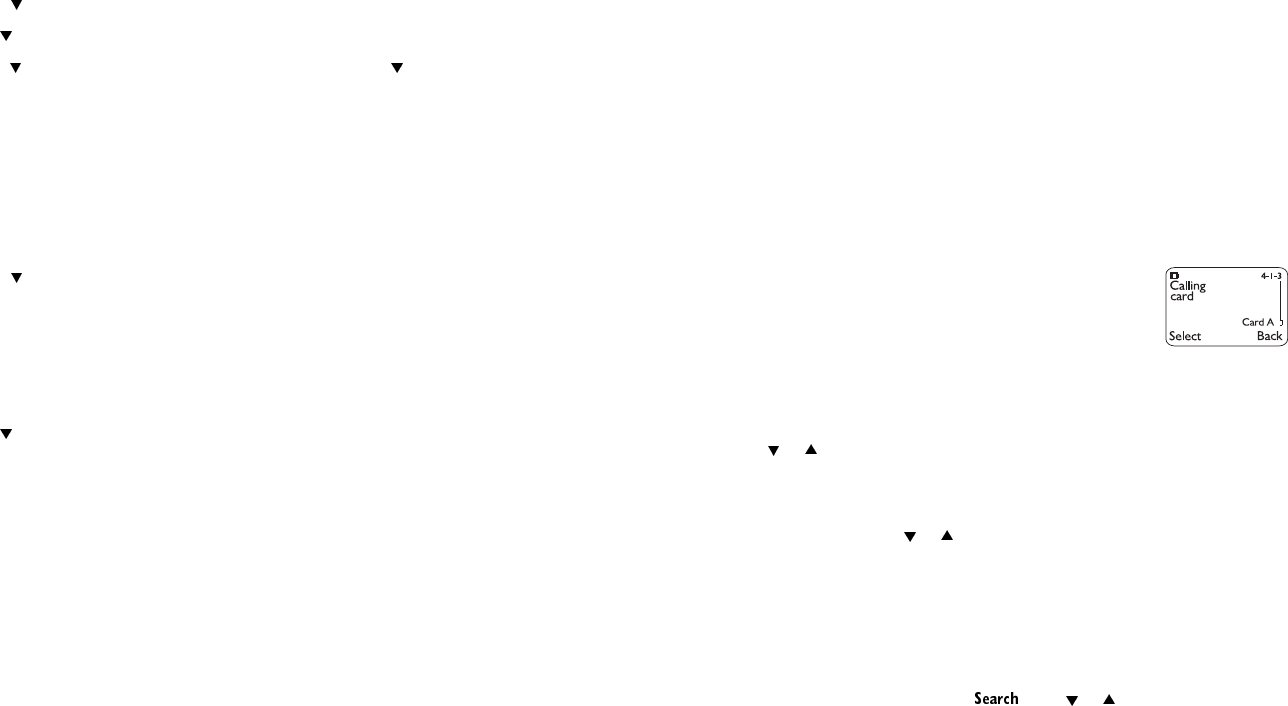
28
Press to reach &DOOHUJURXSV. Press 6HOHFW
Use to reach the group you want. Press 6HOHFW
Press until you see *URXSULQJLQJWRQH. Press 6HOHFW. Use to reach the tone
you want to hear when anyone from this group calls you. Press 2..
Tip: You can set your phone to ring only when people from certain caller
groups call you, and to otherwise be silent.
See the “Caller group” description under “Ringing options” on page 64.
Renaming a caller group
Follow steps 1-3 in “Defining a ringing tone for a caller group”
Press until you see 5HQDPHJURXS. Press 6HOHFW.
Enter the group name (see “Entering letters and numbers” on page 42 for
details) and press 2.
Removing names from a caller group
Follow steps 1-4 in “Adding names to a caller group”
Use to reach 1RJURXS. Press 6HOHFW.
Caller group graphics
When someone calls you from a particular caller group, your phone can
display a graphic to identify which caller group that person is calling from.
Press 1DPHV, scroll to &DOOHUJURXSV, then press 6HOHFW
Scroll to the caller group you wish to display the graphic for and press 6HOHFW
Scroll to *URXSJUDSKLF and press 6HOHFW
Scroll to 2Q to display the graphic that goes with that particular caller group
Caller ID
This is a network service that helps identify incoming calls. Contact your
service provider for details.
8860 UG version 0.01 3/15/99 29
Features A to Z
When Caller ID is active, your phone may display the caller’s phone number.
The caller’s name may also display if their name and number has been stored
in the phone book (see “Phone book” on page 57) or if the wireless network
supports it.
&DOO or &DOOFDOOHU,'XQDYDLODEOH will display when the wireless network
doesn’t recognize the calling number. Also, &DOOFDOOHU,'EORFNHG may display
if the calling party has blocked caller ID.
Calling card
If you wish to use a calling card for long distance calls, you
must first store your calling card information into your
phone. Your phone can store up to four calling cards.
Storing your calling card
Press 0HQX 4 1 3 (6HWWLQJV - &DOOVHWWLQJV - &DOOLQJFDUG)
Scroll to desired calling card and press 2SWLRQV
Press or to (GLW, press 2.
Enter security code and press 2.
Press 6HOHFW at 'LDOLQJVHTXHQFH. Select the dialing sequence your card uses
(use chart below), press or to choose sequence, then press 6HOHFW
Note: The order of the following steps may vary, depending on which dialing
sequence your card uses.
Enter access number when prompted for the calling card’s access number
(usually the 1-800 number listed on the back of the calling card), press 2.
Note: You can also retrieve the access number from your phone book if it has
already been stored. Simply press , then or to find the number.
Enter card number and/or PIN when prompted to enter calling card number
and personal identification number, then press 2.Press 2. again at 6DYH
FKDQJHV?
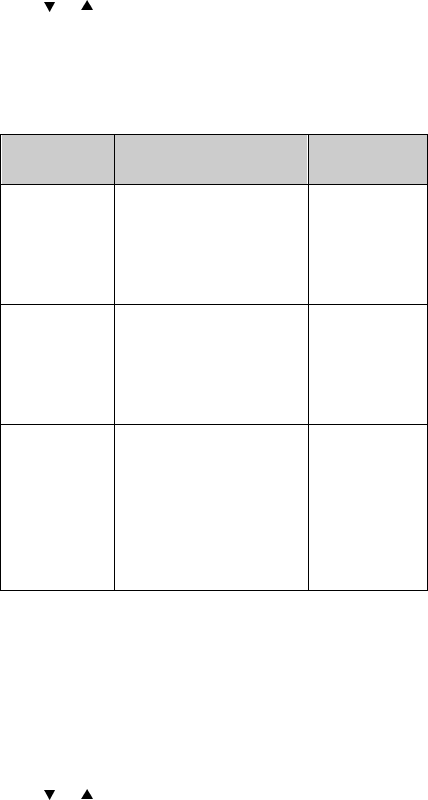
30
Press or to &DUGQDPH and press 6HOHFW. Enter card name using your
phone’s keypad, press 2..
See “Entering letters and numbers” on page 42 if you need help on entering
the card name
For details about your phone’s security code, see “Security code” on page 68.
*These calling cards are frequently used with these dialing sequences.
However, they may vary and are subject to change at the phone company’s
discretion.
Choosing a calling card to use
Press 0HQX 4 1 3 (6HWWLQJV - &DOOVHWWLQJV - &DOOLQJFDUG)
Scroll to desired card and press 2SWLRQV
Press or to highlight 6HOHFW and press 2..
Dialing
Sequence Use for cards that require
you to: Cards using
this sequence*
Access no.
+ phone no.
+ card no.
Dial 1-800 access
number, then phone
number, then card
number (+ PIN if
required)
MCI, AT&T True
Choice, Sprint
Canada, Unitel
Access no.
+ card no.
+ phone no.
Dial 1-800 access
number, then card
number (+ PIN if
required), then phone
number
networkMCI,
WorldPhone
MCI
Prefix
+ phone no.
+ card no.
Dial the prefix (any
numbers that must
precede the phone
number) and phone
number you want to dial,
then card number, (then
PIN, if required)
GTE, PacBell,
AT&T, Stentor
8860 UG version 0.01 3/15/99 31
Features A to Z
Enter security code at 6HFXULW\FRGH, press 2.
Your phone will display &DUGUHDG\IRUXVH
Making calling card calls
Enter the phone number, including any prefix (such as 0 or 1) that your calling
card may require when you make a calling card call. See your calling card for
instructions.
Press and hold B for a few seconds until your phone displays &DUGFDOO.
Press 2. when you see :DLWIRUWRQHWKHQSUHVV2.. When you see :DLWIRU
WRQHSUHVV2.DJDLQ, press 2. again.
Note: This procedure may not apply to all calling card options programmed
into your phone. Please look at the back of your calling card or contact your
long distance company for more information.
Call forwarding
This network service is used to forward incoming calls to another number so
you won’t miss an important call. Check with your service provider for details.
Note: Before you can activate this feature, you should first store the feature
code given to you by your service provider. Otherwise, this feature may not
appear in the menu.
However, you can use the feature code manually, if you choose, by including
the feature code in front of the phone number
(e.g., *72 555 1212)
See “Network feature setting” on page 53 for more details.
Press 0HQX 4 4 2 (6HWWLQJV - 1HWZRUNVHUYLFHV - &DOOIRUZDUGLQJ)
Scroll to desired call forwarding feature (see options below) and press 6HOHFW
Highlight $FWLYDWH and press 2.
Enter phone number at 1XPEHU(or press 6HDUFK to locate number in phone
book) and press 2.
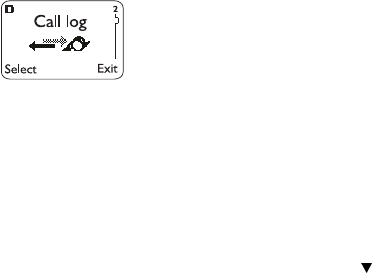
32
Your phone will attempt to call the network to confirm the feature code you
entered in Menu 4 4 5 (see “Network feature setting” on page 53)
Once the feature code had been confirmed, the feature is activated
Call forwarding options
)RUZDUGDOOFDOOV forwards all incoming calls.
)RUZDUGLIEXV\ forwards calls only when you’re on the phone.
)RUZDUGLIQRWDQVZHUHG forwards calls if you don’t answer.
)RUZDUGLIRXWRIUHDFK forwards calls if you are out of the serving wireless
network.
&DQFHODOOFDOOIRUZDUGLQJ cancels all call forwarding options you have active.
Call log
This feature automatically keeps track of numbers you’ve
dialed, numbers that have called you, and the amount of
time you’ve spent on calls.
Using call log
Press 0HQX 2 (&DOOORJ)
Scroll to one of the following options, then press 6HOHFW or 2.
2-10LVVHGFDOOV - See page 52.
2-2'LDOHGFDOOV- See page39.
2-3 5HFHLYHGFDOOV - See page62.
2-4&OHDUFDOOOLVWV - See page 36.
2-5 &DOOWLPHUV- See page 34.
Tip: You can dial any of the phone numbers by pressing B while the number
is on the display.
8860 UG version 0.01 3/15/99 33
Features A to Z
The ‘Options’ soft key
When you access 'LDOHGFDOOV, 5HFHLYHGFDOOV, or 0LVVHGFDOOV and press 2SWLRQV,
a list of options will appear on your phone’s display.
&DOOWLPH shows the date and time when the call was first connected (if clock
has been set)
(GLWQXPEHU allows you to edit the dialed number.
6DYH allows you to save the number into your phone book.
(UDVH will erase the number from the call list.
9LHZQXPEHU will appear only if the number has been stored in the phone book
and the name is displayed instead of the number.
Call restrictions
This feature allows you to restrict incoming and outgoing calls to and from
certain numbers.
See “Restrict calls” on page 63 for details.
Call settings
This feature allows you to access and activate some of your phone’s features.
Using call settings
Press 0HQX 4 1 (6HWWLQJV - &DOOVHWWLQJV)
Press to reach one of the following options, then press 6HOHFW
4-1-1 (PHUJHQF\NH\ - See page 41.
4-1-2 $XWRPDWLFUHGLDO - See page 23.
4-1-3 &DOOLQJFDUG - See page 29.
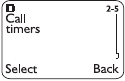
34
Call timers
Your phone automatically keeps track of the amount of
time you’ve spent in calls.
Press 0HQX 2 5 (&DOOORJ - &DOOWLPHUV)
Scroll repeatedly to access the following options
/DVWFDOOdisplays call duration of last call.
$OOFDOOVdisplays call duration of all calls made since timers have last been
reset (see page 36 for details on how to clear call timers).
/LIHWLPHU shows duration of all calls; this can not be reset (see page 48).
&OHDUWLPHUV clears all call timers except the Life timer (see page 36).
These call durations are for the currently-selected NAM (phone number). Your
phone has separate timers for each NAM your phone uses, except for the Life
timer.
See “NAM selection” on page 53 for details on NAM.
Note: The actual time invoiced for calls by your service provider may vary,
depending upon items such as network features, rounding off for billing, and
taxes.
Call waiting
If you have subscribed to Call Waiting, your phone will beep during a call let
you know you have an incoming call. Your phone may also display the
incoming caller’s identification (see “Caller ID” on page 28).
Answering an incoming call with call waiting
Press B
Swapping between two calls
Press B
8860 UG version 0.01 3/15/99 35
Features A to Z
Ending the calls
Press E to end both calls
Activating call waiting
You can also activate this feature with your phone; simply ask your service
provider for the feature code, store it into your phone, then activate it.
Note: This feature may not appear in your phone’s menu until the feature code
has been stored.
See “Network feature setting” on page 53 for more details.
Press 0HQX 4 4 3 (6HWWLQJV - 1HWZRUNVHUYLFHV - &DOOZDLWLQJ)
Scroll to $FWLYDWH(or select &DQFHO to cancel and press 2.
Your phone will attempt to call the network to confirm the feature code you
entered in Menu 4 4 5 (see “Network feature setting” on page 53)
Once the feature code has been confirmed, the feature is activated.
Change lock code
This feature allows you to change your lock code.
See “Changing your lock code” on page 49.
Change security code
This feature allows you to change your security code.
See “Changing your security code” on page 68.
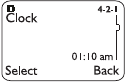
36
Clear call lists
This feature will clear all dialed numbers, as well as numbers of answered calls
and missed calls. You can not undo this operation, so be careful.
Also, see “Call log” on page 32.
Press 0HQX 2 4 (&DOOORJ - &OHDUFDOOOLVWV)
Highlight either $OO, 0LVVHG, 'LDOHG, or 5HFHLYHG and press 2. ($OO will clear all
call lists, while the others clear their respective call lists)
Clear timers
This feature clears all call timers for the currently-selected NAM. See “Call
timers” on page 34 for more details.
Press 0HQX 2 5 4 (&DOOORJ - &DOOWLPHUV - &OHDUWLPHUV)
Enter security code at 6HFXULW\FRGHand press 2.
Careful: Clearing call timers can not be undone. If you are using the call timers
to log or track the amount of time you are using your phone, you may wish to
record the call timers before you erase them.
Note: The Life timer contains important warranty information and can not be
reset. See “Life timer” on page 48 for details.
Clock
Your phone has an internal clock that can be displayed or
hidden.
It also features an alarm clock
(see page 21).
8860 UG version 0.01 3/15/99 37
Features A to Z
Note: The clock is powered by your phone’s battery. If your clock has been
activated and you remove the battery while your phone is still on, you will
need to reset the time after you turn your phone back on.
However, if you first turn your phone off before removing the battery, your
phone will retain the time and date it had before the battery was removed.
Setting the clock
Press 0HQX 4 2 1 (6HWWLQJV - 3KRQHVHWWLQJV - &ORFN)
Scroll to $GMXVWWLPH and press 6HOHFW
Enter present time at 7LPH (use two-digit fields for hours and minutes)
Press 2.
Select DP or SP and press 2. (if am/pm format has been selected; see below)
Selecting time format
Press 0HQX 4 2 1 (6HWWLQJV - 3KRQHVHWWLQJV - &ORFN)
Scroll to 7LPHIRUPDW and press 6HOHFW
Scroll to either KRXU or DPSP
Press 2.
Displaying or hiding the clock
Press 0HQX 4 2 1 (6HWWLQJV - 3KRQHVHWWLQJV - &ORFN)
Scroll to either +LGHFORFN or 'LVSOD\FORFN (only one will display depending on
the current setting)
Press 6HOHFW
Conference call
This feature allows you to add a third party to a call. You can use this feature
with local and long distance calls.
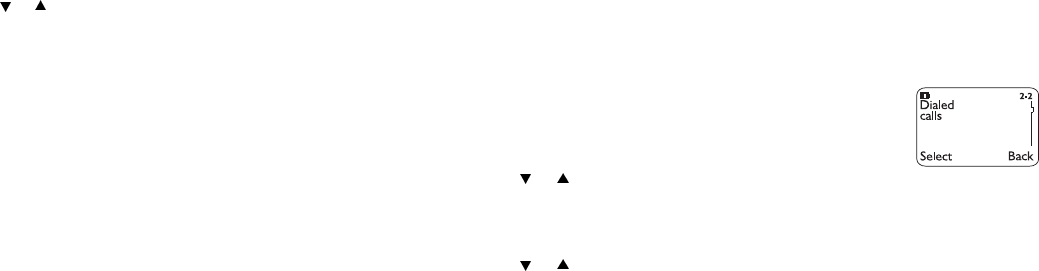
38
Note: This feature may not be available in all wireless systems. See your
service provider for details and availability.
Making a conference call
While in a call, enter (or recall from the phone book) the second phone
number and press B
Once the third party answers, press B to connect all three parties
Press B again if you wish to disconnect the third party. Press E to drop both
parties.
Recalling a number from the phone book during a
conference call
During the call, press 2SWLRQV
Scroll to 1DPHV and press 2.
Press 6HOHFW at 6HDUFK
Enter name and press 2., or just press or to scroll through the phone book
Press B
Current call timer
This feature displays the running elapsed time on your screen while a call is
active. Once the call has ended, simply press any key to clear the display.
Also, see “Call timers” on page 34.
Activating the current call timer
Press 0HQX 2 5 (&DOOORJ - &DOOWLPHUV) and press 'HWDLOV. With &XUUHQWFDOO
WLPHU displayed, press 6HOHFW, scroll to 2Q, and press 2.
8860 UG version 0.01 3/15/99 39
Features A to Z
Customer care contact number
With the press of a single button, you can quickly attempt calls to your service
provider. This feature can be helpful if you’re having difficulties dialing a
number, especially when traveling outside your home area.
Simply press and hold the 2 key and your phone will attempt to call a
customer care operator in the area.
Note: This may not be available on all systems. Contact your service provider
for availability.
Customize profiles
This feature allows you to customize individual Profiles.
See “Profiles” on page 61 for details.
Dialed calls
Your phone automatically stores the last 10 numbers
you’ve dialed.
Press 0HQX 2 2 (&DOOORJ - 'LDOHGFDOOV)
Press or to scroll through dialed numbers list
Press B to dial the number you wish to call
You can also access the last 10 dialed numbers if you press B, then quickly
press or to scroll through the list.
Also, see “Call log” on page 32 for details on other call lists.
The ‘Options’ soft key
See “The ‘Options’ soft key” on page 33.
40
Earpiece volume
The scroll keys on your phone will adjust the earpiece volume during a phone
call. The top scroll key increases while the bottom one decreases the volume.
If an accessory like a headset or a car kit, or one with its own loudspeaker, is
connected to your phone, the scroll keys will adjust the volume for that
accessory.
Note: Using the scroll keys to adjust earpiece volume functions only during
phone calls.
Emergency calls
Before attempting any emergency calls, see “Emergency Calls” on page 94 for
important safety information.
If the phone is not on, switch it on
Key in the emergency number for your present location (e.g. 911 or other
official emergency number). Emergency numbers vary by location.
Press B
IMPORTANT!
This phone, like any cellular phone, operates using radio signals, cellular and
landline networks, as well as user-programmed functions which can not
guarantee connection in all conditions. Therefore, you should never rely solely
upon any cellular phone for essential communications (e.g., medical
emergencies).
Remember, to make or receive any calls, the phone must be switched on and
in a service area with adequate cellular signal strength.
Emergency calls may not be possible on all cellular phone networks or when
certain network services and/or phone features are in use. Check with local
cellular service providers.
8860 UG version 0.01 3/15/99 41
Features A to Z
If certain features are in use (keyguard, restrict calls, etc.), you may first need
to turn those features off before you can make an emergency call. Consult this
document and your local cellular service provider.
When making an emergency call, remember to give all the necessary
information as accurately as possible. Remember that your cellular phone may
be the only means of communication at the scene of an accident - do not cut
off the call until given permission to do so.
Emergency key 9
With this feature on, the phone attempts to make an emergency call when you
press 9, then B. The phone dials the emergency number pre-programmed into
your phone.
Note: You can also dial an emergency call by pressing and holding 9 until the
phone indicates it is attempting to make an emergency call. However, this
method does not work when Keyguard is active or when the phone is
connected to a modem.
Activating Emergency key 9
Press 0HQX 4 1 1 (6HWWLQJV - &DOOVHWWLQJV - (PHUJHQF\NH\), scroll to 2Q to
activate or 2II to cancel, then press 2..
IMPORTANT!
Official emergency numbers vary by location (e.g. 911). Only one emergency
number is programmed into your phone to be dialed automatically by
Emergency key 9, which may not be the proper number in all circumstances.
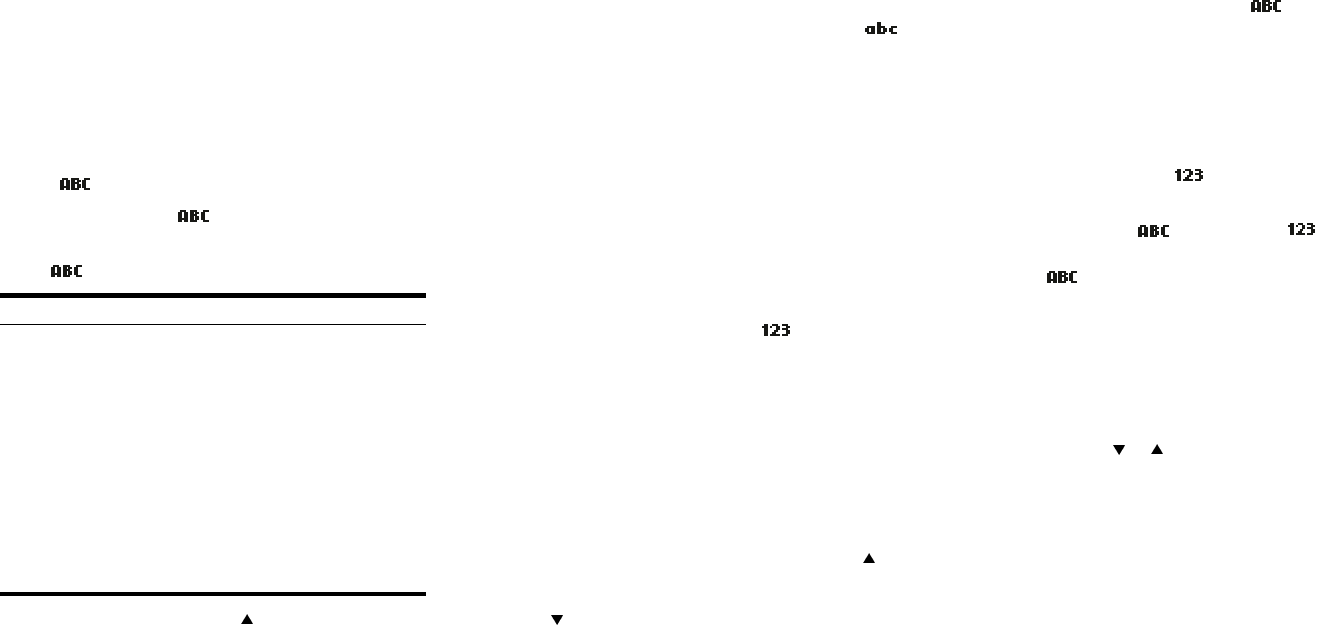
42
Entering letters and numbers
You can enter letters, as well as numbers, when storing information into your
phone by using your phone’s keypad. When you see the letter you wish to
enter, simply press the key associated with that letter until it appears on the
display (numbers also appear).
ABC mode
When you need to enter letters into your phone, it will automatically switch
over to mode.
Your phone displays the icon to indicate that your phone is in ABC mode.
It also displays when you are viewing names rather than numbers.
When is displayed, you can enter these characters:
While you’re editing a name, the key will move the cursor to the left, and
will move it to the right.
Press &OHDU to correct any mistakes.
If you wish to enter an empty space between characters, press 0 for each
space.
Key Characters Key Characters
1 .,’?!-1 7 PQRS7
2 ABC2 8 TUV8
3 DEF3 9 WXYZ9
4 GHI4 0 Enters an empty
space, 0
5 JKL5 * (See below for details)
6 MNO6 # Changes letter case;
long press toggles
between ABC/abc and
123 mode
8860 UG version 0.01 3/15/99 43
Features A to Z
Changing letter case
Press the # key to switch between upper and lower case letters. The icon
will switch to to indicate you are using lower case.
123 mode
When storing names to the phone book, you can enter a number within a
name at any time. Simply press that particular number key a few times until
it appears.
However, you can do this more quickly by accessing the mode, without
having to scroll through each letter to access the number you wish to enter.
Simply press the # key for about 2 seconds while in mode and the
icon will appear. While in this mode, only numbers can be entered. Letters can
not be entered unless your phone is in mode.
Press the # key again for a couple of seconds if you wish to deactivate the
mode.
Special characters (for storing names)
When in ABC mode (see page 21), you can press the ∗ key and the following
special characters will appear. You can use these characters to help when
storing names in your phone book. Simply press or to highlight the one
you wish to use and press ,QVHUW.
. , ? ! : ; - + # * ( ) ‘ “ _ @ & $ £ % / < > ¿ ¡ § = [ ] ¥
TIP: If you wish to access a special character that appears toward the end of
this list, press for quicker access.
Special Characters (for storing numbers)
The following special characters are helpful when you store names to your
phone book (see page 57). Simply press the * key once or repeatedly, and the
following characters can be stored within the number sequence.
(S) creates a pause when a number is dialed; the digits located to the right of
the “S” are automatically sent as touch tones after a 2.5 second pause (see
page 76).
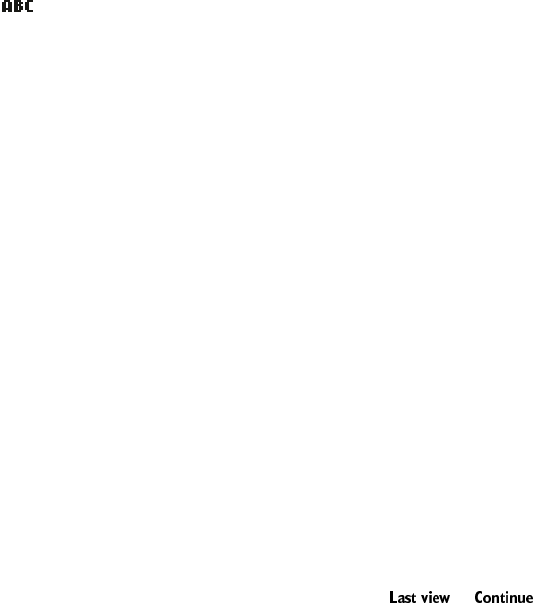
44
(Z) creates a “wait” when a number is dialed. The “Z” makes your phone wait
for you to press 6HQGor B, then it sends the digits located to the right of the
“w” as touch tones (see page 76).
You can add as many special characters as you need in a single number
sequence. These characters can not be entered while in mode.
Erasing stored names and numbers
See “Erasing stored names and numbers” on page 58.
Erasing your entire phone book
See “Erasing your entire phone book” on page 59.
Games
You have four exciting games to choose from in your phone. Press 0HQX 6 to
choose one of the following games:
REMEMBER! Your phone must be switched on to use this function. Do not
switch on the phone when wireless phone use is prohibited or when it may
cause interference or danger.
Memory
Reveal pictures to find pairs in as few tries as possible. Move the cursor with
the 2 (up), 4 (left), 6 (right), and 8 (down) keys. Press the 5 key to reveal
pictures. Press the # key to jump right over revealed pictures or move from top
left to bottom right. Press the ∗ key to jump left over revealed pictures or
move from bottom right to top left. Once found, pairs stay visible.
8860 UG version 0.01 3/15/99 45
Features A to Z
Snake
Feed the snake with as many goodies as possible and watch it grow. Use keys
2, 4, 6, and 8 to turn the snake toward food. The longer the snake’s tail grows,
the higher the score. If the snake hits its own tail or the surrounding wall, the
game is over.
Logic
Find a secret combination of figures. Available figures are shown at the top of
the display before you accept the first guess row. Use the 2, 4 and 8 keys to
move the cursor and the 5 key to select the figure. To copy a figure from a
previously accepted guess row, start scrolling with the 4 key, move the cursor
to the desired figure in the normal way and accept the selection with the 5
key.
Once you think you have the right combination, press the * key. The result is
presented as a set of marks over the row. A correct figure in the right place
gives a full mark; a correct figure in the wrong place gives a half mark. The
game ends when all the figures are correct and in the right place.
Rotation
No information available at this time.
Game options
When you select a game, you can choose from the following submenus:
/HYHO allows you to choose the level of difficulty.
1HZJDPH starts a new game.
7RSVFRUH will display the top score (does not appear in Logic).
,QVWUXFWLRQV will describe how the game is played.
Note: or may appear in the options list if a game is
interrupted, not finished, or if you have lost the game.
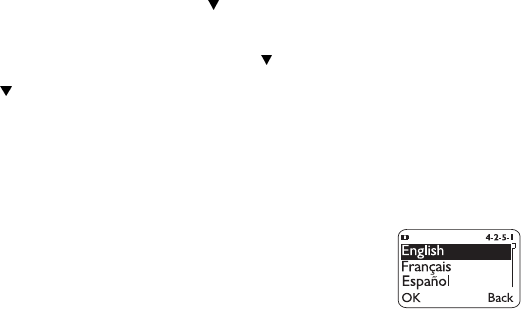
46
Inbox
When you receive a text message, it’s stored in the Inbox. Your phone will
display 0HVVDJHUHFHLYHG, along with the text message icon, and makes a
sound (depending on the message alert tone; see page 51).
Please see “Text messages and pages” on page 71 for complete details on this
feature.
In-call menu
While in a call, you may notice the 2SWLRQV soft key. Pressing this will access
you to the in-call menu, and you may notice the following choices:
0XWH Allows you to mute the microphone; if your microphone is already
muted, this will change to (QGPXWH (see “Microphone” on page 52)
7RXFKWRQHV You can manually enter a touch tone string or search for one in
your phone book (see “Phone book” on page 57)
1HZFDOO You can make a third party conference call
(see “Conference call” on page 37)
0HQX Allows you access to your phone’s menu
1DPHV Allows you access to your phone book
(see “Phone book” on page 57)
Keyguard
This feature helps protect the keypad against accidental keypresses.
See “Keyguard” on page 13 for complete details.
8860 UG version 0.01 3/15/99 47
Features A to Z
Keypad tones
This is one of the settings in your phone’s Profiles
(see page 61). It sets the volume of the tone you hear when you press your
phone’s keys.
Note that if you choose the 6LOHQW profile, keypad tones will be turned off.
Setting the keypad tones
Press 0HQX3 (3URILOHV)
Your phone lists each profile. Use to highlight the one you want to set the
keypad tones for and press 2SWLRQV.
Highlight &XVWRPL]H and press 2.. Press to .H\SDGWRQHV and press 6HOHFW
Press to scroll through the options; your phone plays a sample of each. Press
2. for the one you want.
Language
Because many wireless phone customers speak English as a
second language, your phone allows you to choose your
phone’s displayed language.
Choosing a language for your phone
Press 0HQX 4 2 5 (6HWWLQJV - 3KRQHVHWWLQJV - /DQJXDJH), scroll to the language
you wish to use and press 2..
You can choose from English, French, Spanish, Portuguese, Russian, Hebrew,
and Chinese Traditional.
Last call timer
This feature displays the duration of your last call.
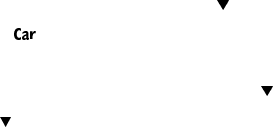
48
See “Call timers” on page 34.
Last number redial
When you want to call your last dialed number,
Press B and wait 3 seconds
Note: You must be at the start screen before you press B
Letter case
You can change from upper to lower case when entering letters into your
phone.
See “Changing letter case” on page 43 for complete details.
Life timer
The life timer displays the total time of all calls dialed and received with your
phone (in hours and minutes only). The life timer can not be reset and is used
in conjunction with your phone’s warranty
Also, see “Call timers” on page 34.
Lights
This is one of the settings in your phone’s &DU Profile (see page 61). This
feature determines whether the lights are on only when you use your phone,
or if they are on at all times. This setting works only when your phone is
connected to a car kit.
Press 0HQX 3 (3URILOHV)
8860 UG version 0.01 3/15/99 49
Features A to Z
Your phone lists each profile. Use to highlight &DU and press 2SWLRQV.
Note: will not appear in the list until the phone has been connected to a
car kit at least once time.
Highlight &XVWRPL]H and press 2.. Press to highlight /LJKWV and press 6HOHFW.
Use to scroll through your choices and press 2.
If you select $XWRPDWLF, your phone’s lights are turned off within fifteen
seconds if no keys are pressed. If 2Q is selected, then the lights will remain on
the entire time your phone is connected to the car kit.
Listen to voice messages
This feature allows you to access your voice messages.
See “Voice messages” on page 79 for complete details.
Lock code
You’ll need the lock code to activate and deactivate Phone Lock (see page 59),
or to change your lock code. The default lock code is 1234. If you enter an
incorrect lock code five times in a row, your phone will prompt you for the
security code (see page 68).
Changing your lock code
In a lock code, only numeric characters are accepted.
Enter 0HQX 4 3 2 3 (6HWWLQJV - 6HFXULW\VHWWLQJV - $FFHVVFRGHV - &KDQJHORFN
FRGH)
Enter lock code at (QWHUORFNFRGHand press 2.
Enter new lock code, press 2.
Verify new lock code, press 2.
50
Note: When you change your lock code, make sure you store it in a safe place,
away from your phone. Avoid entering access codes similar to emergency
numbers to prevent accidental emergency calls.
Manual touch tones
This setting determines how long touch tones are produced as you press the
keys on the keypad. Note that touch tones are sometimes called DTMF tones.
See “Touch tones” on page 76 for details.
Setting manual touch tones
Press 0HQX 4 2 3 1 (6HWWLQJV - 3KRQHVHWWLQJV - 7RXFKWRQHV - 0DQXDOWRXFK
WRQHV) and highlight one of the following options, then press 2.
&RQWLQXRXV means the tone sounds for as long as you press and hold the key.
)L[HGsets the tone length to .1 second, regardless of how long you press the
key.
2II turns the tones off, and no tones will be sent when you press the keys.
Memory status
This feature allows you to see how many free and in-use memory locations
are in your directory.
Also, see “Phone book” on page 57.
Press 1DPHV, scroll to 2SWLRQV and press 6HOHFW. Then scroll to 0HPRU\VWDWXV
and press 6HOHFW again
8860 UG version 0.01 3/15/99 51
Features A to Z
Messages
This feature allows you to access your voice and text messages, as well as
composing your own welcome note.
Using messages
Press 0HQX 1 (0HVVDJHV)
Scroll to one of the following options, then press 6HOHFW
1-1 7H[WPHVVDJHV - See page 71.
1-2 9RLFHPHVVDJHV - See page 79.
1-3 :HOFRPHQRWH - See page 81.
Message alert tone
This is one of the settings in your phone’s Profiles
(see page 61). It sets the tone that your phone makes when you get a text
message.
Also, see “Text messages and pages” on page 71.
Press 0HQX 3 (3URILOHV)
Your phone lists each profile. Use to highlight the one you want to set the
message alert tone for and press 2SWLRQV.
Highlight &XVWRPL]H and press 2.. Press to highlight 0HVVDJHDOHUWWRQH,
then press 6HOHFW.
Use to scroll through your choices (your phone plays samples) and press 2..
52
Microphone
You can mute and unmute your phone’s microphone while a call is in progress.
During a call, your phone’s softkeys change from 1DPHV and 0HQX to 2SWLRQV
and 0XWH.
Muting and unmuting your phone
You can mute the phone’s microphone during a call; simply press 0XWH. To
unmute the microphone, press 8QPXWH.
If these texts are not available, press 2SWLRQV, scroll to 0XWH or (QGPXWH and
press 6HOHFW.
Muting and unmuting also affect the microphones of any accessories
connected to the phone.
Missed calls
Your phone will keep track of the last 10 calls you have missed if you weren’t
around to answer the call. Missed calls will appear in your phone only if it was
turned on and in a service area when the call was missed.
If the display says ‘Missed calls’
Press /LVW. To call back the displayed number, press B. Press ([LW to go back to
the start screen.
The ‘Options’ soft key
See “The ‘Options’ soft key” on page 33.
Checking the missed calls list anytime
Press 0HQX 2 1 (&DOOORJ - 0LVVHGFDOOV), then scroll through the list.
This shows you the phone numbers of the 10 most recent calls you’ve not
answered.
8860 UG version 0.01 3/15/99 53
Features A to Z
When the )RUZDUGLIQRWDQVZHUHG option in the Call Forwarding feature (see
page 31) is selected, your phone treats the forwarded calls as missed calls.
Also, see “Call log” on page 32 for details on other call lists.
NAM selection
The service provider programs your phone with the phone number and system
information into your phone’s memory when your phone is first activated. This
is called a Number Assignment Module (NAM).
For example, your phone can be activated in up to 3 different service areas
(e.g. one in Dallas, another in Chicago, and maybe one more in New York),
each giving your phone a different phone number or account.
Only one number can be active at a time. When you select a phone number,
you’re also selecting which system you’re using as your home system (see
“System” on page 70). The first phone number displayed with this menu is the
currently selected number.
Note: It may not be necessary to have three NAMs for your phone if your
service provider has service or roaming agreements for each area in which you
wish to use your phone. Contact your service provider for details.
Selecting the NAM for your phone
Press 0HQX 4 4 6 (6HWWLQJV - 1HWZRUNVHUYLFHV - 1$0VHOHFWLRQ), highlight the
phone number you want to use and press 2..
Note: You need at least one active number to make calls.
You can not change from one NAM to another during a call.
Network feature setting
Call forwarding (page 31), Call waiting (page 34) and Send own number
(page 69) are network services available through your service provider or
dealer.
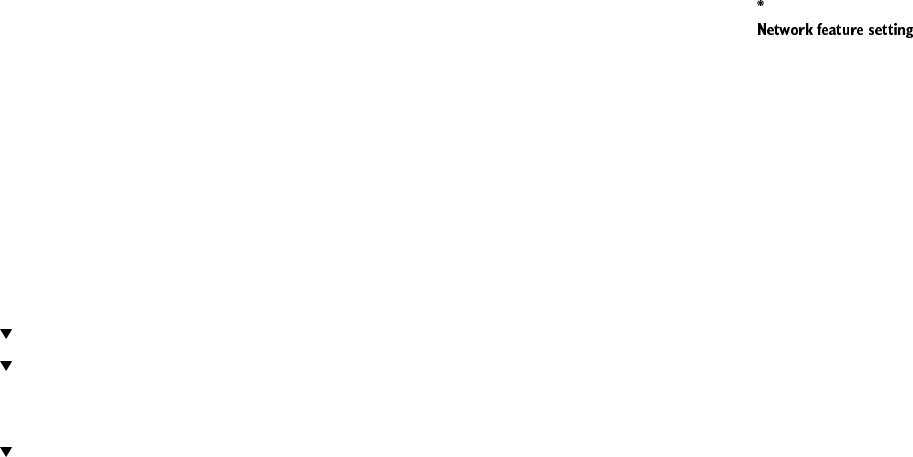
54
When you subscribe to any of these services, your service provider or dealer
gives you a separate feature code to activate each service. Deactivation codes
are used to deactivate each service.
Once you store the appropriate code in your phone, the service appears as a
menu item. You can then use the menu to activate and deactivate these
services.
Each time you use a feature that requires a feature code, that code is sent to
the network to verify you’re using the correct feature code.
Note: If your phone has more than one phone number programmed, any
feature codes stored will apply only to your primary phone number, or NAM 1.
See “NAM selection” on page 53 for details on NAM.
Storing codes
Press 0HQX 4 4 5 (6HWWLQJV - 1HWZRUNVHUYLFHV - 1HWZRUNIHDWXUHVHWWLQJ)
At )HDWXUH&RGH, enter the feature code or deactivation code received from
your dealer (e.g. ∗74, ∗740, etc.), press 2.
to the service that the code applies to and press 6HOHFW
to suboption, then 6HOHFW (Repeat step as required, based on number of
suboptions)
(Use step four only for call forwarding options)
to $FWLYDWH or &DQFHO, then press 2.
Network services
Some of the features in this menu are network services that require a
subscription. See your service provider for details and availability.
4-4-1 9RLFHSULYDF\ - See page 80.
4-4-2 &DOOIRUZDUGLQJ - See page 31.
4-4-3 &DOOZDLWLQJ - See page 34.
8860 UG version 0.01 3/15/99 55
Features A to Z
4-4-4 6HQGRZQQXPEHU - See page 69.
4-4-5 1HWZRUNIHDWXUHVHWWLQJ - See page 53.
4-4-6 1$0VHOHFWLRQ - See page 53.
These features will not appear in the menu unless they are activated using
. See “Network feature setting” on page 53 for details.
One-touch dialing
This feature allows you to make phone calls quickly and easily with the touch
of a button.
You must store names and numbers in your phone book (see page 58) before
you can use this feature. Then you can assign a name from the phone book to
a one-touch dial location using your phone’s keys 2 through 8.
Note: Keys 1 and 9 are used exclusively for dialing your voice mailbox (see
page 79) and for attempting emergency calls
(see page 94) to the emergency number programmed into your phone (e.g. 911
or other official emergency number). The 2 key is for dialing a customer care
operator (see page 39), which can be overwritten if you prefer.
Assigning one-touch dial locations
Press 1DPHV scroll to WRXFKGLDOLQJ and press 6HOHFW
Scroll to next available empty location, HPSW\will appear, then press $VVLJQ
Scroll to select desired name and press 6HOHFW
Repeat as necessary
Calling a number using one-touch dialing
Note: The 2 key is for dialing a customer care operator, which can be
overwritten if you prefer.
Press and hold the key (2 through 8) for a few seconds to call the number in
the corresponding one-touch dial location.

56
Note: If you press and hold 1, your phone calls your voice mailbox. If you press
and hold 9, and Emergency key 9 (Menu 4 1) is , your phone attempts a call
to the emergency number programmed into your phone (e.g. 911 or other
official emergency number).
Changing numbers in one-touch dial list
With this feature, you can assign a different number to any one-touch dial
location.
Press 1DPHV scroll to WRXFKGLDOLQJ and press 6HOHFW
Scroll to the location you wish to change and press 2SWLRQV
Scroll to &KDQJH, then press 6HOHFW
Scroll through phone book to select new number and press 6HOHFW
Erasing one-touch dial locations
Press 1DPHV scroll to WRXFKGLDOLQJ and press 6HOHFW
Scroll to the location you wish to erase and press 2SWLRQV
Scroll to (UDVH, press 6HOHFW, then press 2. at (UDVH"
Outbox
This is where all outgoing text messages are stored.
See “Text messages and pages” on page 71 for more details.
Paging
You can receive pages with your phone.
See “Text messages and pages” on page 71.
8860 UG version 0.01 3/15/99 57
Features A to Z
Phone book
You can store up to 250 numbers and associated names in your phone’s
memory. These numbers are right at your fingertips for easy dialing.
Things to know about the phone book
Stored numbers may be up to 32 digits long.
Stored names may be up to 16 characters long.
You can not store identical names into your phone
(i.e., John, John); make sure that like names are somewhat different in the
phone book (i.e., John, Johnny).
5HSODFH" followed by the currently stored name displays when storing a name
already in memory.
Accessing the phone book
Press 1DPHV, scroll to desired submenu and press 6HOHFW.
About the submenus
The phone book has several submenus from which you can choose.
6HDUFK allows you to search for a specific name.
$GGQHZ allows you to enter new names and numbers.
2SWLRQV lets you choose your scrolling view, as well as to show memory status.
WRXFKGLDOLQJ allows you to assign up to seven one-touch dial locations (see
page 54 for details).
&DOOHUJURXSV allows you to rename or change the ringing tone for a caller
group (see“Caller groups” on page 27).
(UDVHDOO lets you erase every name and number in your phone book. You can
erase one name and number at a time by pressing 'HWDLOV, then 2SWLRQV when
viewing a name already in the directory.
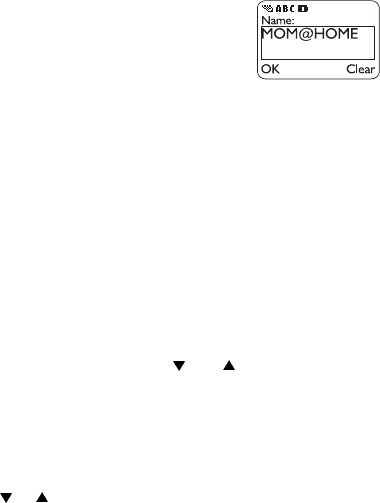
58
Storing a name and number
Press 1DPHV
Scroll to $GGQHZ and press 6HOHFW
Enter name using the keypad (use # to switch between
upper and lower case) and press 2.
Enter phone number and press 2.
Also, see “Entering letters and numbers” on page 42 and “Quick save” on
page 70.
Changing a number stored with a name
Recall stored name, then press 'HWDLOVto view number
Press 2SWLRQV, scroll to (GLW and press 6HOHFW
Press 2. while name is displayed, unless you wish to change it. If so, press and
hold &OHDU, re-enter name and press 2.
Press and hold &OHDU to erase number or use the and keys to edit
Enter new number
Press 2. to save new number
Recalling names & numbers
At the start screen, press or to view names in directory. Then scroll to the
person you wish to call and press B to dial the number (phone will display
number dialed to confirm).
Recalling numbers by name
At the start screen, press 1DPHV. Then press the number on the keypad with
the corresponding first letter of the name you wish to call.
You can also recall numbers by name by pressing 1DPHV, then press 6HOHFW at
6HDUFK. Enter the name of the person you wish to recall and press 2..
Erasing stored names and numbers
Recall stored name
8860 UG version 0.01 3/15/99 59
Features A to Z
Press 'HWDLOV
Press 2SWLRQV
Highlight (UDVH, then press 6HOHFW, then 2.
Note: You can not undo Erase functions, so be careful!
Erasing your entire phone book
Press 1DPHV
Scroll to (UDVHDOOand press 6HOHFW
Press 2. at $UH\RXVXUH"
Enter security code at 6HFXULW\FRGHand press 2.
Warning: This feature will erase your entire phone book, which can not be
undone!
Phone lock
When you turn this on, your phone will lock after you switch your phone off
and back on. Then, each time you turn your phone on, it will prompt you for a
lock code when you press either 1DPHV or 0HQX.
When the phone lock is on, you can not access most of your phone’s memory
and menu features, or make phone calls without entering the lock code.
Turning on phone lock
Press 0HQX 4 3 2 1 (6HWWLQJV - 6HFXULW\VHWWLQJV - $FFHVVFRGHV - 3KRQHORFN).
Enter the lock code then press 2.. Then scroll to 2Q, and press 2. again.
When your phone is locked, calls may be possible to the emergency number
programmed into your phone (e.g. 911 or other official emergency number)
including calls with Emergency key 9 (page 41).
You can also store a number in the 8QORFNHGSKRQHQXPEHUORFDWLRQ, which
allows you to call this number even though your phone is locked. (See page 78
for details).
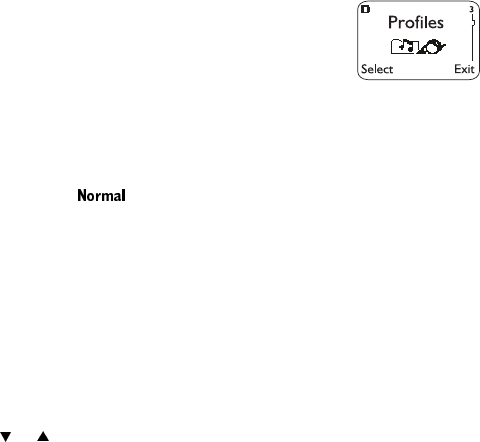
60
Answering a call with phone lock on
Press any key except E and P
Turning off phone lock
Press 0HQX 4 3 2 1 (6HWWLQJV - 6HFXULW\VHWWLQJV - $FFHVVFRGHV - 3KRQHORFN).
Enter lock code and press 2..
Then scroll to 2II and press 2. again.
With phone lock off, you can now use your phone without entering the lock
code each time you turn your phone on.
Phone settings
Phone settings allow you access to other phone features such as an alarm
clock and your phone’s language.
Using phone settings
Press 0HQX 4 2 (6HWWLQJV - 3KRQHVHWWLQJV), then scroll to one of the following
options, then press 6HOHFW:
4-2-1 &ORFN - See page 36.
4-2-2 $ODUPFORFN - See page 21.
4-2-3 7RXFKWRQHV - See page 76.
4-2-4 5HVWRUHIDFWRU\VHWWLQJV - See page 62.
4-2-5 /DQJXDJH - See page 47.
4-2-6 6OLGHVHWWLQJ - See page 70.
8860 UG version 0.01 3/15/99 61
Features A to Z
Profiles
Now you can adjust and customize your phone to whatever
environments you find yourself in
(i.e. meetings, a movie, etc.).
With Profiles, you can control your phone’s ringing volume,
ringing tone, message alert, keypad tones, warning tones,
etc., in a matter of seconds.
Note: Restore factory settings (see page 62) will reset any changes made in
Profiles back to the factory defaults.
The default setting is .
Accessing Profiles
Press 0HQX 3
Selecting different Profiles
If you want to change your phone’s Profile, quickly press the P key. Quickly
press P again to scroll through each choice, then press and hold the P key for
a second to select that Profile.
You can also scroll through the list of Profiles with a quick press of the P key.
Then press or to choose another Profile and press 2..
Either way, this only allows you to select other Profiles; you can not customize
them here. Keep reading to learn how to customize a Profile.
Customizing Profiles
Press 0HQX 3 (3URILOHV) and scroll to desired Profile, then press 2SWLRQV.
Once 2SWLRQV is selected, 6HOHFW, &XVWRPL]H and 5HQDPH will appear as your
choices. Once you have selected one of these items, press 2.. If you wish to
go back to the main menu, press %DFN.
6HOHFW activates the currently highlighted Profile.
&XVWRPL]H allows you to customize a Profile by changing the current settings.
5HQDPH allows you to rename the Profile.
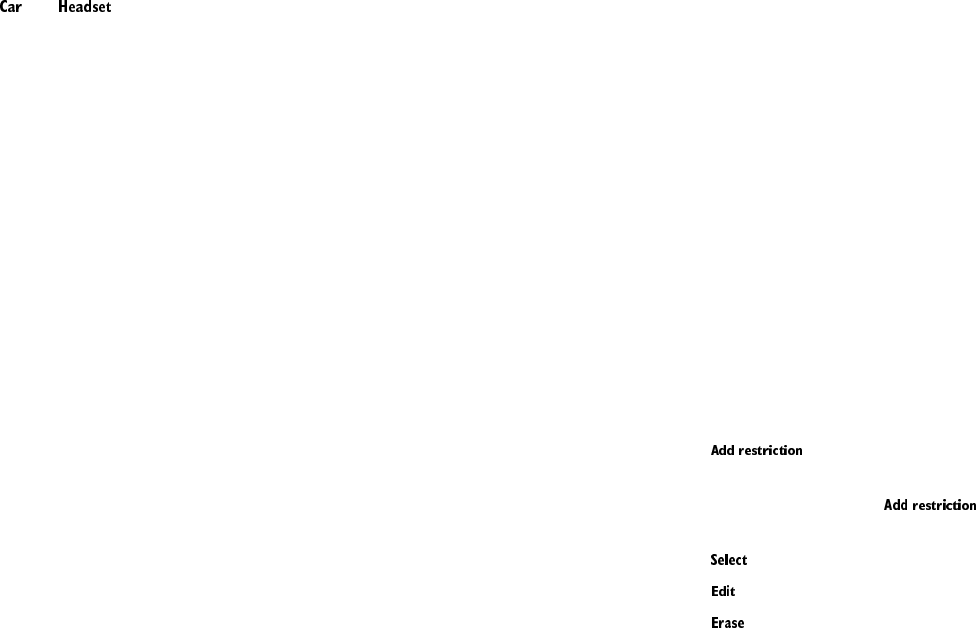
62
When you select &XVWRPL]H, press 2. and you’ll have access to several lists
and sub-menus that will enable you to adjust the settings on the current
Profile.
Note: and will not appear in the Profiles list unless your phone is
connected to a car kit or a headset. However, they will remain in the menu
once connected for the first time.
Note: When you change a setting in the current Profile, it only affects that
Profile and will not change your phone’s normal settings.
Renaming profiles
Press 0HQX 3 (3URILOHV)
Scroll to desired Profile and press 2SWLRQV
Scroll to 5HQDPH and press 2.
Enter new name and press 2. again
Note: Some profiles can not be renamed.
Received calls
This shows you the phone numbers of the 10 most recent calls you’ve
answered.
Press 0HQX2 3 (&DOOORJ - 5HFHLYHGFDOOV), then scroll through the numbers.
Also, see “Call log” on page 32 for details on other call lists.
The ‘Options’ soft key
See “The ‘Options’ soft key” on page 33.
Restore factory settings
You can reset the settings of many of your phone’s features to factory defaults
(as in a new telephone).
8860 UG version 0.01 3/15/99 63
Features A to Z
Restoring factory settings
Press 0HQX 4 2 4 (6HWWLQJV - 3KRQHVHWWLQJV - 5HVWRUHIDFWRU\VHWWLQJV), enter
security code and press 2..
Note: The memory, timers, language selection, security code and lock codes
are not reset. However, any Profiles you have modified will reset when you
restore your settings.
Renaming profiles
See “Profiles” on page 61.
Restrict calls
This feature allows you to restrict incoming and outgoing calls. Outgoing calls
are restricted from a list of restrictions that you create yourself.
Restrict outgoing calls
If no restrictions have been defined in your phone, you will notice only one
option:
allows you to create your own list of outgoing call restrictions.
The maximum number of call restriction groups you can define is 10.
Once you have entered and have added at least one restriction,
the following options will be added:
allows you to select call restrictions from the outgoing calls list.
allows you to edit an existing outgoing call restriction.
will erase any existing outgoing call restrictions.
Note: When calls are restricted, calls may be possible to the emergency
number programmed into your phone (e.g. 911 or other official emergency
numbers). However, Emergency key 9 may not operate depending on the type
of restriction you choose.
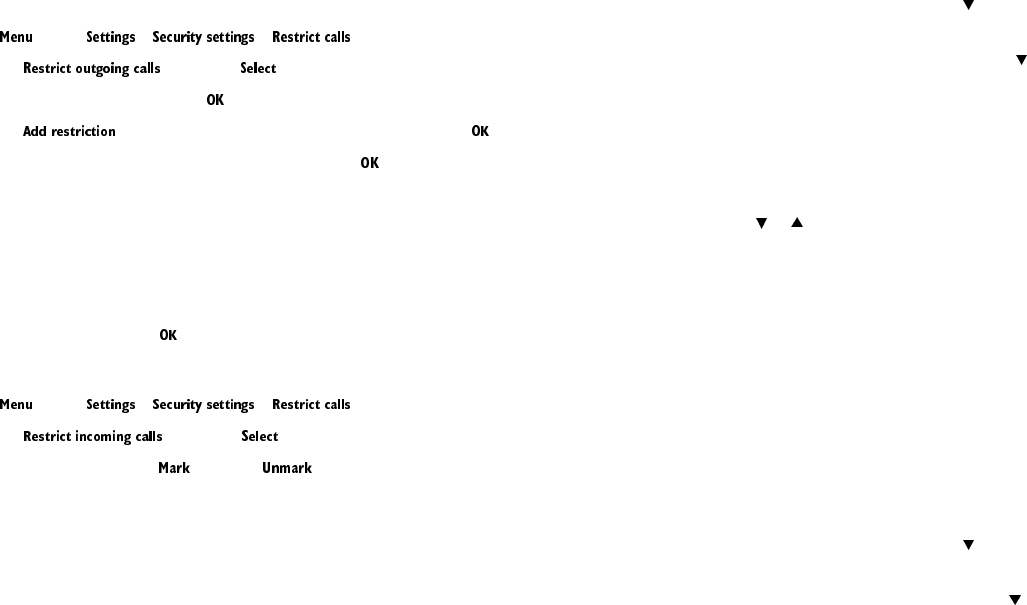
64
Adding call restrictions
Press 4 3 1 ( - - )
Scroll to and press
Enter the security code and press
Scroll to to create an outgoing call restriction and press
Enter the number string you wish to restrict and press . For example:
If you wish to restrict all calls that begin with 1, enter 1 (this will restrict all
long distance calls)
If you wish to restrict all calls that begin with 1972, enter 1972
If you wish to restrict all calls that begin with 214, enter 214
If you wish to enter a name for the call restriction, enter the name using your
phone’s keypad, then press
Restrict incoming calls
Press 4 3 1 ( - - )
Scroll to and press
Scroll to $OOFDOOV and press (or press if you wish to remove the
restriction)
Ringing options
This is one of the settings in your phone’s Profiles
(see page 61). You can choose how your phone notifies you of an incoming
call. This setting does not affect incoming text message alert tones (see
page 71).
Selecting ringing options
Press 0HQX 3 (3URILOHV)
8860 UG version 0.01 3/15/99 65
Features A to Z
Your phone lists each profile. Use to highlight the one you want to set the
ringing options for and press 2SWLRQV.
Highlight &XVWRPL]H and press 2.. Press to 5LQJLQJRSWLRQV, then press
6HOHFW.
Highlight either 5LQJ, $VFHQGLQJ, 5LQJRQFH, %HHSRQFH, 6LOHQW, or &DOOHUJURXSV
and press 2.
&DOOHUJURXSV sets the phone to 6LOHQW except for calls from people in selected
caller groups (see “Caller groups” on page 27).
Press or to highlight the desired caller group(s), then press 0DUN to select
or 8QPDUN to de-select them.
Ringing tones
This is one of the settings in your phone’s Profiles (see page 61). It sets the
ringing tone for incoming voice calls.
If you set 5LQJLQJ2SWLRQV (see page 64) to 6LOHQW or %HHSRQFH, ringing tones
are automatically off.
Selecting ringing tones
Press 0HQX 3 (3URILOHV)
Your phone lists each profile. Use to highlight the one you want to set the
ringing tones for and press 2SWLRQV.
Highlight &XVWRPL]H and press 2.. Press to 5LQJLQJWRQHV, then press 6HOHFW.
Scroll through the options. After you hear the tone you wish to use, press 2..
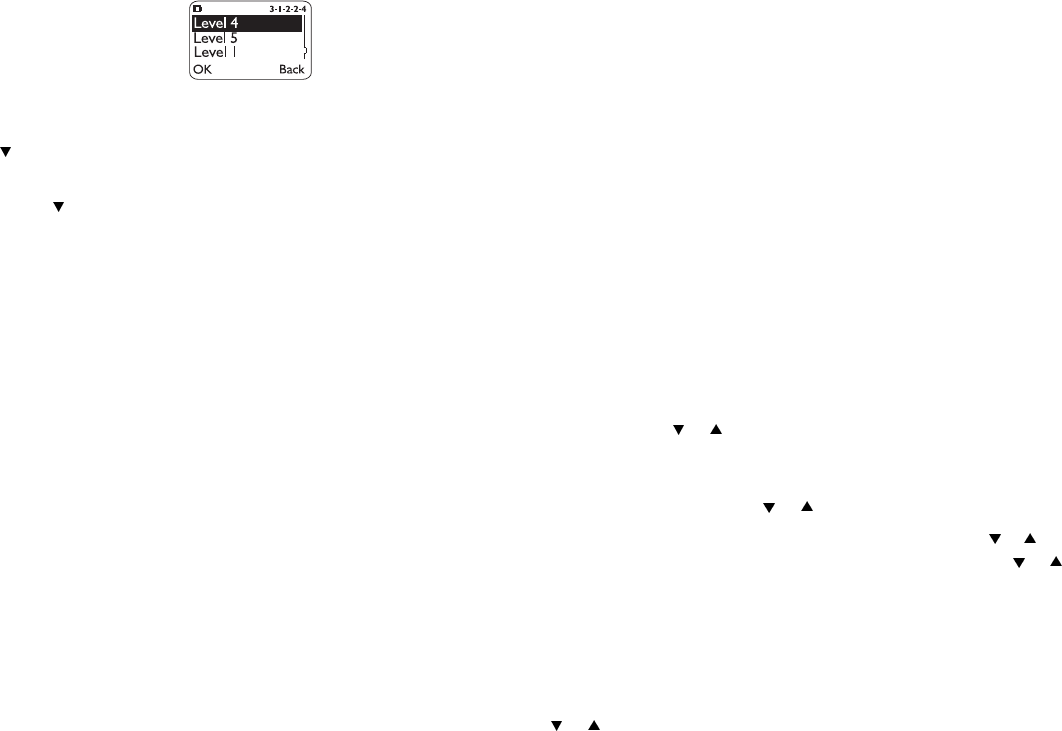
66
Ringing volume
This is one of the settings in your phone’s Profiles (see
page 61). It sets the default ringing volume for incoming
voice calls and message alert tones.
Setting the ringing volume
Press 0HQX 3 (3URILOHV)
Your phone lists each profile. Use to highlight the one you want to set the
ringing volume for and press 2SWLRQV.
Highlight &XVWRPL]H and press 2.. Press to 5LQJLQJYROXPH, then press
6HOHFW.
Scroll through the options. When you hear the volume level you wish to use,
press 2..
Note: The ringing volume setting is stored individually for the handsfree car
kit and the headset.
Roaming
This is a term used to indicate that your phone is not in its home area. Calls
made or received while roaming are usually more expensive than calls made
in your home area.
When roaming in some systems outside your home area, your phone may not
be recognized by the host system (the one you’re travelling in) and you may
not be able to place a call.
Contact your service provider for more specific information on how roaming
works with your phone, as well as any information on coverage limitations.
8860 UG version 0.01 3/15/99 67
Features A to Z
Roaming Indicators
When your phone begins roaming, it will beep once and display 52$0 or
(;7(1'('$5($, depending on how roaming works with your phone. Contact
your service provider for more details. If your phone is not roaming (i.e. in its
home area) it will either display +20( or the name of the service provider.
Saved
This is where saved text messages are stored.
See “Text messages and pages” on page 71 for details.
Scrolling view
There are three different options on how you can view the phone book. Your
choices are:
1DPHOLVW shows all stored names in a scrolling list. Three names will appear
at any given time. To view other names in the directory, scroll back and forth
through the list using or . 1DPHOLVW is the default setting.
1DPHQXPEHU displays individual names and numbers stored in your
directory. Only one name will display on your screen at a time, with the
corresponding phone number. Use or to view other names.
1DPHRQO\ shows individual names only. To view other names, use or . You
can view the corresponding phone number by pressing 'HWDLOV, then or .
Selecting your scrolling view
Press 1DPHV
Scroll to 2SWLRQV,then press 6HOHFW
Press 6HOHFW at 6FUROOLQJYLHZ
Press or to select either 1DPHOLVW, 1DPHQXPEHU, or 1DPHRQO\, then
press 2.

68
Security settings
This menu includes the following security features:
4-3-1 5HVWULFWFDOOV - See page 63.
4-3-2 $FFHVVFRGHV - See page 21.
The $FFHVVFRGHV submenu includes 3KRQHORFN (page 59), 8QORFNHGSKRQH
QXPEHU (page 77), &KDQJHORFNFRGH (page 49), and &KDQJHVHFXULW\FRGH
(page 68).
Security code
Your phone will prompt you for a security code for certain features. These
features can be used only after the correct security code has been successfully
entered.
Note: When entering your security code, ***** will appear on the display to
keep others from viewing your code.
If you make a mistake entering the code, erase the last digit entered by
pressing &OHDU, or press and hold &OHDU. Then enter the correct code or press
%DFN to exit the current feature.
If you enter an incorrect security code (&RGHHUURU will appear) five times in a
row, your phone won’t accept any entries for the next five minutes.
Your phone’s default security code is 12345. It’s highly recommended that you
change this code at once, write it down, and store it in a safe place away from
your phone.
Changing your security code
Press 0HQX 4 3 2 4 (6HWWLQJV - 6HFXULW\VHWWLQJV - $FFHVVFRGHV - &KDQJH
VHFXULW\FRGH)
Enter security code and press 2.
Enter new security code at (QWHUQHZVHFXULW\FRGH, press 2.
8860 UG version 0.01 3/15/99 69
Features A to Z
Enter new security code again at 9HULI\QHZVHFXULW\FRGH, press 2.
Phone will display 6HFXULW\FRGHFKDQJHG
Note: If you have changed your security code and don’t remember the new
code, contact your service provider. Once you have changed your security
code, the default setting is no longer valid.
Send own number
In most service areas, when you call someone your name will be presented to
his/her caller ID (if they subscribe). This feature allows you to block their caller
ID (i.e. your number will not be presented) when you call them. This feature
works on a per-call basis. Contact your service provider for more details.
Note: Before you can deactivate this feature, you must first store the feature
code given to you by your service provider. Otherwise, this feature may not
appear in the menu.
See “Network feature setting” on page 53 for more details.
Note: This feature is only effective when calling to a number that is equipped
with Caller ID.
Press 0HQX 4 4 4 (6HWWLQJV - 1HWZRUNVHUYLFHV - 6HQGRZQQXPEHU)
to <HV (to show your number) or 1R (to not show it) and press 2.
Enter the number you wish to call (or press 6HDUFK to retrieve the number from
the phone book and press 2.), then press 2.
Your phone will attempt to call this number with
the feature code you stored in Menu 4 4 5
(see “Network feature setting” on page 53)
Settings
This main menu allows you access to other features. See these individual
entries for more information.
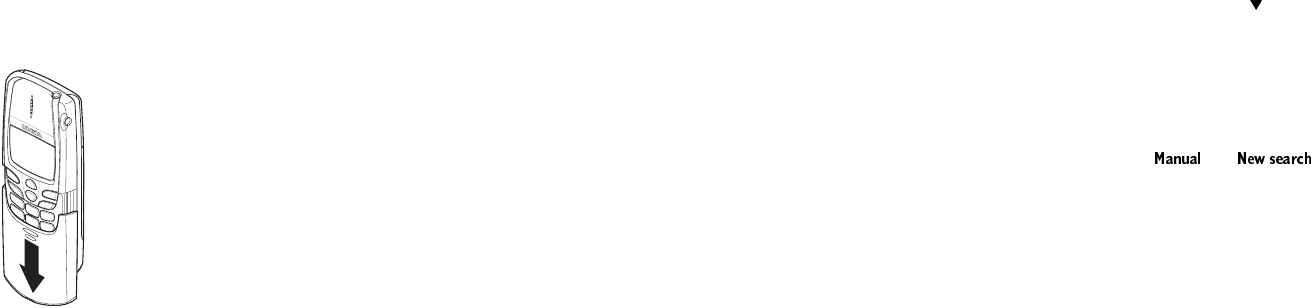
70
4-1 &DOOVHWWLQJV - See page 33.
4-2 3KRQHVHWWLQJV - See page 60.
4-3 6HFXULW\VHWWLQJV - See page 68.
4-4 1HWZRUNVHUYLFHV - See page54.
Slide setting
This feature allows you to answer and end calls simply by
opening and closing the slide.
See “Using the slide” on page 11 for more details.
Storing a name & number
You can save names and numbers in the Phone book. Either use
the method described in “Storing a name and number” on
page 58 or the “quick save” method described below.
Quick save
Enter the phone number and press 6DYH. Enter a name at 1DPH if you wish
(optional), then press 2..
Also, see “Entering letters and numbers” on page 42.
System
Your phone is capable of working in Residential, Private, and Public Systems
(such as your Home System). You can choose how your phone selects a
network to use.
8860 UG version 0.01 3/15/99 71
Features A to Z
This feature is 0HQX 5 in your phone. The default is $XWRPDWLF, which means
your phone automatically searches for networks available to you and chooses
the appropriate one. Every time you switch on your phone, it resets this to
$XWRPDWLF.
If you choose 0DQXDO, your phone searches for networks, then begins
displaying them. Your phone displays $9$,/$%/( or 127$9$,/$%/( for the
systems it finds (You can not use 127$9$,/$%/( systems). Use the key to
scroll through the choices, and press 2. when you see the one you want.
If you choose 1HZ6HDUFK, your phone begins a new search for new Private
and Residential systems. When it finds the best new system, it displays it. You
can then
6HOHFW it, or start another search by pressing 1H[W.
Note: If you have two phone numbers (two NAMs), the and
features are only used with your primary phone number (NAM 1). See “NAM
selection” on page 53 for more information concerning NAMs.
To switch from private to public
If you are in a private system and want access to a public system, press and
hold 0HQX when you are not in a call. Your phone will display 6HDUFKSXEOLF
V\VWHPV", press 2. and your phone will use the public system for the next
(only once) outgoing call. After that it goes back to $XWRPDWLFsystem
selection.
Text messages and pages
Before you can send or receive text messages and pages, you must subscribe
to the text messaging network service.
Some or all of these features may not be available in some wireless systems.
Please see your service provider for details and availability.
Note: Text messages that you receive with your phone may appear different
at times, due to messages that originate in networks other than your own.
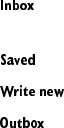
72
Also, the maximum length of a text message may depend on the network’s
capabilities.
Text message options
When you access 7H[WPHVVDJHV, you will view a screen with five different
options.
is where incoming messages are received and stored. All new, unread
messages are kept here.
is where all saved, read messages are kept here.
allows you to write text messages, text pages, and e-mail messages.
is where outgoing messages are stored.
(UDVHDOO allows you to erase all text messages. However, unread text messages
will not be erased.
Writing text messages
Note: Writing and sending text messages may not be available in all wireless
systems. Please contact your service provider for details.
You can write a text message and send it as an e-mail, page, or fax with your
phone.
The maximum length of any short message is up to 225 characters. The
maximum length of an e-mail address is 70 characters.
Sending text messages
Press 0HQX 1 1
Scroll to :ULWHQHZ and press 6HOHFW
Write your message using the keypad and press 2SWLRQV
To send the text message, press 2. with 6HQG highlighted
Enter the phone number (or press 6HDUFK to locate in the phone book), then
press 6HQG
8860 UG version 0.01 3/15/99 73
Features A to Z
Sending options
If you press 2SWLRQV when sending a text message, you’ll find the following
choices:
6HQG sends the message as a normal text message.
6HWWLQJV allows you to tag your messages (see below)
6HQGDV allows your to send your message as an (PDLO, 3DJH, or )D[.
6DYH will save your message to the 6DYHG folder.
&OHDUVFUHHQ will clear the message screen.
Message settings
8UJHQW will notify recipient that your message is important.
5HDGUHFHLSW notifies you that recipient has opened your message.
5HSO\UHT will request a reply from your recipient.
&DOOEDFNQR will place your phone number within the message.
Sending messages as e-mail, faxes, and pages
You can send your text message to an e-mail address, a fax machine, or a
pager.
Press 0HQX 1 1, then scroll to :ULWHQHZ and press 6HOHFW
Write your message using the keypad and press 2SWLRQV
Scroll to 6HQGDVand press 2.
Choose either (PDLO, 3DJH, or )D[ and press 2.
Enter e-mail address, fax number, or pager number and press 6HQG
Receiving text messages
The maximum length of a received text message is up to 225 characters. Your
phone has space for up to 30 text messages, depending on the length of each
message.

74
When you receive a text message
Text messages are shown in the order that they were received, in their order
of priority.
0HVVDJHUHFHLYHG indicates an unread message or page. If more than one
message is received, the number of received messages will be listed first.
1HZHPHUJHQF\PHVVDJH indicates that the message or page received was
sent by someone via the service provider. Emergency messages are sent only
in situations where life and/or property are in immediate danger. Emergency
messages are listed first and will override all other messages.
8UJHQW messages are also high priority messages.
Reading text messages
With 0HVVDJHUHFHLYHG displayed, press 5HDG and scroll to new message, then
press 5HDGagain
Reading options
Press 2SWLRQV while a text message is displayed to access the following
reading options:
5HDGQH[Wallows you to read the next message.
(UDVH will erase the message.
6DYH will save the message to the 6DYHG folder.
&DOOEDFN will automatically call whoever sent the message if any phone
numbers are included within the message.
)RUZDUG allows you to forward the message to someone else.
5HSO\ allows you to reply to the received message.
Calling someone back in a message
Press B while the message is displayed to dial the number quickly.
Or, with the message and the phone number displayed on your phone’s screen,
you can press 2SWLRQV, scroll and select &DOOEDFN, then press 2..
8860 UG version 0.01 3/15/99 75
Features A to Z
Note: If more than one number is on the display, the numbers are displayed in
a list. Simply select the phone number you want to call and press B. If no
numbers are found, your phone will display 1RQXPEHUIRXQGRQWKLVVFUHHQ.
Forwarding a message
Note: This feature is only available if your phone has been activated in a
wireless system that supports the sending of text messages.
With the message displayed, press 2SWLRQV, scroll to )RUZDUG and press 2..
Then send the message as you normally would.
Replying to a message
Note: This feature is only available if your phone has been activated in a
wireless system that supports the sending of text messages.
With the message displayed, press 2SWLRQV, scroll to 5HSO\ and press 2.. Then
write your reply and send the message as you normally would.
If a phone number appears in the message you received, it’s used as the
default for the reply you’re sending. This can be replaced by another number,
if you wish.
Receiving a page
Your phone will display0HVVDJHUHFHLYHG. The message will display &DOO,
followed by the name or number of the person who paged you. Names will
appear only if that person has been stored in the phone book.
When your phone’s memory is full
One or more messages, of lowest priority, will automatically be deleted in
order to receive new text messages when your phone’s memory is full.
If the message memory is still full, your phone will display 1RVSDFHPHVVDJH
ZDLWLQJ. You can clear this notification by pressing 2..
Note: Messages are usually deleted from your . An incoming emergency
message may delete messages from your folder.
76
Touch tones
Your phone can generate various sounds, called touch tones, when the keys
are pressed. These are also known as DTMF tones.
Touch tones can be used for many automated, over-the-phone services such
as checking bank balances, airline arrival and departure times, and using voice
mailbox options. Touch tones can be sent only when a call is active.
Storing touch tone strings
Touch tone strings can be used for sending and receiving information with
your phone. For example, you can store your office voice mailbox number,
along with your password for easy access to your messages.
Store touch tone strings the same way you store phone numbers (see page 58).
You can store a whole digit sequence in your phone book and send it as touch
tones for frequently-used strings of numbers.
Sending a touch tone string
Make sure Menu 4 2 3 1 (6HWWLQJV - 3KRQHVHWWLQJV - 7RXFKWRQHV - 0DQXDO
WRXFKWRQHV) is not set to 2II.
During a call, press 2SWLRQV
Scroll to 7RXFKWRQHV and press 2.
Enter touch tone string or recall string from the phone book and press 2.
Note: Use caution when sending confidential information over the air when
using DTMF tones in analog mode.
Storing touch tone strings with phone numbers
Enter the phone number (e.g. your office voice mailbox)
Press ∗∗∗ (p) or ∗∗∗∗ (w)
Enter the touch tone string (e.g. voice mailbox password)
Store the number as you normally would
8860 UG version 0.01 3/15/99 77
Features A to Z
Note: See “Special Characters (for storing numbers)” on page 43 for details on
“p” and “w” characters.
When you dial this number, your phone first dials the phone number, then
waits (because of the “w” character) for you to press 6HQG. Your phone then
sends your password.
If you include a “p” character instead of a “w”, your phone pauses for 2.5
seconds, then automatically sends your password as touch tones.
Linking phone numbers with touch tone strings
This feature allows you to store a phone number in one phone book location
and link it to another phone book location that contains a touch tone string.
First, you must first store the touch tone string into a phone book location and
then assign it a one-touch dialing location (see “One-touch dialing” on
page 55).
Enter the phone number you wish to link with the touch tone string
Press * twice (you should have a “+” character next to the phone number)
Enter the one-touch dialing location where the touch tone string is stored (i.e.
if the string is stored in location 2, then enter 2)
Press 6DYH and then enter the name that corresponds with the phone number
(this is optional)
Press 2.
When you wish to call this number, make the call as you normally would. Then,
when you wish to send the touch tone string, simply press 2..
Touch tone length
This feature determines the length of each touch tone when they are sent
automatically.
6KRUW sets the tone length to .1 second. /RQJ sets the tone length to .5 second.
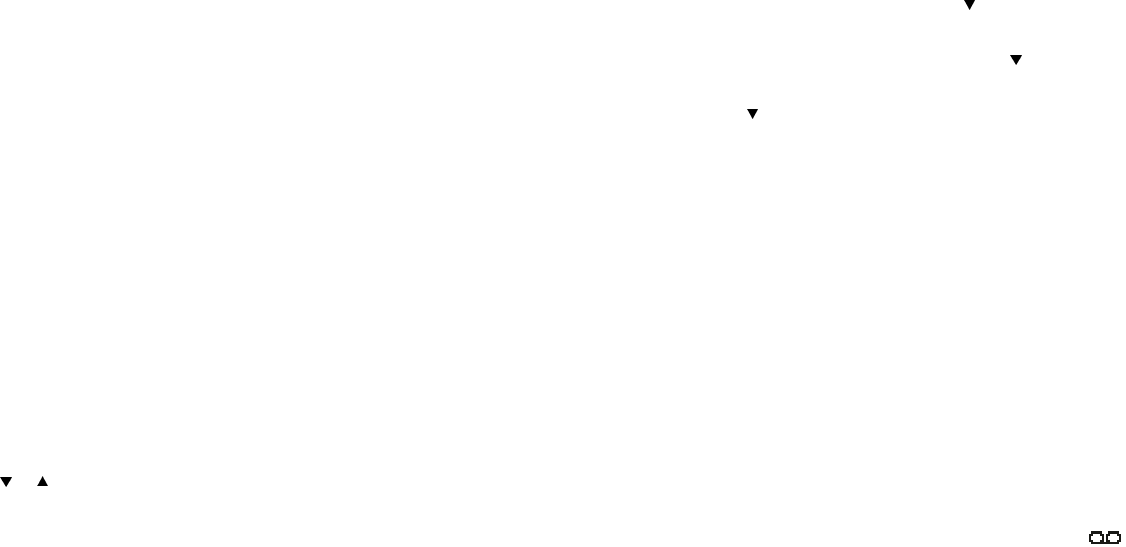
78
You can set the touch tone length by pressing 0HQX
4 2 3 2 (6HWWLQJV - 3KRQHVHWWLQJV - 7RXFKWRQHV - 7RXFKWRQHOHQJWK).
Unlocked phone number
When the phone lock is on (see page 59), no calls can be made. However, you
can store one number into your phone that can be called when it’s locked.
Storing the unlocked phone number
Press 0HQX4 3 2 2 (6HWWLQJV - 6HFXULW\VHWWLQJV - $FFHVVFRGHV - 8QORFNHG
SKRQHQXPEHU)
Enter lock code and press 2.
Enter phone number at 1XPEHU(or press 6HDUFK and scroll through the phone
book)
Press 2.
Calling the unlocked phone number
Note: Your phone must be locked to use this feature.
Press or once, then B or you can manually enter the phone number as it
is stored and press B.
Vibrating alert
This is one of the settings in your phone’s Profiles
(see page 61). When your phone has the vibrating battery attached, you can
set your phone to vibrate when you receive a voice call.
Note: This setting will not appear in your phone unless a vibrating battery has
been attached.
Activating vibrating alert
Press 0HQX 3 (3URILOHV)
8860 UG version 0.01 3/15/99 79
Features A to Z
Your phone lists each Profile. Use to highlight the one you want to set the
vibrating alert for and press 2SWLRQV.
Highlight &XVWRPL]H and press 2.. Press to reach 9LEUDWLQJDOHUW, then press
6HOHFW again.
Use to highlight 2Q or 2II and press 2.. If you choose 2Q, your phone will
vibrate even if you have set 5LQJLQJRSWLRQV (see page 64) to 6LOHQW.
"The vibrating battery does not vibrate when the phone is connected to or
placed in any charging device."
Voice mailbox number
This number dials your voice mailbox.
See “Voice messages” in next section.
Voice messages
Voice mail is a network service that may require a subscription from your
service provider.
Your phone will notify you when you receive a voice message. 1HZYRLFH
PHVVDJH will appear on the display along with the icon, and you’ll hear
a short beep. Your phone will display the number of voice messages if you’ve
received more than one.
Setting up your voice mailbox
Before you can retrieve any voice messages, you need to store your voice
mailbox number. Your service provider usually gives this number to you.
80
When you’re ready to store your voice mailbox number, press 0HQX 1 2 2
(0HVVDJHV9RLFHPHVVDJHV9RLFHPDLOER[QXPEHU). Then enter your voice
mailbox phone number and press 2.. This number can be up to 32 digits long
and is used until it’s changed. So if your phone number changes, you may need
to change your voice mailbox number along with it.
Greetings, passwords, and prompts
These may vary in different wireless systems. So if you need information about
how to record your greeting or how to store your password, contact your
service provider. You’ll also need to contact them on how to listen to voice
messages once you’re connected to your voice mailbox.
Listening to your voice messages
If 1HZYRLFHPHVVDJH is displayed, just press /LVWHQ and follow the prompts. If
you’d rather listen to your messages later, press ([LW.
You can listen to messages anytime if you press and hold the 1 key; &DOOLQJ
YRLFHPDLOER[ will appear on the display. Or if you prefer, you can access your
voice mailbox by pressing 0HQX 1 2 1 (0HVVDJHV9RLFHPHVVDJHV/LVWHQWR
YRLFHPHVVDJHV).
Voice privacy
Note: This feature may not be available in all areas. Please see your service
provider for details and availability.
Used only in digital networks, voice privacy encrypts the voice channel so that
people can not eavesdrop on your conversation.
Voice privacy will become active only during a call and will notify you with a
beep. 9RLFHSULYDF\ active will also appear on the display.
If you turn this feature on and voice privacy becomes inactive for any reason,
your phone displays 9RLFHSULYDF\QRWDFWLYH and beeps.
You may set this to 2Q or 2II by pressing 0HQX 4 4 1
(6HWWLQJV - 1HWZRUNVHUYLFHV - 9RLFHSULYDF\).
8860 UG version 0.01 3/15/99 81
Features A to Z
Volume
You can adjust the ringing volume and earpiece volume with your phone.
See “Earpiece volume” on page 40 and “Ringing volume” on page 66.
Warning tones
This is one of the settings in your phone’s Profiles
(see page 61). Warning tones include tones your phone makes for conditions
such as errors, confirmations, power on, battery low, and recharge battery. You
can set warning tones on or off.
Turning warning tones on and off
Press 0HQX 3 (3URILOHV)
Your phone lists each Profile. Use to highlight the one you want to set the
warning tones for and press 2SWLRQV.
Highlight &XVWRPL]H and press 2.. Press to :DUQLQJWRQHV, then press
6HOHFW.
Scroll to 2Qor 2II and press 2.
Welcome note
You can program a welcome note into your phone to display a message when
you first turn it on (i.e. hello, your name, a reminder, etc.). The maximum
length is 36 characters.
Press 0HQX 1 3 (0HVVDJHV - :HOFRPHQRWH)
Enter new message or edit an existing one, then press 2SWLRQV
Press to 6DYH or (UDVHand press 2.
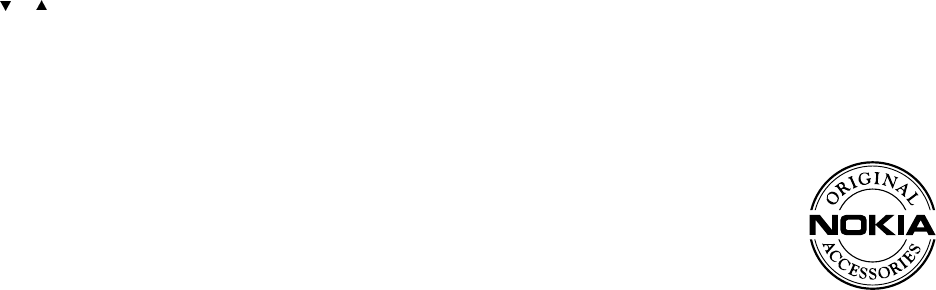
82
The welcome note displays each time your phone is switched on. Characters you
enter are added to the left of the cursor. Press &OHDUto delete characters to the
left of the cursor. Press or to move the cursor right or left.
See “Entering letters and numbers” on page 42 for details.
Write new
This feature allows you to write text messages, text pages, and e-mail
messages with your phone.
See “Text messages and pages” on page 71 for more details.
8860 UG version 0.01 3/15/99 83
Accessories
6. Accessories
If you want to enhance your phone’s functionality, an extensive range of
accessories is available for you. You can select any of these items to help
accommodate your specific communication needs. For availability of these
and other accessories, contact your service provider.
A few practical rules for accessory operation:
Keep all accessories out of reach of small children.
When you disconnect the power cord of any accessory, grasp and pull the
plug, not the cord.
Check regularly that any vehicle-installed accessories are mounted and are
operating properly.
Installation of any complex car accessories must be made by qualified
personnel only.
Use only batteries, chargers and accessories approved by the phone
manufacturer. The use of any other types will invalidate any approval or
warranty applying to the phone, and may be dangerous.
See page 8 for important battery usage information.
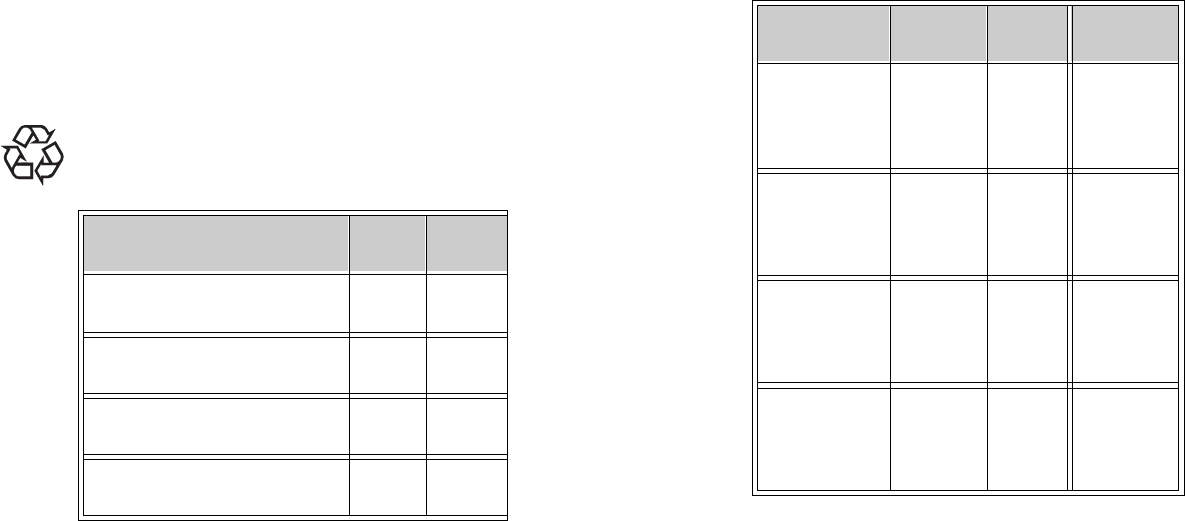
84
Batteries
The following table shows battery options that are available for your phone,
charging times with the Rapid Travel Charger (ACP-9U) and the Standard
Travel Charger (ACP-7U), talk times, and standby times. Consult your service
provider for more information. These charging times are approximate.
CONTAINS: Nickel metal hydride or lithium ion battery. Must be recycled or
disposed of properly. Must not be disposed of in municipal waste.
Charging Times
Note: The times displayed above will allow your battery to obtain
approximately 80% of its capacity; and the battery scroll bars on your phone’s
display will stop scrolling. If you wish to obtain 100% battery capacity, please
allow another two hours to “trickle” or “maintenance” charge.
Battery Option ACP-7U
Charger ACP-9U
Charger
BLS-2 Extended Li-Ion Battery 900
mAh 4 hrs 2 hrs
BMS-2/BMS-2S Extended NiMH
Battery 900 mAh 4 hrs 1 hr 30
min
BMS-2V Vibrating NiMH Battery
900 mAh 4 hrs 1 hr 30
min
BLS-4 Extended Li-Ion Battery
1500 mAh 5 hrs 3 hrs 30
min
Li-Ion
NiMH
8860 UG version 0.01 3/15/99 85
Accessories
Standby and Talk Times
Note: The times shown are approximate. Battery operation times vary
according to signal conditions, network parameters set by the service provider,
and how you use your phone.
Chargers & Other Accessories
The following chargers and other accessories are available for your phone;
please see your dealer for details. Also, refer to the accessories brochure that
was included in your sales package for the entire line of Nokia Original
Accessories.
Battery Option Digital
Talk Time Analog
Talk Time Standby Time
BLS-2 Extended
Li-Ion
Battery 900 mAh
2 hrs to
3 hrs15 min 1 hr to
1 hr 50
min
100 to 200 hrs
(dig)
30 to 50 hrs
(ana)
BMS-2/BMS-2S
Extended NiMH
Battery 900 mAh
2 hrs to
3 hrs15 min 1 hr to
1 hr 50
min
100 to 200 hrs
(dig)
30 to 50 hrs
(ana)
BMS-2V
Vibrating NiMH
Battery 900 mAh
2 hrs to
3 hrs15 min 1 hr to
1 hr 50
min
100 to 200 hrs
(dig)
30 to 50 hrs
(ana)
BLS-4 Extended
Li-Ion Battery
1500 mAh
3 hrs 10 min
to
5 hrs 10 min
1 hr 35
min to 2
hrs 50 min
170 to 335 hrs
(dig)
50 to 83 hrs
(ana)

86
Note: When a charger is not in use, disconnect it from the power source. Do
not leave the battery connected to a charger for longer than a week, since
overcharging may shorten its life. If left unused, a fully charged battery will
discharge itself over time.
Standard Travel Charger (ACP-7U)
This lightweight (187g) and durable AC charger can be
used with all battery options.
To use the Standard Travel Charger, plug it into a wall
outlet and connect the lead from the charger to the
base of your phone. The charger can also be used
together with the Compact Desktop Charging Stand
(DCH-9).
Rapid Travel Charger (ACP-9U)
This lightweight (100g) AC charger can be used with all
battery options. Calls can be made during charging, even
with a fully discharged battery.
To use the Rapid Travel Charger (ACP-9U), plug it into a
standard 120V AC wall outlet, and connect the lead from
the charger to the base of your phone.
The charger can also be used together with the optional
Compact Desktop Charging Stand (DCH-9). Approximate
charging times for discharged batteries are shown at the beginning of this
section.
Rapid Cigarette Lighter Charger (LCH-9)
You can charge your phone’s battery from your
vehicle battery by using the Rapid Cigarette
Lighter Charger (LCH-9). You can also use this
lightweight charger with the Compact Desktop
Charging Stand (DCH-9).
8860 UG version 0.01 3/15/99 87
Accessories
Calls are possible during charging. A green light indicates the charger is ready
for charging (when not charging) or finished charging (if it has been
charging). The battery charging times are the same as those for the Rapid
Travel Charger (ACP-9U)
The input voltage range is from 11 to 32V DC, negative grounding. Avoid
prolonged charging with the Rapid Cigarette Lighter Charger (LCH-9) when
the car engine is not running; this may cause the battery of your car to drain.
Note also that in some cars the cigarette lighter plug is not provided with
electricity if the ignition is not switched on.
Compact Desktop Charging Stand (DCH-9)
Used together with the Standard Travel Charger
(ACP-7U) or the Rapid Travel Charger (ACP-9U), the
Compact Desktop Charging Stand (DCH-9) is an
economical choice when you need your phone close
at hand, always ready for calls.
This charging stand allows you to charge your
phone’s battery in the front charging slot, plus a spare battery in the rear
charging slot.
When charging both batteries simultaneously, charging will begin in the front
charging slot and then move to the rear slot once the front battery is 100%
charged.
Please refer to the chart below for charging times in the rear charging slot.
DCH-9 Rear Slot Charging Times
Battery Option Using ACP-7U Using ACP-9U
When
front
slot
empty
When
front
occupied
When
front
slot
empty
When
front
occupied
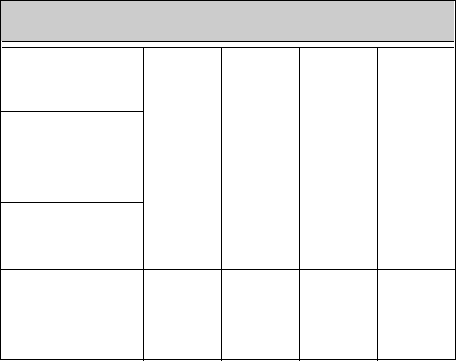
88
Note: Please note that if you are charging a battery in the rear charging slot
while another battery occupies the front slot, please allow an additional two
hours for a “maintenance” charge for the battery in the front slot. Please see
page 84 for charging times for the front charging slot.
If you’re charging a battery in the front charging slot, charging is indicated by
the scrolling battery bars on the right side of your phone’s display. When the
scrolling stops, the battery is approximately 80% charged.
A battery will be fully charged a couple of hours after the scrolling stops.
Also, you may notice a light indicator on the stand, which is used for charging
a spare battery. A green light indicates a battery is at least 80% full; the red
light indicates a battery is charging.
BLS-2 Extended
Li-Ion 900 mAh 6 hrs
30 min 8 hrs
30 min 4 hrs
10 min 5 hrs
25 min
BMS-2/BMS-2S
Extended
NiMH 900 mAh
BMS-2V Vibrating
NiMH 900 mAh
BLS-4 Ultra
Extended
Li-Ion 1500 mAh
12 hrs 15 hrs
40 min 8 hrs 10 hrs
30 min
DCH-9 Rear Slot Charging Times
8860 UG version 0.01 3/15/99 89
Troubleshooting
7. Troubleshooting
What if charging fails?
If 1RWFKDUJLQJ is displayed, charging is suspended. Make sure the battery is
connected to an approved charging device and that the battery is at room
temperature. Extreme temperatures, hot or cold, can affect your battery’s
performance and prevent charging.
If charging still fails, disconnect the charger from your phone. Then reconnect
the charger to your phone and retry. If you still experience charging problems,
contact your dealer and, if necessary, bring your phone in to have it serviced.
Also remember to bring in your battery and charger.
No service
If you’re outside the wireless service area, 1RVHUYLFH will display on your
phone. No calls can be made or received, including emergency calls.
What if the call doesn’t go through?
Your phone can make and receive calls only when it’s switched on and in the
wireless network’s service area. 1RVHUYLFH means that you’re probably outside
the wireless service area. No calls can be made or received. See “Get a good
signal” on page 11.
&KHFNFDOOUHVWULFWLRQV means calls to the phone number you tried to call are
restricted (see “Restrict calls” on page 63), or your phone is locked (see “Phone
lock” on page 59).
90
Note: Check with your service provider for information about when you need
to dial a ‘1’ and/or an area code in addition to the number.
If you make a mistake dialing
Press &OHDU to delete the last character entered, or press and hold &OHDU to
delete all characters entered.
8860 UG version 0.01 3/15/99 91
Reference Information
8. Reference Information
Important Safety Information
Traffic Safety
Do not use a hand-held telephone while driving a vehicle.
If using a hand-held phone park the vehicle before conversing. Always secure
the phone in its holder; do not place the phone on the passenger seat or where
it can break loose in a collision or sudden stop.
The use of an alert device to operate a vehicle’s lights or horn on public roads
is not permitted.
Remember, road safety always comes first!
Operating Environment
Remember to follow any special regulations in force in any area and always
switch off your phone whenever it is forbidden to use it, or when it may cause
interference or danger.
When connecting the phone or any accessory to another device, read its user’s
guide for detailed safety instructions. Do not connect incompatible products.
As with other mobile radio transmitting equipment, users are advised that for
the satisfactory operation of the equipment and for the safety of personnel, it
is recommended that the equipment should only be used in the normal
operating position (held to your ear with the antenna pointing over your
shoulder).
92
Electronic Devices
Most modern electronic equipment is shielded from radio frequency (RF)
signals. However, certain electronic equipment may not be shielded against
the RF signals from your wireless phone.
Pacemakers
Pacemaker manufacturers recommend that a minimum separation of 6 inches
(20 cm.) be maintained between a handheld wireless phone and a pacemaker
to avoid potential interference with the pacemaker. These recommendations
are consistent with the independent research by and recommendations of
Wireless Technology Research. Persons with pacemakers:
• Should always keep the phone more than 6 inches (20 cm) from their
pacemaker when the phone is switched on;
• Should not carry the phone in a breast pocket;
• Should use the ear opposite the pacemaker to minimize the potential for
interference.
If you have any reason to suspect that interference is taking place, switch off
your phone immediately.
Hearing Aids
Some digital wireless phones may interfere with some hearing aids. In the
event of such interference, you may want to consult your service provider.
Other Medical Devices
Operation of any radio transmitting equipment, including cellular phones,
may interfere with the functionality of inadequately protected medical
devices. Consult a physician or the manufacturer of the medical device to
determine if they are adequately shielded from external RF energy or if you
have any questions. Switch off your phone in health care facilities when any
regulations posted in these areas instruct you to do so. Hospitals or health
care facilities may be using equipment that could be sensitive to external RF
energy.
8860 UG version 0.01 3/15/99 93
Reference Information
Vehicles
RF signals may affect improperly installed or inadequately shielded electronic
systems in motor vehicles (e.g. electronic fuel injection systems, electronic
anti-skid (anti-lock) braking systems, electronic speed control systems, air bag
systems). Check with the manufacturer or its representative regarding your
vehicle. You should also consult the manufacturer of any equipment that has
been added to your vehicle.
Posted Facilities
Switch your phone off in any facility where posted notices so require.
Potentially Explosive Atmospheres
Switch off your phone when in any area with a potentially explosive
atmosphere and obey all signs and instructions. Sparks in such areas could
cause an explosion or fire resulting in bodily injury or even death.
Users are advised to switch off the phone while at a refueling point (service
station). Users are reminded of the need to observe restrictions on the use of
radio equipment in fuel depots (fuel storage and distribution areas), chemical
plants or where blasting operations are in progress.
Areas with a potentially explosive atmosphere are often but not always clearly
marked. They include below deck on boats; chemical transfer or storage
facilities; vehicles using liquefied petroleum gas (such as propane or butane);
areas where the air contains chemicals or particles, such as grain, dust or
metal powders; and any other area where you would normally be advised to
turn off your vehicle engine.
Vehicles
Only qualified personnel should service the phone, or install the phone in a
vehicle. Faulty installation or service may be dangerous and may invalidate
any warranty which may apply to the unit.
94
Check regularly that all wireless phone equipment in your vehicle is mounted
and operating properly.
Do not store or carry flammable liquids, gases or explosive materials in the
same compartment as the phone, its parts or accessories.
For vehicles equipped with an air bag, remember that an air bag inflates with
great force. Do not place objects, including both installed or portable wireless
equipment, in the area over the air bag or in the air bag deployment area. If
in-vehicle wireless equipment is improperly installed and the air bag inflates,
serious injury could result.
Switch off your phone before boarding an aircraft. The use of wireless
telephones in an aircraft may be dangerous to the operation of the aircraft,
disrupt the wireless telephone network and may be illegal.
Failure to observe these instructions may lead to the suspension or denial of
telephone services to the offender, or legal action, or both.
Emergency Calls
IMPORTANT!
This phone, like any wireless phone, operates using radio signals, wireless and
landline networks as well as user-programmed functions which can not
guarantee connection in all conditions. Therefore, you should never rely solely
upon any wireless phone for essential communications (e.g. medical
emergencies).
Remember, to make or receive any calls the phone must be switched on and
in a service area with adequate signal strength. Emergency calls may not be
possible on all wireless phone networks or when certain network services and/
or phone features are in use. Check with local service providers.
Making an Emergency Call
If the phone is not on, switch it on
8860 UG version 0.01 3/15/99 95
Reference Information
Key in the emergency number for your present location (e.g. 911 or other
official emergency number). Emergency numbers vary by location.
Press B
If certain features are in use (keyguard, restrict calls, etc.), you may first need
to turn those features off before you can make an emergency call. Consult this
document and your local cellular service provider.
When making an emergency call, remember to give all the necessary
information as accurately as possible. Remember that your wireless phone
may be the only means of communication at the scene of an accident - do not
cut off the call until given permission to do so.
Radio Frequency (RF) Signals
Your wireless handheld portable telephone is a low power radio transmitter
and receiver. When it is ON, it receives and also sends out radio frequency (RF)
signals.
In August, 1996, the Federal Communications Commission (FCC) adopted RF
exposure guidelines with safety levels for handheld wireless phones. Those
guidelines are consistent with safety standards previously set by both U.S. and
international standards bodies:
ANSI C95.1 (1992)*, NCRP Report 86 (1986)*, ICNIRP (1996)*.
Those standards were based on comprehensive and periodic evaluations of the
relevant scientific literature. For example, over 120 scientists, engineers, and
physicians from universities, government health agencies and industry
reviewed the available body of research to develop the ANSI Standard (C95.1).
The design of your phone complies with the FCC guidelines (and those
standards).
*American National Standards Institute, National Council on Radiation
Protection and Measurements; International Commission on Non-Ionizing
Radiation Protection.
96
Care and Maintenance
Your phone is a product of superior design and craftsmanship and should be
treated with care. The suggestions below will help you to fulfill any warranty
obligations and allow you to enjoy this product for many years. When using
your phone, battery, charger, OR any accessory:
•Keep it and all its parts and accessories out of small children’s reach.
•Keep it dry. Precipitation, humidity and liquids contain minerals that will
corrode electronic circuits.
•Do not use or store it in dusty, dirty areas as its moving parts can be
damaged.
•Do not store it in hot areas. High temperatures can shorten the life of
electronic devices, damage batteries, and warp or melt certain plastics.
•Do not store it in cold areas. When the phone warms up (to its normal
operating temperature), moisture can form inside the phone, which may
damage the phone's electronic circuit boards.
•Do not attempt to open it. Non-expert handling of the device may damage
it.
•Do not drop, knock or shake it. Rough handling can break internal circuit
boards.
•Do not use harsh chemicals, cleaning solvents, or strong detergents to
clean it. Wipe it with a soft cloth slightly dampened in a mild soap-and-
water solution.
•Do not paint it. Paint can clog the device’s moving parts and prevent proper
operation.
•Use only the supplied or an approved replacement antenna. Unauthorized
antennas, modifications or attachments could damage the phone and may
violate regulations governing radio devices.
•If the phone, battery, charger, or any accessory is not working properly,
take it to your nearest qualified service facility. The personnel there will
assist you, and if necessary, arrange for service.
8860 UG version 0.013/15/99 97
Technical Data
9. Technical Data
Wireless SystemDual-Band TDMA and AMPS
Weight 165g (5.8 oz) with BMS-2/
BMS-2S 900 mAh NiMH Battery
Size 140 cc
Frequency Range
Lowband 824.04 - 848.97 MHz (TX)
869.04 - 893.97 MHz (RX)
Highband1850.04 - 1909.92 MHz (TX)
1930.08 - 1989.96 MHz (RX)
Transmitter Output Power
Up to 600mW nominal
Battery Voltage 3.6 V nominal
Charging current 850 mAh max.
Operating Temperature -20°C to + 40°C
(-4°F to + 104°F)
Number of Channels 832 lowband
1997 highband
Number of NAMs 3
Memory Locations 199
Memory Capacity Alpha: 16 digits per location
Numeric: 32 digits per location
USA
NOKIA MOBILE PHONES – 6200 Courtney Campbell Causeway, Suite 900, Tampa,
FL 33607
Tel: 1-888-NOKIA2U (1-888-665-4228)
98
CANADA
NOKIA PRODUCTS LTD. – 575 Westney Rd. South,
Ajax, Ontario L1S 4N7. Tel: (905) 427-6654
The information contained in this phone was written for dual-mode TDMA
and AMPS phones. The right to make changes and improvements to any of the
products described in this guide without prior notice is reserved.
Issue No. 1 Phase 2 Printed in Canada 09/98
©1998 Nokia Mobile Phones. All rights reserved.
Nokia is a trademark of Nokia Corporation and/or its affiliates.
NOKIA One-Year Limited Warranty
Nokia Mobile Phones, Inc. (“NMPI”) warrants that this cellular phone
(“Product") is free from defects in material and workmanship, according to the
following terms and conditions:
1. The limited warranty for the Product extends for ONE (1) year beginning on
the date of purchase of the Product.
2. The limited warranty extends only to the original consumer purchaser
(“Consumer”) of the Product and is not assignable or transferable to any
subsequent purchaser/end user.
3. The limited warranty extends only to Consumers who purchase the Product
in the United States.
4. During the limited warranty period, NMPI will repair, or replace, at NMPI’s
option, any defective parts, or any parts that will not properly operate for their
intended use with new or factory rebuilt replacement items. No charge will be
made to the Consumer for any such parts. NMPI will also pay for the labor
charges incurred by NMPI in repairing or replacing the defective parts. The
external housing and cosmetic parts shall be free of defects at the time of
shipment and, therefore, shall not be covered under these limited warranty
terms.
8860 UG version 0.01 3/15/99 99
Technical Data
5. Upon request from NMPI, the Consumer must provide information to
reasonably prove the date of purchase.
6. The Consumer shall bear the cost of shipping the Product to the Customer
Service Department of NMPI. NMPI shall bear the cost of shipping the Product
back to the Consumer after the completion of service under this limited
warranty.
7. The Consumer shall have no coverage or benefits under this limited
warranty if any of the following conditions are applicable:
a) The Product has been subject to abnormal use, abnormal conditions,
improper storage, exposure to moisture or dampness, unauthorized
modifications, unauthorized connections, unauthorized repair, misuse,
neglect, abuse, accident, alteration, improper installation, or other acts which
are not the fault of NMPI, including damage caused by shipping and blown
fuses.
b) The Customer Service Department at NMPI was not notified by Consumer
of the alleged defect or malfunction of the Product during the applicable
limited warranty period.
c) The Product serial number plate or the accessory date code has been
removed, defaced, or altered.
d) The defect or damage was caused by the defective function of the cellular
system, or by inadequate signal reception by the external antenna.
8. If a problem develops during the limited warranty period, the Consumer
should take the following step-by-step procedure:
a) The Consumer shall return the Product to the place of purchase for repair
or replacement processing.
b) If “a” is not convenient the Consumer may contact the Customer Service
Department at NMPI, at the phone number listed on the bottom of the next
page for further instructions.
c) The Consumer shall ship the Product prepaid and insured. Expenses related
to removing the Product from an installation are not covered under this
limited warranty.
100
d) The Consumer will be billed for any parts or labor charges not covered by
this limited warranty. The Consumer shall be responsible for expenses related
to reinstallation of the Product.
e) If the Product is returned to the Customer Service Department at NMPI
during the limited warranty period, but the problem with the Product can not
be fixed under the terms and conditions of this limited warranty, the
Consumer will be notified and given an estimate of the charges the Consumer
must pay to have the Product repaired, with all shipping charges billed to the
Consumer. If the estimate is refused, the Product will be returned freight
collect. If the Product is returned to the Customer Service Department at
NMPI after the expiration of the warranty period, NMPI’s normal service
policies shall apply and the Consumer will be invoiced for all shipping charges.
9. The Product consists of newly assembled equipment that may contain used
components which have been reprocessed to allow machine compliance with
Product performance and reliability specifications.
10. ANY IMPLIED WARRANTY OF MERCHANTABILITY, OR FITNESS FOR A
PARTICULAR PURPOSE OF USE, SHALL BE LIMITED TO THE DURATION OF THE
FOREGOING WRITTEN WARRANTY, OTHERWISE, THE FOREGOING WARRANTY
IS THE PURCHASER’S SOLE AND EXCLUSIVE REMEDY AND IN LIEU OF ALL
OTHER WARRANTIES, EXPRESS OR IMPLIED. NMPI SHALL NOT BE LIABLE FOR
INCIDENTAL OR CONSEQUENTIAL DAMAGES OR A LOSS OF ANTICIPATED
BENEFITS OR PROFITS, RESULTING FROM THE PURCHASE OR USE OF THE
PRODUCT OR ARISING FROM THE BREACH OF THE WARRANTY EVEN IF NMPI
KNEW OF THE LIKELIHOOD OF SUCH DAMAGES.
11. Some states do not allow limitation of how long an implied warranty lasts,
so the above limitation may not apply to you (the Consumer). Some states do
not allow the exclusion of incidental or consequential damages, so the above
limitation or exclusions may not apply to you (the Consumer). This limited
warranty gives you specific legal rights and you may also have other rights
which vary from state to state.
12. NMPI neither assumes nor authorizes any authorized service center or any
person or entity to assume for it any other obligation or liability beyond that
which is expressly provided for in this limited warranty.
8860 UG version 0.01 3/15/99 101
Technical Data
13. Questions concerning this limited warranty may be directed to the
Customer Service Department at Nokia, 6200 Courtney Campbell Causeway,
Suite 900, Tampa, FL 33607. Telephone 1-888-NOKIA2U (1-888-665-4228) or
(813) 288-3800, Facsimile: (813) 287-6612.
14. The limited warranty period for Nokia Product Corp. supplied attachments
and accessories are specifically defined within their own warranty cards and
packaging.
NOTES
102