Microsoft R2 Nokia NFC Shell User Manual Gepe UG en
Microsoft Mobile Oy Nokia NFC Shell Gepe UG en
Manual
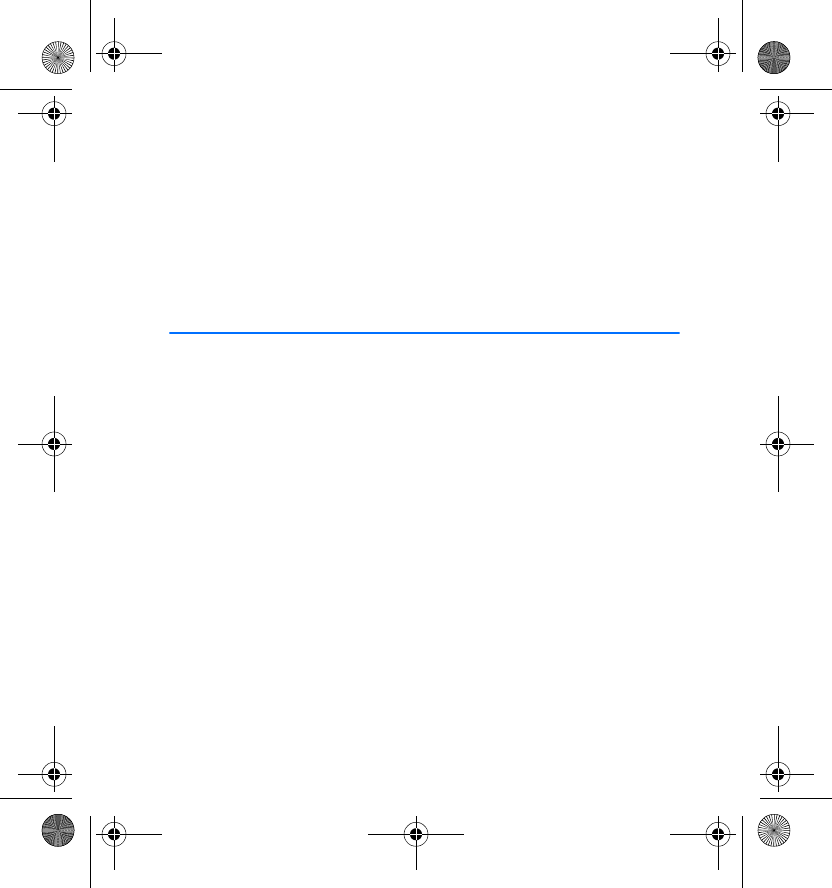
User Guide for
Nokia NFC Shell
for Nokia 3220
0903390
Issue 1
Gepe_UG_en.fm Page 1 Friday, February 11, 2005 11:41 AM
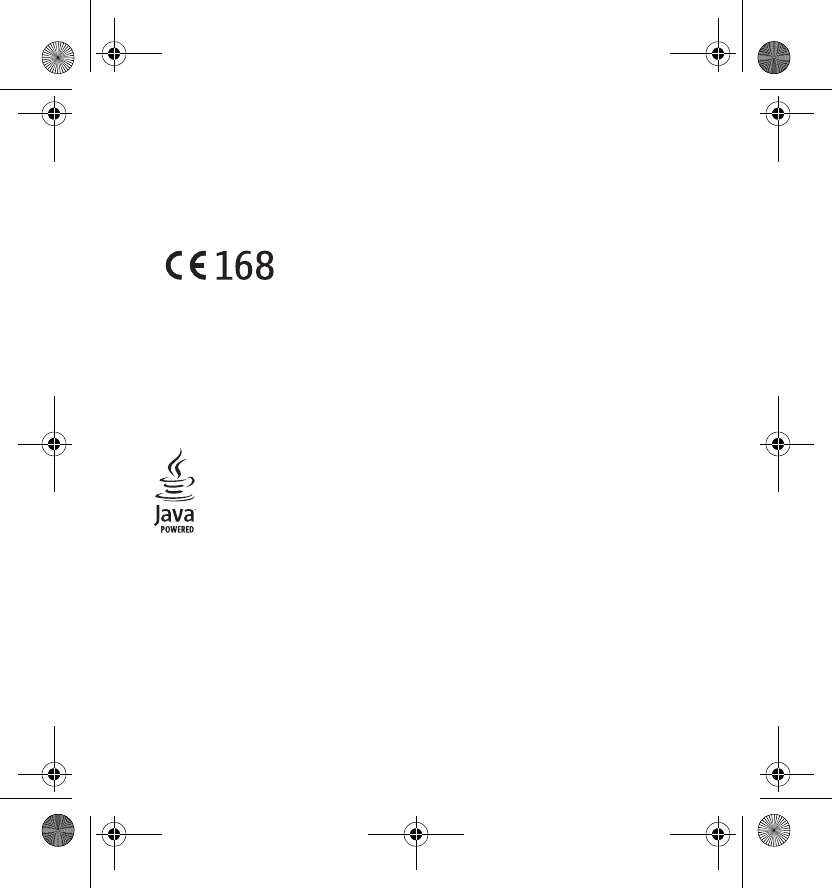
DECLARATION OF CONFORMITY
We, NOKIA CORPORATION declare under our sole responsibility that the product CC-229D
is in conformity with the provisions of the following Council Directive: 1999/5/EC.
A copy of the Declaration of Conformity can be found at
http://www.nokia.com/phones/declaration_of_conformity/.
FCC ID: PYAR2
IC: 661V-R2
Copyright © 2005 Nokia. All rights reserved.
Reproduction, transfer, distribution or storage of part or all of the contents in this document in
any form without the prior written permission of Nokia is prohibited.
Nokia, Nokia Connecting People, Xpress-on and the Nokia Original Enhancements logo are
trademarks or registered trademarks of Nokia Corporation. Other product and company names
mentioned herein may be trademarks or tradenames of their respective owners.
Java™ and all Java-based marks are trademarks or registered trademarks of Sun
Microsystems, Inc.
Nokia operates a policy of continuous development. Nokia reserves the right to
make changes and improvements to any of the products described in this
document without prior notice.
Covered by one or more of the following U.S. patents: 6,790,396; 6773644; 6,816,083;
6,810,238; 6,771,981; 6,522,520; 6,487,397; 6,456,487. Readers attention is directed to the
following U.S. Patents which may cover future implementations of the product described in
this user guide: 6,594,472; 6,563,927; 6,608,996, 6466299, 6,327,153. Other patents pending.
UNDER NO CIRCUMSTANCES SHALL NOKIA BE RESPONSIBLE FOR ANY LOSS OF DATA OR
INCOME OR ANY SPECIAL, INCIDENTAL, CONSEQUENTIAL OR INDIRECT DAMAGES
HOWSOEVER CAUSED.
THE CONTENTS OF THIS DOCUMENT ARE PROVIDED “AS IS”. EXCEPT AS REQUIRED BY
APPLICABLE LAW, NO WARRANTIES OF ANY KIND, EITHER EXPRESS OR IMPLIED, INCLUDING,
BUT NOT LIMITED TO, THE IMPLIED WARRANTIES OF MERCHANTABILITY AND FITNESS FOR A
Gepe_UG_en.fm Page 2 Wednesday, February 16, 2005 12:39 PM
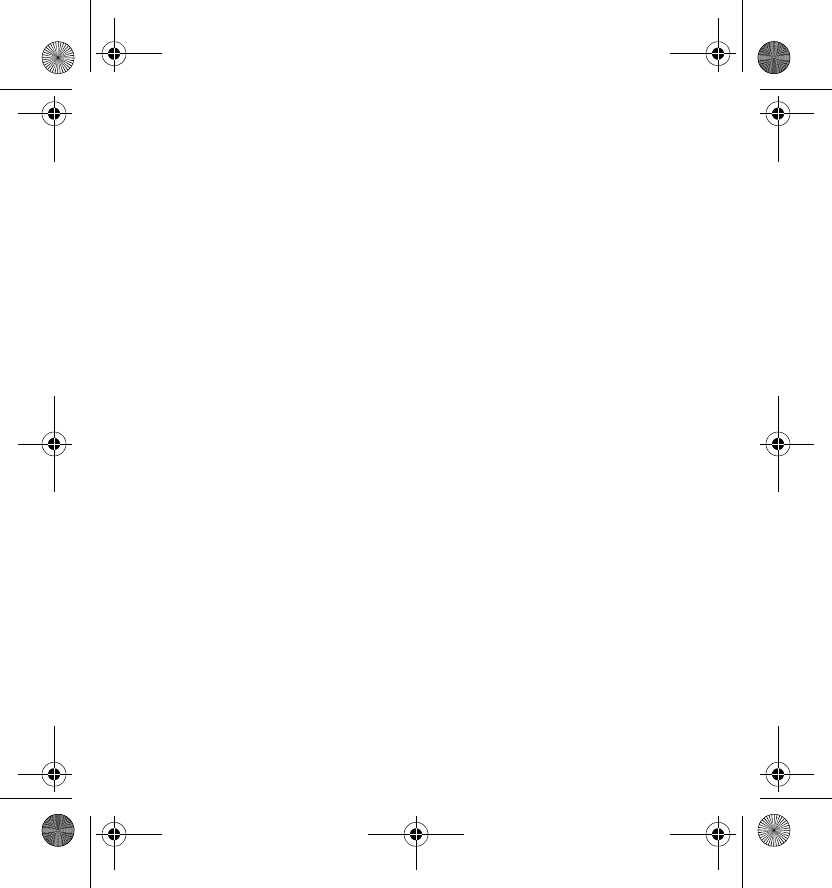
PARTICULAR PURPOSE, ARE MADE IN RELATION TO THE ACCURACY, RELIABILITY OR CONTENTS
OF THIS DOCUMENT. NOKIA RESERVES THE RIGHT TO REVISE THIS DOCUMENT OR WITHDRAW
IT AT ANY TIME WITHOUT PRIOR NOTICE.
The availability of particular products may vary by region. Please check with the Nokia dealer
nearest to you.
This device may contain commodities, technology or software subject to US and other
countries export control laws and regulations. Diversion contrary to law is prohibited.
0903390/ Issue 1
Gepe_UG_en.fm Page 3 Friday, February 11, 2005 11:41 AM
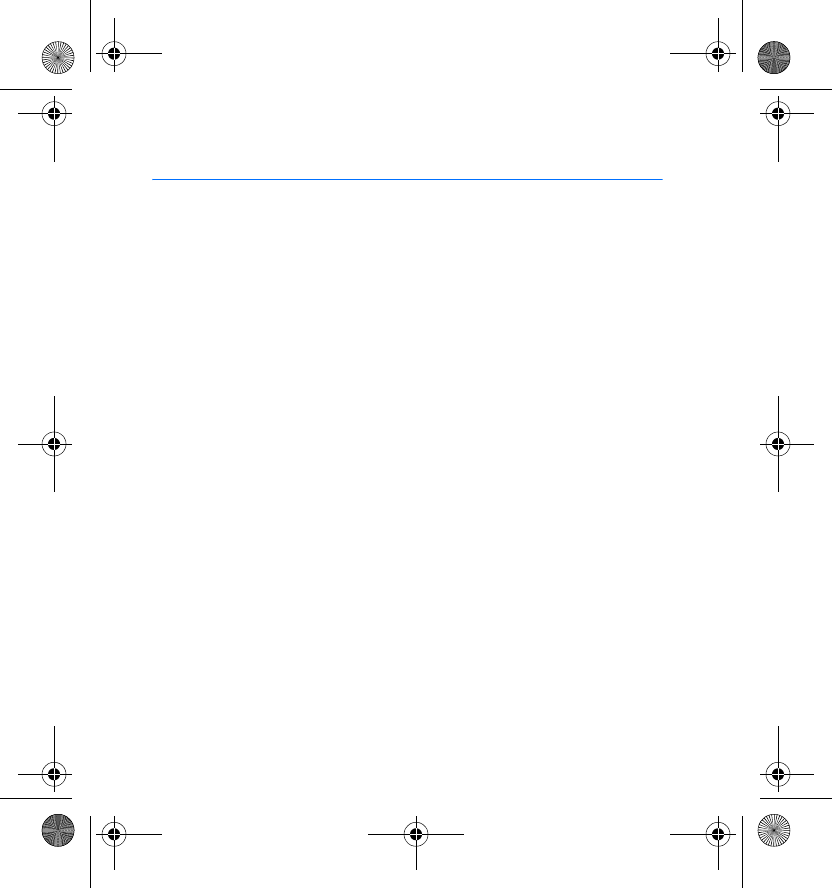
Contents
4
Contents
FOR YOUR SAFETY............................................................................. 5
1. Overview......................................................................................... 6
What are RFID and NFC? ................................................................................................. 7
Nokia NFC shell .................................................................................................................. 8
Service Discovery application......................................................................................... 8
Tags........................................................................................................................................ 9
2. Installation ..................................................................................... 9
Check the phone’s network settings .......................................................................... 11
3. Tags............................................................................................... 11
Tag features....................................................................................................................... 11
Place tags........................................................................................................................... 12
Touch tags with RFID reader ........................................................................................ 12
Create your own service shortcuts ............................................................................. 12
4. Service Discovery application ..................................................... 13
Start and close the application.................................................................................... 13
Change application language....................................................................................... 13
Read, view, and save a shortcut .................................................................................. 14
Create and edit a shortcut ............................................................................................ 15
Give a shortcut ................................................................................................................. 16
Launch a shortcut and write into a tag .................................................................... 17
Delete a shortcut ............................................................................................................. 18
View the log ...................................................................................................................... 18
Care and maintenance..................................................................... 20
Gepe_UG_en.fm Page 4 Thursday, February 10, 2005 11:46 AM
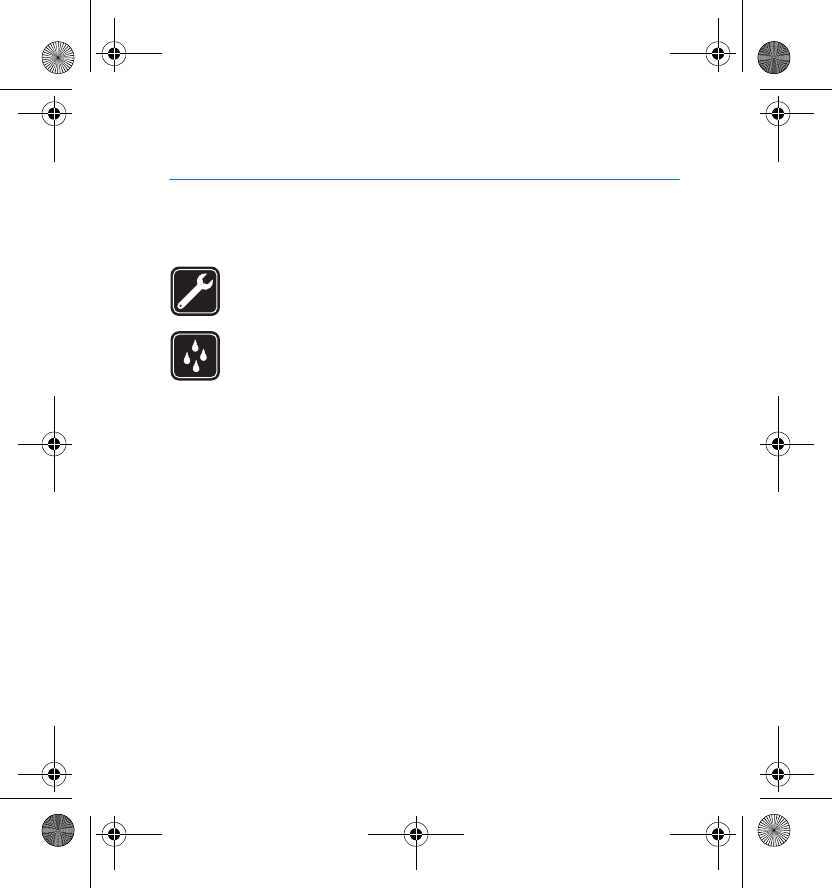
FOR YOUR SAFETY
5
FOR YOUR SAFETY
Read these simple guidelines. Not following them may be dangerous or illegal.
Read the complete user guide for further information.
QUALIFIED SERVICE
Only qualified personnel may repair this device.
WATER-RESISTANCE
Your device is not water-resistant. Keep it dry.
Gepe_UG_en.fm Page 5 Thursday, February 10, 2005 11:46 AM
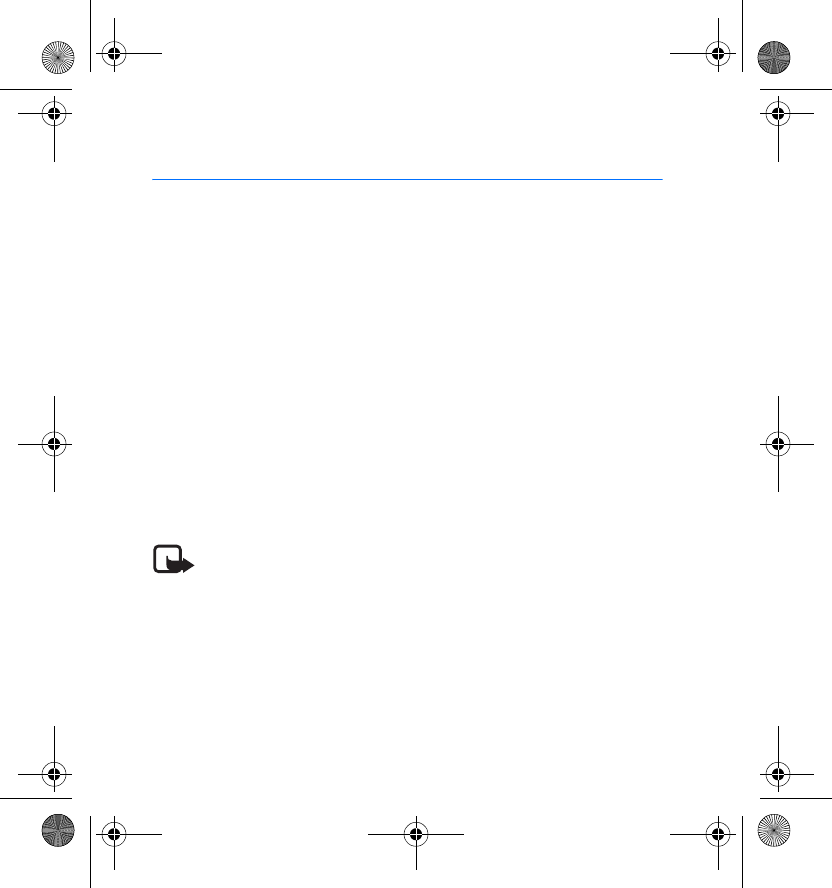
Overview
6
1. Overview
Nokia NFC shell allows you to use touch to quickly and conveniently
access various services with your Nokia 3220 phone. By touching Radio
Frequency Identification (RFID) tags, you can launch the service shortcut
contained in the tag (call dialling, web browsing, and SMS sending).
Nokia NFC shell includes a Java™ application called Service Discovery and
four RFID tags. You can create your own service shortcuts and write all
service shortcuts stored in your phone memory into the tags. You can also
give the service shortcuts stored in your phone to another Nokia 3220
equipped with the Nokia NFC shell.
Your device and its enhancements may contain small parts. Keep them
out of reach of young children.
This Nokia NFC shell is designed to be used in the Nokia 3220 phone that
is available separately. For more information about the Nokia 3220 phone,
see www.nokia.com.
Note: This user’s guide contains information and instructions for
Nokia NFC shell. For instructions on how to use your Nokia 3220
phone, see the Nokia 3220 user guide.
For examples of how you can use your Nokia NFC shell, see
www.nokia.com/nfc.
Gepe_UG_en.fm Page 6 Thursday, February 10, 2005 11:46 AM
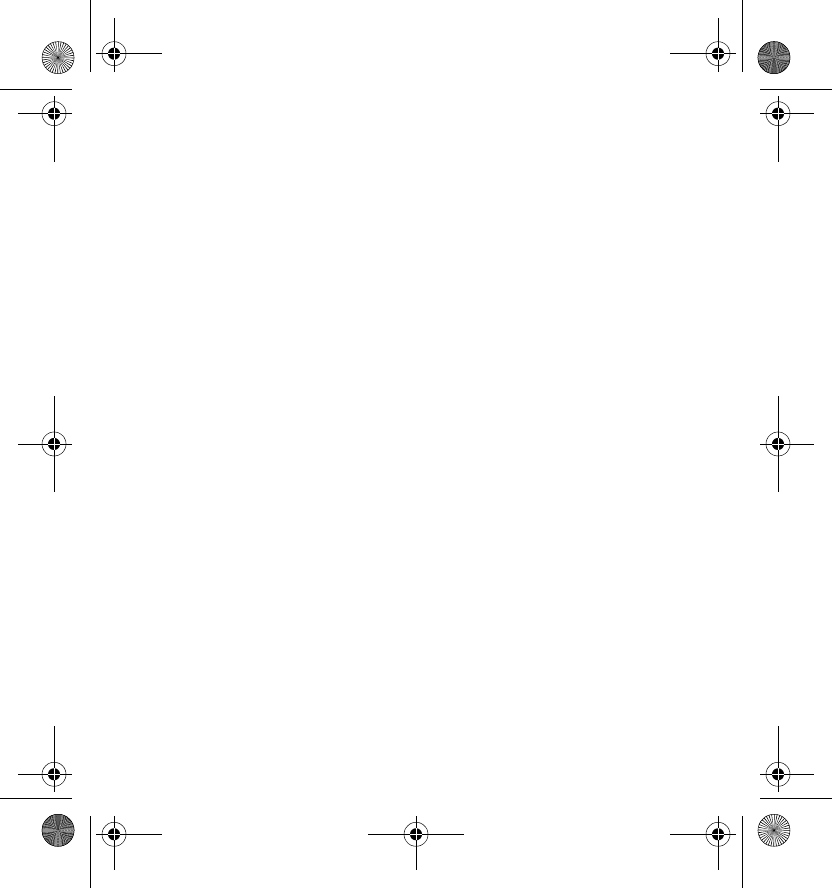
Overview
7
■What are RFID and NFC?
RFID
RFID technologies use radio waves to automatically identify individual
objects. The most common method of identifying objects using RFID is to
store a serial number that identifies the object on an RFID tag, and attach
the tag to the object.
The RFID tag is able to transmit the information it contains to an RFID
reader device. The RFID reader is a short-range device (reading range
0-5 cm) and it converts the radio waves returned from the RFID tag into a
format that can then be passed on to an application in the phone.
To transmit data from the RFID tag to the RFID reader, Nokia NFC shell
uses the radio frequency 13.56 MHz, which is the most widely used
globally available frequency for RFID.
NFC
NFC (Near Field Communication) is a short-range radio frequency
technology that evolved from a combination of contactless radio
frequency identification (RFID) and interconnection technologies. By
emitting a short-range radio signal, the NFC device supplies power to an
otherwise inactive tag, allowing the device to read the tag or write data
to the tag's memory. Operating over a distance of only very few
centimetres, it allows users to read small amounts of data from tags, as
well as to communicate with other devices, by a simple touch.
When touching a tag, the NFC device reads the data stored on the tag,
and initiates the appropriate action after the user's confirmation. For
example, it will open a web page, call a favourite number, or send an SMS.
Gepe_UG_en.fm Page 7 Thursday, February 10, 2005 11:46 AM
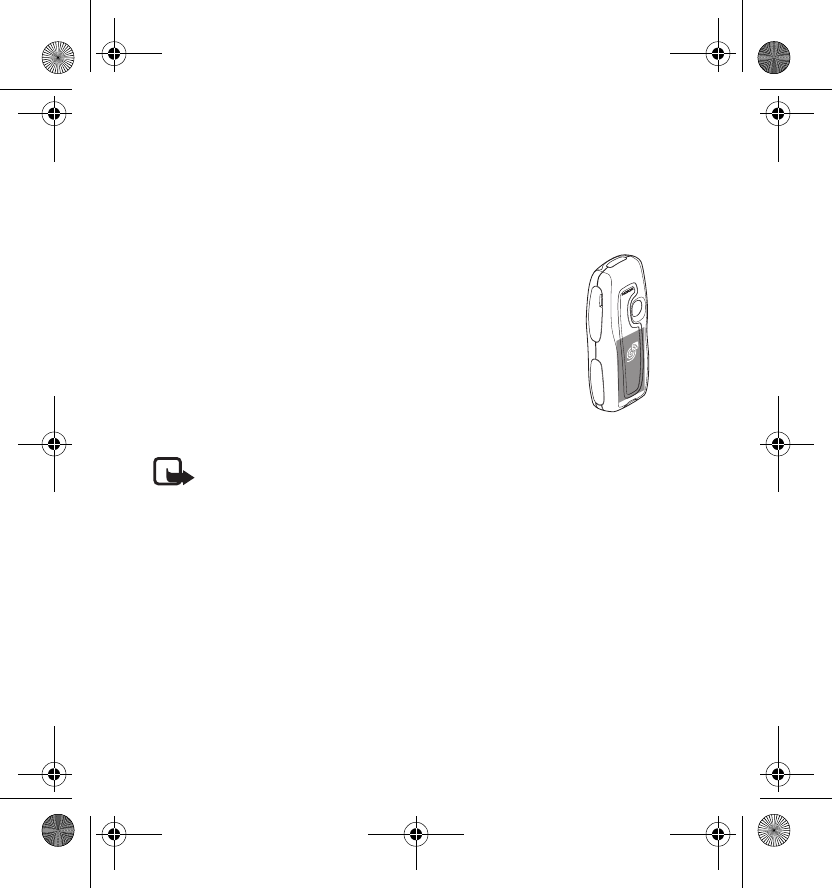
Overview
8
Small items such as web links can also be shared by touching another NFC
device.
■Nokia NFC shell
Nokia NFC shell contains the RFID reader that enables you
to read tags and to write into them with your Nokia 3220
phone. The RFID reader is located inside the lower part of
the back cover of the shell (dark area in the picture).
The Nokia NFC shell also stores the Service Discovery
application, and the Cover browser application. When you
install the Nokia NFC shell, the Cover browser application
is automatically downloaded to the phone, after which you
can use it to download the Service Discovery application.
Note: The Nokia NFC shell is only compatible with the Nokia
3220 phone. Do not try to use it with other phones.
The RFID reader in the Nokia NFC shell takes its power from the
phone battery. Using the RFID reader may drain the phone
battery faster.
■Service Discovery application
The Service Discovery application is used for accessing services with your
Nokia 3220 phone.
The Service Discovery application enables you to read shortcuts from tags,
save shortcuts to phone memory, write shortcut information into a tag,
and give shortcuts to another Nokia 3220 phone with Nokia NFC shell.
Gepe_UG_en.fm Page 8 Thursday, February 10, 2005 11:46 AM
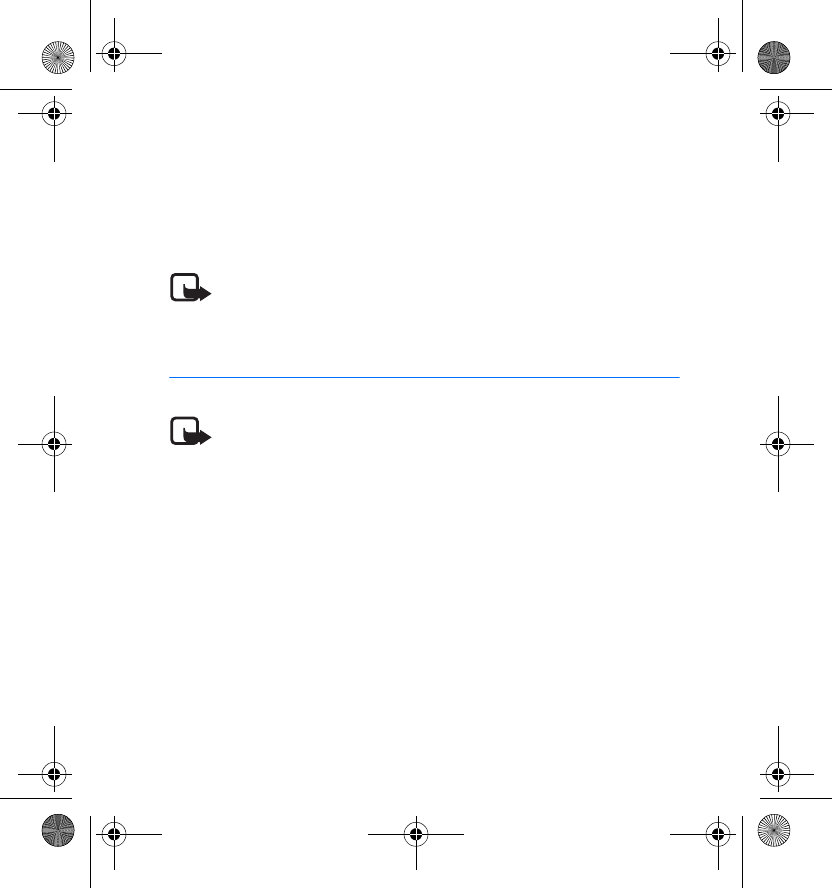
Installation
9
■Tags
Nokia NFC shell comes with four tags. The tags are used for reading and
writing service shortcut information. A service shortcut is either call
dialling, web browsing, or SMS sending. You can create your own service
shortcuts and write and rewrite them into the tags.
Note: The tags may set off the Electronic Article Surveillance
(EAS) alarms used, for example, for theft-protection in shops.
2. Installation
Note: Before removing the cover, always switch off the power
from your phone and disconnect the charger and any other
device. Avoid touching electronic components while changing
the covers. Always store and use the device with the covers
attached.
For general instructions on changing the back and front cover of your
Nokia 3220 phone, see the user guide that came with it.
To install the Nokia NFC shell and its connector:
Gepe_UG_en.fm Page 9 Thursday, February 10, 2005 11:46 AM
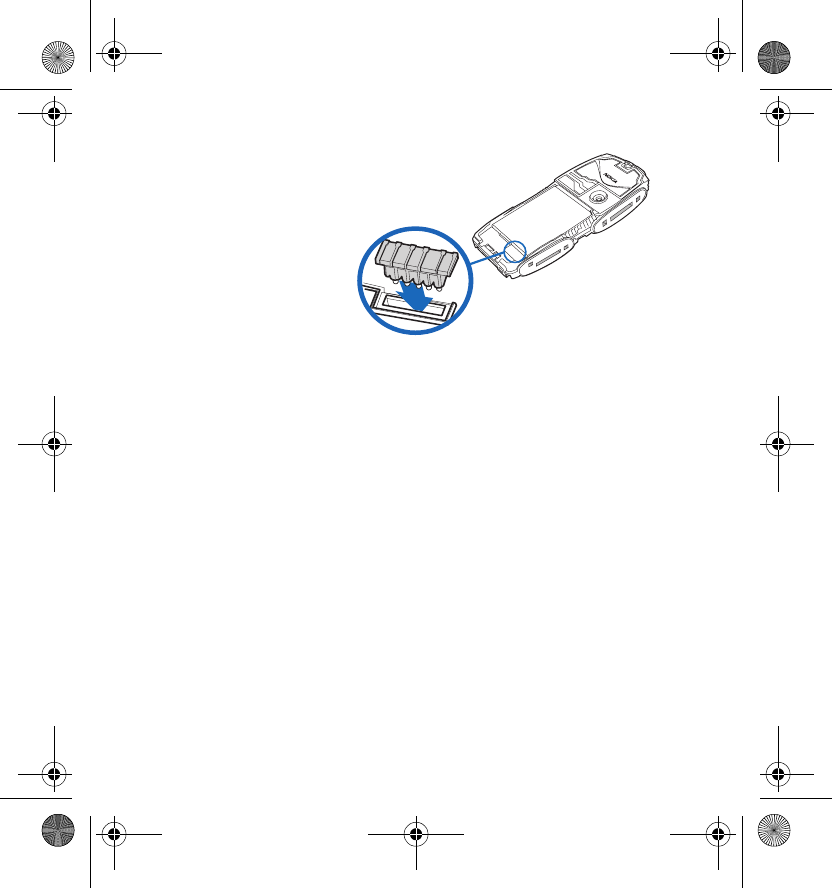
Installation
10
1. Remove the original
back cover of your
Nokia 3220 phone,
remove the protective
cover from the
connector’s slot, and
insert the connector
supplied with the shell
into the corresponding
slot in the phone.
2. Install the front cover of the Nokia NFC shell.
3. Install the back cover of the Nokia NFC shell.
4. Switch on the phone, and make sure that the time and date are set
correctly in the phone.
The shell automatically installs the Cover browser application in the
Applications > Collection menu in your phone. The shell also contains
the Service Discovery application that you can now install. Installation
may take several minutes.
If you do not install the Service Discovery application when installing
the Nokia NFC shell, you can install it later using the Cover browser
application. This is done as follows:
5. Select Menu > Applications > Collection > Select application >
Cover browser > Open.
Gepe_UG_en.fm Page 10 Thursday, February 10, 2005 11:46 AM
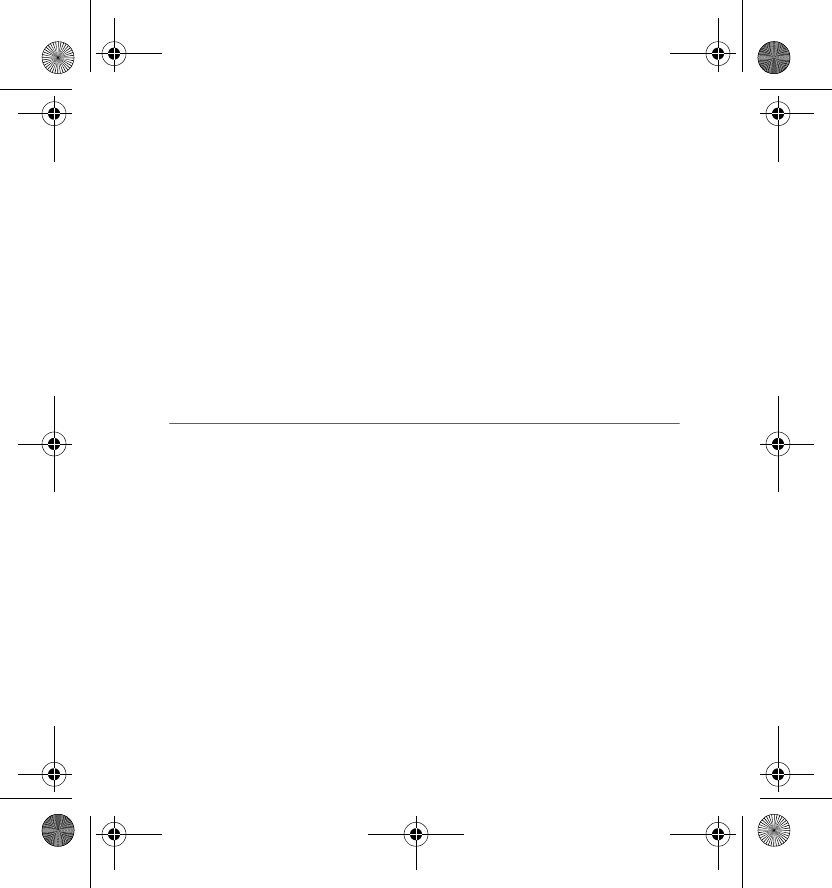
Tags
11
6. Select Service Discovery. The application is downloaded into the
Collection submenu in the phone. Downloading may take a few
minutes.
■Check the phone’s network settings
Ensure that your Nokia 3220 phone has the correct settings for using SMS
and GPRS.
For infirmation on the availability of an SMS or a GPRS service, related
fees, and appropriate settings, contact your network operator or service
provider.
3. Tags
■Tag features
Nokia NFC shell uses non battery-powered (passive) tags. Use the
following tag types: MIFARE® Standard, MIFARE® Standard 4k and
MIFARE® Ultralight.
A tag can contain a shortcut which can be an SMS-based service, a URL of
an Internet-based service, or a phone number of a telephone service.
Nokia NFC shell contains four tags. If you need more tags, please contact
your vendor for compliant MIFARE® tags.
Gepe_UG_en.fm Page 11 Thursday, February 10, 2005 11:46 AM
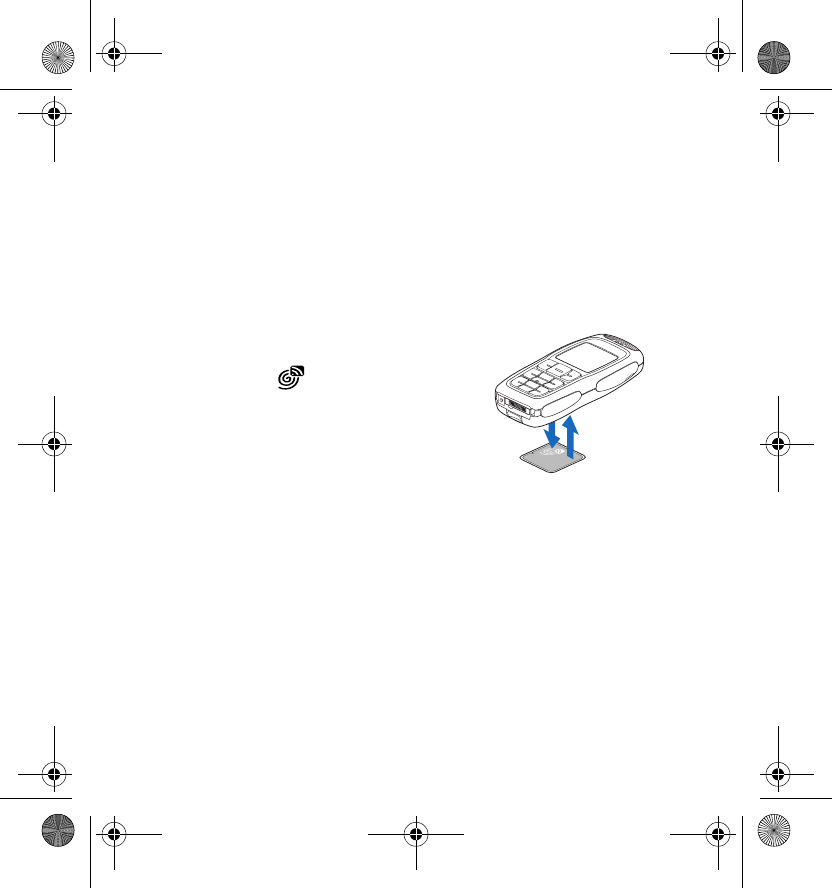
Tags
12
■Place tags
You can place tags on any non-conductive material, such as glass, plastic,
or wood.
Do not place tags on metal or other conductive surfaces, as it may prevent
the RFID reader from being able to read the tags.
■Touch tags with RFID reader
The RFID reader is located on the back of the
lower part of the Nokia NFC shell, inside the
area marked with .
When using the RFID reader, touch the tag
with that area at close proximity. The reading
range is typically 0-5 cm, depending on the
tag type and size.
■Create your own service shortcuts
With the Service Discovery application, you can create your own service
shortcuts that you can use as you would use a service shortcut that you
have read from a tag.
Gepe_UG_en.fm Page 12 Thursday, February 10, 2005 11:46 AM
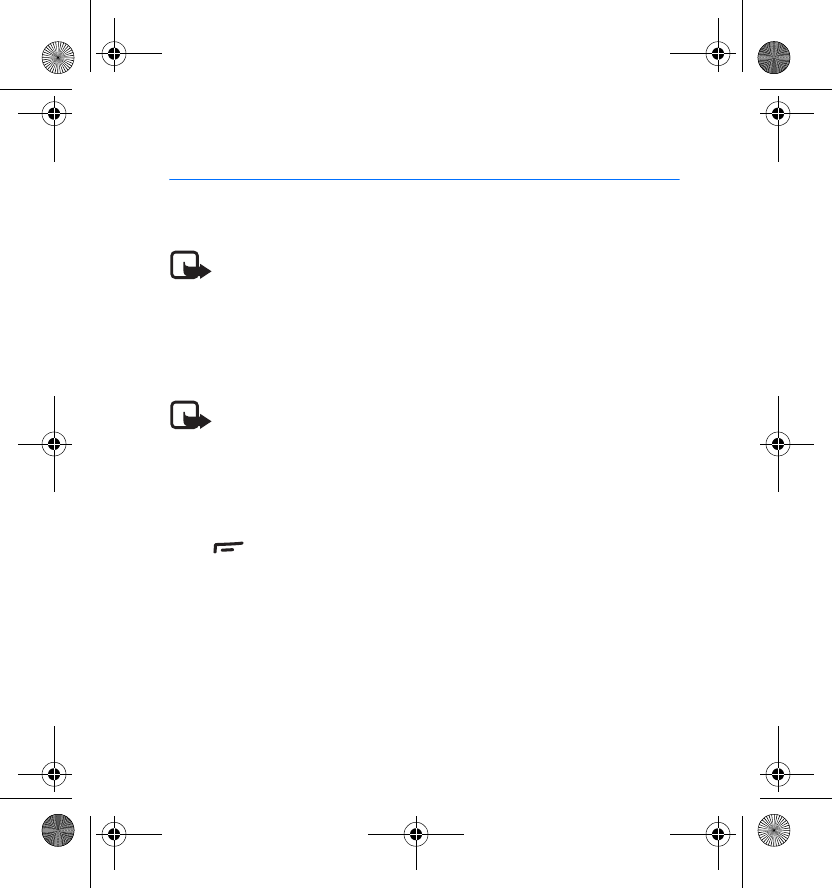
Service Discovery application
13
4. Service Discovery application
■Start and close the application
Note: If the application is not active when you touch a tag with
the RFID reader, the phone automatically starts the application.
To manually start an application:
1. Press Menu > Applications > Collection > Select application >
Service Discovery > Open.
Please touch tag is displayed.
Note: If you receive an incoming call while using an application,
you can answer the call normally and continue using the
application after ending the call.
You can view basic information about the application in the Please touch
tag view: select Options > About.
To close the application: in the Please touch tag view either press Exit or
press .
■Change application language
You can change the user interface language of the Service Discovery
application by changing the language in your Nokia 3220 phone.
The supported languages are English, German, French, Spanish, Italian,
Finnish, Norwegian, Polish, Danish, Dutch, Portuguese, and Swedish. If an
Gepe_UG_en.fm Page 13 Thursday, February 10, 2005 11:46 AM
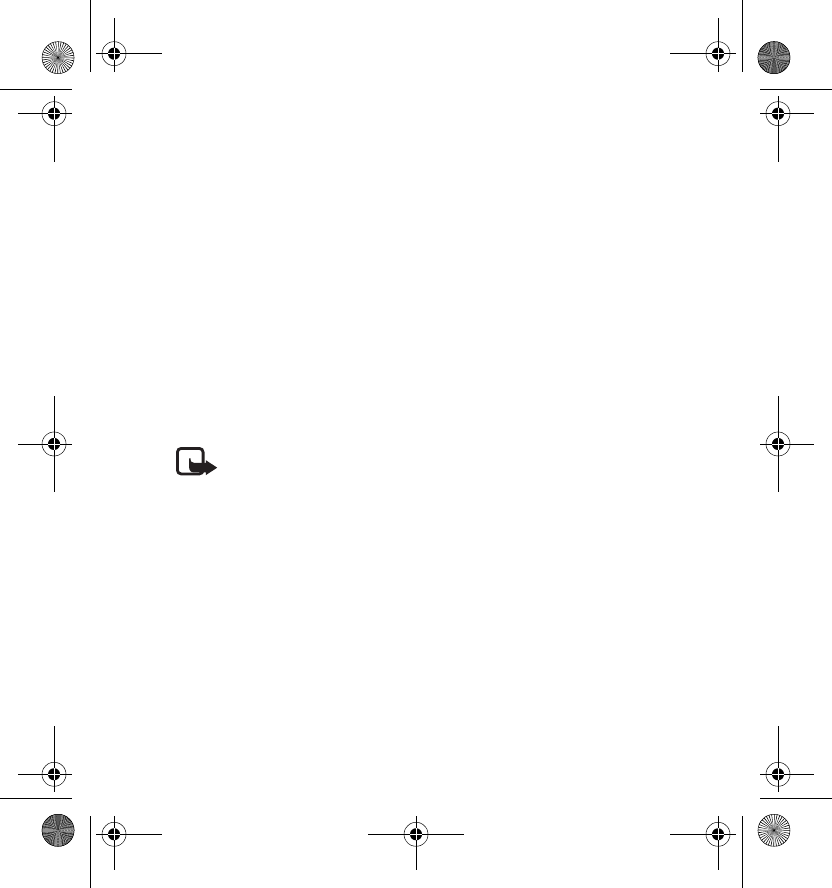
Service Discovery application
14
unsupported language is selected as the phone language, the default
language English is used for the application.
■Read, view, and save a shortcut
Touching a tag with the RFID reader launches a shortcut contained in the
tag.
To read a tag:
1. Touch the tag with the RFID reader.
The phone flashes green lights on the sides of the cover and displays
the shortcut defined in the tag. If the Service Discovery application is
not on when reading a tag, the RFID shell recognises the presence of a
tag and launches the application.
Note: If the tag contains no information the phone flashes
the red lights on the sides of the cover and gives an error
message: No shortcut on tag, and prompts you to select a
service shortcut to write to the empty tag: Please select
shortcut to write. If the tag is empty and you don’t yet have
any shortcuts stored in your phone’s memory, the phone
prompts you to create a shortcut: Please create a shortcut for
writing. If the empty tag is write-protected, the phone
indicates this with the message: Tag is write protected.
2. Depending on the type of the shortcut, the phone either makes a
phone call or sends an SMS to the predefined phone number, or
connects to the predefined web site over a GPRS connection.
Gepe_UG_en.fm Page 14 Thursday, February 10, 2005 11:46 AM
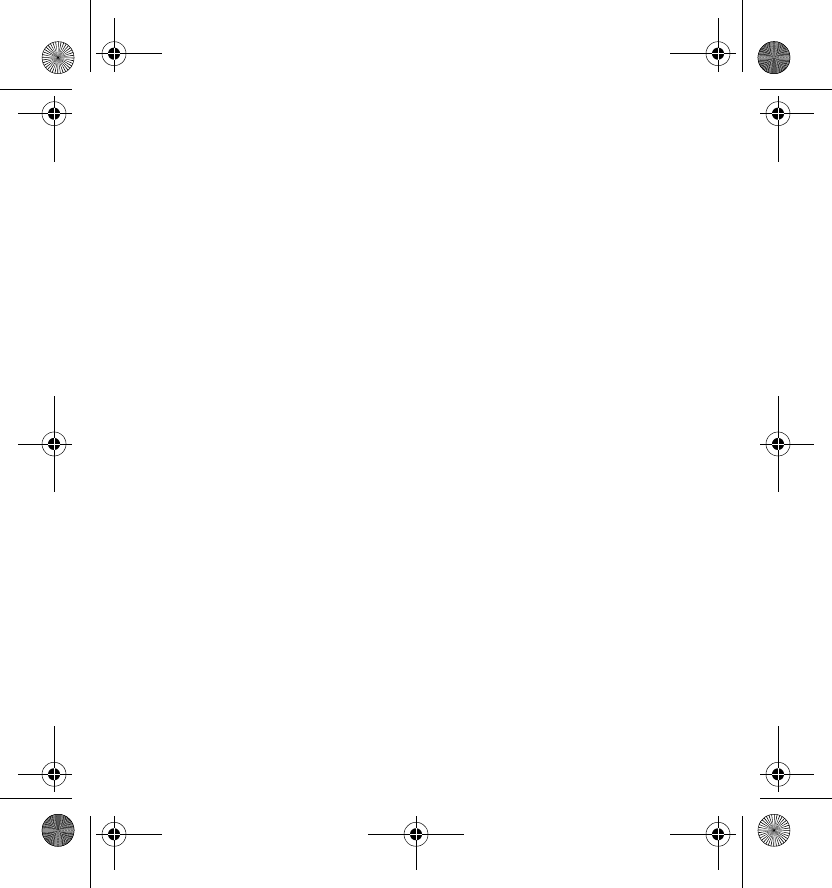
Service Discovery application
15
Before completing the function defined in the shortcut, the phone asks
you for a confirmation. To confirm, press OK, to decline, press Cancel.
3. To view the shortcut you read, perform step 1 and select Options >
Details.
4. To save the shortcut you read into the phone memory, perform step 1
and select Options > Details > Save.
■Create and edit a shortcut
You can create new shortcuts, and edit shortcuts saved in the phone
memory. In the latter case, the old shortcut information and all related log
data is deleted.
To create a shortcut:
1. In the Please touch tag view, select: Shortc. > Add.
The options for the shortcut types you can create are displayed.
If you already have shortcuts in your phone memory, you start creating
new shortcuts by selecting Shortc. > Options > Add in the Please
touch tag view.
2. Select the type of shortcut you wish to create.
3. Enter the information for all the shortcut fields:
Having edited a field, press OK. If you wish to move back to a field you
have already edited, select Options > Back.
•Call - enter the name of the shortcut and the number to which the
phone call is to be made.
Gepe_UG_en.fm Page 15 Thursday, February 10, 2005 11:46 AM
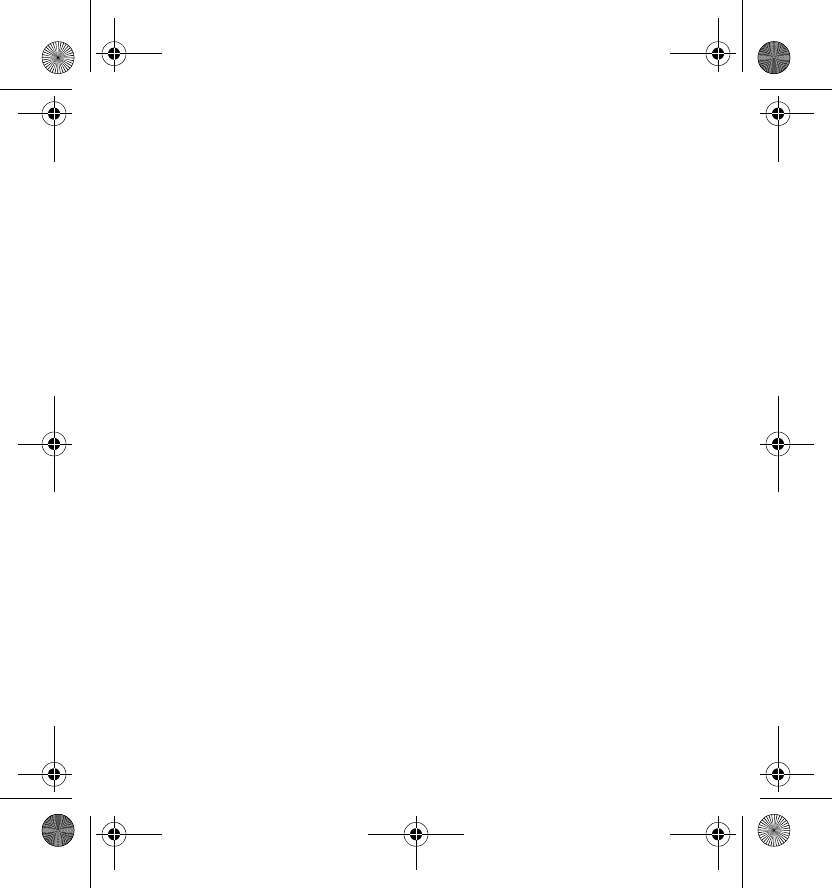
Service Discovery application
16
•URL - enter the name of the shortcut and the URL.
•SMS - enter the name of the shortcut, the number to which the
SMS is to be sent, and the SMS text content.
When defining phone numbers for the Call and SMS functions, you
can also use a phone number defined in your phone’s Contacts:
1. When editing the phone number field, select Options > Search.
2. Select a contact on the list and press Select.
3. When the phone number is displayed, press OK.
If you later edit or delete the contact, this does not affect the
information stored in the application in any way.
To edit a shortcut:
4. To edit a shortcut; in the Please touch tag view, select Shortc. >
Options, scroll to the shortcut you want to edit and select Edit.
5. Edit the fields and select OK.
When editing the shortcut information, if you wish to return to the
previous information field, select Options > Back. Selecting Options >
Back in the first information field takes you back to the Shortc. field
and restores the shortcut information to what it was before editing. If
you wish to change the phone function for the shortcut, you must
define the shortcut again.
■Give a shortcut
To give a shortcut into a compatible phone:
Gepe_UG_en.fm Page 16 Thursday, February 10, 2005 11:46 AM
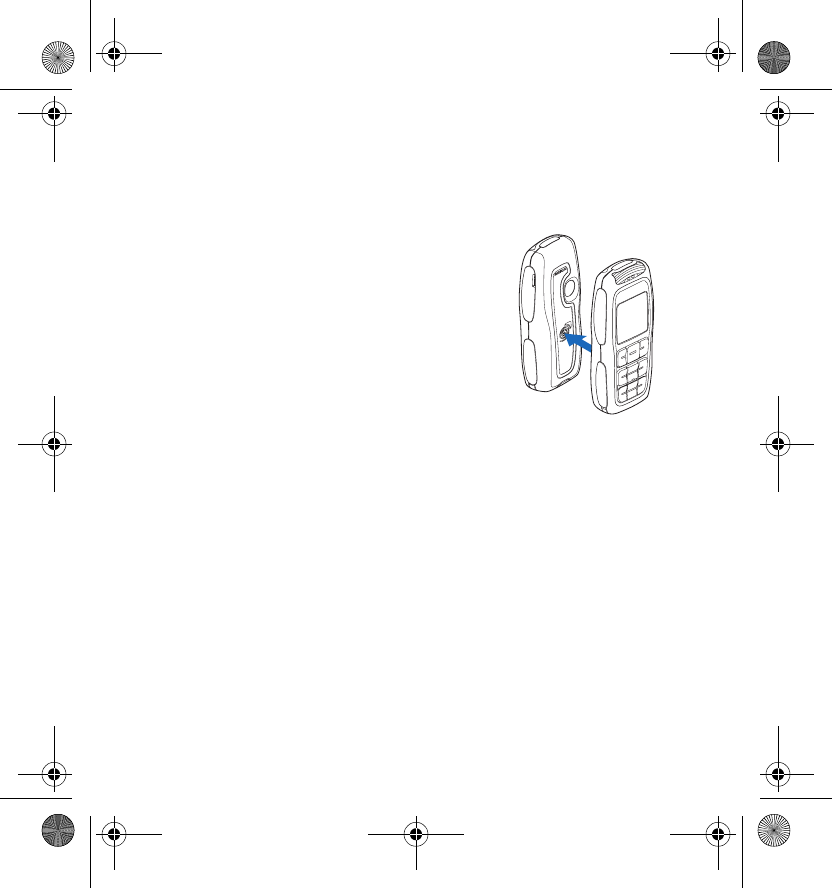
Service Discovery application
17
1. In the Please touch tag view, select Shortc..
2. Scroll to the shortcut you want to give and select Options > Give.
The phone displays the text: Please touch other phone.
3. Hold your phone 0-3 centimetres from
the shortcut recipient’s phone so that the
NFC logos face each other (see picture).
If giving a shortcut succeeded, the phone
displays the message: Giving successful.
If giving a shortcut failed, the phone
displays an error message.
■Launch a shortcut and write
into a tag
To launch a shortcut:
1. In the Please touch tag view, select Shortc..
2. Scroll to the shortcut you want to launch and select Launch.
The phone asks for a confirmation to perform the shortcut function. To
confirm, press OK, to decline, press Cancel.
To write into a tag:
3. To write shortcut into a tag, perform step 1, scroll to the shortcut
which you want to write, and select Options > Write.
The phone displays the text: Please touch tag.
4. Hold your phone 0-3 centimetres from the tag into which you want to
write. If writing the shortcut succeeded, the phone displays the
Gepe_UG_en.fm Page 17 Thursday, February 10, 2005 11:46 AM
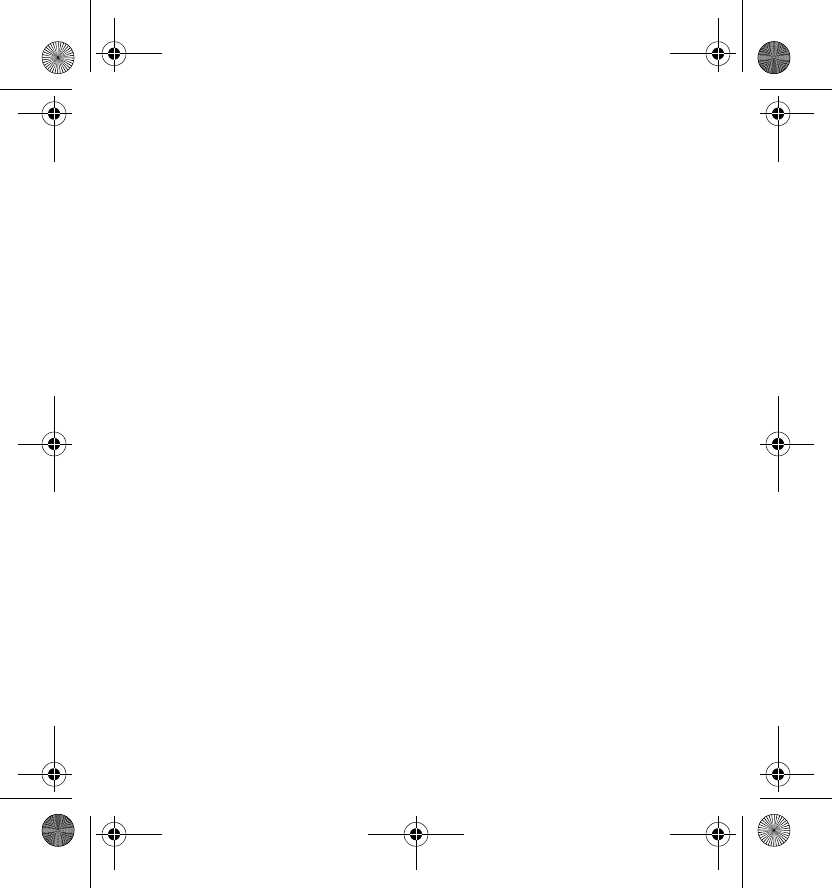
Service Discovery application
18
message: Writing successful. If the writing failed, the phone displays
an error message. You can overwrite the shortcut information in the
tags you have created as many times as you wish.
■Delete a shortcut
To delete a shortcut:
1. In the Please touch tag view, select Shortc..
2. Select the shortcut you wish to delete and select Options > Delete. If
you wish to delete all shortcuts, select Options > Delete all.
3. When the phone asks you for a confirmation, press OK.
Information about the shortcut and all related log data is deleted.
■View the log
In the Service Discovery application log, you can view the phone calls that
have been made, the SMS messages that have been sent, and the web
sites that have been connected to through the application. The log stores
the 20 most recent log events.
To view the log:
1. In the Please touch tag view, select Options > Log.
A list of the events logged for the tag is displayed. Events are listed in
chronological order, starting with the most recent event.
2. To delete a logged event, select the log event you wish to delete and
select Options > Delete.
Gepe_UG_en.fm Page 18 Thursday, February 10, 2005 11:46 AM
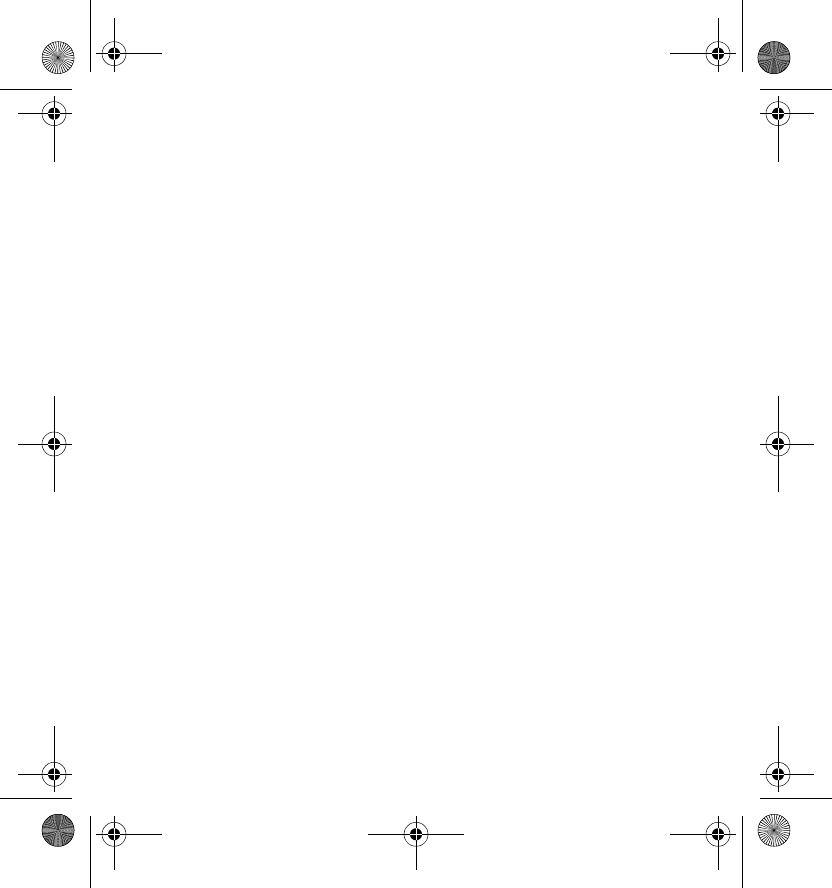
Service Discovery application
19
3. If you wish to delete all logged events, select Options > Delete all >
OK.
4. To view detailed information about a logged event, select the event on
the list and press Details.
Gepe_UG_en.fm Page 19 Thursday, February 10, 2005 11:46 AM
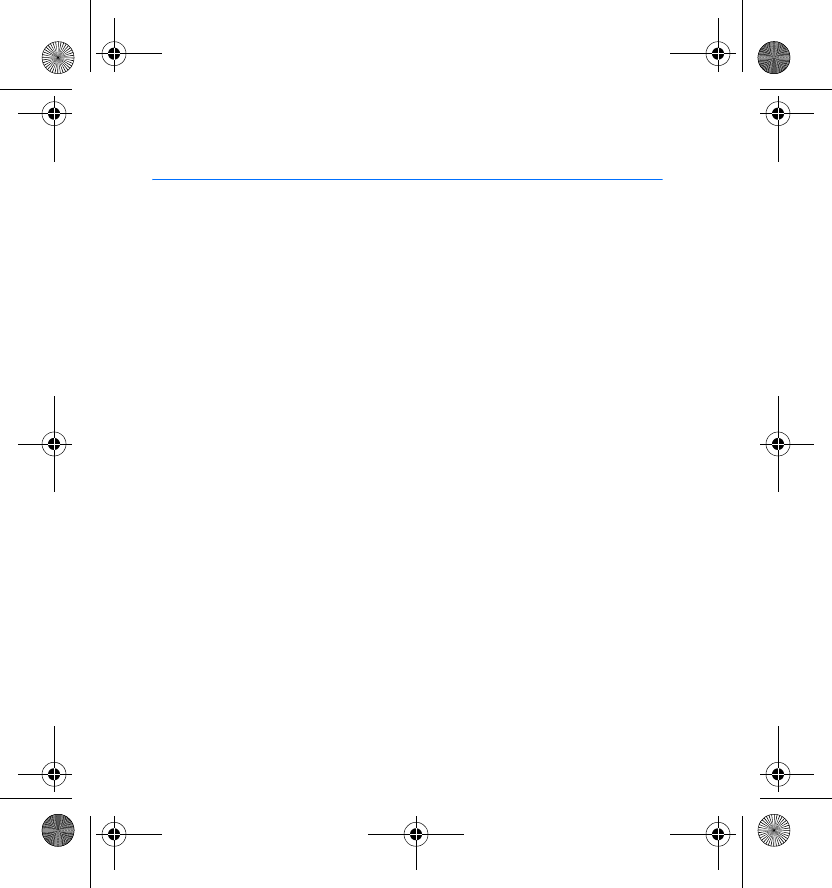
Care and maintenance
20
Care and maintenance
Your device is a product of superior design and craftsmanship and should be
treated with care. The suggestions below will help you protect your warranty
coverage.
• Keep the device dry. Precipitation, humidity and all types of liquids or moisture
can contain minerals that will corrode electronic circuits.
• Do not use or store the device in dusty, dirty areas. Its moving parts and
electronic components can be damaged.
• Do not store the device in hot areas. High temperatures can shorten the life of
electronic devices, damage batteries, and warp or melt certain plastics.
• Do not store the device in cold areas. When the device returns to its normal
temperature, moisture can form inside the device and damage electronic
circuit boards.
• Do not attempt to open the device other than as instructed in this guide.
• Do not drop, knock, or shake the device. Rough handling can break internal
circuit boards and fine mechanics.
• Do not use harsh chemicals, cleaning solvents, or strong detergents to clean the
device.
• Do not paint the device. Paint can clog the moving parts and prevent proper
operation.
• Use a soft, clean, dry cloth to clean any light sensors lenses.
If the device is not working properly, take it to your nearest authorized service
facility for service.
Gepe_UG_en.fm Page 20 Thursday, February 10, 2005 11:46 AM
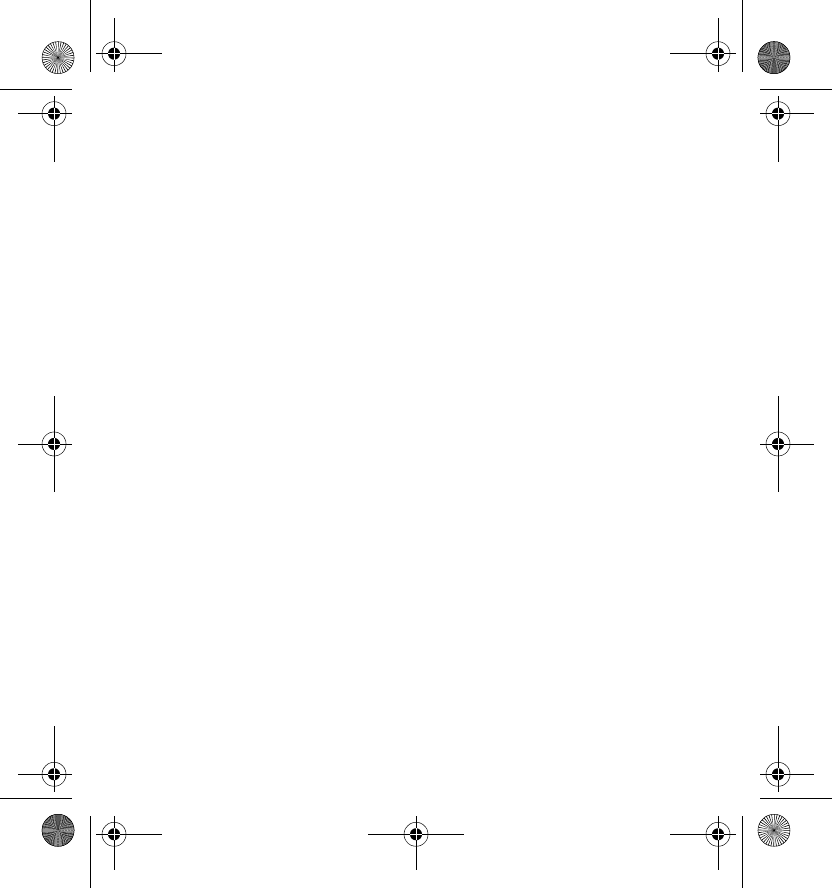
Care and maintenance
21
FCC/INDUSTRY CANADA NOTICE
This device complies with Part 15 of the FCC Rules. Operation is subject to the
following two conditions: (1) this device may not cause harmful interference, and
(2) this device must accept any interference received, including interference that
may cause undesired operation. Changes or modifications not expressly approved
by Nokia may void the user's authority to operate the equipment.
Your device may cause TV or radio interference (for example, when using a device
in close proximity to receiving equipment). The FCC or Industry Canada can require
you to stop using your device if such interference cannot be eliminated. If you
require assistance, contact your local service facility.
Gepe_UG_en.fm Page 21 Thursday, February 10, 2005 11:46 AM
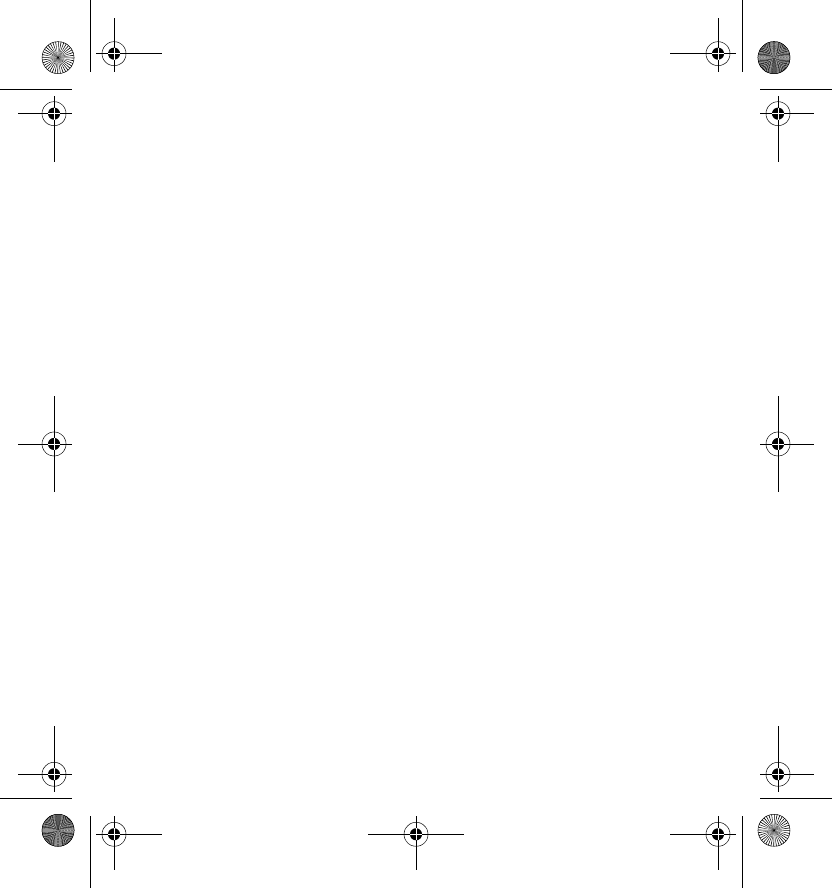
Gepe_UG_en.fm Page 22 Thursday, February 10, 2005 11:46 AM