Microsoft RD-10 GSM 850/900/1800/1900 WCDMA 1/8 Internet modem User Manual RD 10 Quick Start Guide en1
Microsoft Mobile Oy GSM 850/900/1800/1900 WCDMA 1/8 Internet modem RD 10 Quick Start Guide en1
Manual
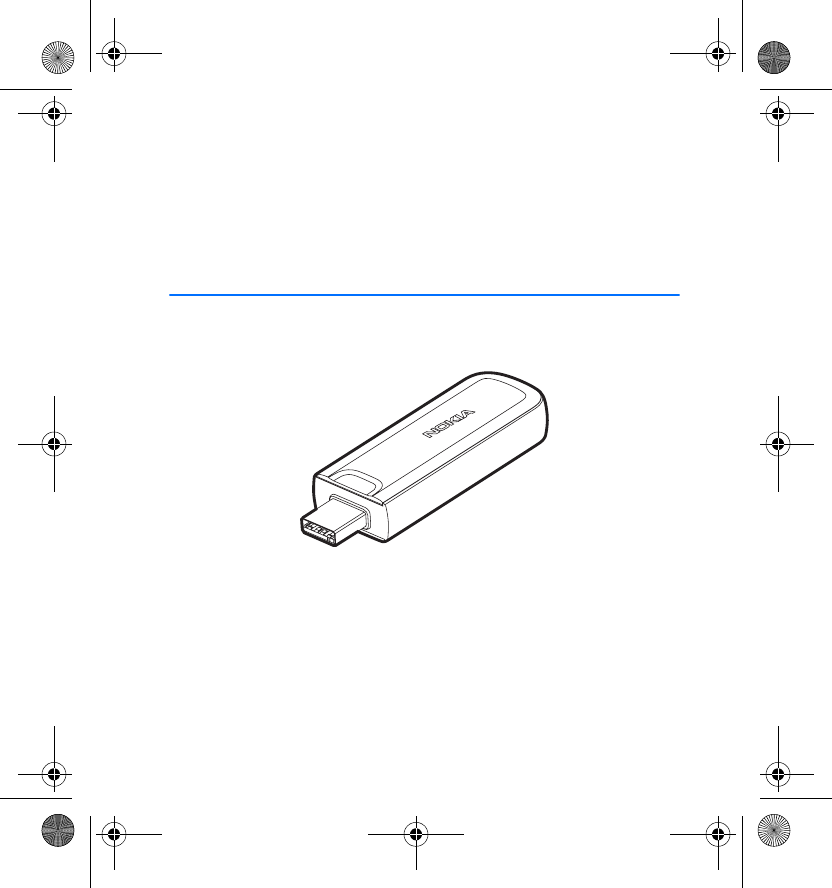
Nokia Internet Stick CS-15
Quick Start Guide
???????
Issue 1 EN
RD-10_Quick_Start_Guide_en1.fm Page 1 Friday, April 24, 2009 3:22 PM
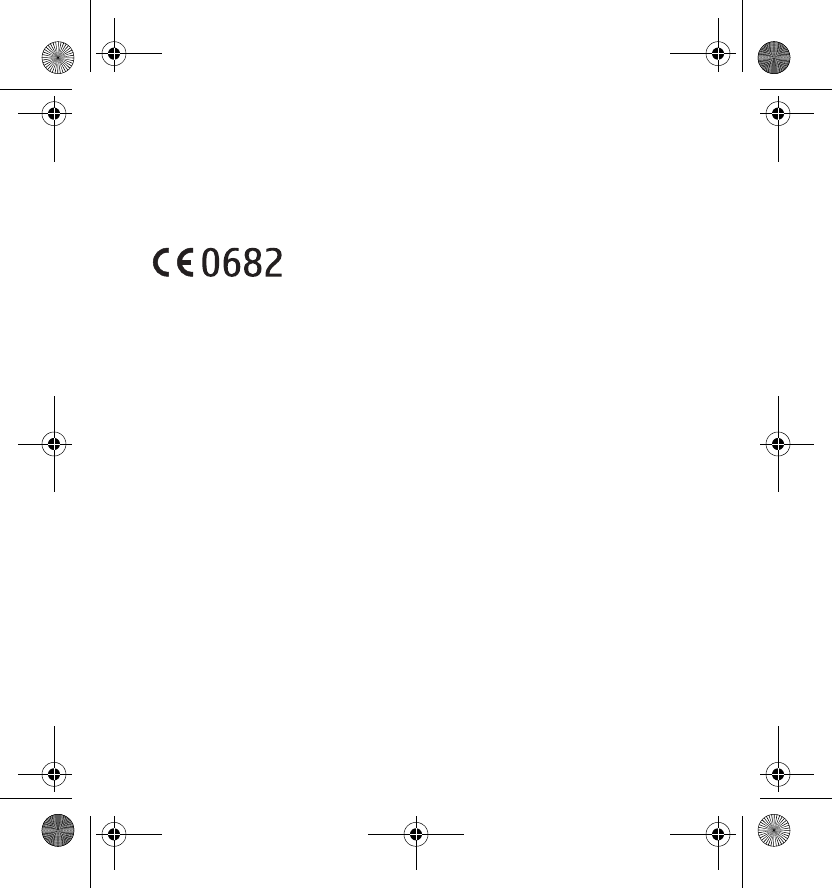
DECLARATION OF CONFORMITY
Hereby, NOKIA CORPORATION declares that this RD-10 product is in compliance
with the essential requirements and other relevant provisions of Directive 1999/5/
EC. A copy of the Declaration of Conformity can be found at http://
www.nokia.com/phones/declaration_of_conformity/.
© 2009 Nokia. All rights reserved.
Nokia, Nokia Connecting People and Nokia Original Accessories logo are trademarks or
registered trademarks of Nokia Corporation. Other product and company names mentioned
herein may be trademarks or tradenames of their respective owners.
Reproduction, transfer, distribution, or storage of part or all of the contents in this document in
any form without the prior written permission of Nokia is prohibited.
Nokia operates a policy of ongoing development. Nokia reserves the right to make changes and
improvements to any of the products described in this document without prior notice.
TO THE MAXIMUM EXTENT PERMITTED BY APPLICABLE LAW, UNDER NO CIRCUMSTANCES
SHALL NOKIA OR ANY OF ITS LICENSORS BE RESPONSIBLE FOR ANY LOSS OF DATA OR INCOME
OR ANY SPECIAL, INCIDENTAL, CONSEQUENTIAL OR INDIRECT DAMAGES HOWSOEVER
CAUSED.
THE CONTENTS OF THIS DOCUMENT ARE PROVIDED "AS IS". EXCEPT AS REQUIRED BY
APPLICABLE LAW, NO WARRANTIES OF ANY KIND, EITHER EXPRESS OR IMPLIED, INCLUDING,
BUT NOT LIMITED TO, THE IMPLIED WARRANTIES OF MERCHANTABILITY AND FITNESS FOR A
PARTICULAR PURPOSE, ARE MADE IN RELATION TO THE ACCURACY, RELIABILITY OR CONTENTS
OF THIS DOCUMENT. NOKIA RESERVES THE RIGHT TO REVISE THIS DOCUMENT OR WITHDRAW
IT AT ANY TIME WITHOUT PRIOR NOTICE.
The availability of particular products and applications and services for these products may
vary by region. Please check with your Nokia dealer for details, and availability of language
options.
RD-10_Quick_Start_Guide_en1.fm Page 2 Friday, April 24, 2009 3:22 PM
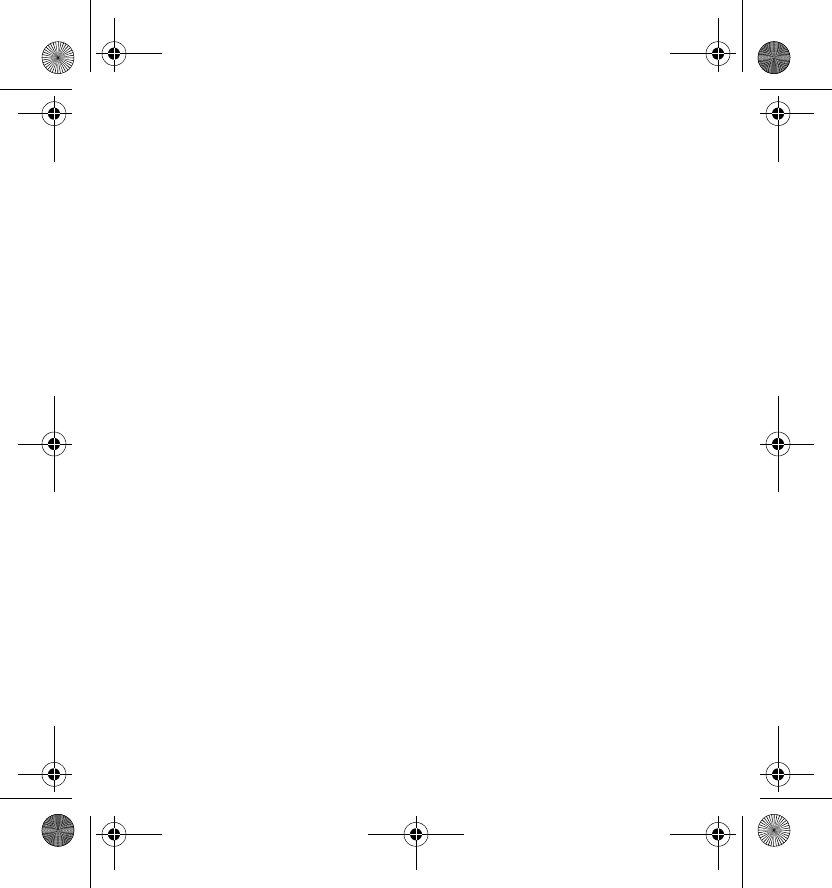
Export controls
This device may contain commodities, technology or software subject to export laws and
regulations from the US and other countries. Diversion contrary to law is prohibited.
???????/Issue 1 EN
RD-10_Quick_Start_Guide_en1.fm Page 3 Friday, April 24, 2009 3:22 PM
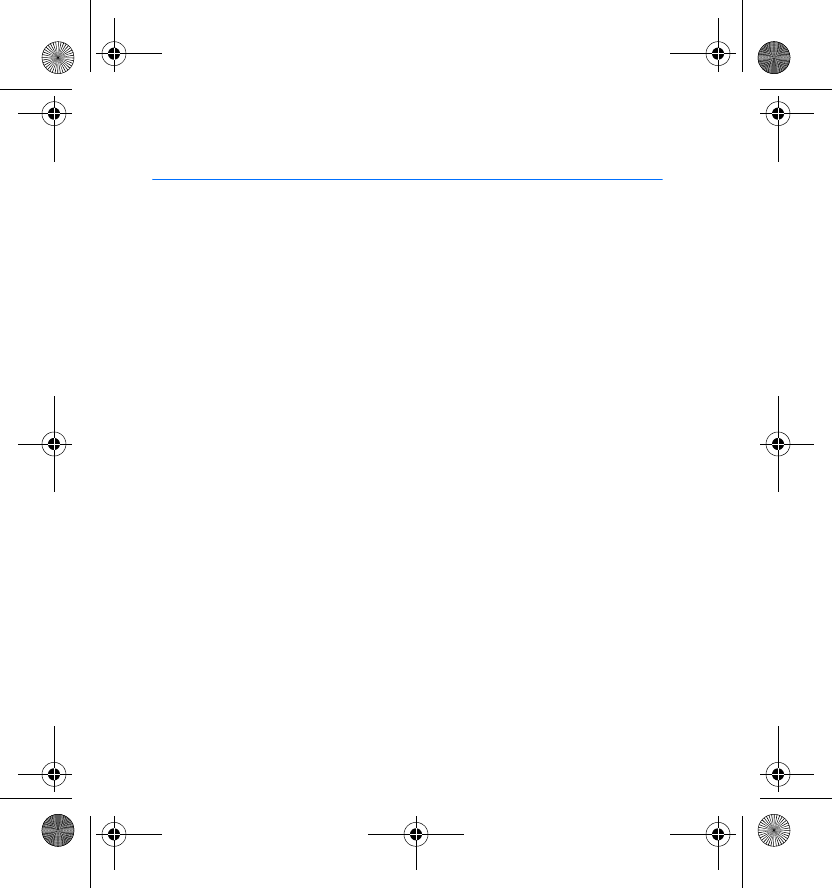
4
Contents
SAFETY...................................... 5
1. Introduction ......................... 7
Read the user guide for the Nokia
Internet Modem application............... 8
Supported hardware and software ... 8
2. Get started ........................... 9
Parts........................................................... 9
Antenna locations .............................. 9
Insert the SIM card............................. 10
First time setup.................................... 11
Microsoft Windows XP or
Microsoft Windows Vista.............. 11
Apple Mac OS 10.4 or newer ....... 13
Indicator light for a network
connection ............................................ 15
Attach a strap ...................................... 15
3. Set up a connection........... 16
Microsoft Windows XP or
Microsoft Windows Vista.................. 16
Apple Mac OS 10.4 or newer........... 17
Edit and manage connection
settings ............................................... 18
View details about previous
connections ....................................... 19
Care and maintenance........... 20
Additional safety
information ............................ 22
FCC/Industry Canada
notice...................................... 26
RD-10_Quick_Start_Guide_en1.fm Page 4 Friday, April 24, 2009 3:22 PM
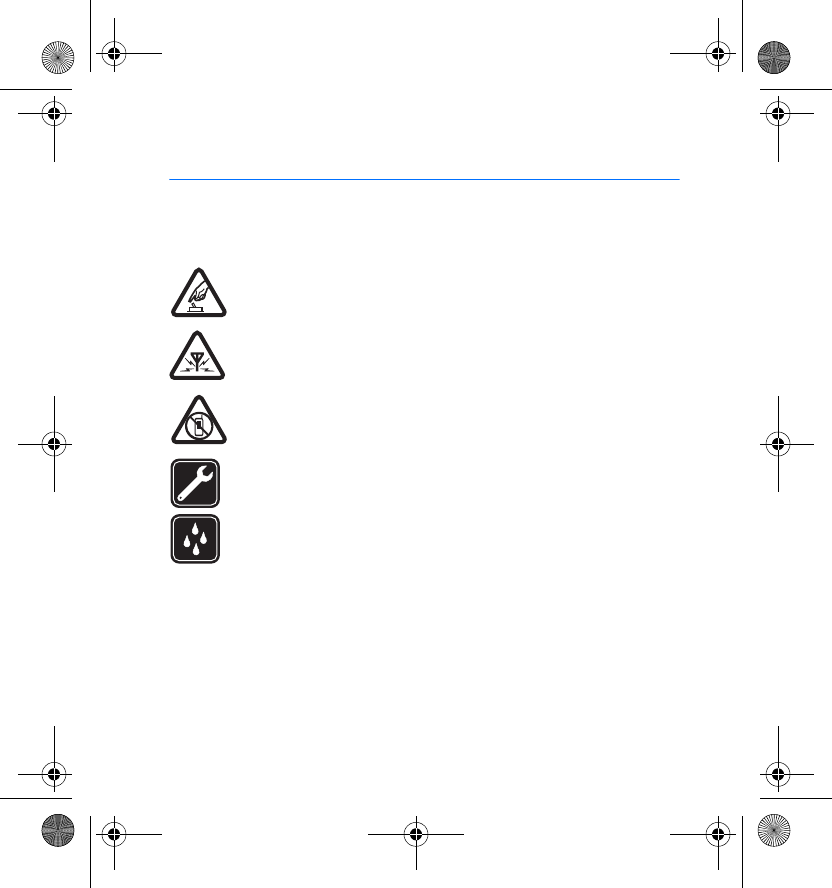
SAFETY
5
SAFETY
Read these simple guidelines. Not following them may be dangerous or illegal.
Read the complete user guide for further information.
SWITCH ON SAFELY
Do not switch the device on when wireless phone use is prohibited or
when it may cause interference or danger.
INTERFERENCE
All wireless devices may be susceptible to interference, which could
affect performance.
SWITCH OFF IN RESTRICTED AREAS
Follow any restrictions. Switch the device off in aircraft, near medical
equipment, fuel, chemicals, or blasting areas.
QUALIFIED SERVICE
Only qualified personnel may repair this product.
WATER-RESISTANCE
Your device is not water-resistant. Keep it dry.
■About your device
The wireless device described in this guide is approved for use on the GSM 850,
900, 1800, and 1900, and UMTS 900 and 2100 networks. Contact your service
provider for more information about networks.
RD-10_Quick_Start_Guide_en1.fm Page 5 Friday, April 24, 2009 3:22 PM
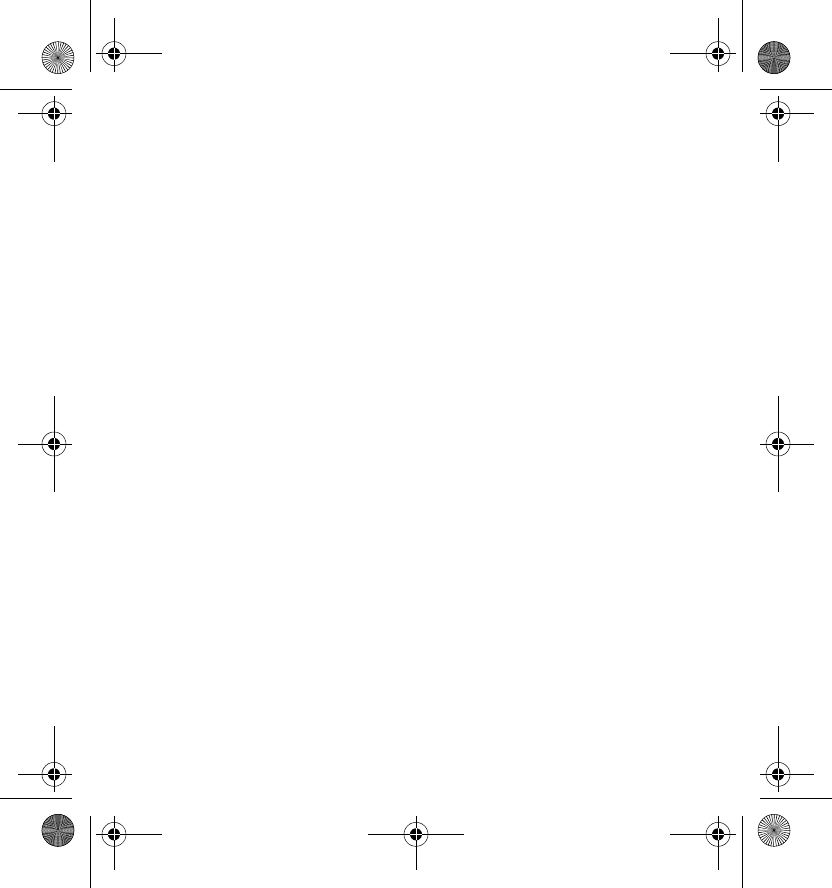
SAFETY
6
During extended operation, such as a high speed data connection, the device may
feel warm. In most cases, this condition is normal. If you suspect the device is not
working properly, take it to the nearest authorised service facility.
When connecting to any other device, read its user guide for detailed safety
instructions. Do not connect incompatible products.
■Network services
To use the device you must have service from a wireless service provider. Many of
the features require special network features. These features are not available on
all networks; other networks may require that you make specific arrangements
with your service provider before you can use the network services. Using network
services involves transmission of data. Check with your service provider for details
about fees in your home network and when roaming in other networks. Your
service provider can give you instructions and explain what charges will apply.
Some networks may have limitations that affect how you can use network services.
RD-10_Quick_Start_Guide_en1.fm Page 6 Friday, April 24, 2009 3:22 PM
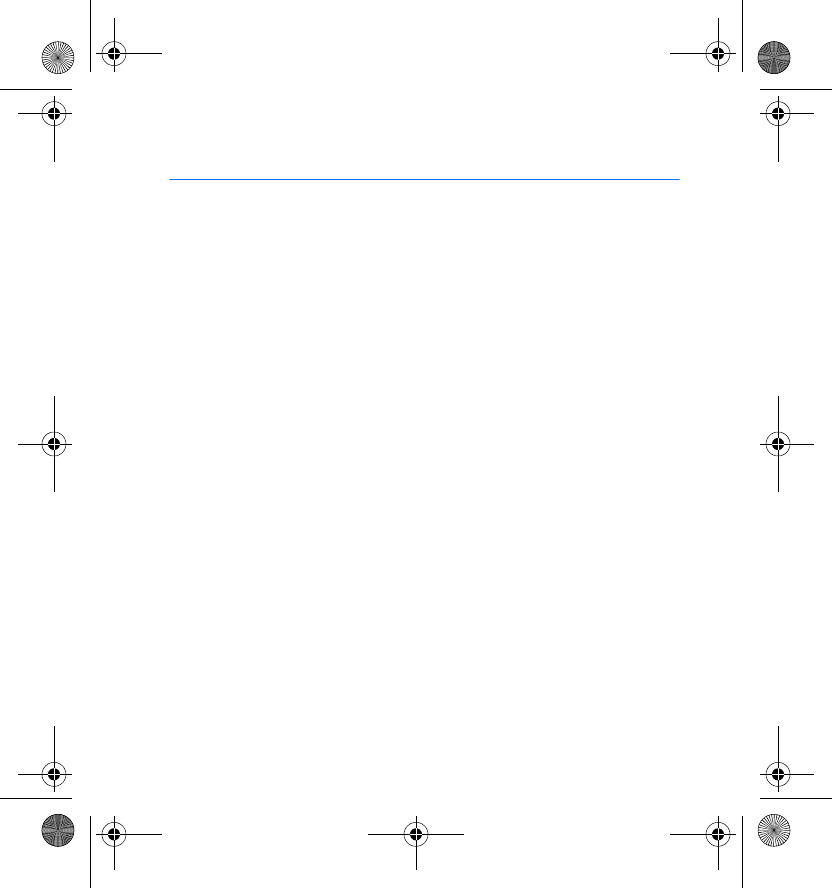
Introduction
7
1. Introduction
The Nokia Internet Stick CS-15 is a wireless modem that lets you transfer
data in cellular networks.
To use the device with your computer, you need the Nokia Internet
Modem application that is automatically installed when you connect the
device to the computer for the first time.
When the device is connected to a compatible computer and a cellular
network, you can, for example, browse web pages, use e-mail, transfer
files, or stream videos.
Read this guide carefully before using the device. Also read the user
guides for the Nokia Internet Modem application, your computer,
operating system, and any software that you use with the internet
connection set up through the device.
For the latest guides, additional information, downloads, and services
related to your Nokia product, see www.nokia.com/support or your local
Nokia website.
This product may contain small parts. Keep them out of the reach of small
children.
The surface of this device is nickel-free. The metal parts of the carrying
strap may contain a small amount of nickel. Persons who are sensitised to
nickel may have symptoms from prolonged contact with the metal parts
of the carrying strap.
RD-10_Quick_Start_Guide_en1.fm Page 7 Friday, April 24, 2009 3:22 PM
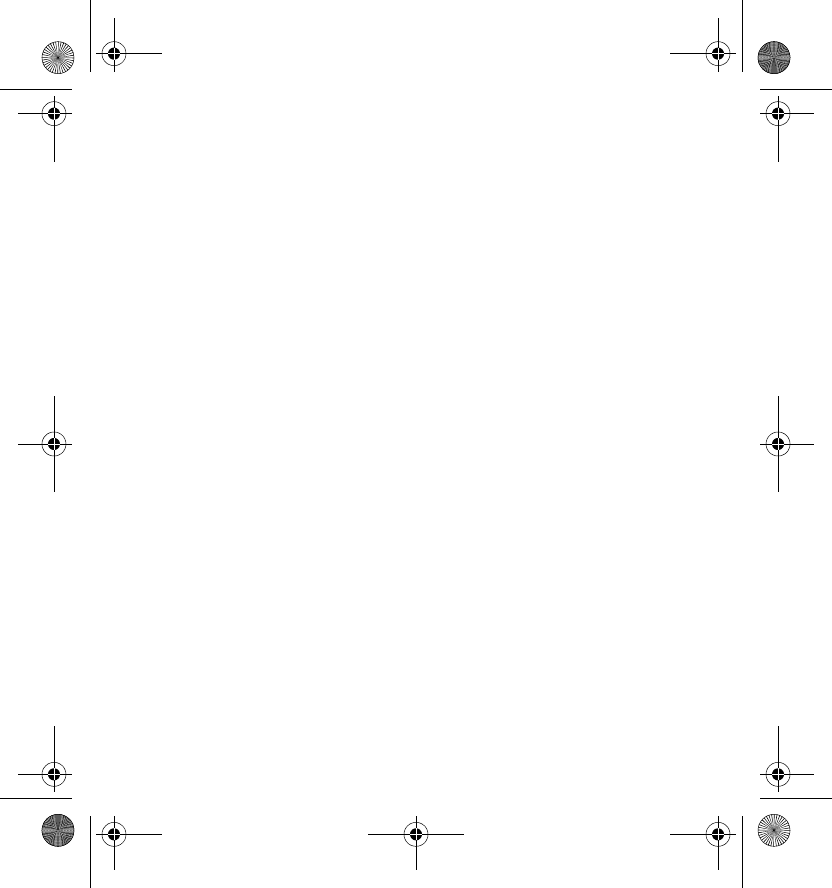
Introduction
8
■Read the user guide for the Nokia Internet Modem
application
To read the user guide for the Windows version of the Nokia Internet
Modem application, you must have a PDF reader application installed on
your computer. You can download the application, for example, from the
Adobe website.
To access the user guide, select Help in the main view of the Nokia
Internet Modem application. The user guide is displayed in the language
that you selected during the installation of the application.
■Supported hardware and software
The USB plug on the device supports the data transfer rates defined in the
USB specification version 2.0.
To use the device for data transfer with your computer, the computer
must have a 500 MHz 32-bit (x86) or 64-bit (x64) processor or faster, a
compatible USB port, and 350 megabytes of free space on the hard disk.
You also need one of the following operating systems: Microsoft Windows
XP (Service Pack 2 with Hotfix KB943198, or Service Pack 3 or newer) or
Microsoft Windows Vista, or Apple Mac OS 10.4 or newer.
Microsoft Windows XP 64-bit Edition is not supported.
RD-10_Quick_Start_Guide_en1.fm Page 8 Friday, April 24, 2009 3:22 PM
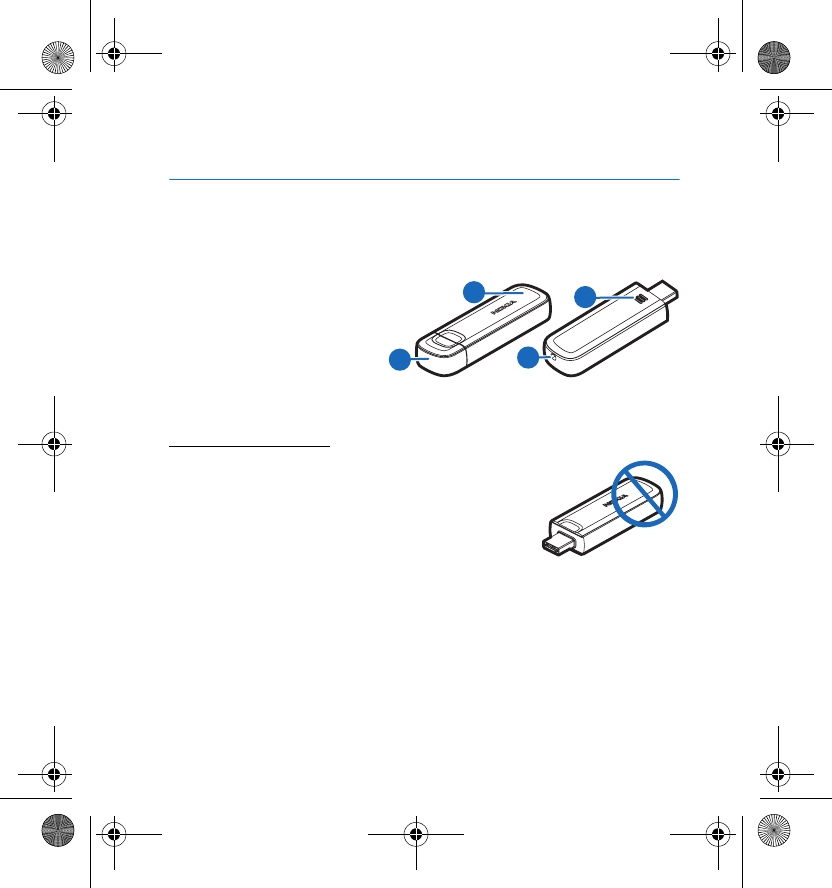
Get started
9
2. Get started
■Parts
The device contains the following parts:
1. Indicator light
2. USB plug, covered with a
protection cap
3. Back cover
4. Eyelet for a carrying strap
Antenna locations
Your device has internal antennas. As with any radio
transmitting device, avoid touching the antenna area
unnecessarily while the antenna is transmitting or
receiving. Contact with such an antenna affects the
communication quality and may cause the device to
operate at a higher power level than otherwise needed
and may reduce the computer battery life.
4
3
1
2
RD-10_Quick_Start_Guide_en1.fm Page 9 Friday, April 24, 2009 3:22 PM
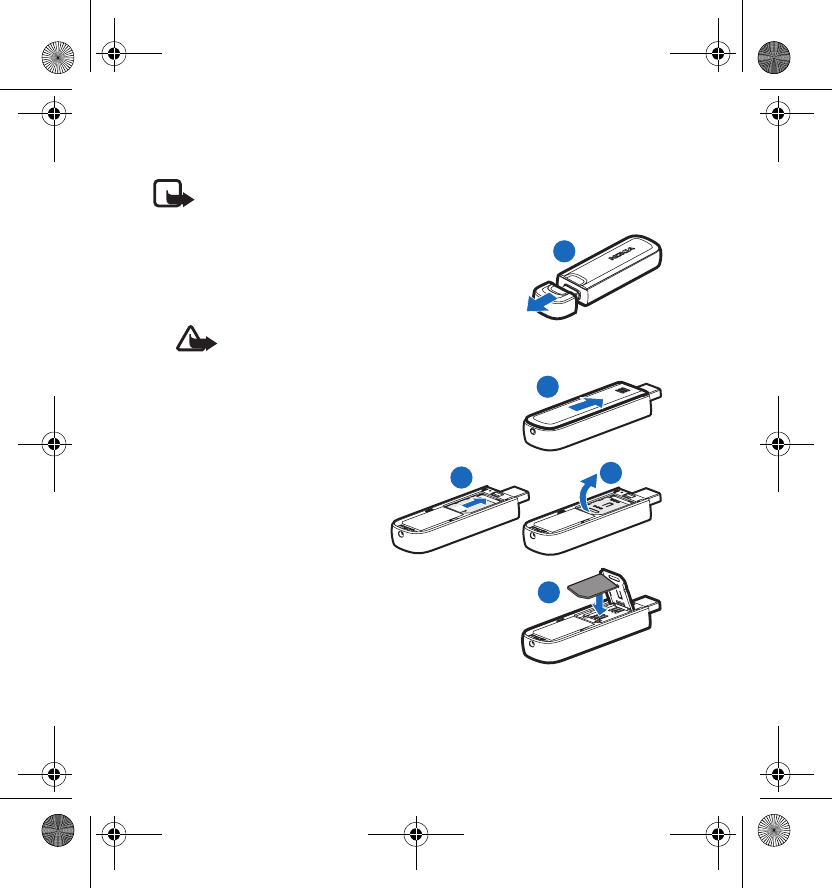
Get started
10
■Insert the SIM card
Note: The device does not support 5-volt SIM cards.
1. To remove the protection cap, pull it out from
the USB plug (1).
Warning: Keep the cap out of the reach
of small children.
2. To remove the back cover, slide it toward the
USB plug (2), and lift it.
3. Slide the SIM card holder
toward the USB plug (3), and
swing it open (4).
4. Place the SIM card into the
slot (5).
Ensure that the gold-coloured contact area on
the card is facing down, and the bevelled corner
faces toward the eyelet.
1
2
34
5
RD-10_Quick_Start_Guide_en1.fm Page 10 Friday, April 24, 2009 3:22 PM
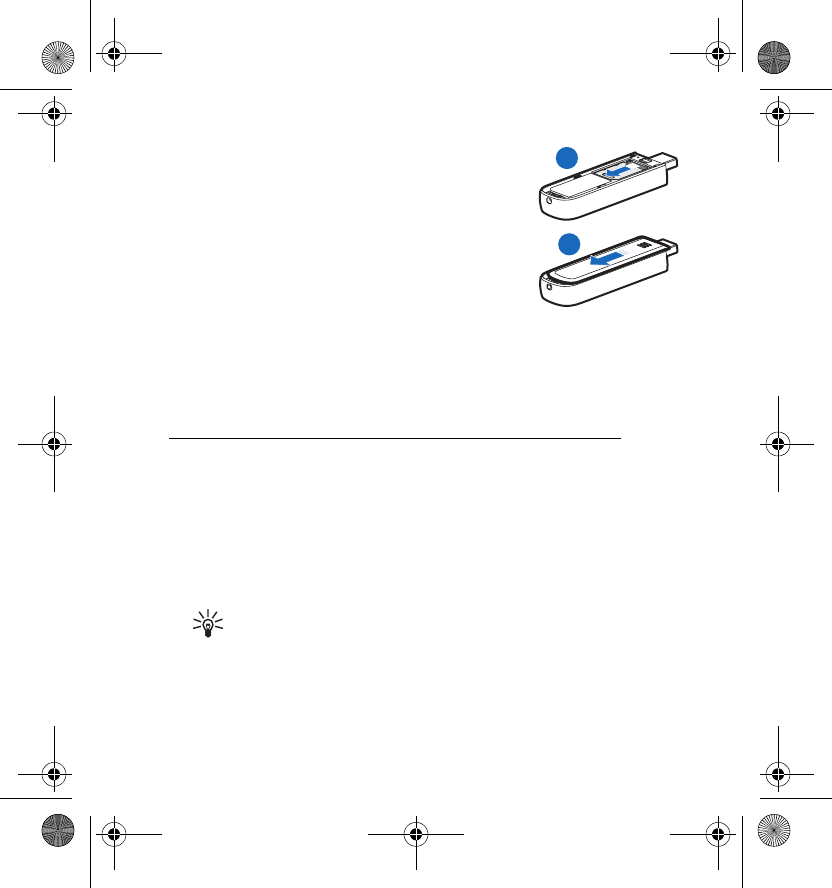
Get started
11
5. Swing the holder back in place, and slide it
toward the eyelet to close it (6).
6. To replace the back cover, slide it toward the
eyelet until it locks into place (7).
■First time setup
To set up the device for your computer, you may need the administrator
rights for the operating system. You may also need to change the firewall
settings of your operating system to let the device access the internet.
Microsoft Windows XP or Microsoft Windows Vista
If you have a supported version of the Microsoft Windows operating
system (see “Supported hardware and software”, p. 8), do as follows:
1. Ensure that a SIM card is inserted in the device.
2. Remove the protection cap from the USB plug.
3. Switch on your computer, and connect the device to the USB port on
the computer so that the Nokia logo is facing up.
Tip: The device can also be connected to a compatible computer
using the Nokia Connectivity Cable CA-150D. Connect one end
of the cable to the USB plug and the other end to the USB port
on the computer.
6
7
RD-10_Quick_Start_Guide_en1.fm Page 11 Friday, April 24, 2009 3:22 PM
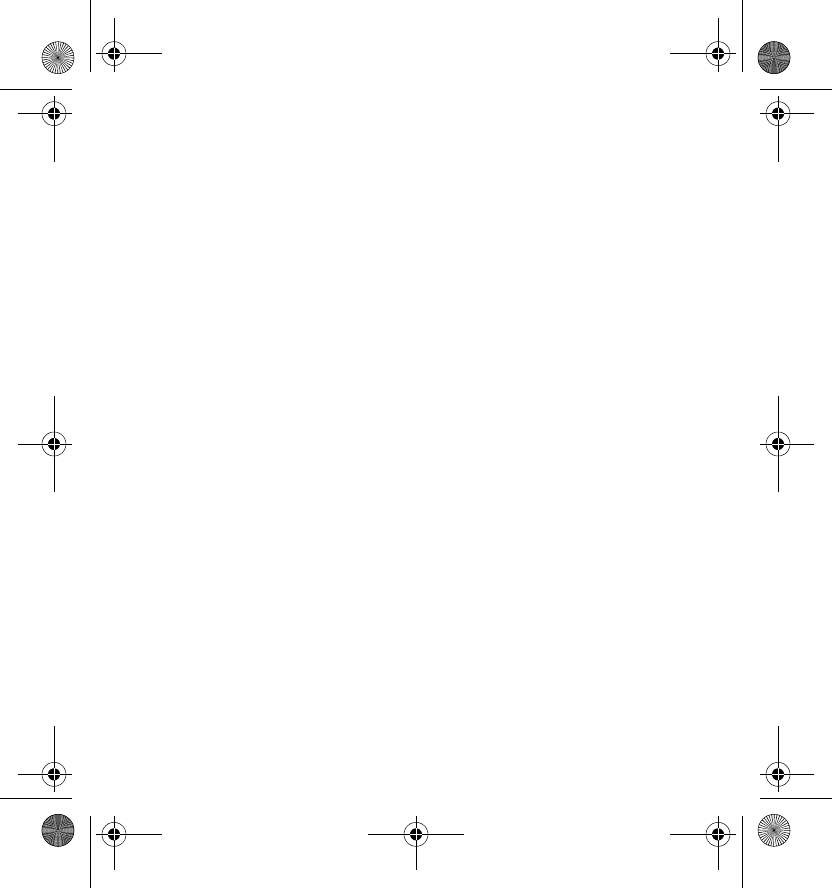
Get started
12
If you have enabled the autorun feature in Windows, the device
installs the Nokia Internet Modem application and the needed drivers
on the computer. When the operating system finds the device, let it
install the device software automatically. The installation may take
several minutes.
4. When prompted, select the desired language from the list and OK.
Follow the displayed instructions.
When prompted, carefully read through the end-user licence
agreement. To accept the agreement and use the device, select the box
and Next >.
5. Based on your SIM card, the device automatically tries to define the
settings for the cellular network of your service provider (operator).
The device includes predefined settings for many service providers. If
the device cannot detect your service provider, you can define the
settings manually in the Nokia Internet Modem application. For
details, see the user guide for the application.
6. When prompted, enter the personal identification number (PIN) code
or the universal personal identification number (UPIN) of your SIM
card. The main view of the Nokia Internet Modem application is
displayed.
The (U)PIN code helps to protect your SIM card and is usually supplied
with the card.
7. To exit the Nokia Internet Modem application, click the application
icon in the Windows system tray, and select Exit.
RD-10_Quick_Start_Guide_en1.fm Page 12 Friday, April 24, 2009 3:22 PM
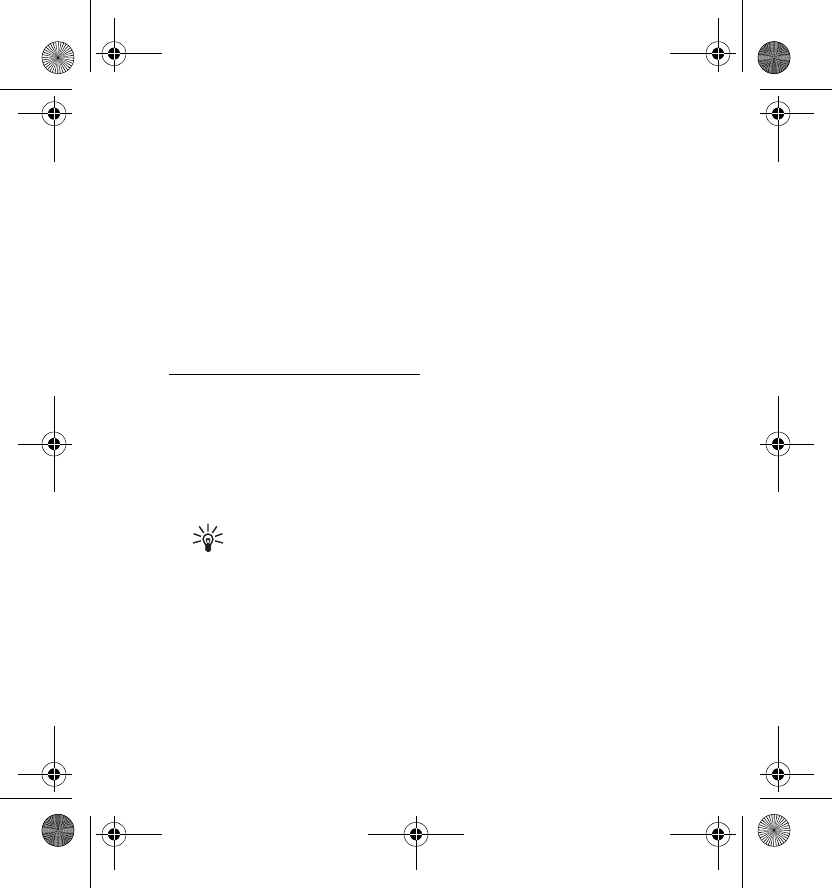
Get started
13
8. To disconnect the device from the computer, unplug the device from
the USB port. You may need to stop the device in the operating system
before disconnecting it. For details, see the user guide of your
operating system.
To connect to the internet, see “Set up a connection”, p. 16.
To define settings related to the device (such as the PIN code request),
network connections, and the Nokia Internet Modem application, select
Help in the main view of the application.
Apple Mac OS 10.4 or newer
If you have Apple Mac OS 10.4 or newer, do as follows:
1. Ensure that a SIM card is inserted in the device.
2. Remove the protection cap from the USB plug.
3. Switch on your computer, and connect the device to the USB port on
the computer so that the Nokia logo is facing up.
Tip: The device can also be connected to a compatible computer
using the Nokia Connectivity Cable CA-150D. Connect one end
of the cable to the USB plug and the other end to the USB port
on the computer.
4. Double-click the Nokia Internet Stick CS-15 setup icon that is
displayed in the desktop, and double-click the Nokia Internet Modem
icon.
RD-10_Quick_Start_Guide_en1.fm Page 13 Friday, April 24, 2009 3:22 PM
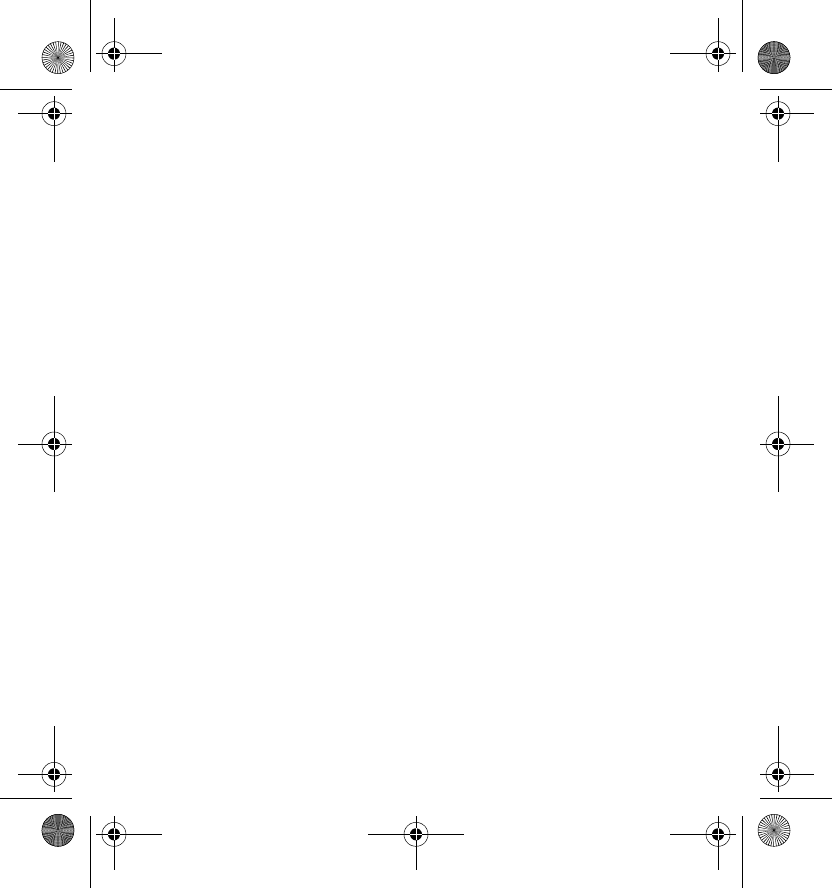
Get started
14
The installer opens and installs the Nokia Internet Modem application
and the needed drivers on the computer. Follow the displayed
instructions. The installation may take several minutes.
When prompted, carefully read through the end-user licence
agreement and accept it if you want to use the application and the
device.
5. When prompted, click the detect button so that the installer can
recognise the device and SIM card. Based on the SIM card, the device
automatically tries to define the settings for the cellular network of
your service provider (operator).
The device includes predefined settings for many service providers. If
the device cannot detect your service provider, you can define the
settings manually. See “Edit and manage connection settings”, p. 18.
6. When the Nokia Internet Modem application opens, enter the personal
identification number (PIN) code or the universal personal
identification number (UPIN) of your SIM card when prompted.
The code helps to protect your SIM card and is usually supplied with
the card.
7. To exit the application, click the red button.
8. To disconnect the device from the computer, unplug the device from
the USB port after exiting the application.
To connect to the internet, see “Set up a connection”, p. 16.
If you want to uninstall the Nokia Internet Modem application, click the
uninstall icon in the Nokia folder.
RD-10_Quick_Start_Guide_en1.fm Page 14 Friday, April 24, 2009 3:22 PM
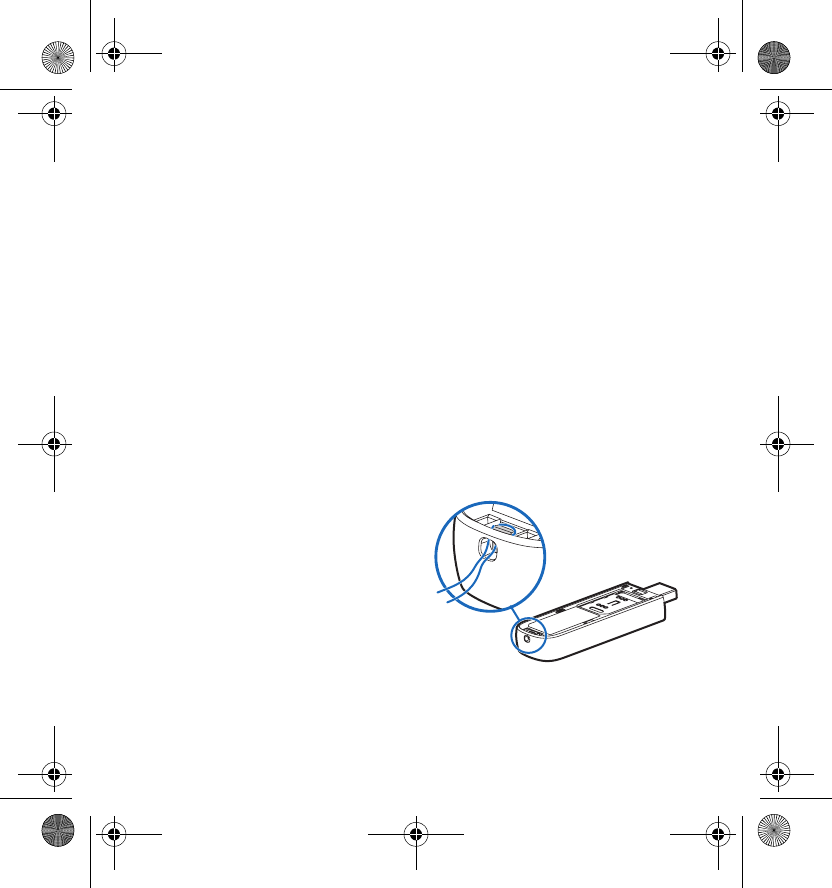
Get started
15
■Indicator light for a network connection
If the indicator light is red, the device cannot register to a cellular
network because the SIM card is not valid or properly inserted. Check that
the SIM card is valid and properly in place. If the red light flashes, the
device is not registered to a cellular network because you have not
entered the PIN or UPIN code, if the PIN code request is enabled in the
Nokia Internet Modem application (available only in the Windows
version).
If the indicator light is green, the device is registered to a GSM network
and transferring data. If the green light flashes, the device is registered to
a GSM network but the data connection is not active.
If the indicator light is blue, the device is registered to a UMTS network
and is transferring data. If the blue light flashes, the device is registered to
a UMTS network but the data connection is not active.
■Attach a strap
1. Remove the protection cap and
the back cover. For details, see
“Insert the SIM card”, p. 10.
2. Thread a strap through the hole
at the top of the device so that
the loop runs around the small
pin. Tighten the strap.
3. Replace the back cover.
RD-10_Quick_Start_Guide_en1.fm Page 15 Friday, April 24, 2009 3:22 PM
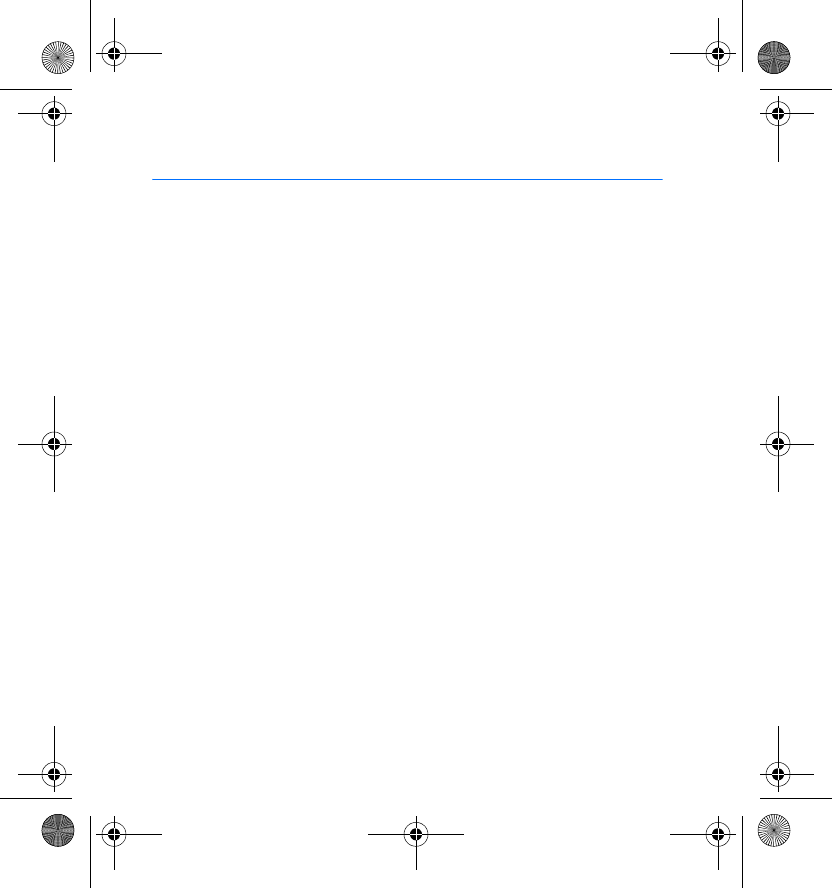
Set up a connection
16
3. Set up a connection
For the availability of data services, pricing, and tariffs, contact your
service provider.
■Microsoft Windows XP or Microsoft Windows
Vista
To connect to the internet if you have a supported version of the
Microsoft Windows operating system (see “Supported hardware and
software”, p. 8):
1. When a SIM card is inserted in the device, switch on the computer, and
connect the device to the computer.
If the Nokia Internet Modem application does not open automatically,
start the application in the normal way in your operating system (for
example, in Microsoft Windows XP, select Start > Programs > Nokia
Internet Modem > Nokia Internet Modem).
2. If prompted, enter the PIN or UPIN code of your SIM card.
The main view of the Nokia Internet Modem application is displayed.
3. Check the network indicator light to see whether a network
connection is available. For details, see “Indicator light for a network
connection”, p. 15.
RD-10_Quick_Start_Guide_en1.fm Page 16 Friday, April 24, 2009 3:22 PM
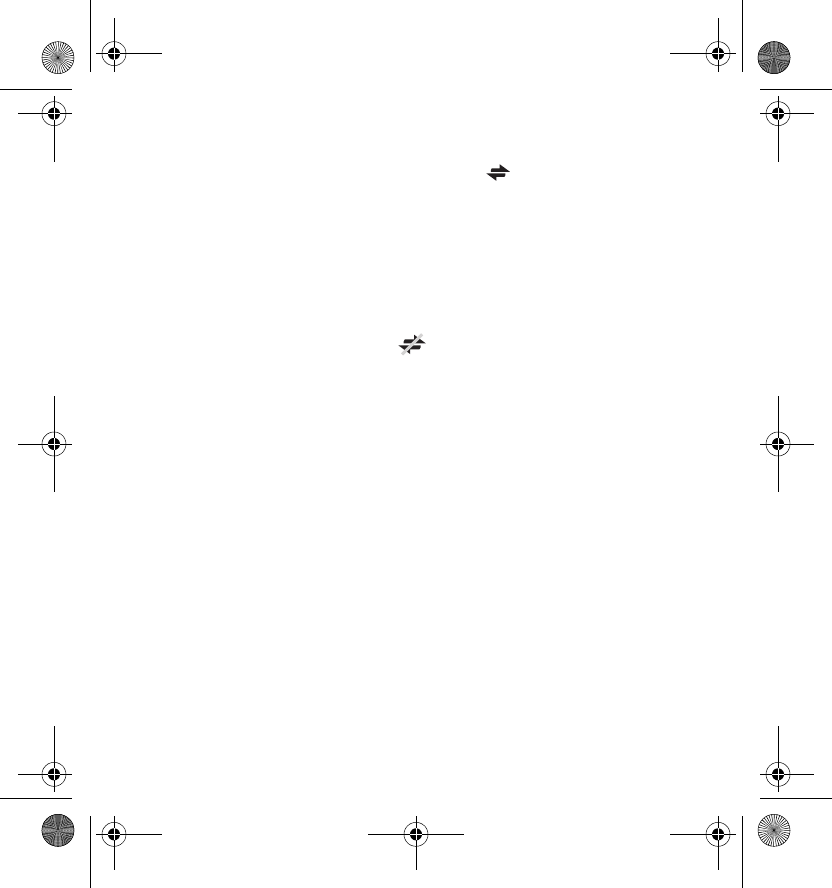
Set up a connection
17
4. To connect to the internet using the default connection profile, in the
Nokia Internet Modem application, select . Start using the
connection with the software you want.
If the computer enters standby or hibernation mode, data transfer may
stop. Using the device for data transfer increases the demand on
computer battery power and reduces the battery life.
5. To view details about the connection, select Statistics in the pop-up
window that is displayed during data transfer.
6. To end the connection, select in the Nokia Internet Modem
application or Disconnect in the pop-up window.
To exit the Nokia Internet Modem application, click the application
icon in the Windows system tray, and select Exit.
■Apple Mac OS 10.4 or newer
To connect to the internet if you have Apple Mac OS 10.4 or newer:
1. When a SIM card is inserted in the device, switch on the computer, and
connect the device to the computer.
If the Nokia Internet Modem application does not open automatically,
select the application from the Finder, or select the Nokia folder and
Nokia Internet Modem.
2. If prompted, enter the PIN or UPIN code of your SIM card.
The main view of the Nokia Internet Modem application is displayed.
RD-10_Quick_Start_Guide_en1.fm Page 17 Friday, April 24, 2009 3:22 PM
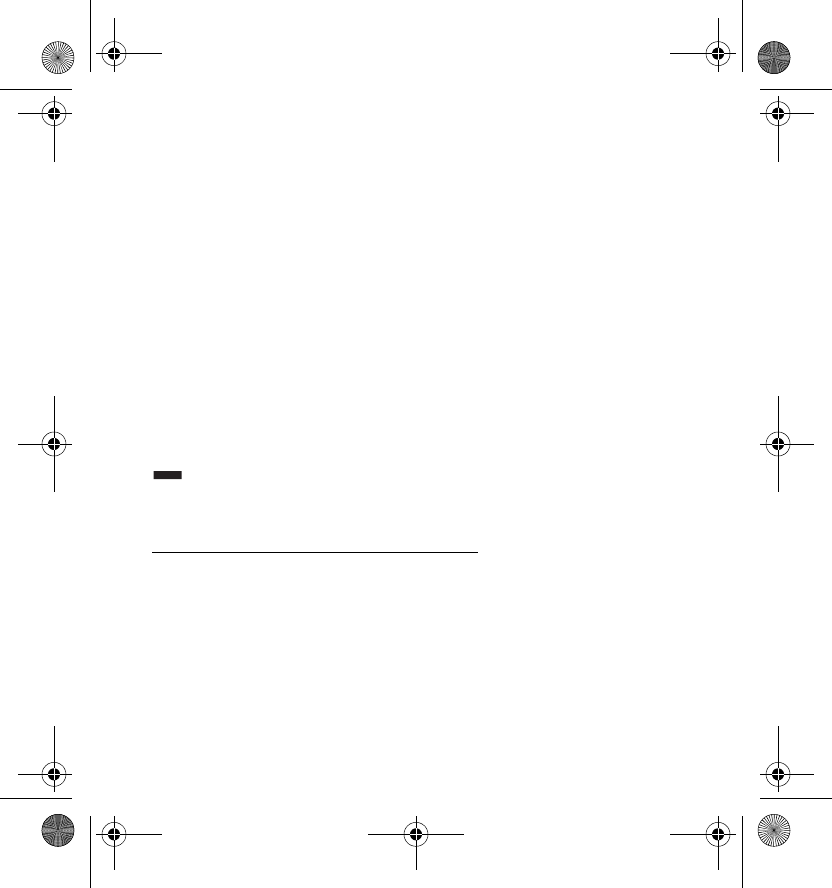
Set up a connection
18
3. Check the network indicator light to see whether a network
connection is available. For details, see “Indicator light for a network
connection”, p. 15.
4. To connect to the internet, click the connect button. Start using the
connection with the software you want.
If the computer enters standby or hibernation mode, data transfer may
stop. Using the device for data transfer increases the demand on
computer battery power and reduces the battery life.
The amount of data sent and received during the current session is
shown during data transfer.
5. To end the connection, click the disconnect button.
To exit the Nokia Internet Modem application, click the red button.
To minimise the application without ending the active connection, select
. To open the application window, click the application icon at the
bottom of the screen.
Edit and manage connection settings
The connection settings are grouped in operator profiles. To edit or add a
profile or manage the profiles, click the wheel icon in the main view of the
Nokia Internet Modem application, and select the desired option. Follow
the displayed instructions. For the correct settings, contact your service
provider.
RD-10_Quick_Start_Guide_en1.fm Page 18 Friday, April 24, 2009 3:22 PM
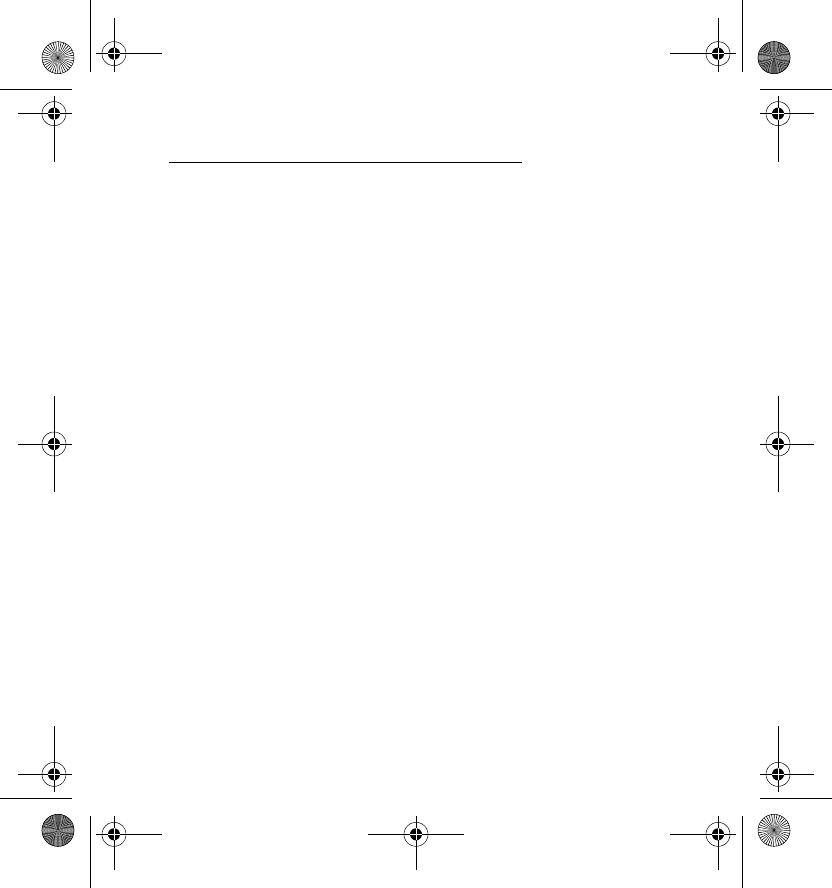
Set up a connection
19
View details about previous connections
To view information about previous connections, click the clock icon in
the main view of the Nokia Internet Modem application. To delete the
entire history, click the clear button. To save the history as a file on your
computer, click the export button.
RD-10_Quick_Start_Guide_en1.fm Page 19 Friday, April 24, 2009 3:22 PM
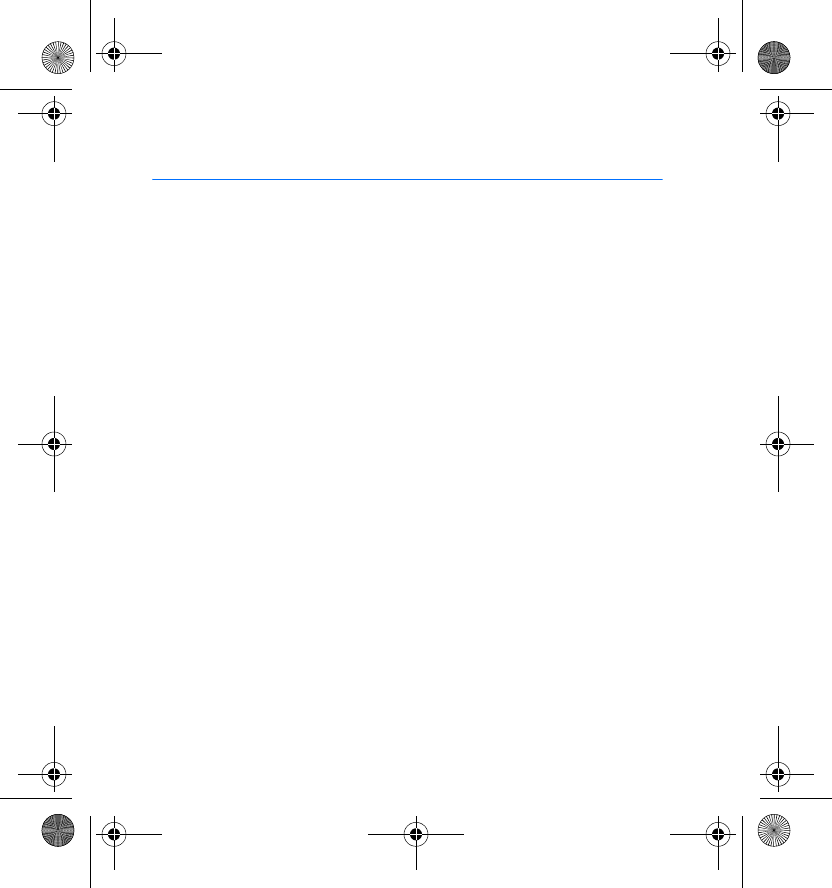
Care and maintenance
20
Care and maintenance
Your device is a product of superior design and craftsmanship and should be
treated with care. The following suggestions will help you protect your warranty
coverage.
• Keep the device dry. Precipitation, humidity, and all types of liquids or moisture
can contain minerals that will corrode electronic circuits. If your device does
get wet, allow it to dry completely.
• Do not use or store the device in dusty, dirty areas. Its moving parts and
electronic components can be damaged.
• Do not store the device in hot areas. High temperatures can shorten the life of
electronic devices and warp or melt certain plastics.
• Do not store the device in cold areas. When the device returns to its normal
temperature, moisture can form inside the device and damage electronic
circuit boards.
• Do not attempt to open the device other than as instructed in this guide.
• Do not drop, knock, or shake the device. Rough handling can break internal
circuit boards and fine mechanics.
• Do not use harsh chemicals, cleaning solvents, or strong detergents to clean the
device.
• Do not paint the device. Paint can clog the moving parts and prevent proper
operation.
These suggestions apply equally to your device or any accessory. If any device is not
working properly, take it to the nearest authorised service facility for service.
RD-10_Quick_Start_Guide_en1.fm Page 20 Friday, April 24, 2009 3:22 PM
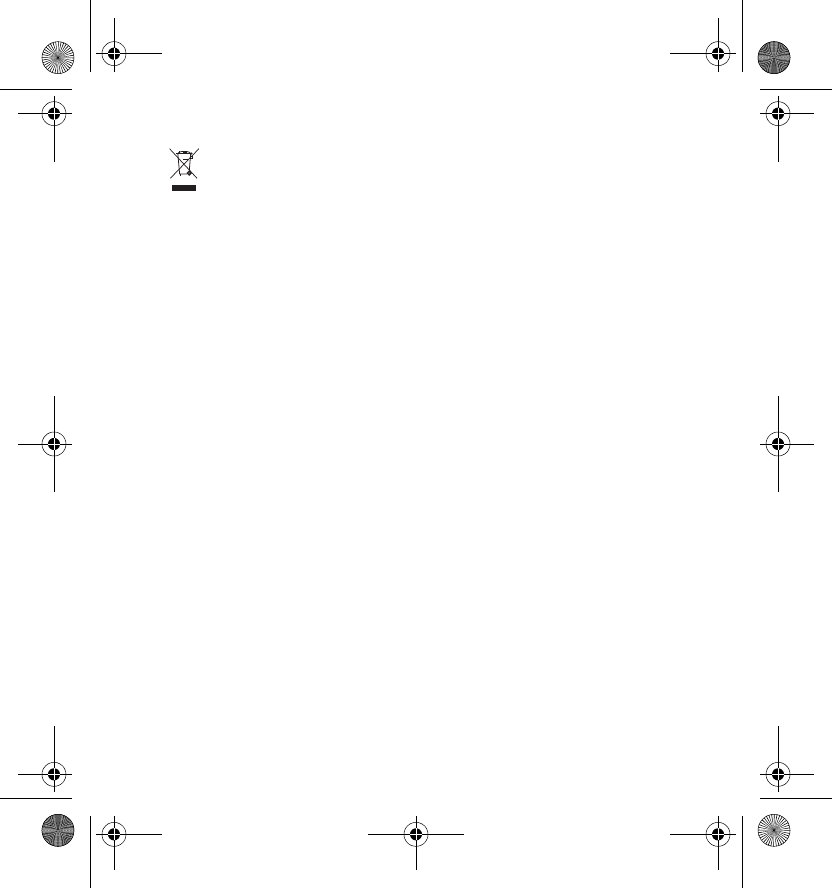
Care and maintenance
21
Recycle
The crossed-out wheeled-bin symbol on your product, battery, literature, or
packaging reminds you that all electrical and electronic products, batteries,
and accumulators must be taken to separate collection at the end of their working
life. This requirement applies in the European Union. Do not dispose of these
products as unsorted municipal waste. For more environmental information, see
the product Eco-Declarations at www.nokia.com/environment.
Always return your used electronic products, batteries, and packaging materials to
a dedicated collection point. This way you help prevent uncontrolled waste
disposal and promote the recycling of materials. More detailed information is
available from the product retailer, local waste authorities, national producer
responsibility organisations, or your local Nokia representative. Check how to
recycle your Nokia products at www.nokia.com/werecycle, or if browsing on a
mobile device, www.nokia.mobi/werecycle.
RD-10_Quick_Start_Guide_en1.fm Page 21 Friday, April 24, 2009 3:22 PM
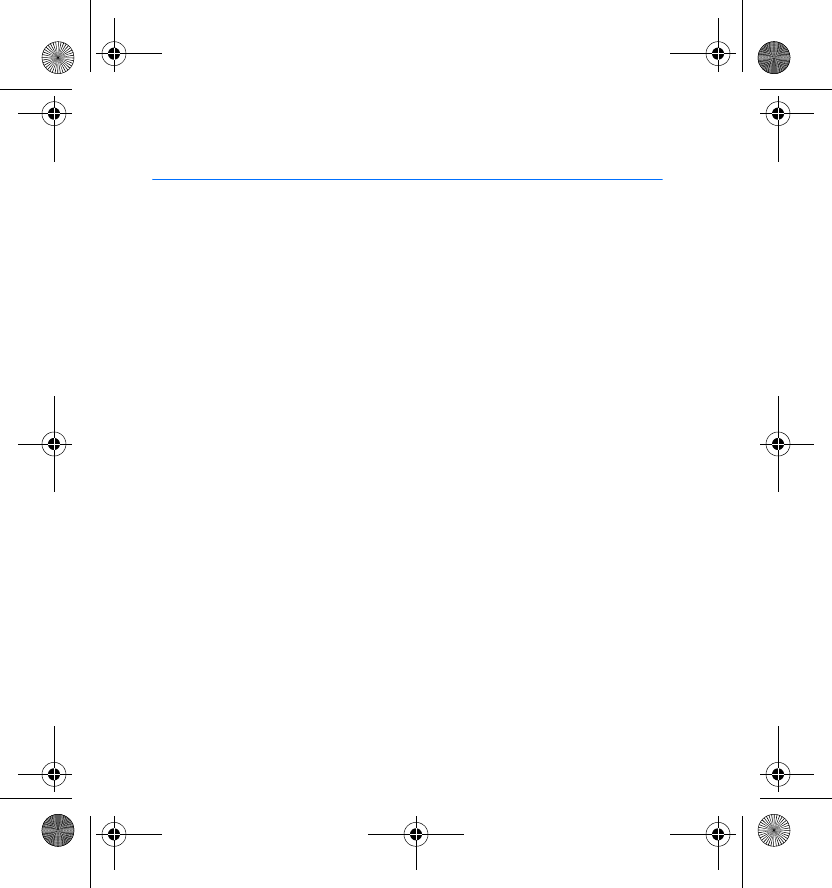
Additional safety information
22
Additional safety information
■Small children
Your device and its accessories may contain small parts. Keep them out of the reach
of small children.
■Operating environment
This device has been tested and meets RF exposure guidelines when plugged
directly into a USB port on the host device or when used at the end of the Nokia
Connectivity Cable CA-150D supplied in the sales package.
■Medical devices
Operation of any radio transmitting equipment, including wireless phones, may
interfere with the functionality of inadequately protected medical devices. Consult
a physician or the manufacturer of the medical device to determine if they are
adequately shielded from external RF energy or if you have any questions. Switch
off your device in health care facilities when any regulations posted in these areas
instruct you to do so. Hospitals or health care facilities may be using equipment
that could be sensitive to external RF energy.
Implanted medical devices
Manufacturers of medical devices recommend that a minimum separation of 15.3
centimeters (6 inches) should be maintained between a wireless device and an
implanted medical device, such as a pacemaker or implanted cardioverter
defibrillator, to avoid potential interference with the medical device. Persons who
have such devices should:
RD-10_Quick_Start_Guide_en1.fm Page 22 Friday, April 24, 2009 3:22 PM
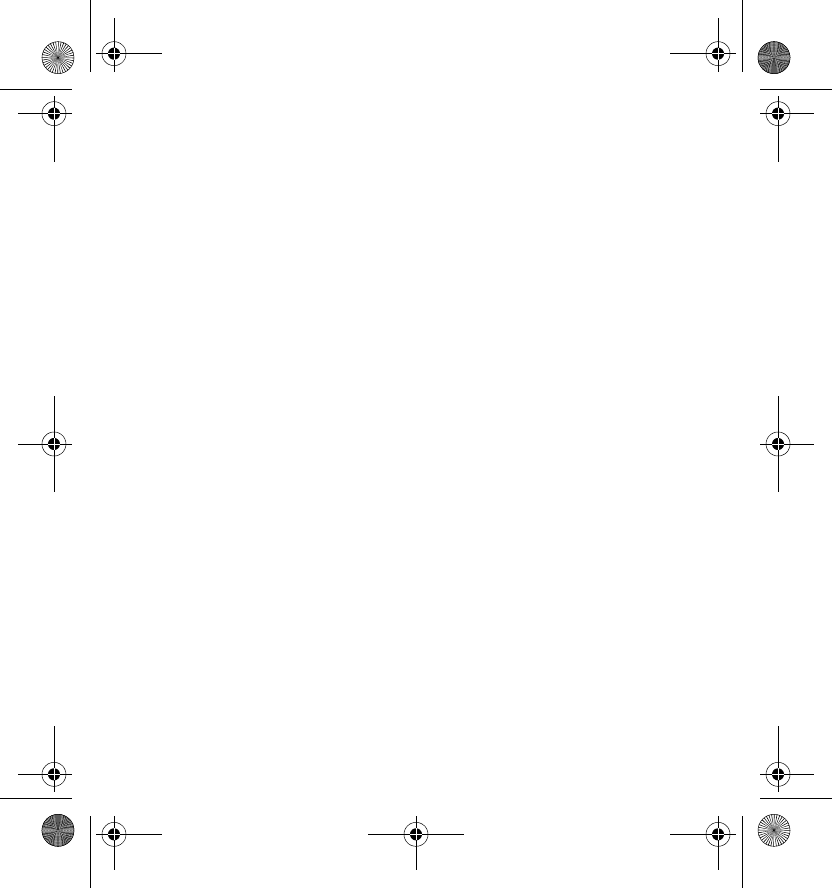
Additional safety information
23
• Always keep the wireless device more than 15.3 centimeters (6 inches) from the
medical device when the wireless device is turned on.
• Turn the wireless device off immediately if there is any reason to suspect that
interference is taking place.
• Read and follow the directions from the manufacturer of their implanted
medical device.
If you have any questions about using your wireless device with an implanted
medical device, consult your health care provider.
Hearing aids
Some digital wireless devices may interfere with some hearing aids. If interference
occurs, consult your service provider.
■Vehicles
Only qualified personnel should service the device. Faulty service may be dangerous
and may invalidate any warranty that may apply to the device. Do not store or carry
flammable liquids, gases, or explosive materials in the same compartment as the
device, its parts, or accessories.
Using your device while flying in aircraft is prohibited. Switch off your device
before boarding an aircraft. The use of wireless teledevices in an aircraft may be
dangerous to the operation of the aircraft, disrupt the wireless telephone network,
and may be illegal.
■Potentially explosive environments
Switch off your device when in any area with a potentially explosive atmosphere,
and obey all signs and instructions. Potentially explosive atmospheres include
areas where you would normally be advised to turn off your vehicle engine. Sparks
in such areas could cause an explosion or fire resulting in bodily injury or even
RD-10_Quick_Start_Guide_en1.fm Page 23 Friday, April 24, 2009 3:22 PM
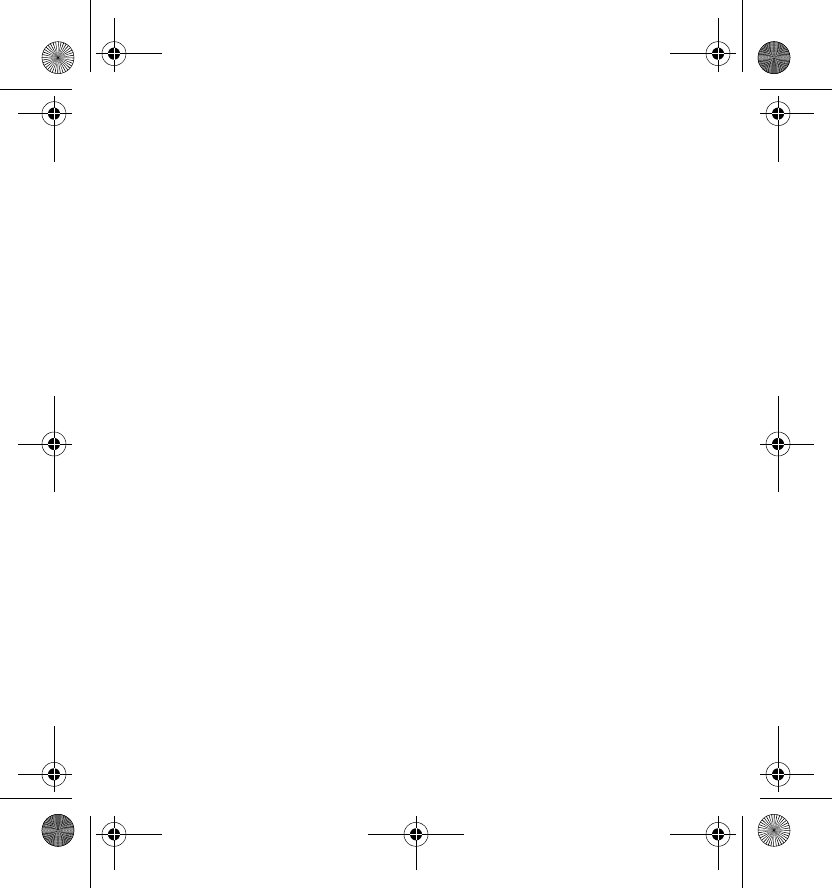
Additional safety information
24
death. Switch off the device at refuelling points such as near gas pumps at service
stations. Observe restrictions on the use of radio equipment in fuel depots, storage,
and distribution areas; chemical plants; or where blasting operations are in
progress. Areas with a potentially explosive atmosphere are often, but not always,
clearly marked. They include below deck on boats, chemical transfer or storage
facilities and areas where the air contains chemicals or particles such as grain,
dust, or metal powders. You should check with the manufacturers of vehicles using
liquefied petroleum gas (such as propane or butane) to determine if this device can
be safely used in their vicinity.
■Certification information (SAR)
This device model meets guidelines for exposure to radio waves.
Your device is a radio transmitter and receiver. It is designed not to exceed the
limits for exposure to radio waves recommended by international guidelines. These
guidelines were developed by the independent scientific organization ICNIRP and
include safety margins designed to assure the protection of all persons, regardless
of age and health.
The exposure guidelines employ a unit of measurement known as the Specific
Absorption Rate or SAR. The SAR limit stated in the ICNIRP guidelines is 2.0 watts/
kilogram (W/kg) averaged over 10 grams of tissue. Tests for SAR are conducted
using standard operating positions with the device transmitting at its highest
certified power level in all tested frequency bands. The actual SAR level of an
operating device can be below the maximum value because the device is designed
to use only the power required to reach the network. That amount changes
depending on a number of factors such as how close you are to a network base
station.
SAR values may vary depending on national reporting and testing requirements
and the network band. Additional SAR information may be provided under product
information at www.nokia.com.
RD-10_Quick_Start_Guide_en1.fm Page 24 Friday, April 24, 2009 3:22 PM
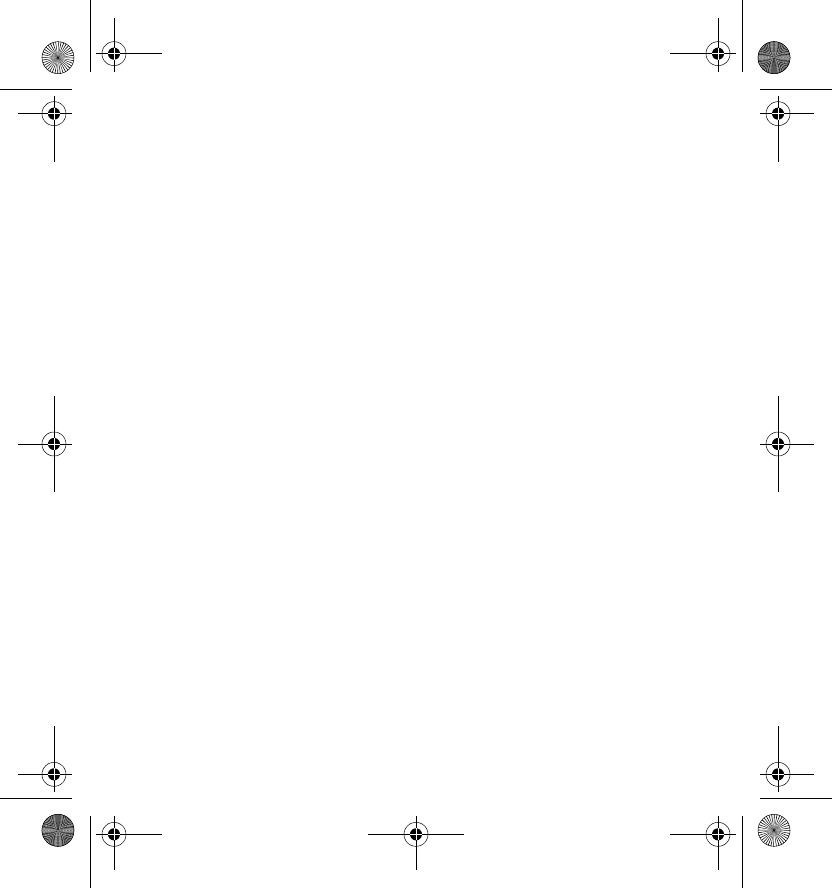
Additional safety information
25
This device model meets RF exposure guidelines when positioned at least 0.5
centimetres (1/4 inches) away from the body.
Your device is also designed to meet the requirements for exposure to radio waves
established by the Federal Communications Commission (USA) and Industry
Canada. These requirements set a SAR limit of 1.6 W/kg averaged over one gram of
tissue. The highest SAR value reported under this standard during product
certification when positioned 0.5 cm (1/4 inches) away from the body is 0.90 W/kg.
RD-10_Quick_Start_Guide_en1.fm Page 25 Friday, April 24, 2009 3:22 PM
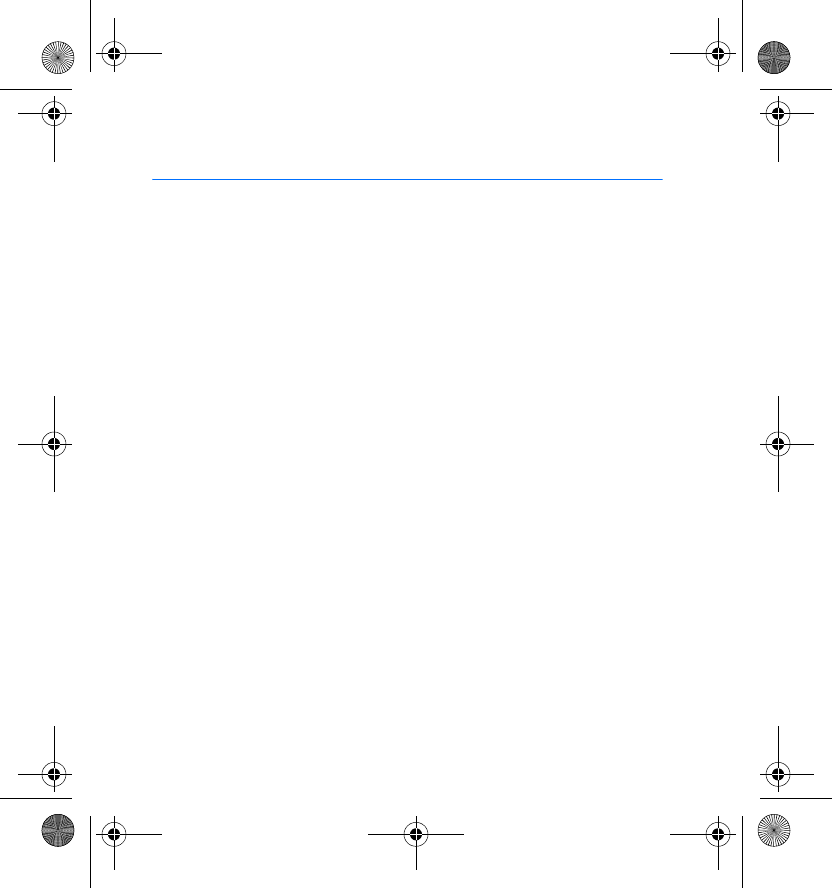
FCC/Industry Canada notice
26
FCC/Industry Canada notice
Your device may cause TV or radio interference (for example, when using a
telephone in close proximity to receiving equipment). The FCC or Industry
Canada can require you to stop using your telephone if such interference
cannot be eliminated. If you require assistance, contact your local service
facility. This device complies with part 15 of the FCC rules. Operation is
subject to the following two conditions: (1) This device may not cause
harmful interference, and (2) this device must accept any interference
received, including interference that may cause undesired operation. Any
changes or modifications not expressly approved by Nokia could void the
user's authority to operate this equipment.
RD-10_Quick_Start_Guide_en1.fm Page 26 Friday, April 24, 2009 3:22 PM