Microsoft RD-14 GSM/WCDMA Internet modem User Manual CS 19 QSG FCC IC en1
Microsoft Mobile Oy GSM/WCDMA Internet modem CS 19 QSG FCC IC en1
Manual
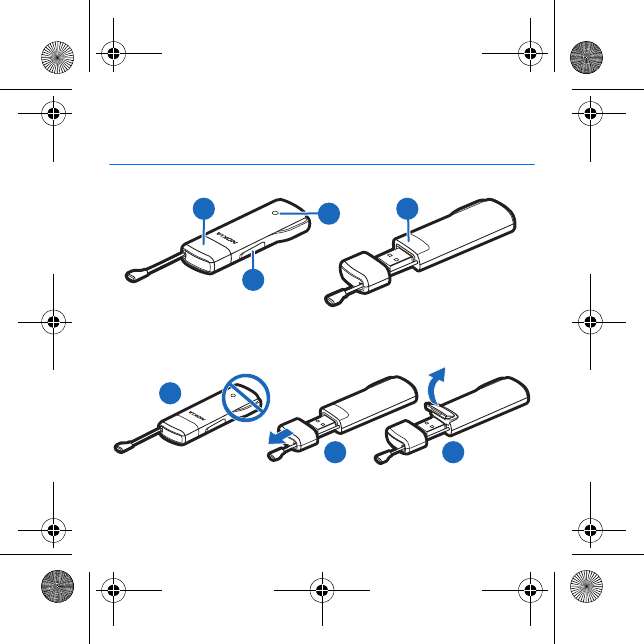
Nokia Internet Stick CS-19
???????/1
6
5
7
314
2
CS-19_QSG_FCC&IC_en1.fm Page 1 Wednesday, August 18, 2010 1:33 PM
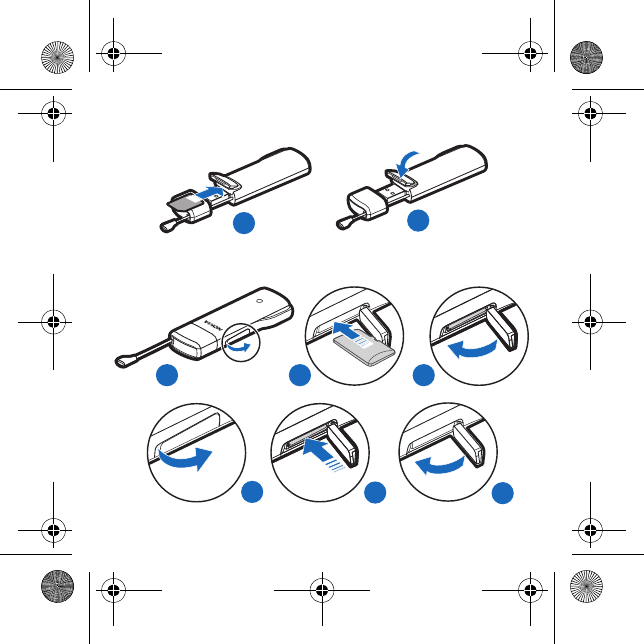
89
10 11 12
13 14 15
CS-19_QSG_FCC&IC_en1.fm Page 2 Wednesday, August 18, 2010 1:33 PM
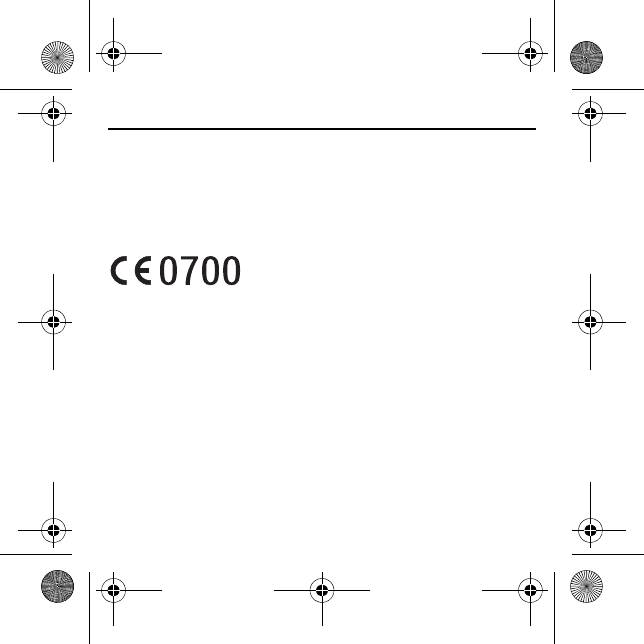
ENGLISH
DECLARATION OF CONFORMITY
Hereby, NOKIA CORPORATION declares that
this RD-14 product is in compliance with the
essential requirements and other relevant
provisions of Directive 1999/5/EC. A copy of
the Declaration of Conformity can be found
at http://www.nokia.com/phones/
declaration_of_conformity/.
© 2010 Nokia. All rights reserved.
Nokia, Nokia Connecting People and the
Nokia Original Accessories logo are
trademarks or registered trademarks of
Nokia Corporation. Other product and
company names mentioned herein may be
trademarks or tradenames of their respective
owners.
Reproduction, transfer, distribution, or
storage of part or all of the contents in this
document in any form without the prior
written permission of Nokia is prohibited.
Nokia operates a policy of continuous
development. Nokia reserves the right to
make changes and improvements to any of
the products described in this document
without prior notice.
To the maximum extent permitted by
applicable law, under no circumstances shall
Nokia or any of its licensors be responsible
for any loss of data or income or any special,
incidental, consequential or indirect
damages howsoever caused.
The contents of this document are provided
"as is". Except as required by applicable law,
no warranties of any kind, either express or
implied, including, but not limited to, the
implied warranties of merchantability and
fitness for a particular purpose, are made in
relation to the accuracy, reliability or
contents of this document. Nokia reserves
the right to revise this document or
withdraw it at any time without prior notice.
The availability of particular products and
applications and services for these products
may vary by region. Please check with your
Nokia dealer for details, and availability of
language options. This device may contain
commodities, technology or software
subject to export laws and regulations from
the US and other countries. Diversion
contrary to law is prohibited.
CS-19_QSG_FCC&IC_en1.fm Page 3 Wednesday, August 18, 2010 1:33 PM
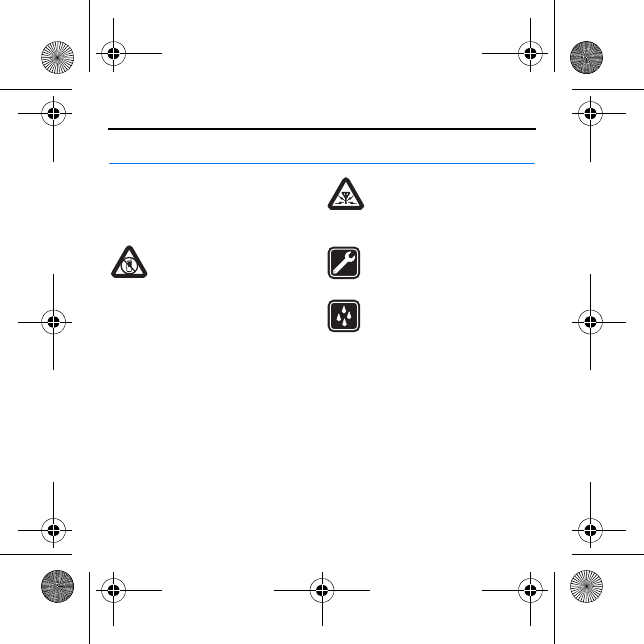
ENGLISH
SAFETY
Read these simple guidelines. Not
following them may be dangerous or
illegal. Read the complete user guide for
further information.
SWITCH OFF IN RESTRICTED
AREAS
Switch the device off when
mobile phone use is not allowed or when
it may cause interference or danger, for
example, in aircraft, near medical
equipment, fuel, chemicals, or blasting
areas.
INTERFERENCE
All wireless devices may be
susceptible to interference,
which could affect performance.
QUALIFIED SERVICE
Only qualified personnel may
repair this product.
KEEP YOUR DEVICE DRY
Your device is not water-
resistant. Keep it dry.
During extended operation, the device
may feel warm. In most cases, this
condition is normal. If you suspect the
device is not working properly, take it to
the nearest authorised service facility.
■Network services and costs
Your device is approved for use on the
(E)GSM 850, 900, 1800, and 1900, and
UMTS 900/1900/2100 HSPA networks. To
use the device, you need a subscription
with a service provider.
CS-19_QSG_FCC&IC_en1.fm Page 4 Wednesday, August 18, 2010 1:33 PM
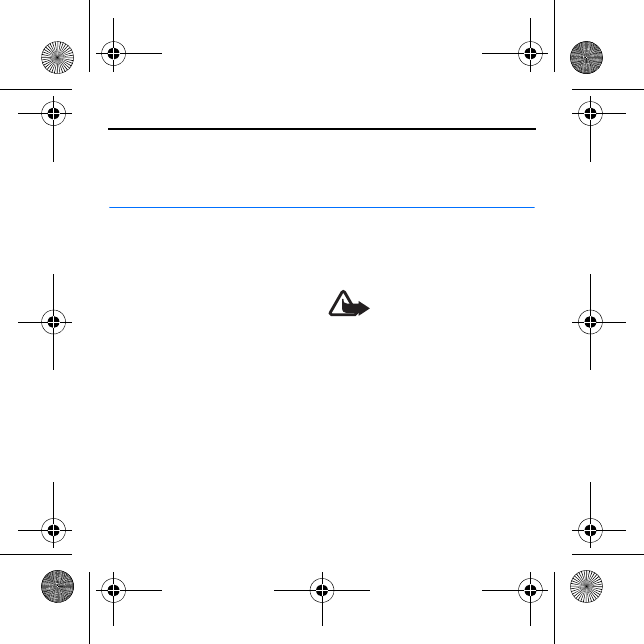
ENGLISH
Using network services may result in data
traffic costs. Some product features
require support from the network, and
you may need to subscribe to them.
Introduction
The Nokia Internet Stick CS-19 is a
wireless modem that lets you transfer
data in cellular networks.
To use the device with your computer,
you need the connection manager
application that is automatically
installed when you connect the device
to the computer for the first time.
Read this guide carefully before using
the device. Also read the user guides
for the connection manager
application, your computer, operating
system, and any software that you use
with the internet connection set up
through the device.
For additional information, go to
www.nokia.com/support.
The operating temperature of this
device is -15°C to 35°C (5°F to 95°F),
and the storage temperature is -40°C
to 85°C (-40°F to 185°F).
Warning: The plug of this
device may contain a small
amount of nickel. Persons
who are sensitised to nickel may have
symptoms from prolonged skin
contact with the plug.
Read the user guide for the
connection manager
To read the user guide for the
connection manager application, you
must have a PDF reader application
installed on your computer. You can
download the PDF reader, for example,
from the Adobe website.
CS-19_QSG_FCC&IC_en1.fm Page 5 Wednesday, August 18, 2010 1:33 PM
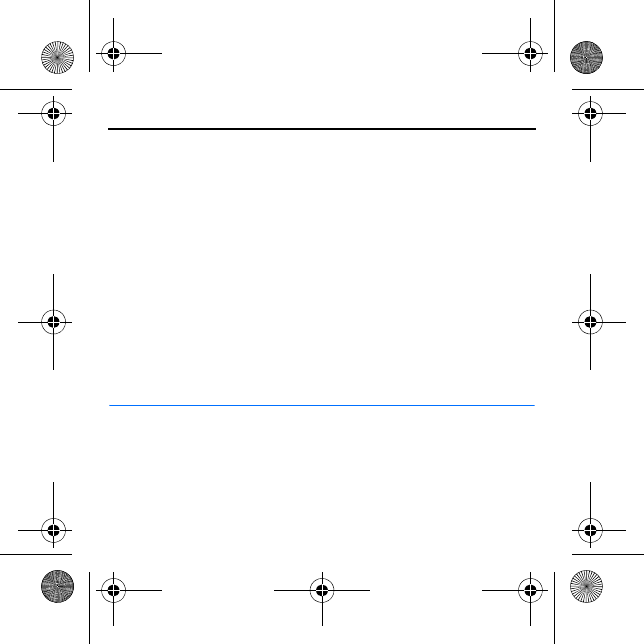
ENGLISH
To access the user guide, select the
question mark (Help) in the main view
of the connection manager
application. The user guide is
displayed in the language that you
selected during the installation of the
application.
Supported hardware and
software
The USB plug on the device supports
the data transfer rates defined in the
USB specification version 2.0.
To use the device for data transfer
with your computer, the computer
must have a 500 MHz 32-bit (x86) or
64-bit (x64) processor or faster, a
compatible USB port, and 350
megabytes of available space on the
hard disk. You also need one of the
following operating systems:
Microsoft Windows XP (Service Pack 3
or newer), Microsoft Windows Vista,
Windows 7, Linux Ubuntu 9.04, or
Apple Mac OS 10.4, 10.5, or 10.6.
Microsoft Windows XP 64-bit Edition
is not supported.
Get started
The device contains the following
parts shown on the title page:
indicator light (1), cover of the
memory card slot (2), USB plug
covered with a protection cap (3), and
cover of the SIM card slot (4).
Antenna locations
Your device has internal antennas. Avoid
touching the antenna area (5)
unnecessarily while the antenna is
transmitting or receiving. Contact with
antennas affects the communication
quality and may cause a higher power
CS-19_QSG_FCC&IC_en1.fm Page 6 Wednesday, August 18, 2010 1:33 PM
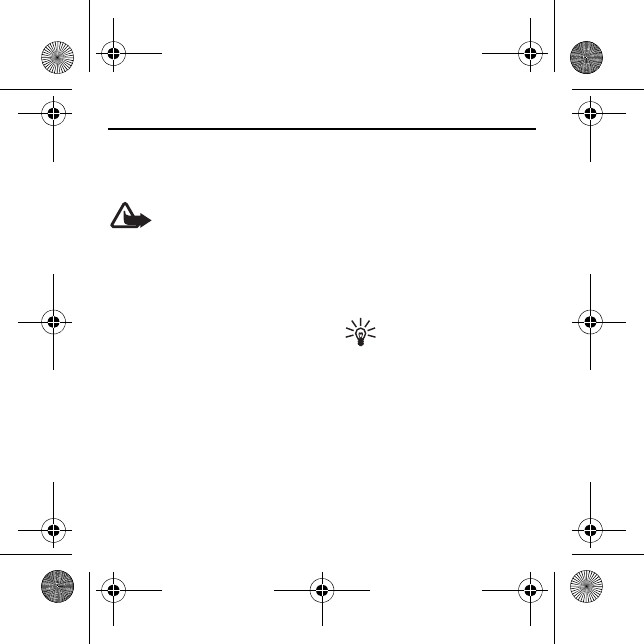
ENGLISH
level during operation and may reduce
the computer battery life.
Insert the SIM card
Warning: Keep the
protection cap out of the
reach of small children.
1. Remove the protection cap (6).
2. Lift the cover of the SIM card slot
(7).
3. Insert the SIM card (8).
Make sure the contact surface on
the card is facing down, and the
bevelled corner is on the right.
4. To close the cover, press it against
the device (9), and slide it into
place.
First time setup
To set up the device for your computer,
you may need the administrator rights
for the operating system. You may
also need to change the firewall
settings of your operating system to
let the device access the internet.
1. Make sure a SIM card is inserted in
the device.
2. Remove the protection cap from
the USB plug.
3. Switch on your computer, and
connect the device to the USB port
on the computer, so that the Nokia
logo is facing up.
Tip: To connect the device
to a compatible computer
using the Nokia
Connectivity Cable CA-175D,
connect the cable to the USB plug
and the USB port on the computer.
4. To install the device and the
connection manager application,
do one of the following:
• In Windows, the installer opens
automatically if the autorun
feature is enabled.
CS-19_QSG_FCC&IC_en1.fm Page 7 Wednesday, August 18, 2010 1:33 PM
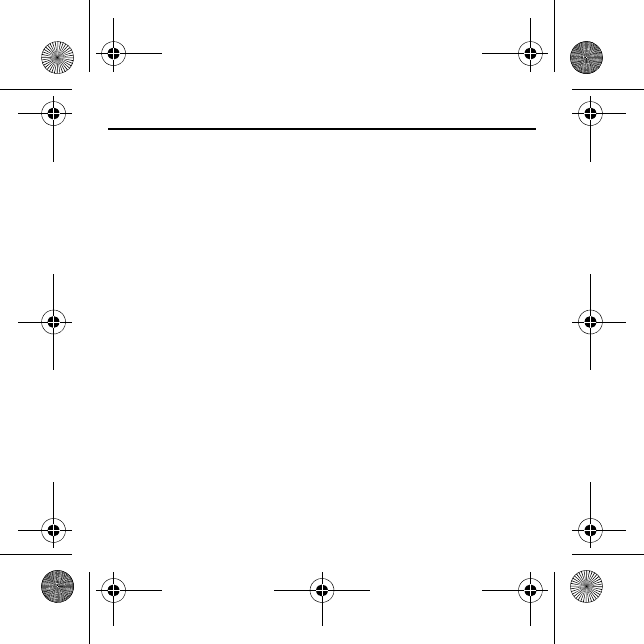
ENGLISH
• In Mac OS, double-click the
Nokia Internet Stick setup icon
and then the connection
manager icon.
• In Linux, double-click the CD
drive and then the
nokiaInternetmodem.deb icon.
Select Install Package.
5. Select the desired language from
the list, and select OK. Follow the
displayed instructions.
Carefully read the end-user licence
agreement and accept it.
The application and the needed
drivers are installed on your
computer. The installation may
take several minutes.
6. Based on your SIM card, the device
automatically tries to define the
settings for the cellular network of
your service provider (operator).
7. When prompted, enter the
personal identification number
(PIN) code of your SIM card. The
PIN code helps to protect your SIM
card against unauthorised use and
is usually supplied with the card.
The main view of the connection
manager application is displayed.
8. To exit the connection manager
application, select X.
9. To disconnect the device from the
computer, unplug the device from
the USB port.
You may need to stop the device
before disconnecting it, if your
operating system supports this
function.
Indicator light
If the indicator light is red, the device
cannot register to a cellular network
because the SIM card is not valid or
properly inserted or cannot find a
supported network in your location. If
the red light flashes, the device is not
CS-19_QSG_FCC&IC_en1.fm Page 8 Wednesday, August 18, 2010 1:33 PM
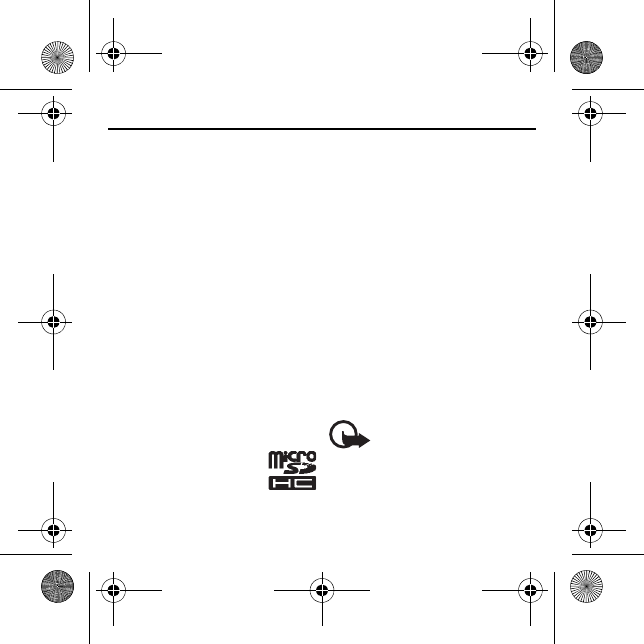
ENGLISH
registered to a cellular network
because you have not entered the PIN
code, if the PIN code request is
enabled in the connection manager
application.
If the indicator light is green, the
device is registered to a GSM network
and transferring data. If the green
light flashes, the device is registered
to a GSM network, but the data
connection is not active.
If the indicator light is blue, the device
is registered to a 3G network and
transferring data. If the blue light
flashes, the device is registered to a
3G network, but the data connection
is not active.
Insert a microSD card
The device includes a
microSD card reader that
you can use to save files to
your compatible memory
card. The memory card is shown as a
removable disk in your operating
system.
Keep all microSD memory cards out of
the reach of small children.
Use only compatible memory cards
approved by Nokia for use with this
device. Incompatible cards may damage
the card and the device and corrupt data
stored on the card.
To insert a microSD card:
1. Open the cover of the memory card
slot (10).
2. Insert the card into the slot with
the contact surface facing down
(11).
3. Close the cover (12).
Important: Do not remove
the memory card when an
application is using it.
Doing so may damage the memory
card and the device, and corrupt data
stored on the card.
CS-19_QSG_FCC&IC_en1.fm Page 9 Wednesday, August 18, 2010 1:33 PM
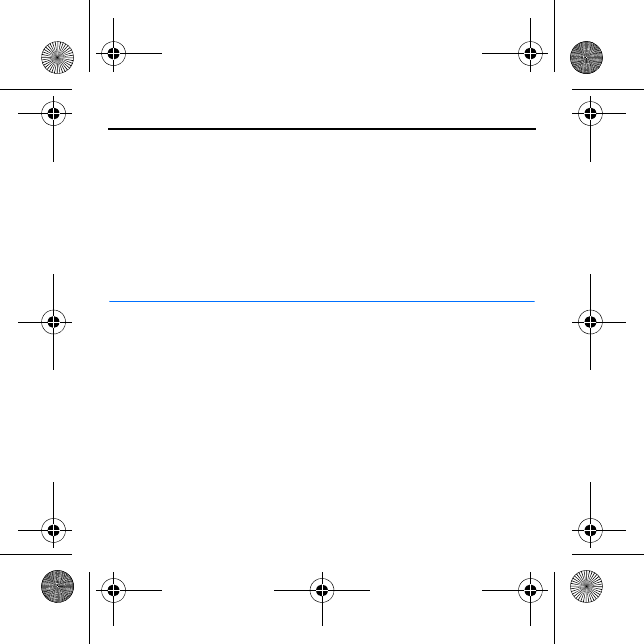
ENGLISH
To remove the card, open the cover
(13), press the card gently (14) and
pull it out, and close the cover (15).
Uninstall
To uninstall the device and the
connection manager application from
your computer, do one of the
following:
• In Windows, select the uninstall
application from the Start menu.
• In Mac OS, select the uninstall icon
in the Nokia folder.
• In Linux, use the package manager.
Connect to the internet
For the availability of data services,
pricing, and tariffs, contact your
service provider.
1. When a SIM card is inserted in the
device, switch on the computer,
and connect the device to the
computer.
2. If the connection manager
application does not start
automatically, do one of the
following:
• In Windows, start the
application from the Start
menu. For example, in Windows
XP, select Start > Programs >
Nokia > Nokia Internet Modem
> Nokia Internet Modem.
• In Mac OS, select the
application from the Finder.
• In Linux, select Applications >
Internet > Nokia Internet
Modem.
CS-19_QSG_FCC&IC_en1.fm Page 10 Wednesday, August 18, 2010 1:33 PM
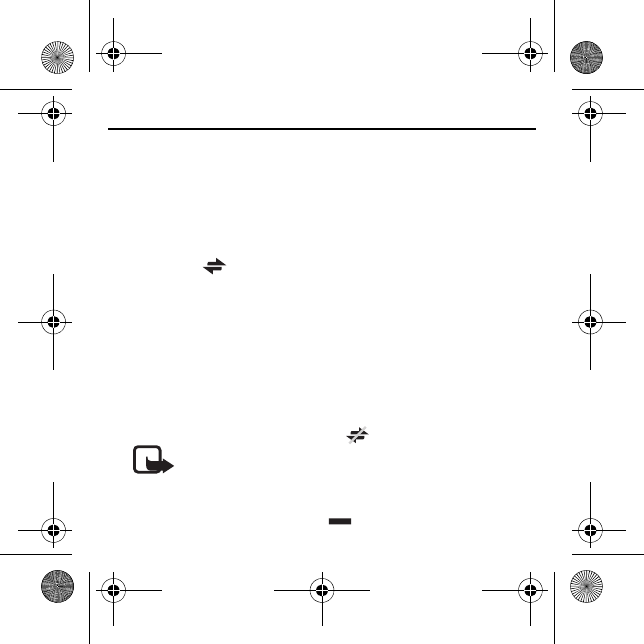
ENGLISH
3. If prompted, enter the PIN code of
your SIM card.
4. Check the network indicator light
to see whether a network
connection is available.
5. To connect to the internet through
a cellular network, select Internet
connection > .
To connect to the internet through
a wireless local area network
(WLAN or Wi-Fi), select View
network list and the desired
network. The indicator beside the
network name displays the signal
strength of the network. If a
padlock is displayed beside the
name, the network is protected and
you must give a password to use it.
Note: Using WLAN
may be restricted in
some countries. For
example, in France, you are only
allowed to use WLAN indoors. For
more information, contact your
local authorities.
During data transfer, the Internet
connection window shows the
duration of the current session,
and the total amount of data sent
and received during the session.
If the computer enters standby or
hibernation mode, data transfer
may stop. Using the device for data
transfer increases the demand on
computer battery power and
reduces the battery life.
6. Start using the connection with
the software you want.
7. To close the connection, in the
Internet connection window, select
.
To exit the application, select X.
This also closes the connection.
To minimise the application without
closing the active connection, select
. To restore the application
CS-19_QSG_FCC&IC_en1.fm Page 11 Wednesday, August 18, 2010 1:33 PM
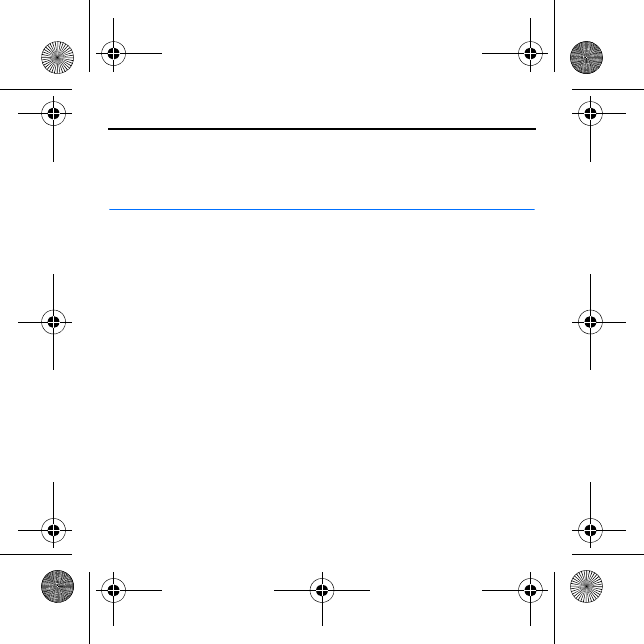
ENGLISH
window, select the icon of the
minimised application.
Take care of your device
Handle your device and accessories with
care. The following suggestions help you
protect your warranty coverage.
• Keep the device dry. Precipitation,
humidity, and all types of liquids or
moisture can contain minerals that
will corrode electronic circuits. If your
device does get wet, allow it to dry
completely.
• Do not use or store the device in dusty
or dirty areas. Moving parts and
electronic components can be
damaged.
• Do not store the device in high
temperatures. High temperatures can
shorten the life of the device, damage
the battery, and warp or melt plastics.
• Do not store the device in cold
temperatures. When the device
warms to its normal temperature,
moisture can form inside the device
and damage electronic circuits.
• Do not attempt to open the device
other than as instructed in this guide.
• Do not drop, knock, or shake the
device. Rough handling can break
internal circuit boards and
mechanics.
• Only use a soft, clean, dry cloth to
clean the surface of the device.
• Do not paint the device. Paint can
clog the moving parts and prevent
proper operation.
Recycle
Always return your used electronic
products, batteries, and packaging
materials to dedicated collection points.
This way you help prevent uncontrolled
CS-19_QSG_FCC&IC_en1.fm Page 12 Wednesday, August 18, 2010 1:33 PM
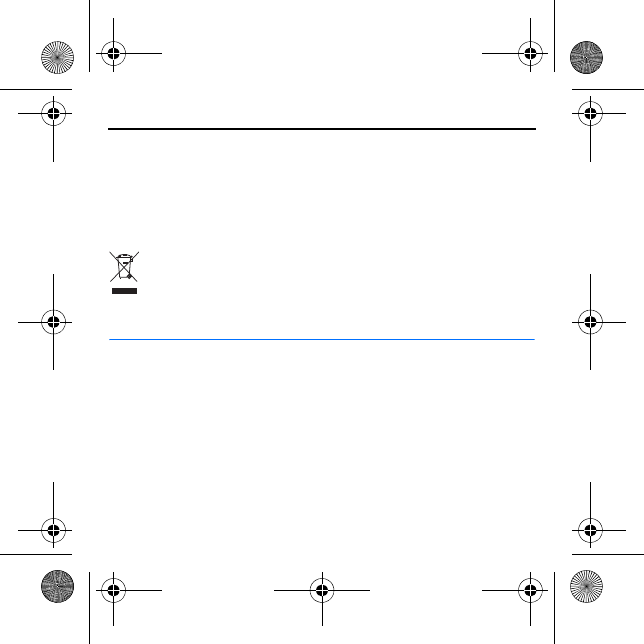
ENGLISH
waste disposal and promote the recycling
of materials. Check product
environmental information and how to
recycle your Nokia products at
www.nokia.com/werecycle, or with a
mobile device, www.nokia.mobi/
werecycle.
The crossed-out wheeled-bin
symbol on your product,
battery, literature, or packaging
reminds you that all electrical and
electronic products, batteries, and
accumulators must be taken to separate
collection at the end of their working life.
This requirement applies in the European
Union. Do not dispose of these products
as unsorted municipal waste. For more
information on the environmental
attributes of your device, see
www.nokia.com/ecodeclaration.
Additional safety information
■Small children
Your device and its accessories are not
toys. They may contain small parts. Keep
them out of the reach of small children.
■Medical devices
Operation of radio transmitting
equipment, including wireless phones,
may interfere with the function of
inadequately protected medical devices.
Consult a physician or the manufacturer
of the medical device to determine
whether they are adequately shielded
from external RF energy. Switch off your
device when regulations posted instruct
you to do so, for example, in hospitals.
CS-19_QSG_FCC&IC_en1.fm Page 13 Wednesday, August 18, 2010 1:33 PM
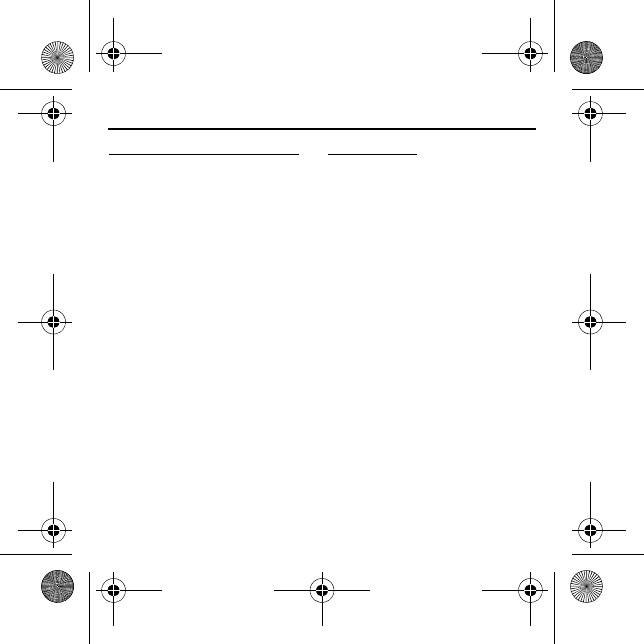
ENGLISH
Implanted medical devices
Manufacturers of medical devices
recommend a minimum separation of
15.3 centimeters (6 inches) between a
wireless device and an implanted medical
device, such as a pacemaker or implanted
cardioverter defibrillator, to avoid
potential interference with the medical
device. Persons who have such devices
should:
• Always keep the wireless device more
than 15.3 centimeters (6 inches) from
the medical device.
• Turn the wireless device off if there is
any reason to suspect that
interference is taking place.
• Follow the manufacturer directions
for the implanted medical device.
If you have any questions about using
your wireless device with an implanted
medical device, consult your health care
provider.
Hearing aids
Some digital wireless devices may
interfere with some hearing aids.
■Operating
environment
This device model has been tested and
meets RF exposure guidelines when
positioned at least 0.5 centimetres (1/5
inches) away from the body when
plugged directly into a USB port on the
host device or used at the end of the
Nokia Connectivity Cable CA-175D that
may be supplied in the sales package.
■Vehicles
Radio signals may affect improperly
installed or inadequately shielded
electronic systems in motor vehicles such
as electronic fuel injection, electronic
antilock braking, electronic speed
control, and air bag systems. For more
information, check with the
CS-19_QSG_FCC&IC_en1.fm Page 14 Wednesday, August 18, 2010 1:33 PM
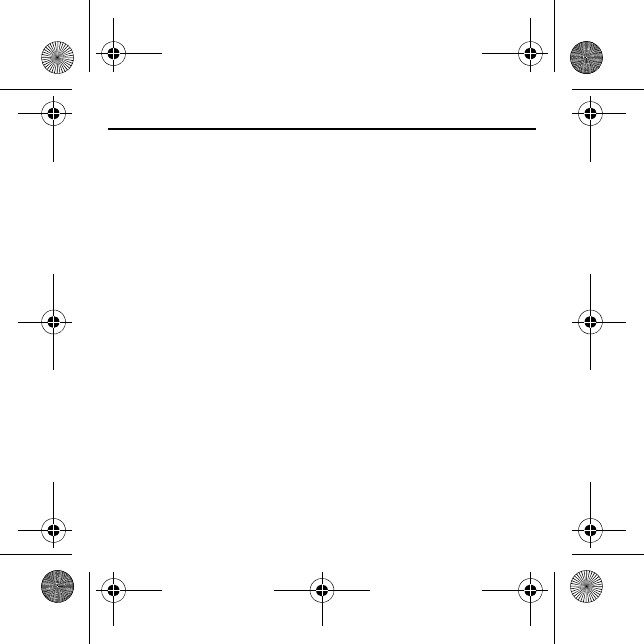
ENGLISH
manufacturer of your vehicle or its
equipment.
Do not store or carry flammable liquids,
gases, or explosive materials in the same
compartment as the device, its parts, or
accessories.
Switch off your device before boarding
an aircraft. The use of wireless devices in
an aircraft may be dangerous to the
operation of the aircraft and may be
illegal.
■Potentially explosive
environments
Switch off your device in any area with a
potentially explosive atmosphere. Obey
all posted instructions. Sparks in such
areas could cause an explosion or fire
resulting in bodily injury or death. Switch
off the device at refuelling points such as
near gas pumps at service stations.
Observe restrictions in fuel depots,
storage, and distribution areas; chemical
plants; or where blasting operations are
in progress. Areas with a potentially
explosive atmosphere are often, but not
always, clearly marked. They include
areas where you would be advised to turn
off your vehicle engine, below deck on
boats, chemical transfer or storage
facilities and where the air contains
chemicals or particles such as grain, dust,
or metal powders. You should check with
the manufacturers of vehicles using
liquefied petroleum gas (such as propane
or butane) to determine if this device can
be safely used in their vicinity.
■Certification
information (SAR)
This device model meets guidelines for
exposure to radio waves.
Your device is a radio transmitter and
receiver. It is designed not to exceed the
limits for exposure to radio waves
recommended by international
guidelines. These guidelines were
developed by the independent scientific
CS-19_QSG_FCC&IC_en1.fm Page 15 Wednesday, August 18, 2010 1:33 PM
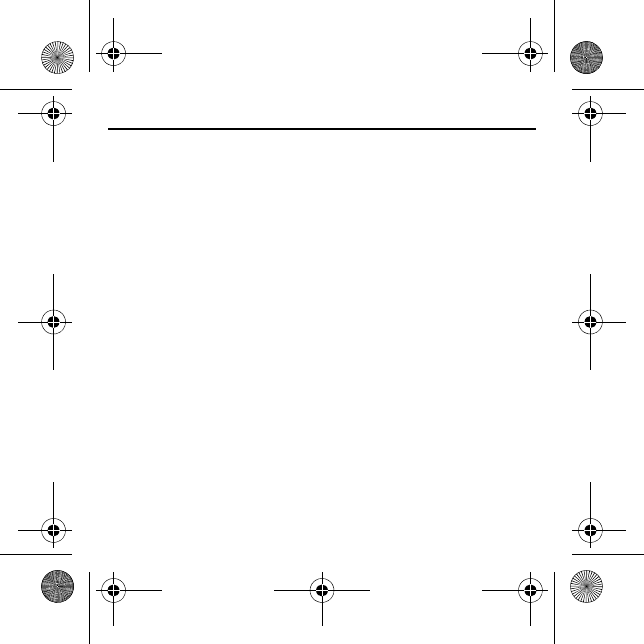
ENGLISH
organisation ICNIRP and include safety
margins designed to assure the
protection of all persons, regardless of
age and health.
The exposure guidelines employ a unit of
measurement known as the Specific
Absorption Rate or SAR. The SAR limit
stated in the ICNIRP guidelines is 2.0
watts/kilogram (W/kg) averaged over ten
grams of tissue. Tests for SAR are
conducted using standard operating
positions with the device transmitting at
its highest certified power level in all
tested frequency bands. The actual SAR
level of an operating device can be below
the maximum value because the device is
designed to use only the power required
to reach the network. That amount
changes depending on a number of
factors such as how close you are to a
network base station.
SAR values may vary depending on
national reporting and testing
requirements and the network band.
Additional SAR information may be
provided under product information at
www.nokia.com.
This device model has been tested and
meets RF exposure guidelines when
positioned at least 0.5 centimetres (1/5
inches) away from the body when
plugged directly into a USB port on the
host device or used at the end of the
Nokia Connectivity Cable CA-175D that
may be supplied in the sales package.
Your device is also designed to meet the
requirements for exposure to radio waves
established by the Federal
Communications Commission (USA) and
Industry Canada. These requirements set
a SAR limit of 1.6 W/kg averaged over
one gram of tissue. The highest SAR value
reported under this standard during
product certification when positioned 0.5
cm (1/5 inches) away from the body is
1.09 W/kg.
CS-19_QSG_FCC&IC_en1.fm Page 16 Wednesday, August 18, 2010 1:33 PM
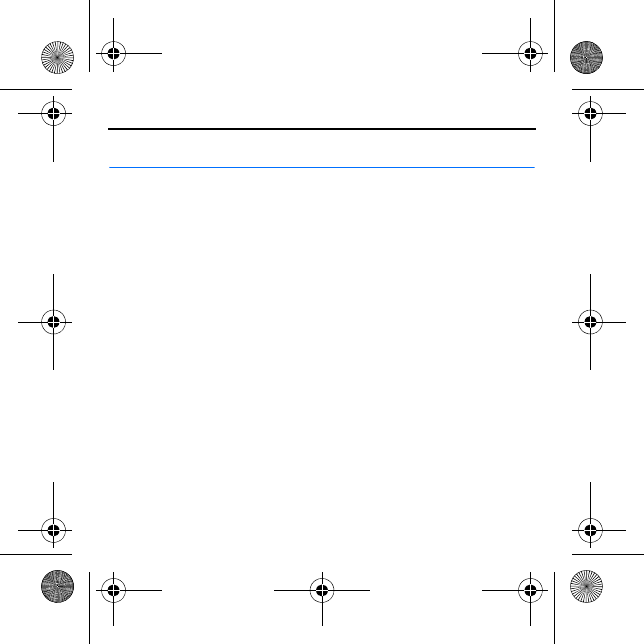
ENGLISH
FCC/Industry Canada notice
Your device may cause TV or radio
interference (for example, when using a
telephone in close proximity to receiving
equipment). The FCC or Industry Canada can
require you to stop using your telephone if
such interference cannot be eliminated. If
you require assistance, contact your local
service facility. This device complies with
part 15 of the FCC rules. Operation is subject
to the following two conditions: (1) This
device may not cause harmful interference,
and (2) this device must accept any
interference received, including interference
that may cause undesired operation. Any
changes or modifications not expressly
approved by Nokia could void the user's
authority to operate this equipment. This
transmitter must not be co-located or
operating in conjunction with any other
antenna or transmitter.
CS-19_QSG_FCC&IC_en1.fm Page 17 Wednesday, August 18, 2010 1:33 PM