Microsoft RH-100 GSM 850/1900Cellular Telephone User Manual RH 99 release 1 0
Microsoft Mobile Oy GSM 850/1900Cellular Telephone RH 99 release 1 0
Manual

DRAFT
Nokia 1200 User Guide
DRAFT
© 2007 Nokia. All rights reserved.
Nokia, Nokia Connecting People, and Navi are trademarks or registered
trademarks of Nokia Corporation. Nokia tune is a sound mark of Nokia
Corporation. Other product and company names mentioned herein may be
trademarks or tradenames of their respective owners.
Reproduction, transfer, distribution, or storage of part or all of the
contents in this document in any form without the prior written
permission of Nokia is prohibited.
US Patent No 5818437 and other pending patents. T9 text input software
Copyright (C) 1997-2007. Tegic Communications, Inc. All rights reserved.
Nokia operates a policy of ongoing development. Nokia reserves the right
to make changes and improvements to any of the products described in
this document without prior notice.
TO THE MAXIMUM EXTENT PERMITTED BY APPLICABLE LAW, UNDER NO
CIRCUMSTANCES SHALL NOKIA OR ANY OF ITS LICENSORS BE
RESPONSIBLE FOR ANY LOSS OF DATA OR INCOME OR ANY SPECIAL,
INCIDENTAL, CONSEQUENTIAL OR INDIRECT DAMAGES HOWSOEVER
CAUSED.
THE CONTENTS OF THIS DOCUMENT ARE PROVIDED "AS IS". EXCEPT AS
REQUIRED BY APPLICABLE LAW, NO WARRANTIES OF ANY KIND, EITHER
EXPRESS OR IMPLIED, INCLUDING, BUT NOT LIMITED TO, THE IMPLIED
WARRANTIES OF MERCHANTABILITY AND FITNESS FOR A PARTICULAR
PURPOSE, ARE MADE IN RELATION TO THE ACCURACY, RELIABILITY OR
CONTENTS OF THIS DOCUMENT. NOKIA RESERVES THE RIGHT TO REVISE
THIS DOCUMENT OR WITHDRAW IT AT ANY TIME WITHOUT PRIOR NOTICE.
3
DRAFT
The availability of particular products and applications and services for
these products may vary by region. Please check with your Nokia dealer for
details, and availability of language options.
This device may contain commodities, technology or software subject to
export laws and regulations from the US and other countries. Diversion
contrary to law is prohibited.
FCC/INDUSTRY CANADA NOTICE
Your device may cause TV or radio interference (for example, when using a
telephone in close proximity to receiving equipment). The FCC or Industry
Canada can require you to stop using your telephone if such interference
cannot be eliminated. If you require assistance, contact your local service
facility. This device complies with part 15 of the FCC rules. Operation is
subject to the following two conditions: (1) This device may not cause
harmful interference, and (2) this device must accept any interference
received, including interference that may cause undesired operation. Any
changes or modifications not expressly approved by Nokia could void the
user's authority to operate this equipment.

4
DRAFT
Contents
For your safety......................................................................... 5
1. Get started ........................................................................... 9
Install the SIM card and battery.......................................................................... 9
Charge the battery................................................................................................ 11
Switch on and off ................................................................................................. 12
2. Your phone ........................................................................ 13
Keys and parts........................................................................................................ 13
Main features......................................................................................................... 14
Make and answer a call ...................................................................................... 15
Loudspeaker............................................................................................................ 15
Write text................................................................................................................ 15
Message................................................................................................................... 16
Contacts................................................................................................................... 18
Flashlight................................................................................................................. 18
Multi-phonebook .................................................................................................. 19
3. Battery information .......................................................... 20
Charging and discharging................................................................................... 20
Nokia battery authentication guidelines........................................................ 22
Care and maintenance........................................................... 25
Additional safety information .............................................. 27
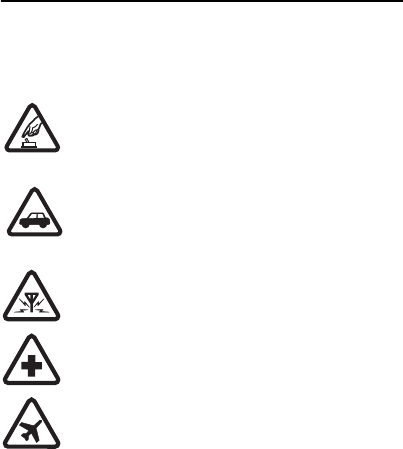
5
DRAFT
For your safety
Read these simple guidelines. Not following them may be
dangerous or illegal. Read the complete user guide for further
information.
SWITCH ON SAFELY
Do not switch the device on when wireless phone use
is prohibited or when it may cause interference or
danger.
ROAD SAFETY COMES FIRST
Obey all local laws. Always keep your hands free to
operate the vehicle while driving. Your first
consideration while driving should be road safety.
INTERFERENCE
All wireless devices may be susceptible to
interference, which could affect performance.
SWITCH OFF IN HOSPITALS
Follow any restrictions. Switch the device off near
medical equipment.
SWITCH OFF IN AIRCRAFT
Follow any restrictions. Wireless devices can cause
interference in aircraft.

6
DRAFT
SWITCH OFF WHEN REFUELING
Do not use the device at a refueling point. Do not use
near fuel or chemicals.
SWITCH OFF NEAR BLASTING
Follow any restrictions. Do not use the device where
blasting is in progress.
USE SENSIBLY
Use only in the positions as explained in the product
documentation. Do not touch the antenna areas
unnecessarily.
QUALIFIED SERVICE
Only qualified personnel may install or repair this
product.
ENHANCEMENTS AND BATTERIES
Use only approved enhancements and batteries. Do
not connect incompatible products.
WATER-RESISTANCE
Your device is not water-resistant. Keep it dry.
BACK-UP COPIES
Remember to make back-up copies or keep a written
record of all important information stored in your
device.

7
DRAFT
CONNECTING TO OTHER DEVICES
When connecting to any other device, read its user
guide for detailed safety instructions. Do not connect
incompatible products.
EMERGENCY CALLS
Ensure the phone function of the device is switched
on and in service. Press the end key as many times as
needed to clear the display and return to the standby
mode. Enter the emergency number, then press the
call key. Give your location. Do not end the call until
given permission to do so.
■About your device
The wireless device described in this guide is approved for use on
the GSM 850 and GSM 1900 networks. Contact your service
provider for more information about networks.
When using the features in this device, obey all laws and respect
local customs, privacy and legitimate rights of others, including
copyrights.
Warning: To use any features in this device, other than
the alarm clock, the device must be switched on. Do not
switch the device on when wireless device use may
cause interference or danger.
8
DRAFT
■Network services
To use the phone you must have service from a wireless service
provider. Many of the features require special network features.
These features are not available on all networks; other networks
may require that you make specific arrangements with your
service provider before you can use the network services. Your
service provider can give you instructions and explain what
charges will apply. Some networks may have limitations that
affect how you can use network services. For instance, some
networks may not support all language-dependent characters
and services.
Your service provider may have requested that certain features be
disabled or not activated in your device. If so, these features will
not appear on your device menu. Your device may also have a
special configuration such as changes in menu names, menu
order, and icons. Contact your service provider for more
information.
■Nokia support on the Web
Check www.nokia.com/support or your local Nokia Web site for
the latest version of this guide, additional information,
downloads, and services related to your Nokia product.

9
DRAFT
1. Get started
■Install the SIM card and battery
Always switch the device off and disconnect the charger before
removing the battery.
Keep all SIM cards out of the reach of small children.
For availability and information on using SIM card services,
contact your SIM card vendor. This may be the service provider,
network operator, or other vendor.
This phone is intended for use with the BL-5CA battery.
1. Press the release button, and slide the back cover to
remove it (1). Lift the battery, and remove it (2).
2. Carefully lift the SIM card holder from the finger grip
of the phone (3). Insert the SIM card into the holder, so
that the beveled corner is on the upper right side and
the gold-colored contact area is facing downward (4).
Close the SIM card holder, and press it to lock it into
place (5).
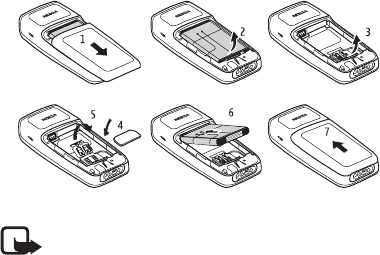
10
DRAFT
3. Replace the battery and back cover (6, 7).
Note: Always switch off the power and disconnect the
charger and any other device before removing the
covers. Avoid touching electronic components while
changing the covers. Always store and use the device
with the covers attached.
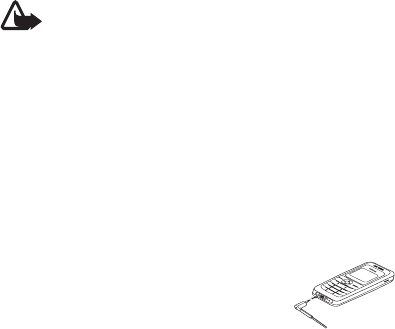
11
DRAFT
■Charge the battery
Warning: Use only batteries, chargers, and
enhancements approved by Nokia for use with this
particular model. The use of any other types may
invalidate any approval or warranty, and may be
dangerous.
Check the model number of any charger before use with
this device. This device is intended for use when supplied
with power from an AC-3 charger.
For availability of approved enhancements, please check
with your dealer. When you disconnect the power cord of
any enhancement, grasp and pull the plug, not the cord.
1. Connect the charger to a wall outlet.
2. Connect the charger to the phone.
The battery indicator bar starts
scrolling. When the battery is fully
charged, the bar stops scrolling.
If the battery is completely discharged, it may take a few
minutes before the charging indicator appears on the
display or before any calls can be made.
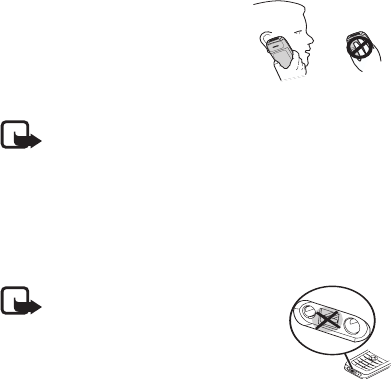
12
DRAFT
■Switch on and off
Press and hold the end key.
Use the phone only in its normal
operating position.
Your device has an internal antenna.
Note: As with any radio
transmitting device, avoid touching an antenna
unnecessarily when the antenna is in use. For example,
avoid touching the cellular antenna during a phone call.
Contact with a transmitting or receiving antenna
affects the quality of the radio communication, may
cause the device to operate at a higher power level than
otherwise needed, and may reduce the battery life.
Note: Do not touch this connector
as it is intended for use by
authorized service personnel only.
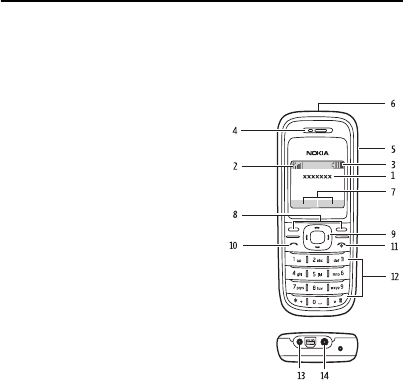
13
DRAFT
2. Your phone
■Keys and parts
• Network name or operator logo (1)
• Network signal strength (2)
• Battery charge level (3)
• Earpiece (4)
• Loudspeaker (5)
• Flashlight (6)
• Selection key functions (7)
• Selection keys (8)
•Navi™ key (9),
hereinafter scroll key
• Call key (10)
• End key/power key (11)
• Keypad (12)
• Charger connector (13)
• Headset connector (14)
14
DRAFT
■Main features
Select Menu to access the following features:
Messages—to create, send, open, and manage messages
Contacts—to save names and phone numbers in the SIM
card and phone memory
Call register—to access phone numbers of missed,
received, and dialed calls
Settings—to set up various features of your phone
Alarm clock—to set the time for the alarm
Reminders—to manage reminders
Games—to set up game effects or play the games installed
in your phone
Extras—to access Calculator, Converter, Countd. tim.,
Calendar, Stopwatch, Composer, Demo, and Flashlight
SIM services—to use additional services, if supported by
your SIM card
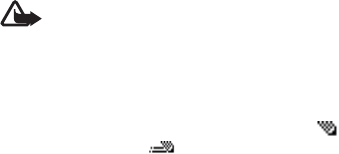
15
DRAFT
■Make and answer a call
To make a call, enter the phone number, including the
country code and area code if necessary. Press the call key
to call the number. Scroll right to increase or left to
decrease the volume of the earpiece or headset during the
phone call.
To answer an incoming call, press the call key. To reject
the call without answering, press the end key.
■Loudspeaker
If available, you may select Loudsp. or Hands. to use the
loudspeaker or the earpiece of the phone during a call.
Warning: Do not hold the device near your ear when
the loudspeaker is in use, because the volume may be
extremely loud.
■Write text
You can enter text using traditional text input or
predictive text input . To use traditional text input,
press the key repeatedly until the letter appears. To turn
on predictive text input when writing, select Options >
16
DRAFT
Dictionary and the desired language; to turn it off, select
Options > Dictionary off.
When using predictive text input, press each key once for
a single letter. If the displayed word is the one you want,
press 0, and start writing the next word. To change the
word, press * repeatedly until the word you want appears.
If ? is displayed after the word, the word is not in the
dictionary. To add the word to the dictionary, select Spell,
enter the word (using traditional text input), and select
OK.
Tips for writing text: to add a space, press 0. To quickly
change the text input method, press # repeatedly, and
check the indicator at the top of the display. To add a
number, press and hold the desired number key. To get a
list of special characters when using traditional text input,
press *; when using predictive text input, press and hold *.
To undo the clearing of the message in editing window,
select Options > Undo clear.
■Message
The message services can only be used if they are
supported by your network or service provider.

17
DRAFT
Your device supports the sending of text messages beyond the
character limit for a single message. Longer messages are sent as
a series of two or more messages. Your service provider may
charge accordingly. Characters that use accents or other marks,
and characters from some language options like Chinese, take up
more space limiting the number of characters that can be sent in
a single message.
1. Select Menu > Messages > Create message.
2. Write the message.
3. To send the message, select Options > Send, enter the
recipient’s phone number, and select OK.
Note: Your device may indicate that your message was
sent to the message center number programmed into
your device. Your device may not indicate whether the
message is received at the intended destination. For
more details about messaging services, contact your
service provider.
To delete all read messages or all the messages in a folder,
select Menu > Messages > Delete messages > All read or
the desired folder.
18
DRAFT
■Contacts
You can save names and phone numbers in the phone
memory and in the SIM card memory. The internal phone
book can store up to 200 names.
To search for a contact, scroll down in the standby mode,
and enter the first letters of the name. Scroll to the name
that you want.
You can also select Menu > Contacts and from the
following options:
Add contact—to save names and phone numbers in the
phone book
Copy—to copy names and phone numbers all at once or
one by one from the internal phone book to the SIM phone
book, or vice versa
■Flashlight
To turn the flashlight on or off, select Menu > Extras >
Flashlight > On or Off.
19
DRAFT
■Multi-phonebook
Your phone supports up to five separate phonebooks for
multiple users. When the multi-phonebook is activated,
only the contacts in the active phonebook are visible.
To activate the multi-phonebook, select Menu >
Contacts > Settings > Multi-Phonebook > Phonebook
style > Multi-Phonebk.. To activate a phonebook, select
Menu > Contacts > Settings > Multi-Phonebook >
Current phonebook and the desired phonebook or Shared
cont..
A contact can belong to one or several phonebooks. The
contacts in Shared cont. are accessible from all
phonebooks. To assign a contact to one or several
phonebooks, select Menu > Contacts > Settings > Multi-
Phonebook > Manage contacts. Scroll to the desired
contact, and select it. Mark the phonebooks in which you
want to save the contact, and select Done > Yes.
To rename the phonebooks, select Menu > Contacts >
Settings > Multi-Phonebook > Rename phonebooks and
the desired phonebook.

20
DRAFT
3. Battery information
■Charging and discharging
Your device is powered by a rechargeable battery. The battery can
be charged and discharged hundreds of times, but it will
eventually wear out. When the talk and standby times are
noticeably shorter than normal, replace the battery. Use only
Nokia approved batteries, and recharge your battery only with
Nokia approved chargers designated for this device.
If a replacement battery is being used for the first time or if the
battery has not been used for a prolonged period, it may be
necessary to connect the charger, then disconnect and reconnect
it to begin charging the battery.
Unplug the charger from the electrical plug and the device when
not in use. Do not leave a fully charged battery connected to a
charger, since overcharging may shorten its lifetime. If left
unused, a fully charged battery will lose its charge over time.
If the battery is completely discharged, it may take several
minutes before the charging indicator appears on the display or
before any calls can be made.
Use the battery only for its intended purpose. Never use any
charger or battery that is damaged.
21
DRAFT
Do not short-circuit the battery. Accidental short-circuiting can
occur when a metallic object such as a coin, clip, or pen causes
direct connection of the positive (+) and negative (-) terminals of
the battery. (These look like metal strips on the battery.) This
might happen, for example, when you carry a spare battery in
your pocket or purse. Short-circuiting the terminals may damage
the battery or the connecting object.
Leaving the battery in hot or cold places, such as in a closed car in
summer or winter conditions, will reduce the capacity and
lifetime of the battery. Always try to keep the battery between
15°C and 25°C (59°F and 77°F). A device with a hot or cold
battery may not work temporarily, even when the battery is fully
charged. Battery performance is particularly limited in
temperatures well below freezing.
Do not dispose of batteries in a fire as they may explode.
Batteries may also explode if damaged. Dispose of batteries
according to local regulations. Please recycle when possible. Do
not dispose as household waste.
Do not dismantle or shred cells or batteries. In the event of a
battery leak, do not allow the liquid to come in contact with the
skin or eyes. In the event of such a leak, flush your skin or eyes
immediately with water, or seek medical help.
22
DRAFT
■Nokia battery authentication
guidelines
Always use original Nokia batteries for your safety. To check that
you are getting an original Nokia battery, purchase it from an
authorized Nokia dealer, look for the Nokia Original
Enhancements logo on the packaging, and inspect the hologram
label using the following steps:
Successful completion of the four steps is not a total assurance of
the authenticity of the battery. If you have any reason to believe
that your battery is not an authentic original Nokia battery, you
should refrain from using it and take it to the nearest authorized
Nokia service point or dealer for assistance. Your authorized
Nokia service point or dealer will inspect the battery for
authenticity. If authenticity cannot be verified, return the battery
to the place of purchase.

23
DRAFT
Authenticate hologram
1. When looking at the hologram on
the label, you should see the
Nokia connecting hands symbol
from one angle and the Nokia
Original Enhancements logo when
looking from another angle.
2. When you angle the hologram
left, right, down, and up, you
should see 1, 2, 3, and 4 dots on
each side respectively.
3. Scratch the side of the label to
reveal a 20-digit code, for
example,
12345678919876543210. Turn
the battery so that the numbers
are facing upwards. The 20-digit
code reads starting from the
number at the top row followed
by the bottom row.

24
DRAFT
4. Confirm that the 20-digit code is
valid by following the instructions
at www.nokia.com/batterycheck.
What if your battery is not authentic?
If you cannot confirm that your Nokia battery with the hologram
on the label is an authentic Nokia battery, please do not use the
battery. Take it to the nearest authorized Nokia service point or
dealer for assistance. The use of a battery that is not approved by
the manufacturer may be dangerous and may result in poor
performance and damage to your device and its enhancements. It
may also invalidate any approval or warranty applying to the
device.
To find out more about original Nokia batteries, visit
www.nokia.com/battery.

25
DRAFT
Care and maintenance
Your device is a product of superior design and craftsmanship and
should be treated with care. The following suggestions will help
you protect your warranty coverage.
• Keep the device dry. Precipitation, humidity, and all types of
liquids or moisture can contain minerals that will corrode
electronic circuits. If your device does get wet, remove the
battery, and allow the device to dry completely before
replacing it.
• Do not use or store the device in dusty, dirty areas. Its moving
parts and electronic components can be damaged.
• Do not store the device in hot areas. High temperatures can
shorten the life of electronic devices, damage batteries, and
warp or melt certain plastics.
• Do not store the device in cold areas. When the device returns
to its normal temperature, moisture can form inside the
device and damage electronic circuit boards.
• Do not attempt to open the device other than as instructed in
this guide.
• Do not drop, knock, or shake the device. Rough handling can
break internal circuit boards and fine mechanics.
26
DRAFT
• Do not use harsh chemicals, cleaning solvents, or strong
detergents to clean the device.
• Do not paint the device. Paint can clog the moving parts and
prevent proper operation.
• Use only the supplied or an approved replacement antenna.
Unauthorized antennas, modifications, or attachments could
damage the device and may violate regulations governing
radio devices.
• Use chargers indoors.
• Always create a backup of data you want to keep, such as
contacts and calendar notes.
• To reset the device from time to time for optimum
performance, power off the device and remove the battery.
These suggestions apply equally to your device, battery, charger,
or any enhancement. If any device is not working properly, take it
to the nearest authorized service facility for service.

27
DRAFT
Additional safety information
■Small children
Your device and its enhancements may contain small parts. Keep
them out of the reach of small children.
■Operating environment
Remember to follow any special regulations in force in any area,
and always switch off your device when its use is prohibited or
when it may cause interference or danger. Use the device only in
its normal operating positions. This device meets RF exposure
guidelines when used either in the normal use position against
the ear or when positioned at least 2.2 centimeters (7/8 inches)
from the body. When a carry case, belt clip, or holder is used for
body-worn operation, it should not contain metal and should
position the device the above-stated distance from your body.
To transmit data files or messages, this device requires a quality
connection to the network. In some cases, transmission of data
files or messages may be delayed until such a connection is
available. Ensure the above separation distance instructions are
followed until the transmission is completed.
Parts of the device are magnetic. Metallic materials may be
attracted to the device. Do not place credit cards or other

28
DRAFT
magnetic storage media near the device, because information
stored on them may be erased.
■Medical devices
Operation of any radio transmitting equipment, including
wireless phones, may interfere with the functionality of
inadequately protected medical devices. Consult a physician or
the manufacturer of the medical device to determine if they are
adequately shielded from external RF energy or if you have any
questions. Switch off your device in health care facilities when
any regulations posted in these areas instruct you to do so.
Hospitals or health care facilities may be using equipment that
could be sensitive to external RF energy.
Implanted medical devices
Manufacturers of medical devices recommend that a minimum
separation of 15.3 centimeters (6 inches) should be maintained
between a wireless device and an implanted medical device, such
as a pacemaker or implanted cardioverter defibrillator, to avoid
potential interference with the medical device. Persons who have
such devices should:
• Always keep the wireless device more than 15.3 centimeters
(6 inches) from the medical device when the wireless device is
turned on.
• Not carry the wireless device in a breast pocket.

29
DRAFT
• Hold the wireless device to the ear opposite the medical
device to minimize the potential for interference.
• Turn the wireless device off immediately if there is any reason
to suspect that interference is taking place.
• Read and follow the directions from the manufacturer of their
implanted medical device.
If you have any questions about using your wireless device with
an implanted medical device, consult your health care provider.
Hearing aids
Some digital wireless devices may interfere with some hearing
aids. If interference occurs, consult your service provider.
■Vehicles
RF signals may affect improperly installed or inadequately
shielded electronic systems in motor vehicles such as electronic
fuel injection systems, electronic antiskid (antilock) braking
systems, electronic speed control systems, and air bag systems.
For more information, check with the manufacturer, or its
representative, of your vehicle or any equipment that has been
added.
Only qualified personnel should service the device or install the
device in a vehicle. Faulty installation or service may be
dangerous and may invalidate any warranty that may apply to
30
DRAFT
the device. Check regularly that all wireless device equipment in
your vehicle is mounted and operating properly. Do not store or
carry flammable liquids, gases, or explosive materials in the same
compartment as the device, its parts, or enhancements. For
vehicles equipped with an air bag, remember that air bags inflate
with great force. Do not place objects, including installed or
portable wireless equipment in the area over the air bag or in the
air bag deployment area. If in-vehicle wireless equipment is
improperly installed and the air bag inflates, serious injury could
result.
Using your device while flying in aircraft is prohibited. Switch off
your device before boarding an aircraft. The use of wireless
teledevices in an aircraft may be dangerous to the operation of
the aircraft, disrupt the wireless telephone network, and may be
illegal.
■Potentially explosive environments
Switch off your device when in any area with a potentially
explosive atmosphere, and obey all signs and instructions.
Potentially explosive atmospheres include areas where you would
normally be advised to turn off your vehicle engine. Sparks in
such areas could cause an explosion or fire resulting in bodily
injury or even death. Switch off the device at refueling points
such as near gas pumps at service stations. Observe restrictions
on the use of radio equipment in fuel depots, storage, and
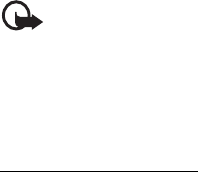
31
DRAFT
distribution areas; chemical plants; or where blasting operations
are in progress. Areas with a potentially explosive atmosphere are
often, but not always, clearly marked. They include below deck on
boats, chemical transfer or storage facilities, vehicles using
liquefied petroleum gas (such as propane or butane), and areas
where the air contains chemicals or particles such as grain, dust,
or metal powders.
■Emergency calls
Important: Wireless phones, including this device,
operate using radio signals, wireless networks, landline
networks, and user-programmed functions. Because of
this, connections in all conditions cannot be
guaranteed. You should never rely solely on any wireless
device for essential communications like medical
emergencies.
To make an emergency call:
1. If the device is not on, switch it on. Check for adequate signal
strength.
Some networks may require that a valid SIM card is properly
inserted in the device.
2. Press the end key as many times as needed to clear the display
and ready the device for calls.
32
DRAFT
3. Enter the official emergency number for your present
location. Emergency numbers vary by location.
4. Press the call key.
If certain features are in use, you may first need to turn those
features off before you can make an emergency call. Consult this
guide or your service provider for more information.
When making an emergency call, give all the necessary
information as accurately as possible. Your wireless device may
be the only means of communication at the scene of an accident.
Do not end the call until given permission to do so.
■Certification information (SAR)
This mobile device meets guidelines for exposure to radio
waves.
Your mobile device is a radio transmitter and receiver. It is
designed not to exceed the limits for exposure to radio waves
recommended by international guidelines. These guidelines were
developed by the independent scientific organization ICNIRP and
include safety margins designed to assure the protection of all
persons, regardless of age and health.
The exposure guidelines for mobile devices employ a unit of
measurement known as the Specific Absorption Rate or SAR. The
SAR limit stated in the ICNIRP guidelines is 2.0 watts/kilogram
(W/kg) averaged over 10 grams of tissue. Tests for SAR are
Additional safety information
33
DRAFT
conducted using standard operating positions with the
device transmitting at its highest certified power level in all
tested frequency bands. The actual SAR level of an
operating device can be below the maximum value because
the device is designed to use only the power required to
reach the network. That amount changes depending on a
number of factors such as how close you are to a network
base station. The highest SAR value under the ICNIRP
guidelines for use of the device at the ear is 0.81 W/kg.
Use of device accessories and enhancements may result in
different SAR values. SAR values may vary depending on
national reporting and testing requirements and the
network band. Additional SAR information may be provided
under product information at www.nokia.com.
Your mobile device is also designed to meet the
requirements for exposure to radio waves established by the
Federal Communications Commission (USA) and Industry
Canada. These requirements set a SAR limit of 1.6 W/kg
averaged over one gram of tissue. The highest SAR value
reported under this standard during product certification
for use at the ear is 1.15 W/kg and when properly worn on
Additional safety information
34
the body is 0.60 W/kg. Information about this device model
can be found at http://www.fcc.gov/oet/fccid by searching
the equipment authorization system using FCC ID: QTLRH-
100.