Microsoft RH-103 CDMA 2000 Mobile Phone User Manual N1265 UG EN non RUIM 01112007
Microsoft Mobile Oy CDMA 2000 Mobile Phone N1265 UG EN non RUIM 01112007
Manual
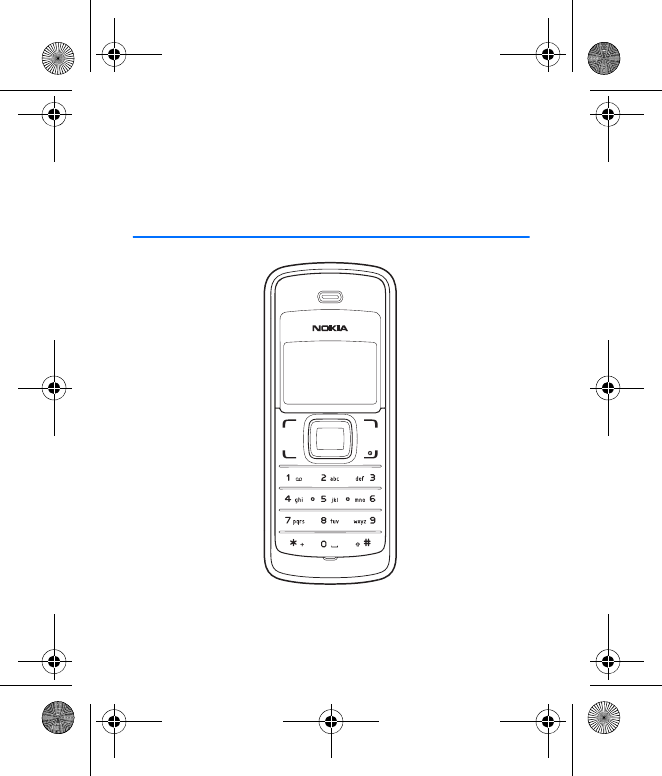
Nokia 1265 User Guide
N1265_UG_EN_non-RUIM_01112007.fm Page 0 Thursday, January 11, 2007 1:50 PM
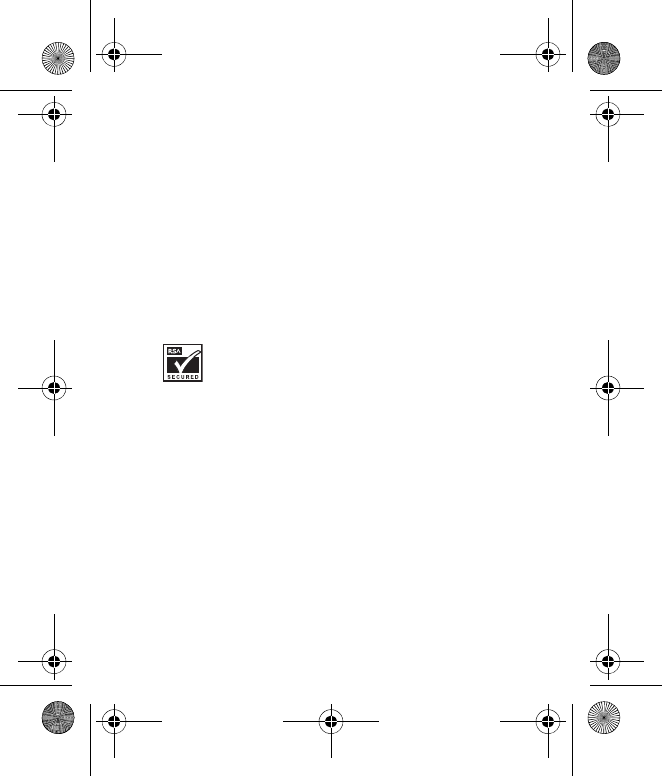
1
Part No. xxxxxxx, Issue No. 1
© 2006 Nokia. All rights reserved.
Nokia, Nokia 1265, and Nokia Connecting People, are trademarks or
registered trademarks of Nokia Corporation. Nokia tune is a sound
mark of Nokia Corporation. Other product and company names
mentioned herein may be trademarks or tradenames of their
respective owners.
US Patent No 5818437 and other pending patents.
Includes RSA BSAFE cryptographic or security protocol
software from RSA Security.
The information contained in this user guide was written for the
Nokia 1265 product. Nokia reserves the right to make changes and
improvements to any of the products described in this document
without prior notice.
TO THE MAXIMUM EXTENT PERMITTED BY APPLICABLE LAW, UNDER
NO CIRCUMSTANCES SHALL NOKIA OR ANY OF ITS LICENSORS BE
RESPONSIBLE FOR ANY LOSS OF DATA OR INCOME OR ANY SPECIAL,
INCIDENTAL, CONSEQUENTIAL OR INDIRECT DAMAGES
HOWSOEVER CAUSED.
N1265_UG_EN_non-RUIM_01112007.fm Page 1 Thursday, January 11, 2007 1:50 PM
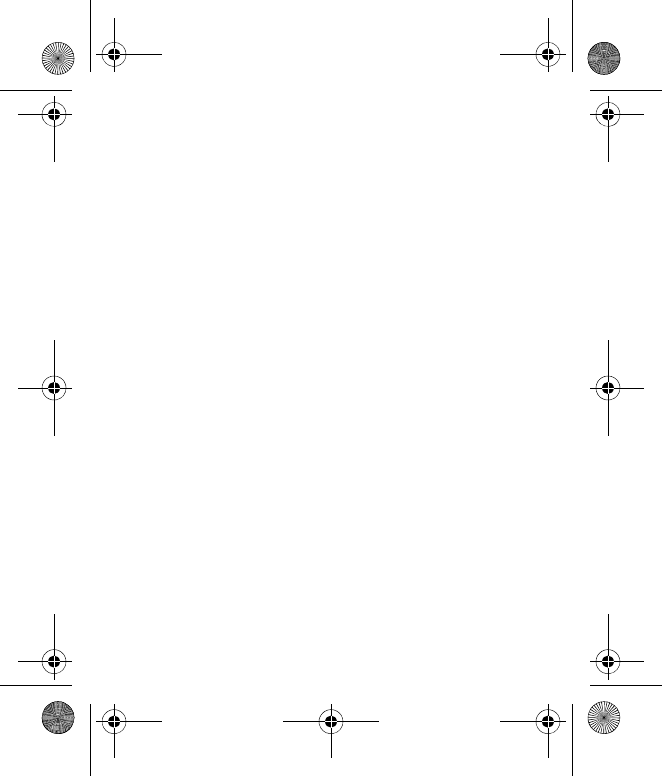
2
THE CONTENTS OF THIS DOCUMENT ARE PROVIDED "AS IS". EXCEPT
AS REQUIRED BY APPLICABLE LAW, NO WARRANTIES OF ANY KIND,
EITHER EXPRESS OR IMPLIED, INCLUDING, BUT NOT LIMITED TO, THE
IMPLIED WARRANTIES OF MERCHANTABILITY AND FITNESS FOR A
PARTICULAR PURPOSE, ARE MADE IN RELATION TO THE ACCURACY,
RELIABILITY OR CONTENTS OF THIS DOCUMENT. NOKIA RESERVES
THE RIGHT TO REVISE THIS DOCUMENT OR WITHDRAW IT AT ANY
TIME WITHOUT PRIOR NOTICE.
The availability of particular products and applications for these
products may vary by region. Please check with your Nokia dealer for
details, and availability of language options.
Export controls
This device may contain commodities, technology, or software
subject to export laws and regulations from the US and other
countries. Diversion contrary to law is prohibited.
FCC/INDUSTRY CANADA NOTICE
Your device may cause TV or radio interference (for example, when
using a telephone in close proximity to receiving equipment). The
FCC or Industry Canada can require you to stop using your telephone
if such interference cannot be eliminated. If you require assistance,
contact your local service facility. This device complies with part 15
of the FCC rules. Operation is subject to the following two
N1265_UG_EN_non-RUIM_01112007.fm Page 2 Thursday, January 11, 2007 1:50 PM
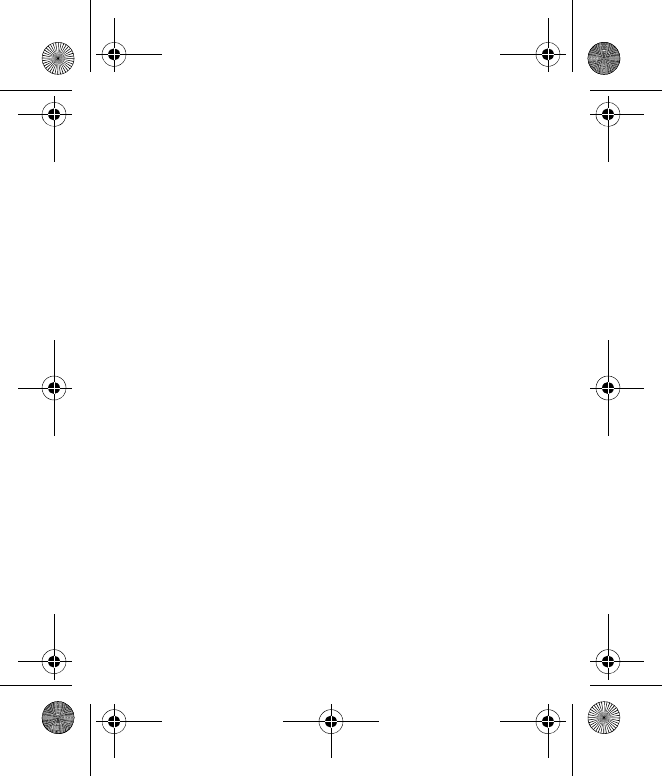
3
Contents
conditions: (1) This device may not cause harmful interference, and (2)
this device must accept any interference received, including
interference that may cause undesired operation. Any changes or
modifications not expressly approved by Nokia could void the user’s
authority to operate this equipment.
N1265_UG_EN_non-RUIM_01112007.fm Page 3 Thursday, January 11, 2007 1:50 PM

4
Contents
For your safety.............. 5
General information ... 10
Access codes............................ 10
Nokia support on the Web .. 11
1. Get started .............. 12
UIM card slot and Battery ... 12
Charge the battery................. 14
Switch your phone on
or off.......................................... 15
2. Your phone.............. 17
Keys and parts......................... 17
Standby mode and
shortcuts................................... 18
Keyguard................................... 19
3. Call functions ......... 20
Make and answer a call ....... 20
Loudspeaker............................. 21
4. Text entry................ 22
5. Menu functions ...... 24
Contacts.................................... 24
Messages.................................. 25
Call log...................................... 34
Profiles...................................... 36
Settings .................................... 36
Voice recorder......................... 43
Organizer.................................. 44
Games ....................................... 49
6. Enhancements......... 50
7. Reference
information ................. 52
Batteries and chargers......... 52
Care and
maintenance................ 55
Additional safety
information ................. 57
N1265_UG_EN_non-RUIM_01112007.fm Page 4 Thursday, January 11, 2007 1:50 PM
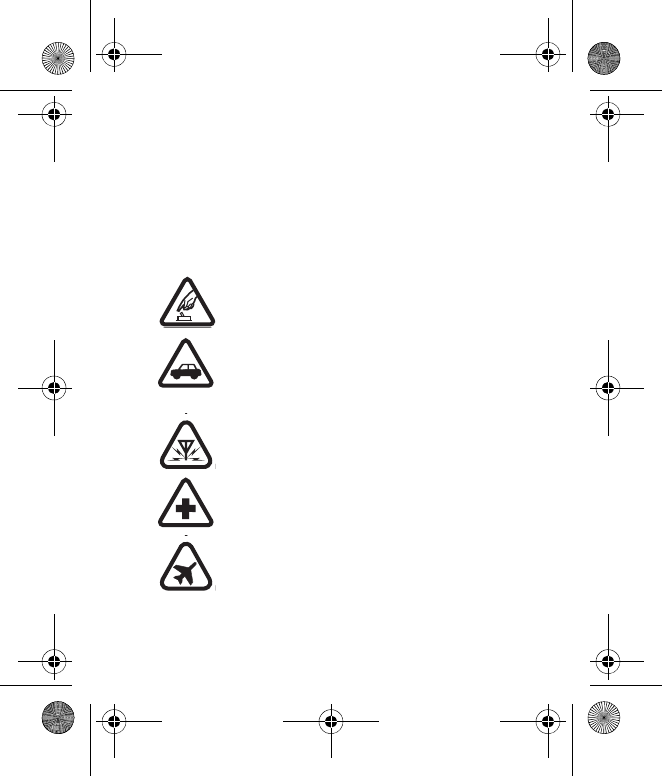
For your safety
5
For your safety
Read these simple guidelines. Not following them may be dangerous
or illegal. Read the complete user guide for further information.
SWITCH ON SAFELY
Do not switch the device on when wireless phone use is
prohibited or when it may cause interference or danger.
ROAD SAFETY COMES FIRST
Obey all local laws. Always keep your hands free to
operate the vehicle while driving. Your first
consideration while driving should be road safety.
INTERFERENCE
All wireless devices may be susceptible to interference,
which could affect performance.
SWITCH OFF IN HOSPITALS
Follow any restrictions. Switch the device off near
medical equipment.
SWITCH OFF IN AIRCRAFT
Follow any restrictions. Wireless devices can cause
interference in aircraft.
N1265_UG_EN_non-RUIM_01112007.fm Page 5 Thursday, January 11, 2007 1:50 PM
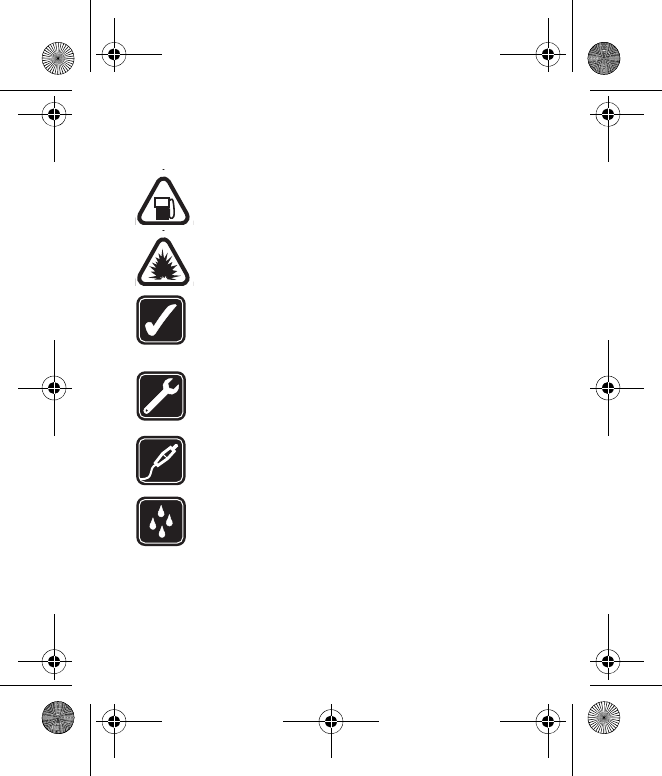
For your safety
6
SWITCH OFF WHEN REFUELING
Do not use the device at a refueling point. Do not use
near fuel or chemicals.
SWITCH OFF NEAR BLASTING
Follow any restrictions. Do not use the device where
blasting is in progress.
USE SENSIBLY
Use only in the normal position as explained in the
product documentation. Do not touch the antenna
unnecessarily.
QUALIFIED SERVICE
Only qualified personnel may install or repair this
product.
ENHANCEMENTS AND BATTERIES
Use only approved enhancements and batteries. Do not
connect incompatible products.
WATER-RESISTANCE
Your device is not water-resistant. Keep it dry.
N1265_UG_EN_non-RUIM_01112007.fm Page 6 Thursday, January 11, 2007 1:50 PM
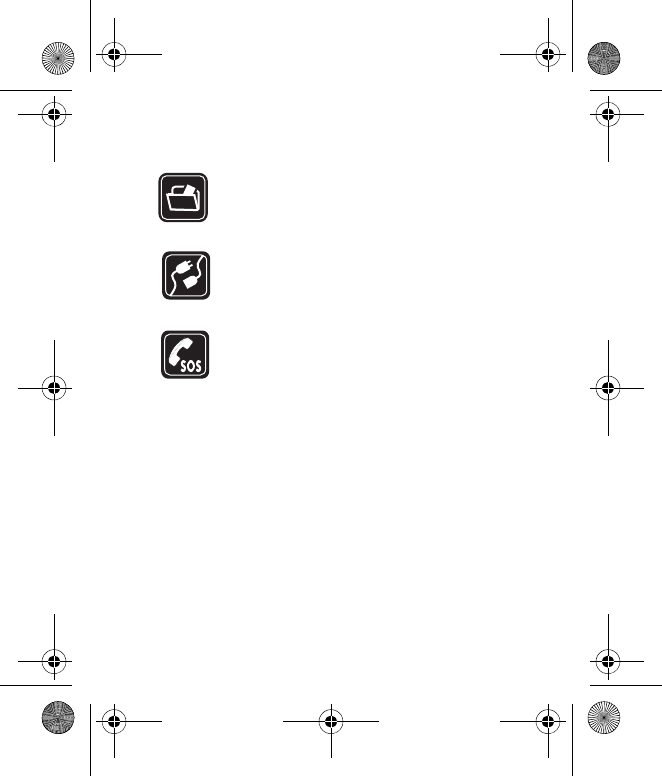
For your safety
7
BACK-UP COPIES
Remember to make back-up copies or keep a written
record of all important information stored in your
device.
CONNECTING TO OTHER DEVICES
When connecting to any other device, read its user
guide for detailed safety instructions. Do not connect
incompatible products.
EMERGENCY CALLS
Ensure the phone function of the device is switched on
and in service. Press the end key as many times as
needed to clear the display and return to the standby
mode. Enter the emergency number, then press the call
key. Give your location. Do not end the call until given
permission to do so.
■About your device
The wireless device described in this guide is approved for use on the
CDMA 800 network. Contact your service provider for more
information about networks.
N1265_UG_EN_non-RUIM_01112007.fm Page 7 Thursday, January 11, 2007 1:50 PM
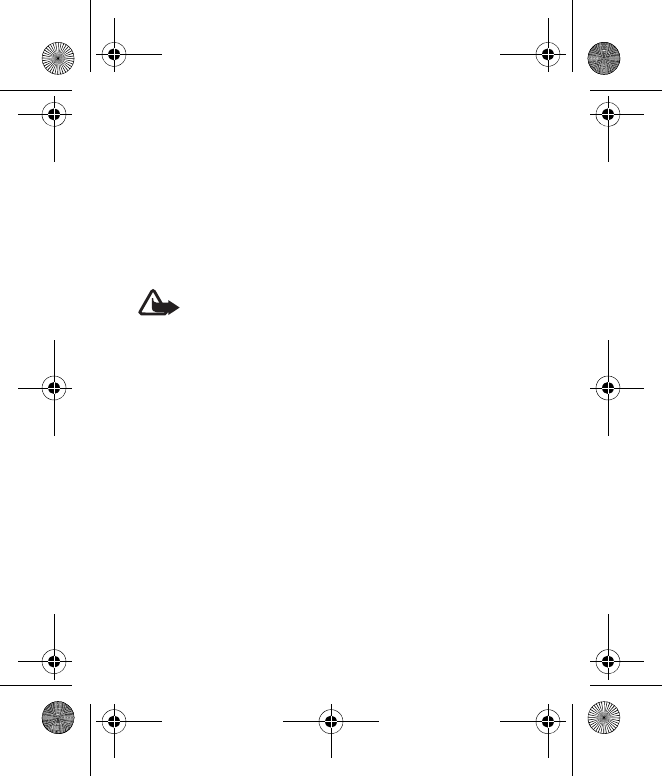
For your safety
8
When using the features in this device, obey all laws and respect
local customs, privacy and legitimate rights of others, including
copyrights.
Copyright protections may prevent some images, music (including
ringing tones), and other content from being copied, modified,
transferred, or forwarded.
Warning: To use any features in this device, other than
the alarm clock, the device must be switched on. Do not
switch the device on when wireless device use may cause
interference or danger.
■Network services
To use the phone you must have service from a wireless service
provider. Many of the features require special network features.
These features are not available on all networks; other networks may
require that you make specific arrangements with your service
provider before you can use the network services. Your service
provider can give you instructions and explain what charges will
apply. Some networks may have limitations that affect how you can
use network services. For instance, some networks may not support
all language-dependent characters and services.
N1265_UG_EN_non-RUIM_01112007.fm Page 8 Thursday, January 11, 2007 1:50 PM
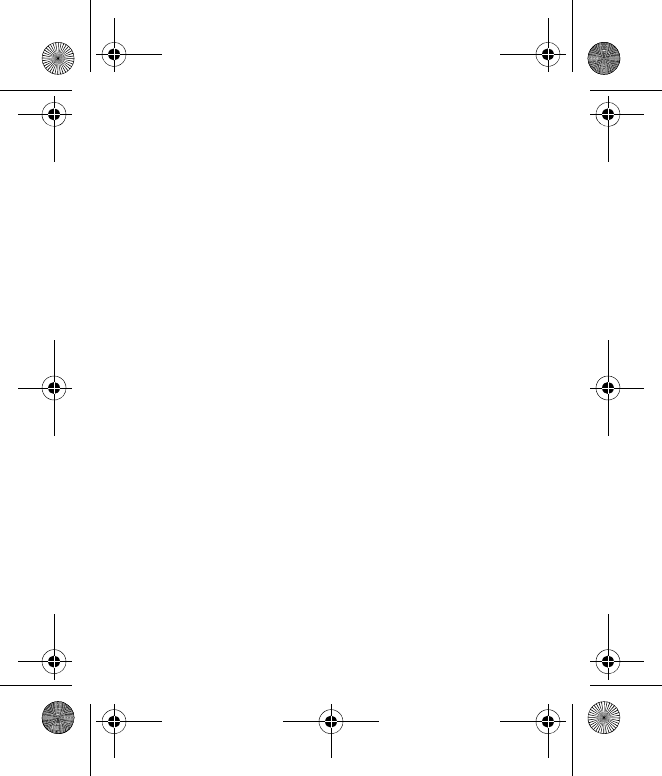
For your safety
9
Your service provider may have requested that certain features be
disabled or not activated in your device. If so, these features will not
appear on your device menu. Your device may also have a special
configuration such as changes in menu names, menu order, and
icons. Contact your service provider for more information.
■Shared memory
The following features in this device may share memory: contacts,
text messages, ring tones, calendar, and games. Use of one or more
of these features may reduce the memory available for the
remaining features sharing memory. Your device may display a
message that the memory is full when you try to use a shared
memory feature. In this case, delete some of the information or
entries stored in the shared memory features before continuing.
N1265_UG_EN_non-RUIM_01112007.fm Page 9 Thursday, January 11, 2007 1:50 PM
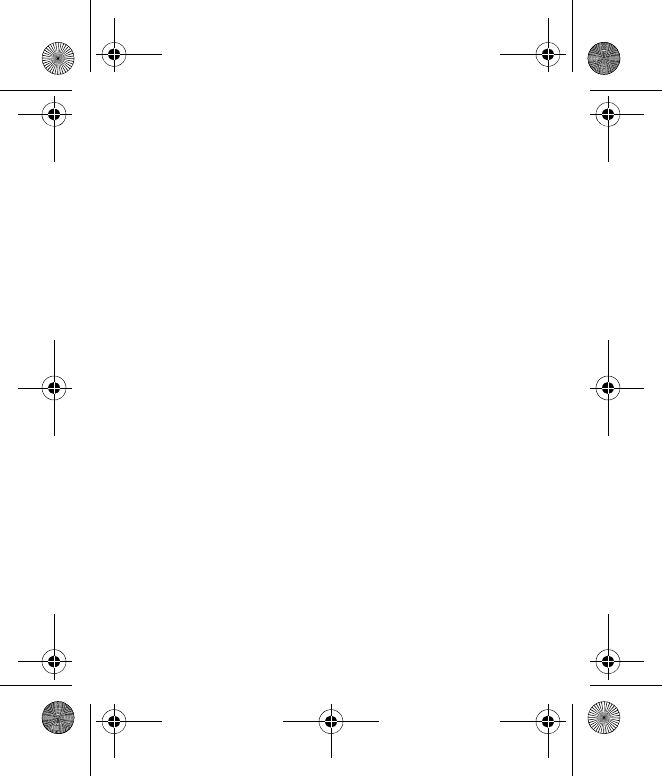
General information
10
General information
■Access codes
The security and lock codes control access to features and is
supplied with the phone. The preset code is 12345.
The phone lock feature protects your phone from
unauthorized outgoing calls or unauthorized access to
information stored in the phone.
When phone lock is on, the only outgoing calls that can be
made are to the emergency number programmed into your
phone (for example, 911 or other official emergency
number).
Select Menu > Settings > Security settings to set how your
phone uses the access codes and security settings.
N1265_UG_EN_non-RUIM_01112007.fm Page 10 Thursday, January 11, 2007 1:50 PM
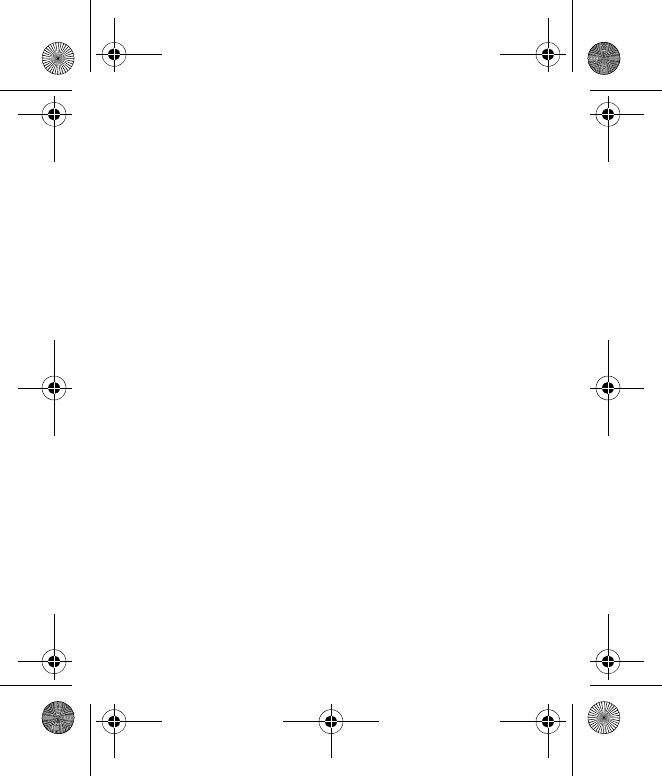
General information
11
■Nokia support on the Web
Check www.nokia.com/support or your local Nokia Web site
for the latest version of this guide, additional information,
downloads, and services related to your Nokia product.
N1265_UG_EN_non-RUIM_01112007.fm Page 11 Thursday, January 11, 2007 1:50 PM
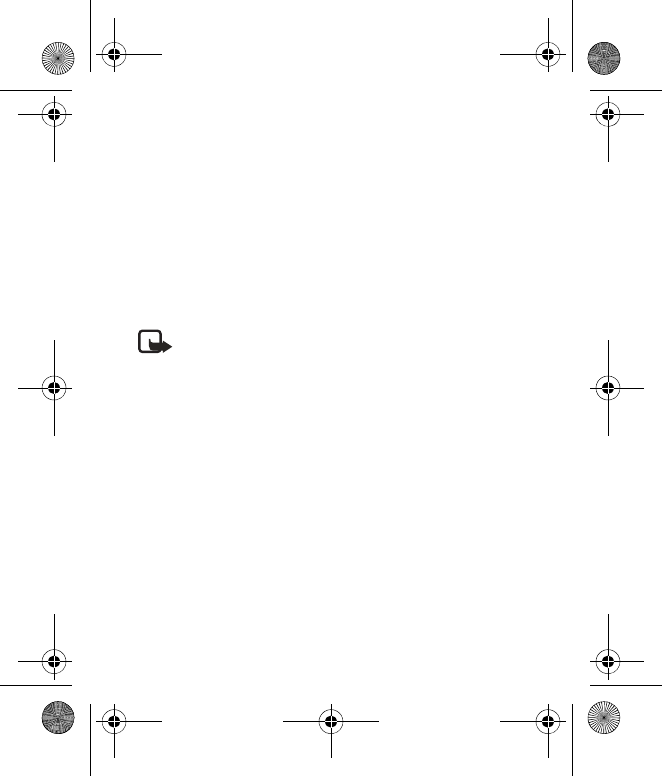
Get started
12
1. Get started
■UIM card slot and Battery
Your phone has a UIM card slot built into the mechanics.
However, the UIM is not functional in this phone moded.
Avoid placing anything into the UIM card slot.
Note: Always switch off the power and disconnect
the charger and any other device before removing
the battery and covers. Avoid touching electronic
components while changing the covers. Always
store and use the device with the covers attached.
1. With the back of the phone facing you, press and slide
the back cover toward the bottom of the phone to
remove the cover.
N1265_UG_EN_non-RUIM_01112007.fm Page 12 Thursday, January 11, 2007 1:50 PM
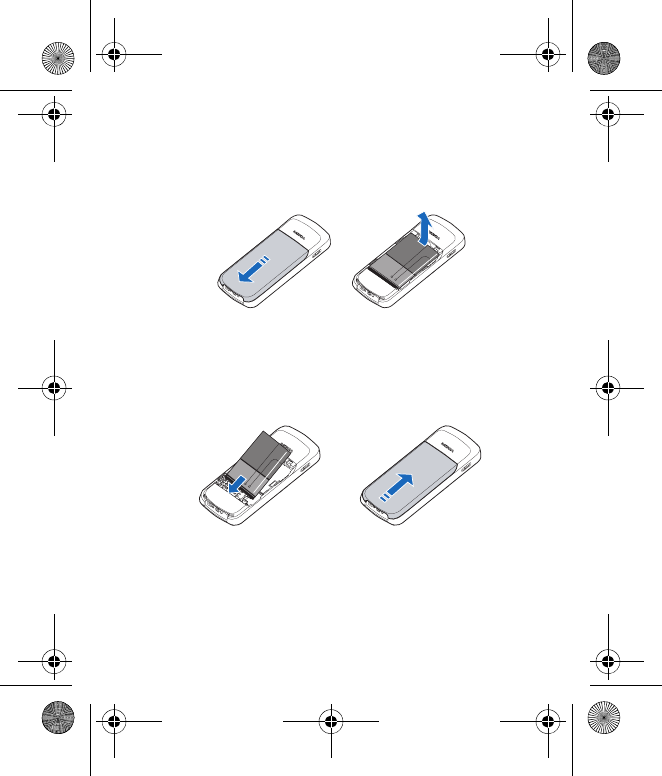
Get started
13
2. Insert your finger into the finger grip and lift the battery
from its compartment.
3. Position the battery so the gold-colored contacts match
up with those on the phone, and insert the battery into
the battery slot.
4. Push down on the other end of the battery to snap the
battery into place.
5. Align the back cover with the back of the phone, and
slide it toward the top of the phone until you hear a
click to lock it into place.
N1265_UG_EN_non-RUIM_01112007.fm Page 13 Thursday, January 11, 2007 1:50 PM
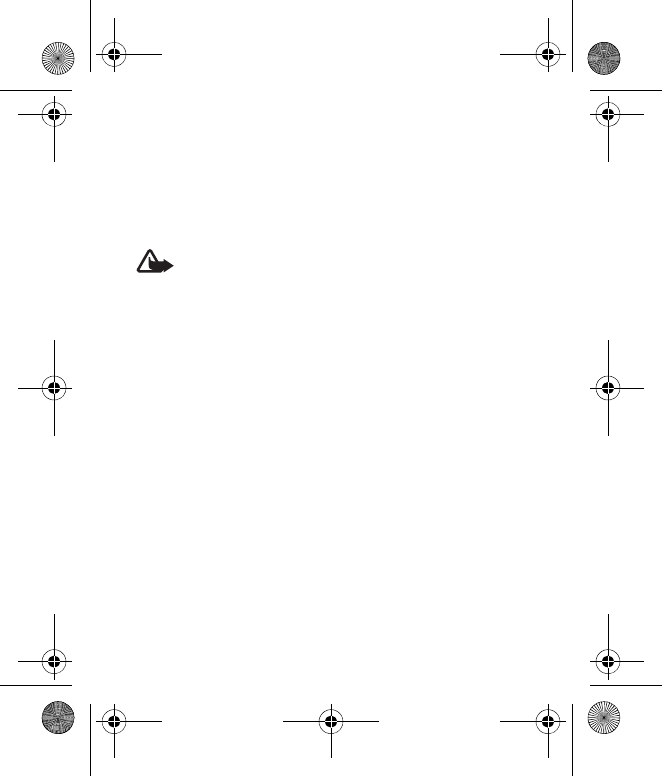
Get started
14
■Charge the battery
Always switch the device off and disconnect the charger
before removing the battery.
Warning: Use only batteries, chargers, and
enhancements approved by Nokia for use with this
particular model. The use of any other types may
invalidate any approval or warranty, and may be
dangerous.
Check the model number of any charger before use with
this device. This device is intended for use when supplied
with power from an AC-3 or AC-4 charger. This device is
intended for use when supplied with power from a BL-4C
battery. For availability of approved enhancements, please
check with your dealer.
For availability of approved enhancements, please check
with your dealer. When you disconnect the power cord of
any enhancement, grasp and pull the plug, not the cord.
N1265_UG_EN_non-RUIM_01112007.fm Page 14 Thursday, January 11, 2007 1:50 PM
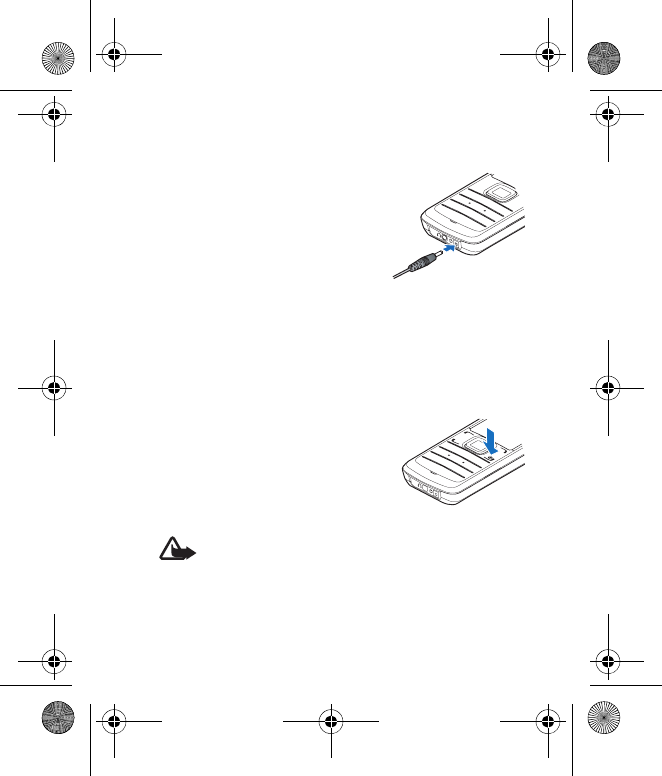
Get started
15
1. Plug the charger transformer
into a standard wall outlet.
2. Insert the charger output plug
into the round jack at the
bottom end of the phone.
If the battery is completely
discharged, it may take a few minutes before the charging
indicator appears on the display or before any calls can be
made.
■Switch your phone on or off
To switch your phone on or off,
press and hold the end key on the
keypad for a few seconds.
Warning! Do not switch on the phone when
wireless phone use is prohibited or when it may
cause interference or danger.
N1265_UG_EN_non-RUIM_01112007.fm Page 15 Thursday, January 11, 2007 1:50 PM
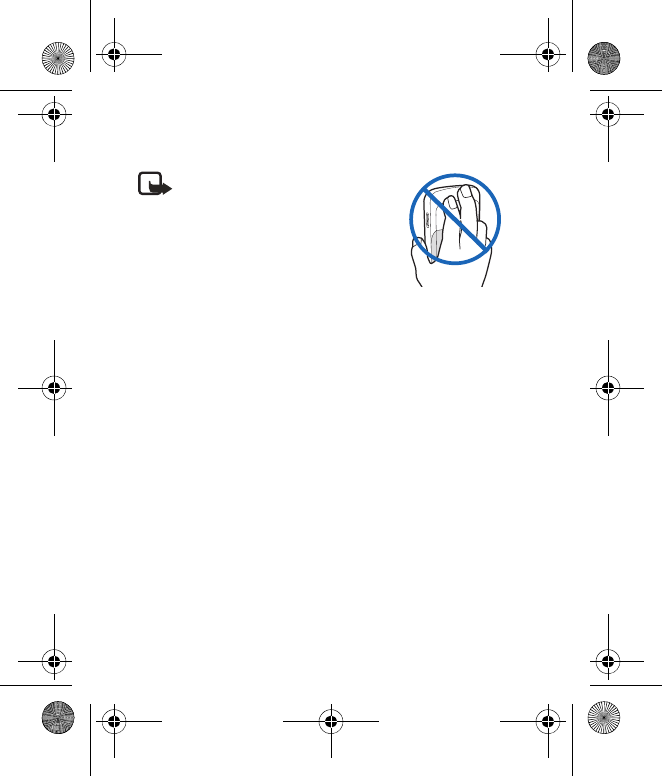
Get started
16
Note: As with any other radio
transmitting device, do not touch
the antenna unnecessarily when
the device is switched on.
Contact with the antenna affects
call quality and may cause the
phone to operate at a higher
power level than otherwise needed. To optimize
antenna performance and battery life, avoid
contact with the antenna area when operating the
device.
N1265_UG_EN_non-RUIM_01112007.fm Page 16 Thursday, January 11, 2007 1:50 PM
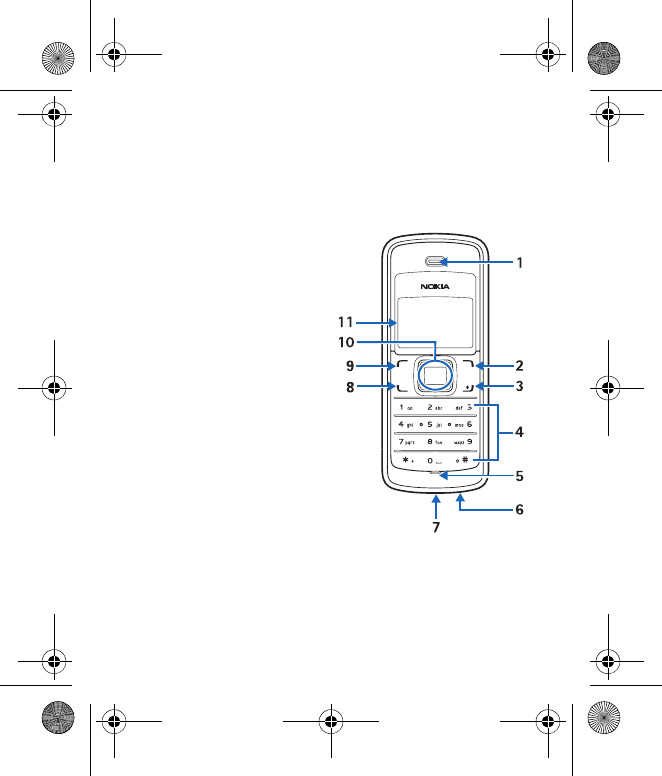
Your phone
17
2. Your phone
■Keys and parts
• Earpiece (1)
• Right selection key (2)
• End/power key (3)
• Keypad (4)
• Microphone (5)
• Charger port (6)
• Headset port (7)
• Call key (8)
• Left selection key (9)
• 4-way scroll key (10)
• Display screen (11)
N1265_UG_EN_non-RUIM_01112007.fm Page 17 Thursday, January 11, 2007 1:50 PM
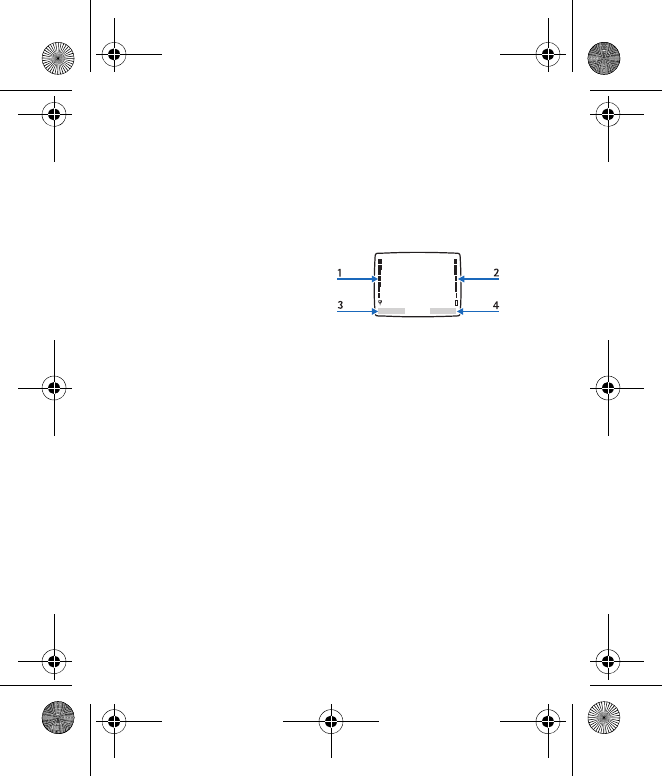
Your phone
18
■Standby mode and shortcuts
The start screen is home base and indicates your phone is in
the standby mode.
Signal strength (1)—A higher
bar indicates stronger signal.
Battery level (2)—A higher bar
indicates more charge in the
battery.
Menu (3)—Press the left selection key to select this option.
Contacts (4)—Press the right selection key to select this
option.
In the standby mode, the 4-way scroll key functions as
follows:
Scroll up: Go to contacts
Scroll down: Go to Text messages
Scroll right: View calendar
N1265_UG_EN_non-RUIM_01112007.fm Page 18 Thursday, January 11, 2007 1:50 PM

Your phone
19
■Keyguard
With the keyguard, you can lock the keypad to prevent keys
from being pressed accidentally. Remember to lock your
phone keypad to prevent accidental calls. If the keypad is
locked, it unlocks when you receive a call. After the call, the
lock automatically reactivates.
When the keyguard is on, calls still may be possible to the
official emergency number programmed into your phone.
To unlock the keypad, select Unlock, and press * within 2
seconds.
To lock the keypad, select Menu, and press * within 2
seconds.
N1265_UG_EN_non-RUIM_01112007.fm Page 19 Thursday, January 11, 2007 1:50 PM
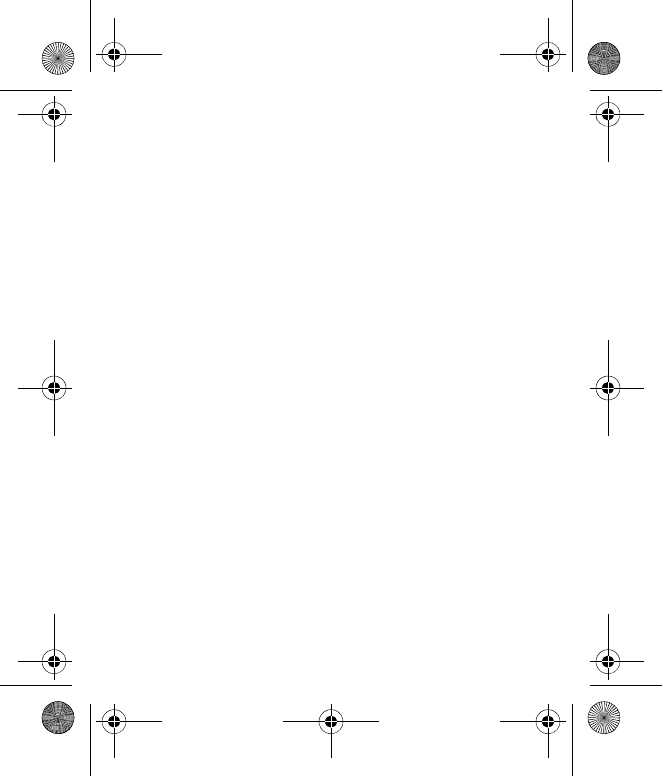
Call functions
20
3. Call functions
■Make and answer a call
To make a call, enter the phone number, including the
country code and area code if necessary. Press the call key
to call the number. Scroll right to increase or left to
decrease the volume of the earpiece or headset during the
phone call.
Conference calling is a network service that allows you to
take part in a conference call with two other participants.
To make a call to a new participant, select Options > New
call. Enter the number you want, and press the call key.
When the new call is answered, press the call key to
connect the calls. To end the conference call, select
Options > End all calls or press the end key.
To answer an incoming call, press the call key. To reject the
call without answering, press the end key.
N1265_UG_EN_non-RUIM_01112007.fm Page 20 Thursday, January 11, 2007 1:50 PM
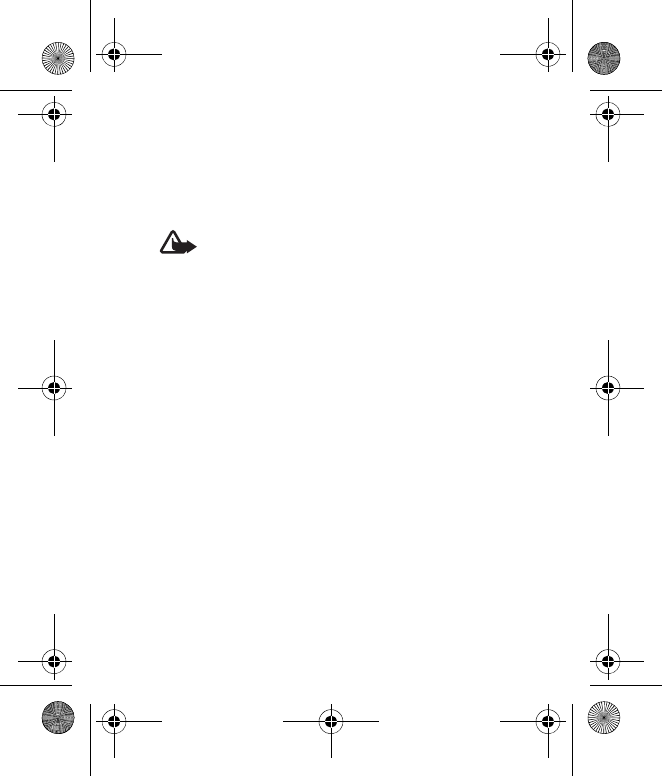
Call functions
21
■Loudspeaker
You can use your phone as a loudspeaker during a call.
Warning: Do not hold the device near your ear
when the loudspeaker is in use because the volume
may be extremely loud.
To activate the loudspeaker while in a call, select Loudsp.
To deactivate the loudspeaker during a call, select Handset.
The loudspeaker is deactivated automatically when a call
(or a call attempt) ends or when certain enhancements are
connected.
N1265_UG_EN_non-RUIM_01112007.fm Page 21 Thursday, January 11, 2007 1:50 PM
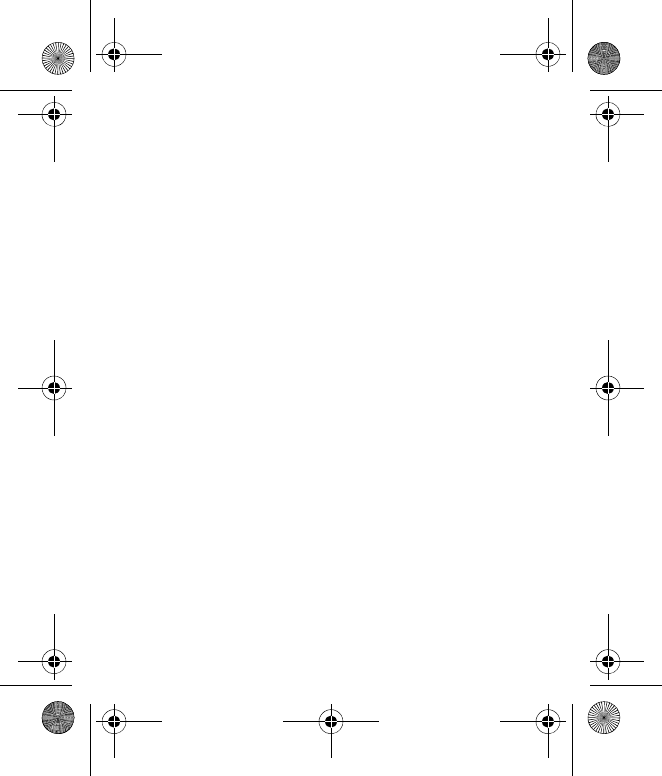
Text entry
22
4. Text entry
You can enter text in predictive text input and traditional
text input. To use traditional text input, press the key
repeatedly until the letter appears. To turn on predictive
text input when the writing language is English, select
Options > Dictionary on; to turn it off, select Dictionary
off.
When using predictive text input, press each key once for a
single letter. If the displayed word is the one you want,
press 0, and start writing the next word. To change the
word, press * repeatedly until the word you want appears. If
? is displayed after the word, the word is not in the
dictionary. To add the word to the dictionary, select Spell,
enter the word (using traditional text input), and select
Save.
Tips for writing text: to add a space, press 0. To quickly
change the text input method, press # repeatedly, and
check the indicator at the top of the display. To add a
N1265_UG_EN_non-RUIM_01112007.fm Page 22 Thursday, January 11, 2007 1:50 PM
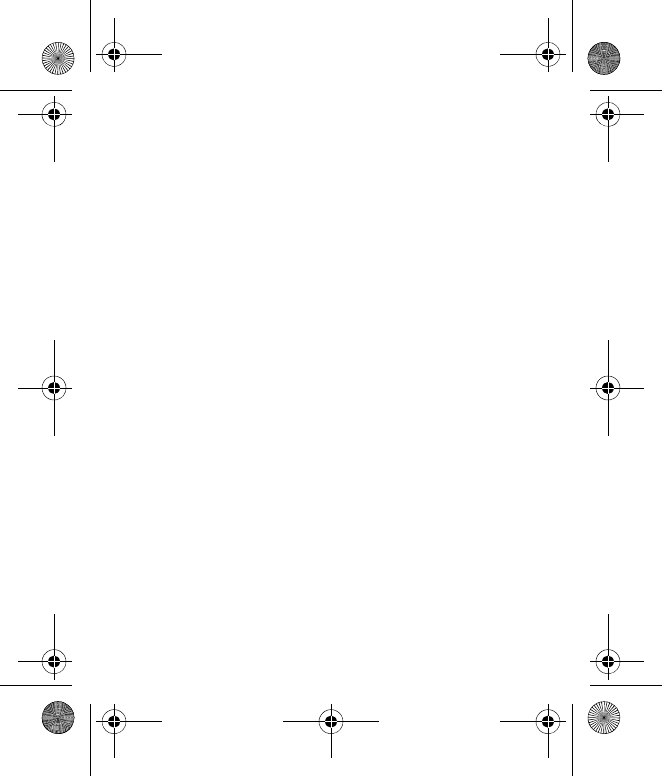
Text entry
23
number, press and hold the desired number key. To get a list
of special characters when using traditional text input,
press *; when using predictive text input, press and hold *.
N1265_UG_EN_non-RUIM_01112007.fm Page 23 Thursday, January 11, 2007 1:50 PM
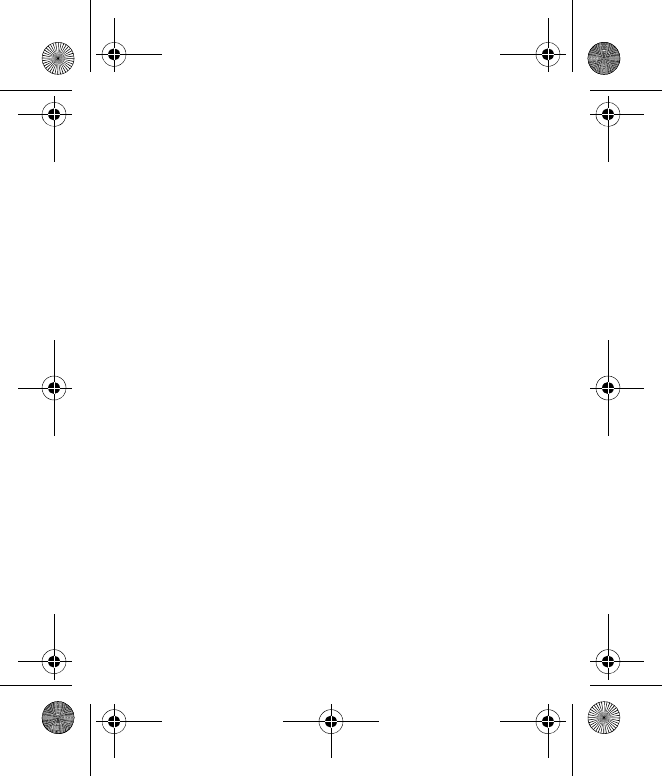
Menu functions
24
5. Menu functions
The phone functions are grouped into menus. Not all menu
functions or option items are described here.
In the standby mode, select Menu and the desired menu
and submenu. Select Exit or Back to exit the current level of
menu. Press the end key to return to the standby mode
directly.
■Contacts
The contacts list can hold up to 250 contacts with multiple
numbers and text notes for each contact. The amount of
numbers and text entries that you can save may vary,
depending on length and the total number of entries in the
contacts list.
To search for a contact, select Contacts > Search, enter the
first character of the contact name, and highlight the
contact you wish to view. Select Details > Options and the
action you want to apply to the contact.
N1265_UG_EN_non-RUIM_01112007.fm Page 24 Thursday, January 11, 2007 1:50 PM
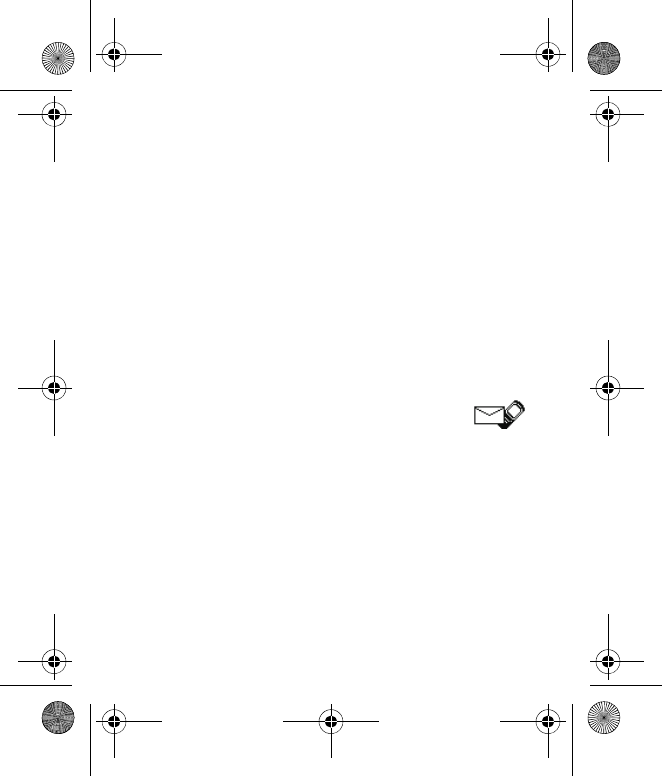
Menu functions
25
Settings
Settings allows you to determine how your phone numbers
are viewed, how much memory remains in the contacts list,
and how much available memory is left.
1. Select Contacts > Settings.
2. To select how names and numbers are viewed in the
contacts list, select Scrolling view.
3. To determine the amount of space available in the
phone, select Memory status.
■Messages
The message services can only be used when they are
supported by your network or service provider.
Message settings
To edit your message settings, select Menu > Messages >
Text messages > Message settings > Sending options and
the setting you wish to change:
N1265_UG_EN_non-RUIM_01112007.fm Page 25 Thursday, January 11, 2007 1:50 PM
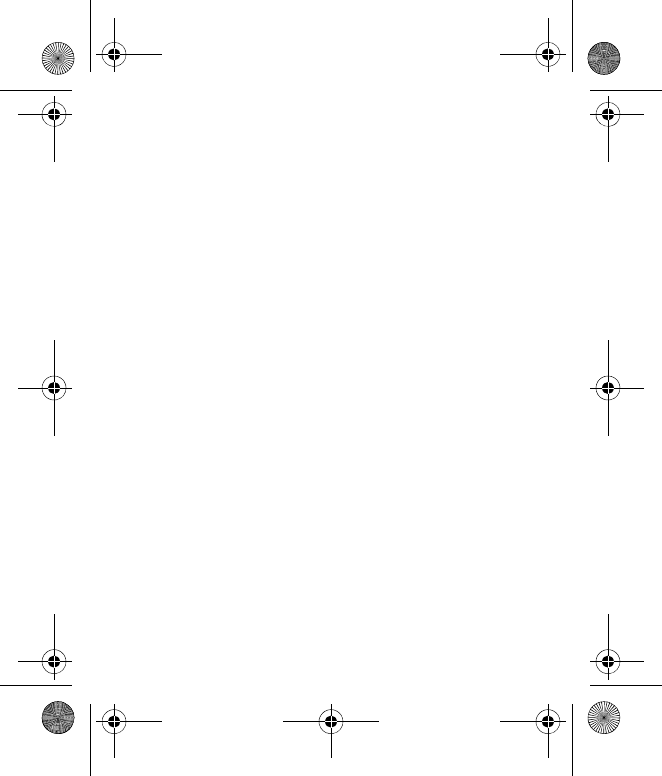
Menu functions
26
Message priority—Select the priority of the message as
Normal or Urgent.
Delivery note—A note is sent to you confirming delivery of
the message. Select On or Off.
Send callback number—Include your callback number in a
text message. Select On or Off.
If you wish to change other settings, select Menu >
Messages > Text messages > Message settings > Other
settings and the setting you wish to change:
Message font size—You can change the font size for
message reading, writing and message list viewing. Select
Small font or Large font.
Message overwriting—You can determine how and
whether messages will be automatically overwritten when
the massage memory is full. Select Sent items only, Inbox
only, S. items & Inbox or Off.
When the message memory is full, your phone cannot
receive any new messages. However, you can set your
phone to automatically replace old messages in the Inbox
and Sent items folders when new ones arrive.
N1265_UG_EN_non-RUIM_01112007.fm Page 26 Thursday, January 11, 2007 1:50 PM
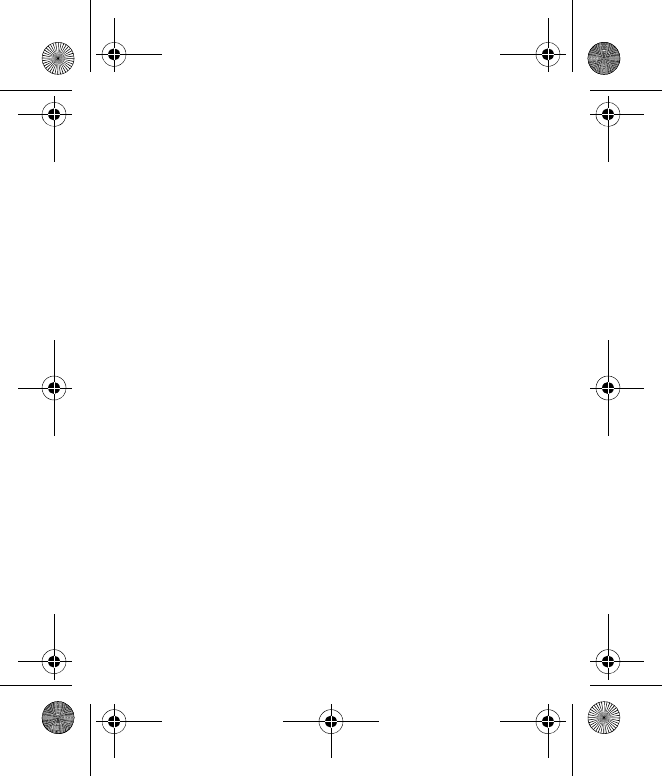
Menu functions
27
Save to Sent items as sending—You can determine whether
messages should be saved automatically to the Sent items
folder when sent. Select Always save, Always prompt or
Off.
Queue msgs. when digital u...—You can store in Outbox
messages that can be sent later when digital service is
available. Select On, On prompt or Off.
Create message
1. Select Menu > Messages > Text messages > Create
message.
2. Compose a message using the keypad.
3. In the message editor screen, select Options > Send to.
4. To send to one recipient, select Send to number, and
enter the recipient’s phone number, or select Search to
retrieve a number from your contacts; and select Send.
5. To send to more recipients, select Send to many, and
select Options > Add number to enter the recipient’s
N1265_UG_EN_non-RUIM_01112007.fm Page 27 Thursday, January 11, 2007 1:50 PM
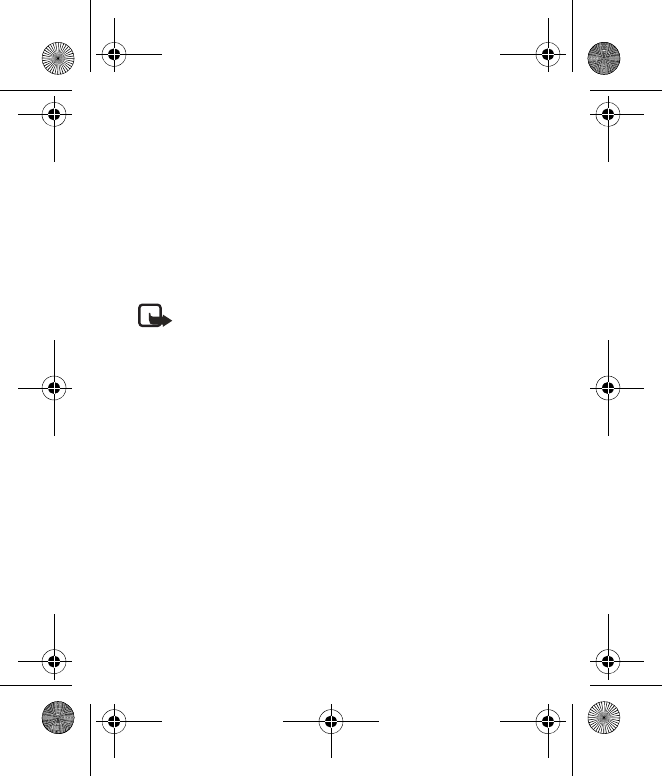
Menu functions
28
phone number, or select Search to retrieve a number
from your contacts list; and select Options > Send.
6. To send to an E-mail address, select Send to e-mail, and
enter the recipient’s E-mail address, or select Search to
retrieve an E-mail address from your contacts; and
select Send.
Note: Your device may indicate that your message
was sent to the message center number
programmed into your device. Your device may not
indicate whether the message is received at the
intended destination. For more details about
messaging services, contact your service provider.
Voice messages
Voice mail is a network service. If you subscribe to voice
mail, your wireless provider will furnish you with a voice
mailbox number. You need to save this number to your
phone to use voice mail. The voice mailbox service must first
be activated by your service provider.
N1265_UG_EN_non-RUIM_01112007.fm Page 28 Thursday, January 11, 2007 1:50 PM
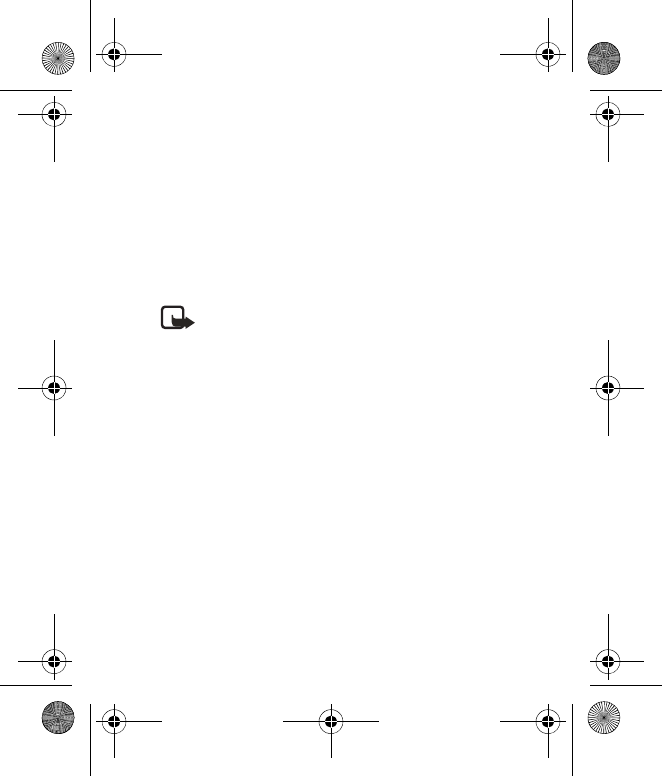
Menu functions
29
Picture messages
Picture messages is a network service. If your wireless
service provider supports this feature, your phone comes
with five preloaded pictures. Pictures can be attached to a
message and sent using text messages to compatible
phones.
Note: Picture message function can be used only if
it is supported by your network operator or service
provider. Only compatible devices that offer picture
message features can receive and display picture
messages.
Copyright protections may prevent some images, music
(including ringing tones) and other content from being
copied, modified, transferred, or forwarded.
To send a picture message, do the following:
1. Select Menu > Messages > Text messages > Create
message.
2. Write a message (or enter nothing if you choose to just
send a picture), and select Options.
N1265_UG_EN_non-RUIM_01112007.fm Page 29 Thursday, January 11, 2007 1:50 PM
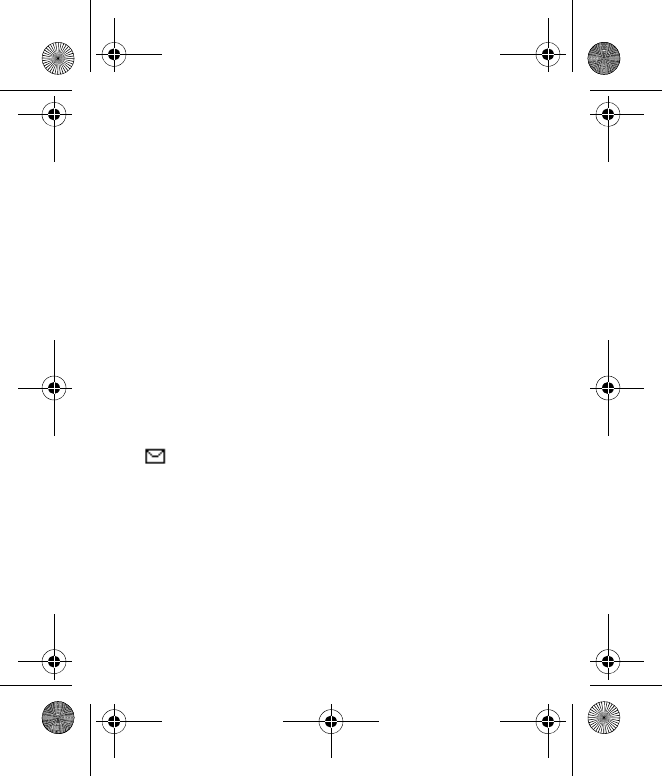
Menu functions
30
3. Select Insert picture.
4. Scroll down through the pictures, and select View.
5. Select Insert to insert the picture into your message;
otherwise select Back, scroll to another picture, and
select View again.
6. To send the picture message, select Options > Send to >
Send to number.
7. Enter the phone number for your recipient, or select
Search to retrieve a number from the contacts list.
8. Select Send.
Picture images can only be received via text message.
When you receive a picture message, the message icon
( ) appears in the display.
1. Select Show to view the picture message or Exit to
dismiss the notification message.
2. If you have more than one picture message, select the
message of your choice.
N1265_UG_EN_non-RUIM_01112007.fm Page 30 Thursday, January 11, 2007 1:50 PM
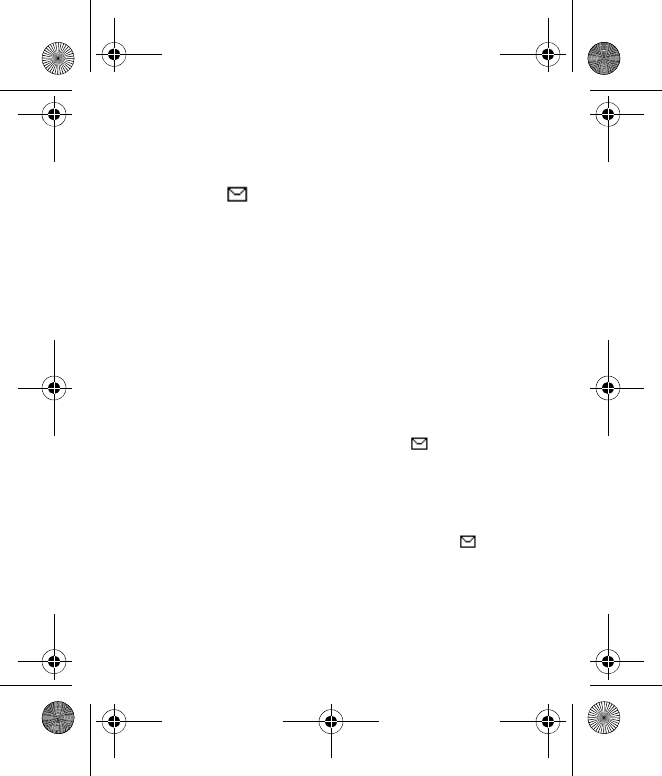
Menu functions
31
When you have unopened picture messages in your
inbox, is shown in the upper left corner in the
standby mode as a reminder.
3. Scroll to view the whole picture if necessary.
When you are finished, select Back to return to the Inbox or
Options for other choices such as Reply or Forward.
To save the picture to your templates folder for later use,
select Options > Save picture. You can enter a title for the
picture, and select OK.
Read and reply
When you receive a message, a notification message is
displayed, and the unopened letter icon ( ) appears.
1. Select Show to read the message or Exit to dismiss the
notification.
Scroll to view the whole message, if necessary.
When unopened messages are in your inbox, is
shown in the upper left corner in the standby mode as a
reminder.
N1265_UG_EN_non-RUIM_01112007.fm Page 31 Thursday, January 11, 2007 1:50 PM
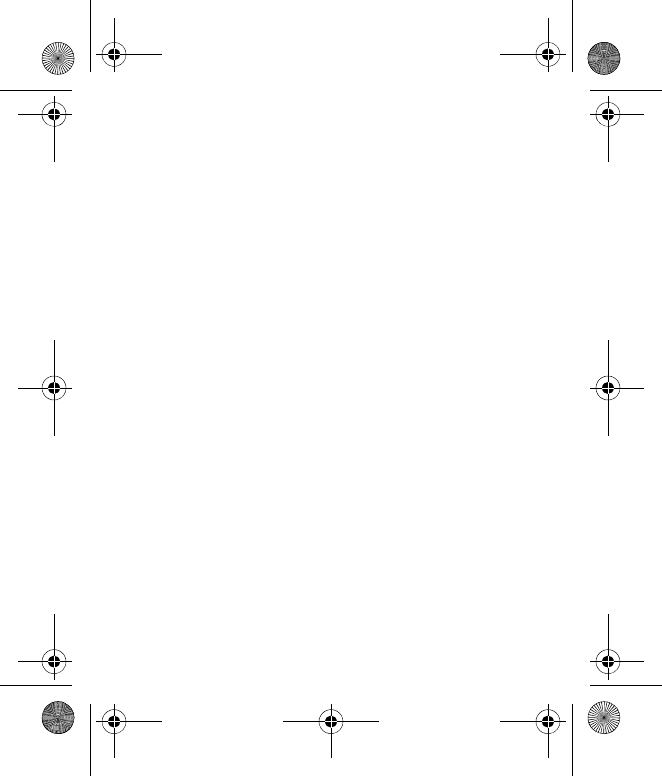
Menu functions
32
2. Select Options > Reply > Empty screen, Original text,
Template, or other preset reply.
3. Enter your reply, and select Options > Send.
Inbox, Sent items, and Drafts folders
Messages are automatically stored in the inbox after they
have been read or if you select Back when a notification
appears in the standby mode.
Messages that are unsent and messages that failed to be
sent are automatically stored in the outbox.
Messages that you have sent are automatically stored in the
sent items folder.
When sending messages, set Save to Sent items as sending
to Always save or Always prompt to ensure that your
messages are saved. If Save to Sent items as sending is set
to Off, sent messages are not stored in the sent items folder.
To change the settings, select Menu > Messages > Text
messages > Message settings > Other settings.
N1265_UG_EN_non-RUIM_01112007.fm Page 32 Thursday, January 11, 2007 1:50 PM
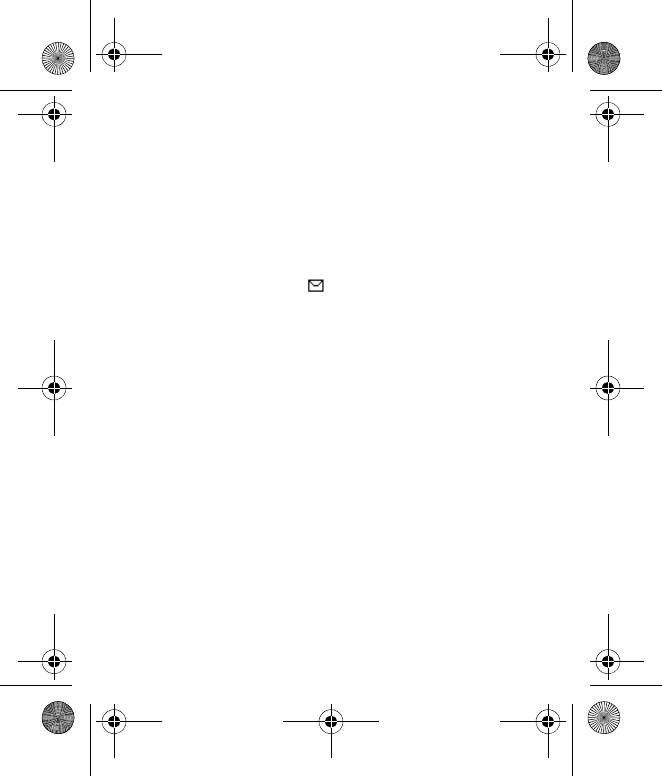
Menu functions
33
You can store draft messages in the Drafts folder to edit
and send later.
Delete messages
If your message memory is full and you have more messages
waiting at the network, blinks in the standby mode. You
can do the following:
• Read some of the unread messages, and delete them.
• Delete messages from some of your folders.
To delete a single message, select the folder containing the
message by selecting Menu > Messages > Text messages,
and select the message. Select Options > Delete and OK to
delete the message or Back to exit.
To delete all messages in a folder, select Menu > Messages
> Text messages > Delete messages and one of the
following:
•All—Mark Inbox, Outbox, Sent items, Drafts, or Archive
as the desired folder from which you want to delete all
N1265_UG_EN_non-RUIM_01112007.fm Page 33 Thursday, January 11, 2007 1:50 PM
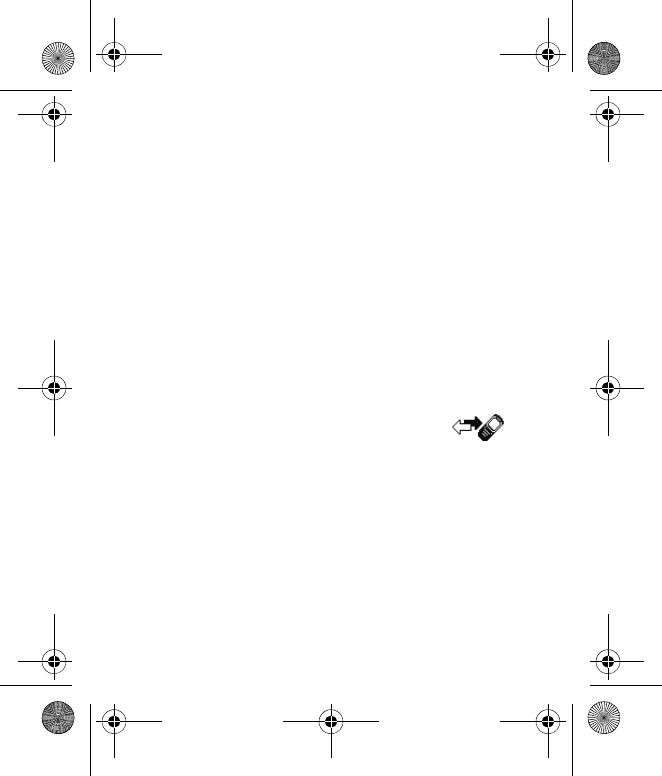
Menu functions
34
messages, select Done, and confirm the deletion by
pressing OK at the confirmation note.
•All read—Mark Inbox, Outbox, Sent items, Drafts, or
Archive as the desired folder from which you want to
delete all read messages, select Done, and confirm the
deletion by pressing OK at the confirmation note.
•All unread—Delete any messages which have not been
read in the Inbox folder, and confirm the deletion by
pressing OK at the confirmation note.
• Select OK to delete the messages.
■Call log
Call log stores information about the last 20 missed, 20
received, or 20 dialed calls. It also adds the total duration of
all calls. When the number of calls exceed the maximum,
the most recent call replaces the oldest. The network must
support these functions, and the phone must be switched
on and inside the network service area.
N1265_UG_EN_non-RUIM_01112007.fm Page 34 Thursday, January 11, 2007 1:50 PM
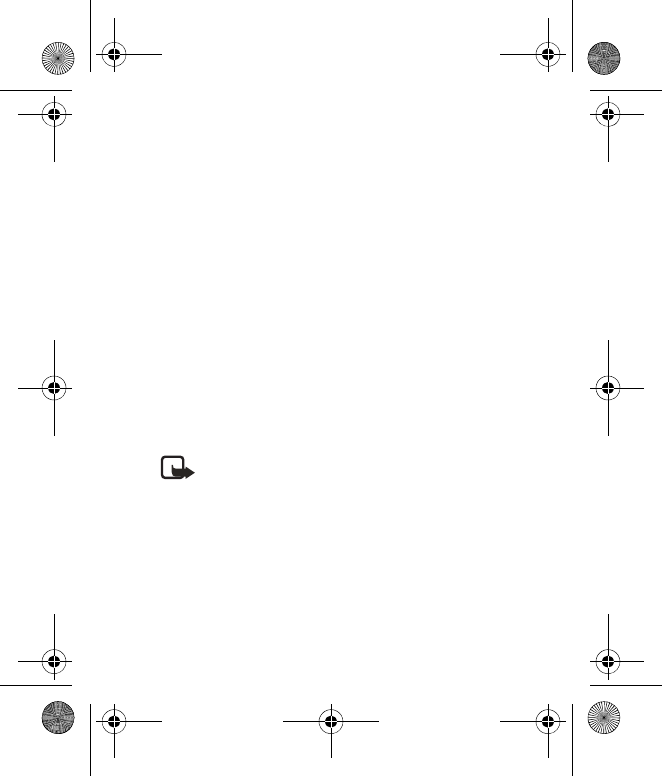
Menu functions
35
Select Menu > Call log > Missed calls, Received calls, or
Dialled numbers to view the date and time of the call; edit,
view or call the registered phone number; save it to
contacts; or delete it from the phone memory. You can also
send a text message.
You can delete any missed, dialled, or received calls from
phone memory. Select Menu > Call log > Delete recent call
lists > All, Missed, Received or Dialled.
Select Menu > Call log > Call timers to view the
approximate duration of the last call, all received calls, all
dialled calls, or all calls.
To reset the timers, select Menu > Call log > Call timers >
Clear timers, enter your security code, and select OK.
Note: The actual time invoiced for calls by your
service provider may vary, depending on network
features, rounding off for billing, and so forth.
N1265_UG_EN_non-RUIM_01112007.fm Page 35 Thursday, January 11, 2007 1:50 PM
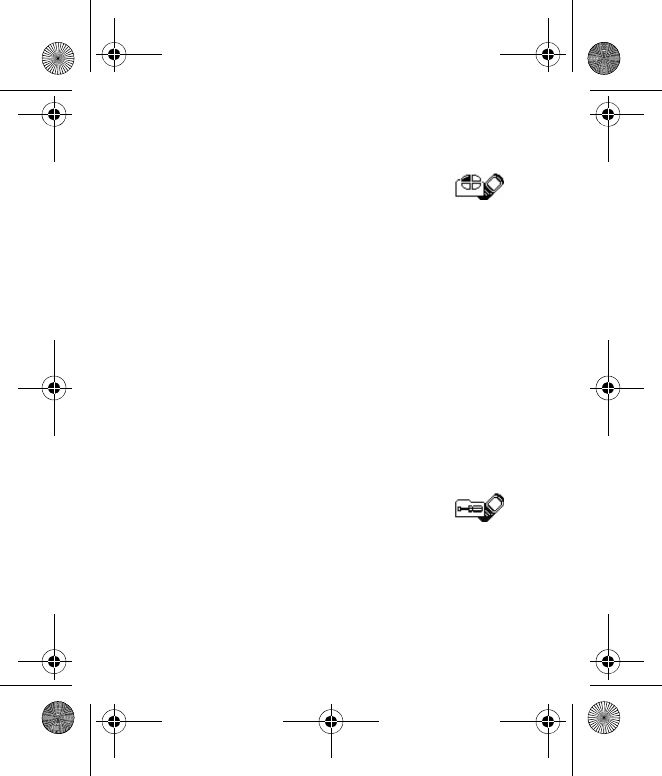
Menu functions
36
■Profiles
Profiles define how your phone reacts when you receive a
call or message, how your keypad sounds when you press a
key, and more. Ringing options, keypad tones, and other
settings for each of the available profiles can be left at their
default setting or customized to suit your needs. The
following profiles are available: Normal, Silent, Meeting,
Outdoor, and Pager.
Select one of the profiles in Menu > Profiles, and select
Activate, Customize, or Timed, to activate, personalize a
profile, and set timed expiration for it. You can also press
end key and Select to activate a profile (or Switch off! to
switch off the phone).
■Settings
In this menu, you can adjust various phone settings. To reset
some menu settings to their default values, select Restore
factory settings.
N1265_UG_EN_non-RUIM_01112007.fm Page 36 Thursday, January 11, 2007 1:50 PM
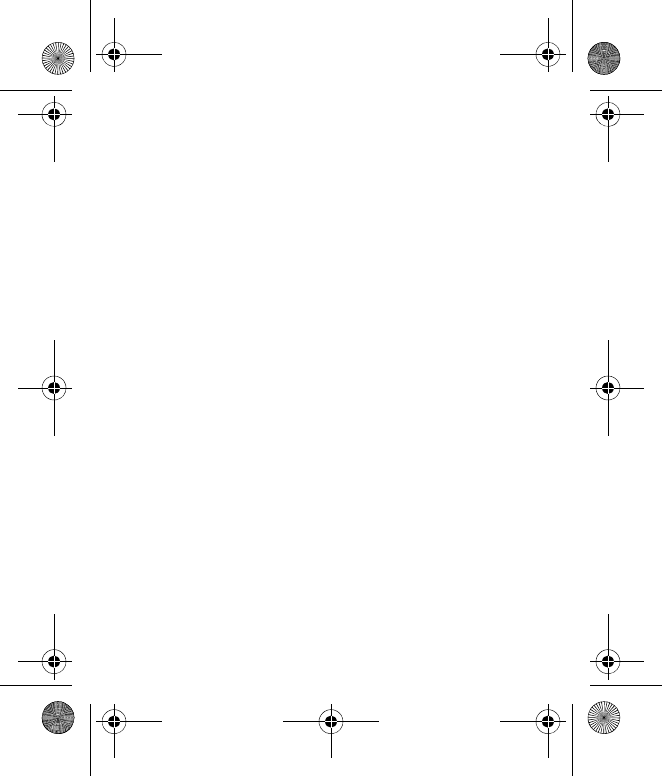
Menu functions
37
Call settings
Select Menu > Settings > Call settings and from the
following options:
Anykey answer—to answer an incoming call by briefly
pressing any key except the end key or right selection key
Automatic redial—to set your phone to redial the number
after an unsuccessful call attempt
1-touch dialing—to select whether number keys (2-9) can
be used for one-touch dialing (calling a number by pressing
and holding a key)
Calling card—to save up to four calling card numbers in
your phone to use for long distance calls
International prefix—to make international calls using the
+ sign as the international prefix. The phone replaces the +
sign in a saved phone number when creating a call
Call summary—to display the time spent on a call when you
hang up
Network services—to use and set some network services,
such as Call forwarding, Call waiting etc.
N1265_UG_EN_non-RUIM_01112007.fm Page 37 Thursday, January 11, 2007 1:50 PM
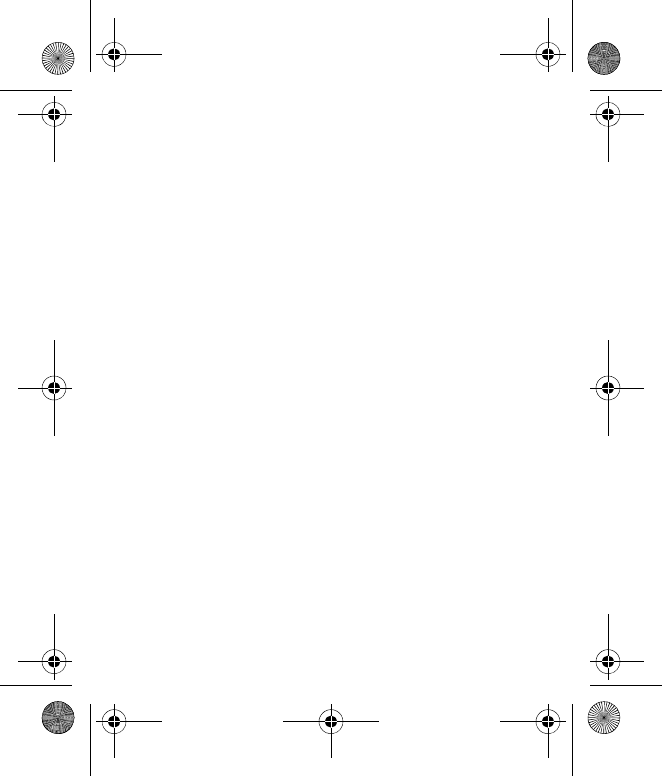
Menu functions
38
Auto-update—to let the phone to receive updates from the
network that may improve coverage and performance.
Phone settings
Select Menu > Settings > Phone settings and from the
following options:
Phone language—to select the language for the display
text.
Writing lang.—to set the writing language for text editing.
Automatic keyguard—to set the keypad to lock
automatically after a preset time delay.
Touch tones—to set the tones that sound when you press
the keys on your phone keypad.
Welcome note—to write a welcome note that briefly
appears whenever you switch your phone on (if provided by
your service provider).
Banner—to use the default banner settings or customize
one by yourself.
N1265_UG_EN_non-RUIM_01112007.fm Page 38 Thursday, January 11, 2007 1:50 PM
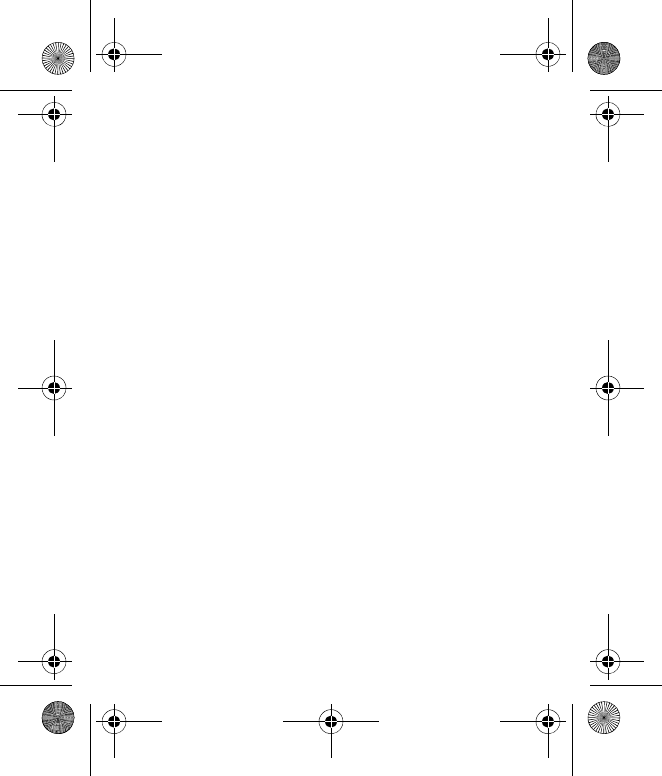
Menu functions
39
Help text activation—to display brief descriptions for most
menu items.
Display settings
Select Menu > Settings > Display settings and from the
following:
Screen saver—to set a time out after which the screen saver
is activated and the phone is in power save mode
Display brightness—to change the brightness of your
phone display
Backl. time-out—to control the backlight time-out of your
phone display
Time and date settings
Select Menu > Settings > Time and date settings > Clock
to hide or show the clock and change the time format;
select Date to hide or show the date, change the date
format and date separator.
N1265_UG_EN_non-RUIM_01112007.fm Page 39 Thursday, January 11, 2007 1:50 PM
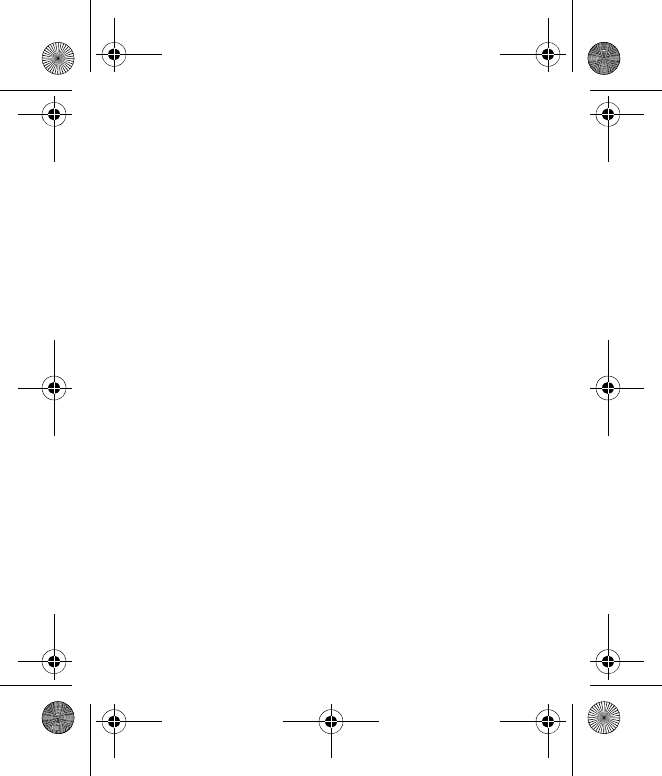
Menu functions
40
Tone settings
Select Menu > Settings > Tone settings and from the
available options:
Incoming call alert—to set the alert for incoming calls
Ringing tone—to set the tone for incoming calls
Ringing volume—to set the volume level for the ringing
sound and message alert tones. If you set Ringing volume
to level 2 or above, your phone rings with the volume
ascending from level 1 to the level for incoming calls.
Vibrating alert—to set the phone to vibrate when you
receive a call or a text message
Message alert tone—to set the tone to sound when you
receive a text message
Keypad tones—to select the volume level of the keypad
tones
Warning tones—to control warning and confirmation tones
Alert for—to select that the phone gives an audible alert
only when a member of a selected exclusive caller group is
calling
N1265_UG_EN_non-RUIM_01112007.fm Page 40 Thursday, January 11, 2007 1:50 PM
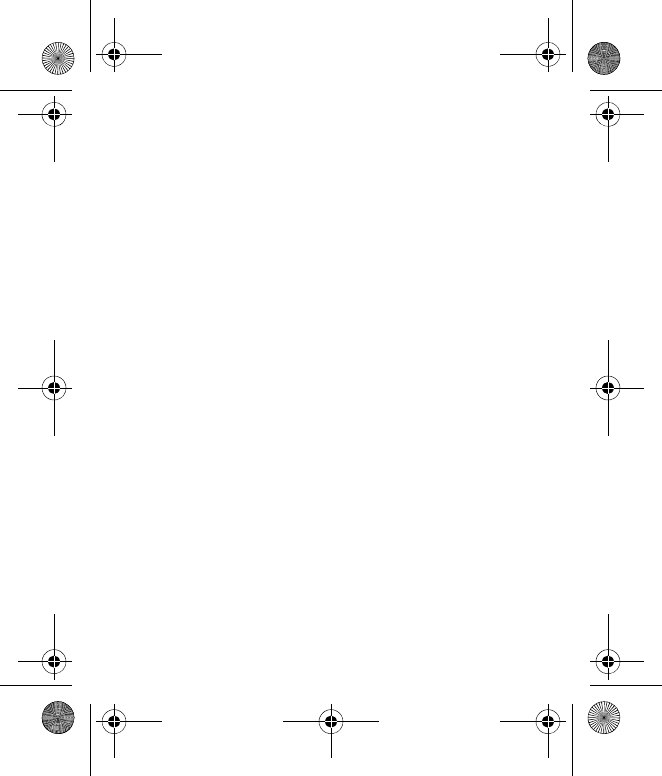
Menu functions
41
Enhancement settings
The enhancement settings menu is shown only if the phone
is or has been connected to a compatible enhancement.
Select Menu > Settings > Enhancement settings >
Headset or Charger.
Security settings
You can set security settings here for your phone, UIM card,
memory and calls.
Select Menu > Settings > Security settings > PIN code
request, Call restrictions, Security level, Access codes, or
Voice privacy.
Network
The Network menu allows you to customize the way your
phone chooses a network in which to operate while you are
within or outside of your primary or home system. Your
phone is set to search for the most cost-effective network.
If your phone cannot find a preferred network, it selects a
N1265_UG_EN_non-RUIM_01112007.fm Page 41 Thursday, January 11, 2007 1:50 PM
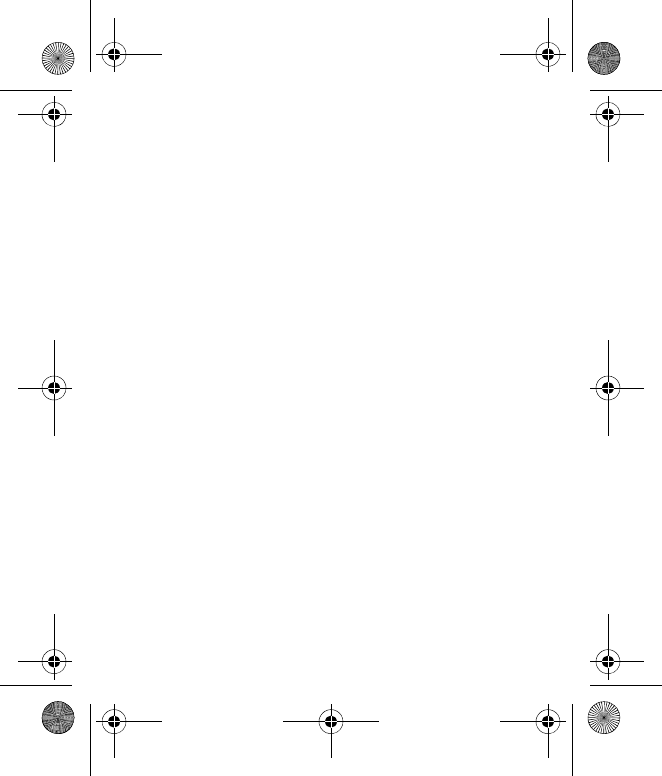
Menu functions
42
network automatically based on the option you choose in
the Network menu.
The menu options you see in your phone are based on your
service provider’s network. The network determines which
options actually appear in the phone menu. Check with your
service provider for more information.
Select Menu > Settings > Network > Home only or
Automatic.
Restore factory settings
You can reset some of the menu settings to their original
values. Data that you have entered or downloaded is not
deleted (for example, entries in your contacts list are not
affected).
1. Select Menu > Settings > Restore factory settings.
2. Enter the security code (the default security code is
12345), and select OK.
N1265_UG_EN_non-RUIM_01112007.fm Page 42 Thursday, January 11, 2007 1:50 PM
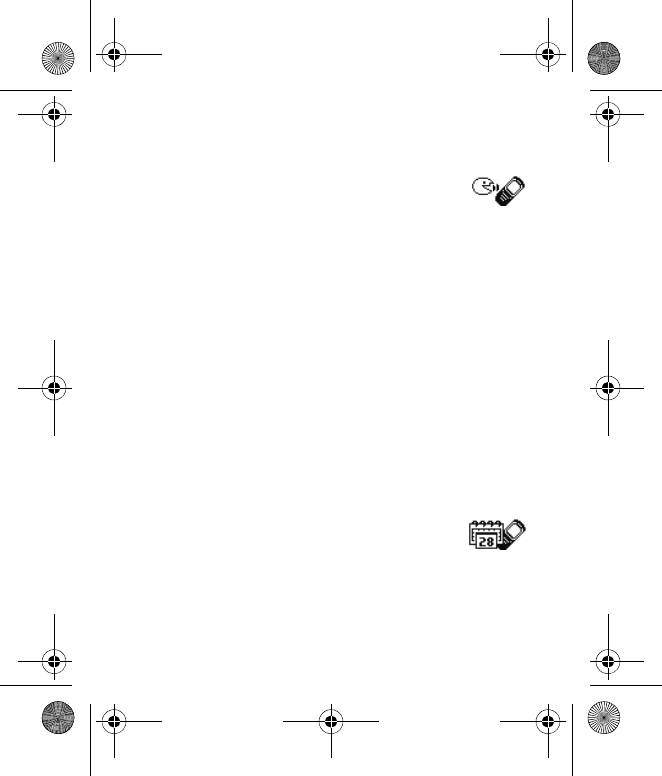
Menu functions
43
■Voice recorder
This feature allows you to record speech or sound with your
phone and listen to them later. The total available time is 60
seconds if no memos have been stored. The maximum
length of a recording depends on how much memory
remains available. Voice recorder shares memory with other
applications. See "Shared memory," p. 9.
To record speech or sound, select Menu > Voice recorder >
Record. Select Stop when you are finished recording. Enter
a name for the recording, and select OK. The recording is
saved to the Recordings list.
After you have saved the recording to the recordings list,
scroll to the recording, and select Playback, Delete, Edit
title, or Add alarm.
■Organizer
Your phone contains features to help organize your
N1265_UG_EN_non-RUIM_01112007.fm Page 43 Thursday, January 11, 2007 1:50 PM
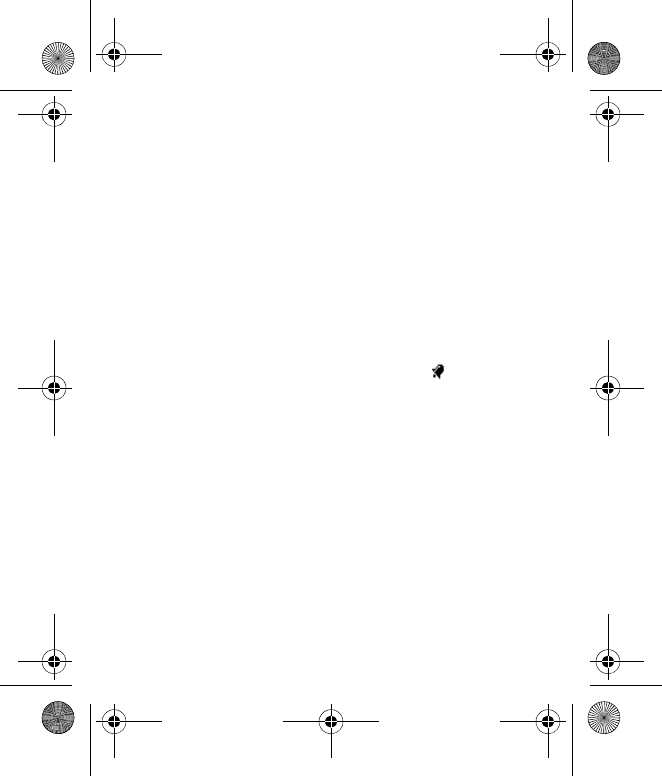
Menu functions
44
everyday life, including an alarm clock, calendar, calculator,
countdown timer, and stopwatch.
Alarm clock
The alarm clock is based on the phone clock. It sounds an
alert any time you specify.
To set and turn on an alarm, select Menu > Organizer >
Alarm clock. Enter the time for the alarm in hh:mm format,
and select OK. Select am or pm if 12-hour clock format is
on. Alarm on appears briefly in the display, and appears
in the standby mode.
When the alarm sounds, your phone beeps, vibrates (if
vibrate alert is on in the currently active profile), and lights
up. With the phone on, select Stop to shut the alarm off or
Snooze.
To turn off an alarm, select Menu > Organizer > Alarm
clock > Off.
N1265_UG_EN_non-RUIM_01112007.fm Page 44 Thursday, January 11, 2007 1:50 PM
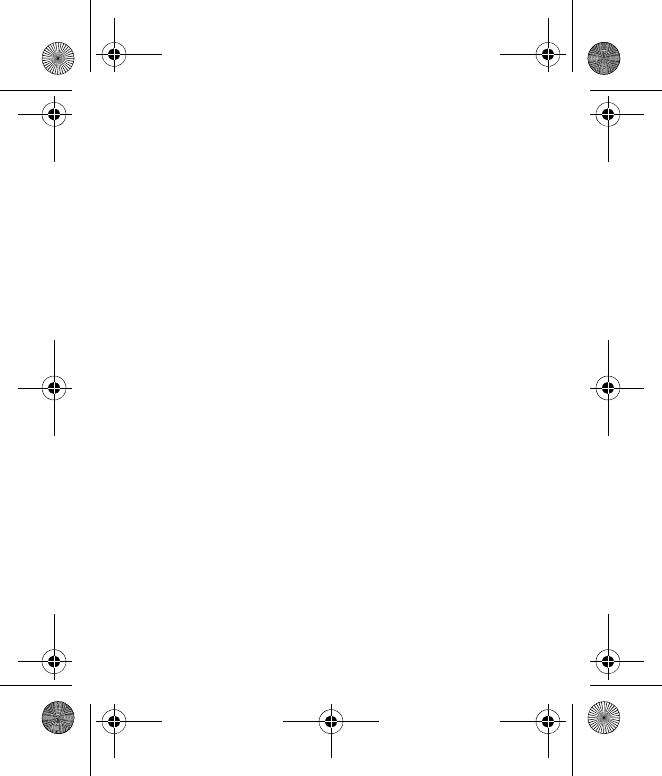
Menu functions
45
Calendar
The calendar keeps track of reminders, calls you need to
make, meetings, memos, and birthdays. It can also sound an
alarm for any of these events.
Monthly view provides an overview of the selected month
and weeks. It also allows you to jump to a specific date. Any
days or dates that appear in bold font contain calendar
notes such as a meeting or reminder.
To open calendar, scroll right or select Menu > Organizer >
Calendar. To go to a date, select Options in the calendar
view and select Go to date, enter the date, and select OK.
You can note a specific date, from the monthly view (with
the go to date highlighted), select Options > Make a note,
choose from five types of notes: Meeting, Call, Birthday,
Memo, and Reminder. Your phone asks for further
information depending on which note you select.
Calculator
The calculator in your phone adds, subtracts, multiplies,
divides, calculates the square and the square root, changes
N1265_UG_EN_non-RUIM_01112007.fm Page 45 Thursday, January 11, 2007 1:50 PM
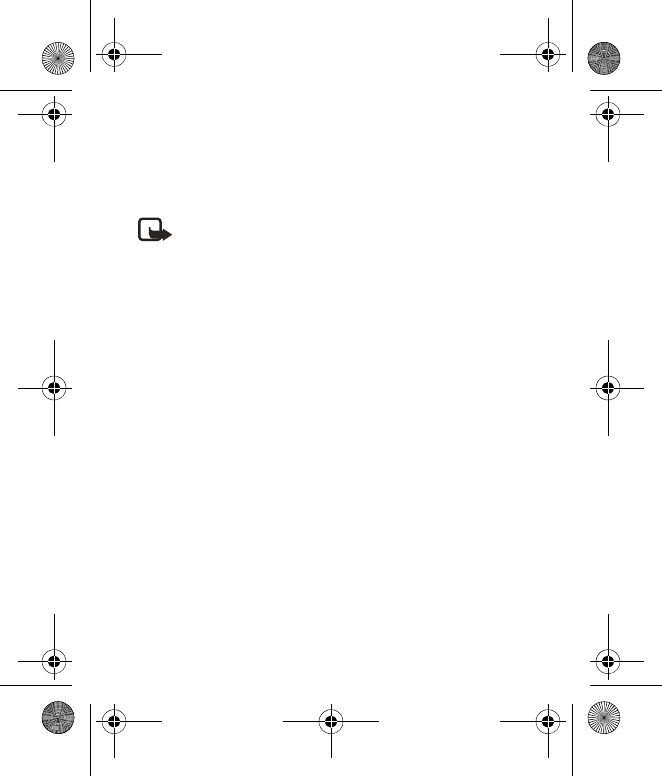
Menu functions
46
the sign of the number entered, and converts currency
values.
Note: This calculator has a limited accuracy and is
designed for simple calculations.
1. Select Menu > Organizer > Calculator.
2. Enter the first number in the calculation.
Press # for a decimal point if necessary.
Press * to cycle through the add (+), subtract (-),
multiply (*), and divide (/) characters. Pause briefly to
select the displayed character.
3. Enter the second number in your calculation.
4. Select Options (Equals is highlighted).
To perform a square or square root calculation, select
Options > Square or Square root. Select Options > Change
sign, or scroll to change the sign of your result.
N1265_UG_EN_non-RUIM_01112007.fm Page 46 Thursday, January 11, 2007 1:50 PM
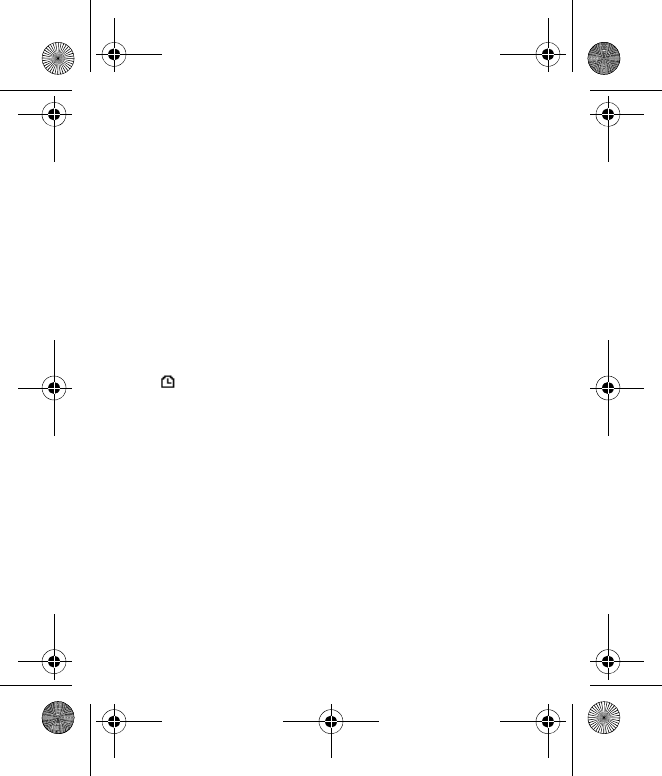
Menu functions
47
Countdown timer
You can enter a specified time (up to 99 hours and 59
minutes). When the time runs out, your phone sounds an
alarm.
The countdown timer only works when the phone is on.
When you turn off your phone, the timer is no longer active.
To set the countdown timer, select Menu > Organizer >
Countdown timer. Enter the time (in hh:mm format), and
select OK. Enter a note for the timer, and select OK.
appears in the standby mode when the countdown timer
is set.
When the time runs out, your phone sounds an alarm,
display a timer note, and flashes its lights.
Select Menu > Organizer > Countdown timer > Change
time to change the time, and Stop timer to stop the timer
before the alarm sounds.
N1265_UG_EN_non-RUIM_01112007.fm Page 47 Thursday, January 11, 2007 1:50 PM
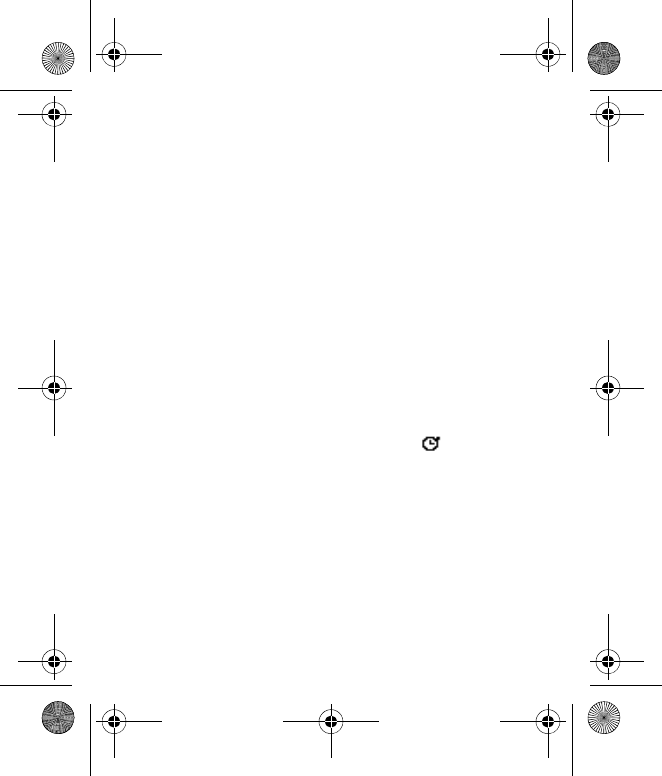
Menu functions
48
Stopwatch
Your phone has a stopwatch that can be used to track time.
The stopwatch displays time in hours, minutes, seconds, and
fractions of a second in hh:mm:ss.ss format.
Using the stopwatch or allowing it to run in the background
when using other features increases the demand on battery
power and reduces the battery life.
To use the split time or lap time functions for activities
where you need to pace yourself, select Menu >
Organizer > Stopwatch > Split timing or Lap timing >
Start.
If you press the end key and return to the standby mode, the
clock continues to run in the background, and appears
in the upper left corner of the screen.
To return to the stopwatch screens, select Menu >
Organizer > Stopwatch > Continue.You can select Stop to
stop it.
N1265_UG_EN_non-RUIM_01112007.fm Page 48 Thursday, January 11, 2007 1:50 PM
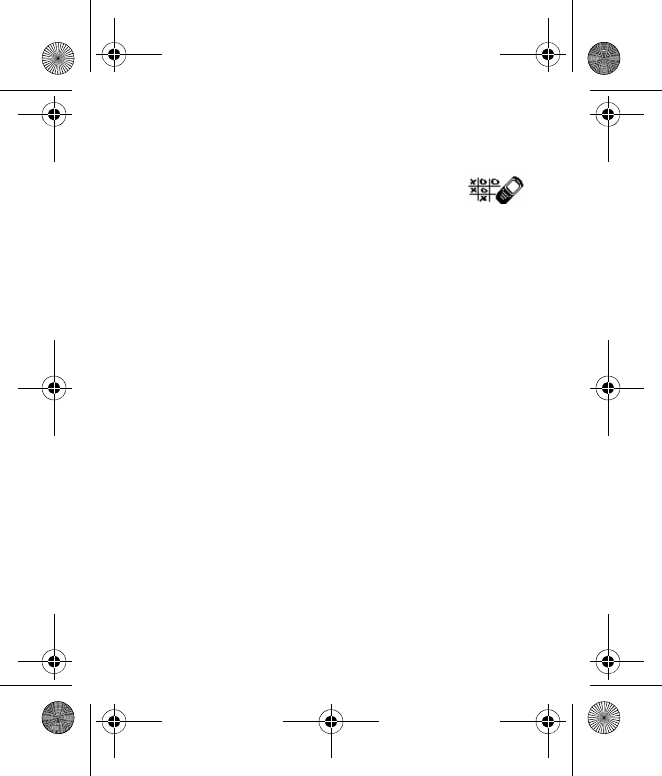
Menu functions
49
■Games
Some menus listed are network services. Contact your
wireless provider for more information.
In the standby mode, select Menu > Games > Select game
to display the games on your device: Blocks, Marksman.
To adjust common game settings, select Menu > Games >
Settings. You can set the Game sounds, Game lights or
Shakes for a game.
N1265_UG_EN_non-RUIM_01112007.fm Page 49 Thursday, January 11, 2007 1:50 PM
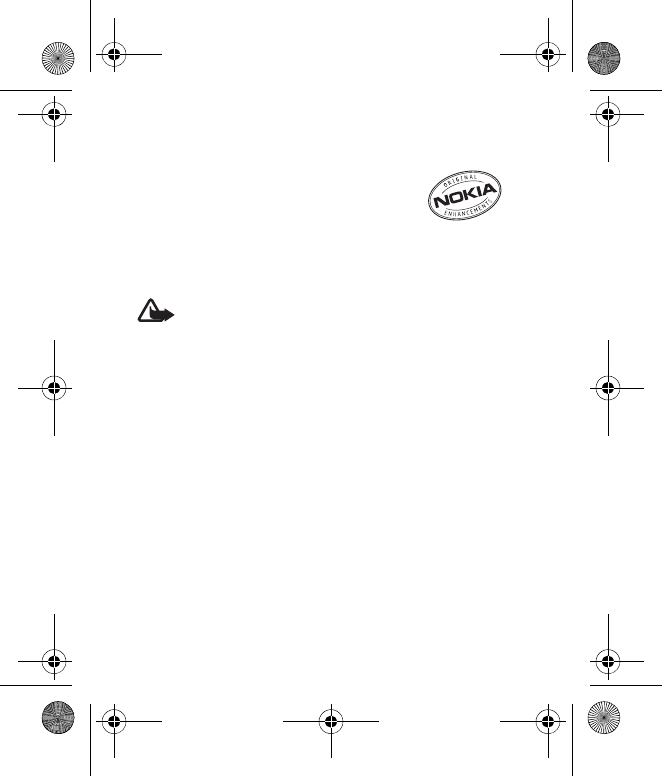
Enhancements
50
6. Enhancements
Check the model number of any charger
before use with this device. This device is intended for use
when supplied with power from Nokia AC-3 charger.
Warning: Use only batteries, chargers and
enhancements approved by Nokia for use with this
particular model. The use of any other types may
invalidate any approval or warranty, and may be
dangerous. For availability of approved
enhancements, please check with your dealer.
A few practical rules about accessories and enhancements:
• Keep all accessories and enhancements out of the reach
of small children.
• When you disconnect the power cord of any accessory
or enhancement, grasp and pull the plug, not the cord.
• Check regularly that enhancements installed in a
vehicle are mounted and are operating properly.
N1265_UG_EN_non-RUIM_01112007.fm Page 50 Thursday, January 11, 2007 1:50 PM
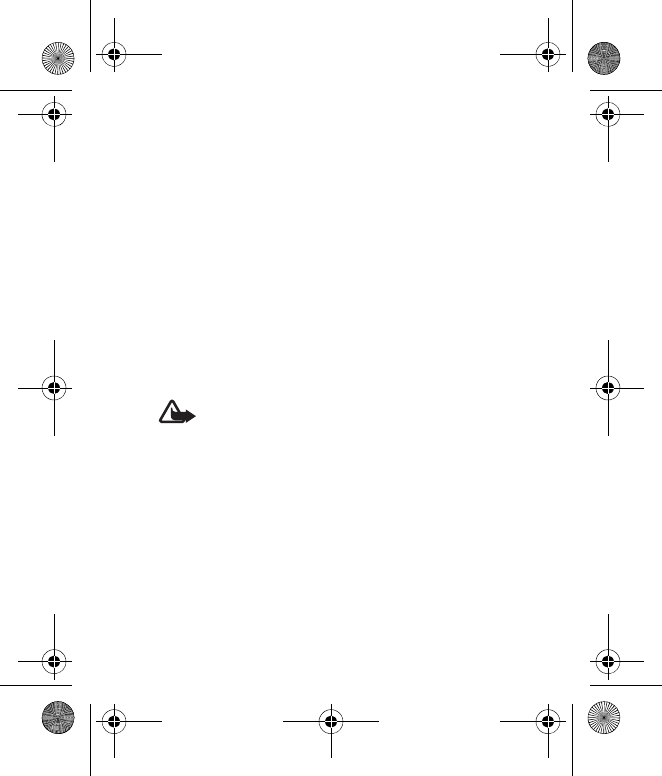
Enhancements
51
• Installation of any complex car enhancements must be
made by qualified personnel only.
Power
• Standard 820-mAh Li-Ion Battery (BL-4C)
• Compact Charger (AC-3)
• Travel Charger (AC-4)
• Car Power Adapter (DC-4)
Audio
• Headset (HS-9)
Warning: When using the headset your ability to
hear outside sounds may be affected. Do not use
the headset where it can endanger your safety.
N1265_UG_EN_non-RUIM_01112007.fm Page 51 Thursday, January 11, 2007 1:50 PM
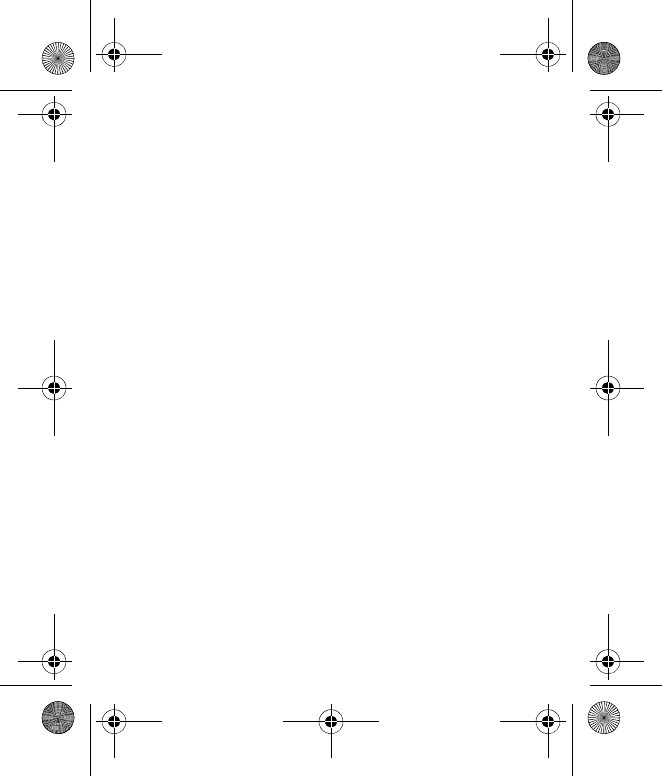
Reference information
52
7. Reference information
This section provides information about your phone
batteries, enhancements, chargers, safety guidelines and
technical information. Be aware that the information in this
section is subject to change as batteries, chargers, and
enhancements change.
■Batteries and chargers
Your device is powered by a rechargeable battery. The
battery can be charged and discharged hundreds of times,
but it will eventually wear out. When the talk and standby
times are noticeably shorter than normal, replace the
battery. Use only Nokia approved batteries, and recharge
your battery only with Nokia approved chargers designated
for this device. The use of any other types may invalidate
any approval or warranty, and may be dangerous.
Unplug the charger from the electrical plug and the device
when not in use. Do not leave the battery connected to a
N1265_UG_EN_non-RUIM_01112007.fm Page 52 Thursday, January 11, 2007 1:50 PM
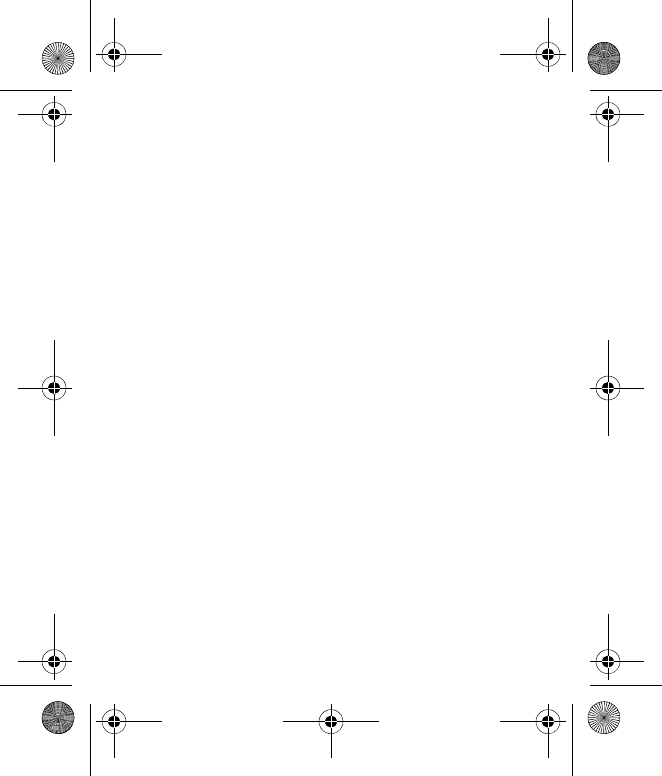
Reference information
53
charger after the battery has finished charging.
Overcharging may shorten its lifetime. If left unused, a fully
charged battery will lose its charge over time. Temperature
extremes can affect the ability of your battery to charge.
Use the battery only for its intended purpose. Never use any
charger or battery that is damaged.
Do not short-circuit the battery. Accidental short-circuiting
can occur when a metallic object such as a coin, clip, or pen
causes direct connection of the positive (+) and negative (-)
terminals of the battery. (These look like metal strips on the
battery.) This might happen, for example, when you carry a
spare battery in your pocket or purse. Short-circuiting the
terminals may damage the battery or the connecting object.
Leaving the battery in hot or cold places, such as in a closed
car in summer or winter conditions, will reduce the capacity
and lifetime of the battery. Always try to keep the battery
between 59°F and 77°F (15°C and 25°C). A device with a hot
or cold battery may not work temporarily, even when the
battery is fully charged. Battery performance is particularly
limited in temperatures well below freezing.
N1265_UG_EN_non-RUIM_01112007.fm Page 53 Thursday, January 11, 2007 1:50 PM
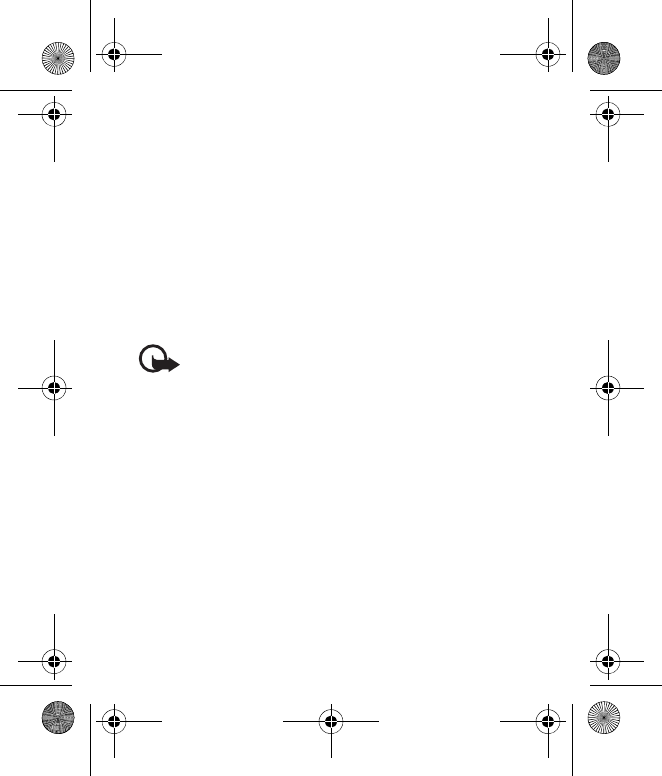
Reference information
54
Do not dispose of batteries in a fire as they may explode.
Batteries may also explode if damaged. Dispose of batteries
according to local regulations. Please recycle when possible.
Do not dispose as household waste.
Do not dismantle or shred cells or batteries. In the event of a
battery leak, do not allow the liquid to come in contact with
the skin or eyes. In the event of such a leak, flush your skin
or eyes immediately with water, and seek medical help.
Important: Battery talk and standby times are
estimates only and depend on signal strength,
network conditions, features used, battery age
and condition, temperatures to which battery is
exposed, use in digital mode, and many other
factors. The amount of time a device is used for
calls will affect its standby time. Likewise, the
amount of time that the device is turned on and
in the standby mode will affect its talk time.
N1265_UG_EN_non-RUIM_01112007.fm Page 54 Thursday, January 11, 2007 1:50 PM
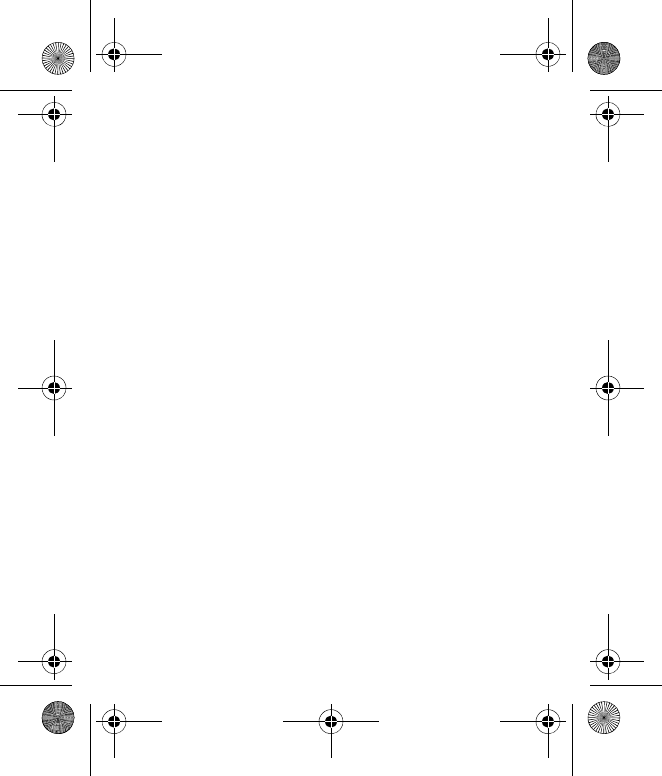
Care and maintenance
55
Care and maintenance
Your device is a product of superior design and craftsmanship and
should be treated with care. The following suggestions will help you
protect your warranty coverage.
• Keep the device dry. Precipitation, humidity, and all types of
liquids or moisture can contain minerals that will corrode
electronic circuits. If your device does get wet, remove the
battery, and allow the device to dry completely before replacing
it.
• Do not use or store the device in dusty, dirty areas. Its moving
parts and electronic components can be damaged.
• Do not store the device in hot areas. High temperatures can
shorten the life of electronic devices, damage batteries, and
warp or melt certain plastics.
• Do not store the device in cold areas. When the device returns to
its normal temperature, moisture can form inside the device and
damage electronic circuit boards.
• Do not attempt to open the device other than as instructed in
this guide.
N1265_UG_EN_non-RUIM_01112007.fm Page 55 Thursday, January 11, 2007 1:50 PM
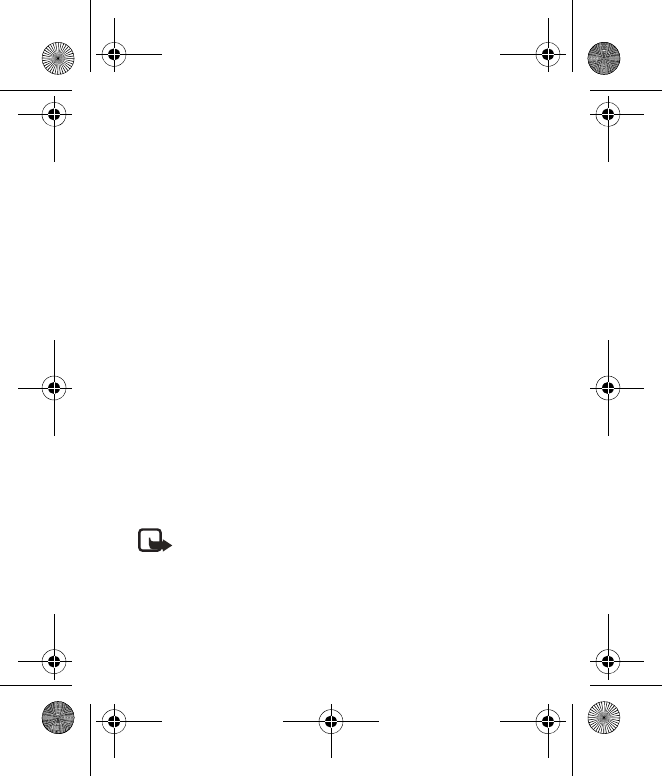
Care and maintenance
56
• Do not drop, knock, or shake the device. Rough handling can
break internal circuit boards and fine mechanics.
• Do not use harsh chemicals, cleaning solvents, or strong
detergents to clean the device.
• Do not paint the device. Paint can clog the moving parts and
prevent proper operation.
• Use only the supplied or an approved replacement antenna.
Unauthorized antennas, modifications, or attachments could
damage the device and may violate regulations governing radio
devices.
• Use chargers indoors.
• Always create a backup of data you want to keep, such as
contacts and calendar notes.
• To reset the device from time to time for optimum performance,
power off the device and remove the battery.
These suggestions apply equally to your device, battery, charger, or
any enhancement. If any device is not working properly, take it to
the nearest authorized service facility for service.
Note: Before sending your device to a service facility,
create a backup of data you want to keep such as contacts
and calendar notes.
N1265_UG_EN_non-RUIM_01112007.fm Page 56 Thursday, January 11, 2007 1:50 PM
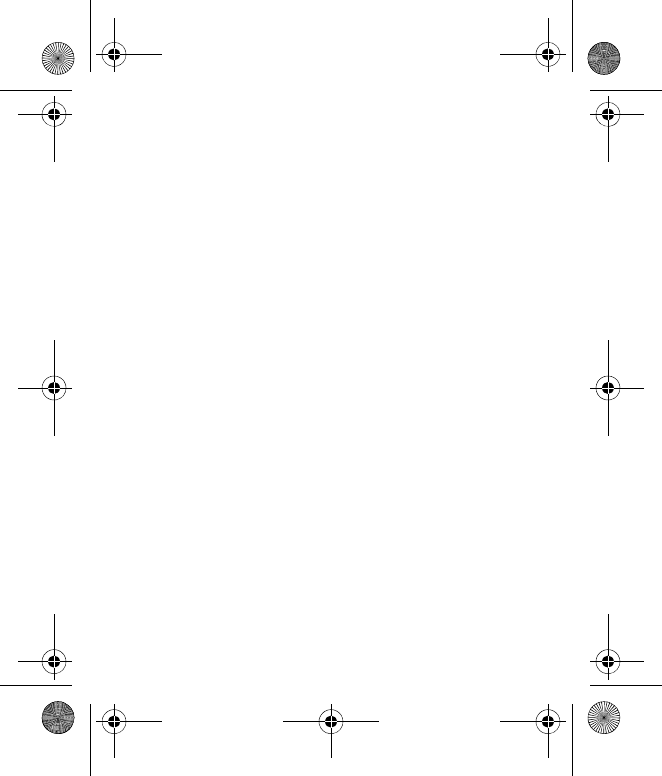
Additional safety information
57
Additional safety information
■Small children
Your device and its enhancements may contain small parts. Keep
them out of the reach of small children.
■Operating environment
This device meets RF exposure guidelines when used either in the
normal use position against the ear or when positioned at least
2.2 centimeters (7/8 inches) away from the body. When a carry case,
belt clip, or holder is used for body-worn operation, it should not
contain metal and should position the device the above-stated
distance from your body.
To transmit data files or messages, this device requires a quality
connection to the network. In some cases, transmission of data files
or messages may be delayed until such a connection is available.
Ensure the above separation distance instructions are followed until
the transmission is completed.
Parts of the device are magnetic. Metallic materials may be
attracted to the device. Do not place credit cards or other magnetic
N1265_UG_EN_non-RUIM_01112007.fm Page 57 Thursday, January 11, 2007 1:50 PM
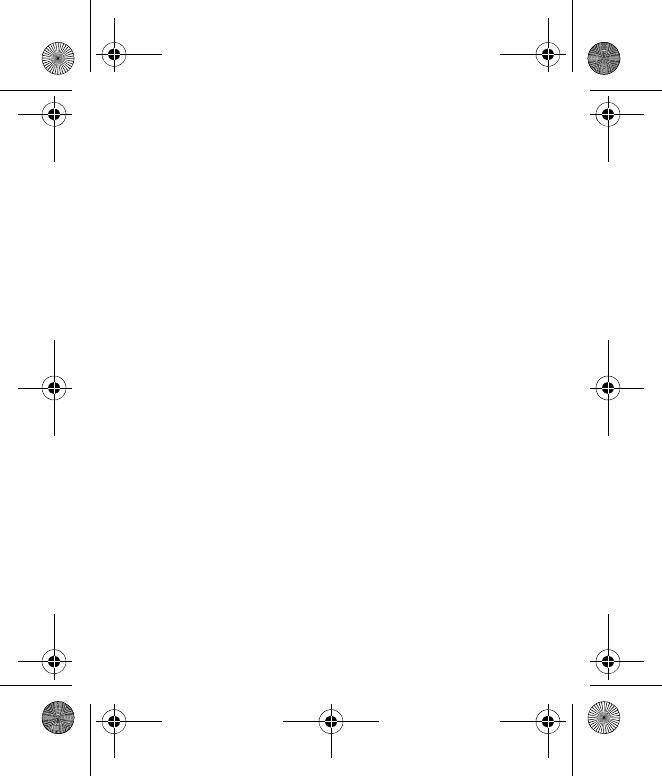
Additional safety information
58
storage media near the device, because information stored on them
may be erased.
■Medical devices
Operation of any radio transmitting equipment, including wireless
phones, may interfere with the functionality of inadequately
protected medical devices. Consult a physician or the manufacturer
of the medical device to determine if they are adequately shielded
from external RF energy or if you have any questions. Switch off your
device in health care facilities when any regulations posted in these
areas instruct you to do so. Hospitals or health care facilities may be
using equipment that could be sensitive to external RF energy.
Pacemakers
Pacemaker manufacturers recommend that a minimum separation
of 15.3 centimeters (6 inches) be maintained between a wireless
phone and a pacemaker to avoid potential interference with the
pacemaker. These recommendations are consistent with the
independent research by and recommendations of Wireless
Technology Research. Persons with pacemakers should do the
following:
• Always keep the device more than 15.3 centimeters (6 inches)
from the pacemaker.
N1265_UG_EN_non-RUIM_01112007.fm Page 58 Thursday, January 11, 2007 1:50 PM
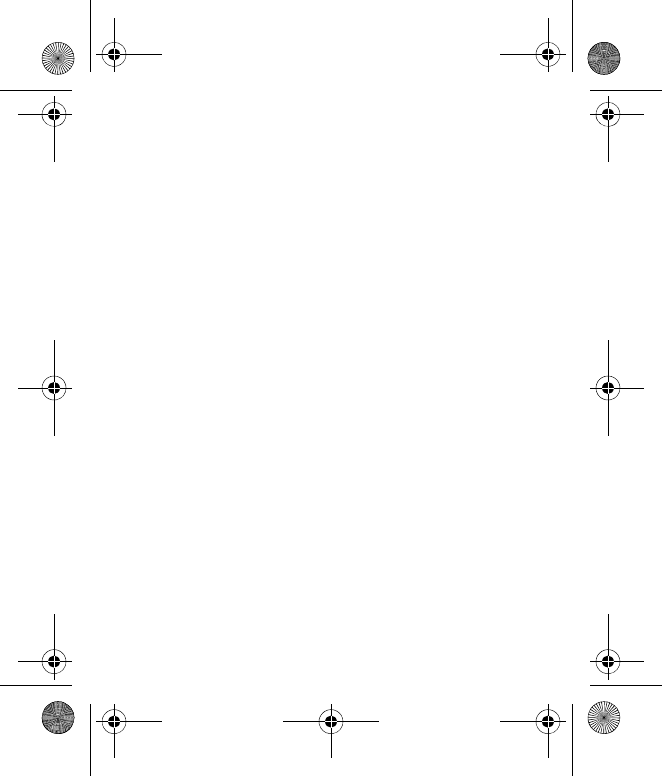
Additional safety information
59
• Do not carry the device in a breast pocket.
• Hold the device to the ear opposite the pacemaker to minimize
the potential for interference.
If you suspect interference, switch off your device, and move the
device away.
Hearing aids
Some digital wireless devices may interfere with some hearing aids.
If interference occurs, consult your service provider.
■Vehicles
RF signals may affect improperly installed or inadequately shielded
electronic systems in motor vehicles such as electronic fuel injection
systems, electronic antiskid (antilock) braking systems, electronic
speed control systems, and air bag systems. For more information,
check with the manufacturer, or its representative, of your vehicle or
any equipment that has been added.
Only qualified personnel should service the device or install the
device in a vehicle. Faulty installation or service may be dangerous
and may invalidate any warranty that may apply to the device.
Check regularly that all wireless device equipment in your vehicle is
mounted and operating properly. Do not store or carry flammable
liquids, gases, or explosive materials in the same compartment as
N1265_UG_EN_non-RUIM_01112007.fm Page 59 Thursday, January 11, 2007 1:50 PM
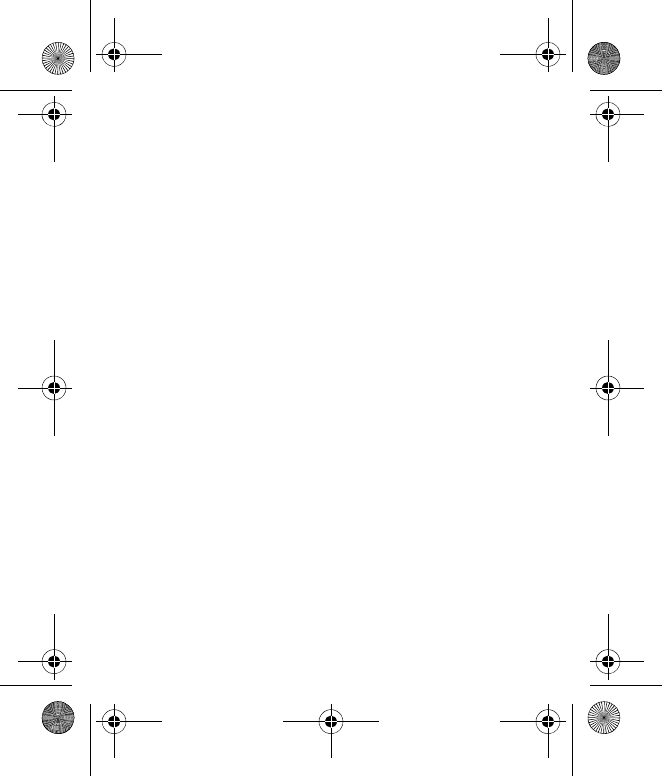
Additional safety information
60
the device, its parts, or enhancements. For vehicles equipped with an
air bag, remember that air bags inflate with great force. Do not place
objects, including installed or portable wireless equipment in the
area over the air bag or in the air bag deployment area. If in-vehicle
wireless equipment is improperly installed and the air bag inflates,
serious injury could result.
Using your device while flying in aircraft is prohibited. Switch off
your device before boarding an aircraft. The use of wireless
teledevices in an aircraft may be dangerous to the operation of the
aircraft, disrupt the wireless telephone network, and may be illegal.
■Potentially explosive environments
Switch off your device when in any area with a potentially explosive
atmosphere, and obey all signs and instructions. Potentially
explosive atmospheres include areas where you would normally be
advised to turn off your vehicle engine. Sparks in such areas could
cause an explosion or fire resulting in bodily injury or even death.
Switch off the device at refueling points such as near gas pumps at
service stations. Observe restrictions on the use of radio equipment
in fuel depots, storage, and distribution areas; chemical plants; or
where blasting operations are in progress. Areas with a potentially
explosive atmosphere are often, but not always, clearly marked. They
include below deck on boats, chemical transfer or storage facilities,
N1265_UG_EN_non-RUIM_01112007.fm Page 60 Thursday, January 11, 2007 1:50 PM
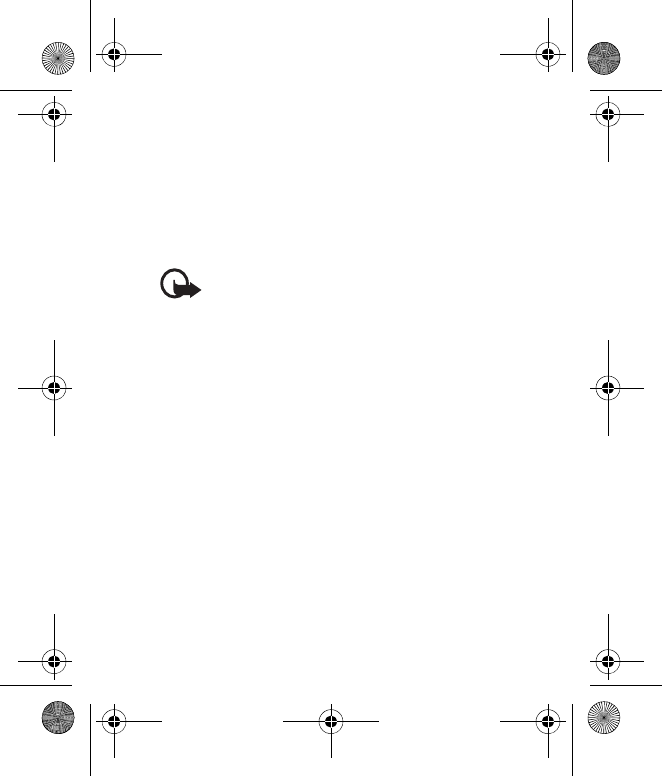
Additional safety information
61
vehicles using liquefied petroleum gas (such as propane or butane),
and areas where the air contains chemicals or particles such as
grain, dust, or metal powders.
■Emergency calls
Important: Wireless phones, including this device,
operate using radio signals, wireless networks, landline
networks, and user-programmed functions. Because of
this, connections in all conditions cannot be guaranteed.
You should never rely solely on any wireless device for
essential communications like medical emergencies.
To make an emergency call:
1. If the device is not on, switch it on. Check for adequate signal
strength.
2. Press the end key as many times as needed to clear the display
and ready the device for calls.
3. Enter the official emergency number for your present location.
Emergency numbers vary by location.
4. Press the call key.
If certain features are in use, you may first need to turn those
features off before you can make an emergency call. If the device is
N1265_UG_EN_non-RUIM_01112007.fm Page 61 Thursday, January 11, 2007 1:50 PM
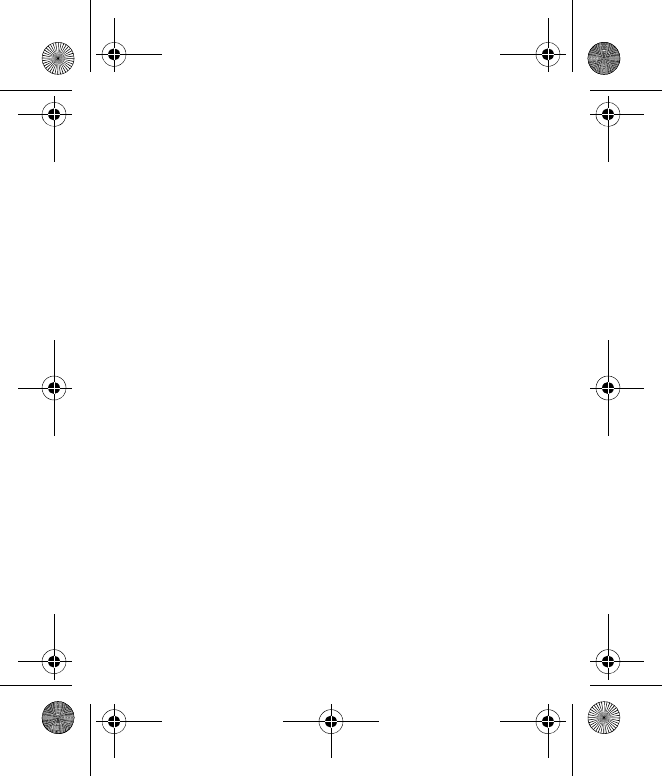
Additional safety information
62
in the offline or flight profile mode, you may need to change the
profile to activate the phone function before you can make an
emergency call. Consult this guide or your service provider for more
information.
If certain features are in use, you may first need to turn those
features off before you can make an emergency call. Consult this
guide or your service provider for more information.
When making an emergency call, give all the necessary information
as accurately as possible. Your wireless device may be the only
means of communication at the scene of an accident. Do not end the
call until given permission to do so.
■Certification information (SAR)
THIS MOBILE DEVICE MEETS GUIDELINES FOR EXPOSURE TO RADIO
WAVES.
Your mobile device is a radio transmitter and receiver. It is designed
not to exceed the limits for exposure to radio waves recommended
by international guidelines. These guidelines were developed by the
independent scientific organization ICNIRP and include safety
margins designed to assure the protection of all persons, regardless
of age and health.
N1265_UG_EN_non-RUIM_01112007.fm Page 62 Thursday, January 11, 2007 1:50 PM
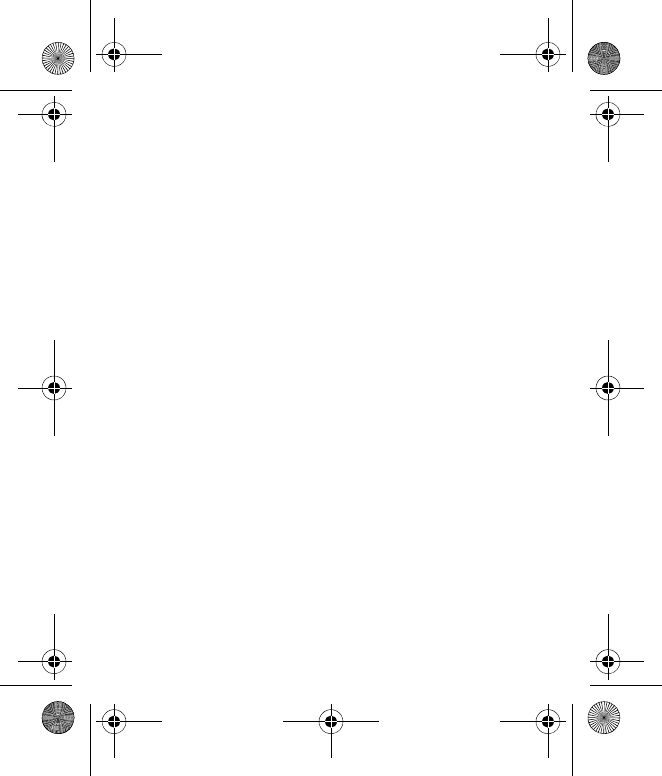
Additional safety information
63
The exposure guidelines for mobile devices employ a unit of
measurement known as the Specific Absorption Rate or SAR. The
SAR limit stated in the ICNIRP guidelines is 2.0 watts/kilogram (W/
kg) averaged over 10 grams of tissue. Tests for SAR are conducted
using standard operating positions with the device transmitting at
its highest certified power level in all tested frequency bands. The
actual SAR level of an operating device can be below the maximum
value because the device is designed to use only the power required
to reach the network. That amount changes depending on a number
of factors such as how close you are to a network base station. The
highest SAR value under the ICNIRP guidelines for use of the device
at the ear is 0.8 W/kg.
Use of device accessories and enhancements may result in different
SAR values. SAR values may vary depending on national reporting
and testing requirements and the network band. Additional SAR
information may be provided under product information at
www.nokia.com.
Your mobile device is also designed to meet the requirements for
exposure to radio waves established by the Federal Communications
Commission (USA) and Industry Canada. These requirements set a
SAR limit of 1.6 W/kg averaged over one gram of tissue. The highest
SAR value reported under this standard during product certification
for use at the ear is 1.16 W/kg and when properly worn on the body
N1265_UG_EN_non-RUIM_01112007.fm Page 63 Thursday, January 11, 2007 1:50 PM
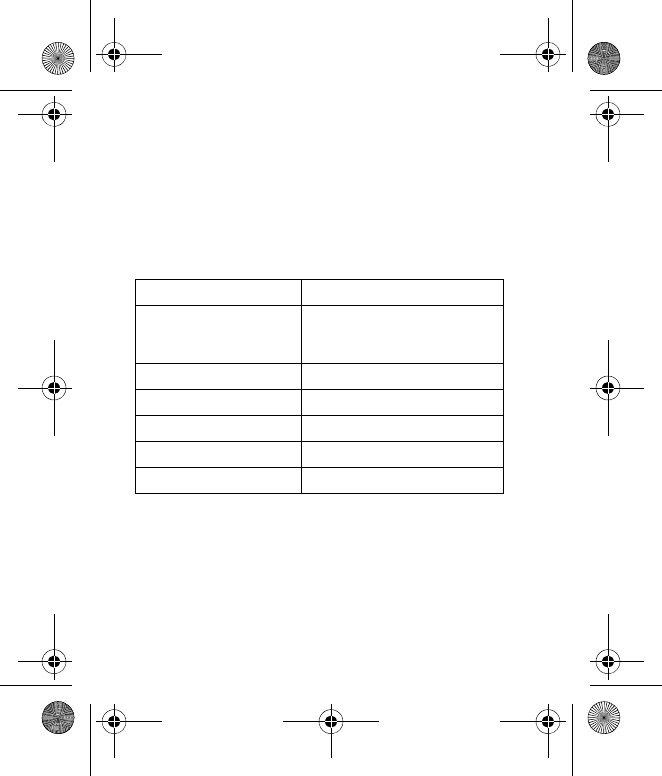
Additional safety information
64
is 0.63 W/kg. Information about this device model can be found at
http://www.fcc.gov/oet/fccid by searching the equipment
authorization system using FCC ID: QMNRH-103.
■Technical information
■Battery information
This section provides information about battery charging times with
the Compact Charger (AC-3), the Travel Charger (AC-4), and talk and
standby times. Be aware that the information in this section is
Feature Specification
Dimensions Width 42.7 mm
Length 104 mm
Depth 14.8 mm
Weight 71 g with BL-4C Li-ion battery
Wireless networks CDMA 800 1xRTT
Volume 58 cc
Frequency range (Tx) Cellular: 824.70–848.37 MHz
Frequency range (Rx) Cellular: 869.70–893.37 MHz
N1265_UG_EN_non-RUIM_01112007.fm Page 64 Thursday, January 11, 2007 1:50 PM
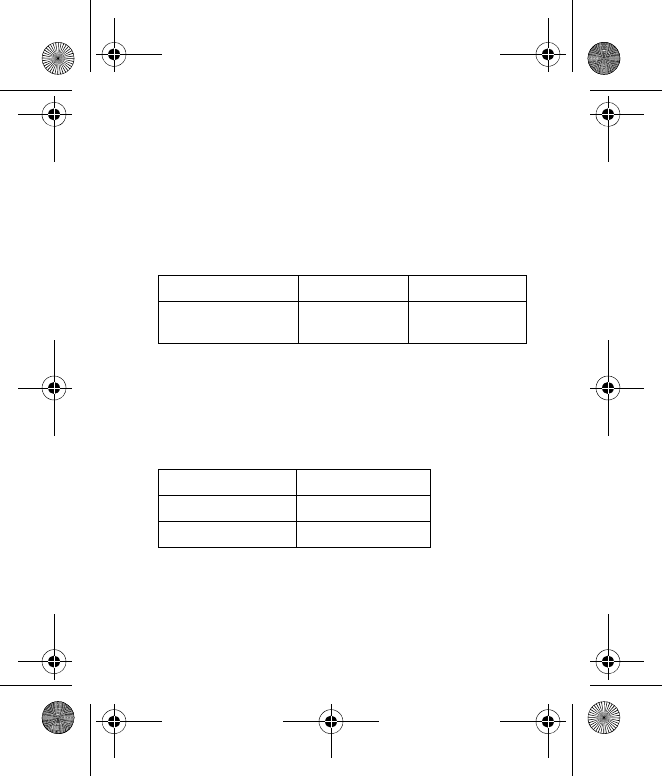
Additional safety information
65
subject to change. For more information, contact your service
provider.
Charging times
The following charging times are approximate:
Talk and standby times
Operation times are estimates only and depend on signal strength,
phone use, network conditions, features used, battery age and
condition (including charging habits), temperatures to which the
battery is exposed, and many other factors.
Charger options AC-3 AC-4
BL-4C 820 mAh Li-Ion
battery
Up to 3.5 hours Up to 3.5 hours
Function Digital
Talk time Up to 3.5 hours
Standby time Up to 7 days
N1265_UG_EN_non-RUIM_01112007.fm Page 65 Thursday, January 11, 2007 1:50 PM