Microsoft RH-49 Tri-Band Radio Transceiver User Manual 3220 ENv2 9232826
Microsoft Mobile Oy Tri-Band Radio Transceiver 3220 ENv2 9232826
Manual
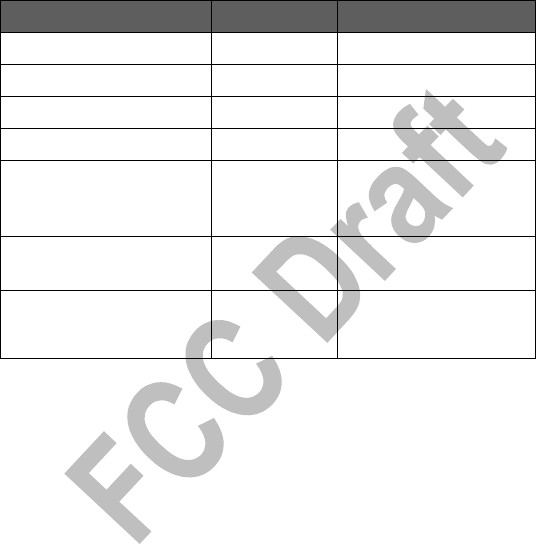
Nokia 3220
User Guide
Preliminary Draft
June 23, 2004
For internal use only.
Do not distribute outside of Nokia.
What information is needed? Numbers Where is the number?
My number Wireless service provider
Voice mail number Wireless service provider
Wireless provider’s number Wireless service provider
Wireless provider’s customer care Wireless service provider
Model number 3220
3220b
Label on back of phone
(under battery)
Phone type number RH-37 (for 3220)
RH-49 (for 3220b)
Label on back of phone
(under battery)
International Mobile Equipment
Identity (IMEI)
Label on back of phone (under
battery). See “Find information
about your phone” on page 7.

DECLARATION OF CONFORMITY
We, NOKIA CORPORATION declare under our sole responsibility that
the products RH-37 and RH-49 are in conformity with the provisions
of the following Council Directive:1999/5/EC.
A copy of the Declaration of Conformity can be found at http://www.nokia.com/phones/
declaration_of_conformity/.
LEGAL INFORMATION
Part No. 9232826, Issue No. 1
Copyright © 2003 Nokia. All rights reserved.
Nokia, Nokia Connecting People, the Nokia Original Enhancements logos, Nokia 3220, Xpress-on,
Pop-Port and PC Suite are trademarks or registered trademarks of Nokia Corporation. All other
product and company names mentioned herein may be trademarks or tradenames of their
respective owners.
Printed in Canada, August 2004
US Patent No 5818437, 5953541, 6011554, and other pending patents.
T9 text input software Copyright ©1999-2003. Tegic Communications, Inc. All rights reserved.
Includes RSA BSAFE cryptographic or security protocol software from RSA Security.
Java is a trademark of Sun Microsystems, Inc.
The information in this user guide was written for the Nokia 3220 phone. Nokia operates a
policy of ongoing development. Nokia reserves the right to make changes and improvements
to any of the products described in this document without prior notice.
UNDER NO CIRCUMSTANCES SHALL NOKIA BE RESPONSIBLE FOR ANY LOSS OF DATA OR
INCOME OR ANY SPECIAL, INCIDENTAL, AND CONSEQUENTIAL OR INDIRECT DAMAGES
HOWSOEVER CAUSED.
THE CONTENTS OF THIS DOCUMENT ARE PROVIDED “AS IS.” EXCEPT AS REQUIRED BY
APPLICABLE LAW, NO WARRANTIES OF ANY KIND, EITHER EXPRESS OR IMPLIED, INCLUDING,
BUT NOT LIMITED TO, THE IMPLIED WARRANTIES OF MERCHANTABILITY AND FITNESS FOR A
PARTICULAR PURPOSE, ARE MADE IN RELATION TO THE ACCURACY AND RELIABILITY OR
CONTENTS OF THIS DOCUMENT. NOKIA RESERVES THE RIGHT TO REVISE THIS DOCUMENT OR
WITHDRAW IT AT ANY TIME WITHOUT PRIOR NOTICE.
EXPORT CONTROLS
This product contains commodities, technology or software exported from the United States in
accordance with the Export Administration regulations. Diversion contrary to U.S. or Canadian
law is prohibited.
FCC/INDUSTRY CANADA NOTICE
Your phone may cause TV or radio interference (for example, when using a telephone in close
proximity to receiving equipment). The FCC or Industry Canada can require you to stop using
your telephone if such interference cannot be eliminated. If you require assistance, contact
your local service facility. This device complies with part 15 of the FCC rules. Operation is
subject to the condition that this device does not cause harmful interference.
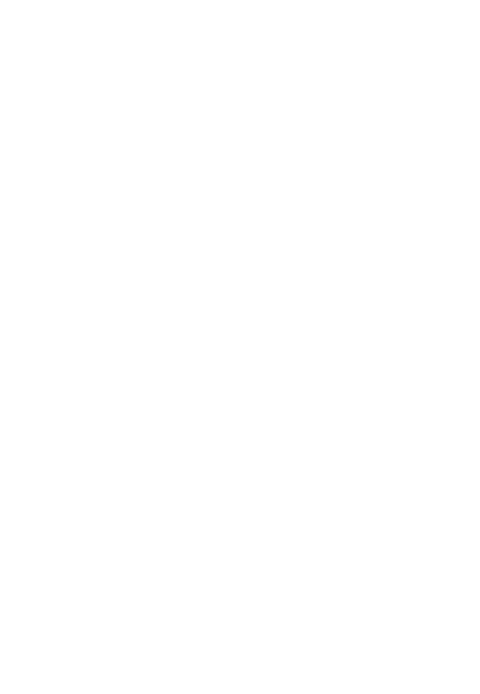
FCC Draft
Manufactured or sold under one or more following US Patents.
Asterisk (*) indicates design patents pending.
RE 32,580 4558302 4868846 4945633 4969192 5001372
5101175 5151946 5173927 5212834 5230091 5241583
53111 51 5317283 5331638 5335362 5353328 5371481
5378935 5384782 5396657 5400949 5416435 5442521
5446364 5479476 5526366 5553125 5557639 5565821
5570369 5581244 5600708 5625274 5677620 5692032
5729541 5760568 5794142 5802465 5809413 5818437
5827082 5839101 5844884 5845219 5870683 5884103
5889770 5907823 5912570 5914690 5914796 5917868
5920826 5953541 5956332 5956625 5956633 5966378
5977887 5987137 5991857 6006114 6011554 6011853
6014551 6014573 6026161 6035189 6038238 6043760
6047196 6049796 6050415 6055439 6060193 6069923
6072787 6081732 6084920 6084962 6094587 6097964
6105784 6112099 6115617 6119180 6121846 6128509
6138091 6140966 6144243 6144676 6148209 6151485
6151507 6163609 6164547 6167248 6185295 6188909
6249584 6259312 6266330 6272361 6282436 6292668
6295286 6311054 6314166 6324389 6324412 6347218
6363259 6370362 6370389 6377820 6381468 6392660
6400958 6453179 6463278 6470470 6487397 6522670
6198928 4969192 5266782 5390223 5444816 5487084
5640395 5664053 5699482 5701392 5722074 5754976
5805301 5835889 5857151 5859843 5862178 5898925
5930233 5946651 5960354 5960389 5963901 6005857
6011971 6031827 6118775 6128322 6137789 6167248
6170073 6178535 6195338 6199035 6240076 6266321
6285888 6356759 6377803 6430163 6438370 6456237
FCC DRAFT
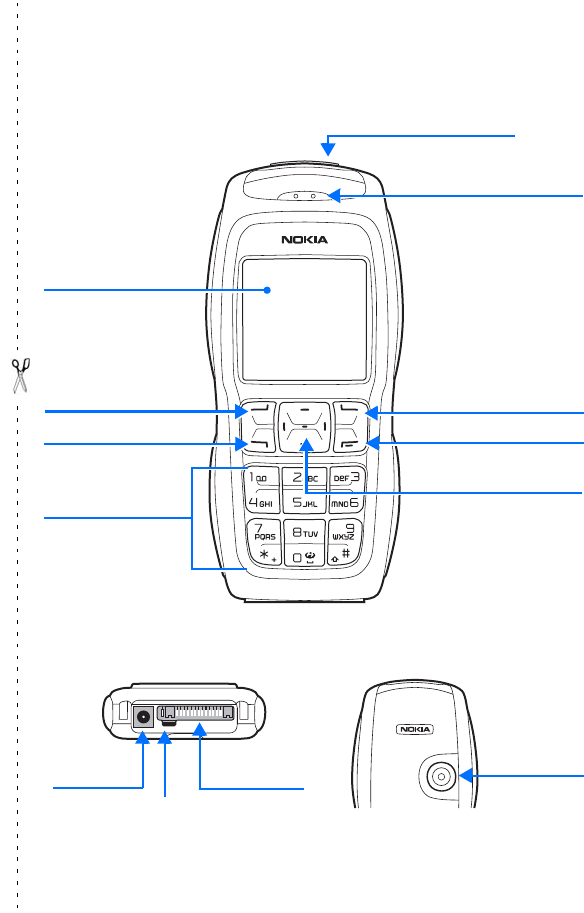
Nokia 3220 User Guide Copyright © 2003 Nokia
FCC DRAFT
Nokia 3220 phone at a glance
Power key
Earpiece
Display screen
End key
Scroll key
Right
selection key
Keypad
Talk key
Left
selection key
Microphone
Pop-port™
connector
Charger port
Back of phoneBottom of phone
Camera lens

Copyright © 2003 Nokia
FCC DRAFT
•QUICK GUIDE
Action Description
Make a call Enter a phone number, and press the Talk key.
Answer a call Press the Talk key, or select Answer.
Answer call during call Press the Talk key.
End a call Press the End key.
Decline a call Press the End key to send the call to voice mail.
Mute a call Select Mute during a call.
Redial Press the Talk key twice.
Adjust call volume Press the Left and Right scroll keys during a call.
Use in-call menu Select Options during a call.
Save name and number Enter a number, select Options > Save, enter a name, and select OK.
Use 1-touch dialing Press and hold a key (2–8). You must assign a key to a number in the
phone book.
Look up a name Select Contacts > Find.
Check voice mail Press and hold the 1 key (contact your service provider for details).
Write text messages Select Menu > Messages > Text Messages > Create message.
Write the message.
Send text messages In the message entry screen, select Options > Send. Enter the
recipient’s phone number or search for it in contacts, and select OK.
Note: Message service is dependent on the service provider.
Read new message If n message(s) received appears on the display, select Show; then
select the message you want to read.
Reply to a message Select Options > Reply. Write a reply, and select Options > Send.
Press Press a key briefly and release it.
Press and hold Press a key, hold it for two to three seconds, and release it.
Nokia 3220 User Guide vii Copyright © 2003 Nokia
FCC DRAFT
Quick guide . . . . . . . . . . . . . . . . vi
1. For your safety . . . . . . . . . . 1
About your device. . . . . . . . . . . 2
Network Services . . . . . . . . . . . 2
Shared memory. . . . . . . . . . . . . 3
2. Welcome . . . . . . . . . . . . . . . 4
Access alternate formats . . . . . 4
Register your phone . . . . . . . . . 4
Copyright protection . . . . . . . . 4
Contact Nokia . . . . . . . . . . . . . . 4
3. SIM card and battery. . . . . . 7
Remove the back cover . . . . . . 7
remove the battery . . . . . . . . . . 7
Insert the SIM card. . . . . . . . . . 7
Replace the battery . . . . . . . . . 8
Replace the back cover . . . . . . 8
Charge the battery . . . . . . . . . . 8
4. About your phone . . . . . . . . 9
In-phone help . . . . . . . . . . . . . . 9
Antenna. . . . . . . . . . . . . . . . . . . 9
Start screen (standby mode) . . 9
Indicators and icons . . . . . . . . 10
Change the phone covers. . . . 11
Change the grips. . . . . . . . . . . 12
Create cut-out covers. . . . . . . 12
Change cut-out covers. . . . . . 13
Attach the wrist strap . . . . . . 13
5. Basic operations . . . . . . . . 14
Switch the phone on or off . . 14
Set the time . . . . . . . . . . . . . . 14
Make and answer calls. . . . . . 14
Adjust the earpiece volume . . 15
Loudspeaker . . . . . . . . . . . . . . 15
6. Write text . . . . . . . . . . . . . 16
Standard mode . . . . . . . . . . . . 16
Predictive text . . . . . . . . . . . . 16
Enter punctuation and special
characters . . . . . . . . . . . . . . . . 17
7. Phone security . . . . . . . . . . 18
Lock the keypad (Keyguard). . 18
Automatic Keyguard. . . . . . . . 18
Access codes. . . . . . . . . . . . . . 18
8. Phone menu . . . . . . . . . . . . 19
Messages. . . . . . . . . . . . . . . . . 19
Instant messaging . . . . . . . . . 28
Call log . . . . . . . . . . . . . . . . . . 33
Contacts . . . . . . . . . . . . . . . . . 34
Settings. . . . . . . . . . . . . . . . . . 40
Operator menu . . . . . . . . . . . . 46
Gallery. . . . . . . . . . . . . . . . . . . 46
Media . . . . . . . . . . . . . . . . . . . 47
Organizer. . . . . . . . . . . . . . . . . 48
Applications . . . . . . . . . . . . . . 51
Services . . . . . . . . . . . . . . . . . . 55
SIM services . . . . . . . . . . . . . . 61
9. PC Connectivity . . . . . . . . . 62
PC Suite. . . . . . . . . . . . . . . . . . 62
Use data communication appli-
cations. . . . . . . . . . . . . . . . . . . 63
10. Enhancements . . . . . . . . . . 64
11. Reference Information . . . . 65
Battery information . . . . . . . . 65
Enhancements . . . . . . . . . . . . 65
Enhancements, Batteries, and
Chargers . . . . . . . . . . . . . . . . . 66
CARE AND MAINTENANCE . . 66

FCC DRAFT
1 For your safety
Read these simple guidelines. Not following them may be dangerous or
illegal. Read the complete user guide for further information.
SWITCH ON SAFELY
Do not switch the phone on when wireless phone use is
prohibited or when it may cause interference or danger.
ROAD SAFETY COMES FIRST
Obey all local laws. Always keep your hands free to operate the
vehicle while driving. Your first consideration while driving should
be road safety.
INTERFERENCE
All wireless phones may be susceptible to interference, which
could affect performance.
SWITCH OFF IN HOSPITALS
Follow any restrictions. Switch the phone off near medical
equipment.
SWITCH OFF IN AIRCRAFT
Follow any restrictions. Wireless devices can cause interference
in aircraft.
SWITCH OFF WHEN REFUELING
Don't use the phone at a refueling point. Don't use near fuel or
chemicals.
SWITCH OFF NEAR BLASTING
Follow any restrictions. Don't use the phone where blasting is in
progress.
USE SENSIBLY
Use only in the normal position as explained in the product
documentation. Don't touch the antenna unnecessarily.
QUALIFIED SERVICE
Only qualified personnel may install or repair this product.
ENHANCEMENTS AND BATTERIES
Use only approved enhancements and batteries. Do not connect
incompatible products.

FCC DRAFT
WATER-RESISTANCE
Your phone is not water-resistant. Keep it dry.
BACKUP COPIES
Remember to make back-up copies or keep a written record of
all important information stored in your phone.
CONNECTING TO OTHER DEVICES
When connecting to any other device, read its user guide for
detailed safety instructions. Do not connect incompatible
products.
EMERGENCY CALLS
Ensure the phone is switched on and in service. Press End as
many times as needed to clear the display and return to the main
screen. Enter the emergency number, then press Send. Give your
location.
Do not end the call until given permission to do so.
• ABOUT YOUR DEVICE
The wireless device described in this guide is approved for use on the GSM
900, 1800, and 1900 networks. See “Find information about your phone” on
page 5 to identify your specific phone model. Contact your service provider
for more information about networks.
When using the features in this device, obey all laws and respect privacy and
legitimate rights of others.
Warning:To use any features in this device, other than the alarm
clock, the phone must be switched on. Do not switch the device on
when wireless phone use may cause interference or danger.
Note:Your device and its enhancements may contain small parts.
Keep them out of the reach of small children.
• NETWORK SERVICES
To use the phone you must have service from a wireless service provider.
Many of the features in this device depend on features in the wireless
network to function. These Network Services may not be available on all
networks or you may have to make specific arrangements with your service
provider before you can utilize Network Services. Your service provider may
need to give you additional instructions for their use and explain what
charges will apply. Some networks may have limitations that affect how you
can use Network Services. For instance, some networks may not support all
language-dependent characters and services.
Nokia 3220 User Guide 3 Copyright © 2003 Nokia
FCC DRAFT
Your service provider may have requested that certain features be disabled or not activated
in your device. If so, they will not appear on your device menu. Contact your service provider
for more information.
• SHARED MEMORY
The phone has three different memories. The following features in this device may share the
first memory: contacts, text messages, instant messages, SMS e-mails, voice tags, calendar,
and notes. The second shared memory is used by multimedia messages, files stored in
Gallery, and configuration settings. The third shared memory is used by the e-mail
application and Java games and applications. Using one or more of these features may
reduce the memory available for the remaining features sharing the same memory. For
example, saving many Gallery items may use all of the available memory in the second
memory. Your device may display a message that the memory is full when you try to use a
shared memory feature. In this case, delete some of the information or entries stored in the
corresponding shared memory before continuing.
4 Copyright © 2003 Nokia
FCC DRAFT
2Welcome
Congratulations on your purchase of the Nokia 3220 mobile phone. Your phone provides
many functions that are practical for daily use, such as a calendar, a clock, an alarm clock,
and a built-in camera. The camera can be used for recording video clips and taking pictures
that you can, for example, attach as wallpaper in the standby mode or as thumbnail pictures
in Contacts. See “Camera” on page 46.
You can personalize your phone with cut-out covers and with themes. See “Create cut-out
covers” on page 12 and “Themes” on page 40. Also, a range of Nokia Xpress-onTM covers and
Nokia Xpress-onTM grips are available for your phone. To change the covers and grips, see
“Change the phone covers” on page 11 and “Change the grips” on page 12.
Other features on your phone are:
• Multimedia messaging. See “Multimedia messages (MMS)” on page 22.
• Instant messages, see “Instant messaging” on page 28.
• Presence-enhanced contacts, see “My presence” on page 35.
• E-mail application, see “E-mail application” on page 24.
• EDGE (Enhanced Data rates for GSM Evolution), see “(E)GPRS” on page 43.
• Java 2 Micro Edition, J2METM, see “Applications” on page 50.
• xHTML browser, see “Settings” on page 39.
• ACCESS ALTERNATE FORMATS
This user guide is available in alternate formats, contact Nokia at
www.nokiaaccessibility.com or call 1-888-665-4228 for more information.
• REGISTER YOUR PHONE
Make sure to register your phone at www.warranty.nokiausa.com or
1-888-NOKIA-2U (1-888-665-4228) so that we can serve your needs
better if you should need to call the center or have your phone repaired.
• COPYRIGHT PROTECTION
Copyright protections may prevent some images, ringing tones, and other content from
being copied, modified, transferred, or forwarded.
• CONTACT NOKIA
If you ever need to call Nokia Customer Care or your service provider, you will need to provide
specific information about your phone (see “Find information about your phone” on page 5).
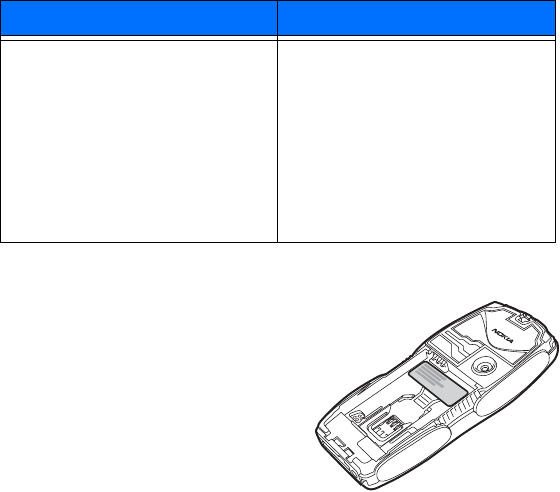
Nokia 3220 User Guide 5 Copyright © 2003 Nokia
FCC DRAFT
Whether you are calling about your phone or an enhancement, have the equipment with you
when you call. If a Nokia representative asks a specific question about the enhancement, you
will have it available for quick reference.
Find information about your phone
This information is provided on the phone label.
The label is on the back
of the phone (under the battery). It contains the
model and serial numbers, as well as other
important information about your phone. See
“Remove the back cover” on page 7
for instructions on how to access
the phone label. The label shows
the following:
• Phone type (RH-37)
• Phone model (3220)
• International Mobile Equipment Identity (IMEI)
• FCC ID number
Contact your service provider
In many cases, the service provider will make available descriptions of its services and
instructions for using features, such as:
• Voice mail and voice privacy
• Call waiting, call forwarding, and caller ID
•Messaging
Nokia Customer Care Center, USA Customer Care Center, Canada
Nokia Mobile Phones
7725 Woodland Center Boulevard,
Suite #150
Tampa, Florida 33614
Tel:1-888-NOKIA-2U
(1-888-665-4228)
Fax: 1-813-249-9619
For TTY users: 1-800-24-NOKIA
(1-800-246-6542)
Nokia Products Ltd.
601 Westney Rd. South
Ajax, Ontario L1S 4N7
Tel:1-905-427-1373
1-888-22-NOKIA
(1-888-226-6542)
Fax:1-905-427-1070
Web site: www.nokia.ca
6 Copyright © 2003 Nokia
FCC DRAFT
• News and information services
• Selected Internet services
Service providers may differ in their support of features. Before you sign up with
a service provider, make sure that the service provider supports the features that you need.
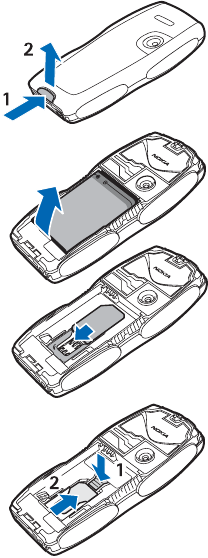
Nokia 3220 User Guide 7 Copyright © 2003 Nokia
FCC DRAFT
3 SIM card and battery
The SIM card and its contacts can easily be damaged by scratches or bending, so be careful
when handling, inserting, or removing the card.
Keep all SIM cards out of the reach of small children. For availability and information on using
SIM card services, contact your SIM card vendor. This may be the service provider or another
vendor.
Always switch the device off and disconnect the charger before removing the battery.
• REMOVE THE BACK COVER
Push the back cover release button at the bottom of
the phone (1) and gently pull the back cover away from
the phone beginning at the bottom of the phone (2).
• REMOVE THE BATTERY
Remove the battery by lifting it as shown.
• INSERT THE SIM CARD
Insert the SIM card into the SIM card holder until it snaps
into position. Make sure that the SIM card is properly
inserted and that the gold-colored contact area on the
card is facing downward.
If you need to remove the SIM card, press the card release
(1) and slide the SIM card toward the top of the
phone (2).
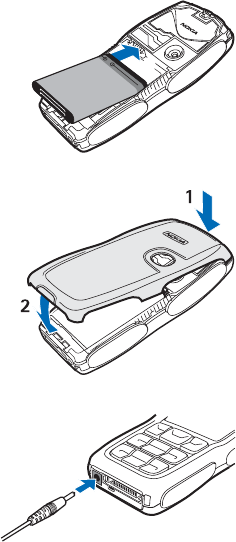
8 Copyright © 2003 Nokia
FCC DRAFT
• REPLACE THE BATTERY
The SIM card must be installed before installing the
battery.
Insert the battery so that the gold-colored contacts
match up with those on the phone.
• REPLACE THE BACK COVER
Align the top of the back cover with the top of the
phone (1), press the bottom of the back cover to lock
it (2).
• CHARGE THE BATTERY
Your phone is powered by a rechargeable battery.
To charge the battery:
1Plug the charger transformer in to a standard
ac outlet.
2Insert the charger output plug into the round
connector at the bottom end of the phone.
After a few seconds, the battery indicator in
the display starts to scroll from bottom to top. If the battery is completely flat, it may
take a few minutes before the charging indicator appears on the display or any calls
can be made.
You can use the phone while the charger is connected.
The BL-5B battery provides up to 7.5 hours of talk time and up to 16 days of standby time.
Operation times are estimates and may vary depending on network conditions, charging,
and phone use. Charging the battery with the ACP-12 charger takes approximately 1 hour
and 20 minutes while the phone is in the standby mode.
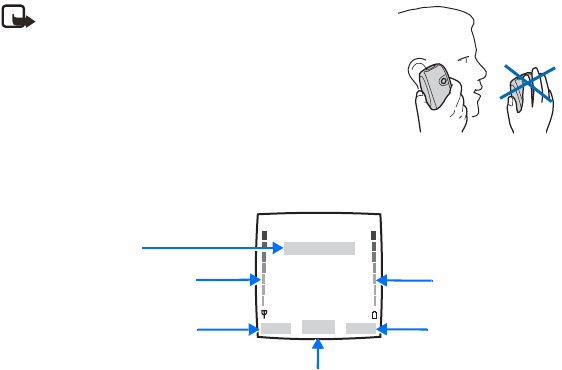
Nokia 3220 User Guide 9 Copyright © 2003 Nokia
FCC DRAFT
4 About your phone
• IN-PHONE HELP
Many features have brief descriptions (help text) which can be viewed on the display. To
view the help text, scroll to a feature and wait for about 15 seconds. Select More to view
all of the description (if necessary) or select Back to exit.
For instructions on how to turn the help text feature on and off, see “Phone settings” on
page 42.
• ANTENNA
Your device has an internal antenna.
Note:As with any other radio transmitting device, do
not touch the antenna unnecessarily when the device
is switched on. Contact with the antenna affects call
quality and may cause the phone to operate at a
higher power level than otherwise needed. Avoiding
contact with the antenna area when operating the
phone optimizes the antenna performance and the
battery life.
• START SCREEN (STANDBY MODE)
The start screen is “home base” and indicates that the phone is in the standby mode.
HOME—The name of your service provider may appear here.
Signal strength—A higher bar indicates a stronger network signal.
Battery level—A higher bar indicates more power in the battery.
Left selection—The Left selection key in the standby mode opens the Go to menu. See “Go
to options” on page 40.
Battery level
Signal strength
Left selection Right selection
HOME
Middle selection (Menu)

10 Copyright © 2003 Nokia
FCC DRAFT
Middle selection—The Middle selection key in the standby mode opens the Menu. See
“Phone menu” on page 19.
Right selection—The Right selection key in the standby mode opens either the Contacts
menu (default), a service provider’s home page, or a user-specified function. See “Personal
shortcuts” on page 40.
• INDICATORS AND ICONS
The following icons may be displayed in the standby mode:
Icon Indicates...
You have one or more text or picture messages. See “Text messages
(SMS)” on page 20.
The phone has logged a missed call. See “Call log” on page 32.
or
Your phone is connected to the instant messaging service and the
availability status is online or offline, respectively. See “Instant
messaging” on page 28.
You have received one or several instant messages and you are
connected to the instant messages service. See “Instant messaging”
on page 28.
You have one or more multimedia messages. See “Multimedia
messages (MMS)” on page 22.
You have one or more voice messages. See “Voice messages” on
page 25.
Your phone keypad is locked. See “Lock the keypad (Keyguard)” on
page 18.
Your phone is set to the Silent profile. See “Profiles” on page 39.
The alarm clock is set to On. See “Alarm clock” on page 47.
The GPRS connection mode Always online is selected and the GPRS
service is available.
You have an incoming or outgoing call during a GPRS dial-up
connection. GPRS is suspended.
There is an active GPRS connection.
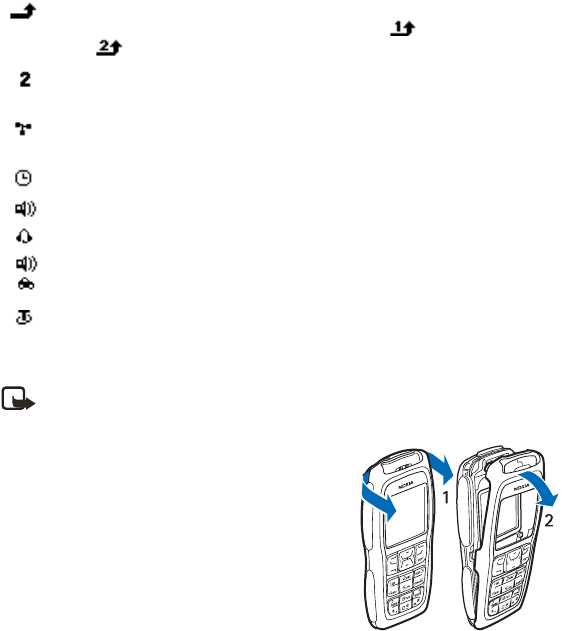
Nokia 3220 User Guide 11 Copyright © 2003 Nokia
FCC DRAFT
• CHANGE THE PHONE COVERS
Note:Before removing the cover, always switch off the power and disconnect the
charger and any other device. Avoid touching electronic components while
changing the covers. Always store and use the device with the covers attached.
1Remove the back cover from the phone as
described in “Remove the back cover” on page 7.
2Beginning at the top of the phone (1), gently pull
the front cover away from the phone and detach it
(2).
3Remove the key mat from the front cover by taking
it out gently.
Forward all voice calls. All calls are forwarded to another number.
If you have two phone lines, the indicator for line 1 is and for
line 2 .
If you have two phone lines, this indicates that you are on the
second phone line. See “Call settings” on page 41.
Calls are limited to a closed user group. See “Security settings” on
page 44.
The timed profile is selected. See “Profiles” on page 39.
Integrated handsfree is active. See “Loudspeaker” on page 15.
or
A headset, handsfree, music stand, or Nokia Loopset enhancement
is connected to the phone.
Icon Indicates...
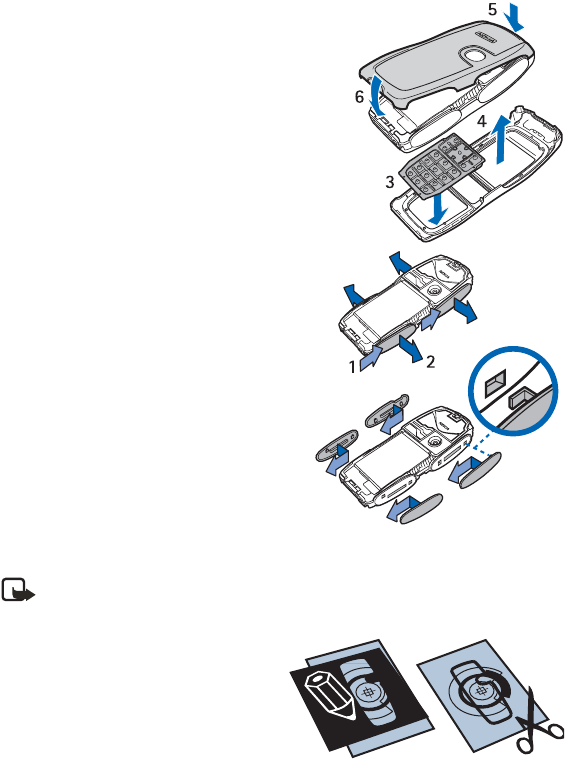
12 Copyright © 2003 Nokia
FCC DRAFT
4Place the key mat in the new front cover (3).
5Replace the front cover by pressing it gently onto
the phone until it snaps into position (4).
6Align the top of the back cover with the top of the
phone (5), press the bottom of the back cover to
lock it (6).
• CHANGE THE GRIPS
1Remove the covers from the phone as
described in “Change the phone covers” on
page 11.
2To remove the grips slide them to the top of
the phone (1), then remove the grip (2).
3Replace the grips as shown.
4Replace the covers of the phone as
described “Change the phone covers” on
page 11.
• CREATE CUT-OUT COVERS
Use the plastic stencil to create a cut-out cover using your own design.
Note:Use normal, plain paper as found in standard printers or use a photo print that
is not thicker than 0.3 mm. To avoid affecting the antenna performance the
material must not contain metal particles.
1Place the stencil in the correct position
and draw the outline.
2Carefully cut out your new cut-out
cover.
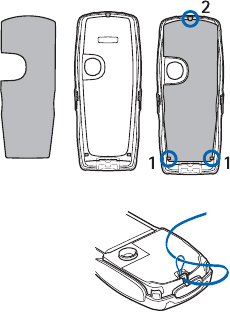
Nokia 3220 User Guide 13 Copyright © 2003 Nokia
FCC DRAFT
• CHANGE CUT-OUT COVERS
1Remove the back cover from the phone as
described in “Remove the back cover” on
page 7.
2Remove the cut-out cover from the back
cover.
3Place the new cut-out cover into the back
cover by sliding the cut-out cover under the
two guides at the bottom (1) and then under
the guide at the top (2).
4Replace the back cover.
• ATTACH THE WRIST STRAP
Remove the back cover as described in “Remove the back cover”
on page 7 and thread the strap as shown in the picture. Tighten
the strap, and replace the back cover.
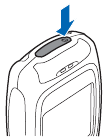
14 Copyright © 2003 Nokia
FCC DRAFT
5 Basic operations
• SWITCH THE PHONE ON OR OFF
1To turn your phone on or off, press and hold the Power key as shown.
If the phone displays Insert SIM card even though the SIM card is
properly inserted, or SIM card not supported, contact your service
provider.
2If the phone asks for a PIN code, enter the PIN code (displayed as ****)
and select OK.
3If the phone asks for a security code, enter the security code and
select OK.
See “Access codes” on page 18 for more information.
• SET THE TIME
Select Menu > Settings > Time and date settings > Clock > Set the time. Enter the time
(in hh:mm format), select OK, then select am or pm.
• MAKE AND ANSWER CALLS
•Use the keypad—Enter the phone number (including the area code), and press the Talk
key. To delete a character to the left of the cursor, select Clear. To end the call or to
cancel the call attempt, press the End key.
•Use contacts—At the start screen, press the Scroll down key to view your contacts,
scroll to the entry you want to call, and press the Talk key to make the call.
•Redial the last number—At the start screen, press the Talk key twice.
•Make an international call—Press the *key twice to enter the international prefix [a
plus (+) sign] in place of the international access code. Then enter the country code,
the area code without a leading zero (if necessary), and the phone number.
•Answer or reject a call—Press the Talk key to answer the call, or press the End key to
reject the call. If Forward if busy is activated to your voice mailbox, the call is
forwarded to your voice mail. If not, the call is rejected.
If you select Silence, only the ringing tone is muted. You can then either answer or
reject the incoming call.
•Answer a call with the keypad locked—See “Lock the keypad (Keyguard)” on page 18.
•1-touch dialing—See “1-touch dialing” on page 38.
•Call waiting—See “Call settings” on page 41.

Nokia 3220 User Guide 15 Copyright © 2003 Nokia
FCC DRAFT
• ADJUST THE EARPIECE VOLUME
To increase the volume of a call, press the Right scroll key. To decrease the volume of a call,
press the Left scroll key. When adjusting the volume, a bar chart appears in the display
indicating the volume level. See also Automatic volume control in “Call settings” on
page 41.
Note:You can only adjust the earpiece volume during an active call.
• LOUDSPEAKER
You can use your phone as a loudspeaker during a call. Do not hold the phone to your ear
during the loudspeaker operation as the volume may be very high.
To activate the loudspeaker, select Options > Loudspeaker. To deactivate the loudspeaker
during a call, select Options > Handset.
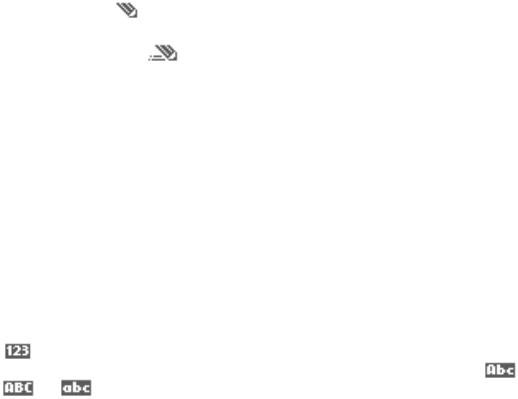
16 Copyright © 2003 Nokia
FCC DRAFT
6 Write text
You can use two methods for entering text and numbers.
•Standard mode ( ) is the only way to enter names into Contacts and to rename
caller groups.
•Predictive text input ( ) is a quick and easy method for writing messages.
Press the #key to switch predictive text on or off and to use predictive text in various modes.
• STANDARD MODE
• Press a key once to insert the first letter on the key, twice for the second letter, etc. If
you pause briefly, the last letter in the display is accepted and your phone awaits the
next entry.
• Select Clear to backspace the cursor and delete a character.
• Select and hold Clear to backspace continuously and delete characters.
•Press the 0 key to enter a space and accept a completed word.
•Press the 1 key to enter a period (.).
• Press the *key to display special characters. See “Enter punctuation and special
characters” on page 17.
• Press and hold the #key to switch between text and numeric entry. Note that the icon
is displayed at the top of the screen when the phone is in numeric entry mode.
Depending on which capitalization mode you have selected, one of the icons ,
, or is displayed when the phone is in text entry mode.
• PREDICTIVE TEXT
Predictive text input allows you to write messages quickly using your keypad
and the built-in phone dictionary. It is much faster than using the standard
mode “multi-tap” method. You can use predictive text to write a message and create a
calendar note.
Activate predictive text
1At any text entry screen, select and hold Options.
OR
At a text entry screen, select Options > Predictive text.
2Select the language of your choice.
Enter text
• For each letter of the word that you want to spell, press the corresponding key on your
Nokia 3220 User Guide 17 Copyright © 2003 Nokia
FCC DRAFT
keypad only once, even if the letter you want is not the first letter on the key. The phone
“guesses” the word you are trying to spell.
• If a displayed word is not correct, press the * key to see other matches.
To move forward through a list of matches, keep pressing the * key.
To return to the previous word in the list of matches, select Previous.
•Press the 0 key to accept the word, enter a space, and begin writing the
next word.
•If ? appears after a word, select Spell to add the word to the dictionary.
See “Add new words to the dictionary” on page 17.
•Press the 1 key to insert a period into your message.
• Press and hold the * key to display special characters. See “Enter punctuation and special
characters” on page 17.
Compound words
Enter the first part of the word and confirm it by pressing the Scroll right key.
Enter the last part of the word and confirm it by pressing the 0 key.
Add new words to the dictionary
If you encounter a word that predictive text does not recognize, a question mark (?) follows
the word and Spell appears in the lower left of the display.
Select Spell, enter your new word using the keypad, and select Save. The word is added to
the dictionary and to the message that you are writing.
Keep these factors in mind when adding words:
• New words that you accept by selecting Save, the 0 key, or deleting the space between
two words are saved to the dictionary.
• Depending on the language and the length of the words, you may be able to add
hundreds of words to the dictionary.
• When the dictionary is full, the most recent addition replaces the first.
• ENTER PUNCTUATION AND SPECIAL CHARACTERS
While at any text entry screen, press the * key to display special characters (press and hold
the * key if predictive text is on) or press the * key twice to display the Smiley menu.
Navigate through the list of special characters by using the four-way scroll key like a
joystick. Once a character is highlighted, select Insert to insert the character into your
message.
18 Copyright © 2003 Nokia
FCC DRAFT
7 Phone security
• LOCK THE KEYPAD (KEYGUARD)
You can lock the keypad to prevent keys from being pressed accidentally. To answer a call
with Keyguard on, press the Talk key. During the call, all features function as normal. When
you end or reject the call, the keypad automatically relocks.
• To lock the keypad, select Menu > * key.
• To unlock the keypad, select Unlock > * key.
When the keypad is locked, calls still may be possible to the official emergency number
programmed into your phone. Enter the emergency number, and press the Talk key.
• AUTOMATIC KEYGUARD
You can have your phone automatically lock the keys after a time you specify.
See “Phone settings” on page 42 to activate this feature.
• ACCESS CODES
•Security code—This code, supplied with the phone, protects your phone against
unauthorized use. The preset code is 12345.
•PIN code—This code, supplied with the SIM card, protects the card against
unauthorized use. Set on the PIN code request in the Security settings menu (see
“Security settings” on page 44) so that the code is requested each time the phone is
switched on. If you enter an incorrect PIN code three times in succession, the SIM card
is blocked. You must enter the PUK code to unblock the SIM card and set a new PIN
code.
•PIN2 code—This code is supplied with some SIM cards and is required to access certain
services, such as charging unit counters. If you enter an incorrect PIN2 code three times
in succession, PIN2 code blocked appears in the display and you will be asked for the
PUK2 code.
You can change the security code, PIN code, and PIN2 code in Access codes in the
Security settings menu. See “Security settings” on page 44. Keep the new codes secret
and in a safe place, separate from your phone.
•PUK and PUK2 codes—These codes may be supplied with the SIM card.
For more information, contact your service provider.
•Call restriction password (4 digits)—The restriction password is needed when using
Call restrictions (see “Security settings” on page 44). You can obtain the password
from your service provider.
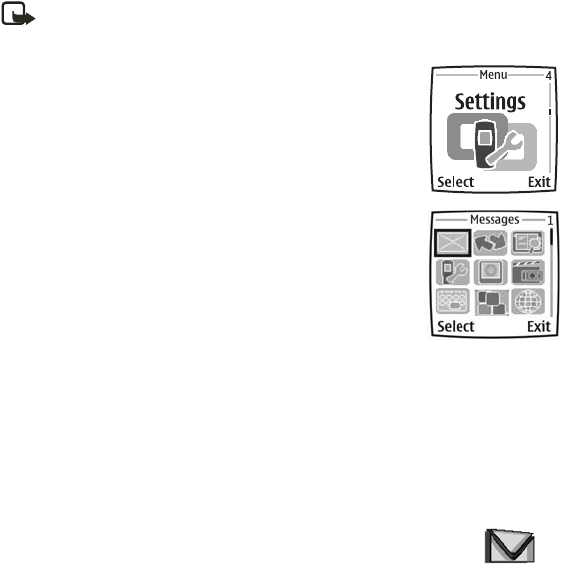
Nokia 3220 User Guide 19 Copyright © 2003 Nokia
FCC DRAFT
8 Phone menu
Phone features are accessed through the main menu of your phone. Use the menus and
submenus to select or view items and customize phone features.
Note:Some service providers order the phones specially programmed for their
network. This may mean that some features are not shown on the menu. For more
information, contact your service provider.
To access phone menus, at the start screen select Menu by pressing
the middle of the scroll key. You can view the menu as a list or as a
grid:
List view—List view is the default view for the main menu. Scroll up
and down to view main menu selections one at a time.
Grid view—To switch between List and Grid view, see “Display
settings” on page 41. In Grid view, use all four scroll keys to navigate
through the main menu icons.
In addition, in the Grid view, the icon for the selected menu is
outlined, and the name of the menu appears at the top of the
display.
As you scroll through the menus, the menu number appears in the
upper right corner of the display. Below the menu number is a scroll
bar with a tab. The tab moves up or down as you scroll through the
menus, providing a visual representation of your current position in
the menu structure.
Open a menu item—Scroll to it and press the Left selection key.
Open a submenu—If the menu contains submenus, use the scroll keys to highlight the
desired menu; then press the Left selection key.
Return to the previous menu—Select Back (press the Right selection key) to
or submenu.
Return to the start screen—Press the End key from any main menu.
• MESSAGES
The message services can only be used if they are supported by your
network or your service provider.
To select the font size for reading and writing messages, select Menu >
Messages > Message settings > Other settings > Font size.
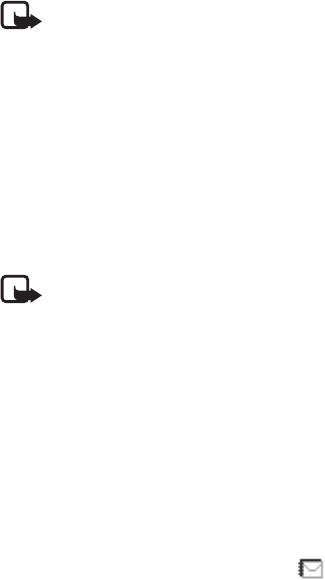
20 Copyright © 2003 Nokia
FCC DRAFT
Note:When sending messages, your phone may display the words Message sent.
This is an indication that the message has been sent by your device to the message
center number programmed into your device. This is not an indication that the
message has been received at the intended destination. For more details about
messaging services, check with your service provider.
Text messages (SMS)
Using the SMS (Short Message Service), your phone can send and receive multi-part
messages, which consist of several ordinary text messages (network service). Invoicing may
be based on the number of ordinary messages that are required for a multi-part message.
Before you can send a message, you need to save some message settings. See “Settings for
text and SMS e-mail messages” on page 26.
You can also send and receive text messages that contain pictures. A picture message can
be a multi-part message.
Note: Only devices that offer picture message features can receive and display
picture messages.
WRITE AND SEND MESSAGES
Your device supports the sending of text messages beyond the normal 160-character limit.
If your message exceeds 160 characters, it will be sent as a series of two or more messages.
The number of available characters and the current part number of a multi-part message
are shown on the top right of the display, for example 120/2. Note that using special
(Unicode) characters such as ë, â, á, ì take up more space.
1Select Menu > Messages > Create message > Text message.
2Key in a message. See “Write text” on page 16. To insert text templates or a picture into
the message, see “Templates” on page 21.
3Select Send or press the Talk key to send the message.
The messages that you have sent will be saved in the Sent items folder if the setting
Save sent messages is set to Yes. See “Settings for text and SMS e-mail messages” on
page 26. Text messages are indicated with .
4Enter the recipient’s phone number or search for the phone number in Contacts.
5Select OK to send the message.
OPTIONS FOR SENDING A MESSAGE
After you have written a message, select Options > Sending options and:
Send to many—Send the message to several recipients.
Send as e-mail—Send a message as an SMS e-mail (network service).
Sending profile—Use a predefined message profile to send the message. To define a
message profile, see “Settings for text and SMS e-mail messages” on page 26.
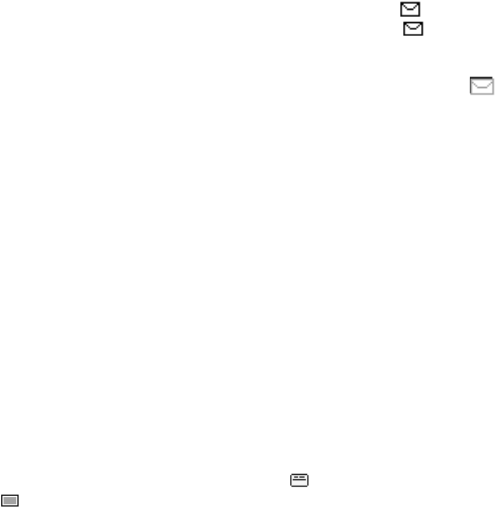
Nokia 3220 User Guide 21 Copyright © 2003 Nokia
FCC DRAFT
READ AND REPLY TO AN SMS MESSAGE OR AN SMS E-MAIL
When you have received a message or an SMS e-mail, the indicator and the number of
new messages followed by messages received is shown. A blinking indicates that the
message memory is full. Before you can receive new messages, delete some of your old
messages in the Inbox folder. If more than one message has been received, select the one
that you want to read. An unread text message or SMS e-mail is indicated by .
1Select Show to view the new message, or select Exit to view it later.
When you select Options while reading a message, some of the following options may
be available: Delete, Forward, or Edit the message as a text message or an SMS e-mail;
Rename the message you are reading or move it to another folder; Copy to calendar
to copy text at the beginning of the message to your phone calendar as a reminder note
for the current day; Message details to view, if available, the sender’s name and phone
number, the message center used, and the date and time of receipt; Use detail to
extract numbers, e-mail addresses, and website addresses from the current message.
When reading a picture message, select Save picture to save the picture in the
Templates folder.
2Select Reply and the message type to reply to a message.
When replying to an SMS e-mail, confirm or edit the e-mail address and subject first.
Then write your reply message.
3To send the message, select Send > OK to send the message to the displayed number.
INBOX AND SENT ITEMS FOLDERS
The phone saves incoming text and multimedia messages in the Inbox folder. Sent text
messages are saved in the Sent items folder.
TEMPLATES
Your phone includes text templates, indicated by , and picture templates, indicated
by . To access the template list, select Menu > Messages > Saved items > Text
messages > Templates.
SAVED ITEMS FOLDER AND MY FOLDERS
To organize your messages, you can move some of them to the Saved items folder or add
new folders for your messages. While reading a message, select Options > Move, scroll to
the folder to which you want to move the message, and select Select.
To add or delete a folder, select Menu > Messages > Saved items > Text messages >
My folders. To add a folder if you have not saved any folder, select Add. Otherwise, select
Options > Add folder. To delete a folder, scroll to the folder that you want to delete and
select Options > Delete folder.

22 Copyright © 2003 Nokia
FCC DRAFT
Multimedia messages (MMS)
Note:Only devices that offer compatible multimedia message features can receive
and display multimedia messages.
A multimedia message can contain text, sound, and a picture or a video clip. The phone
supports multimedia messages that are up to 100 KB in size. If the message contains a
picture, the phone scales it down to fit the display area.
The multimedia message function uses shared memory, see “Shared memory” on page 3.
If Allow multimedia reception is set to Yes or In home network, your operator or service
provider may charge you for each message you receive. The default setting to receive
multimedia messages is generally on. See “Settings for multimedia messages” on page 26.
Multimedia messaging supports the following formats:
• Picture: JPEG, GIF, WBMP, BMP, and PNG.
• Sound: Scalable Polyphonic MIDI (SP-MIDI), AMR audio, and monophonic ringing
tones.
• Video clips in 3gp format with SubQCIF and QCIF resolution and AMR audio.
The phone does not necessarily support all variations of these file formats. If a received
message contains any unsupported elements, they may be replaced with the file name and
the text Object format not supported.
Note that you are not able to receive any multimedia messages if you have a call in progress
or a game or another Java application running. Because delivery of multimedia messages
can fail for a variety of reasons, do not rely solely upon them for essential communications.
WRITE AND SEND A MULTIMEDIA MESSAGE
To modify multimedia messaging settings, see “Settings for multimedia messages” on
page 26. To check availability and subscribe to the multimedia messaging service, contact
your service provider.
Copyright protections may prevent some images, ringing tones, and other content from
being copied, modified, transferred, or forwarded.
1Select Menu > Messages > Create message > Multimedia msg.
2Key in a message. See “Write text” on page 16.
• To insert a file in the message, select Options > Insert, and select the desired
option from Gallery or select Calendar note or Business card.
• Your phone supports the sending and receiving of multimedia messages that
contain several pages (slides). To insert a slide in the message, select Options >
Insert > Slide. Each slide can contain text, one image, and one sound clip.
If the message contains several slides, you can open the desired one by selecting
Options and Previous slide, Next slide or Slide list. To set the interval between
the slides, select Slide timing.
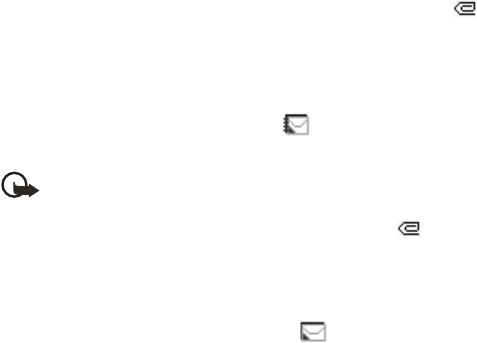
Nokia 3220 User Guide 23 Copyright © 2003 Nokia
FCC DRAFT
To move the text component to the top or bottom of the message, select Options
and Place text first or Place text last.
• The following options may also be available: Delete (to delete an image, slide, or
sound clip from the message), Preview, or Save message. In More options the
following options may be available: Insert contact, Insert number, Message
details, and Edit subject.
3To send the message, select Send, or select Options and Send to e-mail or Send to
many.
4Enter the recipient’s phone number (or e-mail address), or search for it in Contacts.
While the multimedia message is being sent, the animated indicator is displayed,
and you can use other functions on the phone. If there is an interruption while the
message is being sent, the phone tries to resend it a few times. If this fails, the message
will remain in the Outbox folder, and you can try to resend it later.
The messages that you have sent will be saved in the Sent items folder if the setting
Save sent messages is set to Yes. See “Settings for multimedia messages” on page 26.
Multimedia messages are indicated with .
READ AND REPLY TO A MULTIMEDIA MESSAGE
Important:Multimedia message objects may contain viruses or otherwise be
harmful to your device or PC. Do not open any attachment if you are not sure of
the trustworthiness of the sender.
When your phone receives a multimedia message, the indicator and the text
Multimedia message received are displayed. The appearance of a multimedia message may
vary depending on the receiving device.
1Select Show to view the message, or select Exit to view it later.
If more than one message has been received, select the one that you want to read. An
unread multimedia message is indicated by .
2Scroll to view the message.
When you select Options, some of the following options may be available: Play
presentation, View text, Open image, Open sound clip, Open video clip, Save image,
Save sound clip, Save video clip, Details, Delete message, Reply, Reply to all,
Forward to no., Forward to e-mail, Forward to many, Edit, and Message details.
Refer also to the options in Gallery (see “Gallery” on page 45).
INBOX, OUTBOX, SAVED, AND SENT ITEMS FOLDERS
The phone saves the received multimedia messages in the Inbox folder. Multimedia
messages that have not yet been sent are moved to the Outbox folder. The multimedia
messages that you wish to send later can be saved in the Saved items folder. The
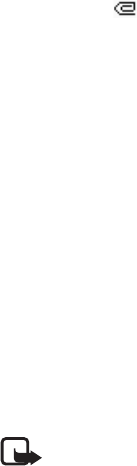
24 Copyright © 2003 Nokia
FCC DRAFT
multimedia messages that have been sent are saved in the Sent items folder of the
Multimedia msgs. submenu if the setting Save sent messages is set to Yes. See “Settings
for multimedia messages” on page 26.
MULTIMEDIA MESSAGES MEMORY FULL
When you have a new multimedia message waiting and the memory for the messages is
full, the indicator blinks, and Multimedia memory full, view waiting msg. is shown.
To view the waiting message, select Show. To save the message, select Options > Save
message. To delete old messages, first select the folder and then the old message to be
deleted. To discard the waiting message, select Exit > Yes; if you select No, you can view
the message.
E-mail application
The e-mail application allows you use your phone to access the compatible e-mail account
that you use in the office or at home (network service). You can write, send, and read
e-mails with your phone. Your phone supports POP3 and IMAP4 e-mail servers.
Before you can send and retrieve any e-mails, you may need to do the following:
• Obtain a new e-mail account or use the current one. For availability of your e-mail
account contact your e-mail service provider.
• For the settings required for the e-mail application, contact your e-mail service
provider.
• To set the e-mail settings on your phone, select Menu > Messages > Message
settings > E-mail messages. See “Settings for e-mail application” on page 27.
WRITE AND SEND AN E-MAIL
1Select Menu > Messages > E-mail > Create e-mail.
2Key in the recipient’s e-mail address, a subject, and the e-mail message.
3Select Send > Send now.
Note:When sending e-mails, your phone may display the words Message sent.
This is an indication that the e-mail has been sent by your phone to the e-mail
server. This is not an indication that the e-mail has been received at the intended
destination. For more details about e-mail services, check with your service
provider.
DOWNLOAD E-MAILS FROM YOUR E-MAIL ACCOUNT
1Select Menu > Messages > E-mail and one of the following:
•Retrieve to download e-mails that have been sent to your e-mail account.
•Retrieve and send to download new e-mails and send e-mails that have been
saved in the Outbox folder.
Your phone makes a connection to the e-mail service. A status bar is shown while your
phone downloads e-mails to your phone.
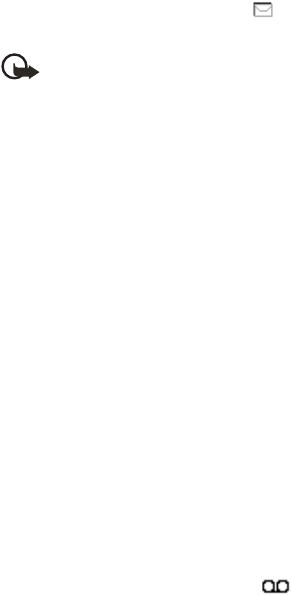
Nokia 3220 User Guide 25 Copyright © 2003 Nokia
FCC DRAFT
2Select Select to view the new message in the Inbox, or select Back to view it later. An
unread text message is indicated by .
READ AND REPLY TO AN E-MAIL
Important:E-mails may contain viruses or otherwise be harmful to your device or
PC. Do not open any attachment if you are not sure of the trustworthiness of the
sender.
Select Menu > Messages > E-mail > Inbox. While reading the message, select Options to
see the options available for this message.
To reply to an e-mail, select Reply > Original text or Empty screen. Confirm or edit the
e-mail address and subject, and write your reply. To send the message, select Send >
Send now.
INBOX AND OTHER FOLDERS (DRAFTS, ARCHIVE, OUTBOX, AND SENT
ITEMS)
Your phone saves e-mails that you have downloaded from your e-mail account in the Inbox
folder. Other folders contains Drafts for saving unfinished e-mails, Archive for organizing
and saving your e-mails, Outbox for saving e-mails that have not been sent, and Sent items
for saving e-mails that have been sent.
DELETE E-MAILS
To delete e-mails, select Menu > Messages > E-mail > Options > Delete messages. To
delete all messages from a folder, select the folder containing the messages, and select Yes.
To delete all messages from all folders, select All messages > Yes. Note that deleting an
e-mail from your phone does not delete it from the e-mail server.
Voice messages
The voice mailbox is a network service and you may need to subscribe to it. For more
information and for the voice mailbox number, contact your service provider.
Select Menu > Messages > Voice messages and one of the following:
•Listen to voice messages to call your voice mailbox.
•Voice mailbox number to key in, search for, or edit your voice mailbox number.
If supported by the network, the indicator will show new voice messages. Select
Listen to call your voice mailbox number.
Pressing and holding 1 calls your voice mailbox if you have the number set.
Info messages
With the info message network service you may be able to receive messages on various
topics. For details, contact your service provider.
26 Copyright © 2003 Nokia
FCC DRAFT
Service commands
Select Menu > Messages > Service commands. Key in and send service requests (also
known as USSD commands), such as activation commands for network services, to your
service provider.
Delete all messages from a folder
To delete all messages from a folder, select Menu > Messages > Delete messages. Select
the folder from which you want to delete the messages and select OK to confirm.
If the folder contains unread messages, the phone will ask whether you want to delete them.
Message settings
The message settings affect the sending, receiving, and viewing of messages.
SETTINGS FOR TEXT AND SMS E-MAIL MESSAGES
1Select Menu > Messages > Message settings > Text messages > Sending profile.
2Select the message profile that you want to change, and update the following settings
as you choose: Message center number (delivered by your service provider), Messages
sent via, Message validity, Default recipient number (text messages) or E-mail
server (e-mail), Delivery reports, Use GPRS, Reply via same center (network service)
and Rename sending profile.
3Select Back.
4Select Save sent messages > Yes to set the phone to save sent multimedia messages
in the Sent items folder. If you select No, the sent messages are not saved.
SETTINGS FOR MULTIMEDIA MESSAGES
Select Menu > Messages > Message settings > Multimedia msgs, and one of the
following:
•Save sent messages—Select Yes to set the phone to save sent multimedia messages in
the Sent items folder. If you select No, the sent messages are not saved.
•Delivery reports—Select On for the network to send delivery reports about your
messages (network service).
•Scale image down—Select Yes to change the image size when you insert an image into
a multimedia message.
•Default slide timing—Set the default time for slides in multimedia messages.
•Allow multimedia reception—Choose No, Yes, or In home network to use the
multimedia service. If Allow multimedia reception is set to Yes or In home network,
your operator or service provider may charge you for every message you receive. The
default setting to receive multimedia messages is generally on.
•Incoming multimedia messages—Select Retrieve to set the phone to automatically
Nokia 3220 User Guide 27 Copyright © 2003 Nokia
FCC DRAFT
fetch newly received multimedia messages, or select Reject if you do not wish to
receive multimedia messages. This setting is not shown if Allow multimedia reception
is set to No.
•Configuration settings—Select Configuration and select the default service provider
for retrieving multimedia messages. Select Account to see the accounts provided by
the service provider. If more than one account is displayed choose the one that you
want to use. You may receive the settings as a configuration message from the service
provider. To key in the settings manually see “Configuration settings” on page 44.
•Allow advertisements—Select whether you want to allow your phone to receive
advertisement messages. This setting is not shown if Allow multimedia reception is
set to No.
SETTINGS FOR E-MAIL APPLICATION
You may receive the e-mail application settings as a configuration message from the service
provider. To key in the settings manually see “Configuration settings” on page 44.
Select each of the settings individually, and key in all the required settings. Contact your
e-mail service provider for the settings.
Select Menu > Messages > Message settings > E-mail messages, and one of the
following:
•Configuration—Select the set that you would like to activate.
•Account—View the accounts provided by the service provider. If more than one account
is displayed choose the one that you want to use.
•My name—Key in your name or nickname.
•Include signature—Define a signature that is automatically added to the end of your
e-mail when you write a message.
•Reply-to address—Key in the e-mail address to which you want the replies to be sent.
•SMTP password—Key in the password that you want to use for outgoing mails.
•Display terminal window—Select Yes to perform manual user authentication for
Intranet connections.
•Incoming server type—Select either POP3 or IMAP4 depending on the type of e-mail
system that you are using. If both types are supported, select IMAP4.
•Incoming mail settings—If you have selected POP3 as the incoming server type, the
following options are shown: Retrieve e-mails, POP3 password and Display terminal
window.
If you have selected IMAP4 as the incoming server type, the following options are
shown: Retrieve e-mails, Retrieval method, IMAP4 password and Display terminal
window.

28 Copyright © 2003 Nokia
FCC DRAFT
COMMON SETTINGS
Select Menu > Messages > Message settings > Other settings > Font size to select the
font size for reading and writing messages.
Message counter
To view how many messages you have sent and received, select Menu > Messages > Text
messages > Message counter. Select Sent messages or Received messages, or select Clear
counters to clear the counters.
• INSTANT MESSAGING
Take text messaging to the next level by experiencing instant
messaging (IM) in a wireless environment. Engage in instant messaging
with friends and family, regardless of the mobile system or platform (like
the Internet) they are using, as long as you all use the same IM service. Check with your
wireless service provider for availability.
Before you can start using IM on your phone, you must first subscribe to your wireless
service provider’s text messaging service. GPRS network service is required to use instant
messaging. You must also register with the IM service you want to use. See “Register with
an IM service” on page 28 for more information.
Note: Depending on both your IM service provider and your wireless service
provider, you may not have access to all of the features described in this guide.
Register with an IM service
Before you can use IM, you must register with an IM service to obtain an IM user name and
password. You can obtain an IM user name and password by registering over the Internet
(using your computer) with the IM service provider you have selected to use. During the
registration process, you will have the opportunity to create the user name and password
of your choice. For more information about signing up for IM services, contact your wireless
service provider.
IM icons
Each IM service provider has its own unique interface, so the IM menu items, screen display
text, and icons on your phone may appear differently for each IM service. If you have
questions about the differences in the various IM service providers’ screen text and icons,
contact your wireless service provider for more information.
Nokia 3220 User Guide 29 Copyright © 2003 Nokia
FCC DRAFT
IM menus
OFFLINE
When you select IM from your phone menu, a list of available IM services is displayed. Select
the desired IM service to access the IM offline menu options: Login, Saved histories, and
IM settings.
ONLINE
After you log into IM, the following IM online menu options appear: Active chats,
IM contacts, Add IM contact, Create group, Saved histories, IM availability, IM settings,
Blocked list, and Logout.
Log in
1Select Menu > IM.
2Select the IM service you want to log into.
You must select the IM service every time you log in.
3Select Login.
4At the prompt, enter your user name if it is not already displayed, and select OK.
5At the prompt, enter your password, and select OK.
Depending on your IM service, you may not need to enter your user name and password
manually every time you log in.
After you have logged into IM the first time, you can choose to log in automatically or you
can continue logging in manually. See the Automatic login option under “IM settings” on
page 31.
Begin an IM session
You can send instant messages to anyone if you have the person’s user name and you use
the same IM service. As the conversation progresses, the most recent message appears at
the top of the screen, causing the last message to move down one level (some IM services
may do this the opposite direction).
If you want to chat with a person, you must first add that person to IM Contacts. See “IM
contacts” on page 30.
To begin an IM session with one contact:
1From the IM online menu, select IM contacts.
2Scroll a contact who is online, and select Select > Open.
A conversation screen is opened, and the contact’s name is displayed at the top.
3Select Write, and enter a message. See “Write text” on page 16.
4When you finish the message, select Send.
30 Copyright © 2003 Nokia
FCC DRAFT
Begin a group chat
You can create your own private chat groups. The participants must be entered into IM
contacts. See “IM contacts” on page 30.
CREATE PRIVATE CHAT GROUP
1From the IM online menu, select Create group
2Enter the group name (up to ten characters), and select OK.
3After your screen name appears, select OK.
ADD GROUP MEMBERS
1Select Options > Group members.
2Select Send, and select the contact whom you want to invite to the group chat.
3Enter the invitation text and select Send.
4To add other members to the group, repeat steps 2–4.
REMOVE GROUP MEMBERS
1From the group list, select the member you want to remove.
2Select Options > Remove member.
Receive and reply
If you have an active chat open and receive an instant message from the contact or group
member with whom you’re chatting, the new messages will be displayed on the
conversation screen in the sequence in which they are received. Select Write to reply.
If you receive an instant message when you have the IM application open but do not have
an active chat open, a screen appears showing you have a new instant message with the
name of the sender. Select Open to open the conversation screen with that contact’s new
message displayed. To reply, select Write, enter a message, and select Send.
If you receive an instant message when you are logged in to the IM service but do not have
the IM application open on your phone, a message is displayed telling you that a new IM
message has been received. Select Start to open the IM application and view the new
message.
Active chat sessions
From the IM online menu, select Active chats. This list displays all IM conversations and
group chats in which you are currently participating. To view a conversation or continue
chatting, scroll to a group name or contact name, and select Select.
IM contacts
Nokia 3220 User Guide 31 Copyright © 2003 Nokia
FCC DRAFT
You can add the names of contacts with whom you will be interacting frequently via instant
messaging to the IM contacts list.
ADD A NEW CONTACT
To add a person to IM Contacts during an instant messaging session, select Options > Add.
To add a new contact from the IM online menu:
1Select Add IM contact.
2Enter the contact’s screen name (this is person’s user name for the IM service), and
select OK.
3Enter a nickname for the contact, and select OK.
The contact is added to your IM contacts list.
To add a new contact from the IM contacts list:
1From the IM online menu, select IM contacts > Add new.
2Enter the contact’s user name, select OK, enter the contact’s nickname, and select OK.
REMOVE A CONTACT
From the IM online menu, select IM contacts and select the contact you want to remove,
then select Remove contact > OK.
BLOCK OR UNBLOCK CONTACTS
To block or unblock instant messages from a contact, select IM Contacts from the IM online
menu, scroll to the contact name, select Select > Block IMs or Unblock, and select OK.
To view a list of the contacts you have blocked, select Blocked list from the IM online menu.
Save chat session
You can save a chat session while you have the conversation open. Select Options > Save,
edit the name if desired, and select Save.
To view a saved chat session, go to the IM online menu, select Saved histories, scroll to the
desired conversation name, and select Select to open it for viewing. While viewing the
saved conversation, you can select Delete or Options > Rename.
Set your availability
You can determine if other users can tell whether you are available or not.
From the IM online menu, select IM Availability, then select either Available for all,
Available for contacts, or Appear offline.
IM settings
You can customize your IM settings, depending upon the IM service you have selected. From
the IM online menu, select IM settings, and one of the following:

32 Copyright © 2003 Nokia
FCC DRAFT
Screen name—Enter a screen name (also called an alias or a nickname) that is
1–20 characters in length. This name is shown in front of the messages that you send to
your contacts. It is also your default screen name when you join a group chat.
Automatic login—Set up use automatic login after you have logged in at least once with
your user name and password. If you use automatic login, your phone logs in to the IM
service whenever you select IM from the phone main menu.
List ordering—Specify whether you want your IM contacts to be displayed Alphabetically
or By status.
Presence—Use the following settings to specify whether other users can tell when you are
available:
•Updates—Select On to allow your status to be updated when you log on and off of the
IM service.
•Authorization—Select My contacts to specify that only your IM contacts can see your
status information. Select Anybody to make your status information available to all.
Network—Modify network connection settings for the IM service.
Log off service
EXIT INSTANT MESSAGING
From the IM online menu, you can exit the IM application but still stay connected to the IM
service. Select Back until the IM online menu appears, then select Exit. If you open IM
again, you do not need to log in again.
This enables you to receive instant messages and chat invitations from your contacts, when
using your phone for other purposes, for example, if you are playing a game. If you are
connected to your IM service, but you have not used your IM application for some time, you
may be automatically disconnected from the IM service. The next time you open the IM
application, you will receive a message, Not connected and you will be taken to the offline
menu where you have to log in again.
LOG OUT OF INSTANT MESSAGING
To disconnect from the IM service, you must log out from the online menu.
You will then be taken to the IM service provider list, where you can exit the IM application
or select an IM service and log in again.
From the IM online menu, select Logout > OK.
• CALL LOG
The phone logs the phone numbers of missed, received, and dialed calls,
and the approximate length of your calls. To log this information, the
phone must be switched on and within the network’s service area, and
the network must support these functions.
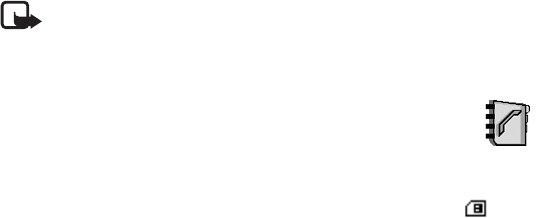
Nokia 3220 User Guide 33 Copyright © 2003 Nokia
FCC DRAFT
To view recent call logs, select Menu > Call log > Missed calls, Received calls, or Dialed
numbers.
When viewing a list, select Options to view the date and the time of the call, edit or delete
the phone number from the list, save the number in Contacts, or send a message to the
number.
Delete log contents
To delete recent calls lists, select Menu > Call log > Delete recent call lists > All, Missed,
Received, or Dialed.
Counters and timers for calls, data, and messages
Note:The actual invoice for calls and services from your service provider may vary,
depending upon network features, rounding off for billing, taxes, and so forth.
Select Menu > Call log > Call timers, GPRS data counter, or GPRS connection timer for
approximate information on your recent communications.
• CONTACTS
You can save names and phone numbers (contacts) in the phone memory
and in the SIM card memory.
• The phone memory may save names with numbers and text notes
about each name. You can also save an image for a certain number of names.
• Names and numbers saved in the SIM card memory, are indicated by .
In dynamic contacts you can publish your current availability status to communicate to
anyone who has access to this service and who is requesting this information. See “My
presence” on page 35.
Contact settings
Select Menu > Contacts > Settings > Memory in use, Contacts view, or Memory status.
Add contact
Select Menu > Contacts > Add new contact. Key in the name and the phone number.
When the name and number are saved, select Done.
Add numbers, text items, or an image to a contact
You can save different types of phone numbers, short text items, and an image per name in
the internal phone memory for contacts.

34 Copyright © 2003 Nokia
FCC DRAFT
The first number saved is automatically set as the default number and it is indicated with a
frame around the number type indicator, for example . When you select a name from
contacts, for example to make a call, the default number is used unless you select another
number.
1Make sure that the memory in use is either Phone or Phone and SIM. See “Contact
settings” on page 33.
2Open your contacts list and scroll to the name saved in the phone memory for the
contact you want modify
3Select Details > Options and one of the following:
Add number—Select one of the number types, key in the number, and select OK to save
it. To set the selected number as the default number, select Set as default.
Add detail—Select one of the text types, enter the text (see “Write text” on page 16),
and select OK to save it. If you select User ID, select Search to search for an ID by a
mobile phone number or an e-mail address in the server of the operator or service
provider if you are connected to the presence service. See “My presence” on page 35.
If only one ID is found, it is automatically saved. Otherwise, save the ID by selecting
Options > Save. To key in the ID, select Enter ID manually. Key in the ID and select OK
to save it.
Add image—When you select this option, Gallery is opened automatically so that you
can choose the image. Open the image you want to add and select Options > Save to
contacts.
4Press the Right selection key to back out of the previous contact menus and exit to
standby mode.
To change the number or text type, select Change type in the options list. Note that you
cannot change the type of an ID when it is on the IM contacts or in the Subscribed names
list.
Search for a contact
Select Menu > Contacts > Find, or to quickly find a contact name, scroll down in the
standby mode. You can key in the first characters of the name you are searching for in the
pop-up window.
Contact options
The following options may be available in the Contacts menu:
•Add new contact and Delete.
•Copy—Copy names and phone numbers from the phone contact directory to the SIM
card memory, or vice versa.
•Settings—Select how the names and numbers in contacts are displayed, and view the
free and used memory capacity. See “Contact settings” on page 33
Nokia 3220 User Guide 35 Copyright © 2003 Nokia
FCC DRAFT
•1-touch dialing—Assign a number to a 1-touch dialing key. To activate 1-touch dialing
see “1-touch dialing” on page 38.
•Info numbers—Call the information numbers of your service provider if the numbers
are included on your SIM card (network service).
•Service numbers—Call the service numbers of your service provider if the numbers are
included on your SIM card (network service).
•My numbers—View the phone numbers assigned to your SIM card. Only shown, if the
numbers are included on your SIM card.
•Caller groups—Arrange the names and phone numbers saved in the memory into caller
groups with different ringing tone.
Edit or delete details
1Search for the contact that you want to edit or delete, and select Details.
2Scroll to the name, number, text item, or image that you want to edit or delete, and
select Options.
3Select Edit name, Edit number, Edit detail, Change image, Delete number, Delete
detail, or Delete image. Note that:
• You cannot edit or delete an ID when it is in IM contacts or in the Subscribed
names list.
• Deleting an image attached to the contact does not delete it from Gallery.
My presence
With the presence service (network service) you can share your presence status with other
users, for example your family, friends, and colleagues with compatible devices and access
to the service. Presence status includes your availability, status message, and personal logo.
Other users who have access to the service and who are requesting your information are
able to see your status. The requested information is shown in Subscribed names in the
viewers Contacts menu. You can personalize the information that you want to share with
others and control who can see your status.
Before you can use presence, you need to subscribe to the service. Contact your service
provider to check the availability and charging details, subscribe to the service, and receive
your unique ID and password and the settings for the service.
While connected to the presence service, you can use the other functions of the phone, and
the presence service is active in the background.
LOG IN AND OUT OF THE PRESENCE SERVICE
Select Menu > Contacts > My presence > Connect to 'My presence' service (or
Disconnect).

36 Copyright © 2003 Nokia
FCC DRAFT
UPDATE YOUR PRESENCE STATUS
Select Menu > Contacts > My presence > My current presence, and one of the following:
•View current presence—Select Private pres. or Public pres.
•My availability—Set your availability status to Available indicated by , Busy
indicated by , or Not available indicated by .
•My presence message—Key in the text shown to other persons; or select Options >
Previous msgs., and select an old message as the status message.
•My presence logo—Select your personal logo from the Graphics folder in the gallery.
If you select Default, the logo is not published.
•Show to—Assign the groups who can see your presence status, or choose not to show
it at all. Select from the following:
Private and public—Contacts in your private list are able to see all your presence
information (availability, status message, and logo). Other contacts can see only your
availability.
Private viewers—Contacts in your private list can see all your presence information
(availability, status message, and logo). Other users will not see any information.
No one—No one can see your presence information.
VIEWERS LISTS
To see who is allowed to view your presence information, select Menu > Contacts > My
presence > Viewers, and one of the following:
•Current viewers—Check all the persons who have subscribed to your presence
information.
•Private list—Check the list of persons who are allowed to view all your presence
information, including availability, status message, and logo. You can manage your own
private list. Other persons who are not in the private list can see only your availability.
•Blocked list—View the list of persons you have blocked from viewing your presence
information.
PRESENCE SETTINGS
Select Menu > Contacts > My presence > Settings, and one of the following:
•Show current presence in idle—Select On to display the current status indicator in the
standby mode.
•Synchronize with profiles—Select On to update My presence message and My
availability manually or automatically by linking them to the currently active profile.
Refer also to “Profiles” on page 39. Note that you cannot link a personalized status logo
to a profile.
•Connection type—Select whether the phone connects automatically to the service
when the phone is switched on.
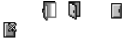
Nokia 3220 User Guide 37 Copyright © 2003 Nokia
FCC DRAFT
•IM and my presence settings—View and modify your IM and presence account
settings.
Subscribed names
To stay informed of your contacts’ presence status, you can create a list of subscribed
contacts. You can view the contacts’ presence status unless the contact or network prevents
it. The memory in use must be either Phone or Phone and SIM for this feature to work (see
“Contact settings” on page 33).
To connect to the presence service, select Menu > Contacts > My presence > Connect to
'My presence' service.
ADD CONTACTS TO SUBSCRIBED NAMES
1Select Menu > Contacts > Subscribed names. If you have not connected to the
presence service, the phone asks if you want to connect now.
2If you have no contacts on your list, select Add. Otherwise, select Options > Subscribe
new. The list of your contacts is shown.
3Select a contact from the list, and if the contact has a user ID saved, the contact is
added to the subscribed names list. If there is more than one ID, select one of them.
After subscription of the contact, Subscription activated is shown.
VIEW SUBSCRIBED NAMES
You can view the subscribed names either by scrolling through the contacts or by the
Subscribed names menu.
Select Menu > Contacts > Subscribed names. The status information of the first contact
on the subscribed names list is displayed. The information that the person wants to give to
others may include text and some of the following icons: , , or indicates that the
person is either available, discreet, or not available; indicates that the person’s presence
information is not available.
Select Details to view the details of the selected contact, or select Options and one of the
following:
Subscribe new—Add a new contact to the list of subscribed names.
Chat—Start a conversation.
Send message—Send a text message to the selected contact.
Send SMS e-mail—Send an e-mail to the selected contact.
Send bus. card—Send a business card to the selected contact.
Unsubscribe—Remove the selected contact from the list of subscribed names.
38 Copyright © 2003 Nokia
FCC DRAFT
UNSUBSCRIBE A CONTACT
To unsubscribe a contact from the Contacts list, scroll down in the standby mode, and scroll
to the contact that you want to unsubscribe. Select Details > Details, select the ID, and
select Options. To unsubscribe, select Unsubscribe > Yes.
To use the Subscribed names menu to unsubscribe, see “View subscribed names” on
page 37.
Send and receive a business card
You can send and receive a person’s contact information as a business card if you are using
a compatible device. When you have received a business card, select Show > Save to save
the business card in the phone memory. To discard the business card, select Exit > Yes.
To send a business card:
1In Contacts, search for the name and phone number that you want to send.
2Select Details> Options> Send bus. card.
3Select Via text message (network service) or Via multimedia (network service).
4Select Primary number or All details.
1-touch dialing
To assign a number to a 1-touch dialing key:
1Select Menu > Contacts > 1-touch dialing, and scroll to the 1-touch dialing key
number that you want.
2Select Assign, or if a number has already been assigned to the key, select Options >
Change.
3Select Find, and select first the name and then the number that you want to assign.
If the 1-touch dialing function is off, the phone asks whether you want to activate it.
See also 1-touch dialing in “Call settings” on page 41.
To use 1-touch dialing, hold down the desired 1-touch dialing key in the standby mode.
Voice dialing
You can make a phone call by saying a voice tag that has been added to a phone number.
Any spoken word(s), such as a person’s name(s), can be a voice tag. You can add up to ten
voice tags.
Before using voice tags, note that:
• Voice tags are not language-dependent. They are dependent on the speaker's voice.
• You must say the name exactly as you said it when you recorded it.
• Voice tags are sensitive to background noise. Record voice tags and use them in a quiet
environment.
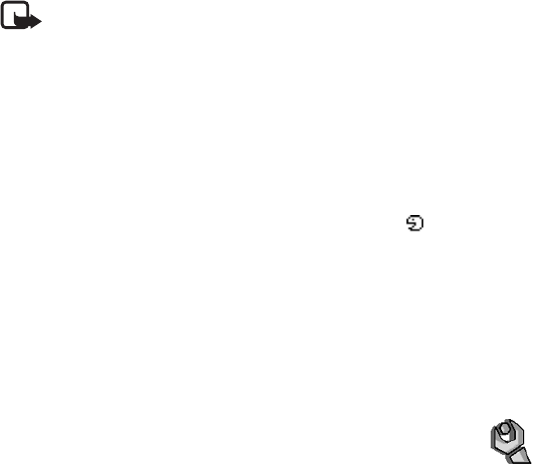
Nokia 3220 User Guide 39 Copyright © 2003 Nokia
FCC DRAFT
• Very short names are not accepted. Use long names and avoid similar names for
different numbers.
Note: Using voice tags may be difficult in a noisy environment or during an
emergency, so you should not rely solely upon voice dialing in all circumstances.
ADD AND MANAGE VOICE TAGS
Save or copy in the phone memory the contacts to which you want to add a voice tag. You
can also add voice tags to the names in the SIM card, but if you replace your SIM card with
a new one, you first need to delete the old voice tags before you can add new ones.
1Scroll down in the standby mode.
2Scroll to the contact to which you want to add a voice tag, and select Details.
3Scroll to the phone number you want, and select Options > Add voice tag.
4Select Start, and say clearly the word(s) you want to record as a voice tag.
After recording, the phone plays the recorded tag. A symbol appears after the
phone number with a voice tag.
To check the voice tags, select Menu > Contacts > Voice tags. Scroll to the contact with
the voice tag that you want, and select Select to see the options to listen to, delete, or
change the recorded voice tag.
MAKE A CALL BY USING A VOICE TAG
In the standby mode, press and hold the Right selection key. A short tone is played, and
Speak now is displayed. Say the voice tag clearly. The phone plays the recognized voice tag
and then dials the phone number of the voice tag after 1.5 seconds.
•SETTINGS
Profiles
Use Profiles to adjust and customize ringing tones and sound tones for
different events and environments. You can customize the profiles to your own liking, and
then you only need to activate a profile to use it. Available profiles are Normal, Silent,
Meeting, Outdoor, My profile 1, and My profile 2.
Select Menu > Settings > Profiles. Scroll to a profile, select Select, and then:
• To activate the selected profile, select Activate.
• To personalize the profile, select Customize. Select the setting you want to change, and
modify it as you choose.
• To set the profile to be active until a certain time up to 24 hours, select Timed, and set
the time for the profile setting to end. When the time set for the profile expires, the
previous profile that was not timed becomes active.
40 Copyright © 2003 Nokia
FCC DRAFT
Themes
A theme is a package that may include a screen saver, a wallpaper image, a ringing tone,
and a color scheme to customize your phone for different events and environments. Themes
are stored in Gallery. To activate a theme:
1Select Menu > Settings > Themes > Select theme.
The gallery is automatically opened so that you can locate a theme.
2Open the Themes folder, scroll to a theme, and select Options > Apply theme.
See also to “Gallery” on page 45.
To download new themes, select Menu > Settings > Themes > Theme downloads. See
“Download” on page 57.
Tone settings
To change the tone settings for the active profile, select Menu > Settings > Tone settings.
Select and change Incoming call alert, Ringing tone, Ringing volume, Vibrating alert,
Message alert tone, Instant message alert tone, Keypad tones, Warning tones, and
Cover lights. You can find the same settings in the Profiles menu, see “Profiles” on page 39.
Select Alert for to set the phone to ring only upon calls from phone numbers that belong
to a selected caller group. Scroll to the caller group you want to select or choose All calls >
Mark.
Light settings
Lets you select if different light sequences follow the phone functions. Select Menu >
Settings > Light settings > Light sequences to set the light effects on or off.
Personal shortcuts
With personal shortcuts you get quick access to frequently used phone functions.
RIGHT SELECTION KEY
Select Menu > Settings > Personal shortcuts, and scroll right to assign one phone
function from a predefined list to the Right selection key. Refer also to “Start screen
(standby mode)” on page 9. This menu is not shown in some operator variants.
GO TO OPTIONS
You can assign phone functions from a predefined list to the Go to menu that is available
by pressing the Left selection key.
Select Menu > Settings > Personal shortcuts. Select Select 'Go to' options to add
functions to the shortcut list. Select Organize 'Go to' options to rearrange the functions
on your personal shortcut list. Refer also to “Start screen (standby mode)” on page 9.

Nokia 3220 User Guide 41 Copyright © 2003 Nokia
FCC DRAFT
VOICE COMMANDS
You can activate certain phone functions by saying a voice command. Up to five functions
can be selected for voice commands.
Select Menu > Settings > Personal shortcuts > Voice commands. Select the function
folder that you want, scroll to the function to which you want to add a voice command, and
select Add. A voice command is indicated with .
When you are using voice commands, the same guidelines in “Make a call by using a voice
tag” on page 39apply.
Display settings
Select Menu > Settings > Display settings, and one of the following:
•Wallpaper—Set your phone to display a background image, known as wallpaper, when
the phone is in the standby mode.
•Screen saver—Select Select s. saver to choose an animation or a still image as screen
saver from Gallery. Select in Time-out the time after which the screen saver will be
activated. Select On to activate the screen saver.
Independent of the screen saver settings, for power saving purposes, a digital clock
view will be activated when no function of the phone has been used for a certain time.
•Color schemes—Change the color in some display components, such as indicators, the
signal bar, the battery bar, and the background image that appears when using a menu
function.
•Menu view—Set the way the phone displays the main menu.
•Operator logo—Set your phone to display or hide the operator logo.
Time and date settings
Select Menu > Settings > Time and date settings, and one of the following:
Clock—Set the phone to show the clock in the standby mode, adjust the clock, and select
time zone and the time format.
Date—Set the phone to show the date in the standby mode, set the date, and select the date
format and date separator.
Auto-update of date & time (network service)—Set the phone to automatically update the
time and date according to the current time zone.
Call settings
Select Menu > Settings > Call settings, and one of the following:
•Automatic volume control—Set the phone to automatically adjust the speaker volume
according to the background noise.
42 Copyright © 2003 Nokia
FCC DRAFT
•Call forwarding (network service)—Forward your incoming calls. For details, contact
your service provider.
•Anykey answer—Select On, and you can answer an incoming call by briefly pressing
any key, except the Power key, the End key, or the Right and Left selection keys.
•Automatic redial—Select On, and your phone will make a maximum of ten attempts
to connect the call after an unsuccessful call attempt.
•1-touch dialing—Select On, and you can dial the names and phone numbers assigned
to the 1-touch dialing keys from 2 to 9 by pressing and holding the corresponding
number key.
•Call waiting—Select Activate for the network to notify you of an incoming call while
you have a call in progress (network service).
•Summary after call—Select On, and the phone will briefly display the approximate
duration and cost (network service) of the call after each call.
•Send my caller ID (network service)—Select Yes or Set by network.
•Line for outgoing calls (network service)—Select phone line 1 or 2 for making calls.
This option is shown only if supported by your SIM card.
Phone settings
Select Menu > Settings > Phone settings, and one of the following:
•Phone language—Set the display language of your phone. If you select Automatic the
phone selects the language according to the information on the SIM card.
•Automatic keyguard—Set the keypad of your phone to lock automatically after a
pre-set time delay when the phone is in the standby mode and no function of the
phone has been used. Select On, and you can set the time from 5 seconds to 60
minutes.
When the keyguard is on, calls still may be possible to the official emergency number.
Key in the emergency number, and press the Talk key.
•Cell info display—Select On to receive information from the network, depending on
the network cell used (network service).
•Welcome note—Key in the note you would like to be shown briefly when the phone is
switched on. To save the note, select Save.
•Operator selection—Select Automatic, and the phone automatically selects one of the
cellular networks available in your area. Select Manual, and you can select a network
that has a roaming agreement with your service provider.
•Confirm SIM service actions—See “SIM services” on page 60.
•Help text activation—Select whether the phone shows the help texts.
•Start-up tone—Select whether the phone to plays a start-up tone when switched on.
Nokia 3220 User Guide 43 Copyright © 2003 Nokia
FCC DRAFT
Connectivity
You can define the settings for (E)GPRS dial-up connections.
(E)GPRS
GPRS (General Packet Radio Service) is a network service that allows mobile phones to be
used for sending and receiving data over an Internet Protocol (IP)-based network. GPRS is
a data bearer that enables wireless access to data networks such as the Internet.
EGPRS (Enhanced GPRS), also known as EDGE (Enhanced Data Rates for Global Evolution),
is similar to GPRS. EDGE is a radio interface modulation technique which increases GRPS
data rates. For more information on the availability of EGPRS and data transfer speed,
contact your service provider.
The applications that may use (E)GPRS are MMS, instant messaging, browsing sessions,
e-mail, remote SyncML, Java application downloading, and the PC dial-up (for example,
Internet and e-mail).
Before you can use (E)GPRS technology, contact your service provider for availability of and
subscription to the (E)GPRS service and save the (E)GPRS settings for each of the
applications used over (E)GPRS. For information on pricing, contact your service provider.
Note that when you have selected GPRS as a data bearer, the phone uses EGPRS instead of
GPRS if this is available in the network. You cannot select between EGPRS and GPRS but for
some applications you may be able to select either GPRS or GSM data (CSD—Circuit
Switched Data).
(E)GPRS CONNECTION
Select Menu > Settings > Connectivity > GPRS > GPRS connection, and one of the
following:
•Always online—Set the phone to automatically register to a (E)GPRS network when
you switch the phone on.
•When needed—Set the phone to establish (E)GPRS registration and connection when
an application using (E)GPRS needs it and to close the connection when you end the
application.
(E)GPRS MODEM SETTINGS
You can connect the phone by a data cable connection to a compatible PC and use the
phone as a modem to enable (E)GPRS connectivity from the PC.
To define the settings for (E)GPRS connections from your PC, select Menu > Settings >
Connectivity > GPRS > GPRS modem settings, and one of the following:
Active access point—Activate the access point that you want to use.
Edit active access point—Change the access point settings:
•Alias for access point—Key in a name for the activated access point, and select OK.
•GPRS access point—Key in the Access Point Name (APN) to establish a connection to
44 Copyright © 2003 Nokia
FCC DRAFT
an (E)GPRS network, and select OK. Contact your service provider for the APN.
You can also set the (E)GPRS dial-up service settings (Access Point Name) on your PC using
the Nokia Modem Options software, see “PC Suite” on page 61. If you have set the settings
both on your PC and on your phone, note that the PC settings will be used.
Enhancement settings
The enhancement settings menu is shown only if the phone is or has been connected to, for
example, a compatible mobile enhancement, chargers, and handsfree units.
Select Menu > Settings > Enhancement settings. You can select an enhancement menu
if the corresponding enhancement is or has been connected to the phone. Depending on the
enhancement, you can select some of the following options: Default profile, Automatic
answer, Lights, and Ignition detector.
Configuration settings
Some of the network services need to have the correct configuration settings on your
phone. Get the settings from a service provider as a configuration message, or key in your
personal settings manually. Configuration settings from up to ten different service providers
can be stored in the phone and can be managed within this menu.
Select Menu > Settings > Configuration settings, and one of the following:
•Default configuration sett. —View the list of service providers stored on the phone
(the default service provider is highlighted), and select another service provider as
default. Scroll to a provider, and select Details to view the list with supported
applications. To delete a service provider from the list, select Options > Delete.
•Activate default in all applications—Set the applications to use the settings from the
default service provider.
•Preferred access point—Select another access point. Normally the access point from
your service provider is to be used.
To enter, view, and edit the settings manually, select Menu > Settings > Configuration
settings > Personal config. settings. To add a new configuration, select Add new or select
Options > Add new. Choose one of the application types from the list and key in all the
necessary settings. To activate the settings, select Back > Options > Activate.
To view or to edit the user-defined settings, select the application that you want to view,
and select the setting to edit.
Security settings
When security features that restrict calls are in use (such as call restriction, closed user
group, and fixed dialing) calls still may be possible to the official emergency number
programmed into your device.
Select Menu > Settings > Security settings, and one of the following:

Nokia 3220 User Guide 45 Copyright © 2003 Nokia
FCC DRAFT
•PIN code request—Set the phone to request your PIN code every time the phone is
switched on. Some SIM cards do not allow the PIN code request to be turned off.
•Call restriction service (network service)—Restrict incoming calls to and outgoing
calls from your phone. A restriction password is required.
•Fixed dialing—Restrict your outgoing calls to selected phone numbers if this function
is supported by your SIM card.
•Closed user group (network service)—Specify the group of people whom you can call
and who can call you.
•Security level—Select Phone for phone to request the security code whenever a new
SIM card is inserted. Select Memory for the phone to request the security code when
the SIM card memory is selected and you want to change the memory in use.
•Access codes—Change the security code, PIN code, PIN2 code, or restriction password.
Restore factory settings
To reset some of the menu settings to their original values, select Menu > Settings >
Restore factory settings.
• OPERATOR MENU
This menu lets you access a portal to services provided by your service provider. This menu
is operator specific. The name and the icon depend on the operator. For more information,
contact your service provider.
The operator can update this menu with a service message. For more information, refer to
“Service inbox” on page 57.
• GALLERY
In this menu, you can manage graphics, images, video clips, recordings,
and tones. These files are arranged in folders.
Your phone supports a Digital Rights Management (DRM) system to
protect acquired content. A piece of content, for example a ringing tone, can be protected
and associated with certain usage rules, for example number of usage times and a certain
usage period. The rules are defined in the content’s activation key which can be delivered
either together with the content or independently, depending on the service provider. You
may be able to update these activation keys. Always check the delivery terms of any content
and activation key before acquiring them, as they may be subject to a fee.
Copyright protections may prevent some images, ringing tones, and other content from
being copied, modified, transferred or forwarded.
1Select Menu > Gallery.
A list of folders is displayed. Images, Video clips, Themes, Graphics, Tones, and

46 Copyright © 2003 Nokia
FCC DRAFT
Recordings are the default folders on the phone.
2Scroll to a folder, and select Open to view a list of files in the folder.
Or select Options to choose one of the following possible options: Downloads, Delete
folder, Move, Rename folder, Details, Type of view, Sort, Add folder, Memory status,
and Activation key list.
3After you open a folder, select the file that you want to view, and select Open.
If you selected the Themes folder, scroll to a theme, and select View to open the theme
package.
4After you open a file, select Options to choose one of the following possible options:
Delete, Send, Edit image, Move, Rename, Set as wallpaper, Set as ring tone, Apply
theme, Details, Type of view, Sort, Delete all, Open in sequence, Mute audio
(Unmute audio), Set contrast, Add folder, Memory status, Activate content, and
Activation key list.
• MEDIA
Camera
You can take photos or record video clips with the built-in camera. The
camera produces pictures in JPEG format and the video clips in 3GP format.
The Nokia 3220 device supports an image capture resolution of 640 x 480 pixels. The image
resolution in these materials may appear different.
TAKE A PHOTO OR A VIDEO CLIP
Select Menu > Media > Camera. The live image appears on the display, and you can use
the display as a viewfinder. Scroll left and right to change the camera mode: Standard
photo, Portrait photo, or Video, or Night mode (if the lighting is dim for taking photos). If
you want to add the photo to a name or a phone number saved in contacts, select Portrait
photo.
Take a photo
Select Capture. A shutter sound is heard. The phone saves the photo in the Images folder
of the Gallery menu.
If you want to send the photo as a multimedia message, select Send.
Select Back to take another photo, or select Options and select, for example, an option to
rename or zoom the saved photo, set the contrast, see the details, set the photo as
wallpaper, open the gallery, or delete the photo.
You can activate the self-timer of the camera for one picture at a time. Put the camera in
photo mode, select Options > Self-timer > Start, and after the timeout, the camera takes
the photo. While the self-timer is running, a beeping sound is heard.
Record a video

Nokia 3220 User Guide 47 Copyright © 2003 Nokia
FCC DRAFT
To start recording a video clip, select Record. When you are recording a video clip, the
remaining recording time is shown on the top of the display.
To pause the recording, select Pause. To resume the recording, select Continue. To stop the
recording, select Stop. The phone saves the recording in the Video clips folder of the Gallery
menu. To view the recorded video clip, select Play.
Select Back to start recording a new video clip, or select Options and select, for example,
an option to delete or rename the saved video clip, set the contrast, see the details, send it
as a multimedia message, open the gallery, or mute/unmute the microphone.
CAMERA SETTINGS
Select Menu > Media > Camera > Options. Depending on the active camera mode, the
following options may appear: Change mode, Self-timer, Mute/Unmute, Open gallery,
Settings (to adjust the camera settings), Default mode, Image quality, Video clip length,
Camera sounds, Self-timer lights, and Default title.
Voice recorder
You can record pieces of speech, sound, or an active call for up to 3 minutes. For example,
this is useful when recording a name and phone number for writing down later.
The recorder cannot be used when a data call or GPRS connection is active.
RECORD
1Select Menu > Media > Voice recorder.
2To start the recording, select Record. To start the recording during a call, select
Options > Record.
While recording a call, all parties to the call will hear a faint beeping sound every 5
seconds approximately.
3To end the recording, select Stop.
The recording is saved in the Recordings folder of the Gallery menu.
4To listen to the latest recording, select Play last recorded.
5To send the latest recording, select Send last recorded.
LIST OF RECORDINGS
Select Menu > Media > Voice recorder > Recordings list. The list of folders in the Gallery
is shown. Open Recordings to see the list with recordings.
• ORGANIZER
Alarm clock
You can set the phone to sound an alarm at a desired time.
Select Menu > Organizer > Alarm clock.
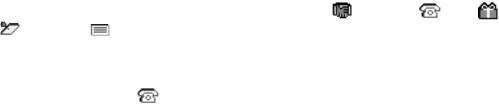
48 Copyright © 2003 Nokia
FCC DRAFT
To set the alarm, select Alarm time, and enter the alarm time. To change the alarm time
when the alarm time is set, select On. Select Repeat alarm to set the phone to alert you on
selected days of the week.
Select Alarm tone, and select the default alarm tone, customize the alarm tone by selecting
one from the ringing tone list or from Gallery.
When the alarm time expires, the phone sounds an alert tone and flashes Alarm! and the
current time on the display, even if the phone is switched off. Select Stop to stop the alarm.
If you let the phone continue to sound the alarm for a minute or select Snooze, the alarm
stops for about 10 minutes and then resumes.
If the alarm time is reached while the device is switched off, the device switches itself on
and starts sounding the alarm tone. If you Select Stop, the device asks whether you want
to activate the device for calls. Select No to switch off the device or Yes to make and receive
calls. Do not select Yes when wireless phone use may cause interference or danger.
Calendar
Select Menu > Organizer > Calendar.
The current day is indicated by a frame. If there are any notes set for the day, the day is in
bold type. To view the day notes, select View. To view a week, select Options > Week view.
To view a single note, select View.
Other options for the calendar view may be options for creating a note; deleting, editing,
moving, and repeating a note; copying a note to another day; or sending a note directly to
another compatible phone as a note, text message, or a multimedia message.
In Settings you can set the date, time, time zone, date and time format, and the first day
of the week. In the Auto-delete option you can set the phone to delete old notes
automatically after a specified time.
To delete all notes in the calendar, select the month or week view, and select Options >
Delete all notes.
MAKE A CALENDAR NOTE
Select Menu > Organizer > Calendar. Scroll to the date you want, and select Options >
Make a note. Select one of the following note types: Meeting, Call, Birthday,
Memo, or Reminder.
CALENDAR NOTE ALARMS
When the phone sounds an alarm for a calendar note, the phone beeps, and displays the
note. With a call note on the display, you can call the displayed number by pressing the
Talk key. To stop the alarm and view the note, select View. Select Snooze, and the phone
sounds an alarm again after 10 minutes. To stop the alarm without viewing the note, select
Exit.

Nokia 3220 User Guide 49 Copyright © 2003 Nokia
FCC DRAFT
To-do list
You can save a note for a task that you have to do, select a priority level for the note, and
mark it as done when you complete it. You can sort the notes by priority or by date.
Select Menu > Organizer > To-do list.
Select Add note to make a note. Key in the note, and select Save. Select the priority for the
note. The phone automatically sets the deadline without an alarm for the note. To change
the deadline, view the note and select the deadline option.
When viewing a note, you can select Options to view and delete the selected note and
delete all the notes that you have marked as done. You can sort the notes by priority or by
deadline, send a note to another phone, save a note as a calendar note, or access the
calendar. You can also select an option to edit the selected note, edit the deadline or priority
for the note, or mark the note as done.
Notes
You can use this application for writing and sending notes to compatible devices by MMS.
Select Menu > Organizer > Notes. The phone will ask you to set the date and time if they
have not already been set when you start to write a note. To add a note, select Add note or
select Options > Make a note. Key in the note, and select Save. Or scroll to a note and
select View or Options to see the options for notes.
Synchronization
Synchronization allows you to save your calendar and contacts data on a remote Internet
server (network service) or on a compatible PC. If you have saved data on the remote
Internet server, you can synchronize your phone by starting the synchronization from your
phone. You can also synchronize the data in the contacts list, calendar and notes of your
phone to correspond to the data of your compatible PC by starting the synchronization from
your PC.
Note:The contact data in your SIM card will not be synchronized.
SYNCHRONIZE FROM YOUR PHONE
Before synchronizing from your phone, you need to subscribe to a synchronization service
and get the configuration settings from your service provider. For more information on
availability and the synchronization service settings, contact your service provider.
To start the synchronization from your phone:
1Activate the connection settings you need for the synchronization. See
“Synchronization settings” on page 50.
2Select Menu > Organizer > Synchronization > Server sync > Data to be
synchronized, mark the data to be synchronized, and select Done > Synchronize.

50 Copyright © 2003 Nokia
FCC DRAFT
The marked data of the active set will be synchronized after confirmation.
SYNCHRONIZATION SETTINGS
You may receive the synchronization settings for your phone as a configuration message
from the service provider. For more information on availability and the synchronization
service settings, contact your service provider. To key in the settings manually, see
“Configuration settings” on page 44.
Select Menu > Organizer > Synchronization > Server sync > Sync settings >
Configuration. Scroll to the service provider whose settings you would like to activate, and
select Select. Select Account to see the accounts provided by the service provider. If more
than one account is displayed, choose the one you want to use.
SYNCHRONIZE FROM YOUR COMPATIBLE PC
You must use a data cable to connect your phone to a PC to synchronize contacts, the
calendar, and the notes from your PC (see “Enhancements” on page 63). You also need the
PC Suite software of your phone installed on the PC. Start the synchronization from the PC
using PC suite.
Ensure that the phone is in the standby mode and that the time and date are set.
• APPLICATIONS
Games and applications
Your phone includes some games and applications that are designed
specifically for this Nokia phone.
LAUNCH A GAME OR APPLICATION
Select Menu > Applications, Games, or Collection. Scroll to a game or an application, and
select Open.
OPTIONS FOR GAMES AND APPLICATIONS
Select Menu > Applications. Scroll to the Games or Collection folder. Select Options >
Downloads or App. settings.
Your phone supports J2METM Java applications. Make sure that the application is
compatible with your phone before downloading it.
Important:Only install applications from sources that offer adequate protection
against harmful software.
OPTIONS AVAILABLE FOR A GAME OR AN APPLICATION
Select Menu > Applications, Games, or Collection. Scroll to a game or an application, and
select Options. The following options may be available: Delete, Details, Update version,
Web page, and App. access.
Nokia 3220 User Guide 51 Copyright © 2003 Nokia
FCC DRAFT
Calculator
The calculator in your phone adds, subtracts, multiplies, divides, calculates the square and
the square root, and converts currency values.
1Select Menu > Applications > Extras > Calculator.
2When ’0’ is displayed on the screen, key in the first number in the calculation.
Press # for a decimal point.
3Select Options > Add, Subtract, Multiply, Divide, Square, Square root, or Change
sign.
4Key in the second number.
5To get the answer, select Equals. Or to start a new calculation, press and hold Clear.
This calculator has a limited accuracy and rounding errors may occur, especially in long
divisions.
PERFORMING A CURRENCY CONVERSION
1Select Menu > Applications > Extras > Calculator.
2To save the exchange rate, select Options > Exchange rate.
3Select either of the displayed options. Key in the exchange rate, press # for a decimal
point, and select OK.
The exchange rate remains in the memory until you replace it with another one.
4To perform the currency conversion, key in the amount to be converted, and select
Options > To home or To foreign.
Countdown timer
Select Menu > Applications > Extras > Countdown timer. Key in the alarm time in hours,
minutes, and seconds, and select OK. You can write your own text to be displayed when the
time expires, and select Start to start the countdown timer.
To change the countdown time, select Change time, or to stop the timer, select Stop timer.
If the alarm time is reached when the phone is in the standby mode, the phone sounds a
tone and flashes the note text if it is set; otherwise, it flashes the text Countdown
completed.
Stop the alarm by pressing any key. If no key is pressed, the alarm automatically stops within
30 seconds. To stop the alarm and delete the note text, select Exit.
Stopwatch
You can use the stopwatch to measure time, take intermediate times, or take lap times.
52 Copyright © 2003 Nokia
FCC DRAFT
TIME OBSERVATION AND TIME SPLITTING
Select Menu > Applications > Extras > Stopwatch > Split timing. Select Start to start
the time observation. Select Split every time you want to take an intermediate time; the
intermediate times are listed below the running time on the display. Select Stop to stop the
time observation. To save the times, select Save. Or select Options, and you can start the
time observation again or reset the times without saving.
LAP TIMES
Select Menu > Applications > Extras > Stopwatch > Lap timing. Select Start to start the
time observation and Lap to take a lap time. Select Stop to stop the lap timing. To save the
times, select Save and enter a name. Or select Options, and you can save or reset the lap
times.
USE OTHER PHONE FEATURES WHILE TIMING
If you have already started the stopwatch and want to use other phone features while the
stopwatch continues to run, simply press the End key to return to the standby mode. To
return to the stopwatch, select Menu > Applications > Extras > Stopwatch > Continue.
Using the stopwatch or allowing it to run in the background when using other features
increases the demand on battery power and reduces battery life.
VIEWING AND DELETING TIMES
Select Menu > Applications > Extras > Stopwatch.
If the stopwatch is not reset, you can select Show last time to view the most recent
measured time. Select View times, and you can select from a list of names or final times of
the time sets.
To delete the saved times, select Delete times. Select Delete all > OK, or select One by one.
Scroll to the times you want to delete, and select Delete > OK.
Wallet
In Wallet you can save personal information, for example, credit card numbers and
addresses. The data saved in the wallet can easily be retrieved while browsing to
automatically fill in data fields when making purchases, as long as the service supports
wallet functionality. You can also save access codes to mobile services that request a user
name and password.
The data in the wallet is protected with a wallet code that you can define when you access
the wallet for the first time. At Create wallet code, key in the code, and select OK to
confirm it. At Verify wallet code, key in the code again, and select OK.
If you want to delete all the content of the wallet along with the wallet code, key in
*#7370925538# in the standby mode. You also need the phone security code (see “Access
codes” on page 18).
Set up your personal information by using the wallet menu. To use the content of the wallet
in a mobile service, access the wallet through the browser (see “Services” on page 54).
Nokia 3220 User Guide 53 Copyright © 2003 Nokia
FCC DRAFT
ACCESS THE WALLET MENU
Select Menu > Applications > Extras > Wallet. Key in your wallet code, select OK, and
select of the following:
Wallet profiles—Create card combinations. See “Create a wallet profile” on page 53.
Cards—Save personal card information. See “Save card details” on page 53.
Tickets—Save notifications for e-tickets you have bought through a mobile service.
Receipts—Save mobile purchase receipts.
Personal notes—Save personal information that is protected with the wallet PIN code. See
“Personal notes” on page 53.
Settings—Change wallet settings. See “Wallet settings” on page 54.
SAVE CARD DETAILS
Access the wallet, and select Cards from the wallet menu. Select the card type: Payment
cards, Loyalty cards, Access cards, User info cards, or Address cards. If no card is added,
select Add new; otherwise, select Options > Add new. Fill in the card detail fields, and
select Done.
Card information can also be sent to your phone as a configuration message, as long as your
service provider supports this feature. You will be notified as to which category the card
belongs to. For availability of receiving card information as configuration settings, contact
the card issuer or service provider.
PERSONAL NOTES
You can save personal notes, such as account numbers, passwords, codes, or notations.
Access the wallet, and select Personal notes. A list of personal notes is displayed. Select
Options to view, add, edit, sort, or delete notes. When viewing a note, select Options and
Send via text msg. to copy the note as a text message; Copy to calendar to copy the note
to the calendar as a memo; Use detail to extract numbers, e-mail addresses, and web
addresses from a note; and Delete to delete the note you are viewing.
CREATE A WALLET PROFILE
When you have saved your personal card details, you can combine them together into a
wallet profile. You can use the profile to retrieve wallet data from different cards while
browsing.
1Access the wallet, and select Wallet profiles.
2To create a new wallet profile if no profile is added, select Add new. Otherwise, select
Options > Add new.
3Follow the prompts to add the following items to the profile: payment card, loyalty
card, access card, user info card, billing address, shipping address, receipt delivery
address, and receipt delivery method.
Some of these items are optional, and if you choose not to include them, select the

54 Copyright © 2003 Nokia
FCC DRAFT
option None.
4At the Wallet profile name prompt, enter a name, and select OK.
WALLET SETTINGS
Access the wallet, and select Settings. Select Change code to change the wallet code.
Select RFID to set the RFID with the RFID code and RFID type. (RFID is Radio Frequency
Identification, technology to securely conduct commercial transactions using your phone).
GUIDELINES FOR PAYING FOR PURCHASES WITH THE WALLET
To begin shopping, access the desired service site that supports the wallet. The service needs
to support the Electronic Commerce Modeling Language specification. See “Connecting to
a service” on page 55.
Observe the following guidelines when making your purchase:
• Choose the product that you want to buy and carefully read all information provided
before your purchase. The text may not fit within a single screen. Therefore, make sure
to scroll through and read all of the text before you purchase.
• To pay for the items that you wish to buy, the phone asks whether you want to use
wallet or not. The phone also asks for your wallet PIN code.
• Select the card that you want to pay with from the Payment cards list. Provided that
the data form you receive from the service provider supports the Electronic Commerce
Modeling Language specification, the phone automatically fills in the credit card
information or the wallet profile from the wallet.
• When you approve the purchase, the information is forwarded.
• You may receive an acknowledgement or a digital receipt of the purchase.
• To close the wallet, select Close wallet. If you do not use the wallet for 5 minutes, it
will be automatically closed.
If you have tried to access or have accessed confidential information requiring passwords,
empty the cache after each use. To empty the cache, see “Cache memory” on page 58.
• SERVICES
Your phone has a browser that you can use to access various mobile
Internet services.
Check the availability of these services, pricing, and tariffs with your
service provider.
With the browser you can view the services that use Wireless Mark-Up Language (WML) or
extensible HyperText Mark-up Language (xHTML) on their pages. Appearance may vary due
to screen size. Note that you may not be able to view all the details of the Internet pages.
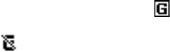
Nokia 3220 User Guide 55 Copyright © 2003 Nokia
FCC DRAFT
Basic steps for accessing and using services
1Save the service settings that are required to access the service that you want to use.
See “Set up the phone to access a service” on page 55.
2Make a connection to the given service. See “Connecting to a service” on page 55.
3Start browsing the pages of the service. See “Browsing the pages of a service” on
page 55.
4Once you are finished browsing, end the connection to the service. See “Disconnect
from a service” on page 56.
Set up the phone to access a service
Your phone may already have some service settings stored. Additional settings may be
received as a configuration message from the service provider that offers the service you
want to use. For more information and for the appropriate settings, contact your service
provider. See also “Configuration settings” on page 44.
Connecting to a service
Make sure that the service settings of the service you want to use are activated. To activate
the settings, select Menu > Services > Settings > Configuration settings >
Configuration, and select the configuration set you want to activate.
Connect to the service by one of the following methods:
• Open the homepage of the service provider: select Menu > Services > Home, or in the
standby mode, press and hold the 0 key.
• Open a bookmark of the service: select Menu > Services > Bookmarks, and select a
bookmark. If the bookmark does not work with the current active service settings,
activate another set of service settings and try again.
• Access the last URL: select Menu > Services > Last web addr.
• Key in the address of the service: select Menu > Services > Go to address. Key in the
address of the service, and select OK.
Browsing the pages of a service
After you have connected to the service, you can start browsing its pages. The function of
the phone keys may vary in different services. Follow the text guides on the phone display.
For more information, contact your service provider.
Note that if GPRS is selected as the data bearer, the indicator is shown on the top left
of the display during browsing. If you receive a call or a text message, or make a call during
an (E)GPRS connection, the indicator will be shown on the top left of the display to
indicate that the (E)GPRS connection is suspended (on hold). After a call, for example, the
phone tries to reconnect the (E)GPRS connection.
56 Copyright © 2003 Nokia
FCC DRAFT
If you have tried to access or have accessed confidential information requiring passwords,
empty the cache after each use. To empty the cache, see “Cache memory” on page 58.
USE THE PHONE KEYS WHILE BROWSING
• Use any of the scroll keys to browse through the page.
• To select a highlighted item, press the Talk key, or select Options to select the option
for opening the link.
• To enter letters and numbers, press the keys 1—9. To enter special characters, press *.
OPTIONS WHILE BROWSING
Select Options to access Shortcuts, Home, Add bookmark, Bookmarks, History, Download
links, Save to folder, Other options, Reload, and Quit. The service provider may offer
additional options.
DIRECT CALLING
While browsing, you can make a voice call, send touch tones while a voice call is in progress,
and save a name and a phone number from a page.
Disconnect from a service
To quit browsing and end the connection, select Options > Quit. When Quit browsing? is
displayed, select Yes.
You can also disconnect by pressing the End key twice, or press and hold the End key.
Appearance settings of the browser
While browsing, select Options > Other options > Appear. settings, or in the standby
mode, select Menu > Services > Settings > Appearance settings, and one of the
following:
Text wrapping—Select On, and the text continues on the next line. If you select Off, the
text will be abbreviated.
Font size—Select a font size.
Show images—Select No, and any pictures appearing on the page are not shown.
Alerts—Select Alert for unsecure connection and Yes to set the phone to alert when a
secure connection changes to an insecure one during browsing. Select Alert for unsecure
items and Yes to set the phone to alert when a secure page contains an insecure item. Note
that these alerts do not guarantee a secure connection. For more information, see “Browser
security” on page 58.
Character encoding—Select the character set that the phone uses to show browser pages
that do not include that information, or select whether to always use UTF-8 encoding when
sending a Web address to a compatible phone.

Nokia 3220 User Guide 57 Copyright © 2003 Nokia
FCC DRAFT
Cookies
A cookie is data that a site saves in the cache memory of the browser, for example, your user
information or your browsing preferences. Cookies will be saved until you clear the cache
memory. See “Cache memory” on page 58.
While browsing, select Options > Other options > Security > Cookie settings, or in the
standby mode, select Menu > Services > Settings > Security settings > Cookies. Select
Allow or Reject to allow cookies or prevent the phone from receiving them.
Bookmarks
You can save page addresses as bookmarks in the phone memory.
1While browsing, select Options > Bookmarks, or in the standby mode, select Menu >
Services > Bookmarks.
2Scroll to the bookmark that you want to use, and select Select to make a connection
to the page associated with the bookmark.
Or select Options to view the title and the address of the selected bookmark, edit or
delete the selected bookmark, send it directly to another phone as a bookmark or text
message, or create a new bookmark.
Your device may have some bookmarks loaded for sites not affiliated with Nokia. Nokia does
not warrant or endorse these sites. If you choose to access them, you should take the same
precautions for security or content as you would with any Internet site.
RECEIVE A BOOKMARK
When receive a bookmark, 1 bookmark received is displayed. Select Show to view the
bookmark. To save the bookmark, select Save. Select Options, and select View to see the
details or Delete to discard it.
Download
To download more tones, graphics, games, videos, themes, or applications to your phone
(network service), select Menu > Services > Download links. Select Tone downloads,
Graphic downloads, Game downloads, Video downloads, Theme downloads, or App.
downloads.
Important:Only install applications from sources that offer adequate protection
against harmful software.
For the availability of different services, pricing, and tariffs, contact your service provider.
Service inbox
The phone is able to receive service messages (pushed messages) sent by your service
provider (network service). Service messages are, for example, notifications of news
headlines, and they may contain a text message or an address of a service.
58 Copyright © 2003 Nokia
FCC DRAFT
When you receive a service message in the standby mode, select Show to access the
message in the Service inbox. If you select Exit the message is moved to the Service inbox.
To access the Service inbox later, select Menu > Services > Service inbox.
To access the Service inbox while browsing, select Options > Other options > Service
inbox. Scroll to the message that you want, and select Retrieve to activate the browser and
download the marked content. Or to display detailed information on a service notification
or to delete it, select Options > Details or Delete, respectively.
SERVICE INBOX SETTINGS
Select Menu > Services > Settings > Service inbox settings, and one of the following:
Service messages—Select On or Off to set the phone to receive or not receive service
messages.
Message filter—Select On to set the phone to receive service messages only from content
authors approved by the service provider. To view the list of the approved content authors,
select Trusted channels.
Automatic connection—If you have set the phone to receive service messages and select
On, the phone will automatically activate the browser from the standby mode when the
phone has received a service message. If you select Off, the phone will activate the browser
only after you have selected Retrieve when the phone receives a service message.
Cache memory
The information or services that you have accessed are stored in the cache of your phone.
A cache is a buffer memory, which is used to store data temporarily. To empty the cache
while browsing, select Options > Other options > Clear the cache, or in the standby mode,
select Menu > Services > Clear the cache.
Browser security
Security features may be required for some services, such as banking services or online
shopping. For such connections, you need security certificates and possibly a security
module, which may be available on your SIM card. For more information, contact your
service provider.
SECURITY MODULE
The security module can contain certificates as well as private and public keys. The purpose
of the security module is to improve security services for applications requiring browser
connection, and it allows you to use a digital signature. The certificates are saved in the
security module by the service provider. See also “Access codes” on page 18.
Select Menu > Services > Settings > Security settings > Security module settings, and
one of the following:
Security module details—Show the security module title, status, manufacturer, and serial
number.
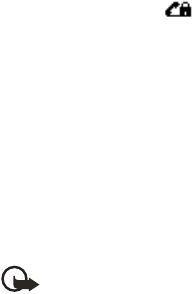
Nokia 3220 User Guide 59 Copyright © 2003 Nokia
FCC DRAFT
Module PIN request—Set the phone to request the module PIN when using services
provided by the security module. Key in the code, and select On. To disable the module PIN
request, select Off.
Change module PIN—Change the module PIN, if allowed by the security module. Enter the
current module PIN code; then enter the new code twice.
Change signing PIN—Select the signing PIN that you want to change. Enter the current PIN
code, then enter the new code twice.
CERTIFICATES
There are three kinds of certificates:
•Server certificates—Used by the phone to create a connection with improved security
to the content server. The phone receives the server certificate from the service provider
before the connection is established, and its validity is checked using the authority
certificates saved in the phone. Server certificates are not saved.
The security indicator is displayed during a connection if the data transmission
between the phone and the content server is encrypted.
The security icon does not indicate that the data transmission between the gateway
and the content server (or place where the requested resource is stored) is secure. The
service provider secures the data transmission between the gateway and the content
server.
•Authority certificates—Used by some services, such as banking services, for checking
the validity of other certificates. Authority certificates can either be saved in the
security module by the service provider, or they can be downloaded from the network
if the service supports the use of authority certificates.
•User certificates—Issued to users by a Certifying Authority. User certificates are
required, for example, to create a digital signature and they associate the user with a
specific private key in a security module.
Important:Even if the use of certificates makes the risks involved in remote
connections and software installation considerably smaller, they must be used
correctly in order to benefit from increased security. The existence of a certificate
does not offer any protection by itself; the certificate manager must contain
correct, authentic, or trusted certificates for increased security to be available.
Certificates have a restricted lifetime. If Expired certificate or Certificate not
valid yet is shown even if the certificate should be valid, check that the current
date and time in your device are correct.
Before changing any certificate settings, you must make sure that you really trust
the owner of the certificate and that the certificate really belongs to the listed
owner.
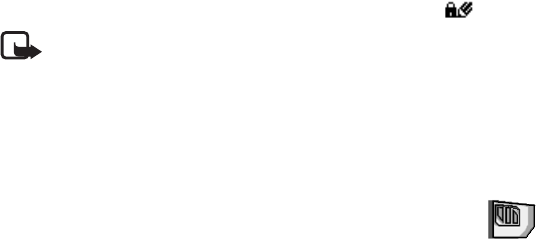
60 Copyright © 2003 Nokia
FCC DRAFT
DIGITAL SIGNATURE
You can make digital signatures with your phone if your SIM card has a security module.
The signature can be traced back to you by the private key on the security module and the
user certificate that was used to perform the signature. Using the digital signature can be
the same as signing your name to a paper bill, contract, or other document. See also
“Security module” on page 58.
To make a digital signature, select a link on a page, such as the title of the book that you
want to buy and its price. The text to sign (possibly including amount, date, etc.) will be
shown.
Check that the header text is Read and that the digital signature icon is shown.
Note:If the digital signature icon does not appear, there is a security breach, and
you should not enter any personal data such as your signing PIN.
To sign the text, read all of the text first, and then you can select Sign.
The text may not fit within a single screen. Therefore, make sure to scroll through and read
all of the text before signing.
Select the user certificate you want to use. Key in the signing PIN, and select OK. The digital
signature icon will disappear, and the service may display a confirmation of your purchase.
• SIM SERVICES
In addition to the functions available on the phone, your SIM card may
provide services that you can access in this menu item, which is shown
only if it is supported by your SIM card. The name and contents of the
menu depend on the SIM card.
For availability, rates, and information on using SIM services, contact your SIM card vendor,
e.g. service provider or other vendor.
Depending on the operator, you can set the phone to show you the confirmation messages
sent between your phone and the network when you are using the SIM services. Select
Menu > Settings > Phone settings > Confirm SIM service actions > Yes.
Note that accessing these services may involve sending messages or making a phone call
for which you may be charged.

Nokia 3220 User Guide 61 Copyright © 2003 Nokia
FCC DRAFT
9 PC Connectivity
You can send and receive e-mails and access the Internet when you use a data cable to
connect your phone to a compatible PC. You can use a variety of PC connectivity and data
communications applications with your phone. For example, with PC Suite you can
synchronize contacts, calendar, and notes between your phone and the compatible PC or a
remote Internet server (network service).
You may find more information and downloadable files, including PC Suite, in the support
area on the Nokia website www.nokia.com.
Copyright protections may prevent some images, ringing tones, and other content from
being copied, modified, transferred, or forwarded.
• PC SUITE
PC Suite applications allow you to do the following:
• Select the language used during an installation of PC Suite and the PC Suite application
itself.
• Select the connection type between the PC and phone.
• Set up data modem drivers to use your phone as a modem.
• Install J2ME Java applications, such as games and dictionaries, from a compatible PC
to the phone.
• Edit contacts in your phone.
• Backup and restore personal data between your phone and a compatible PC, as well as
transfer content to another compatible Nokia phone.
• Make images in supported formats usable for multimedia messages or wallpaper, and
transfer them to your phone.
• Locate settings for HSCSD and GPRS connections. See “(E)GPRS, HSCSD, and CSD” on
page 62.
• Play multimedia sounds, images, videos, and messages on the PC. The multimedia
player allows you to view multimedia received on your phone or through e-mail.
• Synchronize contacts, calendar, and to-do notes between your phone and a compatible
PC.
• View the contents of the Gallery folder of your phone on a compatible PC. You can
browse picture and audio files, modify files in the phone memory, and transfer files
between your phone and PC.
• Optimize polyphonic ringing tones in supported formats to be compatible with your
phone, and transfer them to your phone.
• Write and send text messages.
62 Copyright © 2003 Nokia
FCC DRAFT
(E)GPRS, HSCSD, and CSD
With your phone you can use the following data services:
• (E)GPRS (Enhanced GPRS)
• GPRS (General Packet Radio Service)
• HSCSD (High Speed Circuit Switched Data)
• CSD (Circuit Switched Data—or GSM data)
For availability and subscription to data services, contact your service provider.
Note that the use of HSCSD services consumes the phone battery faster than normal voice
or data calls. You may need to connect the phone to a charger for the duration of the data
transfer.
• USE DATA COMMUNICATION APPLICATIONS
For information on using a data communication application, refer to the documentation
provided with it.
Note that making or answering phone calls during a computer connection is not
recommended because it might disrupt the operation.
For better performance during data calls, place the phone on a stationary surface with the
keypad facing downward. Do not move the phone by holding it in your hand during a data
call.

Nokia 3220 User Guide 63 Copyright © 2003 Nokia
FCC DRAFT
10 Enhancements
If you want to enhance phone functionality, a range of
enhancements is available for you. You can select any of these
items to help accommodate your specific communication needs.
For availability of these and other enhancements, contact your
dealer.
Audio
• Boom headset (HDB-4)
• Standard headset (HS-5)
• Fashion stereo headset (HS-3)
• Stereo headset (HDS-3)
• Retractable headset (HS-10)
• Inductive loopset (LPS-4)
• Wireless audio adapter (AD-5B)
• Radio headset (HS-2R)
Power
• Battery, 760 mAh, Li-ion (BL-5B)
• Chargers (ACP-12, ACP-9, ACP-8,
and ACP-7)
• Retractable charger (AC-1)
Data
• Connectivity adapter cables (DKU-2
and CA-42)
Car
• Advanced car kit (CK-7W)
• Mobile chargers (LCH-12 and LCH-9)
Imaging
• Nokia observation camera
• Image viewer (SU-5)
• Image album (PD-1)
• Camera flash (PD-2)
Cover/carrying
• Xpress-on™ covers and style packs
• Wrist strap
Miscellaneous
• Fitness monitor (LS-2)
•
64 Copyright © 2003 Nokia
FCC DRAFT
Nokia 3220 User Guide 65 Copyright © 2004 Nokia
Reference Information
FCC DRAFT
11 Reference Information
• BATTERY INFORMATION
Charging and discharging
Your device is powered by a rechargeable battery. The full performance of a new battery is
achieved only after two or three complete charge and discharge cycles. The battery can be
charged and discharged hundreds of times but it will eventually wear out. When the talk
and standby times are noticeably shorter than normal, buy a new battery. Use only Nokia
approved batteries, and recharge your battery only with Nokia approved chargers
designated for this device.
Unplug the charger from the electrical plug and the device when not in use. Do not leave
the battery connected to a charger. Overcharging may shorten its lifetime. If left unused, a
fully charged battery will lose its charge over time. Temperature extremes can affect the
ability of your battery to charge.
Use the battery only for its intended purpose. Never use any charger or battery that is
damaged.
Do not short-circuit the battery. Accidental short-circuiting can occur when a metallic
object such as a coin, clip, or pen causes direct connection of the positive (+) and negative
(-) terminals of the battery. (These look like metal strips on the battery.) This might happen,
for example, when you carry a spare battery in your pocket or purse. Short-circuiting the
terminals may damage the battery or the connecting object.
Leaving the battery in hot or cold places, such as in a closed car in summer or winter
conditions, will reduce the capacity and lifetime of the battery. Always try to keep the
battery between 59°F and 77°F (15°C and 25°C). A device with a hot or cold battery may
not work temporarily, even when the battery is fully charged. Battery performance is
particularly limited in temperatures well below freezing.
Do not dispose of batteries in a fire! Dispose of batteries according to local regulations.
Please recycle when possible. Do not dispose as household waste.
• ENHANCEMENTS
A few practical rules about accessories and enhancements:
• Keep all accessories and enhancements out of the reach of small children.
• When you disconnect the power cord of any accessory or enhancement, grasp and pull
the plug, not the cord.
• Check regularly that enhancements installed in a vehicle are mounted and are
operating properly.
• Installation of any complex car enhancements must be made by qualified personnel

66 Copyright © 2004 Nokia
FCC DRAFT
only.
• ENHANCEMENTS, BATTERIES, AND CHARGERS
Check the model number of any charger before use with this device. This device is intended
for use when supplied with power from ACP-7, ACP-8, ACP-9, ACP-12, LCH-9, and LCH-12.
Warning:Use only batteries, chargers, and enhancements approved by Nokia for
use with this particular model. The use of any other types may invalidate any
approval or warranty, and may be dangerous.
For availability of approved enhancements, please check with your dealer. When you
disconnect the power cord of any enhancement, grasp and pull the plug, not the cord.
Your device and its enhancements may contain small parts. Keep them out of reach of small
children.
• CARE AND MAINTENANCE
Your device is a product of superior design and craftsmanship and should be treated with
care. The suggestions below will help you protect your warranty coverage and enjoy your
device for many years.
• Keep the device dry. Precipitation, humidity, and all types of liquids or moisture can
contain minerals that will corrode electronic circuits. If your device does get wet,
remove the battery and allow the device to dry completely before replacing it.
• Do not use or store the device in dusty, dirty areas. Its moving parts and electronic
components can be damaged.
• Do not store the device in hot areas. High temperatures can shorten the life of
electronic devices, damage batteries, and warp or melt certain plastics.
• Do not store the device in cold areas. When the device returns to its normal
temperature, moisture can form inside the device and damage electronic circuit boards.
• Do not attempt to open the device other than as instructed in this guide.
• Do not drop, knock, or shake the device. Rough handling can break internal circuit
boards and fine mechanics.
• Do not use harsh chemicals, cleaning solvents, or strong detergents to clean the device.
• Do not paint the device. Paint can clog the moving parts and prevent proper operation.
• Use a soft, clean, dry cloth to clean any lenses (such as camera, proximity sensor, and
light sensor lenses).
• Use only the supplied or an approved replacement antenna. Unauthorized antennas,
modifications, or attachments could damage the device and may violate regulations
governing radio devices.
Nokia 3220 User Guide 67 Copyright © 2004 Nokia
Reference Information
FCC DRAFT
All of the above suggestions apply equally to your device, battery, charger, or any
enhancement. If any device is not working properly, take it to the nearest authorized service
facility for service.
• ADDITIONAL SAFETY INFORMATION
Operating environment
Remember to follow any special regulations in force in any area and always switch off your
device when its use is prohibited or when it may cause interference or danger. Use the
device only in its normal operating positions. This device meets RF exposure guidelines when
used either in the normal use position against the ear or when positioned at least 7/8 inch
(2.2 cm) away from the body. When a carry case, belt clip, or holder is used for body-worn
operation, it should not contain metal and should position the device at least 7/8 inch
(2.2 cm) away from your body.
In order to transmit data files or messages, this device requires a quality connection to the
network. In some cases, transmission of data files or messages may be delayed until such a
connection is available. Ensure the above separation distance instructions are followed until
the transmission is completed.
Medical devices
Operation of any radio transmitting equipment, including wireless phones, may interfere
with the functionality of inadequately protected medical devices. Consult a physician or the
manufacturer of the medical device to determine if they are adequately shielded from
external RF energy or if you have any questions. Switch off your phone in health care
facilities when any regulations posted in these areas instruct you to do so. Hospitals or
health care facilities may be using equipment that could be sensitive to external RF energy.
PACEMAKERS
Pacemaker manufacturers recommend that a minimum separation of 6 in (15.3 cm) be
maintained between a wireless phone and a pacemaker to avoid potential interference with
the pacemaker. These recommendations are consistent with the independent research by
and recommendations of Wireless Technology Research. To minimize the potential for
interference, persons with pacemakers should
• Always keep the device more than 6 in (15.3 cm) from their pacemaker when the device
is switched on
• Not carry the device in a breast pocket
• Hold the device to the ear opposite the pacemaker
If you have any reason to suspect that interference is taking place, switch off your device
immediately.
68 Copyright © 2004 Nokia
FCC DRAFT
HEARING AID
Some digital wireless devices may interfere with some hearing aids. If interference occurs,
consult your service provider.
Vehicles
RF signals may affect improperly installed or inadequately shielded electronic systems in
motor vehicles such as electronic fuel injection systems, electronic antiskid (antilock)
braking systems, electronic speed control systems, air bag systems. For more information,
check with the manufacturer or its representative of your vehicle or any equipment that has
been added.
Only qualified personnel should service the device, or install the device in a vehicle. Faulty
installation or service may be dangerous and may invalidate any warranty that may apply
to the device. Check regularly that all wireless device equipment in your vehicle is mounted
and operating properly. Do not store or carry flammable liquids, gases, or explosive materials
in the same compartment as the device, its parts, or enhancements. For vehicles equipped
with an air bag, remember that an air bags inflate with great force. Do not place objects,
including installed or portable wireless equipment in the area over the air bag or in the air
bag deployment area. If in-vehicle wireless equipment is improperly installed and the air
bag inflates, serious injury could result.
Potentially explosive environments
Switch off your device when in any area with a potentially explosive atmosphere and obey
all signs and instructions. Potentially explosive atmospheres include areas where you would
normally be advised to turn off your vehicle engine. Sparks in such areas could cause an
explosion or fire resulting in bodily injury or even death. Switch off the device at refuelling
points such as near gas pumps at service stations. Observe restrictions on the use of radio
equipment in fuel depots, storage, and distribution areas, chemical plants or where blasting
operations are in progress. Areas with a potentially explosive atmosphere are often but not
always clearly marked. They include below deck on boats, chemical transfer or storage
facilities, vehicles using liquefied petroleum gas (such as propane or butane), and areas
where the air contains chemicals or particles such as grain, dust or metal powders.
FCC regulations prohibit using your wireless device while in the air. The use of wireless
telephones in an aircraft may be dangerous to the operation of the aircraft, disrupt the
wireless telephone network, and may be illegal.
Failure to observe these instructions may lead to suspension or denial of telephone services
to the offender, legal action, or both.

Nokia 3220 User Guide Copyright © 2004 Nokia
Reference Information
EMERGENCY CALLS
Important:Wireless phones, including this phone, operate using radio signals,
wireless networks, landline networks, and user-programmed functions. Because of
this, connections in all conditions cannot be guaranteed. You should never rely
solely on any wireless phone for essential communications like medical
emergencies.
To make an emergency call:
1If the phone is not on, switch it on. Check for adequate signal strength. Some networks
may require that a valid SIM card is properly inserted in the phone.
2Press the End key as many times as needed to clear the display and ready the phone
for calls.
3Key in the official emergency number for your present location. Emergency numbers
vary by location.
4Press the Talk key.
If certain features are in use, you may first need to turn those features off before you can
make an emergency call. Consult this guide or your service provider. When making an
emergency call, give all the necessary information as accurately as possible. Your wireless
phone may be the only means of communication at the scene of an accident. Do not end
the call until given permission to do so.
CERTIFICATION INFORMATION (SAR)
THIS DEVICE MEETS THE GOVERNMENT’S REQUIREMENTS FOR EXPOSURE TO RADIO
WAVES.
Your mobile device is a radio transmitter and receiver. It is designed and manufactured not
to exceed the limits for exposure to radio frequency (RF) energy adopted by the
governments of the USA through the Federal Communications Commission (FCC) and
Canada through Industry Canada (IC). These limits establish permitted levels of RF energy
for the general population. The guidelines are based on standards that were developed by
independent scientific organizations through periodic and thorough evaluation of scientific
studies. The standards include a substantial safety margin designed to assure the safety of
all persons, regardless of age and health.
The exposure guidelines for mobile devices employ a unit of measurement known as the
Specific Absorption Rate or SAR. The SAR limit adopted by the USA and Canada is 1.6 watts/
kilogram (W/kg) averaged over one gram of tissue. The limit incorporates a substantial
margin of safety to give additional protection for the public and to account for any
variations in measurements. Tests for SAR are conducted using standard operating positions
with the device transmitting at its highest certified power level in all tested frequency
bands. The actual SAR level of an operating device can be well below the maximum value

70 Copyright © 2004 Nokia
because the device is designed to use only the power required to reach the network. That
amount changes depending on a number of factors such as how close you are to a network
base station.
The highest SAR value reported to the FCC and IC for the Nokia 3220 phone when tested
for use at the ear is 0.57 W/kg, and when properly worn on the body is 0.83 W/kg. The
highest SAR value reported to the FCC and IC for the Nokia 3220b phone model when tested
for use at the ear is 1.01 W/kg, and when properly worn on the body is 1.04 W/kg. SAR
information on file with the FCC can be found under the Display Grant section of http://
www.fcc.gov/oet/fccid after searching on FCC ID PPIRH-37 for the Nokia 3220 phone and
on FCC ID PPIRH-49 for the Nokia 3220b phone. SAR values reported in other countries
may vary depending on differences in reporting and testing requirements and the network
band. Additional SAR information may be provided under product information at http://
www.nokia.com.

Nokia 3220 User Guide Copyright © 2004 Nokia
Reference Information
• TECHNICAL INFORMATION
[Program review: Please confirm the items in green text below.]
Feature Specification
Dimensions Width 44.2 mm
Height 104.5 mm
Depth 18.7 mm
Weight 86 g with BL-5B Li-Ion Battery
Wireless networks GSM 850, 900, 1800, and 1900 networks
Size (volume) 70 cm3
Frequency range (Tx) GSM 850: 824–849 MHz (for RH-49)
GSM 900: 880–915 MHz (for RH-37)
GSM 1800: 1710–1785 MHz (for RH-49 and RH-37)
GSM 1900: 1850–1910 MHz (for RH-49 and RH-37)
Frequency range (Rx) GSM 850: 869–894 MHz (for RH-49)
GSM 900: 925–960 MHz (for RH-37)
GSM 1800: 1805–1865 MHz (for RH-49 and RH-37)
GSM 1900: 1930–1990 MHz (for RH-49 and RH-37)
Tx output power 2 W (max)
Battery voltage 3.7 V dc
Number of channels 299
Memory capacity 8 MB flash memory
1.5 MB RAM
Operating temperature Between 59°F and 77°F (15°C and 25°C).
Number of entries in
contacts
Up to 250
72 Copyright © 2004 Nokia
FCC DRAFT
• Nokia ONE-YEAR LIMITED WARRANTY
Nokia Inc. (“Nokia”) warrants that this cellular phone (“Product”) is free from defects in
material and workmanship that result in Product failure during normal usage, according to
the following terms and conditions:
1The limited warranty for the Product extends for ONE (1) year beginning on the date of
the purchase of the Product. This one year period is extended by each whole day that
the Product is out of your possession for repair under this warranty.
2The limited warranty extends only to the original purchaser (“Consumer”) of the Product
and is not assignable or transferable to any subsequent purchaser/end-user.
3The limited warranty extends only to Consumers who purchase the Product in the
United States of America.
4During the limited warranty period, Nokia will repair, or replace, at Nokia’s sole option,
any defective parts, or any parts that will not properly operate for their intended use
with new or refurbished replacement items if such repair or replacement is needed
because of product malfunction or failure during normal usage. No charge will be made
to the Consumer for any such parts. Nokia will also pay for the labor charges incurred
by Nokia in repairing or replacing the defective parts. The limited warranty does not
cover defects in appearance, cosmetic, decorative or structural items, including
framing, and any non-operative parts. Nokia’s limit of liability under the limited
warranty shall be the actual cash value of the Product at the time the Consumer
returns the Product for repair, determined by the price paid by the Consumer for the
Product less a reasonable amount for usage. Nokia shall not be liable for any other
losses or damages. These remedies are the Consumer’s exclusive remedies for breach of
warranty.
5Upon request from Nokia, the Consumer must prove the date of the original purchase
of the Product by a dated bill of sale or dated itemized receipt.
6The Consumer shall bear the cost of shipping the Product to Nokia in Melbourne,
Florida. Nokia shall bear the cost of shipping the Product back to the Consumer after
the completion of service under this limited warranty.
7The Consumer shall have no coverage or benefits under this limited warranty if any of
the following conditions are applicable:
a) The Product has been subjected to abnormal use, abnormal conditions, improper
storage, exposure to moisture or dampness, unauthorized modifications,
unauthorized connections, unauthorized repair, misuse, neglect, abuse, accident,
alteration, improper installation, or other acts which are not the fault of Nokia,
including damage caused by shipping.
b) The Product has been damaged from external causes such as collision with an
object, or from fire, flooding, sand, dirt, windstorm, lightning, earthquake or
Nokia 3220 User Guide 73 Copyright © 2004 Nokia
Reference Information
FCC DRAFT
damage from exposure to weather conditions, an Act of God, or battery leakage,
theft, blown fuse, or improper use of any electrical source, damage caused by
computer or internet viruses, bugs, worms, Trojan Horses, cancelbots or damage
caused by the connection to other products not recommended for interconnection
by Nokia.
c) Nokia was not advised in writing by the Consumer of the alleged defect or
malfunction of the Product within fourteen (14) days after the expiration of the
applicable limited warranty period.
d) The Product serial number plate or the enhancement data code has been removed,
defaced or altered.
e) The defect or damage was caused by the defective function of the cellular system
or by inadequate signal reception by the external antenna, or viruses or other
software problems introduced into the Product.
8Nokia does not warrant uninterrupted or error-free operation of the Product. If a
problem develops during the limited warranty period, the Consumer shall take the
following step-by-step procedure:
a) The Consumer shall return the Product to the place of purchase for repair or
replacement processing.
b) If “a” is not convenient because of distance (more than 50 miles) or for other good
cause, the Consumer shall ship the Product prepaid and insured to:
Nokia Inc., Attn: Repair Department
795 West Nasa Blvd.
Melbourne, FL 32901
c) The Consumer shall include a return address, daytime phone number and/or fax
number, complete description of the problem, proof of purchase and service
agreement (if applicable). Expenses related to removing the Product from an
installation are not covered under this limited warranty.
d) The Consumer will be billed for any parts or labor charges not covered by this
limited warranty. The Consumer will be responsible for any expenses related to
reinstallation of the Product.
e) Nokia will repair the Product under the limited warranty within 30 days after
receipt of the Product. If Nokia cannot perform repairs covered under this limited
warranty within 30 days, or after a reasonable number of attempts to repair the
same defect, Nokia at its option, will provide a replacement Product or refund the
purchase price of the Product less a reasonable amount for usage. In some states
the Consumer may have the right to a loaner if the repair of the Product takes
more than ten (10) days. Please contact the Customer Service Center at Nokia at
the telephone number listed at the end of this warranty if you need a loaner and
the repair of the Product has taken or is estimated to take more than ten (10) days.
74 Copyright © 2004 Nokia
FCC DRAFT
f) If the Product is returned during the limited warranty period, but the problem with
the Product is not covered under the terms and conditions of this limited warranty,
the Consumer will be notified and given an estimate of the charges the Consumer
must pay to have the Product repaired, with all shipping charges billed to the
Consumer. If the estimate is refused, the Product will be returned freight collect.
If the Product is returned after the expiration of the limited warranty period,
Nokia’s normal service policies shall apply and the Consumer will be responsible for
all shipping charges.
9You (the Consumer) understand that the product may consist of refurbished equipment
that contains used components, some of which have been reprocessed. The used
components comply with Product performance and reliability specifications.
10 ANY IMPLIED WARRANTY OF MERCHANTABILITY, OR FITNESS FOR A PARTICULAR
PURPOSE OR USE, SHALL BE LIMITED TO THE DURATION OF THE FOREGOING LIMITED
WRITTEN WARRANTY. OTHERWISE, THE FOREGOING LIMITED WARRANTY IS THE
CONSUMER’S SOLE AND EXCLUSIVE REMEDY AND IS IN LIEU OF ALL OTHER
WARRANTIES, EXPRESS OR IMPLIED. NOKIA SHALL NOT BE LIABLE FOR SPECIAL,
INCIDENTAL, PUNITIVE OR CONSEQUENTIAL DAMAGES, INCLUDING BUT NOT LIMITED
TO LOSS OF ANTICIPATED BENEFITS OR PROFITS, LOSS OF SAVINGS OR REVENUE, LOSS
OF DATA, PUNITIVE DAMAGES, LOSS OF USE OF THE PRODUCT OR ANY ASSOCIATED
EQUIPMENT, COST OF CAPITAL, COST OF ANY SUBSTITUTE EQUIPMENT OR FACILITIES,
DOWNTIME, THE CLAIMS OF ANY THIRD PARTIES, INCLUDING CUSTOMERS, AND
INJURY TO PROPERTY, RESULTING FROM THE PURCHASE OR USE OF THE PRODUCT OR
ARISING FROM BREACH OF THE WARRANTY, BREACH OF CONTRACT, NEGLIGENCE,
STRICT TORT, OR ANY OTHER LEGAL OR EQUITABLE THEORY, EVEN IF NOKIA KNEW OF
THE LIKELIHOOD OF SUCH DAMAGES. NOKIA SHALL NOT BE LIABLE FOR DELAY IN
RENDERING SERVICE UNDER THE LIMITED WARRANTY, OR LOSS OF USE DURING THE
PERIOD THAT THE PRODUCT IS BEING REPAIRED.
Nokia 3220 User Guide 75 Copyright © 2004 Nokia
Reference Information
FCC DRAFT
11 Some states do not allow limitation of how long an implied warranty lasts, so the one
year warranty limitation may not apply to you (the Consumer). Some states do not
allow the exclusion or limitation of incidental and consequential damages, so certain
of the above limitations or exclusions may not apply to you (the Consumer). This limited
warranty gives the Consumer specific legal rights and the Consumer may also have
other rights which vary from state to state.
12 Nokia neither assumes nor authorizes any authorized service center or any other person
or entity to assume for it any other obligation or liability beyond that which is expressly
provided for in this limited warranty including the provider or seller of any extended
warranty or service agreement.
13 This is the entire warranty between Nokia and the Consumer, and supersedes all prior
and contemporaneous agreements or understandings, oral or written, relating to the
Product, and no representation, promise or condition not contained herein shall modify
these terms.
14 This limited warranty allocates the risk of failure of the Product between the Consumer
and Nokia. The allocation is recognized by
the Consumer and is reflected in the purchase price.
15 Any action or lawsuit for breach of warranty must be commenced within eighteen (18)
months following purchase of the Product.
16 Questions concerning this limited warranty may be directed to:
Nokia Inc.
Attn: Customer Service
7725 Woodland Center Blvd., Ste. 150
Tampa, FL 33614
Telephone: 1-888-NOKIA-2U (1-888-665-4228)
Facsimile: (813) 287-6612
TTY/TDD Users Only: 1-800-24-NOKIA (1-800-246-6542)
17 The limited warranty period for Nokia supplied attachments and accessories is
specifically defined within their own warranty cards and packaging.
76 Copyright © 2004 Nokia
FCC DRAFT
Nokia 3220 User Guide 79 Copyright © 2003 Nokia
FCC DRAFT
Appendix A
Message from the CTIA
(Cellular Telecommunications
& Internet Association)
to all users of mobile phones.
© 2001 Cellular Telecommunications & Internet Association. All Rights
Reserved.1250 Connecticut Avenue, NW Suite 800, Washington, DC 20036.
Phone: (202) 785-0081
80 Copyright © 2003 Nokia
FCC DRAFT
Safety is the most important call you will ever make.
A Guide to Safe and Responsible Wireless Phone Use
Tens of millions of people in the U.S. today take advantage of the unique combination
of convenience, safety and value delivered by the wireless telephone. Quite simply,
the wireless phone gives people the powerful ability to communicate by voice--almost
anywhere, anytime--with the boss, with a client, with the kids, with emergency
personnel or even with the police. Each year, Americans make billions of calls from
their wireless phones, and the numbers are rapidly growing.
But an important responsibility accompanies those benefits, one that every wireless
phone user must uphold. When driving a car, driving is your first responsibility. A
wireless phone can be an invaluable tool, but good judgment must be exercised at
all times while driving a motor vehicle--whether on the phone or not.
The basic lessons are ones we all learned as teenagers. Driving requires alertness,
caution and courtesy. It requires a heavy dose of basic common sense---keep your
head up, keep your eyes on the road, check your mirrors frequently and watch out
for other drivers. It requires obeying all traffic signs and signals and staying within
the speed limit. It means using seatbelts and requiring other passengers to do the same.
But with wireless phone use, driving safely means a little more. This brochure is a
call to wireless phone users everywhere to make safety their first priority when behind
the wheel of a car. Wireless telecommunications is keeping us in touch, simplifying our
lives, protecting us in emergencies and providing opportunities to help others in need.
When it comes to the use of wireless phones, safety is your most important call.
Wireless Phone "Safety Tips"
Below are safety tips to follow while driving and using a wireless phone which
should be easy to remember.
1 Get to know your wireless phone and its features such as speed dial and redial.
Carefully read your instruction manual and learn to take advantage of valuable
features most phones offer, including automatic redial and memory. Also, work
to memorize the phone keypad so you can use the speed dial function without
taking your attention off the road.
2 When available, use a hands free device. A number of hands free wireless phone
accessories are readily available today. Whether you choose an installed mounted
device for your wireless phone or a speaker phone accessory, take advantage of
these devices if available to you.
3 Position your wireless phone within easy reach. Make sure you place your
wireless phone within easy reach and where you can grab it without removing
your eyes from the road. If you get an incoming call at an inconvenient time, if
possible, let your voice mail answer it for you.
4 Suspend conversations during hazardous driving conditions or situations. Let
the person you are speaking with know you are driving; if necessary, suspend the
call in heavy traffic or hazardous weather conditions. Rain, sleet, snow and ice
can be hazardous, but so is heavy traffic. As a driver, your first responsibility is
to pay attention to the road.
Nokia 3220 User Guide 81 Copyright © 2003 Nokia
FCC DRAFT
5 Do not take notes or look up phone numbers while driving. If you are reading an
address book or business card, or writing a "to do" list while driving a car, you
are not watching where you are going. It’s common sense. Don’t get caught in a
dangerous situation because you are reading or writing and not paying attention
to the road or nearby vehicles.
6 Dial sensibly and assess the traffic; if possible, place calls when you are not moving
or before pulling into traffic. Try to plan your calls before you begin your trip or
attempt to coincide your calls with times you may be stopped at a stop sign, red
light or otherwise stationary. But if you need to dial while driving, follow this simple
tip--dial only a few numbers, check the road and your mirrors, then continue.
7 Do not engage in stressful or emotional conversations that may be distracting.
Stressful or emotional conversations and driving do not mix--they are distracting
and even dangerous when you are behind the wheel of a car. Make people you
are talking with aware you are driving and if necessary, suspend conversations
which have the potential to divert your attention from the road.
8 Use your wireless phone to call for help. Your wireless phone is one of the greatest
tools you can own to protect yourself and your family in dangerous situations--
with your phone at your side, help is only three numbers away. Dial 9-1-1 or other
local emergency number in the case of fire, traffic accident, road hazard or medical
emergency. Remember, it is a free call on your wireless phone!
9 Use your wireless phone to help others in emergencies. Your wireless phone provides
you a perfect opportunity to be a "Good Samaritan" in your community. If you
see an auto accident, crime in progress or other serious emergency where lives
are in danger, call 9-1-1 or other local emergency number, as you would want
others to do for you.
10 Call roadside assistance or a special wireless non-emergency assistance number
when necessary. Certain situations you encounter while driving may require
attention, but are not urgent enough to merit a call for emergency services. But
you still can use your wireless phone to lend a hand. If you see a broken-down
vehicle posing no serious hazard, a broken traffic signal, a minor traffic accident
where no one appears injured or a vehicle you know to be stolen, call roadside
assistance or other special non-emergency wireless number.
Careless, distracted individuals and people driving irresponsibly represent a hazard to
everyone on the road. Since 1984, the Cellular Telecommunications Industry Association
and the wireless industry have conducted educational outreach to inform wireless phone
users of their responsibilities as safe drivers and good citizens. As we approach a new
century, more and more of us will take advantage of the benefits of wireless telephones.
And, as we take to the roads, we all have a responsibility to drive safely.
82 Copyright © 2003 Nokia
FCC DRAFT
The wireless industry reminds you to use your phone safely when driving.
For more information, please call 1-888-901-SAFE.
For updates: http://www.wow-com.com/consumer/issues/driving/
articles.cfm?ID=85
© 2001 Cellular Telecommunications & Internet Association. All Rights Reserved.
1250 Connecticut Avenue, NW Suite 800, Washington, DC 20036.
Phone: (202) 785-0081
Nokia 3220 User Guide 83 Copyright © 2003 Nokia
FCC DRAFT
Appendix B
Message from the FDA
(U.S. Food and Drug
Administration)
to all users of mobile phones.
July 18, 2001 ..... For updates: http://www.fda.gov/cdrh/phones
84 Copyright © 2003 Nokia
FCC DRAFT
Consumer Update on Wireless Phones
U.S. Food and Drug Administration
1. Do wireless phones pose a health hazard?
The available scientific evidence does not show that any health problems are associated
with using wireless phones. There is no proof, however, that wireless phones are
absolutely safe. Wireless phones emit low levels of radiofrequency energy (RF) in
the microwave range while being used. They also emit very low levels of RF when in
the stand-by mode. Whereas high levels of RF can produce health effects (by heating
tissue), exposure to low level RF that does not produce heating effects causes no
known adverse health effects. Many studies of low level RF exposures have not
found any biological effects. Some studies have suggested that some biological
effects may occur, but such findings have not been confirmed by additional research.
In some cases, other researchers have had difficulty in reproducing those studies, or
in determining the reasons for inconsistent results.
2. What is FDA's role concerning the safety of wireless phones?
Under the law, FDA does not review the safety of radiation-emitting consumer
products such as wireless phones before they can be sold, as it does with new drugs
or medical devices. However, the agency has authority to take action if wireless
phones are shown to emit radiofrequency energy (RF) at a level that is hazardous to
the user. In such a case, FDA could require the manufacturers of wireless phones to
notify users of the health hazard and to repair, replace or recall the phones so that
the hazard no longer exists.
Although the existing scientific data do not justify FDA regulatory actions, FDA has
urged the wireless phone industry to take a number of steps, including the following:
• Support needed research into possible biological effects of RF of the type
emitted by wireless phones;
• Design wireless phones in a way that minimizes any RF exposure to the user
that is not necessary for device function; and
• Cooperate in providing users of wireless phones with the best possible
information on possible effects of wireless phone use on human health.
FDA belongs to an interagency working group of the federal agencies that have
responsibility for different aspects of RF safety to ensure coordinated efforts at the
federal level. The following agencies belong to this working group:
• National Institute for Occupational Safety and Health
• Environmental Protection Agency
• Federal Communications Commission
• Occupational Safety and Health Administration
• National Telecommunications and Information Administration
The National Institutes of Health participates in some interagency working group
activities, as well.
Nokia 3220 User Guide 85 Copyright © 2003 Nokia
FCC DRAFT
FDA shares regulatory responsibilities for wireless phones with the Federal
Communications Commission (FCC). All phones that are sold in the United States
must comply with FCC safety guidelines that limit RF exposure. FCC relies on FDA
and other health agencies for safety questions about wireless phones. FCC also
regulates the base stations that the wireless phone networks rely upon. While these
base stations operate at higher power than do the wireless phones themselves, the
RF exposures that people get from these base stations are typically thousands of
times lower than those they can get from wireless phones. Base stations are thus not
the subject of the safety questions discussed in this document.
3. What kinds of phones are the subject of this update?
The term wireless phone refers here to hand-held wireless phones with built-in
antennas, often called cell mobile or PCS phones. These types of wireless phones
can expose the user to measurable radiofrequency energy (RF) because of the short
distance between the phone and the user’s head. These RF exposures are limited by
Federal Communications Commission safety guidelines that were developed with
the advice of FDA and other federal health and safety agencies. When the phone is
located at greater distances from the user, the exposure to RF is drastically lower
because a person's RF exposure decreases rapidly with increasing distance from the
source. The so-called cordless phones; which have a base unit connected to the
telephone wiring in a house, typically operate at far lower power levels, and thus
produce RF exposures far below the FCC safety limits.
4. What are the results of the research done already?
The research done thus far has produced conflicting results, and many studies have
suffered from flaws in their research methods. Animal experiments investigating the
effects of radiofrequency energy (RF) exposures characteristic of wireless phones
have yielded conflicting results that often cannot be repeated in other laboratories.
A few animal studies, however, have suggested that low levels of RF could accelerate
the development of cancer in laboratory animals. However, many of the studies that
showed increased tumor development used animals that had been genetically
engineered or treated with cancer-causing chemicals so as to be pre-disposed to
develop cancer in the absence of RF exposure. Other studies exposed the animals to
RF for up to 22 hours per day. These conditions are not similar to the conditions
under which people use wireless phones, so we don’t know with certainty what the
results of such studies mean for human health.
Three large epidemiology studies have been published since December 2000.
Between them, the studies investigated any possible association between the use of
wireless phones and primary brain cancer, glioma, meningioma, or acoustic
neuroma, tumors of the brain or salivary gland, leukemia, or other cancers. None
of the studies demonstrated the existence of any harmful health effects from
wireless phone RF exposures. However, none of the studies can answer questions
about long-term exposures, since the average period of phone use in these studies
was around three years.
86 Copyright © 2003 Nokia
FCC DRAFT
5. What research is needed to decide whether RF exposure from
wireless phones poses a health risk?
A combination of laboratory studies and epidemiological studies of people actually
using wireless phones would provide some of the data that are needed. Lifetime
animal exposure studies could be completed in a few years. However, very large
numbers of animals would be needed to provide reliable proof of a cancer promoting
effect if one exists. Epidemiological studies can provide data that is directly applicable
to human populations, but 10 or more years follow-up may be needed to provide
answers about some health effects, such as cancer. This is because the interval between
the time of exposure to a cancer-causing agent and the time tumors develop - if they
do - may be many, many years. The interpretation of epidemiological studies is
hampered by difficulties in measuring actual RF exposure during day-to-day use of
wireless phones. Many factors affect this measurement, such as the angle at which the
phone is held, or which model of phone is used.
6. What is FDA doing to find out more about the possible health effects
of wireless phone RF?
FDA is working with the U.S. National Toxicology Program and with groups of
investigators around the world to ensure that high priority animal studies are
conducted to address important questions about the effects of exposure to
radiofrequency energy (RF).
FDA has been a leading participant in the World Health Organization International
Electromagnetic Fields (EMF) Project since its inception in 1996. An influential
result of this work has been the development of a detailed agenda of research needs
that has driven the establishment of new research programs around the world. The
Project has also helped develop a series of public information documents on EMF issues.
FDA and the Cellular Telecommunications & Internet Association (CTIA) have a
formal Cooperative Research and Development Agreement (CRADA) to do research
on wireless phone safety. FDA provides the scientific oversight, obtaining input from
experts in government, industry, and academic organizations. CTIA-funded research
is conducted through contracts to independent investigators. The initial research
will include both laboratory studies and studies of wireless phone users. The CRADA
will also include a broad assessment of additional research needs in the context of
the latest research developments around the world.
7. How can I find out how much radiofrequency energy exposure I can
get by using my wireless phone?
All phones sold in the United States must comply with Federal Communications
Commission (FCC) guidelines that limit radiofrequency energy (RF) exposures.
FCC established these guidelines in consultation with FDA and the other federal
health and safety agencies. The FCC limit for RF exposure from wireless telephones
is set at a Specific Absorption Rate (SAR) of 1.6 watts per kilogram (1.6 W/kg).
The FCC limit is consistent with the safety standards developed by the Institute of
Electrical and Electronic Engineering (IEEE) and the National Council on Radiation
Protection and Measurement. The exposure limit takes into consideration the body’s
ability to remove heat from the tissues that absorb energy from the wireless phone
and is set well below levels known to have effects.
Nokia 3220 User Guide 87 Copyright © 2003 Nokia
FCC DRAFT
Manufacturers of wireless phones must report the RF exposure level for each model
of phone to the FCC. The FCC website (http://www.fcc.gov/oet/rfsafety) gives
directions for locating the FCC identification number on your phone so you can find
your phone’s RF exposure level in the online listing.
8. What has FDA done to measure the radiofrequency energy coming
from wireless phones?
The Institute of Electrical and Electronic Engineers (IEEE) is developing a technical
standard for measuring the radiofrequency energy (RF) exposure from wireless
phones and other wireless handsets with the participation and leadership of FDA
scientists and engineers. The standard, Recommended Practice for Determining the
Spatial-Peak Specific Absorption Rate (SAR) in the Human Body Due to Wireless
Communications Devices: Experimental Techniques, sets forth the first consistent
test methodology for measuring the rate at which RF is deposited in the heads of
wireless phone users. The test method uses a tissue-simulating model of the human
head. Standardized SAR test methodology is expected to greatly improve the
consistency of measurements made at different laboratories on the same phone.
SAR is the measurement of the amount of energy absorbed in tissue, either by the
whole body or a small part of the body. It is measured in watts/kg (or milliwatts/g)
of matter. This measurement is used to determine whether a wireless phone
complies with safety guidelines.
9. What steps can I take to reduce my exposure to radiofrequency
energy from my wireless phone?
If there is a risk from these products--and at this point we do not know that there
is--it is probably very small. But if you are concerned about avoiding even potential
risks, you can take a few simple steps to minimize your exposure to radiofrequency
energy (RF). Since time is a key factor in how much exposure a person receives,
reducing the amount of time spent using a wireless phone will reduce RF exposure.
If you must conduct extended conversations by wireless phone every day, you could
place more distance between your body and the source of the RF, since the exposure
level drops off dramatically with distance. For example, you could use a headset and
carry the wireless phone away from your body or use a wireless phone connected to
a remote antenna.
Again, the scientific data do not demonstrate that wireless phones are harmful. But if
you are concerned about the RF exposure from these products, you can use measures
like those described above to reduce your RF exposure from wireless phone use.
10. What about children using wireless phones?
The scientific evidence does not show a danger to users of wireless phones, including
children and teenagers. If you want to take steps to lower exposure to radiofrequency
energy (RF), the measures described above would apply to children and teenagers
using wireless phones. Reducing the time of wireless phone use and increasing the
distance between the user and the RF source will reduce RF exposure.Some groups
sponsored by other national governments have advised that children be discouraged
from using wireless phones at all. For example, the government in the United Kingdom
distributed leaflets containing such a recommendation in December 2000. They

88 Copyright © 2003 Nokia
FCC DRAFT
noted that no evidence exists that using a wireless phone causes brain tumors or other
ill effects. Their recommendation to limit wireless phone use by children was strictly
precautionary; it was not based on scientific evidence that any health hazard exists.
11. What about wireless phone interference with medical equipment?
Radiofrequency energy (RF) from wireless phones can interact with some electronic
devices. For this reason, FDA helped develop a detailed test method to measure
electromagnetic interference (EMI) of implanted cardiac pacemakers and defibrillators
from wireless telephones. This test method is now part of a standard sponsored by
the Association for the Advancement of Medical instrumentation (AAMI). The
final draft, a joint effort by FDA, medical device manufacturers, and many other
groups, was completed in late 2000. This standard will allow manufacturers to
ensure that cardiac pacemakers and defibrillators are safe from wireless phone EMI.
FDA has tested hearing aids for interference from handheld wireless phones and
helped develop a voluntary standard sponsored by the Institute of Electrical and
Electronic Engineers (IEEE). This standard specifies test methods and performance
requirements for hearing aids and wireless phones so that no interference occurs
when a person uses a compatible phone and a accompanied hearing aid at the same
time. This standard was approved by the IEEE in 2000.
FDA continues to monitor the use of wireless phones for possible interactions with
other medical devices. Should harmful interference be found to occur, FDA will
conduct testing to assess the interference and work to resolve the problem.
12. Where can I find additional information?
For additional information, please refer to the following resources:
• FDA web page on wireless phones
http://www.fda.gov/cdrh/phones/index.html
• Federal Communications Commission (FCC) RF Safety Program
http://www.fcc.gov/oet/rfsafety
• International Commission on Non-Ionizing Radiation Protection
http://www.icnirp.de
• World Health Organization (WHO) International EMF Project
http://www.who.int/emf
• National Radiological Protection Board (UK)
http://www.nrpb.org.uk/
July 18, 2001 For updates: http://www.fda.gov/cdrh/phones
Nokia 3220 User Guide 89 Copyright © 2003 Nokia
FCC DRAFT
Index
A
access codes 18
answer a call 14
antenna 9
B
battery
charge 8
remove 7
browser security
security module for WAP
applications 59
C
caller groups 35
calls
answer 14
reject 14
camera 47
charge the battery 8
covers
change phone covers 11
create cut-out covers 12
D
definition of terms 71
digital signature 60
E
earpiece volume 15
G
glossary 71
grips, changing 12
I
icons 10
IM
chat 29
contacts 31
log in 29
log off 33
offline menu 29
online menu 29
settings 32
indicators 10
install SIM card 7
instant messaging, see IM
international calls 14
K
keyguard 18
L
loudspeaker 15
M
menu
customize view 19
how to use 19
messages
deleting 26
e-mail 24
info messages 26
instant 28
multimedia (MMS) 22
service commands 26
settings 26
text 20
voice 25
90 Copyright © 2003 Nokia
FCC DRAFT
N
Nokia Customer Care 4, 5
P
phone covers 11
phone label 5
PIN code 18
PIN2 code 18
predictive text
activate 16
add new words 17
enter 16
private groups 30
PUK and PUK2 codes 18
R
redial last number 14
reject a call 14
S
security code 18
security settings
digital signature 60
settings
call 42
configuration 45
connectivity 43
display 41
enhancements 44
IM 32
lights 41
personal shortcuts 41
phone 43
profiles 40
security 45
themes 40
time and date 42
shared memory 3
shortcuts 41
SIM card 7
speaker phone 15
start screen 9
T
time 14
V
video recording 47
W
wallet
signing documents via WAP 60
WAP services
security module in SIM 59
signing documents 60
Nokia 3220 User Guide 91 Copyright © 2003 Nokia
FCC DRAFT
92 Copyright © 2003 Nokia
FCC DRAFT
Nokia 3220 User Guide 93 Copyright © 2003 Nokia
NOTES
FCC DRAFT
94 Copyright © 2003 Nokia
9232826
Para obtener un manual del usuario en español favor de llamar o enviar un fax
al teléfono 1-888-NOKIA-2U, fax 813-249-9619.
FCC DRAFT