Microsoft RH-54 Dual Band GSM mobile phone User Manual 2651 ENv1 9233772
Microsoft Mobile Oy Dual Band GSM mobile phone 2651 ENv1 9233772
Manual
Nokia 2651 User Guide iCopyright © 2004 Nokia
ii Copyright © 2004 Nokia
Nokia 2651 User Guide iii Copyright © 2004 Nokia
Nokia 2651 User Guide

iv Copyright © 2004 Nokia
DECLARATION OF CONFORMITY
We, NOKIA CORPORATION declare under our sole responsibility that the product RH-54 is
in conformity with the provisions of the following Council Directive:1999/5/EC.
A copy of the Declaration of Conformity can be found at http://www.nokia.com/phones/
declaration_of_conformity/.
LEGAL INFORMATION
PART NO. 9233772, ISSUE NO. 1
Copyright© 2004 Nokia. All rights reserved.
Nokia, Nokia 2651, Nokia Connecting People, and the Nokia Original Enhancements logos are
trademarks or registered trademarks of Nokia Corporation. Other company and product
names mentioned herein may be trademarks or trade names of their respective owners.
Printed in Canada, August 2004.
T9 text input software Copyright© 1999-2004. Tegic Communications, Inc. All rights reserved.
Includes RSA BSAFE cryptographic or security protocol software from RSA
Security.
Java is a trademark of Sun Microsystems, Inc.
USE OF THIS PRODUCT IN ANY MANNER THAT COMPLIES WITH THE MPEG-4 VISUAL
STANDARD IS PROHIBITED, EXCEPT FOR USE DIRECTLY RELATED TO (A) DATA OR
INFORMATION (i) GENERATED BY AND OBTAINED WITHOUT CHARGE FROM A CONSUMER
NOT THEREBY ENGAGED IN A BUSINESS ENTERPRISE, AND (ii) FOR PERSONAL USE ONLY;
AND (B) OTHER USES SPECIFICALLY AND SEPARATELY LICENSED BY MPEG LA, L.L.C.
The information contained in this user guide was written for the Nokia 2651 product. Nokia
operates a policy of ongoing development. Nokia reserves the right to make changes to any
of the products described in this document without prior notice.
UNDER NO CIRCUMSTANCES SHALL NOKIA BE RESPONSIBLE FOR ANY LOSS OF DATA OR
INCOME OR ANY SPECIAL, INCIDENTAL, AND CONSEQUENTIAL OR INDIRECT DAMAGES
HOWSOEVER CAUSED. THE CONTENTS OF THIS DOCUMENT ARE PROVIDED "AS IS." EXCEPT
AS REQUIRED BY APPLICABLE LAW, NO WARRANTIES OF ANY KIND, EITHER EXPRESS OR
IMPLIED, INCLUDING, BUT NOT LIMITED TO, THE IMPLIED WARRANTIES OF
MERCHANTABILITY AND FITNESS FOR A PARTICULAR PURPOSE, ARE MADE IN RELATION
TO THE ACCURACY AND RELIABILITY OR CONTENTS OF THIS DOCUMENT. NOKIA RESERVES
THE RIGHT TO REVISE THIS DOCUMENT OR WITHDRAW IT AT ANY TIME WITHOUT PRIOR
NOTICE.
168
Nokia 2651 User Guide vCopyright © 2004 Nokia
EXPORT CONTROLS
This device may contain commodities, technology, or software subject to export laws and
regulations from the U.S. and other countries. Diversion contrary to law is prohibited.
FCC/INDUSTRY CANADA NOTICE
Your device may cause TV or radio interference (for example, when using a telephone in close
proximity to receiving equipment). The FCC or Industry Canada can require you to stop using
your telephone if such interference cannot be eliminated. If you require assistance, contact
your local service facility. This device complies with part 15 of the FCC rules. Operation is
subject to the condition that this device does not cause harmful interference.
Manufactured or sold under one or more of the following U.S. Patents:
4868846 4945633 4969192 5001372 5083240 5101175 5124672
5151946 5152004 5173927 5212834 5230091 5241583 5266782
5271056 5311151 5311179 5317283 5331638 5335362 5341149
5353328 5371481 5378935 5384782 5390223 5392460 5396657
5400949 5408504 5416435 5430740 5442521 5444816 5446364
5446422 5477422 5479476 5487084 5526366 5534878 5548616
5551067 5553125 5557639 5565821 5566201 5570369 5581244
5594797 5600708 5606548 5613235 5625274 5640395 5664053
5675611 5677620 5692032 5697074 5699482 5701392 5722074
5729534 5729541 5754976 5760568 5782646 5787341 5794142
5797102 5802465 5802465 5805301 5809413 5819165 5821891
5822366 5827082 5835858 5835889 5839101 5842141 5844884
5845219 5850607 5857151 5859843 5862178 5870683 5884103
5884190 5887266 5889770 5892475 5898775 5898925 5903832
5903839 5907823 5912570 5914690 5914796 5915440 5917868
5920826 5926138 5926147 5929813 5930233 5946651 5953665
5956332 5956625 5956633 5960354 5960389 5963901 5966374
5966378 5970059 5977887 5983081 5987137 5987639 5991716
5991857 6005857 6006114 6009328 6011853 6011971 6014113
6014551 6014573 6025802 6026161 6028567 6029128 6031827
6035189 6035194 6038238 6043760 6047196 6049796 6050415
6054954 6054966 6055439 6060193 6069923 6072787 6073001
6079993 6081534 6081732 6084471 6084855 6084920 6084962
6088746 6094587 6097964 6105784 6112099 6115617 6118775
6119002 6119180 6121846 6122498 6128322 6128509 6130650
6133884 6137789 6138091 6140966 6144243 6144676 6148209
6151485 6151507 6163609 6164547 6167038 6167248 6167273
6170073 6171127 6178535 6182101 6184592 6185295 6185302
6185422 6188909 6195338 6198928 6199035 6201712 6201876
6202109 6219560 6223037 6223059 6230020 6240076 6240079
6249584 6259312 6262735 6266321 6266330 6269126 6271794
vi Copyright © 2004 Nokia
6272361 6282436 6285888 6292668 6295286 6307512 6308084
6310609 6311054 6314166 6317083 6324389 6333716 6347218
6356759 6359865 6359904 6363259 6370362 6370389 6377803
6377820 6381468 6385254 6385451 6392605 6392660 6400958
6417817 6430163 6434133 6437711 6438370 6445932 6453179
6456237 6456826 6463278 6470470 6487397 6487424 6510148
6522670 6591116 6606508
Nokia 2651 User Guide vii Copyright © Nokia 2004
Contents
1For your safety1
About your device2
Network Services2
Shared memory2
Accessibility solutions3
2Get started4
Find the label4
Insert the SIM card4
Insert the battery4
Charge the battery5
5
Attach the wrist strap5
Open the fold6
Keys, indicators, and connec-
tors6
Switch on and off7
Internal antenna7
3Call functions8
Make a call8
Answer a call9
In-call operations9
Number screening9
Lock the keypad (keyguard)10
4Writing text10
Predictive text input10
Traditional text input11
5Menu functions12
Messages12
Contacts16
Call log17
Settings19
Alarm clock25
Reminders 25
Games 25
Extras26
SIM services28
Prepaid29
6Reference information30
Battery information30
Enhancements30
Enhancements, batteries, and
chargers31
Care and maintenance31
Additional safety information
32
Technical information36
viii Copyright © Nokia 2004

Nokia 2651 User Guide 1Copyright © 2004 Nokia
For your safety
1 For your safety
Read these simple guidelines. Not following them may be dangerous or illegal.
Read the complete user guide for further information.
SWITCH ON SAFELY
Do not switch on the phone when wireless phone use is prohibited
or when it may cause interference or danger.
ROAD SAFETY COMES FIRST
Obey all local laws. Always keep your hands free to operate the
vehicle while driving. Your first consideration while driving should be
road safety.
INTERFERENCE
All wireless phones may be susceptible to interference, which could
affect performance.
SWITCH OFF IN HOSPITALS
Follow any restrictions. Switch the phone off near medical
equipment.
SWITCH OFF IN AIRCRAFT
Follow any restrictions. Wireless devices can cause interference in
aircraft.
SWITCH OFF WHEN REFUELING
Don't use the phone at a refueling point. Don't use near fuel or
chemicals.
SWITCH OFF NEAR BLASTING
Follow any restrictions. Don’t use the phone where blasting is in
progress.
USE SENSIBLY
Use only in the normal position as explained in the product
documentation. Don’t touch the antenna unnecessarily.
QUALIFIED SERVICE
Only qualified personnel may install or repair this product.
ENHANCEMENTS AND BATTERIES
Use only approved enhancements and batteries. Do not connect
incompatible products.
WATER-RESISTANCE
Your phone is not water-resistant. Keep it dry.

2 Copyright © 2004 Nokia
BACKUP COPIES
Remember to make back-up copies or keep a written record of all
important information stored in your phone.
EMERGENCY CALLS
Ensure the phone is switched on and in service. Press C as many
times as needed to clear the display and return to the main screen.
Enter the emergency number; then select Call. Give your location.
Do not end the call until told to do so.
About your device
The wireless device described in this guide is approved for use on the GSM 850
and GMS 1900 networks. Contact your service provider for more information
about networks.
When using the features in this device, obey all laws and respect privacy and
legitimate rights of others.
Warning: To use any features in this device, other than the alarm clock,
the phone must be switched on. Do not switch the device on when
wireless phone use may cause interference or danger.
Network Services
To use the phone you must have service from a wireless service provider. Many of
the features in this device depend on features in the wireless network to function.
These Network Services may not be available on all networks or you may have to
make specific arrangements with your service provider before you can utilize
Network Services. Your service provider may need to give you additional
instructions for their use and explain what charges will apply. Some networks may
have limitations that affect how you can use Network Services. For instance, some
networks may not support all language-dependent characters and services.
Your service provider may have requested that certain features be disabled or not
activated in your device. If so, they will not appear on your device menu. Contact
your service provider for more information.
Shared memory
The following features may share memory: contact list, text messages, and
reminders. Use of one or more of these features may reduce the memory
available for the remaining features sharing memory. Your phone may display a
message that the memory is full when you try to use a shared memory feature.
In this case, delete some of the information or entries stored in the shared
memory features before continuing.

Nokia 2651 User Guide 3Copyright © 2004 Nokia
For your safety
Accessibility solutions
Nokia is committed to making mobile phones easy to use for all individuals,
including those with disabilities. For more information about phone features,
enhancements, alternate format user guides, and other Nokia products designed
with your needs in mind, visit the Web site at www.nokiaaccessibility.com.
Your phone is compatible with TTY devices that comply with the TSB 121
industry standard. Please check with the manufacturer of your TTY device to
ensure that it supports digital wireless transmission. By using the Nokia HDA-9
adapter, your phone can be connected to a “cellular ready” or “cellular
compatible” TTY/TDD device by using a special cable. If this cable was not
provided with your TTY device, contact your TTY device manufacturer to
purchase the connector cable.
Once your TTY/TDD device is connected, select Menu > Settings >
Enhancement settings > TTY/TDD to enable the TTY/TDD mode.
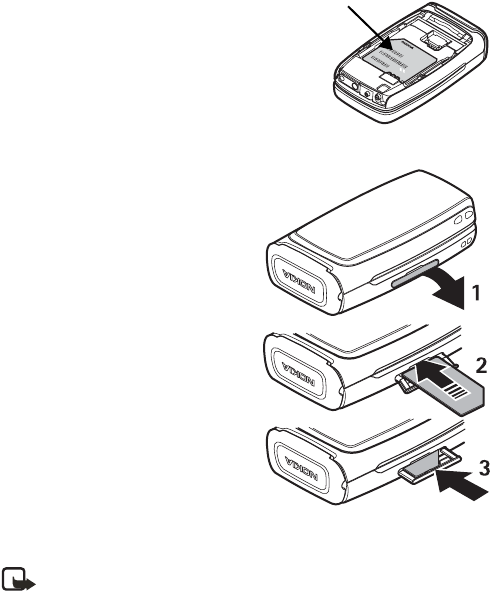
4 Copyright © 2004 Nokia
2Get started
Find the label
If you ever need to call Nokia Customer Care or your service provider, you must
provide specific information about your phone. This information appears on the
phone label.
The label is on the back of the phone (under
the battery). It shows the following:
• Model number (Nokia 2651)
• Phone type and FCC ID
• International mobile equipment identity
(IMEI)
Do not remove or deface the label.
Insert the SIM card
Keep all SIM cards out of the reach of
small children. For availability and
information on using SIM card services,
contact your SIM card vendor. This may
be the service provider, network
operator, or other vendor.
1Open the SIM cover on the side of
the phone by pulling it out and
bending it down (1).
2Insert the SIM card into the phone
with the bevelled corner facing right
and the gold-colored contacts on
the card facing downward (toward
the front side of the phone) (2).
3Push the SIM card in and close the
SIM cover (3).
Insert the battery
Note: Avoid touching electronic components while changing the
covers. Always store and use the phone with the covers attached.
Information label
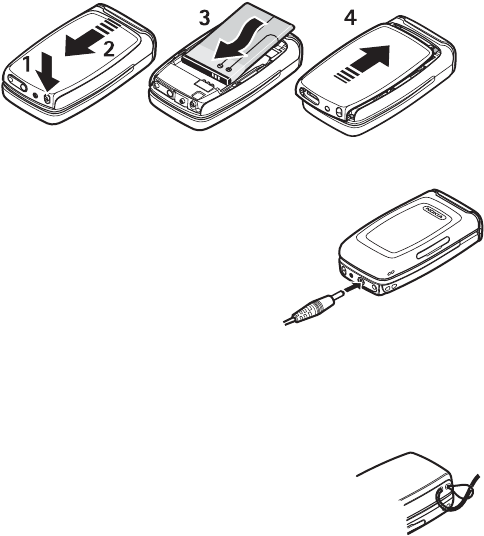
Nokia 2651 User Guide 5Copyright © 2004 Nokia
Get started
Always switch the device off and disconnect the charger before removing the
battery.
While pressing the release catch (1), remove the back cover (2). Insert the battery
so that the gold-colored connectors on the battery align with the connectors on
the phone (3). Replace the back cover (4).
Charge the battery
Do not charge the battery if the phone
covers are removed.
1Connect the charger to an ac wall outlet.
2Connect the charger plug into the
connector in the phone. The battery
indicator bar starts scrolling.
When the battery is fully charged, the
bar stops scrolling.
3Disconnect the charger from the phone and the ac outlet.
Attach the wrist strap
Thread the strap through the hole as shown, and tighten
it.
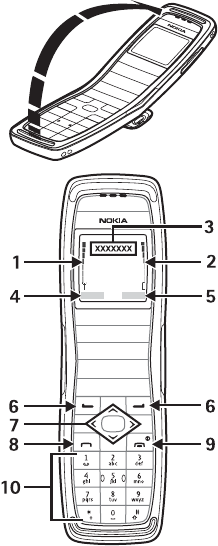
6 Copyright © 2004 Nokia
Open the fold
To use the phone, you must first open the
fold. Do not try to force the fold to open
more than the hinge allows.
Close the fold by pushing from the top part
of the phone, not from the hinge.
Keys, indicators, and
connectors
1Signal intensity of the cellular
network at your current location
2Battery charge level
3Cellular network in use or the operator
logo
4Current function of the Left selection
key
5Current function of the Right
selection key
6Selection keys—perform the function
displayed above them.
74-way scroll key for scrolling through
names, phone numbers, menus, or
settings. Scroll left or right to adjust
the earpiece volume during a call.
In the standby mode, scroll up or down
to show names and phone numbers
saved in Contacts. Scroll left to write
a message.
8Call key—dials a phone number and
answers calls or shows the most recently dialed numbers when pressed in the
standby mode.
9 End key—ends an active call or rejects an incoming call. Press to exit from
any function. Closing the fold also exits from any function.
The End key also switches the phone on and off. When the phone is on and
in the standby mode, quickly press the End key to access a list of profiles (see
“Profiles” on page 20), or for 3 seconds to switch the phone off.
10 Use keys 0 through 9 to enter numbers and characters.
Use the * and # for various purposes in different functions.
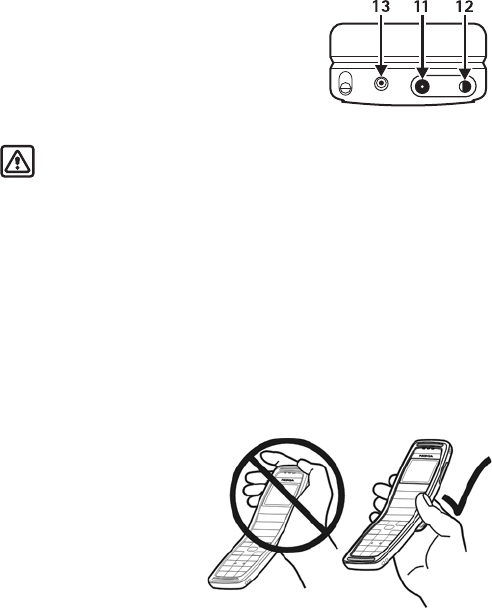
Nokia 2651 User Guide 7Copyright © 2004 Nokia
Get started
11 Charger connector
12 Headset connector
13 Microphone
Switch on and off
Warning:Do not switch the phone on when wireless phone use is
prohibited or when it may cause interference or danger.
The phone does not have a dedicated key for turning the phone on and off; the
on-off function is combined with the End key.
Press and hold the End key. If the phone is on, you will be shown the standby
mode, followed by the list of profiles, before the phone switches off.
When switching the phone on, it may request a PIN code or security code; key
in the code, and select OK. The preset security code is 12345. See “Security
settings” on page 23 for more information on phone codes.
If the phone displays Insert SIM card even though the SIM card is properly
inserted, or SIM card not supported, contact your network operator or service
provider. Your phone does not support 5-V SIM cards.
Internal antenna
Your device has an internal
antenna.
As with any other radio
transmitting device, do not
touch the antenna area
unnecessarily when the device
is switched on. Contact with
the antenna affects call quality
and may cause the phone to
operate at a higher power level
than otherwise needed. Avoid contact with the antenna area when operating the
phone to optimize the antenna performance and the battery life.
8 Copyright © 2004 Nokia
3 Call functions
Make a call
1Open the fold, and key in the phone number including the area code.
Select Clear to delete the last entered digit.
2Press Call. During the call, scroll left or right to adjust the volume of the
earpiece or headset.
3Press End or close the fold to end the call or cancel the call attempt.
Make a call with Contacts
In the standby mode, scroll up or down to find the name or number you want.
Press Call to call the number.
Call a recently dialed number
To redial one of the last 20 phone numbers that you have called or attempted to
call, press Call, scroll to the name or number you want, and press Call again.
Call your voice mailbox
To program your phone to dial your voice mailbox, do the following:
1Select Contacts > Settings > Voice mailbox number.
2Enter the phone number of your voice mailbox, and press OK.
To call your voice mailbox, from the standby mode, press and hold the 1 key.
1-touch dialing
You can set the keys 2–9 as 1-touch dialing keys. After assigning a number to a
key, press and hold the key in standby mode to make a call. Or press the number
and the Call key.
To assign a phone number to a key, do the following:
1Select Contacts > 1-touch dial. > Edit.
2Scroll to the desired key, and select Assign.
If a phone number is already assigned to the key, select Options to view,
change, or delete the number assignment.
3Select Assign to SMS to store the key assignment in the SIM, select the
contact from you phonebook that you want to assign to the selected key, and
press Select.
1-touch dialing must be turned on before it can be used. To turn it on, select
Contacts > 1-touch dial. > On.
Nokia 2651 User Guide 9Copyright © 2004 Nokia
Call functions
Answer a call
Open the fold and press Call. If you do not press Call the call will go to your voice
mailbox. To reject a call without answering it, open the fold and quickly close it,
or press End.
If Delayed answering is selected in the Fold call handling menu, there will be
a short delay after you open the phone until you can answer the call.
In-call operations
During a call, select Options for some of the following functions: Lock keys (if
a headset is attached), Hold/Unhold, New call, End active call, Touch tones,
Contacts, Menu, Mute/Unmute, and Hold.
Conference calls (network service)
To join two calls into a conference call, do the following:
1Call the first participant.
2To call a new participant, select Options > New call.
3Enter the new number or select it from the contacts list, and select Call.
The first call is put on hold and the second number is dialed.
4When the call is answered, select Options > Swap to switch between the
two calls, or select Options > Conference to join the conference call.
5To have a private conversation with one of the participants, select Private
call and the participant. To rejoin the call, select Options > Conference.
6To end the conference call, press End.
Call waiting (network service)
You can answer a call while you have another call in progress if you have
activated the Call waiting function in the Call settings menu (network service).
To answer the waiting call, select Options > Answer or press Call. See also “Call
settings” on page 21.
Number screening
You can set your phone to screen calls and messages from certain numbers.
When you receive a call from a screened number, there is no ringing tone or
vibration, no matter which profile is selected. The call information is stored
under Call log > Missed calls.
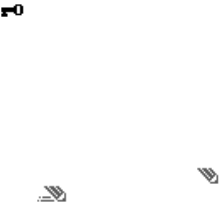
10 Copyright © 2004 Nokia
Add a number
To add a number to the list of screened numbers, select Contacts >
No. screening > Options > Add number, enter the number you want to screen,
and select OK.
Remove a number
To remove a number from the list, select Menu > Contacts > No. screening,
scroll to the number you want to remove, and select Options > Delete from list.
The No. screening option is also available in the Messages >
Screened messages menu and in the Settings > Call settings menu.
View screened calls and messages
When you receive a call or message from a screened number, an alert message
is displayed. To view the call or message, select View.
Lock the keypad (keyguard)
The keypad lock prevents accidental key presses. To lock or unlock the keypad,
press the Left selection key, and quickly press *. Keyguard is not activated when
you close the fold.
When the keypad is locked, the icon is shown at the top of the display. You
can still answer a call by pressing Call.
When keyguard is on, it may still be possible to call the official emergency
number programmed into your phone. Key in the emergency number, and press
Call.
4Writing text
To enter text, use the traditional text input (indicated with the icon) or use
predictive text input (indicated with ).
When writing text, select Options > Predictive text > English.
To revert to traditional text input, select Options > Predictive text >
Prediction off.
Predictive text input
Predictive text input is an easy way to write text. It is based on a built-in
dictionary to which you can also add new words.
1Key in the word you want by pressing each key once for one letter. The word
changes after each keystroke. For example, to write “Nokia” when the English
dictionary is selected, press 6 6 5 4 2.
Nokia 2651 User Guide 11 Copyright © 2004 Nokia
Writing text
• To delete the character to the left of the cursor, select Clear. To clear the
screen, select and hold Clear.
• To switch between upper and lowercase or between traditional and
predictive text input, press # repeatedly, and check the icon at the top of
the display.
• To switch between letters and numbers, press and hold #.
• To get a list of special characters, press and hold *, select the character
that you want, and select Insert.
• To insert a number, press and hold the number key you want. To insert
several numbers, press and hold #, and key in the numbers.
2If the displayed word is the that one you want, press 0 to create a space, and
start writing the next word.
• To change the word, press * repeatedly until the word that you want
appears.
•If ? is displayed after the word, the word is not in the dictionary. To add
the word to the dictionary, select Spell, key in the word (using traditional
text input), and select OK.
Traditional text input
Repeatedly press the key marked with the letter that you want until the letter
appears.
Use the following functions to edit the text:
• To move the cursor, press the scroll keys.
• To add a space, press 0.
• To delete the character to the left of the cursor, select Clear. To clear the
screen, select and hold Clear.
• To switch between upper and lowercase or between traditional and
predictive text input, press # repeatedly and check the icon at the top of the
display.
• To switch between letters and numbers, press and hold #.
• To add a number, press and hold the desired key.
• To add a punctuation mark or special character, press *; select the desired
character and Insert.
• To key in a letter that is on the same key as the previous one, scroll up or
down (or wait until the cursor appears), and key in the new letter.

12 Copyright © 2004 Nokia
5 Menu functions
You can use the menus in the following ways:
Scrolling
1Select Menu in the standby mode.
2Scroll up or down to the main menu you want, and select it.
3If the menu contains submenus, select the one you want. Select Back to
return to the previous menu level, or press End to exit to the standby mode.
Shortcuts
The menus, submenus, and setting options are numbered. The shortcut number
of the menu is shown at the top right of the display.
In the standby mode, select Menu, and quickly key in the shortcut number of the
menu you want to access. Repeat for submenus.
Messages
Before sending messages, you must set your message settings.
For more information, see “Message settings” on page 15.
Linked messages
Your phone can send and receive long text messages (network service). Text
messages that exceed 160 characters are automatically split into multiple
messages and sent as a series. The series of messages is linked by the compatible
phone when received and displayed as a single SMS message. For this feature to
work properly, the receiving phone must also support linked messages.
While you write a message, the number of available characters and the current
part number of linked message (for example, 120/2) are shown in the top right
corner of the display.
If there are special characters in your message, the indicator may not show the
message length correctly. Before the message is sent, the Nokia 2651 phone tells
you if the message exceeds the maximum length allowed for one message. To
cancel sending, select Cancel, or save the message in the inbox.
Write messages
To send a message, the phone number of your message center must be saved in
the phone. See “Message settings” on page 15.
1Select Menu > Messages > Create message, and enter the message.
The number of available characters and the current part number are shown
on the top right of the display.
2While writing the message, select Options to access other options.
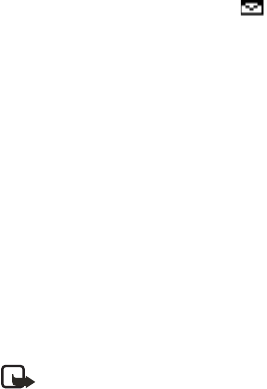
Nokia 2651 User Guide 13 Copyright © 2004 Nokia
Menu functions
3When the message is complete, select Options > Send; enter the recipient’s
phone number, or select Find to search for it in contacts; and select OK.
OR
Select Options > Sending options > Send to many, Send to list, Send later,
or Sending profile.
When sending messages, your device may display Message Sent. This is an
indication that the message has been sent by your device to the message center
number programmed into your device. This is not an indication that the message
has been received at the intended destination. For more details about messaging
services, check with your service provider.
Read a text message (Inbox)
When you have received text messages in the standby mode, the number of new
messages and the new message icon ( ) are shown on the display.
1Select Read to view the message immediately.
To view the message later, press Exit. When you are ready to read the
message, select Menu > Messages > Inbox and the message that you want
to read. Scroll up and down to browse through the message.
2While reading the message, select Options to access other options.
Sent items and drafts
The Sent items folder stores copies of the messages that you have sent. The
Drafts folder stores messages that you saved while you were writing them. (To
save a message while writing, select Options > Save message.)
While viewing a message, select Options to access other options..
Picture messages
You can receive and send messages that contain pictures (network service). Picture
messages are saved in the phone. Note that each picture message is comprised
of several text messages. Therefore, sending one picture message may cost more
than one text message.
Note: Picture message function can be used only if it is supported by
your network operator or service provider. Only compatible devices that
offer picture message features can receive and display picture messages.
Create a picture message
1Select Menu > Messages > Picture messages.
2Scroll to the desired picture, and select Use.
3To add text and send the message, see “Write messages” on page 12, and
follow the prompts.
14 Copyright © 2004 Nokia
Receive a picture message
1Select Read to view the message immediately.
To view the message later, press Exit. When you are ready to read the
message, select Menu > Messages > Inbox and the message that you want
to read. Scroll up and down to browse through the message.
2While reading the message, select Options to access other options.
Distribution lists
If you need to send messages frequently to a fixed group of recipients, you can
define a distribution list, and use it when sending a message. You can define up
to 6 distribution lists with up to 10 recipients in each. The phone sends a text
message to each recipient separately.
Create a list
1Select Menu > Messages > Distribution lists > Options > Add list.
2Enter a name for the list, and select OK.
3To add a contact to the list, select Options > View list > Options > Add
contact and the contact or contacts that you want to add to the list.
4When you are through adding contacts, press Back.
Send to a list
1Creating the message.
2Select Options > Sending options > Send to list, and the desired
distribution list.
3Select OK to confirm your decision.
If a message fails to be sent to one or more recipients, a report is displayed listing
the number successfully sent and the number failed. Screened messages
Screened messages
This feature allows messages from unwanted numbers to be filtered out by
adding the sender to a list of screened numbers. See “Number screening” on
page 9.
Delete messages
• Select Menu > Messages > Delete messages.
• To delete all read messages from all folders, select All read. When Delete
read messages from all folders? appears, select OK.
• To delete all the read messages in a particular folder, scroll to the folder, and
select OK. When Delete all read messages from folder? appears, select OK.
Nokia 2651 User Guide 15 Copyright © 2004 Nokia
Menu functions
Message counter
1Select Menu > Messages > Message counter.
2Scroll down to view the numbers of sent and received messages.
The number of messages appears at the bottom right of the display.
3To reset message counters, select Clear counters and the counter that you
want to reset.
The Message counter submenu is also located under the Call log main menu.
Message settings
Select Menu > Messages > Message settings and one of the following:
Info service—Receive messages from the network on various topics, such as
traffic conditions (network service). Contact your service provider for more
information.
Templates—View, edit, or delete preset message templates.
Smileys—Use preset smileys, such as :-) in messages. You can also edit and
delete the existing smileys and create new smileys.
Signatures—Add a signature file to your messages. Select Signature text to
create or edit your signature. Select Include sig. > On or Off to set automatic
signature insertion on or off.
Sending profile—Set up your message sending profile. Select a profile, then
select each of the following:
•Message center number—Save the phone number needed for sending
messages. Contact your service provider for this number.
•Messages sent as—Select Text, Fax, Paging, or E-mail (network service).
•Message validity—Choose how long the network should attempt to deliver
your message (network service).
•Rename sending profile—Change the name of the sending profile.
Delivery reports—Request the network to send delivery reports for your sent
messages (network service). Select On or Off.
Reply via same center—Allow the recipient of your message to send you a reply
through your message center (network service). Select Yes or No.
Character support—Select Full to send all Unicode characters to compatible
phones, or Reduced to attempt to convert Unicode characters into the
corresponding non-Unicode characters (network service).
No. screening—See “If a message fails to be sent to one or more recipients, a
report is displayed listing the number successfully sent and the number failed.
Screened messages” on page 14.
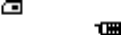
16 Copyright © 2004 Nokia
Service command editor
You can send service requests to your service provider (network service).
Select Menu > Messages > Service com. editor, enter the characters you want,
and select Send to send the request.
Contact your service provider for more information.
Contacts
You can save names and phone numbers in phone memory and in SIM card
memory. The phone memory can store up to 200 names.
Search for a name and phone number
1In the standby mode, select Contacts > Find.
2Enter the first (or more) letters of the name you are looking for, and select
Find.
3Scroll to find the name you want.
4To call the number, select Call.
If the name or phone number is saved in SIM card memory, is shown at the
upper right corner of the display; if it is saved in phone internal memory,
is shown instead.
For a quick search, scroll down in the standby mode, enter the first letter of the
name, and scroll to find the name you want.
Options
The following submenus are available in the Contacts menu:
Find—Search for a name in the contact list.
Add name—Save names and phone numbers in the phone book.
Delete—Delete names and phone numbers from the phone book one by one or
all at once.
Edit—Edit the names and numbers in Contacts.
Assign tone—Set the phone to play the ringing tone you want when you receive
a call from a particular phone number. Select the phone number or name you
want and select Assign; then select the desired ringing tone. This function only
works when both the network and the phone are able to identify and send the
caller´s identity.
Send phone number —Send a person´s phone number as an over the air (OTA)
message (network service).
Copy —Copy names and phone numbers all at once or one by one from phone
memory to SIM card memory, or vice versa.

Nokia 2651 User Guide 17 Copyright © 2004 Nokia
Menu functions
Settings—Modify the contacts settings. See “Contacts settings” on page 17.
1-touch dial.—Activate the 1-touch dialing feature and edit the numbers
assigned to the 1-touch dialing keys. See “1-touch dialing” on page 8.
Own numbers—Display the phone number of your phone.
No. screening—Set up a list of screened phone numbers. See “If a message fails
to be sent to one or more recipients, a report is displayed listing the number
successfully sent and the number failed. Screened messages” on page 14.
Service numbers—Call the service numbers of your service provider if the
numbers are included on your SIM card (network service).
Info numbers—Call the info numbers of your service provider if the numbers are
included on your SIM card (network service).
Contacts settings
In the standby mode, select Contacts > Settings and one of the following:
Voice mailbox number—Save and change the phone number of your voice
mailbox (network service).
Memory in use—Select whether the names and phone numbers are saved in SIM
card or Phone. Note that when you change the SIM card, SIM card memory is
automatically selected.
Contacts view—Select how the names and phone numbers are shown. Select
either Name and no. (one name and number at a time), Name list (names only,
four names at a time), or Name only (names only, three names at a time, in a
larger font).
Memory status—Check how many names and phone numbers are already saved
and how many can still be saved in each phone book.
Call log
The call log records the phone numbers of missed, received, and dialed
calls, the approximate length of your calls, and the number of sent and
received messages. For call log to work properly, the following conditions must
be met:
• You must be in a digital network, your service provider must support caller
ID, and it must be enabled in the phone.
• Your calls cannot be blocked.
• Your phone must be on and within the service area or in a compatible
network if roaming.
Missed, received, or dialed calls
1Select Menu > Call log > Missed calls, Received calls, or Dialed numbers.

18 Copyright © 2004 Nokia
2Scroll through the list of numbers and highlight your selection.
3Select Options and one of the following:
Send message—Send a text message to the person who called you or whom
you called.
Send number—Send the phone number as a message to a compatible device.
Time of call—Show the time when the call was connected.
Edit number—Edit the number and save it with a name to your phone book.
Save—Enter a name for the number and save both to your phone book.
Delete—Erase the number from the call list.
Add to scrn. list—Add the number to the list of screened numbers.
Delete recent call lists
You cannot undo this operation.
Select Menu > Call log > Delete recent call lists > All, Missed, Received, or
Dialed.
Call timers
Your phone tracks the approximate amount of time you spend on each call.
Note: The actual time invoiced for calls by your service provider may
vary, depending on network features, rounding off for billing, taxes, etc.
Note: Some timers may be reset during service or software upgrades.
Select Menu > Call log > Call timers and one of the following:
Duration of last call—Show the approximate call duration of the last call.
Duration of received calls—Show the approximate duration of all received calls.
Duration of dialed calls—Show the approximate duration of all calls dialed.
Duration of all calls—Show the approximate call duration of all calls that have
been made and received since you reset the timers.
Clear timers—Clear all call timers for the currently selected phone number. (Your
phone includes separate timers for each number used.) You need to enter your
security code to clear timers. This action cannot be undone.
Prepaid credit
Note: This feature is not available in all areas and may not appear in the
menu. Check with your service provider for availability.

Nokia 2651 User Guide 19 Copyright © 2004 Nokia
Menu functions
When using a prepaid SIM card, you can make calls only when there are enough
credit units on the SIM card (network service). Options are Credit info display
(show or hide remaining units in the standby mode), Credit available (amount
of remaining units), Last event costs, and Recharge status.
Note: When no more charging units or currency units are left, calls may only
be possible to the official emergency number programmed into the phone.
Settings
In this menu you can adjust various settings of the phone. You
can also reset some menu settings to their default values by
choosing Restore factory set.
Tone settings
In this menu you can change the settings of the currently selected profile. See
“Profiles” on page 20 for more information.
Select Menu > Settings > Tone settings and one of the following:
Ringing tone—Set the tone that you hear when you receive a call.
Ringing volume—Set the volume level for the ringing and message alert tones.
Vibrating alert—Set the phone to vibrate when you receive a call or a text
message. The vibrator does not operate when the phone is connected to a charger.
Message alert tone—Set the tone that you hear when you receive a text message.
Keypad tones—Set the volume for keypad tones.
Warning tones—Set the phone to sound tones (for example, when the battery
is almost discharged).
Display settings
Select Menu > Settings > Display settings and one of the following:
Themes—Choose a theme to customize the appearance of your phone display
screen. Themes control the display background, the wallpaper, and the
appearance of the signal and battery bars in the standby mode. Highlight the
desired theme, and select Options and one of the following:
•Activate—Select For current profile or For all profiles.
•Preview—View the appearance of the theme.
•Edit—Select the wallpaper, the menu background, and the signal and battery bars.
Menu view—Set the main menu display format. Select List or Grid.
Power saver clock—Set the phone to show the digital clock and all the main
display icons as a screen saver. The displayed icons indicate missed calls, keypad
lock, silent mode and received messages.
20 Copyright © 2004 Nokia
Cell info display—Set the phone to indicate when it is used in a cellular network
that is based on microcellular network (MCN) technology (network service).
Backlight time—Select whether the backlights are switched on for 15 seconds
(Normal), for 30 seconds (Extended), or not at all (Off). Even if the backlight is
set to off, it stays on for 15 seconds when the phone is switched on.
Brightness—Modify the display brightness by scrolling left and right.
Screen saver—Set the elapsed time before the screen saver is activated (select
Time-out and the desired length of time). Choose the picture you want to use
for a screen saver (select Screen saver, the desired picture, then Options > Use).
Select On or Off to activate or deactivate the screen saver.
Profiles
You can customize the phone for different events and environments. After you have
personalized a profile you can activate the profile whenever you want to use it.
Activate
Select Menu > Settings > Profiles, the desired profile, then Activate.
To activate a profile in the standby mode, press the power key briefly, scroll to
the desired profile, and select OK.
Customize
Select Menu > Settings > Profiles, the desired profile, then Customize. Select
the option you want and follow the prompts.
As well as other settings, Lights can also be customized. From the Customize
menu of a selected profile, select Lights > Alert lights, Notification lights, or
Coverage lights.
You can also change the settings of the currently selected profile in Tone
settings (see “Tone settings” on page 19) and in Display settings (see “Display
settings” on page 19).
Timed
Timed profiles can be used to prevent missed calls. For example, suppose you
attend an event that requires your phone be set to Silent before the event starts,
but you forget to return it to Normal until long after the event. During this time,
you have missed several calls because the ringing tone was silent.
With the timed profile feature, you can set a profile to expire after any length of
time up to 24 hours. When the profile expires, your phone automatically returns
to the default profile.
1Select Menu > Settings > Profiles, the desired profile, then Timed.
2Enter the date and time for the profile to expire.
The profile you have set for expiration is now active and appears in the

Nokia 2651 User Guide 21 Copyright © 2004 Nokia
Menu functions
standby mode along with a small clock icon.
Time settings
Select Menu > Settings > Time settings and one of the following:
Clock—Set the phone to show or hide the current time in the standby mode, set
the time, and select the 12- or 24-hour time format. If the battery was removed
from the phone, you may need to set the time again.
Date setting—Set the date. If the battery was removed from the phone, you may
need to set the date again.
Auto-update of date and time—Set the phone to update the date and time
from the network when you turn the phone on (network service). If the clock in
your phone is 30 seconds or more off the network time, the phone will be
updated automatically to reflect the network time. Select On, Confirm first, or
Off. If you select Confirm first, the network will request confirmation before
updating the time. You can accept or decline the update.
The automatic update of date and time does not change the time you have set
for the alarm clock or the reminder notes. Updating may cause some alarms to
expire without sounding.
Call settings
Select Menu > Settings > Call settings and one of the following:
Call forwarding—Forward incoming calls to your voice mailbox or to some other
phone number (network service).
• Select the forwarding option you want. For example, select Forward if busy
to forward the calls when you are on a call or when you reject a call.
• Several forwarding options may be active at the same time. When Forward
all voice calls is active, appears in the standby mode.
• Set the selected option on (Activate) or off (Cancel), check whether the
option is activated by selecting Check status, or specify a delay for certain
forwarding options in Set delay time (not available for all forwarding
options).
Fold call handling—Set your phone for Delayed answering, Instant answering,
or Off.
Automatic redial—Set your phone to redial up to ten times after an
unsuccessful call attempt. Select On or Off.
Call waiting—Set your phone to notify you of a new incoming call while you
have a call in progress (network service). Select Answer to answer the waiting
call and put the first call on hold. Select End to end the active call.

22 Copyright © 2004 Nokia
Send my caller ID—Set your phone number to appear to (On) or be hidden from
(Off) the person you are calling (network service). When you select Default, the
setting agreed with your service provider is used.
Line for outgoing calls—Select either phone line 1 or 2 for making calls, or
prevent line selection, if supported by your SIM card (network service).
No. screening—See “Number screening” on page 9.
Phone settings
Select Menu > Settings > Phone settings and one of the following:
Language—Select the language for the display texts.
Keyguard settings—Automatically lock the phone keypad after a preset time
delay. The phone must be idle in the standby mode. Select one of the following:
•Automatic keyguard > On—When Set delay appears, set the time. You can
set the time from 10 seconds to 60 minutes. To deactivate the automatic
keyguard, select Off.
•Keyguard code—Enter the security code, and select OK. After you have
selected On, the phone asks for the security code every time you select
Unlock. To deactivate the security keyguard, select Off.
Network selection—Select Automatic to have the phone automatically select a
cellular network available in your area. Select Manual to select the network
manually. The network you select must have a roaming agreement with your
home network.
Start-up tone—Switch on or off the tone that sounds when the phone is
switched on.
Welcome note—Enter a message that will be shown briefly on the display when
the phone is switched on.
Confirm SIM service actions—Set the phone to show or hide confirmation
messages when you use the SIM card services. See “SIM services” on page 28.
Cost control
Note: The actual invoice for calls and services from your service provider
may vary, depending on network features, rounding off for billing, taxes,
and so forth.
Select Menu > Settings > Cost settings and one of the following:
In-call timer—Turn on or off the display of call time while calling.
Call summary—Turn on or off the report of approximate call time after calling.
Call costs—Show the approximate cost of your last call or all calls in terms of
units specified within the Show costs in function (network service).

Nokia 2651 User Guide 23 Copyright © 2004 Nokia
Menu functions
Fixed dialling—Restrict your outgoing calls to selected phone numbers, if
allowed by your SIM cards.
Prepaid credit—When using a prepaid SIM card, you can make calls only when
there are enough credit units on the SIM card (network service).
Note: When no more charging units or currency units are left, calls may
only be possible to the official emergency number programmed into the
device.
Enhancement settings
You can use your phone with many Nokia enhancements. The Enhancement
settings menu appears only after an enhancement has been connected to the
phone at least once.
Select Menu > Settings > Enhancement settings > Headset, Handsfree,
Loopset, or TTY/TDD and one of the following, depending on the enhancement:
Default profile—Select the profile the phone uses when the enhancement is
connected.
Automatic answer—Set the phone to automatically answer an incoming call
after 5 seconds.
Security settings
Your phone uses several types of codes to help prevent unauthorized use:
• The security code, supplied with the phone, helps to protect your phone
against unauthorized use. The preset code is 12345.
• The PIN code, supplied with the SIM card, helps to protect the card against
unauthorized use. The preset code is 1234. If you enter the PIN code
incorrectly three times in succession, the SIM card is blocked. You must enter
the PUK code to unblock the SIM card and set a new PIN code.
• The PIN2 code is supplied with some SIM cards and is required to access
certain services, such as charging unit counters. If you enter the PIN2 code
incorrectly three times in succession, PIN2 code blocked appears on the
display, and you will be asked for the PUK2 code.
• The PUK and PUK2 codes may be supplied with the SIM card. If this is not the
case, contact your local service provider.
When security features that restrict calls are in use (such as call restriction,
closed user group, and fixed dialing), calls still may be possible to the official
emergency number programmed into your phone.
Select Menu > Settings > Security settings and one of the following:
PIN code request—Set your phone to ask for the PIN code of the SIM card when
the phone is switched on. Some SIM cards do not allow this function at all times.
24 Copyright © 2004 Nokia
Call restrictions—Set your phone to restrict various types of incoming and
outgoing calls (network service). Choose an option and select Activate, Cancel,
or check whether a service is activated (Check status). When security features
that restrict calls are in use, calls still may be possible to the official emergency
number programmed into your phone.
Closed user group—Specify a group of people whom you can call and who can
call you (network service). Select On, Off, or Default. If you select On, enter the
group numer provided by your service provider.
Security level—The security level determines your access to features when a
non-owner SIM card is used. A non-owner SIM card is one (other than the
original) that is inserted after you power off the phone. There are three security
levels:
•Off—Owner and non-owner cards are treated the same.
•Memory—The phone asks for the security code when the SIM card memory
is selected, and you want to change the memory in use or copy from one
memory to another.
•Phone—The security code is required whenever a new SIM card is inserted.
When you change the security level, all the recent calls lists may be cleared,
including missed calls, received calls, and dialed numbers.
Change access codes—Lets you change the security code, PIN code, PIN2 code,
or restriction password. These codes can include the numbers 0 to 9 only.
Avoid using access codes similar to the emergency numbers, such as 911, to
prevent accidental dialing of the emergency number.
Right navigation key setting
When you scroll right in the standby mode, the phone displays a list of shortcuts
to various functions. To define the functions to be shown in this list, select
Menu > Settings > R. navigation key settings and one of the following:
Select options—Scroll to each function that you want as a shortcut and select
Mark. The functions are listed in the shortcut list in the order you select them.
When you have selected all desired functions, select Back > Yes. To exit the
menu without saving, press Back twice.
Organize—Scroll to the function you want to move. Select Move and the moving
option that you want. When you are finished organising functions, select Back >
Yes to save the changes. To exit the menu without saving, press Back twice.
Restore factory settings
You can reset some of the menu settings to their original values.
1Select Menu > Settings > Restore factory set.

Nokia 2651 User Guide 25 Copyright © 2004 Nokia
Menu functions
2Enter the security code and select OK.
The names and phone numbers saved in the phone book are not deleted.
Alarm clock
You can set the alarm to sound at the time you want just once, or
repeatedly (for example, every working day).
1Select Menu > Alarm clock > Alarm time, enter the time for
the alarm, and select OK.
2Select Alarm tone to choose the tone for the alarm.
3Select Repeat alarm > Alarm once to set the alarm to sound only once, or
select Repeat alarm > Repeat alarm to select the days on which you want
the alarm to sound.
When the alarm sounds, press End to stop it. If you select Snooze, the alarm
stops and rings again in 10 minutes.
If the alarm time is reached while the phone is switched off, the phone switches
itself on and starts sounding the alarm tone. If you press End, the phone asks
whether you want to activate the phone for calls. Press End to switch off the
phone, or select Yes to make and receive calls. Do not select Yes when wireless
phone use may cause interference or danger.
Reminders
You can save short text notes with or without an alarm. The alarm
is activated when the set date and time is reached.
Select Menu > Reminders > Add new, View all, Calendar, Delete,
or Alarm tone.
When the reminder time is reached, to stop the alarm, press End. If you select
Snooze, the alarm sounds again in 10 minutes.
While viewing a reminder, you can select Options > Delete, Edit, or Send.
Games
The phone has several games. Each game is provided with a brief
help text.
To play a game, select Menu > Games and the desired game; then
select Instructions for an explanation of how to play the game and how to use
the other options.
To set the game settings, select Games > Settings > Games sounds or Shakes.
When Warning tones is off, there may be no sound even if Game sounds is on.
When Vibrating alert is off, the phone does not vibrate even if Shakes is on.
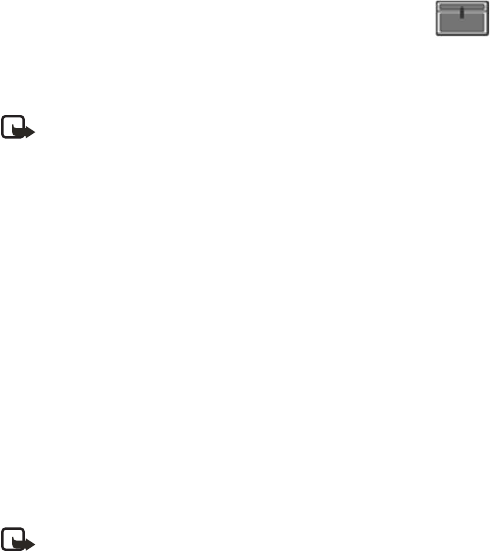
26 Copyright © 2004 Nokia
Extras
Calculator
The phone is provided with a calculator that can also be used for rough currency
conversions.
Note: This calculator has limited accuracy and is designed for simple
calculations.
Select Menu > Extras > Calculator.
Make a calculation
1Enter the first number in the calculation.
Press a number key (1-0) to insert a digit. Press # to insert a decimal point.
Press Clear to delete the last digit. To change the sign, select Options >
Change sign.
2Press * once for add (+), twice for subtract (-), three times for multiply (x) , and
four times for divide (/).
3Enter the second number in the calculation, and select Options > Equals.
4Press Clear to clear the display for a new calculation.
Currency conversion
To save the exchange rate, select Menu > Extras > Calculator > Options >
Exchange rate > To home or To foreign, enter the value (press # for a decimal
point), and select OK.
To make the conversion, enter the currency amount to be converted, and select
Options > To home or To foreign.
Note: When you change base currency, you must enter the new rates.
Spreadsheet
The spreadsheet lets you calculate your expenses on a daily or monthly basis. The
daily spreadsheet can total expenses for up to a month, and the monthly
spreadsheet can total expenses for up to a year.
1Select Menu > Extras > Spreadsheet > Daily account or Monthly
account, and scroll to highlight various cells in the spreadsheet.
2With a cell highlighted, select Options and one of the following:
Edit—Edit an expense value, an expense category name, or the spreadsheet
name (depending on where the cursor is when you select Options).
Add row or Delete row—Add a new expense category or delete an existing

Nokia 2651 User Guide 27 Copyright © 2004 Nokia
Menu functions
expense category.
Delete all data—Erase all the data in the current view.
Set row value—Insert the same value for each day or month on the selected
expense category.
Save—Save the spreadsheet. If you modify a spreadsheet and then try to exit
without saving, the phone prompts you to save.
View details—View the details of the selected cell. To view details you can
also press and hold #.
Sync. expense—Synchronize the values from a daily spreadsheet to the
corresponding month in a monthly spreadsheet. This option is available only
under Monthly account.
Converter
The converter lets you convert measurements between different systems, such
as Fahrenheit and Celsius. In addition to five preset conversions, you can define
up to five custom conversions. You can also view the last five conversions that
you performed.
Select Menu > Extras > Converter > Last five conversions, Temperature,
Weight, Length, Area, Volume, or My conversion (to define custom
conversions).
Calendar
To view a calendar for the current month, select Menu > Extras > Calendar.
Scroll to go to another date.
Countdown timer
You can set an alarm to sound after a period of lapsed time.
1Select Menu > Extras > Countd. tim.
2Enter the alarm time, and select OK.
3Enter a note for the alarm, if desired, and select OK.
While the timer is running, you can select Menu > Extras > Countd. tim. >
Change time or Stop timer.
When the timer is running, is shown in the standby mode. When the alarm
time is reached, a tone sounds, the display flashes, and the alarm note appears.
Press any key to stop the alarm.
Stopwatch
The stopwatch can be used for time measurement, such as in sports.
1Select Menu > Extras > Stopwatch.
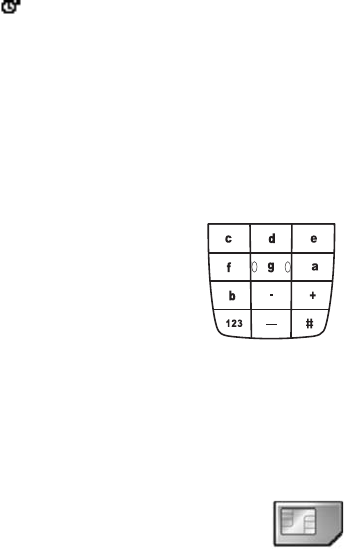
28 Copyright © 2004 Nokia
2Select Start to start timing.
3To record the time, select Stop.
4When the timing is stopped, select Options > Start, Reset, or Exit.
If you select Start, timing continues from the previous stop time. Reset stops
the current timing and sets the time to zero.
To set the timing to continue in the background, press and hold Back. While
the time is running, is flashing in the standby mode.
Using the stopwatch or allowing it to run in the background when using other
features increases the demand on battery power and reduces the battery life.
Composer
You can create your own ringing tones.
1Select Menu > Extras > Composer.
A tone name in a location is a tone that you have previously created. (empty)
indicates an empty and available location for a new ringing tone.
2Select an (empty) location.
3Enter the notes of the musical scale as shown in
the picture. For example, press 4 for note F.
Press 8 (-) to shorten and 9 (+) to lengthen the
duration of the note or rest.
Press 0 to insert a rest.
Press * to set the octave and # to make the note
sharp (not available for notes E and B).
Scroll left and right to move the cursor left or right through the notes of your tone.
Press Clear to delete a note or rest to the left of the cursor.
4When the tone is complete, select Options > Save, enter a name for your
tone, select OK, and select a location for your ringing tone.
5When the notes of your tone are displayed, you can select Options to access
Play, Save, Tempo, Send, Clear screen, or Exit.
SIM services
This menu appears only if your SIM card provides additional
services. The name and contents of this menu depend on the
services available.
For availability, rates, and information on using SIM services, contact your SIM
card vendor or service provider.
Nokia 2651 User Guide 29 Copyright © 2004 Nokia
Menu functions
Prepaid
With prepaid service, you buy wireless network services in advance. Your phone
works the same way it did before, with some additional features. You can check
your prepaid balance, add money to your account, and call customer service.
Prepaid service may not be available from your wireless service provider. Contact
your service provider for details.
In the Prepaid menu, you can activate and deactivate prepaid service, replenish
your prepaid credits, and provide other information requested by the prepaid
service provider.
Select Menu > Prepaid > Code entry mode, IMEI number, SIM serial number,
Phone number, Airtime tank info, Airtime display, or Redeem airtime.

30 Copyright © 2004 Nokia
6 Reference information
Battery information
Charging and discharging
Your device is powered by a rechargeable BL-4C standard battery. The full
performance of a new battery is achieved only after two or three complete
charge and discharge cycles. The battery can be charged and discharged
hundreds of times but it will eventually wear out. When the talk and standby
times are noticeably shorter than normal, buy a new battery. Use only Nokia
approved batteries, and recharge your battery only with Nokia approved
chargers designated for this device.
Unplug the charger from the electrical plug and the device when not in use. Do
not leave the battery connected to a charger. Overcharging may shorten its
lifetime. If left unused, a fully charged battery will lose its charge over time.
Temperature extremes can affect the ability of your battery to charge.
Use the battery only for its intended purpose. Never use any charger or battery
that is damaged.
Do not short-circuit the battery. Accidental short-circuiting can occur when a
metallic object such as a coin, clip, or pen causes direct connection of the
positive (+) and negative (-) terminals of the battery. (These look like metal strips
on the battery.) This might happen, for example, when you carry a spare battery
in your pocket or purse. Short-circuiting the terminals may damage the battery
or the connecting object.
Leaving the battery in hot or cold places, such as in a closed car in summer or
winter conditions, will reduce the capacity and lifetime of the battery. Always
try to keep the battery between 59°F and 77°F (15°C and 25°C). A device with a
hot or cold battery may not work temporarily, even when the battery is fully
charged. Battery performance is particularly limited in temperatures well below
freezing.
Do not dispose of batteries in a fire, as they may explode. They may also explode
if damaged. Dispose of batteries according to local regulations. Please recycle
when possible. Do not dispose as household waste.
Enhancements
A few practical rules about accessories and
enhancements:
• Keep all accessories and enhancements out of the
reach of small children.
• When you disconnect the power cord of any accessory or enhancement,

Nokia 2651 User Guide 31 Copyright © 2004 Nokia
Reference information
grasp and pull the plug, not the cord.
• Check regularly that enhancements installed in a vehicle are mounted and
are operating properly.
• Installation of any complex car enhancements must be made by qualified
personnel only.
Enhancements, batteries, and chargers
Check the model number of any charger before use with this device. This device
is intended for use when supplied with power from charger ACP-7, or other
compatible charger. See “Compatible Nokia enhancements” on page 31.
Warning:Use only batteries, chargers, and enhancements approved by
Nokia for use with this particular model. The use of any other types may
invalidate any approval or warranty, and may be dangerous.
For availability of approved enhancements, please check with your dealer. When
you disconnect the power cord of any enhancement, grasp and pull the plug, not
the cord. See also “Insert the battery” on page 4 and “Charge the battery” on
page 5.
Your device and its enhancements may contain small parts. Keep them out of
reach of small children.
Compatible Nokia enhancements
Care and maintenance
Your device is a product of superior design and craftsmanship and should be
treated with care. The suggestions below will help you protect your warranty
coverage and enjoy your device for many years.
Headset audio
• Headset (HDC-5, HDB-5, HDE-2)
• Dual headset (HDD-1, HS-7)
• Music player (HDR-1)
• Mobile inductive loopset
(LPS-3)
Car
• Plug-in HF car kit (PPH-1)
• Microphone (HFM-8)
• Headrest handsfree (BHF-2)
Accessibility
•Phone adapter (HDA-9)
Battery
• Standard 760 Li-Ion battery (BL-4C)
Chargers
• Standard charger (ACP-7)
• Travel charger (ACP-8, ACP-12)
• Retractable travel charger (AC-1)
• Mobile charger (LCH-9, LHC-12)
Other
• Carrying cases
• Wrist strap wearables
32 Copyright © 2004 Nokia
• Keep the device dry. Precipitation, humidity, and all types of liquids or
moisture can contain minerals that will corrode electronic circuits. If your
device does get wet, remove the battery and allow the device to dry
completely before replacing it.
• Do not use or store the device in dusty, dirty areas. Its moving parts and
electronic components can be damaged.
• Do not store the device in hot areas. High temperatures can shorten the life
of electronic devices, damage batteries, and warp or melt certain plastics.
• Do not store the device in cold areas. When the device returns to its normal
temperature, moisture can form inside the device and damage electronic
circuit boards.
• Do not attempt to open the device other than as instructed in this guide.
• Do not drop, knock, or shake the device. Rough handling can break internal
circuit boards and fine mechanics.
• Do not use harsh chemicals, cleaning solvents, or strong detergents to clean
the device.
• Do not paint the device. Paint can clog the moving parts and prevent proper
operation.
• Use only the supplied or an approved replacement antenna. Unauthorized
antennas, modifications, or attachments could damage the device and may
violate regulations governing radio devices.
• Use chargers indoors.
All of the suggestions apply equally to your device, battery, charger, or any
enhancement. If any device is not working properly, take it to the nearest authorized
service facility for service.
Additional safety information
Operating environment
Remember to follow any special regulations in force in any area and always
switch off your device when its use is prohibited or when it may cause interference
or danger. Use the device only in its normal operating positions. This device meets
RF exposure guidelines when used either in the normal use position against the ear
or when positioned at least 5/8 inch(1.5 cm) away from the body. When a carry
case, belt clip, or holder is used for body-worn operation, it should not contain
metal and should position the device at least 5/8 inch (1.5 cm) away from your
body.
Nokia 2651 User Guide 33 Copyright © 2004 Nokia
Reference information
In order to transmit data files or messages, this device requires a quality
connection to the network. In some cases, transmission of data files or messages
may be delayed until such a connection is available. Ensure the above separation
distance instructions are followed until the transmission is completed.
Medical devices
Operation of any radio transmitting equipment, including wireless phones, may
interfere with the functionality of inadequately protected medical devices.
Consult a physician or the manufacturer of the medical device to determine if
they are adequately shielded from external RF energy or if you have any
questions. Switch off your phone in health care facilities when any regulations
posted in these areas instruct you to do so. Hospitals or health care facilities may
be using equipment that could be sensitive to external RF energy.
Pacemakers
Pacemaker manufacturers recommend that a minimum separation of 6 inches
(15.3 cm) be maintained between a wireless phone and a pacemaker to avoid
potential interference with the pacemaker. These recommendations are
consistent with the independent research by and recommendations of Wireless
Technology Research. To minimize the potential for interference, persons with
pacemakers should
• Always keep the device more than 6 inches (15.3 cm) from their pacemaker
when the device is switched on
• Not carry the device in a breast pocket
• Hold the device to the ear opposite the pacemaker
If you have any reason to suspect that interference is taking place, switch off
your device immediately.
Hearing aid
Some digital wireless devices may interfere with some hearing aids. If
interference occurs, consult your service provider.
Vehicles
RF signals may affect improperly installed or inadequately shielded electronic
systems in motor vehicles such as electronic fuel injection systems, electronic
antiskid (antilock) braking systems, electronic speed control systems, air bag
systems. For more information, check with the manufacturer or its
representative of your vehicle or any equipment that has been added.
Only qualified personnel should service the device, or install the device in a vehicle.
Faulty installation or service may be dangerous and may invalidate any warranty
that may apply to the device. Check regularly that all wireless device equipment
in your vehicle is mounted and operating properly. Do not store or carry

34 Copyright © 2004 Nokia
flammable liquids, gases, or explosive materials in the same compartment as the
device, its parts, or enhancements. For vehicles equipped with an air bag,
remember that an air bags inflate with great force. Do not place objects,
including installed or portable wireless equipment in the area over the air bag or
in the air bag deployment area. If in-vehicle wireless equipment is improperly
installed and the air bag inflates, serious injury could result.
Aircraft
FCC regulations prohibit using your wireless device while in the air. The use of
wireless telephones in an aircraft may be dangerous to the operation of the
aircraft, disrupt the wireless telephone network, and may be illegal.
Failure to observe these instructions may lead to suspension or denial of
telephone services to the offender, legal action, or both.
Potentially explosive environments
Switch off your device when in any area with a potentially explosive atmosphere
and obey all signs and instructions. Potentially explosive atmospheres include
areas where you would normally be advised to turn off your vehicle engine.
Sparks in such areas could cause an explosion or fire resulting in bodily injury or
even death. Switch off the device at refuelling points such as near gas pumps at
service stations. Observe restrictions on the use of radio equipment in fuel
depots, storage, and distribution areas, chemical plants or where blasting
operations are in progress. Areas with a potentially explosive atmosphere are
often but not always clearly marked. They include below deck on boats, chemical
transfer or storage facilities, vehicles using liquefied petroleum gas (such as
propane or butane), and areas where the air contains chemicals or particles such
as grain, dust or metal powders.
EMERGENCY CALLS
Important: Wireless phones, including this phone, operate using radio
signals, wireless networks, landline networks, and user-programmed
functions. Because of this, connections in all conditions cannot be
guaranteed. You should never rely solely on any wireless phone for
essential communications like medical emergencies.
To make an emergency call:
1If the phone is not on, switch it on. Check for adequate signal strength. Some
networks may require that a valid SIM card is properly inserted in the phone.
2Press the End key as many times as needed to clear the display and ready the
phone for calls. You may need to disable any security features activated on
the phone.
3Key in the official emergency number for your present location. Emergency
numbers vary by location.
Nokia 2651 User Guide 35 Copyright © 2004 Nokia
Reference information
4Press the Call key.
If certain features are in use, you may first need to turn those features off before
you can make an emergency call. Consult this guide or your service provider.
When making an emergency call, give all the necessary information as
accurately as possible. Your wireless phone may be the only means of
communication at the scene of an accident. Do not end the call until given
permission to do so.
CERTIFICATION INFORMATION (SAR)
THIS MODEL PHONE MEETS THE GOVERNMENT'S REQUIREMENTS FOR
EXPOSURE TO RADIO WAVES.
Your mobile device is a radio transmitter and receiver. It is designed and
manufactured not to exceed the limits for exposure to radio frequency (RF)
energy adopted by the governments of the USA through the Federal
Communications Commission (FCC) and Canada through Industry Canada (IC).
These limits establish permitted levels of RF energy for the general population.
The guidelines are based on standards that were developed by independent
scientific organizations through periodic and thorough evaluation of scientific
studies. The standards include a substantial safety margin designed to assure the
safety of all persons, regardless of age and health.
The exposure guidelines for mobile devices employ a unit of measurement
known as the Specific Absorption Rate or SAR. The SAR limit adopted by the USA
and Canada is 1.6 watts/kilogram (W/kg) averaged over one gram of tissue. The
limit incorporates a substantial margin of safety to give additional protection for
the public and to account for any variations in measurements. Tests for SAR are
conducted using standard operating positions with the device transmitting at its
highest certified power level in all tested frequency bands. The actual SAR level
of an operating device can be well below the maximum value because the device
is designed to use only the power required to reach the network. That amount
changes depending on a number of factors such as how close you are to a
network base station.
The highest SAR value reported to the FCC and IC for this device type when
tested for use at the ear is 0.87 W/kg, and when properly worn on the body is
0.87 W/kg. SAR information on file with the FCC can be found under the Display
Grant section of http://www.fcc.gov/oet/fccid after searching on FCC ID
QTKRH-54. SAR values reported in other countries may vary depending on
differences in reporting and testing requirements and the network band.
Additional SAR information may be provided under product information at
www.nokia.com.
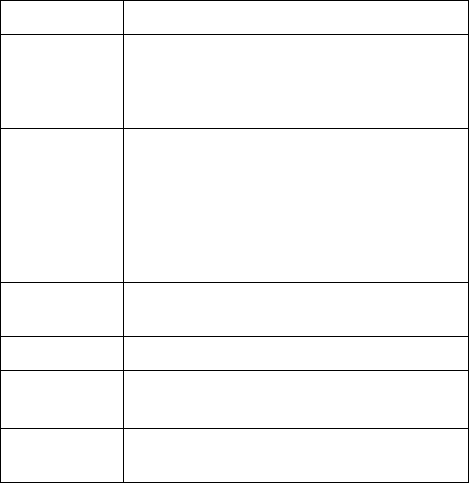
36 Copyright © 2004 Nokia
Technical information
Weight 3.41 oz (97 g) with 760-mAh Li-Ion battery
Size Volume: 4.7 in3 (77 cc)
Length: 3.39 in (86 mm)
Width: 1.81 in (46 mm)
Thickness: 0.90 in (22.9 mm)
Frequency range GSM850
824–849 MHz (TX)
869–894 MHz (RX)
GSM1900
1850–1910 MHz (TX)
1930–1990 MHz (RX)
Transmitter
output power
Up to 2 W
Battery voltage 3.7 V
Operating
temperature
14°F to + 131°F
(-10°C to +55°C)
aTalk time,
standby time
a. Battery talk and standby times are estimates only and depend on signal
strength, network conditions, features used, battery age and condition
(including the effect of charging habits), temperatures to which battery is
exposed, use in digital mode, and many other factors. Please note that the
amount of time a phone is used for calls will affect its standby time.
Likewise, the amount of time that the phone is turned on and in the
standby mode will affect its talk time.
Talk time: up to 3 hours
Standby time: up to 300 hours
Nokia 2651 User Guide 37 Copyright © 2004 Nokia
Reference information
Nokia one-year limited warranty
Nokia Inc. (“Nokia”) warrants that this cellular phone (“Product”) is free from defects
in material and workmanship that result in Product failure during normal usage,
according to the following terms and conditions:
1The limited warranty for the Product extends for ONE (1) year beginning on the date
of the purchase of the Product. This one year period is extended by each whole
day that the Product is out of your possession for repair under this warranty.
2The limited warranty extends only to the original purchaser (“Consumer”) of the
Product and is not assignable or transferable to any subsequent purchaser/end-
user.
3The limited warranty extends only to Consumers who purchase the Product in the
United States of America.
4During the limited warranty period, Nokia will repair, or replace, at Nokia’s sole
option, any defective parts, or any parts that will not properly operate for their
intended use with new or refurbished replacement items if such repair or
replacement is needed because of product malfunction or failure during normal
usage. No charge will be made to the Consumer for any such parts. Nokia will also
pay for the labor charges incurred by Nokia in repairing or replacing the defective
parts. The limited warranty does not cover defects in appearance, cosmetic,
decorative or structural items, including framing, and any non-operative parts.
Nokia’s limit of liability under the limited warranty shall be the actual cash value
of the Product at the time the Consumer returns the Product for repair,
determined by the price paid by the Consumer for the Product less a reasonable
amount for usage. Nokia shall not be liable for any other losses or damages. These
remedies are the Consumer’s exclusive remedies for breach of warranty.
5Upon request from Nokia, the Consumer must prove the date of the original
purchase of the Product by a dated bill of sale or dated itemized receipt.
6The Consumer shall bear the cost of shipping the Product to Nokia in Melbourne,
Florida. Nokia shall bear the cost of shipping the Product back to the Consumer
after the completion of service under this limited warranty.
7The Consumer shall have no coverage or benefits under this limited warranty if
any of the following conditions are applicable:
a)The Product has been subjected to abnormal use, abnormal conditions,
improper storage, exposure to moisture or dampness, unauthorized
modifications, unauthorized connections, unauthorized repair, misuse, neglect,
abuse, accident, alteration, improper installation, or other acts which are not
the fault of Nokia, including damage caused by shipping.
bThe Product has been damaged from external causes such as collision with an
object, or from fire, flooding, sand, dirt, windstorm, lightning, earthquake or
damage from exposure to weather conditions, an Act of God, or battery
leakage, theft, blown fuse, or improper use of any electrical source, damage
caused by computer or internet viruses, bugs, worms, Trojan Horses, cancelbots
or damage caused by the connection to other products not recommended for
38 Copyright © 2004 Nokia
interconnection by Nokia.
cNokia was not advised in writing by the Consumer of the alleged defect or
malfunction of the Product within fourteen (14) days after the expiration of the
applicable limited warranty period.
dThe Product serial number plate or the enhancement data code has been
removed, defaced or altered.
eThe defect or damage was caused by the defective function of the cellular
system or by inadequate signal reception by the external antenna, or viruses or
other software problems introduced into the Product.
8Nokia does not warrant uninterrupted or error-free operation of the Product. If a
problem develops during the limited warranty period, the Consumer shall take the
following step-by-step procedure:
a)The Consumer shall return the Product to the place of purchase for repair or
replacement processing.
bIf “a” is not convenient because of distance (more than 50 miles) or for other
good cause, the Consumer shall ship the Product prepaid and insured to:
Nokia Inc., Attn: Repair Department
795 West Nasa Blvd.
Melbourne, FL 32901
cThe Consumer shall include a return address, daytime phone number and/or fax
number, complete description of the problem, proof of purchase and service
agreement (if applicable). Expenses related to removing the Product from an
installation are not covered under this limited warranty.
dThe Consumer will be billed for any parts or labor charges not covered by this
limited warranty. The Consumer will be responsible for any expenses related to
reinstallation of the Product.
eNokia will repair the Product under the limited warranty within 30 days after
receipt of the Product. If Nokia cannot perform repairs covered under this
limited warranty within 30 days, or after a reasonable number of attempts to
repair the same defect, Nokia at its option, will provide a replacement Product
or refund the purchase price of the Product less a reasonable amount for usage.
In some states the Consumer may have the right to a loaner if the repair of the
Product takes more than ten (10) days. Please contact the Customer Service
Center at Nokia at the telephone number listed at the end of this warranty if
you need a loaner and the repair of the Product has taken or is estimated to
take more than ten (10) days.
fIf the Product is returned during the limited warranty period, but the problem
with the Product is not covered under the terms and conditions of this limited
warranty, the Consumer will be notified and given an estimate of the charges
the Consumer must pay to have the Product repaired, with all shipping charges
billed to the Consumer. If the estimate is refused, the Product will be returned
freight collect. If the Product is returned after the expiration of the limited
warranty period, Nokia’s normal service policies shall apply and the Consumer
will be responsible for all shipping charges.
Nokia 2651 User Guide 39 Copyright © 2004 Nokia
Reference information
9You (the Consumer) understand that the product may consist of refurbished
equipment that contains used components, some of which have been
reprocessed. The used components comply with Product performance and
reliability specifications.
10ANY IMPLIED WARRANTY OF MERCHANTABILITY, OR FITNESS FOR A PARTICULAR
PURPOSE OR USE, SHALL BE LIMITED TO THE DURATION OF THE FOREGOING
LIMITED WRITTEN WARRANTY. OTHERWISE, THE FOREGOING LIMITED WARRANTY
IS THE CONSUMER’S SOLE AND EXCLUSIVE REMEDY AND IS IN LIEU OF ALL OTHER
WARRANTIES, EXPRESS OR IMPLIED. NOKIA SHALL NOT BE LIABLE FOR SPECIAL,
INCIDENTAL, PUNITIVE OR CONSEQUENTIAL DAMAGES, INCLUDING BUT NOT
LIMITED TO LOSS OF ANTICIPATED BENEFITS OR PROFITS, LOSS OF SAVINGS OR
REVENUE, LOSS OF DATA, PUNITIVE DAMAGES, LOSS OF USE OF THE PRODUCT OR
ANY ASSOCIATED EQUIPMENT, COST OF CAPITAL, COST OF ANY SUBSTITUTE
EQUIPMENT OR FACILITIES, DOWNTIME, THE CLAIMS OF ANY THIRD PARTIES,
INCLUDING CUSTOMERS, AND INJURY TO PROPERTY, RESULTING FROM THE
PURCHASE OR USE OF THE PRODUCT OR ARISING FROM BREACH OF THE
WARRANTY, BREACH OF CONTRACT, NEGLIGENCE, STRICT TORT, OR ANY OTHER
LEGAL OR EQUITABLE THEORY, EVEN IF NOKIA KNEW OF THE LIKELIHOOD OF
SUCH DAMAGES. NOKIA SHALL NOT BE LIABLE FOR DELAY IN RENDERING
SERVICE UNDER THE LIMITED WARRANTY, OR LOSS OF USE DURING THE PERIOD
THAT THE PRODUCT IS BEING REPAIRED.
11Some states do not allow limitation of how long an implied warranty lasts, so the
one year warranty limitation may not apply to you (the Consumer). Some states
do not allow the exclusion or limitation of incidental and consequential damages,
so certain of the above limitations or exclusions may not apply to you (the
Consumer). This limited warranty gives the Consumer specific legal rights and the
Consumer may also have other rights which vary from state to state.
12Nokia neither assumes nor authorizes any authorized service center or any other
person or entity to assume for it any other obligation or liability beyond that
which is expressly provided for in this limited warranty including the provider or
seller of any extended warranty or service agreement.
13This is the entire warranty between Nokia and the Consumer, and supersedes all
prior and contemporaneous agreements or understandings, oral or written, relating
to the Product, and no representation, promise or condition not contained herein
shall modify these terms.
14This limited warranty allocates the risk of failure of the Product between the
Consumer and Nokia. The allocation is recognized by
the Consumer and is reflected in the purchase price.
15Any action or lawsuit for breach of warranty must be commenced within
eighteen (18) months following purchase of the Product.
16Questions concerning this limited warranty may be directed to:
Nokia Inc.
Attn: Customer Service
7725 Woodland Center Blvd., Ste. 150
40 Copyright © 2004 Nokia
Tampa, FL 33614
Telephone: 1-888-NOKIA-2U (1-888-665-4228)
Facsimile: (813) 249-9619
TTY/TDD Users Only: 1-800-24-NOKIA (1-800-246-6542)
17The limited warranty period for Nokia supplied attachments and accessories is
specifically defined within their own warranty cards and packaging.
41
Appendix A Message from the CTIA
Appendix A Message from the CTIA
(Cellular Telecommunications C Internet
Association) to all users of mobile phones
© 2001 Cellular Telecommunications & Internet Association. All Rights
Reserved.1250 Connecticut Avenue, NW Suite 800, Washington, DC 20036.
Phone: (202) 785-0081
42
Safety is the most important call you will ever make.
A Guide to Safe and Responsible Wireless Phone Use
Tens of millions of people in the U.S. today take advantage of the unique
combination of convenience, safety and value delivered by the wireless
telephone. Quite simply, the wireless phone gives people the powerful ability
to communicate by voice--almost anywhere, anytime--with the boss, with a
client, with the kids, with emergency personnel or even with the police. Each
year, Americans make billions of calls from their wireless phones, and the
numbers are rapidly growing.
But an important responsibility accompanies those benefits, one that every
wireless phone user must uphold. When driving a car, driving is your first
responsibility. A wireless phone can be an invaluable tool, but good judgment
must be exercised at all times while driving a motor vehicle--whether on the
phone or not.
The basic lessons are ones we all learned as teenagers. Driving requires
alertness, caution and courtesy. It requires a heavy dose of basic common
sense---keep your head up, keep your eyes on the road, check your mirrors
frequently and watch out for other drivers. It requires obeying all traffic signs
and signals and staying within the speed limit. It means using seatbelts and
requiring other passengers to do the same.
But with wireless phone use, driving safely means a little more. This
brochure is a call to wireless phone users everywhere to make safety their first
priority when behind the wheel of a car. Wireless telecommunications is
keeping us in touch, simplifying our lives, protecting us in emergencies and
providing opportunities to help others in need.
When it comes to the use of wireless phones, safety is your most important call.
Wireless Phone "Safety Tips"
Below are safety tips to follow while driving and using a wireless phone
which should be easy to remember.
1 Get to know your wireless phone and its features such as speed dial and
redial. Carefully read your instruction manual and learn to take advantage of
valuable features most phones offer, including automatic redial and memory.
Also, work to memorize the phone keypad so you can use the speed dial
function without taking your attention off the road.
2 When available, use a hands free device. A number of hands free wireless
phone accessories are readily available today. Whether you choose an
installed mounted device for your wireless phone or a speaker phone
accessory, take advantage of these devices if available to you.
3 Position your wireless phone within easy reach. Make sure you place your
wireless phone within easy reach and where you can grab it without
removing your eyes from the road. If you get an incoming call at an
inconvenient time, if possible, let your voice mail answer it for you.
43
Appendix A Message from the CTIA
4 Suspend conversations during hazardous driving conditions or situations.
Let the person you are speaking with know you are driving; if necessary,
suspend the call in heavy traffic or hazardous weather conditions. Rain, sleet,
snow and ice can be hazardous, but so is heavy traffic. As a driver, your first
responsibility is to pay attention to the road.
5 Do not take notes or look up phone numbers while driving. If you are reading
an address book or business card, or writing a "to do" list while driving a car,
you are not watching where you are going. It’s common sense. Don’t get
caught in a dangerous situation because you are reading or writing and not
paying attention to the road or nearby vehicles.
6 Dial sensibly and assess the traffic; if possible, place calls when you are not
moving or before pulling into traffic. Try to plan your calls before you begin
your trip or attempt to coincide your calls with times you may be stopped at
a stop sign, red light or otherwise stationary. But if you need to dial while
driving, follow this simple tip--dial only a few numbers, check the road and
your mirrors, then continue.
7 Do not engage in stressful or emotional conversations that may be
distracting. Stressful or emotional conversations and driving do not mix--
they are distracting and even dangerous when you are behind the wheel of a
car. Make people you are talking with aware you are driving and if necessary,
suspend conversations which have the potential to divert your attention from
the road.
8 Use your wireless phone to call for help. Your wireless phone is one of the
greatest tools you can own to protect yourself and your family in dangerous
situations--with your phone at your side, help is only three numbers away.
Dial 9-1-1 or other local emergency number in the case of fire, traffic
accident, road hazard or medical emergency. Remember, it is a free call on
your wireless phone!
9 Use your wireless phone to help others in emergencies. Your wireless phone
provides you a perfect opportunity to be a "Good Samaritan" in your
community. If you see an auto accident, crime in progress or other serious
emergency where lives are in danger, call 9-1-1 or other local emergency
number, as you would want others to do for you.
10 Call roadside assistance or a special wireless non-emergency assistance
number when necessary. Certain situations you encounter while driving may
require attention, but are not urgent enough to merit a call for emergency
services. But you still can use your wireless phone to lend a hand. If you see
a broken-down vehicle posing no serious hazard, a broken traffic signal, a
minor traffic accident where no one appears injured or a vehicle you know to
be stolen, call roadside assistance or other special non-emergency wireless
number.
Careless, distracted individuals and people driving irresponsibly represent a
hazard to everyone on the road. Since 1984, the Cellular
Telecommunications Industry Association and the wireless industry have
44
conducted educational outreach to inform wireless phone users of their
responsibilities as safe drivers and good citizens. As we approach a new
century, more and more of us will take advantage of the benefits of wireless
telephones. And, as we take to the roads, we all have a responsibility to drive
safely.
The wireless industry reminds you to use your phone safely when driving.
For more information, please call 1-888-901-SAFE.
For updates: http://www.wow-com.com/consumer/issues/driving/
articles.cfm?ID=85
45
Appendix B Message from the FDA
(U.S. Food and Drug Administration) to all
users of mobile phones
©July 18, 2001For updates: http://www.fda.gov/cdrh/phones
46
Consumer Update on Wireless Phones
U.S. Food and Drug Administration
1. Do wireless phones pose a health hazard?
The available scientific evidence does not show that any health problems are
associated with using wireless phones. There is no proof, however, that
wireless phones are absolutely safe. Wireless phones emit low levels of
radiofrequency energy (RF) in the microwave range while being used. They
also emit very low levels of RF when in the stand-by mode. Whereas high
levels of RF can produce health effects (by heating tissue), exposure to low
level RF that does not produce heating effects causes no known adverse
health effects. Many studies of low level RF exposures have not found any
biological effects. Some studies have suggested that some biological effects
may occur, but such findings have not been confirmed by additional
research. In some cases, other researchers have had difficulty in reproducing
those studies, or in determining the reasons for inconsistent results.
2. What is FDA's role concerning the safety of wireless phones?
Under the law, FDA does not review the safety of radiation-emitting
consumer products such as wireless phones before they can be sold, as it
does with new drugs or medical devices. However, the agency has authority
to take action if wireless phones are shown to emit radiofrequency energy
(RF) at a level that is hazardous to the user. In such a case, FDA could
require the manufacturers of wireless phones to notify users of the health
hazard and to repair, replace or recall the phones so that the hazard no
longer exists.
Although the existing scientific data do not justify FDA regulatory actions,
FDA has urged the wireless phone industry to take a number of steps,
including the following:
• Support needed research into possible biological effects of RF of the type
emitted by wireless phones;
• Design wireless phones in a way that minimizes any RF exposure to the user
that is not necessary for device function; and
• Cooperate in providing users of wireless phones with the best possible
information on possible effects of wireless phone use on human health.
FDA belongs to an interagency working group of the federal agencies that
have responsibility for different aspects of RF safety to ensure coordinated
efforts at the federal level. The following agencies belong to this working
group:
• National Institute for Occupational Safety and Health
• Environmental Protection Agency
• Federal Communications Commission
• Occupational Safety and Health Administration
• National Telecommunications and Information Administration
47
The National Institutes of Health participates in some interagency working
group activities, as well.
FDA shares regulatory responsibilities for wireless phones with the Federal
Communications Commission (FCC). All phones that are sold in the
United States must comply with FCC safety guidelines that limit RF
exposure. FCC relies on FDA and other health agencies for safety questions
about wireless phones. FCC also regulates the base stations that the wireless
phone networks rely upon. While these base stations operate at higher
power than do the wireless phones themselves, the RF exposures that people
get from these base stations are typically thousands of times lower than
those they can get from wireless phones. Base stations are thus not the
subject of the safety questions discussed in this document.
3. What kinds of phones are the subject of this update?
The term wireless phone refers here to hand-held wireless phones with
built-in antennas, often called cell mobile or PCS phones. These types of
wireless phones can expose the user to measurable radiofrequency energy
(RF) because of the short distance between the phone and the user’s head.
These RF exposures are limited by Federal Communications Commission
safety guidelines that were developed with the advice of FDA and other
federal health and safety agencies. When the phone is located at greater
distances from the user, the exposure to RF is drastically lower because a
person's RF exposure decreases rapidly with increasing distance from the
source. The so-called cordless phones; which have a base unit connected to
the telephone wiring in a house, typically operate at far lower power levels,
and thus produce RF exposures far below the FCC safety limits.
4. What are the results of the research done already?
The research done thus far has produced conflicting results, and many
studies have suffered from flaws in their research methods. Animal
experiments investigating the effects of radiofrequency energy (RF)
exposures characteristic of wireless phones have yielded conflicting results
that often cannot be repeated in other laboratories. A few animal studies,
however, have suggested that low levels of RF could accelerate the
development of cancer in laboratory animals. However, many of the studies
that showed increased tumor development used animals that had been
genetically engineered or treated with cancer-causing chemicals so as to be
pre-disposed to develop cancer in the absence of RF exposure. Other studies
exposed the animals to RF for up to 22 hours per day. These conditions are
not similar to the conditions under which people use wireless phones, so we
don’t know with certainty what the results of such studies mean for human
health.
Three large epidemiology studies have been published since December
2000. Between them, the studies investigated any possible association
between the use of wireless phones and primary brain cancer, glioma,
48
meningioma, or acoustic neuroma, tumors of the brain or salivary gland,
leukemia, or other cancers. None of the studies demonstrated the existence
of any harmful health effects from wireless phone RF exposures. However,
none of the studies can answer questions about long-term exposures, since
the average period of phone use in these studies was around three years.
5. What research is needed to decide whether RF exposure from wireless
phones poses a health risk?
A combination of laboratory studies and epidemiological studies of people
actually using wireless phones would provide some of the data that are
needed. Lifetime animal exposure studies could be completed in a few years.
However, very large numbers of animals would be needed to provide reliable
proof of a cancer promoting effect if one exists. Epidemiological studies can
provide data that is directly applicable to human populations, but 10 or
more years follow-up may be needed to provide answers about some health
effects, such as cancer. This is because the interval between the time of
exposure to a cancer-causing agent and the time tumors develop - if they do
- may be many, many years. The interpretation of epidemiological studies is
hampered by difficulties in measuring actual RF exposure during day-to-
day use of wireless phones. Many factors affect this measurement, such as
the angle at which the phone is held, or which model of phone is used.
6. What is FDA doing to find out more about the possible health effects of
wireless phone RF?
FDA is working with the U.S. National Toxicology Program and with
groups of investigators around the world to ensure that high priority animal
studies are conducted to address important questions about the effects of
exposure to radiofrequency energy (RF).
FDA has been a leading participant in the World Health Organization
International Electromagnetic Fields (EMF) Project since its inception in
1996. An influential result of this work has been the development of a
detailed agenda of research needs that has driven the establishment of new
research programs around the world. The Project has also helped develop a
series of public information documents on EMF issues.
FDA and the Cellular Telecommunications C Internet Association (CTIA)
have a formal Cooperative Research and Development Agreement
(CRADA) to do research on wireless phone safety. FDA provides the
scientific oversight, obtaining input from experts in government, industry,
and academic organizations. CTIA-funded research is conducted through
contracts to independent investigators. The initial research will include
both laboratory studies and studies of wireless phone users. The CRADA
will also include a broad assessment of additional research needs in the
context of the latest research developments around the world.
49
7. How can I find out how much radiofrequency energy exposure I can get by
using my wireless phone?
All phones sold in the United States must comply with Federal
Communications Commission (FCC) guidelines that limit radiofrequency
energy (RF) exposures. FCC established these guidelines in consultation
with FDA and the other federal health and safety agencies. The FCC limit
for RF exposure from wireless telephones is set at a Specific Absorption
Rate (SAR) of 1.6 watts per kilogram (1.6 W/kg). The FCC limit is
consistent with the safety standards developed by the Institute of Electrical
and Electronic Engineering (IEEE) and the National Council on Radiation
Protection and Measurement. The exposure limit takes into consideration
the body’s ability to remove heat from the tissues that absorb energy from
the wireless phone and is set well below levels known to have effects.
Manufacturers of wireless phones must report the RF exposure level for
each model of phone to the FCC. The FCC website (http://www.fcc.gov/oet/
rfsafety) gives directions for locating the FCC identification number on your
phone so you can find your phone’s RF exposure level in the online listing.
8. What has FDA done to measure the radiofrequency energy coming from
wireless phones?
The Institute of Electrical and Electronic Engineers (IEEE) is developing a
technical standard for measuring the radiofrequency energy (RF) exposure
from wireless
phones and other wireless handsets with the participation and leadership
of FDA scientists and engineers. The standard, Recommended Practice for
Determining the Spatial-Peak Specific Absorption Rate (SAR) in the
Human Body Due to Wireless Communications Devices: Experimental
Techniques, sets forth the first consistent test methodology for measuring
the rate at which RF is deposited in the heads of wireless phone users. The
test method uses a tissue-simulating model of the human head.
Standardized SAR test methodology is expected to greatly improve the
consistency of measurements made at different laboratories on the same
phone. SAR is the measurement of the amount of energy absorbed in tissue,
either by the whole body or a small part of the body. It is measured in watts/
kg (or milliwatts/g) of matter. This measurement is used to determine
whether a wireless phone complies with safety guidelines.
9. What steps can I take to reduce my exposure to radiofrequency energy from
my wireless phone?
If there is a risk from these products--and at this point we do not know that
there is--it is probably very small. But if you are concerned about avoiding
even potential risks, you can take a few simple steps to minimize your
exposure to radiofrequency energy (RF). Since time is a key factor in how
much exposure a person receives, reducing the amount of time spent using
a wireless phone will reduce RF exposure.
50
If you must conduct extended conversations by wireless phone every day,
you could place more distance between your body and the source of the RF,
since the exposure level drops off dramatically with distance. For example,
you could use a headset and carry the wireless phone away from your body
or use a wireless phone connected to a remote antenna.
Again, the scientific data do not demonstrate that wireless phones are
harmful. But if you are concerned about the RF exposure from these
products, you can use measures like those described above to reduce your
RF exposure from wireless phone use.
10. What about children using wireless phones?
The scientific evidence does not show a danger to users of wireless phones,
including children and teenagers. If you want to take steps to lower exposure
to radiofrequency energy (RF), the measures described above would apply
to children and teenagers using wireless phones. Reducing the time of
wireless phone use and increasing the distance between the user and the RF
source will reduce RF exposure.Some groups sponsored by other national
governments have advised that children be discouraged from using wireless
phones at all. For example, the government in the United Kingdom
distributed leaflets containing such a recommendation in December 2000.
They noted that no evidence exists that using a wireless phone causes brain
tumors or other ill effects. Their recommendation to limit wireless phone
use by children was strictly precautionary; it was not based on scientific
evidence that any health hazard exists.
11. What about wireless phone interference with medical equipment?
Radiofrequency energy (RF) from wireless phones can interact with some
electronic devices. For this reason, FDA helped develop a detailed test
method to measure electromagnetic interference (EMI) of implanted
cardiac pacemakers and defibrillators from wireless telephones. This test
method is now part of a standard sponsored by the Association for the
Advancement of Medical instrumentation (AAMI). The final draft, a joint
effort by FDA, medical device manufacturers, and many other groups, was
completed in late 2000. This standard will allow manufacturers to ensure
that cardiac pacemakers and defibrillators are safe from wireless phone
EMI. FDA has tested hearing aids for interference from handheld wireless
phones and helped develop a voluntary standard sponsored by the Institute
of Electrical and Electronic Engineers (IEEE). This standard specifies test
methods and performance requirements for hearing aids and wireless
phones so that no interference occurs when a person uses a compatible
phone and a accompanied hearing aid at the same time. This standard was
approved by the IEEE in 2000.

51
FDA continues to monitor the use of wireless phones for possible
interactions with other medical devices. Should harmful interference be
found to occur, FDA will conduct testing to assess the interference and work
to resolve the problem.
12. Where can I find additional information?
For additional information, please refer to the following resources:
• FDA web page on wireless phones
http://www.fda.gov/cdrh/phones/index.html
• Federal Communications Commission (FCC) RF Safety Program
http://www.fcc.gov/oet/rfsafety
• International Commission on Non-Ionizing Radiation Protection
http://www.icnirp.de
• World Health Organization (WHO) International EMF Project
http://www.who.int/emf
• National Radiological Protection Board (UK)
http://www.nrpb.org.uk/
July 18, 2001For updates: http://www.fda.gov/cdrh/phones
52
Nokia 2651 User Guide 53 Copyright © 2004 Nokia
Numerics
1-touch dialing 8
A
access codes 23
accessibility
Web site 3
accessories 1
alarm clock 25
answering calls 9
automatic update of time 21
C
calculator 26
calendar 27
call
call waiting 9
conference 9
dialed calls 17
duration 18
forward 21
log 17–19
making calls 8
redialing 8
settings 21
using the contacts list 8
waiting 21
charge the battery 5
clear call lists 18
clock
alarm 25
set 21
composer 28
conference calling 9
contacts 16–17
converter 27
cost settings 22
countdown timer 27
currency conversion 26
D
date setting 21
delete
call lists 18
messages 14
dialed calls 17
display settings 19
distribution list 14
E
enhancement settings 23
erase, see delete
G
games 25
I
IMEI 4
in-call operations 9
input methods 10
insert a SIM card 4
L
label 4
lock the keypad 10
M
memory status 17
messages 12–16
missed calls 17
model number 4
N
network services 2
Nokia Customer Care 4
54 Copyright © 2004 Nokia
P
phone
security 23
settings 22
phone label 4
picture messages 13
PIN and PIN2 codes 23
prepaid service 29
profiles 20
PUK and PUK2 codes 23
R
read a text message 13
received calls 17
reminders 25
restore factory settings 24
right navigation key 24
ringing tone composer 28
S
safety instructions 1
screened messages 14
screened numbers 14
search for a contact 16
security
code 23
settings 23
service commands 16
set alarm clock 25
settings
menu 19–25
message 15
signature file 15
SIM
services 28
spreadsheet 26
standby time 36
stopwatch 27
T
talk time 36
time settings 21
timers, call 18
tone settings 19
traditional input 11
V
view
dialed calls 17
messages 13
missed calls 17
received calls 17
voice mail 17