Microsoft RH-57 Single-Band CDMA Phone User Manual Vespa multiversion
Microsoft Mobile Oy Single-Band CDMA Phone Vespa multiversion
Contents
- 1. Manual
- 2. Manaul
Manual
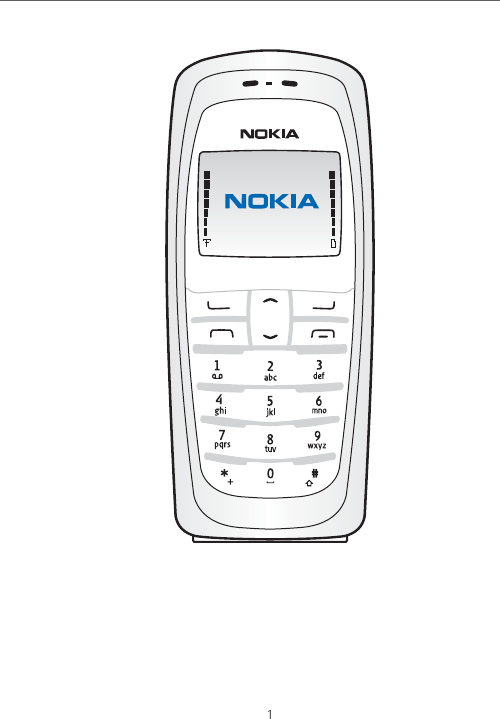
Copyright © 2004 Nokia
Nokia 2112 User Guide
2 Copyright © 2004 Nokia
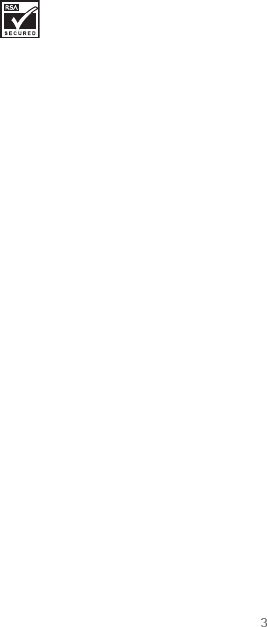
Copyright © 2004 Nokia
Part No. 931xxxx, Issue No. 1
Copyright © 2004 Nokia. All rights reserved.
Nokia, Nokia 2112, Xpress-on, Pop-Port, Nokia Connecting People, and the Nokia Original
Enhancements logos are trademarks or registered trademarks of Nokia Corporation. Other company
and product names mentioned herein may be trademarks or trade names of their respective owners.
Printed in Canada 6/2004
US Patent No 5818437 and other pending patents. T9 text input software Copyright ©1999-2004.
Tegic Communications, Inc. All rights reserved.
Includes RSA BSAFE cryptographic or security protocol software from
RSA Security.
The information contained in this user guide was written for the Nokia 2112 product. Nokia operates
a policy of ongoing development. Nokia reserves the right to make changes to any of the products
described in this document without prior notice.
UNDER NO CIRCUMSTANCES SHALL NOKIA BE RESPONSIBLE FOR ANY LOSS OF DATA OR INCOME
OR ANY SPECIAL, INCIDENTAL, AND CONSEQUENTIAL OR INDIRECT DAMAGES HOWSOEVER
CAUSED.
THE CONTENTS OF THIS DOCUMENT ARE PROVIDED “AS IS.” EXCEPT AS REQUIRED BY APPLICABLE
LAW, NO WARRANTIES OF ANY KIND, EITHER EXPRESS OR IMPLIED, INCLUDING, BUT NOT LIMITED
TO, THE IMPLIED WARRANTIES OF MERCHANTABILITY AND FITNESS FOR A PARTICULAR PURPOSE,
ARE MADE IN RELATION TO THE ACCURACY AND RELIABILITY OR CONTENTS OF THIS DOCUMENT.
NOKIA RESERVES THE RIGHT TO REVISE THIS DOCUMENT OR WITHDRAW IT AT ANY TIME WITHOUT
PRIOR NOTICE.
Export Controls
This device may contain commodities, technology, or software subject to export laws and
regulations from the U.S. and other countries. Diversion contrary to law is prohibited.
FCC/Industry Canada Notice
Your phone may cause TV or radio interference (for example, when using a telephone in close
proximity to receiving equipment). The FCC or Industry Canada can require you to stop using your
telephone if such interference cannot be eliminated. If you require assistance, contact your local
service facility. This device complies with part 15 of the FCC rules. Operation is subject to the
condition that this device does not cause harmful interference.

4 Copyright © 2004 Nokia
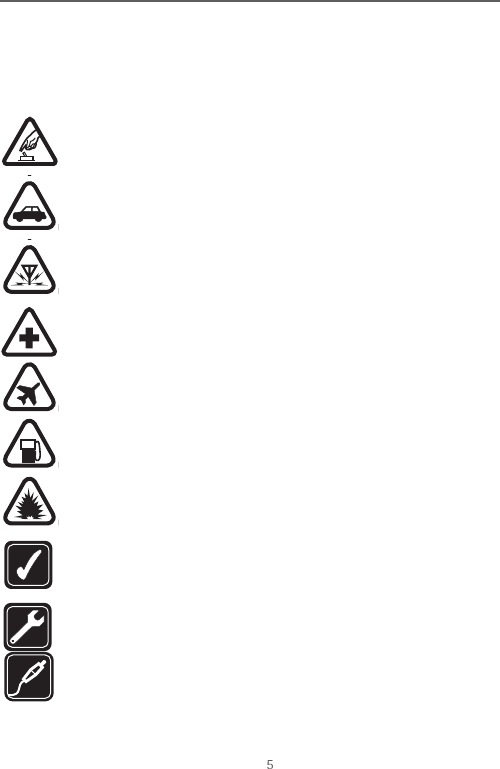
Copyright © 2004 Nokia
For your safety
For your safety
Read these simple guidelines. Not following them may be dangerous or illegal. Read the
complete user guide for further information.
SWITCH ON SAFELY
Do not switch the phone on when wireless phone use is prohibited or when
it may cause interference or danger.
ROAD SAFETY COMES FIRST
Obey all local laws. Always keep your hands free to operate the vehicle while
driving. Your first consideration while driving should be road safety.
INTERFERENCE
All wireless phones may be susceptible to interference, which could affect
performance.
SWITCH OFF IN HOSPITALS
Follow any restrictions. Switch the phone off near medical equipment.
SWITCH OFF IN AIRCRAFT
Follow any restrictions. Wireless devices can cause interference in aircraft.
SWITCH OFF WHEN REFUELING
Don’t use the phone at a refuelling point. Don’t use near fuel or chemicals.
SWITCH OFF NEAR BLASTING
Follow any restrictions. Don’t use the phone where blasting is in progress.
USE SENSIBLY
Use only in the normal position as explained in the product documentation.
Don't touch the antenna unnecessarily.
QUALIFIED SERVICE
Only qualified personnel may install or repair this product.
ENHANCEMENTS AND BATTERIES
Use only approved enhancements and batteries. Do not connect
incompatible products.
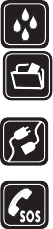
6 Copyright © 2004 Nokia
WATER-RESISTANCE
Your phone is not water-resistant. Keep it dry.
BACKUP COPIES
Remember to make backup copies or keep a written record of all important
information stored in your phone.
CONNECTING TO OTHER DEVICES
When connecting to any other device, read its user guide for detailed safety
instructions. Do not connect incompatible products.
EMERGENCY CALLS
Ensure the phone is switched on and in service. Press the End key as many
times as needed to clear the display and return to the main screen. Key in the
emergency number, then press the Send key. Give your location. Do not end
the call until given permission to do so.
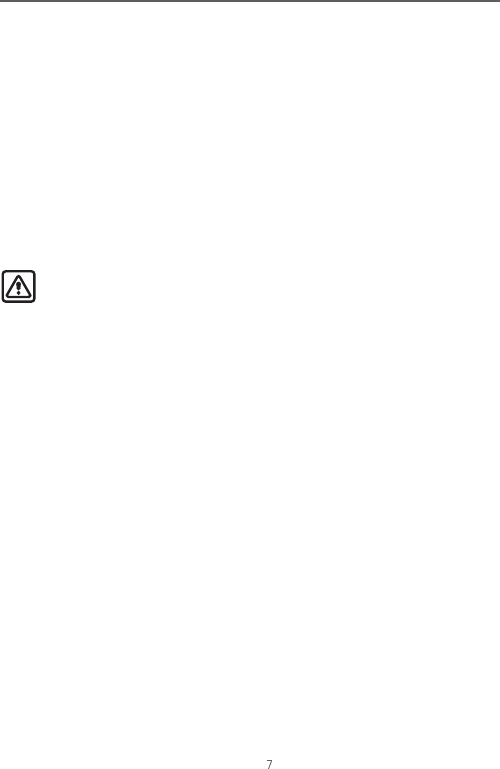
Copyright © 2004 Nokia
Welcome
Welcome
Congratulations on your purchase of the Nokia 2112 mobile phone. Your phone provides
many functions which are practical for daily use, such as a hands-free loudspeaker,
alarm clock, calculator, calendar, and more. To personalize your phone, you can set your
favorite ring tones and select an Xpress-onTM colour cover.
nAbout your device
The wireless phone described in this guide is approved for use on the CDMA 800
network. Contact your service provider for more information about networks.
When using the features in this device, obey all laws and respect privacy and legitimate
rights of others.
Warning: To use any features in this device, other than the alarm clock, the
phone must be switched on. Do not switch the device on when wireless phone
use may cause interference or danger.
nNetwork services
To use the phone you must have service from a wireless service provider. Many of the
features in this device depend on features in the wireless network to function. These
Network Services may not be available on all networks or you may have to make specific
arrangements with your service provider before you can utilize Network Services. Your
service provider may need to give you additional instructions for their use and explain
what charges will apply. Some networks may have limitations that affect how you can
use Network Services. For instance, some networks may not support all language-
dependent characters and services.
Your service provider may have requested that certain features be disabled or not
activated in your device. If so, they will not appear in your device menu. Contact your
service provider for more information.
nShared memory
The following features in this device may share memory: contacts, text and messages,
and ring tones, calendar, and games. Use of one or more of these features may reduce
the memory available for the remaining features sharing memory. For example, saving
many calendar notes, may use all of the available memory. Your phone may display a
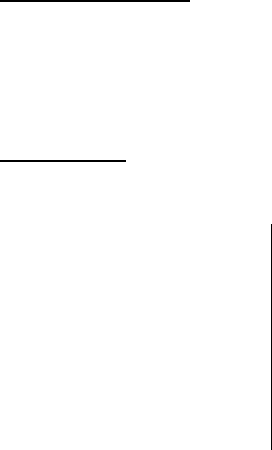
8 Copyright © 2004 Nokia
message that the memory is full when you try to use a shared memory feature. In this
case, delete some of the information or entries stored in the shared memory features
before continuing. Some of the features, such as messages, ring tones, and images may
have a certain amount of memory specially allotted to them in addition to the memory
shared with other features.
nRegister your phone
Make sure to register your phone at www.warranty.nokiausa.com or call 1-888-NOKIA-
-2U (1-888-665-4228) so that we can serve your needs better if you should need to call
a customer center or to have your phone repaired.
nGet help
Find your phone label
If you need help, Nokia Customer Care is available for assistance.Before calling, we
recommend that you write down the Electronic serial number (ESN) and have it
available.
The ESN is found on the type label, which is located beneath the battery on the back of
the phone.
Contact Nokia
Please have your product with you when contacting either of the following numbers:
Nokia Customer Care
Center, USA Customer Care Center,
Canada
Nokia Inc.
7725 Woodland Center Boulevard
Suite #150
Tampa, Florida 33614
Tel:1-888-NOKIA-2U (1-888-665-
4228)
Fax: 1-813-249-9619
Nokia Products Ltd.
601 Westney Road South
Ajax, Ontario L1S 4N7
Tel: 1-888-22-NOKIA
(1-888-226-6542)
Fax: 1-905-427-1070
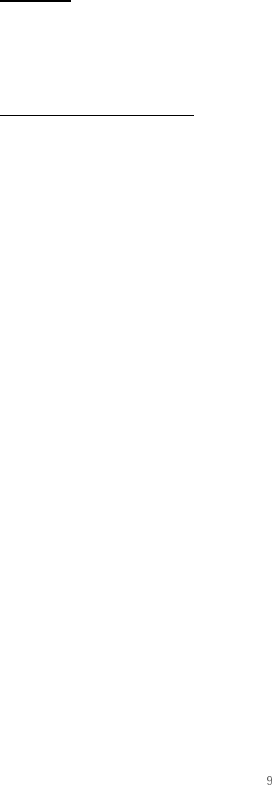
Copyright © 2004 Nokia
Welcome
Updates
From time to time, Nokia updates this guide to reflect changes. The latest version may
be available at www.nokia.com. An interactive tutorial for this product may be
available at the web site www.nokiahowto.com.
Accessibility solutions
Nokia is committed to making mobile phones easy to use for all individuals, including
those with disabilities. For more information visit the web site at
www.nokiaaccessibility.com.
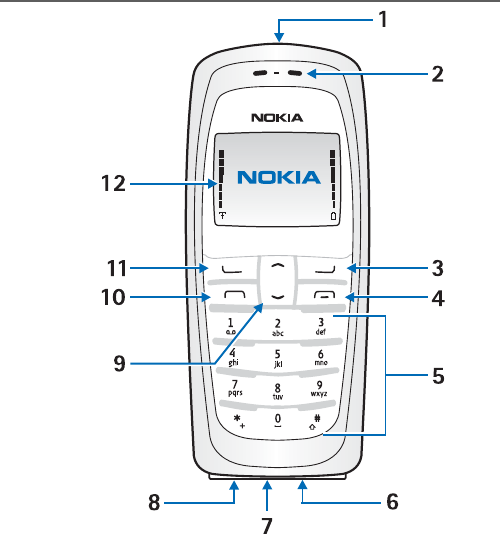
10 Copyright © 2004 Nokia
1. Nokia 2112 phone at a glance
1. Power key 7. Microphone
2. Earpiece 8. Charger port
3. Right selection key 9. Scroll up and down key
4. End key 10. Send key
5. Keypad 11. Left selection key
6. Connection port 12. Screen
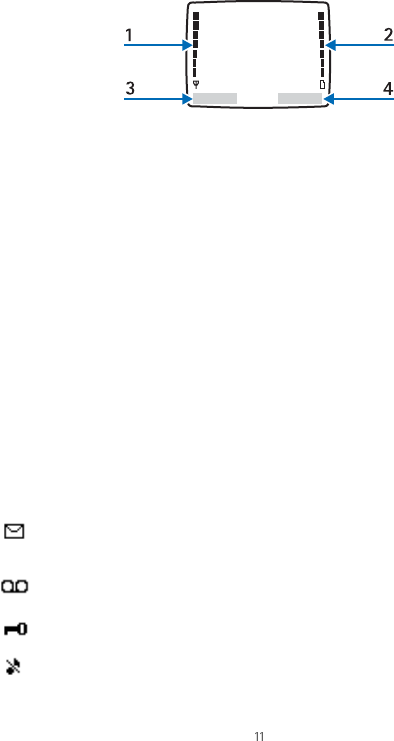
Copyright © 2004 Nokia
Nokia 2112 phone at a glance
nThe start screen
The start screen is home base and indicates your phone is in idle mode.
1. Signal strength—A higher bar indicates a stronger network signal.
2. Battery level—A higher bar indicates more power in the battery.
3. Menu—Press the Left selection key to select this option.
4. Contacts—Press the Right selection key to select this option.
nQuick keys
At the start screen, the scroll key instantly takes you to frequently accessed menus and
features:
•Scroll up key—Activate the flashlight.
•Scroll down key—Go to the contacts list.
nIndicators and icons
Icon Indicates...
You have one or more text or picture messages. See
Read and reply, 33.
You have one or more voice messages. See Voice mes-
sages, 35.
Your phone keypad is locked. See Keyguard, 20.
Your phone is set to the Silent profile. See Profiles
(Menu 3), 49.
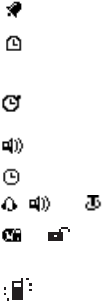
12 Copyright © 2004 Nokia
nGet the most out of this guide
The following sections illustrate the various components of your phone. Familiarize
yourself with these sections to help you understand the instructions that follow.
This guide uses certain terms for the steps that you are asked to perform:
• Press means to press and release a key quickly. For example, press 7 means press the
key on the keypad that is labeled with the number 7 and the letters “p q r s”.
•Press and hold means to press and hold a key for 2–3 seconds, then release the key.
• Selection keys are used to select a menu option. To select an option, press the
selection key below the menu item on the phone screen.
• Scroll keys are used to move up and down in the menus.
•Send and End keys: Press the Send key to place a call or to answer an incoming call.
Press the End key to end a call or press and hold to return to the idle screen.
nPhone menus
Phone features are grouped according to function and are accessed through the main
menus. Each main menu contains submenus and lists from which you can select or view
The alarm clock is set to On. See The alarm clock, 69.
The countdown timer is running. See The countdown
timer, 74.
The stopwatch timing is running in the background. See
The stopwatch, 75.
Integrated handsfree is active.
The timed profile is selected. See Profiles (Menu 3), 49.
or An enhancement is connected to the phone.
or Voice privacy encryption is active (or is not active) in the
network.
Vibrate mode is set to On.
Icon Indicates...
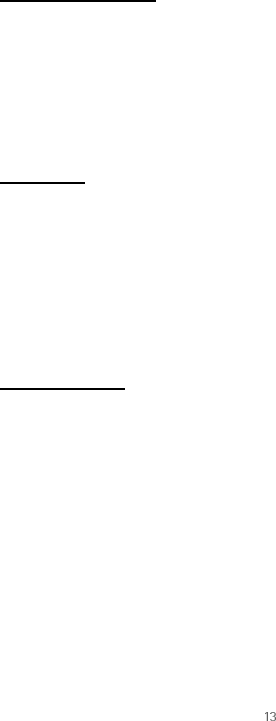
Copyright © 2004 Nokia
Nokia 2112 phone at a glance
items and customize your phone features. You can access these menus and submenus
by using the scroll method or by using a shortcut.
The scroll method
1. At the start screen, select Menu, and scroll through the main menu using the up and
down scroll key.
2. When you arrive at a menu, press Select (the Left selection key) to enter submenus.
• Press Back (the Right selection key) to return to the previous menu.
• Press the End key to return to the start screen from any menu or submenu.
Shortcuts
You can go directly to almost any menu or submenu, as well as activate most features
by using a shortcut.
At the start screen, select Menu; then within 3 seconds press the key or keys associated
with the menu function you would like to view or activate.
For example, to select the Meeting profile, select Menu 3-3-1 from the start screen
(Menu > 3 Profiles > 3 Meeting > 1 Select). After a brief pause, the Meeting profile is
activated.
In-phone help
Many features have brief descriptions (help text) that can be viewed on the display. To
view these descriptions, scroll to a feature, and wait for about 10 seconds. Press More to
view all of the description, or press Back to exit.
In order to view the descriptions, you must first activate help text.
1. At the start screen, select Menu > Settings > Phone settings > Help text activation
and press Select.
2. Select On or Off.
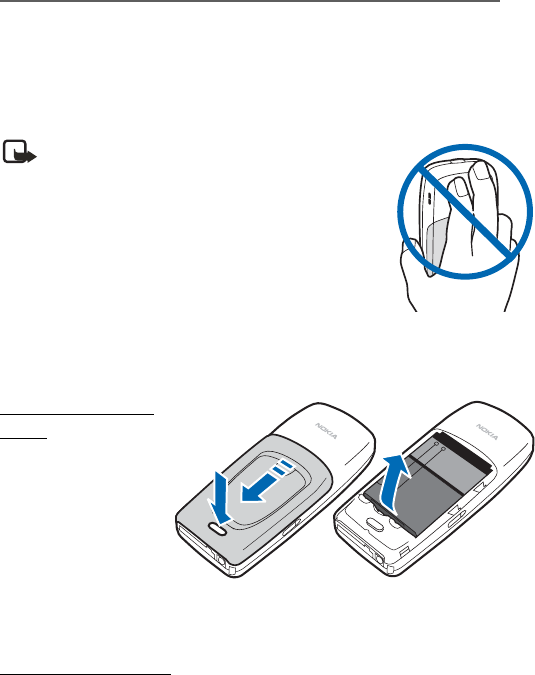
14 Copyright © 2004 Nokia
2. Set up your phone
nThe antenna
Your device has an internal antenna located towards the top of the phone. Hold the
phone as you would any other telephone with the antenna area pointed up and over
your shoulder.
Note: As with any other radio transmitting device,
do not touch the antenna unnecessarily when the
device is switched on. Contact with the antenna
affects call quality and may cause the phone to
operate at a higher power level than otherwise
needed. Avoiding contact with the antenna area
when operating the phone optimizes the antenna
performance and the battery life.
nThe battery
Always switch the device off and disconnect the charger before removing the battery.
Remove the back
cover
1. With the back of the
phone facing you,
push down on the
button on the back of
the phone.
2. Slide the back cover
toward the bottom of
the phone and remove.
Remove the battery
After you have removed the back cover, insert your finger into the finger grip and lift the
battery from its compartment.
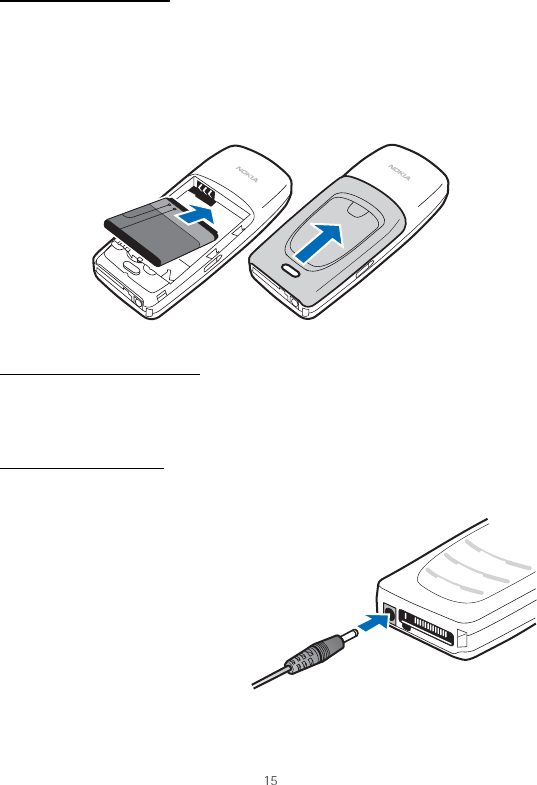
Copyright © 2004 Nokia
Set up your phone
Replace the battery
1. Position the battery so the gold-coloured contacts match up with those on the
phone.
The battery label should be facing away from the phone.
2. Insert the battery, gold-coloured contact end first, into the battery slot.
3. Push down on the other end of the battery to snap the battery into place.
Replace the back cover
Slide the back cover toward the top of the phone until you hear a click and see the back
cover release button.
Charge the battery
1. Plug the charger transformer in to a standard ac outlet.
2. Insert the charger output plug
into the round jack at the bottom
end of the phone.
After a few seconds, the battery
indicator in the display starts to
scroll from bottom to top. If the
battery is completely discharged,
it may take a few minutes before
the charging indicator appears on
the display or any calls can be made.
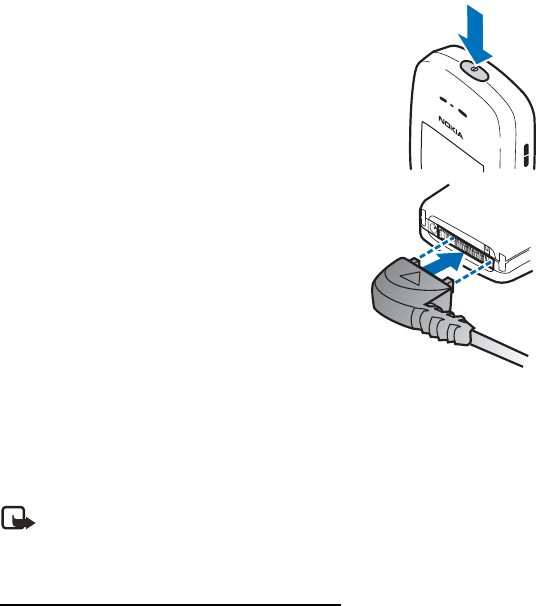
16 Copyright © 2004 Nokia
nTurn your phone on or off
To turn your phone on or off, press and hold the power key on
top of the phone for at least 3 seconds.
1. To turn your phone on or off, press and hold the power key
on top of the phone for at least 3 seconds.
nConnect the headset
A compatible headset may be purchased with your phone
or separately as an enhancement. (See Enhancements,
81.)
1. Plug the headset connector into the Pop-Port™
connector at the bottom end of your phone.
2. Position the headset on your ear.
With the headset connected, you can make, answer,
and end calls as usual.
• Use the keypad to enter numbers.
• Press the Send key to place a call.
• Press the End key to end a call.
nChange the Xpress-on™ covers
Note: Before removing the cover, always switch off the power and disconnect
the charger and any other device. Avoid touching electronic components while
changing the covers. Always store and use the device with the covers attached.
Remove the back cover and the battery
See Remove the back cover, 14 and see Remove the battery, 14 for instructions on
removing the back cover and the battery.
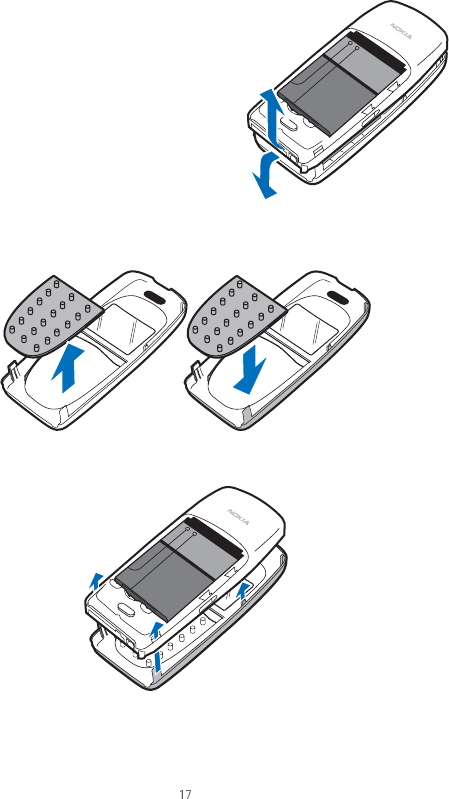
Copyright © 2004 Nokia
Set up your phone
Remove the front cover
Gently pull the bottom of the front cover away
from the rest of the phone and remove.
Install the key mat and front cover
1. Remove the key mat from the old front cover and place it into the new front cover as
shown.
2. Press the front cover and key mat against the phone and snap the front cover into
place.
Replace the battery and back cover
See Replace the battery, 15. See Replace the back cover, 15.
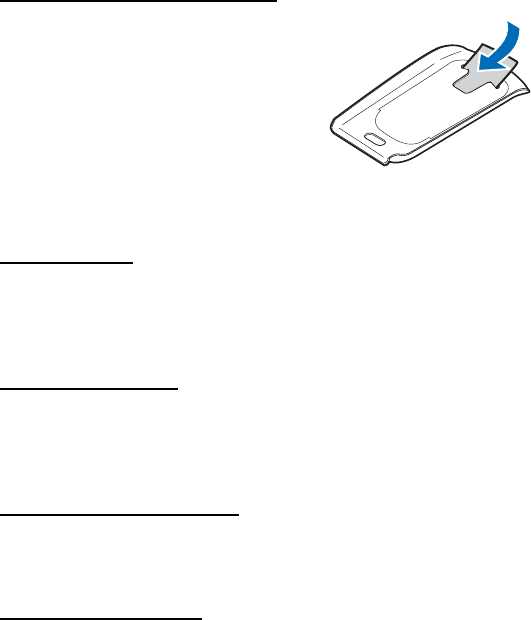
18 Copyright © 2004 Nokia
Insert a photo in the back cover
You can insert one of your favourite photos in the
back cover to personalise your phone. The size of
the photo should not be larger than 45mm x
25mm. Trim the sides and corners at the bottom of
the photo. Please note, if the photo is smaller than
the window size, it may not stay in its position.
The photo should be inserted with its image side
facing the transparent window of the cover.
nMake a call
Use the keypad
1. Enter the phone number (including the area code), and press the Send key.
(To delete a character to the left of the cursor, press Clear.)
2. Press the End key to end the call or to cancel the call attempt.
Use the contacts list
1. At the start screen, press the Scroll down key to display the contents of your
contacts list.
2. Press the Send key to make the call, or press Details to view details of the entry.
Use the last dialled number
1. At the start screen, press the Send key to display the last 20 numbers dialled.
2. Scroll to the number (or name) you wish to redial, and press the Send key.
Make a conference call
Conference calling is a network service that allows you to take part in a conference call
with two other participants.
1. Make a call to the first participant.
2. With the first participant on the line, select Options > New call, and press Select.
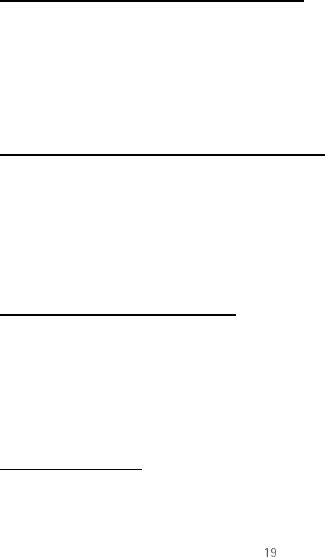
Copyright © 2004 Nokia
Set up your phone
3. Enter the phone number of the second participant, or press Search to retrieve a
number from the contacts list.
4. Press Flash.
The first participant is put on hold.
5. When the second participant picks up, press the Send key to connect the calls.
6. To end the conference call, press Options > End all calls, or press the End key.
nAnswer calls
Answer or silence an incoming call
1. Press the Send key to answer the call.
2. Press the End key or Silence to mute the ringing tone.
3. Press Answer to answer the call or press Silence (or do nothing) and the call is
eventually diverted to voicemail.
Answer a call with the keypad locked
To answer a call with the keypad locked, simply press the Send key. During the call, all
features function as normal. When you end or reject the call, the keypad automatically
relocks. See Keyguard, 20.
When the phone is locked, calls still may be possible to the official emergency number
programmed into your phone.
Adjust the volume of a call
• To increase the volume of a call, press the Scroll up key.
• To decrease the volume of a call, press the Scroll down key.
• When adjusting the volume, a bar chart appears in the display indicating the volume
level.
The loudspeaker
You can use your phone as a loudspeaker during a call. Do not hold the phone to your
ear during the loudspeaker operation.
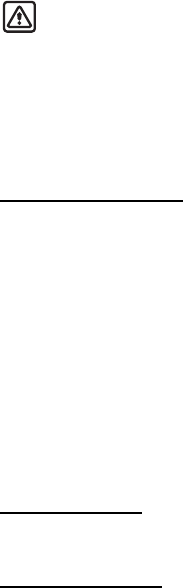
20 Copyright © 2004 Nokia
Warning: Do not hold the device near your ear when the loudspeaker is in use
because the volume may be extremely loud.
• To activate the loudspeaker, press Loudsp.
• To deactivate the loudspeaker during a call, press Handset.
The loudspeaker is deactivated automatically when a call (or a call attempt) ends or
when certain enhancements are connected.
Options during a call
Many of the options that you can use during a call, are network services. Check with
your wireless service provider for more information.
1. Press Options during a call to display a list of options available during a call.
2. Select an option.
nKeyguard
With keyguard, you can lock the keypad to prevent keys from being pressed accidentally.
Remember to lock your phone keypad to prevent accidental calls. If the keypad is locked,
it unlocks when you receive a call. After the call, the lock automatically reactivates.
When the keyguard is on, calls still may be possible to the official emergency number
programmed into your phone. Key in the emergency number, and press the Send key.
Lock the keypad
Select Menu with the Left selection key, and press * within two seconds.
Unlock the keypad
Select Unlock with the Left selection key, then press the * key within two seconds.
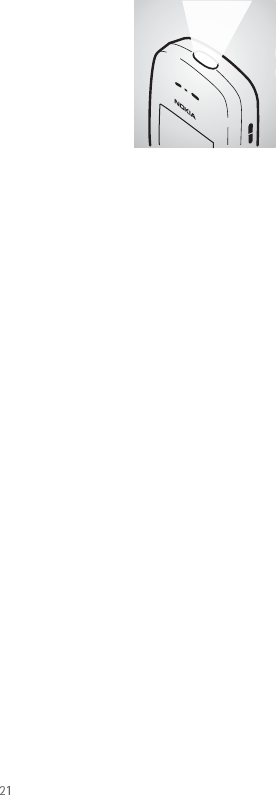
Copyright © 2004 Nokia
Set up your phone
nFlashlight
Your phone has a built-in flashlight that you can activate
when the phone is in the standby mode or when there is a call
in progress. To activate the flashlight, press and hold the
Scroll up key. The light stays on until you release the Scroll
up key.
OR
Press the Scroll up key twice in quick succession. The light
stays on until you press the Scroll up key again.
You can also use the flashlight to alert you to an incoming call. For more information,
see Personalise a profile, 49.
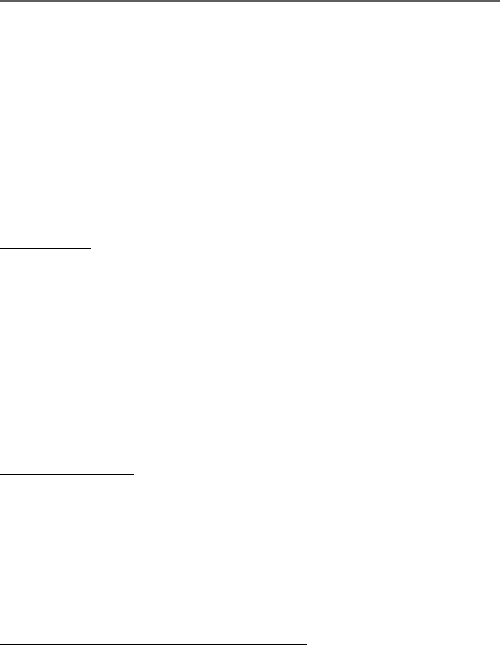
22 Copyright © 2004 Nokia
3. Text entry
You can use two methods for entering text and numbers:
• Standard mode is the only way to enter text into the contacts list, and to rename
caller groups.
• T9 predictive input is a quick and easy method for writing messages, creating a
calendar note.
nStandard mode
Text (Abc)
• Press a key once to insert the first letter on the key, twice for the second letter, etc. If
you pause briefly, the last letter in the display is accepted and your phone awaits the
next entry.
•Press 0 to enter a space thereby accepting a completed word.
•Press 1 to enter a period (.).
•Press * to display special characters. See more about special characters on the
following pages.
Numbers (123)
To switch to 123 mode from Abc mode, press and hold # at any message entry screen
until the icon in the upper left corner of the display switches from Abc to 123 (or vice
versa).
•Press Clear to backspace the cursor and delete a character.
• Press and hold Clear to backspace continuously and delete characters.
Punctuation and special characters
While at any text entry screen, press * to display special characters (press and hold * if
predictive text is on). You can navigate through the list of special characters by using
the scroll key. Once a character is highlighted, press Use to insert the character into your
message.
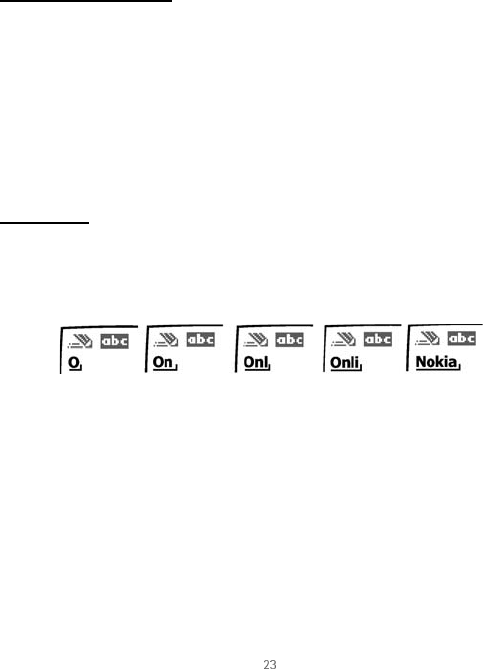
Copyright © 2004 Nokia
Text entry
nPredictive text input
Predictive text input allows you to write messages quickly using your keypad and the
built-in dictionary. It is much faster than the standard mode method, because for each
letter, you only press the corresponding key on your keypad once.
Activate/deactivate
At any text entry screen, press and hold Options. Predictive text is turned on and off,
depending on its previous mode.
OR
1. At any text entry screen, select Options >Dictionary and press Select.
2. Scroll to the language of your choice, and press Select.
The language setting affects the time and date formats of the clock, alarm clock, and
calendar.
Text entry
The illustration below simulates your display each time a key is pressed. For example, to
write Nokia with predictive text on and with the English dictionary selected, press each
of the following keys once:
the 6 key the 6 key the 5 key the 4 key the 2 key
• Press 0 to enter a space and begin writing the next word.
• If a displayed word is not correct, press the * key to see other matches. To return to
the previous word in the list of matches, press Previous.
•If ? appears after a word, press Spell to add the word to the dictionary.
•Press 1 to insert a period into your message.
•Press and hold the * key to display special characters. Press * again to cycle through
all available characters.
•Press # to switch predictive text on or off and to use predictive text in various
modes. As you press #, the following icons (not the descriptions) appear in the upper
left of the display screen:
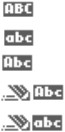
24 Copyright © 2004 Nokia
Uppercase text: standard mode is On.
Lowercase text: standard mode is On
Sentence case text: standard mode is On.
Sentence case text: predictive text is On.
Lowercase text: predictive text is On.
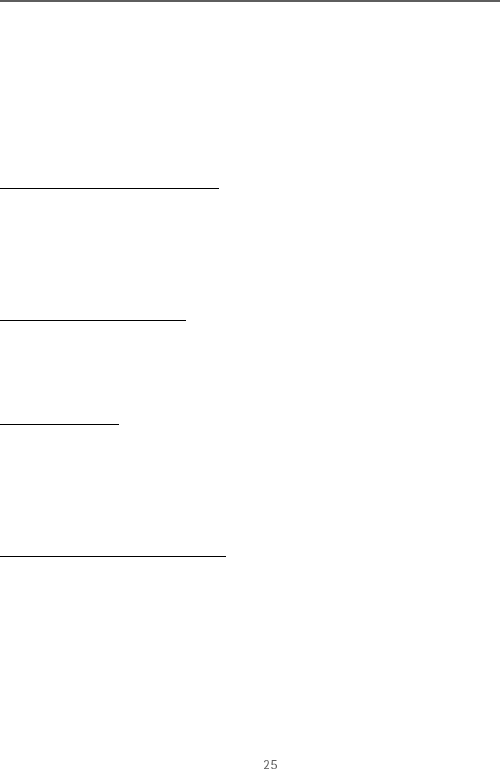
Copyright © 2004 Nokia
Contacts list
4. Contacts list
The contacts list can hold up to 250 contacts, with multiple numbers and text notes for
each contact. The amount of numbers and text entries that you can save may vary,
depending on length and the total number of entries in the contacts list.
nAdd new contacts
Save a name and number
1. At the start screen, enter the phone number you wish to save.
2. Select Options > Save, and press Select.
3. Enter the name, and press OK.
Save (only) a number
1. At the start screen, enter the phone number you wish to save.
2. Press and hold Options.
Save an entry
1. At the start screen, select Contacts > Add new, and press Select.
2. Enter the name, and press OK.
3. Enter the phone number, and press OK > Done.
Save addresses and notes
To save an address or note, you need to add it to an existing entry (contact).
1. At the start screen, press the Scroll down key to display a list of entries in your
contacts list.
2. Scroll to a name you would like to add information to and press Details.
3. Select Options > Add detail, and press Select.
You can add an E-mail, Web address, Postal address, or Note to the entry.
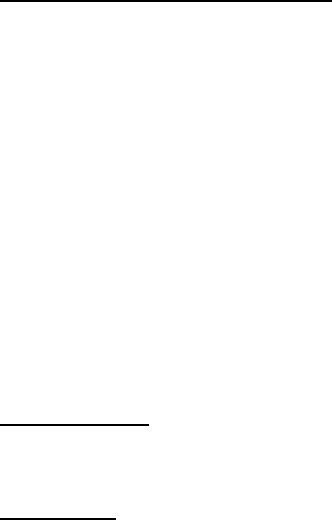
26 Copyright © 2004 Nokia
4. Select the address or note of your choice.
5. Enter the text for the note or address, and press OK.
Save multiple numbers and text items
You can save different types of phone numbers and short text items per name to the
contacts list. The first number you save for any entry is automatically set as the default,
but the default number can always be changed.
1. At the start screen, press the Scroll down key to display a list of entries. Scroll to the
entry to which you wish to add a phone number or text item.
2. Press Details > Options > Add number or Add detail, and press Select.
3. Select General, Mobile, Home, Office, Fax, or E-mail address, Web address, Postal
address, or Note.
4. Enter the number or text for the type you have selected, and press OK.
5. To change the type, select Change type in the options list.
You can also change which phone number is the default number for the contact entry.
1. At the start screen, press the Scroll down key and scroll to the entry you wish to
change, and press Details.
2. Scroll to the number you wish to set as default, select Options > Set as default, and
press Select.
Set up voice tags
For more information on setting up voice tags and other voice features. See Voice tags,
66.
Caller groups
You can add contacts list entries to any of five caller groups, and assign a unique ringing
tone or graphic to that group. This enables you to identify callers from the group by their
unique ringing tone or graphic.
Set up a group
1. At the start screen, press the Scroll down key to display a list of entries in your
contacts list.
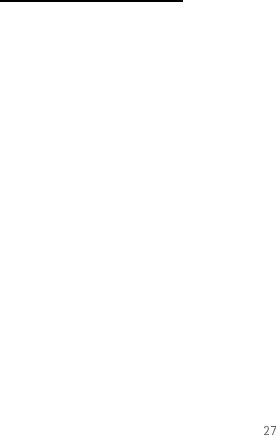
Copyright © 2004 Nokia
Contacts list
2. Scroll to a name you would like to add to a caller group, and press Details.
3. Select Options > Caller groups, and press Select.
4. Scroll to the caller group to which you would like to add the name, and press Select.
Options
1. At the start screen, select Contacts > Caller groups, and press Select.
Family, VIP, Friends, Business, and Other are the available caller groups.
2. Use the scroll key to highlight a group, and press Select to display the following
caller group options:
Group name—Rename the group to your preference.
Group ringing tone—Set the ringing tone for the group.
Group logo—Turn the graphic for the caller group on or off.
Group members—Add or remove members from the caller group.
Set up speed dialling
You can associate any entry in the contacts list with a key from 2–9; then dial those
entries by pressing and holding the assigned key.
Assign a key to speed dialling
1. At the start screen, select Contacts > Speed dials, and press Select.
2. Scroll to any empty slot, and press Assign.
3. Enter the number (including the area code), and press OK; or press Search to retrieve
a number from the contacts list.
4. Enter the contact name for the number, and press OK.
If speed dialling is off, the phone displays a prompt asking if you would like to turn
speed dialling on.
5. Press Yes to activate speed dialling.
Change speed dial numbers
1. At the start screen, select Contacts > Speed dials, and press Select.
2. Scroll to the speed dialling entry you wish to change, select Options > Change, and
press Select.
28 Copyright © 2004 Nokia
3. Enter the new number, or press Search to retrieve a number from the contacts list,
and press OK.
4. Enter a name for the entry, and press OK.
Delete speed dialling numbers
1. At the start screen, select Contacts > Speed dials, and press Select.
2. Scroll to the speed dialling location you wish to delete, and press Options.
3. Select Delete.
4. Press OK to delete the key assignment.
nEdit contacts list entries
1. At the start screen, press the Scroll down key to display the contents of your
contacts list.
2. Scroll to the entry you would like to edit, and press Details.
3. Scroll to the phone number you wish to edit, and press Options.
4. Select one of the following options:
Add voice tag—Add a voice tag to the contact.
Edit number—Edit an existing phone number of the contact.
Delete number—Delete a phone number from the contact.
Use number—Display the phone number on the start screen, ready to be called.
View —View the details of the contact.
Change type—Change the number type to General, Mobile, Home, Office, or Fax or
the detail type to E-mail address, Web address, Postal address, or Note
Set as default—Change the default number of the contact.
Add number—Add a number to the contact.
Add detail—Add an address or note to the contact.
Caller groups—Add the contact to an existing caller group.
Custom tone—Add a custom ring tone to the contact.
Send bus. card—Send the contact as a business card to another phone.

Copyright © 2004 Nokia
Contacts list
Send message—Create and send a message to the contact.
Speed dial—Add the contact to your speed dial list.
Edit name—Edit the name of the contact.
View name—View the name of the contact.
Delete—Delete the entire contact entry from your contacts list.
5. Edit the option to your preference, and press OK.
nDelete contacts list entries
1. At the start screen, select Contacts > Delete, and press Select.
2. To delete individual entries, scroll to One by one and press Select.
3. Scroll to the entry you wish to delete, press Delete > OK to confirm.
4. To delete the entire contents of your contacts list, scroll to Delete all.
5. Select Phone , press Delete > OK to confirm.
6. Enter the security code, and press OK. See Security settings, 59.
nView the contacts list
1. At the start screen, select Contacts. The following menu items appear:
Search—Find a name or select from a list.
Add new—Add a contact to your contacts list.
Edit name—Edit an existing name.
Delete—Delete a name and its associated numbers.
Add number—Add a number to an existing name.
Settings—Change the contacts list view or check the memory status of your phone.
Speed dials—View or modify the list of speed dialling numbers.
Voice tags—Attach, listen to, or modify a voice tag to a contact in the contacts list.
Caller groups—View and edit the properties for any of the caller groups, including
Family, VIP, Friends, Business, or Other.
2. Scroll to an item, and press Select to activate the feature or enter its submenu.

30 Copyright © 2004 Nokia
Search for a name
1. At the start screen, press the Scroll down key to display the contents of your
contacts list.
2. Press the key which corresponds to the first letter of the name for which you are
performing a search.
3. Scroll up and down to select a contact, and press Details to view the details.
Configure settings
You can select how the contacts appear in your contacts list, and view the amount of
memory used or available in your phone.
Contacts view
1. At the start screen, select Contacts > Settings and press Select.
2. Scroll to Scrolling view and press Select. Select Name list or Name and no.
Memory status
1. At the start screen, select Contacts > Settings and press Select.
2. Scroll to Memory status and press Select.
nSend and receive contacts (business cards)
You can send and receive an entry in your contacts list using a text message, if
supported by your wireless provider.
Send a business card
You can send a business card as a text message to a compatible phone or other
handheld device.
1. At the start screen, press the Scroll down key to display the contents of your
contacts list.
Highlight an entry from the contacts list that you wish to send, select Details and
select Options > Send bus. card, and press Select.
To send the business card as a message, select Via text msg.

Copyright © 2004 Nokia
Contacts list
2. Select Default number or All details (only if contact has more than one phone
number) and press Select.
3. Enter the number for your recipient or press Search to retrieve a number from your
contacts list.
4. Press OK. The business card is sent.
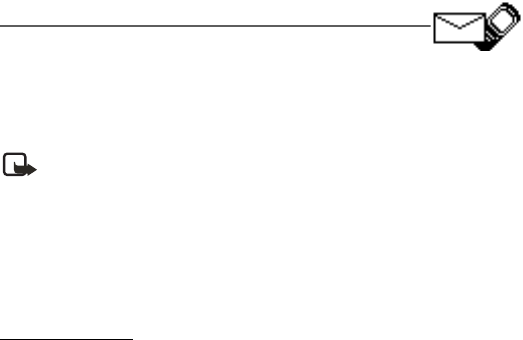
32 Copyright © 2004 Nokia
5. Messages (Menu 1)
If you have subscribed to a messaging service through your
wireless provider, you can send and receive messages to compatible phones that also
subscribe to a compatible message service. You may also be able to send and receive
picture messages, and e-mail messages.
Note: When sending messages, your device may display Message sent. This is an
indication that the message has been sent by your device to the message center
number programmed into your device. This is not an indication that the
message has been received at the intended destination. For more details, about
messaging services, check with your service provider.
nText messages
Write and send
1. At the start screen, select Menu > Messages > Text messages > Create message >
Add number, and press Select.
2. Enter the recipient’s phone number, or press Search to retrieve a number from your
contacts list, and press OK.
1. Enter the recipient’s phone number, or press Search to retrieve a number from your
contacts list, and press OK.
2. Press Options and scroll to Edit message, and press Select.
3. Compose a message using the keypad and press Options.
4. Scroll to Send, and press Select.
Templates
Templates are short, prewritten messages which can be recalled and inserted into new
text messages when you are short on time.
1. At the start screen, select Menu > Messages > Text messages > Create message >
Text > Edit message, and press Select.
2. Press Options, and select Use template.
3. Scroll to one of the available templates, and press Select.
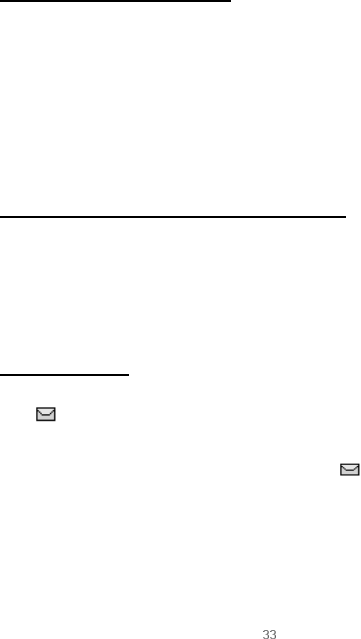
Copyright © 2004 Nokia
Messages (Menu 1)
4. Enter the text into your new message and press Options > Send > Add number, and
press Select.
5. Enter the recipient’s phone number, or press Search to retrieve a number from your
contacts list, and press OK.
6. Select Options > Send, and press Select.
Creating a distribution list
1. At the start screen, select Menu > Messages > Text messages.
2. Scroll to Distribution lists and press Select.
3. Press Options and scroll to Add list, and press Select.
4. Enter a name for the list and press OK.
5. Add contacts to this list by pressing Options > Add contact, and press Select.
6. Add the contacts one by one to this list.
Sending a message to a distribution list
1. At the start screen, select Menu > Messages > Text messages > Create message.
2. Scroll to Add list, and press Select. Scroll to a distribution list and press OK.
3. Press Options and scroll to Send.
Your message is then sent to each of the recipients in the list.
Read and reply
When you receive a message, a notification message displays and the unopened letter
icon ( ) appears in the display.
1. Press Show to read the message, or Exit to move it to your inbox.
When you have unopened messages in your inbox, is shown in the upper left
corner of the start screen as a reminder.
Use the scroll keys (the Scroll up key or the Scroll down key) to view the whole
message if necessary.
2. Select Options > Reply, and press Select.
3. Select a Start reply with option; then compose your reply using the keypad.

34 Copyright © 2004 Nokia
4. Select Options > Send, and press Select.
Options
When you create a text message, depending on the mode of text input you are using
and the features supported by your wireless service provider, some or all of the
following options are available:
Send—Send the message to one recipient.
List recipients—Send the message to more than one recipient.
Settings—Set the priority of the message.
Save message—Select Sent items to save the message in the sent items folder; select
Templates to save the message as one of your predefined templates; select Archive to
save the message in your archive.
Clear text—Erase the text clipboard.
Exit editor—Save the message to your archive automatically, and leave the message
editor.
Insert contact—Insert a name from your contacts list into your message.
Insert number—Insert a phone number or find a phone number in the contacts list.
Use template—Insert a predefined template into your message.
Insert picture—Insert a picture into your message.
Insert smiley—Insert the smiley face of your choice into your message.
Insert word/Edit word—Enter or edit the text of a new word that might not appear in the
predictive text dictionary. This displays only when the Dictionary is set to On.
Insert symbol—Insert a special character into your message, this displays only when the
Dictionary is set to On.
Dictionary—Choose a predictive text language, and turn the dictionary on or off.
Matches—View matches found in the dictionary for the word you want to use.
When you read or reply to a text message, the following options are available:
Delete—Discard the message.
Reply—Reply to the message. Create the message and press Options, then Send. The
sender’s phone number or e-mail is used as the default
Use number—Choose Save, Add to contact, Send message, or Call.
Save—Save the message to a folder.
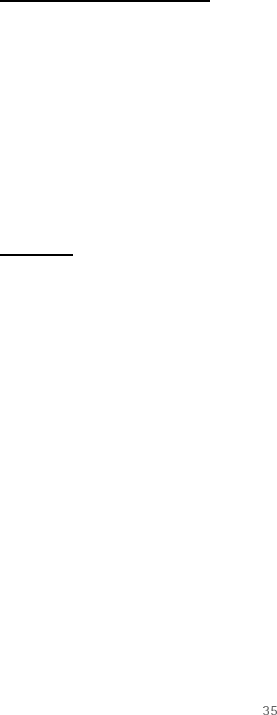
Copyright © 2004 Nokia
Messages (Menu 1)
Forward—Forward the message to another phone number.
Rename—Edit the title of the message.
Change sending options
1. At the start screen, select Menu > Messages > Text messages > Message settings >
Send options and press Select.
2. Select the setting you wish to change:
Priority—Set the priority of the note as Normal or Urgent, and press Select.
Delivery reports—A note is sent to you confirming delivery of the message. Scroll to
On or Off, and press Select.
Send callback number—A callback number is sent to the recipient. Scroll to On or
Off, and press Select. If you selected On, enter your callback number and press OK.
Settings
When the message memory is full, your phone cannot send or receive any new
messages. However, you can set your phone to automatically replace old messages in
the Inbox and Sent items folders when new ones arrive.
1. At the start screen, select Menu > Messages > Text messages > Message settings >
Other settings, and press Select.
2. Scroll to the setting you wish to change, and press Select.
Message font size—Scroll to Small font or Large font, and press Select.
Message overwriting—Scroll to Sent items only, Inbox only, S. items & inbox, or Off
and press Select.
Save to sent items as sending—Scroll to Always save, Always prompt, or Off, and
press Select.
nVoice messages
If you subscribe to voice mail, your wireless provider will furnish you with a voice
mailbox number. You need to save this number to your phone to use voice mail. When
you receive a voice message, your phone lets you know by beeping, displaying a
message, or both. If you receive more than one message, your phone shows the number
of messages received.
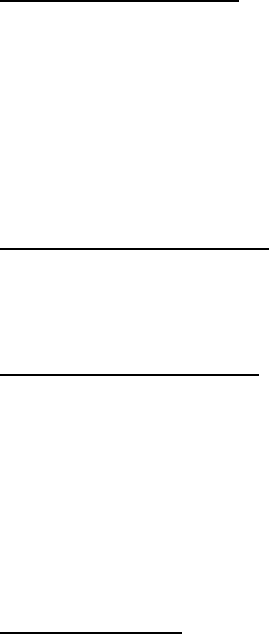
36 Copyright © 2004 Nokia
Save voice mailbox number
Your wireless provider may have already saved your voice mailbox number to your
phone. If so, the number will appear in the display in step 2. Press OK to leave the
number unchanged.
1. At the start screen, select Menu > Messages > Voice messages > Voice mailbox
number, and press Select.
2. If the box is empty, enter the voice mailbox area code and number.
The Voice mailbox number screen appears in the display.
3. Press OK.
Call and set up your voice mail
1. Once you have saved the voice mailbox number, press and hold 1.
2. When you connect to voice mail and the prerecorded greeting begins, follow the
automated instructions to set up your voice mail.
Listen to your voice messages
Once you have set up voice mail, you can dial the number in one of four ways:
• Dial the number using the keypad.
• Press and hold 1.
•Press Listen if there is a notification message in the display.
• At the start screen, select Menu > Messages > Voice messages > Listen to voice
messages, and press Select.
Once you connect and the prerecorded greeting begins, follow the automated
instructions to listen to your voice messages.
Automate voice mail
You can insert special characters called dialling codes into phone numbers such as voice
mail, and save the number to a speed dial location. Dialling codes instruct the receiving
system to pause, wait, bypass, or accept the numbers that follow them in the dialling
string.
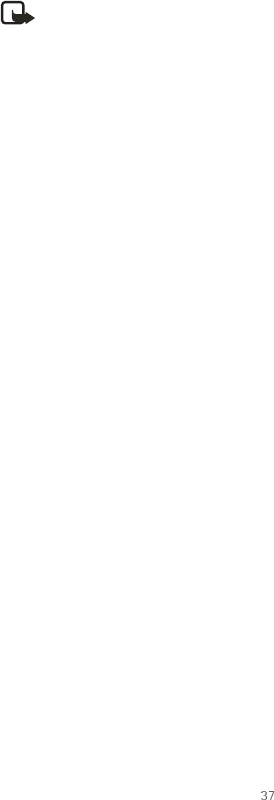
Copyright © 2004 Nokia
Messages (Menu 1)
Note: Voice mail services vary by service provider. The following instructions
are examples of common operations. Please check with your service provider for
specific instructions for using your voice mail service.
Write down voice mailbox number and process
1. Write down your voice mailbox number.
2. Call and check your voice mail as you normally would.
3. Write down your interaction with the recorded prompts step-by-step. Keep in mind
that each voice mail service may vary. However, it should look something like this:
Dial 2145551212, pause 5 seconds, press 1, pause 2 seconds, press 1234, and press *.
Be precise; you will need this information in Set up voice mail with dialling codes,
37.
Insert dialling codes
Press * repeatedly to cycle through dialling codes. Once the desired code appears in the
display, pause briefly and the code is inserted into the dialling string.
The following dialling codes are available:
Set up voice mail with dialling codes
1. At the start screen, press Contacts > Speed dials > Select.
2. Scroll to an empty speed dialling slot, and press Assign.
3. Enter your voice mailbox number, including the area code.
4. Refer to dialling codes and enter any codes as necessary using the information that
you wrote down from Set up voice mail with dialling codes, 37.
Dialling code Indicates...
* Bypasses a set of instructions.
+ Replaces the international access code.
p Pauses for 2.5 seconds before sending any numbers
that follow.
w Waits for you to press the Send key before sending
the numbers or codes that follow.
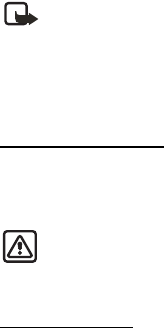
38 Copyright © 2004 Nokia
For example, if you pause for 5 seconds after connecting to voice mail, enter p twice
after the voice mailbox number, for example, 2145551212pp.
5. Enter any remaining pauses or other information that allows you to listen to your
messages, and press OK.
6. Enter a name (such as voice mail), and press OK.
To dial and listen to your voice mail, just press and hold the assigned speed dialling key
at the start screen.
nPicture messages
Picture messaging is a network service. If your wireless service provider supports this
feature, your phone comes with five preloaded pictures. You can, however, over-write
any of the five pictures that come with your phone. Pictures can be attached to a
message and sent using text messaging to compatible phones or PCs. Picture messages
behave the same as text messages, but pictures take up more space than text. Pictures
are stored in the Templates folder at Menu > Messages >Text messages > Templates.
Note: Picture message function can be used only if it is supported by your
network operator or service provider. Only compatible devices that offer picture
message features can receive and display picture messages.
Copyright protections may prevent some images, ringing tones, and other content from
being copied, modified, transferred, or forwarded.
Download pictures
Your phone can download pictures, or receive them from compatible phones using text
messaging to use in messages. You can also send pictures to your phone or other
compatible phones.
Important: Picture messages may contain viruses or otherwise be harmful to
your device or PC. Do not open any attachment if you are not sure of the
trustworthiness of the sender.
Write and send
One picture message is generally equivalent in size to three text messages. If you try and
insert a picture into a message that is almost full of text, a beep sounds, and you are
prompted to delete some text before proceeding.
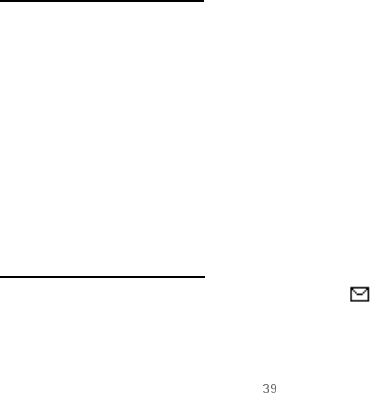
Copyright © 2004 Nokia
Messages (Menu 1)
1. At the start screen, select Menu > Messages > Text messages > Create message >
Text > Edit message, and press Select.
2. Write a message using the keypad (or enter nothing if you choose to just send a
picture), and press Options.
3. Select Insert picture.
4. Scroll down through the pictures, and press View.
5. Press Insert to insert the picture into your message, otherwise:
• Press Back, scroll to another picture, and press View again.
• Press Insert to insert the picture into your message.
6. To send the picture message, press Options, scroll to Send, and press Select.
7. Select Add number.
8. Enter the phone number for your recipient, or press Search to retrieve a number
from the contacts list, and press OK.
9. Press Options, scroll to Send, and press Select.
Preview/Change/Delete
1. After a picture has been inserted into your message, press Options at the message
edit screen.
2. Select one of the following options.
Preview—Previews the inserted message before sending. Press Back to return to the
list of options.
Change picture—Takes you back to the picture list. Scroll to highlight a new picture,
press View, then Insert to replace the previous picture in your message.
Delete picture—Press OK to delete the picture from your message, or press Back to
return to the list of options.
View a picture message
When you receive a picture message, the message icon ( ) appears in the display.
1. Press Show to view the picture message, or press Exit to move it to your inbox.
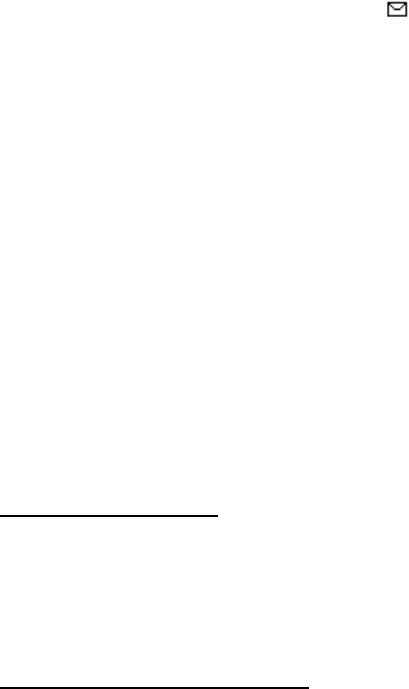
40 Copyright © 2004 Nokia
2. If you have more than one picture message, scroll to the message of your choice, and
press Select to view the message.
When you have unopened picture messages in your inbox, is shown in the
upper left corner of the start screen as a reminder.
3. Scroll to view the whole picture if necessary.
4. Once you are finished, press Back to move the picture message to the Inbox or press
Options for other choices such as Reply or Forward.
If you would like to save the picture to your Templates folder for later use, press Options
> Save picture > Select. You can enter a title for the picture, and press OK.
If your templates folder is full of pictures, scroll to the picture you would like to replace
and press Select.
nMinibrowser messages
Minibrowser messaging is a network service. See Network services, 7 for more
information.
If your wireless service provider supports this feature, you can check for e-mail
messages using the minibrowser. At the start screen, select Menu > Messages >
Minibrowser messages > Connect.
See Minibrowser (Menu 8), on page 89 for more information on using the Minibrowser
in your phone to access web pages.
nMessage folders
Save messages to folders
You can save drafts of messages or received messages to an existing folder or to a folder
that you have created.
1. Open the received message or create a new message, and press Options.
2. Scroll to Save message > Sent items, Templates, Archive, or a folder you have
created on your own, and press Select.
Save the message to another folder
1. While viewing a message, press Options > Save message > Select.
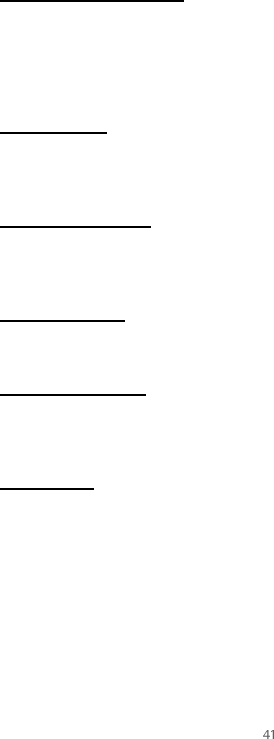
Copyright © 2004 Nokia
Messages (Menu 1)
2. Scroll to the destination folder, and press Select.
View saved messages
1. At the start screen, select Menu > Messages > Text messages.
2. Scroll to the folder containing the message you wish to view, and press Select.
3. Once the folder opens, scroll to the message you wish to view, and press Select.
Inbox folder
Messages are automatically stored in the inbox after they have been read or if you press
Back when (#) message(s) received appears on the start screen.
Sent items folder
Messages that you have created but have not sent are automatically stored in the sent
items folder. Sent messages are also saved.
Archive folder
Store messages that have been read in the Archive folder.
Templates folder
Pictures and prewritten templates are stored in the Templates folder. Preloaded
templates can be edited and customized.
My folders
Keep your messages organized by creating custom folders and saving some of your
messages there.
Add a folder
1. At the start screen, select Menu > Messages > Text messages > My folders > Options
> Add folder, and press Select.
2. Enter a name for the new folder, and press OK.
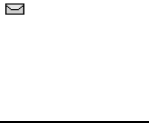
42 Copyright © 2004 Nokia
Rename a folder
1. At the start screen, select Menu > Messages > Text messages > My folders, and press
Select.
2. Any folders that you have created appear in the display. Scroll to the folder you wish
to rename, and press Options.
3. Scroll to Rename folder, and press Select.
4. Press and hold Clear to delete the existing entry, then enter the new name for the
folder, and press OK to confirm or Back to exit.
Delete a folder
Only folders created in My folders can be deleted. The Inbox, Sent items, Archive, and
Templates folders are protected. When you delete a folder, all messages in the folder are
also deleted.
1. At the start screen, select Menu > Messages > Text messages > My folders, and press
Select.
2. Scroll to the folder you wish to remove and select Options > Delete folder, and press
Select.
3. Press OK to delete or Back to exit.
nDelete messages
If your message memory is full and you have more messages waiting at the network,
blinks on the start screen. You can do the following:
• Read some of the unread messages, and delete them.
• Delete messages from some of your folders.
A single message
To delete a single message, you need to open it first.
1. At the start screen, select Menu > Messages > Text messages, and press Select.
2. Scroll to the folder containing the message you wish to delete and press Select.
3. Scroll to the message you wish to delete, and press Select.
4. Press Options > Delete > Select.
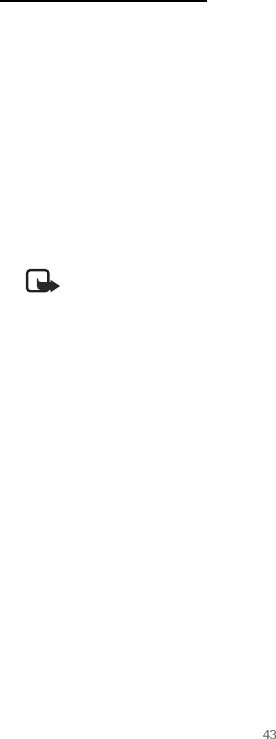
Copyright © 2004 Nokia
Messages (Menu 1)
5. Press OK to delete the message or Back to exit.
All messages in a folder
1. At the start screen, select Menu > Messages > Text messages > Delete messages.
2. Scroll to the folder containing the messages you wish to delete and press Select.
All—Deletes all messages in all of the folders.
All read—Deletes any messages which have been read in all of the folders.
All unread—Deletes any messages which have not been read in all of the folders.
Inbox—Deletes all messages from the Inbox folder.
Sent items—Deletes all messages from the Sent items folder.
Archive—Deletes all messages from the Archive folder.
3. Press OK to empty the folder.
Note: Only folders created in My folders can be deleted. The Inbox, Sent
items, Archive, and Templates folders are protected. When you delete a
folder, all messages in the folder are also deleted.
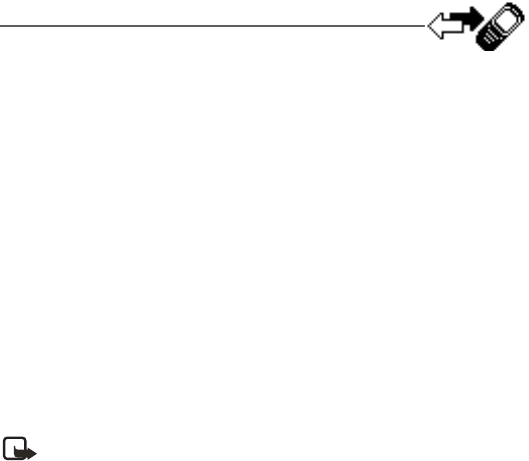
44 Copyright © 2004 Nokia
6. Call register (Menu 2)
Call register stores information about the last 20 missed, 20
received, or 20 dialled calls. It also adds the total duration of all calls. When the number
of calls exceed the maximum, the most recent call replaces the oldest.
Whether viewing missed, received, or dialled calls, the menu options are the same:
Time of call—Display the date and time of the call.
Send message—Send a message to the number.
View number—Display the number.
Use number—Edit the number and associate a name with the number.
Save—Enter a name for the number and save it to your contacts list.
Add to contact—Add the number to an existing entry in your contacts list, if the number
is not associated with a name.
Delete—Clear the number from memory.
Call—Call the number.
nView missed calls
Note: The missed calls feature does not function when your phone is switched
off.
Missed calls are calls that were never answered.
1. If (#) missed call(s) appears in the display, press List.
2. When the phone number appears in the display, press Options.
3. Scroll to an option, and press Select to activate the option.
OR
1. At the start screen, select Menu > Call register > Missed calls, and press Select.
2. Scroll to a name or number, and press Options.
3. Scroll to an option, and press Select to view or activate the option.

Copyright © 2004 Nokia
Call register (Menu 2)
nView received calls
Received calls are calls that have been answered.
1. At the start screen, select Menu > Call register > Received calls, and press Select.
2. Scroll to a name or number, and press Options.
3. Scroll to an option, and press Select to view or activate the option.
nDialled numbers
Dialled calls are previous numbers you have dialled from your phone:
1. At the start screen, press the Send key.
OR
At the start screen, select Menu > Call register > Dialled numbers, and press Select.
2. Scroll to a name or number, and press Options.
3. Scroll to an option, and press Select to view or activate the option.
Call times
You can make or receive up to five calls to or from the same number and view the time
each call occurred. Your clock must be set for this feature to work accurately.
1. While viewing a missed, received, or dialled call, press Options > Time of call, and
press Select.
2. Press the Scroll down key to view the most recent call times from this number; press
Back to return to the options list.
nDelete call registers
You can delete any missed, dialled, or received calls from phone memory.
1. At the start screen, select Menu > Call register > Delete recent call lists, and press
Select.
2. Scroll to the call type you would like to clear (All, Missed, Received or Dialled), and
press Select.
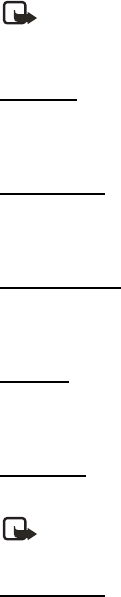
46 Copyright © 2004 Nokia
nDuration of calls
Note: The actual time invoiced for calls and services by your service provider
may vary, depending on network features, rounding off for billing, taxes, and so
forth.
Last call
At the start screen, select Menu > Call register > Call duration >Last call duration for
more information.
Dialled calls
At the start screen, select Menu > Call register > Call duration >Duration of dialled calls
> Details for more information.
Received calls
At the start screen, select Menu > Call register > Call duration >Duration of received
calls > Details for more information.
All calls
At the start screen, select Menu > Call register > Call duration > Duration of all calls for
more information.
Life timer
At the start screen, select Menu > Call register > Call duration > Life timer.
Note: Some timers, including the life timer, may be reset during service or
software upgrades.
Clear timers
At the start screen, select Menu > Call register > Call duration > Clear timers enter your
security code, and press OK.
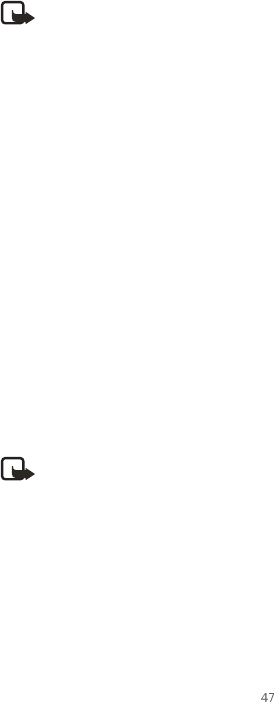
Copyright © 2004 Nokia
Call register (Menu 2)
nDuration of data/fax calls
Data/fax calls are a network service. See Network services, 7 for more information. If
your wireless service provider supports this feature, you can view the size or duration of
sent or received data and fax calls.
Note: The actual time invoiced for calls and services by your service provider
may vary, depending on network features, rounding off for billing, taxes, and so
forth.
1. At the start screen, select Menu > Call register > Data/fax calls and press Select.
2. Scroll to one of the following options:
Last sent data/fax—View the size (kB) of the last send data/fax call.
Last received data/fax—View the size (kB) of the last received data/fax call.
All sent data/fax—View the size (kB) of all sent data and fax calls.
All received data/fax—View the size (kB) of all received data and fax calls.
Duration of last data/fax call—View the duration time of the last data or
fax call.
Duration of all data/fax calls—View the duration time of all calls.
Clear all data/fax registers—Press OK > Yes to clear all data/fax registers.
nDuration of minibrowser
Minibrowser is a network service. See Network services, 7 for more information. If your
wireless service provider supports this feature, you can view the size or duration of sent
or received data from the Minibrowser.
Note: The actual time invoiced for calls and services by your service provider
may vary, depending on network features, rounding off for billing, taxes, and so
forth.
1. At the start screen, select Menu > Call register > Minibrowser calls and press Select.
2. Scroll to one of the following options:
Last sent browser data—View the size (kB) of the last send browser data.
Last received browser data—View the size (kB) of the last received data.
All sent browser data—View the size (kB) of all sent browser data.
48 Copyright © 2004 Nokia
All received browser data—View the size (kB) of all received browser data.
Last browser session—View the duration time of the last browser session.
All browser sessions—View the duration time of all browser sessions.
Clear all browser logs—Press OK > Yes to clear all browser logs.
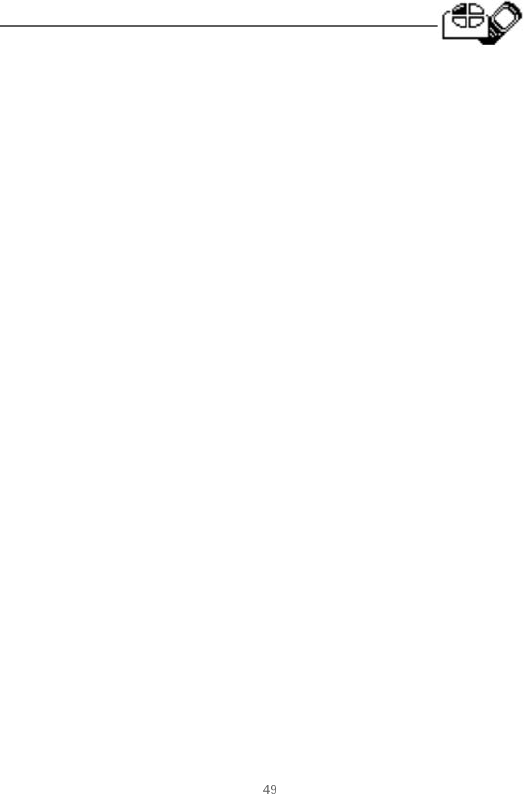
Copyright © 2004 Nokia
Profiles (Menu 3)
7. Profiles (Menu 3)
Profiles define how your phone reacts when you receive a call or
message, how your keypad sounds when you press a key, and more. Ringing options,
keypad tones, and other settings for each of the available profiles can be left at their
default setting, or customized to suit your needs. The following profiles are available:
General, Silent, Meeting, Outdoor, and Pager.
Profiles are also available for enhancements such as a headset and car kit. See
Enhancement settings, 58.
nActivate
1. At the start screen, select Menu > Profiles and press Select.
2. Select the profile of your choice.
3. Select Activate.
nPersonalise a profile
You can personalise any of the profiles a variety of ways.
1. At the start screen, select Menu > Profiles and press Select.
2. Select the profile you wish to customize.
3. Select Personalise.
4. Scroll to the option you want to customize (Incoming call alert, Ringing tone,
Ringing volume, Vibrating alert, Light alert, Message alert tone, Keypad tones,
Warning tones, Alert for, or Profile name), and press Select.
You cannot rename the General profile.
nSet a timed profile
Timed profiles can be used to prevent missed calls. For example, suppose you attend an
event that requires your phone be set to Silent before the event starts, but you forget to
return it to General until long after the event. A timed profile can prevent missed calls
by returning your phone to the default profile at a time you specify.
Timed profiles can be set up to 24 hours in advance.
50 Copyright © 2004 Nokia
1. At the start screen, select Menu > Profiles, and press Select.
2. Scroll to the profile you wish to activate and set for timed expiration and press
Select.
3. Select Timed.
4. Enter the time for the profile to expire, and press OK.
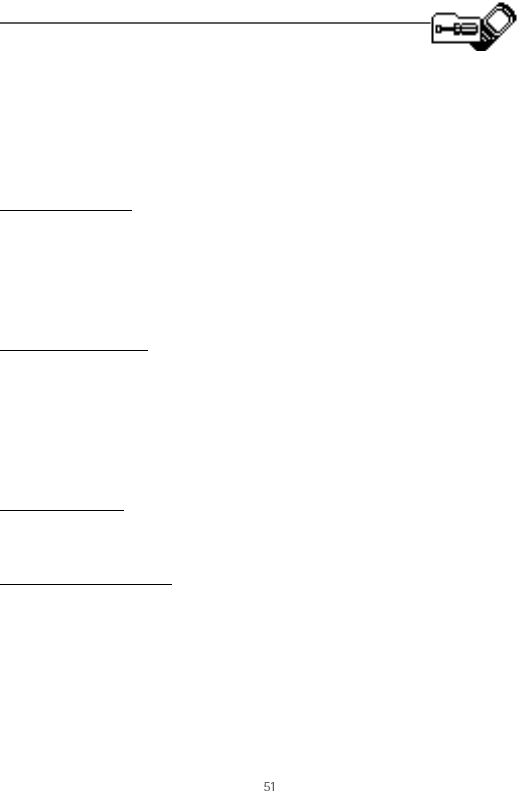
Copyright © 2004 Nokia
Settings (Menu 4)
8. Settings (Menu 4)
Use this menu to set or change the time and date settings, call
settings, phone settings, tone settings, enhancement settings, security settings,
network settings and to restore the factory settings.
nCall settings
Anykey answer
Anykey answer allows you to answer an incoming call by briefly pressing any key except
the power key, Right selection key, or End key.
At the start screen, select Menu > Settings > Call settings > Anykey answer and press
Select > On or Off and press Select.
Automatic redial
Occasionally, your network may experience heavy traffic, resulting in a fast busy signal
when you dial. With automatic redial activated, your phone redials the number, and
notifies you once the network is available.
At the start screen, select Menu > Settings > Call settings > Automatic redial > On or
Off and press Select.
Speed dialling
You can activate or deactivate speed dialling. See Set up speed dialling, 27.
International prefix
You can store an international dialing prefix into your phone. When you enter "+" at the
beginning of a phone number, your phone automatically inserts the international
dialing prefix that you have stored.
1. At the start screen, select Menu > Settings > Call settings > International dialing
prefix.
2. Enter the international dialing prefix (for example, 0011) and press OK.
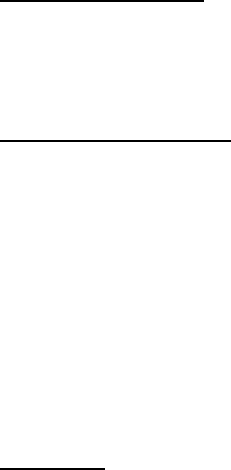
52 Copyright © 2004 Nokia
3. At the start screen, use + to enter the phone number you wish to call. (For example,
+3546789.)
The phone dials the international dialing prefix you have stored in your phone and
the phone number you have entered. (For example, the phone dials 0011354789.)
Auto-update of service
Your phone is capable of receiving updates to wireless services sent to your phone by
your service provider.
At the start screen, select Menu > Settings > Call settings > Automatic update of service
> On or Off and press Select.
Minibrowser confirmation
You can specify whether or not you want your phone to display messages when you
begin or end a browser session.
1. Press Menu > Settings > Call settings >Minibrowser confirmation. The following
options appear:
On connection—Phone asks you to confirm your awareness to possible charges
incurred for Internet access.
On exit—Phone asks you to confirm your wish to end browsing.
Both—Confirmation required before connecting to the Internet and before you
terminate a browser session.
None—No confirmation notes are displayed.
2. Scroll to the appropriate option, then press OK.
Calling card
If you use a calling card for long distance calls, you can save the calling card numbers in
your phone. Your phone can store up to four calling cards.
Save information
1. At the start screen, select Menu > Settings > Call settings > Calling card and press
Select.
2. Enter your security code and press OK.
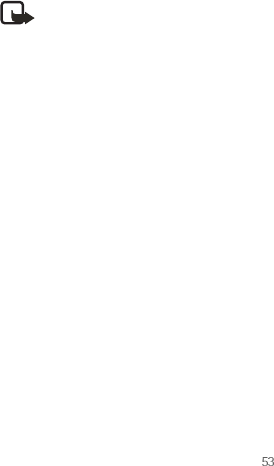
Copyright © 2004 Nokia
Settings (Menu 4)
3. Scroll to one of the four memory locations and press Options > Edit > OK > Dialling
sequence and press Select.
4. Scroll to one of the following sequence types and press Select:
Access no.+ phone no.+ card no.—Dial 1-800 access number, phone number, then
card number (+ PIN if required)
Access no.+ card no.+ phone no.—Dial 1-800 access number, card number (+ PIN if
required), then phone number
Prefix+ phone no.+ card no.—Dial the prefix (numbers that must precede the phone
number) and phone number you want to dial, then card number (+ PIN if required)
5. Enter the required information (access number or prefix and card number), and press
OK to confirm your entries.
6. Scroll to Card name, and press Select.
7. Enter the card name, and press OK.
Note: Contact your calling card company for more information.
Make calls
After you have saved your calling card information in your phone, you can make a call
using your calling card.
1. At the start screen, select Menu > Settings > Call settings > Calling card and press
Select.
2. Enter your security code, and press OK. (See Change the security code, 61.)
3. Scroll to the calling card of your choice, select Options > Select > OK.
4. Press the End key to return to the start screen; then enter the phone number,
including any prefix (such as 0 or 1), that your calling card may require when you
make a calling card call.
See your calling card for instructions.
5. Press and hold the Send key for a few seconds until Card call is displayed.
6. When you hear the tone or system message, press OK.
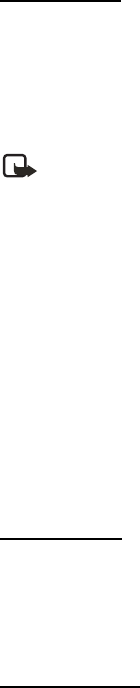
54 Copyright © 2004 Nokia
Data/fax calls
Data or fax calls is a network service. See Network services, 7 for more information.
If your wireless service provider supports this feature, then you can set up the phone to
send or receive data or fax calls when a terminal, such as a PDA or PC, is connected.
For better performance during data calls, place the phone on a stationary surface with
the keypad facing downward. Do not move the phone by holding it in your hand during a
data call.
Note: For more information on connectivity, refer to the PC/PDA Connectivity
Guide. The PC/PDA Connectivity Guide can be downloaded from the Nokia
website at http://www.nokia.com/us.
1. At the start screen, select Menu > Settings > Call settings > Data/fax calls >
Incoming data/fax call > Normal, Data calls only, or Fax calls only and press Select:
Normal—The phone receives incoming calls as usual.
Data calls only—The phone receives only data calls.
Fax calls only—The phone receives only fax calls.
2. When you are finished receiving the fax or data call, repeat Steps 1 and 2 and select
Normal.
Data transfer
You can view the transmission speed when sending or receiving data or fax calls.
At the start screen, select Menu > Settings > Call settings > Data/fax calls > Data rate
display > Graphic or Off and press Select.
Call Summary
Your phone can display the time spent on a call when you hang up.
At the start screen, select Menu > Settings > Call settings > Call summary > On or Off.
nPhone settings
Phone language
1. At the start screen, select Menu > Settings > Phone settings > Phone language.
2. Scroll to the language of your choice and press Select.
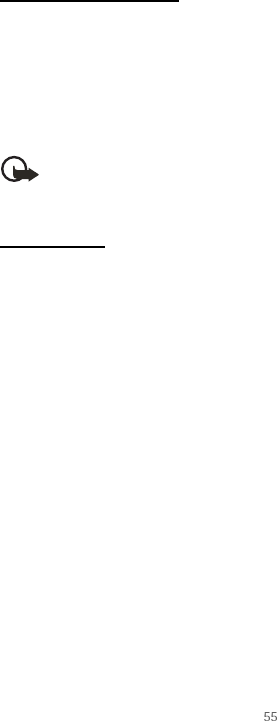
Copyright © 2004 Nokia
Settings (Menu 4)
The language setting affects the time and date formats of the clock, alarm clock, and
calendar.
Automatic keyguard
You can set the keypad of your phone to lock automatically after a preset time delay.
1. At the start screen, select Menu > Settings > Phone settings > Automatic keyguard
> On or Off.
2. If you selected On, Set delay appears in the display.
3. Enter the delay (in minutes and seconds) and press OK.
Note: When keyguard is on, it may be possible to dial the emergency number
programmed into your phone. Key in the emergency number and press the Send
key. The number is displayed only after you have keyed in its last digit.
DTMF tones
DTMF tones, are the tones that sound when you press the keys on your phone keypad.
You can use DTMF tones for many automated dial-up services such as banking and
airlines, or for entering your voice mailbox number and password.
DTMF tones are sent during an active call. You can send them manually from your
phone’s keypad, or send them automatically by saving them in your phone.
Set type
1. At the start screen, select Menu > Settings > Phone settings > DTMF tones > Manual
DTMF tones.
2. Select one of the following options:
Continuous—The tone sounds for as long as you press and hold a key.
Fixed—Used to send tones of the duration you specify in the DTMF tone length
option.
Off—Used to turn off tones. No tones are sent when you press a key.
Set length
You can also specify DTMF tone length when using the Fixed option.
At the start screen, select Menu > Settings > Phone settings > DTMF tones > DTMF tone
length > Short (0.1 seconds) or Long (0.5 seconds).
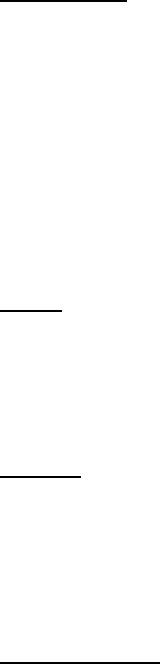
56 Copyright © 2004 Nokia
Welcome note
You can write a welcome note which briefly appears on the display screen whenever you
switch your phone on.
Predictive text input is not available for entering Welcome note text.
1. At the start screen, select Menu > Settings > Phone settings > Welcome note.
2. Enter a note (up to 44 characters).
Press the * key to display and select from available special characters.
3. When you are finished, select Options > Save.
OR
Select Delete if you want to delete the previous text and begin creating another
welcome note.
Banner
Banner is a network service. See Network services, 7 for more information.
If your wireless service provider supports this feature, then you can choose whether the
display shows the operator logo when the phone is in the idle state.
At the start screen, select Menu > Settings > Phone settings> Banner > Default or
Personalise and press Select.
Help text
Your phone displays brief descriptions for most menu items. When you arrive at a
feature or menu, pause for about 10 seconds and wait for the help text to display. Use
the scroll keys to page through the full help text, if necessary.
The default setting for help text is on. However, you can turn help text on or off.
At the start screen, select Menu > Settings > Phone settings > Help text activation > On
or Off.
Display brightness
You can change the brightness of your phone display.
1. At the start screen, select Menu > Settings > Phone settings > Display brightness,
and press Select.
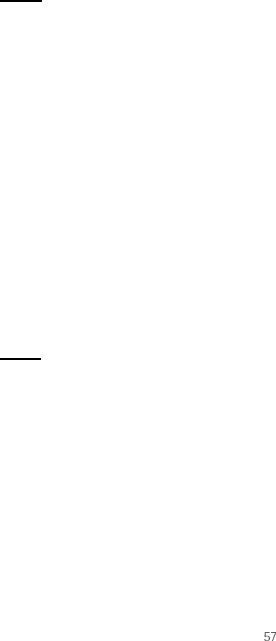
Copyright © 2004 Nokia
Settings (Menu 4)
2. Use the Scroll up and Scroll down keys to adjust the contrast level to your
preference.
3. Press OK to accept your settings.
nTime and date settings
Time
Show/hide the clock
At the start screen, select Menu > Settings > Time and date settings > Clock > Show
clock or Hide clock, and press Select.
Set the time
1. At the start screen, select Menu > Settings > Time and date settings > Clock > Set
the time and press Select.
2. Enter the time (in hh:mm format) and press OK.
3. Scroll to am or pm, and press Select (this option displays only when 12-hour format
is in use).
Change the format
At the start screen, select Menu > Settings > Time and date settings > Clock > Time
format > 24-hour or 12-hour, and press Select.
Date
Show/hide the date
At the start screen, select Menu > Settings > Time and date settings > Date > Show date
or Hide date, and press Select.
Set the date
1. At the start screen, select Menu > Settings > Time and date settings > Date > Set the
date and press Select.
2. Enter the date, and press OK.

58 Copyright © 2004 Nokia
Change the date format
1. At the start screen, select Menu > Settings > Time and date settings > Date and
press Select.
2. Scroll to the Date separator, and press Select.
3. Scroll to the separator of your choice and press Select.
4. With Date on the display, press Select and scroll to Date format, and press Select
5. Scroll to the format of your choice, and press Select.
Set the auto-update of date and time
Auto-update is a network service. See Network services, 7.
If your wireless service provider supports this feature, then you can allow the digital
network to set the clock, which is useful when you are out of your home area, for
instance when you have traveled to another network or time zone.
At the start screen, select Menu > Settings > Time and date settings > Auto-update of
date & time > On, Confirm first, or Off, and press Select.
If you use the Auto-update of date & time option while outside your digital network, you
may be prompted to enter the time manually. Network time will replace the time and
date when you re-enter your digital network.
If your battery has been removed or has discharged outside the digital network, you may
be prompted to enter the time manually (once the battery is replaced/recharged, and
you are still outside of the digital network).
nTone settings
From this menu, you can adjust the ringing volume, keypad tones, and other tone
settings for the currently active profile. See Personalise a profile, 49.
nEnhancement settings
The enhancement settings menu is shown only if the phone is or has been connected to
a compatible enhancement.
At the start screen, select Menu > Settings > Enhancement settings > Headset,
Handsfree, and press Select.
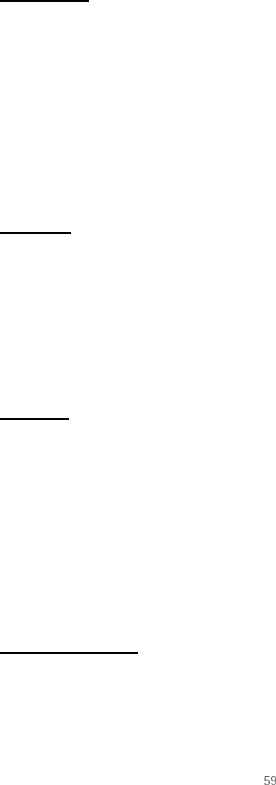
Copyright © 2004 Nokia
Settings (Menu 4)
Handsfree
Scroll to the option of your choice and press Select to enter the submenu and modify its
settings.
Default profile—Choose the profile you wish to be automatically activated when your
phone is connected to a car kit.
Automatic answer—Calls are answered automatically after one ring when a car kit is
connected. Scroll to On or Off, and press Select.
Lights—Choose to keep the phone lights always on, or to shut off automatically after
several seconds. Scroll to On or Automatic, and press Select.
Headset
Scroll to the option of your choice, press Select to enter the submenu and modify its
settings.
Default profile—Choose the profile you wish to be automatically activated when a
headset is connected.
Automatic answer—Calls are answered automatically after one ring when a headset is
connected. Scroll to On or Off, and press Select.
Charger
Scroll to the option of your choice, and press Select to enter the submenu and modify its
settings.
Default profile—Choose the profile you wish to be automatically activated when a
charger is connected
Lights—Choose to keep the phone lights always on, or to shut off automatically after
several seconds. Select On or Automatic.
nSecurity settings
Call restrictions
Call restriction is a network service. See Network services, 7.
If your wireless service providers supports this feature, then you can restrict the calls
your phone can make and receive. When calls are restricted, calls still may be possible to
the official emergency number programmed into your phone.
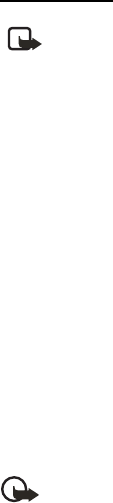
60 Copyright © 2004 Nokia
1. At the start screen, select Menu > Settings > Security settings > Call restrictions,
and press Select.
2. Enter the security code and press OK.
3. Scroll through the types of calls you can restrict, and press Select:
Restrict outgoing calls—Calls cannot be made.
Restrict incoming calls—Calls cannot be received.
4. Scroll to an option (Select, Add restriction) and press Select.
Access codes
Note: Avoid using codes similar to emergency numbers such as 911 to prevent
accidental dialling of the emergency number.
The security code controls access to features such as the security level and is
supplied with the phone. The preset code is 12345. Once you change the security code,
keep the new code secret and in a safe place separate from your phone.
If you enter the wrong security code five times in succession, you will not be able to
enter a code for five minutes, even if you power off the phone between incorrect entries.
Phone lock
The phone lock feature protects your phone from unauthorized outgoing calls or
unauthorized access to information stored in the phone. When phone lock is activated,
Phone locked is displayed each time you turn your phone on or off.
When the phone is locked, calls still may be possible to the official emergency number
programmed into your phone.
1. At the start screen, select Menu > Settings > Security settings > Access codes >
Phone lock and press Select.
2. Enter the lock code and press OK.
3. Scroll to one of the following options and press Select:
On turns the phone lock feature on immediately after the phone is powered up.
Off immediately turns off the phone lock feature.
Important: Call not allowed is displayed if you attempt to place a call while the
phone is locked.
To answer a call with phone lock on, press Answer or the Send key.
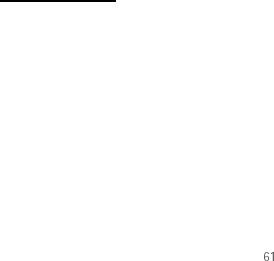
Copyright © 2004 Nokia
Settings (Menu 4)
Allowed phone number when phone locked
When phone lock is on, the only outgoing calls that can be made are to the following
numbers:
• The emergency number programmed into your phone (for example, 911 or other
official emergency number).
• The number stored in the Allowed no. when phone locked location.
1. At the start screen, select Menu > Settings > Security settings > Access codes >
Allowed number when phone locked and press Select.
2. Enter the lock code and press OK.
3. Enter the phone number, or press Search and recall the number from the phone
book, and press OK.
Change the security code
1. At the start screen, select Menu > Settings > Security settings > Access codes >
Change security code, and press Select.
2. Enter the current security code (default is 12345), and press OK.
3. Enter the new security code (up to 10 characters) and press OK.
4. Reenter the new security code for verification, and press OK.
When you change your security code, make sure you store it in a safe place, away from
your phone. Avoid entering access codes similar to emergency numbers to prevent
accidental emergency calls.
Voice privacy
Voice privacy is a network service. See Network services, 7. If your wireless service
provider supports this feature, the voice privacy feature protects the privacy of your
current phone conversation from other callers placing phone calls on your same
network.
At the start screen, select Menu > Settings > Security settings > Voice privacy > On or
Off and press Select.
nNetwork
The Network menu allows you to customize the way your phone chooses a network in
which to operate while you are within or outside of your primary or home system. Your
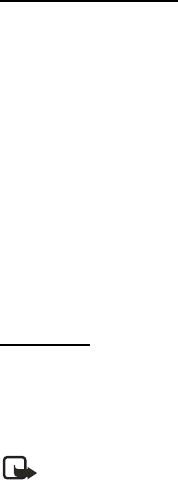
62 Copyright © 2004 Nokia
phone is set to search for the most cost-effective network. If your phone can’t find a
preferred network, it selects a network automatically based on the option you choose in
the Network.
nNetwork services
The following features are network services. See Network services, 7.
Store a feature code
1. At the start screen, select Menu > Settings > Network services > Network feature
setting, and press Select.
2. Enter the feature code from your service provider (for example, *900 for activating
Divert if busy), and press OK.
3. Press Select when Call divert is displayed.
4. Scroll to the type of diverting that matches the feature code you entered (for
example, Divert if busy), press Select > Activate.
The activated feature code is now stored in your phone, and you are returned to the
Feature code field. Continue entering other feature codes (for example, *900 to
cancel Divert if busy), or press the End key to return to the start screen.
Once you enter a network feature code successfully the feature becomes visible in the
Network services menu.
Call divert
Call divert tells your network to redirect incoming calls to another number. Call divert is
a network service and may not work the same in all networks, so contact your wireless
provider for availability.
Activate
Note: This is a network service. All options listed may not appear in the display.
Contact your wireless provider for more information.
1. At the start screen, select Menu > Settings > Network services > Call divert, and
press Select.
2. Select one of the following options:
Divert all calls—Diverts all calls to the number you specify.
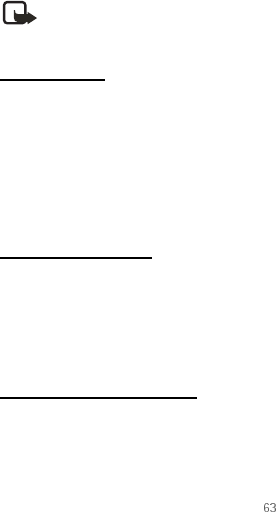
Copyright © 2004 Nokia
Settings (Menu 4)
Divert if busy—Divert incoming calls when you are in a call.
Divert if not answered—Divert incoming calls to another number if you are unable to
answer. You can set a delay before diverting takes place.
Divert if out of reach—Divert incoming calls when your phone is off.
Cancel all diverts—Cancel any call diverting options you have set.
3. Select Activate.
4. Enter the number to which your calls, data, or other information will be diverted and
press OK.
Cancel
At the start screen, select Menu > Settings > Network services > Call divert > Cancel all
diverts and press Select.
Note: Cancel all diverts may affect your ability to receive voice mail messages.
Contact your wireless provider for specific details.
Call waiting
If your wireless provider supports this feature, call waiting notifies you of an incoming
call even while you are in a call. You can then accept, reject, or ignore the incoming call.
1. During a call, press Answer or the Send key to answer the waiting call.
The first call is put on hold.
2. Press the End key to end the active call.
Send my caller ID
If your wireless service provider supports this feature, then you can prevent your
number from appearing on the receiving party’s caller ID.
At the start screen, select Menu > Settings > Network services > Send my caller identity
> Yes or No and press Select.
Own number selection
At the start screen, select Menu > Settings > Network services > Own number selection
and press Select.
64 Copyright © 2004 Nokia
nRestore factory settings
You can reset some of the menu settings to their original values. Data that you have
entered or downloaded is not deleted, for example, entries in your contacts list are not
affected.
1. At the start screen, select Menu > Settings > Restore factory settings and press
Select.
2. Enter the security code (the default security code is 12345) and press OK.
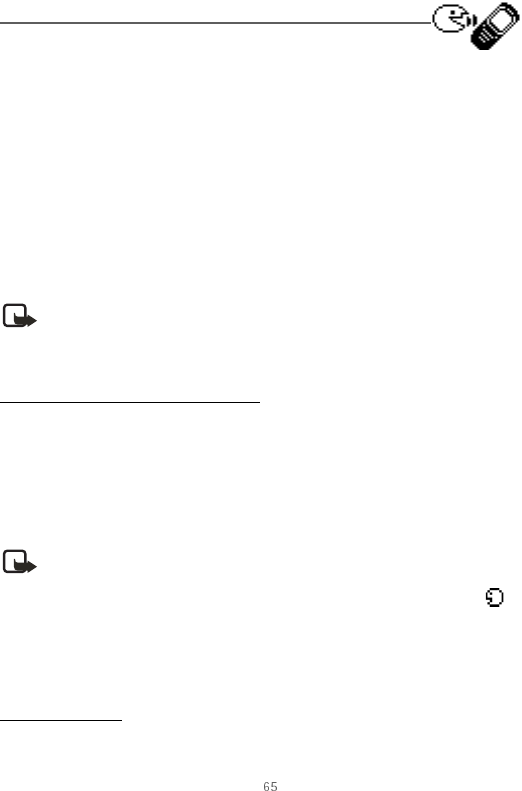
Copyright © 2004 Nokia
Voice (Menu 5)
9. Voice (Menu 5)
nVoice dialling
You can dial up to 25 stored numbers using voice dialling.
Before using voice tags, note that:
• Voice tags are not language dependent. They are dependent on the speaker’s voice.
• You must say the name exactly as you said it when you recorded it.
• Voice tags are sensitive to background noise. Record voice tags and use them in a
quiet environment.
• Very short names are not accepted. Use long names, and avoid similar names for
different numbers.
Note: Using voice tags may be difficult in a noisy environment or
during an emergency, so you should not rely solely upon voice dialling
in all circumstances.
Assign a voice tag to an entry
Before you can use voice dialling, you must first assign a voice tag to the number.
1. At the start screen, use the Scroll down key to enter the contacts list.
2. Highlight the contact you want to assign a voice tag, press Details > Options > Add
voice tag , and press Select.
3. Press Start, then speak clearly into the microphone.
Note: Do not press Quit unless you want to cancel the recording.
The phone automatically stops recording, saves, and replays the voice tag. The icon
appears next to the phone numbers which have voice tags assigned.
If recording is not successful, your phone displays Voice system error. Press Options >
Add voice tag, and repeat Step 3.
Dial a number
1. Press and hold Contacts.

66 Copyright © 2004 Nokia
2. When you hear several beeps and Speak now appears, release the key.
3. Pronounce the voice tag clearly into the microphone.
When the phone finds the voice tag, Found appears, and the phone automatically
dials the number. If the phone does not locate a number or recognize the voice tag,
No match found appears.
Voice tags
After you have associated a voice tag to a contact, you can choose one of the following
options:
Play back
1. Press Menu > Voice > Voice tags > Select.
2. Scroll to the name with the voice tag you want to hear.
3. Press Options > Playback > Select.
Change
1. Press Menu > Voice > Voice tags > Select.
2. Scroll to the name with the voice tag you want to change.
3. Press Options > Change > Select.
4. Press Start, then speak clearly into the microphone. The phone repeats your voice
tag, and Voice tag saved appears.
Delete
1. Press Menu > Voice > Voice tags > Select.
2. Scroll to the name with the voice tag you want to erase.
3. Press Options >Delete > Select. Delete voice tag? appears.
4. Press OK to erase the voice tag.
nVoice commands
You can set as many as five voice commands, which allow hands-free operation of
certain phone features.
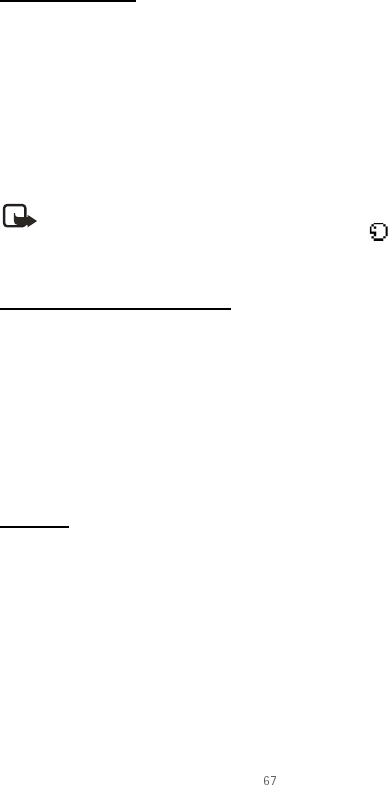
Copyright © 2004 Nokia
Voice (Menu 5)
Add a voice tag
Before using voice commands, you must first add a voice tag to the phone function.
1. At the start screen, select Menu > Voice > Voice commands, and press Select.
2. Scroll to the phone function you wish to tag (Profiles, Voice mailbox, Voice recorder
or Call register), and press Select.
3. If necessary, scroll to an option associated with that function and press Select.
4. Press Options > Add command > Select.
5. Press Start, and speak the voice tag clearly into the microphone.
Note: Do not press Quit unless you want to cancel the recording.
The phone replays then saves the recorded tag. The icon appears next to
commands which have voice tags assigned.
Activate a voice command
After you have associated a voice tag with a phone function, you can issue a command
by speaking the voice tag.
1. Press and hold Contacts.
2. When Please speak now appears, pronounce the voice tag clearly into the
microphone.
When the phone finds the voice tag, Found appears, and the phone plays the recognized
voice tag through the earpiece. The function you requested is activated.
Options
After you have associated a voice tag to a command, you can choose one of the
following options:
• Select Playback to listen to the voice command tag.
• Select Change to change the voice command.
• Select Delete to erase the voice command tag.
nVoice recorder
This feature allows you to record speech or sound with your phone and listen to them
later. The total available time is 60 seconds if no memos have been stored. The
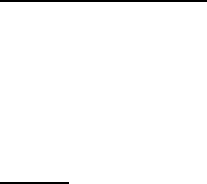
68 Copyright © 2004 Nokia
maximum length of a recording depends on how much memory remains available.
Record speech or sound
1. At the start screen, select Menu > Voice > Voice recorder > Record >Select.
2. After the recorder start tone is heard, begin recording speech or sound.
3. When you are finished recording, press Stop.
4. Type in a name for the recording and press OK. The recording is saved to the
Recording List.
Options
After you have saved the recording to the Recordings list, highlight the recording and
choose one of the following options:
• Select Playback to listen to the recording using the earpiece.
• Select Delete to erase the recording.
• Select Edit title to rename the recording.
• Select Add alarm to add an alarm to the recording.
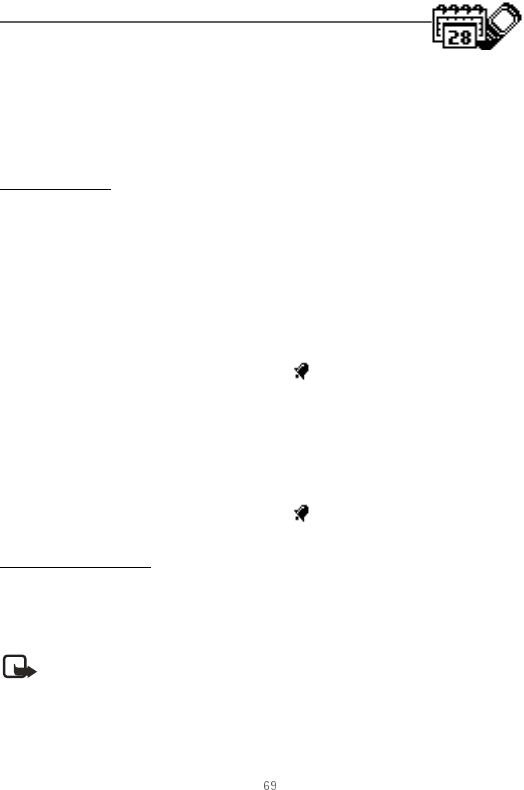
Copyright © 2004 Nokia
Organiser (Menu 6)
10. Organiser (Menu 6)
Your phone contains features to help organise your everyday life,
including an alarm clock, calendar, calculator, countdown timer, and stopwatch.
nThe alarm clock
Set an alarm
The alarm clock is based on the phone clock. It sounds an alert any time you specify and
even works if the phone is turned off.
If an alarm has not been set
1. At the start screen, select Menu > Organiser > Alarm clock, and press Select.
2. Enter the time for the alarm in hh:mm format, and press OK.
3. Select am or pm.
Alarm on appears briefly in the display and appears on the start screen.
If an alarm has previously been set
1. At the start screen, select Menu > Organiser > Alarm clock > On and press Select.
2. Enter the time for the alarm in hh:mm format and press OK.
3. Select am or pm.
Alarm on appears briefly in the display and appears on the start screen.
Alarm conditions
When the alarm sounds, your phone beeps, vibrates, and lights up.
With the phone on, press Stop to shut the alarm off, or press Snooze. If you select
Snooze, the alarm stops for 10 minutes, and Snooze on appears in the display.
Note: If you do not press a key, the alarms stops (snoozes) for 5 minutes, then
sounds again.
If the alarm time is reached while the phone is switched off, the phone switches itself
on and starts sounding the alarm tone. If you press Stop, the device asks whether you
want to activate the phone for calls. Press No to switch off the device or Yes to make
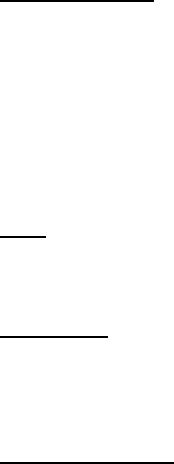
70 Copyright © 2004 Nokia
and receive calls. Do not press Yes when wireless phone use may cause interference or
danger.
Turn an alarm off
At the start screen, select Menu > Organiser > Alarm clock > Off, and press Select.
nThe calendar
The calendar keeps track of reminders, calls you need to make, meetings, memo, and
birthdays. It can even sound an alarm for any of these events.
Monthly view provides an overview of the selected month and weeks. It also allows you
to jump to a specific date. Any days or dates that appear in bold font contain calendar
notes such as a meeting or reminder.
Open
At the start screen, select Menu > Organiser > Calendar, and press Select.
You can move the cursor in some calendar views by using the scroll keys.
Go to a date
1. At the start screen, select Menu > Organiser > Calendar > Press Options > Go to
date, and press Select.
2. Enter the date (for example, 15/07/2004), and press OK.
Note a specific date
You can choose from five types of notes: Meeting, Call, Birthday, Memo, and Reminder.
Your phone asks for further information depending on which note you choose. You also
have the option to set an alarm for any note that you select.
1. Go to the date for which you want to set a reminder. (See Go to a date, 70.)
2. From the monthly view (with the go to date highlighted), select Options > Make a
note, and press Select.
3. Select one of the following note types:
Meeting—You are prompted to enter a subject, location, and a start and end time.
You are then given the option to set an alarm.
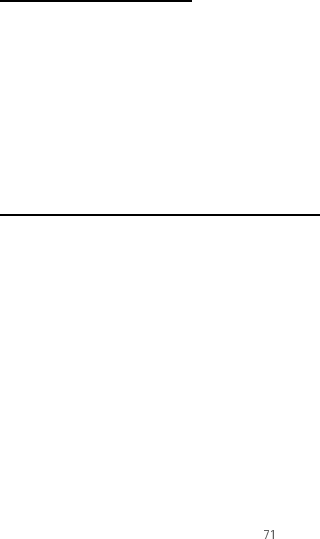
Copyright © 2004 Nokia
Organiser (Menu 6)
Call—You are prompted to enter a phone number, a name, and the time. You are
then given the option to set an alarm.
Birthday—You are prompted to enter the person’s name and year of birth. You are
then given the option to set an alarm.
Memo—You are prompted to enter a subject and an end date. You are then given the
option to set an alarm.
Reminder—You are prompted to enter the subject of the reminder; you are then
given the option to set an alarm.
4. Enter your note, select Options > Save, and press Select.
View notes (day view)
After you have created some calendar notes, you can view them as follows:
1. At the start screen, select Menu > Organiser > Calendar, and press Select.
2. Scroll to the date containing the note.
Any days containing notes will be in bold type.
3. Press Options > Day notes, and press Select.
4. To view a highlighted note, press Options > View, and press Select.
Options while viewing a list of notes
1. Press Options while viewing the notes for the day to display the following options:
The options listed below are available either while viewing the body of a note or
viewing the header of a note.
View—View the full note.
Make a note—Create a new note for the selected date.
Delete—Delete the note.
Edit—Edit the note.
Move—Move the note to another date on your calendar.
Repeat—Enable the note to recur on a regular basis (daily, weekly, bi-weekly,
monthly, and yearly).
Go to date—Jump to another date on your calendar.

72 Copyright © 2004 Nokia
Send note—Send the note to another device using text message, or in calendar
format.
Copy—Copy the note. You can then paste the note to another date.
Settings—Set the date and time, date and time format, the day each week starts and
whether you want your notes to auto-delete after a specified time.
2. Select an option.
Send a note
1. At the start screen, select Menu > Organiser > Calendar and press Select.
2. Scroll to the date containing the note you wish to send.
Any days containing notes will be in bold type.
3. Press Options > Day notes, and press Select.
4. Scroll to the note you wish to send, and select Options > Send note > Via calendar,
or Via text msg. > Select.
5. If you selected Via calendar, enter the number for the recipient, or press Search to
retrieve a number from the contacts list, and press OK. The note is sent.
6. If you selected Via text msg, select Add number.
7. Enter the number for the recipient, or press Search to retrieve a number from the
contacts list, and press OK.
8. Press Options > Send, and press Select.
Receive notes
When you receive a calendar note, your phone displays Calendar note received. You can
then save the note in your calendar and set an alarm for any date and time.
View notes
1. When your phone displays Calendar note received, press Show.
2. Scroll to view the entire message, if necessary.
Save notes
After viewing the calendar note, select Options > Save and press Select.
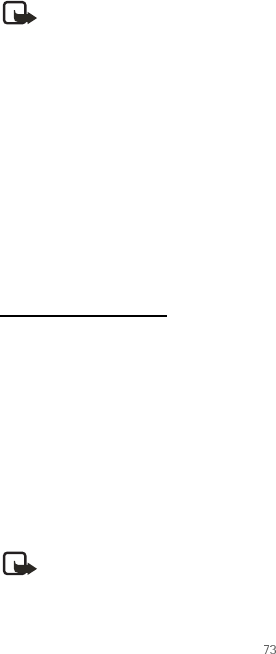
Copyright © 2004 Nokia
Organiser (Menu 6)
Discard notes
After viewing the calendar note, select Options > Discard and press Select.
nThe calculator
The calculator in your phone adds, subtracts, multiplies, divides, calculates the square
and the square root, and converts currency values.
Note: This calculator has a limited accuracy and is designed for simple
calculations.
1. At the start screen, select Menu > Organiser > Calculator, and press Select.
2. Enter the first number in the calculation.
Press # for a decimal point if necessary.
Press * to cycle through the add (+), subtract (-), multiply (*), and divide (/)
characters. Pause briefly to select the displayed character.
3. Enter the second number in your calculation.
4. Press Options (equals is highlighted) > Select.
To perform a square or square root calculation, press Options > Square or Square root >
Select.
Currency converter
You can convert foreign currency to domestic, or vice versa.
1. At the start screen, enter a currency amount to convert.
2. Press Options > In domestic or In foreign and press Select.
In domestic—converts foreign currency to domestic currency.
In foreign—converts domestic currency to foreign currency.
If you have not done so already, you are prompted to enter the exchange rate.
3. Enter the exchange rate (press the # key to insert a decimal) and press OK.
You can also edit the exchange rate at any time.
Note: When you change base currency, you must key in the new rates because
all previously set exchange rates are set to zero.
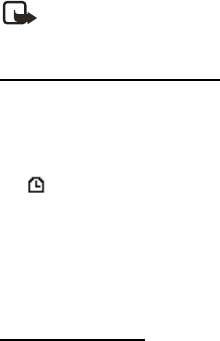
74 Copyright © 2004 Nokia
1. At the start screen, select Menu > Organiser > Calculator > Options > Exchange rate
> Foreign unit expressed in domestic units or Domestic unit expressed in foreign
units and press Select.
Foreign unit expressed in domestic units—The number of home units it takes to make
one unit of foreign currency.
Domestic unit expressed in foreign units—The number of foreign units it takes to
make one unit of your home currency.
2. Enter the exchange rate and press OK.
nThe countdown timer
You can enter a specified time (up to 99 hours and 59 minutes). When the time runs out,
your phone sounds an alarm.
Note: The countdown timer only works when the phone is on. Once you turn
off your phone, the timer is no longer active.
Set the countdown timer
1. At the start screen, select Menu > Organiser > Countdown timer > Select.
2. Enter the time (in hh:mm format), and press OK.
3. Enter a note for the timer, and press OK.
The icon appears on the start screen when the countdown timer is set.
When the time runs out, your phone sounds an alarm, displays the timer note, and
flashes its lights.
• Press any key during the alarm to stop the timer.
• After 30 seconds the timer alert expires automatically.
Change the time
After you have set the timer, you can change the time.
1. At the start screen, select Menu > Organiser > Countdown timer > Change time >
Select.
2. Enter the new time and press OK.
3. Leave the note as it was, or enter a new note and press OK.
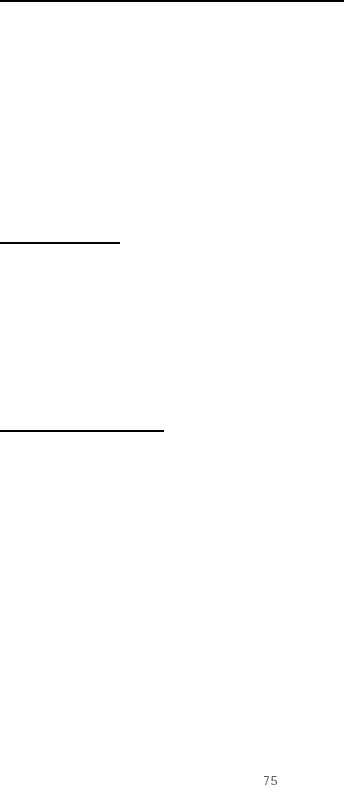
Copyright © 2004 Nokia
Organiser (Menu 6)
Stop the timer before the alarm sounds
After you have set the timer, you can stop the timer.
At the start screen, select Menu > Organiser > Countdown timer > Stop timer > Select.
nThe stopwatch
Your phone has a stopwatch that can be used to track time. The stopwatch displays time
in hours, minutes, seconds and fractions of a second in hh:mm:ss:s format.
Using the stopwatch or allowing it to run in the background when using other features
increases the demand on battery power and reduces the battery life.
Measure time
1. At the start screen, select Menu > Organiser > Stopwatch > Split timing > Select.
2. Press Start to begin split timing.
The running time is displayed on the screen.
3. Press Stop to end the timing.
The total time is displayed on the screen.
Measure split time
You can use the split time function for such things as a long distance race when you
need to pace yourself.
1. At the start screen, select Menu > Organiser > Stopwatch > Split timing > Start.
2. Press Split to note the lapsed time.
The timer continues to run. The split time appears below the running time. If you
split the time more than once, the new measured time appears at the beginning of
the list. You can scroll to see previous measured times.
3. Press Stop to end the split timing.
Save the split time
1. While the clock is running, press Stop > Options > Save > Select.
2. Enter a name for the measurement, and press OK.
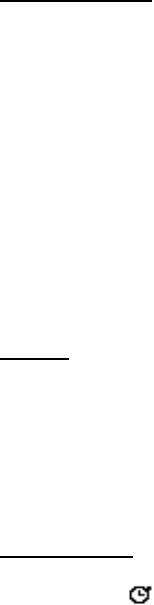
76 Copyright © 2004 Nokia
Measure lap time
You can use the lap time function when you want to track how long it takes to complete
each cycle or lap.
1. At the start screen, select Menu > Organiser > Stopwatch > Lap timing > Start.
2. Press Lap to note the lap time.
The clock stops, then starts immediately from zero. The lap time appears below the
running time. If you take more than one lap time, the new measured time appears at
the beginning of the list. You can scroll to see previous measured times. When you
press Stop, the total time appears at the top.
Save the lap time
1. While the clock is running, press Stop > Options > Save > Select.
2. Enter a name for the measurement, and press OK.
If you do not enter a name, the total time is used as the default title for the lap time.
Options
You can choose the following options when using the stopwatch:
Continue—Shows up when the stopwatch is working in the background.
Show last—Allows you to view the last measured time.
View times—Allows you to browse the saved times.
Delete times—Allows you to delete any saved times. You can delete the saved times one
by one or all at once.
Operation note
If you press the End key and return to the start screen, the clock continues to run in the
background and the icon appears in the upper left corner of the screen.
To return to the stopwatch screens:
1. At the start screen, select Menu > Organiser > Stopwatch >Continue and press
Select.
2. To stop the clock, press Stop.
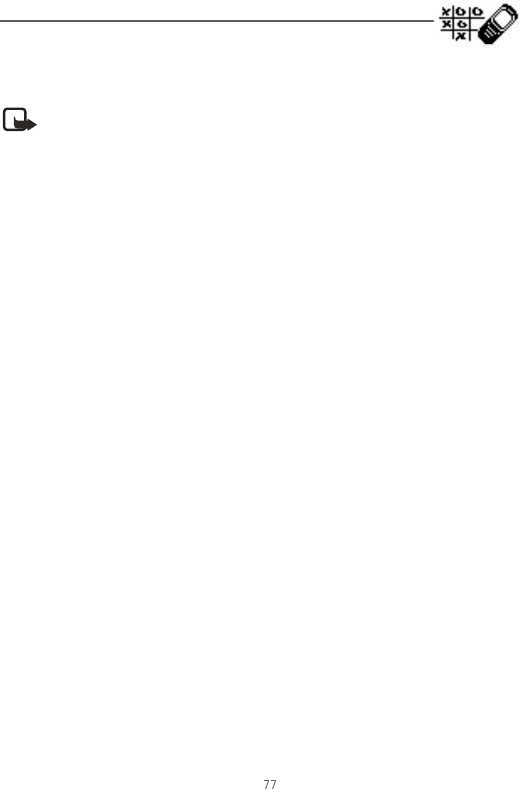
Copyright © 2004 Nokia
Games (Menu 7)
11. Games (Menu 7)
Challenge yourself or a friend to one of the fun games in your
phone.
Note: Some menus listed are network services. Contact your wireless provider
for more information.
nGame settings
1. At the start screen, select Menu > Games, and press Select
2. Select one of the following game submenus:
Select game—Select a game or enter the option list.
Settings—Turn Game sounds, Game lights, and Shakes on or off.
3. Press Select to enter the submenu and choose the settings.
nPlay a game
1. At the start screen, select Menu > Games > Select game, and press Select.
2. Scroll to a game, and press the Select key.
3. Select one of the following options (if supported by the particular game):
New game—Launches a new game.
High scores—View the high scores for this game (if previously played).
Instructions—View instructions for playing the game. Press More for more
information.

78 Copyright © 2004 Nokia
12. Minibrowser (Menu 8)
Minibrowser is a network service. See Network services, 7 for
more information.
Your phone has a built-in browser you can use to connect to selected services on the
mobile internet. If your wireless service provider supports this feature, then you can
view weather reports, check news or flight times, view financial information, and much
more. The web browser on your phone can display WAP-based content.
Your device may have some bookmarks loaded for sites not affiliated with Nokia. Nokia
does not warrant or endorse these sites. If you choose to access them, you should take
the same precautions, for security and content, as you would with any Internet site.
nMobile internet access
Because mobile internet content is designed to be viewed from your phone, your
wireless provider is now your mobile internet service provider as well.
Your wireless provider has created a home page and set up your browser to go to this
page when you log on to the mobile internet. Once at your service provider’s home page,
you may find links to a number of other sites.
It should not be necessary to manually configure the browser on your phone. Normally
this is done by your wireless provider once you have subscribed to the feature. Contact
your wireless provider if you have problems using the browser.
nSign on to the mobile internet
At the start screen, select Menu >Minibrowser > Connect.
After a brief pause, your phone attempts to connect to your wireless provider’s home
page. If you receive an error message, your phone may not be set up for browsing.
Contact your wireless provider to make sure that your phone is configured properly.
nNavigate the mobile internet
Since your phone screen is much smaller than a computer screen, mobile internet
content is displayed differently than you may be accustomed to seeing. This section
contains guidelines for using phone keys to navigate a WAP site.
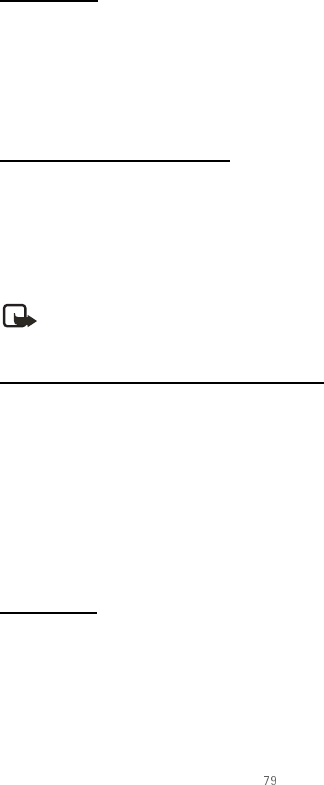
Copyright © 2004 Nokia
Minibrowser (Menu 8)
Phone keys
• To browse the WAP site, press the Scroll up key or the Scroll down key.
• To select a highlighted item, press Select.
• To enter letters and numbers, press a key from 0–9.
• To enter special characters, press the * key.
Receive a call while online
Depending on your wireless service provider, you may still be able to receive a voice call
while using the WAP browser.
• To answer the incoming call, press the Send key.
• To reject the incoming call, press the End key.
After you end your voice call, the mobile internet connection automatically resumes.
Note: If your wireless service provider does not support incoming calls while
browsing, then the incoming calls are automatically diverted to voice mail.
Make an emergency call while online
You can end your data connection and then make an emergency call.
1. To close your mobile internet connection, simply press the End key.
2. Press the End key as many times as needed to clear the display and ready the phone
for calls.
3. Enter the emergency number for your present location (for example, 911).
Emergency numbers vary by location.
4. Press the Send key.
Disconnect
To close your mobile internet connection, press and hold the End key.
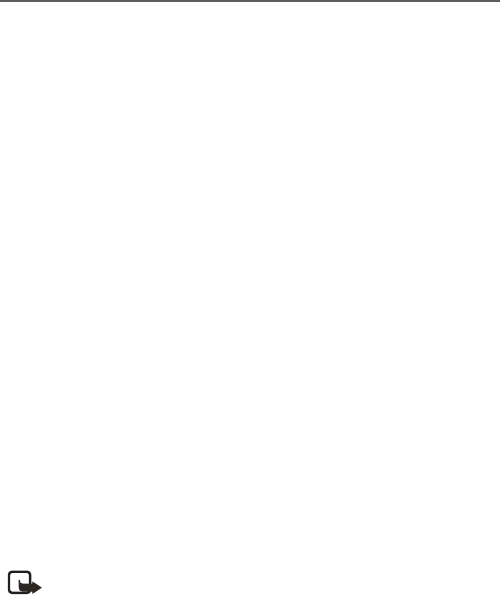
80 Copyright © 2004 Nokia
13. PC Connectivity
With the PC Suite you can, for example, create and send text and picture messages,
synchronise contacts and calendar between your phone and a compatible PC.
You may find more information and downloadable files, for example, PC suite in the
support area on the Nokia web site, www.nokia.com.
nPC suite
The PC Suite contains the following features:
• Nokia Image Converter to make images usable for multimedia messages or
wallpapers and to transfer them to your phone.
• Nokia Sound Converter to edit polyphonic ringing tones to be compatible with your
phone and to transfer them to your phone.
• Nokia Content Copier to copy information or back up information from your phone
to the PC or to another compatible Nokia phone.
• Nokia Phone Editor to send text messages and edit the contacts directory and
message settings of your phone.
• Nokia PC Sync to synchronise the contacts directory and calendar between your
phone and a compatible PC.
• Nokia Connection Manager to select the connection type between the PC and the
phone.
• Nokia Phone Browser to copy images and tones from your phone to your PC and vice
versa.
Note: Copyright protection may prevent some images, ring tones, and other
content from being copied, modified, transferred or diverted.
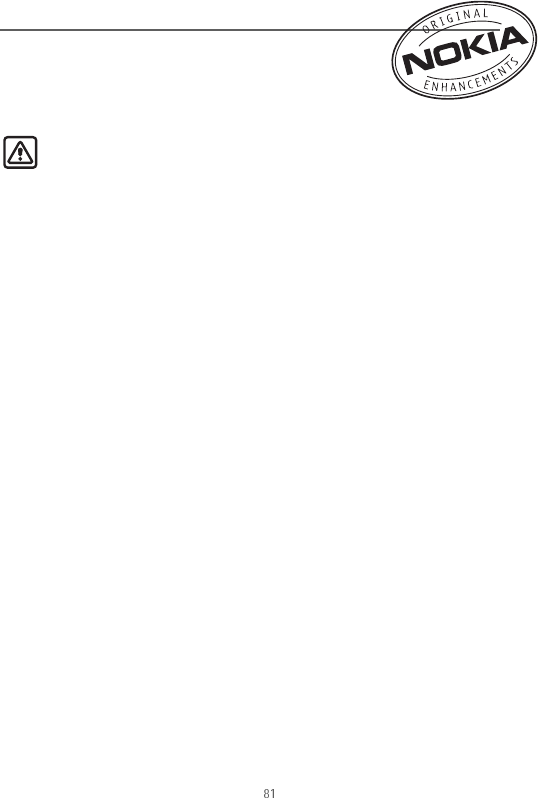
Copyright © 2004 Nokia
Enhancements
14. Enhancements
Check the model number of any charger before use with this
device. This device is intended for use when supplied with
power from Nokia ACP-7 charger.
Warning: Use only batteries, chargers and enhancements approved by Nokia
for use with this particular model. The use of any other types may invalidate
any approval or warranty, and may be dangerous. For availability of approved
enhancements, please check with your dealer.
A few practical rules about accessories and enhancements:
• Keep all accessories and enhancements out of the reach of small children.
• When you disconnect the power cord of any accessory or enhancement, grasp and
pull the plug, not the cord.
• Check regularly that enhancements installed in a vehicle are mounted and are
operating properly.
• Installation of any complex car enhancements must be made by qualified personnel
only.
Power
• Standard 900-mAh Li-Ion Battery (BL-5C)
• Retractable Charger (AC-1)
• Travel Charger (ACP-12)
• Standard Travel Charger (ACP-7)
• Mobile Charger (LCH-12)
Audio
• Headset (HS-5)
• Retractable Headset (HS-10)
• Boom Headset (HDB-4)
• FM Stereo Headset (HS-2R)
• Loopset (LPS-4)
82 Copyright © 2004 Nokia
Data
• Data Cable (DKU-5)
• Desk Stand with Sync (DCV-14)
Car
• Car Installation Kit (CARK-126)
• Headrest Handsfree (BHF-1)
• Mobile Holder (MBC-15S)
• Full Car Kit (CK-6)
Covers
• Xpress-on Colour Covers
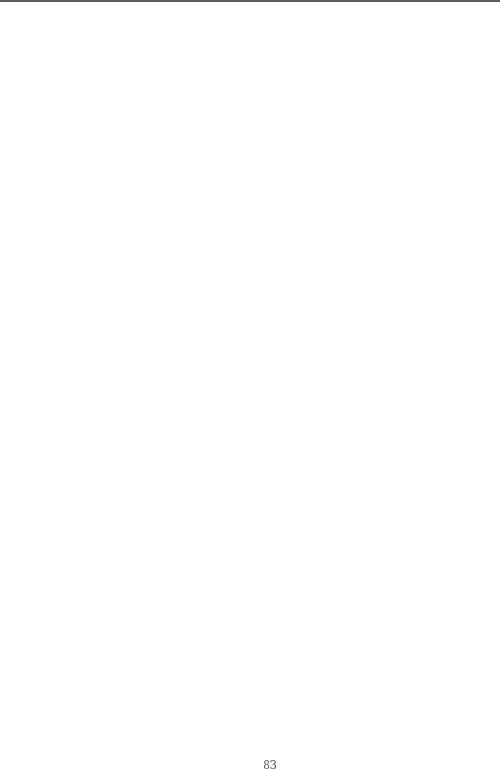
Copyright © 2004 Nokia
Reference information
15. Reference information
This section provides information about your phone batteries, enhancements, chargers,
safety guidelines and technical information. Be aware that the information in this
section is subject to change as batteries, chargers, and enhancements change.
nBatteries and chargers
Your device is powered by a rechargeable battery. The full performance of a new battery
is achieved only after two or three complete charge and discharge cycles. The battery
can be charged and discharged hundreds of times but it will eventually wear out. When
the talk and standby times are noticeably shorter than normal, buy a new battery. Use
only Nokia approved batteries, and recharge your battery only with Nokia approved
chargers designated for this device.
Unplug the charger from the electrical plug and the device when not in use. Do not
leave the battery connected to a charger after the battery has finished charging.
Overcharging may shorten its lifetime. If left unused, a fully charged battery will lose its
charge over time. Temperature extremes can affect the ability of your battery to charge.
Use the battery only for its intended purpose. Never use any charger or battery that is
damaged.
Do not short-circuit the battery. Accidental short-circuiting can occur when a metallic
object such as a coin, clip, or pen causes direct connection of the positive (+) and
negative (-) terminals of the battery. (These look like metal strips on the battery.) This
might happen, for example, when you carry a spare battery in your pocket or purse.
Short-circuiting the terminals may damage the battery or the connecting object.
Leaving the battery in hot or cold places, such as in a closed car in summer or winter
conditions, will reduce the capacity and lifetime of the battery. Always try to keep the
battery between 59°F and 77°F (15°C and 25°C). A device with a hot or cold battery may
not work temporarily, even when the battery is fully charged. Battery performance is
particularly limited in temperatures well below freezing.
Do not dispose of batteries in a fire! Dispose of batteries according to local regulations.
Please recycle when possible. Do not dispose as household waste.
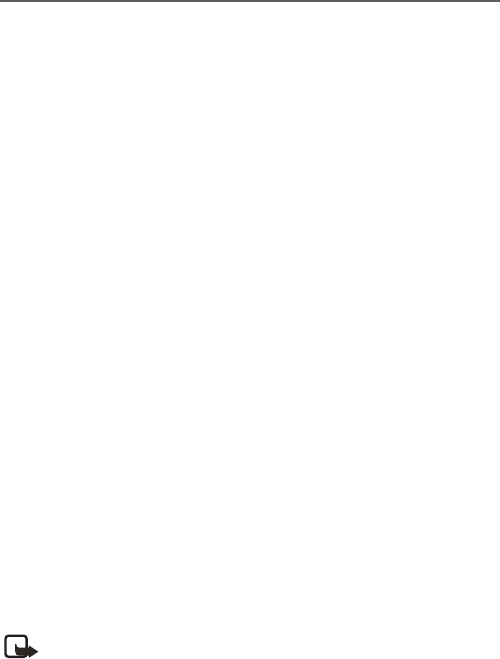
84 Copyright © 2004 Nokia
Care and maintenance
Your device is a product of superior design and craftsmanship and should be treated
with care. The suggestions below will help you protect your warranty coverage and
enjoy your device for many years.
• Keep the phone and all of its parts and accessories out of the reach of small children.
• Keep the device dry. Precipitation, humidity and all types of liquids or moisture can
contain minerals that will corrode electronic circuits. If your device does get wet,
remove the battery and allow the device to dry completely before replacing it.
• Do not use or store the device in dusty, dirty areas. Its moving parts and electronic
components can be damaged.
• Do not store the device in hot areas. High temperatures can shorten the life of
electronic devices, damage batteries, and warp or melt certain plastics.
• Do not store the device in cold areas. When the device returns to its normal
temperature, moisture can form inside the device and damage electronic circuit
boards.
• Do not attempt to open the device other than as instructed in this guide.
• Do not drop, knock, or shake the device. Rough handling can break internal circuit
boards and fine mechanics.
• Do not use harsh chemicals, cleaning solvents, or strong detergents to clean the
device.
• Do not paint the device. Paint can clog the moving parts and prevent proper
operation.
• Use only the supplied or an approved replacement antenna. Unauthorized antennas,
modifications, or attachments could damage the device and may violate regulations
governing radio devices.
All of the above suggestions apply equally to your device, battery, charger, or any
enhancement. If any device is not working properly, take it to the nearest authorized
service facility for service.
Note: Before sending your device to a service facility, create a backup of data
you want to keep such as contacts and calendar notes.
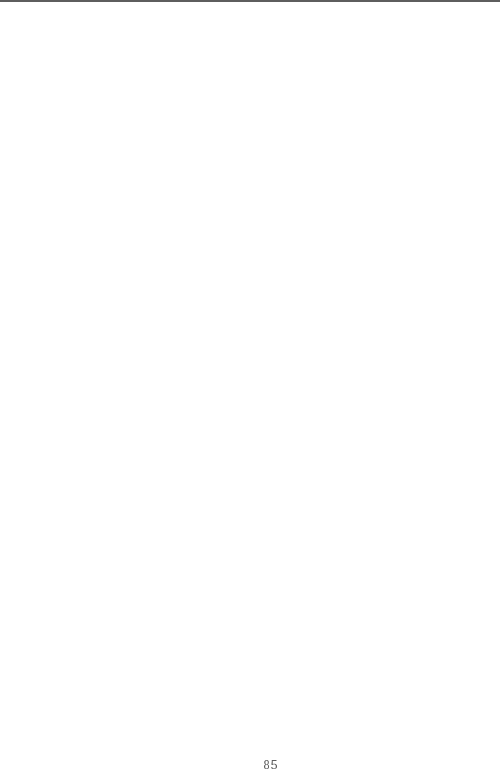
Copyright © 2004 Nokia
Additional safety information
Additional safety information
nOperating environment
Remember to follow any special regulations in force in any area and always switch off
your device when its use is prohibited or when it may cause interference or danger. Use
the device only in its normal operating positions.
To maintain compliance with radio frequency exposure guidelines only use
enhancements approved by Nokia for use with this device. When the device is on and
being worn on the body, always use an approved carrying case.
nMedical devices
Operation of any radio transmitting equipment, including wireless phones, may
interfere with the functionality of inadequately protected medical devices. Consult a
physician or the manufacturer of the medical device to determine if they are adequately
shielded from external RF energy or if you have any questions. Switch off your phone in
health care facilities when any regulations posted in these areas instruct you to do so.
Hospitals or health care facilities may be using equipment that could be sensitive to
external RF energy.
PACEMAKERS
Pacemaker manufacturers recommend that a minimum separation of 6 in (15.3 cm) be
maintained between a wireless phone and a pacemaker to avoid potential interference
with the pacemaker. These recommendations are consistent with the independent
research by and recommendations of Wireless Technology Research. To minimize the
potential for interference, persons with pacemakers should
• Always keep the device more than 6 inches (15.3 cm) from their pacemaker when
the device is switched on
• Not carry the device in a breast pocket
• Hold the device to the ear opposite the pacemaker
If you have any reason to suspect that interference is taking place, switch off your
device immediately to minimize the potential for interference.
HEARING AIDs
Some digital wireless devices may interfere with some hearing aids. If interference
occurs, consult your service provider.
86 Copyright © 2004 Nokia
nVehicles
RF signals may affect improperly installed or inadequately shielded electronic systems
in motor vehicles such as electronic fuel injection systems, electronic antiskid (antilock)
braking systems, electronic speed control systems, air bag systems. For more
information, check with the manufacturer or its representative of your vehicle or any
equipment that has been added.
Only qualified personnel should service the device, or install the device in a vehicle.
Faulty installation or service may be dangerous and may invalidate any warranty that
may apply to the device. Check regularly that all wireless device equipment in your
vehicle is mounted and operating properly. Do not store or carry flammable liquids,
gases, or explosive materials in the same compartment as the device, its parts, or
enhancements. For vehicles equipped with an air bag, remember that an air bag inflates
with great force. Do not place objects, including installed or portable wireless
equipment in the area over the air bag or in the air bag deployment area. If in-vehicle
wireless equipment is improperly installed and the air bag inflates, serious injury could
result.
nPotentially explosive environments
Switch off your device when in any area with a potentially explosive atmosphere and
obey all signs and instructions. Potentially explosive atmospheres include areas where
you would normally be advised to turn off your vehicle engine. Sparks in such areas
could cause an explosion or fire resulting in bodily injury or even death. Switch off the
device at refuelling points such as near gas pumps at service stations. Observe
restrictions on the use of radio equipment in fuel depots, storage, and distribution areas,
chemical plants or where blasting operations are in progress. Areas with a potentially
explosive atmosphere are often but not always clearly marked. They include below deck
on boats, chemical transfer or storage facilities, vehicles using liquefied petroleum gas
(such as propane or butane), and areas where the air contains chemicals or particles
such as grain, dust or metal powders.
Using your device while flying in aircraft is prohibited. Switch off your device before
boarding an aircraft. The use of wireless telephones in an aircraft may be dangerous to
the operation of the aircraft, disrupt the wireless telephone network, and may be illegal.
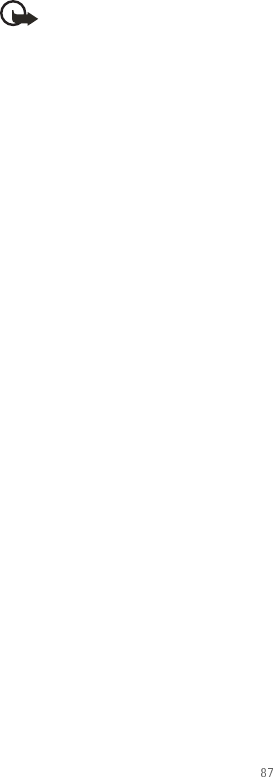
Copyright © 2004 Nokia
Additional safety information
nEmergency calls
Important: Wireless phones, including this phone, operate using radio signals,
wireless networks, landline networks, and user-programmed functions.
Because of this, connections in all conditions cannot be guaranteed. You
should never rely solely on any wireless phone for essential communications
like medical emergencies.
To make an emergency call:
1. If the phone is not on, switch it on. Check for adequate signal strength.
2. Press the End key as many times as needed to clear the display and ready the phone
for calls.
3. Key in the official emergency number for your present location. Emergency numbers
vary by location.
4. Press the Send key.
If certain features are in use, you may first need to turn those features off before you
can make an emergency call. Consult this guide or your service provider. When making
an emergency call, give all the necessary information as accurately as possible. Your
wireless phone may be the only means of communication at the scene of an accident.
Do not end the call until given permission to do so.
nCertification Information (SAR)
THIS MODEL PHONE MEETS THE GOVERNMENT’S REQUIREMENTS FOR EXPOSURE TO
RADIO WAVES.
Your wireless phone is a radio transmitter and receiver. It is designed and manufactured
not to exceed the emission limits for exposure to radio frequency (RF) energy set by the
Federal Communications Commission of the U.S. Government. These limits are part of
comprehensive guidelines and establish permitted levels of RF energy for the general
population. The guidelines are based on standards that were developed by independent
scientific organizations through periodic and thorough evaluation of scientific studies.
The standards include a substantial safety margin designed to assure the safety of all
persons, regardless of age and health.
The exposure standard for wireless mobile phones employs a unit of measurement
known as the Specific Absorption Rate, or SAR. The SAR limit set by the FCC is 1.6W/kg.*
Tests for SAR are conducted using standard operating positions accepted by the FCC
with the phone transmitting at its highest certified power level in all tested frequency
bands. Although the SAR is determined at the highest certified power level, the actual
SAR level of the phone while operating can be well below the maximum value. This is
88 Copyright © 2004 Nokia
because the phone is designed to operate at multiple power levels so as to use only the
power required to reach the network. In general, the closer you are to a wireless base
station antenna, the lower the power output.
Before a phone model is available for sale to the public, it must be tested and certified
to the FCC that it does not exceed the limit established by the government-adopted
requirement for safe exposure. The tests are performed in positions and locations (for
example, at the ear and worn on the body) as required by the FCC for each model. The
highest SAR value for this model phone as reported to the FCC when tested for use at
the ear is 1.26 W/kg, and when worn on the body, as described in this user guide, is 1.13
W/kg. (Body-worn measurements differ among phone models, depending upon
available enhancements and FCC requirements).
While there may be differences between the SAR levels of various phones and at various
positions, they all meet the government requirement.
The FCC has granted an Equipment Authorization for this model phone with all reported
SAR levels evaluated as in compliance with the FCC RF exposure guidelines. SAR
information on this model phone is on file with the FCC and can be found under the
Display Grant section of http://www.fcc.gov/oet/fccid after searching on FCC ID
QMNRH-57.
For body worn operation, this phone has been tested and meets the FCC RF exposure
guidelines for use with a carry case, belt clip, or holder that contains no metal and that
positions the handset a minimum of 5/8-inch (1.5 cm) from the body. Use of other carry
cases, belt clips, or holders may not ensure compliance with FCC RF exposure guidelines.
If you do not use a body-worn enhancement and are not holding the phone at the ear,
position the handset a minimum of 5/8-inch (1.5 cm) from your body when the phone is
switched on.
*In the United States and Canada, the SAR limit for mobile phones used by the public is
1.6 watts/kilogram (W/kg) averaged over one gram of tissue. The standard incorporates
a substantial margin of safety to give additional protection for the public and to
account for any variations in measurements. SAR values may vary depending on
national reporting requirements and the network band. For SAR information in other
regions please look under product information at www.nokia.com/us.
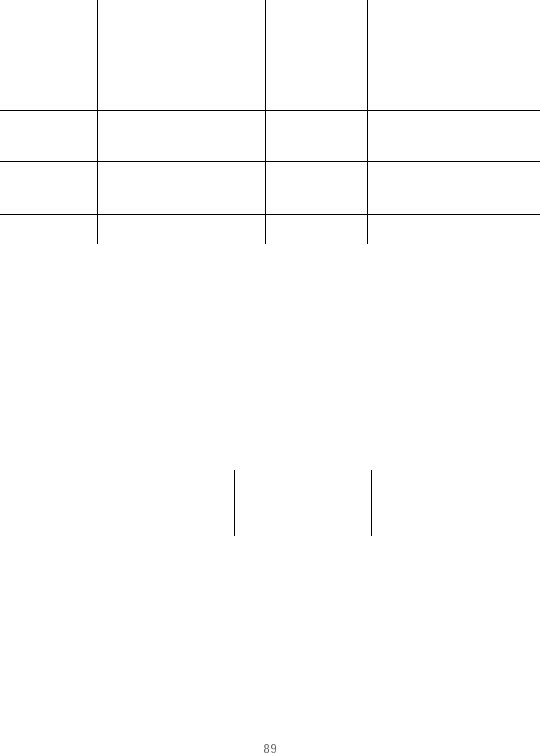
Copyright © 2004 Nokia
Additional safety information
nTechnical information
nBattery information
This section provides information about battery charging times with the Standard
Charger (ACP-7), the Mobile Charger (ACP-12), talk-times, and standby times. Be aware
that the information in this section is subject to change. For more information, contact
your service provider.
Charging times
The following charging times are approximate:
Talk and standby times
Operation times are estimates only and depend on signal strength, phone use, network
conditions, features used, battery age and condition (including charging habits),
temperatures to which the battery is exposed, and many other factors.
Feature Specification Feature Specification
Dimensions Width 42.2 mm
Length 102.4 mm
Depth 21.5 mm
Frequency
range (Tx)
Cellular: 824.70–
848.37 MHz
Weight 90 g with BL-5C Li-
Ion Battery
Frequency
range (Rx)
Cellular: 869.70–
893.37 MHz
Wireless
networks
CDMA 800
Volume 69 cu cm
Charger options ACP-12 ACP-7
BL-5C 900 mAh Li-Ion battery Up to 1.5 hours Up to 3 hours
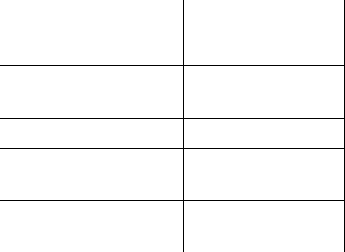
90 Copyright © 2004 Nokia
nPatent information
Function Digital
Talk time Up to 4.5 hours
Talk time with loud-
speaker
Up to 2.3 hours
Standby time Up to 13.6 days
Standby time with head-
set
Up to 22 hours
Standby time with loud-
speaker
Up to 12 hours
D40544
5
549171
8
575827
8
588725
0
602580
2
608834
2
637781
3
648683
5
D40658
3
559657
1
579095
7
588725
2
602906
5
614820
9
641464
0
649615
0
D41418
9
564237
7
579374
4
588977
0
604707
1
615445
5
643418
6
657090
9
D40578
4
569948
2
579675
7
592981
3
605526
4
616703
8
645968
9
658077
1
D42351
5
570139
2
580246
5
599074
0
607278
7
620532
5
646303
1
658768
5
496919
2
570865
6
582189
1
599162
7
607618
1
625307
5
646617
3
544059
7
573732
3
585497
8
600588
9
607857
0
629247
4
648070
0
544481
6
575497
6
585984
3
600912
9
608447
1
633208
3
648015
5

Copyright © 2004 Nokia
Additional safety information
Manufactured or sold under one or more of the following US patents:
Others
4558302 4901307 5056109 5101501 5109390 5265119 RE32580
92 Copyright © 2004 Nokia
Appendix A Message from the
CTIA
(Cellular Telecommunications
& Internet Association)
to all users of mobile phones
© 2001 Cellular Telecommunications & Internet Association. All Rights
Reserved.1250 Connecticut Avenue, NW Suite 800, Washington, DC
20036. Phone: (202) 785-0081

Copyright © 2004 Nokia
Additional safety information
Safety is the most important call you will ever make.
A Guide to Safe and Responsible Wireless Phone Use
Tens of millions of people in the U.S. today take advantage of the unique combination of
convenience, safety and value delivered by the wireless telephone. Quite simply, the
wireless phone gives people the powerful ability to communicate by voice—almost
anywhere, anytime—with the boss, with a client, with the kids, with emergency
personnel or even with the police. Each year, Americans make billions of calls from their
wireless phones, and the numbers are rapidly growing.But an important responsibility
accompanies those benefits, one that every wireless phone user must uphold. When
driving a car, driving is your first responsibility. A wireless phone can be an invaluable
tool, but good judgment must be exercised at all times while driving a motor vehicle—
whether on the phone or not.The basic lessons are ones we all learned as teenagers.
Driving requires alertness, caution and courtesy. It requires a heavy dose of basic
common sense—keep your head up, keep your eyes on the road, check your mirrors
frequently and watch out for other drivers. It requires obeying all traffic signs and
signals and staying within the speed limit. It means using seatbelts and requiring other
passengers to do the same. But with wireless phone use, driving safely means a little
more. This brochure is a call to wireless phone users everywhere to make safety their
first priority when behind the wheel of a car. Wireless telecommunications is keeping us
in touch, simplifying our lives, protecting us in emergencies and providing opportunities
to help others in need. When it comes to the use of wireless phones, safety is your most
important call.
Wireless Phone "Safety Tips"
Below are safety tips to follow while driving and using a wireless phone which should be
easy to remember.
1. Get to know your wireless phone and its features such as speed dial and redial.
Carefully read your instruction manual and learn to take advantage of valuable
features most phones offer, including automatic redial and memory. Also, work to
memorize the phone keypad so you can use the speed dial function without taking
your attention off the road.
2. When available, use a hands-free device. A number of hands-free wireless phone
accessories are readily available today. Whether you choose an installed mounted
device for your wireless phone or a speaker phone accessory, take advantage of
these devices if available to you.
94 Copyright © 2004 Nokia
3. Position your wireless phone within easy reach. Make sure you place your wireless
phone within easy reach and where you can grab it without removing your eyes
from the road. If you get an incoming call at an inconvenient time, if possible, let
your voice mail answer it for you.
4. Suspend conversations during hazardous driving conditions or situations. Let the
person you are speaking with know you are driving; if necessary, suspend the call in
heavy traffic or hazardous weather conditions. Rain, sleet, snow and ice can be
hazardous, but so is heavy traffic. As a driver, your first responsibility is to pay
attention to the road.
5. Do not take notes or look up phone numbers while driving. If you are reading an
address book or business card, or writing a "to do" list while driving a car, you are
not watching where you are going. It’s common sense. Don’t get caught in a
dangerous situation because you are reading or writing and not paying attention to
the road or nearby vehicles.
6. Dial sensibly and assess the traffic; if possible, place calls when you are not moving
or before pulling into traffic. Try to plan your calls before you begin your trip or
attempt to coincide your calls with times you may be stopped at a stop sign, red
light or otherwise stationary. But if you need to dial while driving, follow this simple
tip—dial only a few numbers, check the road and your mirrors, then continue.
7. Do not engage in stressful or emotional conversations that may be distracting.
Stressful or emotional conversations and driving do not mix—they are distracting
and even dangerous when you are behind the wheel of a car. Make people you are
talking with aware you are driving and if necessary, suspend conversations which
have the potential to divert your attention from the road.
8. Use your wireless phone to call for help. Your wireless phone is one of the greatest
tools you can own to protect yourself and your family in dangerous situations—with
your phone at your side, help is only three numbers away. Dial 9-1-1 or other local
emergency number in the case of fire, traffic accident, road hazard or medical
emergency. Remember, it is a free call on your wireless phone!
9. Use your wireless phone to help others in emergencies. Your wireless phone provides
you a perfect opportunity to be a "Good Samaritan" in your community. If you see an
auto accident, crime in progress or other serious emergency where lives are in
danger, call 9-1-1 or other local emergency number, as you would want others to do
for you.
10. Call roadside assistance or a special wireless nonemergency assistance number
when necessary. Certain situations you encounter while driving may require
attention, but are not urgent enough to merit a call for emergency services. But you

Copyright © 2004 Nokia
Additional safety information
still can use your wireless phone to lend a hand. If you see a broken-down vehicle
posing no serious hazard, a broken traffic signal, a minor traffic accident where no
one appears injured or a vehicle you know to be stolen, call roadside assistance or
other special non-emergency wireless number.
Careless, distracted individuals and people driving irresponsibly represent a hazard to
everyone on the road. Since 1984, the Cellular Telecommunications Industry
Association and the wireless industry have conducted educational outreach to inform
wireless phone users of their responsibilities as safe drivers and good citizens. As we
approach a new century, more and more of us will take advantage of the benefits of
wireless telephones. And, as we take to the roads, we all have a responsibility to drive
safely.The wireless industry reminds you to use your phone safely when driving.For more
information, please call 1-888-901-SAFE.
For updates: http://www.wow-com.com/consumer/issues/driving/articles.cfm?ID=85
96 Copyright © 2004 Nokia
Appendix B
Message from the FDA
(U.S. Food and Drug
Administration)
to all users of mobile phones.
©July 18, 2001For updates: http://www.fda.gov/cdrh/phones

Copyright © 2004 Nokia
Additional safety information
Consumer Update on Wireless Phones
U.S. Food and Drug Administration
1. Do wireless phones pose a health hazard?
The available scientific evidence does not show that any health problems are
associated with using wireless phones. There is no proof, however, that wireless
phones are absolutely safe. Wireless phones emit low levels of radiofrequency
energy (RF) in the microwave range while being used. They also emit very low levels
of RF when in the stand-by mode. Whereas high levels of RF can produce health
effects (by heating tissue), exposure to low level RF that does not produce heating
effects causes no known adverse health effects. Many studies of low level RF
exposures have not found any biological effects. Some studies have suggested that
some biological effects may occur, but such findings have not been confirmed by
additional research. In some cases, other researchers have had difficulty in
reproducing those studies, or in determining the reasons for inconsistent results.
2. What is FDA’s role concerning the safety of wireless phones?
Under the law, FDA does not review the safety of radiation-emitting consumer
products such as wireless phones before they can be sold, as it does with new drugs
or medical devices. However, the agency has authority to take action if wireless
phones are shown to emit radiofrequency energy (RF) at a level that is hazardous to
the user. In such a case, FDA could require the manufacturers of wireless phones to
notify users of the health hazard and to repair, replace or recall the phones so that
the hazard no longer exists.
Although the existing scientific data do not justify FDA regulatory actions, FDA has
urged the wireless phone industry to take a number of steps, including the
following:
• Support needed research into possible biological effects of RF of the type
emitted by wireless phones;
• Design wireless phones in a way that minimizes any RF exposure to the user that
is not necessary for device function; and
• Cooperate in providing users of wireless phones with the best possible
information on possible effects of wireless phone use on human health.
98 Copyright © 2004 Nokia
FDA belongs to an interagency working group of the federal agencies that have
responsibility for different aspects of RF safety to ensure coordinated efforts at the
federal level. The following agencies belong to this working group:
• National Institute for Occupational Safety and Health
• Environmental Protection Agency
• Federal Communications Commission
• Occupational Safety and Health Administration
• National Telecommunications and Information Administration
The National Institutes of Health participates in some interagency working group
activities, as well.
FDA shares regulatory responsibilities for wireless phones with the Federal
Communications Commission (FCC). All phones that are sold in the United States
must comply with FCC safety guidelines that limit RF exposure. FCC relies on FDA
and other health agencies for safety questions about wireless phones. FCC also
regulates the base stations that the wireless phone networks rely upon. While these
base stations operate at higher power than do the wireless phones themselves, the
RF exposures that people get from these base stations are typically thousands of
times lower than those they can get from wireless phones. Base stations are thus
not the subject of the safety questions discussed in this document.
3. What kinds of phones are the subject of this update?
The term wireless phone refers here to hand-held wireless phones with built-in
antennas, often called cell mobile or PCS phones. These types of wireless phones can
expose the user to measurable radiofrequency energy (RF) because of the short
distance between the phone and the user’s head. These RF exposures are limited by
Federal Communications Commission safety guidelines that were developed with
the advice of FDA and other federal health and safety agencies. When the phone is
located at greater distances from the user, the exposure to RF is drastically lower
because a person's RF exposure decreases rapidly with increasing distance from the
source. The so-called cordless phones; which have a base unit connected to the
telephone wiring in a house, typically operate at far lower power levels, and thus
produce RF exposures far below the FCC safety limits.
4. What are the results of the research done already?
The research done thus far has produced conflicting results, and many studies have
suffered from flaws in their research methods. Animal experiments investigating the

Copyright © 2004 Nokia
Additional safety information
effects of radiofrequency energy (RF) exposures characteristic of wireless phones
have yielded conflicting results that often cannot be repeated in other laboratories.
A few animal studies, however, have suggested that low levels of RF could
accelerate the development of cancer in laboratory animals. However, many of the
studies that showed increased tumor development used animals that had been
genetically engineered or treated with cancer-causing chemicals so as to be
pre-disposed to develop cancer in the absence of RF exposure. Other studies
exposed the animals to RF for up to 22 hours per day. These conditions are not
similar to the conditions under which people use wireless phones, so we don’t know
with certainty what the results of such studies mean for human health.
Three large epidemiology studies have been published since December 2000.
Between them, the studies investigated any possible association between the use of
wireless phones and primary brain cancer, glioma, meningioma, or acoustic
neuroma, tumors of the brain or salivary gland, leukemia, or other cancers. None of
the studies demonstrated the existence of any harmful health effects from wireless
phone RF exposures. However, none of the studies can answer questions about
long-term exposures, since the average period of phone use in these studies was
around three years.
5. What research is needed to decide whether RF exposure from
wireless phones poses a health risk?
A combination of laboratory studies and epidemiological studies of people actually
using wireless phones would provide some of the data that are needed. Lifetime
animal exposure studies could be completed in a few years. However, very large
numbers of animals would be needed to provide reliable proof of a cancer promoting
effect if one exists. Epidemiological studies can provide data that is directly
applicable to human populations, but 10 or more years follow-up may be needed to
provide answers about some health effects, such as cancer. This is because the
interval between the time of exposure to a cancer-causing agent and the time
tumors develop - if they do - may be many, many years. The interpretation of
epidemiological studies is hampered by difficulties in measuring actual RF exposure
during day-to-day use of wireless phones. Many factors affect this measurement,
such as the angle at which the phone is held, or which model of phone is used.
100 Copyright © 2004 Nokia
6. What is FDA doing to find out more about the possible health
effects of wireless phone RF?
FDA is working with the U.S. National Toxicology Program and with groups of
investigators around the world to ensure that high priority animal studies are
conducted to address important questions about the effects of exposure to
radiofrequency energy (RF).
FDA has been a leading participant in the World Health Organization International
Electromagnetic Fields (EMF) Project since its inception in 1996. An influential
result of this work has been the development of a detailed agenda of research needs
that has driven the establishment of new research programs around the world. The
Project has also helped develop a series of public information documents on EMF
issues.
FDA and the Cellular Telecommunications & Internet Association (CTIA) have a
formal Cooperative Research and Development Agreement (CRADA) to do research
on wireless phone safety. FDA provides the scientific oversight, obtaining input from
experts in government, industry, and academic organizations. CTIA-funded research
is conducted through contracts to independent investigators. The initial research
will include both laboratory studies and studies of wireless phone users. The CRADA
will also include a broad assessment of additional research needs in the context of
the latest research developments around the world.
7. How can I find out how much radiofrequency energy exposure I
can get by using my wireless phone?
All phones sold in the United States must comply with Federal Communications
Commission (FCC) guidelines that limit radiofrequency energy (RF) exposures. FCC
established these guidelines in consultation with FDA and the other federal health
and safety agencies. The FCC limit for RF exposure from wireless telephones is set at
a Specific Absorption Rate (SAR) of 1.6 watts per kilogram (1.6 W/kg). The FCC limit
is consistent with the safety standards developed by the Institute of Electrical and
Electronic Engineering (IEEE) and the National Council on Radiation Protection and
Measurement. The exposure limit takes into consideration the body’s ability to
remove heat from the tissues that absorb energy from the wireless phone and is set
well below levels known to have effects.
Manufacturers of wireless phones must report the RF exposure level for each model
of phone to the FCC. The FCC website (http://www.fcc.gov/oet/rfsafety) gives

Copyright © 2004 Nokia
Additional safety information
directions for locating the FCC identification number on your phone so you can find
your phone’s RF exposure level in the online listing.
8. What has FDA done to measure the radiofrequency energy
coming from wireless phones?
The Institute of Electrical and Electronic Engineers (IEEE) is developing a technical
standard for measuring the radiofrequency energy (RF) exposure from wireless
phones and other wireless handsets with the participation and leadership of FDA
scientists and engineers. The standard, Recommended Practice for Determining the
Spatial-Peak Specific Absorption Rate (SAR) in the Human Body Due to Wireless
Communications Devices: Experimental Techniques, sets forth the first consistent
test methodology for measuring the rate at which RF is deposited in the heads of
wireless phone users. The test method uses a tissue-simulating model of the human
head. Standardized SAR test methodology is expected to greatly improve the
consistency of measurements made at different laboratories on the same phone.
SAR is the measurement of the amount of energy absorbed in tissue, either by the
whole body or a small part of the body. It is measured in watts/kg (or milliwatts/g) of
matter. This measurement is used to determine whether a wireless phone complies
with safety guidelines.
9. What steps can I take to reduce my exposure to radiofrequency
energy from my wireless phone?
If there is a risk from these products—and at this point we do not know that there
is—it is probably very small. But if you are concerned about avoiding even potential
risks, you can take a few simple steps to minimize your exposure to radiofrequency
energy (RF). Since time is a key factor in how much exposure a person receives,
reducing the amount of time spent using a wireless phone will reduce RF exposure.
If you must conduct extended conversations by wireless phone every day, you could
place more distance between your body and the source of the RF, since the exposure
level drops off dramatically with distance. For example, you could use a headset and
carry the wireless phone away from your body or use a wireless phone connected to
a remote antenna.
Again, the scientific data do not demonstrate that wireless phones are harmful. But
if you are concerned about the RF exposure from these products, you can use
measures like those described above to reduce your RF exposure from wireless
phone use.
102 Copyright © 2004 Nokia
10.What about children using wireless phones?
The scientific evidence does not show a danger to users of wireless phones,
including children and teenagers. If you want to take steps to lower exposure to
radiofrequency energy (RF), the measures described above would apply to children
and teenagers using wireless phones. Reducing the time of wireless phone use and
increasing the distance between the user and the RF source will reduce RF
exposure.Some groups sponsored by other national governments have advised that
children be discouraged from using wireless phones at all. For example, the
government in the United Kingdom distributed leaflets containing such a
recommendation in December 2000. They noted that no evidence exists that using a
wireless phone causes brain tumors or other ill effects. Their recommendation to
limit wireless phone use by children was strictly precautionary; it was not based on
scientific evidence that any health hazard exists.
11.What about wireless phone interference with medical
equipment?
Radiofrequency energy (RF) from wireless phones can interact with some electronic
devices. For this reason, FDA helped develop a detailed test method to measure
electromagnetic interference (EMI) of implanted cardiac pacemakers and
defibrillators from wireless telephones. This test method is now part of a standard
sponsored by the Association for the Advancement of Medical instrumentation
(AAMI). The final draft, a joint effort by FDA, medical device manufacturers, and
many other groups, was completed in late 2000. This standard will allow
manufacturers to ensure that cardiac pacemakers and defibrillators are safe from
wireless phone EMI. FDA has tested hearing aids for interference from handheld
wireless phones and helped develop a voluntary standard sponsored by the Institute
of Electrical and Electronic Engineers (IEEE). This standard specifies test methods
and performance requirements for hearing aids and wireless phones so that no
interference occurs when a person uses a compatible phone and a accompanied
hearing aid at the same time. This standard was approved by the IEEE in 2000.FDA
continues to monitor the use of wireless phones for possible interactions with other
medical devices. Should harmful interference be found to occur, FDA will conduct
testing to assess the interference and work to resolve the problem.
12.Where can I find additional information?
For additional information, please refer to the following resources:

Copyright © 2004 Nokia
Additional safety information
• FDA web page on wireless phones
http://www.fda.gov/cdrh/phones/index.html
• Federal Communications Commission (FCC) RF Safety Program
http://www.fcc.gov/oet/rfsafety
• International Commission on Non-Ionizing Radiation Protection
http://www.icnirp.de
• World Health Organization (WHO) International EMF Project
http://www.who.int/emf
• National Radiological Protection Board (UK)
http://www.nrpb.org.uk/
July 18, 2001For updates: http://www.fda.gov/cdrh/phones
104 Copyright © 2004 Nokia
nNokia One-Year Limited Warranty
Nokia Inc. (“Nokia”) warrants that this cellular phone (“Product”) is free from defects in
material and workmanship that result in Product failure during normal usage, according
to the following terms and conditions:
1. The limited warranty for the Product extends for ONE (1) year beginning on the date
of the purchase of the Product. This one year period is extended by each whole day
that the Product is out of your possession for repair under this warranty.
2. The limited warranty extends only to the original purchaser (“Consumer”) of the
Product and is not assignable or transferable to any subsequent purchaser/end-user.
3. The limited warranty extends only to Consumers who purchase the Product in the
United States of America.
4. During the limited warranty period, Nokia will repair, or replace, at Nokia’s sole
option, any defective parts, or any parts that will not properly operate for their
intended use with new or refurbished replacement items if such repair or
replacement is needed because of product malfunction or failure during normal
usage. No charge will be made to the Consumer for any such parts. Nokia will also
pay for the labor charges incurred by Nokia in repairing or replacing the defective
parts. The limited warranty does not cover defects in appearance, cosmetic,
decorative or structural items, including framing, and any non-operative parts.
Nokia’s limit of liability under the limited warranty shall be the actual cash value of
the Product at the time the Consumer returns the Product for repair, determined by
the price paid by the Consumer for the Product less a reasonable amount for usage.
Nokia shall not be liable for any other losses or damages. These remedies are the
Consumer’s exclusive remedies for breach of warranty.
5. Upon request from Nokia, the Consumer must prove the date of the original
purchase of the Product by a dated bill of sale or dated itemized receipt.
6. The Consumer shall bear the cost of shipping the Product to Nokia in Melbourne,
Florida. Nokia shall bear the cost of shipping the Product back to the Consumer after
the completion of service under this limited warranty.
7. The Consumer shall have no coverage or benefits under this limited warranty if any
of the following conditions are applicable:

Copyright © 2004 Nokia
Additional safety information
1. The Product has been subjected to abnormal use, abnormal conditions, improper
storage, exposure to moisture or dampness, unauthorized modifications,
unauthorized connections, unauthorized repair, misuse, neglect, abuse,
accident, alteration, improper installation, or other acts which are not the fault
of Nokia, including damage caused by shipping.
2. The Product has been damaged from external causes such as collision with an
object, or from fire, flooding, sand, dirt, windstorm, lightning, earthquake or
damage from exposure to weather conditions, an Act of God, or battery leakage,
theft, blown fuse, or improper use of any electrical source, damage caused by
computer or internet viruses, bugs, worms, Trojan Horses, cancelbots or damage
caused by the connection to other products not recommended for
interconnection by Nokia.
3. Nokia was not advised in writing by the Consumer of the alleged defect or
malfunction of the Product within fourteen (14) days after the expiration of the
applicable limited warranty period.
4. The Product serial number plate or the enhancement data code has been
removed, defaced or altered.
5. The defect or damage was caused by the defective function of the cellular
system or by inadequate signal reception by the external antenna, or viruses or
other software problems introduced into the Product.
8. Nokia does not warrant uninterrupted or error-free operation of the Product. If a
problem develops during the limited warranty period, the Consumer shall take the
following step-by-step procedure:
1. The Consumer shall return the Product to the place of purchase for repair or
replacement processing.
2. If “a” is not convenient because of distance (more than 50 miles) or for other
good cause, the Consumer shall ship the Product prepaid and insured to:
Nokia Inc., Attn: Repair Department
795 West Nasa Blvd.
Melbourne, FL 32901
3. The Consumer shall include a return address, daytime phone number and/or fax
number, complete description of the problem, proof of purchase and service
106 Copyright © 2004 Nokia
agreement (if applicable). Expenses related to removing the Product from an
installation are not covered under this limited warranty.
4. The Consumer will be billed for any parts or labor charges not covered by this
limited warranty. The Consumer will be responsible for any expenses related to
reinstallation of the Product.
5. Nokia will repair the Product under the limited warranty within 30 days after
receipt of the Product. If Nokia cannot perform repairs covered under this
limited warranty within 30 days, or after a reasonable number of attempts to
repair the same defect, Nokia at its option, will provide a replacement Product or
refund the purchase price of the Product less a reasonable amount for usage. In
some states the Consumer may have the right to a loaner if the repair of the
Product takes more than ten (10) days. Please contact the Customer Service
Center at Nokia at the telephone number listed at the end of this warranty if you
need a loaner and the repair of the Product has taken or is estimated to take
more than ten (10) days.
6. If the Product is returned during the limited warranty period, but the problem
with the Product is not covered under the terms and conditions of this limited
warranty, the Consumer will be notified and given an estimate of the charges
the Consumer must pay to have the Product repaired, with all shipping charges
billed to the Consumer. If the estimate is refused, the Product will be returned
freight collect. If the Product is returned after the expiration of the limited
warranty period, Nokia’s normal service policies shall apply and the Consumer
will be responsible for all shipping charges.
9. You (the Consumer) understand that the product may consist of refurbished
equipment that contains used components, some of which have been reprocessed.
The used components comply with Product performance and reliability
specifications.
10. ANY IMPLIED WARRANTY OF MERCHANTABILITY, OR FITNESS FOR A PARTICULAR
PURPOSE OR USE, SHALL BE LIMITED TO THE DURATION OF THE FOREGOING
LIMITED WRITTEN WARRANTY. OTHERWISE, THE FOREGOING LIMITED WARRANTY
IS THE CONSUMER’S SOLE AND EXCLUSIVE REMEDY AND IS IN LIEU OF ALL OTHER
WARRANTIES, EXPRESS OR IMPLIED. NOKIA SHALL NOT BE LIABLE FOR SPECIAL,
INCIDENTAL, PUNITIVE OR CONSEQUENTIAL DAMAGES, INCLUDING BUT NOT
LIMITED TO LOSS OF ANTICIPATED BENEFITS OR PROFITS, LOSS OF SAVINGS OR

Copyright © 2004 Nokia
Additional safety information
REVENUE, LOSS OF DATA, PUNITIVE DAMAGES, LOSS OF USE OF THE PRODUCT OR
ANY ASSOCIATED EQUIPMENT, COST OF CAPITAL, COST OF ANY SUBSTITUTE
EQUIPMENT OR FACILITIES, DOWNTIME, THE CLAIMS OF ANY THIRD PARTIES,
INCLUDING CUSTOMERS, AND INJURY TO PROPERTY, RESULTING FROM THE
PURCHASE OR USE OF THE PRODUCT OR ARISING FROM BREACH OF THE
WARRANTY, BREACH OF CONTRACT, NEGLIGENCE, STRICT TORT, OR ANY OTHER
LEGAL OR EQUITABLE THEORY, EVEN IF NOKIA KNEW OF THE LIKELIHOOD OF SUCH
DAMAGES. NOKIA SHALL NOT BE LIABLE FOR DELAY IN RENDERING SERVICE UNDER
THE LIMITED WARRANTY, OR LOSS OF USE DURING THE PERIOD THAT THE PRODUCT
IS BEING REPAIRED.
11. Some states do not allow limitation of how long an implied warranty lasts, so the
one year warranty limitation may not apply to you (the Consumer). Some states do
not allow the exclusion or limitation of incidental and consequential damages, so
certain of the above limitations or exclusions may not apply to you (the Consumer).
This limited warranty gives the Consumer specific legal rights and the Consumer
may also have other rights which vary from state to state.
12. Nokia neither assumes nor authorizes any authorized service center or any other
person or entity to assume for it any other obligation or liability beyond that which
is expressly provided for in this limited warranty including the provider or seller of
any extended warranty or service agreement.
13. This is the entire warranty between Nokia and the Consumer, and supersedes all
prior and contemporaneous agreements or understandings, oral or written, relating
to the Product, and no representation, promise or condition not contained herein
shall modify these terms.
14. This limited warranty allocates the risk of failure of the Product between the
Consumer and Nokia. The allocation is recognized by
the Consumer and is reflected in the purchase price.
15. Any action or lawsuit for breach of warranty must be commenced within eighteen
(18) months following purchase of the Product.
16. Questions concerning this limited warranty may be directed to:
Nokia Inc.
Attn: Customer Service
7725 Woodland Center Blvd., Ste. 150
108 Copyright © 2004 Nokia
Tampa, FL 33614
Telephone: 1-888-NOKIA-2U (1-888-665-4228)
Facsimile: (813) 287-6612
TTY/TDD Users Only: 1-800-24-NOKIA (1-800-246-6542)
17. The limited warranty period for Nokia supplied attachments and accessories is
specifically defined within their own warranty cards and packaging.