Microsoft RH-60 Dual Band GSM Mobile Phone User Manual Manual
Microsoft Mobile Oy Dual Band GSM Mobile Phone Manual
Manual
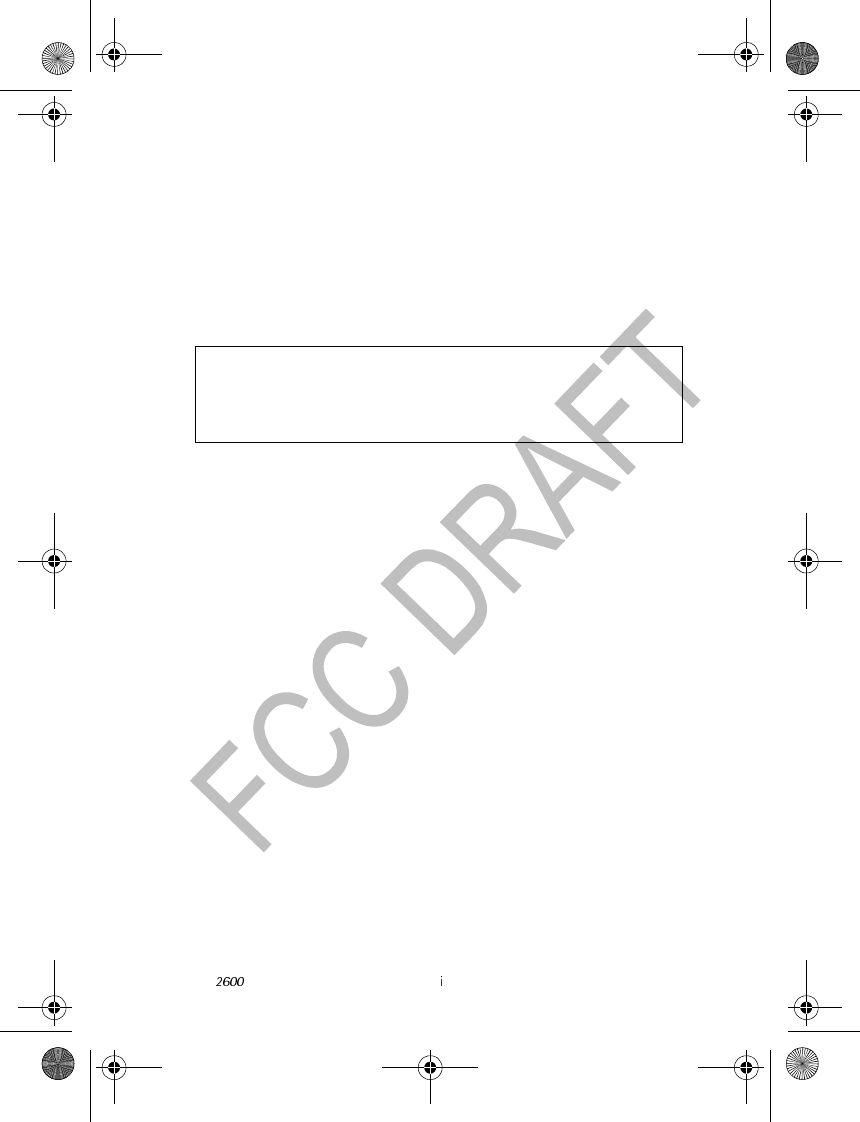
Nokia User Guide Copyright © 2004 Nokia
Nokia 2600
User Guide
Note: Spanish translation follows page XX of the English guide.
Portuguese translation follows page XX of the Spanish guide.
2600.ENv1_9232833.book Page i Tuesday, July 27, 2004 11:13 AM

ii Copyright © 2004 Nokia
DECLARATION OF CONFORMITY
We, NOKIA CORPORATION declare under our sole responsibility
that the products RH-59 and RH-60 are in conformity with the
provisions of the following Council Directive:1999/5/EC.
A copy of the Declaration of Conformity can be found at http://www.nokia.com/phones/
declaration_of_conformity/.
LEGAL INFORMATION
PART NO. 9232833 ISSUE NO. 1
Copyright © 2004 Nokia. All rights reserved.
Nokia, Nokia Connecting People, Navi key, and the Nokia Original Enhancements logos are
trademarks or registered trademarks of Nokia Corporation. Other company and product
names mentioned herein may be trademarks or trade names of their respective owners.
Printed in Canada, 07/2004
US Patent No 5818437 and other pending patents. T9 text input software
Copyright © 1999-2004. Tegic Communications, Inc. All rights reserved.
Includes RSA BSAFE cryptographic or security protocol software from RSA
Security.
The information contained in this user guide was written for the Nokia 2600 product.
Nokia operates a policy of ongoing development. Nokia reserves the right to make changes
to any of the products described in this document without prior notice.
UNDER NO CIRCUMSTANCES SHALL NOKIA BE RESPONSIBLE FOR ANY LOSS OF DATA OR
INCOME OR ANY SPECIAL, INCIDENTAL, AND CONSEQUENTIAL OR INDIRECT DAMAGES
HOWSOEVER CAUSED. THE CONTENTS OF THIS DOCUMENT ARE PROVIDED "AS IS." EXCEPT
AS REQUIRED BY APPLICABLE LAW, NO WARRANTIES OF ANY KIND, EITHER EXPRESS OR
IMPLIED, INCLUDING, BUT NOT LIMITED TO, THE IMPLIED WARRANTIES OF
MERCHANTABILITY AND FITNESS FOR A PARTICULAR PURPOSE, ARE MADE IN RELATION
TO THE ACCURACY AND RELIABILITY OR CONTENTS OF THIS DOCUMENT. NOKIA RESERVES
THE RIGHT TO REVISE THIS DOCUMENT OR WITHDRAW IT AT ANY TIME WITHOUT PRIOR
NOTICE.
EXPORT CONTROLS
This device may contain commodities, technology, or software subject to export laws and
regulations from the U.S. and other countries. Diversion contrary to law is prohibited.
FCC/INDUSTRY CANADA NOTICE
Your device may cause TV or radio interference (for example, when using a telephone in
close proximity to receiving equipment). The FCC or Industry Canada can require you to
stop using your telephone if such interference cannot be eliminated. If you require
assistance, contact your local service facility. This device complies with part 15 of the FCC
rules. Operation is subject to the condition that this device does not cause harmful
interference.
2600.ENv1_9232833.book Page ii Tuesday, July 27, 2004 11:13 AM
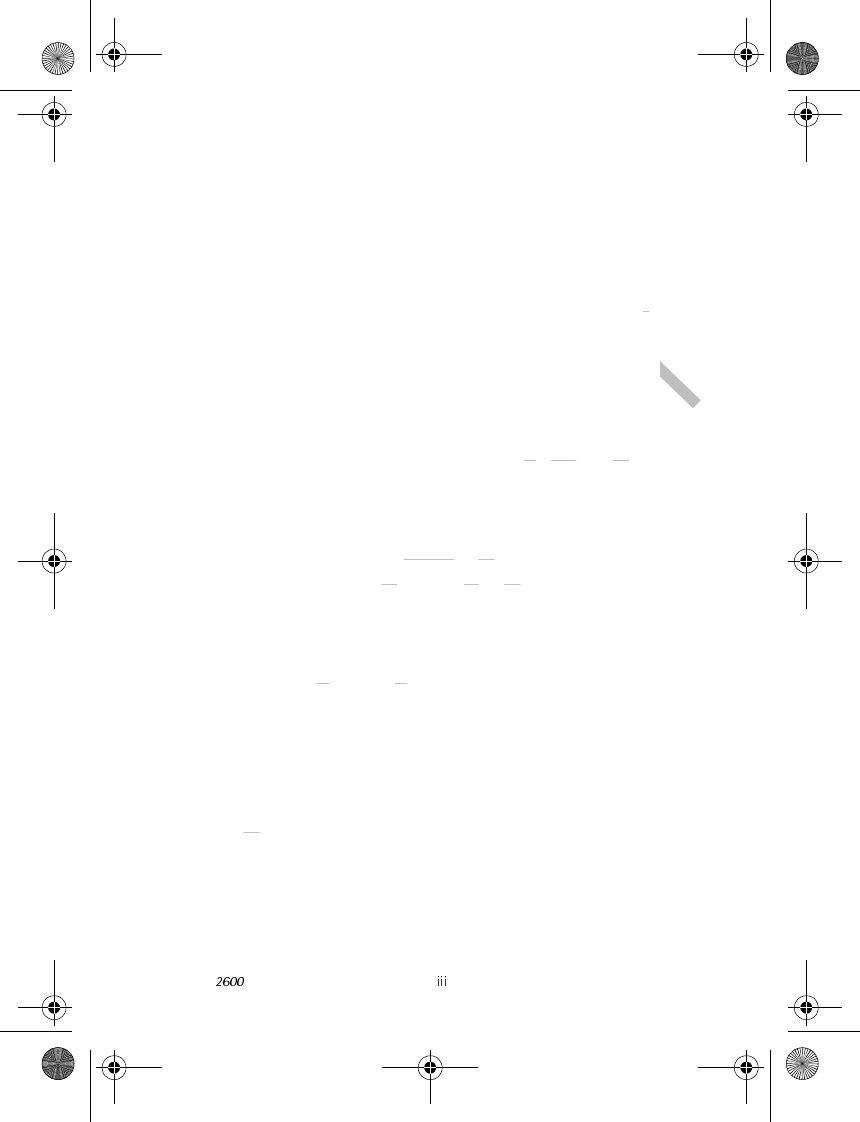
Nokia User Guide Copyright © 2004 Nokia
Manufactured or sold under one or more following US Patents.
Asterisk (*) indicates design patents pending.
4868846 5519885 5827082 5966378 6112099 6266330
4969192 5526366 5835889 5970059 6115617 6282436
5001372 5553125 5839101 5987137 6118775 6285888
5045973 5557639 584884 5991716 6121846 6292668
5101175 5565821 5845219 5991857 6122498 6295286
5212834 5570369 5857151 5999523 6128322 6308084
5230091 5581244 5862178 6005857 6128509 6310609
5233634 5597102 5870683 6011853 6138091 6311054
5241284 5625274 5887266 6014573 6140966 6314166
5241583 5640395 5889770 6018277 6144243 6324412
5266782 5664004 5892475 6026161 6144676 6347218
53111 51 5664053 5898925 6028567 6148209 6356759
5311179 5669069 5907823 6029128 6151485 6359904
5317283 5677620 5914690 6038238 6151507 6363259
5331638 5678224 5914796 6043760 6163609 6370362
5335362 5692032 5915440 6047196 6164547 6370390
5353328 5699406 5917868 6049796 6167248 6377803
5378935 5699482 5920826 6050415 6170073 6393121
5384782 5701392 5926138 6055439 6178535 6430721
5390223 5729534 5926769 6060193 6185295 6434133
5396657 5729541 5930233 6069923 6188909 *29/170210
5400949 5734683 5946651 6072787 6195338 *29/170229
5416435 5754976 5956332 6081534 6199035 *29/170245
5442521 5760568 5956625 6084962 6201876 *29/170246
5444816 5782646 5956633 6088746 6219560
5446364 5794142 5960354 6094587 6240076
5479476 5802465 5960389 6097964 6240079
5487084 5805084 5963901 6105784 6249584
5493255 5805301 5966374 6108553 6259312
2600.ENv1_9232833.book Page iii Tuesday, July 27, 2004 11:13 AM

iv Copyright © 2004 Nokia
2600.ENv1_9232833.book Page iv Tuesday, July 27, 2004 11:13 AM

Nokia 2600 User Guide Copyright © 2004 Nokia
Contents
Contents
Contents v
1 For your safety . . . . . . . . . . . . . . . . . . . . . . . . . . . . . . . . . . . . 1
About your device . . . . . . . . . . . . . . . . . . . . . . . . . . . . . . . . . . . . . . . . . . . . . . . 2
Network Services . . . . . . . . . . . . . . . . . . . . . . . . . . . . . . . . . . . . . . . . . . . . . . . . 2
Accessibility solutions . . . . . . . . . . . . . . . . . . . . . . . . . . . . . . . . . . . . . . . . . . . . 2
2 About your phone. . . . . . . . . . . . . . . . . . . . . . . . . . . . . . . . . . 3
Get help . . . . . . . . . . . . . . . . . . . . . . . . . . . . . . . . . . . . . . . . . . . . . . . . . . . . . . . 3
Insert the SIM card and battery . . . . . . . . . . . . . . . . . . . . . . . . . . . . . . . . . . . . 3
Charge the battery. . . . . . . . . . . . . . . . . . . . . . . . . . . . . . . . . . . . . . . . . . . . . . . 5
Parts of the phone . . . . . . . . . . . . . . . . . . . . . . . . . . . . . . . . . . . . . . . . . . . . . . . 6
Display and standby mode . . . . . . . . . . . . . . . . . . . . . . . . . . . . . . . . . . . . . . . . 7
Antenna . . . . . . . . . . . . . . . . . . . . . . . . . . . . . . . . . . . . . . . . . . . . . . . . . . . . . . . 7
Change covers . . . . . . . . . . . . . . . . . . . . . . . . . . . . . . . . . . . . . . . . . . . . . . . . . . 8
3 Basic operations . . . . . . . . . . . . . . . . . . . . . . . . . . . . . . . . . . . 9
Switch your phone on or off . . . . . . . . . . . . . . . . . . . . . . . . . . . . . . . . . . . . . . . 9
Make a call. . . . . . . . . . . . . . . . . . . . . . . . . . . . . . . . . . . . . . . . . . . . . . . . . . . . . 9
Answer a call . . . . . . . . . . . . . . . . . . . . . . . . . . . . . . . . . . . . . . . . . . . . . . . . . . 10
In-call operations. . . . . . . . . . . . . . . . . . . . . . . . . . . . . . . . . . . . . . . . . . . . . . . 10
End a call . . . . . . . . . . . . . . . . . . . . . . . . . . . . . . . . . . . . . . . . . . . . . . . . . . . . . 10
Number screening . . . . . . . . . . . . . . . . . . . . . . . . . . . . . . . . . . . . . . . . . . . . . . 10
Voice mail . . . . . . . . . . . . . . . . . . . . . . . . . . . . . . . . . . . . . . . . . . . . . . . . . . . . . 10
Keyguard. . . . . . . . . . . . . . . . . . . . . . . . . . . . . . . . . . . . . . . . . . . . . . . . . . . . . . 11
In-phone help. . . . . . . . . . . . . . . . . . . . . . . . . . . . . . . . . . . . . . . . . . . . . . . . . . 11
4 Text entry. . . . . . . . . . . . . . . . . . . . . . . . . . . . . . . . . . . . . . . 12
Predictive text . . . . . . . . . . . . . . . . . . . . . . . . . . . . . . . . . . . . . . . . . . . . . . . . . 12
Traditional text entry. . . . . . . . . . . . . . . . . . . . . . . . . . . . . . . . . . . . . . . . . . . . 12
Tips for writing text. . . . . . . . . . . . . . . . . . . . . . . . . . . . . . . . . . . . . . . . . . . . . 12
5 Menu functions . . . . . . . . . . . . . . . . . . . . . . . . . . . . . . . . . . 14
Messages . . . . . . . . . . . . . . . . . . . . . . . . . . . . . . . . . . . . . . . . . . . . . . . . . . . . . 14
Contacts . . . . . . . . . . . . . . . . . . . . . . . . . . . . . . . . . . . . . . . . . . . . . . . . . . . . . . 18
Call log . . . . . . . . . . . . . . . . . . . . . . . . . . . . . . . . . . . . . . . . . . . . . . . . . . . . . . . 20
Settings. . . . . . . . . . . . . . . . . . . . . . . . . . . . . . . . . . . . . . . . . . . . . . . . . . . . . . . 21
Alarm clock. . . . . . . . . . . . . . . . . . . . . . . . . . . . . . . . . . . . . . . . . . . . . . . . . . . . 27
Reminders . . . . . . . . . . . . . . . . . . . . . . . . . . . . . . . . . . . . . . . . . . . . . . . . . . . . 28
Games . . . . . . . . . . . . . . . . . . . . . . . . . . . . . . . . . . . . . . . . . . . . . . . . . . . . . . . 28
Extras . . . . . . . . . . . . . . . . . . . . . . . . . . . . . . . . . . . . . . . . . . . . . . . . . . . . . . . . 28
2600.ENv1_9232833.book Page v Tuesday, July 27, 2004 11:13 AM

vi Copyright © 2004 Nokia
Instant messaging. . . . . . . . . . . . . . . . . . . . . . . . . . . . . . . . . . . . . . . . . . . . . . .31
SIM services . . . . . . . . . . . . . . . . . . . . . . . . . . . . . . . . . . . . . . . . . . . . . . . . . . .35
Prepaid. . . . . . . . . . . . . . . . . . . . . . . . . . . . . . . . . . . . . . . . . . . . . . . . . . . . . . . .35
6 Enhancements . . . . . . . . . . . . . . . . . . . . . . . . . . . . . . . . . . . 36
7 Reference Information . . . . . . . . . . . . . . . . . . . . . . . . . . . . . 37
Battery information . . . . . . . . . . . . . . . . . . . . . . . . . . . . . . . . . . . . . . . . . . . . .37
Enhancements, batteries, and chargers . . . . . . . . . . . . . . . . . . . . . . . . . . . . .38
Care and maintenance . . . . . . . . . . . . . . . . . . . . . . . . . . . . . . . . . . . . . . . . . . .38
Additional safety information . . . . . . . . . . . . . . . . . . . . . . . . . . . . . . . . . . . . .39
Technical information. . . . . . . . . . . . . . . . . . . . . . . . . . . . . . . . . . . . . . . . . . . .43
Nokia ONE-YEAR LIMITED WARRANTY . . . . . . . . . . . . . . . . . . . . . . . . . . . . .44
Appendix A Message from the CTIA 49
Appendix B Message from the FDA 53
Index 61
2600.ENv1_9232833.book Page vi Tuesday, July 27, 2004 11:13 AM
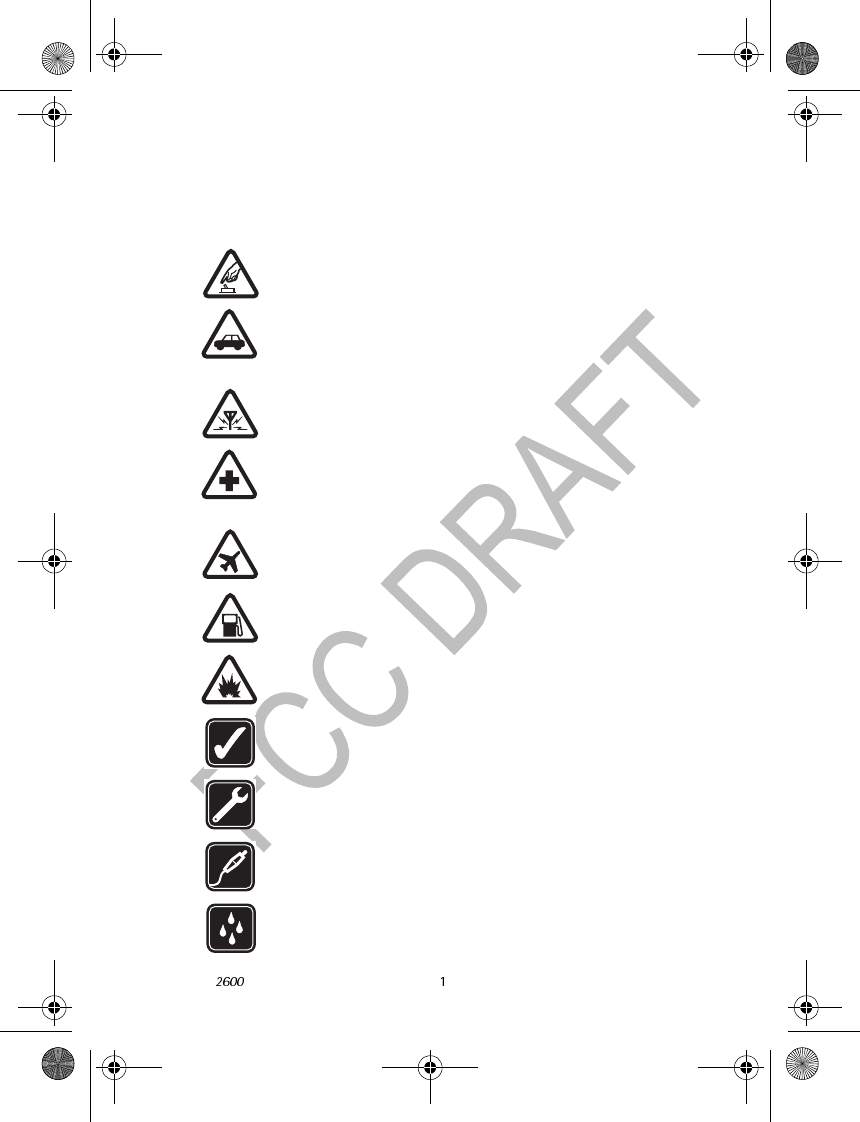
Nokia User Guide Copyright © 2004 Nokia
For your safety
1For your safety
Read these simple guidelines. Not following them may be dangerous or illegal.
Read the complete user guide for further information.
SWITCH ON SAFELY
Do not switch the phone on when wireless phone use is prohibited or
when it may cause interference or danger.
ROAD SAFETY COMES FIRST
Obey all local laws. Always keep your hands free to operate the
vehicle while driving. Your first consideration while driving should be
road safety.
INTERFERENCE
All wireless phones may be susceptible to interference, which could
affect performance.
SWITCH OFF IN HOSPITALS
Follow any restrictions. Switch the phone off near medical
equipment.
SWITCH OFF IN AIRCRAFT
Follow any restrictions. Wireless devices can cause interference in
aircraft.
SWITCH OFF WHEN REFUELING
Don’t use the phone at a refueling point. Don’t use near fuel or
chemicals.
SWITCH OFF NEAR BLASTING
Follow any restrictions. Don’t use the phone where blasting is in
progress.
USE SENSIBLY
Use only in the normal position as explained in the product
documentation. Don’t touch the antenna unnecessarily.
QUALIFIED SERVICE
Only qualified personnel may install or repair this product.
ENHANCEMENTS AND BATTERIES
Use only approved enhancements and batteries. Do not connect
incompatible products.
WATER-RESISTANCE
Your phone is not water-resistant. Keep it dry.
2600.ENv1_9232833.book Page 1 Tuesday, July 27, 2004 11:13 AM
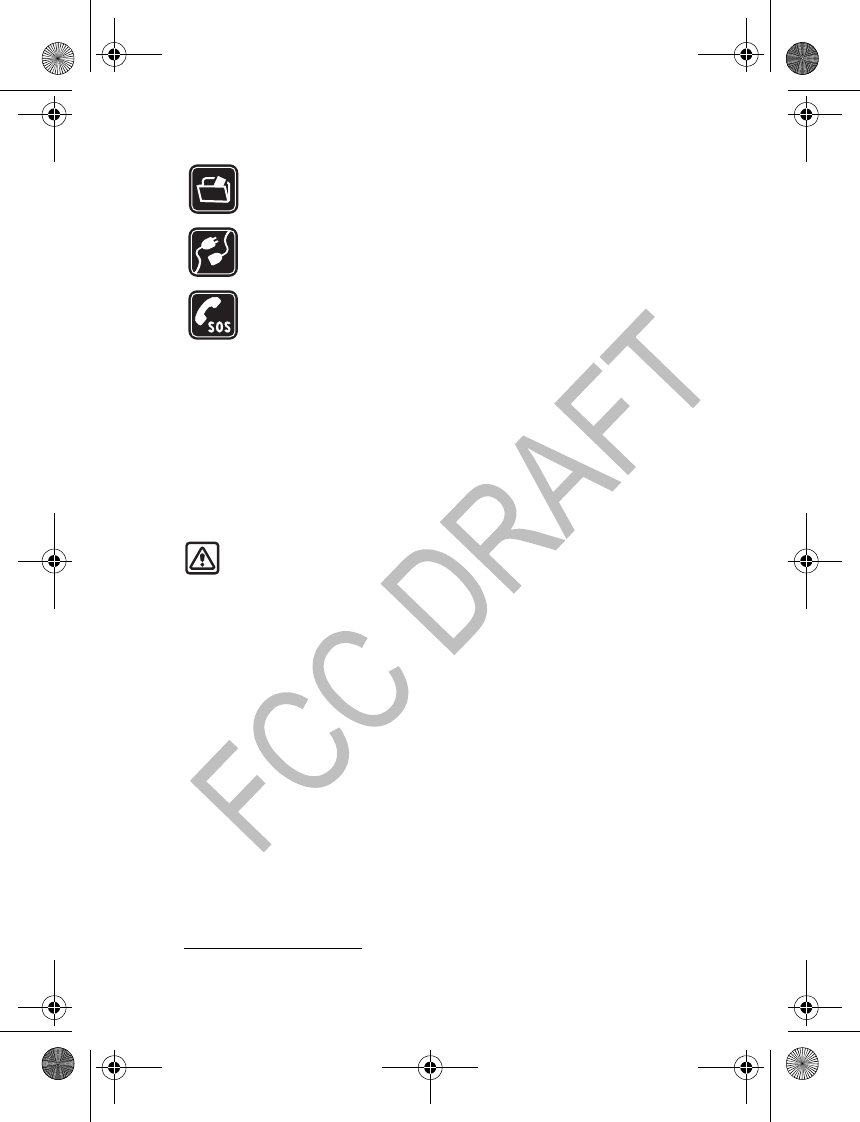
2 Copyright © 2004 Nokia
BACK-UP COPIES
Remember to make back-up copies or keep a written record of all
important information stored in your phone.
CONNECTING TO OTHER DEVICES
When connecting to any other device, read its user guide for detailed
safety instructions. Do not connect incompatible products.
EMERGENCY CALLS
Ensure the phone is switched on and in service. Press C as many times
as needed to clear the display and return to the main screen. Enter
the emergency number, then select Call. Give your location. Do not
end the call until given permission to do so.
About your device
The wireless device described in this guide is approved for use on the GSM
network (the Nokia 2600a phone is approved for the GSM 900/1800 networks,
and the Nokia 2600b phone is approved for the GSM 850/1900 networks).
Contact your service provider for more information about networks.
When using the features in this device, obey all laws and respect privacy and
legitimate rights of others.
Warning: To use any features in this device, other than the alarm clock,
the phone must be switched on. Do not switch the device on when
wireless phone use may cause interference or danger.
Network Services
To use the phone you must have service from a wireless service provider. Many
of the features in this device depend on features in the wireless network to
function. These Network Services may not be available on all networks or you
may have to make specific arrangements with your service provider before you
can utilize Network Services. Your service provider may need to give you
additional instructions for their use and explain what charges will apply. Some
networks may have limitations that affect how you can use Network Services.
For instance, some networks may not support all language-dependent
characters and services.
Your service provider may have requested that certain features be disabled or not
activated in your device. If so, they will not appear on your device menu.
Contact your service provider for more information.
Accessibility solutions
Nokia is committed to making mobile phones easy to use for all individuals,
including those with disabilities. For more information, visit the web site at
www.nokiaaccessibility.com.
2600.ENv1_9232833.book Page 2 Tuesday, July 27, 2004 11:13 AM
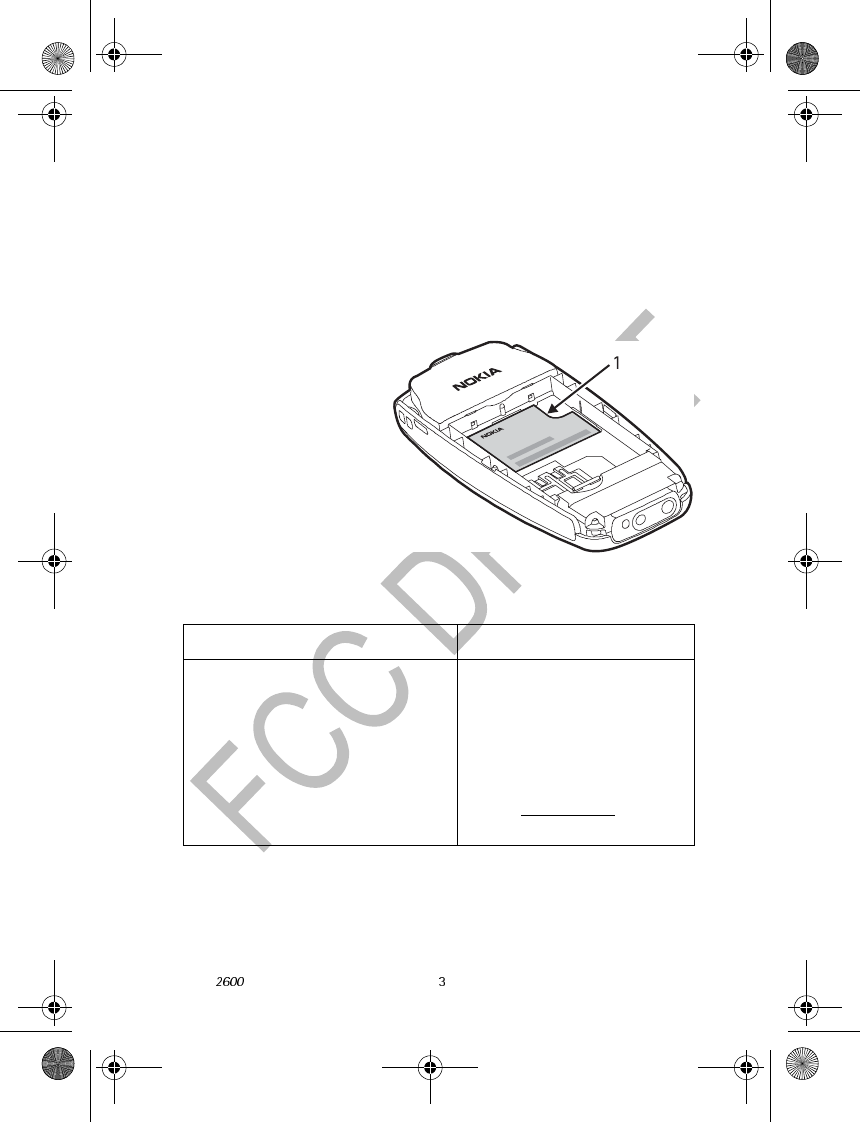
Nokia User Guide Copyright © 2004 Nokia
About your phone
2 About your phone
Get help
Find phone information
We recommend that you have the following available before contacting the
Nokia Customer Care Center or the service provider. The information is on the
type label (1) on the back of the phone under the battery.
• Model number Nokia
2600a (approved for the
GSM 900/1800 network)
or Nokia 2600b
(approved for the
GSM 850/1900 network)
• Phone type and FCC ID
• International mobile
equipment identity
(IMEI)
Do not remove or deface the
label.
Contact Nokia
Insert the SIM card and battery
Keep all SIM cards out of the reach of small children. For availability and
information on using SIM card services, contact your SIM card vendor. This may
be the service provider, network operator, or other vendor.
Nokia Customer Care Center, USA Customer Care Centre, Canada
Nokia Mobile Phones
7725 Woodland Center Blvd. Suite #150
Tampa, Florida 33614
Tel:1-888-NOKIA-2U
(1-888-665-4228)
Fax: 1-813-249-9619
For TTY/TDD users: 1-800-24-NOKIA
(1-800-246-6542)
Nokia Products Ltd.
601 Westney Road South
Ajax, Ontario L1S 4N7
Tel:1-888-22-NOKIA
(1-888-226-6542)
Fax:1-905-619-4360
Web site: www.nokia.ca
2600.ENv1_9232833.book Page 3 Tuesday, July 27, 2004 11:13 AM
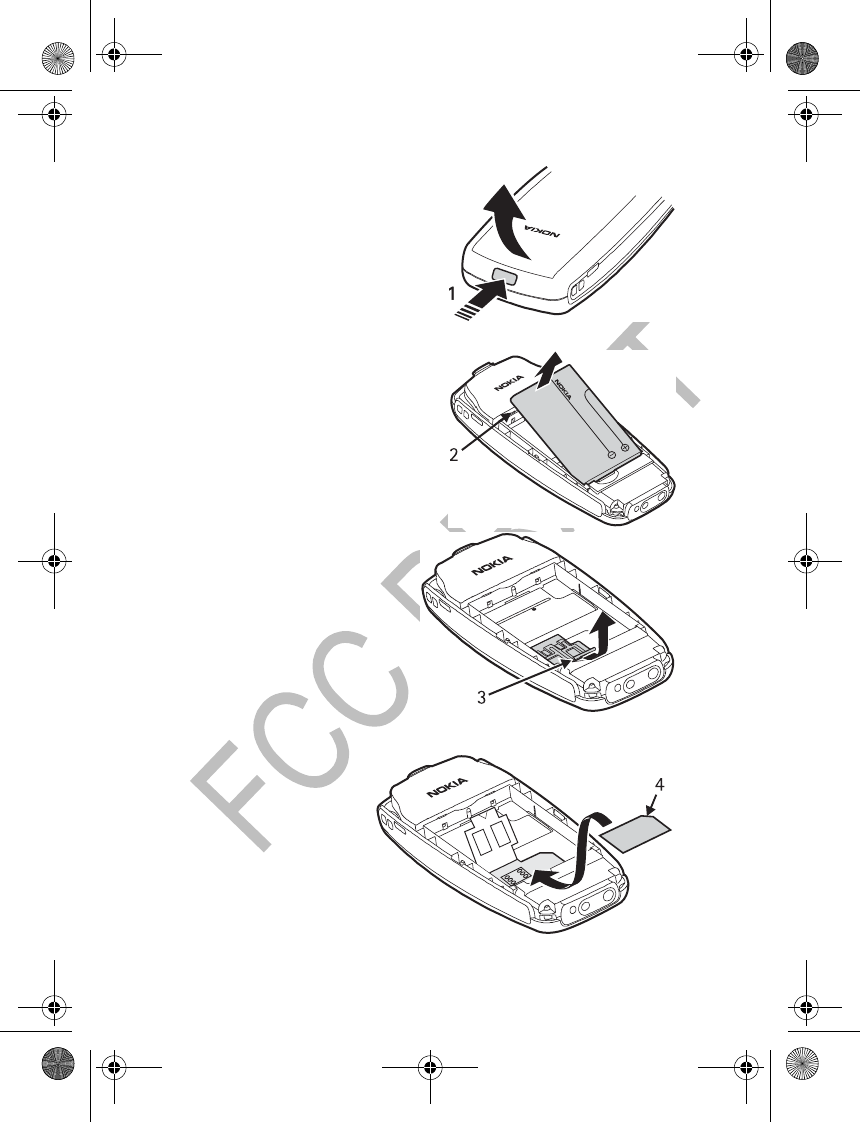
4 Copyright © 2004 Nokia
1Press the back cover release button
(1) to open the back cover. Remove
the back cover from the phone..
2Remove the battery using the finger
grip (2) at the top of the battery
case.
3Carefully lift the SIM card
holder using the finger grip (3),
and open the flip cover.
4Insert the SIM card,
ensuring that the
beveled corner (4) is on
the upper right side and
that the gold-colored
contact is facing
downward.
2600.ENv1_9232833.book Page 4 Tuesday, July 27, 2004 11:13 AM
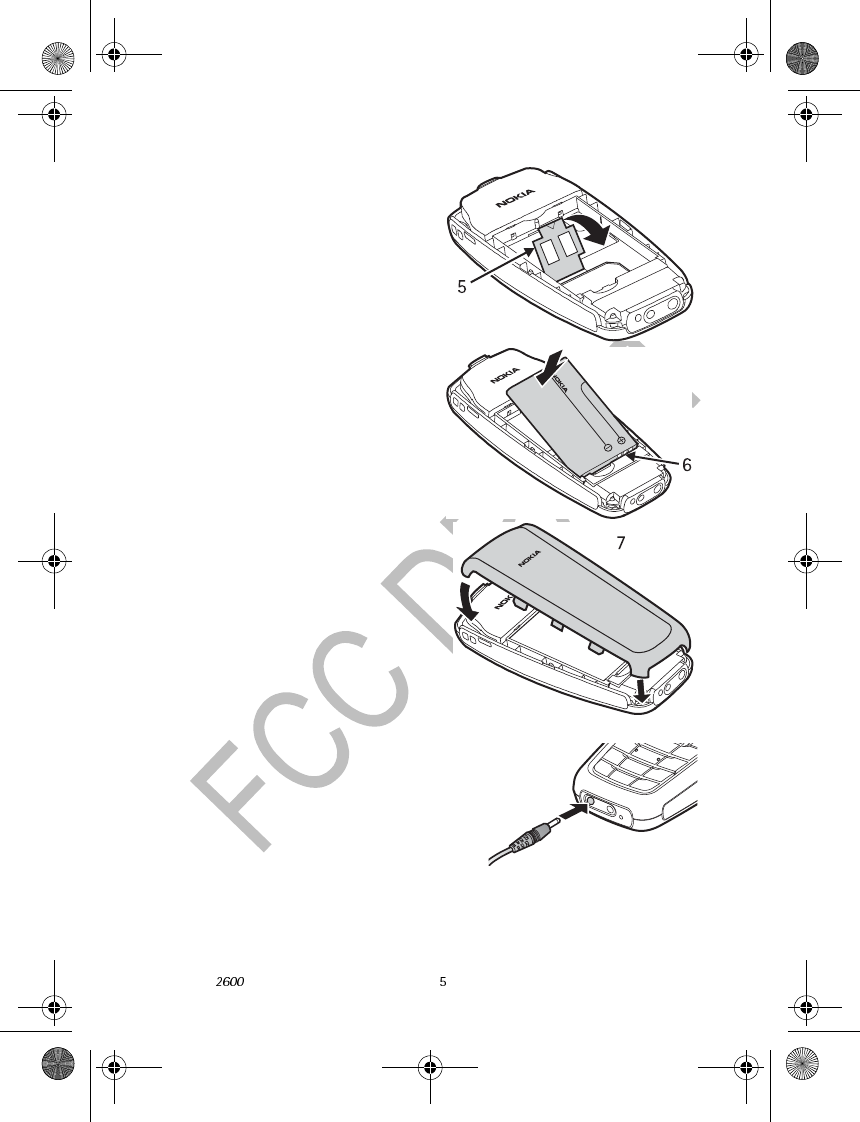
Nokia User Guide Copyright © 2004 Nokia
About your phone
5Close the SIM card holder (5), and
press it to lock it into place.
6Insert the battery. Make sure that
the battery label is facing up and
the gold-colored contacts (6) of
the battery are aligned with the
contact prongs inside the phone.
7Align the back cover (7) with the
back of the phone, and press it
into place starting with the lower
end of the phone..
Charge the battery
Do not charge the battery if the phone
covers are removed.
1Connect the charger to an ac wall outlet.
2Connect the charger plug into the
connector in the phone.
The battery indicator bar starts scrolling. When the battery is fully charged,
the bar stops scrolling.
3Disconnect the charger from the phone and the ac outlet.
2600.ENv1_9232833.book Page 5 Tuesday, July 27, 2004 11:13 AM
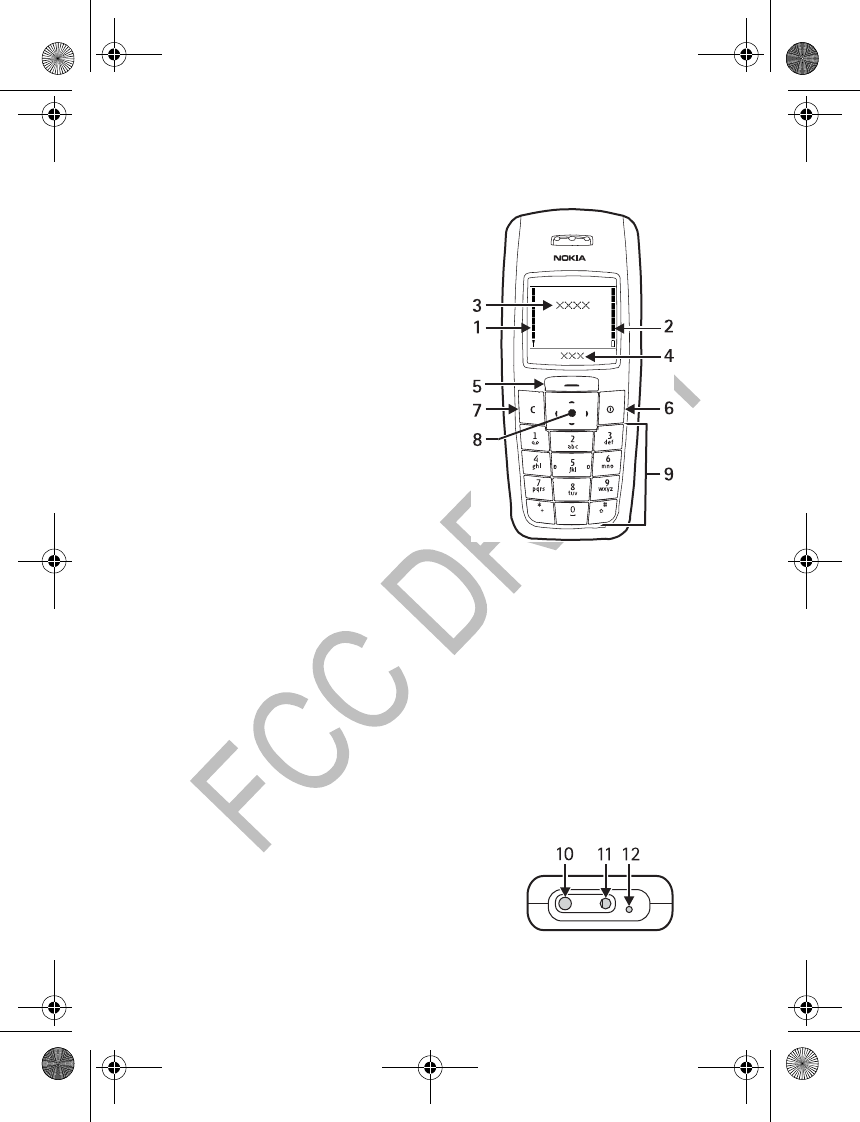
6 Copyright © 2004 Nokia
If Not charging appears, wait for a while, disconnect the charger, reconnect
it, and retry. If charging still fails, contact your dealer.
Parts of the phone
• Signal strength of the network in your
current location (1)
• Battery charge level (2)
• Name of the cellular network in which
the phone is being used, or the operator
logo (3)
• Current function of the Navi™ key (4)
•Navi key (5)
Text above the Navi key shows the
current function of the key. In this
guide, instructions such as “Select
Menu” mean to press the Navi key
beneath the word Menu.
•Power key (6)
Press and hold to switch the phone on or
off. When the keypad is locked, press
briefly to turn on the display lights for about 15 seconds. When in a submenu,
press briefly to return to the standby mode.
•Clear, Exit, or C key (7)
Deletes characters from the display and exits from various functions. When
in a submenu, press briefly to go back to the previous menu, or press and hold
to return to the standby mode.
•Scroll keys (up, down, left, and right) (8)
Scroll through names, phone numbers, menus, or settings. During a call,
scroll right to increase the earpiece volume and left to decrease the earpiece
volume.
• Keypad (9)
Use the 0 through 9 keys to enter numbers and characters. Use the * and #
keys for various purposes depending on the function.
• Charger connector (10)
• Headset connector (11)
• Microphone (12)
2600.ENv1_9232833.book Page 6 Tuesday, July 27, 2004 11:13 AM
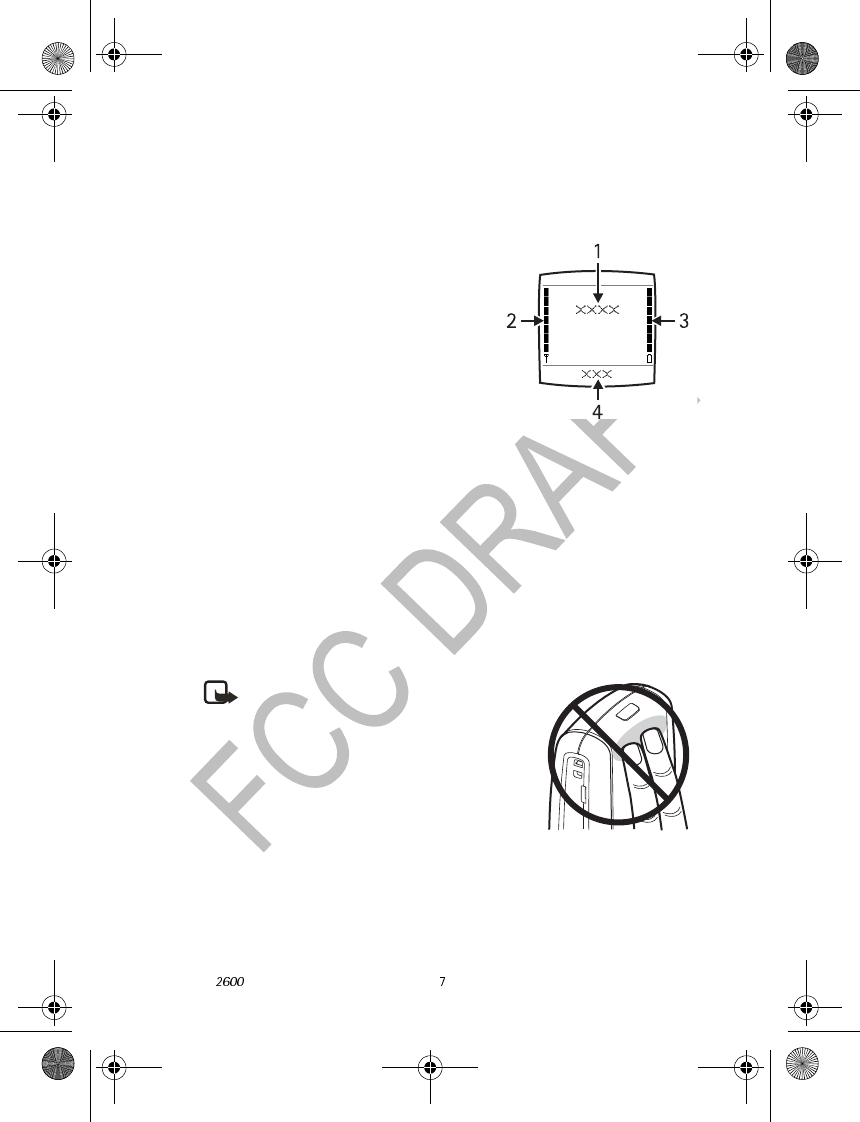
Nokia User Guide Copyright © 2004 Nokia
About your phone
Display and standby mode
Indicators
In the standby mode, the indicators described
below appear when the phone is ready for use
and no characters have been entered.
• Cellular network in use, or the operator
logo (1)
• Signal intensity of the cellular network at
your
current location (2)
• Battery charge level (3)
• Current function of the Navi key (4)
Quick keys
In the standby mode, you can use the scroll keys as follows:
Scroll up—Access the list of dialed numbers.
Scroll down—Access the contact list.
Scroll left—Write a text message.
Scroll right—Access the menu shortcuts. To modify the shortcuts, see “Right
navigation key setting” on page 27.
Antenna
Your device has an internal antenna.
Note: As with any other radio transmitting
device, do not touch the antenna
unnecessarily when the device is switched
on. Contact with the antenna affects call quality and
may cause the phone to operate at a higher power
level than otherwise needed. Avoiding contact with
the antenna area when operating the phone
optimizes the antenna performance and the battery
life.
Hold the phone as you would any other telephone
with the antenna pointed up and over your shoulder.
2600.ENv1_9232833.book Page 7 Tuesday, July 27, 2004 11:13 AM
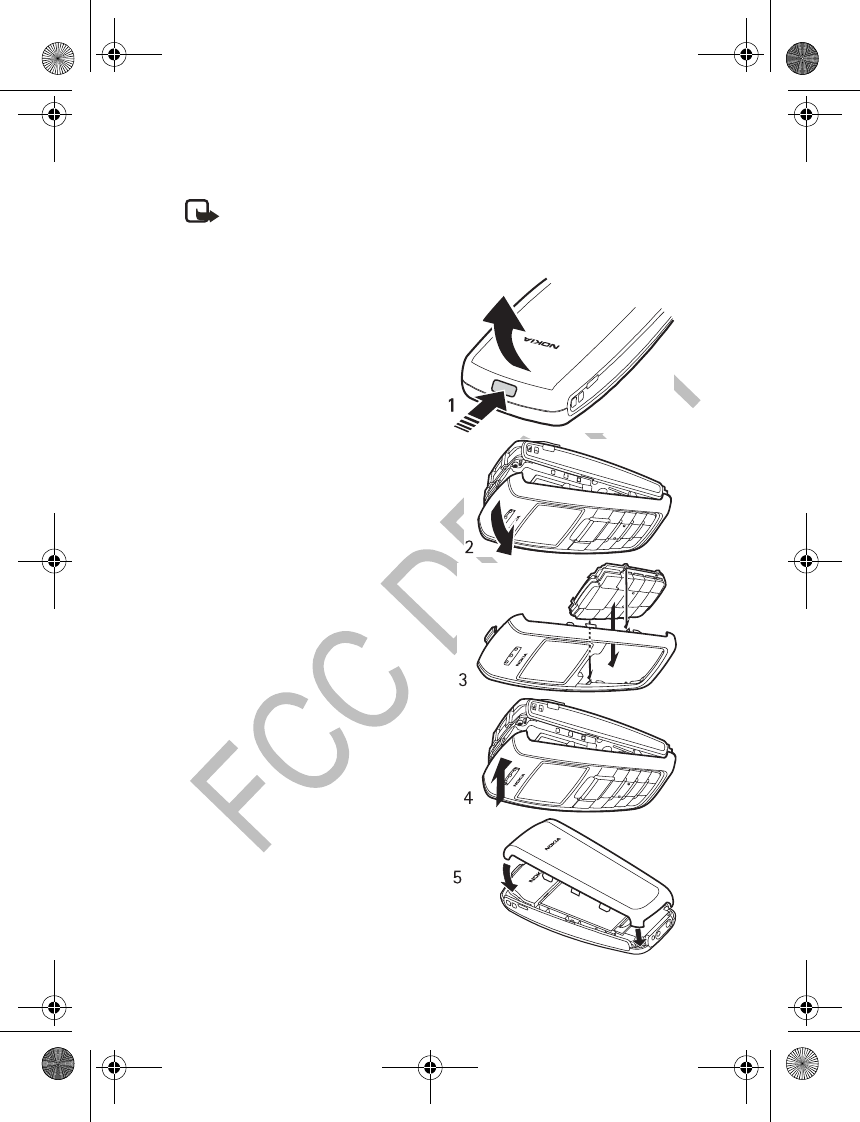
8 Copyright © 2004 Nokia
Change covers
Note: Before removing the cover, always switch off the power and
disconnect the charger and any other device. Avoid touching electronic
components while changing the covers. Always store and use the device
with the covers attached.
1Press the back cover release button
(1) to open the back cover. Remove
the back cover from the phone.
2Grasp the top of the front cover (2)
and pull it forward to remove the cover
from the phone.
3Insert the keymat in the new front
cover (3) by aligning the guides on the
keymat to the guides on the front
cover. Ensure that the keymat is fully
seated.
4Align the top of the front cover (4)
with the top of the phone, and press
the front cover to lock it into place (5).
5Align the back cover with the back of
the phone, and press it into place.
2600.ENv1_9232833.book Page 8 Tuesday, July 27, 2004 11:13 AM

Nokia User Guide Copyright © 2004 Nokia
Basic operations
3Basic operations
Switch your phone on or off
To switch the phone on or off, press and hold the
Power key (1) for a few seconds.
Make a call
1Enter the phone number including the area
code.
Press C to delete the last digit entered.
2Select Call.
Scroll right to increase or left to decrease the volume of the earpiece or
headset.
3Select End to end the call.
Use contacts
In the standby mode, scroll down to find the name you want; then select Call.
Conference calling
Conference calling allows up to four people to participate in the same call
(network service).
1Call the first participant.
2To call a new participant, select C> Options> New call, and enter the
number or select it from the phone book.
3When the call is answered, select Options > Conference to join the
conference call.
4To add another participant, repeat steps 2 to 3.
5To end the conference call, select End.
Redial
To redial one of the last 20 numbers you dialed, in the standby mode, scroll up
to access the list of dialed numbers, scroll to the phone number or name you
want, and select Call.
1-touch dialing
To activate 1-touch dialing, select Menu > Contacts > 1-touch dial. > On.
To assign a phone number to a key, do the following:
1Select Menu > Contacts > 1-touch dial. > Edit.
2600.ENv1_9232833.book Page 9 Tuesday, July 27, 2004 11:13 AM

10 Copyright © 2004 Nokia
2Select the key you want (2–9), and select Assign > Assign to call or Assign
to SMS.
3Select the name or number you want.
To use 1-touch dialing, press and hold the corresponding number key.
Answer a call
In the standby mode, select Answer. To forward or reject the call without
answering, press C.
In-call operations
During a call, select C> Options to access in-call functions. Many of these are
network services.
End a call
While a call is in progress, select End.
Number screening
You can set your phone to screen calls and messages from certain numbers.
When you receive a call from a screened number, there is no ringing tone or
vibration, no matter which profile is selected. The call information is stored
under Call log > Missed calls. When you receive a message from a screened
number, you are not alerted, but the message is stored in the Screened
messages folder.
To add a number to the list of screened numbers, select Menu > Contacts >
No. screening > Options > Add number, enter the number you want to screen,
and
select OK.
To remove a number from the list, select Menu > Contacts > No. screening,
scroll to the number you want to remove, and select Options > Delete
number > OK.
The No. screening option is also available in the Messages > Message settings
menu and the Settings > Call settings menu.
Voice mail
Voice mailbox is a network service. For more information, and to receive your
voice mailbox number, contact your service provider.
To listen to your voice mail, press and hold 1. You may need to enter the number
when calling for the first time. To change the voice mailbox number, see
“Contacts settings” on page 19.
To forward calls to your voice mailbox, see “Call settings” on page 24.
2600.ENv1_9232833.book Page 10 Tuesday, July 27, 2004 11:13 AM

Nokia User Guide Copyright © 2004 Nokia
Basic operations
Keyguard
The keyguard feature locks the keypad to help prevent accidental key presses.
To lock the keypad, select Menu > *. When the keypad is locked, appears.
To unlock the keypad, select Unlock > *.
You can use automatic keyguard to lock the keypad when there have been no
keypresses for a certain period of time. You can also use security keyguard to
require the security code to unlock the keypad. See “Phone settings” on page 24
for more information.
When the keypad is locked, calls still may be possible to the official emergency
number programmed into your phone. Enter the emergency number and select
Call.
In-phone help
Many menu items have brief help text. To view the help text, scroll to the menu
item and wait for about 15 seconds. Select More or scroll down to continue
reading the text. Select Back to exit, or wait a few seconds to return to the
current menu.
Check with your service provider for more information.
2600.ENv1_9232833.book Page 11 Tuesday, July 27, 2004 11:13 AM

12 Copyright © 2004 Nokia
4 Text entry
You can enter text two ways: traditional text entry (indicated with ) or
predictive text entry (indicated with ).
Predictive text
Predictive text entry allows you to write messages quickly using your keypad and
the built-in phone dictionary. It is much faster than traditional text entry.
Set on or off
When writing text, select Options > Predictive text and the desired language.
To revert to traditional text entry, select Options > Predictive text > Prediction
off.
Enter text
• For each letter of the word that you want to spell, press the corresponding
key on your keypad only once, even if the letter you want is not the first letter
on the key. The phone guesses the word you are trying to spell.
• If a displayed word is not correct, press * repeatedly to see other matches.
• Press 0 to accept the word and enter a space. Then begin writing the next
word.
•If ? appears after a word, select Spell, enter the word using traditional text
entry, and select OK.
Compound words
Enter the first part of the word, scroll down, enter the second part, and press 0.
Traditional text entry
• Press a key once to insert the first letter on the key, twice for the second
letter, etc. If you pause briefly, the last letter in the display is accepted and
your phone awaits the next entry.
• To add a letter that is on the same key as the previous letter, scroll up or down
(or wait for the cursor to appear), and enter the next letter.
Tips for writing text
• Press 0 to enter a space, and press 1 to enter a period (.).
• To move the cursor left or right, scroll left or right.
• Press C to delete a character. Press and hold C to continuously delete
characters.
• To switch between upper and lower case or between traditional and
2600.ENv1_9232833.book Page 12 Tuesday, July 27, 2004 11:13 AM

Nokia User Guide Copyright © 2004 Nokia
Text entry
predictive text, press # repeatedly, and check the indicator at the top of the
display.
• To switch between letters and numbers, press and hold #.
• To enter a number, press and hold the desired key.
• To enter a special character, press and hold *, scroll to the character you
want, and select Insert. In traditional text entry, you can also enter some
punctuation marks and other special characters by pressing 1 repeatedly.
2600.ENv1_9232833.book Page 13 Tuesday, July 27, 2004 11:13 AM
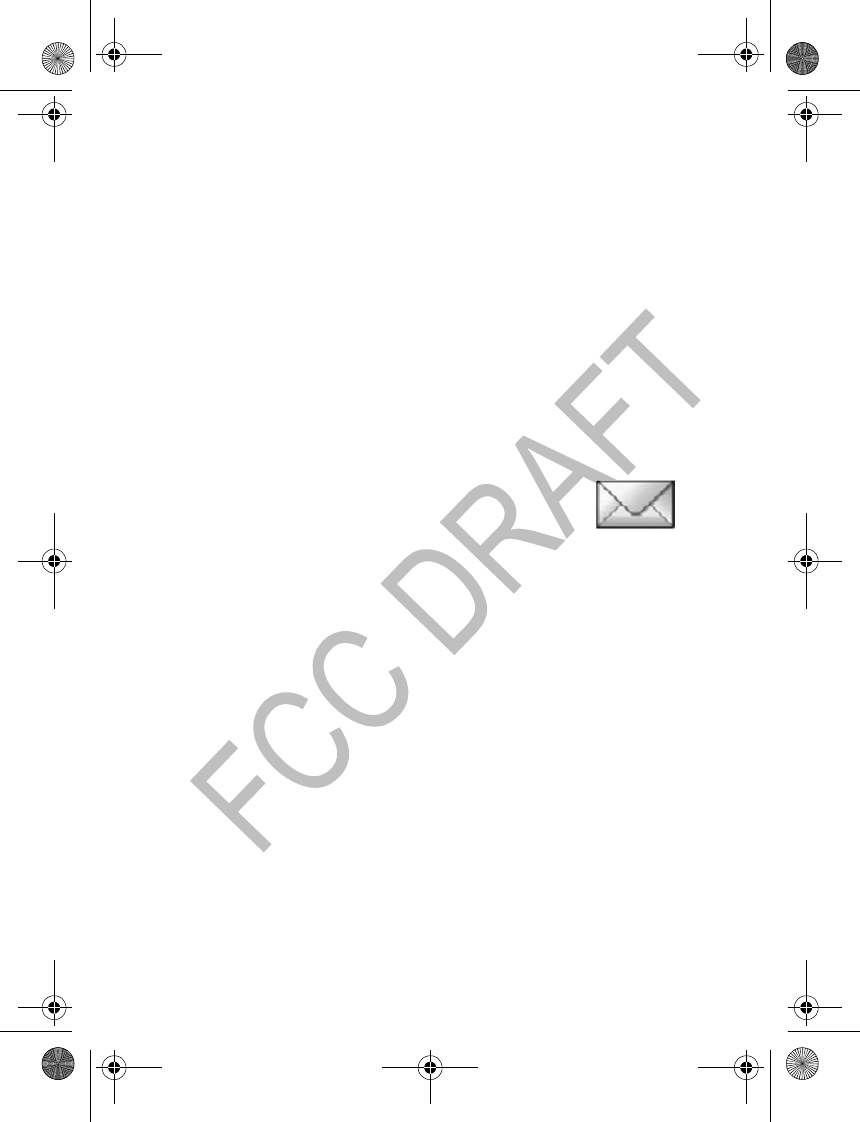
14 Copyright © 2004 Nokia
5Menu functions
You can use the menus in the following ways:
Scrolling
1Select Menu in the standby mode.
2Scroll up or down to the main menu you want, and select it.
3If the menu contains submenus, scroll to the one you want, and select it.
Press C to exit a main menu or submenu. If you do not want to save the changes
you made to menu settings, press and hold C.
Shortcut
The menus, submenus, and setting options are numbered. These numbers are
called shortcuts.
In the standby mode, select Menu and, within 3 seconds, enter the shortcut
number of the menu you want to access. Repeat for submenus.
Messages
If you have subscribed to a message service, you can send and
receive messages to compatible phones that are also subscribed
to a message service.
Linked messages
Your phone can send and receive long text messages (network service). Text
messages that exceed 160 characters are automatically split into multiple
messages and sent as a series. The series of messages is linked by the compatible
phone when received and displayed as a single SMS message. For this feature to
work properly, the receiving phone must also support linked messages.
While you write a message, the number of available characters and the current
part number of linked message (for example, 120/2) are shown in the top right
corner of the display.
Using special (Unicode) characters, such as ë, â, á, ì, takes up more space. If there
are special characters in your message, the indicator may not show the message
length correctly. Before the message is sent, the Nokia 2600 phone tells you if
the message exceeds the maximum length allowed for one message. To cancel
sending, select Cancel, or save the message in the inbox.
Write messages
To send a message, the phone number of your message center must be saved in
the phone.
See “Message settings” on page 17.
2600.ENv1_9232833.book Page 14 Tuesday, July 27, 2004 11:13 AM

Nokia User Guide Copyright © 2004 Nokia
Menu functions
1Select Menu > Messages > Write message, and enter the message.
The number of available characters and the current part number are shown
on the top right of the display.
2While writing the message, select Options to access other functions.
3When the message is complete, select Options > Send; enter the recipient’s
phone number, or select Find to search for it in contacts; and select OK.
OR
Select Options > Sending options > Send to many, Send to list, Send later,
or Sending profile.
When sending messages, your device may display Message Sent. This is an
indication that the message has been sent by your device to the message center
number programmed into your device. This is not an indication that the message
has been received at the intended destination. For more details about messaging
services, check with your service provider.
Read a text message (Inbox)
When you have received text messages in the standby mode, the number of new
messages and the new message icon ( ) are shown on the display.
1Select Show to view the messages immediately.
To view the messages later, press C. When you are ready to read the message,
select Menu > Messages > Inbox and the message that you want to read.
2Scroll up and down to browse through the message.
While reading the message, select Options for other functions.
Sent items and drafts
The Sent items folder stores copies of the messages that you have sent. The
Drafts folder stores messages that you saved while you were writing them. (To
save a message while writing, select Options > Save message.)
While viewing a message, select Options for other functions.
Chat
If available from your service provider, you can have a conversation with another
person using this text message service. Each chat message is set as a separate
text message. The messages received and sent during a chat session are not
saved. Check with your service provider for availability of this feature.
1To start a chat session, select Menu > Messages > Chat; or while reading a
received text message, select Options > Chat.
2Enter the other person’s phone number, or search for it in contacts, and select
OK.
2600.ENv1_9232833.book Page 15 Tuesday, July 27, 2004 11:13 AM

16 Copyright © 2004 Nokia
3Enter your nickname for the chat session, and select OK.
4Enter your message, and select Options > Send.
The reply is displayed above the message you sent.
5To reply to the message, select OK, and repeat step 4.
While writing a message, select Options > Chat name to edit your
nickname, or Options > Chat history to view the previous messages.
Picture messages
You can receive and send messages that contain pictures (network service). Picture
messages are saved in the phone. Note that each picture message comprises
several text messages. Therefore, sending one picture message may cost more
than one text message.
Note: Only compatible phones that offer picture message features can
receive and display picture messages.
Create a picture message
1Select Menu > Messages > Picture messages.
2Scroll to the desired picture, and select Use.
3To add text and send the message, see “Write messages” on page 14.
Receive a picture message
To view the message immediately, select Show. Select Options for other
functions.
Distribution lists
If you need to send messages frequently to a fixed group of recipients, you can
define a distribution list, and use it when sending a message. You can define up
to 6 distribution lists with up to 10 recipients in each. The phone sends a text
message to each recipient separately.
To define a distribution list:
1Select Menu > Messages > Distribution lists > Options > Add list.
2Enter a name for the list, and select OK.
3To add a contact to the list, select Options> View list> Options> Add
contact and the contact or contacts that you want to add to the list.
4When you are through adding contacts, press C.
To send a message to a distribution list, after writing the message, select
Options > Sending options > Send to list and the desired distribution list; then
select OK.
2600.ENv1_9232833.book Page 16 Tuesday, July 27, 2004 11:13 AM

Nokia User Guide Copyright © 2004 Nokia
Menu functions
If a message fails to be sent to one or more recipients, a report is displayed listing
the number of failures, successful sendings, and names not found. Scroll to and
select each category.
• Names in the not found group are names in the distribution list that have
been deleted from the phone book. Select Remove to remove them from the
distribution list.
•Select Resend to resend the message to the failed recipients.
•Select View to view the list of failed recipients.
Screened messages
The messages screened by the number screening function are saved here. See
“Number screening” on page 10 for more information.
•Select Menu > Messages > Screened messages and the desired message.
• To delete the message, select Options > Delete.
• To remove the message sender’s number from the list of screened numbers,
select Options > Delete number.
Delete messages
•Select Menu > Messages > Delete messages.
• To delete all read messages from all folders, select All read > OK. Then select
OK at the Delete read messages from all folders? prompt.
• To delete all the read messages in a folder, scroll to the folder, and select OK.
Then select OK at the Delete all read messages from folder? prompt.
Message counter
1Select Menu > Messages > Message counter.
2Scroll down to view the numbers of sent and received messages.
3To reset message counters, select Clear counters and the counter that you
want to reset.
The Message counter submenu is also located under the Call register main
menu.
Message settings
Select Menu > Messages > Message settings and one of the following:
Info service—Receive messages from the network on various topics, such as
traffic conditions (network service). Contact your service provider for more
information.
Templates—View, edit, or delete preset message templates.
2600.ENv1_9232833.book Page 17 Tuesday, July 27, 2004 11:13 AM
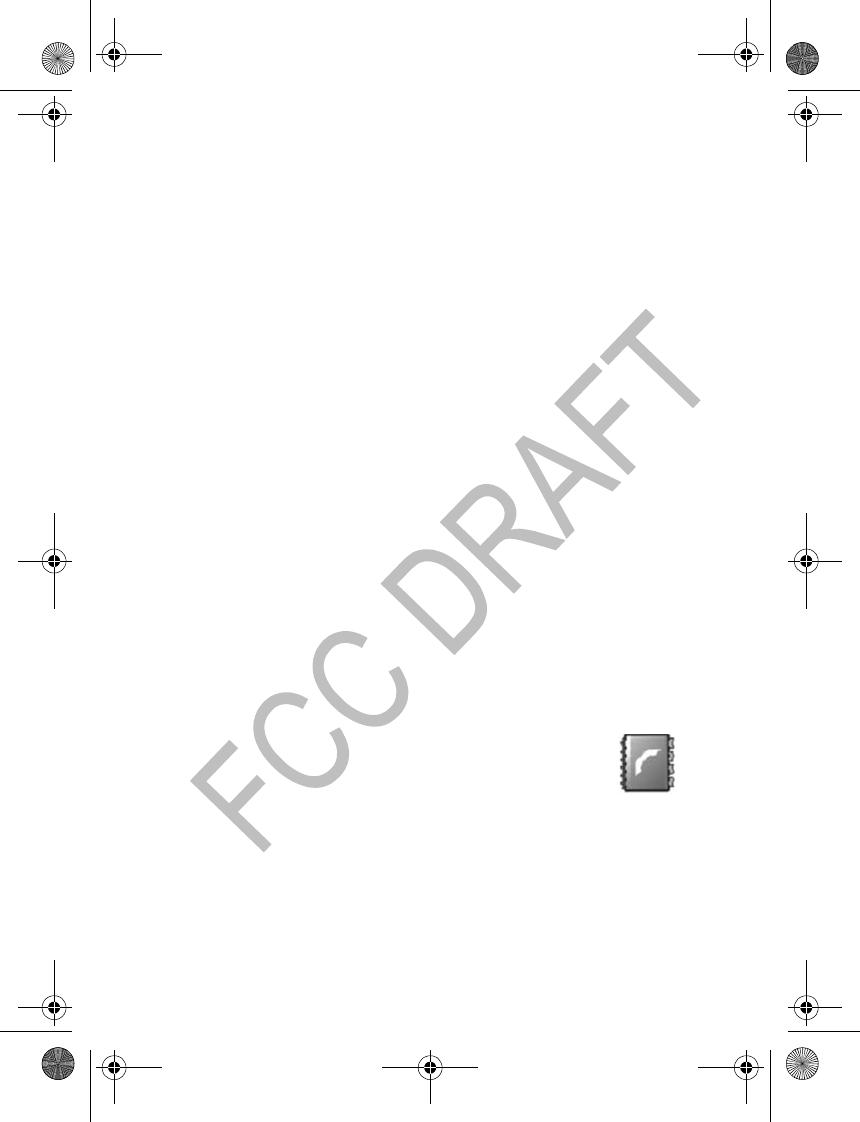
18 Copyright © 2004 Nokia
Smileys—Use preset smileys, such as :-) in messages. You can also edit and
delete the existing smileys and create new smileys.
Signatures—Add a signature file to your messages. Select Signature text to
create or edit your signature. Select Include sig. > On or Off to set automatic
signature insertion on or off.
Sending profiles—Set up your message sending profile. Select a profile, then
select each of the following:
•Message center number—Save the phone number needed for sending
messages. Contact your service provider for this number.
•Messages sent as—Select Text, Fax, Paging, or E-mail (network service).
•Message validity—Choose how long the network should attempt to deliver
your message (network service).
•Rename sending profile—Change the name of the sending profile.
Delivery reports—Request the network to send delivery reports for your sent
messages (network service). Select On or Off.
Reply via same center—Allow the recipient of your message to send you a reply
through your message center (network service). Select Yes or No.
Character support—Select Full to send all Unicode characters to compatible
phones, or Reduced to attempt to convert Unicode characters into the
corresponding non-Unicode characters (network service).
No. screening—See “Number screening” on page 10.
Service command editor
You can send service requests to your service provider (network service).
Select Menu > Messages > Service com. editor, enter the characters you want,
and select Send to send the request.
Contact your service provider for more information.
Contacts
You can save names and phone numbers in phone memory and in
SIM card memory. The phone memory can store up to 200 names.
Search for a name and phone number
1In the standby mode, select Menu > Contacts > Find.
2Enter the first one or more characters of the name you are looking for, and
select Find.
3Scroll to find the name you want.
4To call the number, select Call.
2600.ENv1_9232833.book Page 18 Tuesday, July 27, 2004 11:13 AM
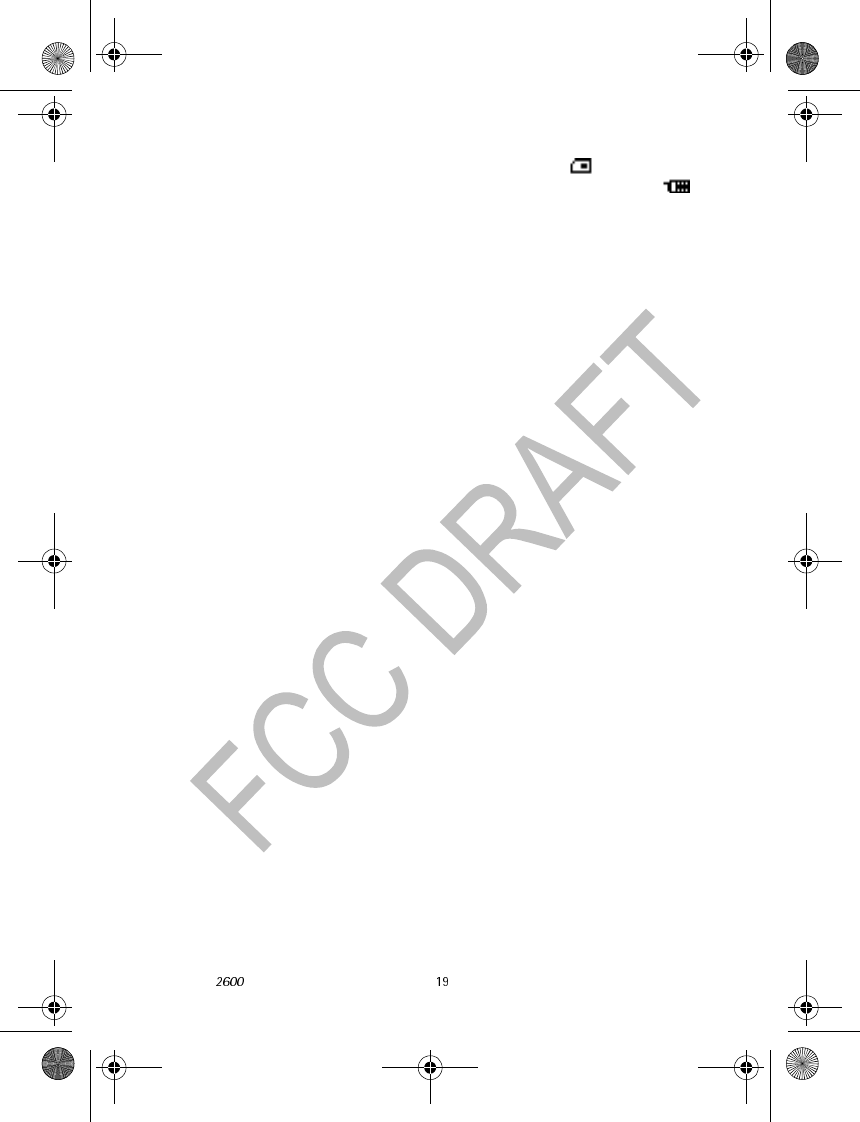
Nokia User Guide Copyright © 2004 Nokia
Menu functions
If the name or phone number is saved in SIM card memory, is shown at the
upper right corner of the display; if it is saved in phone internal memory,
is shown instead.
For a quick search, scroll down in the standby mode, enter the first letter of the
name, and scroll to find the name you want.
Options
The following submenus are available in the Contacts menu:
Find—Search for a name in the contact list.
Add name—Save names and phone numbers in the phone book.
Delete—Delete names and phone numbers from the phone book one by one or
all at once.
Edit—Edit the names and numbers in Contacts.
Assign tone—Set the phone to play the ringing tone you want when you receive
a call from a particular phone number. Select the phone number or name you
want and select Assign; then select the desired ringing tone. This function only
works when both the network and the phone are able to identify and send the
caller´s identity.
Send phone number —Send a person´s phone number as an over the air (OTA)
message (network service).
Copy —Copy names and phone numbers all at once or one by one from phone
memory to SIM card memory, or vice versa.
Settings—Modify the contacts settings. See “Contacts settings” on page 19.
1-touch dial.—Activate the 1-touch dialing feature and edit the numbers
assigned to the 1-touch dialing keys. See “1-touch dialing” on page 9.
No. screening—Set up a list of screened phone numbers. See “Number
screening” on page 10.
Service numbers—Call the service numbers of your service provider if the
numbers are included on your SIM card (network service).
Info numbers—Call the info numbers of your service provider if the numbers are
included on your SIM card (network service).
Own numbers—Display the phone number of your phone.
Contacts settings
In the standby mode, select Menu > Contacts > Settings and one of the
following:
Voice mailbox number—Save and change the phone number of your voice
mailbox (network service).
2600.ENv1_9232833.book Page 19 Tuesday, July 27, 2004 11:13 AM
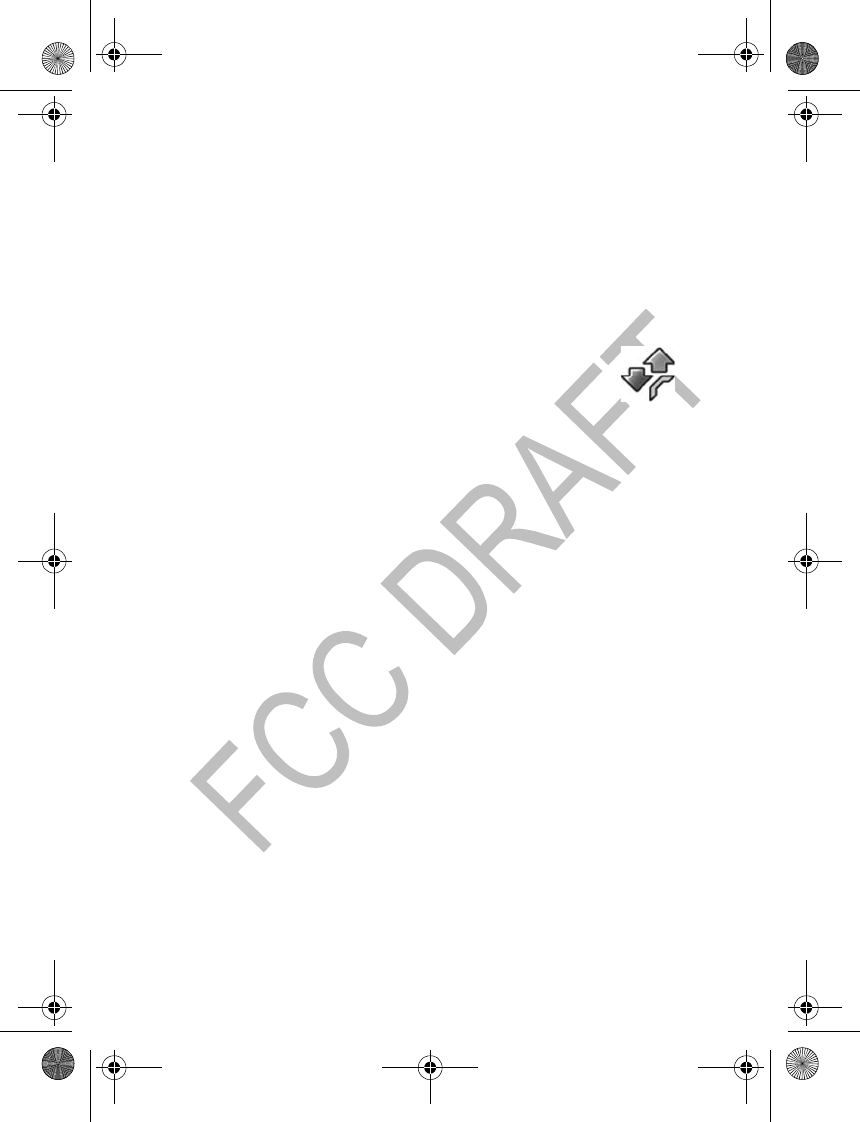
20 Copyright © 2004 Nokia
Memory in use—Select whether the names and phone numbers are saved in SIM
card or Phone. Note that when you change the SIM card, SIM card memory is
automatically selected.
Contacts view—Select how the names and phone numbers are shown, either
Name and no. (one name and number at a time), Name list (names only, four
names at a time), or Name only (names only, three names at a time, in a larger
font).
Memory status—Check how many names and phone numbers are already saved
and how many can still be saved in each phone book.
Call log
The call log records the phone numbers of missed, received, and
dialed calls, the approximate length of your calls, and the number
of sent and received messages. For call log to work properly, the
following conditions must be met:
• You must be in a digital network, your service provider must support caller
ID, and it must be enabled in the phone.
• Your calls cannot be blocked.
• Your phone must be on and within the service area or in a compatible
network
if roaming.
Check missed, received, or dialed calls
1Select Menu > Call log > Missed calls, Received calls, or Dialed numbers.
2Scroll through the list of numbers and highlight your selection.
3Select Options and one of the following:
Call—Dial the number from the call log.
Send message—Send a text message to the person who called you or whom
you called.
Send number—Send the phone number as a message to a compatible device.
Time of call—Show the time when the call was connected.
Edit number—Edit the number and save it with a name to your phone book.
Save—Enter a name for the number and save both to your phone book.
Delete—Erase the number from the call list.
Add to scrn. list—Add the number to the list of screened numbers.
2600.ENv1_9232833.book Page 20 Tuesday, July 27, 2004 11:13 AM
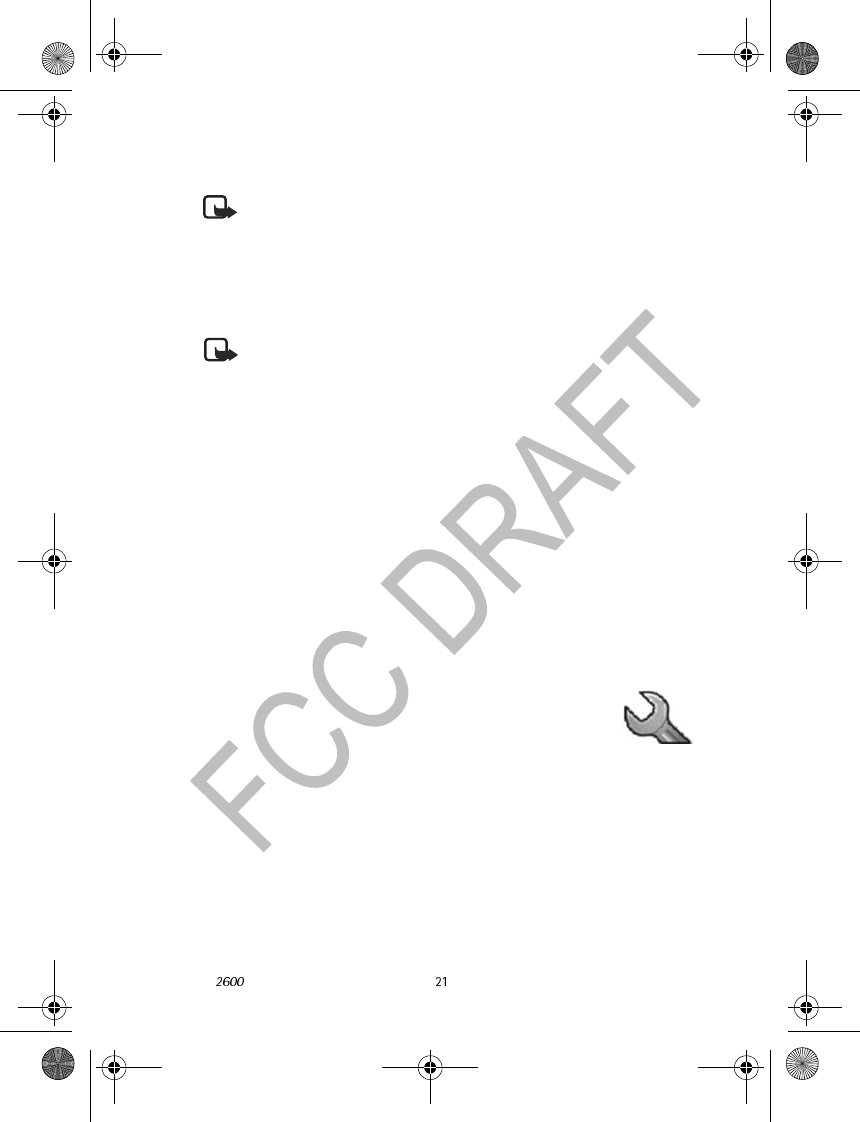
Nokia User Guide Copyright © 2004 Nokia
Menu functions
Delete recent call lists
Note: You cannot undo this operation.
Select Menu > Call log > Delete recent call lists > All, Missed, Received, or
Dialed.
Call timers
Your phone tracks the approximate amount of time you spend on each call.
Note: The actual invoice for calls and services from your service provider
may vary, depending upon network features, rounding off for billing,
taxes, and so forth. Some timers may be reset during service or software
upgrades.
Select Menu > Call log > Call timers and one of the following:
Duration of last call—Show the approximate call duration of the last call.
Duration of received calls—Show the approximate duration of all received calls.
Duration of dialed calls—Show the approximate duration of all calls dialed.
Duration of all calls—Show the approximate call duration of all calls that have
been made and received since you reset the timers.
Clear timers—Clear all call timers for the currently selected phone number. (Your
phone includes separate timers for each number used.) You need to enter your
security code to clear timers. This action cannot be undone.
Message counter
The Message counter menu is also located under Messages. See “Message
counter” on page 17.
Settings
In this menu you can adjust various settings of the phone. You
can also reset some menu settings to their default values by
choosing Restore factory settings.
Tone settings
In this menu you can change the settings of the currently selected profile. See
“Profiles” on page 22 for more information.
Select Menu > Settings > Tone settings and one of the following:
Ringing tone—Set the tone that you hear when you receive a call.
Ringing volume—Set the volume level for the ringing and message alert tones.
2600.ENv1_9232833.book Page 21 Tuesday, July 27, 2004 11:13 AM

22 Copyright © 2004 Nokia
Vibrating alert—Set the phone to vibrate when you receive a call or a text
message. The vibrator does not operate when the phone is connected to a
charger.
Message alert tone—Set the tone that you hear when you receive a text
message.
Keypad tones—Set the volume for keypad tones.
Warning tones—Set the phone to sound tones (for example, when the battery
is almost discharged).
Display settings
Select Menu > Settings > Display settings and one of the following:
Themes—Choose a theme to customize the appearance of your phone display
screen. Themes control the display background, the wallpaper, and the
appearance of the signal and battery bars in the standby mode. Scroll to the
desired theme, and select Options and one of the following:
•Activate—Select For current profile or For all profiles.
•Preview—View the appearance of the theme.
•Edit—Select the wallpaper, the menu background, and the signal and battery
bars.
Menu view—Set the main menu display format. Select List or Grid.
Power saver clock—Set the phone to show the digital clock and all the main
display icons as a screen saver. The displayed icons indicate missed calls, keypad
lock, silent mode and received messages.
Operator logo—Set the operator logo on or off in standby mode.
Cell info display—Set the phone to indicate when it is used in a cellular network
that is based on microcellular network (MCN) technology (network service).
Backlight time—Select whether the backlights are switched on for 15 seconds
(Normal), for 30 seconds (Extended), or not at all (Off). Even if the backlight is
set to off, it stays on for 15 seconds when the phone is switched on.
Display bright.—Modify the display brightness by scrolling left and right.
Screen saver—Set the elapsed time before the screen saver is activated (select
Time-out and the desired length of time). Choose the picture you want to use
for a screen saver (select Screen saver, the desired picture, then Options > Use).
Select On or Off to activate or deactivate the screen saver.
Profiles
You can customize the phone for different events and environments. After you
have personalized a profile you can activate the profile whenever you want to
use it.
2600.ENv1_9232833.book Page 22 Tuesday, July 27, 2004 11:13 AM

Nokia User Guide Copyright © 2004 Nokia
Menu functions
Activate a profile
Select Menu > Settings > Profiles, the desired profile, then Activate.
To activate a profile in the standby mode, press the power key briefly, scroll to
the desired profile, and select OK.
Customize a profile
Select Menu > Settings > Profiles, the desired profile, then Customize. Select
the option you want and follow the prompts.
You can also change the settings of the currently selected profile in Tone
settings (see “Tone settings” on page 21) and in Display settings (see “Display
settings” on page 22).
Timed profiles
Timed profiles can be used to prevent missed calls. For example, suppose you
attend an event that requires your phone be set to Silent before the event starts,
but you forget to return it to Normal until long after the event. During this time,
you have missed several calls because the ringing tone was silent.
With the timed profile feature, you can set a profile to expire after any length of
time up to 24 hours. When the profile expires, your phone automatically returns
to the default profile.
1Select Menu > Settings > Profiles, the desired profile, then Timed.
2Enter the time for the profile to expire, and select OK.
The profile you have set for expiration is now active and appears in the
standby mode along with a small clock icon.
Time settings
Select Menu > Settings > Time settings and one of the following:
Clock—Set the phone to show or hide the current time in the standby mode,
adjust the time, and select the 12- or 24-hour time format. If the battery was
removed from the phone, you may need to set the time and date again.
Date setting—Set the date. If the battery was removed from the phone, you may
need to set the date again.
Auto-update of date and time—Set the phone to update the date and time
from the network when you turn the phone on (network service). If the clock in
your phone is 30 seconds or more off the network time, the phone will be
updated automatically to reflect the network time. Select On, Confirm first, or
Off. If you select Confirm first, the network will request confirmation before
updating the time. You can accept or decline the update.
2600.ENv1_9232833.book Page 23 Tuesday, July 27, 2004 11:13 AM
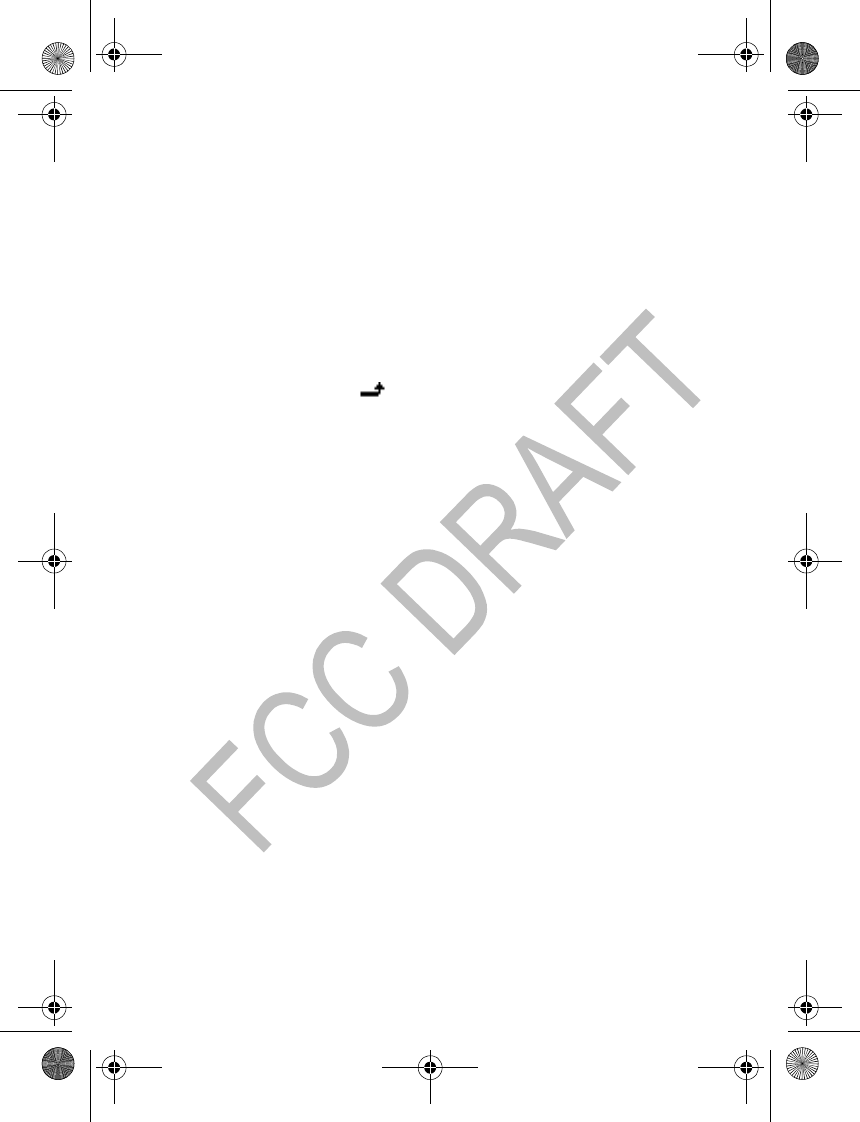
24 Copyright © 2004 Nokia
The automatic update of date and time does not change the time you have set
for the alarm clock or the reminder notes. Updating may cause some alarms to
expire without sounding.
Call settings
Select Menu > Settings > Call settings and one of the following:
Call forwarding—Forward incoming calls to your voice mailbox or to some other
phone number (network service).
• Select the forwarding option you want. For example, select Forward if busy
to forward the calls when you are on a call or when you reject a call.
• Several forwarding options may be active at the same time. When Forward
all voice calls is active, appears in the standby mode.
• Set the selected option on (Activate) or off (Cancel), check whether the
option is activated (Check status), or specify a delay for certain forwarding
options in Set delay time (not available for all forwarding options).
Automatic redial—Set your phone to redial up to ten times after an
unsuccessful call attempt. Select On or Off.
Call waiting—Set your phone to notify you of a new incoming call while you
have a call in progress (network service). Set the service on (Activate) or off
(Cancel), or check whether the service is activated (Check status). When you
receive a new call while you have a call in progress, select Answer to answer the
waiting call and put the first call on hold. Select End to end the active call.
Send my caller ID—Set your phone number to appear to (Yes) or be hidden from
(No) the person you are calling (network service). When you select Default, the
setting agreed with your service provider is used.
Line for outgoing calls—Select either phone line 1 or 2 for making calls, or
prevent line selection, if supported by your SIM card (network service).
No. screening—See “Number screening” on page 10.
Phone settings
Select Menu > Settings > Phone settings and one of the following:
Language—Select the language for the display texts.
Keyguard settings—Automatically lock the phone keypad after a preset time
delay. The phone must be idle in the standby mode. Select one of the following:
•Automatic keyguard > On—When Set delay appears, enter the time, and
select OK. You can set the time from 10 seconds to 60 minutes. To deactivate
the automatic keyguard, select Off.
•Keyguard code—Enter the security code, and select OK. After you have
selected On, the phone asks for the security code every time you select
2600.ENv1_9232833.book Page 24 Tuesday, July 27, 2004 11:13 AM
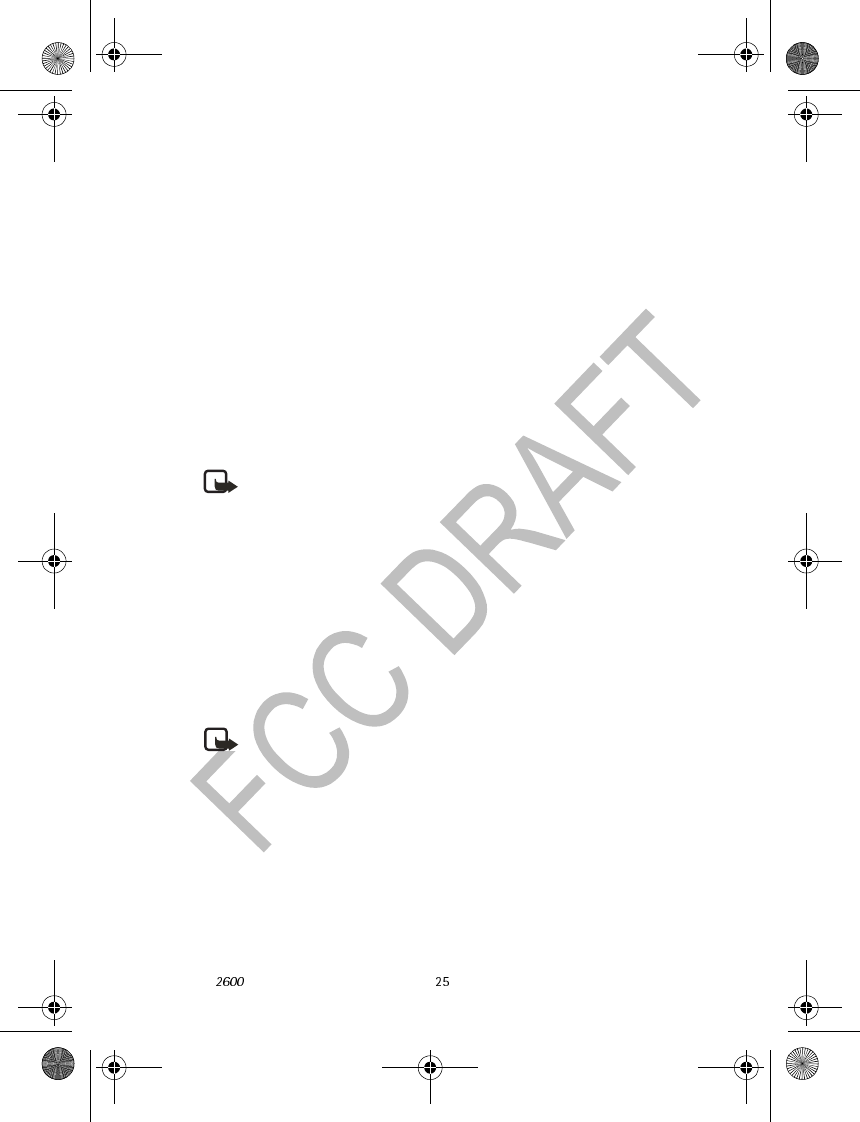
Nokia User Guide Copyright © 2004 Nokia
Menu functions
Unlock. To deactivate the security keyguard, select Off.
Network selection—Select Automatic to have the phone automatically select a
cellular network available in your area. Select Manual to select the network
manually. The network you select must have a roaming agreement with your
home network.
Start-up tone—Switch on or off the tone that sounds when the phone is
switched on.
Welcome note—Enter a message that will be shown briefly on the display when
the phone is switched on.
Confirm SIM service actions—Set the phone to show or hide confirmation
messages when you use the SIM card services. See “SIM services” on page 35.
Cost control
Check with your service provider for availability and more information on cost
control features.
Note: The actual invoice for calls and services from your service provider
may vary, depending on network features, rounding off for billing, taxes,
and so forth.
Select Menu > Settings > Cost settings and one of the following:
In-call timer—Turn on or off the display of call time while calling.
Call summary—Turn on or off the report of approximate call time after calling.
Call costs—Show the approximate cost of your last call or all calls in terms of
units specified within the Show costs in function (network service).
Fixed dialing—Restrict your outgoing calls to selected phone numbers, if
allowed by your SIM cards.
Prepaid credit—When using a prepaid SIM card, you can make calls only when
there are enough credit units on the SIM card (network service).
Note: When no more charging units or currency units are left, calls may
only be possible to the official emergency number programmed into the
device.
Enhancement settings
You can use your phone with many Nokia enhancements. The Enhancement
settings menu appears only after an enhancement has been connected to the
phone at least once.
Select Menu > Settings > Enhancement settings > Headset, Handsfree,
Loopset, or TTY/TDD and one of the following, depending on the enhancement:
Default profile—Select the profile the phone uses when the enhancement is
connected.
2600.ENv1_9232833.book Page 25 Tuesday, July 27, 2004 11:13 AM

26 Copyright © 2004 Nokia
Automatic answer—Set the phone to automatically answer an incoming call
after 5 seconds.
Security settings
Your phone uses several types of codes to help prevent unauthorized use:
• The security code, supplied with the phone, helps to protect your phone
against unauthorized use. The preset code is 12345.
• The PIN code, supplied with the SIM card, helps to protect the card against
unauthorized use. If you enter the PIN code incorrectly three times in
succession, the SIM card is blocked. You must enter the PUK code to unblock
the SIM card and set a new PIN code.
• The PIN2 code is supplied with some SIM cards and is required to access
certain services, such as charging unit counters. If you enter the PIN2 code
incorrectly three times in succession, PIN2 code blocked appears on the
display, and you will be asked for the PUK2 code.
• The PUK and PUK2 codes may be supplied with the SIM card. If this is not the
case, contact your local service provider.
When security features that restrict calls are in use (such as call restriction,
closed user group, and fixed dialing), calls still may be possible to the official
emergency number programmed into your phone.
Select Menu > Settings > Security settings and one of the following:
PIN code request—Set your phone to ask for the PIN code of the SIM card when
the phone is switched on. Some SIM cards do not allow this function at all times.
Call restrictions—Set your phone to restrict various types of incoming and
outgoing calls (network service). Choose an option and select Activate, Cancel,
or check whether a service is activated (Check status).
Closed user group—Specify a group of people whom you can call and who can
call you (network service). Select On, Off, or Default. If you select On, enter the
group numer provided by your service provider.
Security level—The security level determines your access to features when a
non-owner SIM card is used. A non-owner SIM card is one (other than the
original) that is inserted after you power off the phone. There are three security
levels:
•Off—Owner and non-owner cards are treated the same.
•Memory—The phone asks for the security code when the SIM card memory
is selected, and you want to change the memory in use or copy from one
memory to another.
•Phone—The security code is required whenever a new SIM card is inserted.
2600.ENv1_9232833.book Page 26 Tuesday, July 27, 2004 11:13 AM

Nokia User Guide Copyright © 2004 Nokia
Menu functions
When you change the security level, all the recent calls lists may be cleared,
including missed calls, received calls, and dialed numbers.
Change access codes—Lets you change the security code, PIN code, PIN2 code,
or restriction password. These codes can include the numbers 0 to 9 only.
Avoid using access codes similar to the emergency numbers, such as 911, to
prevent accidental dialing of the emergency number.
Right navigation key setting
When you scroll right in the standby mode, the phone displays a list of shortcuts
to various functions. To define the functions to be shown in this list, select
Menu > Settings > R. navigation key settings and one of the following:
Select options—Scroll to each function that you want as a shortcut and select
Mark. The functions are listed in the shortcut list in the order you select them.
When you have selected all desired functions, select C> Yes. To exit the menu
without saving, press C twice.
Organize—Scroll to the function you want to move. Select Move and the moving
option that you want. When you are finished organising functions, select C>
Yes to save the changes. To exit the menu without saving, press C twice.
Restore factory settings
You can reset some of the menu settings to their original values.
1Select Menu > Settings > Restore factory set.
2Enter the security code and select OK.
The names and phone numbers saved in the phone book are not deleted.
Alarm clock
You can set the alarm to sound at the time you want just once, or
repeatedly (for example, every working day).
1Select Menu > Alarm clock > Alarm time, enter the time for
the alarm, and select OK.
2Select Repeat alarm > Alarm once to set the alarm to sound only once, or
select Repeat alarm > Repeat alarm to select the days on which you want
the alarm to sound.
3Select Alarm tone to choose the tone for the alarm.
When the alarm sounds, press C to stop it. If you select Snooze, the alarm stops
and rings again in 10 minutes.
2600.ENv1_9232833.book Page 27 Tuesday, July 27, 2004 11:13 AM
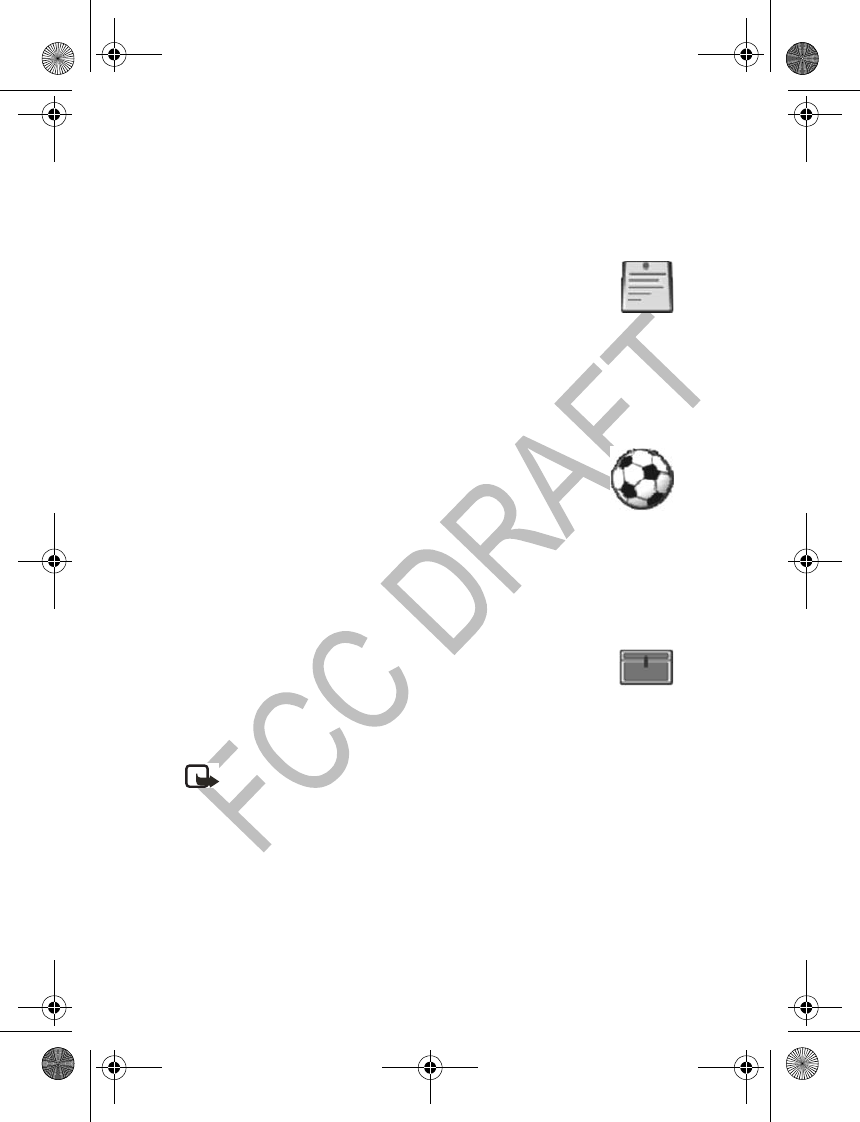
28 Copyright © 2004 Nokia
If the alarm time is reached while the phone is switched off, the phone switches
itself on and starts sounding the alarm tone. If you press C, the phone asks
whether you want to activate the phone for calls. Press C to switch off the
phone, or select Yes to make and receive calls. Do not select Yes when wireless
phone use may cause interference or danger.
Reminders
You can save short text notes with an alarm. The alarm is activated
when the set date and time is reached.
Select Menu > Reminders > Add new, View all, Calendar, Delete, or Alarm
tone.
When the reminder time is reached, to stop the alarm, press C. If you select
Snooze, the alarm sounds again in 10 minutes.
While viewing a reminder, you can select Options > Delete, Edit, or Send.
Games
The phone has several games. Each game is provided with a brief
help text.
To play a game, select Menu > Games and the desired game; then
select Instructions for an explanation of how to play the game and how to use
the other options.
To set the game settings, select Games > Settings > Games sounds or Shakes.
When Warning tones is off, there may be no sound even if Game sounds is on.
When Vibrating alert is off, the phone does not vibrate even if Shakes is on.
Extras
Calculator
The phone is provided with a calculator that can also be used for approximate
currency conversions.
Note: This calculator has limited accuracy and is designed for simple
calculations.
Select Menu > Extras > Calculator.
Make a calculation
1Enter the first number in the calculation.
Press a number key (1-9) to insert a digit. Press # to insert a decimal point.
Press C to delete the last digit. To change the sign, select Options > Change
sign.
2600.ENv1_9232833.book Page 28 Tuesday, July 27, 2004 11:13 AM
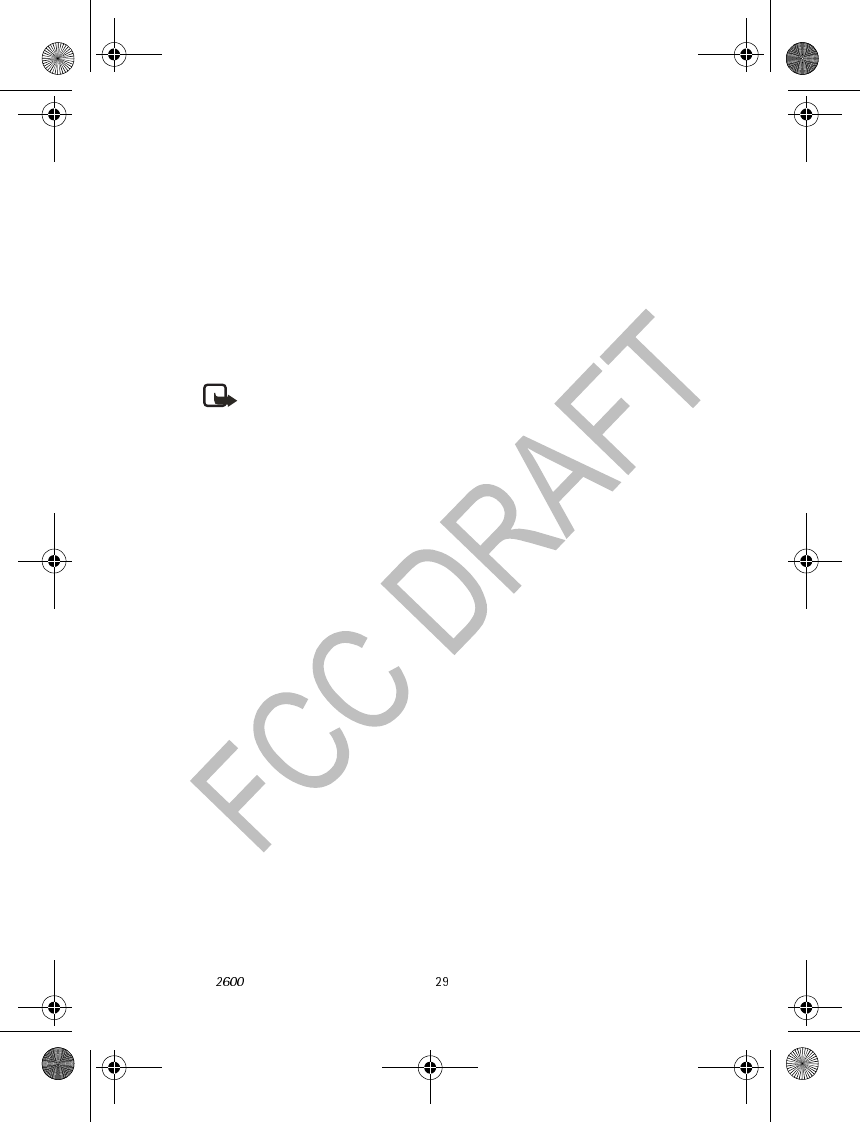
Nokia User Guide Copyright © 2004 Nokia
Menu functions
2Press * once for add (+), twice for subtract (-), three times for multiply (x) , and
four times for divide (/).
3Enter the second number in the calculation, and select Options > Equals.
4Press and hold C to clear the display for a new calculation.
currency conversion
To save the exchange rate, select Menu > Extras > Calculator > Options >
Exchange rate > Foreign units in home units or Home units in foreign units,
enter the value (press # for a decimal point), and select OK.
To make the conversion, enter the currency amount to be converted, and select
Options > To home or To foreign.
Note: When you change base currency, you must enter the new rates.
Spreadsheet
The spreadsheet lets you calculate your expenses on a daily or monthly basis. The
daily spreadsheet can total expenses for up to a month, and the monthly
spreadsheet can total expenses for up to a year.
1Select Menu > Extras > Sheet > Daily account or Monthly account, and
scroll to highlight various cells in the spreadsheet.
2With a cell highlighted, select Options and one of the following:
Edit—Edit an expense value, an expense category name, or the spreadsheet
name (depending on where the cursor is when you select Options).
Add row or Delete row—Add a new expense category or delete an existing
expense category.
Delete all data—Erase all the data in the current view.
Set row value—Insert the same value for each day or month on the selected
expense category.
Save—Save the spreadsheet. If you modify a spreadsheet and then try to exit
without saving, the phone prompts you to save.
View details—View the details of the selected cell. To view details you can
also press and hold #.
Sync. expense—Synchronize the values from a daily spreadsheet to the
corresponding month in a monthly spreadsheet. This option is available only
under Monthly account.
2600.ENv1_9232833.book Page 29 Tuesday, July 27, 2004 11:13 AM
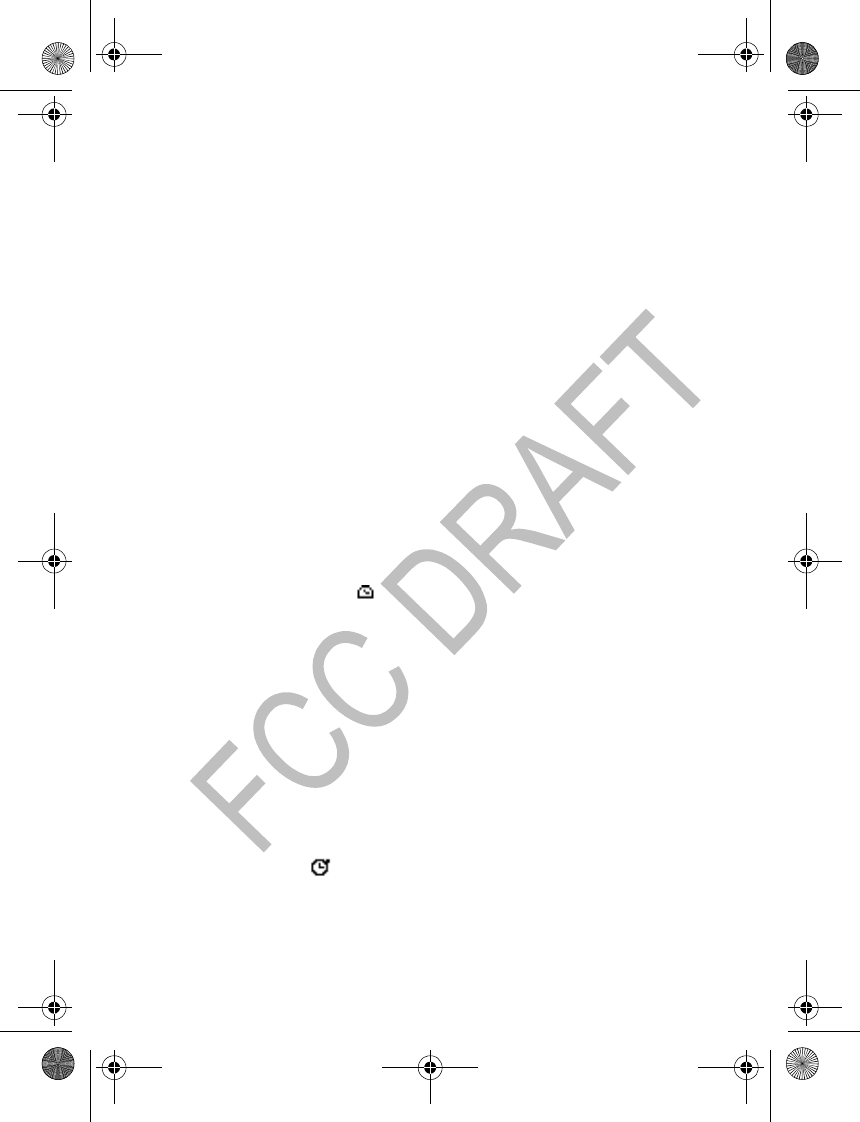
30 Copyright © 2004 Nokia
Converter
The converter lets you convert measurements between different systems, such
as Fahrenheit and Celsius. In addition to five preset conversions, you can define
up to five custom conversions. You can also view the last five conversions that
you performed.
Select Menu > Extras > Converter > Last five conversions, Temperature,
Weight, Length, Area, Volume, or My conversion (to define custom
conversions).
Calendar
To view a calendar for the current month, select Menu > Extras > Calendar.
Scroll to go to another date. Select OK to exit the calendar.
Countdown timer
You can set an alarm to sound after a period of lapsed time.
1Select Menu > Extras > Countd. tim.
2Enter the alarm time, and select OK.
3Enter a note for the alarm, if desired, and select OK.
While the timer is running, you can select Menu > Extras > Countd. tim. >
Change time or Stop timer.
When the timer is running, is shown in the standby mode. When the alarm
time is reached, a tone sounds, the display flashes, and the alarm note appears.
Press any key to stop the alarm.
Stopwatch
The stopwatch can be used for time measurement, such as in sports.
1Select Menu > Extras > Stopwatch.
2Select Start to start timing.
3To take the time, select Stop.
4When the timing is stopped, select Options > Start, Reset, or Exit.
If you select Start, timing continues from the previous stop time. Reset stops
the current timing and sets the time to zero.
To set the timing to continue in the background, press and hold C. While the
time is running, is flashing in the standby mode.
Using the stopwatch or allowing it to run in the background when using other
features increases the demand on battery power and reduces the battery life.
2600.ENv1_9232833.book Page 30 Tuesday, July 27, 2004 11:13 AM

Nokia User Guide Copyright © 2004 Nokia
Menu functions
Composer
You can create your own ringing tones.
1Select Menu > Extras > Composer and the desired tone, either an (empty)
space or a tone that you have previously created.
2Enter the notes as shown in the picture. For
example, press 4 for note F.
Press 8 to shorten (-) and 9 to lengthen (+) the
duration of the note or rest.
Press 0 to insert a rest.
Press * to set the octave and # to make the note
sharp (not available for notes E and B).
Scroll left and right to move the cursor left or right.
Press C to delete a note or rest to the left of the cursor.
3When the tone is complete, select Options > Play, Save, Tempo, Send, Clear
screen, or Exit.
Instant messaging
Take text messaging to the next level by experiencing instant messaging (IM) in
a wireless environment (network service). Engage in instant messaging with
friends and family, regardless of the mobile system or platform (like the Internet)
they are using, as long as you all use the same IM service. Check with your
wireless service provider for availability.
Before you can begin to use IM, you must first subscribe to your wireless service
provider’s text messaging service. You must register with an IM service to obtain
an IM user name and password. You can obtain an IM user name and password
by registering over the Internet (using your computer) with the IM service
provider you have selected to use. During the registration process, you will have
the opportunity to create the user name and password of your choice. For more
information about signing up for IM services, contact your wireless service
provider.
IM icons and menu items
Each IM service provider has its own unique interface, so the IM menu items,
screen display text, and icons on your phone may appear differently for each
IM service. If you have questions about the differences in the various IM service
providers’ screen text and icons, contact your wireless service provider for more
information.
2600.ENv1_9232833.book Page 31 Tuesday, July 27, 2004 11:13 AM

32 Copyright © 2004 Nokia
Menus
Before you log into IM, the IM menu options are Login, Availability, IM settings,
and Saved convers..
After you log into IM, the IM menu options are IM contacts, Create group,
Availability, Saved convers., IM settings, and Logout.
Depending on the IM service provider you are using, these may not be the exact
menu items displayed.
Login
1Select Menu > IM > Login.
2Enter your user name, and select OK.
3Enter your password, and select OK.
Set your availability
You can determine if other users can tell whether you are available or not.
From the IM online menu, select IM availability and one of the following
options:
Available—All other users see your status as online and you receive availability
information and messages from all other users.
Offline—Even though all other users see your status as offline, you receive
availability information and messages from all other users.
IM conversations
Send a message
1From the IM online menu, select IM contacts > Options > Write message.
2Enter the user ID of the person to whom you want to send an instant
message, and select OK.
3Enter your message, and select Options > Send.
When the person replies, your phone beeps and the reply appears above your
most recent message.
Send a message to a contact
1From the IM online menu, select IM contacts and the contact to whom you
want to send a message.
2Select Chat > Options > Write message, enter a message, and select
Options > Send.
When the person replies, your phone beeps and the reply appears above your
most recent message.
2600.ENv1_9232833.book Page 32 Tuesday, July 27, 2004 11:13 AM

Nokia User Guide Copyright © 2004 Nokia
Menu functions
Receive and reply to a message
When you receive an instant message from someone you are not currently
chatting with, the phone beeps, and the new message icon appears.
To view the message, select Back, scroll to the new message, and select Open.
To reply, select Write, enter a message, and select Send.
When you receive an instant message that is not part of an active conversation,
your phone beeps, and New instant message appears.
To view the message, select Read.
To reply, select Write, enter a message, and select Send.
Save conversation
1During a conversation, select Options > Save conversation.
2Edit the conversation name if desired, and select OK.
View saved conversation
From either the IM online or offline menu, select Saved convers. and the
conversation you want to view.
Rename saved conversation
1From either the IM online or offline menu, select Saved convers., the
conversation you want to rename, and Options > Rename.
2Edit the conversation name, and select OK.
Delete saved conversation
From either the IM online or offline menu, select Saved convers., the
conversation you want to delete, and Options > Delete.
End a conversation
During a conversation, select Options > End conversation > OK.
IM contacts
The IM contact list stores the names and user IDs of people with whom you want
to chat.
Add contact
1From the IM online menu, select IM Contacts > Options > Create contact.
2At the prompt, enter the contact’s user ID, and select OK.
3At the prompt, enter the contact’s nickname, and select OK.
Remove contact
From the IM online menu, select IM contacts, the contact you want to remove,
and Options > Delete contact > OK.
2600.ENv1_9232833.book Page 33 Tuesday, July 27, 2004 11:13 AM

34 Copyright © 2004 Nokia
Block or unblock a contact
1From the IM online menu, select IM contacts and the contact from whom
you want to block or unblock messages.
2Select Options > Block contact or Unblock > OK.
Set or remove alert for a contact
You can set an alert for a contact to notify you when the contact’s availability
changes.
1From the IM online menu, select IM contacts and the contact for whom you
want to set or remove an alert.
2Select Options > Start tracking or End tracking.
Refresh availability status for all contacts
From the IM online menu, select IM contacts > Options > Refresh list.
Group chat sessions
You can create your own private chat groups with contacts from your IM
contacts list.
Create private chat group
1From the IM online menu, select Create group and the contact or contacts
to be included in the group.
2At the Group name prompt, enter the group name (up to 20 characters), and
select OK.
3At the Invitation message prompt, enter your invitation message (up to 30
characters), and select OK.
Chat group options
1From the IM online menu, select IM contacts and a private chat group.
2Select Options > Chat, Members list, Invite to group, or Delete group.
Receive invitation
When you receive an invitation to a group chat, your phone beeps and displays
a message. Select Read invitation > Options, and do one of the following:
• To accept the invitation, select Accept > OK.
• To reject the invitation, select Reject, enter a reason (up to 30 characters) if
desired, and select OK.
• To delete the invitation without replying, select Discard > OK.
2600.ENv1_9232833.book Page 34 Tuesday, July 27, 2004 11:13 AM
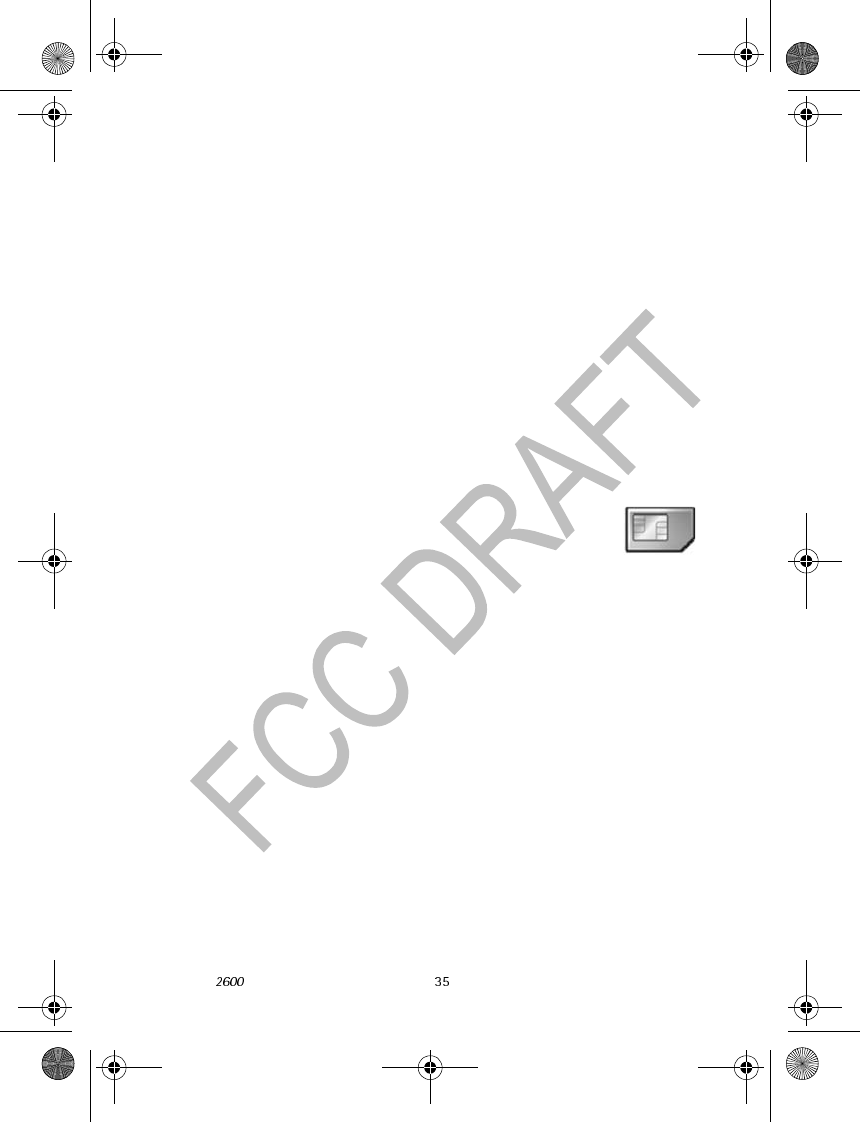
Nokia User Guide Copyright © 2004 Nokia
Menu functions
IM settings
You can customize your IM settings, depending upon the IM service you have
selected. Select IM Settings from either the IM online or offline menu and one
of the following:
Screen name—Change your screen name (nickname).
Auto login—Set your login to the automatic state. Select On power-up, On IM
start-up, or Off.
Presence notification—Determine whether to update your contacts’ online
availability (presence). Select On or Off.
Presence authorization—Determine who can view your presence information.
Select Allow contacts, Allow all, or Allow nobody.
Network—Set the connection settings for IM service. Contact your IM service
provider for the settings.
Log out
From the IM online menu, select Logout > OK.
SIM services
This menu appears only if your SIM card provides additional
services. The name and contents of this menu depend on the
services available.
For availability, rates, and information on using SIM services, contact your SIM
card vendor or service provider.
Prepaid
With prepaid service, you buy wireless network services in advance. Your phone
works the same way it did before, with some additional features. You can check
your prepaid balance, add money to your account, and call customer service.
Prepaid service may not be available from your wireless service provider. Contact
your service provider for availability and more information.
In the Prepaid menu, you can activate and deactivate prepaid service, replenish
your prepaid credits, and provide other information requested by the prepaid
service provider.
Select Menu > Prepaid > Code entry mode, IMEI number, SIM serial number,
Phone number, Airtime tank info, Airtime display, or Redeem airtime.
2600.ENv1_9232833.book Page 35 Tuesday, July 27, 2004 11:13 AM

36 Copyright © 2004 Nokia
6Enhancements
Power
• 850-mAh Li-ion Battery (BL-5C)
• Standard Travel Charger (ACP-7)
• Travel Charger (ACP-12)
• Charger (AC-1)
• Mobile Charger (LCH-9)
• Mobile Charger (LCH-12)
Car
• Plug-in handsfree car kit (PPH-1)
• Microphone (HFM-8)
• Headrest handsfree (BHF-2)
Audio
• Headset Kit (HDC-5)
• Headset (HDE-2)
• Boom Headset (HDB-5)
• Retractable Headset (HDC-10)
• Dual Headset (HDD-1)
• Headset (HS-7)
Accessibility
• TTY/TDD Adapter (HDA-9)
• Loopset (LPS-3)
2600.ENv1_9232833.book Page 36 Tuesday, July 27, 2004 11:13 AM
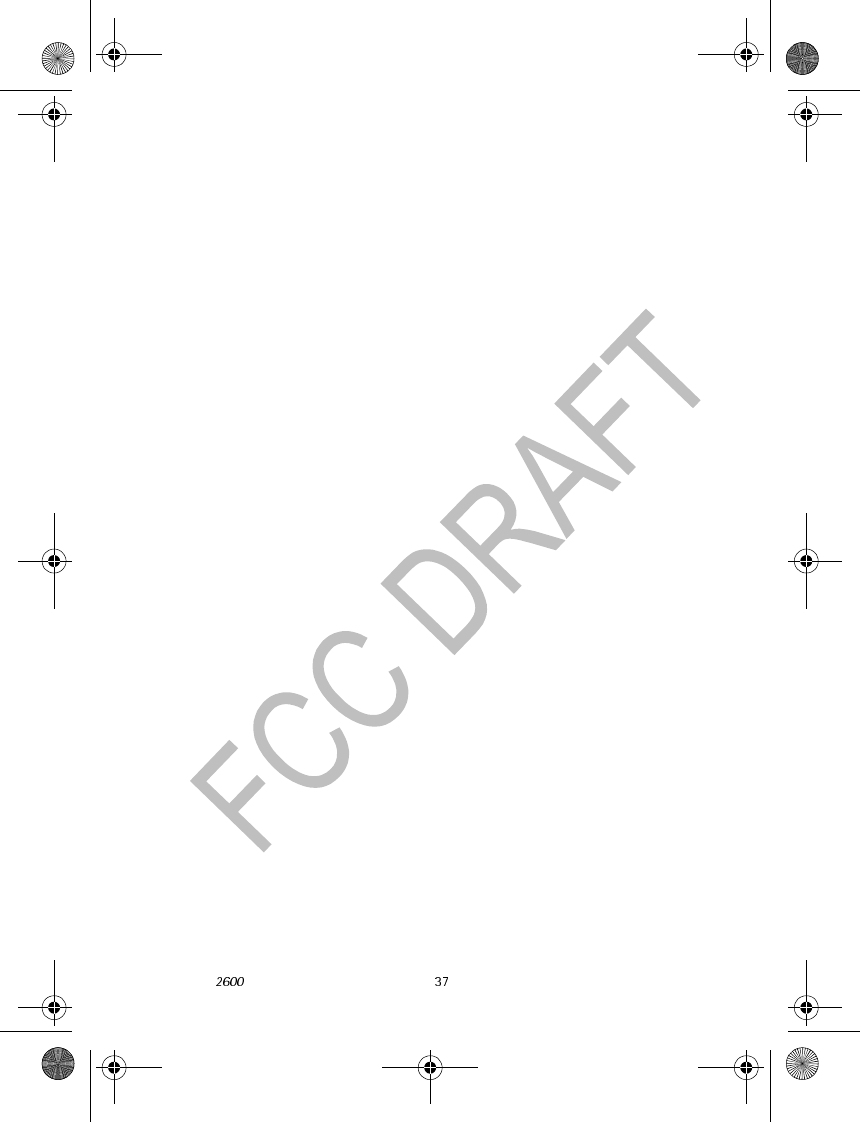
Nokia User Guide Copyright © 2004 Nokia
Reference Information
7 Reference Information
Battery information
Charging and discharging
Your device is powered by a rechargeable battery. The full performance of a new
battery is achieved only after two or three complete charge and discharge cycles.
The battery can be charged and discharged hundreds of times but it will
eventually wear out. When the talk and standby times are noticeably shorter
than normal, buy a new battery. Use only Nokia approved batteries, and recharge
your battery only with Nokia approved chargers designated for this device.
Unplug the charger from the electrical plug and the device when not in use. Do
not leave the battery connected to a charger. Overcharging may shorten its
lifetime. If left unused, a fully charged battery will lose its charge over time.
Temperature extremes can affect the ability of your battery to charge.
Use the battery only for its intended purpose. Never use any charger or battery
that is damaged.
Do not short-circuit the battery. Accidental short-circuiting can occur when a
metallic object such as a coin, clip, or pen causes direct connection of the
positive (+) and negative (-) terminals of the battery. (These look like metal strips
on the battery.) This might happen, for example, when you carry a spare battery
in your pocket or purse. Short-circuiting the terminals may damage the battery
or the connecting object.
Leaving the battery in hot or cold places, such as in a closed car in summer or
winter conditions, will reduce the capacity and lifetime of the battery. Always
try to keep the battery between 59°F and 77°F (15°C and 25°C). A device with a
hot or cold battery may not work temporarily, even when the battery is fully
charged. Battery performance is particularly limited in temperatures well below
freezing.
Do not dispose of batteries in a fire! Dispose of batteries according to local
regulations. Please recycle when possible. Do not dispose as household waste.
The BL-5C battery provides 2–3 hours of talk time and 100–250 hours of standby
time.
Battery talk and standby times are estimates only and depend on signal strength,
network conditions, features used, battery age and condition (including the
effect of charging habits), temperatures to which the battery is exposed, use in
digital mode, and many other factors. Please note that the amount of time a
phone is used for calls will affect its standby time. Likewise, the amount of time
that the phone is turned on and in standby mode will affect its talk time
2600.ENv1_9232833.book Page 37 Tuesday, July 27, 2004 11:13 AM

38 Copyright © 2004 Nokia
Enhancements, batteries, and chargers
A few practical rules about accessories and enhancements:
• Keep all accessories and enhancements out of the reach of small children.
• When you disconnect the power cord of any accessory or enhancement,
grasp and pull the plug, not the cord.
• Check regularly that enhancements installed in a vehicle are mounted and
are operating properly.
• Installation of any complex car enhancements must be made by qualified
personnel only.
Check the model number of any charger before use with this device. This device
is intended for use when supplied with power from ACP-7, ACP-12, AC-1, LCH-9,
or LCH-12 chargers.
Use only batteries, chargers, and enhancements approved by Nokia for
use with this particular model. The use of any other types may invalidate
any approval or warranty, and may be dangerous.
For availability of approved enhancements, please check with your dealer. When
you disconnect the power cord of any enhancement, grasp and pull the plug, not
the cord.
Your device and its enhancements may contain small parts. Keep them out of
reach of small children.
Care and maintenance
Your device is a product of superior design and craftsmanship and should be
treated with care. The suggestions below will help you protect your warranty
coverage and enjoy your device for many years.
• Keep the device dry. Precipitation, humidity, and all types of liquids or
moisture can contain minerals that will corrode electronic circuits. If your
device does get wet, remove the battery and allow the device to dry
completely before replacing it.
• Do not use or store the device in dusty, dirty areas. Its moving parts and
electronic components can be damaged.
• Do not store the device in hot areas. High temperatures can shorten the life
of electronic devices, damage batteries, and warp or melt certain plastics.
• Do not store the device in cold areas. When the device returns to its normal
temperature, moisture can form inside the device and damage electronic
circuit boards.
• Do not attempt to open the device other than as instructed in this guide.
• Your device may contain small parts. Keep it out of reach of small children.
2600.ENv1_9232833.book Page 38 Tuesday, July 27, 2004 11:13 AM

Nokia User Guide Copyright © 2004 Nokia
Reference Information
• Do not drop, knock, or shake the device. Rough handling can break internal
circuit boards and fine mechanics.
• Do not use harsh chemicals, cleaning solvents, or strong detergents to clean
the device.
• Do not paint the device. Paint can clog the moving parts and prevent proper
operation.
• Use only the supplied or an approved replacement antenna. Unauthorized
antennas, modifications, or attachments could damage the device and may
violate regulations governing radio devices.
All of the above suggestions apply equally to your device, battery, charger, or any
enhancement. If any device is not working properly, take it to the nearest
authorized service facility for service.
Additional safety information
Operating environment
This device meets RF exposure guidelines when used either in the normal use
position against the ear or when positioned at least 7/8 inch (2.2 cm) away from
the body. When a carry case, belt clip or holder is used for body-worn operation,
it should not contain metal and should position the device the above-stated
distance from your body.
In order to transmit data files or messages, this device requires a good quality
connection to the network. In some cases, transmission of data files or messages
may be delayed until such a connection is available. Ensure the above separation
distance instructions are followed until the transmission is completed.
Medical devices
Operation of any radio transmitting equipment, including wireless phones, may
interfere with the functionality of inadequately protected medical devices.
Consult a physician or the manufacturer of the medical device to determine if
they are adequately shielded from external RF energy or if you have any
questions. Switch off your phone in health care facilities when any regulations
posted in these areas instruct you to do so. Hospitals or health care facilities may
be using equipment that could be sensitive to external RF energy.
PACEMAKERS
Pacemaker manufacturers recommend that a minimum separation of 6 inches
(15.3 cm) be maintained between a wireless phone and a pacemaker to avoid
potential interference with the pacemaker. These recommendations are
consistent with the independent research by and recommendations of Wireless
Technology Research. To minimize the potential for interference, persons with
pacemakers should
2600.ENv1_9232833.book Page 39 Tuesday, July 27, 2004 11:13 AM

40 Copyright © 2004 Nokia
• Always keep the device more than 6 inches (15.3 cm) from their pacemaker
when the device is switched on
• Not carry the device in a breast pocket
• Hold the device to the ear opposite the pacemaker
If you have any reason to suspect that interference is taking place, switch off
your device immediately.
HEARING AID
Some digital wireless devices may interfere with some hearing aids. If
interference occurs, consult your service provider.
Vehicles
RF signals may affect improperly installed or inadequately shielded electronic
systems in motor vehicles such as electronic fuel injection systems, electronic
antiskid (antilock) braking systems, electronic speed control systems, air bag
systems. For more information, check with the manufacturer or its
representative of your vehicle or any equipment that has been added.
Only qualified personnel should service the device, or install the device in a
vehicle. Faulty installation or service may be dangerous and may invalidate any
warranty that may apply to the device. Check regularly that all wireless device
equipment in your vehicle is mounted and operating properly. Do not store or
carry flammable liquids, gases, or explosive materials in the same compartment
as the device, its parts, or enhancements. For vehicles equipped with an air bag,
remember that an air bags inflate with great force. Do not place objects,
including installed or portable wireless equipment in the area over the air bag or
in the air bag deployment area. If in-vehicle wireless equipment is improperly
installed and the air bag inflates, serious injury could result.
Potentially explosive environments
Switch off your device when in any area with a potentially explosive atmosphere
and obey all signs and instructions. Potentially explosive atmospheres include
areas where you would normally be advised to turn off your vehicle engine.
Sparks in such areas could cause an explosion or fire resulting in bodily injury or
even death. Switch off the device at refuelling points such as near gas pumps at
service stations. Observe restrictions on the use of radio equipment in fuel
depots, storage, and distribution areas, chemical plants or where blasting
operations are in progress. Areas with a potentially explosive atmosphere are
often but not always clearly marked. They include below deck on boats, chemical
transfer or storage facilities, vehicles using liquefied petroleum gas (such as
propane or butane), and areas where the air contains chemicals or particles such
as grain, dust or metal powders.
2600.ENv1_9232833.book Page 40 Tuesday, July 27, 2004 11:13 AM
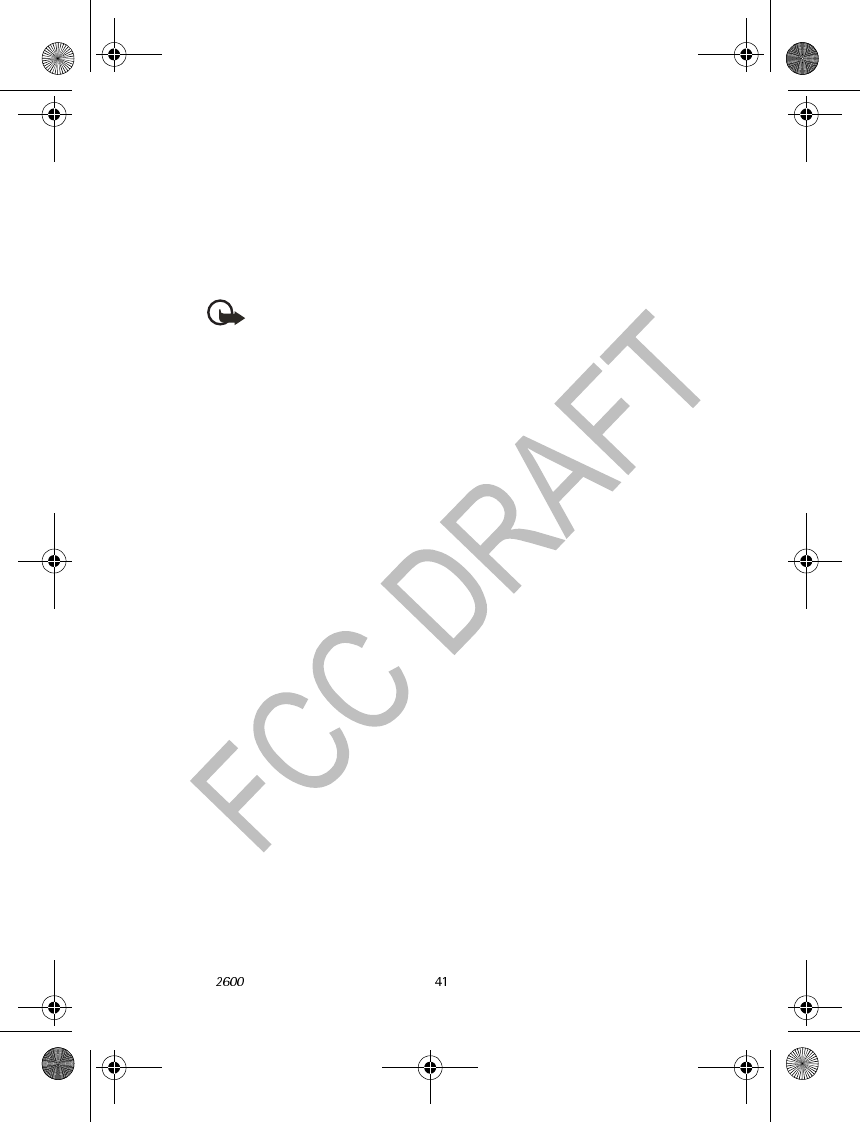
Nokia User Guide Copyright © 2004 Nokia
Reference Information
FCC regulations prohibit using your wireless device while in the air. The use of
wireless telephones in an aircraft may be dangerous to the operation of the
aircraft, disrupt the wireless telephone network, and may be illegal.
Failure to observe these instructions may lead to suspension or denial of
telephone services to the offender, legal action, or both.
EMERGENCY CALLS
Important: Wireless phones, including this phone, operate using radio
signals, wireless networks, landline networks, and user-programmed
functions. Because of this, connections in all conditions cannot be
guaranteed. You should never rely solely on any wireless phone for
essential communications like medical emergencies.
To make an emergency call:
1If the phone is not on, switch it on. Check for adequate signal strength.
2Press the C key as many times as needed to clear the display and ready the
phone for calls.
3Key in the official emergency number for your present location. Emergency
numbers vary by location.
4Select Call.
If certain features are in use, you may first need to turn those features off before
you can make an emergency call. Consult this guide or your service provider.
When making an emergency call, give all the necessary information as
accurately as possible. Your wireless phone may be the only means of
communication at the scene of an accident. Do not end the call until given
permission to do so.
CERTIFICATION INFORMATION (SAR)
THE NOKIA 2600 DEVICE MEETS GUIDELINES FOR EXPOSURE TO RADIO WAVES.
Your mobile device is a radio transmitter and receiver. It is designed and
manufactured not to exceed the limits for exposure to radio frequency (RF)
energy recommended by international guidelines (ICNIRP). These limits establish
permitted levels of RF energy for the general population. The guidelines are
based on standards that were developed by independent scientific organizations
through periodic and thorough evaluation of scientific studies. The standards
and guidelines include a substantial safety margin designed to assure the safety
of the public, regardless of age and health and to account for any variations in
measurements.
The exposure guidelines for mobile devices employ a unit of measurement
known as the Specific Absorption Rate or SAR. The SAR limit stated in the
international guidelines is 2.0 watts/kilogram (W/kg) averaged over ten grams of
2600.ENv1_9232833.book Page 41 Tuesday, July 27, 2004 11:13 AM

42 Copyright © 2004 Nokia
tissue. Tests for SAR are conducted using standard operating positions with the
device transmitting at its highest certified power level in all tested frequency
bands. The actual SAR level of an operating device can be well below the
maximum value because the device is designed to use only the power required
to reach the network. That amount changes depending on a number of factors
such as how close you are to a network base station. The highest SAR value when
tested according to international testing procedures for use at the ear for device
type RH-59 is 0.80 W/kg and for device type RH-60 is 0.69 W/kg. Your phone’s
device type is listed on the label located under the battery.
SAR values may vary depending on national reporting and testing requirements
and the network band. Use of device accessories and enhancements may result
in different SAR values. Additional SAR information may be provided under
product information at www.nokia.com.
USA and Canada: The SAR limit of USA (FCC) and Canada (IC) is 1.6 W/kg
averaged over one gram of tissue. Device type RH-60 has also been tested
against this SAR limit. The highest SAR value reported under this standard during
product certification for use at the ear is 1.00 W/kg and when properly worn on
the body is 0.59 W/kg. Information about this device can be found on the FCC's
website at http://www.fcc.gov/oet/fccid by searching the equipment
authorization system using FCC ID: QTLRH-60.
2600.ENv1_9232833.book Page 42 Tuesday, July 27, 2004 11:13 AM
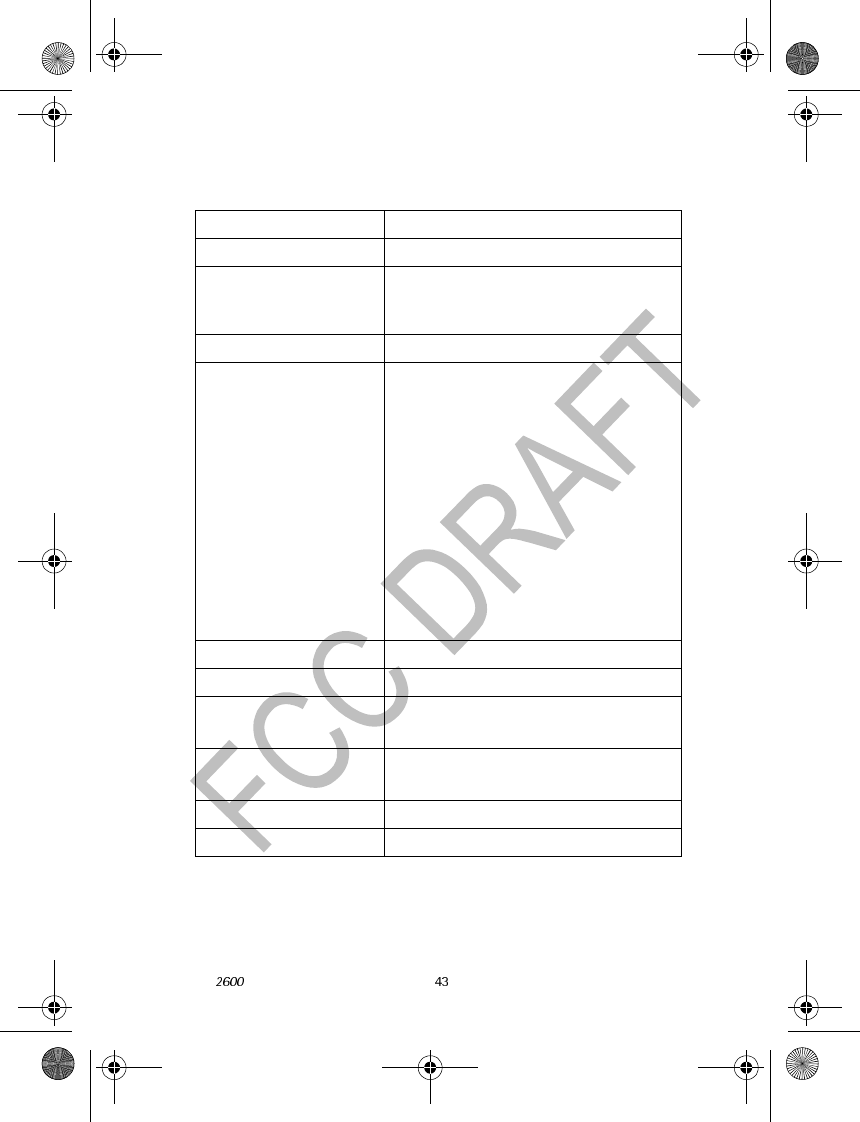
Nokia User Guide Copyright © 2004 Nokia
Reference Information
Technical information
Feature Specification
Weight 90 g with BL-5C battery
Dimensions Width 46.9 mm
Height 107.7 mm
Depth 20.3 mm
Volume 78 cc
Frequency range GSM 850
824–848 MHz (TX)
869–893 MHz (RX)
EGSM900
880-915 MHz (TX)
925-960 MHz (RX)
GSM1800
1710-1785 MHz (TX)
1805-1880 MHz (RX)
GSM 1900
1850–1909 MHz (TX)
1930–1989 MHz (RX)
Transmitter output power Up to 600 mW
Battery voltage 3.6 V nominal
Operating temperature -4°F to + 104°F
(-20°C to + 40°C)
Number of channels 832 lowband
1997 highband
Phone numbers 1
Contact list locations Up to 200
2600.ENv1_9232833.book Page 43 Tuesday, July 27, 2004 11:13 AM

44 Copyright © 2004 Nokia
Nokia ONE-YEAR LIMITED WARRANTY
Nokia Inc. (“Nokia”) warrants that this cellular phone (“Product”) is free from
defects in material and workmanship that result in Product failure during normal
usage, according to the following terms and conditions:
1The limited warranty for the Product extends for ONE (1) year beginning on the
date of the purchase of the Product. This one year period is extended by each
whole day that the Product is out of your possession for repair under this
warranty.
2The limited warranty extends only to the original purchaser (“Consumer”) of the
Product and is not assignable or transferable to any subsequent purchaser/
end-user.
3The limited warranty extends only to Consumers who purchase the Product
in the United States of America.
4During the limited warranty period, Nokia will repair, or replace, at Nokia’s
sole option, any defective parts, or any parts that will not properly operate
for their intended use with new or refurbished replacement items if such
repair or replacement is needed because of product malfunction or failure
during normal usage. No charge will be made to the Consumer for any such
parts. Nokia will also pay for the labor charges incurred by Nokia in repairing
or replacing the defective parts. The limited warranty does not cover defects
in appearance, cosmetic, decorative or structural items, including framing,
and any non-operative parts. Nokia’s limit of liability under the limited
warranty shall be the actual cash value of the Product at the time the
Consumer returns the Product for repair, determined by the price paid by the
Consumer for the Product less a reasonable amount for usage. Nokia shall
not be liable for any other losses or damages. These remedies are the
Consumer’s exclusive remedies for breach of warranty.
5Upon request from Nokia, the Consumer must prove the date of the original
purchase of the Product by a dated bill of sale or dated itemized receipt.
6The Consumer shall bear the cost of shipping the Product to Nokia in
Melbourne, Florida. Nokia shall bear the cost of shipping the Product back to
the Consumer after the completion of service under this limited warranty.
7The Consumer shall have no coverage or benefits under this limited warranty
if any of the following conditions are applicable:
a) The Product has been subjected to abnormal use, abnormal
conditions, improper storage, exposure to moisture or dampness,
unauthorized modifications, unauthorized connections, unauthorized
repair, misuse, neglect, abuse, accident, alteration, improper
installation, or other acts which are not the fault of Nokia, including
damage caused by shipping.
2600.ENv1_9232833.book Page 44 Tuesday, July 27, 2004 11:13 AM

Nokia User Guide Copyright © 2004 Nokia
Reference Information
b) The Product has been damaged from external causes such as collision
with an object, or from fire, flooding, sand, dirt, windstorm, lightning,
earthquake or damage from exposure to weather conditions, an Act
of God, or battery leakage, theft, blown fuse, or improper use of any
electrical source, damage caused by computer or internet viruses,
bugs, worms, Trojan Horses, cancelbots or damage caused by the
connection to other products not recommended for interconnection
by Nokia.
c) Nokia was not advised in writing by the Consumer of the alleged
defect or malfunction of the Product within fourteen (14) days after
the expiration of the applicable limited warranty period.
d) The Product serial number plate or the enhancement data code has
been removed, defaced or altered.
e) The defect or damage was caused by the defective function of the
cellular system or by inadequate signal reception by the external
antenna, or viruses or other software problems introduced into the
Product.
8Nokia does not warrant uninterrupted or error-free operation of the Product.
If a problem develops during the limited warranty period, the Consumer shall
take the following step-by-step procedure:
a) The Consumer shall return the Product to the place of purchase for
repair or replacement processing.
b) If “a” is not convenient because of distance (more than 50 miles) or
for other good cause, the Consumer shall ship the Product prepaid and
insured to:
Nokia Inc., Attn: Repair Department
795 West Nasa Blvd.
Melbourne, FL 32901
c) The Consumer shall include a return address, daytime phone number
and/or fax number, complete description of the problem, proof of
purchase and service agreement (if applicable). Expenses related to
removing the Product from an installation are not covered under this
limited warranty.
d) The Consumer will be billed for any parts or labor charges not covered
by this limited warranty. The Consumer will be responsible for any
expenses related to reinstallation of the Product.
e) Nokia will repair the Product under the limited warranty within 30
days after receipt of the Product. If Nokia cannot perform repairs
covered under this limited warranty within 30 days, or after a
reasonable number of attempts to repair the same defect, Nokia at its
option, will provide a replacement Product or refund the purchase
2600.ENv1_9232833.book Page 45 Tuesday, July 27, 2004 11:13 AM

46 Copyright © 2004 Nokia
price of the Product less a reasonable amount for usage. In some
states the Consumer may have the right to a loaner if the repair of the
Product takes more than ten (10) days. Please contact the Customer
Service Center at Nokia at the telephone number listed at the end of
this warranty if you need a loaner and the repair of the Product has
taken or is estimated to take more than ten (10) days.
f) If the Product is returned during the limited warranty period, but the
problem with the Product is not covered under the terms and
conditions of this limited warranty, the Consumer will be notified and
given an estimate of the charges the Consumer must pay to have the
Product repaired, with all shipping charges billed to the Consumer. If
the estimate is refused, the Product will be returned freight collect. If
the Product is returned after the expiration of the limited warranty
period, Nokia’s normal service policies shall apply and the Consumer
will be responsible for all shipping charges.
9You (the Consumer) understand that the product may consist of refurbished
equipment that contains used components, some of which have been
reprocessed. The used components comply with Product performance and
reliability specifications.
10 ANY IMPLIED WARRANTY OF MERCHANTABILITY, OR FITNESS FOR A
PARTICULAR PURPOSE OR USE, SHALL BE LIMITED TO THE DURATION OF THE
FOREGOING LIMITED WRITTEN WARRANTY. OTHERWISE, THE FOREGOING
LIMITED WARRANTY IS THE CONSUMER’S SOLE AND EXCLUSIVE REMEDY
AND IS IN LIEU OF ALL OTHER WARRANTIES, EXPRESS OR IMPLIED. NOKIA
SHALL NOT BE LIABLE FOR SPECIAL, INCIDENTAL, PUNITIVE OR
CONSEQUENTIAL DAMAGES, INCLUDING BUT NOT LIMITED TO LOSS OF
ANTICIPATED BENEFITS OR PROFITS, LOSS OF SAVINGS OR REVENUE, LOSS
OF DATA, PUNITIVE DAMAGES, LOSS OF USE OF THE PRODUCT OR ANY
ASSOCIATED EQUIPMENT, COST OF CAPITAL, COST OF ANY SUBSTITUTE
EQUIPMENT OR FACILITIES, DOWNTIME, THE CLAIMS OF ANY THIRD PARTIES,
INCLUDING CUSTOMERS, AND INJURY TO PROPERTY, RESULTING FROM THE
PURCHASE OR USE OF THE PRODUCT OR ARISING FROM BREACH OF THE
WARRANTY, BREACH OF CONTRACT, NEGLIGENCE, STRICT TORT, OR ANY
OTHER LEGAL OR EQUITABLE THEORY, EVEN IF NOKIA KNEW OF THE
LIKELIHOOD OF SUCH DAMAGES. NOKIA SHALL NOT BE LIABLE FOR DELAY IN
RENDERING SERVICE UNDER THE LIMITED WARRANTY, OR LOSS OF USE
DURING THE PERIOD THAT THE PRODUCT IS BEING REPAIRED.
11 Some states do not allow limitation of how long an implied warranty lasts,
so the one year warranty limitation may not apply to you (the Consumer).
Some states do not allow the exclusion or limitation of incidental and
consequential damages, so certain of the above limitations or exclusions may
not apply to you (the Consumer). This limited warranty gives the Consumer
specific legal rights and the Consumer may also have other rights which vary
2600.ENv1_9232833.book Page 46 Tuesday, July 27, 2004 11:13 AM

Nokia User Guide Copyright © 2004 Nokia
Reference Information
from state to state.
12 Nokia neither assumes nor authorizes any authorized service center or any
other person or entity to assume for it any other obligation or liability beyond
that which is expressly provided for in this limited warranty including the
provider or seller of any extended warranty or service agreement.
13 This is the entire warranty between Nokia and the Consumer, and supersedes
all prior and contemporaneous agreements or understandings, oral or written,
relating to the Product, and no representation, promise or condition not
contained herein shall modify these terms.
14 This limited warranty allocates the risk of failure of the Product between the
Consumer and Nokia. The allocation is recognized by
the Consumer and is reflected in the purchase price.
15 Any action or lawsuit for breach of warranty must be commenced within
eighteen (18) months following purchase of the Product.
16 Questions concerning this limited warranty may be directed to:
Nokia Inc.
Attn: Customer Service
7725 Woodland Center Blvd., Ste. 150
Tampa, FL 33614
Telephone: 1-888-NOKIA-2U (1-888-665-4228)
Facsimile: (813) 249-9619
TTY/TDD Users Only: 1-800-24-NOKIA (1-800-246-6542)
17 The limited warranty period for Nokia supplied attachments and accessories
is specifically defined within their own warranty cards and packaging.
2600.ENv1_9232833.book Page 47 Tuesday, July 27, 2004 11:13 AM

48 Copyright © 2004 Nokia
2600.ENv1_9232833.book Page 48 Tuesday, July 27, 2004 11:13 AM
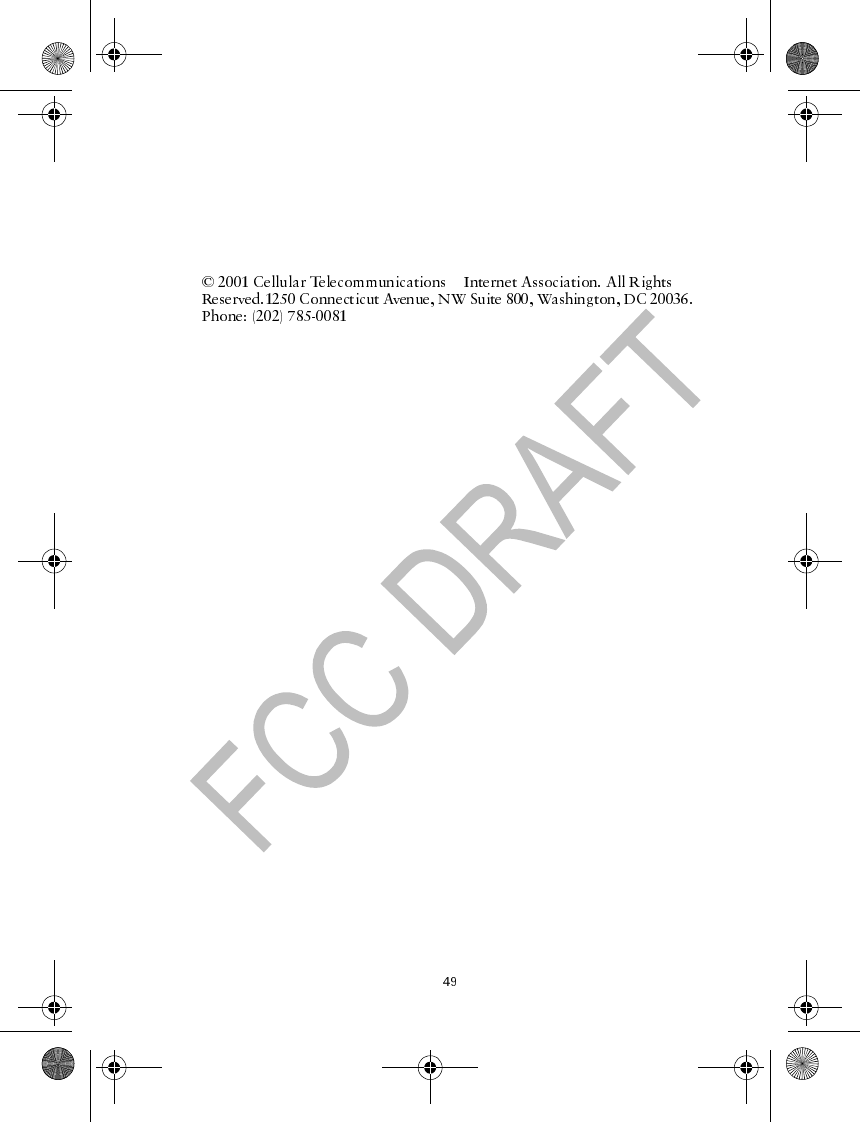
Appendix A Message from the CTIA
(Cellular Telecommunications & Internet
Association) to all users of mobile phones
&
2600.ENv1_9232833.book Page 49 Tuesday, July 27, 2004 11:13 AM

A Guide to Safe and Responsible Wireless Phone Use
Wireless Phone "Safety Tips"
2600.ENv1_9232833.book Page 50 Tuesday, July 27, 2004 11:13 AM
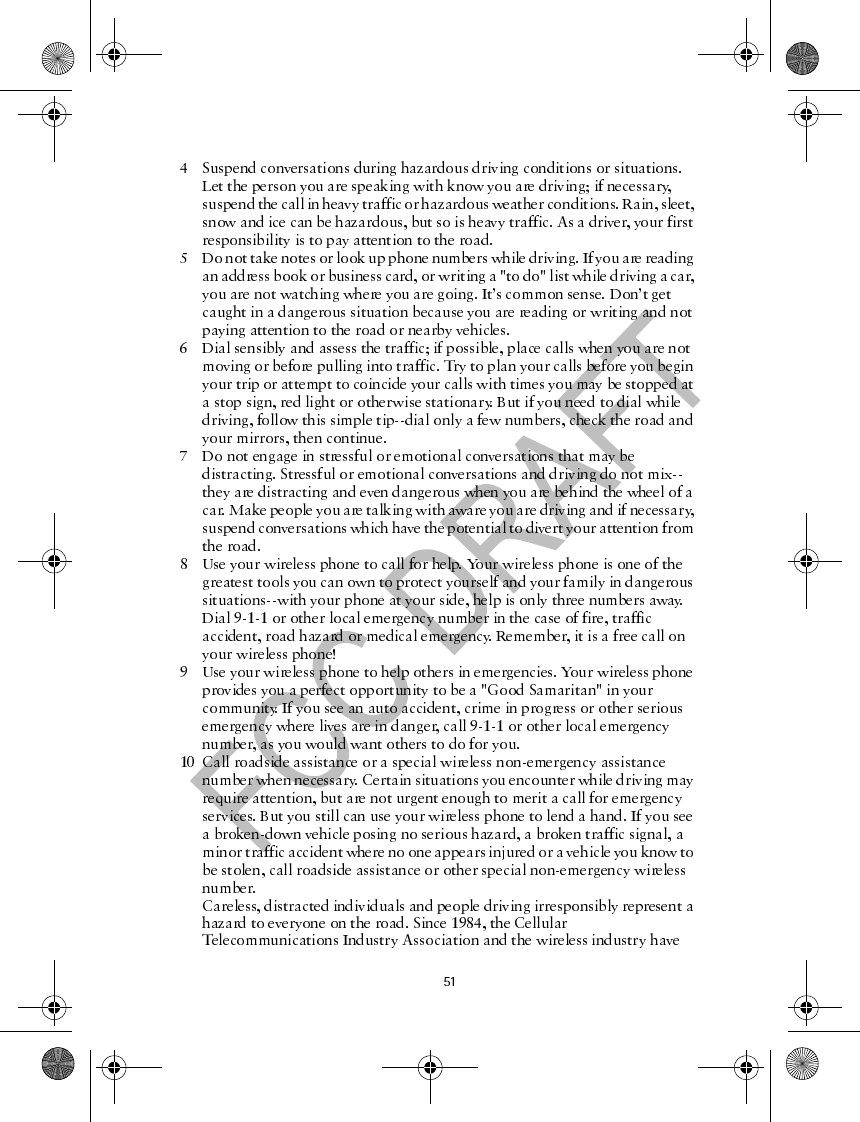
2600.ENv1_9232833.book Page 51 Tuesday, July 27, 2004 11:13 AM
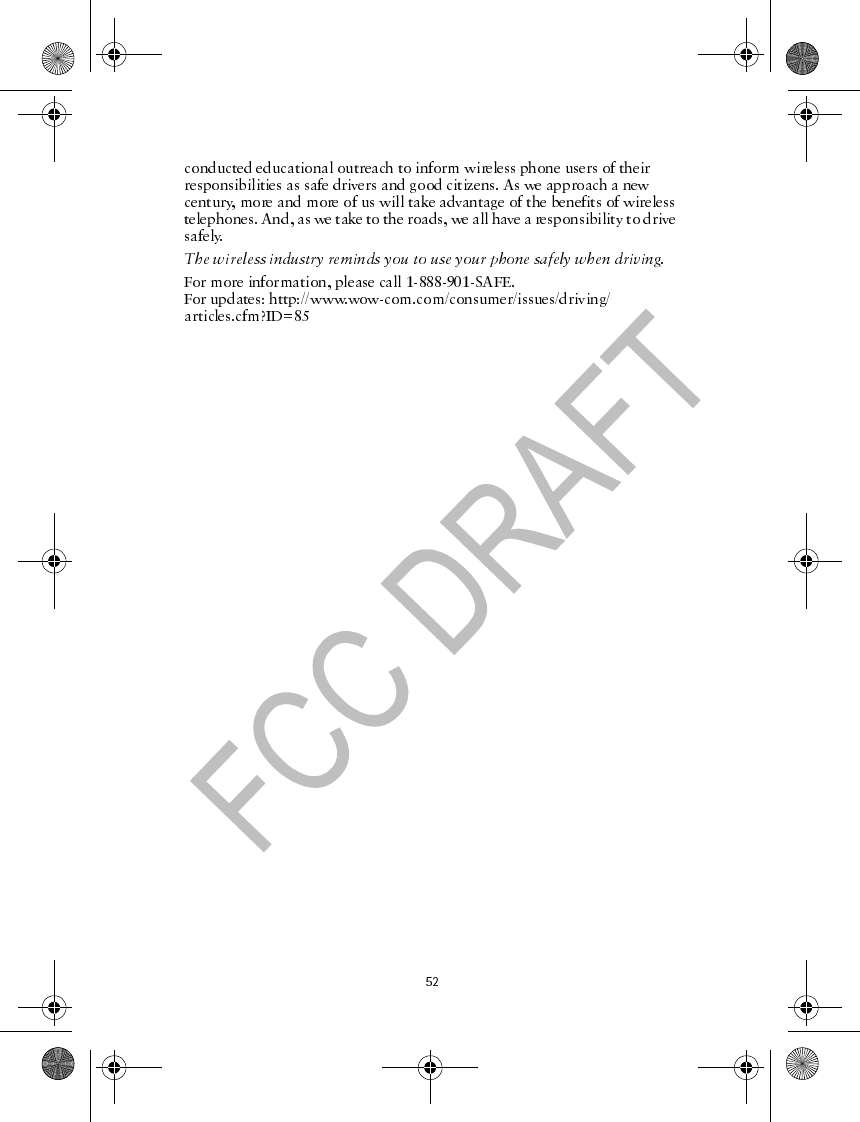
2600.ENv1_9232833.book Page 52 Tuesday, July 27, 2004 11:13 AM

Appendix B Message from the FDA
(U.S. Food and Drug Administration) to all
users of mobile phones
©July 18, 2001For updates: http://www.fda.gov/cdrh/phones
2600.ENv1_9232833.book Page 53 Tuesday, July 27, 2004 11:13 AM
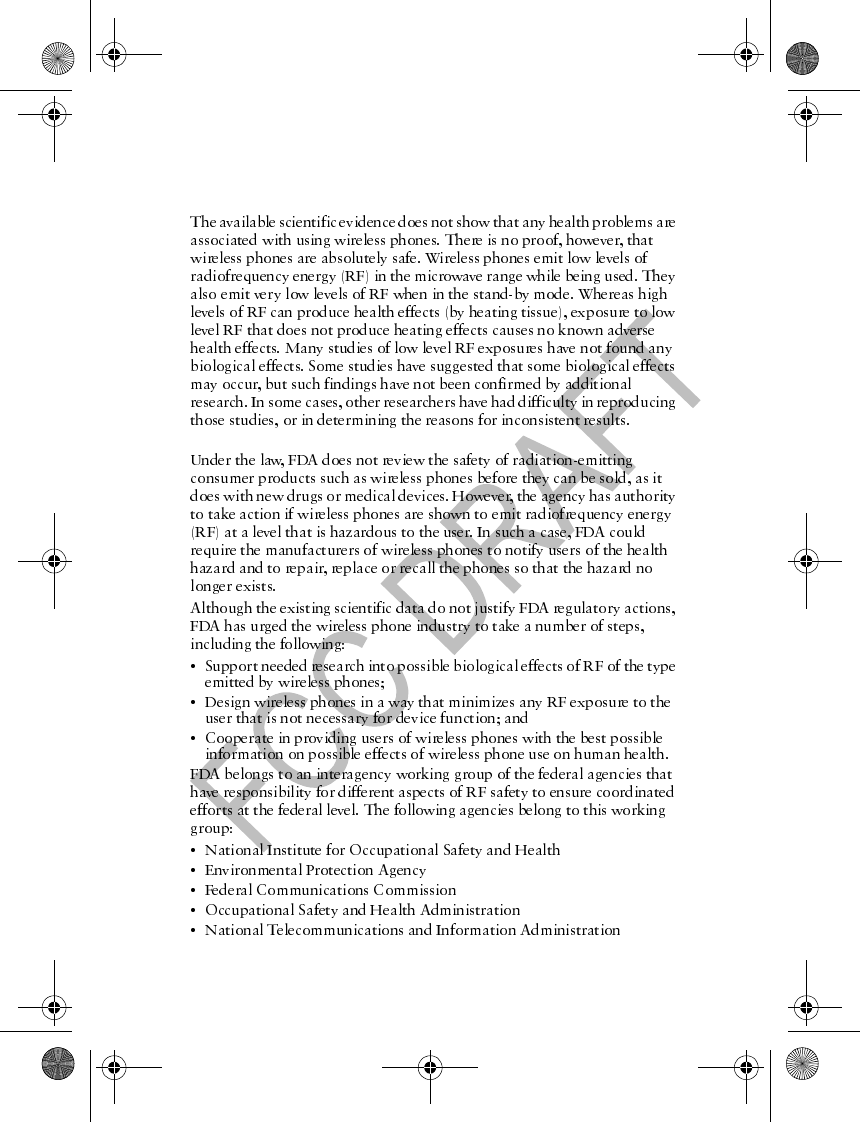
54
Consumer Update on Wireless Phones
U.S. Food and Drug Administration
1. Do wireless phones pose a health hazard?
2. What is FDA’s role concerning the safety of wireless phones?
2600.ENv1_9232833.book Page 54 Tuesday, July 27, 2004 11:13 AM
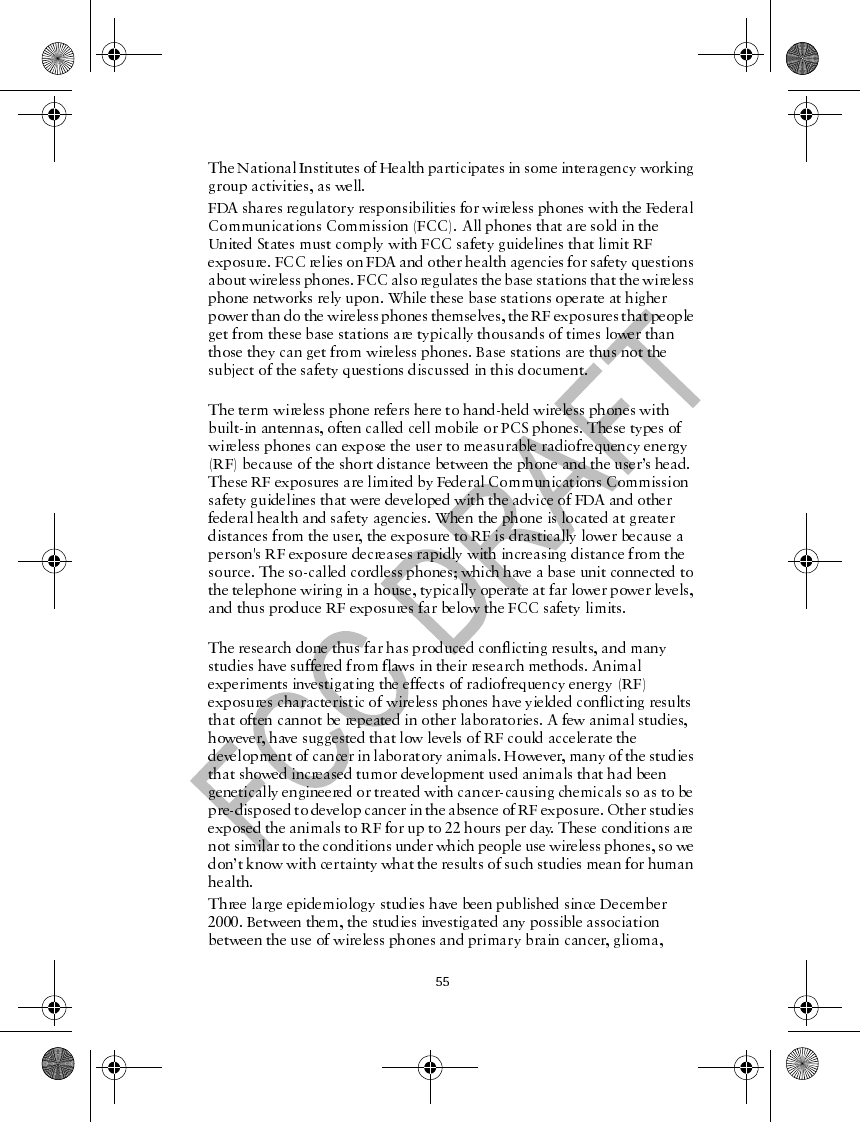
3. What kinds of phones are the subject of this update?
4. What are the results of the research done already?
2600.ENv1_9232833.book Page 55 Tuesday, July 27, 2004 11:13 AM
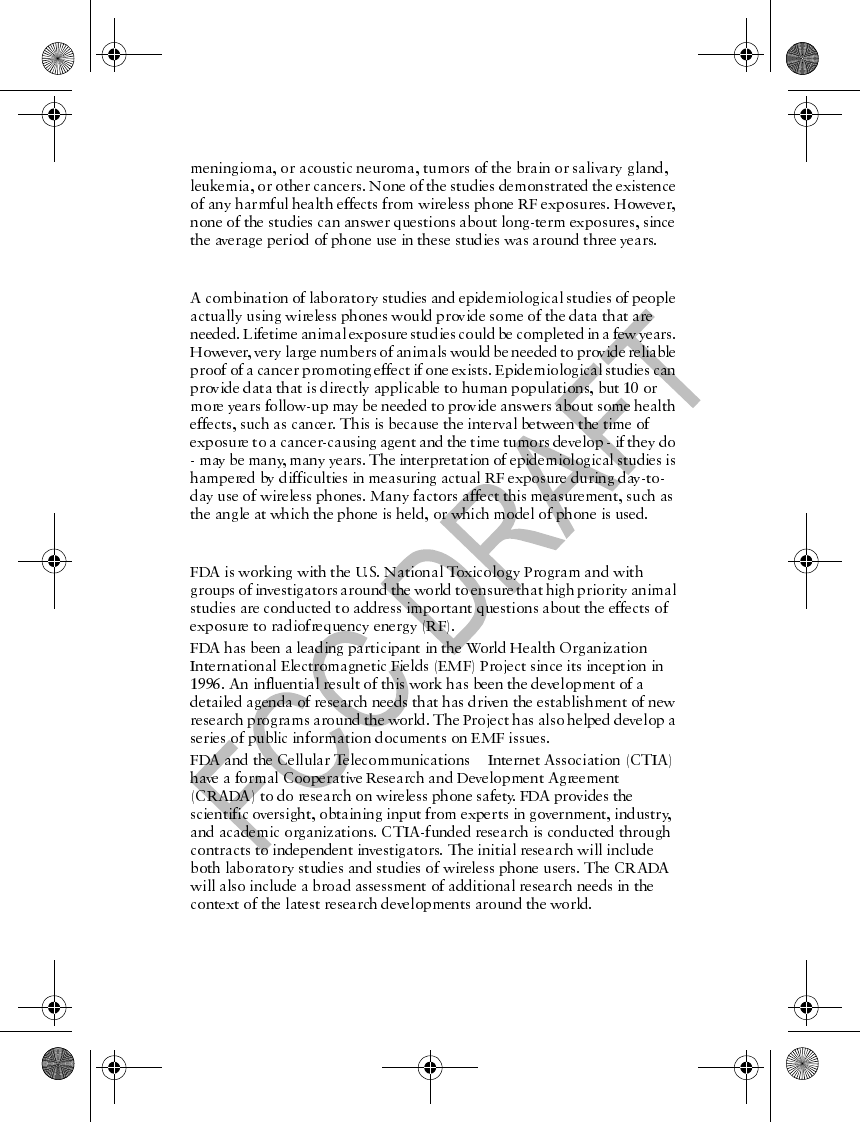
56
5. What research is needed to decide whether RF exposure from wireless
phones poses a health risk?
6. What is FDA doing to find out more about the possible health effects of
wireless phone RF?
&
2600.ENv1_9232833.book Page 56 Tuesday, July 27, 2004 11:13 AM
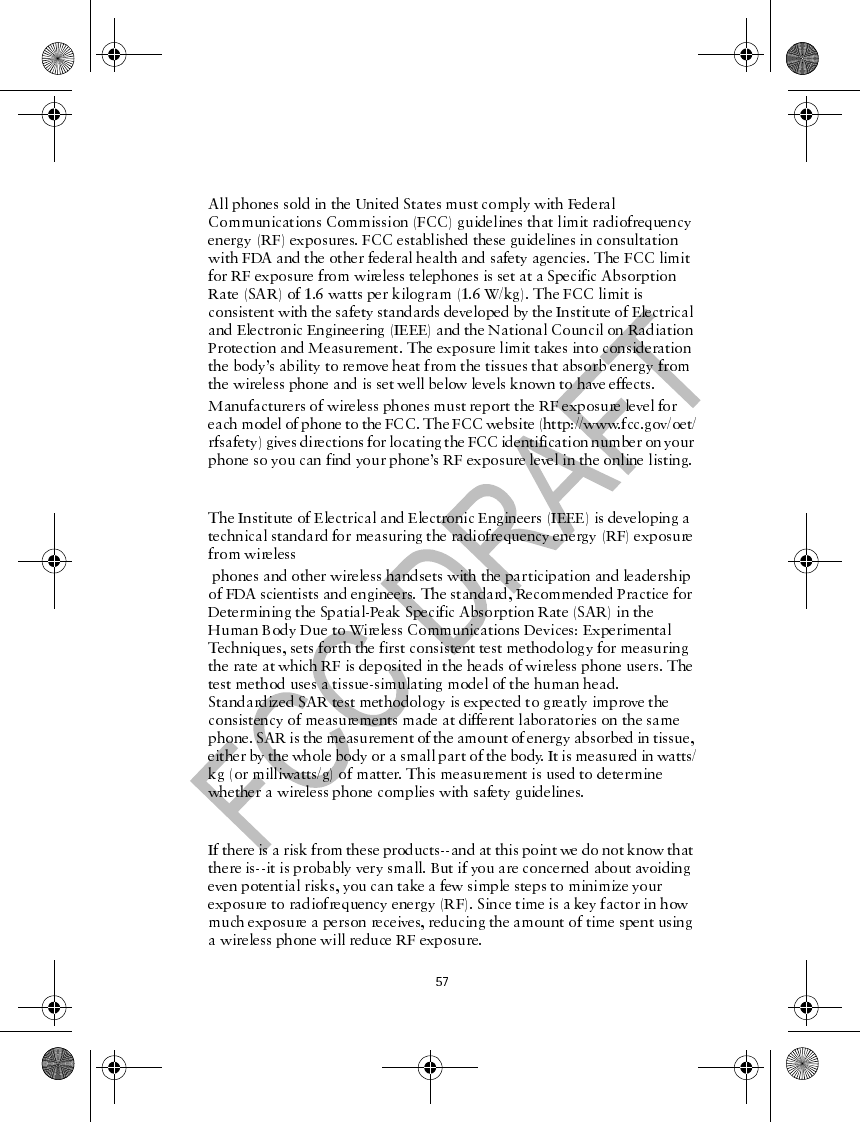
7. How can I find out how much radiofrequency energy exposure I can get by
using my wireless phone?
8. What has FDA done to measure the radiofrequency energy coming from
wireless phones?
9. What steps can I take to reduce my exposure to radiofrequency energy from
my wireless phone?
2600.ENv1_9232833.book Page 57 Tuesday, July 27, 2004 11:13 AM
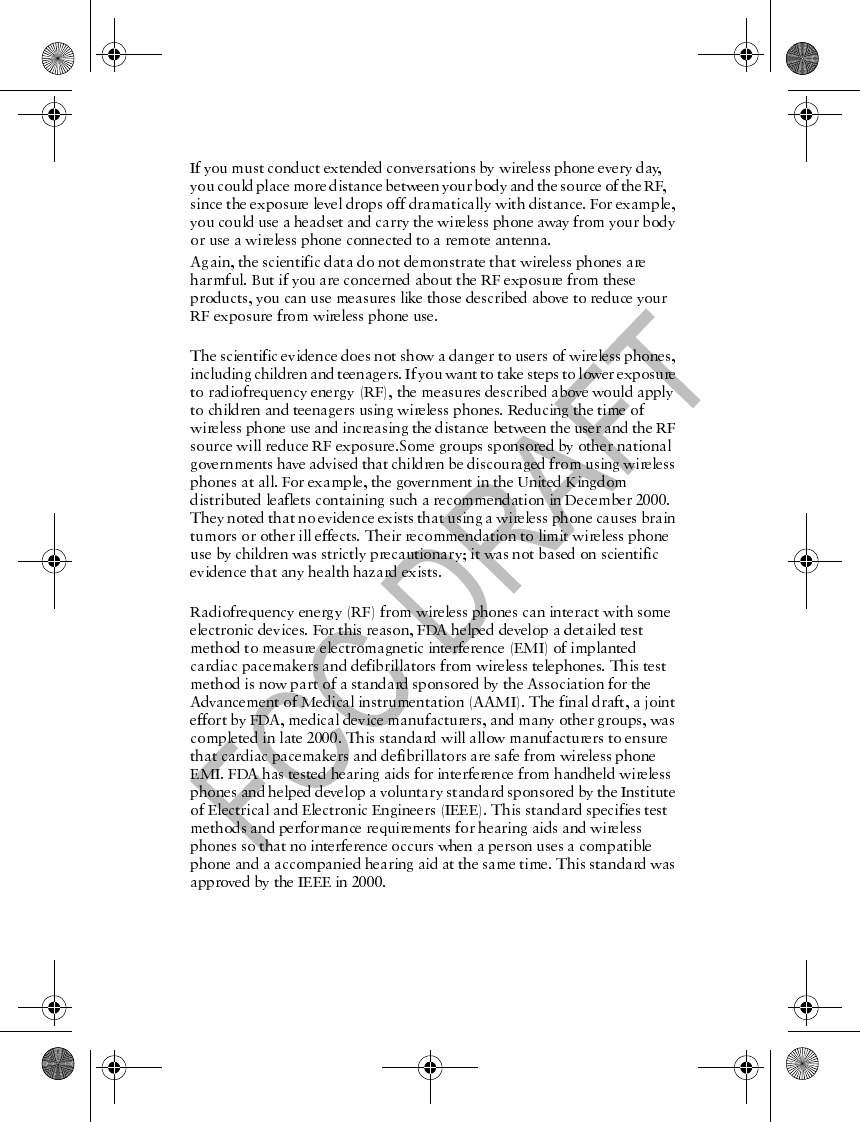
58
10. What about children using wireless phones?
11. What about wireless phone interference with medical equipment?
2600.ENv1_9232833.book Page 58 Tuesday, July 27, 2004 11:13 AM
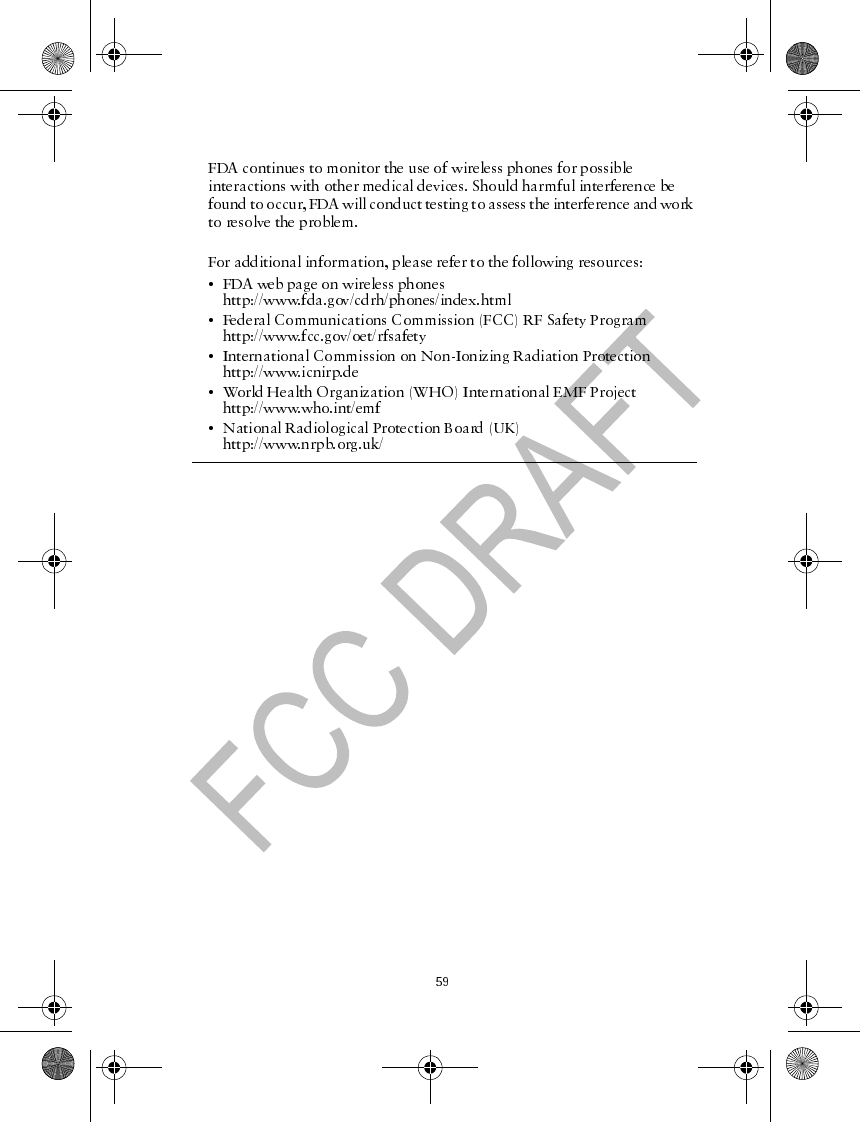
12. Where can I find additional information?
July 18, 2001For updates: http://www.fda.gov/cdrh/phones
2600.ENv1_9232833.book Page 59 Tuesday, July 27, 2004 11:13 AM

60
2600.ENv1_9232833.book Page 60 Tuesday, July 27, 2004 11:13 AM

Nokia 2600 User Guide Copyright © 2004 Nokia
Index
Index
Numerics
1-touch dialing 9
A
access codes 26
accessibility 2
alarm clock 27
answer calls 10
automatic update of time 23
availability, see IM
B
battery
charge 5
insert 3
C
calculator 28
calendar 30
call
answer 10
conference 9
dialed calls 20
duration 21
forward 24
log 20–21
make 9
redial 9
screening 10
settings 24
waiting 24
change covers 8
charge the battery 5
chat groups 34
clear call lists 21
clock
alarm 27
set 23
composer 31
conference call 9
contacts 18–20
converter 30
cost settings 25
countdown timer 30
covers, change 8
currency conversion 29
customer care 3
D
date setting 23
delete
call lists 21
messages 17
dialed calls 20
display settings 22
distribution list 16
E
enhancement settings 25
enhancements 36
enter text 12–13
erase, see delete
G
games 28
group chat 34
H
help text 11
I
IM 31–35
IMEI 3
in-call operations 10
in-phone help 11
insert
battery 3–5
SIM card 3–5
instant messaging, see IM
2600.ENv1_9232833.book Page 61 Tuesday, July 27, 2004 11:13 AM

62 Copyright © 2004 Nokia
K
keypad lock 11
L
label 3
lock the keypad 11
M
memory status 20
menus 14
messages 14–18
missed calls 20
model number 2, 3
N
Navi key 6
network services 2
number screening 10
P
phone
book, see contacts
label 3
security 26
settings 24
switch on/off 9
picture messages 16
PIN and PIN2 codes 26
power 9
predictive text 12
prepaid service 35
profiles 22
PUK and PUK2 codes 26
R
read a text message 15
received calls 20
redial 9
reminders 28
restore factory settings 27
right navigation key 27
ringing tone composer 31
S
safety 1–2
screened messages 17
search for a contact 18
security
code 26
settings 26
service commands 18
set alarm clock 27
settings
menu 21–27
message 17
signature file 18
SIM
insert card 3
services 35
spreadsheet 29
standby mode 7
stopwatch 30
T
text entry 12–13
time settings 23
timers, call 21
tone settings 21
turn the phone on/off 9
V
view
dialed calls 20
messages 15
missed calls 20
received calls 20
voice mail 10, 19
2600.ENv1_9232833.book Page 62 Tuesday, July 27, 2004 11:13 AM