Microsoft RH-65 GSM 850/ 1900 PCS Cellular Telephone User Manual Hutch Env1 1600 KP
Microsoft Mobile Oy GSM 850/ 1900 PCS Cellular Telephone Hutch Env1 1600 KP
Manual

1
Nokia 1600 User Guide
9240050
Issue 1
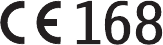
2
DECLARATION OF CONFORMITY
We, NOKIA CORPORATION declare under our sole responsibility that the product RH-64 is in
conformity with the provisions of the following Council Directive: 1999/5/EC.
A copy of the Declaration of Conformity can be found at
http://www.nokia.com/phones/declaration_of_conformity/.
Part No. 9240050, Issue No. 1
Copyright© 2005 Nokia. All rights reserved.
Reproduction, transfer, distribution or storage of part or all of the contents in this document
in any form without the prior written permission of Nokia is prohibited.
US Patent No 5818437 and other pending patents. T9 text input software Copyright (C)
1997-2005. Tegic Communications, Inc. All rights reserved.
Nokia, Nokia Connecting People, Xpress-on, Nokia 1600, and the Nokia Original
Enhancements logo are trademarks or registered trademarks of Nokia Corporation. Other
product and company names mentioned herein may be trademarks or tradenames of their
respective owners.
Nokia tune is a sound mark of Nokia Corporation.
The information contained in this user guide was written for the Nokia 1600 product. Nokia
operates a policy of ongoing development. Nokia reserves the right to make changes to any
of the products described in this document without prior notice.
UNDER NO CIRCUMSTANCES SHALL NOKIA BE RESPONSIBLE FOR ANY LOSS OF DATA OR
INCOME OR ANY SPECIAL, INCIDENTAL, AND CONSEQUENTIAL OR INDIRECT DAMAGES
HOWSOEVER CAUSED.
THE CONTENTS OF THIS DOCUMENT ARE PROVIDED "AS IS." EXCEPT AS REQUIRED BY
APPLICABLE LAW, NO WARRANTIES OF ANY KIND, EITHER EXPRESS OR IMPLIED, INCLUDING,
BUT NOT LIMITED TO, THE IMPLIED WARRANTIES OF MERCHANTABILITY AND FITNESS FOR A
PARTICULAR PURPOSE, ARE MADE IN RELATION TO THE ACCURACY AND RELIABILITY OR
CONTENTS OF THIS DOCUMENT. NOKIA RESERVES THE RIGHT TO REVISE THIS DOCUMENT OR
WITHDRAW IT AT ANY TIME WITHOUT PRIOR NOTICE.
3
EXPORT CONTROLS
This device may contain commodities, technology, or software subject to export laws and
regulations from the U.S. and other countries. Diversion contrary to law is prohibited.
FCC/INDUSTRY CANADA NOTICE
Your device may cause TV or radio interference (for example, when using a telephone in close
proximity to receiving equipment). The FCC or Industry Canada can require you to stop using
your telephone if such interference cannot be eliminated. If you require assistance, contact
your local service facility. This device complies with part 15 of the FCC rules. Operation is
subject to the condition that this device does not cause harmful interference.

Table of contents
4
Table of contents
1. Get started .................................................................................... 11
Keys and parts..................................................................................................................... 11
Insert a SIM card and battery ........................................................................................ 11
Charge the battery............................................................................................................. 12
Switch on or off ................................................................................................................. 13
Change the cover............................................................................................................... 13
Demo mode.......................................................................................................................... 14
Shortcuts in the standby mode...................................................................................... 14
Lock the keypad.................................................................................................................. 15
2. Call functions................................................................................ 16
Make a call .......................................................................................................................... 16
Make a conference call................................................................................................. 16
Redial a number.............................................................................................................. 16
1-touch dial ..................................................................................................................... 16
Answer a call....................................................................................................................... 17
Loudspeaker......................................................................................................................... 17
Voice messages (network service)................................................................................. 17
3. Write text...................................................................................... 18
4. Menu functions ............................................................................ 20
Messages .............................................................................................................................. 20
Create a message ........................................................................................................... 20
Read a text message (Inbox)....................................................................................... 21
Drafts and sent items.................................................................................................... 21
Chat (network service).................................................................................................. 21
Picture messages (network service) .......................................................................... 22
Distribution lists ............................................................................................................. 22
Screened messages ........................................................................................................ 22
Delete messages ............................................................................................................. 22
Message counter ............................................................................................................ 23
Message settings ............................................................................................................ 23
Service com. editor (network service)....................................................................... 24
Contacts................................................................................................................................ 24
Find a name and phone number ................................................................................ 24
Settings for Contacts .................................................................................................... 25
Call log.................................................................................................................................. 25
Recent call lists............................................................................................................... 26
Table of contents
5
Call timers........................................................................................................................ 26
Message counter............................................................................................................ 26
Settings ................................................................................................................................ 26
Tone settings ................................................................................................................... 26
Display settings .............................................................................................................. 27
Profiles .............................................................................................................................. 28
Time settings ................................................................................................................... 28
Call settings..................................................................................................................... 28
Phone settings ................................................................................................................ 29
Cost settings.................................................................................................................... 30
Enhancement settings.................................................................................................. 30
Security settings............................................................................................................. 30
Right selection key setting.......................................................................................... 31
Restore factory settings............................................................................................... 32
Clock...................................................................................................................................... 32
Reminders............................................................................................................................ 32
Games ................................................................................................................................... 33
Extras .................................................................................................................................... 33
Calculator......................................................................................................................... 33
Converter.......................................................................................................................... 33
Speaking clock ................................................................................................................ 33
Countdown timer........................................................................................................... 34
Stopwatch........................................................................................................................ 34
Composer.......................................................................................................................... 34
Demo mode...................................................................................................................... 34
5. Battery information...................................................................... 35
Battery information.......................................................................................................... 35
Charging and discharging............................................................................................ 35
Nokia battery authentication guidelines ................................................................ 35
6. Enhancements .............................................................................. 38
Power .................................................................................................................................... 38
Audio..................................................................................................................................... 38
Car.......................................................................................................................................... 39
Covers and carrying .......................................................................................................... 39
7. Reference information.................................................................. 40
Additional safety information........................................................................................ 40
Operating environment ................................................................................................ 40
Medical devices .............................................................................................................. 40
Vehicles............................................................................................................................. 41
Potentially explosive environments.......................................................................... 42
Table of contents
6
Emergency calls .............................................................................................................. 42
Certification information (SAR).................................................................................. 43
Technical information ................................................................................................... 44
Care and maintenance ...................................................................... 45
Index................................................................................................... 46
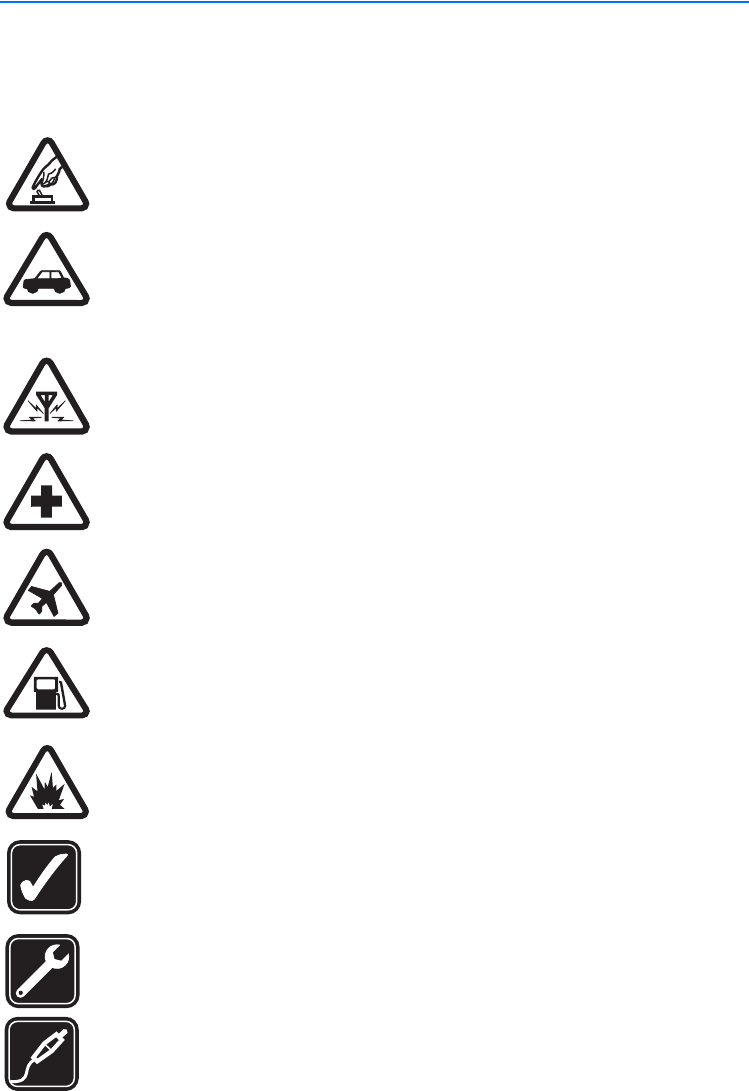
For your safety
7
For your safety
Read these simple guidelines. Not following them may be dangerous or illegal.
Read the complete user guide for further information.
SWITCH ON SAFELY
Do not switch the phone on when wireless phone use is prohibited or
when it may cause interference or danger.
ROAD SAFETY COMES FIRST
Obey all local laws. Always keep your hands free to operate the
vehicle while driving. Your first consideration while driving should be
road safety.
INTERFERENCE
All wireless phones may be susceptible to interference, which could
affect performance.
SWITCH OFF IN HOSPITALS
Follow any restrictions. Switch the phone off near medical
equipment.
SWITCH OFF IN AIRCRAFT
Follow any restrictions. Wireless devices can cause interference in
aircraft.
SWITCH OFF WHEN REFUELING
Do not use the phone at a refueling point. Do not use near fuel or
chemicals.
SWITCH OFF NEAR BLASTING
Follow any restrictions. Do not use the phone where blasting is in
progress.
USE SENSIBLY
Use only in the normal position as explained in the product
documentation. Do not touch the antenna unnecessarily.
QUALIFIED SERVICE
Only qualified personnel may install or repair this product.
ENHANCEMENTS AND BATTERIES
Use only approved enhancements and batteries. Do not connect
incompatible products.

For your safety
8
WATER-RESISTANCE
Your phone is not water-resistant. Keep it dry.
BACK-UP COPIES
Remember to make back-up copies or keep a written record of all
important information stored in your phone.
CONNECTING TO OTHER DEVICES
When connecting to any other device, read its user guide for detailed
safety instructions. Do not connect incompatible products.
EMERGENCY CALLS
Ensure the phone is switched on and in service. Press the end key as
many times as needed to clear the display and return to the start
screen. Enter the emergency number, then press the call key. Give your
location. Do not end the call until given permission to do so.
■About your device
The wireless device described in this guide is approved for use on the
GSM 850/1900 and GSM 900/1800 networks. Contact your service provider for
more information about networks.
When using the features in this device, obey all laws and respect privacy and
legitimate rights of others.
Warning: To use any features in this device, other than the alarm clock,
the device must be switched on. Do not switch the device on when
wireless device use may cause interference or danger.
■Network services
To use the phone you must have service from a wireless service provider. Many of
the features in this device depend on features in the wireless network to
function. These network services may not be available on all networks or you may
have to make specific arrangements with your service provider before you can
utilize network services. Your service provider may need to give you additional
instructions for their use and explain what charges will apply. Some networks
may have limitations that affect how you can use network services. For instance,
some networks may not support all language-dependent characters and services.
Your service provider may have requested that certain features be disabled or not
activated in your device. If so, they will not appear on your device menu. Your
device may also have been specially configured. This configuration may include

For your safety
9
changes in menu names, menu order and icons. Contact your service provider for
more information.
■Chargers and enhancements
Always switch the device off and disconnect the charger before removing the
battery.
Check the model number of any charger before use with this device. This device is
intended for use when supplied with power from the ACP-7 and ACP-12
chargers.
Warning: Use only batteries, chargers, and enhancements approved by
Nokia for use with this particular model. The use of any other types may
invalidate any approval or warranty, and may be dangerous.
For availability of approved enhancements, please check with your dealer. When
you disconnect the power cord of any enhancement, grasp and pull the plug, not
the cord.

General information
10
General information
■Access codes
For details about access codes and their operations, see "Security settings," p. 30.
•Security code: This code, supplied with the phone, helps to protect your
phone against unauthorized use. The preset code is 12345.
•PIN code: This code, supplied with the SIM card, helps to protect the card
against unauthorized use.
To set your phone to request the PIN code each time it is switched on, in the
standby mode, select Menu > Settings > Security settings > PIN code request,
enter the PIN code, and select On.
If you enter the PIN code incorrectly three times in succession, the SIM card is
blocked. You must enter the PUK code to unblock the SIM card and set a new
PIN code.
•PIN2 code: This code is supplied with some SIM cards and is required to
access certain services, such as call cost settings. If you enter the PIN2 code
incorrectly three times in succession, PIN2 code blocked appears on the
display, and you will be asked for the PUK2 code.
Change the security code, PIN code and PIN2 code in Change access codes in
the Security settings menu (see "Security settings," p. 30). Keep the new
codes secret and in a safe place separate from your phone.
•PUK and PUK2 code: These codes may be supplied with the SIM card. If this is
not the case, contact your local service provider.
■Shared memory
The following features in this device may share memory: Messages, Contacts, and
Composer. Use of one or more of these features may reduce the memory available
for the remaining features sharing memory. For example, saving many text
messages may use all of the available memory. Your device may display a
message that the memory is full when you try to use a shared memory feature. In
this case, delete some of the information or entries stored in the shared memory
features before continuing. Some of the features, such as Contacts may have a
certain amount of memory specially allotted to them in addition to the memory
shared with other features.
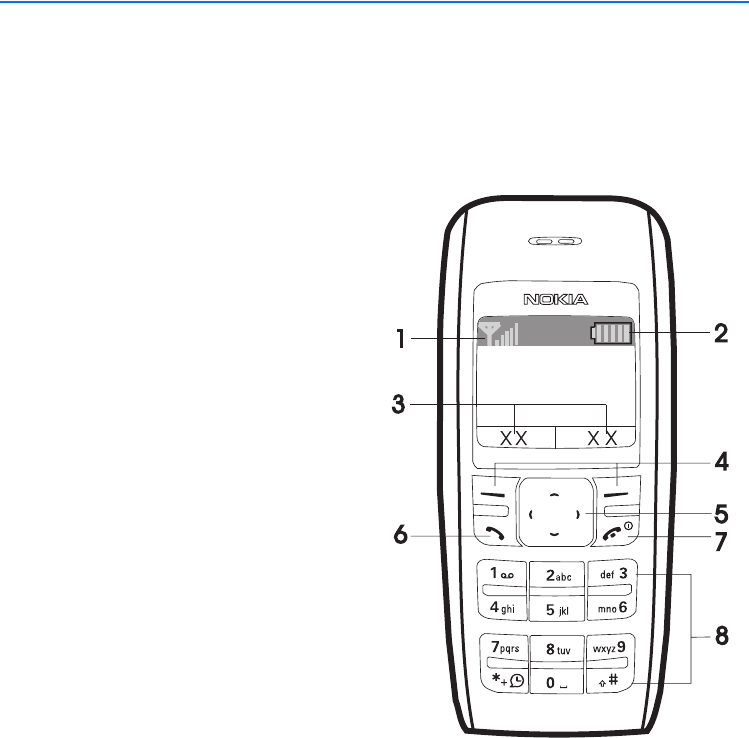
Get started
11
1. Get started
■Keys and parts
The display indicators described below are shown when the phone is ready for use
and no characters have been keyed in. This state is called the standby mode.
Signal intensity of the cellular
network (1)
Battery bar indicating battery charge
level (2)
Current function of the two selection
keys (3)
Selection keys (4)
The function of the selection keys
depends on the text shown on the
display above them.
Scroll keys (5)
The call key dials a phone number or
answers a call. (6)
Press and hold the end key to switch
the phone on or off; briefly press the
end key to end a call or exit from a
function. (7)
Keypad (8)
■Insert a SIM card and battery
Keep all SIM cards out of the reach of small children.
For availability and information on using SIM card services, contact your SIM
card vendor. This may be the service provider, network operator, or other vendor.
This phone is intended for use with BL-5C battery.
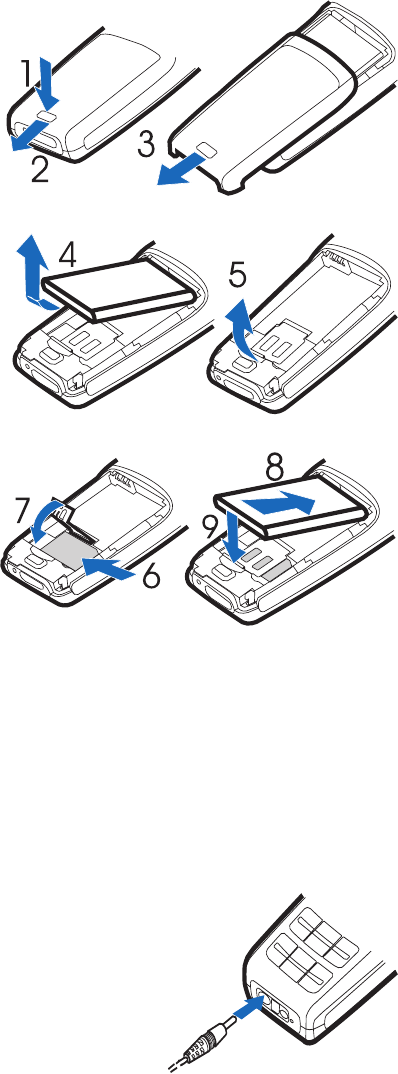
Get started
12
1. Press the back cover release
button (1), open the back
cover, and remove it (2, 3).
2. Lift the battery (if present)
and remove it (4), and
carefully lift the SIM card
holder (5).
3. Insert the SIM card (6).
Make sure that the SIM card
is properly inserted, and
that the gold-colored
contact area on the card is
facing downward.
4. Close the SIM card holder
(7), and press it to lock it
into place.
5. Insert the battery (8, 9).
6. Replace the back cover.
■Charge the battery
1. Connect the charger to an ac wall outlet.
2. Connect the plug from the charger to the base
of the phone. The battery indicator bar starts
scrolling.
If Not charging is displayed, wait for a while,
disconnect the charger, plug it in again, and
retry. If charging still fails, contact your
dealer.
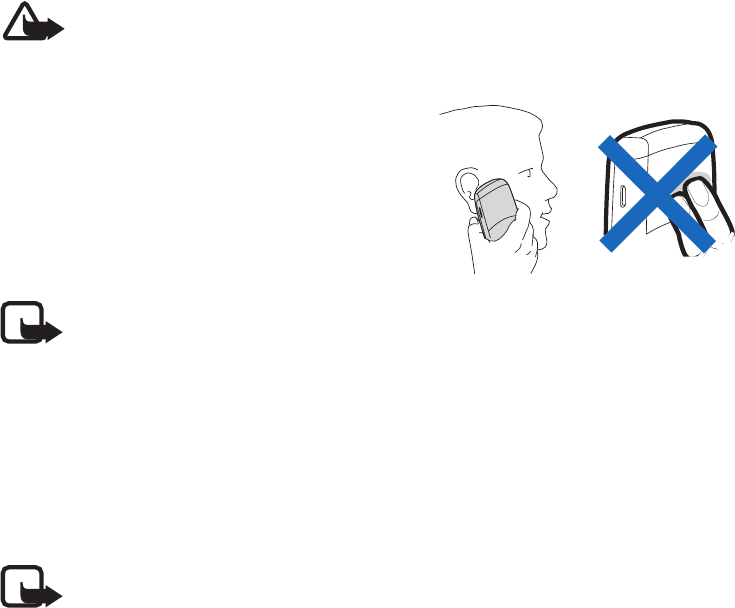
Get started
13
3. When the battery is fully charged, the bar stops scrolling. Disconnect the
charger from the phone and the ac outlet.
The BL-5C battery provides up to 6 hours of talk time, and up to 18 days of
standby time. Operation times are estimates and may vary depending on network
conditions, charging, and device use.
■Switch on or off
Press and hold the end key for a few seconds.
Warning! Do not switch on the phone when wireless phone use is
prohibited or when it may cause interference or danger.
Use the phone only in its normal operating
position.
Your device has an internal antenna.
Note: As with any other radio transmitting device, do not touch the
antenna unnecessarily when the device is switched on. Contact with
the antenna affects call quality and may cause the device to operate at
a higher power level than otherwise needed. Avoiding contact with the
antenna area when operating the device optimizes the antenna
performance and the battery life.
■Change the cover
Note: Always switch off the power and disconnect the charger and any
other device before removing the cover. Avoid touching electronic
components while changing the cover. Always store and use the device
with the cover attached.
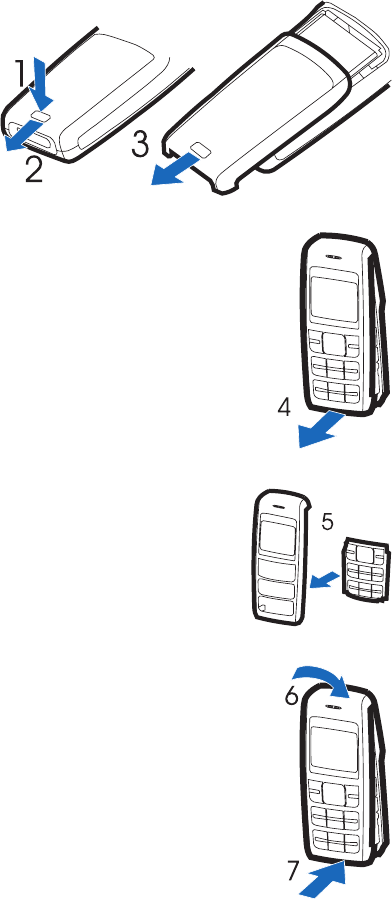
Get started
14
1. Press the back cover release
button (1), open the back
cover, and remove it (2, 3).
2. Take off the front cover
carefully (4).
3. Insert the keymat in the new front cover (5).
4. Align the top of the front cover to the top of the phone,
and press the front cover to lock it into place (6,7).
5. Replace the back cover.
■Demo mode
You may view how to use certain features of your phone. To access the demo, use
one of two ways:
• If the SIM card is not installed, select Demo.
Basics—To view a demo of Make a call, Answer a call, Send text msg., or Set an
alarm
More—To view a demo of Speaking clock , Ringing tones,orThemes.
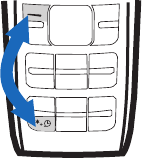
Get started
15
• If the SIM card is installed, select Menu > Extras > Demo > Basics or More; or
scroll right in the standby mode.
■Shortcuts in the standby mode
Scroll up to access Call log.
Scroll down to access the names and numbers saved in Contacts.
Scroll left to write a message.
Scroll right to acess the demo mode.
Press and hold * to activate the speaking clock.
Press the call key once to access the list of dialed numbers. Scroll to the name or
number that you want, and press the call key to call the number.
■Lock the keypad
The keypad lock helps to prevent keys from being pressed
accidentally.
To lock the keypad, in the standby mode, select Menu, and
press * quickly; to unlock, select Unlock, and press * quickly.
To automatically turn on the keylock, see
"Phone settings," p. 29.
When the keypad lock is on, calls may be possible to the official emergency
number programmed into your device.

Call functions
16
2. Call functions
■Make a call
1. Enter the phone number and the area code if necessary.
To make international phone calls, press * twice quickly to display the plus
sign (+), add the country (or region) code, then the area code. Delete the
leading 0 if necessary.
To delete the last digit entered, select Clear.
2. Press the call key to call the number. Scroll right to increase or scroll left to
decrease the volume of the earpiece or headset during the phone call.
3. Press the end key to end the call (or to cancel the call attempt).
Make a conference call
Conference call (network service) allows up to five people to participate in the
same call.
1. To make a call to a new participant, select Options > New call; select Clear to
clear the screen if necessary. Enter the number you want, and press the call
key.
2. When the new call is answered, add it to the conference call by selecting
Options > Conference.
Redial a number
To redial one of the last twenty phone numbers that you have called or attempted
to call, press the call key once in the standby mode, scroll to the phone number or
name that you want, and press the call key.
1-touch dial
In the standby mode, select Menu > Contacts > 1-touch dial. and one of the
following options:
•On or Off to set 1-touch dial on or off
•Edit to edit the 1-touch dial list

Call functions
17
Scroll to select the number key you want (2 to 9), and select Assign; choose if
you want to assign to call or to SMS, and select the name you want.
To dial a number using 1-touch dial, press and hold the relevant assigned number
key in the standby mode.
■Answer a call
When there is an incoming call, press the call key to answer. To reject the call
without answering, press the end key.
■Loudspeaker
If available, you may select Loudsp. or Hands. to use the loudspeaker or the
earpiece of the phone during a call.
Warning: Do not hold the device near your ear when the loudspeaker is
in use, because the volume may be extremely loud.
■Voice messages (network service)
To receive your voice mailbox number, contact your service provider. To call your
voice mailbox, press and hold 1 in the standby mode. You may need to enter the
number when calling for the first time. To change the voice mailbox number, see
"Settings for Contacts," p. 25.
To forward calls to your voice mailbox, see "Call settings," p. 28.

Write text
18
3. Write text
You can enter text in two different ways: traditional text input , or
predictive text input .
To use traditional text input, repeatedly press the key marked with the letter that
you want until the letter appears.
Not all characters available under a number key are printed on the key. The
characters available depend on the Language you have chosen. See "Phone
settings," p. 29.
To enter a letter that is on the same key as the previous one, wait until the cursor
appears, or press any of the scroll keys, and then enter the letter.
The most common punctuation marks and special characters are available by
pressing the number key 1.
■Set predictive text
To set predictive text, select Options > Predictive text while you are writing a
message.
• To set the predictive text input on, select a language in the predictive text
options list. Predictive text input is only available for the languages on the
list.
• To change back to the traditional text input, select Prediction off.
To use predictive text input, follow these steps:
1. Enter the word you want by pressing each key once for a single letter. The
word changes after each keystroke. For example, to write "Nokia" when the
English predictive text is selected, press 6, 6, 5, 4, 2.
2. If the displayed word is the one you want, press 0, and start writing the next
word.
If you want to change the word, press * repeatedly until the word you want
appears.
If ? is displayed after the word, the word is not in the dictionary. To add the
word to the dictionary, select Spell, enter the word (using traditional text
input), and select OK.
Write text
19
To add a compound word with predictive input, enter the first half of the word,
scroll right, and enter the second half.
Tips for writing text with traditional and predictive text input:
• To move the cursor left, right, up, or down, press the respective scroll key.
• To add a space, press 0.
• To delete the character to the left of the cursor, select Clear. To clear all the
text you have entered, press and hold the right selection key.
• To switch between upper and lower cases, or between traditional and
predictive text input when predictive text input is selected, press #
repeatedly and check the indicator at the top of the display.
• To switch between letters and numbers, press and hold #.
• To add a number, press and hold the desired number key.
• To get a list of special characters when using traditional text input, press *;
when using predictive text input, press and hold *. In traditional text input,
you can also add punctuation marks and certain special characters by
pressing 1 repeatedly.
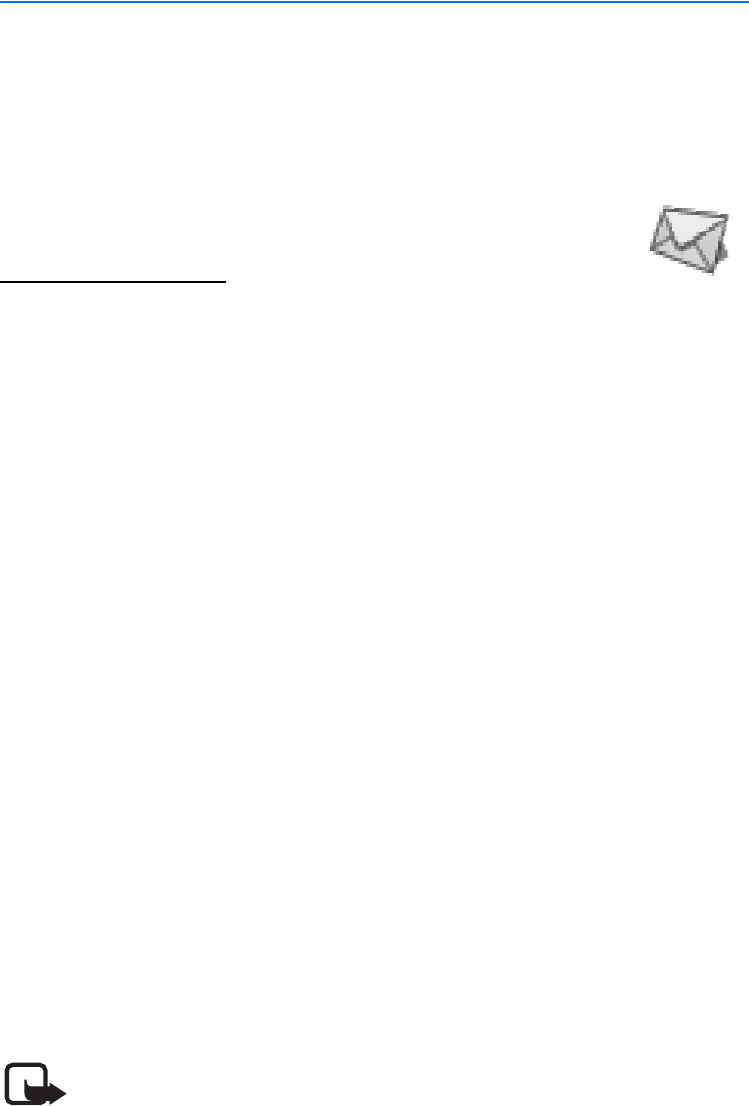
Menu functions
20
4. Menu functions
In the standby mode, select Menu and the desired menu and submenu. Select
Exit or Back to exit the current level of menu. Press the end key to return to the
standby mode directly.
■Messages
Create a message
Your device supports the sending of text messages beyond the
character limit for a single message. Longer messages will be sent as a series of
two or more messages. Your service provider may charge accordingly. Characters
that use accents or other marks, and characters from some language options like
Chinese, take up more space, limiting the number of characters that can be sent
in a single message.
The number of available characters/the current part number of a multipart
message is shown on the top right of the display, for example, 902/1.
To send a message, the phone number of your message center has to be saved in
the phone. See "Message settings," p. 23.
1. In the standby mode, select Menu > Messages > Create message.
2. Write the message. The number of available characters and the current part
number are shown on the top right of the display.
3. When the message is complete, select Options > Send, enter the recipient’s
phone number, and select OK.
You can send the message to several people if you have saved them in your
contact list. (See "Contacts," p. 24.) Select Options > Sending options > Send
to many, scroll to the first recipient, and select OK. Repeat this for each
recipient. When you have finished, select Done.
To send a message to a predefined distribution list, select Options > Sending
options > Send to list. For details about distribution list, see "Distribution
lists," p. 22.
Note: When sending messages, your device may display Message Sent.
This is an indication that the message has been sent by your device to
the message center number programmed into your device. This is not

Menu functions
21
an indication that the message has been received at the intended destination. For
more details about messaging services, check with your service provider.
When you edit a message, if you selected Options > Clear text, you can restore
the text you just cleared. If you have not entered any new text, or changed input
method, language, or predictive text mode, select Options > Undo clear to
restore the cleared text.
Read a text message (Inbox)
When you receive text messages, the number of new messages and are
shown on the display in the standby mode.
Select Show to view the messages immediately.
To view the messages later, select Exit. When you want to read the messages,
select Menu > Messages > Inbox and the desired message.
Drafts and sent items
In the Drafts menu, you can view the messages that you saved with the Save
message menu. In the Sent items menu, you can view the copies of the messages
that you sent.
Chat (network service)
You can have a conversation with other people using this text message service.
Each chat message is sent as a separate text message. The messages received and
sent during a chat session are not saved.
To start a chat session, select Menu > Messages > Chat ; or, when reading a
received text message, select Options > Chat.
1. Enter the person’s phone number or search for it in the Contacts, and select
OK.
2. Enter your nickname for the chat session, and select OK.
3. Enter your message, and select Options > Send.
4. The reply from the other person is displayed above the message you sent. To
reply to the message, select Back, and repeat step 3.
While you are writing a message, you can select Options > Chat name or
Chat history to edit your nickname or view the previous messages.

Menu functions
22
Picture messages (network service)
You can receive and send messages that contain pictures. Received picture
messages are saved in the Inbox. Each picture message comprises several text
messages. Therefore, sending one picture message may cost more than one text
message.
Note: The picture message function can be used only if it is supported
by your network operator or service provider. Only compatible devices
that offer picture message features can receive and display picture
messages. The appearance of a message may vary depending on the
receiving device.
To create a picture message, select Menu > Messages > Picture messages. Scroll
to the picture you want, and select Use. Add text if you want, and select
Options > Send.
To view the message immediately, select Show.
Distribution lists
You can define up to six distribution lists with up to ten recipients in each. To add
a new distribution list in the standby mode, select Menu > Messages >
Distribution lists > Options > Add list. Give the distribution list a name, and
select OK.
To add a name to a distribution list, scroll to the desired distribution list, select
Options > View list > Options > Add contact. Each message to every recipient
will be charged separately.
Screened messages
Messages from screened numbers are saved here. See "No. screening," p. 23. To
view the screened messages, select Menu > Messages > Screened messages and
the desired message.
When you view a screened message, select Options > Delete to delete the
message, or Delete from list to delete the number from the list of screened
numbers.
Delete messages
To delete all read messages or all the messages in a folder, select Menu >
Messages > Delete messages > All read or the desired folder.
Menu functions
23
Message counter
Select Menu > Messages > Message counter. Scroll down to view the number of
sent and received messages. To reset the message counters, select Clear counters
and the counters you want to reset.
Message settings
To view or edit your text message settings in the standby mode, select Menu >
Messages > Message settings and one of the following options:
Info service (network service)—To receive messages on various topics such as
traffic conditions, and to manage the topics
For more information, please contact your service provider.
Templates—To view, edit, or delete the preset messages that can be used to write
a message
Smileys—To view, edit, or delete preset smileys that you can use in messages
Signatures—To manage the signature that will be added to your message
Select Include sig. to set the automatic insertion of signature on or off; select
Signature text to edit your signature.
Sending profile—To manage your sending profiles
Select your desired profile and one of the following options:
•Message center number to save the phone number needed to send text
and picture messages. You obtain this number from your service provider.
•Messages sent as (network service) to choose the message type Text, Fax,
Paging, or E-mail
•Message validity (network service) to choose how long the network
should attempt to deliver your message
•Rename sending profile to change the name of the sending profile
Delivery reports (network service)—To request the network to send delivery
reports on your messages
Reply via same center (network service)—To allow the recipient to reply through
your message center
Character support (network service)—To set whether the Full or Reduced coding
is used when sending a text message
No. screening—To view or edit the list of filtered numbers
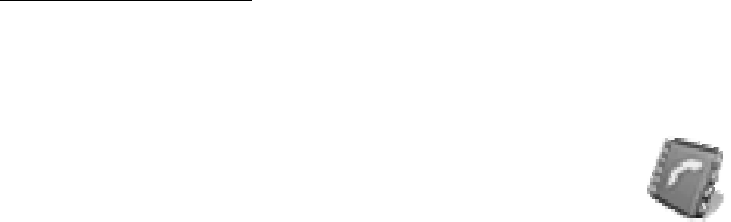
Menu functions
24
Scroll to a number, and select Options > Add number or Delete from list to add a
number to the filtered list or delete the highlighted number from the list.
Messages from the filtered numbers are saved directly to the Screened messages
folder.
When a filtered number calls, your phone will not ring or vibrate, regardless of
the mode. If the call is not answered, it will be stored in the folder of Missed calls
under Call log.
Service com. editor (network service)
Select Service com. editor to send service requests to your service provider. For
more information, contact your service provider.
■Contacts
You can save names and phone numbers in the phone memory
and in the SIM card memory. The internal contact list can store up
to 200 names.
Find a name and phone number
In the standby mode, select Menu > Contacts > Find. Enter the first letters of the
name you are looking for, and select Find. Scroll up or down to find the name you
want.
To perform a quick search, scroll down in the standby mode, and enter the first
letters of the name. Scroll to the name that you want.
You can also use the following options in the Contacts menu:
Add name—To save names and phone numbers in the contact list
Delete—To delete names and phone numbers from the contact list individually or
all at once
Copy—To copy names and phone numbers all at once or one by one from the
internal contact list to the SIM contact list, or vice versa
Settings: See "Settings for Contacts," p. 25.
1-touch dial.—To activate the 1-touch dial function and to edit the numbers
assigned to the 1-touch dial keys
No. screening: See "No. screening," p. 23.

Menu functions
25
Service numbers (network service)—To call the service numbers of your service
provider if the numbers are included on your SIM card
Info numbers (network service)—To call the information numbers of your service
provider if the numbers are included on your SIM card
Settings for Contacts
In the standby mode, select Menu > Contacts > Settings and one of the
following options:
Voice mailbox number (network service)—To save and change the phone number
of your voice mailbox
Memory in use—To select whether the names and phone numbers are saved in
Phone or SIM card
When you change the SIM card, SIM card memory is automatically selected.
Contacts view—To select how the names and phone numbers are shown
When you view the Details of a contact with Contacts view set to Name list or
Name only, the name or phone number saved in the SIM card memory is
indicated by at the upper right corner of the display and the name or phone
number saved in the phone memory is indicated by .
Memory status—To check how many names and phone numbers are already
saved and how many can still be saved in each contact list
Contact images—To select whether the icons are displayed with the names and
numbers in the contact list
When Contact images is set to On, you may select an icon when you add a new
contact in the contact list. To change the icon for a contact that you are viewing,
select Options > Change image.
■Call log
The phone logs the phone numbers of missed, received, and dialed
calls, the approximate length of your calls, and the number of
sent and received messages.
The phone logs missed and received calls if it is switched on, within the network
service area, and the network supports these functions.
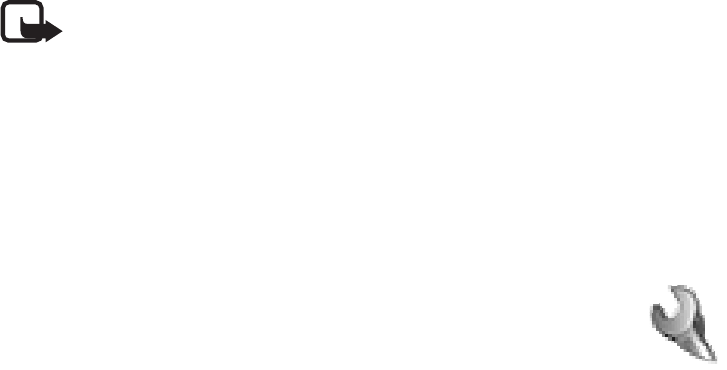
Menu functions
26
Recent call lists
In the standby mode, select Menu > Call log > Missed calls, Received calls, or
Dialed numbers > Options to view the time of the call; edit, view or call the
logged phone number; add it to the contact list or to the list of screened
numbers; or delete it from the recent call list. You can also send a text message.
To reset the recent call lists, in the standby mode, select Menu > Call log > Delete
recent call lists, and select the lists you want to reset.
Call timers
Select Menu > Call log >Call timers to view the approximate duration of the last
call, all received calls, all dialed calls, or the approximate duration of all calls.
To reset the timers, select Clear timers , enter the security code, and select OK.
Note: The actual invoice for calls and services from your service
provider may vary, depending upon network features, rounding off for
billing, taxes, and so forth.
Message counter
The Message counter menu is also located in the Messages main menu. See
"Message counter," p. 23.
■Settings
In this menu, you can adjust various phone settings. To reset some
menu settings to their default values, selectRestore factory
settings.
Tone settings
Select Menu > Settings > Tone settings and one of the following options:
Ringing tone—To set the tone for incoming calls
Ringing volume—To set the volume level for the ringing and message alert tones.
If you set Ringing volume to be level 2 or above, your phone rings with the ringing
volume ascending from level 1 to the level you have set when there is an
incoming call.
Vibrating alert—To set the phone to vibrate when you receive a call or a text
message
Menu functions
27
Message alert tone—To set the tone to sound when you receive a text message
Keypad tones—To set the volume for keypad tones
Warning tones—To set the phone to sound tones, for example, when the battery
is running out of power
Rhythmic backlight alert—To set the phone backlight to follow the rhythm of the
ringing tone when there is an incoming call or message
Display settings
Select Menu > Settings > Display settings and one of the following options:
Themes—To set and edit a theme for the phone display
Highlight the theme that you want, select Options and one of the following
options:
•Activate > Current profile or All profiles to use the theme with only the
current profile or with all profiles
•Preview to preview the theme on the display
•Edit to edit the theme
Select the Wallpaper for display in the standby mode, and Menu
background, and Color schemes for the theme.
Color schemes to adjust the color scheme of the theme in use
Power saver clock—To set the phone to show the digital or classic clock and all
the main display icons as a screen saver
Select Digitalclock or Classic clock to use the digital or classic clock as the screen
saver; select off to turn off the Power saver clock.
Operator logo (network service)—To set the operator logo on or off in the standby
mode
Cell info display (network service)—To set the phone to indicate when it is used in
a cellular network that is based on Micro Cellular Network (MCN) technology
Backlight time—To select whether the backlights are switched on for 15 seconds
(Normal), 30 seconds (Extended), or not at all (Off)
Even if Off is selected, the backlight stays on for 15 seconds when the phone is
switched on.
Brightness—To modify the display brightness

Menu functions
28
Screen saver—To turn the screen saver on or off, to set the time for turning on the
screen saver (Time-out), or to select the picture for your screen saver (Screen
saver)
Profiles
You can customize the profiles to use certain features, such as ringing tones and
screen saver.
Select Menu > Settings > Profiles. Select the profile that you want to modify,
then Customize.
You can also change the settings of the currently selected profile in the Tone
settings menu (see "Tone settings," p. 26), and Display settings menu (see
"Display settings," p. 27).
To activate a profile in the standby mode, press the end key quickly, scroll to the
desired profile, and select OK.
Time settings
Select Menu > Settings > Time settings and one of the following options:
Clock—To hide or show the clock, to set the time, or to edit the time format
Date setting—To set the date
Auto-update of date and time (network service)—To set your phone to
automatically update time and date from the network
Using this feature may cause some set alarms to expire.
If the battery was removed from the phone, you may need to set the time and
date again.
Call settings
Select Menu > Settings > Call settings and one of the following options:
Call forwarding (network service)—To forward your incoming calls to your voice
mailbox or to some other phone number
Select the forward option you want, for example, Forward if busy, to forward the
calls when you are on a call or when you reject a call.
Several forward options may be active at the same time. When Forward all voice
calls is activated, is shown on the display in the standby mode. To
deactivate all call forwards, select Cancel all call forwarding.
Menu functions
29
To set the selected forward option on, select Activate; to set it off, select Cancel.
To check if the selected option is active, select Check status; to specify a delay for
certain forwards, select Set delay time (not available for all forward options).
Automatic redial—To set your phone to make up to ten attempts to connect the
call after an unsuccessful call attempt
Call waiting (network service)—To let the network notify you of a new incoming
call while you have a call in progress
Send my caller ID (network service)—To set your phone number to be displayed
(Yes) or hidden (No) from the person you are calling
When you select Default, the setting agreed with your service provider is used.
No. screening —To view or edit the list of filtered numbers.
See "No. screening," p. 23.
Line for outgoing calls (network service)—To select either phone line 1 or 2 for
making calls, or prevent line selection, if supported by your SIM card
Phone settings
Select Menu > Settings > Phone settings and one of the following options:
Language—To select the language for the display texts
Keyguard settings
•Automatic keyguard > On to activate the automatic keyguard
Enter the delay time in the format of minutes:seconds, and select OK. You
can set the time from 10 seconds to 59 minutes and 59 seconds. To
deactivate the automatic keyguard, select Off.
•Keyguard code to activate the security keyguard
Enter the security code, and select OK. After you have selected On, the
phone asks for the security code every time you select Unlock. To
deactivate the security keyguard, select Off.
Network selection—To set the phone to automatically select a cellular network
available in your area, or to select the network manually
Start-up tone—To switch on or off the tone that sounds when the phone is
powered on
Welcome note—To enter a message that will be shown briefly on the display
when the phone is switched on
Confirm SIM service actions. For more information, contact your service provider.
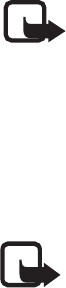
Menu functions
30
Cost settings
Note: The actual invoice for calls and services from your service
provider may vary, depending on network features, rounding off for
billing, taxes and so forth.
Select Menu > Settings > Cost settings and one of the following options:
Prepaid tracker (network service)—To view information of prepaid credit
When using a prepaid SIM card, you can make calls only when there are enough
credit units on the SIM card. Check with your service provider for availability.
Note: When no more charging units or currency units are left, calls
may only be possible to the official emergency number programmed
into the device.
In-call timer—To turn the call time display on or off
Call summary—To turn the approximate call time report on or off
Call costs (network service)—To view the approximate cost of your last call or all
calls in terms of units specified within the Show costs in function
Fixed dialing—To restrict your outgoing calls to selected phone numbers, if
allowed by your SIM cards (PIN2 code may be required).
Enhancement settings
The accessory settings item becomes visible only after one of the accessories has
been connected to the phone. The other accessory related items also become
visible only after the corresponding accessory has been connected once to the
phone.
Select Menu > Settings > Enhancement settings > Headset or Loopset and one of
the following options:
Default profile—To select the profile the phone uses when the enhancement is
connected
Automatic answer—To set the phone to automatically answer an incoming call
after five seconds
Security settings
When security features that restrict calls are in use (such as call restrictions,
closed user group, and fixed dialing), calls still may be possible to the official
emergency number programmed into your device.
Select Menu > Settings > Security settings and one of the following options:
Menu functions
31
PIN code request—To set your phone to ask for the PIN code of the SIM card when
the phone is switched on
Some SIM cards do not allow this function to be turned off.
Call restrictions (network service)—To restrict the making and receiving of calls
with your phone
Select one of the options and set the option on (Activate) or off (Cancel) or check
a service is activated (Check status).
Closed user group (network service)—To specify a group of people whom you can
call and who can call you
Security level—To control the use of your phone or the phone memory
Enter the security code. Select Phone to set the phone to ask for the security code
when a new SIM card is inserted, select Memory to set the phone to ask for the
security code when a new SIM card is inserted and you select the internal contact
list, or select Off to set the phone to not ask for the security code when a new
SIM card is inserted or the internal contact list is selected.
When you change the security level, all the recent calls lists, including missed
calls, received calls, and dialed numbers, may be cleared.
Change access codes—To change the security code, PIN code, PIN2 code or
restriction password
These codes can include the numbers 0 to 9 only.
Avoid using access codes similar to the emergency numbers to prevent accidental
dialing of the emergency number.
Right selection key setting
In the standby mode, you may select Go to to access a list of shortcuts. To define
or organize the shortcuts, select Menu > Settings > Go to settings and one of the
following options:
Select options—To select the functions that you want as shortcuts
Highlight the desired functions, and select Mark. The functions are listed in the
shortcut list in the order that you select them. When you have finished selecting
functions, select Done > Yes to save the changes.
Organize—To organize the order of the functions in the shortcut list
Highlight the function that you want to move, and select Move and the desired
moving option. When you have finished organizing functions, select Back > Yes
to save the changes.

Menu functions
32
Restore factory settings
To reset some of the menu settings to their original values, select Menu >
Settings > Restore factory settings Enter the security code, and select OK. The
names and phone numbers saved in the contact list are not deleted.
■Clock
In the standby mode, select Menu > Clock and one of the
following options:
Alarm time—To set the time for the alarm. Enter the time, and
select OK.
Alarm tone—To select the tone for the alarm
Repeat alarm—To set the alarm to sound only once or repeatedly on certain days
of the week
Speaking clock—To let the phone speak the time
Time settings See "Time settings," p. 28.
When the alarm sounds, select Stop to stop the alarm, or Snooze to stop the
alarm and set it to ring again in 10 minutes.
If the alarm time is reached while the device is switched off, the device switches
itself on and starts sounding the alarm tone. If you select Stop, the device asks if
you want to activate the device for calls. Select No to switch off the device or Yes
to make and receive calls. Do not select Yes when wireless phone use may cause
interference or danger.
■Reminders
You can save short text notes with an alarm.
Select Menu > Reminders and one of the following options:
Add new—To add a new reminder
View all—To view all the reminders
Delete—To delete the reminders
Alarm tone—To select the alarm tone for the expiry of the reminder
While viewing the reminder, you may select Options > Delete, Edit, or Send.
When the reminder time is reached, select Quit to stop the alarm, or Postp. to let
the phone alarm again in 10 minutes.
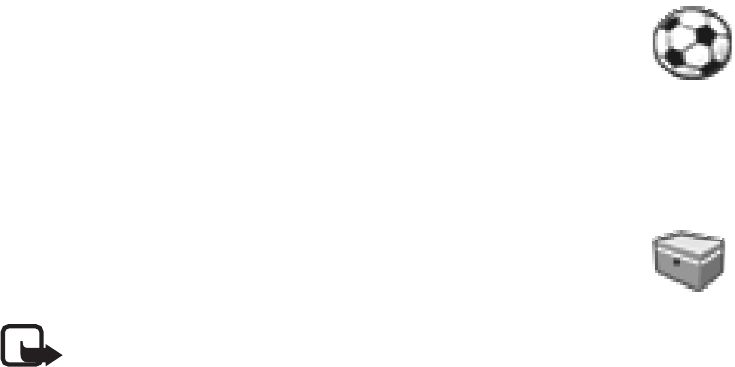
Menu functions
33
■Games
Each game has a brief help text.
To adjust common game settings, select Menu > Games > Settings.
You can set the sounds (Game sounds) and vibrations (Shakes) for
the game.
■Extras
Calculator
Note: This calculator has limited accuracy and is designed
for simple calculations.
Select Menu > Extras > Calculator.
1. Press keys 0 to 9 to insert digits and # to insert a decimal point. To delete the
last digit, select Clear.
To change the sign of the entered number, press *.
2. Scroll up or down to highlight +, -, x, or /.
3. Repeat steps 1 and 2 if necessary.
4. To get the result, select Equals.
Converter
You can convert different measurement units.
In the standby mode, select Menu > Extras > Converter. To access your last five
conversions, select Last 5 conv.You can also select to use the six predefined unit
categories: Temperature, Weight, Length, Area, Volume, and Currency.
You can add your own conversions with My conversions.
When doing a conversion, you may scroll up or down to swap the positions of the
units in the conversion.
Speaking clock
See "Clock," p. 32
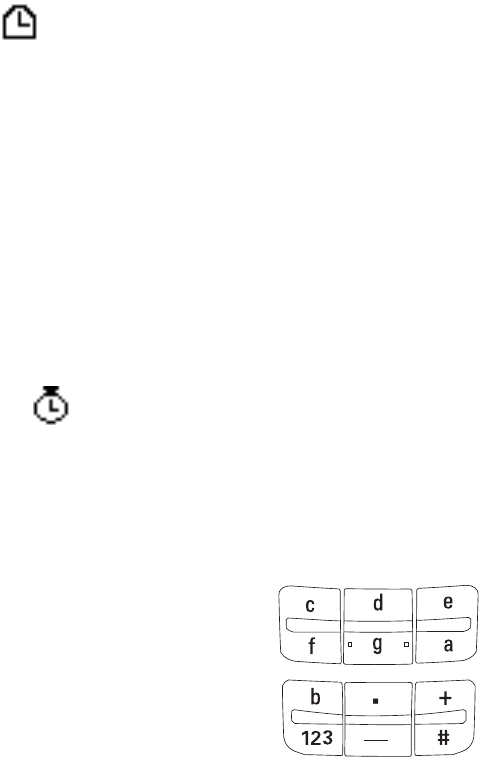
Menu functions
34
Countdown timer
Select Menu > Extras > Countd. tim. Enter the alarm time in the format of
hours:minutes, and select OK. You can also enter a note for the alarm, change the
time, and stop the timer.
When the timer is running, is shown in the standby mode.
When the alarm time is reached, the phone sounds a tone and flashes the related
text. Select Restart to restart the timer or Quit to stop the alarm.
Leaving the timer running in the background increases the demand on battery
power and reduces the battery life.
Stopwatch
Select Menu > Extras > Stopwatch.
Select Start to start timing. To take the time, select Stop. When the timing is
stopped, you can select Options > Start, Reset, or Exit .
To set the timing to continue in the background when it is running, press the end
key. While the time is running, flashes in the standby mode.
Using the stopwatch or allowing it to run in the background when using other
features increases the demand on battery power and reduces the battery life.
Composer
Select Menu > Extras > Composer and a tone. You can
create your own ringing tones by keying in the notes.
For example, press 4 for note f.
8 shortens (-) and 9 lengthens (+) the duration of the
note or rest. 0 inserts a rest. * sets the octave. # makes
the note sharp (not available for notes e and b). Scroll
left or right to move the cursor left or right. Select
Clear to delete a note or rest to the left of the cursor.
When the tone is complete, select Options, and select Play, Save, Tempo, Send,
Clear screen or Exit.
Demo mode
See "Demo mode," p. 14.
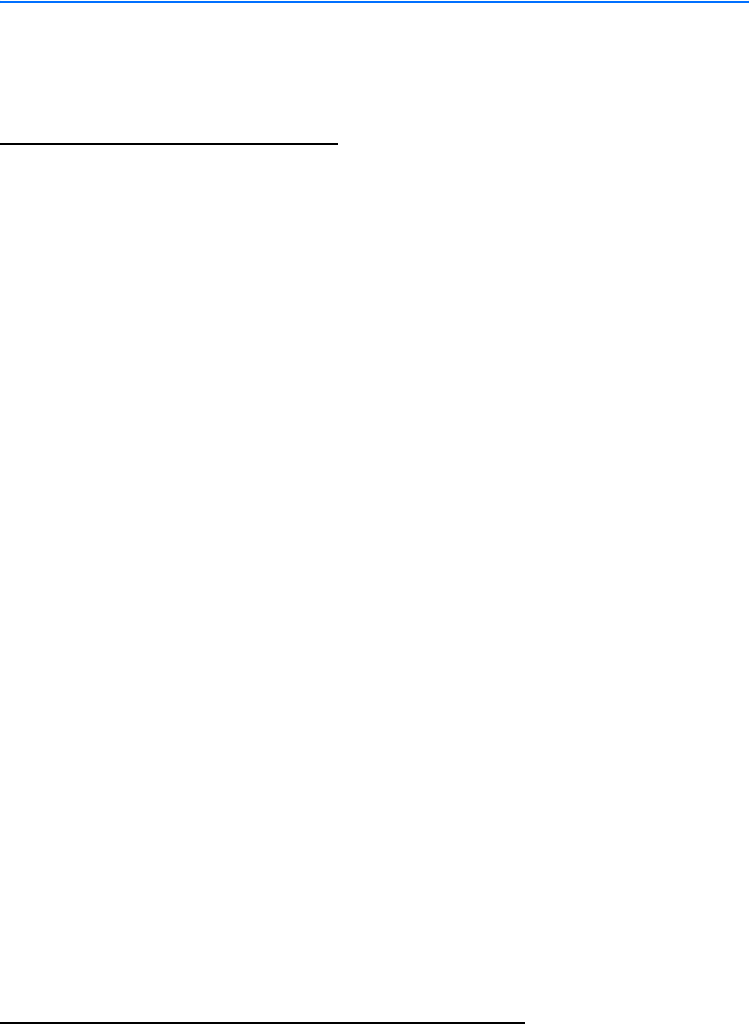
Battery information
35
5. Battery information
■Battery information
Charging and discharging
Your device is powered by a rechargeable battery. The full performance of a new
battery is achieved only after two or three complete charge and discharge cycles.
The battery can be charged and discharged hundreds of times but it will eventually
wear out. When the talk and standby times are noticeably shorter than normal,
replace the battery. Use only Nokia approved batteries, and recharge your battery
only with Nokia approved chargers designated for this device.
Unplug the charger from the electrical plug and the device when not in use. Do not
leave a fully charged battery connected to a charger, since overcharging may shorten
its lifetime. If left unused, a fully charged battery will lose its charge over time.
Use the battery only for its intended purpose. Never use any charger or battery
that is damaged.
Do not short-circuit the battery. Accidental short-circuiting can occur when a
metallic object such as a coin, clip, or pen causes direct connection of the
positive (+) and negative (-) terminals of the battery. (These look like metal strips
on the battery.) This might happen, for example, when you carry a spare battery
in your pocket or purse. Short-circuiting the terminals may damage the battery
or the connecting object.
Leaving the battery in hot or cold places, such as in a closed car in summer or
winter conditions, will reduce the capacity and lifetime of the battery and its
ability to charge. Always try to keep the battery between 59°F and 77°F (15°C and
25°C). A device with a hot or cold battery may not work temporarily, even when
the battery is fully charged. Battery performance is particularly limited in
temperatures well below freezing.
Do not dispose of batteries in a fire, as they may explode. Batteries may also
explode if damaged. Dispose of batteries according to local regulations. Please
recycle when possible. Do not dispose as household waste.
Nokia battery authentication guidelines
Always use original Nokia batteries for your safety. To check that you are getting
an original Nokia battery, purchase it from an authorized Nokia dealer, look for
the Nokia Original Enhancements logo on the packaging, and inspect the
hologram label using the following steps:
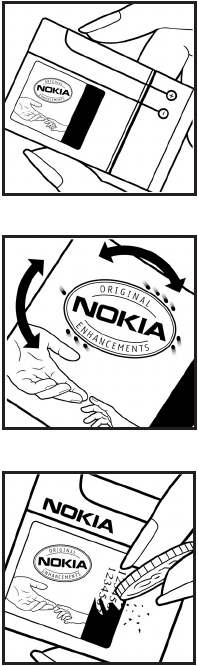
Battery information
36
Successful completion of the four steps is not a total assurance of the
authenticity of the battery. If you have any reason to believe that your battery is
not an authentic original Nokia battery, you should refrain from using it, and take
it to the nearest authorized Nokia service point or dealer for assistance. Your
authorized Nokia service point or dealer will inspect the battery for authenticity.
If authenticity cannot be verified, return the battery to the place of purchase.
Authenticate hologram
1. When looking at the hologram on the label,
you should see the Nokia connecting hands
symbol from one angle and the Nokia Original
Enhancements logo when looking from another
angle.
2. When you angle the hologram left, right, down,
and up, you should see 1, 2, 3, and 4 dots on each
side respectively.
3. Scratch the side of the label to reveal a 20-digit
code, for example, 12345678919876543210.
Turn the battery so that the numbers are facing
upwards. The 20-digit code reads starting from
the number at the top row followed by the bottom
row.
4. Confirm that the 20-digit code is valid by
following the instructions at www.nokia.com/
batterycheck.
What if your battery is not authentic?
If you cannot confirm that your Nokia battery with the hologram on the label is
an authentic Nokia battery, please do not use the battery. Take it to the nearest
authorized Nokia service point or dealer for assistance. The use of a battery that
is not approved by the manufacturer may be dangerous and may result in poor
performance and damage to your device and its enhancements. It may also
invalidate any approval or warranty applying to the device.
Battery information
37
To find out more about original Nokia batteries, visit www.nokia.com/battery.
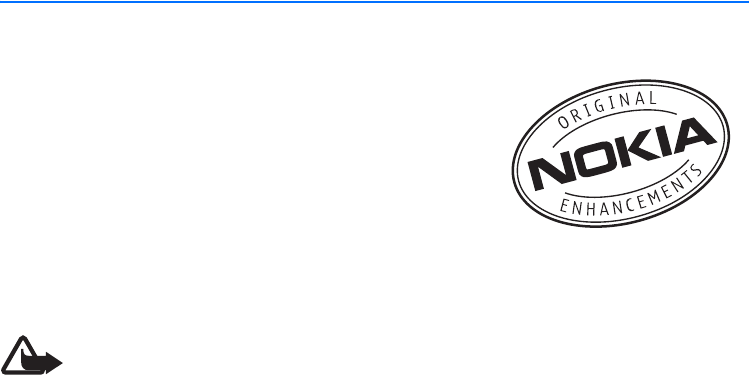
Enhancements
38
6. Enhancements
If you want to enhance device functionality, a range
of enhancements is available for you. You can select
any of these items to help accommodate your
specific communication needs. For availability of
these and other enhancements, contact your dealer.
Check the model number of any charger before use
with this device. This device is intended for use
when supplied with power from an ACP-7 or ACP-12 charger.
Warning: Use only batteries, chargers and enhancements approved by
Nokia for use with this particular model. The use of any other types may
invalidate any approval or warranty, and may be dangerous. For
availability of approved enhancements, please check with your dealer.
Your device and its enhancements may contain small parts. Keep them out of
reach of small children.
A few practical rules about accessories and enhancements:
• When you disconnect the power cord of any accessory or enhancement, grasp
and pull the plug, not the cord.
• Check regularly that enhancements installed in a vehicle are mounted and
are operating properly.
• Installation of any complex car enhancements must be made by qualified
personnel only.
■Power
• Battery, 900 mAh, Li-ion (BL-5C)
• Charger (ACP-7 or ACP-12)
• Retractable charger (AC-1)
• Mobile charger (LCH-12)
■Audio
• Boom headset (HDB-5)
• Headset (HDC-5)
• Headset (HDE-2)
Enhancements
39
• TTY adapter (HDA-9)
■Car
• Car kit (CK-10)
■Covers and carrying
• Xpress-on cover
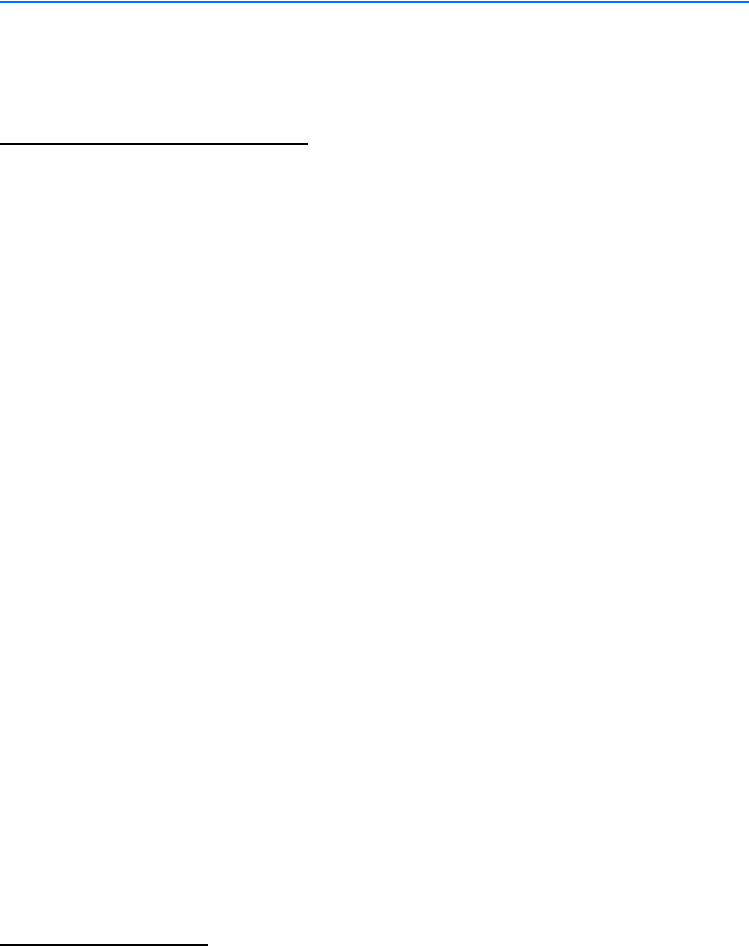
Reference information
40
7. Reference information
■Additional safety information
Operating environment
Remember to follow any special regulations in force in any area and always switch
off your device when its use is prohibited or when it may cause interference or
danger. Use the device only in its normal operating positions.
The RH-64 device meets RF exposure guidelines when used either in the normal use
position against the ear or when positioned at least 2.2 centimeters (7/8 inch) away
from the body. When a carry case, belt clip, or holder is used for body-worn
operation, it should not contain metal and should position the device at least 2.2
centimeters (7/8 inch) away from your body.
The RH-65 device meets RF exposure guidelines when used either in the normal use
position against the ear or when positioned at least 1.5 centimeters (5/8 inch) away
from the body. When a carry case, belt clip, or holder is used for body-worn
operation, it should not contain metal and should position the device at least 1.5
centimeters (5/8 inch) away from your body.
In order to transmit data files or messages, this device requires a quality
connection to the network. In some cases, transmission of data files or messages
may be delayed until such a connection is available. Ensure the above separation
distance instructions are followed until the transmission is completed.
Parts of the device are magnetic. Metallic materials may be attracted to the device,
and persons with a hearing aid should not hold the device to the ear with the
hearing aid. Do not place credit cards or other magnetic storage media near the
device, because information stored on them may be erased.
Your device and its enhancements may contain small parts. Keep them out of
reach of small children.
Medical devices
Operation of any radio transmitting equipment, including wireless devices, may
interfere with the functionality of inadequately protected medical devices. Consult
a physician or the manufacturer of the medical device to determine if they are
adequately shielded from external RF energy or if you have any questions. Switch
off your device in health care facilities when any regulations posted in these areas

Reference information
41
instruct you to do so. Hospitals or health care facilities may be using equipment
that could be sensitive to external RF energy.
Pacemakers
Pacemaker manufacturers recommend that a minimum separation of
15.3 centimeters (6 inches) be maintained between a wireless device and a
pacemaker to avoid potential interference with the pacemaker. These
recommendations are consistent with the independent research by and
recommendations of Wireless Technology Research. To minimize the potential for
interference, persons with pacemakers should
• Always keep the device more than 15.3 centimeters (6 inches) from their
pacemaker when the device is switched on
• Not carry the device in a breast pocket
• Hold the device to the ear opposite the pacemaker to minimize the potential
for interference.
If you suspect interference, switch off your device, and move the device away.
Hearing aids
Some digital wireless devices may interfere with some hearing aids. If interference
occurs, consult your hearing aid provider.
Vehicles
RF signals may affect improperly installed or inadequately shielded electronic
systems in motor vehicles such as electronic fuel injection systems, electronic
antiskid (antilock) braking systems, electronic speed control systems, air bag
systems. For more information, check with the manufacturer or its representative
of your vehicle or any equipment that has been added.
Only qualified personnel should service the device, or install the device in a vehicle.
Faulty installation or service may be dangerous and may invalidate any warranty
that may apply to the device. Check regularly that all wireless device equipment
in your vehicle is mounted and operating properly. Do not store or carry flammable
liquids, gases, or explosive materials in the same compartment as the device, its
parts, or enhancements. For vehicles equipped with an air bag, remember that an
air bags inflate with great force. Do not place objects, including installed or portable
wireless equipment in the area over the air bag or in the air bag deployment area.
If in-vehicle wireless equipment is improperly installed and the air bag inflates,
serious injury could result.
Reference information
42
Using your device while flying in aircraft is prohibited. Switch off your device
before boarding an aircraft. The use of wireless teledevices in an aircraft may be
dangerous to the operation of the aircraft, disrupt the wireless telephone
network, and may be illegal.
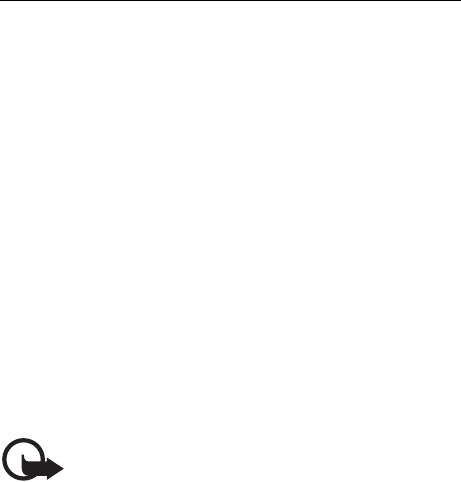
Reference information
43
Potentially explosive environments
Switch off your device when in any area with a potentially explosive atmosphere
and obey all signs and instructions. Potentially explosive atmospheres include areas
where you would normally be advised to turn off your vehicle engine. Sparks in
such areas could cause an explosion or fire resulting in bodily injury or even death.
Switch off the device at refueling points such as near gas pumps at service stations.
Observe restrictions on the use of radio equipment in fuel depots, storage, and
distribution areas, chemical plants or where blasting operations are in progress.
Areas with a potentially explosive atmosphere are often but not always clearly
marked. They include below deck on boats, chemical transfer or storage facilities,
vehicles using liquefied petroleum gas (such as propane or butane), and areas
where the air contains chemicals or particles such as grain, dust or metal powders.
■Emergency calls
Important: Wireless devices, including this device, operate using radio
signals, wireless networks, landline networks, and user-programmed
functions. Because of this, connections in all conditions cannot be
guaranteed. You should never rely solely on any wireless device for
essential communications like medical emergencies.
To make an emergency call, do the following:
1. If the device is not on, switch it on. Check for adequate signal strength. Some
networks may require that a valid SIM card is properly inserted in the device.
2. Press the end key as many times as needed to clear the display and ready the
device for calls.
3. Enter the official emergency number for your present location. Emergency
numbers vary by location.
4. Press the call key.
If certain features are in use, you may first need to turn those features off before
you can make an emergency call. Consult this guide or your service provider.
When making an emergency call, give all the necessary information as accurately
as possible. Your wireless device may be the only means of communication at the
scene of an accident. Do not end the call until given permission to do so.
Reference information
44
■Certification information (SAR)
THIS MOBILE DEVICE MEETS GUIDELINES FOR EXPOSURE TO RADIO WAVES.
Your mobile device is a radio transmitter and receiver. It is designed not to
exceed the limits for exposure to radio waves recommended by international
guidelines. These guidelines were developed by the independent scientific
organization ICNIRP and include safety margins designed to assure the
protection of all persons, regardless of age and health.
The exposure guidelines for mobile devices employ a unit of measurement known
as the Specific Absorption Rate or SAR. The SAR limit stated in the ICNIRP
guidelines is 2.0 watts/kilogram (W/kg) averaged over 10 grams of tissue. Tests
for SAR are conducted using standard operating positions with the device
transmitting at its highest certified power level in all tested frequency bands. The
actual SAR level of an operating device can be below the maximum value
because the device is designed to use only the power required to reach the
network. That amount changes depending on a number of factors such as how
close you are to a network base station. The highest SAR value according to
international testing procedures for use at the ear for device type RH-64 is
0.82 W/kg, and the highest SAR value according to international testing
procedures for use at the ear for device type RH-65 is 0.80 W/kg.
Use of device accessories and enhancements may result in different SAR values.
SAR values may vary depending on national reporting and testing requirements
and the network band. Additional SAR information may be provided under
product information at www.nokia.com.
Your mobile device is also designed to meet the requirements for exposure to
radio waves established by the Federal Communications Commission (USA) and
Industry Canada. These requirements set a SAR limit of 1.6 W/kg averaged over 1
gram of tissue. The highest SAR value reported under this standard during
product certification for use at the ear for device type RH-65 is 1.12 W/kg and
when properly worn on the body is 1.08 W/kg. Information about this device can
be found on the FCC's website at http://www.fcc.gov/oet/fccid by searching the
equipment authorization system using FCC ID: QTLRH-65.
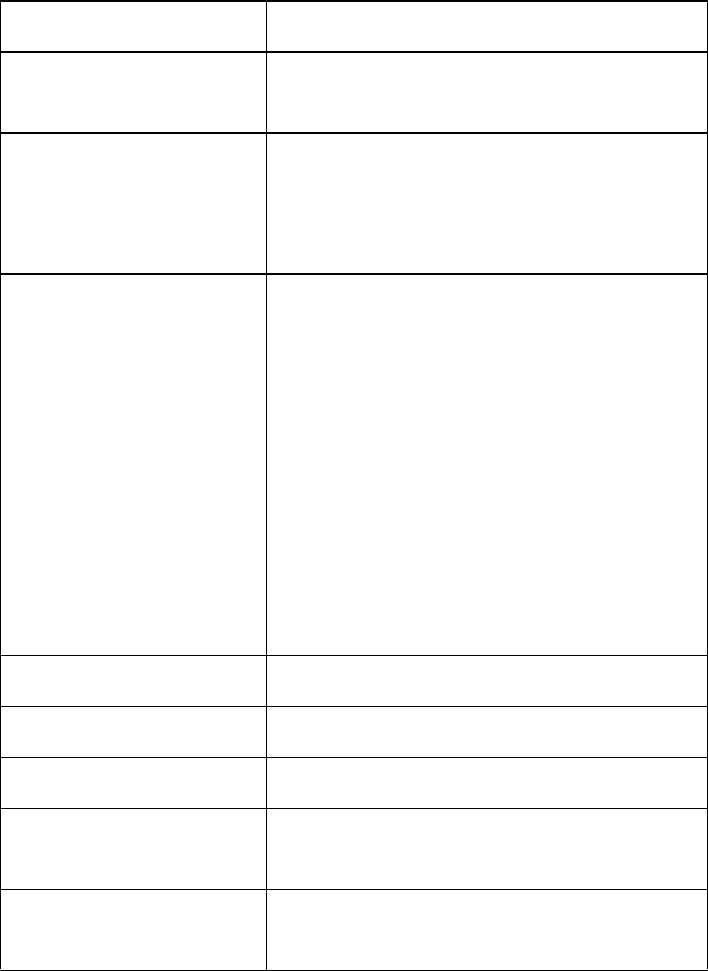
Reference information
45
■Technical information
Feature Specification
Weight 80 g (2.8 oz) with BL-5C Li-Ion 900 mAh
battery
Size Volume: 69 cm3 (4.2 in3)
Length: 103.8 mm (4.1 in)
Width: 43.8 mm (1.7 in)
Thickness: 17 mm (0.7 in)
Frequency range GSM 850
824–894 MHz (TX)
869–894 MHz (RX)
GSM 1900
1850–1910 MHz (TX)
1930–1990 MHz (RX)
GSM 900
880–915 MHz (TX)
925–960 MHz (RX)
GSM 1800
1710–1785 MHz (TX)
1805–1865 MHz (RX)
Transmitter output power Up to 2 W
Battery voltage 3.7 V dc
Number of channels 299
Memory size Up to 4 MB flash memory
Up to 4.6 MB shared memory
Operating temperature 59°F to + 77°F
(15°C to + 25°C)

Care and maintenance
46
Care and maintenance
Your device is a product of superior
design and craftsmanship and should
be treated with care. The suggestions
below will help you protect your
warranty coverage.
• Keep the device dry. Precipitation,
humidity and all types of liquids or
moisture can contain minerals that
will corrode electronic circuits. If
your device does get wet, remove
the battery and allow the device to
dry completely before replacing it.
• Do not use or store the device in
dusty, dirty areas. Its moving parts
and electronic components can be
damaged.
• Do not store the device in hot
areas. High temperatures can
shorten the life of electronic
devices, damage batteries, and
warp or melt certain plastics.
• Do not store the device in cold
areas. When the device returns to
its normal temperature, moisture
can form inside the device and
damage electronic circuit boards.
• Do not attempt to open the device
other than as instructed in this
guide.
• Do not drop, knock, or shake the
device. Rough handling can break
internal circuit boards and fine
mechanics.
• Do not use harsh chemicals,
cleaning solvents, or strong
detergents to clean the device.
• Do not paint the device. Paint can
clog the moving parts and prevent
proper operation.
• Use only the supplied or an
approved replacement antenna.
Unauthorized antennas,
modifications, or attachments
could damage the device and may
violate regulations governing radio
devices.
• Use chargers indoors.
• Always create a backup of data you
want to keep (such as contacts and
calendar notes) before sending
your device to a service facility.
All of the above suggestions apply
equally to your device, battery,
charger, or any enhancement. If any
device is not working properly, take it
to the nearest authorized service
facility for service.

Index
47
Index
A
access codes 10
B
battery
authentication 35
charge 12, 35
charge indicator 11
information 35
insert 11
C
calculator 33
call
1-touch dial 16
answer 17
conference 16
dial 16
redial 16
settings 28
call key 11
call log 25
call timer 26
recent call lists 26
chat 21
clock 32
composer 34
contacts 24
find names 24
settings 25
converter 33
countdown timer 34
D
demo mode 14
display
indicators 11
settings 27
E
end key 11
enhancements 38
G
games 33
K
keypad, lock or unlock 15
L
lock the keypad 15
loudspeaker 17
M
memory
phone or SIM card 25
shared 10
status 25
message
chat 21
counter 23, 26
create 20
delete 22
draft 21
picture 22
read 21
screen 22
settings 23
N
network services 8
P
phone settings 29
predictive text 18
profiles 28
S
scroll key 11
security access code 10
selection keys 11
settings
call 28
Index
48
contacts 25
cost 30
display 27
enhancements 30
message 23
phone 29
profiles 28
restore factory defaults 32
right navigation key 31
security 30
time 28
tone 26
shared memory 10
SIM card
block 10
insert 11
memory 24, 25
standby mode 11, 14
stopwatch 34
T
text, predictive or traditional 18
time settings 28
U
unlock the keypad 15
V
voice messages 17
W
write text 18