Microsoft RH-72 GSM 900/1800/1900 Cellular telephone User Manual 9235874 3128 en
Microsoft Mobile Oy GSM 900/1800/1900 Cellular telephone 9235874 3128 en
Manual rev
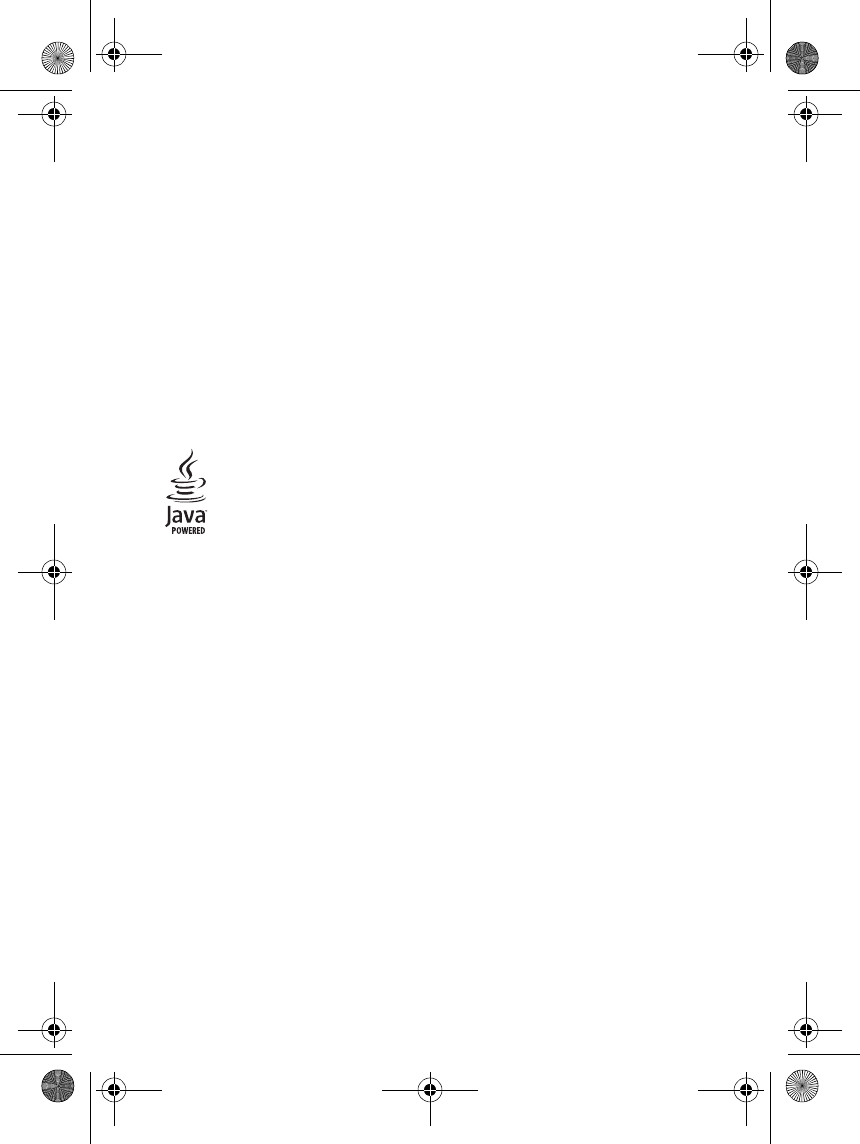
DECLARATION OF CONFORMITY
We, NOKIA CORPORATION declare under our sole responsibility that the product RH-72 is
in conformity with the provisions of the following Council Directive: 1999/5/EC.
A copy of the Declaration of Conformity can be found from
http://www.nokia.com/phones/declaration_of_conformity/.
Copyright © 2004 Nokia. All rights reserved.
Reproduction, transfer, distribution or storage of part or all of the contents in this
document in any form without the prior written permission of Nokia is prohibited.
Nokia and Nokia Connecting People are trademarks or registered trademarks of Nokia
Corporation. Other product and company names mentioned herein may be trademarks or
tradenames of their respective owners.
Nokia tune is a sound mark of Nokia Corporation.
Java is a trademark of Sun Microsystems, Inc.
Nokia operates a policy of continuous development. Nokia reserves the right to make
changes and improvements to any of the products described in this document without
prior notice.
Under no circumstances shall Nokia be responsible for any loss of data or income or any
special, incidental, consequential or indirect damages howsoever caused.
The contents of this document are provided "as is". Except as required by applicable law,
no warranties of any kind, either express or implied, including, but not limited to, the
implied warranties of merchantability and fitness for a particular purpose, are made in
relation to the accuracy, reliability or contents of this document. Nokia reserves the right
to revise this document or withdraw it at any time without prior notice.
The availability of particular products may vary by region. Please check with the Nokia
dealer nearest to you.
FCC/INDUSTRY CANADA NOTICE
Your phone may cause TV or radio interference (for example, when using a telephone in
close proximity to receiving equipment). The FCC or Industry Canada can require you to
stop using your telephone if such interference cannot be eliminated. If you require
assistance, contact your local service facility. This device complies with part 15 of the FCC
rules. Operation is subject to the condition that this device does not cause harmful
interference.
i
KIRINDECLARATIONEN.fm Page i Monday, May 23, 2005 11:53 AM
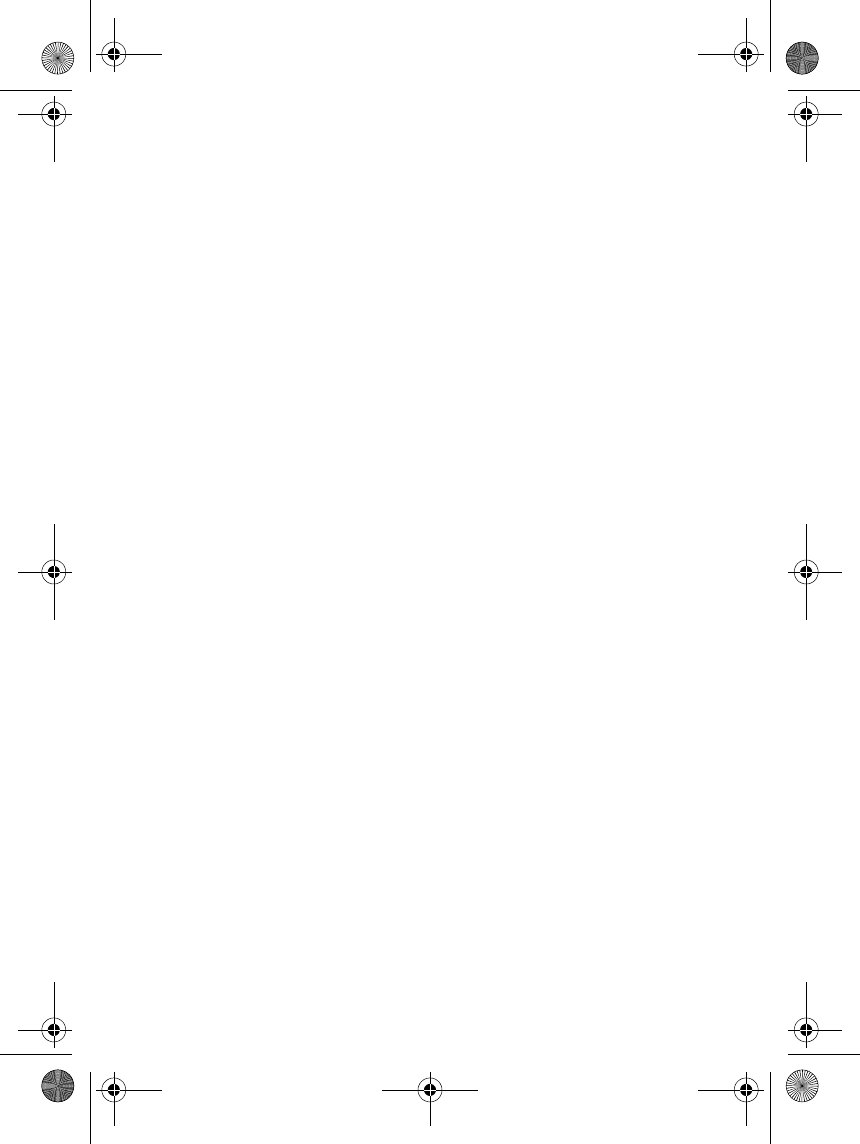
ii
Contents
FOR YOUR SAFETY ...................... iv
Network Services......................... vi
About enhancements.................. vi
General information .................. vii
Access codes .............................................. vii
Overview of the functions of
the phone.................................................... vii
1. Getting started ......................... 1
Inserting a SIM card .................................. 1
Installing and removing the battery ..... 2
Charging the battery ................................. 2
Power on and power off........................... 3
2. Your phone................................ 4
Phone at a glance - Flip cover closed... 4
Phone at a glance - Cover open............. 4
Standby mode............................................. 5
The mini display in standby mode...... 5
Main display in standby mode ............ 5
Some useful shortcuts in standby
mode ........................................................... 6
3. Call functions............................ 7
Making calls................................................. 7
Using speed dialling ............................... 7
Answering or rejecting a call................. 7
Options during a call ................................. 7
4. Writing text .............................. 8
Input method indicators........................... 8
Switching between input methods ....... 8
Using conventional English text
input............................................................... 8
Using predictive dictionary input........... 8
Tips for writing text ................................... 9
5. Using menus .......................... 10
Menus........................................................... 11
6. Menu functions ...................... 12
Messages (Menu 1) .................................. 12
Text messages (SMS) ............................ 12
Multimedia messages........................... 13
Multimedia message folders .............. 15
Voice messages ...................................... 15
Info messages......................................... 16
Message settings ................................... 16
Call list (Menu 2) ..................................... 16
Contacts (Menu 3) ................................... 17
Selecting contacts settings ................ 17
Saving contacts and phone
numbers (Add new contact)............... 17
Saving multiple phone numbers
for each stored contact ....................... 18
Adding an image to a contact ........... 18
Searching for a contact....................... 18
Deleting contacts .................................. 18
Copying contacts................................... 19
Contacts - Other functions ............... 19
Settings (Menu 4)..................................... 19
Profiles...................................................... 19
Themes...................................................... 19
Tone settings........................................... 20
Personal shortcuts................................. 20
Display settings...................................... 20
Time and date settings......................... 20
Call settings ............................................ 20
Phone settings........................................ 21
Security settings .................................... 21
Restore factory settings ...................... 22
Gallery (Menu 5) ...................................... 22
Organiser (Menu 6) ................................. 22
Alarm clock ............................................. 22
Calendar................................................... 23
9235874_3128_en.book Page ii Monday, November 29, 2004 2:17 PM
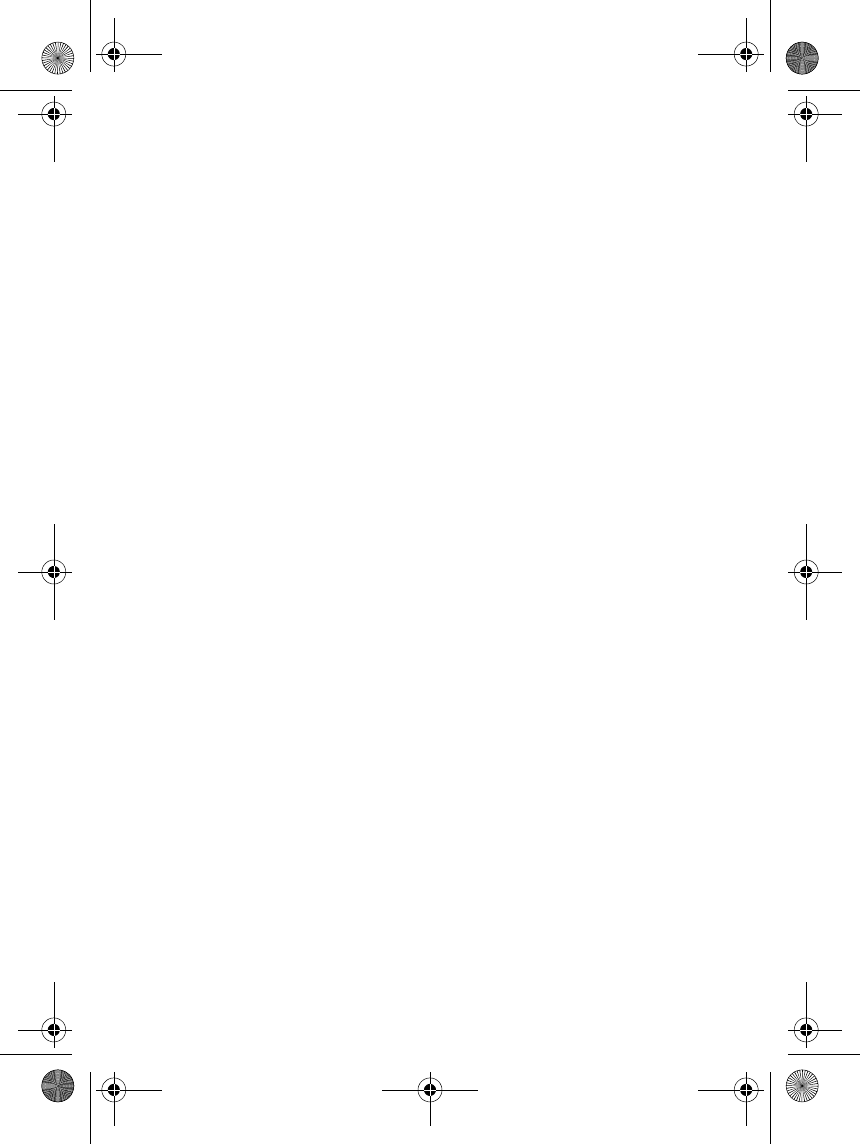
iii
Applications (Menu 7) ........................... 23
Games....................................................... 23
Extras........................................................ 23
Network (Menu 8).................................... 24
Setting up your phone to use
services..................................................... 24
Connecting to services ........................ 25
Browsing service web pages.............. 25
Disconnecting from a service ............ 25
Inbox alert............................................... 25
SIM services (Menu 9) ........................... 25
7. Battery information................26
Charging and Discharging...................... 26
8. Genuine Enhancements.......... 27
Power ........................................................... 27
Travel Charger AC-1001C................... 27
9. Care and maintenance............28
10. Additional safety
information.................................. 29
Limited Warranty ........................33
Your Details ................................. 34
Index ............................................35
9235874_3128_en.book Page iii Monday, November 29, 2004 2:17 PM
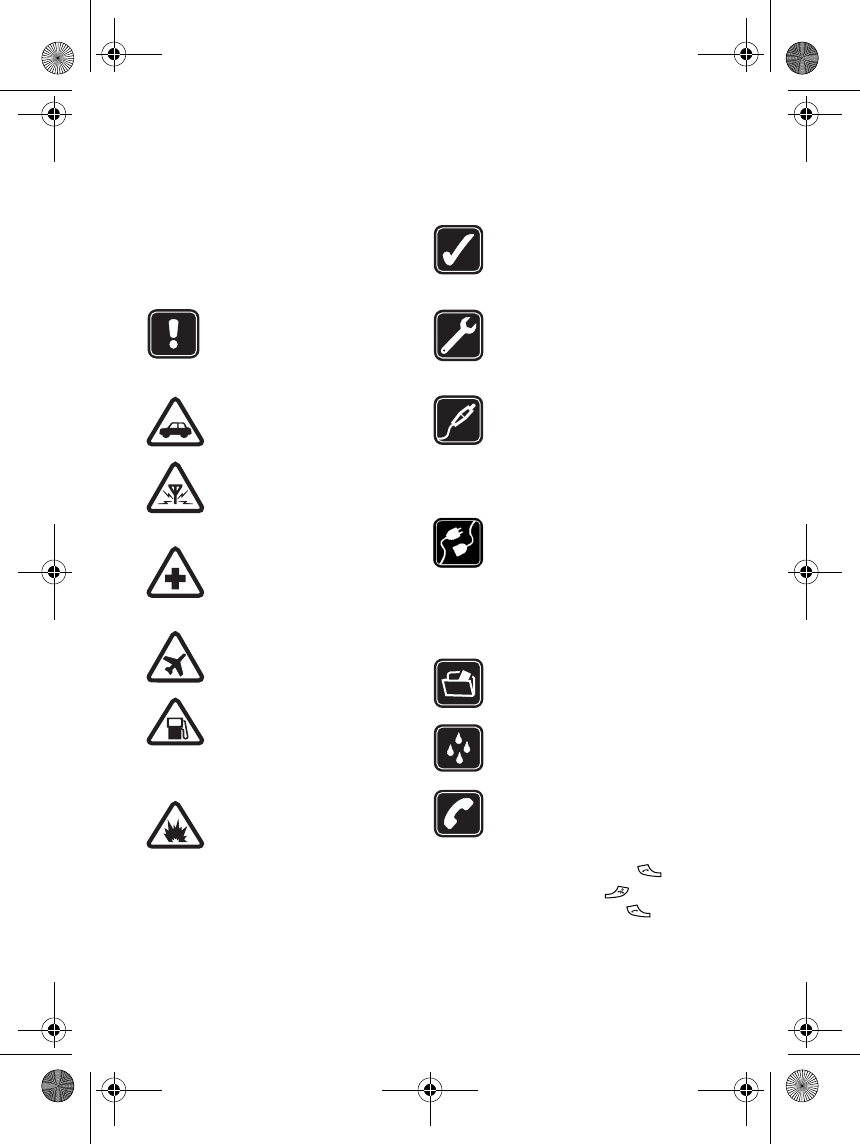
iv
FOR YOUR SAFETY
Read these simple guidelines. Not
following them may be dangerous or
illegal. Read the complete user guide for
further information.
Do not switch the phone on
when wireless phone use is
prohibited or when it may
cause interference or danger.
ROAD SAFETY COMES FIRST
Don't use a hand-held phone
while driving.
INTERFERENCE
All wireless phones may get
interference, which could
affect performance.
SWITCH OFF IN HOSPITALS
Follow any regulations or rules.
Switch the phone off near
medical equipment.
SWITCH OFF IN AIRCRAFT
Wireless devices can cause
interference in aircraft.
SWITCH OFF WHEN
REFUELLING
Don't use the phone at a
refuelling point. Don't use near
fuel or chemicals.
SWITCH OFF NEAR BLASTING
Don't use the phone where
blasting is in progress. Observe
restrictions, and follow any
regulations or rules.
USE SENSIBLY
Use only in the normal
position. Don't touch the
antenna unnecessarily.
QUALIFIED SERVICE
Only qualified personnel may
install or repair phone
equipment.
ENHANCEMENTS AND
BATTERIES
Use only approved
enhancements and batteries.
Do not connect incompatible
products.
CONNECTING TO OTHER
DEVICES
When connecting to any other
device, read its user's guide for
detailed safety instructions. Do
not connect incompatible
products.
BACKUP COPIES
Remember to make backup
copies of all important data.
WATER-RESISTANCE
Your phone is not
water-resistant. Keep it dry.
CALLING
Ensure the phone is switched
on and in service area. Enter the
phone number, including the
area code, then press To
end a call, press . To
answer a call, press .
9235874_3128_en.book Page iv Monday, November 29, 2004 2:17 PM
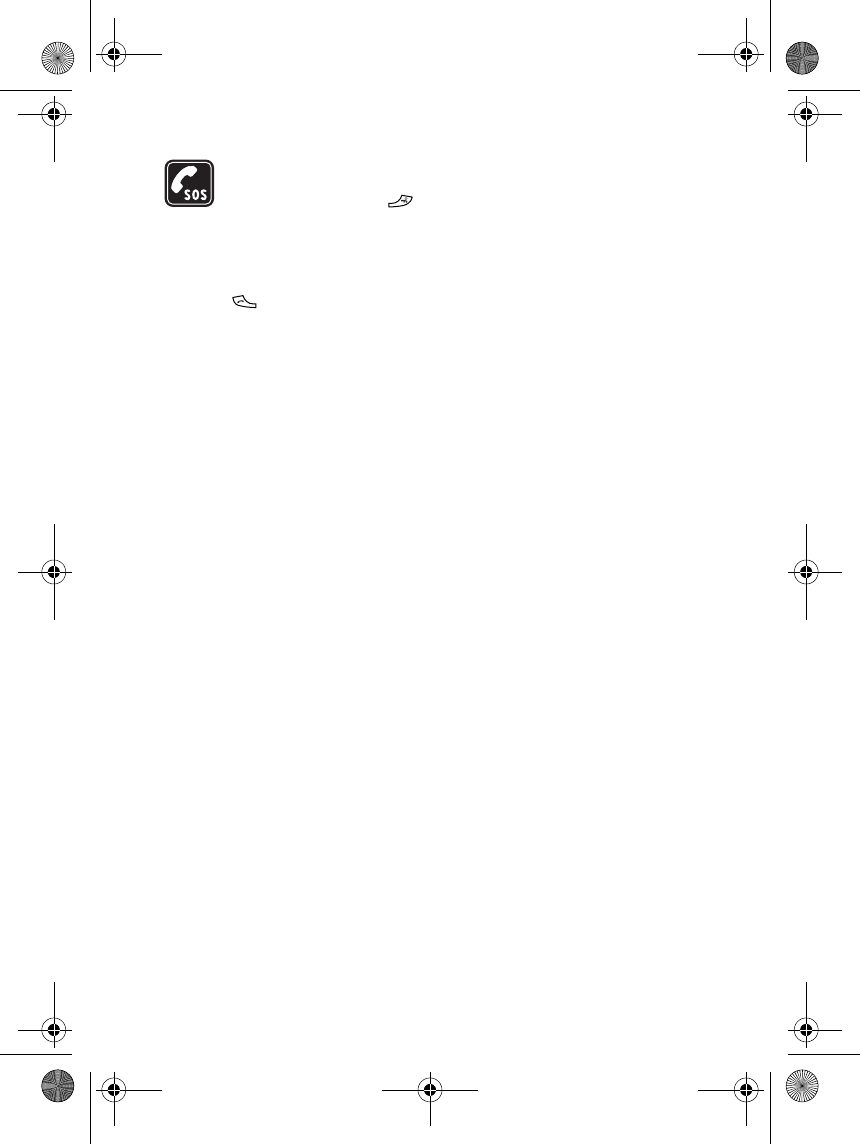
v
EMERGENCY CALLS
Ensure the phone is switched on
and in service area. Press
as many times as needed (e.g. to
exit a call, to exit a menu, etc.)
to clear the display. Enter the
emergency number, then press
. Give your location. Do not
end the call until told to do so.
9235874_3128_en.book Page v Monday, November 29, 2004 2:17 PM
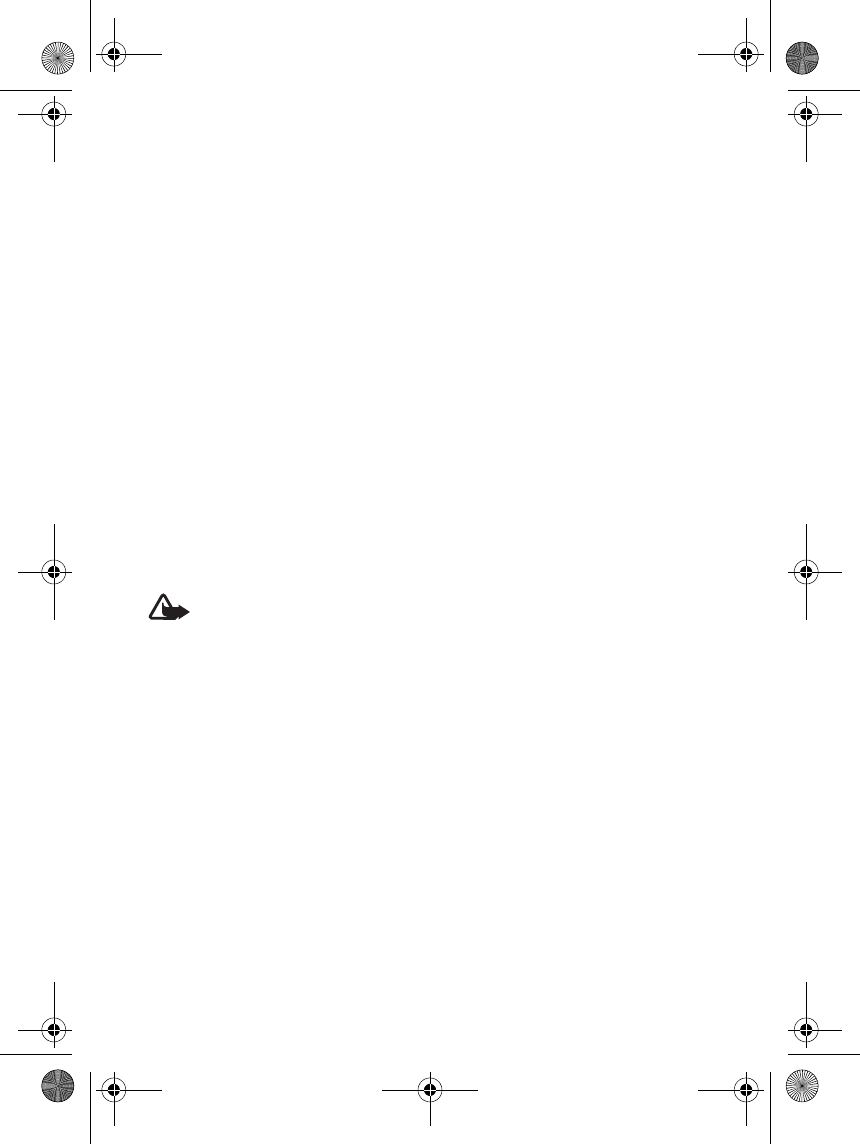
vi
Network Services
The wireless phone described in this guide is approved for use on the GSM900, GSM1800
and GSM1900 networks. Contact your service provider for more information about
networks.
To use the phone you must have service from a wireless service provider. Many of the
features in this device depend on features in the wireless network to function. These
Network Services may not be available on all networks or you may have to make specific
arrangements with your service provider before you can utilize Network Services. Your
service provider may need to give you additional instructions for their use and explain
what charges will apply. Some networks may have limitations that affect how you can
use Network Services. For instance, some networks may not support all language-
dependent characters and services.
About enhancements
Check the model number of any charger before use with this device. This device is
intended for use when supplied with power from AC-1001C.
Warning: Use only batteries, chargers and enhancements approved by the
phone manufacturer for use with this particular phone model. The use of any
other types may invalidate any approval or warranty applying to the phone, and
may be dangerous.
For availability of approved enhancements, please check with your dealer.
A few practical rules for enhancements operation
• Keep all enhancements out of the reach of small children.
• When you disconnect the power cord of any enhancement, grasp and pull the plug,
not the cord.
9235874_3128_en.book Page vi Monday, November 29, 2004 2:17 PM
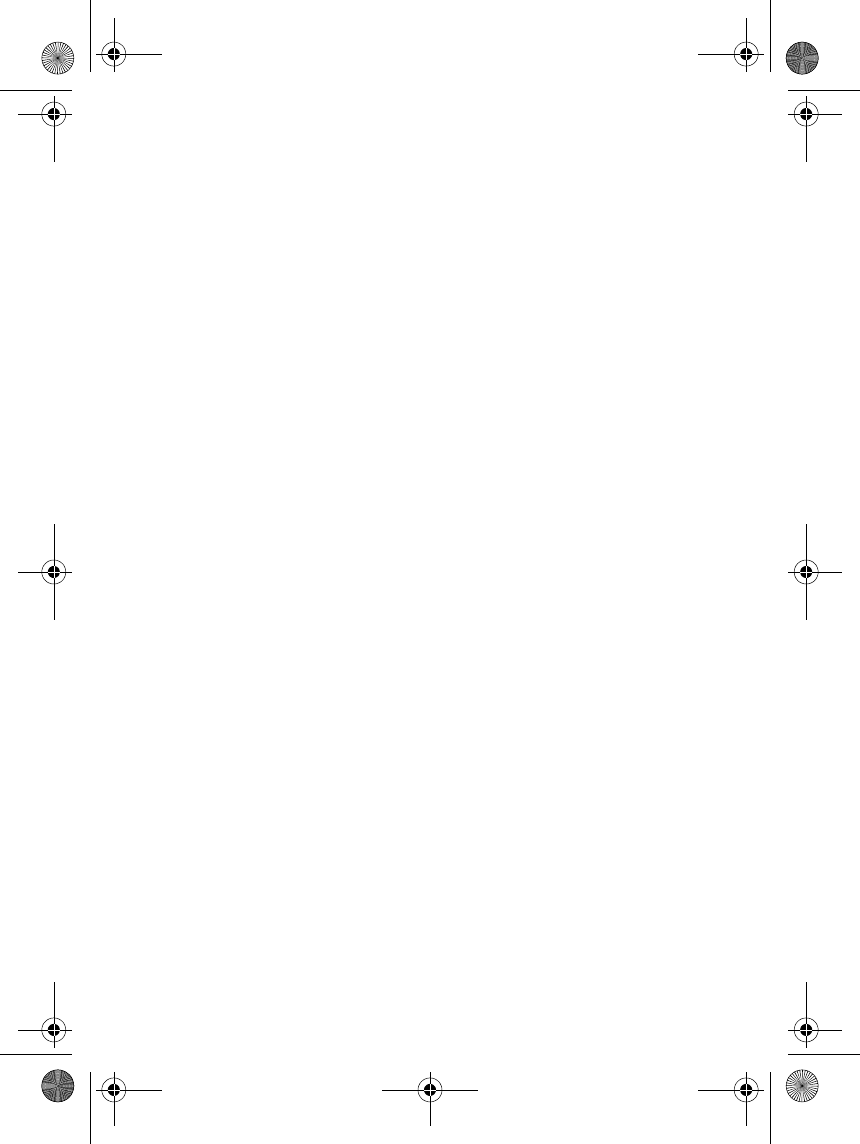
vii
General information
■Access codes
• Security code: The security code is
provided with the phone. It helps
to protect your phone against
unauthorised use. The pre-set code
is 12345.
• Change the code, and keep the new
code secret and in a safe place
separate from your phone. To
change the code, and to set the
phone to request the code, see
"Security settings" on page 21.
• PIN code: The PIN (Personal
Identification Number) code
protects your SIM card against
unauthorised use. The PIN code is
usually supplied with the SIM card.
Set the phone to request the PIN
code each time the phone is
switched on, see "Security settings"
on page 21.
■Overview of the
functions of the phone
The Nokia 3128 phone provides
various practical functions, such as
Calendar, Clock, and Alarm clock,
which are handy for your everyday
use. Your phone also supports, for
example:
• GPRS (General Packet Radio
Service) technology, for sending
and receiving data over a network
using IP (Internet Protocol).
• The Multimedia messaging service
(MMS). Refer to "Multimedia
messages" on page 13.
• Polyphonic sounds can be used as
ringing tones. Your phone supports
both MIDI and SMAF format
polyphonic tones.
9235874_3128_en.book Page vii Monday, November 29, 2004 2:17 PM
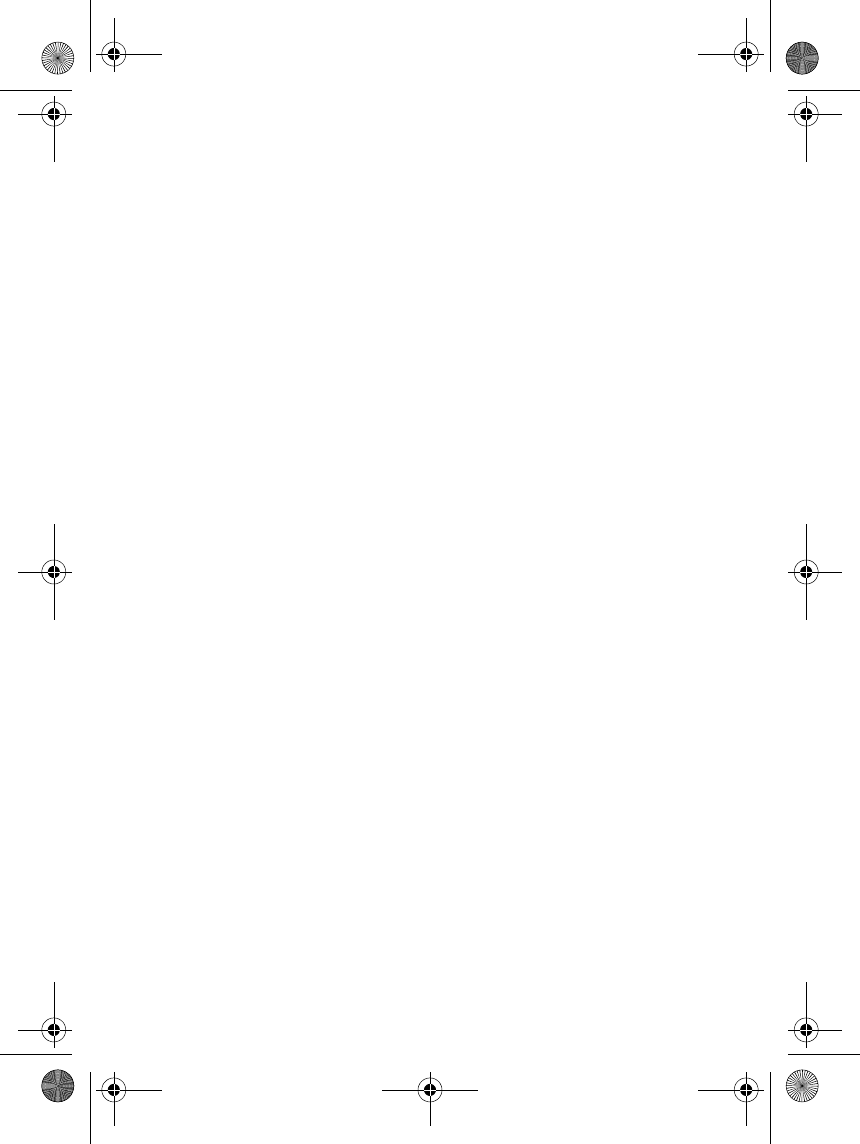
viii
9235874_3128_en.book Page viii Monday, November 29, 2004 2:17 PM
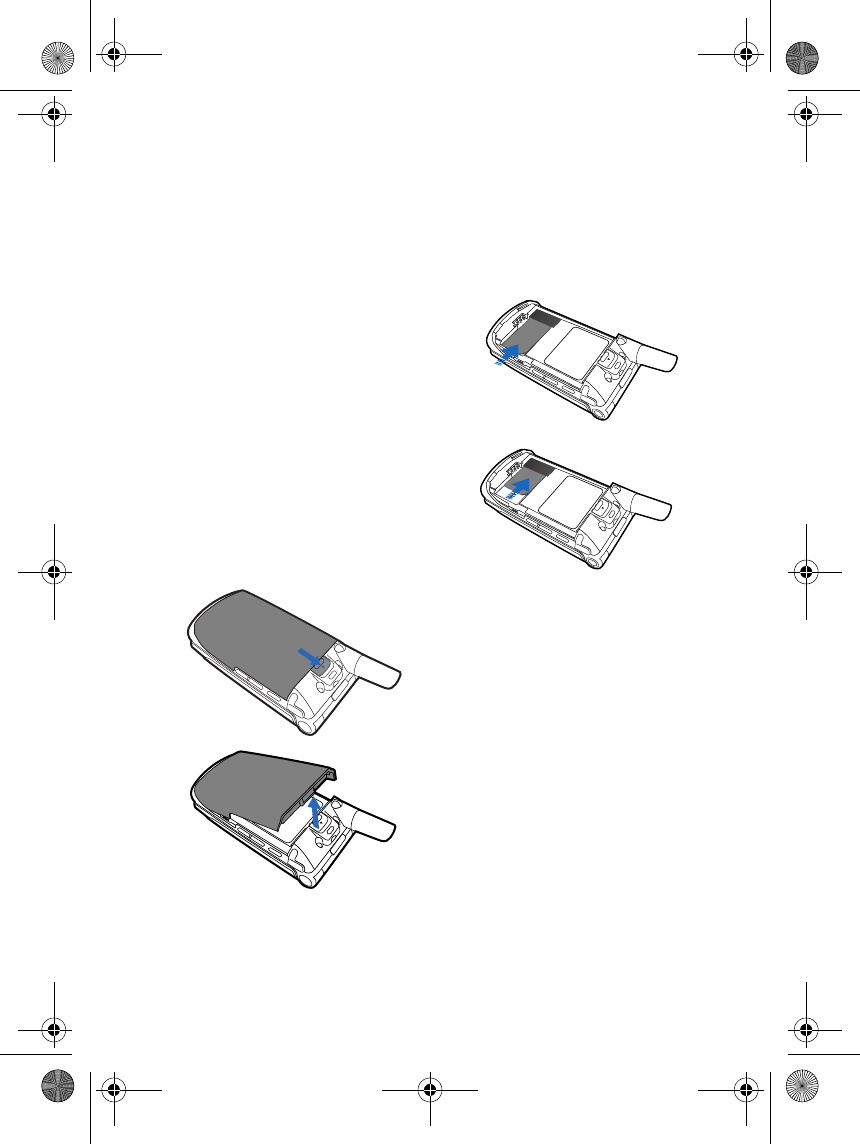
Getting started
1
1. Getting started
■Inserting a SIM card
• Place all miniature SIM cards out
of the reach of children.
The SIM cards and its contacts can be
easily damaged by scratches or
bending, so be careful when handling,
inserting, or removing the card.
Before installing or removing the SIM
card, always ensure that the phone is
switched off and disconnected from
any enhancement.
1. With the phone face downwards,
push the cover release upwards to
open the lock and remove the
battery.
2. With the SIM card contacts facing
downwards, slide the SIM card
into its slot.
9235874_3128_en.book Page 1 Monday, November 29, 2004 2:17 PM
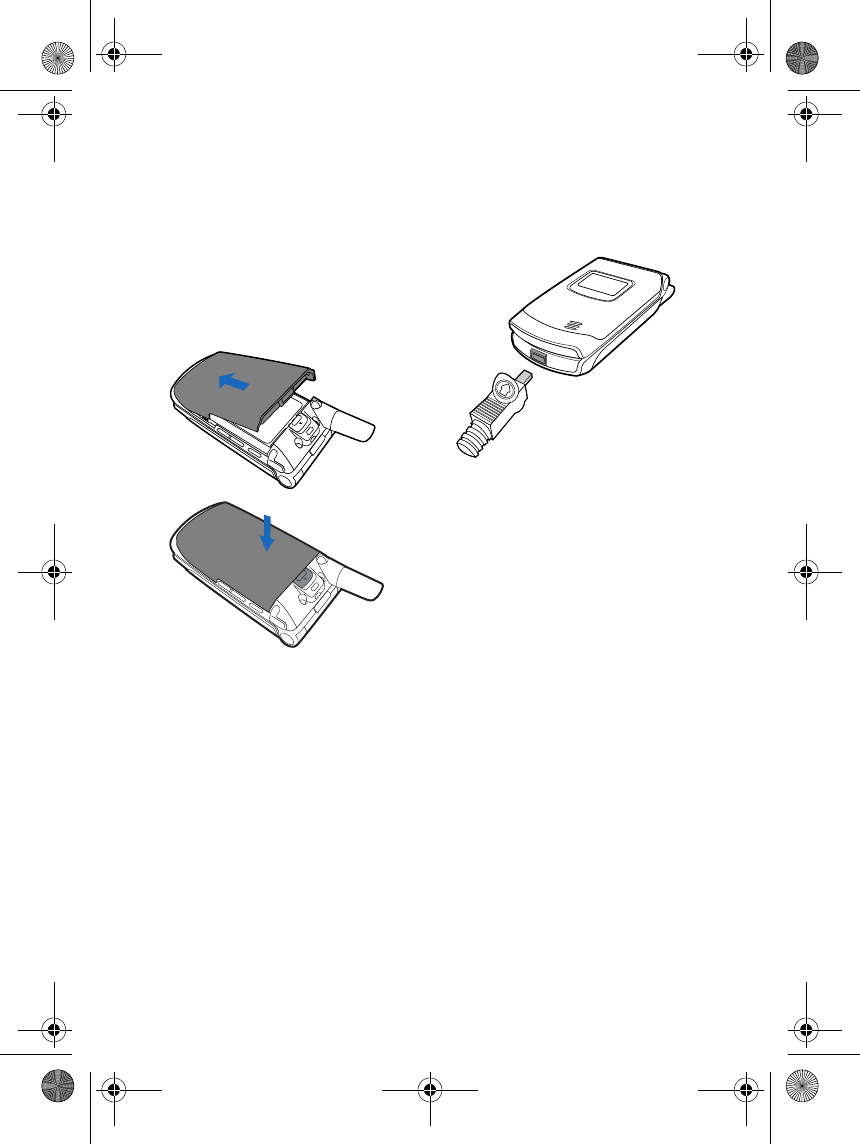
Getting started
2
■Installing and removing
the battery
With the battery contacts facing
downwards, align the protruding end
of the battery with the battery slot on
the phone, then push the battery into
the slot; press the battery downwards
to snap it into position.
To remove the battery, refer to step 1
of "Inserting a SIM card" on page 1.
■Charging the battery
1. Connect the lead from the charger
to the socket on the bottom of
your phone.
2. Connect the charger to a wall
outlet.
When charging the battery, the
battery indicator in the main
display starts scrolling from
bottom to top. When the flip cover
is open, the phone is switched off,
and the charger is connected
properly, the word Charging will
appear on the main display. When
the flip cover is closed and the
phone is switched off, the battery
indicator will appear on the mini
display.
The charging time depends on the
charger and battery you use.
3. When the battery is fully charged,
disconnect the phone from the
charger.
9235874_3128_en.book Page 2 Monday, November 29, 2004 2:17 PM
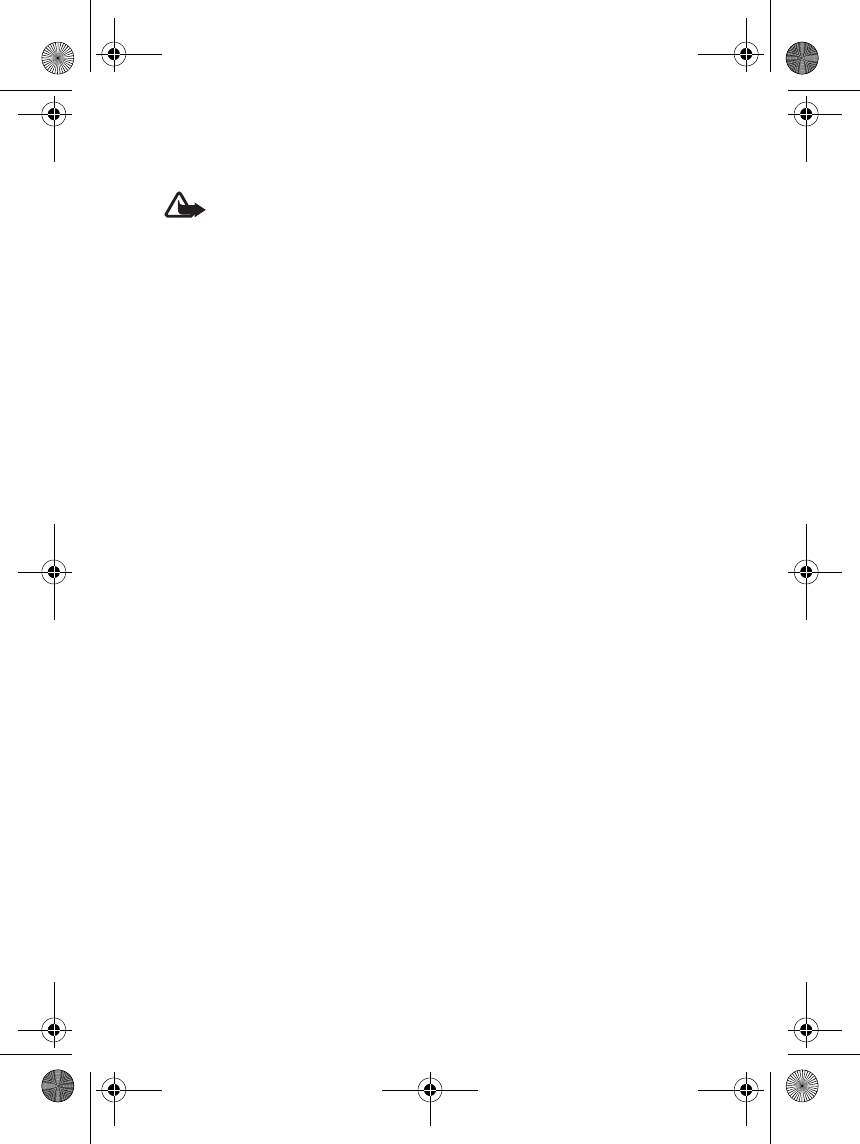
Getting started
3
■Power on and power off
Warning: Do not switch on
the phone when wireless use
is prohibited or when it may
cause interference or danger.
Press and hold the power key.
Note: If the SIM card is properly
inserted but the phone still displays
Insert SIM Card or SIM not supported
message, contact your network
operator or service provider. Your
phone does not support 5 volt SIM
cards, you may need to replace the
SIM card.
If the phone asks to enter a PIN code
or security code, enter the code and
then press OK. Also see "Access codes"
on page vii.
Useful hint: Your phone is fitted with
an antenna. As with any other radio
transmitting device, do not touch the
antenna unnecessarily when the
phone is switched on. Contact with
the antenna affects call quality and
may cause the device to operate at a
higher power level than otherwise
needed. Not touching the antenna
area during a phone call optimises the
antenna performance and the
talk-time of your phone.
9235874_3128_en.book Page 3 Monday, November 29, 2004 2:17 PM
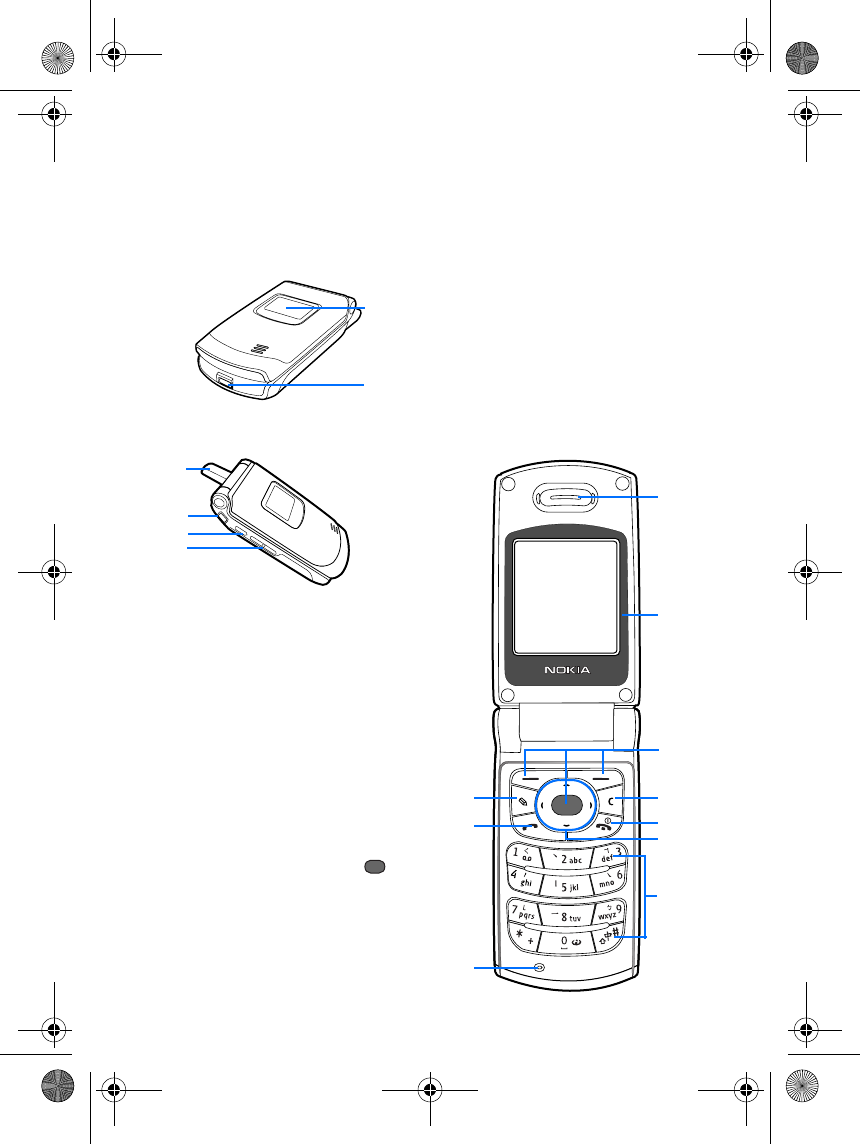
Your phone
4
2. Your phone
■Phone at a glance - Flip
cover closed
1. Mini screen
2. Charger jack
3. Antenna
4. Earphone jack, connects to
earphones.
5. Profiles shortcut, with the flip
cover open, to switch profiles
while in standby mode, press this
key to open the profiles menu,
then scroll to the required profile.
To activate the profile press .
Refer to "Profiles" on page 19.
6. Volume key: With the cover closed,
press the upper part of this key to
display the calendar on the mini
screen. With the cover open press
the upper or lower part of this key
to display call volume.
■Phone at a glance -
Cover open
1. Earphone
2
1
3
4
5
6
1
2
3
5
7
8
9
4
6
10
9235874_3128_en.book Page 4 Monday, November 29, 2004 2:17 PM
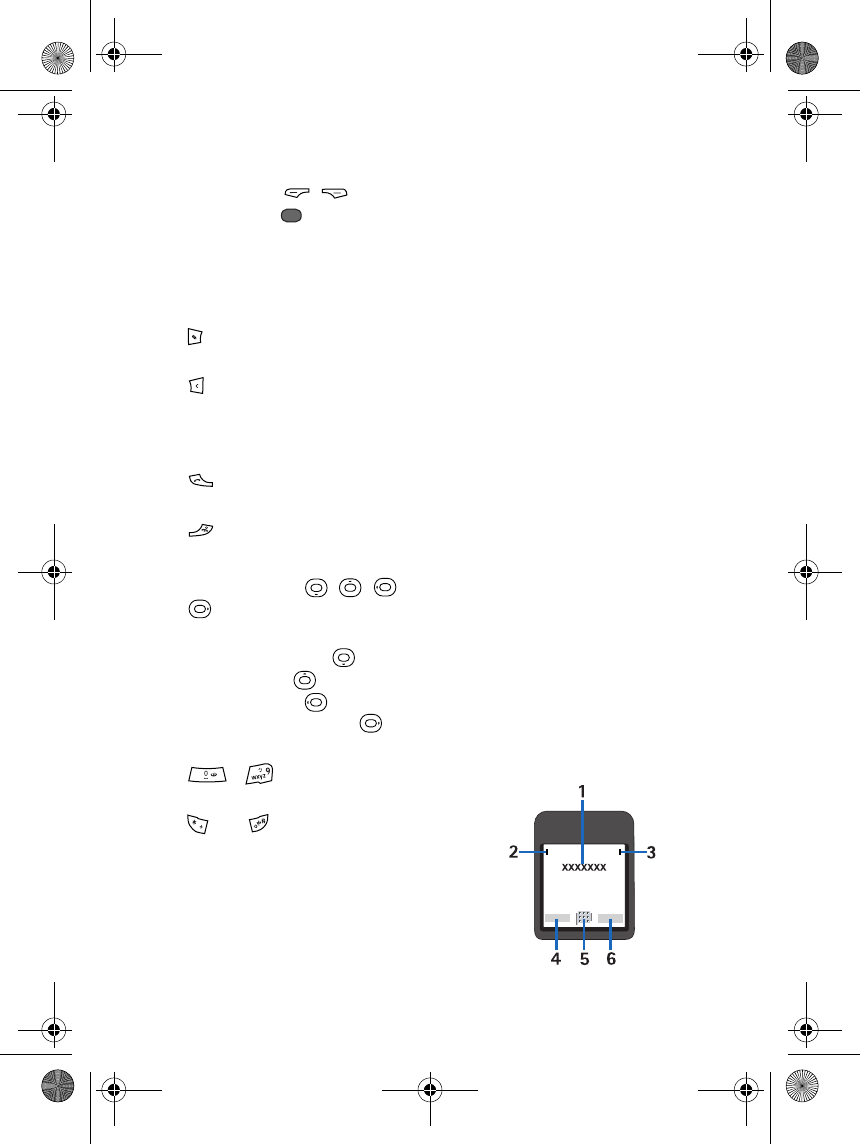
Your phone
5
2. Main display
3. Selection key , , centre
selection key .
The function of these keys depend
on the corresponding text shown
on the display above. Refer to
"Standby mode" on page 5.
4. , in editing mode, changes the
current input mode.
5. , in editing mode, press this key
to delete the last character input,
or press and hold to delete the
entire text.
6. dials phone numbers, and
answers calls.
7. , ends the current call.
in a menu, exits from any function.
8. 4-way scroll key , , ,
Supports menu browsing. In
standby mode, press to enter
contacts, press to enter the
dictionary, press to create a
new text message, press to
enter the calendar.
9. - , use these keys to
enter numbers and characters.
and are used for various
purposes in different functions.
10. Microphone
■ Standby mode
When the phone is ready for use and
you have not keyed in any characters,
the phone is in standby mode.
The mini display in standby
mode
When the flip cover is closed, the mini
display may show:
• Network name. When the phone is
not inside the service area, a text
alert is displayed.
• Time, the currently selected
profile, alarm clock, or other
indicator.
• When you have an incoming call,
the callers name or number is
shown, if it is identified. Refer to
"Answering or rejecting a call" on
page 7.
Main display in standby mode
1. Shows the name of the network or
the operator logo to indicate in
which cellular network the phone
is currently being used.
9235874_3128_en.book Page 5 Monday, November 29, 2004 2:17 PM
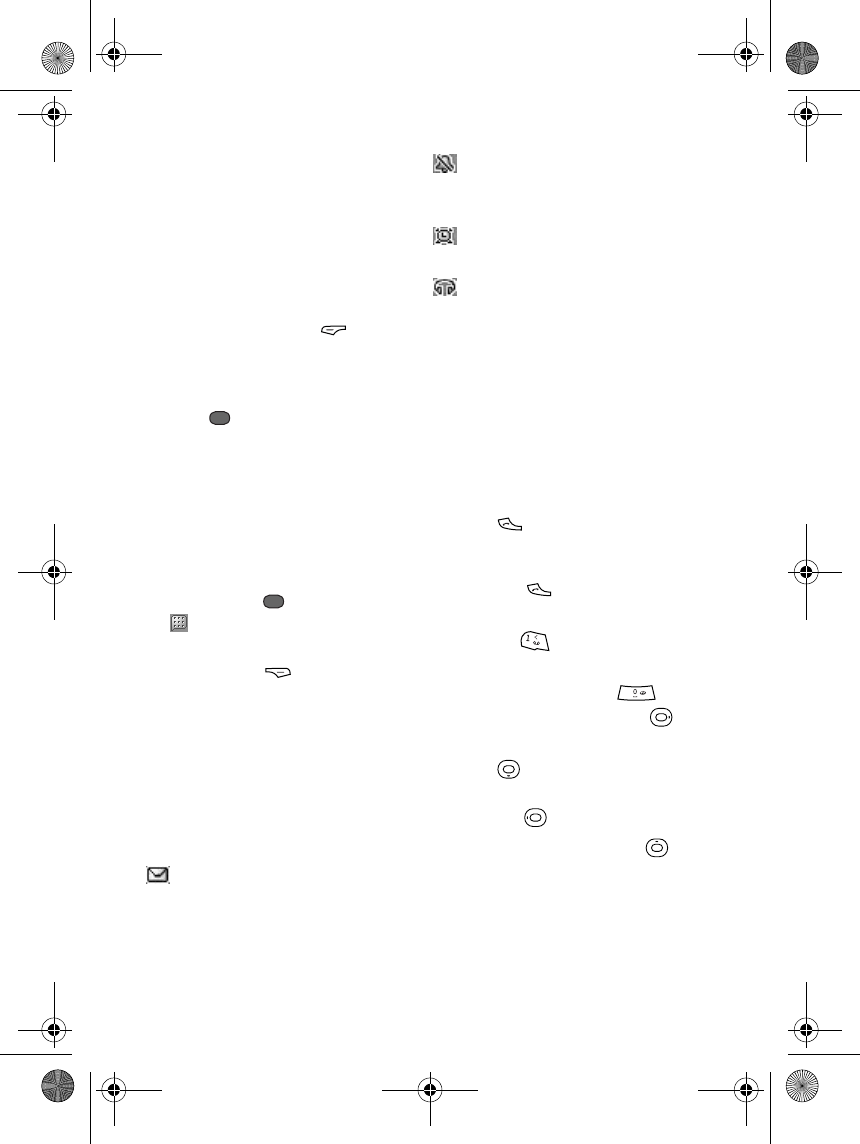
Your phone
6
2. Signal strength of the cellular
network at your current location.
the higher the bar, the stronger the
signal.
3. Shows the battery charge level.
The higher the bar, the more power
in the battery
4. The left selection key in
standby mode is Go to. Press to
enter the personal shortcut list,
move the selection box and then
press to enter the option, or
press the corresponding number
key on your phone’s keypad to
access it directly. To reorganise
personal shortcut list functions,
see "Personal shortcuts" on page
20.
5. In standby mode, the middle
selection key opens the menu
.
6. In standby mode, the right
selection key opens Contacts.
Wallpaper
You can set your phone to display a
background picture (wallpaper) on
the main and mini displays. Refer to
"Display settings" on page 20.
Main indicators in standby
mode
One or several text or picture
messages received. Refer to
"Reading and replying to text
messages" on page 12.
Activate silent mode, to set a
profile see "Profiles" on page
19.
The alarm clock is on. Refer to
"Alarm clock" on page 22.
Headset connected to your
phone.
Note that when a headset is
connected to the phone, certain
phone functions may be different,
please check with your local Nokia
dealer.
Some useful shortcuts in
standby mode
• Press to access the list of
previously dialled numbers. Scroll
to the number or name you want,
and press to call the number.
• To call your voice mailbox, press
and hold .
• To make a connection to a browser
service, press and hold .
• To enter the calendar, press .
• To enter the contacts name list,
press .
• To start writing text messages,
press the .
• To use the dictionary, press .
9235874_3128_en.book Page 6 Monday, November 29, 2004 2:17 PM
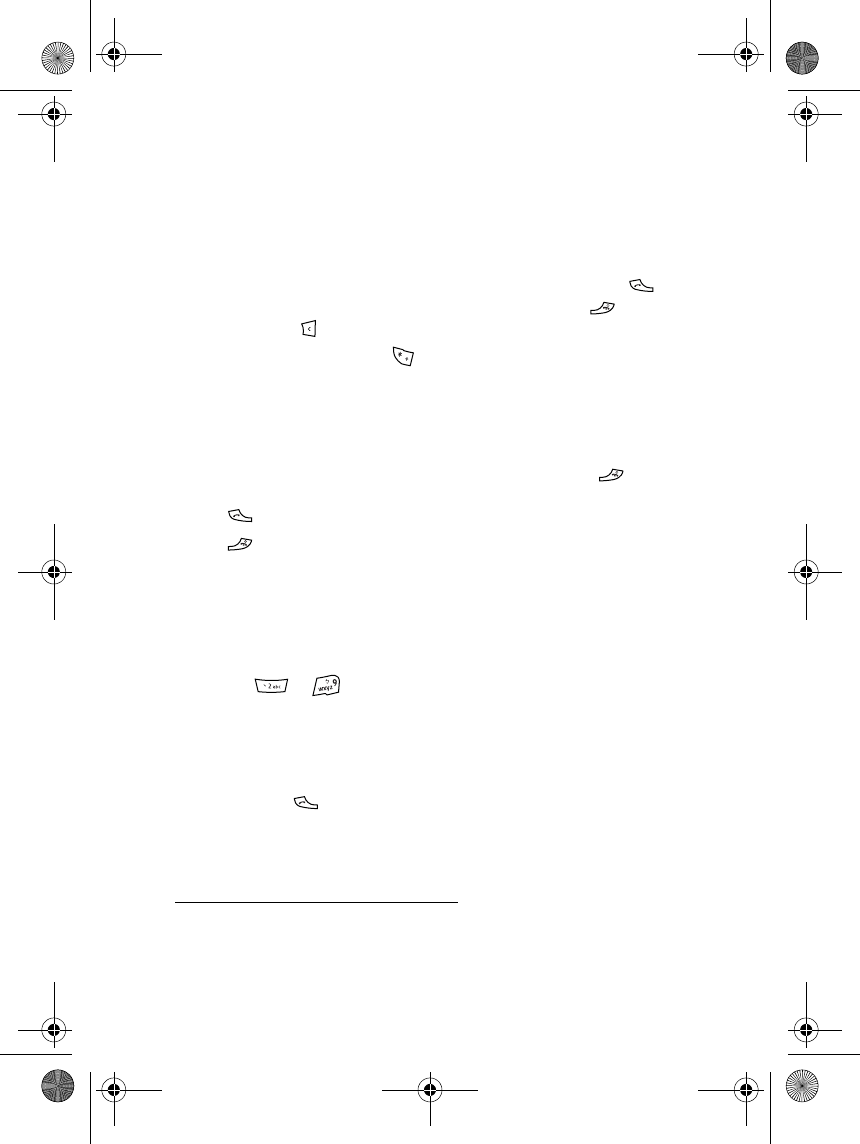
Call functions
7
3. Call functions
■Making calls
1. Open the flip cover and key in the
phone number, including the area
code. If you enter an incorrect
character, press to delete it.
For international calls1, press
twice to input the international
prefix (the + symbol replaces the
international access code2) and
then key in the country code, area
code (without the leading 0, as
necessary), and phone number.
2. Press to call the number.
3. Press or close the flip cover to
end the call or to cancel dialling.
Using speed dialling
Before using speed dialing, first
assign a phone number to the speed
dialing keys ( to ), see Speed
dials in "Contacts - Other functions"
on page 19. Then, call the number in
either of the following ways:
• Press the speed dial key you want,
and then press .
• Press and hold the speed dial key
until the call is started.
■Answering or rejecting
a call
Open the flip cover, press to
answer a call; press to reject a
call. You can also set "Answer when
fold is opened" to answer calls by
opening the flip cover. See "Answer
when fold is opened" on page 21.
Press Opts. to select Answer, Reject or
Number busy.
To end the call, press or close the
flip cover.
■Options during a call
Many of the options that you can
select during a call are network
services. To check availability, contact
your network operator or service
provider.
During a call some of the following
options may be available:
• End, Mute or Unmute, DTMF
on/off, menu, contacts.
1. Note: In some countries or different regions (such as China's mainland provinces and
Hong Kong special administrative region) calls described here as international may in
some cases be made within the regions of same nation.
2. Depending on your network provider, you may still be able to use the international access
code (network services).
9235874_3128_en.book Page 7 Monday, November 29, 2004 2:17 PM
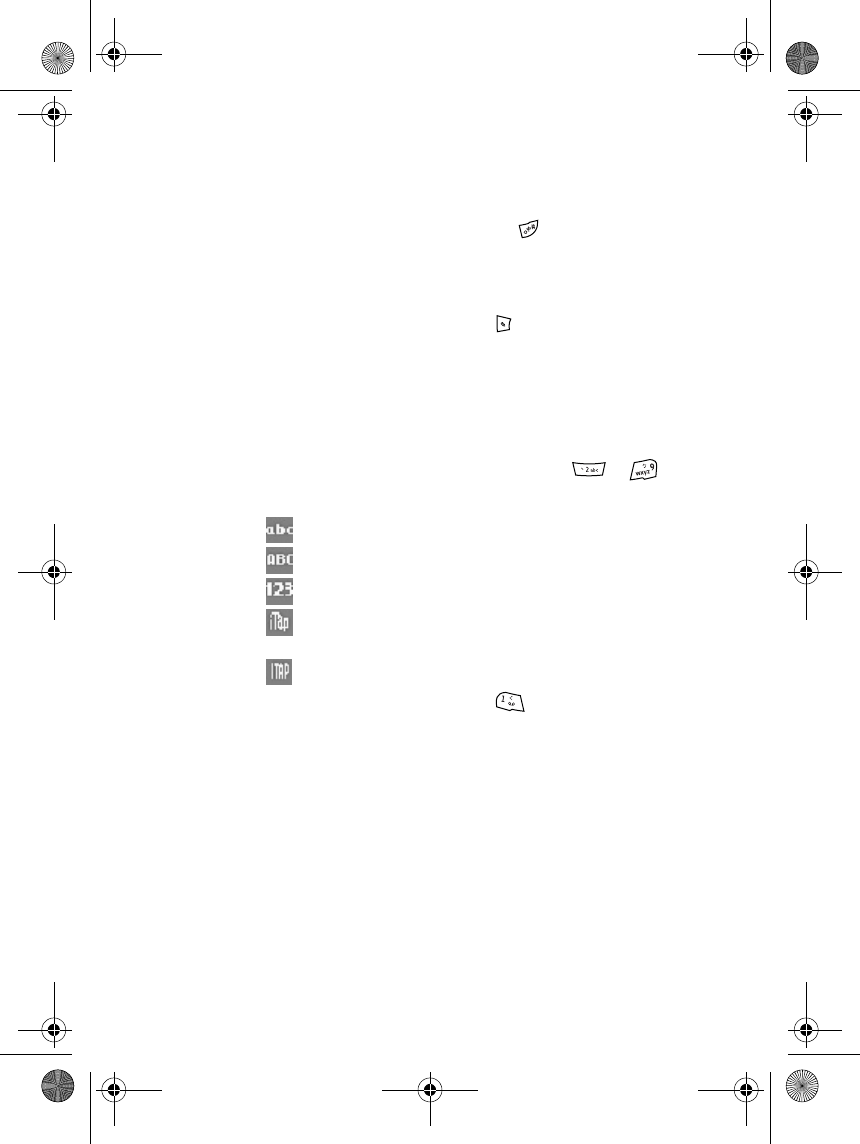
Writing text
8
4. Writing text
The input methods available in the
phone are preset according to the
market where the phone will be sold.
This phone supports simplified
Chinese input.
■Input method indicators
Input method indicators are shown on
the display, indicating the input
method in use. Input method names
and their corresponding display
indicators are shown below.
Note that not all the methods may be
available under all circumstance.
Always check the indicator to see
which input method is in use.
■Switching between
input methods
You can switch between the available
input methods by:
• Pressing repeatedly, until the
indicator of the desired input
method is displayed on the upper
right corner of the display;
• Press to open the input method
options list or change input
method.
■Using conventional
English text input
Press a number key, to ,
repeatedly until the desired character
appears.
• If the next letter that you want is
located on the same key as the
present one, wait until the cursor
moves from the letter’s left to
right side, or press any of the scroll
keys, and then continue with the
next letter.
• Press to input the most
common punctuation and special
characters.
■Using predictive
dictionary input
Predictive dictionary input analyses
the English letters input, and
attempts intelligent prediction to
improve text input speed.
Lower Case
Upper Case
Numbers
Lowercase
dictionary
Uppercase
dictionary
9235874_3128_en.book Page 8 Monday, November 29, 2004 2:17 PM
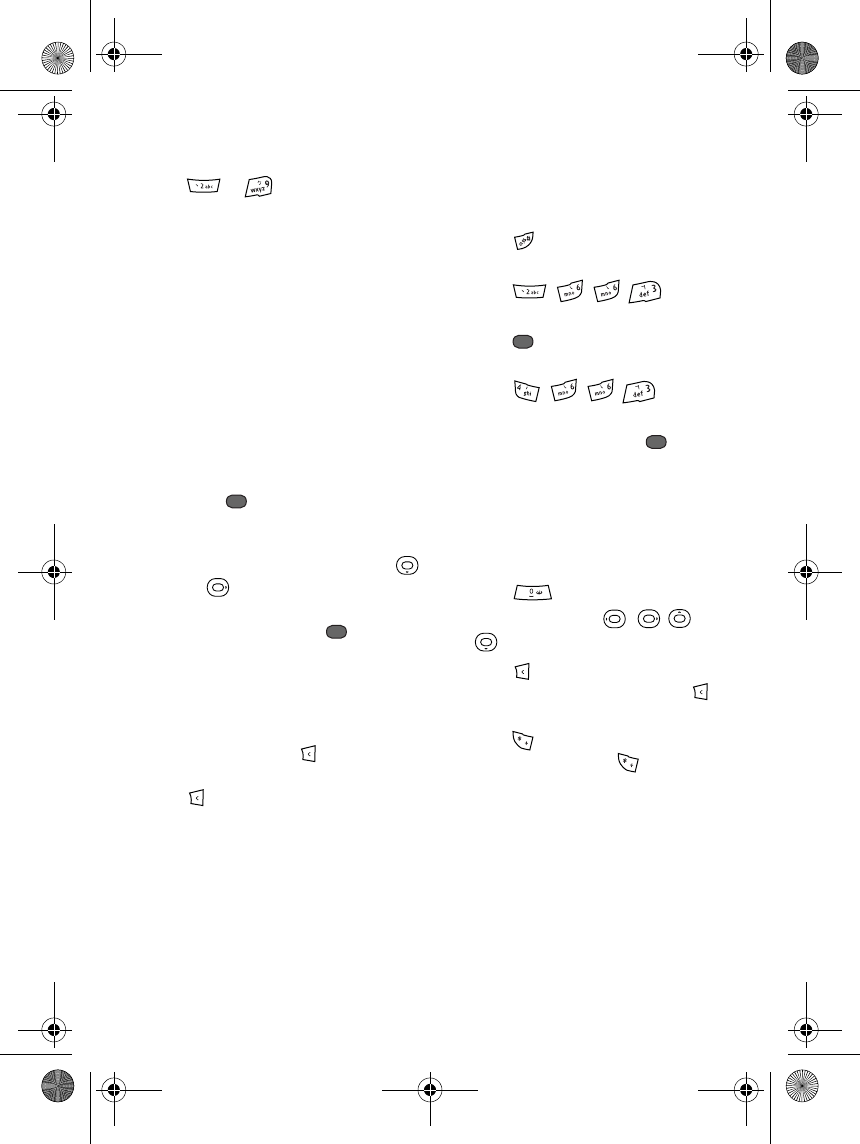
Writing text
9
1. Start writing a word using the keys
to . You can key in a
letter with a single keypress,
regardless of the letter position on
the keypad, letter combinations
will then show on the phone
display. The phone will predict
letters based on your input and
display letter combinations on the
display. The letter combinations
may continuously change during
input. So, do not worry if the letter
combinations displayed do not
match the word you need.
2. After all letters are input correctly,
press to confirm input, a space
will be automatically added
afterwards. If the displayed word
is not the one you need, press
or to view other letter
combinations. When the word you
want appears, press to confirm
it.
3. Start entering the following word
or punctuation.
4. When no English letters are
displayed, press to delete the
previous character, press and hold
to delete all characters.
Examples:
Starting a new text message and
using ITAP to write "COME HOME":
1. Press to switch to predictive
dictionary input ITAP.
2. Press , , , to
input C, O, M, E.
3. Press to confirm input of
COME.
4. Press , , , to
input H, O, M, E.
5. To select the word, press to
confirm input of HOME.
■Tips for writing text
The following functions may also be
available for writing text:
• Press to input a space.
• Use the scroll keys , , or
to move the cursor.
• Press to delete the last
character input. Press and hold
to delete all the inputted letters.
• Press to open the special
characters list. Press twice to
open the smiley list.
9235874_3128_en.book Page 9 Monday, November 29, 2004 2:17 PM
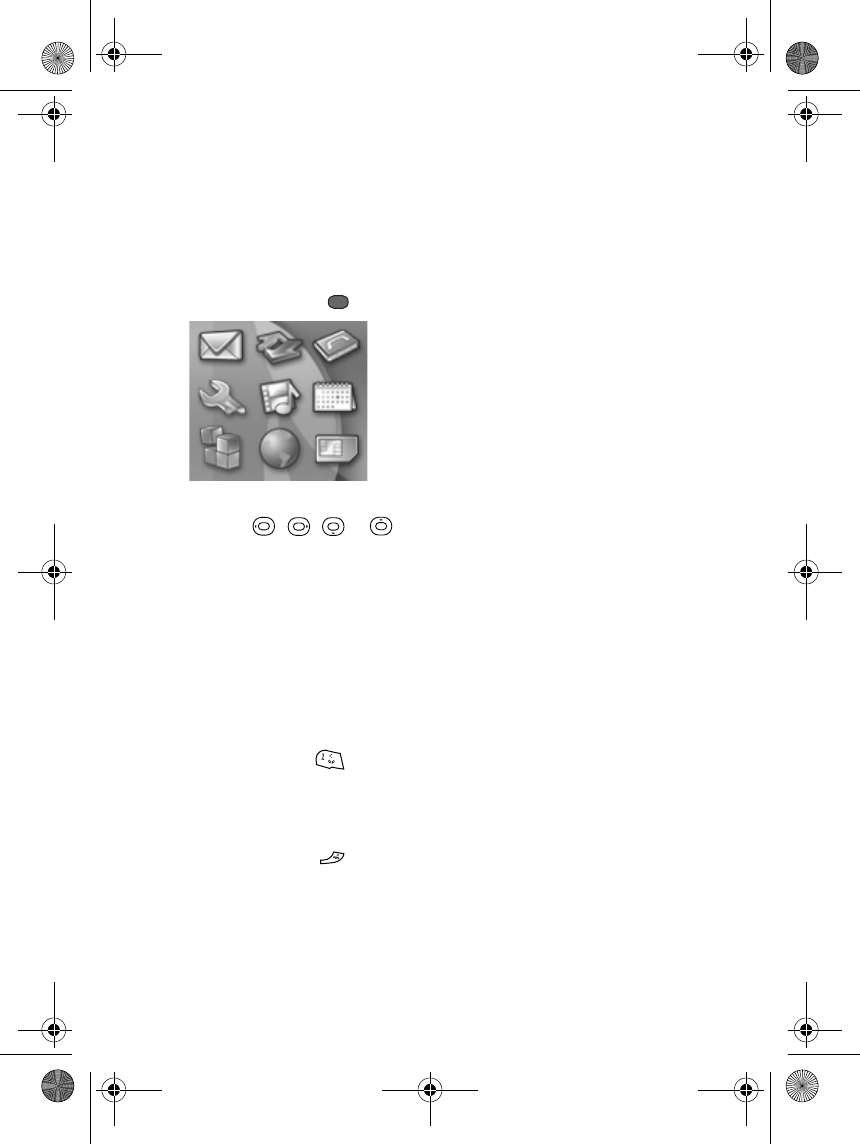
Using menus
10
5. Using menus
The phone offers you an extensive
range of functions, which are grouped
into menus.
• To enter a menu, press .
If you choose Grid when pressing
Opts, press , , or
to browse the menu (see above
diagram), and its submenus.
To modify menu display format,
press Opts., then select List or
Grid.
To use keyboard shortcuts for
menus, press the number key
corresponding to the menu
location. For instance, to enter the
message menu press .
• If the menu contains submenus,
select the one you require.
•Press Back to return to the
previous menu, press to exit
menus.
9235874_3128_en.book Page 10 Monday, November 29, 2004 2:17 PM
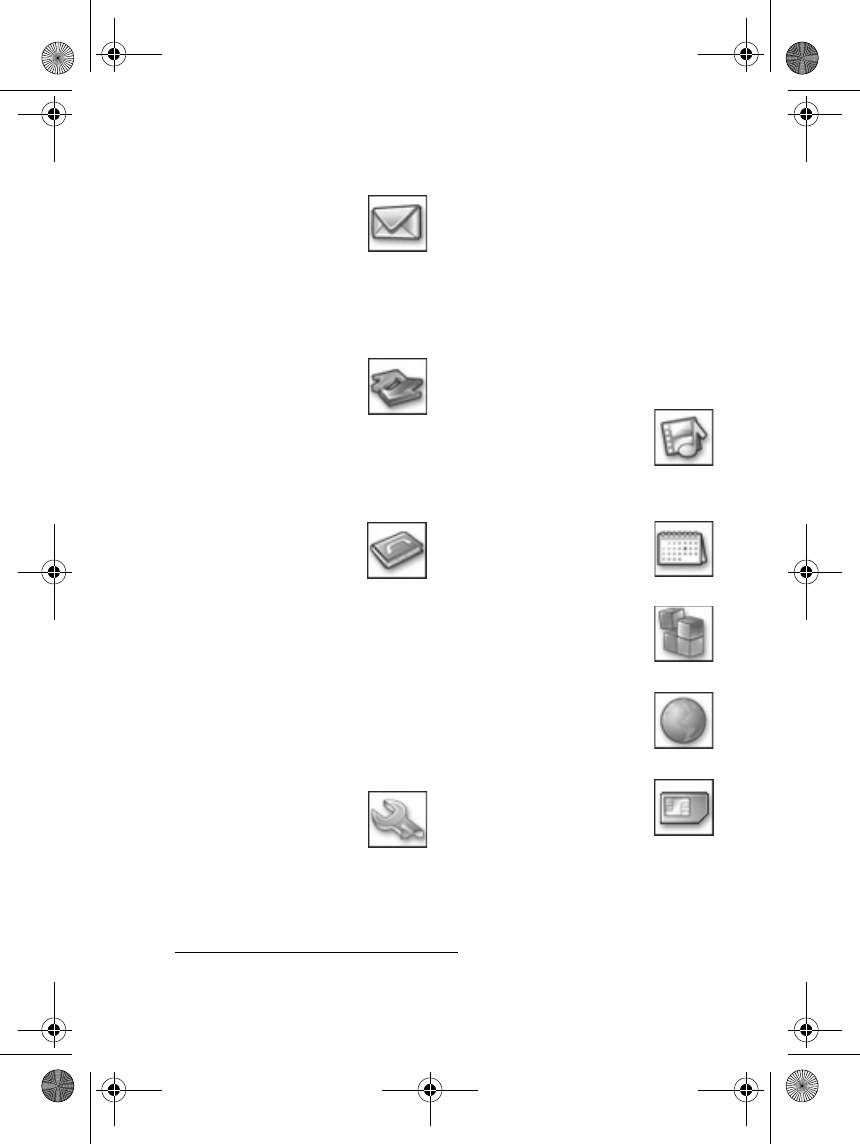
Using menus
11
■Menus
1. Messages
1. Text messages
2. Multimedia Messages
3. Voice messages
4. Info messages
5. Message settings
2. Call log
1. Missed calls
2. Received calls
3. Dialled numbers
4. Delete recent call list
5. Call duration and costs
3. Contacts
1. View
2. Search
3. Add new contact
4. Delete
5. Copy
6. Settings
7. Speed dials
8. Caller groups
9. Privacy manager
4. Settings
1. Profiles
2. Themes
3. Tone settings
4. Personal shortcut
5. Display settings
6. Time and date settings
7. Call settings
8. Phone settings
9. Security settings
10.Restore factory settings
5. Gallery
1. Graphics
2. Tones
3. Memory status
6. Organiser
1. Alarm clock
2. Calendar
7. Applications
1. Games
2. Extras
8. Network
1. WAP
2. Data bearer settings
9. SIM services1
1. Only shown if supported by your SIM card. The name and contents vary depending on the
SIM card.
9235874_3128_en.book Page 11 Monday, November 29, 2004 2:17 PM
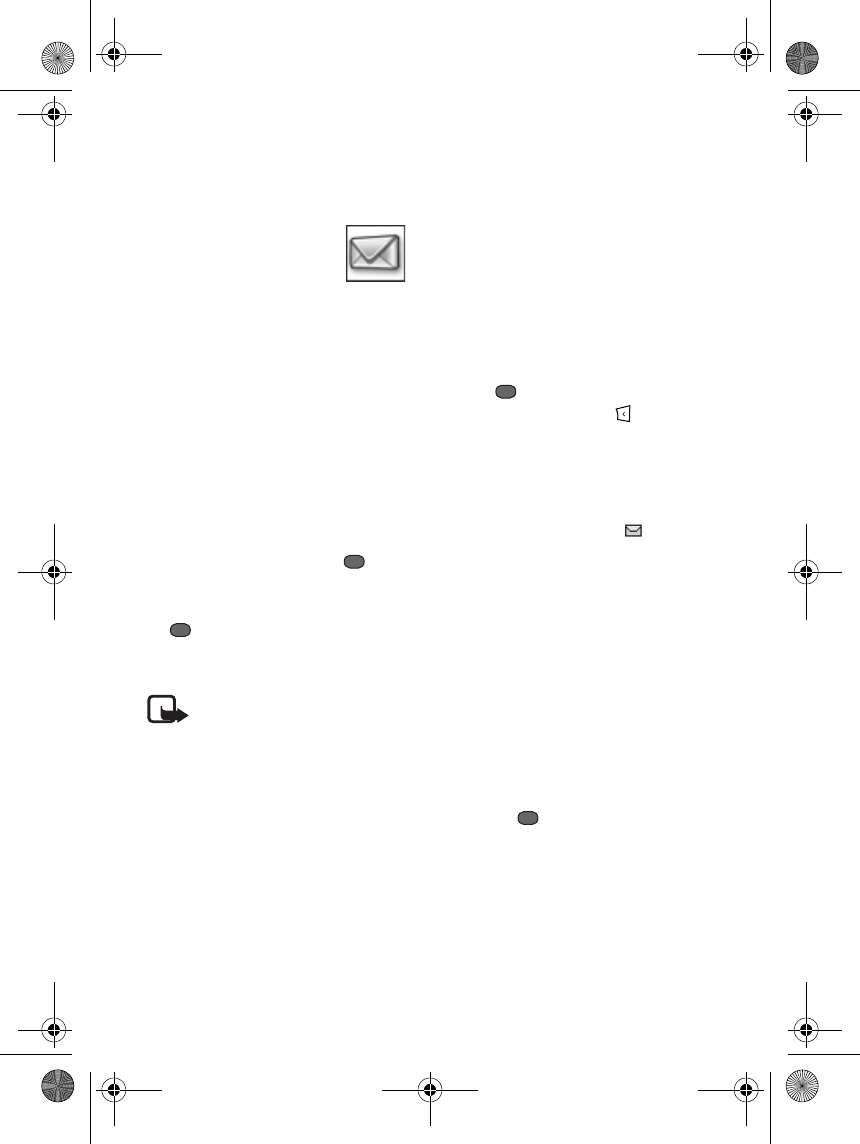
Menu functions
12
6. Menu functions
■Messages
(Menu 1)
Text messages (SMS)
Using short message services (SMS).
You can also send and receive text
messages.
Writing and sending messages
1. Press Menu, select Messages, Text
message and Create message.
2. Key in a message. You can also
choose to input a text template in
a message.
3. To send a message, press , then
select Send, input or retrieve a
number from Contacts, then press
. You can also select Send to
many, Send by caller group, or Save
to Drafts.
Note: When sending SMS
messages, your phone
displays a message saying
your message was sent to the
message centre number set in
your phone. This is not an
indication that the message
has been received at the
intended destination. For
more details about SMS
services, check with your
service provider.
Reading and replying to text
messages
When you receive a message, an
envelope symbol is displayed. If
message memory is full, a reminder
will appear. Delete some of your old
messages in the Inbox folder.
1. Press to view the new
message, press Exit or to view
the message later.
To read a message later: Press
Menu, then select Messages, Text
messages and Inbox. An unread
message is indicated by in
front of it in the message list.
2. If more than one message has
been received, scroll to the desired
one and press Select to view it.
3. Press Opts., you can then select
Reply, Delete, Call, Forward, Edit
message, or Use number to add to
Contacts, Archive the message, or
store on the SIM card.
4. Press Reply to reply to the
message.
Pressing sends the message to
the number displayed.
9235874_3128_en.book Page 12 Monday, November 29, 2004 2:17 PM
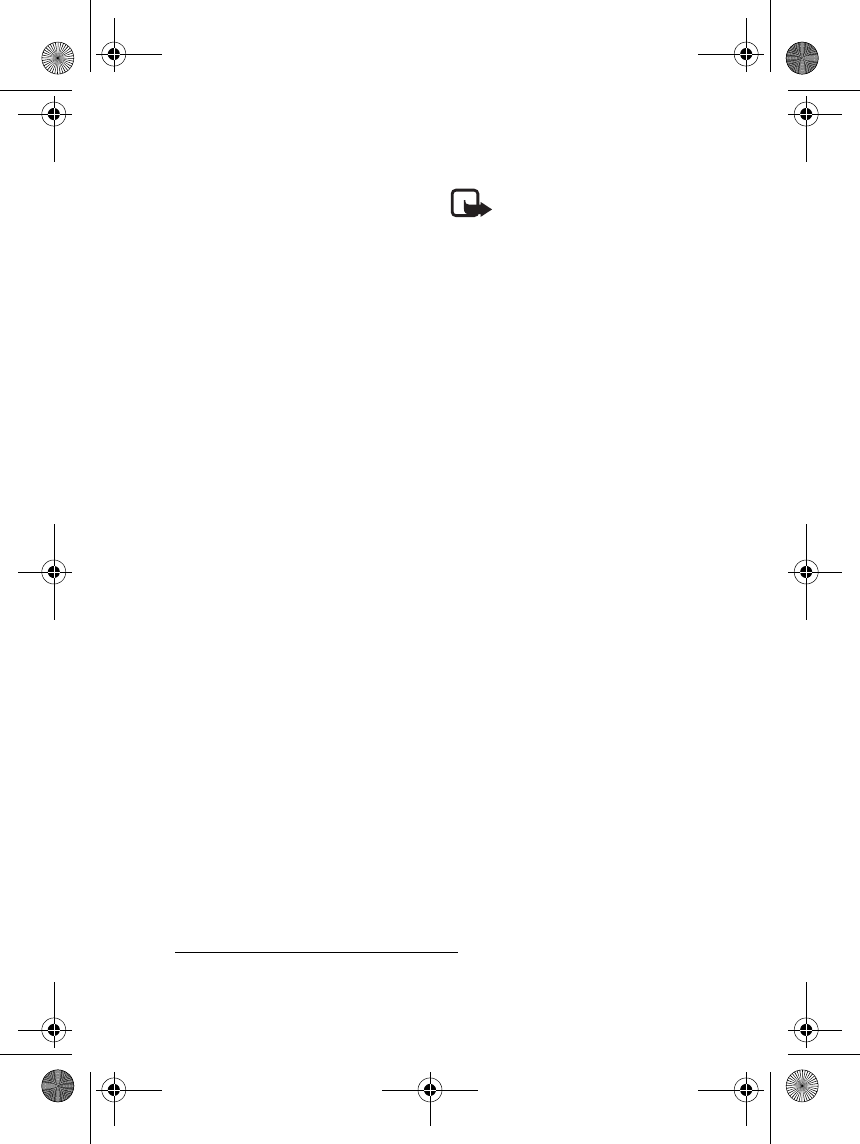
Menu functions
13
Note that when the mini screen
displays SIM card memory full, please
open flip, or the main display shows
SIM memory full. Delete or move some
messages from SIM to phone memory
to receive new messages, please
delete or move messages from the
SIM card as requested.
Text messages folder
Press Menu, then select Messages and
Text messages.
•Inbox contains text messages
received.
•Sent items contains messages you
have sent.
•Drafts contains draft messages.
•Archive. To organise your
messages, you can select to move
the message to another folder
while reading it. You can add new
folders to the Archive.
• The Templates folder contains
templates to paste into text
messages.
•Delete messages allows you to
delete certain messages in a folder
or all messages.
Multimedia messages
Note: This function can be
used only if supported by
your network operator or
service provider. Only phones
that offer compatible
multimedia message features
can receive and display
multimedia messages.
Multimedia messages may contain
text, sound clips, or pictures. The
phone supports multimedia messages
of up to 96 KB1. If the maximum size
is exceeded, the phone may not be
able to receive the message.
Depending on the network, you may
receive a text message that includes
an Internet address where you can
view the multimedia message.
Multimedia messaging supports the
following formats:
• Pictures: JPEG, GIF, WBMP, BMP,
and PNG.
• Sounds: Supports polyphonic MIDI
ring tones, SMAF, and monophonic
ringing tones.
The phone does not necessarily
support all variations of these file
formats. If a received message
contains any unsupported elements,
they may be replaced with the file
name.
1. The actual size of multimedia messages that can be sent or received depends on the
network operator or service provider.
9235874_3128_en.book Page 13 Monday, November 29, 2004 2:17 PM
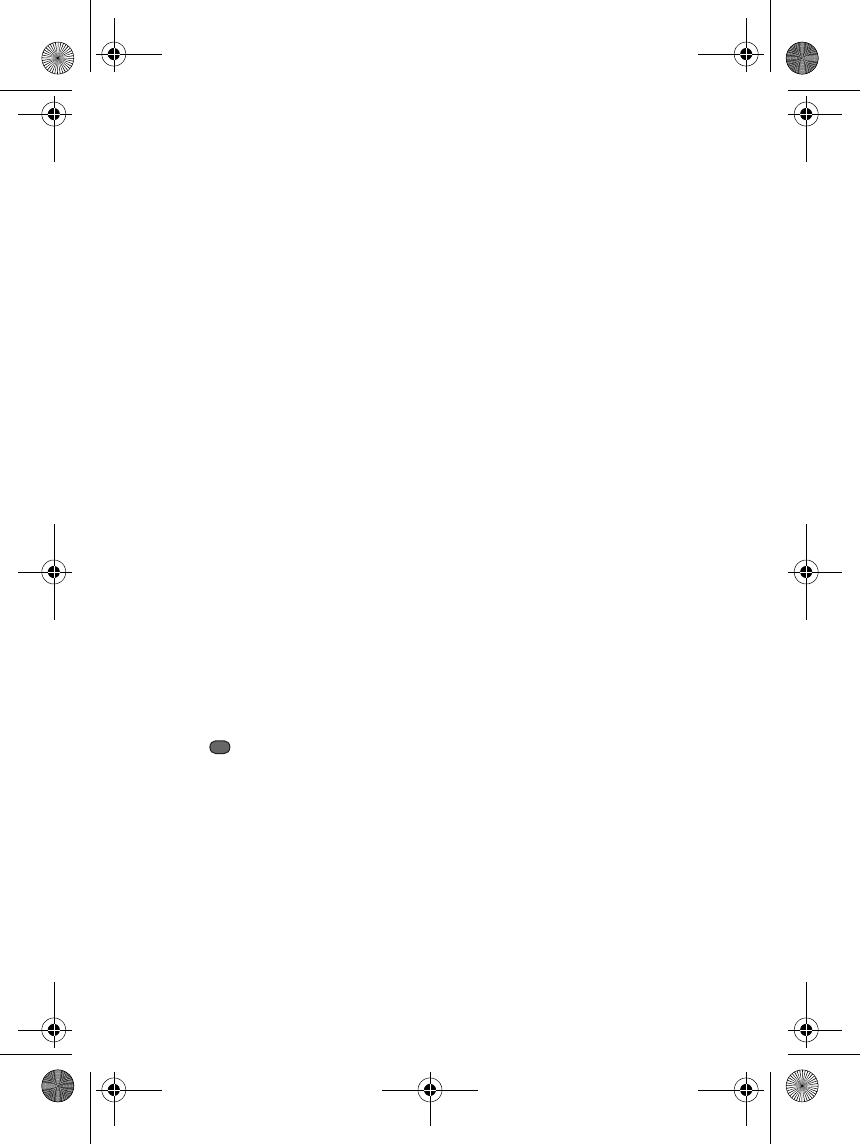
Menu functions
14
You may not be able to receive
multimedia messages if you have a
call in progress, are playing a game, or
are browsing the Internet using the
"GSM Data" as bearer. Because
delivery of multimedia messages can
fail for various reasons, do not rely
solely upon them for essential
communications.
Composing & sending
multimedia messages
To check the availability or subscribe
to the multimedia messaging service,
contact your network operator or
service provider. To set multimedia
message send and receive settings,
see "Multimedia message settings" on
page 16.
Note that copyright protection may
prevent some images, ringing tones
and other content from being copied,
modified, transferred or forwarded.
1. Press Menu, select Messages,
Multimedia messages and Create
message.
2. Press to key in a message.
The phone supports sending and
receiving multimedia messages
containing several pages. Each
page may contain text, one image,
and one sound clip. Select Opts.,
Insert, Insert image or Insert sound
clip to insert images or sound clips
from the Gallery. Select Opts.,
Insert, Add new to add new pages.
If the multimedia message
contains multiple pages, you can
select Opts., Prev. or Next to open
the page you need.
3. To delete all but the first page,
select Opts. and Delete current
page.
4. To set the page playing time, select
Opts. and Set duration. For
instance, 30 indicates each page
will play for 30 seconds.
5. To preview the multimedia
message before sending, select
Opts. and Preview.
6. To send a multimedia message,
select Opts. and Send, then Opts.
to select Add name or E-mail.
7. Input a number or retrieve a phone
number (or E-mail address) from
Contacts.
Reading and replying to
multimedia messages
When receiving a new multimedia
message, the display will show
"Multimedia message received", and
display an envelope symbol. Note: You
must select Messages, Message
setting, Multimedia messages,
Received messages and Retrieve,
before your phone will automatically
retrieve received multimedia
messages.
9235874_3128_en.book Page 14 Monday, November 29, 2004 2:17 PM
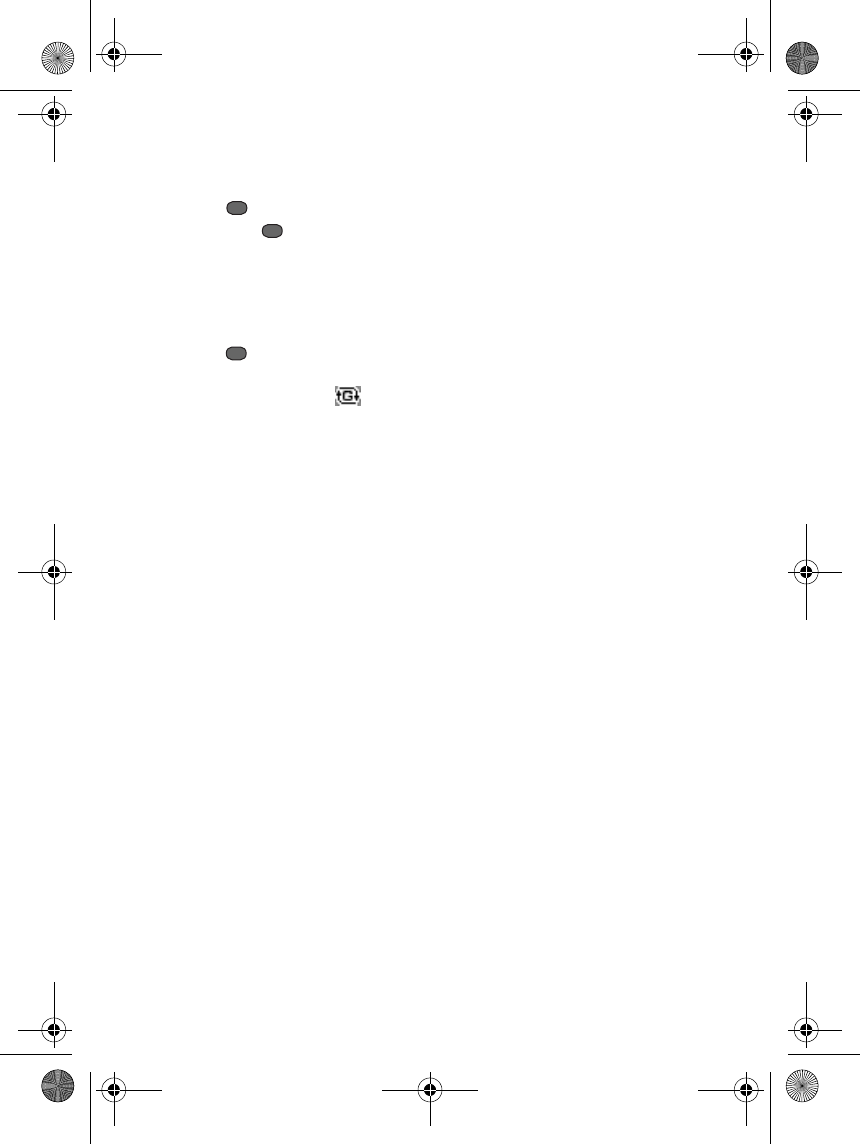
Menu functions
15
1. Press Menu, then Messages,
Multimedia messages and Inbox,
press to play the message,
then press to stop playback.
2. To playback a message, select
Opts. and Play.
3. To reply to a message, select Opts.
and Reply. scroll to Send, then
press to send the message,
while the message is being sent,
the display will show .
4. To delete a message, select Opts.
and Delete.
5. To call the sender, select Opts. and
Call.
6. To forward to others, select Opts.
and Forward.
7. To retrieve the senders number,
select Opts. and Use number.
8. To save an image, select Opts. and
Save image. Note that this option
will only appear when the
multimedia message received
contains images.
9. To save sound clips, select Opts.
and Save sound clip. Note that this
option will only appear when the
multimedia message received
contains sound clips.
10.If receiving a message fails, select
Messages, Multimedia messages
and Multimedia notification folder,
then select to receive the message
again.
Multimedia memory full
When you have multimedia messages
awaiting delivery, and the multimedia
memory is full, your phone will
prompt you with the message that
multimedia memory is full.
Multimedia message folders
Press Menu, then select Messages and
Multimedia messages.
•Inbox contains multimedia
messages received.
•Sent items folder, stores messages
already sent.
•Drafts folder, contains messages
stored in the phone and waiting to
be sent.
•Multimedia notification folder
stores recently received but failed
messages, selects to re-receive
messages.
•Archive retains copies of messages
from the Inbox.
•Delete allows you to delete certain
messages in a folder or all
messages.
Voice messages
Voice mailbox is a network service
and you may need to subscribe to it.
For more information and for your
voice mailbox number, contact your
service provider.
9235874_3128_en.book Page 15 Monday, November 29, 2004 2:17 PM
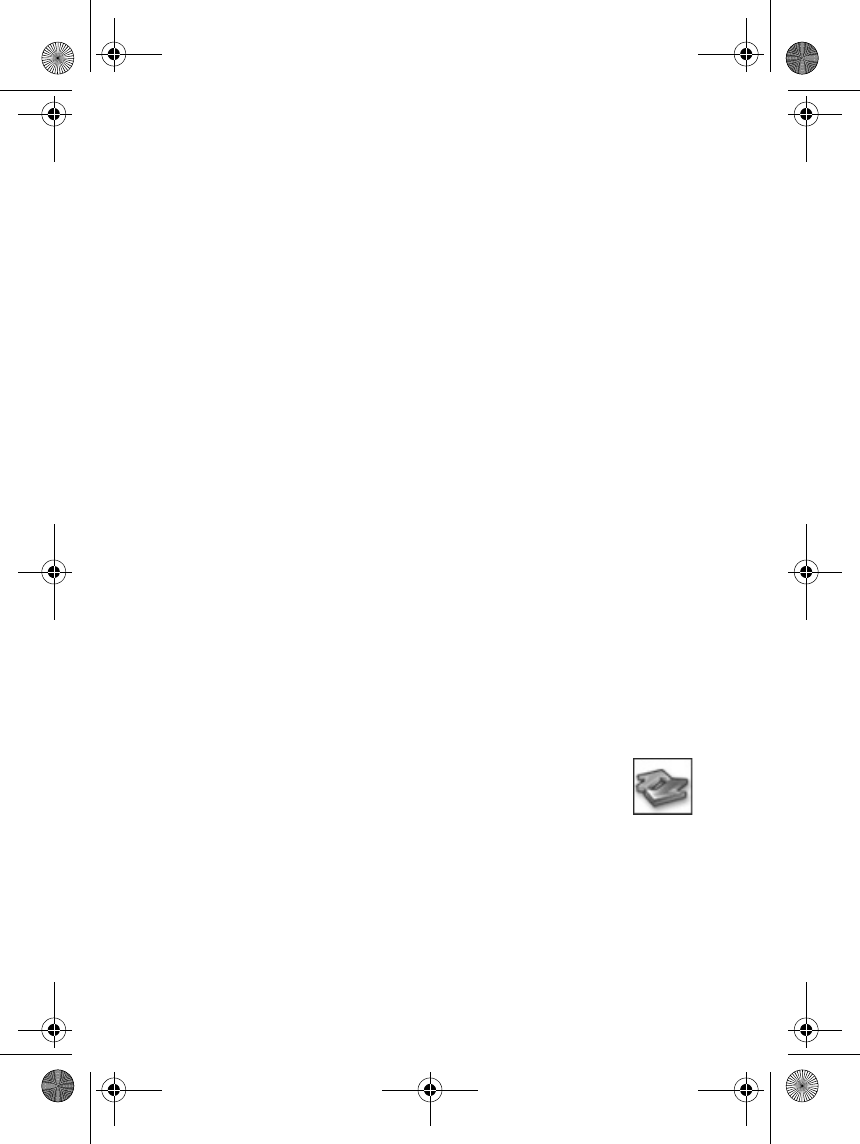
Menu functions
16
Press Menu, then select Messages and
Voice messages. Select Listen to voice
messages to dial the voice mailbox
number stored in the Voice mailbox
number menu.
Info messages
Using the Info messages network
service, you can receive messages on
various topics from your service
provider. To check availability, topics
and the relevant topic numbers,
contact your service provider.
Message settings
Text message settings
Press Menu, select Messages,
Message settings and Text message.
You can setup Message centre
number, select Messages sent via, set
Message validity, Delivery reports can
request a message delivery report
from the network (Network service),
and select whether reply messages go
through your message center.
Multimedia message settings
Keying in settings manually
Press Menu, select Messages,
Message settings and Multimedia
messages. Select
•Delivery reports to request the
network sends you delivery status
reports (Network service).
•Incoming multimedia messages.
Select Retrieve so the phone
automatically fetches newly
received multimedia messages, or
select Ask first if you do not wish
to receive multimedia messages
automatically.
•Connection settings to define
connection settings for retrieving
multimedia messages. Select Edit
to define Server name and Server
address.
•Validity sets the time a multimedia
message is stored in the server
before being successfully received.
•MMS blocking OFF by default;
When ON, blocks multimedia
messages from specific senders.
You must first set up a name list in
the Blocked list.
• If you activate MMS blocking, the
list of senders in the Blocked list
will be blocked, and you cannot
receive multimedia messages from
them.
■Call list
(Menu 2)
The phone registers the
phone numbers of missed, received
and dialled calls, and the approximate
length of your calls.
9235874_3128_en.book Page 16 Monday, November 29, 2004 2:17 PM
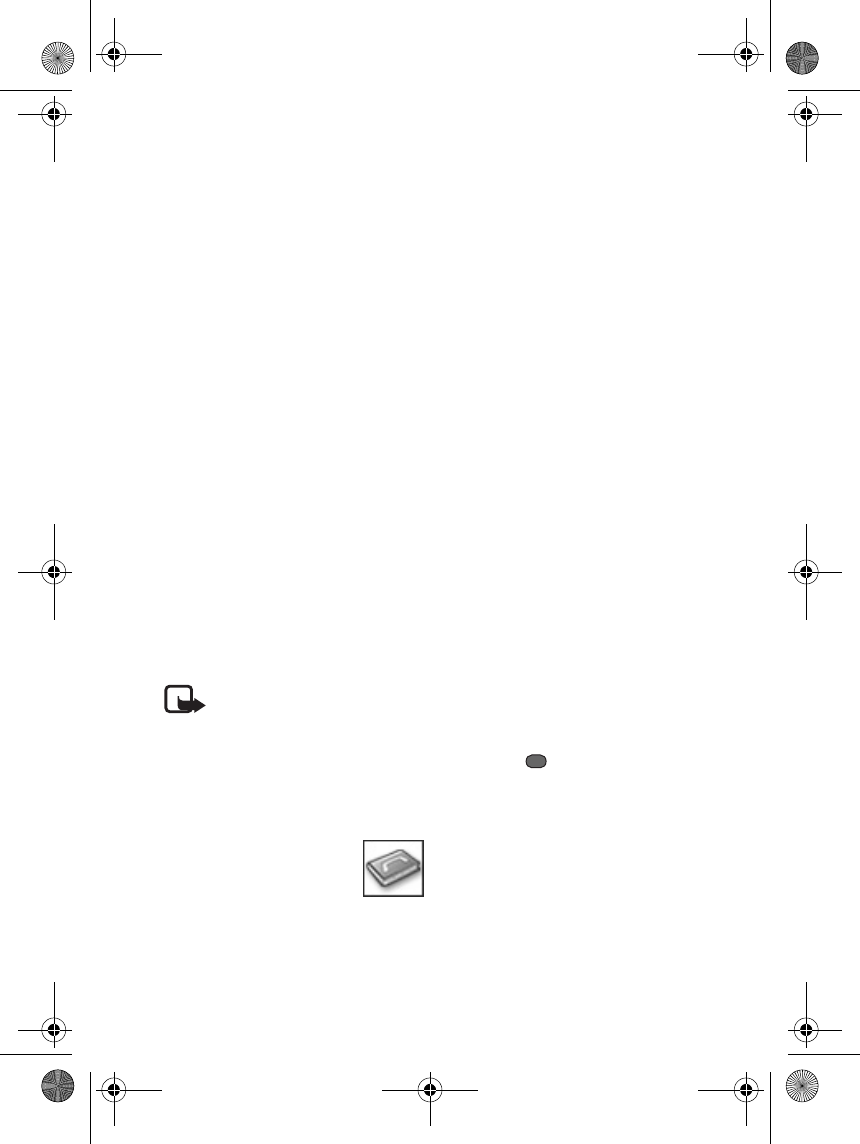
Menu functions
17
The phone registers the calls only if
the network supports these functions,
the phone is switched on, and within
the network’s service area.
Press Menu, then select Call list and
•Missed calls to view the list of the
last 10 phone numbers from which
somebody has unsuccessfully tried
to call you (network service).
•Received calls to view the list of
the last 10 phone numbers from
which you have most recently
accepted calls (network service).
•Dialled numbers to view the list of
the 10 phone numbers that you
have most recently called or
attempted to call.
•Delete call lists to delete recent
call lists.
•Call duration & cost to view
approximate call duration and
costs.
Note: The actual invoice for
calls and services from your
service provider may vary,
depending upon network
features, rounding off for
billing, taxes and so forth.
■Contacts
(Menu 3)
You can save names and
phone numbers (Contacts) in the
phones memory and in the SIM card
memory. This phone can store at most
500 telephone numbers, the SIM card
capacity is determined by the services
your service provider offers.
Selecting contacts settings
Press Menu, then select Contacts and
Settings. Select
•Used memory to view the status of
both Contacts memories.
•Memory in use to select the
contact memory you wish to use.
•My numbers allows you to save
phone number and name, in
standby mode the name stored
here will be displayed.
The display of related Contacts
function is based on matching the last
nine digits of a contact’s telephone
number.
Saving contacts and phone
numbers (Add new contact)
Press Menu, then select Contacts and
Add new contact. Press Edit then
input name and telephone number,
then press to save. New Contacts
name and numbers are stored in the
currently selected memory, see
"Selecting contacts settings" on page
17.
9235874_3128_en.book Page 17 Monday, November 29, 2004 2:17 PM
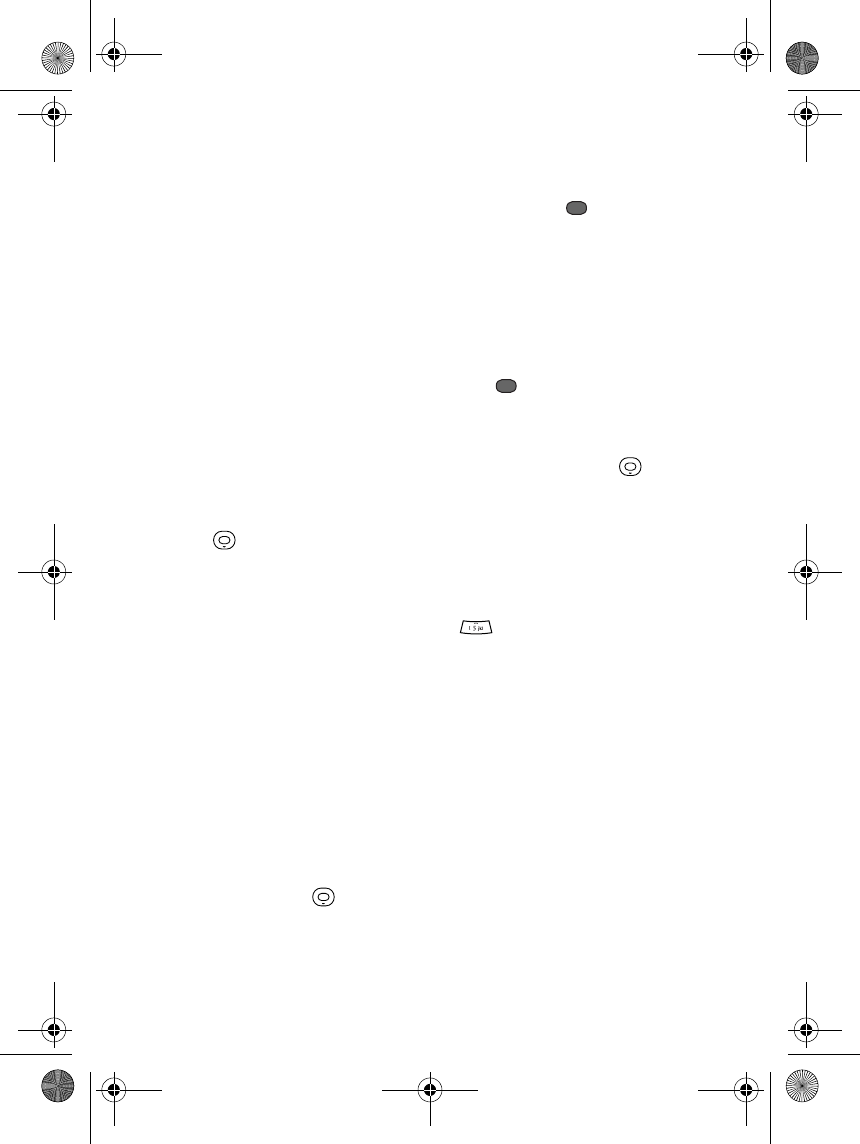
Menu functions
18
Saving multiple phone
numbers for each stored
contact
You can save different types of phone
numbers and short text items for each
name in the phone’s internal contacts
memory. The first phone number
saved in a contact is automatically set
as default, when retrieving a contact
to call, if another number is not
selected, the default number will be
called.
1. Ensure that the memory in use is
either Phone or SIM card. Refer to
"Selecting contacts settings" on
page 17.
2. Press in standby mode, then
scroll to the name to which you
want to add a new number or text
item.
3. Press Options then select Edit.
4. Scroll to the field you wish to add,
press Edit and enter a phone
number.
Adding an image to a contact
You can add an image in supported
format to contacts or numbers in the
phone’s internal memory, but not all
names or numbers may have an image
added.
In standby mode, press , scroll to
the name or number you wish, press
Opts., then select Edit. Scroll to Add
image, press Edit, afterwards press
Set, open the folder you need in
Gallery, scroll to the image you
require, then press to select.
Searching for a contact
Using the search command
1. Press Contacts, select Search.
2. Key in the first character(s) of the
name you are searching for, and
press .
Using scroll keys to search in
standby mode
1. In standby mode, press to
display contacts
2. Press the corresponding number
on the keypad several times until
the first letter of the name you are
searching for appears. If the name
you require starts with "K", press
twice to display K, the
names starting with K will be
displayed.
Deleting contacts
Press Menu, then press Contacts and
Delete to delete the chosen contact
entry. After selecting SIM card
memory or Phone memory, you can
choose to delete a single entry or all
entries.
9235874_3128_en.book Page 18 Monday, November 29, 2004 2:17 PM
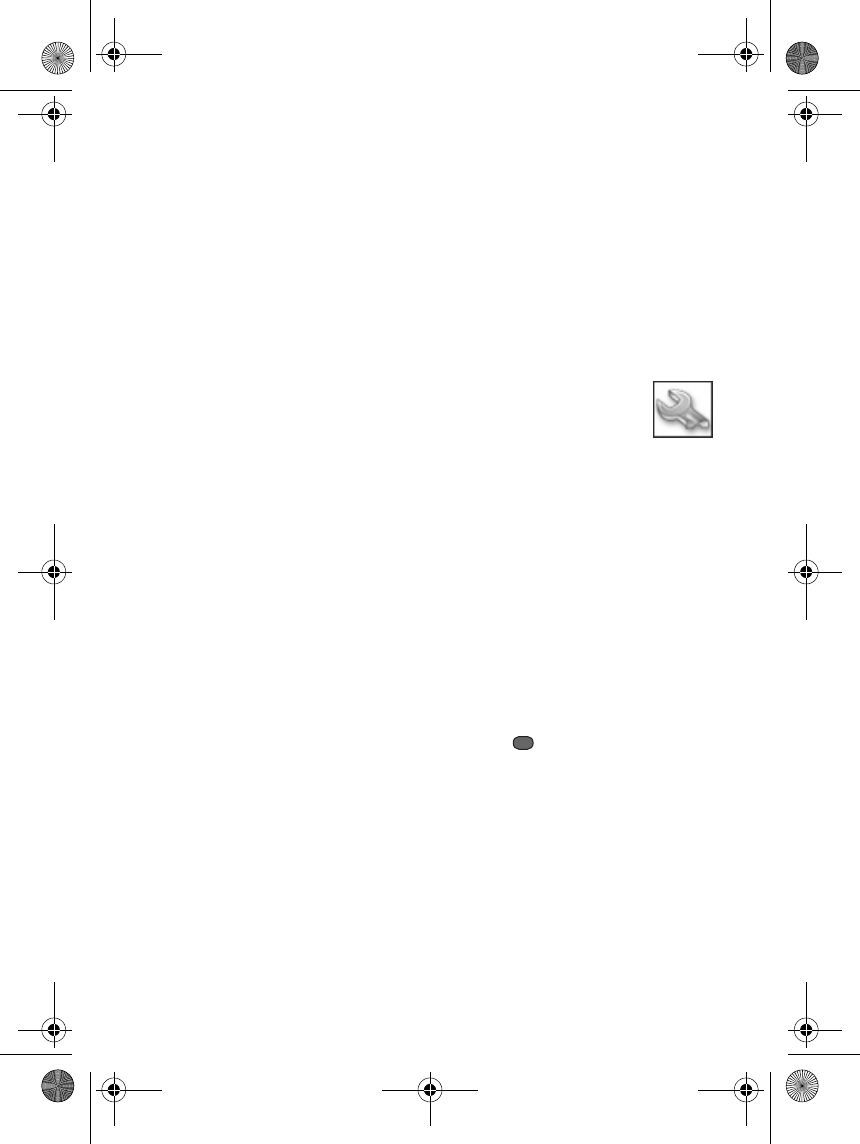
Menu functions
19
Copying contacts
Press Menu, then select Contacts and
Copy to copy names phone numbers
and other information to SIM card
memory, or vice versa.
Contacts - Other functions
Press Menu, then select Contacts and
•Speed dials to assign phone
numbers to speed dialling keys.
Scroll to the speed dial key you
require, press Opts. then select
Add new contact; if a phone
number is already assigned to the
key, you can select Replace to
change the number. Search for and
select the name and number that
you want to assign.
Refer to "Using speed dialling" on
page 7.
•Caller groups can arrange stored
Contacts into different caller
groups by name and number. You
can setup each caller group so the
phone rings a specific tone when
you receive a call from a phone
number in the group. Press Opts.
Select Tones or Add image to make
settings.
•Privacy manager to set your phone
to reject incoming calls from
specific numbers, or define certain
calls that may be received and
reject all others. First, select
Blocked list to setup a list of
incoming calls to reject, or select
Private list to setup a list of
incoming calls to accept. Press
Opts. Select Add new contact to
add a new list, select Advanced
settings to setup whether to
accept calls without a caller ID or
unknown numbers. Select Settings
to activate or deactivate the
Blocked list or Private list.
■Settings
(Menu 4)
Profiles
Your phone has various setting
groups, called profiles. You can
customise your phone’s ring tones for
different events and environments.
First, personalise the profiles to your
own liking and then simply activate a
profile to use it.
Press Menu, then select Settings,
Profiles and then the profile you
require.
• To activate the chosen profile
press .
• To personalise the profile, select
Personalise.
Themes
Themes allows you to personalise your
phone's colour theme.
9235874_3128_en.book Page 19 Monday, November 29, 2004 2:17 PM
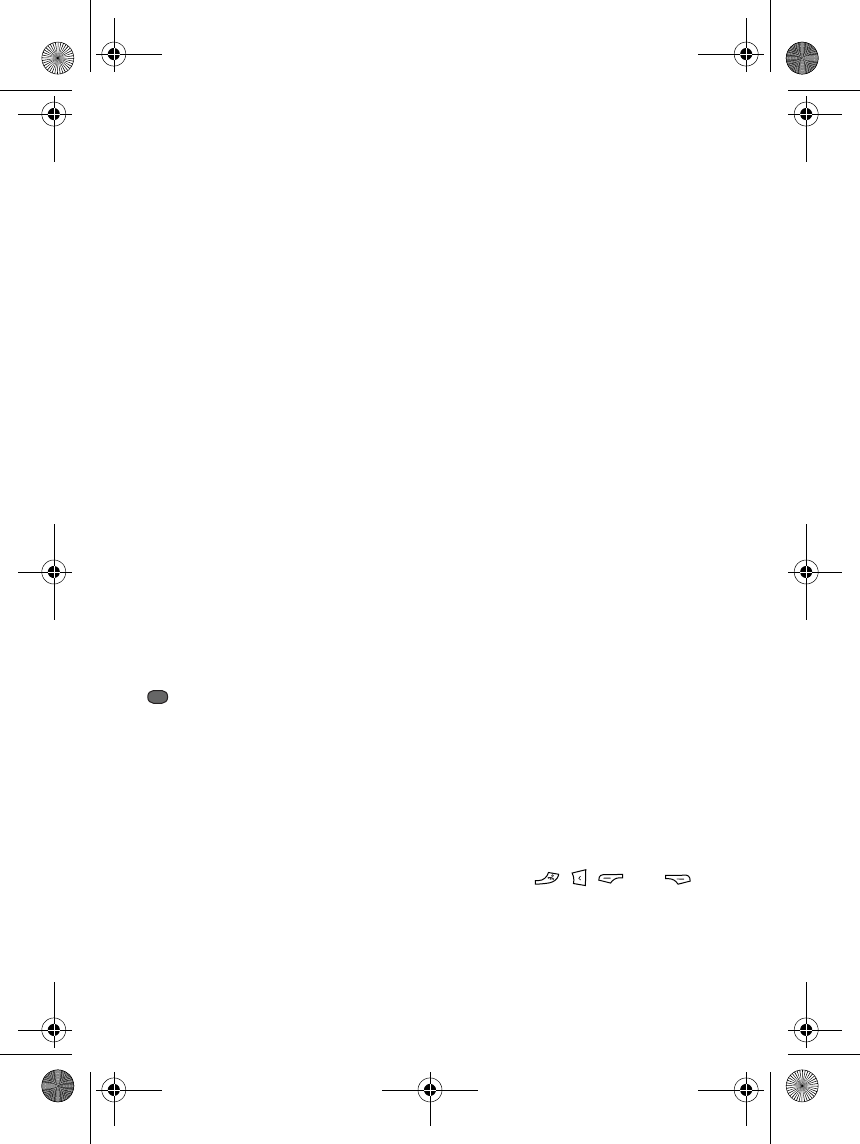
Menu functions
20
Tone settings
Press Menu, then select Settings and
Tone settings. Select
•Tones to select an incoming call
ring tone.
•Ringing volume to change
incoming call ring tone volume.
• Activate or deactivate Vibrating
alert to setup whether a vibrating
reminder is given when incoming
calls or messages are received.
•Message alert tone sets the alert
tone used when text or
multimedia messages are received.
•Keypad tones activates or
deactivates keypad dial tones.
Personal shortcuts
Press Menu, then select Settings and
Personal shortcuts. Personal shortcuts
allows you to setup a shortcut menu
for functions you frequently use. Press
Select or Unselect, press Done to
save your settings.
Display settings
Press Menu, then select Settings and
Display settings. Select Wallpaper to
set a background image for your main
display or mini display. Select Menu
view to set menu display as a list or as
icons. Select Display contrast to
change the contrast of your display.
Select Display brightness to change
the backlight brightness of your
display.
Time and date settings
Press Menu, then select Settings and
Time and date settings. Select Set the
time and Set the date to change time
and date settings. Select Time format
to select 12 or 24 hour clock display.
Select Auto-update of date & time
(Network service) sets the phone to
automatically update time and date
according to the current time zone.
Note that auto-updating may cause
some previously set alarms to expire.
For information on availability,
contact your network operator or
service provider.
Call settings
Press Menu, then select Settings and
Call settings. Select
•Call divert (network service) to
direct your incoming calls to
another number, such as your
voicemail number.
•Anykey answer set the phone to
answer incoming calls when any
key except , , , and
is pressed.
9235874_3128_en.book Page 20 Monday, November 29, 2004 2:17 PM
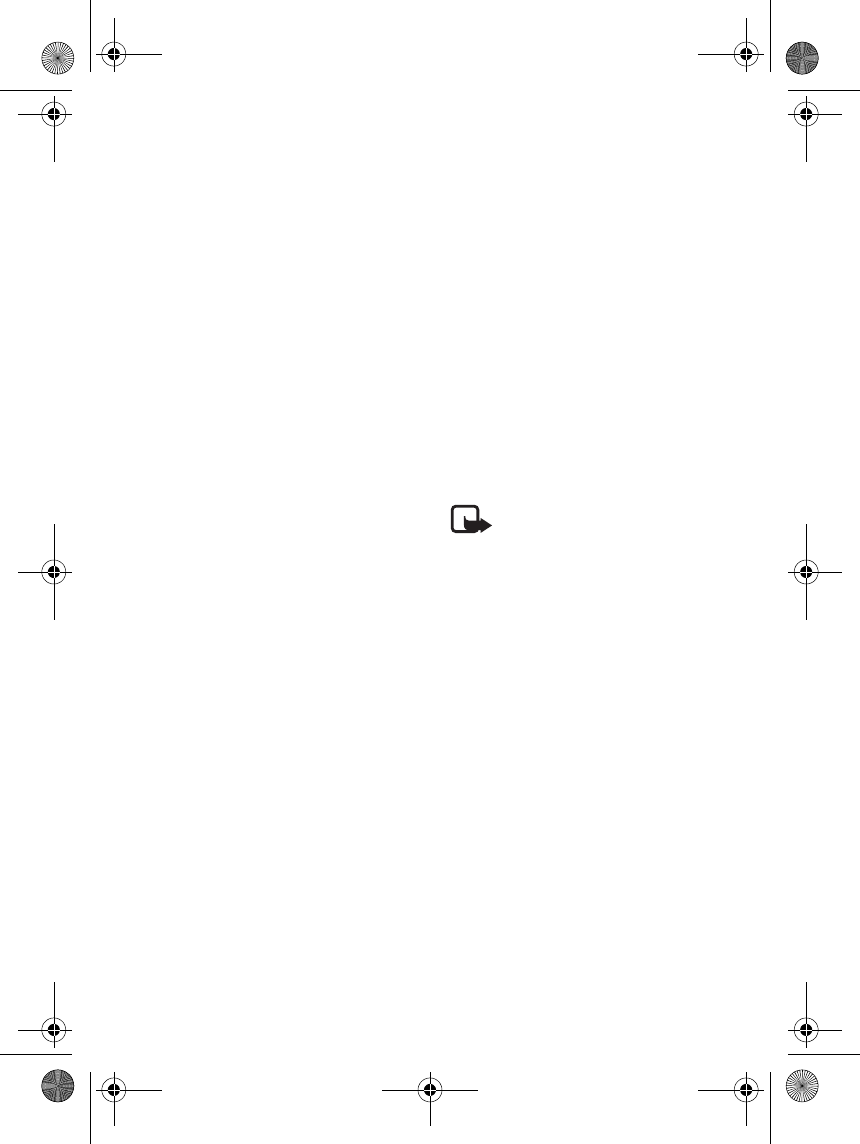
Menu functions
21
•Answer when fold is opened sets
the phone to automatically answer
incoming calls when the flip cover
is opened.
•Automatic redial sets the phone to
make a maximum of ten further
attempts to connect a call after an
unsuccessful call attempt.
•Call waiting requests the network
to notify you of an incoming call
while you have a call in progress
(network service).
•Call summary sets the phone to
briefly display call duration and
cost after each call (network
service).
•Minute alarm will give you an
audible reminder each minute
during a call.
•Connection alert allows you to set
the connection alert as Vibrating,
tone, or Screen flicker.
Phone settings
Press Menu, then select Settings and
Phone settings. Select
•Phone language to set the text
display language.
•Input mode to the phone’s default
input mode.
•Power save mode to activate or
deactivate power save mode.
•Operator selection and Automatic,
the phone will automatically
select a cellular network according
to your location. If you select
Manual, you can select a network
that has a roaming agreement
with your home network operator.
When using features on your
phone, such as playing games, and
you do not wish to make or receive
calls, you can select No network
service, and your phone will not
search for a network.
•Dormant mode sets the phone so
that the alarm does not ring when
the phone is switched off.
Security settings
Note: Even when using call
restriction security features
(call barring and fixed
dialing), certain networks
may still allow dialing of
fixed emergency numbers.
Press Menu, then select Settings and
Security settings. Key in the security
code, select
•PIN code request to set the phone
to request a PIN code each time it
is switched on.
•Call barring (Network service)
restricts calls.
•Fixed dialling to restrict your
outgoing calls and text messages
to selected phone numbers, if this
function is supported by your SIM
card.
9235874_3128_en.book Page 21 Monday, November 29, 2004 2:17 PM
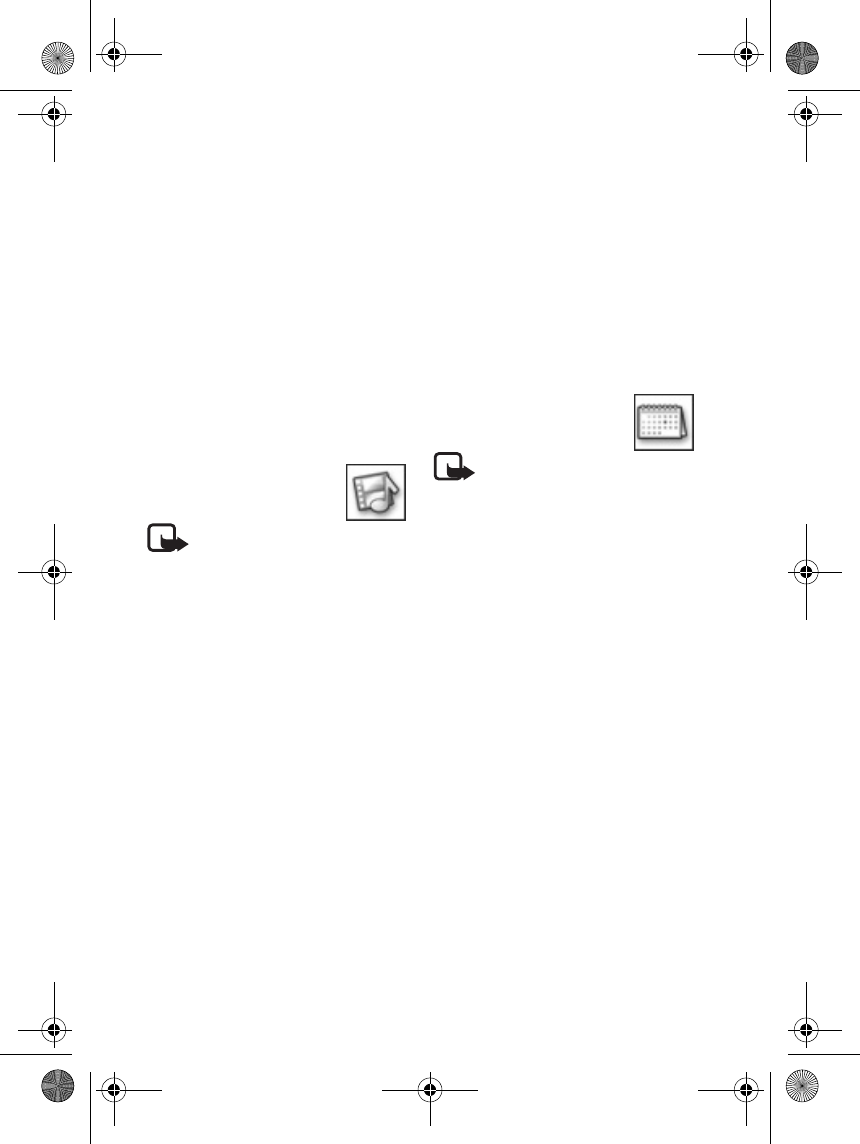
Menu functions
22
•Security code to activate,
deactivate, or change your
password.
•Change barring password allows
you to alter the barring password.
Restore factory settings
To restore part of the menu settings
to the original factory settings, press
Menu, then select Settings and
Restore factory settings. Key in the
security code.
■Gallery
(Menu 5)
Note: Your phone
must be switched on to use
this function. Do not switch
the device on when wireless
phone use is prohibited or
when it may cause
interference or danger.
You can save images and ring tones,
such as those received in multimedia
messages, in the "Gallery" menu
folders.
Your phone supports the Digital
Rights Management (DRM) system to
protect content you acquire. Some
content (such as ring tones), may be
protected and forbidden from
transferring to others. Always check
the delivery terms and usage rights of
any content before acquiring it, as it
may be subject to a fee.
1. Press Menu, then select Gallery.
2. Open Images or Tones folder to
view all your files, press Opts. to
select the item you need from the
list.
3. Memory status displays the
amount of free memory, including
saved ringing tones, graphics,
other, and free memory.
■Organiser
(Menu 6)
Note: Your phone
must be switched on to use
the features in the Organiser.
Do not switch the device on
when wireless phone use is
prohibited or when it may
cause interference or danger.
Alarm clock
The alarm clock works when the flip
cover is closed, and even when the
phone is switched off, as long as there
is enough power in the battery. When
Phone settings, Dormant mode is
switched on, the alarm clock will not
be active. See "Dormant mode" on
page 21.
9235874_3128_en.book Page 22 Monday, November 29, 2004 2:17 PM
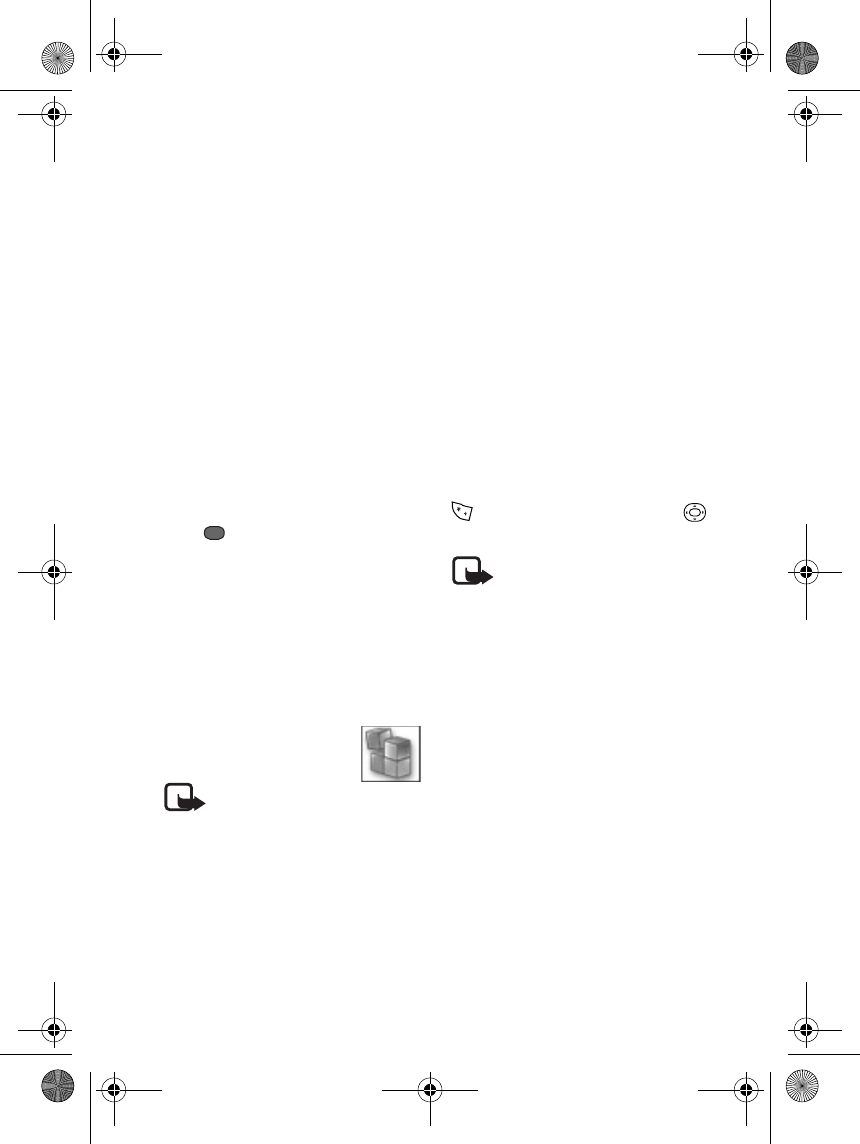
Menu functions
23
Press Menu, then select Organiser and
Alarm clock. Select the alarm clock
needed, then in each field respectively
fill out the alarm time, alarm
frequency, selected ring tone, and
whether to activate the vibrating
alert, finally select whether to
activate the snooze function, and set
the snooze on time, and number of
times to repeat.
Calendar
Press Menu, then select Organiser and
Calendar. Scroll to the date you want.
The current date is indicated by a
frame.
Press to enter the menu, select
Day notes to view notes for the
current date, select Make a note to
edit note information, select View all
to view notes for every date, Go to
date to enter a date you require,
select Delete all to delete all existing
notes.
■Applications
(Menu 7)
Note: Your
phone must be switched on
to use the features in
Applications. Do not switch
the device on when wireless
phone use is prohibited or
when it may cause
interference or danger.
Games
Press Menu, then select Applications
and Games. Select the game you
would like to play.
Note that some games may drain the
phone’s battery faster (you may need
to connect the phone to a charger).
Extras
Press Menu, then select Applications,
Extras and the feature you wish to
use.
Calculator
Key in the number you require, press
to enter a decimal point. Use
to carry out calculations as displayed.
Note: This calculator has
limited accuracy and is
designed for simple
calculations.
Currency converter
Press Set select Foreign exchange
rate or Domestic exchange rate,
return to the currency converter to
convert between specified values of
Domestic currency and Foreign
currency.
9235874_3128_en.book Page 23 Monday, November 29, 2004 2:17 PM
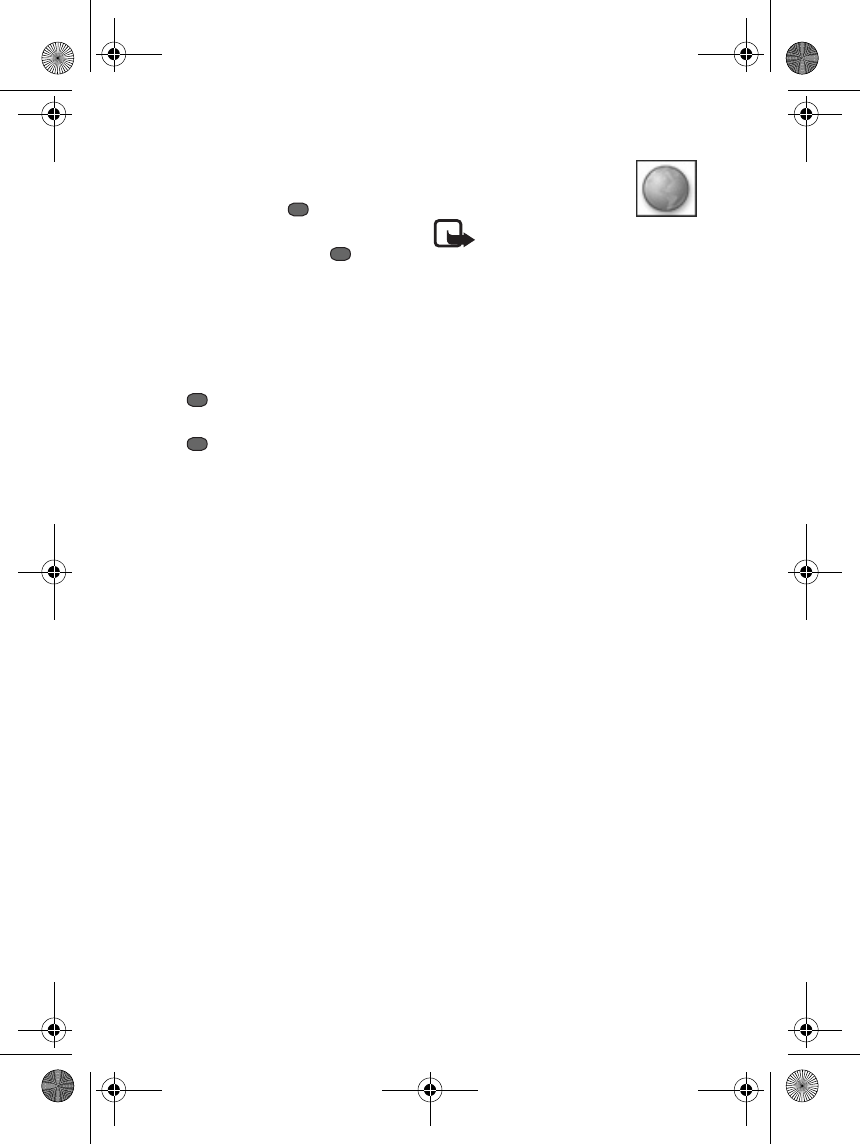
Menu functions
24
Countdown timer
Press Set to key in the countdown
time required. Press to activate
the countdown timer. Press Split to
record elapsed time, press to
pause; once the timer is stopped,
press List, to display each split time,
press Reset to assign a new time to
the countdown timer.
Stopwatch
Press to activate the stopwatch,
press Split to measure split times,
press once more to stop timing.
Press List to view individual split
times. Press Reset to reset the
stopwatch to zero.
Composer
Press Opts. select Add, then scroll to a
track, you can edit personal
polyphonic ring tone music, and use it
as an incoming call tone.
Voice Recorder
This can be used to record sounds, and
use the recording as an incoming call
tone. Press Opts. select Add, then
press OK to start recording.
World Clock
Simultaneously displays the current
date and time in the world’s major
cities. Press Edit to change the city
displayed.
■Network
(Menu 8)
Note: Your phone
must be switched on to use
these features. Do not switch
the device on when wireless
phone use is prohibited or
when it may cause
interference or danger.
You can access various services with
your phones browser. These services
could possibly include weather
reports, news reports, flight times,
and financial information. Check the
availability of these services, pricing
and tariffs with your network
operator and/or provider of services
you wish to use. They will also give
you instructions on how to use their
services.
Using your phone’s built-in browser,
you can browse services that use
Wireless Mark-Up Language (WML) or
Extensible HyperText Mark-up
Language (xHTML) on their web
pages. The appearance of web pages
may vary due to the limited size of the
phone display. You may be unable to
view all the contents of web pages.
Setting up your phone to use
services
Manual service setting input
1. Press Menu, then select Network
and Data bearer settings.
9235874_3128_en.book Page 24 Monday, November 29, 2004 2:17 PM
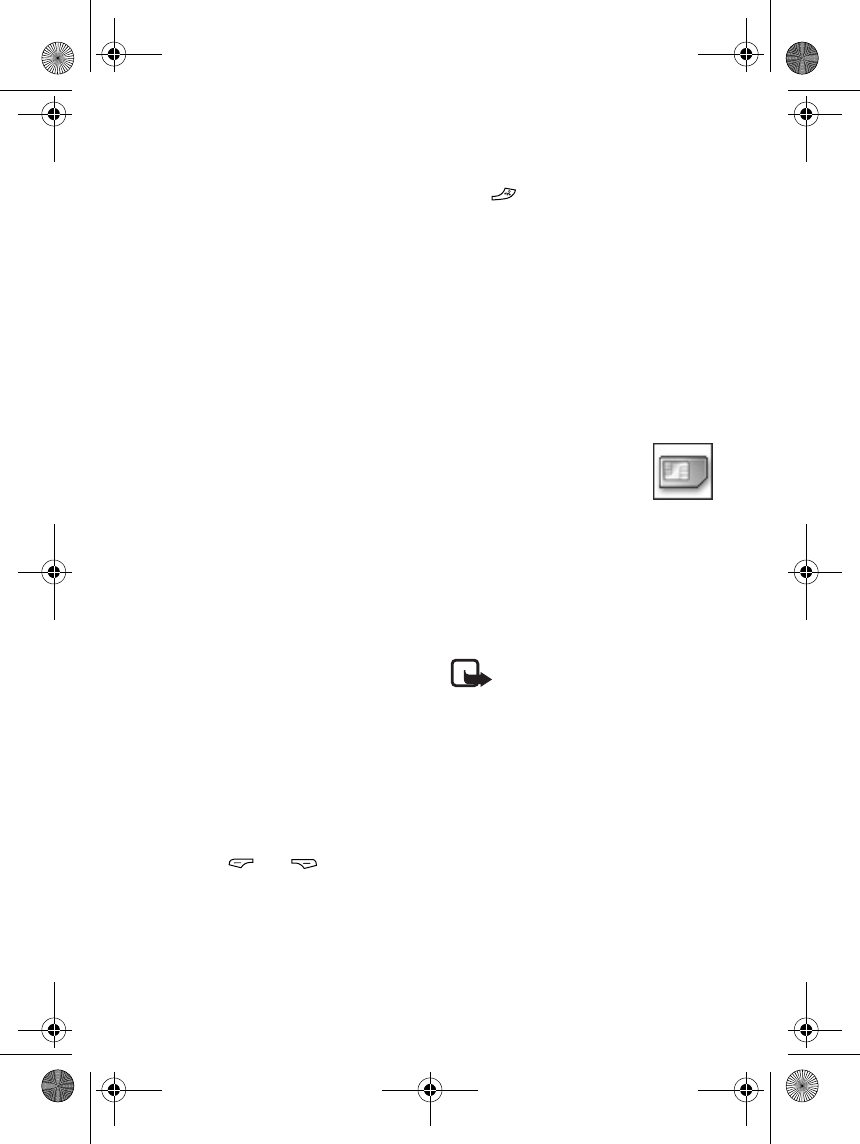
Menu functions
25
2. Select a connection setting group,
press Opts. select Edit, based on
the information you receive from
the network operator or service
provider, select each setting and
key in all necessary information.
Connecting to services
Firstly, activate the connection
settings of the service you wish to
use. Press Menu, then select Network
and Data bearer settings. Select
Active data bearer, then select WAP or
Multimedia messages to activate the
connection setting group you wish to
use.
Next, connect to the service you need;
for example, press Menu and then
select Network and WAP.
Browsing service web pages
After you connect to a service, you
can start browsing its web pages. The
phone keypad functions may vary
with different services. Follow the
directions on your phone’s display.
Please contact your service provider
for more information.
• Use any of the scroll keys to
browse web page content.
• Press and to carry out
actions during browsing.
Disconnecting from a service
Press to deactivate the browser
and disconnect from the network.
Inbox alert
In the browser menu, select Inbox
alert, when you receive a WAP
messages that require activating the
browser before you can read it, you
can go to this Inbox to read the WAP
messages.
■SIM services
(Menu 9)
Your SIM card may provide
some extra services, you can use these
services via this menu. This menu will
only display if supported by your SIM
card. Menu names and content are
completely dependent upon the
services you can use.
Note: For availability and
information on using SIM
card services, contact your
SIM card vendor. This may be
the network operator, service
provider, or other distributor.
Note that accessing these services
may involve sending a text message
(SMS) or making a phone call for
which you may be charged.
9235874_3128_en.book Page 25 Monday, November 29, 2004 2:17 PM
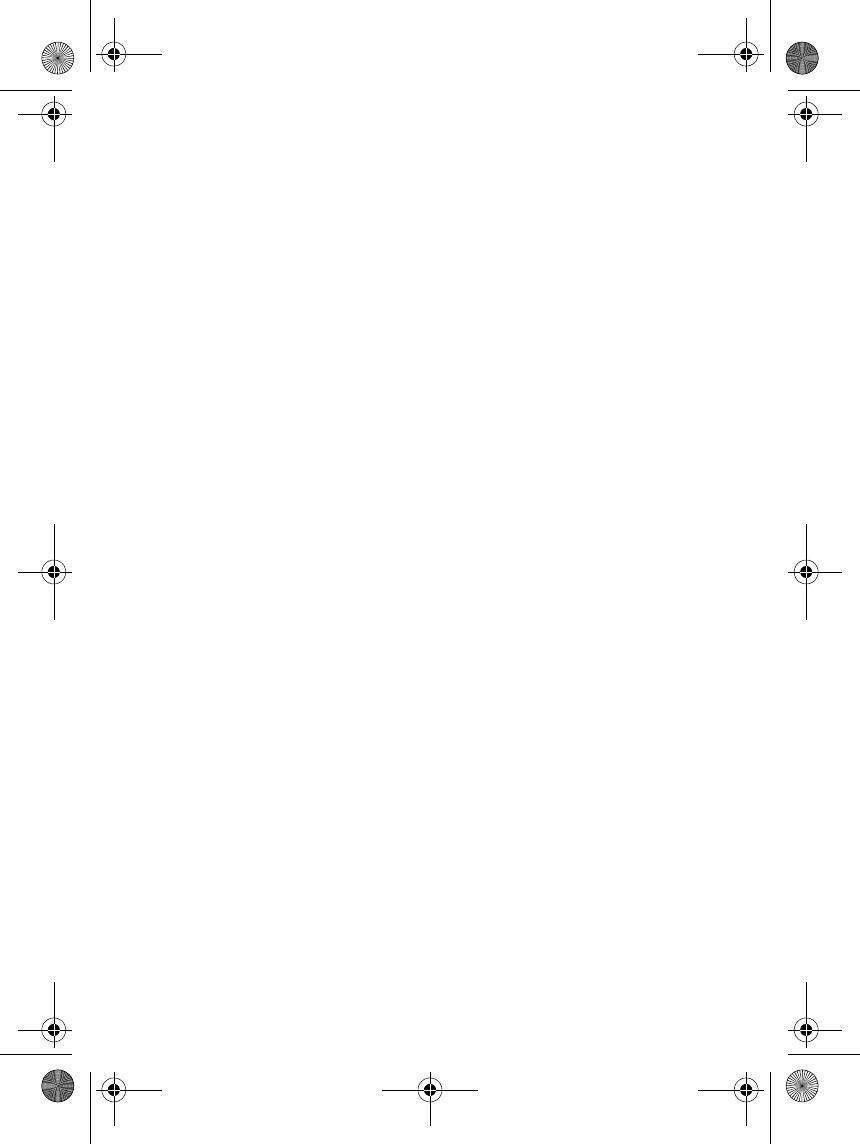
Battery information
26
7. Battery information
■Charging and
Discharging
Your phone is powered by a
rechargeable battery.
Note that a new battery's full
performance is achieved only after
two or three complete charge and
discharge cycles!
The battery can be charged and
discharged hundreds of times but it
will eventually wear out. When the
operating time (talk-time and
standby time) is noticeably shorter
than normal, it is time to buy a new
battery.
Use only batteries approved by the
phone manufacturer and recharge
your battery only with the chargers
approved by the manufacturer.
Unplug the charger when not in use.
Do not leave the battery connected to
a charger for longer than 48 hours,
since overcharging may shorten its
lifetime. If left unused a fully charged
battery will discharge itself over time.
Temperature extremes can affect the
ability of your battery to charge.
Use the battery only for its intended
purpose.
Never use any charger or battery
which is damaged.
Do not short-circuit the battery.
Accidental short-circuiting can occur
when a metallic object (coin, clip or
pen) causes direct connection of the +
and - terminals of the battery (metal
strips on the battery) for example
when you carry a spare battery in your
pocket or purse. Short-circuiting the
terminals may damage the battery or
the connecting object.
Leaving the battery in hot or cold
places, such as in a closed car in
summer or winter conditions, will
reduce the capacity and lifetime of
the battery. Always try to keep the
battery between 15°C and 25°C (59°F
and 77°F). A phone with a hot or cold
battery may temporarily not work,
even when the battery is fully
charged. Batteries' performance is
particularly limited in temperatures
well below freezing.
Do not dispose of batteries in a fire!
Dispose of batteries according to local
regulations (e.g. recycling). Do not
dispose as household waste.
9235874_3128_en.book Page 26 Monday, November 29, 2004 2:17 PM
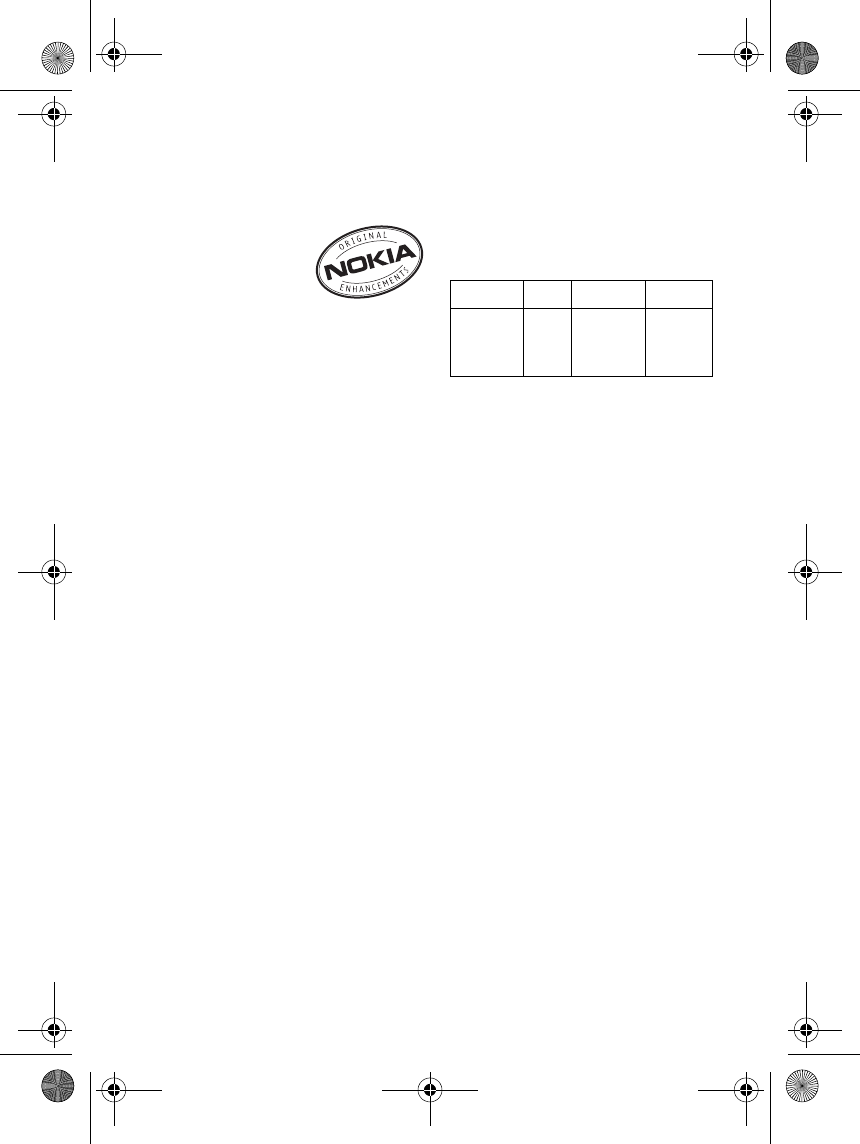
Genuine Enhancements
27
8. Genuine Enhancements
A new extensive
range of
enhancements is
available for your
phone. Select the
enhancements which accommodate
your specific communication needs.
Some of the enhancements are
described in detail below.
For availability of the enhancements,
please check with your local dealer.
A few practical rules for
enhancements operation:
Keep the enhancements out of small
children’s reach.
When you disconnect the power cord
of any enhancements, grasp and pull
the plug, not the cord.
Use only batteries, chargers and
enhancements approved by the
phone manufacturer. The use of any
other types may invalidate any
approval or warranty applying to the
phone, and may be dangerous.
■Power
* Variation in operation times may
occur depending on SIM card,
network and usage settings, usage
style and environments.
Travel Charger AC-1001C
Small, lightweight travel charger with
multivoltage (100 - 240V) switcher
technology. Provides easy and
convenient way to charge the phone.
Type Tech Talktime* Standby*
BL-5001C Li-lon Up to
2-4 hours
Up to
70-200
hours
9235874_3128_en.book Page 27 Monday, November 29, 2004 2:17 PM
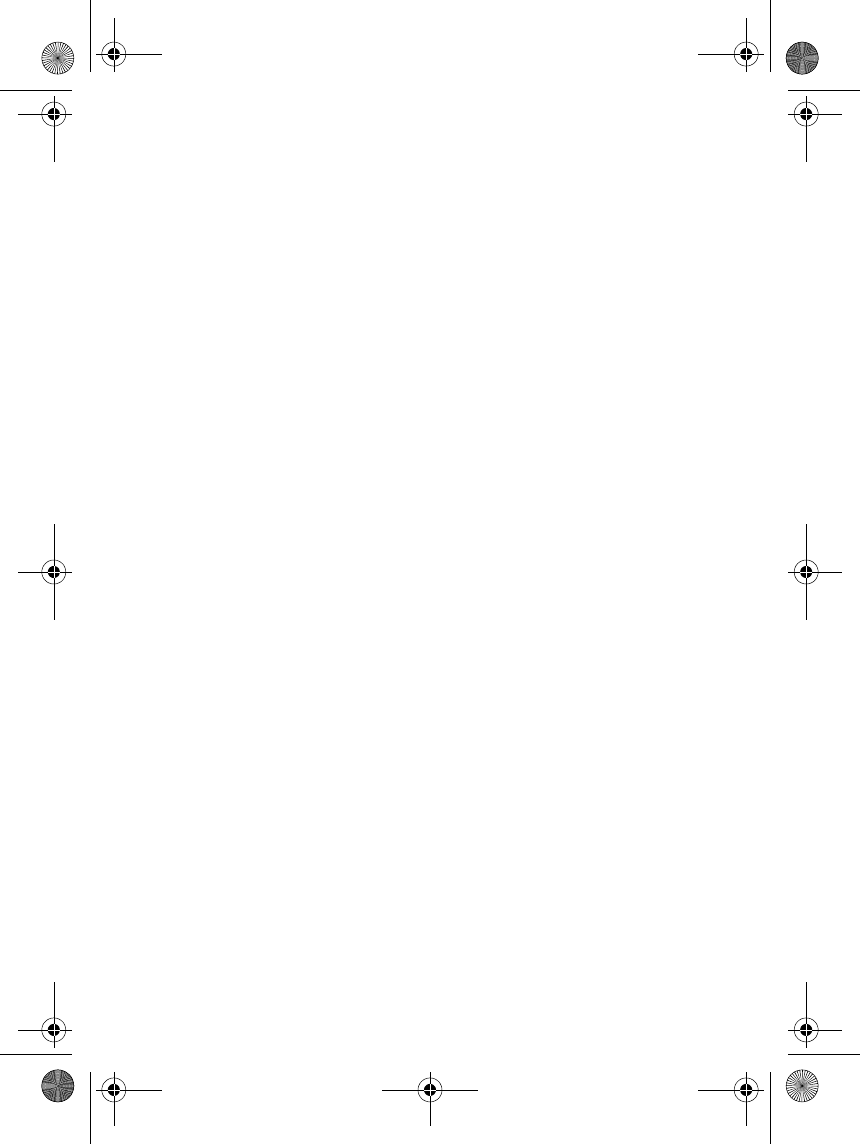
Care and maintenance
28
9. Care and maintenance
Your phone is a product of superior
design and craftsmanship and should
be treated with care. The suggestions
below will help you to fulfil any
warranty obligations and to enjoy this
product for many years.
• Keep the phone and all its parts
and enhancements out of the
reach of small children.
• Keep the phone dry. Precipitation,
humidity and all types of liquids or
moisture can contain minerals
that will corrode electronic
circuits.
• Do not use or store the phone in
dusty, dirty areas. Its moving parts
can be damaged.
• Do not store the phone in hot
areas. High temperatures can
shorten the life of electronic
devices, damage batteries, and
warp or melt certain plastics.
• Do not store the phone in cold
areas. When it warms up (to its
normal temperature), moisture
can form inside, which may
damage electronic circuit boards.
• Do not attempt to open the phone.
Non-expert handling may damage
it.
• Do not drop, knock or shake the
phone. Rough handling can break
internal circuit boards.
• Do not use harsh chemicals,
cleaning solvents, or strong
detergents to clean the phone.
• Do not paint the phone. Paint can
clog the moving parts and prevent
proper operation.
• Use only the supplied or an
approved replacement antenna.
Unauthorised antennas,
modifications or attachments
could damage the phone and may
violate regulations governing
radio devices.
All of the above suggestions apply
equally to your phone, battery,
charger or any enhancement. If any of
them is not working properly, take it
to your nearest qualified service
facility. The personnel there will assist
you and, if necessary, arrange for
service.
9235874_3128_en.book Page 28 Monday, November 29, 2004 2:17 PM
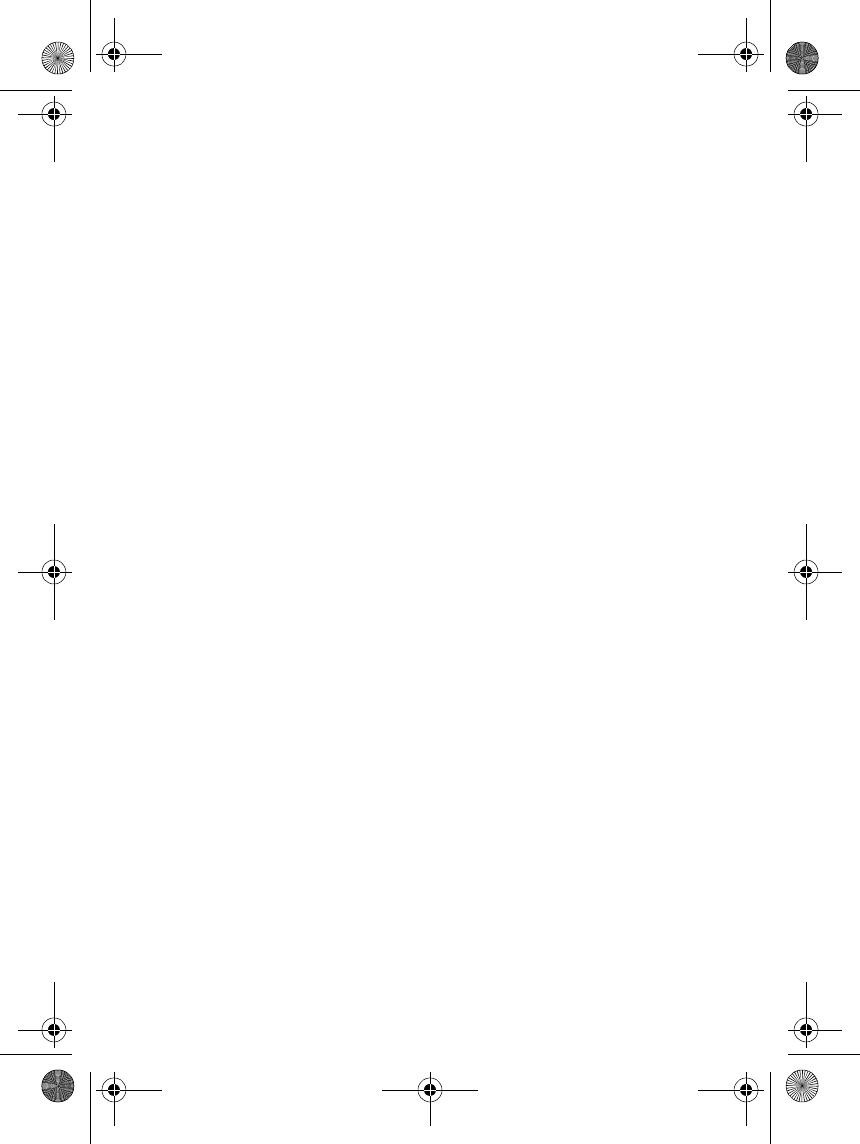
Additional safety information
29
10. Additional safety information
Your phone and its enhancements may
contain small parts. Keep them out of the
reach of small children.
■Traffic Safety
Do not use a hand-held telephone while
driving a vehicle. Always secure the phone
in its holder; do not place the phone on the
passenger seat or where it can break loose
in a collision or sudden stop.
Remember road safety always comes first!
■Operating environment
Remember to follow any special
regulations in force in any area and always
switch off your device when its use is
prohibited or when it may cause
interference or danger. Use the device only
in its normal operating positions. This
device meets RF exposure guidelines when
used either in the normal use position
against the ear or when positioned at least
5/8 inch (1.5 cm) away from the body.
When a carry case, belt clip, or holder is
used for body-worn operation, it should
not contain metal and should position the
device at least 5/8 inch (1.5 cm) away from
your body. In order to transmit data files or
messages, this device requires a quality
connection to the network. In some cases,
transmission of data files or messages may
be delayed until such a connection is
available. Ensure the above separation
distance instructions are followed until
the transmission is completed.
■Electronic devices
Most modern electronic equipment is
shielded from radio frequency (RF) signals.
However, certain electronic equipment
may not be shielded against the RF signals
from your wireless phone.
Pacemakers
Pacemaker manufacturers recommend
that a minimum separation of 20 cm
(6 inches) be maintained between a
handheld wireless phone and a pacemaker
to avoid potential interference with the
pacemaker. These recommendations are
consistent with the independent research
by and recommendations of Wireless
Technology Research. Persons with
pacemakers:
• Should always keep the phone more
than 20 cm (6 inches) from their
pacemaker when the phone is
switched on;
• Should not carry the phone in a breast
pocket;
• Should use the ear opposite the
pacemaker to minimise the potential
for interference.
• If you have any reason to suspect that
interference is taking place, switch off
your phone immediately.
KIRINEN.fm Page 29 Monday, May 23, 2005 1:53 PM
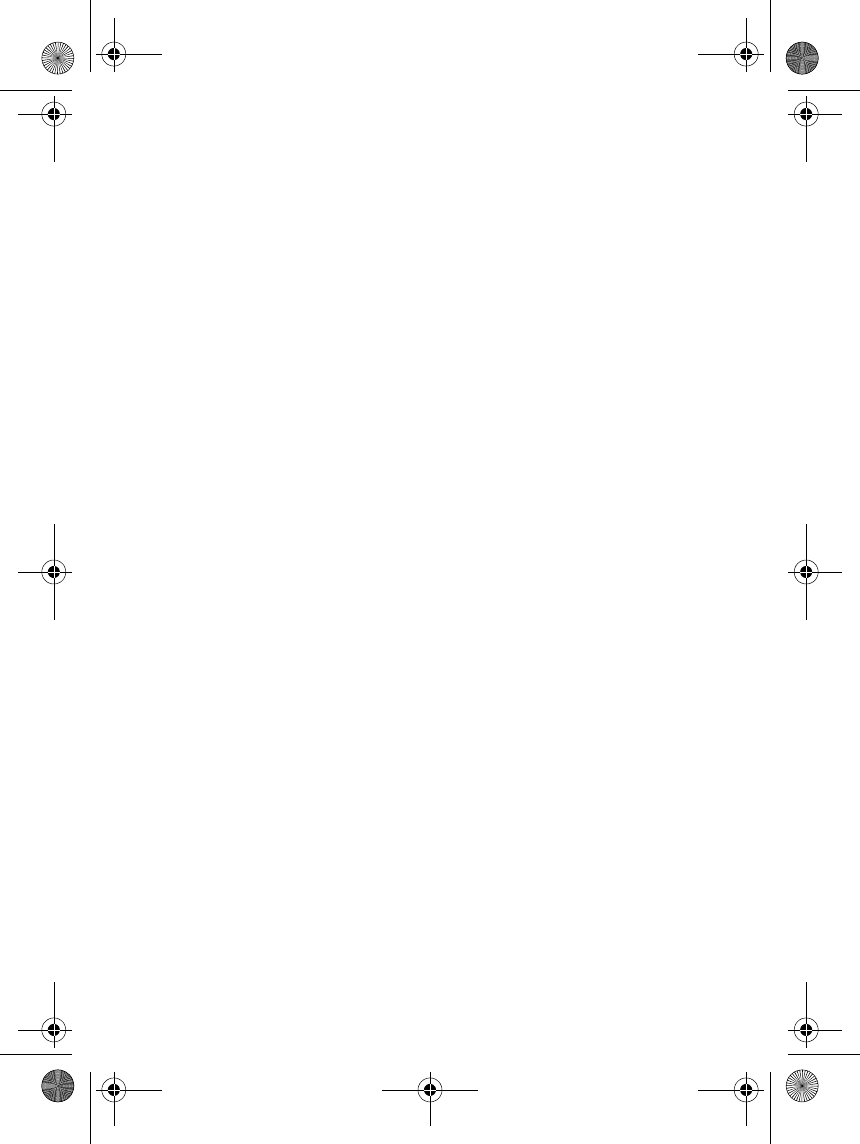
Additional safety information
30
Hearing aids
Some digital wireless phones may interfere
with some hearing aids. In the event of
such interference, you may want to
consult your service provider.
Other medical devices
Operation of any radio transmitting
equipment, including cellular phones, may
interfere with the functionality of
inadequately protected medical devices.
Consult a physician or the manufacturer of
the medical device to determine if they are
adequately shielded from external RF
energy or if you have any questions.
Switch off your phone in health care
facilities when any regulations posted in
these areas instruct you to do so. Hospitals
or health care facilities may be using
equipment that could be sensitive to
external RF energy.
Vehicles
RF signals may affect improperly installed
or inadequately shielded electronic
systems in motor vehicles (e.g. electronic
fuel injection systems, electronic anti-skid
(anti-lock) braking systems, electronic
speed control systems, air-bag systems).
Check with the manufacturer or its
representative regarding your vehicle. You
should also consult the manufacturer of
any equipment that has been added to
your vehicle.
Posted facilities
Switch your phone off in any facility where
posted notices so require.
■Potentially explosive
atmospheres
Users are advised to switch off the phone
when at a refuelling point (service station).
Users are reminded of the need to observe
restrictions on the use of radio equipment
in fuel depots (fuel storage and
distribution areas), chemical plants or
where blasting operations are in progress.
Areas with a potentially explosive
atmosphere are often but not always
clearly marked. They include below deck
on boats; chemical transfer or storage
facilities; vehicles using liquified
petroleum gas (such as propane or
butane); areas where the air contains
chemicals or particles, such as grain, dust
or metal powders; and any other area
where you would normally be advised to
turn off your vehicle engine.
■Vehicles
Only qualified personnel should service the
phone. Faulty service may be dangerous
and may invalidate any warranty which
may apply to the unit.
Do not store or carry flammable liquids,
gases or explosive materials in the same
compartment as the phone, its parts or
enhancements.
For vehicles equipped with an air bag,
remember that an air bag inflates with
great force. Do not place objects, including
both installed or portable wireless
equipment in the area over the air bag or
in the air bag deployment area. If
in-vehicle wireless equipment is
improperly installed and the air bag
inflates, serious injury could result.
9235874_3128_en.book Page 30 Monday, November 29, 2004 2:17 PM
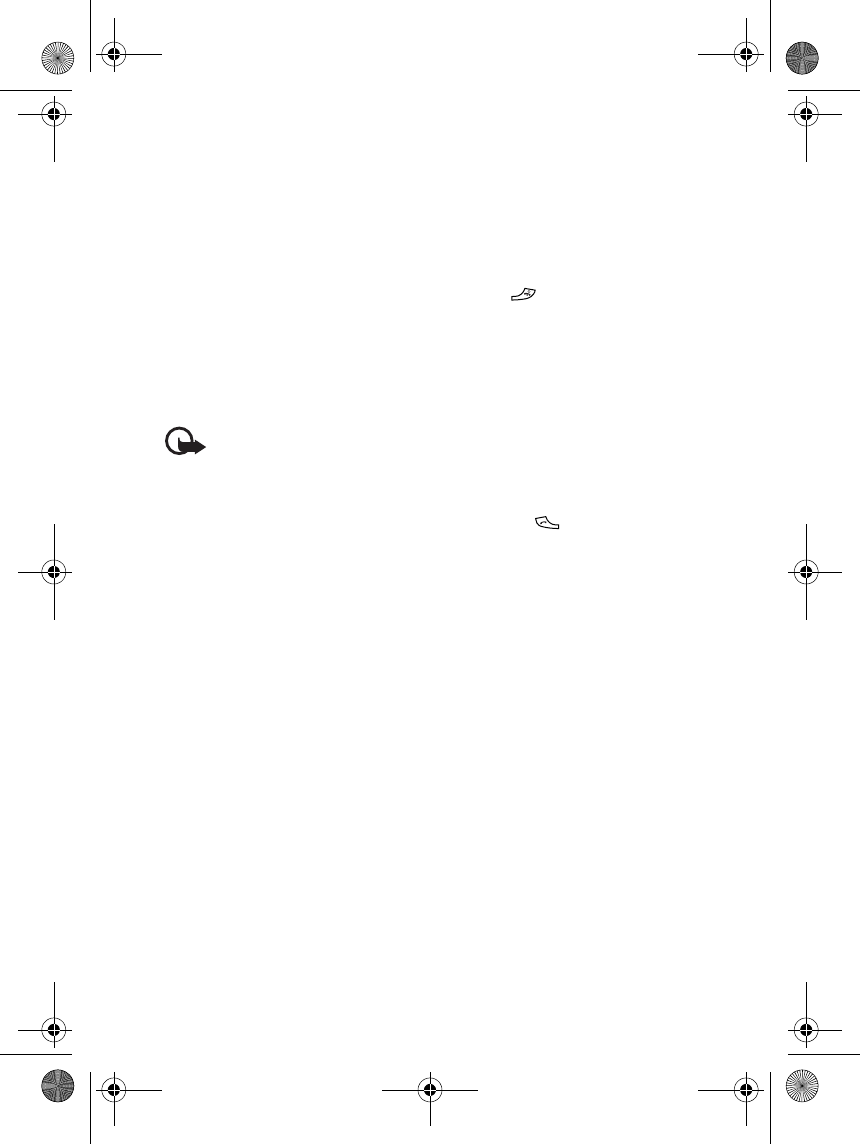
Additional safety information
31
Using your phone while in the air is
prohibited. Switch off your phone before
boarding an aircraft. The use of wireless
telephones in an aircraft may be
dangerous to the operation of the aircraft,
disrupt the wireless telephone network
and may be illegal.
Failure to observe these instructions may
lead to suspension or denial of telephone
services to the offender, or legal action or
both.
■Emergency calls
Important: This phone, like any
wireless phone, operates using
radio signals, wireless and
landline networks as well as
user-programmed functions.
Because of this, connections in
all conditions can not be
guaranteed. Therefore, you
should never rely solely upon any
wireless phone for essential
communications (e.g. medical
emergencies).
Emergency calls may not be possible on all
wireless phone networks or when certain
network services and/or phone features
are in use. Check with local service
providers.
To make an emergency call:
1. If the phone is not on, switch it on.
Check for adequate signal strength.
Some networks may require that a
valid SIM card is properly inserted in
the phone.
2. Press as many times as needed
(e.g. to exit a call, to exit a menu, etc.)
to clear the display and ready the
phone for calls.
3. Key in the emergency number for your
present location. Please note that
emergency numbers vary by location
(112 and 911 are the default numbers
programmed in this product), this
feature depends on the network
settings to function.
4. Press the key.
If certain features are in use, you may first
need to turn those features off before you
can make an emergency call. Consult this
guide and your local cellular service
provider.
When making an emergency call,
remember to give all the necessary
information as accurately as possible.
Remember that your wireless phone may
be the only means of communication at
the scene of an accident - do not cut off
the call until given permission to do so.
9235874_3128_en.book Page 31 Monday, November 29, 2004 2:17 PM
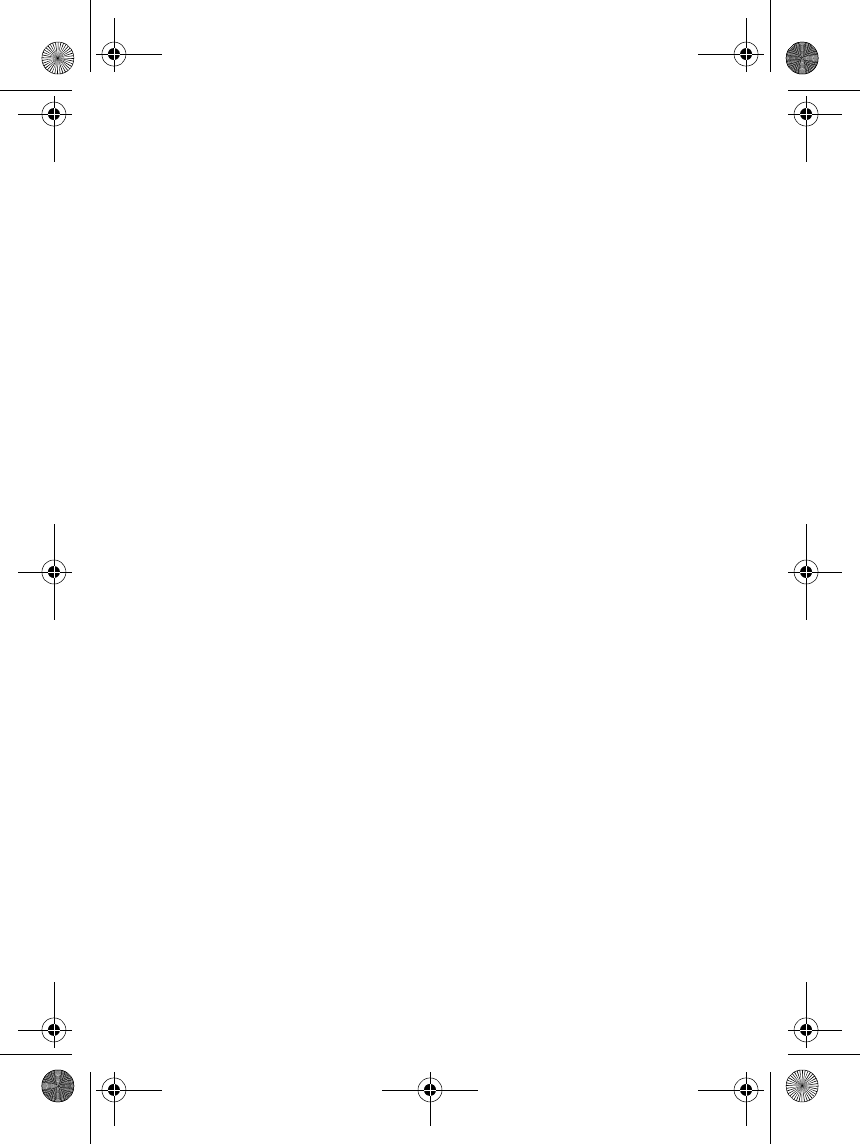
Additional safety information
32
■Certification information (SAR)
THIS MODEL PHONE MEETS THE
GOVERNMENT'S REQUIREMENTS FOR
EXPOSURE TO RADIO WAVES.
Your wireless phone is a radio transmitter
and receiver. It is designed and
manufactured not to exceed the emission
limits for exposure to radio frequency (RF)
energy set by the Federal Communications
Commission of the U.S. Government. These
limits are part of comprehensive
guidelines and establish permitted levels
of RF energy for the general population.
The guidelines are based on standards that
were developed by independent scientific
organizations through periodic and
thorough evaluation of scientific studies.
The standards include a substantial safety
margin designed to assure the safety of all
persons, regardless of age and health.
The exposure standard for wireless mobile
phones employs a unit of measurement
known as the Specific Absorption Rate, or
SAR. The SAR limit set by the FCC is
1.6 W/kg.* Tests for SAR are conducted
using standard operating positions
accepted by the FCC with the phone
transmitting at its highest certified power
level in all tested frequency bands.
Although the SAR is determined at the
highest certified power level, the actual
SAR level of the phone while operating can
be well below the maximum value. This is
because the phone is designed to operate
at multiple power levels so as to use only
the power required to reach the network.
In general, the closer you are to a wireless
base station antenna, the lower the power
output. Before a phone model is available
for sale to the public, it must be tested and
certified to the FCC that it does not exceed
the limit established by the government-
adopted requirement for safe exposure.
The tests are performed in positions and
locations (for example, at the ear and worn
on the body) as required by the FCC for
each model. The highest SAR value for this
model phone as reported to the FCC when
tested for use at the ear is 1.34 W/kg and
when worn on the body, as described in
this user guide, is 0.83 W/kg. (Body-worn
measurements differ among phone
models, depending upon available
accessories and FCC requirements). While
there may be differences between the SAR
levels of various phones and at various
positions, they all meet the government
requirement. The FCC has granted an
Equipment Authorization for this model
phone with all reported SAR levels and
meets the FCC RF exposure evaluated as in
compliance with the guidelines when used
with the Nokia FCC RF exposure
guidelines. SAR accessories supplied or
designated for information on this model
phone is this product. Use of other
accessories on file with the FCC and can be
may not ensure compliance with FCC
found under the Display Grant RF exposure
guidelines.section of http://www.fcc.gov/
oet/fccid after searching on FCC ID
QTLRH-72.
*In the United States and Canada, the SAR
limit for mobile phones used bythe public
is 1.6 watts/kilogram (W/kg) averaged over
one gram of tissue.The standard
incorporates a substantial margin of safety
to give additional protection for the public
and to account for any variations in
measurements.SAR values may vary
depending onnational reporting
equirements and the network band. For
SAR information in other regions please
look under product information
atwww.nokia.com. For body worn
operation, this phone has been tested and
meets the FCC RF exposure guidelines
when used with the Nokia accessories
supplied or designated for this product.
Use of other accessories may not ensure
compliance with FCC RF exposure
guidelines.
KIRINEN.fm Page 32 Monday, May 23, 2005 11:55 AM
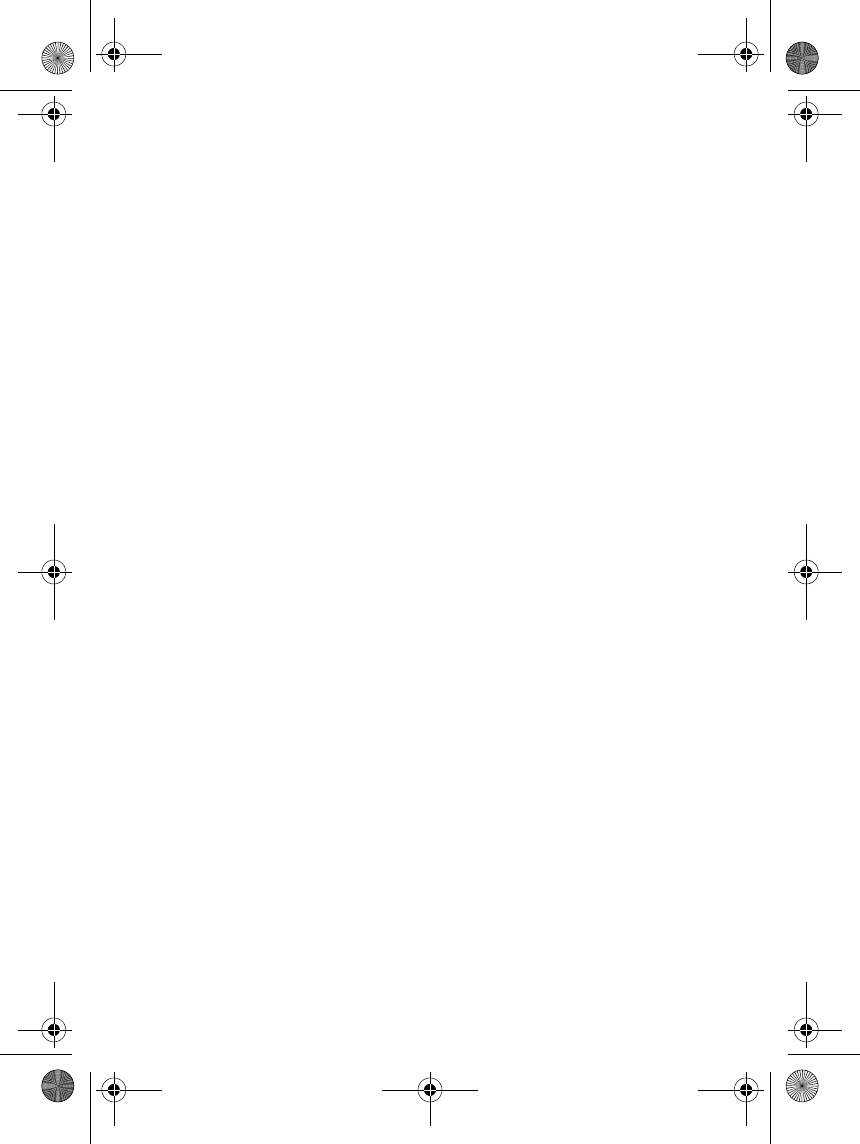
Limited Warranty
33
Limited Warranty
Nokia Corporation, represented by its Mobile Phones Division, ("Nokia") warrants that this Nokia product and/or
genuine Nokia accessory ("Product") is free from defects in material and workmanship, according to the following
terms and conditions:
1. This limited warranty provided for the Product shall be twelve (12) months from the date of purchase of the
Product.
2. This limited warranty applies only to Products purchased in one of the countries (or areas) listed below. This
limited warranty is only valid in Nokia's intended country (or area) of sale of the Product.
3. During the limited warranty period, Nokia or its authorized service network will repair or replace, at Nokia's
option, any defective Product or parts thereof with new or refurbished replacement items, and return the
Product to the consumer in working condition. No charge will be made to the consumer for either parts or labor
in repairing or replacing the Product. All original parts, boards or equipment which have been replaced shall
become property of Nokia.
4. Any repaired or replaced Product will be warranted for the balance of the original warranty period or for ninety
(90) days from the date of repair, whichever is longer.
5. The consumer must provide purchase receipt or other information to prove the date and place of purchase
upon request from Nokia or its authorized service centre.
6. Transportation, delivery and handling charges incurred in the transport of the Product to and from Nokia or its
authorized service center will be borne by the consumer. Any expenses relating to uninstalling or reinstalling
the Product are not covered under this limited warranty.
7. The consumer shall have no coverage or benefits under this limited warranty if any of the following conditions
are applicable:
a) The Product has been subject to: abnormal use, abnormal condition, improper storage, exposure to
excessive moisture, dampness, temperature or such other environmental conditions; unauthorized
modifications, connections, repair including but not limited to use of unauthorized spare parts in repairs;
misuse, neglect, abuse, accident, alteration, tampering, improper installation, Acts of God, spill of foods or
liquids, or other acts which are beyond the reasonable control of Nokia; and fair wear and tear of the
Product.
b) The Product was presented for repair after the applicable limited warranty period. In such event, Nokia's
normal service policies shall apply and the consumer will be charged accordingly.
c) The Product serial number or the accessory date code has been removed, defaced or altered.
d) The defect or damage was caused by defective function of the external cellular or wireless network
system.
e) The Product was used with or connected to any accessory not supplied or authorised by Nokia or any
accessory not fit for use with the Product.
f) The battery pack was tampered with or used in non-compatible Products.
g) The defect or damage was caused by the use of any program, software or game application(s) loaded in or
used with the Products which were not installed, approved or endorsed by Nokia.
8. If a problem develops during the limited warranty period, the consumer shall deliver the Product to any Nokia
Care location or Nokia authorised service centre. The consumer may contact the local Nokia office for the
location of the nearest authorised service centre. The consumer shall be charged for any parts or labor not
covered by this limited warranty.
9. Nokia reserves the right to refer the consumer to the relevant cellular operator in the event that the Product
contains operator specific features before any service will be provided.
10. THE BENEFITS CONFERRED BY THIS LIMITED WARRANTY ARE IN ADDITION TO ANY OTHER RIGHTS AND
REMEDIES UNDER ANY APPLICABLE LEGISLATION THAT CANNOT BE EXCLUDED. OTHERWISE, TO THE EXTENT
PERMITTED BY LAW, ANY IMPLIED WARRANTY IS EXCLUDED AND THE FOREGOING WARRANTY IS THE
PURCHASER'S SOLE AND EXCLUSIVE REMEDY AND IS IN LIEU OF ALL OTHER WARRANTIES, EXPRESS OR
IMPLIED. TO THE EXTENT PERMITTED BY LAW, NOKIA SHALL NOT BE LIABLE FOR INCIDENTAL OR
CONSEQUENTIAL DAMAGES OR A LOSS OF ANTICIPATED BENEFITS OR PROFITS, LOSS OR IMPAIRMENT OF
PRIVACY OF CONVERSATIONS, WORK STOPPAGE OR LOSS OR IMPAIRMENT OF DATA ARISING OUT OF THE USE
OR INABILITY TO USE THE PRODUCT.
11. Nokia does not authorise any service centre, person or entity to undertake any other obligation or liability on
Nokia's behalf beyond that which is expressly provided for in this limited warranty.
12. All warranty information, product features and specifications are subject to change without notice.
13. The countries (or areas) in which this limited warranty is in force, subject to clause 2 above, are Bangladesh,
Brunei, Cambodia, Fiji, Guam, India, Indonesia, Laos, Malaysia, Myanmar, Papua New Guinea, Singapore, South
Korea, Sri Lanka, Tahiti, Thailand, The Philippines and Vietnam.
9235874_3128_en.book Page 33 Monday, November 29, 2004 2:17 PM
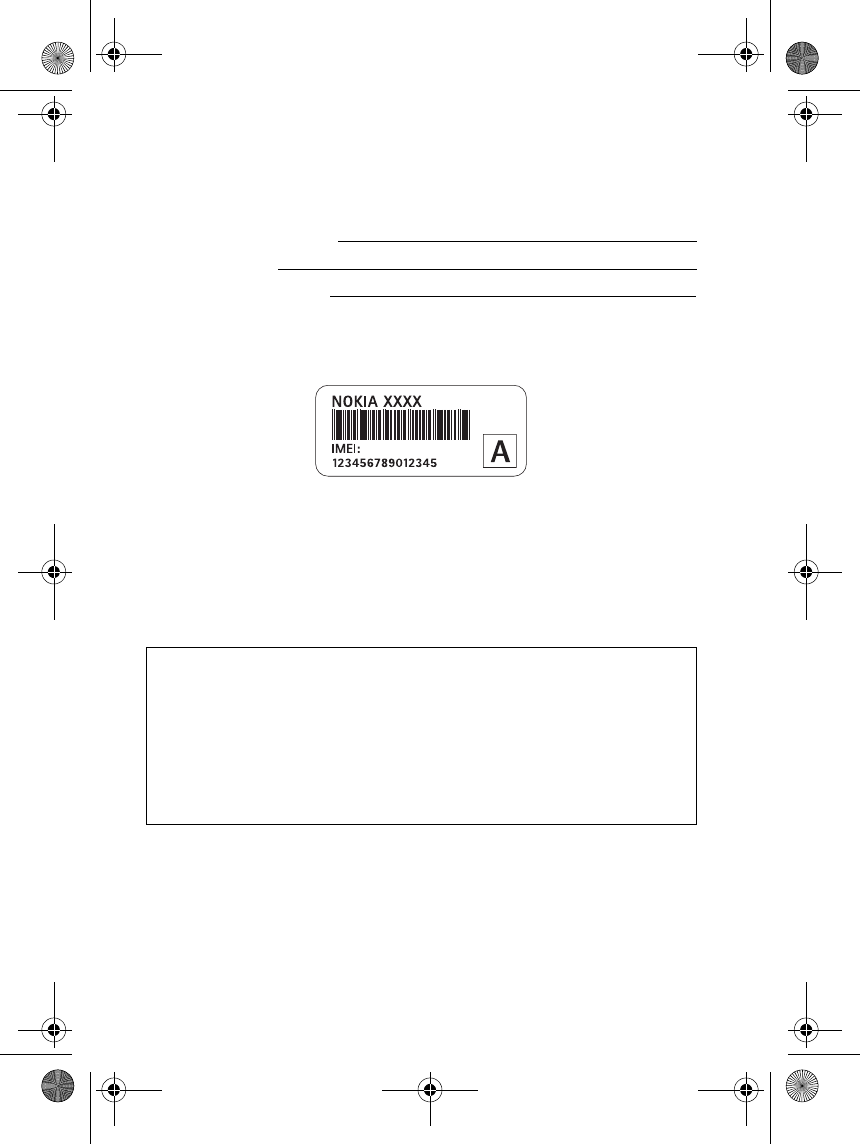
Your Details
34
Your Details
Name (Mr/Mrs/Ms/Other):
Date of purchase:
Handset model and type:
Please place your identification sticker in the space provided below and keep in
a safe place:
Dealer Signature and Stamp
9235874_3128_en.book Page 34 Monday, November 29, 2004 2:17 PM
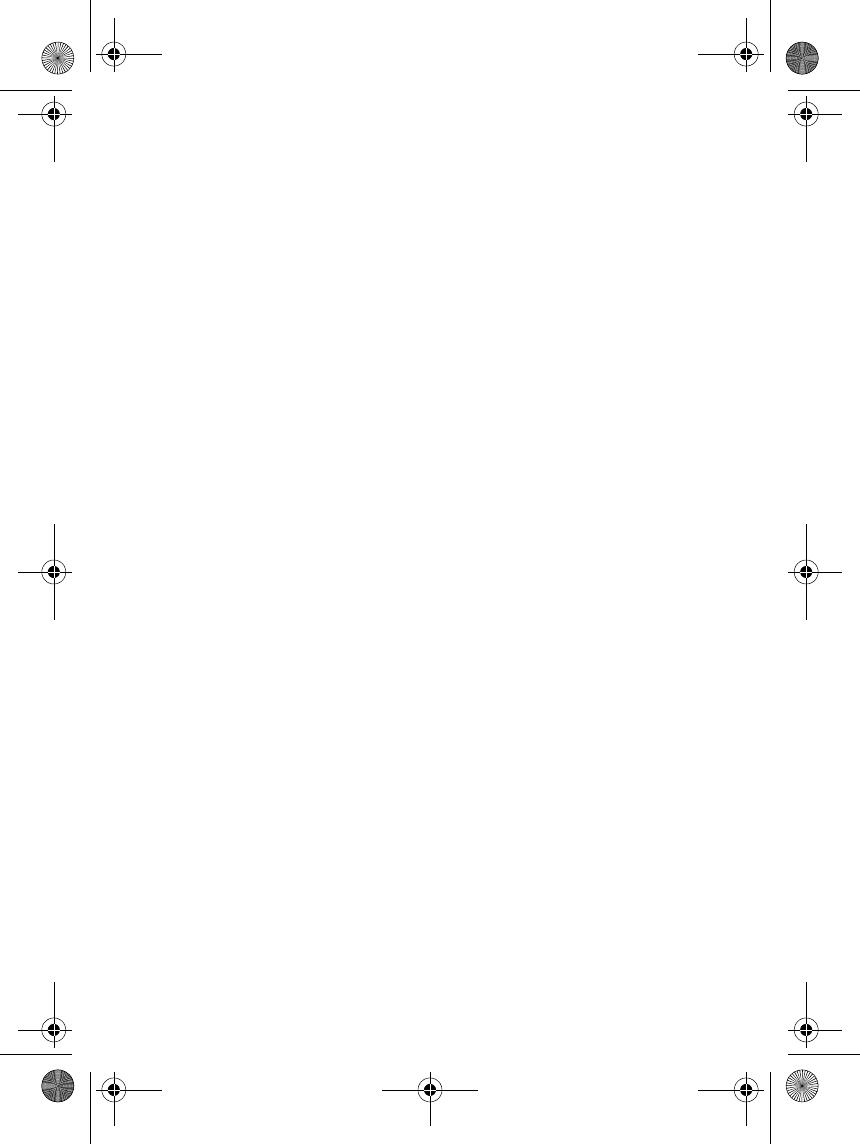
35
Index
A
About enhancements vi
Access codes vii
Adding an image to a contact 18
Additional safety information 29
Alarm clock 22
Answering or rejecting a call 7
Applications (Menu 7) 23
B
Battery 27
Battery information 26
type 27
Browsing service web pages 25
C
Calculator 23
Calendar 23
Call functions 7
Call list (Menu 2) 16
Call settings 20
Care and maintenance 28
Certification information (SAR) 32
Charging and Discharging 26
Charging the battery 2
Connecting to services. 25
Contacts - Other functions 19
Contacts (Menu 3) 17
Copying contacts 19
Countdown timer 24
D
Deleting contacts 18
Disconnecting from a service 25
Display settings 20
E
Electronic devices 29
Emergency calls 31
F
FOR YOUR SAFETY iv
G
Gallery (Menu 5) 22
Games 23
General information vii
Genuine Enhancements 27
Getting started 1
I
Inbox alert 25
Info messages 16
Inserting a SIM card 1
Installing and removing the battery 2
L
Limited Warranty 33
M
Main display in standby mode 5
Making calls 7
Menu functions 12
Menus
Menu list 11
Message settings 16
Messages (Menu 1) 12
Multimedia memory full 15
Multimedia message settings 16
Multimedia messages 13
9235874_3128_en.book Page 35 Monday, November 29, 2004 2:17 PM
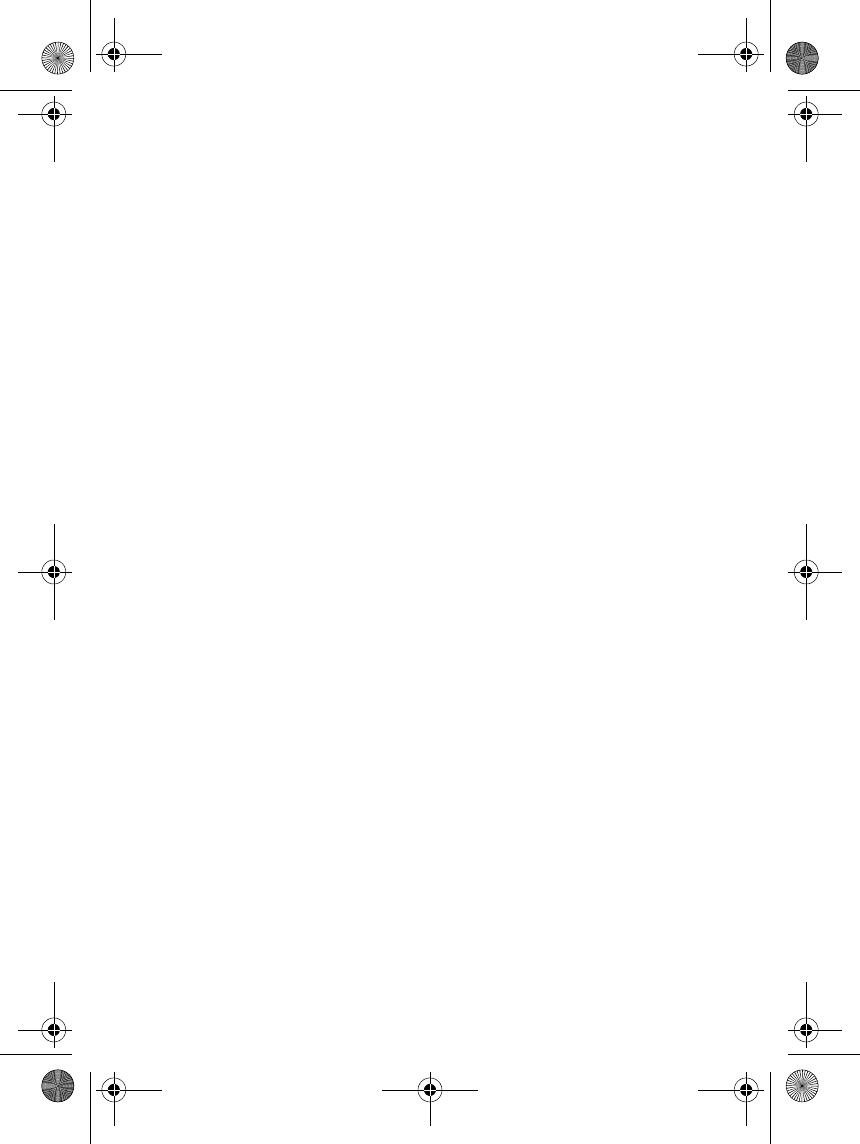
36
Multiple phone numbers for each
stored contact 18
N
Network (Menu 8) 24
Network Services vi
O
Operating environment 29
Options during a call 7
Organiser (Menu 6) 22
Overview of the functions of the
phone vii
P
Personal shortcuts 20
Phone at a glance - Cover closed 4
Phone at a glance - Flip cover
closed 4
Phone settings 21
Potentially explosive atmospheres 30
Power 27
Power on and power off 3
Profiles 19
R
Restore factory settings 22
S
SAR value 32
Saving contacts and phone numbers
(Add new contact) 17
Searching for a contact 18
Security settings 21
Selecting contacts settings 17
Setting up your phone to use
services 24
Settings (Menu 4) 19
SIM services (Menu 9) 25
Some useful shortcuts in standby
mode 6
Standby mode 5
T
Text messages (SMS) 12
The mini display in standby mode 5
Time and date settings 20
Traffic Safety 29
U
Using menus 10
Using speed dialling 7
V
Vehicles 30
Voice messages 15
W
Writing text 8
Y
Your Details 34
Your phone 4
9235874_3128_en.book Page 36 Monday, November 29, 2004 2:17 PM