Microsoft RM-1014 GSM Cellular Phone w/BT and WLAN User Manual 08
Microsoft Mobile Oy GSM Cellular Phone w/BT and WLAN 08
08
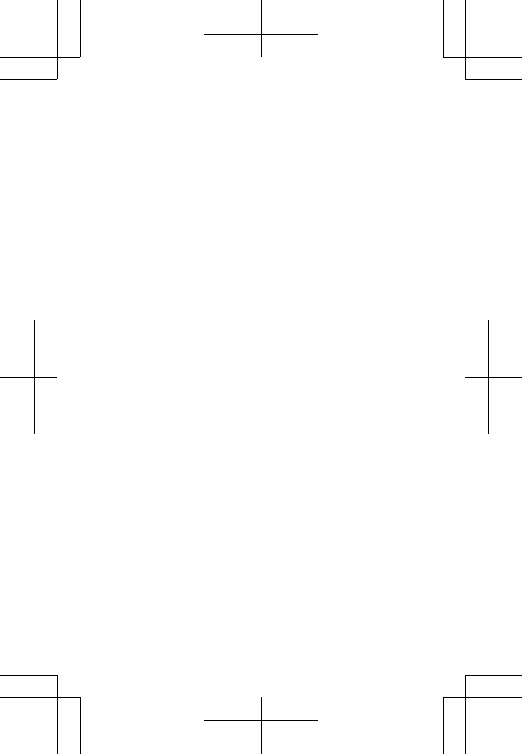
Quick Guide
Nokia X2
Issue 1 EN RM-1014
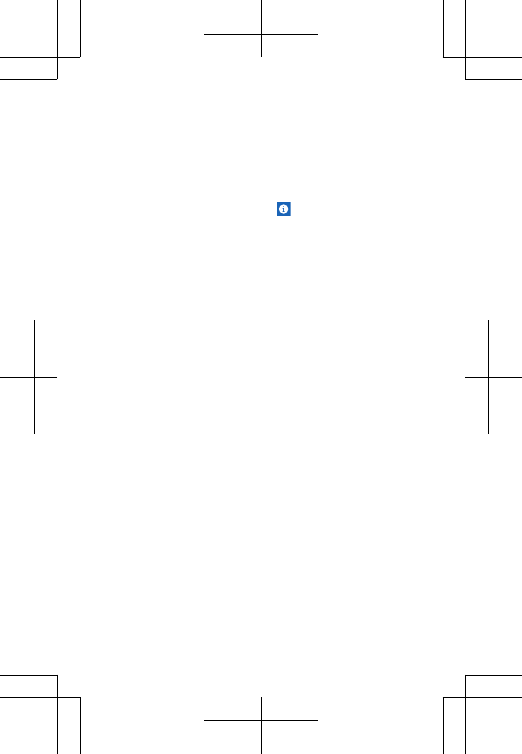
Psst...
This guide isn't all there is...
There's a user guide in your phone – it's always
with you, available when needed. On the start
screen, swipe left, and tap .
For the online user guide, even more info, and
troubleshooting help, go to www.nokia.com/
support.
The instructions in this user guide are based on
the latest available software version. If your
device has not been updated to the latest
available software, there may be differences in
the availability and functionality of some
features.
For info about writing text on your phone, see the
user guide in your phone or the online user guide.
For info on Microsoft Mobile Service terms and
Privacy policy, go to www.nokia.com/privacy.
Contents
For your safety 3
Keys and parts 5
Insert the SIM card, battery, and memory
card 7
Charge the battery 9
2
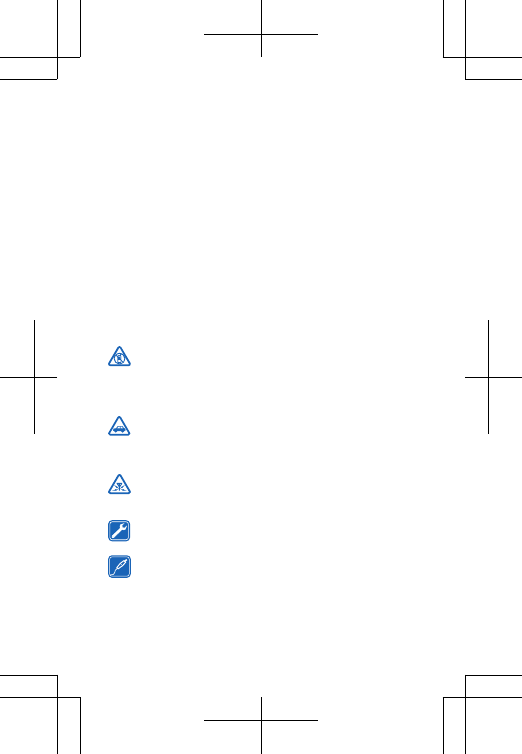
Copy contacts from your old phone 10
Switch between views 11
Take better photos with Smart mode 12
Update your phone software 13
Find your model number and serial
number (IMEI) 14
Product and safety information 15
For your safety
Read these simple guidelines. Not following them may be dangerous
or illegal. For further info, read the complete user guide.
SWITCH OFF IN RESTRICTED AREAS
Switch the device off when mobile phone use is not allowed or
when it may cause interference or danger, for example, in
aircraft, in hospitals or near medical equipment, fuel, chemicals, or
blasting areas. Obey all instructions in restricted areas.
ROAD SAFETY COMES FIRST
Obey all local laws. Always keep your hands free to operate the
vehicle while driving. Your first consideration while driving
should be road safety.
INTERFERENCE
All wireless devices may be susceptible to interference, which
could affect performance.
QUALIFIED SERVICE
Only qualified personnel may install or repair this product.
BATTERIES, CHARGERS, AND OTHER ACCESSORIES
Use only batteries, chargers, and other accessories approved
by Microsoft Mobile for use with this device. Do not connect
incompatible products.
3
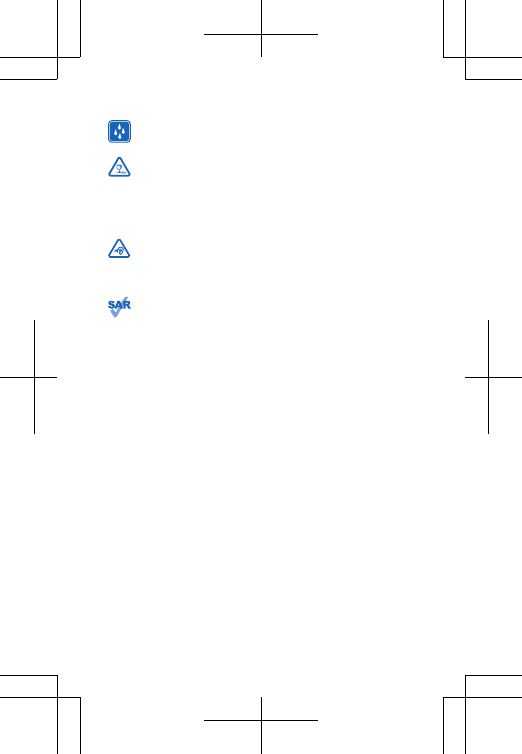
KEEP YOUR DEVICE DRY
Your device is not water-resistant. Keep it dry.
GLASS PARTS
The device screen is made of glass. This glass can break if the
device is dropped on a hard surface or receives a substantial
impact. If the glass breaks, do not touch the glass parts of the device
or attempt to remove the broken glass from the device. Stop using
the device until the glass is replaced by qualified service personnel.
PROTECT YOUR HEARING
To prevent possible hearing damage, do not listen at high
volume levels for long periods. Exercise caution when holding
your device near your ear while the loudspeaker is in use.
SAR
This device meets RF exposure guidelines when used either in
the normal use position against the ear or when positioned at
least 1.5 centimetres (5/8 inch) away from the body. The specific
maximum SAR values can be found in the Certification Information
(SAR) section of this user guide. For more info, go to www.sar-
tick.com.
When a carry case, belt clip or other form of device holder is used for
body-worn operation, it should not contain metal and should provide
at least the above-stated separation distance from the body. Note
that mobile devices may be transmitting even if you are not making
a voice call.
4
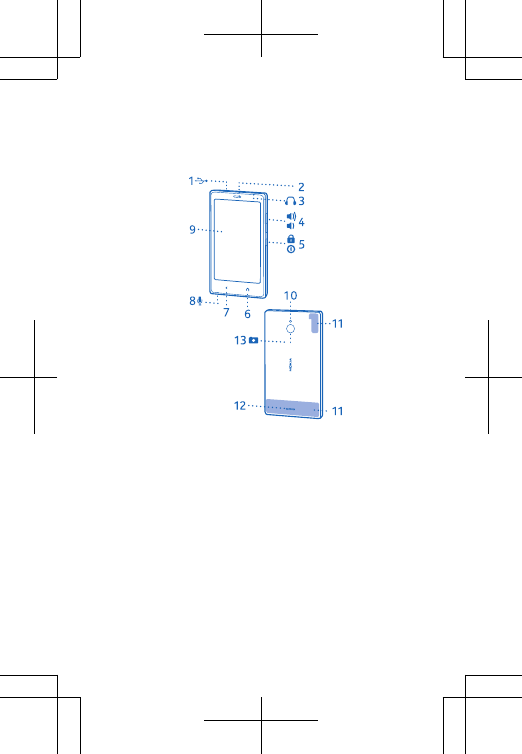
Keys and parts
Explore the keys and parts of your new phone.
1Micro-USB connector
2Earpiece
3 Audio connector (3.5 mm AHJ)
4Volume keys
5 Lock/Power key
6Home key
7 Back key
8Microphone
9Touch screen
5
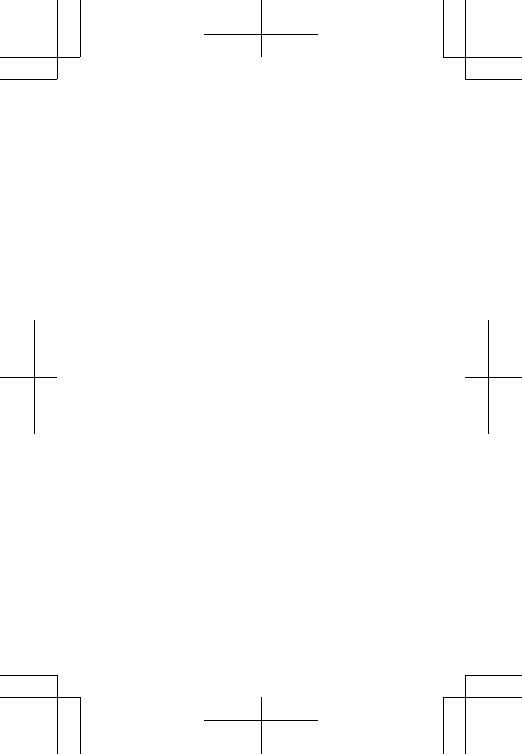
10 Camera flash
11 Antenna area
12 Loudspeaker
13 Camera lens. Before using the camera,
remove the protective tape from the lens.
Avoid touching the antenna area while the
antenna is in use. Contact with antennas affects
the communication quality and may reduce
battery life due to higher power level during
operation.
Do not connect products that create an output
signal, as this may damage the device. Do not
connect any voltage source to the audio
connector. If you connect an external device or
headset, other than those approved for use with
this device, to the audio connector, pay special
attention to volume levels.
Some of the accessories mentioned in this user
guide, such as charger, headset, or data cable,
may be sold separately.
Parts of the device are magnetic. Metallic
materials may be attracted to the device. Do not
place credit cards or other magnetic storage
media near the device, because info stored on
them may be erased.
Keep a safe distance when using the flash. Do not
use the flash on people or animals at close range.
Do not cover the flash while taking a photo.
6
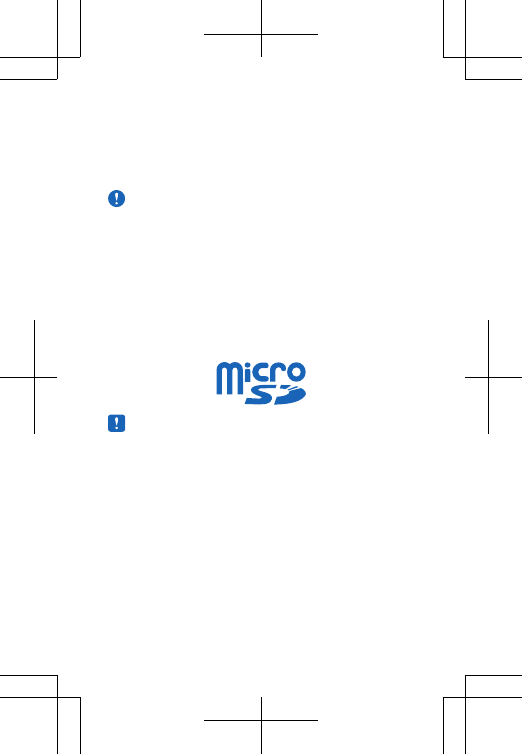
Insert the SIM card, battery, and
memory card
Learn how to get your phone ready.
Important: Your device uses a micro-SIM
card, also known as a mini-UICC SIM card.
Use of incompatible SIM cards, or use of SIM
card adapters, may damage the card or the
device, and may corrupt data stored on the
card.
Use only compatible memory cards approved for
use with this device. Incompatible cards may
damage the card and the device and corrupt data
stored on the card.
Note: Switch the device off and disconnect
the charger and any other device before
removing any covers. Avoid touching
electronic components while changing any
covers. Always store and use the device with
any covers attached.
1. Hold your phone by the bottom corners in one
hand, and with the thumb of your other hand,
press the back cover, and remove it.
7
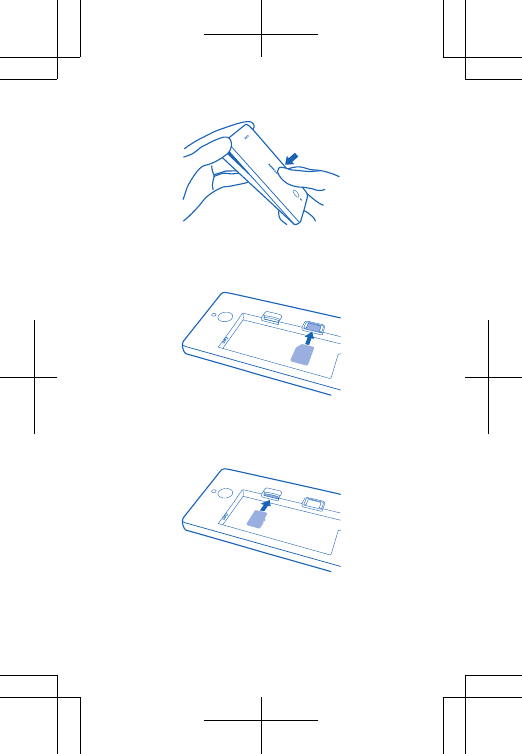
2. If the battery is in the phone, lift it out.
3. Push the SIM into the SIM1 slot, contact area
face down.
To remove the SIM, pull the card out.
4. Push the memory card into the memory card
slot with the contact area face down.
To remove the memory card, pull it out.
8
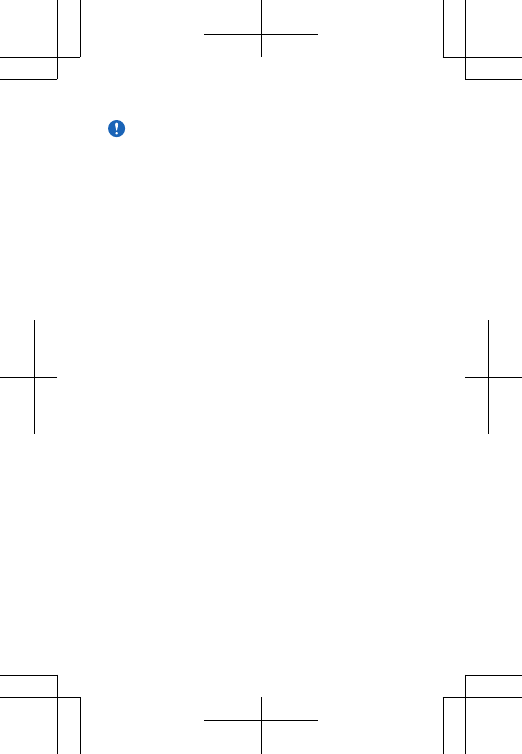
Important: Do not remove the memory card
when an app is using it. Doing so may
damage the memory card and the device
and corrupt data stored on the card.
5. Line up the battery contacts, and put the
battery in.
6. Replace the back cover.
7. To switch on, press and hold the power key.
Your device has a maximum charging voltage of
4.35V. Use only batteries designed for a 4.35V
charging voltage and approved by Microsoft
Mobile. You can confirm the proper battery
charging voltage from the battery label. Make
sure that the battery has a maximum charging
voltage of 4.35V, and/or a nominal charging
voltage of 3.8V.
Charge the battery
Your battery has been partially charged at the
factory, but you may need to recharge it before
you can use your phone.
1. Plug the charger into a wall outlet.
2. Connect the charger to the phone. When done,
unplug the charger from the phone, then from the
wall outlet.
9
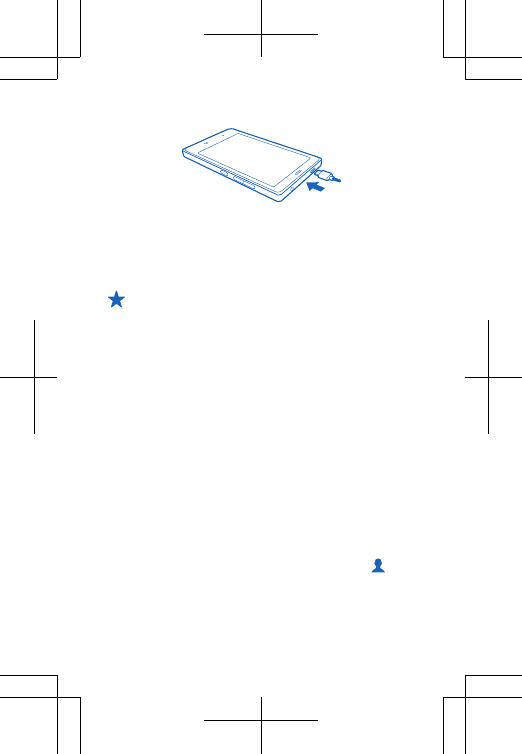
If the battery is completely discharged, it may
take several minutes before the charging
indicator is displayed or before any calls can be
made.
Tip: You can use USB charging when a wall
outlet is not available. Data can be
transferred while charging the device. The
efficiency of USB charging power varies
significantly, and it may take a long time for
charging to start and the device to start
functioning.
Make sure your computer is switched on.
Copy contacts from your old phone
Easily get your contacts to your new phone.
To copy contacts from your old phone using your
SIM card, you must have copied them from your
old phone to the SIM and placed the SIM in your
new phone.
1. On the start screen, swipe left, and tap .
2. Swipe up from the bottom of the screen, and
tap Import/export > Import from SIM.
10
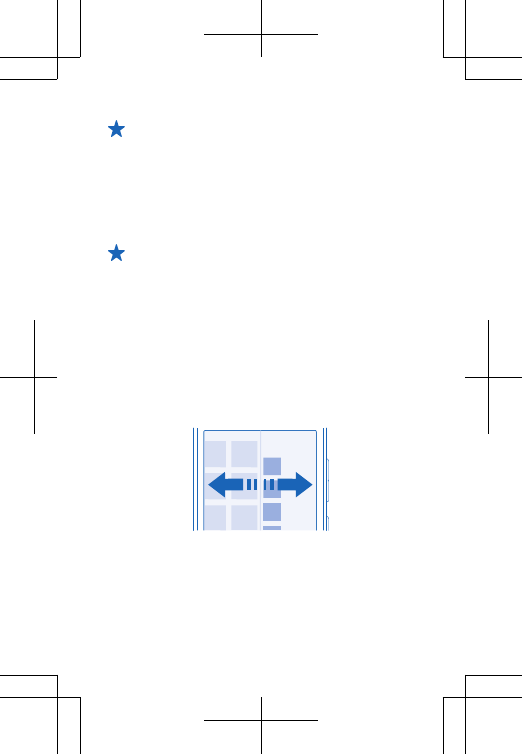
Tip: To copy contacts from a memory card,
tap Import/export > Import from storage.
3. Select the account where you want to import
the contacts.
4. Tap the contacts you want to import, or, to
import all contacts, swipe up from the bottom of
the screen, and tap All.
Tip: You can also use the Contacts
Transfer app to get your contacts. On the
start screen, swipe left, and tap Contacts
Transfer.
Switch between views
Your phone has 3 home screens: Fastlane, start
screen, and apps menu.
On the start screen, swipe right to go to
Fastlane, or left to go to the apps menu.
Choose your view according to your needs:
• On Fastlane, you can easily see what you've been
doing lately and check what's happening next in
your calendar.
11
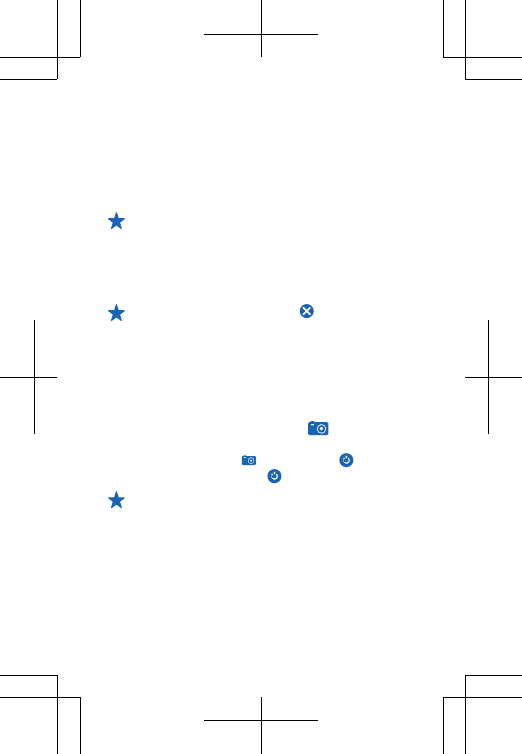
• On the start screen, you can open apps and
widgets and rearrange them as you like.
• In the apps menu, you can see all your apps in
alphabetical order and search your phone and the
internet.
Tip: In any app, press the home key to get
back to the home screen you were last in.
Switch between apps
Press and hold the back key, swipe to the app you
want, and tap the app.
Tip: To close an app, tap .
Take better photos with Smart mode
Want to take great photos of moving objects? Use
Smart mode to convert photos of moving objects
into a single dynamic photo.
1. To switch the camera on, tap .
2. To switch to Smart mode, with the phone in the
landscape view, drag left, and tap .
3. To take the photo, tap .
Tip: You don't need to follow the moving
object when taking the photo. Just keep the
camera still.
The camera takes a sequence of photos. To see
the photos, swipe up.
12
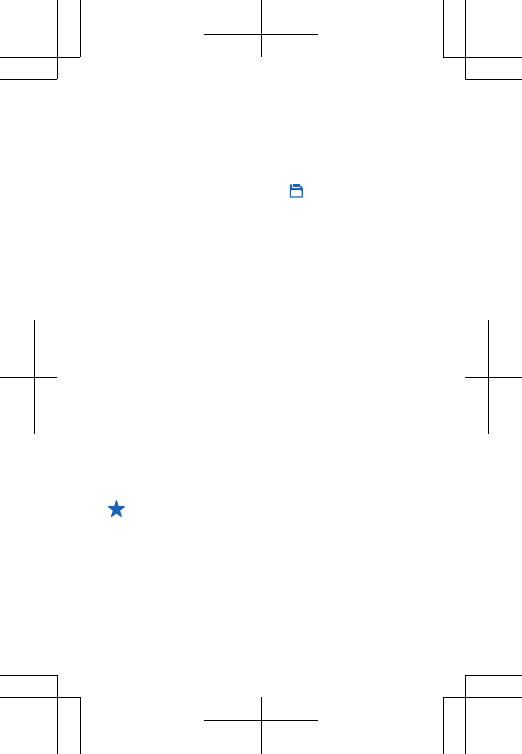
Select the best photo
After taking the photo, tap Best photo. The
camera has selected the best photo. To select
another one, tap the dots at the bottom of the
screen. To save a photo, tap .
Update your phone software
Stay in step with the beat – update your phone
software and apps to get new and enhanced
features for your phone.
You don’t need a computer and a cable to update
your phone software. Just download and install
the update using your phone. Updates are free of
charge, but to download the update, you need an
internet connection. For info on data costs,
contact your network service provider.
1. When your phone notifies you of an update,
swipe down from the top left of the screen, and
tap the update notification.
2. To download and install an update, tap
Update, and follow the instructions shown on the
phone.
Tip: Use a Wi-Fi connection to avoid mobile
data transmission costs.
The update may take several minutes. If you
encounter problems, contact your network
service provider.
13
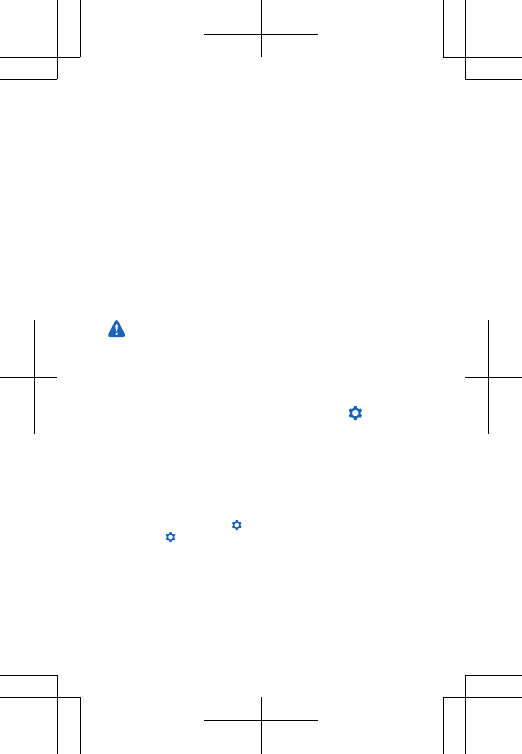
After the update, go to www.nokia.com/support
to get your new user guide.
Your network service provider may send updates
over the air directly to your phone. For more info
on this service, contact your network service
provider.
Using services or downloading content, including
free items, may cause the transfer of large
amounts of data, which may result in data costs.
Before starting the update, connect a charger or
make sure the device battery has enough power.
Warning: If you install a software update,
you cannot use the device, even to make
emergency calls, until the installation is
completed and the device is restarted.
Check for updates manually
On the start screen, swipe left, and tap > About
phone > Phone updates > Check.
Find your model number and serial
number (IMEI)
If you need to contact Nokia Care or your service provider, you may
need info such as the model number and the serial number (IMEI). To
see the model number, tap > About phone. To see the serial
number, tap > About phone > Status > Subscriptions.
You can also find the info on your phone label, which is located under
the battery.
14
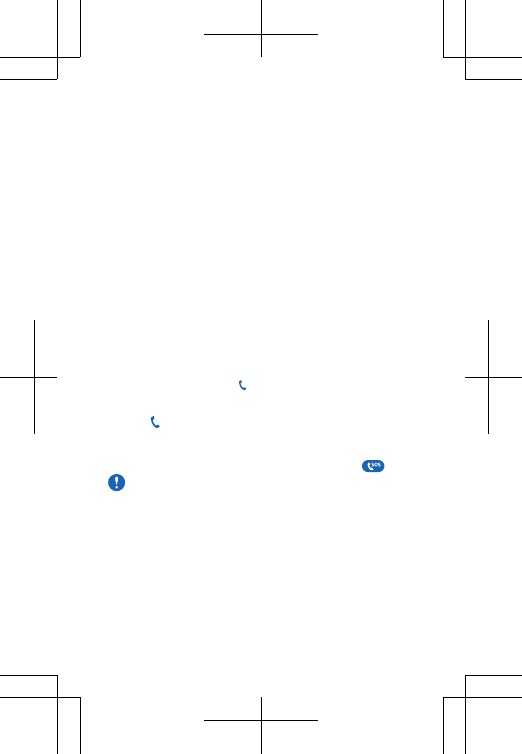
Product and safety information
Network services and costs
You can only use your device on the GSM 850, 900, 1800, 1900; and
WCDMA 850, 900, 1900, 2100 MHz networks. You need a subscription
with a service provider.
Using some features and downloading content require a network
connection and may result in data costs. You may also need to
subscribe to some features.
Emergency calls
1. Make sure the device is switched on.
2. Check for adequate signal strength.
You may also need to do the following:
• Put a SIM card in the device, if supported by your device.
• Switch the call restrictions off in your device, such as call barring,
fixed dialling, or closed user group.
• Make sure the flight profile is not activated.
• If the device screen and/or keys are locked, unlock them.
3. Press the home key repeatedly until the home screen is shown.
4. To open the dialler, select .
5. Type in the official emergency number for your present location.
Emergency call numbers vary by location.
6. Select .
7. Give the necessary info as accurately as possible. Do not end the
call until given permission to do so.
To make an emergency call during the first start-up, tap .
Important: Activate both cellular and internet calls, if your
phone supports internet calls. The phone may attempt to
make emergency calls both through cellular networks and
through your internet call service provider. Connections in all
conditions cannot be guaranteed. Never rely solely on any
wireless phone for essential communications like medical
emergencies.
Take care of your device
See the in-device user guide for important instructions on how to take
care of your device.
15
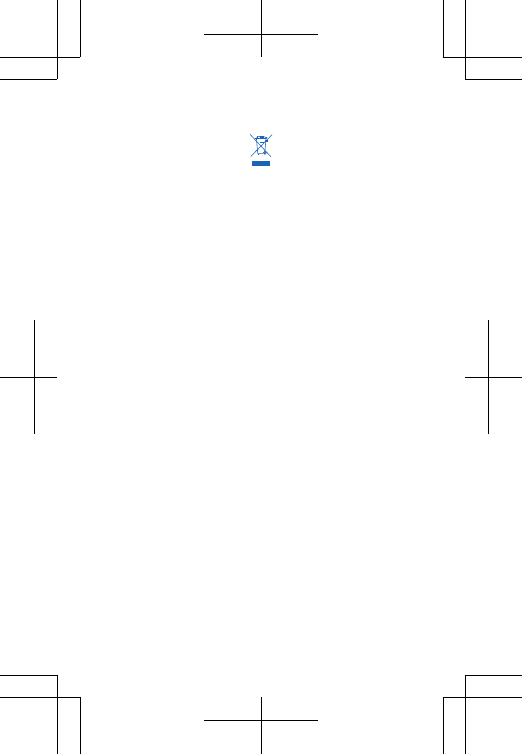
Crossed-out wheeled-bin symbol
The crossed-out wheeled-bin symbol on your product, battery,
literature, or packaging reminds you that all electrical and electronic
products and batteries must be taken to separate collection at the
end of their working life. Do not dispose of these products as
unsorted municipal waste: take them for recycling. For info on your
nearest recycling point, go to www.nokia.com/support. For more info
on the environmental attributes of your device, see www.nokia.com/
ecoprofile.
Battery and charger info
Use your device only with an original BV-5S rechargeable battery.
Charge your device with AC-20 charger. Charger plug type may vary.
Microsoft Mobile may make additional battery or charger models
available for this device.
Battery and charger safety
Always switch the device off and unplug the charger before removing
the battery. To unplug a charger or an accessory, hold and pull the
plug, not the cord.
When your charger is not in use, unplug it. If left unused, a fully
charged battery will lose its charge over time.
Always keep the battery between 15°C and 25°C (59°F and 77°F) for
optimal performance. Extreme temperatures reduce the capacity and
lifetime of the battery. A device with a hot or cold battery may not
work temporarily.
Accidental short-circuiting can happen when a metallic object touches
the metal strips on the battery. This may damage the battery or the
other object.
Do not dispose of batteries in a fire as they may explode. Obey local
regulations. Recycle when possible. Do not dispose as household
waste.
Do not dismantle, cut, crush, bend, puncture, or otherwise damage
the battery in any way. If a battery leaks, do not let liquid touch skin
or eyes. If this happens, immediately flush the affected areas with
water, or seek medical help. Do not modify, attempt to insert foreign
objects into the battery, or immerse or expose it to water or other
liquids. Batteries may explode if damaged.
16
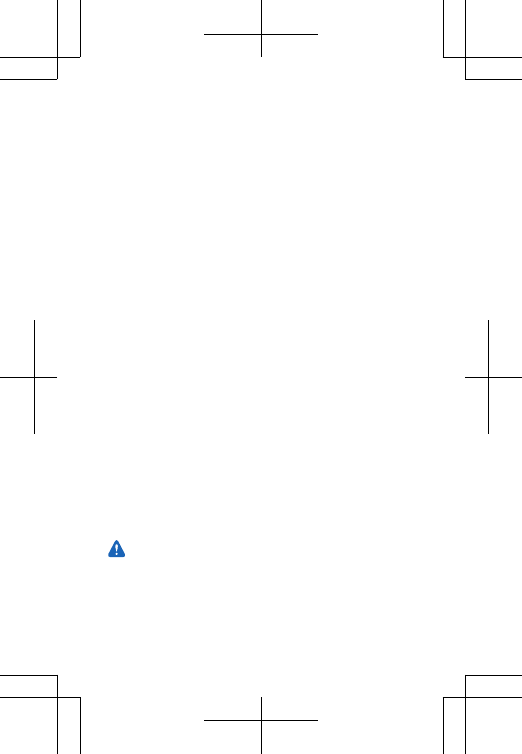
Use the battery and charger for their intended purposes only.
Improper use, or use of unapproved or incompatible batteries or
chargers may present a risk of fire, explosion, or other hazard, and
may invalidate any approval or warranty. If you believe the battery or
charger is damaged, take it to a service centre before continuing to
use it. Never use a damaged battery or charger. Do not charge your
device during a lightning storm. Only use the charger indoors.
Small children
Your device and its accessories are not toys. They may contain small
parts. Keep them out of the reach of small children.
Medical devices
Operation of radio transmitting equipment, including wireless
phones, may interfere with inadequately shielded medical devices'
function. Consult a physician or the medical device's manufacturer to
determine if it is adequately shielded from external radio energy.
Implanted medical devices
To avoid potential interference, manufacturers of implanted medical
devices recommend a minimum separation of 15.3 centimetres (6
inches) between a wireless device and the medical device. Persons
who have such devices should:
• Always keep the wireless device more than 15.3 centimetres (6
inches) from the medical device.
• Not carry the wireless device in a breast pocket.
• Hold the wireless device to the ear opposite the medical device.
• Switch the wireless device off if there is any reason to suspect that
interference is taking place.
• Follow the manufacturer directions for the implanted medical
device.
If you have any questions about using your wireless device with an
implanted medical device, consult your health care provider.
Hearing
Warning: When you use the headset, your ability to hear
outside sounds may be affected. Do not use the headset
where it can endanger your safety.
Some wireless devices may interfere with some hearing aids.
17
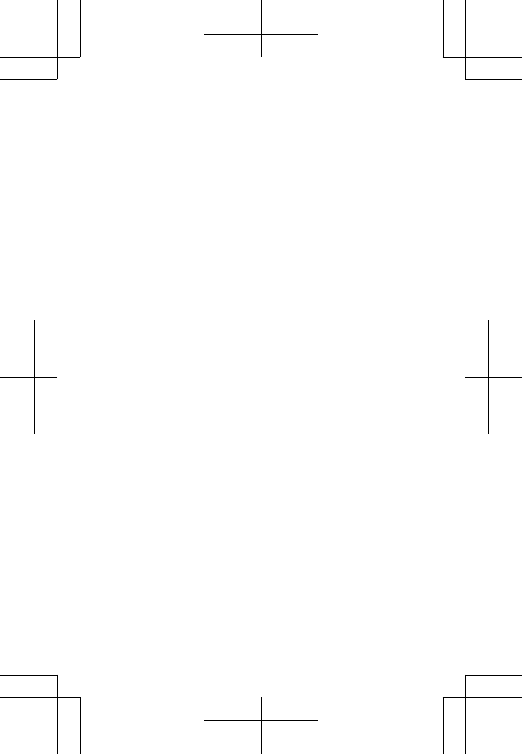
Nickel
The surface of this device is nickel-free.
Vehicles
Radio signals may affect improperly installed or inadequately
shielded electronic systems in vehicles. For more info, check with the
manufacturer of your vehicle or its equipment.
Only qualified personnel should install the device in a vehicle. Faulty
installation may be dangerous and invalidate your warranty. Check
regularly that all wireless device equipment in your vehicle is mounted
and operating properly. Do not store or carry flammable or explosive
materials in the same compartment as the device, its parts, or
accessories. Do not place your device or accessories in the air bag
deployment area.
Potentially explosive environments
Switch your device off in potentially explosive environments, such as
near petrol pumps. Sparks may cause an explosion or fire resulting in
injury or death. Note restrictions in areas with fuel; chemical plants;
or where blasting operations are in progress. Areas with a potentially
explosive environment may not be clearly marked. These usually are
areas where you are advised to switch your engine off, below deck on
boats, chemical transfer or storage facilities, and where the air
contains chemicals or particles. Check with the manufacturers of
vehicles using liquefied petroleum gas (such as propane or butane) if
this device can be safely used in their vicinity.
Certification information (SAR)
This mobile device meets international guidelines for exposure to
radio waves.
Your mobile device is a radio transmitter and receiver. It is designed
not to exceed the limits for exposure to radio waves (radio frequency
electromagnetic fields), recommended by international guidelines
from the independent scientific organization ICNIRP. These
guidelines incorporate substantial safety margins that are intended
to assure the protection of all persons regardless of age and health.
The exposure guidelines are based on the Specific Absorption Rate
(SAR), which is an expression of the amount of radio frequency (RF)
power deposited in the head or body when the device is transmitting.
The ICNIRP SAR limit for mobile devices is 2.0 W/kg averaged over 10
grams of tissue.
18
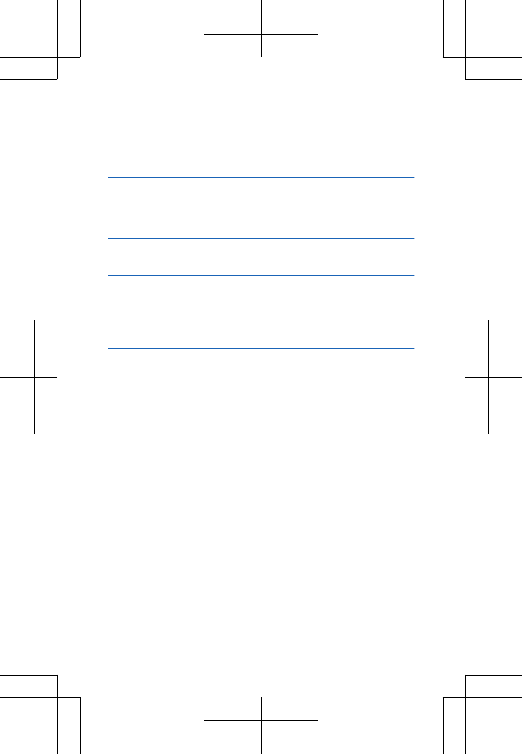
SAR tests are carried out with the device in standard operating
positions, transmitting at its highest certified power level, in all its
frequency bands. The maximum recorded SAR values for this device
are:
Maximum SAR value Frequency bands
used when
Maximum SAR value
was recorded
When held against
the head
0.81 W/kg over 10g WCDMA2100+WLAN
2450
When operated at a
separation distance
of 1.5 centimetres
(5/8 inch) from the
body
0.78 W/kg over 10g WCDMA900+WLAN2
450
This device meets RF exposure guidelines when used against the head
or when positioned at least 1.5 centimetres (5/8 inch) away from the
body. When a carry case, belt clip or other form of device holder is
used for body-worn operation, it should not contain metal and should
provide at least the above stated separation distance from the body.
To send data or messages, a good connection to the network is
needed. Sending may be delayed until such a connection is available.
Follow the separation distance instructions until the sending is
finished.
During general use, the SAR values are usually well below the values
stated above. This is because, for purposes of system efficiency and
to minimise interference on the network, the operating power of your
mobile is automatically decreased when full power is not needed for
the call. The lower the power output, the lower the SAR value.
Device models may have different versions and more than one value.
Component and design changes may occur over time and some
changes could affect SAR values. The latest available SAR information
for this and other Nokia device models can be found at
www.nokia.com/sar.
19
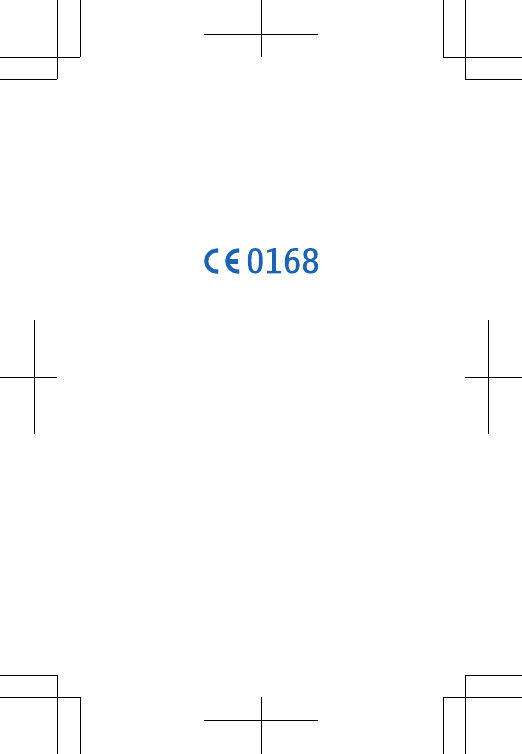
The World Health Organization (WHO) has stated that current
scientific information does not indicate the need for any special
precautions when using mobile devices. If you are interested in
reducing your exposure, they recommend you limit your usage or use
a hands-free kit to keep the device away from your head and body.
For more information and explanations and discussions on RF
exposure, go to the WHO website at www.who.int/peh-emf/en.
Copyrights and other notices
DECLARATION OF CONFORMITY
Hereby, Microsoft Mobile Oy declares that this RM-1014 product is in
compliance with the essential requirements and other relevant
provisions of Directive 1999/5/EC. A copy of the Declaration of
Conformity can be found at www.nokia.com/global/declaration/
declaration-of-conformity.
The availability of products, features, apps and services may vary by
region. Microsoft Mobile may, in its sole discretion, change, correct
or discontinue any of its services in whole or in part. For more info,
contact your dealer or your service provider. This device may contain
commodities, technology or software subject to export laws and
regulations from the US and other countries. Diversion contrary to
law is prohibited.
The contents of this document are provided "as is". Except as
required by applicable law, no warranties of any kind, either express
or implied, including, but not limited to, the implied warranties of
merchantability and fitness for a particular purpose, are made in
relation to the accuracy, reliability or contents of this document.
Microsoft Mobile reserves the right to revise this document or
withdraw it at any time without prior notice.
To the maximum extent permitted by applicable law, under no
circumstances shall Microsoft Mobile or any of its licensors be
responsible for any loss of data or income or any special, incidental,
consequential or indirect damages howsoever caused.
Reproduction, transfer or distribution of part or all of the contents in
this document in any form without the prior written permission of
Microsoft Mobile is prohibited. Microsoft Mobile operates a policy of
continuous development. Microsoft Mobile reserves the right to make
20
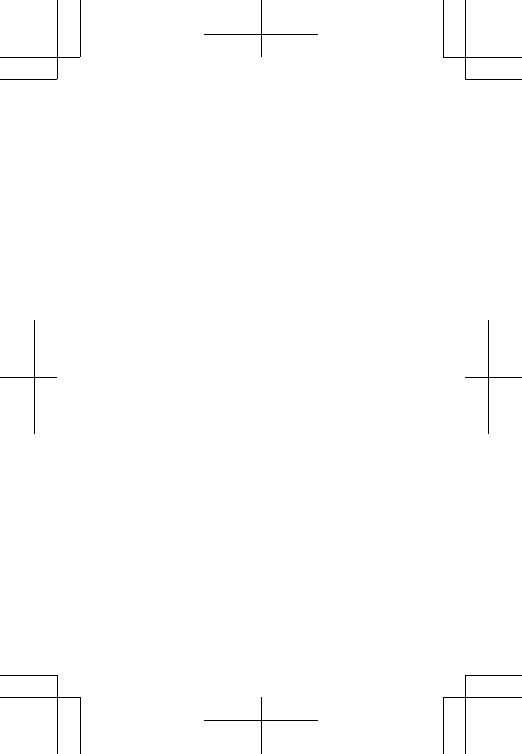
changes and improvements to any of the products described in this
document without prior notice.
Downloading of maps, games, music and videos and uploading of
images and videos may involve transferring large amounts of data.
Your service provider may charge for the data transmission. The
availability of particular products, services and features may vary by
region. Please check with your local dealer for further details and
availability of language options.
FCC NOTICE
This device complies with part 15 of the FCC rules. Operation is subject
to the following two conditions: (1) This device may not cause harmful
interference, and (2) this device must accept any interference
received, including interference that may cause undesired operation.
For more info, go to transition.fcc.gov/oet/rfsafety/rf-faqs.html.
Any changes or modifications not expressly approved by Microsoft
Mobile could void the user's authority to operate this equipment.
Note: This equipment has been tested and found to comply with the
limits for a Class B digital device, pursuant to part 15 of the FCC Rules.
These limits are designed to provide reasonable protection against
harmful interference in a residential installation. This equipment
generates, uses and can radiate radio frequency energy and, if not
installed and used in accordance with the instructions, may cause
harmful interference to radio communications. However, there is no
guarantee that interference will not occur in a particular installation.
If this equipment does cause harmful interference to radio or
television reception, which can be determined by turning the
equipment off and on, the user is encouraged to try to correct the
interference by one or more of the following measures:
• Reorient or relocate the receiving antenna.
• Increase the separation between the equipment and receiver.
• Connect the equipment into an outlet on a circuit different from
that to which the receiver is connected.
• Consult the dealer or an experienced radio/TV technician for help.
TM & © 2014 Microsoft Mobile. All rights reserved. Nokia is a TM of
Nokia Corporation. Third party products/names may be TMs of their
respective owners.
The Bluetooth word mark and logos are owned by the Bluetooth SIG,
Inc. and any use of such marks by Microsoft Mobile is under license.
This product is licensed under the MPEG-4 Visual Patent Portfolio
License (i) for personal and noncommercial use in connection with
21
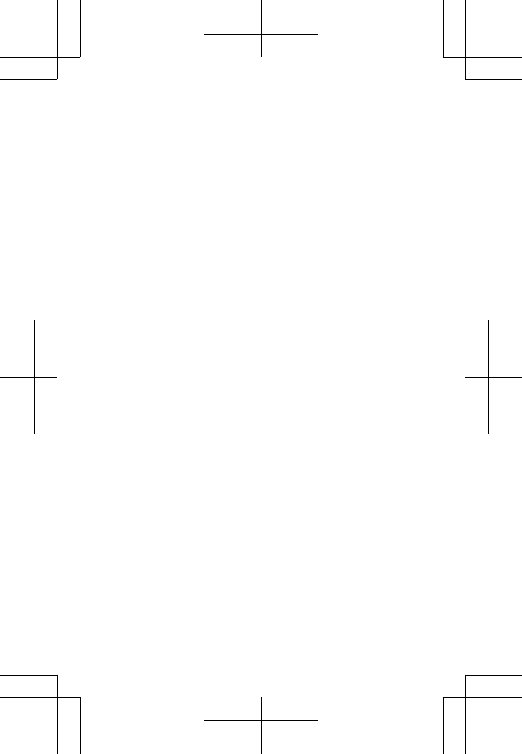
information which has been encoded in compliance with the MPEG-4
Visual Standard by a consumer engaged in a personal and
noncommercial activity and (ii) for use in connection with MPEG-4
video provided by a licensed video provider. No license is granted or
shall be implied for any other use. Additional information, including
that related to promotional, internal, and commercial uses, may be
obtained from MPEG LA, LLC. See www.mpegla.com.
Manufacturer and warranty info
Microsoft Mobile Oy (Ltd) has purchased the devices and services
business from Nokia. The manufacturer of this product is Microsoft
Mobile Oy (Ltd) or any of its affiliates, even if “Nokia Corporation” or
any of its affiliates may still be visible in the sales package,
documentation, or the product itself.
Microsoft Mobile Oy (Ltd) provides the Manufacturer's Limited
Warranty (“Warranty”) for this product in accordance with the terms
and conditions described in the "Manufacturer's Limited Warranty"
document included in the sales package. Microsoft Mobile Oy (Ltd)
shall assume and be responsible for all rights and obligations related
to your Warranty.
Microsoft Mobile Oy (Ltd), Keilalahdentie 2-4, FIN-02150 Espoo,
Finland
However, in the following countries, the specified local affiliates,
which have been purchased by Microsoft Mobile Oy (Ltd), continue to
provide the Warranty as defined in the Warranty text included in the
sales package:
• People’s Republic of China: Nokia Telecommunications Co., Ltd.
• USA: Nokia Inc
• Canada: Nokia Products Limited
• Mexico: Nokia México, S.A. de C.V
• Russia: Nokia LLC
• Brazil: Nokia do Brasil Tecnologia Ltda
• Turkey: Nokia Komünikasyon A.Ş.
22