Microsoft RM-123B GSM900/1800/1900/FDD I Cell W/BT User Manual RM 123b FCCdraft Issue 2 VF EQSG 25 June 07 LH
Microsoft Mobile Oy GSM900/1800/1900/FDD I Cell W/BT RM 123b FCCdraft Issue 2 VF EQSG 25 June 07 LH
Contents
- 1. Manual
- 2. Manual 2
Manual 2

FCC Draft
Nokia 6234 Extended Quick
Start Guide
Further detailed information is given in the full Nokia
6234 user guide (available for download at
www.nokia.com/support). Do not use this quick guide in
place of the complete user guide, which provides
important safety and maintenance information.
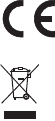
FCC Draft
DECLARATION OF CONFORMITY
Hereby, NOKIA CORPORATION declares that this RM-145 product is in
compliance with the essential requirements and other relevant provisions
of Directive 1999/5/EC.
A copy of the Declaration of Conformity can be found from
http://www.nokia.com/phones/declaration_of_conformity/.
The crossed-out wheeled bin means that within the European
Union the product must be taken to separate collection at the
product end-of-life. This applies to your device but also to any
enhancements marked with this symbol. Do not dispose of these
products as unsorted municipal waste. For more information, see product
Eco-Declaration or country specific information at www.nokia.com.
Copyright © 2007 Nokia. All rights reserved.
Reproduction, transfer, distribution or storage of part or all of the contents
in this document in any form without the prior written permission of Nokia
is prohibited.
US Patent No 5818437 and other pending patents. T9 text input software
Copyright (C) 1997-2006. Tegic Communications, Inc. All rights reserved.
Nokia, Visual Radio, Nokia Connecting People, and Pop-Port are
trademarks or registered trademarks of Nokia Corporation. Other product
and company names mentioned herein may be trademarks or tradenames
of their respective owners.
Nokia tune is a sound mark of Nokia Corporation.
0434

FCC Draft
Includes RSA BSAFE cryptographic or security protocol software
from RSA Security.
Java is a trademark of Sun Microsystems, Inc.
Nokia operates a policy of continuous development. Nokia reserves the
right to make changes and improvements to any of the products described
in this document without prior notice.
Under no circumstances shall Nokia be responsible for any loss of data or
income or any special, incidental, consequential or indirect damages
howsoever caused.
The contents of this document are provided "as is". Except as required by
applicable law, no warranties of any kind, either express or implied,
including, but not limited to, the implied warranties of merchantability and
fitness for a particular purpose, are made in relation to the accuracy,
reliability or contents of this document. Nokia reserves the right to revise
this document or withdraw it at any time without prior notice.
The availability of particular products may vary by region. Please check
with the Nokia dealer nearest to you.
This device may contain commodities, technology or software subject to
export laws and regulations from the US and other countries. Diversion
contrary to law is prohibited.
FCC/INDUSTRY CANADA NOTICE
FCC Draft
Your device may cause TV or radio interference (for example, when using a
telephone in close proximity to receiving equipment). The FCC or Industry
Canada can require you to stop using your telephone if such interference
cannot be eliminated. If you require assistance, contact your local service
facility. This device complies with part 15 of the FCC rules. Operation is
subject to the following two conditions: (1) This device may not cause
harmful interference, and (2) this device must accept any interference
received, including interference that may cause undesired operation. Any
changes or modifications not expressly approved by Nokia could void the
user's authority to operate this equipment.
9202965/Issue 2

Contents
5
FCC Draft
Contents
For your safety 6
Get started 9
Install the SIM card and the battery 9
Install a memory card 12
Charge the battery 14
Switch the phone on and off 15
Keys and parts 17
Standby mode 19
Make a call 20
Camera & video 22
Radio 23
Text messages (SMS) 25
Multimedia messages 27
Calendar 30
Contacts 31
Configuration settings service 32
Nokia PC Suite 33
Nokia Care web support 34
APPENDIX 37
A message from the CTIA 37
Message from the FDA 45
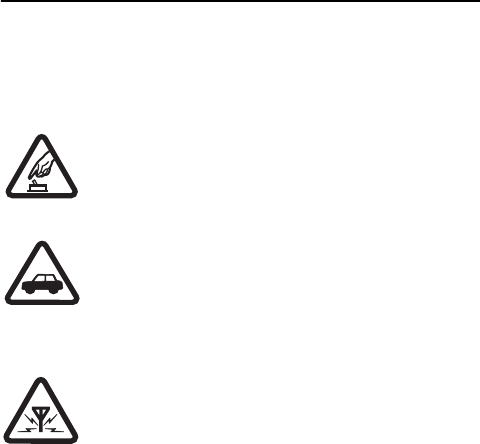
For your safety
6
FCC Draft
For your safety
Read these simple guidelines. Not following them may be
dangerous or illegal. Read the complete user guide for
further information.
SWITCH ON SAFELY
Do not switch the phone on when wireless
phone use is prohibited or when it may cause
interference or danger.
ROAD SAFETY COMES FIRST
Obey all local laws. Always keep your hands free
to operate the vehicle while driving. Your first
consideration while driving should be road
safety.
INTERFERENCE
All wireless phones may be susceptible to
interference, which could affect performance.

For your safety
7
FCC Draft
SWITCH OFF IN HOSPITALS
Follow any restrictions. Switch the phone off
near medical equipment.
SWITCH OFF IN AIRCRAFT
Follow any restrictions. Wireless devices can
cause interference in aircraft.
SWITCH OFF WHEN REFUELING
Do not use the phone at a refueling point. Do
not use near fuel or chemicals.
SWITCH OFF NEAR BLASTING
Follow any restrictions. Do not use the phone
where blasting is in progress.
USE SENSIBLY
Use only in the normal position as explained in
the product documentation. Do not touch the
antenna unnecessarily.
QUALIFIED SERVICE
Only qualified personnel may install or repair
this product.

For your safety
8
FCC Draft
ENHANCEMENTS AND BATTERIES
Use only approved enhancements and batteries.
Do not connect incompatible products.
WATER-RESISTANCE
Your phone is not water-resistant. Keep it dry.
BACK-UP COPIES
Remember to make back-up copies or keep a
written record of all important information
stored in your phone.
CONNECTING TO OTHER DEVICES
When connecting to any other device, read its
user guide for detailed safety instructions. Do
not connect incompatible products.
EMERGENCY CALLS
Ensure the phone is switched on and in service.
Press the end key as many times as needed to
clear the display and return to the start screen.
Enter the emergency number, then press the call
key. Give your location. Do not end the call until
given permission to do so.
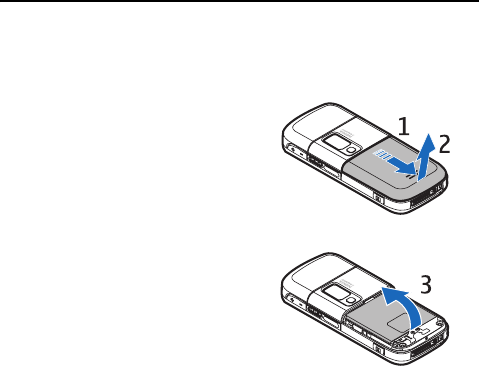
Get started
9
FCC Draft
Get started
■Install the SIM card and the battery
1. With the back of the
phone facing you, slide
the back cover (1) to
remove it from the
phone (2).
2. To remove the battery,
lift it as shown (3).
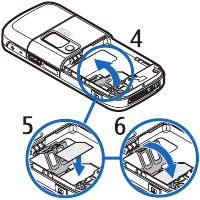
Get started
10
FCC Draft
3. To release the SIM card
holder, gently pull the
locking clip of the
card holder, and open it
(4)
Insert the SIM card into
the SIM card holder (5).
Make sure that the SIM
card is properly inserted and that the gold-
colored contact area on the card is facing
downwards.
Close the SIM card holder (6), and press it until it
snaps into position.
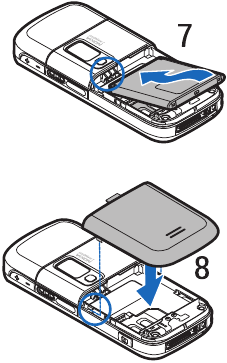
Get started
11
FCC Draft
4. Replace the battery (7)
5. Place the back
cover in the
correct position
(8).
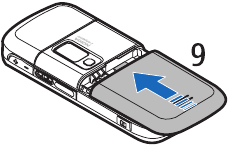
Get started
12
FCC Draft
6. Slide the back
cover into place
(9).
■Install a memory card
Use only compatible microSD cards with this device. Other
memory cards, such as Reduced Size MMCs, do not fit in the
memory card slot and are not compatible with this device.
Using an incompatible memory card may damage the
memory card as well as the device, and data stored on the
incompatible card may be corrupted.
You can use a memory card to extend the memory of
My Items.
You can insert or change the memory card without
switching the phone off.
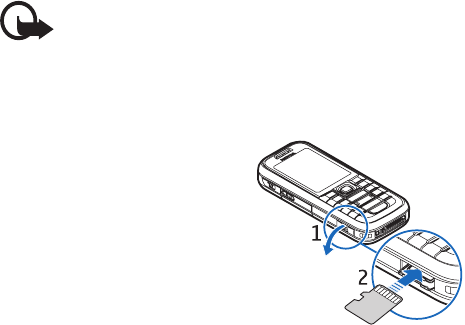
Get started
13
FCC Draft
Important: Do not remove the memory card in the
middle of an operation when the card is being
accessed. Removing the card in the middle of an
operation may damage the memory card as well as
the device, and data stored on the card may be corrupted.
To insert the memory
card, open the memory
card holder as shown (1).
Place the memory card in
the card holder (2). Make
sure that the memory
card is properly inserted—
that it clicks into the
holder—and that the gold-colored contact area on
the card is facing upwards. Close the memory card
holder.
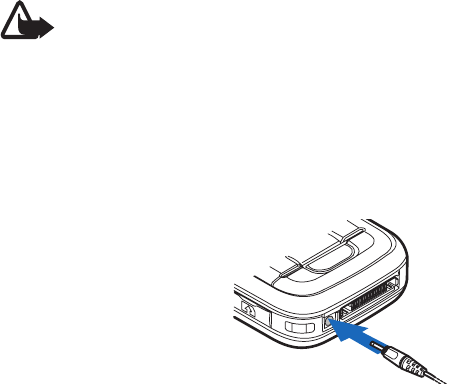
Get started
14
FCC Draft
■Charge the battery
Check the model number of any charger before use with
this device. This device is intended for use when supplied
with power from the AC-4, AC-1, AC-3, or DC-4 charger.
Warning: Use only batteries, chargers, and
enhancements approved by Nokia for use with
this particular model. The use of any other types
may invalidate any approval or warranty, and may be
dangerous.
For availability of approved enhancements, please check
with your dealer. When you disconnect the power cord of
any enhancement, grasp and pull the plug, not the cord.
1. Connect the charger
to a wall outlet.
2. Connect the plug
from the charger
into the CA-44
charging adapter

Get started
15
FCC Draft
(not provided with the phone), and the adapter
plug into the jack on the bottom of your phone.
If the battery is completely discharged, it may
take a few minutes before the charging indicator
appears on the display or before any calls can be
made.
The charging time depends on the charger and the
battery used. For example, charging a BP-6M Li-Ion
battery with the AC-4 charger takes about 1 hour
and 55 minutes while the phone is in the standby
mode.
■Switch the phone on and off
Warning: Do not switch the phone on when
wireless phone use is prohibited or when it may
cause interference or danger.
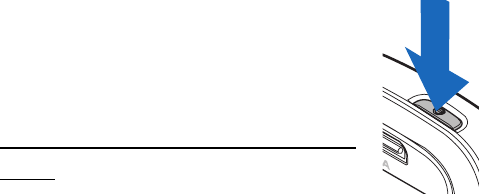
Get started
16
FCC Draft
Press and hold the power key as shown.
If the phone asks for a PIN or UPIN code,
enter the code, and select OK.
Set the time, time zone, and
date
Enter the local time, select the time zone
of your location in terms of the time difference with
respect to Greenwich Mean Time (GMT), and enter
the date.
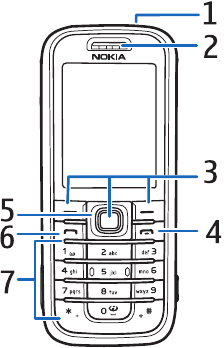
Get started
17
FCC Draft
■Keys and parts
1. Power key
2. Earpiece
3. Left, middle,
and right
selection keys
4. End key
5. 4-way
navigation
key
6. Call key
7. Number keys
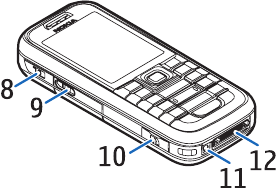
Get started
18
FCC Draft
8. Push To Talk
key
9. Loudspeaker
10.Memory card
slot
11.Charger
connector
12.Enhancements
connector
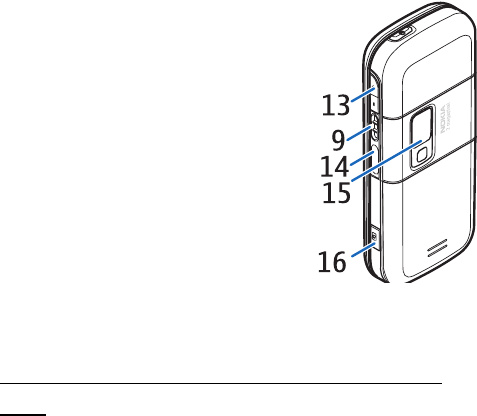
Get started
19
FCC Draft
13.Volume keys
14.Infrared (IR) port
15.Camera lens
16.Camera key
■Standby mode
Enable/disable active standby from
idle
To enable the active standby mode, select Menu >
Settings > Display > Standby mode settings > Active
standby > My active standby.

Get started
20
FCC Draft
To disable the active standby mode, select Menu >
Settings > Display > Standby mode settings > Active
standby > Off.
Standby mode shortcuts
• To access the list of dialed numbers, press the call
key once.
• To call your voice mailbox (network service) when
you have saved your voice mailbox number in the
phone, press and hold 1.
• To connect to a browser service, press and hold 0.
■Make a call
1. Enter the phone number, including the area code.
For international calls, press * twice for the
international prefix (the + character replaces the
international access code), enter the country

Get started
21
FCC Draft
code, the area code without the leading 0, if
necessary, and the phone number.
2. To call the number, press the call key.
3. To end the call, or to cancel the call attempt, press
the end key.
To access the list of phone numbers you have most
recently called or attempted to call, in the standby
mode, press the call key once. To call the number,
scroll to the number or name you want, and press the
call key.
Answer or reject a call
To answer a call, press the call key.
To mute the ringing tone before you answer the call,
select Silence.
To end the call or reject a call, press the end key.
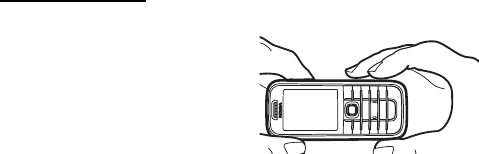
Get started
22
FCC Draft
■Camera & video
When taking and using images or video clips, obey all laws
and respect local customs as well as privacy and legitimate
rights of others.
To start the camera, press the camera key, or select
Menu > Media > Camera. To start video, select
Menu > Media > Video > Record. You can also press
and hold the camera key.
To zoom in or out, press the volume key up or down,
or the left/right navigation key.
Take a photo
To take a photo, press the
camera key, or select
Capture.
The phone saves the photo
in My Items > Images.
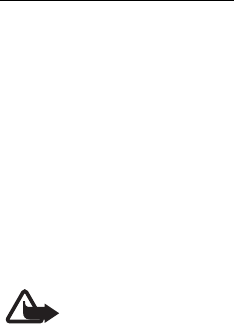
Get started
23
FCC Draft
Record a video clip
Select Menu > Media > Video > Record. To stop the
recording, select Stop. The phone saves the recording
in My Items > Video clips.
■Radio
The FM radio depends on an antenna other than the
wireless device’s antenna. A compatible headset or
enhancement needs to be attached to the device for the FM
radio to function properly.
Warning: Listen to music at a moderate level.
Continuous exposure to high volume may damage
your hearing. Do not hold the device near your ear
when the loudspeaker is in use, because the
volume may be extremely loud.
Select Menu > Media > Radio.
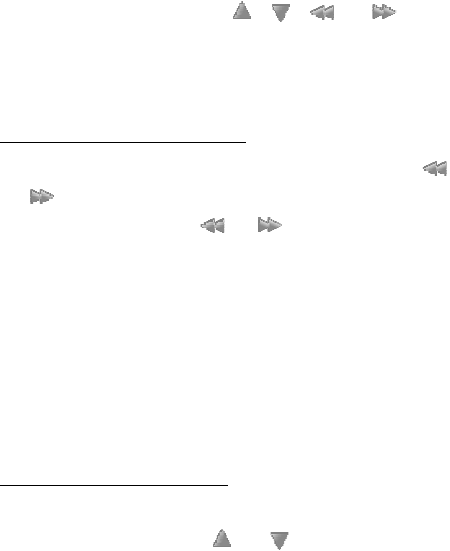
Get started
24
FCC Draft
To use the graphical keys , , , or on the
display, scroll left or right to the desired key, and
select it.
Save radio channels
1. To start the channel search, select and hold or
. To change the radio frequency in 0.05 MHz
steps, briefly press or .
2. To save the channel to a memory location, 1 to 9,
press and hold the corresponding number key. To
save the channel to a memory location from 10 to
20, press briefly 1 or 2, and press and hold the
desired number key, 0 to 9.
3. Enter the name of the channel, and select OK.
Listen to the radio
Select Menu > Media > Radio. To scroll to the
desired channel, select or , or press the
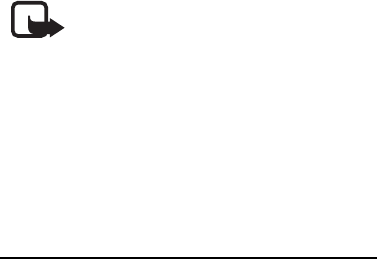
Get started
25
FCC Draft
headset key. To select a radio channel location,
briefly press the corresponding number keys. To
adjust the volume, press the volume keys.
Note: This feature may not be available in
your product due to your subscription
(network service).
■Text messages (SMS)
With the short message service (SMS) you can send
and receive text messages (network service).
Write and send SMS messages
1. Select Menu > Messaging > Create message >
Text message.
2. Enter the recipient’s phone number in the To:
field. To retrieve a phone number from Contacts,
select Add > Contact. To send the message to
multiple recipients, add the desired contacts one

Get started
26
FCC Draft
by one. Scroll right to add new contacts manually
in the To: field. To send the message to persons in
a group, select Contact group and the desired
group. To retrieve the contacts to which you
recently sent messages, select Add > Recently
used.
3. Scroll down, and write your message in the
Message: field.
To insert a template into the message, select
Options > Use template.
4. To send the message, select Send; or press the call
key.
Read and reply to an SMS message
1 message received or the number of new messages
with messages received are shown when you have
received a message.

Get started
27
FCC Draft
1. To view a new message, select Show. To view it
later, select Exit.
To read the message later, select Menu >
Messaging > Inbox. If more than one message is
received, select the message you want to read.
is shown if you have unread messages in Inbox.
2. To reply to a message, select Reply > Text
message, Multimedia, Flash message, or Audio
message.
If you want to change the message type for your
reply message, select Options > Change message
type.
3. To send the message, select Send; or press the call
key.
■Multimedia messages
A multimedia message can contain text, sound,
pictures, video clips, a business card, and a calendar

Get started
28
FCC Draft
note. If the message is too large, the phone may not
be able to receive it. Some networks allow text
messages that include an Internet address where you
can view the multimedia message.
Write and send a multimedia message
1. Select Menu > Messaging > Create message >
Multimedia.
2. Enter your message.
3. To insert a slide in the message, select New; or
select Options > Insert > Slide.
To insert a file in the message, select Insert or
Options > Insert.
4. To view the message before sending it, select
Options > Preview.
5. Enter the recipient’s phone number in the To:
field. To retrieve a phone number from Contacts,
select Add > Contact
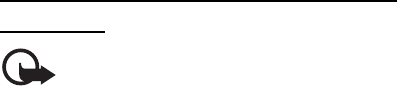
Get started
29
FCC Draft
6. To send the message, select Send; or press the call
key.
Read and reply to a multimedia
message
Important: Exercise caution when opening
messages. Multimedia message objects may
contain malicious software or otherwise be
harmful to your device or PC.
Multimedia message received or the number of new
messages with messages received is shown when you
receive a new multimedia message.
1. To read the message, select Show. To view it later,
select Exit.
To read the message later, select Menu >
Messaging > Inbox. Scroll to the message that
you want to view, and select it.
Get started
30
FCC Draft
2. To view the whole message if the received
message contains a presentation, select Play.To
view the files in the presentation or the
attachments, select Options > Objects or
Attachments.
3. To reply to the message, select Options > Reply >
Text message, Multimedia, Flash message, or
Audio message. Write the reply message.
4. To send the message, select Send; or press the call
key.
■Calendar
The Calendar enables you to make a note, delete, edit,
move or repeat a note; copy a note to another day:
send a note with Bluetooth technology; or send a
note to the calendar of another compatible phone as
a text message or multimedia message.
Select Menu > Organizer > Calendar.
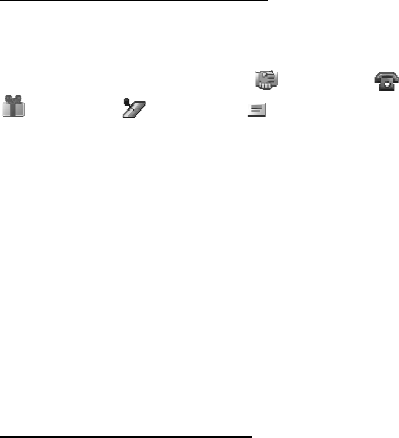
Get started
31
FCC Draft
Make a calendar note
Select Menu > Organizer > Calendar. Scroll to the
date you want, select Options > Make a note and one
of the following note types: Meeting, Call,
Birthday, Memo, or Reminder. Fill in the
fields for the note.
■Contacts
You can save names and phone numbers (contacts) in
the phone memory and in the SIM card memory.
The phone memory may save contacts with
additional details, such as various phone numbers
and text items.
Search for a contact
Select Menu > Contacts > Names. Scroll through the
list of contacts, or enter the first characters of the
name.
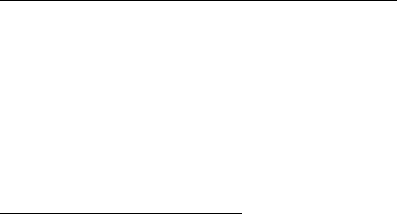
Get started
32
FCC Draft
Save names and phone numbers
Names and numbers are saved in the used memory.
To save a name and phone number, select Menu >
Contacts > Names > Options > Add new contact.
Enter the last name, first name, and the phone
number.
Edit contact details
Search for the contact you want to edit, and select
Details. To edit a name, number, text item, or to
change the image, select Options > Edit. You cannot
edit an ID when it is on the IM contacts list.
■Configuration settings service
Before you use multimedia messaging, instant
messaging and presence, push to talk, e-mail,
synchronization, streaming, and the browser, you
must have the proper configuration settings on your

Get started
33
FCC Draft
phone. For information on availability, contact your
network operator, service provider, or nearest
authorized Nokia dealer.
Plug and play service
When you switch on your phone for the first time,
and the phone is in the standby mode, you may be
asked to get the configuration settings from your
service provider (network service). Confirm or decline
the query.
■Nokia PC Suite
With Nokia PC Suite you can synchronize contacts,
calendar, notes, and to-do notes between your phone
and the compatible PC or a remote Internet server
(network service). You may find more information
and PC Suite on the Nokia Web site at
www.nokia.com/support.
Get started
34
FCC Draft
■Nokia Care web support
Nokia Care web support services include the latest
tools, downloads, and other resources which help you
enhance the benefits of your Nokia product. All web
support services are conveniently available to you
through www.nokia.com/support or your local Nokia
Web site.
■Certification information (SAR)
THIS MOBILE DEVICE MEETS GUIDELINES FOR
EXPOSURE TO RADIO WAVES.
Your mobile device is a radio transmitter and
receiver. It is designed not to exceed the limits for
exposure to radio waves recommended by
international guidelines. These guidelines were
developed by the independent scientific organization
ICNIRP and include safety margins designed to
assure the protection of all persons, regardless of age
and health.
Get started
35
FCC Draft
The exposure guidelines for mobile devices employ a
unit of measurement known as the Specific
Absorption Rate or SAR. The SAR limit stated in the
ICNIRP guidelines is 2.0 watts/kilogram (W/kg)
averaged over 10 grams of tissue. Tests for SAR are
conducted using standard operating positions with
the device transmitting at its highest certified power
level in all tested frequency bands. The actual SAR
level of an operating device can be below the
maximum value because the device is designed to
use only the power required to reach the network.
That amount changes depending on a number of
factors such as how close you are to a network base
station. The highest SAR values under the ICNIRP
guidelines for use of the device at the ear is 1.31 W/
kg.
Use of device accessories and enhancements may
result in different SAR values. SAR values may vary
depending on national reporting and testing
Get started
36
FCC Draft
requirements and the network band. Additional SAR
information may be provided under product
information at www.nokia.com.
Your mobile device is also designed to meet the
requirements for exposure to radio waves established
by the Federal Communications Commission (USA)
and Industry Canada. These requirements set a SAR
limit of 1.6 W/kg averaged over 1 gram of tissue. The
highest SAR value reported under this standard
during product certification for use at the ear is 1.29
W/kg and when properly worn on the body is 0.36 W/
kg. Information about this device model can be found
at
http://www.fcc.gov/oet/fccid by searching the
equipment authorization system using FCC ID:
QTKRM-123b.

APPENDIX
37
FCC Draft
APPENDIX
■A message from the CTIA
© 2001 Cellular Telecommunications & Internet
Association. All Rights Reserved. 1250 Connecticut
Avenue, NW Suite 800, Washington, DC 20036.
Phone: (202) 785-0081
Safety is the most important call you will ever make.
A Guide to Safe and Responsible Wireless Phone Use
Tens of millions of people in the U.S. today take
advantage of the unique combination of
convenience, safety and value delivered by the
wireless telephone. Quite simply, the wireless phone
gives people the powerful ability to communicate by
voice--almost anywhere, anytime--with the boss,
with a client, with the kids, with emergency
personnel or even with the police. Each year,
APPENDIX
38
FCC Draft
Americans make billions of calls from their wireless
phones, and the numbers are rapidly growing.
But an important responsibility accompanies those
benefits, one that every wireless phone user must
uphold. When driving a car, driving is your first
responsibility. A wireless phone can be an invaluable
tool, but good judgment must be exercised at all
times while driving a motor vehicle--whether on the
phone or not.
The basic lessons are ones we all learned as
teenagers. Driving requires alertness, caution and
courtesy. It requires a heavy dose of basic common
sense---keep your head up, keep your eyes on the
road, check your mirrors frequently and watch out for
other drivers. It requires obeying all traffic signs and
signals and staying within the speed limit. It means
using seatbelts and requiring other passengers to do
the same.
APPENDIX
39
FCC Draft
But with wireless phone use, driving safely means a
little more. This brochure is a call to wireless phone
users everywhere to make safety their first priority
when behind the wheel of a car. Wireless
telecommunications is keeping us in touch,
simplifying our lives, protecting us in emergencies
and providing opportunities to help others in need.
When it comes to the use of wireless phones, safety
is your most important call.
Wireless phone "Safety Tips"
1. Get to know your wireless phone and its features
such as speed dial and redial. Carefully read your
instruction manual and learn to take advantage
of valuable features most phones offer, including
automatic redial and memory. Also, work to
memorize the phone keypad so you can use the
speed dial function without taking your attention
off the road.
APPENDIX
40
FCC Draft
2. When available, use a hands free device. A
number of hands free wireless phone accessories
are readily available today. Whether you choose
an installed mounted device for your wireless
phone or a speaker phone accessory, take
advantage of these devices if available to you.
3. Position your wireless phone within easy reach.
Make sure you place your wireless phone within
easy reach and where you can grab it without
removing your eyes from the road. If you get an
incoming call at an inconvenient time, if possible,
let your voice mail answer it for you.
4. .Suspend conversations during hazardous driving
conditions or situations. Let the person you are
speaking with know you are driving; if necessary,
suspend the call in heavy traffic or hazardous
weather conditions. Rain, sleet, snow and ice can
be hazardous, but so is heavy traffic. As a driver,
APPENDIX
41
FCC Draft
your first responsibility is to pay attention to the
road.
5. Do not take notes or look up phone numbers while
driving. If you are reading an address book or
business card, or writing a “to do” list while
driving a car, you are not watching where you are
going. It’s common sense. Don’t get caught in a
dangerous situation because you are reading or
writing and not paying attention to the road or
nearby vehicles.
6. Dial sensibly and assess the traffic; if possible,
place calls when you are not moving or before
pulling into traffic. Try to plan your calls before
you begin your trip or attempt to coincide your
calls with times you may be stopped at a stop
sign, red light or otherwise stationary. But if you
need to dial while driving, follow this simple tip--
dial only a few numbers, check the road and your
mirrors, then continue.
APPENDIX
42
FCC Draft
7. Do not engage in stressful or emotional
conversations that may be distracting. Stressful
or emotional conversations and driving do not
mix--they are distracting and even dangerous
when you are behind the wheel of a car. Make
people you are talking with aware you are driving
and if necessary, suspend conversations which
have the potential to divert your attention from
the road.
8. Use your wireless phone to help others in
emergencies. Your wireless phone provides you a
perfect opportunity to be a “Good Samaritan” in
your community. If you see an auto accident,
crime in progress or other serious emergency
where lives are in danger, call 9-1-1 or other local
emergency number, as you would want others to
do for you.
9. Use your wireless phone to call for help. Your
wireless phone is one of the greatest tools you
APPENDIX
43
FCC Draft
can own to protect yourself and your family in
dangerous situations--with your phone at your
side, help is only three numbers away. Dial 9-1-1
or other local emergency number in the case of
fire, traffic accident, road hazard or medical
emergency. Remember, it is a free call on your
wireless phone!
10.Use your wireless phone to help others in
emergencies. Your wireless phone provides you a
perfect opportunity to be a “Good Samaritan” in
your community. If you see an auto accident,
crime in progress or other serious emergency
where lives are in danger, call 9-1-1 or other local
emergency number, as you would want others to
do for you.
11.Call roadside assistance or a special wireless non-
emergency assistance number when necessary.
Certain situations you encounter while driving
may require attention, but are not urgent enough
APPENDIX
44
FCC Draft
to merit a call for emergency services. But you
still can use your wireless phone to lend a hand. If
you see a broken-down vehicle posing no serious
hazard, a broken traffic signal, a minor traffic
accident where no one appears injured or a
vehicle you know to be stolen, call roadside
assistance or other special non-emergency
wireless number.
Careless, distracted individuals and people driving
irresponsibly represent a hazard to everyone on the
road. Since 1984, the Cellular Telecommunications
Industry Association and the wireless industry have
conducted educational outreach to inform wireless
phone users of their responsibilities as safe drivers
and good citizens. As we approach a new century,
more and more of us will take advantage of the
benefits of wireless telephones. And, as we take to
the roads, we all have a responsibility to drive safely.
APPENDIX
45
FCC Draft
The wireless industry reminds you to use your phone
safely when driving.
For more information, please call 1-888-901-SAFE.
For updates: http://www.wow-com.com/consumer/
issues/driving/articles.cfm?ID=85
■Message from the FDA
The U.S. Food and Drug Administration (FDA)
provides the following consumer information about
wireless phones.
See http://www.fda.gov/cellphones/ for updated
information.
Do wireless phones pose a health hazard?
The available scientific evidence does not show that
any health problems are associated with using
wireless phones. There is no proof, however, that
wireless phones are absolutely safe. Wireless phones
emit low levels of radiofrequency energy (RF) in the
APPENDIX
46
FCC Draft
microwave range while being used. They also emit
very low levels of RF when in the stand-by mode.
Whereas high levels of RF can produce health effects
(by heating tissue), exposure to low level RF that does
not produce heating effects causes no known adverse
health effects. Many studies of low level RF
exposures have not found any biological effects.
Some studies have suggested that some biological
effects may occur, but such findings have not been
confirmed by additional research. In some cases,
other researchers have had difficulty in reproducing
those studies, or in determining the reasons for
inconsistent results.
What is FDA's role concerning the safety of
wireless phones?
Under the law, FDA does not review the safety of
radiation-emitting consumer products such as
wireless phones before they can be sold, as it does
with new drugs or medical devices. However, the
APPENDIX
47
FCC Draft
agency has authority to take action if wireless
phones are shown to emit radiofrequency energy (RF)
at a level that is hazardous to the user. In such a case,
FDA could require the manufacturers of wireless
phones to notify users of the health hazard and to
repair, replace or recall the phones so that the hazard
no longer exists.
Although the existing scientific data do not justify
FDA regulatory actions, FDA has urged the wireless
phone industry to take a number of steps, including
the following:
• Support needed research into possible biological
effects of RF of the type emitted by wireless
phones;
• Design wireless phones in a way that minimizes
any RF exposure to the user that is not necessary
for device function; and
APPENDIX
48
FCC Draft
• Cooperate in providing users of wireless phones
with the best possible information on possible
effects of wireless phone use on human health.
FDA belongs to an interagency working group of the
federal agencies that have responsibility for different
aspects of RF safety to ensure coordinated efforts at
the federal level. The following agencies belong to
this working group:
• National Institute for Occupational Safety and
Health
• Environmental Protection Agency
• Federal Communications Commission
• Occupational Safety and Health Administration
• National Telecommunications and Information
Administration
The National Institutes of Health participates in
some interagency working group activities, as well.
APPENDIX
49
FCC Draft
FDA shares regulatory responsibilities for wireless
phones with the Federal Communications
Commission (FCC). All phones that are sold in the
United States must comply with FCC safety
guidelines that limit RF exposure. FCC relies on FDA
and other health agencies for safety questions about
wireless phones.
FCC also regulates the base stations that the wireless
phone networks rely upon. While these base stations
operate at higher power than do the wireless phones
themselves, the RF exposures that people get from
these base stations are typically thousands of times
lower than those they can get from wireless phones.
Base stations are thus not the primary subject of the
safety questions discussed in this document.
What is FDA doing to find out more about the
possible health effects of wireless phone RF?
FDA is working with the U.S. National Toxicology
Program and with groups of investigators around the
APPENDIX
50
FCC Draft
world to ensure that high priority animal studies are
conducted to address important questions about the
effects of exposure to radiofrequency energy (RF).
FDA has been a leading participant in the World
Health Organization International Electromagnetic
Fields (EMF) Project since its inception in 1996. An
influential result of this work has been the
development of a detailed agenda of research needs
that has driven the establishment of new research
programs around the world. The Project has also
helped develop a series of public information
documents on EMF issues. FDA and the Cellular
Telecommunications & Internet Association (CTIA)
have a formal Cooperative Research and
Development Agreement (CRADA) to do research on
wireless phone safety. FDA provides the scientific
oversight, obtaining input from experts in
government, industry, and academic organizations.
CTIA-funded research is conducted through
APPENDIX
51
FCC Draft
contracts to independent investigators. The initial
research will include both laboratory studies and
studies of wireless phone users. The CRADA will also
include a broad assessment of additional research
needs in the context of the latest research
developments around the world.
What steps can I take to reduce my exposure to
radiofrequency energy from my wireless phone?
If there is a risk from these products--and at this
point we do not know that there is--it is probably
very small. But if you are concerned about avoiding
even potential risks, you can take a few simple steps
to minimize your exposure to radiofrequency energy
(RF). Since time is a key factor in how much exposure
a person receives, reducing the amount of time spent
using a wireless phone will reduce RF exposure.
If you must conduct extended conversations by
wireless phone every day, you could place more
distance between your body and the source of the RF,
APPENDIX
52
FCC Draft
since the exposure level drops off dramatically with
distance. For example, you could use a headset and
carry the wireless phone away from your body or use
a wireless phone connected to a remote antenna
Again, the scientific data do not demonstrate that
wireless phones are harmful. But if you are
concerned about the RF exposure from these
products, you can use measures like those described
above to reduce your RF exposure from wireless
phone use.
What about children using wireless phones?
The scientific evidence does not show a danger to
users of wireless phones, including children and
teenagers. If you want to take steps to lower
exposure to radiofrequency energy (RF), the
measures described above would apply to children
and teenagers using wireless phones. Reducing the
time of wireless phone use and increasing the
distance between the user and the RF source will
APPENDIX
53
FCC Draft
reduce RF exposure. Some groups sponsored by other
national governments have advised that children be
discouraged from using wireless phones at all. For
example, the government in the United Kingdom
distributed leaflets containing such a
recommendation in December 2000. They noted that
no evidence exists that using a wireless phone causes
brain tumors or other ill effects. Their
recommendation to limit wireless phone use by
children was strictly precautionary; it was not based
on scientific evidence that any health hazard exists.
Do hands-free kits for wireless phones reduce risks
from exposure to RF emissions?
Since there are no known risks from exposure to RF
emissions from wireless phones, there is no reason to
believe that hands-free kits reduce risks. Hands-free
kits can be used with wireless phones for
convenience and comfort. These systems reduce the
absorption of RF energy in the head because the
APPENDIX
54
FCC Draft
phone, which is the source of the RF emissions, will
not be placed against the head. On the other hand, if
the phone is mounted against the waist or other part
of the body during use, then that part of the body will
absorb more RF energy. Wireless phones marketed in
the U.S. are required to meet safety requirements
regardless of whether they are used against the head
or against the body. Either configuration should
result in compliance with the safety limit.
Do wireless phone accessories that claim to shield
the head from RF radiation work?
Since there are no known risks from exposure to RF
emissions from wireless phones, there is no reason to
believe that accessories that claim to shield the head
from those emissions reduce risks. Some products
that claim to shield the user from RF absorption use
special phone cases, while others involve nothing
more than a metallic accessory attached to the
phone. Studies have shown that these products
APPENDIX
55
FCC Draft
generally do not work as advertised. Unlike "hand-
free" kits, these so-called "shields" may interfere
with proper operation of the phone. The phone may
be forced to boost its power to compensate, leading
to an increase in RF absorption. In February 2002, the
Federal trade Commission (FTC) charged two
companies that sold devices that claimed to protect
wireless phone users from radiation with making
false and unsubstantiated claims. According to FTC,
these defendants lacked a reasonable basis to
substantiate their claim.
How does FCC Audit Cell Phone RF?
After FCC grants permission for a particular cellular
telephone to be marketed, FCC will occasionally
conduct “post-grant” testing to determine whether
production versions of the phone are being produced
to conform with FCC regulatory requirements. The
manufacturer of a cell phone that does not meet
FCC’s regulatory requirements may be required to
APPENDIX
56
FCC Draft
remove the cell phone from use and to refund the
purchase price or provide a replacement phone, and
may be subject to civil or criminal penalties. In
addition, if the cell phone presents a risk of injury to
the user, FDA may also take regulatory action. The
most important post-grant test, from a consumer’s
perspective, is testing of the RF emissions of the
phone. FCC measures the Specific Absorption Rate
(SAR) of the phone, following a very rigorous testing
protocol. As is true for nearly any scientific
measurement, there is a possibility that the test
measurement may be less than or greater than the
actual RF emitted by the phone. This difference
between the RF test measurement and actual RF
emission is because test measurements are limited by
instrument accuracy, because test measurement and
actual use environments are different, and other
variable factors. This inherent variability is known as
“measurement uncertainty.” When FCC conducts
APPENDIX
57
FCC Draft
post-grant testing of a cell phone, FCC takes into
account any measurement uncertainty to determine
whether regulatory action is appropriate. This
approach ensures that when FCC takes regulatory
action, it will have a sound, defensible scientific
basis.
FDA scientific staff reviewed the methodology used
by FCC to measure cell phone RF, and agreed it is an
acceptable approach, given our current
understanding of the risks presented by cellular
phone RF emissions. RF emissions from cellular
phones have not been shown to present a risk of
injury to the user when the measured SAR is less than
the safety limits set by FCC (an SAR of 1.6 w/kg).
Even in a case where the maximum measurement
uncertainty permitted by current measurement
standards was added to the maximum permissible
SAR, the resulting SAR value would be well below
any level known to produce an acute effect.
APPENDIX
58
FCC Draft
Consequently, FCC’s approach with measurement
uncertainty will not result in consumers being
exposed to any known risk from the RF emitted by
cellular telephones.
FDA will continue to monitor studies and literature
reports concerning acute effects of cell phone RF,
and concerning chronic effects of long-term
exposure to cellular telephone RF (that is, the risks
from using a cell phone for many years). If new
information leads FDA to believe that a change to
FCC’s measurement policy may be appropriate, FDA
will contact FCC and both agencies will work
together to develop a mutually-acceptable approach.
Updated July 29, 2003