Microsoft RM-159 Quad band GSM , WCDMA , WLAN & Bluetooth Phone User Manual R1130 en
Microsoft Mobile Oy Quad band GSM , WCDMA , WLAN & Bluetooth Phone R1130 en
Contents
- 1. user Guide
- 2. Userguide
- 3. User guide
- 4. Manual
Userguide
Nokia N95 User guide
9249884
ISSUE 1 EN
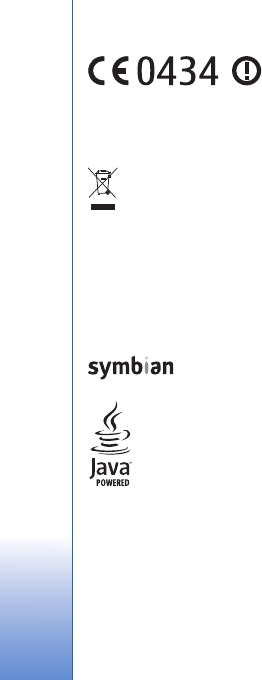
DECLARATION OF CONFORMITY
Hereby, NOKIA CORPORATION declares that this RM-159 product is in compliance
with the essential requirements and other relevant provisions of Directive 1999/5/
EC. A copy of the Declaration of Conformity can be found at http://
www.nokia.com/phones/declaration_of_conformity/.
The crossed-out wheeled bin means that within the European Union the
product must be taken to separate collection at the product end-of-life.
This applies to your device but also to any enhancements marked with
this symbol. Do not dispose of these products as unsorted municipal
waste. For more information, see product Eco-Declaration or country
specific information at www.nokia.com.
© 2006 Nokia. All rights reserved.
Nokia, Nokia Connecting People, Nseries, N95, and Visual Radio are trademarks or
registered trademarks of Nokia Corporation. Nokia tune is a sound mark of Nokia
Corporation. Other product and company names mentioned herein may be
trademarks or tradenames of their respective owners.
Reproduction, transfer, distribution, or storage of part or all of the contents in this
document in any form without the prior written permission of Nokia is prohibited.
This product includes software licensed from Symbian
Software Ltd (c) 1998-2006. Symbian and Symbian OS are
trademarks of Symbian Ltd.
Java and all Java-based marks are trademarks or registered
trademarks of Sun Microsystems, Inc.
US Patent No 5818437 and other pending patents. T9 text input software
Copyright (C) 1997-2006. Tegic Communications, Inc. All rights reserved.
Portions of the Maps software are copyright © 2006 The FreeType Project. All rights
reserved.
This product is licensed under the MPEG-4 Visual Patent Portfolio License (i) for
personal and noncommercial use in connection with information which has been
encoded in compliance with the MPEG-4 Visual Standard by a consumer engaged
in a personal and noncommercial activity and (ii) for use in connection with
MPEG-4 video provided by a licensed video provider. No license is granted or shall
be implied for any other use. Additional information, including that related to
promotional, internal, and commercial uses, may be obtained from MPEG LA, LLC.
See <http://www.mpegla.com>.
Nokia operates a policy of ongoing development. Nokia reserves the right to make
changes and improvements to any of the products described in this document
without prior notice.
TO THE MAXIMUM EXTENT PERMITTED BY APPLICABLE LAW, UNDER NO
CIRCUMSTANCES SHALL NOKIA OR ANY OF ITS LICENSORS BE RESPONSIBLE FOR
ANY LOSS OF DATA OR INCOME OR ANY SPECIAL, INCIDENTAL, CONSEQUENTIAL
OR INDIRECT DAMAGES HOWSOEVER CAUSED.
THE CONTENTS OF THIS DOCUMENT ARE PROVIDED "AS IS". EXCEPT AS REQUIRED
BY APPLICABLE LAW, NO WARRANTIES OF ANY KIND, EITHER EXPRESS OR IMPLIED,
INCLUDING, BUT NOT LIMITED TO, THE IMPLIED WARRANTIES OF
MERCHANTABILITY AND FITNESS FOR A PARTICULAR PURPOSE, ARE MADE IN
RELATION TO THE ACCURACY, RELIABILITY OR CONTENTS OF THIS DOCUMENT.
NOKIA RESERVES THE RIGHT TO REVISE THIS DOCUMENT OR WITHDRAW IT AT ANY
TIME WITHOUT PRIOR NOTICE.
The availability of particular products and applications and services for these
products may vary by region. Please check with your Nokia dealer for details, and
availability of language options.
Export controls
This device may contain commodities, technology or software subject to export
laws and regulations from the US and other countries. Diversion contrary to law is
prohibited.
FCC/INDUSTRY CANADA NOTICE
Your device may cause TV or radio interference (for example, when using a
telephone in close proximity to receiving equipment). The FCC or Industry Canada
can require you to stop using your telephone if such interference cannot be
eliminated. If you require assistance, contact your local service facility. This device
complies with part 15 of the FCC rules. Operation is subject to the following two
conditions: (1) This device may not cause harmful interference, and (2) this device
must accept any interference received, including interference that may cause
undesired operation. Any changes or modifications not expressly approved by Nokia
could void the user's authority to operate this equipment.
The third-party applications provided with your device may have been created and
may be owned by persons or entities not affiliated with or related to Nokia. Nokia
does not own the copyrights or intellectual property rights to the third-party
applications. As such, Nokia does not take any responsibility for end-user support,

functionality of the applications, or the information in the applications or these
materials. Nokia does not provide any warranty for the third-party applications.
BY USING THE APPLICATIONS YOU ACKNOWLEDGE THAT THE APPLICATIONS ARE
PROVIDED AS IS WITHOUT WARRANTY OF ANY KIND, EXPRESS OR IMPLIED, TO THE
MAXIMUM EXTENT PERMITTED BY APPLICABLE LAW. YOU FURTHER
ACKNOWLEDGE THAT NEITHER NOKIA NOR ITS AFFILIATES MAKE ANY
REPRESENTATIONS OR WARRANTIES, EXPRESS OR IMPLIED, INCLUDING BUT NOT
LIMITED TO WARRANTIES OF TITLE, MERCHANTABILITY OR FITNESS FOR A
PARTICULAR PURPOSE, OR THAT THE APPLICATIONS WILL NOT INFRINGE ANY
THIRD-PARTY PATENTS, COPYRIGHTS, TRADEMARKS, OR OTHER RIGHTS.
Issue 1 EN, 9249884
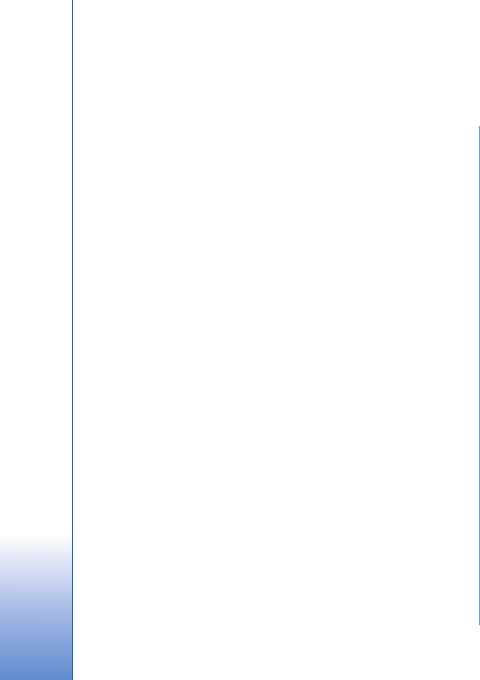
Contents
For your safety...........................................7
Support .....................................................10
Help ....................................................................................... 10
Nokia support and contact information....................... 10
Get started............................................................................ 10
Additional applications ..................................................... 10
Your Nokia N95.......................................11
Software updates................................................................ 11
Settings.................................................................................. 11
Welcome................................................................................ 11
Transfer content from another device .......................... 11
Essential indicators.............................................................13
Fast downloading................................................................ 14
Volume and loudspeaker control.................................... 14
Multimedia menu................................................................ 14
Keypad lock (keyguard) ..................................................... 15
Headset.................................................................................. 15
Memory card ........................................................................ 16
File manager ........................................................................ 17
Download! ............................................................................ 18
Web browser ...........................................19
Connection security............................................................19
Bookmarks view...................................................................19
Browse the web................................................................... 20
End connection....................................................................23
Settings.................................................................................. 23
Connections..............................................25
Wireless LAN ........................................................................ 25
Connection manager ......................................................... 27
Bluetooth connectivity .....................................................28
Infrared connection ........................................................... 31
USB ........................................................................................ 32
PC connections ....................................................................32
Synchronization .................................................................32
Device manager ..................................................................33
Modem .................................................................................. 33
Media applications ..................................34
Music player ........................................................................ 34
Visual Radio ......................................................................... 38
Video centre ........................................................................40
RealPlayer ............................................................................ 42
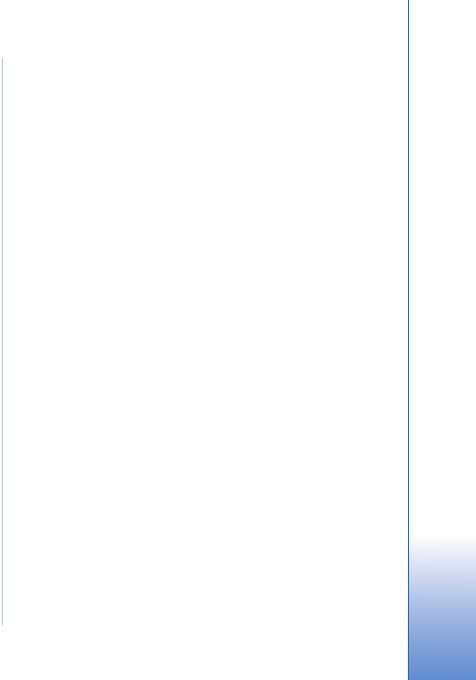
Adobe Flash Player .............................................................43
Nokia Lifeblog .....................................................................43
Camera..................................................... 46
Take pictures.........................................................................46
Take pictures in a sequence..............................................51
You in the picture—self-timer .........................................51
Record videos........................................................................52
Gallery ..................................................... 55
View and browse files ........................................................55
Print Basket...........................................................................57
Albums....................................................................................57
Free memory .........................................................................58
Back-up files.........................................................................58
Edit images............................................................................58
Edit video clips .....................................................................59
Slide show .............................................................................61
TV out mode..........................................................................61
Presentations........................................................................62
Image print............................................................................63
Movie director......................................................................63
Print online............................................................................65
Online sharing ......................................................................65
Home network .....................................................................66
Positioning................................................70
GPS receiver..........................................................................70
About satellite signals .......................................................71
Position requests.................................................................71
Maps ......................................................................................71
Landmarks ............................................................................75
GPS data ...............................................................................75
Personalize your device...........................77
Profiles—set tones ..............................................................77
3-D tones .............................................................................78
Change the look of your device .....................................79
Active standby mode..........................................................79
Time management ...................................81
Clock ......................................................................................81
Calendar ...............................................................................81
Messaging ...............................................83
Write text..............................................................................84
Write and send messages .................................................84
Inbox—receive messages ..................................................85
Mailbox .................................................................................86
View messages on a SIM card.........................................88
Messaging settings.............................................................88
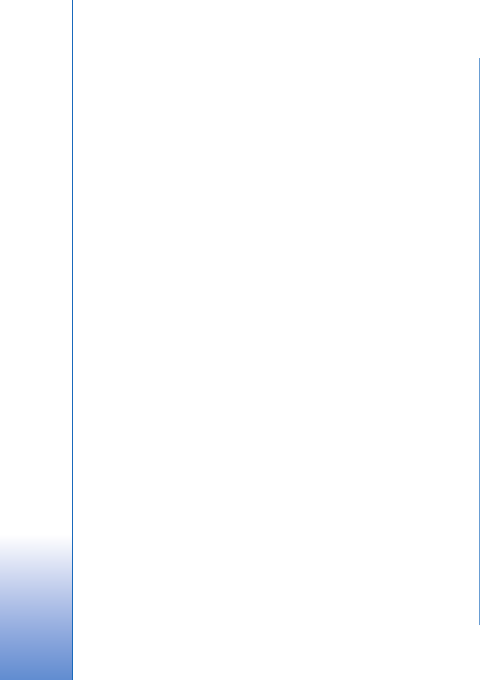
Make calls ................................................93
Voice calls .............................................................................93
Video calls............................................................................. 95
Video sharing........................................................................ 97
Answer or decline a call.................................................... 99
Log .......................................................................................100
Contacts (Phonebook) ......................... 102
Save and edit names and numbers..............................102
Copy contacts ....................................................................103
Add ringing tones for contacts .....................................104
Create contact groups.....................................................104
Office..................................................... 105
Quickoffice ........................................................................105
Notes ...................................................................................106
Recorder .............................................................................106
Adobe Reader ....................................................................106
Calculator ...........................................................................107
Converter ............................................................................107
Zip manager ......................................................................107
Wireless Keyboard ...........................................................108
Barcode reader ..................................................................108
Tools....................................................... 110
Application manager .......................................................110
Digital rights management ...........................................112
Voice commands ..............................................................113
Settings ................................................ 114
General ................................................................................114
Phone ..................................................................................119
Connection ........................................................................121
Applications .......................................................................125
Troubleshooting: Q&A ......................... 126
Battery information ............................. 129
Charging and discharging...............................................129
Nokia battery authentication guidelines ...................129
Care and maintenance ......................... 132
Additional safety information............. 133
Index ...................................................... 136
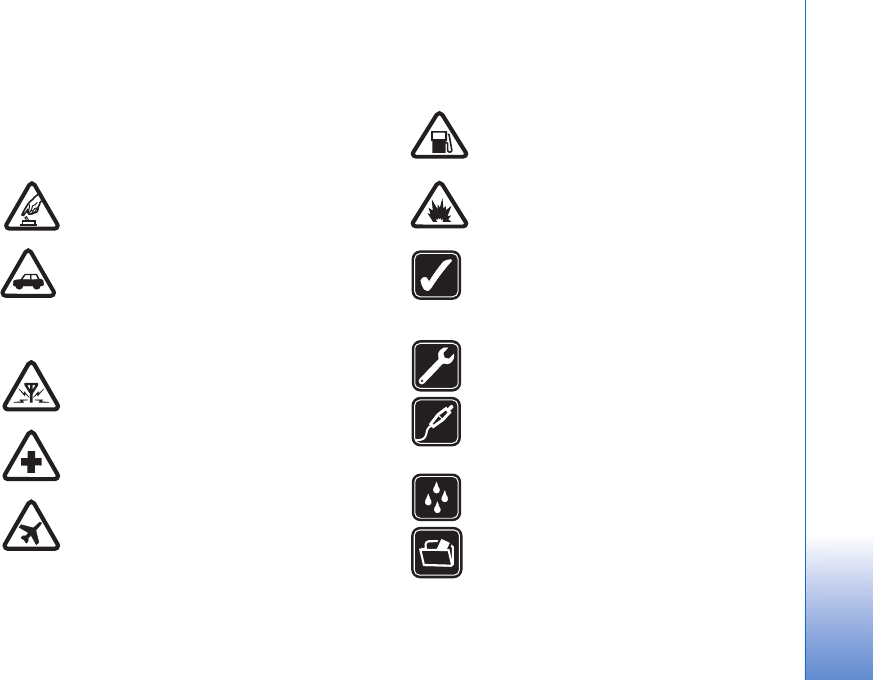
7
For your safety
Read these simple guidelines. Not following them may be
dangerous or illegal. Read the complete user guide for
further information.
SWITCH ON SAFELY Do not switch the device
on when wireless phone use is prohibited or
when it may cause interference or danger.
ROAD SAFETY COMES FIRST Obey all local
laws. Always keep your hands free to operate
the vehicle while driving. Your first
consideration while driving should be road
safety.
INTERFERENCE All wireless devices may be
susceptible to interference, which could affect
performance.
SWITCH OFF IN HOSPITALS Follow any
restrictions. Switch the device off near medical
equipment.
SWITCH OFF IN AIRCRAFT Follow any
restrictions. Wireless devices can cause
interference in aircraft.
SWITCH OFF WHEN REFUELING Do not use
the device at a refueling point. Do not use near
fuel or chemicals.
SWITCH OFF NEAR BLASTING Follow any
restrictions. Do not use the device where
blasting is in progress.
USE SENSIBLY Use only in the normal
position as explained in the product
documentation. Do not touch the antenna
unnecessarily.
QUALIFIED SERVICE Only qualified personnel
may install or repair this product.
ENHANCEMENTS AND BATTERIES Use only
approved enhancements and batteries. Do not
connect incompatible products.
WATER-RESISTANCE Your device is not
water-resistant. Keep it dry.
BACK-UP COPIES Remember to make back-
up copies or keep a written record of all
important information stored in your device.
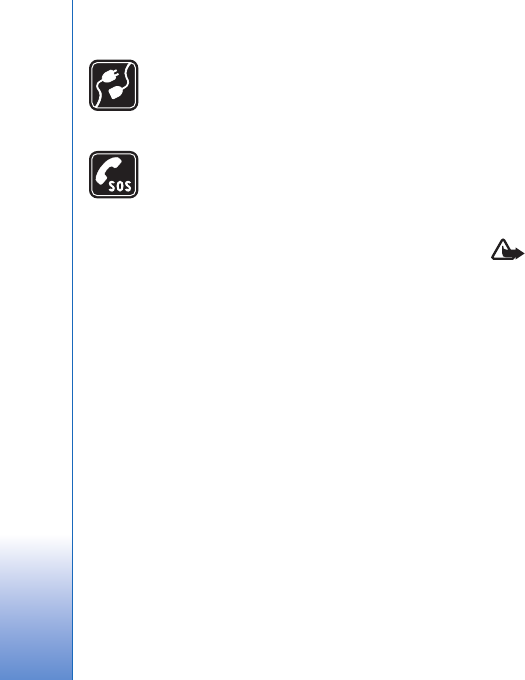
8
CONNECTING TO OTHER DEVICES When
connecting to any other device, read its user
guide for detailed safety instructions. Do not
connect incompatible products.
EMERGENCY CALLS Ensure the phone
function of the device is switched on and in
service. Press the end key as many times as
needed to clear the display and return to the
standby mode. Enter the emergency number,
then press the call key. Give your location. Do
not end the call until given permission to do
so.
About your device
The wireless device described in this guide is approved for
use on the (E)GSM 850, 900, 1800, and 1900 and UMTS
2100 networks. Contact your service provider for more
information about networks.
When using the features in this device, obey all laws and
respect local customs, privacy and legitimate rights of
others, including copyrights.
Copyright protections may prevent some images, music
(including ringing tones), and other content from being
copied, modified, transferred, or forwarded.
Your device supports internet connections and other
methods of connectivity. Like computers, your device may
be exposed to viruses, malicious messages and
applications, and other harmful content. Exercise caution
and open messages, accept connectivity requests,
download content, and accept installations only from
trustworthy sources. To increase the security of your
device, consider installing antivirus software with a regular
update service and using a firewall application.
Warning: To use any features in this device, other
than the alarm clock, the device must be switched on.
Do not switch the device on when wireless device use
may cause interference or danger.
The office applications support common features of
Microsoft Word, PowerPoint, and Excel (Microsoft Office
2000, XP, and 2003). Not all file formats can be viewed or
modified.
During operation, such as an active video sharing session
or high-speed data connection, the device may feel warm.
In most cases, this condition is normal. If you suspect the
device is not working properly, take it to the nearest
authorized service facility.
Your device may have preinstalled bookmarks and links for
third-party internet sites. You may also access other third-
party sites through your device. Third-party sites are not
affiliated with Nokia, and Nokia does not endorse or
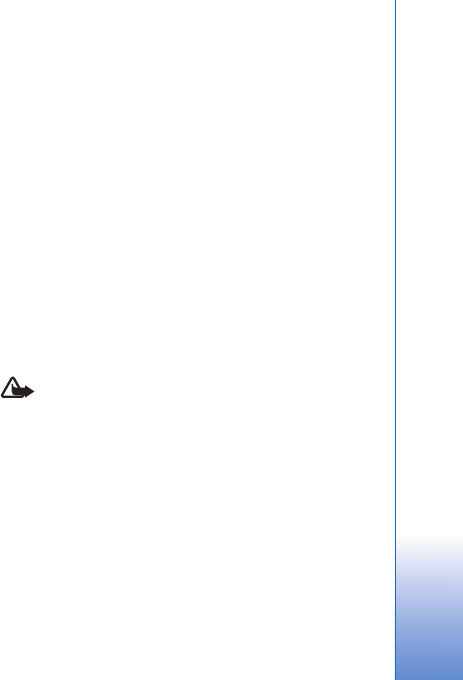
9
assume liability for them. If you choose to access such
sites, you should take precautions for security or content.
The images in this guide may differ from your device
display.
Network services
To use the phone you must have service from a wireless
service provider. Many of the features require special
network features. These features are not available on all
networks; other networks may require that you make
specific arrangements with your service provider before
you can use the network services. Your service provider can
give you instructions and explain what charges will apply.
Some networks may have limitations that affect how you
can use network services. For instance, some networks may
not support all language-dependent characters and
services.
Your service provider may have requested that certain
features be disabled or not activated in your device. If so,
these features will not appear on your device menu. Your
device may also have a special configuration such as
changes in menu names, menu order, and icons. Contact
your service provider for more information.
This device supports WAP 2.0 protocols (HTTP and SSL) that
run on TCP/IP protocols. Some features of this device, such
as MMS, browsing, and e-mail require network support for
these technologies.
Enhancements, batteries, and
chargers
Always switch the device off and disconnect the charger
before removing the battery.
Check the model number of any charger before use with
this device. This device is intended for use when supplied
with power from a DC-4, AC-4, or AC-5 charger and from
an AC-1, ACP-8, ACP-9, ACP-12, or LCH-12 charger when
used with the CA-44 charger adapter.
The battery intended for use with this device is BL-5F.
Warning: Use only batteries, chargers, and
enhancements approved by Nokia for use with this
particular model. The use of any other types may
invalidate any approval or warranty, and may be
dangerous.
For availability of approved enhancements, please check
with your dealer. When you disconnect the power cord of
any enhancement, grasp and pull the plug, not the cord.
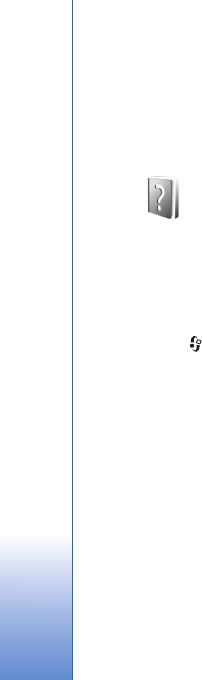
Support
10
Support
Model number: Nokia N95-1
Hereinafter referred to as Nokia N95.
Help
Your device has context-sensitive help. When an
application is open, select Options > Help to access help
for the current view.
When you are reading the instructions, to switch between
help and the application that is open in the background,
press and hold .
To open help from the main menu, select Applications >
Help. Select the desired application to view its help topics.
Nokia support and contact
information
Check www.nokia.com/support or your local Nokia
website for the latest version of this guide, additional
information, downloads, and services related to your
Nokia product.
On the website, you can get information on the use of
Nokia products and services. If you need to contact
customer service, check the list of local Nokia contact
centers at www.nokia.com/customerservice.
For maintenance services, check your nearest Nokia service
center at www.nokia.com/repair.
Get started
See the Get started guide for keys and parts information
and instructions for setting up the device for use.
Additional applications
There are various applications provided by Nokia and
different third-party software developers to help you do
more with your Nokia N95. These applications are
explained in the Additional applications leaflet which is
available at the Nokia N95 product support pages at
www.nokia.com/support or your local Nokia web site.
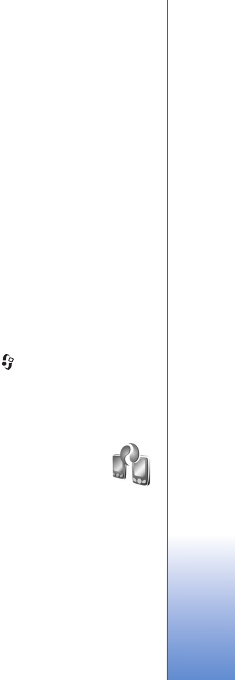
Your Nokia N95
11
Your Nokia N95
Software updates
Nokia may produce software updates that may offer new
features, enhanced functions, or improved performance.
You may be able to request these updates through the
Nokia Software Updater PC application. To update the
device software, you need the Nokia Software Updater
application and a compatible PC with Microsoft Windows
2000 or XP operating system, broadband internet access,
and a compatible data cable to connect your device to the
PC.
To get more information and to download the Nokia
Software Updater application, visit www.nokia.com/
softwareupdate or your local Nokia web site.
Settings
Your device normally has MMS, GPRS, streaming, and
mobile internet settings automatically configured in the
device, based upon your wireless service provider
information. You may have settings from your service
providers already installed in your device, or you may
receive or request the settings from the service providers
as a special message.
Welcome
When you switch on your device for the first time,
Welcome opens. Select from the following:
•Settings wizard—to configure various settings. See
the Additional applications leaflet.
•Data transfer—to transfer content, such as contacts
and calendar entries, from a compatible Nokia device.
See ‘Transfer content from another device’, p. 11.
• Demonstration—to view a demonstration about your
device
To open the Welcome later, press , and select
Applications > Welcome. You can also access the
individual applications in their own menu locations.
Transfer content from
another device
You can transfer content, such as contacts, from a
compatible Nokia device to your Nokia N95 using
Bluetooth connectivity or infrared. Your device notifies
you if the other device is not compatible.
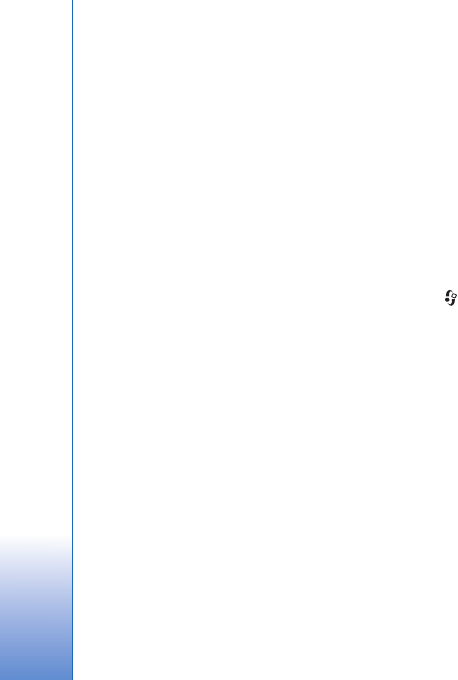
Your Nokia N95
12
The type of content that can be transferred depends on
the model of the device from which you want to transfer
content. If the other device supports synchronization, you
can also synchronize data between the other device and
your Nokia N95.
If the other device cannot be powered on without a SIM
card, you can insert your SIM card in it. When Nokia N95
is switched on without a SIM card, the offline profile is
automatically activated.
Transfer content
1To use the application for the first time, on your Nokia
N95, select it in the Welcome application, or press ,
and select Tools > Transfer. If you have used the
application before and want to start a new transfer,
select Transfer data.
2Select whether you want to use Bluetooth
connectivity or infrared to transfer the data. Both
devices must support the selected connection type.
3If you select Bluetooth connectivity:
To have Nokia N95 search for devices with Bluetooth
connectivity, select Continue. Select the device from
which you want to transfer content from the list. You
are asked to enter a code on your Nokia N95. Enter a
code (1-16 digits), and select OK. Enter the same code
on the other device, and select OK. The devices are
now paired. See ‘Pair devices’, p. 30.
For some phone models, the Data transfer application
is sent to the other device as a message. To install Data
transfer on the other device, open the message, and
follow the instructions on the display.
If you select infrared, connect the two devices. See
‘Infrared connection’, p. 31.
4From your Nokia N95, select the content you want to
transfer from the other device.
Content is transferred from the memory of the other device
to the corresponding location in your Nokia N95.
Transferring time depends on the amount of data to be
transferred. You can cancel transferring and continue
later.
If the other device supports synchronization, you can keep
the data up-to-date in both devices. To start a
synchronization with a compatible Nokia device, select
Phones, scroll to the device, and select Options >
Synchronise. Follow the instructions on the display.
The synchronization is two-way, and the data in both
devices is made the same. If an item is deleted from either
device, it is deleted from the other device as well when
synchronizing; you cannot restore deleted items with
synchronization.
To view the log of a previous transfer, select Transfer log.
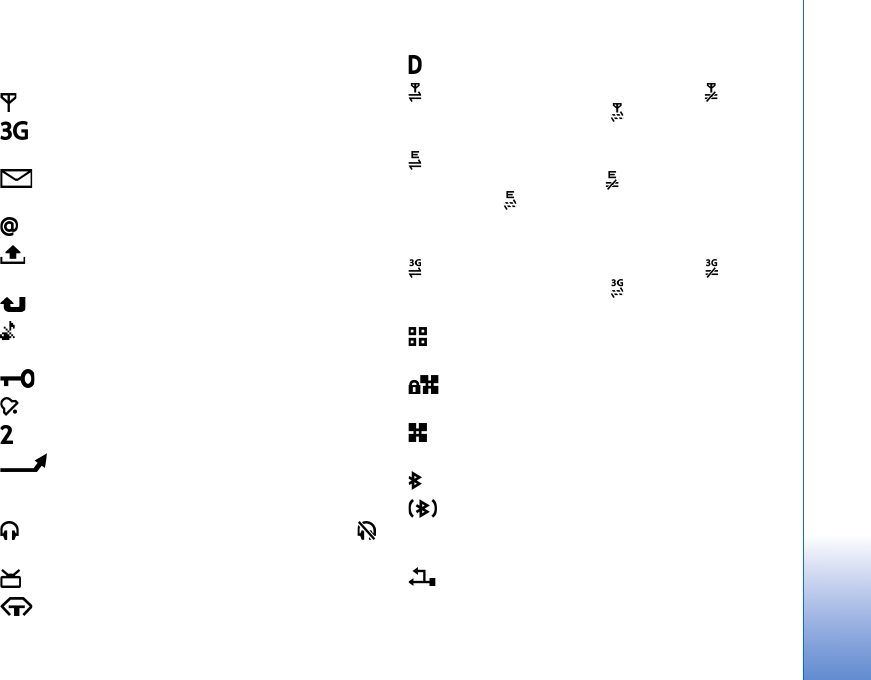
Your Nokia N95
13
Essential indicators
The device is being used in a GSM network.
The device is being used in a UMTS network (network
service).
You have one or more unread messages in the Inbox
folder in Messaging.
You have received new e-mail in the remote mailbox.
There are messages waiting to be sent in the Outbox
folder.
You have missed calls.
Shown if Ringing type is set to Silent and Message
alert tone, and E-mail alert tone are set to Off.
The device keypad is locked.
A clock alarm is active.
The second phone line is being used (network service).
All calls to the device are diverted to another
number. If you have two phone lines (network service), a
number indicates the active line.
A compatible headset is connected to the device.
indicates the connection has been lost.
A compatible TV out cable is connected to the device.
A compatible Text phone is connected to the device.
A data call is active.
A GPRS packet data connection is active. indicates
the connection is on hold and that a connection is
available.
A packet data connection is active in a part of the
network that supports EGPRS. indicates the connection
is on hold and that a connection is available. The icons
indicate that EGPRS is available in the network, but your
device is not necessarily using EGPRS in the data transfer.
A UMTS packet data connection is active. indicates
the connection is on hold and that a connection is
available.
You have set the device to scan for wireless LANs, and
a wireless LAN is available. See ‘Wireless LAN’, p. 25.
A wireless LAN connection is active in a network
that has encryption.
A wireless LAN connection is active in a network that
does not have encryption.
Bluetooth connectivity is on.
Data is being transmitted using Bluetooth
connectivity. When the indicator is blinking, your device is
trying to connect with another device.
A USB connection is active.
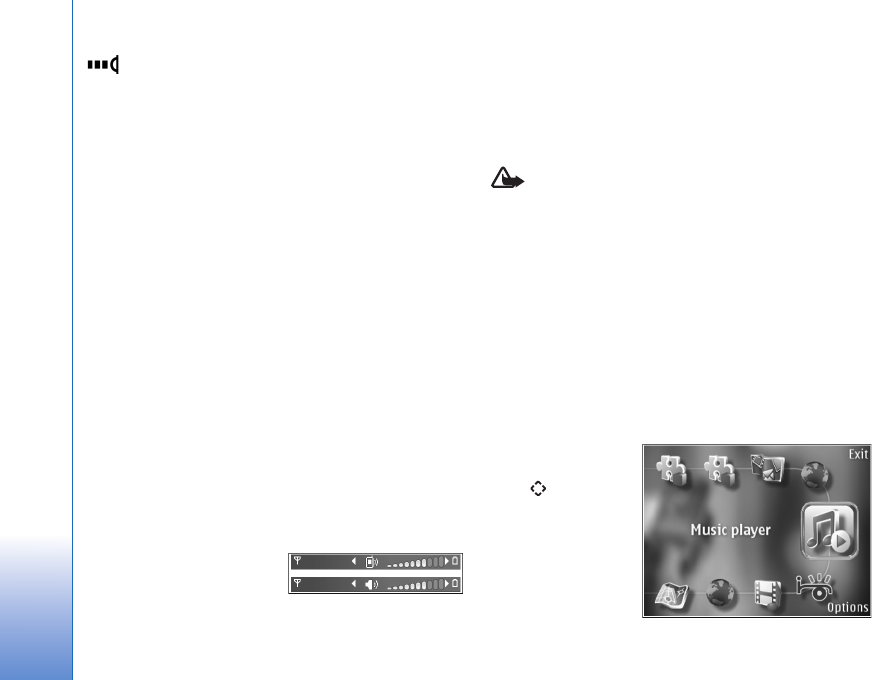
Your Nokia N95
14
An infrared connection is active. If the indicator is
blinking, the device is trying to connect to the other
device or the connection has been lost.
Fast downloading
You can activate or deactivate support for high-speed
downlink packet access (HSDPA, also called 3.5G) in the
device settings. See ‘Packet data’, p. 124.
HSDPA is a network service in UMTS networks and it
provides high data download speed. When HSDPA support
in the device is activated and the device is connected to a
UMTS network that supports HSDPA, downloading data
such as messages, e-mail, and browser pages through the
cellular network may be faster.
For availability and subscription to data connection
services, contact your service provider.
HSDPA only affects the download speed; sending data to
the network, such as sending messages and e-mail, is not
affected.
Volume and loudspeaker control
To increase or decrease the
volume level when you have
an active call or are listening to a sound, press the volume
key.
The built-in loudspeaker allows you to speak and listen
from a short distance without having to hold the device to
your ear.
Warning: Do not hold the device near your ear when
the loudspeaker is in use, because the volume may be
extremely loud.
To use the loudspeaker during a call, select Options >
Activate loudspeaker.
To turn off the loudspeaker, select Options > Activate
handset.
Multimedia menu
The multimedia menu provides quick access to multimedia
content and predefined applications.
To open the
multimedia menu,
press , or when
the device is in the
standby mode, open
the media keys under
the 2-way slide.
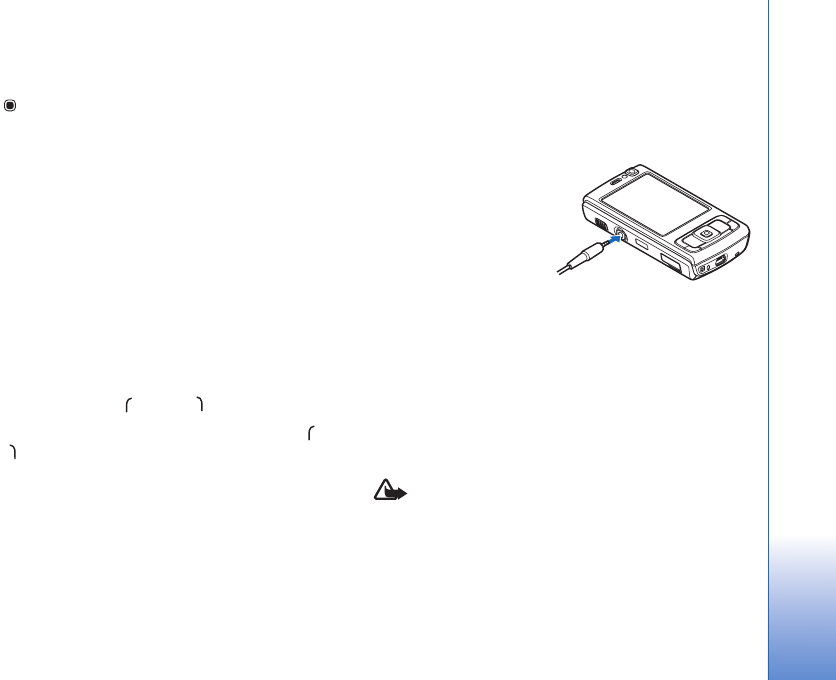
Your Nokia N95
15
To scroll in the multimedia menu, use the scroll key. To
scroll faster, press and hold the key. To open an application,
press .
To change the shown shortcuts, select Options > Menu
items. You can delete, add, or rearrange shortcuts to
applications, browser bookmarks, and radio channels
defined in Visual Radio.
You can customize the appearance of the multimedia
menu. To change the images shown in the background,
select Options > Background images and the desired
option. To set zooming and panning on or off, select
Options > Image effects. To set sounds on or off, select
Options > Menu sounds.
Keypad lock (keyguard)
To lock the keys, press , then .
To unlock the keys, open the 2-way slide, or press ,
then
When the keys are locked, opening the camera lens cover
unlocks the keys.
You can have the keypad lock activated automatically after
a time-out or when the 2-way slide is closed. See
‘Security’, p. 116
When the keypad lock is on, calls may be possible to the
official emergency number programmed into your device.
Headset
You can connect a
compatible headset or
compatible headphones
to the Nokia AV
Connector (3.5 mm) of
your device. You may
need to select the cable
mode.
Do not connect products that create an output signal as
this may cause damage to the device. Do not connect any
voltage source to the Nokia AV Connector.
When connecting any external device or any headset,
other than those approved by Nokia for use with this
device, to the Nokia AV Connector, pay special attention
to volume levels.
Warning: When you use the headset, your ability to
hear outside sounds may be affected. Do not use the
headset where it can endanger your safety.
To use a headset or headphones with a remote control
unit, for example, the Nokia Audio Controller AD-43,

Your Nokia N95
16
connect the unit to the connector in the device, then
connect the headset or headphones to the unit.
Some headsets do not include a microphone. For phone
calls, use such a headset with a remote control unit or the
microphone of the device.
When using certain headset enhancements, for example,
the Nokia Audio Controller AD-43, to adjust the volume
during a call, use the volume key in the device. The Nokia
Audio Controller AD-43 has multimedia volume controls
that are used to adjust the volume only for music or video
playback.
Memory card
Use only compatible microSD cards
approved by Nokia for use with this
device. Nokia uses approved industry
standards for memory cards, but
some brands may not be fully compatible with this device.
Incompatible cards may damage the card and the device
and corrupt data stored on the card.
Keep all memory cards out of the reach of small children.
Insert the memory card
1Place your finger
in the recess
below the door of
the memory card
slot, and lift the
door. Pull the
door to the right
to reveal the
hinge, and swing
the door to the
side.
2Insert a compatible
memory card in the
slot. Make sure that
the contact area on
the card is facing up
and towards the slot.
3Push the card in. You
can hear a click when the card
locks into place.
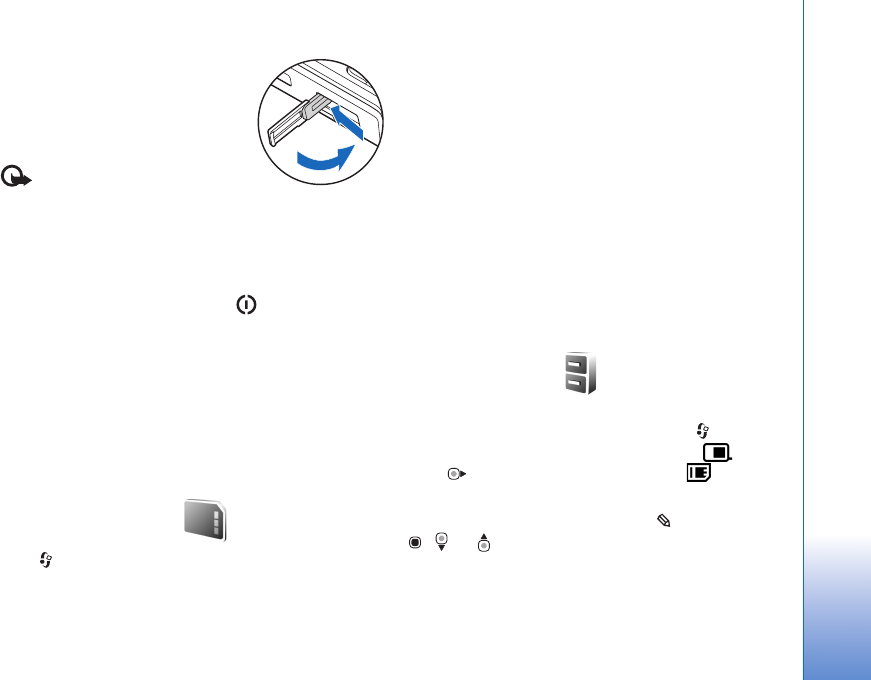
Your Nokia N95
17
4Push the hinge back in, and close
the door. Ensure that the door is
properly closed.
Eject the memory card
Important: Do not remove the
memory card in the middle of an
operation when the card is being accessed. Removing the
card in the middle of an operation may damage the
memory card as well as the device, and data stored on the
card may be corrupted.
1Before you eject the card, press , and select
Remove memory card. All applications are closed.
2When Removing memory card will close all open
applications. Remove anyway? is displayed, select
Yes.
3When Remove memory card and press 'OK' is
displayed, open the door of the memory card slot.
4Press the memory card to release it from the slot.
5Pull out the memory card. If the device is switched on,
select OK.
Memory card tool
Press , and select Tools > Memory.
To back up information from the device memory to a
compatible memory card (if available), select Options >
Back up phone memory. The device notifies you if the
memory card does not have enough free space to create a
back-up.
To restore information from the compatible memory card
to the device memory, select Options > Restore from
card.
When a memory card is reformatted, all data on the card
is permanently lost. Some memory cards are supplied
preformatted and others require formatting. Consult your
retailer to find out if you must format the memory card
before you can use it.
To format a memory card, select Options > Format
memory card. Select Yes to confirm.
File manager
To browse files and folders in the device memory or on a
compatible memory card (if inserted), press , and select
Tools > File mgr.. The device memory view ( ) opens.
Press to open the memory card view ( ), if
available.
To mark several files, press and hold while you press
, , or . To move or copy the files to a folder, select
Options > Move to folder or Copy to folder.
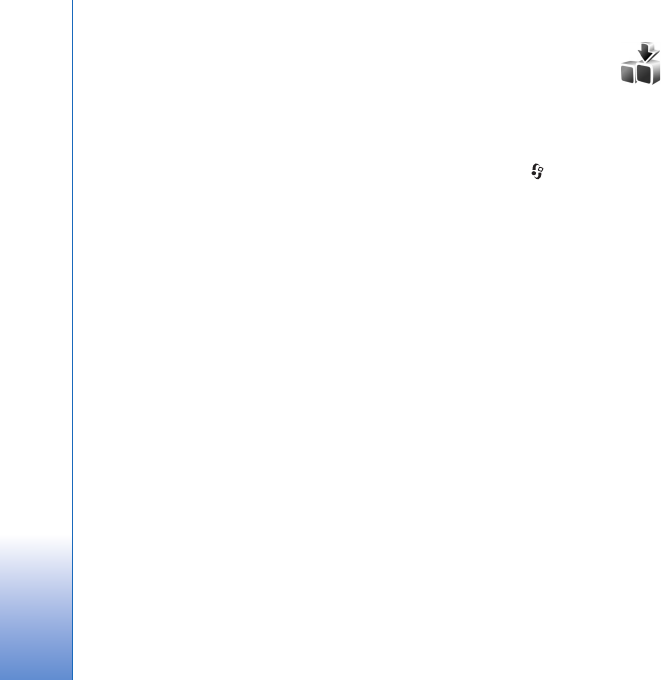
Your Nokia N95
18
To find a file, select Options > Find and the memory from
which to search. Enter a search text that matches the file
name.
To view what types of data you have in the device and
how much memory the different data types consume,
select Options > Memory details. The amount of
available free memory is shown in Free memory.
Memory low—free memory
Many features of the device use memory to store data. The
device notifies you if the device or the memory card
memory is low.
To free device memory, transfer data to a compatible
memory card (if available) or to a compatible PC.
To remove data to free memory, use File mgr. to delete
files you no longer need, or go to the respective
application. For example, you can remove the following:
• Messages in the folders in Messaging and retrieved
e-mail messages from the mailbox
• Saved web pages
• Contact information
•Calendar notes
• Applications shown in App. mgr. that you do not need
• Installation files (.sis) of applications you have
installed to a compatible memory card; first back up
the installation files to a compatible PC
Download!
With Download!, you can browse, download, and install
items, such as applications and media files, to your device
from the internet.
Press , and select Download!. The items are categorized
under catalogs and folders provided by different service
providers. Some items may be chargeable, but you can
usually preview them free of charge.
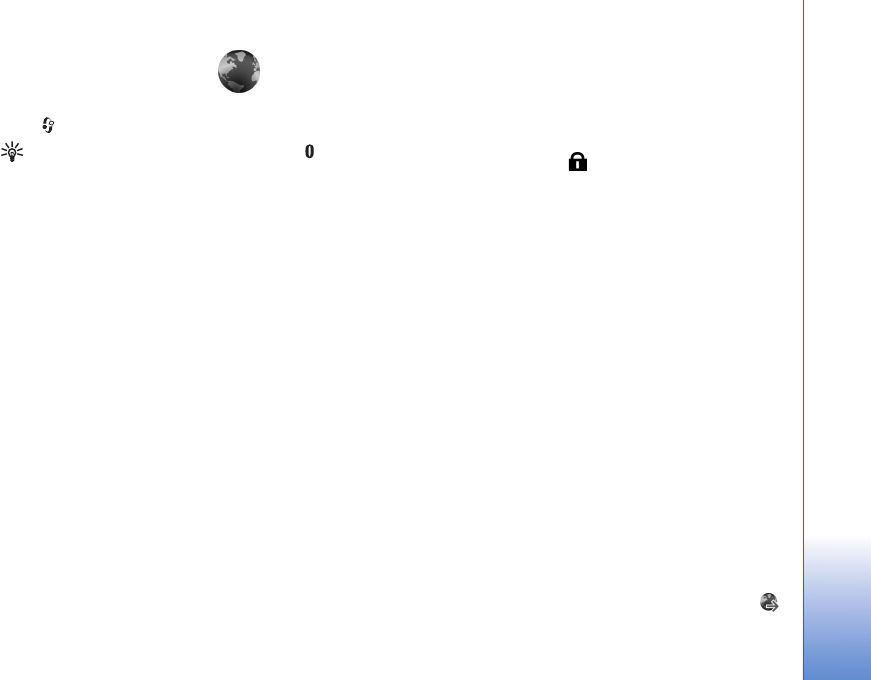
Web browser
19
Web browser
Press , and select Web (network service).
Shortcut: To start Web, press and hold in the
standby mode.
With Web, you can view hypertext markup language
(HTML) web pages on the internet as originally designed.
You can also browse web pages that are designed
specifically for mobile devices, and use extensible
hypertext markup language (XHTML), or the wireless
markup language (WML).
With Web, you can zoom in and out on a page, use Mini
map and Page overview to navigate on pages, read web
feeds and blogs, bookmark web pages, and download
content, for example.
Check the availability of services, pricing, and fees with
your service provider. Service providers will also give you
instructions on how to use their services.
To use Web, you need an access point to connect to
internet. See ‘Access points’, p. 122.
Connection security
If the security indicator is displayed during a
connection, the data transmission between the device and
the internet gateway or server is encrypted.
The security icon does not indicate that the data
transmission between the gateway and the content server
(or place where the requested resource is stored) is secure.
The service provider secures the data transmission
between the gateway and the content server.
Security certificates may be required for some services,
such as banking services. You are notified if the identity of
the server is not authentic or if you do not have the correct
security certificate in your device. For more information,
contact your service provider. See also ‘Certificate
management’, p. 117 for more information on the
certificates and certificate details.
Bookmarks view
The bookmarks view allows you to select web addresses
from a list or from a collection of bookmarks in the Auto.
Bookmarks folder. You can also enter the URL address of
the web page you want to visit directly into the field ( ).
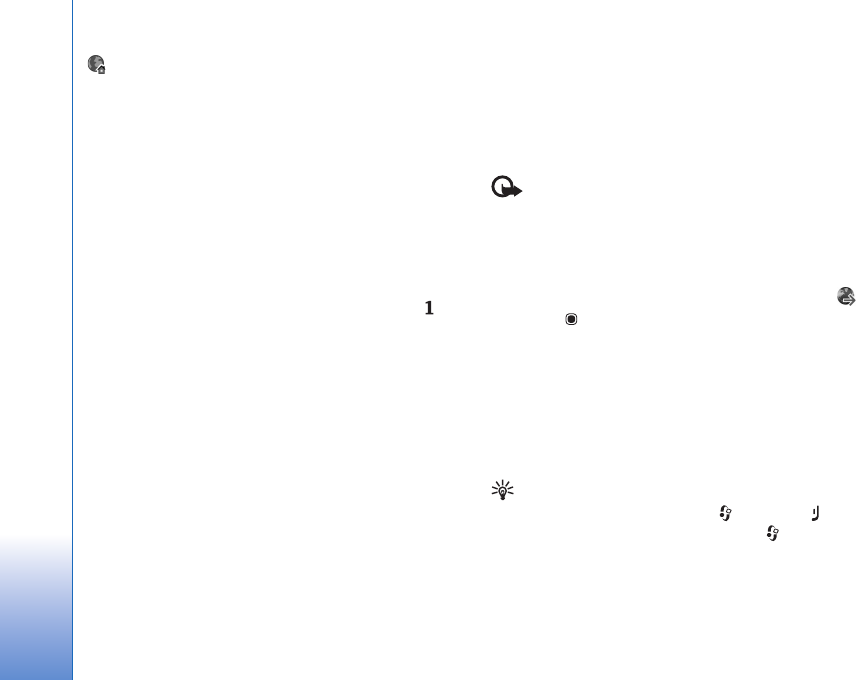
Web browser
20
indicates the starting page defined for the default
access point.
You can save URL addresses as bookmarks while browsing
on the internet. You can also save addresses received in
messages to your bookmarks and send saved bookmarks.
Your device may have preinstalled bookmarks and links for
third-party internet sites. You may also access other
third-party sites through your device. Third-party sites are
not affiliated with Nokia, and Nokia does not endorse or
assume liability for them. If you choose to access such
sites, you should take precautions for security or content.
To open the bookmarks view while browsing, press , or
select Options > Bookmarks.
To edit the details of a bookmark, such as the title, select
Options > Bookmark manager > Edit.
In the bookmarks view, you can also enter other browser
folders. Web allows you to save web pages during
browsing. In the Saved pages folder, you can view the
content of the pages you have saved offline.
Web also keeps track of the web pages you visit during
browsing. In the Auto. Bookmarks folder, you can view
the list of visited web pages.
In Web Feeds, you can view saved links to web feeds and
blogs to which you have subscribed. Web feeds are
commonly found on major news organization web pages,
personal weblogs, online communities that offer latest
headlines, and article summaries. Web feeds use RSS and
ATOM technologies.
Browse the web
Important: Use only services that you trust and that
offer adequate security and protection against harmful
software.
With Web, you can view web pages as they are originally
designed. To browse a web page, in the bookmarks view,
select a bookmark, or enter the address in the field ( ).
Then press .
Some web pages may contain material, such as graphics
and sounds, that requires a large amount of memory to
view. If your device runs out of memory while loading such
a page, the graphics on the page are not shown. To browse
web pages without graphics to save memory, select
Options > Settings > Page > Load images and sounds >
No.
Tip! To return to the standby mode with the browser
open in the background, press twice or . To
return to the browser, press and hold , and select
the browser from the list.
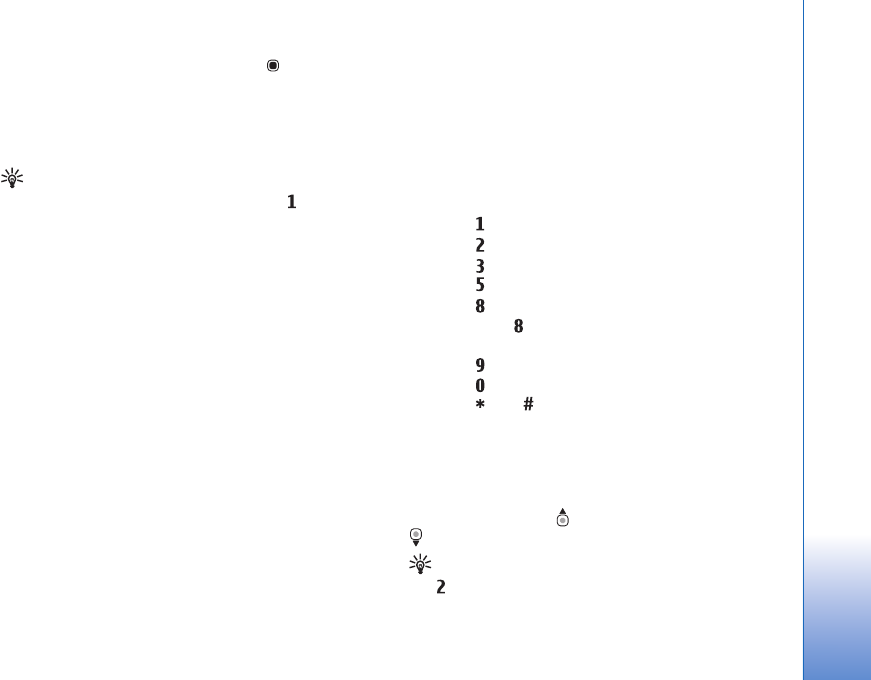
Web browser
21
To open links and make selections, press . To open a link
in a new window, select Options > Window > Link in new
window.
To enter a new web page address you want to visit, select
Options > Go to web address.
Tip! To visit a web page saved as bookmark in the
bookmarks view, while browsing, press , and select
a bookmark.
To retrieve the latest content of the page from the server,
select Options > Navigation options > Reload.
To save the web address of the current page as bookmark,
select Options > Save as bookmark.
To use Visual history to view snapshots of the pages you
have visited during the current browsing session, select
Back (available if History list is set on in the browser
settings). To go to a previously visited page, select the
page.
To save a page while browsing, select Options > Tools >
Save page. You can save pages to the device memory or
compatible memory card (if inserted), and browse them
when offline. You can also group the pages into folders. To
access the pages later, in the bookmarks view, select Saved
pages.
To open a sublist of commands or actions for the currently
open page, select Options > Service options (if supported
by the web page).
To allow or prevent the automatic opening of multiple
windows, select Options > Window > Block pop-ups or
Allow pop-ups.
Shortcuts while browsing are as follows:
• Press to open your bookmarks.
• Press to search for keywords in the current page.
• Press to return to the previous page.
• Press to list all open windows.
• Press to show the page overview of the current
page. Press again to zoom in and view the desired
section of the page.
• Press to enter a new web address.
• Press to go to the start page.
• Press or to zoom the page in or out.
Text search
To search for keywords within the current web page, select
Options > Find > Text, and enter a keyword. To go to the
previous match, press . To go to the next match, press
.
Tip! To search for keywords within the page, press
.
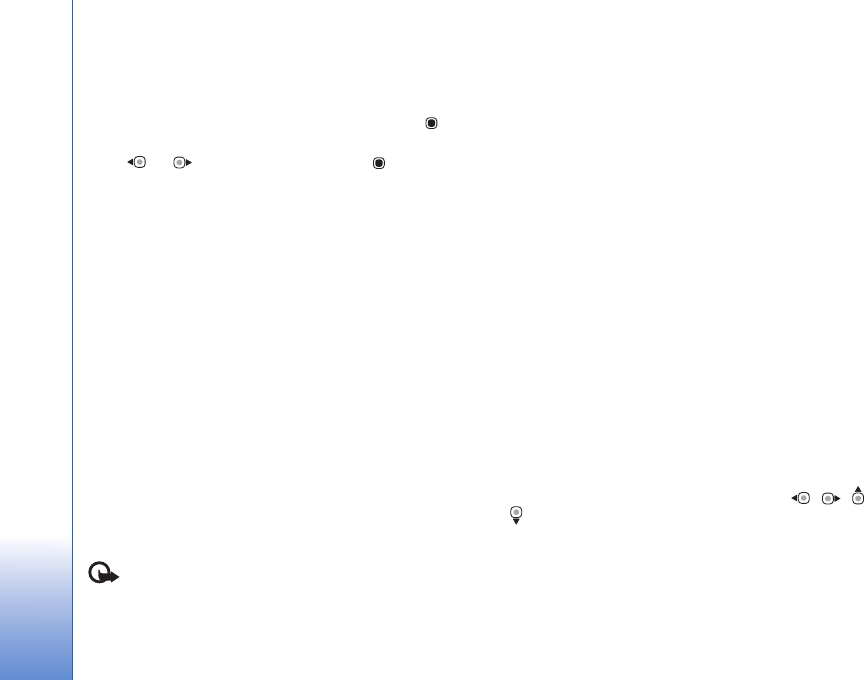
Web browser
22
Browser toolbar
With the toolbar, you can select most frequently used
features in the browser. To open the toolbar, press on
an empty spot on a web page. To move within the toolbar,
press or , To select a feature, press .
In the toolbar, select from the following:
•Frequently used links to view a list of the web
addresses you visit frequently
•Page overview to view the overview of the current
web page
•Find to search for keywords within the current page
•Reload to refresh the page
•Subscribe (if available) to view a list of available web
feeds on the current web page, and subscribe to a web
feed
Download and purchase items
You can download items such as ringing tones, images,
operator logos, themes, and video clips. These items can
be provided free of charge, or you can purchase them.
Downloaded items are handled by the respective
applications in your device, for example, a downloaded
photo or an .mp3 file can be saved in Gallery.
Important: Only install and use applications and
other software from trusted sources, such as applications
that are Symbian Signed or have passed the Java VerifiedTM
testing.
1To download the item, select the link.
2Select the appropriate option to purchase the item (for
example, “Buy”).
3Carefully read all the information provided.
To continue the download, select Accept. To cancel the
download, select Cancel.
When you start a download, a list of ongoing and
completed downloads from the current browsing session is
displayed. To also view the list, select Options >
Downloads. In the list, scroll to an item, and select Options
to cancel ongoing downloads, or open, save, or delete
completed downloads.
Mini map
Mini map helps you to navigate on web pages that contain
large amount of information. When Mini map is set on in
the browser settings and you scroll through a large web
page, Mini map opens and shows an overview of the web
page you browse. To scroll in Mini map, press , , ,
or . When you find the desired location, stop scrolling,
and Mini map disappears and leaves you at the selected
location.
To set Mini map on, select Options > Settings >
General > Mini map > On.
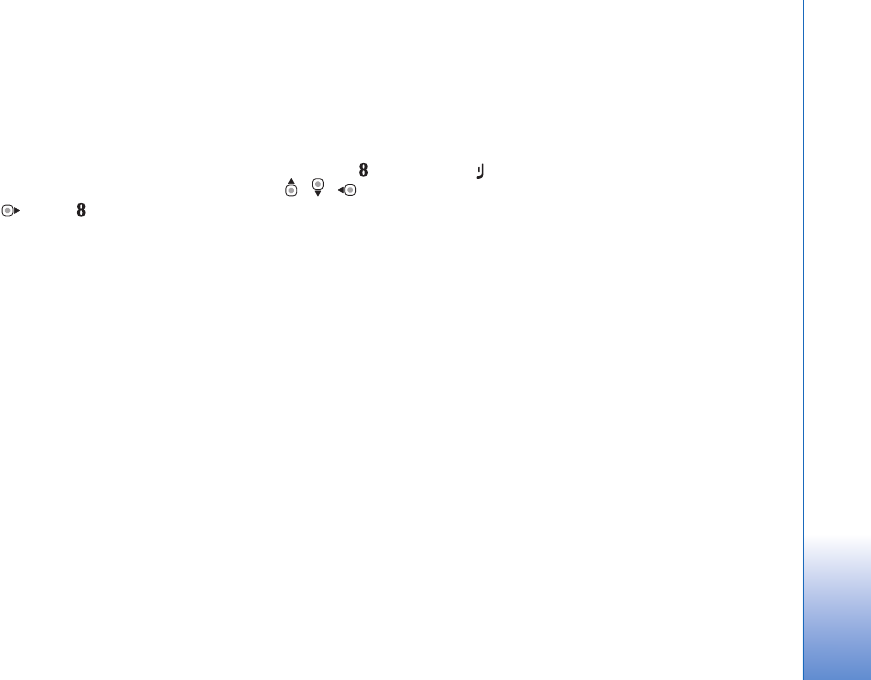
Web browser
23
Page overview
When you are browsing a web page that contains a large
amount of information, you can use Page overview to view
what kind of information the page contains.
To show the page overview of the current page, press .
To find the desired spot on the page, press , , , or
. Press again to zoom in and view the desired
section of the page.
Web feeds and blogs
Web feeds are xml files on web pages that are widely used
by the weblog community and news organizations to share
the latest entry headlines or full text, for example, recent
news in the form of news feeds. Blogs or weblogs are web
diaries. Most of the web feeds use RSS and ATOM
technologies. It is common to find web feeds on web, blog,
and wiki pages.
Web automatically detects if a web page contains web
feeds. To subscribe to a web feed, select Options >
Subscribe, or click on the link. To view the web feeds to
which you have subscribed, in the bookmarks view, select
Web feeds.
To update a web feed, select it, and Options > Refresh.
To define how the web feeds are updated, select Options >
Settings > Web feeds. See ‘Settings’, p. 23.
End connection
To end the connection and view the browser page offline,
select Options > Tools > Disconnect; or to end the
connection and close the browser, select Options > Exit.
Pressing does not end the connection but takes the
browser to the background.
To delete the information the network server collects
about your visits to various web pages, select Options >
Clear privacy data > Delete cookies.
Empty the cache
The information or services you have accessed are stored
in the cache memory of the device.
A cache is a memory location that is used to store data
temporarily. If you have tried to access or have accessed
confidential information requiring passwords, empty the
cache after each use. The information or services you have
accessed are stored in the cache. To empty the cache,
select Options > Clear privacy data > Clear cache.
Settings
Select Options > Settings and from the following:
General settings

Web browser
24
Access point—Change the default access point. See
‘Connection’, p. 121. Some or all access points may be
preset for your device by your service provider; you may
not be able to change, create, edit, or remove them.
Homepage—Define the home page.
Mini map—Set Mini map on or off. See ‘Mini map’, p. 22.
History list—While browsing, to use the selection key
Back to see a list of the pages you have visited during the
current browsing session, set History list on.
Security warnings—Hide or show security notifications.
Java/ECMA script—Enable or disable the use of scripts.
Page settings
Load images and sounds—Select whether you want to
load images and other objects while browsing. If you
select No, to load images or objects later during browsing,
select Options > Tools > Load images.
Screen size—Select between Full screen and the normal
view with the options list.
Default encoding—If text characters are not shown
correctly, you can select another encoding according to
language for the current page.
Block pop-ups—Allow or block automatic opening of
different pop-ups while browsing.
Automatic reload—If you want the web pages to be
refreshed automatically while browsing, select On.
Font size—Define the font size that is used for web pages.
Privacy settings
Auto. bookmarks—Enable or disable automatic bookmark
collecting. If you want to continue saving the addresses of
the visited web pages into the Auto. Bookmarks folder,
but hide the folder from the bookmarks view, select Hide
folder.
Form data saving—If you do not want the data you enter
to different forms on a web page to be saved and used next
time the page is entered, select Off.
Cookies—Enable or disable the receiving and sending of
cookies.
Web feeds settings
Automatic updates—Define whether you want the web
feeds to be updated automatically or not, and how often
you want to update them. Setting the application to
retrieve web feeds automatically may involve the
transmission of large amounts of data through your service
provider's network. Contact your service provider for
information about data transmission charges.
Acc. point for auto-update (only available when
Automatic updates is on)—Select the desired access point
for updating.
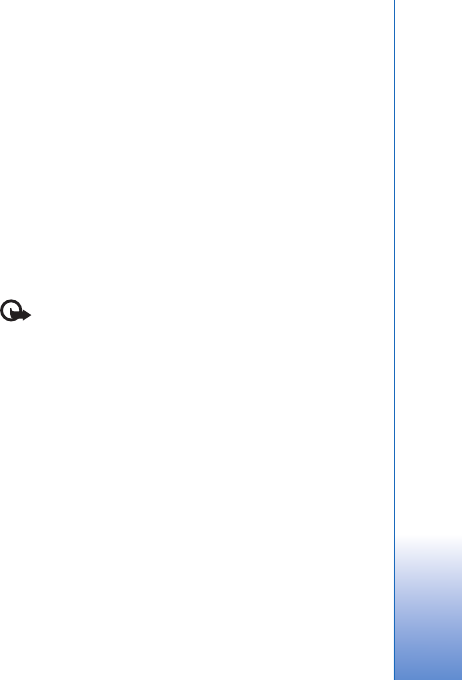
Connections
25
Connections
Wireless LAN
Your device supports wireless local area network (wireless
LAN). With wireless LAN, you can connect your device to
the internet and compatible devices that have wireless
LAN. For information about using your device with other
compatible Universal Plug and Play (UPnP) devices through
wireless LAN, see ‘Home network’, p. 66.
To use wireless LAN, a wireless LAN must be available in
the location and your device must be connected to the
wireless LAN.
Some places, like France, have restrictions on the use of
wireless LAN. Check with your local authorities for more
information.
Features using wireless LAN, or allowing such features to
run in the background while using other features, increase
the demand on battery power and reduce the battery life.
Your device supports the following wireless LAN features:
• IEEE 802.11b/g standard
• Operation at a frequency of 2.4 GHz
• Wired equivalent privacy (WEP) with keys up to 128
bits, Wi-Fi protected access (WPA), and 802.1x
encryption methods. These functions can be used only
if they are supported by the network.
Wireless LAN connections
To use wireless LAN, you must create an internet access
point (IAP) in a wireless LAN. Use the access point for
applications that need to connect to the internet. See
‘Wireless LAN access points’, p. 26.
Important: Always enable one of the available
encryption methods to increase the security of your
wireless LAN connection. Using encryption reduces the
risk of unauthorized access to your data.
A wireless LAN connection is established when you create
a data connection using a wireless LAN internet access
point. The active wireless LAN connection ends when you
end the data connection. To end the connection, see
‘Connection manager’, p. 27.
You can use wireless LAN during a voice call or when
packet data is active. You can only be connected to one
wireless LAN access point device at a time, but several
applications can use the same internet access point.
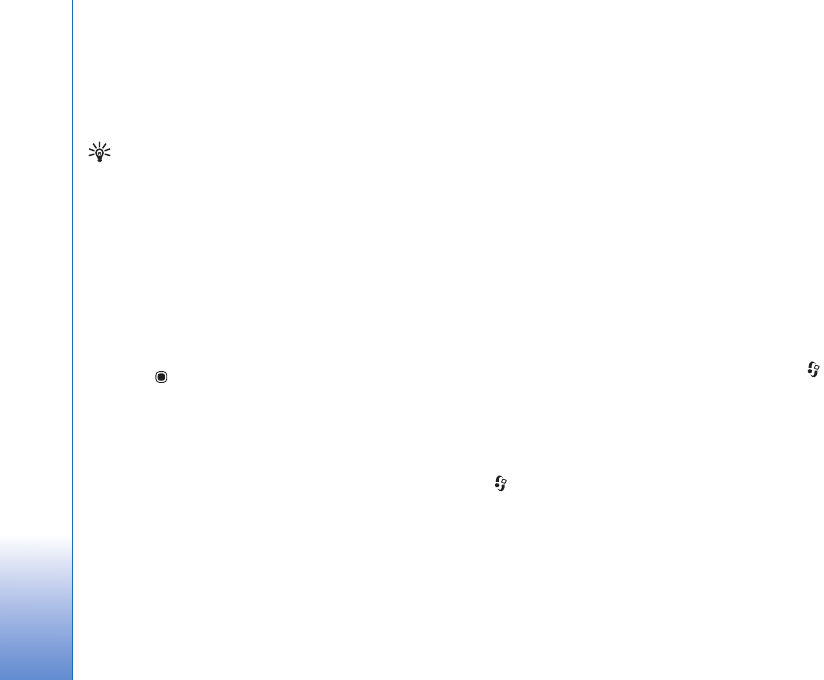
Connections
26
When the device is in the Offline profile, you can still use
wireless LAN (if available). Remember to comply with any
applicable safety requirements when establishing and
using a wireless LAN connection.
Tip! To check the unique media access control (MAC)
address that identifies your device, enter
*#62209526# in the standby mode.
WLAN wizard
The WLAN wizard helps you to connect to a wireless LAN
and manage your wireless LAN connections.
The WLAN wizard shows the status of your wireless LAN
connections in the active standby mode. To view the
available options, scroll to the row showing the status,
and press .
If the search results of found wireless LANs, for example,
WLAN network found are displayed, to create an
internet access point and start the web browser using this
IAP, select the status, the option Start web browsing, and
the network.
If you select a secured wireless LAN network, you are
asked to enter the relevant passcodes. To connect to a
hidden network, you must enter the correct network name
(service set identifier, SSID).
If you are connected to a wireless LAN, the internet access
point name and [08]' connected are displayed. To start
the web browser using this IAP, select the status and the
option Cont. Web browsing. To end the connection in the
wireless LAN, select the status and the option Disconnect
WLAN.
If wireless LAN scanning is off and you are not connected
to any wireless LAN, WLAN scanning off is displayed. To
set scanning on and search for available wireless LANs,
select the status WLAN scanning off.
To start a search for available wireless LANs, select a status
and the option Search for WLAN. To set wireless LAN
scanning off, select a status and the option Switch WLAN
scan off.
To access the WLAN wizard in the menu, press , and
select Tools > WLAN wiz.
Wireless LAN access points
To search for wireless LANs available within range, press
, and select Tools > WLAN wiz.. To create an internet
access point in a wireless LAN, select Options > Define
access point. To view the details of a network shown in the
list, select Options > Details.
When an application asks you to select an access point,
select the created access point. You can also create an
internet access point by selecting Search for WLAN.
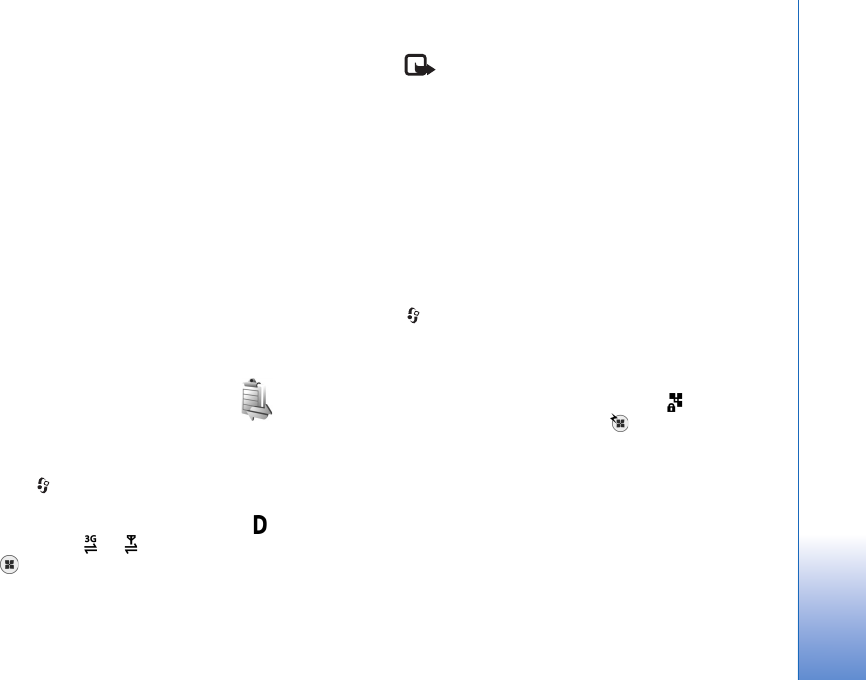
Connections
27
You can also use Conn. mgr. to create internet access
points. See ‘Wireless LAN’, p. 27.
Operating modes
There are two operating modes in wireless LAN:
infrastructure and ad hoc.
The infrastructure operating mode allows two kinds of
communication: wireless devices are connected to each
other through a wireless LAN access point device, or
wireless devices are connected to a wired LAN through a
wireless LAN access point device.
In the ad hoc operating mode, devices can send and receive
data directly with each other. To create an internet access
point for an ad hoc network, see ‘Access points’, p. 122.
Connection manager
Data connections
Press , and select Tools > Conn. mgr. > Active data
connections. In the active connections view, you can see
the open data connections: data calls ( ), packet data
connections ( or ), and wireless LAN connections
().
Note: The actual time invoiced for calls by your
service provider may vary, depending on network
features, rounding off for billing, and so forth.
To end a connection, select Options > Disconnect. To
close all open connections, select Options > Disconnect
all.
To view the details of a connection, select Options >
Details. The details shown depend on the connection type.
Wireless LAN
To search for wireless LANs available within range, press
, and select Tools > Conn. mgr. > Available WLAN
networks.
The available wireless LAN view shows a list of wireless
LANs within range, their network mode (Infrastructure or
Ad-hoc), and signal strength indicator. is shown for
networks with encryption, and if your device has an
active connection in the network.
To view the details of a network, select Options > Details.
To create an internet access point in a network, select
Options > Define access point.
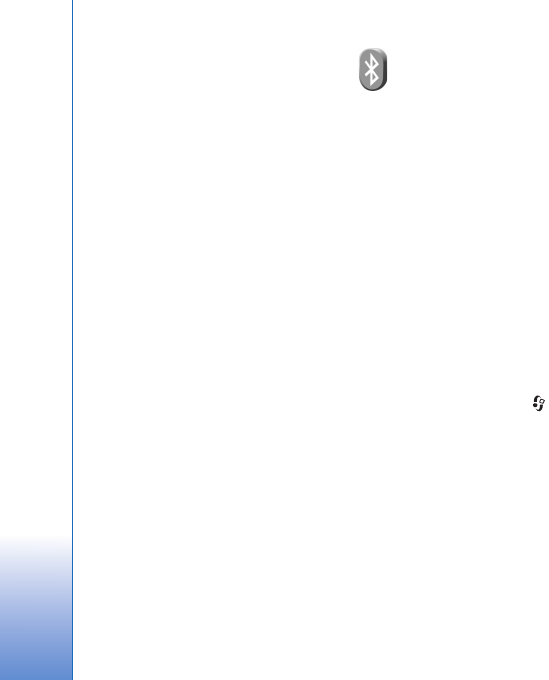
Connections
28
Bluetooth connectivity
You can connect wirelessly to other compatible devices
with wireless Bluetooth technology. Compatible devices
may include mobile phones, computers, and
enhancements such as headsets and car kits. You can use
Bluetooth connectivity to send images, video clips, music
and sound clips, and notes; connect wirelessly to your
compatible PC (for example, to transfer files); connect to
a compatible printer to print images with Image print.
See ‘Image print’, p. 63.
Since devices with Bluetooth wireless technology
communicate using radio waves, your device and the
other device do not need to be in direct line-of-sight. The
two devices only need to be within 10 meters (33 feet) of
each other, but the connection may be subject to
interference from obstructions such as walls or from other
electronic devices.
This device is compliant with Bluetooth Specification 2.0
supporting the following profiles: Advanced Audio
Distribution Profile, Audio/Video Remote Control Profile,
Basic Imaging Profile, Basic Printing Profile, Dial-up
Networking Profile, File Transfer Profile, Hands-Free
Profile, Headset Profile, Human Interface Device Profile,
Object Push Profile, SIM Access profile, and
Synchronization Profile. To ensure interoperability
between other devices supporting Bluetooth technology,
use Nokia approved enhancements for this model. Check
with the manufacturers of other devices to determine their
compatibility with this device.
There may be restrictions on using Bluetooth technology in
some locations. Check with your local authorities or service
provider.
Features using Bluetooth technology, or allowing such
features to run in the background while using other
features, increase the demand on battery power and
reduce the battery life.
When the device is locked, you cannot use Bluetooth
connectivity. See ‘Phone and SIM card’, p. 116 for more
information on locking the device.
Settings
Press , and select Tools > Bluetooth. When you open
the application for the first time, you are asked to define a
name for your device.
Select from the following:
Bluetooth—To connect wirelessly to another compatible
device, first set Bluetooth connectivity On, then establish
a connection. To switch off Bluetooth connectivity, select
Off.
My phone's visibility—To allow your device to be found by
other devices with Bluetooth wireless technology, select
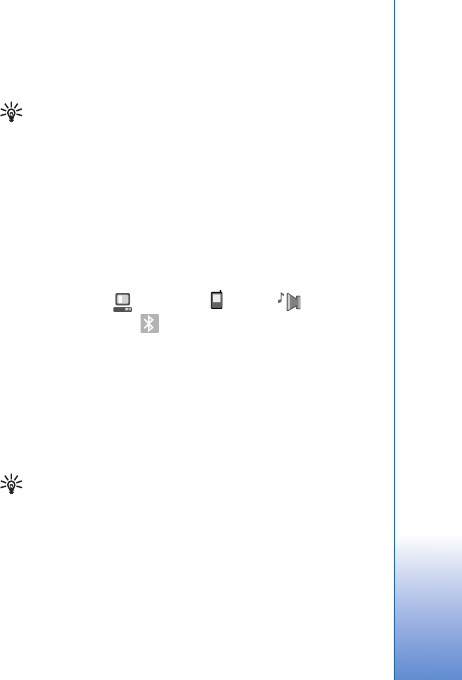
Connections
29
Shown to all. To set a time after which the visibility is set
from shown to hidden, select Define period. To hide your
device from other devices, select Hidden.
My phone's name—Edit the name shown to other devices
using Bluetooth wireless technology.
Remote SIM mode—To enable another device, such as a
compatible car kit enhancement, to use the SIM card in
your device to connect to the network, select On. For more
information, see ‘Remote SIM mode’, p. 30.
Security tips
When you are not using Bluetooth connectivity, select
Bluetooth > Off or My phone's visibility > Hidden. In this
way, you can better control who can find your device with
Bluetooth wireless technology, and connect to it.
Do not pair with or accept connection requests from an
unknown device. In this way, you can better protect your
device from harmful content.
Send data using Bluetooth connectivity
Several Bluetooth connections can be active at a time. For
example, if you are connected to a compatible headset,
you can also transfer files to another compatible device at
the same time.
For Bluetooth connectivity indicators, see ‘Essential
indicators’, p. 28.
Tip! To send text using Bluetooth connectivity, open
Notes, write the text, and select Options > Send > Via
Bluetooth.
1Open the application where the item you want to send
is stored. For example, to send an image to another
compatible device, open Gallery.
2Select the item and Options > Send > Via Bluetooth.
Devices with Bluetooth wireless technology within
range start to appear on the display.
Device icons: computer, phone, audio or
video device, and other device.
To interrupt the search, select Stop.
3Select the device with which you want to connect.
4If the other device requires pairing before data can be
transmitted, a tone sounds, and you are asked to enter
a passcode. See ‘Pair devices’, p. 30.
5When the connection has been established, Sending
data is shown.
Tip! When searching for devices, some devices may
show only the unique address (device address). To find
the unique address of your device, enter the code
*#2820# in the standby mode.
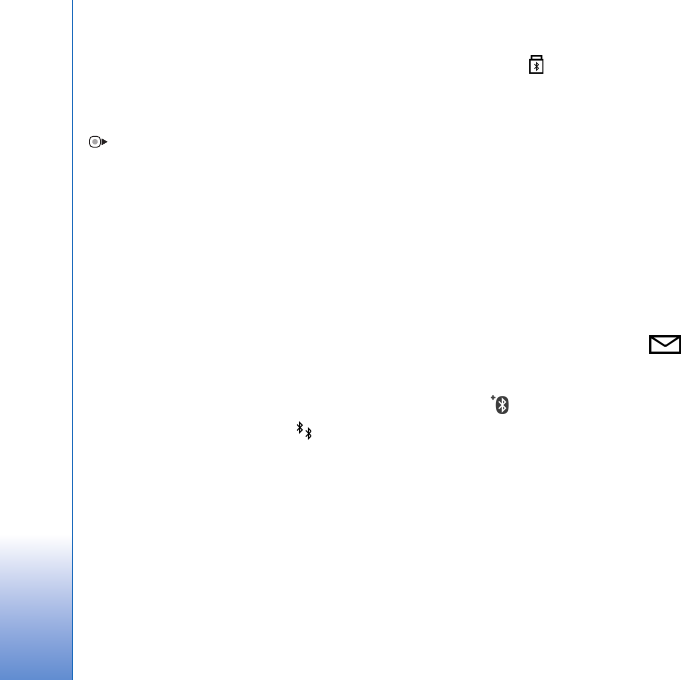
Connections
30
Pair devices
To pair with compatible devices and view your paired
devices, in the Bluetooth application main view, press
.
Before pairing, create your own passcode (1-16 digits),
and agree with the owner of the other device to use the
same code. Devices that do not have a user interface have
a factory-set passcode. The passcode is used only once.
1To pair with a device, select Options > New paired
device. Devices with Bluetooth wireless technology
within range start to appear on the display.
2Select the device, and enter the passcode. The same
passcode must be entered on the other device as well.
Some audio enhancements connect automatically to your
device after pairing. Otherwise, scroll to the
enhancement, and select Options > Connect.
Paired devices are indicated by in the device search.
To set a device as authorized or unauthorized, scroll to a
device, and select from the following options:
Set as authorised—Connections between your device and
this device can be made without your knowledge. No
separate acceptance or authorization is needed. Use this
status for your own devices, such as your compatible
headset or PC, or devices that belong to someone you
trust. indicates authorized devices in the paired devices
view.
Set as unauthorised—Connection requests from this
device must be accepted separately every time.
To cancel a pairing, scroll to the device, and select
Options > Delete. If you want to cancel all pairings, select
Options > Delete all.
Receive data using Bluetooth
connectivity
When you receive data through Bluetooth connectivity, a
tone sounds, and you are asked if you want to accept the
message. If you accept, is shown, and the item is
placed in the Inbox folder in Messaging. Messages
received through Bluetooth connectivity are indicated by
. See ‘Inbox—receive messages’, p. 85.
Remote SIM mode
To use the remote SIM mode with a compatible car kit
enhancement, set Bluetooth connectivity on, and enable
the use of the remote SIM mode with your device. See
‘Settings’, p. 28. Before the mode can be activated, the two
devices must be paired and the pairing initiated from the
other device. When pairing, use a 16-digit passcode, and
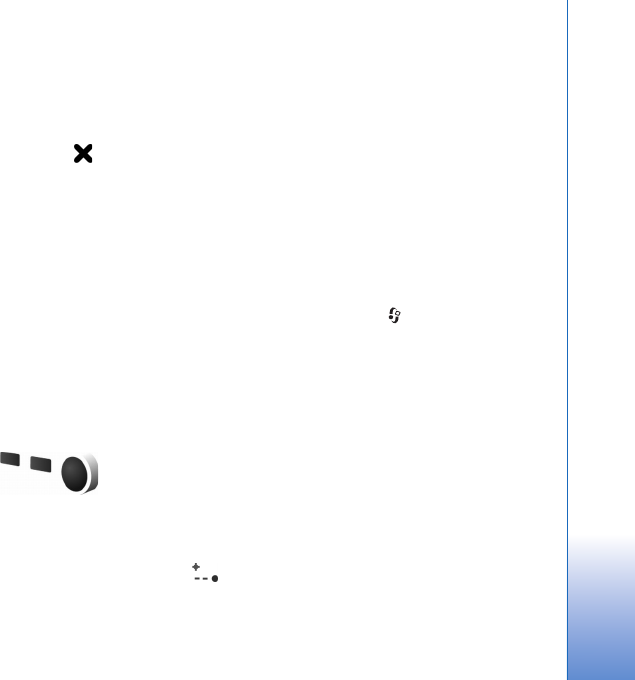
Connections
31
set the other device as authorized. See ‘Pair devices’, p. 30.
Activate the remote SIM mode from the other device.
When remote SIM mode is on in your device, Remote SIM
is displayed in the standby mode. The connection to the
wireless network is turned off, as indicated by in the
signal strength indicator area, and you cannot use SIM
card services or features requiring cellular network
coverage.
When the wireless device is in the remote SIM mode, you
can only use a compatible connected enhancement, such
as a car kit, to make or receive calls. Your wireless device
will not make any calls, except to the emergency numbers
programmed into your device, while in this mode. To make
calls from your device, you must first leave the remote SIM
mode. If the device has been locked, enter the lock code to
unlock it first.
To leave the remote SIM mode, press the power key, and
select Exit remote SIM mode.
Infrared connection
With infrared, you can transfer data such as business
cards, calendar notes, and media files with a compatible
device.
Do not point the infrared (IR) beam at anyone's eye or
allow it to interfere with other IR devices. This device is a
Class 1 laser product.
Send and receive data using infrared
1Make sure that the infrared ports of the sending and
receiving devices are pointing at each other, and that
there are no obstructions between the devices. The
preferable distance between the two devices is up to 1
meter (3 feet).
2The user of the receiving device activates the infrared
port.
To activate the infrared port of your device to receive
data through infrared, press , and select Tools >
Infrared.
3The user of the sending device selects the desired
infrared function to start the data transfer.
To send data through infrared, locate the desired file in
an application or the file manager, and select
Options > Send > Via infrared.
If data transfer is not started within 1 minute after the
activation of the infrared port, the connection is cancelled
and must be started again.
Items received through infrared are placed in the Inbox
folder in Messaging. New infrared messages are indicated
by .
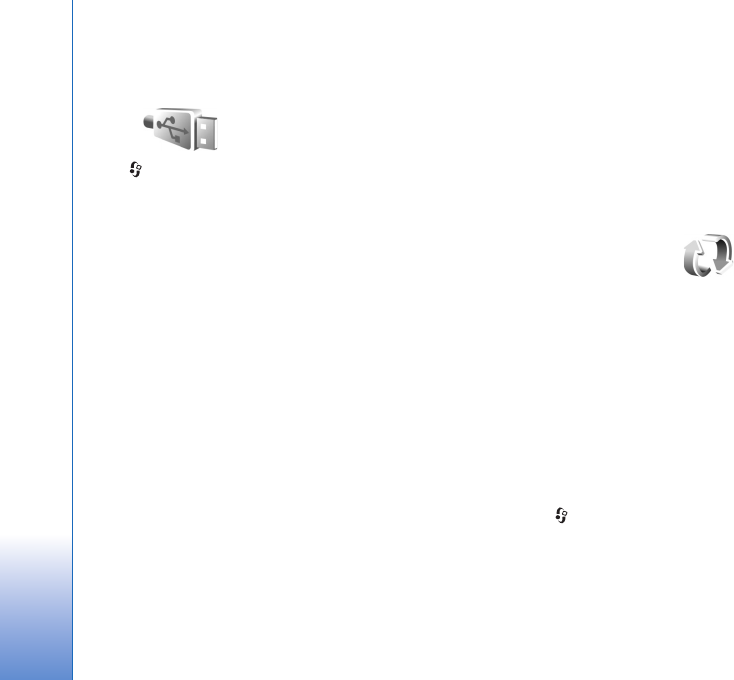
Connections
32
For infrared connection indicators, see ‘Essential
indicators’, p. 28.
USB
Press , and select Tools > USB.
To have the device ask the purpose of the USB cable
connection each time the cable is connected, select Ask
on connection > Yes.
If Ask on connection is set to off or you want to change
the mode during an active connection, select USB mode
and from the following:
Media player—to synchronize music with Windows
Media Player. See ‘Music transfer with Windows Media
Player’, p. 37.
PC Suite—to use Nokia PC applications such as Nokia PC
Suite, Nokia Lifeblog, and Nokia Software Updater
Data transfer— to transfer data between your device and
a compatible PC
Image print—to print images on a compatible printer. See
‘Image print’, p. 63.
PC connections
You can use your device with a variety of compatible PC
connectivity and data communications applications. With
Nokia PC Suite you can, for example, transfer images
between your device and a compatible PC.
Always create the connection from the PC to synchronize
with your device.
Synchronization
Sync enables you to synchronize your notes, calendar, text
messages, or contacts with various compatible
applications on a compatible computer or on the internet.
You may receive synchronization settings in a special
message. See ‘Data and settings’, p. 86.
In the Sync main view, you can see the different
synchronization profiles. A synchronization profile
contains the necessary settings to synchronize data in your
device with a remote database on a server or compatible
device.
1Press , and select Tools > Sync.
2Select a synchronization profile and Options >
Synchronise. To cancel synchronization before it
finishes, select Cancel.
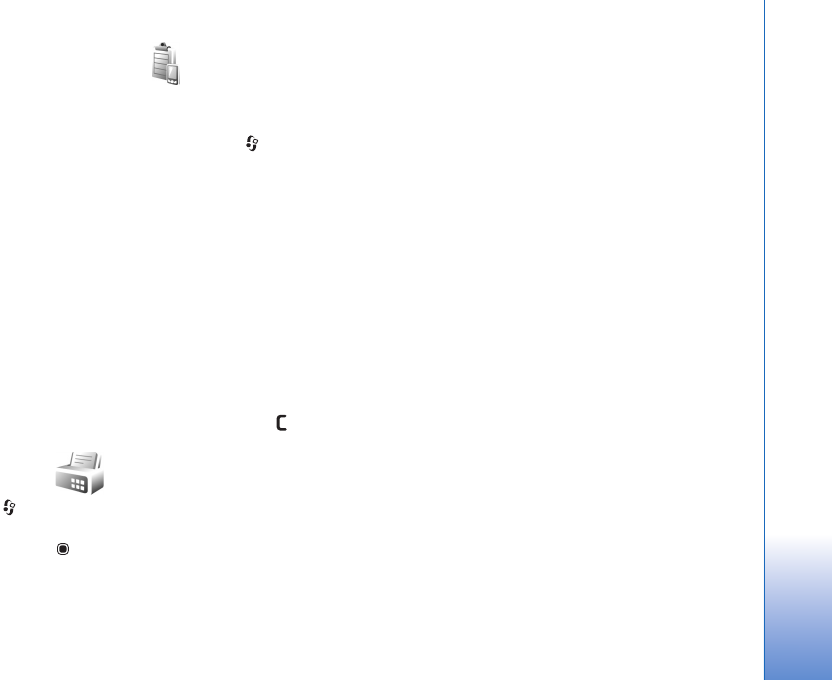
Connections
33
Device manager
To connect to a server and receive configuration settings
for your device, to create new server profiles, or to view
and manage existing server profiles, press , and select
Tools > Device mgr..
You may receive server profiles and different configuration
settings from your service providers and company
information management department. These configuration
settings may include connection and other settings used
by different applications in your device.
Scroll to a server profile, and select Options and from the
following:
Start configuration—to connect to the server and receive
configuration settings for your device
New server profile—to create a server profile
To delete a server profile, scroll to it, and press .
Modem
Press , and select Tools > Modem. To connect your
device to a compatible PC through infrared to use it as a
modem, press . For how to connect the devices, see
‘Infrared connection’, p. 31
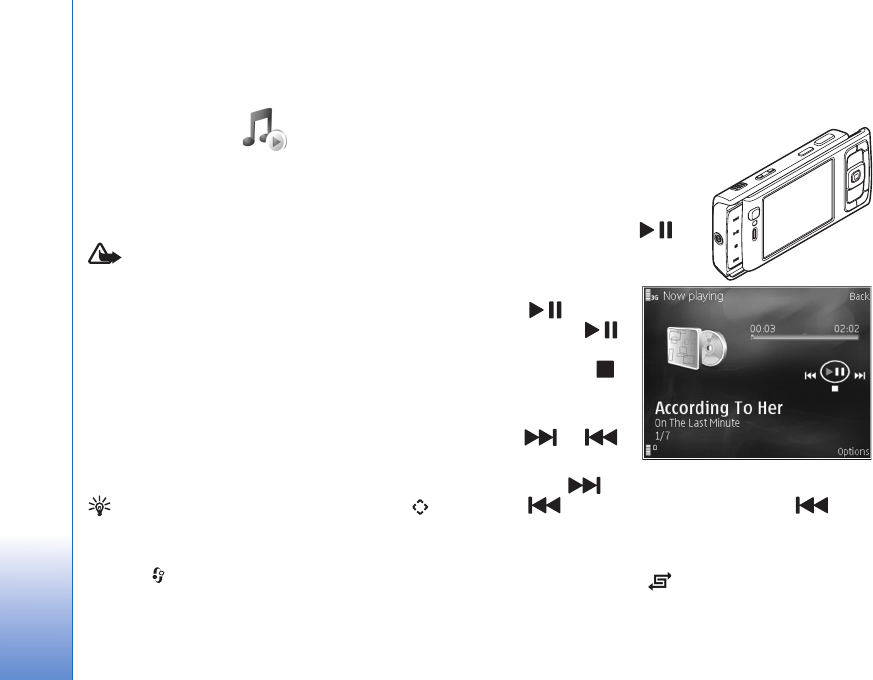
Media applications
34
Media applications
Music player
Music player supports files formats such as AAC, AAC+,
eAAC+, MP3, and WMA. Music player does not
necessarily support all features of a file format or all the
variations of file formats.
Warning: Listen to music at a moderate level.
Continuous exposure to high volume may damage your
hearing. Do not hold the device near your ear when the
loudspeaker is in use, because the volume may be
extremely loud.
For how to add songs to your device, see ‘Transfer music’,
p. 36.
For more information about copyright protection, see
‘Digital rights management’, p. 112.
Play a song
Tip! To open the music player, press and hold . You
can also open the player from the multimedia menu.
See ‘Multimedia menu’, p. 14
1Press , and select Music.
2Open the media keys under
the 2-way slide.
3Select a song, artist, or
other category.
4To play the selected song or
list of songs, press .
To pause playback,
press , and to
resume, press
again. To stop
playback, press .
To fast forward or
rewind, press and
hold or .
To go to the next
song, press . To return to the beginning of the song,
press . To skip to the previous song, press again
within 2 seconds after a song has started.
You can also use the scroll key to control the player.
To switch random play ( ) on or off, select Options >
Shuffle.
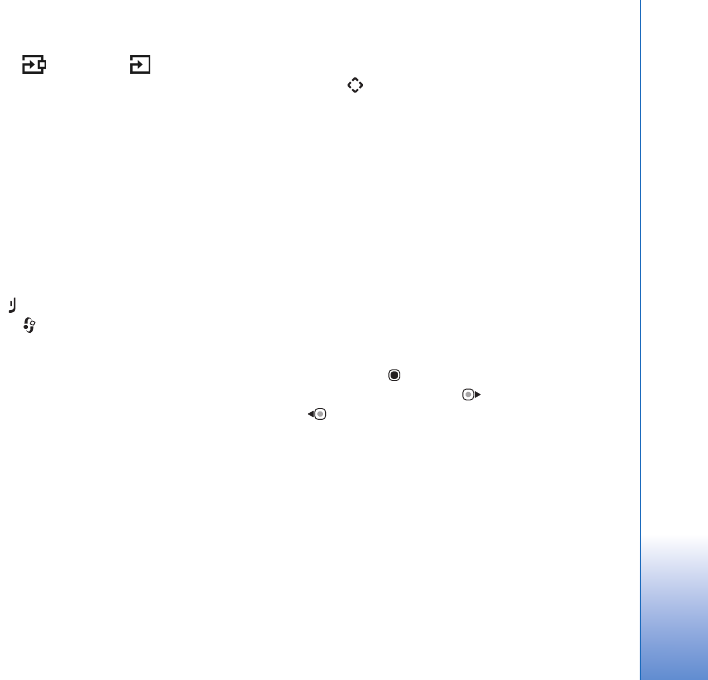
Media applications
35
To repeat the current song ( ), all songs ( ), or to
switch repeat off, select Options > Repeat.
To adjust the volume, use the volume key.
To modify the tone of the music playback, select Options >
Equaliser.
To modify the balance and stereo image or to enhance
bass, select Options > Audio settings.
To view a visualization during playback, select Options >
Start visualisation.
To return to the standby mode and leave the player playing
in the background, press , or to switch to another open
application, press and hold .
Music menu
To select more music to play in Now playing view, select
Options > Go to Music menu.
The music menu shows the music available in the device
and compatible memory card (if inserted). All songs lists
all music. To view sorted songs, select Albums, Artists,
Genres, or Composers. To view playlists, select Playlists.
To refresh the library after you have updated the song
selection in your device, select Options > Refresh Music
library.
To open the view that displays the currently playing song,
press and hold .
Playlists
To view and manage playlists, in the music menu, select
Playlists. The following playlists appear automatically:
Most played tracks, Recent tracks, and Recent
additions.
To view details of the playlist, select Options > Playlist
details.
Create a playlist
1Select Options > Create playlist.
2Enter a name for the playlist, and select OK.
3Select artists to find the songs you want to include in
the playlist. Press to add items. To show the song
list under an artist title, press . To hide the song list,
press .
4When you have made your selections, select Done. If a
compatible memory card is inserted, the playlist is
saved to the memory card.
To add more songs later, when viewing the playlist, select
Options > Add songs.
To add songs, albums, artists, genres, and composers to a
playlist from the different views of the music menu, select
an item and Options > Add to a playlist > Saved playlist
or New playlist.
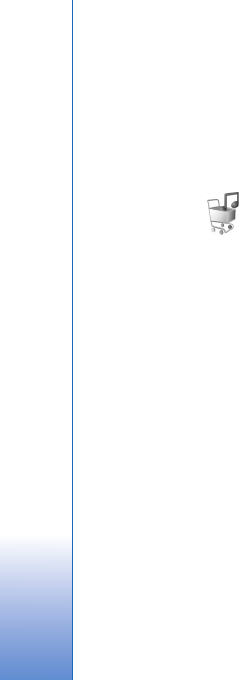
Media applications
36
To remove a song from a playlist, select Options >
Remove from playlist. This deletion does not delete the
song from the device; it only removes it from the playlist.
To reorder songs in a playlist, scroll to the song you want
to move, and select Options > Reorder list. To grab songs
and drop them to a new position, use the scroll key.
Music shop
In the music shop (network service) you can search,
browse, and purchase music for downloading to your
device. The variety, availability, and appearance of music
shop services may vary.
You must have music shop settings and valid internet
connections in order to use this service. For more details,
see ‘Music shop settings’, p. 36 and ‘Access points’, p.122.
Go to music shop
1In the Music menu, select Options > Go to Music
shop.
2Select from the displayed options to search, browse, or
select ringing tones.
Music shop settings
The availability and appearance of the music shop settings
may vary. The settings may also be predefined and not
editable.
If the settings are not predefined, you may be asked to
enter the following settings:
Address—You must define the web address of the music
shop service.
Default acc. pt.—Select the access point to use when
connecting to the music shop.
User name—Enter your user name for the music shop.
Password—Enter your password for the music shop.
If User name and Password fields are left empty, you may
have to enter them at login.
In the music shop, you may be able to edit the settings by
selecting Options > Settings.
Transfer music
You can transfer music from a compatible PC or other
compatible devices using a compatible USB cable or
Bluetooth connectivity. For details, see ‘Bluetooth
connectivity’, p. 28.
To refresh the library after you have updated the song
selection in your device, in the Music menu, select
Options > Refresh Music library
The requirements of the PC for music transfer:
• Microsoft Windows XP operating system (or later)
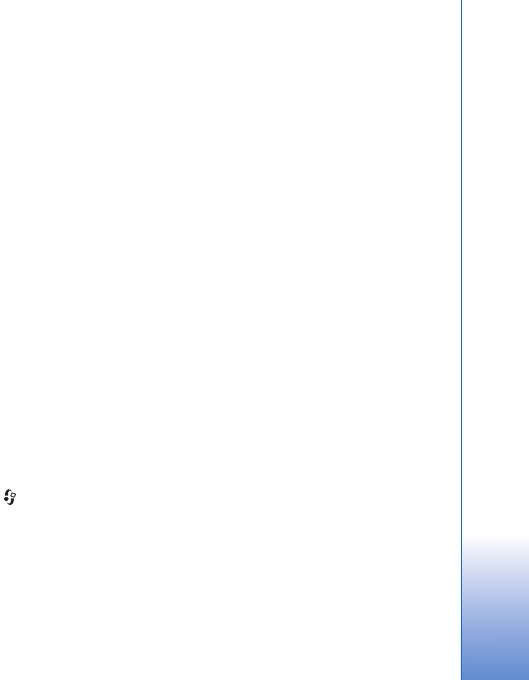
Media applications
37
• A compatible version of Windows Media Player
application. You can get more detailed information
about Windows Media Player compatibility from the
Nokia N95 section of the Nokia website.
• Nokia PC Suite 6.7 or later
Transfer music from PC
You can use three different methods to transfer music:
• To view your device on PC as an external hard drive
where you can transfer any data files, make the
connection with a compatible USB cable or Bluetooth
connectivity. If you are using the USB cable, select
Data transfer as the connection mode. A compatible
memory card needs to be inserted in the device.
• To synchronize music with Windows Media Player,
connect the compatible USB cable and select Media
player as the connection mode. A compatible memory
card needs to be inserted in the device.
• To use Nokia Music Manager in Nokia PC Suite, connect
the compatible USB cable and select PC Suite as the
connection mode.
To change the default USB connection mode, press ,
select Tools > USB > USB mode.
Both Windows Media Player and Nokia Music Manager in
Nokia PC Suite have been optimized for transferring music
files. For information about transferring music with Nokia
Music Manager, see the Nokia PC Suite user guide.
Music transfer with Windows Media Player
The functionality of the music synchronization may vary
between different versions of the Windows Media Player
application. For more information, see the corresponding
Windows Media Player guides and helps.
Manual synchronization
After connecting your device with a compatible PC,
Windows Media Player selects manual synchronization if
there is not enough free memory in your device. With
manual synchronization, you can select the songs and
playlists that you want to move, copy, or remove.
The first time you connect your device you must enter a
name that is used as the name of your device in Windows
Media Player.
To transfer manual selections:
1After your device is connected with Windows Media
Player, select your device in the navigation pane, if
more than one device is connected.
2Drag the songs or albums to the list pane for
synchronization. To remove songs or albums, select an
item in the list, and click Remove from list.
3Check that the list pane contains the files you want to
synchronize and that there is enough free memory on
the device. Click Start Sync. to start the
synchronization.
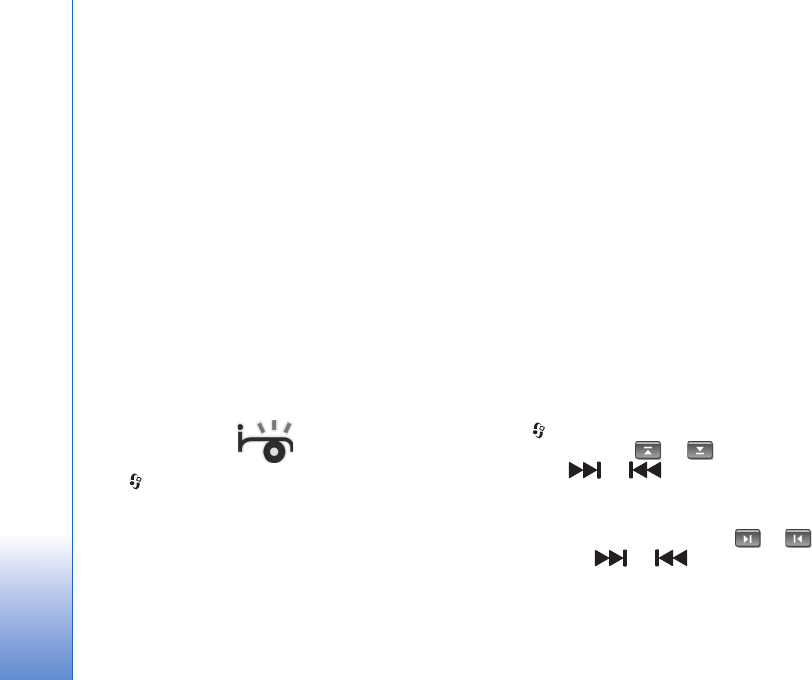
Media applications
38
Automatic synchronization
To change the default file transfer option in Windows
Media Player, click the arrow under Sync, select your
device, and click Set up Sync. Clear or select the Sync
this device automatically check box.
If the Sync this device automatically check box is
selected and you connect your device, the music library in
your device is automatically updated based on playlists
you have selected in Windows Media Player.
If no playlists have been selected, the whole PC music
library is selected for synchronization. Note that your PC
library may contain more files that can fit to the device
memory and the compatible memory card of your device.
See the Windows Media Player help for more information.
The playlists on your device are not synchronized with the
Windows Media Player playlists.
Visual Radio
Press , and select Applications > Radio. You can use
the application as a traditional FM radio with automatic
tuning and saved stations, or with parallel visual
information related to the radio program on the display, if
you tune to stations that offer Visual Radio service. The
Visual Radio service uses packet data (network service).
You can listen to the FM radio while using other
applications.
If you do not have access to the Visual Radio service, the
operators and radio stations in your area may not support
Visual Radio.
You can normally make a call or answer an incoming call
while listening to the radio. The radio is muted when there
is an active call.
Listen to the radio
Note that the quality of the radio broadcast depends on
the coverage of the radio station in that particular area.
The FM radio depends on an antenna other than the
wireless device antenna. A compatible headset or
enhancement needs to be attached to the device for the
FM radio to function properly.
Press , and select Applications > Radio. To start a
station search, select or , or press and hold the
media keys or . To change the frequency
manually, select Options > Manual tuning.
If you have previously saved radio stations, to go to the
next or previous saved station, select or , or press
the media keys or .
To adjust the volume, press the volume keys.
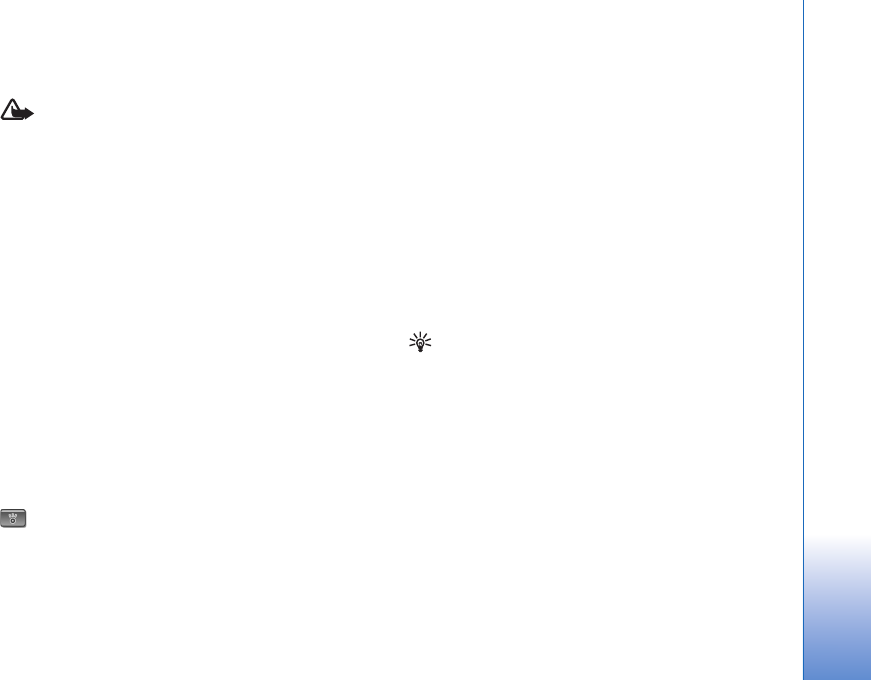
Media applications
39
To listen to the radio using the loudspeaker, select
Options > Activate loudspeaker.
Warning: Listen to music at a moderate level.
Continuous exposure to high volume may damage your
hearing. Do not hold the device near your ear when the
loudspeaker is in use, because the volume may be
extremely loud.
To view available stations based on location, select
Options > Station directory (network service).
To save the current tuned station to your station list, select
Options > Save station. To open the list of your saved
stations, select Options > Stations.
To return to the standby mode and leave the FM radio
playing in the background, select Options > Play in
background.
View visual content
To check availability and costs, and to subscribe to the
service, contact your service provider.
To view available visual content for a tuned station, select
or Options > Start visual service. If the visual service
ID has not been saved for the station, enter it, or select
Retrieve to search for it in the station directory (network
service).
When the connection to the visual service is established,
the display shows the current visual content.
Saved stations
To open the list of your saved stations, select Options >
Stations.
To listen to a saved station, select Options > Station >
Listen. To view available visual content for a station with
Visual Radio service, select Options > Station > Start
visual service.
To change station details, select Options > Station >
Edit.
Tip! You can add shortcuts to saved stations in the
multimedia menu. See ‘Multimedia menu’, p. 14.
Settings
Select Options > Settings and from the following:
Start-up tone—Select whether a tone is played when the
application is started.
Auto-start service—Select Yes to have the Visual Radio
service start automatically when you select a saved
station that offers Visual Radio service.
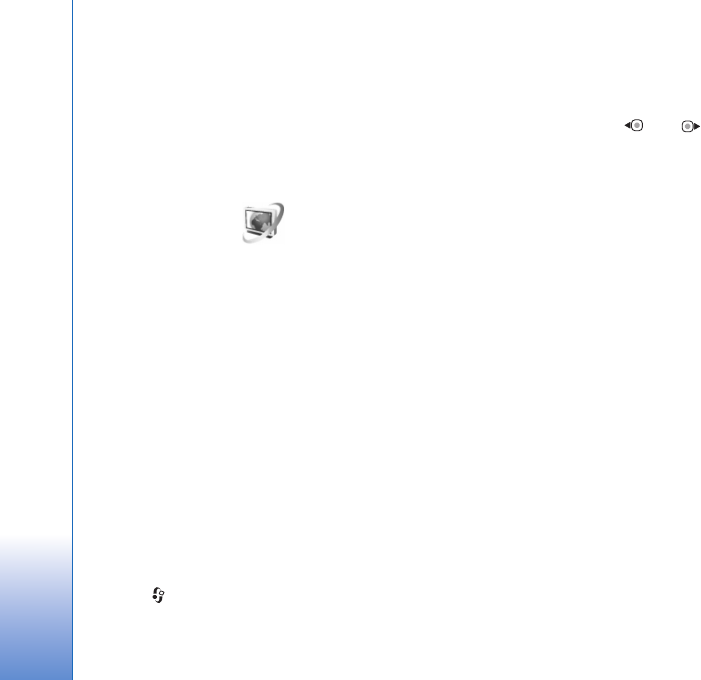
Media applications
40
Access point—Select the access point used for the data
connection. You do not need an access point to use the
application as an ordinary FM radio.
Current region—Select the region you are currently
located in. This setting is displayed only if there was no
network coverage when the application was started.
Video centre
With Video centre (network service), you can download
and stream video clips over the air from compatible
internet video services using packet data or wireless LAN.
You can also transfer video clips from a compatible PC to
your device, and view them in Video centre.
Video centre supports the same file formats as
RealPlayer. See ‘RealPlayer’, p. 42.
Your device may have predefined services. To connect to
the internet to browse available services that you can add
to Video centre, select Add new services.
Service providers may provide free content or charge a
fee. Check the pricing in the service or from the service
provider.
Find and view videos
1Press , and select Applications > Video centre.
2To connect to a service, select the desired video service.
3The device updates and displays the content available
in the service. To view videos by categories (if
available), press and to scroll the other tabs.
4To view information about a video, select Options >
Video details.
Some clips can be streamed over the air, but others
must be first downloaded to your device. To download,
select Options > Download.
To stream a clip or view a downloaded clip, select
Options > Play.
5When the clip is playing, use the media keys to control
the player. To adjust the volume, use the volume key. To
view the video in full screen, pause or stop the video,
and select Options > Resume in full screen or Play in
full screen.
Downloads continue in the background if you exit the
application. The downloaded videos are saved in Video
Centre > My videos.
To connect to the internet to browse available services that
you can add to the main view, select Add new services.
Internet videos
Internet videos are video clips distributed in the internet
using RSS-based feeds. You can add new feeds to Internet
videos in the settings. See ‘Settings’, p. 41.
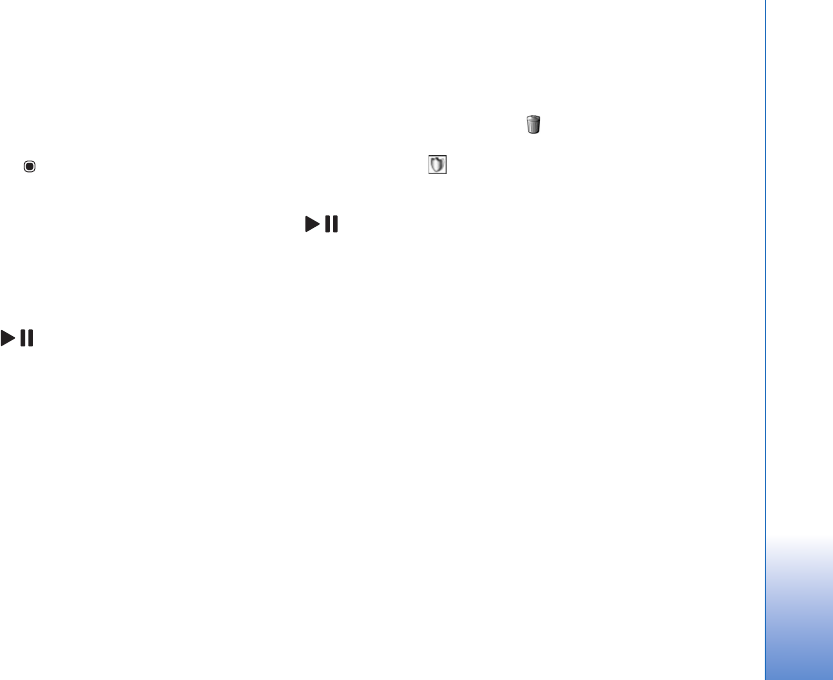
Media applications
41
1In Video centre, select the Internet videos folder. Your
feeds are displayed.
To add or delete feeds, select Options > Feed
subscriptions.
2To view the videos available in a feed, scroll to it, and
press . To view information about a video, select
Options > Video details.
3To download a video, scroll to it, and select Options >
Download. To play the downloaded video, press .
Play downloaded videos
The downloaded and downloading videos are saved in
Video centre > My videos. To play a downloaded video,
press .
You can also transfer video clips from a compatible PC to
your device, and view them in Video centre > My videos.
In order for the video clips to be available in Video centre,
you must save them in the location C:\Data\My Videos in
the device memory (C:\) or E:\My Videos in a compatible
memory card (E:\). Use, for example, File manager available
in Nokia PC Suite to transfer files to the correct location.
When the clip is playing, use the media keys to control the
player. To adjust the volume, use the volume key. To view
the video in full screen, pause or stop the video, and select
Options > Resume in full screen or Play in full screen.
If there is not enough free space in the device memory and
compatible memory card, the application automatically
deletes some of the oldest watched videos when new
videos are downloaded. indicates videos that may soon
be deleted. To prevent a video from being automatically
deleted ( ), select Options > Protect.
To delete a video, select Options > Delete. To cancel an
ongoing download, select Options > Cancel download. To
change the folder or memory location of a video, select
Options > Organise and the desired option.
Settings
Define the services
1In Video centre, select Options > Settings > Video
service selection.
2To select video services, select Video on demand. To
add or delete internet video feeds, select Internet
videos.
3Select the services you want to appear in the
application.
To add a new internet video feed that is not displayed
in the list, select Options > Add feed. Enter the name
and address of the service received from the service
provider.
Some services require a user name and a password that
you receive from the service provider.
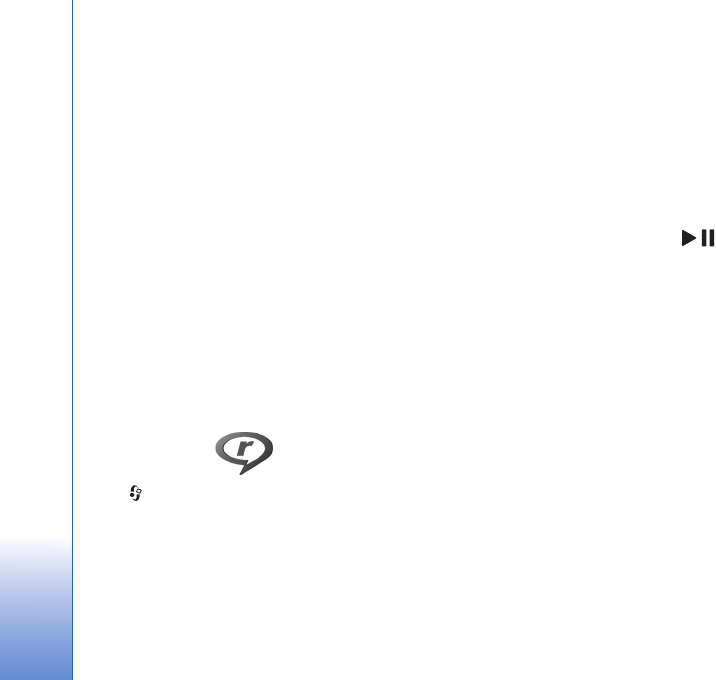
Media applications
42
To define the other settings, select Options > Settings
and from the following:
Default access points—Select the access points used for
the data connection. Using packet data access points to
download files may involve transmission of large amounts
of data through your service provider's network. Contact
your service provider for information about data
transmission charges.
Preferred memory—Select whether downloaded videos
are saved in the device memory or a compatible memory
card. If the selected memory becomes full, the device
saves the content in the other memory, if available. If
there is not enough space in the other memory, the
application automatically deletes some of the oldest
watched videos.
Thumbnails—Select whether to view thumbnail images in
the video lists of video services.
RealPlayer
Press , and select Applications > RealPlayer. With
RealPlayer, you can play video clips, or stream media files
over the air without saving them to the device first.
RealPlayer supports files with extensions such as .3gp,
.mp4 or .rm. However, RealPlayer does not necessarily
support all file formats or all the variations of file formats.
In landscape view, use the media keys to control the player.
Play video clips
1To play a saved media file, select Options > Open and
from the following:
Most recent clips—to play one of the last six files
played in RealPlayer
Saved clip—to play a file saved in Gallery.
2Scroll to a file, and press to play the file.
To adjust the volume, use the volume key.
Stream content over the air
Many service providers require you to use an internet
access point (IAP) for your default access point. Other
service providers allow you to use a WAP access point.
In RealPlayer, you can only open an rtsp:// URL address.
However, RealPlayer recognizes an http link to a .ram file.
To stream content over the air, select a streaming link
saved in Gallery, on a web page, or received in a text
message or multimedia message. Before live content
begins streaming, your device connects to the site and
starts loading the content. The content is not saved in your
device.
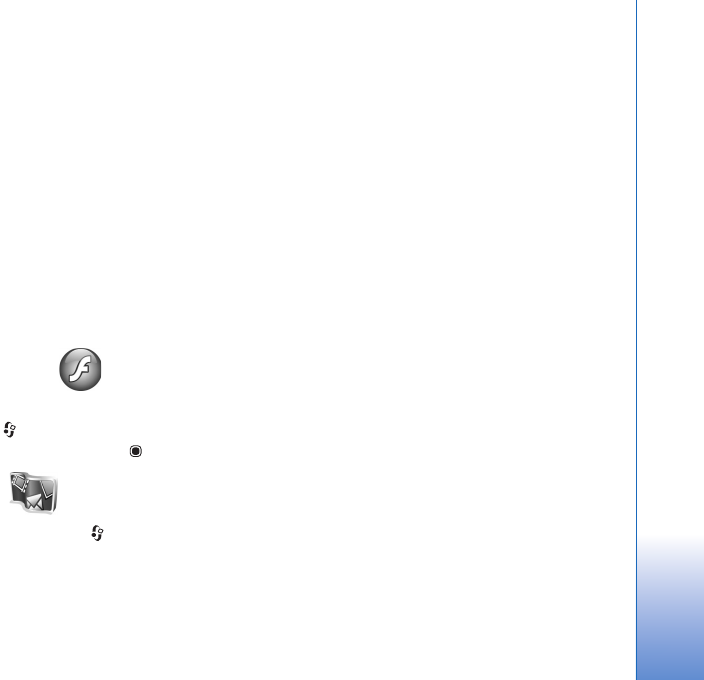
Media applications
43
RealPlayer settings
You may receive RealPlayer settings in a special message
from the service provider. See ‘Data and settings’, p. 86. For
more information, contact your service provider.
Select Options > Settings and from the following:
Video—to adjust the contrast of the video or have
RealPlayer automatically repeat video clips after they
finish playing
Streaming—to select whether to use a proxy server,
change the default access point, and set the port range
used when connecting. Contact your service provider for
the correct settings.
Adobe Flash Player
To view, play, and interact with compatible flash files made
for mobile devices, press , and select Applications >
Flash Player. Scroll to a flash file, and press .
Nokia Lifeblog
To start Lifeblog on your device, press , and select
Applications > Lifeblog.
Nokia Lifeblog is a combination of software for mobile
phone and PC that keeps a multimedia diary of the items
that you collect with your device. Nokia Lifeblog
automatically keeps track of your multimedia items and
organizes your photos, videos, sounds, text messages,
multimedia messages, and weblog posts into a chronology
that you can browse, search, share, publish, and back up.
For more information on weblog services and their
compatibility with Nokia Lifeblog, visit www.nokia.com/
lifeblog, or press F1 in the Nokia Lifeblog PC application
to open Nokia Lifeblog Help.
Installation on your PC
Before you install Nokia Lifeblog on a compatible PC, you
need the following:
• 1 GHz Intel Pentium or equivalent, 128 MB RAM
• 400 MB of available hard disk space (if Microsoft
DirectX and Nokia PC Suite must be installed)
• Graphics capability of 1024x768 and 24-bit color
• 32 MB graphics card
• Microsoft Windows 2000 or Windows XP
To install Nokia Lifeblog on your PC:
1Insert the CD-ROM or DVD-ROM supplied with your
device.
2Install Nokia PC Suite (includes Nokia Connectivity
Cable drivers for USB connection).
3Install Nokia Lifeblog for PC.

Media applications
44
If Microsoft DirectX 9.0 is not already installed on your PC,
it is installed at the same time with Nokia Lifeblog for PC.
Connect your device and your PC
To connect your device and a compatible PC using a USB
data cable:
1Ensure that you have installed Nokia PC Suite.
2Connect the USB data cable to the device and the PC.
The USB mode should be PC Suite, see ‘USB’, p. 32.
When you connect your device to the PC for the first
time after you have installed Nokia PC Suite, the PC
installs the specific driver for your device. This may
take a while.
3Start the Nokia Lifeblog PC application.
To connect your device and a compatible PC using
Bluetooth wireless technology:
1Ensure that you have installed Nokia PC Suite on your
PC.
2Ensure that you have paired your device and the PC
through Bluetooth wireless technology with Get
Connected in Nokia PC Suite.
3Activate Bluetooth connectivity on your device and on
your PC. For details, see ‘Bluetooth connectivity’, p. 28
and the documentation for your PC.
Copy items
To copy new or edited items from your device to your PC,
and copy the selected items from your PC to your device:
1Connect your device to the PC.
2Start the Nokia Lifeblog application on your PC.
3In the Nokia Lifeblog PC application, select File > Copy
from Phone and to Phone.
The new items from your device are copied to your PC.
The items on the To Phone view on your PC are copied
to your device.
Browse Timeline and Favorites
When you start Nokia Lifeblog on your device, the Timeline
view opens and shows your multimedia items. To open your
saved favorites, select Options > View favourites.
When you start Nokia Lifeblog on your PC, you have several
ways to move around in the Timeline and Favourites
views. The fastest way is to grab the slider handle and
move it forward or backward, fast or slow. Alternatively,
click the time bar to select a date, use the Go to date
feature, or use the arrow keys.
Post to the web
To share your best Nokia Lifeblog items, send them to your
weblog on the internet for others to see.

Media applications
45
You must first create an account with a weblog service,
create one or more weblogs that you use as the destination
of your posts, and add the weblog account to Nokia
Lifeblog. The recommended weblog service for Nokia
Lifeblog is TypePad from Six Apart, www.typepad.com.
On your device, to add the weblog account in Nokia
Lifeblog, select Options > Settings > Blog. On your PC,
edit accounts in the Blog account manager window.
To post items to the web from your device:
1In Timeline or Favourites, select the items that you
want to post to the web.
2Select Options > Post to Web.
3If you use the feature for the first time, Nokia Lifeblog
retrieves a weblog list from the weblog server.
4The weblog post dialog opens. Select the weblog you
want to use from the Post to: list. If you have created
new weblogs, to update the weblog list, select
Options > Refresh blog list.
5Enter a title and a caption for the post. You can also
write a longer story or description in the body text field.
6When everything is ready, select Options > Send.
To post items to the web from your PC:
1In the timeline of favorites, select the items (a
maximum of 50) that you want to post to the web.
2Select File > Post to the Web....
3Enter a title and a caption for the post. You can also
write a longer story or description in the body text
field.
4Select the weblog that you want to use from the Post
to: list.
5When everything is ready, click the Send button.
Import items from other sources
In addition to the .jpeg images of your device, you can also
import .jpeg images and .3gp and .mp4 video clips, .amr
sound files, and .txt text files from other sources (such as
a CD, DVD, or folders on your hard disk) into Nokia
Lifeblog.
To import images or videos from a compatible PC to Nokia
Lifeblog for PC, in the timeline or favorites, select File >
Import from PC....
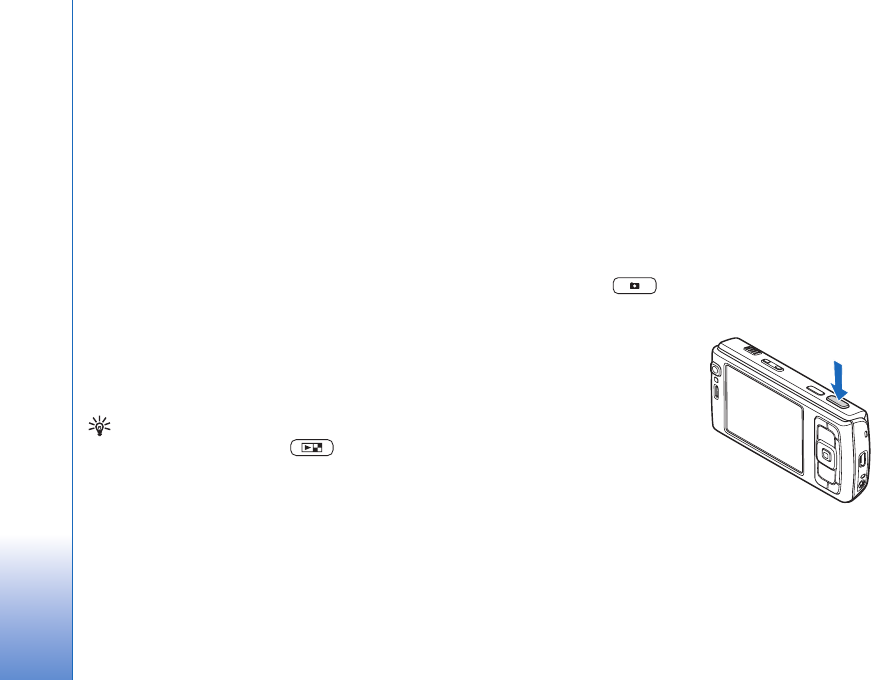
Camera
46
Camera
Your Nokia N95 has two cameras, a high resolution
camera on the back of the device (the main camera in
landscape mode) and a lower resolution camera on the
front (the secondary camera in portrait mode). You can
use both cameras to take still pictures and record videos.
Your device supports an image capture resolution of
2592x1944 pixels using the main camera. The image
resolution in this guide may appear different.
The images and video clips are automatically saved in the
Images & video folder in Gallery. The cameras produce
.jpeg images. Video clips are recorded in the MPEG-4 file
format with the .mp4 file extension, or in the 3GPP file
format with the .3gp file extension (sharing quality). See
‘Video settings’, p. 53.
Tip! To enter Gallery and view the pictures you have
taken, press the review key on the side of your
device twice.
You can send images and video clips in a multimedia
message, as an e-mail attachment, or by using Bluetooth
connectivity, infrared, or wireless LAN connection. You
can also upload them to a compatible online album. See
‘Online sharing’, p. 65.
Take pictures
When taking a picture, note the following:
• Use both hands to keep the camera still.
• The quality of a digitally zoomed picture is lower than
that of a nonzoomed picture.
• The camera goes into the battery saving mode if there
are no keypresses for a moment. To continue taking
pictures, press .
To take a picture, do the following:
1To activate the main
camera, open the lens cover
by using the camera
activation switch. If the
camera is in Video mode,
select Image mode from
the active toolbar.
2To lock the focus on an
object, press the capture
key halfway down (main
camera only, not available in close-up and landscape
scenes). The green locked focus indicator appears on
the display. If the focus was not locked, the red focus
indicator appears. Release the capture key, and press it
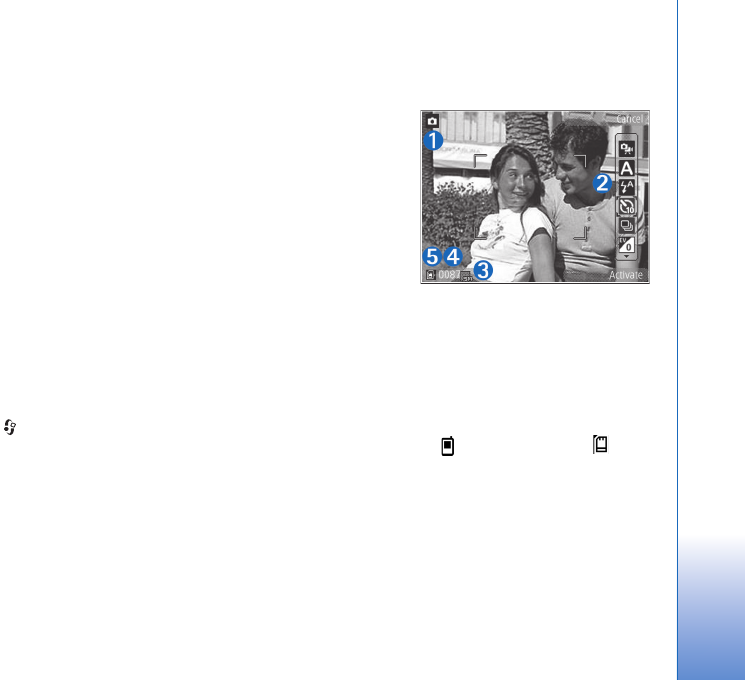
Camera
47
halfway down again. You can, however, take the
picture without locking the focus.
3To take a picture, in the main camera, press the capture
key. Do not move the device before the image is saved.
To zoom in or out, use the zoom key in your device.
To make lighting and color adjustments before taking a
picture, use the scroll key to scroll through the active
toolbar. See ‘Setup settings—adjust color and lighting’,
p. 50. Saving the captured image may take longer if you
change the zoom, lighting, or color settings.
To free memory before taking a picture, select Options >
Go to free memory (only available if you have backed up
images or video clips). See ‘Free memory’, p. 58.
To activate the front camera, select Options > Use
secondary camera.
To leave the camera open in the background, and use other
applications, press . To return to the camera, press the
capture key.
To close the main camera, close the lens cover.
Still image camera indicators
The still image camera viewfinder displays the following:
1The current capture mode indicator.
2The active toolbar, which you can scroll through before
capturing the image to select different items and
settings (the active toolbar is not displayed during
focus and image capture). See ‘Active toolbar’, p. 47.
3The image
resolution
indicator
indicates
whether the
quality of the
image is Print
5M - Large,
Print 3M -
Medium,
Print 2M -
Medium, E-mail 0.8M - Med., or MMS 0.3M -
Small.
4The image counter displays the estimated number of
images you can capture using the current image
quality setting and memory in use (the counter is not
displayed during focus and image capture).
5The device memory ( ) and memory card ( )
indicators show where images are saved.
Active toolbar
Active toolbar provides you with shortcuts to different
items and settings before and after taking a picture or
recording a video. Scroll to items, and select them by

Camera
48
pressing the scroll key. You can also define when the
active toolbar is visible on the display.
If you want the active toolbar to be visible before and
after taking a picture or recording a video, select
Options > Show icons. To view the active toolbar only
when you need it, select Options > Hide icons. Only the
capture mode indicator is shown on the display. To
activate the active toolbar, press the scroll key. To hide it
again, press the capture key half way down.
Before taking a picture or recording a video, in the active
toolbar, select from the following:
to switch between the video and image modes
to select the scene
to select the flash mode (images only)
to activate the self-timer (images only). See ‘You in
the picture—self-timer’, p. 51.
to activate the sequence mode (images only). See
‘Take pictures in a sequence’, p. 51.
to select a color effect
to adjust white balance
to adjust the exposure compensation (images only)
to adjust light sensitivity (images only)
The icons change to reflect the current status of the
setting.
The available options vary depending on the capture mode
and view you are in.
See also active toolbar options in ‘After taking a picture’,
p. 48, ‘After recording a video’, p. 53, and ‘Active toolbar’,
p. 56 in Gallery.
After taking a picture
After you take the picture, select the following from the
active toolbar (available only if Show captured image is
set to Yes in still image camera settings):
• If you do not want to keep the image, select Delete.
• To send the image using multimedia, e-mail, Bluetooth
connectivity, infrared, or upload it to a compatible
online album, press the call key, or select Send. For
more information, see ‘Messaging’, p. 83, ‘Bluetooth
connectivity’, p. 28, and ‘Online sharing’, p. 65. This
option is not available during an active call. You can
also send the image to a call recipient during an active
call. Select Send to caller (only available during an
active call).
• To tag images to the Print Basket for later printing,
select Add to Print Basket.
• To print the picture, select Print. See ‘Image print’,
p. 63.

Camera
49
• To return to the viewfinder to capture a new image,
press the capture key.
To use the picture as wallpaper in the active standby, select
Options > Set as wallpaper.
To set the image as a call image for a contact, select Set
as contact call image.
Still image camera settings
There are two kinds of settings for the still image camera:
Image setup and main settings. To adjust Image setup, see
‘Setup settings—adjust color and lighting’, p. 50. The setup
settings return to the default settings after you close the
camera, but the main settings remain the same until you
change them again. To change the main settings, select
Options > Settings and from the following:
Image quality—Print 5M - Large (2592x1944 resolution),
Print 3M - Medium (2048x1536 resolution), Print 2M -
Medium (1600 x 1200), E-mail 0.8M - Med. (1024x768
resolution), or MMS 0.3M - Small (640x480 resolution).
The better the image quality, the more memory the image
consumes. If you want to print the image, select Print 5M
- Large, Print 3M - Medium, or Print 2M - Medium. If
you want to send it through e-mail, select E-mail 0.8M -
Med.. To send the image through MMS, select MMS 0.3M
- Small.
These resolutions are only available in the main camera.
Add to album—Select whether you want to save the
image to a certain album in the gallery. If you select Yes,
a list of available albums opens.
Show captured image—Select Yes if you want to see the
captured image after it is taken, or No if you want to
continue taking pictures immediately.
Default image name—Define the default name for the
captured images.
Extended digital zoom (main camera only)—Select On to
allow the zoom increments to be smooth and continuous
between digital and extended digital zoom. If you want to
limit the zoom to where the selected image quality is
maintained, select Off.
Capture tone—Select the tone you want to hear when
you take a picture.
Memory in use—Select where to store your images.
Rotate image - Select whether you want the image to be
rotated the right way up when you open it in the gallery.
Restore camera settings—Select Yes to return the default
values to the camera settings.
Flash
The flash is available only in the main camera.
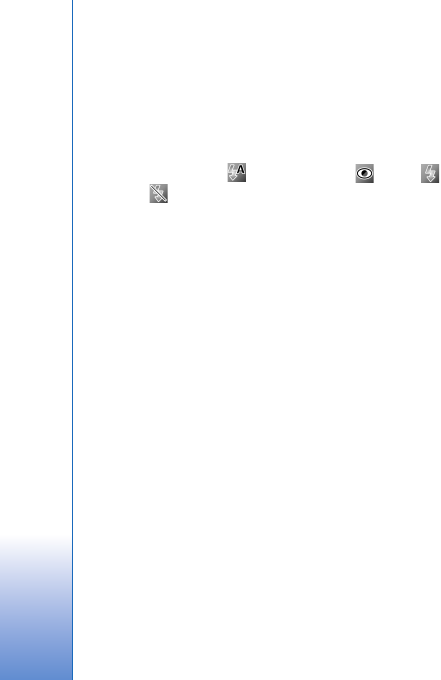
Camera
50
Keep a safe distance when using the flash. Do not use the
flash on people or animals at close range. Do not cover the
flash while taking a picture.
The camera has an LED flash for low light conditions. The
following flash modes are available for the still image
camera: Automatic (), R. eye redu. (), On (),
and Off ().
To change the flash mode, in the active toolbar, select the
desired flash mode.
Setup settings—adjust color and
lighting
To enable the camera to reproduce colors and lighting
more accurately, or to add effects to your pictures or
videos, use the scroll key to scroll through the active
toolbar, and select from the following options:
White balance—Select the current lighting condition
from the list. This allows the camera to reproduce colors
more accurately.
Exposure compensation (images only)—Adjust the
exposure time of the camera.
Flash—Select the desired flash mode. See ‘Flash’, p. 49.
Colour tone—Select a color effect from the list.
Light sensitivity (images only)—Select the light sensitivity
of the camera. The darker the environment, the higher the
light sensitivity should be.
The screen display changes to match any settings you
make, so that you see how the change affects the pictures
or videos.
The available settings vary depending on the selected
camera.
The setup settings are camera specific; if you change the
settings in the secondary camera, the settings in the main
camera do not change. The setup settings do, however,
transfer between the image and video modes. The setup
settings return to the default settings when you close the
camera.
If you select a new scene, the color and lighting settings
are replaced by the selected scene. See ‘Scenes’, p. 50. You
can change the setup settings after selecting a scene if
needed.
Scenes
A scene helps you to find the right color and lighting
settings for the current environment. The settings of each
scene have been set according to a certain style or
environment.
Scenes are only available in the main camera.
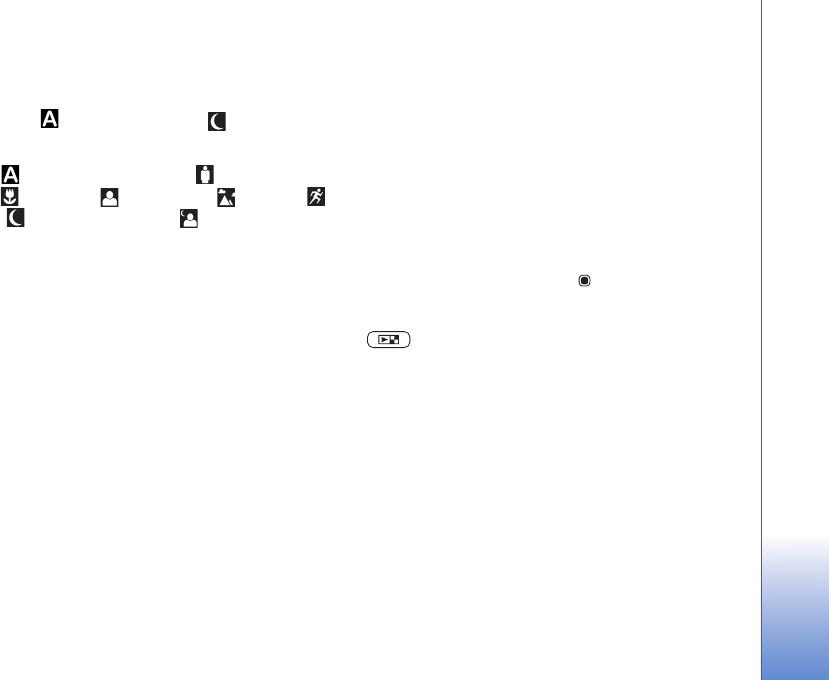
Camera
51
In the active toolbar, select from the following options:
Video scenes
Automatic ( )(default) and Night ()
Image scenes
Auto () (default), User defined (), Close-up
mode(), Portrait (), Landscape (), Sports (),
Night (), and Night portrait ().
When you take pictures, the default scene is Auto. You can
select the User defined scene as the default scene.
To make your own scene suitable for a certain
environment, scroll to User defined, and select Options >
Change. In the user defined scene you can adjust different
lighting and color settings. To copy the settings of another
scene, select Based on scene mode and the desired scene.
Take pictures in a sequence
The sequence mode is available only in the main camera.
To set the camera to take six pictures or more in a
sequence (if enough memory available), in the active
toolbar, select Switch to sequence mode > Burst to take
six pictures, or the time period for taking pictures. The
number of pictures taken depends on the available
memory.
To take six pictures, press the capture key. To stop taking
pictures, press Cancel. To take more than six pictures,
press and hold the capture key. To stop taking pictures,
release the capture key. You can capture up to 100 images,
depending on the available memory.
To use a time period for taking pictures, select Switch to
sequence mode, and a time preriod. To start taking
pictures, press the capture key. To stop taking pictures
before the time ends, press the capture key again.
After you take the pictures, they are shown in a grid on the
display. To view a picture, press to open it. If you used
a time period for taking pictures, the last taken picture is
shown on the display. To view other pictures, press
.
You can also use the sequence mode with the self-timer.
When using the self-timer, the maximum amount of
pictures is six pictures.
To return to the sequence mode viewfinder, press the
capture key.
You in the picture—self-timer
The self-timer is available only in the main camera.
Use the self-timer to delay the capture so that you can
include yourself in the picture. To set the self-timer delay,
in the active toolbar, select Self timer > 2 seconds, 10
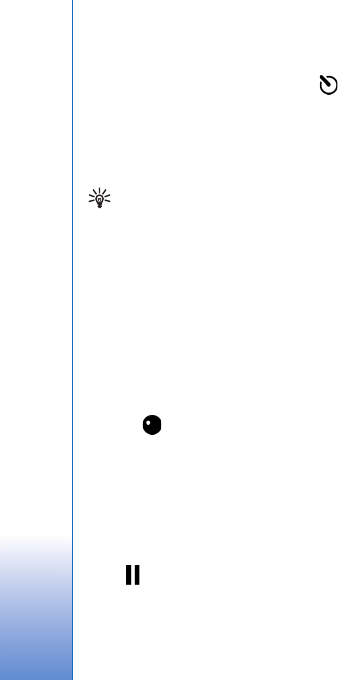
Camera
52
seconds, or 20 seconds. To activate the self-timer, select
Activate. The self-timer indicator ( ) blinks and the
device beeps when the timer is running. The camera takes
the picture after the selected delay elapses.
To switch off Self timer, in the active toolbar, select Self
timer > Off.
Tip! In the active toolbar, select Self timer > 2
seconds to keep your hand steady when taking a
picture.
Record videos
1To activate the main camera, open the lens cover. If
the camera is in the Image mode, select Video mode
from the active toolbar.
2Press the capture key to start recording. In the portrait
mode, use the scroll key for recording. The red record
icon is shown and a tone sounds, indicating that
recording has started.
3Select Stop to stop recording. The video clip is
automatically saved to the Images & video folder of
Gallery. See ‘Gallery’, p. 55. The maximum length of
the video is 60 minutes (if enough memory available).
To pause recording at any time, press Pause. The pause
icon ( ) blinks on the display. Video recording
automatically stops if recording is set to pause and there
are no keypresses within a minute. Press Continue to
resume recording.
To zoom in or out of the subject, press the zoom key on the
side of the device.
To make lighting and color adjustments before recording a
video, use the scroll key to scroll through the active
toolbar. See ‘Setup settings—adjust color and lighting’,
p. 50 and ‘Scenes’, p. 50.
To free memory before recording a video, select Options >
Go to free memory (only available if you have backed up
images or video clips). See ‘Free memory’, p. 58.
To activate the front camera, select Options > Use
secondary camera.
Video capture indicators
The video viewfinder displays the following:
1The current capture mode indicator.
2The audio mute on indicator.
3The active toolbar, which you can scroll through before
recording to select different items and settings (the
toolbar is not displayed during recording). See ‘Active
toolbar’, p. 47.
4The total available video recording time. When you are
recording, the current video length indicator also
shows the elapsed time and time remaining.
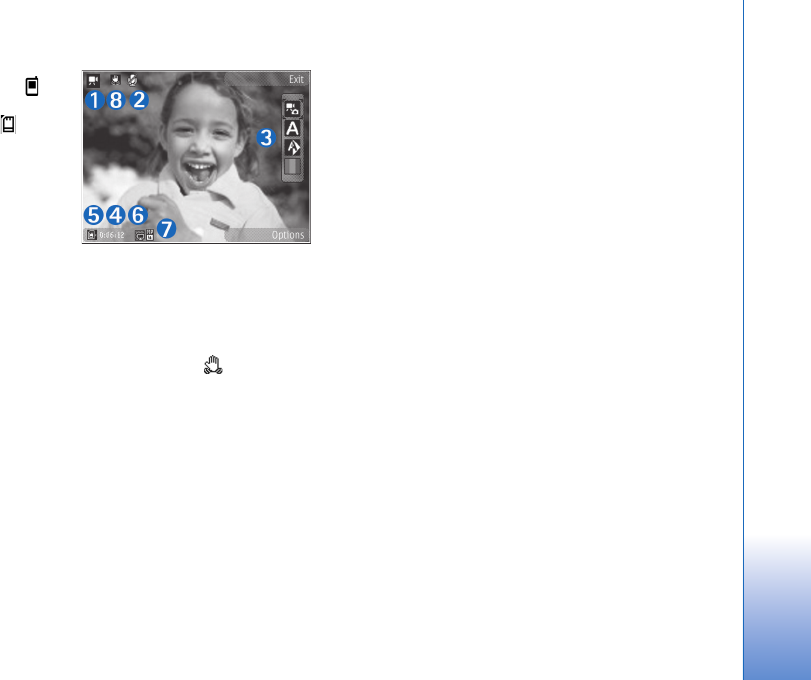
Camera
53
5The device
memory ( )
and memory
card ( )
indicators
show where
videos are
saved.
6The video
quality
indicator
indicates whether the quality of the video is TV High
quality, TV normal quality, E-mail high quality, E-
mail norm. quality, or Sharing quality.
7The video clip file type.
8The video stabilisation is turned on ( ). See ‘Video
settings’, p. 53.
To display all viewfinder indicators, select Options > Show
icons. Select Hide icons to display only the video status
indicators, and during the recording, the available record
time, zoom bar when zooming, and the selection keys.
After recording a video
After you record a video clip, select the following from the
active toolbar (available only if Show captured video is set
to Yes in Video settings):
• To immediately play the video clip you just recorded,
select Play.
• If you do not want to keep the video, select Delete.
• To send the video clip using multimedia, e-mail,
Bluetooth connectivity, or infrared, or upload it to a
compatible online album, press the call key, or select
Send. For more information, see ‘Messaging’, p. 83,
‘Bluetooth connectivity’, p. 28, and ‘Online sharing’,
p. 65. This option is not available during an active call.
You may not be able to send video clips saved in the
.mp4 file format in a multimedia message. You can also
send the video clip to a call recipient during an active
call. Select Send to caller.
• To return to the viewfinder to record a new video clip,
press the capture key.
Video settings
There are two kinds of settings for the video recorder:
Video setup and main settings. To adjust Video setup
settings, see ‘Setup settings—adjust color and lighting’,
p. 50. The setup settings return to the default settings
after you close the camera, but the main settings remain
the same until you change them again. To change the
main settings, select Options > Settings and from the
following:
Video quality—Set the quality of the video clip to TV High
quality, TV normal quality, E-mail high quality, E-mail

Camera
54
norm. quality (standard quality for playback through your
handset), or Sharing quality. If you want to view the
video on a compatible TV or PC, select TV High quality or
TV normal quality, which have VGA resolution (640x480)
and the .mp4 file format. You may not be able to send
video clips saved in the .mp4 file format in a multimedia
message. To send the video clip through MMS, select
Sharing quality (QCIF resolution, .3gp file format). The
size of the video clip recorded with Sharing quality is
limited to 300 KB (about 20 seconds in duration) so that
it can be conveniently sent as a multimedia message to a
compatible device.
Video stabilisation—Select On to reduce camera shaking
when recording the video.
Audio recording—Select Off if you do not want to record
sound.
Add to album—Select whether you want to add the
recorded video clip to a certain album in Gallery. Select
Yes to open a list of available albums.
Show captured video—Select whether you want the first
frame of the recorded video clip to be shown on the
display after the recording stops. Select Play from the
active toolbar (main camera) or Options > Play
(secondary camera) to view the video clip.
Default video name—Define the default name for the
captured video clips.
Memory in use—Define the default memory store: device
memory or memory card (if inserted).
Restore camera settings—Select Yes to return the default
values to the camera settings.
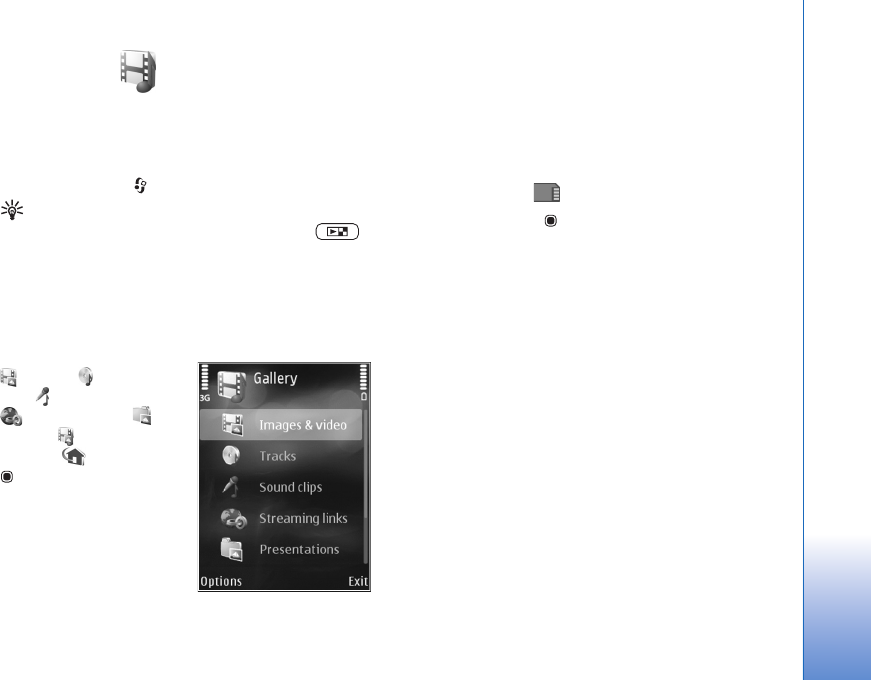
Gallery
55
Gallery
To store and organize your images, video clips, sound clips,
and streaming links, or share your files with other
compatible Universal Plug and Play (UPnP) devices through
wireless LAN, press , and select Gallery.
Tip! If you are in another application, to view the last
saved picture in Gallery, press the review key on
the side of your device. To enter the Images & video
folder main view, press the review key again.
View and browse files
Select Images & video
, Tracks , Sound
clips , Streaming links
, Presentations ,
All files , or Home
network , and press
to open it. The content
in the Images & video
folder is shown in the
landscape mode.
You can browse and open
folders; and mark, copy,
and move items to folders.
You can also create albums; and mark, copy, and add items
to albums. See ‘Albums’, p. 57.
Files stored on your compatible memory card (if inserted)
are indicated with .
To open a file, press . Video clips, .ram files, and
streaming links are opened and played in RealPlayer, and
music and sound clips in Music. See ‘RealPlayer’, p. 42,
and ‘Music player’, p. 34.
To copy or move files to the memory card (if inserted) or
to device memory, select a file and Options > Move and
copy > Copy to memory card or Move to memory card,
or Copy to phone mem. or Move to phone mem..
To download sound clips into Gallery using the browser, in
the Sound clips folders, select Downld. sounds.
Images and video clips
Pictures taken and video clips recorded with the camera
are stored in the Images & video folder in Gallery. Images
and video clips can also be sent to you in a multimedia
message, as an e-mail attachment, or through Bluetooth
connectivity or infrared. To be able to view a received
image or video clip in Gallery or in the media player, you
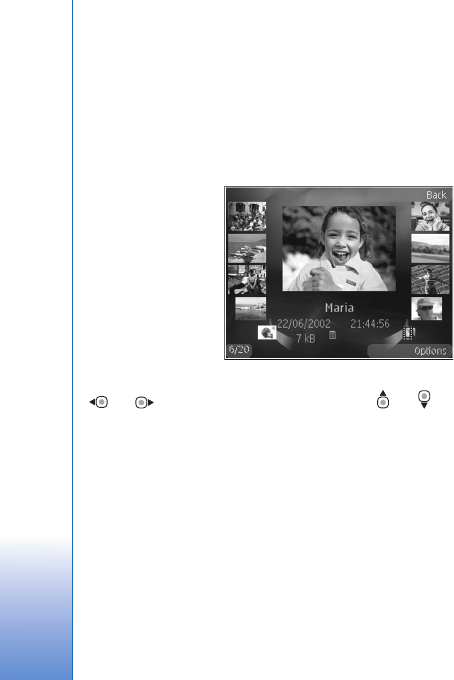
Gallery
56
must save it in the device memory or on a compatible
memory card (if inserted).
The video clips saved in Video centre are not shown in
Images & video in Gallery. To view video clips in Video
centre, see ‘Video centre’, p. 40.
Select Gallery >
Images & video.
The images and
video clip files
are in a loop, and
ordered by date
and time. The
number of files is
displayed. To
browse the files
one by one, press
or . To browse files in groups, press or .
When the image is opened, to zoom in an image, press the
zoom key on the side of your device. The zooming ratio is
not stored permanently.
To rotate the selected image left or right, select Options >
Rotate > Left or Right.
To edit a video clip or a photo, select Options > Edit. An
image editor or a video editor opens. See ‘Edit video clips’,
p. 59. See ‘Edit images’, p. 58.
To create custom video clips, select a video clip or several
clips in the gallery, and select Options > Edit. See ‘Edit
video clips’, p. 59.
To print your images on a compatible printer, or to store
them on a compatible memory card (if inserted) for
printing, select Options > Print. See ‘Image print’, p. 63.
You can also tag images for later printing to the Print
Basket in Gallery. See ‘Print Basket’, p. 57.
To add an image or a video clip to an album in the gallery,
select Options > Albums > Add to album. See ‘Albums’,
p. 57.
To use the picture as a background image, select the
picture and Options >Use image > Set as wallpaper.
To delete an image or video clip, from the active toolbar,
select Delete. See ‘Active toolbar’, p. 56.
To switch from Gallery to the camera, press the capture
key, and open the lens cover in the back.
Active toolbar
In the Images & video folder, you can use active toolbar as
a shortcut to select different tasks. The active toolbar is
available only when you have selected an image or a video
clip.
In the active toolbar, scroll up or down to different items,
and select them by pressing the scroll key. The available
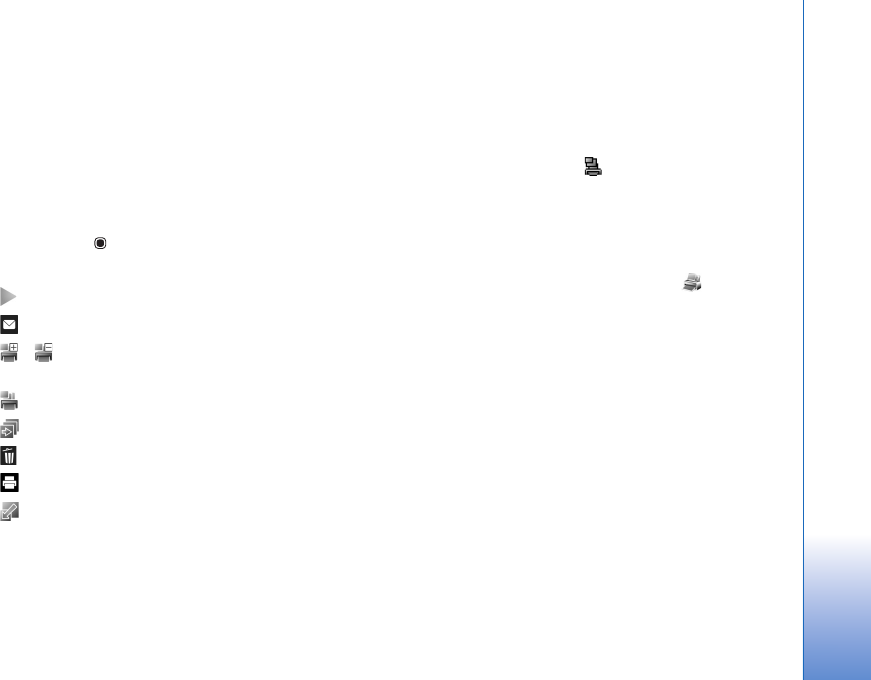
Gallery
57
options vary depending on the view you are in and whether
you have selected an image or a video clip. You can also
define whether the active toolbar is always visible on the
display or activated by a keypress.
If you want the active toolbar to be visible on the display,
select Options > Show icons.
If you want the active toolbar to be visible only when you
need it, select Options > Hide icons. To activate the active
toolbar, press .
Select from the following:
to play the selected video clip
to send the selected image or video clip
/ to add or remove an image from the Print Basket.
See ‘Print Basket’, p. 57.
to view the images in the Print basket
to start a slide show of your images
to delete the selected image or video clip
to print the viewed image
to reduce the resolution of the selected image to free
memory for new images. See ‘Free memory’, p. 58.
The available options may vary depending on the view you
are in.
Print Basket
You can tag images to the Print Basket, and print them
later with a compatible printer or in a compatible printing
kiosk, if available. See ‘Image print’, p. 63. The tagged
images are indicated with in the Images & video
folder and albums.
To tag an image for later printing, select an image, and
Add to Print Basket from the active toolbar.
To view the images in the Print Basket, select View Print
Basket from the active toolbar, or select from the
Images & video folder (available only when you have
added pictures to the Print Basket).
To remove an image from the Print Basket, select an image
in the Images & video folder or in an album, and Remove
from print from the active toolbar.
Albums
With albums you can conveniently manage your images
and video clips. To view the albums list, select Images &
video > Options > Albums > View albums.
To add a picture or a video clip to an album in the gallery,
scroll to a picture or video clip, and select Options >
Albums > Add to album. A list of albums opens. Select
the album to which you want to add the picture or video
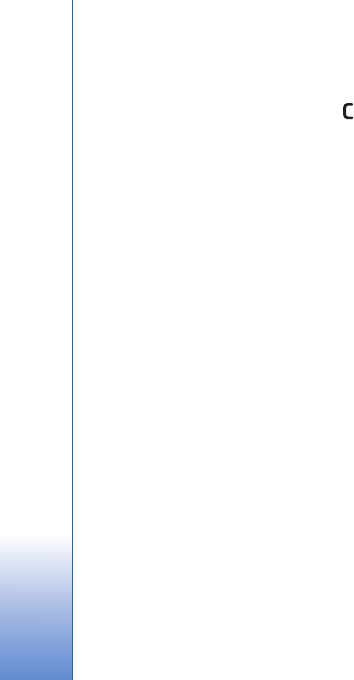
Gallery
58
clip. The added pictures and video clips are not deleted
from the Images & video folder.
To remove a file from an album, press . The file is not
deleted from the Images & video folder in Gallery.
To create a new album, in the albums list view, select
Options > New album.
Free memory
To reduce the resolution and file size of images saved in
Gallery and free memory for new pictures, select
Options > Shrink. To back up the images first, copy them
to a compatible PC or other location. Selecting Shrink
reduces the resolution of an image to 640x480.
To increase free memory space after you have copied
items to other locations or devices, select Options > Free
memory. You can browse a list of files you have copied. To
remove a copied file from Gallery, select Options >
Delete.
Back-up files
To transfer and back-up media files from your device to a
compatible PC through the wireless LAN, select Options >
Transfer > Start. See ‘Wireless LAN’, p. 25.
Your device starts a device search. Select a device, and a
folder to which you want to transfer the media files. Select
OK.
To change the storage device or folder settings, select
Options > Transfer > Settings > Storage device or
Storage folder.
Edit images
To edit the pictures after taking them, or the ones already
saved in Gallery, select Options > Edit.
Select Options > Apply effect to open a grid where you
can select different edit options indicated by small icons.
You can crop and rotate the image; adjust the brightness,
color, contrast, and resolution; and add effects, text, clip
art, or a frame to the picture.
Crop image
To crop an image, select Options > Apply effect > Crop.
To crop the image size manually, select Manual or a
predefined aspect ratio from the list. If you select Manual,
a cross appears in the upper left corner of the image. Use
the scroll key to select the area to crop, and select Set.
Another cross appears in the lower right corner. Again
select the area to be cropped. To adjust the first selected
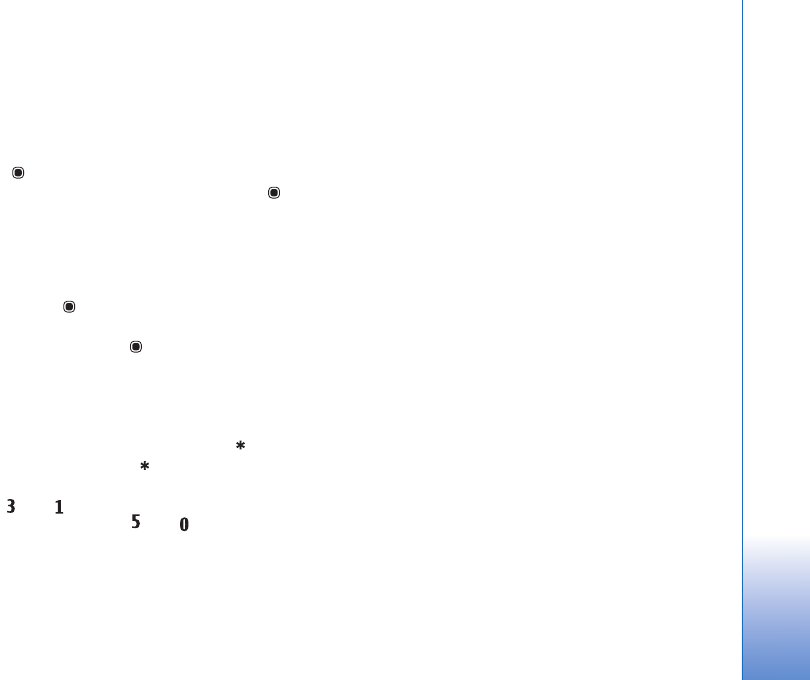
Gallery
59
area, select Back. The selected areas form a rectangle that
forms the cropped image.
If you selected a predefined aspect ratio, select the upper
left corner of the area to be cropped. To resize the
highlighted area, use the scroll key. To freeze the selected
area, press . To move the area within the picture, use the
scroll key. To select the area to be cropped, press .
Reduce redness
To reduce redness of the eyes in an image, select Options >
Apply effect > Red eye reduction. Move the cross onto
the eye, and press . A loop appears on the display. To
resize the loop to fit the size of the eye, use the scroll key.
To reduce the redness, press .
Useful shortcuts
Shortcuts in the image editor:
• To view an image in the full screen, press . To return
to the normal view, press again.
• To rotate an image clockwise or counterclockwise,
press or .
• To zoom in or out, press or .
• To move on a zoomed image, scroll up, down, left, or
right.
Edit video clips
To edit video clips in Gallery and create custom video
clips, scroll to a video clip, and select Options >Edit. See
‘Gallery’, p. 55. To create custom video clips, combine and
trim video clips, and add images, sound clips, transitions,
and effects. Transitions are visual effects that you can add
in the beginning and end of the video or between the
video clips.
The video editor supports .3gp and .mp4 video file formats,
and .aac, .amr, .mp3, and .wav audio file formats.
You can use Movie director to create custom video clips.
Select the video clips and images you want to create a
muvee with and select Options > Edit > Create muvee.
See ‘Movie director’, p. 63.
In the video editor you can see two timelines: video clip
timeline and sound clip timeline. The images, text, and
transitions added to a video clip are shown on the video
clip timeline. To switch between the timelines, scroll up or
down.
Edit video, sound, image, text, and
transitions
To create custom video clips, mark and select one or more
video clips, and select Options > Edit > Video editor.
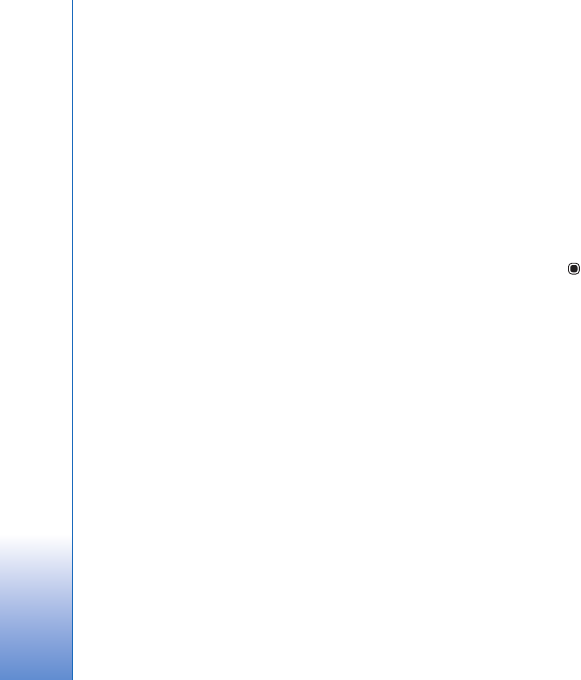
Gallery
60
To modify the video, select from the following options:
Edit video clip:
Cut—trims the video clip in the cut video clip view
Add colour effect—inserts a color effect on the video clip
Use slow motion—slows the speed of the video clip
Mute sound or Unmute sound—mutes or unmutes the
original video clip sound
Move—moves the video clip to the selected location
Remove—removes the video clip from the video
Duplicate—makes a copy of the selected video clip
Edit text (shown only if you added text)—to move,
remove, or duplicate text; change the color and style of
the text; define how long it stays on the screen; and add
effects to the text
Edit image (shown only if you added an image)—to move,
remove, or duplicate an image; define how long it stays on
the screen; and set a background or a color effect to the
image
Edit sound clip (shown only if you have added a sound
clip)—to cut or move the sound clip, to adjust its length,
or to remove or duplicate the clip.
Edit transition—There are three types of transitions: at
the start of a video, at the end of a video, and transitions
between video clips. You can select start transition when
the first transition of the video is active.
Insert—Select Video clip, Image, Text, Sound clip, or New
sound clip.
Movie—Preview the movie in the full screen or as a
thumbnail, save the movie, or cut the movie to a proper
size for sending it in a multimedia message.
To take a snapshot of a video clip, in the cut video view,
select Options > Take snapshot. In the thumbnail preview
view, press , and select Take snapshot.
To save your video, select Options > Movie > Save. To
define the Memory in use, select Options > Settings. The
default is the device memory.
In the Settings view, you can also define Default video
name, Default snapshot name, Resolution, and Memory
in use.
Edit video clips to send
To send a video clip, select Options > Send > Via
multimedia, Via e-mail, Via Bluetooth, or Via infrared.
Contact your wireless service provider for details of the
maximum multimedia message size that you can send.
If you want to send a video clip that is over the maximum
multimedia message size allowed by your service provider,
you can send the clip using Bluetooth wireless technology.
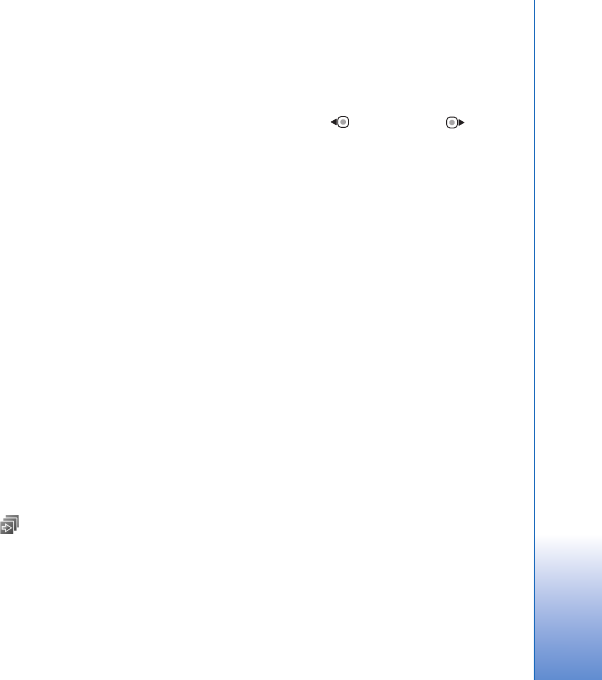
Gallery
61
See ‘Send data using Bluetooth connectivity’, p. 29. You
can also transfer your videos to a compatible PC using
Bluetooth connectivity, USB data cable, or by using a
compatible memory card reader enhancement.
You can also cut the video clip for sending it in a
multimedia message. In the video editor main view, select
Options > Movie > Edit for MMS. The duration and size
of the video clip is shown on the display. To edit the size of
the clip, scroll left or right. When the clip is the proper size
to send, select Options > Send via MMS.
If your video clip is in .mp4 format, you may not be able to
send it in a multimedia message. To change the file format
of the clip, scroll to it in Gallery, and select Options > Edit
> Options > Settings > Resolution > MMS compatible.
Return to the video editor main view, select Options >
Movie > Save, and enter a name for the clip. The video clip
is saved in .3gpp format and can be sent in a multimedia
message. The file format of the original video clip does not
change.
Slide show
In the active toolbar, select Slide show ( ) to view a
slide show of images in full screen. The slide show starts
from the selected file. Select from the following:
Pause—to pause the slide show
Continue—to resume the slide show, if paused
End—to close the slide show
To browse the images, press (previous) or (next)
(available only when Zoom and pan is off).
To adjust the tempo of the slide show, before starting the
slide show, select Options > Slide show > Settings >
Delay between slides.
To make the slide show move smoothly from one slide to
another, and let the gallery randomly zoom in and out in
the images, select Zoom and pan.
To add sound to the slide show, select Options > Slide
show > Settings and from the following:
Music—Select On or Off.
Track—Select a music file from the list.
To decrease or increase the volume, use the volume key in
your device.
TV out mode
To view the captured images and video clips on a
compatible TV, use a Nokia Video Connectivity Cable.
Before viewing the images and video clips on TV, you must
configure the TV out settings for the applicable TV system
and TV aspect ratio. See ‘Enhancement’, p. 115.
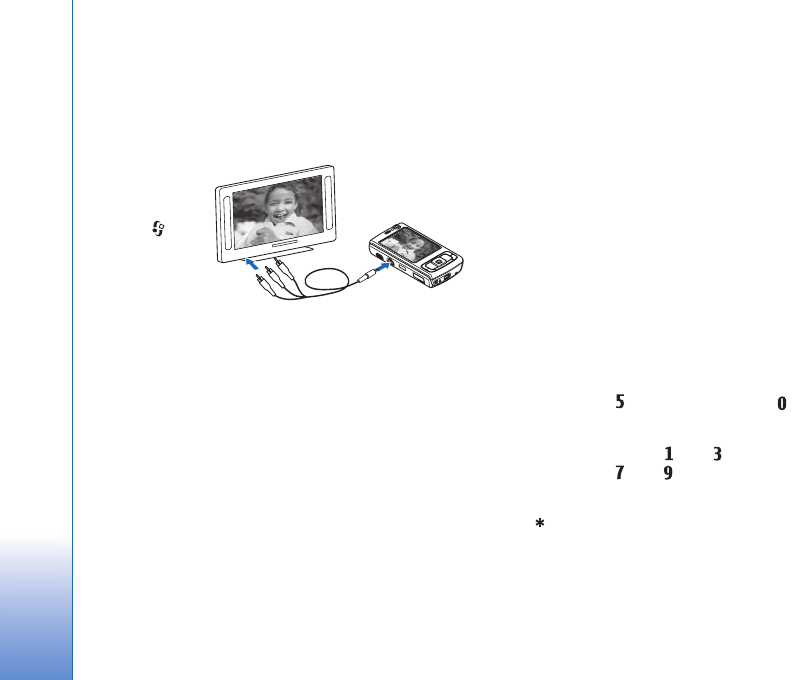
Gallery
62
To watch images and video clips on TV, do the following:
1Connect a Nokia Video Connectivity Cable to the video
input of a compatible TV.
2Connect the other end of the Nokia Video Connectivity
Cable to the Nokia AV Connector of your device.
3You may need
to select the
cable mode.
4Press ,
and select
Gallery >
Videos &
images and
the file you want to view.
The images are shown in the image viewer, and the video
clips are played in RealPlayer.
All audio, including the stereo video clip sound, ringing
tone, and key tone, is routed to the TV when the Nokia
Video Connectivity Cable is connected to the device. You
can use the device microphone normally.
For all applications other than the Images & video folder
in Gallery and RealPlayer, the TV screen displays what is
displayed on the screen of your device.
The opened image is displayed in full screen on the TV.
When you open an image in the thumbnail view while it
is viewed on the TV, Zoom in is not available.
When you open a highlighted video clip, RealPlayer starts
playing the video clip on the device display and the TV
screen. See ‘RealPlayer’, p. 42.
You can view images as a slide show on TV. All items in an
album or marked images are displayed on the TV in full
screen while the selected music plays. See ‘Slide show’, p.
61.
Presentations
With presentations, you can view SVG (scalable vector
graphics) files, such as cartoons and maps. SVG images
maintain their appearance when printed or viewed with
different screen sizes and resolutions. To view SVG files,
select Presentations, scroll to an image, and select
Options > Play. To pause playing, select Options > Pause.
To zoom in, press . To zoom out, press .
To rotate the image 90 degrees clockwise or
counter-clockwise, press or . To rotate the image
45 degrees, press or .
To switch between full screen and normal screen,
press .
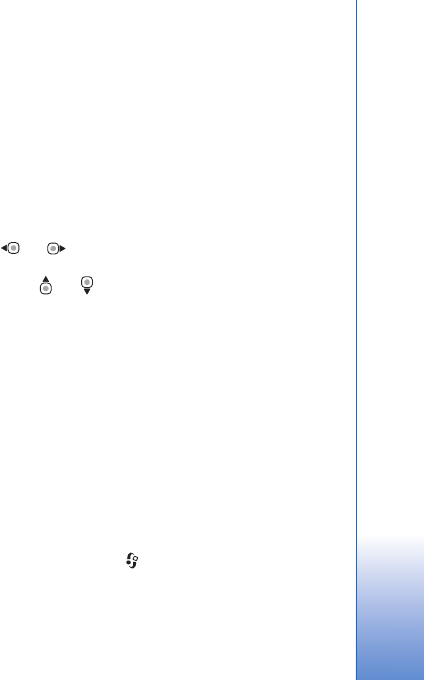
Gallery
63
Image print
To print images with Image print, select the image you
want to print, and the print option in the gallery, camera,
image editor, or image viewer.
Use Image print to print your images using a compatible
USB data cable, wireless LAN, Bluetooth connectivity, or a
compatible memory card (if available).
You can only print images that are in .jpeg format. The
pictures taken with the camera are automatically saved in
.jpeg format.
To print to a printer compatible with PictBridge, connect
the data cable before you select the print option, and
check that the data cable mode is set to Image print or
Ask on connection. See ‘USB’, p. 32.
Printer selection
When you use Image print for the first time, a list of
available compatible printers is displayed after you select
the image. Select a printer. The printer is set as the default
printer.
If you have connected a printer compatible with PictBridge
using a compatible USB data cable, the printer is
automatically displayed.
If the default printer is not available, a list of available
printing devices is displayed.
To change the default printer, select Options > Settings >
Default printer.
Print preview
After you select the printer, the selected images are
displayed using predefined layouts. To change the layout,
press or to browse through the available layouts
for the selected printer. If the images do not fit on a single
page, press or to display the additional pages.
Print settings
The available options vary depending on the capabilities of
the printing device you selected.
To set a default printer, select Options > Default printer.
To select the paper size, select Paper size, the size of paper
from the list, and OK. Select Cancel to return to the
previous view.
Movie director
To create muvees, press , and select Gallery, images
and videos, and Options > Edit > Create muvee.
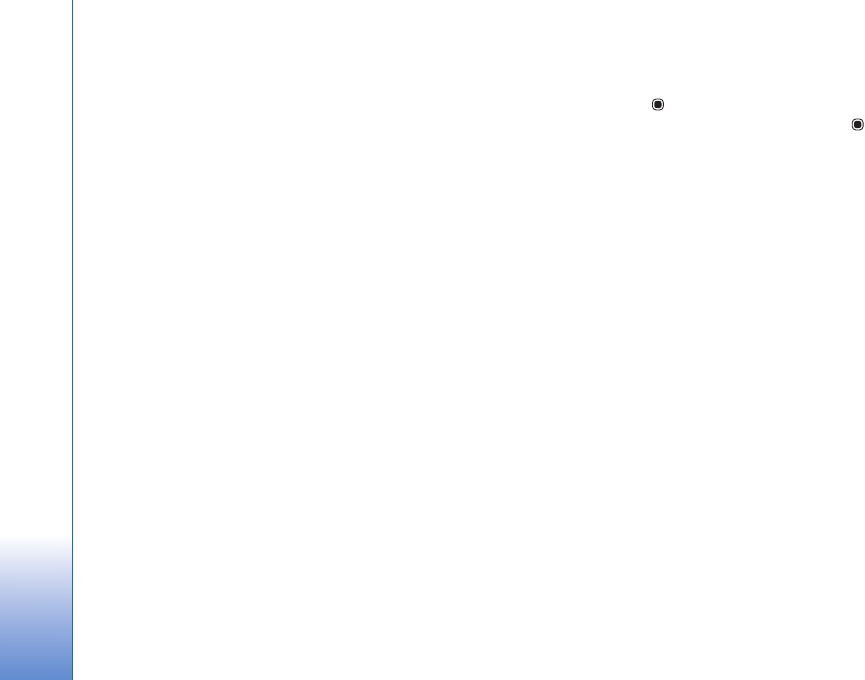
Gallery
64
A muvee is a short, edited video clip that can contain
video, images, music, and text. Quick muvee is created
automatically by Movie director after you select the style
for the muvee. Movie director uses the default music and
text associated with the chosen style. In a custom muvee
you can select your own video and music clips, images and
style, and add an opening and closing message. You can
send muvees with MMS.
A muvee can be saved in Gallery in .3gp file format.
Create a quick muvee
1In Gallery, select images and videos for the muvee,
and Options > Edit > Create muvee. The style
selection view opens.
2Select a style for the muvee from the style list.
3Select Options > Create muvee.
Create a custom muvee
1In Gallery, select images and videos for the muvee,
and Options > Edit > Create muvee. The style
selection view opens.
2Scroll to the desired style, and select Options >
Customise.
3Reorder and edit the selected items, or add or remove
items from your muvee in Videos & images or Music.
In Videos & images, you can define the order in which
the files are played in the muvee. To select the file you
want to move, press . Then scroll to the file below
which you want to place the marked file, and press .
To add or remove images and videos from the muvee,
select Options > Add/Remove.
To add albums and their content to the muvee, in the
image or video clip list view, select Options > Albums.
To cut the video clips, In Videos & images, select
Options > Select contents. See ‘Select content’, p. 65.
In Message you can add an opening and closing text to
a muvee.
In Length, you can define the length of the muvee.
Select from the following:
Multimedia message—to optimize the length of the
muvee for MMS sending
Auto-select—to include all the selected images and
video clips in the muvee
Same as music—to set the muvee duration to be the
same as the chosen music clip
User defined—to define the length of the muvee
4Select Options > Create muvee. The preview view
opens.
5To preview the custom muvee before saving it, select
Options > Play.
6To save the muvee, select Options > Save.

Gallery
65
To create a new custom muvee by using the same style
settings, select Options > Recreate.
Select content
To edit the selected video clips, in the Videos & images
folder, select Options > Select contents. You can select
which parts of the video clip you want to include or
exclude in the muvee. In the slide, green indicates
included, red indicates excluded, and grey indicates
neutral parts.
To include a part of the video clip in the muvee, scroll to
the part, and select Options > Include. To exclude a part,
select Options > Exclude. To exclude a shot, select
Options > Exclude shot.
To let Movie director randomly include or exclude a
certain part of the video clip, scroll to the part, and select
Options > Mark as neutral. To randomly include or
exclude parts of the clip, select Options > Mark all as
neutral.
Settings
In the style selection view, select Options > Customise >
Settings to edit the following options:
Memory in use—Select where to store your muvees.
Resolution—Select the resolution of your muvees. Select
Automatic to use the optimal resolution based on the
number and length of the video clips you have selected.
Default muvee name—Set a default name for the muvees.
Print online
With Print online, you can order prints of images online
directly to your home, or to a store where you can pick
them up. You can also order different products with the
selected image, such as mugs or mouse pads. The available
products depend on the service provider.
To use Print online, you must have at least one printing
service configuration file installed. The files can be
obtained from printing service providers that support
Print online.
For more information on the application, see the
Additional applications leaflet for your device at
www.nokia.com/support or your local Nokia website.
Online sharing
With Online share, you can share images and video clips
in compatible online albums, weblogs, or in other online
sharing services on the web. You can upload content, save
unfinished posts as drafts and continue later, and view the
content of the albums. The supported content types may
vary depending on the service provider.
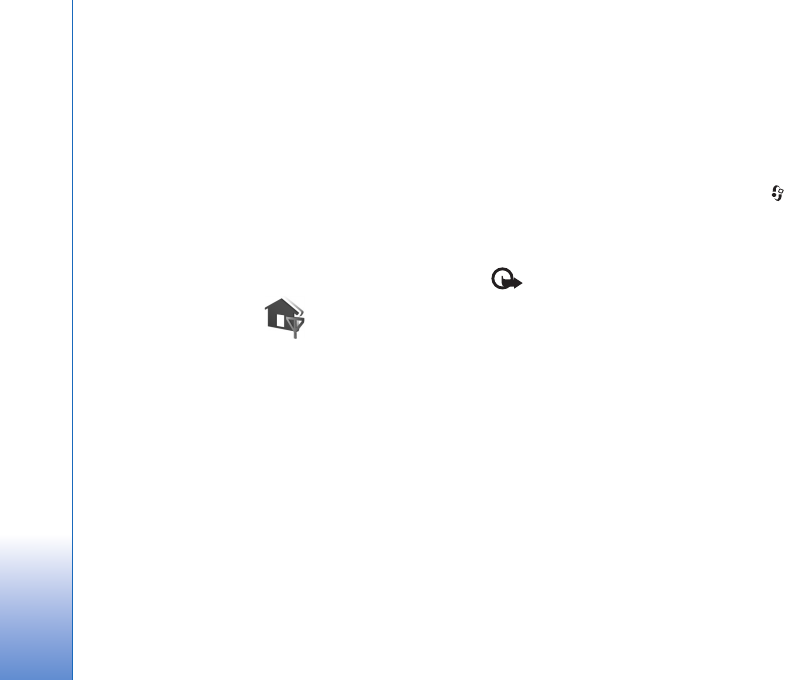
Gallery
66
To use Online share, you must subscribe to the service
with an online image sharing service provider, and create
a new account. You can usually subscribe to the service on
the web page of the service provider. Contact your service
provider for details on subscribing to the service. For more
information on compatible service providers, see the
product support pages at www.nokia.com/support or your
local Nokia website.
For more information on the application, see the
Additional applications leaflet for your device at
www.nokia.com/support or your local Nokia website.
Home network
Your device is compatible with Universal Plug and Play
architecture (UPnP). Using a wireless LAN access point
device or a wireless LAN router, you can create a home
network and connect compatible UPnP devices that
support wireless LAN to the network, such as your Nokia
N95, a compatible PC, a compatible printer, and a
compatible sound system or TV, or a sound system or TV
equipped with a compatible wireless multimedia receiver.
Using the wireless LAN function of the Nokia N95 in a
home network requires a working wireless LAN home
connection setup and the other target home devices to be
UPnP enabled and to be connected to the same home
network.
The home network uses the security settings of the
wireless LAN connection. Use the home network feature in
a wireless LAN infrastructure network with a wireless LAN
access point device and encryption enabled.
You can share media files saved in Gallery with other
compatible UPnP devices using the home network. To
manage your Home netw. settings, press , and select
Tools > Home netw.. You can also use the home network
to view, play, copy, or print compatible media files from
Gallery. See ‘View and share media files’, p. 68.
Important: Always enable one of the available
encryption methods to increase the security of your
wireless LAN connection. Using encryption reduces the risk
of unauthorized access to your data.
Your device is connected to the home network only if you
accept a connection request from another compatible
device, or in Gallery, select the option to view, play, print,
or copy media files on your Nokia N95 or search for other
devices in the Home network folder.
Important security information
When you configure your wireless LAN home network,
enable an encryption method on your access point device,
then on the other devices you intend to connect to your
home network. Refer to the documentation of the devices.

Gallery
67
Keep any passcodes secret and in a safe place separate
from the devices.
To view or change the settings of the wireless LAN Internet
access point in your device, see ‘Access points’, p. 122.
If you use the ad hoc operating mode to create a home
network with a compatible device, enable one of the
encryption methods in WLAN security mode when you
configure the Internet access point. This step reduces the
risk of an unwanted party joining the ad hoc network.
Your device notifies you if another device attempts to
connect to it and the home network. Do not accept
connection requests from an unknown device.
If you use wireless LAN in a network that does not have
encryption, switch off sharing Nokia N95 files with other
devices, or do not share any private media files. To change
sharing settings, see ‘Home network settings’, p. 67.
Home network settings
To share media files saved in Gallery with other compatible
UPnP devices through wireless LAN, you must create and
configure your wireless LAN home Internet access point,
then configure the Home netw. application. See ‘Wireless
LAN’, p. 25 and the wireless LAN settings in ‘Access points’,
p. 122.
The options related to Home netw. are not available in
Gallery before the Home netw. settings have been
configured.
When you access the home network application for the
first time, the setup wizard opens, and helps you to define
the home network settings for your device. To use the
setup wizard later, in the home network main view, select
Options > Run wizard, and follow the instructions on the
display.
To connect a compatible PC to the home network, on the
PC, you must install the related software from the
CD-ROM supplied with your device.
Configure settings
To configure the home network application, select Tools >
Home netw. > Settings and from the following:
Home access point—Select Always ask if you want the
device to ask for the home access point every time you
connect to the home network, Create new to define a new
access point that is used automatically when you use
Home netw., or None. If your home network does not
have wireless LAN security settings enabled, you get a
security warning. You can continue, and switch the
wireless LAN security on later; or cancel defining the
access point, and first switch on the wireless LAN security.
See Wireless LAN in ‘Access points’, p. 122.

Gallery
68
Device name— Enter a name for your device that is shown
to the other compatible devices in the home network.
Set sharing on and define content
Select Tools > Home netw. > Share content.
Content sharing—Allow or deny sharing media files with
compatible devices. Do not set Content sharing on before
you have configured all the other settings. If you set
Content sharing on, the other UPnP compatible devices in
the home network can view and copy your files you have
selected for sharing in the Images & video folder.
Images & video—Select media files for sharing with other
devices, or view the sharing status of Images & video. To
update the content of the folder, select Options >
Refresh content.
View and share media files
If Content sharing is on in your device, the other UPnP
compatible devices in the home network can view and
copy the media files you have selected to share in Share
content. If you do not want the other devices to access
your files, set Content sharing off. Even if Content
sharing is off in your device, you can still view and copy
the media files stored in another home network device if
it is allowed by the other device.
Show media files stored in your device
To select images and videos stored in your device, and
show them in another home network device, such as a
compatible TV, do the following:
1In Gallery, select an image or a video clip.
2Select Options > Show via home network.
3Select a compatible device in which the media file is
shown. The images are shown both in the other home
network device and your device, and the video clips are
played only in the other device.
Show media files stored in the other device
To select media files that are stored on another home
network device, and show them in your device (or in a
compatible TV, for example), do the following:
1Select Gallery > Home network. Your device starts the
search of other compatible devices. Device names start
to appear on the display.
2Select a device from the list.
3Select the type of media you want to view from the
other device. The available file types depend on the
features of the other device.
4Select the image, video clip, music clip, or folder you
want to view, and select Options > Show via home
network (images and video) or Play via home network
(music).

Gallery
69
5Select the device in which the file is shown. In the
home network, you cannot play music in your device,
but you can play it in compatible external devices, and
use your device as a remote control.
To stop sharing the media file, select Options > Stop
showing.
To print images saved in Gallery through Home netw. with
a UPnP compatible printer, select the print option in
Gallery. See ‘Image print’, p. 63. Content sharing does not
have to be switched on.
To search files with different criteria, select Options >
Find. To sort the found files, select Options > Sort by.
Copy media files
To copy or transfer media files from your device to another
compatible device, such as a UPnP compatible PC, select a
file in Gallery and Options > Move and copy > Copy to
home network or Move to home netw.. Content sharing
does not have to be switched on.
To copy or transfer files from the other device to your
device, select a file in the other device and Options > Copy
to phone or Copy to memory card (the name of the
memory card if the memory card is available). Content
sharing does not have to be switched on.
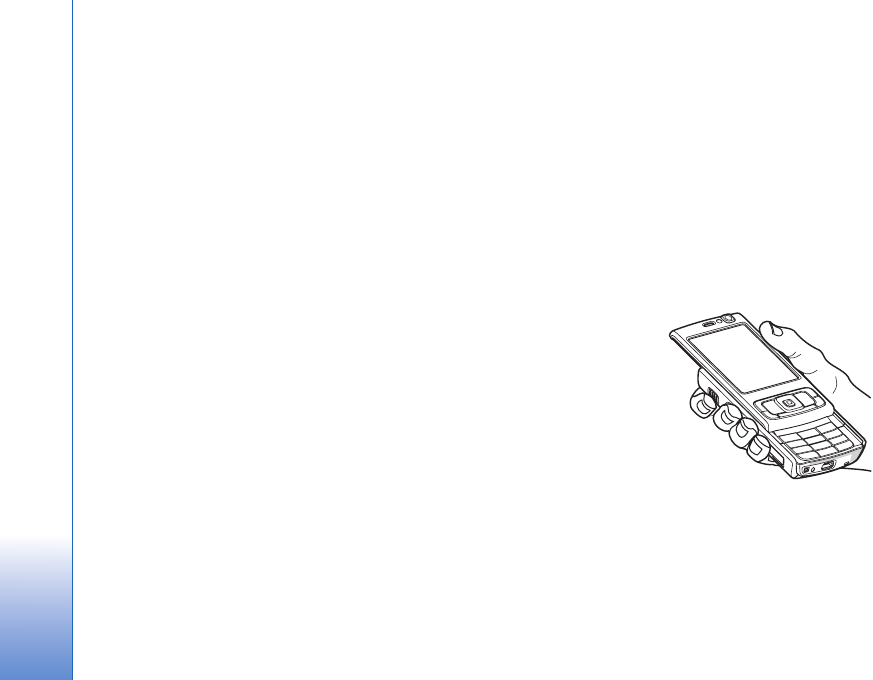
Positioning
70
Positioning
The Global Positioning System (GPS) is a worldwide radio
navigation system that includes 24 satellites and their
ground stations that monitor the operation of the
satellites. Your device has an internal GPS receiver.
A GPS terminal, such as the GPS receiver in your device,
receives low-power radio signals from the satellites, and
measures the travel time of the signals. From the travel
time, the GPS receiver can calculate its location to the
accuracy of meters.
The coordinates in the GPS are expressed in degrees and
decimal degrees format using the international WGS-84
coordinate system.
The Global Positioning System (GPS) is operated by the
government of the United States, which is solely
responsible for its accuracy and maintenance. The
accuracy of location data can be affected by adjustments
to GPS satellites made by the United States government
and is subject to change with the United States
Department of Defense civil GPS policy and the Federal
Radionavigation Plan. Accuracy can also be affected by
poor satellite geometry. Availability and quality of GPS
signals may be affected by your location, buildings,
natural obstacles, and weather conditions. The GPS
receiver should only be used outdoors to allow reception of
GPS signals.
GPS should only be used as a navigation aid. It should not
be used for precise location measurement and you should
never rely solely on location data from the GPS receiver for
positioning or navigation.
GPS receiver
The GPS receiver is
located in the bottom of
the device. When using
the receiver, slide the
numeric keypad open
and hold the device
upright in your hand at
an angle of about 45
degrees, with a clear
view of the sky.
Establishing a GPS connection may take from a couple of
seconds to several minutes. Establishing a GPS connection
in the car may take longer.
The GPS receiver takes its power from the battery. Using
the GPS receiver may drain the battery faster.
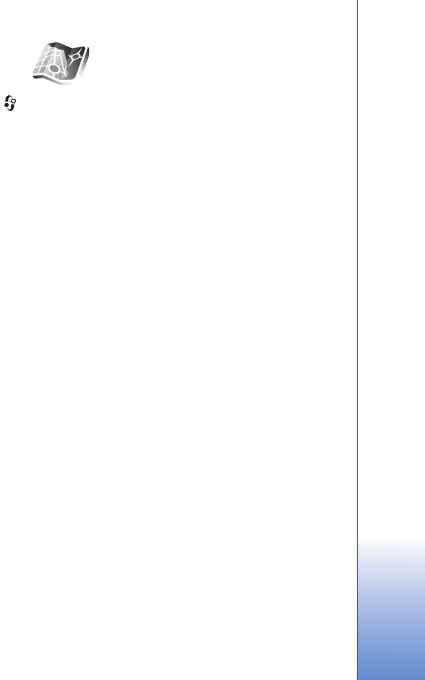
Positioning
71
About satellite signals
If your device cannot find the satellite signal, consider the
following:
• If you are indoors, go outdoors to receive a better
signal.
• If the numeric keypad slide is closed, open it.
• If you are outdoors, move to a more open space.
• Check that your hand does not cover the GPS antenna
of your device. For the location of the antenna, see ‘GPS
receiver’, p. 70.
• If the weather conditions are bad, in such a case the
signal strength may also be affected.
• Establishing a GPS connection may take from a couple
of seconds to several minutes.
Position requests
You may receive a request from a network service to
receive your position information. Service providers may
offer information about local topics, such as weather or
traffic conditions, based upon the location of your device.
When you receive a position request, a message is
displayed showing the service that is making the request.
Select Accept to allow your position information to be
sent or Reject to deny the request.
Maps
Press , and select Maps. With Maps, you can see your
current location on the map, browse maps for different
cities and countries, search for addresses and different
points of interest, plan routes from one location to
another, and save locations as landmarks and send them
to compatible devices.
You can also purchase extra services, such as city guides
and a navigation service with voice guidance.
Maps uses GPS. You can define the positioning methods
used with your device in the device settings. See
‘Positioning’, p. 119. For the most accurate location
information, use either the internal GPS or the external
GSP receiver.
When you use Maps for the first time, you may need to
define an internet access point for downloading map
information for your current location. To change the
default access point later, select Options > Settings >
Network > Default access point.
Almost all digital cartography is inaccurate and
incomplete to some extent. Never rely solely on the
cartography that you download for use in this device.
Downloading maps may involve the transmission of large
amounts of data through your service provider's network.
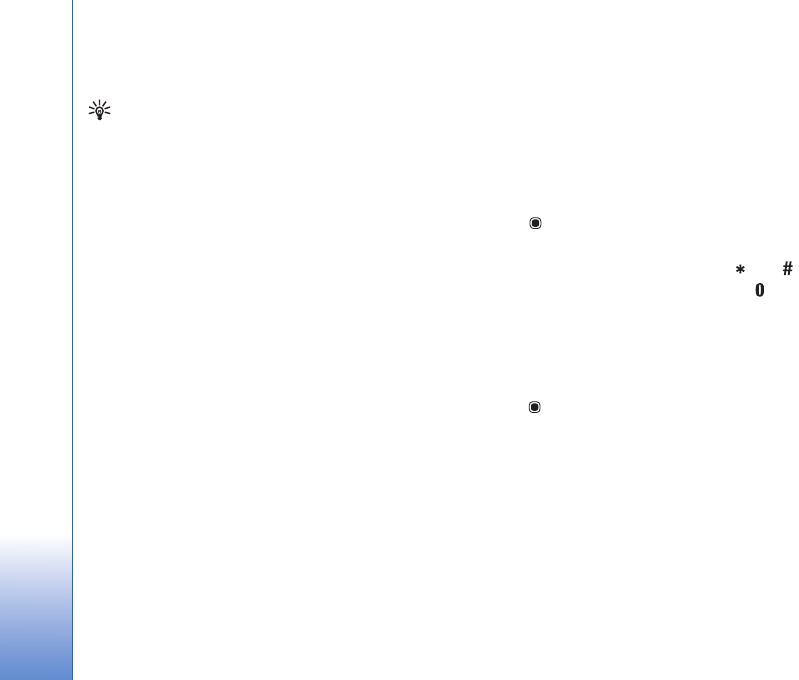
Positioning
72
Contact your service provider for information about data
transmission charges.
Tip! You can also download maps by using a wireless
LAN connection.
To receive a note when your device registers to a network
outside your home cellular network, select Options >
Settings > Network > Roaming warning > On.
Browse maps
The map coverage varies by country.
When you open Maps, you see an overview of the globe.
When your device finds the satellite signal, Maps starts to
locate your device, and zooms in to your current location.
At the same time, Maps downloads the map of your
current location. The maps are automatically saved in the
device memory or on a compatible memory card (if
inserted).
To view information about satellites when you are using
Maps, select Options > View > Satellite info.
When you browse the map on the display, for example,
move to another country, a new map is downloaded
automatically. All the maps downloaded by Maps are free
of charge, but downloading may involve the transmission
of large amounts of data through your service provider's
network. For more information on data transmission
charges, contact your service provider.
Your current location is indicated on the map. The compass
rose shows the orientation of the map, which is towards
north by default.
To move on the map, scroll up, down, left, or right. To view
detailed information of a location on the map, scroll to it,
press and select Details. To return to your current
location, select Back or Options > Current location.
To zoom in or out on the map, press or . To switch
between the 2-D and 3-D views, press .
To define what kind of points of interest are shown on the
map, select Options > View > Categories and the desired
categories.
To save a location as a landmark, in the desired location,
press , and select Save location > As landmark, enter a
name for the landmark, and select the categories you want
to include it in. To take a screenshot of your location, select
Save location > As image. The screenshot is saved in
Gallery.
To view saved landmarks, select Options > Favourites.
To send a landmark to a compatible device, in Favourites,
select Options > Landmark location > Send location. If
you send the landmark in a text message, the information
is converted to plain text.

Positioning
73
To adjust the network, routing, and general settings, select
Options > Settings.
To check whether the maps that are downloaded to your
device have been updated on the map server, select
Options > Settings > Network > Options > Check for
map updates.
To prevent the device from automatically downloading
maps through the internet, for example, when you are
outside your home cellular network, select Options >
Settings > Network > Use network > Off. Allowing the
device to download maps automatically may involve
transmission of large amounts of data through your service
provider's network. Contact your service provider for more
information on data transmission charges.
To adjust the size of the cache that is used for saving maps,
select Options > Settings > Max memory card use (%).
This option is available only when a compatible memory
card is inserted. When the memory is full, the oldest map
data is deleted. The cache cannot be emptied.
Search for locations
To view points of interest near your current location or
other locations on the map, select Options > Search > By
category.
To search for a point of interest by name, select Options >
Search > By name or start entering the first letters of the
name, and select Search.
To search for a location, select Options > Search > By
address. You must enter the city and country. To use an
address you have saved for a contact in Contacts, select
Options > Search > By address > Options > Select from
contacts.
To view a search result on a map, press . To switch
between the search results, press or . To move on the
map, select Options > Full screen, and use the scroll key.
Plan a route
To plan a route from one location to another (for example,
from your home to your office), select Options > Plan
route. Select the start and end point for the route.
To adjust the routing settings, such as the mode of
transportation, select Options > Settings > Routing.
To view the route itinerary, select Options > Show route.
The route is calculated using the selected routing settings.
To view the itinerary waypoints on the map, select
Options > Show on map.
To run a simulation of the created route, select Options >
Start simulation.

Positioning
74
To track the route and your current GPS position, select
Options > Start tracking.
Tip! You can also use a compatible GPS receiver with
Bluetooth connectivity with Maps. For example, in a
car, an external GPS receiver can be positioned so that
it has a clear view of the sky. To enable the use of an
external GPS receiver, see ‘Positioning’, p. 119.
Extra services for Maps
To purchase and download city guides for different cities
to your device, or purchase a navigation service with voice
guidance to use it in Maps, select Options > Extra
services > City guides or Add navigation.
The downloaded guides are automatically saved in the
device memory or on a compatible memory card (if
inserted).
Navigation
After purchasing the navigation upgrade, the service is
available through Maps.
After creating a route in Maps, to start navigation to the
desired destination with GPS using voice guidance, select
Options > Start navigation.
When you use navigation for the first time, you are
prompted to select the language of the voice guidance,
and download the voice guidance files of the selected
language online. To change the language later, in Maps
main view, select Options > Settings > General > Voice
guidance, a language, and download the voice guidance
files for the selected language online.
To discard the created route, and use another route, select
Options > Alternative route.
To view only the next turns and hide the map, select
Options > View > Next turns.
To stop navigation, select Options > Stop navigation.
City guides
City guides provide information about attractions,
restaurants, hotels, and other points of interest. The guides
must be downloaded and purchased before use.
To browse a downloaded guide, on the My guides tab in
City guides, select a guide and a subcategory (if available).
To download a new guide to your device, in City guides,
scroll right to the Nearest guides or All guides tab, select
the desired guide, and press OK. To purchase the guide,
scroll left to the My guides tab, select the downloaded
guide, and enter your payment details. You can pay for the
guides through a credit card or have the amount charged
to your phone bill.
To confirm the purchase, select OK twice. To receive a
confirmation of the purchase through e-mail, enter your
name and e-mail address, and select OK.
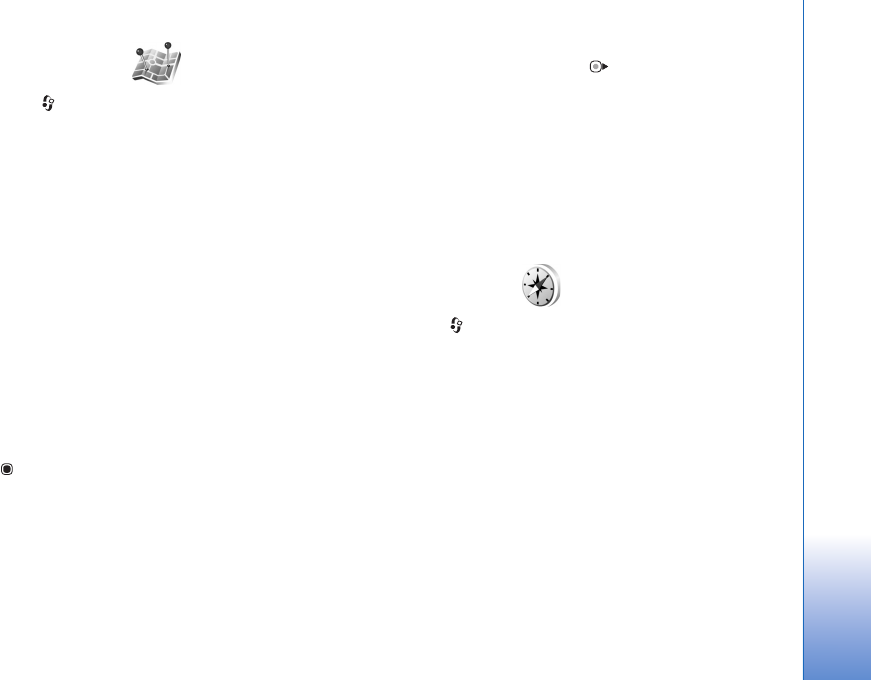
Positioning
75
Landmarks
Press , and select Tools > Landmarks. With
Landmarks, you can save the position information of
specific locations in your device. You can sort the saved
locations into different categories, such as business, and
add other information, such as addresses, to them. You can
use your saved landmarks in compatible applications, such
as GPS data and Maps.
The coordinates in the GPS are expressed in degrees and
decimal degrees format using the international WGS-84
coordinate system.
To create a new landmark, select Options > New
landmark. To make a positioning request for the
coordinates of your current location, select Current
position. To enter the position information manually,
select Enter manually.
To edit or add information to a saved landmark (for
example, a street address), scroll to a landmark, and press
. Scroll to the desired field and enter the information.
To view the landmark on the map, select Options > Show
on map. To create a route to the location, select Options >
Navigate using map.
You can sort your landmarks into the preset categories,
and create new categories. To edit and create new
landmark categories, press in Landmarks, and select
Options > Edit categories.
To add a landmark to a category, scroll to the landmark in
Landmarks, and select Options > Add to category. Scroll
to each category to which you want to add the landmark,
and select it.
To send one or several landmarks to a compatible device,
select Options > Send. Your received landmarks are
placed in the Inbox folder in Messaging.
GPS data
Press , and select Tools > GPS data. GPS data is
designed to provide route guidance information to a
selected destination, position information about your
current location, and traveling information, such as the
approximate distance to the destination and approximate
duration of travel.
The coordinates in the GPS are expressed in degrees and
decimal degrees format using the international WGS-84
coordinate system.
To use GPS data, the GPS receiver of your device must
receive position information from at least three satellites
to calculate the coordinates of your location.

Positioning
76
Route guidance
To use route guidance, select Navigation. Start the route
guidance outdoors. If started indoors, the GPS receiver
may not receive the necessary information from the
satellites.
Route guidance uses a rotating compass on the device
display. A red ball shows the direction to the destination,
and the approximate distance to it is shown inside the
compass ring.
Route guidance is designed to show the straightest route
and the shortest distance to the destination, measured in
a straight line. Any obstacles on the route, such as
buildings and natural obstacles, are ignored. Differences
in altitude are not taken into account when calculating
the distance. Route guidance is active only when you
move.
To set your trip destination, select Options > Set
destination and a landmark as the destination, or enter
the latitude and longitude coordinates. Select Stop
navigation to clear the destination set for your trip.
Retrieve position information
To view the position information of your current location,
select Position. An estimate of the accuracy of the
location is shown on the display.
To save your current location as a landmark, select
Options > Save position. Landmarks are saved locations
with more information, and they can be used in other
compatible applications and transferred between
compatible devices.
Trip meter
Select Trip distance > Options > Start to activate trip
distance calculation, and Stop to deactivate it. The
calculated values remain on the display. Use this feature
outdoors to receive a better GPS signal.
Select Reset to set the trip distance and time and average
and maximum speeds to zero, and to start a new
calculation. Select Restart to also set the odometer and
total time to zero.
The trip meter has limited accuracy, and rounding errors
may occur. Accuracy can also be affected by availability
and quality of GPS signals.
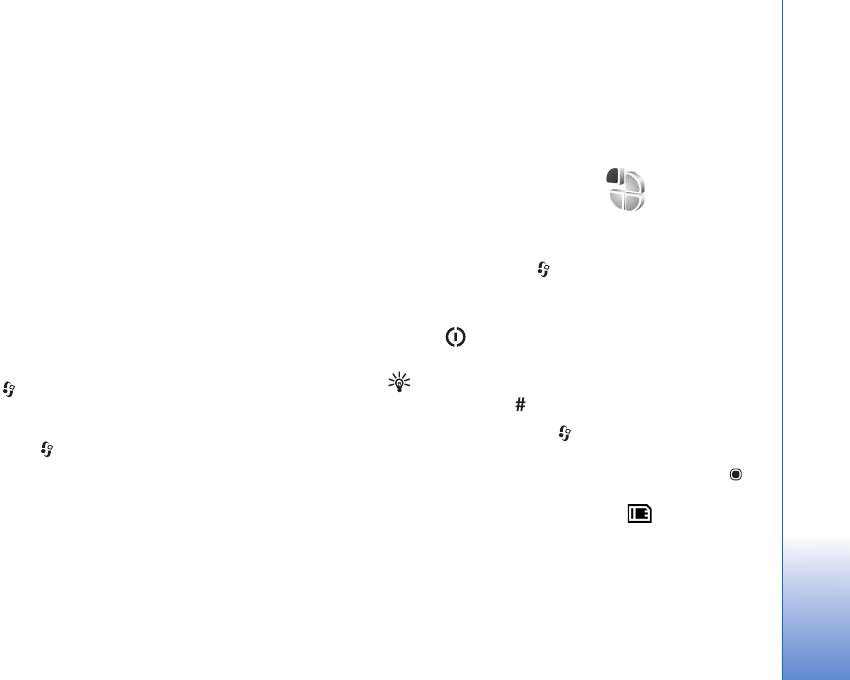
Personalize your device
77
Personalize your device
To personalize your device, select from the following:
• To use the standby display for fast access to your most
frequently used applications, see ‘Active standby
mode’, p. 79.
• To change the standby mode background image or
what is shown in the screen saver, see ‘Change the look
of your device’, p. 79.
• To customize the ringing tones, see ‘Profiles—set tones’,
p. 77 and ‘Add ringing tones for contacts’, p. 104.
• To change the shortcuts assigned for the different
presses of the scroll key and left and right selection
keys in the standby mode, see ‘Standby mode’, p. 115.
• To change the clock shown in the standby mode, press
, and select Applications > Clock > Options >
Settings > Clock type > Analogue or Digital.
• To change the welcome note to an image or animation,
press , and select Tools > Settings > General >
Personalisation > Display > Welcome note / logo.
• To change the main menu view, in the main menu,
select Options > Change Menu view > Grid or List.
• To use animated icons in your device, in the main menu,
select Options > Icon animation > On.
• To rearrange the main menu, in the main menu, select
Options > Move, Move to folder, or New folder. You
can move less used applications into folders and place
applications that you use more often into the main
menu.
Profiles—set tones
To set and customize the ringing tones, message alert
tones, and other tones for different events, environments,
or caller groups, press , and select Tools > Profiles.
To change the profile, select Tools > Profiles, a profile, and
Options > Activate. You can also change the profile by
pressing in the standby mode. Scroll to the profile you
want to activate, and select OK.
Tip! To switch between the general and silent profiles,
press and hold .
To modify a profile, press , and select Tools > Profiles.
Scroll to the profile, and select Options > Personalise.
Scroll to the setting you want to change, and press to
open the choices. Tones stored on a compatible memory
card (if inserted) are indicated with .
In the tones list, the Download sounds link (network
service) opens a list of bookmarks. You can select a
bookmark and start connection to a web page to
download more tones.
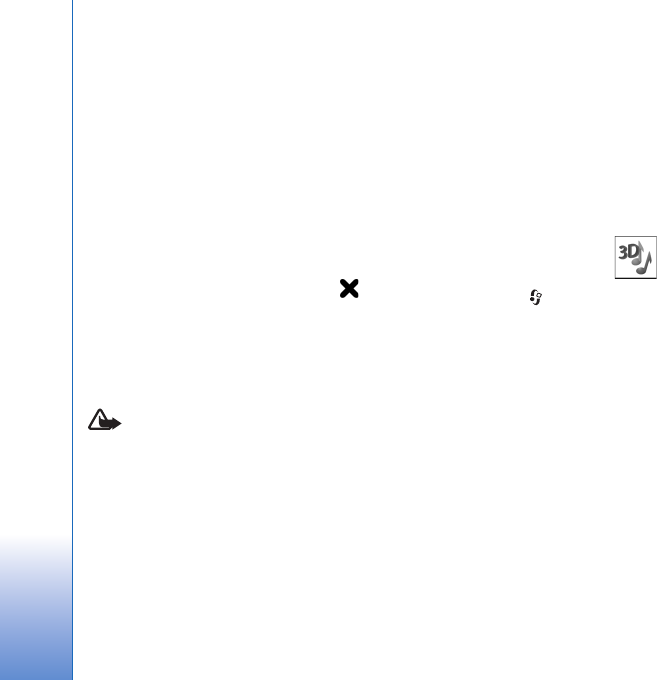
Personalize your device
78
If you want the caller’s name to be spoken when your
device rings, select Options > Personalise, and set Say
caller's name to On. The caller’s name must be saved in
Contacts.
To create a new profile, select Options > Create new.
Offline profile
The Offline profile lets you use the device without
connecting to the wireless network. When you activate
the Offline profile, the connection to the wireless
network is turned off, as indicated by in the signal
strength indicator area. All wireless RF signals to and from
the device are prevented. If you try to send messages, they
are placed in the outbox to be sent later.
When the Offline profile is active, you can use your device
without a (U)SIM card.
Important: In the offline profile you cannot make
or receive any calls, or use other features that require
cellular network coverage. Calls may still be possible to
the official emergency number programmed into your
device. To make calls, you must first activate the phone
function by changing profiles. If the device has been
locked, enter the lock code.
When you have activated the Offline profile, you can still
use the wireless LAN, for example, to read your e-mail or
browse on the internet. Remember to comply with any
applicable safety requirements when establishing and
using a wireless LAN connection. See ‘Wireless LAN’, p. 25.
You can also use Bluetooth connectivity while in the
Offline profile. See ‘Bluetooth connectivity’, p. 28.
To leave the Offline profile, press the power key, and select
another profile. The device re-enables wireless
transmissions (providing there is sufficient signal
strength).
3-D tones
Press , and select Tools > 3-D tones. With 3-D tones
you can enable three-dimensional sound effects for
ringing tones. Not all ringing tones support 3-D effects.
To enable the 3-D effects, select 3-D ringing tone
effects > On. To change the ringing tone, select Ringing
tone and the desired ringing tone.
To change the 3–D effect that is applied to the ringing
tone, select Sound trajectory and the desired effect. To
modify the effect, select from the following settings:
Trajectory speed—Scroll left or right to adjust the speed at
which sound moves from one direction to another. This
setting is not available for all ringing tones.
Reverberation—Select the type of echo.
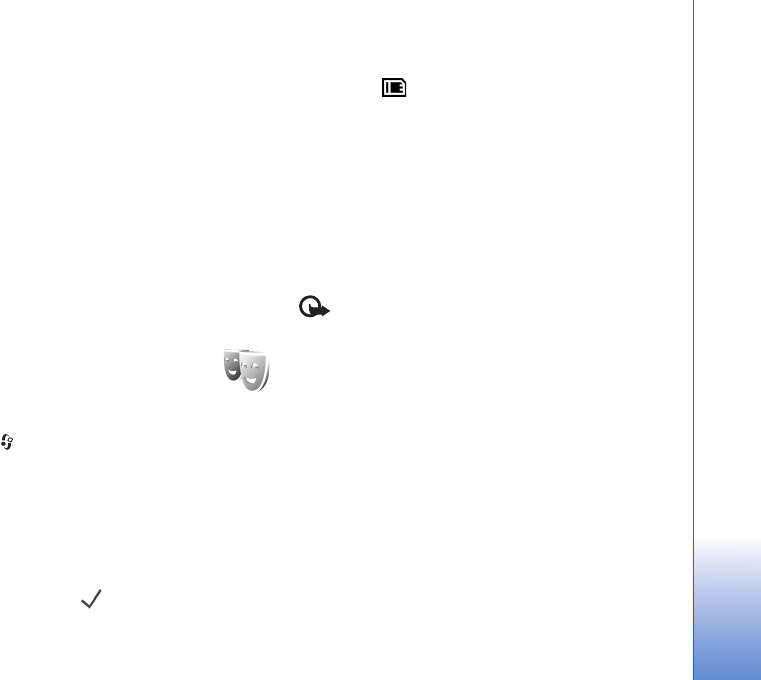
Personalize your device
79
Doppler effect—Select On to have the ringing tone sound
higher when you are closer to your device, and lower when
you are farther away. When you get closer to the device,
the ringing tone appears to become higher, and lower
when you move away from it. This setting is not available
for all ringing tones.
To listen to the ringing tone with the 3–D effect, select
Options > Play tone.
If you enable the 3-D tones but do not select any 3-D
effect, stereo widening is applied to the ringing tone.
To adjust the ringing tone volume, select Tools >
Profiles > Options > Personalise > Ringing volume.
Change the look of your
device
To change the look of the display, such as the wallpaper
and icons, press , and select Tools > Themes.
To change the theme that is used for all the applications in
your device, select Themes > General. To change the
theme of a certain application, in the main view, select an
application.
To preview a theme before activating it, select Options >
Preview. To activate the theme, select Options > Set. The
active theme is indicated by .
The themes on a compatible memory card (if inserted) are
indicated by . The themes on the memory card are not
available if the memory card is not inserted in the device.
If you want to use the themes saved in the memory card
without the memory card, save the themes in the device
memory first.
To change the layout of the main menu, select Themes >
Menu view.
To open a browser connection and download more
themes, in General or Menu view, select Download
themes (network service).
Important: Use only services that you trust and that
offer adequate security and protection against harmful
software.
To edit the wallpaper and power saver of the current
theme, select Themes > Wallpaper to change the
background image on the display for the active standby
mode or Power saver to change the power saver that
appears on the display for the active standby mode. See
also ‘Display’, p. 114 for power saver time-out setting.
Active standby mode
The active standby display shows application shortcuts,
and events from applications such as calendar and player.
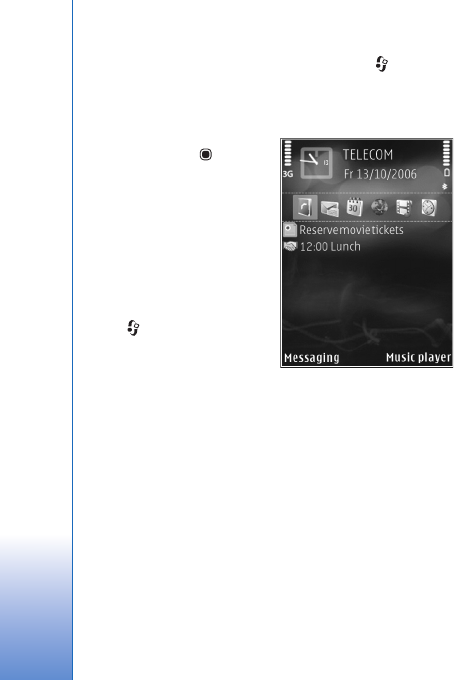
Personalize your device
80
To switch the active standby on or off, press , and select
Tools > Settings > General > Personalisation > Standby
mode > Active standby.
Scroll to an application or
event, and press .
The standard scroll key
shortcuts available in the
standby mode cannot be
used when the active
standby mode is on.
To change the default
applications’ shortcuts,
press , and select
Tools > Settings >
General >
Personalisation >
Standby mode > Active standby apps..
Some shortcuts may be fixed, and you cannot change
them.
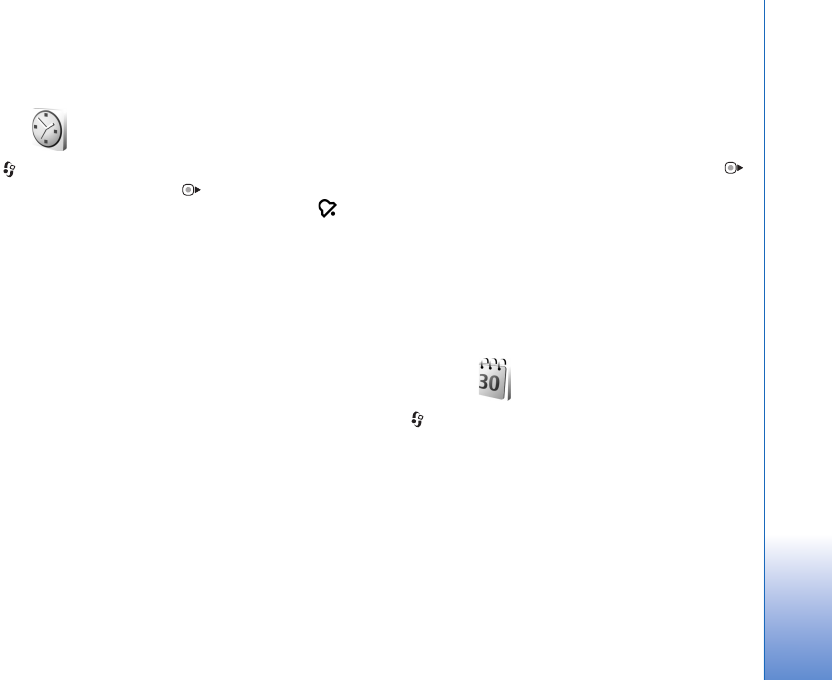
Time management
81
Time management
Clock
Press , and select Applications > Clock. To view your
active and inactive alarms, press . To set a new alarm,
select Options > Set alarm. When an alarm is active,
is shown.
To turn off the alarm, select Stop. To stop the alarm for 5
minutes, select Snooze.
If the alarm time is reached while the device is switched
off, the device switches itself on and starts sounding the
alarm tone. If you select Stop, the device asks whether you
want to activate the device for calls. Select No to switch
off the device or Yes to make and receive calls. Do not
select Yes when wireless phone use may cause
interference or danger.
To cancel an alarm, select Applications > Clock >
Options > Remove alarm.
To change clock settings, select Applications > Clock >
Options > Settings > Time or Date, Clock type, or Clock
alarm tone.
To allow the mobile phone network to update the time,
date, and time zone information to your device (network
service), select Network operator time > Auto-update.
World clock
To open the world clock view, select Clock, and press
twice. In the world clock view, you can view the time in
different cities. To add cities to the list, select Options >
Add city. You can add a maximum of 15 cities to the list.
To set your current city, scroll to a city, and select
Options > Set as current city. The city is displayed in the
clock main view, and the time in your device is changed
according to the city selected. Check that the time is
correct and matches your time zone.
Calendar
Press , and select Calendar. To add a new calendar
entry, scroll to the desired date, select Options > New
entry and one of the following:
1Meeting—to remind you of an appointment that has a
specific date and time
Meeting request—to create and send a new meeting
request. You need to have a mailbox set up for sending
requests. See ‘Mailbox’, p. 86.
Memo—to write a general entry for a day
Anniversary—to remind you of birthdays or special
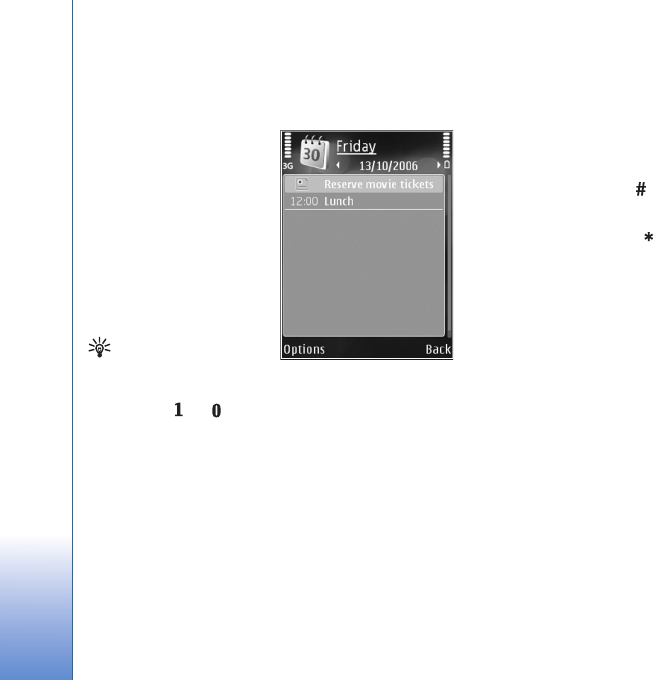
Time management
82
dates (entries are repeated every year)
To-do—to remind you of a task that needs doing by a
specific date
2Fill in the fields. To set
an alarm, select
Alarm > On, and
enter the Alarm time
and Alarm date.
To add a description
for an entry, select
Options > Add
description.
3To save the entry,
select Done.
Shortcut: In the day,
week, or month
calendar view, press
any key ( — ). An appointment entry opens, and
the characters you enter are added to Subject. In the
to-do view, a to-do note entry opens.
When the calendar alarms for a note, select Silence to
turn off the calendar alarm tone. The reminder text stays
on the screen. To end the calendar alarm, select Stop. To
set the alarm to snooze, select Snooze.
You can synchronize your calendar with a compatible PC
using Nokia PC Suite. When creating a calendar entry, set
the desired Synchronisation option.
Calendar views
Select Options > Settings to change the starting day of
the week or the view that is shown when you open the
calendar.
To go to a certain date, select Options > Go to date. To
jump to today, press .
To switch between the month view, week view, day view,
and to-do view, press .
To send a calendar note to a compatible device, select
Options > Send.
If the other device is not compatible with Coordinated
Universal Time (UTC), the time information of received
calendar entries may not be displayed correctly.
To modify the calendar, select Options > Settings >
Calendar alarm tone, Default view, Week starts on, and
Week view title.
Manage your calendar entries
To delete more than one event at a time, go to the month
view, and select Options > Delete entry > Before date or
All entries.
To mark a task as completed, scroll to it in the to-do view,
and select Options > Mark as done.
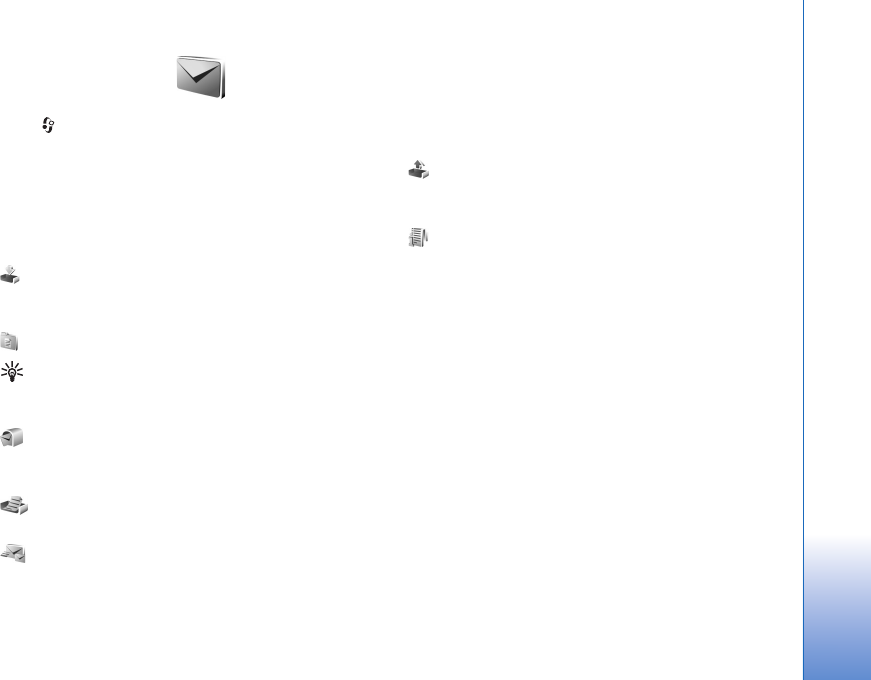
Messaging
83
Messaging
Press , and select Messaging (network service).
Only devices that have compatible features can receive
and display multimedia messages. The appearance of a
message may vary depending on the receiving device.
To create a new message, select New message.
Messaging contains the following folders:
Inbox—Received messages, except e-mail and cell
broadcast messages, are stored here. E-mail messages are
stored in the Mailbox.
My folders—Organize your messages into folders.
Tip! To avoid rewriting messages that you send often,
use texts in the templates folder. You can also create
and save your own templates.
Mailbox—Connect to your remote mailbox to retrieve
your new e-mail messages or view your previously
retrieved e-mail messages offline. See ‘E-mail’, p. 90.
Drafts—Draft messages that have not been sent are
stored here.
Sent—The last messages that have been sent,
excluding messages sent using Bluetooth connectivity or
infrared, are stored here. To change the number of
messages to be saved, see ‘Other settings’, p. 92.
Outbox—Messages waiting to be sent are temporarily
stored in the outbox, for example, when your device is
outside network coverage.
Reports—You can request the network to send you a
delivery report of the text messages and multimedia
messages you have sent (network service).
To enter and send service requests (also known as USSD
commands), such as activation commands for network
services, to your service provider, select Options > Service
command in the main view of Messaging.
Cell broadcast (network service) allows you to receive
messages on various topics, such as weather or traffic
conditions, from your service provider. For available topics
and relevant topic numbers, contact your service provider.
In the main view of Messaging, select Options > Cell
broadcast.
Cell broadcast messages cannot be received in UMTS
networks. A packet data connection may prevent cell
broadcast reception.
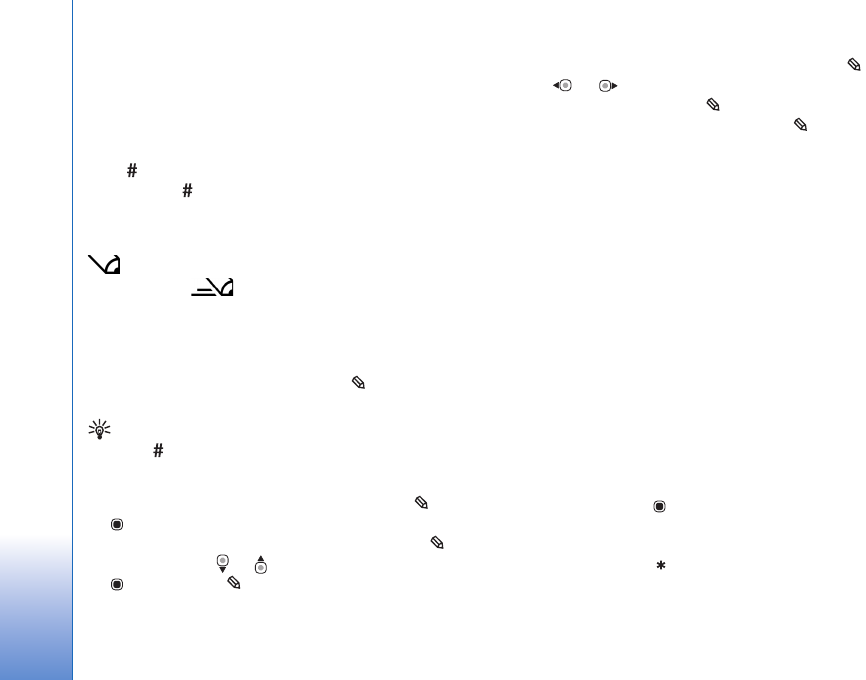
Messaging
84
Write text
ABC, abc, and Abc indicate the selected character mode.
123 indicates the number mode.
To switch between the letter and number mode, press and
hold . To switch between the different character
modes, press .
To insert a number in the letter mode, press and hold the
desired number key.
is displayed when you write text using traditional
text input and when using predictive text input.
With predictive text, you can enter any letter with a single
keypress. Predictive text input is based on a built-in
dictionary to which you can add new words.
To activate predictive text input, press , and select
Predictive text on.
Tip! To turn predictive text input on or off, quickly
press twice.
Edit text and lists
• To mark an item in a list, scroll to it, and press and
at the same time.
• To mark multiple items in a list, press and hold
while you press or . To end the selection, release
, then release .
• To copy and paste text, while pressing and holding ,
press or to highlight text. To copy the text to
clipboard, while still holding , select Copy. To insert
the text into a document, press and hold , and
select Paste.
Write and send messages
Before you can create a multimedia message or write an
e-mail, you must have the correct connection settings in
place. See ‘E-mail settings’, p. 86 and ‘E-mail’, p. 90.
The wireless network may limit the size of MMS messages.
If the inserted picture exceeds this limit, the device may
make it smaller so that it can be sent by MMS.
1Select New message and from the following:
Text message—to send a text message
Multimedia message—to send a multimedia message
(MMS)
Audio message—to send an audio message (a
multimedia message that includes one sound clip)
E-mail—to send an e-mail
2In the To field, press to select recipients or groups
from contacts, or enter the recipient’s phone number or
e-mail address. To add a semicolon (;) that separates
the recipients, press . You can also copy and paste
the number or address from the clipboard.
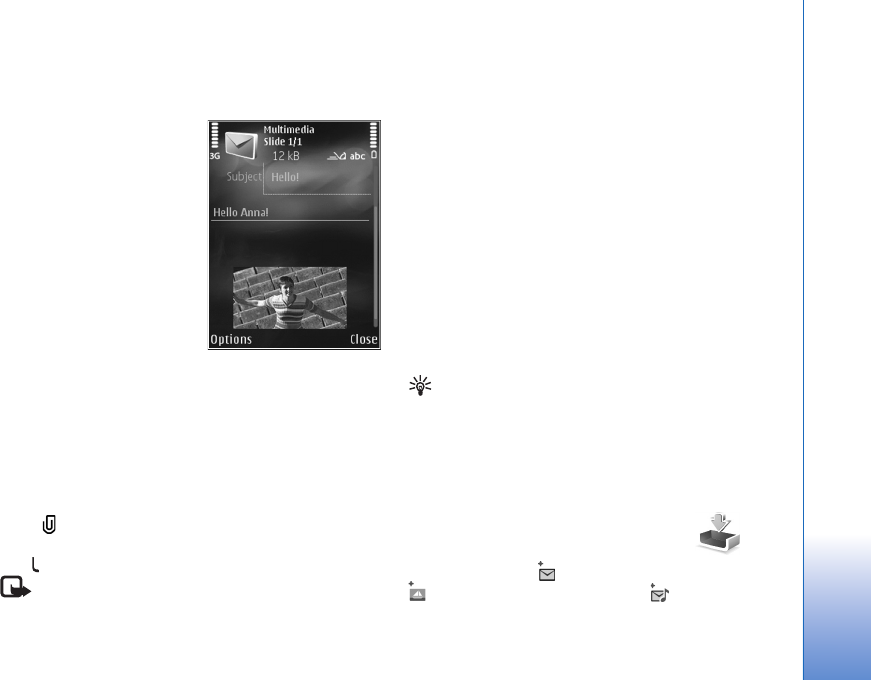
Messaging
85
3In the Subject field, enter the subject of a multimedia
message or e-mail. To change the fields that are visible,
select Options > Address fields.
4In the message field, write
the message. To insert a
template, select
Options > Insert or Insert
object > Template.
5To add a media object to a
multimedia message,
select Options > Insert
object > Image, Sound
clip, or Video clip.
6To take a new picture or
record sound or video for
a multimedia message,
select Insert new > Image, Sound clip, or Video clip.
To insert a new slide to the message, select Slide.
To see what the multimedia message looks like, select
Options > Preview.
7To add an attachment to an e-mail, select Options >
Insert > Image, Sound clip, Video clip, Note, or Other
for other file types. E-mail attachments are indicated
by .
8To send the message, select Options > Send, or press
.
Note: Your device may indicate that your message
was sent to the message center number programmed
into your device. Your device may not indicate whether
the message is received at the intended destination.
For more details about messaging services, contact
your service provider.
Your device supports the sending of text messages beyond
the character limit for a single message. Longer messages
are sent as a series of two or more messages. Your service
provider may charge accordingly. Characters that use
accents or other marks, and characters from some
language options, take up more space, limiting the
number of characters that can be sent in a single message.
You may not be able to send video clips that are saved in
the .mp4 format or that exceed the size limit of the
wireless network in a multimedia message. To edit such a
video clip for sending, see ‘Edit video clips to send’, p. 60.
Tip! You can combine images, video, sound, and text
to a presentation and send it in a multimedia message.
Start to create a multimedia message, and select
Options > Create presentation. The option is shown
only if MMS creation mode is set to Guided or Free.
See ‘Multimedia messages’, p. 89.
Inbox—receive messages
In the Inbox folder, indicates an unread text message,
an unread multimedia message, an unread audio
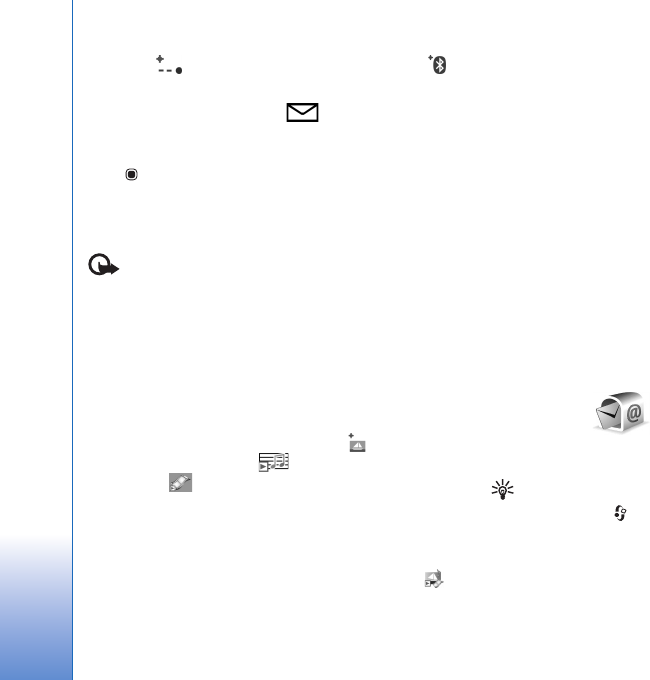
Messaging
86
message, data received through infrared, and
data received through Bluetooth connectivity.
When you receive a message, and 1 new message
are shown in the standby mode. To open the message,
select Show. To open a message in Inbox, scroll to it, and
press . To reply to a received message, select Options >
Reply
Multimedia messages
Important: Exercise caution when opening
messages. Multimedia message objects may contain
malicious software or otherwise be harmful to your device
or PC.
You may receive a notification that a multimedia message
is waiting in the multimedia message center. To start a
packet data connection to retrieve the message to your
device, select Options > Retrieve.
When you open a multimedia message ( ), you may see
an image and a message. is shown if sound is
included, or if video is included. To play the sound or
the video, select the indicator.
To see the media objects that have been included in the
multimedia message, select Options > Objects.
If the message includes a multimedia presentation, is
displayed. To play the presentation, select the indicator.
Data and settings
Your device can receive many kinds of messages that
contain data, such as business cards, ringing tones,
operator logos, calendar entries, and e-mail notifications.
You may also receive settings from your service provider or
company information management department in a
configuration message.
To save the data from the message, select Options and the
corresponding option.
Web service messages
Web service messages are notifications (for example, news
headlines) and may contain a text message or a link. For
availability and subscription, contact your service provider.
Mailbox
E-mail settings
Tip! Use Settings wizard to define your mailbox
settings. Press , and select Tools > Sett. wizard.
To use e-mail, you must have a valid internet access point
(IAP) in the device and define your e-mail settings
correctly. See ‘Access points’, p. 122.
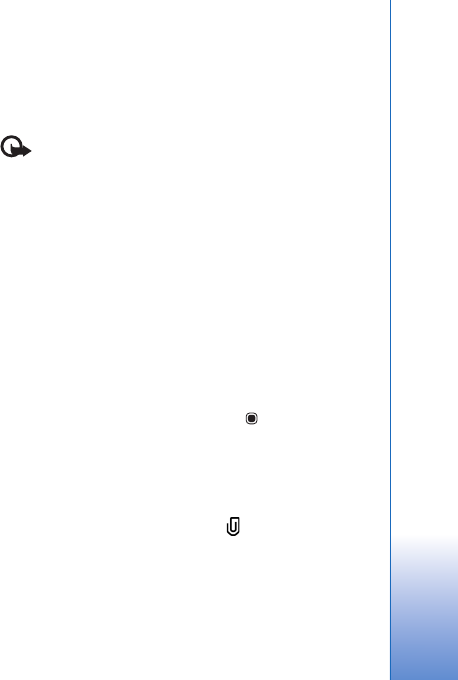
Messaging
87
If you select Mailbox in the Messaging main view and
have not set up your e-mail account, you are prompted to
do so. To start creating the e-mail settings with the
mailbox guide, select Start. See also ‘E-mail’, p. 90.
You must have a separate e-mail account. Follow the
instructions given by your remote mailbox and internet
service provider (ISP).
When you create a new mailbox, the name you give to the
mailbox replaces Mailbox in the Messaging main view.
You can have up to six mailboxes.
Open the mailbox
When you open the mailbox, the device asks if you want to
connect to the mailbox (Connect to mailbox?).
To connect to your mailbox and retrieve new e-mail
headings or messages, select Yes. When you view
messages online, you are continuously connected to a
remote mailbox using a data connection.
To view previously retrieved e-mail messages offline, select
No.
To create a new e-mail message, select New message > E-
mail in the messaging main view or Options > Create
message > E-mail in your mailbox. See ‘Write and send
messages’, p. 84.
Retrieve e-mail messages
If you are offline, select Options > Connect to start a
connection to the remote mailbox.
Important: Exercise caution when opening
messages. E-mail messages may contain malicious
software or otherwise be harmful to your device or PC.
1When you have an open connection to a remote
mailbox, select Options > Retrieve e-mail and one of
the following:
New—to retrieve all new messages
Selected—to retrieve only the messages that have
been marked
All—to retrieve all messages from the mailbox
To stop retrieving messages, select Cancel.
2If you want to close the connection and view the
e-mail messages offline, select Options > Disconnect.
3To open an e-mail message, press . If the e-mail
message has not been retrieved and you are offline,
you are asked if you want to retrieve this message from
the mailbox.
To view e-mail attachments, open the message, and select
the attachment field indicated by . If the attachment
has a dimmed indicator, it has not been retrieved to the
device; select Options > Retrieve.
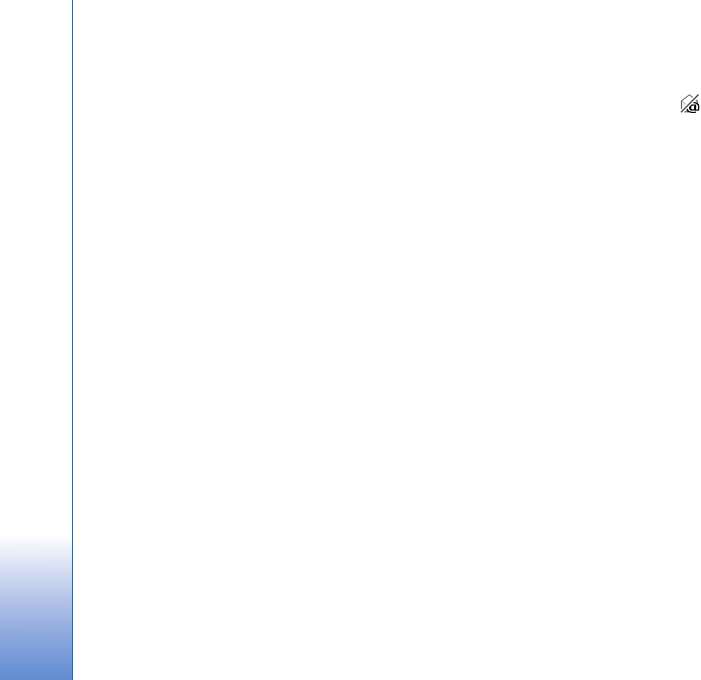
Messaging
88
Retrieve e-mail messages automatically
To retrieve messages automatically, select Options > E-
mail settings > Automatic retrieval. For more
information, see ‘Automatic retrieval’, p. 91.
Setting the device to retrieve e-mail automatically may
involve the transmission of large amounts of data through
your service provider's network. Contact your service
provider for information about data transmission charges.
Delete e-mail messages
To delete the contents of an e-mail message from the
device while still retaining it in the remote mailbox, select
Options > Delete. In Delete message from:, select Phone
only.
The device mirrors the e-mail headings in the remote
mailbox. Although you delete the message content, the
e-mail heading stays in your device. If you want to remove
the heading as well, you must first delete the e-mail
message from your remote mailbox, and then make a
connection from your device to the remote mailbox again
to update the status.
To delete an e-mail from the device and the remote
mailbox, select Options > Delete. In Delete message
from:, select Phone and server.
To cancel deleting an e-mail from the device and server,
scroll to an e-mail that has been marked to be deleted
during the next connection ( ), and select Options >
Restore.
Disconnect from the mailbox
When you are online, to end the data connection to the
remote mailbox, select Options > Disconnect.
View messages on a SIM card
Before you can view SIM messages, you must copy them to
a folder in your device.
1In the Messaging main view, select Options > SIM
messages.
2Select Options > Mark/Unmark > Mark or Mark all to
mark messages.
3Select Options > Copy. A list of folders opens.
4To start copying, select a folder and OK. To view the
messages, open the folder.
Messaging settings
Fill in all fields marked with Must be defined or with a red
asterisk. Follow the instructions given by your service
provider. You may also obtain settings from your service
provider in a configuration message.

Messaging
89
Some or all message centers or access points may be preset
for your device by your service provider, and you may not
be able to change, create, edit, or remove them.
Text messages
Press , and select Messaging > Options > Settings >
Text message and from the following:
Message centres—View a list of all text message centers
that have been defined.
Character encoding— To use character conversion to
another encoding system when available, select Reduced
support.
Message centre in use—Select which message center is
used to deliver text messages.
Receive report—Select whether the network sends
delivery reports on your messages (network service).
Message validity—Select how long the message center
resends your message if the first attempt fails (network
service). If the message cannot be sent within the validity
period, the message is deleted from the message center.
Message sent as—Contact your service provider to learn if
your message center is able to convert text messages into
these other formats.
Preferred connection—Select the connection to be used.
Reply via same centre—Select whether you want the
reply message to be sent using the same text message
center number (network service).
Multimedia messages
Press , and select Messaging > Options > Settings >
Multimedia message and from the following:
Image size—Define the size of the image in a multimedia
message.
MMS creation mode —If you select Guided, the device
informs you if you try to send a message that may not be
supported by the recipient. If you select Restricted, the
device prevents you from sending messages that may not
be supported. To include content in your messages
without notifications, select Free.
Access point in use—Select which access point is used as
the preferred connection.
Multimedia retrieval—Select how you want to receive
messages. To receive messages automatically in your
home cellular network, select Auto in home netw..
Outside your home cellular network, you receive a
notification that there is a message to retrieve in the
multimedia message center.
Outside your home cellular network, sending and receiving
multimedia messages may cost you more.
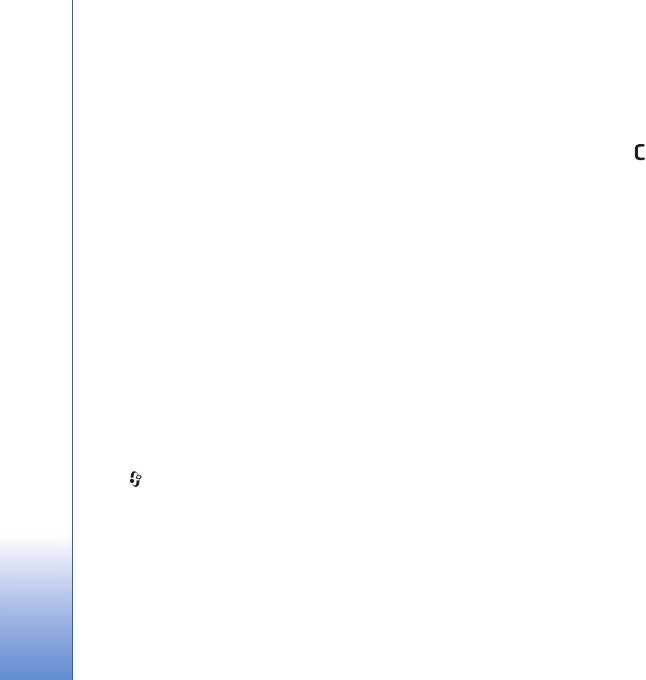
Messaging
90
If you select Multimedia retrieval > Always automatic,
your device automatically makes an active packet data
connection to retrieve the message both in and outside
your home cellular network.
Allow anon. msgs.—Select whether you want to reject
messages from an anonymous sender.
Receive adverts—Define whether you want to receive
multimedia message advertisements.
Receive report—Select whether you want the status of
the sent message to be shown in the log (network service).
Deny report sending—Select whether you want to deny
your device sending delivery reports of received messages.
Message validity—Select how long the message center
resends your message if the first attempt fails (network
service). If the message cannot be sent within the validity
period, the message is deleted from the message center.
E-mail
Press , and select Messaging > Options > Settings >
E-mail.
To select which mailbox you want to use for sending
e-mail, select Mailbox in use and a mailbox.
Select Mailboxes and a mailbox to change the following
settings: Connection settings, User settings, Retrieval
settings, and Automatic retrieval.
To remove a mailbox and its messages from your device,
scroll to it, and press .
To create a new mailbox, select Options > New mailbox.
Connection settings
To edit the settings for the e-mail you receive, select
Incoming e-mail and from the following:
User name—Enter your user name, given to you by your
service provider.
Password—Enter your password. If you leave this field
blank, you are prompted for the password when you try to
connect to your remote mailbox.
Incoming mail server—Enter the IP address or host name
of the mail server that receives your e-mail.
Access point in use—Select an internet access point (IAP).
See ‘Access points’, p. 122.
Mailbox name—Enter a name for the mailbox.
Mailbox type—Defines the e-mail protocol that your
remote mailbox service provider recommends. The options
are POP3 and IMAP4. This setting cannot be changed.

Messaging
91
Security (ports)—Select the security option used to secure
the connection to the remote mailbox.
Port—Define a port for the connection.
APOP secure login (for POP3 only)—Use with the POP3
protocol to encrypt the sending of passwords to the
remote e-mail server while connecting to the mailbox.
To edit the settings for the e-mail you send, select
Outgoing e-mail and from the following:
My e-mail address—Enter the e-mail address given to you
by your service provider.
Outgoing mail server—Enter the IP address or host name
of the mail server that sends your e-mail. You may only be
able to use the outgoing server of your service provider.
Contact your service provider for more information.
The settings for User name, Password, Access point in
use, Security (ports), and Port are similar to the ones in
Incoming e-mail.
User settings
My name—Enter your own name. Your name replaces your
e-mail address in the recipient’s device when the
recipient’s device supports this function.
Send message—Define how e-mail is sent from your
device. Select Immediately for the device to connect to the
mailbox when you select Send message. If you select
During next conn., e-mail is sent when the connection to
the remote mailbox is available.
Send copy to self—Select whether you want to send a
copy of the e-mail to your own mailbox.
Include signature—Select whether you want to attach a
signature to your e-mail messages.
New e-mail alerts—Select whether you want to receive
the new e-mail indications (a tone, a note, and a mail
indicator) when new mail is received.
Retrieval settings
E-mail to retrieve—Define which parts of the e-mail are
retrieved: Headers only, Partially (kB) (POP3), or Msgs. &
attachs. (POP3).
Retrieval amount—Define how many new e-mail
messages are retrieved to the mailbox.
IMAP4 folder path (for IMAP4 only)—Define the folder
path for folders to be subscribed.
Folder subscriptions (for IMAP4 only)—Subscribe to other
folders in the remote mailbox and retrieve content from
those folders.
Automatic retrieval
E-mail notifications—To automatically retrieve the
headings to your device when you receive new e-mail in
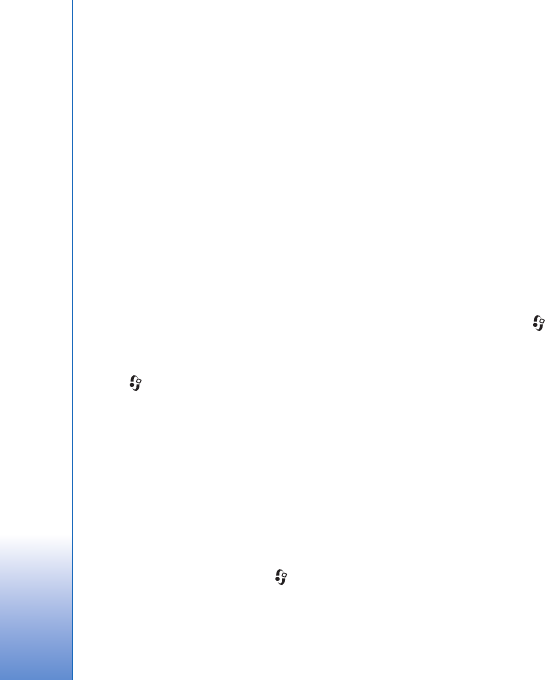
Messaging
92
your remote mailbox, select Auto-update or Only in
home netw..
E-mail retrieval—To automatically retrieve the headings
of new e-mail messages from your remote mailbox at
defined times, select Enabled or Only in home netw..
Define when and how often the messages are retrieved.
E-mail notifications and E-mail retrieval cannot be
active at the same time.
Setting the device to retrieve e-mail automatically may
involve the transmission of large amounts of data through
your service provider's network. Contact your service
provider for information about data transmission charges.
Web service messages
Press , and select Messaging > Options > Settings >
Service message. Select whether you want to receive
service messages. If you want to set the device to
automatically activate the browser and start a network
connection to retrieve content when you receive a service
message, select Download messages > Automatically.
Cell broadcast
Check the available topics and related topic numbers with
your service provider. Press , and select Messaging >
Options > Settings > Cell broadcast and from the
following:
Reception—Select whether you want to receive cell
broadcast messages.
Language—Select the languages in which you want to
receive messages: All, Selected, or Other.
Topic detection—Select whether the device automatically
searches for new topic numbers, and saves the new
numbers without a name to the topic list.
Other settings
Press , and select Messaging > Options > Settings >
Other and from the following:
Save sent messages—Select whether you want to save a
copy of the text messages, multimedia messages, or e-mail
that you send to the Sent folder.
Number of saved msgs.—Define how many sent messages
are saved to the Sent folder at a time. When the limit is
reached, the oldest message is deleted.
Memory in use—If a compatible memory card is inserted
in the device, select the memory where you want to save
your messages: Phone memory or Memory card.
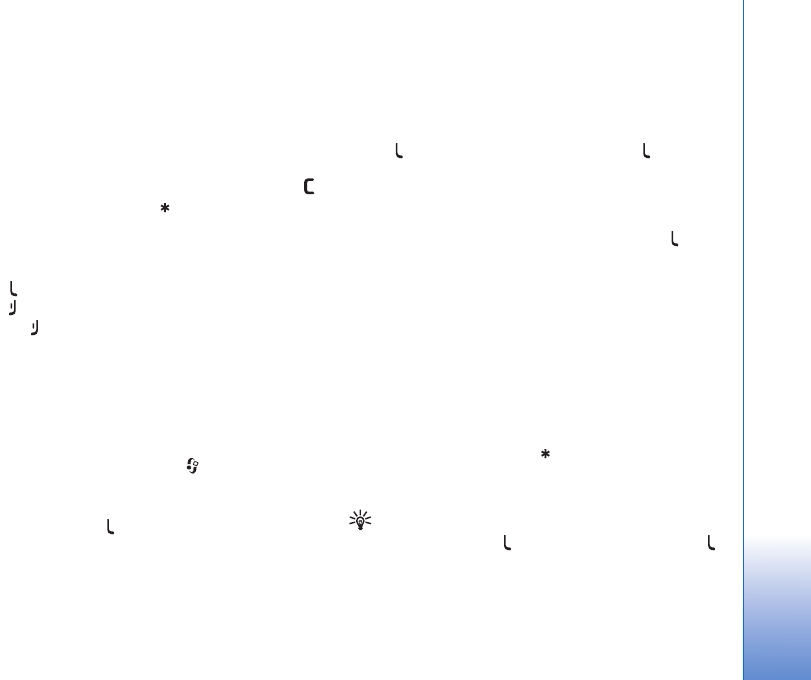
Make calls
93
Make calls
Voice calls
1In the standby mode, enter the phone number,
including the area code. To remove a number, press .
For international calls, press twice for the +
character (replaces the international access code), and
enter the country code, area code (omit the leading
zero if necessary), and phone number.
2Press to call the number.
3Press to end the call (or to cancel the call attempt).
Pressing always ends a call, even if another
application is active. Closing the slide does not end an
active voice call.
To adjust the volume during a call, use the volume key on
the side of your device. You can also use the scroll key. If
you have set the volume to Mute, select Unmute first.
To make a call from Contacts, press , and select
Contacts. Scroll to the desired name, or enter the first
letters of the name to the search field. Matching contacts
are listed. To call, press .
You must copy the contacts from your SIM card to
Contacts before you can make a call this way. See ‘Copy
contacts’, p. 103.
To call a recently dialed number in the standby mode,
press . Scroll to the number, and press .
To send an image or a video clip in a multimedia message
to the other participant of the call, select Options > Send
MMS (in UMTS networks only). You can edit the message
and change the recipient before sending. Press to
send the file to a compatible device (network service).
To put an active voice call on hold while answering
another incoming call, select Options > Hold. To switch
between the active and the held call, select Options >
Swap. To connect the active and held calls and drop
yourself from the line, select Options > Transfer.
To send DTMF tone strings (for example, a password),
select Options > Send DTMF. Enter the DTMF string or
search for it in Contacts. To enter a wait character (w) or
a pause character (p), press repeatedly. Select OK to
send the tone. You can add DTMF tones to the Phone
number or DTMF fields in a contact card.
Tip! When you have only one active voice call, to put
the call on hold, press . To activate the call, press
again.
During an active call, to route the sound from the handset
to the loudspeaker, select Options > Activate
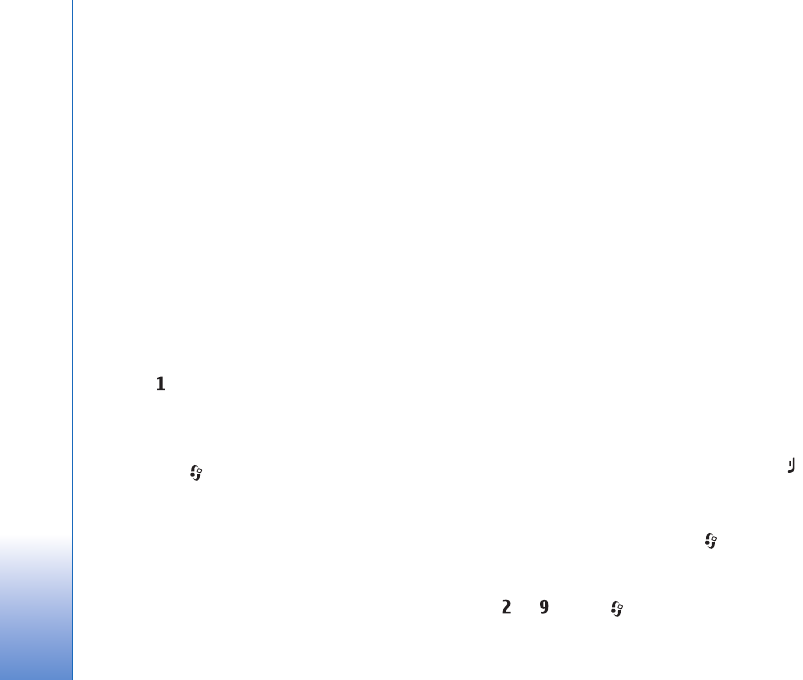
Make calls
94
loudspeaker. If you have attached a compatible headset
with Bluetooth connectivity, to route the sound to the
headset, select Options > Activate handsfree. To switch
back to the handset, select Options > Activate handset.
To end an active call and replace it by answering the
waiting call, select Options > Replace.
If you have several calls active, to end them all, select
Options > End all calls.
Many of the options that you can use during a voice call
are network services.
Voice and video mailboxes
To call your voice or video mailbox (network services,
video mailbox available only in the UMTS network), press
and hold in the standby mode, and select Voice
mailbox or Video mailbox. See also ‘Call divert’, p. 120,
and ‘Video calls’, p. 95.
To change the phone number of your voice or video
mailbox, press , and select Tools > Call mailbox, a
mailbox, and Options > Change number. Enter the
number (obtained from your wireless service provider),
and select OK.
Make a conference call
1Make a call to the first participant.
2To make a call to another participant, select Options >
New call. The first call is automatically put on hold.
3When the new call is answered, to join the first
participant in the conference call, select Options >
Conference.
To add a new person to the call, repeat step 2, and
select Options > Conference > Add to conference.
Your device supports conference calls between a
maximum of six participants, including yourself.
To have a private conversation with one of the
participants, select Options > Conference > Private.
Select a participant, and select Private. The conference
call is put on hold on your device. The other
participants can still continue the conference call.
After you finish the private conversation, select
Options > Add to conference to return to the
conference call.
To drop a participant, select Options > Conference >
Drop participant, scroll to the participant, and select
Drop.
4To end the active conference call, press .
Speed dial a phone number
To activate speed dialing, press , and select Tools >
Settings > Phone > Call > Speed dialling > On.
To assign a phone number to one of the speed dialing keys
( — ), press , and select Tools > Speed dial. Scroll
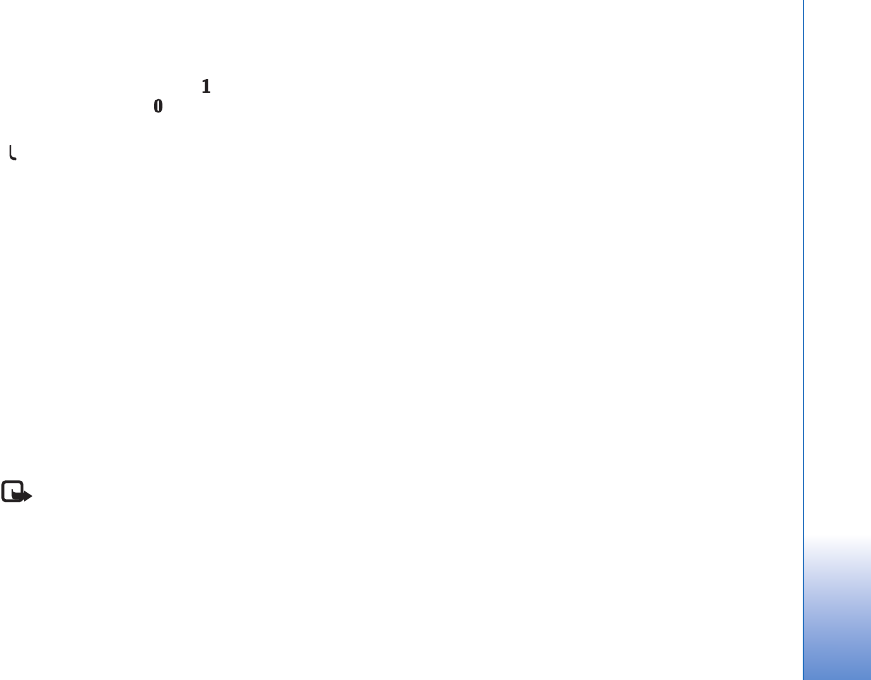
Make calls
95
to the key to which you want to assign the phone number,
and select Options > Assign. is reserved for the voice
or video mailbox, and for starting the web browser.
To call in the standby mode, press the speed dial key and
.
Voice dialing
Your device supports enhanced voice commands.
Enhanced voice commands are not dependent on the
speaker’s voice, so the user does not record voice tags in
advance. Instead, the device creates a voice tag for the
entries in contacts, and compares the spoken voice tag to
it. The voice recognition in the device adapts to the main
user’s voice to recognize the voice commands better.
The voice tag for a contact is the name or nickname that is
saved on the contact card. To listen to the synthesized
voice tag, open a contact card, and select Options > Play
voice tag.
Make a call with a voice tag
Note: Using voice tags may be difficult in a noisy
environment or during an emergency, so you should not
rely solely upon voice dialing in all circumstances.
When you use voice dialing, the loudspeaker is in use. Hold
the device at a short distance away when you say the voice
tag.
1To start voice dialing, in the standby mode, press and
hold the right selection key. If a compatible headset
with the headset key is attached, press and hold the
headset key to start voice dialing.
2A short tone is played, and Speak now is displayed. Say
clearly the name or nickname that is saved on the
contact card.
3The device plays a synthesized voice tag for the
recognized contact in the selected device language,
and displays the name and number. After a timeout of
2.5 seconds, the device dials the number.
If the recognized contact was not correct, select Next
to view a list of other matches or Quit to cancel voice
dialing.
If several numbers are saved under the name, the device
selects the default number if it has been set. Otherwise
the device selects the first available number of the
following: Mobile, Mobile (home), Mobile (business),
Telephone, Tel. (home), and Tel. (business).
Video calls
When you make a video call (network service), you can see
a real-time, two-way video between you and the recipient
of the call. The live video image, or video image captured
by the camera in your device is shown to the video call
recipient.
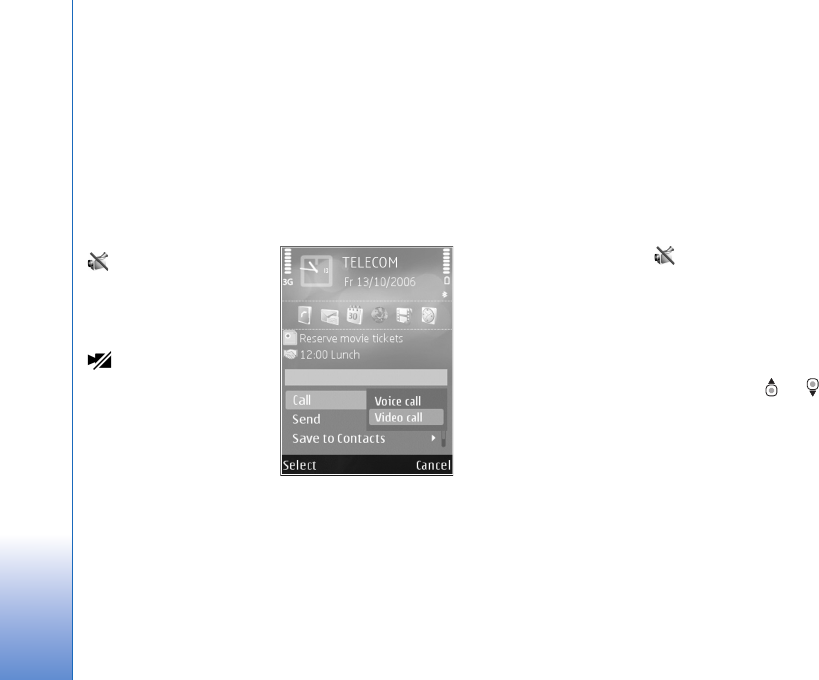
Make calls
96
To be able to make a video call, you must have a USIM
card and be in the coverage of a UMTS network. For
availability of and subscription to video call services,
contact your wireless service provider.
A video call can only be made between two parties. The
video call can be made to a compatible mobile device or
an ISDN client. Video calls cannot be made while another
voice, video, or data call is active.
Icons:
You are not receiving
video (the recipient is not
sending video or the
network is not
transmitting it).
You have denied
video sending from your
device. To send a still
image instead, see ‘Call’,
p. 119.
Even if you denied video
sending during a video
call, the call is still charged as a video call. Check the
pricing with your service provider.
1To start a video call, enter the phone number in the
standby mode, or select Contacts and a contact.
2Select Options > Call > Video call.
The secondary camera on the front is used by default for
video calls. Starting a video call may take a while. Waiting
for video image is shown. If the call is not successful (for
example, video calls are not supported by the network, or
the receiving device is not compatible), you are asked if
you want to try a normal call or send a text or multimedia
message instead.
The video call is active when you see two video images, and
hear the sound through the loudspeaker. The call recipient
may deny video sending ( ), in which case you only hear
the sound and may see a still image or a grey background
graphic.
To change between showing video or hearing only sound,
select Options > Enable or Disable > Sending video,
Sending audio or Sending aud. & video.
To zoom in or out your own image, press or .
To switch the places of the sent video images on the
display, select Options > Change image order.
To route the audio to a compatible headset with Bluetooth
connectivity attached to your device, select Options >
Activate handsfree. To route the audio back to the
loudspeaker of your device, select Options > Activate
handset.
To adjust the volume during a video call, use the volume
key on the side of the device.
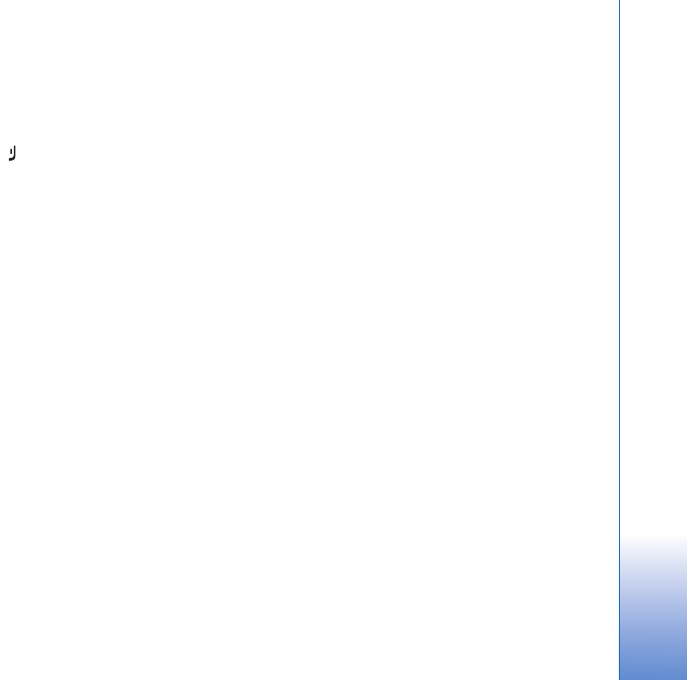
Make calls
97
To use the main camera for sending video, select
Options > Use main camera, and open the lens cover in
the back. To switch back to the secondary camera, select
Options > Use secondary camera.
To end the video call, press .
Video sharing
Use Video sharing (network service) to send live video or a
video clip from your mobile device to another compatible
mobile device during a voice call.
The loudspeaker is active when you activate Video
sharing. If you do not want to use the loudspeaker for the
voice call while you share video, you can also use a
compatible headset.
Video sharing requirements
Because Video sharing requires a UMTS connection, your
ability to use Video sharing depends on the UMTS network
availability. Contact your service provider for more
information on the service and network availability, and
fees associated with using this service.
To use Video sharing you must do the following:
• Ensure that your device is set up for person-to-person
connections. See ‘Settings’, p. 97.
• Ensure you have an active UMTS connection and are
within UMTS network coverage. See ‘Settings’, p. 97. If
you start the sharing session while you are within
UMTS network coverage and a handover to GSM
occurs, the sharing session is discontinued, but your
voice call continues. You cannot start Video sharing if
you are not within UMTS network coverage.
• Ensure that both the sender and recipient are
registered to the UMTS network. If you invite someone
to a sharing session and the recipient’s device is not
within UMTS network coverage, or does not have
Video sharing installed or person-to-person
connections set up, the recipient does not know that
you are sending an invitation. You receive an error
message that the recipient cannot accept the
invitation.
Settings
Person-to-person connection settings
A person-to-person connection is also known as a Session
Initiation Protocol (SIP) connection. The SIP profile
settings must be configured in your device before you can
use Video sharing.
Ask your service provider for the SIP profile settings, and
save them in your device. Your service provider may send
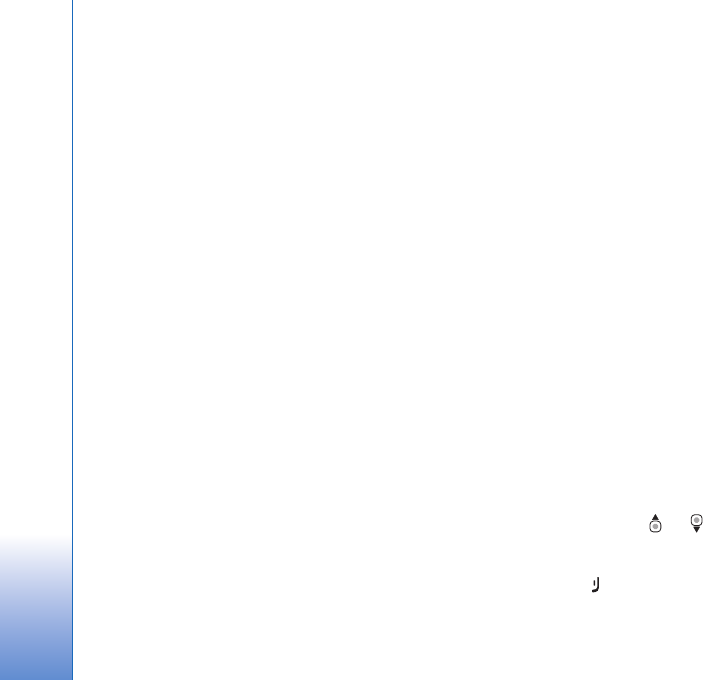
Make calls
98
you the settings over the air or give you a list of the
needed parameters.
If you know a recipient’s SIP address, you can enter it on
the person’s contact card. Open Contacts from your
device main menu, and open the contact card (or start a
new card for that person). Select Options > Add detail >
SIP or Share view. Enter the SIP address in the format
username@domainname (you can use an IP address
instead of a domain name).
If you do not know a SIP address for the contact, you can
also use the phone number of the recipient including the
country code, for example +358, to share video (if
supported by the wireless service provider).
UMTS connection settings
To set up your UMTS connection, do the following:
• Contact your service provider to establish an
agreement for you to use the UMTS network.
• Ensure that your device UMTS access point connection
settings are configured properly. For help, see
‘Connection’, p. 121.
Share live video or video clip
1When a voice call is active, select Options > Share
video > Live video, and open the lens cover in the
back.
To share a video clip, select Options > Share video >
Recorded clip. A list of video clips saved on the device
memory or compatible memory card opens. Select a
clip you want to share. To preview the clip, select
Options > Play.
2If you share live video, your device sends the invitation
to the SIP address you have added to the contact card
of the recipient.
If you share a video clip, select Options > Invite. You
may need to convert the video clip into a suitable
format to be able to share it. Clip must be converted
for sharing. Continue? appears. Select OK.
If the contact information of the recipient is saved in
Contacts, and the contact has several SIP addresses or
phone numbers including the country code, select the
desired address or number. If the SIP address or phone
number of the recipient is not available, enter the SIP
address or the phone number of the recipient including
the country code, and select OK to send the invitation.
3Sharing begins automatically when the recipient
accepts the invitation.
4Select Pause to pause the sharing session. Select
Continue to resume sharing. To fast forward or rewind
the video clip, press or . To play the clip again,
press Play.
5To end the sharing session, select Stop. To end the voice
call, press . Video sharing also ends if the active
voice call ends.
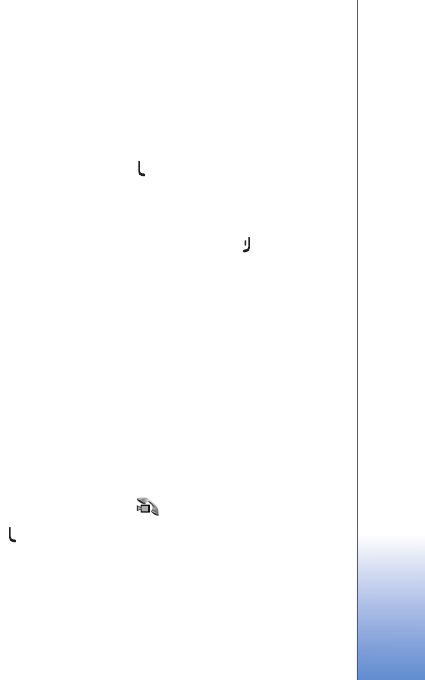
Make calls
99
To save the live video you shared, select Save to accept the
Save shared video clip? query. The shared video is saved
in the Images & video folder in Gallery.
If you access other applications while you are sharing a
video clip, the sharing is paused. To return to the video
sharing view and continue sharing, in the active standby
mode, select Options > Continue. See ‘Active standby
mode’, p. 79.
Accept an invitation
When someone sends you a share invitation, an invitation
message is displayed showing the sender’s name or SIP
address. If your device is not set to Silent, it rings when
you receive an invitation.
If someone sends you a share invitation and you are not
within UMTS network coverage, you will not know that
you received an invitation.
When you receive an invitation, select from the following:
Accept—to activate the sharing session.
Reject—to decline the invitation. The sender receives a
message that you rejected the invitation. You can also
press the end key to decline the sharing session and
disconnect the voice call.
When you are receiving a video clip, to mute the sound of
the clip, select Mute.
To end video sharing, select Stop. Video sharing also ends
if the active voice call ends.
Answer or decline a call
To answer the call, press , or open the slide.
To mute the ringing tone when a call comes in, select
Silence.
If you do not want to answer a call, press . If you have
activated the Call divert > If busy function to divert calls,
declining an incoming call also diverts the call. See ‘Call
divert’, p. 120.
When you select Silence to mute the ringing tone of the
incoming call, you can send a text message without
rejecting the call informing the caller that you cannot
answer the call. Select Options > Send text message. To
set up this option and write a standard text message, see
‘Call’, p. 119.
Answer or reject a video call
When a video call arrives, is displayed.
Press to answer the video call. Allow video image to
be sent to caller? is displayed. To start sending live video
image, select Yes.
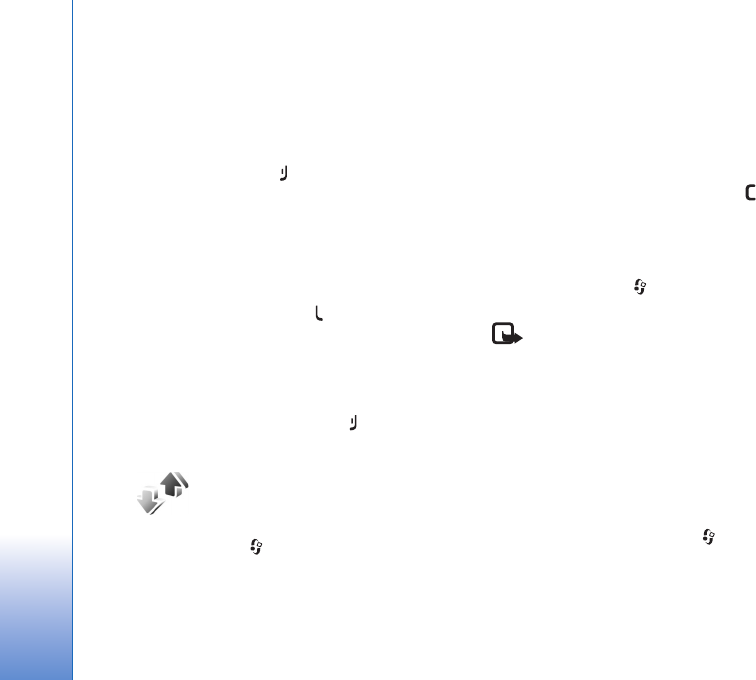
Make calls
100
If you do not activate the video call, video sending is not
activated, and you only hear the sound of the caller. A
grey screen replaces the video image. To replace the grey
screen with a still image captured by the camera in your
device, see ‘Call’, Image in video call, p. 119.
To end the video call, press .
Call waiting
You can answer a call while you have another call in
progress if you have activated Call waiting in Tools >
Settings > Phone > Call > Call waiting (network service).
To answer the waiting call, press . The first call is put
on hold.
To switch between the two calls, select Swap. To connect
an incoming call or a call on hold with an active call and
to disconnect yourself from the calls, select Options >
Transfer. To end the active call, press . To end both
calls, select Options > End all calls.
Log
To monitor the phone numbers of missed, received, and
dialed voice calls, press , and select Applications >
Log >Recent calls. The device registers missed and
received calls only if the network supports these
functions, the device is switched on, and within the
network service area.
To clear all recent call lists, select Options > Clear recent
calls in the recent calls main view. To clear one of the call
registers, open the register you want to erase, and select
Options > Clear list. To clear an individual event, open a
register, scroll to the event, and press .
Call duration
To monitor the approximate duration of your incoming and
outgoing calls, press , and select Applications >
Log >Call duration.
Note: The actual time invoiced for calls by your
service provider may vary, depending on network
features, rounding off for billing, and so forth.
To clear call duration timers, select Options > Clear
timers. For this you need the lock code. See ‘Phone and
SIM card’, p. 116.
Packet data
To check the amount of data sent and received during
packet data connections, press , and select
Applications > Log > Packet data. For example, you may
be charged for your packet data connections by the
amount of data sent and received.
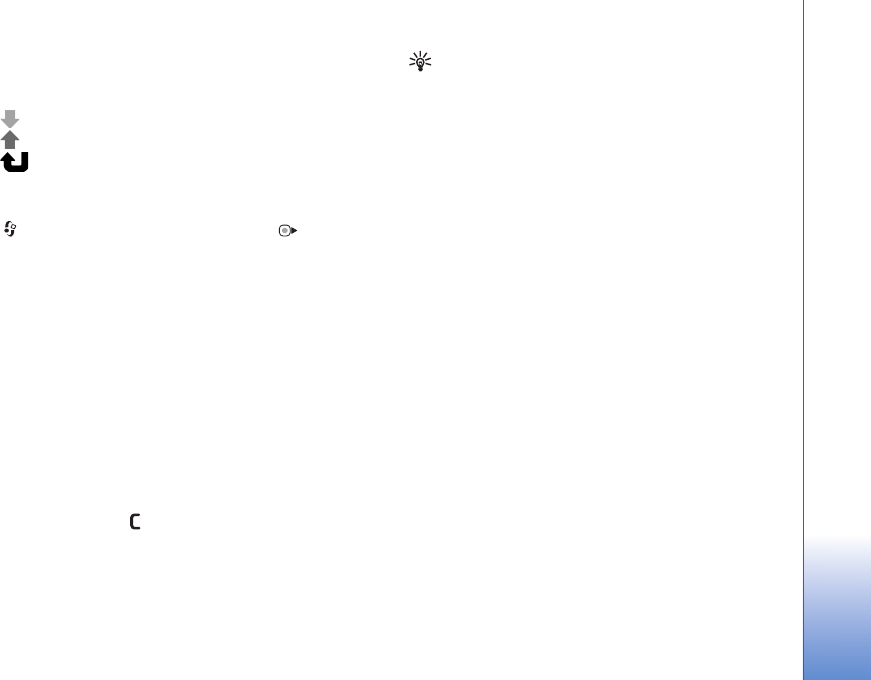
Make calls
101
Monitor all communication events
Icons in Log are as follows:
Incoming
Outgoing
Missed communication events
To monitor all voice calls, text messages, or data and
wireless LAN connections registered by the device, press
, select Applications > Log, and press to open the
general log.
Subevents, such as a text message sent in more than one
part and packet data connections, are logged as one
communication event. Connections to your mailbox,
multimedia messaging center, or web pages are shown as
packet data connections.
To add an unknown phone number from Log to your
contacts, select Options > Save to Contacts.
To filter the log, select Options > Filter and a filter.
To erase the contents of the log, recent calls register, and
messaging delivery reports permanently, select Options >
Clear log. Select Yes to confirm. To remove a single event
from the log, press .
To set the log duration, select Options > Settings > Log
duration. If you select No log, all the log contents, recent
calls register, and messaging delivery reports are
permanently deleted.
Tip! In the details view, you can copy a phone number
to the clipboard, and paste it to a text message, for
example. Select Options > Copy number.
To view from the packet data counter how much data is
transferred and how long a certain packet data
connection lasts, scroll to an incoming or outgoing event
indicated by Pack., and select Options > View details.
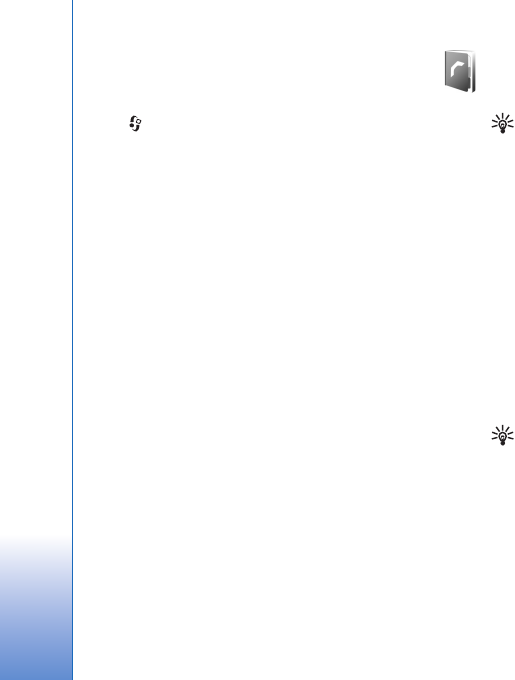
Contacts (Phonebook)
102
Contacts (Phonebook)
Press , and select Contacts. In Contacts you can save
and update contact information, such as phone numbers,
home addresses, or e-mail addresses of your contacts. You
can add a personal ringing tone or a thumbnail image to
a contact card. You can also create contact groups, which
allow you to send text messages or e-mail to many
recipients at the same time. You can add received contact
information (business cards) to contacts. See ‘Data and
settings’, p. 86. Contact information can only be sent to or
received from compatible devices.
To view the amount of contacts, groups, and the available
memory in Contacts, select Options > Contacts info.
Save and edit names and
numbers
1Select Options > New contact.
2Fill in the fields that you want, and select Done.
To edit contact cards in Contacts, scroll to the contact
card you want to edit, and select Options > Edit. You can
also search for the desired contact by entering the first
letters of the name to the search field. A list of the
contacts starting with the letters appear on the display.
Tip! To add and edit contact cards, you can also use
Nokia Contacts Editor available in Nokia PC Suite.
To attach a small thumbnail image to a contact card, open
the contact card, and select Options > Edit > Options >
Add thumbnail. The thumbnail image is shown when the
contact calls.
To listen to the voice tag assigned to the contact, select a
contact card and Options > Play voice tag. See ‘Voice
dialing’, p. 95.
To send contact information, select the card you want to
send and Options > Send > Via text message, Via
multimedia, Via Bluetooth, or Via infrared. See
‘Messaging’, p. 83 and ‘Send data using Bluetooth
connectivity’, p. 29.
Tip! To print contact cards on a compatible Basic Print
Profile (BPP) equipped printer with Bluetooth
connectivity (such as HP Deskjet 450 Mobile Printer or
HP Photosmart 8150), select Options > Print.
To add a contact to a group, select Options > Add to
group: (shown only if you have created a group). See
‘Create contact groups’, p. 104.
To check to which groups a contact belongs, select the
contact and Options > Belongs to groups.
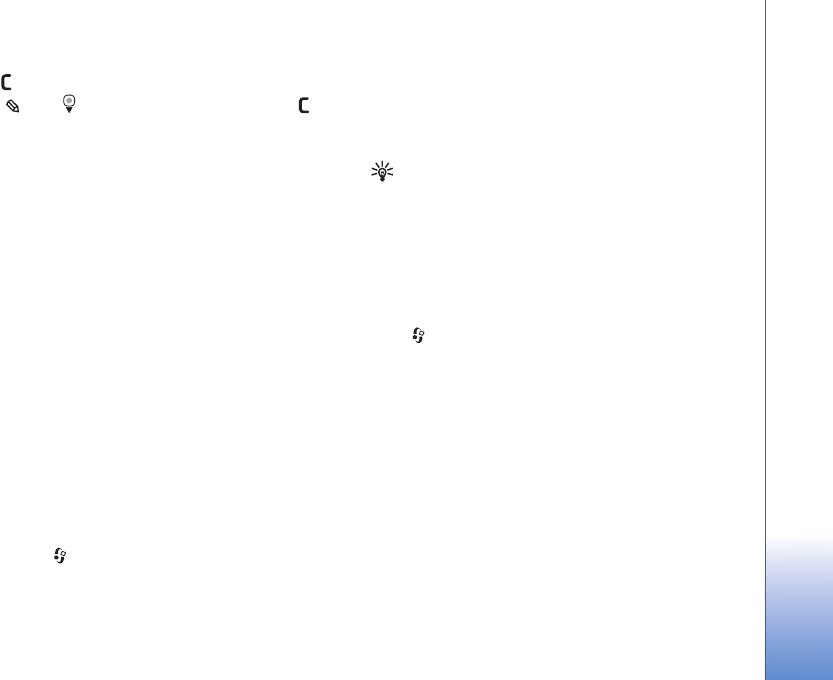
Contacts (Phonebook)
103
To delete a contact card in Contacts, select a card, and
press . To delete several contact cards at the same time,
press and to mark the contacts, and press to
delete.
Default numbers and addresses
You can assign default numbers or addresses to a contact
card. In this way if a contact has several numbers or
addresses, you can easily call or send a message to the
contact to a certain number or address. The default
number is also used in voice dialing.
1In the address book, select a contact.
2Select Options > Defaults.
3Select a default to which you want to add a number or
an address, and select Assign.
4Select a number or an address you want to set as a
default.
The default number or address is underlined in the contact
card.
Copy contacts
To copy names and numbers from a SIM card to your
device, press , and select Contacts > Options > SIM
contacts > SIM directory, the names you want to copy
and Options > Copy to Contacts.
To copy contacts to your SIM card, in Contacts, select the
names you want to copy and Options > Copy to SIM
directory, or Options > Copy > To SIM directory. Only
the contact card fields supported by your SIM card are
copied.
Tip! You can synchronize your contacts to a
compatible PC with Nokia PC Suite.
SIM directory and other SIM services
For availability and information on using SIM card
services, contact your SIM card vendor. This may be the
service provider or other vendor.
Press , and select Contacts > Options > SIM
contacts > SIM directory to see the names and numbers
stored on the SIM card. In the SIM directory you can add,
edit, or copy numbers to contacts, and you can make calls.
To view the list of fixed dialing numbers, select Options >
SIM contacts > Fixed dial contacts. This setting is only
shown if supported by your SIM card.
To restrict calls from your device to selected phone
numbers, select Options > Activate fixed dialling. You
need your PIN2 code to activate and deactivate fixed
dialing or edit your fixed dialing contacts. Contact your
service provider if you do not have the code. To add new
numbers to the fixed dialing list, select Options > New
SIM contact. You need the PIN2 code for these functions.
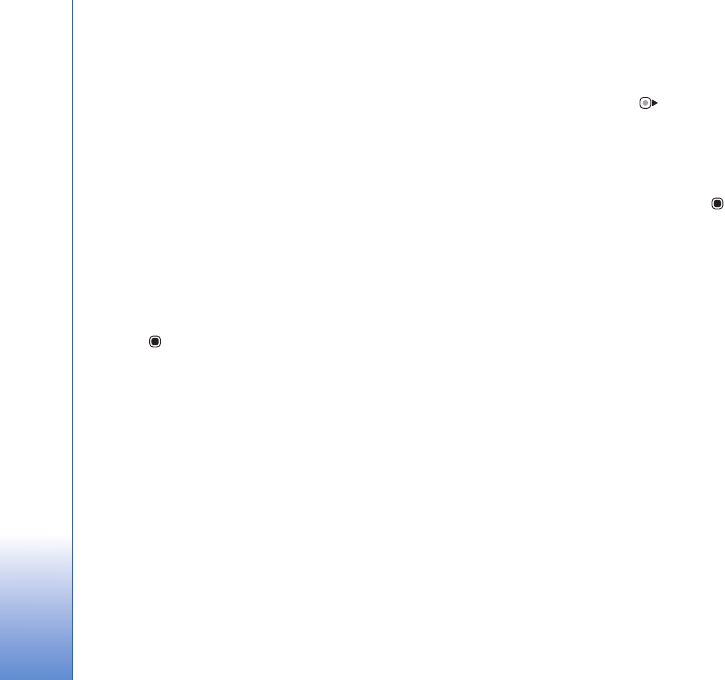
Contacts (Phonebook)
104
When you use Fixed dialling, packet data connections are
not possible, except when sending text messages over a
packet data connection. In this case, the message center
number and the recipient’s phone number must be
included on the fixed dialing list.
When fixed dialing is activated, calls may be possible to
the official emergency number programmed into your
device.
Add ringing tones for contacts
To define a ringing tone for a contact or a contact group,
do the following:
1Press to open a contact card or go to the groups
list, and select a contact group.
2Select Options > Ringing tone. A list of ringing tones
opens.
3Select the ringing tone you want to use for the
individual contact or the selected group. You can also
use a video clip as a ringing tone.
When a contact or group member calls you, the device
plays the chosen ringing tone (if the caller’s telephone
number is sent with the call and your device recognizes
it).
To remove the ringing tone, select Default tone from the
list of ringing tones.
Create contact groups
1In Contacts, press to open the groups list.
2Select Options > New group.
3Write a name for the group or use the default name
Group, and select OK.
4Select the group, and Options > Add members.
5Scroll to a contact, and press to mark it. To add
multiple members at a time, repeat this action on all
the contacts you want to add.
6Select OK to add the contacts to the group.
To rename a group, select Options > Rename, enter the
new name, and select OK.
Remove members from a group
1In the groups list, select the group you want to modify.
2Scroll to the contact, and select Options > Remove
from group.
3Select Yes to remove the contact from the group.
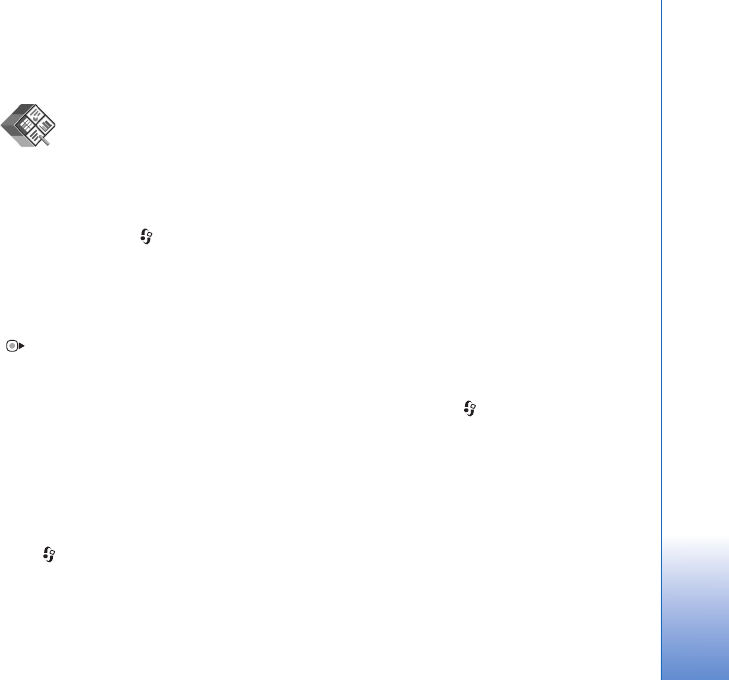
Office
105
Office
Quickoffice
With Quickoffice, you can view .doc, .xls, .ppt, and .txt
documents. All file formats or features are not supported.
Apple Macintosh is not supported.
To use the Quickoffice applications, press , and select
Office > Quickoffice. A list of files in the .doc, .xls, .ppt,
and .txt file formats saved on your device and on a
compatible memory card (if inserted) opens.
To open Quickword, Quicksheet, Quickpoint, or
Quickmanager, press to reach the desired view.
Quickword
With Quickword, you can view native Microsoft Word
documents with your device.
Quickword supports the viewing of documents saved in
.doc and .txt formats created with Microsoft Word 97,
2000, XP, and 2003. Not all variations or features of the
mentioned file formats are supported.
To open a document, press , and select Office >
Quickoffice > Quickword and the document.
To upgrade to a version of Quickword that supports
editing, select Options > Upgrade to edit. The upgrade is
chargeable.
See also ‘More information’, p. 106.
Quicksheet
With Quicksheet, you can view native Microsoft Excel
files with your device.
Quicksheet supports the viewing of spreadsheet files
saved in .xls format created with Microsoft Excel 97, 2000,
XP, or 2003. Not all variations or features of the
mentioned file formats are supported.
To open a spreadsheet, press , and select Office >
Quickoffice > Quicksheet and the spreadsheet.
To upgrade to a version of Quicksheet that supports
editing, select Options > Upgrade to edit. The upgrade is
chargeable.
See also ‘More information’, p. 106.
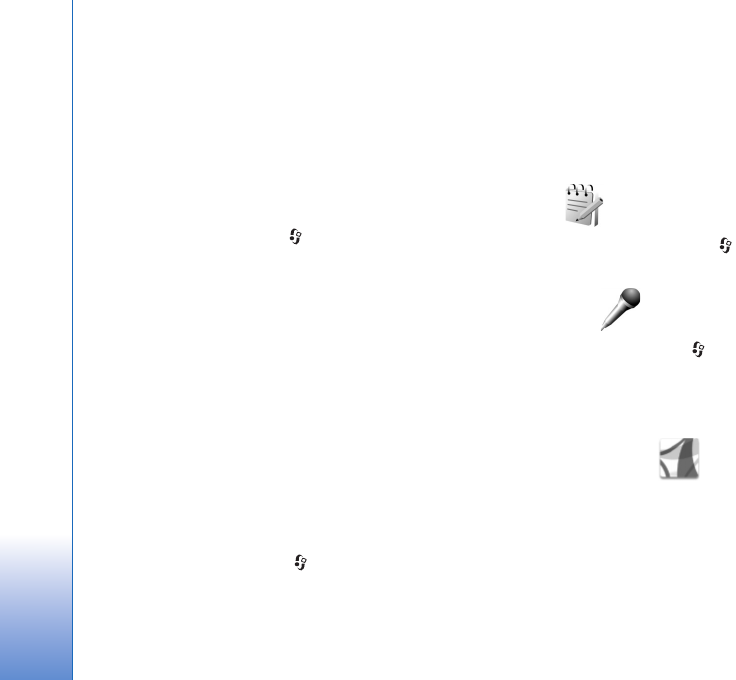
Office
106
Quickpoint
With Quickpoint, you can view native Microsoft
PowerPoint presentations with your device.
Quickpoint supports the viewing of presentations saved
in .ppt format created with Microsoft PowerPoint 2000,
XP, and 2003. Not all variations or features of the
mentioned file formats are supported.
To open a presentation, press , and select Office >
Quickoffice > Quickpoint and the presentation.
To upgrade to a version of Quickpoint that supports
editing, select Options > Upgrade to edit. The upgrade is
chargeable.
See also ‘More information’, p. 106.
Quickmanager
With Quickmanager, you can download software,
including updates, upgrades, and other useful
applications. You can pay for the downloads by phone bill
or credit card.
To upgrade your Quickword, Quicksheet, or Quickpoint to
a version that supports editing, you need to buy a license.
To open Quickmanager, press , and select Office >
Quickoffice > Quickmanager.
More information
If you experience problems with Quickword, Quicksheet,
Quickpoint, or Quickmanager, visit www.quickoffice.com
for more information. Support is also available by sending
an e-mail to supportS60@quickoffice.com.
Notes
To write notes in .txt format, press , and select Office >
Notes.
Recorder
To record voice memos, press , and select Office >
Recorder. To record a telephone conversation, open
Recorder during a voice call. Both parties hear a tone every
5 seconds during recording.
Adobe Reader
With Adobe Reader, you can read .pdf documents on the
display of your device.
This application has been optimized for .pdf document
content on handsets and other mobile devices, and
provides only a limited set of features compared with PC
versions.
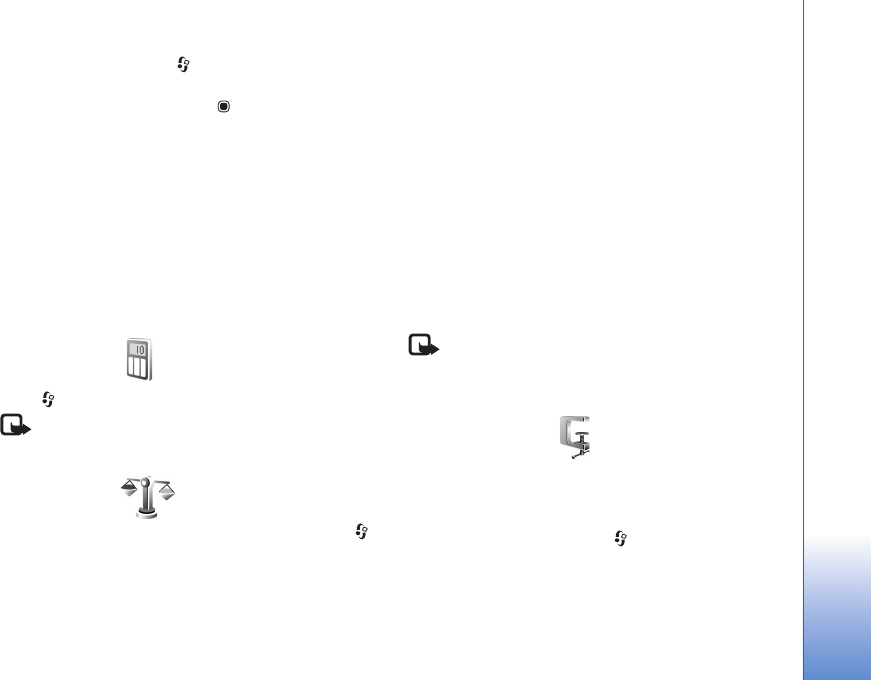
Office
107
To open documents, press , and select Office > Adobe
PDF. Your recent files are listed in the file view. To open a
document, scroll to it, and press .
Use File mgr. to browse and open documents stored in the
device memory and on a compatible memory card (if
inserted).
More information
For more information, visit www.adobe.com.
To share questions, suggestions, and information about the
application, visit the Adobe Reader for Symbian OS user
forum at http://adobe.com/support/forums/main.html.
Calculator
Press , and select Office > Calculator.
Note: This calculator has limited accuracy and is
designed for simple calculations.
Converter
To convert measures from one unit to another, press ,
and select Office > Converter.
Converter has limited accuracy, and rounding errors may
occur.
1In the Type field, select the measure you want to use.
2In first Unit field, select the unit from which you want
to convert. In the next Unit field, select the unit to
which you want to convert.
3In the first Amount field, enter the value you want to
convert. The other Amount field changes
automatically to show the converted value.
Set base currency and exchange rates
Select Type > Currency > Options > Currency rates.
Before you can make currency conversions, you must
select a base currency and add exchange rates. The rate of
the base currency is always 1.
Note: When you change base currency, you must
enter new exchange rates because all previously set
exchange rates are cleared.
Zip manager
Use the Zip manager application to compress files.
Compressed files use less memory and are more
convenient to send to compatible devices.
To open the application, press , and select Office >
Zip.
To create or manage archives or to change the settings,
select Options and the desired option.
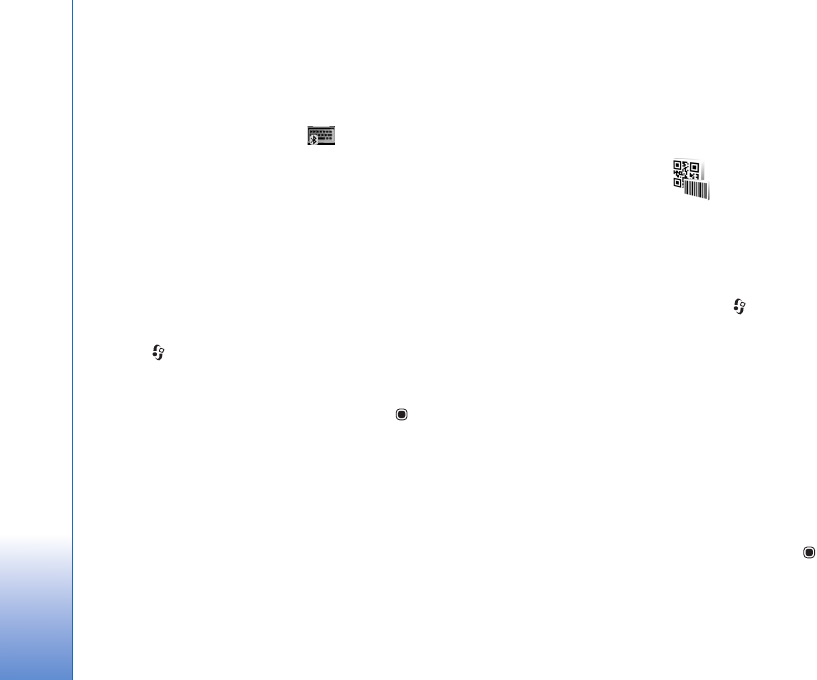
Office
108
You can store archive files on the device or on a
compatible memory card.
Wireless Keyboard
To set up a Nokia Wireless Keyboard or other compatible
wireless keyboard supporting the Bluetooth Human
Interface Devices (HID) profile for use with your device,
use the Wireless keybd. application. The keyboard
enables you to enter text in comfort, using the full
QWERTY layout, for text messages, e-mail, and calendar
entries.
1Activate Bluetooth connectivity on your device.
2Switch on the keyboard.
3Press , and select Office > Wireless keybd..
4Select Options > Find keyboard to start searching for
devices with Bluetooth connectivity.
5Select the keyboard from the list, and press to start
the connection.
6To pair the keyboard with your device, enter a
passcode of your choice (1 to 9 digits) on the device
and the same passcode on your keyboard.
To enter the digits of the passcode, you may need to
press the Fn key first.
7If you are asked for a keyboard layout, select it from a
list on your device.
8When the name of the keyboard appears, its status
changes to Keyboard connected, and the green
indicator of your keyboard blinks slowly; the keyboard
is ready for use.
For details on the operation and maintenance of your
keyboard, see its user guide.
Barcode reader
Use the Barcode application to decode different types of
codes (such as barcodes and codes in magazines). The
codes may contain information such as URL links, e-mail
addresses, and phone numbers.
To scan and decode barcodes, press , and select
Office > Barcode.
To activate the main camera to scan a code, open the lens
cover by using the camera activation switch. To scan the
code, select Scan code. Set the code between the red lines
on the display. The Barcode attempts to scan and decode
the code, and the decoded information appears on the
display.
To save the scanned data, select Options > Save. The data
is saved in .bcr format.
To view previously saved, decoded information in the main
view, select Saved data. To open a code, press .
When viewing the decoded information, the different links,
URL links, phone numbers, and e-mail addresses are
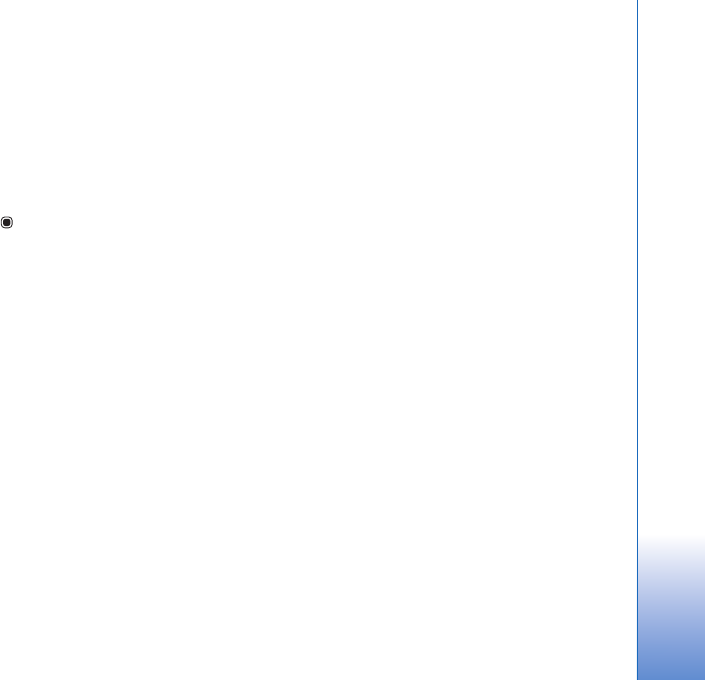
Office
109
indicated by icons on the top of the display in the direction
they appear in the decoded information.
In the Saved data view, select Options and you can scan
new codes or use the decoded information.
The device reverts to the standby mode to save battery
power if Barcode cannot be activated or if no keys are
pressed for 1 minute. To continue scanning or viewing
saved information, press .
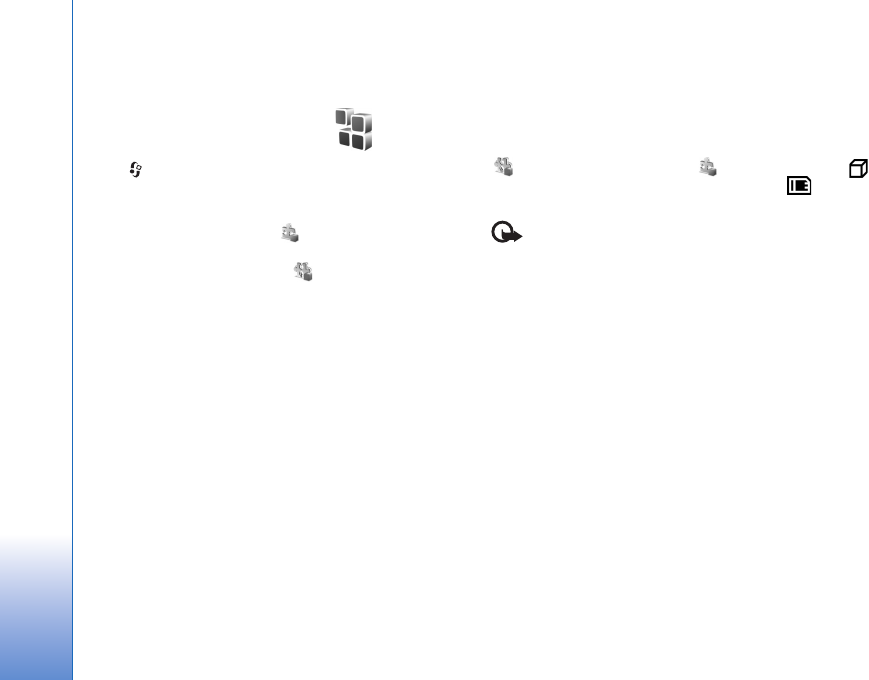
Tools
110
Tools
Application manager
Press , and select Tools > App. mgr.. You can install
two types of applications and software to your device:
•J2ME
TM applications based on JavaTM technology with
the extension .jad or .jar ( ).
• Other applications and software suitable for the
Symbian operating system ( ). The installation files
have the .sis extension. Only install software
specifically designed for your Nokia N95. Software
providers will often refer to the official model number
of this product: the Nokia N95-1.
Installation files may be transferred to your device from a
compatible computer, downloaded during browsing, or
sent to you in a multimedia message, as an e-mail
attachment, or using Bluetooth connectivity or infrared.
You can use Nokia Application Installer in Nokia PC Suite
to install an application to your device. If you use
Microsoft Windows Explorer to transfer a file, save the file
to a compatible memory card (local disk).
Install applications and software
indicates a .sis application, a Java application,
that the application is not fully installed, and that the
application is installed on the memory card.
Important: Only install and use applications and
other software from trusted sources, such as applications
that are Symbian Signed or have passed the Java VerifiedTM
testing.
Before installation, note the following:
• To view the application type, version number, and the
supplier or manufacturer of the application, select
Options > View details.
To display the security certificate details of the
application, in Certificates, select View details. See
‘Certificate management’, p. 117.
• If you install a file that contains an update or repair to
an existing application, you can only restore the
original application if you have the original installation
file or a full back-up copy of the removed software
package. To restore the original application, remove the
application, and install the application again from the
original installation file or the back-up copy.
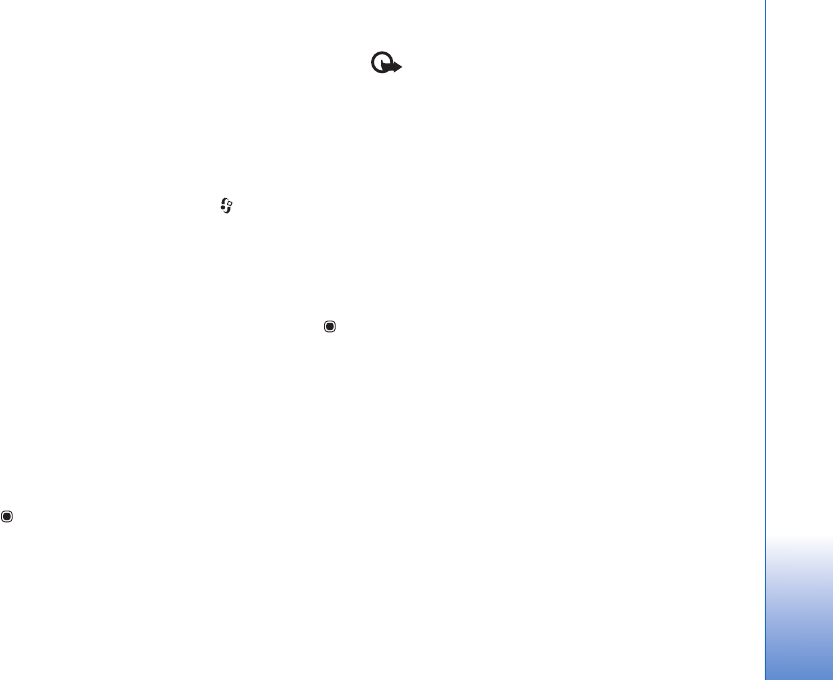
Tools
111
• The .jar file is required for installing Java applications.
If it is missing, the device may ask you to download it.
If there is no access point defined for the application,
you are asked to select one. When you are downloading
the .jar file, you may need to enter a user name and
password to access the server. You obtain these from
the supplier or manufacturer of the application.
1To locate an installation file, press , and select
Tools > App. mgr.. Alternatively, search the device
memory or a compatible memory card (if inserted) in
File mgr., or open a message in Messaging > Inbox
that contains an installation file.
2In App. mgr., select Options > Install. In other
applications, scroll to the installation file, and press
to start the installation.
During installation, the device shows information
about the progress of the installation. If you are
installing an application without a digital signature or
certification, the device displays a warning. Continue
installation only if you are sure of the origin and
contents of the application.
To start an installed application, locate it in the menu, and
press . If the application does not have a default folder
defined, it is installed in the Applications folder.
To see which software packages are installed or removed
and when, select Options > View log.
Important: Your device can only support one
antivirus application. Having more than one application
with antivirus functionality could affect performance and
operation or cause the device to stop functioning.
After you install applications to a compatible memory
card, installation files (.sis) remain in the device memory.
The files may use large amounts of memory and prevent
you from storing other files. To maintain sufficient
memory, use Nokia PC Suite to back up installation files to
a compatible PC, then use the file manager to remove the
installation files from the device memory. See ‘File
manager’, p. 17. If the .sis file is a message attachment,
delete the message from the Messaging inbox.
Remove applications and software
Scroll to a software package, and select Options >
Remove. Select Yes to confirm.
If you remove software, you can only reinstall it if you
have the original software package or a full backup of the
removed software package. If you remove a software
package, you may no longer be able to open documents
created with that software.
If another software package depends on the software
package that you removed, the other software package
may stop working. Refer to the documentation of the
installed software package for details.
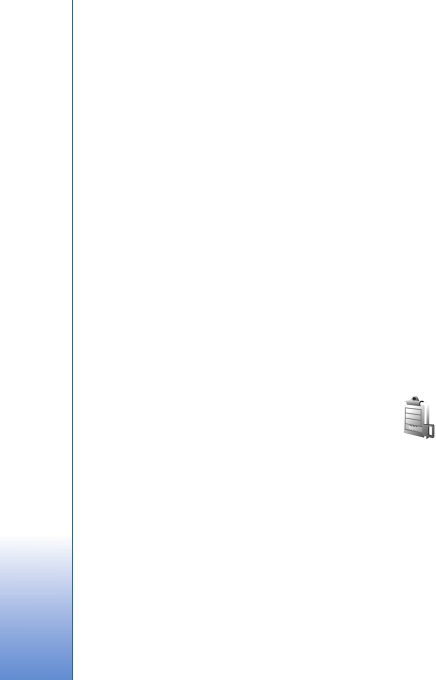
Tools
112
Settings
Select Options > Settings and from the following:
Software installation—Select whether Symbian software
that has no verified digital signature can be installed.
Online certificate check—Select to check the online
certificates before installing an application.
Default web address—Set the default address used when
checking online certificates.
Some Java applications may require a message to be sent
or a network connection to a specific access point for
downloading extra data or components. In the App. mgr.
main view, scroll to an application, and select Options >
Open to change settings related to that specific
application.
Digital rights management
Content owners may use different types of digital rights
management (DRM) technologies to protect their
intellectual property, including copyrights. This device
uses various types of DRM software to access
DRM-protected content. With this device you can access
content protected with WMDRM 10, OMA DRM 1.0, and
OMA DRM 2.0. If certain DRM software fails to protect the
content, content owners may ask that such DRM
software's ability to access new DRM-protected content
be revoked. Revocation may also prevent renewal of such
DRM-protected content already in your device. Revocation
of such DRM software does not affect the use of content
protected with other types of DRM or the use of non-DRM-
protected content.
Digital rights management (DRM) protected content
comes with an associated activation key that defines your
rights to use the content.
If your device has OMA DRM protected content, to back up
both the activation keys and the content, use the backup
feature of Nokia PC Suite. Other transfer methods may not
transfer the activation keys which need to be restored with
the content for you to be able to continue the use of OMA
DRM protected content after the device memory is
formatted. You may also need to restore the activation
keys in case the files on your device get corrupted.
If your device has WMDRM protected content, both the
activation keys and the content will be lost if the device
memory is formatted. You may also lose the activation keys
and the content in case the files on your device get
corrupted. Losing the activation keys or the content may
limit your ability to use the same content on your device
again. For more information, contact your service provider.
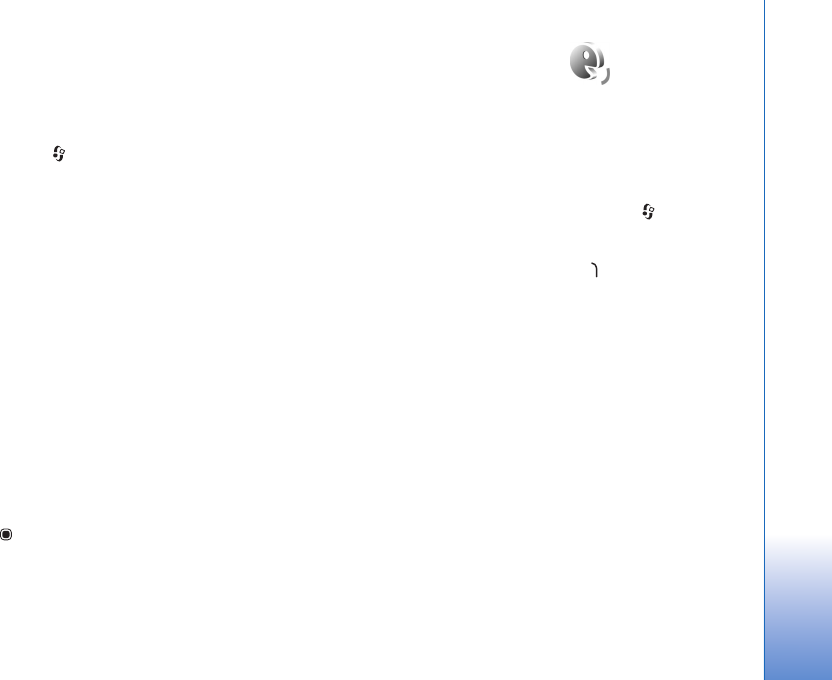
Tools
113
Some activation keys may be connected to a specific SIM
card, and the protected content can be accessed only if the
SIM card is inserted in the device.
To view the digital rights activation keys stored in your
device, press , and select Tools > Actv. keys and from
the following:
Valid keys—View keys that are connected to one or more
media files and keys whose validity period has not started
yet.
Invalid keys—View keys that are not valid; the time period
for using the media file is exceeded or there is a protected
media file in the device but no connected activation key.
Not in use—View keys that have no media files connected
to them in the device.
To buy more usage time or extend the usage period for a
media file, select an invalid activation key and Options >
Get new key. Activation keys cannot be updated if web
service message reception is disabled. See ‘Web service
messages’, p. 86.
To view detailed information, such as the validity status
and ability to send the file, scroll to an activation key, and
press .
Voice commands
You can use voice commands to control your device. For
more information about the enhanced voice commands
supported by your device, see ‘Voice dialing’, p. 95.
To activate enhanced voice commands for starting
applications and profiles, you must open the Voice comm.
application and its Profiles folder. Press , and select
Tools > Voice comm. > Profiles; the device creates voice
tags for the applications and profiles. To use enhanced
voice commands, press and hold in the standby mode,
and say a voice command. The voice command is the name
of the application or profile displayed in the list.
To add more applications to the list, select Options > New
application. To add a second voice command that can be
used to start the application, select Options > Change
command, and enter the new voice command as text.
Avoid very short names, abbreviations, and acronyms.
To listen to the synthesized voice tag, select Options >
Playback.
To change voice command settings, select Options >
Settings. To switch off the synthesizer that plays
recognized voice tags and commands in the selected
device language, select Synthesiser > Off. To reset voice
recognition learning, for example, when the main user of
the device has changed, select Remove voice adapts..
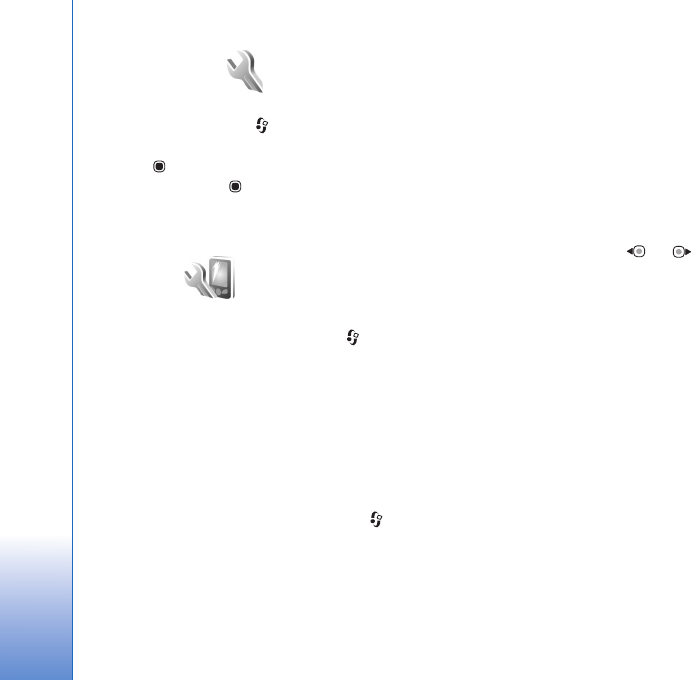
Settings
114
Settings
To change settings, press , and select Tools > Settings.
Scroll to General, Phone, Connection, or Applications,
and press . Scroll to a setting or setting group you want
to change, and press .
Some settings may be preset for the device by your service
provider, and you may not be able to change them.
General
To edit the general settings of your device or restore the
original default device settings, press , and select
Tools > Settings > General > Personalisation, Date and
time, Enhancement, Security, Factory settings, or
Positioning.
For Date and time, see ‘Clock’, p. 81.
Personalisation
To edit settings related to the display, standby mode, and
general functionality of your device, press , and select
Tools > Settings > General > Personalisation.
Tones allows you to change the tones of calendar, clock,
and the currently active profile.
Themes opens the Themes application. See ‘Change the
look of your device’, p. 79.
Voice comms. opens the settings for the Voice comm.
application. See ‘Voice commands’, p. 113.
Display
Light sensor—Press or to adjust the light sensor
that observes the lighting conditions and adjusts the
brightness of the display. The light sensor may cause the
display to flicker in low light.
Font size—Adjust the size of the text and icons on the
display.
Power saver time-out—Select the time-out period after
which the power saver is activated.
Welcome note / logo—The welcome note or logo is
displayed briefly each time you switch on the device.
Select Default to use the default image, Text to write a
welcome note, or Image to select an image from Gallery.
Light time-out—Select a time-out after which the
backlight of the display is switched off.

Settings
115
Standby mode
Active standby—Use shortcuts to applications in the
standby mode. See ‘Active standby mode’, p. 79.
Active standby apps.—Select the application shortcuts
you want to appear in the active standby. This setting is
only available if Active standby is on.
Shortcuts > Left selection key and Right selection key—
Assign a shortcut to the selection keys in the standby
mode.
You can also assign keypad shortcuts for the different
presses of the scroll key. The scroll key shortcuts are not
available if the active standby is on.
Operator logo—This setting is only available if you have
received and saved an operator logo. Select Off if you do
not want the logo to be shown.
Language
Phone language—Changing the language of the display
texts in your device also affects the format used for date
and time and the separators used, for example, in
calculations. Automatic selects the language according to
the information on your SIM card. After you change the
display text language, the device restarts.
Changing the settings for Phone language or Writing
language affects every application in your device, and the
change remains effective until you change these settings
again.
Writing language—Changing the language affects the
characters and special characters available when writing
text and the predictive text dictionary used.
Predictive text—Set the predictive text input On or Off
for all editors in the device. The predictive text dictionary
is not available for all languages.
Enhancement
For enhancement indicators, see ‘Essential indicators’, p.
13. Some enhancement connectors do not indicate which
type of an enhancement is connected to the device.
The available settings depend on the type of
enhancement. Select an enhancement and from the
following:
Default profile—Set the profile that you want activated
each time you connect a certain compatible enhancement
to your device. See ‘Profiles—set tones’, p. 77.
Automatic answer—Set if you want the device to answer
an incoming call automatically after 5 seconds. If the
ringing type is set to Beep once or Silent, automatic
answer is disabled.
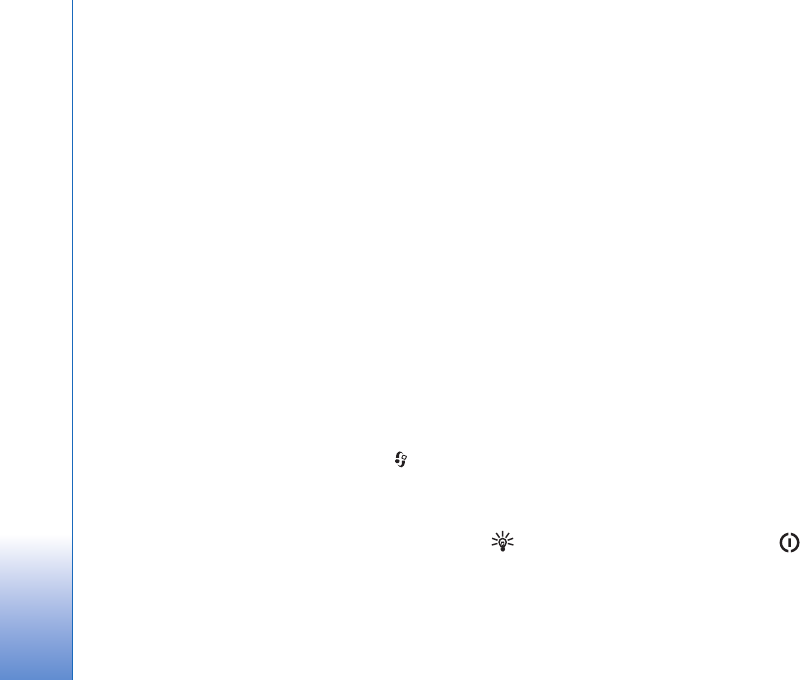
Settings
116
Lights—Set whether lights remain on, or are switched off
after the time-out. This setting is not available for all
enhancements.
To change the settings for a TV-Out connection, select
TV-Out and from the following:
Default profile—Set the profile that you want activated
each time you connect a Nokia Video Connectivity Cable
to your device.
TV screen size—Select the aspect ratio of the TV: Normal
or Widescreen for widescreen TVs.
Tv system—Select the analog video signal system that is
compatible with your TV.
Flicker filter—To improve image quality on the screen of
your TV, select On. The flicker filter may not diminish
image flicker on all TV screens.
Security
To edit settings related to the security, press , and
select Tools > Settings > General > Security > Phone
and SIM card, Certificate management, or Security
module.
Phone and SIM card
PIN code request—When active, the code is requested
each time the device is switched on. Deactivating the
personal identification number (PIN) code request may not
be allowed by some SIM cards.
PIN code, PIN2 code, and Lock code—You can change the
lock code, PIN code, and PIN2 code. These codes can only
include the numbers from 0 to 9. If you forget any of these
codes, contact your service provider. See ‘Glossary of PIN
and lock codes’, p. 117.
Avoid using access codes similar to the emergency
numbers to prevent accidental dialing of the emergency
number.
Keypad autolock period—Select whether the keypad is
locked when your device has been idle for a certain period
of time.
Phone autolock period—To avoid unauthorized use, you
can set a time-out after which the device automatically
locks. A locked device cannot be used until the correct lock
code is entered. To turn off the autolock period, select
None.
See ‘Glossary of PIN and lock codes’, p. 117.
When the device is locked, calls may be possible to the
official emergency number programmed into your device.
Tip! To lock the device manually, press . A list of
commands opens. Select Lock phone.
Lock keys if slide closed—Select whether the keypad is
locked when you close the 2-way slide.
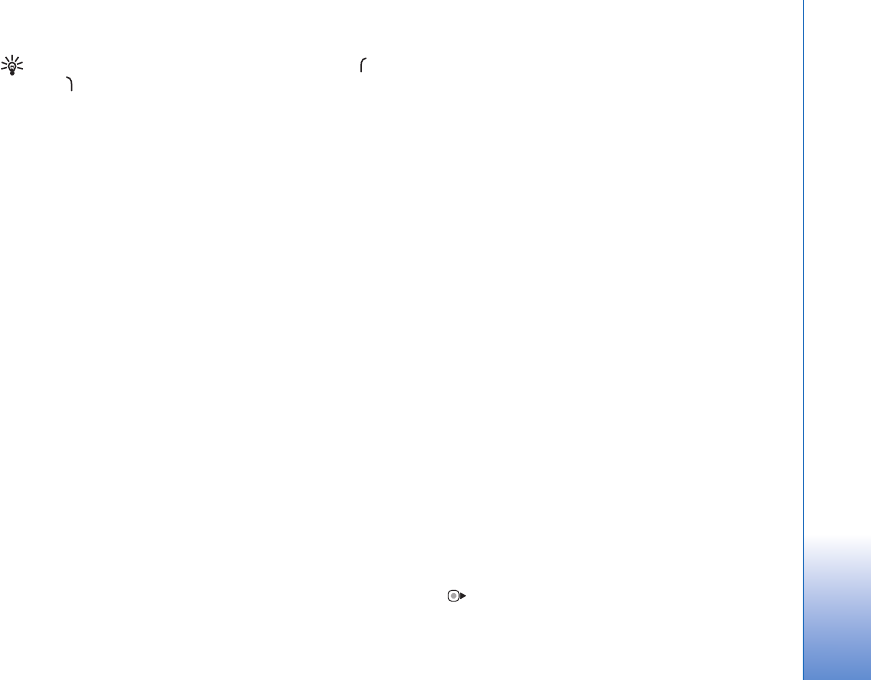
Settings
117
Tip! To lock or unlock the keypad manually, press ,
then
Lock if SIM card changed—You can set the device to ask
for the lock code when an unknown SIM card is inserted
into your device. The device maintains a list of SIM cards
that are recognized as the owner’s cards.
Closed user group—You can specify a group of people to
whom you can call and who can call you (network service).
When calls are limited to closed user groups, calls may be
possible to the official emergency number programmed
into your device.
Confirm SIM services—You can set the device to display
confirmation messages when you are using a SIM card
service (network service).
Glossary of PIN and lock codes
If you forget any of these codes, contact your service
provider.
Personal identification number (PIN) code—This code
protects your SIM card against unauthorized use. The PIN
code (4 to 8 digits) is usually supplied with the SIM card.
After three consecutive incorrect PIN code entries, the
code is blocked, and you need the PUK code to unblock it.
UPIN code—This code may be supplied with the USIM card.
The USIM card is an enhanced version of the SIM card and
is supported by UMTS mobile phones.
PIN2 code—This code (4 to 8 digits) is supplied with some
SIM cards, and is required to access some functions in
your device.
Lock code (also known as security code)—This code (5
digits) can be used to lock the device to avoid
unauthorized use. The factory setting for the lock code is
12345. To avoid unauthorized use of your device, change
the lock code. Keep the new code secret and in a safe place
separate from your device. If you forget the code, contact
your service provider.
Personal unblocking key (PUK) code and PUK2 code—These
codes (8 digits) are required to change a blocked PIN code
or PIN2 code, respectively. If the codes are not supplied
with the SIM card, contact the operator whose SIM card
is in your device.
UPUK code—This code (8 digits) is required to change a
blocked UPIN code. If the code is not supplied with the
USIM card, contact the operator whose USIM card is in
your device.
Certificate management
Digital certificates do not guarantee safety; they are used
to verify the origin of software.
In the certificate management main view, you can see a
list of authority certificates that are stored in your device.
Press to see a list of personal certificates, if available.

Settings
118
Digital certificates should be used if you want to connect
to an online bank or another site or remote server for
actions that involve transferring confidential information.
They should also be used if you want to reduce the risk of
viruses or other malicious software and be sure of the
authenticity of software when downloading and installing
software.
Important: Even if the use of certificates makes the
risks involved in remote connections and software
installation considerably smaller, they must be used
correctly in order to benefit from increased security. The
existence of a certificate does not offer any protection by
itself; the certificate manager must contain correct,
authentic, or trusted certificates for increased security to
be available. Certificates have a restricted lifetime. If
"Expired certificate" or "Certificate not valid yet" is shown
even if the certificate should be valid, check that the
current date and time in your device are correct.
Before changing any certificate settings, you must make
sure that you really trust the owner of the certificate and
that the certificate really belongs to the listed owner.
View certificate details—check authenticity
You can only be sure of the correct identity of a server
when the signature and the period of validity of a server
certificate have been checked.
You are notified if the identity of the server is not
authentic or if you do not have the correct security
certificate in your device.
To check certificate details, scroll to a certificate, and
select Options > Certificate details. When you open
certificate details, the validity of the certificate is checked,
and one of the following notes may be displayed:
•Certificate not trusted—You have not set any
application to use the certificate. See ‘Change the trust
settings’, p. 118.
•Expired certificate—The period of validity has ended
for the selected certificate.
•Certificate not valid yet—The period of validity has
not yet begun for the selected certificate.
•Certificate corrupted—The certificate cannot be used.
Contact the certificate issuer.
Change the trust settings
Before changing any certificate settings, you must make
sure that you really trust the owner of the certificate and
that the certificate really belongs to the listed owner.
Scroll to an authority certificate, and select Options >
Trust settings. Depending on the certificate, a list of the
applications that can use the selected certificate is shown.
For example:
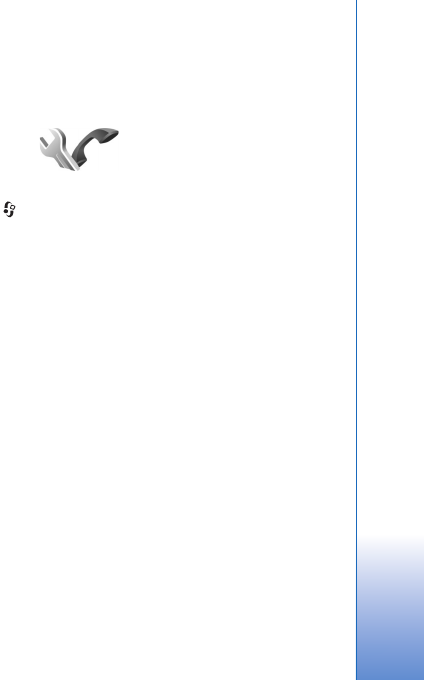
Settings
119
•Symbian installation: Yes—The certificate is able to
certify the origin of a new Symbian operating system
application.
•Internet: Yes—The certificate is able to certify servers.
•App. installation: Yes—The certificate is able to certify
the origin of a new JavaTM application.
Select Options > Edit trust setting to change the value.
Security module
To view or edit a security module (if available) in Security
module, scroll to it, and press the scroll key. To view
detailed information about a security module, scroll to it,
and select Options > Security details.
Factory settings
To reset some of the settings to their original values, select
Factory settings. To do this, you need the lock code. See
‘Phone and SIM card’, p. 116. After resetting, the device
may take a longer time to power on. Documents and files
are unaffected.
Positioning
Positioning methods—Select the positioning methods
used to detect the location of your device: the internal GPS
receiver of your device, Bluetooth GPS to use a compatible
external GPS receiver with Bluetooth connectivity, and
Network based to use information from the cellular
network (network service). The location information can
be used by compatible applications in your device.
Phone
To edit the settings related to making and receiving calls,
press , and select Tools > Settings > Phone > Call,
Call divert, Call barring, or Network.
Call
Send my caller ID—You can set your phone number to be
displayed to (Yes) or hidden from (No) the person to whom
you are calling, or the value may be set by your service
provider when you make a subscription (Set by network)
(network service).
Call waiting—If you have activated call waiting (network
service), the network notifies you of a new incoming call
while you have a call in progress. Set the function on
(Activate) or off (Cancel), or check whether the function
is activated (Check status).
Reject call with SMS—Select Yes to send a text message
to a caller informing why you could not answer the call.
See ‘Answer or decline a call’, p. 99.
Message text—Write a text to be sent in a text message
when you reject a call.
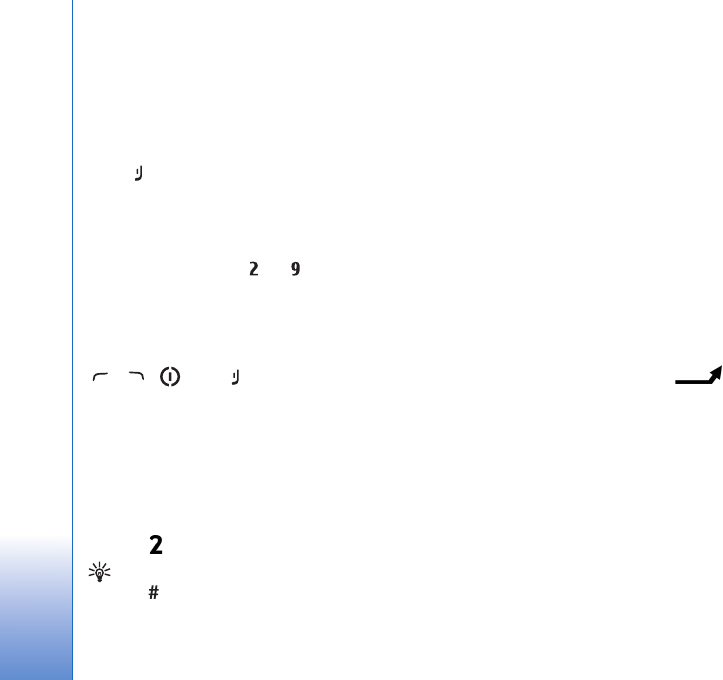
Settings
120
Image in video call—If video is not sent during a video
call, you can select a still image to be displayed instead.
Automatic redial—Select On, and your device makes a
maximum of 10 attempts to connect the call after an
unsuccessful call attempt. To stop automatic redialing,
press .
Show call duration—Activate this setting if you want the
length of a call to be displayed during the call.
Speed dialling—Select On, and the numbers assigned to
the speed dialing keys ( - ) can be dialed by
pressing and holding the key. See also ‘Speed dial a phone
number’, p. 94.
Anykey answer—Select On, and you can answer an
incoming call by briefly pressing any keypad key, except
, , , and .
Line in use—This setting (network service) is shown only
if the SIM card supports two subscriber numbers, that is,
two phone lines. Select which phone line you want to use
for making calls and sending text messages. Calls on both
lines can be answered irrespective of the selected line. If
you select Line 2 and have not subscribed to this network
service, you will not be able to make calls. When line 2 is
selected, is shown in the standby mode.
Tip! To switch between the phone lines, press and
hold in the standby mode.
Line change—To prevent line selection (network service),
select Disable if supported by your SIM card. To change
this setting, you need the PIN2 code.
Call divert
Call divert allows you to divert your incoming calls to your
voice mailbox or another phone number. For details,
contact your service provider.
Select which calls you want to divert and the desired
diverting option. To divert voice calls when your number is
busy or when you reject incoming calls, select If busy. Set
the option on (Activate) or off (Cancel), or check whether
the option is activated (Check status).
Several diverting options can be active at the same time.
When all calls are diverted, is shown in the
standby mode.
Call barring and call diverting cannot be active at the same
time.
Call barring
Call barring (network service) allows you to restrict the
calls that you make or receive with the device. To change
the settings, you need the barring password from your
service provider.
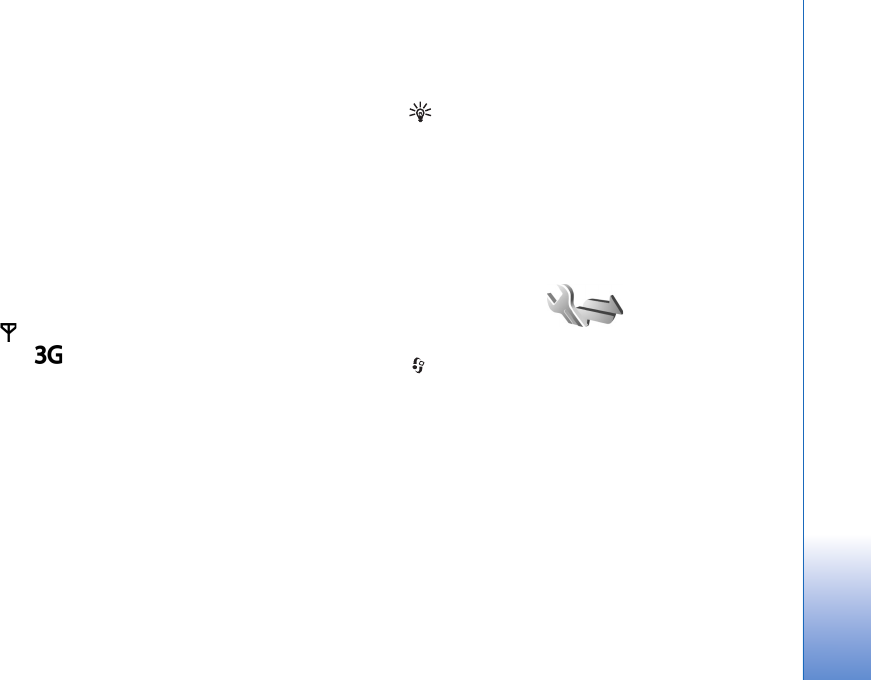
Settings
121
Select the desired barring option, and set it on (Activate)
or off (Cancel), or check whether the option is active
(Check status). Call barring affects all calls, including
data calls.
Call barring and call diverting cannot be active at the same
time.
When calls are barred, calls may be possible to certain
official emergency numbers.
Network
Your device can automatically switch between the GSM
and UMTS networks. The GSM network is indicated with
in the standby mode. The UMTS network is indicated
with .
Network mode (shown only if supported by the wireless
service provider)—Select which network to use. If you
select Dual mode, the device uses the GSM or UMTS
network automatically, according to the network
parameters and the roaming agreements between the
wireless service providers. Contact your service provider for
more details.
Operator selection—Select Automatic to set the device to
search for and select one of the available networks, or
Manual to manually select the network from a list of
networks. If the connection to the manually selected
network is lost, the device sounds an error tone and asks
you to reselect a network. The selected network must have
a roaming agreement with your home cellular network.
Glossary: A roaming agreement is an agreement
between two or more network service providers to
enable the users of one service provider to use the
services of other service providers.
Cell info display—Select On to set the device to indicate
when it is used in a cellular network based on
microcellular network (MCN) technology and to activate
cell info reception.
Connection
To edit access point and other connection settings, press
, and select Tools > Settings > Connection >
Bluetooth, USB, Access points, Packet data, Wireless
LAN, SIP settings, Configurations, or Access point name
control.
For Bluetooth connectivity settings, see ‘Settings’, p. 28.
For USB data cable settings, see ‘USB’, p. 32.
Data connections and access points
Your device supports packet data connections (network
service), such as GPRS in the GSM network. When you use
your device in GSM and UMTS networks, multiple data
connections can be active at the same time, and access
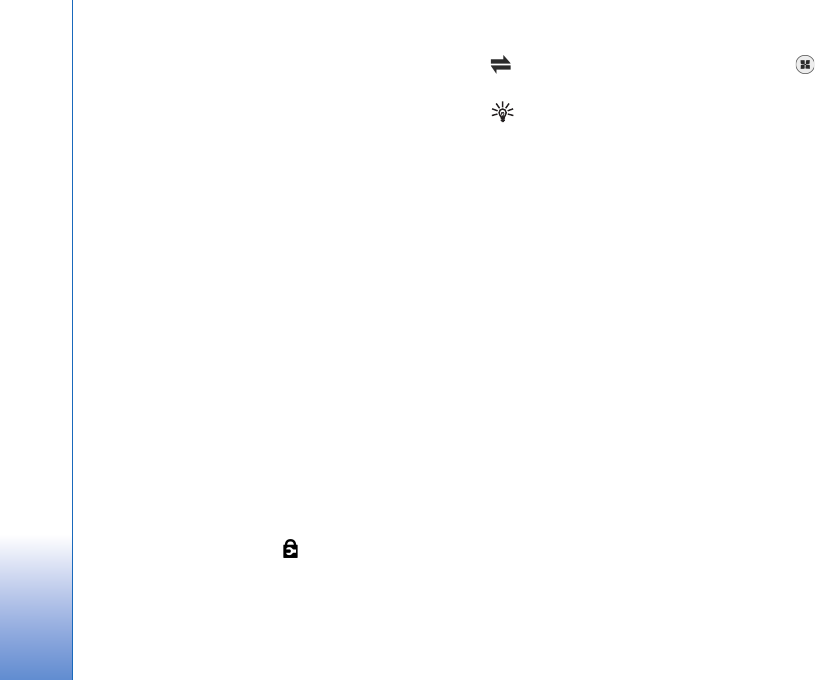
Settings
122
points can share a data connection. In the UMTS network,
data connections remain active during voice calls.
You can also use a wireless LAN data connection. See
‘Wireless LAN’, p. 25. Only one connection in one wireless
LAN can be active at a time, but several applications can
use the same internet access point.
To establish a data connection, an access point is required.
You can define different kinds of access points, such as:
• MMS access point to send and receive multimedia
messages
• Internet access point (IAP) to send and receive e-mail
and connect to the internet
Check the type of access point you need with your service
provider for the service you want to access. For availability
and subscription to packet data connection services,
contact your service provider.
Access points
You may receive access point settings in a message from
a service provider. See ‘Data and settings’, p. 86. Some or
all access points may be preset for your device by your
service provider, and you may not be able to change,
create, edit, or remove them. indicates a protected
access point.
indicates a packet data access point, and a
wireless LAN access point.
Tip! You can create internet access points in a wireless
LAN with the WLAN wizard. See ‘WLAN wizard’, p. 26.
To create a new access point, select Options > New access
point.
To edit the settings of an access point, select Options >
Edit. Follow the instructions from your service provider.
Connection name—Enter a descriptive name for the
connection.
Data bearer—Select the data connection type.
Depending on the data connection you select, only certain
setting fields are available. Fill in all fields marked with
Must be defined or with a red asterisk. Other fields can be
left empty, unless you have been instructed otherwise by
your service provider.
To be able to use a data connection, the network service
provider must support this feature, and if necessary,
activate it for your SIM card.
Packet data access points
Follow the instructions from your service provider.
Access point name—You obtain the access point name
from your service provider.

Settings
123
User name—The user name may be needed to make a data
connection, and is usually provided by the service provider.
Prompt password—If you must enter the password every
time you log in to a server, or if you do not want to save
your password in the device, select Yes.
Password—A password may be needed to make a data
connection, and is usually provided by the service provider.
Authentication—Select Normal or Secure.
Homepage—Depending on the access point you are setting
up, enter the web address or the address of the multimedia
messaging center.
Select Options > Advanced settings to change the
following settings:
Network type—Select the internet protocol type to use:
IPv4 or IPv6. The other settings depend on the selected
network type.
Phone IP address (for IPv4 only)—Enter the IP address of
your device.
DNS address—In Primary DNS address, enter the IP
address of the primary DNS server. In Secondary DNS
address, enter the IP address of the secondary DNS server.
Contact your internet service provider to obtain these
addresses.
Proxy server address—Define the address for the proxy
server.
Proxy port number—Enter the proxy port number.
Wireless LAN access points
Follow the instructions from the wireless LAN service
provider.
WLAN network name—Select Enter manually or Search
for networks. If you select an existing network, WLAN
network mode and WLAN security mode are determined
by the settings of its access point device.
Network status—Defines whether the network name is
shown.
WLAN network mode—Select Ad-hoc to create an ad
hoc network and to allow devices to send and receive data
directly; a wireless LAN access point device is not needed.
In an ad-hoc network, all devices must use the same
WLAN network name.
WLAN security mode—Select the encryption used: WEP,
802.1x (not for ad hoc networks), or WPA/WPA2. If you
select Open network, no encryption is used. The WEP,
802.1x, and WPA functions can be used only if the
network supports them.
WLAN security settings—Enter the settings for the
selected security mode:

Settings
124
Security settings for WEP:
•Wep key in use—Select the WEP key number. You can
create up to four WEP keys. The same settings must be
entered on the wireless LAN access point device.
•Authentication type—Select Open or Shared for the
authentication type between your device and the
wireless LAN access point device.
•WEP key settings—Enter WEP encryption (length of
the key), WEP key format (ASCII or Hexadecimal),
and WEP key (the WEP key data in the selected
format).
Security settings for 802.1x and WPA/WPA2:
•WPA/WPA2—Select the means of authentication:
EAP to use an extensible authentication protocol
(EAP) plug-in, or Pre-shared key to use a password.
Complete the appropriate settings:
•EAP plug-in settings (only for EAP)—Enter the
settings as your service provider instructs.
•Pre-shared key (only for Pre-shared key)—Enter a
password. The same password must be entered on the
wireless LAN access point device.
•TKIP encryption (only for WPA/WPA2)—Select
whether Temporal Key Integrity Protocol (TKIP) is used.
Homepage—Define a home page.
Select Options > Advanced settings and from the
following:
IPv4 settings: Phone IP address (the IP address of your
device), Subnet mask (the subnet IP address), Default
gateway (the gateway), and DNS address. Enter the IP
addresses of the primary and secondary DNS server.
Contact your internet service provider for these addresses.
IPv6 settings > DNS address—Select Automatic, Well-
known, or User defined.
Ad-hoc channel (only for Ad-hoc)—To enter a channel
number (1-11) manually, select User defined.
Proxy server address—Enter the address for the proxy
server.
Proxy port number—Enter the proxy port number.
Packet data
The packet data settings affect all access points using a
packet data connection.
Packet data connection—If you select When available
and you are in a network that supports packet data, the
device registers to the packet data network. Starting an
active packet data connection (for example, to send and
receive e-mail) is quicker. If there is no packet data
coverage, the device periodically tries to establish a packet
data connection. If you select When needed, the device
uses a packet data connection only if you start an
application or action that needs it.
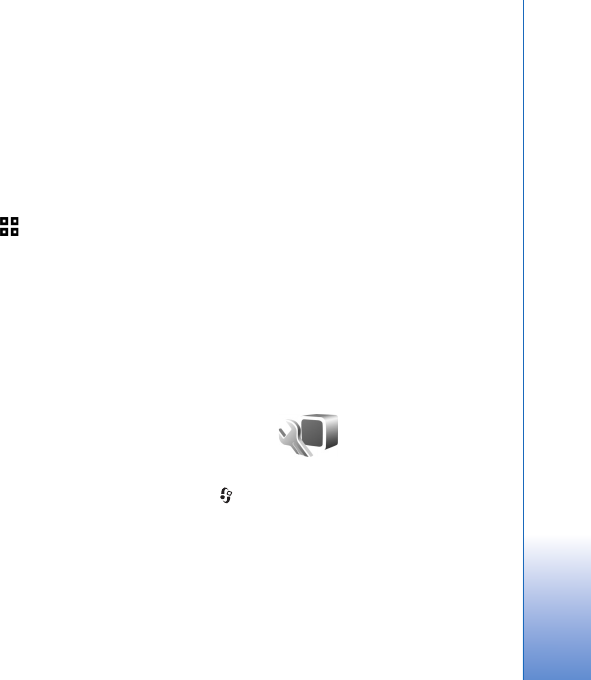
Settings
125
Access point—The access point name is needed to use your
device as a packet data modem to your computer.
High speed packet access—Enable or disable the use of
HSDPA (network service) in UMTS networks. For more
information on HSDPA, see ‘Fast downloading’, p. 14.
Wireless LAN
Show WLAN availability—Select whether is displayed
when a wireless LAN is available.
Scan for networks—If you set Show WLAN availability to
Yes, select how often the device searches for available
wireless LANs and updates the indicator.
To view advanced settings, select Options > Advanced
settings. Changing wireless LAN advanced settings is not
recommended.
SIP settings
SIP (Session Initiation Protocol) settings are needed for
certain network services using SIP, such as video sharing.
You may receive the settings in a special text message
from your service provider. You can view, delete, or create
these setting profiles in SIP settings.
Configurations
You may receive trusted server settings from your service
provider in a configuration message. You can save view or
delete these settings in Configurations.
Access point name control
With Access point name control service, you can restrict
packet data connections and allow your device to use only
certain packet data access points.
This setting is only available if your SIM card supports the
access point control service.
To set the control service on or off or to change the
allowed access points, select Options and the
corresponding option. To change the options, you need
your PIN2 code. Contact your service provider for the code.
Applications
To edit the settings of some of the applications in your
device, press , and select Tools > Settings >
Applications. The settings are also available in each
application by selecting the settings option.
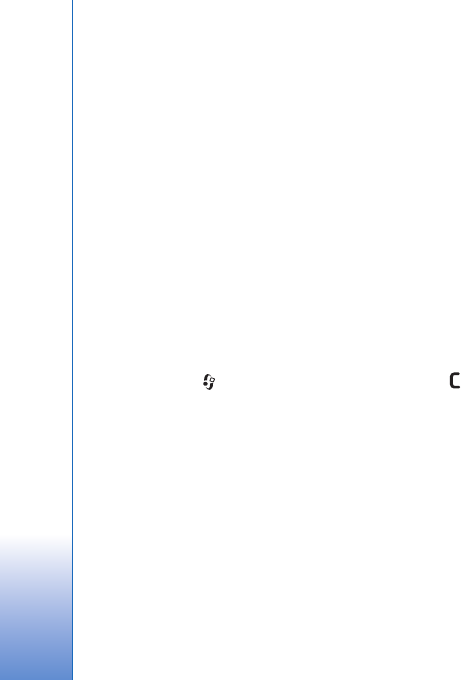
Troubleshooting: Q&A
126
Troubleshooting: Q&A
Access codes
Q: What is my password for the lock, PIN, or PUK codes?
A: The default lock code is 12345. If you forget or lose the
lock code, contact your device dealer.
If you forget or lose a PIN or PUK code, or if you have not
received such a code, contact your wireless service
provider.
For information about passwords, contact your access
point provider, for example, a commercial Internet service
provider (ISP) or wireless service provider.
Application not responding
Q: How do I close an application that is not responding?
A: Press and hold . Scroll to the application, and press
to close the application.
Bluetooth connectivity
Q: Why can’t I find my friend’s device?
A: Check that both devices are compatible, have activated
Bluetooth connectivity, and are not in hidden mode. Check
also that the distance between the two devices is not over
10 meters (33 feet) and that there are no walls or other
obstructions between the devices.
Q: Why can’t I end a Bluetooth connection?
A: If another device is connected to your device, you can either
end the connection using the other device or by
deactivating Bluetooth connectivity. Select Tools >
Bluetooth > Bluetooth > Off.
Camera
Q: Why do images look smudgy?
A: Ensure that the camera lens protection windows are clean.
Display
Q: Why do missing, discolored, or bright dots appear on the
screen every time I turn on my device?
A: This is a characteristic of this type of display. Some displays
may contain pixels or dots that remain on or off. This is
normal, not a fault.
Home network (UPnP)
Q: Why can’t the other device see the files stored on my
device?
A: Make sure that you have configured the home network
settings, Content sharing is turned on in your device, and
the other device is UPnP compatible.
Q: What can I do if my home network connection stops
working?
A: Switch off the wireless LAN connection from your
compatible PC and your device, and switch it on again. If
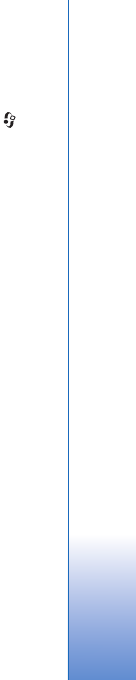
Troubleshooting: Q&A
127
this does not help, restart your compatible PC and your
device. If the connection still does not work, reconfigure
the WLAN settings in both your compatible PC and device.
See ‘Wireless LAN’, p. 25, and ‘Connection’, p. 121.
Q: Why can't I see my compatible PC in my device in the home
network?
A: If you are using a firewall application in your compatible
PC, check that it allows Home media server to use the
external connection (you can add Home media server to
the firewall applications exceptions list). Check from the
firewall settings that the firewall application allows traffic
to the following ports: 1900, 49152, 49153 and 49154.
Some WLAN access point devices have a built-in firewall.
In such cases, check that the firewall in the access point
device does not block traffic to the following ports: 1900,
49152, 49153 and 49154.
Check that the WLAN settings are the same in your device
and compatible PC.
Memory low
Q: What can I do if my device memory is low?
A: You can delete unused items saved in your device regularly
to avoid memory getting low. See ‘Memory low—free
memory’, p. 18.
To delete contact information, calendar notes, call timers,
call cost timers, game scores, or any other data, go to the
respective application to remove the data. If you are
deleting multiple items and one of the following notes are
shown: Not enough memory to perform operation.
Delete some data first. or Memory low. Delete some
data from phone memory., try deleting items one by one
(starting from the smallest item).
To view what kind of data you have and how much
memory the different data groups consume, press , and
select Tools > File manager > Options > Memory details.
Q: How can I save my data before deleting it?
A: Save your data using one of the following methods:
• Use Nokia PC Suite to make a backup copy of all data to a
compatible computer.
• Send images to your e-mail address, then save the images
to your computer.
• Send data using Bluetooth connectivity to a compatible
device.
• Store data on a compatible memory card.
Messaging
Q: Why can’t I select a contact?
A: The contact card does not have a phone number or an
e-mail address. Add the missing information to the
contact card in Contacts.
Multimedia messaging
Q: The note Retrieving message is shown briefly. What is
happening?
A: The device is trying to retrieve a multimedia message from
the multimedia messaging center.
Check that the settings for multimedia messaging are
defined correctly and that there are no mistakes in phone
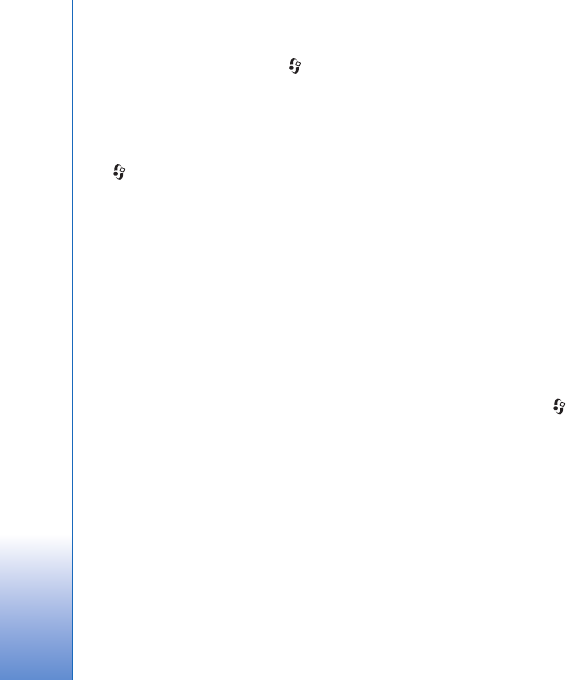
Troubleshooting: Q&A
128
numbers or addresses. Press , and select Messaging >
Options > Settings > Multimedia msg..
Q: How can I end the data connection when the device starts
a data connection again and again?
A: To stop the device from making a data connection, press
, and select Messaging > Options > Settings >
Multimedia message > Multimedia retrieval and one of
the following:
Manual—to have the multimedia messaging center save
messages to be retrieved later. You receive a notification
when there is a new multimedia message that you can
retrieve in the multimedia message center.
Off—to ignore all incoming multimedia messages. After
this change, the device does not make any network
connections related to multimedia messaging.
PC connectivity
Q: Why do I have problems in connecting the device to my
PC?
A: Make sure that Nokia PC Suite is installed and running on
your PC. See the user guide for Nokia PC Suite on the
CD-ROM. For further information on how to use Nokia PC
Suite, see the help function on Nokia PC Suite or visit the
support pages at www.nokia.com.
Q: Can I use my device as a fax modem with a compatible PC?
A: You cannot use your device as a fax modem. However, with
call diverting (network service), you can divert incoming
fax calls to another phone number.
Wireless LAN
Q: Why can't I see a wireless LAN (WLAN) access point even
though I know I'm within its range?
A: The WLAN access point may use a hidden service set
identifier (SSID). You can only access networks that use a
hidden SSID if you know the correct SSID, and have created
a WLAN Internet access point for the network on your
Nokia device.
Q: How do I switch wireless LAN (WLAN) off on my Nokia
device?
A: The WLAN on your Nokia device will switch off when you
are not trying to connect, or are not connected to another
access point, or scanning for available networks. To further
reduce battery consumption, you can specify that your
Nokia device does not scan, or scans less often, for
available networks in the background. WLAN will switch
off in between background scans.
To change the background scan settings:
1Press , and select Tools > Settings > Connection >
Wireless LAN.
2Change the value of Show WLAN availability to Never to
stop background scans, or increase the background scan
time interval in Scan for networks.
3To save your changes, press Back.
When Scan for networks is set to Never, the WLAN
availability icon will not be shown in the standby mode.
However, you can still manually scan for available WLAN
networks, and connect to WLAN networks as usual.

Battery information
129
Battery information
Charging and discharging
Your device is powered by a rechargeable battery. The battery
can be charged and discharged hundreds of times, but it will
eventually wear out. When the talk and standby times are
noticeably shorter than normal, replace the battery. Use only
Nokia approved batteries, and recharge your battery only with
Nokia approved chargers designated for this device.
If a replacement battery is being used for the first time or if
the battery has not been used for a prolonged period, it may
be necessary to connect the charger, then disconnect and
reconnect it to begin charging the battery.
Unplug the charger from the electrical plug and the device
when not in use. Do not leave a fully charged battery
connected to a charger, since overcharging may shorten its
lifetime. If left unused, a fully charged battery will lose its
charge over time.
If the battery is completely discharged, it may take several
minutes before the charging indicator appears on the display
or before any calls can be made.
Use the battery only for its intended purpose. Never use any
charger or battery that is damaged.
Do not short-circuit the battery. Accidental short-circuiting
can occur when a metallic object such as a coin, clip, or pen
causes direct connection of the positive (+) and negative (-)
terminals of the battery. (These look like metal strips on the
battery.) This might happen, for example, when you carry a
spare battery in your pocket or purse. Short-circuiting the
terminals may damage the battery or the connecting object.
Leaving the battery in hot or cold places, such as in a closed
car in summer or winter conditions, will reduce the capacity
and lifetime of the battery. Always try to keep the battery
between 15°C and 25°C (59°F and 77°F). A device with a hot
or cold battery may not work temporarily, even when the
battery is fully charged. Battery performance is particularly
limited in temperatures well below freezing.
Do not dispose of batteries in a fire as they may explode.
Batteries may also explode if damaged. Dispose of batteries
according to local regulations. Please recycle when possible.
Do not dispose as household waste.
Do not dismantle or shred cells or batteries. In the event of a
battery leak, do not allow the liquid to come in contact with
the skin or eyes. In the event of such a leak, flush your skin or
eyes immediately with water, or seek medical help.
Nokia battery authentication
guidelines
Always use original Nokia batteries for your safety. To check
that you are getting an original Nokia battery, purchase it
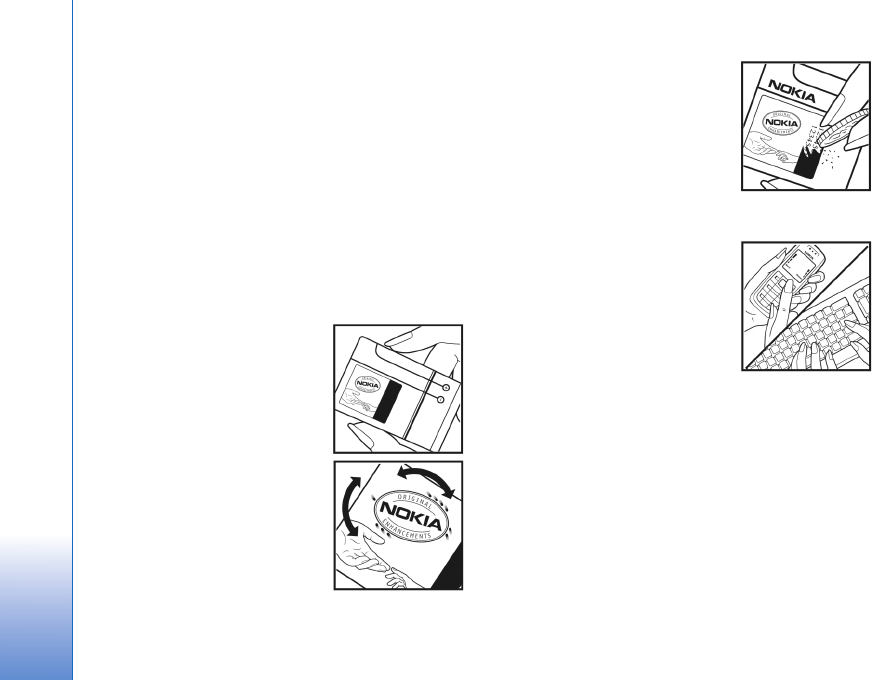
Battery information
130
from an authorized Nokia dealer, look for the Nokia Original
Enhancements logo on the packaging, and inspect the
hologram label using the following steps:
Successful completion of the four steps is not a total
assurance of the authenticity of the battery. If you have any
reason to believe that your battery is not an authentic,
original Nokia battery, you should refrain from using it, and
take it to the nearest authorized Nokia service point or dealer
for assistance. Your authorized Nokia service point or dealer
will inspect the battery for authenticity. If authenticity
cannot be verified, return the battery to the place of
purchase.
Authenticate hologram
1 When looking at the hologram
on the label, you should see the
Nokia connecting hands symbol
from one angle and the Nokia
Original Enhancements logo
when looking from another angle.
2When you angle the hologram
left, right, down, and up, you
should see 1, 2, 3, and 4 dots on
each side respectively.
3Scratch the side of the label to
reveal a 20-digit code, for
example,
12345678919876543210. Turn
the battery so that the numbers
are facing upwards. The 20-digit
code reads starting from the
number at the top row followed by
the bottom row.
4 Confirm that the 20-digit code is
valid by following the instructions
at www.nokia.com/batterycheck.
To create a text message, enter the
20-digit code, for example, 12345678919876543210, and
send to +44 7786 200276.
To create a text message,
• For countries in Asia Pacific, excluding India: Enter the
20-digit code, for example, 12345678919876543210, and
send to +61 427151515.
• For India only: Enter Battery followed by the 20-digit
battery code, for example, Battery
12345678919876543210, and send to 5555.
National and international operator charges will apply.

Battery information
131
You should receive a message indicating whether the code can
be authenticated.
What if your battery is not authentic?
If you cannot confirm that your Nokia battery with the
hologram on the label is an authentic Nokia battery, please do
not use the battery. Take it to the nearest authorized Nokia
service point or dealer for assistance. The use of a battery that
is not approved by the manufacturer may be dangerous and
may result in poor performance and damage to your device
and its enhancements. It may also invalidate any approval or
warranty applying to the device.
To find out more about original Nokia batteries, visit
www.nokia.com/battery.

Care and maintenance
132
Care and maintenance
Your device is a product of superior design and craftsmanship
and should be treated with care. The following suggestions
will help you protect your warranty coverage.
• Keep the device dry. Precipitation, humidity, and all types
of liquids or moisture can contain minerals that will
corrode electronic circuits. If your device does get wet,
remove the battery, and allow the device to dry
completely before replacing it.
• Do not use or store the device in dusty, dirty areas. Its
moving parts and electronic components can be damaged.
• Do not store the device in hot areas. High temperatures
can shorten the life of electronic devices, damage
batteries, and warp or melt certain plastics.
• Do not store the device in cold areas. When the device
returns to its normal temperature, moisture can form
inside the device and damage electronic circuit boards.
• Do not attempt to open the device other than as
instructed in this guide.
• Do not drop, knock, or shake the device. Rough handling
can break internal circuit boards and fine mechanics.
• Do not use harsh chemicals, cleaning solvents, or strong
detergents to clean the device.
• Do not paint the device. Paint can clog the moving parts
and prevent proper operation.
• Use a soft, clean, dry cloth to clean any lenses, such as
camera, proximity sensor, and light sensor lenses.
• Use only the supplied or an approved replacement
antenna. Unauthorized antennas, modifications, or
attachments could damage the device and may violate
regulations governing radio devices.
• Use chargers indoors.
• Always create a backup of data you want to keep, such as
contacts and calendar notes.
• To reset the device from time to time for optimum
performance, power off the device and remove the battery.
These suggestions apply equally to your device, battery,
charger, or any enhancement. If any device is not working
properly, take it to the nearest authorized service facility for
service.

Additional safety information
133
Additional safety information
Small children
Your device and its enhancements may contain small parts.
Keep them out of the reach of small children.
Operating environment
This device meets RF exposure guidelines when used either in
the normal use position against the ear or when positioned at
least 1.5 centimeters (5/8 inch) away from the body. When a
carry case, belt clip, or holder is used for body-worn operation,
it should not contain metal and should position the device the
above-stated distance from your body.
To transmit data files or messages, this device requires a
quality connection to the network. In some cases, transmission
of data files or messages may be delayed until such a
connection is available. Ensure the above separation distance
instructions are followed until the transmission is completed.
Parts of the device are magnetic. Metallic materials may be
attracted to the device. Do not place credit cards or other
magnetic storage media near the device, because information
stored on them may be erased.
Medical devices
Operation of any radio transmitting equipment, including
wireless phones, may interfere with the functionality of
inadequately protected medical devices. Consult a physician
or the manufacturer of the medical device to determine if
they are adequately shielded from external RF energy or if you
have any questions. Switch off your device in health care
facilities when any regulations posted in these areas instruct
you to do so. Hospitals or health care facilities may be using
equipment that could be sensitive to external RF energy.
Pacemakers Pacemaker manufacturers recommend that a
minimum separation of 15.3 centimeters (6 inches) be
maintained between a wireless phone and a pacemaker to
avoid potential interference with the pacemaker. These
recommendations are consistent with the independent
research by and recommendations of Wireless Technology
Research. Persons with pacemakers should do the following:
• Always keep the device more than 15.3 centimeters (6
inches) from the pacemaker.
• Do not carry the device in a breast pocket.
• Hold the device to the ear opposite the pacemaker to
minimize the potential for interference.
If you suspect interference, switch off your device, and move
the device away.
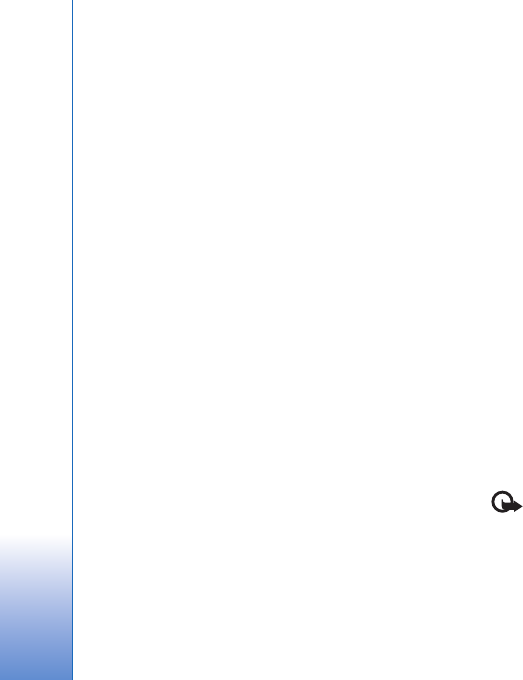
Additional safety information
134
Hearing aids Some digital wireless devices may interfere
with some hearing aids. If interference occurs, consult your
service provider.
Vehicles
RF signals may affect improperly installed or inadequately
shielded electronic systems in motor vehicles such as
electronic fuel injection systems, electronic antiskid (antilock)
braking systems, electronic speed control systems, and air bag
systems. For more information, check with the manufacturer,
or its representative, of your vehicle or any equipment that
has been added.
Only qualified personnel should service the device or install
the device in a vehicle. Faulty installation or service may be
dangerous and may invalidate any warranty that may apply to
the device. Check regularly that all wireless device equipment
in your vehicle is mounted and operating properly. Do not
store or carry flammable liquids, gases, or explosive materials
in the same compartment as the device, its parts, or
enhancements. For vehicles equipped with an air bag,
remember that air bags inflate with great force. Do not place
objects, including installed or portable wireless equipment in
the area over the air bag or in the air bag deployment area. If
in-vehicle wireless equipment is improperly installed and the
air bag inflates, serious injury could result.
Using your device while flying in aircraft is prohibited. Switch
off your device before boarding an aircraft. The use of wireless
teledevices in an aircraft may be dangerous to the operation
of the aircraft, disrupt the wireless telephone network, and
may be illegal.
Potentially explosive environments
Switch off your device when in any area with a potentially
explosive atmosphere, and obey all signs and instructions.
Potentially explosive atmospheres include areas where you
would normally be advised to turn off your vehicle engine.
Sparks in such areas could cause an explosion or fire resulting
in bodily injury or even death. Switch off the device at
refueling points such as near gas pumps at service stations.
Observe restrictions on the use of radio equipment in fuel
depots, storage, and distribution areas; chemical plants; or
where blasting operations are in progress. Areas with a
potentially explosive atmosphere are often, but not always,
clearly marked. They include below deck on boats, chemical
transfer or storage facilities, vehicles using liquefied
petroleum gas (such as propane or butane), and areas where
the air contains chemicals or particles such as grain, dust, or
metal powders.
Emergency calls
Important: Wireless phones, including this device,
operate using radio signals, wireless networks, landline
networks, and user-programmed functions. Because of this,
connections in all conditions cannot be guaranteed. You
should never rely solely on any wireless device for essential
communications like medical emergencies.

Additional safety information
135
To make an emergency call: 1If the device is not on,
switch it on. Check for adequate signal strength.
Some networks may require that a valid SIM card is
properly inserted in the device.
2Press the end key as many times as needed to clear the
display and ready the device for calls.
3Enter the official emergency number for your present
location. Emergency numbers vary by location.
4Press the call key.
If certain features are in use, you may first need to turn those
features off before you can make an emergency call. If the
device is in the offline or flight profile mode, you may need to
change the profile to activate the phone function before you
can make an emergency call. Consult this guide or your service
provider for more information.
When making an emergency call, give all the necessary
information as accurately as possible. Your wireless device
may be the only means of communication at the scene of an
accident. Do not end the call until given permission to do so.
Certification information (SAR)
THIS MOBILE DEVICE MEETS GUIDELINES FOR EXPOSURE TO
RADIO WAVES.
Your mobile device is a radio transmitter and receiver. It is
designed not to exceed the limits for exposure to radio waves
recommended by international guidelines. These guidelines
were developed by the independent scientific organization
ICNIRP and include safety margins designed to assure the
protection of all persons, regardless of age and health.
The exposure guidelines for mobile devices employ a unit of
measurement known as the Specific Absorption Rate or SAR.
The SAR limit stated in the ICNIRP guidelines is 2.0 watts/
kilogram (W/kg) averaged over 10 grams of tissue. Tests for
SAR are conducted using standard operating positions with
the device transmitting at its highest certified power level in
all tested frequency bands. The actual SAR level of an
operating device can be below the maximum value because
the device is designed to use only the power required to reach
the network. That amount changes depending on a number of
factors such as how close you are to a network base station.
The highest SAR value under the ICNIRP guidelines for use of
the device at the ear is 0.58 W/kg.
Use of device accessories and enhancements may result in
different SAR values. SAR values may vary depending on
national reporting and testing requirements and the network
band. Additional SAR information may be provided under
product information at www.nokia.com.
Your mobile device is also designed to meet the requirements
for exposure to radio waves established by the Federal
Communications Commission (USA) and Industry Canada.
These requirements set a SAR limit of 1.6 W/kg averaged over
one gram of tissue. The highest SAR value reported under this
standard during product certification for use at the ear is
0.42 W/kg and when properly worn on the body is 0.60 W/kg.
Information about this device model can be found at http://
www.fcc.gov/oet/fccid by searching the equipment
authorization system using FCC ID: PDNRM-159.
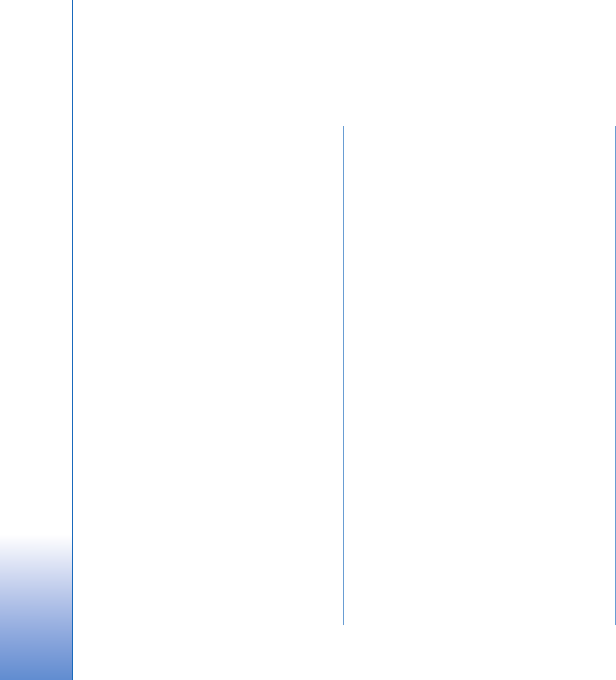
136
Index
A
access points 121
activation keys
See digital rights management
active standby mode 79
additional applications 10
Adobe reader 106
alarm clock 81
application manager 110
applications
installing 110
Java 110
removing 111
B
backing up data 17
backing up media files 58
barcode reader 108
batteries
authenticating 129
charging 129
intended for use 9
Bluetooth 28
device address 29
pairing 30
security 29
sending data 29
switching off 28
bookmarks 19
C
cache, clearing 23
calculator 107
calendar
creating entries 81
synchronizing Nokia PC Suite 82
call log
See log
calls
answering 99
barring 120
declining 99
diverting 120
duration 100
international 93
making 93
missed 100
received 100
settings 119
sharing video 97
transferring 100
waiting 100
camera
active toolbar 47
adjusting lighting and color 50
editing videos 59
flash 49
image setup settings 50
saving video clips 52
scenes 50
self-timer 51
sequence mode 51
shooting video 52
still image camera settings 49
taking pictures 46
video recorder settings 53
cell broadcast 92
certificates 117
chargers 9
clock 81
codes 117
computer connections 32
conference call 94
connection settings 121
contact cards 102

137
inserting pictures 102
sending 102
contact information 10
converter 107
copying contacts between the SIM card
and device memory 103
copyright protection
See digital rights management
D
data cable 32
data connections
details 27
ending 27
establishing 122
indicators 13
network 8, 121
settings
date 81
delivery reports 90
device manager 33
dictionary 84
digital rights management 112
Download! 18
DRM
See digital rights management
E
editing images 58
editing videos 59
e-mail
automatic retrieving 88
deleting mailbox 90
deleting messages 88
opening 87
remote mailbox 86
retrieving from mailbox 87
saving 92
sending 84
settings 90
viewing attachments 87
writing 84
F
file formats
.jad 110
.jar 110, 111
.sis 110
music player 34
RealPlayer 42
file manager 17
fixed dialing 103
FM radio 38
G
gallery
active toolbar 56
backing up files 58
editing images 58
free memory 58
images and videos 55
ordering files in albums 57, 65
presentations 62
print basket 57
printing images 63
slide show 61
TV out mode 61
GPRS
See data connections
GPS
GPS connection 70
maps 71
positioning 70
H
hands-free operation
See loudspeaker
headset 15
help application 10
HSDPA 14
I
idle sceen
See standby mode
images
See gallery
indicators 13
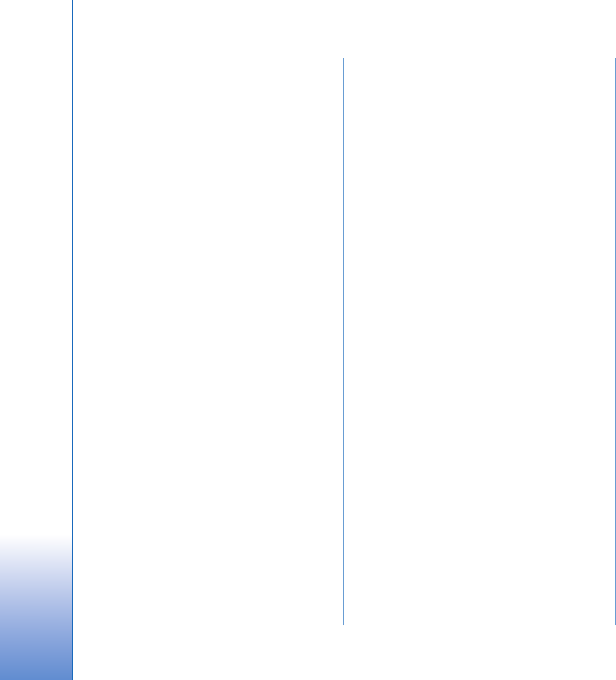
138
infrared connection 31
installing applications 110
internet
See web
internet access points (IAP)
See access points
internet videos 40
J
Java 110
K
keyguard 15, 116
keypad lock 15, 116
L
language settings 115
lock code 117
log
duration 101
erasing contents 101
filtering 101
loudspeaker 14
M
mailbox 86
maintenance 132
maps
browsing maps 72
planning a route 73
searching for locations 73
memory
freeing memory 18, 58, 100
viewing memory consumption 18
memory card
ejecting 17
inserting 16
memory card tool 17
menu, rearranging 77
messaging
cell broadcast 92
e-mail 84
inbox 85
mailbox 86
multimedia messages 84
settings 88
text messages 84
microSD card 16
missed calls 100
MMS
See multimedia messages
modem 33
movies, muvees
custom muvees 64
quick muvees 64
multimedia menu 14
multimedia messages
creating 84
receiving 85
retrieving 86
saving 92
sending 84
settings 89
music
See music player
music player
downloading music 36
file formats 34
music shop 36
playing songs 34
playlists 35
transferring music 36
N
Nokia Lifeblog 43
Nokia wireless keyboard 108
notes 106
O
office applications 105
P
packet data settings 124
PC connections 32
pdf files 106
personalization 79
phone language 115
phonebook
See contact cards
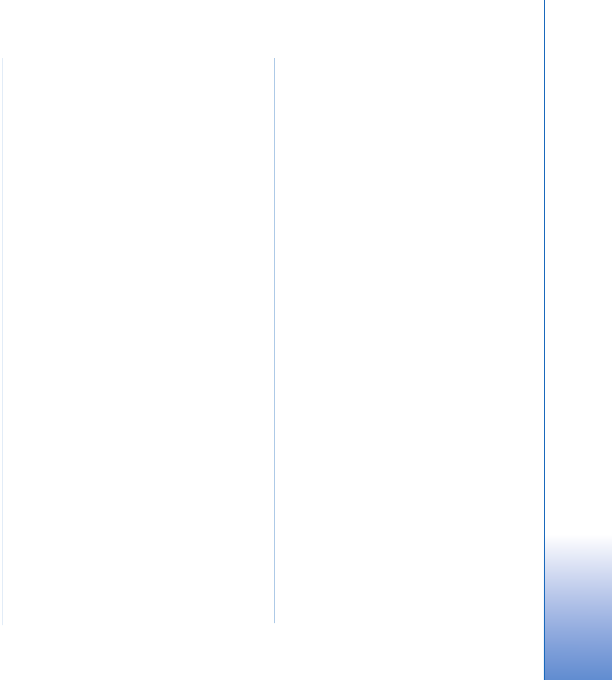
139
PIN codes 117
positioning 70
power saver 114
printing
contact cards 102
images 63
profiles 77
PUK codes 117
Q
Quickoffice 105
R
radio 38
RealPlayer 42
recent calls 100
recorder 106
remote mailbox 86, 87
remote SIM mode 30
ringing tones
3-D 78
personal ringing tone 104
See also profiles
S
safety
additional information 133
emergency calls 134
guidelines 7
scenes
image scenes 51
video scenes 51
security code
See lock code
sending
contact cards, business cards 102
messages 84
video clips 60
service commands 83
settings
access points 122
application 114
Bluetooth connectivity 28
call barring 120
call diverting 120
certificates 117
data connections 121
defining 11
display 114
e-mail 86, 90
keypad lock 116
language 115
lock code 117
messaging 88
multimedia messages 89
original settings 119
personalizing the phone 77
PIN code 117
power saver 114
SIP 125
text messages 89
TV out 116
UPIN code 117
UPUK code 117
SIM card
copying names and numbers to
your device 103
messages 88
names and numbers 103
using device without a SIM card 78
sis file 110
SMS
See text messages
snooze 81
software
installing applications 110
removing applications 111
transferring a file to your device
110
software update 11
songs
file formats 34
transferring 36
sound clips 55
sounds
adjusting volume 14
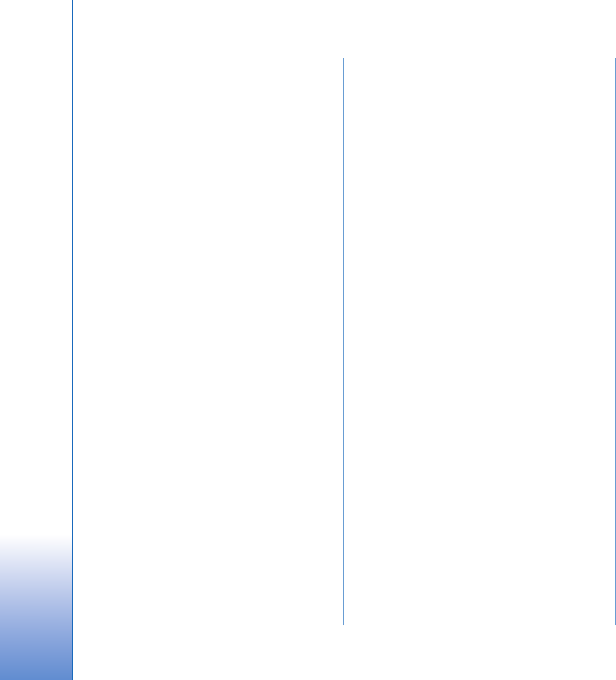
140
muting a ringing tone 99
recording sounds 106
speaker phone
See loudspeaker
speed dialing 94
standby mode 77
support information 10
svg files 62
synchronization 32
T
text messages
inbox 83
receiving 85
saving 92
sending 84, 85
settings 89
writing 85
themes 79
time 81
tones
See ringing tones
transferring content from another
device 11
transferring music 36
troubleshooting 126
TV out
settings 116
viewing captured media files on TV
61
U
UMTS
see data connections
Universal Plug and Play 66
unsupported file format 61
UPIN code 117
UPUK code 117
USB data cable 32
USSD commands 83
V
video call
answering 99
making 95
rejecting 99
video clips 55
video on demand 40
video player
See RealPlayer
videos
See gallery
Visual Radio 38
voice commands 113
voice dialing 95
voice mailbox 94
changing the phone number 94
diverting calls to voice mailbox 120
voice messages 94
voice tags 113
making calls 95
volume control
adjusting volume 14
during a call 93
loudspeaker 14
W
wallpapers
changing 79
using pictures 49, 56
web
access points, See access points
blogs 23
browser 19
feeds 23
service messages 86
weblog 43
wireless LAN 25
access point settings 123
creating IAP 26, 27
scanning 125
security 66
see also Universal Plug and Play
settings 125
wizard 26
writing language 115
User guide
Nokia N95 User guide
9249884
ISSUE 1 EN
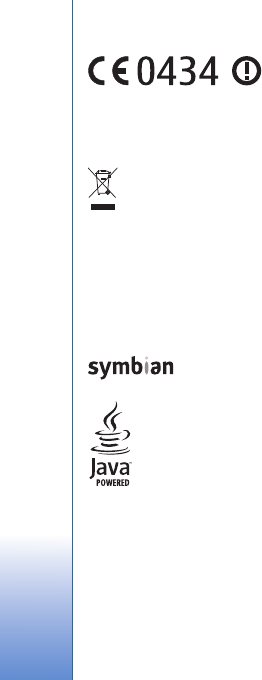
DECLARATION OF CONFORMITY
Hereby, NOKIA CORPORATION declares that this RM-159 product is in compliance
with the essential requirements and other relevant provisions of Directive 1999/5/
EC. A copy of the Declaration of Conformity can be found at http://
www.nokia.com/phones/declaration_of_conformity/.
The crossed-out wheeled bin means that within the European Union the
product must be taken to separate collection at the product end-of-life.
This applies to your device but also to any enhancements marked with
this symbol. Do not dispose of these products as unsorted municipal
waste. For more information, see product Eco-Declaration or country
specific information at www.nokia.com.
© 2006 Nokia. All rights reserved.
Nokia, Nokia Connecting People, Nseries, N95, and Visual Radio are trademarks or
registered trademarks of Nokia Corporation. Nokia tune is a sound mark of Nokia
Corporation. Other product and company names mentioned herein may be
trademarks or tradenames of their respective owners.
Reproduction, transfer, distribution, or storage of part or all of the contents in this
document in any form without the prior written permission of Nokia is prohibited.
This product includes software licensed from Symbian
Software Ltd (c) 1998-2006. Symbian and Symbian OS are
trademarks of Symbian Ltd.
Java and all Java-based marks are trademarks or registered
trademarks of Sun Microsystems, Inc.
US Patent No 5818437 and other pending patents. T9 text input software
Copyright (C) 1997-2006. Tegic Communications, Inc. All rights reserved.
Portions of the Maps software are copyright © 2006 The FreeType Project. All rights
reserved.
This product is licensed under the MPEG-4 Visual Patent Portfolio License (i) for
personal and noncommercial use in connection with information which has been
encoded in compliance with the MPEG-4 Visual Standard by a consumer engaged
in a personal and noncommercial activity and (ii) for use in connection with
MPEG-4 video provided by a licensed video provider. No license is granted or shall
be implied for any other use. Additional information, including that related to
promotional, internal, and commercial uses, may be obtained from MPEG LA, LLC.
See <http://www.mpegla.com>.
Nokia operates a policy of ongoing development. Nokia reserves the right to make
changes and improvements to any of the products described in this document
without prior notice.
TO THE MAXIMUM EXTENT PERMITTED BY APPLICABLE LAW, UNDER NO
CIRCUMSTANCES SHALL NOKIA OR ANY OF ITS LICENSORS BE RESPONSIBLE FOR
ANY LOSS OF DATA OR INCOME OR ANY SPECIAL, INCIDENTAL, CONSEQUENTIAL
OR INDIRECT DAMAGES HOWSOEVER CAUSED.
THE CONTENTS OF THIS DOCUMENT ARE PROVIDED "AS IS". EXCEPT AS REQUIRED
BY APPLICABLE LAW, NO WARRANTIES OF ANY KIND, EITHER EXPRESS OR IMPLIED,
INCLUDING, BUT NOT LIMITED TO, THE IMPLIED WARRANTIES OF
MERCHANTABILITY AND FITNESS FOR A PARTICULAR PURPOSE, ARE MADE IN
RELATION TO THE ACCURACY, RELIABILITY OR CONTENTS OF THIS DOCUMENT.
NOKIA RESERVES THE RIGHT TO REVISE THIS DOCUMENT OR WITHDRAW IT AT ANY
TIME WITHOUT PRIOR NOTICE.
The availability of particular products and applications and services for these
products may vary by region. Please check with your Nokia dealer for details, and
availability of language options.
Export controls
This device may contain commodities, technology or software subject to export
laws and regulations from the US and other countries. Diversion contrary to law is
prohibited.
FCC/INDUSTRY CANADA NOTICE
Your device may cause TV or radio interference (for example, when using a
telephone in close proximity to receiving equipment). The FCC or Industry Canada
can require you to stop using your telephone if such interference cannot be
eliminated. If you require assistance, contact your local service facility. This device
complies with part 15 of the FCC rules. Operation is subject to the following two
conditions: (1) This device may not cause harmful interference, and (2) this device
must accept any interference received, including interference that may cause
undesired operation. Any changes or modifications not expressly approved by Nokia
could void the user's authority to operate this equipment.
The third-party applications provided with your device may have been created and
may be owned by persons or entities not affiliated with or related to Nokia. Nokia
does not own the copyrights or intellectual property rights to the third-party
applications. As such, Nokia does not take any responsibility for end-user support,

functionality of the applications, or the information in the applications or these
materials. Nokia does not provide any warranty for the third-party applications.
BY USING THE APPLICATIONS YOU ACKNOWLEDGE THAT THE APPLICATIONS ARE
PROVIDED AS IS WITHOUT WARRANTY OF ANY KIND, EXPRESS OR IMPLIED, TO THE
MAXIMUM EXTENT PERMITTED BY APPLICABLE LAW. YOU FURTHER
ACKNOWLEDGE THAT NEITHER NOKIA NOR ITS AFFILIATES MAKE ANY
REPRESENTATIONS OR WARRANTIES, EXPRESS OR IMPLIED, INCLUDING BUT NOT
LIMITED TO WARRANTIES OF TITLE, MERCHANTABILITY OR FITNESS FOR A
PARTICULAR PURPOSE, OR THAT THE APPLICATIONS WILL NOT INFRINGE ANY
THIRD-PARTY PATENTS, COPYRIGHTS, TRADEMARKS, OR OTHER RIGHTS.
Issue 1 EN, 9249884
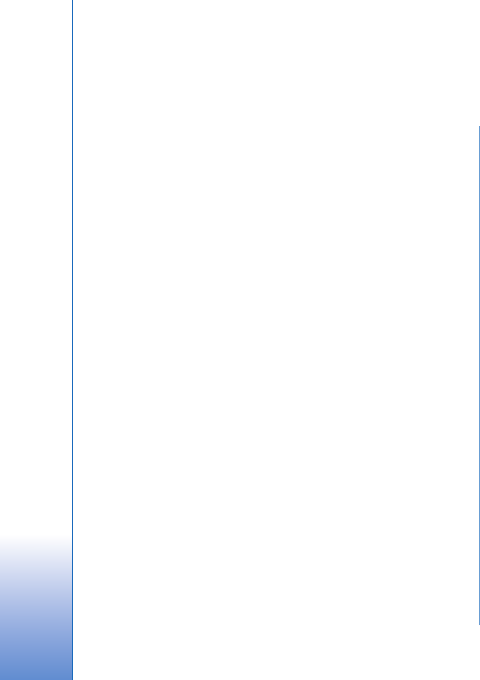
Contents
For your safety...........................................7
Support .....................................................10
Help ....................................................................................... 10
Nokia support and contact information....................... 10
Get started............................................................................ 10
Additional applications ..................................................... 10
Your Nokia N95.......................................11
Software updates................................................................ 11
Settings.................................................................................. 11
Welcome................................................................................ 11
Transfer content from another device .......................... 11
Essential indicators.............................................................13
Fast downloading................................................................ 14
Volume and loudspeaker control.................................... 14
Multimedia menu................................................................ 14
Keypad lock (keyguard) ..................................................... 15
Headset.................................................................................. 15
Memory card ........................................................................ 16
File manager ........................................................................ 17
Download! ............................................................................ 18
Web browser ...........................................19
Connection security............................................................19
Bookmarks view...................................................................19
Browse the web................................................................... 20
End connection....................................................................23
Settings.................................................................................. 23
Connections..............................................25
Wireless LAN ........................................................................ 25
Connection manager ......................................................... 27
Bluetooth connectivity .....................................................28
Infrared connection ........................................................... 31
USB ........................................................................................ 32
PC connections ....................................................................32
Synchronization .................................................................32
Device manager ..................................................................33
Modem .................................................................................. 33
Media applications ..................................34
Music player ........................................................................ 34
Visual Radio ......................................................................... 38
Video centre ........................................................................40
RealPlayer ............................................................................ 42
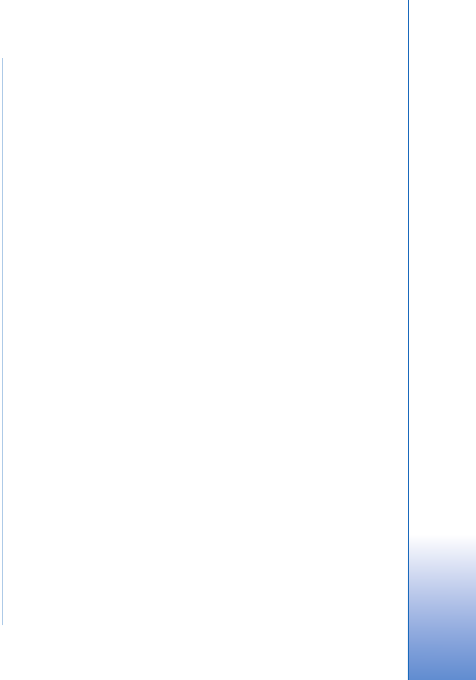
Adobe Flash Player .............................................................43
Nokia Lifeblog .....................................................................43
Camera..................................................... 46
Take pictures.........................................................................46
Take pictures in a sequence..............................................51
You in the picture—self-timer .........................................51
Record videos........................................................................52
Gallery ..................................................... 55
View and browse files ........................................................55
Print Basket...........................................................................57
Albums....................................................................................57
Free memory .........................................................................58
Back-up files.........................................................................58
Edit images............................................................................58
Edit video clips .....................................................................59
Slide show .............................................................................61
TV out mode..........................................................................61
Presentations........................................................................62
Image print............................................................................63
Movie director......................................................................63
Print online............................................................................65
Online sharing ......................................................................65
Home network .....................................................................66
Positioning................................................70
GPS receiver..........................................................................70
About satellite signals .......................................................71
Position requests.................................................................71
Maps ......................................................................................71
Landmarks ............................................................................75
GPS data ...............................................................................75
Personalize your device...........................77
Profiles—set tones ..............................................................77
3-D tones .............................................................................78
Change the look of your device .....................................79
Active standby mode..........................................................79
Time management ...................................81
Clock ......................................................................................81
Calendar ...............................................................................81
Messaging ...............................................83
Write text..............................................................................84
Write and send messages .................................................84
Inbox—receive messages ..................................................85
Mailbox .................................................................................86
View messages on a SIM card.........................................88
Messaging settings.............................................................88
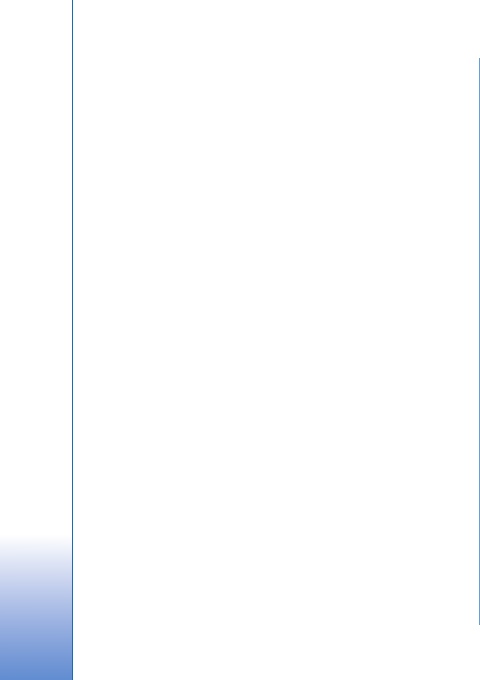
Make calls ................................................93
Voice calls .............................................................................93
Video calls............................................................................. 95
Video sharing........................................................................ 97
Answer or decline a call.................................................... 99
Log .......................................................................................100
Contacts (Phonebook) ......................... 102
Save and edit names and numbers..............................102
Copy contacts ....................................................................103
Add ringing tones for contacts .....................................104
Create contact groups.....................................................104
Office..................................................... 105
Quickoffice ........................................................................105
Notes ...................................................................................106
Recorder .............................................................................106
Adobe Reader ....................................................................106
Calculator ...........................................................................107
Converter ............................................................................107
Zip manager ......................................................................107
Wireless Keyboard ...........................................................108
Barcode reader ..................................................................108
Tools....................................................... 110
Application manager .......................................................110
Digital rights management ...........................................112
Voice commands ..............................................................113
Settings ................................................ 114
General ................................................................................114
Phone ..................................................................................119
Connection ........................................................................121
Applications .......................................................................125
Troubleshooting: Q&A ......................... 126
Battery information ............................. 129
Charging and discharging...............................................129
Nokia battery authentication guidelines ...................129
Care and maintenance ......................... 132
Additional safety information............. 133
Index ...................................................... 136
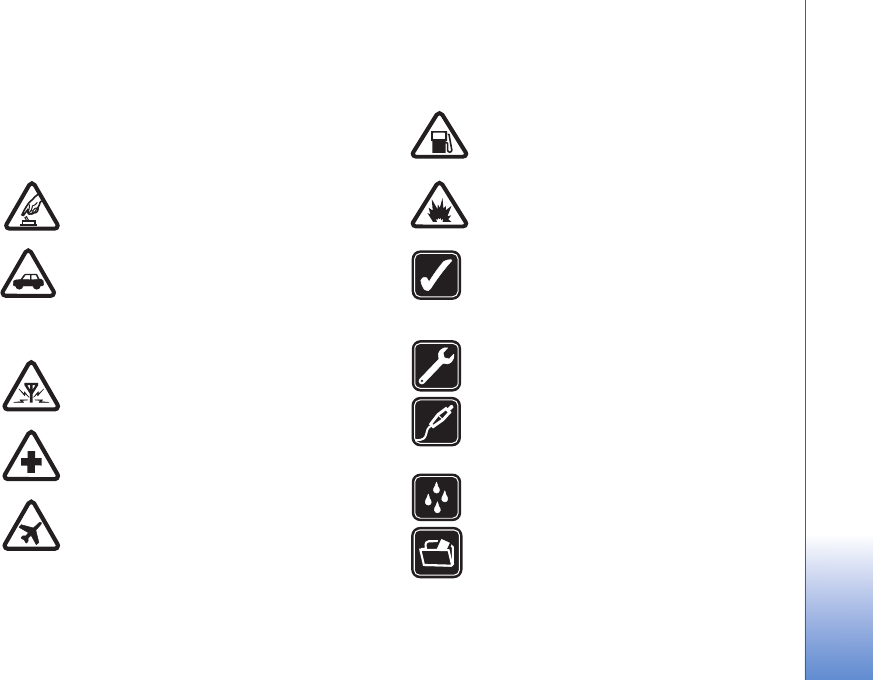
7
For your safety
Read these simple guidelines. Not following them may be
dangerous or illegal. Read the complete user guide for
further information.
SWITCH ON SAFELY Do not switch the device
on when wireless phone use is prohibited or
when it may cause interference or danger.
ROAD SAFETY COMES FIRST Obey all local
laws. Always keep your hands free to operate
the vehicle while driving. Your first
consideration while driving should be road
safety.
INTERFERENCE All wireless devices may be
susceptible to interference, which could affect
performance.
SWITCH OFF IN HOSPITALS Follow any
restrictions. Switch the device off near medical
equipment.
SWITCH OFF IN AIRCRAFT Follow any
restrictions. Wireless devices can cause
interference in aircraft.
SWITCH OFF WHEN REFUELING Do not use
the device at a refueling point. Do not use near
fuel or chemicals.
SWITCH OFF NEAR BLASTING Follow any
restrictions. Do not use the device where
blasting is in progress.
USE SENSIBLY Use only in the normal
position as explained in the product
documentation. Do not touch the antenna
unnecessarily.
QUALIFIED SERVICE Only qualified personnel
may install or repair this product.
ENHANCEMENTS AND BATTERIES Use only
approved enhancements and batteries. Do not
connect incompatible products.
WATER-RESISTANCE Your device is not
water-resistant. Keep it dry.
BACK-UP COPIES Remember to make back-
up copies or keep a written record of all
important information stored in your device.
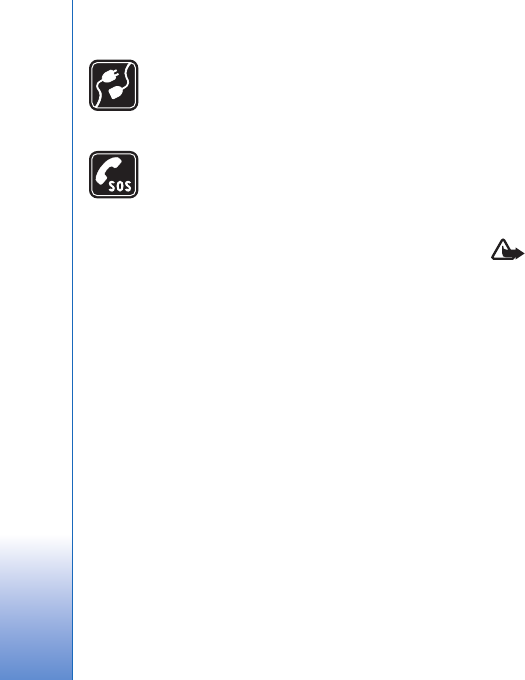
8
CONNECTING TO OTHER DEVICES When
connecting to any other device, read its user
guide for detailed safety instructions. Do not
connect incompatible products.
EMERGENCY CALLS Ensure the phone
function of the device is switched on and in
service. Press the end key as many times as
needed to clear the display and return to the
standby mode. Enter the emergency number,
then press the call key. Give your location. Do
not end the call until given permission to do
so.
About your device
The wireless device described in this guide is approved for
use on the (E)GSM 850, 900, 1800, and 1900 and UMTS
2100 networks. Contact your service provider for more
information about networks.
When using the features in this device, obey all laws and
respect local customs, privacy and legitimate rights of
others, including copyrights.
Copyright protections may prevent some images, music
(including ringing tones), and other content from being
copied, modified, transferred, or forwarded.
Your device supports internet connections and other
methods of connectivity. Like computers, your device may
be exposed to viruses, malicious messages and
applications, and other harmful content. Exercise caution
and open messages, accept connectivity requests,
download content, and accept installations only from
trustworthy sources. To increase the security of your
device, consider installing antivirus software with a regular
update service and using a firewall application.
Warning: To use any features in this device, other
than the alarm clock, the device must be switched on.
Do not switch the device on when wireless device use
may cause interference or danger.
The office applications support common features of
Microsoft Word, PowerPoint, and Excel (Microsoft Office
2000, XP, and 2003). Not all file formats can be viewed or
modified.
During operation, such as an active video sharing session
or high-speed data connection, the device may feel warm.
In most cases, this condition is normal. If you suspect the
device is not working properly, take it to the nearest
authorized service facility.
Your device may have preinstalled bookmarks and links for
third-party internet sites. You may also access other third-
party sites through your device. Third-party sites are not
affiliated with Nokia, and Nokia does not endorse or
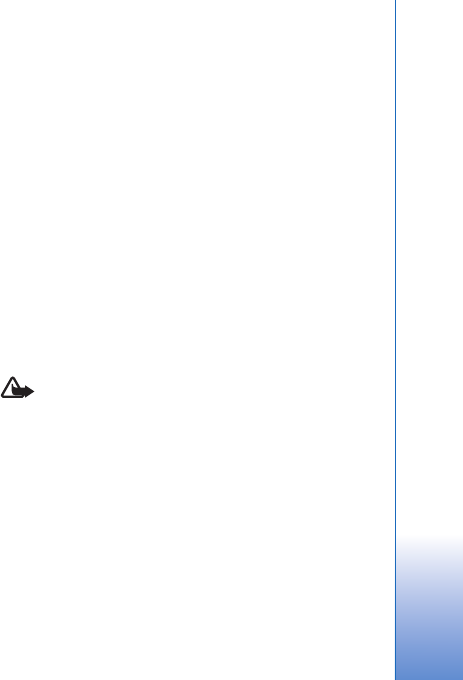
9
assume liability for them. If you choose to access such
sites, you should take precautions for security or content.
The images in this guide may differ from your device
display.
Network services
To use the phone you must have service from a wireless
service provider. Many of the features require special
network features. These features are not available on all
networks; other networks may require that you make
specific arrangements with your service provider before
you can use the network services. Your service provider can
give you instructions and explain what charges will apply.
Some networks may have limitations that affect how you
can use network services. For instance, some networks may
not support all language-dependent characters and
services.
Your service provider may have requested that certain
features be disabled or not activated in your device. If so,
these features will not appear on your device menu. Your
device may also have a special configuration such as
changes in menu names, menu order, and icons. Contact
your service provider for more information.
This device supports WAP 2.0 protocols (HTTP and SSL) that
run on TCP/IP protocols. Some features of this device, such
as MMS, browsing, and e-mail require network support for
these technologies.
Enhancements, batteries, and
chargers
Always switch the device off and disconnect the charger
before removing the battery.
Check the model number of any charger before use with
this device. This device is intended for use when supplied
with power from a DC-4, AC-4, or AC-5 charger and from
an AC-1, ACP-8, ACP-9, ACP-12, or LCH-12 charger when
used with the CA-44 charger adapter.
The battery intended for use with this device is BL-5F.
Warning: Use only batteries, chargers, and
enhancements approved by Nokia for use with this
particular model. The use of any other types may
invalidate any approval or warranty, and may be
dangerous.
For availability of approved enhancements, please check
with your dealer. When you disconnect the power cord of
any enhancement, grasp and pull the plug, not the cord.
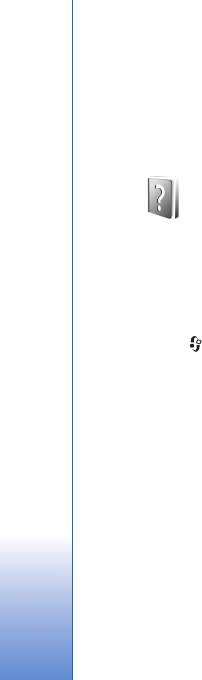
Support
10
Support
Model number: Nokia N95-1
Hereinafter referred to as Nokia N95.
Help
Your device has context-sensitive help. When an
application is open, select Options > Help to access help
for the current view.
When you are reading the instructions, to switch between
help and the application that is open in the background,
press and hold .
To open help from the main menu, select Applications >
Help. Select the desired application to view its help topics.
Nokia support and contact
information
Check www.nokia.com/support or your local Nokia
website for the latest version of this guide, additional
information, downloads, and services related to your
Nokia product.
On the website, you can get information on the use of
Nokia products and services. If you need to contact
customer service, check the list of local Nokia contact
centers at www.nokia.com/customerservice.
For maintenance services, check your nearest Nokia service
center at www.nokia.com/repair.
Get started
See the Get started guide for keys and parts information
and instructions for setting up the device for use.
Additional applications
There are various applications provided by Nokia and
different third-party software developers to help you do
more with your Nokia N95. These applications are
explained in the Additional applications leaflet which is
available at the Nokia N95 product support pages at
www.nokia.com/support or your local Nokia web site.
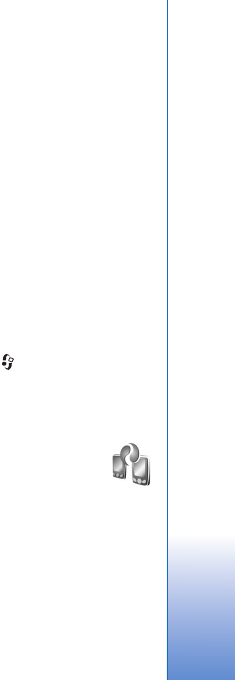
Your Nokia N95
11
Your Nokia N95
Software updates
Nokia may produce software updates that may offer new
features, enhanced functions, or improved performance.
You may be able to request these updates through the
Nokia Software Updater PC application. To update the
device software, you need the Nokia Software Updater
application and a compatible PC with Microsoft Windows
2000 or XP operating system, broadband internet access,
and a compatible data cable to connect your device to the
PC.
To get more information and to download the Nokia
Software Updater application, visit www.nokia.com/
softwareupdate or your local Nokia web site.
Settings
Your device normally has MMS, GPRS, streaming, and
mobile internet settings automatically configured in the
device, based upon your wireless service provider
information. You may have settings from your service
providers already installed in your device, or you may
receive or request the settings from the service providers
as a special message.
Welcome
When you switch on your device for the first time,
Welcome opens. Select from the following:
•Settings wizard—to configure various settings. See
the Additional applications leaflet.
•Data transfer—to transfer content, such as contacts
and calendar entries, from a compatible Nokia device.
See ‘Transfer content from another device’, p. 11.
• Demonstration—to view a demonstration about your
device
To open the Welcome later, press , and select
Applications > Welcome. You can also access the
individual applications in their own menu locations.
Transfer content from
another device
You can transfer content, such as contacts, from a
compatible Nokia device to your Nokia N95 using
Bluetooth connectivity or infrared. Your device notifies
you if the other device is not compatible.
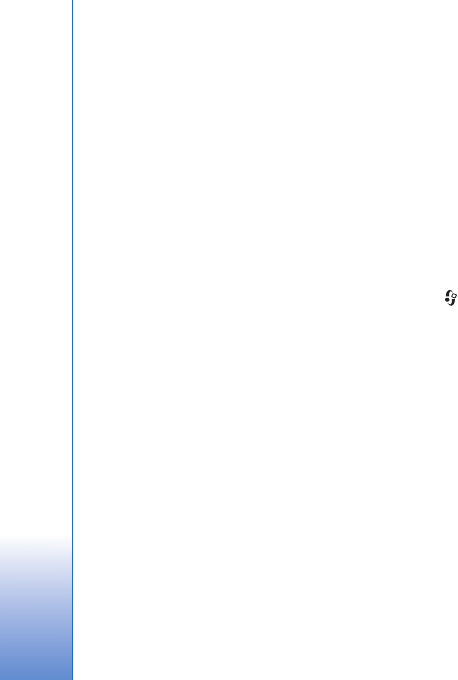
Your Nokia N95
12
The type of content that can be transferred depends on
the model of the device from which you want to transfer
content. If the other device supports synchronization, you
can also synchronize data between the other device and
your Nokia N95.
If the other device cannot be powered on without a SIM
card, you can insert your SIM card in it. When Nokia N95
is switched on without a SIM card, the offline profile is
automatically activated.
Transfer content
1To use the application for the first time, on your Nokia
N95, select it in the Welcome application, or press ,
and select Tools > Transfer. If you have used the
application before and want to start a new transfer,
select Transfer data.
2Select whether you want to use Bluetooth
connectivity or infrared to transfer the data. Both
devices must support the selected connection type.
3If you select Bluetooth connectivity:
To have Nokia N95 search for devices with Bluetooth
connectivity, select Continue. Select the device from
which you want to transfer content from the list. You
are asked to enter a code on your Nokia N95. Enter a
code (1-16 digits), and select OK. Enter the same code
on the other device, and select OK. The devices are
now paired. See ‘Pair devices’, p. 30.
For some phone models, the Data transfer application
is sent to the other device as a message. To install Data
transfer on the other device, open the message, and
follow the instructions on the display.
If you select infrared, connect the two devices. See
‘Infrared connection’, p. 31.
4From your Nokia N95, select the content you want to
transfer from the other device.
Content is transferred from the memory of the other device
to the corresponding location in your Nokia N95.
Transferring time depends on the amount of data to be
transferred. You can cancel transferring and continue
later.
If the other device supports synchronization, you can keep
the data up-to-date in both devices. To start a
synchronization with a compatible Nokia device, select
Phones, scroll to the device, and select Options >
Synchronise. Follow the instructions on the display.
The synchronization is two-way, and the data in both
devices is made the same. If an item is deleted from either
device, it is deleted from the other device as well when
synchronizing; you cannot restore deleted items with
synchronization.
To view the log of a previous transfer, select Transfer log.
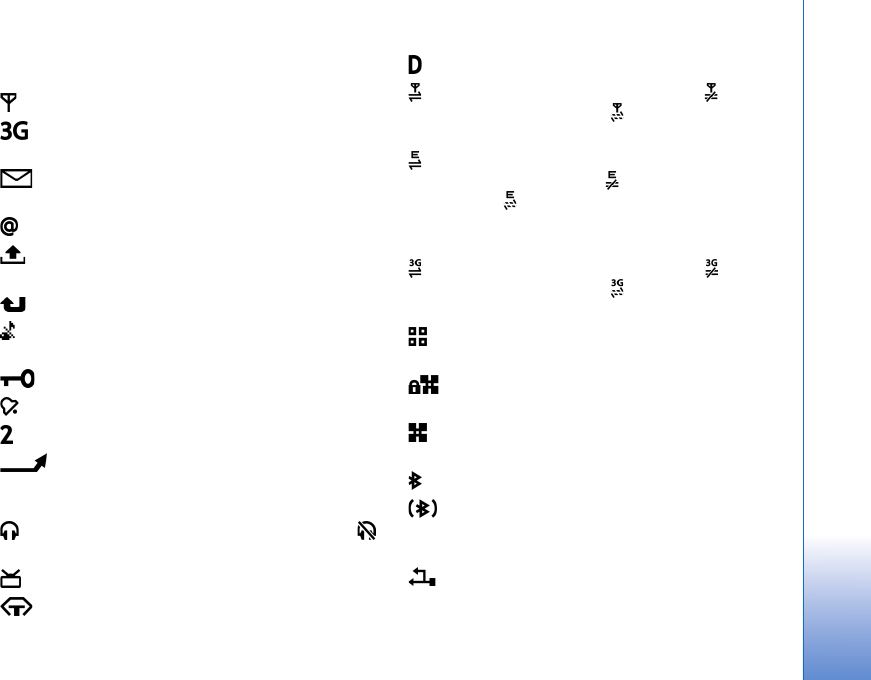
Your Nokia N95
13
Essential indicators
The device is being used in a GSM network.
The device is being used in a UMTS network (network
service).
You have one or more unread messages in the Inbox
folder in Messaging.
You have received new e-mail in the remote mailbox.
There are messages waiting to be sent in the Outbox
folder.
You have missed calls.
Shown if Ringing type is set to Silent and Message
alert tone, and E-mail alert tone are set to Off.
The device keypad is locked.
A clock alarm is active.
The second phone line is being used (network service).
All calls to the device are diverted to another
number. If you have two phone lines (network service), a
number indicates the active line.
A compatible headset is connected to the device.
indicates the connection has been lost.
A compatible TV out cable is connected to the device.
A compatible Text phone is connected to the device.
A data call is active.
A GPRS packet data connection is active. indicates
the connection is on hold and that a connection is
available.
A packet data connection is active in a part of the
network that supports EGPRS. indicates the connection
is on hold and that a connection is available. The icons
indicate that EGPRS is available in the network, but your
device is not necessarily using EGPRS in the data transfer.
A UMTS packet data connection is active. indicates
the connection is on hold and that a connection is
available.
You have set the device to scan for wireless LANs, and
a wireless LAN is available. See ‘Wireless LAN’, p. 25.
A wireless LAN connection is active in a network
that has encryption.
A wireless LAN connection is active in a network that
does not have encryption.
Bluetooth connectivity is on.
Data is being transmitted using Bluetooth
connectivity. When the indicator is blinking, your device is
trying to connect with another device.
A USB connection is active.
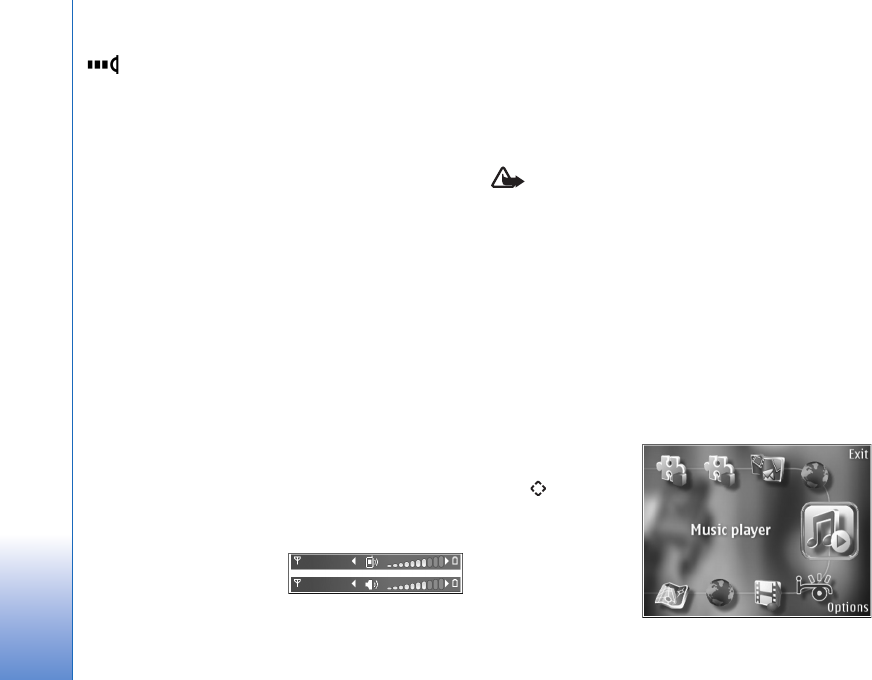
Your Nokia N95
14
An infrared connection is active. If the indicator is
blinking, the device is trying to connect to the other
device or the connection has been lost.
Fast downloading
You can activate or deactivate support for high-speed
downlink packet access (HSDPA, also called 3.5G) in the
device settings. See ‘Packet data’, p. 124.
HSDPA is a network service in UMTS networks and it
provides high data download speed. When HSDPA support
in the device is activated and the device is connected to a
UMTS network that supports HSDPA, downloading data
such as messages, e-mail, and browser pages through the
cellular network may be faster.
For availability and subscription to data connection
services, contact your service provider.
HSDPA only affects the download speed; sending data to
the network, such as sending messages and e-mail, is not
affected.
Volume and loudspeaker control
To increase or decrease the
volume level when you have
an active call or are listening to a sound, press the volume
key.
The built-in loudspeaker allows you to speak and listen
from a short distance without having to hold the device to
your ear.
Warning: Do not hold the device near your ear when
the loudspeaker is in use, because the volume may be
extremely loud.
To use the loudspeaker during a call, select Options >
Activate loudspeaker.
To turn off the loudspeaker, select Options > Activate
handset.
Multimedia menu
The multimedia menu provides quick access to multimedia
content and predefined applications.
To open the
multimedia menu,
press , or when
the device is in the
standby mode, open
the media keys under
the 2-way slide.
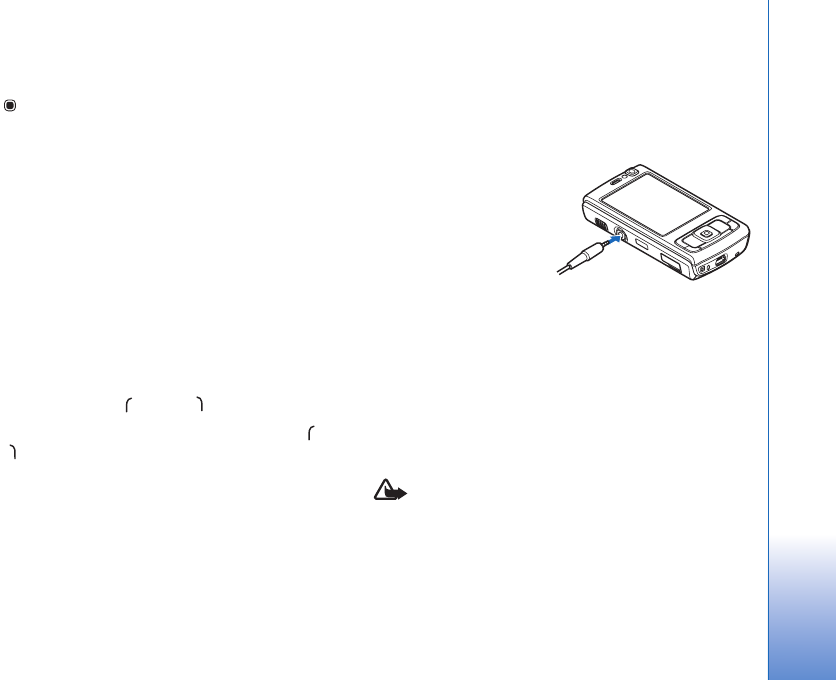
Your Nokia N95
15
To scroll in the multimedia menu, use the scroll key. To
scroll faster, press and hold the key. To open an application,
press .
To change the shown shortcuts, select Options > Menu
items. You can delete, add, or rearrange shortcuts to
applications, browser bookmarks, and radio channels
defined in Visual Radio.
You can customize the appearance of the multimedia
menu. To change the images shown in the background,
select Options > Background images and the desired
option. To set zooming and panning on or off, select
Options > Image effects. To set sounds on or off, select
Options > Menu sounds.
Keypad lock (keyguard)
To lock the keys, press , then .
To unlock the keys, open the 2-way slide, or press ,
then
When the keys are locked, opening the camera lens cover
unlocks the keys.
You can have the keypad lock activated automatically after
a time-out or when the 2-way slide is closed. See
‘Security’, p. 116
When the keypad lock is on, calls may be possible to the
official emergency number programmed into your device.
Headset
You can connect a
compatible headset or
compatible headphones
to the Nokia AV
Connector (3.5 mm) of
your device. You may
need to select the cable
mode.
Do not connect products that create an output signal as
this may cause damage to the device. Do not connect any
voltage source to the Nokia AV Connector.
When connecting any external device or any headset,
other than those approved by Nokia for use with this
device, to the Nokia AV Connector, pay special attention
to volume levels.
Warning: When you use the headset, your ability to
hear outside sounds may be affected. Do not use the
headset where it can endanger your safety.
To use a headset or headphones with a remote control
unit, for example, the Nokia Audio Controller AD-43,

Your Nokia N95
16
connect the unit to the connector in the device, then
connect the headset or headphones to the unit.
Some headsets do not include a microphone. For phone
calls, use such a headset with a remote control unit or the
microphone of the device.
When using certain headset enhancements, for example,
the Nokia Audio Controller AD-43, to adjust the volume
during a call, use the volume key in the device. The Nokia
Audio Controller AD-43 has multimedia volume controls
that are used to adjust the volume only for music or video
playback.
Memory card
Use only compatible microSD cards
approved by Nokia for use with this
device. Nokia uses approved industry
standards for memory cards, but
some brands may not be fully compatible with this device.
Incompatible cards may damage the card and the device
and corrupt data stored on the card.
Keep all memory cards out of the reach of small children.
Insert the memory card
1Place your finger
in the recess
below the door of
the memory card
slot, and lift the
door. Pull the
door to the right
to reveal the
hinge, and swing
the door to the
side.
2Insert a compatible
memory card in the
slot. Make sure that
the contact area on
the card is facing up
and towards the slot.
3Push the card in. You
can hear a click when the card
locks into place.
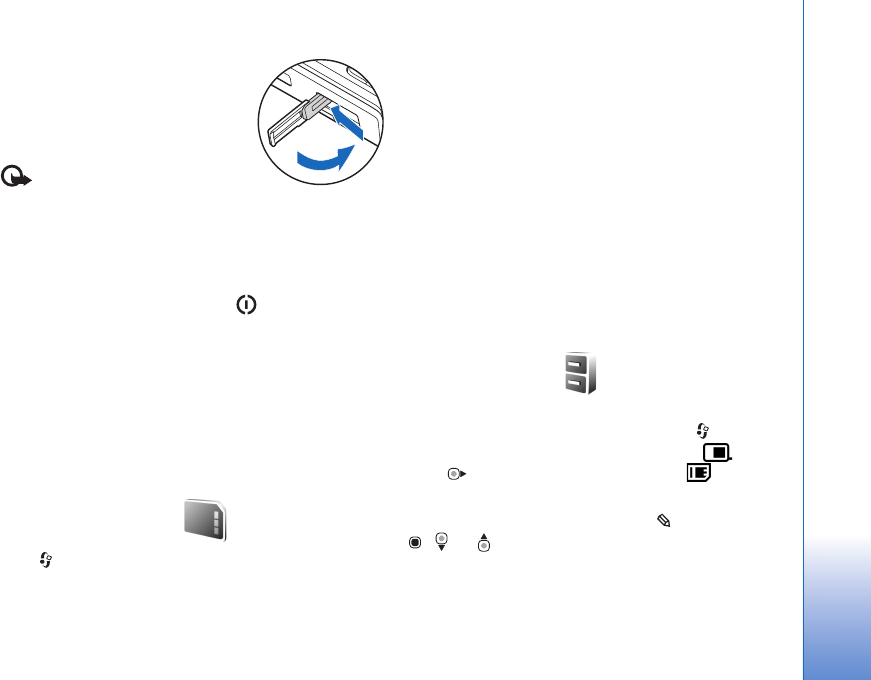
Your Nokia N95
17
4Push the hinge back in, and close
the door. Ensure that the door is
properly closed.
Eject the memory card
Important: Do not remove the
memory card in the middle of an
operation when the card is being accessed. Removing the
card in the middle of an operation may damage the
memory card as well as the device, and data stored on the
card may be corrupted.
1Before you eject the card, press , and select
Remove memory card. All applications are closed.
2When Removing memory card will close all open
applications. Remove anyway? is displayed, select
Yes.
3When Remove memory card and press 'OK' is
displayed, open the door of the memory card slot.
4Press the memory card to release it from the slot.
5Pull out the memory card. If the device is switched on,
select OK.
Memory card tool
Press , and select Tools > Memory.
To back up information from the device memory to a
compatible memory card (if available), select Options >
Back up phone memory. The device notifies you if the
memory card does not have enough free space to create a
back-up.
To restore information from the compatible memory card
to the device memory, select Options > Restore from
card.
When a memory card is reformatted, all data on the card
is permanently lost. Some memory cards are supplied
preformatted and others require formatting. Consult your
retailer to find out if you must format the memory card
before you can use it.
To format a memory card, select Options > Format
memory card. Select Yes to confirm.
File manager
To browse files and folders in the device memory or on a
compatible memory card (if inserted), press , and select
Tools > File mgr.. The device memory view ( ) opens.
Press to open the memory card view ( ), if
available.
To mark several files, press and hold while you press
, , or . To move or copy the files to a folder, select
Options > Move to folder or Copy to folder.
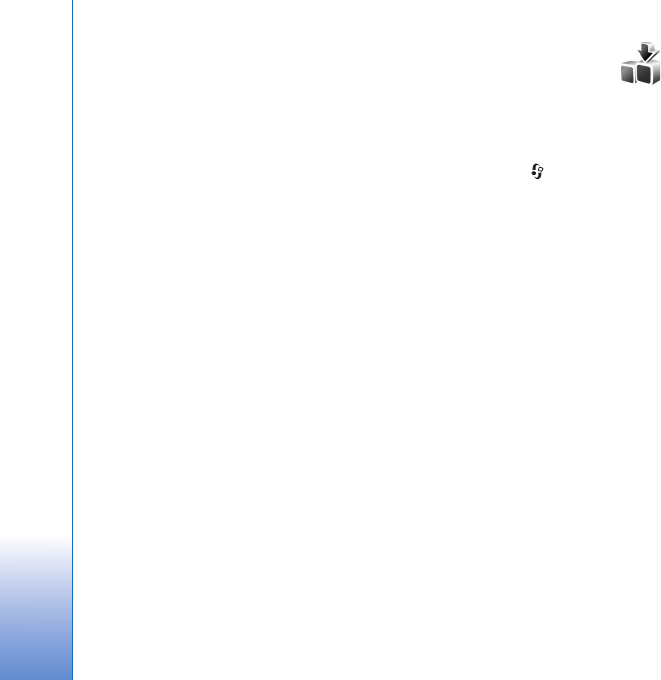
Your Nokia N95
18
To find a file, select Options > Find and the memory from
which to search. Enter a search text that matches the file
name.
To view what types of data you have in the device and
how much memory the different data types consume,
select Options > Memory details. The amount of
available free memory is shown in Free memory.
Memory low—free memory
Many features of the device use memory to store data. The
device notifies you if the device or the memory card
memory is low.
To free device memory, transfer data to a compatible
memory card (if available) or to a compatible PC.
To remove data to free memory, use File mgr. to delete
files you no longer need, or go to the respective
application. For example, you can remove the following:
• Messages in the folders in Messaging and retrieved
e-mail messages from the mailbox
• Saved web pages
• Contact information
•Calendar notes
• Applications shown in App. mgr. that you do not need
• Installation files (.sis) of applications you have
installed to a compatible memory card; first back up
the installation files to a compatible PC
Download!
With Download!, you can browse, download, and install
items, such as applications and media files, to your device
from the internet.
Press , and select Download!. The items are categorized
under catalogs and folders provided by different service
providers. Some items may be chargeable, but you can
usually preview them free of charge.
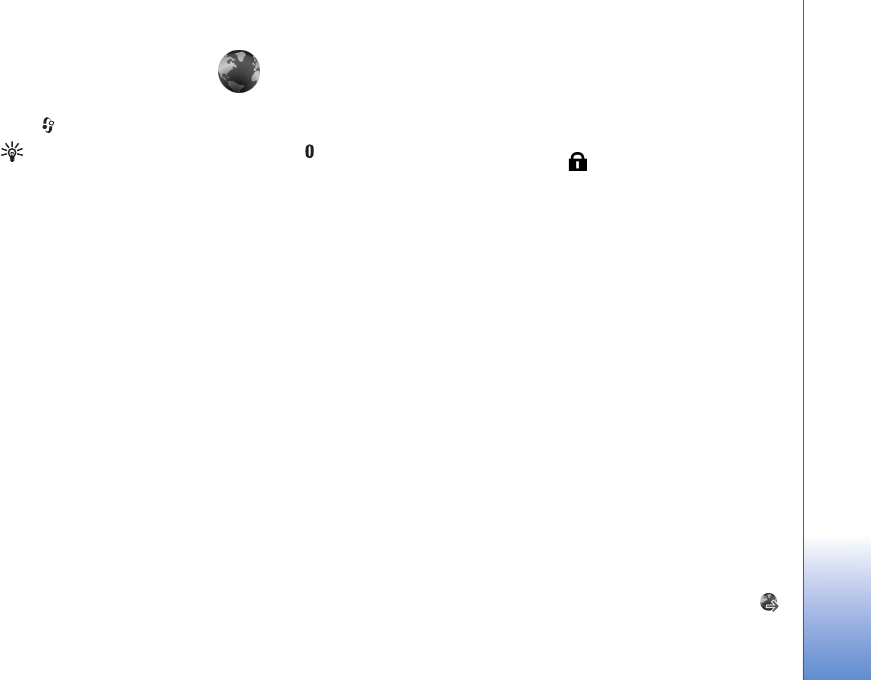
Web browser
19
Web browser
Press , and select Web (network service).
Shortcut: To start Web, press and hold in the
standby mode.
With Web, you can view hypertext markup language
(HTML) web pages on the internet as originally designed.
You can also browse web pages that are designed
specifically for mobile devices, and use extensible
hypertext markup language (XHTML), or the wireless
markup language (WML).
With Web, you can zoom in and out on a page, use Mini
map and Page overview to navigate on pages, read web
feeds and blogs, bookmark web pages, and download
content, for example.
Check the availability of services, pricing, and fees with
your service provider. Service providers will also give you
instructions on how to use their services.
To use Web, you need an access point to connect to
internet. See ‘Access points’, p. 122.
Connection security
If the security indicator is displayed during a
connection, the data transmission between the device and
the internet gateway or server is encrypted.
The security icon does not indicate that the data
transmission between the gateway and the content server
(or place where the requested resource is stored) is secure.
The service provider secures the data transmission
between the gateway and the content server.
Security certificates may be required for some services,
such as banking services. You are notified if the identity of
the server is not authentic or if you do not have the correct
security certificate in your device. For more information,
contact your service provider. See also ‘Certificate
management’, p. 117 for more information on the
certificates and certificate details.
Bookmarks view
The bookmarks view allows you to select web addresses
from a list or from a collection of bookmarks in the Auto.
Bookmarks folder. You can also enter the URL address of
the web page you want to visit directly into the field ( ).
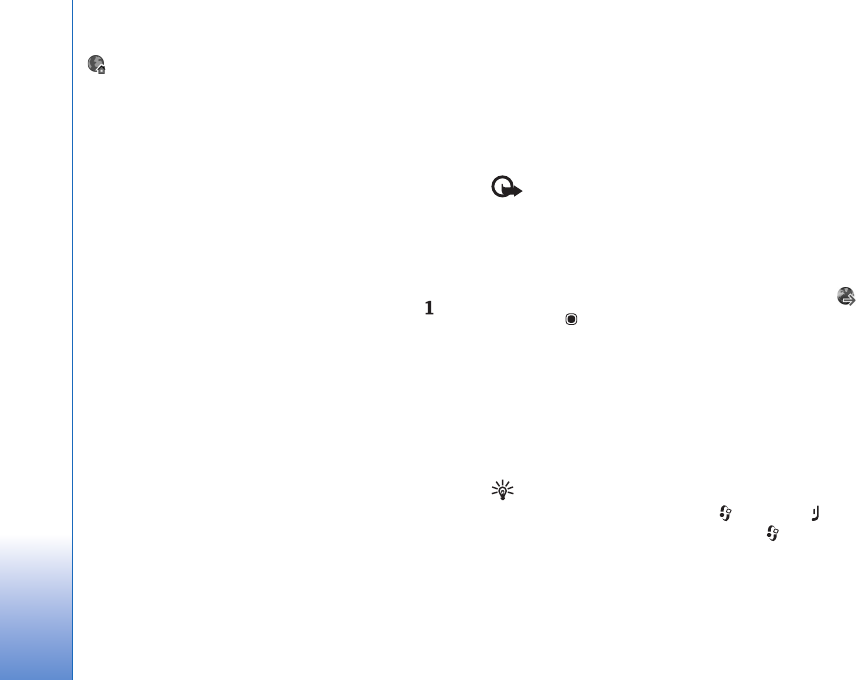
Web browser
20
indicates the starting page defined for the default
access point.
You can save URL addresses as bookmarks while browsing
on the internet. You can also save addresses received in
messages to your bookmarks and send saved bookmarks.
Your device may have preinstalled bookmarks and links for
third-party internet sites. You may also access other
third-party sites through your device. Third-party sites are
not affiliated with Nokia, and Nokia does not endorse or
assume liability for them. If you choose to access such
sites, you should take precautions for security or content.
To open the bookmarks view while browsing, press , or
select Options > Bookmarks.
To edit the details of a bookmark, such as the title, select
Options > Bookmark manager > Edit.
In the bookmarks view, you can also enter other browser
folders. Web allows you to save web pages during
browsing. In the Saved pages folder, you can view the
content of the pages you have saved offline.
Web also keeps track of the web pages you visit during
browsing. In the Auto. Bookmarks folder, you can view
the list of visited web pages.
In Web Feeds, you can view saved links to web feeds and
blogs to which you have subscribed. Web feeds are
commonly found on major news organization web pages,
personal weblogs, online communities that offer latest
headlines, and article summaries. Web feeds use RSS and
ATOM technologies.
Browse the web
Important: Use only services that you trust and that
offer adequate security and protection against harmful
software.
With Web, you can view web pages as they are originally
designed. To browse a web page, in the bookmarks view,
select a bookmark, or enter the address in the field ( ).
Then press .
Some web pages may contain material, such as graphics
and sounds, that requires a large amount of memory to
view. If your device runs out of memory while loading such
a page, the graphics on the page are not shown. To browse
web pages without graphics to save memory, select
Options > Settings > Page > Load images and sounds >
No.
Tip! To return to the standby mode with the browser
open in the background, press twice or . To
return to the browser, press and hold , and select
the browser from the list.
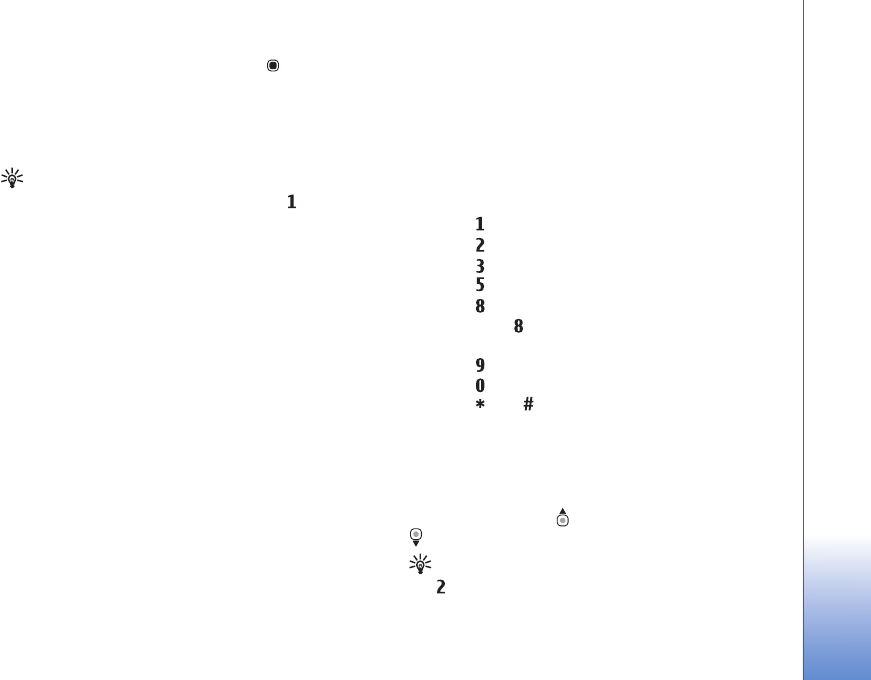
Web browser
21
To open links and make selections, press . To open a link
in a new window, select Options > Window > Link in new
window.
To enter a new web page address you want to visit, select
Options > Go to web address.
Tip! To visit a web page saved as bookmark in the
bookmarks view, while browsing, press , and select
a bookmark.
To retrieve the latest content of the page from the server,
select Options > Navigation options > Reload.
To save the web address of the current page as bookmark,
select Options > Save as bookmark.
To use Visual history to view snapshots of the pages you
have visited during the current browsing session, select
Back (available if History list is set on in the browser
settings). To go to a previously visited page, select the
page.
To save a page while browsing, select Options > Tools >
Save page. You can save pages to the device memory or
compatible memory card (if inserted), and browse them
when offline. You can also group the pages into folders. To
access the pages later, in the bookmarks view, select Saved
pages.
To open a sublist of commands or actions for the currently
open page, select Options > Service options (if supported
by the web page).
To allow or prevent the automatic opening of multiple
windows, select Options > Window > Block pop-ups or
Allow pop-ups.
Shortcuts while browsing are as follows:
• Press to open your bookmarks.
• Press to search for keywords in the current page.
• Press to return to the previous page.
• Press to list all open windows.
• Press to show the page overview of the current
page. Press again to zoom in and view the desired
section of the page.
• Press to enter a new web address.
• Press to go to the start page.
• Press or to zoom the page in or out.
Text search
To search for keywords within the current web page, select
Options > Find > Text, and enter a keyword. To go to the
previous match, press . To go to the next match, press
.
Tip! To search for keywords within the page, press
.
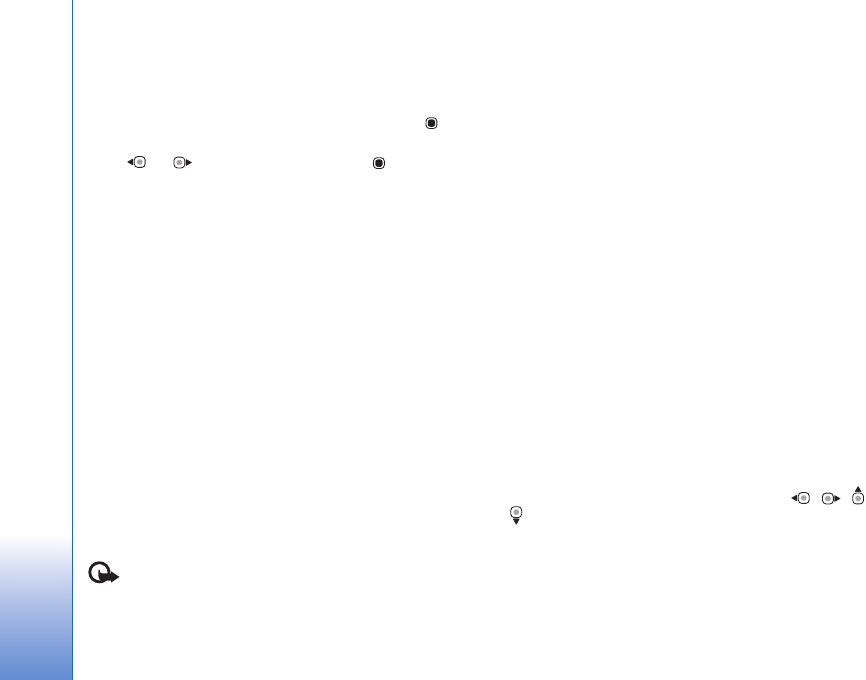
Web browser
22
Browser toolbar
With the toolbar, you can select most frequently used
features in the browser. To open the toolbar, press on
an empty spot on a web page. To move within the toolbar,
press or , To select a feature, press .
In the toolbar, select from the following:
•Frequently used links to view a list of the web
addresses you visit frequently
•Page overview to view the overview of the current
web page
•Find to search for keywords within the current page
•Reload to refresh the page
•Subscribe (if available) to view a list of available web
feeds on the current web page, and subscribe to a web
feed
Download and purchase items
You can download items such as ringing tones, images,
operator logos, themes, and video clips. These items can
be provided free of charge, or you can purchase them.
Downloaded items are handled by the respective
applications in your device, for example, a downloaded
photo or an .mp3 file can be saved in Gallery.
Important: Only install and use applications and
other software from trusted sources, such as applications
that are Symbian Signed or have passed the Java VerifiedTM
testing.
1To download the item, select the link.
2Select the appropriate option to purchase the item (for
example, “Buy”).
3Carefully read all the information provided.
To continue the download, select Accept. To cancel the
download, select Cancel.
When you start a download, a list of ongoing and
completed downloads from the current browsing session is
displayed. To also view the list, select Options >
Downloads. In the list, scroll to an item, and select Options
to cancel ongoing downloads, or open, save, or delete
completed downloads.
Mini map
Mini map helps you to navigate on web pages that contain
large amount of information. When Mini map is set on in
the browser settings and you scroll through a large web
page, Mini map opens and shows an overview of the web
page you browse. To scroll in Mini map, press , , ,
or . When you find the desired location, stop scrolling,
and Mini map disappears and leaves you at the selected
location.
To set Mini map on, select Options > Settings >
General > Mini map > On.
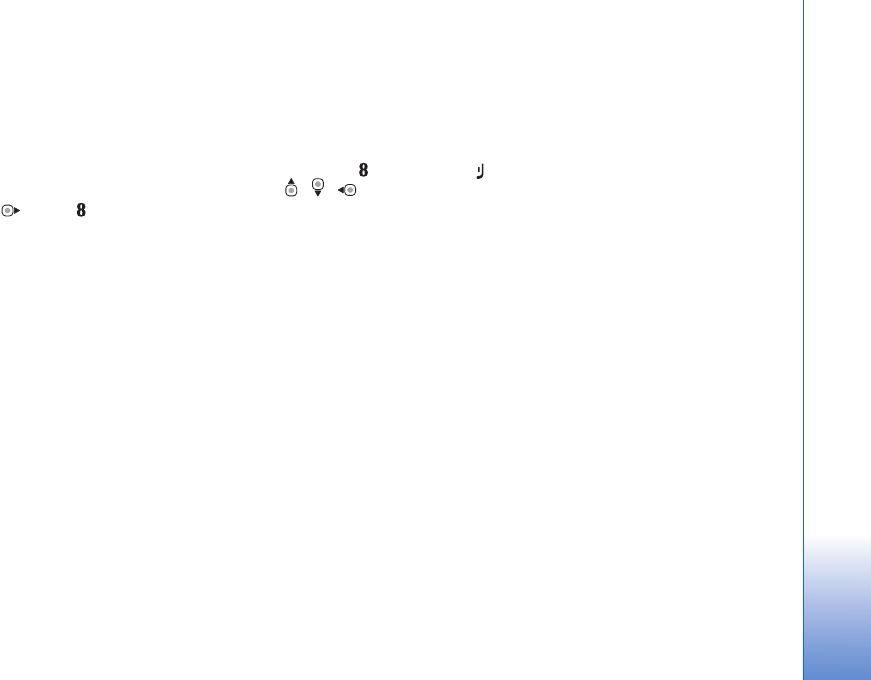
Web browser
23
Page overview
When you are browsing a web page that contains a large
amount of information, you can use Page overview to view
what kind of information the page contains.
To show the page overview of the current page, press .
To find the desired spot on the page, press , , , or
. Press again to zoom in and view the desired
section of the page.
Web feeds and blogs
Web feeds are xml files on web pages that are widely used
by the weblog community and news organizations to share
the latest entry headlines or full text, for example, recent
news in the form of news feeds. Blogs or weblogs are web
diaries. Most of the web feeds use RSS and ATOM
technologies. It is common to find web feeds on web, blog,
and wiki pages.
Web automatically detects if a web page contains web
feeds. To subscribe to a web feed, select Options >
Subscribe, or click on the link. To view the web feeds to
which you have subscribed, in the bookmarks view, select
Web feeds.
To update a web feed, select it, and Options > Refresh.
To define how the web feeds are updated, select Options >
Settings > Web feeds. See ‘Settings’, p. 23.
End connection
To end the connection and view the browser page offline,
select Options > Tools > Disconnect; or to end the
connection and close the browser, select Options > Exit.
Pressing does not end the connection but takes the
browser to the background.
To delete the information the network server collects
about your visits to various web pages, select Options >
Clear privacy data > Delete cookies.
Empty the cache
The information or services you have accessed are stored
in the cache memory of the device.
A cache is a memory location that is used to store data
temporarily. If you have tried to access or have accessed
confidential information requiring passwords, empty the
cache after each use. The information or services you have
accessed are stored in the cache. To empty the cache,
select Options > Clear privacy data > Clear cache.
Settings
Select Options > Settings and from the following:
General settings

Web browser
24
Access point—Change the default access point. See
‘Connection’, p. 121. Some or all access points may be
preset for your device by your service provider; you may
not be able to change, create, edit, or remove them.
Homepage—Define the home page.
Mini map—Set Mini map on or off. See ‘Mini map’, p. 22.
History list—While browsing, to use the selection key
Back to see a list of the pages you have visited during the
current browsing session, set History list on.
Security warnings—Hide or show security notifications.
Java/ECMA script—Enable or disable the use of scripts.
Page settings
Load images and sounds—Select whether you want to
load images and other objects while browsing. If you
select No, to load images or objects later during browsing,
select Options > Tools > Load images.
Screen size—Select between Full screen and the normal
view with the options list.
Default encoding—If text characters are not shown
correctly, you can select another encoding according to
language for the current page.
Block pop-ups—Allow or block automatic opening of
different pop-ups while browsing.
Automatic reload—If you want the web pages to be
refreshed automatically while browsing, select On.
Font size—Define the font size that is used for web pages.
Privacy settings
Auto. bookmarks—Enable or disable automatic bookmark
collecting. If you want to continue saving the addresses of
the visited web pages into the Auto. Bookmarks folder,
but hide the folder from the bookmarks view, select Hide
folder.
Form data saving—If you do not want the data you enter
to different forms on a web page to be saved and used next
time the page is entered, select Off.
Cookies—Enable or disable the receiving and sending of
cookies.
Web feeds settings
Automatic updates—Define whether you want the web
feeds to be updated automatically or not, and how often
you want to update them. Setting the application to
retrieve web feeds automatically may involve the
transmission of large amounts of data through your service
provider's network. Contact your service provider for
information about data transmission charges.
Acc. point for auto-update (only available when
Automatic updates is on)—Select the desired access point
for updating.
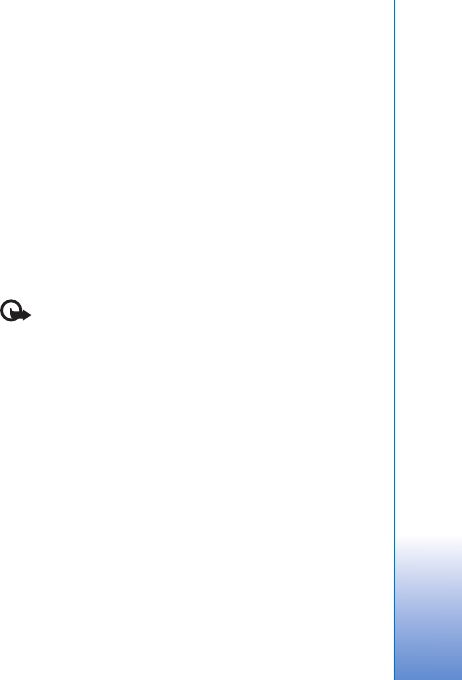
Connections
25
Connections
Wireless LAN
Your device supports wireless local area network (wireless
LAN). With wireless LAN, you can connect your device to
the internet and compatible devices that have wireless
LAN. For information about using your device with other
compatible Universal Plug and Play (UPnP) devices through
wireless LAN, see ‘Home network’, p. 66.
To use wireless LAN, a wireless LAN must be available in
the location and your device must be connected to the
wireless LAN.
Some places, like France, have restrictions on the use of
wireless LAN. Check with your local authorities for more
information.
Features using wireless LAN, or allowing such features to
run in the background while using other features, increase
the demand on battery power and reduce the battery life.
Your device supports the following wireless LAN features:
• IEEE 802.11b/g standard
• Operation at a frequency of 2.4 GHz
• Wired equivalent privacy (WEP) with keys up to 128
bits, Wi-Fi protected access (WPA), and 802.1x
encryption methods. These functions can be used only
if they are supported by the network.
Wireless LAN connections
To use wireless LAN, you must create an internet access
point (IAP) in a wireless LAN. Use the access point for
applications that need to connect to the internet. See
‘Wireless LAN access points’, p. 26.
Important: Always enable one of the available
encryption methods to increase the security of your
wireless LAN connection. Using encryption reduces the
risk of unauthorized access to your data.
A wireless LAN connection is established when you create
a data connection using a wireless LAN internet access
point. The active wireless LAN connection ends when you
end the data connection. To end the connection, see
‘Connection manager’, p. 27.
You can use wireless LAN during a voice call or when
packet data is active. You can only be connected to one
wireless LAN access point device at a time, but several
applications can use the same internet access point.
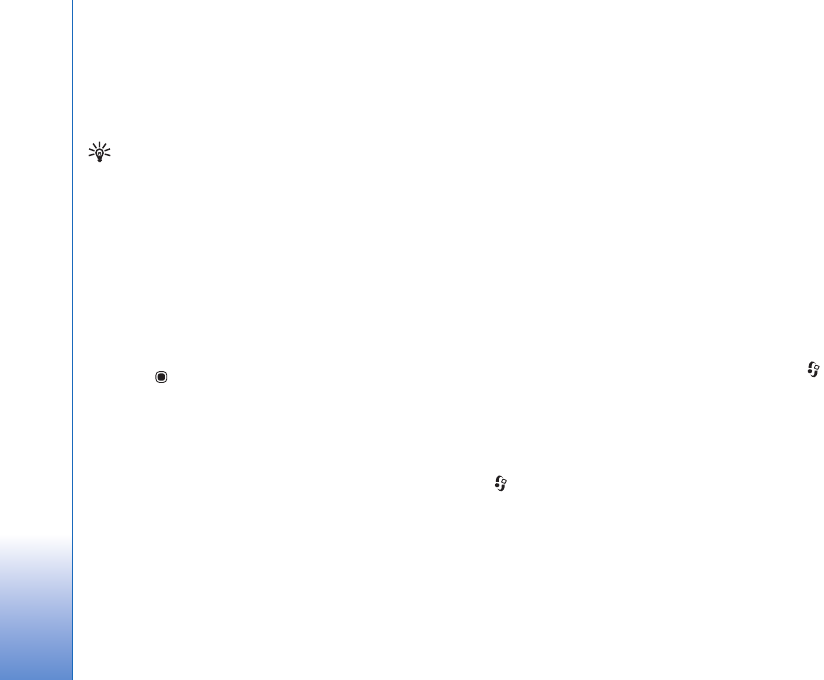
Connections
26
When the device is in the Offline profile, you can still use
wireless LAN (if available). Remember to comply with any
applicable safety requirements when establishing and
using a wireless LAN connection.
Tip! To check the unique media access control (MAC)
address that identifies your device, enter
*#62209526# in the standby mode.
WLAN wizard
The WLAN wizard helps you to connect to a wireless LAN
and manage your wireless LAN connections.
The WLAN wizard shows the status of your wireless LAN
connections in the active standby mode. To view the
available options, scroll to the row showing the status,
and press .
If the search results of found wireless LANs, for example,
WLAN network found are displayed, to create an
internet access point and start the web browser using this
IAP, select the status, the option Start web browsing, and
the network.
If you select a secured wireless LAN network, you are
asked to enter the relevant passcodes. To connect to a
hidden network, you must enter the correct network name
(service set identifier, SSID).
If you are connected to a wireless LAN, the internet access
point name and [08]' connected are displayed. To start
the web browser using this IAP, select the status and the
option Cont. Web browsing. To end the connection in the
wireless LAN, select the status and the option Disconnect
WLAN.
If wireless LAN scanning is off and you are not connected
to any wireless LAN, WLAN scanning off is displayed. To
set scanning on and search for available wireless LANs,
select the status WLAN scanning off.
To start a search for available wireless LANs, select a status
and the option Search for WLAN. To set wireless LAN
scanning off, select a status and the option Switch WLAN
scan off.
To access the WLAN wizard in the menu, press , and
select Tools > WLAN wiz.
Wireless LAN access points
To search for wireless LANs available within range, press
, and select Tools > WLAN wiz.. To create an internet
access point in a wireless LAN, select Options > Define
access point. To view the details of a network shown in the
list, select Options > Details.
When an application asks you to select an access point,
select the created access point. You can also create an
internet access point by selecting Search for WLAN.
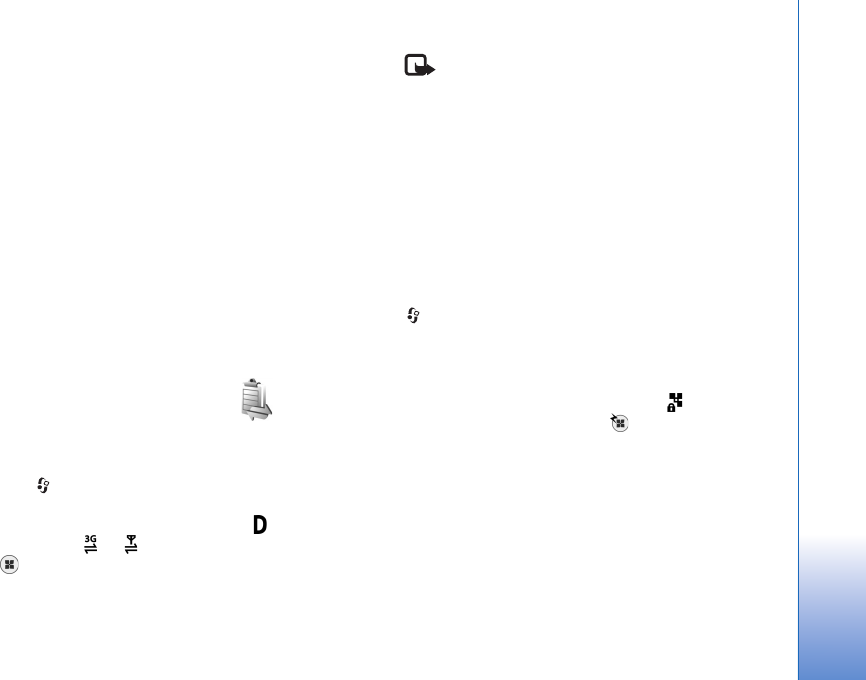
Connections
27
You can also use Conn. mgr. to create internet access
points. See ‘Wireless LAN’, p. 27.
Operating modes
There are two operating modes in wireless LAN:
infrastructure and ad hoc.
The infrastructure operating mode allows two kinds of
communication: wireless devices are connected to each
other through a wireless LAN access point device, or
wireless devices are connected to a wired LAN through a
wireless LAN access point device.
In the ad hoc operating mode, devices can send and receive
data directly with each other. To create an internet access
point for an ad hoc network, see ‘Access points’, p. 122.
Connection manager
Data connections
Press , and select Tools > Conn. mgr. > Active data
connections. In the active connections view, you can see
the open data connections: data calls ( ), packet data
connections ( or ), and wireless LAN connections
().
Note: The actual time invoiced for calls by your
service provider may vary, depending on network
features, rounding off for billing, and so forth.
To end a connection, select Options > Disconnect. To
close all open connections, select Options > Disconnect
all.
To view the details of a connection, select Options >
Details. The details shown depend on the connection type.
Wireless LAN
To search for wireless LANs available within range, press
, and select Tools > Conn. mgr. > Available WLAN
networks.
The available wireless LAN view shows a list of wireless
LANs within range, their network mode (Infrastructure or
Ad-hoc), and signal strength indicator. is shown for
networks with encryption, and if your device has an
active connection in the network.
To view the details of a network, select Options > Details.
To create an internet access point in a network, select
Options > Define access point.
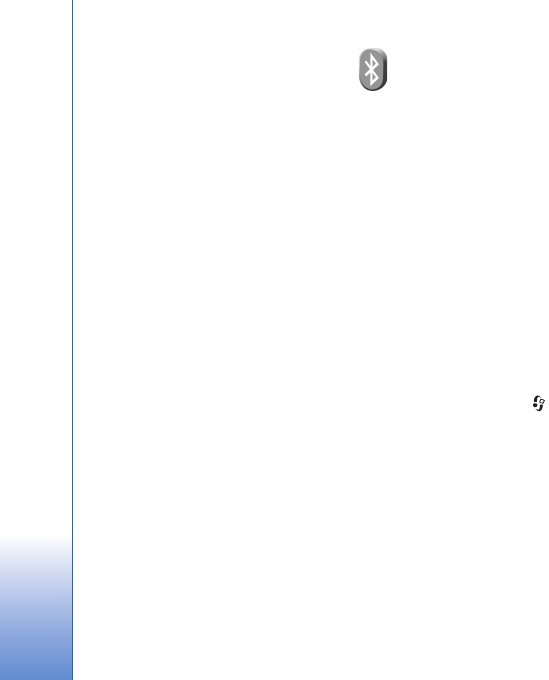
Connections
28
Bluetooth connectivity
You can connect wirelessly to other compatible devices
with wireless Bluetooth technology. Compatible devices
may include mobile phones, computers, and
enhancements such as headsets and car kits. You can use
Bluetooth connectivity to send images, video clips, music
and sound clips, and notes; connect wirelessly to your
compatible PC (for example, to transfer files); connect to
a compatible printer to print images with Image print.
See ‘Image print’, p. 63.
Since devices with Bluetooth wireless technology
communicate using radio waves, your device and the
other device do not need to be in direct line-of-sight. The
two devices only need to be within 10 meters (33 feet) of
each other, but the connection may be subject to
interference from obstructions such as walls or from other
electronic devices.
This device is compliant with Bluetooth Specification 2.0
supporting the following profiles: Advanced Audio
Distribution Profile, Audio/Video Remote Control Profile,
Basic Imaging Profile, Basic Printing Profile, Dial-up
Networking Profile, File Transfer Profile, Hands-Free
Profile, Headset Profile, Human Interface Device Profile,
Object Push Profile, SIM Access profile, and
Synchronization Profile. To ensure interoperability
between other devices supporting Bluetooth technology,
use Nokia approved enhancements for this model. Check
with the manufacturers of other devices to determine their
compatibility with this device.
There may be restrictions on using Bluetooth technology in
some locations. Check with your local authorities or service
provider.
Features using Bluetooth technology, or allowing such
features to run in the background while using other
features, increase the demand on battery power and
reduce the battery life.
When the device is locked, you cannot use Bluetooth
connectivity. See ‘Phone and SIM card’, p. 116 for more
information on locking the device.
Settings
Press , and select Tools > Bluetooth. When you open
the application for the first time, you are asked to define a
name for your device.
Select from the following:
Bluetooth—To connect wirelessly to another compatible
device, first set Bluetooth connectivity On, then establish
a connection. To switch off Bluetooth connectivity, select
Off.
My phone's visibility—To allow your device to be found by
other devices with Bluetooth wireless technology, select
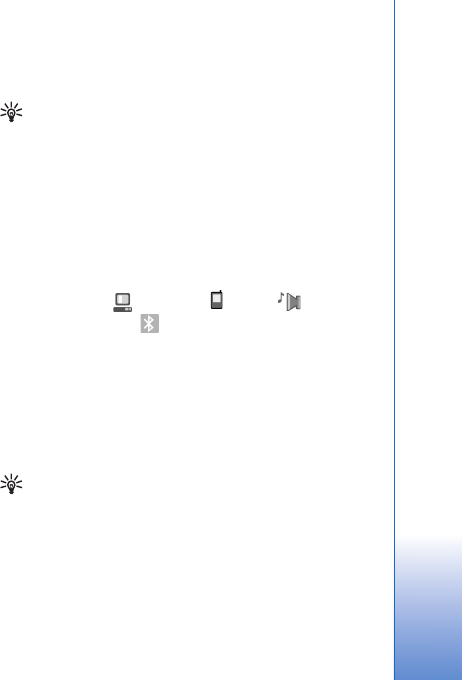
Connections
29
Shown to all. To set a time after which the visibility is set
from shown to hidden, select Define period. To hide your
device from other devices, select Hidden.
My phone's name—Edit the name shown to other devices
using Bluetooth wireless technology.
Remote SIM mode—To enable another device, such as a
compatible car kit enhancement, to use the SIM card in
your device to connect to the network, select On. For more
information, see ‘Remote SIM mode’, p. 30.
Security tips
When you are not using Bluetooth connectivity, select
Bluetooth > Off or My phone's visibility > Hidden. In this
way, you can better control who can find your device with
Bluetooth wireless technology, and connect to it.
Do not pair with or accept connection requests from an
unknown device. In this way, you can better protect your
device from harmful content.
Send data using Bluetooth connectivity
Several Bluetooth connections can be active at a time. For
example, if you are connected to a compatible headset,
you can also transfer files to another compatible device at
the same time.
For Bluetooth connectivity indicators, see ‘Essential
indicators’, p. 28.
Tip! To send text using Bluetooth connectivity, open
Notes, write the text, and select Options > Send > Via
Bluetooth.
1Open the application where the item you want to send
is stored. For example, to send an image to another
compatible device, open Gallery.
2Select the item and Options > Send > Via Bluetooth.
Devices with Bluetooth wireless technology within
range start to appear on the display.
Device icons: computer, phone, audio or
video device, and other device.
To interrupt the search, select Stop.
3Select the device with which you want to connect.
4If the other device requires pairing before data can be
transmitted, a tone sounds, and you are asked to enter
a passcode. See ‘Pair devices’, p. 30.
5When the connection has been established, Sending
data is shown.
Tip! When searching for devices, some devices may
show only the unique address (device address). To find
the unique address of your device, enter the code
*#2820# in the standby mode.
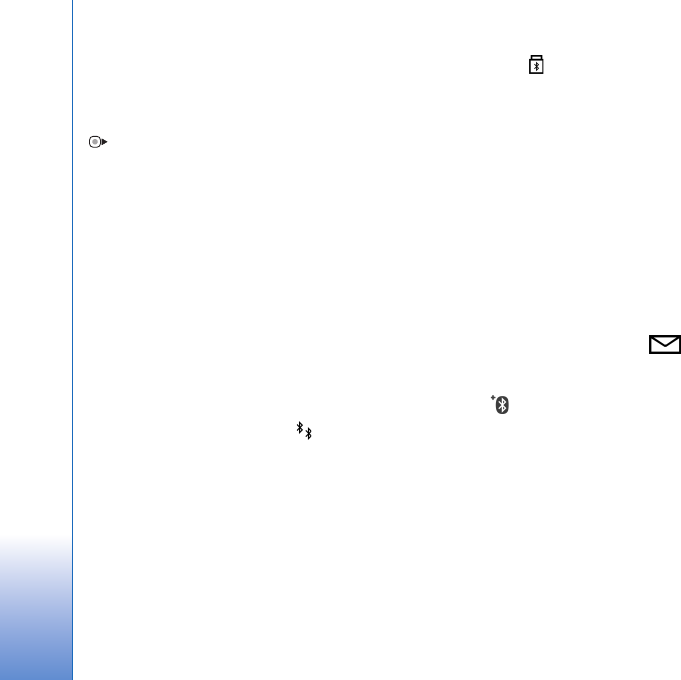
Connections
30
Pair devices
To pair with compatible devices and view your paired
devices, in the Bluetooth application main view, press
.
Before pairing, create your own passcode (1-16 digits),
and agree with the owner of the other device to use the
same code. Devices that do not have a user interface have
a factory-set passcode. The passcode is used only once.
1To pair with a device, select Options > New paired
device. Devices with Bluetooth wireless technology
within range start to appear on the display.
2Select the device, and enter the passcode. The same
passcode must be entered on the other device as well.
Some audio enhancements connect automatically to your
device after pairing. Otherwise, scroll to the
enhancement, and select Options > Connect.
Paired devices are indicated by in the device search.
To set a device as authorized or unauthorized, scroll to a
device, and select from the following options:
Set as authorised—Connections between your device and
this device can be made without your knowledge. No
separate acceptance or authorization is needed. Use this
status for your own devices, such as your compatible
headset or PC, or devices that belong to someone you
trust. indicates authorized devices in the paired devices
view.
Set as unauthorised—Connection requests from this
device must be accepted separately every time.
To cancel a pairing, scroll to the device, and select
Options > Delete. If you want to cancel all pairings, select
Options > Delete all.
Receive data using Bluetooth
connectivity
When you receive data through Bluetooth connectivity, a
tone sounds, and you are asked if you want to accept the
message. If you accept, is shown, and the item is
placed in the Inbox folder in Messaging. Messages
received through Bluetooth connectivity are indicated by
. See ‘Inbox—receive messages’, p. 85.
Remote SIM mode
To use the remote SIM mode with a compatible car kit
enhancement, set Bluetooth connectivity on, and enable
the use of the remote SIM mode with your device. See
‘Settings’, p. 28. Before the mode can be activated, the two
devices must be paired and the pairing initiated from the
other device. When pairing, use a 16-digit passcode, and
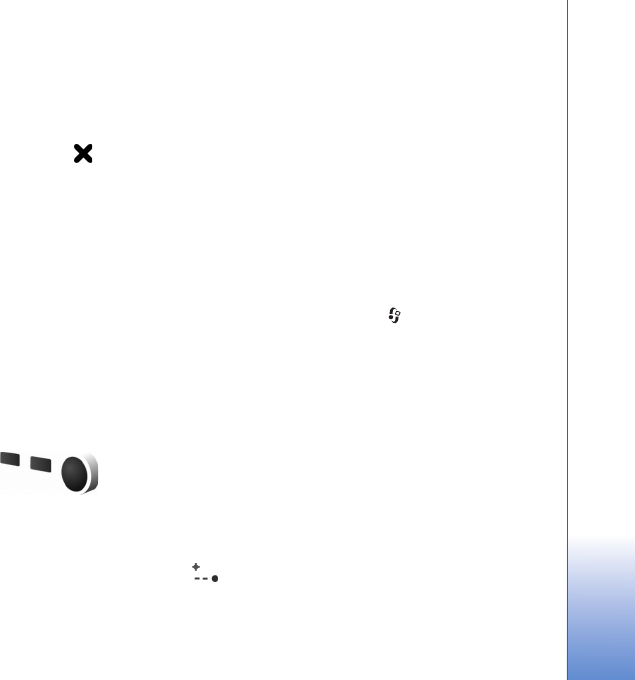
Connections
31
set the other device as authorized. See ‘Pair devices’, p. 30.
Activate the remote SIM mode from the other device.
When remote SIM mode is on in your device, Remote SIM
is displayed in the standby mode. The connection to the
wireless network is turned off, as indicated by in the
signal strength indicator area, and you cannot use SIM
card services or features requiring cellular network
coverage.
When the wireless device is in the remote SIM mode, you
can only use a compatible connected enhancement, such
as a car kit, to make or receive calls. Your wireless device
will not make any calls, except to the emergency numbers
programmed into your device, while in this mode. To make
calls from your device, you must first leave the remote SIM
mode. If the device has been locked, enter the lock code to
unlock it first.
To leave the remote SIM mode, press the power key, and
select Exit remote SIM mode.
Infrared connection
With infrared, you can transfer data such as business
cards, calendar notes, and media files with a compatible
device.
Do not point the infrared (IR) beam at anyone's eye or
allow it to interfere with other IR devices. This device is a
Class 1 laser product.
Send and receive data using infrared
1Make sure that the infrared ports of the sending and
receiving devices are pointing at each other, and that
there are no obstructions between the devices. The
preferable distance between the two devices is up to 1
meter (3 feet).
2The user of the receiving device activates the infrared
port.
To activate the infrared port of your device to receive
data through infrared, press , and select Tools >
Infrared.
3The user of the sending device selects the desired
infrared function to start the data transfer.
To send data through infrared, locate the desired file in
an application or the file manager, and select
Options > Send > Via infrared.
If data transfer is not started within 1 minute after the
activation of the infrared port, the connection is cancelled
and must be started again.
Items received through infrared are placed in the Inbox
folder in Messaging. New infrared messages are indicated
by .
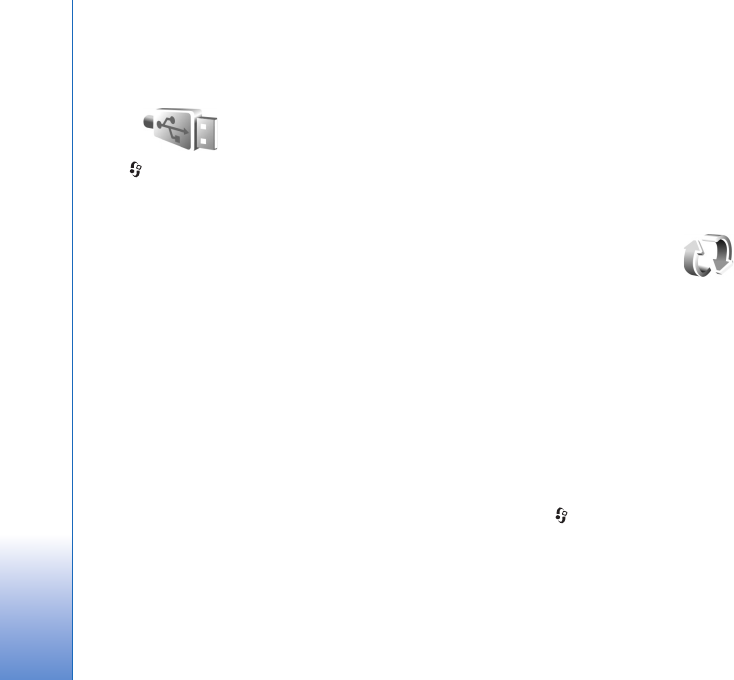
Connections
32
For infrared connection indicators, see ‘Essential
indicators’, p. 28.
USB
Press , and select Tools > USB.
To have the device ask the purpose of the USB cable
connection each time the cable is connected, select Ask
on connection > Yes.
If Ask on connection is set to off or you want to change
the mode during an active connection, select USB mode
and from the following:
Media player—to synchronize music with Windows
Media Player. See ‘Music transfer with Windows Media
Player’, p. 37.
PC Suite—to use Nokia PC applications such as Nokia PC
Suite, Nokia Lifeblog, and Nokia Software Updater
Data transfer— to transfer data between your device and
a compatible PC
Image print—to print images on a compatible printer. See
‘Image print’, p. 63.
PC connections
You can use your device with a variety of compatible PC
connectivity and data communications applications. With
Nokia PC Suite you can, for example, transfer images
between your device and a compatible PC.
Always create the connection from the PC to synchronize
with your device.
Synchronization
Sync enables you to synchronize your notes, calendar, text
messages, or contacts with various compatible
applications on a compatible computer or on the internet.
You may receive synchronization settings in a special
message. See ‘Data and settings’, p. 86.
In the Sync main view, you can see the different
synchronization profiles. A synchronization profile
contains the necessary settings to synchronize data in your
device with a remote database on a server or compatible
device.
1Press , and select Tools > Sync.
2Select a synchronization profile and Options >
Synchronise. To cancel synchronization before it
finishes, select Cancel.
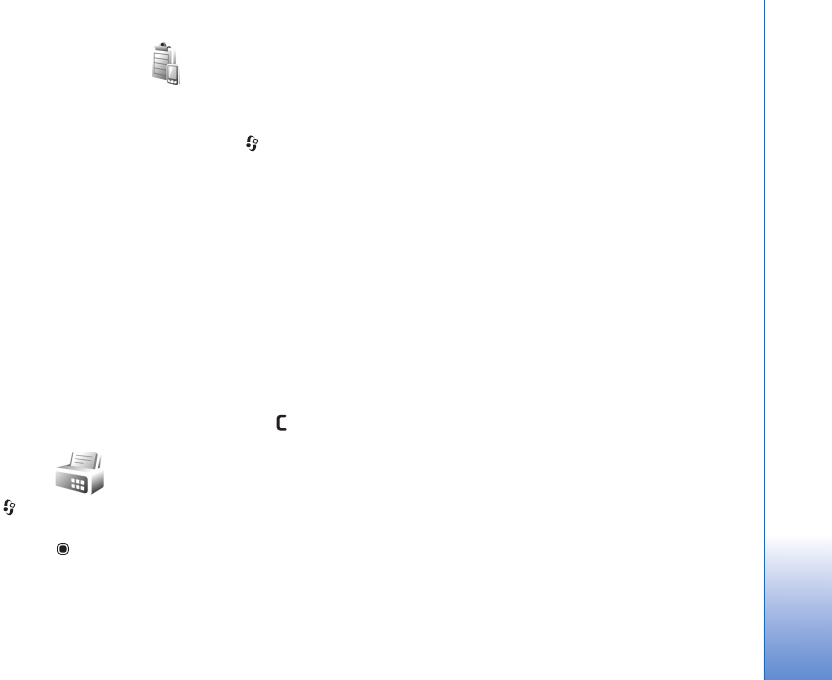
Connections
33
Device manager
To connect to a server and receive configuration settings
for your device, to create new server profiles, or to view
and manage existing server profiles, press , and select
Tools > Device mgr..
You may receive server profiles and different configuration
settings from your service providers and company
information management department. These configuration
settings may include connection and other settings used
by different applications in your device.
Scroll to a server profile, and select Options and from the
following:
Start configuration—to connect to the server and receive
configuration settings for your device
New server profile—to create a server profile
To delete a server profile, scroll to it, and press .
Modem
Press , and select Tools > Modem. To connect your
device to a compatible PC through infrared to use it as a
modem, press . For how to connect the devices, see
‘Infrared connection’, p. 31
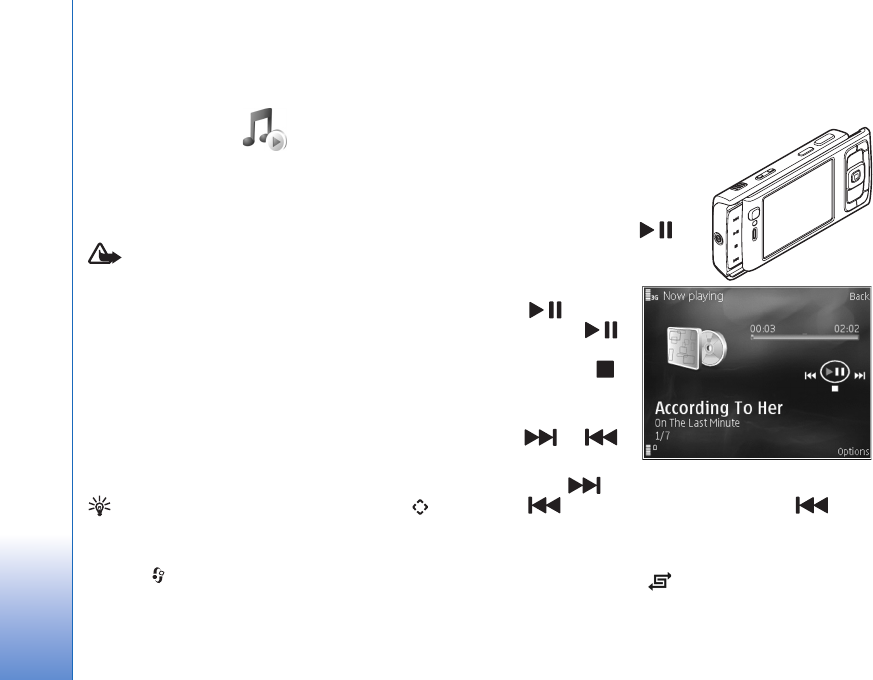
Media applications
34
Media applications
Music player
Music player supports files formats such as AAC, AAC+,
eAAC+, MP3, and WMA. Music player does not
necessarily support all features of a file format or all the
variations of file formats.
Warning: Listen to music at a moderate level.
Continuous exposure to high volume may damage your
hearing. Do not hold the device near your ear when the
loudspeaker is in use, because the volume may be
extremely loud.
For how to add songs to your device, see ‘Transfer music’,
p. 36.
For more information about copyright protection, see
‘Digital rights management’, p. 112.
Play a song
Tip! To open the music player, press and hold . You
can also open the player from the multimedia menu.
See ‘Multimedia menu’, p. 14
1Press , and select Music.
2Open the media keys under
the 2-way slide.
3Select a song, artist, or
other category.
4To play the selected song or
list of songs, press .
To pause playback,
press , and to
resume, press
again. To stop
playback, press .
To fast forward or
rewind, press and
hold or .
To go to the next
song, press . To return to the beginning of the song,
press . To skip to the previous song, press again
within 2 seconds after a song has started.
You can also use the scroll key to control the player.
To switch random play ( ) on or off, select Options >
Shuffle.
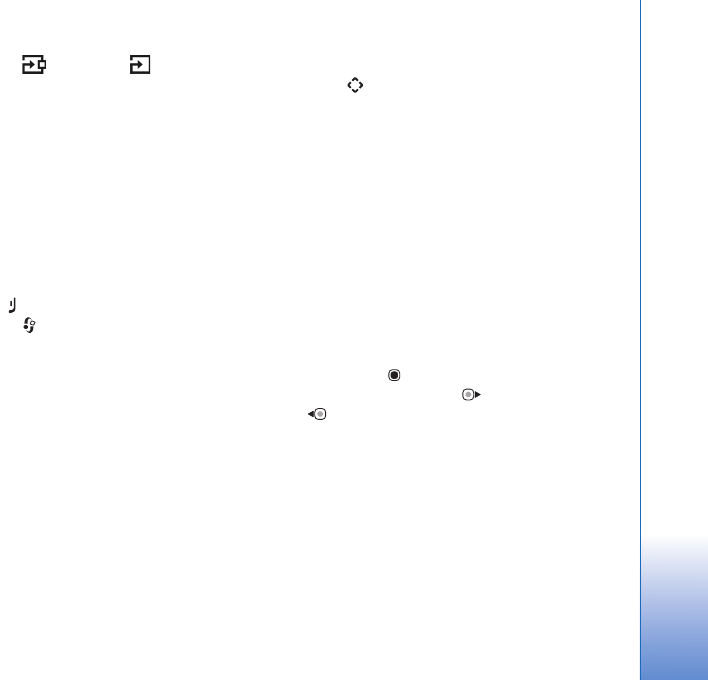
Media applications
35
To repeat the current song ( ), all songs ( ), or to
switch repeat off, select Options > Repeat.
To adjust the volume, use the volume key.
To modify the tone of the music playback, select Options >
Equaliser.
To modify the balance and stereo image or to enhance
bass, select Options > Audio settings.
To view a visualization during playback, select Options >
Start visualisation.
To return to the standby mode and leave the player playing
in the background, press , or to switch to another open
application, press and hold .
Music menu
To select more music to play in Now playing view, select
Options > Go to Music menu.
The music menu shows the music available in the device
and compatible memory card (if inserted). All songs lists
all music. To view sorted songs, select Albums, Artists,
Genres, or Composers. To view playlists, select Playlists.
To refresh the library after you have updated the song
selection in your device, select Options > Refresh Music
library.
To open the view that displays the currently playing song,
press and hold .
Playlists
To view and manage playlists, in the music menu, select
Playlists. The following playlists appear automatically:
Most played tracks, Recent tracks, and Recent
additions.
To view details of the playlist, select Options > Playlist
details.
Create a playlist
1Select Options > Create playlist.
2Enter a name for the playlist, and select OK.
3Select artists to find the songs you want to include in
the playlist. Press to add items. To show the song
list under an artist title, press . To hide the song list,
press .
4When you have made your selections, select Done. If a
compatible memory card is inserted, the playlist is
saved to the memory card.
To add more songs later, when viewing the playlist, select
Options > Add songs.
To add songs, albums, artists, genres, and composers to a
playlist from the different views of the music menu, select
an item and Options > Add to a playlist > Saved playlist
or New playlist.
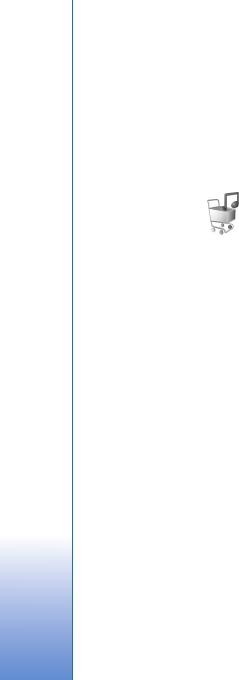
Media applications
36
To remove a song from a playlist, select Options >
Remove from playlist. This deletion does not delete the
song from the device; it only removes it from the playlist.
To reorder songs in a playlist, scroll to the song you want
to move, and select Options > Reorder list. To grab songs
and drop them to a new position, use the scroll key.
Music shop
In the music shop (network service) you can search,
browse, and purchase music for downloading to your
device. The variety, availability, and appearance of music
shop services may vary.
You must have music shop settings and valid internet
connections in order to use this service. For more details,
see ‘Music shop settings’, p. 36 and ‘Access points’, p.122.
Go to music shop
1In the Music menu, select Options > Go to Music
shop.
2Select from the displayed options to search, browse, or
select ringing tones.
Music shop settings
The availability and appearance of the music shop settings
may vary. The settings may also be predefined and not
editable.
If the settings are not predefined, you may be asked to
enter the following settings:
Address—You must define the web address of the music
shop service.
Default acc. pt.—Select the access point to use when
connecting to the music shop.
User name—Enter your user name for the music shop.
Password—Enter your password for the music shop.
If User name and Password fields are left empty, you may
have to enter them at login.
In the music shop, you may be able to edit the settings by
selecting Options > Settings.
Transfer music
You can transfer music from a compatible PC or other
compatible devices using a compatible USB cable or
Bluetooth connectivity. For details, see ‘Bluetooth
connectivity’, p. 28.
To refresh the library after you have updated the song
selection in your device, in the Music menu, select
Options > Refresh Music library
The requirements of the PC for music transfer:
• Microsoft Windows XP operating system (or later)
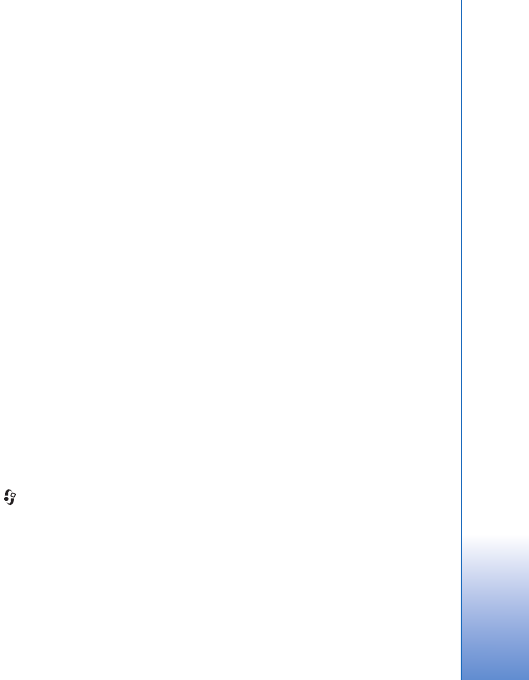
Media applications
37
• A compatible version of Windows Media Player
application. You can get more detailed information
about Windows Media Player compatibility from the
Nokia N95 section of the Nokia website.
• Nokia PC Suite 6.7 or later
Transfer music from PC
You can use three different methods to transfer music:
• To view your device on PC as an external hard drive
where you can transfer any data files, make the
connection with a compatible USB cable or Bluetooth
connectivity. If you are using the USB cable, select
Data transfer as the connection mode. A compatible
memory card needs to be inserted in the device.
• To synchronize music with Windows Media Player,
connect the compatible USB cable and select Media
player as the connection mode. A compatible memory
card needs to be inserted in the device.
• To use Nokia Music Manager in Nokia PC Suite, connect
the compatible USB cable and select PC Suite as the
connection mode.
To change the default USB connection mode, press ,
select Tools > USB > USB mode.
Both Windows Media Player and Nokia Music Manager in
Nokia PC Suite have been optimized for transferring music
files. For information about transferring music with Nokia
Music Manager, see the Nokia PC Suite user guide.
Music transfer with Windows Media Player
The functionality of the music synchronization may vary
between different versions of the Windows Media Player
application. For more information, see the corresponding
Windows Media Player guides and helps.
Manual synchronization
After connecting your device with a compatible PC,
Windows Media Player selects manual synchronization if
there is not enough free memory in your device. With
manual synchronization, you can select the songs and
playlists that you want to move, copy, or remove.
The first time you connect your device you must enter a
name that is used as the name of your device in Windows
Media Player.
To transfer manual selections:
1After your device is connected with Windows Media
Player, select your device in the navigation pane, if
more than one device is connected.
2Drag the songs or albums to the list pane for
synchronization. To remove songs or albums, select an
item in the list, and click Remove from list.
3Check that the list pane contains the files you want to
synchronize and that there is enough free memory on
the device. Click Start Sync. to start the
synchronization.
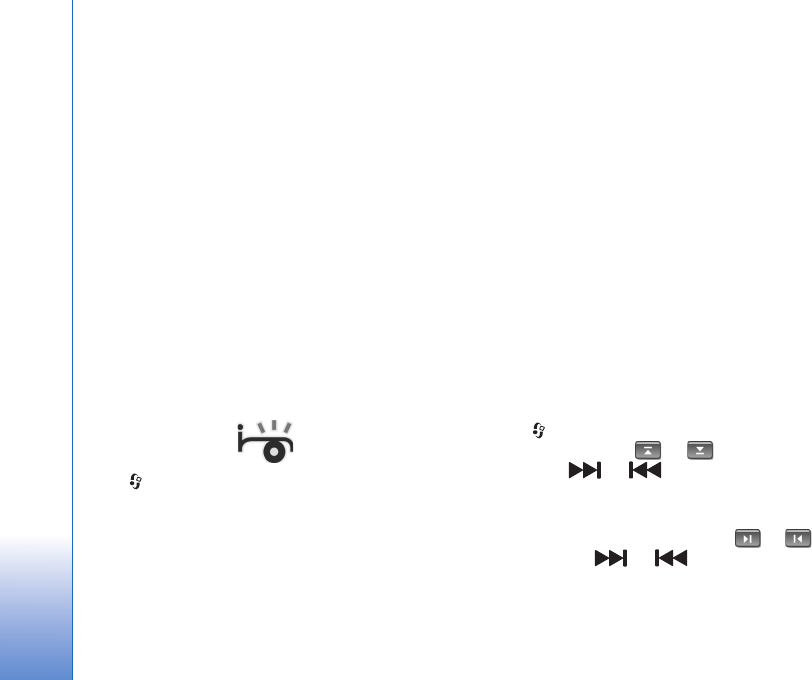
Media applications
38
Automatic synchronization
To change the default file transfer option in Windows
Media Player, click the arrow under Sync, select your
device, and click Set up Sync. Clear or select the Sync
this device automatically check box.
If the Sync this device automatically check box is
selected and you connect your device, the music library in
your device is automatically updated based on playlists
you have selected in Windows Media Player.
If no playlists have been selected, the whole PC music
library is selected for synchronization. Note that your PC
library may contain more files that can fit to the device
memory and the compatible memory card of your device.
See the Windows Media Player help for more information.
The playlists on your device are not synchronized with the
Windows Media Player playlists.
Visual Radio
Press , and select Applications > Radio. You can use
the application as a traditional FM radio with automatic
tuning and saved stations, or with parallel visual
information related to the radio program on the display, if
you tune to stations that offer Visual Radio service. The
Visual Radio service uses packet data (network service).
You can listen to the FM radio while using other
applications.
If you do not have access to the Visual Radio service, the
operators and radio stations in your area may not support
Visual Radio.
You can normally make a call or answer an incoming call
while listening to the radio. The radio is muted when there
is an active call.
Listen to the radio
Note that the quality of the radio broadcast depends on
the coverage of the radio station in that particular area.
The FM radio depends on an antenna other than the
wireless device antenna. A compatible headset or
enhancement needs to be attached to the device for the
FM radio to function properly.
Press , and select Applications > Radio. To start a
station search, select or , or press and hold the
media keys or . To change the frequency
manually, select Options > Manual tuning.
If you have previously saved radio stations, to go to the
next or previous saved station, select or , or press
the media keys or .
To adjust the volume, press the volume keys.
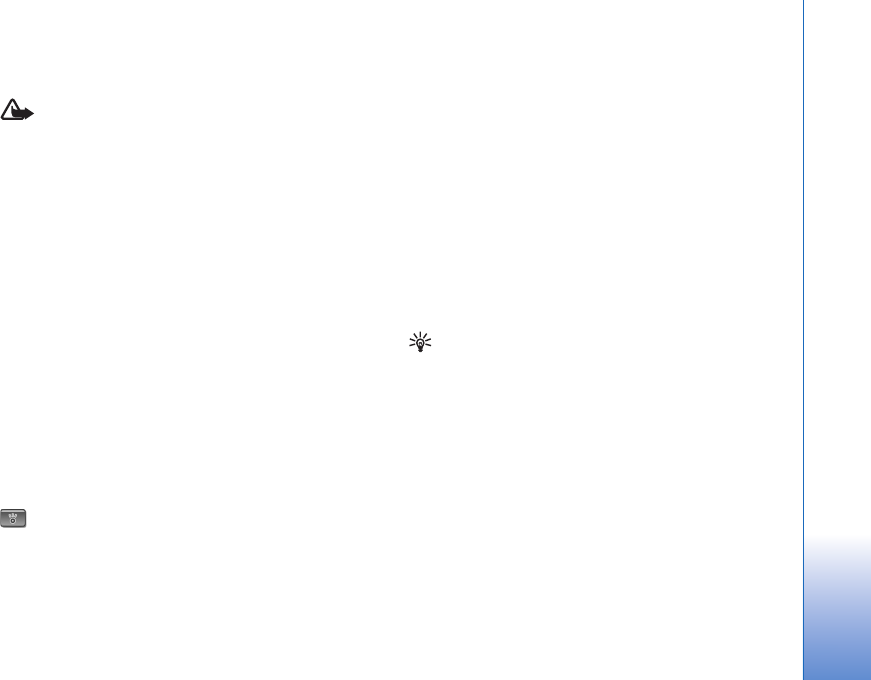
Media applications
39
To listen to the radio using the loudspeaker, select
Options > Activate loudspeaker.
Warning: Listen to music at a moderate level.
Continuous exposure to high volume may damage your
hearing. Do not hold the device near your ear when the
loudspeaker is in use, because the volume may be
extremely loud.
To view available stations based on location, select
Options > Station directory (network service).
To save the current tuned station to your station list, select
Options > Save station. To open the list of your saved
stations, select Options > Stations.
To return to the standby mode and leave the FM radio
playing in the background, select Options > Play in
background.
View visual content
To check availability and costs, and to subscribe to the
service, contact your service provider.
To view available visual content for a tuned station, select
or Options > Start visual service. If the visual service
ID has not been saved for the station, enter it, or select
Retrieve to search for it in the station directory (network
service).
When the connection to the visual service is established,
the display shows the current visual content.
Saved stations
To open the list of your saved stations, select Options >
Stations.
To listen to a saved station, select Options > Station >
Listen. To view available visual content for a station with
Visual Radio service, select Options > Station > Start
visual service.
To change station details, select Options > Station >
Edit.
Tip! You can add shortcuts to saved stations in the
multimedia menu. See ‘Multimedia menu’, p. 14.
Settings
Select Options > Settings and from the following:
Start-up tone—Select whether a tone is played when the
application is started.
Auto-start service—Select Yes to have the Visual Radio
service start automatically when you select a saved
station that offers Visual Radio service.
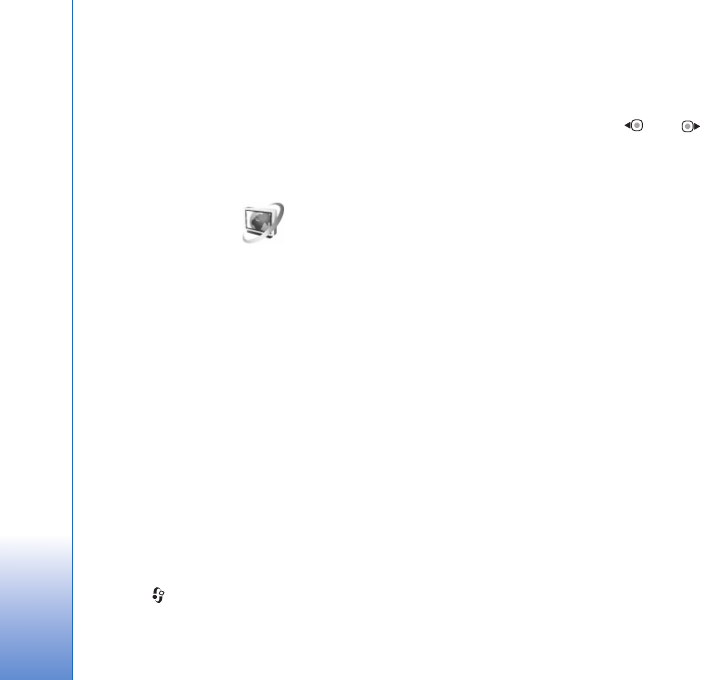
Media applications
40
Access point—Select the access point used for the data
connection. You do not need an access point to use the
application as an ordinary FM radio.
Current region—Select the region you are currently
located in. This setting is displayed only if there was no
network coverage when the application was started.
Video centre
With Video centre (network service), you can download
and stream video clips over the air from compatible
internet video services using packet data or wireless LAN.
You can also transfer video clips from a compatible PC to
your device, and view them in Video centre.
Video centre supports the same file formats as
RealPlayer. See ‘RealPlayer’, p. 42.
Your device may have predefined services. To connect to
the internet to browse available services that you can add
to Video centre, select Add new services.
Service providers may provide free content or charge a
fee. Check the pricing in the service or from the service
provider.
Find and view videos
1Press , and select Applications > Video centre.
2To connect to a service, select the desired video service.
3The device updates and displays the content available
in the service. To view videos by categories (if
available), press and to scroll the other tabs.
4To view information about a video, select Options >
Video details.
Some clips can be streamed over the air, but others
must be first downloaded to your device. To download,
select Options > Download.
To stream a clip or view a downloaded clip, select
Options > Play.
5When the clip is playing, use the media keys to control
the player. To adjust the volume, use the volume key. To
view the video in full screen, pause or stop the video,
and select Options > Resume in full screen or Play in
full screen.
Downloads continue in the background if you exit the
application. The downloaded videos are saved in Video
Centre > My videos.
To connect to the internet to browse available services that
you can add to the main view, select Add new services.
Internet videos
Internet videos are video clips distributed in the internet
using RSS-based feeds. You can add new feeds to Internet
videos in the settings. See ‘Settings’, p. 41.
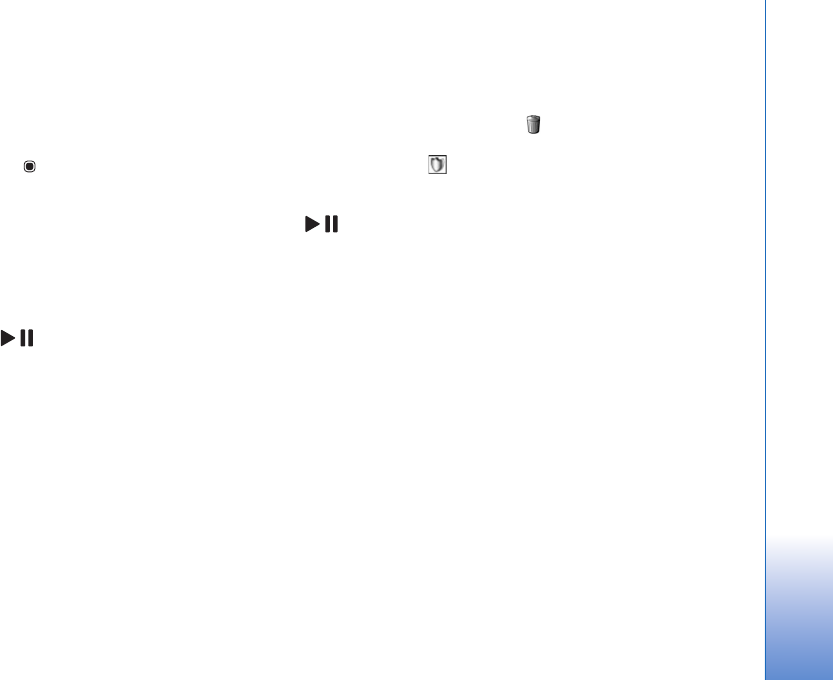
Media applications
41
1In Video centre, select the Internet videos folder. Your
feeds are displayed.
To add or delete feeds, select Options > Feed
subscriptions.
2To view the videos available in a feed, scroll to it, and
press . To view information about a video, select
Options > Video details.
3To download a video, scroll to it, and select Options >
Download. To play the downloaded video, press .
Play downloaded videos
The downloaded and downloading videos are saved in
Video centre > My videos. To play a downloaded video,
press .
You can also transfer video clips from a compatible PC to
your device, and view them in Video centre > My videos.
In order for the video clips to be available in Video centre,
you must save them in the location C:\Data\My Videos in
the device memory (C:\) or E:\My Videos in a compatible
memory card (E:\). Use, for example, File manager available
in Nokia PC Suite to transfer files to the correct location.
When the clip is playing, use the media keys to control the
player. To adjust the volume, use the volume key. To view
the video in full screen, pause or stop the video, and select
Options > Resume in full screen or Play in full screen.
If there is not enough free space in the device memory and
compatible memory card, the application automatically
deletes some of the oldest watched videos when new
videos are downloaded. indicates videos that may soon
be deleted. To prevent a video from being automatically
deleted ( ), select Options > Protect.
To delete a video, select Options > Delete. To cancel an
ongoing download, select Options > Cancel download. To
change the folder or memory location of a video, select
Options > Organise and the desired option.
Settings
Define the services
1In Video centre, select Options > Settings > Video
service selection.
2To select video services, select Video on demand. To
add or delete internet video feeds, select Internet
videos.
3Select the services you want to appear in the
application.
To add a new internet video feed that is not displayed
in the list, select Options > Add feed. Enter the name
and address of the service received from the service
provider.
Some services require a user name and a password that
you receive from the service provider.
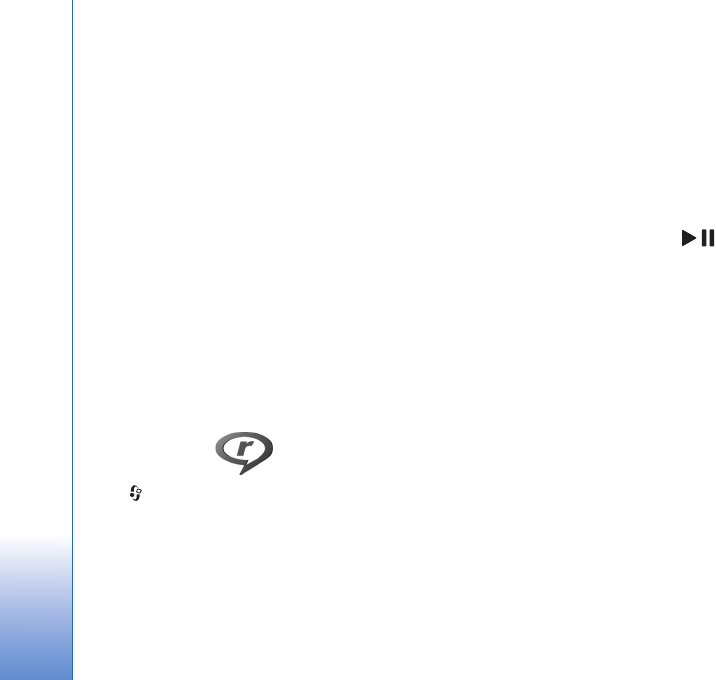
Media applications
42
To define the other settings, select Options > Settings
and from the following:
Default access points—Select the access points used for
the data connection. Using packet data access points to
download files may involve transmission of large amounts
of data through your service provider's network. Contact
your service provider for information about data
transmission charges.
Preferred memory—Select whether downloaded videos
are saved in the device memory or a compatible memory
card. If the selected memory becomes full, the device
saves the content in the other memory, if available. If
there is not enough space in the other memory, the
application automatically deletes some of the oldest
watched videos.
Thumbnails—Select whether to view thumbnail images in
the video lists of video services.
RealPlayer
Press , and select Applications > RealPlayer. With
RealPlayer, you can play video clips, or stream media files
over the air without saving them to the device first.
RealPlayer supports files with extensions such as .3gp,
.mp4 or .rm. However, RealPlayer does not necessarily
support all file formats or all the variations of file formats.
In landscape view, use the media keys to control the player.
Play video clips
1To play a saved media file, select Options > Open and
from the following:
Most recent clips—to play one of the last six files
played in RealPlayer
Saved clip—to play a file saved in Gallery.
2Scroll to a file, and press to play the file.
To adjust the volume, use the volume key.
Stream content over the air
Many service providers require you to use an internet
access point (IAP) for your default access point. Other
service providers allow you to use a WAP access point.
In RealPlayer, you can only open an rtsp:// URL address.
However, RealPlayer recognizes an http link to a .ram file.
To stream content over the air, select a streaming link
saved in Gallery, on a web page, or received in a text
message or multimedia message. Before live content
begins streaming, your device connects to the site and
starts loading the content. The content is not saved in your
device.
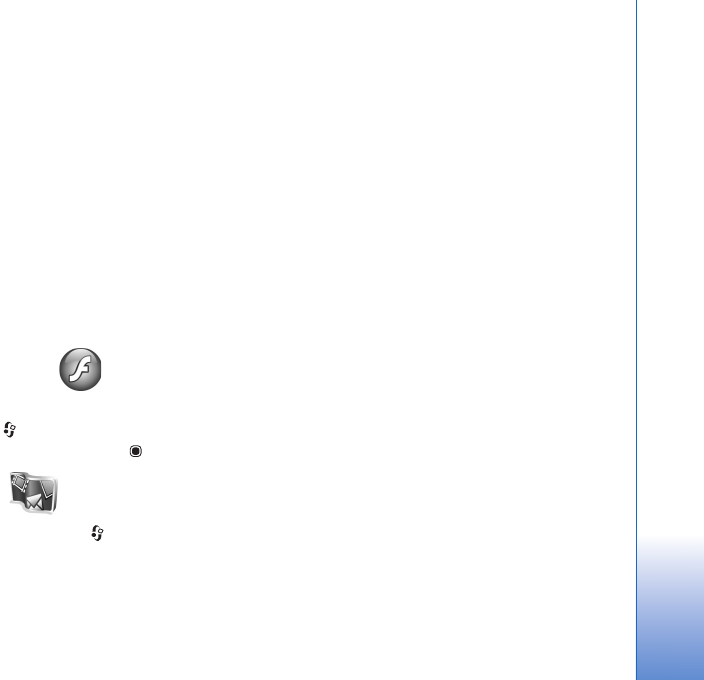
Media applications
43
RealPlayer settings
You may receive RealPlayer settings in a special message
from the service provider. See ‘Data and settings’, p. 86. For
more information, contact your service provider.
Select Options > Settings and from the following:
Video—to adjust the contrast of the video or have
RealPlayer automatically repeat video clips after they
finish playing
Streaming—to select whether to use a proxy server,
change the default access point, and set the port range
used when connecting. Contact your service provider for
the correct settings.
Adobe Flash Player
To view, play, and interact with compatible flash files made
for mobile devices, press , and select Applications >
Flash Player. Scroll to a flash file, and press .
Nokia Lifeblog
To start Lifeblog on your device, press , and select
Applications > Lifeblog.
Nokia Lifeblog is a combination of software for mobile
phone and PC that keeps a multimedia diary of the items
that you collect with your device. Nokia Lifeblog
automatically keeps track of your multimedia items and
organizes your photos, videos, sounds, text messages,
multimedia messages, and weblog posts into a chronology
that you can browse, search, share, publish, and back up.
For more information on weblog services and their
compatibility with Nokia Lifeblog, visit www.nokia.com/
lifeblog, or press F1 in the Nokia Lifeblog PC application
to open Nokia Lifeblog Help.
Installation on your PC
Before you install Nokia Lifeblog on a compatible PC, you
need the following:
• 1 GHz Intel Pentium or equivalent, 128 MB RAM
• 400 MB of available hard disk space (if Microsoft
DirectX and Nokia PC Suite must be installed)
• Graphics capability of 1024x768 and 24-bit color
• 32 MB graphics card
• Microsoft Windows 2000 or Windows XP
To install Nokia Lifeblog on your PC:
1Insert the CD-ROM or DVD-ROM supplied with your
device.
2Install Nokia PC Suite (includes Nokia Connectivity
Cable drivers for USB connection).
3Install Nokia Lifeblog for PC.

Media applications
44
If Microsoft DirectX 9.0 is not already installed on your PC,
it is installed at the same time with Nokia Lifeblog for PC.
Connect your device and your PC
To connect your device and a compatible PC using a USB
data cable:
1Ensure that you have installed Nokia PC Suite.
2Connect the USB data cable to the device and the PC.
The USB mode should be PC Suite, see ‘USB’, p. 32.
When you connect your device to the PC for the first
time after you have installed Nokia PC Suite, the PC
installs the specific driver for your device. This may
take a while.
3Start the Nokia Lifeblog PC application.
To connect your device and a compatible PC using
Bluetooth wireless technology:
1Ensure that you have installed Nokia PC Suite on your
PC.
2Ensure that you have paired your device and the PC
through Bluetooth wireless technology with Get
Connected in Nokia PC Suite.
3Activate Bluetooth connectivity on your device and on
your PC. For details, see ‘Bluetooth connectivity’, p. 28
and the documentation for your PC.
Copy items
To copy new or edited items from your device to your PC,
and copy the selected items from your PC to your device:
1Connect your device to the PC.
2Start the Nokia Lifeblog application on your PC.
3In the Nokia Lifeblog PC application, select File > Copy
from Phone and to Phone.
The new items from your device are copied to your PC.
The items on the To Phone view on your PC are copied
to your device.
Browse Timeline and Favorites
When you start Nokia Lifeblog on your device, the Timeline
view opens and shows your multimedia items. To open your
saved favorites, select Options > View favourites.
When you start Nokia Lifeblog on your PC, you have several
ways to move around in the Timeline and Favourites
views. The fastest way is to grab the slider handle and
move it forward or backward, fast or slow. Alternatively,
click the time bar to select a date, use the Go to date
feature, or use the arrow keys.
Post to the web
To share your best Nokia Lifeblog items, send them to your
weblog on the internet for others to see.

Media applications
45
You must first create an account with a weblog service,
create one or more weblogs that you use as the destination
of your posts, and add the weblog account to Nokia
Lifeblog. The recommended weblog service for Nokia
Lifeblog is TypePad from Six Apart, www.typepad.com.
On your device, to add the weblog account in Nokia
Lifeblog, select Options > Settings > Blog. On your PC,
edit accounts in the Blog account manager window.
To post items to the web from your device:
1In Timeline or Favourites, select the items that you
want to post to the web.
2Select Options > Post to Web.
3If you use the feature for the first time, Nokia Lifeblog
retrieves a weblog list from the weblog server.
4The weblog post dialog opens. Select the weblog you
want to use from the Post to: list. If you have created
new weblogs, to update the weblog list, select
Options > Refresh blog list.
5Enter a title and a caption for the post. You can also
write a longer story or description in the body text field.
6When everything is ready, select Options > Send.
To post items to the web from your PC:
1In the timeline of favorites, select the items (a
maximum of 50) that you want to post to the web.
2Select File > Post to the Web....
3Enter a title and a caption for the post. You can also
write a longer story or description in the body text
field.
4Select the weblog that you want to use from the Post
to: list.
5When everything is ready, click the Send button.
Import items from other sources
In addition to the .jpeg images of your device, you can also
import .jpeg images and .3gp and .mp4 video clips, .amr
sound files, and .txt text files from other sources (such as
a CD, DVD, or folders on your hard disk) into Nokia
Lifeblog.
To import images or videos from a compatible PC to Nokia
Lifeblog for PC, in the timeline or favorites, select File >
Import from PC....
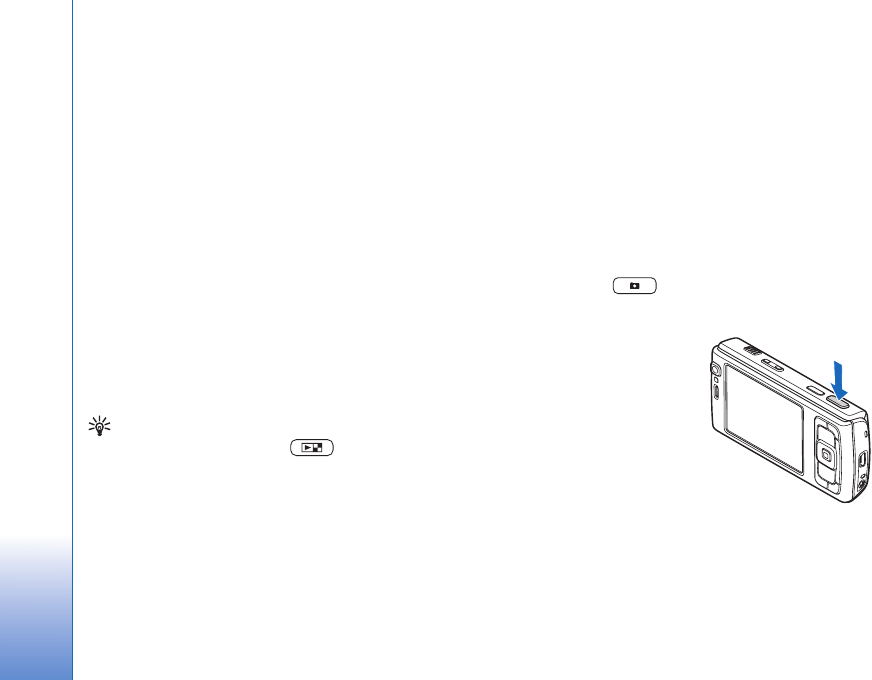
Camera
46
Camera
Your Nokia N95 has two cameras, a high resolution
camera on the back of the device (the main camera in
landscape mode) and a lower resolution camera on the
front (the secondary camera in portrait mode). You can
use both cameras to take still pictures and record videos.
Your device supports an image capture resolution of
2592x1944 pixels using the main camera. The image
resolution in this guide may appear different.
The images and video clips are automatically saved in the
Images & video folder in Gallery. The cameras produce
.jpeg images. Video clips are recorded in the MPEG-4 file
format with the .mp4 file extension, or in the 3GPP file
format with the .3gp file extension (sharing quality). See
‘Video settings’, p. 53.
Tip! To enter Gallery and view the pictures you have
taken, press the review key on the side of your
device twice.
You can send images and video clips in a multimedia
message, as an e-mail attachment, or by using Bluetooth
connectivity, infrared, or wireless LAN connection. You
can also upload them to a compatible online album. See
‘Online sharing’, p. 65.
Take pictures
When taking a picture, note the following:
• Use both hands to keep the camera still.
• The quality of a digitally zoomed picture is lower than
that of a nonzoomed picture.
• The camera goes into the battery saving mode if there
are no keypresses for a moment. To continue taking
pictures, press .
To take a picture, do the following:
1To activate the main
camera, open the lens cover
by using the camera
activation switch. If the
camera is in Video mode,
select Image mode from
the active toolbar.
2To lock the focus on an
object, press the capture
key halfway down (main
camera only, not available in close-up and landscape
scenes). The green locked focus indicator appears on
the display. If the focus was not locked, the red focus
indicator appears. Release the capture key, and press it
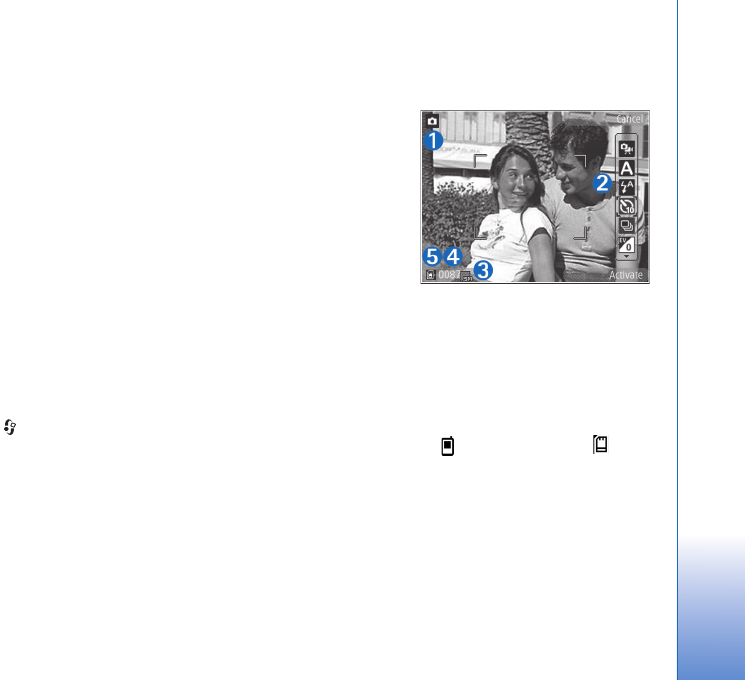
Camera
47
halfway down again. You can, however, take the
picture without locking the focus.
3To take a picture, in the main camera, press the capture
key. Do not move the device before the image is saved.
To zoom in or out, use the zoom key in your device.
To make lighting and color adjustments before taking a
picture, use the scroll key to scroll through the active
toolbar. See ‘Setup settings—adjust color and lighting’,
p. 50. Saving the captured image may take longer if you
change the zoom, lighting, or color settings.
To free memory before taking a picture, select Options >
Go to free memory (only available if you have backed up
images or video clips). See ‘Free memory’, p. 58.
To activate the front camera, select Options > Use
secondary camera.
To leave the camera open in the background, and use other
applications, press . To return to the camera, press the
capture key.
To close the main camera, close the lens cover.
Still image camera indicators
The still image camera viewfinder displays the following:
1The current capture mode indicator.
2The active toolbar, which you can scroll through before
capturing the image to select different items and
settings (the active toolbar is not displayed during
focus and image capture). See ‘Active toolbar’, p. 47.
3The image
resolution
indicator
indicates
whether the
quality of the
image is Print
5M - Large,
Print 3M -
Medium,
Print 2M -
Medium, E-mail 0.8M - Med., or MMS 0.3M -
Small.
4The image counter displays the estimated number of
images you can capture using the current image
quality setting and memory in use (the counter is not
displayed during focus and image capture).
5The device memory ( ) and memory card ( )
indicators show where images are saved.
Active toolbar
Active toolbar provides you with shortcuts to different
items and settings before and after taking a picture or
recording a video. Scroll to items, and select them by

Camera
48
pressing the scroll key. You can also define when the
active toolbar is visible on the display.
If you want the active toolbar to be visible before and
after taking a picture or recording a video, select
Options > Show icons. To view the active toolbar only
when you need it, select Options > Hide icons. Only the
capture mode indicator is shown on the display. To
activate the active toolbar, press the scroll key. To hide it
again, press the capture key half way down.
Before taking a picture or recording a video, in the active
toolbar, select from the following:
to switch between the video and image modes
to select the scene
to select the flash mode (images only)
to activate the self-timer (images only). See ‘You in
the picture—self-timer’, p. 51.
to activate the sequence mode (images only). See
‘Take pictures in a sequence’, p. 51.
to select a color effect
to adjust white balance
to adjust the exposure compensation (images only)
to adjust light sensitivity (images only)
The icons change to reflect the current status of the
setting.
The available options vary depending on the capture mode
and view you are in.
See also active toolbar options in ‘After taking a picture’,
p. 48, ‘After recording a video’, p. 53, and ‘Active toolbar’,
p. 56 in Gallery.
After taking a picture
After you take the picture, select the following from the
active toolbar (available only if Show captured image is
set to Yes in still image camera settings):
• If you do not want to keep the image, select Delete.
• To send the image using multimedia, e-mail, Bluetooth
connectivity, infrared, or upload it to a compatible
online album, press the call key, or select Send. For
more information, see ‘Messaging’, p. 83, ‘Bluetooth
connectivity’, p. 28, and ‘Online sharing’, p. 65. This
option is not available during an active call. You can
also send the image to a call recipient during an active
call. Select Send to caller (only available during an
active call).
• To tag images to the Print Basket for later printing,
select Add to Print Basket.
• To print the picture, select Print. See ‘Image print’,
p. 63.

Camera
49
• To return to the viewfinder to capture a new image,
press the capture key.
To use the picture as wallpaper in the active standby, select
Options > Set as wallpaper.
To set the image as a call image for a contact, select Set
as contact call image.
Still image camera settings
There are two kinds of settings for the still image camera:
Image setup and main settings. To adjust Image setup, see
‘Setup settings—adjust color and lighting’, p. 50. The setup
settings return to the default settings after you close the
camera, but the main settings remain the same until you
change them again. To change the main settings, select
Options > Settings and from the following:
Image quality—Print 5M - Large (2592x1944 resolution),
Print 3M - Medium (2048x1536 resolution), Print 2M -
Medium (1600 x 1200), E-mail 0.8M - Med. (1024x768
resolution), or MMS 0.3M - Small (640x480 resolution).
The better the image quality, the more memory the image
consumes. If you want to print the image, select Print 5M
- Large, Print 3M - Medium, or Print 2M - Medium. If
you want to send it through e-mail, select E-mail 0.8M -
Med.. To send the image through MMS, select MMS 0.3M
- Small.
These resolutions are only available in the main camera.
Add to album—Select whether you want to save the
image to a certain album in the gallery. If you select Yes,
a list of available albums opens.
Show captured image—Select Yes if you want to see the
captured image after it is taken, or No if you want to
continue taking pictures immediately.
Default image name—Define the default name for the
captured images.
Extended digital zoom (main camera only)—Select On to
allow the zoom increments to be smooth and continuous
between digital and extended digital zoom. If you want to
limit the zoom to where the selected image quality is
maintained, select Off.
Capture tone—Select the tone you want to hear when
you take a picture.
Memory in use—Select where to store your images.
Rotate image - Select whether you want the image to be
rotated the right way up when you open it in the gallery.
Restore camera settings—Select Yes to return the default
values to the camera settings.
Flash
The flash is available only in the main camera.
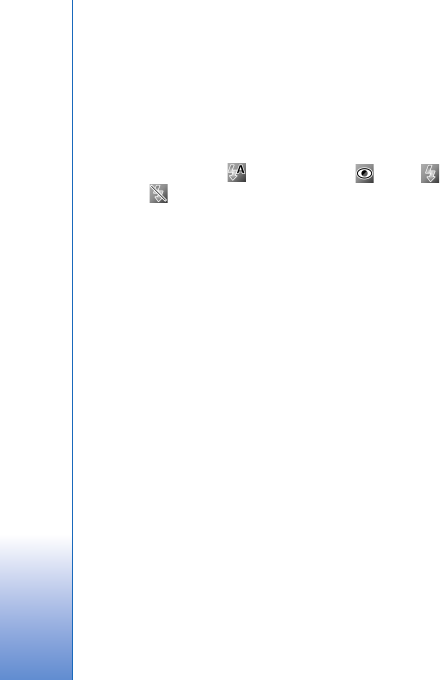
Camera
50
Keep a safe distance when using the flash. Do not use the
flash on people or animals at close range. Do not cover the
flash while taking a picture.
The camera has an LED flash for low light conditions. The
following flash modes are available for the still image
camera: Automatic (), R. eye redu. (), On (),
and Off ().
To change the flash mode, in the active toolbar, select the
desired flash mode.
Setup settings—adjust color and
lighting
To enable the camera to reproduce colors and lighting
more accurately, or to add effects to your pictures or
videos, use the scroll key to scroll through the active
toolbar, and select from the following options:
White balance—Select the current lighting condition
from the list. This allows the camera to reproduce colors
more accurately.
Exposure compensation (images only)—Adjust the
exposure time of the camera.
Flash—Select the desired flash mode. See ‘Flash’, p. 49.
Colour tone—Select a color effect from the list.
Light sensitivity (images only)—Select the light sensitivity
of the camera. The darker the environment, the higher the
light sensitivity should be.
The screen display changes to match any settings you
make, so that you see how the change affects the pictures
or videos.
The available settings vary depending on the selected
camera.
The setup settings are camera specific; if you change the
settings in the secondary camera, the settings in the main
camera do not change. The setup settings do, however,
transfer between the image and video modes. The setup
settings return to the default settings when you close the
camera.
If you select a new scene, the color and lighting settings
are replaced by the selected scene. See ‘Scenes’, p. 50. You
can change the setup settings after selecting a scene if
needed.
Scenes
A scene helps you to find the right color and lighting
settings for the current environment. The settings of each
scene have been set according to a certain style or
environment.
Scenes are only available in the main camera.
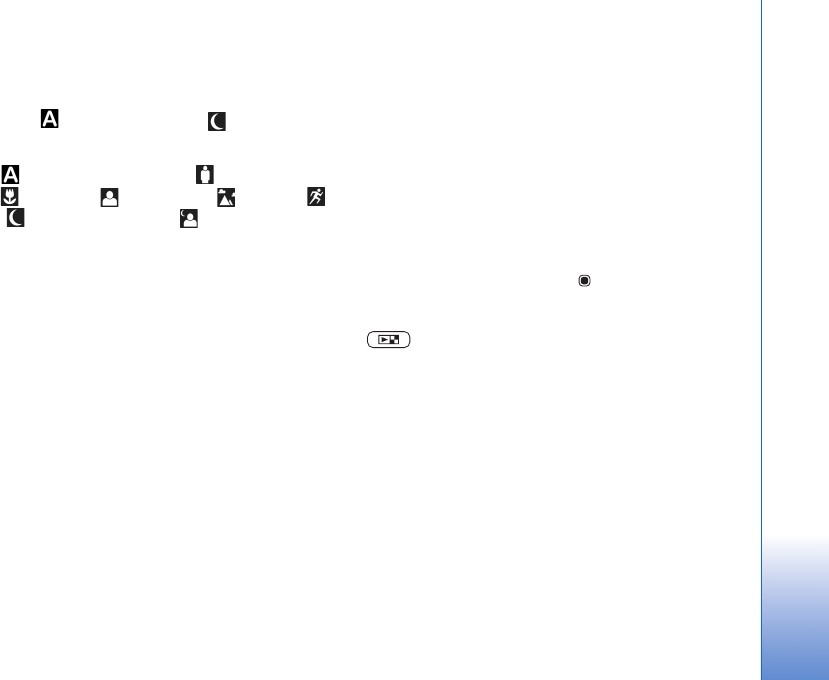
Camera
51
In the active toolbar, select from the following options:
Video scenes
Automatic ( )(default) and Night ()
Image scenes
Auto () (default), User defined (), Close-up
mode(), Portrait (), Landscape (), Sports (),
Night (), and Night portrait ().
When you take pictures, the default scene is Auto. You can
select the User defined scene as the default scene.
To make your own scene suitable for a certain
environment, scroll to User defined, and select Options >
Change. In the user defined scene you can adjust different
lighting and color settings. To copy the settings of another
scene, select Based on scene mode and the desired scene.
Take pictures in a sequence
The sequence mode is available only in the main camera.
To set the camera to take six pictures or more in a
sequence (if enough memory available), in the active
toolbar, select Switch to sequence mode > Burst to take
six pictures, or the time period for taking pictures. The
number of pictures taken depends on the available
memory.
To take six pictures, press the capture key. To stop taking
pictures, press Cancel. To take more than six pictures,
press and hold the capture key. To stop taking pictures,
release the capture key. You can capture up to 100 images,
depending on the available memory.
To use a time period for taking pictures, select Switch to
sequence mode, and a time preriod. To start taking
pictures, press the capture key. To stop taking pictures
before the time ends, press the capture key again.
After you take the pictures, they are shown in a grid on the
display. To view a picture, press to open it. If you used
a time period for taking pictures, the last taken picture is
shown on the display. To view other pictures, press
.
You can also use the sequence mode with the self-timer.
When using the self-timer, the maximum amount of
pictures is six pictures.
To return to the sequence mode viewfinder, press the
capture key.
You in the picture—self-timer
The self-timer is available only in the main camera.
Use the self-timer to delay the capture so that you can
include yourself in the picture. To set the self-timer delay,
in the active toolbar, select Self timer > 2 seconds, 10
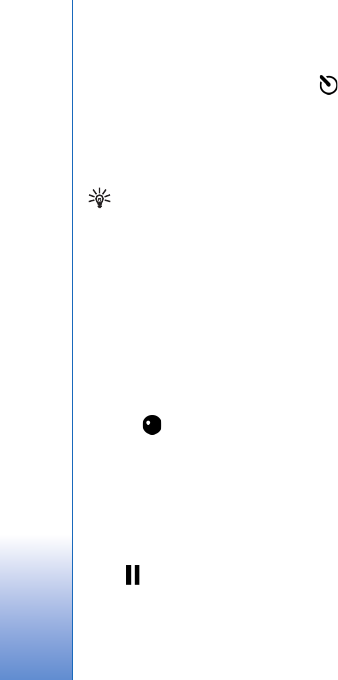
Camera
52
seconds, or 20 seconds. To activate the self-timer, select
Activate. The self-timer indicator ( ) blinks and the
device beeps when the timer is running. The camera takes
the picture after the selected delay elapses.
To switch off Self timer, in the active toolbar, select Self
timer > Off.
Tip! In the active toolbar, select Self timer > 2
seconds to keep your hand steady when taking a
picture.
Record videos
1To activate the main camera, open the lens cover. If
the camera is in the Image mode, select Video mode
from the active toolbar.
2Press the capture key to start recording. In the portrait
mode, use the scroll key for recording. The red record
icon is shown and a tone sounds, indicating that
recording has started.
3Select Stop to stop recording. The video clip is
automatically saved to the Images & video folder of
Gallery. See ‘Gallery’, p. 55. The maximum length of
the video is 60 minutes (if enough memory available).
To pause recording at any time, press Pause. The pause
icon ( ) blinks on the display. Video recording
automatically stops if recording is set to pause and there
are no keypresses within a minute. Press Continue to
resume recording.
To zoom in or out of the subject, press the zoom key on the
side of the device.
To make lighting and color adjustments before recording a
video, use the scroll key to scroll through the active
toolbar. See ‘Setup settings—adjust color and lighting’,
p. 50 and ‘Scenes’, p. 50.
To free memory before recording a video, select Options >
Go to free memory (only available if you have backed up
images or video clips). See ‘Free memory’, p. 58.
To activate the front camera, select Options > Use
secondary camera.
Video capture indicators
The video viewfinder displays the following:
1The current capture mode indicator.
2The audio mute on indicator.
3The active toolbar, which you can scroll through before
recording to select different items and settings (the
toolbar is not displayed during recording). See ‘Active
toolbar’, p. 47.
4The total available video recording time. When you are
recording, the current video length indicator also
shows the elapsed time and time remaining.
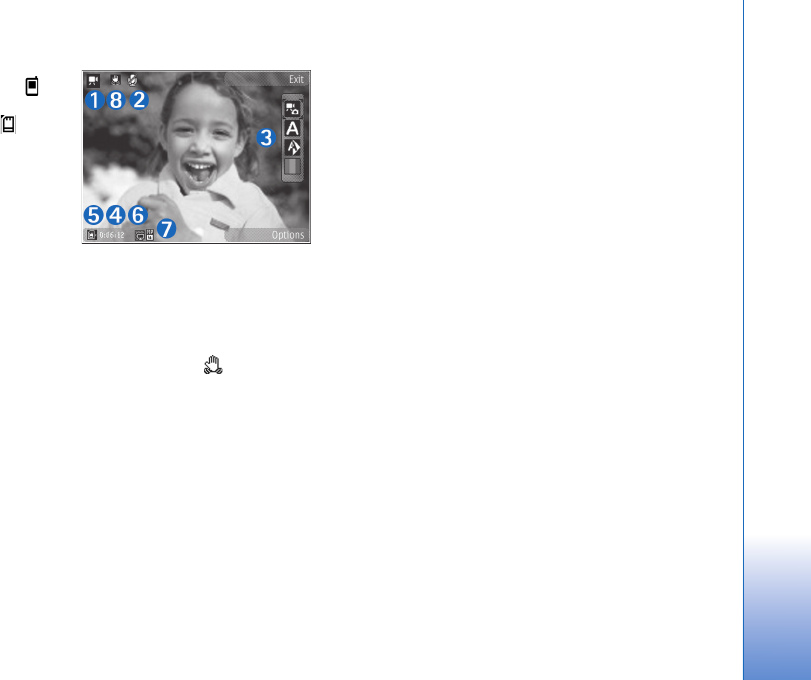
Camera
53
5The device
memory ( )
and memory
card ( )
indicators
show where
videos are
saved.
6The video
quality
indicator
indicates whether the quality of the video is TV High
quality, TV normal quality, E-mail high quality, E-
mail norm. quality, or Sharing quality.
7The video clip file type.
8The video stabilisation is turned on ( ). See ‘Video
settings’, p. 53.
To display all viewfinder indicators, select Options > Show
icons. Select Hide icons to display only the video status
indicators, and during the recording, the available record
time, zoom bar when zooming, and the selection keys.
After recording a video
After you record a video clip, select the following from the
active toolbar (available only if Show captured video is set
to Yes in Video settings):
• To immediately play the video clip you just recorded,
select Play.
• If you do not want to keep the video, select Delete.
• To send the video clip using multimedia, e-mail,
Bluetooth connectivity, or infrared, or upload it to a
compatible online album, press the call key, or select
Send. For more information, see ‘Messaging’, p. 83,
‘Bluetooth connectivity’, p. 28, and ‘Online sharing’,
p. 65. This option is not available during an active call.
You may not be able to send video clips saved in the
.mp4 file format in a multimedia message. You can also
send the video clip to a call recipient during an active
call. Select Send to caller.
• To return to the viewfinder to record a new video clip,
press the capture key.
Video settings
There are two kinds of settings for the video recorder:
Video setup and main settings. To adjust Video setup
settings, see ‘Setup settings—adjust color and lighting’,
p. 50. The setup settings return to the default settings
after you close the camera, but the main settings remain
the same until you change them again. To change the
main settings, select Options > Settings and from the
following:
Video quality—Set the quality of the video clip to TV High
quality, TV normal quality, E-mail high quality, E-mail

Camera
54
norm. quality (standard quality for playback through your
handset), or Sharing quality. If you want to view the
video on a compatible TV or PC, select TV High quality or
TV normal quality, which have VGA resolution (640x480)
and the .mp4 file format. You may not be able to send
video clips saved in the .mp4 file format in a multimedia
message. To send the video clip through MMS, select
Sharing quality (QCIF resolution, .3gp file format). The
size of the video clip recorded with Sharing quality is
limited to 300 KB (about 20 seconds in duration) so that
it can be conveniently sent as a multimedia message to a
compatible device.
Video stabilisation—Select On to reduce camera shaking
when recording the video.
Audio recording—Select Off if you do not want to record
sound.
Add to album—Select whether you want to add the
recorded video clip to a certain album in Gallery. Select
Yes to open a list of available albums.
Show captured video—Select whether you want the first
frame of the recorded video clip to be shown on the
display after the recording stops. Select Play from the
active toolbar (main camera) or Options > Play
(secondary camera) to view the video clip.
Default video name—Define the default name for the
captured video clips.
Memory in use—Define the default memory store: device
memory or memory card (if inserted).
Restore camera settings—Select Yes to return the default
values to the camera settings.
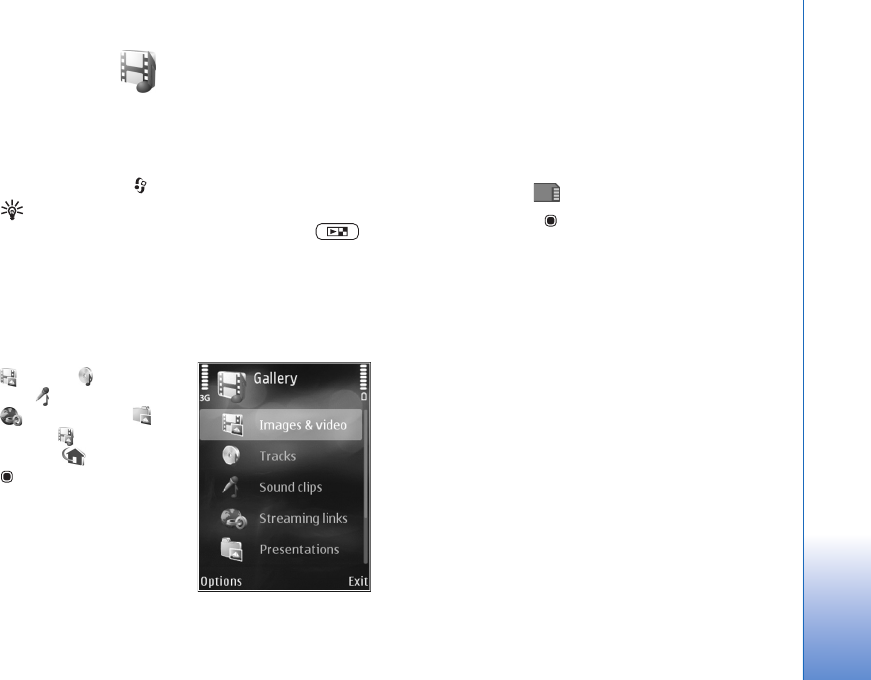
Gallery
55
Gallery
To store and organize your images, video clips, sound clips,
and streaming links, or share your files with other
compatible Universal Plug and Play (UPnP) devices through
wireless LAN, press , and select Gallery.
Tip! If you are in another application, to view the last
saved picture in Gallery, press the review key on
the side of your device. To enter the Images & video
folder main view, press the review key again.
View and browse files
Select Images & video
, Tracks , Sound
clips , Streaming links
, Presentations ,
All files , or Home
network , and press
to open it. The content
in the Images & video
folder is shown in the
landscape mode.
You can browse and open
folders; and mark, copy,
and move items to folders.
You can also create albums; and mark, copy, and add items
to albums. See ‘Albums’, p. 57.
Files stored on your compatible memory card (if inserted)
are indicated with .
To open a file, press . Video clips, .ram files, and
streaming links are opened and played in RealPlayer, and
music and sound clips in Music. See ‘RealPlayer’, p. 42,
and ‘Music player’, p. 34.
To copy or move files to the memory card (if inserted) or
to device memory, select a file and Options > Move and
copy > Copy to memory card or Move to memory card,
or Copy to phone mem. or Move to phone mem..
To download sound clips into Gallery using the browser, in
the Sound clips folders, select Downld. sounds.
Images and video clips
Pictures taken and video clips recorded with the camera
are stored in the Images & video folder in Gallery. Images
and video clips can also be sent to you in a multimedia
message, as an e-mail attachment, or through Bluetooth
connectivity or infrared. To be able to view a received
image or video clip in Gallery or in the media player, you
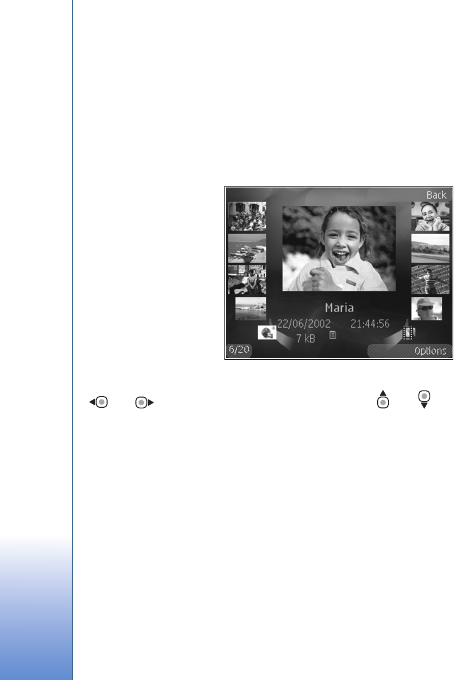
Gallery
56
must save it in the device memory or on a compatible
memory card (if inserted).
The video clips saved in Video centre are not shown in
Images & video in Gallery. To view video clips in Video
centre, see ‘Video centre’, p. 40.
Select Gallery >
Images & video.
The images and
video clip files
are in a loop, and
ordered by date
and time. The
number of files is
displayed. To
browse the files
one by one, press
or . To browse files in groups, press or .
When the image is opened, to zoom in an image, press the
zoom key on the side of your device. The zooming ratio is
not stored permanently.
To rotate the selected image left or right, select Options >
Rotate > Left or Right.
To edit a video clip or a photo, select Options > Edit. An
image editor or a video editor opens. See ‘Edit video clips’,
p. 59. See ‘Edit images’, p. 58.
To create custom video clips, select a video clip or several
clips in the gallery, and select Options > Edit. See ‘Edit
video clips’, p. 59.
To print your images on a compatible printer, or to store
them on a compatible memory card (if inserted) for
printing, select Options > Print. See ‘Image print’, p. 63.
You can also tag images for later printing to the Print
Basket in Gallery. See ‘Print Basket’, p. 57.
To add an image or a video clip to an album in the gallery,
select Options > Albums > Add to album. See ‘Albums’,
p. 57.
To use the picture as a background image, select the
picture and Options >Use image > Set as wallpaper.
To delete an image or video clip, from the active toolbar,
select Delete. See ‘Active toolbar’, p. 56.
To switch from Gallery to the camera, press the capture
key, and open the lens cover in the back.
Active toolbar
In the Images & video folder, you can use active toolbar as
a shortcut to select different tasks. The active toolbar is
available only when you have selected an image or a video
clip.
In the active toolbar, scroll up or down to different items,
and select them by pressing the scroll key. The available
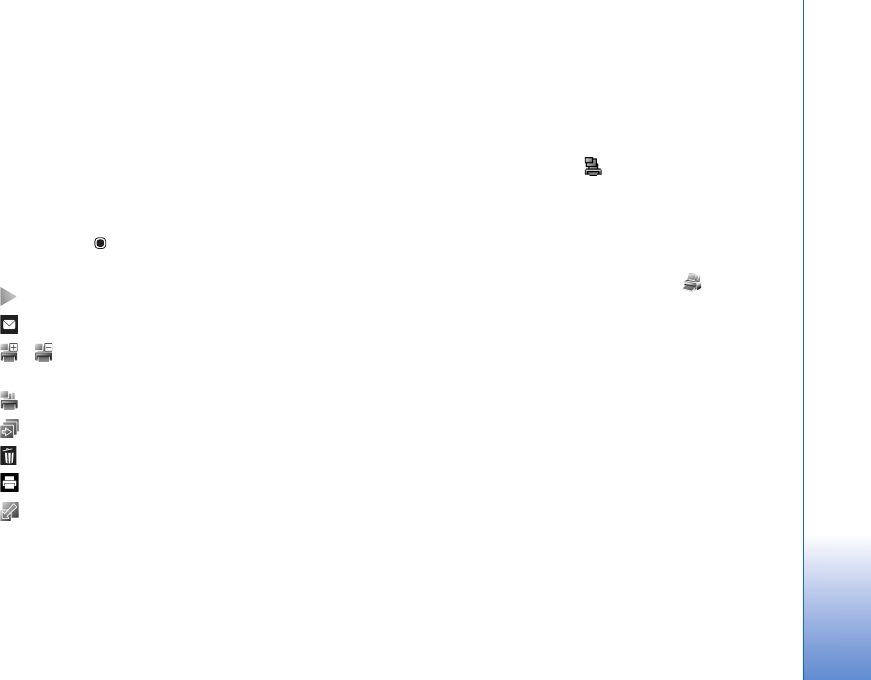
Gallery
57
options vary depending on the view you are in and whether
you have selected an image or a video clip. You can also
define whether the active toolbar is always visible on the
display or activated by a keypress.
If you want the active toolbar to be visible on the display,
select Options > Show icons.
If you want the active toolbar to be visible only when you
need it, select Options > Hide icons. To activate the active
toolbar, press .
Select from the following:
to play the selected video clip
to send the selected image or video clip
/ to add or remove an image from the Print Basket.
See ‘Print Basket’, p. 57.
to view the images in the Print basket
to start a slide show of your images
to delete the selected image or video clip
to print the viewed image
to reduce the resolution of the selected image to free
memory for new images. See ‘Free memory’, p. 58.
The available options may vary depending on the view you
are in.
Print Basket
You can tag images to the Print Basket, and print them
later with a compatible printer or in a compatible printing
kiosk, if available. See ‘Image print’, p. 63. The tagged
images are indicated with in the Images & video
folder and albums.
To tag an image for later printing, select an image, and
Add to Print Basket from the active toolbar.
To view the images in the Print Basket, select View Print
Basket from the active toolbar, or select from the
Images & video folder (available only when you have
added pictures to the Print Basket).
To remove an image from the Print Basket, select an image
in the Images & video folder or in an album, and Remove
from print from the active toolbar.
Albums
With albums you can conveniently manage your images
and video clips. To view the albums list, select Images &
video > Options > Albums > View albums.
To add a picture or a video clip to an album in the gallery,
scroll to a picture or video clip, and select Options >
Albums > Add to album. A list of albums opens. Select
the album to which you want to add the picture or video
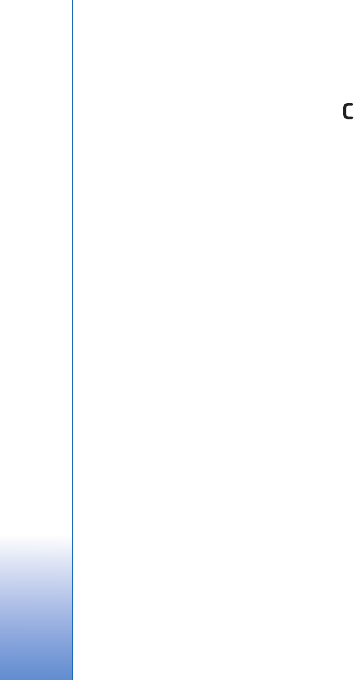
Gallery
58
clip. The added pictures and video clips are not deleted
from the Images & video folder.
To remove a file from an album, press . The file is not
deleted from the Images & video folder in Gallery.
To create a new album, in the albums list view, select
Options > New album.
Free memory
To reduce the resolution and file size of images saved in
Gallery and free memory for new pictures, select
Options > Shrink. To back up the images first, copy them
to a compatible PC or other location. Selecting Shrink
reduces the resolution of an image to 640x480.
To increase free memory space after you have copied
items to other locations or devices, select Options > Free
memory. You can browse a list of files you have copied. To
remove a copied file from Gallery, select Options >
Delete.
Back-up files
To transfer and back-up media files from your device to a
compatible PC through the wireless LAN, select Options >
Transfer > Start. See ‘Wireless LAN’, p. 25.
Your device starts a device search. Select a device, and a
folder to which you want to transfer the media files. Select
OK.
To change the storage device or folder settings, select
Options > Transfer > Settings > Storage device or
Storage folder.
Edit images
To edit the pictures after taking them, or the ones already
saved in Gallery, select Options > Edit.
Select Options > Apply effect to open a grid where you
can select different edit options indicated by small icons.
You can crop and rotate the image; adjust the brightness,
color, contrast, and resolution; and add effects, text, clip
art, or a frame to the picture.
Crop image
To crop an image, select Options > Apply effect > Crop.
To crop the image size manually, select Manual or a
predefined aspect ratio from the list. If you select Manual,
a cross appears in the upper left corner of the image. Use
the scroll key to select the area to crop, and select Set.
Another cross appears in the lower right corner. Again
select the area to be cropped. To adjust the first selected
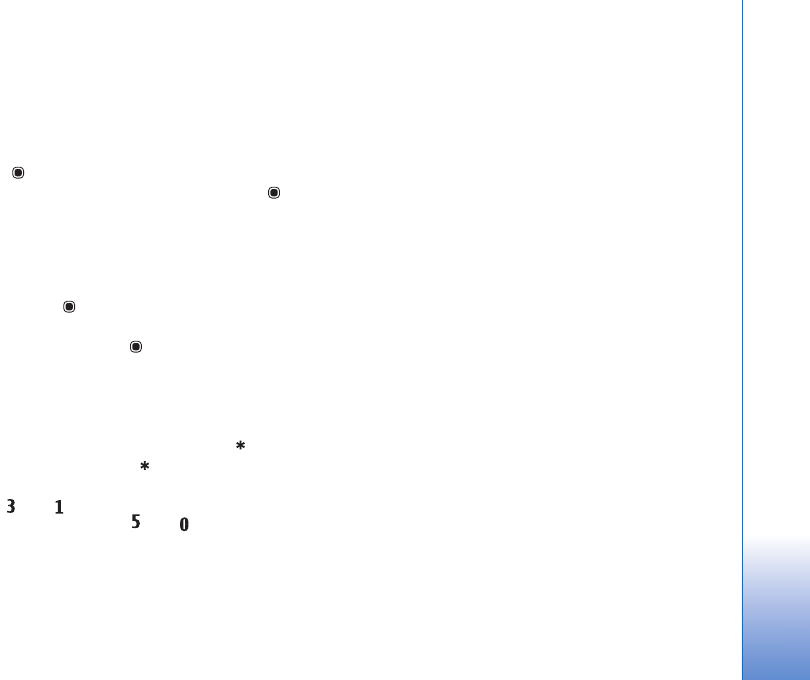
Gallery
59
area, select Back. The selected areas form a rectangle that
forms the cropped image.
If you selected a predefined aspect ratio, select the upper
left corner of the area to be cropped. To resize the
highlighted area, use the scroll key. To freeze the selected
area, press . To move the area within the picture, use the
scroll key. To select the area to be cropped, press .
Reduce redness
To reduce redness of the eyes in an image, select Options >
Apply effect > Red eye reduction. Move the cross onto
the eye, and press . A loop appears on the display. To
resize the loop to fit the size of the eye, use the scroll key.
To reduce the redness, press .
Useful shortcuts
Shortcuts in the image editor:
• To view an image in the full screen, press . To return
to the normal view, press again.
• To rotate an image clockwise or counterclockwise,
press or .
• To zoom in or out, press or .
• To move on a zoomed image, scroll up, down, left, or
right.
Edit video clips
To edit video clips in Gallery and create custom video
clips, scroll to a video clip, and select Options >Edit. See
‘Gallery’, p. 55. To create custom video clips, combine and
trim video clips, and add images, sound clips, transitions,
and effects. Transitions are visual effects that you can add
in the beginning and end of the video or between the
video clips.
The video editor supports .3gp and .mp4 video file formats,
and .aac, .amr, .mp3, and .wav audio file formats.
You can use Movie director to create custom video clips.
Select the video clips and images you want to create a
muvee with and select Options > Edit > Create muvee.
See ‘Movie director’, p. 63.
In the video editor you can see two timelines: video clip
timeline and sound clip timeline. The images, text, and
transitions added to a video clip are shown on the video
clip timeline. To switch between the timelines, scroll up or
down.
Edit video, sound, image, text, and
transitions
To create custom video clips, mark and select one or more
video clips, and select Options > Edit > Video editor.
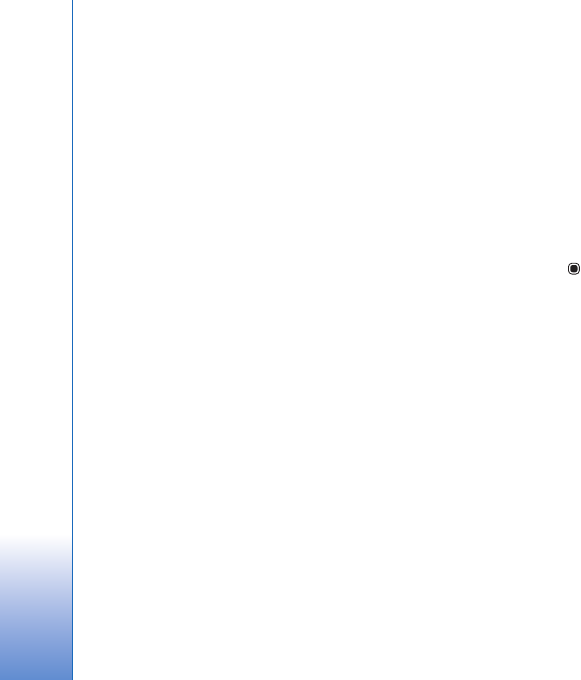
Gallery
60
To modify the video, select from the following options:
Edit video clip:
Cut—trims the video clip in the cut video clip view
Add colour effect—inserts a color effect on the video clip
Use slow motion—slows the speed of the video clip
Mute sound or Unmute sound—mutes or unmutes the
original video clip sound
Move—moves the video clip to the selected location
Remove—removes the video clip from the video
Duplicate—makes a copy of the selected video clip
Edit text (shown only if you added text)—to move,
remove, or duplicate text; change the color and style of
the text; define how long it stays on the screen; and add
effects to the text
Edit image (shown only if you added an image)—to move,
remove, or duplicate an image; define how long it stays on
the screen; and set a background or a color effect to the
image
Edit sound clip (shown only if you have added a sound
clip)—to cut or move the sound clip, to adjust its length,
or to remove or duplicate the clip.
Edit transition—There are three types of transitions: at
the start of a video, at the end of a video, and transitions
between video clips. You can select start transition when
the first transition of the video is active.
Insert—Select Video clip, Image, Text, Sound clip, or New
sound clip.
Movie—Preview the movie in the full screen or as a
thumbnail, save the movie, or cut the movie to a proper
size for sending it in a multimedia message.
To take a snapshot of a video clip, in the cut video view,
select Options > Take snapshot. In the thumbnail preview
view, press , and select Take snapshot.
To save your video, select Options > Movie > Save. To
define the Memory in use, select Options > Settings. The
default is the device memory.
In the Settings view, you can also define Default video
name, Default snapshot name, Resolution, and Memory
in use.
Edit video clips to send
To send a video clip, select Options > Send > Via
multimedia, Via e-mail, Via Bluetooth, or Via infrared.
Contact your wireless service provider for details of the
maximum multimedia message size that you can send.
If you want to send a video clip that is over the maximum
multimedia message size allowed by your service provider,
you can send the clip using Bluetooth wireless technology.
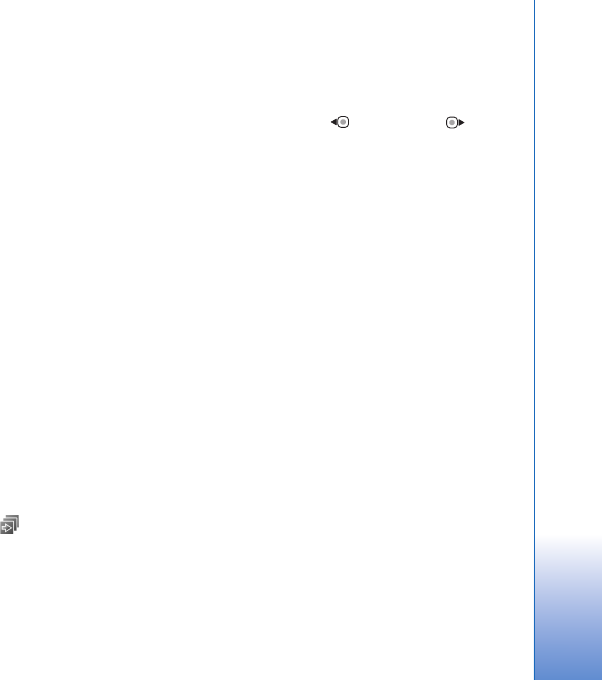
Gallery
61
See ‘Send data using Bluetooth connectivity’, p. 29. You
can also transfer your videos to a compatible PC using
Bluetooth connectivity, USB data cable, or by using a
compatible memory card reader enhancement.
You can also cut the video clip for sending it in a
multimedia message. In the video editor main view, select
Options > Movie > Edit for MMS. The duration and size
of the video clip is shown on the display. To edit the size of
the clip, scroll left or right. When the clip is the proper size
to send, select Options > Send via MMS.
If your video clip is in .mp4 format, you may not be able to
send it in a multimedia message. To change the file format
of the clip, scroll to it in Gallery, and select Options > Edit
> Options > Settings > Resolution > MMS compatible.
Return to the video editor main view, select Options >
Movie > Save, and enter a name for the clip. The video clip
is saved in .3gpp format and can be sent in a multimedia
message. The file format of the original video clip does not
change.
Slide show
In the active toolbar, select Slide show ( ) to view a
slide show of images in full screen. The slide show starts
from the selected file. Select from the following:
Pause—to pause the slide show
Continue—to resume the slide show, if paused
End—to close the slide show
To browse the images, press (previous) or (next)
(available only when Zoom and pan is off).
To adjust the tempo of the slide show, before starting the
slide show, select Options > Slide show > Settings >
Delay between slides.
To make the slide show move smoothly from one slide to
another, and let the gallery randomly zoom in and out in
the images, select Zoom and pan.
To add sound to the slide show, select Options > Slide
show > Settings and from the following:
Music—Select On or Off.
Track—Select a music file from the list.
To decrease or increase the volume, use the volume key in
your device.
TV out mode
To view the captured images and video clips on a
compatible TV, use a Nokia Video Connectivity Cable.
Before viewing the images and video clips on TV, you must
configure the TV out settings for the applicable TV system
and TV aspect ratio. See ‘Enhancement’, p. 115.
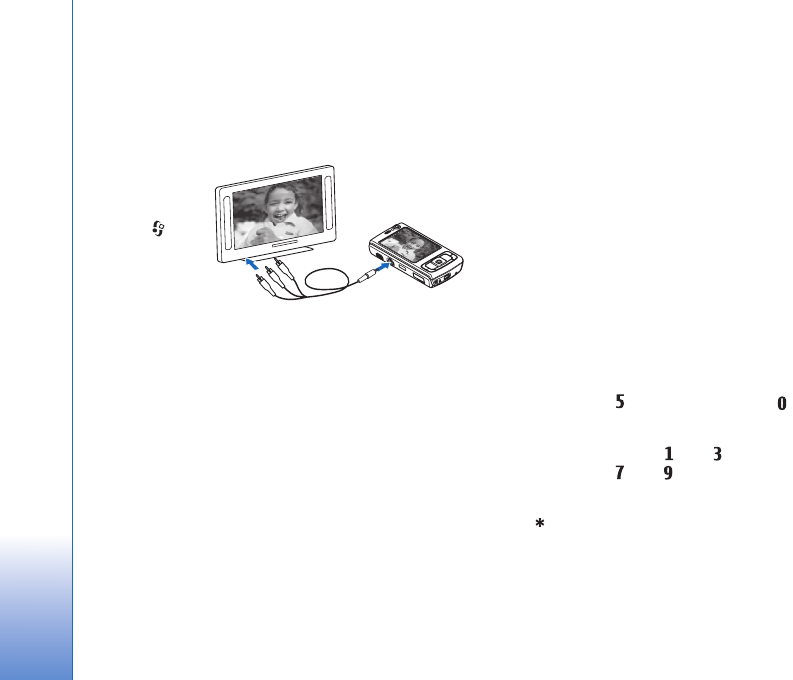
Gallery
62
To watch images and video clips on TV, do the following:
1Connect a Nokia Video Connectivity Cable to the video
input of a compatible TV.
2Connect the other end of the Nokia Video Connectivity
Cable to the Nokia AV Connector of your device.
3You may need
to select the
cable mode.
4Press ,
and select
Gallery >
Videos &
images and
the file you want to view.
The images are shown in the image viewer, and the video
clips are played in RealPlayer.
All audio, including the stereo video clip sound, ringing
tone, and key tone, is routed to the TV when the Nokia
Video Connectivity Cable is connected to the device. You
can use the device microphone normally.
For all applications other than the Images & video folder
in Gallery and RealPlayer, the TV screen displays what is
displayed on the screen of your device.
The opened image is displayed in full screen on the TV.
When you open an image in the thumbnail view while it
is viewed on the TV, Zoom in is not available.
When you open a highlighted video clip, RealPlayer starts
playing the video clip on the device display and the TV
screen. See ‘RealPlayer’, p. 42.
You can view images as a slide show on TV. All items in an
album or marked images are displayed on the TV in full
screen while the selected music plays. See ‘Slide show’, p.
61.
Presentations
With presentations, you can view SVG (scalable vector
graphics) files, such as cartoons and maps. SVG images
maintain their appearance when printed or viewed with
different screen sizes and resolutions. To view SVG files,
select Presentations, scroll to an image, and select
Options > Play. To pause playing, select Options > Pause.
To zoom in, press . To zoom out, press .
To rotate the image 90 degrees clockwise or
counter-clockwise, press or . To rotate the image
45 degrees, press or .
To switch between full screen and normal screen,
press .
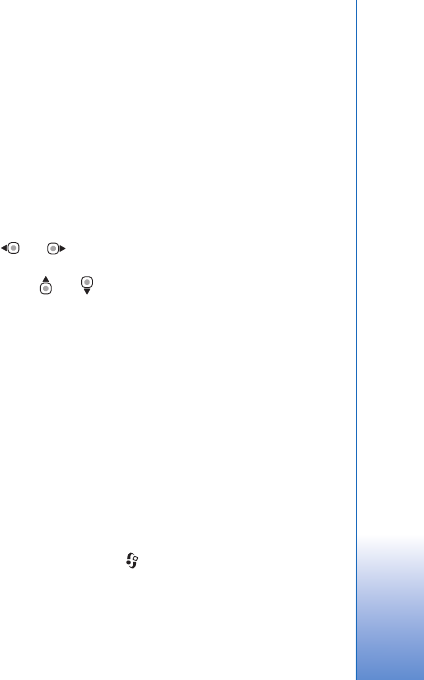
Gallery
63
Image print
To print images with Image print, select the image you
want to print, and the print option in the gallery, camera,
image editor, or image viewer.
Use Image print to print your images using a compatible
USB data cable, wireless LAN, Bluetooth connectivity, or a
compatible memory card (if available).
You can only print images that are in .jpeg format. The
pictures taken with the camera are automatically saved in
.jpeg format.
To print to a printer compatible with PictBridge, connect
the data cable before you select the print option, and
check that the data cable mode is set to Image print or
Ask on connection. See ‘USB’, p. 32.
Printer selection
When you use Image print for the first time, a list of
available compatible printers is displayed after you select
the image. Select a printer. The printer is set as the default
printer.
If you have connected a printer compatible with PictBridge
using a compatible USB data cable, the printer is
automatically displayed.
If the default printer is not available, a list of available
printing devices is displayed.
To change the default printer, select Options > Settings >
Default printer.
Print preview
After you select the printer, the selected images are
displayed using predefined layouts. To change the layout,
press or to browse through the available layouts
for the selected printer. If the images do not fit on a single
page, press or to display the additional pages.
Print settings
The available options vary depending on the capabilities of
the printing device you selected.
To set a default printer, select Options > Default printer.
To select the paper size, select Paper size, the size of paper
from the list, and OK. Select Cancel to return to the
previous view.
Movie director
To create muvees, press , and select Gallery, images
and videos, and Options > Edit > Create muvee.
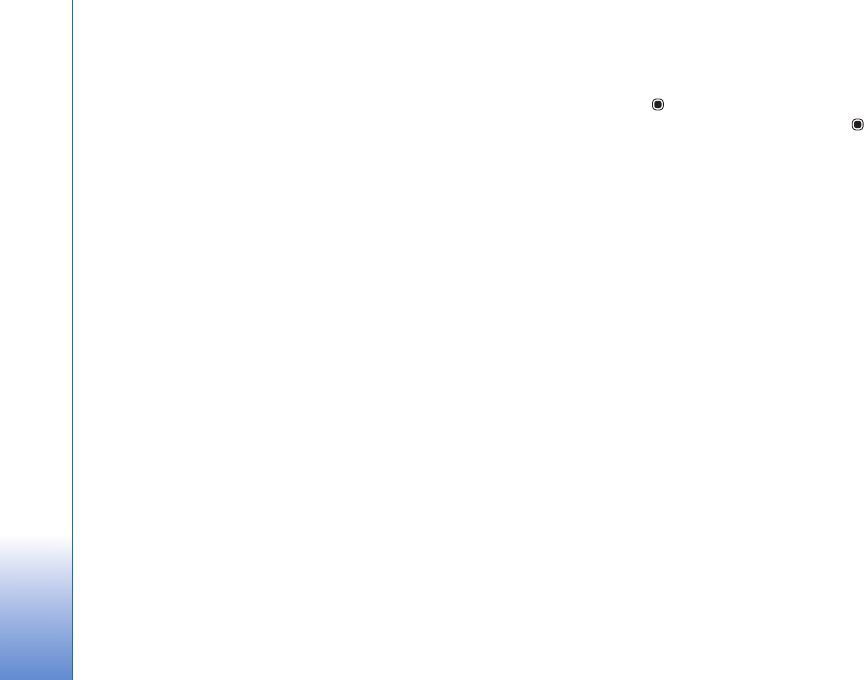
Gallery
64
A muvee is a short, edited video clip that can contain
video, images, music, and text. Quick muvee is created
automatically by Movie director after you select the style
for the muvee. Movie director uses the default music and
text associated with the chosen style. In a custom muvee
you can select your own video and music clips, images and
style, and add an opening and closing message. You can
send muvees with MMS.
A muvee can be saved in Gallery in .3gp file format.
Create a quick muvee
1In Gallery, select images and videos for the muvee,
and Options > Edit > Create muvee. The style
selection view opens.
2Select a style for the muvee from the style list.
3Select Options > Create muvee.
Create a custom muvee
1In Gallery, select images and videos for the muvee,
and Options > Edit > Create muvee. The style
selection view opens.
2Scroll to the desired style, and select Options >
Customise.
3Reorder and edit the selected items, or add or remove
items from your muvee in Videos & images or Music.
In Videos & images, you can define the order in which
the files are played in the muvee. To select the file you
want to move, press . Then scroll to the file below
which you want to place the marked file, and press .
To add or remove images and videos from the muvee,
select Options > Add/Remove.
To add albums and their content to the muvee, in the
image or video clip list view, select Options > Albums.
To cut the video clips, In Videos & images, select
Options > Select contents. See ‘Select content’, p. 65.
In Message you can add an opening and closing text to
a muvee.
In Length, you can define the length of the muvee.
Select from the following:
Multimedia message—to optimize the length of the
muvee for MMS sending
Auto-select—to include all the selected images and
video clips in the muvee
Same as music—to set the muvee duration to be the
same as the chosen music clip
User defined—to define the length of the muvee
4Select Options > Create muvee. The preview view
opens.
5To preview the custom muvee before saving it, select
Options > Play.
6To save the muvee, select Options > Save.

Gallery
65
To create a new custom muvee by using the same style
settings, select Options > Recreate.
Select content
To edit the selected video clips, in the Videos & images
folder, select Options > Select contents. You can select
which parts of the video clip you want to include or
exclude in the muvee. In the slide, green indicates
included, red indicates excluded, and grey indicates
neutral parts.
To include a part of the video clip in the muvee, scroll to
the part, and select Options > Include. To exclude a part,
select Options > Exclude. To exclude a shot, select
Options > Exclude shot.
To let Movie director randomly include or exclude a
certain part of the video clip, scroll to the part, and select
Options > Mark as neutral. To randomly include or
exclude parts of the clip, select Options > Mark all as
neutral.
Settings
In the style selection view, select Options > Customise >
Settings to edit the following options:
Memory in use—Select where to store your muvees.
Resolution—Select the resolution of your muvees. Select
Automatic to use the optimal resolution based on the
number and length of the video clips you have selected.
Default muvee name—Set a default name for the muvees.
Print online
With Print online, you can order prints of images online
directly to your home, or to a store where you can pick
them up. You can also order different products with the
selected image, such as mugs or mouse pads. The available
products depend on the service provider.
To use Print online, you must have at least one printing
service configuration file installed. The files can be
obtained from printing service providers that support
Print online.
For more information on the application, see the
Additional applications leaflet for your device at
www.nokia.com/support or your local Nokia website.
Online sharing
With Online share, you can share images and video clips
in compatible online albums, weblogs, or in other online
sharing services on the web. You can upload content, save
unfinished posts as drafts and continue later, and view the
content of the albums. The supported content types may
vary depending on the service provider.
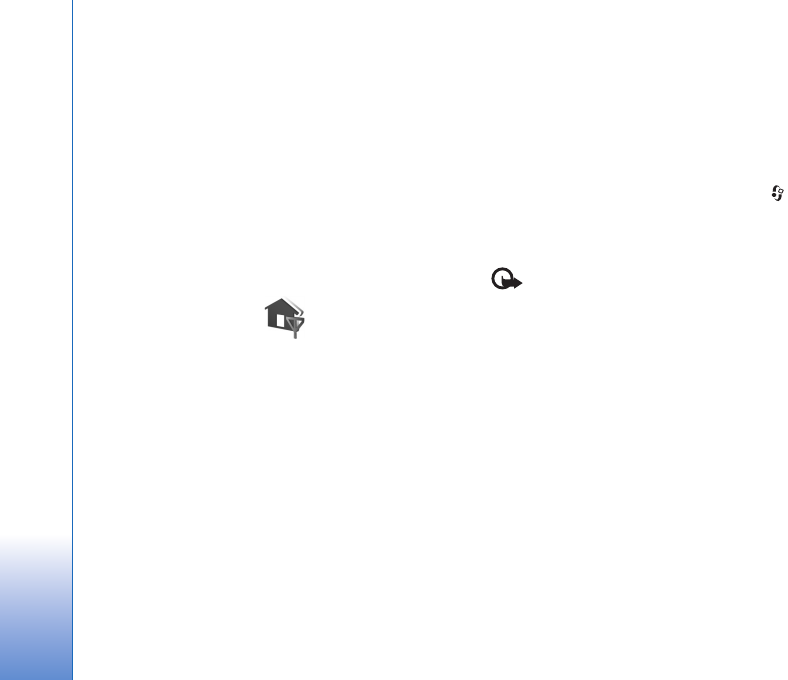
Gallery
66
To use Online share, you must subscribe to the service
with an online image sharing service provider, and create
a new account. You can usually subscribe to the service on
the web page of the service provider. Contact your service
provider for details on subscribing to the service. For more
information on compatible service providers, see the
product support pages at www.nokia.com/support or your
local Nokia website.
For more information on the application, see the
Additional applications leaflet for your device at
www.nokia.com/support or your local Nokia website.
Home network
Your device is compatible with Universal Plug and Play
architecture (UPnP). Using a wireless LAN access point
device or a wireless LAN router, you can create a home
network and connect compatible UPnP devices that
support wireless LAN to the network, such as your Nokia
N95, a compatible PC, a compatible printer, and a
compatible sound system or TV, or a sound system or TV
equipped with a compatible wireless multimedia receiver.
Using the wireless LAN function of the Nokia N95 in a
home network requires a working wireless LAN home
connection setup and the other target home devices to be
UPnP enabled and to be connected to the same home
network.
The home network uses the security settings of the
wireless LAN connection. Use the home network feature in
a wireless LAN infrastructure network with a wireless LAN
access point device and encryption enabled.
You can share media files saved in Gallery with other
compatible UPnP devices using the home network. To
manage your Home netw. settings, press , and select
Tools > Home netw.. You can also use the home network
to view, play, copy, or print compatible media files from
Gallery. See ‘View and share media files’, p. 68.
Important: Always enable one of the available
encryption methods to increase the security of your
wireless LAN connection. Using encryption reduces the risk
of unauthorized access to your data.
Your device is connected to the home network only if you
accept a connection request from another compatible
device, or in Gallery, select the option to view, play, print,
or copy media files on your Nokia N95 or search for other
devices in the Home network folder.
Important security information
When you configure your wireless LAN home network,
enable an encryption method on your access point device,
then on the other devices you intend to connect to your
home network. Refer to the documentation of the devices.

Gallery
67
Keep any passcodes secret and in a safe place separate
from the devices.
To view or change the settings of the wireless LAN Internet
access point in your device, see ‘Access points’, p. 122.
If you use the ad hoc operating mode to create a home
network with a compatible device, enable one of the
encryption methods in WLAN security mode when you
configure the Internet access point. This step reduces the
risk of an unwanted party joining the ad hoc network.
Your device notifies you if another device attempts to
connect to it and the home network. Do not accept
connection requests from an unknown device.
If you use wireless LAN in a network that does not have
encryption, switch off sharing Nokia N95 files with other
devices, or do not share any private media files. To change
sharing settings, see ‘Home network settings’, p. 67.
Home network settings
To share media files saved in Gallery with other compatible
UPnP devices through wireless LAN, you must create and
configure your wireless LAN home Internet access point,
then configure the Home netw. application. See ‘Wireless
LAN’, p. 25 and the wireless LAN settings in ‘Access points’,
p. 122.
The options related to Home netw. are not available in
Gallery before the Home netw. settings have been
configured.
When you access the home network application for the
first time, the setup wizard opens, and helps you to define
the home network settings for your device. To use the
setup wizard later, in the home network main view, select
Options > Run wizard, and follow the instructions on the
display.
To connect a compatible PC to the home network, on the
PC, you must install the related software from the
CD-ROM supplied with your device.
Configure settings
To configure the home network application, select Tools >
Home netw. > Settings and from the following:
Home access point—Select Always ask if you want the
device to ask for the home access point every time you
connect to the home network, Create new to define a new
access point that is used automatically when you use
Home netw., or None. If your home network does not
have wireless LAN security settings enabled, you get a
security warning. You can continue, and switch the
wireless LAN security on later; or cancel defining the
access point, and first switch on the wireless LAN security.
See Wireless LAN in ‘Access points’, p. 122.

Gallery
68
Device name— Enter a name for your device that is shown
to the other compatible devices in the home network.
Set sharing on and define content
Select Tools > Home netw. > Share content.
Content sharing—Allow or deny sharing media files with
compatible devices. Do not set Content sharing on before
you have configured all the other settings. If you set
Content sharing on, the other UPnP compatible devices in
the home network can view and copy your files you have
selected for sharing in the Images & video folder.
Images & video—Select media files for sharing with other
devices, or view the sharing status of Images & video. To
update the content of the folder, select Options >
Refresh content.
View and share media files
If Content sharing is on in your device, the other UPnP
compatible devices in the home network can view and
copy the media files you have selected to share in Share
content. If you do not want the other devices to access
your files, set Content sharing off. Even if Content
sharing is off in your device, you can still view and copy
the media files stored in another home network device if
it is allowed by the other device.
Show media files stored in your device
To select images and videos stored in your device, and
show them in another home network device, such as a
compatible TV, do the following:
1In Gallery, select an image or a video clip.
2Select Options > Show via home network.
3Select a compatible device in which the media file is
shown. The images are shown both in the other home
network device and your device, and the video clips are
played only in the other device.
Show media files stored in the other device
To select media files that are stored on another home
network device, and show them in your device (or in a
compatible TV, for example), do the following:
1Select Gallery > Home network. Your device starts the
search of other compatible devices. Device names start
to appear on the display.
2Select a device from the list.
3Select the type of media you want to view from the
other device. The available file types depend on the
features of the other device.
4Select the image, video clip, music clip, or folder you
want to view, and select Options > Show via home
network (images and video) or Play via home network
(music).

Gallery
69
5Select the device in which the file is shown. In the
home network, you cannot play music in your device,
but you can play it in compatible external devices, and
use your device as a remote control.
To stop sharing the media file, select Options > Stop
showing.
To print images saved in Gallery through Home netw. with
a UPnP compatible printer, select the print option in
Gallery. See ‘Image print’, p. 63. Content sharing does not
have to be switched on.
To search files with different criteria, select Options >
Find. To sort the found files, select Options > Sort by.
Copy media files
To copy or transfer media files from your device to another
compatible device, such as a UPnP compatible PC, select a
file in Gallery and Options > Move and copy > Copy to
home network or Move to home netw.. Content sharing
does not have to be switched on.
To copy or transfer files from the other device to your
device, select a file in the other device and Options > Copy
to phone or Copy to memory card (the name of the
memory card if the memory card is available). Content
sharing does not have to be switched on.
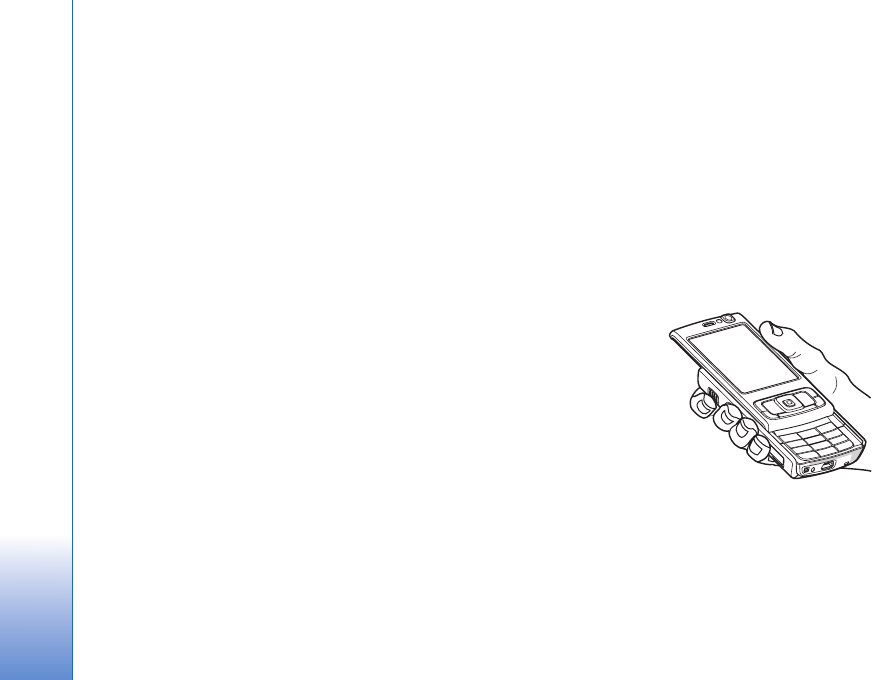
Positioning
70
Positioning
The Global Positioning System (GPS) is a worldwide radio
navigation system that includes 24 satellites and their
ground stations that monitor the operation of the
satellites. Your device has an internal GPS receiver.
A GPS terminal, such as the GPS receiver in your device,
receives low-power radio signals from the satellites, and
measures the travel time of the signals. From the travel
time, the GPS receiver can calculate its location to the
accuracy of meters.
The coordinates in the GPS are expressed in degrees and
decimal degrees format using the international WGS-84
coordinate system.
The Global Positioning System (GPS) is operated by the
government of the United States, which is solely
responsible for its accuracy and maintenance. The
accuracy of location data can be affected by adjustments
to GPS satellites made by the United States government
and is subject to change with the United States
Department of Defense civil GPS policy and the Federal
Radionavigation Plan. Accuracy can also be affected by
poor satellite geometry. Availability and quality of GPS
signals may be affected by your location, buildings,
natural obstacles, and weather conditions. The GPS
receiver should only be used outdoors to allow reception of
GPS signals.
GPS should only be used as a navigation aid. It should not
be used for precise location measurement and you should
never rely solely on location data from the GPS receiver for
positioning or navigation.
GPS receiver
The GPS receiver is
located in the bottom of
the device. When using
the receiver, slide the
numeric keypad open
and hold the device
upright in your hand at
an angle of about 45
degrees, with a clear
view of the sky.
Establishing a GPS connection may take from a couple of
seconds to several minutes. Establishing a GPS connection
in the car may take longer.
The GPS receiver takes its power from the battery. Using
the GPS receiver may drain the battery faster.
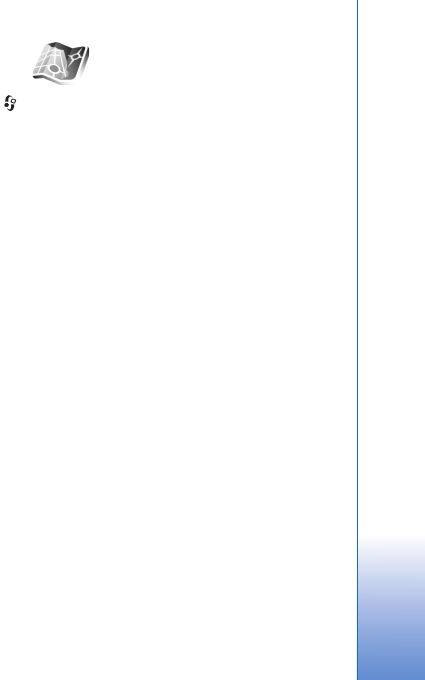
Positioning
71
About satellite signals
If your device cannot find the satellite signal, consider the
following:
• If you are indoors, go outdoors to receive a better
signal.
• If the numeric keypad slide is closed, open it.
• If you are outdoors, move to a more open space.
• Check that your hand does not cover the GPS antenna
of your device. For the location of the antenna, see ‘GPS
receiver’, p. 70.
• If the weather conditions are bad, in such a case the
signal strength may also be affected.
• Establishing a GPS connection may take from a couple
of seconds to several minutes.
Position requests
You may receive a request from a network service to
receive your position information. Service providers may
offer information about local topics, such as weather or
traffic conditions, based upon the location of your device.
When you receive a position request, a message is
displayed showing the service that is making the request.
Select Accept to allow your position information to be
sent or Reject to deny the request.
Maps
Press , and select Maps. With Maps, you can see your
current location on the map, browse maps for different
cities and countries, search for addresses and different
points of interest, plan routes from one location to
another, and save locations as landmarks and send them
to compatible devices.
You can also purchase extra services, such as city guides
and a navigation service with voice guidance.
Maps uses GPS. You can define the positioning methods
used with your device in the device settings. See
‘Positioning’, p. 119. For the most accurate location
information, use either the internal GPS or the external
GSP receiver.
When you use Maps for the first time, you may need to
define an internet access point for downloading map
information for your current location. To change the
default access point later, select Options > Settings >
Network > Default access point.
Almost all digital cartography is inaccurate and
incomplete to some extent. Never rely solely on the
cartography that you download for use in this device.
Downloading maps may involve the transmission of large
amounts of data through your service provider's network.
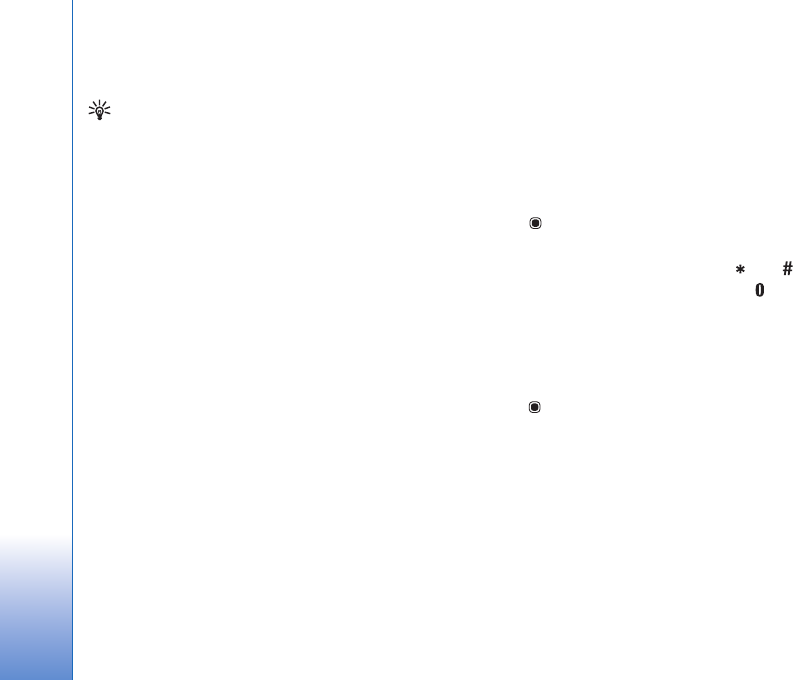
Positioning
72
Contact your service provider for information about data
transmission charges.
Tip! You can also download maps by using a wireless
LAN connection.
To receive a note when your device registers to a network
outside your home cellular network, select Options >
Settings > Network > Roaming warning > On.
Browse maps
The map coverage varies by country.
When you open Maps, you see an overview of the globe.
When your device finds the satellite signal, Maps starts to
locate your device, and zooms in to your current location.
At the same time, Maps downloads the map of your
current location. The maps are automatically saved in the
device memory or on a compatible memory card (if
inserted).
To view information about satellites when you are using
Maps, select Options > View > Satellite info.
When you browse the map on the display, for example,
move to another country, a new map is downloaded
automatically. All the maps downloaded by Maps are free
of charge, but downloading may involve the transmission
of large amounts of data through your service provider's
network. For more information on data transmission
charges, contact your service provider.
Your current location is indicated on the map. The compass
rose shows the orientation of the map, which is towards
north by default.
To move on the map, scroll up, down, left, or right. To view
detailed information of a location on the map, scroll to it,
press and select Details. To return to your current
location, select Back or Options > Current location.
To zoom in or out on the map, press or . To switch
between the 2-D and 3-D views, press .
To define what kind of points of interest are shown on the
map, select Options > View > Categories and the desired
categories.
To save a location as a landmark, in the desired location,
press , and select Save location > As landmark, enter a
name for the landmark, and select the categories you want
to include it in. To take a screenshot of your location, select
Save location > As image. The screenshot is saved in
Gallery.
To view saved landmarks, select Options > Favourites.
To send a landmark to a compatible device, in Favourites,
select Options > Landmark location > Send location. If
you send the landmark in a text message, the information
is converted to plain text.
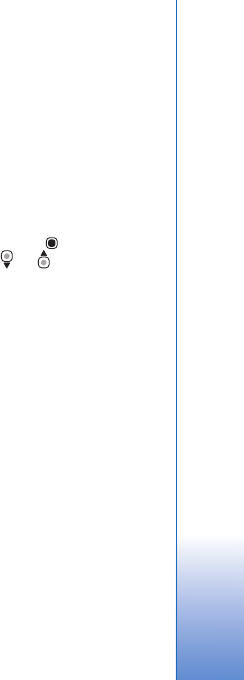
Positioning
73
To adjust the network, routing, and general settings, select
Options > Settings.
To check whether the maps that are downloaded to your
device have been updated on the map server, select
Options > Settings > Network > Options > Check for
map updates.
To prevent the device from automatically downloading
maps through the internet, for example, when you are
outside your home cellular network, select Options >
Settings > Network > Use network > Off. Allowing the
device to download maps automatically may involve
transmission of large amounts of data through your service
provider's network. Contact your service provider for more
information on data transmission charges.
To adjust the size of the cache that is used for saving maps,
select Options > Settings > Max memory card use (%).
This option is available only when a compatible memory
card is inserted. When the memory is full, the oldest map
data is deleted. The cache cannot be emptied.
Search for locations
To view points of interest near your current location or
other locations on the map, select Options > Search > By
category.
To search for a point of interest by name, select Options >
Search > By name or start entering the first letters of the
name, and select Search.
To search for a location, select Options > Search > By
address. You must enter the city and country. To use an
address you have saved for a contact in Contacts, select
Options > Search > By address > Options > Select from
contacts.
To view a search result on a map, press . To switch
between the search results, press or . To move on the
map, select Options > Full screen, and use the scroll key.
Plan a route
To plan a route from one location to another (for example,
from your home to your office), select Options > Plan
route. Select the start and end point for the route.
To adjust the routing settings, such as the mode of
transportation, select Options > Settings > Routing.
To view the route itinerary, select Options > Show route.
The route is calculated using the selected routing settings.
To view the itinerary waypoints on the map, select
Options > Show on map.
To run a simulation of the created route, select Options >
Start simulation.

Positioning
74
To track the route and your current GPS position, select
Options > Start tracking.
Tip! You can also use a compatible GPS receiver with
Bluetooth connectivity with Maps. For example, in a
car, an external GPS receiver can be positioned so that
it has a clear view of the sky. To enable the use of an
external GPS receiver, see ‘Positioning’, p. 119.
Extra services for Maps
To purchase and download city guides for different cities
to your device, or purchase a navigation service with voice
guidance to use it in Maps, select Options > Extra
services > City guides or Add navigation.
The downloaded guides are automatically saved in the
device memory or on a compatible memory card (if
inserted).
Navigation
After purchasing the navigation upgrade, the service is
available through Maps.
After creating a route in Maps, to start navigation to the
desired destination with GPS using voice guidance, select
Options > Start navigation.
When you use navigation for the first time, you are
prompted to select the language of the voice guidance,
and download the voice guidance files of the selected
language online. To change the language later, in Maps
main view, select Options > Settings > General > Voice
guidance, a language, and download the voice guidance
files for the selected language online.
To discard the created route, and use another route, select
Options > Alternative route.
To view only the next turns and hide the map, select
Options > View > Next turns.
To stop navigation, select Options > Stop navigation.
City guides
City guides provide information about attractions,
restaurants, hotels, and other points of interest. The guides
must be downloaded and purchased before use.
To browse a downloaded guide, on the My guides tab in
City guides, select a guide and a subcategory (if available).
To download a new guide to your device, in City guides,
scroll right to the Nearest guides or All guides tab, select
the desired guide, and press OK. To purchase the guide,
scroll left to the My guides tab, select the downloaded
guide, and enter your payment details. You can pay for the
guides through a credit card or have the amount charged
to your phone bill.
To confirm the purchase, select OK twice. To receive a
confirmation of the purchase through e-mail, enter your
name and e-mail address, and select OK.
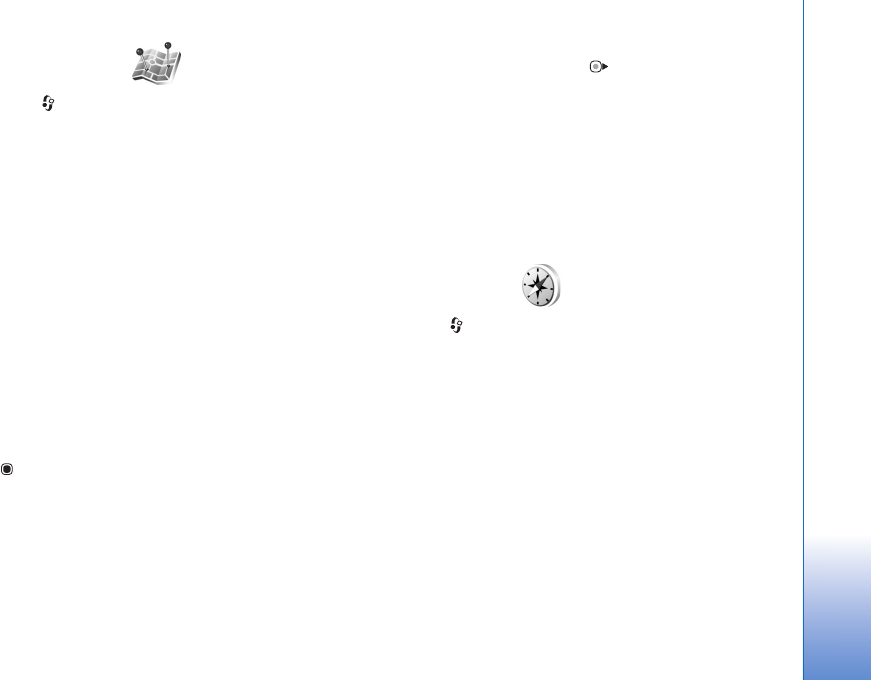
Positioning
75
Landmarks
Press , and select Tools > Landmarks. With
Landmarks, you can save the position information of
specific locations in your device. You can sort the saved
locations into different categories, such as business, and
add other information, such as addresses, to them. You can
use your saved landmarks in compatible applications, such
as GPS data and Maps.
The coordinates in the GPS are expressed in degrees and
decimal degrees format using the international WGS-84
coordinate system.
To create a new landmark, select Options > New
landmark. To make a positioning request for the
coordinates of your current location, select Current
position. To enter the position information manually,
select Enter manually.
To edit or add information to a saved landmark (for
example, a street address), scroll to a landmark, and press
. Scroll to the desired field and enter the information.
To view the landmark on the map, select Options > Show
on map. To create a route to the location, select Options >
Navigate using map.
You can sort your landmarks into the preset categories,
and create new categories. To edit and create new
landmark categories, press in Landmarks, and select
Options > Edit categories.
To add a landmark to a category, scroll to the landmark in
Landmarks, and select Options > Add to category. Scroll
to each category to which you want to add the landmark,
and select it.
To send one or several landmarks to a compatible device,
select Options > Send. Your received landmarks are
placed in the Inbox folder in Messaging.
GPS data
Press , and select Tools > GPS data. GPS data is
designed to provide route guidance information to a
selected destination, position information about your
current location, and traveling information, such as the
approximate distance to the destination and approximate
duration of travel.
The coordinates in the GPS are expressed in degrees and
decimal degrees format using the international WGS-84
coordinate system.
To use GPS data, the GPS receiver of your device must
receive position information from at least three satellites
to calculate the coordinates of your location.

Positioning
76
Route guidance
To use route guidance, select Navigation. Start the route
guidance outdoors. If started indoors, the GPS receiver
may not receive the necessary information from the
satellites.
Route guidance uses a rotating compass on the device
display. A red ball shows the direction to the destination,
and the approximate distance to it is shown inside the
compass ring.
Route guidance is designed to show the straightest route
and the shortest distance to the destination, measured in
a straight line. Any obstacles on the route, such as
buildings and natural obstacles, are ignored. Differences
in altitude are not taken into account when calculating
the distance. Route guidance is active only when you
move.
To set your trip destination, select Options > Set
destination and a landmark as the destination, or enter
the latitude and longitude coordinates. Select Stop
navigation to clear the destination set for your trip.
Retrieve position information
To view the position information of your current location,
select Position. An estimate of the accuracy of the
location is shown on the display.
To save your current location as a landmark, select
Options > Save position. Landmarks are saved locations
with more information, and they can be used in other
compatible applications and transferred between
compatible devices.
Trip meter
Select Trip distance > Options > Start to activate trip
distance calculation, and Stop to deactivate it. The
calculated values remain on the display. Use this feature
outdoors to receive a better GPS signal.
Select Reset to set the trip distance and time and average
and maximum speeds to zero, and to start a new
calculation. Select Restart to also set the odometer and
total time to zero.
The trip meter has limited accuracy, and rounding errors
may occur. Accuracy can also be affected by availability
and quality of GPS signals.
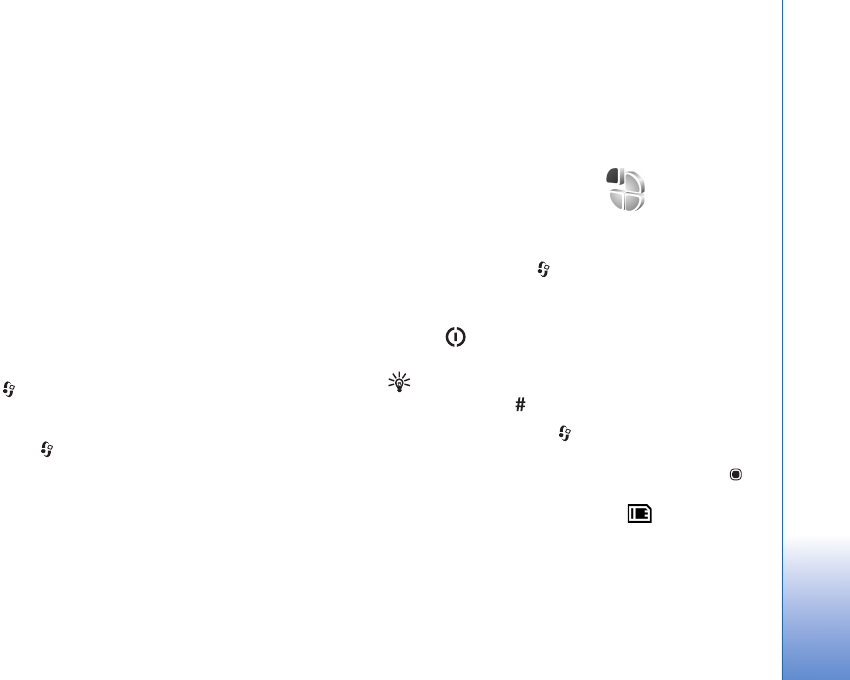
Personalize your device
77
Personalize your device
To personalize your device, select from the following:
• To use the standby display for fast access to your most
frequently used applications, see ‘Active standby
mode’, p. 79.
• To change the standby mode background image or
what is shown in the screen saver, see ‘Change the look
of your device’, p. 79.
• To customize the ringing tones, see ‘Profiles—set tones’,
p. 77 and ‘Add ringing tones for contacts’, p. 104.
• To change the shortcuts assigned for the different
presses of the scroll key and left and right selection
keys in the standby mode, see ‘Standby mode’, p. 115.
• To change the clock shown in the standby mode, press
, and select Applications > Clock > Options >
Settings > Clock type > Analogue or Digital.
• To change the welcome note to an image or animation,
press , and select Tools > Settings > General >
Personalisation > Display > Welcome note / logo.
• To change the main menu view, in the main menu,
select Options > Change Menu view > Grid or List.
• To use animated icons in your device, in the main menu,
select Options > Icon animation > On.
• To rearrange the main menu, in the main menu, select
Options > Move, Move to folder, or New folder. You
can move less used applications into folders and place
applications that you use more often into the main
menu.
Profiles—set tones
To set and customize the ringing tones, message alert
tones, and other tones for different events, environments,
or caller groups, press , and select Tools > Profiles.
To change the profile, select Tools > Profiles, a profile, and
Options > Activate. You can also change the profile by
pressing in the standby mode. Scroll to the profile you
want to activate, and select OK.
Tip! To switch between the general and silent profiles,
press and hold .
To modify a profile, press , and select Tools > Profiles.
Scroll to the profile, and select Options > Personalise.
Scroll to the setting you want to change, and press to
open the choices. Tones stored on a compatible memory
card (if inserted) are indicated with .
In the tones list, the Download sounds link (network
service) opens a list of bookmarks. You can select a
bookmark and start connection to a web page to
download more tones.
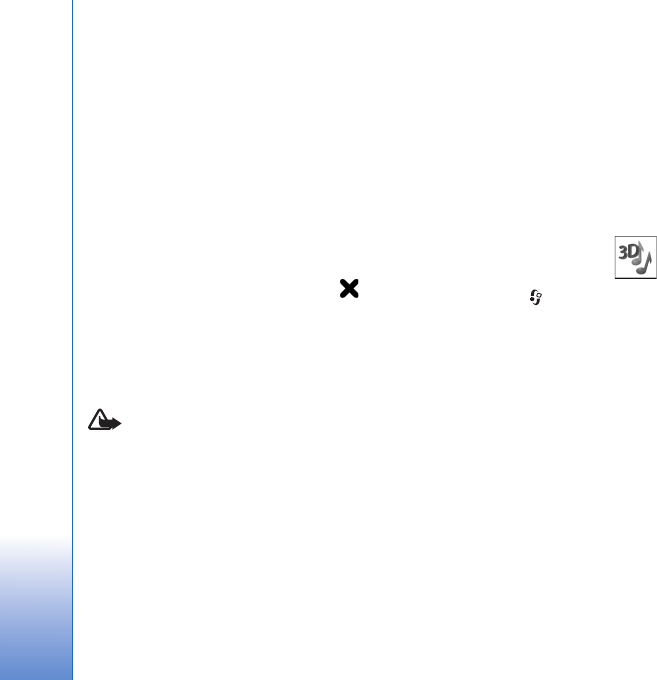
Personalize your device
78
If you want the caller’s name to be spoken when your
device rings, select Options > Personalise, and set Say
caller's name to On. The caller’s name must be saved in
Contacts.
To create a new profile, select Options > Create new.
Offline profile
The Offline profile lets you use the device without
connecting to the wireless network. When you activate
the Offline profile, the connection to the wireless
network is turned off, as indicated by in the signal
strength indicator area. All wireless RF signals to and from
the device are prevented. If you try to send messages, they
are placed in the outbox to be sent later.
When the Offline profile is active, you can use your device
without a (U)SIM card.
Important: In the offline profile you cannot make
or receive any calls, or use other features that require
cellular network coverage. Calls may still be possible to
the official emergency number programmed into your
device. To make calls, you must first activate the phone
function by changing profiles. If the device has been
locked, enter the lock code.
When you have activated the Offline profile, you can still
use the wireless LAN, for example, to read your e-mail or
browse on the internet. Remember to comply with any
applicable safety requirements when establishing and
using a wireless LAN connection. See ‘Wireless LAN’, p. 25.
You can also use Bluetooth connectivity while in the
Offline profile. See ‘Bluetooth connectivity’, p. 28.
To leave the Offline profile, press the power key, and select
another profile. The device re-enables wireless
transmissions (providing there is sufficient signal
strength).
3-D tones
Press , and select Tools > 3-D tones. With 3-D tones
you can enable three-dimensional sound effects for
ringing tones. Not all ringing tones support 3-D effects.
To enable the 3-D effects, select 3-D ringing tone
effects > On. To change the ringing tone, select Ringing
tone and the desired ringing tone.
To change the 3–D effect that is applied to the ringing
tone, select Sound trajectory and the desired effect. To
modify the effect, select from the following settings:
Trajectory speed—Scroll left or right to adjust the speed at
which sound moves from one direction to another. This
setting is not available for all ringing tones.
Reverberation—Select the type of echo.
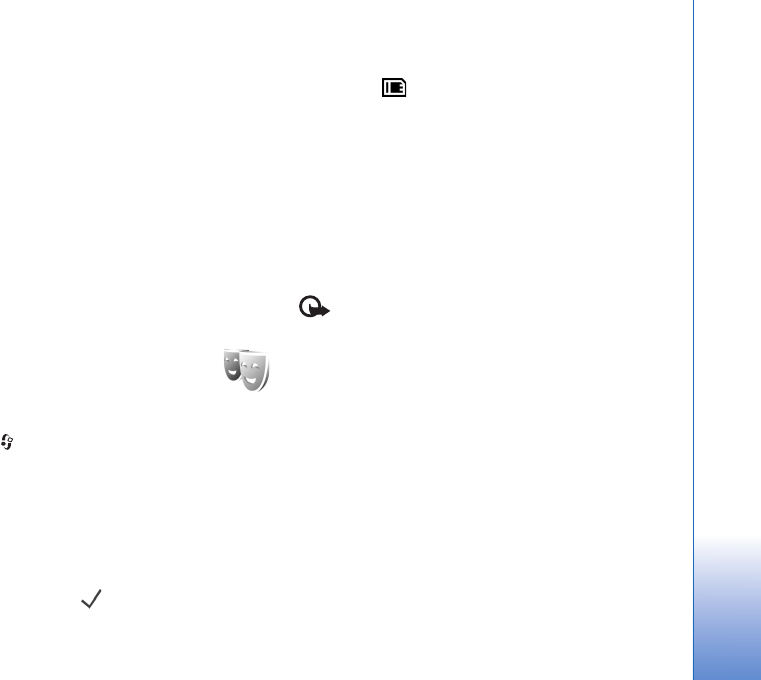
Personalize your device
79
Doppler effect—Select On to have the ringing tone sound
higher when you are closer to your device, and lower when
you are farther away. When you get closer to the device,
the ringing tone appears to become higher, and lower
when you move away from it. This setting is not available
for all ringing tones.
To listen to the ringing tone with the 3–D effect, select
Options > Play tone.
If you enable the 3-D tones but do not select any 3-D
effect, stereo widening is applied to the ringing tone.
To adjust the ringing tone volume, select Tools >
Profiles > Options > Personalise > Ringing volume.
Change the look of your
device
To change the look of the display, such as the wallpaper
and icons, press , and select Tools > Themes.
To change the theme that is used for all the applications in
your device, select Themes > General. To change the
theme of a certain application, in the main view, select an
application.
To preview a theme before activating it, select Options >
Preview. To activate the theme, select Options > Set. The
active theme is indicated by .
The themes on a compatible memory card (if inserted) are
indicated by . The themes on the memory card are not
available if the memory card is not inserted in the device.
If you want to use the themes saved in the memory card
without the memory card, save the themes in the device
memory first.
To change the layout of the main menu, select Themes >
Menu view.
To open a browser connection and download more
themes, in General or Menu view, select Download
themes (network service).
Important: Use only services that you trust and that
offer adequate security and protection against harmful
software.
To edit the wallpaper and power saver of the current
theme, select Themes > Wallpaper to change the
background image on the display for the active standby
mode or Power saver to change the power saver that
appears on the display for the active standby mode. See
also ‘Display’, p. 114 for power saver time-out setting.
Active standby mode
The active standby display shows application shortcuts,
and events from applications such as calendar and player.
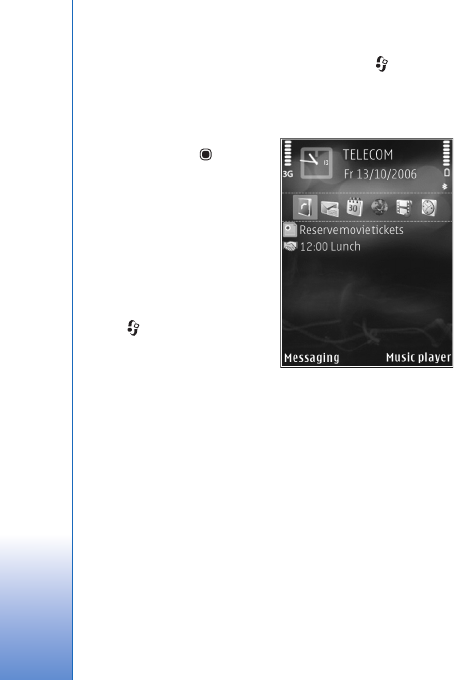
Personalize your device
80
To switch the active standby on or off, press , and select
Tools > Settings > General > Personalisation > Standby
mode > Active standby.
Scroll to an application or
event, and press .
The standard scroll key
shortcuts available in the
standby mode cannot be
used when the active
standby mode is on.
To change the default
applications’ shortcuts,
press , and select
Tools > Settings >
General >
Personalisation >
Standby mode > Active standby apps..
Some shortcuts may be fixed, and you cannot change
them.
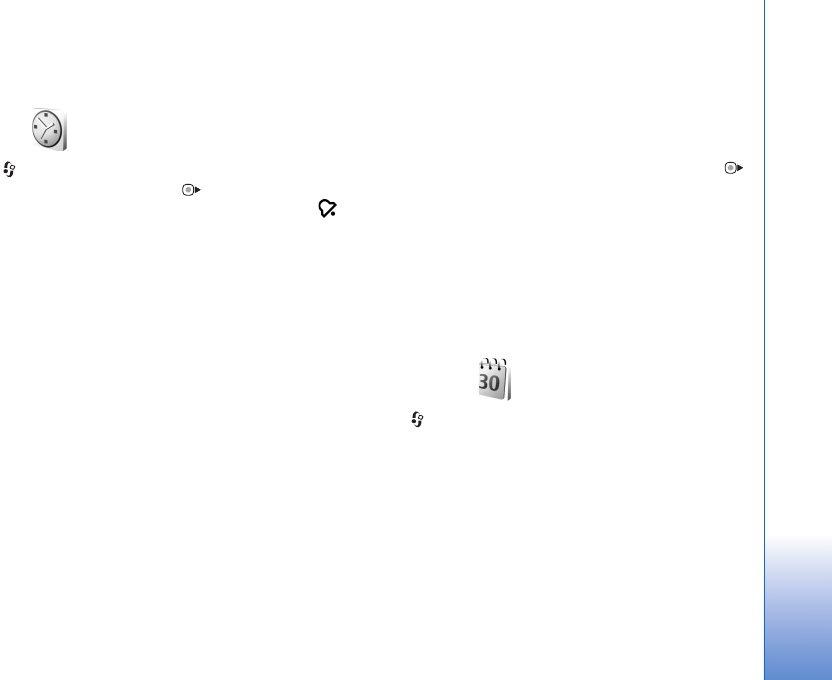
Time management
81
Time management
Clock
Press , and select Applications > Clock. To view your
active and inactive alarms, press . To set a new alarm,
select Options > Set alarm. When an alarm is active,
is shown.
To turn off the alarm, select Stop. To stop the alarm for 5
minutes, select Snooze.
If the alarm time is reached while the device is switched
off, the device switches itself on and starts sounding the
alarm tone. If you select Stop, the device asks whether you
want to activate the device for calls. Select No to switch
off the device or Yes to make and receive calls. Do not
select Yes when wireless phone use may cause
interference or danger.
To cancel an alarm, select Applications > Clock >
Options > Remove alarm.
To change clock settings, select Applications > Clock >
Options > Settings > Time or Date, Clock type, or Clock
alarm tone.
To allow the mobile phone network to update the time,
date, and time zone information to your device (network
service), select Network operator time > Auto-update.
World clock
To open the world clock view, select Clock, and press
twice. In the world clock view, you can view the time in
different cities. To add cities to the list, select Options >
Add city. You can add a maximum of 15 cities to the list.
To set your current city, scroll to a city, and select
Options > Set as current city. The city is displayed in the
clock main view, and the time in your device is changed
according to the city selected. Check that the time is
correct and matches your time zone.
Calendar
Press , and select Calendar. To add a new calendar
entry, scroll to the desired date, select Options > New
entry and one of the following:
1Meeting—to remind you of an appointment that has a
specific date and time
Meeting request—to create and send a new meeting
request. You need to have a mailbox set up for sending
requests. See ‘Mailbox’, p. 86.
Memo—to write a general entry for a day
Anniversary—to remind you of birthdays or special
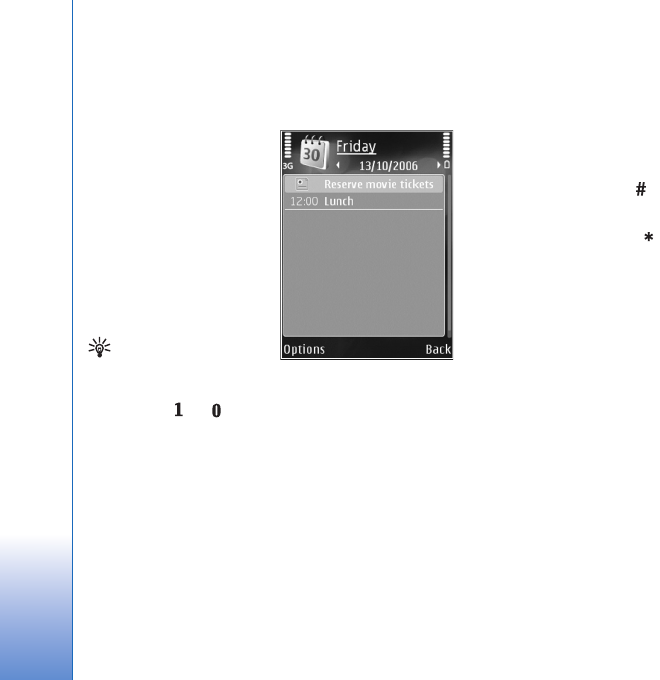
Time management
82
dates (entries are repeated every year)
To-do—to remind you of a task that needs doing by a
specific date
2Fill in the fields. To set
an alarm, select
Alarm > On, and
enter the Alarm time
and Alarm date.
To add a description
for an entry, select
Options > Add
description.
3To save the entry,
select Done.
Shortcut: In the day,
week, or month
calendar view, press
any key ( — ). An appointment entry opens, and
the characters you enter are added to Subject. In the
to-do view, a to-do note entry opens.
When the calendar alarms for a note, select Silence to
turn off the calendar alarm tone. The reminder text stays
on the screen. To end the calendar alarm, select Stop. To
set the alarm to snooze, select Snooze.
You can synchronize your calendar with a compatible PC
using Nokia PC Suite. When creating a calendar entry, set
the desired Synchronisation option.
Calendar views
Select Options > Settings to change the starting day of
the week or the view that is shown when you open the
calendar.
To go to a certain date, select Options > Go to date. To
jump to today, press .
To switch between the month view, week view, day view,
and to-do view, press .
To send a calendar note to a compatible device, select
Options > Send.
If the other device is not compatible with Coordinated
Universal Time (UTC), the time information of received
calendar entries may not be displayed correctly.
To modify the calendar, select Options > Settings >
Calendar alarm tone, Default view, Week starts on, and
Week view title.
Manage your calendar entries
To delete more than one event at a time, go to the month
view, and select Options > Delete entry > Before date or
All entries.
To mark a task as completed, scroll to it in the to-do view,
and select Options > Mark as done.
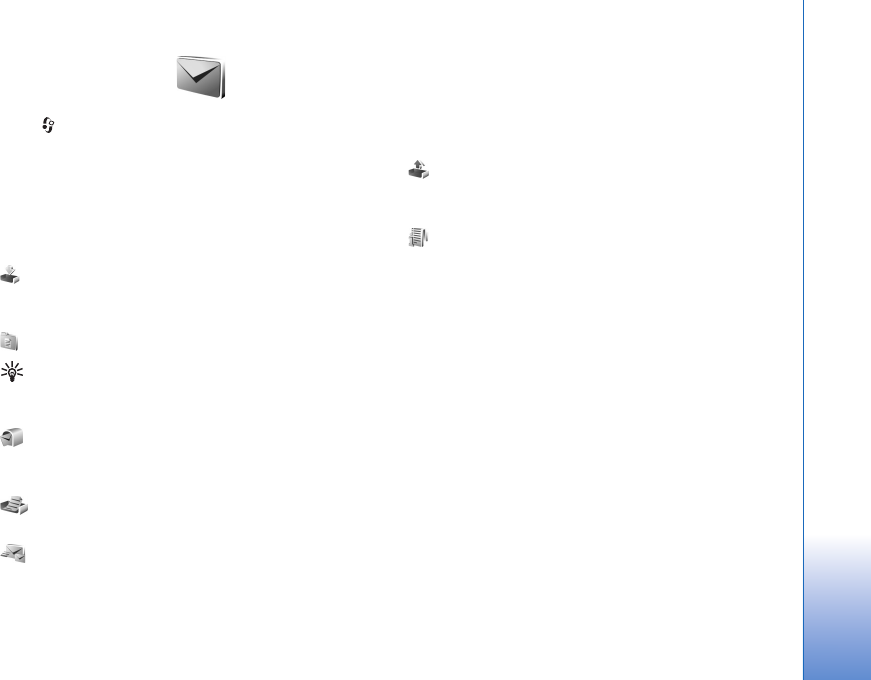
Messaging
83
Messaging
Press , and select Messaging (network service).
Only devices that have compatible features can receive
and display multimedia messages. The appearance of a
message may vary depending on the receiving device.
To create a new message, select New message.
Messaging contains the following folders:
Inbox—Received messages, except e-mail and cell
broadcast messages, are stored here. E-mail messages are
stored in the Mailbox.
My folders—Organize your messages into folders.
Tip! To avoid rewriting messages that you send often,
use texts in the templates folder. You can also create
and save your own templates.
Mailbox—Connect to your remote mailbox to retrieve
your new e-mail messages or view your previously
retrieved e-mail messages offline. See ‘E-mail’, p. 90.
Drafts—Draft messages that have not been sent are
stored here.
Sent—The last messages that have been sent,
excluding messages sent using Bluetooth connectivity or
infrared, are stored here. To change the number of
messages to be saved, see ‘Other settings’, p. 92.
Outbox—Messages waiting to be sent are temporarily
stored in the outbox, for example, when your device is
outside network coverage.
Reports—You can request the network to send you a
delivery report of the text messages and multimedia
messages you have sent (network service).
To enter and send service requests (also known as USSD
commands), such as activation commands for network
services, to your service provider, select Options > Service
command in the main view of Messaging.
Cell broadcast (network service) allows you to receive
messages on various topics, such as weather or traffic
conditions, from your service provider. For available topics
and relevant topic numbers, contact your service provider.
In the main view of Messaging, select Options > Cell
broadcast.
Cell broadcast messages cannot be received in UMTS
networks. A packet data connection may prevent cell
broadcast reception.
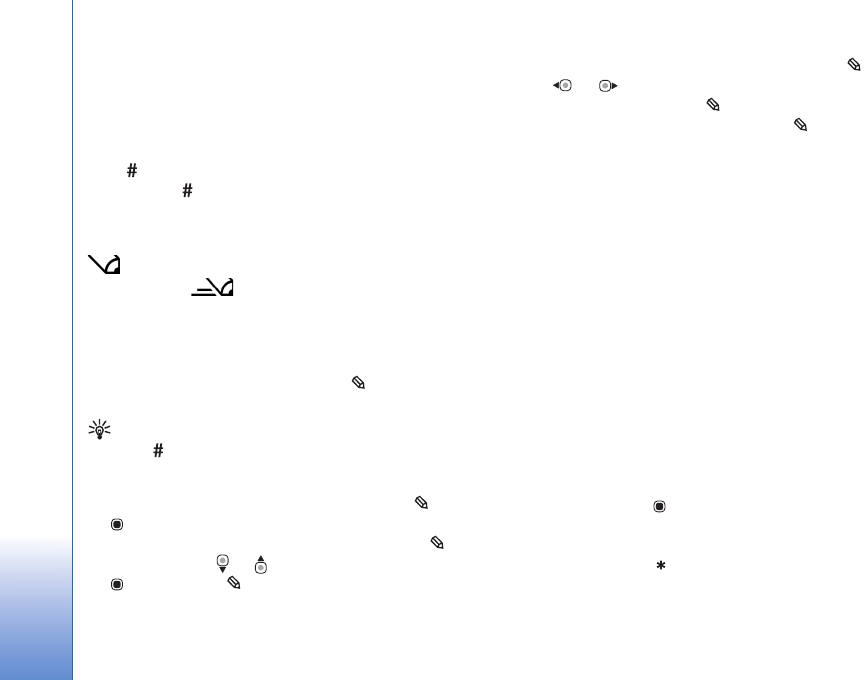
Messaging
84
Write text
ABC, abc, and Abc indicate the selected character mode.
123 indicates the number mode.
To switch between the letter and number mode, press and
hold . To switch between the different character
modes, press .
To insert a number in the letter mode, press and hold the
desired number key.
is displayed when you write text using traditional
text input and when using predictive text input.
With predictive text, you can enter any letter with a single
keypress. Predictive text input is based on a built-in
dictionary to which you can add new words.
To activate predictive text input, press , and select
Predictive text on.
Tip! To turn predictive text input on or off, quickly
press twice.
Edit text and lists
• To mark an item in a list, scroll to it, and press and
at the same time.
• To mark multiple items in a list, press and hold
while you press or . To end the selection, release
, then release .
• To copy and paste text, while pressing and holding ,
press or to highlight text. To copy the text to
clipboard, while still holding , select Copy. To insert
the text into a document, press and hold , and
select Paste.
Write and send messages
Before you can create a multimedia message or write an
e-mail, you must have the correct connection settings in
place. See ‘E-mail settings’, p. 86 and ‘E-mail’, p. 90.
The wireless network may limit the size of MMS messages.
If the inserted picture exceeds this limit, the device may
make it smaller so that it can be sent by MMS.
1Select New message and from the following:
Text message—to send a text message
Multimedia message—to send a multimedia message
(MMS)
Audio message—to send an audio message (a
multimedia message that includes one sound clip)
E-mail—to send an e-mail
2In the To field, press to select recipients or groups
from contacts, or enter the recipient’s phone number or
e-mail address. To add a semicolon (;) that separates
the recipients, press . You can also copy and paste
the number or address from the clipboard.
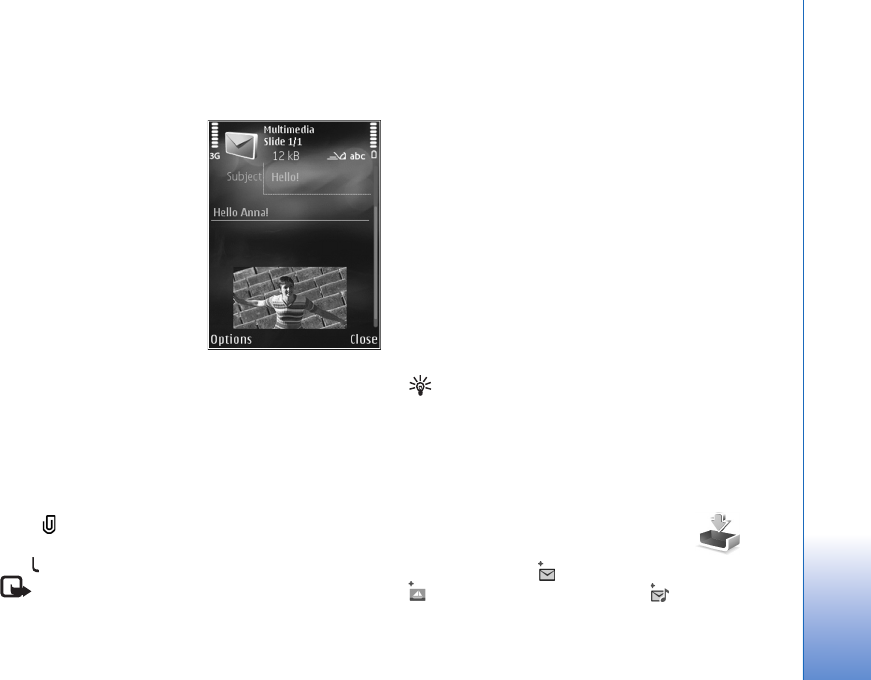
Messaging
85
3In the Subject field, enter the subject of a multimedia
message or e-mail. To change the fields that are visible,
select Options > Address fields.
4In the message field, write
the message. To insert a
template, select
Options > Insert or Insert
object > Template.
5To add a media object to a
multimedia message,
select Options > Insert
object > Image, Sound
clip, or Video clip.
6To take a new picture or
record sound or video for
a multimedia message,
select Insert new > Image, Sound clip, or Video clip.
To insert a new slide to the message, select Slide.
To see what the multimedia message looks like, select
Options > Preview.
7To add an attachment to an e-mail, select Options >
Insert > Image, Sound clip, Video clip, Note, or Other
for other file types. E-mail attachments are indicated
by .
8To send the message, select Options > Send, or press
.
Note: Your device may indicate that your message
was sent to the message center number programmed
into your device. Your device may not indicate whether
the message is received at the intended destination.
For more details about messaging services, contact
your service provider.
Your device supports the sending of text messages beyond
the character limit for a single message. Longer messages
are sent as a series of two or more messages. Your service
provider may charge accordingly. Characters that use
accents or other marks, and characters from some
language options, take up more space, limiting the
number of characters that can be sent in a single message.
You may not be able to send video clips that are saved in
the .mp4 format or that exceed the size limit of the
wireless network in a multimedia message. To edit such a
video clip for sending, see ‘Edit video clips to send’, p. 60.
Tip! You can combine images, video, sound, and text
to a presentation and send it in a multimedia message.
Start to create a multimedia message, and select
Options > Create presentation. The option is shown
only if MMS creation mode is set to Guided or Free.
See ‘Multimedia messages’, p. 89.
Inbox—receive messages
In the Inbox folder, indicates an unread text message,
an unread multimedia message, an unread audio
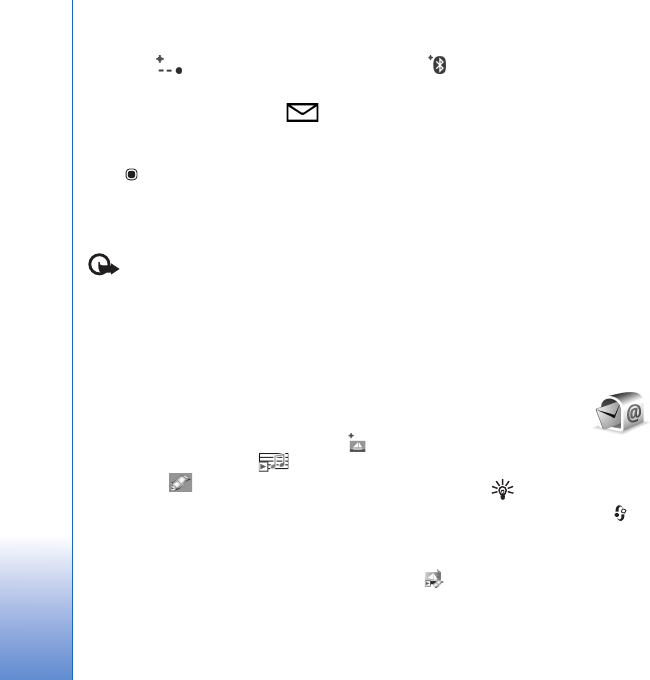
Messaging
86
message, data received through infrared, and
data received through Bluetooth connectivity.
When you receive a message, and 1 new message
are shown in the standby mode. To open the message,
select Show. To open a message in Inbox, scroll to it, and
press . To reply to a received message, select Options >
Reply
Multimedia messages
Important: Exercise caution when opening
messages. Multimedia message objects may contain
malicious software or otherwise be harmful to your device
or PC.
You may receive a notification that a multimedia message
is waiting in the multimedia message center. To start a
packet data connection to retrieve the message to your
device, select Options > Retrieve.
When you open a multimedia message ( ), you may see
an image and a message. is shown if sound is
included, or if video is included. To play the sound or
the video, select the indicator.
To see the media objects that have been included in the
multimedia message, select Options > Objects.
If the message includes a multimedia presentation, is
displayed. To play the presentation, select the indicator.
Data and settings
Your device can receive many kinds of messages that
contain data, such as business cards, ringing tones,
operator logos, calendar entries, and e-mail notifications.
You may also receive settings from your service provider or
company information management department in a
configuration message.
To save the data from the message, select Options and the
corresponding option.
Web service messages
Web service messages are notifications (for example, news
headlines) and may contain a text message or a link. For
availability and subscription, contact your service provider.
Mailbox
E-mail settings
Tip! Use Settings wizard to define your mailbox
settings. Press , and select Tools > Sett. wizard.
To use e-mail, you must have a valid internet access point
(IAP) in the device and define your e-mail settings
correctly. See ‘Access points’, p. 122.
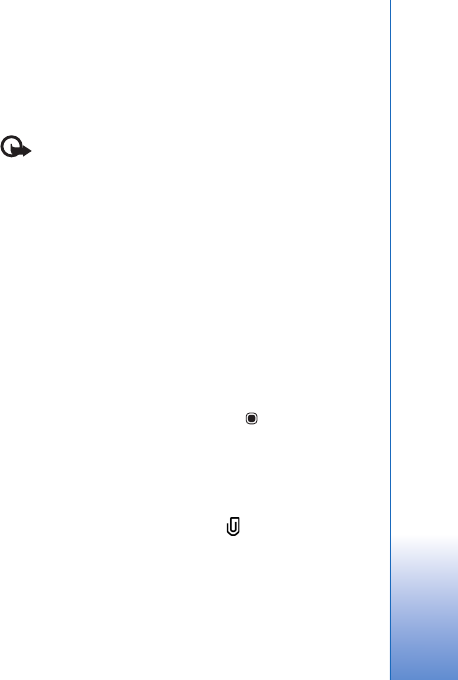
Messaging
87
If you select Mailbox in the Messaging main view and
have not set up your e-mail account, you are prompted to
do so. To start creating the e-mail settings with the
mailbox guide, select Start. See also ‘E-mail’, p. 90.
You must have a separate e-mail account. Follow the
instructions given by your remote mailbox and internet
service provider (ISP).
When you create a new mailbox, the name you give to the
mailbox replaces Mailbox in the Messaging main view.
You can have up to six mailboxes.
Open the mailbox
When you open the mailbox, the device asks if you want to
connect to the mailbox (Connect to mailbox?).
To connect to your mailbox and retrieve new e-mail
headings or messages, select Yes. When you view
messages online, you are continuously connected to a
remote mailbox using a data connection.
To view previously retrieved e-mail messages offline, select
No.
To create a new e-mail message, select New message > E-
mail in the messaging main view or Options > Create
message > E-mail in your mailbox. See ‘Write and send
messages’, p. 84.
Retrieve e-mail messages
If you are offline, select Options > Connect to start a
connection to the remote mailbox.
Important: Exercise caution when opening
messages. E-mail messages may contain malicious
software or otherwise be harmful to your device or PC.
1When you have an open connection to a remote
mailbox, select Options > Retrieve e-mail and one of
the following:
New—to retrieve all new messages
Selected—to retrieve only the messages that have
been marked
All—to retrieve all messages from the mailbox
To stop retrieving messages, select Cancel.
2If you want to close the connection and view the
e-mail messages offline, select Options > Disconnect.
3To open an e-mail message, press . If the e-mail
message has not been retrieved and you are offline,
you are asked if you want to retrieve this message from
the mailbox.
To view e-mail attachments, open the message, and select
the attachment field indicated by . If the attachment
has a dimmed indicator, it has not been retrieved to the
device; select Options > Retrieve.
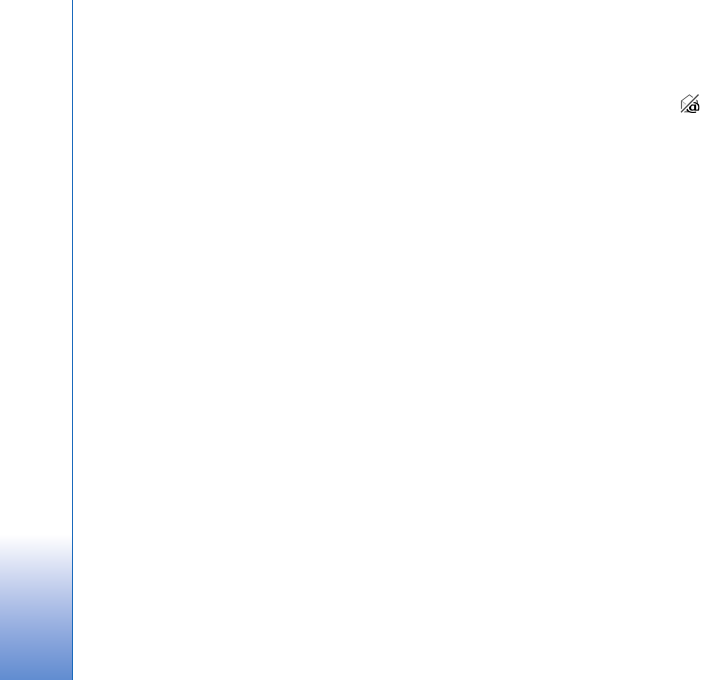
Messaging
88
Retrieve e-mail messages automatically
To retrieve messages automatically, select Options > E-
mail settings > Automatic retrieval. For more
information, see ‘Automatic retrieval’, p. 91.
Setting the device to retrieve e-mail automatically may
involve the transmission of large amounts of data through
your service provider's network. Contact your service
provider for information about data transmission charges.
Delete e-mail messages
To delete the contents of an e-mail message from the
device while still retaining it in the remote mailbox, select
Options > Delete. In Delete message from:, select Phone
only.
The device mirrors the e-mail headings in the remote
mailbox. Although you delete the message content, the
e-mail heading stays in your device. If you want to remove
the heading as well, you must first delete the e-mail
message from your remote mailbox, and then make a
connection from your device to the remote mailbox again
to update the status.
To delete an e-mail from the device and the remote
mailbox, select Options > Delete. In Delete message
from:, select Phone and server.
To cancel deleting an e-mail from the device and server,
scroll to an e-mail that has been marked to be deleted
during the next connection ( ), and select Options >
Restore.
Disconnect from the mailbox
When you are online, to end the data connection to the
remote mailbox, select Options > Disconnect.
View messages on a SIM card
Before you can view SIM messages, you must copy them to
a folder in your device.
1In the Messaging main view, select Options > SIM
messages.
2Select Options > Mark/Unmark > Mark or Mark all to
mark messages.
3Select Options > Copy. A list of folders opens.
4To start copying, select a folder and OK. To view the
messages, open the folder.
Messaging settings
Fill in all fields marked with Must be defined or with a red
asterisk. Follow the instructions given by your service
provider. You may also obtain settings from your service
provider in a configuration message.
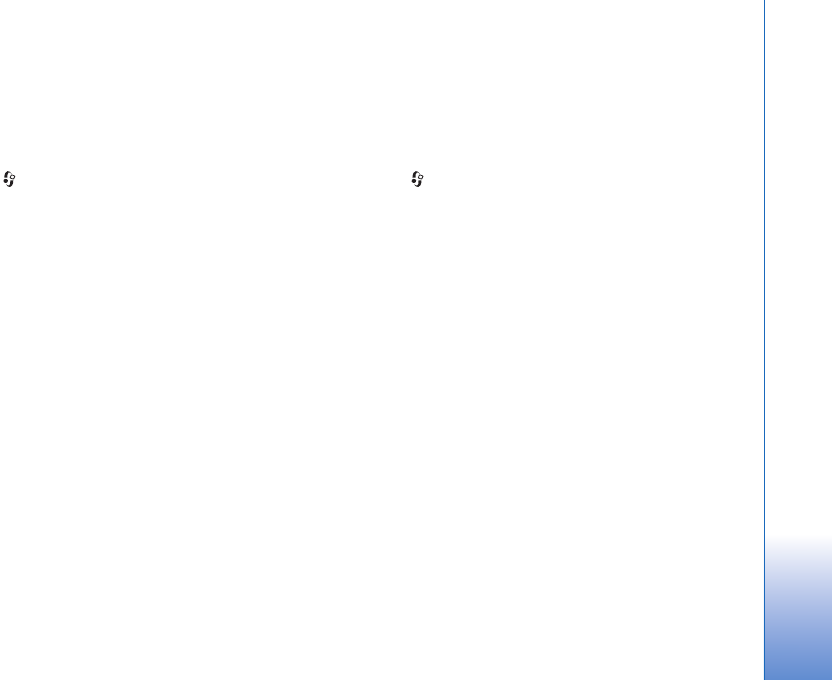
Messaging
89
Some or all message centers or access points may be preset
for your device by your service provider, and you may not
be able to change, create, edit, or remove them.
Text messages
Press , and select Messaging > Options > Settings >
Text message and from the following:
Message centres—View a list of all text message centers
that have been defined.
Character encoding— To use character conversion to
another encoding system when available, select Reduced
support.
Message centre in use—Select which message center is
used to deliver text messages.
Receive report—Select whether the network sends
delivery reports on your messages (network service).
Message validity—Select how long the message center
resends your message if the first attempt fails (network
service). If the message cannot be sent within the validity
period, the message is deleted from the message center.
Message sent as—Contact your service provider to learn if
your message center is able to convert text messages into
these other formats.
Preferred connection—Select the connection to be used.
Reply via same centre—Select whether you want the
reply message to be sent using the same text message
center number (network service).
Multimedia messages
Press , and select Messaging > Options > Settings >
Multimedia message and from the following:
Image size—Define the size of the image in a multimedia
message.
MMS creation mode —If you select Guided, the device
informs you if you try to send a message that may not be
supported by the recipient. If you select Restricted, the
device prevents you from sending messages that may not
be supported. To include content in your messages
without notifications, select Free.
Access point in use—Select which access point is used as
the preferred connection.
Multimedia retrieval—Select how you want to receive
messages. To receive messages automatically in your
home cellular network, select Auto in home netw..
Outside your home cellular network, you receive a
notification that there is a message to retrieve in the
multimedia message center.
Outside your home cellular network, sending and receiving
multimedia messages may cost you more.
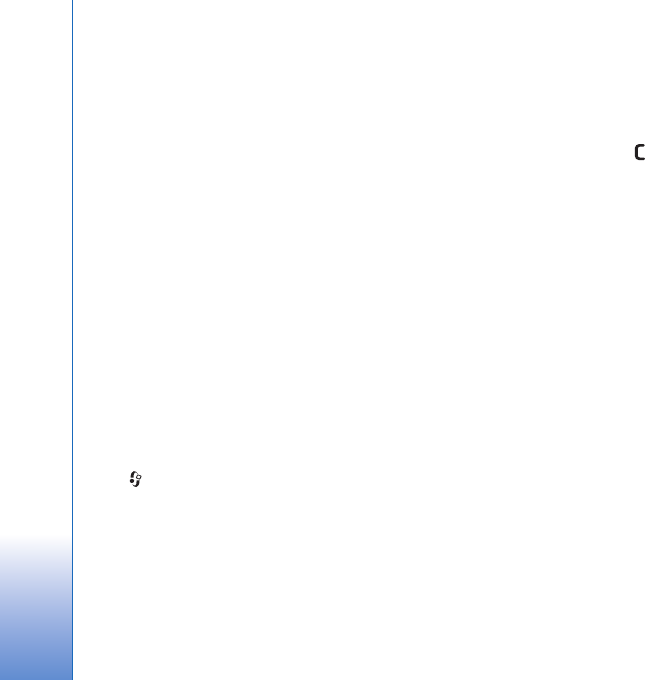
Messaging
90
If you select Multimedia retrieval > Always automatic,
your device automatically makes an active packet data
connection to retrieve the message both in and outside
your home cellular network.
Allow anon. msgs.—Select whether you want to reject
messages from an anonymous sender.
Receive adverts—Define whether you want to receive
multimedia message advertisements.
Receive report—Select whether you want the status of
the sent message to be shown in the log (network service).
Deny report sending—Select whether you want to deny
your device sending delivery reports of received messages.
Message validity—Select how long the message center
resends your message if the first attempt fails (network
service). If the message cannot be sent within the validity
period, the message is deleted from the message center.
E-mail
Press , and select Messaging > Options > Settings >
E-mail.
To select which mailbox you want to use for sending
e-mail, select Mailbox in use and a mailbox.
Select Mailboxes and a mailbox to change the following
settings: Connection settings, User settings, Retrieval
settings, and Automatic retrieval.
To remove a mailbox and its messages from your device,
scroll to it, and press .
To create a new mailbox, select Options > New mailbox.
Connection settings
To edit the settings for the e-mail you receive, select
Incoming e-mail and from the following:
User name—Enter your user name, given to you by your
service provider.
Password—Enter your password. If you leave this field
blank, you are prompted for the password when you try to
connect to your remote mailbox.
Incoming mail server—Enter the IP address or host name
of the mail server that receives your e-mail.
Access point in use—Select an internet access point (IAP).
See ‘Access points’, p. 122.
Mailbox name—Enter a name for the mailbox.
Mailbox type—Defines the e-mail protocol that your
remote mailbox service provider recommends. The options
are POP3 and IMAP4. This setting cannot be changed.

Messaging
91
Security (ports)—Select the security option used to secure
the connection to the remote mailbox.
Port—Define a port for the connection.
APOP secure login (for POP3 only)—Use with the POP3
protocol to encrypt the sending of passwords to the
remote e-mail server while connecting to the mailbox.
To edit the settings for the e-mail you send, select
Outgoing e-mail and from the following:
My e-mail address—Enter the e-mail address given to you
by your service provider.
Outgoing mail server—Enter the IP address or host name
of the mail server that sends your e-mail. You may only be
able to use the outgoing server of your service provider.
Contact your service provider for more information.
The settings for User name, Password, Access point in
use, Security (ports), and Port are similar to the ones in
Incoming e-mail.
User settings
My name—Enter your own name. Your name replaces your
e-mail address in the recipient’s device when the
recipient’s device supports this function.
Send message—Define how e-mail is sent from your
device. Select Immediately for the device to connect to the
mailbox when you select Send message. If you select
During next conn., e-mail is sent when the connection to
the remote mailbox is available.
Send copy to self—Select whether you want to send a
copy of the e-mail to your own mailbox.
Include signature—Select whether you want to attach a
signature to your e-mail messages.
New e-mail alerts—Select whether you want to receive
the new e-mail indications (a tone, a note, and a mail
indicator) when new mail is received.
Retrieval settings
E-mail to retrieve—Define which parts of the e-mail are
retrieved: Headers only, Partially (kB) (POP3), or Msgs. &
attachs. (POP3).
Retrieval amount—Define how many new e-mail
messages are retrieved to the mailbox.
IMAP4 folder path (for IMAP4 only)—Define the folder
path for folders to be subscribed.
Folder subscriptions (for IMAP4 only)—Subscribe to other
folders in the remote mailbox and retrieve content from
those folders.
Automatic retrieval
E-mail notifications—To automatically retrieve the
headings to your device when you receive new e-mail in
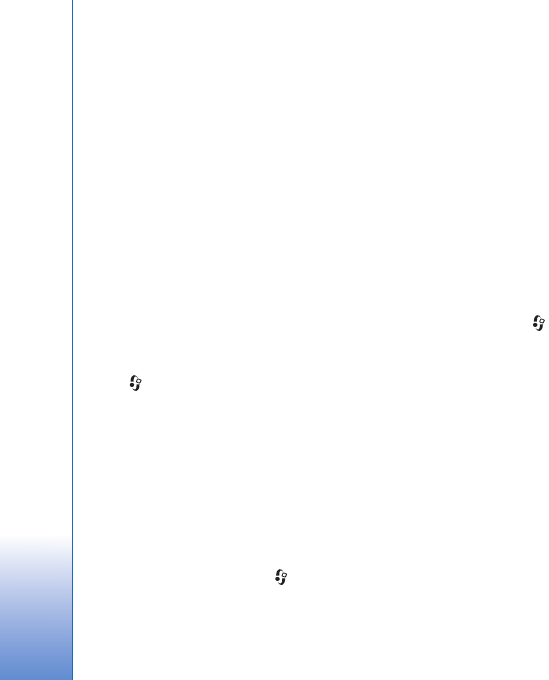
Messaging
92
your remote mailbox, select Auto-update or Only in
home netw..
E-mail retrieval—To automatically retrieve the headings
of new e-mail messages from your remote mailbox at
defined times, select Enabled or Only in home netw..
Define when and how often the messages are retrieved.
E-mail notifications and E-mail retrieval cannot be
active at the same time.
Setting the device to retrieve e-mail automatically may
involve the transmission of large amounts of data through
your service provider's network. Contact your service
provider for information about data transmission charges.
Web service messages
Press , and select Messaging > Options > Settings >
Service message. Select whether you want to receive
service messages. If you want to set the device to
automatically activate the browser and start a network
connection to retrieve content when you receive a service
message, select Download messages > Automatically.
Cell broadcast
Check the available topics and related topic numbers with
your service provider. Press , and select Messaging >
Options > Settings > Cell broadcast and from the
following:
Reception—Select whether you want to receive cell
broadcast messages.
Language—Select the languages in which you want to
receive messages: All, Selected, or Other.
Topic detection—Select whether the device automatically
searches for new topic numbers, and saves the new
numbers without a name to the topic list.
Other settings
Press , and select Messaging > Options > Settings >
Other and from the following:
Save sent messages—Select whether you want to save a
copy of the text messages, multimedia messages, or e-mail
that you send to the Sent folder.
Number of saved msgs.—Define how many sent messages
are saved to the Sent folder at a time. When the limit is
reached, the oldest message is deleted.
Memory in use—If a compatible memory card is inserted
in the device, select the memory where you want to save
your messages: Phone memory or Memory card.
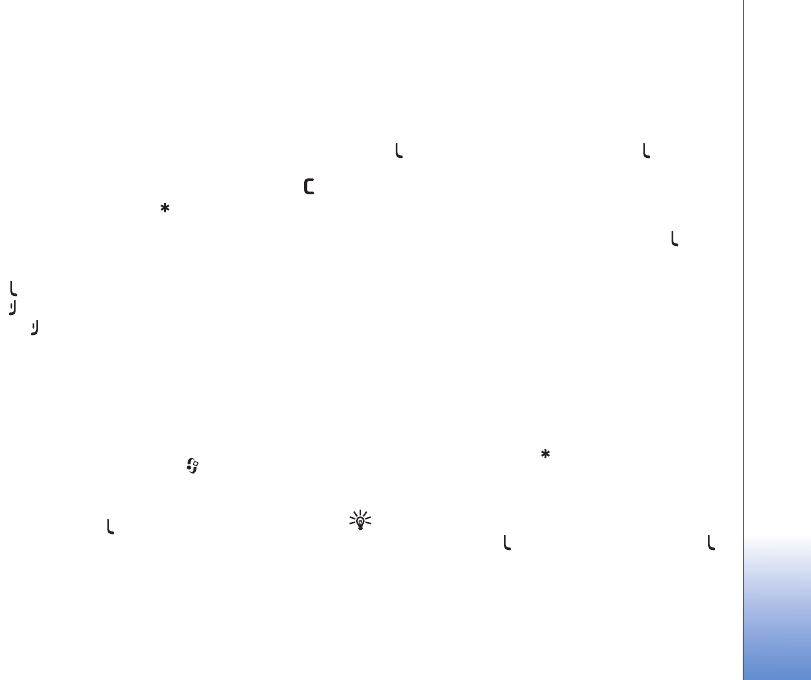
Make calls
93
Make calls
Voice calls
1In the standby mode, enter the phone number,
including the area code. To remove a number, press .
For international calls, press twice for the +
character (replaces the international access code), and
enter the country code, area code (omit the leading
zero if necessary), and phone number.
2Press to call the number.
3Press to end the call (or to cancel the call attempt).
Pressing always ends a call, even if another
application is active. Closing the slide does not end an
active voice call.
To adjust the volume during a call, use the volume key on
the side of your device. You can also use the scroll key. If
you have set the volume to Mute, select Unmute first.
To make a call from Contacts, press , and select
Contacts. Scroll to the desired name, or enter the first
letters of the name to the search field. Matching contacts
are listed. To call, press .
You must copy the contacts from your SIM card to
Contacts before you can make a call this way. See ‘Copy
contacts’, p. 103.
To call a recently dialed number in the standby mode,
press . Scroll to the number, and press .
To send an image or a video clip in a multimedia message
to the other participant of the call, select Options > Send
MMS (in UMTS networks only). You can edit the message
and change the recipient before sending. Press to
send the file to a compatible device (network service).
To put an active voice call on hold while answering
another incoming call, select Options > Hold. To switch
between the active and the held call, select Options >
Swap. To connect the active and held calls and drop
yourself from the line, select Options > Transfer.
To send DTMF tone strings (for example, a password),
select Options > Send DTMF. Enter the DTMF string or
search for it in Contacts. To enter a wait character (w) or
a pause character (p), press repeatedly. Select OK to
send the tone. You can add DTMF tones to the Phone
number or DTMF fields in a contact card.
Tip! When you have only one active voice call, to put
the call on hold, press . To activate the call, press
again.
During an active call, to route the sound from the handset
to the loudspeaker, select Options > Activate
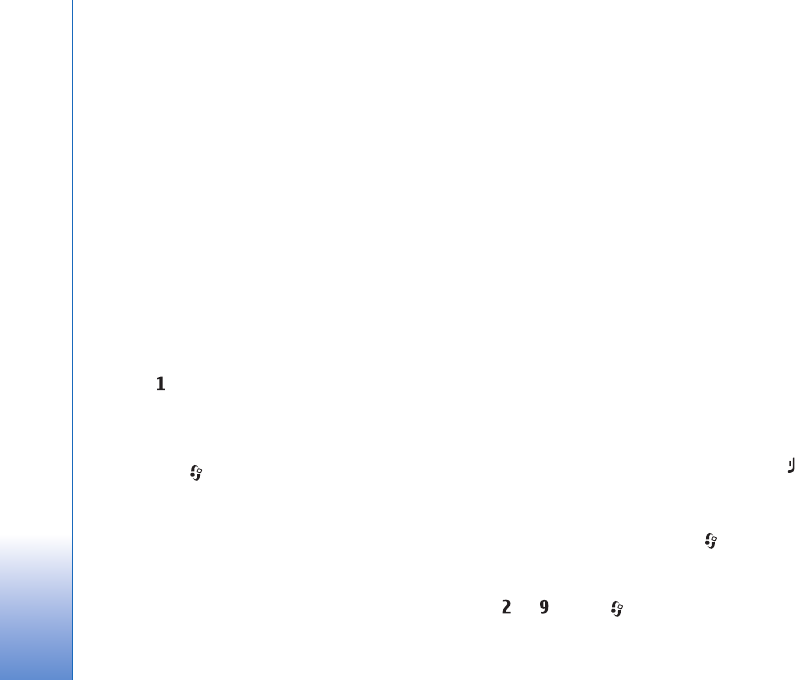
Make calls
94
loudspeaker. If you have attached a compatible headset
with Bluetooth connectivity, to route the sound to the
headset, select Options > Activate handsfree. To switch
back to the handset, select Options > Activate handset.
To end an active call and replace it by answering the
waiting call, select Options > Replace.
If you have several calls active, to end them all, select
Options > End all calls.
Many of the options that you can use during a voice call
are network services.
Voice and video mailboxes
To call your voice or video mailbox (network services,
video mailbox available only in the UMTS network), press
and hold in the standby mode, and select Voice
mailbox or Video mailbox. See also ‘Call divert’, p. 120,
and ‘Video calls’, p. 95.
To change the phone number of your voice or video
mailbox, press , and select Tools > Call mailbox, a
mailbox, and Options > Change number. Enter the
number (obtained from your wireless service provider),
and select OK.
Make a conference call
1Make a call to the first participant.
2To make a call to another participant, select Options >
New call. The first call is automatically put on hold.
3When the new call is answered, to join the first
participant in the conference call, select Options >
Conference.
To add a new person to the call, repeat step 2, and
select Options > Conference > Add to conference.
Your device supports conference calls between a
maximum of six participants, including yourself.
To have a private conversation with one of the
participants, select Options > Conference > Private.
Select a participant, and select Private. The conference
call is put on hold on your device. The other
participants can still continue the conference call.
After you finish the private conversation, select
Options > Add to conference to return to the
conference call.
To drop a participant, select Options > Conference >
Drop participant, scroll to the participant, and select
Drop.
4To end the active conference call, press .
Speed dial a phone number
To activate speed dialing, press , and select Tools >
Settings > Phone > Call > Speed dialling > On.
To assign a phone number to one of the speed dialing keys
( — ), press , and select Tools > Speed dial. Scroll
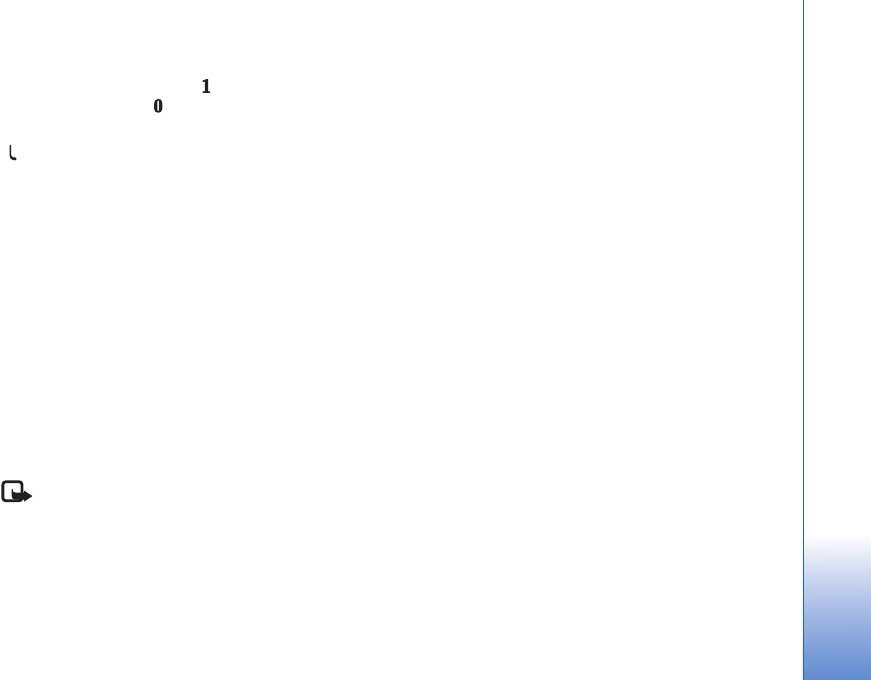
Make calls
95
to the key to which you want to assign the phone number,
and select Options > Assign. is reserved for the voice
or video mailbox, and for starting the web browser.
To call in the standby mode, press the speed dial key and
.
Voice dialing
Your device supports enhanced voice commands.
Enhanced voice commands are not dependent on the
speaker’s voice, so the user does not record voice tags in
advance. Instead, the device creates a voice tag for the
entries in contacts, and compares the spoken voice tag to
it. The voice recognition in the device adapts to the main
user’s voice to recognize the voice commands better.
The voice tag for a contact is the name or nickname that is
saved on the contact card. To listen to the synthesized
voice tag, open a contact card, and select Options > Play
voice tag.
Make a call with a voice tag
Note: Using voice tags may be difficult in a noisy
environment or during an emergency, so you should not
rely solely upon voice dialing in all circumstances.
When you use voice dialing, the loudspeaker is in use. Hold
the device at a short distance away when you say the voice
tag.
1To start voice dialing, in the standby mode, press and
hold the right selection key. If a compatible headset
with the headset key is attached, press and hold the
headset key to start voice dialing.
2A short tone is played, and Speak now is displayed. Say
clearly the name or nickname that is saved on the
contact card.
3The device plays a synthesized voice tag for the
recognized contact in the selected device language,
and displays the name and number. After a timeout of
2.5 seconds, the device dials the number.
If the recognized contact was not correct, select Next
to view a list of other matches or Quit to cancel voice
dialing.
If several numbers are saved under the name, the device
selects the default number if it has been set. Otherwise
the device selects the first available number of the
following: Mobile, Mobile (home), Mobile (business),
Telephone, Tel. (home), and Tel. (business).
Video calls
When you make a video call (network service), you can see
a real-time, two-way video between you and the recipient
of the call. The live video image, or video image captured
by the camera in your device is shown to the video call
recipient.
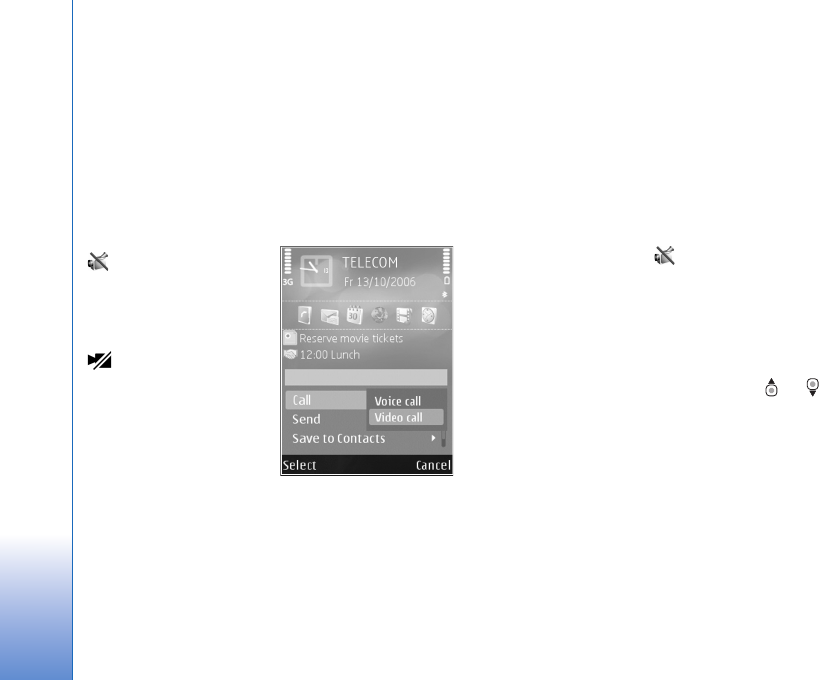
Make calls
96
To be able to make a video call, you must have a USIM
card and be in the coverage of a UMTS network. For
availability of and subscription to video call services,
contact your wireless service provider.
A video call can only be made between two parties. The
video call can be made to a compatible mobile device or
an ISDN client. Video calls cannot be made while another
voice, video, or data call is active.
Icons:
You are not receiving
video (the recipient is not
sending video or the
network is not
transmitting it).
You have denied
video sending from your
device. To send a still
image instead, see ‘Call’,
p. 119.
Even if you denied video
sending during a video
call, the call is still charged as a video call. Check the
pricing with your service provider.
1To start a video call, enter the phone number in the
standby mode, or select Contacts and a contact.
2Select Options > Call > Video call.
The secondary camera on the front is used by default for
video calls. Starting a video call may take a while. Waiting
for video image is shown. If the call is not successful (for
example, video calls are not supported by the network, or
the receiving device is not compatible), you are asked if
you want to try a normal call or send a text or multimedia
message instead.
The video call is active when you see two video images, and
hear the sound through the loudspeaker. The call recipient
may deny video sending ( ), in which case you only hear
the sound and may see a still image or a grey background
graphic.
To change between showing video or hearing only sound,
select Options > Enable or Disable > Sending video,
Sending audio or Sending aud. & video.
To zoom in or out your own image, press or .
To switch the places of the sent video images on the
display, select Options > Change image order.
To route the audio to a compatible headset with Bluetooth
connectivity attached to your device, select Options >
Activate handsfree. To route the audio back to the
loudspeaker of your device, select Options > Activate
handset.
To adjust the volume during a video call, use the volume
key on the side of the device.
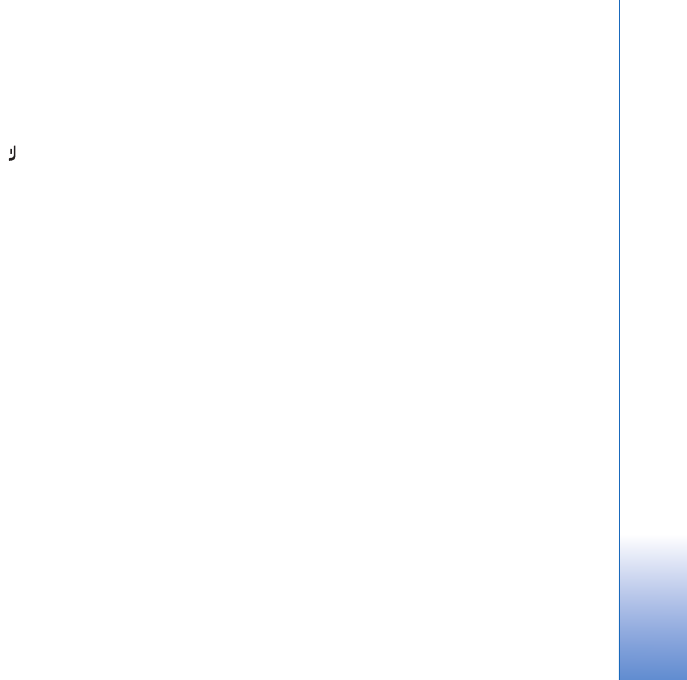
Make calls
97
To use the main camera for sending video, select
Options > Use main camera, and open the lens cover in
the back. To switch back to the secondary camera, select
Options > Use secondary camera.
To end the video call, press .
Video sharing
Use Video sharing (network service) to send live video or a
video clip from your mobile device to another compatible
mobile device during a voice call.
The loudspeaker is active when you activate Video
sharing. If you do not want to use the loudspeaker for the
voice call while you share video, you can also use a
compatible headset.
Video sharing requirements
Because Video sharing requires a UMTS connection, your
ability to use Video sharing depends on the UMTS network
availability. Contact your service provider for more
information on the service and network availability, and
fees associated with using this service.
To use Video sharing you must do the following:
• Ensure that your device is set up for person-to-person
connections. See ‘Settings’, p. 97.
• Ensure you have an active UMTS connection and are
within UMTS network coverage. See ‘Settings’, p. 97. If
you start the sharing session while you are within
UMTS network coverage and a handover to GSM
occurs, the sharing session is discontinued, but your
voice call continues. You cannot start Video sharing if
you are not within UMTS network coverage.
• Ensure that both the sender and recipient are
registered to the UMTS network. If you invite someone
to a sharing session and the recipient’s device is not
within UMTS network coverage, or does not have
Video sharing installed or person-to-person
connections set up, the recipient does not know that
you are sending an invitation. You receive an error
message that the recipient cannot accept the
invitation.
Settings
Person-to-person connection settings
A person-to-person connection is also known as a Session
Initiation Protocol (SIP) connection. The SIP profile
settings must be configured in your device before you can
use Video sharing.
Ask your service provider for the SIP profile settings, and
save them in your device. Your service provider may send
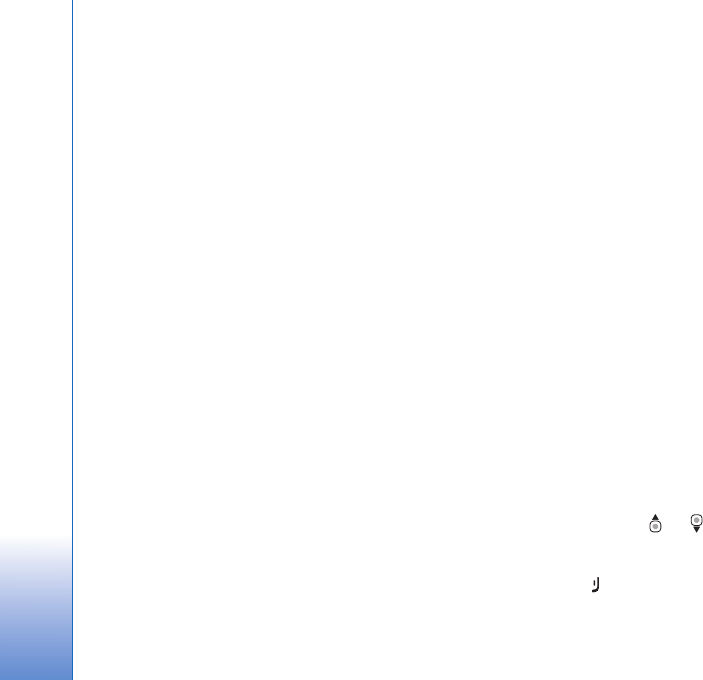
Make calls
98
you the settings over the air or give you a list of the
needed parameters.
If you know a recipient’s SIP address, you can enter it on
the person’s contact card. Open Contacts from your
device main menu, and open the contact card (or start a
new card for that person). Select Options > Add detail >
SIP or Share view. Enter the SIP address in the format
username@domainname (you can use an IP address
instead of a domain name).
If you do not know a SIP address for the contact, you can
also use the phone number of the recipient including the
country code, for example +358, to share video (if
supported by the wireless service provider).
UMTS connection settings
To set up your UMTS connection, do the following:
• Contact your service provider to establish an
agreement for you to use the UMTS network.
• Ensure that your device UMTS access point connection
settings are configured properly. For help, see
‘Connection’, p. 121.
Share live video or video clip
1When a voice call is active, select Options > Share
video > Live video, and open the lens cover in the
back.
To share a video clip, select Options > Share video >
Recorded clip. A list of video clips saved on the device
memory or compatible memory card opens. Select a
clip you want to share. To preview the clip, select
Options > Play.
2If you share live video, your device sends the invitation
to the SIP address you have added to the contact card
of the recipient.
If you share a video clip, select Options > Invite. You
may need to convert the video clip into a suitable
format to be able to share it. Clip must be converted
for sharing. Continue? appears. Select OK.
If the contact information of the recipient is saved in
Contacts, and the contact has several SIP addresses or
phone numbers including the country code, select the
desired address or number. If the SIP address or phone
number of the recipient is not available, enter the SIP
address or the phone number of the recipient including
the country code, and select OK to send the invitation.
3Sharing begins automatically when the recipient
accepts the invitation.
4Select Pause to pause the sharing session. Select
Continue to resume sharing. To fast forward or rewind
the video clip, press or . To play the clip again,
press Play.
5To end the sharing session, select Stop. To end the voice
call, press . Video sharing also ends if the active
voice call ends.
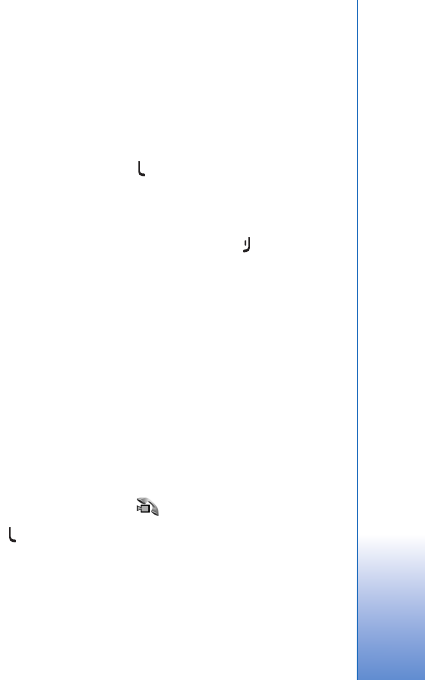
Make calls
99
To save the live video you shared, select Save to accept the
Save shared video clip? query. The shared video is saved
in the Images & video folder in Gallery.
If you access other applications while you are sharing a
video clip, the sharing is paused. To return to the video
sharing view and continue sharing, in the active standby
mode, select Options > Continue. See ‘Active standby
mode’, p. 79.
Accept an invitation
When someone sends you a share invitation, an invitation
message is displayed showing the sender’s name or SIP
address. If your device is not set to Silent, it rings when
you receive an invitation.
If someone sends you a share invitation and you are not
within UMTS network coverage, you will not know that
you received an invitation.
When you receive an invitation, select from the following:
Accept—to activate the sharing session.
Reject—to decline the invitation. The sender receives a
message that you rejected the invitation. You can also
press the end key to decline the sharing session and
disconnect the voice call.
When you are receiving a video clip, to mute the sound of
the clip, select Mute.
To end video sharing, select Stop. Video sharing also ends
if the active voice call ends.
Answer or decline a call
To answer the call, press , or open the slide.
To mute the ringing tone when a call comes in, select
Silence.
If you do not want to answer a call, press . If you have
activated the Call divert > If busy function to divert calls,
declining an incoming call also diverts the call. See ‘Call
divert’, p. 120.
When you select Silence to mute the ringing tone of the
incoming call, you can send a text message without
rejecting the call informing the caller that you cannot
answer the call. Select Options > Send text message. To
set up this option and write a standard text message, see
‘Call’, p. 119.
Answer or reject a video call
When a video call arrives, is displayed.
Press to answer the video call. Allow video image to
be sent to caller? is displayed. To start sending live video
image, select Yes.
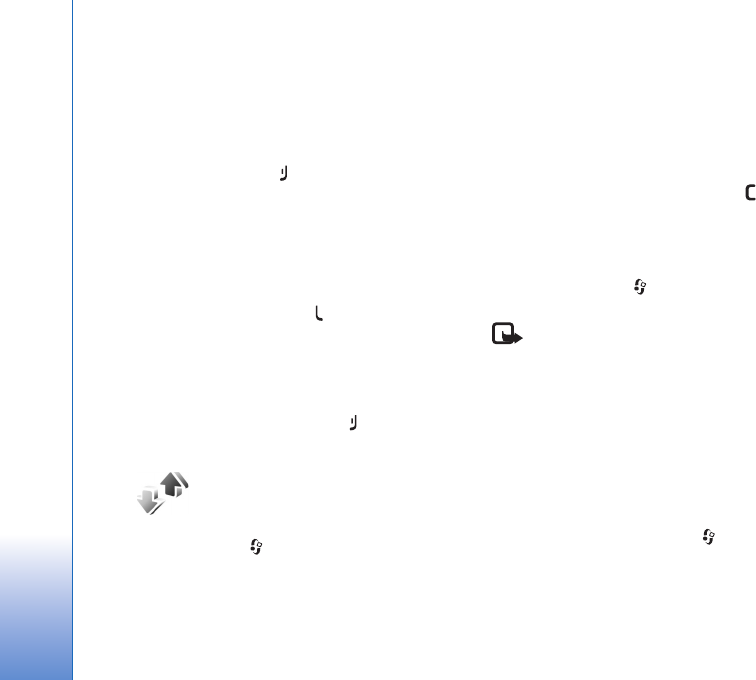
Make calls
100
If you do not activate the video call, video sending is not
activated, and you only hear the sound of the caller. A
grey screen replaces the video image. To replace the grey
screen with a still image captured by the camera in your
device, see ‘Call’, Image in video call, p. 119.
To end the video call, press .
Call waiting
You can answer a call while you have another call in
progress if you have activated Call waiting in Tools >
Settings > Phone > Call > Call waiting (network service).
To answer the waiting call, press . The first call is put
on hold.
To switch between the two calls, select Swap. To connect
an incoming call or a call on hold with an active call and
to disconnect yourself from the calls, select Options >
Transfer. To end the active call, press . To end both
calls, select Options > End all calls.
Log
To monitor the phone numbers of missed, received, and
dialed voice calls, press , and select Applications >
Log >Recent calls. The device registers missed and
received calls only if the network supports these
functions, the device is switched on, and within the
network service area.
To clear all recent call lists, select Options > Clear recent
calls in the recent calls main view. To clear one of the call
registers, open the register you want to erase, and select
Options > Clear list. To clear an individual event, open a
register, scroll to the event, and press .
Call duration
To monitor the approximate duration of your incoming and
outgoing calls, press , and select Applications >
Log >Call duration.
Note: The actual time invoiced for calls by your
service provider may vary, depending on network
features, rounding off for billing, and so forth.
To clear call duration timers, select Options > Clear
timers. For this you need the lock code. See ‘Phone and
SIM card’, p. 116.
Packet data
To check the amount of data sent and received during
packet data connections, press , and select
Applications > Log > Packet data. For example, you may
be charged for your packet data connections by the
amount of data sent and received.
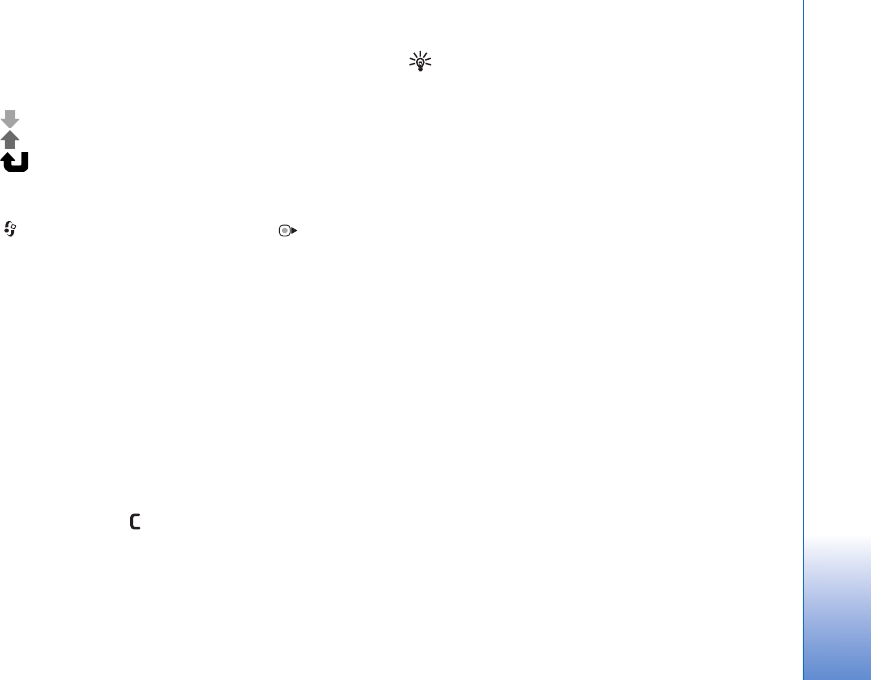
Make calls
101
Monitor all communication events
Icons in Log are as follows:
Incoming
Outgoing
Missed communication events
To monitor all voice calls, text messages, or data and
wireless LAN connections registered by the device, press
, select Applications > Log, and press to open the
general log.
Subevents, such as a text message sent in more than one
part and packet data connections, are logged as one
communication event. Connections to your mailbox,
multimedia messaging center, or web pages are shown as
packet data connections.
To add an unknown phone number from Log to your
contacts, select Options > Save to Contacts.
To filter the log, select Options > Filter and a filter.
To erase the contents of the log, recent calls register, and
messaging delivery reports permanently, select Options >
Clear log. Select Yes to confirm. To remove a single event
from the log, press .
To set the log duration, select Options > Settings > Log
duration. If you select No log, all the log contents, recent
calls register, and messaging delivery reports are
permanently deleted.
Tip! In the details view, you can copy a phone number
to the clipboard, and paste it to a text message, for
example. Select Options > Copy number.
To view from the packet data counter how much data is
transferred and how long a certain packet data
connection lasts, scroll to an incoming or outgoing event
indicated by Pack., and select Options > View details.
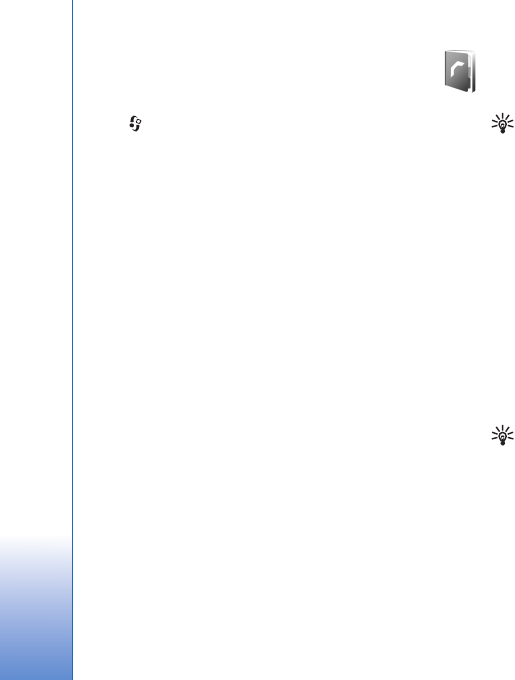
Contacts (Phonebook)
102
Contacts (Phonebook)
Press , and select Contacts. In Contacts you can save
and update contact information, such as phone numbers,
home addresses, or e-mail addresses of your contacts. You
can add a personal ringing tone or a thumbnail image to
a contact card. You can also create contact groups, which
allow you to send text messages or e-mail to many
recipients at the same time. You can add received contact
information (business cards) to contacts. See ‘Data and
settings’, p. 86. Contact information can only be sent to or
received from compatible devices.
To view the amount of contacts, groups, and the available
memory in Contacts, select Options > Contacts info.
Save and edit names and
numbers
1Select Options > New contact.
2Fill in the fields that you want, and select Done.
To edit contact cards in Contacts, scroll to the contact
card you want to edit, and select Options > Edit. You can
also search for the desired contact by entering the first
letters of the name to the search field. A list of the
contacts starting with the letters appear on the display.
Tip! To add and edit contact cards, you can also use
Nokia Contacts Editor available in Nokia PC Suite.
To attach a small thumbnail image to a contact card, open
the contact card, and select Options > Edit > Options >
Add thumbnail. The thumbnail image is shown when the
contact calls.
To listen to the voice tag assigned to the contact, select a
contact card and Options > Play voice tag. See ‘Voice
dialing’, p. 95.
To send contact information, select the card you want to
send and Options > Send > Via text message, Via
multimedia, Via Bluetooth, or Via infrared. See
‘Messaging’, p. 83 and ‘Send data using Bluetooth
connectivity’, p. 29.
Tip! To print contact cards on a compatible Basic Print
Profile (BPP) equipped printer with Bluetooth
connectivity (such as HP Deskjet 450 Mobile Printer or
HP Photosmart 8150), select Options > Print.
To add a contact to a group, select Options > Add to
group: (shown only if you have created a group). See
‘Create contact groups’, p. 104.
To check to which groups a contact belongs, select the
contact and Options > Belongs to groups.
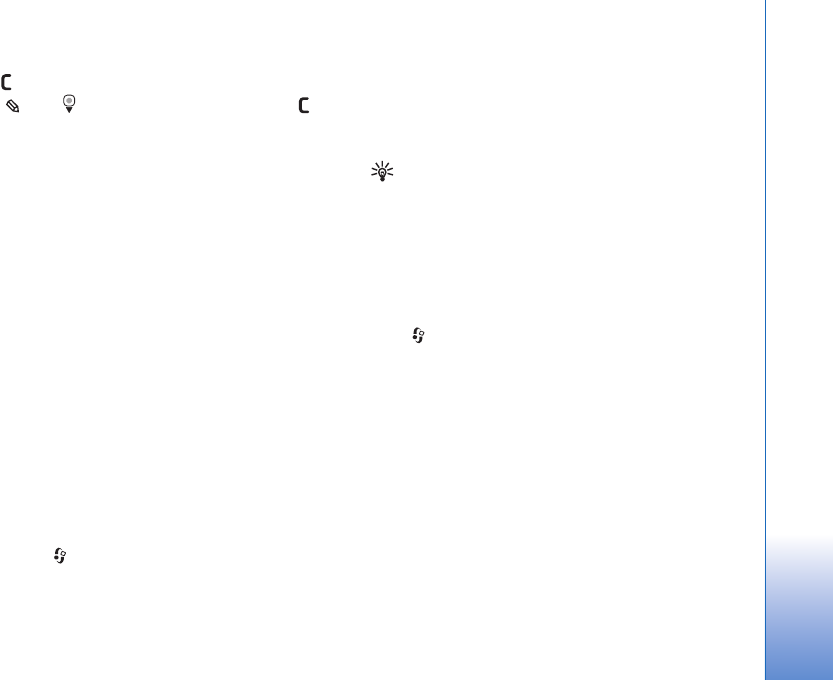
Contacts (Phonebook)
103
To delete a contact card in Contacts, select a card, and
press . To delete several contact cards at the same time,
press and to mark the contacts, and press to
delete.
Default numbers and addresses
You can assign default numbers or addresses to a contact
card. In this way if a contact has several numbers or
addresses, you can easily call or send a message to the
contact to a certain number or address. The default
number is also used in voice dialing.
1In the address book, select a contact.
2Select Options > Defaults.
3Select a default to which you want to add a number or
an address, and select Assign.
4Select a number or an address you want to set as a
default.
The default number or address is underlined in the contact
card.
Copy contacts
To copy names and numbers from a SIM card to your
device, press , and select Contacts > Options > SIM
contacts > SIM directory, the names you want to copy
and Options > Copy to Contacts.
To copy contacts to your SIM card, in Contacts, select the
names you want to copy and Options > Copy to SIM
directory, or Options > Copy > To SIM directory. Only
the contact card fields supported by your SIM card are
copied.
Tip! You can synchronize your contacts to a
compatible PC with Nokia PC Suite.
SIM directory and other SIM services
For availability and information on using SIM card
services, contact your SIM card vendor. This may be the
service provider or other vendor.
Press , and select Contacts > Options > SIM
contacts > SIM directory to see the names and numbers
stored on the SIM card. In the SIM directory you can add,
edit, or copy numbers to contacts, and you can make calls.
To view the list of fixed dialing numbers, select Options >
SIM contacts > Fixed dial contacts. This setting is only
shown if supported by your SIM card.
To restrict calls from your device to selected phone
numbers, select Options > Activate fixed dialling. You
need your PIN2 code to activate and deactivate fixed
dialing or edit your fixed dialing contacts. Contact your
service provider if you do not have the code. To add new
numbers to the fixed dialing list, select Options > New
SIM contact. You need the PIN2 code for these functions.
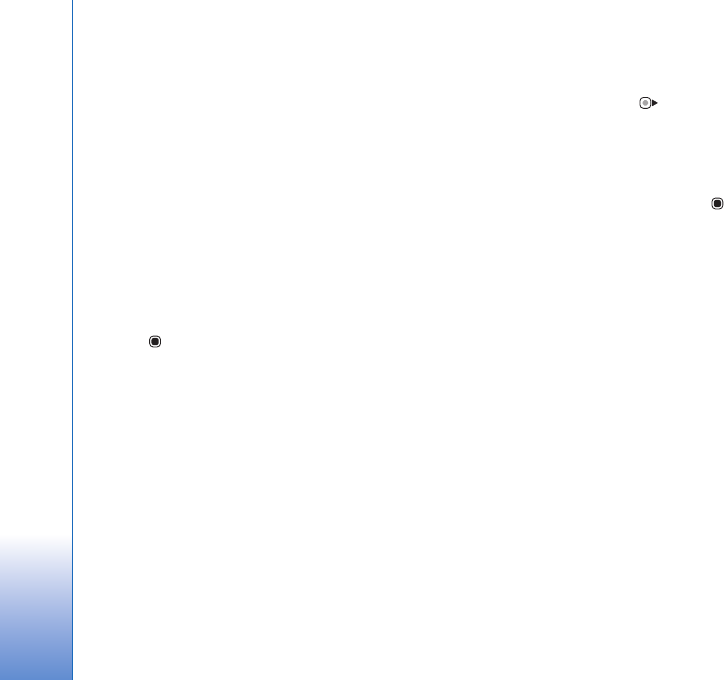
Contacts (Phonebook)
104
When you use Fixed dialling, packet data connections are
not possible, except when sending text messages over a
packet data connection. In this case, the message center
number and the recipient’s phone number must be
included on the fixed dialing list.
When fixed dialing is activated, calls may be possible to
the official emergency number programmed into your
device.
Add ringing tones for contacts
To define a ringing tone for a contact or a contact group,
do the following:
1Press to open a contact card or go to the groups
list, and select a contact group.
2Select Options > Ringing tone. A list of ringing tones
opens.
3Select the ringing tone you want to use for the
individual contact or the selected group. You can also
use a video clip as a ringing tone.
When a contact or group member calls you, the device
plays the chosen ringing tone (if the caller’s telephone
number is sent with the call and your device recognizes
it).
To remove the ringing tone, select Default tone from the
list of ringing tones.
Create contact groups
1In Contacts, press to open the groups list.
2Select Options > New group.
3Write a name for the group or use the default name
Group, and select OK.
4Select the group, and Options > Add members.
5Scroll to a contact, and press to mark it. To add
multiple members at a time, repeat this action on all
the contacts you want to add.
6Select OK to add the contacts to the group.
To rename a group, select Options > Rename, enter the
new name, and select OK.
Remove members from a group
1In the groups list, select the group you want to modify.
2Scroll to the contact, and select Options > Remove
from group.
3Select Yes to remove the contact from the group.
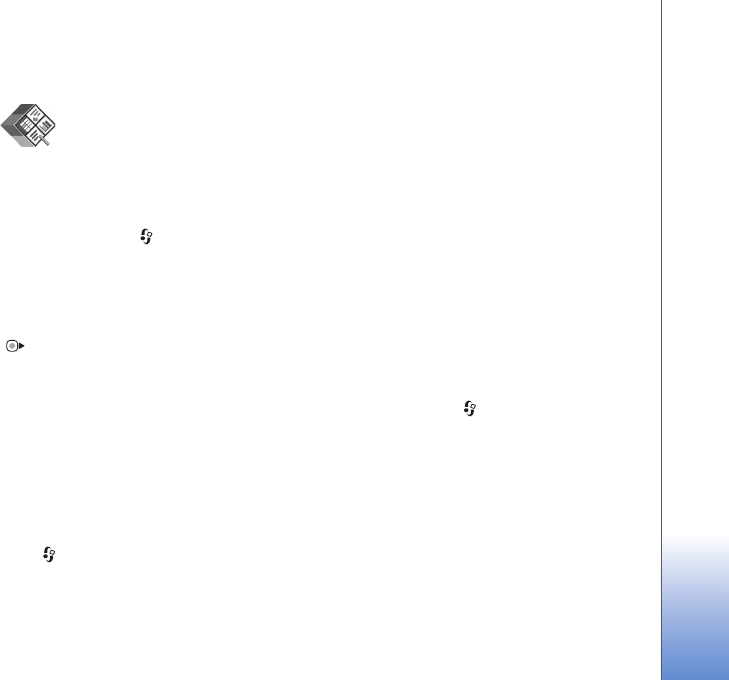
Office
105
Office
Quickoffice
With Quickoffice, you can view .doc, .xls, .ppt, and .txt
documents. All file formats or features are not supported.
Apple Macintosh is not supported.
To use the Quickoffice applications, press , and select
Office > Quickoffice. A list of files in the .doc, .xls, .ppt,
and .txt file formats saved on your device and on a
compatible memory card (if inserted) opens.
To open Quickword, Quicksheet, Quickpoint, or
Quickmanager, press to reach the desired view.
Quickword
With Quickword, you can view native Microsoft Word
documents with your device.
Quickword supports the viewing of documents saved in
.doc and .txt formats created with Microsoft Word 97,
2000, XP, and 2003. Not all variations or features of the
mentioned file formats are supported.
To open a document, press , and select Office >
Quickoffice > Quickword and the document.
To upgrade to a version of Quickword that supports
editing, select Options > Upgrade to edit. The upgrade is
chargeable.
See also ‘More information’, p. 106.
Quicksheet
With Quicksheet, you can view native Microsoft Excel
files with your device.
Quicksheet supports the viewing of spreadsheet files
saved in .xls format created with Microsoft Excel 97, 2000,
XP, or 2003. Not all variations or features of the
mentioned file formats are supported.
To open a spreadsheet, press , and select Office >
Quickoffice > Quicksheet and the spreadsheet.
To upgrade to a version of Quicksheet that supports
editing, select Options > Upgrade to edit. The upgrade is
chargeable.
See also ‘More information’, p. 106.
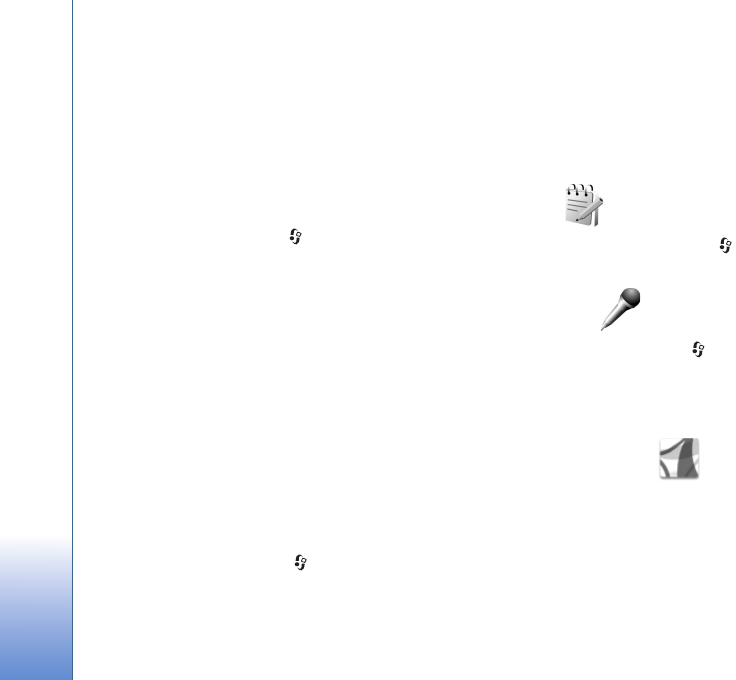
Office
106
Quickpoint
With Quickpoint, you can view native Microsoft
PowerPoint presentations with your device.
Quickpoint supports the viewing of presentations saved
in .ppt format created with Microsoft PowerPoint 2000,
XP, and 2003. Not all variations or features of the
mentioned file formats are supported.
To open a presentation, press , and select Office >
Quickoffice > Quickpoint and the presentation.
To upgrade to a version of Quickpoint that supports
editing, select Options > Upgrade to edit. The upgrade is
chargeable.
See also ‘More information’, p. 106.
Quickmanager
With Quickmanager, you can download software,
including updates, upgrades, and other useful
applications. You can pay for the downloads by phone bill
or credit card.
To upgrade your Quickword, Quicksheet, or Quickpoint to
a version that supports editing, you need to buy a license.
To open Quickmanager, press , and select Office >
Quickoffice > Quickmanager.
More information
If you experience problems with Quickword, Quicksheet,
Quickpoint, or Quickmanager, visit www.quickoffice.com
for more information. Support is also available by sending
an e-mail to supportS60@quickoffice.com.
Notes
To write notes in .txt format, press , and select Office >
Notes.
Recorder
To record voice memos, press , and select Office >
Recorder. To record a telephone conversation, open
Recorder during a voice call. Both parties hear a tone every
5 seconds during recording.
Adobe Reader
With Adobe Reader, you can read .pdf documents on the
display of your device.
This application has been optimized for .pdf document
content on handsets and other mobile devices, and
provides only a limited set of features compared with PC
versions.
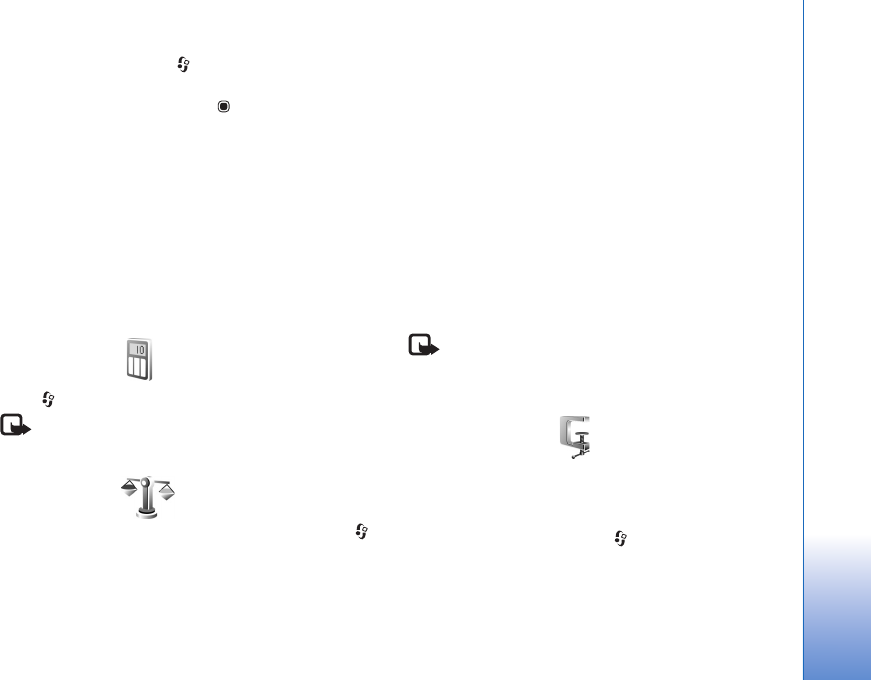
Office
107
To open documents, press , and select Office > Adobe
PDF. Your recent files are listed in the file view. To open a
document, scroll to it, and press .
Use File mgr. to browse and open documents stored in the
device memory and on a compatible memory card (if
inserted).
More information
For more information, visit www.adobe.com.
To share questions, suggestions, and information about the
application, visit the Adobe Reader for Symbian OS user
forum at http://adobe.com/support/forums/main.html.
Calculator
Press , and select Office > Calculator.
Note: This calculator has limited accuracy and is
designed for simple calculations.
Converter
To convert measures from one unit to another, press ,
and select Office > Converter.
Converter has limited accuracy, and rounding errors may
occur.
1In the Type field, select the measure you want to use.
2In first Unit field, select the unit from which you want
to convert. In the next Unit field, select the unit to
which you want to convert.
3In the first Amount field, enter the value you want to
convert. The other Amount field changes
automatically to show the converted value.
Set base currency and exchange rates
Select Type > Currency > Options > Currency rates.
Before you can make currency conversions, you must
select a base currency and add exchange rates. The rate of
the base currency is always 1.
Note: When you change base currency, you must
enter new exchange rates because all previously set
exchange rates are cleared.
Zip manager
Use the Zip manager application to compress files.
Compressed files use less memory and are more
convenient to send to compatible devices.
To open the application, press , and select Office >
Zip.
To create or manage archives or to change the settings,
select Options and the desired option.
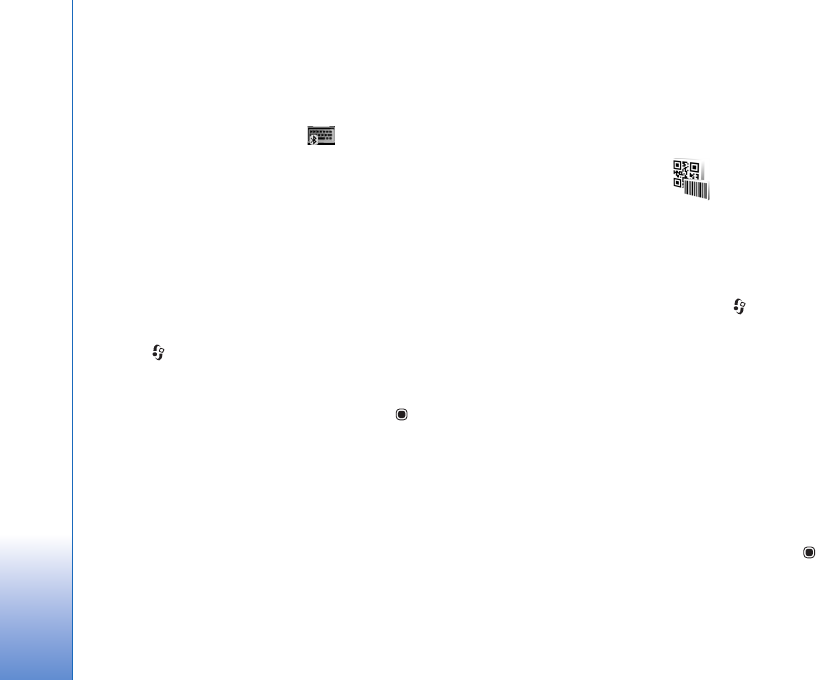
Office
108
You can store archive files on the device or on a
compatible memory card.
Wireless Keyboard
To set up a Nokia Wireless Keyboard or other compatible
wireless keyboard supporting the Bluetooth Human
Interface Devices (HID) profile for use with your device,
use the Wireless keybd. application. The keyboard
enables you to enter text in comfort, using the full
QWERTY layout, for text messages, e-mail, and calendar
entries.
1Activate Bluetooth connectivity on your device.
2Switch on the keyboard.
3Press , and select Office > Wireless keybd..
4Select Options > Find keyboard to start searching for
devices with Bluetooth connectivity.
5Select the keyboard from the list, and press to start
the connection.
6To pair the keyboard with your device, enter a
passcode of your choice (1 to 9 digits) on the device
and the same passcode on your keyboard.
To enter the digits of the passcode, you may need to
press the Fn key first.
7If you are asked for a keyboard layout, select it from a
list on your device.
8When the name of the keyboard appears, its status
changes to Keyboard connected, and the green
indicator of your keyboard blinks slowly; the keyboard
is ready for use.
For details on the operation and maintenance of your
keyboard, see its user guide.
Barcode reader
Use the Barcode application to decode different types of
codes (such as barcodes and codes in magazines). The
codes may contain information such as URL links, e-mail
addresses, and phone numbers.
To scan and decode barcodes, press , and select
Office > Barcode.
To activate the main camera to scan a code, open the lens
cover by using the camera activation switch. To scan the
code, select Scan code. Set the code between the red lines
on the display. The Barcode attempts to scan and decode
the code, and the decoded information appears on the
display.
To save the scanned data, select Options > Save. The data
is saved in .bcr format.
To view previously saved, decoded information in the main
view, select Saved data. To open a code, press .
When viewing the decoded information, the different links,
URL links, phone numbers, and e-mail addresses are
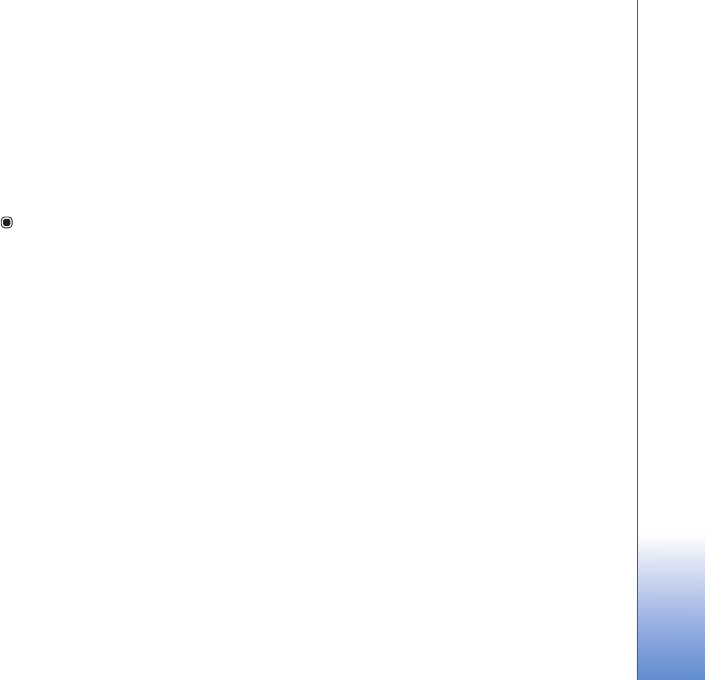
Office
109
indicated by icons on the top of the display in the direction
they appear in the decoded information.
In the Saved data view, select Options and you can scan
new codes or use the decoded information.
The device reverts to the standby mode to save battery
power if Barcode cannot be activated or if no keys are
pressed for 1 minute. To continue scanning or viewing
saved information, press .
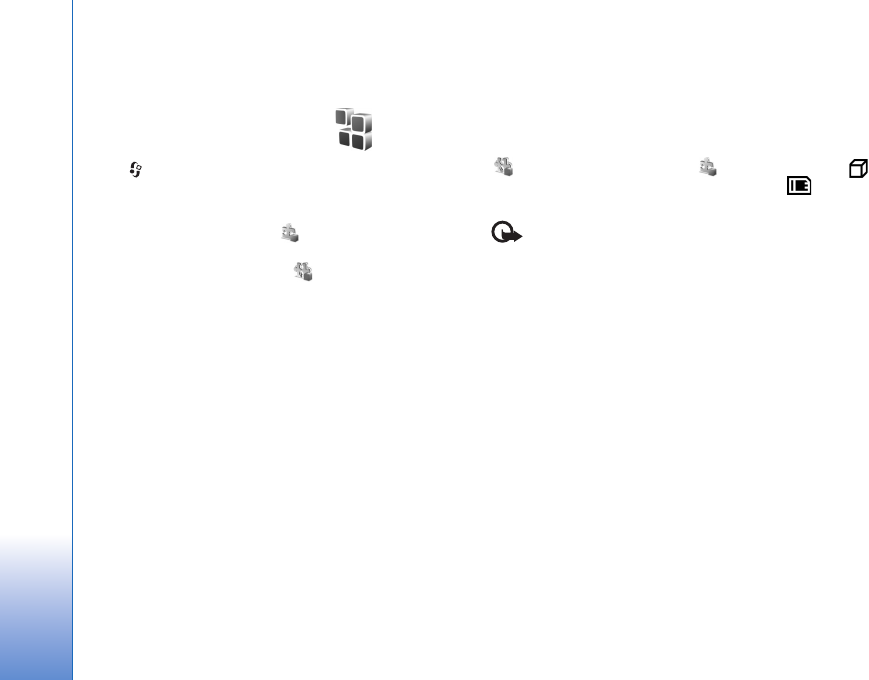
Tools
110
Tools
Application manager
Press , and select Tools > App. mgr.. You can install
two types of applications and software to your device:
•J2ME
TM applications based on JavaTM technology with
the extension .jad or .jar ( ).
• Other applications and software suitable for the
Symbian operating system ( ). The installation files
have the .sis extension. Only install software
specifically designed for your Nokia N95. Software
providers will often refer to the official model number
of this product: the Nokia N95-1.
Installation files may be transferred to your device from a
compatible computer, downloaded during browsing, or
sent to you in a multimedia message, as an e-mail
attachment, or using Bluetooth connectivity or infrared.
You can use Nokia Application Installer in Nokia PC Suite
to install an application to your device. If you use
Microsoft Windows Explorer to transfer a file, save the file
to a compatible memory card (local disk).
Install applications and software
indicates a .sis application, a Java application,
that the application is not fully installed, and that the
application is installed on the memory card.
Important: Only install and use applications and
other software from trusted sources, such as applications
that are Symbian Signed or have passed the Java VerifiedTM
testing.
Before installation, note the following:
• To view the application type, version number, and the
supplier or manufacturer of the application, select
Options > View details.
To display the security certificate details of the
application, in Certificates, select View details. See
‘Certificate management’, p. 117.
• If you install a file that contains an update or repair to
an existing application, you can only restore the
original application if you have the original installation
file or a full back-up copy of the removed software
package. To restore the original application, remove the
application, and install the application again from the
original installation file or the back-up copy.
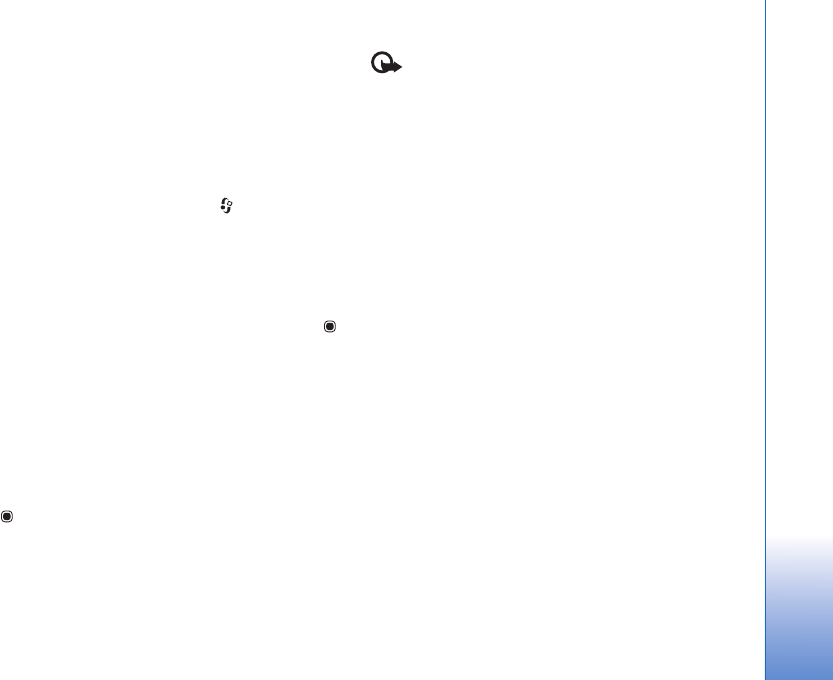
Tools
111
• The .jar file is required for installing Java applications.
If it is missing, the device may ask you to download it.
If there is no access point defined for the application,
you are asked to select one. When you are downloading
the .jar file, you may need to enter a user name and
password to access the server. You obtain these from
the supplier or manufacturer of the application.
1To locate an installation file, press , and select
Tools > App. mgr.. Alternatively, search the device
memory or a compatible memory card (if inserted) in
File mgr., or open a message in Messaging > Inbox
that contains an installation file.
2In App. mgr., select Options > Install. In other
applications, scroll to the installation file, and press
to start the installation.
During installation, the device shows information
about the progress of the installation. If you are
installing an application without a digital signature or
certification, the device displays a warning. Continue
installation only if you are sure of the origin and
contents of the application.
To start an installed application, locate it in the menu, and
press . If the application does not have a default folder
defined, it is installed in the Applications folder.
To see which software packages are installed or removed
and when, select Options > View log.
Important: Your device can only support one
antivirus application. Having more than one application
with antivirus functionality could affect performance and
operation or cause the device to stop functioning.
After you install applications to a compatible memory
card, installation files (.sis) remain in the device memory.
The files may use large amounts of memory and prevent
you from storing other files. To maintain sufficient
memory, use Nokia PC Suite to back up installation files to
a compatible PC, then use the file manager to remove the
installation files from the device memory. See ‘File
manager’, p. 17. If the .sis file is a message attachment,
delete the message from the Messaging inbox.
Remove applications and software
Scroll to a software package, and select Options >
Remove. Select Yes to confirm.
If you remove software, you can only reinstall it if you
have the original software package or a full backup of the
removed software package. If you remove a software
package, you may no longer be able to open documents
created with that software.
If another software package depends on the software
package that you removed, the other software package
may stop working. Refer to the documentation of the
installed software package for details.
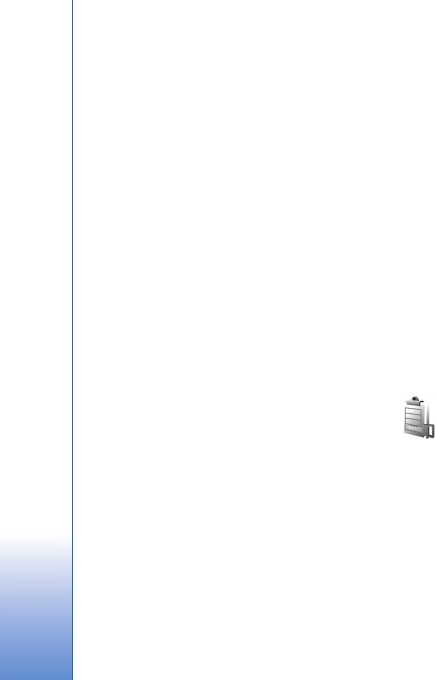
Tools
112
Settings
Select Options > Settings and from the following:
Software installation—Select whether Symbian software
that has no verified digital signature can be installed.
Online certificate check—Select to check the online
certificates before installing an application.
Default web address—Set the default address used when
checking online certificates.
Some Java applications may require a message to be sent
or a network connection to a specific access point for
downloading extra data or components. In the App. mgr.
main view, scroll to an application, and select Options >
Open to change settings related to that specific
application.
Digital rights management
Content owners may use different types of digital rights
management (DRM) technologies to protect their
intellectual property, including copyrights. This device
uses various types of DRM software to access
DRM-protected content. With this device you can access
content protected with WMDRM 10, OMA DRM 1.0, and
OMA DRM 2.0. If certain DRM software fails to protect the
content, content owners may ask that such DRM
software's ability to access new DRM-protected content
be revoked. Revocation may also prevent renewal of such
DRM-protected content already in your device. Revocation
of such DRM software does not affect the use of content
protected with other types of DRM or the use of non-DRM-
protected content.
Digital rights management (DRM) protected content
comes with an associated activation key that defines your
rights to use the content.
If your device has OMA DRM protected content, to back up
both the activation keys and the content, use the backup
feature of Nokia PC Suite. Other transfer methods may not
transfer the activation keys which need to be restored with
the content for you to be able to continue the use of OMA
DRM protected content after the device memory is
formatted. You may also need to restore the activation
keys in case the files on your device get corrupted.
If your device has WMDRM protected content, both the
activation keys and the content will be lost if the device
memory is formatted. You may also lose the activation keys
and the content in case the files on your device get
corrupted. Losing the activation keys or the content may
limit your ability to use the same content on your device
again. For more information, contact your service provider.
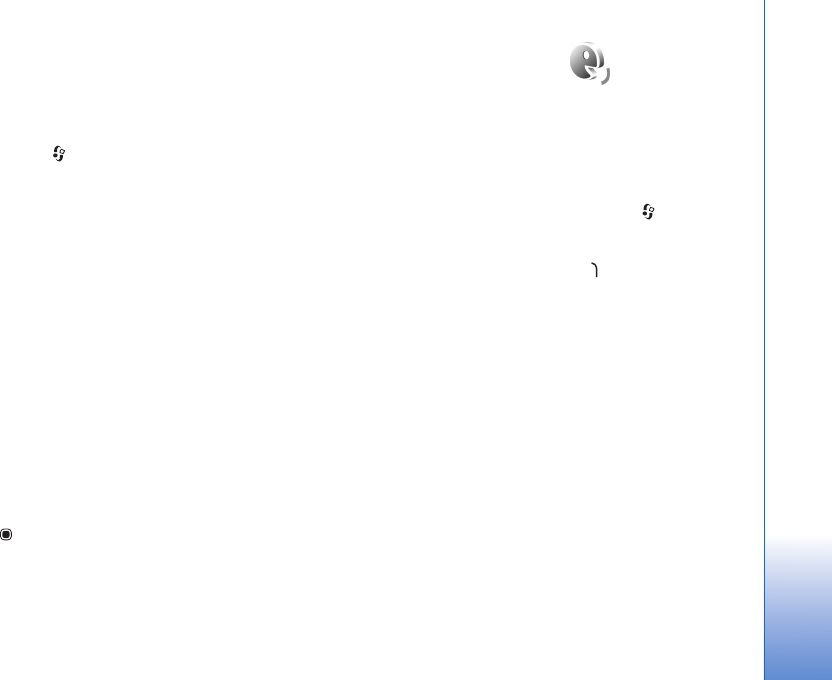
Tools
113
Some activation keys may be connected to a specific SIM
card, and the protected content can be accessed only if the
SIM card is inserted in the device.
To view the digital rights activation keys stored in your
device, press , and select Tools > Actv. keys and from
the following:
Valid keys—View keys that are connected to one or more
media files and keys whose validity period has not started
yet.
Invalid keys—View keys that are not valid; the time period
for using the media file is exceeded or there is a protected
media file in the device but no connected activation key.
Not in use—View keys that have no media files connected
to them in the device.
To buy more usage time or extend the usage period for a
media file, select an invalid activation key and Options >
Get new key. Activation keys cannot be updated if web
service message reception is disabled. See ‘Web service
messages’, p. 86.
To view detailed information, such as the validity status
and ability to send the file, scroll to an activation key, and
press .
Voice commands
You can use voice commands to control your device. For
more information about the enhanced voice commands
supported by your device, see ‘Voice dialing’, p. 95.
To activate enhanced voice commands for starting
applications and profiles, you must open the Voice comm.
application and its Profiles folder. Press , and select
Tools > Voice comm. > Profiles; the device creates voice
tags for the applications and profiles. To use enhanced
voice commands, press and hold in the standby mode,
and say a voice command. The voice command is the name
of the application or profile displayed in the list.
To add more applications to the list, select Options > New
application. To add a second voice command that can be
used to start the application, select Options > Change
command, and enter the new voice command as text.
Avoid very short names, abbreviations, and acronyms.
To listen to the synthesized voice tag, select Options >
Playback.
To change voice command settings, select Options >
Settings. To switch off the synthesizer that plays
recognized voice tags and commands in the selected
device language, select Synthesiser > Off. To reset voice
recognition learning, for example, when the main user of
the device has changed, select Remove voice adapts..
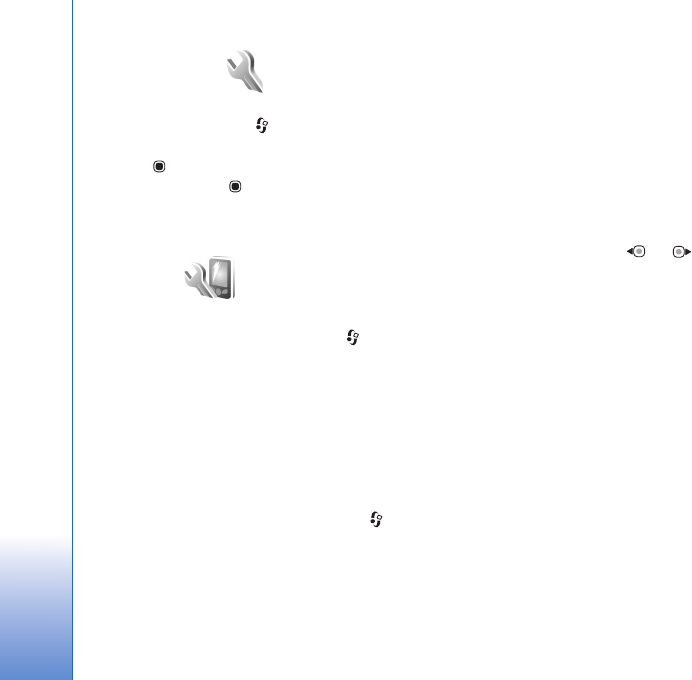
Settings
114
Settings
To change settings, press , and select Tools > Settings.
Scroll to General, Phone, Connection, or Applications,
and press . Scroll to a setting or setting group you want
to change, and press .
Some settings may be preset for the device by your service
provider, and you may not be able to change them.
General
To edit the general settings of your device or restore the
original default device settings, press , and select
Tools > Settings > General > Personalisation, Date and
time, Enhancement, Security, Factory settings, or
Positioning.
For Date and time, see ‘Clock’, p. 81.
Personalisation
To edit settings related to the display, standby mode, and
general functionality of your device, press , and select
Tools > Settings > General > Personalisation.
Tones allows you to change the tones of calendar, clock,
and the currently active profile.
Themes opens the Themes application. See ‘Change the
look of your device’, p. 79.
Voice comms. opens the settings for the Voice comm.
application. See ‘Voice commands’, p. 113.
Display
Light sensor—Press or to adjust the light sensor
that observes the lighting conditions and adjusts the
brightness of the display. The light sensor may cause the
display to flicker in low light.
Font size—Adjust the size of the text and icons on the
display.
Power saver time-out—Select the time-out period after
which the power saver is activated.
Welcome note / logo—The welcome note or logo is
displayed briefly each time you switch on the device.
Select Default to use the default image, Text to write a
welcome note, or Image to select an image from Gallery.
Light time-out—Select a time-out after which the
backlight of the display is switched off.

Settings
115
Standby mode
Active standby—Use shortcuts to applications in the
standby mode. See ‘Active standby mode’, p. 79.
Active standby apps.—Select the application shortcuts
you want to appear in the active standby. This setting is
only available if Active standby is on.
Shortcuts > Left selection key and Right selection key—
Assign a shortcut to the selection keys in the standby
mode.
You can also assign keypad shortcuts for the different
presses of the scroll key. The scroll key shortcuts are not
available if the active standby is on.
Operator logo—This setting is only available if you have
received and saved an operator logo. Select Off if you do
not want the logo to be shown.
Language
Phone language—Changing the language of the display
texts in your device also affects the format used for date
and time and the separators used, for example, in
calculations. Automatic selects the language according to
the information on your SIM card. After you change the
display text language, the device restarts.
Changing the settings for Phone language or Writing
language affects every application in your device, and the
change remains effective until you change these settings
again.
Writing language—Changing the language affects the
characters and special characters available when writing
text and the predictive text dictionary used.
Predictive text—Set the predictive text input On or Off
for all editors in the device. The predictive text dictionary
is not available for all languages.
Enhancement
For enhancement indicators, see ‘Essential indicators’, p.
13. Some enhancement connectors do not indicate which
type of an enhancement is connected to the device.
The available settings depend on the type of
enhancement. Select an enhancement and from the
following:
Default profile—Set the profile that you want activated
each time you connect a certain compatible enhancement
to your device. See ‘Profiles—set tones’, p. 77.
Automatic answer—Set if you want the device to answer
an incoming call automatically after 5 seconds. If the
ringing type is set to Beep once or Silent, automatic
answer is disabled.
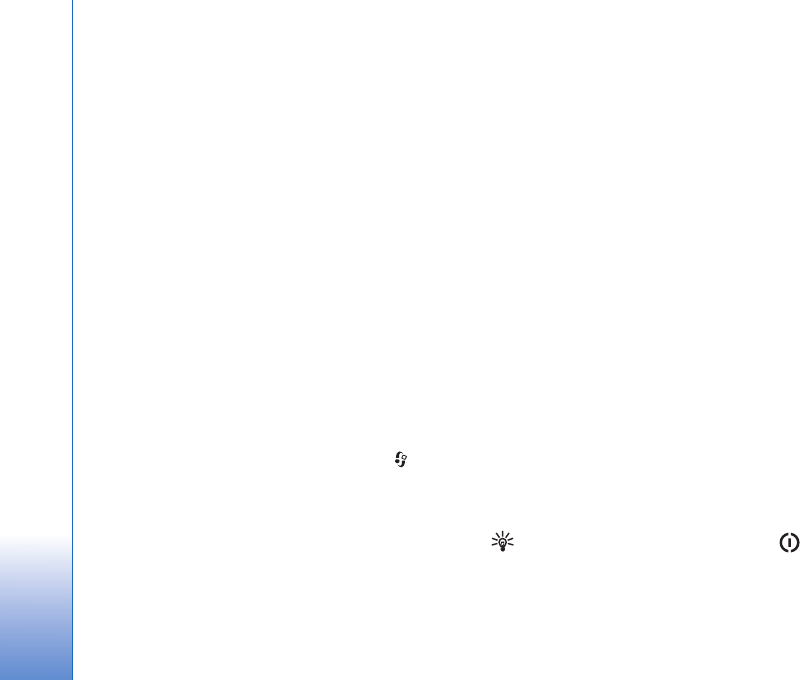
Settings
116
Lights—Set whether lights remain on, or are switched off
after the time-out. This setting is not available for all
enhancements.
To change the settings for a TV-Out connection, select
TV-Out and from the following:
Default profile—Set the profile that you want activated
each time you connect a Nokia Video Connectivity Cable
to your device.
TV screen size—Select the aspect ratio of the TV: Normal
or Widescreen for widescreen TVs.
Tv system—Select the analog video signal system that is
compatible with your TV.
Flicker filter—To improve image quality on the screen of
your TV, select On. The flicker filter may not diminish
image flicker on all TV screens.
Security
To edit settings related to the security, press , and
select Tools > Settings > General > Security > Phone
and SIM card, Certificate management, or Security
module.
Phone and SIM card
PIN code request—When active, the code is requested
each time the device is switched on. Deactivating the
personal identification number (PIN) code request may not
be allowed by some SIM cards.
PIN code, PIN2 code, and Lock code—You can change the
lock code, PIN code, and PIN2 code. These codes can only
include the numbers from 0 to 9. If you forget any of these
codes, contact your service provider. See ‘Glossary of PIN
and lock codes’, p. 117.
Avoid using access codes similar to the emergency
numbers to prevent accidental dialing of the emergency
number.
Keypad autolock period—Select whether the keypad is
locked when your device has been idle for a certain period
of time.
Phone autolock period—To avoid unauthorized use, you
can set a time-out after which the device automatically
locks. A locked device cannot be used until the correct lock
code is entered. To turn off the autolock period, select
None.
See ‘Glossary of PIN and lock codes’, p. 117.
When the device is locked, calls may be possible to the
official emergency number programmed into your device.
Tip! To lock the device manually, press . A list of
commands opens. Select Lock phone.
Lock keys if slide closed—Select whether the keypad is
locked when you close the 2-way slide.
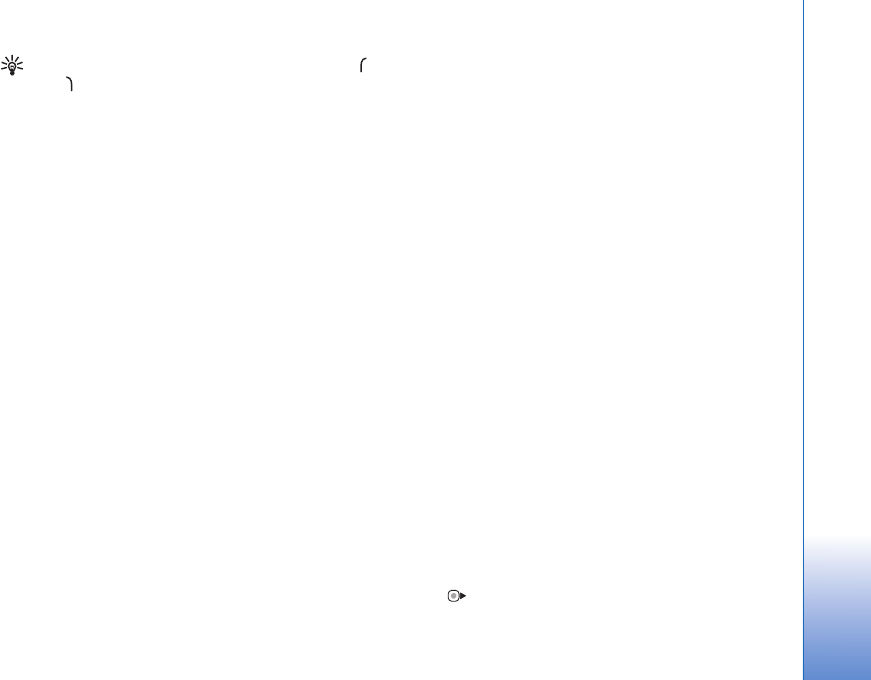
Settings
117
Tip! To lock or unlock the keypad manually, press ,
then
Lock if SIM card changed—You can set the device to ask
for the lock code when an unknown SIM card is inserted
into your device. The device maintains a list of SIM cards
that are recognized as the owner’s cards.
Closed user group—You can specify a group of people to
whom you can call and who can call you (network service).
When calls are limited to closed user groups, calls may be
possible to the official emergency number programmed
into your device.
Confirm SIM services—You can set the device to display
confirmation messages when you are using a SIM card
service (network service).
Glossary of PIN and lock codes
If you forget any of these codes, contact your service
provider.
Personal identification number (PIN) code—This code
protects your SIM card against unauthorized use. The PIN
code (4 to 8 digits) is usually supplied with the SIM card.
After three consecutive incorrect PIN code entries, the
code is blocked, and you need the PUK code to unblock it.
UPIN code—This code may be supplied with the USIM card.
The USIM card is an enhanced version of the SIM card and
is supported by UMTS mobile phones.
PIN2 code—This code (4 to 8 digits) is supplied with some
SIM cards, and is required to access some functions in
your device.
Lock code (also known as security code)—This code (5
digits) can be used to lock the device to avoid
unauthorized use. The factory setting for the lock code is
12345. To avoid unauthorized use of your device, change
the lock code. Keep the new code secret and in a safe place
separate from your device. If you forget the code, contact
your service provider.
Personal unblocking key (PUK) code and PUK2 code—These
codes (8 digits) are required to change a blocked PIN code
or PIN2 code, respectively. If the codes are not supplied
with the SIM card, contact the operator whose SIM card
is in your device.
UPUK code—This code (8 digits) is required to change a
blocked UPIN code. If the code is not supplied with the
USIM card, contact the operator whose USIM card is in
your device.
Certificate management
Digital certificates do not guarantee safety; they are used
to verify the origin of software.
In the certificate management main view, you can see a
list of authority certificates that are stored in your device.
Press to see a list of personal certificates, if available.

Settings
118
Digital certificates should be used if you want to connect
to an online bank or another site or remote server for
actions that involve transferring confidential information.
They should also be used if you want to reduce the risk of
viruses or other malicious software and be sure of the
authenticity of software when downloading and installing
software.
Important: Even if the use of certificates makes the
risks involved in remote connections and software
installation considerably smaller, they must be used
correctly in order to benefit from increased security. The
existence of a certificate does not offer any protection by
itself; the certificate manager must contain correct,
authentic, or trusted certificates for increased security to
be available. Certificates have a restricted lifetime. If
"Expired certificate" or "Certificate not valid yet" is shown
even if the certificate should be valid, check that the
current date and time in your device are correct.
Before changing any certificate settings, you must make
sure that you really trust the owner of the certificate and
that the certificate really belongs to the listed owner.
View certificate details—check authenticity
You can only be sure of the correct identity of a server
when the signature and the period of validity of a server
certificate have been checked.
You are notified if the identity of the server is not
authentic or if you do not have the correct security
certificate in your device.
To check certificate details, scroll to a certificate, and
select Options > Certificate details. When you open
certificate details, the validity of the certificate is checked,
and one of the following notes may be displayed:
•Certificate not trusted—You have not set any
application to use the certificate. See ‘Change the trust
settings’, p. 118.
•Expired certificate—The period of validity has ended
for the selected certificate.
•Certificate not valid yet—The period of validity has
not yet begun for the selected certificate.
•Certificate corrupted—The certificate cannot be used.
Contact the certificate issuer.
Change the trust settings
Before changing any certificate settings, you must make
sure that you really trust the owner of the certificate and
that the certificate really belongs to the listed owner.
Scroll to an authority certificate, and select Options >
Trust settings. Depending on the certificate, a list of the
applications that can use the selected certificate is shown.
For example:
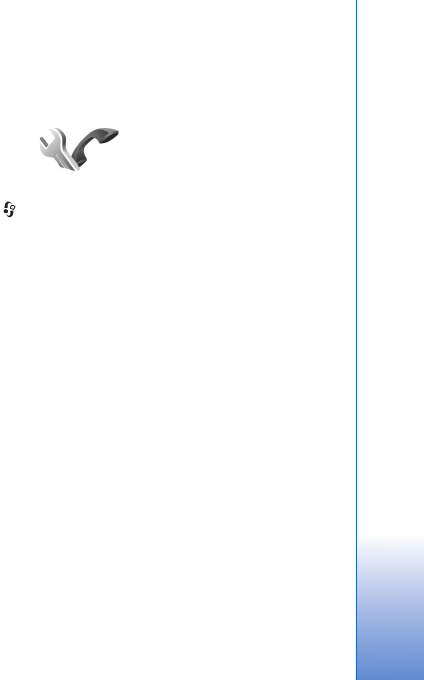
Settings
119
•Symbian installation: Yes—The certificate is able to
certify the origin of a new Symbian operating system
application.
•Internet: Yes—The certificate is able to certify servers.
•App. installation: Yes—The certificate is able to certify
the origin of a new JavaTM application.
Select Options > Edit trust setting to change the value.
Security module
To view or edit a security module (if available) in Security
module, scroll to it, and press the scroll key. To view
detailed information about a security module, scroll to it,
and select Options > Security details.
Factory settings
To reset some of the settings to their original values, select
Factory settings. To do this, you need the lock code. See
‘Phone and SIM card’, p. 116. After resetting, the device
may take a longer time to power on. Documents and files
are unaffected.
Positioning
Positioning methods—Select the positioning methods
used to detect the location of your device: the internal GPS
receiver of your device, Bluetooth GPS to use a compatible
external GPS receiver with Bluetooth connectivity, and
Network based to use information from the cellular
network (network service). The location information can
be used by compatible applications in your device.
Phone
To edit the settings related to making and receiving calls,
press , and select Tools > Settings > Phone > Call,
Call divert, Call barring, or Network.
Call
Send my caller ID—You can set your phone number to be
displayed to (Yes) or hidden from (No) the person to whom
you are calling, or the value may be set by your service
provider when you make a subscription (Set by network)
(network service).
Call waiting—If you have activated call waiting (network
service), the network notifies you of a new incoming call
while you have a call in progress. Set the function on
(Activate) or off (Cancel), or check whether the function
is activated (Check status).
Reject call with SMS—Select Yes to send a text message
to a caller informing why you could not answer the call.
See ‘Answer or decline a call’, p. 99.
Message text—Write a text to be sent in a text message
when you reject a call.
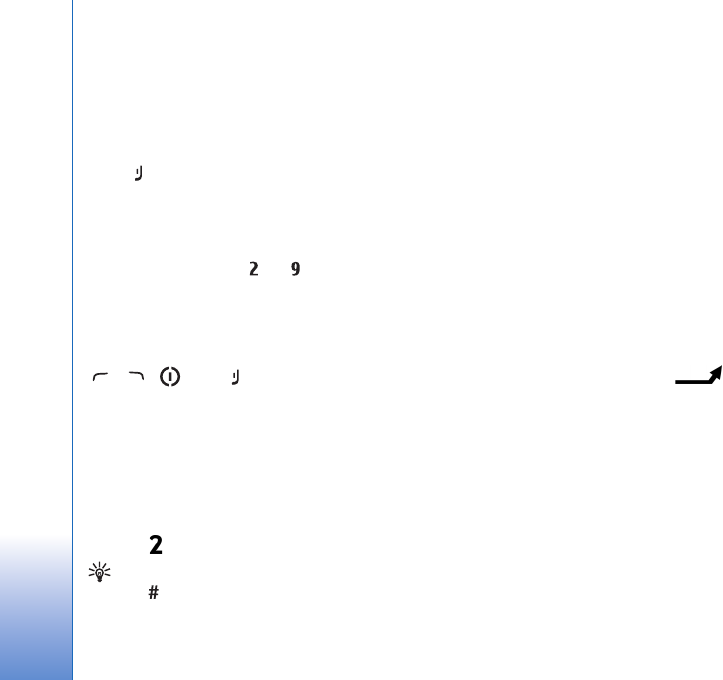
Settings
120
Image in video call—If video is not sent during a video
call, you can select a still image to be displayed instead.
Automatic redial—Select On, and your device makes a
maximum of 10 attempts to connect the call after an
unsuccessful call attempt. To stop automatic redialing,
press .
Show call duration—Activate this setting if you want the
length of a call to be displayed during the call.
Speed dialling—Select On, and the numbers assigned to
the speed dialing keys ( - ) can be dialed by
pressing and holding the key. See also ‘Speed dial a phone
number’, p. 94.
Anykey answer—Select On, and you can answer an
incoming call by briefly pressing any keypad key, except
, , , and .
Line in use—This setting (network service) is shown only
if the SIM card supports two subscriber numbers, that is,
two phone lines. Select which phone line you want to use
for making calls and sending text messages. Calls on both
lines can be answered irrespective of the selected line. If
you select Line 2 and have not subscribed to this network
service, you will not be able to make calls. When line 2 is
selected, is shown in the standby mode.
Tip! To switch between the phone lines, press and
hold in the standby mode.
Line change—To prevent line selection (network service),
select Disable if supported by your SIM card. To change
this setting, you need the PIN2 code.
Call divert
Call divert allows you to divert your incoming calls to your
voice mailbox or another phone number. For details,
contact your service provider.
Select which calls you want to divert and the desired
diverting option. To divert voice calls when your number is
busy or when you reject incoming calls, select If busy. Set
the option on (Activate) or off (Cancel), or check whether
the option is activated (Check status).
Several diverting options can be active at the same time.
When all calls are diverted, is shown in the
standby mode.
Call barring and call diverting cannot be active at the same
time.
Call barring
Call barring (network service) allows you to restrict the
calls that you make or receive with the device. To change
the settings, you need the barring password from your
service provider.
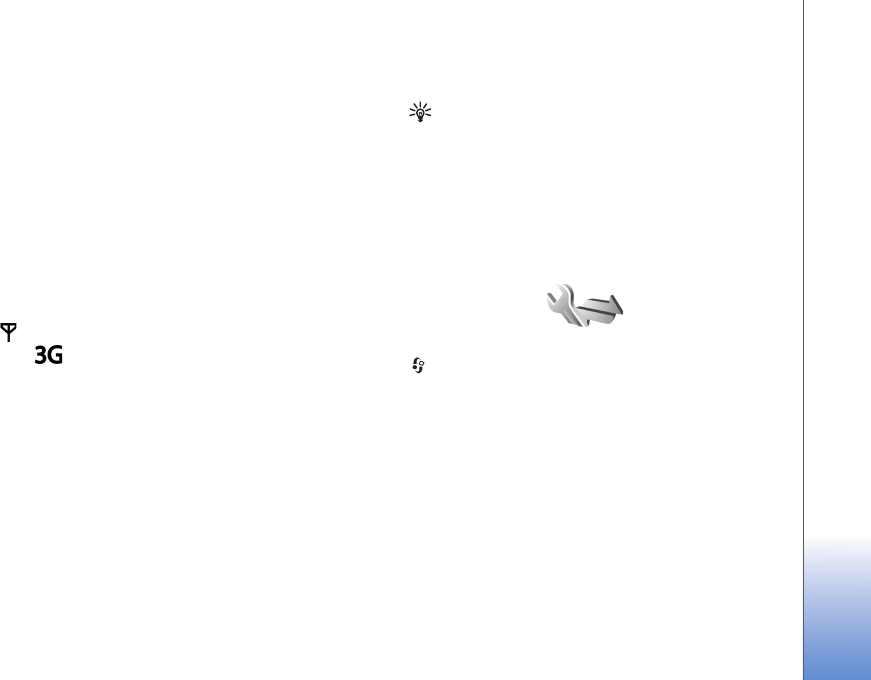
Settings
121
Select the desired barring option, and set it on (Activate)
or off (Cancel), or check whether the option is active
(Check status). Call barring affects all calls, including
data calls.
Call barring and call diverting cannot be active at the same
time.
When calls are barred, calls may be possible to certain
official emergency numbers.
Network
Your device can automatically switch between the GSM
and UMTS networks. The GSM network is indicated with
in the standby mode. The UMTS network is indicated
with .
Network mode (shown only if supported by the wireless
service provider)—Select which network to use. If you
select Dual mode, the device uses the GSM or UMTS
network automatically, according to the network
parameters and the roaming agreements between the
wireless service providers. Contact your service provider for
more details.
Operator selection—Select Automatic to set the device to
search for and select one of the available networks, or
Manual to manually select the network from a list of
networks. If the connection to the manually selected
network is lost, the device sounds an error tone and asks
you to reselect a network. The selected network must have
a roaming agreement with your home cellular network.
Glossary: A roaming agreement is an agreement
between two or more network service providers to
enable the users of one service provider to use the
services of other service providers.
Cell info display—Select On to set the device to indicate
when it is used in a cellular network based on
microcellular network (MCN) technology and to activate
cell info reception.
Connection
To edit access point and other connection settings, press
, and select Tools > Settings > Connection >
Bluetooth, USB, Access points, Packet data, Wireless
LAN, SIP settings, Configurations, or Access point name
control.
For Bluetooth connectivity settings, see ‘Settings’, p. 28.
For USB data cable settings, see ‘USB’, p. 32.
Data connections and access points
Your device supports packet data connections (network
service), such as GPRS in the GSM network. When you use
your device in GSM and UMTS networks, multiple data
connections can be active at the same time, and access
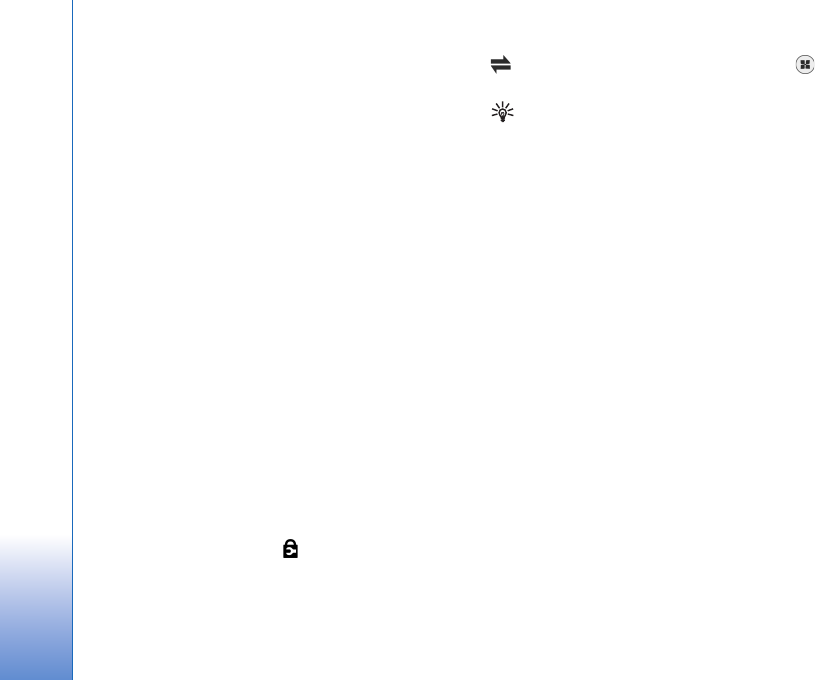
Settings
122
points can share a data connection. In the UMTS network,
data connections remain active during voice calls.
You can also use a wireless LAN data connection. See
‘Wireless LAN’, p. 25. Only one connection in one wireless
LAN can be active at a time, but several applications can
use the same internet access point.
To establish a data connection, an access point is required.
You can define different kinds of access points, such as:
• MMS access point to send and receive multimedia
messages
• Internet access point (IAP) to send and receive e-mail
and connect to the internet
Check the type of access point you need with your service
provider for the service you want to access. For availability
and subscription to packet data connection services,
contact your service provider.
Access points
You may receive access point settings in a message from
a service provider. See ‘Data and settings’, p. 86. Some or
all access points may be preset for your device by your
service provider, and you may not be able to change,
create, edit, or remove them. indicates a protected
access point.
indicates a packet data access point, and a
wireless LAN access point.
Tip! You can create internet access points in a wireless
LAN with the WLAN wizard. See ‘WLAN wizard’, p. 26.
To create a new access point, select Options > New access
point.
To edit the settings of an access point, select Options >
Edit. Follow the instructions from your service provider.
Connection name—Enter a descriptive name for the
connection.
Data bearer—Select the data connection type.
Depending on the data connection you select, only certain
setting fields are available. Fill in all fields marked with
Must be defined or with a red asterisk. Other fields can be
left empty, unless you have been instructed otherwise by
your service provider.
To be able to use a data connection, the network service
provider must support this feature, and if necessary,
activate it for your SIM card.
Packet data access points
Follow the instructions from your service provider.
Access point name—You obtain the access point name
from your service provider.

Settings
123
User name—The user name may be needed to make a data
connection, and is usually provided by the service provider.
Prompt password—If you must enter the password every
time you log in to a server, or if you do not want to save
your password in the device, select Yes.
Password—A password may be needed to make a data
connection, and is usually provided by the service provider.
Authentication—Select Normal or Secure.
Homepage—Depending on the access point you are setting
up, enter the web address or the address of the multimedia
messaging center.
Select Options > Advanced settings to change the
following settings:
Network type—Select the internet protocol type to use:
IPv4 or IPv6. The other settings depend on the selected
network type.
Phone IP address (for IPv4 only)—Enter the IP address of
your device.
DNS address—In Primary DNS address, enter the IP
address of the primary DNS server. In Secondary DNS
address, enter the IP address of the secondary DNS server.
Contact your internet service provider to obtain these
addresses.
Proxy server address—Define the address for the proxy
server.
Proxy port number—Enter the proxy port number.
Wireless LAN access points
Follow the instructions from the wireless LAN service
provider.
WLAN network name—Select Enter manually or Search
for networks. If you select an existing network, WLAN
network mode and WLAN security mode are determined
by the settings of its access point device.
Network status—Defines whether the network name is
shown.
WLAN network mode—Select Ad-hoc to create an ad
hoc network and to allow devices to send and receive data
directly; a wireless LAN access point device is not needed.
In an ad-hoc network, all devices must use the same
WLAN network name.
WLAN security mode—Select the encryption used: WEP,
802.1x (not for ad hoc networks), or WPA/WPA2. If you
select Open network, no encryption is used. The WEP,
802.1x, and WPA functions can be used only if the
network supports them.
WLAN security settings—Enter the settings for the
selected security mode:

Settings
124
Security settings for WEP:
•Wep key in use—Select the WEP key number. You can
create up to four WEP keys. The same settings must be
entered on the wireless LAN access point device.
•Authentication type—Select Open or Shared for the
authentication type between your device and the
wireless LAN access point device.
•WEP key settings—Enter WEP encryption (length of
the key), WEP key format (ASCII or Hexadecimal),
and WEP key (the WEP key data in the selected
format).
Security settings for 802.1x and WPA/WPA2:
•WPA/WPA2—Select the means of authentication:
EAP to use an extensible authentication protocol
(EAP) plug-in, or Pre-shared key to use a password.
Complete the appropriate settings:
•EAP plug-in settings (only for EAP)—Enter the
settings as your service provider instructs.
•Pre-shared key (only for Pre-shared key)—Enter a
password. The same password must be entered on the
wireless LAN access point device.
•TKIP encryption (only for WPA/WPA2)—Select
whether Temporal Key Integrity Protocol (TKIP) is used.
Homepage—Define a home page.
Select Options > Advanced settings and from the
following:
IPv4 settings: Phone IP address (the IP address of your
device), Subnet mask (the subnet IP address), Default
gateway (the gateway), and DNS address. Enter the IP
addresses of the primary and secondary DNS server.
Contact your internet service provider for these addresses.
IPv6 settings > DNS address—Select Automatic, Well-
known, or User defined.
Ad-hoc channel (only for Ad-hoc)—To enter a channel
number (1-11) manually, select User defined.
Proxy server address—Enter the address for the proxy
server.
Proxy port number—Enter the proxy port number.
Packet data
The packet data settings affect all access points using a
packet data connection.
Packet data connection—If you select When available
and you are in a network that supports packet data, the
device registers to the packet data network. Starting an
active packet data connection (for example, to send and
receive e-mail) is quicker. If there is no packet data
coverage, the device periodically tries to establish a packet
data connection. If you select When needed, the device
uses a packet data connection only if you start an
application or action that needs it.
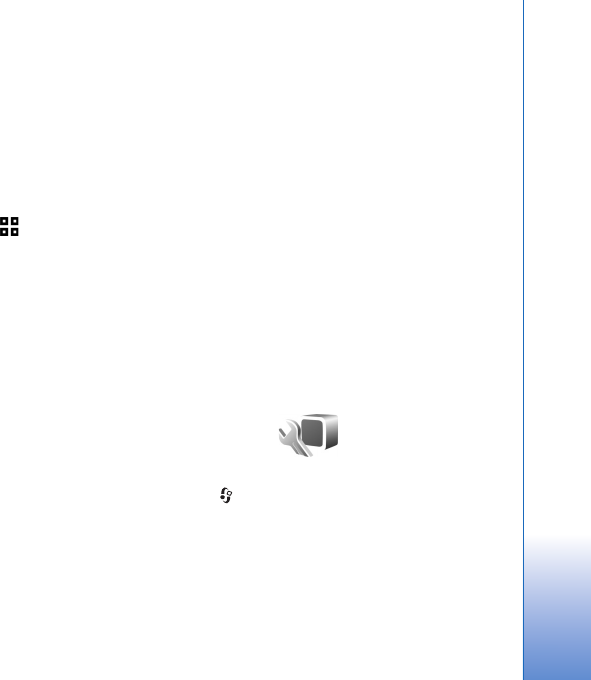
Settings
125
Access point—The access point name is needed to use your
device as a packet data modem to your computer.
High speed packet access—Enable or disable the use of
HSDPA (network service) in UMTS networks. For more
information on HSDPA, see ‘Fast downloading’, p. 14.
Wireless LAN
Show WLAN availability—Select whether is displayed
when a wireless LAN is available.
Scan for networks—If you set Show WLAN availability to
Yes, select how often the device searches for available
wireless LANs and updates the indicator.
To view advanced settings, select Options > Advanced
settings. Changing wireless LAN advanced settings is not
recommended.
SIP settings
SIP (Session Initiation Protocol) settings are needed for
certain network services using SIP, such as video sharing.
You may receive the settings in a special text message
from your service provider. You can view, delete, or create
these setting profiles in SIP settings.
Configurations
You may receive trusted server settings from your service
provider in a configuration message. You can save view or
delete these settings in Configurations.
Access point name control
With Access point name control service, you can restrict
packet data connections and allow your device to use only
certain packet data access points.
This setting is only available if your SIM card supports the
access point control service.
To set the control service on or off or to change the
allowed access points, select Options and the
corresponding option. To change the options, you need
your PIN2 code. Contact your service provider for the code.
Applications
To edit the settings of some of the applications in your
device, press , and select Tools > Settings >
Applications. The settings are also available in each
application by selecting the settings option.
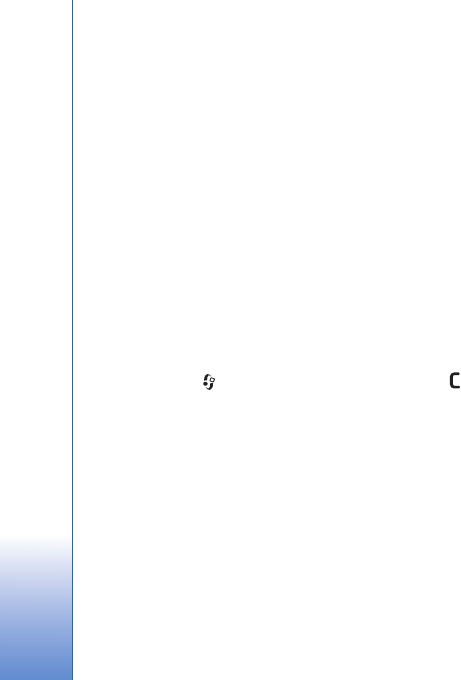
Troubleshooting: Q&A
126
Troubleshooting: Q&A
Access codes
Q: What is my password for the lock, PIN, or PUK codes?
A: The default lock code is 12345. If you forget or lose the
lock code, contact your device dealer.
If you forget or lose a PIN or PUK code, or if you have not
received such a code, contact your wireless service
provider.
For information about passwords, contact your access
point provider, for example, a commercial Internet service
provider (ISP) or wireless service provider.
Application not responding
Q: How do I close an application that is not responding?
A: Press and hold . Scroll to the application, and press
to close the application.
Bluetooth connectivity
Q: Why can’t I find my friend’s device?
A: Check that both devices are compatible, have activated
Bluetooth connectivity, and are not in hidden mode. Check
also that the distance between the two devices is not over
10 meters (33 feet) and that there are no walls or other
obstructions between the devices.
Q: Why can’t I end a Bluetooth connection?
A: If another device is connected to your device, you can either
end the connection using the other device or by
deactivating Bluetooth connectivity. Select Tools >
Bluetooth > Bluetooth > Off.
Camera
Q: Why do images look smudgy?
A: Ensure that the camera lens protection windows are clean.
Display
Q: Why do missing, discolored, or bright dots appear on the
screen every time I turn on my device?
A: This is a characteristic of this type of display. Some displays
may contain pixels or dots that remain on or off. This is
normal, not a fault.
Home network (UPnP)
Q: Why can’t the other device see the files stored on my
device?
A: Make sure that you have configured the home network
settings, Content sharing is turned on in your device, and
the other device is UPnP compatible.
Q: What can I do if my home network connection stops
working?
A: Switch off the wireless LAN connection from your
compatible PC and your device, and switch it on again. If
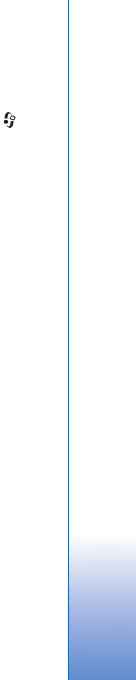
Troubleshooting: Q&A
127
this does not help, restart your compatible PC and your
device. If the connection still does not work, reconfigure
the WLAN settings in both your compatible PC and device.
See ‘Wireless LAN’, p. 25, and ‘Connection’, p. 121.
Q: Why can't I see my compatible PC in my device in the home
network?
A: If you are using a firewall application in your compatible
PC, check that it allows Home media server to use the
external connection (you can add Home media server to
the firewall applications exceptions list). Check from the
firewall settings that the firewall application allows traffic
to the following ports: 1900, 49152, 49153 and 49154.
Some WLAN access point devices have a built-in firewall.
In such cases, check that the firewall in the access point
device does not block traffic to the following ports: 1900,
49152, 49153 and 49154.
Check that the WLAN settings are the same in your device
and compatible PC.
Memory low
Q: What can I do if my device memory is low?
A: You can delete unused items saved in your device regularly
to avoid memory getting low. See ‘Memory low—free
memory’, p. 18.
To delete contact information, calendar notes, call timers,
call cost timers, game scores, or any other data, go to the
respective application to remove the data. If you are
deleting multiple items and one of the following notes are
shown: Not enough memory to perform operation.
Delete some data first. or Memory low. Delete some
data from phone memory., try deleting items one by one
(starting from the smallest item).
To view what kind of data you have and how much
memory the different data groups consume, press , and
select Tools > File manager > Options > Memory details.
Q: How can I save my data before deleting it?
A: Save your data using one of the following methods:
• Use Nokia PC Suite to make a backup copy of all data to a
compatible computer.
• Send images to your e-mail address, then save the images
to your computer.
• Send data using Bluetooth connectivity to a compatible
device.
• Store data on a compatible memory card.
Messaging
Q: Why can’t I select a contact?
A: The contact card does not have a phone number or an
e-mail address. Add the missing information to the
contact card in Contacts.
Multimedia messaging
Q: The note Retrieving message is shown briefly. What is
happening?
A: The device is trying to retrieve a multimedia message from
the multimedia messaging center.
Check that the settings for multimedia messaging are
defined correctly and that there are no mistakes in phone
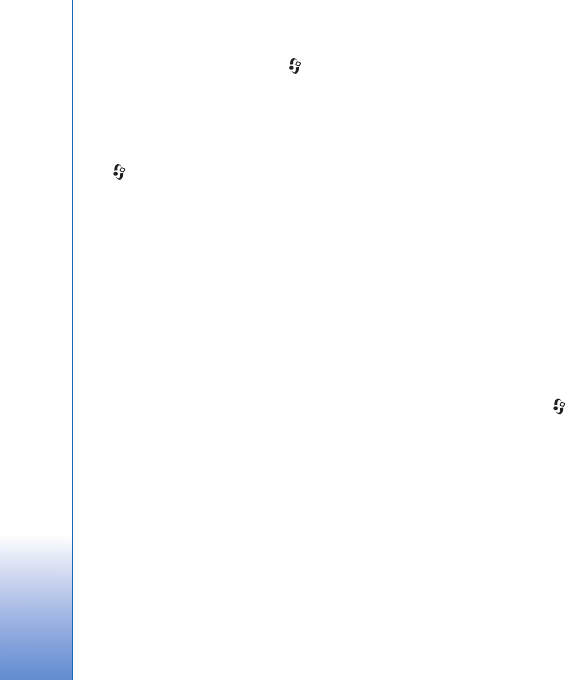
Troubleshooting: Q&A
128
numbers or addresses. Press , and select Messaging >
Options > Settings > Multimedia msg..
Q: How can I end the data connection when the device starts
a data connection again and again?
A: To stop the device from making a data connection, press
, and select Messaging > Options > Settings >
Multimedia message > Multimedia retrieval and one of
the following:
Manual—to have the multimedia messaging center save
messages to be retrieved later. You receive a notification
when there is a new multimedia message that you can
retrieve in the multimedia message center.
Off—to ignore all incoming multimedia messages. After
this change, the device does not make any network
connections related to multimedia messaging.
PC connectivity
Q: Why do I have problems in connecting the device to my
PC?
A: Make sure that Nokia PC Suite is installed and running on
your PC. See the user guide for Nokia PC Suite on the
CD-ROM. For further information on how to use Nokia PC
Suite, see the help function on Nokia PC Suite or visit the
support pages at www.nokia.com.
Q: Can I use my device as a fax modem with a compatible PC?
A: You cannot use your device as a fax modem. However, with
call diverting (network service), you can divert incoming
fax calls to another phone number.
Wireless LAN
Q: Why can't I see a wireless LAN (WLAN) access point even
though I know I'm within its range?
A: The WLAN access point may use a hidden service set
identifier (SSID). You can only access networks that use a
hidden SSID if you know the correct SSID, and have created
a WLAN Internet access point for the network on your
Nokia device.
Q: How do I switch wireless LAN (WLAN) off on my Nokia
device?
A: The WLAN on your Nokia device will switch off when you
are not trying to connect, or are not connected to another
access point, or scanning for available networks. To further
reduce battery consumption, you can specify that your
Nokia device does not scan, or scans less often, for
available networks in the background. WLAN will switch
off in between background scans.
To change the background scan settings:
1Press , and select Tools > Settings > Connection >
Wireless LAN.
2Change the value of Show WLAN availability to Never to
stop background scans, or increase the background scan
time interval in Scan for networks.
3To save your changes, press Back.
When Scan for networks is set to Never, the WLAN
availability icon will not be shown in the standby mode.
However, you can still manually scan for available WLAN
networks, and connect to WLAN networks as usual.

Battery information
129
Battery information
Charging and discharging
Your device is powered by a rechargeable battery. The battery
can be charged and discharged hundreds of times, but it will
eventually wear out. When the talk and standby times are
noticeably shorter than normal, replace the battery. Use only
Nokia approved batteries, and recharge your battery only with
Nokia approved chargers designated for this device.
If a replacement battery is being used for the first time or if
the battery has not been used for a prolonged period, it may
be necessary to connect the charger, then disconnect and
reconnect it to begin charging the battery.
Unplug the charger from the electrical plug and the device
when not in use. Do not leave a fully charged battery
connected to a charger, since overcharging may shorten its
lifetime. If left unused, a fully charged battery will lose its
charge over time.
If the battery is completely discharged, it may take several
minutes before the charging indicator appears on the display
or before any calls can be made.
Use the battery only for its intended purpose. Never use any
charger or battery that is damaged.
Do not short-circuit the battery. Accidental short-circuiting
can occur when a metallic object such as a coin, clip, or pen
causes direct connection of the positive (+) and negative (-)
terminals of the battery. (These look like metal strips on the
battery.) This might happen, for example, when you carry a
spare battery in your pocket or purse. Short-circuiting the
terminals may damage the battery or the connecting object.
Leaving the battery in hot or cold places, such as in a closed
car in summer or winter conditions, will reduce the capacity
and lifetime of the battery. Always try to keep the battery
between 15°C and 25°C (59°F and 77°F). A device with a hot
or cold battery may not work temporarily, even when the
battery is fully charged. Battery performance is particularly
limited in temperatures well below freezing.
Do not dispose of batteries in a fire as they may explode.
Batteries may also explode if damaged. Dispose of batteries
according to local regulations. Please recycle when possible.
Do not dispose as household waste.
Do not dismantle or shred cells or batteries. In the event of a
battery leak, do not allow the liquid to come in contact with
the skin or eyes. In the event of such a leak, flush your skin or
eyes immediately with water, or seek medical help.
Nokia battery authentication
guidelines
Always use original Nokia batteries for your safety. To check
that you are getting an original Nokia battery, purchase it
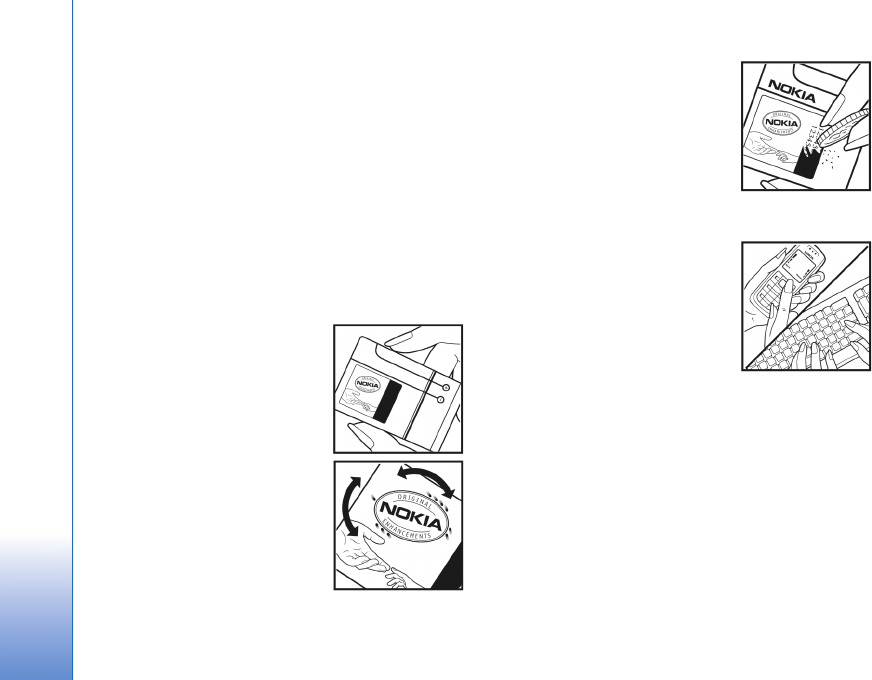
Battery information
130
from an authorized Nokia dealer, look for the Nokia Original
Enhancements logo on the packaging, and inspect the
hologram label using the following steps:
Successful completion of the four steps is not a total
assurance of the authenticity of the battery. If you have any
reason to believe that your battery is not an authentic,
original Nokia battery, you should refrain from using it, and
take it to the nearest authorized Nokia service point or dealer
for assistance. Your authorized Nokia service point or dealer
will inspect the battery for authenticity. If authenticity
cannot be verified, return the battery to the place of
purchase.
Authenticate hologram
1 When looking at the hologram
on the label, you should see the
Nokia connecting hands symbol
from one angle and the Nokia
Original Enhancements logo
when looking from another angle.
2When you angle the hologram
left, right, down, and up, you
should see 1, 2, 3, and 4 dots on
each side respectively.
3Scratch the side of the label to
reveal a 20-digit code, for
example,
12345678919876543210. Turn
the battery so that the numbers
are facing upwards. The 20-digit
code reads starting from the
number at the top row followed by
the bottom row.
4 Confirm that the 20-digit code is
valid by following the instructions
at www.nokia.com/batterycheck.
To create a text message, enter the
20-digit code, for example, 12345678919876543210, and
send to +44 7786 200276.
To create a text message,
• For countries in Asia Pacific, excluding India: Enter the
20-digit code, for example, 12345678919876543210, and
send to +61 427151515.
• For India only: Enter Battery followed by the 20-digit
battery code, for example, Battery
12345678919876543210, and send to 5555.
National and international operator charges will apply.

Battery information
131
You should receive a message indicating whether the code can
be authenticated.
What if your battery is not authentic?
If you cannot confirm that your Nokia battery with the
hologram on the label is an authentic Nokia battery, please do
not use the battery. Take it to the nearest authorized Nokia
service point or dealer for assistance. The use of a battery that
is not approved by the manufacturer may be dangerous and
may result in poor performance and damage to your device
and its enhancements. It may also invalidate any approval or
warranty applying to the device.
To find out more about original Nokia batteries, visit
www.nokia.com/battery.

Care and maintenance
132
Care and maintenance
Your device is a product of superior design and craftsmanship
and should be treated with care. The following suggestions
will help you protect your warranty coverage.
• Keep the device dry. Precipitation, humidity, and all types
of liquids or moisture can contain minerals that will
corrode electronic circuits. If your device does get wet,
remove the battery, and allow the device to dry
completely before replacing it.
• Do not use or store the device in dusty, dirty areas. Its
moving parts and electronic components can be damaged.
• Do not store the device in hot areas. High temperatures
can shorten the life of electronic devices, damage
batteries, and warp or melt certain plastics.
• Do not store the device in cold areas. When the device
returns to its normal temperature, moisture can form
inside the device and damage electronic circuit boards.
• Do not attempt to open the device other than as
instructed in this guide.
• Do not drop, knock, or shake the device. Rough handling
can break internal circuit boards and fine mechanics.
• Do not use harsh chemicals, cleaning solvents, or strong
detergents to clean the device.
• Do not paint the device. Paint can clog the moving parts
and prevent proper operation.
• Use a soft, clean, dry cloth to clean any lenses, such as
camera, proximity sensor, and light sensor lenses.
• Use only the supplied or an approved replacement
antenna. Unauthorized antennas, modifications, or
attachments could damage the device and may violate
regulations governing radio devices.
• Use chargers indoors.
• Always create a backup of data you want to keep, such as
contacts and calendar notes.
• To reset the device from time to time for optimum
performance, power off the device and remove the battery.
These suggestions apply equally to your device, battery,
charger, or any enhancement. If any device is not working
properly, take it to the nearest authorized service facility for
service.

Additional safety information
133
Additional safety information
Small children
Your device and its enhancements may contain small parts.
Keep them out of the reach of small children.
Operating environment
This device meets RF exposure guidelines when used either in
the normal use position against the ear or when positioned at
least 1.5 centimeters (5/8 inch) away from the body. When a
carry case, belt clip, or holder is used for body-worn operation,
it should not contain metal and should position the device the
above-stated distance from your body.
To transmit data files or messages, this device requires a
quality connection to the network. In some cases, transmission
of data files or messages may be delayed until such a
connection is available. Ensure the above separation distance
instructions are followed until the transmission is completed.
Parts of the device are magnetic. Metallic materials may be
attracted to the device. Do not place credit cards or other
magnetic storage media near the device, because information
stored on them may be erased.
Medical devices
Operation of any radio transmitting equipment, including
wireless phones, may interfere with the functionality of
inadequately protected medical devices. Consult a physician
or the manufacturer of the medical device to determine if
they are adequately shielded from external RF energy or if you
have any questions. Switch off your device in health care
facilities when any regulations posted in these areas instruct
you to do so. Hospitals or health care facilities may be using
equipment that could be sensitive to external RF energy.
Pacemakers Pacemaker manufacturers recommend that a
minimum separation of 15.3 centimeters (6 inches) be
maintained between a wireless phone and a pacemaker to
avoid potential interference with the pacemaker. These
recommendations are consistent with the independent
research by and recommendations of Wireless Technology
Research. Persons with pacemakers should do the following:
• Always keep the device more than 15.3 centimeters (6
inches) from the pacemaker.
• Do not carry the device in a breast pocket.
• Hold the device to the ear opposite the pacemaker to
minimize the potential for interference.
If you suspect interference, switch off your device, and move
the device away.
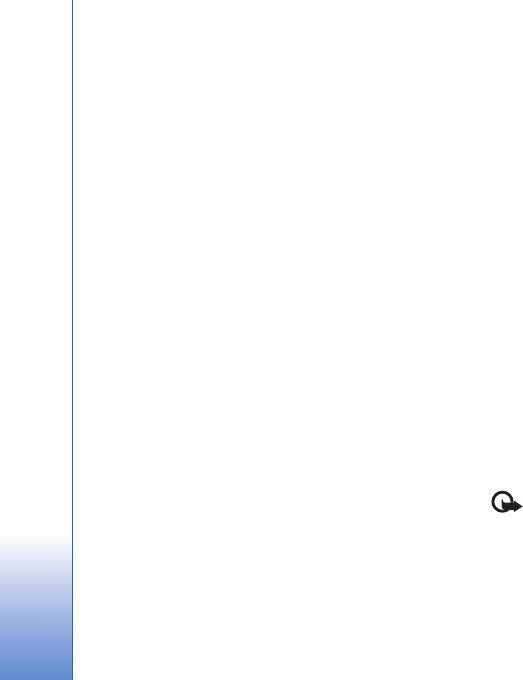
Additional safety information
134
Hearing aids Some digital wireless devices may interfere
with some hearing aids. If interference occurs, consult your
service provider.
Vehicles
RF signals may affect improperly installed or inadequately
shielded electronic systems in motor vehicles such as
electronic fuel injection systems, electronic antiskid (antilock)
braking systems, electronic speed control systems, and air bag
systems. For more information, check with the manufacturer,
or its representative, of your vehicle or any equipment that
has been added.
Only qualified personnel should service the device or install
the device in a vehicle. Faulty installation or service may be
dangerous and may invalidate any warranty that may apply to
the device. Check regularly that all wireless device equipment
in your vehicle is mounted and operating properly. Do not
store or carry flammable liquids, gases, or explosive materials
in the same compartment as the device, its parts, or
enhancements. For vehicles equipped with an air bag,
remember that air bags inflate with great force. Do not place
objects, including installed or portable wireless equipment in
the area over the air bag or in the air bag deployment area. If
in-vehicle wireless equipment is improperly installed and the
air bag inflates, serious injury could result.
Using your device while flying in aircraft is prohibited. Switch
off your device before boarding an aircraft. The use of wireless
teledevices in an aircraft may be dangerous to the operation
of the aircraft, disrupt the wireless telephone network, and
may be illegal.
Potentially explosive environments
Switch off your device when in any area with a potentially
explosive atmosphere, and obey all signs and instructions.
Potentially explosive atmospheres include areas where you
would normally be advised to turn off your vehicle engine.
Sparks in such areas could cause an explosion or fire resulting
in bodily injury or even death. Switch off the device at
refueling points such as near gas pumps at service stations.
Observe restrictions on the use of radio equipment in fuel
depots, storage, and distribution areas; chemical plants; or
where blasting operations are in progress. Areas with a
potentially explosive atmosphere are often, but not always,
clearly marked. They include below deck on boats, chemical
transfer or storage facilities, vehicles using liquefied
petroleum gas (such as propane or butane), and areas where
the air contains chemicals or particles such as grain, dust, or
metal powders.
Emergency calls
Important: Wireless phones, including this device,
operate using radio signals, wireless networks, landline
networks, and user-programmed functions. Because of this,
connections in all conditions cannot be guaranteed. You
should never rely solely on any wireless device for essential
communications like medical emergencies.

Additional safety information
135
To make an emergency call: 1If the device is not on,
switch it on. Check for adequate signal strength.
Some networks may require that a valid SIM card is
properly inserted in the device.
2Press the end key as many times as needed to clear the
display and ready the device for calls.
3Enter the official emergency number for your present
location. Emergency numbers vary by location.
4Press the call key.
If certain features are in use, you may first need to turn those
features off before you can make an emergency call. If the
device is in the offline or flight profile mode, you may need to
change the profile to activate the phone function before you
can make an emergency call. Consult this guide or your service
provider for more information.
When making an emergency call, give all the necessary
information as accurately as possible. Your wireless device
may be the only means of communication at the scene of an
accident. Do not end the call until given permission to do so.
Certification information (SAR)
THIS MOBILE DEVICE MEETS GUIDELINES FOR EXPOSURE TO
RADIO WAVES.
Your mobile device is a radio transmitter and receiver. It is
designed not to exceed the limits for exposure to radio waves
recommended by international guidelines. These guidelines
were developed by the independent scientific organization
ICNIRP and include safety margins designed to assure the
protection of all persons, regardless of age and health.
The exposure guidelines for mobile devices employ a unit of
measurement known as the Specific Absorption Rate or SAR.
The SAR limit stated in the ICNIRP guidelines is 2.0 watts/
kilogram (W/kg) averaged over 10 grams of tissue. Tests for
SAR are conducted using standard operating positions with
the device transmitting at its highest certified power level in
all tested frequency bands. The actual SAR level of an
operating device can be below the maximum value because
the device is designed to use only the power required to reach
the network. That amount changes depending on a number of
factors such as how close you are to a network base station.
The highest SAR value under the ICNIRP guidelines for use of
the device at the ear is 0.58 W/kg.
Use of device accessories and enhancements may result in
different SAR values. SAR values may vary depending on
national reporting and testing requirements and the network
band. Additional SAR information may be provided under
product information at www.nokia.com.
Your mobile device is also designed to meet the requirements
for exposure to radio waves established by the Federal
Communications Commission (USA) and Industry Canada.
These requirements set a SAR limit of 1.6 W/kg averaged over
one gram of tissue. The highest SAR value reported under this
standard during product certification for use at the ear is
0.42 W/kg and when properly worn on the body is 0.60 W/kg.
Information about this device model can be found at http://
www.fcc.gov/oet/fccid by searching the equipment
authorization system using FCC ID: PDNRM-159.

136
Index
A
access points 121
activation keys
See digital rights management
active standby mode 79
additional applications 10
Adobe reader 106
alarm clock 81
application manager 110
applications
installing 110
Java 110
removing 111
B
backing up data 17
backing up media files 58
barcode reader 108
batteries
authenticating 129
charging 129
intended for use 9
Bluetooth 28
device address 29
pairing 30
security 29
sending data 29
switching off 28
bookmarks 19
C
cache, clearing 23
calculator 107
calendar
creating entries 81
synchronizing Nokia PC Suite 82
call log
See log
calls
answering 99
barring 120
declining 99
diverting 120
duration 100
international 93
making 93
missed 100
received 100
settings 119
sharing video 97
transferring 100
waiting 100
camera
active toolbar 47
adjusting lighting and color 50
editing videos 59
flash 49
image setup settings 50
saving video clips 52
scenes 50
self-timer 51
sequence mode 51
shooting video 52
still image camera settings 49
taking pictures 46
video recorder settings 53
cell broadcast 92
certificates 117
chargers 9
clock 81
codes 117
computer connections 32
conference call 94
connection settings 121
contact cards 102
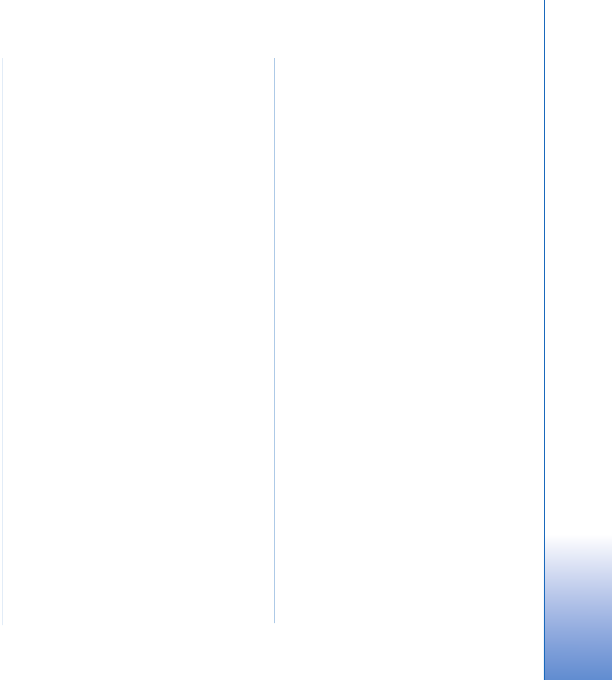
137
inserting pictures 102
sending 102
contact information 10
converter 107
copying contacts between the SIM card
and device memory 103
copyright protection
See digital rights management
D
data cable 32
data connections
details 27
ending 27
establishing 122
indicators 13
network 8, 121
settings
date 81
delivery reports 90
device manager 33
dictionary 84
digital rights management 112
Download! 18
DRM
See digital rights management
E
editing images 58
editing videos 59
e-mail
automatic retrieving 88
deleting mailbox 90
deleting messages 88
opening 87
remote mailbox 86
retrieving from mailbox 87
saving 92
sending 84
settings 90
viewing attachments 87
writing 84
F
file formats
.jad 110
.jar 110, 111
.sis 110
music player 34
RealPlayer 42
file manager 17
fixed dialing 103
FM radio 38
G
gallery
active toolbar 56
backing up files 58
editing images 58
free memory 58
images and videos 55
ordering files in albums 57, 65
presentations 62
print basket 57
printing images 63
slide show 61
TV out mode 61
GPRS
See data connections
GPS
GPS connection 70
maps 71
positioning 70
H
hands-free operation
See loudspeaker
headset 15
help application 10
HSDPA 14
I
idle sceen
See standby mode
images
See gallery
indicators 13
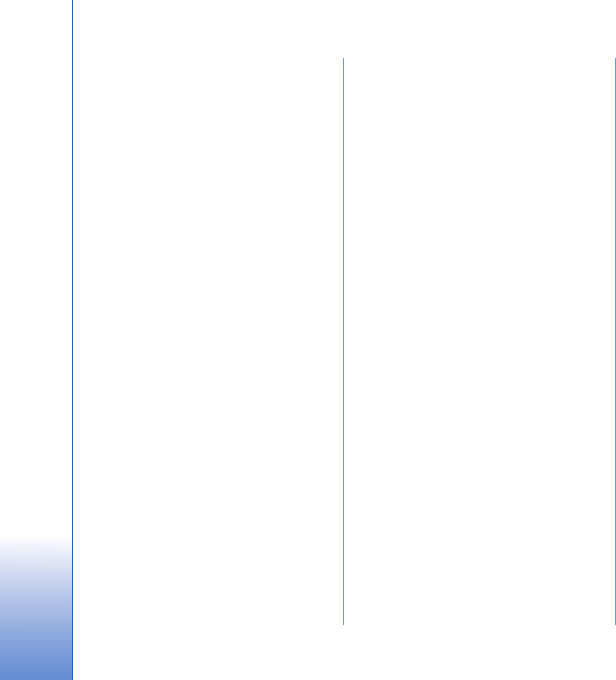
138
infrared connection 31
installing applications 110
internet
See web
internet access points (IAP)
See access points
internet videos 40
J
Java 110
K
keyguard 15, 116
keypad lock 15, 116
L
language settings 115
lock code 117
log
duration 101
erasing contents 101
filtering 101
loudspeaker 14
M
mailbox 86
maintenance 132
maps
browsing maps 72
planning a route 73
searching for locations 73
memory
freeing memory 18, 58, 100
viewing memory consumption 18
memory card
ejecting 17
inserting 16
memory card tool 17
menu, rearranging 77
messaging
cell broadcast 92
e-mail 84
inbox 85
mailbox 86
multimedia messages 84
settings 88
text messages 84
microSD card 16
missed calls 100
MMS
See multimedia messages
modem 33
movies, muvees
custom muvees 64
quick muvees 64
multimedia menu 14
multimedia messages
creating 84
receiving 85
retrieving 86
saving 92
sending 84
settings 89
music
See music player
music player
downloading music 36
file formats 34
music shop 36
playing songs 34
playlists 35
transferring music 36
N
Nokia Lifeblog 43
Nokia wireless keyboard 108
notes 106
O
office applications 105
P
packet data settings 124
PC connections 32
pdf files 106
personalization 79
phone language 115
phonebook
See contact cards
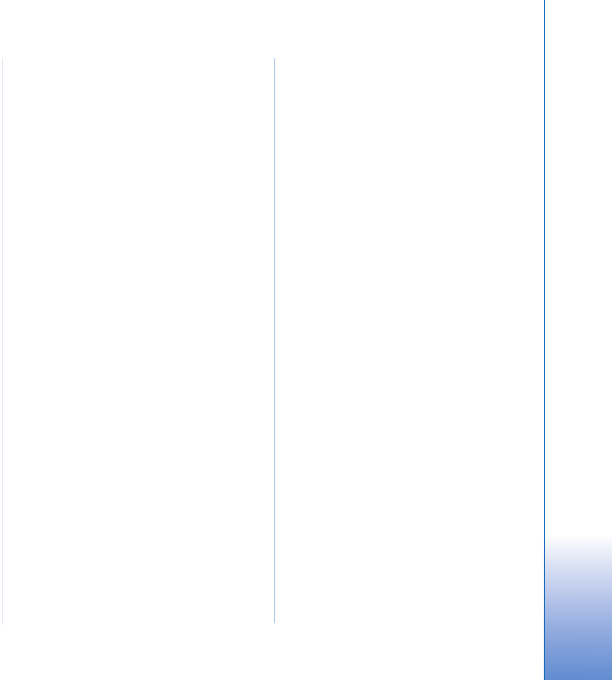
139
PIN codes 117
positioning 70
power saver 114
printing
contact cards 102
images 63
profiles 77
PUK codes 117
Q
Quickoffice 105
R
radio 38
RealPlayer 42
recent calls 100
recorder 106
remote mailbox 86, 87
remote SIM mode 30
ringing tones
3-D 78
personal ringing tone 104
See also profiles
S
safety
additional information 133
emergency calls 134
guidelines 7
scenes
image scenes 51
video scenes 51
security code
See lock code
sending
contact cards, business cards 102
messages 84
video clips 60
service commands 83
settings
access points 122
application 114
Bluetooth connectivity 28
call barring 120
call diverting 120
certificates 117
data connections 121
defining 11
display 114
e-mail 86, 90
keypad lock 116
language 115
lock code 117
messaging 88
multimedia messages 89
original settings 119
personalizing the phone 77
PIN code 117
power saver 114
SIP 125
text messages 89
TV out 116
UPIN code 117
UPUK code 117
SIM card
copying names and numbers to
your device 103
messages 88
names and numbers 103
using device without a SIM card 78
sis file 110
SMS
See text messages
snooze 81
software
installing applications 110
removing applications 111
transferring a file to your device
110
software update 11
songs
file formats 34
transferring 36
sound clips 55
sounds
adjusting volume 14
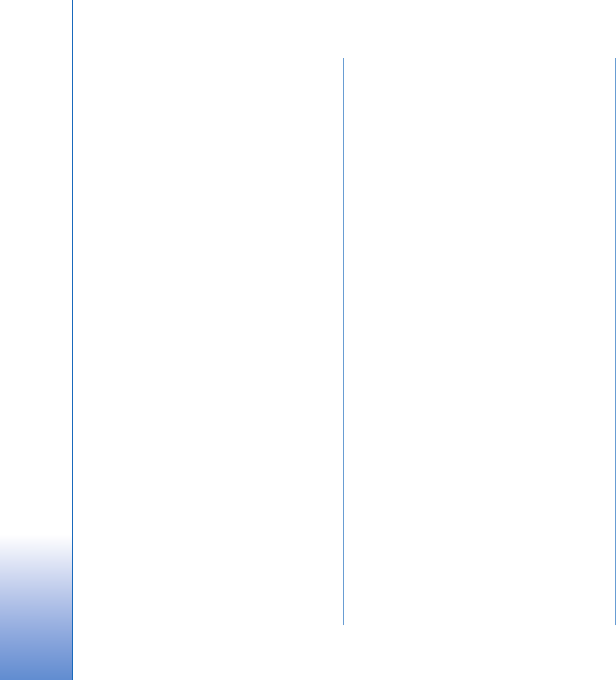
140
muting a ringing tone 99
recording sounds 106
speaker phone
See loudspeaker
speed dialing 94
standby mode 77
support information 10
svg files 62
synchronization 32
T
text messages
inbox 83
receiving 85
saving 92
sending 84, 85
settings 89
writing 85
themes 79
time 81
tones
See ringing tones
transferring content from another
device 11
transferring music 36
troubleshooting 126
TV out
settings 116
viewing captured media files on TV
61
U
UMTS
see data connections
Universal Plug and Play 66
unsupported file format 61
UPIN code 117
UPUK code 117
USB data cable 32
USSD commands 83
V
video call
answering 99
making 95
rejecting 99
video clips 55
video on demand 40
video player
See RealPlayer
videos
See gallery
Visual Radio 38
voice commands 113
voice dialing 95
voice mailbox 94
changing the phone number 94
diverting calls to voice mailbox 120
voice messages 94
voice tags 113
making calls 95
volume control
adjusting volume 14
during a call 93
loudspeaker 14
W
wallpapers
changing 79
using pictures 49, 56
web
access points, See access points
blogs 23
browser 19
feeds 23
service messages 86
weblog 43
wireless LAN 25
access point settings 123
creating IAP 26, 27
scanning 125
security 66
see also Universal Plug and Play
settings 125
wizard 26
writing language 115