Microsoft RM-164 GSM850/900/1800/1900 Cellular Pone with Bluetooth User Manual 8600 LUNA v1 EN 03APRIL2007
Microsoft Mobile Oy GSM850/900/1800/1900 Cellular Pone with Bluetooth 8600 LUNA v1 EN 03APRIL2007
Manual

Nokia 8600 Luna User Guide
Model: 8600d

Issue 1, Part No. XXXXXXXX
DECLARATION OF CONFORMITY Hereby, NOKIA CORPORATION declares that
this RM-164 product is in compliance with the essential requirements and
other relevant provisions of Directive 1999/5/EC. A copy of the Declaration of
Conformity can be found at http://www.nokia.com/phones/
declaration_of_conformity/.
The crossed-out wheeled bin means that within the European Union the product must be taken to
separate collection at the product end-of life. This applies to your device but also to any
enhancements marked with this symbol. Do not dispose of these products as unsorted municipal
waste. For more information, see product Eco-Declaration or country specific information at
www.nokia.com.
Copyright © 2007 Nokia. All rights reserved.
Nokia, Nokia Connecting People, NaviTM, Nokia Original Enhancements, and PC Suite are trademarks or
registered trademarks of Nokia Corporation. Other product and company names mentioned herein may be
trademarks or tradenames of their respective owners.
Reproduction, transfer, distribution or storage of part or all of the contents in this document in any form
without the prior written permission of Nokia is prohibited.
Nokia tune is a sound mark of Nokia Corporation.
US Patent No 5818437 and other pending patents. T9 text input software Copyright (C) 1997-2007. Tegic
Communications, Inc. All rights reserved.
Includes RSA BSAFE cryptographic or security protocol software from RSA Security.
Java is a trademark of Sun Microsystems, Inc.
This product is licensed under the MPEG-4 Visual Patent Portfolio License (i) for personal and
noncommercial use in connection with information which has been encoded in compliance with the
MPEG-4 Visual Standard by a consumer engaged in a personal and noncommercial activity and (ii) for use
in connection with MPEG-4 video provided by a licensed video provider. No license is granted or shall be
implied for any other use. Additional information including that relating to promotional, internal and
commercial uses may be obtained from MPEG LA, LLC. See <http://www.mpegla.com>.
Nokia operates a policy of continuous development. Nokia reserves the right to make changes and
improvements to any of the products described in this document without prior notice.
TO THE MAXIMUM EXTENT PERMITTED BY APPLICABLE LAW, UNDER NO CIRCUMSTANCES SHALL NOKIA
OR ANY OF ITS LICENSORS BE RESPONSIBLE FOR ANY LOSS OF DATA OR INCOME OR ANY SPECIAL,
INCIDENTAL, CONSEQUENTIAL OR INDIRECT DAMAGES HOWSOEVER CAUSED.
0434
THE CONTENTS OF THIS DOCUMENT ARE PROVIDED "AS IS". EXCEPT AS REQUIRED BY APPLICABLE LAW,
NO WARRANTIES OF ANY KIND, EITHER EXPRESS OR IMPLIED, INCLUDING, BUT NOT LIMITED TO, THE
IMPLIED WARRANTIES OF MERCHANTABILITY AND FITNESS FOR A PARTICULAR PURPOSE, ARE MADE IN
RELATION TO THE ACCURACY, RELIABILITY OR CONTENTS OF THIS DOCUMENT. NOKIA RESERVES THE
RIGHT TO REVISE THIS DOCUMENT OR WITHDRAW IT AT ANY TIME WITHOUT PRIOR NOTICE.
The availability of particular products may vary by region. Please check with the Nokia dealer nearest to
you.
This Nokia device complies with Directive 2002/95/EC on the restriction of the use of certain hazardous
substances in electrical and electronic equipment.
Export controls
This device may contain commodities, technology or software subject to export laws and regulations from
the US and other countries. Diversion contrary to law is prohibited.
FCC NOTICE
Your device may cause TV or radio interference (for example, when using a telephone in close proximity to
receiving equipment). The FCC can require you to stop using your telephone if such interference cannot be
eliminated. If you require assistance, contact your local service facility. This device complies with part 15
of the FCC rules. Operation is subject to the following two conditions: (1) This device may not cause
harmful interference, and (2) this device must accept any interference received, including interference
that may cause undesired operation. Any changes or modifications not expressly approved by Nokia could
void the user's authority to operate this equipment.

Contents
4
Contents
For your safety ....................................................................................................5
1. Get started.................................................................................................. 10
2. Your phone.................................................................................................. 17
3. Call functions............................................................................................. 21
4. Navigate the menus................................................................................. 23
5. Write text..................................................................................................... 24
6. Messaging................................................................................................... 25
7. Contacts....................................................................................................... 42
8. Call log......................................................................................................... 47
9. Settings........................................................................................................ 48
10. Gallery......................................................................................................... 61
11. Media .......................................................................................................... 62
12. Organiser.................................................................................................... 67
13. Applications............................................................................................... 70
14. Web.............................................................................................................. 73
15. SIM services .............................................................................................. 79
16. PC connectivity ........................................................................................ 80
17. Battery information ................................................................................ 81
Index ................................................................................................................... 89
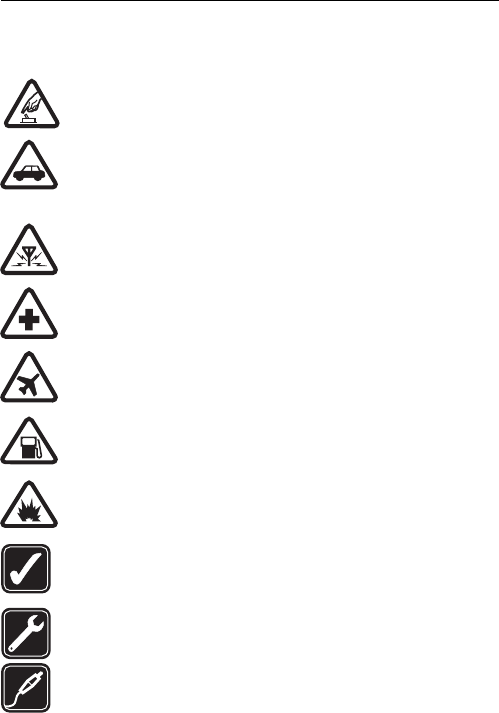
For your safety
5
For your safety
Read these simple guidelines. Not following them may be dangerous or illegal.
Read the complete user guide for further information.
SWITCH ON SAFELY
Do not switch the phone on when wireless phone use is prohibited or
when it may cause interference or danger.
ROAD SAFETY COMES FIRST
Obey all local laws. Always keep your hands free to operate the
vehicle while driving. Your first consideration while driving should be
road safety.
INTERFERENCE
All wireless phones may be susceptible to interference, which could
affect performance.
SWITCH OFF IN HOSPITALS
Follow any restrictions. Switch the phone off near medical
equipment.
SWITCH OFF IN AIRCRAFT
Follow any restrictions. Wireless devices can cause interference in
aircraft.
SWITCH OFF WHEN REFUELLING
Do not use the phone at a refuelling point. Do not use near fuel or
chemicals.
SWITCH OFF NEAR BLASTING
Follow any restrictions. Do not use the phone where blasting is in
progress.
USE SENSIBLY
Use only in the normal position as explained in the product
documentation. Do not touch the antenna unnecessarily.
QUALIFIED SERVICE
Only qualified personnel may install or repair this product.
ENHANCEMENTS AND BATTERIES
Use only approved enhancements and batteries. Do not connect
incompatible products.

For your safety
6
WATER-RESISTANCE
Your phone is not water-resistant. Keep it dry.
BACK-UP COPIES
Remember to make back-up copies or keep a written record of all
important information stored in your phone.
CONNECTING TO OTHER DEVICES
When connecting to any other device, read its user guide for detailed
safety instructions. Do not connect incompatible products.
EMERGENCY CALLS
Ensure the phone is switched on and in service. Press the end key as
many times as needed to clear the display and return to the start
screen. Enter the emergency number, then press the call key. Give
your location. Do not end the call until given permission to do so.
■About your device
The wireless device described in this guide is approved for use on the EGSM 850,
900, 1800, and 1900 networks. Contact your service provider for more
information about networks.
When using the features in this device, obey all laws and respect local customs,
privacy and legitimate rights of others, including copyrights.
Copyright protections may prevent some images, music (including ringing tones),
and other content from being copied, modified, transferred, or forwarded.
Your device supports internet connections and other methods of connectivity.
Like computers, your device may be exposed to viruses, malicious messages and
applications, and other harmful content. Exercise caution and open messages,
accept connectivity requests, download content, and accept installations only
from trustworthy sources. To increase the security of your device, consider
installing antivirus software with a regular update service and using a firewall
application.
Warning: To use any features in this device, other than the alarm clock,
the device must be switched on. Do not switch the device on when
wireless device use may cause interference or danger.
■Network services
To use the phone you must have service from a wireless service provider. Many of
the features in this device depend on features in the wireless network to
function. These network services may not be available on all networks or you may
For your safety
7
have to make specific arrangements with your service provider before you can
utilise network services. Your service provider may need to give you additional
instructions for their use and explain what charges will apply. Some networks
may have limitations that affect how you can use network services. For instance,
some networks may not support all language-dependent characters and services.
Your service provider may have requested that certain features be disabled or not
activated in your device. If so, they will not appear on your device menu. Your
device may also have been specially configured for your network provider. This
configuration may include changes in menu names, menu order and icons.
Contact your service provider for more information.
This device supports WAP 2.0 protocols (HTTP and SSL) that run on TCP/IP
protocols. Some features of this device, such as multimedia messaging (MMS),
browsing, e-mail application, instant messaging, presence enhanced contacts,
remote synchronization, and content downloading using the browser or MMS,
require network support for these technologies.
■Shared memory
The following features in this device may share memory: gallery, contacts, text
messages, multimedia messages, and instant messages, e-mail, calendar, to-do
notes, JavaTM games and applications, and note application. Use of one or more of
these features may reduce the memory available for the remaining features
sharing memory. For example, saving many Java applications may use all of the
available memory. Your device may display a message that the memory is full
when you try to use a shared memory feature. In this case, delete some of the
information or entries stored in the shared memory features before continuing.
Some of the features, such as text messages, may have a certain amount of
memory specially allotted to them in addition to the memory shared with other
features.
■Enhancements
A few practical rules about accessories and enhancements are:
• Keep all accessories and enhancements out of the reach of small children.
• When you disconnect the power cord of any accessory or enhancement, grasp
and pull the plug, not the cord.
• Check regularly that enhancements installed in a vehicle are mounted and
are operating properly.
• Installation of any complex car enhancements must be made by qualified
personnel only.
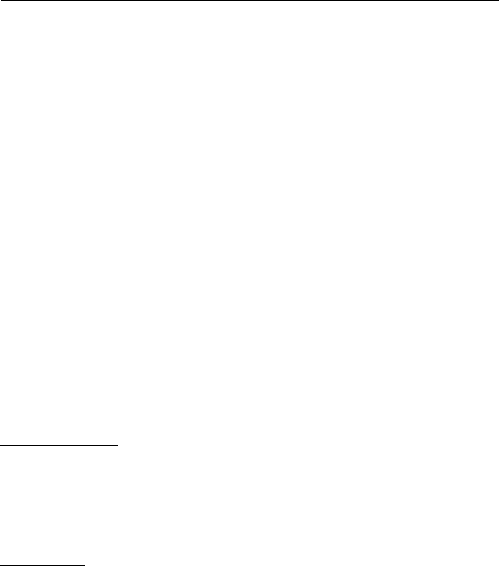
General information
8
General information
■Overview of functions
Your phone provides many functions that are practical for daily use, such as text
and multimedia messaging, calendar, clock, alarm clock, radio, music player, and
built-in camera. Your phone also supports the following functions:
• Plug and play online service to get the configuration settings. See Plug and
play service p. 14, and Configuration settings service p. 9.
• Active standby. See Active standby p. 18.
• Audio messaging. See Nokia Xpress audio messaging p. 31.
• Instant messaging. See Instant messaging p. 34.
• E-mail application. See E-mail application p. 31.
• Enhanced voice dialling. See Enhanced voice dialling p. 22 and Voice
commands p. 52.
• Presence-enhanced contacts. See My presence p. 44.
•Java 2 Platform, Micro Edition (J2METM). See Applications p. 70.
■Access codes
Security code
The security code (5 to 10 digits) helps to protect your phone against
unauthorised use. The preset code is 12345. To change the code, and to set the
phone to request the code, see Security p. 59.
PIN codes
The personal identification number (PIN) code and the universal personal
identification number (UPIN) code (4 to 8 digits) help to protect your SIM card
against unauthorised use. See Security p. 59.
The PIN2 code (4 to 8 digits) may be supplied with the SIM card and is required
for some functions.
The module PIN is required to access the information in the security module. See
Security module p. 78.
The signing PIN is required for the digital signature. See Digital signature p. 79.
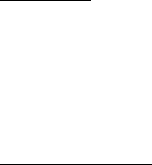
General information
9
PUK codes
The personal unblocking key (PUK) code and the universal personal unblocking
key (UPUK) code (8 digits) is required to change a blocked PIN code and UPIN
code, respectively. The PUK2 code (8 digits) is required to change a blocked PIN2
code. If the codes are not supplied with the SIM card, contact your local service
provider for the codes.
Barring password
The barring password (4 digits) is required when using Call barring service. See
Security p. 59.
■Configuration settings service
To use some network services, such as mobile internet services, MMS, Nokia
Xpress audio messaging, or remote internet server synchronization, the phone
needs the correct configuration settings. You may be able to receive the settings
directly as a configuration message. After receiving the settings, save them on
your phone. Your service provider may provide a PIN number needed to save the
settings. For more information on availability, contact your network operator,
service provider, nearest authorised Nokia dealer, or visit the support area on the
Nokia Web site, www.nokia.com/support.
When you have received the settings as a configuration message, and the
settings are not automatically saved and activated, Configuration settings
received %U is displayed.
To save the settings, select Show > Save. If the phone requests Enter settings'
PIN:, enter the PIN code for the settings, and select OK. To receive the PIN code,
contact the service provider that supplies the settings. If no settings are saved
yet, these settings are saved and set as default configuration settings. Otherwise,
the phone asks Activate saved configuration settings?.
To discard the received settings, select Exit or Show > Discard.
■Download content
You may be able to download new content (for example, themes) to the phone
(network service). Select the download function (for example, in Gallery). To
access the download function, see the respective menu descriptions.
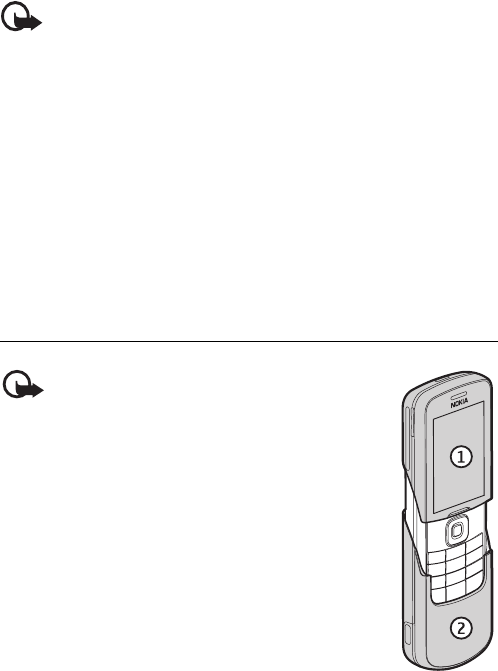
Get started
10
You may also be able to download updates of phone software (network service).
See Phone p. 57, Phone updates.
For the availability of different services, pricing, and tariffs, contact your service
provider.
Important: Use only services that you trust and that offer adequate
security and protection against harmful software.
■Nokia support
Check www.nokia.com/support or your local Nokia website for the latest version
of this guide, additional information, downloads, and services related to your
Nokia product.
On the website, you can get information on the use of Nokia products and
services. If you need to contact customer service, check the list of local Nokia
Care contact centres at www.nokia.com/customerservice.
For maintenance services, check your nearest Nokia service centre at
www.nokia.com/repair.
1. Get started
Important: The display cover (1) and keymat cover
(2) of your device are fragile components made from
specialised hardened glass that must be handled
with care . Use the protective leather pouch included
in the sales package.

Get started
11
■Install the SIM card and battery
Always switch the device off and disconnect the charger before removing the
battery.
Keep all SIM cards out of the reach of small children.
For availability and information on using SIM card services, contact your SIM
card vendor. This may be the service provider, network operator, or other vendor.
This device is intended for use with BP-5M battery. Always use original Nokia
batteries. See Nokia battery authentication p. 82.
The SIM card and its contacts can easily be damaged by scratches or bending, so
be careful when handling, inserting, or removing the card.
To remove the back cover of the
phone, open the slide, press the
cover release button (1) and slide
the cover (2) as shown.
Remove the battery as shown.
Insert the SIM card properly into
the holder.
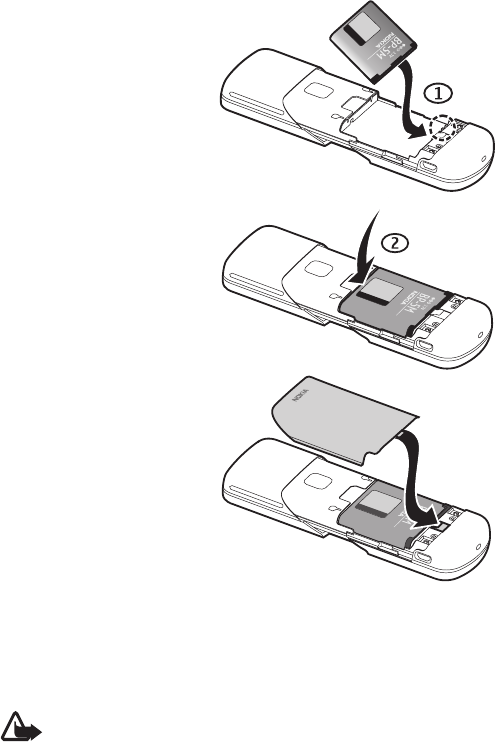
Get started
12
Replace the battery with the
gold-coloured contact end
aligned with the gold-coloured
contacts in the battery slot (1).
Press the battery down into the
battery slot (2).
Slide the back cover into place.
■Charge the battery
Check the model number of any charger before use with this device. This device is
intended for use when supplied with power from an AC-6 or DC-6 micro USB
charger.
Warning: Use only batteries, chargers, and enhancements approved by
Nokia for use with this particular model. The use of any other types may
invalidate any approval or warranty, and may be dangerous.
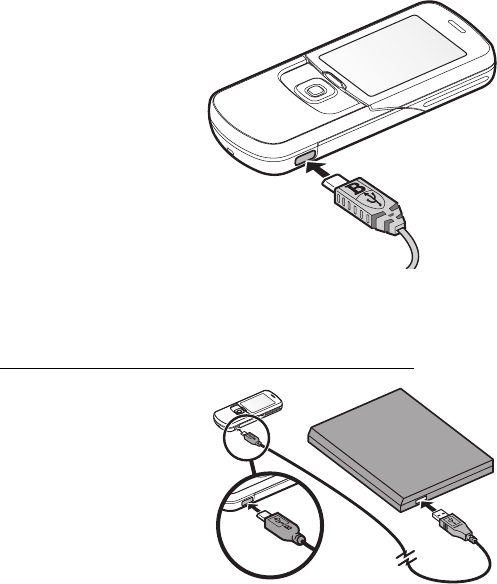
Get started
13
For availability of approved enhancements, please check with your dealer. When
you disconnect the power cord of any enhancement, grasp and pull the plug, not
the cord.
1. Connect the charger to a
wall socket.
2. Connect the lead from the
micro USB charger to the
micro USB socket on the
lower right side of your
phone.
If the battery is completely
discharged, it may take a few
minutes before the charging
indicator appears on the
display or before any calls can
be made.
The charging time depends on
the charger used. Charging a BP-5M battery with the AC-6 charger takes
approximately 2 hours and 15 minutes while the phone is in the standby mode.
Charge the battery with the CA-101 data cable
The CA-101 data cable,
included in the sales package, is
used for data transfer and slow
charging the battery while
connected to a PC or laptop.
See USB data cable, p. 56 for
more information. You must
download Nokia PC Suite 6.83
to use with your device.
Updated versions can be added
after version 6.83. Go to
www.nokia.com/support for more information.
1. Connect the lead from the CA-101 to the micro USB socket on the lower right
side of your phone.
2. Connect the CA-101 to your PC or laptop. USB data cable connected. Select
mode. appears on the display screen of your phone.
3. Select OK and Default mode.
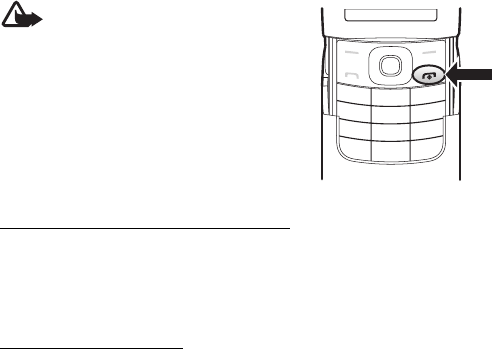
Get started
14
The AC-6 charges the battery much faster than the CA-101. Charging with the
AC-6 is recommended when short charging times are needed.
■Switch the phone on and off
Warning: Do not switch the phone
on when wireless phone use is
prohibited or when it may cause
interference or danger.
To switch the phone on or off, press and hold
the power key.
If the phone asks for a PIN or a UPIN code,
enter the code (displayed as ****), and select
OK.
Set the time, time zone, and date
Enter the local time, select the time zone of your location in terms of the time
difference with respect to Greenwich Mean Time (GMT), and enter the date. See
Time and date p. 50.
Plug and play service
When you switch on your phone for the first time, and the phone is in the standby
mode, you are asked to get the configuration settings from your service provider
(network service). Confirm or decline the query. See "Connect to serv. support," p.
59, and Configuration settings service p. 9.
■Digital rights management
Content owners may use different types of digital rights management (DRM)
technologies to protect their intellectual property, including copyrights. This
device uses various types of DRM software to access DRM-protected content.
With this device you may be able to access content protected with WMDRM 10,
OMA DRM 1.0 forward lock, and OMA DRM 2.0. If certain DRM software fails to
protect the content, content owners may ask that such DRM software’s ability to
access the new DRM-protected content be revoked. Revocation may also prevent
renewal of such DRM-protected content already in your device. Revocation of
such DRM software does not affect the use of content protected with other types
of DRM or the use of non-DRM-protected content.
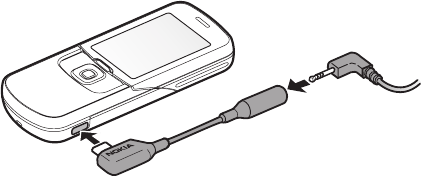
Get started
15
Digital rights management (DRM) protected content comes with an associated
activation key that defines your rights to use the content. If your device has OMA
DRM protected content, to back up the content, use the backup feature of Nokia
PC Suite. If your device has WMDRM protected content, both the activation keys
and the content will be lost if the device memory is formatted. You may also lose
the activation keys and the content in case the files on your device get corrupted.
Losing the activation keys or the content may limit your ability to use the same
content on your device again. For more information, contact your service
provider.
■Connect a headset
To connect an HS-47 stereo headset, an HS-40, HS-60, or HS-81 headset to your
device, you must use the microUSB-Nokia AV audio adapter AD-55. Connect the
AD-55 adaptor to your device and a headset to the adaptor as shown.
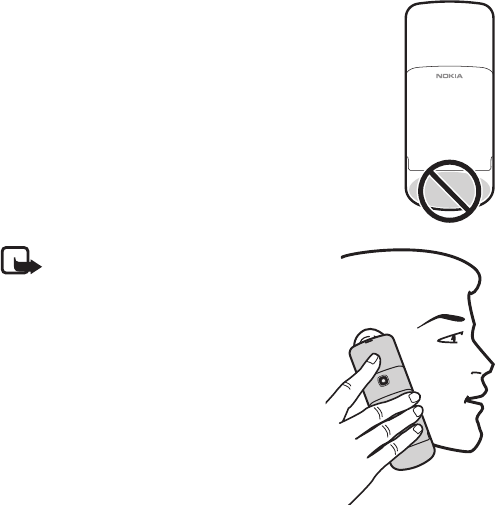
Get started
16
■Antenna
Your device has an internal antenna located at the bottom of
the device. Use the phone with the slide open to avoid contact
with the antenna area.
Note: As with any other radio
transmitting device, do not touch the
antenna unnecessarily when the device is
switched on. Contact with the antenna
affects call quality and may cause the
device to operate at a higher power level
than otherwise needed. Avoiding contact
with the antenna area when operating
the device optimises the antenna
performance and the battery life.
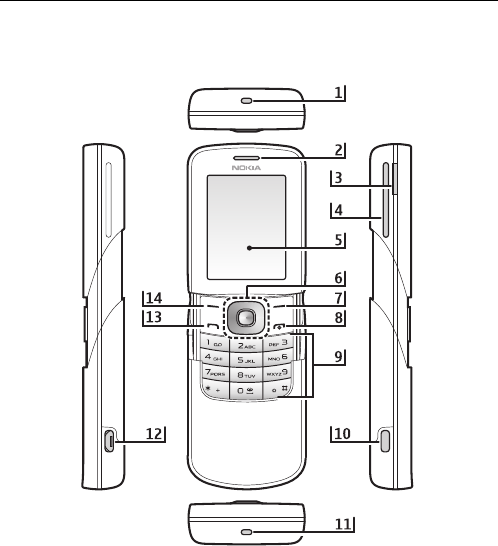
Your phone
17
2. Your phone
■Keys and parts
1) Wrist strap eyelet 8) End key and power key
2) Earpiece 9) Keypad
3) Volume key 10) Battery cover release button
4) Loudspeaker 11) Microphone
5) Display 12) Micro USB charger connection
6) NaviTM key 13) Call key
7) Right selection key 14) Left selection key
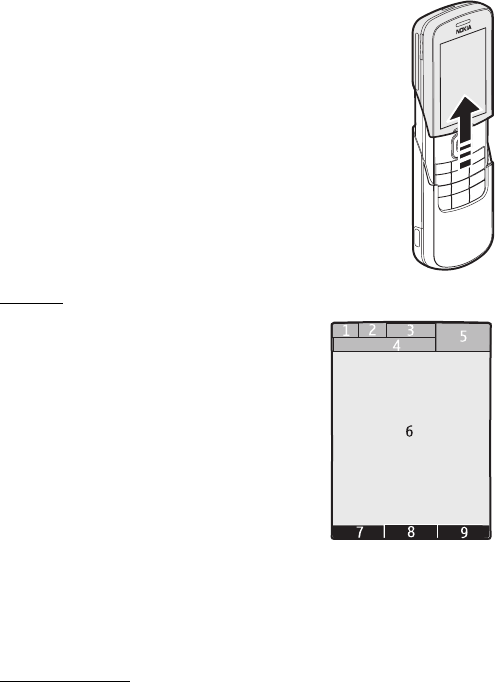
Your phone
18
■Open and close the phone
To open the phone, push the slide up using the tab located just
above the 4-way scroll key.
To close the phone, push the tab down to the closed position.
To answer calls by opening the slide and end calls by closing the
slide, see Slide call handling in Call p. 56.
■Standby mode
When the phone is ready for use, and you have not entered any
characters, the phone is in the standby mode.
Display
1 Signal strength of the cellular network
2 Battery charge status
3 Indicators
4 Name of the network or the operator logo
5 Clock
6 Main screen
7 Function of the left selection key is Go to or a
shortcut to another function. See Left selection
key p. 51.
8 Function of the middle selection key is Menu
9 Function of the right selection key is Names or a
shortcut to another function. See Right selection key p. 51.
Operator variants may have an operator-specific name to access an
operator-specific website.
Active standby
In the active standby mode there is a list of selected phone features and
information on the screen that you can directly access in the standby mode. To
switch on the mode, select Menu > Settings > Main displayDisplay > Standby
mode settings >Active standby > My active standby. In the standby mode, scroll
up or down to activate navigation in the list. To start the feature, select Select; or
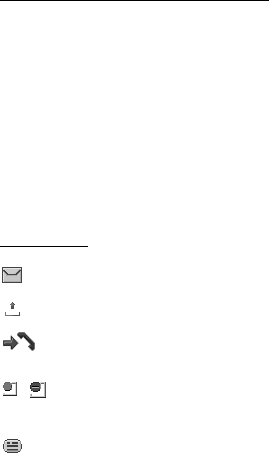
Your phone
19
to display the information, select View. Left and right arrows at the beginning
and end of a line indicate that further information is available by scrolling left or
right. To end the active standby navigation mode, select Exit.
To organise and change the active standby mode, activate the navigation mode,
and select Options > Active standby > My active standby > Options and the
following options:
Personalise—Assign or change phone features in the standby mode.
Organise—Move the position of features in the standby mode.
Enabling active standby—Select keys to activate the standby navigation mode. To
change the settings, see Standby mode settings p. 49.
To switch off the active standby mode select Options > Active standby > Off; or
select Menu > Settings > Display > Standby mode settings > Active standby >
Off.
Shortcuts in the standby mode
•To access the list of dialled numbers, press the call key once. Scroll to the
number or name that you want; and to call the number, press the call key.
• To open the web browser, press and hold 0.
• To call your voice mailbox, press and hold 1.
• Use the navigation key as a shortcut. See My shortcuts p. 51.
• In camera mode press the volume keys to zoom in or out.
• To open the Nokia website, press and hold *.
•To switch calls when line 1 and 2 are active, press #.
Indicators
You have unread messages in the Inbox folder.
You have unsent, canceled or failed messages in the Outbox folder.
The phone registered a missed call.
, Your phone is connected to the instant messaging service, and the
availability status is online or offline.
You received one or several instant messages, and you are connected to
the instant messaging service.
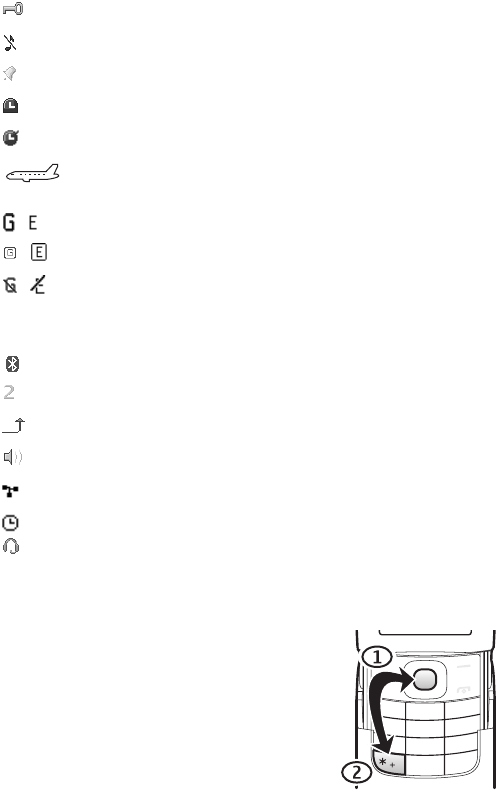
Your phone
20
The keypad is locked.
The phone does not ring for an incoming call or text message.
The alarm clock is set to On.
The countdown timer is running.
The stopwatch is running in the background.
The phone is in flight mode.
, The phone is registered to the GPRS or EGPRS network.
, A GPRS or EGPRS connection is established.
, The GPRS or EGPRS connection is suspended (on hold), for example, if
there is an incoming or outgoing call during an EGPRS dial-up
connection.
A Bluetooth connection is active.
If you have two phone lines, the second phone line is selected.
All incoming calls are diverted to another number.
The loudspeaker is activated.
Calls are limited to a closed user group.
The timed profile is selected.
A headset or handsfree enhancement is connected to the phone.
■Keypad lock (keyguard)
To prevent the keys from being accidentally
pressed, select Menu, and press * within 3.5
seconds to lock the keypad. When the slide is open,
close the slide and select Lock.
To unlock the keypad, select Unlock, and press *
within 1.5 seconds. If the Security keyguard is set
On, enter the security code if requested.
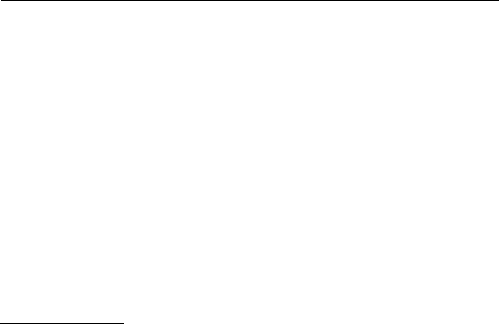
Call functions
21
To unlock the keypad with the slide closed, select Unlock > OK, or open the slide
to automatically unlock the keypad.
To answer a call when the keyguard is on, press the call key. When you end or
reject the call, the keypad automatically locks.
For Security keyguard, see Phone p. 57.
When the keyguard is on, calls still may be possible to the official emergency
number programmed into your device.
■Functions without a SIM card
Several functions of your phone may be used without installing a SIM card (for
example, the data transfer with a compatible PC or another compatible device).
Note that when you use the phone without a SIM card, some functions appear
dimmed in the menus and cannot be used. Synchronizing with a remote internet
server is not possible without a SIM card.
For an emergency call, some networks may require that a valid SIM card is
properly inserted in the device.
3. Call functions
■Make a call
1. Enter the phone number, including the area code.
For international calls, press * twice for the international prefix (the +
character replaces the international access code), enter the country code, the
area code without the leading 0, if necessary, and the phone number.
2. To call the number, press the call key.
3. To end the call or to cancel the call attempt, press the end key.
To search for a name or phone number that you have saved in Contacts, see
Search for a contact p. 42. Press the call key to call the number.
To access the list of dialled numbers, press the call key once in the standby mode.
To call the number, select a number or name, and press the call key.
Speed dialling
Assign a phone number to one of the speed-dialling keys, 2 to 9. See Speed dials
p. 46. Call the number in either of the following ways:

Call functions
22
• Press a speed-dialling key, then the call key.
•If Speed dialling is set to On, press and hold a speed-dialling key until the call
begins. See Speed dialling in Call p. 56.
Enhanced voice dialling
You can make a phone call by saying the name that is saved in the contact list of
the phone. A voice command is added automatically to all entries in the contact
list of the phone.
If an application is sending or receiving data using a packet data connection, end
the application before you use voice dialling.
Voice commands are language-dependent. To set the language, see Voice
playback language in Phone p. 57.
Note: Using voice tags may be difficult in a noisy environment or
during an emergency, so you should not rely solely upon voice dialling
in all circumstances.
1. In the standby mode, press and hold the right selection key or press and hold
the volume down key. A short tone is played, and Speak now is displayed.
If you are using a compatible headset with the headset key, press and hold
the headset key to start the voice dialling.
2. Say the voice command clearly. If the voice recognition is successful, a list
with matches is shown. The phone plays the voice command of the match on
the top of the list. After about 1.5 seconds, the phone dials the number. If the
result is not the correct one, scroll to another entry, and select to dial the
entry.
Using voice commands to carry out a selected phone function is similar to
voice dialling. See Voice commands in My shortcuts p. 51.
■Answer or reject a call
To answer an incoming call, press the call key, or open the phone. To end the call,
press the end key or close the phone.
To reject an incoming call, press the end key, or select Silence > Reject.
To mute the ringing tone, select Silence.
Tip: If the Divert if busy function is activated to divert the calls (for
example, to your voice mailbox), rejecting an incoming call also diverts
the call. See Call p. 56.
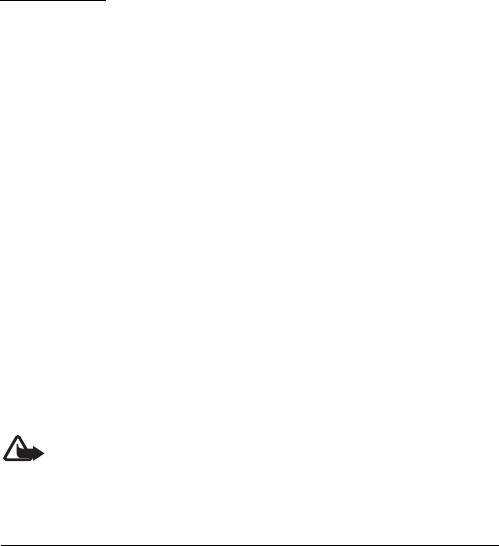
Navigate the menus
23
If a compatible headset supplied with the headset key is connected to the phone,
to answer and end a call, press the headset key.
Call waiting
To answer the waiting call during an active call, press the call key. The first call is
put on hold. To end the active call, press the end key.
To activate the Call waiting function, see Call p. 56.
■Options during a call
Many of the options that you can use during a call are network services. For
availability, contact your service provider.
During a call, select Options and from the following options:
Call options are Mute or Unmute, Contacts, Menu, Lock keypad, Record,
Loudspeaker or Handset.
Network services options are Answer or Reject, Hold or Unhold, New call, Add to
conference, End call, End all calls, and the following:
Send DTMF—to send tone strings
Swap—to switch between the active call and the call on hold
Transfer—to connect a call on hold to an active call and disconnect yourself
Conference—to make a conference call that allows up to five persons to take part
in a conference call
Private call—to discuss privately in a conference call
Warning: Do not hold the device near your ear when the loudspeaker is
in use, because the volume may be extremely loud.
4. Navigate the menus
The phone offers you an extensive range of functions, which are grouped into
menus.
1. To access the menu, select Menu.
To change the menu view, select Options > Main menu view > List, Grid, Grid
with labels, or Tab.
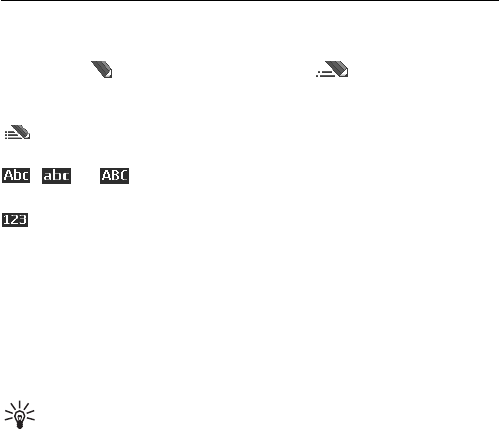
Write text
24
To rearrange the menu, scroll to the menu you want to move, and select
Options > Organise > Move. Scroll to where you want to move the menu, and
select OK. To save the change, select Done > Yes.
2. Scroll through the menu, and select an option (for example, Settings).
3. If the selected menu contains further submenus, select the one that you want
(for example, Call).
4. If the selected menu contains further submenus, repeat step 3.
5. Select the setting of your choice.
6. To return to the previous menu level, select Back. To exit the menu, select
Exit.
5. Write text
You can enter text (for example, when writing messages) using traditional or
predictive text input. When you write text, text input indicators appear at the top
of the display. indicates traditional text input. indicates predictive
text input. Predictive text input allows you to write text quickly using the phone
keypad and a built-in dictionary. You can enter a letter with a single keypress.
indicates predictive text input with Word suggestions. The phone predicts
and completes the word before you enter all the characters.
, , or appears next to the text input indicator, indicating the
character case. To change the character case, press #.
indicates number mode. To change from the letter to number mode, press
and hold #, and select Number mode.
To set the writing language while writing text, select Options > Writing
language. Or, press an hold # and select Writing language.
■Predictive text input
To set predictive text input on, select Menu > Messaging > Create message.
Select the type of message and Options > Prediction on.
Tip: To quickly set predictive text input on or off when writing text, press
# twice, or select and hold Options.
1. Start writing a word using the 2 to 9 keys. Press each key only once for one
letter. The entered letters are displayed underlined.

Messaging
25
The phone starts to predict the word you are writing. After you enter a few
letters, and if these entered letters are not a word, the phone tries to predict
longer words. Only the entered letters are displayed underlined.
To insert a special character, press and hold *, or select Options > Insert
symbol. Scroll to a character, and select Use.
To write compounds words, enter the first part of the word; to confirm it,
press the navigation key right. Write the next part of the word and confirm
the word.
To enter a full stop, press 1.
2. When you finish writing the word and it is correct, to confirm it, press 0 to
add space.
If the word is not correct, press * repeatedly, or select Options > Matches.
When the word that you want appears, select the word.
If the ? character is displayed after the word, the word you intended to write
is not in the dictionary. To add the word to the dictionary, select Spell.
Complete the word (traditional text input is used), and select Save.
■Traditional text input
To set traditional text input on, select Options > Prediction off.
Press a number key, 1 to 9, repeatedly until the desired character appears. Not all
characters available under a number key are printed on the key. The characters
available depend on the selected writing language.
If the next letter you want is located on the same key as the present one, wait
until the cursor appears, or briefly press any of the scroll keys and enter the letter.
The most common punctuation marks and special characters are available under
the 1 key. For more characters, press *.
6. Messaging
You can read, write, send, and save text, multimedia, e-mail,
audio, and flash messages and postcards. All messages are organised into folders.

Messaging
26
■Text messages (SMS)
With the short message service (SMS) you can send and receive text messages,
and receive messages that can contain pictures (network service).
Before you can send any text or SMS e-mail message, you must save your
message centre number. See Message settings p. 39.
To check SMS e-mail service availability and to subscribe to the service, contact
your service provider. To save an e-mail address in Contacts, see Save details p.
42.
Your device supports the sending of text messages beyond the character limit for
a single message. Longer messages will be sent as a series of two or more
messages. Your service provider may charge accordingly. Characters that use
accents or other marks, and characters from some language options like Chinese,
take up more space limiting the number of characters that can be sent in a single
message.
The message length indicator at the top of the display shows the total number of
characters left and the number of messages needed for sending. For example,
673/2 means that there are 673 characters left and that the message will be sent
as a series of two messages.
Write and send a SMS message
1. Select Menu > Messaging > Create message > Text message.
2. Enter the recipient’s phone number or e-mail address in the To: field. To
retrieve a phone number or e-mail address from Contacts, select Add >
Contact. To send the message to multiple recipients, add the desired contacts
one by one. To send the message to persons in a group, select Contact group
and the desired group. To retrieve the contacts to which you recently sent
messages, select Add > Recently used. To retrieve contacts from previously
incoming calls, select Add > Open Log.
3. For a SMS e-mail, enter a subject in the Subject: field.
4. Write your message in the Message: field. See Write text p. 24. To insert a
template into the message, select Options > Use template. To see how the
message will look to the recipient, select Options > Preview.
5. To send the message, select Send. See Message sending p. 28.

Messaging
27
Read and reply to an SMS message
When you have received a message, 1 message received or the number of new
messages with %N messages received are shown.
1. To view a new message, select Show. To view it later, select Exit.
To read the message later, select Menu > Messaging > Inbox. If more than
one message is received, select the message you want to read. is shown if
you have unread messages in Inbox.
2. To view the list of available options while reading a message, select Options.
3. To reply to a message, select Reply > Text message, Multimedia, Flash
message, or Audio message.
To send a text message to an e-mail address, enter the e-mail address in the
To: field.
Scroll down, and write your message in the Message: field. See Write text p.
24.
If you want to change the message type for your reply message, select
Options > Change message type.
4. To send the message, select Send. See Message sending p. 28.
■SIM messages
SIM messages are text messages that are saved to your SIM card. You can copy or
move those messages to the phone memory, but not vice versa. Received
messages are saved to the phone memory.
To read SIM messages, select Menu > Messaging > Options > SIM messages.
■Multimedia messages
Note: Only devices that have compatible features can receive and
display multimedia messages. The appearance of a message may vary
depending on the receiving device.
To check availability and to subscribe to the multimedia messaging service
(MMS), contact your service provider. See Multimedia messages p. 40.
A multimedia message can contain text, sound, pictures, video clips, a business
card, and a calendar note. If the message is too large, the phone may not be able
to receive it. Some networks allow text messages that include an internet address
where you can view the multimedia message.
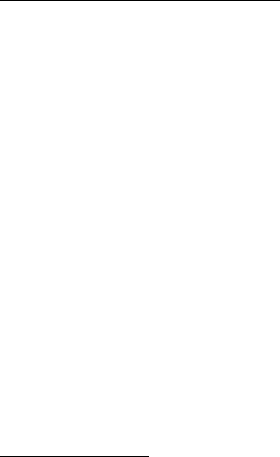
Messaging
28
You cannot receive multimedia messages during a call or an active browsing
session over GSM data. Because delivery of multimedia messages can fail for
various reasons, do not rely solely upon them for essential communications.
Write and send a MMS message
The wireless network may limit the size of MMS messages. If the inserted picture
exceeds this limit, the device may make it smaller so that it can be sent by MMS.
1. Select Menu > Messaging > Create message > Multimedia.
2. Enter your message.
Your phone supports multimedia messages that contain several pages
(slides). A message can contain a calendar note and a business card as
attachments. A slide can contain text, one image, and one sound clip; or text
and a video clip. To insert a slide in the message, select New; or select
Options > Insert > Slide.
To insert a file in the message, select Insert; or select Options > Insert.
3. To view the message before sending it, select Options > Preview.
4. To send the message, select Send. See Message sending p. 28.
5. Enter the recipient’s phone number in the To: field. To retrieve a phone
number from Contacts, select Add > Contact. To send the message to
multiple recipients, add the desired contacts one by one. To send the message
to persons in a group, select Contact group and the desired group. To retrieve
the contacts to which you recently sent messages, select Add > Recently
used.
Message sending
Copyright protections may prevent some images, music (including ringing tones),
and other content from being copied, modified, transferred or forwarded.
When you finish writing your message, to send the message, select Send. The
phone saves the message in the Outbox folder, and the sending starts. If you
select Save sent messages > Yes, the sent message is saved in the Sent items
folder. See General settings p. 39.
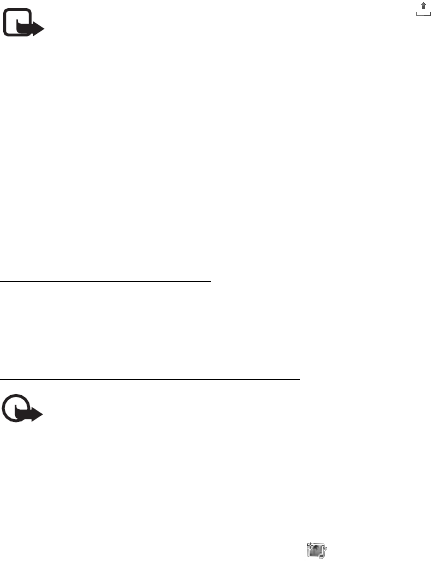
Messaging
29
Note: When the phone sends the message, the animated is shown.
This is an indication that the message has been sent by your device to
the message centre number programmed into your device. This is not
an indication that the message has been received at the intended
destination. For more details about messaging services, check with your
service provider.
It takes more time to send a multimedia message than to send a text message.
While the message is being sent, you can use other functions on the phone. If an
interruption occurs while the message is being sent, the phone tries to resend the
message a few times. If these attempts fail, the message remains in the Outbox
folder. You can try to resend it later.
Cancel message sending
To cancel the sending of the messages in the Outbox folder, scroll to the desired
message, and select Options > Cancel sending.
Read and reply to a MMS message
Important: Exercise caution when opening messages. Multimedia
message objects may contain malicious software or otherwise be
harmful to your device or PC.
When you receive a new multimedia message, Multimedia message received or
the number of new messages with %N messages received is shown.
1. To read the message, select Show. To view it later, select Exit.
To read the message later, select Menu > Messaging > Inbox. Scroll to the
message that you want to view, and select it. is shown if you have
unread messages in Inbox.
2. To view the whole message if the received message contains a presentation,
select Play.
To view the files in the presentation or the attachments, select Options >
Objects or Attachments.
3. To reply to the message, select Options > Reply > Text message, Multimedia,
Postcard, Flash message, or Audio message. Write the reply message.
If you want to change the message type for your reply message, select
Options > Change message type. The new message type may not support all
the content that you have added.
4. To send the message, select Send. See Message sending p. 28.

Messaging
30
■Memory full
When you receive a message, and the memory for the messages is full, Memory
full. Unable to receive messages. is shown. To first delete old messages, select
OK > Yes and the folder. Scroll to the desired message, and select Delete. If more
messages are to be deleted, select Mark. Mark all the messages you want to
delete, and select Options > Delete marked.
■Folders
The phone saves received messages in the Inbox folder.
Messages that have not yet been sent are saved in the Outbox folder.
To set the phone to save the sent messages in the Sent items folder, see Save sent
messages in General settings p. 39.
To save the message that you write and want to send later in the Drafts folder,
select Options > Save message > Drafts.
You can move your messages to the Saved items folder. To organise your Saved
items sub folders, select Menu > Messaging > Saved items. To add a folder, select
Options > Add folder. To delete or rename a folder, scroll to the desired folder,
and select Options > Delete folder or Rename folder.
Your phone has templates. To create a new template, save a message as a
template. To access the template list, select Menu > Messaging > Saved items >
Templates.
■Flash messages
Flash messages are text messages that are instantly displayed upon reception.
Flash messages are not automatically saved.
Write a flash message
Select Menu > Messaging > Create message > Flash message. Enter the
recipient’s phone number in the To: field. Scroll down, and write your message in
the Message: field. The maximum length of a flash message is 70 characters. To
insert a blinking text into the message, select Options > Insert blink character to
set a marker. The text behind the marker blinks until a second marker is inserted.
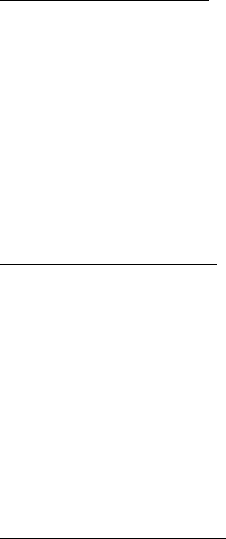
Messaging
31
Receive a flash message
A received flash message is indicated with Message: %U and a few words from
the beginning of the message. To read the message, select Show. To extract
phone numbers, e-mail addresses, and website addresses from the current
message, select Options > Use detail. To save the message, select Save and the
folder in which you want to save it.
■Nokia Xpress audio messaging
You can use MMS to create and send a audio message in a convenient way. MMS
must be activated before you can use audio messages.
Create an audio message
1. Select Menu > Messaging > Create message > Audio message. The recorder
opens. To use the recorder, see Voice recorder p. 66.
2. Speak your message.
3. Enter the recipient’s phone number in the To: field. To retrieve a phone
number from Contacts, select Add > Contact. To send the message to
multiple recipients, add the desired contacts one by one. To send the message
to persons in a group, select Contact group and the desired group. To retrieve
the contacts to which you recently sent messages, select Add > Recently
used.
4. To send the message, select Send.
Receive an audio message
When your phone receives an audio message, 1 audio message received is
displayed. To open the message, select Play; or if more than one message is
received, select Show > Play. To listen to the message later, select Exit. To see the
available options, select Options.
■E-mail application
The e-mail application uses a packet data connection (network service) to allow
you to access your e-mail account from your phone when you are not in the
office or at home. This e-mail application is different from the SMS e-mail
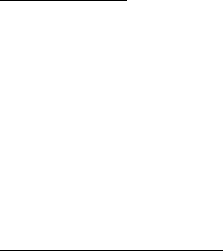
Messaging
32
function. To use the e-mail function on your phone, you need a compatible
e-mail system.
You can write, send, and read e-mail with your phone. You can also save and
delete the e-mail on a compatible PC. Your phone supports POP3 and IMAP4
e-mail servers.
Before you can send and retrieve any e-mail messages, you must do the
following:
• Obtain a new e-mail account or use your current account. To check the
availability of your e-mail account, contact your e-mail service provider.
• Check your e-mail settings with your network operator or e-mail service
provider. You may receive the e-mail configuration settings as a
configuration message. See Configuration settings service, p. 9. You can
also enter the settings manually. See Configuration, p. 58.
To activate the e-mail settings, select Menu > Messaging > Message
settings > E-mail messages. See E-mail messages, p. 41.
This application does not support keypad tones.
Setting wizard
The setting wizard will start automatically if no e-mail settings are defined in the
phone. To enter the settings manually, select Menu > Messaging > E-mail >
Options > Manage accounts > Options > New.
The Manage accounts options allow you to add, delete, and change the e-mail
settings after they are defined. Make sure that you have defined the correct
preferred access point for your operator. See Configuration p. 58.
The e-mail application requires an internet access point without a proxy. WAP
access points normally include a proxy and do not work with the e-mail
application.
Write and send an e-mail
You can write your e-mail message before connecting to the e-mail service; or
connect to the service first, then write and send your e-mail.
1. Select Menu > Messaging > E-mail > Write new e-mail.
2. If more than one e-mail account is defined, select the account from which
you want to send the e-mail.
3. Enter the recipient’s e-mail address.
4. Write a subject for the e-mail.
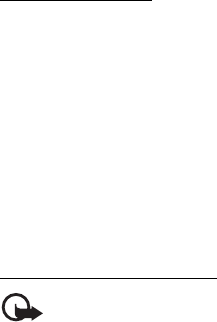
Messaging
33
5. Write the e-mail message. See Write text p. 24.
To attach a file to the e-mail, select Options > Attach file and a file from
Gallery.
6. To send the e-mail message immediately, select Send > Send now.
To save the e-mail in the Outbox folder to be sent later, select Send > Send
later.
To edit or continue writing your e-mail later, select Options > Save as draft.
The e-mail is saved in Outboxes > Drafts.
To send an e-mail after saving a draft in the outbox, select Menu >
Messaging > E-mail > Options > Send now or Send and check for e-mail.
Download e-mail
1. To download e-mail messages that have been sent to your e-mail account,
select Menu > Messaging > E-mail > Check new e-mail.
If more than one e-mail account is defined, select the account from which
you want to download the e-mail.
The e-mail application only downloads e-mail headers at first.
2. Select Back.
3. Select Inboxes, the account name, and the new message, and select Retrieve
to download the complete e-mail message.
To download new e-mail messages and to send e-mail that has been saved in the
Outbox folder, select Options > Send and check for e-mail.
Read and reply to e-mail
Important: Exercise caution when opening messages. E-mail messages
may contain malicious software or otherwise be harmful to your device
or PC.
Select Menu > Messaging > E-mail > Inboxes, the account name, and the
desired message. While reading the message, select Options to view the available
options. To reply to an e-mail, select Reply > Original text or Empty message. To
reply to many, select Options > Reply to all. Confirm or edit the e-mail address
and subject, then write your reply. To send the message, select Send > Send now.

Messaging
34
E-mail folders
Your phone saves e-mail that you have downloaded from your e-mail account in
the Inboxes folder. The Inboxes folder contains the following folders: “Account
name” for incoming e-mail, Archive for archiving e-mail, Custom 1—Custom 3 for
sorting e-mail, Junk where all spam e-mail is stored, Drafts for saving unfinished
e-mail, Outbox for saving e-mail that has not been sent, and Sent items for
saving e-mail that has been sent.
To manage the folders and their e-mail content, select Options to view the
available options of each folder.
Spam filter
The e-mail application allows you to activate a built-in spam filter. To activate
and define this filter, select Options > Spam filter > Settings in the main e-mail
idle screen. The spam filter allows the user to put specific senders on a black or
white list. Black list sender messages are filtered to the Junk folder. Unknown and
White list sender messages are downloaded into the account inbox. To blacklist a
sender, select the e-mail message in the Inboxes folder and Options > Blacklist
sender.
■Instant messaging
You can take text messaging to the next level by experiencing instant messaging
(IM) (network service) in a wireless environment. You can engage in IM with
friends and family, regardless of the mobile system or platform (like the internet)
they are using, as long as you all use the same IM service.
Before you can start using IM, you must first subscribe to your wireless service
provider’s text messaging service and register with the IM service you want to
use. You must also obtain a user name and password before you can use IM. See
Register with an IM service p. 35 for more information.
Note: Depending on both your IM service provider and your wireless
service provider, you may not have access to all of the features described
in this guide.
To set the required settings for the IM service, see Connection settings in Access
p. 35. The icons and texts on the display may vary, depending on the IM service.
While you are connected to the IM service, you can use the other functions of the
phone, and the IM conversation remains active in the background. Depending on
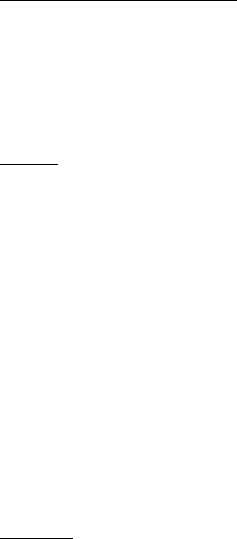
Messaging
35
the network, the active IM conversation may consume the phone battery faster,
and you may need to connect the phone to a charger.
Register with an IM service
You can do this by registering over the internet with the IM service provider you
have selected to use. During the registration process, you will have the
opportunity to create the user name and password of your choice. For more
information about signing up for IM services, contact your wireless service
provider.
Access
To access the Instant messages menu while still offline, select Menu >
Messaging > Instant messages (Instant messages may be replaced by another
term depending on the service provider). If more than one set of connection
settings for IM service is available, select the one you want. If there is only one
set defined, it is selected automatically.
The following options are shown:
Login — to connect to the IM service. To set the phone to automatically connect
to the IM service when you switch on the phone; in the login session, scroll to
Automatic login: and select Change >On, or select Menu > Messaging > Instant
messages, connect to the IM service, and select Options > Settings > Automatic
login > On.
Saved conversations—to view, erase, or rename the conversations that you saved
during an IM session
Connection settings—to edit the settings needed for messaging and presence
connection
Connect
To connect to the IM service, access the Instant messages menu, select the IM
service, if needed, and select Login. When the phone has successfully connected,
Logged in is displayed.
To disconnect from the IM service, select Options > Logout.
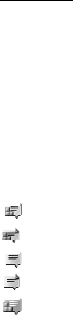
Messaging
36
Sessions
When connected to the IM service your status as seen by others is shown in a
status line: My status: Online, My status: Busy or Status: Appear offline — to
change own status, select Change.
Below the status line there are three folders containing your contacts and
showing their status: Conversations (%N), Online (%N) and Offline (%N). To
expand the folder highlight it and select Expand (or press scroll right), to collapse
the folder select Collapse (or press scroll left).
Conversations — shows the list of new and read instant messages or invitations
to IM during the active IM session.
indicates a new group message.
indicates a read group message.
indicates a new instant message.
indicates a read instant message.
indicates an invitation.
The icons and texts on the display may vary, depending on the IM service you
have selected.
Online (%N)—shows the number of contacts that are online
Offline (%N)—shows the number of contacts that are offline
To start a conversation, expand the Online (%N) or the Offline (%N) folder, scroll
to the contact with whom you would like to chat, and select Chat. To answer an
invitation or to reply to a message, expand the Conversations folder, scroll to the
contact to whom you would like to chat, and select Open. To add contacts, see
Add IM contacts p. 37.
Groups > Public groups—the list of bookmarks to public groups provided by the
service provider is displayed, but not visible if groups are not supported by the
network. To start an IM session with a group, scroll to a group, and select Join.
Enter the screen name that you want to use as your nickname in the
conversation. When you have successfully joined the group conversation, you can
start a group conversation. You can create a private group. See Groups p. 38.
Search > Users or Groups — to search for other IM users or public groups on the
network by phone number, screen name, e-mail address, or name. If you select
Groups, you can search for a group by a member in the group, or by group name,
topic, or ID.
Options > Chat or Join group — to start the conversation when you have found
the user or the group that you want.
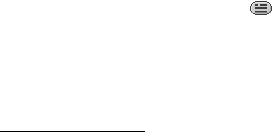
Messaging
37
Accept or reject an invitation
In the standby mode, when you are connected to the IM service and you receive a
new invitation, New invitation received is displayed. To read it, select Read. If
more than one invitation is received, scroll to the invitation you want, and select
Open. To join the private group conversation, select Accept, and enter the screen
name you want to use as your nickname. To reject or delete the invitation, select
Options > Reject or Delete.
Read an instant message
In the standby mode, when you are connected to the IM service, and you receive
a new message that is not a message associated with an active conversation,
New instant message is displayed.To read it, select Read.
If you receive more than one message, %N new instant messages appears in the
display, where N is the number of new messages. Select Read, scroll to a
message, and select Open.
New messages received during an active conversation are held in Instant
messages > Conversations. If you receive a message from someone who is not in
IM contacts, the sender ID is displayed. To save a new contact that is not in the
phone memory, select Options > Save contact.
Participate in a conversation
To join or start an IM session, write your message; and select Send, or press the
call key. Select Options to view the available options.
If you receive a new message during a conversation from a person who is not
taking part in the current conversation, is displayed, and the phone sounds
an alert tone.
Write your message; select Send, or press the call key. Your message is displayed,
and the reply message is displayed below your message.
Add IM contacts
When connected to the IM service, in the IM main menu select Options > Add
contact.
Select By mobile number, Enter ID manually, Search from server, or Copy from
server (depending on service provider). When the contact is successfully added,
the phone confirms it.
Scroll to a contact. To start a conversation, select Chat.
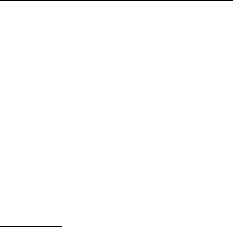
Messaging
38
Block or unblock messages
When you are in a conversation and want to block messages, select Options >
Block contact. A confirmation query is shown, select OK to block messages from
this contact.
To block messages from a specific contact in your contacts list, scroll to the
contact in Conversations, Online (%N) or Offline (%N) and select Options > Block
contact > OK.
To unblock a contact, in the IM main menu select Options > Blocked list. Scroll to
the contact you want to unblock and select Unblock > OK.
Groups
You can create your own private groups for an IM conversation, or use the public
groups provided by the service provider. The private groups exist only during an
IM conversation, and the groups are saved on the server of the service provider. If
the server you are logged into does not support group services, all group-related
menus are dimmed.
Public
You can bookmark public groups that your service provider may maintain.
Connect to the IM service, and select Groups > Public groups. Scroll to a group
with which you want to chat, and select Join. If you are not in the group, enter
your screen name as your nickname for the group. To delete a group from your
group list, select Options > Delete group.
To search for a group, select Groups > Public groups > Search groups. You can
search for a group by a member in the group, by group name, topic, or ID.
Private
Connect to the IM service, and from the main menu select Options > Create
group. Enter the name for the group and the screen name that you want to use as
your nickname. Mark the private group members in the contacts list, and write an
invitation.
■Voice messages
The voice mailbox is a network service and you may need to subscribe to it. For
more information and for your voice mailbox number, contact your service
provider.
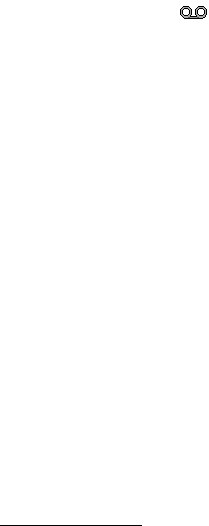
Messaging
39
To call your voice mailbox, select Menu > Messaging > Voice messages > Listen
to voice messages. To enter, search for, or edit your voice mailbox number, select
Voice mailbox number.
If supported by the network, indicates new voice messages. To call your
voice mailbox number, select Listen.
■Info messages
With Info messages (network service), you can receive messages on various topics
from your service provider. To check availability, topics, and the relevant topic
numbers, contact your service provider.
■Service commands
Select Menu > Messaging > Service commands. Write and send service requests
(also known as USSD commands), such as activation commands for network
services, to your service provider.
■Delete messages
To delete messages, select Menu > Messaging > Delete messages > By message
to delete single messages, By folder to delete all messages from a folder, or All
messages. If a folder contains unread messages, the phone asks whether you
want to delete them also.
■Message settings
General settings
General settings are common for text and multimedia messages.
Select Menu > Messaging > Message settings > General settings and from the
following options:
Save sent messages > Yes—to set the phone to save the sent messages in the Sent
items folder
Overwriting in Sent items > Allowed—to set the phone to overwrite the old sent
messages with the new ones when the message memory is full. This setting is
shown only if you set Save sent messages > Yes.
Font size—to select the font size used in messages
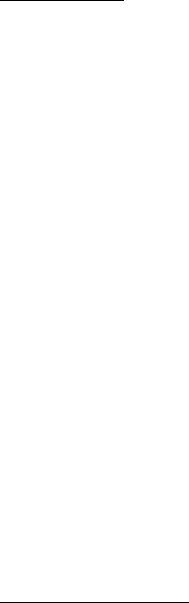
Messaging
40
Graphical smileys > Yes—to set the phone to replace character-based smileys
with graphical ones
Text messages
The text message settings affect the sending, receiving, and viewing of text and
SMS e-mail messages.
Select Menu > Messaging > Message settings > Text messages and from the
following options:
Delivery reports > Yes—to ask the network to send delivery reports about your
messages (network service)
Message centres > Add centre—to set the phone number and name of the
message centre that is required for sending text messages. You receive this
number from your service provider.
Message centre in use—to select the message centre in use
E-mail message centres > Add centre—to set the phone numbers and name of the
e-mail centre for sending SMS e-mails
E-mail centre in use—to select the SMS e-mail message centre in use
Message validity—to select the length of time for which the network attempts to
deliver your message
Messages sent via—to select the format of the messages to be sent: Text, Paging,
or Fax (network service)
Use packet data > Yes—to set GPRS as the preferred SMS bearer
Character support > Full — to select all characters in the messages to be sent as
viewed. If you select Reduced, characters with accents and other marks may be
converted to other characters. When writing a message, you can preview it to see
how the message will look to the recipient. See
Write and send a SMS message p. 26.
Reply via same centre > Yes—to allow the recipient of your message to send you a
reply using your message centre (network service)
Multimedia messages
The message settings affect the sending, receiving, and viewing of multimedia
messages.
You may receive the configuration settings for multimedia messaging as a
configuration message. See Configuration settings service p. 9. You can also
enter the settings manually. See Configuration p. 58.

Messaging
41
Select Menu > Messaging > Message settings > Multimedia messages and from
the following options:
Delivery reports > Yes—to ask the network to send delivery reports about your
messages (network service)
Image size (multimedia)—to set the image size in multimedia messages. Before
sending, images will be reduced to the selected size.
Default slide timing—to define the default time between slides in multimedia
messages
Allow multimedia recept.—to receive or block the multimedia message, select Yes
or No. If you select In home network, you cannot receive multimedia messages
when outside your home network. The default setting of the multimedia message
service is generally In home network. The availability of this menu depends on
your phone.
Incoming multim. msgs.—to allow the reception of multimedia messages
automatically, manually after being prompted, or to reject the reception. This
setting is not shown if Allow multimedia recept. is set to No.
Allow adverts—to receive or reject advertisements. This setting is not shown if
Allow multimedia recept. is set to No or Incoming multim. msgs. is set to Reject.
Configuration settings > Configuration—only the configurations that support
multimedia messaging are shown. Select a service provider, Default, or Personal
configuration for multimedia messaging. Select Account and an MMS service
account contained in the active configuration settings.
E-mail messages
The settings affect the sending, receiving, and viewing of e-mail.
You may receive the configuration settings for the e-mail application as a
configuration message. See Configuration settings service p. 9. You can also
enter the settings manually. See Configuration p. 58.
To activate the settings for the e-mail application, select Menu > Messaging >
Message settings > E-mail messages and from the following options:
Configuration—to select the set that you want to activate
Account—to select an account provided by the service provider
My name—to enter your name or nickname
E-mail address—to enter your e-mail address
Include signature—to define a signature that is automatically added to the end of
your e-mail when you write your message
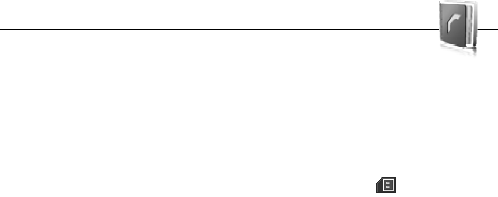
Contacts
42
Reply-to address—to enter the e-mail address to which you want the replies to be
sent
SMTP user name—to enter the name that you want to use for outgoing mail
SMTP password—to enter the password that you want to use for outgoing mail
Display terminal window > Yes—to perform manual user authentication for
intranet connections
Incoming server type > POP3 or IMAP4—to select the type of e-mail system that
you are using. If both types are supported, select IMAP4
Incoming mail settings—to select available options for POP3 or IMAP4
7. Contacts
You can save names and phone numbers (contacts) in the phone
memory and in the SIM card memory.
The phone memory may save contacts with additional details, such as various
phone numbers and text items. You can also save an image for a limited number
of contacts.
The SIM card memory can save names with one phone number attached to them.
The contacts saved in the SIM card memory are indicated by .
■Search for a contact
Select Menu > Contacts > Names. Scroll through the list of contacts, or enter
the first characters of the name you are searching for.
■Save names and phone numbers
Names and numbers are saved in the used memory. To save a name and phone
number, select Menu > Contacts > Names > Options > Add new contact. Enter
the last name, first name, the phone number; and select Save.
■Save details
In the phone memory for contacts you can save different types of phone
numbers, and short text items per name. You can also select a tone or a video clip
for a contact.

Contacts
43
The first number you save is automatically set as the default number, and it is
indicated with a frame around the number type indicator (for example, ).
When you select a name from contacts (for example, to make a call), the default
number is used unless you select another number.
1. Make sure that the memory in use is Phone or Phone and SIM. See
Settings p. 46.
2. Search for the contact to which you want to add a detail, and select Details >
Options > Add detail. Select from the options available.
To search for an ID from the server of your service provider if you have
connected to the presence service, select User ID > Search. See My presence
p. 44. If only one ID is found, it is automatically saved. Otherwise, to save the
ID, select Options > Save. To enter the ID, select Enter ID manually. Enter the
ID, and select OK to save it.
■Copy contacts
To copy a name and phone number from the phone contact memory to the SIM
card memory, or vice versa, select Menu > Contacts > Names > Options > Copy
contact. To move all contacts from the SIM card to phone memory, or vice versa,
select Menu > Contacts > Move contacts or Copy contacts > From phone to SIM
card or From SIM card to phone. To copy more than one contact, but not all
contacts, select Menu > Contacts > Names > Options > Mark. Scroll and mark
the contacts you want to move and select Move marked or Copy marked.
■Edit contact details
Search for the contact you want to edit, and select Details. To edit a name,
number, text item, or to change the image, select Options > Edit. To change the
number type, scroll to the desired number, and select Options > Change type. To
set the selected number as the default number, select Set as default. You cannot
edit an ID when it is on the IM contacts or Subscribed names list.
■Delete contacts
To delete all the contacts and the details attached to them from the phone or SIM
card memory, select Menu > Contacts > Delete all contacts > From phone
memory or From SIM card. Confirm with the security code.
Contacts
44
To delete a contact, search for the desired contact, and select Options > Delete
contact.
To delete a number, text item, or an image attached to the contact, search for the
contact, and select Details. Scroll to the desired detail, and select Options >
Delete and from the options available. Deleting an image or video clip from
contacts does not delete it from Gallery.
■My presence
With the presence service (network service), you can share your presence status
with other users with compatible devices and access to the service, such as your
family, friends, and colleagues. Presence status includes your availability, status
message, and personal logo. Other users who have access to the service and who
request your information are able to see your status. The requested information is
shown in Subscribed names in the viewers’ Contacts menu. You can personalise
the information that you want to share with others and control who can see your
status.
Before you can use presence, you must subscribe to the service. To check the
availability and costs, and to subscribe to the service, contact your network
operator or service provider, from whom you also receive your unique ID,
password, and the settings for the service. See Configuration p. 58.
While you are connected to the presence service, you can use the other functions
of the phone, and the presence service is active in the background. If you
disconnect from the service, your presence status is shown for a certain amount
of time to viewers, depending on the service provider.
Select Menu > Contacts > My presence and from the following options:
Connect to 'My presence' or Disconnect from service—to connect to or disconnect
from the service
View my presence > Private presence or Public presence—to view your presence
status
Edit my presence > My availability, My presence message, My presence logo, or
Show to—to change your presence status
My viewers > Current viewers, Private list, or Blocked list—to view the persons
who are subscribed to or blocked from your presence information
Settings > Show pres. in standby, Connection type, or Presence settings.
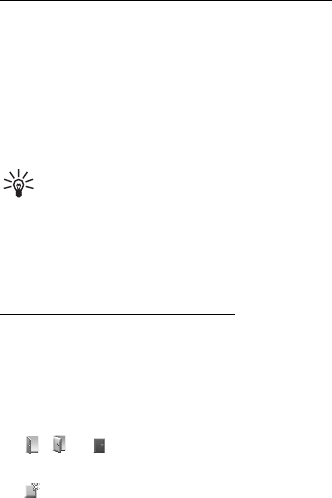
Contacts
45
■Subscribed names
You can create a list of contacts whose presence status information you want to
be aware of. You can view the information if it is allowed by the contacts and the
network. To view these subscribed names, scroll through the contacts, or use the
Subscribed names menu.
Ensure that the memory in use is Phone or Phone and SIM. See Settings p. 46.
To connect to the presence service, select Menu > Contacts > My presence >
Connect to 'My presence'.
Add contacts to the subscribed names
1. Select Menu > Contacts > Subscribed names. If you have not connected to
the presence service, the phone asks if you want to connect now.
2. If you have no contacts on your list, select Add. Otherwise, select Options >
Subscribe new. Your list of contacts is shown.
3. Select a contact from the list. If the contact has a saved ID, the contact is
added to the subscribed names list. If there is more than one ID, select one of
them. After subscription to the contact, Subscription activated is shown.
Tip: To subscribe to a contact from the Contacts list, search for the
contact you want, and select Details > Options > Request presence > As
subscription.
If you only want to view the presence information but not to subscribe to a
contact, select Request presence > One time only.
View the subscribed names
To view the presence information, see also Search for a contact p. 42.
1. Select Menu > Contacts > Subscribed names.
The status information of the first contact on the subscribed names list is
displayed. The information that the person wants to make available to others
may include text and an icon.
, , or indicates that the person is available, not visible to others, or
not available.
indicates that the person’s presence information is not available.
2. Select Options > View details to view the details of the selected contact or
Options > Subscribe new, Send message, Send business card, or Unsubscribe.

Contacts
46
Unsubscribe a contact
To unsubscribe a contact from the Contacts list, select the contact and Options >
Unsubscribe > OK.
To unsubscribe from the Subscribed names menu, see View the subscribed
names p. 45.
■Business cards
You can send and receive a person’s contact information from a compatible
device that supports the vCard standard as a business card.
To send a business card, search for the contact whose information you want to
send, and select Details > Options > Send business card > Via multimedia, Via
text message, or Via Bluetooth.
When you have received a business card, select Show > Save to save the business
card in the phone memory. To discard the business card, select Exit > Yes.
■Settings
Select Menu > Contacts > Settings and from the following options:
Memory in use—to select the SIM card or phone memory for your contacts. Select
Phone and SIM to recall names and number from both memories. In that case,
when you save names and numbers, they are saved in the phone memory.
Contacts view—to select how the names and numbers in Contacts are displayed
Name display—to select whether the contact’s first or last name is displayed first
Font size—to set the font size for the list of contacts
Memory status—to view the free and used memory capacity
■Groups
Select Menu > Contacts > Groups to arrange the names and phone numbers
saved in the memory into caller groups with different ringing tones and group
images.
■Speed dials
To assign a number to a speed-dialling key, select Menu > Contacts > Speed
dials, and scroll to the speed-dialling number that you want.
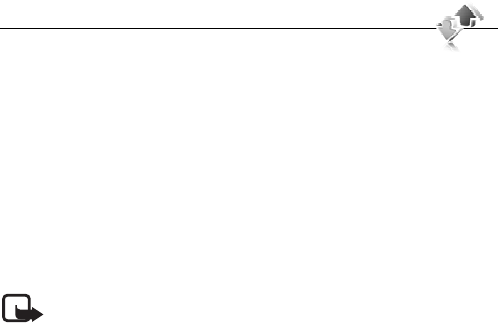
Call log
47
Select Assign, or if a number has already been assigned to the key, select
Options > Change. Select Search and the contact you want to assign. If the
Speed dialling function is off, the phone asks whether you want to activate it. See
also Speed dialling in Call p. 56.
To make a call using the speed-dialling keys, see Speed dialling p. 21.
8. Call log
The phone registers your missed, received, and dialed calls if the
network supports it and the phone is switched on and within the network service
area.
To view the information on your calls, select Menu > Log > Missed calls,
Received calls, or Dialled numbers. To view your recent missed and received calls
and the dialed numbers chronologically, select Call log. To view the contacts to
whom you most recently sent messages, select Message recipients.
To view the approximate information on your recent communications, select
Menu > Log > Call duration, Packet data counter, or Packet data timer.
To view how many text and multimedia messages you have sent and received,
select Menu > Log > Message log.
Note: The actual invoice for calls and services from your service
provider may vary, depending on network features, rounding off for
billing, taxes, and so forth.
Some timers may be reset during service or software upgrades.
■Positioning information
The network may send you a location request. You can ensure that the network
will deliver location information of your phone only if you approve it (network
service). Contact your service provider to subscribe and to agree upon the
delivery of location information.
To accept or reject the location request, select Accept or Reject. If you miss the
request, the phone automatically accepts or rejects it according to what you have
agreed with your network operator or service provider. The phone displays 1
missed position request. To view the missed location request, select Show.

Settings
48
To view or delete the information on the 10 most recent privacy notifications and
requests, select Menu > Log > Positioning > Position log > Open folder or Delete
all.
9. Settings
■Profiles
Your phone has various setting groups called profiles, for which you can
customise the phone tones for different events and environments.
Select Menu > Settings > Profiles, the desired profile, and from the following
options:
Activate—to activate the selected profile
Personalise—to personalise the profile. Select the setting you want to change,
and make the changes.
Timed—to set the profile to be active until a certain time up to 24 hours, and set
the end time. When the time set for the profile expires, the previous profile that
was not timed becomes active.
■Themes
A theme contains many elements for personalizing your phone, such as
wallpaper, screen saver, colour scheme, and a ringing tone.
Select Menu > Settings > Themes and from the following options:
Select theme—to set a theme in your phone. A list of folders in Gallery opens.
Open the Themes folder, and select a theme.
Theme downloads—to open a list of links to download more themes
■Tones
You can change the tone settings of the selected active profile.
Select Menu > Settings > Tones. You can find the same settings in the Profiles
menu. See Personalise in Profiles p. 48.
To set the phone to ring only for calls from phone numbers that belong to a
selected caller group, select Alert for. Scroll to the caller group you want or All
calls, and select Mark.
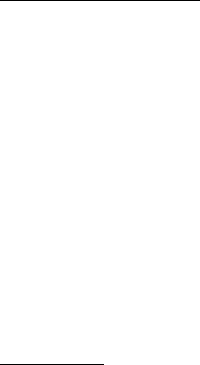
Settings
49
Select Options > Save to save the settings or Cancel to leave the settings
unchanged.
If you select the highest ringing tone level, the ringing tone reaches its highest
level after a few seconds.
A theme may contain a tone that sounds when you open and close the phone. To
switch off the tone, change the setting in Other tones:. Please note that this
setting also switches off the warning tones.
■Display
Select Menu > Settings > Display and from the available options.
Standby mode settings
Select Standby mode settings and from the following options:
Active standby—to switch the active standby mode on or off and to organise and
personalise the active standby mode. See Active standby p. 18.
Wallpaper—to add the background image to the display in the standby mode
Slide animation—to set your phone to display an animation when you open and
close the phone
Standby font colour—to select the colour for the texts on the display in the
standby mode
Navigation key icons—to display the icons of the current navigation key shortcuts
in the standby mode when active standby is off
Operator logo—to set your phone to display or hide the operator logo. The menu is
dimmed, if you have not saved the operator logo. For more information on
availability of an operator logo, contact your network operator.
Cell info display > On—to display the cell identity, if available from the network
Screensaver
Select Screen saver and from the following options:
On — to activate the screen saver for the display
Screen savers > Image—to choose an image or a graphic from the Gallery
Screen savers > Slide set and a folder in the Gallery—to use the images in the
folder as a slide set
Screen savers > Video clip and a video clip from the Gallery—to run a video clip
as screensaver
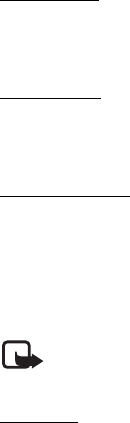
Settings
50
Screen savers > Open camera—to take a new photo as screensaver
Screen savers > Analogue clock or Digital clock—to use a clock as screensaver
Graphic downloads—to download more images for the screen saver
Time-out—to set the time after which the screen saver is activated
Powersaver
To automatically activate the screen saver time-out to optimise battery life,
select Menu > Settings > Display > Power saver.
Sleep mode
To turn the phone display off during inactivity, select Menu > Settings > Display
> Sleep mode.
Light indicator
To set the LED lights on the display when the phone is in the standby mode, select
Menu > Settings > Display > Light indicator and the duration of time. When
Sleep mode is activated, the keymat lights are activated after the screensaver
time-out.
Your device must have an activated SIM card installed for the Light indicator to
operate.
Note: Turning on the Light indicator consumes battery power and
reduces the overall battery life of your device.
Font size
To set the font size for reading and writing messages, and viewing contacts and
web pages, select Menu > Settings > Display > Font size.
■Time and date
To change the time, time zone, and date settings, select Menu > Settings > Time
and date > Clock, Date, or Auto-update of date/time (network service).
When traveling to a different time zone, select Menu > Settings > Time and
date > Clock > Time zone and the time zone of your location in terms of the time
difference with respect to Greenwich Mean Time (GMT) or Universal Time
Coordinated (UTC). The time and date are set according to the time zone and
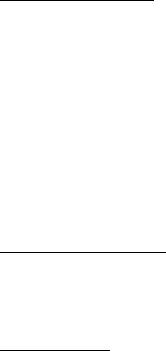
Settings
51
enable your phone to display the correct sending time of received text or
multimedia messages. For example, GMT -5 denotes the time zone for New York
(USA), 5 hours west of Greenwich/London (UK).
■My shortcuts
With personal shortcuts you get quick access to often used functions of the
phone.
Left selection key
To select a function from the list for the left selection key, select Menu >
Settings > My shortcuts > Left selection key. See also Standby mode p. 18.
If the left selection key is Go to to activate a function, in the standby mode,
select Go to > Options and from the following options:
Select options — to add a function to the shortcut list or to remove one. Scroll to
the function, and select Mark or Unmark.
Organise — to rearrange the functions on your personal shortcut list. Scroll to the
function you want to move, and select Move. Scroll to where you want to move
the function, and select OK.
Right selection key
To select a function from the list for the right selection key, select Menu >
Settings > My shortcuts > Right selection key. See also Standby mode p. 18.
Shortcut bar
To choose and reorder applications shown by the shortcut bar in the active
standby mode, select Menu > Settings > My shortcuts > Shortcut bar.
Select Select links, and mark the desired application in the list or in a folder.
Select Done > Yes to confirm the selection.
Select Organise links to reorder the applications in the shortcut bar. Select an
application, Move, and move it to an other position. Select OK to confirm. Select
Done > Yes to save the shortcut sequence.

Settings
52
Navigation key
To select shortcut functions for the scroll keys, select Menu > Settings > My
shortcuts > Navigation key. Scroll to the desired key, and select Change and a
function from the list. To remove a shortcut function from the key, select (empty).
To reassign a function for the key, select Assign. See Shortcuts in the standby
mode p. 19.
Voice commands
To call contacts and carry out phone functions, say the voice commands. Voice
commands are language-dependent. To set the language, see Voice playback
language in Phone p. 57.
To select the phone functions to activate with a voice commands, select Menu >
Settings > My shortcuts > Voice commands and a folder. Scroll to a function.
indicates that the voice tag is activated. To activate the voice tag, select Add. To
play the activated voice command, select Play. To use voice commands, see
Enhanced voice dialling p. 22.
To manage the voice commands, scroll to a phone function, and select from the
following options:
Edit or Remove—to change or deactivate the voice command of the selected
function
Add all or Remove all—to activate or deactivate voice commands to all functions
in the voice commands list
Enabling active standby—to select a navigation key for active standby
■Connectivity
You can connect the phone to a compatible device using a Bluetooth wireless
technology or a USB data cable connection. You can also define the settings for
EGPRS dial-up connections.
Bluetooth wireless technology
This device is compliant with Bluetooth Specification 2.0 + EDR supporting the
following profiles: audio/video remote control profile, advanced audio
distribution profile, general audio/video distribution profile, generic access,
generic object exchange, hands-free, headset, object push, file transfer, dial-up
networking, SIM access, and serial port. To ensure interoperability between other

Settings
53
devices supporting Bluetooth technology, use Nokia approved enhancements for
this model. Check with the manufacturers of other devices to determine their
compatibility with this device.
There may be restrictions on using Bluetooth technology in some locations.
Check with your local authorities or service provider.
Features using Bluetooth technology or allowing such features to run in the
background while using other features, increase the demand on battery power
and reduce the battery life.
Bluetooth technology allows you to connect the phone to a compatible
Bluetooth device within 10 meters (32 feet). Since devices using Bluetooth
technology communicate using radio waves, your phone and the other devices do
not need to be in direct line-of-sight, although the connection can be subject to
interference from obstructions such as walls or from other electronic devices.
Set up a Bluetooth connection
Select Menu > Settings > Connectivity > Bluetooth and from the following
options:
Bluetooth > On or Off—to activate or deactivate the Bluetooth function.
indicates that Bluetooth is activated.
Search for audio enhanc.—to search for compatible Bluetooth audio devices.
Select the device that you want to connect to the phone.
Paired devices—to search for any Bluetooth device in range. Select New to list
any Bluetooth device in range. Scroll to a device, and select Pair. Enter an agreed
Bluetooth passcode of the device (up to 16 characters) to associate (pair) the
device to your phone. You must only give this passcode when you connect to the
device for the first time. Your phone connects to the device, and you can start
data transfer.
Bluetooth wireless connection
Select Menu > Settings > Connectivity > Bluetooth. To check which Bluetooth
connection is currently active, select Active devices. To view a list of Bluetooth
devices that are currently paired with the phone, select Paired devices.
Select Options to access available options depending on the status of the device
and the Bluetooth connection.
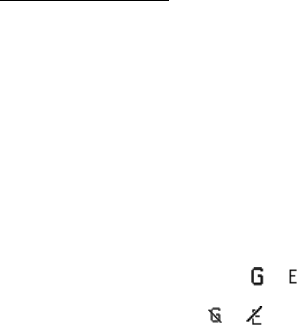
Settings
54
Bluetooth settings
To define how your phone is shown to other Bluetooth devices, select Menu >
Settings > Connectivity > Bluetooth > Bluetooth settings > My phone's visibility
or My phone's name.
If you are concerned about security, turn off the Bluetooth function, or set My
phone's visibility to Hidden. Always accept only Bluetooth communication from
others with whom you agree.
Packet data (GPRS)
General packet radio service (GPRS) is a network service that allows mobile
phones to send and receive data over an internet protocol (IP)based network. It
enables wireless access to data networks such as the internet.
The applications that may use packet data are MMS, video streaming, browsing
sessions, e-mail, remote SyncML, Java application downloading, and the PC
dial-up.
To define how to use the service, select Menu > Settings > Connectivity > Packet
data > Packet data connection and from the following options:
When needed—to set the packet data connection to established when an
application needs it. The connection will be closed when the application is
terminated.
Always online—to set the phone to automatically connect to a packet data
network when you switch the phone on. or indicates that the GPRS or
EGPRS service is available. If you receive a call or a text message or make a call
during a packet data connection, or indicates that the GPRS or EGPRS
connection is suspended (on hold).
Modem settings
You can connect the phone using Bluetooth wireless technology or USB data
cable connection to a compatible PC and use the phone as a modem to enable
EGPRS connectivity from the PC.
To define the settings for EGPRS connections from your PC, select Menu >
Settings > Connectivity > Packet data > Packet data settings > Active access
point, and activate the access point you want to use. Select Edit active access
point > Alias for access point, enter a name to change the access point settings,
and select OK. Select Packet data access point, enter the access point name to
establish a connection to an EGPRS network, and select OK.
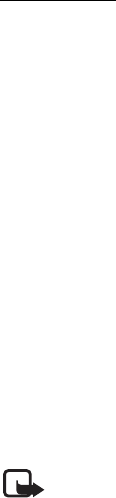
Settings
55
You can also set the EGPRS dial-up service settings (access point name) on your
PC using the Nokia Modem Options software. See Nokia PC Suite p. 80. If you
have set the settings both on your PC and on your phone, the PC settings are
used.
Data transfer
Synchronise your calendar, contacts data, and notes with another compatible
device (for example, a mobile phone), a compatible PC, or a remote internet
server (network service).
Your phone allows data transfer with a compatible PC or another compatible
device when using the phone without a SIM card. Note that when you use the
phone without a SIM card, some functions appear dimmed in the menus and
cannot be used. Synchronizing with a remote internet server is not possible
without a SIM card.
Transfer contact list
To copy or synchronise data from your phone, the name of the device and the
settings must be in the list of transfer contacts. If you receive data from another
device (for example, a compatible mobile phone), the corresponding transfer
contact is automatically added to the list, using the contact data from the other
device. Server synchronisation and PC synchronisation are the original items in
the list.
To add a new transfer contact to the list (for example, a mobile phone), select
Menu > Settings > Connectivity > Data transfer > Options > Add transfer
contact > Phone synchronisation or Phone copy, and enter the settings according
to the transfer type.
To edit the copy and synchronise settings, select a contact from the transfer
contact list and Options > Edit.
Note: Every individual device must have its own entry in the transfer
contact list. Using one transfer contact for several devices is not
possible.
To delete a transfer contact, select it from the transfer contact list, select
Options > Delete, and confirm Delete transfer contact? %U. You cannot delete
Server synchronisation or PC synchronisation.
Data transfer with a compatible device
For synchronization, Bluetooth wireless technology or a cable connection is used.
The other device is in the standby mode.

Settings
56
To start data transfer, select Menu > Settings > Connectivity > Data transfer and
the transfer contact from the list, other than Server synchronisation or PC
synchronisation. According to the settings, the selected data is copied or
synchronised. The other device also must be activated for receiving data.
Synchronise from a compatible PC
Before you synchronise data from calendar, notes, and contacts from a
compatible PC, you must install the Nokia PC Suite software of your phone on the
PC. Use Bluetooth wireless technology or a USB data cable for the
synchronization, and start the synchronization from the PC.
Synchronise from a server
To use a remote internet server, you must subscribe to a synchronization service.
For more information and the settings required for this service, contact your
service provider. You may receive the settings as a configuration message. See
Configuration settings service p. 9 and Configuration p. 58.
If you have saved data on the remote internet server, to synchronise your phone,
start the synchronization from your phone.
Select Menu > Settings > Connectivity > Data transfer > Server synchronisation.
Depending on the settings, select Initialising synchronisation or Initialising copy.
Synchronizing for the first time or after an interrupted synchronization may take
up to 30 minutes to complete, if the contacts or calendar are full.
USB data cable
You can use the CA-101 USB data cable to transfer data between the phone and
a compatible PC with Nokia PC Suite. To activate the phone for data transfer,
connect the data cable to the phone and PC. See Charge the battery with the
CA-101 data cable p. 13 for more information on connecting the data cable.
The phone detects the data cable automatically.
■Call
Select Menu > Settings > Call and from the following options:
Call divert—to divert your incoming calls (network service). You may not be able
to divert your calls if some call barring functions are active. See Call barring
service in Security p. 59.
Anykey answer > On—to answer an incoming call by briefly pressing any key,
except the power key, the camera key, the left and right selection keys, or the end
key
Settings
57
Slide call handling > Open slide to answer calls—to answer an incoming call by
opening the slide
Automatic redial > On—to make a maximum of 10 attempts to connect the call
after an unsuccessful call attempt
Speed dialling > On—to dial the names and phone numbers assigned to the
speed-dialling keys, 2 to 9, by pressing and holding the corresponding number
key
Call waiting > Activate—to have the network notify you of an incoming call while
you have a call in progress (network service). See Call waiting p. 23.
Summary after call > On—to briefly display the approximate duration and cost
(network service) of the call after each call
Send my caller ID > Yes—to show your phone number to the person you are
calling (network service). To use the setting agreed upon with your service
provider, select Set by network.
Line for outgoing calls—to select the phone line 1 or 2 for making calls if
supported by your SIM card (network service). To switch calls with two phone
lines active, press #
Slide call handling—to select to answer and end calls by opening and closing the
slide
■Phone
Select Menu > Settings > Phone and from the following options:
Language settings — to set the display language of your phone, select Phone
language. If you select Automatic, the phone selects the language according to
the information on the SIM card. To select the USIM card language, select SIM
language. To set a language for the voice playback, select Voice playback
language. See Enhanced voice dialling p. 22 and Voice commands in My
shortcuts p. 51.
Security keyguard—to set the phone to ask for the security code when you unlock
the keyguard. Enter the security code, and select On.
Automatic keyguard—to set a time to automatically activate the keyguard
Welcome note—to write the note you would like to be shown briefly when the
phone is switched on
Flight query > On—The phone asks every time when it is switched on whether the
flight profile shall be used. With flight profile all radio connections are switched
off. The flight profile should be used in areas sensitive to radio emissions.
Settings
58
Phone updates—to receive phone software updates from your service provider
(network service). This option may not be available, depending on your phone.
See Phone software updates p. 60.
Operator selection > Automatic—To set the phone to automatically, select one of
the cellular networks available in your area. With Manual you can select a
network that has a roaming agreement with your service provider.
Confirm SIM serv. actions—See SIM services p. 79.
Help text activation—to select whether the phone shows help texts
Start-up tone > On—The phone plays a tone when it is switched on.
■Enhancements
This menu or the following options are shown only if the phone is or has been
connected to a compatible mobile enhancement.
Select Menu > Settings > Enhancements, an enhancement, and depending on
the enhancement, from the following options:
Default profile—to select the profile that you want to be automatically activated
when you connect to the selected enhancement
Automatic answer—to set the phone to answer an incoming call automatically
after 5 seconds. If Incoming call alert is set to Beep once or Off, automatic answer
is off.
Lights—to set the lights permanently On. Select Automatic to set the lights on for
15 seconds after a key press.
■Configuration
You can configure your phone with settings that are required for certain services
to function correctly. The services are multimedia messaging, IM,
synchronization, e-mail application, streaming, and browser. Your service
provider may also send you these settings. See Configuration settings service
p. 9.
Select Menu > Settings > Configuration and from the following options:
Default config. settings—to view the service providers saved in the phone. Scroll
to a service provider, and select Details to view the applications that the
configuration settings of this service provider support. To set the configuration
settings of the service provider as default settings, select Options > Set as
default. To delete configuration settings, select Delete.
Settings
59
Activ. default in all apps.—to activate the default configuration settings for
supported applications
Preferred access point—to view the saved access points. Scroll to an access point,
and select Options > Details to view the name of the service provider, data
bearer, and packet data access point or GSM dial-up number.
Connect to serv. support—to download the configuration settings from your
service provider
Personal config. settings—to add new personal accounts for various services
manually, and to activate or delete them. To add a new personal account if you
have not added any, select Add; otherwise, select Options > Add new. Select the
service type, and select and enter each of the required parameters. The
parameters differ according to the selected service type. To delete or activate a
personal account, scroll to it, and select Options > Delete or Activate.
■Security
When security features that restrict calls are in use (such as call barring, closed
user group, and fixed dialling) calls still may be possible to the official emergency
number programmed into your device.
Select Menu > Settings > Security and from the following options:
PIN code request and UPIN code request—to set the phone to ask for your PIN or
UPIN code every time the phone is switched on. Some SIM cards do not allow the
code request to be turned off.
PIN2 code request—to select whether the PIN2 code is required when using a
specific phone feature which is protected by the PIN2 code. Some SIM cards do
not allow the code request to be turned off.
Call barring service—to restrict incoming calls to and outgoing calls from your
phone (network service). A barring password is required.
Fixed dialling—to restrict your outgoing calls to selected phone numbers if this
function is supported by your SIM card
Closed user group—to specify a group of people whom you can call and who can
call you (network service)
Security level > Phone—to set the phone to ask for the security code whenever a
new SIM card is inserted into the phone. If you select Memory, the phone asks for
the security code when the SIM card memory is selected, and you want to change
the memory in use.
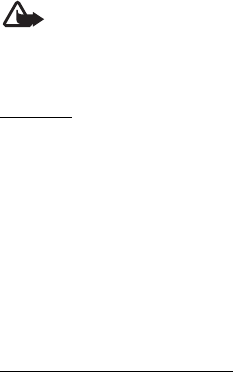
Settings
60
Access codes—to change the security code, PIN code, UPIN code, PIN2 code, or
barring password
Code in use—to select whether the PIN code or UPIN code should be active
Authority certificates or User certificates—to view the list of the authority or user
certificates downloaded into your phone. See Certificates p. 78.
Security module settings—to view Security module details, activate Module PIN
request, or change the module PIN and signing PIN. See also Access codes p. 8.
■Phone software updates
Your service provider may send phone software updates over the air directly to
your device. This option may not be available, depending on your phone.
Warning: If you install a software update, you cannot use the device,
even to make emergency calls, until the update is completed and the
device is restarted. Be sure to backup data before accepting a software
update.
Settings
To allow or disallow phone software updates, select Menu > Settings >
Configuration > Device manager settings > Service prov. sw updates and
following options:
Always allow—to perform all software downloads and updates automatically
Confirm first—to perform software downloads and updates only after your
confirmation (default setting)
Always reject—to reject all software updates
Depending on your settings you will be notified that a software update is
available for download or has been downloaded and installed automatically.
Request a software update
Select Menu > Settings > Phone > Phone updates to request available phone
software updates from your service provider. Select Current software details to
display the current software version and check whether an update is needed.
Select Download phone softw. to download and install a phone software update.
Follow the instructions on the display.
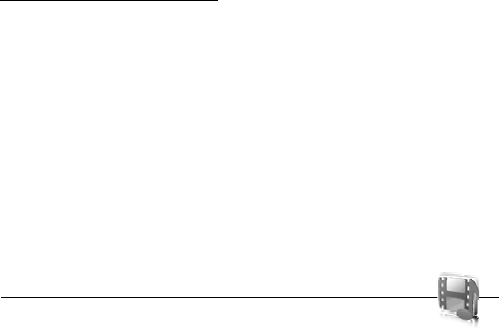
Gallery
61
Install a software update
To start the installation when the installation was cancelled after the download,
select Install software update.
The software update may take several minutes. If there are problems with the
installation, contact your service provider.
■Restore factory settings
To reset some of the menu settings to their original values, select Menu >
Settings > Restore factory sett.. Enter the security code. The names and phone
numbers saved in Contacts are not deleted.
10. Gallery
In this menu you can manage images, video clips, music files,
themes, graphics, tones, recordings, and received files. These files are stored in
the phone memory and may be arranged in folders.
Your phone supports an activation key system to protect acquired content.
Always check the delivery terms of any content and activation key before
acquiring them, as they may be subject to a fee.
Copyright protections may prevent some images, music (including ringing tones),
and other content from being copied, modified, transferred or forwarded.
To see the list of folders, select Menu > Gallery.
To see the available options of a folder, select a folder > Options.
To view the list of files in a folder, select a folder > Open.
To see the available options of a file, select a file > Options.
■Print an image using Bluetooth connectivity
Images saved in the gallery can be printed using Bluetooth connectivity.
To send an image to a compatible Bluetooth printer, select Menu > Gallery >
Images and the image your want to print. Select Options > Send > Via Bluetooth.
Scroll to the Bluetooth printer shown in the list of active devices and press the
center selection key.

Media
62
11. Med ia
When taking and using images or video clips, obey all laws and
respect local customs as well as privacy and legitimate rights of others.
■Camera
You can take photos or record video clips with the built-in camera.
Take a photo
To start the camera, press the scroll up key, or select Menu > Media > Camera.
To take a picture in
landscape format, hold the
phone in a horizontal
position. Scroll left or right
to change between camera
(still image) and video
mode.
To zoom in and out in the
camera mode, scroll up and
down, or press the volume
keys.
To take a photo, select Capture. The phone saves the photo in Gallery > Images.
Select Options to set Night mode on if the lighting is dim, Self-timer on to
activate the self-timer, or Img. sequence on to take photos in a fast sequence.
With the highest image size setting three photos are taken in a sequence. With
other size settings five photos are taken.
Select Options > Settings > Image preview time and a preview time to display
the taken photo on the display. During the preview time, select Back to take
another photo or Send to send the photo as a multimedia message.
Your device supports an image capture resolution up to 1600 x 1200 pixels. The
image resolution in these materials may appear different.
■Record a video clip
To record a video, select Menu >Options > Media > Video. To start the video
recording, select Record. To pause the recording, select Pause; to resume the

Media
63
recording, select Continue. To stop the recording, select Stop. The phone saves
the recording in Gallery > Video clips.
Camera and video options
To use a filter with the camera or video, select Options > Effects >Normal > False
colours, Greyscale, Sepia, Negative, or Solarise.
To change the camera or video settings, select Options > Settings.
■Media player
With the media player you can view, play, and download files, such as images,
audio, video, and animated images. You can also view compatible streaming
videos from a network server (network service).
To select or download media, select Menu > Media > Media player > Open
gallery, Bookmarks, Go to address, or Media downloads.
To set the step width for fast forward or rewind, select Menu > Media > Media
player > FF/Rew interval .
Configuration for a streaming service
You may receive the configuration settings required for streaming as a
configuration message from the service provider. See Configuration settings
service p. 9. You can also enter the settings manually. See Configuration p.
58. To activate the settings, do the following:
1. Select Menu > Media > Media player > Streaming settings > Configuration.
Only the configurations that support streaming are shown.
2. Select a service provider, Default, or Personal configuration for streaming.
3. Select Account and a streaming service account contained in the active
configuration settings.
■Music player
Your phone includes a music player for listening to music tracks, recordings, or
other mp3 or aac sound files that you have transferred to the phone with the
Nokia Audio Manager application, which is part of Nokia PC Suite. See Nokia PC
Suite p. 80.
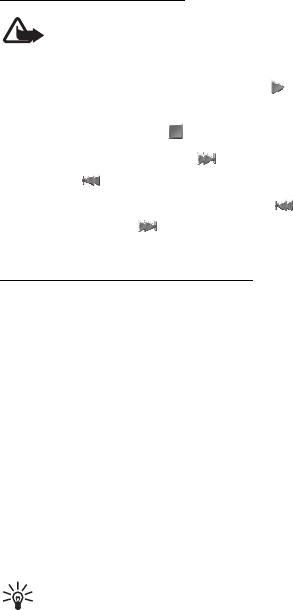
Media
64
Music files stored in a folder in the phone memory or in a folder of the
multimedia card will automatically be detected and added to the default track
list.
To open the music player, select Menu > Media > Music player.
Play the music tracks
Warning! Listen to music at a moderate level. Continuous exposure to
high volume may damage your hearing.
When you open the Music player menu, the details of the first track on the
default track list are shown. To play, select .
To adjust the volume level, use the volume keys on the side of the phone.
To stop the playing, select .
To skip to the next track, select . To skip to the beginning of the previous
track, select .
To rewind the current track, select and hold . To fast forward the current
track, select and hold . Release the key at the position you want.
Settings for the music player
In Music player the following options may be available:
Track list—View all the tracks available on the track list and play the desired track.
To play a track, scroll to the desired track, and select Play.
If you select Options, you can refresh the track list (for example, after adding
new tracks to the list) and change the track list that is shown when you open the
Music player menu if several track lists are available in the phone. You also may
send a track to another phone.
Play options—Select Random to play the tracks on the track list in random order.
Select Repeat to play the current track or the entire track list repeatedly. Select
Music source to select a folder with music tracks.
Media equaliser—Select or define an equaliser setting. See Equaliser p. 66.
Loudspeaker/Headset—Listen to the music player using the phone loudspeaker or
headset. (Only if a headset is attached).
Tip: When using a headset, press the headset key to skip to the next track.
Web page—to access a web page associated with the currently played track. This
option is dimmed if no web page is available.
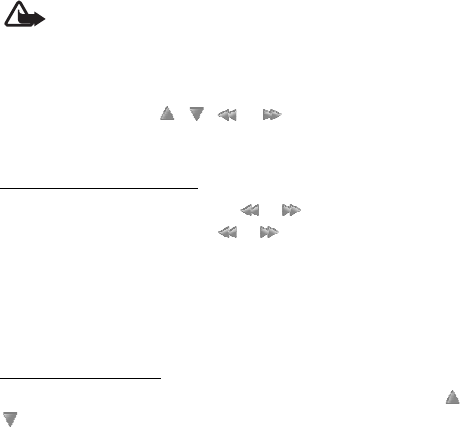
Media
65
Music downloads—to connect to a browser service related to the current track.
This function is only available when the address of the service is included in the
track.
■Radio
The FM radio depends on an antenna other than the wireless device antenna. A
compatible headset or enhancement needs to be attached to the device for the
FM radio to function properly.
Warning: Listen to music at a moderate level. Continuous exposure to
high volume may damage your hearing. Do not hold the device near
your ear when the loudspeaker is in use, because the volume may be
extremely loud.
Select Menu > Media > Radio.
To use the graphical keys , , , or on the display, scroll left or right
to the desired key, and select it.
Save radio frequencies
1. To start the search, select and hold or . To change the radio frequency
in 0.05 MHz steps, briefly press or .
2. To save a frequency to a memory location, 1 to 9, press and hold the
corresponding number key. To save a frequency to a memory location from 10
to 20, press briefly 1 or 2, and press and hold the desired number key, 0 to 9.
3. Enter the name of the radio station.
Listen to the radio
Select Menu > Media > Radio. To scroll to the desired frequency, select or
, or press the headset key. To select a radio station, briefly press the
corresponding number keys. To adjust the volume, press the volume keys.
Select from the following options:
Switch off—to turn off the radio
Save station—to save a new radio station
Stations—to select the list of saved stations. To delete or rename a station, scroll
to the desired station, and select Options > Delete station or Rename.
Mono output or Stereo output—to listen to the radio in monophonic sound or in
stereo
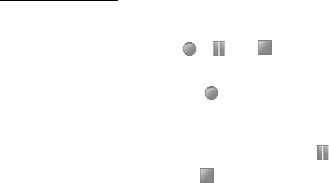
Media
66
Loudspeaker or Headset—to listen to the radio using the loudspeaker or headset.
Keep the headset connected to the phone. The lead of the headset functions as
the radio antenna.
Set frequency—to enter the frequency of the desired radio station
You can normally make a call or answer an incoming call while listening to the
radio. During the call, the volume of the radio is muted.
When an application using a packet data or HSCSD connection is sending or
receiving data, it may interfere with the radio.
■Voice recorder
You can record pieces of speech, sound, or an active call, and save them in
Gallery. This is useful when recording a name and phone number to write down
later.
The recorder cannot be used when a data call or GPRS connection is active.
Record sound
1. Select Menu > Media > Voice recorder.
To use the graphical keys , , or on the display, scroll left or right to
the desired key, and select it.
2. To start the recording, select . To start the recording during a call, select
Options > Record. While recording a call, all parties to the call hear a faint
beeping sound. When recording a call, hold the phone in the normal position
near to your ear. To pause the recording, select .
3. To end the recording, select . The recording is saved in Gallery >
Recordings.
To listen to the latest recording, select Options > Play last recorded.
To send the last recording, select Options > Send last recorded.
To see the list of recordings in Gallery, select Options > Recordings list >
Recordings.
■Equaliser
To control the sound quality, use the music player to amplify or diminish
frequency bands.
Select Menu > Media > Equaliser.
To activate a set, scroll to one of the equaliser sets, and select Activate.
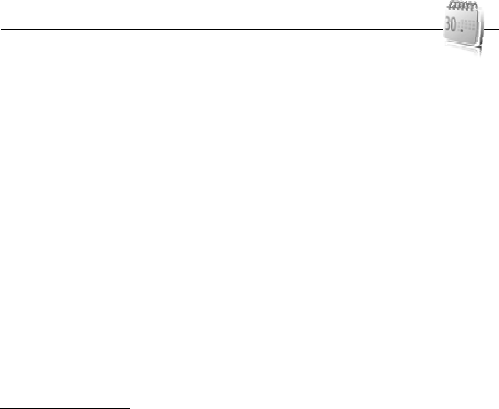
Organiser
67
To view, edit, or rename a selected set, select Options > View, Edit, or Rename.
Not all sets can be edited or renamed.
■Stereo widening
Stereo widening enhances the audio output of the phone by enabling a wider
stereo sound effect. To change the setting, select Menu > Media > Stereo
widening.
12. Organiser
■Alarm clock
You can set the phone to alarm at a desired time. Select Menu > Organiser >
Alarm clock.
To set the alarm, select Alarm time, and enter the alarm time. To change the
alarm time when the alarm time is set, select Alarm time > On and change the
time.
To set the phone to repeat the alert on selected days of the week, select Repeat
alarm.
To select the alarm tone or set the radio as the alarm tone, select Alarm tone. If
you select the radio as an alarm tone, connect the headset to the phone. The
phone uses the last radio station you listened to as the alarm, and the alarm plays
through the loudspeaker. If you remove the headset or switch off the phone, the
default alarm tone replaces the radio.
To set a snooze time-out, select Snooze time-out and the time.
Stop the alarm
The phone sounds an alert tone and flashes Alarm! %U and the current time on
the display in the standby mode, even if the phone was switched off. To stop the
alarm, select Stop. If you let the phone continue to sound the alarm for a minute
or select Snooze, the alarm stops for the time you set in Snooze time-out, then
resumes.
If the alarm time is reached while the device is switched off, the device switches
itself on and starts sounding the alarm tone. If you select Stop, the device asks
whether you want to activate the device for calls. Select No to switch off the
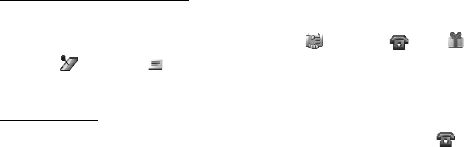
Organiser
68
device or Yes to make and receive calls. Do not select Yes when wireless phone
use may cause interference or danger.
■Calendar
Select Menu > Organiser > Calendar.
The current day is indicated by a frame. If there are any notes set for the day, the
day is in bold type, and the beginning of the note is shown below the calendar. To
view the day notes, select View. To view a week, select Options > Week view. To
delete all notes in the calendar, select the month or week view, and select
Options > Delete all notes.
Other options for the day view may be to make a note; delete, edit, move, or
repeat a note; copy a note to another day; send a note with Bluetooth
technology; or send a note to the calendar of another compatible phone as a text
message or multimedia message. To set the date, time, time zone, date or time
format, date separator, default view, or the first day of the week, select Settings.
To set the phone to delete old notes automatically after a specified time, select
Auto-delete notes.
Make a calendar note
Select Menu > Organiser > Calendar. Scroll to the date, and select Options >
Make a note and one of the following note types: Meeting, Call,
Birthday, Memo, or Reminder. Fill in the fields.
Note alarm
The phone displays the note and if set, sounds a tone. With a call note ( ) on
the display, to call the displayed number, press the call key. To stop the alarm and
to view the note, select View. To stop the alarm for 10 minutes, select Snooze.
To stop the alarm without viewing the note, select Exit.
■To-do list
To save a note for a task that you must do, select Menu > Organiser > To-do list.
To make a note if no note is added, select Add; otherwise, select Options > Add.
Fill in the fields, and select Save.
To view a note, scroll to it, and select View. While viewing a note, you can select
an option to edit the attributes. You can also select an option to delete the
selected note and delete all the notes that you have marked as done.

Organiser
69
You can sort the notes by priority or by deadline, send a note to another phone as
a text message or a multimedia message, save a note as a calendar note, or
access the calendar.
■Notes
To write and send notes, select Menu > Organiser > Notes.
To make a note if no note is added, select Add; otherwise, select Options > Make
a note. Write the note, and select Save.
Other options include deleting and editing a note. While editing a note, you can
also exit the text editor without saving the changes. You can send the note to
compatible devices by Bluetooth wireless technology, text message, or a
multimedia message.
■Calculator
The calculator in your phone provides basic arithmetic and trigonometric
functions, calculates the square and the square root, the inverse of a number, and
converts currency values.
Note: This calculator has limited accuracy and is designed for simple
calculations.
Select Menu > Organiser > Calculator. When 0 is displayed on the screen, enter
the first number in the calculation. Press # for a decimal point. Scroll to the
desired operation or function or select it from Options. Enter the second number.
Repeat this sequence as many times as it is necessary. To start a new calculation,
first select and hold Clear.
To perform a currency conversion, select Menu > Organiser > Calculator. To save
the exchange rate, select Options > Exchange rate. Select either of the displayed
options. Enter the exchange rate, press # for a decimal point, and select OK. The
exchange rate remains in the memory until you replace it with another one. To
perform the currency conversion, enter the amount to be converted, and select
Options > In domestic or In foreign.
Note: When you change to a different base currency, you must enter
new exchange rates because all previously set exchange rates are
cleared.
■Countdown timer
Select Menu > Organiser > Countdown timer. Enter the alarm time in hours,
minutes, and seconds, and select OK. If you wish, write your own note text that is

Applications
70
displayed when the time expires. To start the countdown timer, select Start. To
change the countdown time, select Change time. To stop the timer, select Stop
timer.
If the alarm time is reached when the phone is in the standby mode, the phone
sounds a tone and flashes the note text if it is set or displays Countdown time up.
To stop the alarm, press any key. If no key is pressed, the alarm automatically
stops within 60 seconds. To stop the alarm and delete the note text, select Exit.
To restart the countdown timer, select Restart.
■Stopwatch
You can measure time, take intermediate times, or take lap times using the
stopwatch. During timing, the other functions of the phone can be used. To set
the stopwatch timing in the background, press the end key.
Using the stopwatch or allowing it to run in the background when using other
features increases the demand on battery power and reduces the battery life.
Select Menu > Organiser > Stopwatch and from the following options:
Split timing—to take intermediate times. To start the time observation, select
Start. Select Split every time that you want to take an intermediate time. To stop
the time observation, select Stop.
To save the measured time, select Save.
To start the time observation again, select Options > Start. The new time is
added to the previous time. To reset the time without saving it, select Reset.
Lap timing—to take lap times. Select Lap again each time you want to take an
intermediate time
Continue—to view the timing that you have set in the background
Show last—to view the most recently measured time if the stopwatch is not reset
View times or Delete times—to view or delete the saved times
13. Applications
Applications appears as Apps. in the main menu.
In this menu you can manage applications and games. These files are stored in
the phone memory and may be arranged in folders.

Applications
71
■Launch a game
Your phone software includes some games.
Select Menu > Apps. > Games. Scroll to the desired game, and select Open.
To set sounds, lights, and shakes for the game, select Menu > Apps. > Options >
Application settings.
■Launch an application
Your phone software includes some Java applications.
Select Menu > Apps. > Collection. Scroll to an application, and select Open.
■Some application options
Delete—to delete the application from the phone
Details—to give additional information about the application
Update version—to check if a new version of the application is available for
download from Web (network service)
Application access—to restrict the application from accessing the network.
Different categories are shown. Select in each category one of the available
permissions.
Web page—to provide further information or additional data for the application
from an internet page (network service). It is only shown if an internet address
has been provided with the application.
■Download an application
Your phone supports J2ME Java applications. Make sure that the application is
compatible with your phone before downloading it.
Important: Only install and use applications and other software from
sources that offer adequate security and protection against harmful
software.
You can download new Java applications and games in different ways.
Use the Nokia Application Installer from PC Suite to download the applications to
your phone, or select Menu > Apps. > Options > Downloads > Application
downloads; the list of available bookmarks is shown. See Bookmarks p. 75.
For the availability of different services, pricing, and tariffs, contact your service
provider.
Applications
72
Your device may have some bookmarks loaded for sites not affiliated with Nokia.
Nokia does not warrant or endorse these sites. If you choose to access them, you
should take the same precautions, for security or content, as you would with any
internet site.
■Presenter
The presenter enables you to control slide presentations (compatible with
Microsoft Office PowerPoint), a software DVD, an MP3 player, or other PC
applications remotely from your device.
To use applications other than slide presentations and desktop mode, you must
create a corresponding custom profile on the PC application.
Before you can use the application you must do the following:
1. Install the Nokia Presenter PC application on your PC.
This component is available for download on the Nokia website. See Nokia
support p. 10.
2. Launch and configure the PC component. Make sure that the selected
incoming Bluetooth serial port (COM port) corresponds to the one defined in
the Bluetooth software settings on the Bluetooth device of your PC. For
details, refer to the PC component documentation and Set up a Bluetooth
connection p. 53.
3. Open the slide presentation, or start the application you want to control
remotely from your phone.
Select Apps. > Collection > Presenter > Connect and the device you want to
connect to.
When the Bluetooth Connection Successful dialog appears on your PC screen,
you must click on it to confirm the Bluetooth connection.
The list of available application types is displayed. Select Open to access the
desired application. Select Options > Settings to set the Speaker notes size for
the speaker notes, and Presentation timer (in minutes) to optimise the slide
presentation time available. To save the settings, select Options > Back.
After you select the slide presentation, browse or skip slides, or jump ahead by
using the scroll key. To view your speaker notes, select Notes. To point things out
on the slides, select Pointer to activate a small black round marker that you
control with the scroll key. Select Options > Slide list to return to the slide list.
Select Options > Applications list to return to the list of applications.
To control the mouse pointer (the cursor) remotely from the phone, select the
desktop mode. After you open the desktop, the phone automatically controls your
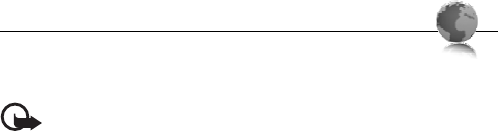
Web
73
mouse pointer. To return to the list of applications, select Options > Applications
list.
To quit the presenter, select Options > Exit.
14. Web
You can access various mobile internet services with your phone
browser.
Important: Use only services that you trust and that offer adequate
security and protection against harmful software.
Check the availability of these services, pricing, tariffs, and instructions with your
service provider.
With the phone browser you can view the services that use wireless markup
language (WML) or extensible hypertext markup language (XHTML) on their
pages. Appearance may vary due to screen size. You may not be able to view all
details of the internet pages.
■Set up browsing
You may receive the configuration settings required for browsing as a
configuration message from the service provider that offers the service that you
want to use. See Configuration settings service p. 9. You can also enter all
the configuration settings manually. See Configuration p. 58.
■Connect to a service
Ensure that the correct configuration settings of the service are activated.
1. To select the settings for connecting to the service, select Menu > Web >
Settings > Configuration settings.
2. Select Configuration. Only the configurations that support the browsing
service are shown. Select a service provider, Default, or Personal
configuration for browsing. See Set up browsing p. 73.
3. Select Account and a browsing service account contained in the active
configuration settings.
4. Select Display terminal window > Yes to perform manual user authentication
for intranet connections.
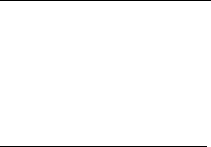
Web
74
Make a connection to the service in one of the following ways:
• Select Menu > Web > Home; or in the standby mode, press and hold 0.
• To select a bookmark of the service, select Menu > Web > Bookmarks.
• To select the last URL, select Menu > Web > Last web address.
•To enter the address of the service, select Menu > Web > Go to address. Enter
the address of the service, and select OK.
■Browse pages
After you make a connection to the service, you can start browsing its pages. The
function of the phone keys may vary in different services. Follow the text guides
on the phone display. For more information, contact your service provider.
Browse with phone keys
To browse through the page, scroll in any direction.
To select a highlighted item, press the call key, or select Select.
To enter letters and numbers, press the 0 to 9 keys. To enter special characters,
press *.
Options while browsing
Select from the following options:
Home—to return to your start page
Shortcuts—to open a new list of options that are specific to the page. This option
is only available if the page contains shortcuts.
Add bookmark—to save the page as a bookmark
Bookmarks—to access the list of bookmarks. See Bookmarks p. 75.
Page options—to show the list of options for the active page
History—to get a list showing the last visited URLs
Downloads—to show the list of bookmarks for downloading
Other options—to show a list of other options
Reload—to reload and update the current page
The service provider may also offer other options.
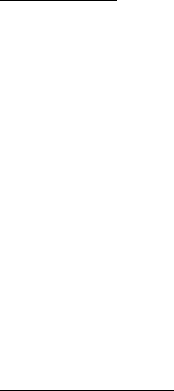
Web
75
Direct calling
While browsing, you can make a phone call and save a name and a phone number
from a page.
■Bookmarks
You can save page addresses as bookmarks in the phone memory.
1. While browsing, select Options > Bookmarks; or in the standby mode, select
Menu > Web > Bookmarks.
2. Scroll to a bookmark, and select it, or press the call key to make a connection
to the page associated with the bookmark.
3. Select Options to view, edit, delete, or send the bookmark; to create a new
bookmark; or to save the bookmark to a folder.
Your device may have some bookmarks loaded for sites not affiliated with Nokia.
Nokia does not warrant or endorse these sites. If you choose to access them, you
should take the same precautions, for security or content, as you would with any
internet site.
Receive a bookmark
When you have received a bookmark that is sent as a bookmark, 1 bookmark
received is displayed. To view the bookmark, select Show.
■Appearance settings
While browsing, select Options > Other options > Appearance settings; or in the
standby mode, select Menu > Web > Settings > Appearance settings and from
the following options:
Text wrapping > On—to set the text to continue on the next line on the display. If
you select Off, the text is abbreviated.
Font size—to set the font size
Show images > No—to hide pictures on the page. This can speed up the browsing
of pages that contain a lot of pictures.
Alerts > Alert for unsecure conn. > Yes—to set the phone to alert when a secure
connection changes to an unsecure one during browsing
Alerts > Alert for unsecure items > Yes—to set the phone to alert when a secure
page contains an unsecure item. These alerts do not guarantee a secure
connection. For more information, see Browser security p. 77.
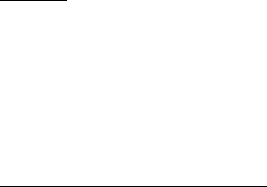
Web
76
Character encoding > Content encoding—to select the encoding for the browser
page content
Character encoding > Unicode (UTF-8) web add. > On—to set the phone to send a
URL as a UTF-8 encoding. You may need this setting when you access a web page
created in foreign language.
Screen size > Full or Small—to set the screen layout
JavaScript > Enable—to enable the Java scripts
■Security settings
Cookies
A cookie is data that a site saves in the cache memory of your phone. Cookies are
saved until you clear the cache memory. See Cache memory p. 77.
While browsing, select Options > Other options > Security > Cookie settings; or
in the standby mode, select Menu > Web > Settings > Security settings >
Cookies. To allow or prevent the phone from receiving cookies, select Allow or
Reject.
Scripts over secure connection
You can select whether to allow the running of scripts from a secure page. The
phone supports WML scripts.
While browsing, to allow the scripts, select Options > Other options > Security >
WMLScript settings; or in the standby mode, select Menu > Web > Settings >
Security settings > WMLScripts in sec. conn. > Allow.
■Download settings
To automatically save all downloaded files in Gallery, select Menu > Web >
Settings > Downloading settings > Automatic saving > On.
■Service inbox
The phone is able to receive service messages sent by your service provider
(network service). Service messages are notifications (for example, news
headlines), and they may contain a text message or an address of a service.

Web
77
To access the Service inbox in the standby mode, when you have received a
service message, select Show. If you select Exit, the message is moved to the
Service inbox. To access the Service inbox later, select Menu > Web > Service
inbox.
To access the Service inbox while browsing, select Options > Other options >
Service inbox. Scroll to the message you want. To activate the browser and
download the marked content, select Retrieve. To display detailed information on
the service notification or to delete the message, select Options > Details or
Delete.
Service inbox settings
Select Menu > Web > Settings > Service inbox settings.
To set whether you want to receive service messages, select Service messages >
On or Off.
To set the phone to receive service messages only from content authors approved
by the service provider, select Message filter > On. To view the list of the
approved content authors, select Trusted channels.
To set the phone to automatically activate the browser from the standby mode
when the phone has received a service message, select Automatic connection >
On. If you select Off, the phone activates the browser only after you select
Retrieve when the phone has received a service message.
■Cache memory
A cache is a memory location that is used to store data temporarily. If you have
tried to access or have accessed confidential information requiring passwords,
empty the cache after each use. The information or services you have accessed is
stored in the cache.
To empty the cache while browsing, select Options > Other options > Clear the
cache; in the standby mode, select Menu > Web > Clear the cache.
■Browser security
Security features may be required for some services, such as online banking or
shopping. For such connections you need security certificates and possibly a
security module, which may be available on your SIM card. For more information,
contact your service provider.
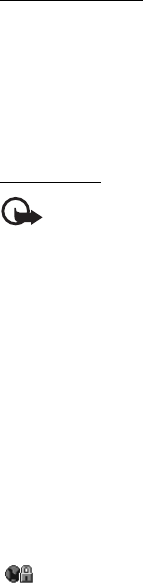
Web
78
Security module
The security module improves security services for applications requiring a
browser connection, and allows you to use a digital signature. The security
module may contain certificates as well as private and public keys. The
certificates are saved in the security module by the service provider.
To view or change the security module settings, select Menu > Settings >
Security > Security module settings.
Certificates
Important: Even if the use of certificates makes the risks involved in
remote connections and software installation considerably smaller,
they must be used correctly in order to benefit from increased security.
The existence of a certificate does not offer any protection by itself; the
certificate manager must contain correct, authentic, or trusted
certificates for increased security to be available. Certificates have a
restricted lifetime. If Expired certificate or Certificate not valid yet is
shown even if the certificate should be valid, check that the current
date and time in your device are correct.
Before changing any certificate settings, you must make sure that you
really trust the owner of the certificate and that the certificate really
belongs to the listed owner.
There are three kinds of certificates: server certificates, authority certificates, and
user certificates. You may receive these certificates from your service provider.
Authority certificates and user certificates may also be saved in the security
module by the service provider.
To view the list of the authority or user certificates downloaded into your phone,
select Menu > Settings > Security > Authority certificates or User certificates.
is displayed during a connection, if the data transmission between the
phone and the content server is encrypted.
The security icon does not indicate that the data transmission between the
gateway and the content server (or place where the requested resource is stored)
is secure. The service provider secures the data transmission between the
gateway and the content server.
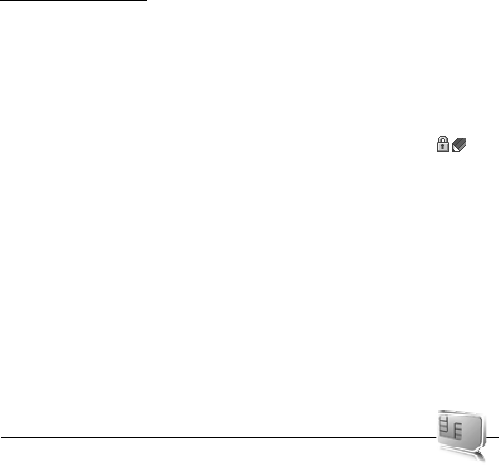
SIM services
79
Digital signature
You can make digital signatures with your phone if your SIM card has a security
module. Using the digital signature can be the same as signing your name to a
paper bill, contract, or other document.
To make a digital signature, select a link on a page, for example, the title of the
book you want to buy and its price. The text to sign, which may include the
amount and date, is shown.
Check that the header text is Read and that the digital signature icon ( ) is
shown.
If the digital signature icon does not appear, there is a security breach, and you
should not enter any personal data such as your signing PIN.
To sign the text, read all of the text first, and select Sign.
The text may not fit within a single screen. Therefore, make sure to scroll through
and read all of the text before signing.
Select the user certificate you want to use. Enter the signing PIN (see Access
codes p. 8), and select OK. The digital signature icon disappears, and the service
may display a confirmation of your purchase.
15. SIM services
Your SIM card may provide additional services. You can access
this menu only if it is supported by your SIM card. The name and contents of the
menu depend on the available services.
For availability and information on using SIM card services, contact your SIM
card vendor. This may be the service provider, network operator, or other vendor.
To set the phone to show you the confirmation messages sent between your
phone and the network when you are using the SIM services, select Menu >
Settings > Phone > Confirm SIM serv. actions > Yes.
Accessing these services may involve sending messages or making a phone call
for which you may be charged.

PC connectivity
80
16. PC connectivity
You can send and receive e-mail, and access the internet when your phone is
connected to a compatible PC through a Bluetooth or a data cable connection.
You can use your phone with a variety of PC connectivity and data
communications applications.
■Nokia PC Suite
With Nokia PC Suite you can synchronise contacts, calendar, notes, and to-do
notes between your phone and the compatible PC or a remote internet server
(network service). You can find more information and PC Suite on the Nokia
website at www.nokia.com/support. Download version 6.83 or higher for your
device.
■EGPRS, HSCSD, and CSD
With your phone you can use the enhanced GPRS (EGPRS), general packet radio
service (GPRS), high-speed circuit switched data (HSCSD), and circuit switched
data (CSD, GSM data) data services.
For availability and subscription to data services, contact your network operator
or service provider.
The use of HSCSD services consumes the phone battery faster than normal voice
or data calls. You may need to connect the phone to a charger for the duration of
data transfer.
See Modem settings p. 54.
■Data communication applications
For information on using a data communication application, refer to the
documentation provided with it.
Making or answering phone calls during a computer connection is not
recommended, as it might disrupt the operation.
For better performance during data calls, place the phone on a stationary surface
with the keypad facing downward. Do not move the phone by holding it in your
hand during a data call.

Battery information
81
17. Battery information
■Charging and discharging
Your device is powered by a rechargeable battery. The full performance of a new
battery is achieved only after two or three complete charge and discharge cycles.
The battery can be charged and discharged hundreds of times, but it will
eventually wear out. When the talk and standby times are noticeably shorter
than normal, replace the battery. Use only Nokia approved batteries, and
recharge your battery only with Nokia approved chargers designated for this
device.
If a replacement battery is being used for the first time or if the battery has not
been used for a prolonged period, it may be necessary to connect the charger and
then disconnect and reconnect it to start the charging.
Unplug the charger from the electrical plug and the device when not in use. Do
not leave fully charged battery connected to a charger, since overcharging may
shorten its lifetime. If left unused, a fully charged battery will lose its charge over
time.
If the battery is completely discharged, it may take a few minutes before the
charging indicator appears on the display or before any calls can be made.
Use the battery only for its intended purpose. Never use any charger or battery
that is damaged.
Do not short-circuit the battery. Accidental short-circuiting can occur when a
metallic object such as a coin, clip, or pen causes direct connection of the
positive (+) and negative (-) terminals of the battery. (These look like metal strips
on the battery.) This might happen when you carry a spare battery in your pocket
or purse. Short-circuiting the terminals may damage the battery or the
connecting object.
Leaving the battery in hot or cold places, such as in a closed car in summer or
winter conditions, will reduce the capacity and lifetime of the battery. Always try
to keep the battery between 15°C and 25°C (59°F and 77°F). A device with a hot
or cold battery may not work temporarily, even when the battery is fully charged.
Battery performance is particularly limited in temperatures well below freezing.
Do not dispose of batteries in a fire as they may explode. Batteries may also
explode if damaged. Dispose of batteries according to local regulations. Please
recycle when possible. Do not dispose as household waste.

Battery information
82
■Nokia battery authentication
Always use original Nokia batteries for your safety. To check that you are getting
an original Nokia battery, purchase it from an authorised Nokia dealer, look for
the Nokia Original Enhancements logo on the packaging, and inspect the
hologram label using the following steps:
Successful completion of the four steps is not a total assurance of the
authenticity of the battery. If you have any reason to believe that your battery is
not an authentic original Nokia battery, you should refrain from using it, and take
it to the nearest authorised Nokia service point or dealer for assistance. Your
authorised Nokia service point or dealer will inspect the battery for authenticity.
If authenticity cannot be verified, return the battery to the place of purchase.
Authenticate hologram
1. When looking at the hologram on the label, you
should see the Nokia connecting hands symbol from
one angle and the Nokia Original Enhancements
logo when looking from another angle.
2. When you angle the hologram left, right, down, and
up, you should see 1, 2, 3, and 4 dots on each side
respectively.
3. Scratch the side of the label to reveal a 20-digit
code, for example, 12345678919876543210. Turn
the battery so that the numbers are facing upwards.
The 20-digit code reads starting from the number at
the top row followed by the bottom row.
Confirm that the 20-digit code is valid by following
the instructions at www.nokia.com/batterycheck.
To create a text message, enter the 20-digit code, for example,
12345678919876543210, and send to +44 7786 200276.
To create a text message,
• For countries in Asia Pacific, excluding India: Enter the 20-digit code, for
example, 12345678919876543210, and send to +61 427151515.

Care and maintenance
83
• For India only: Enter Battery followed by the 20-digit battery code, for
example, Battery 12345678919876543210, and send to 5555.
National and international operator charges will apply.
You should receive a message indicating whether the code can be authenticated.
What if your battery is not authentic?
If you cannot confirm that your Nokia battery with the hologram on the label is
an authentic Nokia battery, please do not use the battery. Take it to the nearest
authorised Nokia service point or dealer for assistance. The use of a battery that
is not approved by the manufacturer may be dangerous and may result in poor
performance and damage to your device and its enhancements. It may also
invalidate any approval or warranty applying to the device.
To find out more about original Nokia batteries, visit
www.nokia.com/batterycheck.
Care and maintenance
Your device is a product of superior design and craftsmanship and should be
treated with care. The suggestions below will help you protect your warranty
coverage.
• Keep the device dry. Precipitation, humidity and all types of liquids or
moisture can contain minerals that will corrode electronic circuits. If your
device does get wet, remove the battery and allow the device to dry
completely before replacing it.
• Do not use or store the device in dusty, dirty areas. Its moving parts and
electronic components can be damaged.
• Do not store the device in hot areas. High temperatures can shorten the life of
electronic devices, damage batteries, and warp or melt certain plastics.
• Do not store the device in cold areas. When the device returns to its normal
temperature, moisture can form inside the device and damage electronic
circuit boards.
• Do not attempt to open the device other than as instructed in this guide.
• Do not drop, knock, or shake the device. Rough handling can break internal
circuit boards and fine mechanics.
• Do not use harsh chemicals, cleaning solvents, or strong detergents to clean
the device.
• Do not paint the device. Paint can clog the moving parts and prevent proper
operation.

Additional safety information
84
• Do not touch the display with hard or angular materials. Objects like earrings
or jewelry may scratch the display.
• Use a soft, clean, dry cloth to clean any lenses (such as camera, proximity
sensor, and light sensor lenses).
• Use only the supplied or an approved replacement antenna. Unauthorised
antennas, modifications, or attachments could damage the device and may
violate regulations governing radio devices.
• Use chargers indoors.
• Always create a backup of data you want to keep (such as contacts and
calendar notes) before sending your device to a service facility.
All of the above suggestions apply equally to your device, battery, charger, or any
enhancement. If any device is not working properly, take it to the nearest
authorised service facility for service.
Additional safety information
■Small children
Your device and its enhancements may contain small parts. Keep them out of the
reach of small children.
■Operating environment
Remember to follow any special regulations in force in any area, and always
switch off your device when its use is prohibited or when it may cause
interference or danger. Use the device only in its normal operating positions. This
device meets RF exposure guidelines when used either in the normal use position
against the ear or when positioned at least 2.2 centimeters (7/8 inch) away from
the body. When a carry case, belt clip or holder is used for body-worn operation,
it should not contain metal and should position the device the above-stated
distance from your body.
To transmit data files or messages, this device requires a quality connection to
the network. In some cases, transmission of data files or messages may be
delayed until such a connection is available. Ensure that the above separation
distance instructions are followed until the transmission is completed.
Parts of the device are magnetic. Metallic materials may be attracted to the
device. Do not place credit cards or other magnetic storage media near the
device, because information stored on them may be erased.
Additional safety information
85
■Medical devices
Operation of any radio transmitting equipment, including wireless phones, may
interfere with the functionality of inadequately protected medical devices.
Consult a physician or the manufacturer of the medical device to determine if
they are adequately shielded from external RF energy or if you have any
questions. Switch off your device in health care facilities when any regulations
posted in these areas instruct you to do so. Hospitals or health care facilities may
be using equipment that could be sensitive to external RF energy.
Pacemakers
Pacemaker manufacturers recommend that a minimum separation of
15.3 centimeters (6 inches) be maintained between a wireless phone and a
pacemaker to avoid potential interference with the pacemaker. These
recommendations are consistent with the independent research by and
recommendations of Wireless Technology Research. Persons with pacemakers
should do the following:
• Always keep the device more than 15.3 centimeters (6 inches) from the
pacemaker
• Not carry the device in a breast pocket
• Hold the device to the ear opposite the pacemaker to minimise the potential
for interference.
If you suspect interference, switch off your device, and move the device away.
Hearing aids
Some digital wireless devices may interfere with some hearing aids. If
interference occurs, consult your service provider.
■Vehicles
RF signals may affect improperly installed or inadequately shielded electronic
systems in motor vehicles such as electronic fuel injection systems, electronic
antiskid (antilock) braking systems, electronic speed control systems, and air bag
systems. For more information, check with the manufacturer or its representative
of your vehicle or any equipment that has been added.
Only qualified personnel should service the device, or install the device in a
vehicle. Faulty installation or service may be dangerous and may invalidate any
warranty that may apply to the device. Check regularly that all wireless device
equipment in your vehicle is mounted and operating properly. Do not store or
carry flammable liquids, gases, or explosive materials in the same compartment
as the device, its parts, or enhancements. For vehicles equipped with an air bag,

Additional safety information
86
remember that air bags inflate with great force. Do not place objects, including
installed or portable wireless equipment in the area over the air bag or in the air
bag deployment area. If in-vehicle wireless equipment is improperly installed and
the air bag inflates, serious injury could result.
Using your device while flying in aircraft is prohibited. Switch off your device
before boarding an aircraft. The use of wireless teledevices in an aircraft may be
dangerous to the operation of the aircraft, disrupt the wireless telephone
network, and may be illegal.
■Potentially explosive environments
Switch off your device when in any area with a potentially explosive atmosphere
and obey all signs and instructions. Potentially explosive atmospheres include
areas where you would normally be advised to turn off your vehicle engine.
Sparks in such areas could cause an explosion or fire resulting in bodily injury or
even death. Switch off the device at refueling points such as near gas pumps at
service stations. Observe restrictions on the use of radio equipment in fuel
depots, storage, and distribution areas; chemical plants; or where blasting
operations are in progress. Areas with a potentially explosive atmosphere are
often but not always clearly marked. They include below deck on boats, chemical
transfer or storage facilities, vehicles using liquefied petroleum gas (such as
propane or butane), and areas where the air contains chemicals or particles such
as grain, dust, or metal powders.
■Emergency calls
Important: Wireless phones, including this device, operate using radio
signals, wireless networks, landline networks, and user-programmed
functions. Because of this, connections in all conditions cannot be
guaranteed. You should never rely solely on any wireless device for
essential communications like medical emergencies.
To make an emergency call:
1. If the device is not on, switch it on. Check for adequate signal strength.
Some networks may require that a valid SIM card is properly inserted in the
device.
2. Press the end key as many times as needed to clear the display and ready the
device for calls.
3. Enter the official emergency number for your present location. Emergency
numbers vary by location.
4. Press the call key.
Additional safety information
87
If certain features are in use, you may first need to turn those features off before
you can make an emergency call. Consult this guide or your service provider for
more information.
When making an emergency call, give all the necessary information as accurately
as possible. Your wireless device may be the only means of communication at the
scene of an accident. Do not end the call until given permission to do so.
■Certification information (SAR)
This mobile device meets guidelines for exposure to radio waves
Your mobile device is a radio transmitter and receiver. It is designed not to
exceed the limits for exposure to radio waves recommended by international
guidelines. These guidelines were developed by the independent scientific
organization ICNIRP and include safety margins designed to assure the
protection of all persons, regardless of age and health.
The exposure guidelines for mobile devices employ a unit of measurement known
as the Specific Absorption Rate or SAR. The SAR limit stated in the ICNIRP
guidelines is 2.0 watts/kilogram (W/kg) averaged over 10 grams of tissue. Tests
for SAR are conducted using standard operating positions with the device
transmitting at its highest certified power level in all tested frequency bands. The
actual SAR level of an operating device can be below the maximum value
because the device is designed to use only the power required to reach the
network. That amount changes depending on a number of factors such as how
close you are to a network base station. The highest SAR value under the ICNIRP
guidelines for use of the device at the ear is 0.88 W/kg.
Use of device accessories and enhancements may result in different SAR values.
SAR values may vary depending on national reporting and testing requirements
and the network band. Additional SAR information may be provided under
product information at www.nokia.com.
Your mobile device is also designed to meet the requirements for exposure to
radio waves established by the Federal Communications Commission (USA) and
Industry Canada. These requirements set a SAR limit of 1.6 W/kg averaged over
one gram of tissue. The highest SAR value reported under this standard during
product certification for use at the ear is 0.72 W/kg and when properly worn on
the body is 0.52 W/kg. Information about this device model can be found at http:/
/www.fcc.gov/oet/fccid by searching the equipment authorization system using
FCC ID: QMNRM-164.
Additional safety information
88
■Technical information
Dimensions: Width 45 mm (1.77 inches), Length 107 mm (4.21) inches, Depth
15.9 mm (0.62 inch)
Weight: < 143 grams (5.04 ounces) with BP-5M Li-polymer Battery (4.0V)
Wireless networks: 850, 900, 1800, 1900 MHz GSM
Frequency range (Tx): 850: 824–849 MHz; 900: 880–915 MHz;
1800: 1710–1785 MHz; 1900: 1850–1910 MHz
Frequency range (Rx): 850: 869–894 MHz; 900: 925–960 MHz;
1800: 1805–1880 MHz; 1900: 1930–1990 MHz
Bluetooth: 2402 - 2480 MHz
■Battery information
This section provides information about battery charging times with the Travel
Charger (AC-6 ), talk-times, and standby times. Be aware that the information in
this section is subject to change. For more information, contact your service
provider.
Charging times
The following charging times are approximate:
Travel Charger (AC-6): up to 2 hours 15 minutes
Talk and standby times
Operation times are estimates only and depend on signal strength, phone use,
network conditions, features used, battery age and condition (including charging
habits), temperatures to which the battery is exposed, and many other factors.
Talk time: up to 3.5 hours
Standby time: up to 6 to 10 days

89
Index
A
access codes 8
accessories. See enhancements.
active standby 18, 49
alarm clock 67
answer calls 22
antenna 16
applications
collection 71
download 9
audio messages 31
B
barring password 9
battery
authentication 82
charging 12, 81
charging times 88
discharging 81
information 88
installation 11
talk and standby times 88
blacklist 34
Bluetooth 52
bookmarks 75
browser
appearance settings 75
bookmarks 75
browsing pages 74
cache memory 77
certificates 78
cookies 76
digital signature 79
security 76
security module 78
set up 73
business cards 46
C
cache memory 77
calculator 69
calendar 68
call
functions 21
log 47
options 23
settings 56
waiting 23
call log 47
call register. See call log.
camera
record a video clip 62
take a photo 62
care 83
certificates 78
certification information 87
character case 24
charge the battery 12
charger
times 88
circuit switched data 80
clock settings 50
codes 8, 9
configuration 58
setting service 9
settings 14
contact information 10
cookies 76
countdown timer 70
CSD. See circuit switched data.
customer service 10
D
data
communication 80
transfer 55
data cable 56
date settings 50
delete messages 39
digital signature 79
display 18, 49
downloads
applications 9
content 9
settings 76
E
EGPRS 54
EGPRS. See packet data.
e-mail application 31
emergency calls 86
end
call 21
enhancements 7, 58
90
equaliser 66
explosive environments 86
F
factory settings 61
flash messages 30
FM radio 65
G
gallery 61
games 71
GPRS 54
H
handsfree. See loudspeaker.
hearing aid 85
high-speed circuit switched data 80
HSCSD. See high-speed circuit switched
data.
I
IMAP4 32
indicators 19
info messages 39
installation
battery 11
SIM card 11
instant messaging 34
Internet
J
junk folder 34
K
keyguard 20
keypad lock 20
keys
keyguard 20
keypad lock 20
selection keys 18
L
language settings 57
light indicator 50
lights 58
location information 47
log 47
loudspeaker 23
M
maintenance 83
media player 63
medical devices 85
memory full 30
menu 23
message
folder 30
message centre number 26
message settings
e-mail 41
general settings 39
multimedia messages 40
text messages 40
messages
audio message 31
cancel sending 29
delete 39
flash message 30
info messages 39
length indicator 26
message settings 39
sending 28
service commands 39
text 26
voice message 38
write text message 26
MMS. See multimedia messages.
multimedia messages
create 28
read 29
reply 29
send 28
write 28
music player 63
N
navigation 23
navigation key 52
network
name on display 18
services 6
Nokia contact information 10
notes 69
O
offline mode 21
organiser 67
91
overview functions 8
P
pacemakers 85
packet data 54, 80
parts 17
PC connectivity 80
PC Suite 80
phone
care 83
configuration 58
keys 17
maintenance 83
open 18
parts 17
settings 57
updates 57, 60
phone lock. See keypad lock.
PictBridge 56
PIN codes 8, 14
plug and play service 14
POP3 32
positioning 47
powersaver 50
predictive text input 24
presence 44
presenter 72
profiles 48
PUK codes 9
pushed messages 77
R
radio 65
record sound 66
recorder 66
reject calls 22
repair service 10
ringing tones 48
S
safety
additional information 84
certification information 87
emergency calls 86
explosive environments 86
guidelines 5
hearing aid 85
medical devices 85
operating environment 84
pacemakers 85
SAR 87
vehicles 85
SAR 87
screen saver 49
scrolling 23
security
codes 8
module 78
settings 59
selection keys 18
service
commands 39
inbox 77
messages 77
services
settings 50
active standby 49
call 56
clock 50
configuration 58
connectivity 52
data transfer 55
date 50
display 49
downloads 76
enhancements 58
GPRS, EGPRS 54
messages 39
my shortcuts 51
phone 57
profiles 48
restore factory settings 61
screen saver 49
security 59
service inbox 77
slide animation 49
standby mode 49
themes 48
time 50
tones 48
USB data cable 56
wallpaper 49
shared memory 7
shortcuts 19, 51
signal strength 18
SIM
card 21
card installation 11
messages 27
services 79
sleep mode 50
slide animation 49
SMS. See text messages
92
software updates 57, 60
spam filter 34
speed dialling 21, 46
standby
time 88
standby mode 18, 51
status indicators 18
stereo widening 67
stopwatch 70
streaming service 63
subscribed names 45
support 10
switch on and off 14
synchronisation 55
T
talk time 88
technical information 88
text
character case 24
message 26
predictive text input 24
traditional text input 25
writing 24
themes 48
time settings 50
to-do list 68
tones 48
traditional text input 25
U
unlock keypad 20
UPIN 14
V
vehicles 85
voice
commands 52
messages 38
recorder 66
W
wallpaper 49
Web
bookmarks 75
connect 73
wireless markup language 73
write text 24
X
XHTML 73