Microsoft RM-293 GSM 850/1900 Cellular Telephone With Bluetooth User Manual Tiger 1 0 070404 FCC
Microsoft Mobile Oy GSM 850/1900 Cellular Telephone With Bluetooth Tiger 1 0 070404 FCC
Manual

FCC Draft
Nokia 2660 User Guide

FCC Draft
© 2007 Nokia. All rights reserved.
Reproduction, transfer, distribution, or storage of part or all of the
contents in this document in any form without the prior written
permission of Nokia is prohibited.
Nokia, Nokia Connecting People, Xpress-on, and Navi are trademarks or
registered trademarks of Nokia Corporation. Nokia tune is a sound mark of
Nokia Corporation. Other product and company names mentioned herein
may be trademarks or tradenames of their respective owners.
US Patent No 5818437 and other pending patents. T9 text input software
Copyright (C) 1997-2007. Tegic Communications, Inc. All rights reserved.
Includes RSA BSAFE cryptographic or security protocol software
from RSA Security.
Java and all Java-based marks are trademarks or registered
trademarks of Sun Microsystems, Inc.
This product is licensed under the MPEG-4 Visual Patent
Portfolio License (i) for personal and noncommercial use in connection
with information which has been encoded in compliance with the MPEG-4
Visual Standard by a consumer engaged in a personal and noncommercial
activity and (ii) for use in connection with MPEG-4 video provided by a
licensed video provider. No license is granted or shall be implied for any
other use. Additional information, including that related to promotional,
internal, and commercial uses, may be obtained from MPEG LA, LLC. See
<http://www.mpegla.com>.
FCC Draft
Nokia operates a policy of ongoing development. Nokia reserves the right
to make changes and improvements to any of the products described in
this document without prior notice.
TO THE MAXIMUM EXTENT PERMITTED BY APPLICABLE LAW, UNDER NO
CIRCUMSTANCES SHALL NOKIA OR ANY OF ITS LICENSORS BE
RESPONSIBLE FOR ANY LOSS OF DATA OR INCOME OR ANY SPECIAL,
INCIDENTAL, CONSEQUENTIAL OR INDIRECT DAMAGES HOWSOEVER
CAUSED.
THE CONTENTS OF THIS DOCUMENT ARE PROVIDED "AS IS". EXCEPT AS
REQUIRED BY APPLICABLE LAW, NO WARRANTIES OF ANY KIND, EITHER
EXPRESS OR IMPLIED, INCLUDING, BUT NOT LIMITED TO, THE IMPLIED
WARRANTIES OF MERCHANTABILITY AND FITNESS FOR A PARTICULAR
PURPOSE, ARE MADE IN RELATION TO THE ACCURACY, RELIABILITY OR
CONTENTS OF THIS DOCUMENT. NOKIA RESERVES THE RIGHT TO REVISE
THIS DOCUMENT OR WITHDRAW IT AT ANY TIME WITHOUT PRIOR NOTICE.
The availability of particular products and applications and services for
these products may vary by region. Please check with your Nokia dealer for
details, and availability of language options.
This device may contain commodities, technology or software subject to
export laws and regulations from the US and other countries. Diversion
contrary to law is prohibited.
The third-party applications provided with your device may have been
created and may be owned by persons or entities not affiliated with or
related to Nokia. Nokia does not own the copyrights or intellectual
property rights to the third-party applications. As such, Nokia does not
take any responsibility for end-user support, functionality of the
applications, or the information in the applications or these materials.
Nokia does not provide any warranty for the third-party applications.BY
FCC Draft
USING THE APPLICATIONS YOU ACKNOWLEDGE THAT THE APPLICATIONS
ARE PROVIDED AS IS WITHOUT WARRANTY OF ANY KIND, EXPRESS OR
IMPLIED, TO THE MAXIMUM EXTENT PERMITTED BY APPLICABLE LAW. YOU
FURTHER ACKNOWLEDGE THAT NEITHER NOKIA NOR ITS AFFILIATES MAKE
ANY REPRESENTATIONS OR WARRANTIES, EXPRESS OR IMPLIED,
INCLUDING BUT NOT LIMITED TO WARRANTIES OF TITLE,
MERCHANTABILITY OR FITNESS FOR A PARTICULAR PURPOSE, OR THAT
THE APPLICATIONS WILL NOT INFRINGE ANY THIRD-PARTY PATENTS,
COPYRIGHTS, TRADEMARKS, OR OTHER RIGHTS.
Your device may cause TV or radio interference (for example, when using a
telephone in close proximity to receiving equipment). The FCC or Industry
Canada can require you to stop using your telephone if such interference
cannot be eliminated. If you require assistance, contact your local service
facility. This device complies with part 15 of the FCC rules. Operation is
subject to the following two conditions: (1) This device may not cause
harmful interference, and (2) this device must accept any interference
received, including interference that may cause undesired operation. Any
changes or modifications not expressly approved by Nokia could void the
user's authority to operate this equipment.

FCC Draft
Contents
For your safety......................................................................... 7
General information .............................................................. 11
Access codes........................................................................................................... 11
Nokia support on the web.................................................................................. 11
1. Get started ......................................................................... 12
Install the SIM card and battery....................................................................... 12
Charge the battery................................................................................................ 13
Normal operating position ................................................................................. 14
2. Your phone ........................................................................ 15
Keys and parts........................................................................................................ 15
Wrist strap .............................................................................................................. 16
Switch the phone on or off................................................................................ 16
Standby mode ........................................................................................................ 16
Demo mode............................................................................................................. 17
Keypad lock............................................................................................................. 17
3. Call functions .................................................................... 18
Make and answer a call ...................................................................................... 18
Speed dials.............................................................................................................. 19
Loudspeaker............................................................................................................ 19
4. Write text........................................................................... 20
5. Menu functions ................................................................. 21
Messaging ............................................................................................................... 21
Contacts................................................................................................................... 28
Log............................................................................................................................. 30
Settings.................................................................................................................... 31
FCC Draft
Operator menu....................................................................................................... 41
Gallery ...................................................................................................................... 42
Media........................................................................................................................ 42
Organiser ................................................................................................................. 44
Applications............................................................................................................ 46
Web........................................................................................................................... 47
SIM services............................................................................................................ 50
6. Battery information .......................................................... 51
Charging and discharging................................................................................... 51
Nokia battery authentication guidelines........................................................ 53
7. Enhancements.................................................................... 56
Care and maintenance........................................................... 57
Additional safety information .............................................. 58
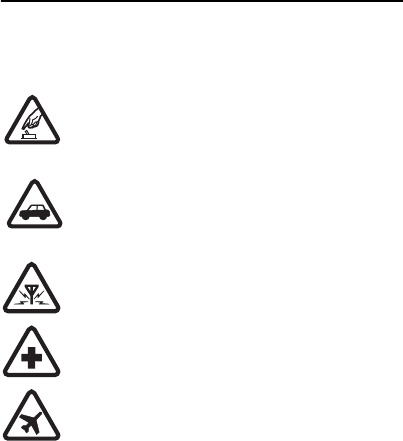
7
FCC Draft
For your safety
Read these simple guidelines. Not following them may be
dangerous or illegal. Read the complete user guide for further
information.
SWITCH ON SAFELY
Do not switch the device on when wireless phone use
is prohibited or when it may cause interference or
danger.
ROAD SAFETY COMES FIRST
Obey all local laws. Always keep your hands free to
operate the vehicle while driving. Your first
consideration while driving should be road safety.
INTERFERENCE
All wireless devices may be susceptible to
interference, which could affect performance.
SWITCH OFF IN HOSPITALS
Follow any restrictions. Switch the device off near
medical equipment.
SWITCH OFF IN AIRCRAFT
Follow any restrictions. Wireless devices can cause
interference in aircraft.

8
FCC Draft
SWITCH OFF WHEN REFUELING
Do not use the device at a refueling point. Do not use
near fuel or chemicals.
SWITCH OFF NEAR BLASTING
Follow any restrictions. Do not use the device where
blasting is in progress.
USE SENSIBLY
Use only in the positions as explained in the product
documentation. Do not touch the antenna areas
unnecessarily.
QUALIFIED SERVICE
Only qualified personnel may install or repair this
product.
ENHANCEMENTS AND BATTERIES
Use only approved enhancements and batteries. Do
not connect incompatible products.
WATER-RESISTANCE
Your device is not water-resistant. Keep it dry.
BACK-UP COPIES
Remember to make back-up copies or keep a written
record of all important information stored in your
device.

9
FCC Draft
CONNECTING TO OTHER DEVICES
When connecting to any other device, read its user
guide for detailed safety instructions. Do not connect
incompatible products.
EMERGENCY CALLS
Ensure the phone function of the device is switched
on and in service. Press the end key as many times as
needed to clear the display and return to the standby
mode. Enter the emergency number, then press the
call key. Give your location. Do not end the call until
given permission to do so.
■About your device
The wireless device described in this guide is approved for use on
GSM 850 and GSM 1900 networks. Contact your service provider
for more information about networks.
When using the features in this device, obey all laws and respect
local customs, privacy and legitimate rights of others, including
copyrights.
Copyright protections may prevent some images, music
(including ringing tones), and other content from being copied,
modified, transferred, or forwarded.
Warning: To use any features in this device, other than
the alarm clock, the device must be switched on. Do not
10
FCC Draft
switch the device on when wireless device use may cause
interference or danger.
■Network services
To use the phone you must have service from a wireless service
provider. Many of the features require special network features.
These features are not available on all networks; other networks
may require that you make specific arrangements with your
service provider before you can use the network services. Your
service provider can give you instructions and explain what
charges will apply. Some networks may have limitations that
affect how you can use network services. For instance, some
networks may not support all language-dependent characters
and services.
Your service provider may have requested that certain features be
disabled or not activated in your device. If so, these features will
not appear on your device menu. Your device may also have a
special configuration such as changes in menu names, menu
order, and icons. Contact your service provider for more
information.
This device supports WAP 2.0 protocols (HTTP and SSL) that run
on TCP/IP protocols. Some features of this device, such as
multimedia messaging (MMS), remote synchronization, and
accessing internet with the browser, require network support for
these technologies.

11
FCC Draft
General information
■Access codes
The security code supplied with the phone protects your
phone against unauthorized use. The preset code is 12345.
The PIN code supplied with the SIM card, protects the card
against unauthorized use. The PIN2 code supplied with
some SIM cards, is required to access certain services. If
you enter the PIN or PIN2 code incorrectly three times in
succession, you are asked for the PUK or PUK2 code. If you
do not have them, contact your local service provider.
The module PIN is required to access the information in
the security module of your SIM card. The signing PIN may
be required for the digital signature. The barring password
is required when using the call barring service.
Select Menu > Settings > Security to set how your phone
uses the access codes and security settings.
■Nokia support on the web
Check www.nokia.com/support or your local Nokia website for
the latest version of the user guide, additional information,
downloads, and services related to your Nokia product.
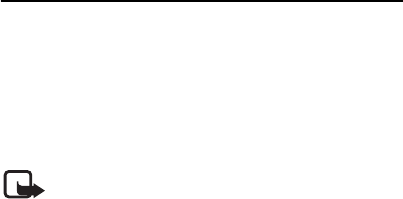
12
FCC Draft
1. Get started
■Install the SIM card and battery
For availability and information on using SIM card services,
contact your SIM card vendor. This may be the service provider or
other vendor.
Always switch the device off and disconnect the charger
before removing the battery.
Note: Always switch off the power and disconnect the
charger and any other device before removing the
cover. Avoid touching electronic components while
changing the cover. Always store and use the device with the
cover attached.
1. Press and slide the back cover toward the top of the
phone to remove the cover (1).
2. To remove the battery, lift it as shown (2).
3. Carefully lift the SIM card holder from the finger grip
of the phone, and open the flip cover (3).
4. Insert the SIM card, so that the bevelled corner is on
the upper left side and the gold-colored contact area
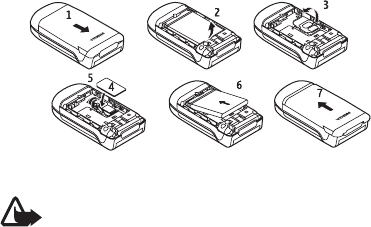
13
FCC Draft
facing downward (4). Close the SIM card holder, and
press it to lock it into place (5).
5. Insert the battery into the battery slot (6).
6. Align the back cover with the back of the phone. Slide
and push it toward the bottom of the phone to lock it
(7).
■Charge the battery
Warning: Use only batteries, chargers, and
enhancements approved by Nokia for use with this
particular model. The use of any other types may
invalidate any approval or warranty, and may be dangerous.
Check the model number of any charger before use with this
device. This device is intended for use when supplied with power
from the AC-3 charger.
This device is intended to use the BL-4B battery.
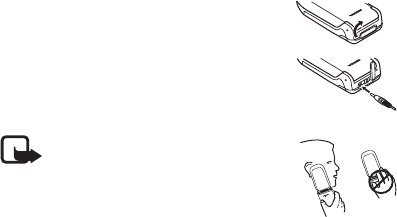
14
FCC Draft
For availability of approved enhancements, please check with
your dealer. When you disconnect the power cord of any
enhancement, grasp and pull the plug, not the cord.
1. Connect the charger to a wall outlet.
2. Lift the cover at the top of the phone.
3. Connect the charger to the phone.
■Normal operating position
Your device has an internal antenna.
Note: As with any radio
transmitting device, avoid touching
an antenna unnecessarily when the
antenna is in use. For example, avoid touching
the cellular antenna during a phone call.
Contact with a transmitting or receiving
antenna affects the quality of the radio communication, may
cause the device to operate at a higher power level than
otherwise needed, and may reduce the battery life.
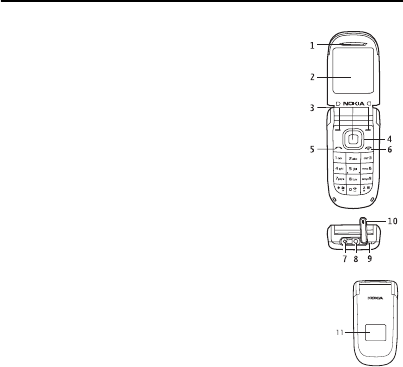
15
FCC Draft
2. Your phone
■Keys and parts
• Earpiece (1)
• Main display(2)
• Selection keys (3)
•Navi
TM key (hereinafter scroll key) (4)
• Call key (5)
• End key and power key (6)
• Charger connector (7)
• Headset connector (8)
• Wrist strap eyelet (9)
• Cover for connectors (10)
• Mini display (11)
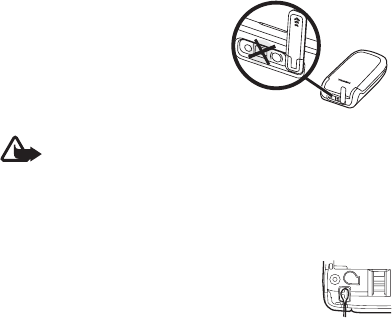
16
FCC Draft
Note: Do not touch this
connector as it is intended for
use by authorized service
personnel only.
Warning: The scroll key in this device may
contain nickel. It is not designed for prolonged
contact with the skin. Continuous exposure to
nickel on the skin may lead to a nickel allergy.
■Wrist strap
Remove the back cover, and insert the wrist
strap as illustrated. Replace the back cover.
■Switch the phone on or off
To switch the phone on or off, press and hold
the power key. See Keys and parts, page 15.
■Standby mode
When the phone is ready for use, before you enter any
characters, the phone is in the standby mode:

17
FCC Draft
Network signal strength (1)
Battery charge level (2)
Network name or the operator logo (3)
The left selection key is Go to (4) for you
to view the functions in your personal
shortcut list. When viewing the list, select Options >
Select options to view the available functions that you
can add in the options list; select Organise > Move and
the location to rearrange the functions of your shortcut
list.
Menu (5) and Names (6)
■Demo mode
To start up the phone without the SIM card, accept Start
up phone without SIM card?. Use those features of the
phone that do not require the SIM card.
In demo mode, calls may be possible to the official
emergency numbers programmed into your device.
■Keypad lock
Select Menu and press * quickly to lock the keypad to
prevent accidental keypresses. To answer a call when the

18
FCC Draft
keyguard is on, press the call key. When you end or reject
the call, the keypad remains locked. To unlock, select
Unlock and press * quickly.
Select Menu > Settings > Phone > Automatic keyguard >
On to set the keypad to lock automatically after a preset
time delay when the phone is in the standby mode.
When the keypad lock is on, calls may be possible to the official
emergency number programmed into your device.
3. Call functions
■Make and answer a call
To make a call, enter the phone number including the area
code if necessary. The country code should be included, if
necessary. Press the call key to call the number. Scroll
right to increase or left to decrease the volume of the
earpiece or headset during the phone call.
To answer an incoming call, press the call key. To reject
the call without answering, press the end key or close the
fold.

19
FCC Draft
To answer an incoming call by opening the fold, select
Menu > Settings > Call > Answer when fold is opened >
On.
■Speed dials
To assign a number to a speed-dialing key, select Menu >
Contacts > Speed dials, scroll to the desired speed-dialing
number, and select Assign. Enter the desired phone
number, or select Search to choose a phone number from
your phonebook.
To switch the speed dial function on, select Menu >
Settings > Call > Speed dialling > On.
To make a call using the speed-dialing keys, in the standby
mode, press and hold the desired number key.
■Loudspeaker
If available, you may select Loudsp. or Normal to use the
loudspeaker or the earpiece of the phone during a call.
Warning: Do not hold the device near your ear
when the loudspeaker is in use, because the
volume may be extremely loud.

20
FCC Draft
4. Write text
You can enter text in predictive text ( ) and
traditional text ( ) input. To use traditional text input,
press a number key (1 to 9) repeatedly until the desired
character appears. To turn predictive text input on or off
when writing, press and hold #, and select Prediction on
or Prediction off.
When using predictive text input, press each key once for
a single letter. If the displayed word is the one you want,
press 0, and write the next word. To change the word,
press * repeatedly until the word you want appears. If ? is
displayed after the word, the word is not in the dictionary.
To add the word to the dictionary, select Spell, enter the
word (using traditional text input), and select Save.
Tips for writing text: to add a space, press 0. To quickly
change the text input method, press # repeatedly, and
check the indicator at the top of the display. To add a
number, press and hold the desired number key. To get a
list of special characters when using traditional text input,
press *; when using predictive text input, press and hold *.
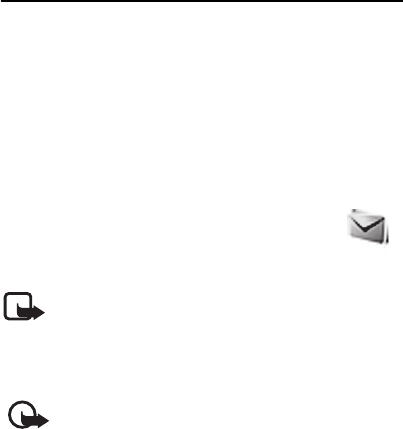
21
FCC Draft
5. Menu functions
The phone functions are grouped into menus. Not all
menu functions or option items are described here.
In the standby mode, select Menu and the desired menu
and submenu. Select Exit or Back to exit the current level
of menu. Press the end key to return to the standby mode
directly. To change the menu view, select Menu >
Options > Main menu view > List or Grid.
■Messaging
The message services can only be used if they
are supported by your network or service
provider.
Note: Your device may indicate that your message was
sent to the message center number programmed into
your device. Your device may not indicate whether the
message is received at the intended destination. For more details
about messaging services, contact your service provider.
Important: Exercise caution when opening messages.
Messages may contain malicious software or
otherwise be harmful to your device or PC.
22
FCC Draft
Text and multimedia message settings
Select Menu > Messaging > Message settings > Text
messages > Message centres. If your SIM card supports
more than one message center, select or add the one you
want to use. You may need to get the center number from
your service provider.
Select Menu > Messaging > Message settings >
Multimedia msgs. and from the following:
Allow multimedia reception—Select No, Yes, or In home
network to use the multimedia service.
Configuration settings—to select the default service
provider for retrieving multimedia messages. Select
Account to see the accounts provided by the service
provider and to select the one you want to use. You may
receive the settings as a configuration message from the
service provider.
Allow adverts—to choose whether you allow the reception
of messages defined as advertisements. This setting is not
shown if Allow multimedia reception is set to No.
MMS creation mode >Restricted—to set the phone to not
allow the type of content that may not be supported by
23
FCC Draft
the network or the receiving device in a multimedia
message. Select Free to allow such contents, but the
receiving device may not receive the message properly.
Image size (restricted) or Image size (free)—to define the
size of the image you may insert into a multimedia
message when MMS creation mode is set to Restricted or
Free
Text messages
Your device supports the sending of text messages beyond the
character limit for a single message. Longer messages are sent as
a series of two or more messages. Your service provider may
charge accordingly. Characters that use accents or other marks,
and characters from some language options, take up more space,
limiting the number of characters that can be sent in a single
message.
An indicator at the top of the display shows the total
number of characters left and the number of messages
needed for sending. For example, 673/2 means that there
are 673 characters left and that the message will be sent
as a series of 2 messages.

24
FCC Draft
The blinking indicates that the message memory is
full. Before you can receive new messages, delete some of
your old messages.
Multimedia messages
Only devices that have compatible features can receive and
display multimedia messages. The appearance of a message may
vary depending on the receiving device.
The wireless network may limit the size of MMS messages. If the
inserted picture exceeds this limit, the device may make it smaller
so that it can be sent by MMS.
A multimedia message can contain text, pictures, and
sound clips.
Create text or multimedia message
Select Menu > Messaging > Create message > Message.
To add recipients, scroll to the To: field, and enter the
recipient’s number, or select Add to select recipients from
the available options. To add Cc or Bcc recipients, select
Options > Add recipient > Cc or Bcc. To enter message
text, scroll to the Text: field, and enter the text. To add a
subject for the message, select Options > Add subject, and
enter the subject. To attach content to the message, select
25
FCC Draft
Options > Insert and the desired type of attachment. To
send the message, press the call key.
The message type is changed automatically depending on
the content of the message. Operations that may cause
the message type to change from text message to
multimedia message include, but are not limited to, the
following:
Attach a file to the message.
Request a delivery report.
Set priority for the message to high or low.
Add a Cc or Bcc recipient or subject to the message.
When the message type changes to multimedia message,
the phone may briefly display Message changed to
multimedia, and the header text of the message editing
window changes to New multimedia. Check the header
text for message type.
Service providers may charge differently depending on the
message type. Check with your service provider for details.
26
FCC Draft
Flash messages
Flash messages (network service) are text messages that
are instantly displayed.
Select Menu > Messaging > Create message > Flash
message.
Audio message
You can use the multimedia message service to create and
send a voice message. The multimedia messaging service
must be activated before you can use audio messages.
Select Menu > Messaging > Create message > Audio
message. The recorder opens. When you finish recording
an audio message, enter the recipient’s phone number in
the To: field to send the message. To retrieve a phone
number from Contacts, select Add > Contacts. To view the
available options, select Options.
When your phone receives audio messages, to open the
message, select Play; or if more than one message is
received, select Show > Play. To listen to the message
later, select Exit. Select Options to see the available
options. The audio message is played through the earpiece
27
FCC Draft
by default. Select Options > Loudspeaker to choose
loudspeaker.
Voice messages
The voice mailbox is a network service and you may need
to subscribe to it. Contact your service provider for a voice
mailbox number and detailed information.
Select Menu > Messaging > Voice messages.
E-mail application
The e-mail application (network service) allows you to
access your compatible e-mail account from your phone.
Before you can send and retrieve any e-mail, you may
need to obtain an e-mail account and the required
settings. You may receive the e-mail configuration
settings as a configuration message.
To write and send an e-mail, select Menu > Messaging >
E-mail > Write new e-mail. If more than one e-mail
account is defined, select the account from which you
want to send the e-mail. To attach a file to the e-mail,
select Options > Attach file and the file in Gallery. When
you finish entering the e-mail message, select Send >
Send now.
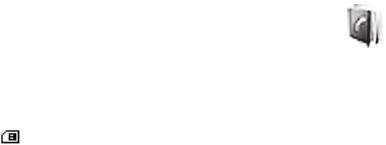
28
FCC Draft
To download received e-mail messages, select Menu >
Messaging > E-mail > Check new e-mail and the account
you want; only e-mail headers are downloaded at first. To
download the complete e-mail message, select Back >
Inboxes and the account you want, select the new
message and Retrieve.
Your phone saves e-mail that you download from your e-
mail account in the Inboxes folder. Other folders may be
Drafts for saving unfinished e-mail, Archive for organizing
and saving your e-mail, Outbox for saving e-mail that has
not been sent, and Sent items for saving e-mail that has
been sent. To manage the folders and their e-mail
content, select Options to view the available options of
each folder.
■Contacts
You can save names and phone numbers in
the phone memory and in the SIM card
memory. The phone memory may save
contacts with numbers and text items. Names and
numbers saved in the SIM card memory are indicated by
.
29
FCC Draft
To search a contact, select Menu >Contacts > Names >
Options > Search. Scroll through the list of contacts or
enter the first letters of the name for which you are
searching. To add a new contact, select Menu >
Contacts > Names > Options > Add new contact. To add
more details to a contact, make sure that the memory in
use is either Phone or Phone and SIM. Scroll to the name
to which you want to add a new number or text item, and
select Details > Options > Add detail.
To copy a contact, select Menu > Contacts > Names >
Options > Copy contact. You can copy names and phone
numbers between the phone contact memory and the SIM
card memory. The SIM card memory can save names with
one phone number attached to them.
You can send and receive a person’s contact information
from a compatible device that supports the vCard
standard as a business card. To send a business card,
search for the contact whose information you want to
send, and select Details > Options > Send bus. card > Via
multimedia, Via text message or Via Bluetooth. When you
receive a business card, select Show > Save to save the

30
FCC Draft
business card in the phone memory. To discard the
business card, select Exit > Yes.
Select Menu > Contacts > Settings and from the
following:
Memory in use—to select SIM card or phone memory for
your contacts
Contacts view—to select how the names and numbers in
contacts are displayed
Memory status—to view the free and used memory
capacity
■Log
The phone registers the missed, received, and
dialed calls if the network supports it and the
phone is switched on and within the network
service area.
You can view the date and the time of the call, edit or
delete the phone number from the list, save the number in
Contacts, or send a message to the number.
To view the information on your calls, select Menu >
Log > Missed calls, Received calls, or Dialled numbers. To
view your recent missed and received calls and the dialed
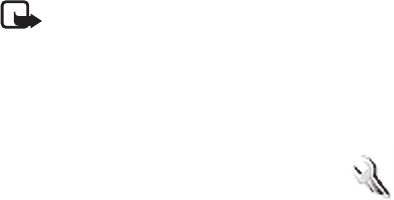
31
FCC Draft
numbers chronologically, select Call log. To view the
contacts to whom you most recently sent messages, select
Message recipients.
Select Menu > Log > Call duration, Packet data counter,
or Packet data conn. timer for approximate information on
your recent communications.
Note: The actual invoice for calls and services from
your service provider may vary, depending on network
features, rounding off for billing, taxes, and so forth.
To delete the recent calls lists, select Clear log lists. You
cannot undo this operation.
■Settings
You can adjust various phone settings in this
menu. To reset some of the menu settings to
their original values, select Menu > Settings >
Restore factory sett..
Profiles
Your phone has various setting groups called profiles for
which you can customize the phone tones for different
events and environments.
32
FCC Draft
Select Menu > Settings > Profiles, the desired profile, and
Activate to activate the selected profile, Personalise to
personalize the profile, or Timed to set the expiry time for
the active profile. When the time set for the profile
expires, the previous profile that was not timed becomes
active.
Tone settings
Select Menu > Settings > Tones, and change any of the
available options for the active profile. Your phone
supports mp3 format ringing tones. You can also set your
recordings as ringing tones.
To set the phone to ring only for a selected caller group,
select Alert for:.
My shortcuts
With personal shortcuts, you get quick access to
frequently used phone functions. Select Menu >
Settings > My shortcuts and from the following options:
Right selection key or Left selection key—to allocate one
phone function to the right or left selection key
33
FCC Draft
Navigation key—to select shortcut functions for the scroll
key. Scroll to the desired scroll key, select Change or
Assign and a function from the list.
Call and phone settings
Select Menu > Settings > Call and from the following:
Call divert (network service)—to divert your incoming
calls. For details, contact your service provider.
Automatic redial > On—to make ten attempts to connect
the call after an unsuccessful attempt
Call waiting > Activate—to let the network notify you of
an incoming call while you have a call in progress
(network service)
Send my caller ID (network service)—to set whether to
show your number to the person you are calling
Select Menu > Settings > Phone and from the following:
Phone language—to set the display language of your
phone
Fold close handling > Go to standby—to set the phone to
go to standby mode when fold is closed. Applications
capable of running in the background are not affected.
34
FCC Draft
Display settings
To save battery power with the power saver, select
Menu > Settings > Main display > Power saver > On. A
digital clock is displayed when no function of the phone is
used for a certain period of time.
To save battery power in the sleep mode, select Menu >
Settings > Main display > Sleep mode > On. The display
turns off when no function of the phone is used for a
certain period of time.
To modify the settings of the mini display, select Menu >
Settings > Mini display.
Time and date settings
Select Menu > Settings > Date and time. Select Date and
time settings to set the date and time. Select Date and
time format settings to set the formats for date and time.
Select Auto-update of date & time (network service) to set
the phone to update the time and date automatically
according to the current time zone.
35
FCC Draft
Connectivity
Bluetooth wireless technology
In some countries, there may be restrictions on using
Bluetooth devices. Check with your dealer and the local
authorities.
This device is compliant with Bluetooth Specification 2.0
supporting the following profiles: hands-free, headset, object
push, file transfer, dial-up networking, synchronization
connection, and serial port. To ensure interoperability between
other devices supporting Bluetooth technology, use Nokia
approved enhancements for this model. Check with the
manufacturers of other devices to determine their compatibility
with this device.
There may be restrictions on using Bluetooth technology in some
locations. Check with your local authorities or service provider.
Features using Bluetooth technology, or allowing such features
to run in the background while using other features, increase the
demand on battery power and reduce the battery life.
Bluetooth technology allows you to connect the phone to
a compatible Bluetooth device within 10 meters (32 feet).
Since devices using Bluetooth technology communicate
using radio waves, your phone and the other devices do

36
FCC Draft
not need to be in direct line-of-sight, although the
connection can be subject to interference from
obstructions such as walls or from other electronic
devices.
Set up a Bluetooth connection
Select Menu > Settings > Connectivity > Bluetooth and
from the following:
Bluetooth > On or Off—to activate or deactivate the
Bluetooth function. indicates that Bluetooth is
activated.
Search for audio enhancements—to search for compatible
Bluetooth audio devices
Paired devices — to search for any Bluetooth device in
range. Select New to list any Bluetooth device in range.
Select a device and Pair. Enter an agreed Bluetooth
passcode of the device (up to 16 characters) to pair the
device to your phone. You must only give this passcode
when you connect to the device for the first time. Your
phone connects to the device, and you can start data
transfer.
37
FCC Draft
Active devices—to check which Bluetooth connection is
currently active
My phone's visibility or My phone's name—to define how
your phone is shown to other Bluetooth devices
If you are concerned about security, turn off the Bluetooth
function, or set My phone's visibility to Hidden. Always accept
only Bluetooth communication from others with whom you
agree.
GPRS
General packet radio service (GPRS) (network service) is a
data bearer that enables wireless access to data networks
such as the internet. The applications that may use GPRS
are MMS, browsing, and Java application downloading.
Before you can use GPRS technology, contact your
network operator or service provider for availability of and
subscription to the GPRS service. Save the GPRS settings
for each of the applications used over GPRS. For
information on pricing, contact your network operator or
service provider.
Select Menu > Settings > Connectivity > Packet data >
Packet data connection. Select Always online to set the
phone to automatically register to a GPRS network when
38
FCC Draft
you switch the phone on. Select When needed, and the
GPRS registration and connection are established when
an application using GPRS needs it and closed when you
end the application.
Data transfer
Your phone allows transfer of data (for example, calendar,
contacts data, and notes) with a compatible PC, another
compatible device, or a remote internet server (network
service).
Transfer contact list
To copy or synchronize data from your phone, the name of
the device and the settings must be in the list of transfer
contacts.
To add a new transfer contact to the list (for example, a
mobile phone), select Menu > Settings > Connectivity >
Data transfer > Options > Add contact > Phone sync or
Phone copy, and enter the settings according to the
transfer type.
39
FCC Draft
Data transfer with a compatible device
For synchronization use Bluetooth wireless technology
connection. The other device must be activated for
receiving data.
To start data transfer, select Menu > Settings >
Connectivity > Data transfer and the transfer contact
from the list other than Server sync or PC sync. According
to the settings, the selected data is copied or
synchronized.
Synchronize from a compatible PC
To synchronize data from calendar, notes, and contacts,
install the Nokia PC Suite software of your phone on the
PC. Use Bluetooth wireless technology for the
synchronization, and start the synchronization from the
PC.
Synchronize from a server
To use a remote Internet server, subscribe to a
synchronization service. For more information and the
settings required for this service, contact your service
provider.
40
FCC Draft
To start the synchronization from your phone, select
Menu > Settings > Connectivity > Data transfer > Server
sync.
Enhancement settings
The compatible mobile enhancement item is shown only if
the phone is or has been connected to it.
Select Menu > Settings > Enhance-ments and the
available enhancement. If available, you may select
Automatic answer to set the phone to answer an
incoming call automatically. If the Incoming call alert is
set to Beep once or Off, automatic answer will not be in
use.
Configuration settings
Some of the network services need configuration settings
on your phone. Get the settings from your SIM card or a
service provider as a configuration message, or enter your
personal settings manually.
Select Menu > Settings > Configura-tion and from the
following:
41
FCC Draft
Default configu- ration settings—to view the list of service
providers stored on the phone (the default service provider
is highlighted)
Activate default in all applications—to set the applications
to use the settings from the default service provider
Preferred access point—to select another access point.
Normally the access point from your preferred network
operator is to be used.
Connect to service provider support—to download the
configuration settings from your service provider
To enter, view, and edit the settings manually, select
Menu > Settings > Configura-tion > Personal configu-
ration settings.
■Operator menu
This menu lets you access a portal to services provided by
your network operator. This menu is operator specific. The
name and the icon depend on the operator. The operator
can update this menu with a service message. For more
information, contact your network operator.

42
FCC Draft
■Gallery
In this menu, you can manage themes,
graphics, recordings, and tones. These files are
arranged in folders.
Your phone supports a digital rights management (DRM)
system to protect acquired content. Always check the
delivery terms of any content and activation key before
acquiring them, as they may be subject to a fee.
Select Menu > Gallery > Themes, Graphics, Tones, Music
files, Recordings, and Receiv. files .
■Media
Voice recorder
You can record pieces of speech, sound, or an
active call. This is useful for recording a name
and phone number to write them down later.
Select Menu > Media > Recorder and the virtual record
button on the display to start recording. To start the
recording during a call, select Options > Record. When
you record a call, hold the phone in the normal position
near to your ear. The recording is saved in Gallery >
Recordings. To listen to the latest recording, select

43
FCC Draft
Options > Play last recorded. To send the last recording
using a multimedia message, select Options > Send last
recorded.
Radio
The FM radio depends on an antenna other than the wireless
device antenna. A compatible headset or enhancement needs to
be attached to the device for the FM radio to function properly.
Warning: Listen to music at a moderate level.
Continuous exposure to high volume may damage your
hearing.
Select Menu > Media > Radio, or in the standby mode
press and hold *.
If you have already saved radio stations, scroll up or down
to switch between saved stations, or press the
corresponding number keys of the memory location of the
desired station.
To search for neighboring station, press and hold the scroll
left or scroll right key.
To save the station to which you are tuned, select
Options > Save station.
To adjust the volume, select Options > Volume.

44
FCC Draft
To leave the radio playing in the background, press the
end key. To switch off the radio, press and hold the end
key.
■Organiser
Alarm clock, calendar and to-do
list
To use the alarm clock, select Menu >
Organiser > Alarm clock and from the following:
Alarm:—to set the alarm on or off
Alarm time:—to set the time for the alarm
Repeat:—to set the phone to alert you on selected days of
the week
Alarm tone:—to select or personalize the alarm tone
Snooze time-out:—to set the time out for the snooze alert
The phone will sound an alert tone and flash Alarm! and
the current time on the display even if the phone is
switched off. Select Stop to stop the alarm. If you let the
phone continue to sound the alarm for a minute or select
Snooze, the alarm stops for the snooze time you set, and
then resumes.
45
FCC Draft
If the alarm time is reached while the device is switched off, the
device switches itself on and starts sounding the alarm tone. If
you select Stop, the device asks whether you want to activate the
device for calls. Select No to switch off the device or Yes to make
and receive calls. Do not select Yes when wireless phone use may
cause interference or danger.
Select Menu > Organiser > Calendar. The current day is
indicated by a frame. If there are any notes set for the day,
the day is in bold type. To view the notes, select View. To
delete all notes in the calendar, select the month view or
week view, and select Options > Delete all notes. Other
options may be creating, deleting, editing, and moving a
note; copying a note to another day; or sending a note
directly to another compatible phone calendar as a text
message or an attachment.
Select Menu > Organiser > To-do list. The to-do list is
displayed and sorted by priority. Select Options, and you
may add, delete, or send a note; mark the note as done; or
sort the to-do list by deadline.
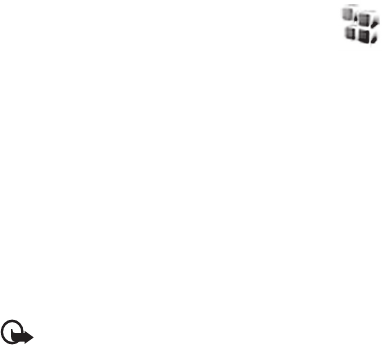
46
FCC Draft
■Applications
Your phone software may include some games
and Java applications specially designed for
this Nokia phone.
To view the amount of memory available for game and
application installations, select Menu > Applications >
Options > Memory status. To launch a game or an
application, select Menu > Applications > Games, or
Collection. Scroll to a game or an application, and select
Open. To download a game or an application, select
Menu > Applications > Options > Downloads >Game
downloads or App. downloads. Your phone supports
J2METM Java applications. Make sure that the application
is compatible with your phone before downloading it.
Important: Only install applications from sources that
offer adequate protection against harmful software.
Note that when downloading an application, it may be
saved in the Gallery menu instead of the Applications
menu.
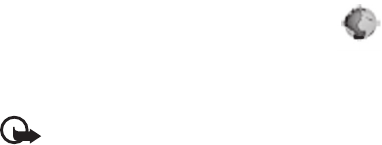
47
FCC Draft
■Web
You can access various mobile Internet
services with your phone browser. Check the
availability of these services, pricing, and
tariffs with your network operator or the service provider.
Important: Use only services that you trust and that
offer adequate security and protection against harmful
software.
Service connection
Make sure that service settings are saved and activated.
To make a connection to the service, open the start page
(for example, the home page of the service provider),
select Menu > Web > Home, or in the standby mode,
press and hold 0. To access a bookmark, select Menu >
Web > Bookmarks. If the bookmark does not work with
the current active service settings, activate another set of
service settings and try again. To access the last URL,
select Menu > Web > Last web addr.. To enter the address
of the service, select Menu > Web > Go to address.
To quit browsing and to end the connection, press and
hold the end key.

48
FCC Draft
After you connect to the service, you can browse its pages.
The function of the phone keys may vary in different
services. Follow the text guides on the phone display.
Note that if GPRS is selected as the data bearer, the
indicator is shown on the top left of the display
during browsing. If you receive a call or a text message, or
make a call during a GPRS connection, the indicator
will be shown on the top left of the display to indicate
that the GPRS connection is suspended (on hold). After a
call, the phone tries to reconnect the GPRS connection.
Your device may have preinstalled bookmarks and links for
third-party internet sites. You may also access other third-party
sites through your device. Third-party sites are not affiliated with
Nokia, and Nokia does not endorse or assume liability for them. If
you choose to access such sites, you should take precautions for
security or content.
Browser appearance settings
In the standby mode, select Menu > Web > Settings >
Appearance settings. Select Text wrapping > On to allow
the text to continue on the next line. If you select Off, the
text will be abbreviated. Select Show images > No, and
any pictures appearing on the page are not shown. To set
49
FCC Draft
the phone to alert when a secure connection changes to
an insecure one during browsing, select Alerts > Alert for
unsecure connection > Yes. To set the phone to alert when
a secure page contains an insecure item, select Alert for
unsecure items > Yes. These alerts do not guarantee a
secure connection. To select the character set for showing
browser pages that do not include that information or to
select whether to always use UTF-8 encoding when
sending a web address to a compatible phone, select
Character encoding.
Cookies and cache memory
A cookie is data that a site saves in your phone browser
cache memory. The data can be your user information or
your browsing preferences. Cookies are saved until you
clear the cache memory. To allow or prevent the phone
from receiving cookies, select Menu > Web > Settings >
Security settings > Cookies > Allow or Reject.
A cache is a memory location that is used to store data
temporarily. If you have tried to access or have accessed
confidential information requiring passwords, empty the cache
after each use. The information or services you have accessed are
stored in the cache. To empty the cache, select Menu > Web >
Clear the cache.

50
FCC Draft
Service inbox
The phone can receive service messages (network service)
(pushed messages) sent by your service provider. To read
this service message, select Show. If you select Exit, the
message is moved to the Service inbox. To set the phone to
receive service messages, select Menu > Web >
Settings > Service inbox settings > Service messages >
On.
Browser security
Security features may be required for some services, such
as banking services or online shopping. For such
connections you need security certificates and possibly a
security module which may be available on your SIM card.
For more information, contact your service provider.
■SIM services
Your SIM card may provide additional
services. For information, contact your service
provider.

51
FCC Draft
6. Battery information
■Charging and discharging
Your device is powered by a rechargeable battery. The battery can
be charged and discharged hundreds of times, but it will
eventually wear out. When the talk and standby times are
noticeably shorter than normal, replace the battery. Use only
Nokia approved batteries, and recharge your battery only with
Nokia approved chargers designated for this device.
If a replacement battery is being used for the first time or if the
battery has not been used for a prolonged period, it may be
necessary to connect the charger, then disconnect and reconnect
it to begin charging the battery.
Unplug the charger from the electrical plug and the device when
not in use. Do not leave a fully charged battery connected to a
charger, since overcharging may shorten its lifetime. If left
unused, a fully charged battery will lose its charge over time.
If the battery is completely discharged, it may take several
minutes before the charging indicator appears on the display or
before any calls can be made.
Use the battery only for its intended purpose. Never use any
charger or battery that is damaged.

52
FCC Draft
Do not short-circuit the battery. Accidental short-circuiting can
occur when a metallic object such as a coin, clip, or pen causes
direct connection of the positive (+) and negative (-) terminals of
the battery. (These look like metal strips on the battery.) This
might happen, for example, when you carry a spare battery in
your pocket or purse. Short-circuiting the terminals may damage
the battery or the connecting object.
Leaving the battery in hot or cold places, such as in a closed car in
summer or winter conditions, will reduce the capacity and
lifetime of the battery. Always try to keep the battery between
15°C and 25°C (59°F and 77°F). A device with a hot or cold
battery may not work temporarily, even when the battery is fully
charged. Battery performance is particularly limited in
temperatures well below freezing.
Do not dispose of batteries in a fire as they may explode.
Batteries may also explode if damaged. Dispose of batteries
according to local regulations. Please recycle when possible. Do
not dispose as household waste.
Do not dismantle or shred cells or batteries. In the event of a
battery leak, do not allow the liquid to come in contact with the
skin or eyes. In the event of such a leak, flush your skin or eyes
immediately with water, or seek medical help.
Important: Battery talk and standby times are
estimates only and depend on signal strength, network
53
FCC Draft
conditions, features used, battery age and condition,
temperatures to which battery is exposed, use in digital mode,
and many other factors. The amount of time a device is used for
calls will affect its standby time. Likewise, the amount of time
that the device is turned on and in the standby mode will affect
its talk time.
■Nokia battery authentication
guidelines
Always use original Nokia batteries for your safety. To check that
you are getting an original Nokia battery, purchase it from an
authorized Nokia dealer, look for the Nokia Original
Enhancements logo on the packaging, and inspect the hologram
label using the following steps:
Successful completion of the four steps is not a total assurance of
the authenticity of the battery. If you have any reason to believe
that your battery is not an authentic, original Nokia battery, you
should refrain from using it, and take it to the nearest authorized
Nokia service point or dealer for assistance. Your authorized
Nokia service point or dealer will inspect the battery for
authenticity. If authenticity cannot be verified, return the battery
to the place of purchase.

54
FCC Draft
Authenticate hologram
1. When looking at the hologram
on the label, you should see the
Nokia connecting hands symbol
from one angle and the Nokia
Original Enhancements logo when
looking from another angle.
2. When you angle the hologram
left, right, down, and up, you
should see 1, 2, 3, and 4 dots on
each side respectively.
3. Scratch the side of the label to
reveal a 20-digit code, for
example,
12345678919876543210. Turn
the battery so that the numbers
are facing upwards. The 20-digit
code reads starting from the
number at the top row followed
by the bottom row.

55
FCC Draft
4. Confirm that the 20-digit code
is valid by following the
instructions at www.nokia.com/
batterycheck.
What if your battery is not authentic?
If you cannot confirm that your Nokia battery with the hologram
on the label is an authentic Nokia battery, please do not use the
battery. Take it to the nearest authorized Nokia service point or
dealer for assistance. The use of a battery that is not approved by
the manufacturer may be dangerous and may result in poor
performance and damage to your device and its enhancements. It
may also invalidate any approval or warranty applying to the
device.
To find out more about original Nokia batteries, visit
www.nokia.com/battery.
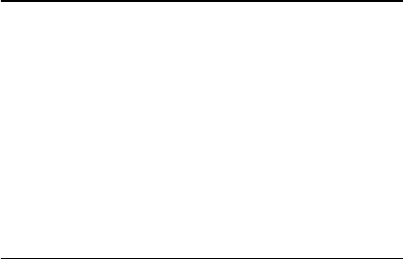
56
FCC Draft
7. Enhancements
Practical rules about accessories and enhancements
• Keep all accessories and enhancements out of the reach of
small children.
• When you disconnect the power cord of any accessory or
enhancement, grasp and pull the plug, not the cord.
• Check regularly that enhancements installed in a vehicle are
mounted and are operating properly.
• Installation of any complex car enhancements must be made
by qualified personnel only.
Care and maintenance
Your device is a product of superior design and craftsmanship and
should be treated with care. The following suggestions will help
you protect your warranty coverage.
• Keep the device dry. Precipitation, humidity, and all types of
liquids or moisture can contain minerals that will corrode
electronic circuits. If your device does get wet, remove the
battery, and allow the device to dry completely before
replacing it.
57
FCC Draft
• Do not use or store the device in dusty, dirty areas. Its moving
parts and electronic components can be damaged.
• Do not store the device in hot areas. High temperatures can
shorten the life of electronic devices, damage batteries, and
warp or melt certain plastics.
• Do not store the device in cold areas. When the device returns
to its normal temperature, moisture can form inside the
device and damage electronic circuit boards.
• Do not attempt to open the device other than as instructed in
this guide.
• Do not drop, knock, or shake the device. Rough handling can
break internal circuit boards and fine mechanics.
• Do not use harsh chemicals, cleaning solvents, or strong
detergents to clean the device.
• Do not paint the device. Paint can clog the moving parts and
prevent proper operation.
• Use only the supplied or an approved replacement antenna.
Unauthorized antennas, modifications, or attachments could
damage the device and may violate regulations governing
radio devices.
• Use chargers indoors.
• Always create a backup of data you want to keep, such as
contacts and calendar notes.

58
FCC Draft
• To reset the device from time to time for optimum
performance, power off the device and remove the battery.
These suggestions apply equally to your device, battery, charger,
or any enhancement. If any device is not working properly, take it
to the nearest authorized service facility for service.
Additional safety information
■Small children
Your device and its enhancements may contain small parts. Keep
them out of the reach of small children.
■Operating environment
This device meets RF exposure guidelines when used either in the
normal use position against the ear or when positioned at least
2.2 centimeters (7/8 inch) away from the body. When a carry
case, belt clip, or holder is used for body-worn operation, it
should not contain metal and should position the device the
above-stated distance from your body.To transmit data files or
messages, this device requires a quality connection to the
network. In some cases, transmission of data files or messages
may be delayed until such a connection is available. Ensure the
above separation distance instructions are followed until the
transmission is completed.
59
FCC Draft
Parts of the device are magnetic. Metallic materials may be
attracted to the device. Do not place credit cards or other
magnetic storage media near the device, because information
stored on them may be erased.
■Medical devices
Operation of any radio transmitting equipment, including
wireless phones, may interfere with the functionality of
inadequately protected medical devices. Consult a physician or
the manufacturer of the medical device to determine if they are
adequately shielded from external RF energy or if you have any
questions. Switch off your device in health care facilities when
any regulations posted in these areas instruct you to do so.
Hospitals or health care facilities may be using equipment that
could be sensitive to external RF energy.
Implanted medical devices
Manufacturers of medical devices recommend that a minimum
separation of 15.3 centimeters (6 inches) should be maintained
between a wireless device and an implanted medical device, such
as a pacemaker or implanted cardioverter defibrillator, to avoid
potential interference with the medical device. Persons who have
such devices should:
• Always keep the wireless device more than 15.3 centimeters
(6 inches) from the medical device when the wireless device is
turned on.
60
FCC Draft
• Not carry the wireless device in a breast pocket.
• Hold the wireless device to the ear opposite the medical
device to minimize the potential for interference.
• Turn the wireless device off immediately if there is any reason
to suspect that interference is taking place.
• Read and follow the directions from the manufacturer of their
implanted medical device.
If you have any questions about using your wireless device with
an implanted medical device, consult your health care provider.
Hearing aids
Some digital wireless devices may interfere with some hearing
aids. If interference occurs, consult your service provider.
■Vehicles
RF signals may affect improperly installed or inadequately
shielded electronic systems in motor vehicles such as electronic
fuel injection systems, electronic antiskid (antilock) braking
systems, electronic speed control systems, and air bag systems.
For more information, check with the manufacturer, or its
representative, of your vehicle or any equipment that has been
added.
Only qualified personnel should service the device or install the
device in a vehicle. Faulty installation or service may be
dangerous and may invalidate any warranty that may apply to
61
FCC Draft
the device. Check regularly that all wireless device equipment in
your vehicle is mounted and operating properly. Do not store or
carry flammable liquids, gases, or explosive materials in the same
compartment as the device, its parts, or enhancements. For
vehicles equipped with an air bag, remember that air bags inflate
with great force. Do not place objects, including installed or
portable wireless equipment in the area over the air bag or in the
air bag deployment area. If in-vehicle wireless equipment is
improperly installed and the air bag inflates, serious injury could
result.
Using your device while flying in aircraft is prohibited. Switch off
your device before boarding an aircraft. The use of wireless
teledevices in an aircraft may be dangerous to the operation of
the aircraft, disrupt the wireless telephone network, and may be
illegal.
■Potentially explosive environments
Switch off your device when in any area with a potentially
explosive atmosphere, and obey all signs and instructions.
Potentially explosive atmospheres include areas where you would
normally be advised to turn off your vehicle engine. Sparks in
such areas could cause an explosion or fire resulting in bodily
injury or even death. Switch off the device at refueling points
such as near gas pumps at service stations. Observe restrictions
on the use of radio equipment in fuel depots, storage, and
distribution areas; chemical plants; or where blasting operations

62
FCC Draft
are in progress. Areas with a potentially explosive atmosphere are
often, but not always, clearly marked. They include below deck on
boats, chemical transfer or storage facilities and areas where the
air contains chemicals or particles such as grain, dust, or metal
powders. You should check with the manufacturers of vehicles
using liquefied petroleum gas (such as propane or butane) to
determine if this device can be safely used in their vicinity.
■Emergency calls
Important: Wireless phones, including this device,
operate using radio signals, wireless networks, landline
networks, and user-programmed functions. Because of
this, connections in all conditions cannot be
guaranteed. You should never rely solely on any wireless device
for essential communications like medical emergencies.
To make an emergency call:
1. If the device is not on, switch it on. Check for adequate signal
strength.
Some networks may require that a valid SIM card is properly
inserted in the device.
2. Press the end key as many times as needed to clear the display
and ready the device for calls.
3. Enter the official emergency number for your present
location. Emergency numbers vary by location.
63
FCC Draft
4. Press the call key.
If certain features are in use, you may first need to turn those
features off before you can make an emergency call. If the device
is in the offline or flight profile mode, you may need to change
the profile to activate the phone function before you can make an
emergency call. Consult this guide or your service provider for
more information.
If certain features are in use, you may first need to turn those
features off before you can make an emergency call. Consult this
guide or your service provider for more information.
When making an emergency call, give all the necessary
information as accurately as possible. Your wireless device may
be the only means of communication at the scene of an accident.
Do not end the call until given permission to do so.
■Certification information (SAR)
This mobile device meets guidelines for exposure to radio
waves.
Your mobile device is a radio transmitter and receiver. It is
designed not to exceed the limits for exposure to radio waves
recommended by international guidelines. These guidelines were
developed by the independent scientific organization ICNIRP and
include safety margins designed to assure the protection of all
persons, regardless of age and health.
64
FCC Draft
The exposure guidelines for mobile devices employ a unit of
measurement known as the Specific Absorption Rate or SAR. The
SAR limit stated in the ICNIRP guidelines is 2.0 watts/kilogram
(W/kg) averaged over 10 grams of tissue. Tests for SAR are
conducted using standard operating positions with the device
transmitting at its highest certified power level in all tested
frequency bands. The actual SAR level of an operating device can
be below the maximum value because the device is designed to
use only the power required to reach the network. That amount
changes depending on a number of factors such as how close you
are to a network base station. The highest SAR value under the
ICNIRP guidelines for use of the device at the ear is 0.68 W/kg.
Use of device accessories and enhancements may result in
different SAR values. SAR values may vary depending on national
reporting and testing requirements and the network band.
Additional SAR information may be provided under product
information at www.nokia.com.
Your mobile device is also designed to meet the requirements for
exposure to radio waves established by the Federal
Communications Commission (USA) and Industry Canada. These
requirements set a SAR limit of 1.6 W/kg averaged over one gram
of tissue. The highest SAR value reported under this standard
during product certification for use at the ear is 0.98 W/kg and
when properly worn on the body is 1.01 W/kg. Information about
this device model can be found at http://www.fcc.gov/oet/fccid
65
FCC Draft
by searching the equipment authorization system using FCC ID:
QTLRM-293.