Microsoft RM-464 Dual Band CDMA Phone with BT User Manual Manual 1
Microsoft Mobile Oy Dual Band CDMA Phone with BT Manual 1
Contents
- 1. Manual 1
- 2. Manual 2
- 3. Manual 3
- 4. Manual
Manual 1
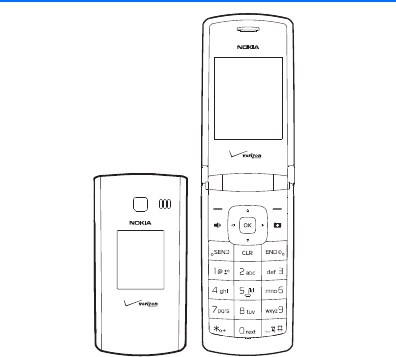
Draft
RM-464 User Guide

Draft
© 2009 Nokia. All rights reserved.
Nokia, Nokia Connecting People, Navi, and Nokia Original Accessories are trademarks
or registered trademarks of Nokia Corporation. Nokia tune is a sound mark of Nokia
Corporation. Other product and company names mentioned herein may be trademarks
or tradenames of their respective owners.
Reproduction, transfer, distribution, or storage of part or all of the contents in this
document in any form without the prior written permission of Nokia is prohibited.
cdma2000 is a registered certification mark of the Telecommunications Industry
Association.
Includes RSA BSAFE cryptographic or security protocol software from RSA
Security.
Nokia operates a policy of ongoing development. Nokia reserves the right to make
changes and improvements to any of the products described in this document without
prior notice.
TO THE MAXIMUM EXTENT PERMITTED BY APPLICABLE LAW, UNDER NO
CIRCUMSTANCES SHALL NOKIA OR ANY OF ITS LICENSORS BE RESPONSIBLE FOR ANY
LOSS OF DATA OR INCOME OR ANY SPECIAL, INCIDENTAL, CONSEQUENTIAL OR
INDIRECT DAMAGES HOWSOEVER CAUSED.
THE CONTENTS OF THIS DOCUMENT ARE PROVIDED "AS IS". EXCEPT AS REQUIRED BY
APPLICABLE LAW, NO WARRANTIES OF ANY KIND, EITHER EXPRESS OR IMPLIED,
INCLUDING, BUT NOT LIMITED TO, THE IMPLIED WARRANTIES OF MERCHANTABILITY
AND FITNESS FOR A PARTICULAR PURPOSE, ARE MADE IN RELATION TO THE
ACCURACY, RELIABILITY OR CONTENTS OF THIS DOCUMENT. NOKIA RESERVES THE
RIGHT TO REVISE THIS DOCUMENT OR WITHDRAW IT AT ANY TIME WITHOUT PRIOR
NOTICE.
Draft
The availability of particular products and applications and services for these products
may vary by region. Please check with your Nokia dealer for details, and availability of
language options.
Export controls
This device may contain commodities, technology or software subject to export laws
and regulations from the US and other countries. Diversion contrary to law is
prohibited.
The third-party applications provided with your device may have been created and
may be owned by persons or entities not affiliated with or related to Nokia. Nokia
does not own the copyrights or intellectual property rights to the third-party
applications. As such, Nokia does not take any responsibility for end-user support,
functionality of the applications, or the information in the applications or these
materials. Nokia does not provide any warranty for the third-party applications.
BY USING THE APPLICATIONS YOU ACKNOWLEDGE THAT THE APPLICATIONS ARE
PROVIDED AS IS WITHOUT WARRANTY OF ANY KIND, EXPRESS OR IMPLIED, TO THE
MAXIMUM EXTENT PERMITTED BY APPLICABLE LAW. YOU FURTHER ACKNOWLEDGE
THAT NEITHER NOKIA NOR ITS AFFILIATES MAKE ANY REPRESENTATIONS OR
WARRANTIES, EXPRESS OR IMPLIED, INCLUDING BUT NOT LIMITED TO WARRANTIES
OF TITLE, MERCHANTABILITY OR FITNESS FOR A PARTICULAR PURPOSE, OR THAT THE
APPLICATIONS WILL NOT INFRINGE ANY THIRD-PARTY PATENTS, COPYRIGHTS,
TRADEMARKS, OR OTHER RIGHTS.
FCC/INDUSTRY CANADA NOTICE
Your device may cause TV or radio interference (for example, when using a telephone
in close proximity to receiving equipment). The FCC or Industry Canada can require
you to stop using your telephone if such interference cannot be eliminated. If you
require assistance, contact your local service facility. This device complies with part
15 of the FCC rules. Operation is subject to the following two conditions: (1) This
device may not cause harmful interference, and (2) this device must accept any
interference received, including interference that may cause undesired operation. Any
Draft
changes or modifications not expressly approved by Nokia could void the user's
authority to operate this equipment.
xxxxxxx/Issue 1
Draft
Contents
Safety .................................................................................. 10
Section 1: Get Started.................................................... 14
Remove or Replace the Back Cover........................................................ 15
Install or Remove the Battery .................................................................. 16
Remove or Replace the Front Cover....................................................... 17
Switch Your Device On or Off .................................................................. 18
Charge the Battery...................................................................................... 19
Antenna.......................................................................................................... 19
Connect the Headset .................................................................................. 20
Wrist Strap..................................................................................................... 21
How to Read This Guide............................................................................. 21
Get Help.......................................................................................................... 22
Section 2: Your Device ................................................... 24
Keys and Parts .............................................................................................. 25
Display Screen .............................................................................................. 26
Airplane Mode .............................................................................................. 30
Find Your Phone Number........................................................................... 30
Section 3: Call Functions ............................................... 32
Make a Call.................................................................................................... 32
Answer or Reject a Call.............................................................................. 33
Options During a Call ................................................................................. 33
Speakerphone ............................................................................................... 34
Recent Calls................................................................................................... 35
Draft
Section 4: Text Entry ...................................................... 37
Entry Modes .................................................................................................. 37
Abc and ABC Modes.................................................................................... 38
Word Mode.................................................................................................... 38
Number Entry................................................................................................ 39
Symbol Entry................................................................................................. 39
Quick Text...................................................................................................... 39
Section 5: Media Center ................................................. 40
Media Center ................................................................................................ 40
Tunes & Tones............................................................................................... 41
Pictures........................................................................................................... 42
Games ............................................................................................................. 44
Mobile Web ................................................................................................... 45
Browse & Download ................................................................................... 45
Extras............................................................................................................... 46
Info................................................................................................................... 47
Calls while Downloading an Application .............................................. 47
Security and Functionality........................................................................ 48
Section 6: Messaging...................................................... 49
Messaging...................................................................................................... 49
Text Messages............................................................................................... 50
Picture or Voice Message .......................................................................... 52
Message Folders........................................................................................... 55
Voicemail........................................................................................................ 57
Mobile Instant Messaging......................................................................... 58
Email Messages............................................................................................ 58
Draft
Chat ................................................................................................................. 58
Blogs................................................................................................................ 58
Message Settings......................................................................................... 58
Section 7: My Ringtones................................................ 61
Get New Applications................................................................................. 61
Apply a Ringtone ......................................................................................... 61
Play a Ringtone ............................................................................................ 62
Section 8: My Pictures ................................................... 63
View a Picture............................................................................................... 63
Delete a Picture............................................................................................ 63
Other Options................................................................................................ 63
Section 9: Bluetooth ...................................................... 65
Bluetooth ....................................................................................................... 65
Pair................................................................................................................... 66
Activate or deactivate Bluetooth connectivity ................................... 67
Bluetooth Settings ...................................................................................... 67
Section 10: Contacts ........................................................ 68
Create New Contacts.................................................................................. 68
Contact List ................................................................................................... 71
Contact Groups ............................................................................................ 73
Speed Dials .................................................................................................... 75
Emergency Contacts ................................................................................... 77
My Name Card.............................................................................................. 79
Section 11: VZ Navigator................................................. 81
VZ Navigator ................................................................................................. 81
Draft
Section 12: Settings .......................................................... 82
My Verizon..................................................................................................... 82
Sounds Settings............................................................................................ 82
Display Settings............................................................................................ 86
Phone Settings.............................................................................................. 90
Call Settings .................................................................................................. 96
Memory........................................................................................................ 100
Phone Information ................................................................................... 101
Setup Wizard.............................................................................................. 101
Section 13: Tools ............................................................ 103
Voice Commands ...................................................................................... 103
Calculator.................................................................................................... 106
Tip Calculator............................................................................................. 107
Calendar ...................................................................................................... 107
Calendar Preview...................................................................................... 109
Alarm Clock ................................................................................................ 110
Stopwatch................................................................................................... 111
World Clock................................................................................................ 111
Notepad....................................................................................................... 112
Converter..................................................................................................... 113
Section 14: Accessories.................................................. 114
Section 15: Battery and Charger Information.............. 115
Nokia Battery Authentication Guidelines.......................................... 117
Talk, Standby, and Changing Times..................................................... 119
Care and Maintenance ..................................................... 121
Additional Safety Information ........................................ 123

10
Draft
Safety
Read these simple guidelines. Not following them may be
dangerous or illegal. Read the complete user guide for further
information.
SWITCH ON SAFELY
Do not switch the device on when wireless phone use
is prohibited or when it may cause interference or
danger.
ROAD SAFETY COMES FIRST
Obey all local laws. Always keep your hands free to
operate the vehicle while driving. Your first
consideration while driving should be road safety.
INTERFERENCE
All wireless devices may be susceptible to
interference, which could affect performance.
SWITCH OFF IN RESTRICTED AREAS
Follow any restrictions. Switch the device off in
aircraft, near medical equipment, fuel, chemicals, or
blasting areas.
QUALIFIED SERVICE
Only qualified personnel may install or repair this
product.
ACCESSORIES AND BATTERIES
Use only approved accessories and batteries. Do not
connect incompatible products.
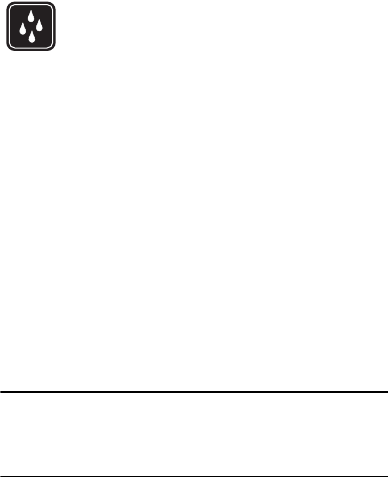
Safety
Safety
11
Draft
WATER-RESISTANCE
Your device is not water-resistant. Keep it dry.
About Your Device
The wireless device (RM-464) described in this guide is approved
for use on the following Verizon Wireless networks: CDMA 800 and
1900 MHz, and CDMA2000 1xRTT. Contact Verizon Wireless for
more information about networks.
When using the features in this device, obey all laws and respect
local customs, privacy and legitimate rights of others, including
copyrights.
Copyright protection may prevent some images, music, and other
content from being copied, modified, or transferred.
Your device may have preinstalled bookmarks and links for third-
party internet sites. You may also access other third-party sites
through your device. Third-party sites are not affiliated with Nokia,
and Nokia does not endorse or assume liability for them. If you
choose to access such sites, you should take precautions for
security or content.
Warning: To use any features in this device, the device must be
switched on. Do not switch the device on when
wireless device use may cause interference or
danger.
12
Draft
Remember to make back-up copies or keep a written record of all
important information stored in your device.
When connecting to any other device, read its user guide for
detailed safety instructions. Do not connect incompatible products.
Network Services
To use the device you must have service from a wireless service
provider. Many of the features require special network features.
These are not available on all networks; other networks may require
that you make specific arrangements with your service provider
before you can use the network services. Using network services
involves transmission of data. Check with your service provider for
details about fees in your home network and when roaming in
other networks. Your service provider can give you instructions and
explain what charges will apply. Some networks may have
limitations that affect how you can use network services. For
instance, some networks may not support all language-dependent
characters and services.
Your service provider may have requested that certain features be
disabled or not activated in your device. If so, these features will
not appear on your device menu. Your device may also have a
special configuration such as changes in menu names, menu order,
and icons. Contact your service provider for more information.
This device supports WAP 2.0 protocols (HTTP and SSL) that run on
TCP/IP protocols. Some features of this device, such as Media
Safety
Safety
13
Draft
Center and email messaging require network support for these
technologies.
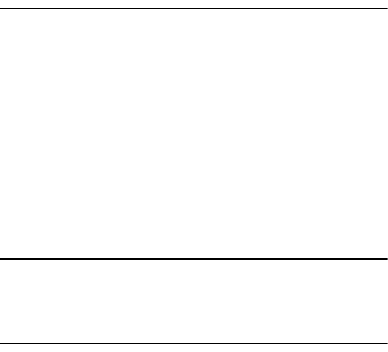
14
Draft
Section 1: Get Started
Topics Covered
• Remove or Replace the Back Cover
• Install or Remove the Battery
• Remove or Replace the Front Cover
• Switch Your Device On or Off
• Charge the Battery
• Antenna
•Connect the Headset
•Wrist Strap
• How to Read This Guide
•Get Help
This section describes how to start using your device after
activating your services, how to read this guide, and how to contact
customer support.
Note: Always switch off the power and disconnect the charger
and any other device before removing the covers. Avoid
touching electronic components while changing the
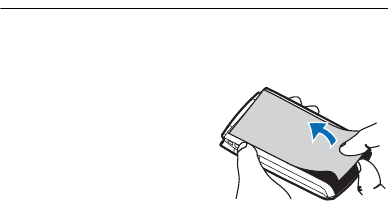
Remove or Replace the Back Cover
Get Started
15
Draft
covers. Always store and use the device with the covers
attached.
Remove or Replace the Back Cover
Remove the back cover
With back of the phone facing you,
place your fingernail under the tip
of the cover at the bottom of the
phone and pull up to release. Lift
the cover in the direction of the
arrow from the bottom of the
phone to the top.
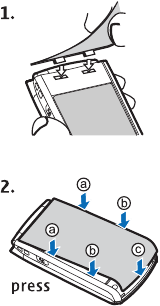
16
Draft
Replace the back cover
1. With back of the phone facing
you, allign the tabs at the top of
the cover into the slots at the
top of the phone as shown with
the arrows. (Illustration 1)
2. Press tabs along the sides with
thumbs in order shown to snap
into place working your way
toward the bottom of the phone.
To secure the cover, press in the
curved area at the bottom and
snap cover into place.
(Illustration 2)
3. If the cover is not securely
fastened, first make sure the
tabs at the top are secured
correctly. Then press down on
the other tabs in the order
shown.
Install or Remove the Battery
Install the Battery
1. Remove the back cover.
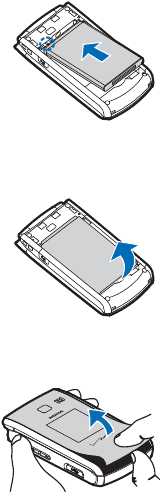
Remove or Replace the Front Cover
Get Started
17
Draft
2. Insert the gold-colored contacts
of the battery into the battery
slot, and push down the other
end of the battery to snap it into
place.
3. Replace the back cover.
Remove the Battery
Always switch the device off and disconnect the charger before
removing the battery.
1. Remove the back cover.
2. Insert your finger into the finger
grip, and lift the battery from its
compartment.
3. Replace the back cover.
Remove or Replace the Front Cover
Remove the Front Cover
With the front of the phone facing
you, place your fingernail under the
tip of the middle of the cover at the
bottom of the phone and pull up to
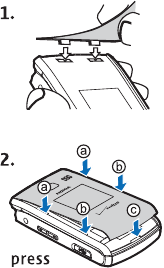
18
Draft
release. Lift the cover in the direction of the arrow from the bottom
of the phone to the top.
Replace the Front Cover
1. With front of phone facing you
align the tabs at the top of the
front cover into the slots at the
top of the phone as shown with
the arrows. (Illustration 1)
2. Press tabs along the sides with
thumbs in order shown to snap
into place working your way
toward the bottom of the
phone. To secure the cover,
press in the curved area at the
bottom and snap cover into
place. (Illustration 2)
3. If the cover is not securely
fastened, first make sure the
tabs at the top are secured
correctly. Then press down on
the other tabs in the order
shown.
Switch Your Device On or Off
To switch your device on or off, press and hold the End key.
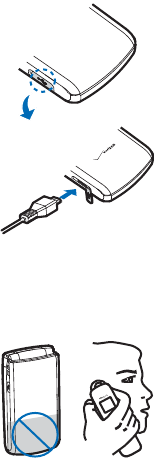
Charge the Battery
Get Started
19
Draft
Charge the Battery
1. Connect the charger to a wall
outlet.
2. Connect the charger to the
device.
3. When the device indicates a full
charge, disconnect the charger
from the device, then from the
wall outlet.
You do not need to charge the
battery for a specific length of time,
and you can use the device while it is
charging. If the battery is completely discharged, it may take
several minutes before the charging indicator appears on the
display or before any calls can be made.
Antenna
Your device may have internal and
external antennas. As with any radio
transmitting device, avoid touching
the antenna area unnecessarily while
the antenna is transmitting or
receiving. Contact with such an
antenna affects the communication
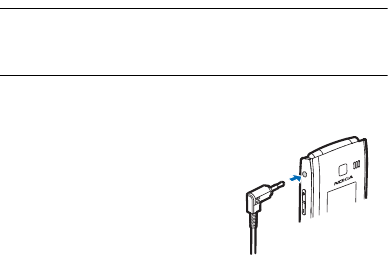
20
Draft
quality and may cause the device to operate at a higher power than
otherwise needed and may reduce the battery life.
Connect the Headset
Warning: When you use the headset, your ability to hear
outside sounds may be affected. Do not use the
headset where it can endanger your safety.
For hands-free operation, connect a compatible headset with a
standard 2.5-mm plug to your device.
Do not connect products that create
an output signal as this may cause
damage to the device. Do not
connect any voltage source to the
Nokia AV Connector.
When connecting any external device
or any headset, other than those
approved by Nokia for use with this
device, to the Nokia AV Connector, pay special attention to volume
levels.
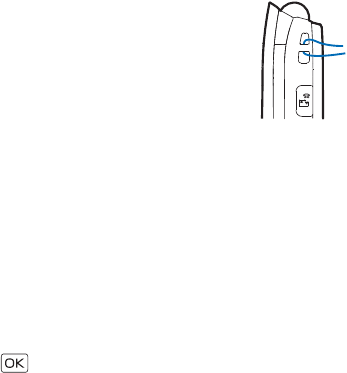
Wrist Strap
Get Started
21
Draft
Wrist Strap
The wrist strap does NOT come in the
box.
Thread a wrist strap as illustrated,
and tighten it.
How to Read This Guide
The following sections illustrate various functions of your device.
Familiarize yourself with these sections to understand the
instructions that follow. This guide uses certain terms for the steps
that you are asked to perform.
• Press refers to pressing and releasing a key quickly.
• Press and hold refers to pressing and holding a key for 2–3
seconds before releasing it.
• Scroll refers to using the Directional key to scroll to a menu
item.
• Select refers to scrolling to an item and pressing the OK key
().
• Generally, the step-by-step instructions start from the Standby
Mode except when specifically indicated. To go back to the
Standby Mode from your current working screen, press the End
key.
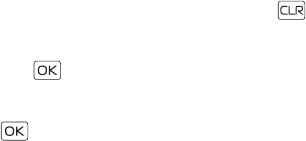
22
Draft
• To return to the previous screen, press the Clear key ( ).
• In the Standby Mode, to select Message or Contacts, press the
Left Soft key or the Right Soft key. To access the main menus,
press the ( ) key (MENU), and scroll to the desired menu.
• When a menu is highlighted, to access a submenu, press the
number of the submenu, or scroll to the desired item, and press
the ( ) key.
• To provide a visual representation of your current position in
the menu structure, a scroll bar may be displayed on the right
side of the screen.
• In this guide, all the operations are instructed in the List view
(the default) unless specially indicated.
Get Help
Nokia Support and Contact Information
Check www.nokia.com/support or your local Nokia website for the
latest guides, additional information, downloads, and services
related to your Nokia product.
On the website, you can get information on the use of Nokia
products and services. If you need to contact customer service,
check the list of local Nokia Care contact centers at
www.nokia.com/customerservice.
For maintenance services, check for the location of your nearest
Nokia Care contact center at www.nokia.com/repair.
Get Help
Get Started
23
Draft
Billing and Customer Service
To reach Verizon Wireless’ billing and customer service support,
dial 1-800-256-4646.
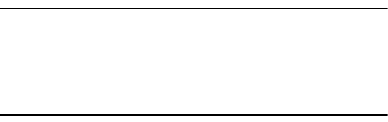
24
Draft
Section 2: Your Device
Topics Covered
• Keys and Parts
• Display Screen
• Airplane Mode
• Find Your Phone Number
This section describes basic mechanical components of your device,
elements on the display screen, how to activate Airplane Mode, and
how to find your phone number.
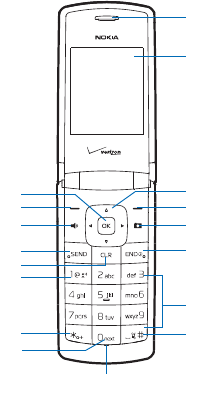
Keys and Parts
Your Device
25
Draft
Keys and Parts
1. Earpiece
2. Main display
3. Directional key
4. Right Soft key
5. Camera key
6. End/Power key
7. Alphanumeric keypad
8. Vibration key
9. Microphone
10. Voicemail Speed Dial
key
11. International Dialing
key
12. Voicemail key
13. Clear key
14. Send key
15. Speakerphone key
16. Left Soft key
17. OK key
1
2
3
4
5
6
7
8
9
10
11
12
13
14
15
16
17
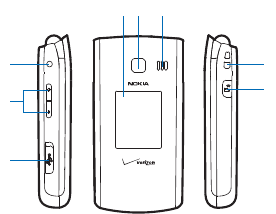
26
Draft
1. Wrist Strap
eyelet
2. Voice
Commands
key
3. Charging/
Data port
4. Volume keys
5. Nokia AV
connector
(2.5 mm)
6. Front display
7. Camera lens
8. Speakerphone
Display Screen
Standby Mode
When the device is ready for use, and you have not entered any
characters, the device is in the Standby Mode.
1
2
3
4
5
67 8
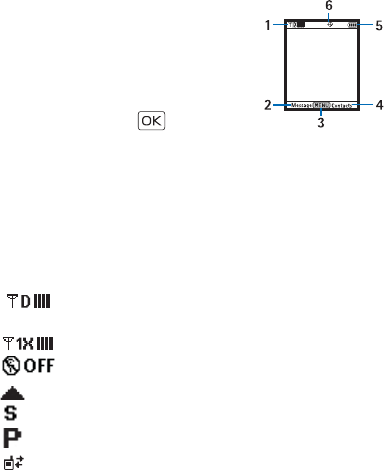
Display Screen
Your Device
27
Draft
1. Signal strength — The strength of the
signal received by the device is
indicated by the number of bars
displayed.
2. Message — Press the Left Soft key to
select this option.
3. MENU — Press the ( ) key to select
this option.
4. Contacts — Press the Right Soft key to select this option.
5. Battery strength — Four bars indicate a fully charged battery.
6. Location — Location information sharing mode.
Indicators and Icons
Depending on your device settings and modes, some or all of the
following indicators and icons may appear in the Standby Mode.
Signal strength indicator. You are in a digital
network.
Signal strength indicator. You are in a 1X network.
Airplane Mode is on.
You are roaming outside your home network.
SSL security is activated.
Voice privacy is activated.
Data Call: wireless data communication is in
progress.

28
Draft
Dormant Mode: the device is in a dormant state
during a data call. Your connection is still active.
No service.
TTY is enabled.
Voice call: a call is in progress.
Location information sharing is set to E911 Only.
See "Location," p. 93.
Location information sharing is set to Location On.
See "Location," p. 93.
Bluetooth wireless connectivity is on.
Voice privacy is activated.
Bluetooth wireless connectivity is connected.
Battery level indicator.
All sounds are off.
All sounds except the alarm are off.
Vibrate Mode is on.
Speakerphone is on.
You have missed calls.
There are new messages in your Inbox.
A calendar appointment is set.
There are new voicemails.

Display Screen
Your Device
29
Draft
Alarm clock is on.
Dialed calls.
Received calls.
Missed calls.
The primary mobile phone number of the contact.
The secondary mobile phone number of the contact.
The home phone number of the contact.
The business phone number of the contact.
The primary email address of the contact.
The secondary email address of the contact.
A caller group of the contact.
A picture ID of the contact.
A distinctive ringtone for the caller.
The fax number of the contact.
Set speed dial for a contact.
There are new messages in your Inbox.
There are read messages in your Inbox.
There are picture messages in your Inbox.
Sent messages.
Message is delivered successfully.
Message is delivered incompletely.
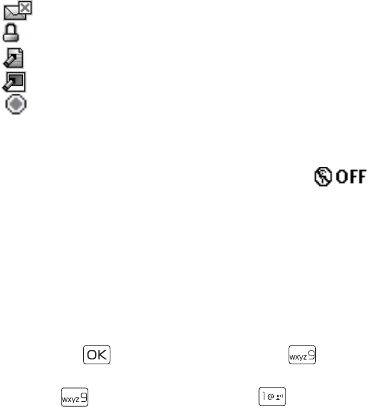
30
Draft
Sent message failed.
Message is locked.
Draft text message.
Draft picture message.
Priority level of messages.
Airplane Mode
Use Airplane Mode in radio sensitive environments - on board
aircraft or in hospitals. When Airplane Mode is active, is
displayed. See "Airplane Mode," p. 89.
Emergency Call in Airplane Mode
Enter the emergency number, and press the Send key. Your device
deactivates Airplane Mode and attempts to make an emergency
call. Airplane Mode is re-activated automatically after the call.
Find Your Phone Number
To view the ten-digit number assigned to your device:
1. Press the ( ) key (MENU), and then press ( ) Settings &
Tools.
2. Press ( ) Phone Info, and then press ( ) My Number.
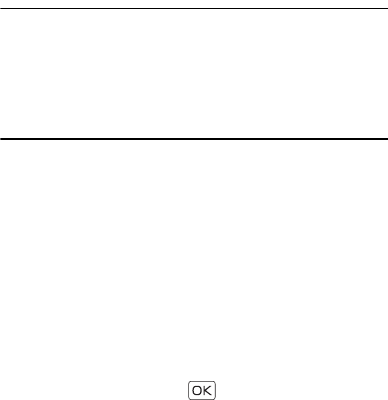
Make a Call
Call Functions
31
Draft
Section 3: Call Functions
Topics Covered
•Make a Call
• Answer or Reject a Call
• Options During a Call
• Speakerphone
• Recent Calls
This section describes how to make, answer and reject a call. It also
describes how to use the speakerphone and view call logs.
Make a Call
Use the Keypad
Enter the phone number (including the area code if necessary), and
press the Send key.
Use the Contact List
1. Press the Right Soft key (Contacts).
2. Scroll to the desired contact, press the Send key to call the
default number of the contact or, if the entry contains more
than one number, press the ( ) key (VIEW) to display the
details of the contact, scroll to the desired number, and then
press the Send key to call the number.
32
Draft
For information on adding contacts, see "Create New Contacts,"
p. 67.
Use Speed Dial
To dial a single-digit speed dial number (1–9), press and hold the
corresponding key. To dial a multi-digit speed dial number (10-
999), press the keys for the first numbers, and press and hold the
last number. For more information on, see "Speed Dials," p. 74.
You can also press the assigned speed dial location, and then press
the Send key.
Use Call Log
1. Press the Send key.
2. Scroll to the desired number, and then press the Send key
again.
Answer or Reject a Call
To answer a call, open the flip or, if it is already open, press the
Send key. To change settings for answering a call, see "Answer
Options," p. 95.
To mute an incoming call, press the Left Soft key (Quiet). To
forward the call to your voicemail, press the Right Soft key (Ignore).
To reject the call, press the End key.
Options During a Call
During a call, press the Right Soft key (Options), and then select
from the following:
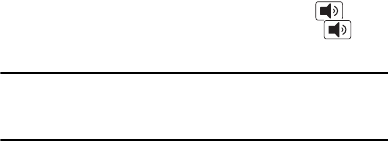
Speakerphone
Call Functions
33
Draft
Messaging — Send or retrieve messages.
Contact List — Search your Contact List.
Recent Calls — Check recent calls.
Bluetooth Menu — Use a Bluetooth headset.
The following options are available if a Bluetooth headset is
connected. Select Audio to Phone to hear the other party on the
device, or Audio to Device to hear the other party on the Bluetooth
headset.
Main Menu — Use Main Menu.
Notepad — Open the notepad.
Voice Record — Record a phone call.
Voice Privacy — Select whether to protect the privacy of the
conversation.
Speakerphone
To use the speakerphone, press the Speakerphone key ( ). To
turn the speakerphone off, press the Speakerphone key ( )
again.
Warning: Do not hold the device near your ear when the
speakerphone is in use, because the volume may be
extremely loud.
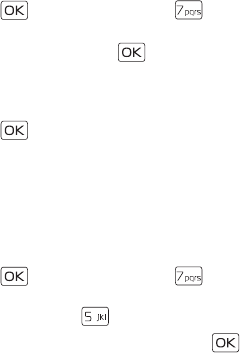
34
Draft
Recent Calls
The device registers your missed, received, or dialed calls if the
network supports it and the device is switched on and within the
network service area. When the number of calls exceeds the limit of
call category folders, the oldest call record is replaced.
View Call Log
1. Press the ( ) key (MENU), and press ( ) Recent Calls.
2. Scroll to the call category folder (Missed, Received, Dialed,
Blocked, or All), and press the ( ) key to view the call log.
Blocked is only available when Block All or Contacts Only is set
to incoming calls. See "Security," p. 93.
3. In each call category folder, scroll to the desired call record,
press the ( ) key (OPEN) to view details, or press the Left
Soft key (Message) to create a new message, or press the Right
Soft key (Options) and select from the available options to
perform the corresponding operations.
Call Timers
Call timers record the time of incoming and outgoing calls as well
as the volume of data transferred and received.
1. Press the ( ) key (MENU), and press ( ) Recent Calls.
2. To view the approximate information on your recent
communications, press ( ) View Timers.
• To return to the previous screen, press the ( ) key.
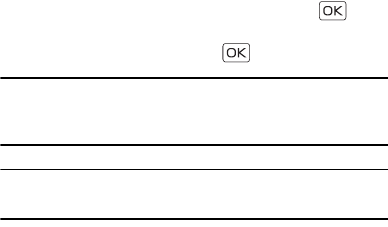
Recent Calls
Call Functions
35
Draft
• To reset a timer, scroll to the desired timer, press the Left
Soft key (Reset), select Yes, and then press the ( ) key.
• To reset all timers, press the Right Soft key (Reset All),
select Yes, and then press the ( ) key.
Note: The actual time invoiced for calls by your service provider
may vary, depending on network features, rounding off for
billing, and so forth.
Note: Some timers, including the life timer, may be reset during
service or software upgrades.
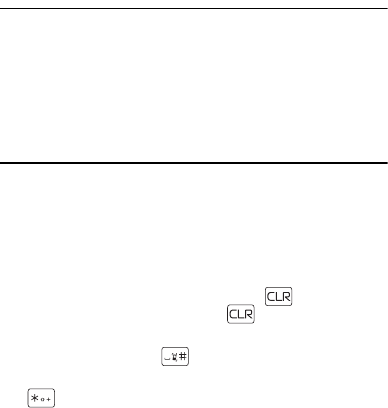
36
Draft
Section 4: Text Entry
Topics Covered
• Entry Modes
• Abc and ABC Modes
• Word Mode
• Number Entry
•Symbol Entry
•Quick Text
This section describes how to select the desired entry modes and
how to use predictive text entry mode.
Entry Modes
Your device offers six entry modes: Word, Abc, ABC,123, Symbols
and Quick text. The following rules apply:
• To delete a character, press the Clear key ( ); to delete a
word, press and hold the Clear key ( ).
• To enter a space, or to accept a completed word in Word Mode,
press the Vibration key ( ).
• To change character case in Word, Abc or ABC Mode, press
().
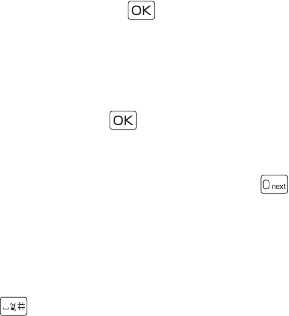
Abc and ABC Modes
Text Entry
37
Draft
• To activate a mode, press the Left Soft key, and then press the
corresponding number key.
Abc and ABC Modes
In Abc and ABC Modes, to enter a letter, repeatedly press a key until
the desired letter appears. If you pause briefly, the last letter on the
display is accepted, and your device awaits the next entry.
To activate Abc Mode or ABC Mode, press the Left Soft key, scroll to
Abc or ABC, and press the ( ) key.
Word Mode
Word Mode is a predictive text entry method that is based on a
built-in dictionary.
1. To activate Word Mode, press the Left Soft key, scroll to Word,
and then press the ( ) key.
2. To write the desired word, press the keys 2–9. Press each key
only once for one letter.
• If the displayed word is not correct, press ( ) repeatedly
to select from other options.
• If the desired word is not found in the dictionary, delete
your entry, press the Left Soft key to switch to Abc or ABC
Mode, and then re-enter your word.
3. When the correct word is displayed, press the Vibration key
( ) to confirm and insert a space.
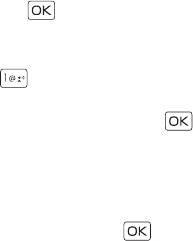
38
Draft
Number Entry
• To enter a number in Abc, ABC, or Word Mode, press and hold
the desired number key.
• To switch to Number Mode, press the Left Soft key, scroll
to123, and then press ( ) key.
Symbol Entry
• To scroll through some common punctuation marks and special
characters, press ( ) repeatedly in Abc or ABC Mode.
• To insert special characters into your message, press the Left
Soft key, scroll to Symbols, and then press the ( ) key.
Quick Text
Quick text are short, prewritten messages that can be inserted into
a message.
• To insert a quick text into your message, press the Left Soft key,
scroll to Quick Text, and then press the ( ) key.
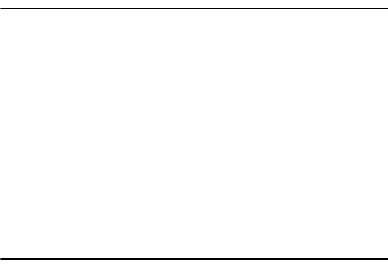
Media Center
Media Center
39
Draft
Section 5: Media Center
Topics Covered
•Media Center
• Tunes & Tones
•Pictures
•Games
• Mobile Web
• Browse & Download
•Extras
• Info
• Calls while Downloading an Application
• Security and Functionality
This section describes how to download ringtones, sounds, pictures,
games, and extras. It also describes how to take, record and store
pictures, sounds, and ringtones with your device.
Media Center
Media Center (network service) allows you to download ringtones,
music, sounds, pictures, videos, games, news, information, tools,
and other extras. With Media Center, you can personalize your
device to your own preference and lifestyle.
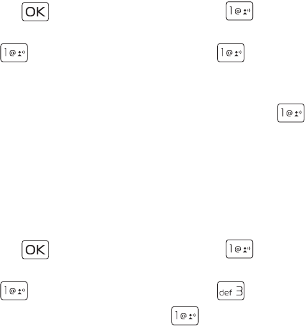
40
Draft
This feature shares memory space with other features. You can also
view memory information to see how much memory is available.
For additional information on Media Center services, see http://
products.vzw.com/.
Tunes & Tones
You can personalize your device with sounds and ringtones using
Tunes & Tones (network service).
Get New Ringtones
1. Press the ( ) key (MENU), and then press ( ) Media
Center.
2. Press ( ) Tunes & Tones, and then press ( ) Get New
Ringtones.
3. To download new applications, or use one of the applications to
download ringtones from the Get It Now server, press ( )
Get New Applications.
My Ringtones
To set your favorite music as a ringtone or download ringtones, see
"My Ringtones," p. 60.
My Sounds
1. Press the ( ) key (MENU), and then press ( ) Media
Center.
2. Press ( ) Tunes & Tones, and then press ( ) My Sounds.
• To record sound clips, press the ( ) key Record New.
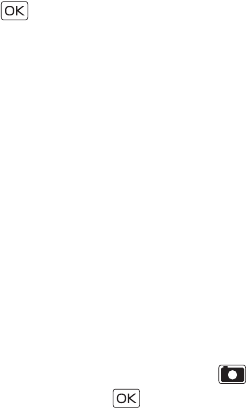
Pictures
Media Center
41
Draft
• To delete a sound clip, scroll to the sound clip, and then
press the Left Soft key (Erase).
• To play a sound clip, scroll to the sound clip, and then press
the ( ) key (PLAY).
• To access other options, scroll to a sound clip, press the
Right Soft key (Options), and select from the available
options:
Send — Send a sound clip in a picture message.
To Online Album — Upload a sound clip to Online Album.
Rename — Rename a self-recorded sound clip.
Lock — Protect a self-recorded sound clip from being
erased.
Erase — Erase a self-recorded sound clip stored in the
device.
Erase All — Erase all the self-recorded sound clips stored in
the device.
File Info — View the name, size and file type of a sound clip.
Pictures
Take a Picture
1. To activate the camera, press the Camera key ( ).
2. To take a picture, press the ( ) key (TAKE).
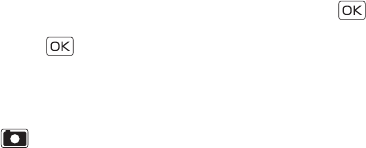
42
Draft
3. The picture taken can be saved into your device, sent in a
picture message, or deleted.
• To save the picture to My Pictures, press the Left Soft key
(Save).
• To send the picture in a picture message, press the ( )
key (SEND), complete the message, and then press the
( ) key (SEND).
• To delete the picture, press the Right Soft key (Erase).
Camera Settings
To adjust the quality of pictures to be taken, press the Camera key
( ), press the Right Soft key (Options), and select from the
following:
Resolution — Select 1280 x 960, 640 x 480, 320 x 240, or 160 x 120.
Self Timer — Select Off, 3 seconds, 5 seconds, or 10 seconds.
Brightness — Press the Directional key left or right.
White Balance — Press the Directional key left or right to select
Auto, Sunny, Cloudy, Tungsten, or Fluorescent.
Shutter Sound — Select Shutter, Silent, Say Cheez, or Ready! 1 2 3.
Color Effects — Press the Directional key left or right to select
Normal, Antique, Black & White, Negative, or Normal.
Capture Mode — Select Landscape or Portrait.
Front Screen — Select Off or On.
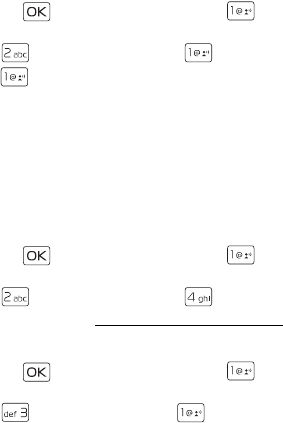
Games
Media Center
43
Draft
Get New Pictures
1. Press the ( ) key (MENU), and then press ( ) Media
Center.
2. Press ( ) Pictures, and then press ( ) Get New Pictures.
3. Press ( ) Get New Applications to download new
applications, or use one of the applications to download
pictures from the Get It Now server.
Subscription and purchase pricing are available.
My Pictures
To set your favorite picture as a wallpaper, or a picture ID of a
particular contact, see "My Pictures," p. 62.
Online Album
1. Press the ( ) key (MENU), and then press ( ) Media
Center.
2. Press ( ) Pictures, and then press ( ) Online Album.
For more information, see https://picture.vzw.com/login.do.
Games
1. Press the ( ) key (MENU), and then press ( ) Media
Center.
2. Press ( ) Games, and then press ( ) Get New
Applications.
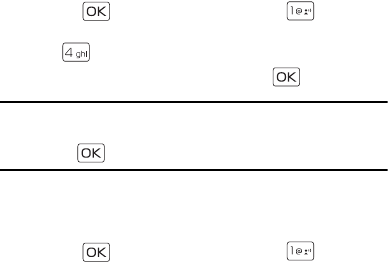
44
Draft
3. Select the game you want and a payment option, and
download the title. You can start using the application as soon
as the download is complete.
Mobile Web
Mobile Web 2.0 is a digital network service that is currently only
available within certain areas. For more information, contact
Verizon Wireless. Mobile Web text messages and alerts fees apply
to sent and received messages. Airtime charges apply. See
"Network Services," p. 12.
Launch Verizon Wireless Mobile Web
1. Press the ( ) key (MENU), and then press ( ) Media
Center.
2. Press ( ) Mobile Web.
3. Select Mobile Web 2.0, and then press the ( ) key.
Tip: In the Standby Mode, to quickly access Mobile Web, press
the Directional key up, and with Mobile Web 2.0 highlighted
press ( ) key.
Browse & Download
Get New Applications
1. Press the ( ) key (MENU), and then press ( ) Media
Center.
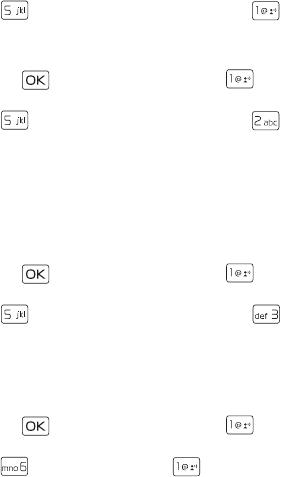
Extras
Media Center
45
Draft
2. Press ( ) Browse & Download, and then press ( ) Get
New Applications.
Mobile Email
1. Press the ( ) key (MENU), and then press ( ) Media
Center.
2. Press ( ) Browse & Download, and then press ( )
Mobile Email.
3. Follow the voice instruction.
VZ Navigator
VZ Navigator supports the GPS-related service, helping you find
your way. With VZ Navigator, you can get your current location, or
get directions from the current location to a selected address.
1. Press the ( ) key (MENU), and then press ( ) Media
Center.
2. Press ( ) Browse & Download, and then press ( ) VZ
Navigator.
To use this service, you must activate the location function. See
"Location," p. 93.
Extras
1. Press the ( ) key (MENU), and then press ( ) Media
Center.
2. Press ( ) Extras, and then press ( ) Get New
Applications.
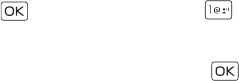
46
Draft
Subscription and purchase pricing are available.
Info
You can check memory status or find information on how to add,
delete, disable, or restore applications, determine airtime charges, or
cancel subscriptions.
1. Press the ( ) key (MENU), and then press ( ) Media
Center.
2. Press the Right Soft key (Info), select App. Memory, Content
Memory, View Log, or Help, and then press the ( ) key to view
the corresponding information.
Calls while Downloading an Application
While downloading an application, calls are automatically sent to
your voicemail, if available.
When using an application, an incoming call automatically
interrupts the application and allows you to answer the call. When
you complete your call, you can resume using the application.
Make an emergency call while online
You can end your data connection to make an emergency call.
1. To end your connection by pressing the End key as many times as
needed to clear the display and get the device ready for calls.
2. Enter 911 for emergency calls.
3. Press the Send key.
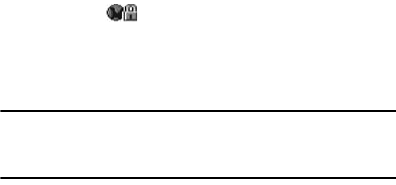
Security and Functionality
Media Center
47
Draft
Security and Functionality
Your device supports a digital rights management system to protect
acquired content. Content such as ringtones may be protected and
associated with certain usage rules.
Usage rules are defined in the content activation key that can be
delivered with the content or delivered separately. You may be able
to update the activation key. Always check the delivery terms of any
content and activation key before acquiring them, as they may be
subject to a fee.
Mobile Web 2.0 is a digital network service that is not available
everywhere. Mobile Web text messages and alerts fees apply to sent
and received messages. Airtime charges apply. See "Network
Services," p. 12.
The security icon ( ) does not indicate that the data
transmission between the gateway and the content server (or place
where the requested resource is stored) is secure. Verizon Wireless
secures the data transmission between the gateway and the content
server.
Important: Use only services that you trust and that offer
adequate security and protection against harmful
software.
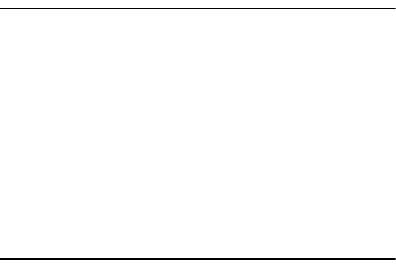
48
Draft
Section 6: Messaging
Topics Covered
• Messaging
• Text Messages
• Picture or Voice Messages
• Message Folders
• Voicemail
• Mobile Instant Messaging
• Email Messages
• Chat
• Blogs
• Message Settings
This section describes how to send different types of messages. It
also describes other messaging features.
Messaging
Your device supports Mobile Instant Messaging, chat, blog, email,
text, picture and voice messages. You have to subscribe to a message
network service to send and receive messages between compatible
devices that also subscribe to a message service.
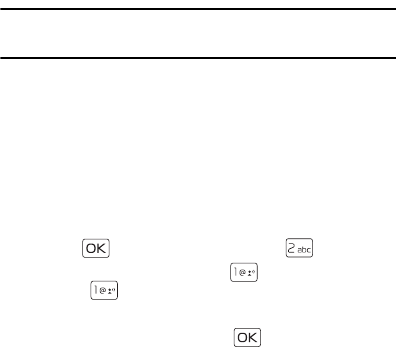
Text Messages
Messaging
49
Draft
Tip: In the Standby Mode, to quickly access Messaging, press the
Left Soft key (Messaging).
Text Messages
Your device supports the sending of text messages beyond the
character limit for a single message. Longer messages are sent as a
series of two or more messages. Verizon Wireless may charge
accordingly. Characters that use accents or other marks, and
characters from some language options, take up more space, limiting
the number of characters that can be sent in a single message.
Write and Send a Text Message
1. Press the ( ) key (MENU), and then press ( ) Messaging.
2. To write a new text message, press ( ) New Message, and
then press ( ) TXT Message.
3. Select a recipient from the Contact List or enter the number.
4. To move to the Text: field, press the ( ) key. Compose a
message using the Alphanumeric keypad.
The number of characters used (out of a maximum per message)
appears in the top left corner of the message screen. Segments
are created when the message length exceeds the maximum
allowed number of characters. The number of segments used
(out of a maximum of 7) appears in the top right corner of the
message screen.
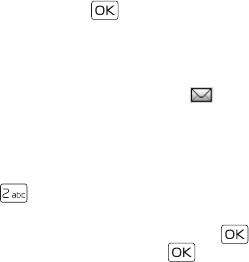
50
Draft
5. To send the message, press the ( ) key (SEND).
Read and Reply a Text Message
When you receive a message, if TXT Auto View is off, an alert is
displayed. To immediately view the message, select View Now. If you
select View Later, the new message notification icon is
displayed. If TXT Auto View is on, the message will be automatically
displayed. For more information on auto view settings, see "Message
Settings," p. 57.
To read a message in the Inbox folder, press the Left Soft key
(Messaging), press ( ) Inbox, and then select the desired
message.
To reply to a message, when reading a message, press the ( ) key
(REPLY), write your message, and then press the ( ) key (SEND).
TXT message options
To customize a new text message, press the Right Soft key (Options)
when the cursor is in the Text: field, and select from the following:
Insert Quick Text — Insert text from the Add Quick Text gallery into
your document. See the Quick Text option under "Message Settings,"
p. 57.
Save As Draft — Save your message in the Drafts folder.
Add — Include a graphic, a sound clip, or a signature in your
message.
Priority Level — Set the priority level. Select High, or Normal. If set to
high, "URGENT" appears at the top of receiver’s message.
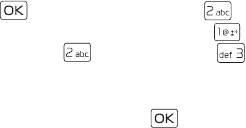
Picture or Voice Message
Messaging
51
Draft
Cancel Message — Close the message without sending it. To save it
in the Drafts folder, select Yes. To delete the message and exit, select
No.
Picture or Voice Message
A picture or voice message can contain text and objects such as
pictures, sound clips, or slides.
To check availability and to subscribe to the picture or voice
messaging service, contact Verizon Wireless.
The wireless network may limit the size of picture and voice
messages. If the inserted picture exceeds this limit, the device may
make it smaller so that it can be sent.
Only devices that have compatible features can receive and display
multimedia messages. The appearance of a message may vary
depending on the receiving device.
Write and Send a Picture or Voice Message
1. Press the ( ) key (MENU), and then press ( ) Messaging.
2. To write a new picture or voice message, press ( ) New
Message, then press ( ) Picture Message or ( ) Voice
Message.
3. Select a recipient from the Contact List or enter the number.
4. To move to the Text: field, press the ( ) key. Compose a
message using the Alphanumeric keypad.
5. Add multimedia contents.
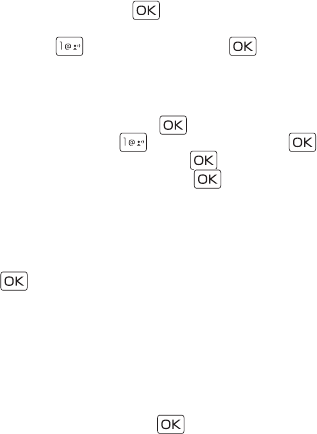
52
Draft
• Picture message
1. To add a picture, scroll down to the Picture: field, press
the Left Soft key (My Pics), scroll to the desired picture,
and then press the ( ) key. To add a new picture
using the camera, press the Right Soft key (Options),
press ( ) Take Picture, press the ( ) key (TAKE),
and then press the Left Soft key (Save).
2. To add a sound clip, scroll down to the Sound: field, press
the Left Soft key (Sounds), scroll to the desired sound
clip, and then press the ( ) key. To record a new
sound clip, press ( ) Record New, press the ( ) key
to begin recording, press the ( ) key (STOP) to end
recording, and then press the ( ) key to select the
new recording and return to the message.
• Voice message
To add a new voice clip to a voice message, press the Left
Soft key (Record) to begin recording, and then press the
() key (STOP) to end recording. The recorded voice clip is
attached in Voice: field.
6. To add a name card in a picture message or voice message, scroll
down to the Name Card field, and then press Left Soft key
(Contacts).
7. To add a message title, scroll down to the Subject: field, and then
enter text (up to 80 characters) using the Alphanumeric keypad.
8. To send the message, press the ( ) key (SEND).
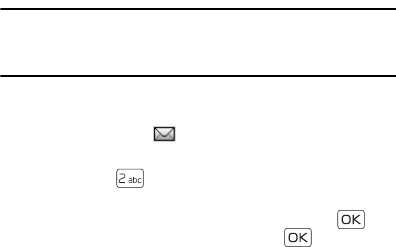
Picture or Voice Message
Messaging
53
Draft
Read and Reply a Picture or Voice Message
Important: Exercise caution when opening messages. Messages
may contain malicious software or otherwise be
harmful to your device.
When you receive a message, an alert is displayed. To immediately
view the message, select View Now. If you select View Later, the new
message notification icon is displayed.
To read a message in the Inbox folder, press the Left Soft key
(Messaging), press ( ) Inbox, and then select the desired
message.
To reply to a message, when reading a message, press the ( ) key
(REPLY), write your message, and then press the ( ) key (SEND).
Picture and Voice Message Options
To customize a new picture or voice message, press the Right Soft
key (Options) when the cursor is in the Text:, Picture:, Sound:, Name
Card, Voice:, or Subject: fields, and you may select from the
following:
Preview — View your message.
Save As Draft — Save your message to the Drafts folder.
Add Quick Text — Insert text to your message (in Text: or Subject:
field only).
Add Slide — Add a slide to the message.

54
Draft
Priority Level — Set the priority level to High or Normal.
Remove Picture — Remove a picture from the message (if previously
added, and when the cursor is in this field).
Remove Recording — Remove a sound file from the message (if
previously added, and when the cursor is in this field).
Remove Slide — Remove slide file from the message (if previously
added).
Cancel Message — Close the message without sending it. To save it
in the Drafts folder, select Yes. To delete the message and exit, select
No.
Message Folders
Inbox
The Inbox folder stores text, picture, or voice messages received. The
number of messages stored in the Inbox folder is shown in brackets.
1. Press the ( ) key (MENU), and then press ( ) Messaging.
2. Press ( ) Inbox. The message list is displayed. Scroll to a
message, and then select from the following:
Reply — Send a TXT Message, Picture Message, or Voice Message
reply.
Reply w. copy — Send a reply which includes the original
message text (text messages only).
Forward — Forward the message to another phone number, or
email address or upload the message to Online Album.
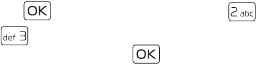
Message Folders
Messaging
55
Draft
Lock — Protect the message from being deleted.
Add To Contacts — Save the contact information to Contacts (if
the recipient is not in the Contact List).
Erase Inbox — Delete all messages in your Inbox.
Message Info — Display sender information, time stamp, and
other information.
Sent Messages
The Sent folder stores text, picture, or voice messages that have been
delivered to their recipients. The number of messages stored in the
Sent folder is shown in brackets.
1. Press the ( ) key (MENU), and then press ( ) Messaging.
2. Press ( ) Sent. The message list is displayed. Scroll to a
message, and then press the ( ) key (OPEN).
3. With the message open, press the Right Soft key Options, and
then select from the following:
Play Again — Play the sound again (for picture messages with
sound attached).
Forward — Forward the message to another recipient.
Erase — Delete the selected sent message (for picture messages
with sound attached).
Lock — Protect the message from being erased.
Save Quick Text — Save the message text in the Quick Text
gallery.
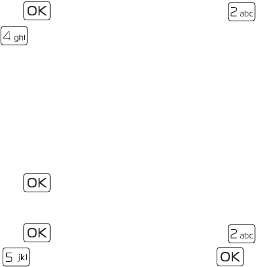
56
Draft
Add To Contacts — Add the recipient to Contacts (if the recipient
is not in the Contact List).
Message Info — Display recipient information, time stamp, and
other information.
Draft Messages
The draft folder is used to store drafts of text, picture, or voice
messages. The number of messages stored in draft folder is shown in
brackets.
1. Press the ( ) key (MENU), and then press ( ) Messaging.
2. Press ( ) Drafts. The message list is displayed.
Voicemail
Receive a Voicemail Message
When you receive a new voicemail message, the device displays a
voicemail notification.
1. Scroll to Listen Now or Listen Later.
2. Press the ( ) key.
Listen to a Voicemail Message
1. Press the ( ) key (MENU), and then press ( ) Messaging.
2. Press ( ) Voicemail, and then press the ( ) key (CALL) to
dial your voicemail service and retrieve your message.
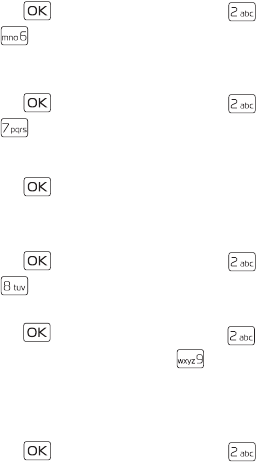
Mobile Instant Messaging
Messaging
57
Draft
Mobile Instant Messaging
1. Press the ( ) key (MENU), and then press ( ) Messaging.
2. Press ( ) Mobile IM to download IM applications, or use one
of the applications preloaded.
Email Messages
1. Press the ( ) key (MENU), and then press ( ) Messaging.
2. Press ( ) Email to download IM applications, or use one of
the applications preloaded.
3. A Mobile Web session starts, scroll to an email provider, and then
press the ( ) key.
4. Follow the on-screen prompts to log into your account.
Chat
1. Press the ( ) key (MENU), and then press ( ) Messaging.
2. Press ( ) Chat, and then follow the on-screen prompts.
Blogs
1. Press the ( ) key (MENU), and then press ( ) Messaging.
2. To access your personal blogs, press ( ) Blogs.
Message Settings
This menu allows you to define settings for messages sent or
received on your device.
1. Press the ( ) key (MENU), and then press ( ) Messaging.

58
Draft
2. Press the Left Soft key (Settings).
3. To define message settings, select from the following:
Entry Mode — Change the default entry mode for writing text to
Word, Abc, ABC, or 123.
Auto Save Sent — Select whether to automatically save all sent
messages to the Sent folder. To be asked every time to save a
sent message, select Prompt.
Auto Erase Inbox — Select whether to automatically erase the
oldest (unlocked) message from the Inbox folder when the
device memory is full. If set to Off, you are prompted to delete
messages from your Inbox when the memory is full.
Messaging Font Size — Select message font size to Normal or
Large.
TXT Auto View — Select whether to display incoming text
messages automatically. If set to Off, it will display a prompt
message to select View Now or View Later when a message is
received.
Picture Auto Receive — Select whether to save incoming picture
messages automatically. If set to Off, you can select Reject to
refuse to receive the message.
Quick Text — View and edit Quick Text entries, which are short,
prewritten messages that can be recalled and inserted into a text
message. The gallery of preloaded and user-defined Quick Text
entries is displayed. To add an entry, press the Right Soft key
(Options), select New, enter the text, and then press the ( )
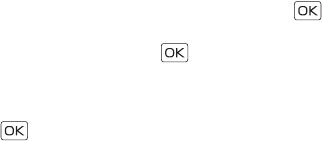
Message Settings
Messaging
59
Draft
key (SAVE). To erase a Quick Text entry, scroll to the entry, and
then press the Left Soft key (Erase).
Voicemail # — Change the default speed dialing number for
voicemail. Enter a new number, and then press the ( ) key.
Callback # — Change the default callback number. Enter a new
number, and then press the ( ) key.
Signature — Create or edit text that is appended to each
outgoing message. If you do not want to add a signature, select
None. Select Custom, enter the signature text, and press the
() key.
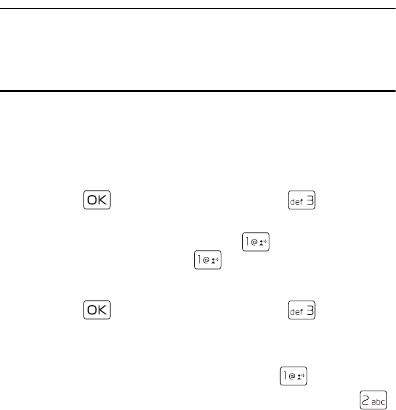
60
Draft
Section 7: My Ringtones
Topics Covered
• Get New Applications
• Apply a Ringtone
•Play a Ringtone
This section describes how to download ringtones, and how to set
your favorite music as a ringtone, a contact ID for a particular
contact, or the alert sounds for incoming messages.
Get New Applications
1. Press the ( ) key (MENU), and then press ( ) My
Ringtones.
2. To download new applications, press ( ) Get New
Applications, and then press ( ) Get New Applications.
Apply a Ringtone
1. Press the ( ) key (MENU), and then press ( ) My
Ringtones.
2. Scroll to a ringtone, and then press the Left Soft key (Set As).
• To set it as your favorite ringtone, press ( ) Ringtone.
• To set it as a contact ID for a particular contact, press ( )
Contact ID, and then select from the Contact List.
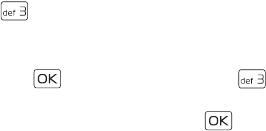
Play a Ringtone
My Ringtones
61
Draft
• To set it as the alert sound for incoming messages, press
() Alert Sounds, and then select from the available
options.
Play a Ringtone
1. Press the ( ) key (MENU), and then press ( ) My
Ringtones.
2. Scroll to a ringtone, and then press the ( ) key (PLAY).
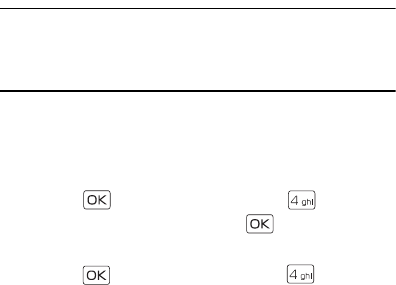
62
Draft
Section 8: My Pictures
Topics Covered
• View a Picture
• Delete a Picture
•Other Options
This section describes how to download pictures. It also describes
how to set your favorite picture as a wallpaper, a contact ID for a
particular contact.
View a Picture
1. Press the ( ) key (MENU), and then press ( ) My Pictures.
2. Scroll to a picture, and then press the ( ) key (VIEW).
Delete a Picture
1. Press the ( ) key (MENU), and then press ( ) My Pictures.
2. Scroll to a picture, and then press the Left Soft key (Erase).
You can not delete preloaded pictures.
Other Options
To access other options, scroll to a picture, press the Right Soft key
(Options), and then select from the following:
Send — Send the picture in a picture message to online album, your
blog or via Bluetooth.
Other Options
My Pictures
63
Draft
Set As — Set a picture as your wallpaper, or picture ID of a contact.
Take Picture — Take a picture with the built-in camera, see "Take a
Picture," p. 41.
Get New Pictures — Get new pictures from the internet, see "Get
New Pictures," p. 43.
Rename — Rename a self-taken picture.
Lock — Protect a self-taken picture from being erased.
Erase All — Delete all the self-taken pictures stored in the device.
File Info — View the name, creating time, resolution and file size of a
picture.
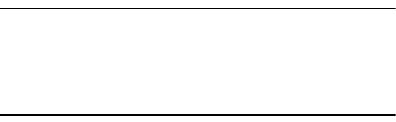
64
Draft
Section 9: Bluetooth
Topics Covered
• Bluetooth
•Pair
• Activate or deactivate Bluetooth connectivity
• Bluetooth Settings
Bluetooth
Bluetooth technology enables wireless connections between
electronic devices within a range of 10 meters (33 feet). It can be
used to send images, gallery files, voice recordings, or to connect
wirelessly to other devices using Bluetooth technology, such as
computers. You can synchronize your device and your PC using
Bluetooth connectivity.
Since devices using Bluetooth technology communicate use radio
waves, your device and the other devices do not need to be in direct
line-of-sight. However, the connection can be subject to
interference from obstructions, such as walls, or other electronic
devices.
This device is compliant with Bluetooth specification 2.1 supporting
the following profiles: BPP (Basic Printing Profile), HSP (Headset
Profile), HFP (Handsfree Car Kit Profile), PBAP (Phonebook Access
Profile), and OPP (Object Push Profile for vCard and vCalendar).
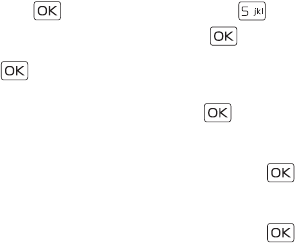
Pair
Bluetooth
65
Draft
To ensure interoperability between other devices supporting
Bluetooth technology, use Nokia approved accessories for this
model. Check with the manufacturers of other devices to determine
their compatibility with this device.
There may be restrictions on using Bluetooth technology in some
locations. Check with your local authorities or Verizon Wireless. For
more information, see the Bluetooth Technology organization
website: https://www.bluetooth.org/.
Pair
To send or receive information via Bluetooth connectivity, you must
pair with a recognized Bluetooth wireless device.
1. Press the ( ) key (MENU), and then press ( ) Bluetooth.
2. Scroll to Add New Devices, and press the ( ) key. A message is
displayed asking you to activate Bluetooth connectivity. Press
the ( ) key.
3. A message is displayed asking you to switch on the wireless
device you want to pair with. Press the ( ) key.
4. Your device searches for Bluetooth devices nearby and displays a
list of available devices. To pair a Bluetooth headset, scroll to the
headset you want to pair with, and then press the ( ) key
(PAIR).
5. Use the Alphanumeric keypad to enter the passkey of the
headset you want to pair with, and then press the ( ) key.
6. Your device pairs with the headset.
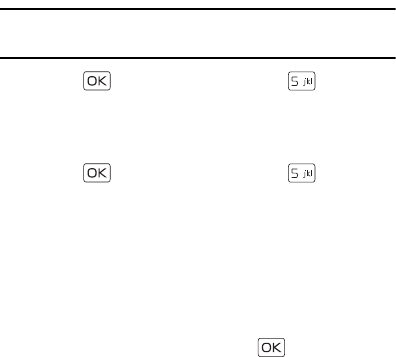
66
Draft
Activate or deactivate Bluetooth connectivity
To use Bluetooth features, you must activate Bluetooth connectivity.
Note: Features using Bluetooth technology increase the demand
on battery power and reduce the battery life.
1. Press the ( ) key (MENU), and then press ( ) Bluetooth.
2. Press the Left Soft key to to activate or deactivate Bluetooth
connectivity.
Bluetooth Settings
1. Press the ( ) key (MENU), and then press ( ) Bluetooth.
2. To configure the Bluetooth settings, press the Right Soft key
(Options), and then select from the following:
•Bluetooth Wizard — Activate Bluetooth wizard.
•My Phone Name — Enter a customized name for device
recognition.
•Discovery Mode — Allow other devices to see your device.
•Supported Profiles — Display a list of supported Bluetooth
profiles. Scroll to a profile and press ( ) key (VIEW) to see
the details.
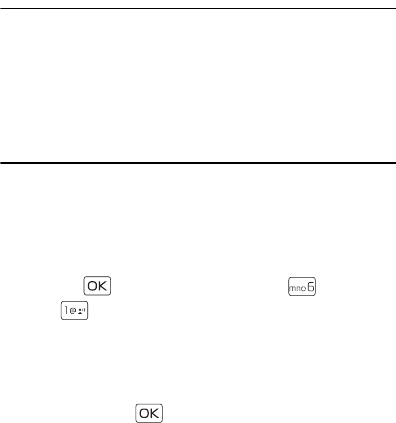
Create New Contacts
Contacts
67
Draft
Section 10: Contacts
Topics Covered
•Contact List
• Create New Contacts
• Contact Groups
• Speed Dials
•Emergency Contacts
•My Name Card
This section describes how to manage and use your contacts by
storing their names, numbers, and other information.
Create New Contacts
Create a New Contact
1. Press the ( ) key (MENU), and then press ( ) Contacts.
2. Press ( ) New Contact.
3. Scroll to the desired field, and then enter the corresponding
information.
• To add the name of the contact, which is displayed in the
Contact List, scroll to the Name: field, enter a name, and
then press the ( ) key. If no name is entered, the default
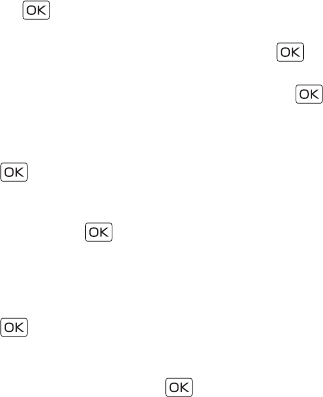
68
Draft
phone number or email address is displayed in the Contact
List.
• To add the primary mobile phone number for the contact,
scroll to the Mobile 1: field, enter a number, and then press
the ( ) key.
• To add the home phone number for the contact, scroll to the
Home: field, enter a number, and then press the ( ) key.
• To add the business phone number for the contact, scroll to
the Work: field, enter a number, and then press the ( )
key.
• To add the primary email address for the contact, scroll to
the Email 1: field, enter an Email address, and then press the
( ) key.
• To add a contact to a group, scroll to the Group: field, and
press the Left Soft key (Set). Scroll to the desired group, and
then press the ( ) key.
• To assign a picture ID to the contact, scroll to the Picture:
field, and then press the Left Soft key (Set). To use an
existing image as the picture ID for the contact, scroll to the
desired image in the My Pictures folder, and then press the
( ) key.
• To assign a ringtone to the contact, scroll to the Ringtone:
field, press the Left Soft key (Set), scroll to the desired
ringtone, and then press the ( ) key.
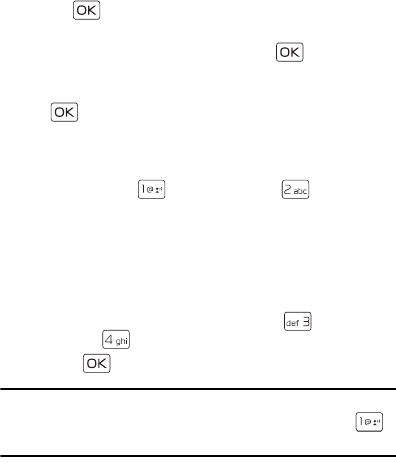
Create New Contacts
Contacts
69
Draft
• To add the secondary mobile phone number for the contact,
scroll to the Mobile 2: field, enter a number, and then press
the ( ) key.
• To add the fax number for the contact, scroll to the Fax: field,
enter a fax number, and then press the ( ) key.
• To add the secondary email address for the contact, scroll to
the Email 2: field, enter an Email address, and then press the
() key.
• To assign a Speed Dial for a number, or set a default number
for a contact, scroll to the desired number (Mobile 1, Mobile
2, Home, Work or Fax), press the Right Soft key (Options),
and then press ( ) Set Speed Dial, or ( ) Set As
Default.
• Calls to automated systems often require a password or
account number. Instead of manually entering numbers each
time, store the numbers to your contacts along with special
characters called pauses. To add pauses, in a number field
(Mobile 1, Mobile 2, Home, Work or Fax), enter a number,
press the Right Soft key (Options), press ( ) Add 2-Sec
Pause or ( ) Add Wait, and then enter additional digits.
4. Press the ( ) key (SAVE).
Tip: In the Standby Mode, to quickly create a contact, enter the
number, press the Left Soft key (Save), and then press ( )
Add New Contact).
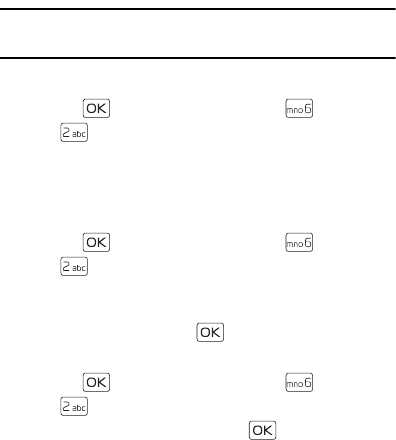
70
Draft
Contact List
Tip: In the Standby Mode, to quickly access Contact List, press the
Right Soft key (Contacts).
Find a Contact Entry
1. Press the ( ) key (MENU), and then press ( ) Contacts.
2. Press ( ) Contact List.
3. In the Go To field, enter the first letters of the name you wish to
find, and then select from the proposed matches, or scroll to the
desired contact using the Directional key.
Edit a Contact Entry
1. Press the ( ) key (MENU), and then press ( ) Contacts.
2. Press ( ) Contact List.
3. Scroll to a contact, and then press the Left Soft key (Edit). For
editing options, see "Create New Contacts," p. 67.
4. To save the update, press the ( ) key (SAVE).
View a Contact Entry
1. Press the ( ) key (MENU), and then press ( ) Contacts.
2. Press ( ) Contact List.
3. Scroll to a contact, and then press the ( ) key (VIEW).
• To delete the contact, press the Left Soft key (Erase).
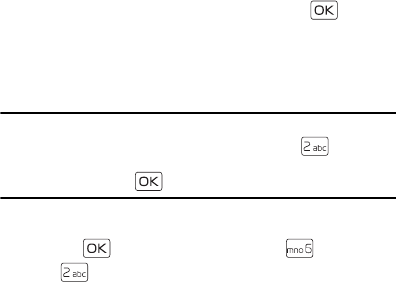
Contact List
Contacts
71
Draft
• To modify the contact information, press the ( ) key
(EDIT).
• To send a text, picture, or voice message, or to call the
contact, press the Right Soft key (Options), and then select
from the corresponding options.
Tip: In the Standby Mode, to quickly edit a contact entry, enter the
number, press the Left Soft key (Save), press ( ) Update
Existing, and then select the desired contact, number, and Yes
by pressing the ( ) key.
Contact List Options
1. Press the ( ) key (MENU), and then press ( ) Contacts.
2. Press ( ) Contact List.
3. Scroll to a contact, and then press the Right Soft key (Options).
New Contact — Create a new contact.
Erase — Delete the contact.
New TXT Message — Send the contact a text message (network
service).
New Picture Message — Send the contact a picture message
(network service).
New Voice Message — Send the contact a voice message
(network service).
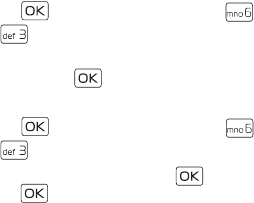
72
Draft
Set As ICE Contact or Unassign ICE Contact — Assign or
unassign your contact as an ICE (In Case of Emergency)
contact.
Call — Dial the contact (network service).
Send Name Card — Send the name card to a compatible
device using Bluetooth.
Erase All — Delete all contacts.
Contact Groups
Contact groups help organize contact entries into categories, and
allow you to search your contacts faster and send a message to all
contacts in one or more groups.
Create a New Group
1. Press the ( ) key (MENU), and then press ( ) Contacts.
2. Press ( ) Groups.
3. To add a new group, press the Left Soft key (New), enter a name,
and then press the ( ) key (SAVE).
Move a Contact Entry to a Group
1. Press the ( ) key (MENU), and then press ( ) Contacts.
2. Press ( ) Groups.
3. Scroll to the desired group, press the ( ) key (VIEW), and then
press the ( ) key (ADD).
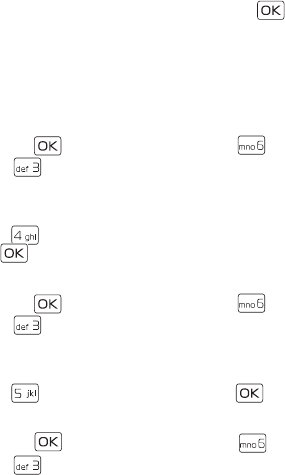
Contact Groups
Contacts
73
Draft
4. Scroll to the desired contact, and then press the ( ) key
(MARK).
5. Repeat the previous step until all the desired contacts are
marked, and then press the Left Soft key (Done).
A contact can only be associated with one caller group at a time.
Rename a Group
1. Press the ( ) key (MENU), and then press ( ) Contacts.
2. Press ( ) Groups.
3. Scroll to the group you want to rename (except the default
groups), and then press the Right Soft key (Options).
4. Press ( ) Rename, edit the caller group name, and then press
the ( ) key (SAVE).
Erase a Group
1. Press the ( ) key (MENU), and then press ( ) Contacts.
2. Press ( ) Groups.
3. Scroll to the group you want to erase (except the default
groups), and then press the Right Soft key (Options).
4. Press ( ) Erase Group, and then press the ( ) key.
Send a Group Message
1. Press the ( ) key (MENU), and then press ( ) Contacts.
2. Press ( ) Groups.
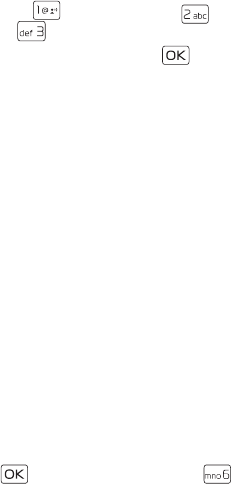
74
Draft
3. Scroll to the desired group, press the Right Soft key (Options),
and then press ( ) New TXT Message, ( ) New Picture
Message, or ( ) New Voice Message.
4. Create a message, and then press the ( ) key (SEND).
Speed Dials
You can associate any mobile, home, or work phone number in the
Contact List with a speed dial location from 2 to 999 (network
service).
• Speed dial location 1 is used for voicemail.
• Speed dial location 95 (#Warranty Center) is used to contact
Verizon Warranty Center.
• Speed dial location 96 (#DATA) is used to check your data usage.
• Speed dial location 97 (#BAL) is used to check your billing
balance.
• Speed dial location 98 (#MIN) is used to check your Verizon
Wireless usage.
• Speed dial location 99 (#PMT) is used to make a bill payment.
• Speed dial location 411 is used to check the directory listing
database information.
To use speed dials, you must first ensure the one touch dial feature is
enabled. See "One Touch Dial," p. 98.
Assign a Speed Dial Location
1. Press the ( ) key (MENU), and then press ( ) Contacts.
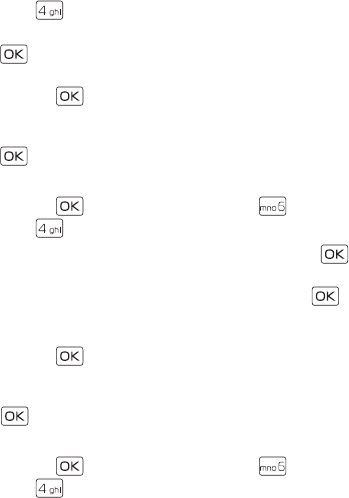
Speed Dials
Contacts
75
Draft
2. Press ( ) Speed Dials.
3. Scroll to an unassigned speed dial location, and then press the
( ) key (SET).
4. To select a contact entry, scroll to the desired contact, and then
press the ( ) key.
5. To select a number for speed dial for a contact with more than
one number, scroll to the desired number, and then press the
() key.
Edit a Speed Dial Location
1. Press the ( ) key (MENU), and then press ( ) Contacts.
2. Press ( ) Speed Dials.
3. Scroll to an assigned speed dial slot, and then press the ( )
key (SET).
4. To overwrite the existing speed dial number, press the ( ) key
(Yes).
5. To select a contact entry, scroll to the desired contact, and then
press the ( ) key.
6. To select a number for speed dial for a contact with more than
one number, scroll to the desired number, and then press the
() key.
Remove a Speed Dial Location
1. Press the ( ) key (MENU), and then press ( ) Contacts.
2. Press ( ) Speed Dials.
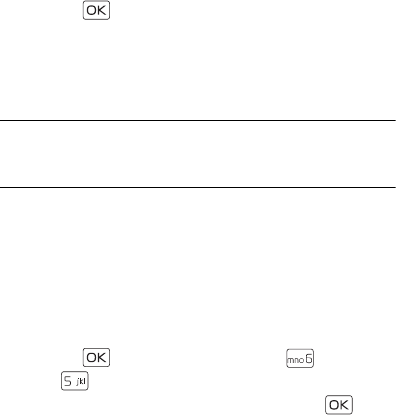
76
Draft
3. Scroll to an assigned speed dial location, and then press the
Right Soft key (Remove).
4. Press the ( ) key (Yes).
Emergency Contacts
In Case of Emergency (ICE) allows you to store names, phone
numbers and other information, which will be helpful in case of
emergency.
Tip: When you have assigned ICE contacts and your device is
locked, press the Left Soft key (ICE) to view the emergency
information without unlocking the device.
Add a New ICE Contact
You can set up to three contacts as your In Case of Emergency (ICE)
contacts. You can call ICE contacts even if your device is locked. See
"Security," p. 93.
A contact can only be assigned as one ICE contact. If you assign the
same contact to different ICE contacts, your device accepts the last
assignment only.
1. Press the ( ) key (MENU), and then press ( ) Contacts.
2. Press ( ) In Case of Emergency.
3. Scroll to an unassigned contact, and then press the ( ) key
(ADD).
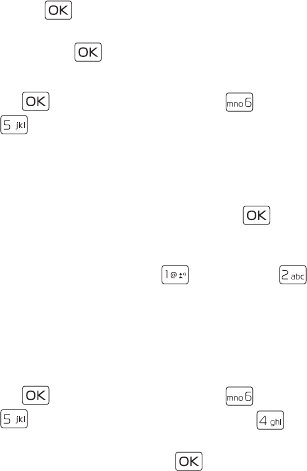
Emergency Contacts
Contacts
77
Draft
•If From Contacts is selected, scroll to a contact, and then
press the ( ) key.
•If New Contact is selected, enter a name or other fields, and
then press the ( ) key (SAVE).
ICE Contacts Options
1. Press the ( ) key (MENU), and then press ( ) Contacts.
2. Press ( ) In Case of Emergency.
3. Scroll to an assigned contact, and then select from the
following:
•To
call the ICE contact, press the Left Soft key (Call).
• To view the details of the contact, press the ( ) key
(VIEW).
• To re-assign or unassign an ICE contact, press the Right Soft
key (Options), and then press ( ) Re-assign or ( )
Unassign.
Personal Information
Add Personal Information
1. To create personal information of your own, or for ICE contacts,
press the ( ) key (MENU), and then press ( ) Contacts.
2. Press ( ) In Case of Emergency, and then press ( )
Personal Info.
3. Scroll to a blank note, and press the ( ) key (ADD).
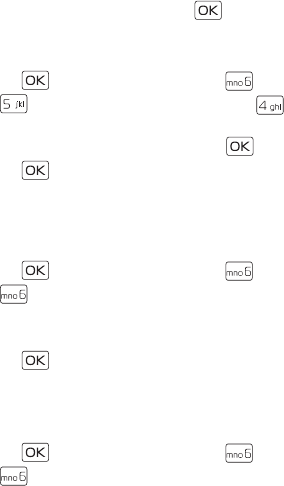
78
Draft
4. After adding the information, press the ( ) key (SAVE) to
retain it, or press the Right Soft key (Cancel) to exit.
Edit or Erase a Note
1. Press the ( ) key (MENU), and then press ( ) Contacts.
2. Press ( ) In Case of Emergency, and then press ( )
Personal Info.
3. Scroll to an existing note, and then press the ( ) key (VIEW).
4. Press the ( ) key (EDIT) to edit the note, or press the Right
Soft key (Erase) to remove the note.
My Name Card
Edit Name Cards
1. Press the ( ) key (MENU), and then press ( ) Contacts.
2. Press ( ) My Name Card.
3. Scroll to each field, and then enter the name, numbers, or email
address using Alphanumeric keypad.
4. Press the ( ) key (SAVE).
Send Name Cards
You can send and receive name cards between other compatible
devices.
1. Press the ( ) key (MENU), and then press ( ) Contacts.
2. Press ( ) My Name Card.
My Name Card
Contacts
79
Draft
3. Press the Right Soft key (Send).
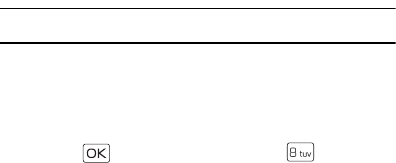
80
Draft
Section 11: VZ Navigator
Topics Covered
• VZ Navigator
VZ Navigator
VZ Navigator supports GPS-related service, helping you find your
way. With VZ Navigator, you can get your current location, or get
directions from the current location to a selected address.
1. Press the ( ) key (MENU), and then press ( ) VZ
Navigator.
2. Follow the voice instructions to download navigator
applications.
To use this service, you must turn on Location On, see "Location,"
p. 93.
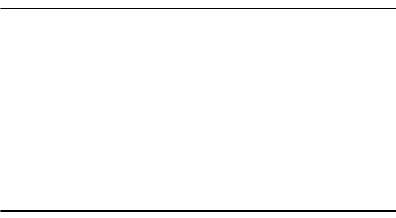
My Verizon
Settings
81
Draft
Section 12: Settings
Topics Covered
• My Verizon
• Sounds Settings
• Display Settings
• Phone Settings
• Call Settings
•Memory
• Phone Information
• Setup Wizard
This section describes how to define settings for your device.
My Verizon
My Verizon connects to the Verizon Wireless Mobile Web, which
allows you to browse the web from your device. For more
information, see "Mobile Web," p. 44.
Sounds Settings
You can adjust volumes and assign sounds to phone calls and alarms.
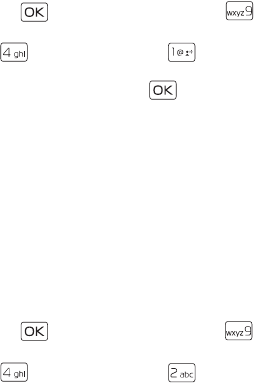
82
Draft
Easy Set-up
1. Press the ( ) key (MENU), and then press ( ) Settings &
Tools.
2. Press ( ) Sound Settings, press ( ) Easy Set-up, and then
configure the following settings in sequence by selecting the
desired option and pressing the ( ) key (SET) or pressing the
Right Soft key (Skip) to ignore:
CALL SOUNDS — Set the alert type for an incoming call.
KEYPAD VOLUME — Set the volume of keypad.
TEXT MESSAGE ALERT — Set the alert type for an incoming text
message.
PIC/VOICE MSG ALERT — Set the alert type for an incoming
picture or voice message.
VOICEMAIL MSG ALERT — Set the alert type for an incoming
voicemail.
Call Sounds
1. Press the ( ) key (MENU), and then press ( ) Settings &
Tools.
2. Press ( ) Sound Settings, press ( ) Call Sounds, and then
select from the following:
Call Ringtone — Set ringtones for incoming calls.
Call Vibrate — Set the device vibration on or off when receiving a
call.
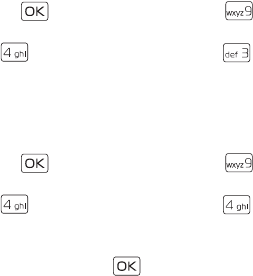
Sounds Settings
Settings
83
Draft
Call Alert — Set how your device notifies you when receiving a
call. Select Ring Only to play the ring tone only. Select Caller ID +
Ring to have the caller ID with the ring tone. Select Name Repeat
to repeat the name or number until the call is answered or the
incoming call alert ends.
Alert Sounds
1. Press the ( ) key (MENU), and then press ( ) Settings &
Tools.
2. Press ( ) Sound Settings, and then press ( ) Alert
Sounds.
3. Select the alert type for an incoming text message, picture and
voice message, voicemail, emergency tone, or missed call.
Keypad Volume
1. Press the ( ) key (MENU), and then press ( ) Settings &
Tools.
2. Press ( ) Sound Settings, and then press ( ) Keypad
Volume.
3. To set the volume for the keypad, press the Directional key up or
down, and then press the ( ) key.
Digit Dial Readout
You can set the device to read the number automatically when you
press the corresponding digit.
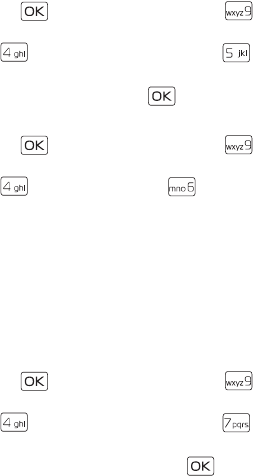
84
Draft
1. Press the ( ) key (MENU), and then press ( ) Settings &
Tools.
2. Press ( ) Sound Settings, and then press ( ) Digit Dial
Readout.
3. Scroll to On, and then press the ( ) key.
Service Alerts
1. Press the ( ) key (MENU), and then press ( ) Settings &
Tools.
2. Press ( ) Sound Settings, press ( ) Service Alerts, and
then select from the following:
ERI — Enhanced roaming indicator (ERI) displays the status of
the mobile service (network service). The status can be "Verizon
Network", "Extended Network", or "Roaming". See "Banner,"
p. 86.
Minute Beep — Sound an alert every minute while in a call.
Call Connect — Alert you when a call is connected.
Power On/Off
1. Press the ( ) key (MENU), and then press ( ) Settings &
Tools.
2. Press ( ) Sound Settings, and then press ( ) Power On/
Off.
3. Scroll to an option, and then press the ( ) key.
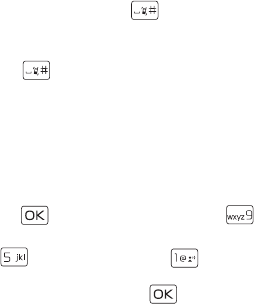
Display Settings
Settings
85
Draft
Turn Silent Mode On or Off
To turn Silent Mode on, open the flip, and then press the Volume
keys down until All Sounds Off is displayed.
To turn Silent Mode off, press the Volume keys up until the sound
reaches the desired level.
Turn Vibrate Mode On or Off
To activate Vibrate Mode and mute all other sounds, open the flip,
press and hold the Vibration key ( ) until ’VIBRATE SET’ is
displayed.
To deactivate Vibrate Mode, open the flip, press and hold the
Vibration key ( ) until ’VIBRATE CANCEL’ is displayed.
Display Settings
The Display settings menu provides the possibilities to modify the
look and feel of the phone display.
Easy Set-up
You can set up display settings quickly.
1. Press the ( ) key (MENU), and then press ( ) Settings &
Tools.
2. Press ( ) Display Settings, press ( ) Easy Set-up, and then
configure the following settings in sequence by selecting the
desired option and pressing the ( ) key (SET) or pressing the
Right Soft key (Skip) to ignore:
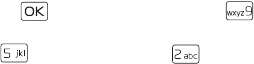
86
Draft
PERSONAL BANNER — Enter your own banner text of up to 18
characters.
DISPLAY BACKLIGHT, KEYPAD BACKLIGHT — Set the backlight
duration for the main display, front display, or keypad.
MAIN WALLPAPER, FRONT WALLPAPER — Set your favorite
picture as the main or front wallpaper.
DISPLAY THEMES — Set the color of the display theme.
MAIN MENU LAYOUT — Set the main menu layout.
DIAL FONTS — Set the dial font size.
MAIN CLOCK FORMAT — Set the clock format for the main clock.
FRONT CLOCK FORMAT — Set the clock format for the front
clock.
Banner
You can create your own personalized greeting that appears in the
Standby Mode or choose the ERI Banner which displays the network
to which you have subscribed.
1. Press the ( ) key (MENU), and then press ( ) Settings &
Tools.
2. Press ( ) Display Settings, press ( ) Banner, and then
select from the following:
Personal Banner — Enter your own banner text of up to 18
characters.
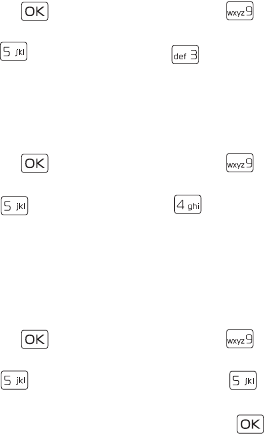
Display Settings
Settings
87
Draft
ERI Banner — Display ERI text over your personal banner, alerting
you to the current cellular status (network service).
Backlight
1. Press the ( ) key (MENU), and then press ( ) Settings &
Tools.
2. Press ( ) Display Settings, press ( ) Backlight, and then
select from the following:
Display, Keypad — Set how long the display, or the keypad
backlight remains on before dimming.
Wallpaper
1. Press the ( ) key (MENU), and then press ( ) Settings &
Tools.
2. Press ( ) Display Settings, press ( ) Wallpaper, and then
select from the following:
Main Screen — Select an image as main display background.
Front Screen — Select an image or a clock as front display
background.
Display Themes
1. Press the ( ) key (MENU), and then press ( ) Settings &
Tools.
2. Press ( ) Display Settings, and then press ( ) Display
Themes.
3. Scroll to the desired option, and then press the ( ) key (SET).
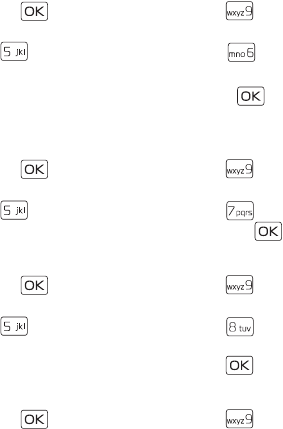
88
Draft
Menu Settings
1. Press the ( ) key (MENU), and then press ( ) Settings &
Tools.
2. Press ( ) Display Settings, and then press ( ) Menu
Settings.
3. Scroll to the desired option, and then press the ( ) key.
The default Menu Settings is List.
Dial Fonts
1. Press the ( ) key (MENU), and then press ( ) Settings &
Tools.
2. Press ( ) Display Settings, and then press ( ) Dial Fonts.
3. Scroll to Normal or Large Only, and then press the ( ) key.
Menu Font Size
1. Press the ( ) key (MENU), and then press ( ) Settings &
Tools.
2. Press ( ) Display Settings, and then press ( ) Menu Font
Size.
3. Scroll to Normal or Large, and then press the ( ) key.
Clock Format
1. Press the ( ) key (MENU), and then press ( ) Settings &
Tools.
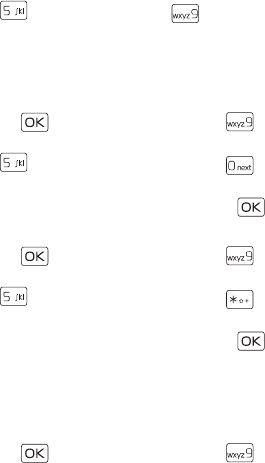
Phone Settings
Settings
89
Draft
2. Press ( ) Display Settings, press ( ) Clock Format, and
then select from the following:
Main Clock, Front Clock — Select the clock format on main or
front display.
Idle Font Color
1. Press the ( ) key (MENU), and then press ( ) Settings &
Tools.
2. Press ( ) Display Settings, and then press ( ) Idle Font
Color.
3. Scroll to the desired option, and then press the ( ) key (SET).
Balance Display
1. Press the ( ) key (MENU), and then press ( ) Settings &
Tools.
2. Press ( ) Display Settings, and then press ( ) Balance
Display.
3. Scroll to the desired option, and then press the ( ) key.
Phone Settings
The Phone Settings menu allows you to designate specific network
settings and operational modes for your device.
Airplane Mode
1. Press the ( ) key (MENU), and then press ( ) Settings &
Tools.
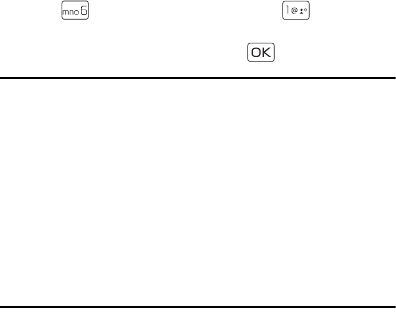
90
Draft
2. Press ( ) Phone Settings, and then press ( ) Airplane
Mode.
3. Scroll to On or Off, and then press the ( ) key.
Warning: With the Airplane Mode you cannot make or receive
any calls, including emergency calls, or use other
features that require network coverage. To make calls,
you must first activate the device function by
changing modes. If the device has been locked, enter
the lock code. If you need to make an emergency call
while the device is locked and in the Airplane Mode,
you may be also able to enter an official emergency
number programmed in your device in the lock code
field and press the Send key. The device will confirm
that you are about to exit Airplane Mode to start an
emergency call.
Set Shortcuts
You can assign applications to the UP, LEFT or DOWN Directional
keys. These can be opened by pressing the corresponding keys in the
Standby Mode. The RIGHT Directional key is used to access My
Shortcuts. The default shortcuts are listed as follows:
• UP Directional key — Access Mobile Web.
• DOWN Directional key — Open Calendar.
• LEFT Directional key — Open My Verizon.
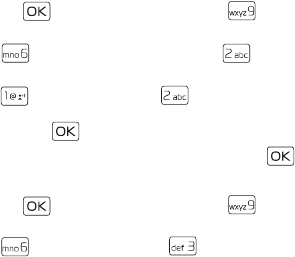
Phone Settings
Settings
91
Draft
• RIGHT Directional key — Open My Shortcuts. The default settings
of My Shortcuts are:
1. New TXT Message
2. Media Center
3. Picture
4. Alarm Clock
To change the shortcuts, do the following:
1. Press the ( ) key (MENU), and then press ( ) Settings &
Tools.
2. Press ( ) Phone Settings, and then press ( ) Set
Shortcuts.
3. Press ( ) Set My Shortcuts, or ( ) Set Directional Keys,
scroll to the shortcut or the Directional key to be assigned, and
then press the ( ) key (SET).
4. Scroll to the desired application, and then press the ( ) key.
Voice Commands Settings
1. Press the ( ) key (MENU), and then press ( ) Settings &
Tools.
2. Press ( ) Phone Settings, press ( ) Voice Commands
Settings, and then select from the following:
Confirmation — When your device is unsure of the name or
number you have said, a list of three choices is shown. To display
92
Draft
the choices, select Automatic or Always Confirm. To display only
the best match, select Never Confirm.
Adaptation — Adaptation is the process of optimizing the voice
recognition software to your voice. To record your voice, select
Adapt Voice.
Prompts — Select Mode and then Prompts for the device to
prompt you for information, Readout to prompt you and read the
menu items as you navigate, or Tones Only to prompt you with
beeps only.
The audio playback setting allows you to control if audio is
played out from the speakerphone or earpiece. Select Audio
playback and then Automatic to set the audio playback mode
determined by phone settings.
Driving Mode — Set your phone to read out new notifications or
not.
Call Alert — Set how your device notifies you when receiving a
call. Select Ring Only to play the ring tone only. Select Caller ID +
Ring to have the caller ID with the ring tone. Select Name Repeat
to repeat the name or number until the call is answered or the
incoming call alert ends.
About — View information about the voice commands software.
Language
The display language can be set to English or Spanish.
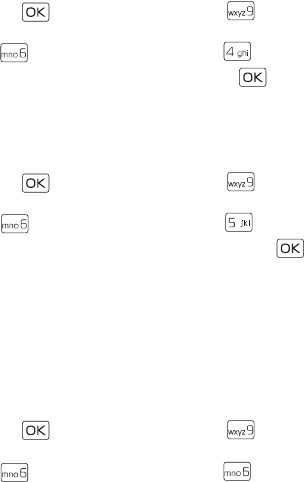
Phone Settings
Settings
93
Draft
1. Press the ( ) key (MENU), and then press ( ) Settings &
Tools.
2. Press ( ) Phone Settings, and then press ( ) Language.
3. Scroll to English or Español, and then press the ( ) key.
Location
The Location Global Positioning Service (GPS) setting identifies your
location to the network. You can enable this setting or set GPS to
work only if you call the emergency services.
1. Press the ( ) key (MENU), and then press ( ) Settings &
Tools.
2. Press ( ) Phone Settings, and then press ( ) Location.
3. Scroll to Location On or E911 Only, and then press the ( ) key.
For calls to emergency numbers, location information may be used
by the emergency operator to determine the position of the device.
This feature may not function in all areas or at all times. The
functionality and accuracy of this feature are dependent on the
network, satellite systems, the agency receiving the information and
the fold position. Keeping the fold open helps strengthen the signal
of the internal GPS antenna.
Security
1. Press the ( ) key (MENU), and then press ( ) Settings &
Tools.
2. Press ( ) Phone Settings, and then press ( ) Security.

94
Draft
3. Enter your security code which is by default the last four digits of
your phone number, and then select from the following:
Edit Codes — Change the security code.
Restrictions — Prevent the use of certain functions. Enter your
security code, and then press the ( ) key.
•Location Setting — Require the security code to access
Location Setting, select Location Setting, and then Lock
Setting.
•Calls — Restrict calls, select Incoming Calls or Outgoing
Calls, and then select from the following: Allow All, Contacts
Only, or Block All.
•Messages — Restrict messages, select Incoming Messages or
Outgoing Messages, and then select from the following:
Allow All or Block All.
Phone Lock Setting — Select from Unlocked or On Power Up. For
On Power Up, only emergency call, answering incoming calls, and
functions of viewing personal information under ICE Contact List
are available. To disable this setting, select Unlocked.
Lock Phone Now — Lock the device with security code. When the
device is locked, you must enter your lock code to use the device
again.
Restore Phone — Reset phone settings to factory defaults.
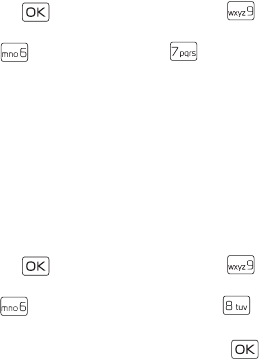
Call Settings
Settings
95
Draft
System Select
1. Press the ( ) key (MENU), and then press ( ) Settings &
Tools.
2. Press ( ) Phone Settings, press ( ) System Select, and
then select from the following:
Home Only — Make and receive calls in your home area only.
Automatic — Search for service in another network. The roaming
rate applies when you are not in the home service area.
NAM Selection
If your device is registered with two phone numbers using number
assignment modules (NAM) (for example, work and personal
numbers), you can select which number to use as your origination
number.
1. Press the ( ) key (MENU), and then press ( ) Settings &
Tools.
2. Press ( ) Phone Settings, and then press ( ) NAM
Selection.
3. Scroll to NAM 1 or NAM 2, and then press the ( ) key.
Call Settings
You can define how your device handles incoming and outgoing
calls.
Answer Options
You can define how calls are answered on your device.
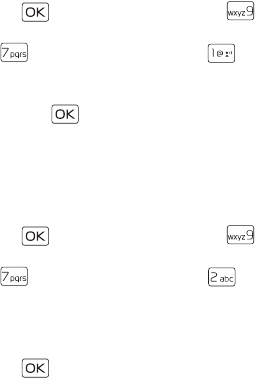
96
Draft
1. Press the ( ) key (MENU), and then press ( ) Settings &
Tools.
2. Press ( ) Call Settings, and then press ( ) Answer
Options.
3. Scroll to the method you wish to use for answering calls, and
then press the ( ) key (MARK).
4. Press the Left Soft key (Done).
The default setting is Flip Open.
Text Response
You can send a text response when you are not able to answer a call.
1. Press the ( ) key (MENU), and then press ( ) Settings &
Tools.
2. Press ( ) Call Settings, and then press ( ) TXT Response.
• If you do not want to send a text response, scroll to Off.
• To send a text response, scroll down to the Message field,
and then edit the message content.
3. Press the ( ) key (SET).
Auto Retry
Occasionally, your network may experience heavy traffic resulting in
a fast busy signal when you dial. With automatic retry, your phone
redials the number (the number of times is specified by the network)
and notifies you when the network is available.
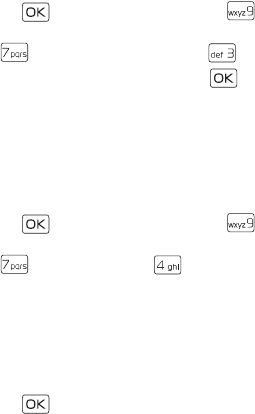
Call Settings
Settings
97
Draft
1. Press the ( ) key (MENU), and then press ( ) Settings &
Tools.
2. Press ( ) Call Settings, and then press ( ) Auto Retry.
3. Scroll to a time period, and then press the ( ) key (SET).
TTY Mode
A phone with TTY/TDD (teletype/telecommunication device for the
deaf) support can translate typed characters to voice. Voice can also
be translated into characters and displayed on the TTY. To attach a
TTY enabling you to communicate with parties also using a TTY
device.
1. Press the ( ) key (MENU), and then press ( ) Settings &
Tools.
2. Press ( ) Call Settings, press ( ) TTY Mode, and then
select from the following:
TTY Full — Turn on full TTY capability.
TTY + Talk — Turn on TTY in voice carry-over (VCO) mode.
TTY + Hear — Turn on TTY in hearing carry-over (HCO) mode.
TTY Off — Turn off TTY mode.
3. Press the ( ) key.
HAC Mode
Whining or buzzing noise may occur when some wireless phones are
used near some hearing devices, such as hearing aids.
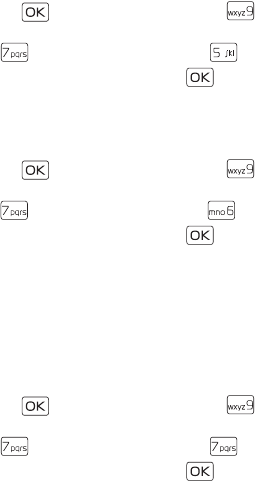
98
Draft
1. Press the ( ) key (MENU), and then press ( ) Settings &
Tools.
2. Press ( ) Call Settings, and then press ( ) HAC Mode.
3. Scroll to On or Off, and then press the ( ) key.
One Touch Dial
You can use the one touch dial feature by pressing and holding the
designated speed dial key. See "Speed Dials," p. 74.
1. Press the ( ) key (MENU), and then press ( ) Settings &
Tools.
2. Press ( ) Call Settings, and then press ( ) One Touch Dial.
3. Scroll to On or Off, and then press the ( ) key.
If set to Off, a long press on the speed dial numbers designated in
your Contact List will not function. Otherwise, you need to first press
the speed dial numbers and press the Send key.
Voice Privacy
You can use voice privacy feature to protect the privacy of your
phone conversation from other callers placing phone calls on the
same CDMA network.
1. Press the ( ) key (MENU), and then press ( ) Settings &
Tools.
2. Press ( ) Call Settings, and then press ( ) Voice Privacy.
3. Scroll to On or Off, and then press the ( ) key.
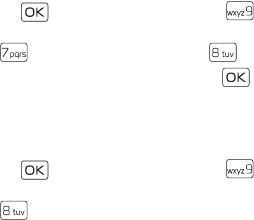
Memory
Settings
99
Draft
DTMF Tones
DTMF (Dual-Tone Multifrequency) is the sound designated to the
keys on your keypad. You can use it for such automated dial-up
services as banking and airlines, or to enter your voicemail box
number and password.
1. Press the ( ) key (MENU), and then press ( ) Settings &
Tools.
2. Press ( ) Call Settings, and then press ( ) DTMF Tones.
3. Scroll to Normal or Long, and then press the ( ) key.
Memory
You can monitor the amount of phone memory you are using for file
storage.
1. Press the ( ) key (MENU), and then press ( ) Settings &
Tools.
2. Press ( ) Memory, and then select from the following:
Memory Usage — Display the total used and available memory
(in KB or MB, depending on the file size).
My Pictures, My Ringtones, My Sounds — Display the size of each
picture, ringtone, or sound clip in My Pictures, My Ringtones, or
My Sounds folder.
You can delete a picture, ringtone, or sound clip.
1. Scroll to a file, and then press the Left Soft key (Erase).
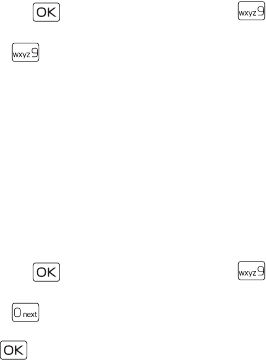
100
Draft
2. Select MARK or Mark All, and then press the Left Soft key
(Done).
Phone Information
1. Press the ( ) key (MENU), and then press ( ) Settings &
Tools.
2. Press ( ) Phone Info, and then select from the following:
My Number — Active phone number.
SW/HW Version — Current software and hardware version for
your device.
Icon Glossary — Library of screen icons shown while on a call or
when using features. See "Indicators and Icons," p. 27.
Software Update — To check the status of your current software
on your device, select Status. To check if there are new software
updates available for your device, select Check New.
Setup Wizard
1. Press the ( ) key (MENU), and then press ( ) Settings &
Tools.
2. Press ( ) Setup Wizard, and then configure the following
settings in sequence by selecting the desired option and pressing
the ( ) key (SET) or pressing the Right Soft key (Skip) to
ignore:
CALL SOUNDS — Set the alert type for an incoming call.
DISPLAY THEMES — Set the color of the display theme.
Setup Wizard
Settings
101
Draft
MENU LAYOUT — Set the main menu layout.
MENU TYPE — Set a menu type for your main menu item.
MAIN CLOCK FORMAT — Set the clock format on the main
display.
FRONT CLOCK FORMAT — Set the clock format on the front
display.
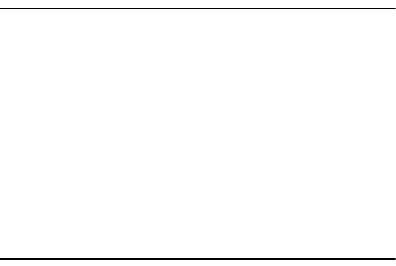
102
Draft
Section 13: Tools
Topics Covered
• Voice Commands
•Calculator
• Tip Calculator
•Calendar
• Calendar Preview
•Alarm Clock
• Stopwatch
• World Clock
•Notepad
•Converter
This section describes how to use the voice commands, calculator,
tip calculator, calendar, calendar preview, alarm clock, stopwatch,
world clock, notepad, and converter.
Voice Commands
You can call contacts and carry out device functions by giving a
voice command.
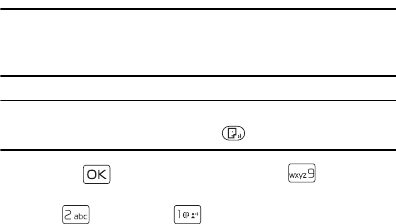
Voice Commands
Tools
103
Draft
Voice commands are language-dependent, and you must set the
recognition language. Before using voice commands, see
"Language," p. 92.
Voice commands transform your device into your own virtual
personal assistant, letting you use your voice to make phone calls,
look up contacts, and so on.
Note: Using voice commands may be difficult in a noisy
environment or during an emergency, so you should not rely
solely upon voice dialing in all circumstances.
Tip: In the Standby Mode, to quickly access the voice commands,
press the voice commands key .
1. Press the ( ) key (MENU), and then press ( ) Settings &
Tools.
2. Press ( ) Tools, press ( ) Voice Commands, and then
select from the following:
•Call <Name or #> — Say "Call" and then a name or a phone
number from your Contact List. For example, "Call Tom Smith",
"Call Tom Smith’s mobile", or "Call 617 515 212".
•Send <MSG Type> — Say "Send Message" and you are asked for
the type of message. After choosing the message type, you are
asked for the contact name or number.
104
Draft
If you say a full-sentence command, such as "Send text to Tom",
you are asked to confirm the message and give the contact
number. The corresponding message editor opens.
•Send Message <Name or #> — Say "Send Message Tome Smith",
or "Send Message 5551212" to send a message to a contact.
•Go To <Shortcut> — Say "Go To" to open the list of shortcut
options on your device and choose the shortcut you want. Or say
a full command with the application name (for example, "Go To
Contacts").
•Check <Item> — Say "Check" and you are asked for a list of
items. Or say "Check status" to hear all status information of
your device, including phone status, voicemail, messages,
number of missed calls, time and date, battery level, signal
strength, and volume.
•Play <Playlist> — Say “Play All Songs” or say “Play” and then an
individual playlist to play your songs.
•My Verizon — Say "My Verizon" to access your Verizon Wireless
account information.
•Help — Say "Help" to see instructions on how to use these
commands.
•Turn Driving Mode On — Say “Turn Driving Mode On” to set your
device to read out new notifications automatically.
For detailed instructions on how to use each command, scroll to the
command you want and then press the Left Soft key (Info).
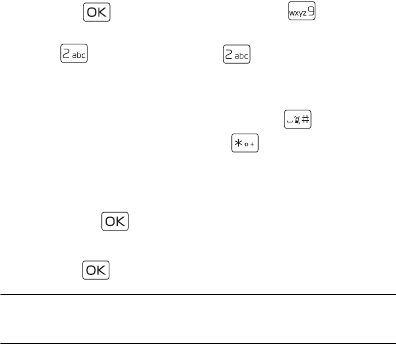
Calculator
Tools
105
Draft
To adjust the settings of your voice commands, press the Right Soft
key (Settings). For details, see "Voice Commands Settings," p. 91.
Calculator
Calculator allows you to perform simple mathematical calculations
using your device.
1. Press the ( ) key (MENU), and then press ( ) Settings &
Tools.
2. Press ( ) Tools, and then press ( ) Calculator.
3. Enter the first number of the calculation using the Alphanumeric
keypad.
• To change a number to a negative, press ( ).
• To insert a decimal point, press ( ).
4. Use the Directional key to add (UP), subtract (DOWN), multiply
(RIGHT), or divide (LEFT) values. To enter a parenthesis or power,
press the Right Soft key (Operator) and select (, ), or Power by
pressing the ( ) key.
5. Enter the second number.
6. Press the ( ) key to solve your equation.
Note: This calculator has limited accuracy and is designed for
simple calculations.
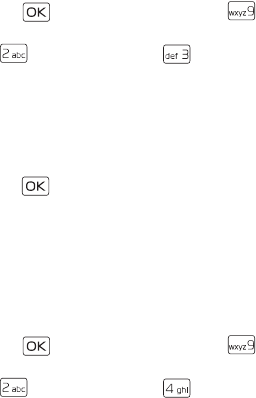
106
Draft
Tip Calculator
Tip calculator allows you to calculate tips.
1. Press the ( ) key (MENU), and then press ( ) Settings &
Tools.
2. Press ( ) Tools, and then press ( ) Tip Calculator.
3. Enter the amount of your bill using the Alphanumeric keypad.
4. Scroll down, and then enter the percentage using the Directional
key.
5. Scroll to the Split field, and then enter a number using the
Directional key.
6. Press the ( ) key to calculate your tip.
To reset the calculation, press the Left Soft key (Reset).
Calendar
The calendar allows you to document your agenda and keep it
convenient and easy to access. You can schedule events into the
calendar and set your device to alert you with a reminder.
Add a New Event
1. Press the ( ) key (MENU), and then press ( ) Settings &
Tools.
2. Press ( ) Tools, and then press ( ) Calendar.
3. Scroll to the required event date, press the Left Soft key (Add),
and then select from the following:
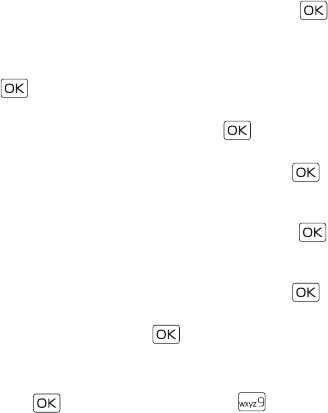
Calendar
Tools
107
Draft
• Enter the event title, start and end date, and time using the
Alphanumeric keypad.
• To set the time zone, scroll to the Time Zone field, press the
Left Soft key (Set), select a zone, and then press the ( )
key.
• To set the frequency, scroll to the Recurrence field, press the
Left Soft key (Set), select a frequency, and then press the
() key.
• To set a tone, scroll to the Tone field, press the Left Soft key
(Set), select a tone, and then press the ( ) key.
• To turn vibrate on, scroll to the Vibrate field, press the Left
Soft key (Set), select an option, and then press the ( )
key.
• To set the alert time, scroll to the Alert Time field, press the
Left Soft key (Set), select a time, and then press the ( )
key.
• To set a reminder, scroll to the Reminder field, press the Left
Soft key (Set), select an option, and then press the ( )
key.
4. To save the settings, press the ( ) key (SAVE). The date
scheduled with events is highlighted in a different color.
Delete an Existing Event
1. Press the ( ) key (MENU), and then press ( ) Settings &
Tools.
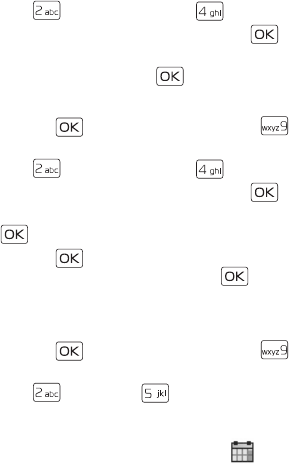
108
Draft
2. Press ( ) Tools, and then press ( ) Calendar.
3. Scroll to the event date, and then press the ( ) key (VIEW).
4. Scroll to the event you want to delete, press the Left Soft key
(Erase), and then press the ( ) key.
Update an Existing Event
1. Press the ( ) key (MENU), and then press ( ) Settings &
Tools.
2. Press ( ) Tools, and then press ( ) Calendar.
3. Scroll to the event date, and then press the ( ) key (VIEW).
4. Scroll to the event entry you want to modify, and then press the
( ) key (VIEW) again.
5. Press the ( ) key (EDIT), edit the event entry fields you
want to update, and then press the ( ) key (SAVE).
Calendar Preview
Calendar preview reminds you the events of the current date.
1. Press the ( ) key (MENU), and then press ( ) Settings &
Tools.
2. Press ( ) Tools, press ( ) Calendar Preview, and then
select from the following:
•Main Screen — To display the event information in the
Standby Mode, select On. To display in the Standby
Mode, select Off.
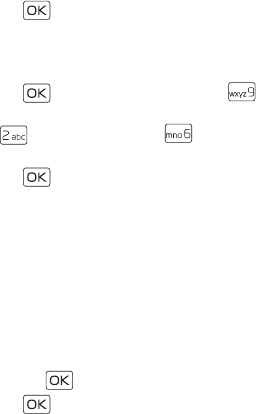
Alarm Clock
Tools
109
Draft
•Font Size — To set the font size of an event, select Normal or
Large.
3. Press the ( ) key.
Alarm Clock
Set an Alarm
1. Press the ( ) key (MENU), and then press ( ) Settings &
Tools.
2. Press ( ) Tools, and then press ( ) Alarm Clock.
3. Select one for the three options Alarm 1, Alarm 2, and Alarm 3,
press the ( ) key, and then select from the following:
• Scroll left or right to activate the alarm in the Set on/ Set off
field.
• To enter the time of the alarm, scroll to the Set Time field,
enter a time use the Alphanumeric keypad, and press the Left
Soft key to select either AM or PM.
• To set how often the alarm will occur, scroll to the Frequency
field, and then scroll left or right to select the desired option.
• To select an alarm ringtone, scroll to the Ringer field, press
the Left Soft key (Set), select the desired ringtone, and then
press the ( ) key.
4. Press the ( ) key (SAVE).
When an alarm time is reached, the alarm tone sounds or your device
vibrates, depending on the master volume settings.
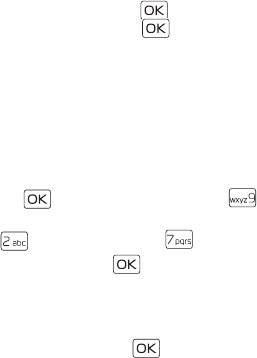
110
Draft
To turn the alarm off and have it sound again after 10 minutes,
select Snooze, and then press the ( ) key. To turn off the alarm,
select Dismiss, and then press the ( ) key.
Stopwatch
The stopwatch can be used to measure elapsed time. You can time
up to ten records.
The stopwatch accuracy is not the same as that of a professional
instrument. Therefore, Nokia advises against its use for official
competitions or any other event in which a high-precision device
would be required to establish exact times.
1. Press the ( ) key (MENU), and then press ( ) Settings &
Tools.
2. Press ( ) Tools, and then press ( ) Stopwatch.
3. To start a time, press the ( ) key (START).
4. To time multiple events and mark the elapsed time for each
event you are measuring, press the Left Soft key (Split). This
option is only available while timer is running.
5. To stop the watch, press the ( ) key (STOP).
6. To reset the watch to zero, press the Right Soft key (Reset).
World Clock
World clock allows you to determine the current time in another
time zone or country.
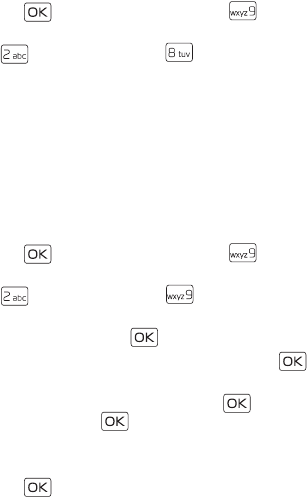
Notepad
Tools
111
Draft
1. Press the ( ) key (MENU), and then press ( ) Settings &
Tools.
2. Press ( ) Tools, and then press ( ) World Clock. The world
map is displayed.
• To display the time of a city, scroll on the world map to the
city.
• To view a list of cities, press the Right Soft key (Cities).
• To turn daylight savings time On or Off for a city, select the
city, and then press the Left Soft key (Set DST).
Notepad
Notepad allows you to add, read, edit, or erase notes.
1. Press the ( ) key (MENU), and then press ( ) Settings &
Tools.
2. Press ( ) Tools, and then press ( ) Notepad.
• To add a note, press the Left Soft key (New), enter the note
text, and then press the ( ) key (SAVE).
• To view a note, scroll to a note, and then press the ( ) key
(VIEW).
• To edit a note, scroll to a note, press the ( ) key (VIEW),
and then press the ( ) key (EDIT).
• To delete one note or all notes, scroll to a note, press the
Right Soft key (Options), and then select Erase or Erase All.
3. Press the ( ) key.

112
Draft
Converter
Converter allows you to convert measures from one unit to another.
1. Press the ( ) key (MENU), and then press ( ) Settings &
Tools.
2. Press ( ) Tools, and then press ( ) Converter.
3. Enter a number using the Alphanumeric keypad, and then press
the ( ) key.
Converter Option
1. Press the ( ) key (MENU), and then press ( ) Settings &
Tools.
2. Press ( ) Tools, and then press ( ) Converter.
3. Press the Right Soft key (Options), and then select from the
following:
•Set conversion — Select the unit to convert.
•Reverse conversion — Reverse the units being converted.
•Configure — Add new conversions or adjust exchange rates.
•Help — View more information.
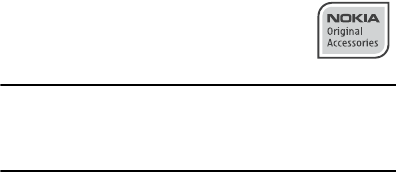
Converter
Accessories
113
Draft
Section 14: Accessories
For availability of approved accessories, please
check with your dealer. When you disconnect the
power cord of any accessory, grasp and pull the plug,
not the cord.
Warning: Use only batteries, chargers, and accessories approved
by Nokia for use with this particular model. The use of
any other types may invalidate any approval or
warranty, and may be dangerous.
The phone shall only be connected to products that bear the USB-IF
logo or have completed the USB-IF compliance program.
114
Draft
Section 15: Battery and Charger Information
Your device is powered by a rechargeable battery. The battery
intended for use with this device is BL-4C. Nokia may make
additional battery models available for this device. This device is
intended for use when supplied with power from the following
chargers: AC-6U and AC-10U. The exact charger model number
may vary depending on the type of plug. The plug variant is
identified by one of the following: E, EB, X, AR, U, A, C or UB.
The battery can be charged and discharged hundreds of times, but it
will eventually wear out. When the talk and standby times are
noticeably shorter than normal, replace the battery. Use only Nokia
approved batteries, and recharge your battery only with Nokia
approved chargers designated for this device. Use of an unapproved
battery or charger may present a risk of fire, explosion, leakage, or
other hazard.
If a battery is being used for the first time or if the battery has not
been used for a prolonged period, it may be necessary to connect the
charger, then disconnect and reconnect it to begin charging the
battery. If the battery is completely discharged, it may take several
minutes before the charging indicator appears on the display or
before any calls can be made.
Always switch the device off and disconnect the charger before
removing the battery.
Converter
Battery and Charger Information
115
Draft
Unplug the charger from the electrical plug and the device when not
in use. Do not leave a fully charged battery connected to a charger,
since overcharging may shorten its lifetime. If left unused, a fully
charged battery will lose its charge over time.
Always try to keep the battery between 15°C and 25°C (59°F and
77°F). Extreme temperatures reduce the capacity and lifetime of the
battery. A device with a hot or cold battery may not work
temporarily. Battery performance is particularly limited in
temperatures well below freezing.
Do not short-circuit the battery. Accidental short-circuiting can
occur when a metallic object such as a coin, clip, or pen causes direct
connection of the positive (+) and negative (-) terminals of the
battery. (These look like metal strips on the battery.) This might
happen, for example, when you carry a spare battery in your pocket
or purse. Short-circuiting the terminals may damage the battery or
the connecting object.
Do not dispose of batteries in a fire as they may explode. Batteries
may also explode if damaged. Dispose of batteries according to local
regulations. Please recycle when possible. Do not dispose as
household waste.
Do not dismantle, cut, open, crush, bend, deform, puncture, or shred
cells or batteries. In the event of a battery leak, do not allow the
liquid to come in contact with the skin or eyes. In the event of such a
leak, flush your skin or eyes immediately with water, or seek medical
help.

116
Draft
Do not modify, remanufacture, attempt to insert foreign objects into
the battery, or immerse or expose it to water or other liquids.
Improper battery use may result in a fire, explosion, or other
hazard. If the device or battery is dropped, especially on a hard
surface, and you believe the battery has been damaged, take it
to a service center for inspection before continuing to use it.
Use the battery only for its intended purpose. Never use any charger
or battery that is damaged. Keep your battery out of the reach of
small children.
Nokia Battery Authentication Guidelines
Always use original Nokia batteries for your safety. To check that you
are getting an original Nokia battery, purchase it from a Nokia
authorized service center or dealer, and inspect the hologram label
using the following steps:
Authenticate hologram
1. When you look at the hologram on the
label, you should see the Nokia
connecting hands symbol from one
angle and the Nokia Original
Enhancements logo when looking
from another angle.

Nokia Battery Authentication Guidelines
Battery and Charger Information
117
Draft
2. When you angle the hologram left,
right, down and up, you should see 1,
2, 3 and 4 dots on each side
respectively.
Successful completion of the steps is not a total assurance of the
authenticity of the battery. If you have any reason to believe that
your battery is not an authentic, original Nokia battery, you should
refrain from using it, and take it to the nearest Nokia authorized
service center or dealer for assistance. If authenticity cannot be
verified, return the battery to the place of purchase.
What if your battery is not authentic?
If you cannot confirm that your Nokia battery with the hologram on
the label is an authentic Nokia battery, please do not use the battery.
Take it to the nearest authorized Nokia service center or dealer for
assistance. The use of a battery that is not approved by Nokia may be
dangerous and may result in poor performance and damage to your
device and its accessories. It may also invalidate any approval or
warranty applying to the device.
For additional information, refer to the warranty and reference
leaflet included with your Nokia device.
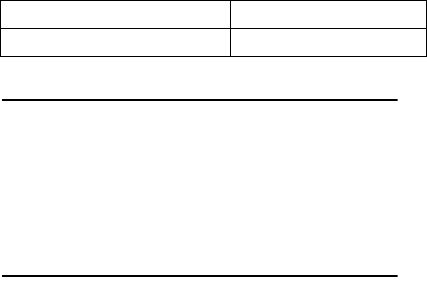
118
Draft
Talk, Standby, and Changing Times
This section provides information about battery charging times with
the AC-6U and AC-10U travel chargers, and talk and standby times.
The information in this section is subject to change. For more
information, contact your service provider.
Charging times
The following charging times are approximate:
Talk and standby times
Important: Battery talk and standby times are estimates only and
depend on signal strength, network conditions,
features used, battery age and condition,
temperatures to which battery is exposed, use in
digital mode, and many other factors. The amount of
time a device is used for calls will affect its standby
time. Likewise, the amount of time that the device is
turned on and in the standby mode will affect its talk
time.
Charger options AC-6U and AC-10U
BL-4C, 860 mAh Li-lon battery Up to 3.5 hours
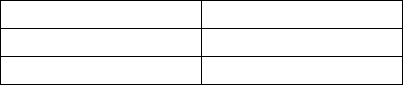
Talk, Standby, and Changing Times
Battery and Charger Information
119
Draft
Function Digital
Talk time 307.35mins
Standby time 401.13 mins
120
Draft
Care and Maintenance
Your device is a product of superior design and craftsmanship and
should be treated with care. The following suggestions will help you
protect your warranty coverage.
• Keep the device dry. Precipitation, humidity, and all types of
liquids or moisture can contain minerals that will corrode
electronic circuits. If your device does get wet, remove the
battery, and allow the device to dry completely before replacing
it.
• Do not use or store the device in dusty, dirty areas. Its moving
parts and electronic components can be damaged.
• Do not store the device in hot areas. High temperatures can
shorten the life of electronic devices, damage batteries, and
warp or melt certain plastics.
• Do not store the device in cold areas. When the device returns to
its normal temperature, moisture can form inside the device and
damage electronic circuit boards.
• Do not attempt to open the device other than as instructed in
this guide.
• Do not drop, knock, or shake the device. Rough handling can
break internal circuit boards and fine mechanics.
• Do not use harsh chemicals, cleaning solvents, or strong
detergents to clean the device.
• Do not paint the device. Paint can clog the moving parts and
prevent proper operation.
Care and Maintenance
Care and Maintenance
121
Draft
• Use a soft, clean, dry cloth to clean any lenses, such as camera,
proximity sensor, and light sensor lenses.
• Use only the supplied or an approved replacement antenna.
Unauthorized antennas, modifications, or attachments could
damage the device and may violate regulations governing radio
devices.
• Use chargers indoors.
• Always create a backup of data you want to keep, such as
contacts and calendar notes.
• To reset the device from time to time for optimum performance,
power off the device and remove the battery.
These suggestions apply equally to your device, battery, charger, or
any accessory. If any device is not working properly, take it to the
nearest authorized service facility for service.
122
Draft
Additional Safety Information
Small children
Your device and its accessories may contain small parts. Keep them
out of the reach of small children.
Operating environment
This device meets RF exposure guidelines when used either in the
normal use position against the ear or when positioned at least 2.2
centimeters (7/8 inches) away from the body. When a carry case,
belt clip, or holder is used for body-worn operation, it should not
contain metal and should position the device the above-stated
distance from your body.
To transmit data files or messages, this device requires a quality
connection to the network. In some cases, transmission of data files
or messages may be delayed until such a connection is available.
Ensure the above separation distance instructions are followed until
the transmission is completed.
Parts of the device are magnetic. Metallic materials may be
attracted to the device. Do not place credit cards or other magnetic
storage media near the device, because information stored on them
may be erased.
Medical devices
Operation of any radio transmitting equipment, including wireless
phones, may interfere with the functionality of inadequately
protected medical devices. Consult a physician or the manufacturer
Implanted medical devices
Additional Safety Information
123
Draft
of the medical device to determine if they are adequately shielded
from external RF energy or if you have any questions. Switch off your
device in health care facilities when any regulations posted in these
areas instruct you to do so. Hospitals or health care facilities may be
using equipment that could be sensitive to external RF energy.
Implanted medical devices
Manufacturers of medical devices recommend that a minimum
separation of 15.3 centimeters (6 inches) should be maintained
between a wireless device and an implanted medical device, such as
a pacemaker or implanted cardioverter defibrillator, to avoid
potential interference with the medical device. Persons who have
such devices should:
• Always keep the wireless device more than 15.3 centimeters (6
inch) from the medical device when the wireless device is turned
on.
• Not carry the wireless device in a breast pocket.
• Hold the wireless device to the ear opposite the medical device
to minimize the potential for interference.
• Turn the wireless device off immediately if there is any reason to
suspect that interference is taking place.
• Read and follow the directions from the manufacturer of their
implanted medical device.
If you have any questions about using your wireless device with an
implanted medical device, consult your health care provider.

124
Draft
Hearing aids
Some digital wireless devices may interfere with some hearing aids.
If interference occurs, consult your service provider.
Warning: For hearing aid compatibility, you must turn off the
Bluetooth connectivity.
Your mobile device model complies with FCC rules governing hearing
aid compatibility. These rules require an M3 microphone or higher
value. The M-value, shown on the device box, refers to lower radio
frequency (RF) emissions. A higher M-value generally indicates that
a device model has a lower RF emissions level, which may improve
the likelihood that the device will operate with certain hearing aids.
Some hearing aids are more immune than others to interference.
Please consult your hearing health professional to determine the M-
rating of your hearing aid and whether your hearing aid will work
with this device. More information on accessibility can be found at
www.nokiaaccessibility.com.
Setting for telecoil hearing aid users
This device includes a setting for direct connection to telecoil-
equipped hearing aids. When both the telecoil hearing aid (T switch)
and the phone telecoil are activated, using the device with the aided
ear will provide a direct connection for audio through your hearing
aid. The quality of sound depends on the type of hearing aid used.
You should test the device with the telecoil setting activated to
determine whether your audio performance improves. Using the
telecoil hearing-aid setting consumes additional battery power.
Vehicles
Additional Safety Information
125
Draft
Vehicles
RF signals may affect improperly installed or inadequately shielded
electronic systems in motor vehicles such as electronic fuel injection
systems, electronic antiskid (antilock) braking systems, electronic
speed control systems, and air bag systems. For more information,
check with the manufacturer, or its representative, of your vehicle or
any equipment that has been added.
Only qualified personnel should service the device or install the
device in a vehicle. Faulty installation or service may be dangerous
and may invalidate any warranty that may apply to the device. Check
regularly that all wireless device equipment in your vehicle is
mounted and operating properly. Do not store or carry flammable
liquids, gases, or explosive materials in the same compartment as
the device, its parts, or accessories. For vehicles equipped with an air
bag, remember that air bags inflate with great force. Do not place
objects, including installed or portable wireless equipment in the
area over the air bag or in the air bag deployment area. If in-vehicle
wireless equipment is improperly installed and the air bag inflates,
serious injury could result.
Using your device while flying in aircraft is prohibited. Switch off
your device before boarding an aircraft. The use of wireless
teledevices in an aircraft may be dangerous to the operation of the
aircraft, disrupt the wireless telephone network, and may be illegal.
Potentially explosive environments
Switch off your device when in any area with a potentially explosive
atmosphere, and obey all signs and instructions. Potentially

126
Draft
explosive atmospheres include areas where you would normally be
advised to turn off your vehicle engine. Sparks in such areas could
cause an explosion or fire resulting in bodily injury or even death.
Switch off the device at refuelling points such as near gas pumps at
service stations. Observe restrictions on the use of radio equipment
in fuel depots, storage, and distribution areas; chemical plants; or
where blasting operations are in progress. Areas with a potentially
explosive atmosphere are often, but not always, clearly marked. They
include below deck on boats, chemical transfer or storage facilities
and areas where the air contains chemicals or particles such as
grain, dust, or metal powders. You should check with the
manufacturers of vehicles using liquefied petroleum gas (such as
propane or butane) to determine if this device can be safely used in
their vicinity.
Emergency calls
Important: This device operates using radio signals, wireless
networks, landline networks, and user-programmed
functions. If your device supports voice calls over the
internet (internet calls), activate both the internet
calls and the cellular phone. The device will attempt
to make emergency calls over both the cellular
networks and through your internet call provider if
both are activated. Connections in all conditions
cannot be guaranteed. You should never rely solely on

To make an emergency call:
Additional Safety Information
127
Draft
any wireless device for essential communications like
medical emergencies.
To make an emergency call:
1. If the device is not on, switch it on. Check for adequate signal
strength.
2. Press the End key as many times as needed to clear the display
and ready the device for calls.
3. Enter the official emergency number for your present location.
Emergency numbers vary by location.
4. Press the call key.
When making an emergency call, give all the necessary information
as accurately as possible. Your wireless device may be the only
means of communication at the scene of an accident. Do not end the
call until given permission to do so.
Certification Information (SAR)
This mobile device meets guidelines for exposure to radio waves.
Your mobile device is a radio transmitter and receiver. It is designed
not to exceed the limits for exposure to radio waves recommended
by international guidelines. These guidelines were developed by the
independent scientific organization ICNIRP and include safety
margins designed to assure the protection of all persons, regardless
of age and health.
The exposure guidelines for mobile devices employ a unit of
measurement known as the Specific Absorption Rate or SAR. The
128
Draft
SAR limit stated in the ICNIRP guidelines is 2.0 watts/kilogram (W/
kg) averaged over 10 grams of tissue. Tests for SAR are conducted
using standard operating positions with the device transmitting at
its highest certified power level in all tested frequency bands. The
actual SAR level of an operating device can be below the maximum
value because the device is designed to use only the power required
to reach the network. That amount changes depending on a
number of factors such as how close you are to a network base
station. The highest SAR value under the ICNIRP guidelines for use
of the device at the ear is 0.69 W/kg.
Use of device accessories may result in different SAR values. SAR
values may vary depending on national reporting and testing
requirements and the network band. Additional SAR information
may be provided under product information at www.nokia.com.
Your mobile device is also designed to meet the requirements for
exposure to radio waves established by the Federal
Communications Commission (USA) and Industry Canada. These
requirements set a SAR limit of 1.6 W/kg averaged over one gram
of tissue. The highest SAR value reported under this standard
during product certification for use at the ear is 1.22 W/kg and
when properly worn on the body is 0.52 W/kg.
Certification Information (SAR)
Index
129
Draft
Index
NUMERICS
123 mode . . . . . . . . . . . . . . 39
A
about your phone . . . . . . . . 11
accessories
battery
. . . . . . . . . . .16, 19
charger
. . . . . . . . . . . . . 19
answer options . . . . . . . . . . 96
antenna . . . . . . . . . . . . . . . . 19
application memory . . . . . . 47
B
backlight . . . . . . . . . . . .88, 90
battery
charging
. . . . . . . . . . . . . 19
charging times
. . . . . . .119
installing
. . . . . . . . . . . . 16
talk and standby times
.119
billing . . . . . . . . . . . . . . . . . 23
Bluetooth connecting . . . . 65
C
calculator . . . . . . . . . . . . . 106
call log . . . . . . . . . . . . . . . . 35
call settings
DTMF tones
. . . . . . . . .100
voice privacy
99, 100, 104
130
Draft
callback number . . . . . . . . 60
caller
group
. . . . . . . . . . . . . . 73
calls
answering
. . . . . . . . . . . 33
in-call options
. . . . . . . . 33
making
. . . . . . . . . . . . . 32
camera . . . . . . . . . . . . . . . . 42
charger
charging times
. . . . . . . 119
connecting
. . . . . . . . . . 19
contact
emergency contact
. . . . 77
groups
. . . . . . . . . . . . . . 73
list
. . . . . . . . . . . . . . . . 71
Contacts
new
. . . . . . . . . . . . . . . . 68
content memory . . . . . . . . 47
converter . . . . . . . . . . . . . 113
customer service . . . . . . . . 23
D
default number
callback
. . . . . . . . . . . . . 60
device
settings
. . . . . . . . . . . . . 90
device information . . . . . 100
display
backlight
. . . . . . . . . 88, 90
font size
. . . . . . . . . . . . 89
downloading
games
. . . . . . . . . . . . . . 44
information
. . . . . . . . . . 47
DTMF tones . . . . . . . . . . . 100
E
E911 only . . . . . . . . . . . . . . 94
e-mail . . . . . . . . . . . . . . . . . 58
emergency calls . . . . . . . . . 47
while using wireless internet
47
enhanced roaming indicator .
85
ERI . . . . . . . . . . . . . . . . . . . 85
F
FCC information . . . . . . . 128
font size . . . . . . . . . . . . . . . 89
G
games . . . . . . . . . . . . . . . . . 45
general convention . . . . . . 21
groups . . . . . . . . . . . . . . . . 73
H
headset
connecting
. . . . . . . . . . 20
help . . . . . . . . . . . . . . . . . . 47
I
indicators and icons . . . . 101
131
Draft
L
language . . . . . . . . . . . . . . . 93
location sharing . . . . . . . . . 94
M
main menu . . . . . . . . . . . . . 89
media
camera
. . . . . . . . . . . . . .42
MEDIA CENTER . . . . . . . . . . 40
memory information . . . . . 47
message group
adding a contact
. . . . . . 69
creating
. . . . . . . . . . . . .73
moving a contact
. . . . . . 73
messages
e-mail
. . . . . . . . . . . . . .58
folders
. . . . . . . . . . . . . . 57
group messages
. . . . . . . 74
picture or video messages
52
Quick Text
. . . . . . . . . . .59
replying
. . . . . . . . . . . . .55
settings
. . . . . . . . . . . . .58
text messages
. . . . . . . . .50
voicemail
. . . . . . . . . . . .57
Mobile Web . . . . . . . . .45, 82
My Verizon . . . . . . . . . .45, 82
N
NAM selection . . . . . . . . . . 96
network
service
. . . . . . . . . . . . . .12
network settings . . . . . . . . .90
Nokia support information 22
notepad . . . . . . . . . . . . . . .112
number mode . . . . . . . . . . .39
O
one touch dial . . . . . . . . . .99
online album . . . . . . . . . . . .42
P
picture
taking
. . . . . . . . . . . . . . .42
positioning information . . .46
preview . . . . . . . . . . . . . . . .54
priority level . . . . . . . . . . . .51
Q
Quick Text . . . . . . . . . . . . . .59
R
recent calls . . . . . . . . . . . . . 35
ringtones . . . . . . . . . . . . . . .61
S
safety . . . . . . . . . . . . . . . . .10
security and functionality .48
settings
Bluetooth
. . . . . . . . . . . .65
call
. . . . . . . . . . . . . . . . .96
Contact List
. . . . . . . . . .72
device
. . . . . . . . . . . . . . .90
132
Draft
display
. . . . . . . . . . . . . 86
ICE contacts
. . . . . . 78, 79
memory
. . . . . . . . . . . . 100
picture message
. . . . . . . 54
sent message
. . . . . . . . . 56
sounds
. . . . . . . . . . . . . 82
text message
. . . . . . 51, 54
shortcuts . . . . . . . . . . . . . . 91
signature . . . . . . . . . . . . . . 60
silent mode . . . . . . . . . . . . 86
software version . . . . . . . 101
sounds
alert
. . . . . . . . . . . . . . . 84
speakerphone . . . . . . . . . . . 34
speed dials . . . . . . . 33, 75, 99
stopwatch . . . . . . . . . . . . 111
symbols mode . . . . . . . . . . 39
system
device information
. . . . 100
T
talk and standby times . . 119
text entry
Abc and ABC modes
. . . . 38
entry mode
. . . . . . . . . . 37
number entry
. . . . . . . . . 39
symbol entry
. . . . . . . . . 39
word mode
. . . . . . . . . . 38
tip calculator . . . . . . . . . . 107
tools
alarm clock
. . . . . . . . . 110
calculator
. . . . . . . . . . 106
calendar
. . . . . . . . . . . 107
calendar preview
. . . . . 109
converter
. . . . . . . . . . . 113
notepad
. . . . . . . . . . . . 112
stopwatch
. . . . . . . . . . 111
tip calculator
. . . . . . . . 107
voice commands
. . . . . 103
world clock
. . . . . . . . . 111
Tunes & Tones . . . . . . . . . . 41
V
vibrate mode . . . . . . . . . . . 86
voice commands . . . . . . . 103
voice message . . . . . . . . . . 57
voice privacy . . 99, 100, 104
voicemail . . . . . . . . . . . . . . 57
VZ Navigator . . . . . . . . 46, 81
W
WAP . . . . . . . . . . . . . . . . . . 12
wireless
internet
. . . . . . . . . . . . . 47
world clock . . . . . . . . . . . 111
wrist strap . . . . . . . . . . . . . 21
133
Draft