Microsoft RM-500 GSM 850/1900 Cellular Telephone W/Bluetooth User Manual Jaguar ATT en US WEB 2008 07 15
Microsoft Mobile Oy GSM 850/1900 Cellular Telephone W/Bluetooth Jaguar ATT en US WEB 2008 07 15
Manual
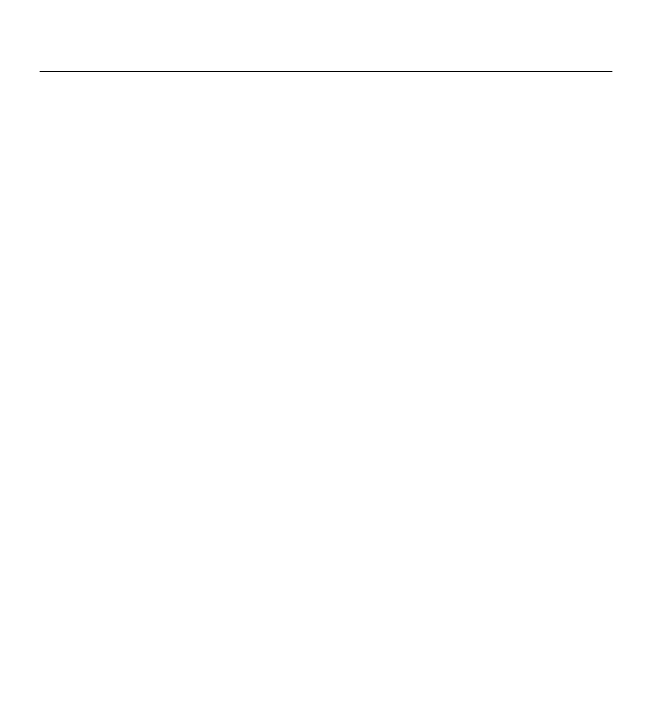
DRAFT
Nokia 2680 User Guide
9210880
Issue 1
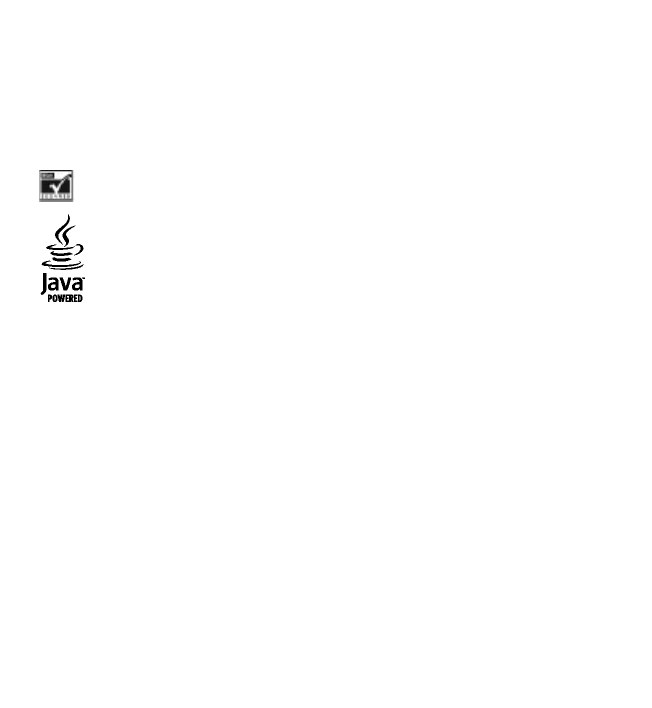
DRAFT
© 2008 Nokia. All rights reserved.
Nokia, Nokia Connecting People, and Navi are trademarks or registered trademarks of Nokia Corporation. Nokia
tune is a sound mark of Nokia Corporation. Other product and company names mentioned herein may be
trademarks or tradenames of their respective owners.
Reproduction, transfer, distribution, or storage of part or all of the contents in this document in any form
without the prior written permission of Nokia is prohibited.
US Patent No 5818437 and other pending patents. T9 text input software Copyright © 1997-2008. Tegic
Communications, Inc. All rights reserved.
Includes RSA BSAFE cryptographic or security protocol software from RSA Security.
Java is a trademark of Sun Microsystems, Inc.
This product is licensed under the MPEG-4 Visual Patent Portfolio License (i) for personal and noncommercial
use in connection with information which has been encoded in compliance with the MPEG-4 Visual Standard
by a consumer engaged in a personal and noncommercial activity and (ii) for use in connection with MPEG-4
video provided by a licensed video provider. No license is granted or shall be implied for any other use. Additional
information, including that related to promotional, internal, and commercial uses, may be obtained from MPEG
LA, LLC. See http://www.mpegla.com.
Nokia operates a policy of ongoing development. Nokia reserves the right to make changes and improvements
to any of the products described in this document without prior notice.
TO THE MAXIMUM EXTENT PERMITTED BY APPLICABLE LAW, UNDER NO CIRCUMSTANCES SHALL NOKIA OR ANY OF ITS
LICENSORS BE RESPONSIBLE FOR ANY LOSS OF DATA OR INCOME OR ANY SPECIAL, INCIDENTAL, CONSEQUENTIAL OR
INDIRECT DAMAGES HOWSOEVER CAUSED.
THE CONTENTS OF THIS DOCUMENT ARE PROVIDED "AS IS". EXCEPT AS REQUIRED BY APPLICABLE LAW, NO WARRANTIES
OF ANY KIND, EITHER EXPRESS OR IMPLIED, INCLUDING, BUT NOT LIMITED TO, THE IMPLIED WARRANTIES OF
MERCHANTABILITY AND FITNESS FOR A PARTICULAR PURPOSE, ARE MADE IN RELATION TO THE ACCURACY, RELIABILITY
OR CONTENTS OF THIS DOCUMENT. NOKIA RESERVES THE RIGHT TO REVISE THIS DOCUMENT OR WITHDRAW IT AT ANY
TIME WITHOUT PRIOR NOTICE.
The availability of particular products and applications and services for these products may vary by region.
Please check with your Nokia dealer for details, and availability of language options.
Export controls
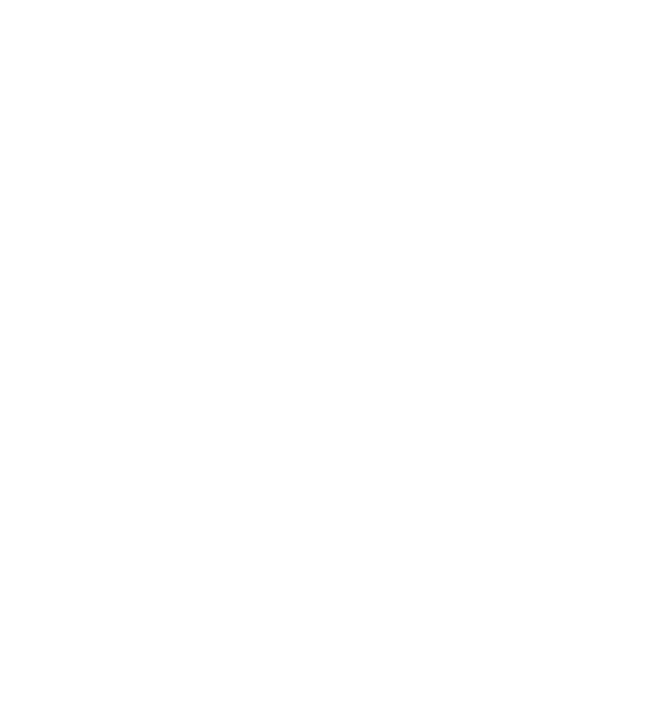
DRAFT
This device may contain commodities, technology or software subject to export laws and regulations from the
US and other countries. Diversion contrary to law is prohibited.
The third-party applications provided with your device may have been created and may be owned by persons
or entities not affiliated with or related to Nokia. Nokia does not own the copyrights or intellectual property
rights to the third-party applications. As such, Nokia does not take any responsibility for end-user support,
functionality of the applications, or the information in the applications or these materials. Nokia does not
provide any warranty for the third-party applications. BY USING THE APPLICATIONS YOU ACKNOWLEDGE THAT THE
APPLICATIONS ARE PROVIDED AS IS WITHOUT WARRANTY OF ANY KIND, EXPRESS OR IMPLIED, TO THE MAXIMUM
EXTENT PERMITTED BY APPLICABLE LAW. YOU FURTHER ACKNOWLEDGE THAT NEITHER NOKIA NOR ITS AFFILIATES
MAKE ANY REPRESENTATIONS OR WARRANTIES, EXPRESS OR IMPLIED, INCLUDING BUT NOT LIMITED TO WARRANTIES
OF TITLE, MERCHANTABILITY OR FITNESS FOR A PARTICULAR PURPOSE, OR THAT THE APPLICATIONS WILL NOT
INFRINGE ANY THIRD-PARTY PATENTS, COPYRIGHTS, TRADEMARKS, OR OTHER RIGHTS.
FCC/INDUSTRY CANADA NOTICE
Your device may cause TV or radio interference (for example, when using a telephone in close proximity to
receiving equipment). The FCC or Industry Canada can require you to stop using your telephone if such
interference cannot be eliminated. If you require assistance, contact your local service facility. This device
complies with part 15 of the FCC rules. Operation is subject to the following two conditions: (1) This device may
not cause harmful interference, and (2) this device must accept any interference received, including interference
that may cause undesired operation. Any changes or modifications not expressly approved by Nokia could void
the user's authority to operate this equipment.
9210880/Issue 1
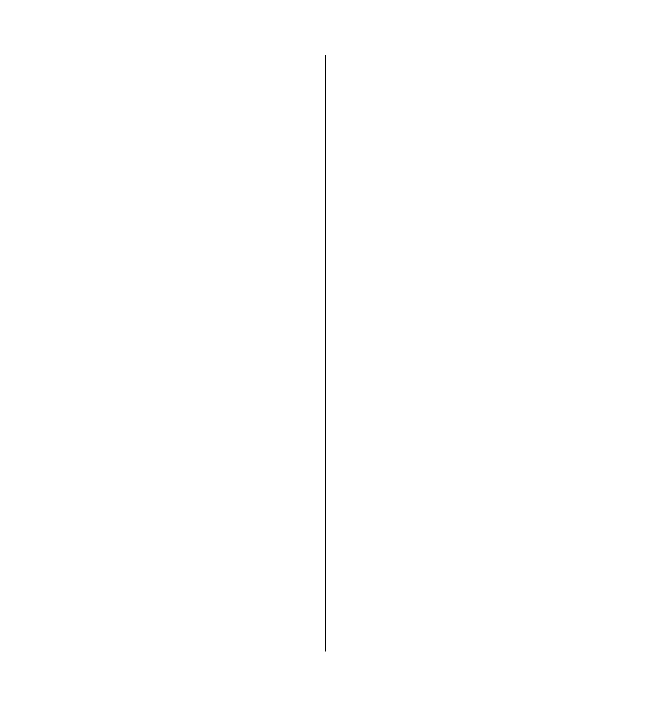
DRAFT
Contents
Safety........................................6
1. General information.............7
About your device..................................7
Network services....................................7
Shared memory......................................8
Access codes...........................................8
Nokia support.........................................9
2. Get started............................9
Install SmartChip card and battery......9
Charge the battery...............................10
Antenna.................................................11
Magnets and magnetic fields..............11
Keys and parts......................................11
Switch the phone on and off..............12
Standby mode .....................................12
Keypad lock...........................................13
Functions without a SmartChip card..13
Applications running in
background..........................................13
3. Calls.....................................14
Make and answer a call.......................14
Loudspeaker.........................................14
Dialing shortcuts..................................14
4. Write text............................15
Text modes...........................................15
Traditional text input..........................15
Predictive text input............................15
5. Navigate the menus...........16
6. Messaging...........................16
Text and multimedia messages.........16
Mobile E-mail........................................18
Flash messages....................................20
Audio messages.................................21
Instant messaging...............................21
Voice mail.............................................26
Message settings..................................27
7. Address book.......................27
8. Recent calls ........................28
9. Settings...............................29
Profiles..................................................29
Tones.....................................................29
Display...................................................29
Date and time.......................................29
Shortcuts...............................................30
Synchronization and backup..............30
Connectivity..........................................30
Calls and phone...................................32
Enhancements.....................................32
Configuration.......................................33
Restore factory settings......................33
10. Operator menu.................33
11. Tones and graphics............34
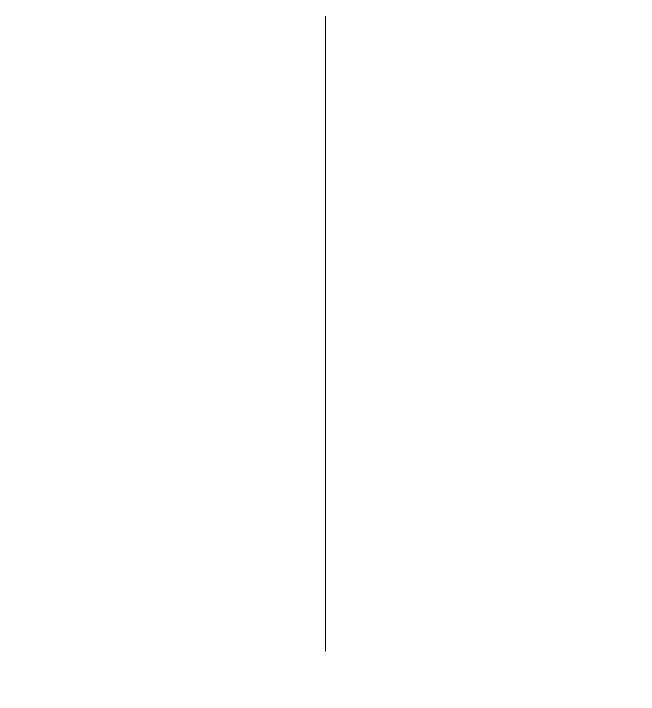
DRAFT
12. Multimedia........................34
Camera and video................................34
Voice recorder......................................35
Music player..........................................35
13.Games and applications.....36
14. Tools.................................36
Alarm clock...........................................36
Calendar and to-do list........................37
15. MEdia Net..........................37
Connect to a service.............................37
Appearance settings............................38
Cache memory......................................38
Browser security..................................38
16. SmartChip services............39
Enhancements........................39
Battery....................................40
Battery and charger
information..........................................40
Nokia battery authentication
guidelines.............................................41
Care and maintenance............43
Disposal.................................................44
Additional safety
information............................44
Small children.......................................44
Operating environment.......................44
Medical devices....................................45
Vehicles.................................................46
Potentially explosive
environments.......................................46
Emergency calls....................................47
Certification information (SAR)..........48
Index.......................................49
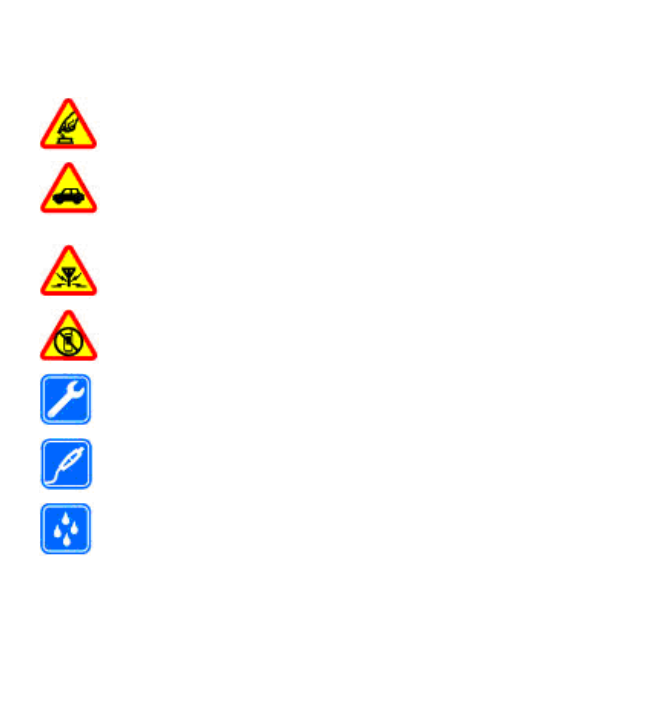
DRAFT
Safety
Read these simple guidelines. Not following them may be dangerous or illegal. Read
the complete user guide for further information.
SWITCH ON SAFELY
Do not switch the device on when wireless phone use is prohibited or
when it may cause interference or danger.
ROAD SAFETY COMES FIRST
Obey all local laws. Always keep your hands free to operate the vehicle
while driving. Your first consideration while driving should be road
safety.
INTERFERENCE
All wireless devices may be susceptible to interference, which could affect
performance.
SWITCH OFF IN RESTRICTED AREAS
Follow any restrictions. Switch the device off in aircraft, near medical
equipment, fuel, chemicals, or blasting areas.
QUALIFIED SERVICE
Only qualified personnel may install or repair this product.
ENHANCEMENTS AND BATTERIES
Use only approved enhancements and batteries. Do not connect
incompatible products.
WATER-RESISTANCE
Your device is not water-resistant. Keep it dry.
© 2008 Nokia. All rights reserved.6
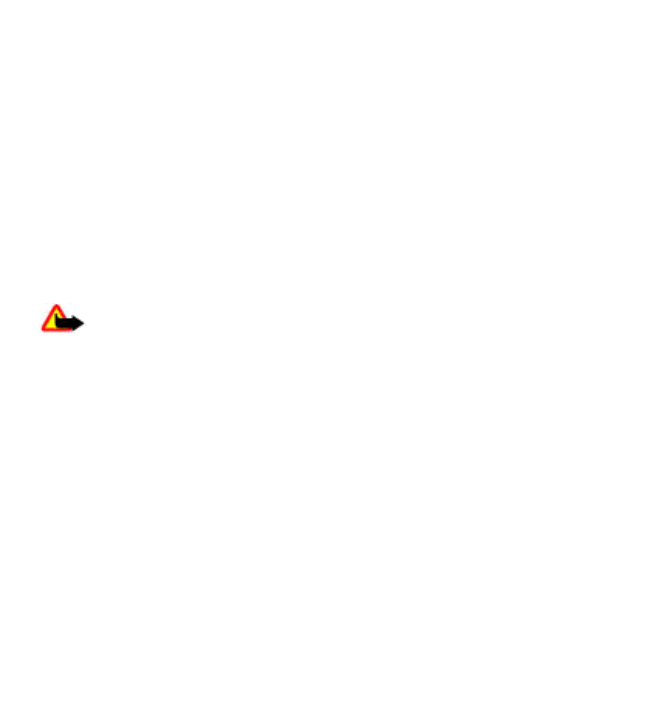
DRAFT
1. General information
About your device
The wireless device described in this guide is approved for use on the GSM 850 and
1900 networks. Contact your service provider for more information about networks.
When using the features in this device, obey all laws and respect local customs,
privacy and legitimate rights of others, including copyrights.
Copyright protection may prevent some images, music, and other content from
being copied, modified, or transferred.
Your device may have preinstalled bookmarks and links for third-party internet
sites. You may also access other third-party sites through your device. Third-party
sites are not affiliated with Nokia, and Nokia does not endorse or assume liability
for them. If you choose to access such sites, you should take precautions for security
or content.
Warning: To use any features in this device, other than the alarm clock, the
device must be switched on. Do not switch the device on when wireless device use
may cause interference or danger.
Remember to make back-up copies or keep a written record of all important
information stored in your device.
When connecting to any other device, read its user guide for detailed safety
instructions. Do not connect incompatible products.
Network services
To use the phone you must have service from a wireless service provider. Many of
the features require special network features. These features are not available on
all networks; other networks may require that you make specific arrangements with
your service provider before you can use the network services. Your service provider
can give you instructions and explain what charges will apply. Some networks may
have limitations that affect how you can use network services. For instance, some
networks may not support all language-dependent characters and services.
© 2008 Nokia. All rights reserved. 7
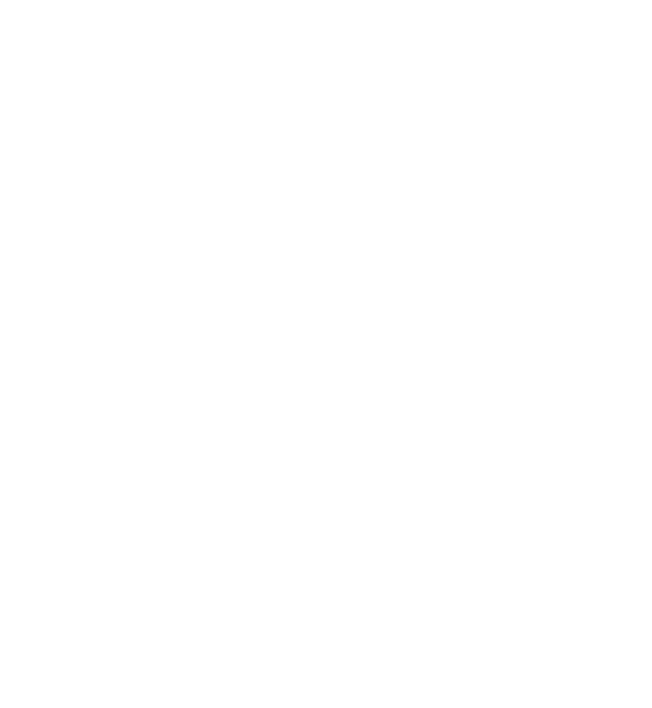
DRAFT
Your service provider may have requested that certain features be disabled or not
activated in your device. If so, these features will not appear on your device menu.
Your device may also have a special configuration such as changes in menu names,
menu order, and icons. Contact your service provider for more information.
This device supports WAP 2.0 protocols (HTTP and SSL) that run on TCP/IP protocols.
Some features of this device, such as multimedia messaging (MMS), browsing, and
e-mail application, require network support for these technologies.
Shared memory
The following features in this device may share memory: multimedia messaging
(MMS), e-mail application, instant messaging . Use of one or more of these features
may reduce the memory available for the remaining features sharing memory. Your
device may display a message that the memory is full when you try to use a shared
memory feature. In this case, delete some of the information or entries stored in
the shared memory features before continuing.
Access codes
The security code helps to protect your phone against unauthorized use. You can
create and change the code, and set the phone to request the code. Keep the code
secret and in a safe place separate from your phone. If you forget the code and your
phone is locked, your phone will require service and additional charges may apply.
For more information, contact a Nokia Care point or your phone dealer.
The PIN code supplied with the SmartChip card protects the card against
unauthorized use. The PIN2 code supplied with some SmartChip cards is required
to access certain services. If you enter the PIN or PIN2 code incorrectly three times
in succession, you are asked for the PUK or PUK2 code. If you do not have them,
contact your service provider.
The module PIN is required to access the information in the security module of your
SmartChip card. The signing PIN may be required for the digital signature. The
restriction password is required when using the call restriction service.
To set how your phone uses the access codes and security settings, select Menu
SettingsSecurity.
© 2008 Nokia. All rights reserved.8
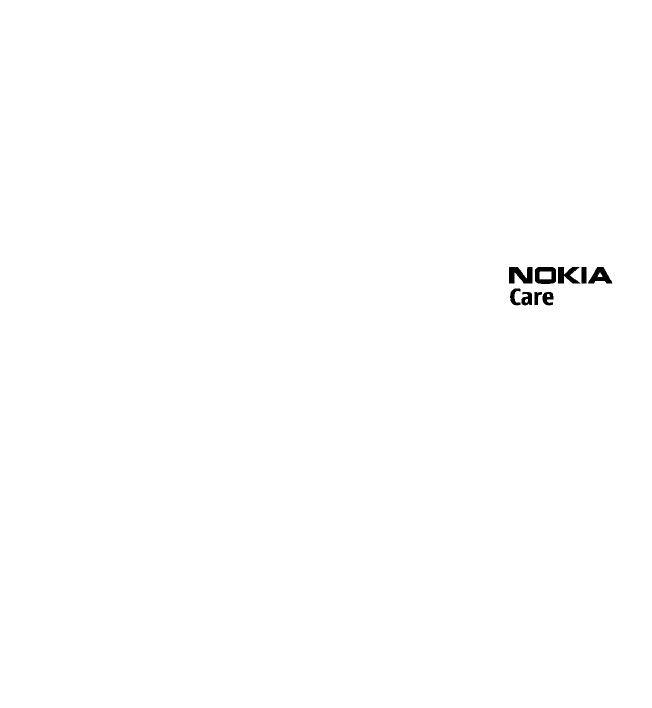
DRAFT
Nokia support
Check www.nokia.com/support or your local Nokia website for the latest version of
this guide, additional information, downloads, and services related to your Nokia
product.
Configuration settings service
Download free configuration settings such as MMS, GPRS, e-mail, and other services
for your phone model at www.nokia.com/support.
Nokia PC Suite
You may find PC Suite and related information on the Nokia website at
www.nokia.com/support.
Nokia Care services
If you need to contact Nokia Care services, check the list of local
Nokia Care contact centers at www.nokia.com/customerservice.
Maintenance
For maintenance services, check your nearest Nokia Care point at www.nokia.com/
repair.
2. Get started
Install SmartChip card and battery
Battery removing
Always switch the device off and disconnect the charger before removing the
battery.
The SmartChip card and its contacts can be easily damaged by scratches or
bending, so be careful when handling, inserting, or removing the card.
© 2008 Nokia. All rights reserved. 9
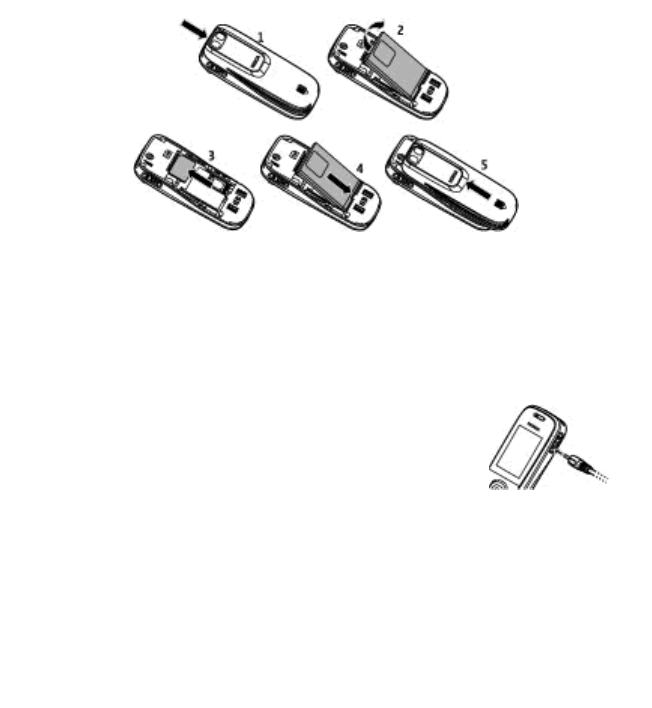
DRAFT
1. Push the back cover from the top of the phone, and remove it (1).
2. Remove the battery (2), and insert the SmartChip card (3).
3. Insert the battery (4), and replace the back cover (5).
Charge the battery
Your battery has been precharged, but the charging levels may vary.
1. Connect the charger to a wall outlet.
2. Connect the charger to the device. You can use your device
while it is charging.
3. When the battery is fully charged, disconnect the charger
from the device, then from the wall outlet.
If the battery is completely discharged, it may take several
minutes before the charging indicator appears on the display or
before any calls can be made.
© 2008 Nokia. All rights reserved.10
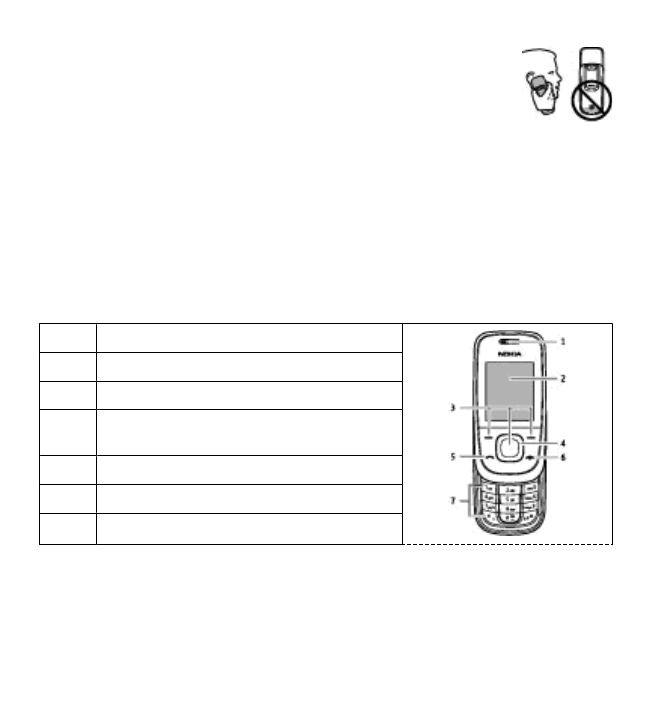
DRAFT
Antenna
Your device may have internal and external antennas. As with any
radio transmitting device, avoid touching the antenna area
unnecessarily while the antenna is transmitting or receiving. Contact
with such an antenna affects the communication quality and may
cause the device to operate at a higher power level than otherwise
needed and may reduce the battery life.
The figure shows the antenna area marked in grey.
Magnets and magnetic fields
Keep your device away from magnets or magnetic fields as they may cause some
applications, such as the camera, to activate unexpectedly.
Keys and parts
1Earpiece
2Display
3Selection keys
4 Navi™ key; hereafter referred to as scroll
key
5 Call key
6End/Power key
7Keypad
© 2008 Nokia. All rights reserved. 11
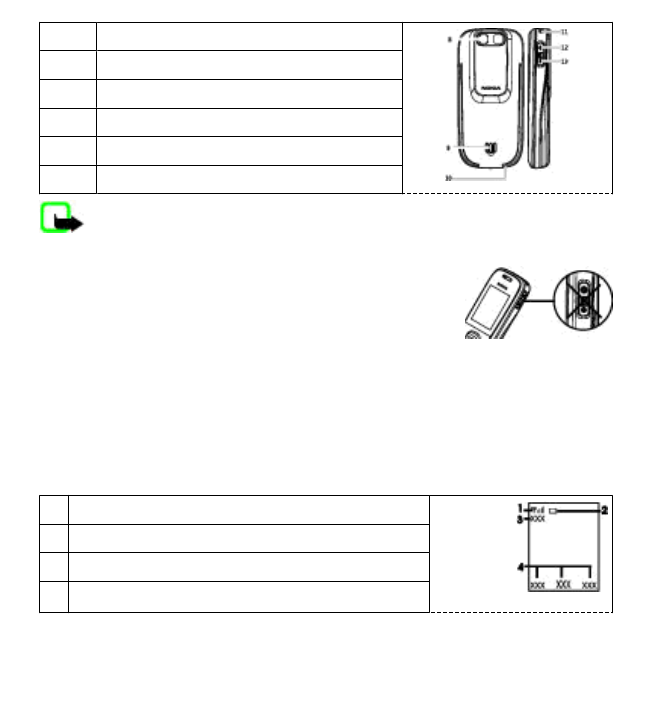
DRAFT
8Camera lens
9Loudspeaker
10 Microphone
11 Strap eyelet
12 Headset connector
13 Charger connector
Note: Avoid touching this connector as it is intended for use by authorized
service personnel only.
Switch the phone on and off
To switch the phone on or off, press and hold the power key.
Standby mode
When the phone is ready for use, and you have not entered any characters, the
phone is in the standby mode.
1Network signal strength
2Battery charge level
3 Network name or operator logo
4Functions of selection keys
© 2008 Nokia. All rights reserved.12
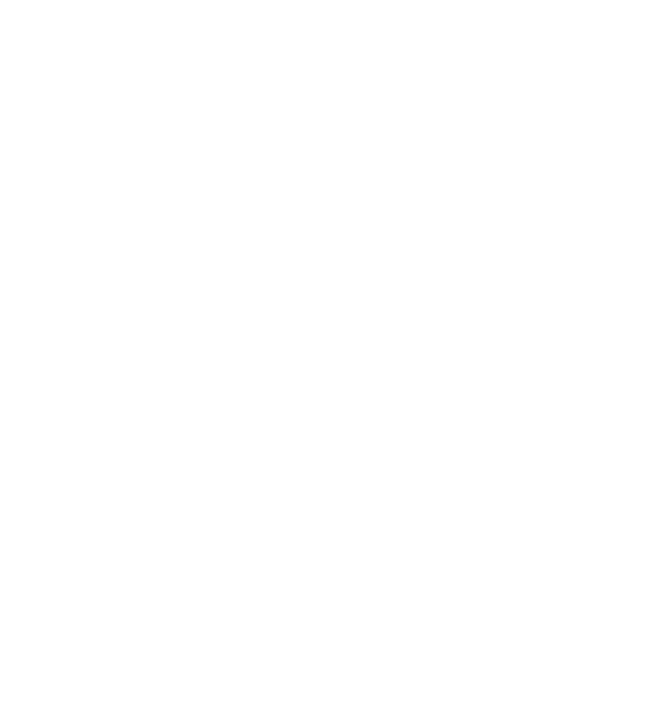
DRAFT
The left selection key is Go to for you to view the functions in your personal shortcut
list. When viewing the list, select OptionsSelect options to view the available
functions, or select OptionsOrganize to arrange the functions in your shortcut
list.
Keypad lock
To prevent accidental keypresses, close the phone, and select Lock within 5 seconds
to lock the keypad.
To unlock the keypad, select UnlockOK, or open the phone. If the security
keyguard is on, enter the security code when requested.
To set the keypad to lock automatically after a preset time when the phone is in the
standby mode, select MenuSettingsPhone settingsAutomatic
keyguard On.
To answer a call when the keypad is locked, press the call key. When you end or
reject the call, the keypad locks automatically.
When the device or keypad is locked, calls may be possible to the official emergency
number programmed into your device.
Functions without a SmartChip card
Some functions of your phone may be used without inserting a SmartChip card,
such as Tools functions and games. Some functions appear dimmed in the
menus and cannot be used.
Applications running in background
Leaving applications running in the background increases the demand on battery
power and reduces the battery life.
© 2008 Nokia. All rights reserved. 13
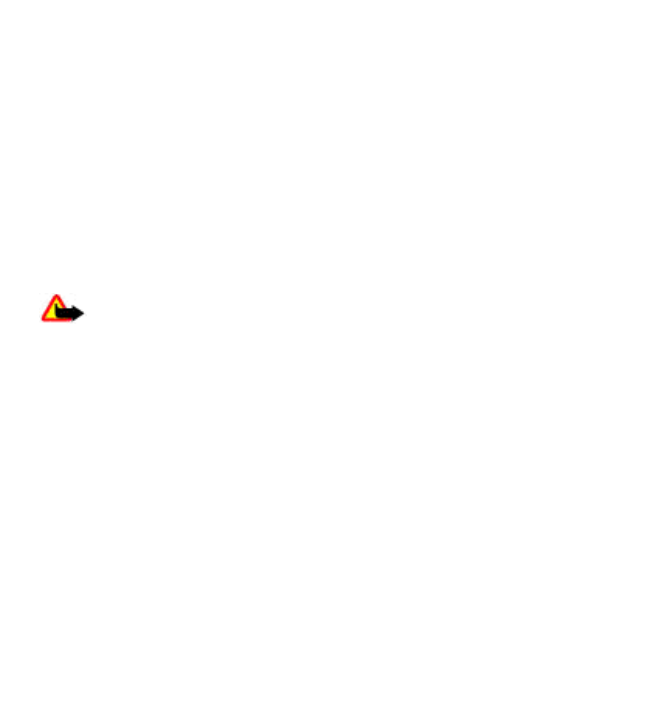
DRAFT
3. Calls
Make and answer a call
To make a call, enter the phone number, including the country code and area code
if necessary. Press the call key to call the number. Scroll up to increase or down to
decrease the volume of the earpiece or headset during the phone call.
To answer an incoming call, press the call key. To reject the call without answering,
press the end key.
Loudspeaker
If available, you may select Phn/Spk to use the loudspeaker or the earpiece of the
phone during a call.
Warning: Do not hold the device near your ear when the loudspeaker is in
use, because the volume may be extremely loud.
Dialing shortcuts
To assign a phone number to one of the number keys, 2 to 9, select Menu
AddressbookSpeed dial list, scroll to a desired number, and select Assign.
Enter the desired phone number, or select Find and a saved contact.
To switch the speed dial function on, select MenuSettingsCall
settingsSpeed dialingOn.
To make a call using speed dialing, in the standby mode, press and hold the
desired number key.
© 2008 Nokia. All rights reserved.14
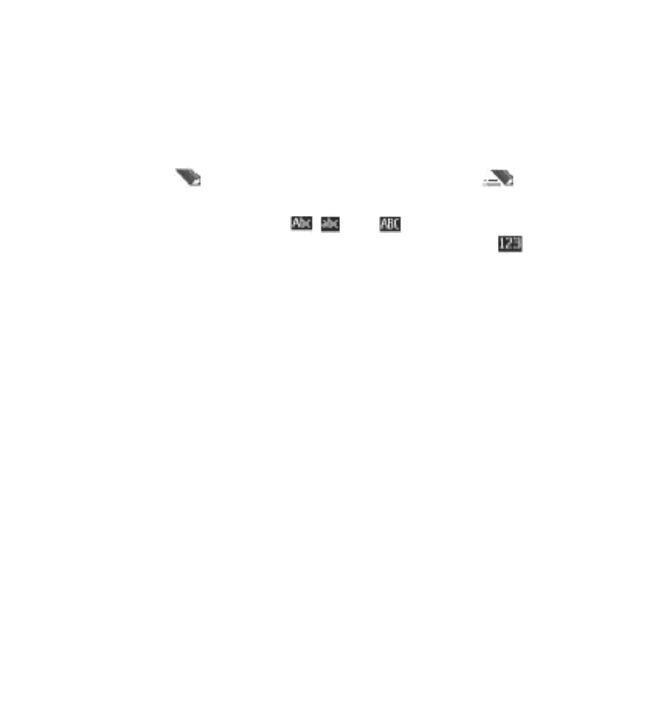
DRAFT
4. Write text
Text modes
To enter text (for example, when writing messages) you can use traditional or
predictive text input.
When you write text, press and hold Options to toggle between traditional text
input, indicated by , and predictive text input, indicated by . Not all
languages are supported by predictive text input.
The character cases are indicated by ,, and . To change the character case,
press #. To change from the letter to number mode, indicated by , press and
hold #, and select Number mode. To change from the number to the letter mode,
press and hold #.
To set the writing language, select OptionsWriting language.
Traditional text input
Press a number key, 2 to 9, repeatedly until the desired character appears. The
available characters depend on the selected writing language.
If the next letter you want is located on the same key as the present one, wait until
the cursor appears and enter the letter.
To access the most common punctuation marks and special characters, repeatedly
press the number key 1 or press * to select a special character.
Predictive text input
Predictive text input is based on a built-in dictionary to which you can also add new
words.
1. Start writing a word, using the keys 2 to 9. Press each key only once for one
letter.
2. To confirm a word, scroll right or add a space.
© 2008 Nokia. All rights reserved. 15
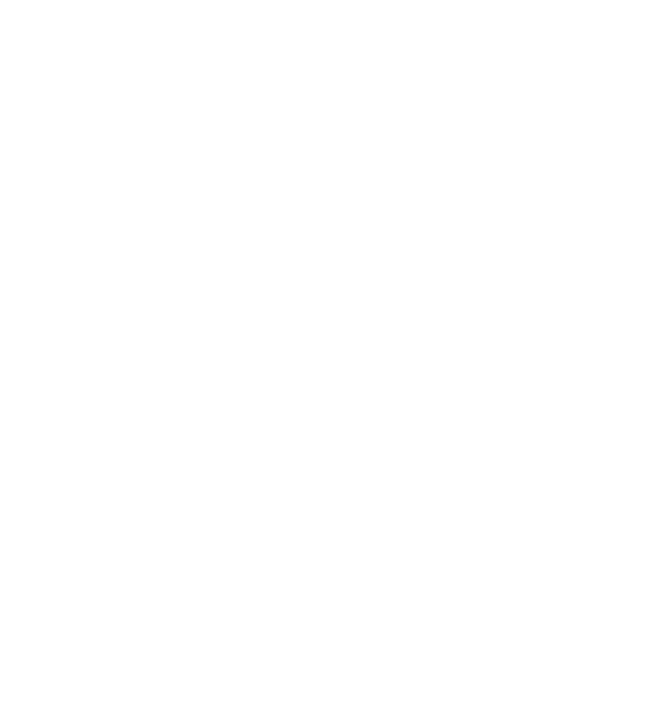
DRAFT
ჀIf the word is not correct, press * repeatedly, and select the word from the
list.
ჀIf the ? character is displayed after the word, the word you intended to write
is not in the dictionary. To add the word to the dictionary, select Spell. Enter
the word using traditional text input, and select Save.
ჀTo write compound words, enter the first part of the word, and scroll right
to confirm it. Write the last part of the word, and confirm the word.
3. Start writing the next word.
5. Navigate the menus
The phone functions are grouped into menus. Not all menu functions or option
items are described here.
In the standby mode, select Menu and the desired menu and submenu. Select
Exit or Back to exit the current level of menu. Press the end key to return to the
standby mode directly.
6. Messaging
You can read, write, send, and save text, multimedia, audio, and flash messages,
and e-mail. The messaging services can only be used if your network or service
provider supports them.
Text and multimedia messages
You can create a message and optionally attach, for example, a picture. Your phone
automatically changes a text message to a multimedia message when a file is
attached.
Text messages
Your device supports text messages beyond the limit for a single message. Longer
messages are sent as two or more messages. Your service provider may charge
© 2008 Nokia. All rights reserved.16
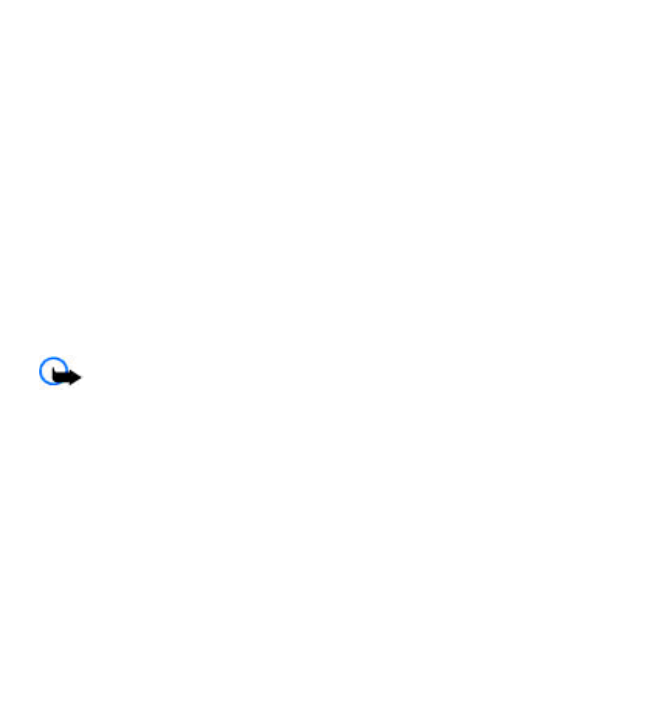
DRAFT
accordingly. Characters with accents or other marks, and characters from some
language options, take up more space, and limit the number of characters that can
be sent in a single message.
An indicator at the top of the display shows the total number of characters left and
the number of messages needed for sending.
Before you can send any text or SMS e-mail messages, you must save your message
center number. Select MenuMessagingMessage settingsText
messages Message centersAdd center, enter a name, and the number from
the service provider.
Multimedia messages
A multimedia message can contain text, pictures, sound clips, and video clips.
Only devices that have compatible features can receive and display multimedia
messages. The appearance of a message may vary depending on the receiving
device.
The wireless network may limit the size of MMS messages. If the inserted picture
exceeds this limit the device may make it smaller so that it can be sent by MMS.
Important: Exercise caution when opening messages. Messages may
contain malicious software or otherwise be harmful to your device or PC.
To check the availability of, and to subscribe to the multimedia messaging service
(MMS), contact your service provider. You may also download the configuration
settings. See "Nokia support," p. 9.
Create a text or multimedia message
1. Select MenuMessagingNew messageMessage.
2. To add recipients, scroll to the To: field, and enter the recipient’s number or
e-mail address, or select Add to select recipients from the available options.
Select Options to add recipients and subjects and to set sending options.
3. Scroll to the Text: field, and enter the message text.
© 2008 Nokia. All rights reserved. 17
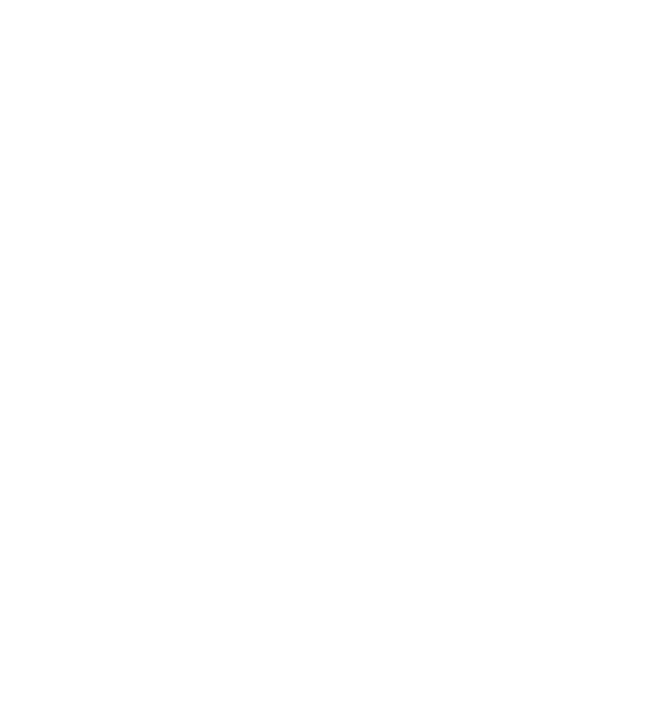
DRAFT
4. To attach content to the message, scroll to the attachment bar at the bottom of
the display and select the desired type of content.
5. To send the message, press Send.
The message type is indicated at the top of the display and changes automatically
depending on the content of the message.
Service providers may charge differently depending on the message type. Check
with your service provider for details.
Mobile E-mail
E-mail provides access to certain common e-mail services. If you have an e-mail
account with one of the supported e-mail services, then you can use this
application to access your e-mail account. With this application you can view
your inbox, compose and send e-mail, receive e-mail, receive notification of new
e-mail, and delete e-mail. This e-mail application is different from the SMS and
MMS e-mail function.
If you do not have an e-mail account already, visit the website of one of the e-mail
service providers and register for an e-mail account. If you have questions
regarding the cost of e-mail service, contact your wireless network operator.
Start e-mail
1. Select Menu > Mobile Email.
2. Highlight and select the provider with which you have an e-mail account.
Alternatively, you can select Options >Add Account and the appropriate
provider from the list.
3. Read and accept the terms of use, if you are presented with any.
4. Enter your user id and password. Note that the password is case sensitive.
5. If you do not want to have your login information remembered, highlight the
check box option, and select Unmark.
6. Select Sign In.
After the account is successfully validated, it appears on the list.
© 2008 Nokia. All rights reserved.18
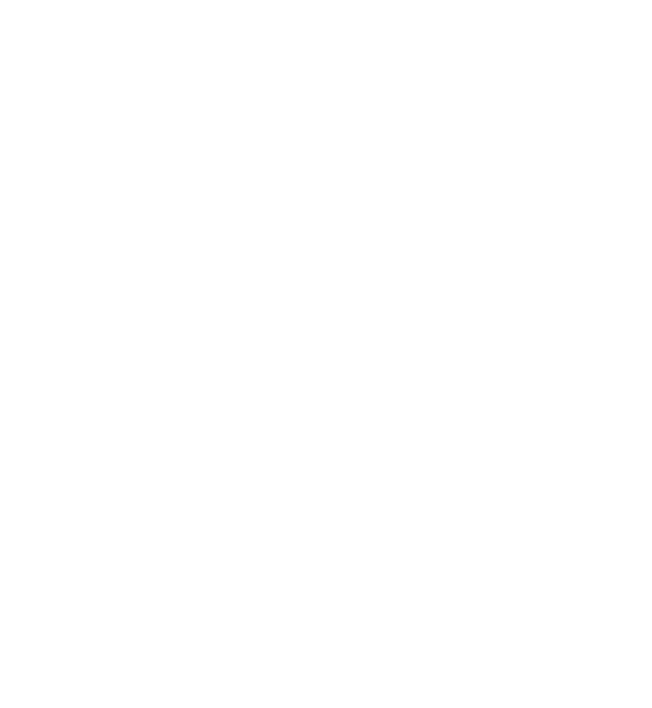
DRAFT
If you select to have your login information remembered, when you next select
that account, the first page of your e-mail inbox view will automatically be
loaded. If the login information has not been remembered, you must login to
start using your e-mail account.
View the inbox and other folders
The inbox view will load the first page of the inbox by default. To go to the
next page of the inbox, select Next Page (the last item on the page).
To navigate from the inbox to another folder, scroll right or left. This switches
the tab view from the current folder to the next folder. Scroll to the desired
folder. Stop at the desired folder and the first page of that folder loads
automatically. When folder content is loaded, it will not be updated again until
you select Options > Check for Mail..
To view an e-mail, select the e-mail. When you highlight a particular e-mail, you
see an expanded view with more details about the e-mail.
Write and send
1. To start writing an e-mail from the inbox view, select Options > Compose New.
2. Enter the recipient’s e-mail address, a subject, and the e-mail message. To
select from a list of recent e-mail addresses, select Insert.
3. Select Send to send the e-mail.
Reply and forward
1. When viewing an e-mail, select Options > Reply,Reply to All, or Forward.
The e-mail view loads with the appropriate fields completed.
2. Enter in the remaining information.
3. Select Send to send the e-mail.
© 2008 Nokia. All rights reserved. 19
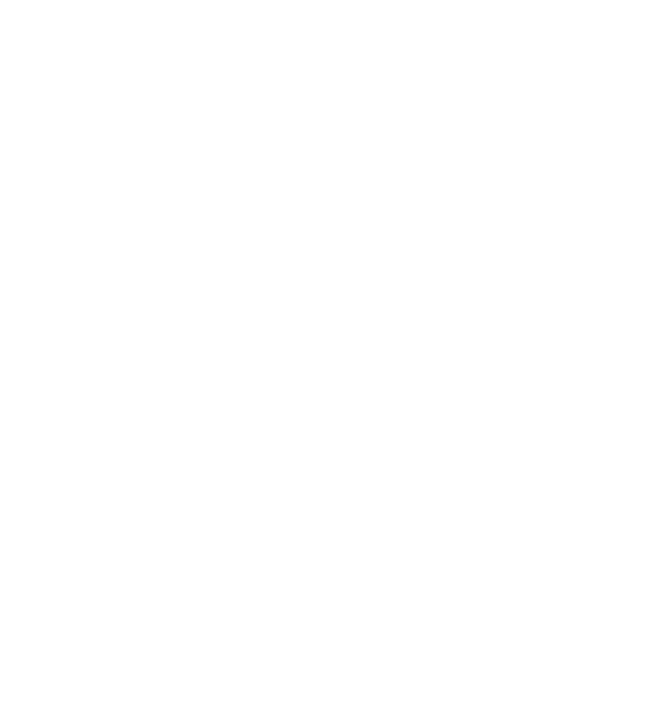
DRAFT
Delete
To delete an e-mail from the inbox view, select Options> Delete. To mark
multiple e-mails to be deleted, select Options> Mark for Deletion. To delete
marked e-mail, select Options> Delete Marked.
To delete an e-mail you are viewing, select Delete.
Preferences
From the inbox view, select Options > Preferences to set the following
preferences:
ჀFolder display — to view e-mails in the inbox view by their From Address or
their Subject
ჀDelete Confirmation — to be prompted with a delete confirmation or not
ჀMessage AutoExpand — to automatically expand the e-mail message in
the inbox view when it is highlighted
Exit Confirmation — to be prompted with an exit confirmation or not
Notification
To set e-mail notifications on or off from the inbox view, select Options > Email
Highlight and select your desired preferences. To apply your preference changes,
select Save. These preferences will be applied to all of your e-mail accounts.
Alerts. If e-mail notification is enabled, you get notifications of new e-mails. This
setting only applies to the current e-mail account, and does not affect the
notification settings of other e-mail accounts in e-mail.
© 2008 Nokia. All rights reserved.20
Ⴠ
Flash messages
Flash messages are text messages that are instantly displayed upon reception.
1. To write a flash message, select Menu > Messaging > New message >
Flash message.
2. Enter the recipient’s phone number, write your message (maximum 70
characters), and select Send.
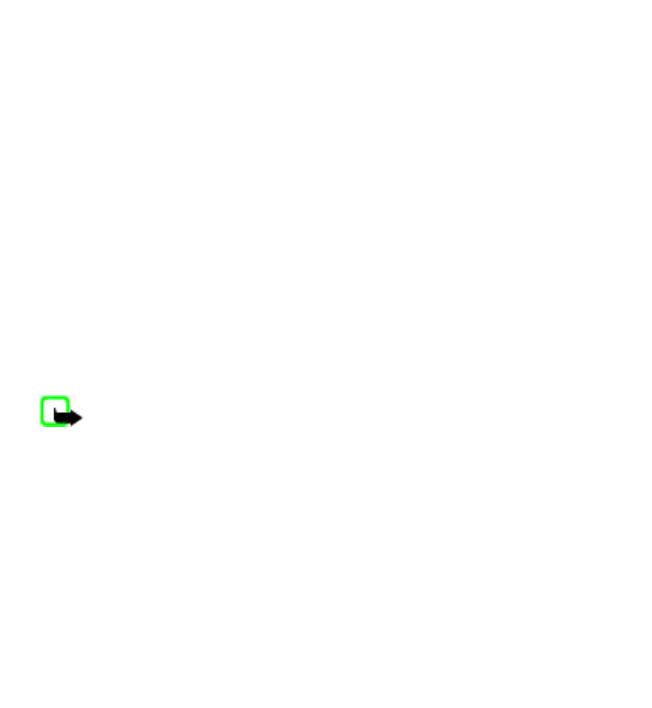
DRAFT
© 2008 Nokia. All rights reserved. 21
Audio messages
Create and send an audio message using MMS in a convenient way.
1. Select Menu > Messaging > New message > Audio. The voice recorder
opens.
2. Record your message.
3. Enter one or more phone numbers in the To: field, or select Add to retrieve a
number.
4. To send the message, select Send.
Instant messaging
Instant messaging (IM) is a way to send short, simple text messages to friends
and family, regardless of the mobile system or platform they use (like the
internet), as long as they all use the same instant messaging (IM) service.
Check with your service provider for availability.
Before you can use IM, you must first register with the instant messaging service
you want to use and obtain a unique ID and password. See "Register with an IM
service," p. 22, for more information.
Note: Depending on your IM service provider, you may not have access to
all of the features described in this guide and your menus may be different.
To check the availability and costs and to subscribe to the IM service, contact your
wireless service provider and the IM service provider from whom you receive your
unique ID, password, and settings.
Depending on the network, the active IM conversation may consume the phone
battery faster, and you may need to connect the phone to a charger.
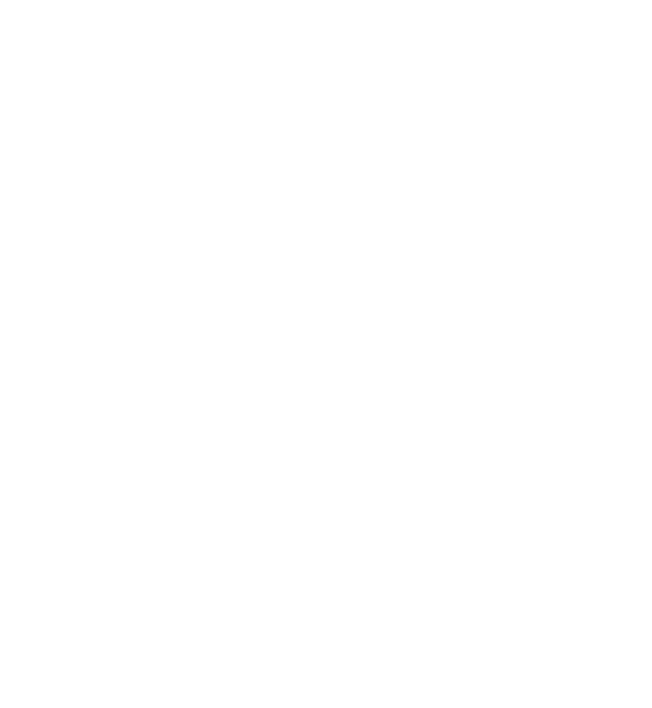
DRAFT
© 2008 Nokia. All rights reserved.22
Register with an IM service
Before you can use IM, you must register with an IM service to obtain a user name
and password. You can obtain a user name and password by registering over the
internet (using your computer) with the IM service provider you have selected.
During the registration process, you will have the opportunity to create the user
name and password of your choice. For more information about signing up for IM
services, contact your wireless service provider or an IM service provider.
Log in
1. Select Menu > Messaging > Instant Messaging.
A list of available IM services is displayed.
2. Select the IM service you want to use and enter your unique ID and password.
If you have already logged in to an IM service before, the unique ID you used
previously is displayed automatically.
3. Select Sign In.
Depending on your IM service provider, these may not be the exact menu items
displayed.
You can choose to save your password so you do not have to enter it each time
you sign in, or you can choose to log in automatically and skip the log in window
when you select the IM application. Scroll to Save Password or Automatic
Sign-In and select Mark.
Icons and menu items
Each IM service provider has its own unique interface, so the IM menu items,
display text, and icons on your phone may appear differently for each IM service.
If you have questions about the differences in the various IM service providers’
text and icons, contact your wireless service provider for more information.
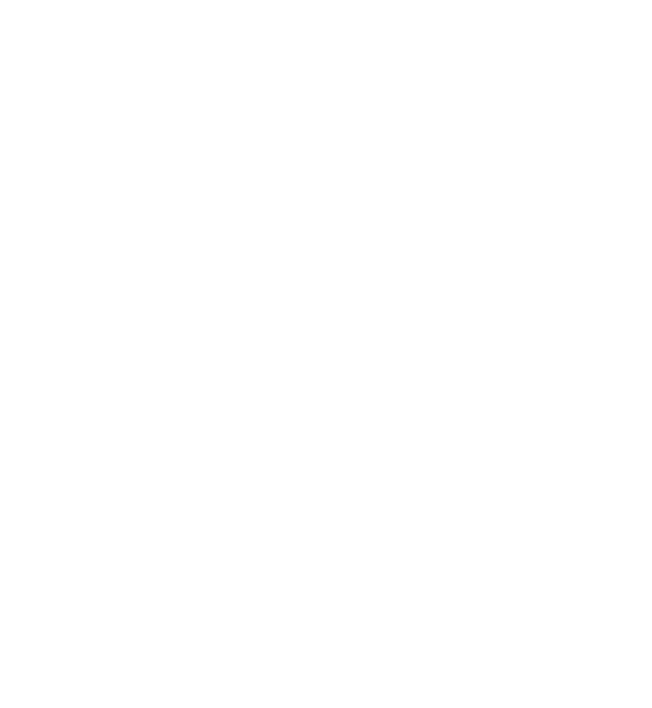
DRAFT
© 2008 Nokia. All rights reserved. 23
IM provider selection menu
When you select IM from your phone menu, a list of available IM services is
displayed. Select the desired IM service to access the offline menu options: Sign
in and Saved conversations. Depending on the IM service provider you are using,
these may not be the exact menu items displayed.
Online menu
After you log into IM, the following IM online options appear: Conversations,
Online, and Offline. Depending on the IM service provider you are using, these may
not be the exact menu items displayed.
Begin an IM session
You can send instant messages to anyone if you have the person’s unique ID and
you use the same IM service. As the conversation progresses, the most recent
message appears at the bottom of the window, causing the previous messages to
move up one level (some IM services may do this in the opposite direction).
If you want to chat with a person, you must first add that person to Online
contacts. See "Contacts," p. 25.
To begin an IM session, do the following:
1. From the IM online menu, select a contact who is online.
Some IM service providers also allow sending instant messages to contacts
who are not online.
2. To send a message to a person who is not in your contacts list, select Options,
the option to send a message, and enter the unique ID of the person.
A conversation window is displayed, with the contact’s name displayed at the
top.
3. Enter a message. When you finish the message, select OK.
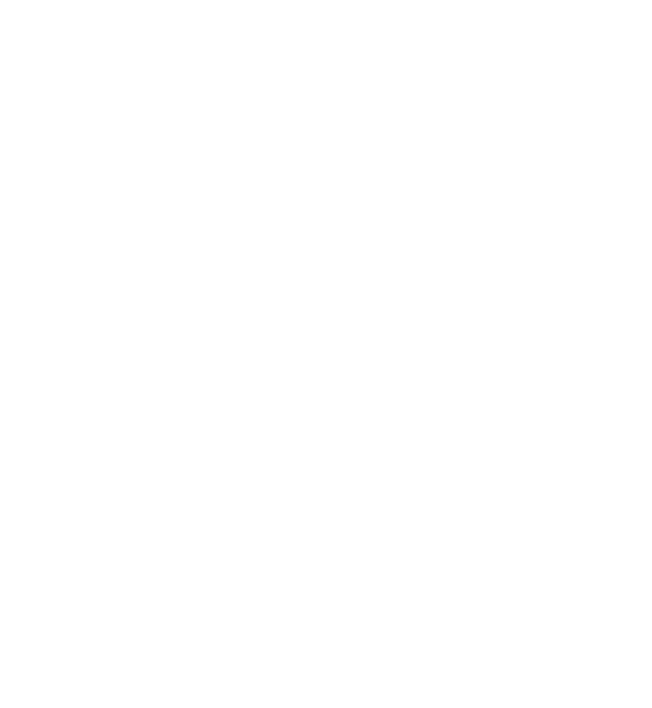
DRAFT
© 2008 Nokia. All rights reserved.24
Receive and reply to messages
If you have an active IM conversation open and receive an instant message from
the contact or group member with whom you are chatting, the new message is
displayed on the conversation window in the sequence in which they are
received. Select Write to reply.
If you receive an instant message when you have the IM application open, but
do not have an active chat open, a message appears showing you have a new
instant message with the name of the sender. Select Open to open the
conversation window with that contact’s new message displayed. To reply,
select Write , enter a message, and select OK.
If you receive an instant message when you are logged in to the IM service, but
do not have the IM application open on your phone, a message is displayed
telling you that a new IM message has been received. Select Start to open the IM
application, and view the new message.
Return to a chat session
From the IM online menu, select Conversations. This list displays all IM
conversations and group chats in which you are currently participating. To view
a conversation or continue chatting, select a group name or contact name.
Use detail from a chat
If a contact sends you a phone number or URL in a chat session, you can call that
phone number or connect to the URL.
From the chat session, select Options > Use detail. A list of phone numbers or
URLs from the chat session is displayed. Select the desired item.
If you select a URL, the IM application closes and the web browser starts. To log
back into the IM application, select Menu > Messaging > IM. The IM application
opens, and you can see your conversations and contacts.
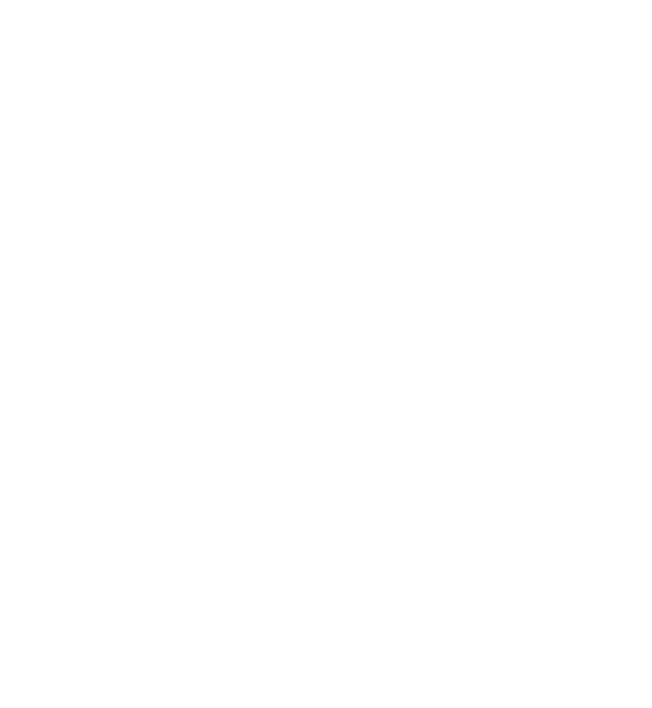
DRAFT
© 2008 Nokia. All rights reserved. 25
Chat session options
You can save, view, rename, or delete a chat session.
To save a chat session, while you have the conversation open, select Options >
Save, edit the name if desired, and select OK.
To view a saved chat session, from the IM online menu, select Options > Saved
conversations. Scroll to the desired conversation name, and select Open.
To rename a saved chat session, from the IM online menu, select Options >
Saved conversations. Scroll to the desired conversation name, and select
Options > Rename. Rename the conversation, and select OK.
To delete a saved chat session, from the IM online menu, select Options > Saved
conversations. Scroll to the desired conversation name, and select Options >
Delete > OK.
Set your availability
You can determine if other users can tell whether you are available. From the IM
online menu, select Options > My Status. Scroll to the desired option, and press
Select.
Contacts
You can add the names of contacts with whom you interact frequently by IM to
the contacts list.
Add a new contact
To add a contact from the IM online menu, select Options > Add contact > Select.
Enter the contact’s information, and select OK.
Remove a contact
From the IM online menu, select Online contacts or Offline contacts. Scroll to the
contact you want to remove, and select Options > Delete contack > OK.

DRAFT
© 2008 Nokia. All rights reserved.26
Exit IM
From the IM online menu, you can exit the IM application, but still be connected to
the IM service. Select Back until the IM online menu appears; then select Exit. If
you open IM again, you do not need to log in again.
You can receive instant messages and chat invitations from your contacts when
using your phone for other purposes, such as playing a game. If you are connected
to your IM service, but you have not used your IM application for some time, you
may be automatically disconnected from the IM service. The next time you open
the IM application, you must log in again.
Log out of IM
From the IM online screen, select Options > Sign off > Select.
To disconnect from the IM service, you must log out from the online window. You
are taken to the login screen of the IM service provider, where you can return to
the IM service provider selection list, exit the IM application, or select an IM service
and log in again.
Voice mail
The voice mailbox is a network service to which you may need to subscribe. For
more information, contact your service provider.
To call your voice mailbox, press and hold 1.
To edit your voice mailbox number, select Menu > Messaging > Voice
mail > Voice mailbox number.

DRAFT
Message settings
Select MenuMessaging Message settings to set up your messaging features.
ჀGeneral settings — to set your phone to save sent messages, to allow
overwriting of older messages if the message memory is full, and to set up other
preferences related to messages
ჀText messages — to allow delivery reports, to set up message centers for SMS
and SMS e-mail, to select the type of character support, and to set up other
preferences related to text messages
ჀMultimedia — to allow delivery reports, to set up the appearance of
multimedia messages, to allow the reception of multimedia messages and
adverts, and to set up other preferences related to multimedia messages
7. Address book
Select MenuAddress Book.
You can save names and phone numbers in the phone memory and SmartChip
card memory. In the phone memory, you can save contacts with numbers and text
items. Names and numbers saved in the SmartChip card memory are indicated
by .
To add a contact, select NamesOptionsAdd New Contact. To add details
to a contact, ensure that the memory in use is either Phone or Phone and SChip.
Select Names, scroll to the name, and select DetailsOptionsAdd Detail.
To search for a contact, select Names, and scroll through the list of contacts or
enter the first letters of the name.
To copy a contact between the phone memory and SmartChip card memory,
select Names, scroll to the contact, and select Options > Copy Contact. In the
SmartChip card memory, you can save only one phone number for each name.
© 2008 Nokia. All rights reserved. 27
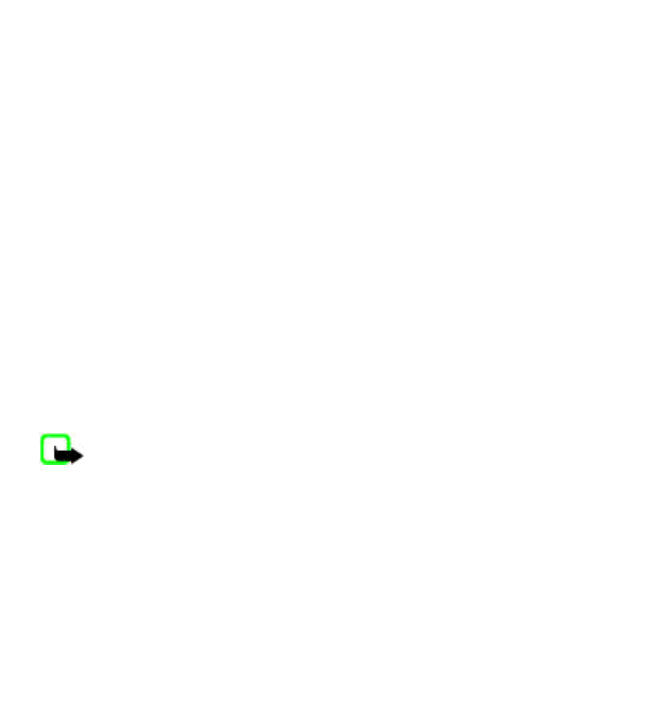
DRAFT
To select the SmartChip card or phone memory for your contacts, to select how the
names and numbers in contacts are displayed, and to view the memory capacity
for contacts, select Settings.
You can send and receive a person's contact information as a business card from a
compatible device that supports the vCard standard. To send a business card, select
Names, search for the contact whose information you want to send, and select
DetailsOptionsSend Business Card.
8. Recent calls
To view the information on your calls, select MenuRecent Calls. Available
options may include the following:
ჀAll calls — to view your recently missed and received calls and dialed numbers
chronologically
ჀMissed calls, Calls received, or Calls made — for information about your
recent calls
ჀMessage recipients — to view the contacts to whom you most recently sent
messages
ჀCall time,Packet data counter, or Packet data conn. timer — to view the
general information on your recent communications
ჀMessage log, or Sync log — to view the number of sent and received messages
or synchronizations
Note: The actual invoice for calls and services from your service provider
may vary, depending on network features, rounding off for billing, taxes, and so
forth.
© 2008 Nokia. All rights reserved.28
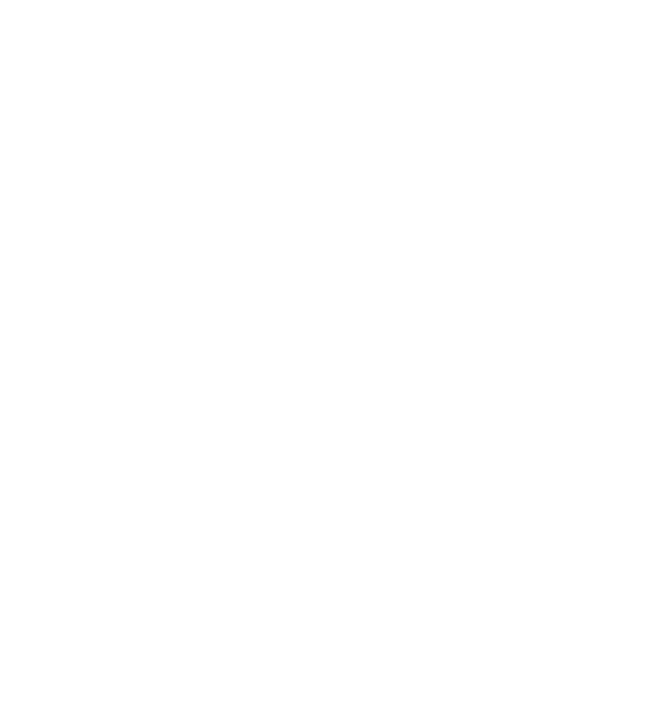
DRAFT
9. Settings
Profiles
Your phone has various setting groups called profiles, which you can customize with
ringing tones for different events and environments.
Select MenuSettingsSet profile, the desired profile, and from the
following options:
ჀActivate — to activate the selected profile
ჀCustomize — to change the profile settings
ჀTimed — to set the profile to be active for a certain time. When the time set for
the profile expires, the previous profile that was not timed becomes active.
Tones
You can change the tone settings of the selected active profile.
Select MenuSettingsTones. You can find the same settings in the Set
profile menu.
If you select the highest ringing tone level, the ringing tone reaches its highest level
after a few seconds.
Display
To view or adjust the theme, wallpaper, screen saver, or other features related to
the phone display, select MenuSettingsDisplay.
Date and time
Select MenuSettingsSet time/date.
To set the date and time, select Date and time settings.
To set the formats for date and time, select Date and time format settings.
© 2008 Nokia. All rights reserved. 29
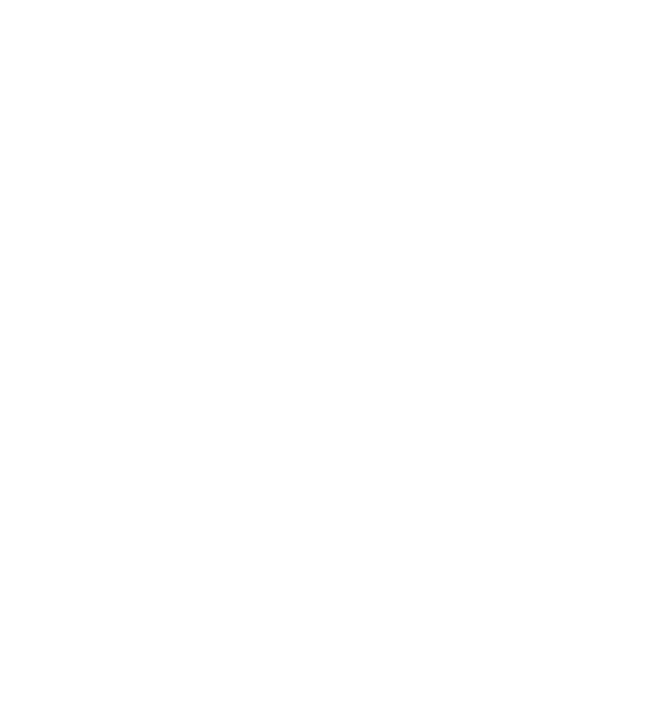
DRAFT
To set the phone to update the time and date automatically according to the current
time zone, select Auto-update of date & time (network service).
Shortcuts
With personal shortcuts, you can get quick access to frequently used phone
functions. Select MenuSettingsMy shortcuts.
To allocate one phone function to the right or left selection key, select Right
selection key or Left selection key.
To select shortcut functions for the scroll key, select Navigation key. Scroll to the
desired direction, and select Change or Assign and a function from the list.
Synchronization and backup
Select MenuSettingsSync and backup and from the following:
ჀPhone switch — Synchronize or copy selected data between your phone and
another phone using Bluetooth technology.
ჀData transfer — Synchronize or copy selected data between your phone and
another device, PC, or network server (network service).
Connectivity
Your phone has several features that allow you to connect to other devices to
transmit and receive data.
Bluetooth wireless technology
Bluetooth technology allows you to connect your phone, using radio waves, to a
compatible Bluetooth device within 10 meters (32 feet).
This device is compliant with Bluetooth Specification 2.0 + EDR supporting the
following profiles: 2.0 + EDR generic access, network access, control, hands-free,
headset, object push, file transfer, dial-up networking, SmartChip access, and
serial port. To ensure interoperability between other devices supporting Bluetooth
technology, use Nokia approved enhancements for this model. Check with the
manufacturers of other devices to determine their compatibility with this device.
© 2008 Nokia. All rights reserved.30
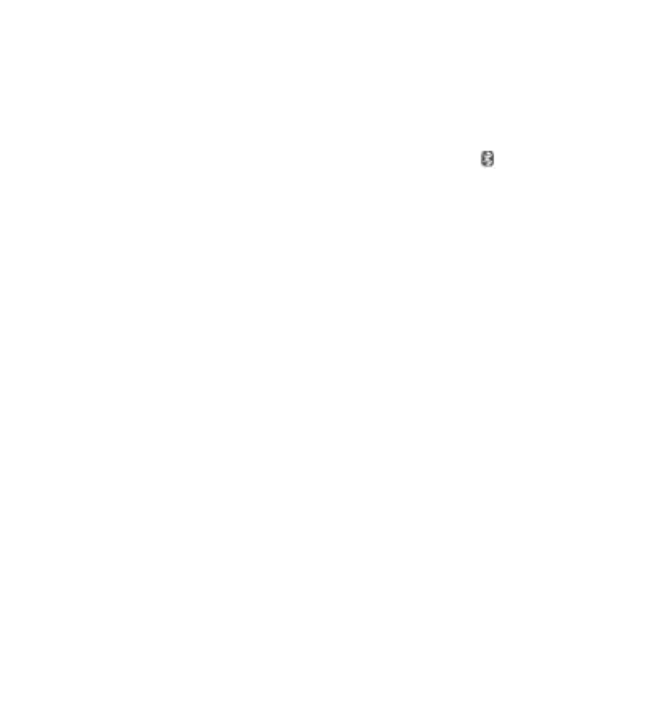
DRAFT
Features using Bluetooth technology increase the demand on battery power and
reduce the battery life.
Set up a Bluetooth connection
Select Menu > Settings > Connectivity > Bluetooth and take the following
steps:
1. Select My phone's name and enter a name for your phone.
2. To activate Bluetooth connectivity select Bluetooth > On. indicates that
Bluetooth is active.
3. To connect your phone with an audio enhancement, select Search for audio
enhancements and the device to which you want to connect.
4. To pair your phone with any Bluetooth device in range, select Paired
devices > Add new device.
Scroll to a found device, and select Add.
Enter a passcode (up to 16 characters) on your phone and allow the connection
on the other Bluetooth device.
If you are concerned about security, turn off the Bluetooth function, or set My
phone's visibility to Hidden. Accept Bluetooth communication only from those
you trust.
PC connection to the internet
Use Bluetooth technology to connect your compatible PC to the internet without PC
Suite software. Your phone must have activated a service provider that supports
internet access, and your PC has to support Bluetooth personal area network (PAN).
After connecting to the network access point (NAP) service of the phone, and pairing
with your PC, your phone automatically opens a packet data connection to the
internet.
Packet data
General packet radio service (GPRS) is a network service that allows mobile phones
to send and receive data over an internet protocol (IP)-based network.
© 2008 Nokia. All rights reserved. 31
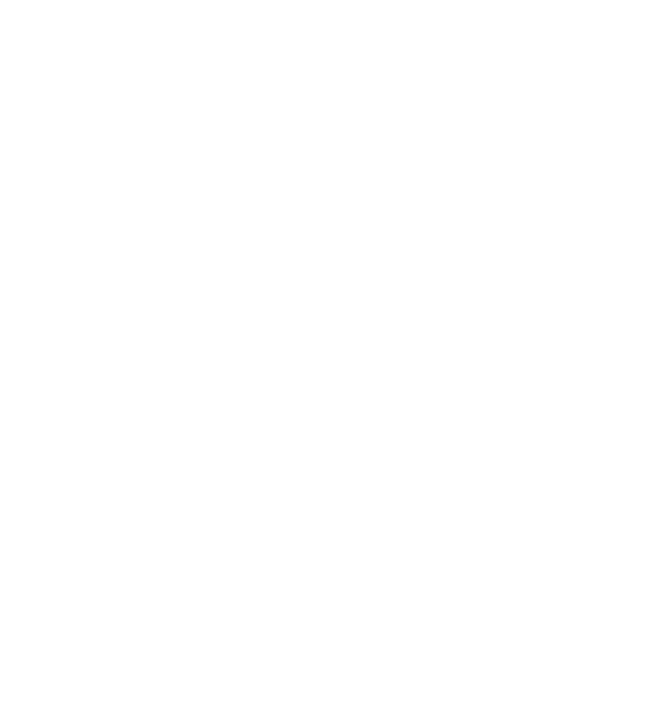
DRAFT
To define how to use the service, select MenuSettingsConnectivity
Packet dataPacket data connection and from the following options:
ჀWhen needed — to establish the packet data connection when an application
needs it. The connection is closed when the application is terminated.
ჀAlways online — to automatically connect to a packet data network when you
switch the phone on
You can use your phone as a modem by connecting it to a compatible PC using
Bluetooth technology. For details, see the Nokia PC Suite documentation.
Calls and phone
Select MenuSettingsCall settings..
To forward your incoming calls, select Call forwarding (network service). For
details, contact your service provider.
To make ten attempts to connect the call after an unsuccessful attempt, select
Automatic redialOn.
To have the network notify you of an incoming call while you are in a call, select
Call waitingActivate (network service).
To set whether to show your number to the person you are calling, select Send my
caller ID (network service).
To set the display language of your phone, select MenuSettingsPhone
settings Language settingsPhone language.
Enhancements
This menu and its various options are shown only if the phone is or has been
connected to a compatible mobile enhancement.
Select MenuSettingsEnhancements. Select an enhancement, and an option
depending on the enhancement.
© 2008 Nokia. All rights reserved.32
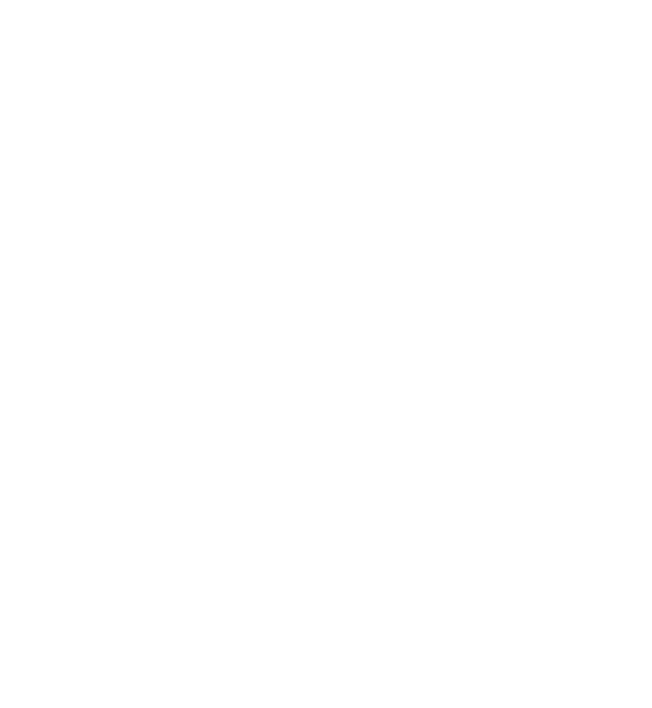
DRAFT
Configuration
You can configure your phone with settings that are required for certain services.
Your service provider may also send you these settings.
Select MenuSettingsConfiguration and from the following options:
ჀDefault configuration settings — to view the service providers saved in the
phone and set a default service provider
ჀActivate default in all applications — to activate the default configuration
settings for supported applications
ჀPreferred access point — to view the saved access points
ჀConnect to service provider support — to download the configuration
settings from your service provider
ჀDevice manager settings — to allow or prevent the phone from receiving
software updates. This option may not be available, depending on your phone.
ჀPersonal configuration settings — to manually add new personal accounts
for various services and to activate or delete them. To add a new personal
account, select Add new or OptionsAdd new. Select the service type, and
enter the required parameters. To activate a personal account, scroll to it, and
select OptionsActivate.
Restore factory settings
To restore the phone back to factory conditions, select MenuSettings
Reset device and from the following options:
ჀRestore settings only — to reset all preference settings without deleting any
personal data
ჀRestore all — to reset all preference settings and delete all personal data, such
as contacts, messages, media files and activation keys
10. Operator menu
Access a portal to services provided by your network operator. For more
information, contact your network operator. The operator can update this menu
with a service message.
© 2008 Nokia. All rights reserved. 33
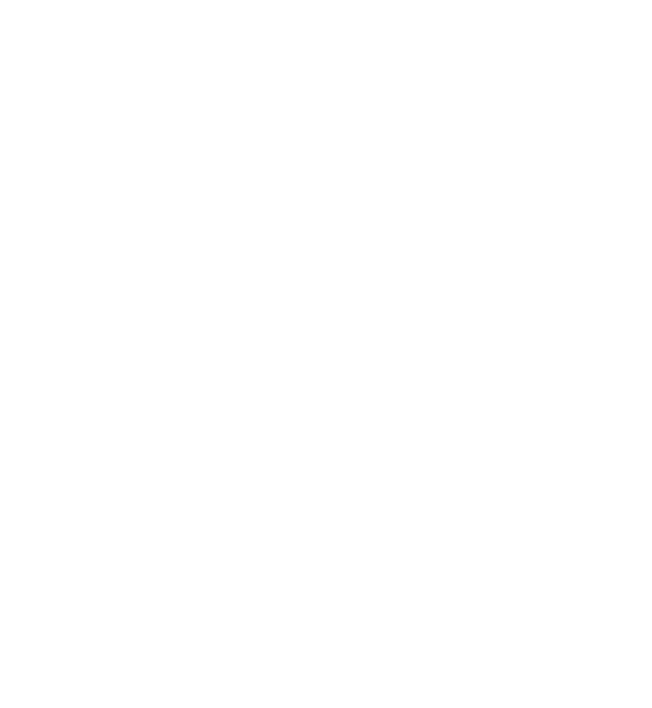
DRAFT
11. Tones and graphics
Digital rights management (DRM) protected content comes with an associated
activation key that defines your rights to use the content.
If your device has OMA DRM-protected content, to back up both the activation keys
and the content, use the backup feature of Nokia PC Suite. Other transfer methods
may not transfer the activation keys which need to be restored with the content for
you to be able to continue the use of OMA DRM-protected content after the device
memory is formatted. You may also need to restore the activation keys in case the
files on your device get corrupted.
Your phone supports a digital rights management (DRM) system to protect acquired
content. Always check the delivery terms of any content and activation key before
acquiring them, as they may be subject to a fee.
To view the folders, select MenuMy Stuff > Tones & Gr..
12. Multimedia
Camera and video
Your device supports an image capture resolution of 640x480 pixels .
Take a picture
To use the still image function, select MenuMy Stuff > MultimediaCamera,
or, if the video function is on, scroll left or right. To capture an image, select
Capture.
To zoom in or out in camera mode, scroll up or down.
To set the camera to night mode, to set the self-timer on, or to take images in a fast
sequence, select Options and the desired option. To set the preview mode and time,
select OptionsSettingsImage preview time.
Record a video clip
To use the video function, select MenuMy Stuff > MultimediaVideo. To
start the video recording, select Record.
© 2008 Nokia. All rights reserved.34
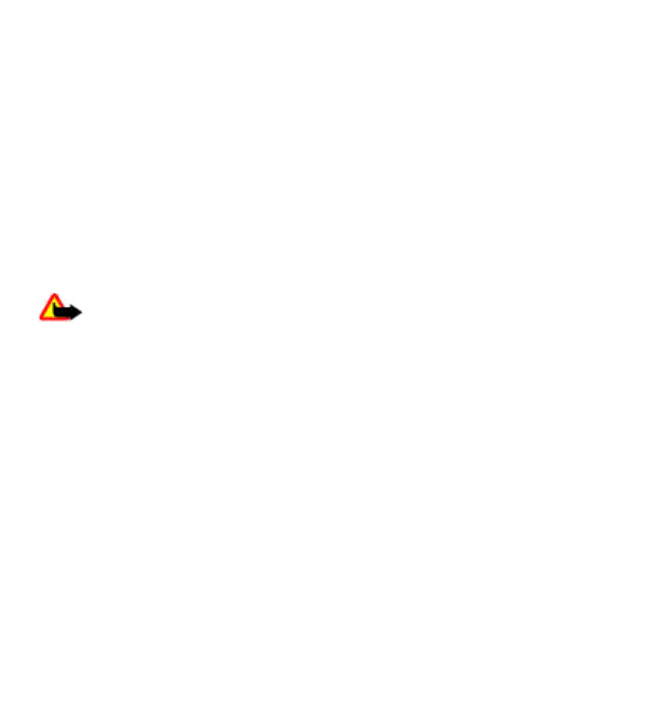
DRAFT
To set the length of the video clip you can take, select MenuMy Stuff >
MultimediaCamera OptionsSettingsVideo clip length.
Voice recorder
The recorder cannot be used when a data call or GPRS connection is active.
To start recording, select MenuMy Stuff > MultimediaRecorder and the
virtual record button on the display.
To listen to the latest recording, select OptionsPlay last recorded. To send the
last recording using a multimedia message, select OptionsSend last
recorded.
Music player
Your phone includes a music player for listening to songs or other MP3 or AAC sound
files.
Warning: Listen to music at a moderate level. Continuous exposure to high
volume may damage your hearing. Do not hold the device near your ear when the
loudspeaker is in use, because the volume may be extremely loud.
Select MenuMy Stuff > MultimediaMusic player.
To start or pause playing, press the middle selection key.
To skip to the beginning of the current track, scroll left.
To skip to the previous track, press the scroll key to the left twice.
To skip to the next track, scroll right.
To rewind, press and hold the scroll key to the left.
To fast-forward, press and hold the scroll key to the right.
To adjust the volume, scroll up or down.
To mute or unmute the music player, press #.
To leave the music player playing in the background, press the end key. To stop the
music player, press and hold the end key.
© 2008 Nokia. All rights reserved. 35
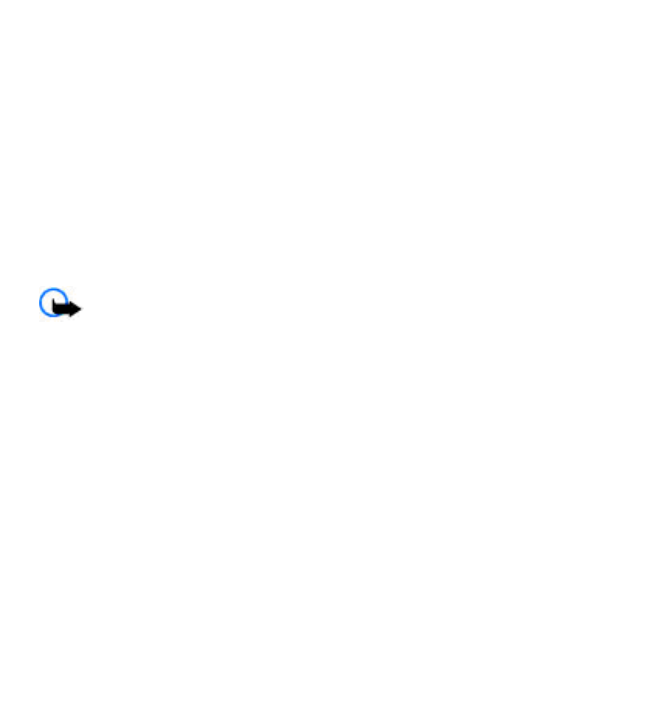
DRAFT
13. Games and applications
Your phone software may include some games and Java applications specially
designed for this Nokia phone.
Select Menu > Games & Apps..
To launch a game or application, select Games or Application. Scroll to a game
or application, and select Open.
To view the amount of memory available for game and application installations,
select Options > Memory status.
To download a game or application, select OptionsDownloadsGame
downloads or App. downloads. Your phone supports J2ME™ Java applications.
Ensure that the application is compatible with your phone before downloading it.
Important: Only install and use applications and other software from trusted
sources, such as applications that are Symbian Signed or have passed the Java
Verified™ testing.
Downloaded applications may be saved in Tones & Gr. instead of Games &
Apps..
14. Tools
Alarm clock
Select MenuMy Stuff > ToolsAlarm clock.
To set the alarm on or off, select Alarm:. To set the time for the alarm, select Alarm
time:. To set the phone to alert you on selected days of the week, select Repeat:.
To select or customize the alarm tone, select Alarm tone:. To set the time out for
the snooze alert, select Snooze timeout:.
To stop the alarm, select Stop. If you let the phone continue to sound the alarm for
a minute or select Snooze, the alarm stops for the snooze time-out, then resumes.
© 2008 Nokia. All rights reserved.36
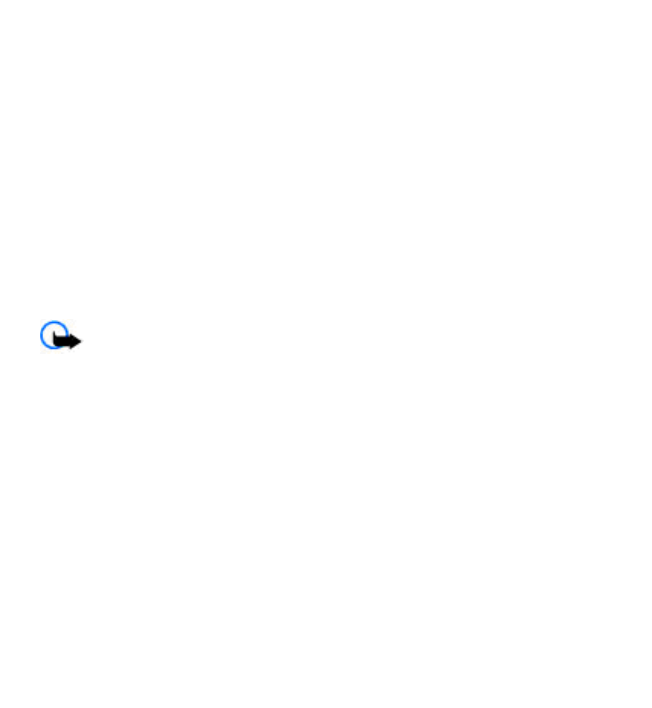
DRAFT
Calendar and to-do list
Select MenuMy Stuff > ToolsCalendar. The current day is framed. If there
are any notes set for the day, the day is in bold.
To make a calendar note, scroll to the date, and select OptionsMake a note.
To view the day notes, select View. To delete all notes in the calendar, select
OptionsDelete notesDelete all notes.
To view the to-do list, select MenuMy Stuff > ToolsTo-do list. The to-do
list is displayed and sorted by priority. To add, delete, or send a note, to mark the
note as done, or to sort the to-do list by deadline, select Options.
15. MEdia Net
You can access various internet services with your phone browser. The appearance
of the internet pages may vary due to screen size. You may not be able to see all
the details on the internet pages.
Important: Use only services that you trust and that offer adequate security
and protection against harmful software.
For the availability of these services, pricing, and instructions, contact your service
provider.
You may receive the configuration settings required for browsing as a configuration
message from your service provider.
To set up the service, select MenuMEdia NetWeb settings
Configuration, a configuration, and an account.
Connect to a service
To make a connection to the service, select MenuMEdia NetHome; or in
the standby mode, press and hold 0.
To select a bookmark, select MenuMEdia NetBookmarks.
To select the last URL, select MenuMEdia NetLast web address.
© 2008 Nokia. All rights reserved. 37
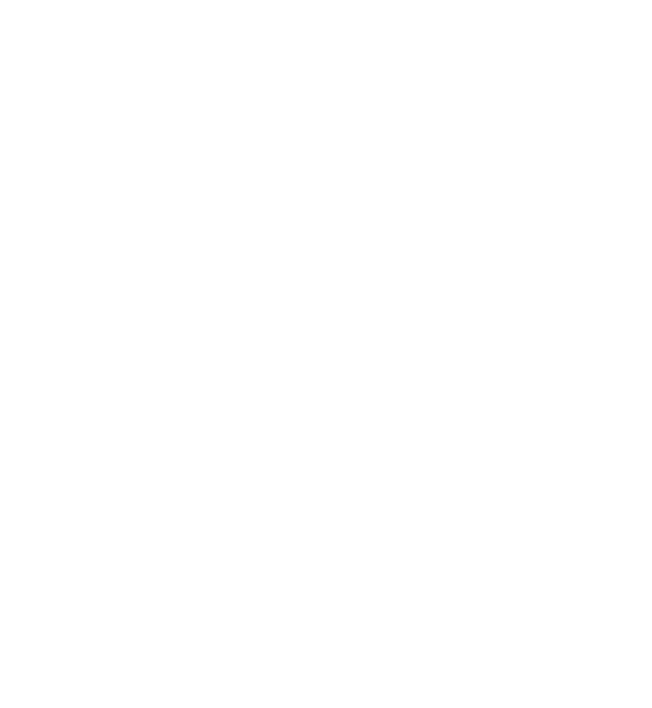
DRAFT
To enter an address of a service, select MenuMEdia NetGo to address.
Enter the address, and select OK.
After you make a connection to the service, you can start browsing its pages. The
function of the phone keys may vary in different services. Follow the text guides on
the phone display. For more information, contact your service provider.
Appearance settings
While browsing the web, select OptionsSettings. The available options may
include the following:
ჀDisplay — Select the font size, whether images are shown, and how the text is
displayed.
ჀGeneral — Select whether web addresses are sent as Unicode (UTF-8), the
encoding type for the contents, and whether JavaScript is enabled.
Cache memory
A cache is a memory location that is used to store data temporarily. If you have tried
to access or have accessed confidential information requiring passwords, empty the
cache after each use. The information or services you have accessed are stored in
the cache.
A cookie is data that a site saves in the cache memory of your phone. Cookies are
saved until you clear the cache memory.
To clear the cache while browsing, select OptionsToolsClear the cache. To
allow or prevent the phone from receiving cookies, select MenuMEdia Net
Web settingsSecurityCookies; or, while browsing, select Options
Settings > SecurityCookies.
Browser security
Security features may be required for some services, such as banking services or
online shopping. For such connections you need security certificates and possibly a
security module, which may be available on your SmartChip card. For more
information, contact your service provider.
© 2008 Nokia. All rights reserved.38

DRAFT
Important: Even if the use of certificates makes the risks involved in remote
connections and software installation considerably smaller, they must be used
correctly in order to benefit from increased security. The existence of a certificate
does not offer any protection by itself; the certificate manager must contain correct,
authentic, or trusted certificates for increased security to be available. Certificates
have a restricted lifetime. If "Expired certificate" or "Certificate not valid yet" is
To view or change the security module settings, or to view a list of authority or user
certificates downloaded to your phone, select MenuSettingsSecurity
Security module settings,Authority certificates, or User certificates.
shown, even if the certificate should be valid, check that the current date and time
in your device are correct.
16. SmartChip services
Your SmartChip card may provide additional services. You can access this menu
only if it is supported by your SmartChip card. The name and contents of the
menu depend on the available services.
Enhancements
Warning: Use only batteries, chargers, and enhancements approved by
Nokia for use with this particular model. The use of any other types may invalidate
any approval or warranty, and may be dangerous.
For availability of approved enhancements, please check with your dealer. When
you disconnect the power cord of any enhancement, grasp and pull the plug, not
the cord.
© 2008 Nokia. All rights reserved. 39
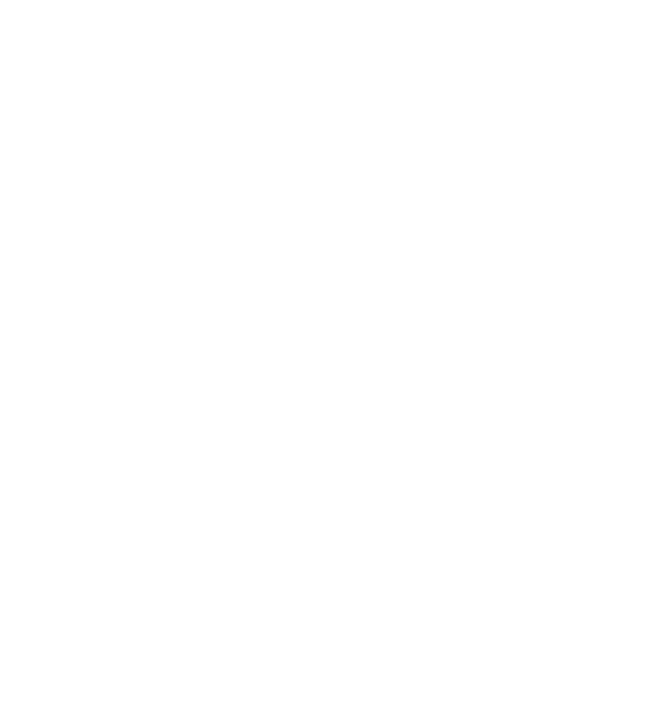
DRAFT
Battery
Battery and charger information
Your device is powered by a rechargeable battery. The battery intended for use with
this device is BL-4S. This device is intended for use when supplied with power from
the following chargers: AC-3. The battery can be charged and discharged hundreds
of times, but it will eventually wear out. When the talk and standby times are
noticeably shorter than normal, replace the battery. Use only Nokia approved
batteries, and recharge your battery only with Nokia approved chargers designated
for this device. Use only replacement batteries qualified with the device per the
IEEE-1725-2006 standard. Use of other batteries or chargers may present a risk of
fire, explosion, leakage, or other hazard.
The exact charger model number may vary depending on the type of plug. The plug
variant is identified by one of the following: E, EB, X, AR, U, A, C, or UB.
If a battery is being used for the first time or if the battery has not been used for a
prolonged period, it may be necessary to connect the charger, then disconnect and
reconnect it to begin charging the battery. If the battery is completely discharged,
it may take several minutes before the charging indicator appears on the display or
before any calls can be made.
Always switch the device off and disconnect the charger before removing the
battery.
Unplug the charger from the electrical plug and the device when not in use. Do not
leave a fully charged battery connected to a charger, since overcharging may
© 2008 Nokia. All rights reserved.40
shorten its lifetime. If left unused, a fully charged battery will lose its charge over
time.
Always try to keep the battery between 15°C and 25°C (59°F and 77°F). Extreme
temperatures reduce the capacity and lifetime of the battery. A device with a hot
or cold battery may not work temporarily. Battery performance is particularly
limited in temperatures well below freezing.
Do not short-circuit the battery. Accidental short-circuiting can occur when a
metallic object such as a coin, clip, or pen causes direct connection of the positive
(+) and negative (-) terminals of the battery. (These look like metal strips on the
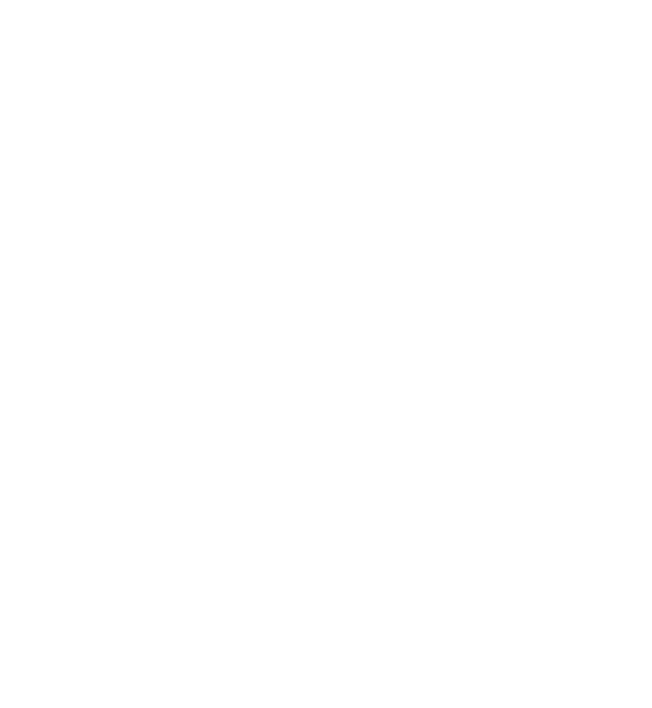
DRAFT
battery.) This might happen, for example, when you carry a spare battery in your
pocket or purse. Short-circuiting the terminals may damage the battery or the
connecting object.
Do not dispose of batteries in a fire as they may explode. Batteries may also explode
if damaged. Dispose of batteries according to local regulations. Please recycle when
possible. Do not dispose as household waste.
Do not dismantle, cut, open, crush, bend, deform, puncture, or shred cells or
batteries. In the event of a battery leak, do not allow the liquid to come in contact
with the skin or eyes. In the event of such a leak, flush your skin or eyes immediately
with water, or seek medical help.
Do not modify, remanufacture, attempt to insert foreign objects into the battery,
or immerse or expose it to water or other liquids.
Improper battery use may result in a fire, explosion, or other hazard. If the device
or battery is dropped, especially on a hard surface, and you believe the battery has
been damaged, take it to a service center for inspection before continuing to use
it.
Use the battery only for its intended purpose. Never use any charger or battery that
is damaged. Keep your battery out of the reach of small children.
Nokia battery authentication guidelines
Always use original Nokia batteries for your safety. To check that you are getting
an original Nokia battery, purchase it from an authorized Nokia dealer, and inspect
the hologram label using the following steps:
© 2008 Nokia. All rights reserved. 41
Successful completion of the steps is not a total assurance of the authenticity of the
battery. If you have any reason to believe that your battery is not an authentic,
original Nokia battery, you should refrain from using it, and take it to the nearest
authorized Nokia service point or dealer for assistance. Your authorized Nokia
service point or dealer will inspect the battery for authenticity. If authenticity cannot
be verified, return the battery to the place of purchase.
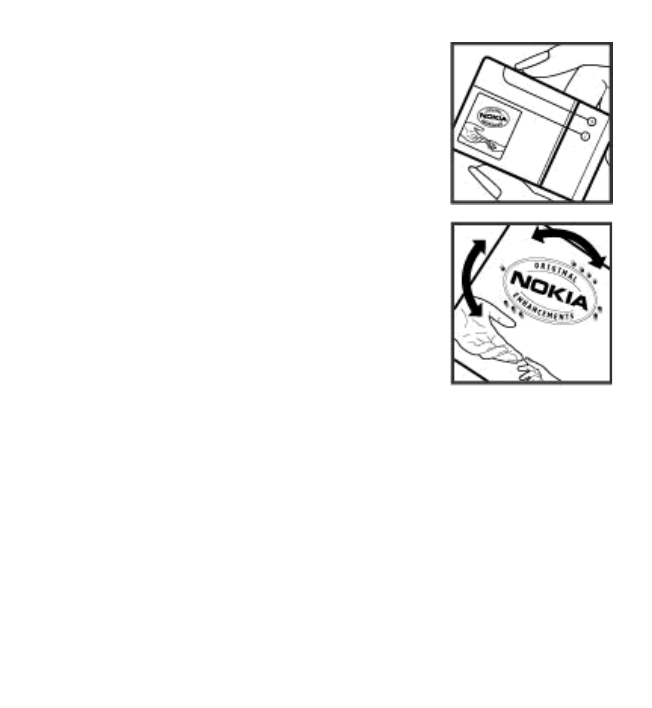
DRAFT
Authenticate hologram
1. When you look at the hologram on the label, you should
see the Nokia connecting hands symbol from one angle
and the Nokia Original Enhancements logo when
looking from another angle.
2. When you angle the hologram left, right, down and up,
you should see 1, 2, 3 and 4 dots on each side
respectively.
What if your battery is not authentic?
If you cannot confirm that your Nokia battery with the hologram on the label is an
authentic Nokia battery, please do not use the battery. Take it to the nearest
authorized Nokia service point or dealer for assistance. The use of a battery that is
not approved by the manufacturer may be dangerous and may result in poor
© 2008 Nokia. All rights reserved.42
performance and damage to your device and its enhancements. It may also
invalidate any approval or warranty applying to the device.
For additional information, refer to the warranty and reference leaflet included with
your Nokia device.
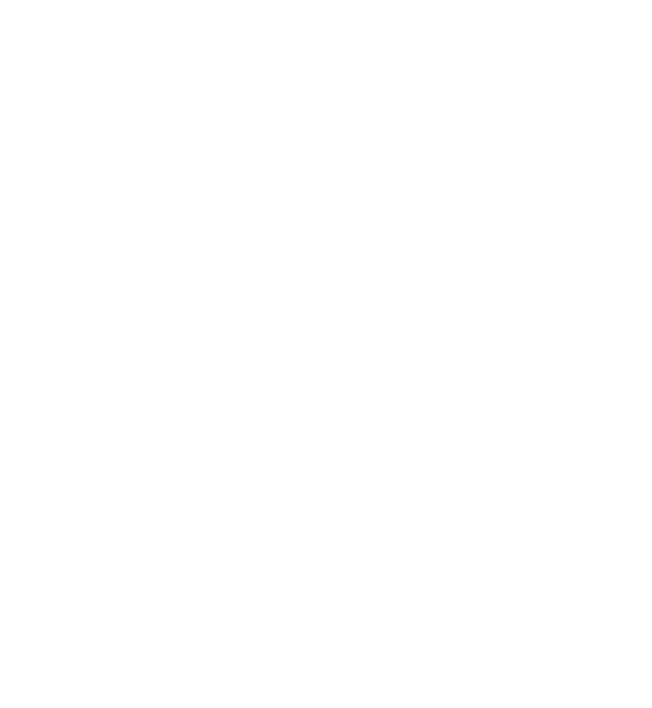
DRAFT
Care and maintenance
Your device is a product of superior design and craftsmanship and should be treated
with care. The following suggestions will help you protect your warranty coverage.
ჀKeep the device dry. Precipitation, humidity, and all types of liquids or moisture
can contain minerals that will corrode electronic circuits. If your device does get
wet, remove the battery, and allow the device to dry completely before replacing
it.
ჀDo not use or store the device in dusty, dirty areas. Its moving parts and electronic
components can be damaged.
ჀDo not store the device in hot areas. High temperatures can shorten the life of
electronic devices, damage batteries, and warp or melt certain plastics.
ჀDo not store the device in cold areas. When the device returns to its normal
temperature, moisture can form inside the device and damage electronic circuit
boards.
ჀDo not attempt to open the device other than as instructed in this guide.
ჀDo not drop, knock, or shake the device. Rough handling can break internal circuit
boards and fine mechanics.
ჀDo not use harsh chemicals, cleaning solvents, or strong detergents to clean the
device.
ჀDo not paint the device. Paint can clog the moving parts and prevent proper
operation.
ჀUse a soft, clean, dry cloth to clean any lenses, such as camera, proximity sensor,
and light sensor lenses.
© 2008 Nokia. All rights reserved. 43
●Use only the supplied or an approved replacement antenna. Unauthorized
antennas, modifications, or attachments could damage the device and may
violate regulations governing radio devices.
●Use chargers indoors.
●Always create a backup of data you want to keep, such as contacts and calendar
notes.

DRAFT
ჀTo reset the device from time to time for optimum performance, power off the
device and remove the battery.
These suggestions apply equally to your device, battery, charger, or any
enhancement. If any device is not working properly, take it to the nearest
authorized service facility for service.
Disposal
The crossed-out wheeled-bin symbol on your product, literature, or packaging
reminds you that all electrical and electronic products, batteries, and
accumulators must be taken to separate collection at the end of their working
life. This requirement applies to the European Union and other locations
where separate collection systems are available. Do not dispose of these products
as unsorted municipal waste.
By returning the products to collection you help prevent uncontrolled waste
disposal and promote the reuse of material resources. More detailed information is
available from the product retailer, local waste authorities, national producer
responsibility organizations, or your local Nokia representative. For the product Eco-
Declaration or instructions for returning your obsolete product, go to country-
specific information at www.nokia.com.
Additional safety information
Small children
Your device and its enhancements may contain small parts. Keep them out of the
reach of small children.
© 2008 Nokia. All rights reserved.44
Operating environment
This device meets RF exposure guidelines when used either in the normal use
position against the ear or when positioned at least 2.2 centimeters (7/8 inch) away
from the body. When a carry case, belt clip, or holder is used for body-worn
operation, it should not contain metal and should position the device the above-
stated distance from your body.
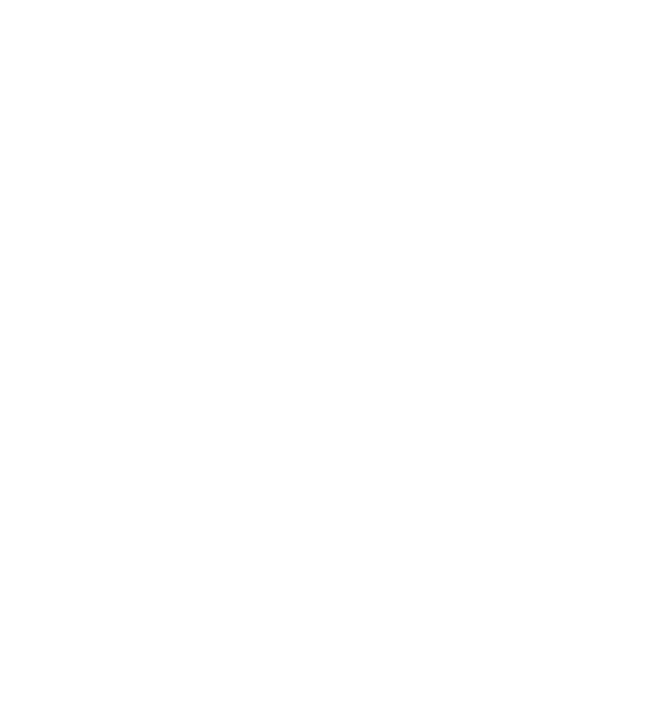
DRAFT
To transmit data files or messages, this device requires a quality connection to the
network. In some cases, transmission of data files or messages may be delayed until
such a connection is available. Ensure the above separation distance instructions
are followed until the transmission is completed.
Parts of the device are magnetic. Metallic materials may be attracted to the device.
Do not place credit cards or other magnetic storage media near the device, because
information stored on them may be erased.
Medical devices
Operation of any radio transmitting equipment, including wireless phones, may
interfere with the functionality of inadequately protected medical devices. Consult
a physician or the manufacturer of the medical device to determine if they are
adequately shielded from external RF energy or if you have any questions. Switch
off your device in health care facilities when any regulations posted in these areas
instruct you to do so. Hospitals or health care facilities may be using equipment
that could be sensitive to external RF energy.
Implanted medical devices
Manufacturers of medical devices recommend that a minimum separation of 15.3
centimeters (6 inch) should be maintained between a wireless device and an
implanted medical device, such as a pacemaker or implanted cardioverter
defibrillator, to avoid potential interference with the medical device. Persons who
have such devices should:
ჀAlways keep the wireless device more than 15.3 centimeters (6 inch) from the
medical device when the wireless device is turned on.
ჀNot carry the wireless device in a breast pocket.
© 2008 Nokia. All rights reserved. 45
●Hold the wireless device to the ear opposite the medical device to minimize the
potential for interference.
●Turn the wireless device off immediately if there is any reason to suspect that
interference is taking place.
●Read and follow the directions from the manufacturer of their implanted medical
device.
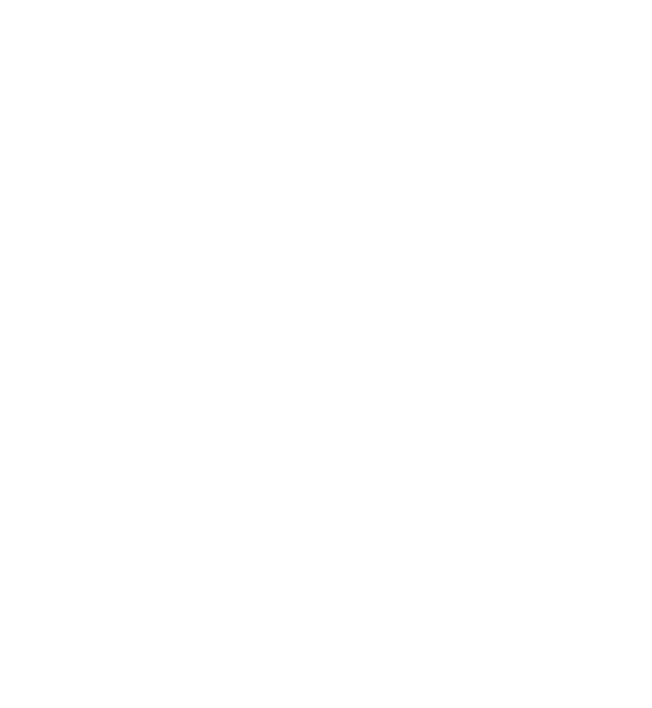
DRAFT
If you have any questions about using your wireless device with an implanted
medical device, consult your health care provider.
Hearing aids
Some digital wireless devices may interfere with some hearing aids. If interference
occurs, consult your service provider.
Vehicles
RF signals may affect improperly installed or inadequately shielded electronic
systems in motor vehicles such as electronic fuel injection systems, electronic
antiskid (antilock) braking systems, electronic speed control systems, and air bag
systems. For more information, check with the manufacturer, or its representative,
of your vehicle or any equipment that has been added.
Only qualified personnel should service the device or install the device in a vehicle.
Faulty installation or service may be dangerous and may invalidate any warranty
that may apply to the device. Check regularly that all wireless device equipment in
your vehicle is mounted and operating properly. Do not store or carry flammable
liquids, gases, or explosive materials in the same compartment as the device, its
parts, or enhancements. For vehicles equipped with an air bag, remember that air
bags inflate with great force. Do not place objects, including installed or portable
wireless equipment in the area over the air bag or in the air bag deployment area.
If in-vehicle wireless equipment is improperly installed and the air bag inflates,
serious injury could result.
Using your device while flying in aircraft is prohibited. Switch off your device before
boarding an aircraft. The use of wireless teledevices in an aircraft may be dangerous
to the operation of the aircraft, disrupt the wireless telephone network, and may
be illegal.
© 2008 Nokia. All rights reserved.46
Potentially explosive environments
Switch off your device when in any area with a potentially explosive atmosphere,
and obey all signs and instructions. Potentially explosive atmospheres include areas
where you would normally be advised to turn off your vehicle engine. Sparks in such
areas could cause an explosion or fire resulting in bodily injury or even death. Switch
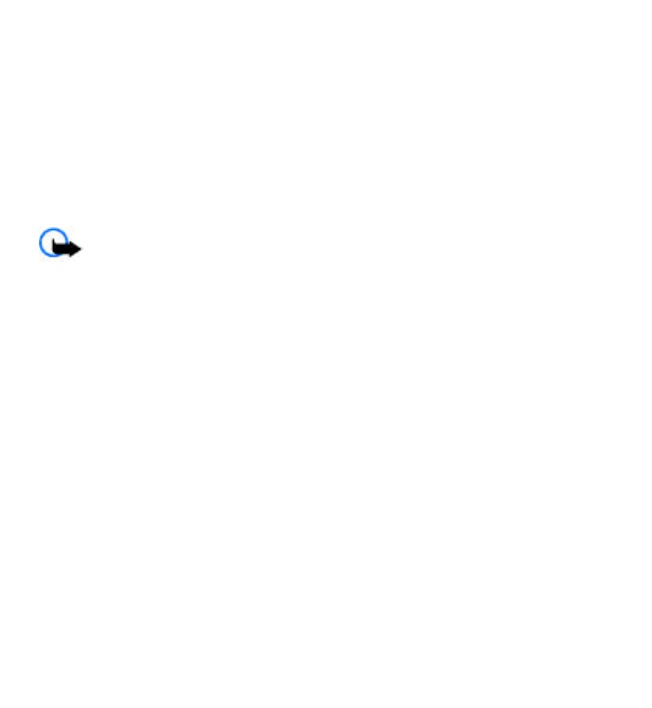
DRAFT
off the device at refueling points such as near gas pumps at service stations. Observe
restrictions on the use of radio equipment in fuel depots, storage, and distribution
areas; chemical plants; or where blasting operations are in progress. Areas with a
potentially explosive atmosphere are often, but not always, clearly marked. They
include below deck on boats, chemical transfer or storage facilities and areas where
the air contains chemicals or particles such as grain, dust, or metal powders. You
should check with the manufacturers of vehicles using liquefied petroleum gas
(such as propane or butane) to determine if this device can be safely used in their
vicinity.
Emergency calls
Important: This device operates using radio signals, wireless networks,
landline networks, and user-programmed functions. If your device supports voice
calls over the internet (internet calls), activate both the internet calls and the cellular
phone. The device will attempt to make emergency calls over both the cellular
networks and through your internet call provider if both are activated. Connections
in all conditions cannot be guaranteed. You should never rely solely on any wireless
device for essential communications like medical emergencies.
To make an emergency call:
1. If the device is not on, switch it on. Check for adequate signal strength.
Depending on your device, you may also need to complete the following:
ჀInsert a SmartChip card if your device uses one
ჀRemove certain call restrictions you have activated in your device.
ჀChange your profile from offline or flight profile mode to an active profile.
2. Press the end key as many times as needed to clear the display and ready the
device for calls.
© 2008 Nokia. All rights reserved. 47
3. Enter the official emergency number for your present location. Emergency
numbers vary by location.
4. Press the call key.
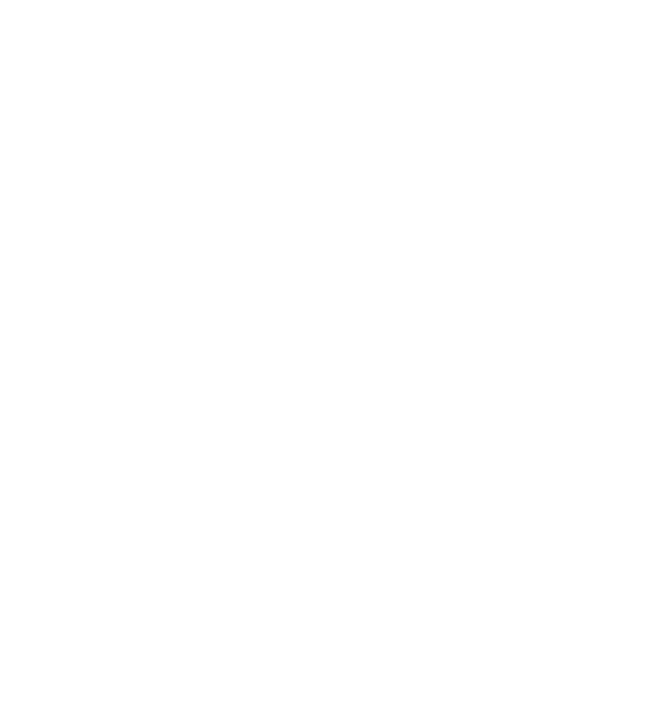
DRAFT
When making an emergency call, give all the necessary information as accurately
as possible. Your wireless device may be the only means of communication at the
scene of an accident. Do not end the call until given permission to do so.
Certification information (SAR)
This mobile device meets guidelines for exposure to radio waves.
Your mobile device is a radio transmitter and receiver. It is designed not to exceed
the limits for exposure to radio waves recommended by international guidelines.
These guidelines were developed by the independent scientific organization ICNIRP
and include safety margins designed to assure the protection of all persons,
regardless of age and health.
The exposure guidelines for mobile devices employ a unit of measurement known
as the Specific Absorption Rate or SAR. The SAR limit stated in the ICNIRP guidelines
is 2.0 watts/kilogram (W/kg) averaged over 10 grams of tissue. Tests for SAR are
conducted using standard operating positions with the device transmitting at its
highest certified power level in all tested frequency bands. The actual SAR level of
an operating device can be below the maximum value because the device is
designed to use only the power required to reach the network. That amount
changes depending on a number of factors such as how close you are to a network
base station. The highest SAR value under the ICNIRP guidelines for use of the device
at the ear is 0.64 W/kg (RM-500).
Use of device accessories and enhancements may result in different SAR values. SAR
values may vary depending on national reporting and testing requirements and the
network band. Additional SAR information may be provided under product
information at www.nokia.com.
Your mobile device is also designed to meet the requirements for exposure to radio
waves established by the Federal Communications Commission (USA) and Industry
Canada. These requirements set a SAR limit of 1.6 W/kg averaged over one gram of
tissue. The highest SAR value reported under this standard during product
© 2008 Nokia. All rights reserved.48
certification for use at the ear is 1.28 W/kg (RM-500) and when properly worn on
the body is 0.47 W/kg (RM-500) .
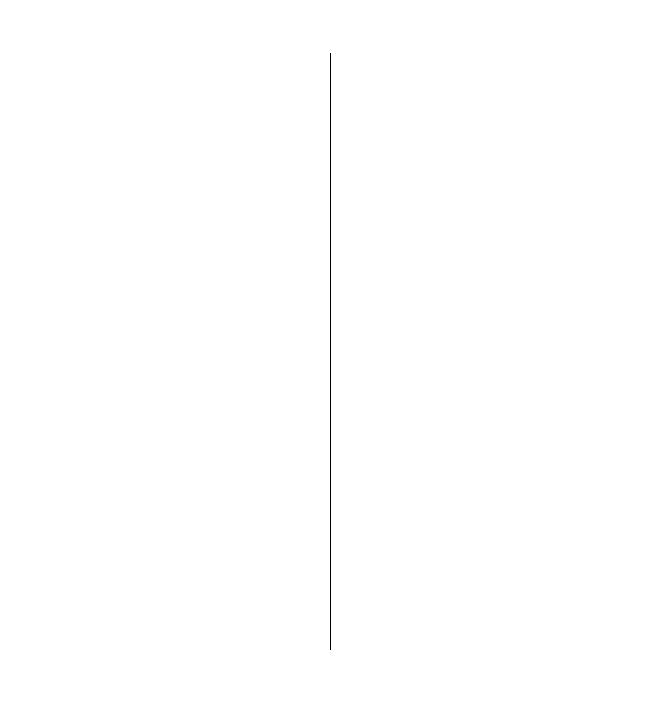
DRAFT
© 2008 Nokia. All rights reserved. 49
Index
A
access code 8
applications 36
audio messages 21
B
battery
charging 10
browser 38
C
cache memory 38
calls 14
configuration 33
cookies 38
D
display 29
E
e-mail 18
enhancements 32
F
flash messages 20
G
games 36
I
IM 21
instant messaging 21
internet 37
K
keyguard 13
keypad lock 13
M
message center number 16
messages
settings 27
messaging
audio messages 21
N
Nokia Care 9
number mode 15
O
offline mode 13
operator menu 33
P
password 8
PIN 8
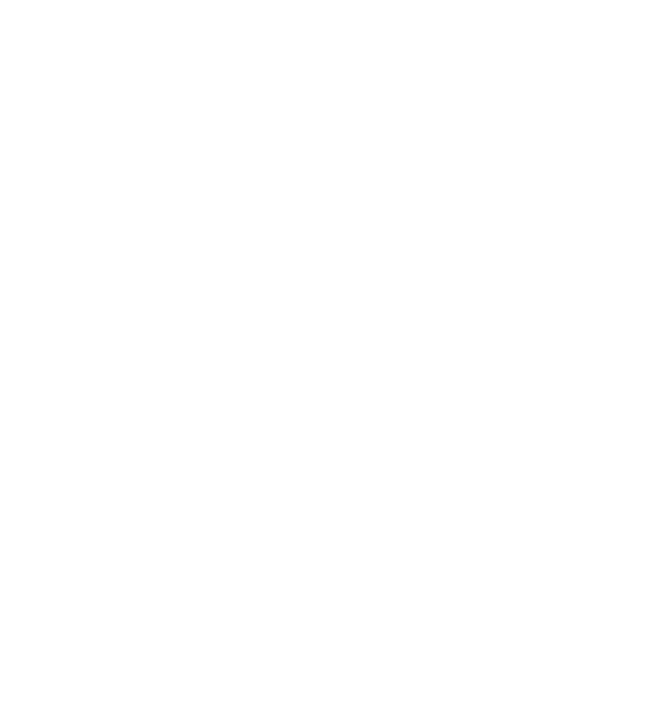
DRAFT
© 2008 Nokia. All rights reserved.50
predictive text input 15
profiles 29
S
security code 8
settings 29
configuration 33
date 29
display 29
factory 33
messages 27
phone 32
time 29
tones 29
shortcuts 30
SmartChip card 9, 13
Speed dialing 14
T
text modes 15
tones 29
traditional text input 15
V
voice recorder 28
W
web 37
write text 15