Microsoft RM-552 GSM cellular phone w/BT and WLAN User Manual Manual
Microsoft Mobile Oy GSM cellular phone w/BT and WLAN Manual
Manual
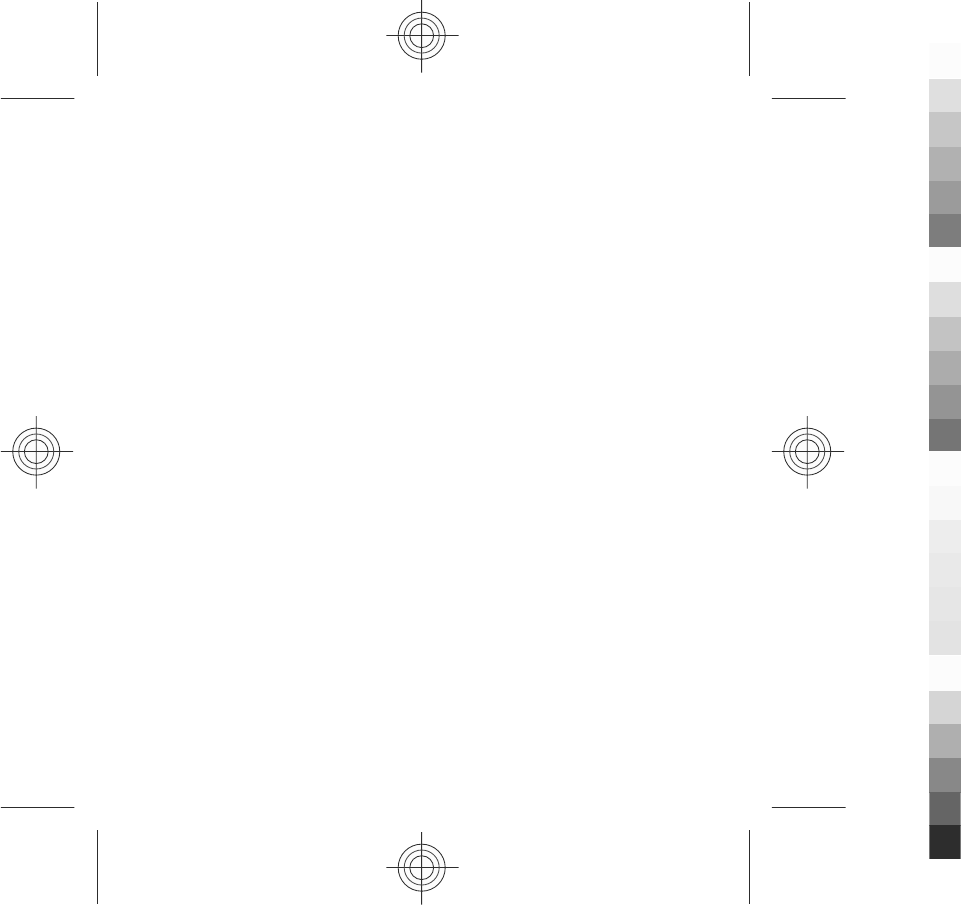
Nokia X6-00m User guide
3333333
Issue 1
Cyan
Cyan
Magenta
Magenta
Yellow
Yellow
Black
Black
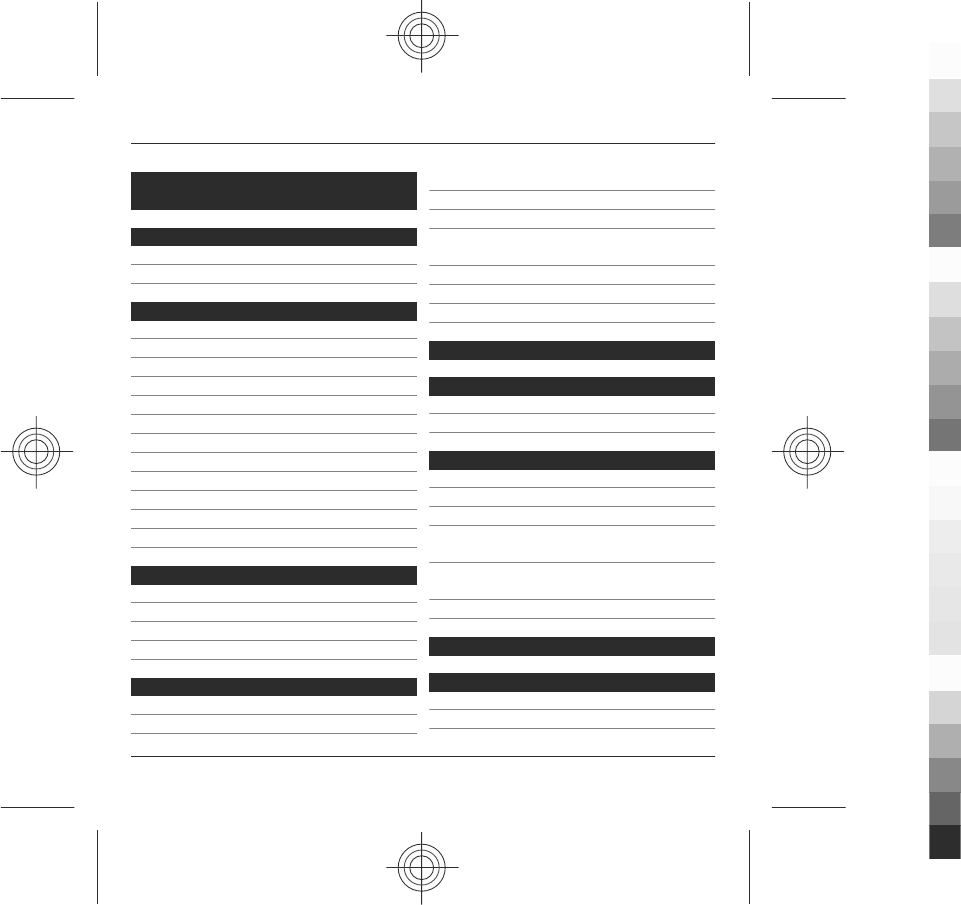
Contents
Safety 5
About your device 6
Network services 7
Get started 9
Keys and parts 9
Insert the SIM card and battery 11
Charge the battery 13
Switch the device on 15
Lock the keys and touch screen 15
Home screen 16
Media key 18
Access the menu 18
Touch screen actions 18
Change the ringing tone 21
Support 21
Open Ovi with your device 21
Find help 21
In-device help 22
Extended user guide 22
Update software using your PC 23
Access codes 23
Your device 24
Find an item with adaptive search 24
Shortcuts 24
Antenna locations 25
Contacts bar 26
Offline profile 26
Sensor settings and display
rotation 27
Headset 27
Remove the SIM card 28
Attach a wrist strap 29
China Mobile services 30
Make calls 30
Touch screen during calls 30
Calls 31
Write text 31
Automatic input modes 32
Keys and functions 32
Chinese handwriting recognition 33
Enter text with alphanumeric
keypad 34
Chinese input with virtual
keyboard 38
Touch input settings 38
Phonebook manager 39
Messaging 39
Messaging main view 39
Write and send messages 40
2Contents
www.nokia.com/support
Cyan
Cyan
Magenta
Magenta
Yellow
Yellow
Black
Black
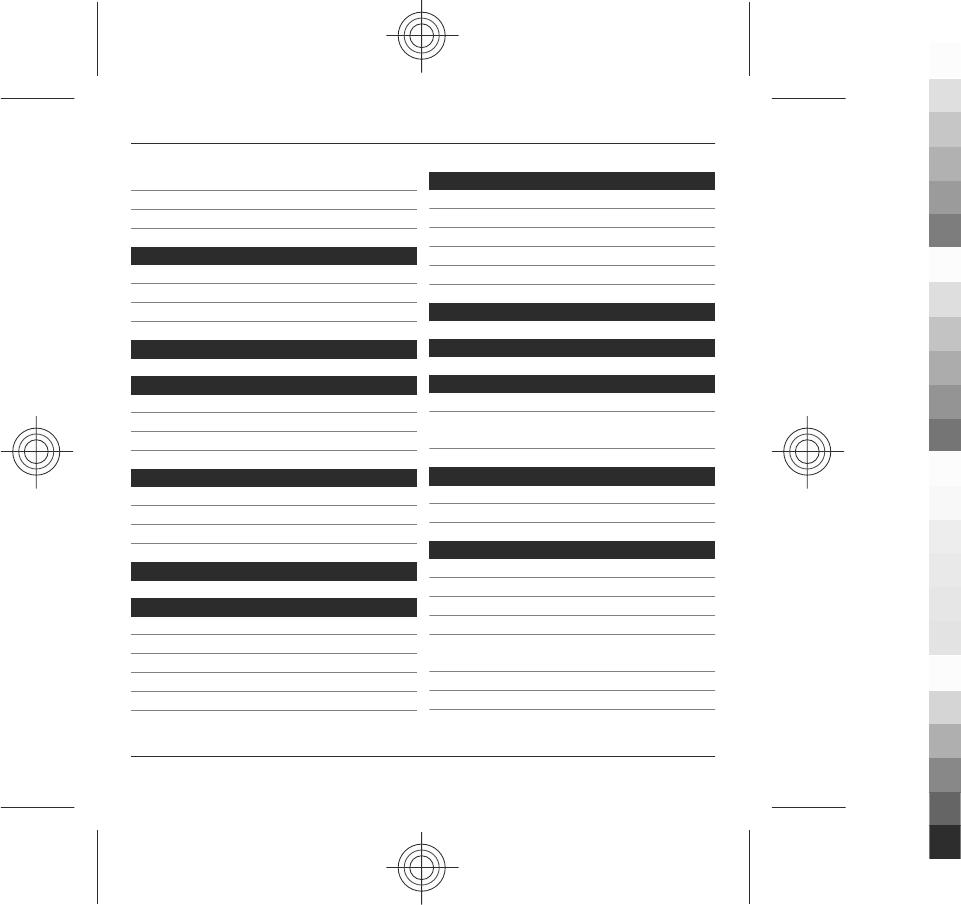
Set up e-mail 42
Nokia Messaging 42
Mail for Exchange 43
Music player 44
Play a song or a podcast 44
Playlists 46
Transfer music from a computer 48
My favorites 48
Camera 48
Activate the camera 48
Image capture 49
Video recording 53
Positioning (GPS) 55
About GPS 55
Assisted GPS (A-GPS) 55
Hold your device correctly 56
Connectivity 57
Nokia Video Centre 58
View and download video clips 58
Video feeds 60
My videos 60
Transfer videos from your PC 61
Video centre settings 61
Web browser 62
Browse the web 63
Browser toolbar 64
Bookmarks 65
Empty the cache 66
Connection security 66
Monternet 67
Accessories 68
Battery 69
Battery and charger information 69
Nokia battery authentication
guidelines 70
Taking care of your device 71
Recycle 72
China ROHS Table 72
Additional safety information 72
Small children 72
Operating environment 72
Medical devices 73
Vehicles 73
Potentially explosive
environments 74
Emergency calls 74
Certification information (SAR) 74
Contents 3
www.nokia.com/support
Cyan
Cyan
Magenta
Magenta
Yellow
Yellow
Black
Black
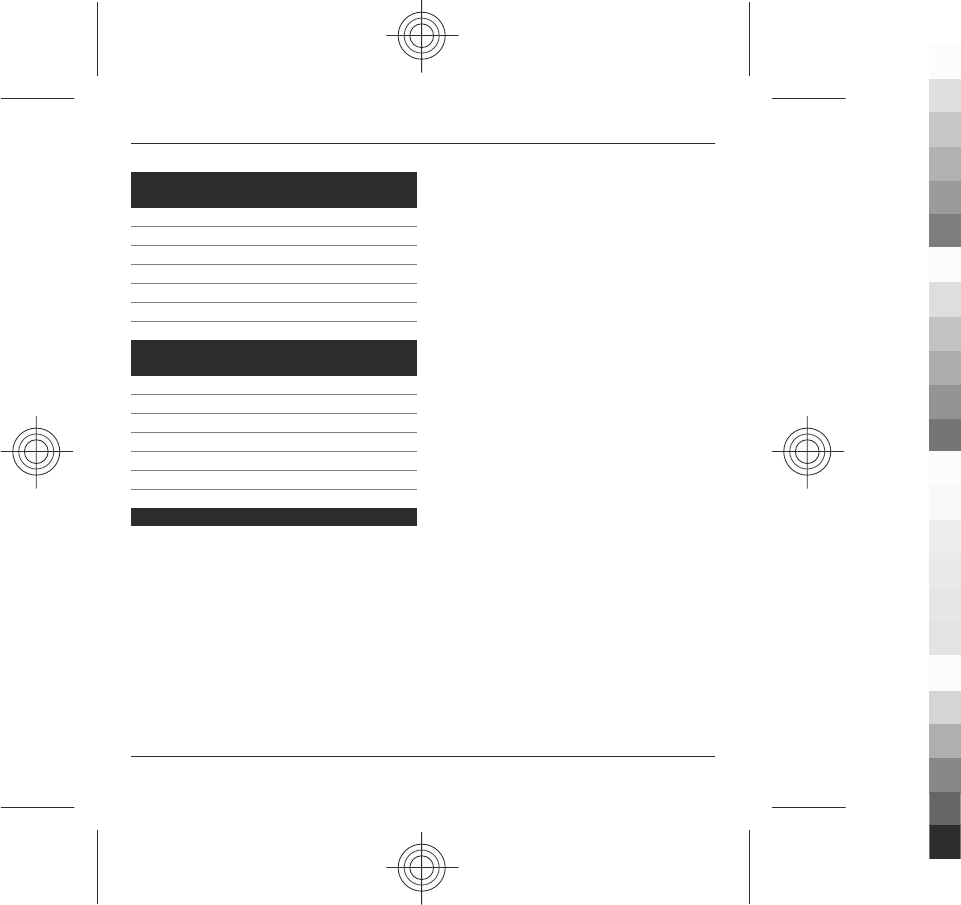
MANUFACTURER’S LIMITED
WARRANTY 75
Warranty period 75
How to get warranty service 75
What is not covered? 76
Other important notices 77
Limitation of Nokia's liability 77
Statutory obligations 77
Terms of use, OVI SERVICE TERMS
and privacy policy 78
Terms of Use 78
First use of your device 78
Software updates 78
Other important information 78
OVI SERVICE TERMS 79
WE CARE ABOUT YOUR PRIVACY 83
Index 88
4Contents
www.nokia.com/support
Cyan
Cyan
Magenta
Magenta
Yellow
Yellow
Black
Black
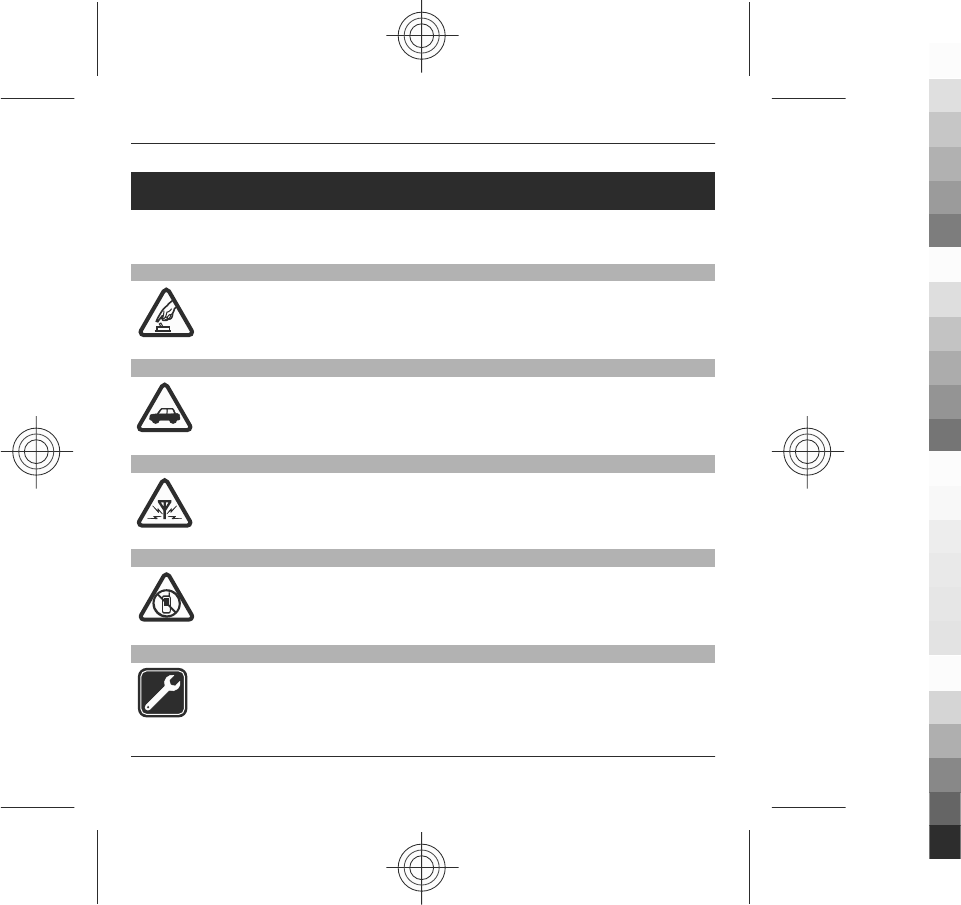
Safety
Read these simple guidelines. Not following them may be dangerous or illegal. Read
the complete user guide for further information.
SWITCH ON SAFELY
Do not switch the device on when wireless phone use is prohibited or
when it may cause interference or danger.
ROAD SAFETY COMES FIRST
Obey all local laws. Always keep your hands free to operate the vehicle
while driving. Your first consideration while driving should be road
safety.
INTERFERENCE
All wireless devices may be susceptible to interference, which could affect
performance.
SWITCH OFF IN RESTRICTED AREAS
Follow any restrictions. Switch the device off in aircraft, near medical
equipment, fuel, chemicals, or blasting areas.
QUALIFIED SERVICE
Only qualified personnel may install or repair this product.
Safety 5
www.nokia.com/support
Cyan
Cyan
Magenta
Magenta
Yellow
Yellow
Black
Black
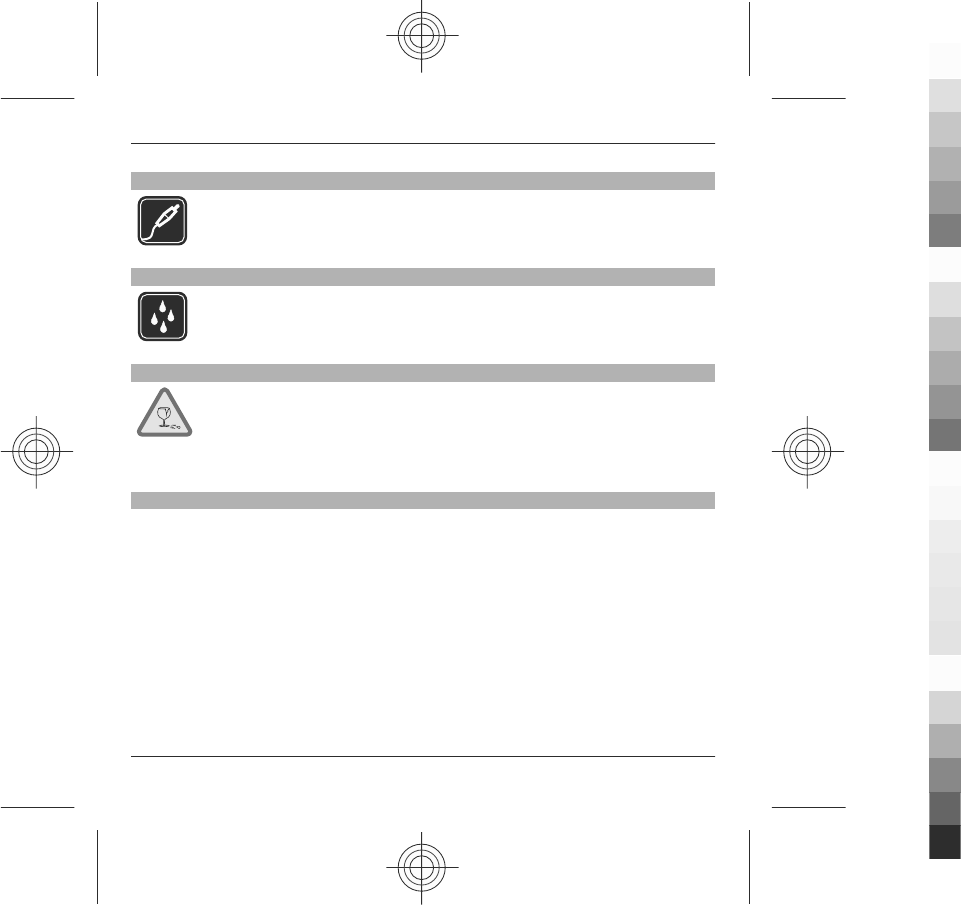
ACCESSORIES AND BATTERIES
Use only approved accessories and batteries. Do not connect
incompatible products.
WATER-RESISTANCE
Your device is not water-resistant. Keep it dry.
GLASS PARTS
The front cover of the device is made of glass. This glass can break if the
device is dropped on a hard surface or receives a substantial impact. If
the glass breaks, do not touch the glass parts of the device or attempt to
remove the broken glass from the device. Stop using the device until the
glass is replaced by qualified service personnel.
About your device
The wireless device described in this guide is approved for use on the (E)GSM 850,
900, 1800, and 1900 networks. Contact your service provider for more information
about networks.
Your device supports several connectivity methods and like computers may be
exposed to viruses and other harmful content. Exercise caution with messages,
connectivity requests, browsing, and downloads. Only install and use services and
software from trustworthy sources that offer adequate security and protection,
such as applications that are Symbian Signed or have passed the Java Verified™
testing. Consider installing antivirus and other security software on your device and
any connected computer.
6Safety
www.nokia.com/support
Cyan
Cyan
Magenta
Magenta
Yellow
Yellow
Black
Black
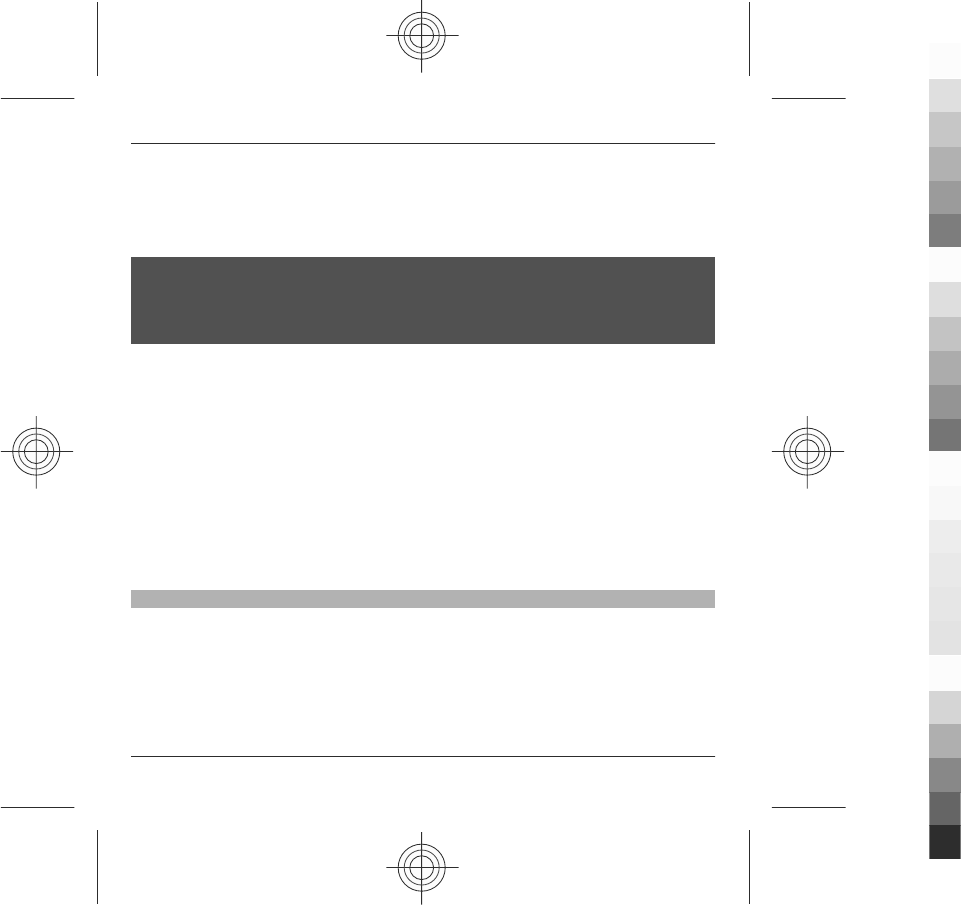
Your device may have preinstalled bookmarks and links for third-party internet sites
and may allow you to access third-party sites. These are not affiliated with Nokia,
and Nokia does not endorse or assume liability for them. If you access such sites,
take precautions for security or content.
Warning:
To use any features in this device, other than the alarm clock, the device must be
switched on. Do not switch the device on when wireless device use may cause
interference or danger.
When using this device, obey all laws and respect local customs, privacy and
legitimate rights of others, including copyrights. Copyright protection may prevent
some images, music, and other content from being copied, modified, or transferred.
Make back-up copies or keep a written record of all important information stored
in your device.
When connecting to any other device, read its user guide for detailed safety
instructions. Do not connect incompatible products.
The images in this guide may differ from your device display.
Refer to the user guide for other important information about your device.
Network services
To use the device you must have service from a wireless service provider. Some
features are not available on all networks; other features may require that you make
specific arrangements with your service provider to use them. Network services
involve transmission of data. Check with your service provider for details about fees
in your home network and when roaming on other networks. Your service provider
can explain what charges will apply. Some networks may have limitations that affect
how you can use some features of this device requiring network support such as
Safety 7
www.nokia.com/support
Cyan
Cyan
Magenta
Magenta
Yellow
Yellow
Black
Black
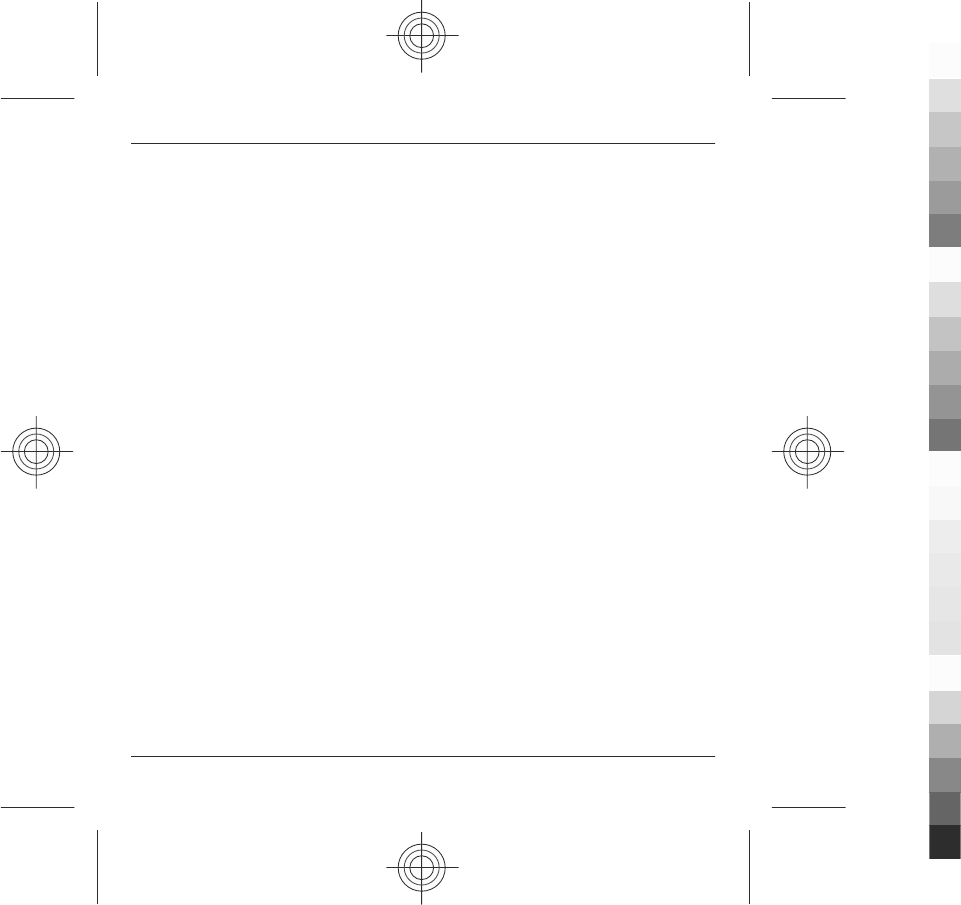
support for specific technologies like WAP 2.0 protocols (HTTP and SSL) that run on
TCP/IP protocols and language-dependent characters.
Your service provider may have requested that certain features be disabled or not
activated in your device. If so, these features will not appear on your device menu.
Your device may also have customized items such as menu names, menu order, and
icons.
8Safety
www.nokia.com/support
Cyan
Cyan
Magenta
Magenta
Yellow
Yellow
Black
Black
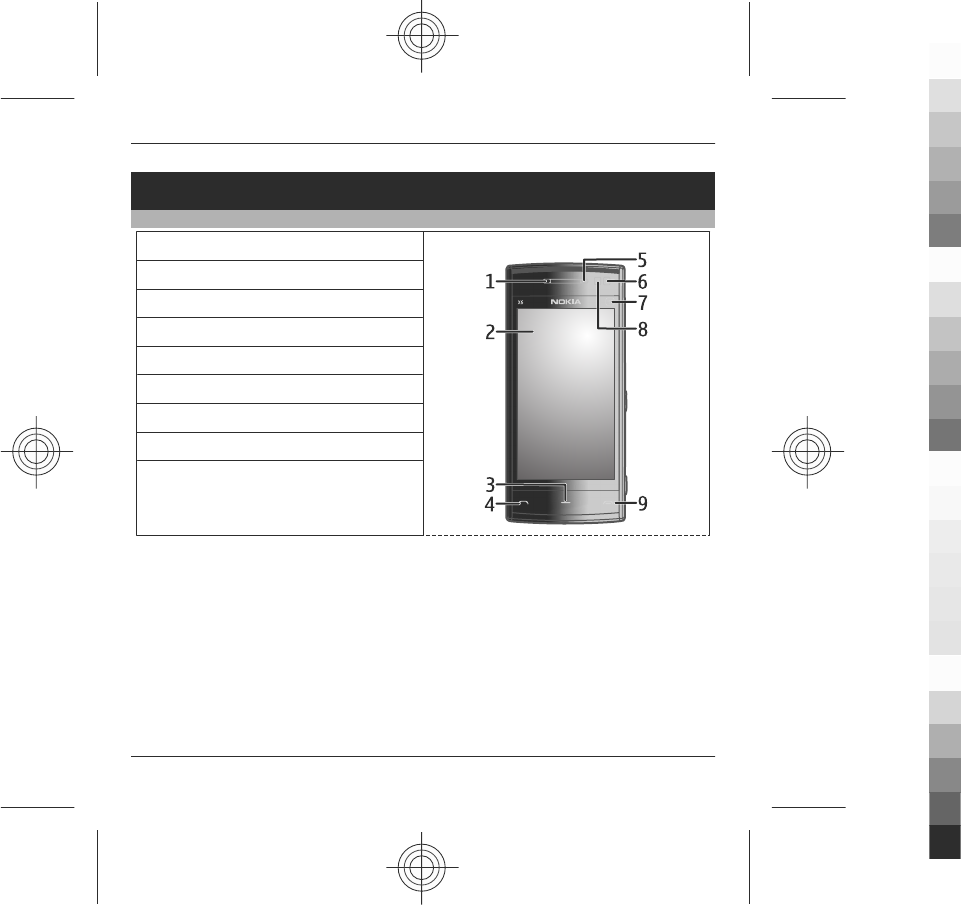
Get started
Keys and parts
1 – Earpiece
2 – Touch screen
3 – Menu key
4 – Call key
5 – Light sensor
6 – Secondary camera
7 – Media key
8 – Proximity sensor
9 – End key
Get started 9
www.nokia.com/support
Cyan
Cyan
Magenta
Magenta
Yellow
Yellow
Black
Black
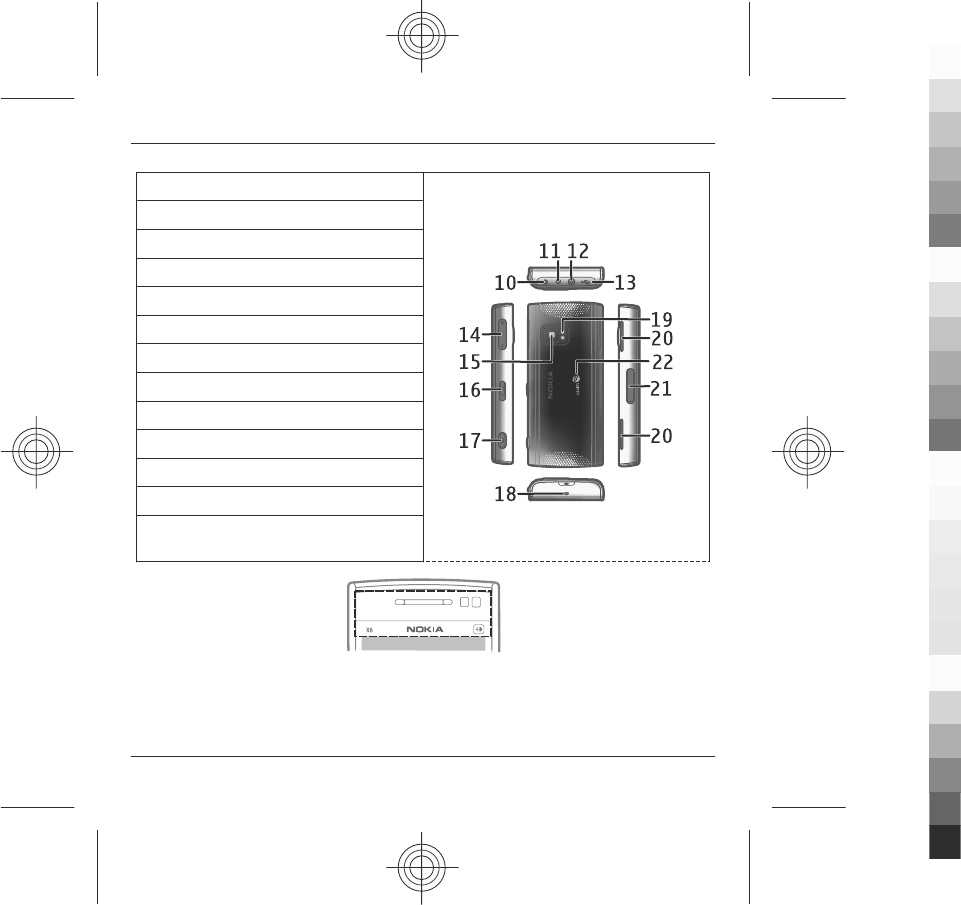
10 – Power key
11 – Charger connector
12 – Nokia AV Connector (3.5 mm)
13 – Micro USB connector
14 – Volume/Zoom key
15 – Camera lens
16 – Lock switch
17 – Capture key
18 – Microphone
19 – Camera flash
20 – Loudspeakers
21 – SIM card slot cover
22 – Xinji is the logo of China Mobile
customised devices.
Do not cover the area above the touch screen, for example, with protective film or
tape.
10 Get started
www.nokia.com/support
Cyan
Cyan
Magenta
Magenta
Yellow
Yellow
Black
Black
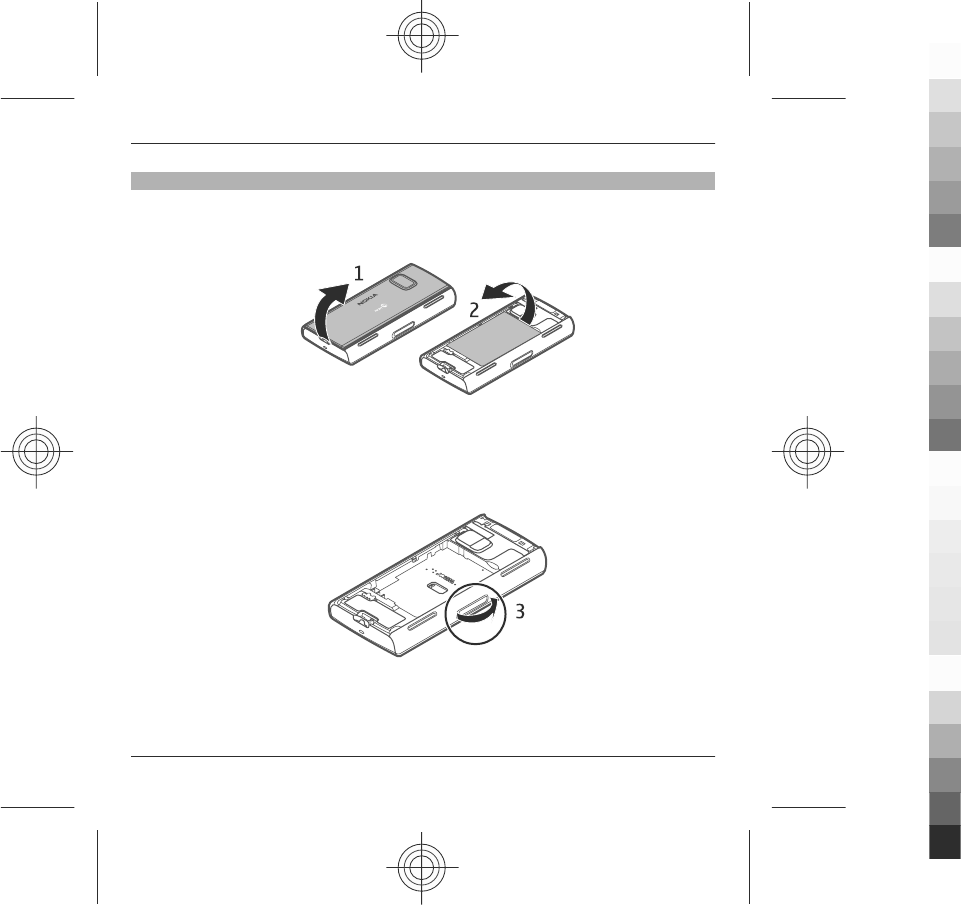
Insert the SIM card and battery
Insert the SIM card
Important: To prevent damage to the SIM card, always remove the battery before
you insert or remove the card.
1 Remove the back cover.
2 If the battery is inserted, remove the battery.
Always switch the device off and disconnect the charger before removing the
battery.
3 Open the cover of the SIM card slot.
Get started 11
www.nokia.com/support
Cyan
Cyan
Magenta
Magenta
Yellow
Yellow
Black
Black
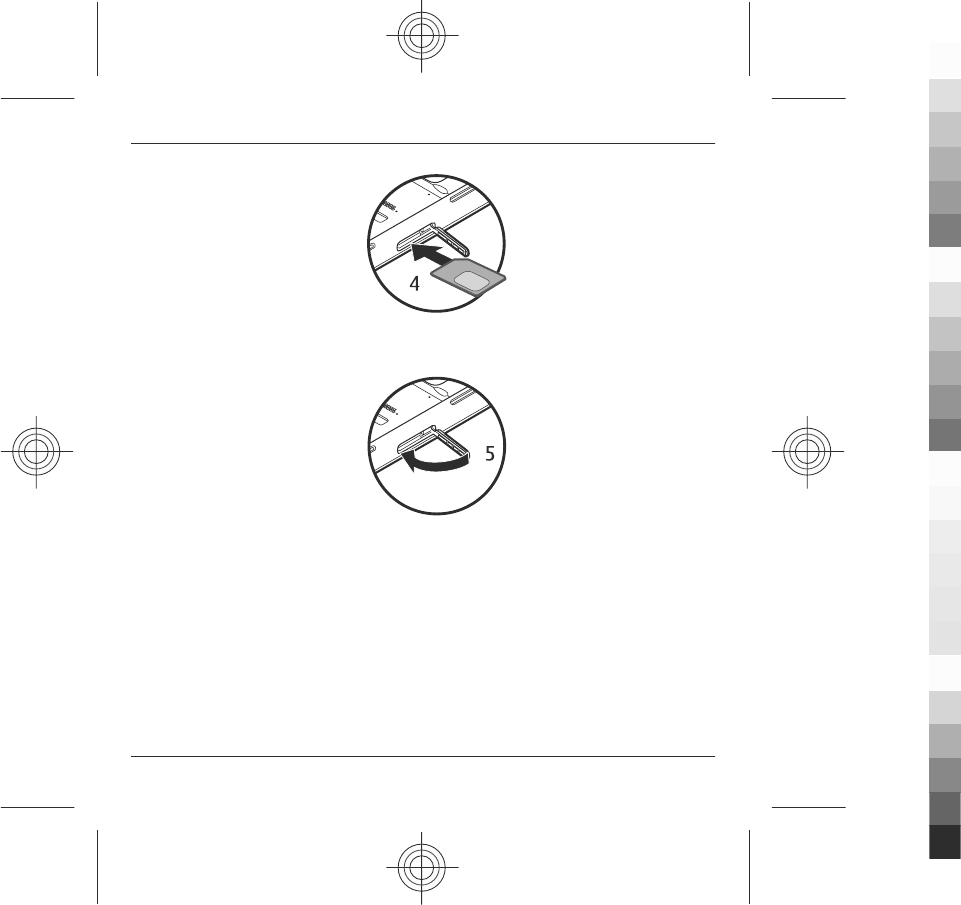
4 Insert a SIM card in the slot. Ensure that the contact area on the card is facing
up and the bevelled corner is facing toward the device. Push the card in.
5 Close the cover of the SIM card slot. Ensure that the cover is properly closed.
If the SIM card is not properly in place, the device can only be used in the offline
profile.
12 Get started
www.nokia.com/support
Cyan
Cyan
Magenta
Magenta
Yellow
Yellow
Black
Black
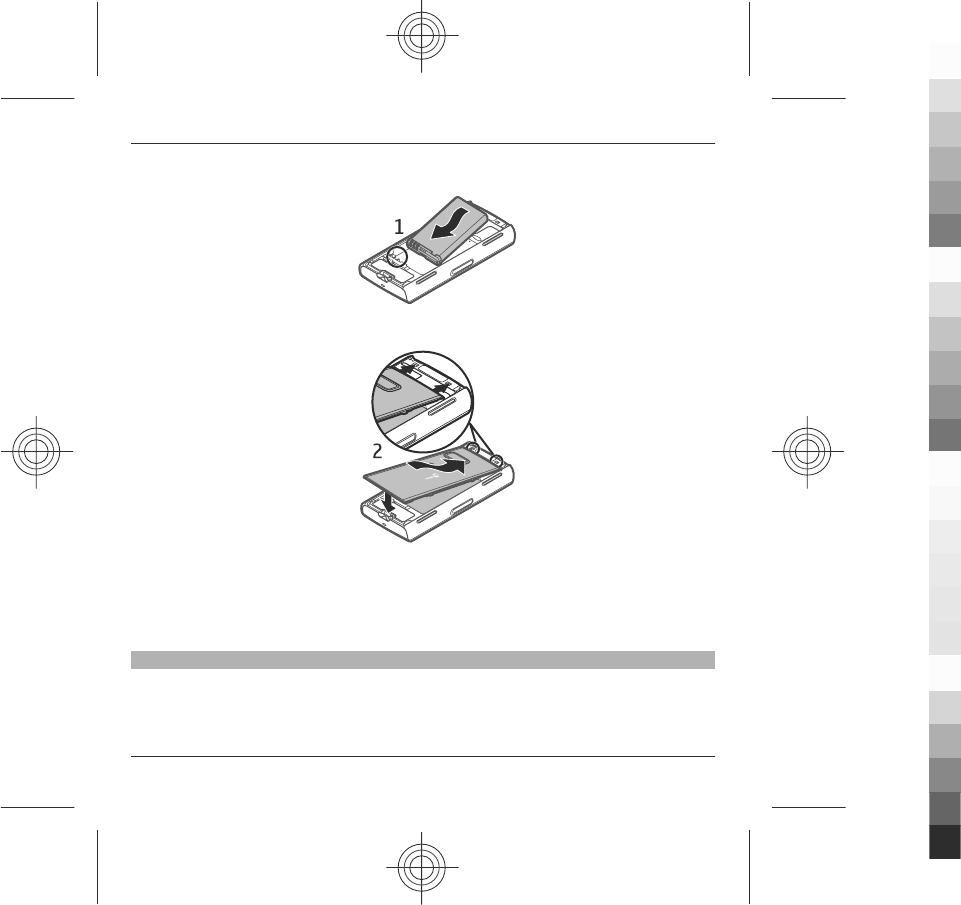
Insert the battery
1 Insert the battery.
2 To replace the cover, direct the top locking catches toward their slots, and press
down until the cover locks into place.
See "Remove the SIM card", p. 28.
Charge the battery
Your battery has been partially charged at the factory. If the device indicates a low
charge, do the following:
1 Connect the charger to a wall outlet.
Get started 13
www.nokia.com/support
Cyan
Cyan
Magenta
Magenta
Yellow
Yellow
Black
Black
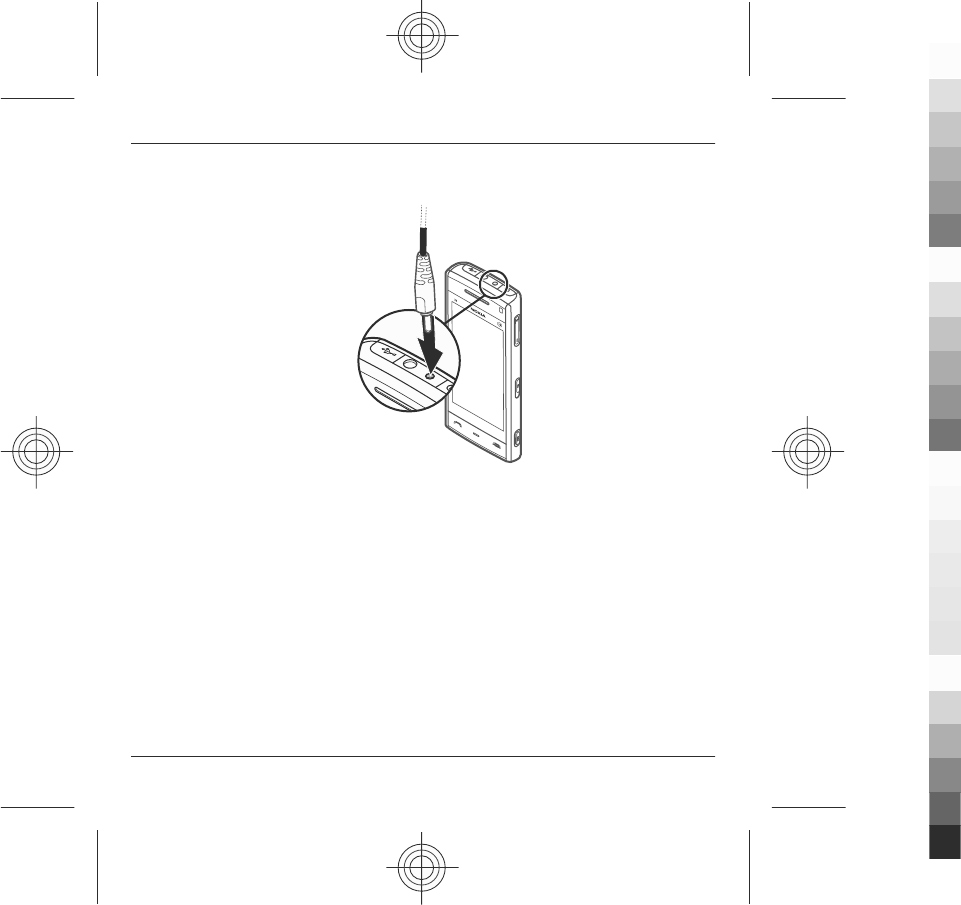
2 Connect the charger to the device.
3 When the device indicates a full charge, disconnect the charger from the device,
then from the wall outlet.
You do not need to charge the battery for a specific length of time, and you can use
the device while it is charging. If the battery is completely discharged, it may take
several minutes before the charging indicator appears on the display or before any
calls can be made.
Tip: Disconnect the charger from the wall outlet when the charger is not in use. A
charger that is connected to the outlet consumes power even when it is not
connected to the device.
14 Get started
www.nokia.com/support
Cyan
Cyan
Magenta
Magenta
Yellow
Yellow
Black
Black
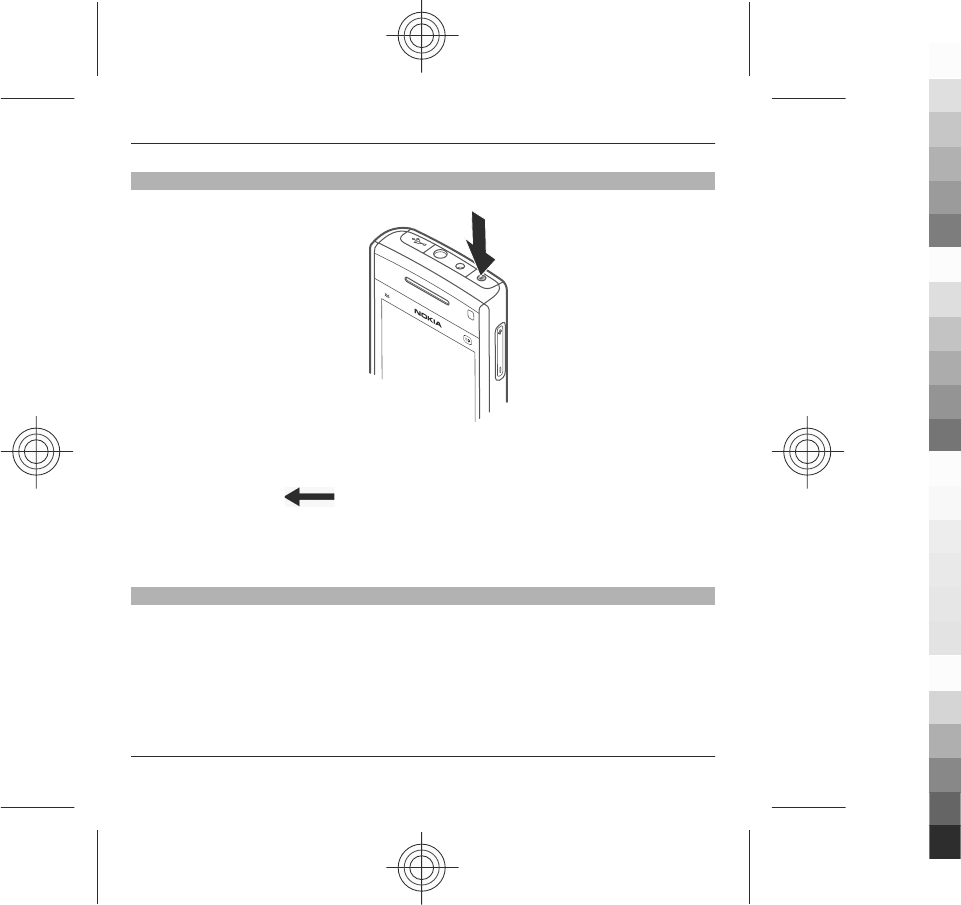
Switch the device on
1 Press and hold the power key.
2 If the device asks for a PIN code or lock code, enter it, and select OK. To delete
a number, select . The factory setting for the lock code is 12345.
3 Select your location. If you accidentally select the wrong location, select Back.
4 Enter the date and time. When using the 12-hour time format, to switch
between a.m. and p.m., select any number.
Lock the keys and touch screen
To lock or unlock the touch screen and the keys, slide the lock switch on the side of
the device.
When the touch screen and keys are locked, the touch screen is switched off and
the keys are inactive.
Get started 15
www.nokia.com/support
Cyan
Cyan
Magenta
Magenta
Yellow
Yellow
Black
Black
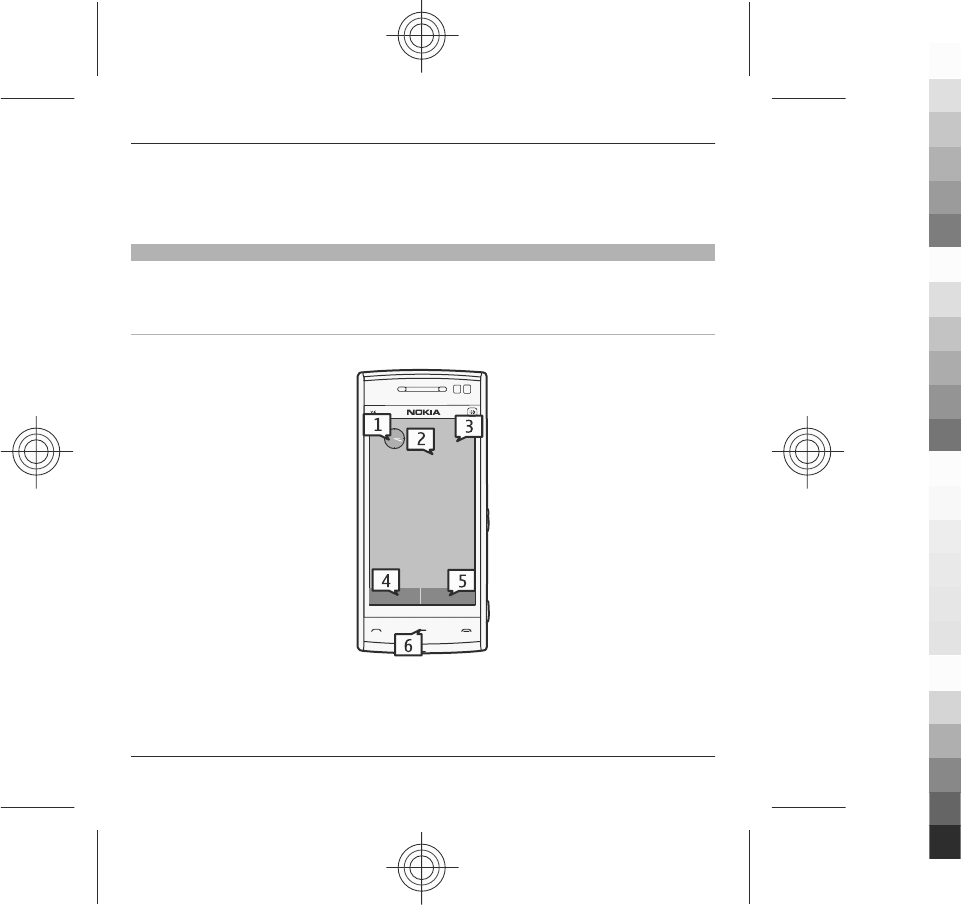
To change settings for automatic screen and key locking, select Menu > Settings
and Phone > Phone mgmt. > Auto. keyguard > Keypad autolock period.
Home screen
The home screen is your starting point where you can collect all your important
contacts or application shortcuts.
Interactive display elements
To open the clock application, select the clock (1).
16 Get started
www.nokia.com/support
Cyan
Cyan
Magenta
Magenta
Yellow
Yellow
Black
Black
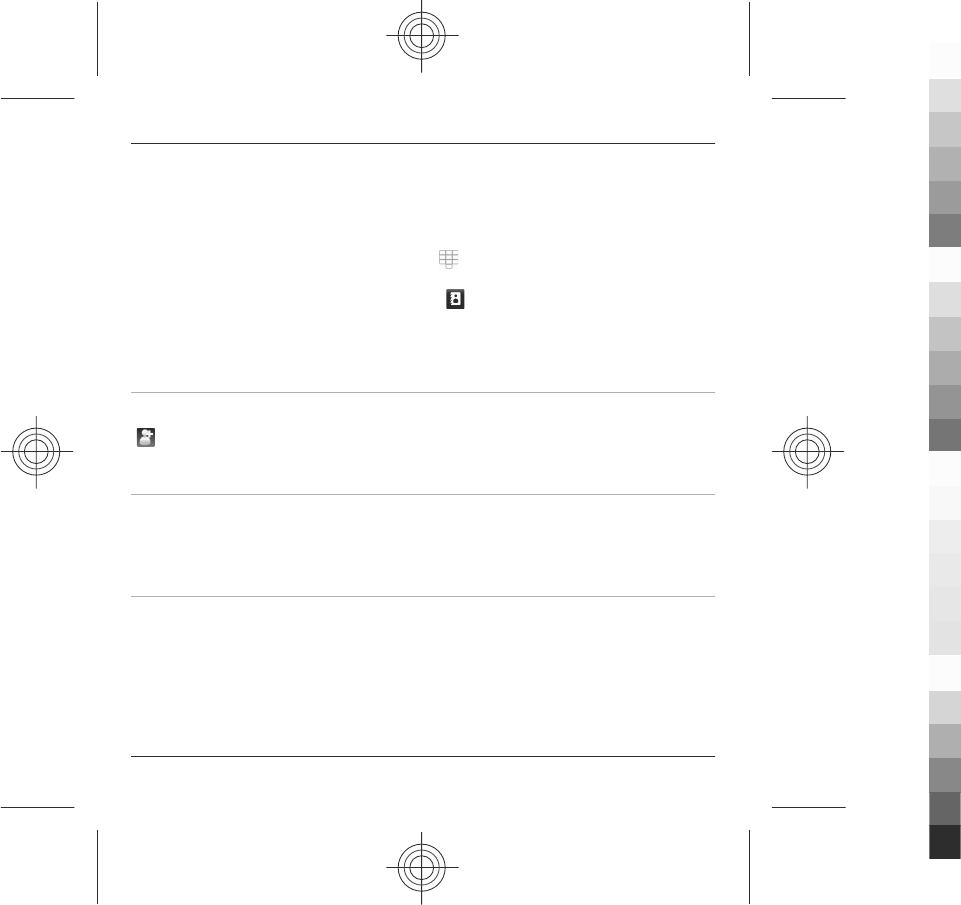
To open the calendar, or to change the profile, select the date or the profile name
(2).
To make a phone call, select Telephone or (4).
To open the contacts list, select Contacts or (5).
To open the main menu, press the menu key (6).
Start using the contacts bar
To start using the contacts bar, and to add your contacts to the home screen, select
> Options > New contact, and follow the instructions.
Change the home screen theme
To change the home screen theme or the shortcuts, select Menu > Settings and
Personal > Home screen.
Music keys
When music or the radio is playing in the background, music keys (play/pause, skip
backward, and skip forward) are displayed in the home screen.
Get started 17
www.nokia.com/support
Cyan
Cyan
Magenta
Magenta
Yellow
Yellow
Black
Black
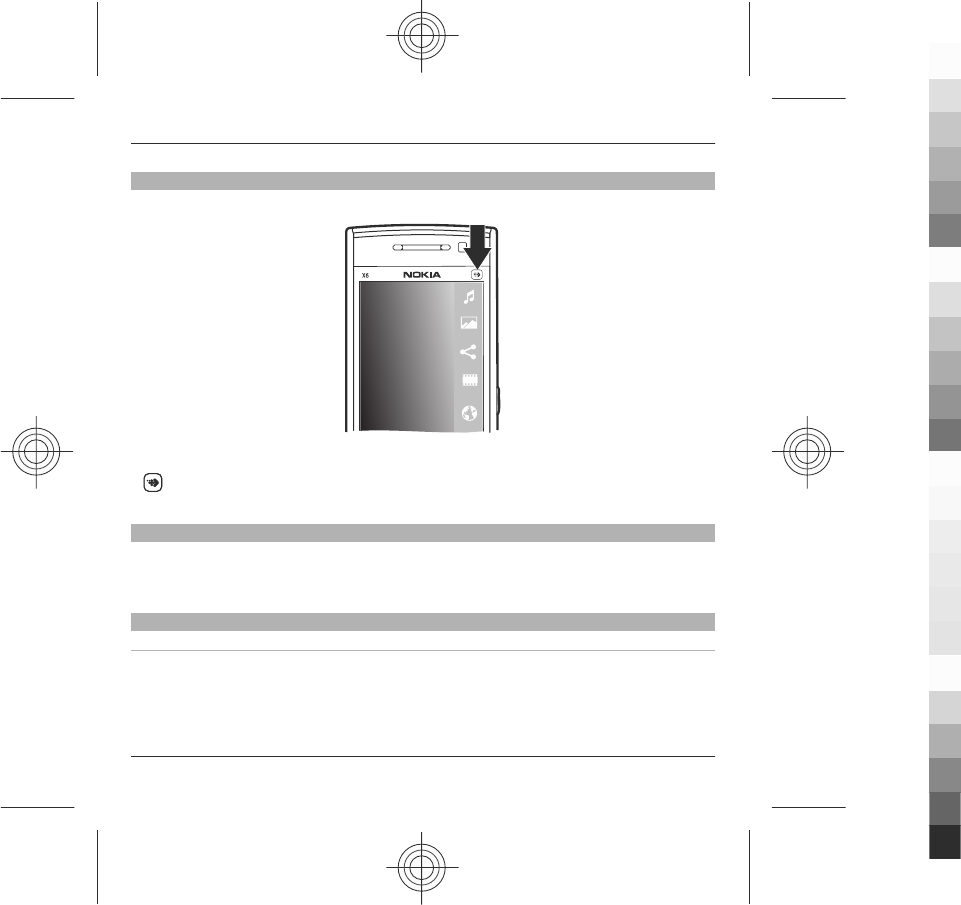
Media key
To access applications such as the music player or browser, select the media key
() to open the media bar, and select the application.
Access the menu
To access the menu, press the menu key.
To open an application or folder in the menu, tap it.
Touch screen actions
Tap and double-tap
To open an application or other element on the touch screen, you normally tap it
with your finger. However, to open the following items, you must tap them twice.
18 Get started
www.nokia.com/support
Cyan
Cyan
Magenta
Magenta
Yellow
Yellow
Black
Black
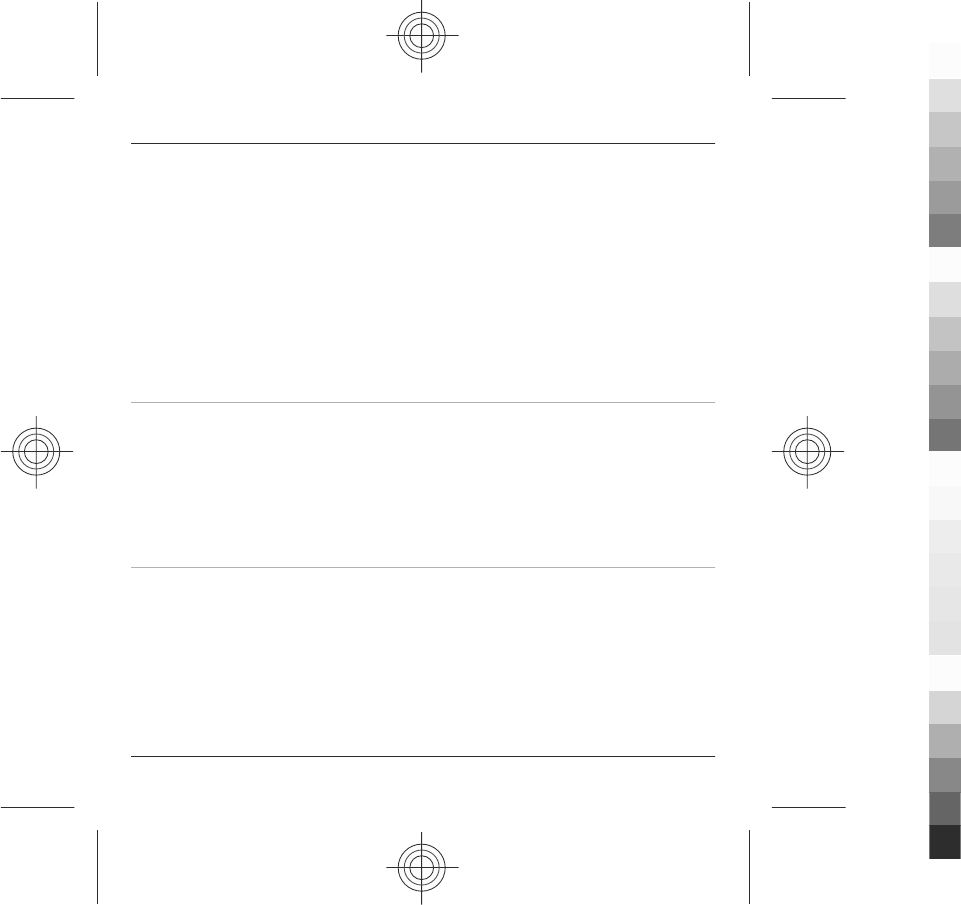
•List items in an application, such as the Drafts folder in the folder list in
Messaging
Tip: When you open a list view, the first item is already highlighted. To open
the highlighted item, tap it once.
•Applications and folders in the menu when using the list view type
•Files in a file list, for example, an image in the images and videos view in Gallery.
If you tap a file or similar item once, it is not opened, it becomes highlighted.
To view the options available for the item, select Options or, if available, select
an icon from a toolbar.
Select
In this user documentation, opening applications or items by tapping them once or
twice is called "selecting". If you need to select several items in a sequence, the
display texts to select are separated by arrows.
Example: To select Options > Help, tap Options, and then tap Help.
Drag
To drag, place your finger on the screen, and slide it across the screen.
Example: To scroll up or down on a web page, drag the page with your finger.
Get started 19
www.nokia.com/support
Cyan
Cyan
Magenta
Magenta
Yellow
Yellow
Black
Black
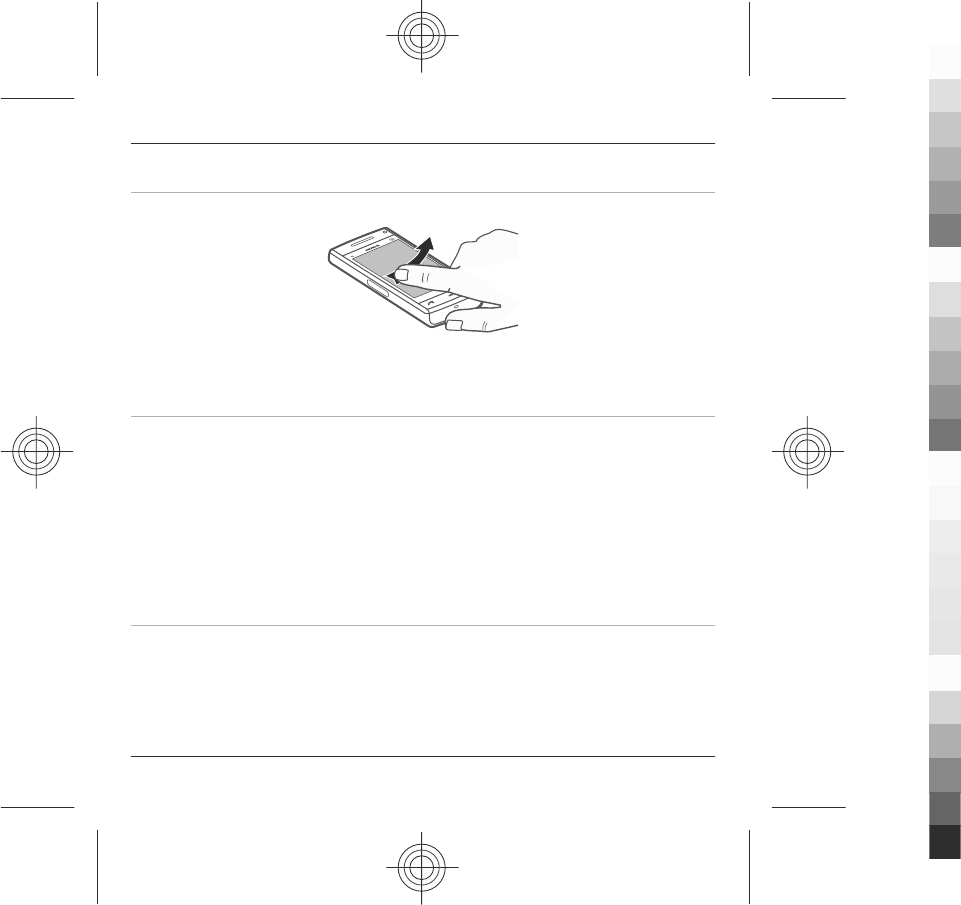
Swipe
To swipe, slide your finger quickly left or right on the screen.
Scroll
To scroll up or down in lists that have a scroll bar, drag the slider of the scroll bar.
To scroll longer lists, flick the list. The faster you flick, the faster the list moves. If
you flick up, the list continues the movement and moves down.
To select an item from a spinning list and to stop the movement, tap the item.
Tip: To view a brief description of an icon, place your finger on the icon. Descriptions
are not available for all icons.
Touch screen light
To turn the screen light on, tap it.
If the touch screen and keys are locked, tapping the screen does not turn the screen
light on. To unlock the screen and keys, slide the lock switch.
20 Get started
www.nokia.com/support
Cyan
Cyan
Magenta
Magenta
Yellow
Yellow
Black
Black
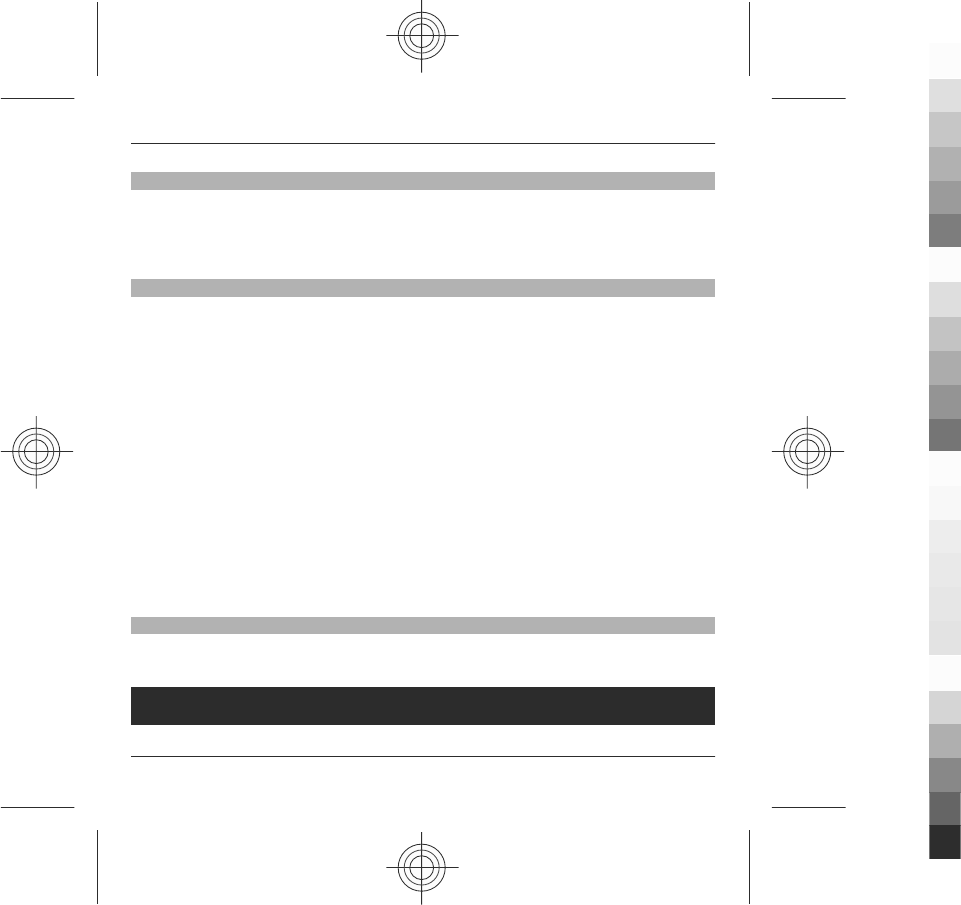
Change the ringing tone
Select Menu > Settings and Personal > Profiles.
To personalise a profile, scroll to the profile, and select Options > Personalise.
Support
When you want to learn more about how to use your product or you are unsure
how your device should function, see the support pages at www.nokia.com/
support or your local Nokia website, www.nokia.mobi/support (with a mobile
device), the Help application in the device, or the user guide.
If this does not resolve your issue, do one of the following:
•Restart the device: switch off the device, and remove the battery. After about a
minute, replace the battery, and switch on the device.
•Restore the original factory settings as explained in the user guide. Your
documents and files will be deleted in the reset, so back up your data first.
•Update your device software regularly for optimum performance and possible
new features, as explained in the user guide.
If your issue remains unsolved, contact Nokia for repair options. See
www.nokia.com.cn/repair. Before sending your device for repair, always back up
the data in your device.
Open Ovi with your device
Ovi is your door to different Nokia services. For a tour and more information, see
www.ovi.com.
Find help
Find help 21
www.nokia.com/support
Cyan
Cyan
Magenta
Magenta
Yellow
Yellow
Black
Black
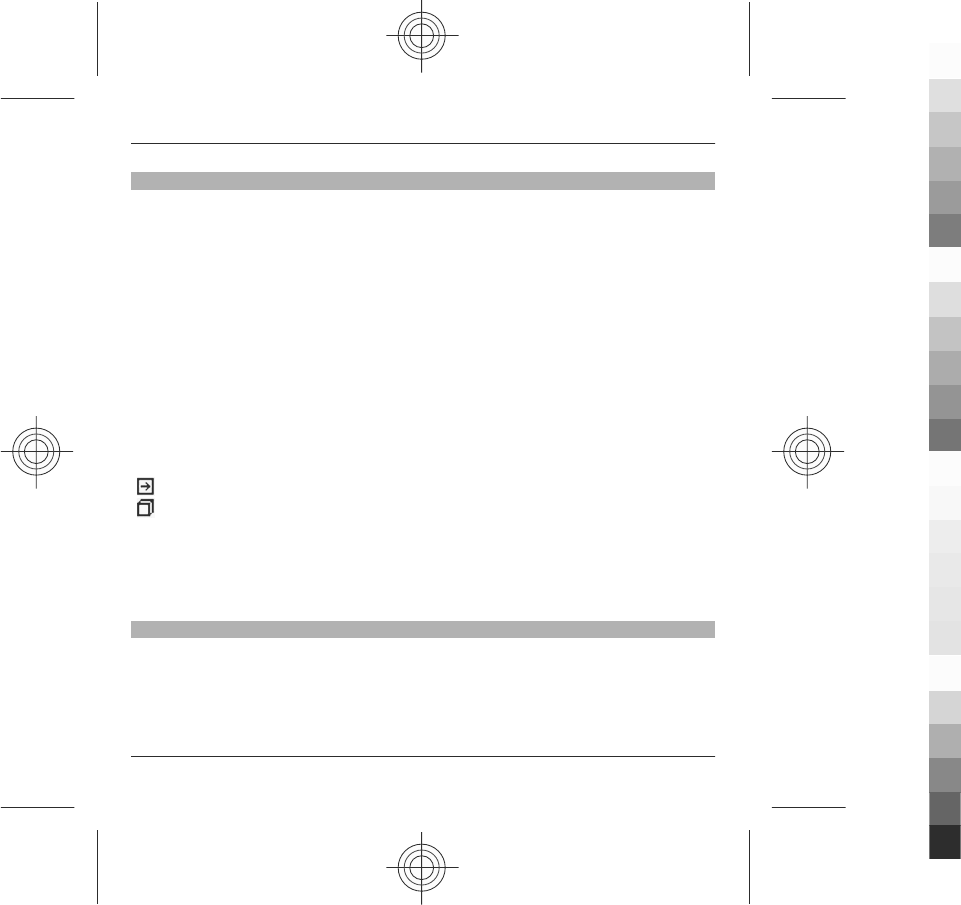
In-device help
Your device contains instructions to help to use the applications in your device.
To open help texts from the main menu, select Menu > Help and the application
for which you want to read instructions.
When an application is open, to access the help text for the current view, select
Options > Help.
When you are reading the instructions, to change the size of the help text, select
Options > Decrease font size or Increase font size.
You may find links to related topics at the end of the help text.
If you select an underlined word, a short explanation is displayed.
Help texts use the following indicators:
Link to a related help topic.
Link to the application being discussed.
When you are reading the instructions, to switch between help texts and the
application that is open in the background, select Options > Show open apps. and
the desired application.
Extended user guide
An extended version of this user guide is available on the product support pages of
the Nokia website. Some applications or functions are explained only in the
extended user guide.
22 Find help
www.nokia.com/support
Cyan
Cyan
Magenta
Magenta
Yellow
Yellow
Black
Black

Update software using your PC
Nokia Software Updater is a PC application that enables you to update your device
software. To update your device software, you need a compatible PC, broadband
internet access, and a compatible USB data cable to connect your device to the PC.
To get more information and to download the Nokia Software Updater application,
go to www.nokia.com.cn/softwareupdate.
Access codes
If you forget any of the access codes, contact your service provider.
Personal identification number (PIN) code — This code protects your SIM card
against unauthorised use. The PIN code (4 - 8 digits) is usually supplied with the
SIM card. After three consecutive incorrect PIN code entries, the code is blocked, and
you need the PUK code to unblock it.
PIN2 code — This code (4 - 8 digits) is supplied with some SIM cards, and is required
to access some functions in your device.
Lock code (also known as security code) — The lock code helps you to protect your
device against unauthorised use. The preset code is 12345. You can create and
change the code, and set the device to request the code. Keep the new code secret
and in a safe place separate from your device. If you forget the code and your device
is locked, your device will require service. Additional charges may apply, and all the
personal data in your device may be deleted. For more information, contact a Nokia
Care point or your device dealer.
Personal Unblocking Key (PUK) code and PUK2 code — These codes (8 digits) are
required to change a blocked PIN code or PIN2 code, respectively. If the codes are
not supplied with the SIM card, contact the network service provider whose SIM card
is in your device.
Find help 23
www.nokia.com/support
Cyan
Cyan
Magenta
Magenta
Yellow
Yellow
Black
Black
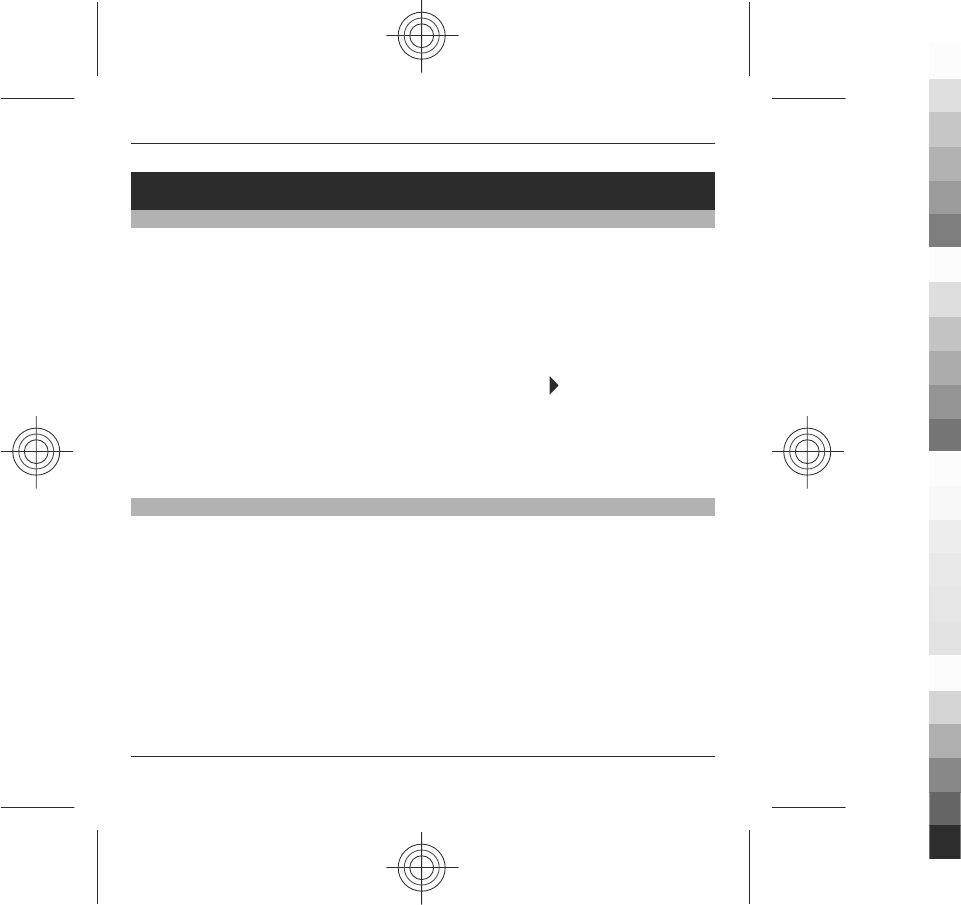
Your device
Find an item with adaptive search
Adaptive search makes the characters, letters, numbers, and input symbols of the
entries in your device available for searching.
To turn adaptive search on or off, select Menu > Settings and Phone > Touch
input > Adaptive search.
To use adaptive search when a search field is available, tap the search field, and
select the character, letter, number, or symbol of the entry you are searching for.
To view more characters, letters, numbers, or symbols, tap .
To change the input method for adaptive search under the current writing
language, select Menu > Settings and Phone > Touch input > Chinese find
method.
Shortcuts
To switch between open applications, press and hold the menu key.
Leaving applications running in the background increases the demand on battery
power and reduces the battery life.
To start a web connection (network service), in the dialler, tap and hold 0.
To access applications available in the media bar, such as the music player and web
browser, in any view, press the media key.
To change the profile, press the power key, and select a profile.
24 Your device
www.nokia.com/support
Cyan
Cyan
Magenta
Magenta
Yellow
Yellow
Black
Black
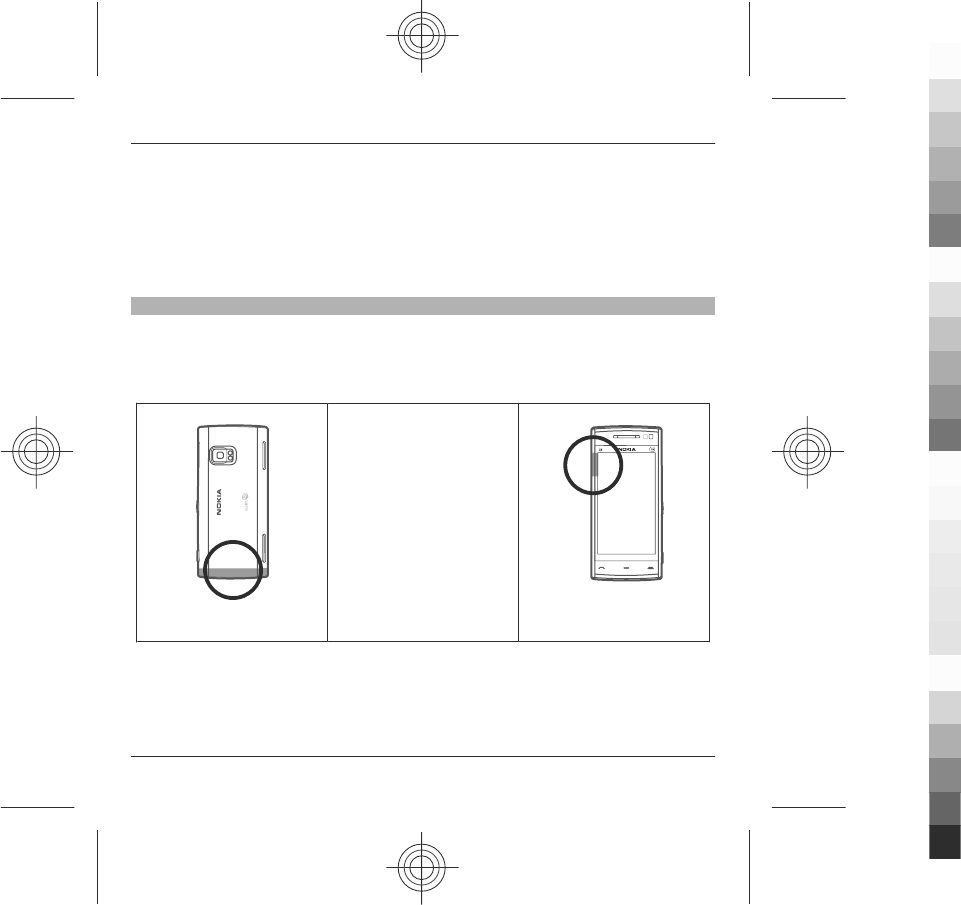
To call your voice mailbox (network service), in the dialler, tap and hold 1.
To open a list of last dialled numbers, in the home screen, press the call key.
To use voice commands, in the home screen, press and hold the call key.
Antenna locations
Your device may have internal and external antennas. Avoid touching the antenna
area unnecessarily while the antenna is transmitting or receiving. Contact with
antennas affects the communication quality and may cause a higher power level
during operation and may reduce the battery life.
Cellular antenna
GPS antenna
Your device 25
www.nokia.com/support
Cyan
Cyan
Magenta
Magenta
Yellow
Yellow
Black
Black
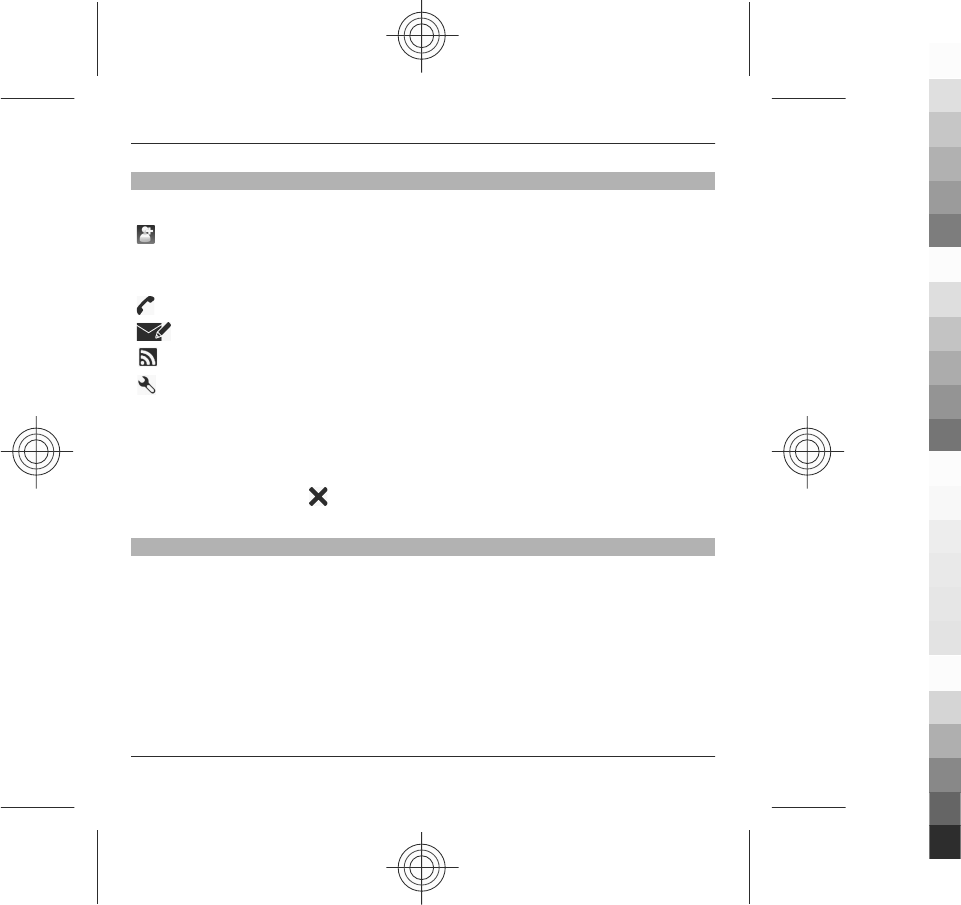
Contacts bar
To start using the contacts bar and add your contacts to the home screen, select
> Options > New contact, and follow the instructions.
To communicate with your contact, select the contact and from the following:
— Make a phone call.
— Send a message.
— Add a feed.
— Modify settings.
To view the latest call event and other past communication events with a contact,
select a contact. To call the contact, select the call event. To view details of other
events, select a communication event.
To close the view, select .
Offline profile
The offline profile lets you use the device without connecting to the wireless cellular
network. When the offline profile is active, you can use your device without a SIM
card.
Activate the offline profile
Press the power key briefly, and select Offline.
When you activate the offline profile, the connection to the cellular network is
closed. All radio frequency signals to and from the device to the cellular network
26 Your device
www.nokia.com/support
Cyan
Cyan
Magenta
Magenta
Yellow
Yellow
Black
Black
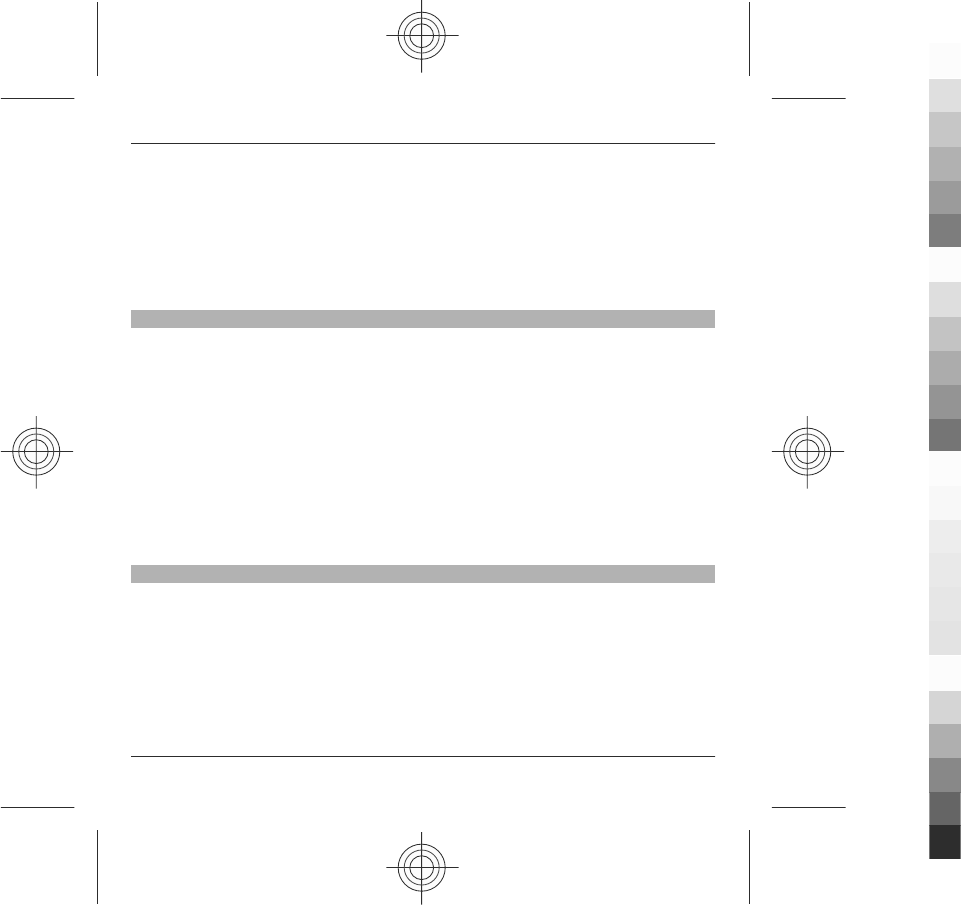
are prevented. If you try to send messages using the cellular network, they are
placed in the Outbox folder to be sent later.
Important: In the Offline profile you cannot make or receive any calls, or use other
features that require cellular network coverage. To make calls, you must first
activate the phone function by changing profiles. If the device has been locked,
enter the lock code.
Sensor settings and display rotation
When you activate the sensors in your device, you can control certain functions by
turning the device.
Select Menu > Settings and Phone > Sensor settings.
Select from the following:
Sensors — Activate the sensors.
Turning control — Select Silencing calls and Snoozing alarms to mute calls and
snooze alarms by turning your device so that the display faces down. Select Auto-
rotate display to rotate the display content automatically when you turn the device
on its left side or back to a vertical position. Some applications and features may
not support rotating the display content.
Headset
You can connect a compatible headset or compatible headphones to your device.
You may need to select the cable mode.
Your device 27
www.nokia.com/support
Cyan
Cyan
Magenta
Magenta
Yellow
Yellow
Black
Black
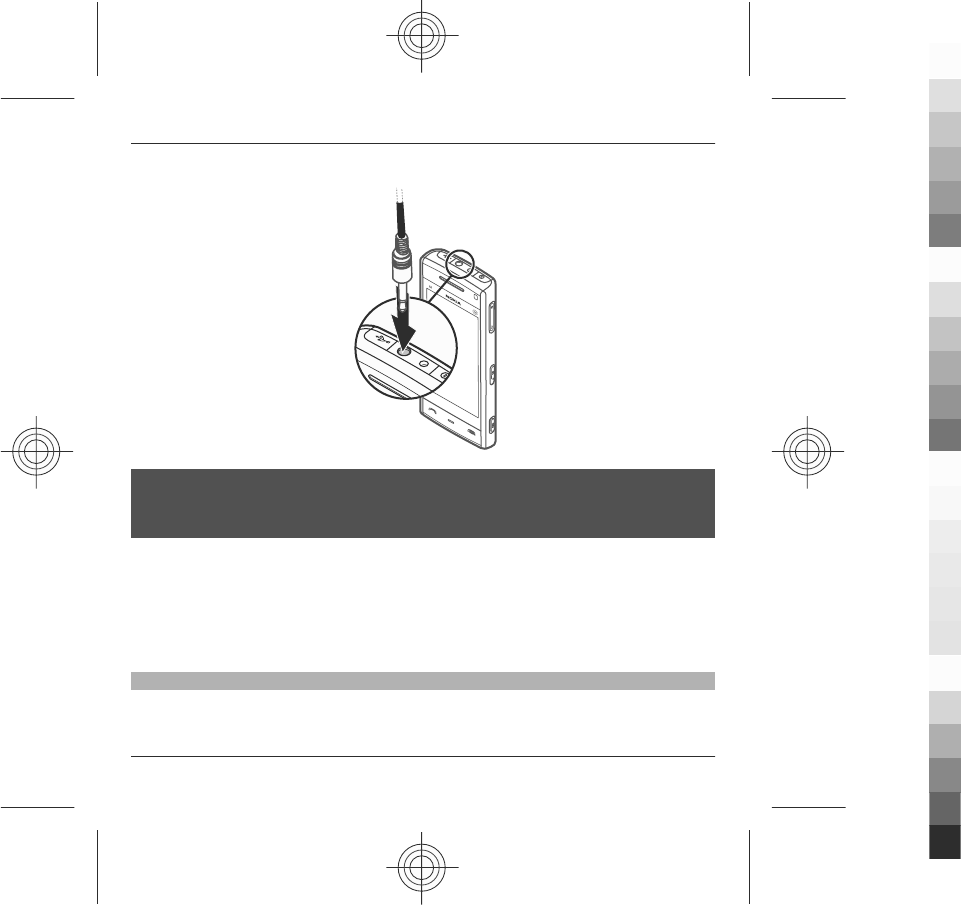
Warning:
When you use the headset, your ability to hear outside sounds may be affected. Do
not use the headset where it can endanger your safety.
Do not connect products that create an output signal as this may cause damage to
the device. Do not connect any voltage source to the Nokia AV Connector.
When connecting any external device or any headset, other than those approved
by Nokia for use with this device, to the Nokia AV Connector, pay special attention
to volume levels.
Remove the SIM card
1 Remove the back cover by lifting it from the bottom end of the device.
2 Remove the battery.
28 Your device
www.nokia.com/support
Cyan
Cyan
Magenta
Magenta
Yellow
Yellow
Black
Black
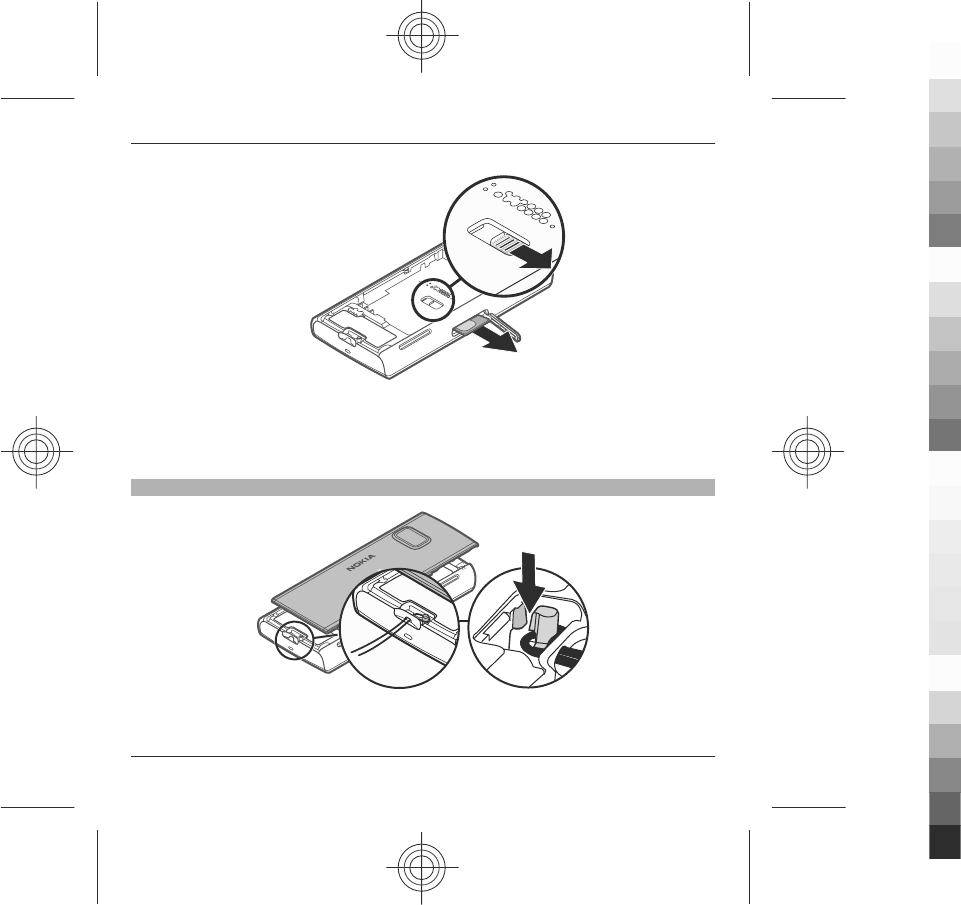
3 Open the cover of the SIM card slot. In the opening under the battery, push the
lip sideways to slide the SIM card out of the slot. Pull the SIM card out.
4 Replace the battery and back cover.
Attach a wrist strap
Your device 29
www.nokia.com/support
Cyan
Cyan
Magenta
Magenta
Yellow
Yellow
Black
Black
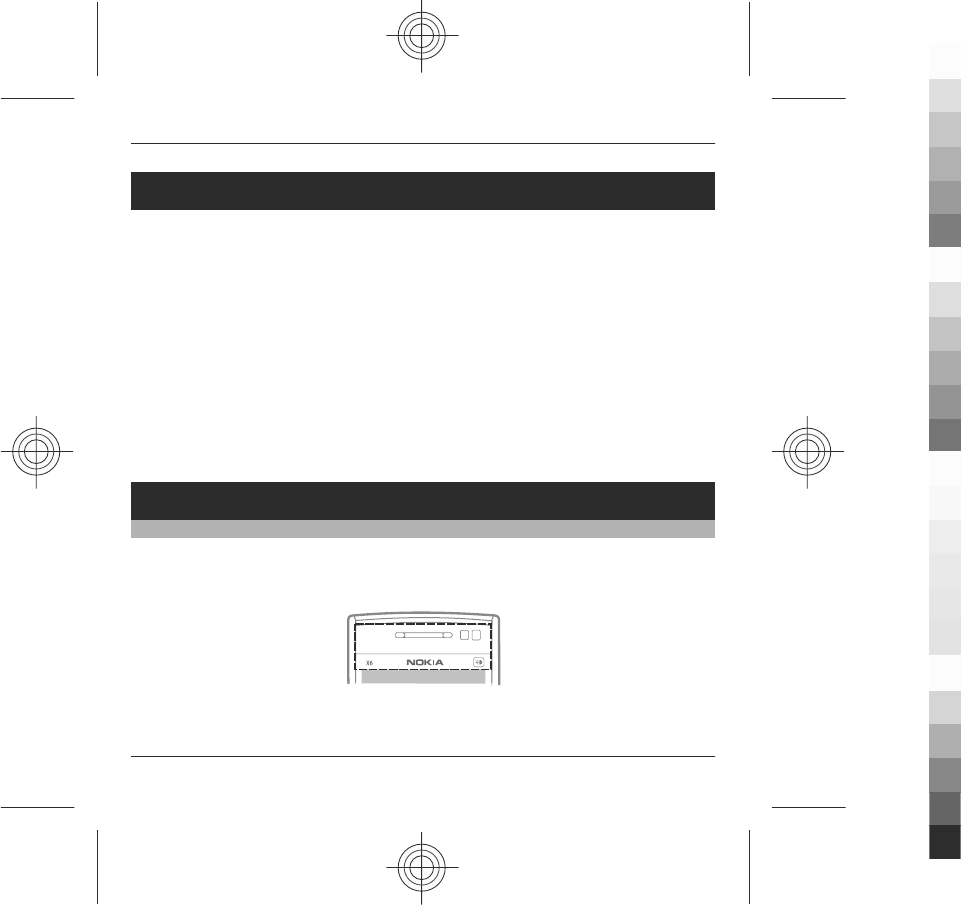
China Mobile services
China Mobile services provide you high-quality customer support and enriched
online contents, such as music, games, weather forecast, and other services.
The services may use general packet radio service (GPRS). For information on the
pricing of GPRS and China Mobile services, contact your network service provider.
Access China Mobile services
Select Menu > ChinaMobileIn.
Contact customer support
Select Menu > ChinaMobileIn > Customer Services.
The online contents and services may vary depending on your device and your
network service provider.
Make calls
Touch screen during calls
Your device has a proximity sensor. To extend battery life and prevent accidental
selections, the touch screen is disabled automatically during calls, when you place
the device next to your ear.
Do not cover the proximity sensor, for example, with protective film or tape.
30 China Mobile services
www.nokia.com/support
Cyan
Cyan
Magenta
Magenta
Yellow
Yellow
Black
Black
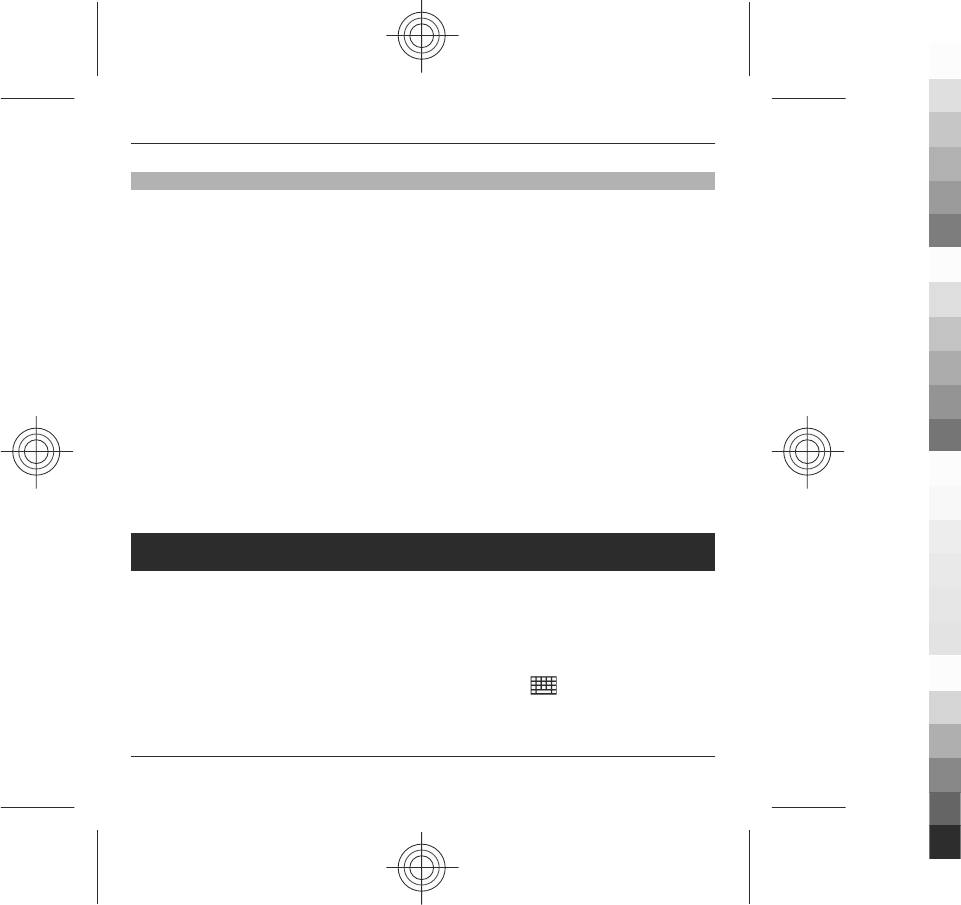
Calls
1 In the home screen, select Telephone to open the dialler, and enter the phone
number, including the area code. To remove a number, select C.
For international calls, select * twice for the + character (which replaces the
international access code), and enter the country code, area code (omit the
leading zero if necessary), and phone number.
2 To make the call, press the call key.
3 To end the call (or to cancel the call attempt), press the end key.
Pressing the end key always ends a call, even if another application is active.
To make a call from the contacts list, select Menu > {No display_text mapping for
'qtn_list_pim_phonebook_cmcc', locale='en'} > Contacts.
Go to the desired name. Or, select the search field, enter the first letters or characters
of the name, and go to the name.
To call the contact, press the call key. If you have saved several numbers for a contact,
select the desired number from the list, and press the call key.
Write text
You can enter text in different modes. The virtual keyboard and keypad modes allow
you to select characters with your fingers. The handwriting recognition modes
allow you to write characters directly on the screen.
To activate text input mode, select any text input field.
To switch between the available text input modes, select and the desired input
mode.
Write text 31
www.nokia.com/support
Cyan
Cyan
Magenta
Magenta
Yellow
Yellow
Black
Black
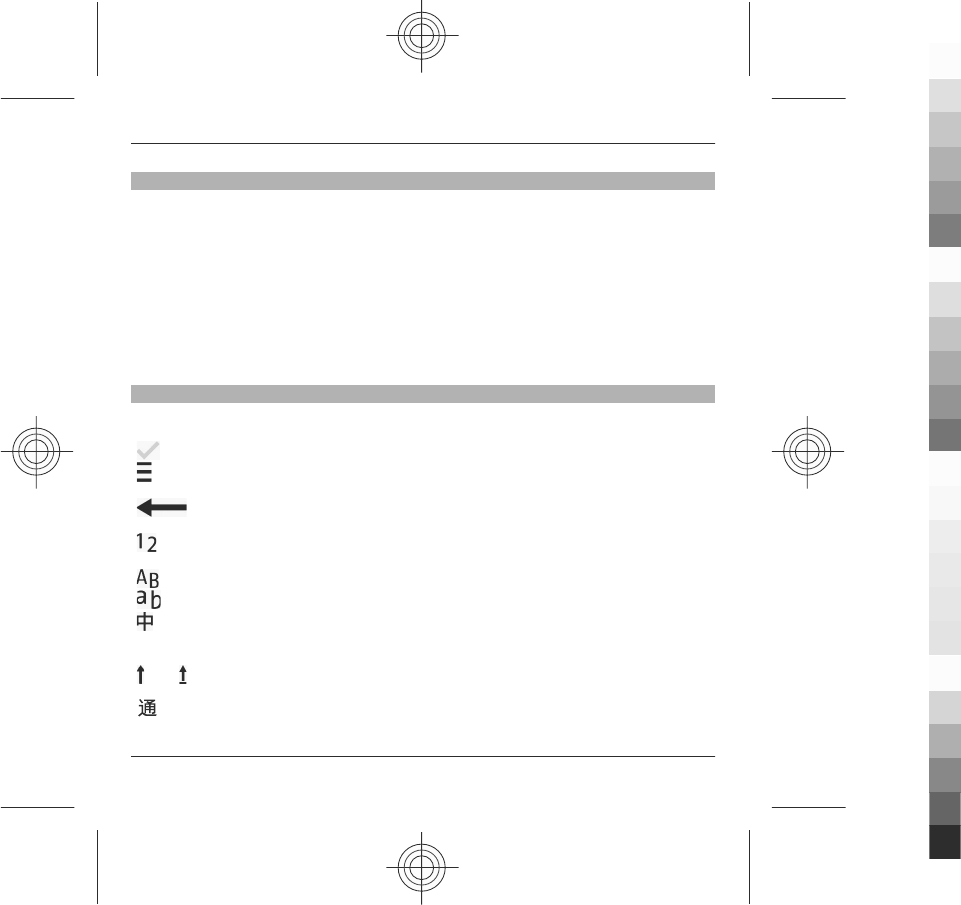
Automatic input modes
When the sensors and display rotation in your device are activated, the input mode
is automatically switched to full-screen keyboard in landscape mode and to
alphanumeric keypad in portrait mode. If you have selected handwriting
recognition as the text input mode, the automatic input mode switching does not
function.
To activate the sensors and display rotation, do the following:
1 Select Menu > Settings and Phone > Sensor settings > Sensors > On.
2 Select Turning control > Auto-rotate display.
Keys and functions
The following keys are not available in all touch screen input modes or methods.
Close - Ends the current text input mode.
Input options - Shows the available options of the current input mode and
input method, such as Writing language.
Backspace - Deletes the last input symbol, or, if there is no input symbol,
deletes the character before the cursor.
Character range key for numbers. In handwriting modes, your handwriting
is first recognised as numbers.
and Character range keys for letters. Shows input symbols for entering letters,
or, in handwriting modes, your handwriting is first recognised as letters.
Character range key for Chinese characters. Shows input symbols for
entering Chinese characters, or, in handwriting modes, your handwriting
is first recognised as Chinese characters.
and Shift key and Caps Lock - To turn Caps Lock on or off, quickly tap the key
twice. To change the case for the next letter only, tap the key once.
Wild card stroke key. Use this key if you are unsure of what stroke to use.
32 Write text
www.nokia.com/support
Cyan
Cyan
Magenta
Magenta
Yellow
Yellow
Black
Black
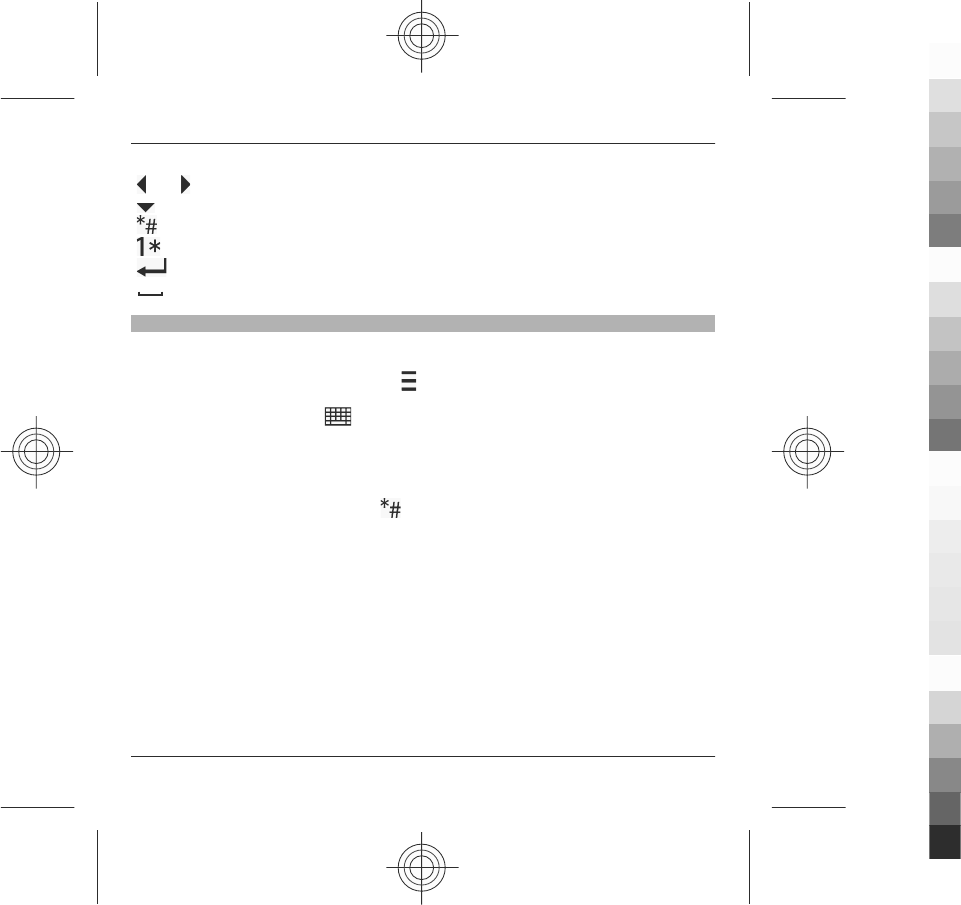
and Arrow left and arrow right - Move the cursor left or right.
Arrow down - Shows more candidates or moves the cursor down.
Special character key.
Number and special character key.
Enter - Enters a line feed.
Space - Enters a white space.
Chinese handwriting recognition
To use Chinese handwriting recognition, the writing language must be Chinese.
To select the writing language, select > Writing language.
To use handwriting, select > Handwriting.
To enter a character with handwriting, write the character upright on the input area
of the input window, and select from the displayed character candidates.
To enter a special character, select , and select from the displayed special
characters. Or, write the character as you would normally write it, and select from
the displayed candidates.
To change the character range, select the current character range key and then the
desired character range from the drop-down list.
To use handwriting gestures, do the following:
Write text 33
www.nokia.com/support
Cyan
Cyan
Magenta
Magenta
Yellow
Yellow
Black
Black
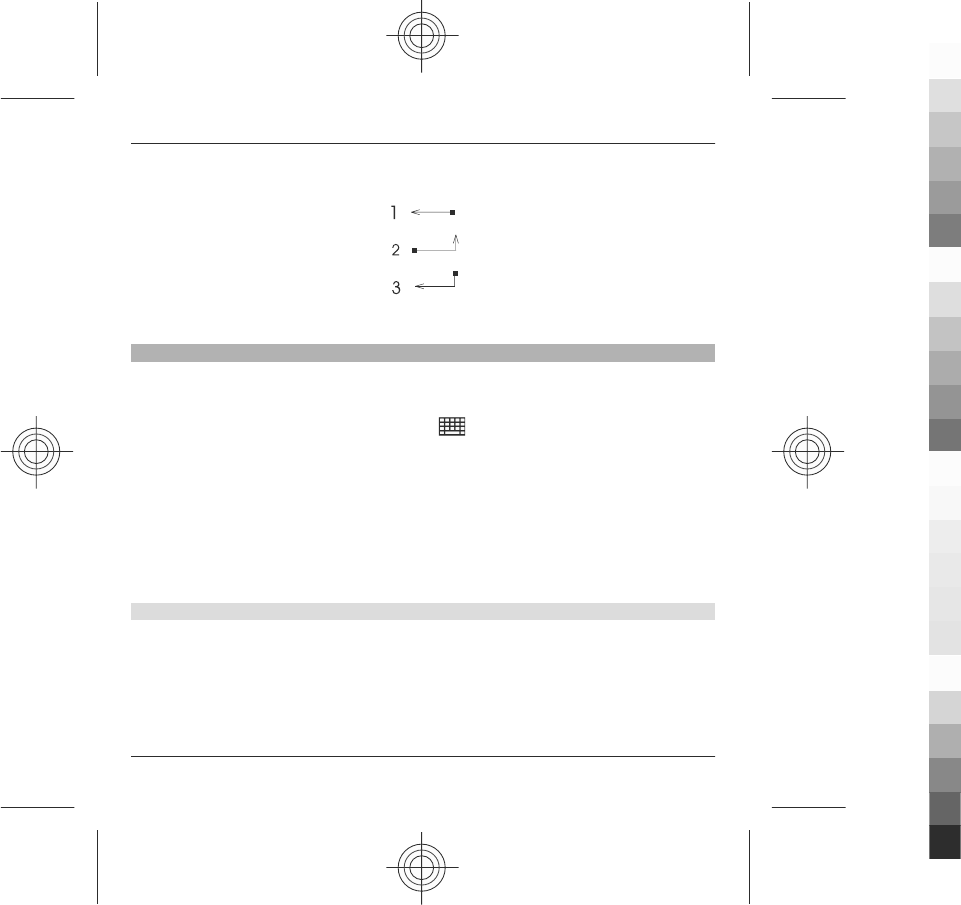
Draw gesture 1 for backspace, gesture 2 for space, or gesture 3 for enter.
Enter text with alphanumeric keypad
You can enter characters with the alphanumeric keypad like you would with a
traditional phone keypad.
To use the virtual keypad to enter text, tap , and select Alphanumeric
keypad.
The input methods available on the device are preset according to the market where
it will be sold.
The indicator of the current input method is displayed above the number keys.
To switch between the available input methods, tap the input method indicator,
and select the desired input method.
Pinyin input method
The pinyin symbols are mapped on the number keys. You only need to tap a key
once, regardless of the position of the symbol on the number key. The device makes
logical combinations of the pinyin symbols.
34 Write text
www.nokia.com/support
Cyan
Cyan
Magenta
Magenta
Yellow
Yellow
Black
Black
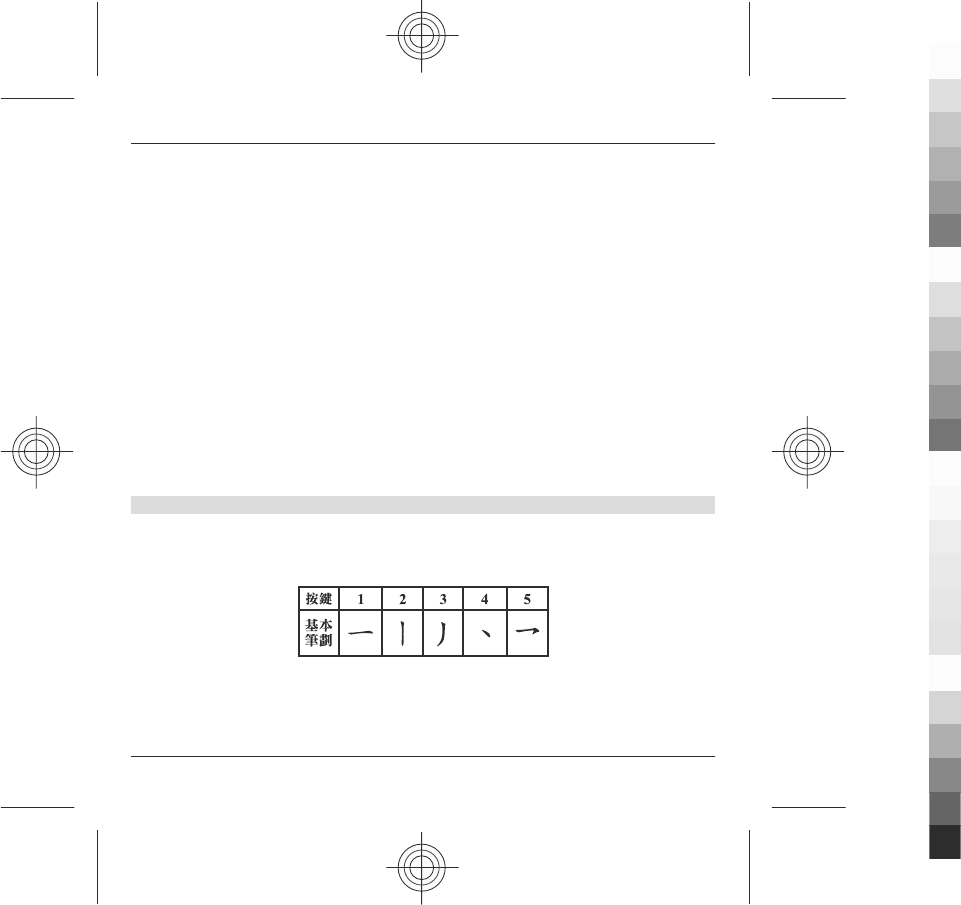
Enter a character.
1 Tap the relevant key once for each pinyin symbol you want to enter. Use v for
u.
2Tap * repeatedly until you get the desired tone mark.
3 Select the desired pinyin combination if necessary.
4 Select the desired character.
Enter a phrase.
1 Tap the relevant keys to enter a pinyin syllable or the initial of the first character.
Use v for u.
2Tap * repeatedly to enter the desired tone mark or tap 0 to enter a separator.
3 Tap the relevant keys to enter a pinyin syllable or the initial of the next character.
4 Repeat step 2 and step 3 if necessary.
5 Select the desired pinyin combination.
6 Select the desired phrase.
Stroke input method
The strokes constituting Chinese characters have been divided into five categories:
horizontal, vertical, left-falling, dot, and turning. Each category corresponds to a
number key from 1 to 5 , respectively.
The strokes are classified according to the following table:
Write text 35
www.nokia.com/support
Cyan
Cyan
Magenta
Magenta
Yellow
Yellow
Black
Black
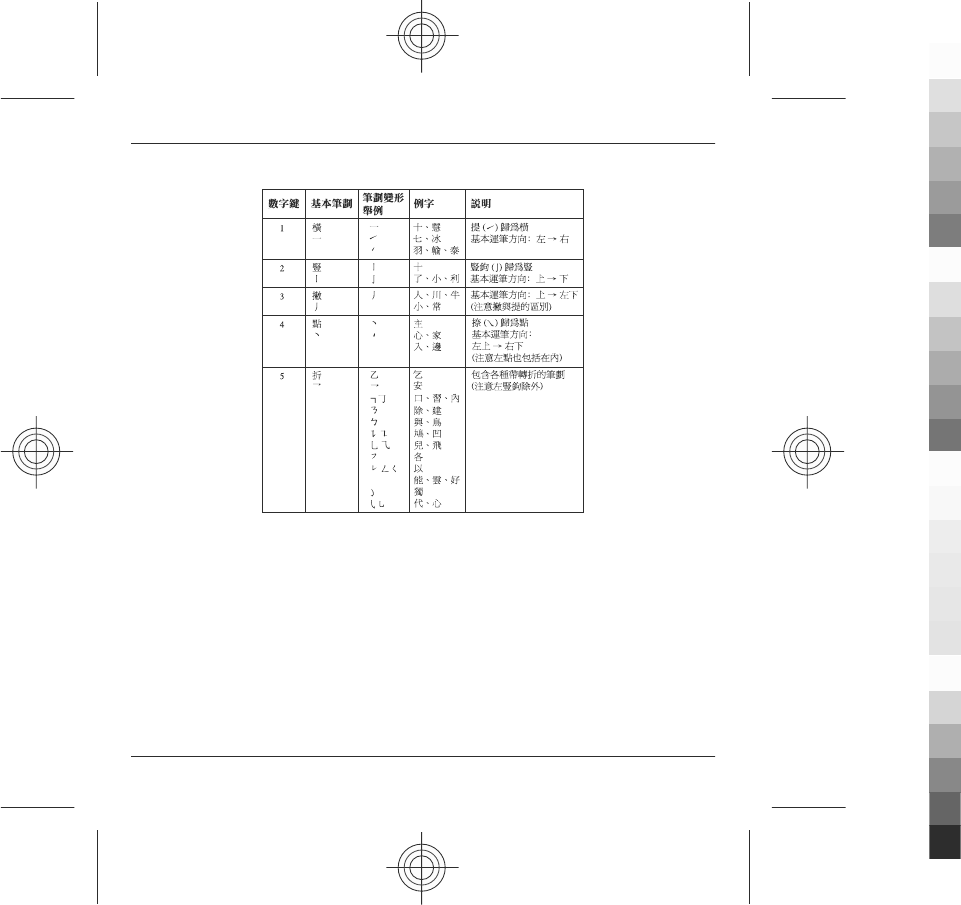
Enter a character
1 In the standard stroke order, tap the relevant keys to enter the strokes.
If you are not sure which stroke to use or which category it belongs to, tap 6 to
substitute that stroke, then continue with the subsequent strokes. A question
mark in the input area represents that stroke.
2 Select the desired character.
Enter a phrase
1 Tap the relevant keys to enter the first strokes of the first character.
2Tap 0 for a separator.
36 Write text
www.nokia.com/support
Cyan
Cyan
Magenta
Magenta
Yellow
Yellow
Black
Black
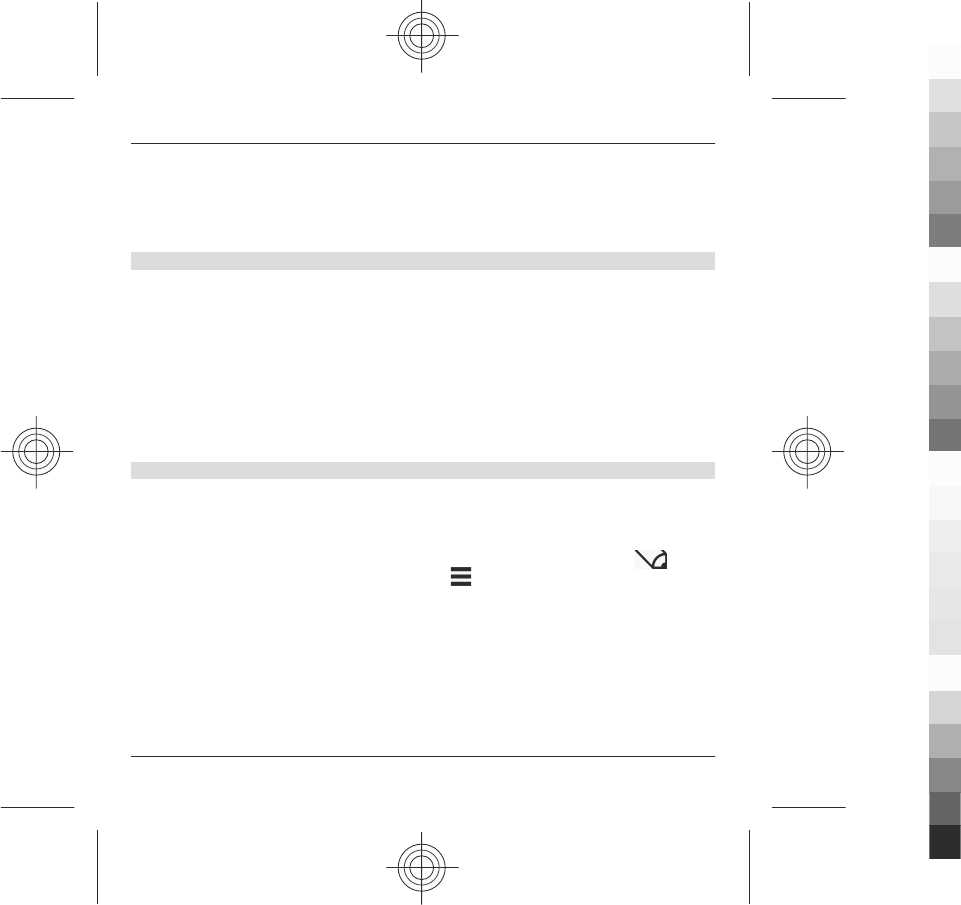
3 Tap the relevant keys to enter the first strokes of the next character.
4 Repeat step 2 and step 3 if necessary.
5 Select the desired phrase.
Traditional text input
Tap a number key (1-9) repeatedly until the desired character appears. There are
more characters available for a number key than are visible on the key.
If the next letter is located on the same key as the present one, wait until the cursor
appears (or move the cursor forward to end the time-out period), and enter the
letter.
To insert a space, tap 0. To move the cursor to the next line, tap 0 three times.
Predictive text input
With predictive text input, you can enter any word with a single key selection.
Predictive text input is based on a built-in dictionary to which you can add new
words. Predictive text input is not available for all languages.
1 To activate predictive text input for all editors on the device, select >
Activate prediction. You can also select > Activate predictive text.
2 To write the desired word, use the keys 2-9. Select each key only once for one
letter. For example, to write "Nokia" when the English dictionary is selected,
select 6 for N, 6 for o, 5 for k, 4 for i, and 2 for a.
The word suggestion changes after each key selection.
3 When you finish writing the word correctly, move the cursor right to confirm
it, or select 0 to add a space.
Write text 37
www.nokia.com/support
Cyan
Cyan
Magenta
Magenta
Yellow
Yellow
Black
Black
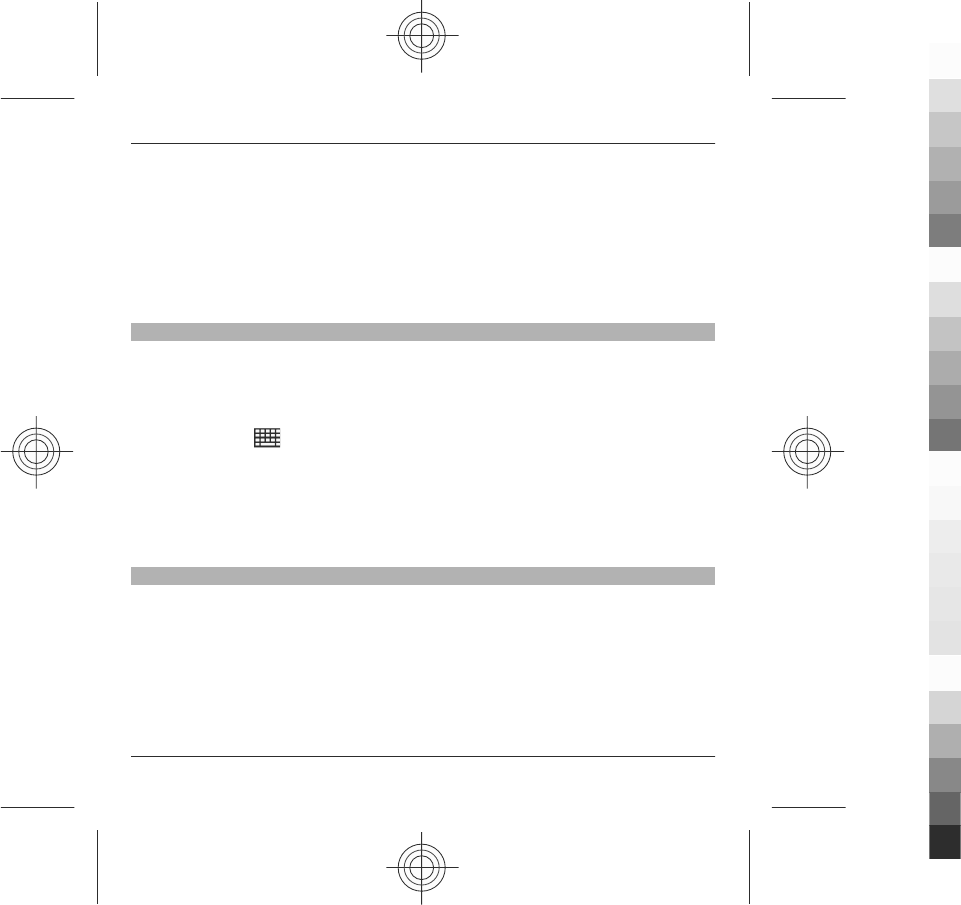
If the word is not correct, select * repeatedly to view the matching words the
dictionary has found one by one.
If the ? character is displayed after the word, the word is not in the dictionary.
To add a word to the dictionary, select Spell, enter the word using traditional
text input, and select OK. The word is added to the dictionary. When the
dictionary is full, a new word replaces the oldest added word.
4 Start writing the next word.
Chinese input with virtual keyboard
If automatic display rotation and sensors are activated, the text input mode changes
automatically between Full screen QWERTY (virtual keyboard) and Alphanumeric
keypad (virtual keypad) when you rotate the device.
If the text input mode does not change automatically, to enter text using the virtual
keyboard, select > Full screen QWERTY.
Select the needed input icons and the desired character.
To set the default input method for entering text using the virtual keyboard, select
Menu > Settings and Phone > Touch input > Chinese keyboard input.
Touch input settings
Select Menu > Settings and Phone > Touch input.
Select from the following:
Writing language — Change the writing language and the language of the
dictionary in predictive text input. This also defines which language-specific
characters in your handwriting are recognised and how your virtual keyboard is laid
out.
Writing speed — Select the writing speed.
38 Write text
www.nokia.com/support
Cyan
Cyan
Magenta
Magenta
Yellow
Yellow
Black
Black
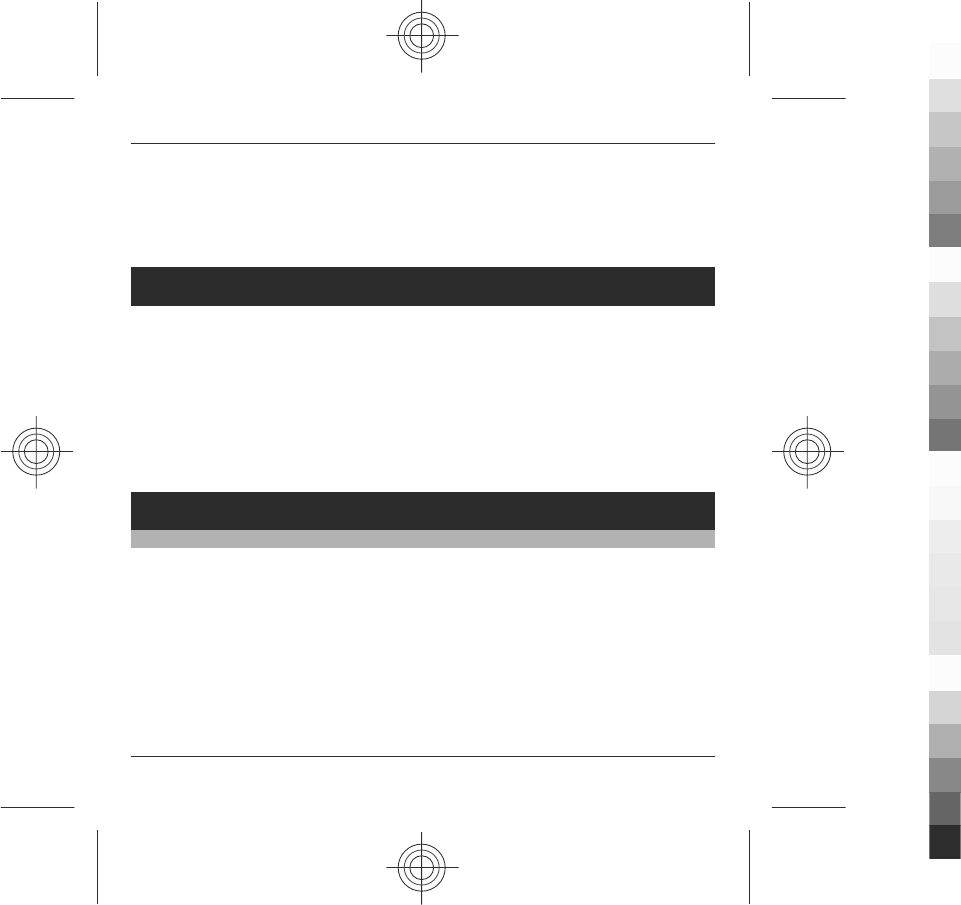
Pen trail width — Select the pen trail width.
Writing colour — Select the writing colour.
Adaptive search — Filter the contents of a list in an application according to the
characters written in the search field.
Phonebook manager
Phonebook manager is a service provided by China Mobile. You can back up or
restore your phonebook entries online. For the availability of this service, pricing,
and detailed instructions, contact your service provider.
Phonebook manager uses general packet radio service (GPRS). For information on
the pricing of GPRS, contact your service provider.
To subscribe to or unsubscribe from the phonebook manager service, or to back up,
restore, and search phonebook entries online, select Menu > ChinaMobileIn >
Phonebook Manager > Options > Enter.
Messaging
Messaging main view
Select Menu > Messaging (network service).
Create a new message
Select New message.
Tip: To avoid rewriting messages that you send often, use saved messages in the
Templates folder in My folders. You can also create and save your own templates.
Messaging contains the following folders:
Phonebook manager 39
www.nokia.com/support
Cyan
Cyan
Magenta
Magenta
Yellow
Yellow
Black
Black
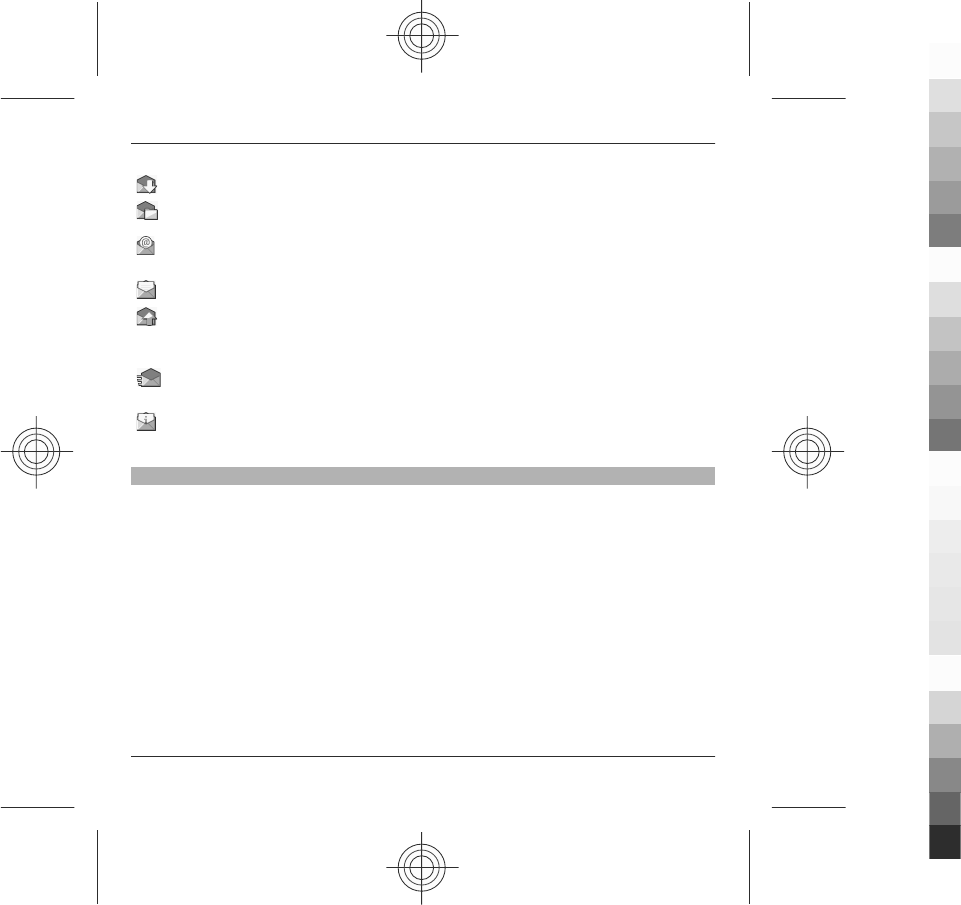
Inbox — Received messages, except e-mail and cell broadcast messages.
My folders — Organise your messages into folders.
Mailbox — Connect to your remote mailbox to retrieve your new e-mail
messages, or view your previously retrieved e-mail messages offline.
Drafts — Draft messages that have not been sent.
Sent — The last messages that have been sent, excluding messages sent using
Bluetooth connectivity. You can define the number of messages that can be saved
in this folder.
Outbox — Messages waiting to be sent are temporarily stored in the Outbox,
for example, when your device is outside network coverage.
Delivery reports — Request the network to send you a delivery report of the
text messages and multimedia messages you have sent (network service).
Write and send messages
Select Menu > Messaging.
Important: Exercise caution when opening messages. Messages may contain
malicious software or otherwise be harmful to your device or PC.
Before you can create a multimedia message or write a mail, you must have the
correct connection settings defined.
The wireless network may limit the size of MMS messages. If the inserted picture
exceeds this limit, the device may make it smaller so that it can be sent by MMS.
Only devices that have compatible features can receive and display multimedia
messages. The appearance of a message may vary depending on the receiving
device.
40 Messaging
www.nokia.com/support
Cyan
Cyan
Magenta
Magenta
Yellow
Yellow
Black
Black
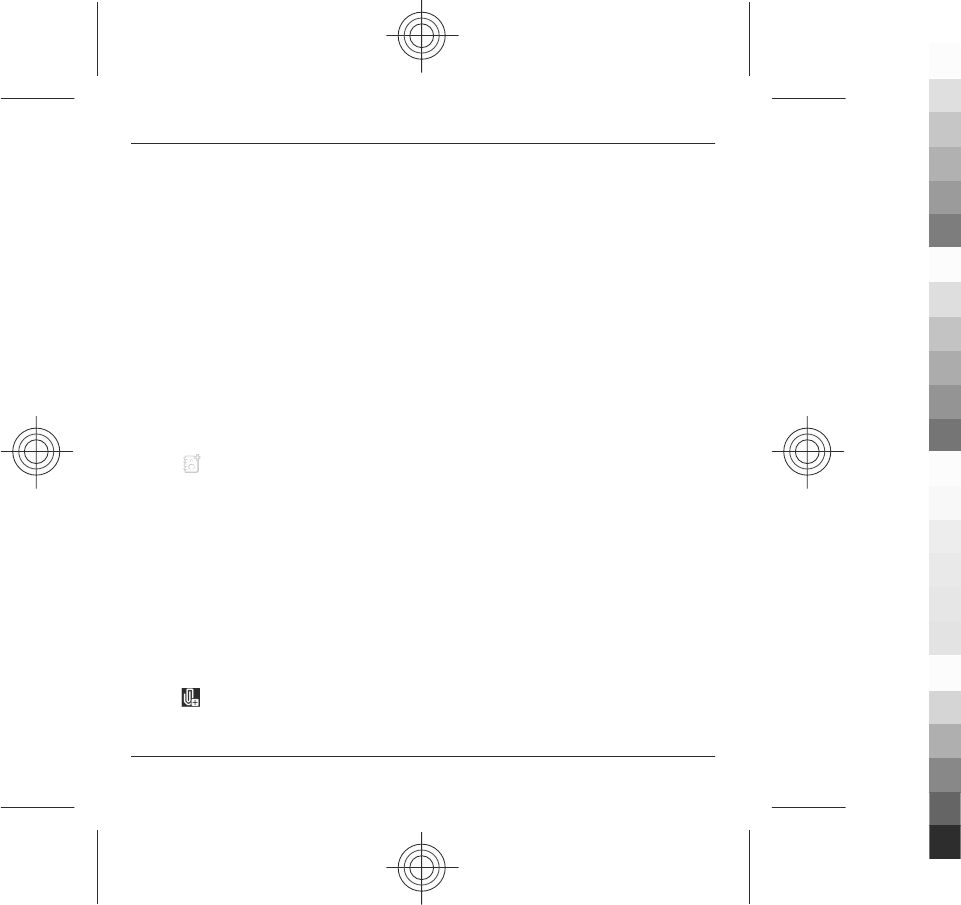
Check the size limit of mail messages with your service provider. If you attempt to
send a mail message that exceeds the size limit of the mail server, the message is
left in the Outbox folder, and the device attempts to resend it periodically. Sending
a mail requires a data connection, and continuous attempts to resend the mail may
incur charges from your service provider. In the Outbox folder, you can delete such
a message or move it to the Drafts folder.
Messaging requires network services.
Send a text or multimedia message
Select New message.
Send an audio or mail message
Select Options > Create message, and the relevant option.
Select recipients or groups from the contacts list
Select from the toolbar.
Enter the number or mail address manually
Tap the To field.
Enter the subject of the mail or multimedia message
Enter it in the Subject field, . If the Subject field is not visible, select Options >
Message header fields to change the fields that are visible.
Write the message
Tap the message field.
Add an object to a message or mail
Select and the relevant type of content.
Messaging 41
www.nokia.com/support
Cyan
Cyan
Magenta
Magenta
Yellow
Yellow
Black
Black
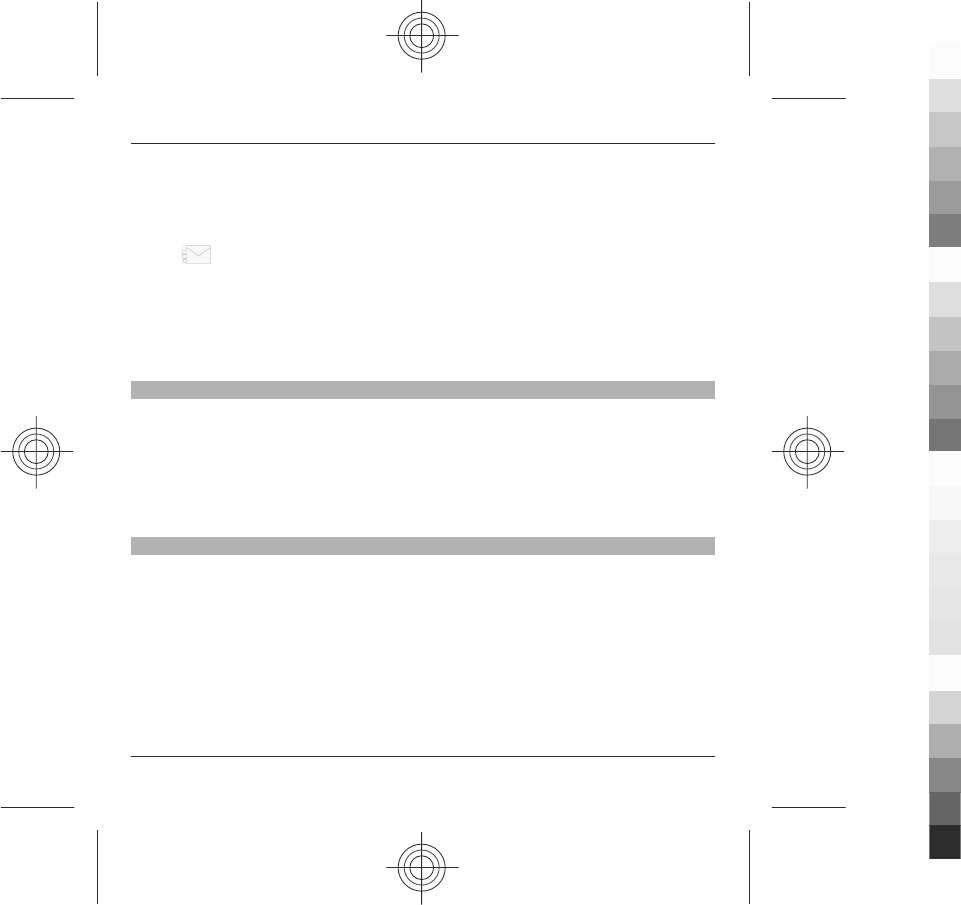
The message type may change to multimedia message based on the inserted
content.
Send the message or mail
Select , or press the call key.
Your device supports text messages beyond the limit for a single message. Longer
messages are sent as two or more messages. Your service provider may charge
accordingly. Characters with accents, other marks, or some language options take
more space, and limit the number of characters that can be sent in a single message.
Set up e-mail
To set up e-mail, select Menu > Messaging and Mailbox.
You can set up several e-mail accounts, for example, a personal e-mail account and
a corporate e-mail account.
To set up e-mail from your home screen, select the relevant plug-in. Alternatively,
to set up an e-mail account, select Menu > Settings > Sett. wizard.
Nokia Messaging
The Nokia Messaging service automatically transfers e-mail from your existing e-
mail address to your device. You can read, respond to, and organise your e-mails
on the go. The Nokia Messaging service works with a number of internet e-mail
providers that are often used for personal e-mail, such as Google e-mail services.
The Nokia Messaging service may be chargeable. For information on possible costs,
contact your service provider or the Nokia Messaging service.
The Nokia Messaging service must be supported by your network and may not be
available in all regions.
42 Messaging
www.nokia.com/support
Cyan
Cyan
Magenta
Magenta
Yellow
Yellow
Black
Black
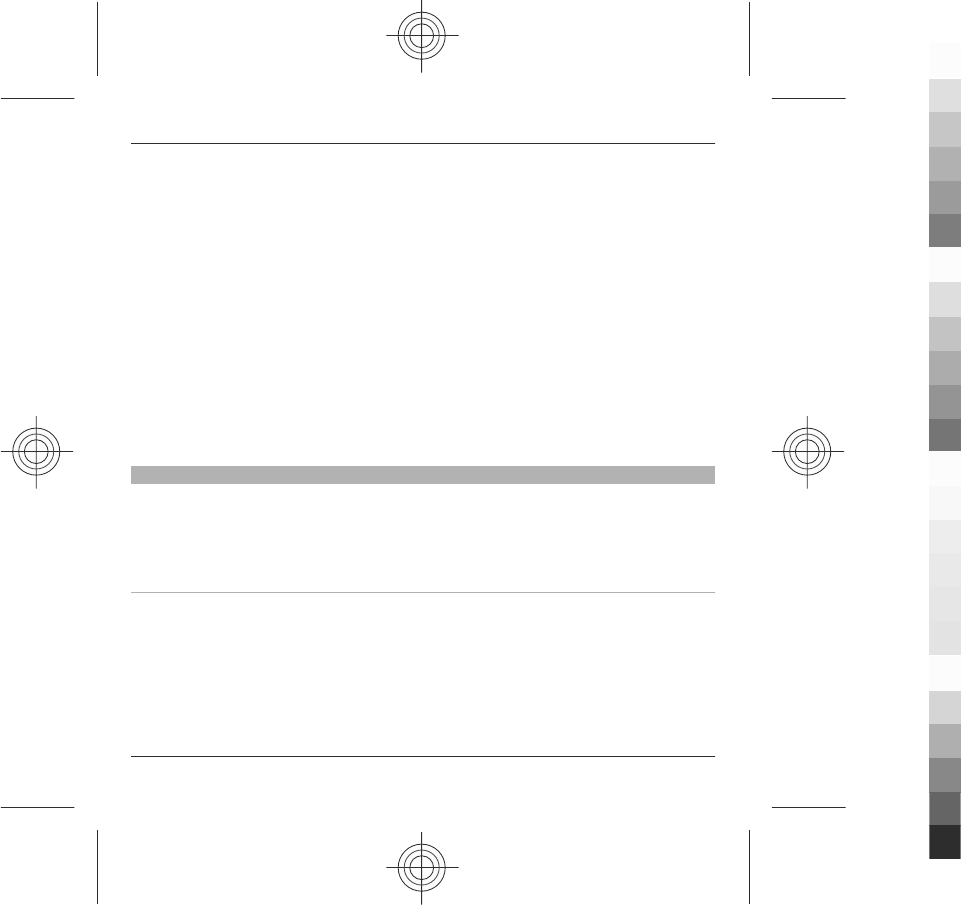
Nokia Messaging is currently provided on a trial basis.
Install the Nokia messaging application
1 Select Menu > Settings > Sett. wizard.
2 When the Settings wizard is opened for the first time, you are asked to define
the e-mail settings after the operator settings. If you have used the Settings
wizard before, select E-mail setup.
3 In the e-mail setup, read the information on the display, and select Start >
Nokia E-mail.
4 Accept the installation of the Nokia Messaging application.
5 Enter your e-mail account details.
The Nokia Messaging application is installed in Menu > Applications.
For more information, see www.email.nokia.com.
Mail for Exchange
With Mail for Exchange, you can receive your work e-mail to your device. You can
read and reply to your e-mails, view and edit compatible attachments, view
calendar information, receive and reply to meeting requests, schedule meetings,
and view, add, and edit contact information.
ActiveSync
Use of the Mail for Exchange is limited to over-the-air synchronisation of PIM
information between the Nokia device and the authorised Microsoft Exchange
server.
Mail for Exchange can be set up only if your company has Microsoft Exchange Server.
In addition, your company's IT administrator must have activated Mail for Exchange
for your account.
Messaging 43
www.nokia.com/support
Cyan
Cyan
Magenta
Magenta
Yellow
Yellow
Black
Black
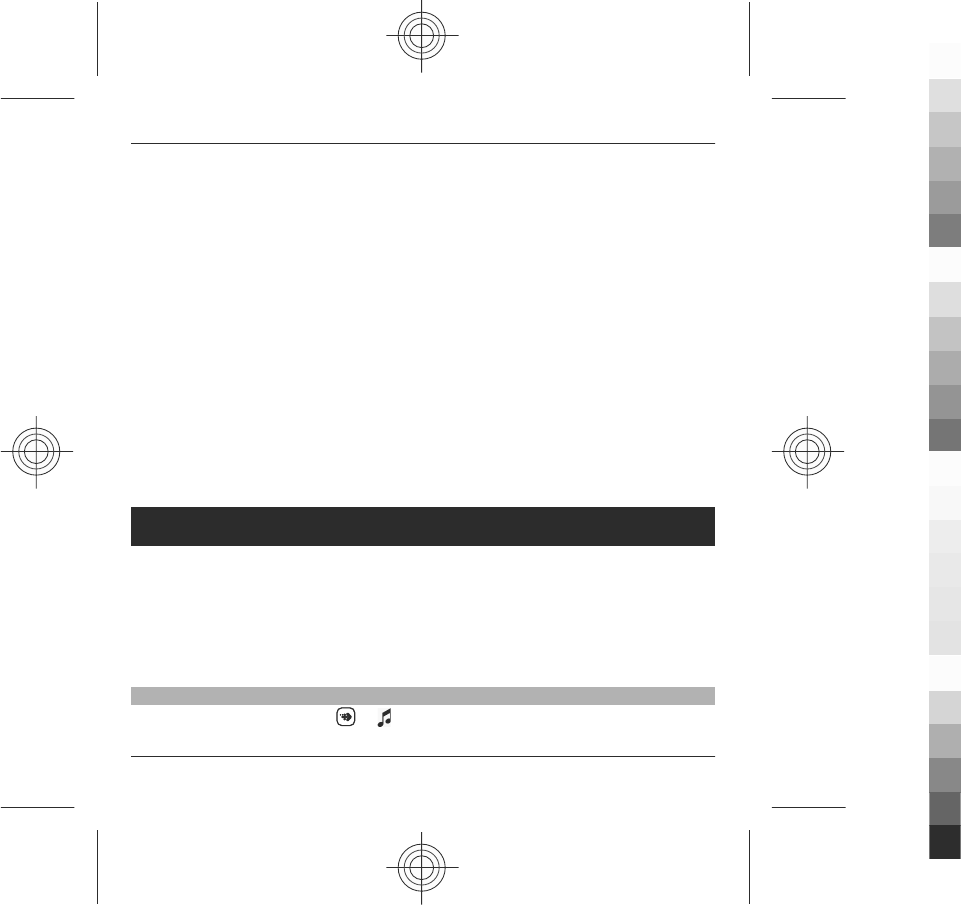
Before starting to set up Mail for Exchange, ensure that you have the following:
•A corporate e-mail ID
•Your office network user name
•Your office network password
•Your network domain name (contact your company's IT department)
•Your Mail for Exchange server name (contact your company's IT department)
Depending on your company's Mail for Exchange server configuration, you may need
to enter other information in addition to those listed. If you do not know the correct
information, contact your company's IT department.
With Mail for Exchange, the use of the lock code may be mandatory. The default lock
code of your device is 12345, but your company's IT administrator may have set a
different one for you to use.
You can access and modify the Mail for Exchange profile and settings in the
Messaging settings.
Music player
Music player supports file formats such as AAC, AAC+, eAAC+, MP3, and WMA. Music
player does not necessarily support all features of a file format or all the variations
of file formats.
You can also use Music player to listen to podcasts. Podcasting is a method for
delivering audio or video content over the internet using either RSS or Atom
technologies for playback on mobile devices and computers.
Play a song or a podcast
To open Music player, select > .
44 Music player
www.nokia.com/support
Cyan
Cyan
Magenta
Magenta
Yellow
Yellow
Black
Black
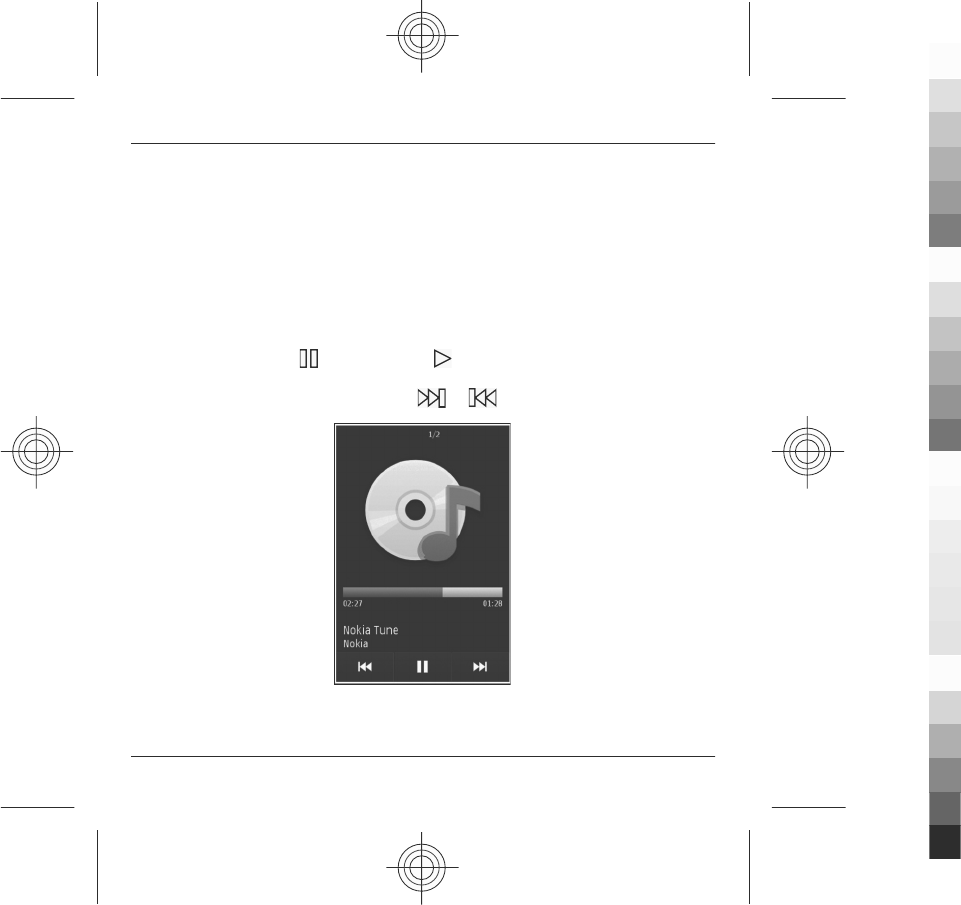
You may have to refresh the music and podcast libraries after you have updated the
song or podcast selection in your device. To add all available items to the library,
select Options > Refresh library.
To play a song or a podcast:
1 Select categories to navigate to the song or podcasts you want to hear.
2 To play an item, select the item from the list.
To pause playback, tap ; to resume, tap .
To fast-forward or rewind, tap and hold or .
Music player 45
www.nokia.com/support
Cyan
Cyan
Magenta
Magenta
Yellow
Yellow
Black
Black
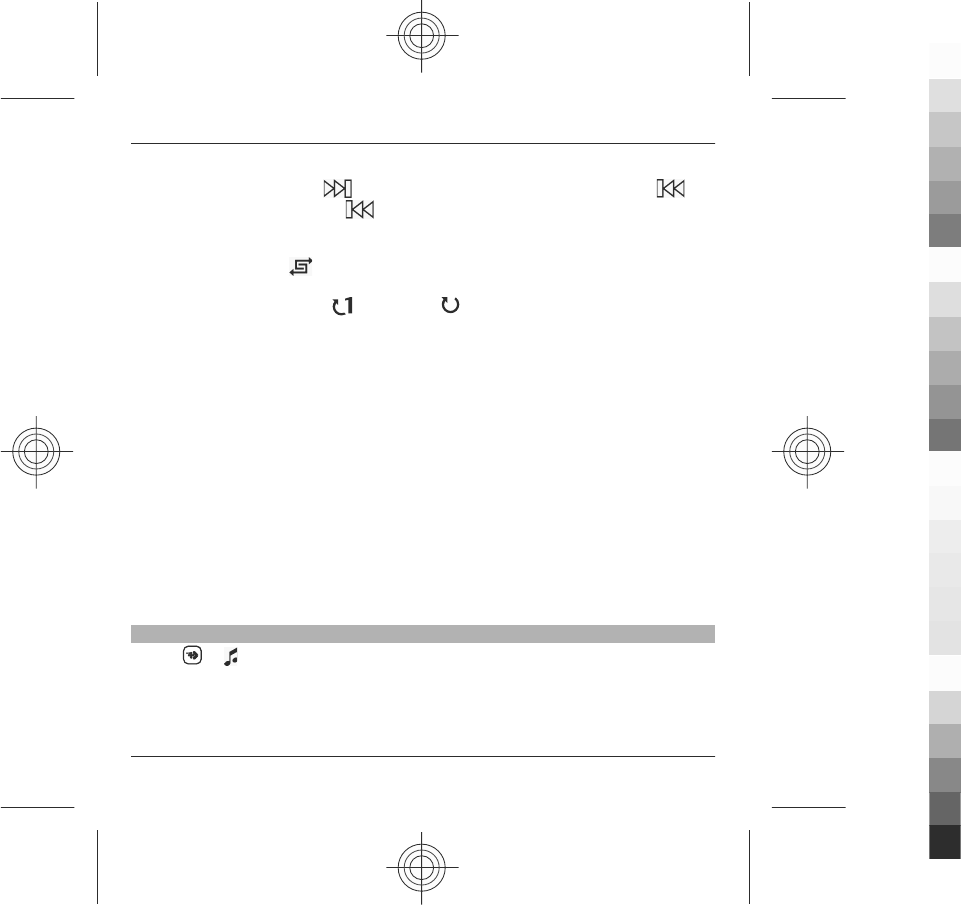
To go to the next item, tap . To return to the beginning of the item, tap . To
skip to the previous item, tap again within 2 seconds after a song or podcast
has started.
To turn random play ( ) on or off, select Options > Shuffle play.
To repeat the current item ( ), all items ( ), or to turn repeat off, select
Options > Repeat.
If you play podcasts, shuffle and repeat are automatically turned off.
To adjust the volume, press the volume key.
To modify the tone of the music playback, select Options > Equaliser.
To modify the balance and stereo image or to enhance the bass, select Options >
Settings.
To return to the home screen and leave the player playing in the background, press
the end key.
To close the player, select Options > Exit.
Playlists
Select > and Playlists.
To view details of the playlist, select Options > Playlist details.
46 Music player
www.nokia.com/support
Cyan
Cyan
Magenta
Magenta
Yellow
Yellow
Black
Black
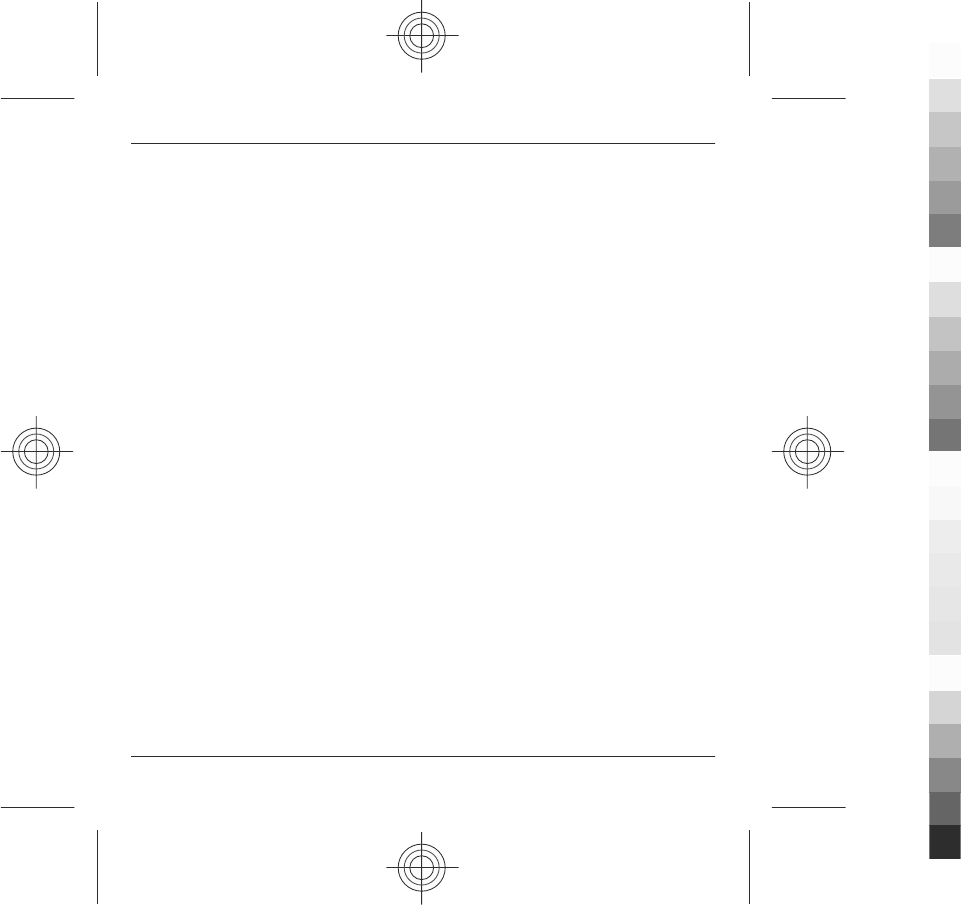
Create a playlist
1 Select Options > New playlist.
2 Enter a name for the playlist, and select OK.
3 To add songs now, select Yes; or to add the songs later, select No.
4 If you select Yes, select artists to find the songs you want to add to the playlist.
Select Add to add items.
To show the song list under an artist title, select Expand. To hide the song list,
select Collapse.
5 When you have made your selections, select Done.
The playlist is saved to the mass memory of your device.
To add more songs later, when viewing the playlist, select Options > Add songs.
To add songs, albums, artists, genres, and composers to a playlist from the different
views of the music menu, select an item and Options > Add to playlist > Saved
playlist or New playlist.
To remove a song from a playlist, select Options > Remove.
This does not delete the song from the device; it only removes it from the playlist.
To reorder songs in a playlist, select the song you want to move, and Options >
Reorder playlist.
To grab a song and drop it to a new position, select the song in the desired position
and Drop.
To finish reordering the playlist, select Done.
Music player 47
www.nokia.com/support
Cyan
Cyan
Magenta
Magenta
Yellow
Yellow
Black
Black
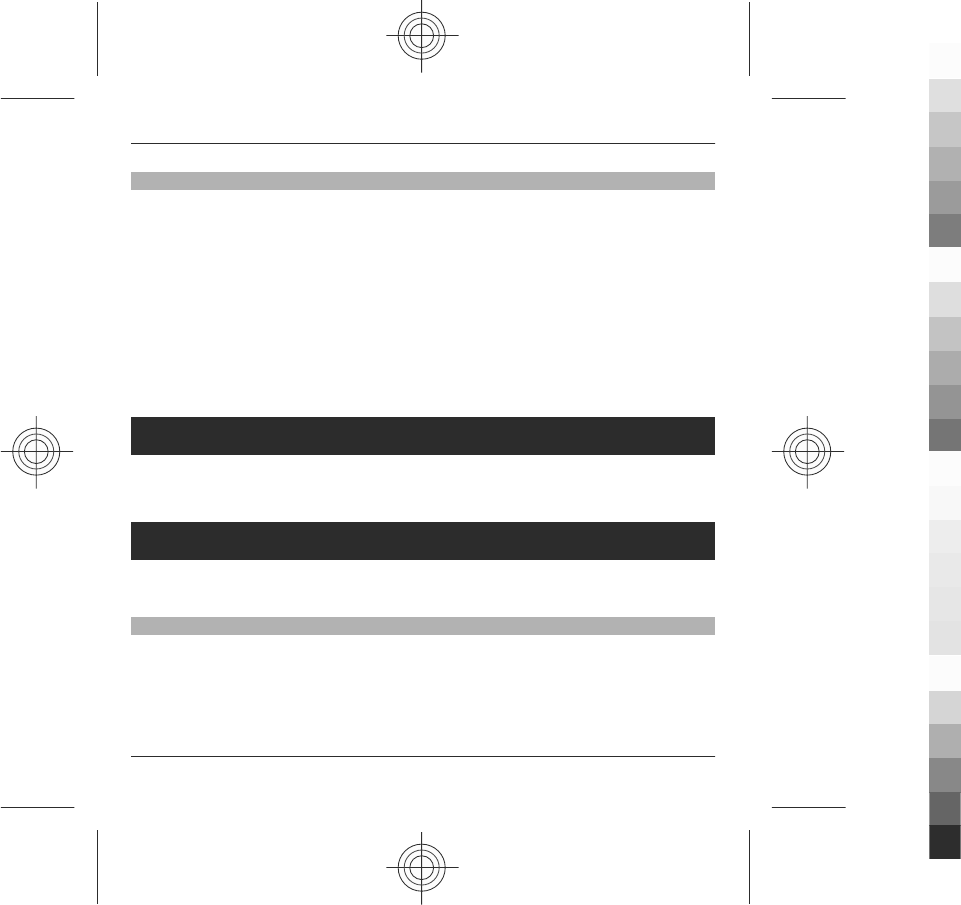
Transfer music from a computer
You can use the following methods to transfer music:
•To view your device on a computer as a mass memory device where you can
transfer any data files, make the connection with a compatible USB data cable
or Bluetooth connectivity. If you are using a USB data cable, select Mass
storage as the connection mode.
•To synchronise music with Windows Media Player, connect a compatible USB
data cable, and select Media transfer as the connection mode.
To change the default USB connection mode, select Menu > Settings and
Connectivity > USB > USB connection mode.
My favorites
You can manage images, video clips, and music files, or enter Magic Box.
Select Menu > My Favorites.
Camera
Your device supports an image capture resolution of 2592x1944 pixels. The image
resolution in this guide may appear different.
Activate the camera
To activate the camera, press the capture key.
48 My favorites
www.nokia.com/support
Cyan
Cyan
Magenta
Magenta
Yellow
Yellow
Black
Black
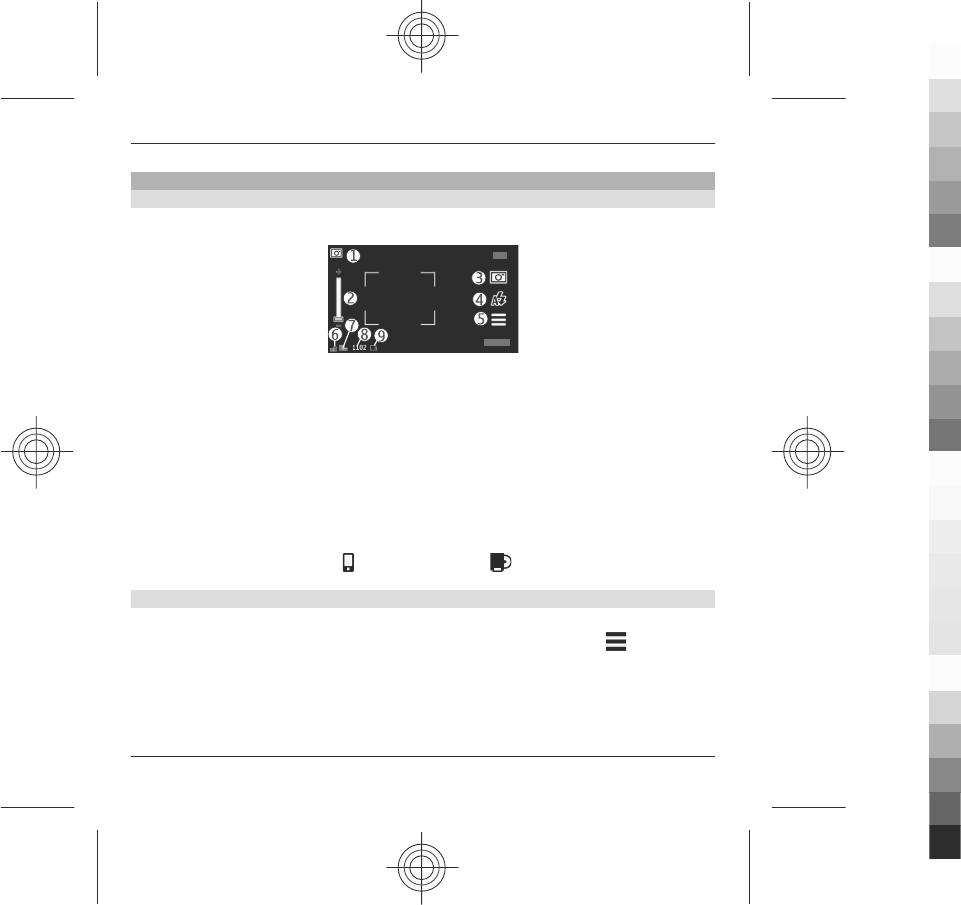
Image capture
Still image controls and indicators
The still image viewfinder displays the following:
1Mode indicator
2Zoom slider. To activate or deactivate the zoom slider, tap the screen.
3Capture icon
4Flash mode
5Capture settings
6Battery charge level indicator
7Image resolution indicator
8Image counter (the estimated number of images you can capture using the
current image quality setting and available memory)
9Memory in use. Depending on the setup of your device, there are the following
options: device memory ( ) or mass memory ( ).
Capture and recording settings
To open the capture and recording settings view before capturing an image or
recording a video clip, select Menu > Applications > Camera and .
The capture and recording settings view provides you with shortcuts to different
items and settings before capturing an image or recording a video clip.
Camera 49
www.nokia.com/support
Cyan
Cyan
Magenta
Magenta
Yellow
Yellow
Black
Black
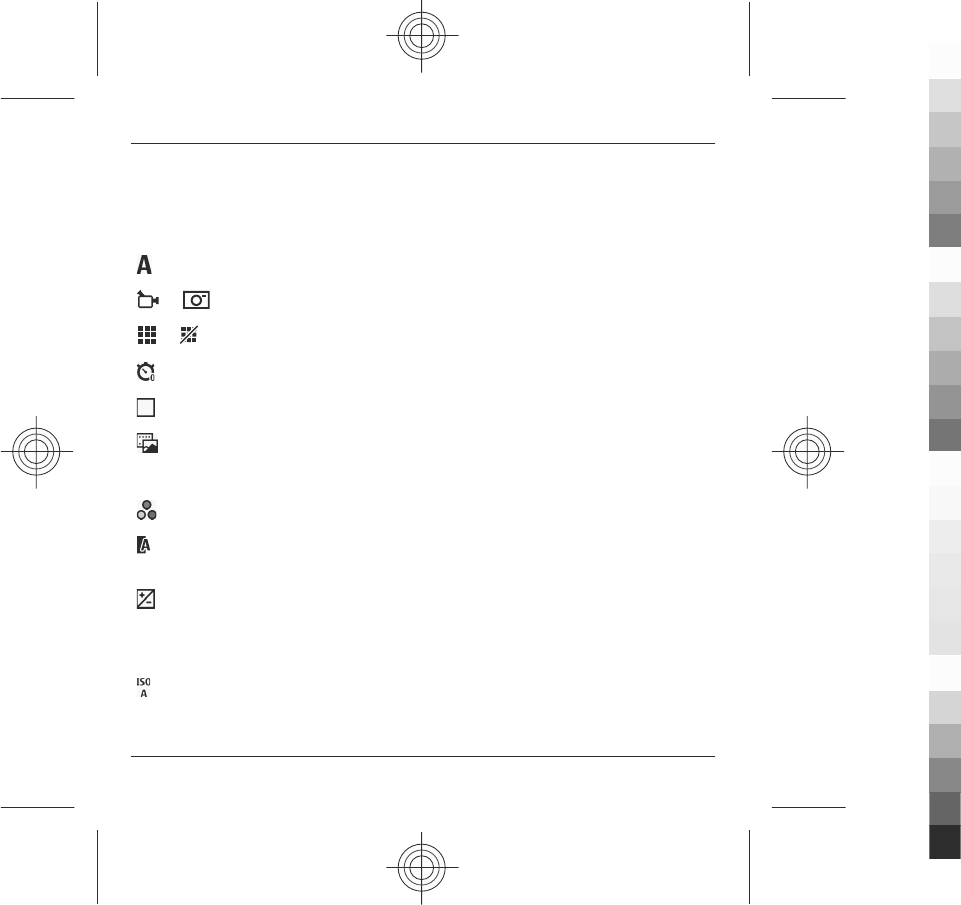
The capture and recording settings return to the default settings after you close the
camera.
Select from the following:
Select the scene.
or Switch between video and image mode.
or Show or hide the viewfinder grid (images only).
Activate the self-timer (images only).
Activate sequence mode (images only).
Open Gallery.
Image settings:
Select a colour effect.
Adjust the white balance. Select the current lighting conditions. This allows the
camera to reproduce colours more accurately.
Adjust the exposure compensation (images only). If you are shooting a dark
subject against a very light background, such as snow, adjust the exposure to +1 or
+2 to compensate for the background brightness. For light subjects against a dark
background, use -1 or -2.
Adjust light sensitivity (images only). Increase the light sensitivity in low light
conditions to avoid too dark images and blurry images. Increasing the light
sensitivity may also increase the image noise.
50 Camera
www.nokia.com/support
Cyan
Cyan
Magenta
Magenta
Yellow
Yellow
Black
Black
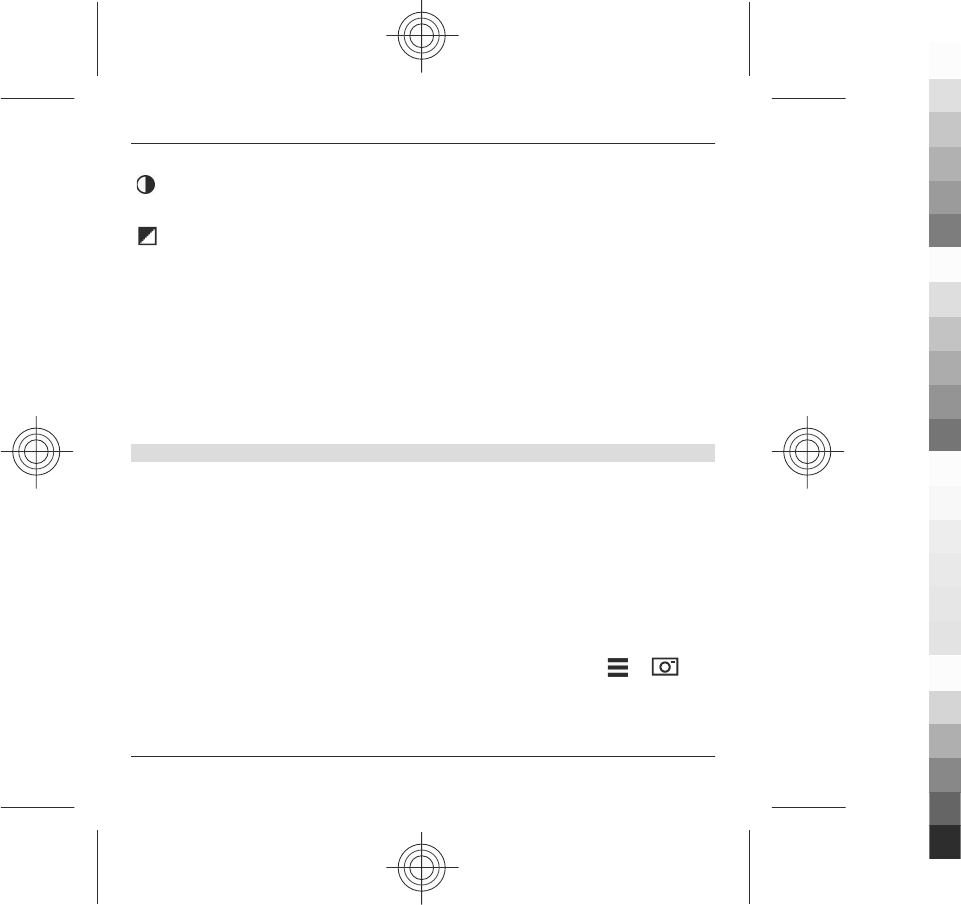
Adjust contrast (images only). Adjust the difference between the lightest and
darkest parts of the image.
Adjust sharpness (images only).
The screen display changes to match the settings you define.
The capture settings are shooting-mode specific. Switching between the modes
does not reset the defined settings.
If you select a new scene, the capture settings are replaced by the selected scene.
You can change the capture settings after selecting a scene if needed.
Saving the captured image may take longer if you change the zoom, lighting, or
colour settings.
Capture images
When capturing an image, note the following:
•Use both hands to keep the camera still.
•The quality of a digitally zoomed image is lower than that of a non-zoomed
image.
•The camera goes into battery saving mode if there are no actions for about a
minute. To continue capturing images, slide the lock switch on the side of the
device.
To capture an image:
1 To switch from video mode to image mode, if necessary, select > .
2 To lock the focus on an object, press the capture key halfway down (not
available in landscape or sport scene modes). A green locked focus indicator is
displayed. If the focus was not locked, a yellow focus indicator is displayed.
Camera 51
www.nokia.com/support
Cyan
Cyan
Magenta
Magenta
Yellow
Yellow
Black
Black
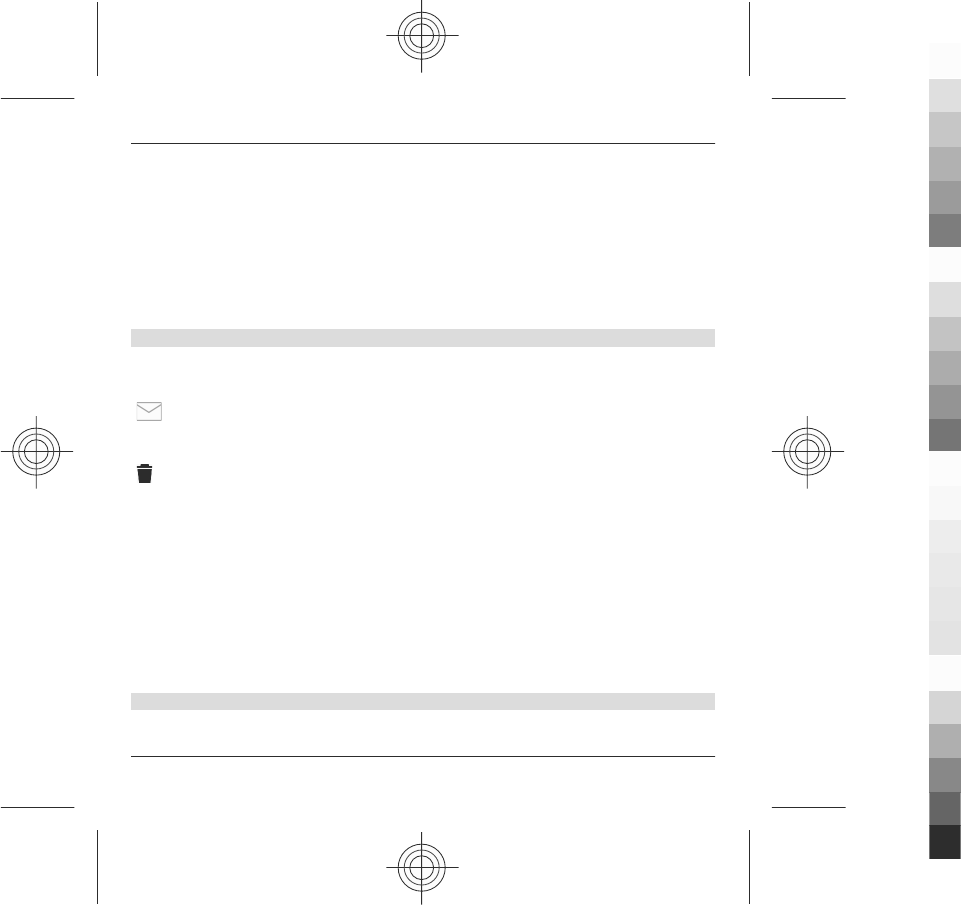
Release the capture key, and press it halfway down again. You can also capture
an image without locking the focus.
3 To capture an image, press the capture key. Do not move the device before the
image is saved and the final image displayed.
To zoom in or out when capturing an image, use the zoom key in your device.
After capturing an image
After you capture an image, select from the following options (available only if you
have selected Options > Settings > Show captured image > Yes):
— Send the image in a multimedia or e-mail message, or through connection
methods such as Bluetooth connectivity. You can also post your image to compatible
online sharing services.
— Delete the image.
To use the image as wallpaper in the home screen, select Options > Use
image > Set as wallpaper.
To set the image as a default call image to be used for every call situation, select
Options > Use image > Set as call image.
To assign the image to a contact, Options > Use image > Assign to contact.
To return to the viewfinder to capture a new image, press the capture key.
Flash and video light
The camera of your device has a dual LED flash for low light conditions.
52 Camera
www.nokia.com/support
Cyan
Cyan
Magenta
Magenta
Yellow
Yellow
Black
Black
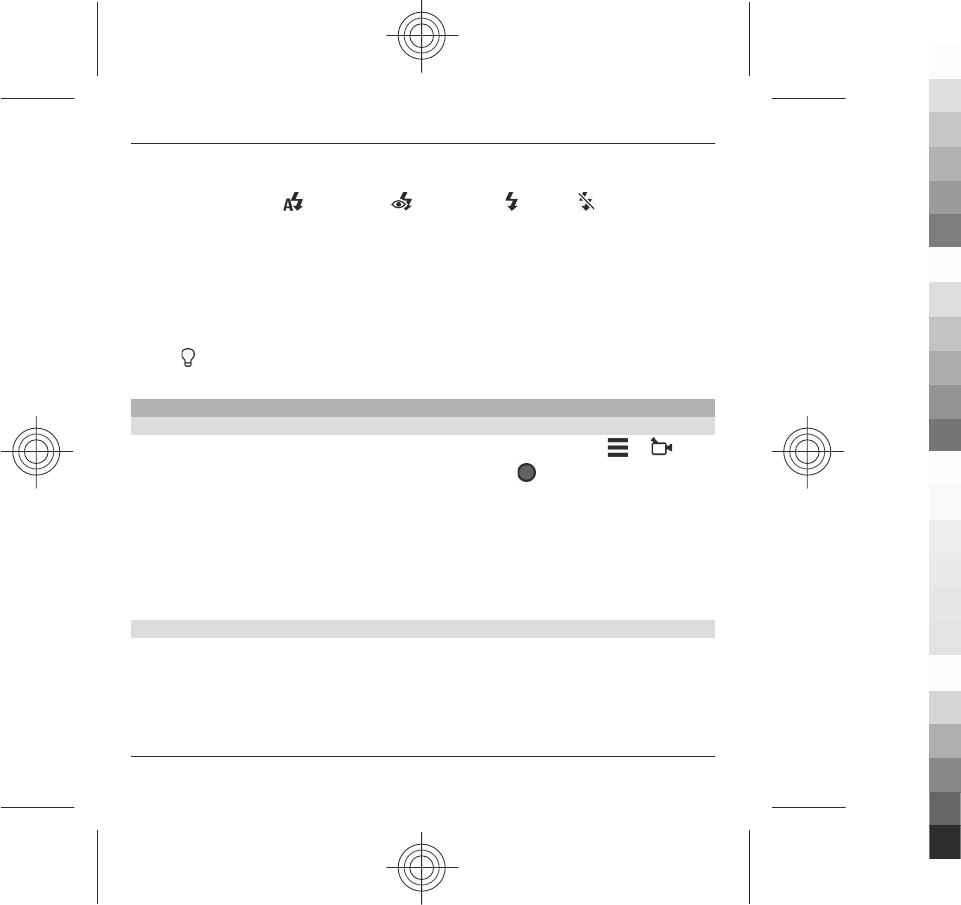
To select the desired flash mode, select the current flash mode indicator, which is
one of the following: Automatic, Reduce red, On, and Off.
Avoid touching the flash LEDs when the back cover has been removed. The LEDs may
get hot after prolonged usage.
Keep a safe distance when using the flash. Do not use the flash on people or animals
at close range. Do not cover the flash while taking a picture.
Increase light levels when recording video in low light
Select .
Video recording
Record a video clip
1 To switch from image mode to video mode, if necessary, select > .
2 To start recording, press the capture key, or select . A red record icon is
displayed.
3 To pause recording, select Pause. To resume, select Continue. If you pause
recording and do not press any key within one minute, the recording stops.
To zoom in or out, use the zoom keys.
4 To stop recording, press the capture key. The video clip is automatically saved
in Gallery.
Video recording on-screen controls and indicators
The video viewfinder displays the following:
Camera 53
www.nokia.com/support
Cyan
Cyan
Magenta
Magenta
Yellow
Yellow
Black
Black
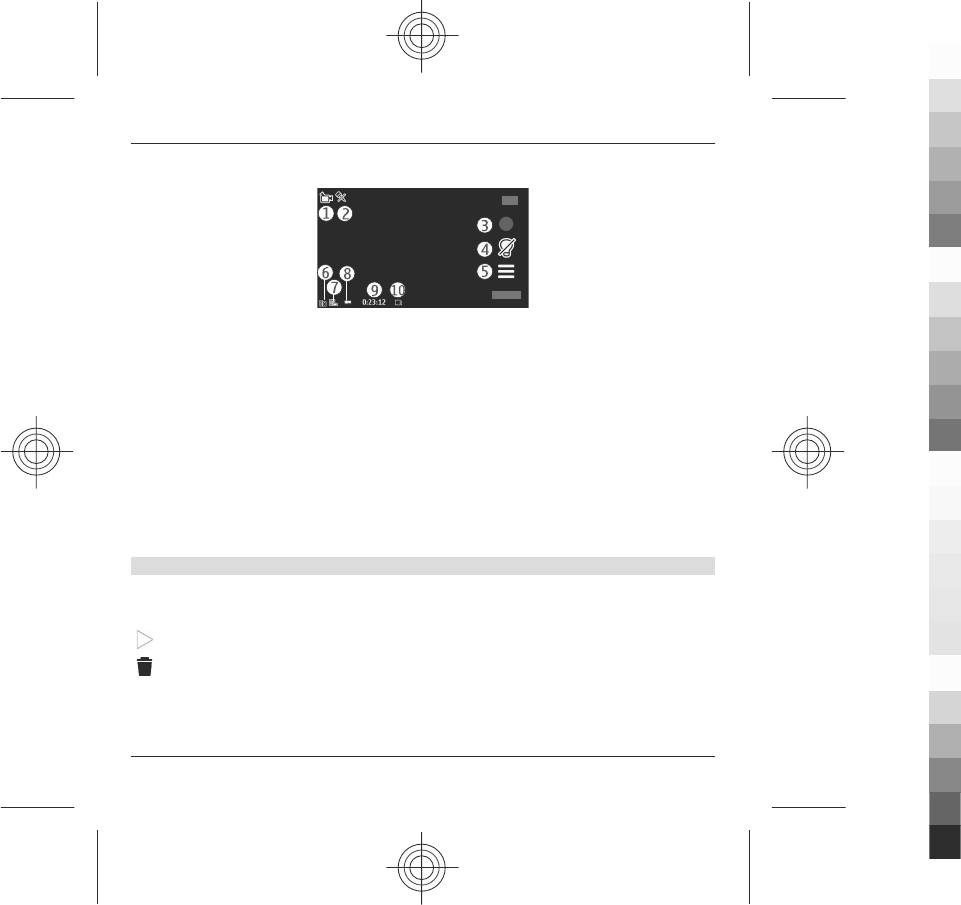
1Capture mode indicator
2Audio mute on indicator
3Capture icon. Tap to record video.
4Video light on/off.
5Recording settings. Tap to change settings.
6Battery charge level indicator
7Video quality indicator. To change this setting, select Options > Settings >
Video quality.
8Video clip file type
9Available recording time. When you are recording, the current video length
indicator also shows the elapsed and remaining time.
10 The location to which the video clip is saved.
After recording a video clip
After you record a video clip, select from the following options (available only if you
have selected Options > Settings > Show last captured video > Yes):
— Play the video clip you just recorded.
— Delete the video clip.
To return to the viewfinder to record a new video clip, press the capture key.
54 Camera
www.nokia.com/support
Cyan
Cyan
Magenta
Magenta
Yellow
Yellow
Black
Black
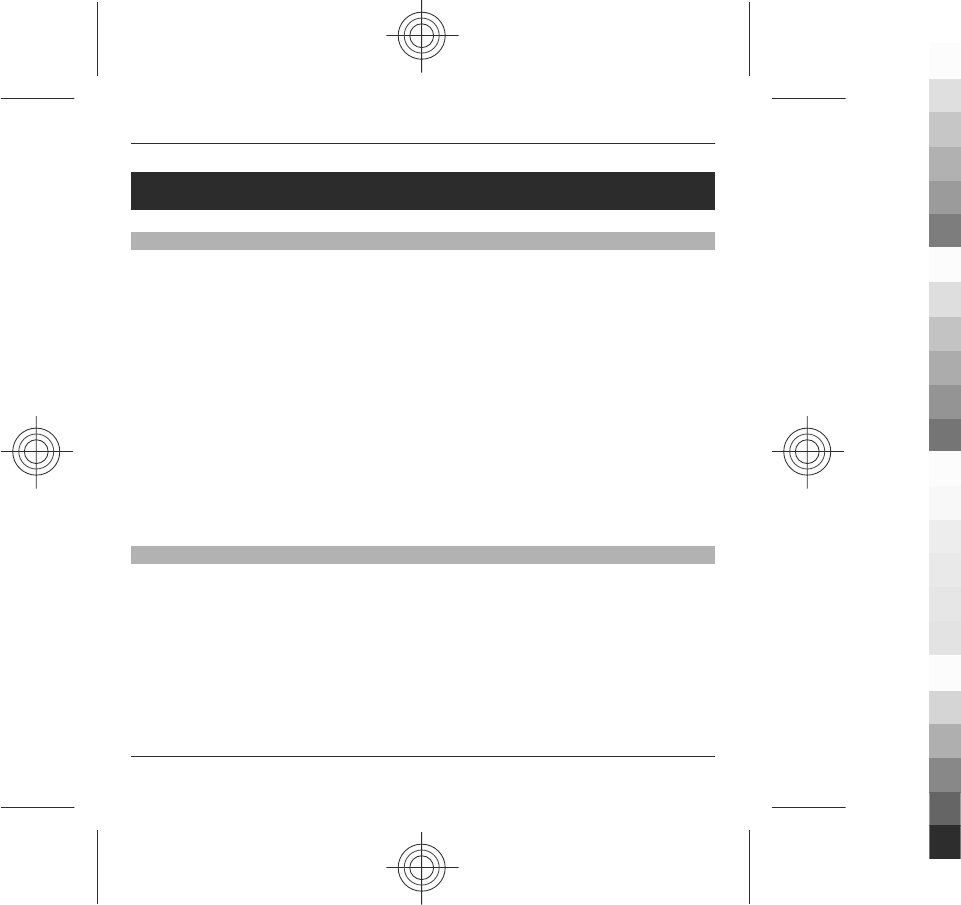
Positioning (GPS)
About GPS
The Global Positioning System (GPS) is operated by the government of the United
States, which is solely responsible for its accuracy and maintenance. The accuracy
of location data can be affected by adjustments to GPS satellites made by the United
States government and is subject to change with the United States Department of
Defense civil GPS policy and the Federal Radionavigation Plan. Accuracy can also be
affected by poor satellite geometry. Availability and quality of GPS signals may be
affected by your location, buildings, natural obstacles, and weather conditions. GPS
signals may not be available inside buildings or underground and may be impaired
by materials such as concrete and metal.
GPS should not be used for precise location measurement, and you should never
rely solely on location data from the GPS receiver and cellular radio networks for
positioning or navigation.
The trip meter has limited accuracy, and rounding errors may occur. Accuracy can
also be affected by availability and quality of GPS signals.
Assisted GPS (A-GPS)
Your device also supports assisted GPS (A-GPS).
A-GPS is a network service.
Assisted GPS (A-GPS) is used to retrieve assistance data over a packet data
connection, which assists in calculating your current location when your device is
receiving signals from satellites.
Positioning (GPS) 55
www.nokia.com/support
Cyan
Cyan
Magenta
Magenta
Yellow
Yellow
Black
Black
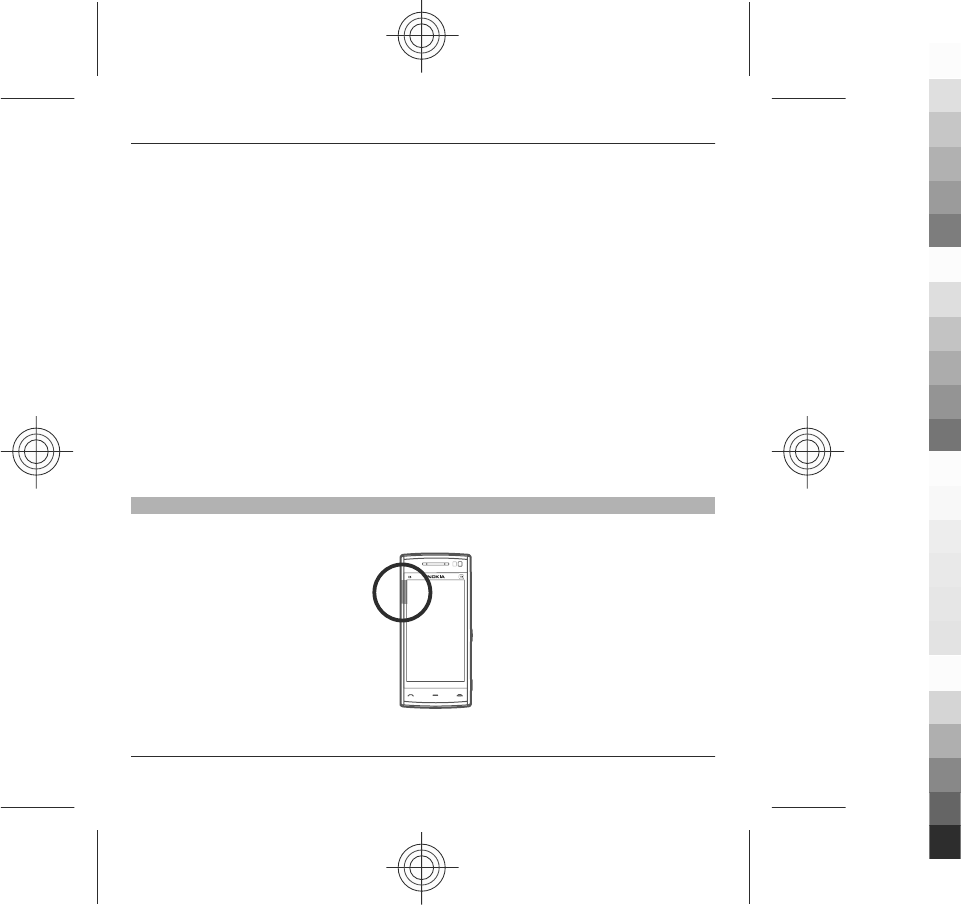
When you activate A-GPS, your device receives useful satellite information from an
assistance data server over the cellular network. With the help of assisted data, your
device can obtain the GPS position faster.
Your device is preconfigured to use the Nokia A-GPS service, if no service provider-
specific A-GPS settings are available. The assistance data is retrieved from the Nokia
A-GPS service server only when needed.
A-GPS is an internet service. When using A-GPS, it may incur data charges. Check
with your service provider for details about the fees in your home network.
You must have an internet access point defined in the device to retrieve assistance
data from the Nokia A-GPS service over a packet data connection. To define an access
point for A-GPS, select Menu > Applications > Location and Positioning >
Positioning server > Access point. Only a packet data internet access point can
be used. Your device asks for the internet access point when GPS is used for the first
time.
Hold your device correctly
When using the GPS receiver, ensure you do not cover the antenna with your hand.
56 Positioning (GPS)
www.nokia.com/support
Cyan
Cyan
Magenta
Magenta
Yellow
Yellow
Black
Black
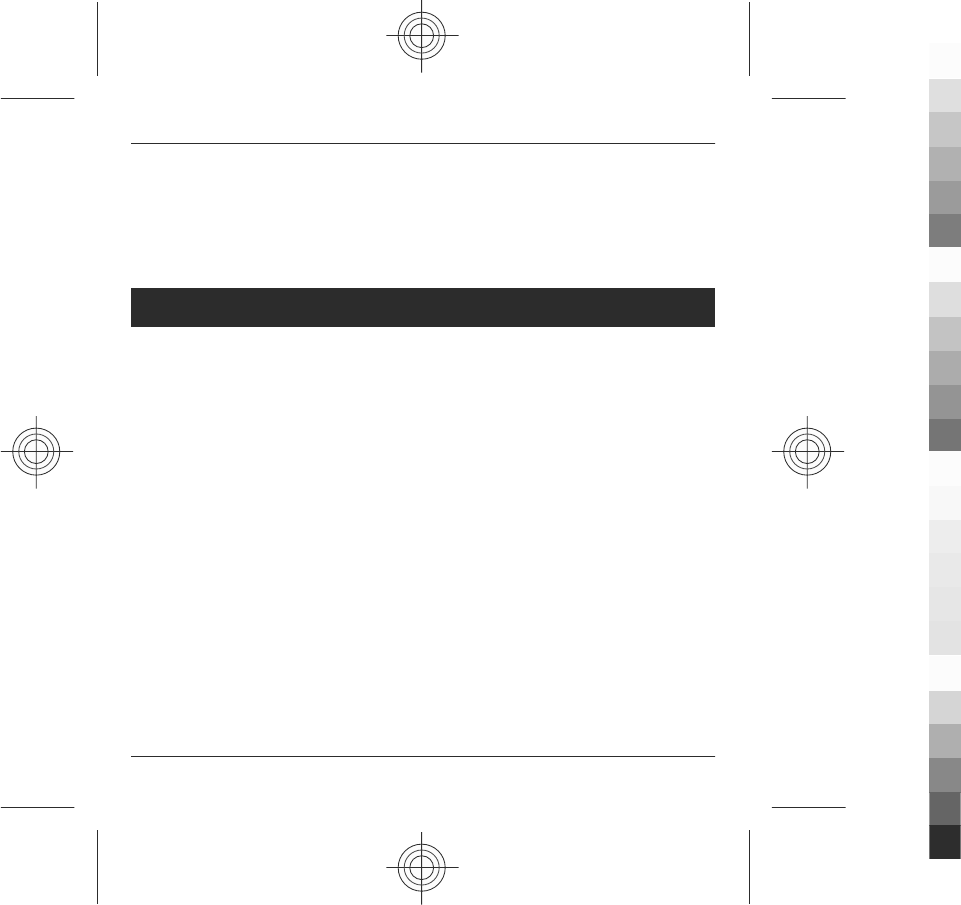
Establishing a GPS connection may take from a couple of seconds to tens of minutes.
Establishing a GPS connection in the car, in bad weather conditions, or in a
challenging geographical environment may take longer.
The GPS receiver draws its power from the device battery. Using the GPS receiver
may drain the battery faster.
Connectivity
At Nokia, we understand how important it is that your mobile phone or device
operates reliably and that your personal content is saved safely.
Any information from an unknown or unreliable source, via Bluetooth connectivity,
multimedia message, or cable, may harm your PC, mobile phone, or device. You may
protect your mobile phone or device from damage and keep it secured by following
simple measures:
•Always keep Bluetooth connectivity closed unless you want your phone or
device to be visible to others.
•Always be alert when receiving information from an unknown or untrustworthy
source.
•Do not download or install any applications that may include software harmful
to your phone or device.
•Always download and install applications or content from trusted or well-
known sources, such as Nokia Software Market, where good protection is
provided against viruses and other harmful software.
Your device offers several options to connect to the internet or to another
compatible device or PC.
Connectivity 57
www.nokia.com/support
Cyan
Cyan
Magenta
Magenta
Yellow
Yellow
Black
Black
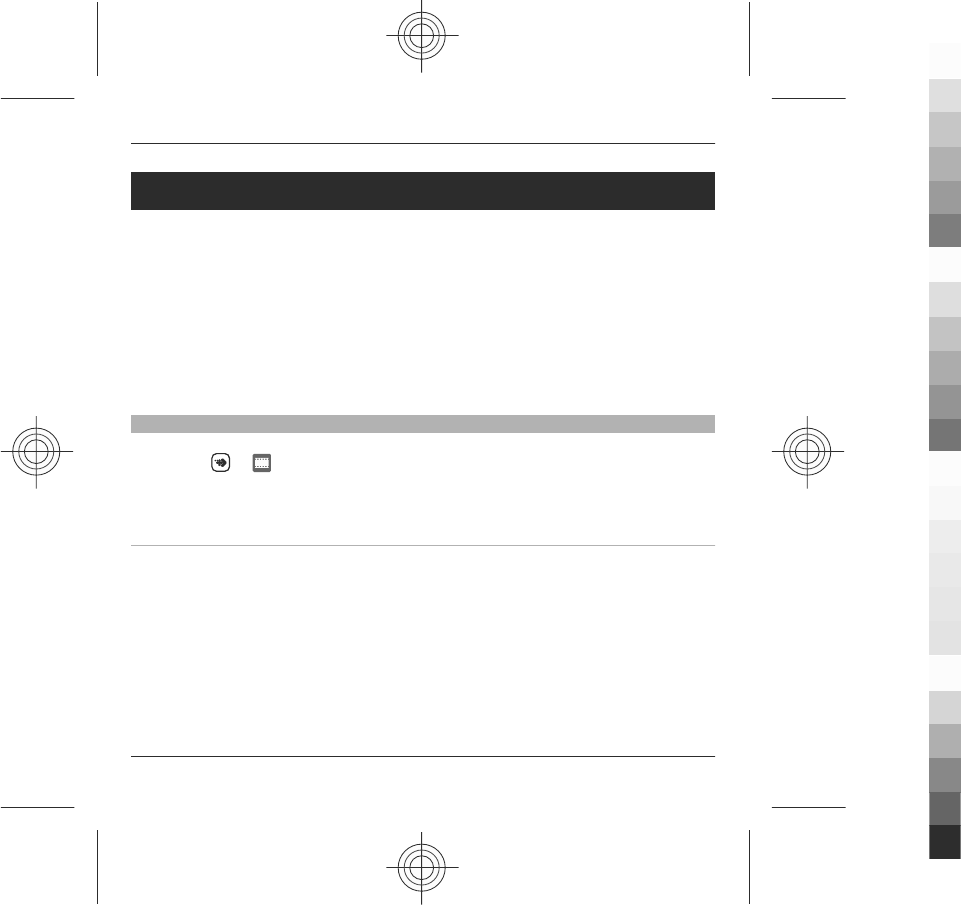
Nokia Video Centre
You can also transfer video clips from a compatible PC to your device and view them
in Video centre.
Using packet data access points to download videos may involve the transmission
of large amounts of data through your service provider's network. Contact your
service provider for information about data transmission charges.
Your device may have predefined services.
Service providers may provide free content or charge a fee. Check the pricing in the
service or from the service provider.
View and download video clips
Connect to video services
1 Select > .
2 To connect to a service to install video services, select Add new services and
the desired video service from the service catalogue.
View a video clip
To browse the content of installed video services, select Video feeds.
The content of some video services is divided into categories. To browse video clips,
select a category.
To search for a video clip in the service, select Video search. Search may not be
available in all services.
58 Nokia Video Centre
www.nokia.com/support
Cyan
Cyan
Magenta
Magenta
Yellow
Yellow
Black
Black

Some video clips can be streamed over the air, but others must be first downloaded
to your device. To download a video clip, select Options > Download. Downloads
continue in the background if you exit the application. The downloaded video clips
are saved in My videos.
To stream a video clip or view a downloaded one, select Options > Play.
When the video clip is playing, to use the control keys for controlling the player, tap
the screen.
To adjust the volume, use the volume key.
Warning:
Continuous exposure to high volume may damage your hearing. Listen to music at
a moderate level, and do not hold the device near your ear when the loudspeaker
is in use.
Select Options and from the following:
Resume download — Resume a paused or failed download.
Cancel download — Cancel a download.
Preview — Preview a video clip. This option is available if supported by the service.
Feed details — View information about a video clip.
Refresh list — Refresh the list of video clips.
Open link in browser — Open a link in the web browser.
Schedule downloads
To schedule an automatic download for video clips in a service, select Options >
Schedule downloads.
Nokia Video Centre 59
www.nokia.com/support
Cyan
Cyan
Magenta
Magenta
Yellow
Yellow
Black
Black
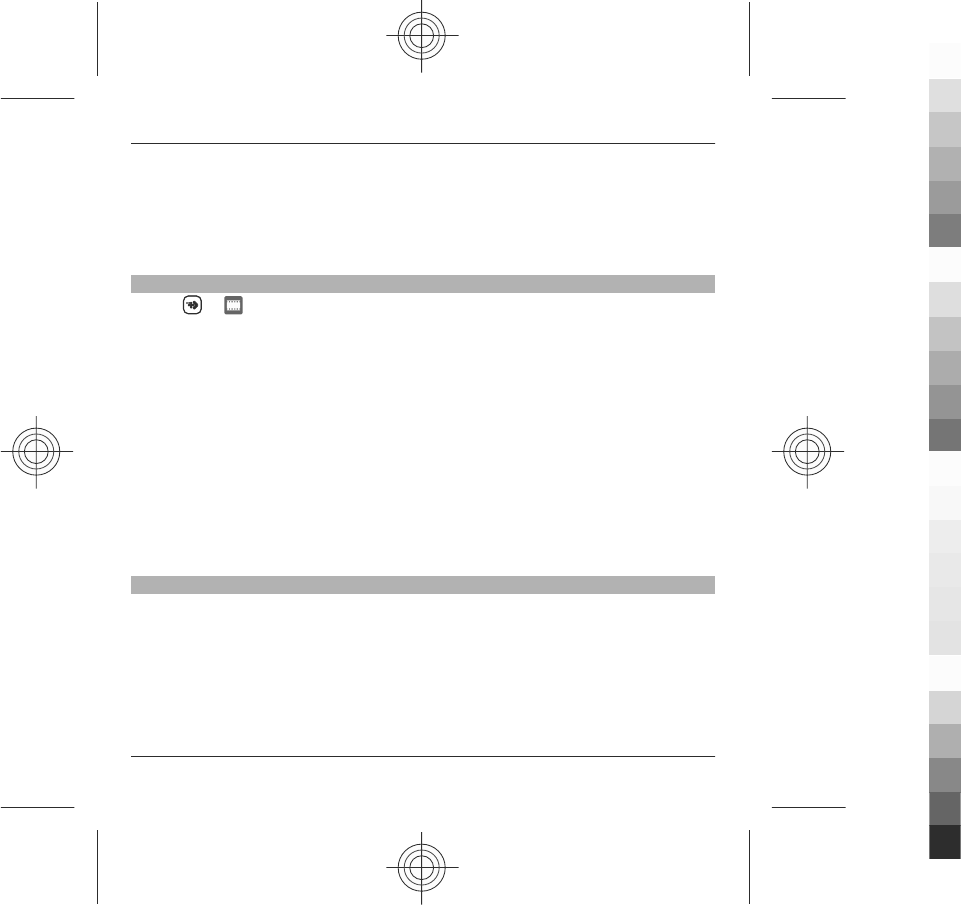
Video centre automatically downloads new video clips daily at the time you define.
To cancel scheduled downloads, select Manual download as the download
method.
Video feeds
Select > .
The content of the installed video services is distributed using RSS feeds. To view
and manage your feeds, select Video feeds.
Select Options and from the following:
Feed subscriptions — Check your current feed subscriptions.
Feed details — View information about a video.
Add feed — Subscribe to new feeds. Select Via Video directory to select a feed
from the services in the video directory.
Refresh feeds — Refresh the content of all feeds.
Manage account — Manage your account options for a particular feed, if available.
To view the videos available in a feed, select a feed from the list.
My videos
My videos is a storage place for all video clips in the Video centre application. You
can list downloaded video clips and video clips recorded with the device camera in
separate views.
1 To open a folder and view video clips, select the folder. When a video clip is
playing, to use the control keys for controlling the player, tap the screen.
2 To adjust the volume, press the volume key.
60 Nokia Video Centre
www.nokia.com/support
Cyan
Cyan
Magenta
Magenta
Yellow
Yellow
Black
Black
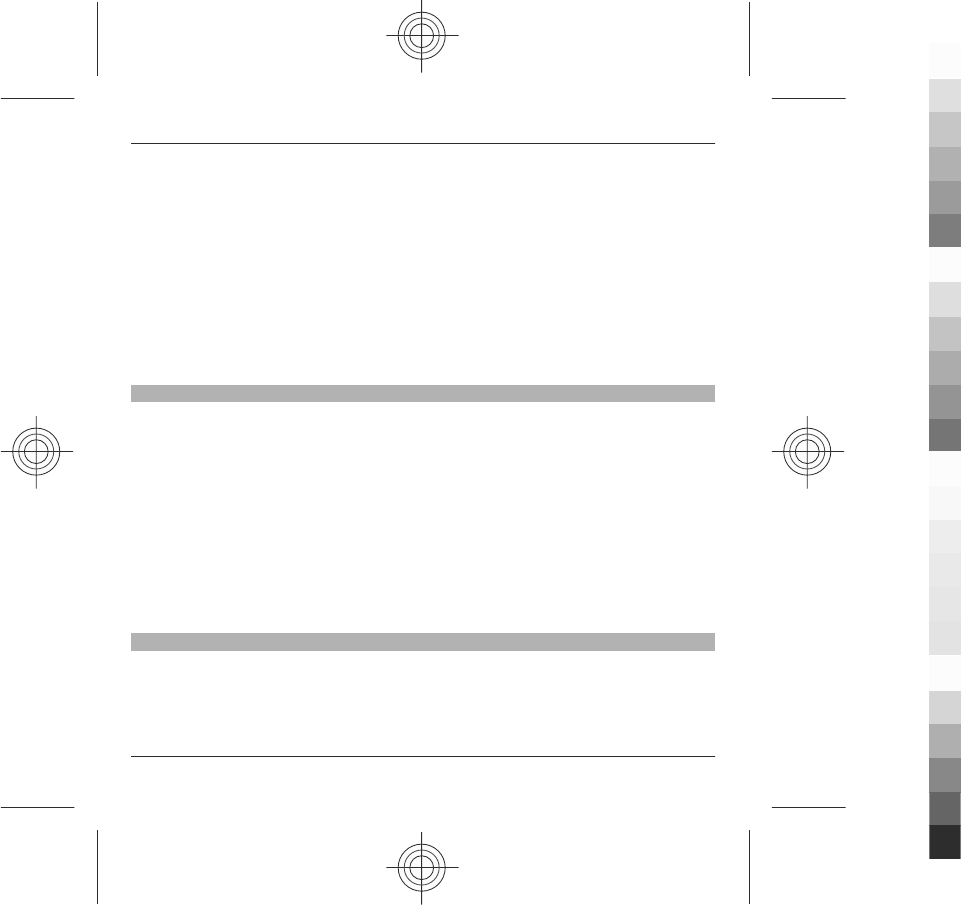
Select Options and from the following:
Resume download — Resume a paused or failed download.
Cancel download — Cancel a download.
Video details — View information about a video clip.
Find — Find a video clip. Enter a search term that matches the file name.
Memory status — View the amount of free and used memory.
Sort by — Sort video clips. Select the desired category.
Move and copy — Move or copy video clips. Select Copy or Move and the desired
location.
Transfer videos from your PC
Transfer your own video clips to Video centre from compatible devices using a
compatible USB data cable. Video centre displays only the video clips which are in
a format supported by your device.
1 To view your device on a PC as a mass memory device where you can transfer
any data files, make the connection with a USB data cable.
2 Select Mass storage as the connection mode.
3 Select the video clips you want to copy from your PC.
4 Transfer the video clips to E:\My Videos in the mass memory of your device.
The transferred video clips appear in the My videos folder in Video centre. Video
files in other folders of your device are not displayed.
Video centre settings
In the Video centre main view, select Options > Settings and from the following:
Video service selection — Select the video services that you want to appear in
Video centre. You can also add, remove, edit, and view the details of a video service.
You cannot edit preinstalled video services.
Nokia Video Centre 61
www.nokia.com/support
Cyan
Cyan
Magenta
Magenta
Yellow
Yellow
Black
Black
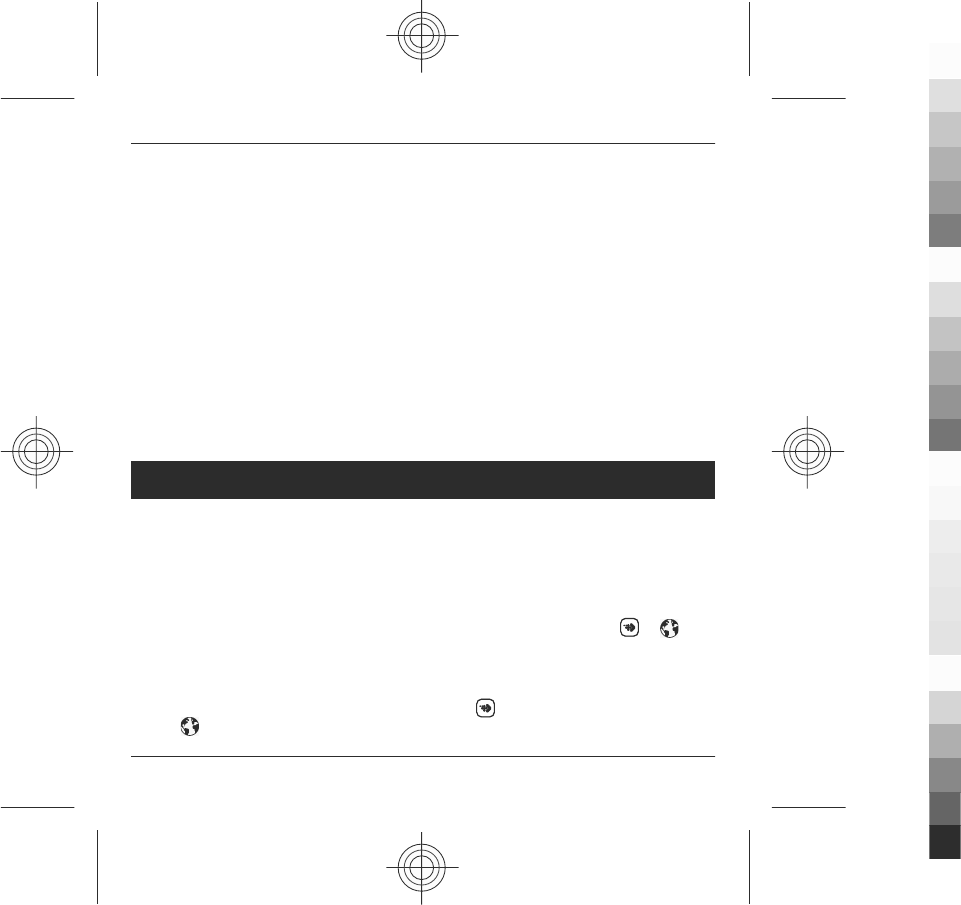
Connection settings — To define the network destination used for the network
connection, select Network connection. To select the connection manually each
time Video centre opens a network connection, select Always ask.
To set GPRS connection on or off, select Confirm GPRS usage.
To set roaming on or off, select Confirm roaming.
Parental control — Set an age limit to videos. The required password is the same
as the device lock code. The factory setting for the lock code is 12345. In video-on-
demand services, videos which have the same or a higher age limit than you have
set, are hidden.
Preferred memory — Select whether downloaded videos are saved in the device
memory or in the mass memory.
Thumbnails — Select whether to download and view thumbnail images in video
feeds.
Web browser
With the web browser, you can view hypertext markup language (HTML) pages on
the web as originally designed (network service). You can also browse web pages
that are designed specifically for mobile devices, and use extensible hypertext
markup language (XHTML), or the wireless markup language (WML).
The XHTML browser in this device supports the Unicode encoding format.
If the web page displays unreadable characters while browsing, select > and
Options > Settings > Page > Default encoding, and a corresponding encoding.
To browse the web, you need to have an internet access point defined in your device.
Tip: To open the browser, select the media key ( ) to open the media bar, and
select .
62 Web browser
www.nokia.com/support
Cyan
Cyan
Magenta
Magenta
Yellow
Yellow
Black
Black
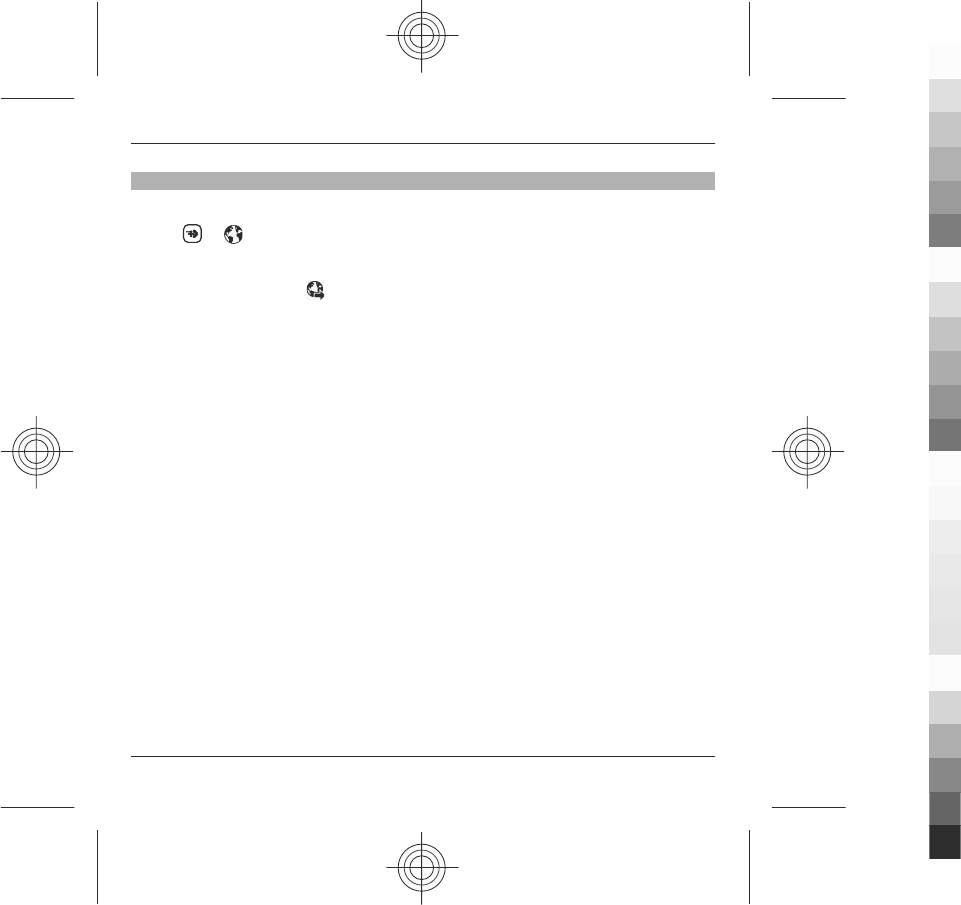
Browse the web
With the Browser application you can browse web pages.
Select > .
Go to a web page
From the toolbar, select Go to web address, and enter a web address.
Exit full screen mode to see control buttons
Select the arrow icon in the bottom right corner. By default, the browser goes back
to full screen mode after a few seconds.
Some web pages may contain material, such as video clips, that requires a large
amount of memory to view. If your device runs out of memory while loading such
a web page, the video clips are not displayed.
Disable graphics to save memory and speed up downloading
Select Options > Settings > Page > Load content > Text only.
Refresh the content of the web page
Select Options > Web page options > Reload.
View snapshots of web pages you have visited
Select Back. A list of pages you have visited during the current browsing session
opens. This option is available if History list is activated in the browser settings.
Block or allow the automatic opening of multiple windows
Select Options > Web page options > Block pop-ups or Allow pop-ups.
Web browser 63
www.nokia.com/support
Cyan
Cyan
Magenta
Magenta
Yellow
Yellow
Black
Black
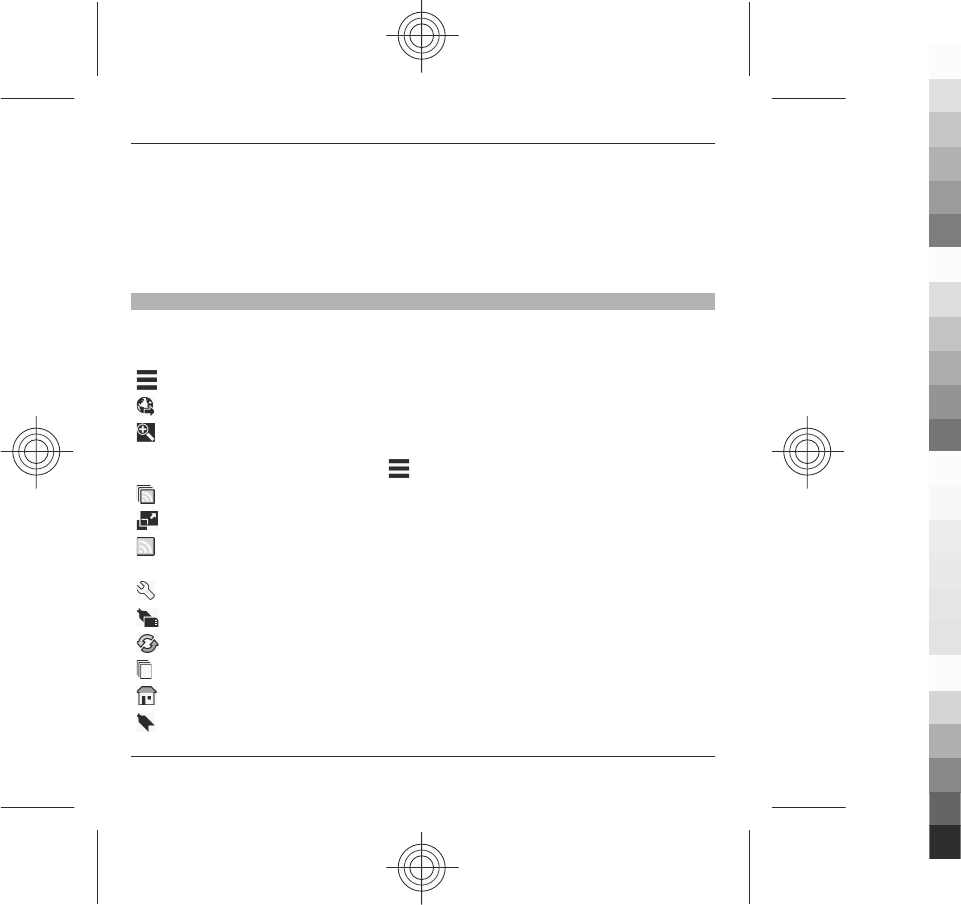
Zoom in and out on a web page
To zoom in, double-tap the display. To zoom back out, double-tap the display again.
Tip: To send the browser to the background without exiting the application or
closing the connection, press the end key once.
Browser toolbar
The browser toolbar helps you select frequently used functions of the browser.
From the toolbar, select from the following:
Expand toolbar — Expand the toolbar to access more toolbar functions.
Go to web address — Enter a new web address.
Show zoom — Zoom in or out on the web page.
To use the expanded toolbar, select Expand toolbar and from the following:
Go to feeds — View your current feed subscriptions.
Full screen — Switch to the full screen view.
Subsc. feeds — View a list of available web feeds on the current web page, and
subscribe to a web feed.
Settings — Edit the settings.
Save bkmrk. — Save the current web page as a bookmark.
Reload — Refresh the web page.
Overview — View an overview of the current web page.
Homepage — Go to the homepage (if defined in the settings).
Bookmarks — Open the bookmarks view.
64 Web browser
www.nokia.com/support
Cyan
Cyan
Magenta
Magenta
Yellow
Yellow
Black
Black
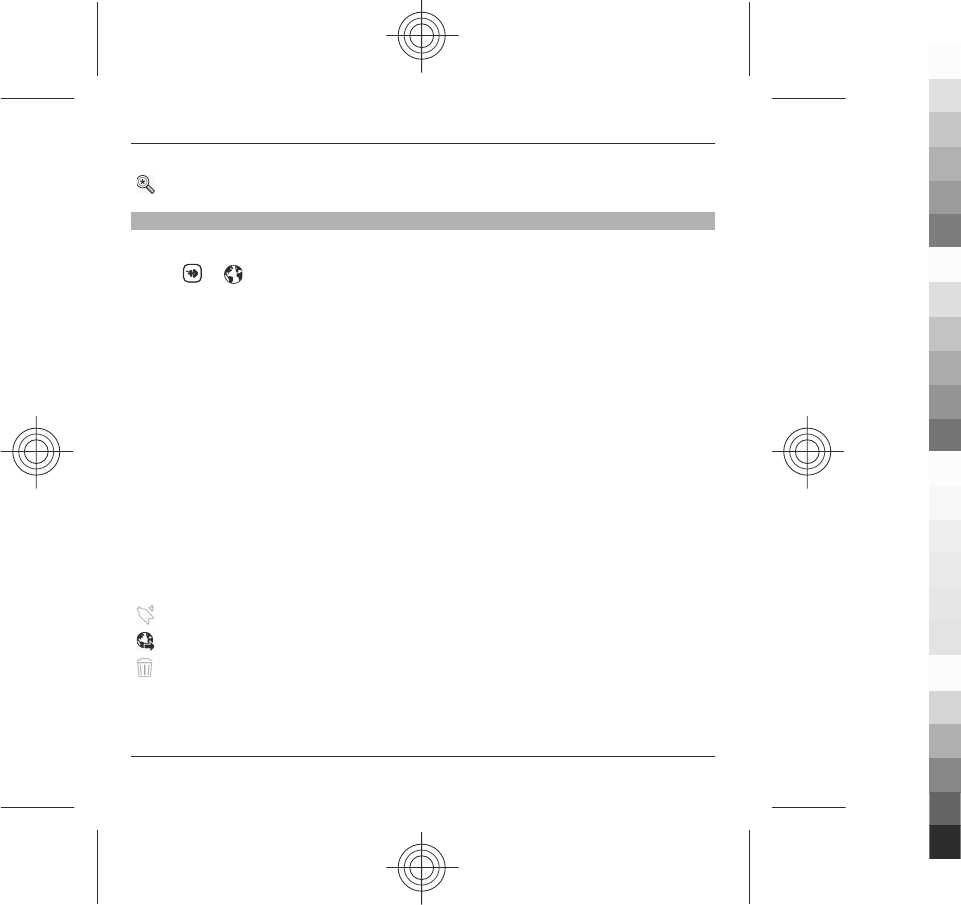
Find keywd. — Search on the current web page.
Bookmarks
You can store your favourite web pages in Bookmarks for instant access.
Select > .
Access bookmarks
1 If you have a page other than Bookmarks as your homepage, select Options >
Go to > Bookmarks.
2 Select a web address from the list or from the collection of bookmarks in the
Recently visited pages folder.
Save the current web page as a bookmark
While browsing, select Options > Web page options > Save as bookmark.
Edit or delete bookmarks
Select Options > Bookmark manager.
Send or add a bookmark, or set a bookmarked web page as the homepage
Select Options > Bookmark options.
From the toolbar, select from the following:
Add bookmark — Add a new bookmark.
Go to web address — Enter a new web address.
Delete — Delete a bookmark.
Web browser 65
www.nokia.com/support
Cyan
Cyan
Magenta
Magenta
Yellow
Yellow
Black
Black
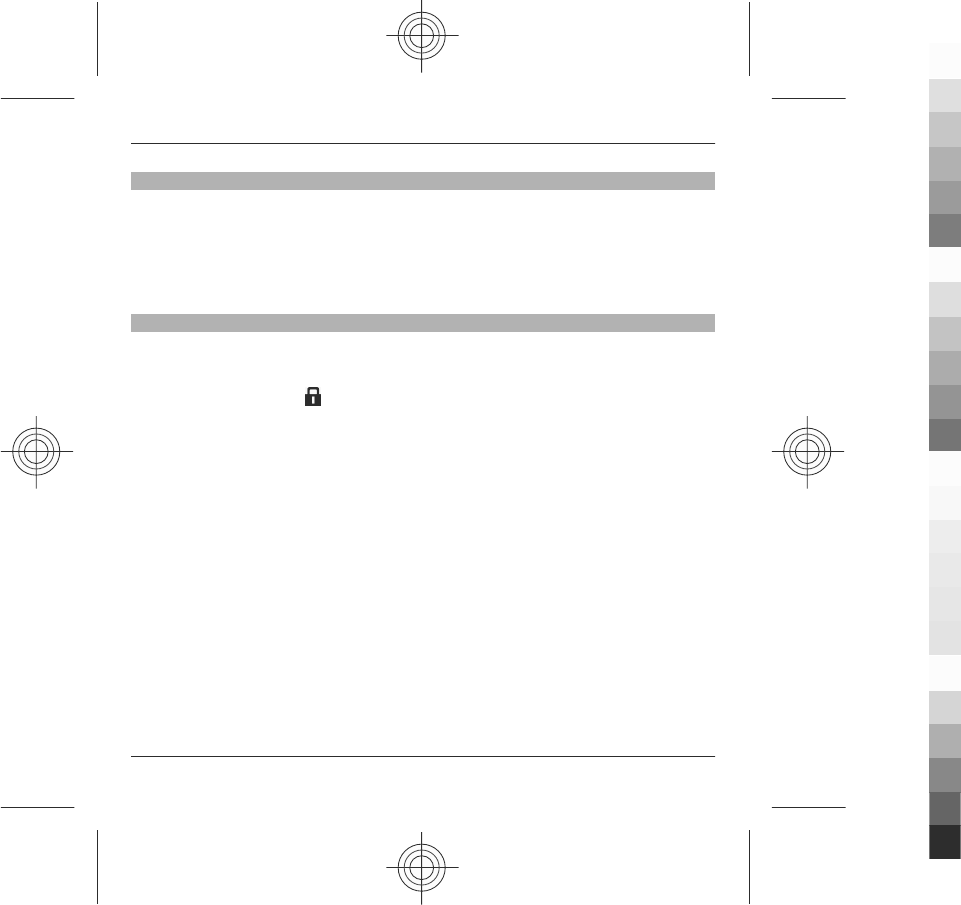
Empty the cache
Emptying the cache memory helps you keep your data secure. The information or
services you have accessed are stored in the cache memory of the device. If you have
accessed or tried to access confidential information requiring passwords, empty the
cache after each browsing session.
Select Options > Clear privacy data > Cache.
Connection security
With a secure connection and security certificates, you can safely browse the
internet.
If the security indicator ( ) is displayed during a connection, the data transmission
between the device and the internet gateway or server is encrypted.
The security icon does not indicate that the data transmission between the gateway
and the content server (where the data is stored) is secure. The service provider
secures the data transmission between the gateway and the content server.
Security certificates may be required for some services, such as banking services.
You are notified if the identity of the server is not authentic or if you do not have
the correct security certificate in your device. For more information, contact your
service provider.
Important: Even if the use of certificates makes the risks involved in remote
connections and software installation considerably smaller, they must be used
correctly in order to benefit from increased security. The existence of a certificate
does not offer any protection by itself; the certificate manager must contain correct,
authentic, or trusted certificates for increased security to be available. Certificates
have a restricted lifetime. If "Expired certificate" or "Certificate not valid yet" is
shown, even if the certificate should be valid, check that the current date and time
in your device are correct.
66 Web browser
www.nokia.com/support
Cyan
Cyan
Magenta
Magenta
Yellow
Yellow
Black
Black
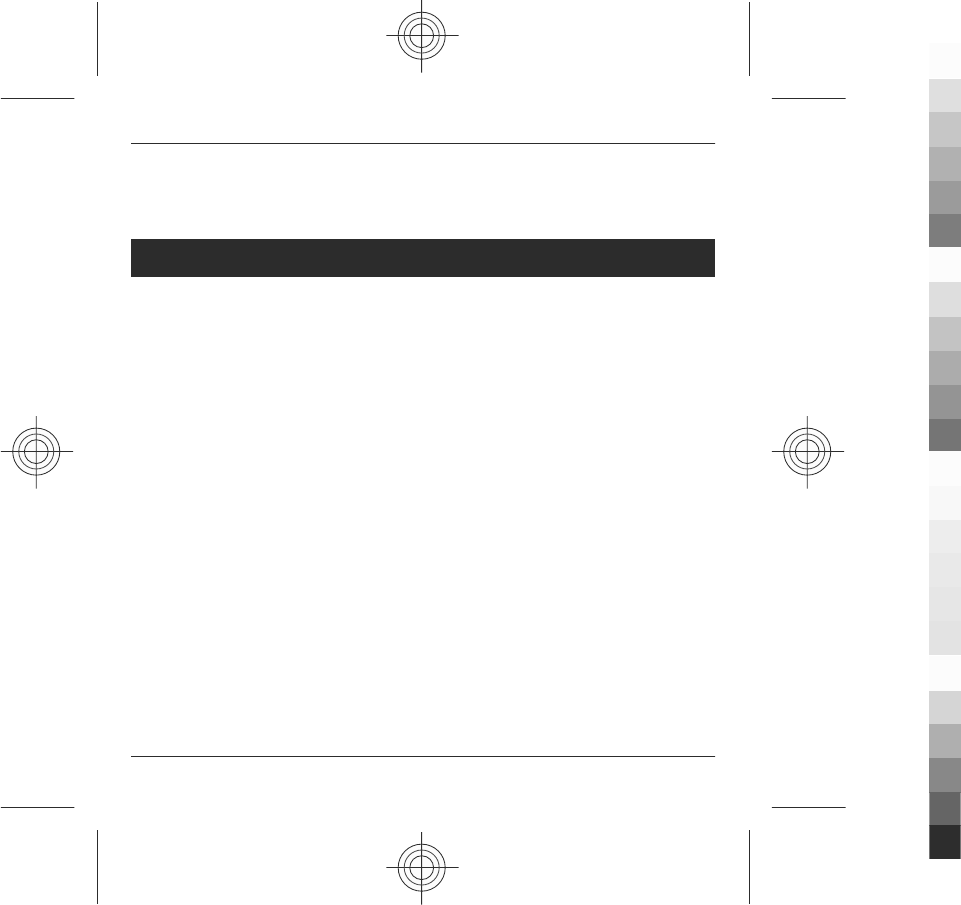
Before changing any certificate settings, you must make sure that you really trust
the owner of the certificate and that the certificate really belongs to the listed
owner.
Monternet
Monternet allows you to establish a connection to operator's WAP gateway and
access Monternet online contents with your device browser, using general packet
radio service (GPRS).
For information on the pricing of GPRS and Monternet, contact your service provider.
Access Monternet
Select Menu > Monternet.
Monternet 67
www.nokia.com/support
Cyan
Cyan
Magenta
Magenta
Yellow
Yellow
Black
Black
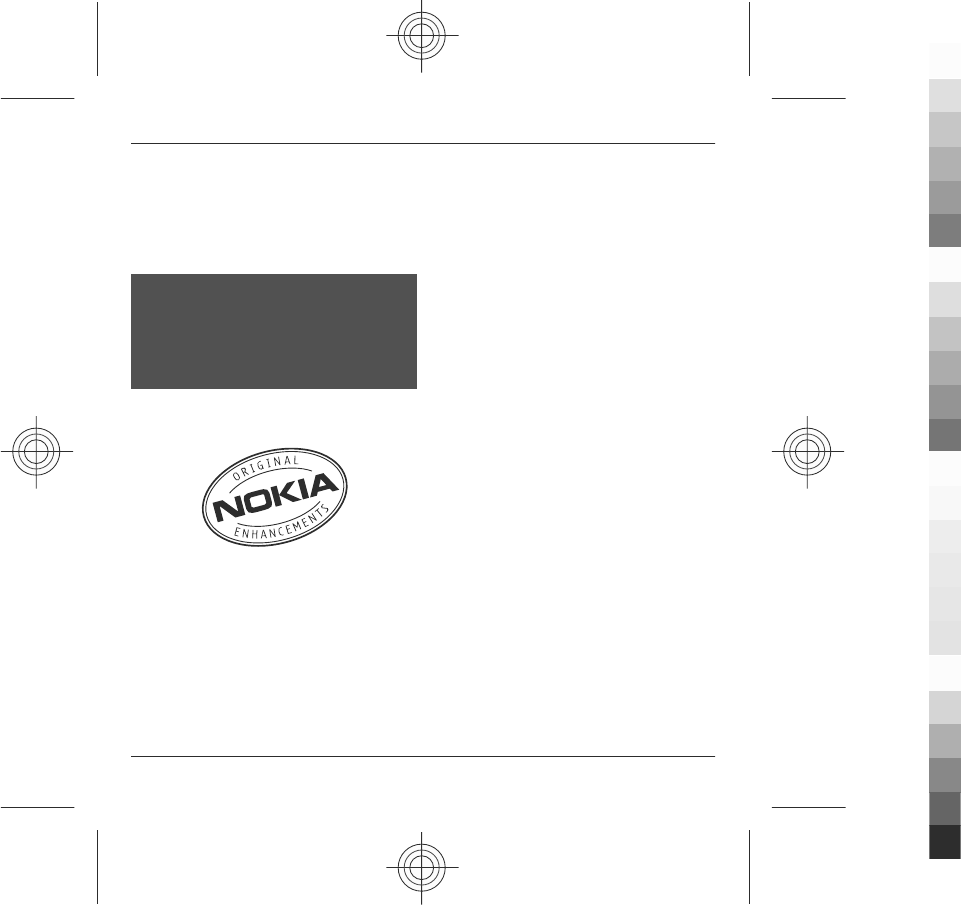
Accessories
For availability of approved accessories, please check with
your dealer. When you disconnect the power cord of any
accessory, grasp and pull the plug, not the cord.
Nokia original accessories
Warning:
Use only batteries, chargers, and accessories approved by
Nokia for use with this particular model. The use of any
other types may invalidate any approval or warranty, and
may be dangerous. In particular, use of unapproved
chargers or batteries may present a risk of fire, explosion,
leakage, or other hazard.
For availability of approved accessories, check with your
dealer.
An extensive range of accessories is available for your
device. For more details, seewww.nokia.com.cn.
All accessories for Nokia devices are supplied in an elegant
sales package. An accessory bought without a separate
package is not an original Nokia accessory.
How to buy Nokia original accessories:
1 Go to an authorised retailer for Nokia original
accessories.
For information on the nearest authorised retailer
for Nokia accessories, check with a Nokia original
accessory distributor.
* When you are buying an accessory, always ask the
dealer to issue a separate invoice listing the price
and model number, which is helpful in safeguarding
your own rights.
2 Visit a Nokia online shop at
www.shop.nokia.com.cn.
Practical rules about accessories
•Keep all accessories out of the reach of small
children.
•When you disconnect the power cord of any
accessory, grasp and pull the plug, not the cord.
•Check regularly that accessories installed in a vehicle
are mounted and are operating properly.
•Installation of any complex car accessories must be
made by qualified personnel only.
Why use original accessories?
As key components of your handset, batteries and
chargers play a critical role in making sure the handset is
operating properly and safely. As shown by our long-term
customer surveys and after-sales services, handsets fail in
many cases by using unapproved accessories, especially
unapproved batteries and chargers.
Dangers of using unapproved batteries and chargers
•Short lifetime, with charging and discharging times
noticeably less than those of original batteries.
•Consequent much shorter lifetime of the handset,
unstable power supply that prevents the handset
circuit from functioning properly, which causes
lasting damages.
•Poor performance and reliability of the handset,
undermined voice quality and frequent breakdown.
68 Accessories
www.nokia.com/support
Cyan
Cyan
Magenta
Magenta
Yellow
Yellow
Black
Black
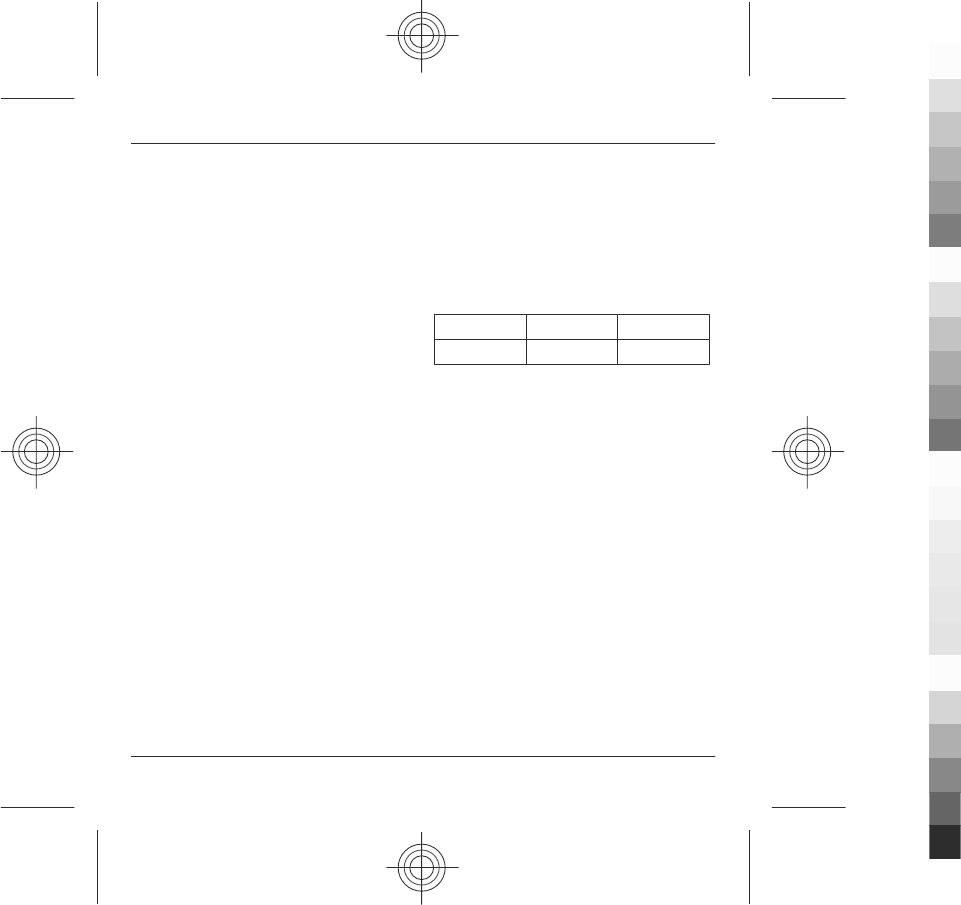
•Potential burning or explosion that endangers
consumer's safety.
Benefits of using Nokia original accessories
•Adequate safety.
•High quality after-sales maintenance and services
that are available to original accessories only.
•Nokia warranty does not apply to handset failures
attributable to the use of non-original Nokia
accessories.
False: Handset battery is a simple product that combines
a group of linked cells within a single package.
True: A number of high-tech designs and high quality raw
materials are necessary for a handset battery to provide
stable and lasting performance. A battery manufactured
in a slipshod way differs from an original product on
process, design, and raw material considerably, hence
dramatic difference in performance and safety.
False: All accessories with the Nokia trademark are
original ones.
True: Nokia original accessories are supplied in an elegant
sales package (complying with national package
regulations), and each battery carries a hologram label. It
is recommended that consumers are aware of counterfeit
Nokia accessories on the market. In particular, some
dealers might remove the original battery from the
supplied handset, which violates our distribution policies
and infringes on consumer's rights.
False: Despite low quality, counterfeit battery is much
cheaper and is worthwhile even if it requires frequent
replacement.
True: Unapproved batteries and chargers are not only of
short lifetime and poor performance, but will noticeably
undermine the handset's performance and reduce its
lifetime. It is also deprived of comprehensive after-sales
maintenance and repair. Most important, unapproved
batteries and chargers pose safety threats to consumers.
Losses in these regards far exceed the savings on price. In
fact, with inferior raw materials and irregular designs,
some counterfeit batteries cost less than 1/10 of original
products.
Battery
Type Talk time Standby
BL-5J Up to 8.5 hours Up to 420 hours
Important: Battery talk and stand-by times are estimates
and only possible under optimal network conditions.
Actual battery talk and standby times depend on SIM cards,
features used, battery age and condition, temperatures to
which battery is exposed, network conditions, and many
other factors, and may be significantly shorter than those
specified above. Ringing tones, hands free call handling,
use in digital mode, and other features will also consume
the battery, and the amount of time a device is used for
calls will affect its stand-by time. Likewise, the amount of
time that the device is turned on and in the standby mode
will affect its talk time.
Battery
Battery and charger information
Your device is powered by a rechargeable battery. The
battery intended for use with this device is BL-5J. Nokia
may make additional battery models available for this
device. This device is intended for use when supplied with
power from the following chargers: AC-8. The exact
charger model number may vary depending on the type
of plug. The plug variant is identified by one of the
following: E, EB, X, AR, U, A, C, K, or UB. For example, the
model numbers for the charger can be, among others,
Battery 69
www.nokia.com/support
Cyan
Cyan
Magenta
Magenta
Yellow
Yellow
Black
Black
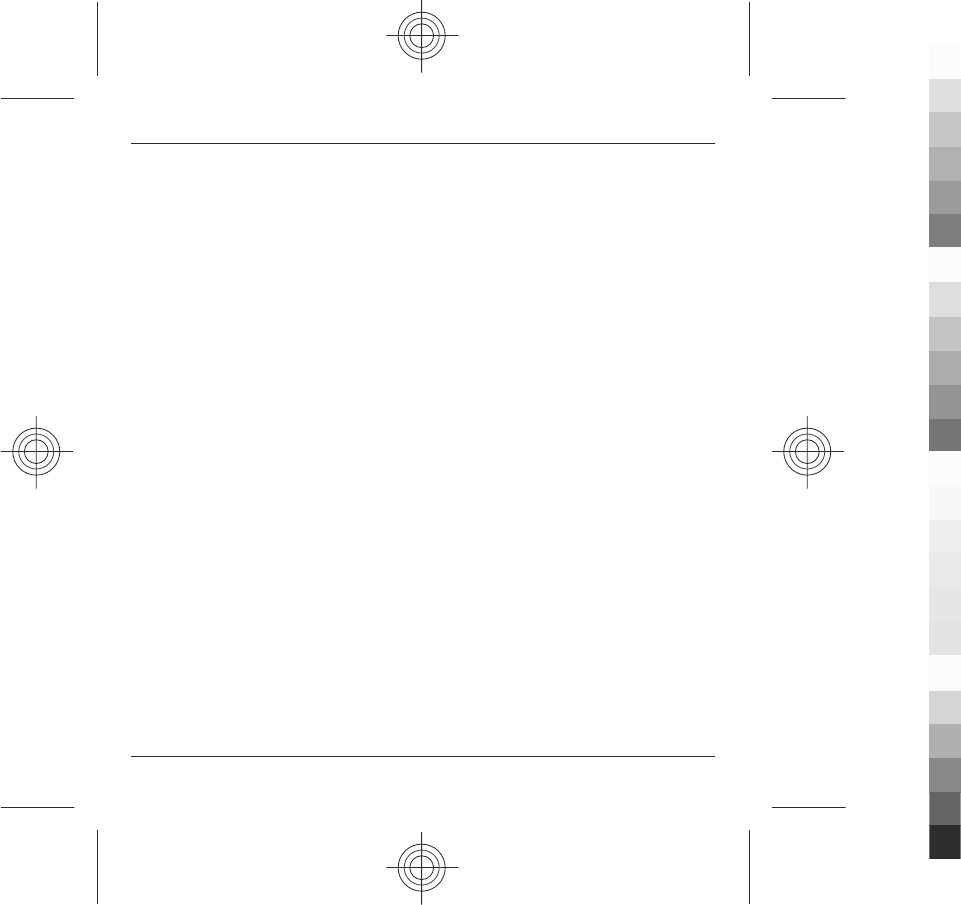
AC-8C, AC-8U, AC-8X, etc. The charger model offered to
China mainland is AC-8C.
The battery can be charged and discharged hundreds of
times, but it will eventually wear out. When the talk and
standby times are noticeably shorter than normal, replace
the battery. Use only Nokia approved batteries, and
recharge your battery only with Nokia approved chargers
designated for this device.
If a battery is being used for the first time or if the battery
has not been used for a prolonged period, it may be
necessary to connect the charger, then disconnect and
reconnect it to begin charging the battery. If the battery
is completely discharged, it may take several minutes
before the charging indicator appears on the display or
before any calls can be made.
Safe removal. Always switch the device off and disconnect
the charger before removing the battery.
Proper charging. Unplug the charger from the electrical
plug and the device when not in use. Do not leave a fully
charged battery connected to a charger, since
overcharging may shorten its lifetime. If left unused, a fully
charged battery will lose its charge over time.
Avoid extreme temperatures. Always try to keep the
battery between 15°C and 25°C (59°F and 77°F). Extreme
temperatures reduce the capacity and lifetime of the
battery. A device with a hot or cold battery may not work
temporarily. Battery performance is particularly limited in
temperatures well below freezing.
Do not short-circuit. Accidental short-circuiting can occur
when a metallic object such as a coin, clip, or pen causes
direct connection of the positive (+) and negative (-)
terminals of the battery. (These look like metal strips on
the battery.) This might happen, for example, when you
carry a spare battery in your pocket or purse. Short-
circuiting the terminals may damage the battery or the
connecting object.
Disposal. Do not dispose of batteries in a fire as they may
explode. Dispose of batteries according to local
regulations. Please recycle when possible. Do not dispose
as household waste.
Leak. Do not dismantle, cut, open, crush, bend, puncture,
or shred cells or batteries. In the event of a battery leak,
prevent battery liquid contact with the skin or eyes. If this
happens, flush the affected areas immediately with water,
or seek medical help.
Damage. Do not modify, remanufacture, attempt to insert
foreign objects into the battery, or immerse or expose it
to water or other liquids. Batteries may explode if
damaged.
Correct use. Use the battery only for its intended purpose.
Improper battery use may result in a fire, explosion, or
other hazard. If the device or battery is dropped, especially
on a hard surface, and you believe the battery has been
damaged, take it to a service centre for inspection before
continuing to use it. Never use any charger or battery that
is damaged. Keep your battery out of the reach of small
children.
Important: Talk and standby times are estimates only.
Actual performance depends on many factors such as
network conditions, device settings selected, device
features being used (or running in the background),
battery condition and ambient temperature. Making calls
with the device affects the standby time and the amount
of time in standby mode affects the talk time.
Nokia battery authentication guidelines
Always use original Nokia batteries for your safety. To
check that you are getting an original Nokia battery,
purchase it from a Nokia authorised service centre or
70 Battery
www.nokia.com/support
Cyan
Cyan
Magenta
Magenta
Yellow
Yellow
Black
Black
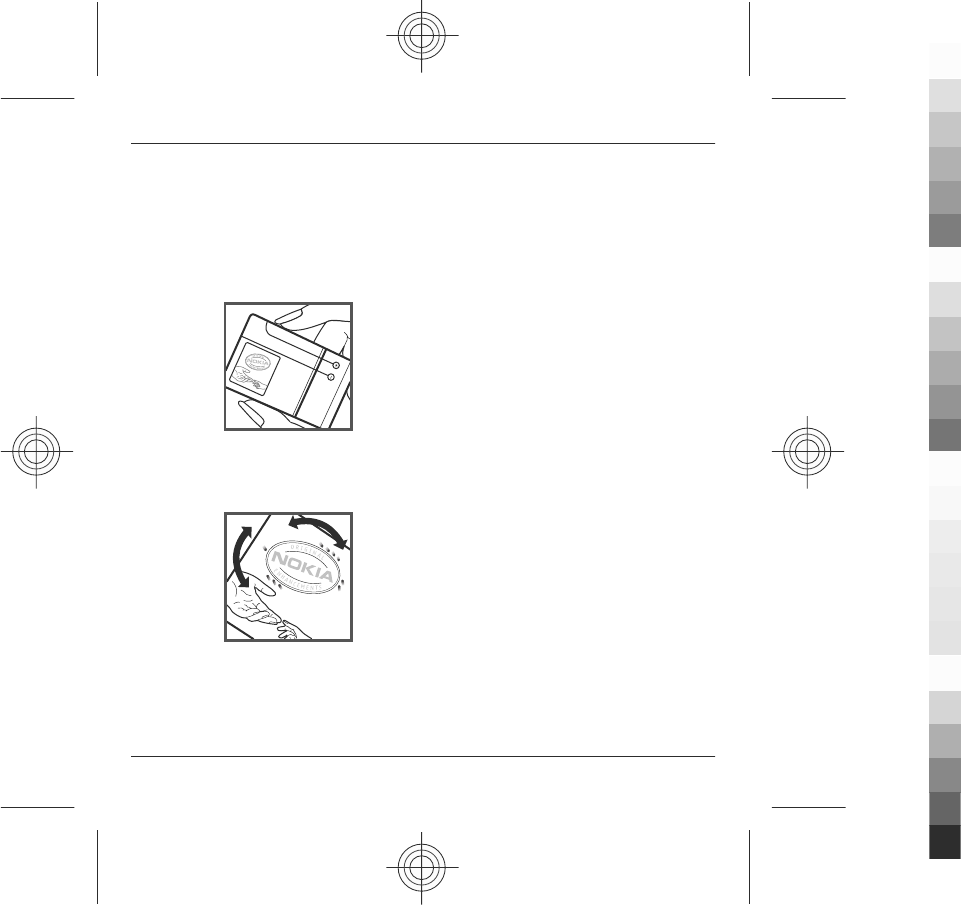
dealer, and inspect the hologram label using the following
steps:
Authenticate hologram
1 When you look at the hologram on the label, you
should see the Nokia connecting hands symbol from
one angle and the Nokia Original Enhancements
logo when looking from another angle.
2 When you angle the hologram left, right, down and
up, you should see 1, 2, 3 and 4 dots on each side
respectively.
Successful completion of the steps is not a total assurance
of the authenticity of the battery. If you cannot confirm
authenticity or if you have any reason to believe that your
Nokia battery with the hologram on the label is not an
authentic Nokia battery, you should refrain from using it,
and take it to the nearest Nokia authorised service centre
or dealer for assistance.
To find out more about original Nokia batteries, see
www.nokia.com/batterycheck
Taking care of your device
Your device is a product of superior design and
craftsmanship and should be treated with care. The
following suggestions will help you protect your warranty
coverage.
•Keep the device dry. Precipitation, humidity, and all
types of liquids or moisture can contain minerals
that will corrode electronic circuits. If your device
does get wet, remove the battery, and allow the
device to dry completely before replacing it.
•Do not use or store the device in dusty, dirty areas.
Its moving parts and electronic components can be
damaged.
•Do not store the device in high or cold temperature.
High temperatures can shorten the life of electronic
devices, damage batteries, and warp or melt certain
plastics. When the device warms to its normal
temperature from a cold temperature, moisture can
form inside the device and damage electronic circuit
boards.
•Do not attempt to open the device other than as
instructed in this guide.
•Do not drop, knock, or shake the device. Rough
handling can break internal circuit boards and fine
mechanics.
•Do not use harsh chemicals, cleaning solvents, or
strong detergents to clean the device. Only use a
soft, clean, dry cloth to clean the surface of the
device.
Taking care of your device 71
www.nokia.com/support
Cyan
Cyan
Magenta
Magenta
Yellow
Yellow
Black
Black
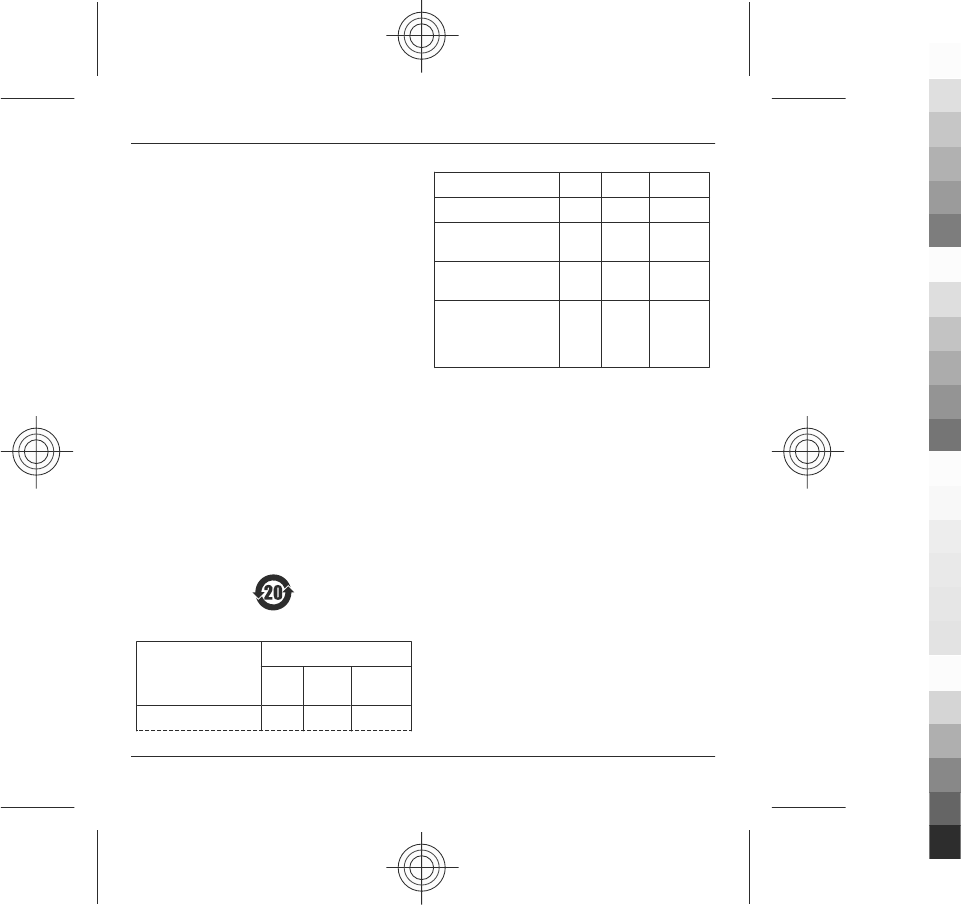
•Do not paint the device. Paint can clog the moving
parts and prevent proper operation.
•Use only the supplied or an approved replacement
antenna. Unauthorised antennas, modifications, or
attachments could damage the device and may
violate regulations governing radio devices.
•Use chargers indoors.
•Backup all data you want to keep, such as contacts
and calendar notes.
•To reset the device from time to time for optimum
performance, power off the device and remove the
battery.
These suggestions apply equally to your device, battery,
charger, or any accessory.
Recycle
Always return your used electronic products, batteries,
and packaging materials to dedicated collection points.
This way you help prevent uncontrolled waste disposal
and promote the recycling of materials. Check product
environmental information and how to recycle your Nokia
products at www.nokia.com/werecycle, or nokia.mobi/
werecycle.
China ROHS Table
Toxic or hazardous
Substances and
Elements
Part name
Phone Battery Accessorie
s
Lead (Pb) X X X
Mercury (Hg) O O O
Cadmium (Cd) O O O
Hexavalent Chromium
(Cr6+)
O O O
Polybrominated
biphenys(PBB)
O O O
Polybrominated
diphenyl
ethers (PBDE)
O O O
O: Indicates that this toxic or hazardous substance
contained in all of the homogeneous materials for this part
is below the limit requirement in SJ/T 11363-2006.
X: Indicates that this toxic or hazardous substance
contained in at least one of the homogeneous materials
used for this part is above the limit requirement in SJ/T
11363-2006.
Notes: The reason for marking "X" is: there is currently no
alternative technologies available.
Additional safety information
Note: The surface of this device does not contain nickel
in the platings. The surface of this device contains stainless
steel.
Small children
Your device and its accessories may contain small parts.
Keep them out of the reach of small children.
Operating environment
This device meets RF exposure guidelines when used
either in the normal use position against the ear or when
positioned at least 1.5 centimetre (5/8 inch) away from
72 Additional safety information
www.nokia.com/support
Cyan
Cyan
Magenta
Magenta
Yellow
Yellow
Black
Black
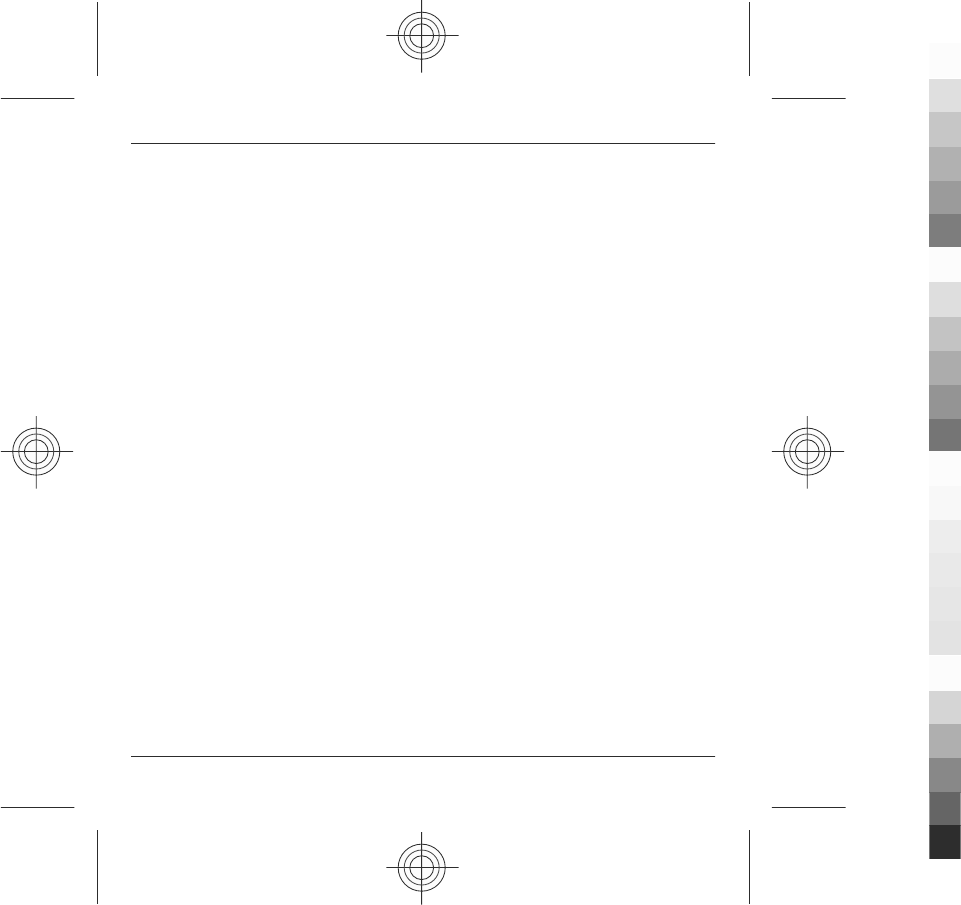
the body. When a carry case, belt clip, or holder is used for
body-worn operation, it should not contain metal and
should position the device the above-stated distance from
your body.
To transmit data files or messages, this device requires a
quality connection to the network. In some cases,
transmission of data files or messages may be delayed
until such a connection is available. Ensure the above
separation distance instructions are followed until the
transmission is completed.
Parts of the device are magnetic. Metallic materials may
be attracted to the device. Do not place credit cards or
other magnetic storage media near the device, because
information stored on them may be erased.
Medical devices
Operation of radio transmitting equipment, including
wireless phones, may interfere with the function of
inadequately protected medical devices. Consult a
physician or the manufacturer of the medical device to
determine whether they are adequately shielded from
external RF energy. Switch off your device when
regulations posted instruct you to do so. Hospitals or
health care facilities may use equipment sensitive to
external RF energy.
Implanted medical devices
Manufacturers of medical devices recommend a minimum
separation of 15.3 centimetres (6 inches) between a
wireless device and an implanted medical device, such as
a pacemaker or implanted cardioverter defibrillator, to
avoid potential interference with the medical device.
Persons who have such devices should:
•Always keep the wireless device more than 15.3
centimetres (6 inches) from the medical device.
•Not carry the wireless device in a breast pocket.
•Hold the wireless device to the ear opposite the
medical device.
•Turn the wireless device off if there is any reason to
suspect that interference is taking place.
•Follow the manufacturer directions for the
implanted medical device.
If you have any questions about using your wireless device
with an implanted medical device, consult your health
care provider.
Hearing aids
Some digital wireless devices may interfere with some
hearing aids.
Vehicles
RF signals may affect improperly installed or inadequately
shielded electronic systems in motor vehicles such as
electronic fuel injection systems, electronic antiskid
(antilock) braking systems, electronic speed control
systems, and air bag systems. For more information, check
with the manufacturer, or its representative, of your
vehicle or any equipment that has been added.
Only qualified personnel should service the device or
install the device in a vehicle. Faulty installation or service
may be dangerous and may invalidate any warranty that
may apply to the device. Check regularly that all wireless
device equipment in your vehicle is mounted and
operating properly. Do not store or carry flammable
liquids, gases, or explosive materials in the same
compartment as the device, its parts, or accessories. For
vehicles equipped with an air bag, remember that air bags
inflate with great force. Do not place objects, including
installed or portable wireless equipment in the area over
the air bag or in the air bag deployment area. If in-vehicle
wireless equipment is improperly installed and the air bag
inflates, serious injury could result.
Additional safety information 73
www.nokia.com/support
Cyan
Cyan
Magenta
Magenta
Yellow
Yellow
Black
Black
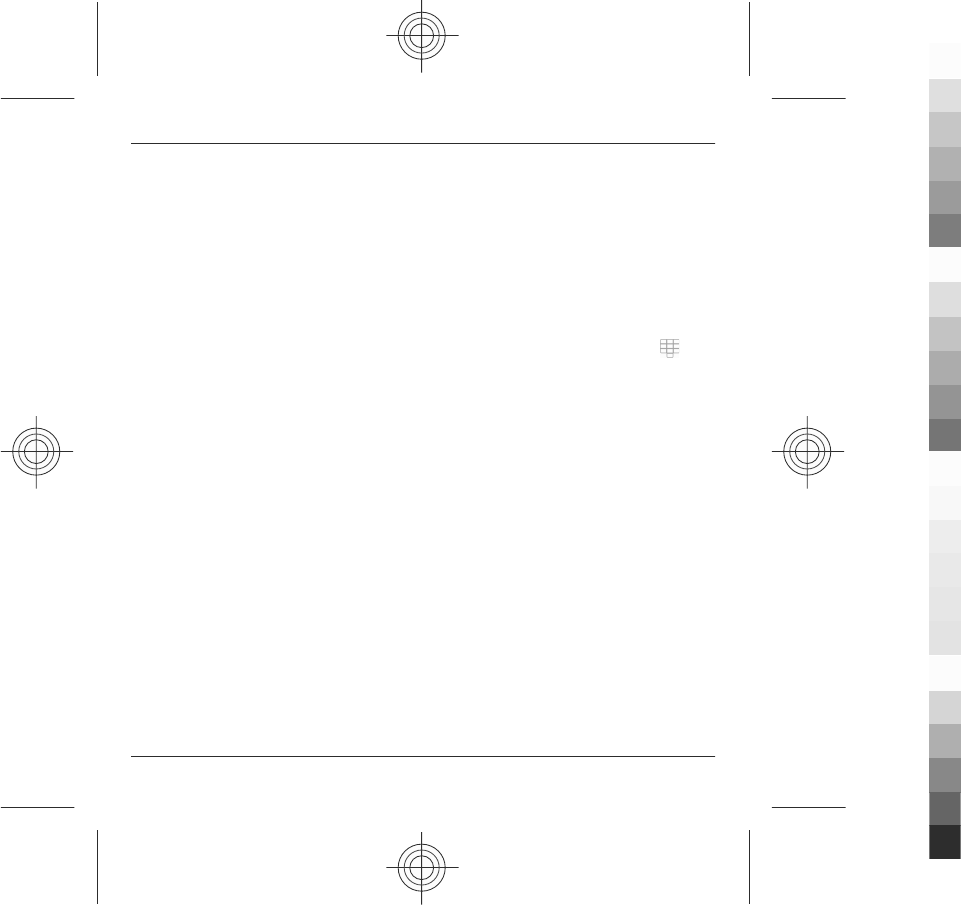
Using your device while flying in aircraft is prohibited.
Switch off your device before boarding an aircraft. The use
of wireless teledevices in an aircraft may be dangerous to
the operation of the aircraft, disrupt the wireless
telephone network, and may be illegal.
Potentially explosive environments
Switch off your device in any area with a potentially
explosive atmosphere. Obey all posted instructions. Sparks
in such areas could cause an explosion or fire resulting in
bodily injury or death. Switch off the device at refuelling
points such as near gas pumps at service stations. Observe
restrictions in fuel depots, storage, and distribution areas;
chemical plants; or where blasting operations are in
progress. Areas with a potentially explosive atmosphere
are often, but not always, clearly marked. They include
areas where you would be advised to turn off your vehicle
engine, below deck on boats, chemical transfer or storage
facilities and where the air contains chemicals or particles
such as grain, dust, or metal powders. You should check
with the manufacturers of vehicles using liquefied
petroleum gas (such as propane or butane) to determine
if this device can be safely used in their vicinity.
Emergency calls
Important: This device operates using radio signals,
wireless networks, landline networks, and user-
programmed functions. If your device supports voice calls
over the internet (internet calls), activate both the internet
calls and the cellular phone. Connections in all conditions
cannot be guaranteed. You should never rely solely on any
wireless device for essential communications like medical
emergencies.
To make an emergency call:
1 If the device is not on, switch it on. Check for
adequate signal strength. Depending on your
device, you may also need to complete the
following:
•Insert a SIM card if your device uses one.
•Remove certain call restrictions you have
activated in your device.
•Change your profile from offline profile mode
to an active profile.
•If the screen and keys are locked, slide the lock
switch on the side of the device to unlock
them.
2 Press the end key as many times as needed to clear
the display and ready the device for calls.
3 To open the dialler, select Telephone or .
4 Enter the official emergency number for your
present location. Emergency numbers vary by
location.
5Press the call key.
When making an emergency call, give all the necessary
information as accurately as possible. Your wireless device
may be the only means of communication at the scene of
an accident. Do not end the call until given permission to
do so.
Certification information (SAR)
This mobile device meets guidelines for exposure to
radio waves.
Your mobile device is a radio transmitter and receiver. It
is designed not to exceed the limits for exposure to radio
waves recommended by international guidelines. These
guidelines were developed by the independent scientific
organisation ICNIRP and include safety margins designed
to assure the protection of all persons, regardless of age
and health.
The exposure guidelines for mobile devices employ a unit
of measurement known as the Specific Absorption Rate or
SAR. The SAR limit stated in the ICNIRP guidelines is 2.0
74 Additional safety information
www.nokia.com/support
Cyan
Cyan
Magenta
Magenta
Yellow
Yellow
Black
Black
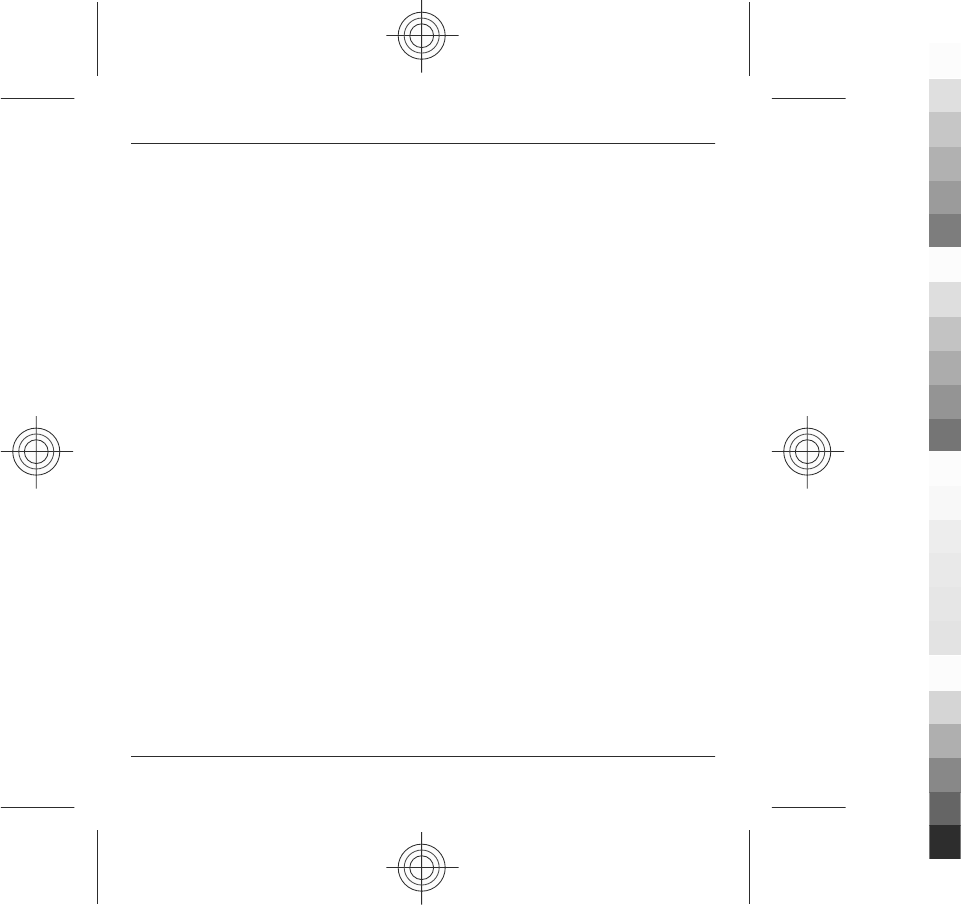
watts/kilogram (W/kg) averaged over 10 grams of tissue.
Tests for SAR are conducted using standard operating
positions with the device transmitting at its highest
certified power level in all tested frequency bands. The
actual SAR level of an operating device can be below the
maximum value because the device is designed to use only
the power required to reach the network. That amount
changes depending on a number of factors such as how
close you are to a network base station.
The highest SAR value under the ICNIRP guidelines for use
of the device at the ear is 1.11 W/kg.
Use of device accessories may result in different SAR
values. SAR values may vary depending on national
reporting and testing requirements and the network
band. Additional SAR information may be provided under
product information at www.nokia.com.
Your mobile device is also designed to meet the
requirements for exposure to radio waves established by
the Federal Communications Commission (USA) and
Industry Canada. These requirements set a SAR limit of 1.6
W/kg averaged over one gram of tissue. The highest SAR
value reported under this standard during product
certification for use at the ear is 1.31 W/kg and when
properly worn on the body is 1.13 W/kg.
MANUFACTURER’S LIMITED WARRANTY
This Limited Warranty is in addition to, and does not affect
your legal (statutory) rights under your applicable
national laws relating to the sale of consumer products.
Nokia Corporation (“Nokia”) provides this Limited
Warranty to person who has purchased the Nokia
product(s) included in the sales package (“Product”).
Nokia warrants to you that during the warranty period
Nokia or a Nokia authorised service company will in a
commercially reasonable time remedy defects in
materials, design and workmanship free of charge by
repairing or, should Nokia in its absolute discretion deem
it necessary, replacing the Product in accordance with this
Limited Warranty (unless otherwise required by law). This
Limited Warranty is only valid and enforceable in the
country where you have purchased the Product provided
that it is intended for sale in that country.
Warranty period
The warranty period starts at the time of Product's original
purchase by the first end-user. The Product may consist of
several different parts and different parts may be covered
by a different warranty period (hereinafter “Warranty
Period”). The different Warranty Periods are:
a) twelve (12) months for the mobile device and
accessories (whether included in the mobile device sales
package or sold separately) other than the consumable
parts and accessories listed in (b) and (c) below;
b) six (6) months for the following consumable parts and
accessories: batteries, chargers, desk stands, headsets,
cables and covers; and
c) ninety (90) days for the media on which any software is
provided, for example, CD-ROM or memory card
As far as your national laws permit, the Warranty Period
will not be extended or renewed or otherwise affected due
to subsequent resale, repair or replacement of the
Product. However, repaired part(s) will be warranted for
the remainder of the original Warranty Period or for sixty
(60) days from the date of repair, whichever is longer.
How to get warranty service
If you wish to make a claim under the Limited Warranty,
you may call the Nokia call center (where this is available
and please note national rates apply to calls) and/or where
necessary, return your Product or the affected part (if it is
not the entire Product) to a Nokia care centre or Nokia
MANUFACTURER’S LIMITED WARRANTY 75
www.nokia.com/support
Cyan
Cyan
Magenta
Magenta
Yellow
Yellow
Black
Black
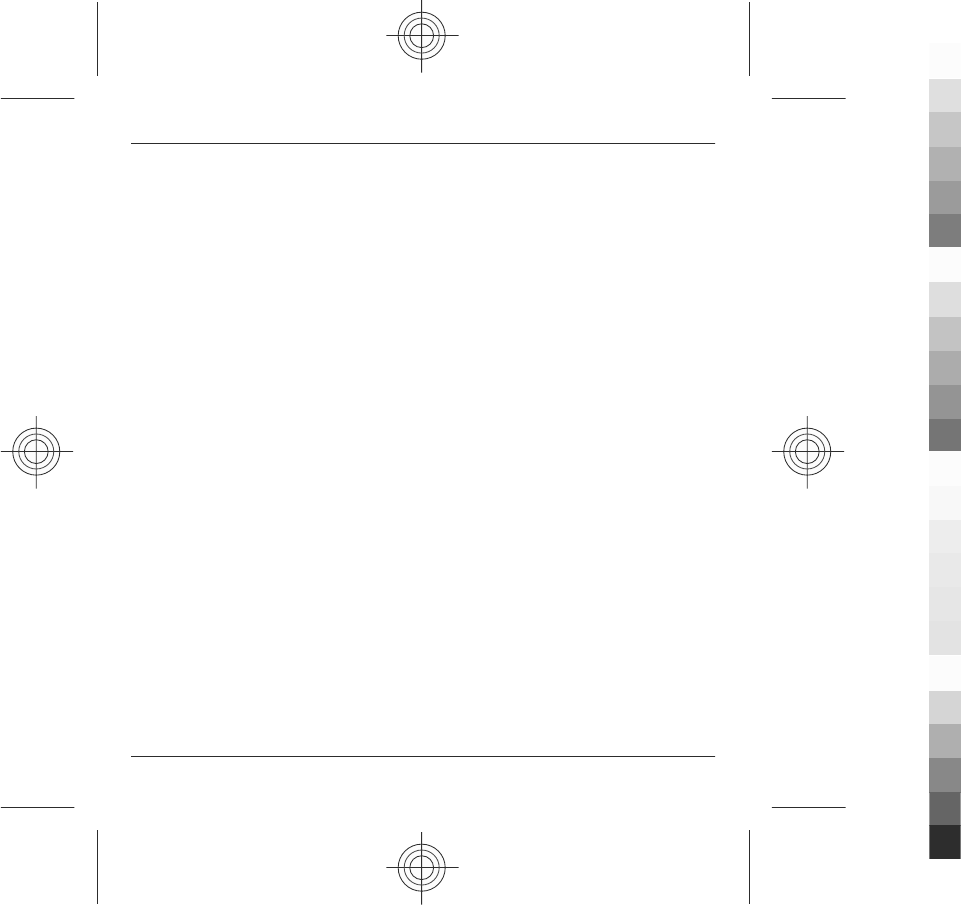
designated service location. Information about Nokia care
centres, Nokia designated service locations and Nokia call
centres can be found at local Nokia web pages where
available.
You must return your Product or the affected part (if it is
not the entire Product) to a Nokia care center or Nokia
designated service location before the expiry of the
Warranty Period.
When making a Limited Warranty claim you have to
present: a) the Product (or affected part thereto), b) the
legible and unmodified original proof of purchase, which
clearly indicates the name and address of the seller, the
date and place of purchase, the product type and the IMEI
or other serial number.
This Limited Warranty extends only to the original first
end-user of the Product and is not assignable or
transferable to any subsequent purchaser/end-user.
What is not covered?
1. This Limited Warranty does not cover user manuals or
any third party software, settings, content, data or links,
whether included/downloaded in the Product, whether
included during installment, assembly, shipping or at any
other time in the delivery chain or otherwise and in any
way acquired by you. To the extent permitted by
applicable law(s), Nokia does not warrant that any Nokia
software will meet your requirements, will work in
combination with any hardware or software applications
provided by a third party, that the operation of the
software will be uninterrupted or error free or that any
defects in the software are correctable or will be corrected.
2. This Limited Warranty does not cover a) normal wear
and tear (including, without limitation, wear and tear of
camera lenses, batteries or displays), b) transport costs, c)
defects caused by rough handling (including, without
limitation, defects caused by sharp items, by bending,
compressing or dropping, etc.), d) defects or damage
caused by misuse of the Product, including use that is
contrary to the instructions provided by Nokia (e.g. as set
out in the Product's user guide) and/or e) other acts
beyond the reasonable control of Nokia.
3. This Limited Warranty does not cover defects or alleged
defects caused by the fact that the Product was used with,
or connected to, a product, accessories, software and/or
service not manufactured, supplied or authorised by Nokia
or was used otherwise than for its intended use. Defects
can be caused by viruses from your or from a third party's
unauthorised access to services, other accounts, computer
systems or networks. This unauthorised access can take
place through hacking, password-mining or through a
variety of other means.
4. This Limited Warranty does not cover defects caused by
the fact that the battery has been short-circuited or by the
fact that the seals of the battery enclosure or the cells are
broken or show evidence of tampering or by the fact that
the battery has been used in equipment other than those
for which it has been specified.
5. This Limited Warranty does not apply if the Product has
been opened, modified or repaired by anyone other than
an authorised service centre, if it is repaired using
unauthorised spare parts or if the Product’s serial number,
the mobile accessory date code or the IMEI number has
been removed, erased, defaced, altered or are illegible in
any way and this shall be determined in the sole discretion
of Nokia.
6. This Limited Warranty does not apply if the Product has
been exposed to moisture, to dampness or to extreme
thermal or environmental conditions or to rapid changes
in such conditions, to corrosion, to oxidation, to spillage
of food or liquid or to influence from chemical products.
76 MANUFACTURER’S LIMITED WARRANTY
www.nokia.com/support
Cyan
Cyan
Magenta
Magenta
Yellow
Yellow
Black
Black
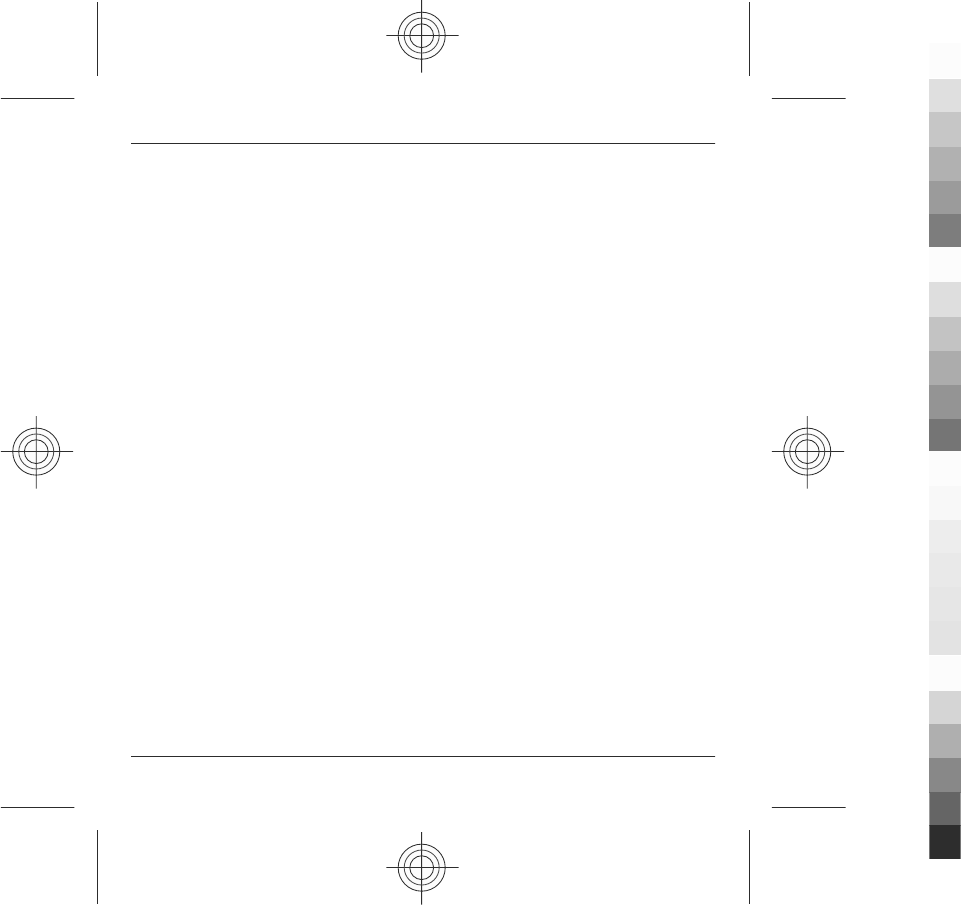
Other important notices
A third party, independent operator provides the SIM card
and cellular and/or other network or system on which the
Product operates. Therefore, Nokia will not accept
responsibility under this warranty for the operation,
availability, coverage, services or range of the cellular or
other network or system. Before the Product can be
repaired or replaced, the operator may need to unlock any
SIM-lock or other lock that may have been added to lock
the product to a specific network or operator. Accordingly,
Nokia does not accept responsibility for any delays in
warranty repairs or for the inability of Nokia to complete
warranty repairs that are caused by the operator's delay
or failure to unlock any SIM-lock or other lock.
Please remember to make backup copies or keep written
records of all important content and data stored in your
Product, because content and data may be lost during
repair or replacement of the Product. Nokia, in a manner
consistent with the provisions of the section entitled
“Limitation of Nokia's Liability” below, to the extent
permitted by applicable law(s), shall not under any
circumstances be liable, either expressly or implied, for
any damages or losses of any kind whatsoever resulting
from loss of, damage to, or corruption of, content or data
during repair or replacement of the Product.
All parts of the Product or other equipment that Nokia has
replaced shall become the property of Nokia. If the
returned Product is found not to be covered by the terms
and conditions of the Limited Warranty, Nokia and its
authorised service companies reserve the right to charge
a handling fee. When repairing or replacing the Product,
Nokia may use products or parts that are new, equivalent
to new or reconditioned.
Your Product may contain country specific elements,
including software. If the Product has been re-exported
from its original destination country to another country,
the Product may contain country specific elements that are
not considered to be a defect under this Limited Warranty.
Limitation of Nokia's liability
This Limited Warranty is your sole and exclusive remedy
against Nokia and Nokia's sole and exclusive liability in
respect of defects in your Product. However, this Limited
Warranty shall neither exclude nor limit i) any of your legal
(statutory) rights under the applicable national laws or ii)
any of your rights against the seller of the Product.
This Limited Warranty replaces all other Nokia warranties
and liabilities, whether oral, written, (non-mandatory)
statutory, contractual, in tort or otherwise, including,
without limitation, and where permitted by applicable
law, any implied conditions, warranties or other terms as
to satisfactory quality or fitness for purpose. To the extent
permitted by applicable law(s) Nokia does not assume any
liability for loss of or damage to or corruption of data, for
any loss of profit, loss of use of Products or functionality,
loss of business, loss of contracts, loss of revenues or loss
of anticipated savings, increased costs or expenses or for
any indirect loss or damage, consequential loss or damage
or special loss or damage. To the extent permitted by
applicable law, Nokia’s liability shall be limited to the
purchase value of the Product. The above limitations shall
not apply to death or personal injury resulting from
Nokia’s proven negligence.
Statutory obligations
This Limited Warranty must be read subject to any
statutory provisions that imply warranties or conditions
into this Limited Warranty that cannot be excluded,
restricted or modified or cannot be excluded, restricted or
modified except to a limited extent. If such statutory
provisions apply, to the extent to which Nokia is able to
do so, its liability under those provisions will be limited,
at its option to, in the case of goods: the replacement of
the goods or the supply of equivalent goods, the repair of
the goods, the payment of the cost of replacing the goods
MANUFACTURER’S LIMITED WARRANTY 77
www.nokia.com/support
Cyan
Cyan
Magenta
Magenta
Yellow
Yellow
Black
Black
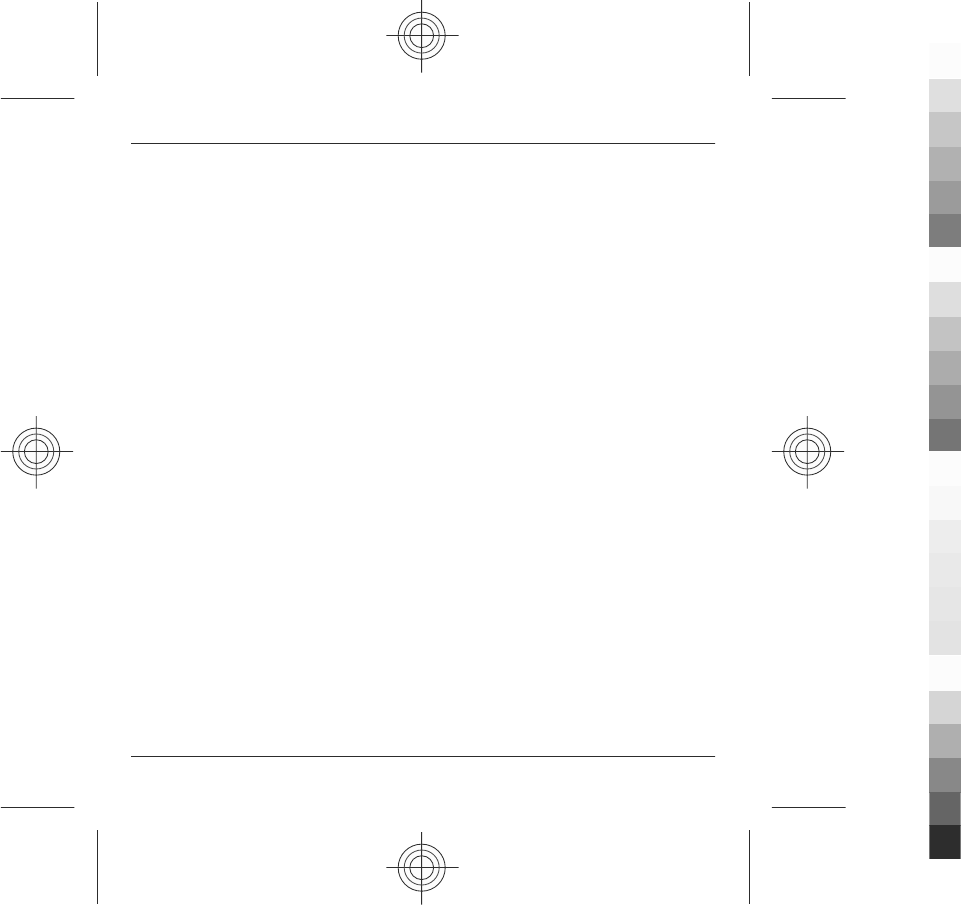
or of acquiring equivalent goods, or the payment of the
cost of having the goods repaired; and in the case of
services: the supplying of the services again or the
payment of the cost of having the services supplied again.
Note: Your Product is a sophisticated electronic device.
Nokia strongly encourages you to familiarise yourself with
the user guide and instructions provided with and for the
Product. Please also note that the Product might contain
high precision displays, camera lenses and other such
parts, which could be scratched or otherwise damaged if
not handled very carefully.
All warranty information, product features and
specifications are subject to change without notice.
Nokia Corporation
Keilalahdentie 2-4
FIN-02150 Espoo
Finland
Terms of use, OVI SERVICE TERMS and privacy policy
Terms of Use
Thank you for choosing Nokia. By starting to use your
device you begin your exciting journey with us.
First use of your device
To access the wide range of Nokia’s Ovi services a Nokia
Account will be automatically created for you when you
first use your device. You then only need to add personal
user information when accessing the services for the first
time, after which you can manage your Nokia Account
online.
To help you to get the most out of your device and services,
you will start receiving free personalized text messages
from My Nokia with tips, tricks and support. You may
unsubscribe from these My Nokia messages at any time by
following the information on the welcome message you
receive shortly after activating your device, or by clicking
the My Nokia icon in your device and selecting
Unsubscribe.
Upon first use of your device and after you have updated
the Nokia device software an activation text message will
be sent to Nokia.
Software updates
If you update your Nokia device software the information
described above in this notice still applies.
To ensure you have the latest Nokia device software and
applications, your device checks the availability of
software updates from Nokia. If any are available you will
be prompted to approve their installation. You may
disable automatic checking for updates through settings
in your device. You may also install software through
available software update channels.
Other important information
By starting to use the device or when you update the Nokia
device software you accept the Ovi Service Terms and
Privacy Policy ("Terms") included in the sales box or as
otherwise made available to you.
To provide you with the services described above your
mobile number, device serial number and mobile
subscription identifiers will be sent to Nokia upon first use
of the device. Some or all of the above information may
also be sent to Nokia in connection with software updates.
This information may be used as further specified in the
Privacy Policy.
This notice is not applicable and the welcome screen will
not appear at first device use, if the service is not available
78 Terms of use, OVI SERVICE TERMS and privacy policy
www.nokia.com/support
Cyan
Cyan
Magenta
Magenta
Yellow
Yellow
Black
Black
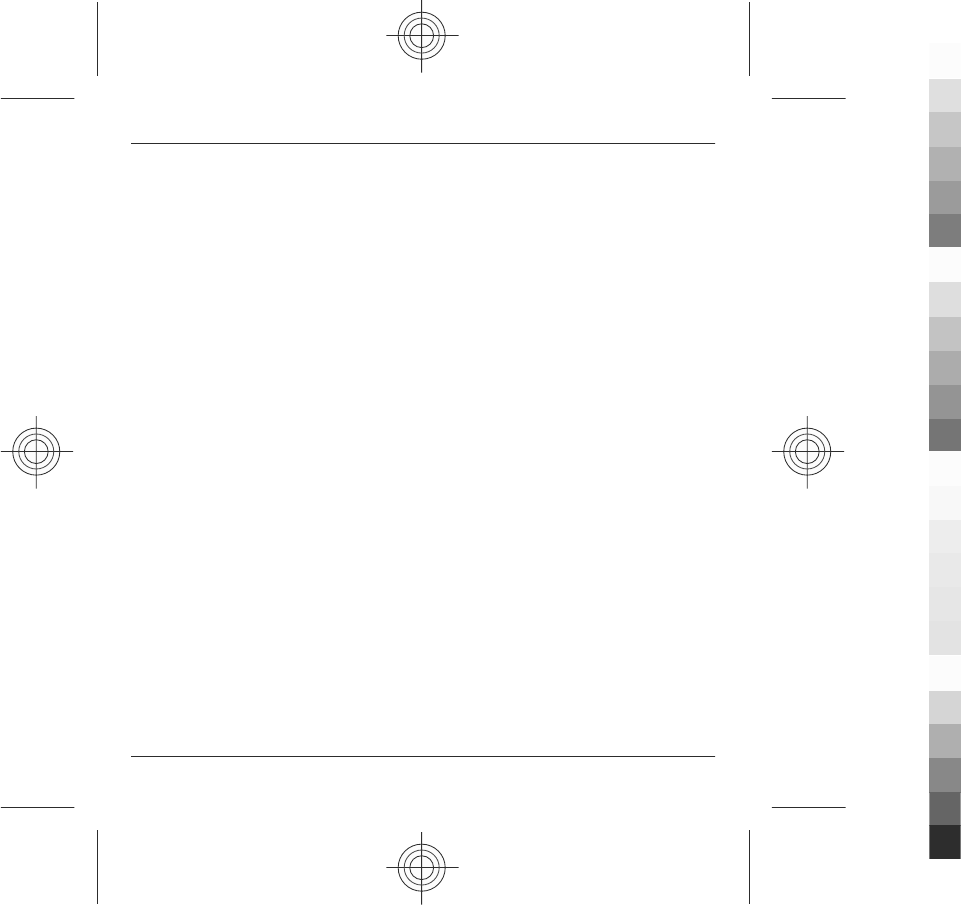
in your country, software version or selected device
language.
Normal charges for text messages and transmission of
data will apply.
OVI SERVICE TERMS
1. Acceptance
These Ovi Service Terms together with the Privacy Policy
(collectively “Terms”) govern your use of the application
or website where you accessed these Ovi Service Terms
and use of the related services (collectively “Service”) and
the Terms constitute an agreement between you and
Nokia Corporation defining the rights and responsibilities
of you and Nokia Corporation including its affiliates and
suppliers (collectively “Nokia”) with respect to the Service.
There may be additional conditions applicable to certain
parts of the Service. You are not allowed to use the Service
if you do not agree to the Terms.
2. Eligibility
To use the Service, you must be at least thirteen (13) years
of age. If you are at least thirteen (13) years of age but a
minor where you live, you must review the Terms and have
your parent or legal guardian complete the registration on
your behalf for you to use the Service. The person
completing the registration must be legally competent.
3. Registration and Termination
You agree to provide truthful and complete information
when registering for the Service and to keep that
information updated. Providing misleading information
about your identity is forbidden.
When you register, you will create a username and a
password. You (and your parent or legal guardian, if you
are a minor) are personally responsible for any use of the
Service with your username and password. You agree to
take due care in protecting your username and password
against misuse by others and promptly notify Nokia about
any misuse.
You may terminate your registration if you no longer wish
to use the Service. After termination, you will no longer
have access to the Service. Nokia may terminate your
registration or restrict your access to certain parts of the
Service if there is an indication that you have breached the
Terms or with a prior notice if you have not signed into
the Service with your username in the past six (6) months.
Except as set forth in Privacy Policy, Nokia shall not be
responsible for any removal of the information or content
you have submitted (“Material”) from the Service when
your registration is terminated.
After the Material is removed from the Service by either
you or Nokia, some traces of the Material may remain and
copies of the Material may still reside within the Service.
4. Using the Service
You agree to:
•Use the Service only for your private, non-
commercial purposes;
•Comply with applicable laws, the Terms and good
manners;
•Not submit unlawful, offensive, abusive,
pornographic, harassing, libelous or other
inappropriate Material;
•Respect the privacy of others;
Terms of use, OVI SERVICE TERMS and privacy policy 79
www.nokia.com/support
Cyan
Cyan
Magenta
Magenta
Yellow
Yellow
Black
Black
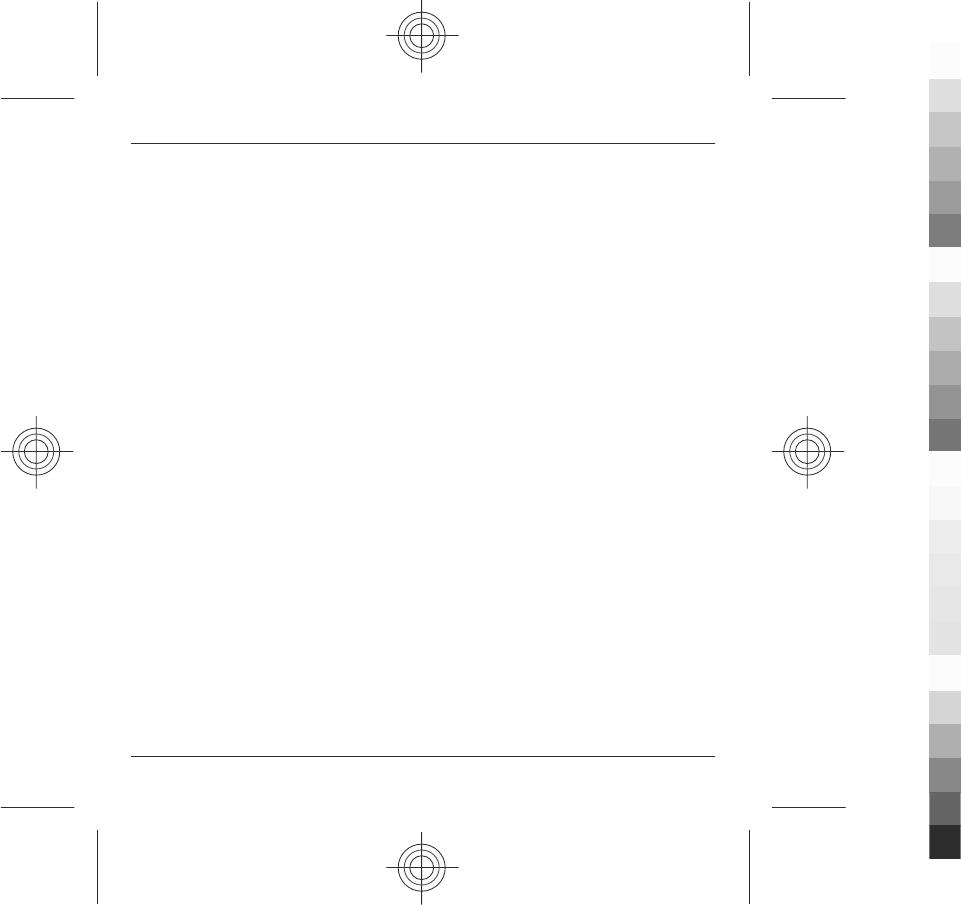
•Obtain any consents, permission or licenses that
may be required for you to have the legal right to
submit any Material; and
•Not distribute or post spam, unreasonably large
files, chain letters, pyramid schemes, viruses or any
other technologies that may harm the Service, or the
interest or property of the Service users.
Nokia may but has no obligation to:
•Monitor or moderate any of the Material; and
•Remove any Material from the Service and restrict
access to any part of the Service at any time in its
sole discretion.
5. Allegations of Copyright Infringement
You may notify Nokia of copyright infringement on the
Service by providing notice (a) by email with “Copyright
Notification” in the subject line to copyright.
notices@nokia.com, (b) by a document titled “Copyright
Notification” mailed to Nokia, Attn: Copyright Agent, 102
Corporate Park Drive, White Plains, NY 10604, or (c) via the
online form, if available. Your notice must:
(1) Identify the original copyrighted work you claim is
infringed;
(2) Identify the content on the Service that you claim is
infringing the copyrighted work. Please provide enough
detail for Nokia to locate the allegedly infringing content
on the Service;
(3) Provide your contact information, including your full
name, mailing address, telephone number, and email
address, if available;
(4) Provide a statement that you have a good faith belief
that the use of the content in the manner complained of
is not authorized by the copyright owner, its agent, or the
law;
(5) Provide this statement: “I swear, under penalty of
perjury, that the information in this notification and
complaint is accurate and that I am the copyright owner,
or am authorized to act on behalf of the copyright owner
of an exclusive right that is infringed.”; and
(6) Provide your signature.
6. Licenses
Nokia does not claim ownership in your Material. Your
submission of Material to the Service does not transfer
ownership rights in the Material to Nokia. However, by
submitting Material to the Service you grant Nokia a
worldwide nonexclusive, assignable, fully paid, royalty-
free, perpetual and irrevocable license to use, copy,
publicly perform, display, distribute and modify the
Material, and to prepare derivative works thereof, or
incorporate the Material into other works as well as
sublicense the same.
Users of the Service are granted a non-exclusive, non-
transferable, revocable license (revocable at the sole
discretion of Nokia at any time) to access and use the
Service strictly in accordance with the Terms. Any further
intellectual property rights in any information or content
in the Service are not granted.
7. Fees
Your use of the Service may be or may become subject to
charges. Any fees charged by Nokia will be announced
separately in connection with the Service.
Use of the Service may involve transmission of data
through your service provider’s network. Your network
service provider may charge for such data transmission.
80 Terms of use, OVI SERVICE TERMS and privacy policy
www.nokia.com/support
Cyan
Cyan
Magenta
Magenta
Yellow
Yellow
Black
Black
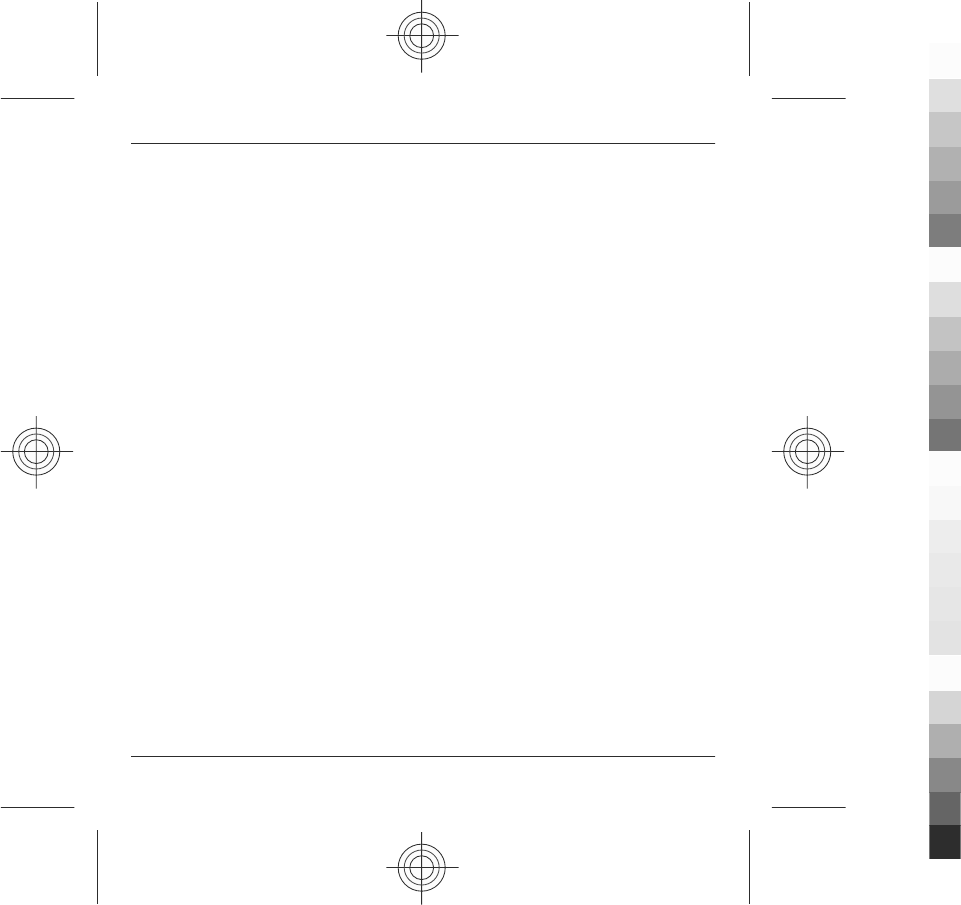
Nokia assumes no responsibility for the payment of any
charges.
8. Availability
The Service may not be available in some countries and
may be provided only in selected languages. The Service
may be network dependent, contact your network service
provider for more information.
Nokia reserves the right, in its sole discretion, to change,
improve and correct the Service. The Service may not be
available during maintenance breaks and other times.
Nokia may also decide to discontinue the Service or any
part thereof in its sole discretion. In such case you will be
provided a prior notification.
9. Dealings with Others
You may interact with other users on or through the
Service. You agree that any such interactions do not
involve Nokia and are solely between you and the other
user(s).
10. Personal Data
The Privacy Policy and additional provisions in these Ovi
Service Terms govern use of your personal data.
11. Limitation of Liability
The Service is provided on “AS IS” and “AS AVAILABLE”
basis. Nokia does not warrant that the Service will be
uninterrupted or error or virus-free. No warranty of any
kind, either express or implied, including but not limited
to warranties of title or non-infringement or implied
warranties of merchantability or fitness for a particular
purpose, is made in relation to the availability, accuracy,
reliability, information or content of the Service. You
expressly agree and acknowledge that the use of the
Service is at your sole risk and that you may be exposed to
content from various sources.
Except for liability for death or personal injury caused by
gross negligence or intentional misconduct, Nokia shall
not be liable for any direct, indirect, incidental, punitive or
consequential damages caused by the use or inability to
use the Service.
12. Indemnification
You agree to defend, indemnify and hold harmless Nokia
from and against any and all third party claims and all
liabilities, assessments, losses, costs or damages resulting
from or arising out of i) your breach of the Terms, ii) your
infringement or violation of any intellectual property,
other rights or privacy of a third party, iii) misuse of the
Service by a third party where such misuse was made
available by your failure to take reasonable measures to
protect your username and password against misuse.
13. Miscellaneous
13.1 Choice of Law and Arbitration
Except where prohibited by applicable law or provided
otherwise herein, the Terms shall be governed by the laws
of Finland without regard to its conflict of law provisions.
Terms of use, OVI SERVICE TERMS and privacy policy 81
www.nokia.com/support
Cyan
Cyan
Magenta
Magenta
Yellow
Yellow
Black
Black
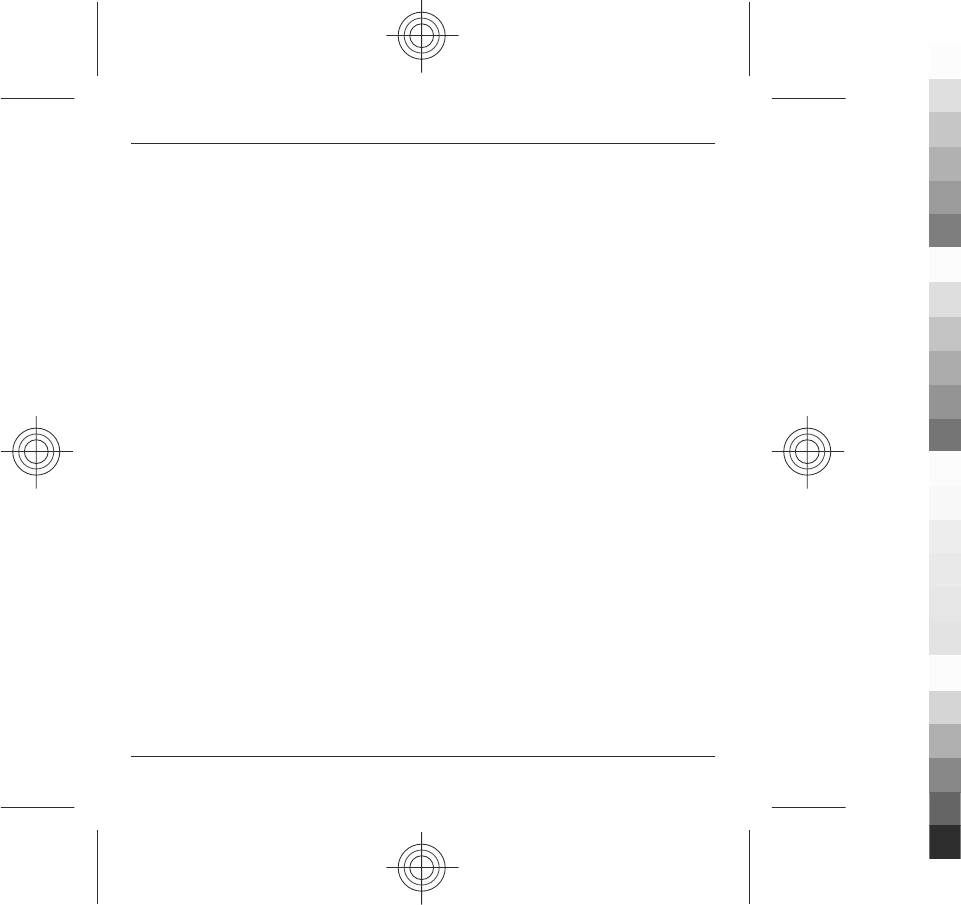
If you are a US resident the following paragraph shall
apply: The Terms shall be governed by the laws of New
York without regard to its conflicts of law provisions. Any
dispute relating to these Terms or the Service shall be
submitted to binding arbitration in Westchester County,
New York within eighteen (18) months of the date the
facts giving rise to the suit were known, or should have
been known, by the complainant, except that Nokia may
seek injunctive or other relief if you have violated or
threatened to violate any intellectual property rights. All
matters relating to arbitration shall be governed by the
Federal Arbitration Act (9 U.S.C. §1 et. seq.). Arbitration
shall be conducted by a single arbitrator under the then
prevailing Wireless Arbitration Rules of the American
Arbitration Association (“AAA”), Each party must submit
any claim which would constitute a compulsory
counterclaim in litigation or such claim shall be barred. No
award of exemplary, special, consequential or punitive
damages shall be permitted. The losing party, as
determined by the arbitrator, shall pay the arbitration
fees. The arbitrator’s award shall be binding and may be
entered as a judgment and enforceable in any court of
competent jurisdiction. Arbitration shall be conducted on
an individual, not class-wide basis, and no arbitration shall
be joined with an arbitration involving any other person
or entity.
13.2 Validity
The Terms shall neither exclude nor limit any of your
mandatory rights in your country of residence. If a
provision of the Terms is found to be invalid, the validity
of the remaining provisions shall not be affected and the
invalid provision shall be replaced with a valid provision
that comes closest to the result and purpose of the Terms.
If there is any conflict between these Ovi Service Terms and
the Privacy Policy, the provisions of these Ovi Service
Terms shall prevail. The provisions of the Terms that are
intended to survive termination shall remain valid after
any termination.
13.3 Changes in Terms
Nokia reserves the right to modify the Terms at any time
without prior notice. If the Terms are changed in a
material, adverse way, Nokia will provide a separate prior
notice advising of such change.
You are responsible for regularly reviewing the Terms.
Your continued use of the Service shall constitute your
consent to any changes and modifications.
13.4 Links to Third Party Sites and Content
For your easy accessibility Nokia may include links to sites
on the Internet that are owned or operated by third parties
and that are not part of the Service. Upon following a link
to such a third-party site, you shall review and agree to
that site’s rules of use before using such site.
You agree that Nokia has no control over the content of
third-party sites and cannot assume any responsibility for
services provided or material created or published by such
sites. A link to a third-party site does not imply that Nokia
endorses the site or the products or services referenced in
the site.
In addition, users may create links within the Service to
content that has not otherwise been submitted to the
Service. You agree that Nokia is neither responsible for nor
liable for any such links.
14. Intellectual Property
The Service and related software are protected under
international copyright laws and you are hereby notified
that copyrights are claimed by Nokia. Subject to the Terms,
Nokia retains all right, title and interest in the Service and
in all Nokia’s products, software and other properties
provided to you or used by you through the Service.
82 Terms of use, OVI SERVICE TERMS and privacy policy
www.nokia.com/support
Cyan
Cyan
Magenta
Magenta
Yellow
Yellow
Black
Black
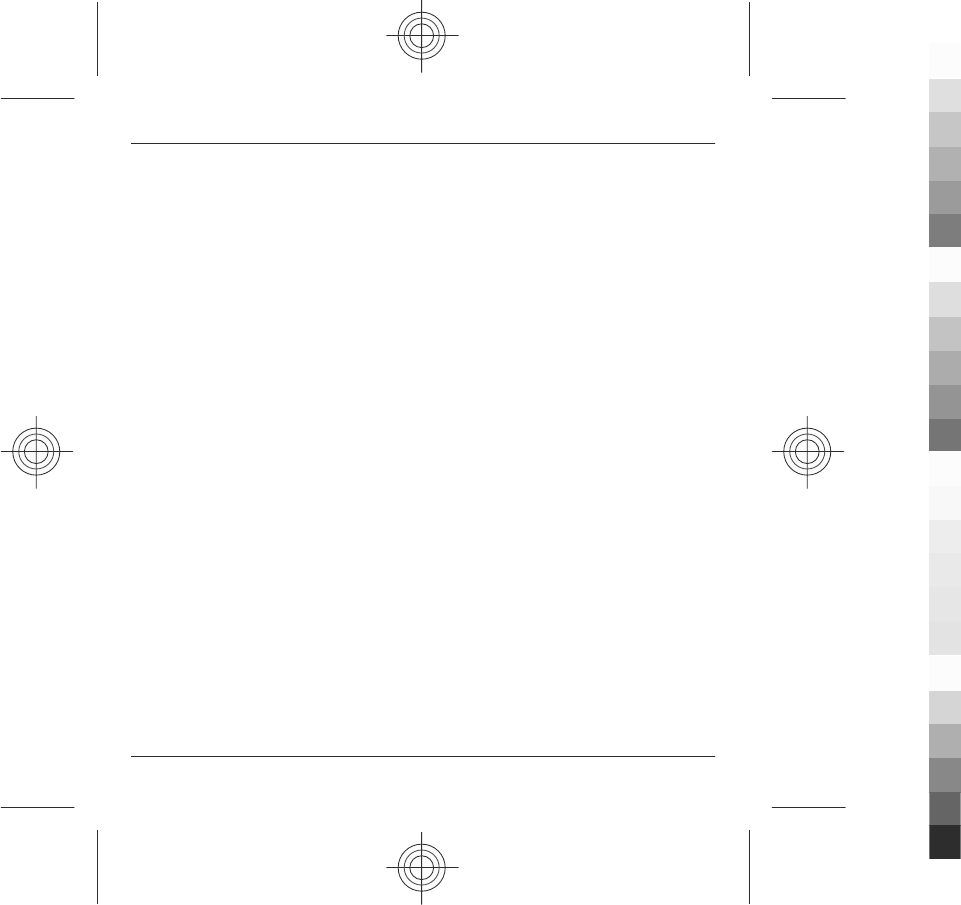
WE CARE ABOUT YOUR PRIVACY
Nokia is committed to protecting your privacy and to
comply with applicable data protection and privacy laws.
We hope that this Privacy Policy (“Policy”) helps you
understand what kind of information we collect in
connection with our products and services and how we
process such information. Throughout this Policy the term
“personal data” means information relating to an
identified or identifiable individual (i.e. a natural person).
“Nokia” refers to Nokia Corporation, including its affiliates
(also referred to as “we”, “us”, or “our”).
This Policy applies to personal data collected in connection
with products and services offered by Nokia or from other
interactions with us where a link or other reference of
incorporation to this Policy is made, for example, in
connection with our devices and accessories, websites
(also including mobile websites), games, music and other
types of services offered by Nokia typically in electronic
form, as well as other services such as customer care and
warranty services or promotions and campaigns.
We may provide additional or amending privacy
information in connection with a particular Nokia product
or service. Such information prevails over this Policy to the
extent of any conflict. Our products or services may contain
links to other companies’ websites and other third party
services that have privacy policies of their own. We
recommend that you read the privacy policies of such
services. Nokia is not responsible for the privacy practices
or contents of any such services.
By using this website and/or by submitting personal
data to Nokia, you express your agreement to the
processing of your personal data in the manner
provided in this Policy. If you do not agree with this
Policy, please do not use this website or provide Nokia
with your personal data.
The Data We Collect
We collect your personal data typically when you make a
purchase, use or register into our services, enter into a
sales promotion or a campaign or otherwise interact with
us. We endeavour to collect personal data only with your
knowledge or consent. Below are examples of the
categories of data collected.
•Technical Information For the most part, you may
visit our websites or use our products or services
without having to tell us who you are. However,
certain technical information is normally collected
as a standard part of your use of our services. Such
information includes, for example, your IP-address,
access times, the website you linked from, pages you
visit, the links you use, the adbanners and other
content you viewed, information about your devices
and other such technical information your browser
provides us with or as may be otherwise collected in
connection with certain products and services.
When you use our services or otherwise interact
with us over telecommunications networks, certain
additional information, such as your mobile
telephone number, may be transmitted to us by the
telecommunications operator as a standard part of
that communication. Please also see the section
“Use of Cookies and Web Beacons” below.
•Information you provide us with When you
register for our services, make a purchase, enter a
sales promotion or otherwise interact with us, we
may ask you to provide us with information such as
your name, email address, street address, as well as
user names, passwords and other such credentials
that are used to authenticate users and to validate
their actions or that may be needed to provide you
with the products and services you have requested
or to communicate with you.
We may collect demographic information, for
example, your age, gender, postal code and
language preferences. We may also collect other
Terms of use, OVI SERVICE TERMS and privacy policy 83
www.nokia.com/support
Cyan
Cyan
Magenta
Magenta
Yellow
Yellow
Black
Black
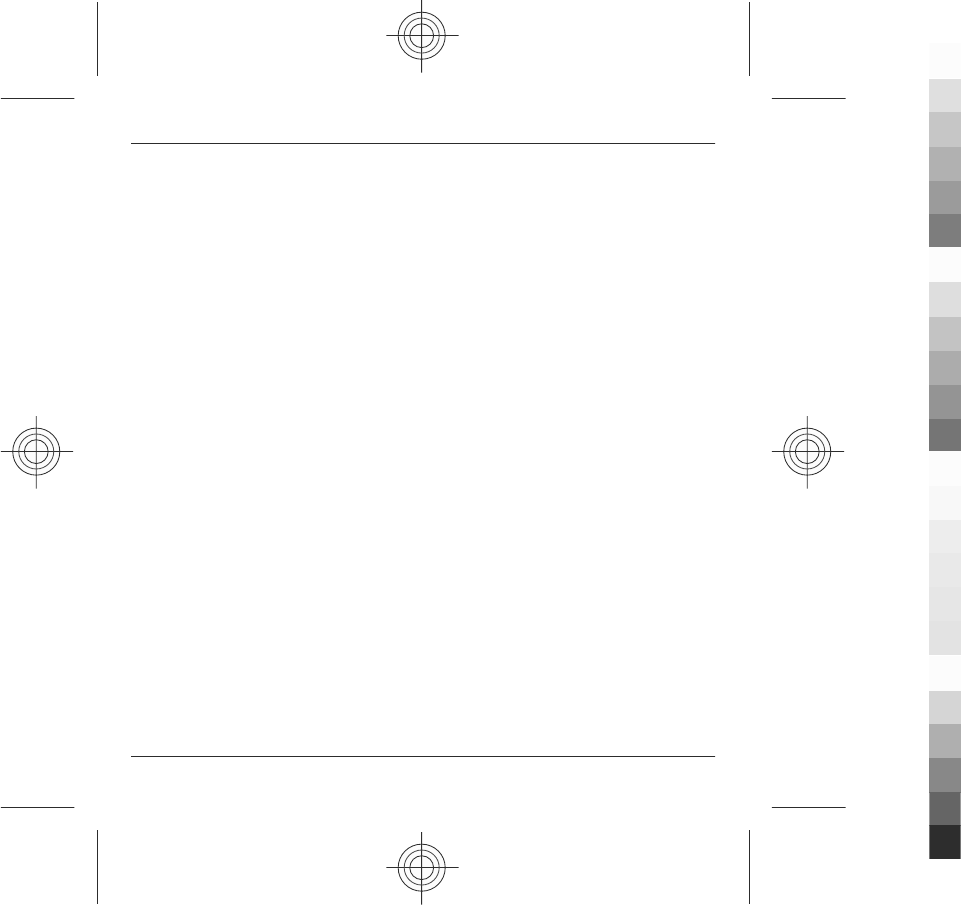
information you provide, such as your consents,
preferences and feedback, information relating to
your devices and other such information you
provide us with. Please note that certain non-
identifiable information collected from you may
become personally identifiable when you provide us
with your personal data. We may also obtain, in
accordance with applicable law, some personal data
from list-rental companies and other such publicly
available sources. Some of our services may allow
you to submit information about other people, for
example, if you make an order for a produc t that you
wish us to send directly to another recipient.
•Your transactions with us We collect or ask for
information relating to your purchase and/or use of
our products and/or services and your other
interactions with us. Such information may include,
for example, details of the queries or requests you
have made, the products and services provided
(including delivery details), financial details
(including payments made, credit card details,
billing address, credit checks and other such
financial information), details of agreements
between you and Nokia, records of contacts and
communications, information and details relating
to the content you have provided us with and other
such transactional information. We may, in
accordance with applicable law, record your
communication with our customer care or with
other such contact points. Certain services may
involve the use of your location data. However, use
of your location data for such services is subject to
your consent.
The Purposes for which We Process Your Personal
Data
Nokia processes your personal data for the purposes
described in this Policy and/ or any additional service
specific privacy information. Please note that one or more
purposes may apply simultaneously.
•Provision of products and services We may use
your personal data to fulfill your requests, process
your order or as otherwise may be necessary to
perform or enforce the contract between you and
Nokia, to ensure the functionality and security of our
products and services, to identify you and to prevent
and investigate fraud and other misuses.
•Development of products and services We may
use your personal data to develop our products and/
or services. However, for the most part we only use
aggregate and statistical information in the
development of our products and services. We may
also use your personal data to personalize our
offering and to provide you with service more
relevant to you, for example, to make
recommendations and to display customized
content and advertising in our websites. We may
combine personal data collected in connection with
your use of a particular Nokia product and/or service
with other personal data we may hold about you,
except where such personal data was collected for a
different purpose. We may create aggregate and
statistical information based on your personal data.
•Communicating with you and marketing We may
use your personal data to communicate with you,
for example, to provide information relating to our
products and/or services you are using or to contact
you for customer satisfaction queries. We may use
your personal data for marketing or research
purposes, for example, to conduct market research
and we may, in accordance with applicable law,
contact you to inform you of new products, services
or promotions we may offer. Also, some of our
products and services may be used to promote
products and services of other companies. However,
Nokia does not disclose your personal data to such
84 Terms of use, OVI SERVICE TERMS and privacy policy
www.nokia.com/support
Cyan
Cyan
Magenta
Magenta
Yellow
Yellow
Black
Black
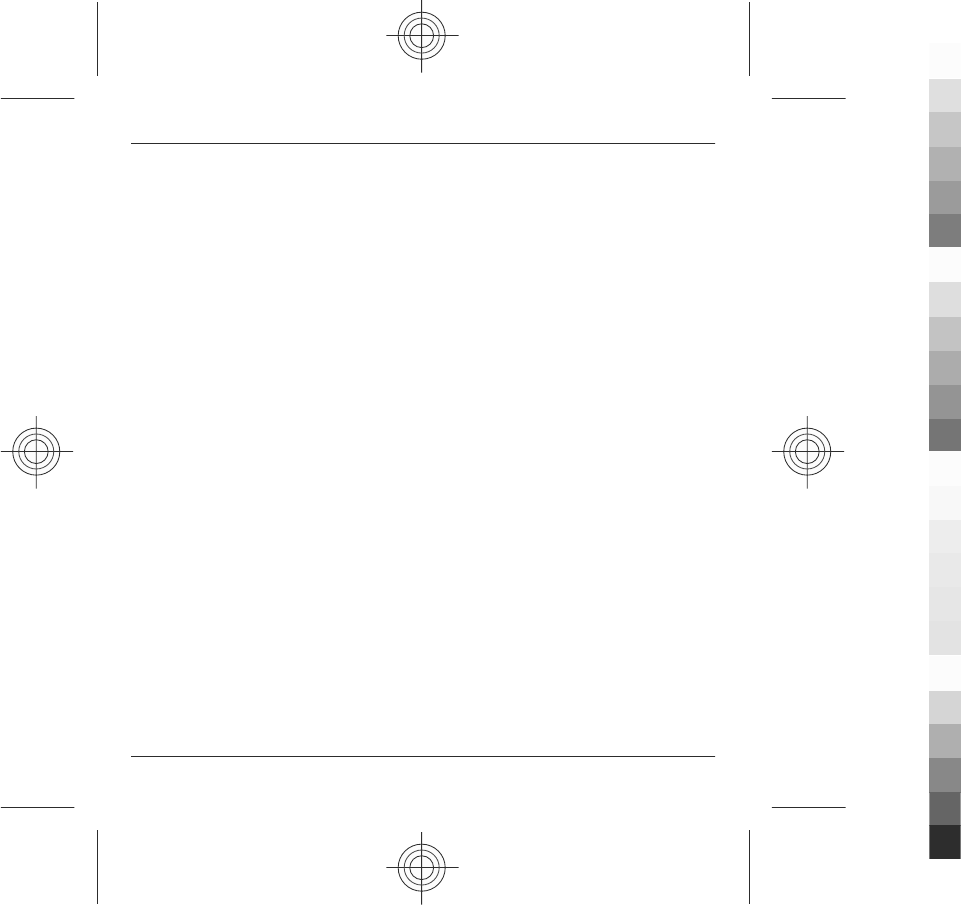
companies or any other company for marketing
purposes without your prior consent.
Sharing Your Personal Data
Generally, we do not sell, lease, rent or otherwise disclose
your personal data to third parties unless otherwise stated
below.
•Consent We may share your personal data if we
have your consent to do so. Some services may
include sharing your personal data with other users
of the service, for example services where users
publish their own content or Nokia user
communities.
•Nokia companies and authorized third
partiesWe may share your personal data with other
Nokia companies or authorized third parties who
process personal data for Nokia for the purposes
described in this Policy. Such parties are not
permitted to use your personal data for other
purposes, and we require them to act consistently
with this Policy and to use appropriate security
measures to protect your personal data.
•International transfers Our products and services
may be provided using resources and servers
located in various countries around the world.
Therefore your personal data may be transferred
across international borders outside the country
where you use our services, including to countries
outside the European Economic Area (EEA) that do
not have laws providing specific protection for
personal data or that have different legal rules on
data protection, for example, the United States of
America. In such cases we take steps to ensure that
there is a legal basis for such a transfer and that
adequate protection for your personal data is
provided as required by applicable law, for example,
by using standard agreements approved by relevant
authorities (where necessary) and by requiring the
use of other appropriate technical and
organizational information security measures.
•Mandatory disclosures We may be obligated by
mandatory law to disclose your personal data to
certain authorities or other third parties, for
example, to law enforcement agencies in the
countries where we or third parties acting on our
behalf operate. We may also disclose and otherwise
process your personal data in accordance with
applicable law to defend Nokia’s legitimate
interests, for example, in civil or criminal legal
proceedings.
•Mergers and Acquisitions If we decide to sell, buy,
merge or otherwise reorganise our businesses in
certain countries, this may involve us disclosing
personal data to prospective or actual purchasers
and their advisers, or receiving personal data from
sellers and their advisers.
Collecting the Data of Minors
Nokia does not seek to collect any information from or
engage in any transactions with persons under the age of
13. Our databases may nevertheless contain personal data
of children under 13 due to the fact that it is not always
possible to determine precisely the age of the user. Insofar
as we ask you to provide your age, we block the service
from any person who is under 13 years of age. We will also
make reasonable efforts to clear our databases of personal
data relating to under age users.
Nokia’s policy is to request that minors (the legal age of
majority and therefore the age of minors is determined by
local law where you reside) do not make purchases or
engage in other legal acts on our products and services
without the consent of a parent or legal guardian, unless
otherwise permitted by applicable law.
Terms of use, OVI SERVICE TERMS and privacy policy 85
www.nokia.com/support
Cyan
Cyan
Magenta
Magenta
Yellow
Yellow
Black
Black
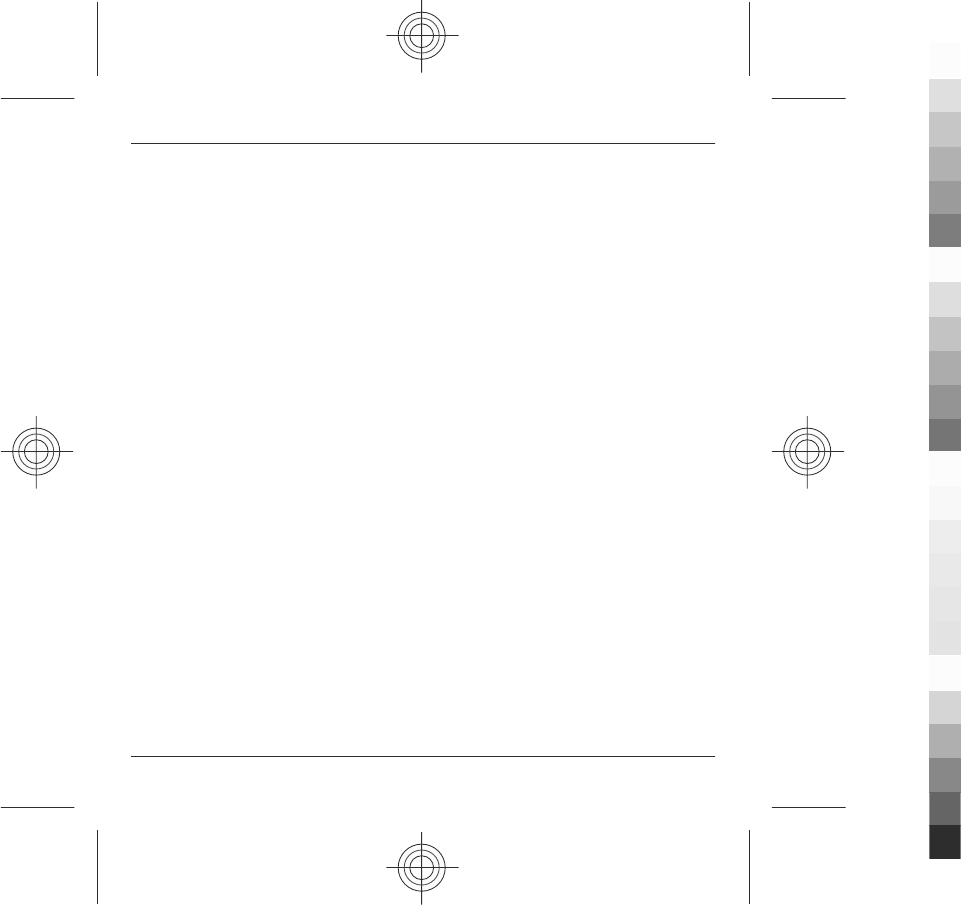
Data Quality
We take reasonable steps to keep the personal data we
possess accurate and upto- date and to delete out of date
or otherwise incorrect or unnecessary personal data.
As certain Nokia products and services may allow you to
manage your profile, we encourage you to access your
personal data from time to time to ensure that it is correct
and up-to-date. Please remember that it is your
responsibility to provide us with correct details as well as
to update the personal data you have provided us with in
case of any changes.
Security
While there are always risks associated with providing
personal data, whether in person, by phone, via the
internet or otherwise, and no technology is completely
safe or “tamper” or ”hacker” proof, Nokia takes
appropriate technical and organizational information
security measures to prevent and minimize such risks.
Such measures include, where appropriate, the use of
firewalls, secure server facilities, encryption,
implementing proper access rights management systems
and processes, careful selection of processors and other
technically and commercially reasonable measures to
provide appropriate protection for your personal data
against unauthorized use or disclosure. Where
appropriate, we may also take back-up copies and use
other such means to prevent accidential damage or
destruction to your personal data. If a particular part of a
Nokia website supports on-line transactions, we will use
an industry standard security measure, such as the one
available through “Secure Sockets Layer” (“SSL”), to
protect the confidentiality and security of online
transactions.
Use of Cookies and Web Beacons
From time to time when you visit a Nokia website,
information may be placed on your computer to allow us
to recognize your computer. This information is commonly
in the form of a textfile known as a “cookie”. Cookies are
small pieces of data stored on your computer’s hard drive,
rather than on the website. Typically, they enable
collection of certain information about your computer,
including your internet protocol (IP) address, your
computer’s operating system, your browser type and the
address of any referring sites. Our use of cookies is
intended to provide benefits to you, such as eliminating
the need for you to enter your password frequently during
a session or the need to re-enter items you place in a
shopping cart if you do not finish a transaction in a single
visit. Cookies are also used for website traffic analysis and
anonymous demographic profiling so that we may
improve our services.
Nokia may use so called web beacons (or “pixel tags”) in
connection with some websites. However, we do not use
them to identify individual users personally. Web beacons
are typically graphic images that are placed on a website
and they are used to count visitors to a website and/or to
access certain cookies. This information is used to improve
our services. Web beacons do not typically collect any
other information than what your browser provides us
with as a standard part of any internet communication. If
you turn off cookies, the web beacon will no longer be able
to track your specific activity. The web beacon may,
however, continue to collect information of visits from
your IP-address, but such information will no longer be
unique.
If you do not wish to receive cookies, or want to be notified
before they are placed, you may set your web browser to
do so, if your browser so permits. Please understand that
if cookies are turned off, you may not be able to view
certain parts of this site that may enhance your visit. Some
of our business partners whose content is linked to or from
86 Terms of use, OVI SERVICE TERMS and privacy policy
www.nokia.com/support
Cyan
Cyan
Magenta
Magenta
Yellow
Yellow
Black
Black
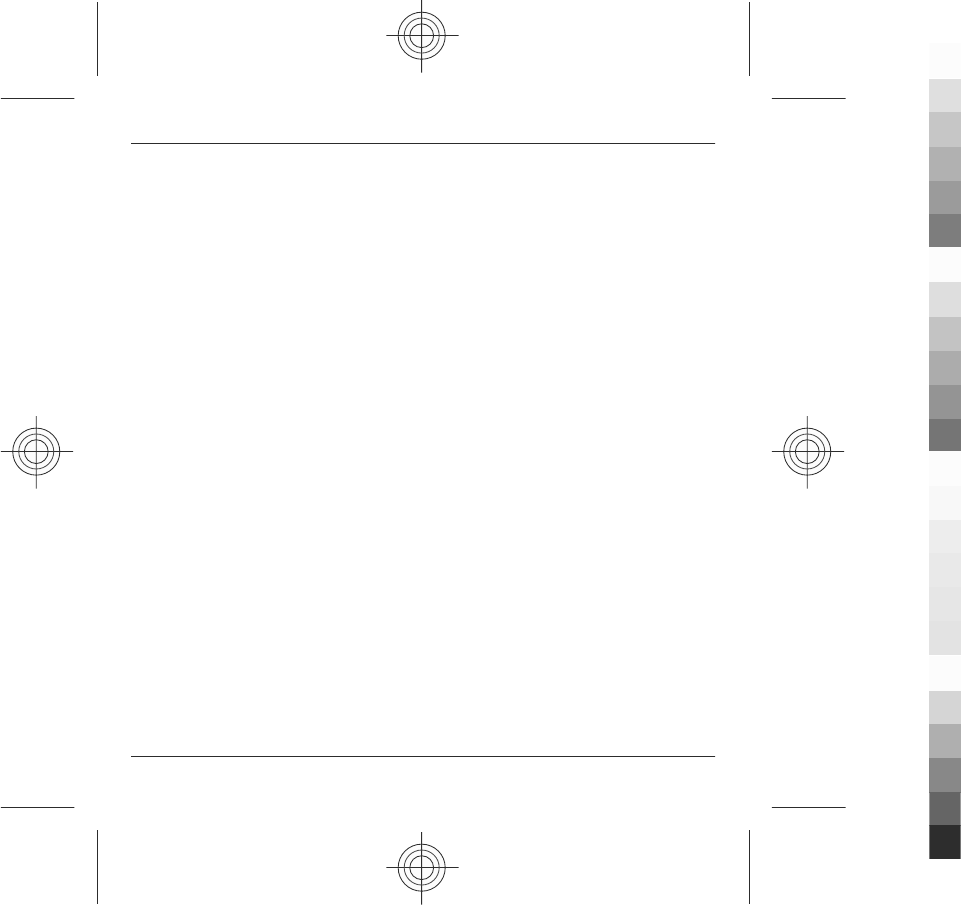
this site may also use cookies or web beacons. However,
we have no access to or control over these cookies.
Your Rights
In case you wish to know what personal data we hold
about you or you wish to replenish, rectify, anonymize or
delete any incomplete, incorrect or outdated personal
data, or you wish us to cease processing your personal
data for the purpose of sending promotional materials or
direct marketing or for the performance of market
research or on other compelling legal grounds, you may,
as appropriate and in accordance with applicable law,
exercise such rights by contacting us through the contact
points referred to below. In some cases, especially if you
wish us to delete or cease the processing of your personal
data, this may also mean that we may not be able to
continue to provide the services to you. We encourage you
to use available profile management tools for the above
purposes as such tools often provide you with direct access
to your personal data and allow you to effectively manage
it.
Please note that Nokia may need to identify you and to ask
for additional information in order to be able to fulfill your
above request. Please also note that applicable law may
contain restrictions and other provisions that relate to
your above rights.
The Controller of Your Personal Data and Contact
Details
Nokia Corporation of Keilalahdentie 4, 02150 Espoo,
Finland shall be the controller of your personal data.
In addition, the Nokia affiliate providing the product or
service may be a controller of your personal data. You may
find the identity of the controller and its contact details by
reviewing the terms and conditions of such a product or
service or by using contact information provided in the
applicable Nokia websites. In matters pertaining to
Nokia’s privacy practices you may also contact us at:
Nokia Corporation
c/o Privacy
Keilalahdentie 4
02150 Espoo
Finland
Changes to This Privacy Policy
Nokia may from time to time change this Privacy Policy or
change, modify or withdraw access to this site at any time
with or without notice. However, if this Privacy Policy is
changed in a material, adverse way, Nokia will post a
notice advising of such change at the beginning of this
Policy and on this site’s home page for 30 days. We
recommend that you re-visit this Privacy Policy from time
to time to learn of any such changes to this Privacy Policy.
Terms of use, OVI SERVICE TERMS and privacy policy 87
www.nokia.com/support
Cyan
Cyan
Magenta
Magenta
Yellow
Yellow
Black
Black
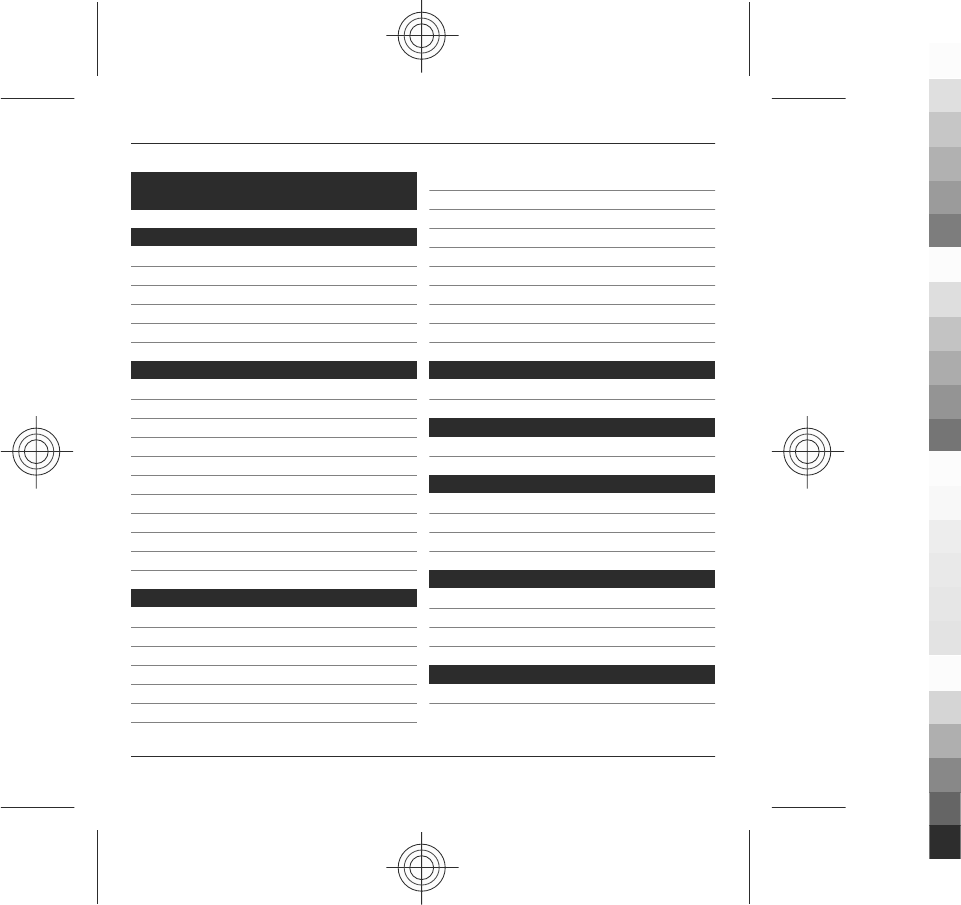
Index
A
A-GPS (assisted GPS) 55
access codes 23
antennas 25
assisted GPS (A-GPS) 55
audio messages 40
B
battery
— charging/discharging 13
— inserting 11
bookmarks 65
browser
— bookmarks 63, 65
— browsing pages 63
— cache memory 66
— security 66
— toolbar 64
C
cache memory 66
calls 31
camera
— flash 52
— image mode 51
— indicators 49
— options 52
— recording 54
— settings 49
— video mode 53
charger, battery 13
China Mobile
— customer service 30
— services 30
contacts 26
D
display settings 27
E
e-mail 42, 43
G
general information 21
GPS (Global Positioning System) 55
GPS (global positioning system) 55
H
headset 27
help application 22
home screen 16
I
internet connection 62
See also
browser
88 Index
www.nokia.com/support
Cyan
Cyan
Magenta
Magenta
Yellow
Yellow
Black
Black
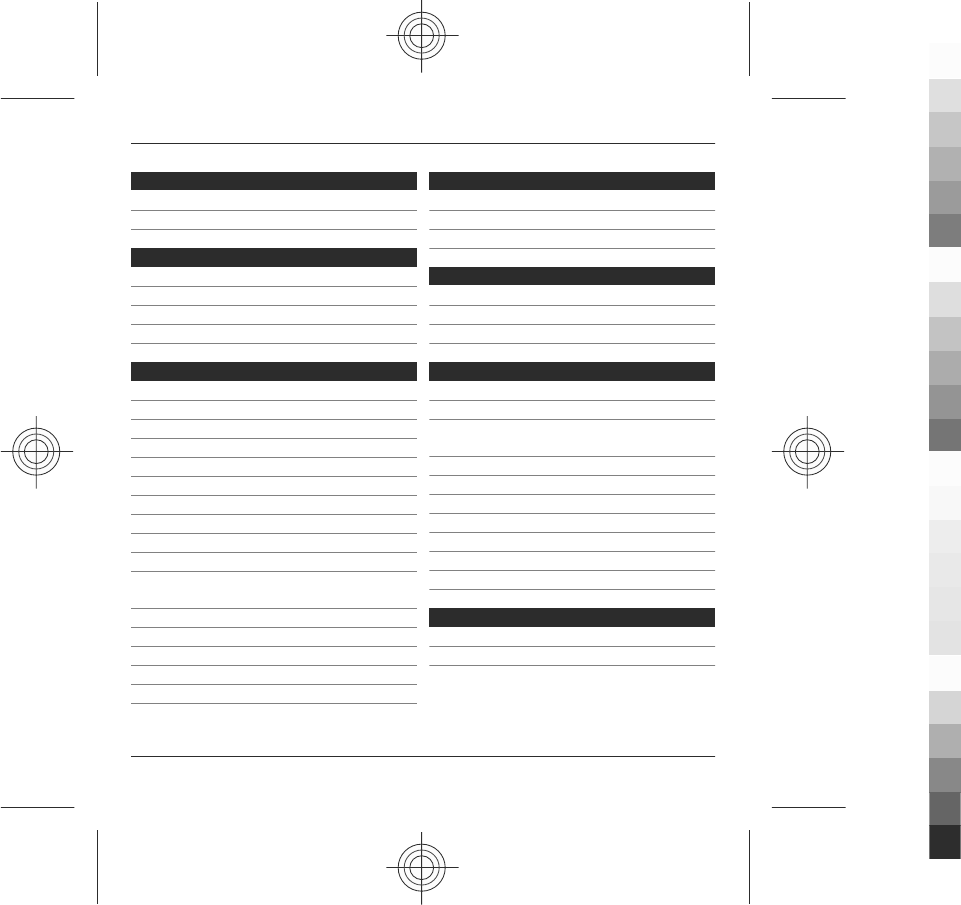
K
keypad lock 15
keys 9
L
location information 55
lock code 23
lock switch 15
locking the keys 15
M
Mail for Exchange 43
media
— music player 44
media bar 18
media key 18
memory
— web cache 66
menu 18
messages
— folders for 39
MMS (multimedia message
service) 40
Monternet 67
multimedia messages 40
music player 44, 48
— playlists 46
My favorites 48
N
navigation tools 55
Nokia original accessories 68
Nokia support information 21
O
offline profile 26
outbox 40
Ovi 21
P
phonebook manager 39
photos
See
camera
PIN code 23
PIN2 code 23
pinyin input 34
positioning information 55
profiles
— offline restrictions 26
proximity sensor 30
PUK codes 23
R
recording
— video clips 53
Index 89
www.nokia.com/support
Cyan
Cyan
Magenta
Magenta
Yellow
Yellow
Black
Black
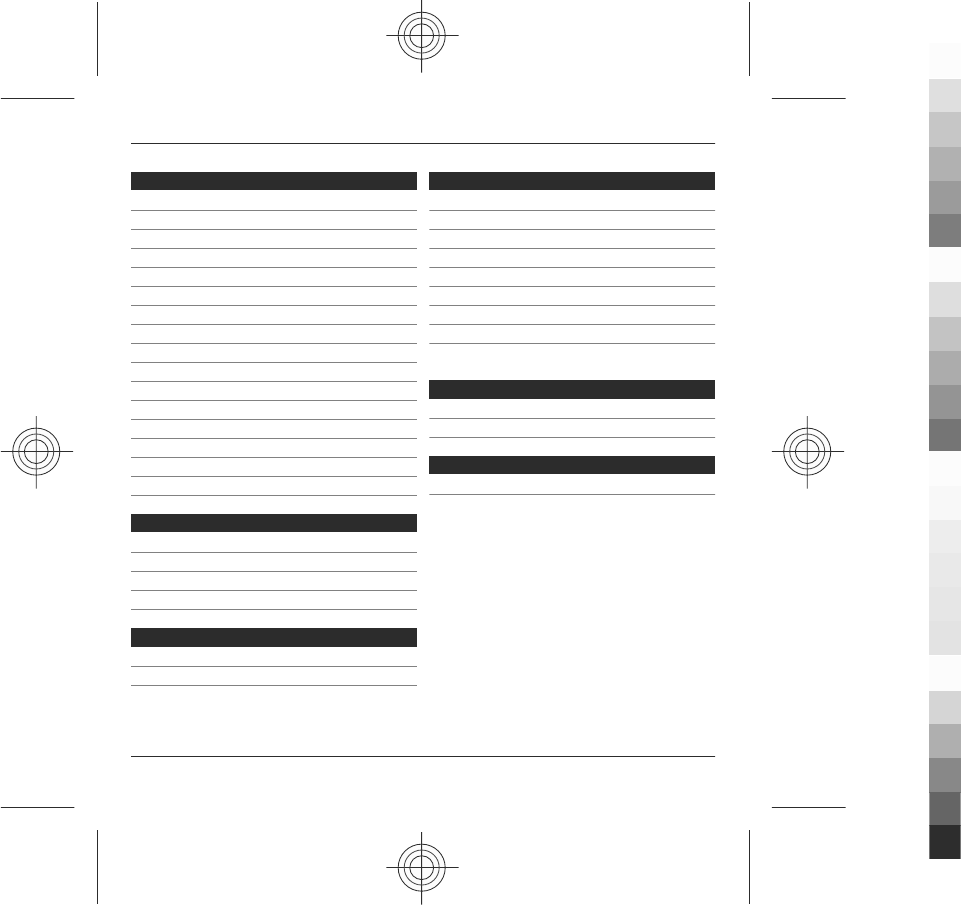
S
security
— browser 66
security code 23
sensor settings 27
sent messages 40
settings
— camera 49
— video centre 61
SIM card
— inserting 11
— removing 28
SMS (short message service) 40
software updates 23
songs 44
stroke input 35
support resources 21
T
text input 31, 37
text messages
— sending 40
touch screen 18, 30, 38
U
updates 23
useful information 21
V
Video Centre 58
video centre
— downloading 58
— my videos 60
— transferring videos 61
— viewing 58
video feeds 60
voice calls
See
calls
W
web connection 62
wrist strap 29
Z
zooming 52
90 Index
www.nokia.com/support
Cyan
Cyan
Magenta
Magenta
Yellow
Yellow
Black
Black
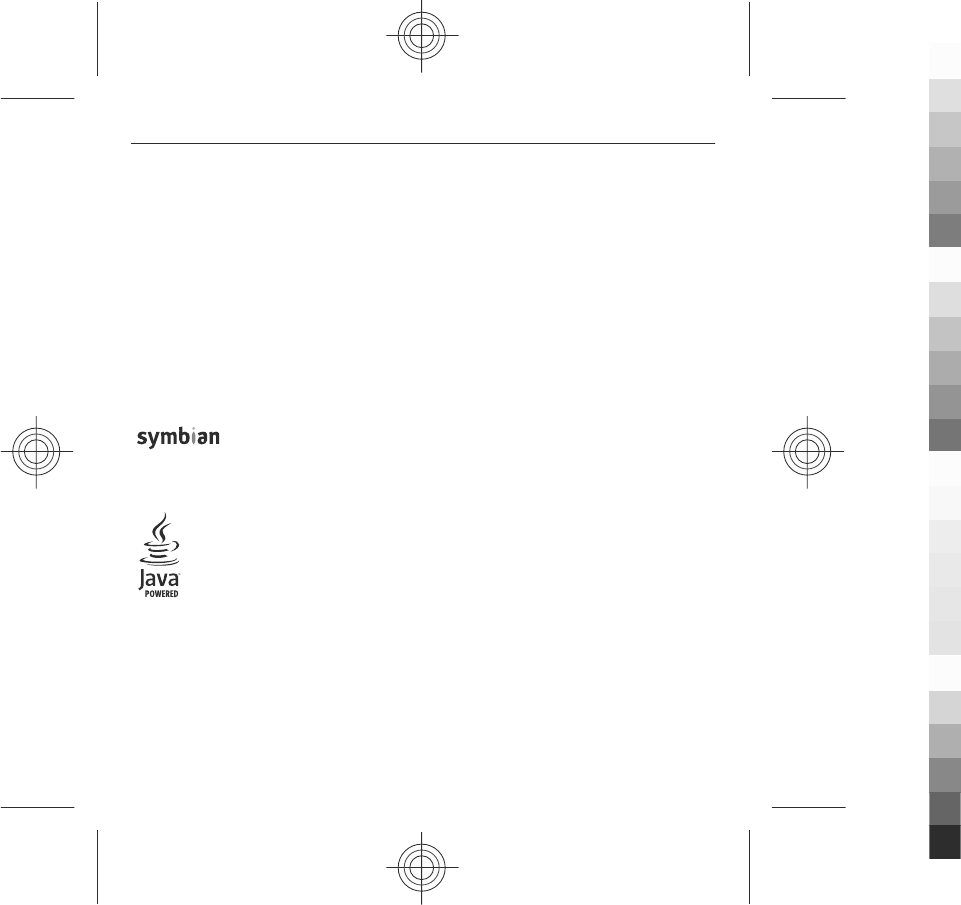
© 2009 Nokia. All rights reserved.
Nokia, Nokia Connecting People, Nokia Original
Enhancements logos, Nokia Care, and XpressMusic are
trademarks or registered trademarks of Nokia
Corporation. Nokia tune is a sound mark of Nokia
Corporation. Other product and company names
mentioned herein may be trademarks or tradenames of
their respective owners.
Reproduction, transfer, distribution, or storage of part or
all of the contents in this document in any form without
the prior written permission of Nokia is prohibited. Nokia
operates a policy of continuous development. Nokia
reserves the right to make changes and improvements to
any of the products described in this document without
prior notice.
This product includes software licensed from Symbian
Software Ltd ©1998-2009. Symbian and Symbian OS are
trademarks of Symbian Ltd.
Java and all Java-based marks are trademarks or registered
trademarks of Sun Microsystems, Inc.
This product is licensed under the MPEG-4 Visual Patent
Portfolio License (i) for personal and noncommercial use
in connection with information which has been encoded
in compliance with the MPEG-4 Visual Standard by a
consumer engaged in a personal and noncommercial
activity and (ii) for use in connection with MPEG-4 video
provided by a licensed video provider. No license is
granted or shall be implied for any other use. Additional
information, including that related to promotional,
internal, and commercial uses, may be obtained from
MPEG LA, LLC. See http://www.mpegla.com.
TO THE MAXIMUM EXTENT PERMITTED BY APPLICABLE LAW,
UNDER NO CIRCUMSTANCES SHALL NOKIA OR ANY OF ITS
LICENSORS BE RESPONSIBLE FOR ANY LOSS OF DATA OR
INCOME OR ANY SPECIAL, INCIDENTAL, CONSEQUENTIAL OR
INDIRECT DAMAGES HOWSOEVER CAUSED.
THE CONTENTS OF THIS DOCUMENT ARE PROVIDED "AS IS".
EXCEPT AS REQUIRED BY APPLICABLE LAW, NO WARRANTIES
OF ANY KIND, EITHER EXPRESS OR IMPLIED, INCLUDING, BUT
NOT LIMITED TO, THE IMPLIED WARRANTIES OF
MERCHANTABILITY AND FITNESS FOR A PARTICULAR
PURPOSE, ARE MADE IN RELATION TO THE ACCURACY,
RELIABILITY OR CONTENTS OF THIS DOCUMENT. NOKIA
RESERVES THE RIGHT TO REVISE THIS DOCUMENT OR
WITHDRAW IT AT ANY TIME WITHOUT PRIOR NOTICE.
For the most current product information, please refer to
www.nokia.com.cn.
Reverse engineering of software in the device is
prohibited to the extent permitted by applicable law.
Insofar as this user guide contains any limitations on
Nokia's representations, warranties, damages and
liabilities, such limitations shall likewise limit any
representations, warranties, damages and liabilities of
Nokia's licensors.
The third-party applications provided with your device
may have been created and may be owned by persons or
entities not affiliated with or related to Nokia. Nokia does
not own the copyrights or intellectual property rights to
the third-party applications. As such, Nokia does not take
any responsibility for end-user support, functionality of
the applications, or the information in the applications or
these materials. Nokia does not provide any warranty for
91
Cyan
Cyan
Magenta
Magenta
Yellow
Yellow
Black
Black
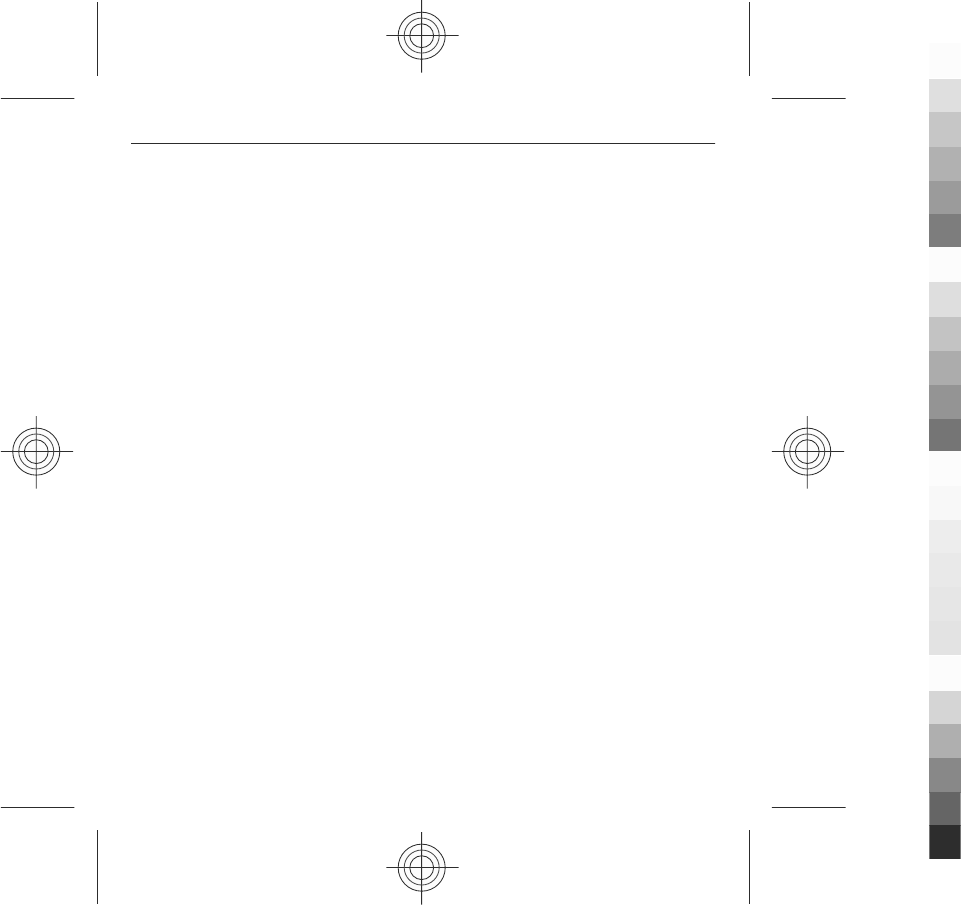
the third-party applications. BY USING THE APPLICATIONS
YOU ACKNOWLEDGE THAT THE APPLICATIONS ARE PROVIDED
AS IS WITHOUT WARRANTY OF ANY KIND, EXPRESS OR
IMPLIED, TO THE MAXIMUM EXTENT PERMITTED BY
APPLICABLE LAW. YOU FURTHER ACKNOWLEDGE THAT
NEITHER NOKIA NOR ITS AFFILIATES MAKE ANY
REPRESENTATIONS OR WARRANTIES, EXPRESS OR IMPLIED,
INCLUDING BUT NOT LIMITED TO WARRANTIES OF TITLE,
MERCHANTABILITY OR FITNESS FOR A PARTICULAR PURPOSE,
OR THAT THE APPLICATIONS WILL NOT INFRINGE ANY THIRD-
PARTY PATENTS, COPYRIGHTS, TRADEMARKS, OR OTHER
RIGHTS.
The availability of particular products and applications
and services for these products may vary by region. Please
check with your Nokia dealer for details and availability of
language options. This device may contain commodities,
technology or software subject to export laws and
regulations from the US and other countries. Diversion
contrary to law is prohibited.
FCC/INDUSTRY CANADA NOTICE
Your device may cause TV or radio interference (for
example, when using a telephone in close proximity to
receiving equipment). The FCC or Industry Canada can
require you to stop using your telephone if such
interference cannot be eliminated. If you require
assistance, contact your local service facility. This device
complies with part 15 of the FCC rules. Operation is subject
to the following two conditions: (1) This device may not
cause harmful interference, and (2) this device must
accept any interference received, including interference
that may cause undesired operation. Any changes or
modifications not expressly approved by Nokia could void
the user's authority to operate this equipment.
Model number: X6-00m
3333333/Issue 1 EN
92
Cyan
Cyan
Magenta
Magenta
Yellow
Yellow
Black
Black