Microsoft RM-567 GSM 900/1800/1900 Cellular Telephone with BT User Manual Manual
Microsoft Mobile Oy GSM 900/1800/1900 Cellular Telephone with BT Manual
Manual
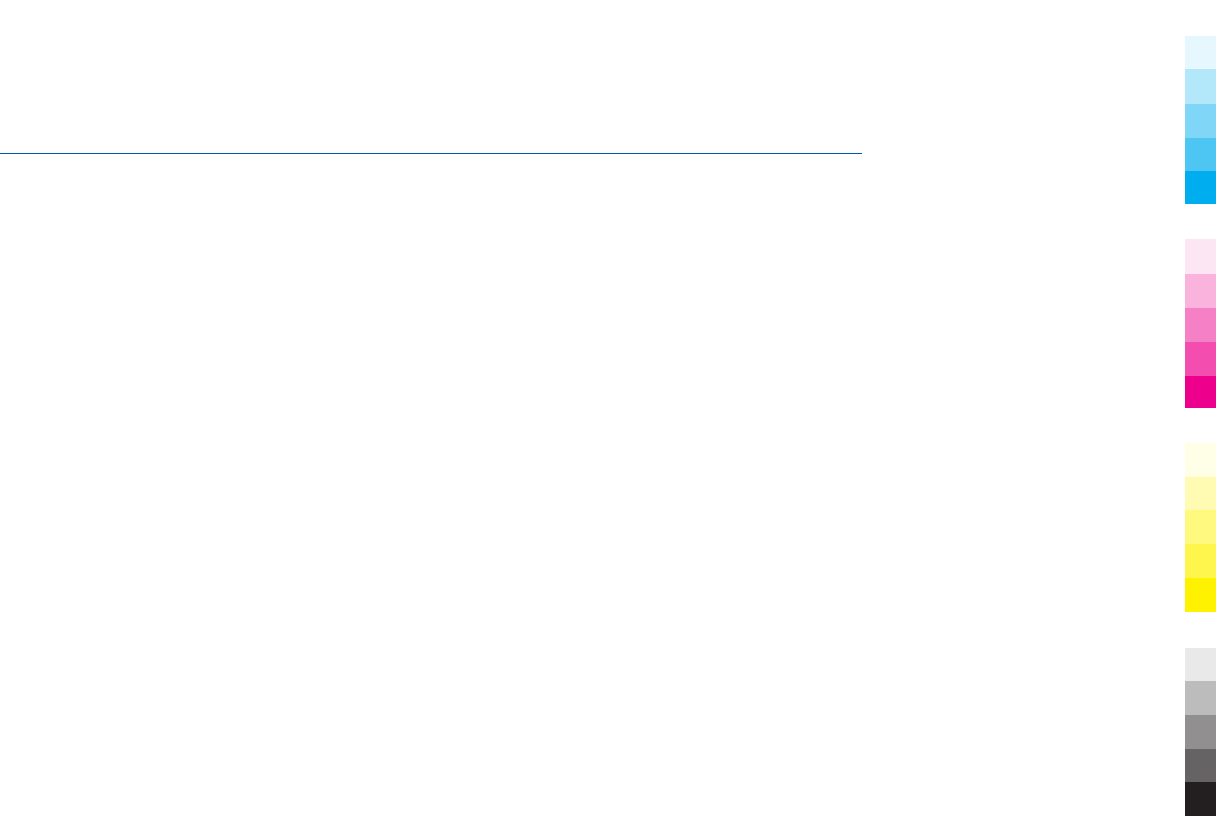
Nokia 6788 User Guide
1111111
Issue 1
Cyan
Cyan
Magenta
Magenta
Yellow
Yellow
Black
Black
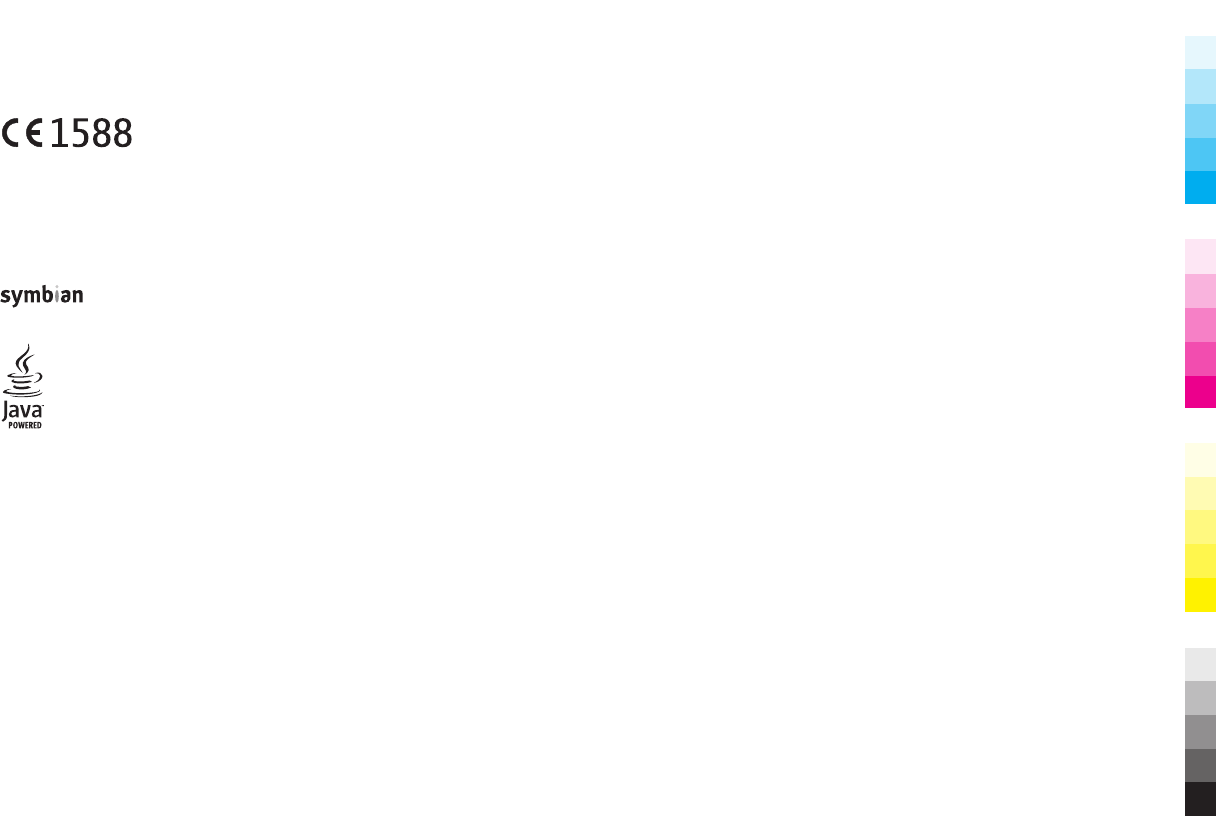
DECLARATION OF CONFORMITY
Hereby, NOKIA CORPORATION declares that this RM-567 product is in compliance with the essential requirements and other relevant provisions
of Directive 1999/5/EC. A copy of the Declaration of Conformity can be found at www.nokia.com/phones/declaration_of_conformity/.
© 2009 Nokia. All rights reserved.
Nokia, Nokia Connecting People, Nokia Original Enhancements logos, Nseries, N-Gage, Navi, Visual Radio, and Nokia Care are trademarks or registered trademarks of
Nokia Corporation. Nokia tune is a sound mark of Nokia Corporation. Other product and company names mentioned herein may be trademarks or tradenames of their
respective owners.
Reproduction, transfer, distribution, or storage of part or all of the contents in this document in any form without the prior written permission of Nokia is prohibited.
Nokia operates a policy of continuous development. Nokia reserves the right to make changes and improvements to any of the products described in this document
without prior notice.
This product includes software licensed from Symbian Software Ltd ©1998-2009. Symbian and Symbian OS are trademarks of Symbian Ltd.
US Patent No 5818437 and other pending patents. T9 text input software Copyright © 1997-2009. Tegic Communications, Inc. All rights reserved.
Java and all Java-based marks are trademarks or registered trademarks of Sun Microsystems, Inc.
This product is licensed under the MPEG-4 Visual Patent Portfolio License (i) for personal and noncommercial use in connection with information which has been
encoded in compliance with the MPEG-4 Visual Standard by a consumer engaged in a personal and noncommercial activity and (ii) for use in connection with MPEG-4
video provided by a licensed video provider. No license is granted or shall be implied for any other use. Additional information, including that related to promotional,
internal, and commercial uses, may be obtained from MPEG LA, LLC. See http://www.mpegla.com.
TO THE MAXIMUM EXTENT PERMITTED BY APPLICABLE LAW, UNDER NO CIRCUMSTANCES SHALL NOKIA OR ANY OF ITS LICENSORS BE RESPONSIBLE FOR ANY LOSS OF DATA OR
INCOME OR ANY SPECIAL, INCIDENTAL, CONSEQUENTIAL OR INDIRECT DAMAGES HOWSOEVER CAUSED.
THE CONTENTS OF THIS DOCUMENT ARE PROVIDED "AS IS". EXCEPT AS REQUIRED BY APPLICABLE LAW, NO WARRANTIES OF ANY KIND, EITHER EXPRESS OR IMPLIED, INCLUDING,
BUT NOT LIMITED TO, THE IMPLIED WARRANTIES OF MERCHANTABILITY AND FITNESS FOR A PARTICULAR PURPOSE, ARE MADE IN RELATION TO THE ACCURACY, RELIABILITY OR
CONTENTS OF THIS DOCUMENT. NOKIA RESERVES THE RIGHT TO REVISE THIS DOCUMENT OR WITHDRAW IT AT ANY TIME WITHOUT PRIOR NOTICE.
For the most current product information, please refer to www.nokia.com.cn.
Reverse engineering of software in the device is prohibited to the extent permitted by applicable law. Insofar as this user guide contains any limitations on Nokia's
representations, warranties, damages and liabilities, such limitations shall likewise limit any representations, warranties, damages and liabilities of Nokia's licensors.
Cyan
Cyan
Magenta
Magenta
Yellow
Yellow
Black
Black

The availability of particular products and applications and services for these products may vary by region. Please check with your Nokia dealer for details and availability
of language options. This device may contain commodities, technology or software subject to export laws and regulations from the US and other countries. Diversion
contrary to law is prohibited.
Some operations and features are SIM card and/or network dependent, MMS dependent, or dependent on the compatibility of devices and the content formats supported.
Some services are subject to a separate charge.
The third-party applications provided with your device may have been created and may be owned by persons or entities not affiliated with or related to Nokia. Nokia
does not own the copyrights or intellectual property rights to the third-party applications. As such, Nokia does not take any responsibility for end-user support,
functionality of the applications, or the information in the applications or these materials. Nokia does not provide any warranty for the third-party applications.
BY USING THE APPLICATIONS YOU ACKNOWLEDGE THAT THE APPLICATIONS ARE PROVIDED AS IS WITHOUT WARRANTY OF ANY KIND, EXPRESS OR IMPLIED, TO THE MAXIMUM
EXTENT PERMITTED BY APPLICABLE LAW. YOU FURTHER ACKNOWLEDGE THAT NEITHER NOKIA NOR ITS AFFILIATES MAKE ANY REPRESENTATIONS OR WARRANTIES, EXPRESS OR
IMPLIED, INCLUDING BUT NOT LIMITED TO WARRANTIES OF TITLE, MERCHANTABILITY OR FITNESS FOR A PARTICULAR PURPOSE, OR THAT THE APPLICATIONS WILL NOT INFRINGE
ANY THIRD-PARTY PATENTS, COPYRIGHTS, TRADEMARKS, OR OTHER RIGHTS.
FCC NOTICE
Your device may cause TV or radio interference (for example, when using a telephone in close proximity to receiving equipment). The FCC can require you to stop using
your telephone if such interference cannot be eliminated. If you require assistance, contact your local service facility. This device complies with part 15 of the FCC rules.
Operation is subject to the following two conditions: (1) This device may not cause harmful interference, and (2) this device must accept any interference received,
including interference that may cause undesired operation. Any changes or modifications not expressly approved by Nokia could void the user's authority to operate
this equipment.
1111111/Issue 1 EN
Cyan
Cyan
Magenta
Magenta
Yellow
Yellow
Black
Black
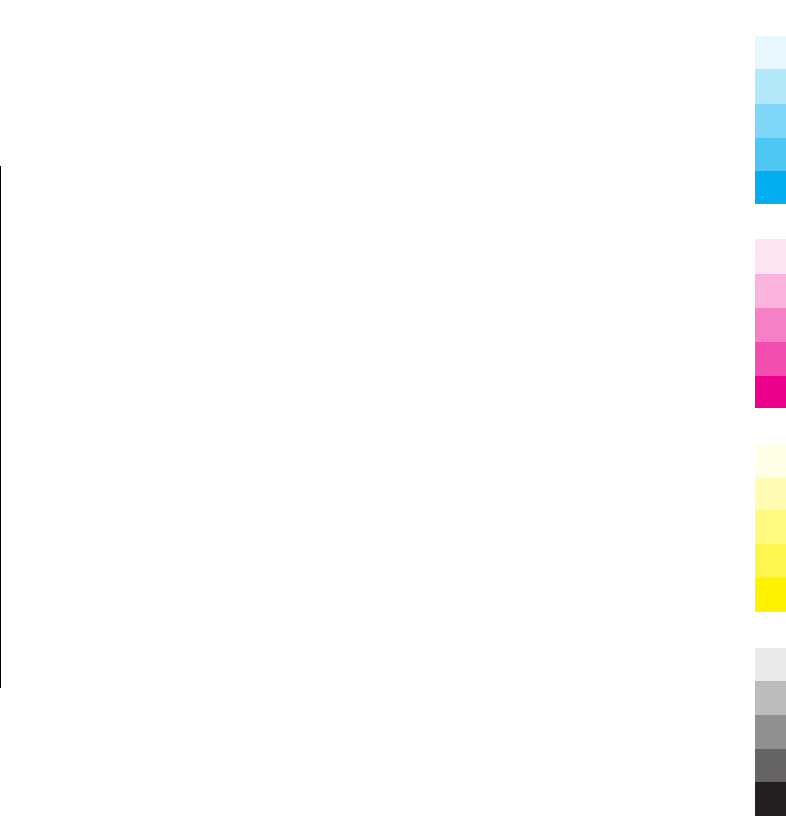
Contents
Safety...................................................................7
Nokia 6788 customised for China Mobile................................7
About your device......................................................................8
Magnets and magnetic fields...................................................8
Synchronisation settings and data deletion...........................9
Network services.......................................................................9
1. Get started......................................................10
Keys and parts..........................................................................10
Keys and parts (back and sides).............................................11
Insert SIM card and battery....................................................11
Remove SIM card......................................................................12
Switch the device on...............................................................13
Charge the battery...................................................................13
Memory card............................................................................14
Headset.....................................................................................15
Shortcuts..................................................................................15
Personalise your device..........................................................16
Display indicators....................................................................16
Support.....................................................................................17
2. Find help.........................................................18
Instructions inside - In-device help.......................................18
Nokia support and contact information................................18
Additional applications...........................................................18
Settings.....................................................................................19
Access codes.............................................................................19
Prolong battery life.................................................................20
Free memory............................................................................20
3. Your device.....................................................22
Transfer content......................................................................22
Lock the keypad.......................................................................22
Find items.................................................................................23
Mobile search...........................................................................23
Offline profile...........................................................................23
4. Personalise your device.................................24
Set tones for profiles...............................................................24
Modify the standby mode.......................................................24
Modify the main menu............................................................25
5. Music folder....................................................26
Music player..............................................................................26
Radio applications...................................................................27
6. Camera...........................................................30
About the camera....................................................................30
Activate the camera................................................................30
Image capture..........................................................................30
Video recording.......................................................................33
Camera settings.......................................................................34
7. Positioning (GPS)............................................36
About GPS.................................................................................36
Assisted GPS (A-GPS)................................................................36
Cyan
Cyan
Magenta
Magenta
Yellow
Yellow
Black
Black
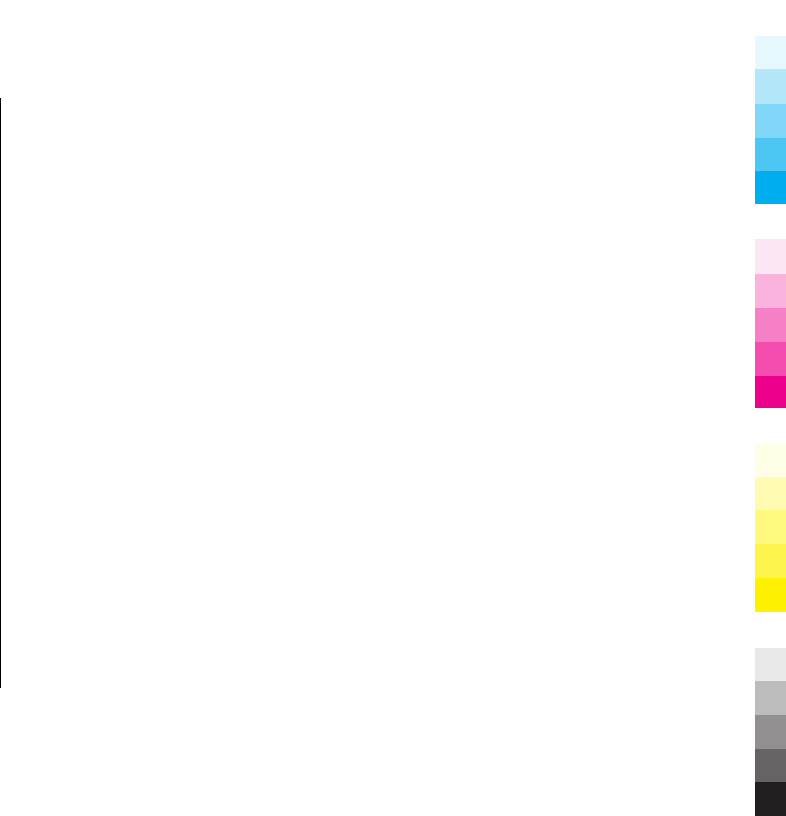
Hold your device correctly......................................................37
8. Licenses..........................................................38
Use licences..............................................................................38
9. Web browser..................................................40
Browse the web.......................................................................40
Web feeds and blogs...............................................................41
Empty the cache.......................................................................41
End the connection..................................................................42
Connection security.................................................................42
10. My favorites..................................................43
11. Monternet.....................................................44
12. China Mobile services...................................45
13. Connections..................................................46
Bluetooth connectivity............................................................46
14. Write text.....................................................49
Input method indicators.........................................................49
Default input method..............................................................49
Switch input methods.............................................................49
Pinyin input method...............................................................49
Stroke input method...............................................................51
Insert special characters and punctuation marks in Chinese
input mode...............................................................................53
Traditional text input..............................................................53
Predictive text input................................................................53
Tips on text input....................................................................54
15. Messaging....................................................55
Messaging main view..............................................................55
Write and send messages.......................................................55
E-mail........................................................................................56
16. Make calls.....................................................58
Voice calls ................................................................................58
Make a video call......................................................................58
17. Phonebook manager....................................60
18. Green tips.....................................................61
Save energy..............................................................................61
Recycle......................................................................................61
Save paper................................................................................61
Learn more...............................................................................61
Accessories.........................................................62
Battery................................................................65
Battery and charger information...........................................65
Nokia battery authentication guidelines..............................66
Taking care of your device.................................67
Recycle......................................................................................67
China ROHS Table.....................................................................68
Additional safety information...........................69
Small children..........................................................................69
Operating environment..........................................................69
Medical devices........................................................................69
Vehicles.....................................................................................70
Cyan
Cyan
Magenta
Magenta
Yellow
Yellow
Black
Black

Potentially explosive environments......................................70
Emergency calls.......................................................................71
Certification information (SAR)..............................................71
MANUFACTURER’S LIMITED WARRANTY...................................72
How to obtain an English User Guide....................................76
Index..................................................................77
Cyan
Cyan
Magenta
Magenta
Yellow
Yellow
Black
Black
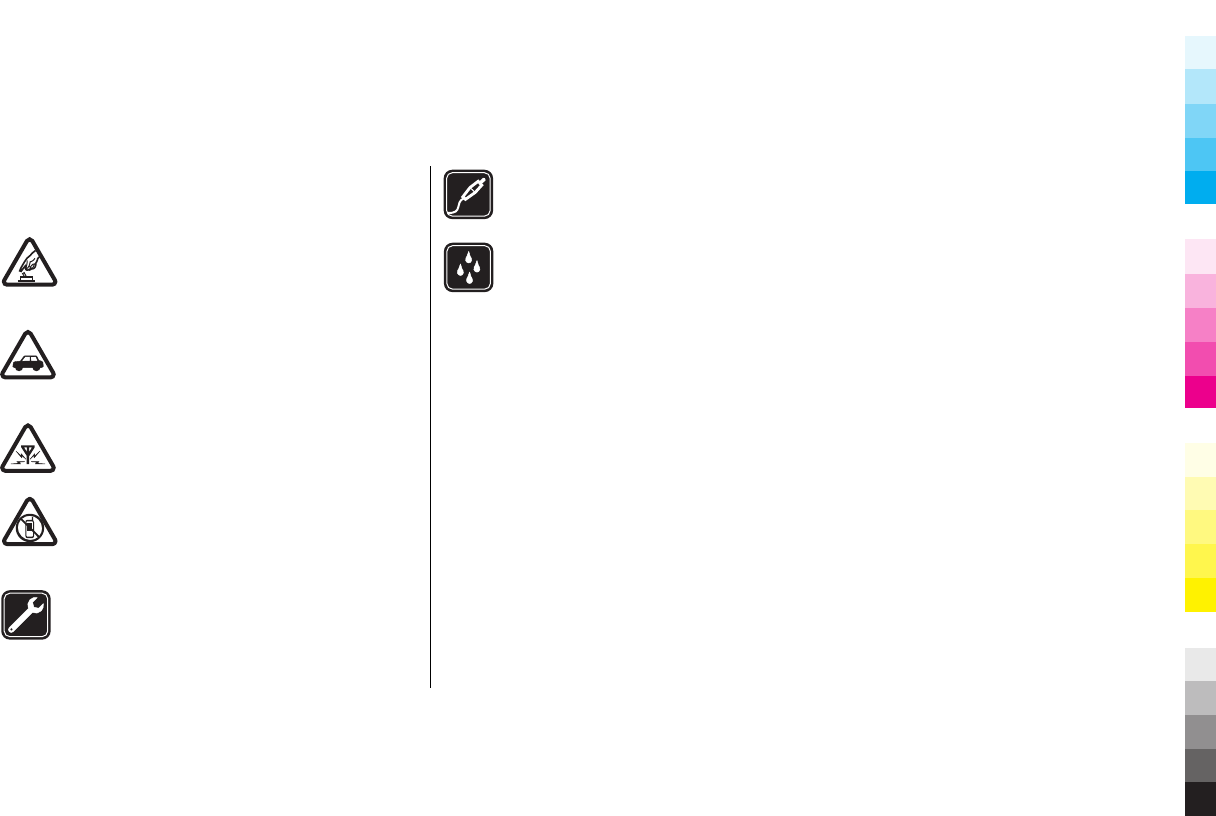
Safety
Read these simple guidelines. Not following them may be
dangerous or illegal. Read the complete user guide for
further information.
SWITCH ON SAFELY
Do not switch the device on when wireless phone
use is prohibited or when it may cause interference
or danger.
ROAD SAFETY COMES FIRST
Obey all local laws. Always keep your hands free to
operate the vehicle while driving. Your first
consideration while driving should be road safety.
INTERFERENCE
All wireless devices may be susceptible to
interference, which could affect performance.
SWITCH OFF IN RESTRICTED AREAS
Follow any restrictions. Switch the device off in
aircraft, near medical equipment, fuel, chemicals,
or blasting areas.
QUALIFIED SERVICE
Only qualified personnel may install or repair this
product.
ACCESSORIES AND BATTERIES
Use only approved accessories and batteries. Do
not connect incompatible products.
WATER-RESISTANCE
Your device is not water-resistant. Keep it dry.
Nokia 6788 customised for
China Mobile
The instructions in this user guide only apply to Nokia 6788
customised for China Mobile.
The post-sales service point and service content are similar
for both customised and other non-customised devices. With
regards to the menus and features provided with the device
customised for China Mobile, see Monternet or contact China
Mobile customer service hotline for more information, post-
sales service, and technical support.
Nokia does not provide any warranty on technical support for
the services rendered by any network service provider,
content provider, or service provider.
www.nokia.com/support 7
Cyan
Cyan
Magenta
Magenta
Yellow
Yellow
Black
Black
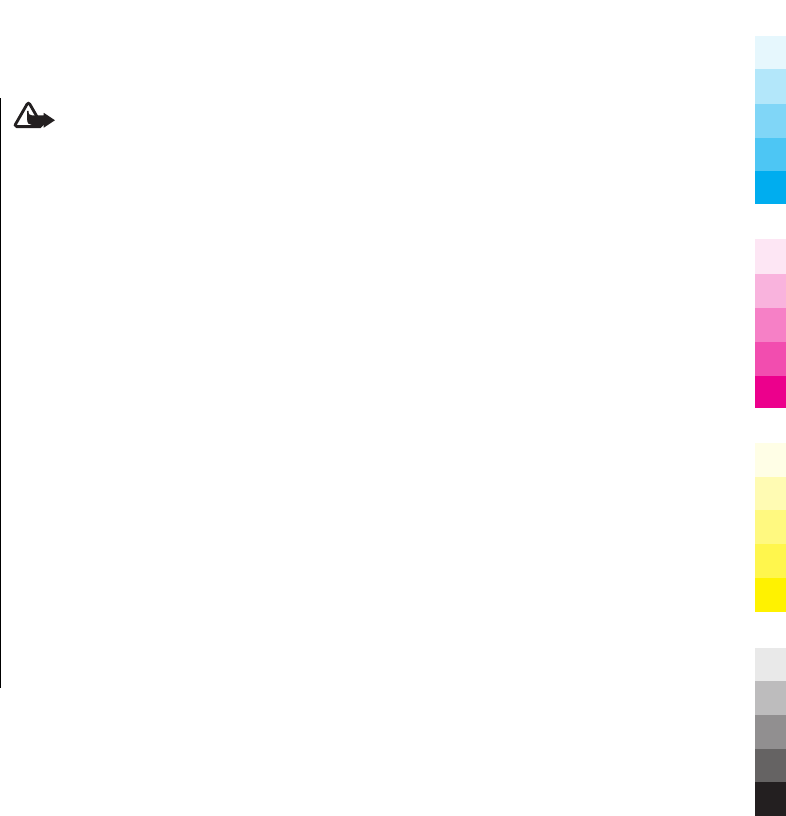
For information on the content and pricing of the services
provided by China Mobile, contact China Mobile customer
service hotline.
About your device
The wireless device described in this guide is approved for
use on the GSM 900, 1800, 1900 networks (hereafter referred
to as 2G networks), and TD-SCDMA /TD-HSDPA networks
(hereafter referred to as 3G networks). Contact your service
provider for more information about networks.
Your device supports several connectivity methods and like
computers may be exposed to viruses and other harmful
content. Exercise caution with messages, connectivity
requests, browsing, and downloads. Only install and use
services and software from trustworthy sources that offer
adequate security and protection, such as applications that
are Symbian Signed or have passed the Java Verified™ testing.
Consider installing antivirus and other security software on
your device and any connected computer.
Your device may have preinstalled bookmarks and links for
third-party internet sites and may allow you to access third-
party sites. These are not affiliated with Nokia, and Nokia
does not endorse or assume liability for them. If you access
such sites, take precautions for security or content.
Warning: To use any features in this device, other
than the alarm clock, the device must be switched on. Do not
switch the device on when wireless device use may cause
interference or danger.
When using this device, obey all laws and respect local
customs, privacy and legitimate rights of others, including
copyrights. Copyright protection may prevent some images,
music, and other content from being copied, modified, or
transferred.
Make back-up copies or keep a written record of all important
information stored in your device.
When connecting to any other device, read its user guide for
detailed safety instructions. Do not connect incompatible
products.
The images in this guide may differ from your device display.
Refer to the user guide for other important information about
your device.
Magnets and magnetic fields
Keep your device away from magnets or magnetic fields.
8www.nokia.com/support
Cyan
Cyan
Magenta
Magenta
Yellow
Yellow
Black
Black

Synchronisation settings and
data deletion
Pay attention to synchronisation settings. Data deletion as
part of normal synchronisation process is determined by the
settings selected.
Network services
To use the device you must have service from a wireless
service provider. Some features are not available on all
networks; other features may require that you make specific
arrangements with your service provider to use them.
Network services involve transmission of data. Check with
your service provider for details about fees in your home
network and when roaming on other networks. Your service
provider can explain what charges will apply. Some networks
may have limitations that affect how you can use some
features of this device requiring network support such as
support for specific technologies like WAP 2.0 protocols (HTTP
and SSL) that run on TCP/IP protocols and language-
dependent characters.
Your service provider may have requested that certain
features be disabled or not activated in your device. If so,
these features will not appear on your device menu. Your
device may also have customized items such as menu names,
menu order, and icons.
www.nokia.com/support 9
Cyan
Cyan
Magenta
Magenta
Yellow
Yellow
Black
Black
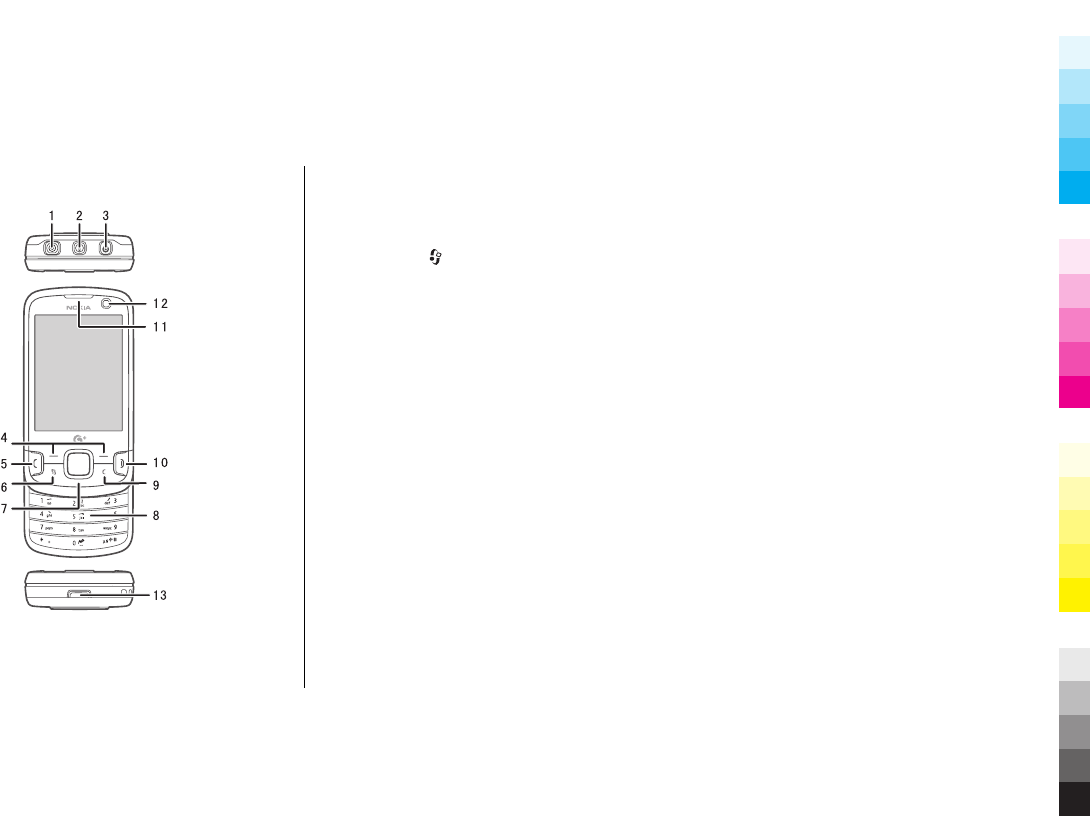
1. Get started
Keys and parts
1 — Nokia AV Connector (3.5 mm)
2 — Power key
3 — Charger connector
4 — Selection keys
5 — Call key
6 — Menu key
7 — Navi™ key; hereafter referred to as scroll key
8 — Numeric keypad
9 — Clear key C
10 — End key
11 — Earpiece
12 — Secondary camera
13 — Cover release button
10 www.nokia.com/support
Cyan
Cyan
Magenta
Magenta
Yellow
Yellow
Black
Black
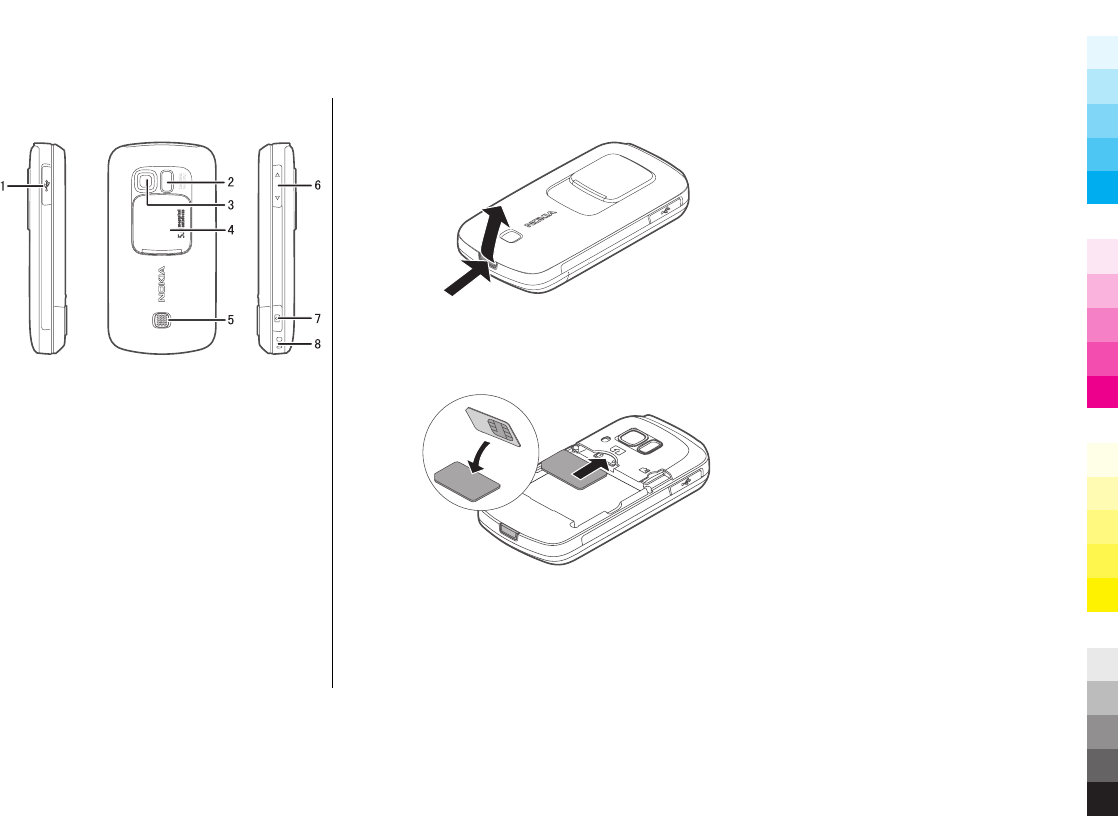
Keys and parts (back and sides)
1 — Micro USB connector
2 — Flash and video light
3 — Main camera
4 — Camera lens cover
5 — Speaker
6 — Zoom/Volume key
7 — Capture key
8 — Wrist strap eyelet
Insert SIM card and battery
Always switch the device off and disconnect the charger
before removing the battery.
1. With the back of the device facing you, press and hold
the release button, and lift up the cover.
2. Insert the SIM card into the card slot. Ensure that the
bevelled corner on the card is facing toward the
bottom of the device, and that the contact area on the
card is facing down.
3. Insert the battery.
www.nokia.com/support 11
Cyan
Cyan
Magenta
Magenta
Yellow
Yellow
Black
Black
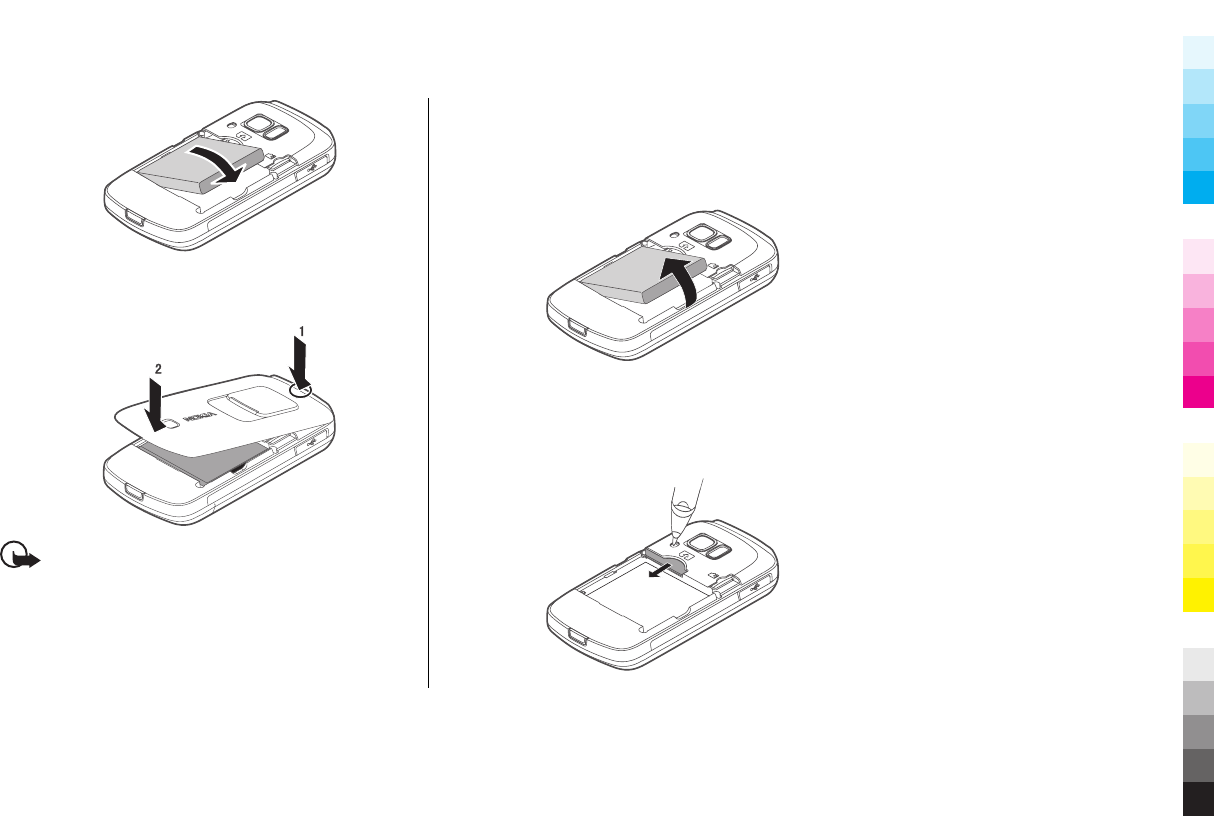
4. To replace the cover, direct the top locking catch
toward its slot, and press until the cover locks into
place.
Important: To prevent damage to the SIM card,
always remove the battery before you insert or remove
the card.
Remove SIM card
Always switch the device off and disconnect the charger
before removing the battery.
1. Remove the back cover and battery.
2. Put the tip of a pencil into the opening, carefully push
the SIM card sideways to slide it out of the slot, and
remove the card. Do not touch the connectors when
pushing the SIM card out. Do not use any sharp object
that might damage the SIM card.
12 www.nokia.com/support
Cyan
Cyan
Magenta
Magenta
Yellow
Yellow
Black
Black
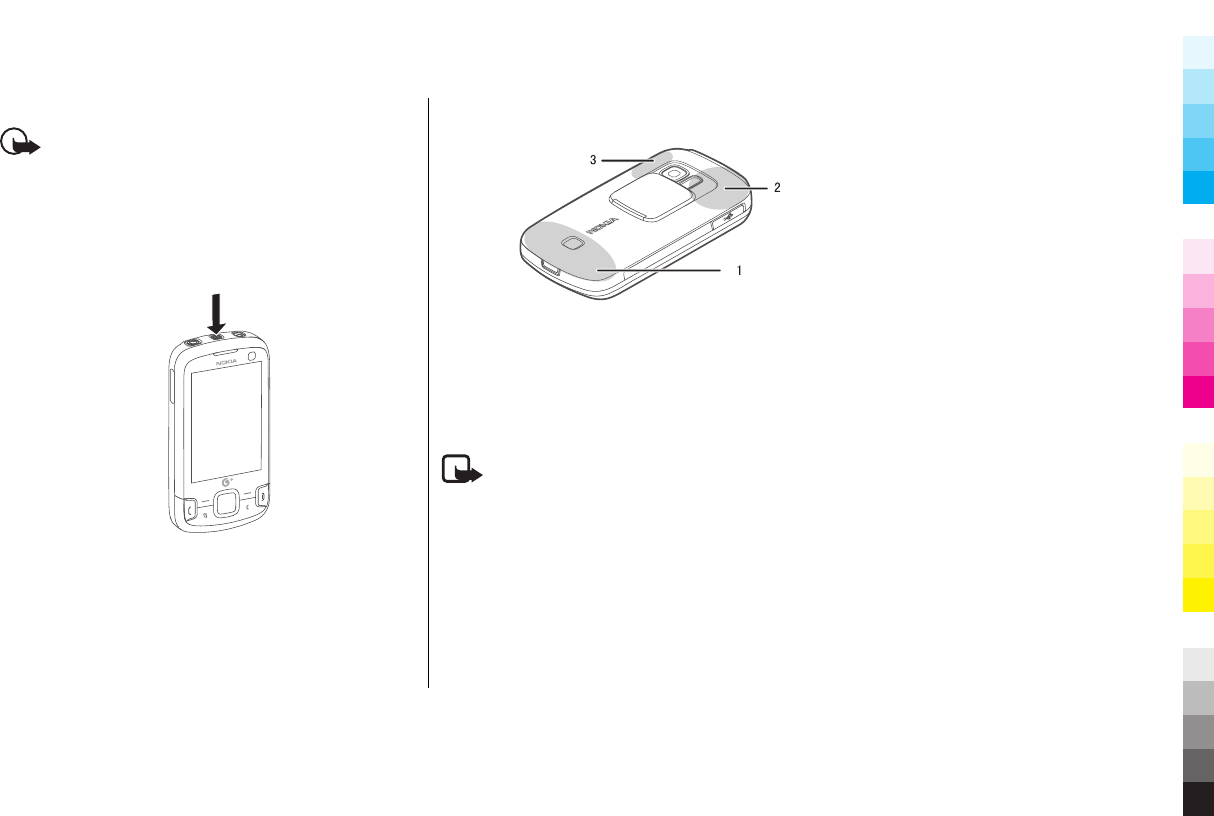
3. Replace the battery and back cover.
Important: To prevent damage to the SIM card,
always remove the battery before you insert or remove
the card.
Switch the device on
1. Press and hold the power key.
2. If prompted, enter the PIN code or lock code. The
factory setting for the lock code is 12345.
Your device may have internal and external antennas.
Avoid touching the antenna area unnecessarily while the
antenna is transmitting or receiving. Contact with
antennas affects the communication quality and may
cause a higher power level during operation and may
reduce the battery life.
1 — Cellular antenna
2 — GPS receiver
3 — Antenna for Bluetooth technology
Charge the battery
Note: Use the adapter cable with the USB connector
only for charging. It is not a data cable.
Your battery has been partially charged at the factory. If
the device indicates a low charge, do the following:
1. Connect the charger to a wall outlet.
2. Connect the lead from the adapter cable to the USB
connector of the charger.
www.nokia.com/support 13
Cyan
Cyan
Magenta
Magenta
Yellow
Yellow
Black
Black
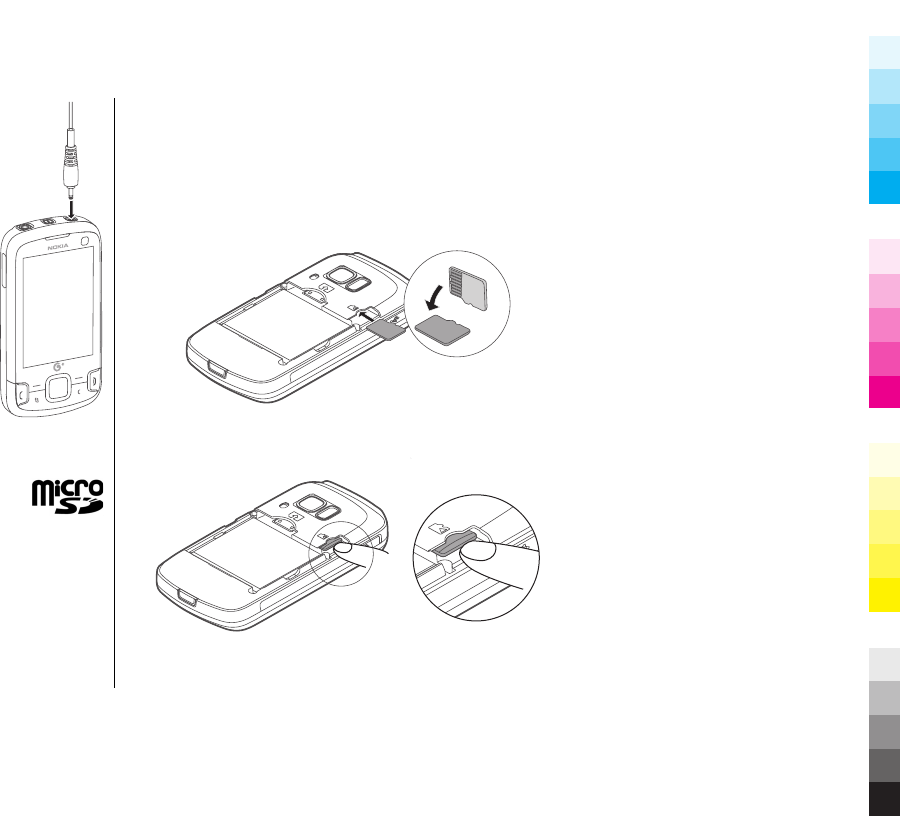
3. Connect the lead from the adapter
cable to the charger connector of your
device.
4. When the device indicates a full
charge, disconnect the charger from
the device, then from the wall outlet.
You do not need to charge the battery for
a specific length of time, and you can use
the device while it is charging. If the
battery is completely discharged, it may
take several minutes before the charging
indicator appears on the display or before
any calls can be made.
Memory card
Use only compatible microSD cards approved
by Nokia for use with this device. Nokia uses
approved industry standards for memory
cards, but some brands may not be fully compatible with
this device. Incompatible cards may damage the card and
the device and corrupt data stored on the card.
Insert a memory card
The memory card may be supplied with the device, and
may already be inserted.
1. Open the cover.
2. Place the card in the slot with the contact area facing
down.
3. Push the card gently to lock it into place. Close the
cover.
14 www.nokia.com/support
Cyan
Cyan
Magenta
Magenta
Yellow
Yellow
Black
Black

Remove a memory card
Important: Do not remove the memory card
during an operation when the card is being accessed.
Doing so may damage the memory card and the device,
and corrupt data stored on the card.
1. Press the power key briefly, and select Remove F:
memory card > Yes.
2. Open the back cover.
3. Press the memory card gently to release it.
4. Pull the card out, and select OK.
5. Replace the back cover.
Headset
You can connect a compatible headset or compatible
headphones to your device. You may need to select the
cable mode.
Warning: When you use the
headset, your ability to hear outside
sounds may be affected. Do not use the
headset where it can endanger your
safety.
To make handsfree phone calls, use a
headset with a compatible remote control
unit, or use the microphone on the device.
Do not connect products that create an
output signal as this may cause damage
to the device. Do not connect any voltage
source to the Nokia AV Connector.
When connecting any external device or
any headset, other than those approved
by Nokia for use with this device, to the Nokia AV
Connector, pay special attention to volume levels.
Shortcuts
To switch between open applications, press and hold
. Leaving applications running in the background
increases the demand on battery power and reduces the
battery life.
To start a web connection (network service), in the
standby mode, press and hold 0.
www.nokia.com/support 15
Cyan
Cyan
Magenta
Magenta
Yellow
Yellow
Black
Black
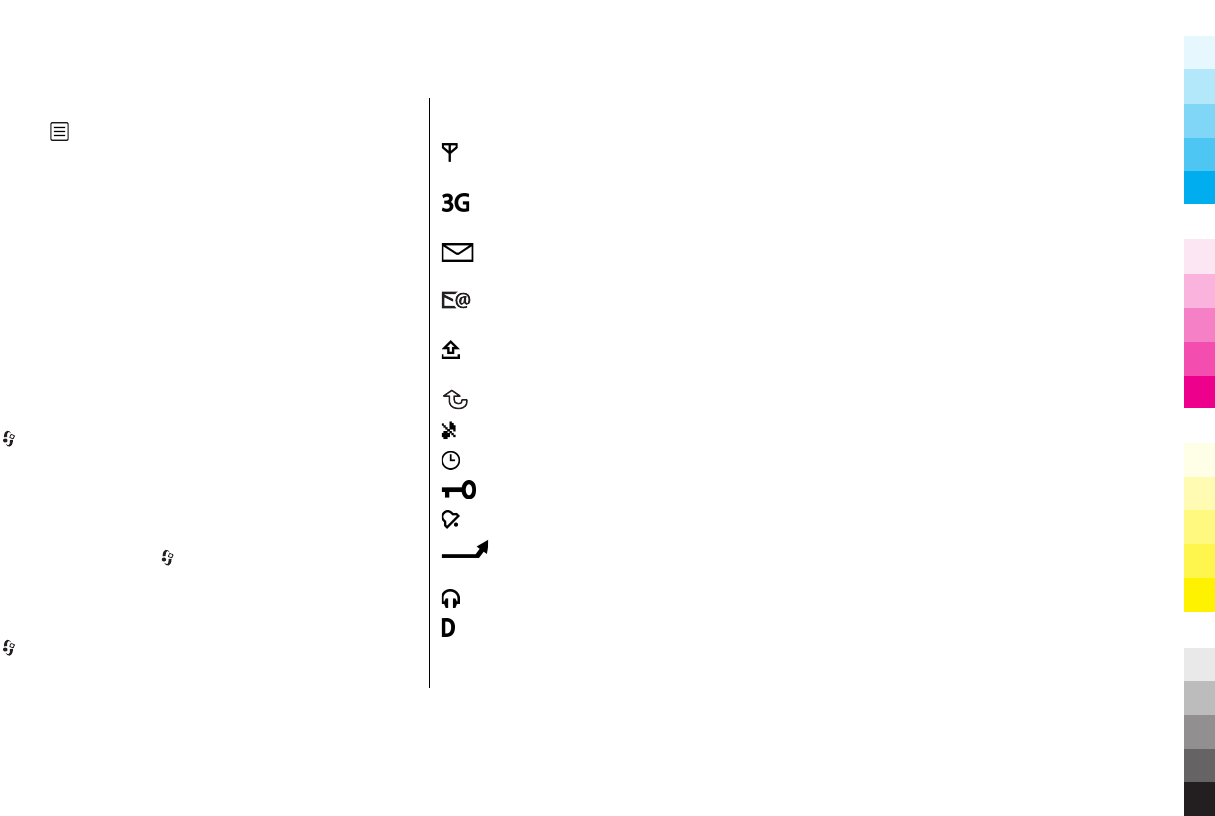
In many applications, to view the most common option
items ( ), press the scroll key.
To change the profile, press the power key, and select a
profile.
To switch between the General and Silent profiles, in the
standby mode, press and hold #.
To call your voice mailbox (network service), in the
standby mode, press and hold 1.
To open the last dialled numbers list, in the standby
mode, press the call key.
Personalise your device
To customise and change the look of your device, select
> Tools > Settings > General >
Personalisation > Themes. You can change the theme,
wallpaper, and power saver settings.
To change the main menu view, select Menu view.
To change the shortcuts in the active toolbar or on the
selection keys, select > Tools > Settings and
General > Personalisation > Standby mode >
Shortcuts.
To change the clock displayed in the standby mode, select
> Clock and Options > Settings > Clock type.
Display indicators
The device is being used in a GSM network (network
service).
The device is being used in a 3G network (network
service).
You have one or more unread messages in the Inbox
folder in Messaging.
You have received new e-mail in the remote
mailbox.
There are messages waiting to be sent in the Outbox
folder.
You have missed calls.
The ringing type is set to silent.
A timed profile is active.
The device keypad is locked.
A clock alarm is active.
All calls to the device are diverted to another
number (network service).
A compatible headset is connected to the device.
A data call is active (network service).
16 www.nokia.com/support
Cyan
Cyan
Magenta
Magenta
Yellow
Yellow
Black
Black
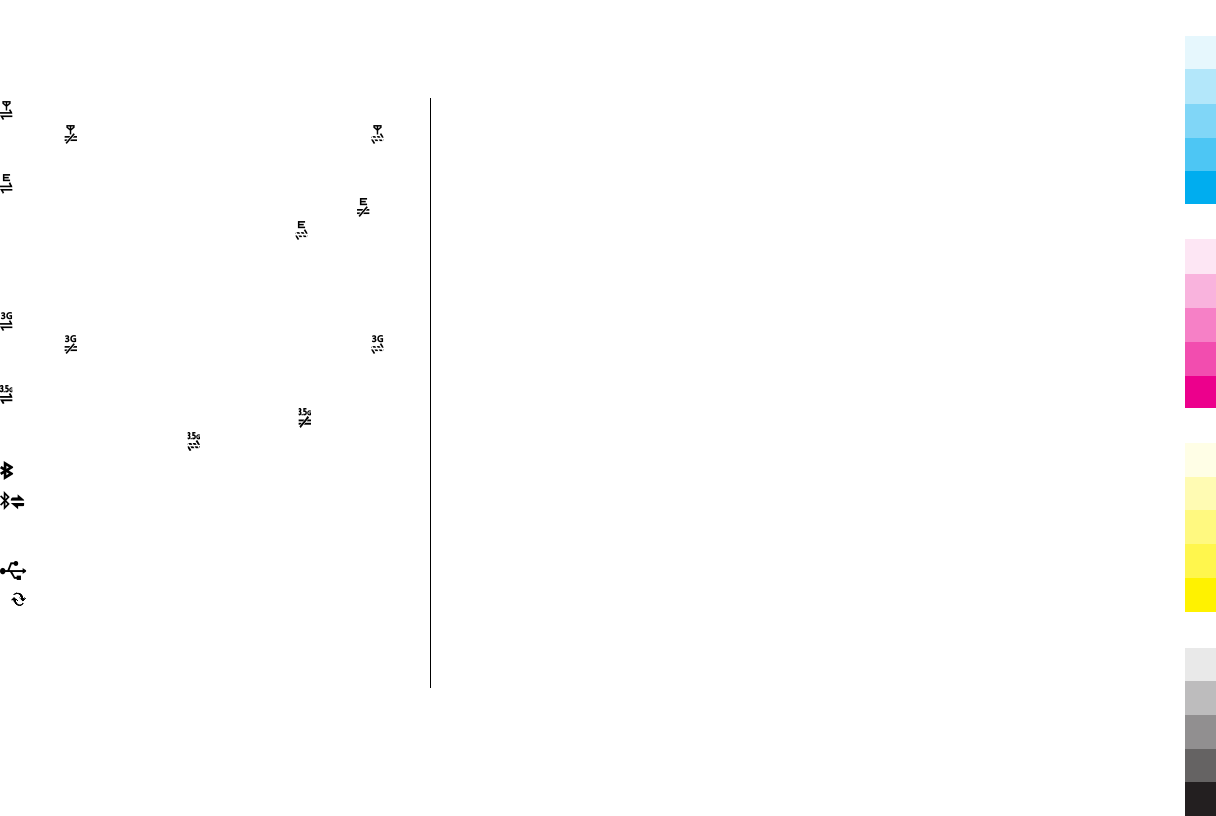
A GPRS packet data connection is active (network
service). indicates the connection is on hold and that
a connection is available.
A packet data connection is active in a part of the
network that supports EGPRS (network service).
indicates the connection is on hold and that a
connection is available. The icons indicate that EGPRS is
available in the network, but your device is not
necessarily using EGPRS in the data transfer.
A 3G packet data connection is active (network
service). indicates the connection is on hold and that
a connection is available.
High-speed downlink packet access (HSDPA) is
supported and active (network service). indicates the
connec tion is o n h old a nd that a connection is available.
Bluetooth connectivity is activated.
Data is being transmitted using Bluetooth
connectivity. When the indicator is blinking, your device
is trying to connect with another device.
A USB connection is active.
Synchronisation is in progress.
Support
When you want to learn more about how to use your
product or you are unsure how your device should
function, see the support pages at www.nokia.com/
support or your local Nokia website, www.nokia.mobi/
support (with a mobile device), the Help application in the
device, or the user guide.
If this does not resolve your issue, do the following:
●Restart the device: switch off the device, and remove
the battery. After about a minute, replace the battery,
and switch on the device.
●Restore the original factory settings as explained in the
user guide. Your documents and files are not deleted
in the reset.
If the issue remains unsolved, contact Nokia for repair
options. See www.nokia.com.cn/repair. Before sending
your device for repair, always back up the data in your
device.
www.nokia.com/support 17
Cyan
Cyan
Magenta
Magenta
Yellow
Yellow
Black
Black

2. Find help
Instructions inside - In-device
help
Your device contains instructions to help you use it.
When an application is open, to access the help text for
the current view, select Options > Help. To open help
from the main menu, select Tools > Utilities > Help,
and the relevant application.
You can find links to related topics at the end of the help
text. To make the instructions easier to read, you can
change the size of the text. If you click on an underlined
word, a short explanation is displayed. Help uses the
following indicators: shows a link to a related help
topic. shows a link to the application being discussed.
When you are reading the instructions, to switch between
help and the application that is open in the background,
press and hold , or select the application link ( ).
Nokia support and contact
information
For the latest guides, additional information, downloads,
and services related to your Nokia product, see
www.nokia.com.cn/support or your local Nokia website.
You may also download free configuration settings such
as MMS, GPRS, e-mail, and other services for your device
model at www.nokia.com.cn/settings.
If you need to contact customer service, check the list of
local Nokia Care contact centres at www.nokia.com.cn/
contactus.
For maintenance services, check your nearest Nokia Care
point at www.nokia.com.cn/repair.
Additional applications
There are various applications provided by Nokia and
different third-party software developers that help you
do more with your device. These applications are
explained in the guides that are available on the product
support pages of the Nokia website.
18 www.nokia.com/support
Cyan
Cyan
Magenta
Magenta
Yellow
Yellow
Black
Black
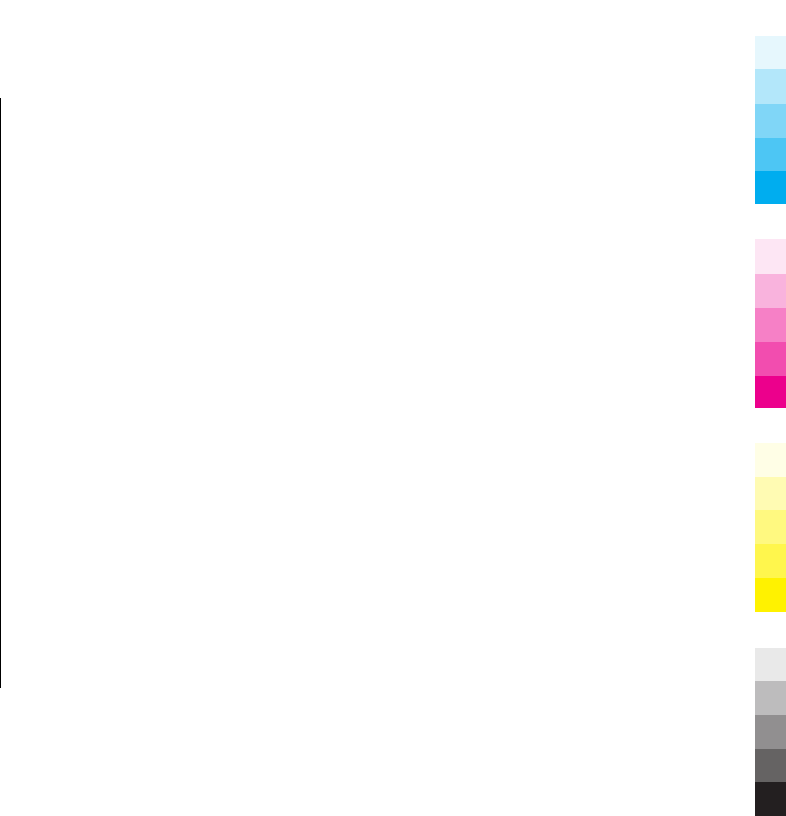
Settings
Your device normally has MMS, GPRS, streaming, and
mobile internet settings automatically configured in the
device, based upon your network service provider
information. You may have settings from your service
providers already installed in your device, or you may
receive or request the settings from the network service
providers as a special message.
You can change the general settings in your device, such
as language, standby mode, display, and keypad lock
settings.
Access codes
If you forget any of the access codes, contact your service
provider.
●Personal identification number (PIN) code — This code
protects your SIM card against unauthorised use. The
PIN code (4 - 8 digits) is usually supplied with the SIM
card. After three consecutive incorrect PIN code entries,
the code is blocked, and you need the PUK code to
unblock it.
●UPIN code — This code may be supplied with the USIM
card. The USIM card is an enhanced version of the SIM
card and is supported by 3G mobile phones.
●PIN2 code — This code (4 - 8 digits) is supplied with
some SIM cards, and is required to access some
functions in your device.
●Lock code (also known as security code) — The lock
code helps you to protect your device against
unauthorised use. The preset code is 12345. You can
create and change the code, and set the device to
request the code. Keep the new code secret and in a
safe place separate from your device. If you forget the
code and your device is locked, your device will require
service. Additional charges may apply, and all the
personal data in your device may be deleted. For more
information, contact a Nokia Care point or your device
dealer.
●Personal Unblocking Key (PUK) code and PUK2
code — These codes (8 digits) are required to change
a blocked PIN code or PIN2 code, respectively. If the
codes are not supplied with the SIM card, contact the
network service provider whose SIM card is in your
device.
●UPUK code — This code (8 digits) is required to change
a blocked UPIN code. If the code is not supplied with
the USIM card, contact the network service provider
whose USIM card is in your device.
www.nokia.com/support 19
Cyan
Cyan
Magenta
Magenta
Yellow
Yellow
Black
Black

Prolong battery life
Many features in your device increase the demand on
battery power and reduce the battery life time. To save
battery power, note the following:
●Features that use Bluetooth technology, or allowing
such features to run in the background while using
other features, increase the demand on battery power.
Turn Bluetooth technology off when you do not need
it.
●If you have set Packet data connection to When
available in connection settings, and there is no
packet data coverage (GPRS), the device periodically
tries to establish a packet data connection. To prolong
the operating time of your device, select Packet data
connection > When needed.
●If the signal strength of the cellular network varies
much in your area, your device must scan for the
available network repeatedly. This increases the
demand on battery power.
If the network mode is set to dual mode in the network
settings, the device searches for the 3G network. To
only use the GSM network, press , and select Tools >
Settings > Phone > Network > Network mode >
GSM.
●The backlight of the display increases the demand on
battery power. In the display settings, you can change
the time-out after which the backlight is switched off,
and adjust the brightness of the display.
●Leaving applications running in the background
increases the demand on battery power. To close the
applications you do not use, press and hold , scroll
to an application in the list, and press C.
●To turn on the power save mode, press the power key,
and select Activate power saving. To turn off the
power save mode, press the power key, and select
Deactivate power saving. You may not be able to
change the settings of certain applications when the
power save mode is turned on.
Free memory
To view how much space is available for different data
types, select > Tools > File mgr..
Many features of the device use memory to store data.
The device notifies you if the memory in different memory
locations is low.
To free memory, transfer data to a compatible memory
card (if available) or to a compatible computer.
To remove data you no longer need, use File manager or
open the respective application. You can remove the
following:
20 www.nokia.com/support
Cyan
Cyan
Magenta
Magenta
Yellow
Yellow
Black
Black

●Messages in the folders in Messaging and retrieved e-
mail messages in the mailbox
●Saved web pages
●Contact information
●Calendar notes
●Applications shown in Application manager that you
do not need
●Installation files (.sis or .sisx) of applications you have
installed. Transfer the installation files to a compatible
computer.
●Images and video clips in Gallery. Back up the files to a
compatible computer.
www.nokia.com/support 21
Cyan
Cyan
Magenta
Magenta
Yellow
Yellow
Black
Black
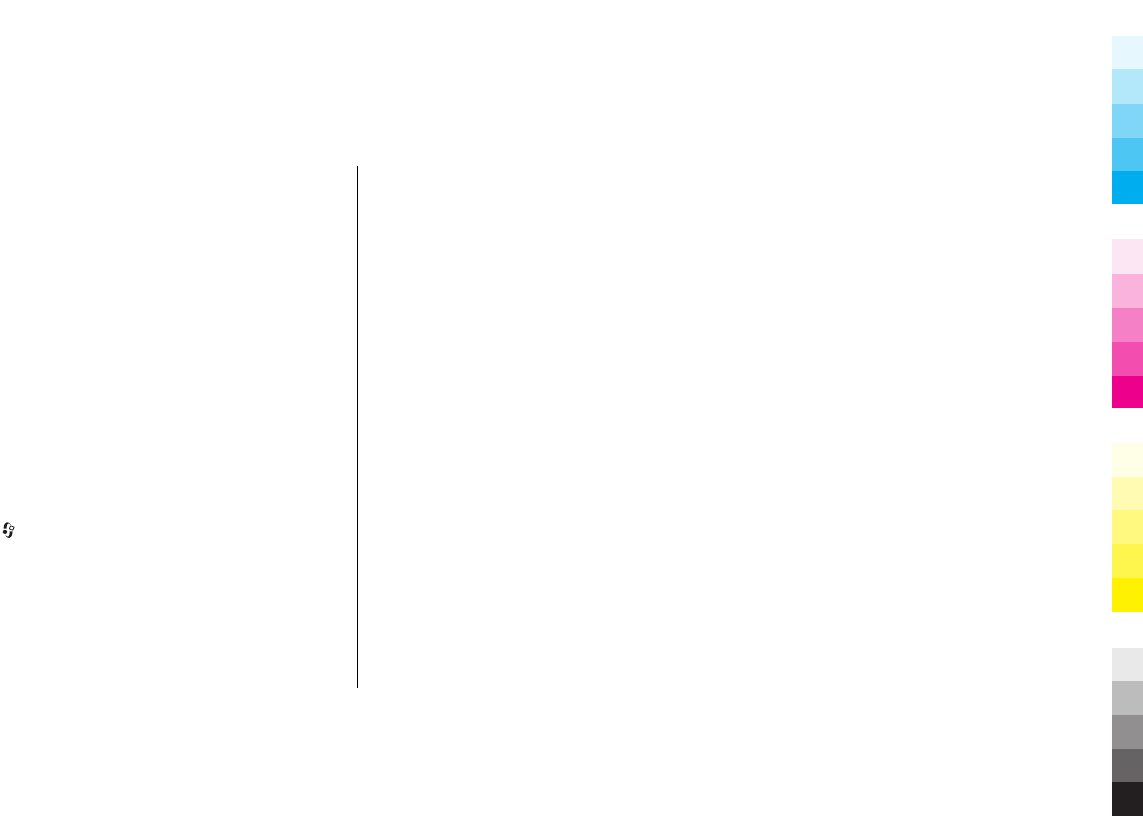
3. Your device
Transfer content
You can use the Switch application to copy content such
as phone numbers, addresses, calendar items, and
images from your previous Nokia device to your Nokia
6788.
The type of content that can be transferred depends on
the model of the device from which you want to transfer
content. If that device supports synchronisation, you can
also synchronise data between the devices. Your Nokia
6788 notifies you if the other device is not compatible.
If the other device cannot be switched on without a SIM
card, you can insert your SIM card in it. When your Nokia
6788 is switched on without a SIM card, the Offline profile
is automatically activated, and transfer can be done.
Transfer content for the first time
1. Select > Tools > Utilities > Switch.
2. Select the connection type you want to use to transfer
the data. Both devices must support the selected
connection type.
3. If you select Bluetooth connectivity as the connection
type, connect the two devices. To have your device
search for devices with Bluetooth connectivity, select
Continue. Select the device from which you want to
transfer content. You are asked to enter a code on your
Nokia 6788. Enter a code (1-16 digits), and select OK.
Enter the same code on the other device, and select
OK. The devices are now paired.
Some earlier Nokia devices may not have the Switch
application. In this case, the Switch application is sent
to the other device as a message. To install the Switch
application on the other device, open the message,
and follow the instructions on the display.
4. On your Nokia 6788, select the content you want to
transfer from the other device.
When the transfer has started, you can cancel it and
continue later.
Content is transferred from the memory of the other
device to the corresponding location in your Nokia 6788.
The transfer time depends on the amount of data to be
transferred.
Lock the keypad
You can set the keypad to lock automatically after a time-
out.
22 www.nokia.com/support
Cyan
Cyan
Magenta
Magenta
Yellow
Yellow
Black
Black

To illuminate the keypad in low light conditions, briefly
press the power key.
Find items
When a search field is available in the application, you can
use the search field to search for a name, file, or
application.
1. To search for an item, enter text in the search field.
The device will immediately start to search and filter
the entries matching to the text you input. The more
texts you input, the more accurate the search result
will be. When entering text, use the input methods
included in your device. The current input method
indicator will be shown in the search field near the
magnifier icon.
2. After finding your needed item, press the scroll key to
open it.
Mobile search
Press , and select Search.
Use Mobile Search to access internet search engines and
to find and connect to local services, websites, images,
and mobile content. You can also search content in your
device, such as calendar entries, e-mail, and other
messages.
Offline profile
To activate the offline profile, press the power key briefly,
and select Offline.
The offline profile lets you use the device without
connecting to the wireless network. When you activate
the offline profile, the connection to the wireless network
is turned off, as indicated by in the signal strength
indicator area. All wireless RF signals to and from the
device are prevented. If you try to send messages, they
are placed in the outbox to be sent later.
When the offline profile is active, you can use your device
without a SIM card.
Important: In the Offline profile you cannot make
or receive any calls, or use other features that require
cellular network coverage. To make calls, you must first
activate the phone function by changing profiles. If the
device has been locked, enter the lock code.
To leave the offline profile, press the power key briefly,
and select another profile. The device re-enables wireless
transmissions (providing there is sufficient signal
strength).
www.nokia.com/support 23
Cyan
Cyan
Magenta
Magenta
Yellow
Yellow
Black
Black
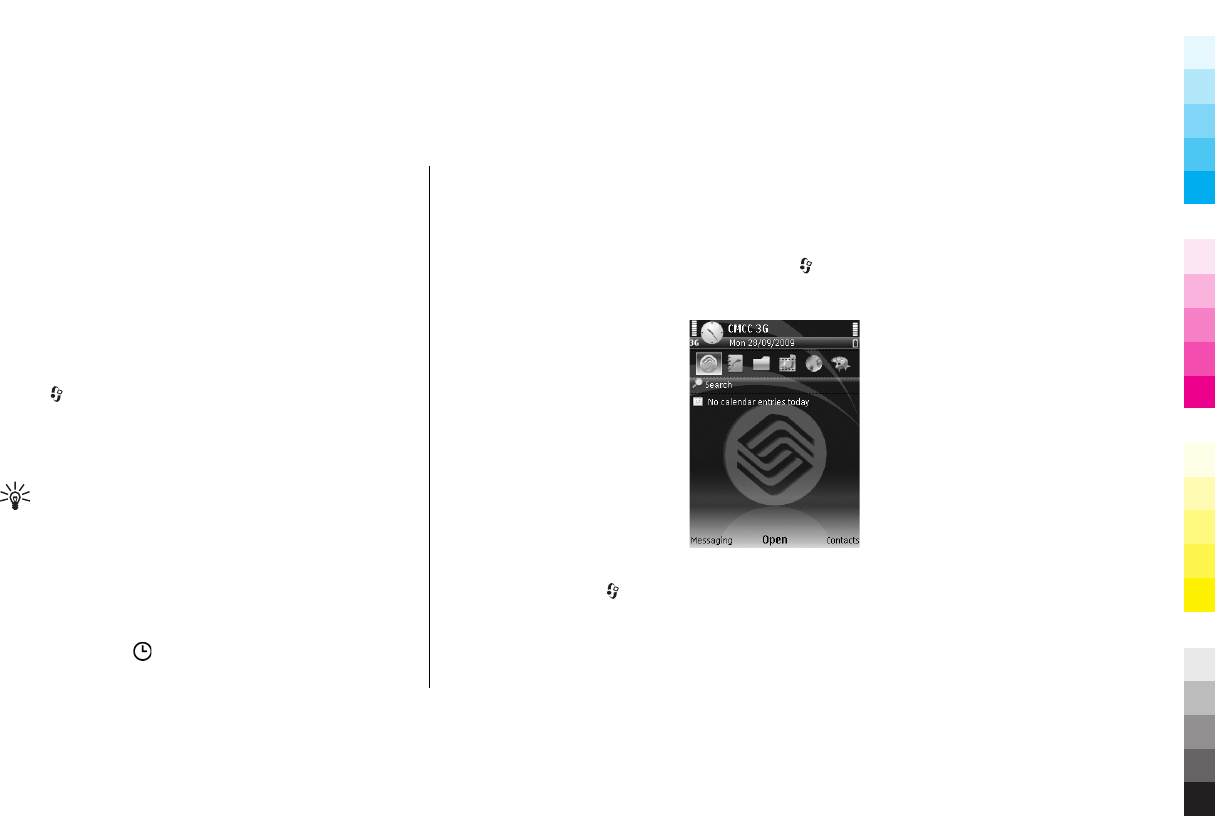
4. Personalise your device
You can personalise your device by changing the standby
mode, main menu, tones, themes, or font size. Most of the
personalisation options, such as changing the font size,
can be accessed through the device settings.
Set tones for profiles
You can use profiles to set and customise the ringing
tones, message alert tones, and other tones for different
events, environments, or caller groups.
Select > Tools > Profiles.
To change the profile, select a profile and Options >
Activate, or in the standby mode, press the power key
briefly, and select a profile.
Tip: To switch between the General and Silent
profiles in the standby mode, press and hold #.
To modify a profile, scroll to the profile, and select
Options > Personalise.
If you want to set a profile to be active until a certain time,
select Options > Timed. When the set time expires, the
profile changes back to the previously active one. When
a profile is timed, is displayed in the standby mode.
The Offline profile cannot be timed.
To create a new profile, select Options > Create new.
Modify the standby mode
To change the look of the standby mode, select >
Tools > Settings and General > Personalisation >
Standby mode. The active standby display shows
application shortcuts, and
events from applications such as
calendar, e-mail, and music
player.
To change the selection key
shortcuts or the default shortcut
icons in the active standby
mode, select Tools >
Settings > General >
Personalisation > Standby
mode > Shortcuts.
To change the clock shown in the
standby mode, select > Clock and Options >
Settings > Clock type.
You can also change the standby mode background image
or wha t is s how n in th e pow er sav er in the de vice se ttin gs.
24 www.nokia.com/support
Cyan
Cyan
Magenta
Magenta
Yellow
Yellow
Black
Black
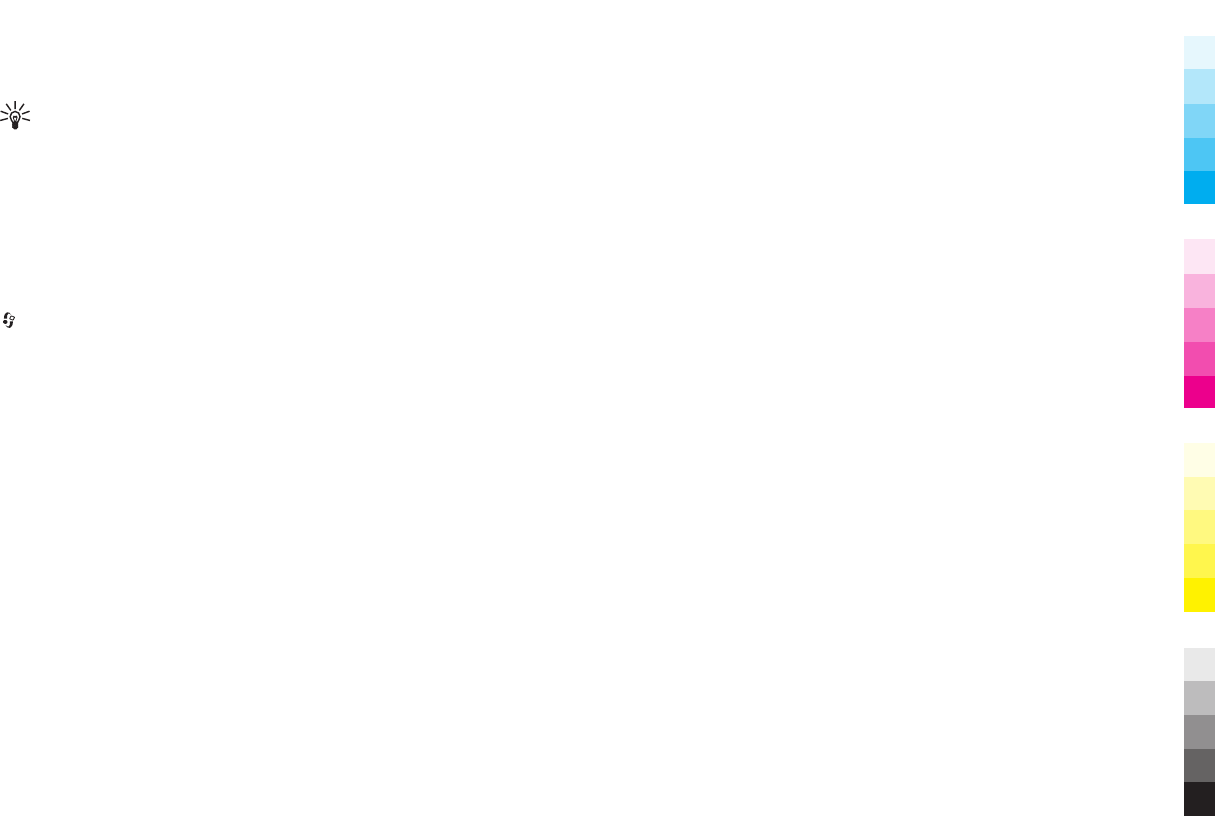
Tip: To check whether there are applications
running in the background, press and hold the
menu key.To close the applications you do not use,
scroll to an application in the list, and press C.
Leaving applications running in the background
increases the demand on battery power.
Modify the main menu
To change the main menu view, in the main menu, press
and select Tools > Settings > General >
Personalisation > Themes > Menu view. You can
change the main menu to be shown as Grid, List,
Horseshoe, or V-shaped.
To rearrange the main menu, in the main menu, select
Options > Move, Move to folder, or New folder. You
can move applications used less frequently into folders
and place applications that you use more often into the
main menu.
www.nokia.com/support 25
Cyan
Cyan
Magenta
Magenta
Yellow
Yellow
Black
Black
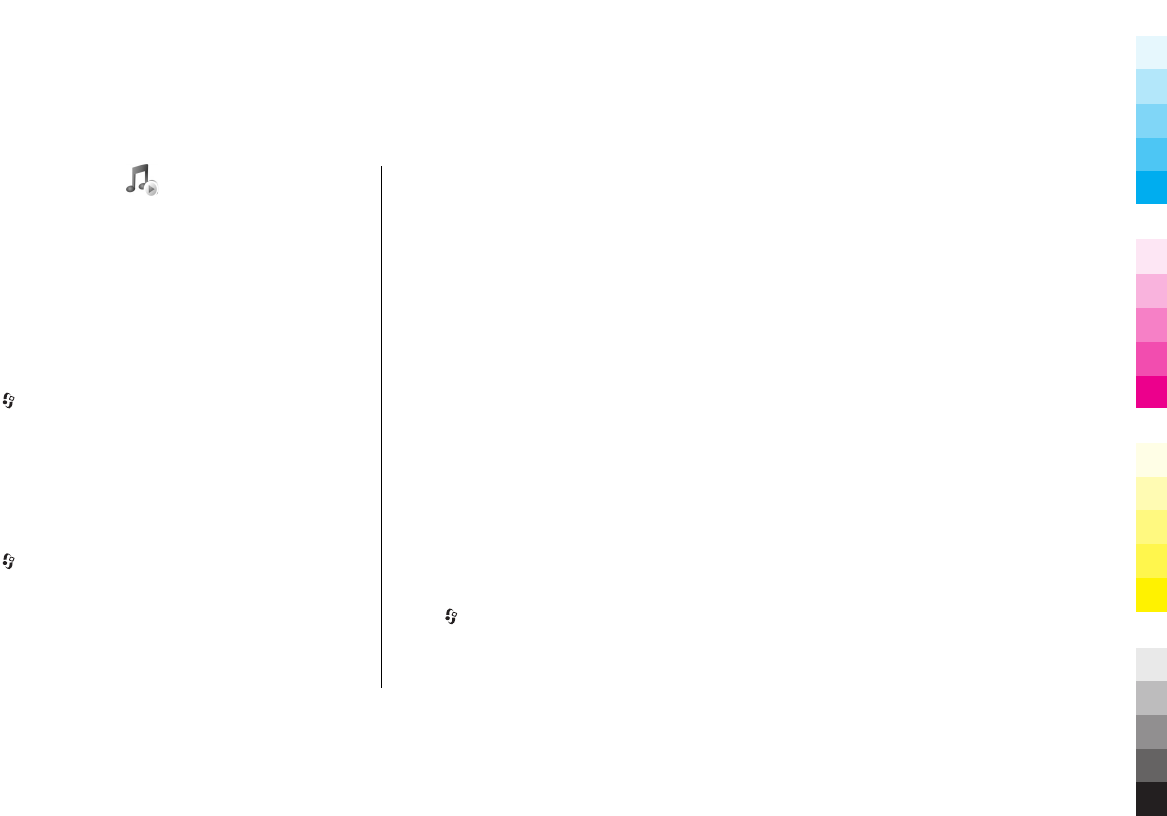
5. Music folder
Music player
Music player supports file formats such as AAC, AAC+, eAAC
+, MP3, and WMA. Music player does not necessarily
support all features of a file format or all the variations of
file formats.
You can transfer music from other compatible devices to
your device.
Music library
Select > Apps. > Music > Music player >
Options > Music library.
The music library menu shows the available music. To
view all songs, sorted songs, or playlists in the music
library menu, select the desired option.
Play a song
Select > Apps. > Music > Music player >
Options > Music library.
To play a song, do the following:
1. Select categories to navigate to the song.
2. To play the selected items, press the scroll key.
To pause playback, press the scroll key; to resume, press
the scroll key again.
To rewind or fast-forward, press and hold the scroll key
up or down.
To go to the next item, scroll down. To return to the
beginning of the item, scroll up. To skip to the previous
item, scroll up twice within 2 seconds.
To activate random play, select Options > Shuffle
play > On.
To repeat the current item or all items, or to deactivate
repeat, select Options > Repeat.
To modify the tone of the music playback, select
Options > Equaliser.
To return to the home screen and leave the player playing
in the background, press the end key.
To close the player, select Exit.
Playlists
Select > Apps. > Music > Music player >
Options > Music library and Playlists.
26 www.nokia.com/support
Cyan
Cyan
Magenta
Magenta
Yellow
Yellow
Black
Black
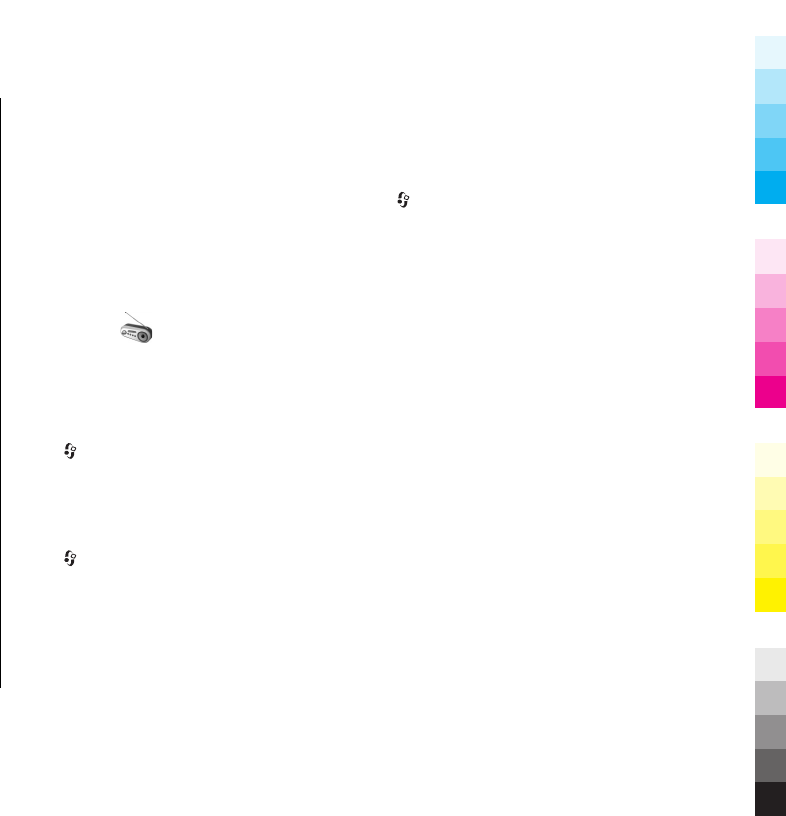
To view details of the playlist, select Options > Playlist
details.
Create a playlist
1. Select Options > New playlist.
2. Enter a name for the playlist, and select OK.
3. Select the memory to use.
4. To mark a song, select Options > Mark/Unmark >
Mark. Mark the desired songs.
5. Select Options > Select marked items.
To add more songs later, when viewing the playlist, select
Options > Add songs.
To remove a song from a playlist, select Options >
Remove from playlist. This does not delete the song
from the device; it only removes it from the playlist.
Transfer music from a computer
You can use the following methods to transfer music:
●To view your device on a computer as a mass memory
device where you can transfer any data files, make the
connection with a compatible USB data cable or
Bluetooth connectivity. If you are using a USB data
cable, select Mass storage as the connection mode.
●To synchronise music with Windows Media Player,
connect a compatible USB data cable, and select Media
transfer as the connection mode.
●To install Nokia Music to manage and organise your
music files, download the PC software from
www.music.nokia.com/download, and follow the
instructions.
To change the default USB connection mode, select >
Tools > Settings and Connectivity > USB > USB
connection mode.
Radio applications
FM radio
The FM radio depends on an antenna other than the
wireless device antenna. A compatible headset or
accessory needs to be attached to the device for the FM
radio to function properly.
Select > Apps. > Music > Radio > FM radio.
The quality of the radio broadcast depends on the
coverage of the radio station in that particular area.
Listen to the radio
Select > Apps. > Music > Radio > FM radio.
The quality of the radio broadcast depends on the
coverage of the radio station in that particular area.
You can make a call or answer an incoming call while
listening to the radio. The radio is muted when there is
an active call.
www.nokia.com/support 27
Cyan
Cyan
Magenta
Magenta
Yellow
Yellow
Black
Black

To start a station search, select or .
If you have saved radio stations in your device, to go to
the next or previous saved station, select or .
Select Options and from the following:
●Activate loudspeaker — Listen to the radio using the
loudspeaker.
●Manual tuning — Change the frequency manually.
●Station directory — View available stations based on
location (network service).
●Save station — Save the station to which you are
currently tuned to your station list.
●Stations — Open the list of your saved stations.
Saved stations
Select > Apps. > Music > Radio > FM radio.
To open the list of your saved stations, select Options >
Stations.
To listen to a saved station, select Options > Station >
Listen.
To change station details, select Options > Station >
Edit.
FM radio settings
Select > Apps. > Music > Radio > FM radio.
To automatically search for alternative frequencies if the
reception is weak, select Options > Settings >
Alternative frequencies > Auto scan on.
To select the region where you currently are, select
Options > Settings > Current region. This setting is
displayed only if there is no network coverage when you
start the application.
Nokia Internet Radio
With the Nokia Internet Radio application (network
service), you can listen to available radio stations on the
internet. To listen to radio stations, you must have a
packet data access point defined in your device. Listening
to the stations may involve the transmission of large
amounts of data through your service provider's network.
Check with your service provider for terms and data
service fees before using other connections. For example,
a flat rate data plan can allow large data transfers for a
set monthly fee.
Listen to internet radio stations
Select > Apps. > Music > Radio > Internet
radio.
To listen to a radio station on the internet, do the
following:
28 www.nokia.com/support
Cyan
Cyan
Magenta
Magenta
Yellow
Yellow
Black
Black

1. Select a station from your favourites or the station
directory, or search for stations by name from the
Nokia Internet Radio service.
To add a station manually, select Options > Add
station manually. You can also browse for station
links with the Web browserapplication. Compatible
links are automatically opened in the Internet Radio
application.
2. Select Listen.
The Now playing view opens, displaying information
about the currently playing station and song.
To pause the playback, press the scroll key; to resume,
press the scroll key again.
To view station information, select Options > Station
information (not available if you have saved the station
manually).
If you are listening to a station saved in your favourites,
scroll left or right to listen to the previous or next saved
station.
www.nokia.com/support 29
Cyan
Cyan
Magenta
Magenta
Yellow
Yellow
Black
Black
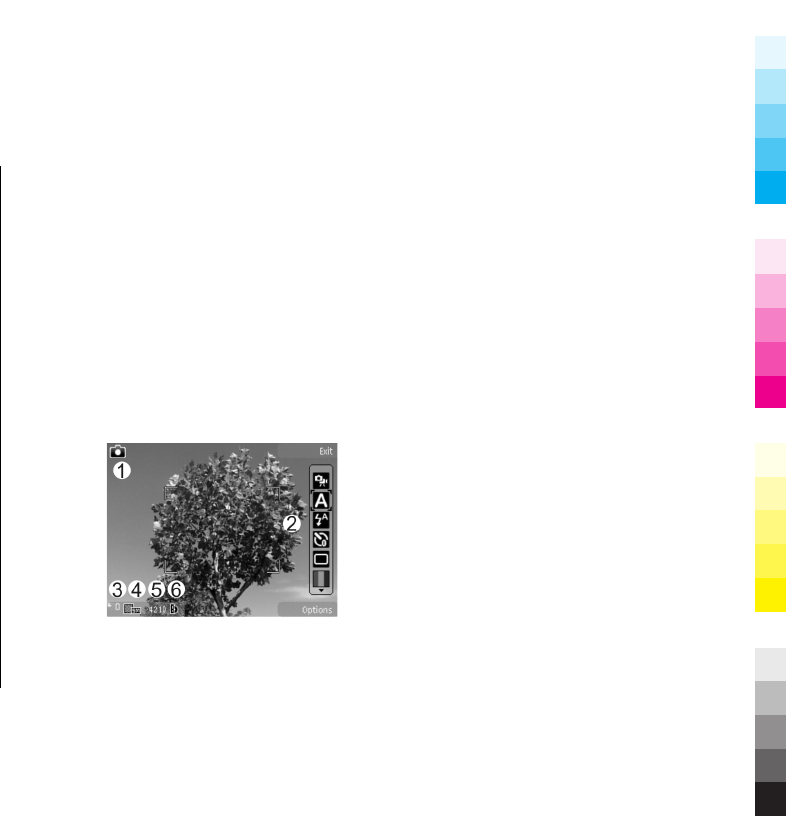
6. Camera
About the camera
Your Nokia 6788 has two cameras. The main, high-
resolution camera, is on the back of the device. The
secondary, lower resolution camera is on the front. You
can use both cameras to capture images and record
videos.
Your device supports an image capture resolution of up
to 2592 x 1944 pixels (5Mpix). The image resolution in this
guide may appear different.
The images and video clips are saved in Gallery.
The produced images are in the JPEG format. Video clips
are recorded in the MPEG-4 file format with the .mp4 file
extension, or in the 3GPP file format with the .3gp file
extension (sharing quality).
To free memory for new images and video clips, transfer
files to a compatible PC using a compatible USB data cable,
for example, and remove the files from your device. The
device informs you when the memory is full. You can then
free up memory in the current storage or change the
memory in use.
Activate the camera
To activate the main camera, open the lens cover. To
activate the main camera when the lens cover is already
open and the camera is active in the background, press
and hold the capture key.
To close the main camera, close the lens cover.
Image capture
Still image camera indicators
The still image camera viewfinder displays the following:
1 — Capture mode indicator
30 www.nokia.com/support
Cyan
Cyan
Magenta
Magenta
Yellow
Yellow
Black
Black
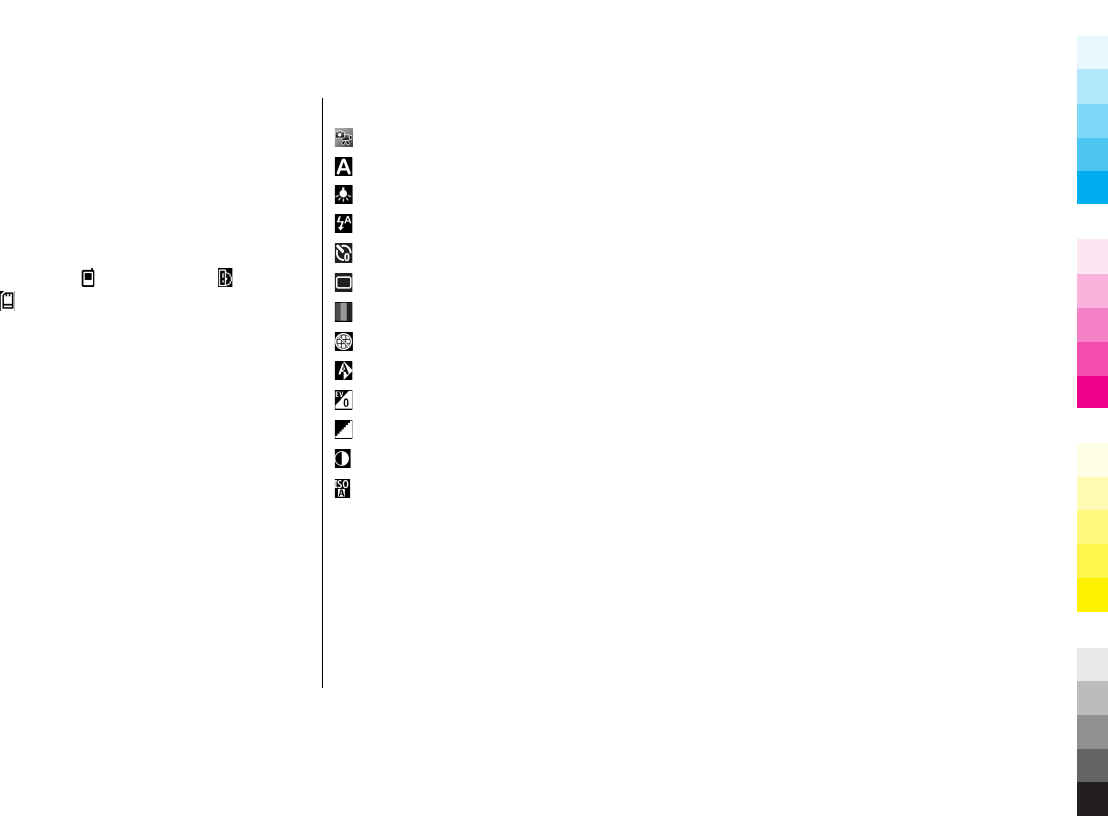
2 — Active toolbar (not displayed during image capture).
See "Active toolbar", p. 31.
3 — Battery charge level indicator
4 — Image resolution indicator
5 — Image counter (the estimated number of images you
can capture using the current image quality setting and
memory)
6 — The device memory ( ), mass memory , and
memory card ( ) indicators, which show where images
are saved
Active toolbar
The active toolbar provides you with shortcuts to
different items and settings before and after capturing an
image or recording a video clip. To select an item from
the toolbar, scroll to the item, and press the scroll key. You
can also define when the active toolbar is displayed.
The settings on the active toolbar return to the default
settings after you close the camera.
To view the active toolbar before and after capturing an
image or recording a video clip, select Options > Show
icons. To view the active toolbar only when you need it,
select Options > Hide icons. To activate the active
toolbar when it is hidden, press the scroll key. The toolbar
is visible for 5 seconds.
From the active toolbar, select from the following:
Switch between video and image modes.
Select a scene.
Turn the video light on or off (video mode only).
Select the flash mode (images only).
Activate the self-timer (images only).
Activate sequence mode (images only).
Select a colour effect.
Show or hide the viewfinder grid (images only).
Adjust the white balance.
Adjust the exposure compensation (images only).
Adjust the sharpness (images only).
Adjust the contrast (images only).
Adjust the light sensitivity (images only).
The icons change to reflect the current setting.
Saving the captured image may take longer if you modify
the zoom, lighting, or colour settings.
Capture images
When capturing an image, note the following:
●Use both hands to keep the camera still.
www.nokia.com/support 31
Cyan
Cyan
Magenta
Magenta
Yellow
Yellow
Black
Black
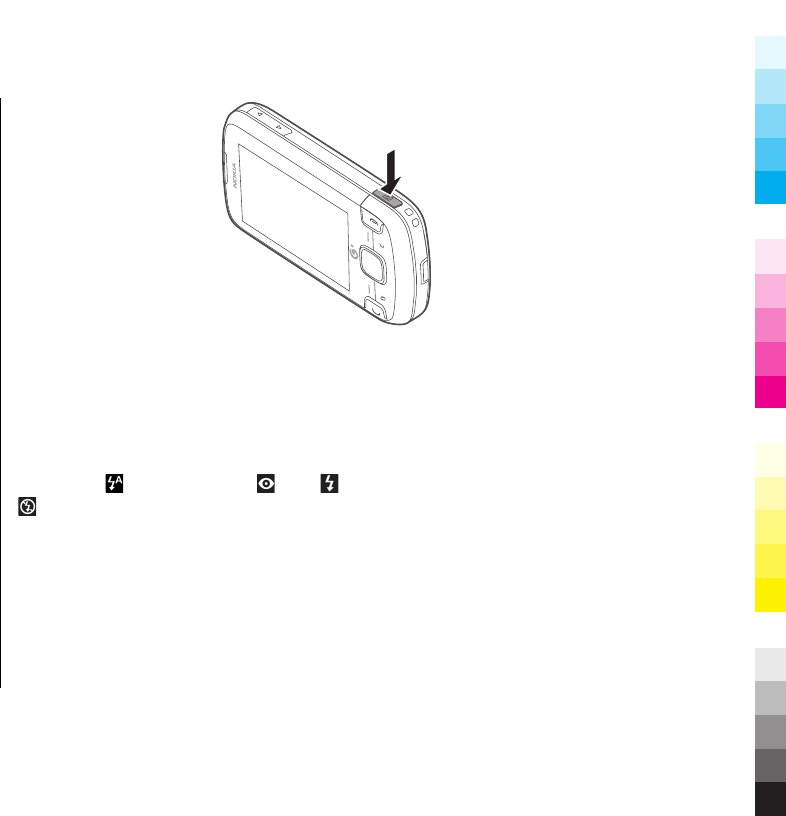
●The quality of a digitally zoomed image is lower than
that of a nonzoomed image.
●The camera goes into the battery saving mode if there
are no keypresses for a moment. To continue capturing
images, press the capture key.
To capture an image, do the following:
1. If the camera is in the video mode, select the image
mode from the active toolbar.
2. To lock the focus on an object, press the capture key
halfway down (main camera only, not available in
landscape or sport scene. See "Active toolbar", p. 31.).
A green locked focus indicator appears on the display.
If the focus was not locked, a red focus indicator
appears. Release the capture key, and press it halfway
down again. You can also capture an image without
locking the focus.
3. To capture an image,
press the capture key.
Do not move the device
before the image is
saved and the final
image appears on the
screen.
To zoom in or out when
capturing an image, use the
zoom key in your device.
Flash
The flash is available only in the main camera.
The camera of your device has a dual LED flash for low
light conditions.
Select the desired flash mode from the active toolbar:
Automatic ( ), Red eye redu. ( ), On ( ), and Off
().
Camera flash
●Text
●Text
●Text
●Text
32 www.nokia.com/support
Cyan
Cyan
Magenta
Magenta
Yellow
Yellow
Black
Black
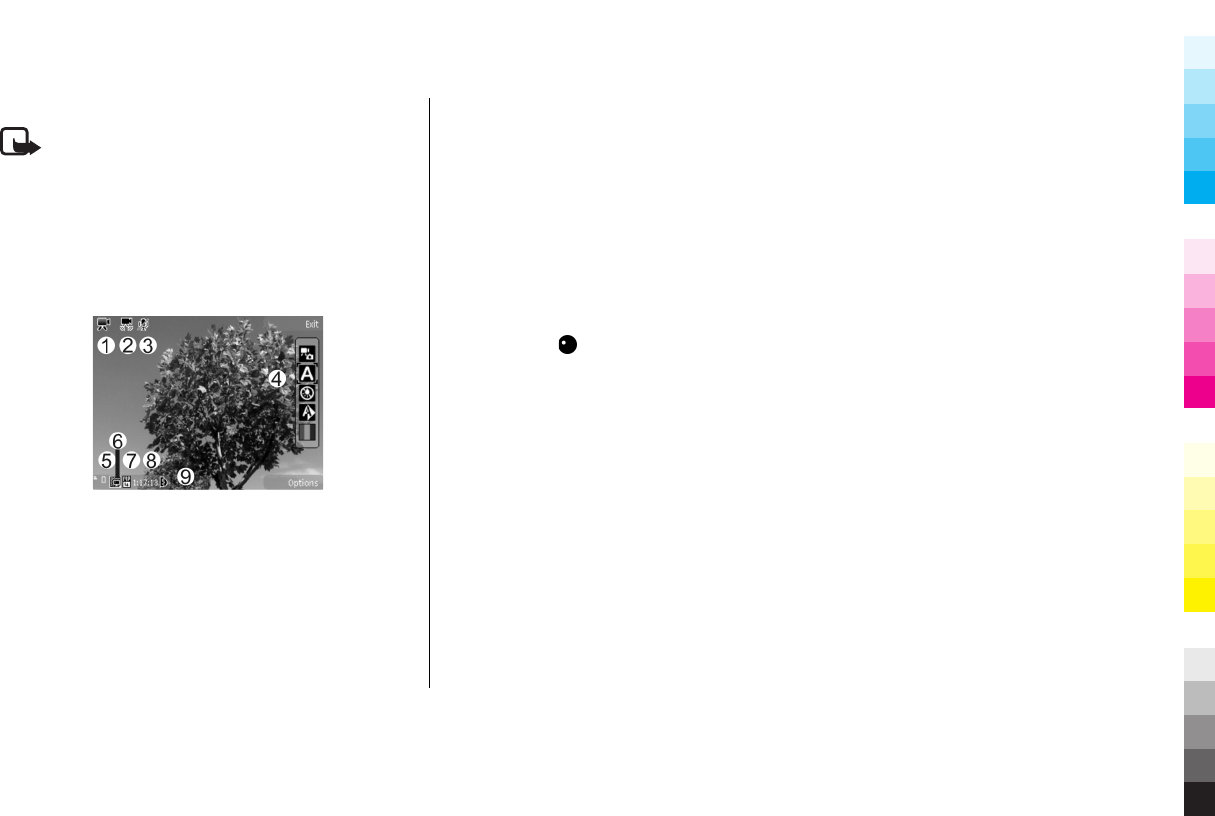
●Text
Note: Text
Title: Text
Video recording
Video capture indicators
The video viewfinder displays the following:
1 — Capture mode indicator
2 — Video stabilisation indicator
3 — Audio mute indicator
4 — Active toolbar (not displayed during recording)
5 — Battery charge level indicator
6 — Video quality indicator. To change this setting, select
Options > Settings > Video quality.
7 — Video clip file type
8 — Available recording time. When you are recording,
the current video length indicator also shows the elapsed
and remaining time.
9 — The location to which the video clip is saved.
Record videos
1. If the camera is in the image mode, select the video
mode from the active toolbar.
2. To start recording, press the capture key. The red
record icon ( ) is displayed and a tone sounds.
3. To pause recording at any time, press Pause. Select
Continue to resume. If you pause recording and do
not press any key within one minute, the recording
stops.
To zoom in or out of the subject, use the zoom key in
your device.
4. To stop recording, press the capture key. The video clip
is automatically saved in Photos. The maximum length
of a video clip is approximately 30 seconds with
sharing quality and 90 minutes with other quality
settings.
To activate the front camera, select Options > Use
secondary camera. To start recording a video, press the
scroll key. To zoom in or out, scroll up or down.
www.nokia.com/support 33
Cyan
Cyan
Magenta
Magenta
Yellow
Yellow
Black
Black
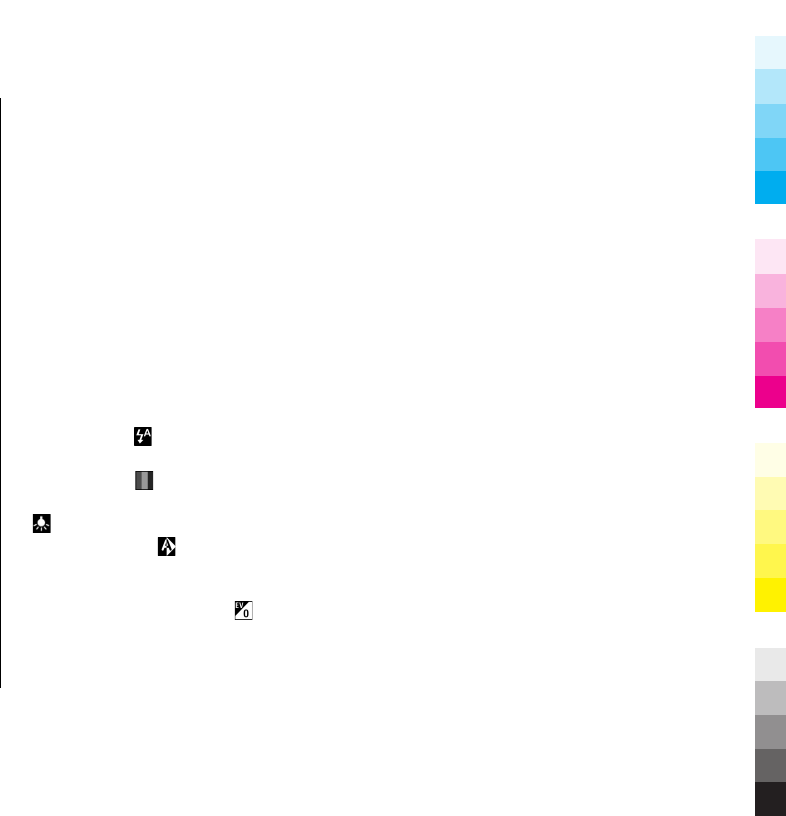
Camera settings
There are two kinds of settings for the camera: setup
settings and main settings. The setup settings return to
the default settings after you close the camera, but the
main settings remain the same until you change them
again. To adjust the setup settings, use the options in the
active toolbar. See "Colour and lighting
settings", p. 34. To change the main settings, in the
image or video mode, select Options > Settings.
Still image camera settings
To change the main settings, in the image mode, select
Options > Settings and from the following:
●Image quality — Set the resolution (main camera
only). The better the image quality, the more memory
the image consumes.
●Show captured image — Select whether to view the
captured image after it is taken or to continue image
capturing immediately.
●Default image name — Define the default name for
the captured images.
●Extended digital zoom — The setting is only
available in the main camera.On (continuous) allows
the zoom increments to be smooth and continuous
between digital and extended digital zoom, On
(paused) allows the zoom increments to pause at the
digital and extended digital step point, and Off allows
a limited amount of zoom while retaining the image
resolution. Use the extended zoom only when getting
closer to the subject is more important than the final
image quality. The overall quality of a digitally zoomed
image is always lower than that of an unzoomed
image.
●Capture tone — Set the tone that sounds when you
capture an image.
●Memory in use — Select where to store your images.
●Restore camera settings — Restore the camera
settings to default values.
Colour and lighting settings
In the active toolbar, select from the following:
●Flash mode ( ) (image only) — Select the desired
flash mode.
●Colour tone ( ) — Select a colour effect.
●Switch video light on or Switch video light off
— Switch the video light on or off (video mode only).
●White balance ( ) — Select the current lighting
condition. This allows the camera to reproduce colours
more accurately.
●Exposure compensation ( ) (image only) — If you
are shooting a dark subject against a very light
background, such as snow, adjust the exposure to +1
or +2 to compensate for the background brightness.
34 www.nokia.com/support
Cyan
Cyan
Magenta
Magenta
Yellow
Yellow
Black
Black
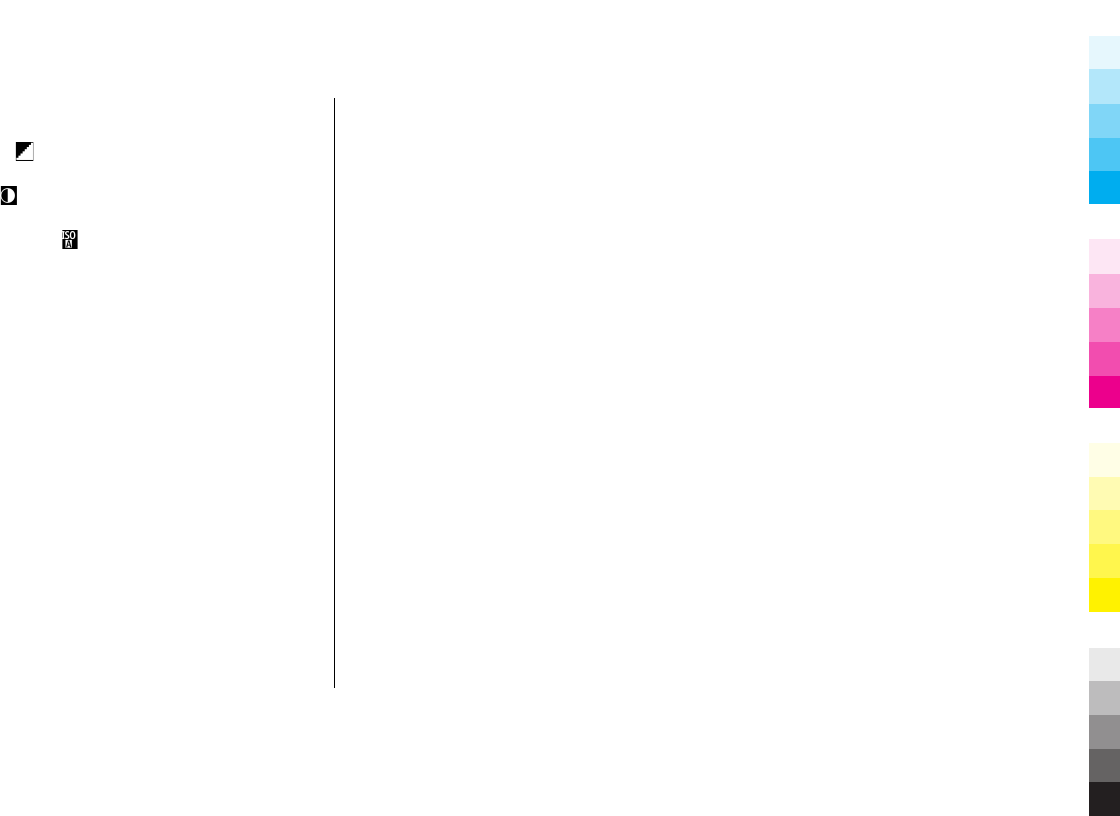
For light subjects against a dark background, use -1 or
-2.
●Sharpness ( ) (image only) — Adjust the sharpness
of the image.
●Contrast ( ) (image only) — Adjust the difference
between the lightest and darkest parts of the image.
●Light sensitivity ( ) (image only) — Increase the
light sensitivity in low light conditions to avoid too
dark images.
The screen display changes to match the settings you
make.
The available settings vary depending on the selected
camera.
The setup settings are shooting-mode specific. Switching
between the modes does not reset the defined settings.
The setup settings return to the default settings when you
close the camera.
If you select a new scene, the colour and lighting settings
are replaced by the selected scene. You can change the
setup settings after selecting a scene if needed.
Video settings
To change the main settings, in the video mode, select
Options > Settings and from the following:
●Video quality — Set the quality of the video clip.
Select Sharing, if you want to send the video clip using
a multimedia message. The clip is recorded with QCIF
resolution, in 3GPP format, and the size is limited to
300 kB (approximately 30 seconds). You may not be
able to send video clips saved in the MPEG-4 format in
a multimedia message.
●Video stabilisation — Reduce the effects of the
camera shaking when recording a video.
●Audio recording — Select whether to record sound.
●Show captured video — Select to view the first frame
of the recorded video clip after the recording stops. To
view the entire video clip, select Play from the active
toolbar (main camera) or Options > Play (secondary
camera).
●Default video name — Enter the default name for
captured video clips.
●Memory in use — Select where you want to store your
video clips.
●Restore camera settings — Restore the camera
settings to default values.
www.nokia.com/support 35
Cyan
Cyan
Magenta
Magenta
Yellow
Yellow
Black
Black

7. Positioning (GPS)
You can use GPS data to find out your location or measure
distances. This requires a GPS connection.
About GPS
The Global Positioning System (GPS) is operated by the
government of the United States, which is solely
responsible for its accuracy and maintenance. The
accuracy of location data can be affected by adjustments
to GPS satellites made by the United States government
and is subject to change with the United States
Department of Defense civil GPS policy and the Federal
Radionavigation Plan. Accuracy can also be affected by
poor satellite geometry. Availability and quality of GPS
signals may be affected by your location, buildings,
natural obstacles, and weather conditions. GPS signals
may not be available inside buildings or underground and
may be impaired by materials such as concrete and metal.
GPS should not be used for precise location measurement,
and you should never rely solely on location data from the
GPS receiver and cellular radio networks for positioning
or navigation.
The trip meter has limited accuracy, and rounding errors
may occur. Accuracy can also be affected by availability
and quality of GPS signals.
Different positioning methods can be enabled or disabled
in positioning settings.
Assisted GPS (A-GPS)
Your device also supports assisted GPS (A-GPS).
A-GPS requires network support.
Assisted GPS (A-GPS) is used to retrieve assistance data
over a packet data connection, which assists in calculating
your current location when your device is receiving
signals from satellites.
When you activate A-GPS, your device receives useful
satellite information from an assistance data server over
the cellular network. With the help of assisted data, your
device can obtain the GPS position faster.
Your device is preconfigured to use the Nokia A-GPS
service, if no service provider-specific A-GPS settings are
available. The assistance data is retrieved from the Nokia
A-GPS service server only when needed.
36 www.nokia.com/support
Cyan
Cyan
Magenta
Magenta
Yellow
Yellow
Black
Black
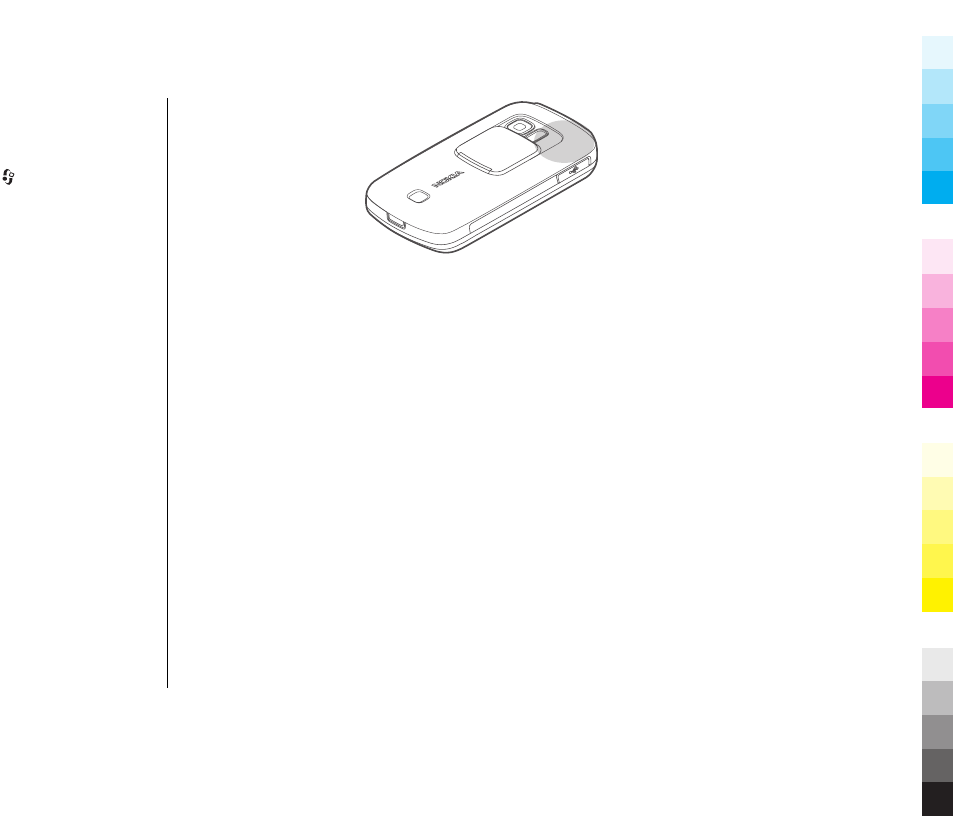
A-GPS is an internet service. When using A-GPS, it may
incur data charges. For information about costs in your
home network, contact your service provider.
To disable the A-GPS service, select > Tools >
Connect. > GPS data and Options > Positioning
settings > Positioning methods > Assisted GPS >
Options > Disable.
You must have an internet access point defined in the
device to retrieve assistance data from the Nokia A-GPS
service over a packet data connection. The access point
for A-GPS can be defined in positioning settings. Only a
packet data internet access point can be used. Your device
asks you to select the internet access point when GPS is
used for the first time.
Hold your device correctly
The GPS receiver is located on the back of the device.
When using the receiver, make sure that you do not cover
the antenna with your hand.
Establishing a GPS
connection may take
from a couple of
seconds to tens of
minutes. Establishing a
GPS connection in the
car, in bad weather
conditions, or in a
challenging
geographical environment may take longer.
The GPS receiver draws its power from the device battery.
Using the GPS receiver may drain the battery faster.
www.nokia.com/support 37
Cyan
Cyan
Magenta
Magenta
Yellow
Yellow
Black
Black

8. Licenses
Select > Apps. > Media > Licences.
Digital rights management
Content owners may use different types of digital rights
management (DRM) technologies to protect their
intellectual property, including copyrights. This device
uses various types of DRM software to access DRM-
protected content. With this device you can access
content protected with OMA DRM 1.0. If certain DRM
software fails to protect the content, content owners may
ask that such DRM software's ability to access new DRM-
protected content be revoked. Revocation may also
prevent renewal of such DRM-protected content already
in your device. Revocation of such DRM software does not
affect the use of content protected with other types of
DRM or the use of non-DRM-protected content.
Use licences
Digital rights management (DRM) protected content
comes with an associated activation key that defines your
rights to use the content.
If your device has OMA DRM-protected content, to back up
both the licence and the content, use the backup feature
of Nokia PC Suite.
Other transfer methods may not transfer the licence
which need to be restored with the content for you to be
able to continue the use of OMA DRM-protected content
after the device memory is formatted. You may also need
to restore the licence in case the files on your device get
corrupted.
Some activation keys may be connected to a specific SIM
card, and the protected content can be accessed only if
the SIM card is inserted in the device.
Some media files, such as images, music, or video clips,
are protected by digital usage rights. The licences for such
files may allow or restrict their usage. For example, with
some licences you may listen to a song only a limited
number of times. During one playback session you may
rewind, fast-forward, or pause the song, but once you
stop it, you have used one of the instances allowed.
To view your licences by type, select Valid licences,
Invalid licences, or Not in use.
To view the key details, scroll to a licence, and
selectOptions > Licence details.
The following details are displayed for each media file:
●Status — Shows if the licence is valid, invalid, or
expired.
38 www.nokia.com/support
Cyan
Cyan
Magenta
Magenta
Yellow
Yellow
Black
Black

●Content sending — Allowed indicates that you can
send the file to another device.
To activate a key, in the licences main view, select Invalid
licences > Options > Get new licence. Establish a
network connection at the prompt, and you are directed
to a website where you can purchase rights to the media.
To remove file rights, go to the desired file, and select
Options > Delete. If there are several rights related to
the same media file, all the rights are deleted.
The group key view displays all of the files related to a
group right. If you have downloaded multiple media files
with the same rights, they are all displayed in this view.
You can open the group view from either the valid keys
or invalid keys tabs. To access these files, open the group
rights folder.
www.nokia.com/support 39
Cyan
Cyan
Magenta
Magenta
Yellow
Yellow
Black
Black
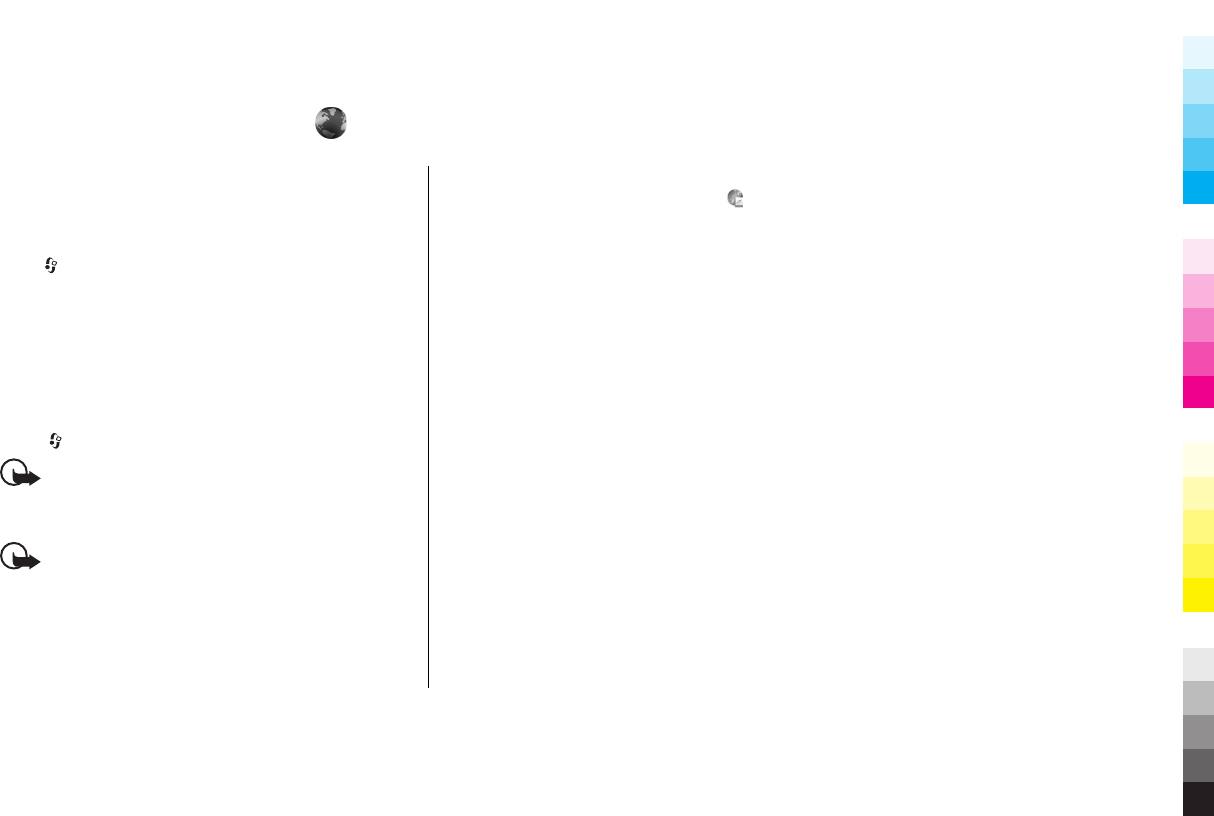
9. Web browser
The XHTML browser in this device supports the Unicode
encoding format.
If the web page is unreadable or not supported and
garbage code is found while browsing, you can try to
press , and select Web > Options > Settings >
Page > Default encoding, and select a corresponding
encoding.
To browse the web, you need to have an internet access
point configured in your device.
Browse the web
Select > Web.
Important: Use only services that you trust and
that offer adequate security and protection against
harmful software.
Important: Only install and use applications and
other software from trusted sources, such as applications
that are Symbian Signed or have passed the Java
Verified™ testing.
To browse a web page, in the bookmarks view, select a
bookmark, or enter the address in the field, and press
the scroll key.
Some web pages may contain material, such as graphics
and sounds, that requires a large amount of memory to
view. If your device runs out of memory while loading
such a web page, the graphics on the page are not shown.
To browse web pages without graphics to save memory
and increase the page loading speed, select Options >
Settings > Page > Load content > Text only.
To enter a new web address you want to visit, select
Options > Go to web address.
To refresh the content of the web page, select Options >
Navigation options > Reload.
To save the current web page as a bookmark, select
Options > Save as bookmark.
To view snapshots of the web pages you have visited
during the current browsing session, select Back
(available if History list is activated in the browser
settings and the current web page is not the first web
page you visit). Select the web page you want.
40 www.nokia.com/support
Cyan
Cyan
Magenta
Magenta
Yellow
Yellow
Black
Black
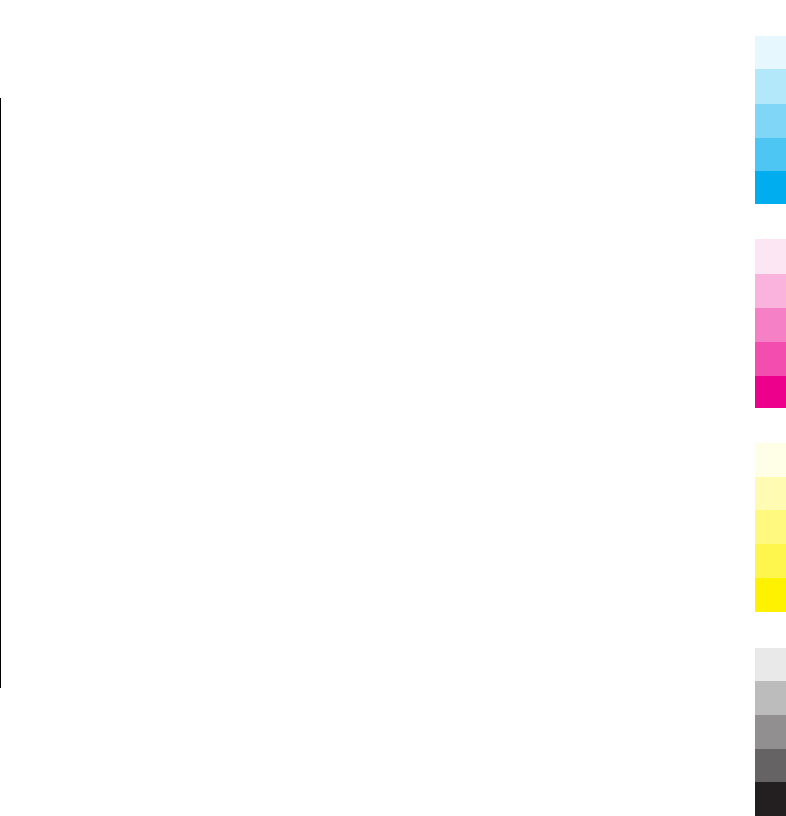
To save a web page while browsing, select Options >
Tools > Save page.
You can save web pages and browse them later when
offline. You can also group web pages into folders. To
access the web pages you have saved, select Saved
pages in the bookmarks view.
To open a sublist of commands or actions for the current
web page, select Options > Service options (if
supported by the web page).
To prevent or allow the automatic opening of multiple
windows, select Options > Window > Block pop-
ups or Allow pop-ups.
Shortcuts while browsing
●Press 1 to open your bookmarks.
●Press 2 to search for keywords on the current page.
●Press 3 to return to the previous page.
●Press 8 to show the page overview of the current page.
Press 8 again to zoom in and view the desired section
of the page.
●Press 9 to enter a new web address.
●Press 0 to go to the home page (if defined in settings).
●Press * or # to zoom in or out on the page.
Web feeds and blogs
Web feeds are xml files on web pages that are used by the
weblog community and news organisations to share the
latest headlines or text, for example, news feeds. Blogs or
weblogs are web diaries. Most of the web feeds use RSS
and Atom technologies. It is common to find web feeds
on web, blog, and wiki pages.
The Web application automatically detects if a web page
contains web feeds.
To subscribe to a web feed, select Options > Subscribe
to web feeds.
To view the web feeds to which you have subscribed, in
the bookmarks view, select Web feeds.
To update a web feed, select it and Options > Refresh.
To define how the web feeds are updated, select
Options > Settings > Web feeds.
Empty the cache
The information or services you have accessed are stored
in the cache memory of the device.
A cache is a memory location that is used to store data
temporarily. If you have tried to access or have accessed
confidential information requiring passwords, empty the
www.nokia.com/support 41
Cyan
Cyan
Magenta
Magenta
Yellow
Yellow
Black
Black

cache after each use. The information or services you have
accessed are stored in the cache.
To empty the cache, select Options > Clear privacy
data > Cache.
End the connection
To end the connection and view the browser page offline,
select Options > Tools > Disconnect; or to end the
connection and close the browser, select Options >
Exit.
To take the browser to the background, press the end key
once. To end the connection, press and hold the end key.
To delete the information the network server collects
about your visits to various web pages, select Options >
Clear privacy data > Cookies.
Connection security
If the security indicator ( ) is displayed during a
connection, the data transmission between the device
and the internet gateway or server is encrypted.
The security icon does not indicate that the data
transmission between the gateway and the content
server (where the data is stored) is secure. The service
provider secures the data transmission between the
gateway and the content server.
Security certificates may be required for some services,
such as banking services. You are notified if the identity
of the server is not authentic or if you do not have the
correct security certificate in your device. For more
information, contact your service provider.
42 www.nokia.com/support
Cyan
Cyan
Magenta
Magenta
Yellow
Yellow
Black
Black
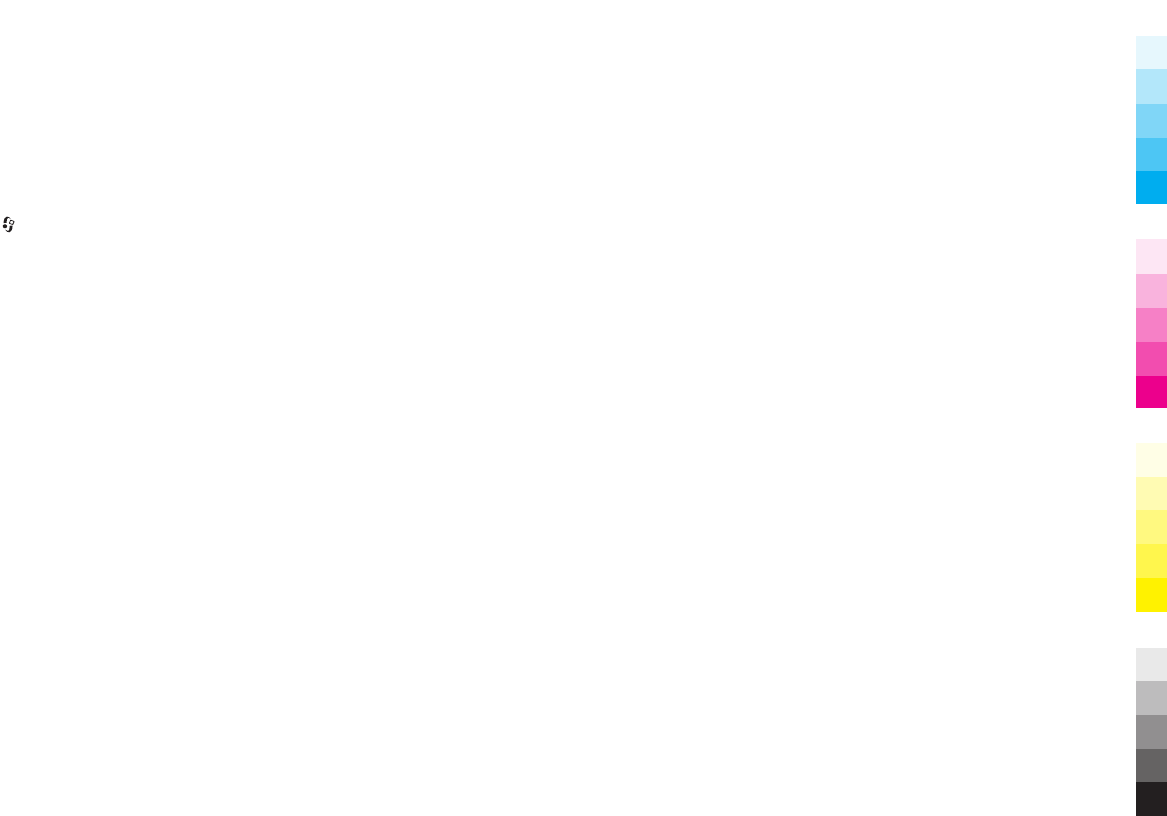
10. My favorites
You can manage images, video clips, and music files, or
enter Magic Box.
Select > My Favorites.
www.nokia.com/support 43
Cyan
Cyan
Magenta
Magenta
Yellow
Yellow
Black
Black

11. Monternet
Monternet allows you to establish a connection to
operator's WAP gateway and access Monternet online
contents with your device browser, using general packet
radio service (GPRS).
For information on the pricing of GPRS and Monternet,
contact your service provider.
To access Monternet, select > Monternet.
44 www.nokia.com/support
Cyan
Cyan
Magenta
Magenta
Yellow
Yellow
Black
Black
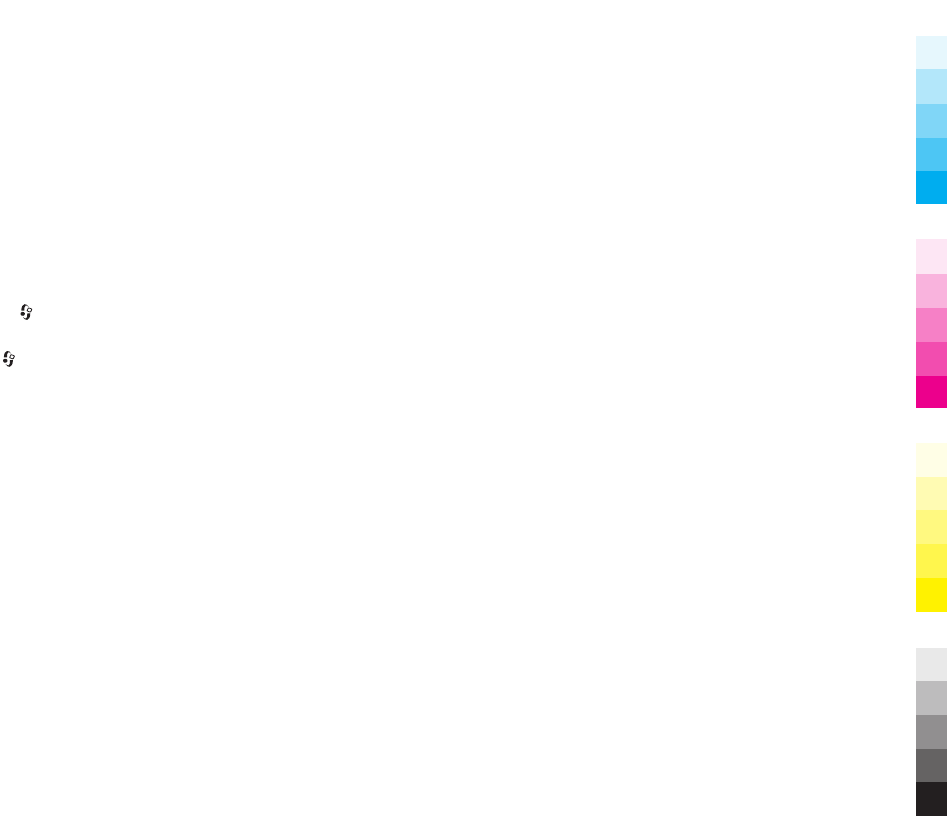
12. China Mobile services
China Mobile services provide you high-quality customer
support and enriched online contents, such as music,
games, weather forecast, and other services.
The services may use general packet radio service (GPRS).
For information on the pricing of GPRS and China Mobile
services, contact your network service provider.
To access China Mobile services, select >
ChinaMobileIn.
To contact customer support, select >
ChinaMobileIn > Customer Services.
The online contents and services may vary depending on
your device and your network service provider.
www.nokia.com/support 45
Cyan
Cyan
Magenta
Magenta
Yellow
Yellow
Black
Black

13. Connections
At Nokia, we understand how important it is that your
mobile phone or device operates reliably and that your
personal content is saved safely.
Any information from an unknown or unreliable source,
via Bluetooth connectivity, multimedia message, or cable,
may harm your PC, mobile phone, or device. You may
protect your mobile phone or device from damage and
keep it secured by following simple measures:
●Always keep Bluetooth connectivity closed unless you
want your phone or device to be visible to others.
●Always be alert when receiving information from an
unknown or untrustworthy source.
●Do not download or install any applications that may
include software harmful to your phone or device.
●Always download and install applications or content
from trusted or well-known sources, such as Nokia
Software Market, where good protection is provided
against viruses and other harmful software.
Your device offers several options to connect to the
internet or to another compatible device or PC.
Bluetooth connectivity
About Bluetooth
Bluetooth technology in your device enables wireless
connections between electronic devices within a range of
10 metres (33 feet). A Bluetooth connection can be used
to send images, videos, text, business cards, calendar
notes, or to connect wirelessly to devices that use
Bluetooth technology.
Since devices using Bluetooth technology communicate
using radio waves, your device and the other devices do
not need to be in direct line-of-sight. The two devices only
need to be within a maximum of 10 metres of each other,
although the connection can be subject to interference
from obstructions such as walls or other electronic
devices.
Several Bluetooth connections can be active at a time. For
example, if your device is connected to a headset, you can
also transfer files to another compatible device at the
same time.
This device is compliant with Bluetooth Specification 2.0
+ EDR supporting the following profiles: Advanced Audio
Distribution, Audio/Video Remote Control, Basic Imaging,
46 www.nokia.com/support
Cyan
Cyan
Magenta
Magenta
Yellow
Yellow
Black
Black
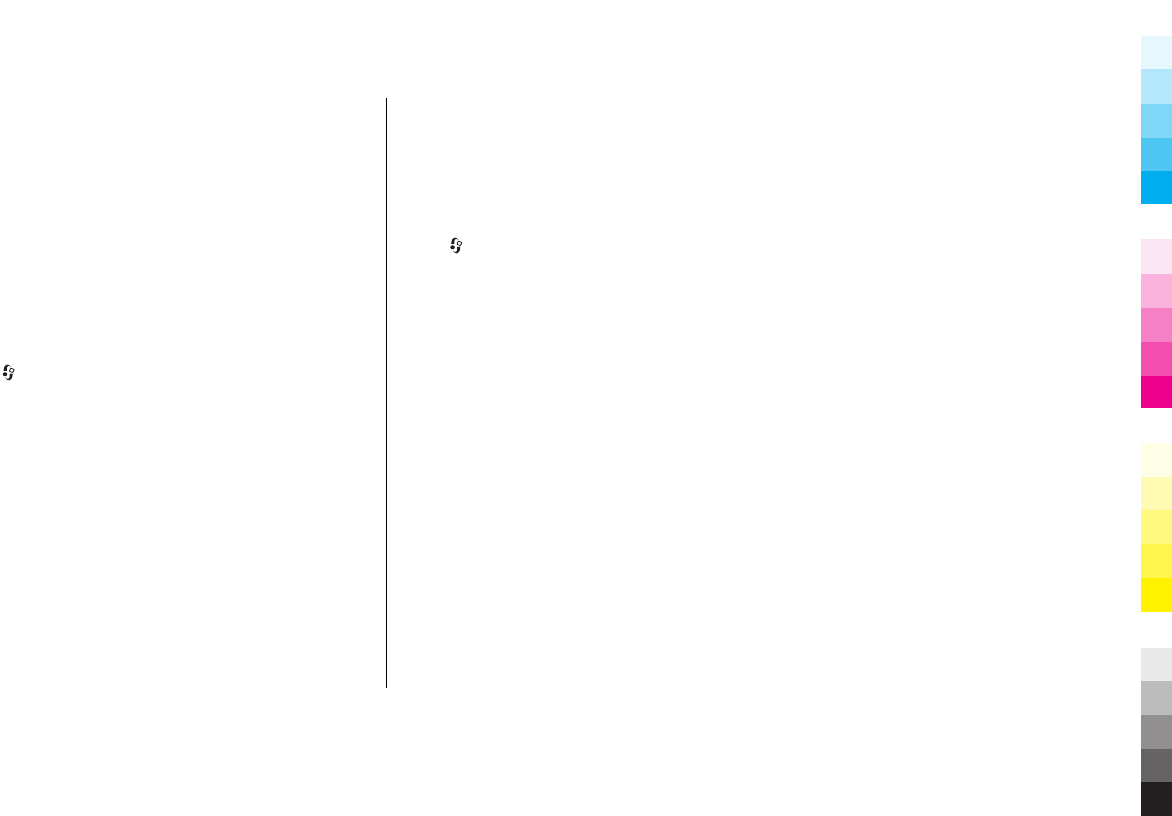
Dial-up Networking, File Transfer, Generic Audio/Video
Distribution, Generic Access, Generic Object Exchange,
Handsfree, (Human Interface Device) Headset, Object
Push, Phone Book Access, Serial Port, and Synch. To ensure
interoperability between other devices supporting
Bluetooth technology, use Nokia approved accessories for
this model. Check with the manufacturers of other devices
to determine their compatibility with this device.
Features using Bluetooth technology increase the
demand on battery power and reduce the battery life.
Settings
Press , and select Tools > Bluetooth.
When you open the application for the first time, you are
asked to define a name for your device. You can change
the name later on.
Select from the following:
●Bluetooth — To make a wireless connection to
another compatible device, first set Bluetooth
connectivity On, then establish a connection. To switch
off Bluetooth connectivity, select Off.
●My phone's visibility — To allow your device to be
found by other devices with Bluetooth wireless
technology, select Shown to all. To set a time after
which the visibility is set from shown to hidden, select
Define period. To hide your device from other devices,
select Hidden.
●My phone's name — Edit the name shown to other
devices with Bluetooth wireless technology.
Security tips
Select > Tools > Bluetooth.
When you are not using Bluetooth connectivity, to control
who can find your device and connect to it, select
Bluetooth > Off or My phone's visibility > Hidden.
Operating the device in hidden mode is a safer way to
avoid malicious software. Do not accept Bluetooth
connectivity from sources you do not trust. Alternatively,
switch off the Bluetooth function. This does not affect
other functions of the device.
Do not pair with or accept connection requests from an
unknown device. This protects your device from harmful
content.
Send data using Bluetooth
connectivity
Several Bluetooth connections can be active at a time. For
example, if you are connected to a compatible headset,
you can also transfer files to another compatible device
at the same time.
www.nokia.com/support 47
Cyan
Cyan
Magenta
Magenta
Yellow
Yellow
Black
Black
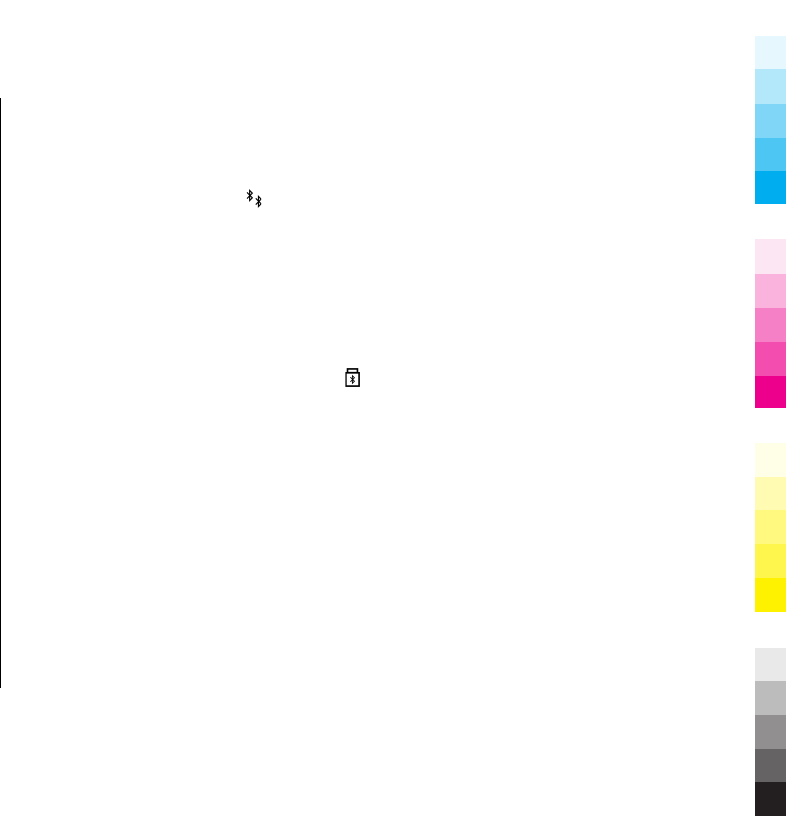
1. Open the application where the item you want to send
is stored. For example, to send an image to another
compatible device, open Photos.
2. Select the item and Options > Send > Via
Bluetooth.
To interrupt the search, select Stop.
3. Select the device with which you want to connect.
4. If the other device requires pairing before data can be
transmitted, a tone sounds, and you are asked to enter
a passcode. See "Pair devices", p. 48.
When the connection is established, Sending data is
displayed.
Pair devices
To pair with compatible devices and view your paired
devices, in the main view of Bluetooth connectivity, scroll
right.
Before pairing, create your own passcode (1 to 16 digits),
and agree with the owner of the other device to use the
same code. Devices that do not have a user interface have
a factory-set passcode. The passcode is used only once.
1. To pair with a device, select Options > New paired
device. Devices that are within range are displayed.
2. Select the device, and enter the passcode. The same
passcode must be entered on the other device as well.
3. Some audio enhancements connect automatically to
your device after pairing. Otherwise, scroll to the
enhancement, and select Options > Connect to
audio device.
Paired devices are indicated by in the device search.
To set a device as authorised or unauthorised, scroll to
the device, and select from the following options:
●Set as authorised — Connections between your
device and the authorised device can be made without
your knowledge. No separate acceptance or
authorisation is needed. Use this status for your own
devices, such as your compatible headset or PC or
devices that belong to someone you trust. indicates
authorised devices in the paired devices view.
●Set as unauthorised — Connection requests from this
device must be accepted separately every time.
To cancel a pairing, scroll to the device, and select
Options > Delete.
If you want to cancel all pairings, select Options >
Delete all.
48 www.nokia.com/support
Cyan
Cyan
Magenta
Magenta
Yellow
Yellow
Black
Black
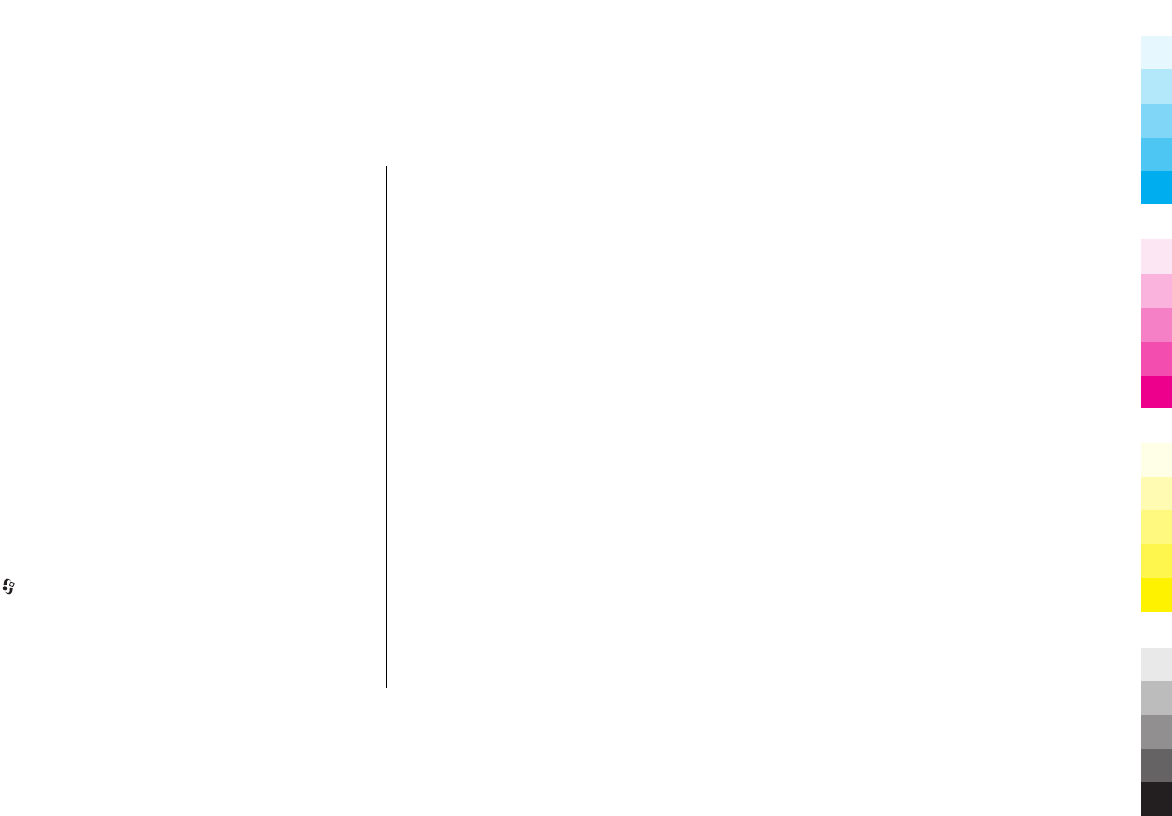
14. Write text
The input methods provided in the device may vary
according to different sales markets.
Input method indicators
The input method indicator is shown in the navigating
field or on the upper right corner of the inputting frame.
Please note that not all input methods are available under
all circumstances. Press * to view other available input
methods.
Default input method
Please notice that aiming for different requirements for
various characters' input positions, the device has preset
the relevant default input methods and usable input
methods. For the input positions where the default input
method is Pinyin, you could change into other input
method as default when necessary.
Press , and select Tools > Settings > General >
Personalisation > Language > Default input. This
selection is only visible when you select a Chinese
language in the writing language setting.
Switch input methods
Press * to select desired input method from the selection
list (the currently the active input method is not listed).
Press # repeatedly to switch among different character
modes.
Pinyin input method
Pinyin symbols are mapped to number keys. You can press
the corresponding number key once regardless of the
intended symbol’s position on the key. The device will
make logical combinations and display all feasible
matches to those Pinyin symbols you just pressed.
Use Pinyin input method
1. Input Pinyin symbols and tones: Press number key
once for each Pinyin symbol you want to input (use "v"
for "ü"); When you start to input, Chinese input
window will be shown on the screen: It shows all the
Pinyin letter combinations matching to the keys you
pressed; and the candidate Chinese characters
corresponding to the highlighted Pinyin. The Pinyin
letters displayed on the screen are changing
www.nokia.com/support 49
Cyan
Cyan
Magenta
Magenta
Yellow
Yellow
Black
Black
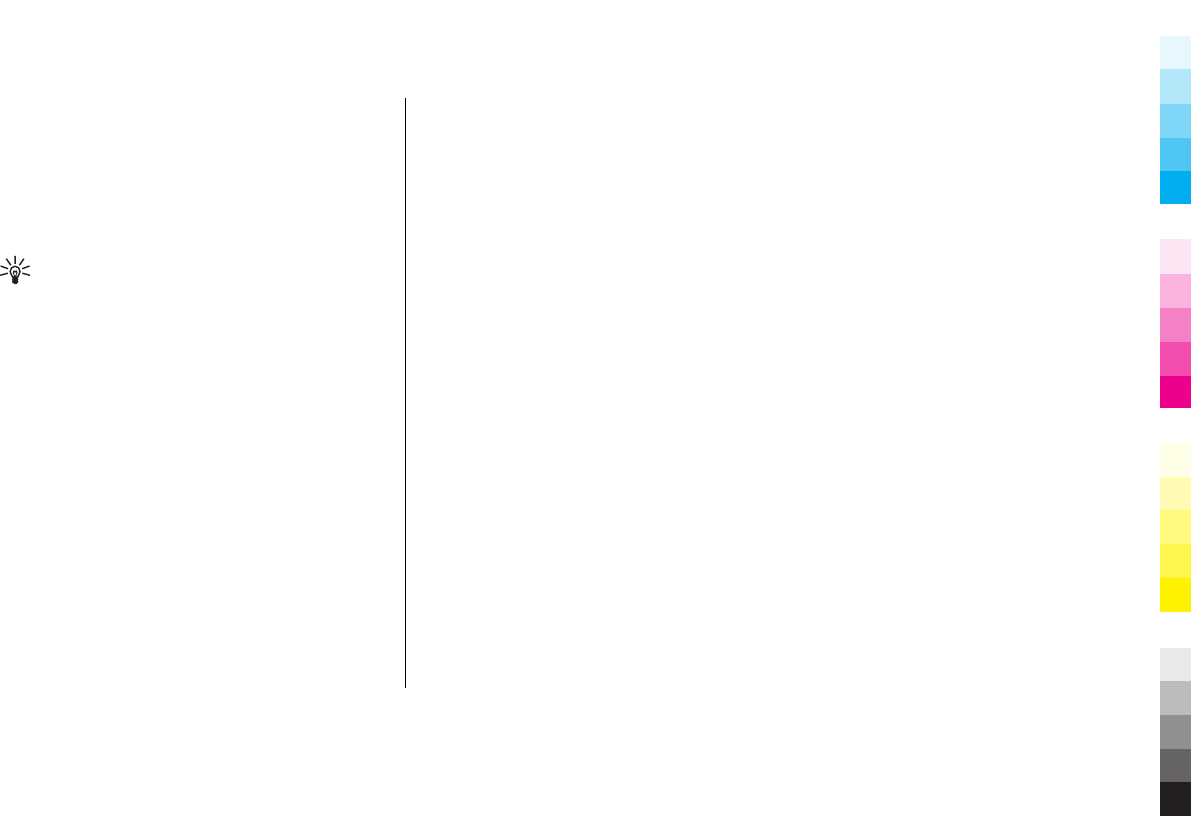
frequently during your inputting process. Ignore these
changes before you finish inputting the last Pinyin
letter.
After inputting all Pinyin letters, you can also press *
to input tones. Press * once to input the first tone,
twice to input the second tone, and so on. Press * five
times to input the neutral tone.
Tip: Press the right selection key to close the
Chinese input window.
2. Select desired Pinyin: When several Pinyin letters are
listed on the screen, you could scroll in the relevant
direction to highlight your desired Pinyin. Press the
scroll key to choose the highlighted Pinyin. Thus the
selected Pinyin can be displayed in the Pinyin window,
and the other Pinyin will disappear, and the candidate
list corresponding to this Pinyin can be activated
(numbering will be shown on each candidate, and the
first candidate is highlighted).
3. View candidate list to find out desired Chinese
character: when the candidate Chinese characters
exceed one line display, there will be up and down
arrows showing at the right end of the candidate list.
If you could not find a desired character in the current
list, you could scroll up or down to view the previous
line or the next line.
4. Input Chinese character: You can press the scroll key
or number key to input a candidate.
●Press scroll key to input: Scroll to left or right to
highlight the desired candidate, and then press to
input this Chinese character.
●Press number key to input: Directly press the
number key matching to the numbering of the
candidate character.
While your input candidate is inserted in the text input
window, the Chinese input window will be closed and
the predictive list will be shown at the same time.
5. Input predictive character: If the current line of
predictive character list does not show your desired
character, you could scroll down to view the next line
of predictive character list. Find your desired
character, if it locates in the first highlighted position
in the list, you could directly press the scroll key to
input it; otherwise, you could first scroll right to
activate the predictive character list (the characters in
the list will have numbering, meanwhile, the second
character in the list will be highlighted), then you
could either press the number key matching to the
predictive character numbering to input it, or scroll in
the relevant direction to find and highlight your
desired predictive character and then press the scroll
key to input it.
When you do not need the predictive list or you could
not find your desired Chinese character in the
predictive list, while the predictive list is not activated,
50 www.nokia.com/support
Cyan
Cyan
Magenta
Magenta
Yellow
Yellow
Black
Black
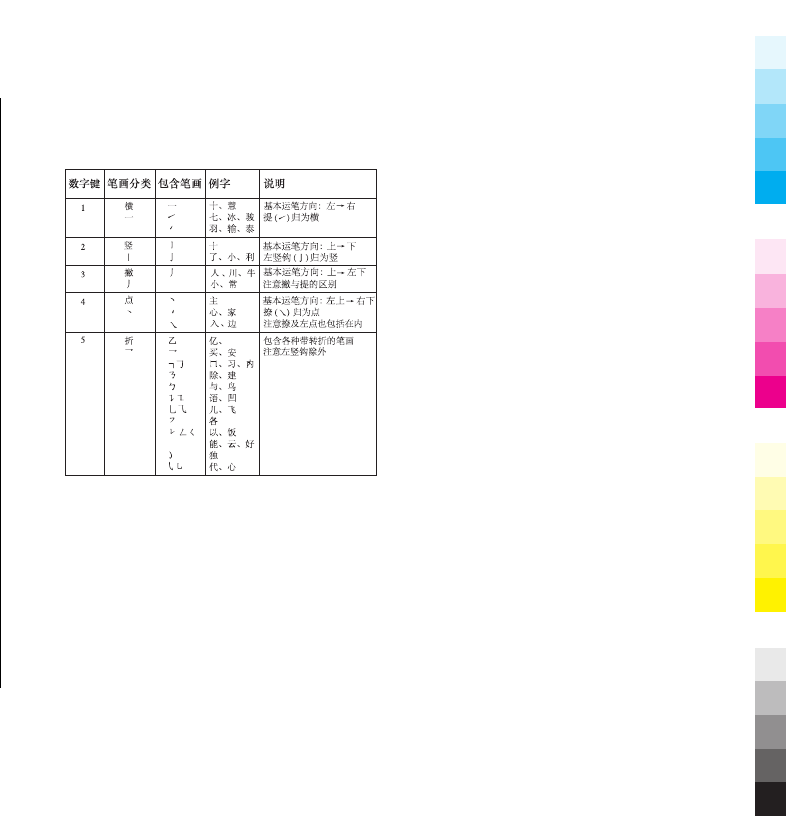
you could directly input the Pinyin for next Chinese
character. While the predictive list is already activated,
you have to press the right selection key to close the
predictive list first and then continue to input the
Pinyin for the next Chinese character.
Pinyin input example: To input
characters for "Pinyin"
1. Enter into the text editing window for writing a text
message or any other possible position for inputting
Chinese character, and switch to Pinyin input mode.
2. Input the Pinyin letter pin for "pin": press 7, 4, 6 in
sequence, and finally input * once for the 1st tone.
3. Scroll right to highlight pin- and then press the scroll
key to activate the candidate list.
4. The character for "pin" will be shown in the candidate
list. If this character locates in the first highlighted
position of the candidate list, you could directly press
the scroll key to input it, otherwise, you should first
scroll right to highlight this character and then press
the scroll key to input it.
5. After you input the character for "pin", the predictive
list will be shown, and the character for "yin" is shown
in the predictive list. You could use the same method
described in item 4 to input this character.
Stroke input method
The strokes are classified according to the following table.
Use Stroke input method
1. Input strokes: The strokes constituting Chinese
characters have been divided into five categories:
Horizontal, Vertical, Left-falling, Dot and Turning. Each
category corresponds to a number key respectively 1,
2, 3, 4, 5.
You could press the number keys to input the strokes
according to the standard stroke order. When you start
www.nokia.com/support 51
Cyan
Cyan
Magenta
Magenta
Yellow
Yellow
Black
Black
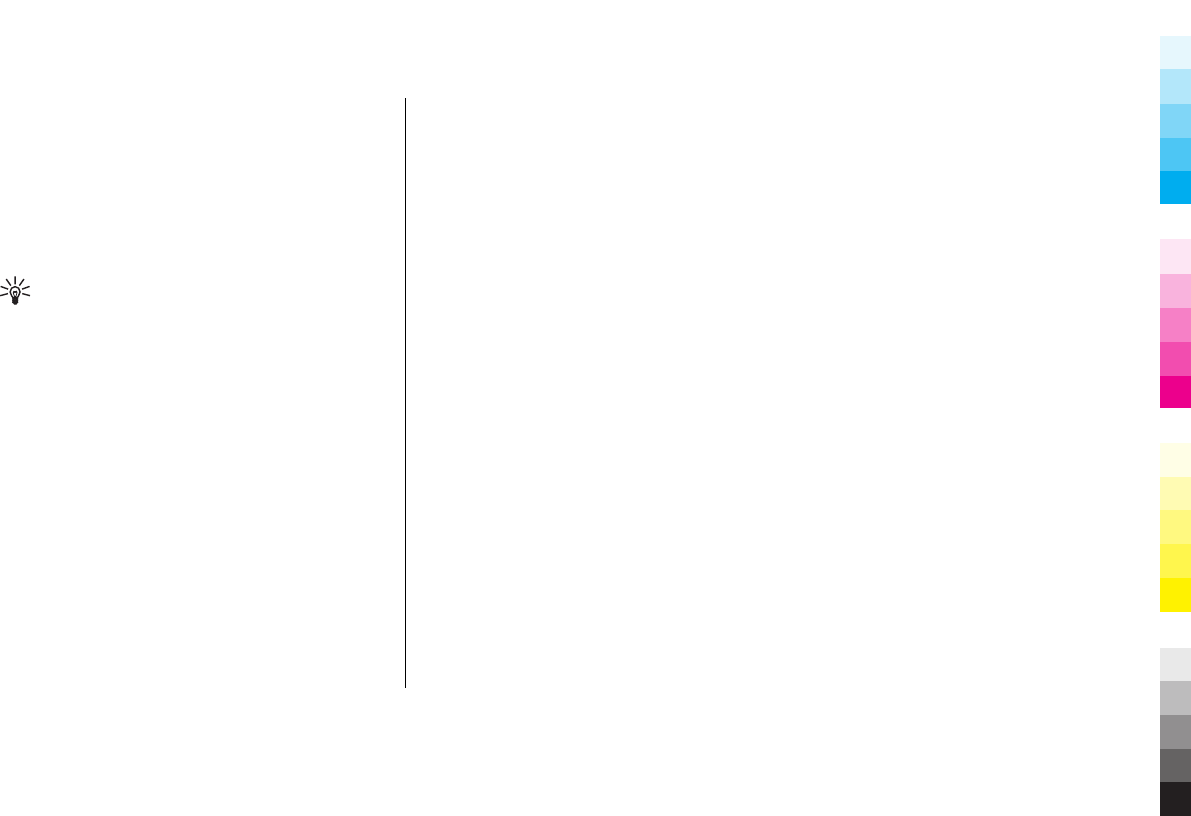
inputting, the Chinese input window will be shown on
the screen, which shows your input strokes and the
candidate Chinese characters matching to your input
strokes.
If you are not sure about a certain stroke classification,
press 6 as a substitution for that stroke, then continue
with the subsequent strokes. A question mark appears
in the input area to represent that stroke.
Tip: Press the right selection key to close the
Chinese input window.
2. Input Chinese character: The first character in the
candidate list is highlighted, press the scroll key to
input this character. If your desired character does not
locate in the first position of the candidate list, you
should scroll right to activate the candidate list (the
candidates in the list will have numbering on it, and
the second character will be highlighted), then you
could either press the number key matching to the
character numbering to input it, or scroll in the
relevant direction to find and highlight your desired
character and then press the scroll key to input it.
While your input candidate is inserted in the text input
window, the Chinese input window will be closed and
the predictive list will be shown at the same time.
When the candidate list exceeds one line, there will be
up and down arrows showing at the right end of the
candidate list, you could scroll up or down to view the
previous or next line of the candidate list, while the
candidate list is not activated, so you could still revise
your input strokes during viewing.
3. Input predictive character: If the current line of the
predictive list does not show your desired character,
scroll down to view the next line of the predictive list.
Find your desired character, if it locates in the 1st
highlighted position of the predictive list, you could
directly press the scroll key to input it, otherwise, you
have to scroll right to activate the predictive list (the
characters in the list will have numbering, and the
second character will be highlighted), then you could
either press the number key matching to the
predictive character numbering to input it, or scroll to
your desired predictive character and then press the
scroll key to input it.
When you do not need the predictive list or you could
not find your desired Chinese character in the
predictive list, while the predictive list is not activated,
you could directly input the strokes for next Chinese
character. While the predictive list is already activated,
you have to press the right selection key to close the
predictive list first and then continue to input the
strokes for next Chinese character.
52 www.nokia.com/support
Cyan
Cyan
Magenta
Magenta
Yellow
Yellow
Black
Black

Stroke input example: To input
characters for "birthday"
1. Enter into the text editing window for writing text
message or any other possible position for inputting
Chinese character, and switch to stroke input mode.
2. Input the strokes for "birth": Press 3, 1, 1 in sequence.
3. The character for "birth" will be shown in the
candidate list. If this character locates in the first
highlighted position of the list, you could directly
press the scroll key to input it, otherwise, you have to
first scroll right to find and highlight this character and
then press the scroll key to input it.
4. After inputting the character for "birth", the predictive
list will be shown. The character "day" is shown in the
predictive list, and you could use the same method
described in item 3 to input it.
Insert special characters and
punctuation marks in Chinese
input mode
1. First close the Chinese input window, and then press
and hold * to open a list of special characters and
punctuation marks.
2. Scroll in the relevant direction (up, down, left or right)
to reach and highlight your needed special character
or punctuation mark, and press the scroll key to enter
it.
Traditional text input
Press a number key (1–9) repeatedly until the desired
character appears. There are more characters available
for a number key than are printed on the key.
If the next letter is located on the same key as the present
one, wait until the cursor appears (or scroll right to end
the time-out period), and enter the letter.
To insert a space, press 0. To move the cursor to the next
line, press 0 three times.
Predictive text input
With predictive input, you can enter any letter with a
single keypress. Predictive text input is based on a built-
in dictionary to which you can add new words.
1. To turn predictive text input on or off in the general
settings, press , and select Tools > Settings >
General > Personalisation > Language >
Predictive text.
www.nokia.com/support 53
Cyan
Cyan
Magenta
Magenta
Yellow
Yellow
Black
Black
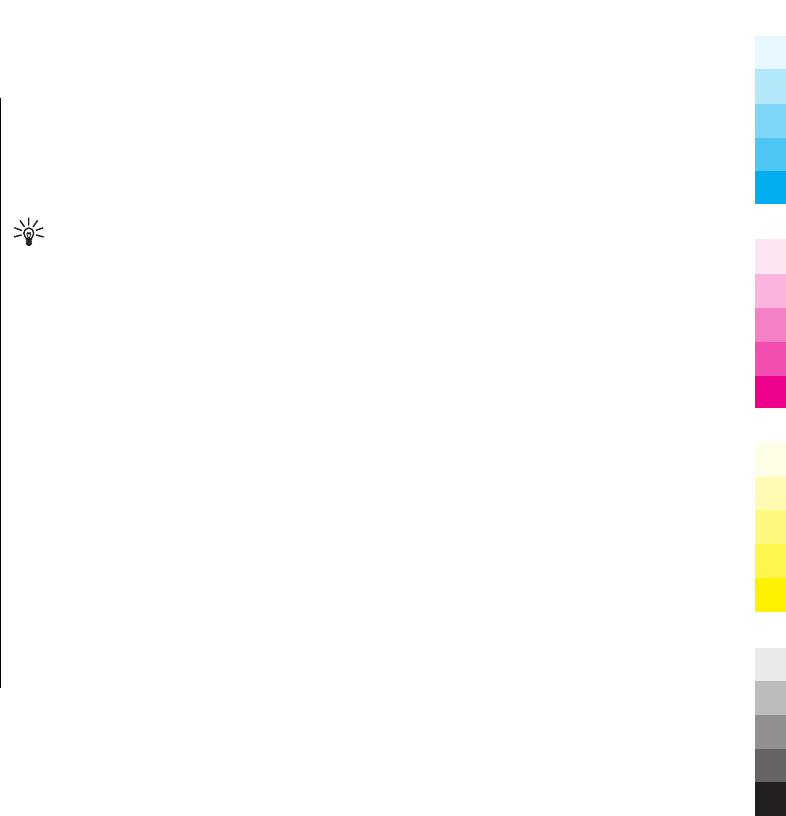
2. To write the desired word, press the keys 2–9. Press
each key only once for one letter. For example, to write
"Nokia" when the English dictionary is selected, press
6 for N, 6 for o, 5 for k, 4 for i, and 2 for a.
The word suggestion changes after each keypress.
3. When you finish writing the word correctly, scroll right
to confirm it, or press 0 to add a space.
If the word is not correct, press * repeatedly to view
the matching words the dictionary has found one by
one.
If the ? character is shown after the word, the word is
not in the dictionary. To add a word to the dictionary,
select Spell, enter the word using traditional text
input, and select OK. The word is added to the
dictionary. When the dictionary is full, a new word
replaces the oldest added word.
4. Start writing the next word.
Tips on text input
To insert a number in the letter mode, press and hold the
desired number key.
To switch between the different character modes, press
#.
To delete a character, press C. To delete more than one
character, press and hold C.
The most common punctuation marks are available under
1. To scroll them through one by one, if you use traditional
text input, press 1 repeatedly. If you use predictive text
input, press 1, and then * repeatedly.
To open a list of special characters, press and hold *.
Tip: To select several special characters from the
special characters list, press 5 after each
highlighted character.
54 www.nokia.com/support
Cyan
Cyan
Magenta
Magenta
Yellow
Yellow
Black
Black
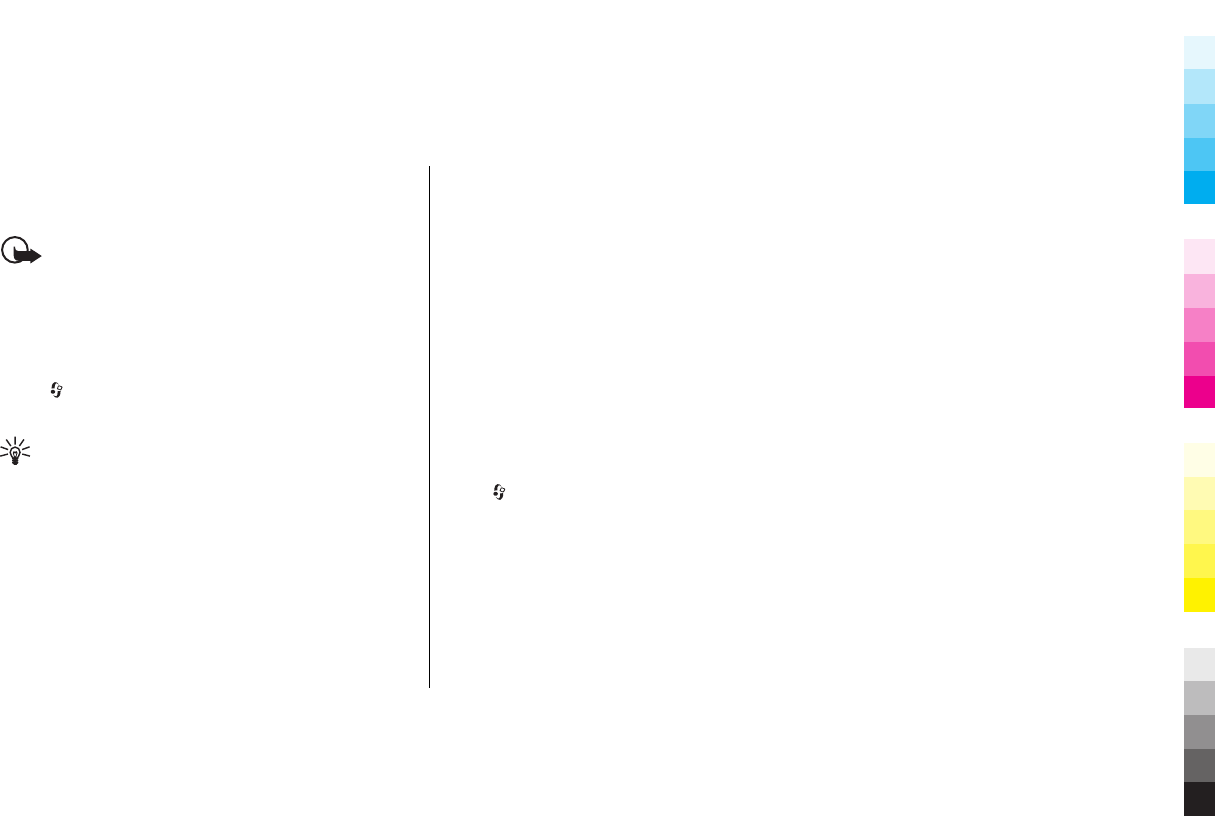
15. Messaging
Only devices that have compatible features can receive
and display multimedia messages. The appearance of a
message may vary depending on the receiving device.
Important: Exercise caution when opening
messages. Messages may contain malicious software or
otherwise be harmful to your device or PC.
Messaging main view
Select > Messaging (network service).
To create a new message, select New message.
Tip: To avoid rewriting messages that you send
often, use texts in the Templates folder in My
folders. You can also create and save your own
templates.
Messaging contains the following folders:
●Inbox — Received messages, except e-mail and cell
broadcast messages, are stored here.
●My folders — Organise your messages into folders.
●New mailbox — Connect to your remote mailbox to
retrieve your new e-mail messages, or view your
previously retrieved e-mail messages offline.
●Drafts — Draft messages that have not been sent are
stored here.
●Sent — The last messages that have been sent,
excluding messages sent using Bluetooth connectivity,
are stored here. You can change the number of
messages to save in this folder.
●Outbox — Messages waiting to be sent are
temporarily stored in the Outbox folder, for example,
when your device is outside network coverage.
●Reports — You can request the network to send you
a delivery report of the text messages and multimedia
messages you have sent (network service).
Write and send messages
Select > Messaging.
Before you can create a multimedia or e-mail message,
you must have the correct connection settings in place.
The wireless network may limit the size of MMS messages.
If the inserted picture exceeds this limit, the device may
make it smaller so that it can be sent by MMS.
1. Select New message > Message to send a text or
multimedia message (MMS), Audio message to send
www.nokia.com/support 55
Cyan
Cyan
Magenta
Magenta
Yellow
Yellow
Black
Black
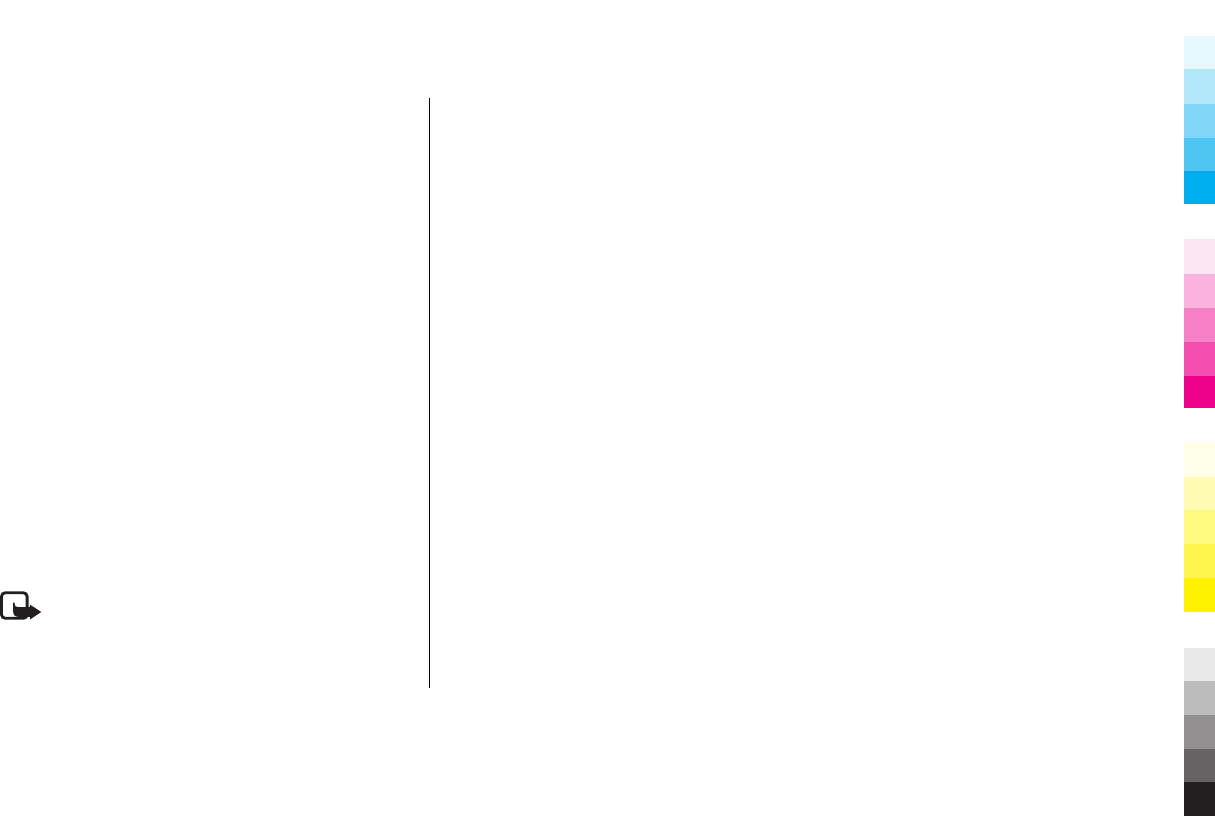
a message that includes one sound clip, or E-mail to
send an e-mail message.
2. In the To field, press the scroll key to select recipients
or groups from the contacts list, or enter the
recipient’s phone number or e-mail address. To add a
semicolon (;) that separates the recipients, press and
hold *.
3. In the Subject field, enter the subject of the e-mail. To
change the fields that are visible, select Options >
Message header fields.
4. In the message field, write the message.
5. To add a media object to a multimedia message, select
Options > Insert content, the object type or source,
and the desired object. To add a business card, slide,
note, or some other file to the message, select
Options > Insert content > Insert other.
6. To capture an image or record a video or sound clip for
a multimedia message, select Options > Insert
content > Insert image > New, Insert video
clip > New, or Insert sound clip > New.
7. To send the message, select Options > Send, or press
the call key.
Note: The message sent icon or text on your device
screen does not indicate that the message is received at
the intended destination.
Your device supports text messages beyond the limit for
a single message. Longer messages are sent as two or
more messages. Your service provider may charge
accordingly. Characters with accents, other marks, or
some language options take more space, and limit the
number of characters that can be sent in a single message.
You may not be able to send video clips that are saved in
the MP4 file format or that exceed the size limit of the
wireless network in a multimedia message.
E-mail
Information about e-mail set-up in this product
Your device supports easy, network-assisted e-mail set-
up. Use the E-mail wizard to set up personal or corporate
e-mail accounts.
During the e-mail activation process, your e-mail address,
user name, and password, along with technical
information, such as your device ID, may be sent to Nokia.
Nokia will not process or store any personal, identifiable
information after the activation, without your consent.
For more information, see the Nokia Privacy Policy at
www.nokia.com.
Mail for Exchange
With Mail for Exchange, you can receive your work e-mail
to your device. You can read and reply to your e-mails,
56 www.nokia.com/support
Cyan
Cyan
Magenta
Magenta
Yellow
Yellow
Black
Black
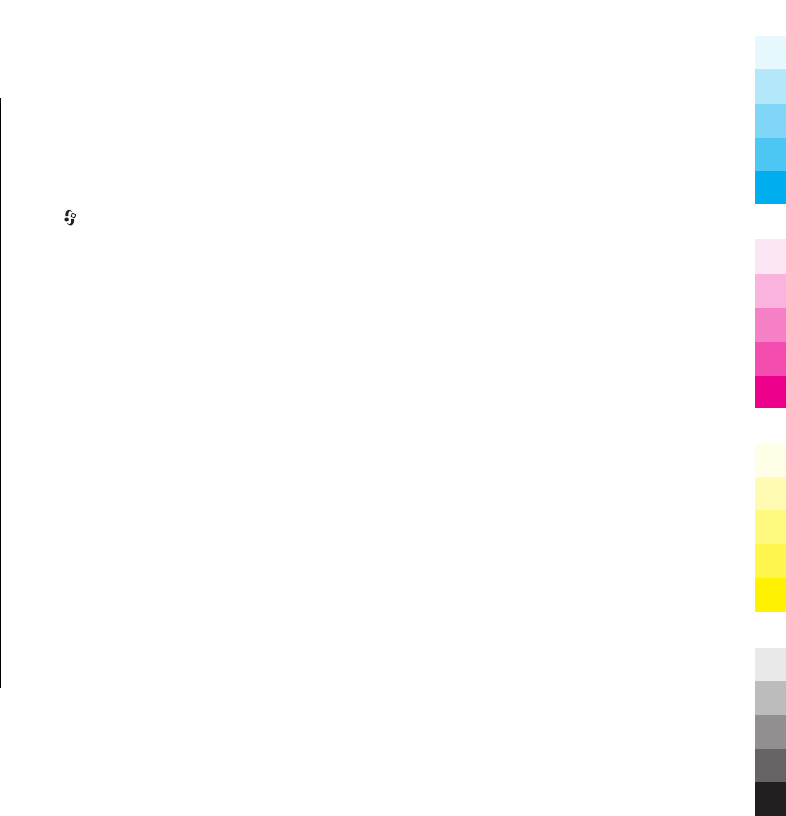
view and edit compatible attachments, view calendar
information, receive and reply to meeting requests,
schedule meetings, and view, add, and edit contact
information.
Use of the Mail for Exchange is limited to over-the-air
synchronisation of PIM information between the Nokia
device and the authorised Microsoft Exchange server.
Mail for Exchange can be set up only if your company has
Microsoft Exchange Server. In addition, your company's IT
administrator must have activated Mail for Exchange for
your account.
Before starting to set up Mail for Exchange, ensure that
you have the following:
●A corporate e-mail ID
●Your office network user name
●Your office network password
●Your network domain name (contact your company's
IT department)
●Your Mail for Exchange server name (contact your
company's IT department)
Depending on your company's Mail for Exchange server
configuration, you may need to enter other information
in addition to those listed. If you do not know the correct
information, contact your company's IT department.
With Mail for Exchange, the use of the lock code may be
mandatory. The default lock code of your device is 12345,
but your company's IT administrator may have set a
different one for you to use.
To set up Mail for Exchange, use the Settings wizard.
Select > Tools > Utilities > Sett. wizard.
www.nokia.com/support 57
Cyan
Cyan
Magenta
Magenta
Yellow
Yellow
Black
Black
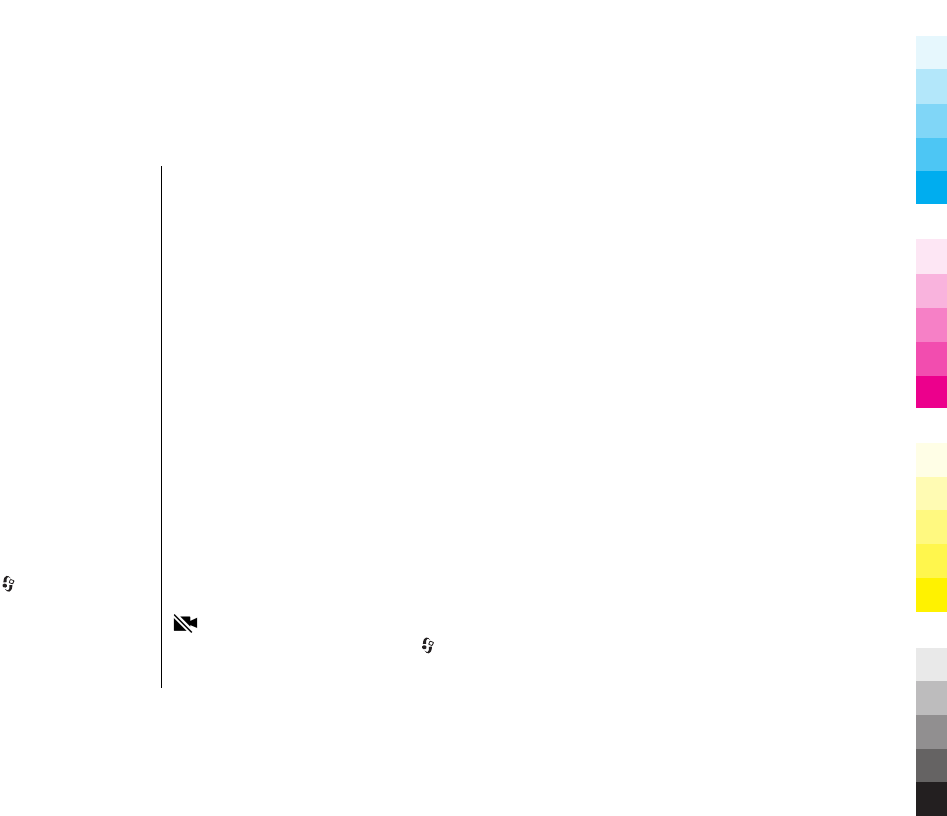
16. Make calls
For call durations or amount of data transmission, please
contact your network operator. The data provided by your
device is for reference only.
Voice calls
1. In the standby mode, enter the phone number,
including the area code. To remove a number, press
C.
For international calls, press * twice for the + character
(which replaces the international access code), and
enter the country code, area code (omit the leading
zero if necessary), and phone number.
2. To make the call, press the call key.
3. To end the call (or to cancel the call attempt), press the
end key.
Pressing the end key always ends a call, even if another
application is active.
To make a call from Contacts, select > Apps. >
Contacts. Scroll to the desired name, or enter the first
letters of the name to the search field. To call the contact,
press the call key. If you have saved several numbers for
a contact, select the desired number from the list, and
press the call key.
Make a video call
When you make a video call (network service), you can
see a real-time, two-way video between you and the
recipient of the call. The live video image, or video image
recorded by the camera in your device is shown to the
video call recipient.
To be able to make a video call, you must be in the
coverage of the TD-SCDMA network. For availability and
subscription to video call services, contact your network
service provider.
A video call can only be made between two parties. The
video call can be made to a compatible mobile device or
an ISDN client. Video calls cannot be made while another
voice, video, or data call is active.
Icons
You have denied video sending from your device. To
send a still image instead, select > Tools >
Settings and Phone > Call > Image in video call.
58 www.nokia.com/support
Cyan
Cyan
Magenta
Magenta
Yellow
Yellow
Black
Black

Even if you denied video sending during a video call, the
call is still charged as a video call. Check the pricing with
your service provider.
1. To start a video call, enter the phone number in the
standby mode, or select Contacts and a contact.
2. Select Options > Call > Video call.
3. To end the video call, press the end key.
www.nokia.com/support 59
Cyan
Cyan
Magenta
Magenta
Yellow
Yellow
Black
Black
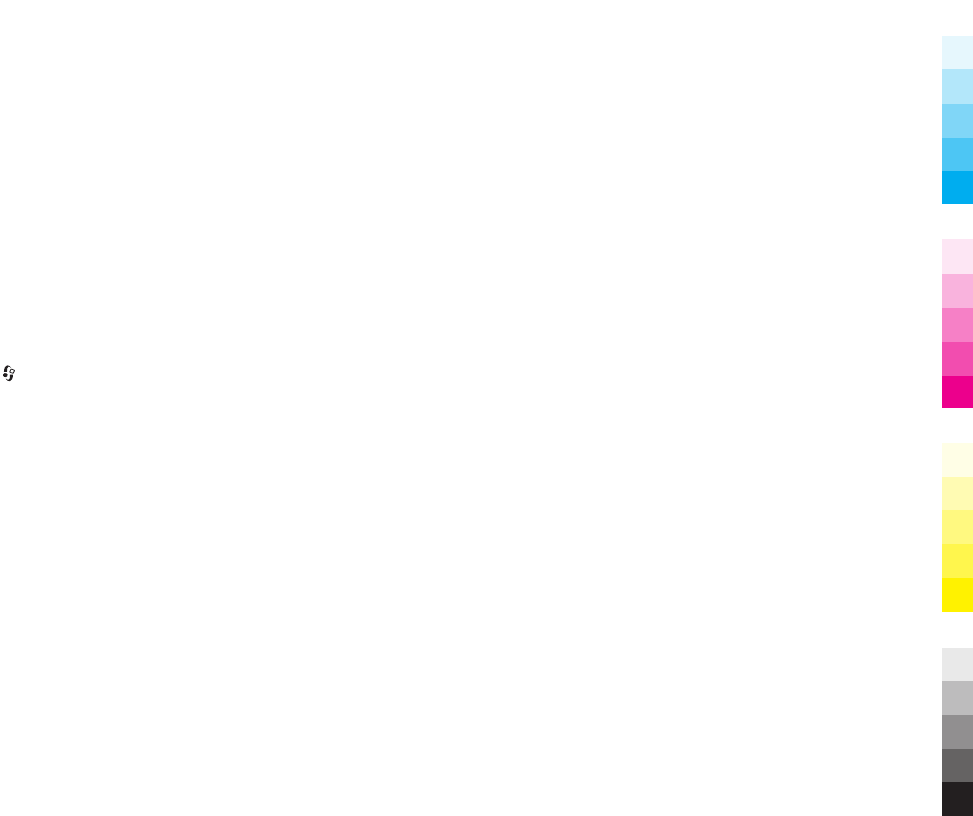
17. Phonebook manager
Phonebook manager is a service provided by China
Mobile. You can back up or restore your phonebook
entries online. For the availability of this service, pricing,
and detailed instructions, contact your service provider.
Phonebook manager uses general packet radio service
(GPRS). For information on the pricing of GPRS, contact
your service provider.
To subscribe to or unsubscribe from the phonebook
manager service, or to back up, restore, and search
phonebook entries online, select > ChinaMobileIn >
Phonebook Manager > Options > Enter.
60 www.nokia.com/support
Cyan
Cyan
Magenta
Magenta
Yellow
Yellow
Black
Black
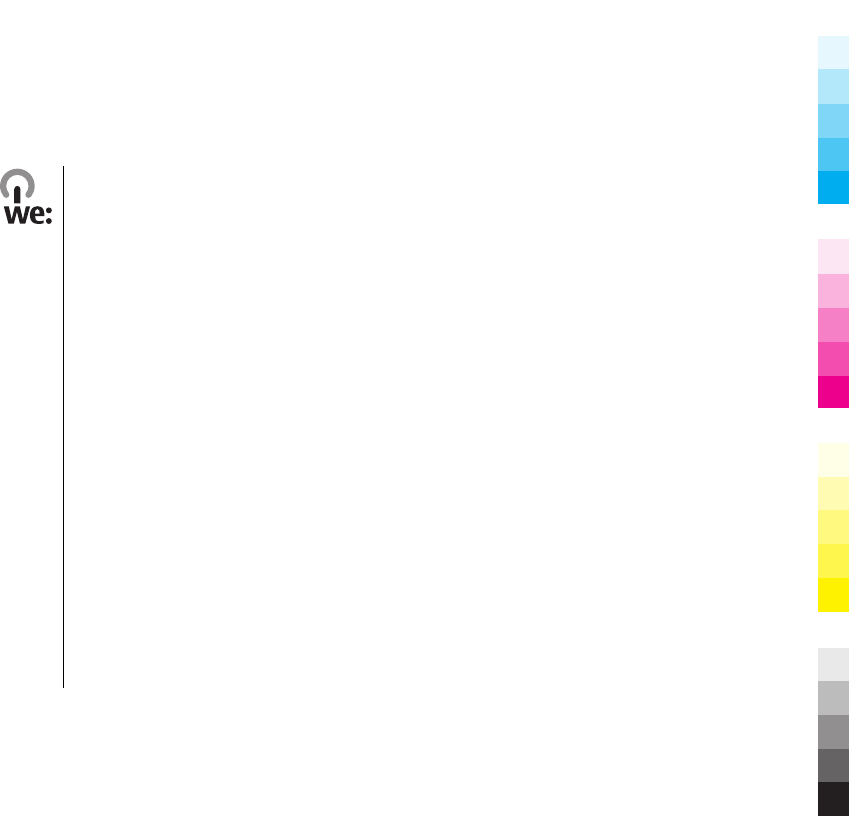
18. Green tips
Here are tips on how you can contribute to
protecting the environment.
Save energy
When you have fully charged the battery and
disconnected the charger from the device, unplug the
charger from the wall outlet.
You do not need to charge your battery so often if you do
the following:
●Close and disable applications, services, and
connections when not in use.
●Decrease the brightness of the screen.
●Set the device to enter the power saver mode after the
minimum period of inactivity, if available in your
device.
●Disable unnecessary sounds, such as keypad and
ringing tones.
Recycle
Most of the materials in a Nokia phone are recyclable.
Check how to recycle your Nokia products at
www.nokia.com.cn/werecycle , or with a mobile device,
www.nokia.mobi/werecycle.
Recycle packaging and user guides at your local recycling
scheme.
Save paper
This user guide helps you get started with your device.
For more detailed instructions, open the in-device help
(in most applications, select Options > Help). For further
support, see www.nokia.com/support.
Learn more
For more information on the environmental attributes of
your device, see www.nokia.com/ecodeclaration.
www.nokia.com/support 61
Cyan
Cyan
Magenta
Magenta
Yellow
Yellow
Black
Black

Accessories
Nokia original accessories
Warning: Use only batteries, chargers, and
accessories approved by Nokia for use with this particular
model. The use of any other types may invalidate any
approval or warranty, and may be dangerous. In
particular, use of unapproved chargers or batteries may
present a risk of fire, explosion, leakage, or other hazard.
For availability of approved accessories, check with your
dealer.
An extensive range of accessories is
available for your device. For more
details, seewww.nokia.com.cn.
All accessories for Nokia devices are
supplied in an elegant sales
package. An accessory bought
without a separate package is not an original Nokia
accessory.
How to buy Nokia original accessories:
1. Go to an authorised retailer for Nokia original
accessories.
For information on the nearest authorised retailer for
Nokia accessories, check with a Nokia original
accessory distributor.
* When you are buying an accessory, always ask the
dealer to issue a separate invoice listing the price and
model number, which is helpful in safeguarding your
own rights.
2. Visit a Nokia online shop at www.shop.nokia.com.cn.
Practical rules about accessories
●Keep all accessories out of the reach of small children.
●When you disconnect the power cord of any accessory,
grasp and pull the plug, not the cord.
●Check regularly that accessories installed in a vehicle
are mounted and are operating properly.
●Installation of any complex car accessories must be
made by qualified personnel only.
Why use original accessories?
As key components of your handset, batteries and
chargers play a critical role in making sure the handset is
operating properly and safely. As shown by our long-term
62 www.nokia.com/support
Cyan
Cyan
Magenta
Magenta
Yellow
Yellow
Black
Black
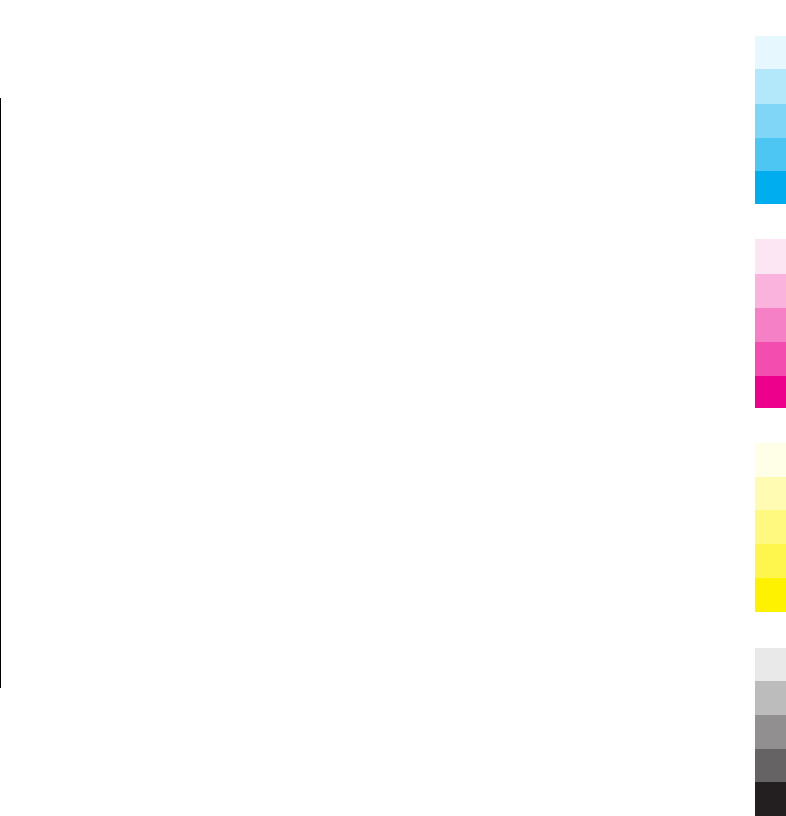
customer surveys and after-sales services, handsets fail in
many cases by using unapproved accessories, especially
unapproved batteries and chargers.
Dangers of using unapproved batteries and
chargers
●Short lifetime, with charging and discharging times
noticeably less than those of original batteries.
●Consequent much shorter lifetime of the handset,
unstable power supply that prevents the handset
circuit from functioning properly, which causes lasting
damages.
●Poor performance and reliability of the handset,
undermined voice quality and frequent breakdown.
●Potential burning or explosion that endangers
consumer's safety.
Benefits of using Nokia original accessories
●Adequate safety.
●High quality after-sales maintenance and services that
are available to original accessories only.
●Nokia warranty does not apply to handset failures
attributable to the use of non-original Nokia
accessories.
False: Handset battery is a simple product that combines
a group of linked cells within a single package.
True: A number of high-tech designs and high quality raw
materials are necessary for a handset battery to provide
stable and lasting performance. A battery manufactured
in a slipshod way differs from an original product on
process, design, and raw material considerably, hence
dramatic difference in performance and safety.
False: All accessories with the Nokia trademark are
original ones.
True: Nokia original accessories are supplied in an
elegant sales package (complying with national package
regulations), and each battery carries a hologram label.
It is recommended that consumers are aware of
counterfeit Nokia accessories on the market. In particular,
some dealers might remove the original battery from the
supplied handset, which violates our distribution policies
and infringes on consumer's rights.
False: Despite low quality, counterfeit battery is much
cheaper and is worthwhile even if it requires frequent
replacement.
True: Unapproved batteries and chargers are not only of
short lifetime and poor performance, but will noticeably
undermine the handset's performance and reduce its
lifetime. It is also deprived of comprehensive after-sales
maintenance and repair. Most important, unapproved
batteries and chargers pose safety threats to consumers.
Losses in these regards far exceed the savings on price. In
fact, with inferior raw materials and irregular designs,
www.nokia.com/support 63
Cyan
Cyan
Magenta
Magenta
Yellow
Yellow
Black
Black
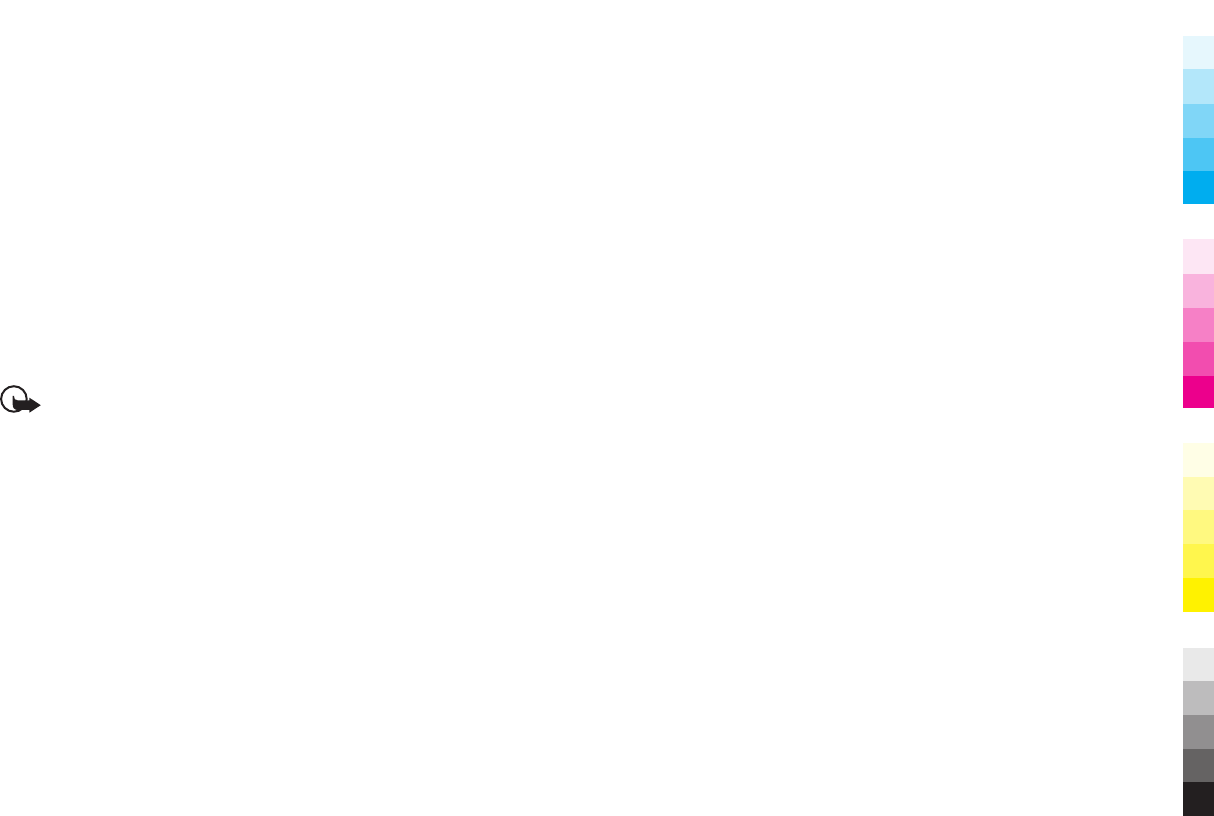
some counterfeit batteries cost less than 1/10 of original
products.
Battery
Type: BL-6F
Talk time:
Up to 250 minutes (TD-SCDMA)
Up to 200 minutes(GSM)
Standby
Up to 210 hours (TD-SCDMA)
Up to 200 hours(GSM)
Important: Battery talk and stand-by times are
estimates and only possible under optimal network
conditions. Actual battery talk and standby times depend
on SIM cards, features used, battery age and condition,
temperatures to which battery is exposed, network
conditions, and many other factors, and may be
significantly shorter than those specified above. Ringing
tones, hands free call handling, use in digital mode, and
other features will also consume the battery, and the
amount of time a device is used for calls will affect its
stand-by time. Likewise, the amount of time that the
device is turned on and in the standby mode will affect its
talk time.
64 www.nokia.com/support
Cyan
Cyan
Magenta
Magenta
Yellow
Yellow
Black
Black
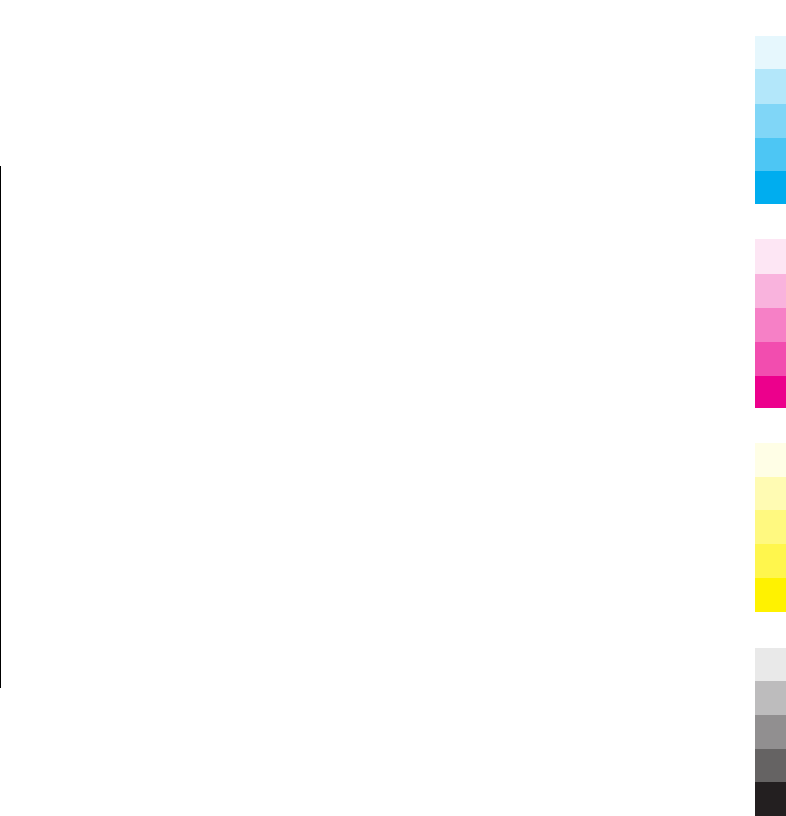
Battery
Battery and charger
information
Your device is powered by a rechargeable battery. The
battery intended for use with this device is BL-6F. Nokia
may make additional battery models available for this
device. This device is intended for use when supplied with
power from the following chargers: AC-8. The exact
charger model number may vary depending on the type
of plug. The plug variant is identified by one of the
following: E, EB, X, AR, U, A, C, K, or UB. For example, the
model numbers for the charger can be, among others,
AC-8C, AC-8U, AC-8X, etc. The charger model offered to
China mainland is AC-8C.
The battery can be charged and discharged hundreds of
times, but it will eventually wear out. When the talk and
standby times are noticeably shorter than normal, replace
the battery. Use only Nokia approved batteries, and
recharge your battery only with Nokia approved chargers
designated for this device.
If a battery is being used for the first time or if the battery
has not been used for a prolonged period, it may be
necessary to connect the charger, then disconnect and
reconnect it to begin charging the battery. If the battery
is completely discharged, it may take several minutes
before the charging indicator appears on the display or
before any calls can be made.
Safe removal. Always switch the device off and disconnect
the charger before removing the battery.
Proper charging. Unplug the charger from the electrical
plug and the device when not in use. Do not leave a fully
charged battery connected to a charger, since
overcharging may shorten its lifetime. If left unused, a
fully charged battery will lose its charge over time.
Avoid extreme temperatures. Always try to keep the
battery between 15°C and 25°C (59°F and 77°F). Extreme
temperatures reduce the capacity and lifetime of the
battery. A device with a hot or cold battery may not work
temporarily. Battery performance is particularly limited
in temperatures well below freezing.
Do not short-circuit. Accidental short-circuiting can occur
when a metallic object such as a coin, clip, or pen causes
direct connection of the positive (+) and negative (-)
terminals of the battery. (These look like metal strips on
the battery.) This might happen, for example, when you
carry a spare battery in your pocket or purse. Short-
circuiting the terminals may damage the battery or the
connecting object.
www.nokia.com/support 65
Cyan
Cyan
Magenta
Magenta
Yellow
Yellow
Black
Black
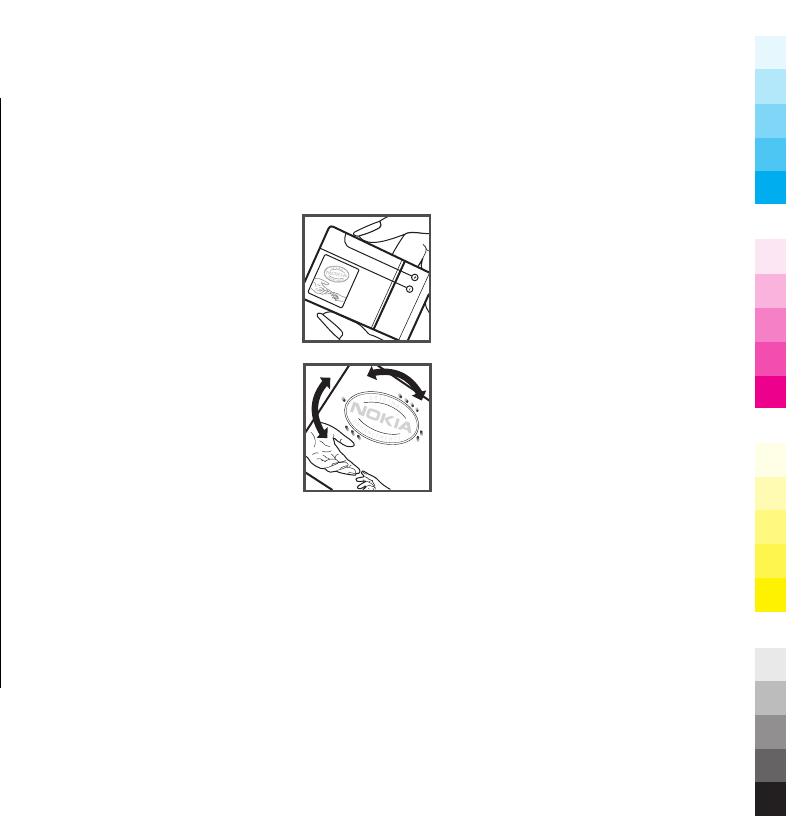
Disposal. Do not dispose of batteries in a fire as they may
explode. Dispose of batteries according to local
regulations. Please recycle when possible. Do not dispose
as household waste.
Leak. Do not dismantle, cut, open, crush, bend, puncture,
or shred cells or batteries. In the event of a battery leak,
prevent battery liquid contact with skin or eyes. If this
happens, flush the affected areas immediately with
water, or seek medical help.
Damage. Do not modify, remanufacture, attempt to insert
foreign objects into the battery, or immerse or expose it
to water or other liquids. Batteries may explode if
damaged.
Correct use. Use the battery only for its intended purpose.
Improper battery use may result in a fire, explosion, or
other hazard. If the device or battery is dropped,
especially on a hard surface, and you believe the battery
has been damaged, take it to a service centre for
inspection before continuing to use it. Never use any
charger or battery that is damaged. Keep your battery out
of the reach of small children.
Nokia battery authentication
guidelines
Always use original Nokia batteries for your safety. To
check that you are getting an original Nokia battery,
purchase it from a Nokia authorised service centre or
dealer, and inspect the hologram label using the
following steps:
Authenticate hologram
1. When you look at the hologram on
the label, you should see the Nokia
connecting hands symbol from one
angle and the Nokia Original
Enhancements logo when looking
from another angle.
2. When you angle the hologram left,
right, down and up, you should see
1, 2, 3 and 4 dots on each side
respectively.
Successful completion of the steps is
not a total assurance of the
authenticity of the battery. If you
cannot confirm authenticity or if you
have any reason to believe that your
Nokia battery with the hologram on the label is not an
authentic Nokia battery, you should refrain from using it,
and take it to the nearest Nokia authorised service centre
or dealer for assistance.
To find out more about original Nokia batteries, see
www.nokia.com/batterycheck
66 www.nokia.com/support
Cyan
Cyan
Magenta
Magenta
Yellow
Yellow
Black
Black
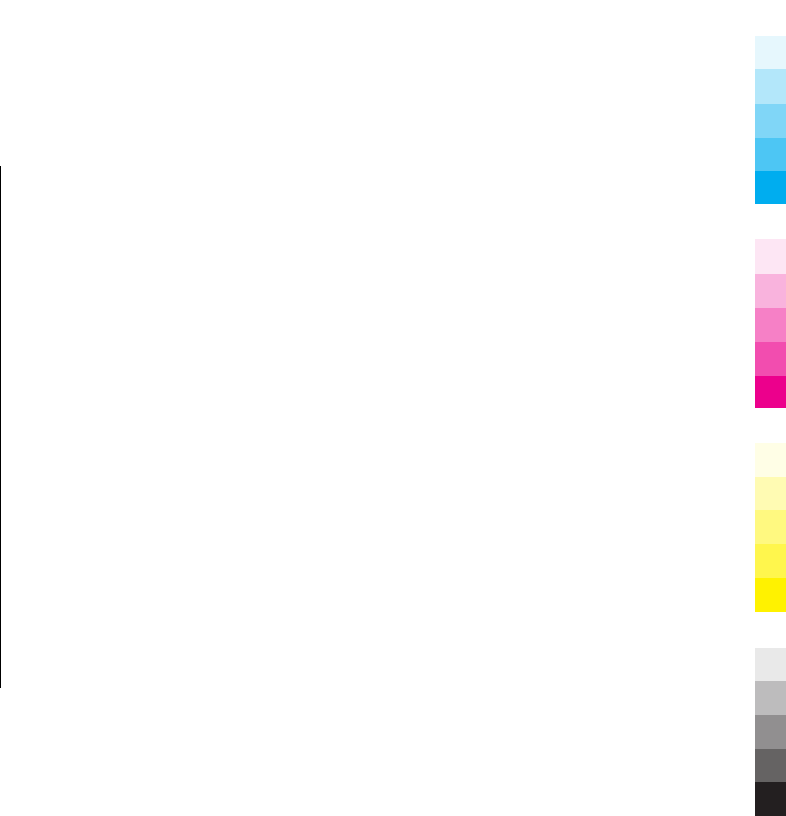
Taking care of your device
Your device is a product of superior design and
craftsmanship and should be treated with care. The
following suggestions will help you protect your warranty
coverage.
●Do not use or store the device in dusty, dirty areas. Its
moving parts and electronic components can be
damaged.
●Do not store the device in high or cold temperature.
High temperatures can shorten the life of electronic
devices, damage batteries, and warp or melt certain
plastics. When the device warms to its normal
temperature from a cold temperature, moisture can
form inside the device and damage electronic circuit
boards.
●Do not attempt to open the device other than as
instructed in this guide.
●Do not drop, knock, or shake the device. Rough
handling can break internal circuit boards and fine
mechanics.
●Do not use harsh chemicals, cleaning solvents, or
strong detergents to clean the device. Only use a soft,
clean, dry cloth to clean the surface of the device.
●Do not paint the device. Paint can clog the moving parts
and prevent proper operation.
●Use only the supplied or an approved replacement
antenna. Unauthorised antennas, modifications, or
attachments could damage the device and may violate
regulations governing radio devices.
●Use chargers indoors.
●Backup all data you want to keep, such as contacts and
calendar notes.
●To reset the device from time to time for optimum
performance, power off the device and remove the
battery.
These suggestions apply equally to your device, battery,
charger, or any accessory.
Recycle
Always return your used electronic products, batteries,
and packaging materials to dedicated collection points.
This way you help prevent uncontrolled waste disposal
and promote the recycling of materials. Check product
environmental information and how to recycle your
www.nokia.com/support 67
Cyan
Cyan
Magenta
Magenta
Yellow
Yellow
Black
Black
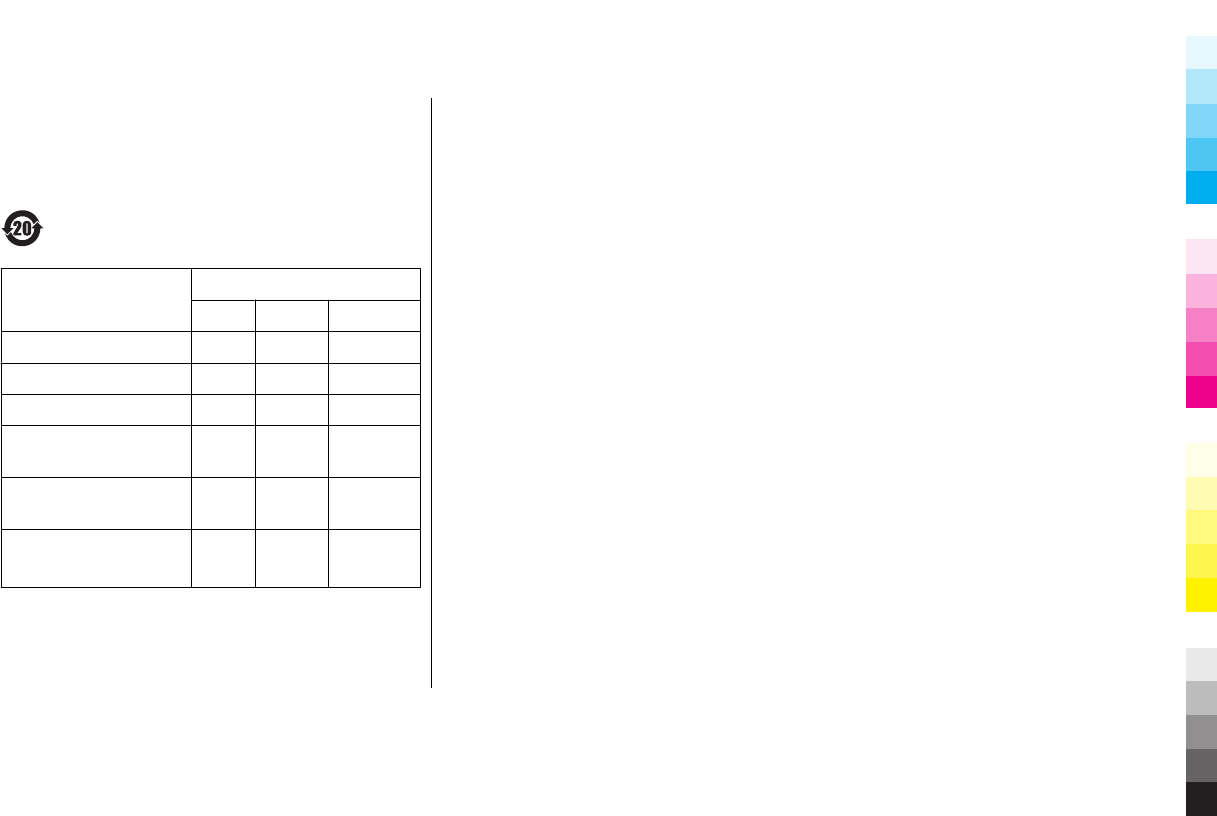
Nokia products at www.nokia.com/werecycle, or
nokia.mobi/werecycle.
China ROHS Table
Toxic or hazardous
Substances and Elements
Part name
Phone Battery Accessories
Lead (Pb) X X X
Mercury (Hg) O O O
Cadmium (Cd) O O O
Hexavalent Chromium
(Cr6+)
O O O
Polybrominated
biphenys(PBB)
O O O
Polybrominated diphenyl
ethers (PBDE)
O O O
O: Indicates that this toxic or hazardous substance
contained in all of the homogeneous materials for this
part is below the limit requirement in SJ/T 11363-2006.
X: Indicates that this toxic or hazardous substance
contained in at least one of the homogeneous materials
used for this part is above the limit requirement in SJ/T
11363-2006.
Notes: The reason for marking "X" is: there is currently no
alternative technologies available.
68 www.nokia.com/support
Cyan
Cyan
Magenta
Magenta
Yellow
Yellow
Black
Black
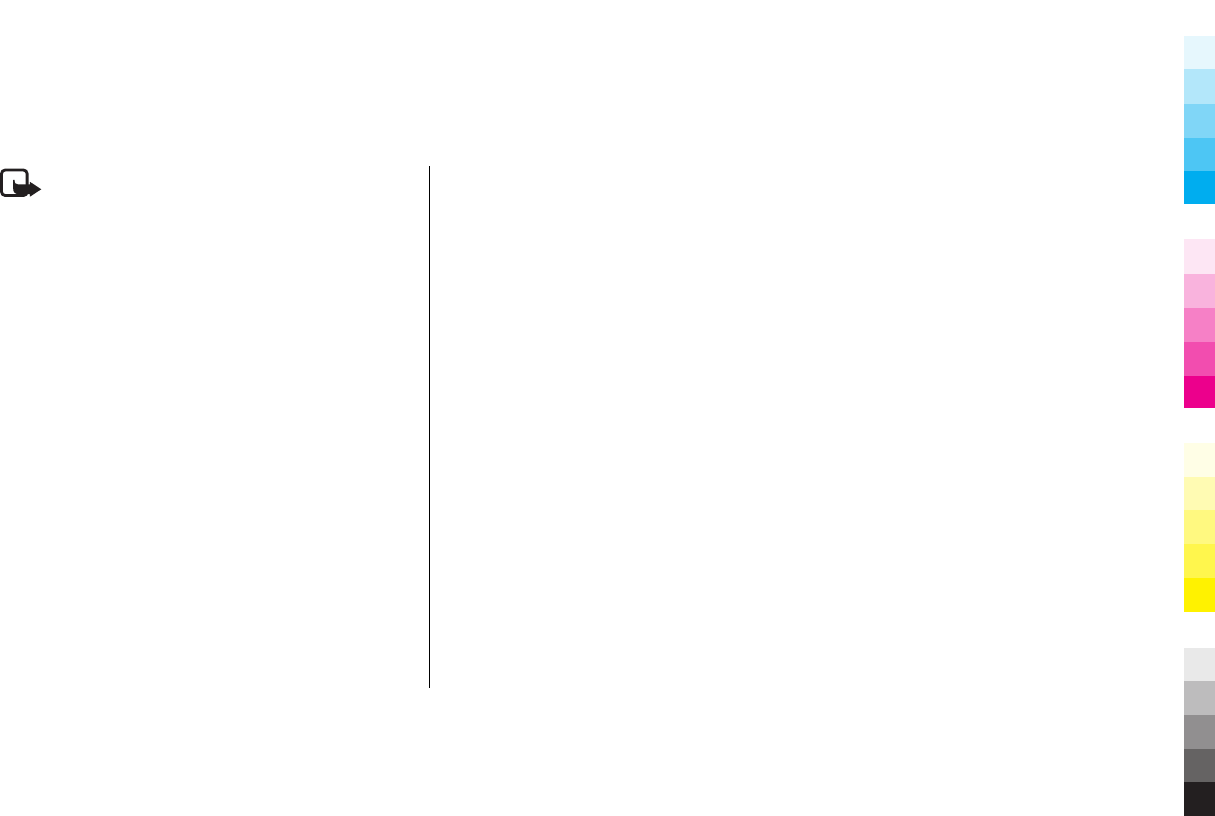
Additional safety information
Note: The surface of this device does not contain
nickel in the platings. The surface of this device contains
stainless steel.
Small children
Your device and its accessories are not toys. They may
contain small parts. Keep them out of the reach of small
children.
Operating environment
This device meets RF exposure guidelines in the normal
use position at the ear or at least 2.2 centimetres (7/8
inch) away from the body. Any carry case, belt clip, or
holder for body-worn operation should not contain metal
and should position the device the above-stated distance
from your body.
To send data files or messages requires a quality
connection to the network. Data files or messages may be
delayed until such a connection is available. Follow the
separation distance instructions until the transmission is
completed.
Parts of the device are magnetic. Metallic materials may
be attracted to the device. Do not place credit cards or
other magnetic storage media near the device, because
information stored on them may be erased.
Medical devices
Operation of radio transmitting equipment, including
wireless phones, may interfere with the function of
inadequately protected medical devices. Consult a
physician or the manufacturer of the medical device to
determine whether they are adequately shielded from
external RF energy. Switch off your device when
regulations posted instruct you to do so. Hospitals or
health care facilities may use equipment sensitive to
external RF energy.
Implanted medical devices
Manufacturers of medical devices recommend a
minimum separation of 15.3 centimetres (6 inches)
between a wireless device and an implanted medical
device, such as a pacemaker or implanted cardioverter
defibrillator, to avoid potential interference with the
medical device. Persons who have such devices should:
www.nokia.com/support 69
Cyan
Cyan
Magenta
Magenta
Yellow
Yellow
Black
Black
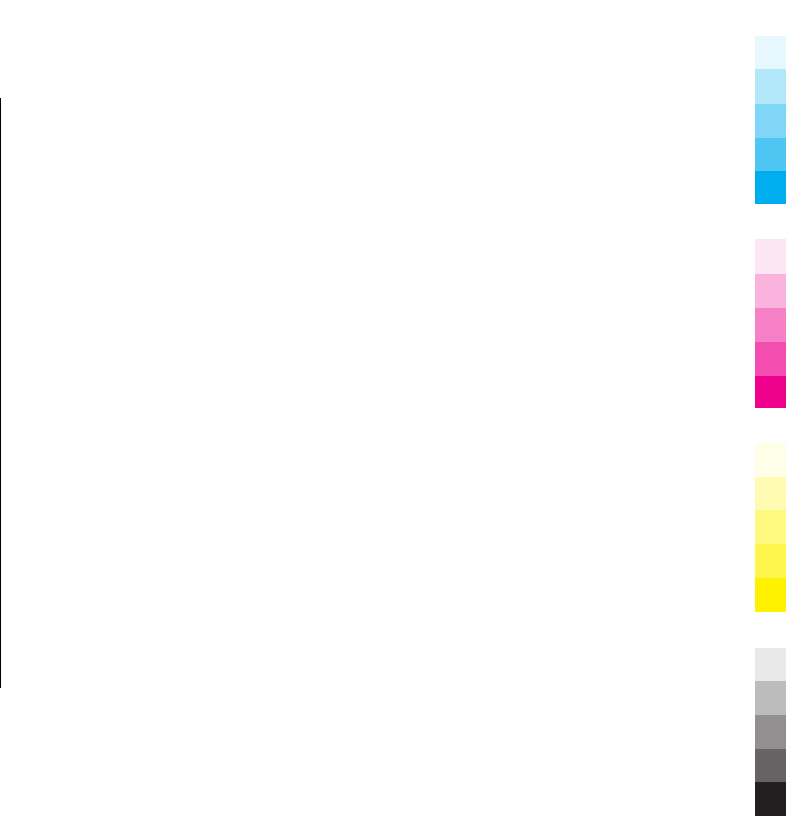
●Always keep the wireless device more than 15.3
centimetres (6 inches) from the medical device.
●Not carry the wireless device in a breast pocket.
●Hold the wireless device to the ear opposite the
medical device.
●Turn the wireless device off if there is any reason to
suspect that interference is taking place.
●Follow the manufacturer directions for the implanted
medical device.
If you have any questions about using your wireless
device with an implanted medical device, consult your
health care provider.
Hearing aids
Some digital wireless devices may interfere with some
hearing aids.
Vehicles
RF signals may affect improperly installed or inadequately
shielded electronic systems in motor vehicles such as
electronic fuel injection, electronic antilock braking,
electronic speed control, and air bag systems. For more
information, check with the manufacturer of your vehicle
or its equipment.
Only qualified personnel should service the device or
install the device in a vehicle. Faulty installation or service
may be dangerous and may invalidate your warranty.
Check regularly that all wireless device equipment in your
vehicle is mounted and operating properly. Do not store
or carry flammable liquids, gases, or explosive materials
in the same compartment as the device, its parts, or
accessories. Remember that air bags inflate with great
force. Do not place your device or accessories in the air
bag deployment area.
Switch off your device before boarding an aircraft. The use
of wireless teledevices in an aircraft may be dangerous to
the operation of the aircraft and may be illegal.
Potentially explosive
environments
Switch off your device in any area with a potentially
explosive atmosphere. Obey all posted instructions.
Sparks in such areas could cause an explosion or fire
resulting in bodily injury or death. Switch off the device
at refuelling points such as near gas pumps at service
stations. Observe restrictions in fuel depots, storage, and
distribution areas; chemical plants; or where blasting
operations are in progress. Areas with a potentially
explosive atmosphere are often, but not always, clearly
marked. They include areas where you would be advised
70 www.nokia.com/support
Cyan
Cyan
Magenta
Magenta
Yellow
Yellow
Black
Black
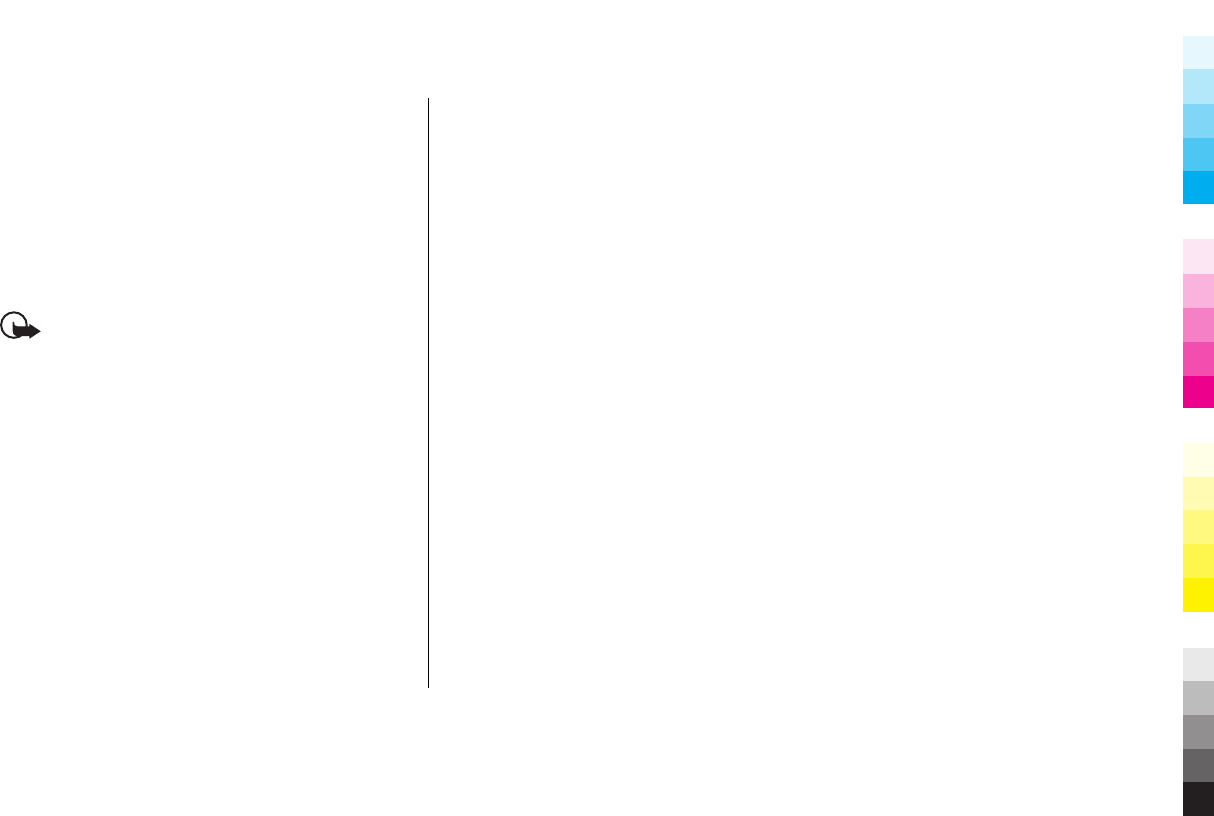
to turn off your vehicle engine, below deck on boats,
chemical transfer or storage facilities and where the air
contains chemicals or particles such as grain, dust, or
metal powders. You should check with the manufacturers
of vehicles using liquefied petroleum gas (such as
propane or butane) to determine if this device can be
safely used in their vicinity.
Emergency calls
Important: This device operates using radio
signals, wireless networks, landline networks, and user-
programmed functions. If your device supports voice calls
over the internet (internet calls), activate both the
internet calls and the cellular phone. Connections in all
conditions cannot be guaranteed. You should never rely
solely on any wireless device for essential
communications like medical emergencies.
To make an emergency call:
1. If the device is not on, switch it on. Check for adequate
signal strength. Depending on your device, you may
also need to complete the following:
●Insert a SIM card if your device uses one.
●Remove certain call restrictions you have activated
in your device.
●Change your profile from Offline or Flight profile to
an active profile.
2. Press the end key as many times as needed to clear the
display and ready the device for calls.
3. Enter the official emergency number for your present
location. Emergency numbers vary by location.
4. Press the call key.
When making an emergency call, give all the necessary
information as accurately as possible. Your wireless
device may be the only means of communication at the
scene of an accident. Do not end the call until given
permission to do so.
Certification information (SAR)
This mobile device meets guidelines for exposure to
radio waves.
Your mobile device is a radio transmitter and receiver. It
is designed not to exceed the limits for exposure to radio
waves recommended by international guidelines. These
guidelines were developed by the independent scientific
organisation ICNIRP and include safety margins designed
to assure the protection of all persons, regardless of age
and health.
The exposure guidelines for mobile devices employ a unit
of measurement known as the Specific Absorption Rate
www.nokia.com/support 71
Cyan
Cyan
Magenta
Magenta
Yellow
Yellow
Black
Black
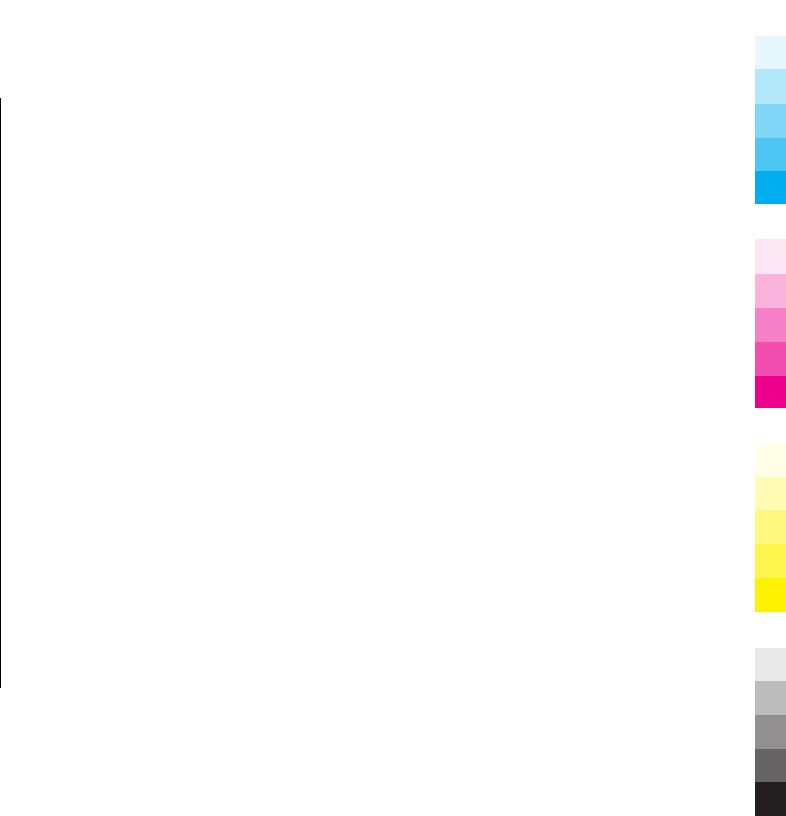
or SAR. The SAR limit stated in the ICNIRP guidelines is 2.0
watts/kilogram (W/kg) averaged over 10 grams of tissue.
Tests for SAR are conducted using standard operating
positions with the device transmitting at its highest
certified power level in all tested frequency bands. The
actual SAR level of an operating device can be below the
maximum value because the device is designed to use
only the power required to reach the network. That
amount changes depending on a number of factors such
as how close you are to a network base station.
The highest SAR value under the ICNIRP guidelines for use
of the device at the ear is 0.54 W/kg.
Use of device accessories may result in different SAR
values. SAR values may vary depending on national
reporting and testing requirements and the network
band. Additional SAR information may be provided under
product information at www.nokia.com.
Your mobile device is also designed to meet the
requirements for exposure to radio waves established by
the Federal Communications Commission (USA) and
Industry Canada. These requirements set a SAR limit of 1.6
W/kg averaged over one gram of tissue. The highest SAR
value reported under this standard during product
certification for use at the ear is 0.55 W/kg and when
properly worn on the body is 0.39 W/kg.
MANUFACTURER’S LIMITED
WARRANTY
This Limited Warranty is in addition to, and does not
affect your legal (statutory) rights under your applicable
national laws relating to the sale of consumer products.
Nokia Corporation (“Nokia”) provides this Limited
Warranty to person who has purchased the Nokia
product(s) included in the sales package (“Product”).
Nokia warrants to you that during the warranty period
Nokia or a Nokia authorised service company will in a
commercially reasonable time remedy defects in
materials, design and workmanship free of charge by
repairing or, should Nokia in its absolute discretion deem
it necessary, replacing the Product in accordance with this
Limited Warranty (unless otherwise required by law). This
Limited Warranty is only valid and enforceable in the
country where you have purchased the Product provided
that it is intended for sale in that country.
Warranty period
The warranty period starts at the time of Product's
original purchase by the first end-user. The Product may
consist of several different parts and different parts may
be covered by a different warranty period (hereinafter
“Warranty Period”). The different Warranty Periods are:
72 www.nokia.com/support
Cyan
Cyan
Magenta
Magenta
Yellow
Yellow
Black
Black
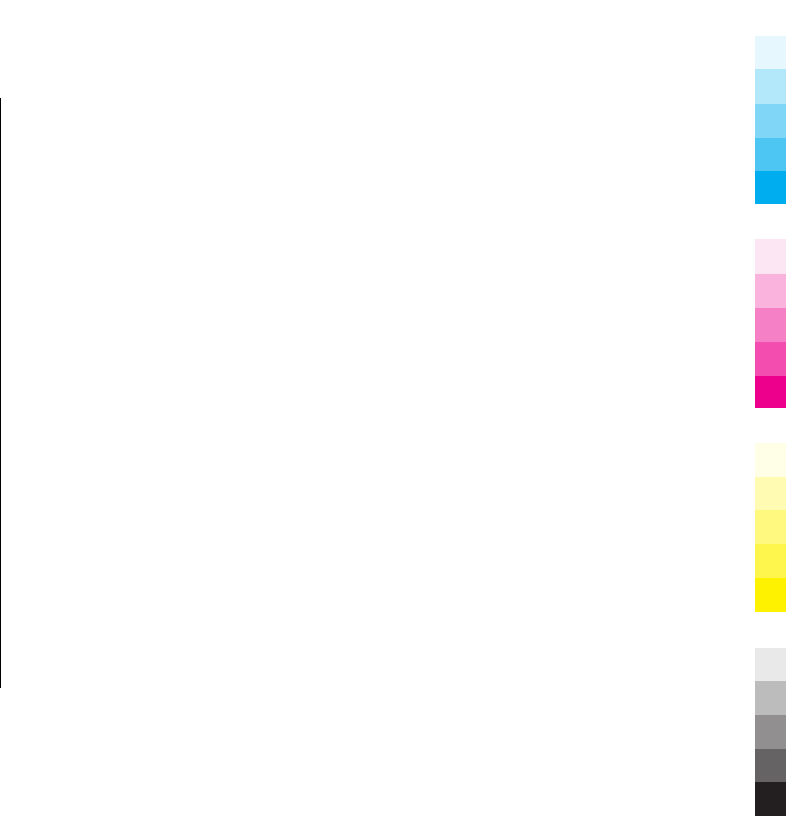
a) twelve (12) months for the mobile device and
accessories (whether included in the mobile device sales
package or sold separately) other than the consumable
parts and accessories listed in (b) and (c) below;
b) six (6) months for the following consumable parts and
accessories: batteries, chargers, desk stands, headsets,
cables and covers; and
c) ninety (90) days for the media on which any software
is provided, for example, CD-ROM or memory card
As far as your national laws permit, the Warranty Period
will not be extended or renewed or otherwise affected
due to subsequent resale, repair or replacement of the
Product. However, repaired part(s) will be warranted for
the remainder of the original Warranty Period or for sixty
(60) days from the date of repair, whichever is longer.
How to get warranty service
If you wish to make a claim under the Limited Warranty,
you may call the Nokia call center (where this is available
and please note national rates apply to calls) and/or
where necessary, return your Product or the affected part
(if it is not the entire Product) to a Nokia care centre or
Nokia designated service location. Information about
Nokia care centres, Nokia designated service locations
and Nokia call centres can be found at local Nokia web
pages where available.
You must return your Product or the affected part (if it is
not the entire Product) to a Nokia care center or Nokia
designated service location before the expiry of the
Warranty Period.
When making a Limited Warranty claim you have to
present: a) the Product (or affected part thereto), b) the
legible and unmodified original proof of purchase, which
clearly indicates the name and address of the seller, the
date and place of purchase, the product type and the IMEI
or other serial number.
This Limited Warranty extends only to the original first
end-user of the Product and is not assignable or
transferable to any subsequent purchaser/end-user.
What is not covered?
1. This Limited Warranty does not cover user manuals or
any third party software, settings, content, data or links,
whether included/downloaded in the Product, whether
included during installment, assembly, shipping or at any
other time in the delivery chain or otherwise and in any
way acquired by you. To the extent permitted by
applicable law(s), Nokia does not warrant that any Nokia
software will meet your requirements, will work in
combination with any hardware or software applications
provided by a third party, that the operation of the
software will be uninterrupted or error free or that any
www.nokia.com/support 73
Cyan
Cyan
Magenta
Magenta
Yellow
Yellow
Black
Black
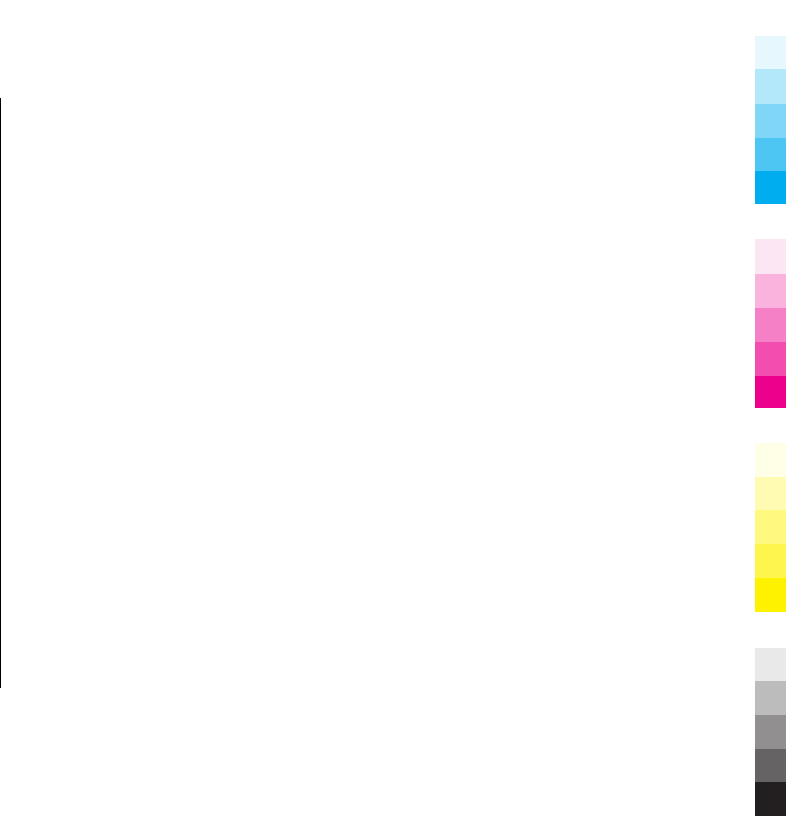
defects in the software are correctable or will be
corrected.
2. This Limited Warranty does not cover a) normal wear
and tear (including, without limitation, wear and tear of
camera lenses, batteries or displays), b) transport costs,
c) defects caused by rough handling (including, without
limitation, defects caused by sharp items, by bending,
compressing or dropping, etc.), d) defects or damage
caused by misuse of the Product, including use that is
contrary to the instructions provided by Nokia (e.g. as set
out in the Product's user guide) and/or e) other acts
beyond the reasonable control of Nokia.
3. This Limited Warranty does not cover defects or alleged
defects caused by the fact that the Product was used with,
or connected to, a product, accessories, software and/or
service not manufactured, supplied or authorised by
Nokia or was used otherwise than for its intended use.
Defects can be caused by viruses from your or from a third
party's unauthorised access to services, other accounts,
computer systems or networks. This unauthorised access
can take place through hacking, password-mining or
through a variety of other means.
4. This Limited Warranty does not cover defects caused by
the fact that the battery has been short-circuited or by the
fact that the seals of the battery enclosure or the cells are
broken or show evidence of tampering or by the fact that
the battery has been used in equipment other than those
for which it has been specified.
5. This Limited Warranty does not apply if the Product has
been opened, modified or repaired by anyone other than
an authorised service centre, if it is repaired using
unauthorised spare parts or if the Product’s serial
number, the mobile accessory date code or the IMEI
number has been removed, erased, defaced, altered or
are illegible in any way and this shall be determined in
the sole discretion of Nokia.
6. This Limited Warranty does not apply if the Product has
been exposed to moisture, to dampness or to extreme
thermal or environmental conditions or to rapid changes
in such conditions, to corrosion, to oxidation, to spillage
of food or liquid or to influence from chemical products.
Other important notices
A third party, independent operator provides the SIM card
and cellular and/or other network or system on which the
Product operates. Therefore, Nokia will not accept
responsibility under this warranty for the operation,
availability, coverage, services or range of the cellular or
other network or system. Before the Product can be
repaired or replaced, the operator may need to unlock any
SIM-lock or other lock that may have been added to lock
the product to a specific network or operator.
Accordingly, Nokia does not accept responsibility for any
delays in warranty repairs or for the inability of Nokia to
complete warranty repairs that are caused by the
74 www.nokia.com/support
Cyan
Cyan
Magenta
Magenta
Yellow
Yellow
Black
Black
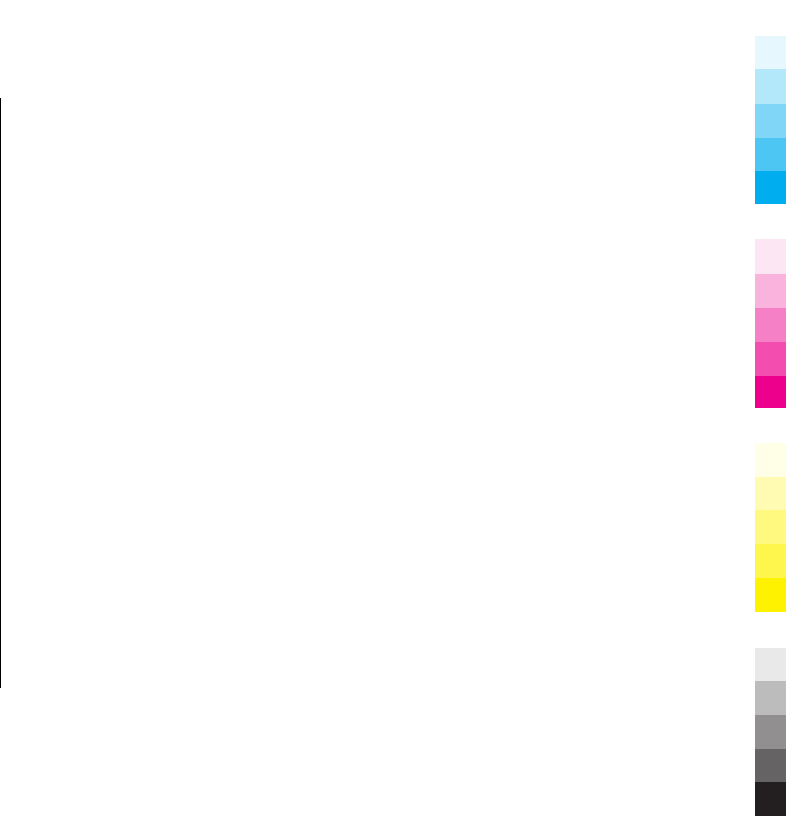
operator's delay or failure to unlock any SIM-lock or other
lock.
Please remember to make backup copies or keep written
records of all important content and data stored in your
Product, because content and data may be lost during
repair or replacement of the Product. Nokia, in a manner
consistent with the provisions of the section entitled
“Limitation of Nokia's Liability” below, to the extent
permitted by applicable law(s), shall not under any
circumstances be liable, either expressly or implied, for
any damages or losses of any kind whatsoever resulting
from loss of, damage to, or corruption of, content or data
during repair or replacement of the Product.
All parts of the Product or other equipment that Nokia has
replaced shall become the property of Nokia. If the
returned Product is found not to be covered by the terms
and conditions of the Limited Warranty, Nokia and its
authorised service companies reserve the right to charge
a handling fee. When repairing or replacing the Product,
Nokia may use products or parts that are new, equivalent
to new or reconditioned.
Your Product may contain country specific elements,
including software. If the Product has been re-exported
from its original destination country to another country,
the Product may contain country specific elements that
are not considered to be a defect under this Limited
Warranty.
Limitation of Nokia's liability
This Limited Warranty is your sole and exclusive remedy
against Nokia and Nokia's sole and exclusive liability in
respect of defects in your Product. However, this Limited
Warranty shall neither exclude nor limit i) any of your
legal (statutory) rights under the applicable national laws
or ii) any of your rights against the seller of the Product.
This Limited Warranty replaces all other Nokia warranties
and liabilities, whether oral, written, (non-mandatory)
statutory, contractual, in tort or otherwise, including,
without limitation, and where permitted by applicable
law, any implied conditions, warranties or other terms as
to satisfactory quality or fitness for purpose. To the extent
permitted by applicable law(s) Nokia does not assume
any liability for loss of or damage to or corruption of data,
for any loss of profit, loss of use of Products or
functionality, loss of business, loss of contracts, loss of
revenues or loss of anticipated savings, increased costs or
expenses or for any indirect loss or damage,
consequential loss or damage or special loss or damage.
To the extent permitted by applicable law, Nokia’s
liability shall be limited to the purchase value of the
Product. The above limitations shall not apply to death or
personal injury resulting from Nokia’s proven negligence.
www.nokia.com/support 75
Cyan
Cyan
Magenta
Magenta
Yellow
Yellow
Black
Black
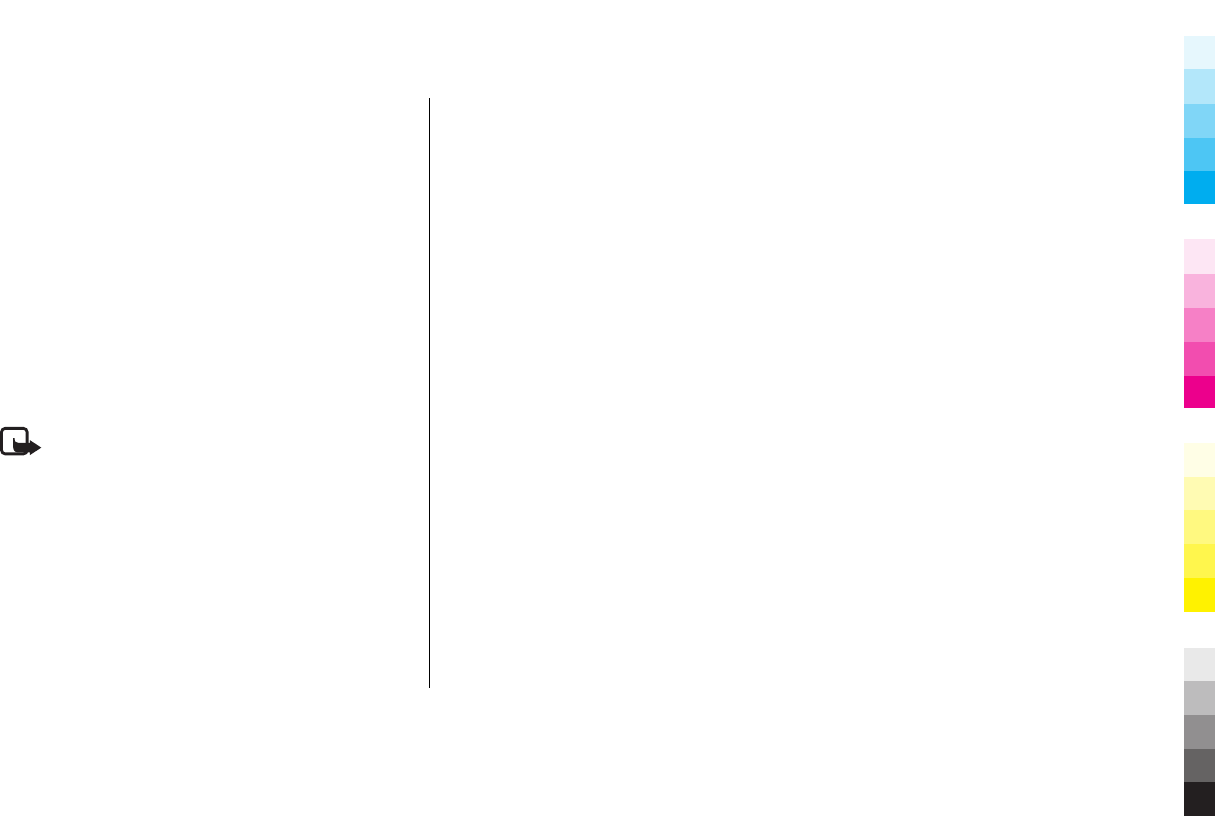
Statutory obligations
This Limited Warranty must be read subject to any
statutory provisions that imply warranties or conditions
into this Limited Warranty that cannot be excluded,
restricted or modified or cannot be excluded, restricted
or modified except to a limited extent. If such statutory
provisions apply, to the extent to which Nokia is able to
do so, its liability under those provisions will be limited,
at its option to, in the case of goods: the replacement of
the goods or the supply of equivalent goods, the repair of
the goods, the payment of the cost of replacing the goods
or of acquiring equivalent goods, or the payment of the
cost of having the goods repaired; and in the case of
services: the supplying of the services again or the
payment of the cost of having the services supplied again.
Note: Your Product is a sophisticated electronic
device. Nokia strongly encourages you to familiarise
yourself with the user guide and instructions provided
with and for the Product. Please also note that the Product
might contain high precision displays, camera lenses and
other such parts, which could be scratched or otherwise
damaged if not handled very carefully.
All warranty information, product features and
specifications are subject to change without notice.
Nokia Corporation
Keilalahdentie 2-4
FIN-02150 Espoo
Finland
How to obtain an English User
Guide
Nokia understands from consumer feedback in PRC that
there is only limited usage of the English User Guide.
In consideration of this and to help conserve natural
resources, Nokia has selected to not to include the English
User Guide in the Sales Package.
To obtain a User Guide in English, please kindly download
it from: www.nokia.com.cn/englishUG.
The feature descriptions in English User Guide may vary
by market, thus the device features described in the
English User Guide you have obtained may differ from
those shown on the display in English user interface.
76 www.nokia.com/support
Cyan
Cyan
Magenta
Magenta
Yellow
Yellow
Black
Black
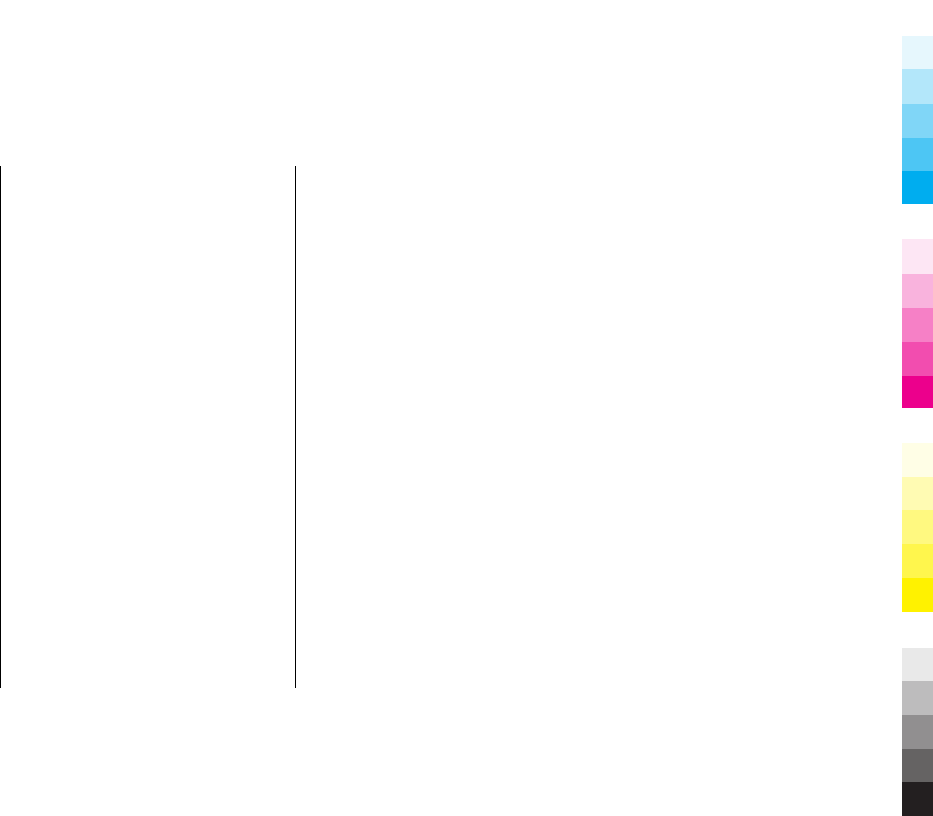
Index
A
A-GPS (assisted GPS) 36
access codes 19
accessories 62
active standby mode 24
antennas 13
assisted GPS (A-GPS) 36
audio messages 55
B
battery
charging 13
inserting 11
removing 12
saving power 20
blogs 41
Bluetooth connectivity
device visibility 47
pairing devices 48
security 47
sending data 47
settings 47
switching on/off 47
browser
browsing pages 40
cache memory 41
security 42
C
cache memory 41
calls 58
camera
colour 34
flash 32
image quality 34
imaging mode 31
indicators 30
lighting 34
settings 34
toolbar 31
video mode 33
video quality 35
China Mobile
customer service 45
services 45
clock 24
contact information 18
copyright protection 38
customer service 18
E
e-mail 56
F
feeds, news 41
FM radio 27
G
general information 18
GPS (Global Positioning
System) 36
grid view of menus 25
H
headset 15
help application 18
I
indicators 16
internet connection 40
See also
browser
internet radio
listening 28
www.nokia.com/support 77
Cyan
Cyan
Magenta
Magenta
Yellow
Yellow
Black
Black

K
keyguard 22
keypad 22
keys 10, 11
L
licences 38
list view of menus 25
location information 36
lock code 19
locking keypad 22
M
Mail for Exchange 56
main menu 25
media
music player 26
radio 27
memory
clearing 20
web cache 41
memory card 14, 15
messages 55
MMS (multimedia message
service) 55
Monternet 44
multimedia messages 55
music player 26
transferring music 27
My favorites 43
N
navigation tools 36
news feeds 41
Nokia contact information 18
Nokia original accessories 62
Nokia support information 17
O
offline mode 23
outbox, message 55
P
phonebook manager 60
photographs
See
camera
PIN code 19
PIN2 code 19
playlists 26
positioning information 36
powering device on/off 13
predictive text entry mode 51,
53
product support pages 18
profiles
offline restrictions 23
PUK codes 19
punctuation, text entry 54
R
radio 27
listening 27
settings 28
stations 28
recording video clips 33
ringing tones 24
S
security
web browser 42
security code 19
settings
Bluetooth connectivity 47
camera 34
FM radio 28
personalisation 16
SIM card
inserting 11
removing 12
SMS (short message service) 55
songs 26
special characters, text entry 53,
54
standby mode 24
78 www.nokia.com/support
Cyan
Cyan
Magenta
Magenta
Yellow
Yellow
Black
Black

support 18
support resources 17
switching device on/off 13
T
text entry 49
text messages
sending 55
tones 24
transferring 22
U
unlocking keypad 22
UPIN code 19
UPUK code 19
useful information 18
V
video calls 58
video settings 35
voice calls
See
calls
W
web connection 40
web logs 41
Z
zooming 32, 33
www.nokia.com/support 79
Cyan
Cyan
Magenta
Magenta
Yellow
Yellow
Black
Black