Microsoft RM-591 GSM 850/1900 Cellular Telephone User Manual Manual
Microsoft Mobile Oy GSM 850/1900 Cellular Telephone Manual
Manual

Nokia 2220 slide User Guide
9219139
Issue 1
Cyan
Cyan
Magenta
Magenta
Yellow
Yellow
Black
Black
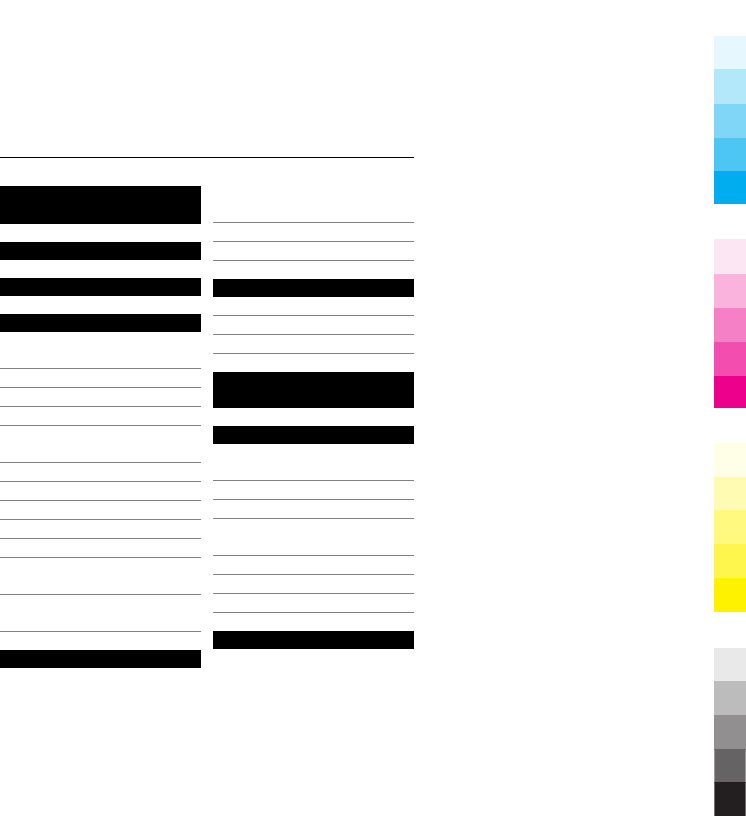
Contents
Safety 5
Support 7
Get started 7
Insert SIM card and
battery 7
Charge the battery 8
Antenna 10
Headset 10
Magnets and magnetic
fields 11
Keys and parts 12
Access codes 14
Switch on and off 15
Standby mode 15
Keypad lock 16
Functions without a SIM
card 17
Applications running in
background 17
Calls 17
Make and answer a
call 17
Loudspeaker 18
Dialling shortcuts 18
Write text 19
Text modes 19
Traditional text input 20
Predictive text input 20
Navigate the
menus 21
Messaging 21
Text and multimedia
messages 21
E-mail 24
Flash messages 26
Nokia Xpress audio
messages 26
Instant messaging 27
Voice messages 27
Message settings 27
Contacts 28
2Contents
Cyan
Cyan
Magenta
Magenta
Yellow
Yellow
Black
Black
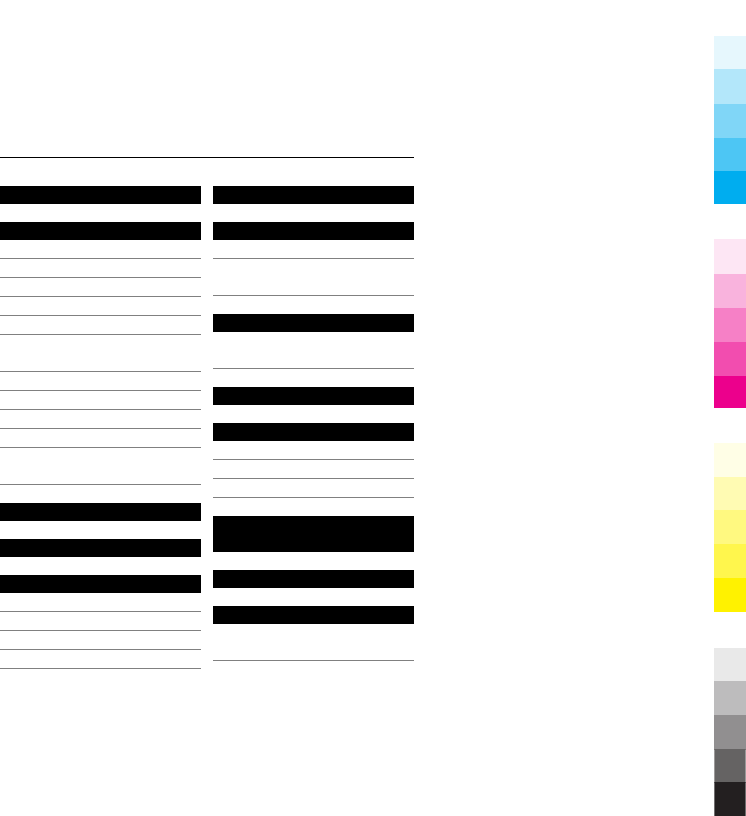
Call log 30
Settings 30
Profiles 30
Tones 31
Display 31
Date and time 31
Shortcuts 32
Synchronisation and
backup 32
Connectivity 33
Call and phone 33
Accessories 34
Configuration 35
Restore factory
settings 36
Operator menu 36
Gallery 36
Media 37
Camera and video 37
FM radio 38
Voice recorder 40
Music player 40
Applications 42
Organiser 43
Alarm clock 43
Calendar and to-do
list 44
Web or Internet 45
Connect to a web
service 46
SIM services 46
Green tips 46
Save energy 47
Recycle 47
Learn more 48
General
information 49
Accessories 50
Battery 51
Battery and charger
information 51
Contents 3
Cyan
Cyan
Magenta
Magenta
Yellow
Yellow
Black
Black
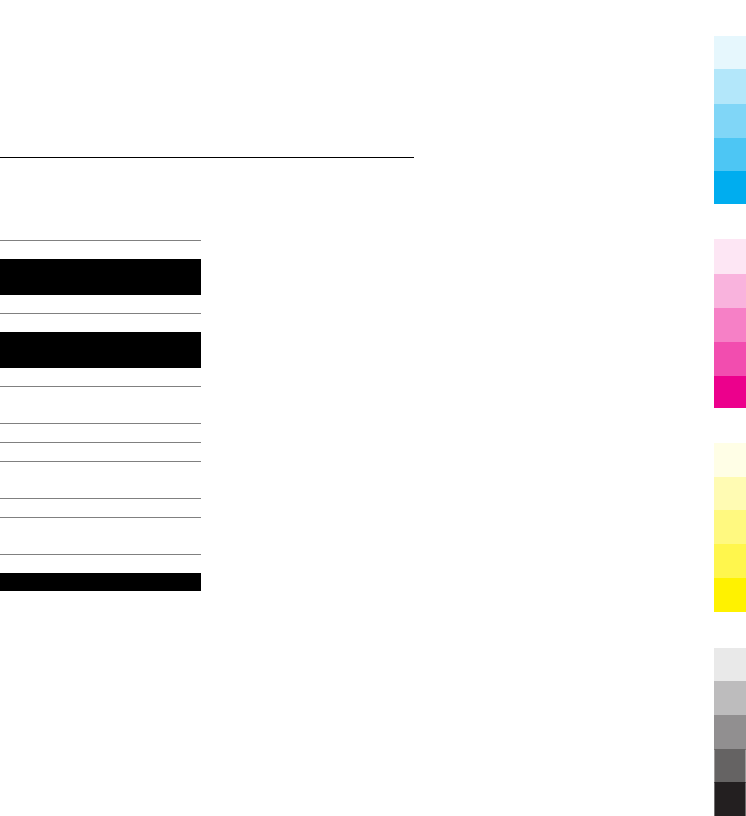
Nokia battery
authentication
guidelines 52
Taking care of your
device 53
Recycle 54
Additional safety
information 54
Small children 54
Operating
environment 54
Medical devices 55
Vehicles 55
Potentially explosive
environments 56
Emergency calls 56
Certification information
(SAR) 57
Index 59
4Contents
Cyan
Cyan
Magenta
Magenta
Yellow
Yellow
Black
Black
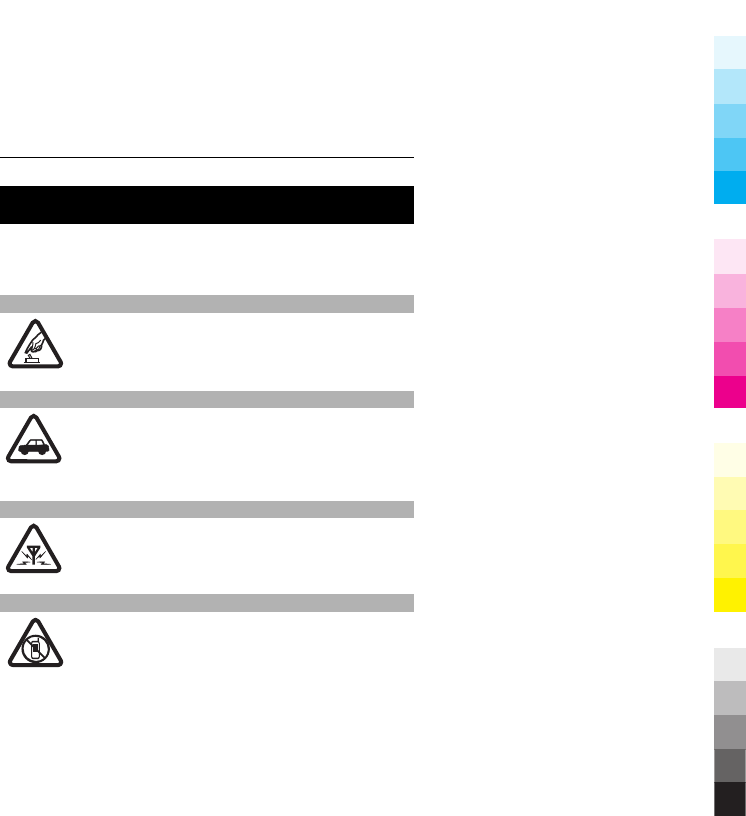
Safety
Read these simple guidelines. Not following them may be
dangerous or illegal. Read the complete user guide for
further information.
SWITCH ON SAFELY
Do not switch the device on when wireless
phone use is prohibited or when it may cause
interference or danger.
ROAD SAFETY COMES FIRST
Obey all local laws. Always keep your hands free
to operate the vehicle while driving. Your first
consideration while driving should be road
safety.
INTERFERENCE
All wireless devices may be susceptible to
interference, which could affect performance.
SWITCH OFF IN RESTRICTED AREAS
Follow any restrictions. Switch the device off in
aircraft, near medical equipment, fuel,
chemicals, or blasting areas.
Safety 5
Cyan
Cyan
Magenta
Magenta
Yellow
Yellow
Black
Black
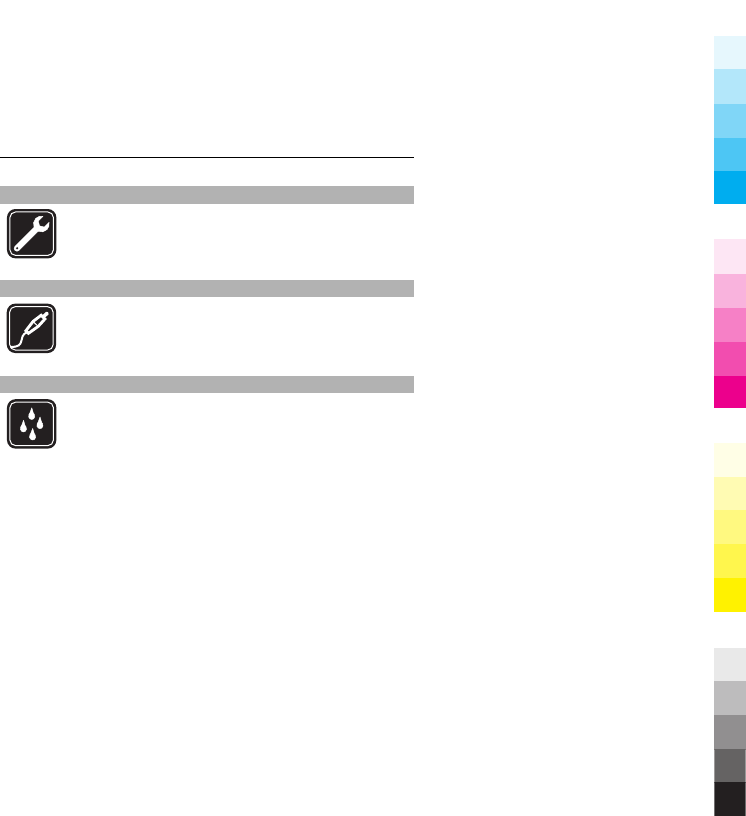
QUALIFIED SERVICE
Only qualified personnel may install or repair
this product.
ACCESSORIES AND BATTERIES
Use only approved accessories and batteries. Do
not connect incompatible products.
WATER-RESISTANCE
Your device is not water-resistant. Keep it dry.
6Safety
Cyan
Cyan
Magenta
Magenta
Yellow
Yellow
Black
Black
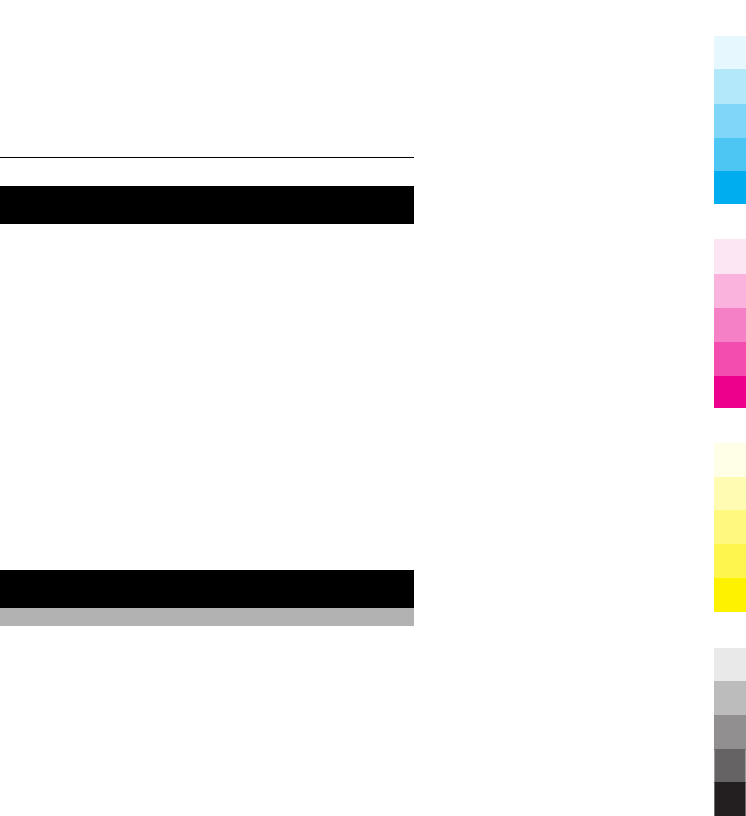
Support
When you want to learn more about how to use your
product or you are unsure how your device should
function, see the user guide or see the support pages at
www.nokia.com/support or your local Nokia website, or
with a mobile device, www.nokia.mobi/support.
If this does not resolve your issue, do the following:
•Restart the device: switch off the device, and remove
the battery. After about a minute, replace the battery,
and switch on the device.
•Restore the original factory settings as explained in the
user guide.
If the issue remains unsolved, contact Nokia for repair
options. See www.nokia.com/repair, or in Latin America,
www.nokia-latinoamerica.com/centrosdeservicio. Before
sending your device for repair, always back up the data in
your device.
Get started
Insert SIM card and battery
Safe removal. Always switch the device off and disconnect
the charger before removing the battery.
Support 7
Cyan
Cyan
Magenta
Magenta
Yellow
Yellow
Black
Black
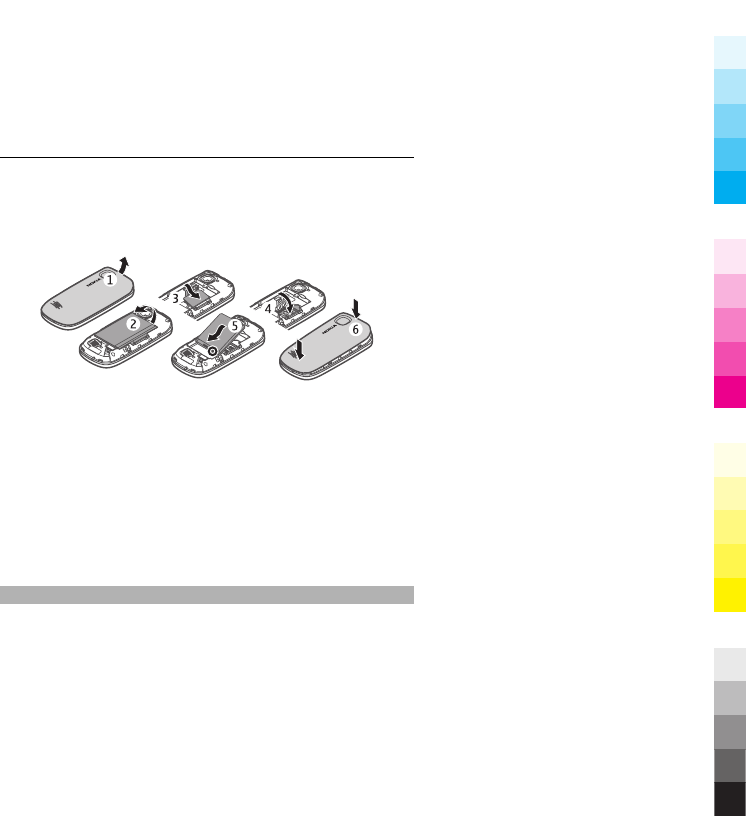
The SIM card and its contacts can be easily damaged by
scratches or bending, so be careful when handling,
inserting, or removing the card.
1 Remove the back cover by lifting it from the top end of
the device (1).
2 Remove the battery (2).
3 Open the SIM card holder, and insert the SIM card (3).
Ensure that the contact surface on the card is facing
down and that the bevelled corner on the card is facing
toward the top of the device. Close the holder (4).
4 Insert the battery (5), and replace the back cover (6).
Charge the battery
Your battery has been partially charged at the factory. If
the device indicates a low charge, do the following:
8Get started
Cyan
Cyan
Magenta
Magenta
Yellow
Yellow
Black
Black
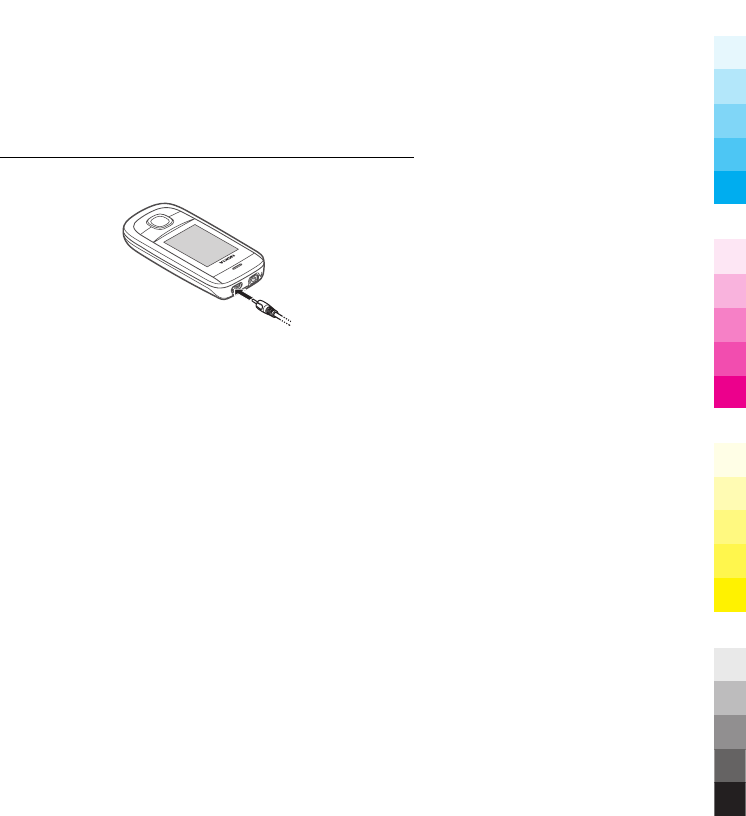
1 Connect the charger to a wall outlet.
2 Connect the charger to the device.
3 When the device indicates a full charge, disconnect the
charger from the device, then from the wall outlet.
You do not need to charge the battery for a specific length
of time, and you can use the device while it is charging. If
the battery is completely discharged, it may take several
minutes before the charging indicator appears on the
display or before any calls can be made.
Get started 9
Cyan
Cyan
Magenta
Magenta
Yellow
Yellow
Black
Black
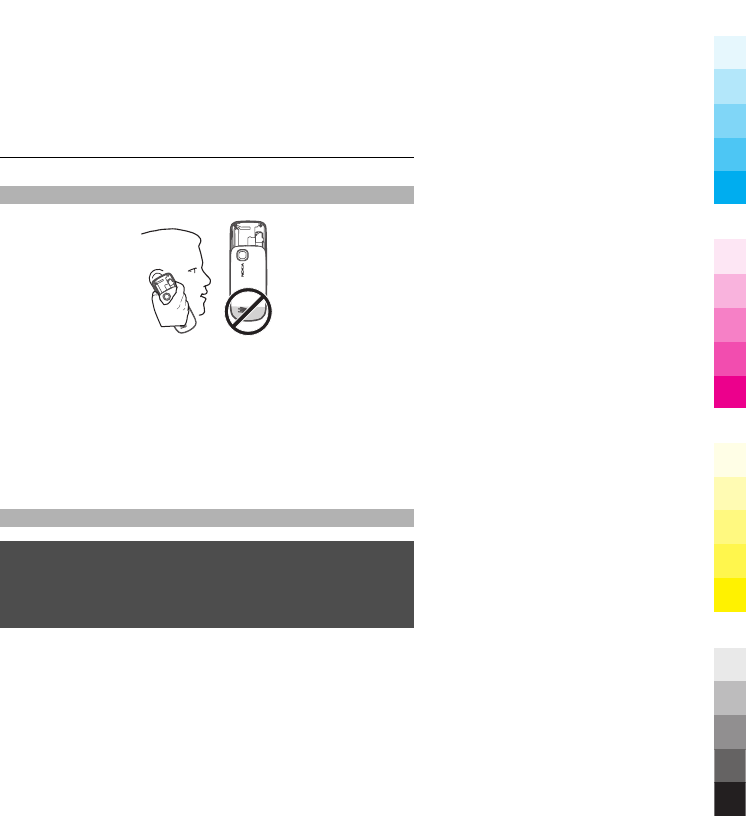
Antenna
Your device may have internal and external antennas.
Avoid touching the antenna area unnecessarily while the
antenna is transmitting or receiving. Contact with
antennas affects the communication quality and may
cause a higher power level during operation and may
reduce the battery life.
The figure shows the antenna area marked in grey.
Headset
Warning:
When you use the headset, your ability to hear outside
sounds may be affected. Do not use the headset where it
can endanger your safety.
When connecting any external device or any headset, other
than those approved by Nokia for use with this device, to
10 Get started
Cyan
Cyan
Magenta
Magenta
Yellow
Yellow
Black
Black
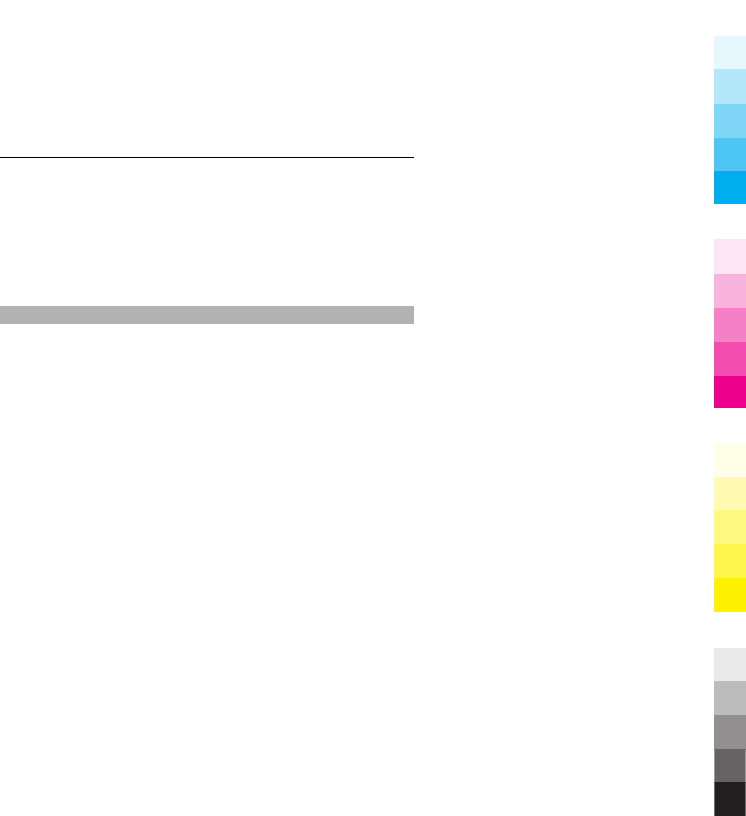
the Nokia AV Connector, pay special attention to volume
levels.
Do not connect products that create an output signal as
this may cause damage to the device. Do not connect any
voltage source to the Nokia AV Connector.
Magnets and magnetic fields
Keep your device away from magnets or magnetic fields.
Get started 11
Cyan
Cyan
Magenta
Magenta
Yellow
Yellow
Black
Black
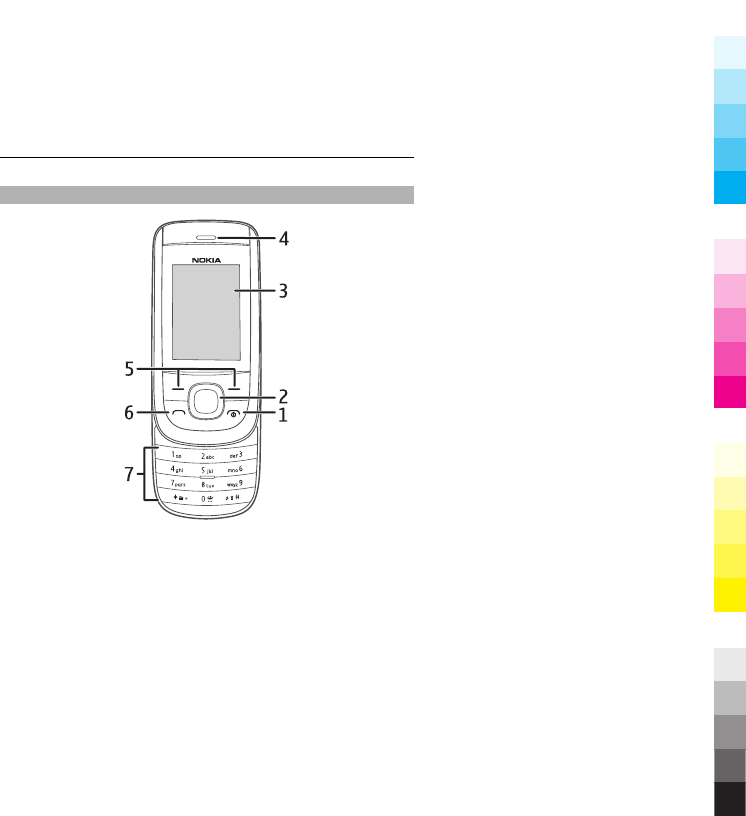
Keys and parts
1End/Power key
2Navi™ key (scroll key)
3Display
4Earpiece
5Selection keys
6Call key
7Keypad
12 Get started
Cyan
Cyan
Magenta
Magenta
Yellow
Yellow
Black
Black
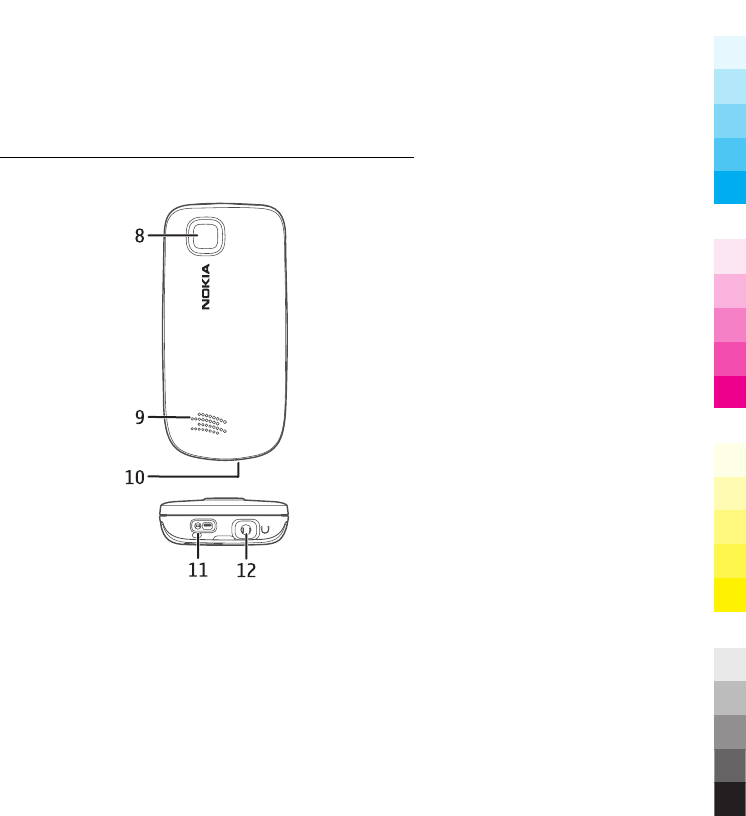
8Camera lens
9Loudspeaker
10 Microphone
11 Charger connector
Get started 13
Cyan
Cyan
Magenta
Magenta
Yellow
Yellow
Black
Black
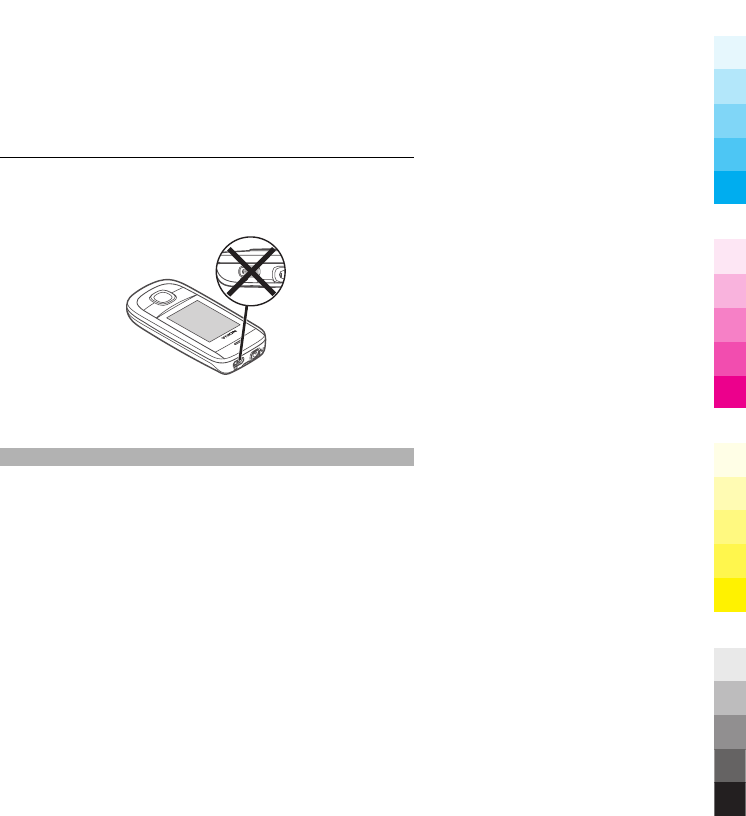
12 Headset connector/Nokia AV Connector (3.5 mm)
Note: Avoid touching this connector as it is intended for
use by authorised service personnel only.
Access codes
The security code helps to protect your phone against
unauthorised use. The preset code is 12345. You can create
and change the code, and set the phone to request the
code. Keep the code secret and in a safe place separate
from your phone. If you forget the code and your phone is
locked, your phone will require service and additional
charges may apply. For more information, contact a Nokia
Care point or your phone dealer.
The PIN code supplied with the SIM card protects the card
against unauthorised use. The PIN2 code supplied with
some SIM cards is required to access certain services. If you
14 Get started
Cyan
Cyan
Magenta
Magenta
Yellow
Yellow
Black
Black
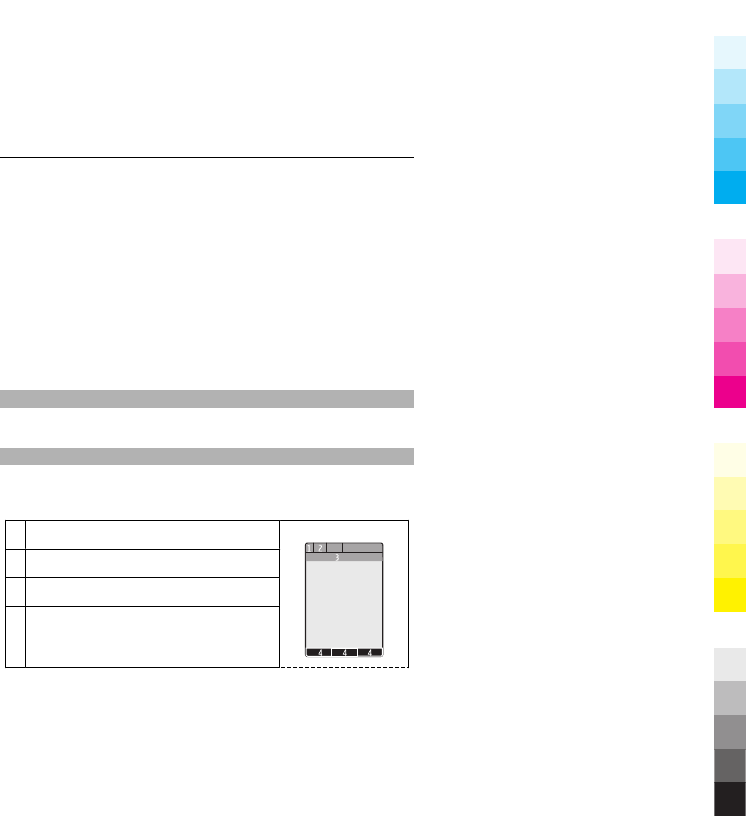
enter the PIN or PIN2 code incorrectly three times in
succession, you are asked for the PUK or PUK2 code. If you
do not have them, contact your service provider.
The module PIN is required to access the information in the
security module of your SIM card. The signing PIN may be
required for the digital signature. The barring password is
required when using the call barring service.
To set how your phone uses the access codes and security
settings, select Menu > Settings > Security.
Switch on and off
Press and hold the power key.
Standby mode
When the phone is ready for use, and you have not entered
any characters, the phone is in the standby mode.
1Network signal strength
2Battery charge level
3Network name or operator logo
4Functions of selection keys
Get started 15
Cyan
Cyan
Magenta
Magenta
Yellow
Yellow
Black
Black
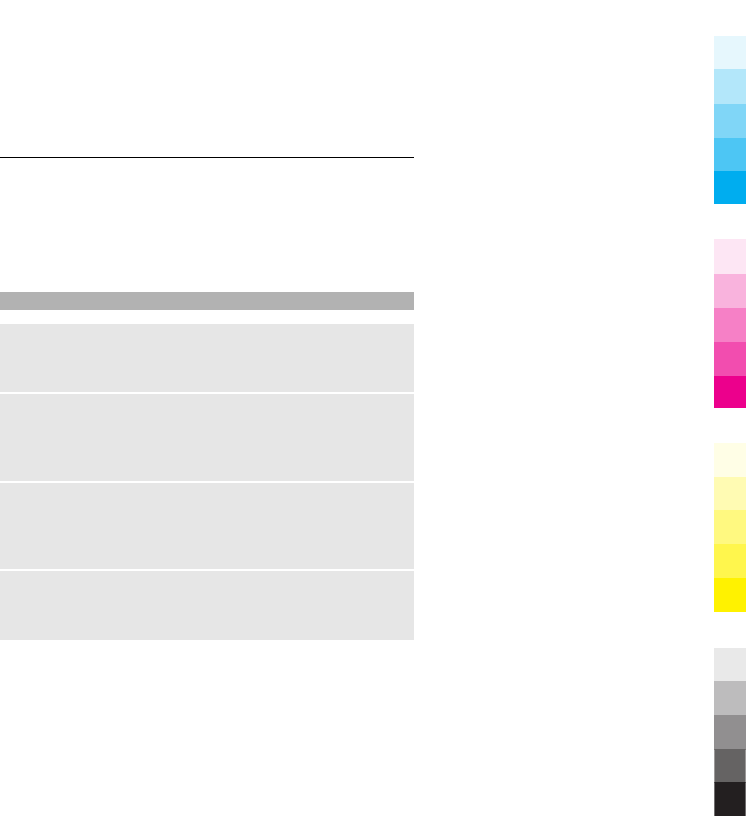
The left selection key, Go to, allows you to access the
functions in your personal shortcut list. When viewing the
list, select Options > Select options to view the available
functions, or select Options > Organise to arrange the
functions in your shortcut list.
Keypad lock
Lock the keypad
Close the slide, and select Lock within 5 seconds to lock the
keypad.
Unlock the keypad
Select Unlock > OK, or open the slide. If the security
keyguard is activated, enter the security code when
requested.
Set automatic keypad lock
Select Menu > Settings > Phone > Automatic
keyguard > On, and set the length of time, after which
the keypad locks.
Answer a call when the keypad is locked
Press the call key. When you end or reject the call, the
keypad locks automatically.
16 Get started
Cyan
Cyan
Magenta
Magenta
Yellow
Yellow
Black
Black
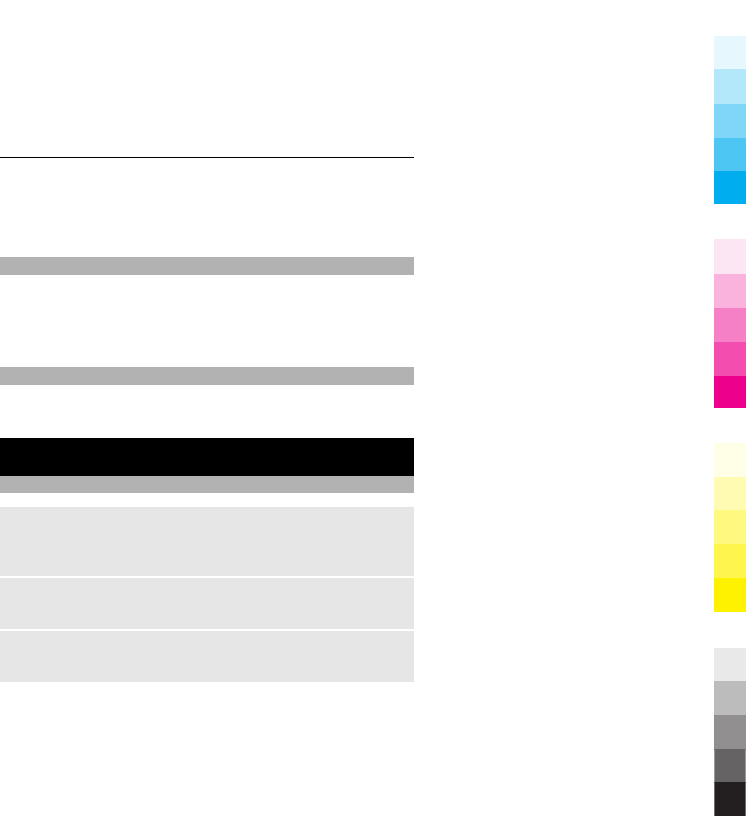
When the device or keypad is locked, calls may be possible
to the official emergency number programmed into your
device.
Functions without a SIM card
Some functions of your phone may be used without
inserting a SIM card, such as Organiser functions and
games. Some functions appear dimmed in the menus and
cannot be used.
Applications running in background
Leaving applications running in the background increases
the demand on battery power and reduces the battery life.
Calls
Make and answer a call
Make a call
Enter the phone number, including the country and area
code if necessary, and press the call key.
Answer an incoming call
Press the call key.
Reject a call
Press the end key.
Calls 17
Cyan
Cyan
Magenta
Magenta
Yellow
Yellow
Black
Black

Adjust the volume
During a phone call, scroll up or down.
Loudspeaker
If available, you may select Loudsp. or Normal to use the
loudspeaker or the earpiece of the phone during a call.
Warning:
Continuous exposure to high volume may damage your
hearing. Listen to music at a moderate level, and do not
hold the device near your ear when the loudspeaker is in
use.
Dialling shortcuts
Assign a phone number to a number key
Select Menu > Contacts > Speed dials, scroll to a desired
number (2-9), and select Assign. Enter the desired phone
number, or select Search and a saved contact.
Activate speed dialling
Select Menu > Settings > Call > Speed dialling > On.
18 Calls
Cyan
Cyan
Magenta
Magenta
Yellow
Yellow
Black
Black
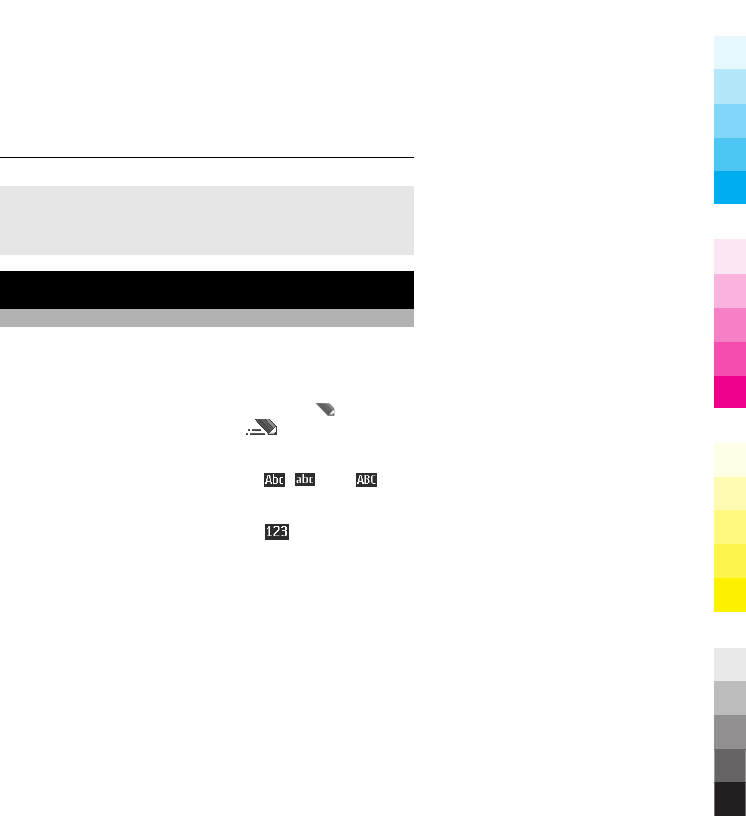
Make a call using speed dialling
In the standby mode, press and hold the desired number
key.
Write text
Text modes
To enter text (for example, when writing messages) you
can use traditional or predictive text input.
When you write text, press and hold Options to switch
between traditional text input, indicated by , and
predictive text input, indicated by . Not all languages
are supported by predictive text input.
The character cases are indicated by , , and .
To change the character case, press #. To change from the
letter to number mode, indicated by , press and hold
#, and select Number mode. To change from the number
to the letter mode, press and hold #.
To set the writing language, select Options > Writing
language.
Write text 19
Cyan
Cyan
Magenta
Magenta
Yellow
Yellow
Black
Black
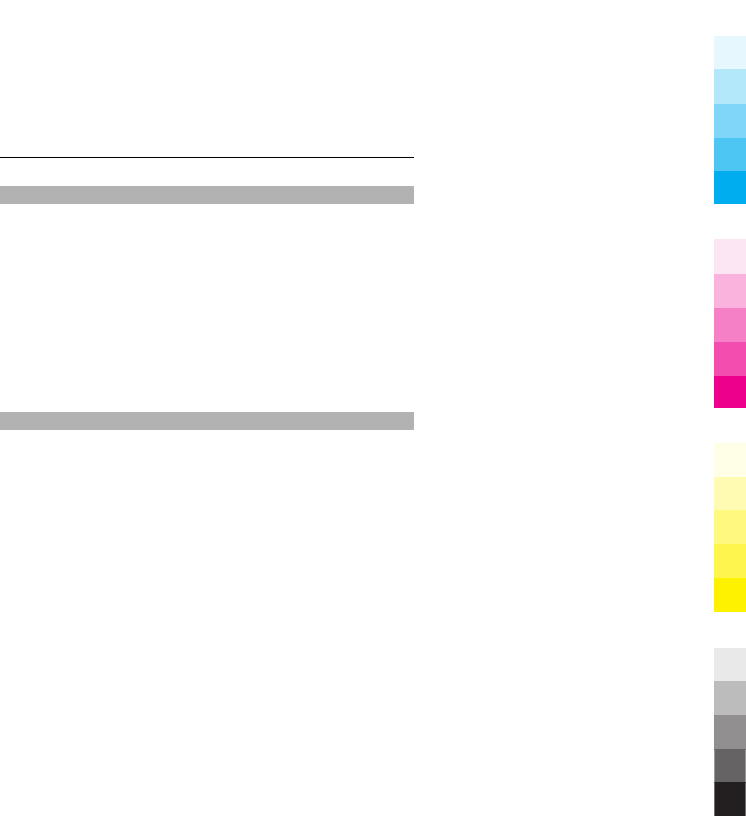
Traditional text input
Press a number key, 2-9, repeatedly until the desired
character appears. The available characters depend on the
selected writing language.
If the next letter you want is located on the same key as
the present one, wait until the cursor appears, and enter
the letter.
To access the most common punctuation marks and special
characters, press 1 repeatedly. To access the list of special
characters, press *.
Predictive text input
Predictive text input is based on a built-in dictionary to
which you can also add new words.
1 Start writing a word, using the keys 2 to 9. Press each
key only once for one letter.
2 To confirm a word, scroll right or add a space.
•If the word is not correct, press * repeatedly, and
select the word from the list.
•If the ? character is displayed after the word, the
word you intended to write is not in the dictionary.
To add the word to the dictionary, select Spell.
Enter the word using traditional text input, and
select Save.
20 Write text
Cyan
Cyan
Magenta
Magenta
Yellow
Yellow
Black
Black
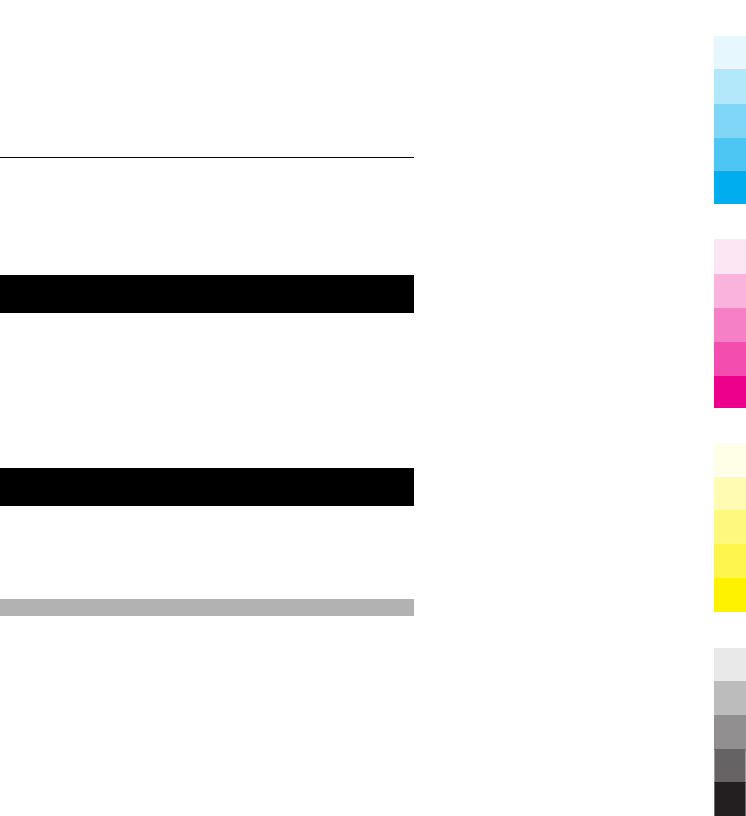
•To write compound words, enter the first part of
the word, and scroll right to confirm it. Write the
last part of the word, and confirm the word.
3 Start writing the next word.
Navigate the menus
The phone functions are grouped into menus. Not all menu
functions or option items are described here.
In the standby mode, select Menu and the desired menu
and submenu. Select Exit or Back to exit the current level
of menu. Press the end key to return to the standby mode
directly. To change the menu view, select Menu >
Options > Main menu view.
Messaging
You can read, write, send, and save text, multimedia,
audio, and flash messages, and e-mail. The messaging
services can only be used if your network or service
provider supports them.
Text and multimedia messages
You can create a message and optionally attach, for
example, a picture. Your phone automatically changes a
Navigate the menus 21
Cyan
Cyan
Magenta
Magenta
Yellow
Yellow
Black
Black
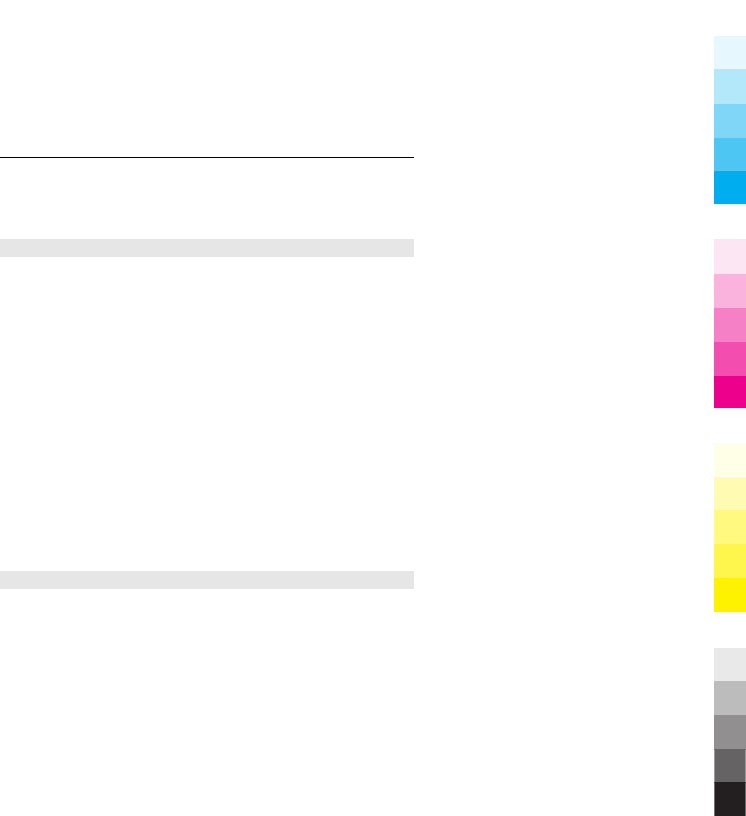
text message to a multimedia message when a file is
attached.
Text messages
Your device supports text messages beyond the limit for a
single message. Longer messages are sent as two or more
messages. Your service provider may charge accordingly.
Characters with accents, other marks, or some language
options take more space, and limit the number of
characters that can be sent in a single message.
The total number of characters left and the number of
messages needed for sending are displayed.
To send messages, the correct message centre number
must be stored in your device. Normally, this number is set
by default through your SIM card. To set the number
manually, select Menu > Messaging > Message
settings > Text messages > Message centres > Add
centre, and enter a name and the number from the service
provider.
Multimedia messages
A multimedia message can contain text, pictures, and
sound or video clips.
22 Messaging
Cyan
Cyan
Magenta
Magenta
Yellow
Yellow
Black
Black
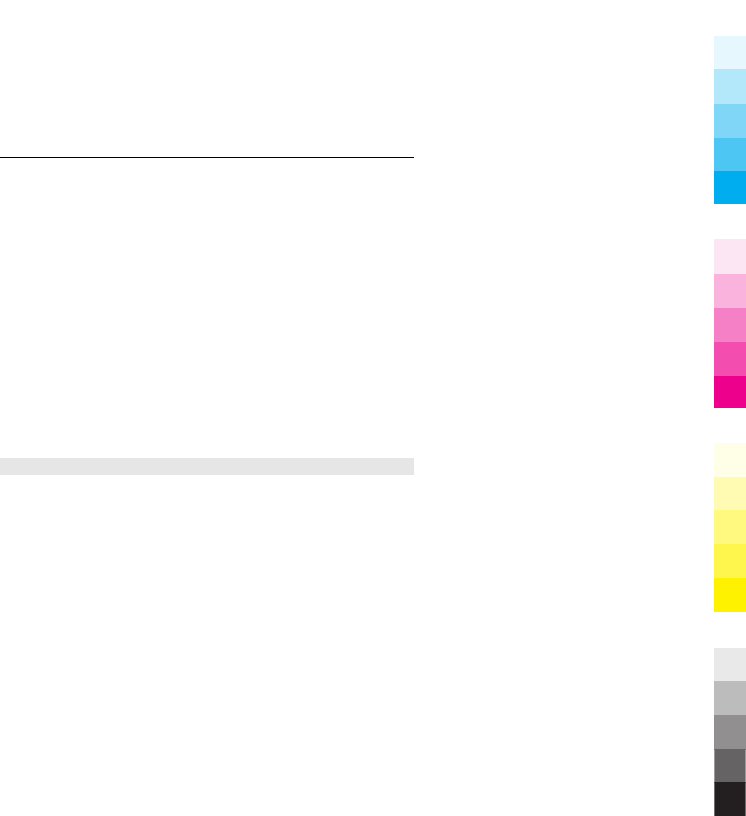
Only devices that have compatible features can receive and
display multimedia messages. The appearance of a
message may vary depending on the receiving device.
The wireless network may limit the size of MMS messages.
If the inserted picture exceeds this limit, the device may
make it smaller so that it can be sent by MMS.
Important: Exercise caution when opening messages.
Messages may contain malicious software or otherwise be
harmful to your device or PC.
For availability and subscription to the multimedia
messaging service (MMS), contact your service provider.
You may also download the configuration settings.
Create a text or multimedia message
1 Select Menu > Messaging > Create message >
Message.
2 To add recipients, scroll to the To: field, and enter the
recipient’s number or e-mail address, or select Add to
select recipients from the available options. Select
Options to add recipients and subjects and to set
sending options.
3 Scroll to the Text: field, and enter the message text.
Messaging 23
Cyan
Cyan
Magenta
Magenta
Yellow
Yellow
Black
Black
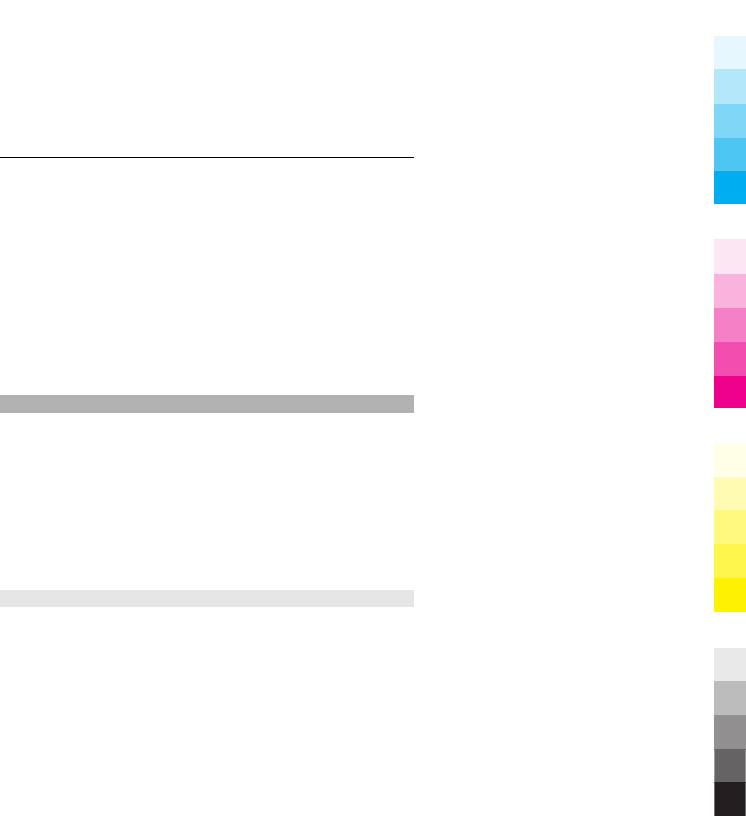
4 To attach content to the message, scroll to the
attachment bar at the bottom of the display and select
the desired type of content.
5 To send the message, press Send.
The message type is indicated at the top of the display and
changes automatically depending on the content of the
message.
Service providers may charge differently depending on the
message type. Check with your service provider for details.
E-mail
Access your POP3 or IMAP4 e-mail account with your device
to read, write, and send e-mail. This e-mail application is
different from the SMS e-mail function.
Before you can use e-mail, ensure that you have the correct
settings. To check the availability and the settings of your
e-mail account, contact your e-mail service provider. You
may receive the e-mail configuration settings as a
configuration message.
E-mail setup wizard
The e-mail setup wizard starts automatically if no e-mail
settings are defined in the phone. To start the setup wizard
for an additional e-mail account, select Menu >
Messaging and the existing e-mail account. Select
24 Messaging
Cyan
Cyan
Magenta
Magenta
Yellow
Yellow
Black
Black
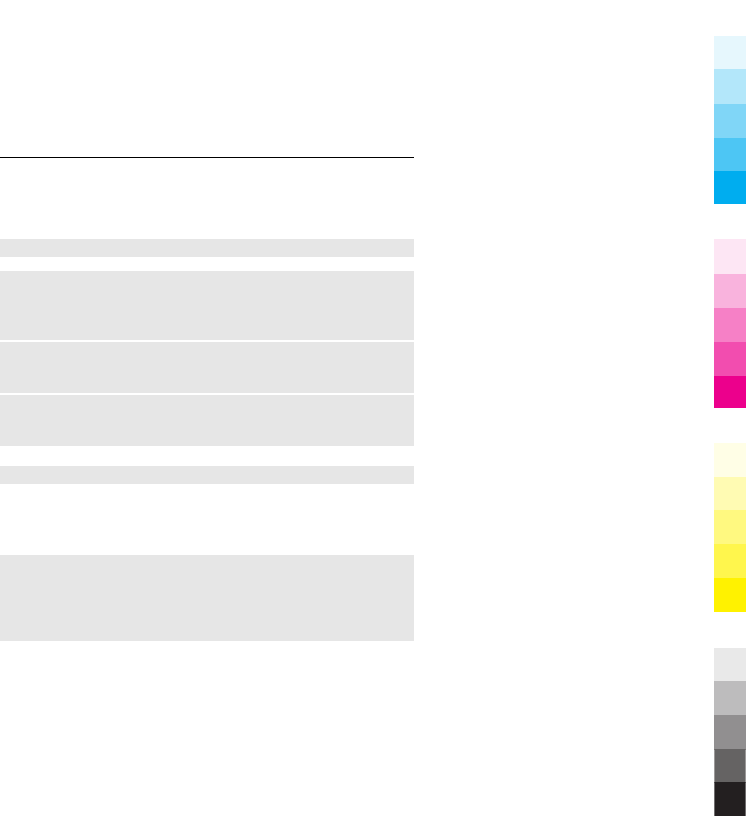
Options > Add mailbox to start the e-mail setup wizard.
Follow the instructions on the display.
Write and send an e-mail
Write an e-mail
Select Menu > Messaging > Create message > E-mail
message.
Attach a file to the e-mail
Select Options > Insert.
Send the e-mail
Press the call key. Select the desired account if necessary.
Download e-mail
Important: Exercise caution when opening messages.
Messages may contain malicious software or otherwise be
harmful to your device or PC.
Select retrieve mode
Select Menu > Messaging > Message settings > E-mail
messages > Edit mailboxes and the desired mailbox,
and select Downloading settings > Retrieve mode.
Messaging 25
Cyan
Cyan
Magenta
Magenta
Yellow
Yellow
Black
Black
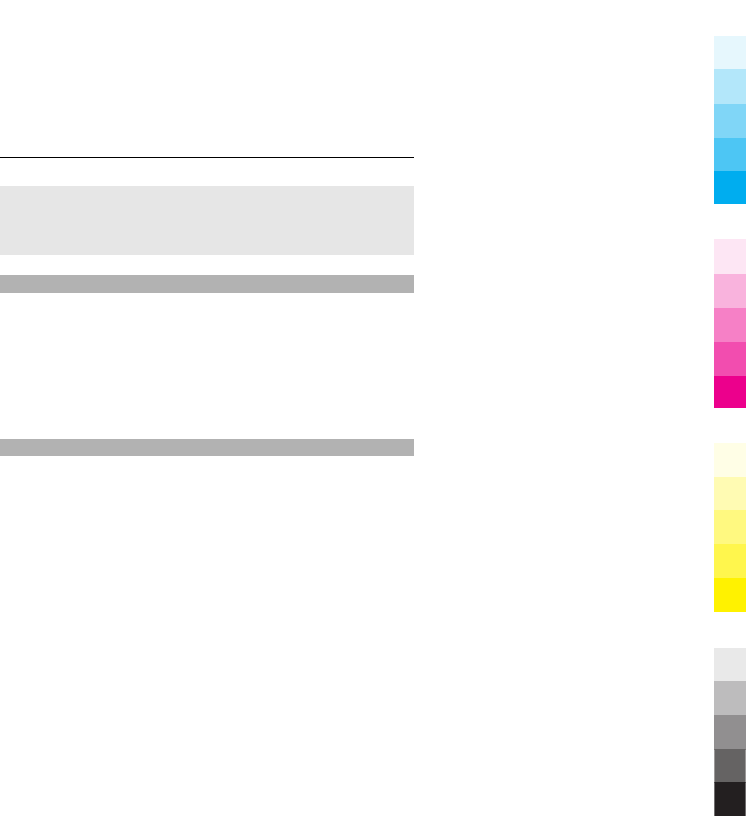
Download e-mail
Select Menu > Messaging and the desired mailbox.
Confirm the query for connection, if prompted.
Flash messages
Flash messages are text messages that are instantly
displayed upon reception.
1 To write a flash message, select Menu >
Messaging > Create message > Flash message.
2 Enter the recipient’s phone number, write your
message (maximum 70 characters), and select Send.
Nokia Xpress audio messages
Create and send an audio message using MMS in a
convenient way.
1 Select Menu > Messaging > Create message >
Audio message. The voice recorder opens.
2 Record your message.
3 Enter one or more phone numbers in the To: field, or
select Add to retrieve a number.
4 To send the message, select Send.
26 Messaging
Cyan
Cyan
Magenta
Magenta
Yellow
Yellow
Black
Black
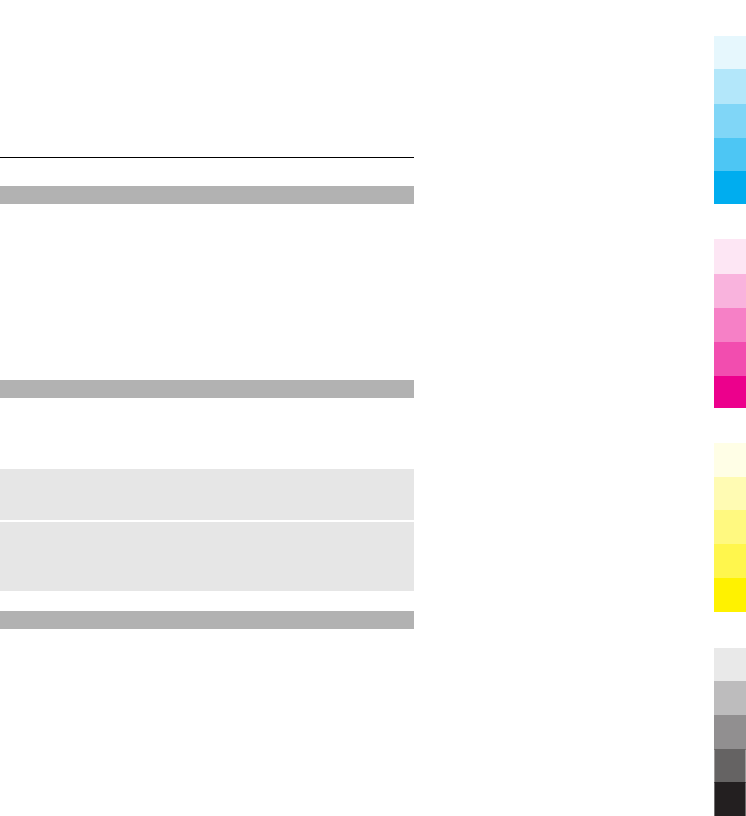
Instant messaging
With instant messaging (IM, network service) you can send
short text messages to online users. You must subscribe to
a service and register with the IM service you want to use.
Check the availability of this service, pricing, and
instructions with your service provider. The menus may
vary depending on your IM provider.
To connect to the service, select Menu > I M and follow the
instructions on the display.
Voice messages
The voice mailbox is a network service to which you may
need to subscribe. For more information, contact your
service provider.
Call your voice mailbox
Press and hold 1.
Edit voice mailbox number
Select Menu > Messaging > Voice messages > Voice
mailbox number.
Message settings
Select Menu > Messaging > Message settings and from
the following:
Messaging 27
Cyan
Cyan
Magenta
Magenta
Yellow
Yellow
Black
Black
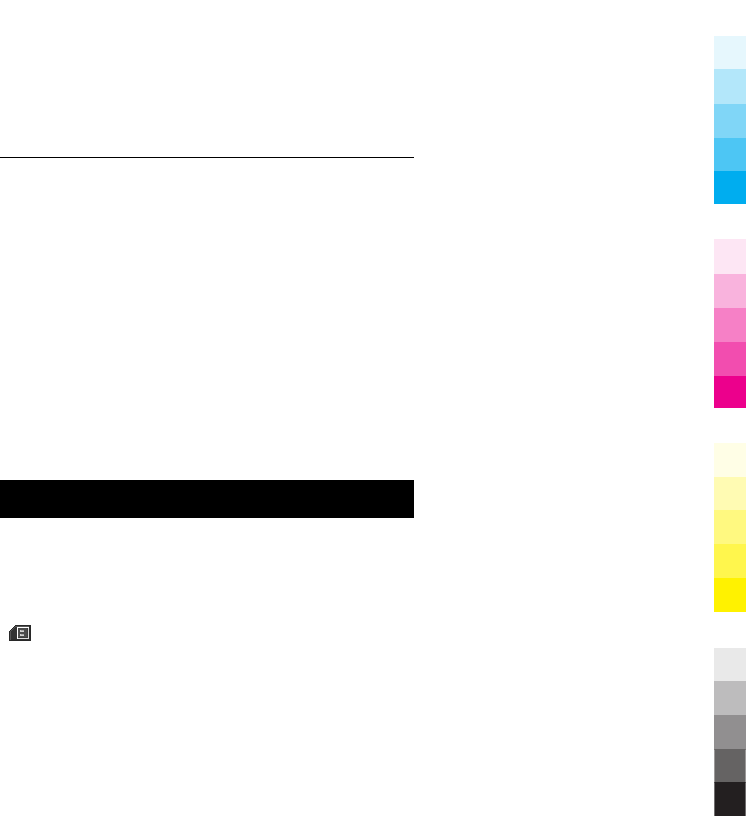
General settings — to save copies of sent messages in
your phone, to overwrite old messages if the message
memory becomes full, and to set up other preferences
related to messages
Text messages — to allow delivery reports, to set up
message centres for SMS and SMS e-mail, to select the type
of character support, and to set up other preferences
related to text messages
Multimedia msgs. — to allow delivery reports, to set up
the appearance of multimedia messages, to allow the
reception of multimedia messages and advertisements,
and to set up other preferences related to multimedia
messages
Service messages — to activate service messages and to
set up preferences related to service messages
Contacts
Select Menu > Contacts.
You can save names and phone numbers in the phone
memory and SIM card memory. In the phone memory, you
can save contacts with numbers and text items. Names and
numbers saved in the SIM card memory are indicated with
.
28 Contacts
Cyan
Cyan
Magenta
Magenta
Yellow
Yellow
Black
Black
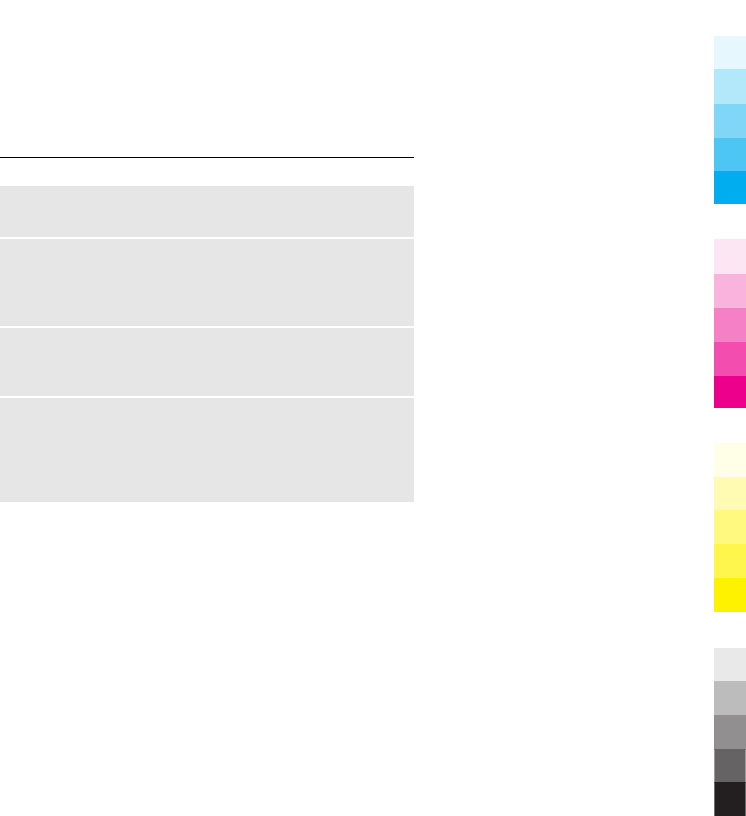
Add a contact
Select Names > Options > Add new contact.
Add details to a contact
Ensure that the memory in use is either Phone or Phone
and SIM. Select Names, scroll to the name, and select
Details > Options > Add detail.
Search for a contact
Select Names, and scroll through the list of contacts, or
enter the first letters of the name.
Copy a contact between the phone memory and SIM
card memory
Select Names, scroll to the contact, and select Options >
Copy contact. In the SIM card memory, you can save only
one phone number for each name.
To select the SIM card or phone memory for your contacts,
to select how the names and numbers in the contacts list
are displayed, and to view the memory capacity for
contacts, select Settings.
You can send and receive a person's contact information
as a business card from a compatible device that supports
the vCard standard.
Contacts 29
Cyan
Cyan
Magenta
Magenta
Yellow
Yellow
Black
Black
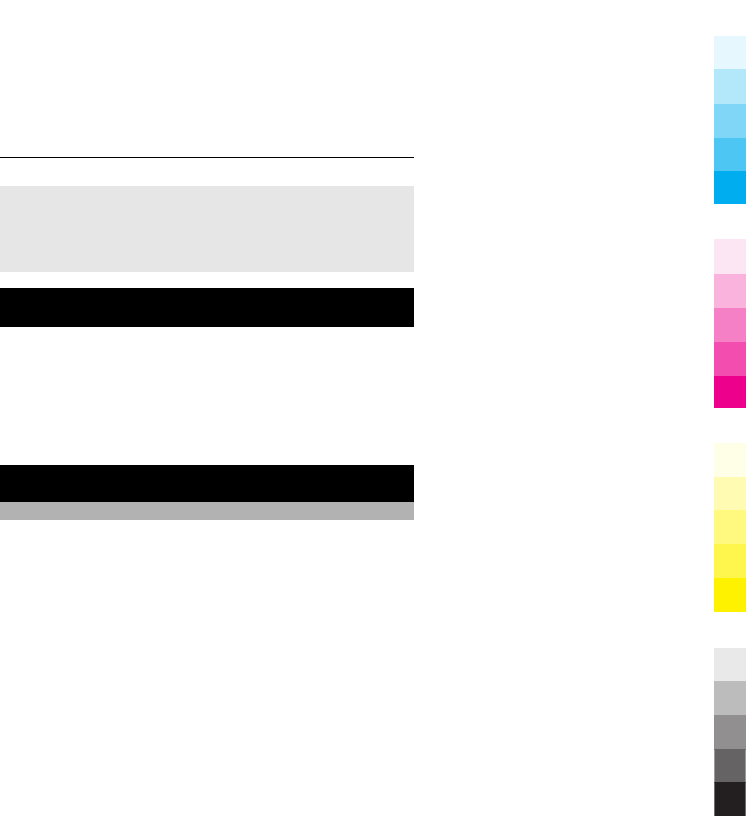
Send a business card
Select Names, search for the contact whose information
you want to send, and select Details > Options > Send
bus. card.
Call log
To view the information on your calls, messages, data, and
synchronisation, select Menu > Log and from the
available options.
Note: The actual invoice for calls and services from your
service provider may vary, depending on network features,
rounding off for billing, taxes, and so forth.
Settings
Profiles
Your phone has various setting groups called profiles,
which you can customise with ringing tones for different
events and environments.
Select Menu > Settings > Profiles, the desired profile,
and from the following options:
Activate — to activate the selected profile
Personalise — to change the profile settings
30 Call log
Cyan
Cyan
Magenta
Magenta
Yellow
Yellow
Black
Black
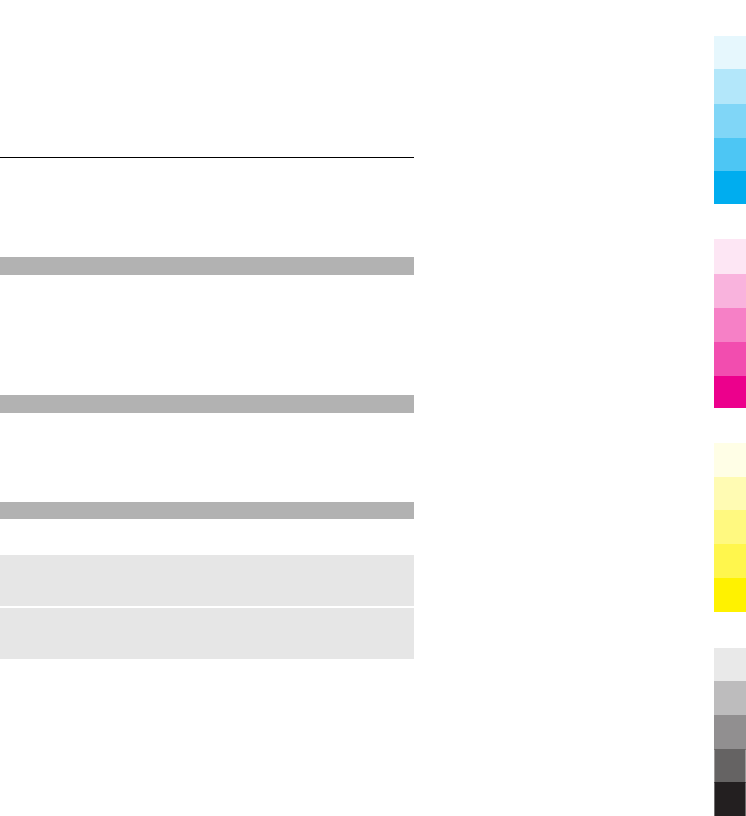
Timed — to set the profile to be active for a certain time.
When the time set for the profile expires, the previous
profile that was not timed becomes active.
Tones
You can change the tone settings of the selected active
profile.
Select Menu > Settings > Tones. You can find the same
settings in the Profiles menu.
Display
To view or adjust the wallpaper, font size, or other features
related to the phone display, select Menu > Settings >
Display.
Date and time
Select Menu > Settings > Date and time.
Set the date and time
Select Date and time settings.
Set the date and time format
Select Date and time format settings.
Settings 31
Cyan
Cyan
Magenta
Magenta
Yellow
Yellow
Black
Black
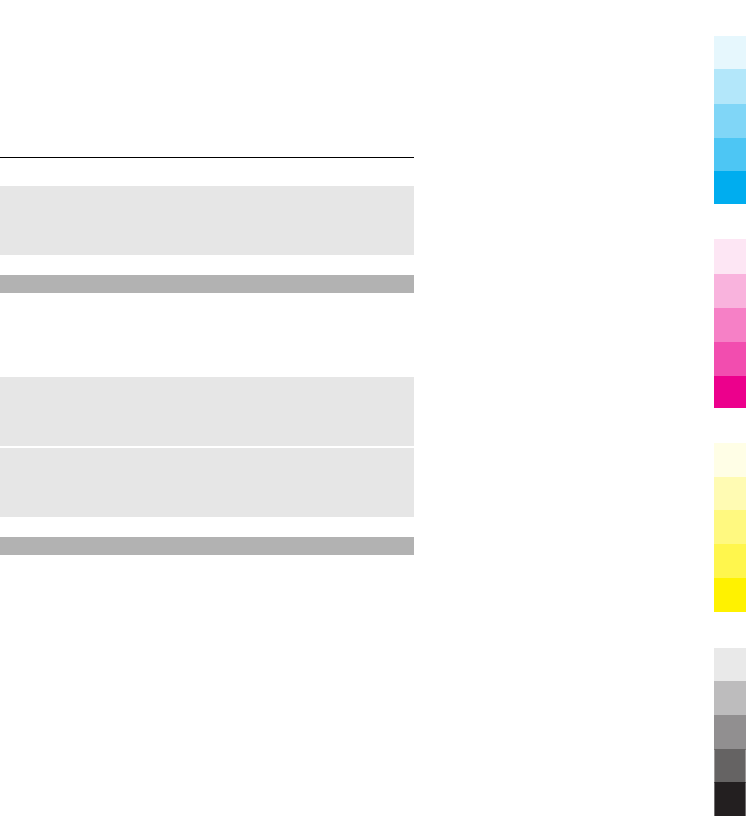
Set the phone to update the time and date
automatically according to the current time zone
Select Auto-update of date & time (network service).
Shortcuts
With personal shortcuts, you can get quick access to
frequently used phone functions.
Select Menu > Settings > My shortcuts.
Assign phone functions to the selection keys
Select Right selection key or Left selection key and a
function from the list.
Select shortcut functions for the scroll key
Select Navigation key. Scroll to the desired direction, and
select Change or Assign and a function from the list.
Synchronisation and backup
Select Menu > Settings > Sync and backup and from the
following:
Data transfer — Synchronise or copy selected data
between your device and a network server (network
service).
32 Settings
Cyan
Cyan
Magenta
Magenta
Yellow
Yellow
Black
Black
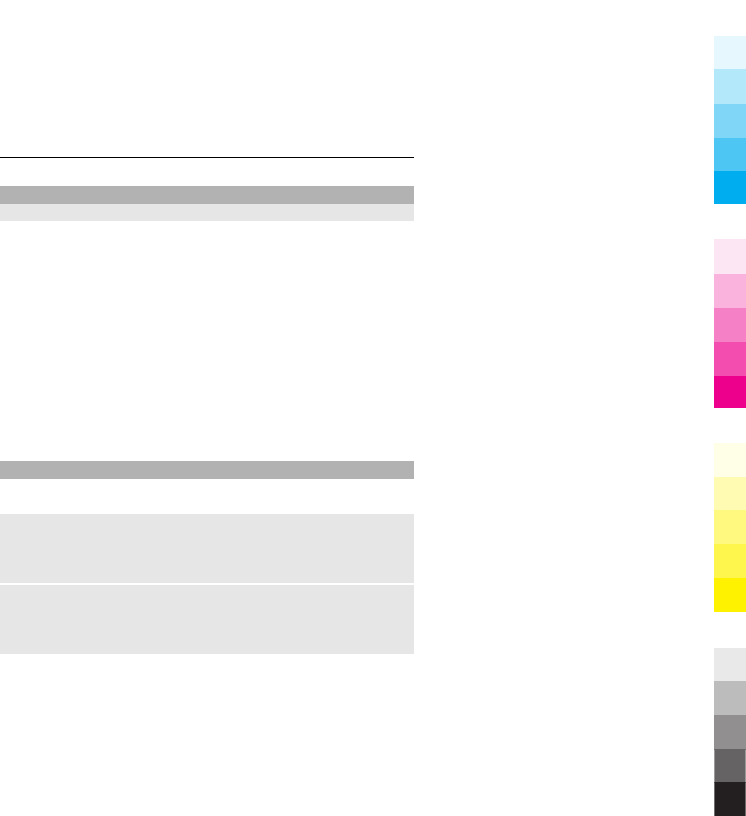
Connectivity
Packet data
General packet radio service (GPRS) is a network service
that allows mobile phones to send and receive data over
an internet protocol (IP)-based network.
To define how to use the service, select Menu >
Settings > Connectivity > Packet data > Packet data
connection and from the following options:
When needed — to establish the packet data connection
when an application needs it. The connection is closed
when the application is terminated.
Always online — to automatically connect to a packet
data network when you switch the phone on
Call and phone
Select Menu > Settings > Call.
Divert incoming calls
Select Call divert (network service). For details, contact
your service provider.
Automatically redial ten times after an unsuccessful
attempt
Select Automatic redial > On.
Settings 33
Cyan
Cyan
Magenta
Magenta
Yellow
Yellow
Black
Black
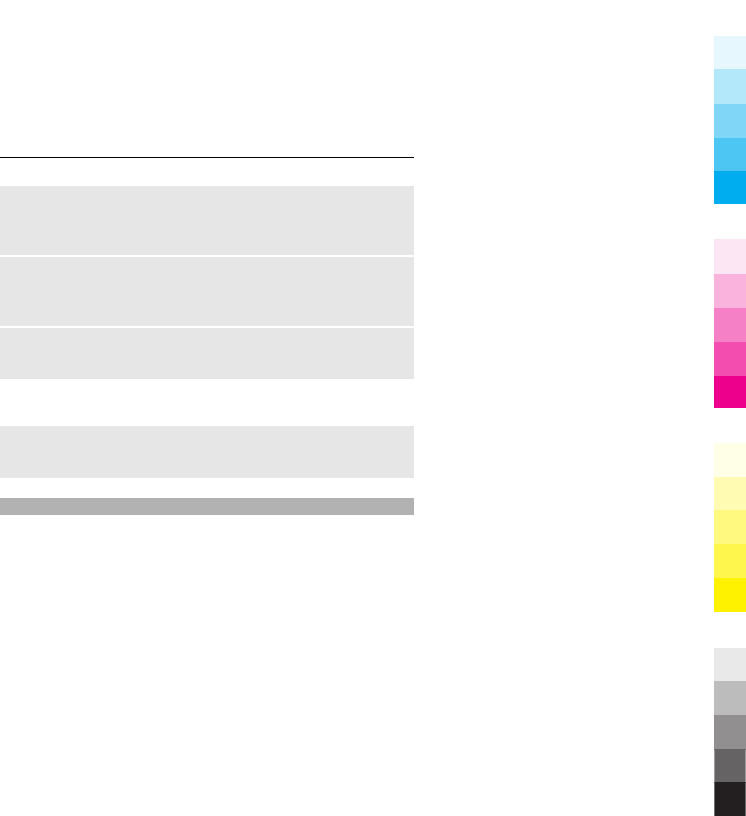
Get a notification of incoming calls while you are in a
call
Select Call waiting > Activate (network service).
Display or hide your number to the person you are
calling
Select Send my caller ID (network service).
Answer or end a call by opening or closing the slide
Select Slide call handling.
Select Menu > Settings > Phone.
Set the display language
Select Language settings > Phone language.
Accessories
This menu and its various options are shown only if the
phone is or has been connected to a compatible mobile
accessory.
Select Menu > Settings > Enhancements. Select an
accessory, and an option depending on the accessory.
34 Settings
Cyan
Cyan
Magenta
Magenta
Yellow
Yellow
Black
Black
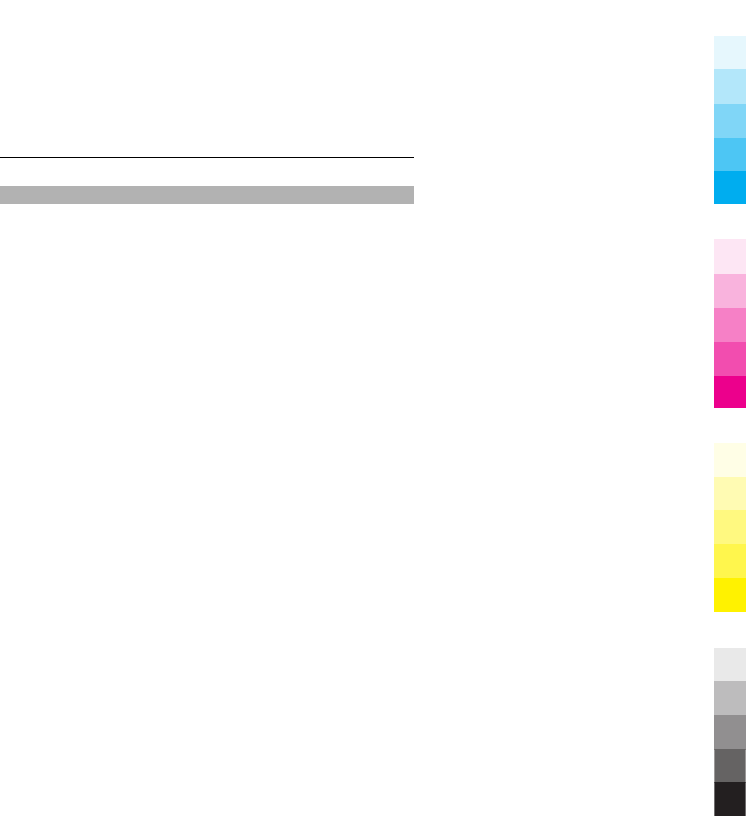
Configuration
You can configure your phone with settings that are
required for certain services. Your service provider may
also send you these settings.
Select Menu > Settings > Configuration and from the
following options:
Default configu- ration settings — to view the service
providers saved in the phone and set a default service
provider
Activate default in all applications — to activate the
default configuration settings for supported applications
Preferred access point — to view the saved access points
Device manager settings — to allow or prevent the
phone from receiving software updates. This option may
not be available, depending on your phone.
Personal configu- ration settings — to manually add
new personal accounts for various services and to activate
or delete them. To add a new personal account, select Add
new or Options > Add new. Select the service type, and
enter the required parameters. To activate a personal
account, scroll to it, and select Options > Activate.
Settings 35
Cyan
Cyan
Magenta
Magenta
Yellow
Yellow
Black
Black
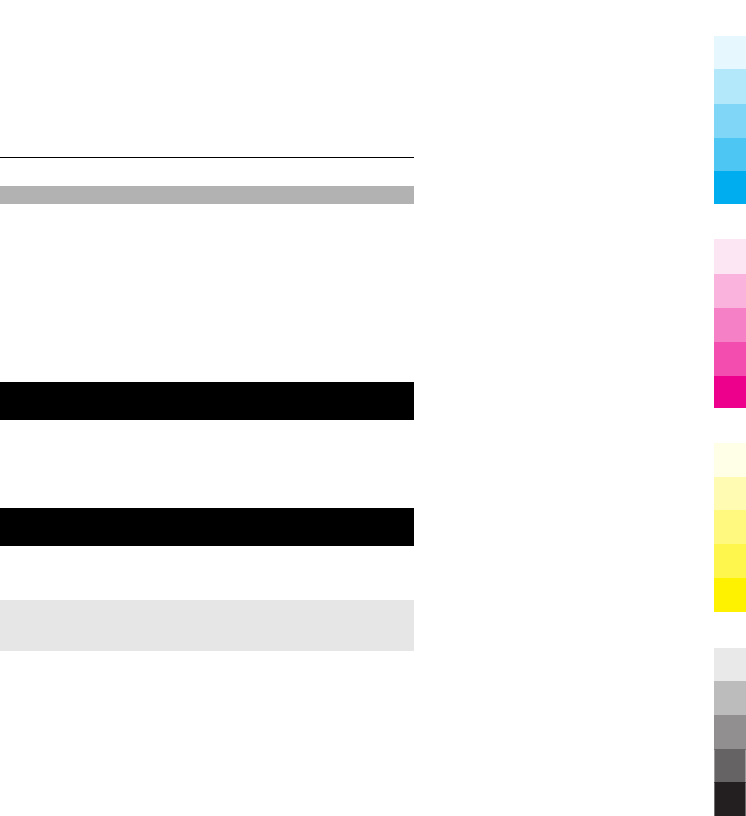
Restore factory settings
To restore the phone back to factory conditions, select
Menu > Settings > Restore factory sett. and from the
following options:
Restore settings only — to reset all preference settings
without deleting any personal data
Restore all — to reset all preference settings and delete
all personal data, such as contacts, messages, media files
and activation keys
Operator menu
Access a portal to services provided by your network
operator. For more information, contact your network
operator. The operator can update this menu with a service
message.
Gallery
In Gallery, you can manage images, video clips, and music
files.
View the Gallery contents
Select Menu > Gallery.
36 Operator menu
Cyan
Cyan
Magenta
Magenta
Yellow
Yellow
Black
Black
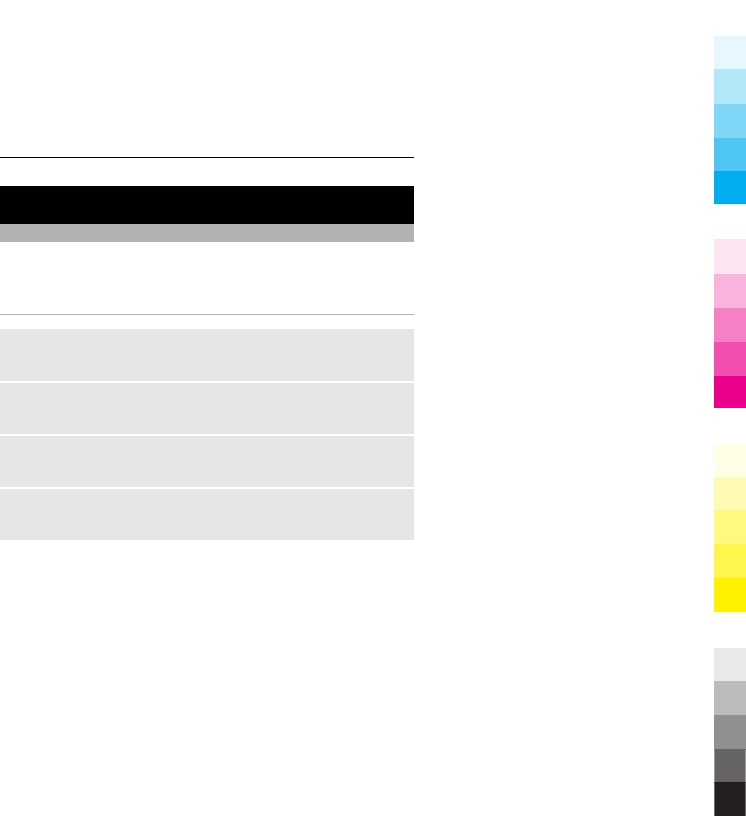
Media
Camera and video
Your device supports an image capture resolution of
480x640 pixels.
Camera mode
Use the still image function
Select Menu > Media > Camera.
Zoom in or out
Scroll up or down.
Capture an image
Select Capture.
Set the preview mode and time
Select Options > Settings > Image preview time.
To activate the self-timer, or to capture images in a fast
sequence, select Options and the desired option.
Media 37
Cyan
Cyan
Magenta
Magenta
Yellow
Yellow
Black
Black
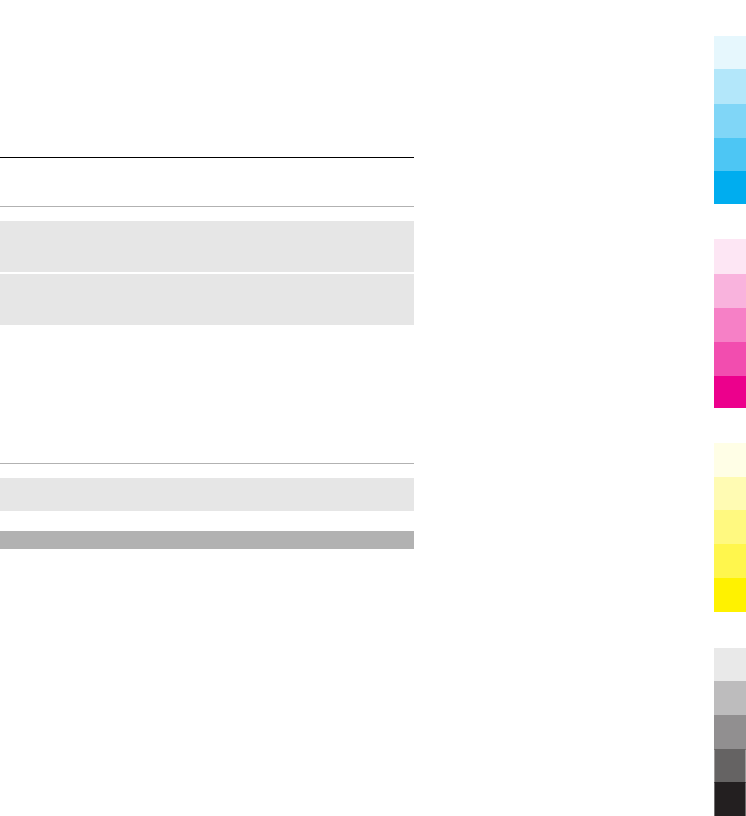
Video mode
Use the video function
Select Menu > Media > Video.
Start recording a video clip
Select Record.
When recording, lower quality video can be recorded for a
greater length of time. To change the quality settings, and
to set the maximum length of the video clip, select
Menu > Media > Camera > Options > Settings > Video
clip quality or Video clip length.
Switch between camera and video mode
In camera or video mode, scroll left or right.
FM radio
The FM radio depends on an antenna other than the
wireless device antenna. A compatible headset or
accessory needs to be attached to the device for the FM
radio to function properly.
38 Media
Cyan
Cyan
Magenta
Magenta
Yellow
Yellow
Black
Black
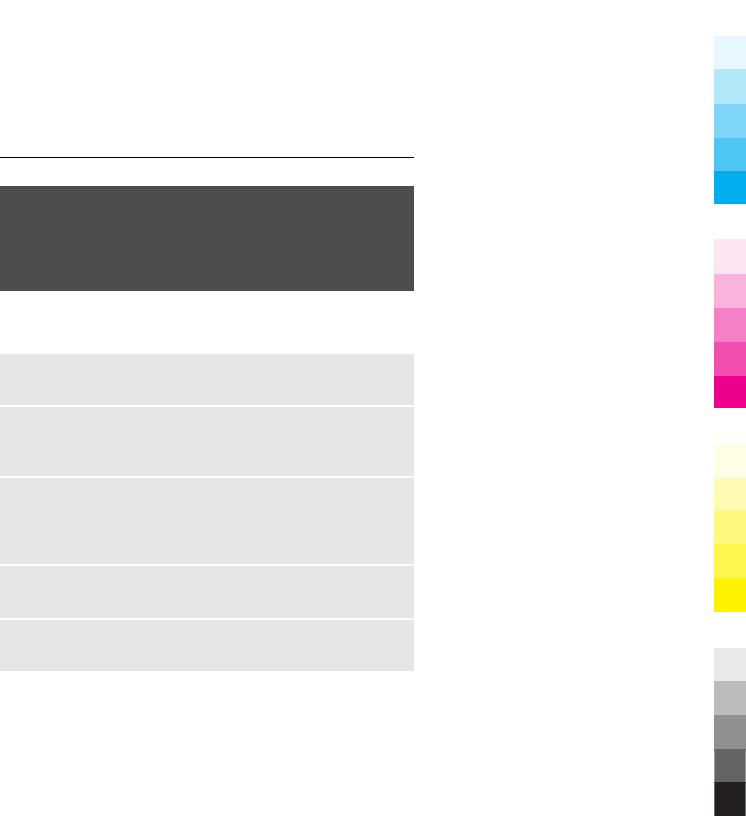
Warning:
Continuous exposure to high volume may damage your
hearing. Listen to music at a moderate level, and do not
hold the device near your ear when the loudspeaker is in
use.
Select Menu > Media > Radio or, in the standby mode,
press and hold *.
Search for a neighbouring station
Press and hold the scroll key to the left or right.
Save a station
Tune to the desired station, and select Options > Save
station.
Switch between saved stations
Scroll left or right to switch between stations, or press the
corresponding number key of the memory location of a
desired station.
Adjust the volume
Scroll up or down.
Leave the radio playing in the background
Press the end key.
Media 39
Cyan
Cyan
Magenta
Magenta
Yellow
Yellow
Black
Black
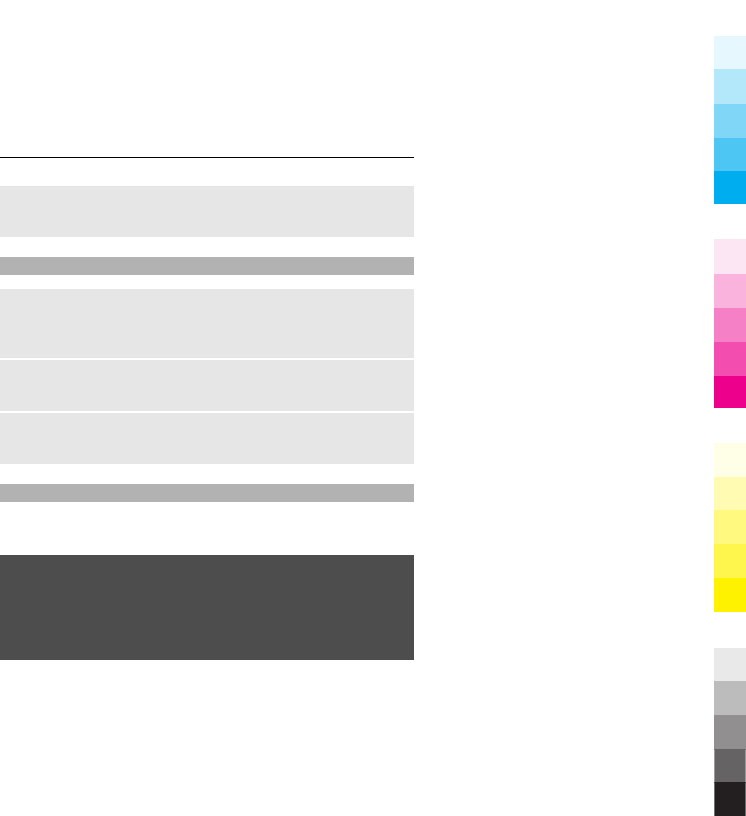
Close the radio
Press and hold the end key.
Voice recorder
Start recording
Select Menu > Media > Recorder and the record button
on the display.
Listen to the latest recording
Select Options > Play last recorded.
Send the last recording in a multimedia message
Select Options > Send last recorded.
Music player
Your phone includes a music player for listening to songs
or other MP3 or AAC sound files.
Warning:
Continuous exposure to high volume may damage your
hearing. Listen to music at a moderate level, and do not
hold the device near your ear when the loudspeaker is in
use.
40 Media
Cyan
Cyan
Magenta
Magenta
Yellow
Yellow
Black
Black
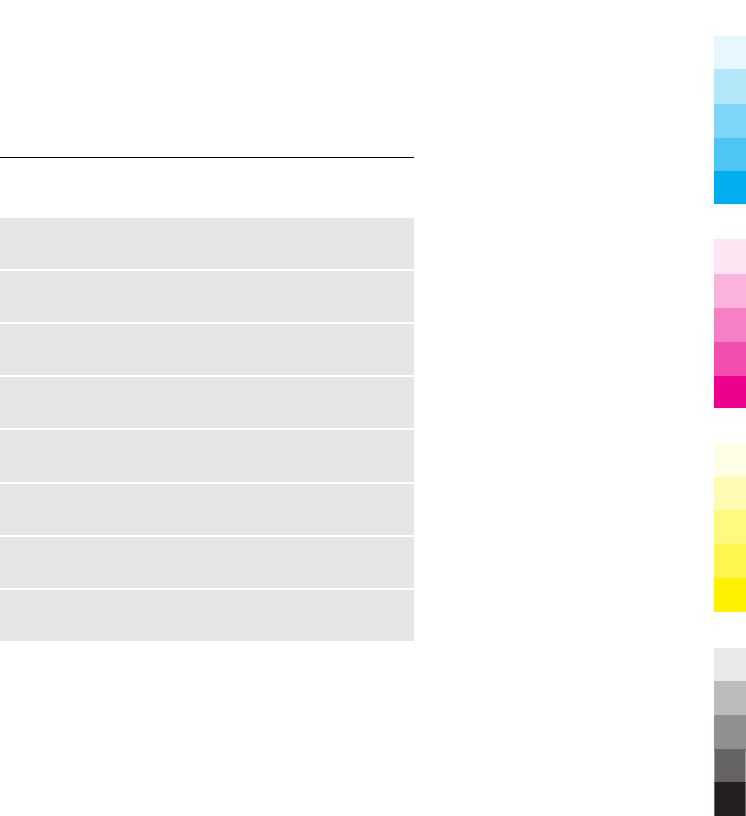
Select Menu > Media > Music player.
Start or pause playing
Press the scroll key.
Skip to the beginning of the current song
Scroll left.
Skip to the previous song
Scroll left twice.
Skip to the next song
Scroll right.
Rewind the current song
Press and hold the scroll key to the left.
Fast-forward the current song
Press and hold the scroll key to the right.
Adjust the volume
Scroll up or down.
Mute or unmute the music player
Press #.
Media 41
Cyan
Cyan
Magenta
Magenta
Yellow
Yellow
Black
Black
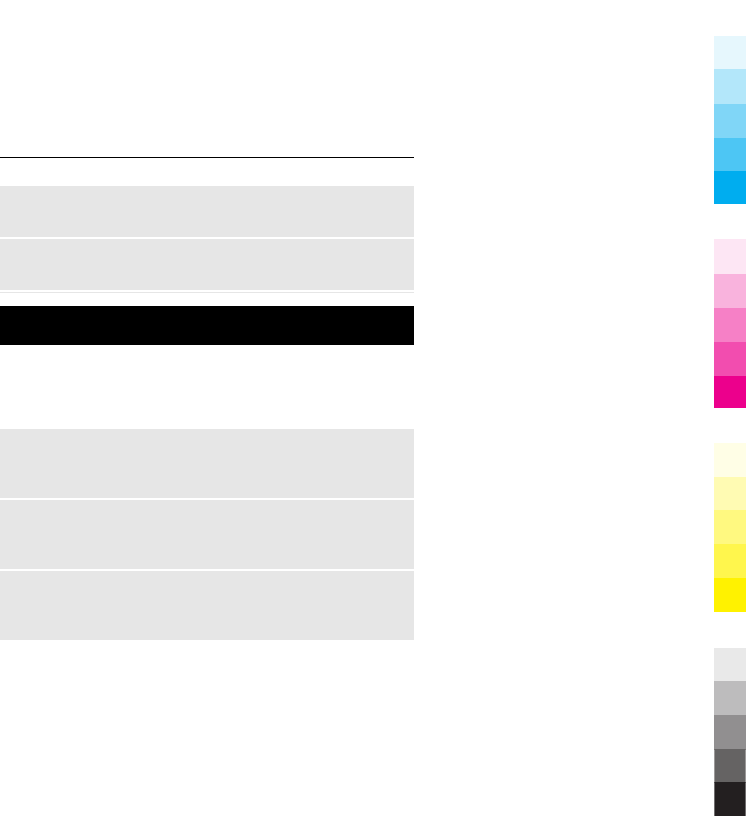
Leave the music player playing in the background
Press the end key.
Close the music player
Press and hold the end key.
Applications
Your phone software may include some games and Java™
applications specially designed for this Nokia phone.
Select Menu > Applications.
Open a game or application
Select Games or Collection. Scroll to a game or application,
and select Open.
View the amount of memory available for game and
application installations
Select Options > Memory status.
Download a game or application
Select Options > Downloads > Game downloads or
App. downloads.
42 Applications
Cyan
Cyan
Magenta
Magenta
Yellow
Yellow
Black
Black
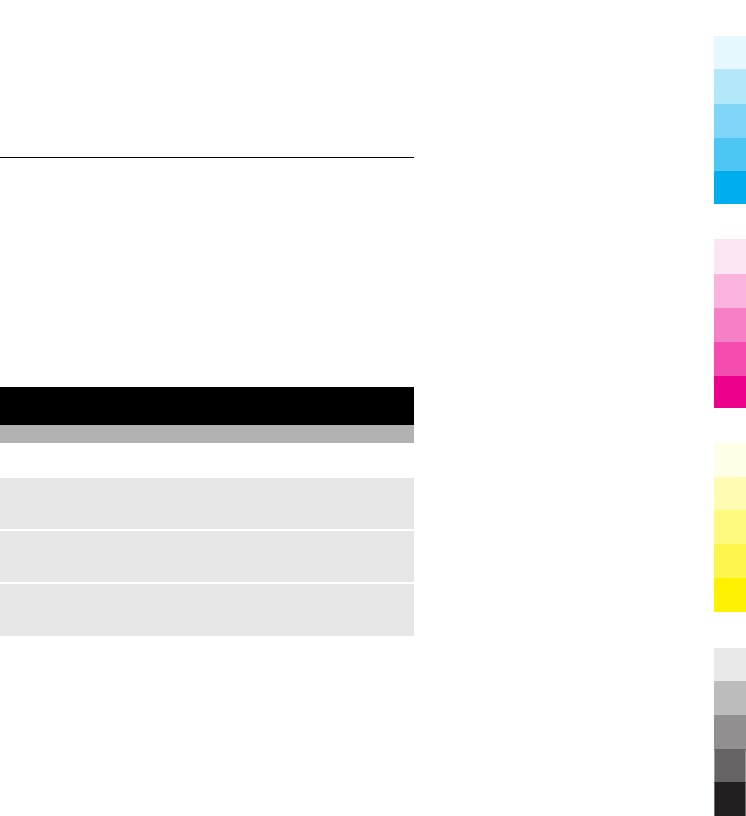
Your phone supports J2ME™ Java applications. Ensure that
the application is compatible with your phone before
downloading it.
Important: Only install and use applications and other
software from trusted sources, such as applications that
are Symbian Signed or have passed the Java Verified™
testing.
Downloaded applications may be saved in Gallery instead
of Applications.
Organiser
Alarm clock
Select Menu > Organiser > Alarm clock.
Activate or deactivate an alarm
Select Alarm:.
Set the time for the alarm
Select Alarm time:.
Set the phone to alert you on selected days of the week
Select Repeat:.
Organiser 43
Cyan
Cyan
Magenta
Magenta
Yellow
Yellow
Black
Black
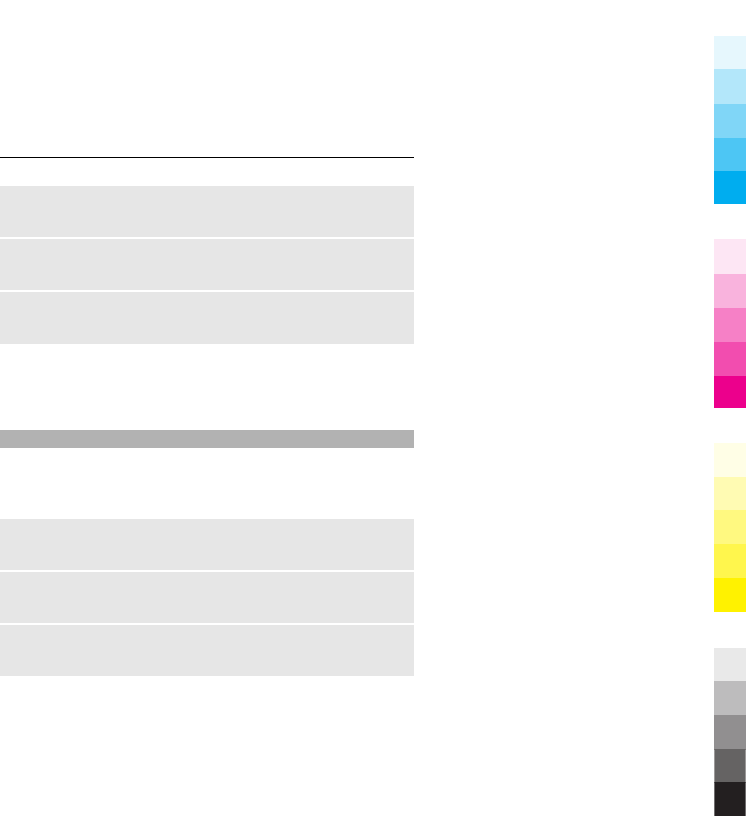
Personalise the alarm tone
Select Alarm tone:.
Set the time-out period for the snooze alert
Select Snooze timeout:.
Stop the alarm
Select Stop.
If you let the phone continue to sound the alarm for a
minute or select Snooze, the alarm stops for the snooze
time-out period, then resumes.
Calendar and to-do list
Select Menu > Organiser > Calendar. The current day is
framed. If there are any notes set for the day, the day is in
bold.
Add a calendar note
Scroll to the date, and select Options > Make a note.
View the details of a note
Scroll to a note, and select View.
Delete all notes from the calendar
Select Options > Delete notes > All notes.
44 Organiser
Cyan
Cyan
Magenta
Magenta
Yellow
Yellow
Black
Black
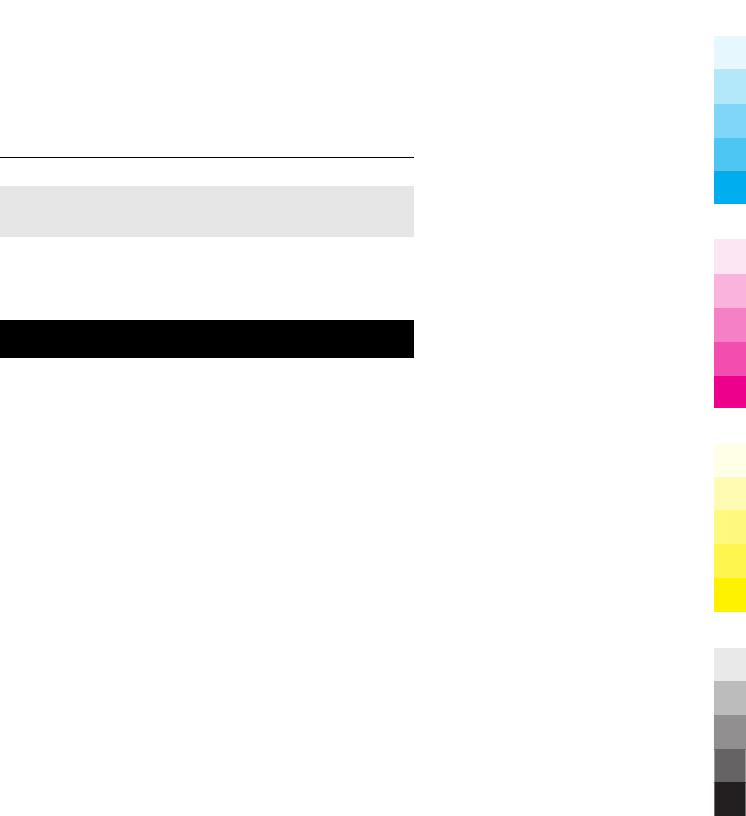
View the to-do list
Select Menu > Organiser > To-do list.
The to-do list is displayed and sorted by priority. To add,
delete, or send a note, to mark the note as done, or to sort
the to-do list by deadline, select Options.
Web or Internet
You can access various internet services with your phone
browser. The appearance of the web pages may vary due
to screen size. You may not be able to see all the details on
the web pages.
Depending on your phone, the web browsing function may
be displayed as Web or Internet in the menu, hereafter
referred to as Web.
Important: Use only services that you trust and that offer
adequate security and protection against harmful
software.
For the availability of these services, pricing, and
instructions, contact your service provider.
You may receive the configuration settings required for
browsing as a configuration message from your service
provider.
Web or Internet 45
Cyan
Cyan
Magenta
Magenta
Yellow
Yellow
Black
Black
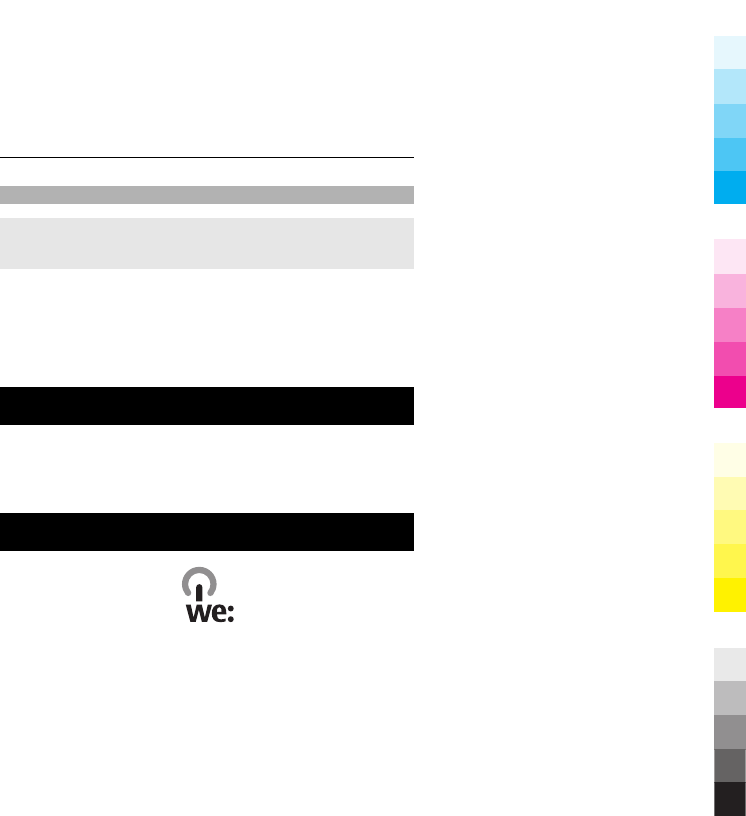
Connect to a web service
Select Menu > Web > Home. Or, in the standby mode,
press and hold 0.
After you make a connection to the service, you can start
browsing its pages. The function of the phone keys may
vary in different services. Follow the text guides on the
phone display. For more information, contact your service
provider.
SIM services
Your SIM card may provide additional services. You can
access this menu only if it is supported by your SIM card.
The name and contents of the menu depend on the
available services.
Green tips
Here are tips on how you can contribute to protecting the
environment.
46 SIM services
Cyan
Cyan
Magenta
Magenta
Yellow
Yellow
Black
Black
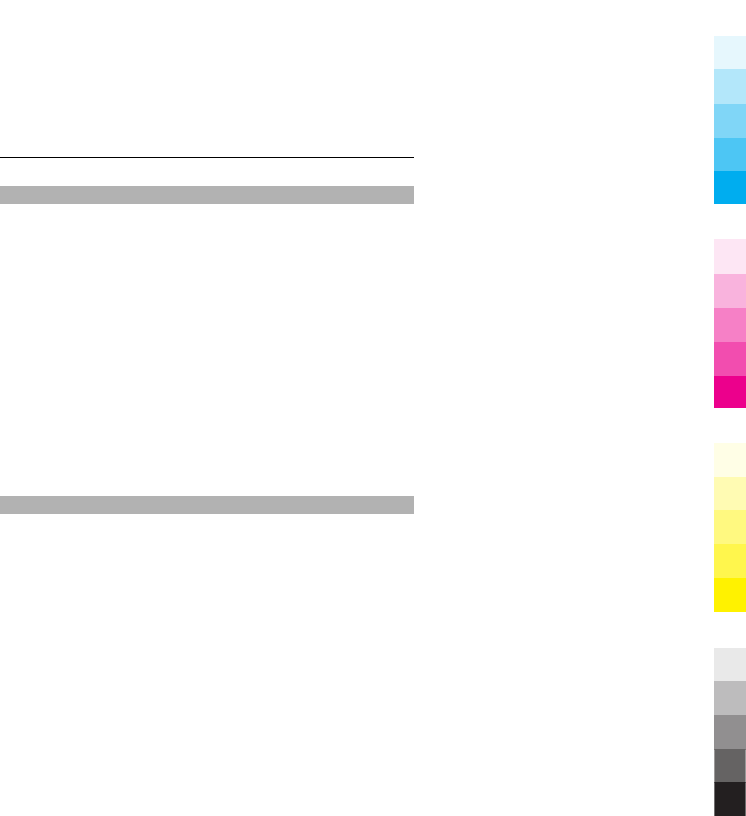
Save energy
When you have fully charged the battery and disconnected
the charger from the device, unplug the charger from the
wall outlet.
You do not need to charge your battery so often if you do
the following:
•Close and disable applications, services, and
connections when not in use.
•Decrease the brightness of the screen.
•Set the device to enter the power saver mode after the
minimum period of inactivity, if available in your
device.
•Disable unnecessary sounds, such as keypad and
ringing tones.
Recycle
Most of the materials in a Nokia phone are recyclable. Check
how to recycle your Nokia products at www.nokia.com/
werecycle, or with a mobile device, www.nokia.mobi/
werecycle.
Recycle packaging and user guides at your local recycling
scheme.
Green tips 47
Cyan
Cyan
Magenta
Magenta
Yellow
Yellow
Black
Black
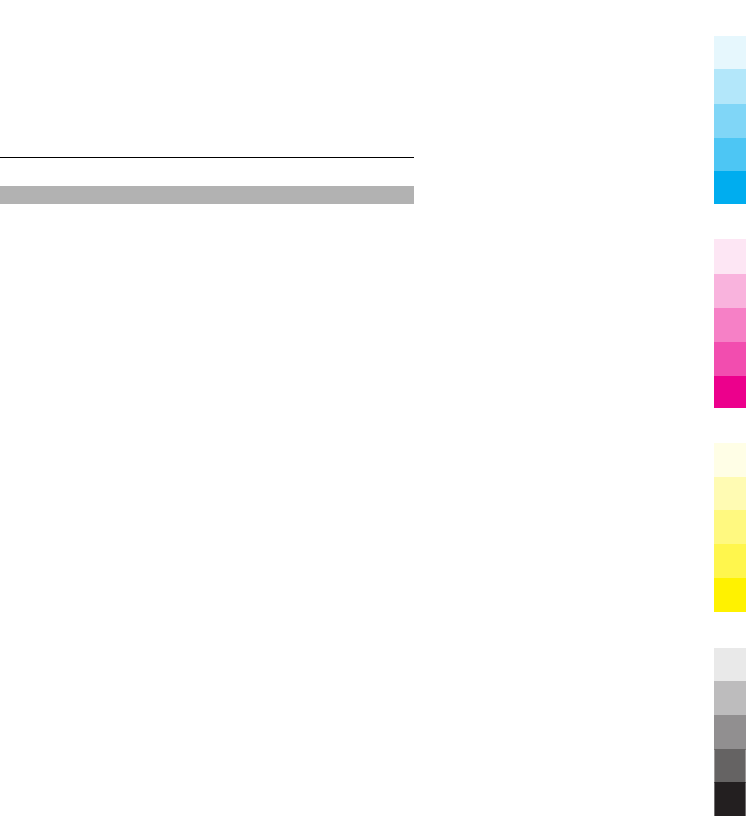
Learn more
For more information on the environmental attributes of
your device, see www.nokia.com/ecodeclaration.
48 Green tips
Cyan
Cyan
Magenta
Magenta
Yellow
Yellow
Black
Black
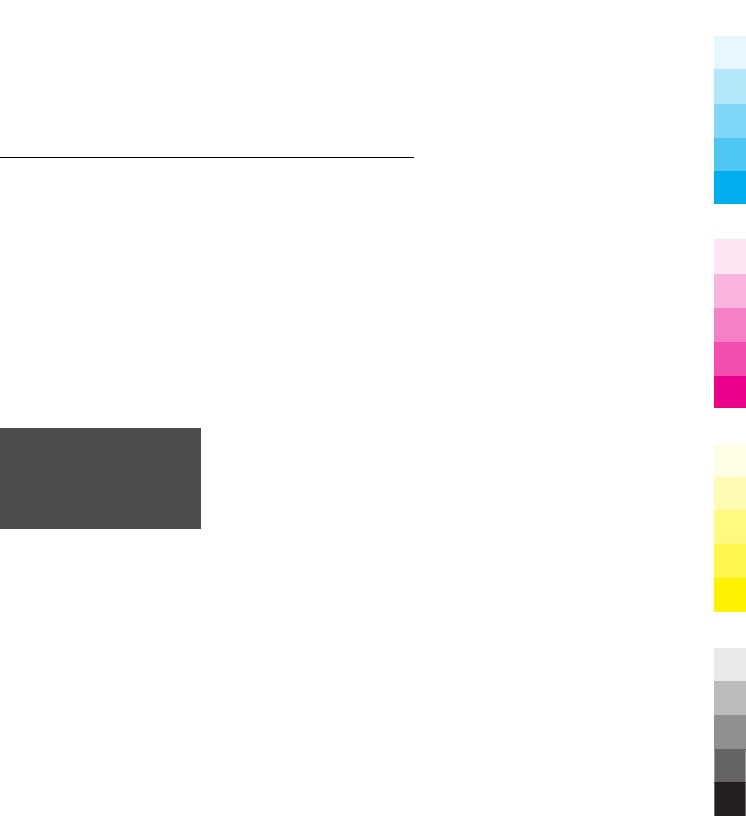
General information
About your device
The wireless device described in this
guide is approved for use on the GSM
850,1900 MHz networks. Contact your
service provider for more information
about networks.
Your device may have preinstalled
bookmarks and links for third-party
internet sites and may allow you to
access third-party sites. These are not
affiliated with Nokia, and Nokia does
not endorse or assume liability for them.
If you access such sites, take precautions
for security or content.
Warning:
To use any features in this device, other
than the alarm clock, the device must be
switched on. Do not switch the device on
when wireless device use may cause
interference or danger.
When using this device, obey all laws
and respect local customs, privacy and
legitimate rights of others, including
copyrights. Copyright protection may
prevent some images, music, and other
content from being copied, modified, or
transferred.
Make back-up copies or keep a written
record of all important information
stored in your device.
When connecting to any other device,
read its user guide for detailed safety
instructions. Do not connect
incompatible products.
The images in this guide may differ from
your device display.
Refer to the user guide for other
important information about your
device.
Network services
To use the device you must have service
from a wireless service provider. Some
features are not available on all
networks; other features may require
that you make specific arrangements
with your service provider to use them.
Network services involve transmission
of data. Check with your service provider
for details about fees in your home
network and when roaming on other
networks. Your service provider can
explain what charges will apply. Some
networks may have limitations that
affect how you can use some features of
this device requiring network support
such as support for specific technologies
like WAP 2.0 protocols (HTTP and SSL)
General information 49
Cyan
Cyan
Magenta
Magenta
Yellow
Yellow
Black
Black
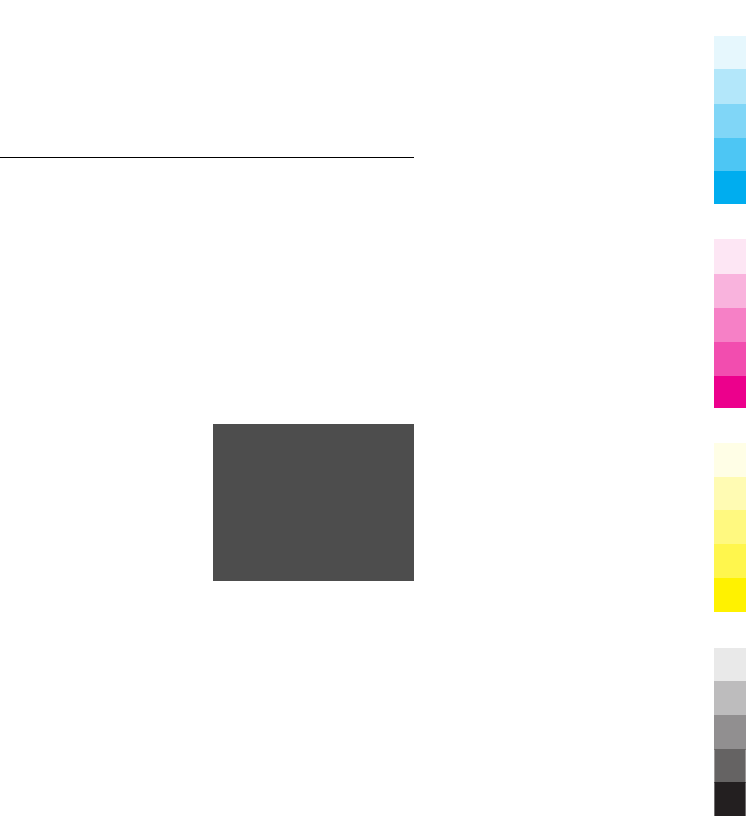
that run on TCP/IP protocols and
language-dependent characters.
Your service provider may have
requested that certain features be
disabled or not activated in your device.
If so, these features will not appear on
your device menu. Your device may also
have customized items such as menu
names, menu order, and icons.
Shared memory
The following features in this device
may share memory: multimedia
messaging (MMS), e-mail application,
instant messaging. Use of one or more
of these features may reduce the
memory available for the remaining
features. If your device displays a
message that the memory is full, delete
some of the information stored in the
shared memory.
Digital rights management
Content owners may use different types
of digital rights management (DRM)
technologies to protect their
intellectual property, including
copyrights. This device uses various
types of DRM software to access DRM-
protected content. With this device you
can access content protected with OMA
DRM 1.0. If certain DRM software fails to
protect the content, content owners
may ask that such DRM software's ability
to access new DRM-protected content be
revoked. Revocation may also prevent
renewal of such DRM-protected content
already in your device. Revocation of
such DRM software does not affect the
use of content protected with other
types of DRM or the use of non-DRM-
protected content.
Digital rights management (DRM)
protected content comes with an
associated activation key that defines
your rights to use the content.
Accessories
Warning:
Use only batteries, chargers, and
accessories approved by Nokia for use
with this particular model. The use of
any other types may invalidate any
approval or warranty, and may be
dangerous. In particular, use of
unapproved chargers or batteries may
present a risk of fire, explosion, leakage,
or other hazard.
For availability of approved accessories,
please check with your dealer. When
you disconnect the power cord of any
accessory, grasp and pull the plug, not
the cord.
50 Accessories
Cyan
Cyan
Magenta
Magenta
Yellow
Yellow
Black
Black
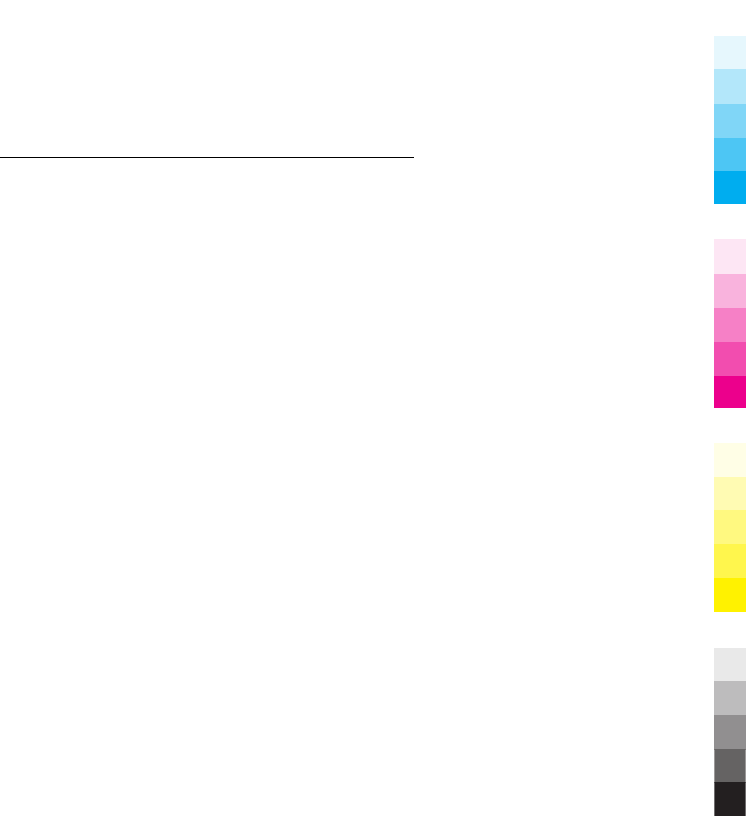
Battery
Battery and charger information
Your device is powered by a
rechargeable battery. The battery
intended for use with this device is
BL-4C. Nokia may make additional
battery models available for this device.
This device is intended for use when
supplied with power from the following
chargers: AC-3. The exact charger model
number may vary depending on the type
of plug. The plug variant is identified by
one of the following: E, EB, X, AR, U, A, C,
K, or UB.
The battery can be charged and
discharged hundreds of times, but it will
eventually wear out. When the talk and
standby times are noticeably shorter
than normal, replace the battery. Use
only Nokia approved batteries, and
recharge your battery only with Nokia
approved chargers designated for this
device.
If a battery is being used for the first
time or if the battery has not been used
for a prolonged period, it may be
necessary to connect the charger, then
disconnect and reconnect it to begin
charging the battery. If the battery is
completely discharged, it may take
several minutes before the charging
indicator appears on the display or
before any calls can be made.
Safe removal. Always switch the device
off and disconnect the charger before
removing the battery.
Proper charging. Unplug the charger
from the electrical plug and the device
when not in use. Do not leave a fully
charged battery connected to a charger,
since overcharging may shorten its
lifetime. If left unused, a fully charged
battery will lose its charge over time.
Avoid extreme temperatures. Always try
to keep the battery between 15°C and
25°C (59°F and 77°F). Extreme
temperatures reduce the capacity and
lifetime of the battery. A device with a
hot or cold battery may not work
temporarily. Battery performance is
particularly limited in temperatures
well below freezing.
Do not short-circuit. Accidental short-
circuiting can occur when a metallic
object such as a coin, clip, or pen causes
direct connection of the positive (+) and
negative (-) terminals of the battery.
(These look like metal strips on the
battery.) This might happen, for
example, when you carry a spare battery
in your pocket or purse. Short-circuiting
the terminals may damage the battery
or the connecting object.
Battery 51
Cyan
Cyan
Magenta
Magenta
Yellow
Yellow
Black
Black
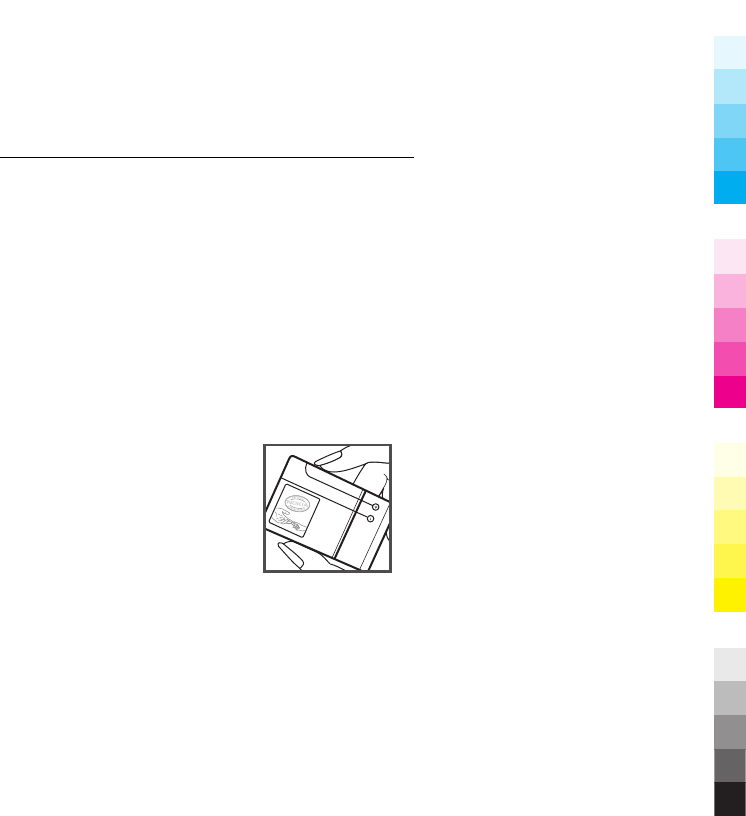
Disposal. Do not dispose of batteries in
a fire as they may explode. Dispose of
batteries according to local regulations.
Please recycle when possible. Do not
dispose as household waste.
Leak. Do not dismantle, cut, open, crush,
bend, puncture, or shred cells or
batteries. In the event of a battery leak,
prevent battery liquid contact with skin
or eyes. If this happens, flush the
affected areas immediately with water,
or seek medical help.
Damage. Do not modify, remanufacture,
attempt to insert foreign objects into
the battery, or immerse or expose it to
water or other liquids. Batteries may
explode if damaged.
Correct use. Use the battery only for its
intended purpose. Improper battery use
may result in a fire, explosion, or other
hazard. If the device or battery is
dropped, especially on a hard surface,
and you believe the battery has been
damaged, take it to a service centre for
inspection before continuing to use it.
Never use any charger or battery that is
damaged. Keep your battery out of the
reach of small children.
Nokia battery authentication
guidelines
Always use original Nokia batteries for
your safety. To check that you are
getting an original Nokia battery,
purchase it from a Nokia authorised
service centre or dealer, and inspect the
hologram label using the following
steps:
Authenticate hologram
1 When you look at the hologram on
the label, you should see the
Nokia connecting hands symbol
from one angle and the Nokia
Original Enhancements logo when
looking from another angle.
52 Battery
Cyan
Cyan
Magenta
Magenta
Yellow
Yellow
Black
Black
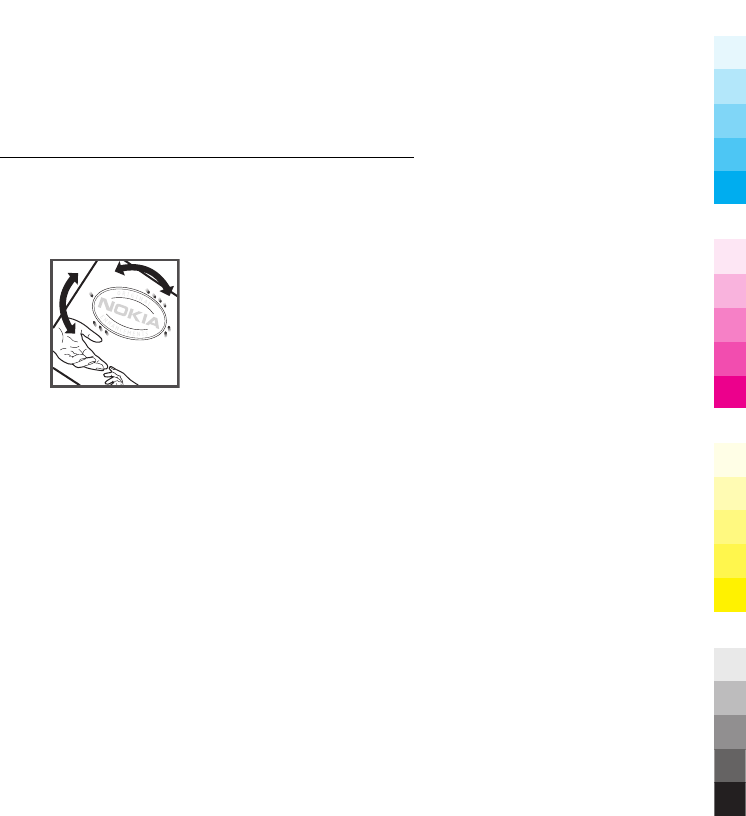
2 When you angle the hologram
left, right, down and up, you
should see 1, 2, 3 and 4 dots on
each side respectively.
Successful completion of the steps is not
a total assurance of the authenticity of
the battery. If you cannot confirm
authenticity or if you have any reason to
believe that your Nokia battery with the
hologram on the label is not an
authentic Nokia battery, you should
refrain from using it, and take it to the
nearest Nokia authorised service centre
or dealer for assistance.
For additional information, refer to the
warranty and reference leaflet included
with your Nokia device.
Taking care of your device
Your device is a product of superior
design and craftsmanship and should be
treated with care. The following
suggestions will help you protect your
warranty coverage.
•Keep the device dry. Precipitation,
humidity, and all types of liquids
or moisture can contain minerals
that will corrode electronic
circuits. If your device does get
wet, remove the battery, and
allow the device to dry completely
before replacing it.
•Do not use or store the device in
dusty, dirty areas. Its moving
parts and electronic components
can be damaged.
•Do not store the device in high or
cold temperature. High
temperatures can shorten the life
of electronic devices, damage
batteries, and warp or melt
certain plastics. When the device
warms to its normal temperature
from a cold temperature,
moisture can form inside the
device and damage electronic
circuit boards.
•Do not attempt to open the device
other than as instructed in this
guide.
•Do not drop, knock, or shake the
device. Rough handling can break
internal circuit boards and fine
mechanics.
Taking care of your device 53
Cyan
Cyan
Magenta
Magenta
Yellow
Yellow
Black
Black
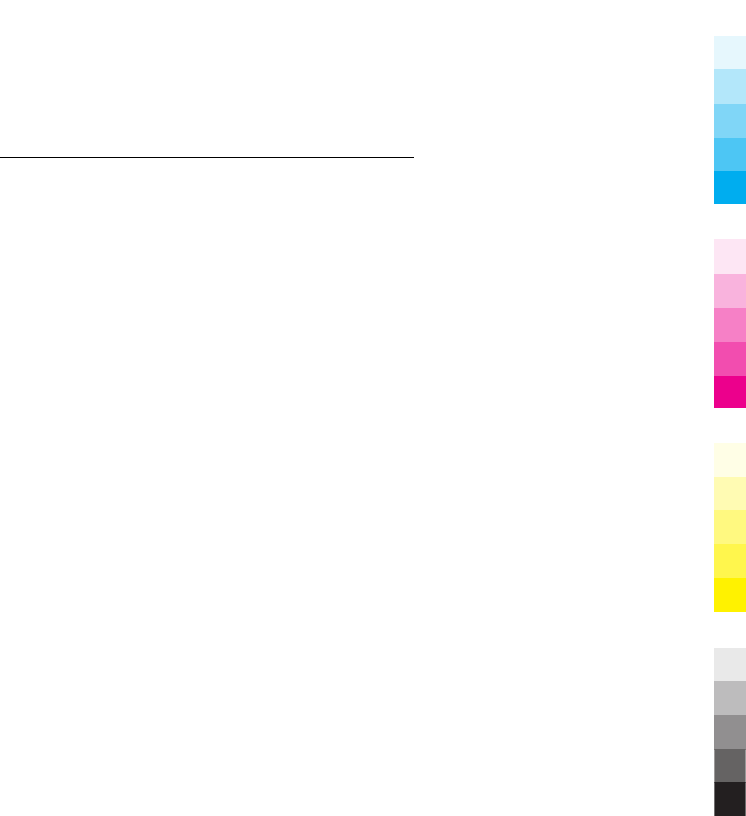
•Do not use harsh chemicals,
cleaning solvents, or strong
detergents to clean the device.
Only use a soft, clean, dry cloth to
clean the surface of the device.
•Do not paint the device. Paint can
clog the moving parts and prevent
proper operation.
•Use only the supplied or an
approved replacement antenna.
Unauthorised antennas,
modifications, or attachments
could damage the device and may
violate regulations governing
radio devices.
•Use chargers indoors.
•Backup all data you want to keep,
such as contacts and calendar
notes.
•To reset the device from time to
time for optimum performance,
power off the device and remove
the battery.
These suggestions apply equally to your
device, battery, charger, or any
accessory.
Recycle
Always return your used electronic
products, batteries, and packaging
materials to dedicated collection points.
This way you help prevent uncontrolled
waste disposal and promote the
recycling of materials. Check product
environmental information and how to
recycle your Nokia products at
www.nokia.com/werecycle, or
nokia.mobi/werecycle.
Additional safety information
The surface of this device is nickel-free.
Small children
Your device and its accessories are not
toys. They may contain small parts. Keep
them out of the reach of small children.
Operating environment
This device meets RF exposure
guidelines in the normal use position at
the ear or at least 2.2 centimetres (7/8
inch) away from the body. Any carry
case, belt clip, or holder for body-worn
operation should not contain metal and
should position the device the above-
stated distance from your body.
To send data files or messages requires
a quality connection to the network.
Data files or messages may be delayed
until such a connection is available.
Follow the separation distance
instructions until the transmission is
completed.
Parts of the device are magnetic.
Metallic materials may be attracted to
54 Additional safety information
Cyan
Cyan
Magenta
Magenta
Yellow
Yellow
Black
Black
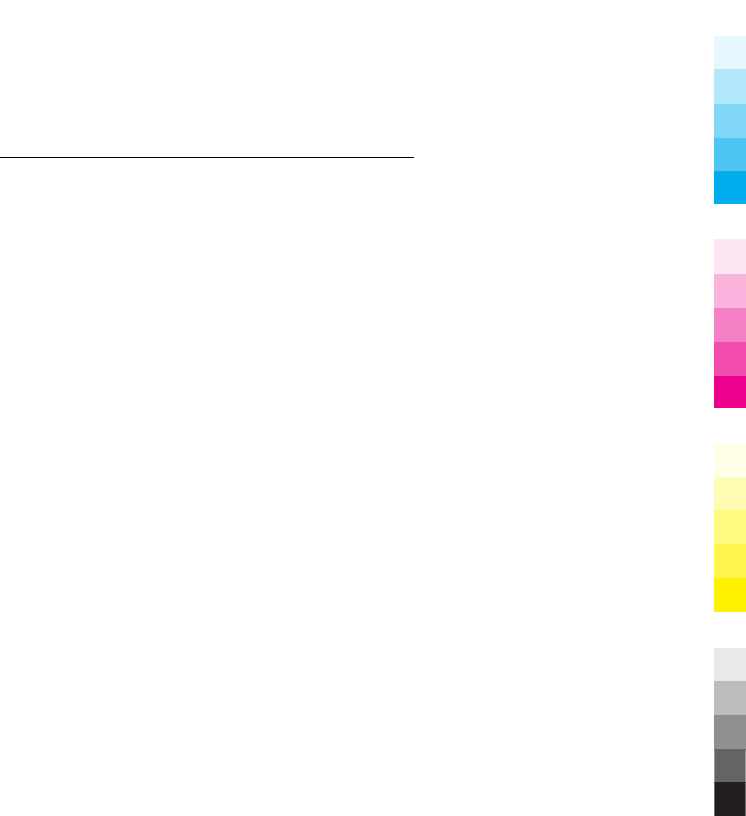
the device. Do not place credit cards or
other magnetic storage media near the
device, because information stored on
them may be erased.
Medical devices
Operation of radio transmitting
equipment, including wireless phones,
may interfere with the function of
inadequately protected medical
devices. Consult a physician or the
manufacturer of the medical device to
determine whether they are adequately
shielded from external RF energy.
Switch off your device when regulations
posted instruct you to do so. Hospitals
or health care facilities may use
equipment sensitive to external RF
energy.
Implanted medical devices
Manufacturers of medical devices
recommend a minimum separation of
15.3 centimetres (6 inches) between a
wireless device and an implanted
medical device, such as a pacemaker or
implanted cardioverter defibrillator, to
avoid potential interference with the
medical device. Persons who have such
devices should:
•Always keep the wireless device
more than 15.3 centimetres (6
inches) from the medical device.
•Not carry the wireless device in a
breast pocket.
•Hold the wireless device to the ear
opposite the medical device.
•Turn the wireless device off if
there is any reason to suspect that
interference is taking place.
•Follow the manufacturer
directions for the implanted
medical device.
If you have any questions about using
your wireless device with an implanted
medical device, consult your health care
provider.
Hearing aids
Some digital wireless devices may
interfere with some hearing aids.
Vehicles
RF signals may affect improperly
installed or inadequately shielded
electronic systems in motor vehicles
such as electronic fuel injection,
electronic antilock braking, electronic
speed control, and air bag systems. For
more information, check with the
manufacturer of your vehicle or its
equipment.
Only qualified personnel should service
the device or install the device in a
vehicle. Faulty installation or service
Additional safety information 55
Cyan
Cyan
Magenta
Magenta
Yellow
Yellow
Black
Black
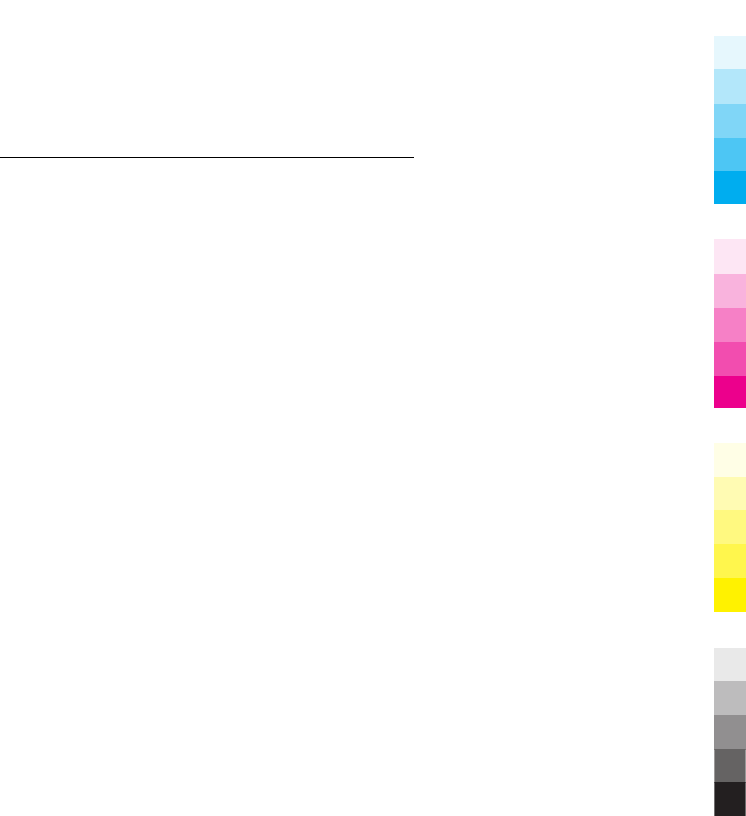
may be dangerous and may invalidate
your warranty. Check regularly that all
wireless device equipment in your
vehicle is mounted and operating
properly. Do not store or carry
flammable liquids, gases, or explosive
materials in the same compartment as
the device, its parts, or accessories.
Remember that air bags inflate with
great force. Do not place your device or
accessories in the air bag deployment
area.
Switch off your device before boarding
an aircraft. The use of wireless
teledevices in an aircraft may be
dangerous to the operation of the
aircraft and may be illegal.
Potentially explosive environments
Switch off your device in any area with
a potentially explosive atmosphere.
Obey all posted instructions. Sparks in
such areas could cause an explosion or
fire resulting in bodily injury or death.
Switch off the device at refuelling points
such as near gas pumps at service
stations. Observe restrictions in fuel
depots, storage, and distribution areas;
chemical plants; or where blasting
operations are in progress. Areas with a
potentially explosive atmosphere are
often, but not always, clearly marked.
They include areas where you would be
advised to turn off your vehicle engine,
below deck on boats, chemical transfer
or storage facilities and where the air
contains chemicals or particles such as
grain, dust, or metal powders. You
should check with the manufacturers of
vehicles using liquefied petroleum gas
(such as propane or butane) to
determine if this device can be safely
used in their vicinity.
Emergency calls
Important: This device operates using
radio signals, wireless networks,
landline networks, and user-
programmed functions. If your device
supports voice calls over the internet
(internet calls), activate both the
internet calls and the cellular phone. The
device may attempt to make emergency
calls over both the cellular networks and
through your internet call provider if
both are activated. Connections in all
conditions cannot be guaranteed. You
should never rely solely on any wireless
device for essential communications
like medical emergencies.
To make an emergency call:
1 If the device is not on, switch it on.
Check for adequate signal
strength. Depending on your
device, you may also need to
complete the following:
56 Additional safety information
Cyan
Cyan
Magenta
Magenta
Yellow
Yellow
Black
Black
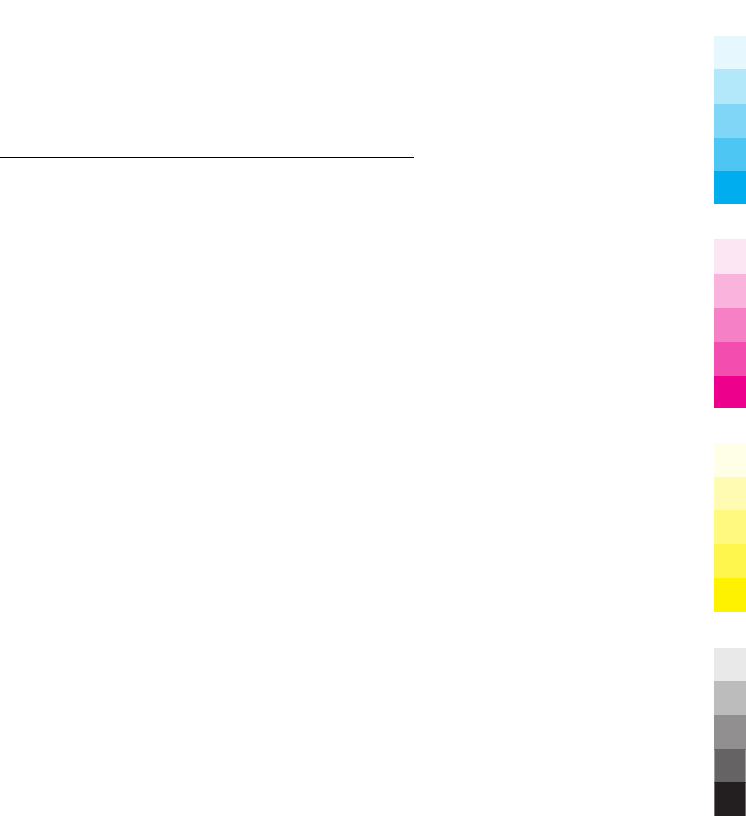
•Insert a SIM card if your
device uses one.
•Remove certain call
restrictions you have
activated in your device.
•Change your profile from
Offline or Flight profile to an
active profile.
2 Press the end key as many times
as needed to clear the display and
ready the device for calls.
3 Enter the official emergency
number for your present location.
Emergency numbers vary by
location.
4 Press the call key.
When making an emergency call, give all
the necessary information as accurately
as possible. Your wireless device may be
the only means of communication at the
scene of an accident. Do not end the call
until given permission to do so.
Certification information (SAR)
This mobile device meets guidelines
for exposure to radio waves.
Your mobile device is a radio transmitter
and receiver. It is designed not to exceed
the limits for exposure to radio waves
recommended by international
guidelines. These guidelines were
developed by the independent scientific
organisation ICNIRP and include safety
margins designed to assure the
protection of all persons, regardless of
age and health.
The exposure guidelines for mobile
devices employ a unit of measurement
known as the Specific Absorption Rate
or SAR. The SAR limit stated in the ICNIRP
guidelines is 2.0 watts/kilogram (W/kg)
averaged over 10 grams of tissue. Tests
for SAR are conducted using standard
operating positions with the device
transmitting at its highest certified
power level in all tested frequency
bands. The actual SAR level of an
operating device can be below the
maximum value because the device is
designed to use only the power required
to reach the network. That amount
changes depending on a number of
factors such as how close you are to a
network base station.
The highest SAR value under the ICNIRP
guidelines for use of the device at the
ear is 0.39 W/kg.
Use of device accessories may result in
different SAR values. SAR values may
vary depending on national reporting
and testing requirements and the
network band. Additional SAR
information may be provided under
Additional safety information 57
Cyan
Cyan
Magenta
Magenta
Yellow
Yellow
Black
Black
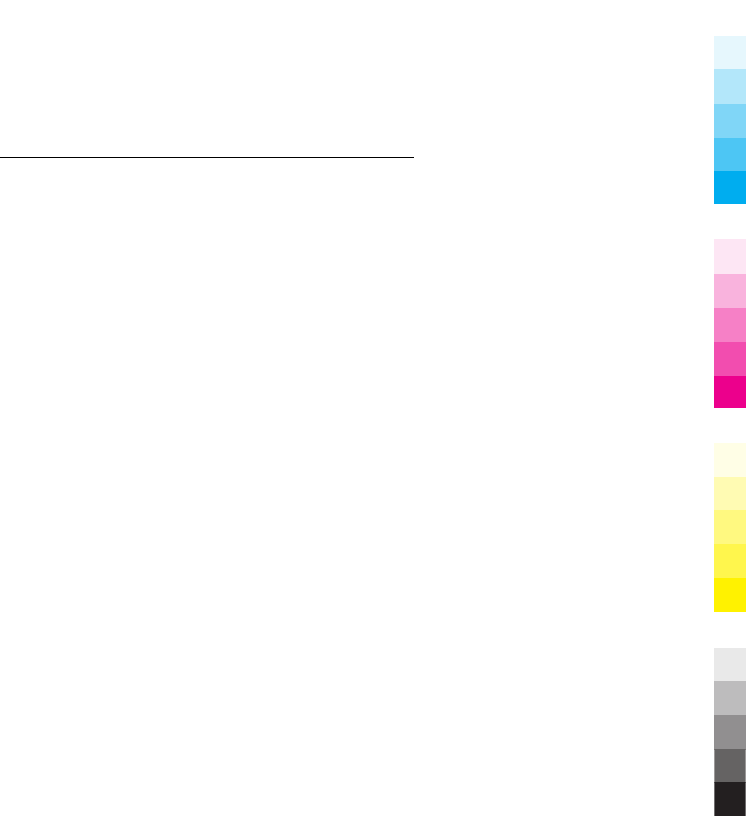
product information at
www.nokia.com.
Your mobile device is also designed to
meet the requirements for exposure to
radio waves established by the Federal
Communications Commission (USA) and
Industry Canada. These requirements
set a SAR limit of 1.6 W/kg averaged over
one gram of tissue. The highest SAR
value reported under this standard
during product certification for use at
the ear is 0.61 W/kg and when properly
worn on the body is 0.46 W/kg.
58 Additional safety information
Cyan
Cyan
Magenta
Magenta
Yellow
Yellow
Black
Black
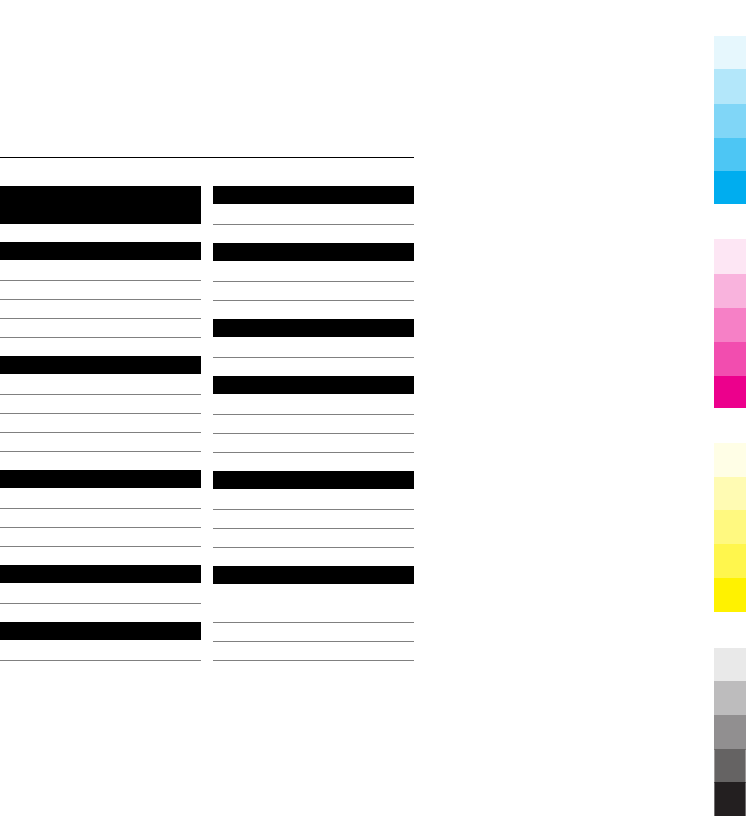
Index
A
access code 14
accessories 34
applications 42
audio messages 26
B
backing up data 32
battery 7
— charging 8
browser 45
C
call log 30
calls 17
configuration 35
D
display 31
E
e-mail 24
F
flash messages 26
G
Gallery 36
games 42
H
headset 10
I
IM 27
instant messaging 27
internet 45
K
keyguard 16
keypad lock 16
keys 12
M
message centre
number 22
messaging
— audio messages 26
Index 59
Cyan
Cyan
Magenta
Magenta
Yellow
Yellow
Black
Black
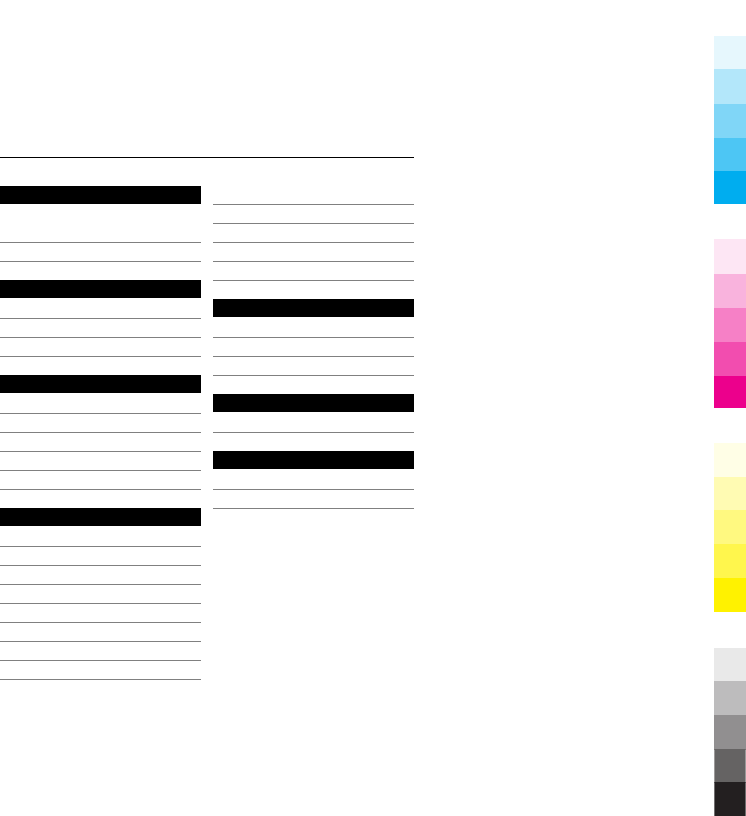
N
Nokia support
information 7
number mode 19
O
offline mode 17
operator menu 36
organiser 43
P
password 14
phone settings 33
PIN 14
predictive text input 20
profiles 30
S
security code 14
settings 30
— configuration 35
— date 31
— display 31
— factory 36
— time 31
— tones 31
shortcuts 32
SIM card 7, 17
speed dialling 18
support resources 7
synchronisation 32
T
text modes 19
tones 31
traditional text input 20
V
voice recorder 40
W
web 45
write text 19
60 Index
Cyan
Cyan
Magenta
Magenta
Yellow
Yellow
Black
Black
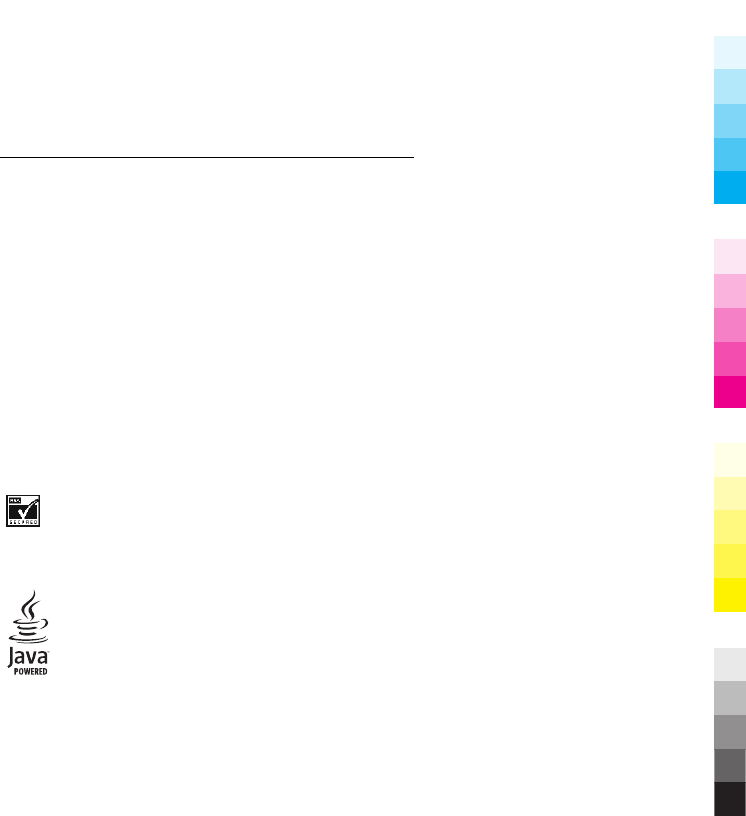
© 2009 Nokia. All rights reserved.
Nokia, Nokia Connecting People, and
Navi are trademarks or registered
trademarks of Nokia Corporation. Nokia
tune is a sound mark of Nokia
Corporation. Other product and
company names mentioned herein may
be trademarks or tradenames of their
respective owners.
Reproduction, transfer, distribution, or
storage of part or all of the contents in
this document in any form without the
prior written permission of Nokia is
prohibited. Nokia operates a policy of
continuous development. Nokia
reserves the right to make changes and
improvements to any of the products
described in this document without
prior notice.
Includes RSA BSAFE cryptographic or
security protocol software from RSA
Security.
Java and all Java-based marks are
trademarks or registered trademarks of
Sun Microsystems, Inc.
This product is licensed under the
MPEG-4 Visual Patent Portfolio License
(i) for personal and noncommercial use
in connection with information which
has been encoded in compliance with
the MPEG-4 Visual Standard by a
consumer engaged in a personal and
noncommercial activity and (ii) for use
in connection with MPEG-4 video
provided by a licensed video provider.
No license is granted or shall be implied
for any other use. Additional
information, including that related to
promotional, internal, and commercial
uses, may be obtained from MPEG LA,
LLC. See http://www.mpegla.com.
TO THE MAXIMUM EXTENT PERMITTED BY
APPLICABLE LAW, UNDER NO
CIRCUMSTANCES SHALL NOKIA OR ANY OF
ITS LICENSORS BE RESPONSIBLE FOR ANY
LOSS OF DATA OR INCOME OR ANY SPECIAL,
INCIDENTAL, CONSEQUENTIAL OR
INDIRECT DAMAGES HOWSOEVER CAUSED.
THE CONTENTS OF THIS DOCUMENT ARE
PROVIDED "AS IS". EXCEPT AS REQUIRED
BY APPLICABLE LAW, NO WARRANTIES OF
ANY KIND, EITHER EXPRESS OR IMPLIED,
INCLUDING, BUT NOT LIMITED TO, THE
IMPLIED WARRANTIES OF
61
Cyan
Cyan
Magenta
Magenta
Yellow
Yellow
Black
Black
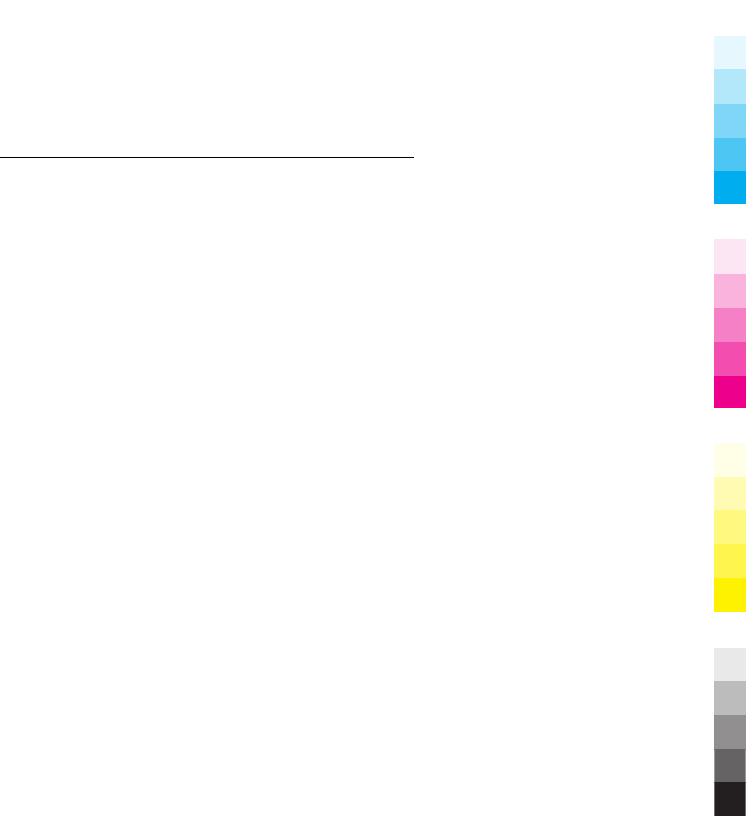
MERCHANTABILITY AND FITNESS FOR A
PARTICULAR PURPOSE, ARE MADE IN
RELATION TO THE ACCURACY, RELIABILITY
OR CONTENTS OF THIS DOCUMENT. NOKIA
RESERVES THE RIGHT TO REVISE THIS
DOCUMENT OR WITHDRAW IT AT ANY TIME
WITHOUT PRIOR NOTICE.
The availability of particular products
and applications and services for these
products may vary by region. Please
check with your Nokia dealer for details
and availability of language options.
This device may contain commodities,
technology or software subject to
export laws and regulations from the US
and other countries. Diversion contrary
to law is prohibited.
The third-party applications provided
with your device may have been created
and may be owned by persons or
entities not affiliated with or related to
Nokia. Nokia does not own the
copyrights or intellectual property
rights to the third-party applications. As
such, Nokia does not take any
responsibility for end-user support,
functionality of the applications, or the
information in the applications or these
materials. Nokia does not provide any
warranty for the third-party
applications.
BY USING THE APPLICATIONS YOU
ACKNOWLEDGE THAT THE APPLICATIONS
ARE PROVIDED AS IS WITHOUT WARRANTY
OF ANY KIND, EXPRESS OR IMPLIED, TO THE
MAXIMUM EXTENT PERMITTED BY
APPLICABLE LAW. YOU FURTHER
ACKNOWLEDGE THAT NEITHER NOKIA NOR
ITS AFFILIATES MAKE ANY
REPRESENTATIONS OR WARRANTIES,
EXPRESS OR IMPLIED, INCLUDING BUT NOT
LIMITED TO WARRANTIES OF TITLE,
MERCHANTABILITY OR FITNESS FOR A
PARTICULAR PURPOSE, OR THAT THE
APPLICATIONS WILL NOT INFRINGE ANY
THIRD-PARTY PATENTS, COPYRIGHTS,
TRADEMARKS, OR OTHER RIGHTS.
FCC/INDUSTRY CANADA NOTICE
Your device may cause TV or radio
interference (for example, when using a
telephone in close proximity to
receiving equipment). The FCC or
Industry Canada can require you to stop
using your telephone if such
interference cannot be eliminated. If
you require assistance, contact your
local service facility. This device
complies with part 15 of the FCC rules.
Operation is subject to the following
two conditions: (1) This device may not
cause harmful interference, and (2) this
device must accept any interference
received, including interference that
may cause undesired operation. Any
changes or modifications not expressly
approved by Nokia could void the user's
authority to operate this equipment.
62
Cyan
Cyan
Magenta
Magenta
Yellow
Yellow
Black
Black
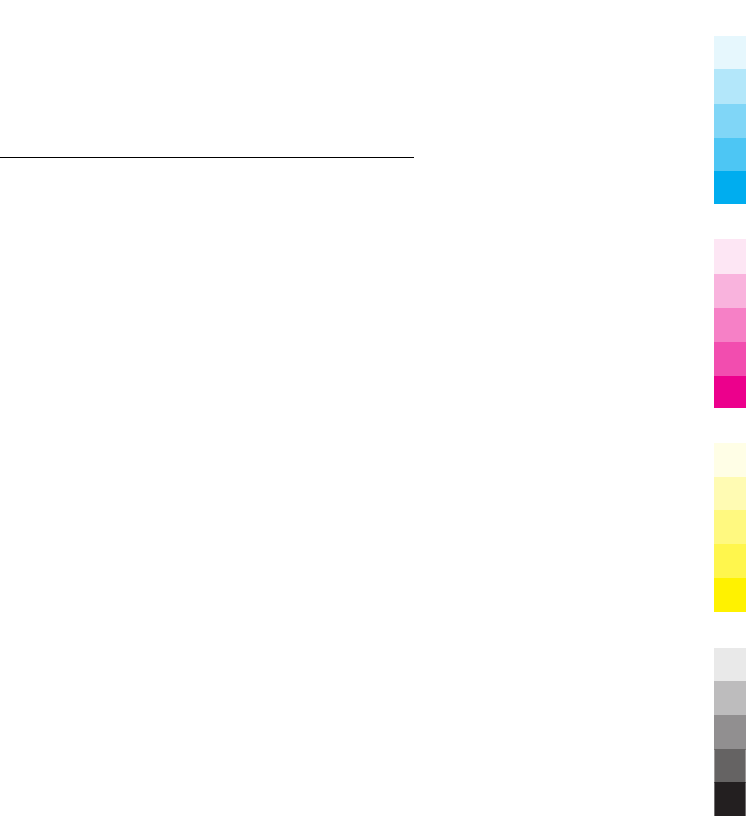
9219139/Issue 1 EN
63
Cyan
Cyan
Magenta
Magenta
Yellow
Yellow
Black
Black