Microsoft RM-612 GSM/WCDMA cellular phone w/BT, WLAN User Manual Manual
Microsoft Mobile Oy GSM/WCDMA cellular phone w/BT, WLAN Manual
Manual

Nokia C6–00 User Guide
9220579
Issue 1
Cyan
Cyan
Magenta
Magenta
Yellow
Yellow
Black
Black
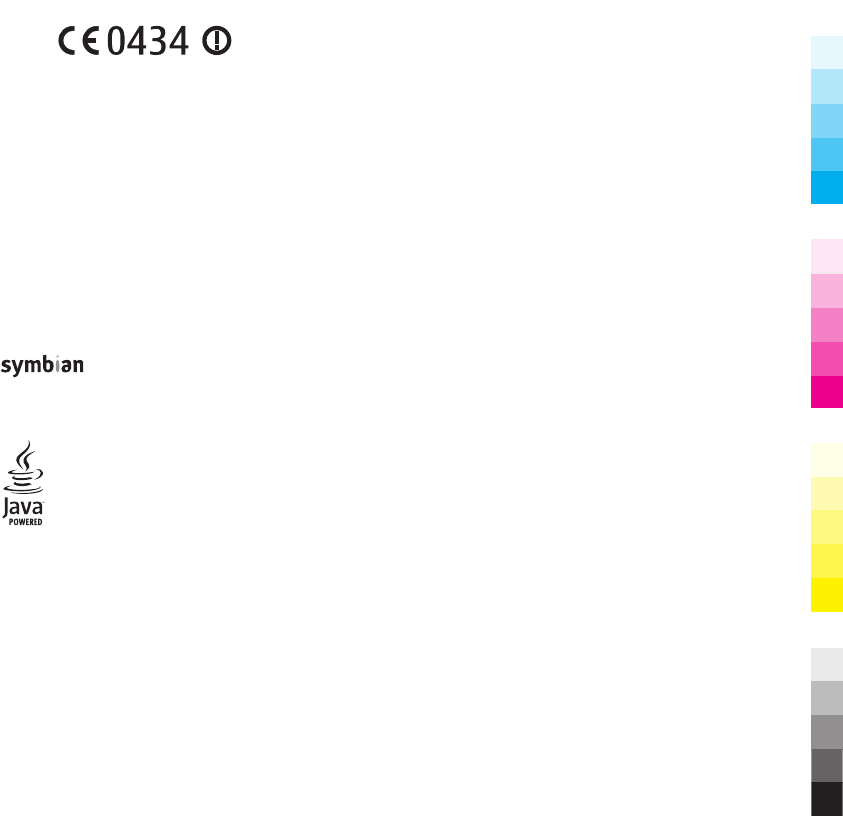
© 2010 Nokia. All rights reserved.
DECLARATION OF CONFORMITY
Hereby, NOKIA CORPORATION declares that this RM-612
product is in compliance with the essential requirements and
other relevant provisions of Directive 1999/5/EC. A copy of the
Declaration of Conformity can be found at www.nokia.com/
phones/declaration_of_conformity/.
Nokia, Nokia Connecting People, Nseries, N97, Nokia Original
Accessories logo, and Ovi are trademarks or registered
trademarks of Nokia Corporation. Nokia tune is a sound mark
of Nokia Corporation. Other product and company names
mentioned herein may be trademarks or tradenames of their
respective owners.
Reproduction, transfer, distribution, or storage of part or all
of the contents in this document in any form without the prior
written permission of Nokia is prohibited. Nokia operates a
policy of continuous development. Nokia reserves the right
to make changes and improvements to any of the products
described in this document without prior notice.
This product includes software licensed from Symbian
Software Ltd ©1998-2009. Symbian and Symbian OS are
trademarks of Symbian Ltd.
Java and all Java-based marks are trademarks or registered
trademarks of Sun Microsystems, Inc.
Portions of the Nokia Maps software are ©1996-2009 The
FreeType Project. All rights reserved.
This product is licensed under the MPEG-4 Visual Patent
Portfolio License (i) for personal and noncommercial use in
connection with information which has been encoded in
compliance with the MPEG-4 Visual Standard by a consumer
engaged in a personal and noncommercial activity and (ii) for
use in connection with MPEG-4 video provided by a licensed
video provider. No license is granted or shall be implied for
any other use. Additional information, including that related
to promotional, internal, and commercial uses, may be
obtained from MPEG LA, LLC. See http://www.mpegla.com.
TO THE MAXIMUM EXTENT PERMITTED BY APPLICABLE LAW,
UNDER NO CIRCUMSTANCES SHALL NOKIA OR ANY OF ITS
LICENSORS BE RESPONSIBLE FOR ANY LOSS OF DATA OR INCOME
OR ANY SPECIAL, INCIDENTAL, CONSEQUENTIAL OR INDIRECT
DAMAGES HOWSOEVER CAUSED.
The third-party applications provided with your device may
have been created and may be owned by persons or entities
not affiliated with or related to Nokia. Nokia does not own
the copyrights or intellectual property rights to the third-
party applications. As such, Nokia does not take any
responsibility for end-user support, functionality of the
applications, or the information in the applications or these
materials. Nokia does not provide any warranty for the third-
party applications.
BY USING THE APPLICATIONS YOU ACKNOWLEDGE THAT THE
APPLICATIONS ARE PROVIDED AS IS WITHOUT WARRANTY OF
ANY KIND, EXPRESS OR IMPLIED, TO THE MAXIMUM EXTENT
PERMITTED BY APPLICABLE LAW. YOU FURTHER ACKNOWLEDGE
THAT NEITHER NOKIA NOR ITS AFFILIATES MAKE ANY
REPRESENTATIONS OR WARRANTIES, EXPRESS OR IMPLIED,
INCLUDING BUT NOT LIMITED TO WARRANTIES OF TITLE,
MERCHANTABILITY OR FITNESS FOR A PARTICULAR PURPOSE, OR
THAT THE APPLICATIONS WILL NOT INFRINGE ANY THIRD-PARTY
PATENTS, COPYRIGHTS, TRADEMARKS, OR OTHER RIGHTS.
THE CONTENTS OF THIS DOCUMENT ARE PROVIDED "AS IS".
EXCEPT AS REQUIRED BY APPLICABLE LAW, NO WARRANTIES OF
ANY KIND, EITHER EXPRESS OR IMPLIED, INCLUDING, BUT NOT
LIMITED TO, THE IMPLIED WARRANTIES OF MERCHANTABILITY
AND FITNESS FOR A PARTICULAR PURPOSE, ARE MADE IN
RELATION TO THE ACCURACY, RELIABILITY OR CONTENTS OF THIS
DOCUMENT. NOKIA RESERVES THE RIGHT TO REVISE THIS
DOCUMENT OR WITHDRAW IT AT ANY TIME WITHOUT PRIOR
NOTICE.
Reverse engineering of software in the device is prohibited
to the extent permitted by applicable law. Insofar as this user
guide contains any limitations on Nokia's representations,
warranties, damages and liabilities, such limitations shall
likewise limit any representations, warranties, damages and
liabilities of Nokia's licensors.
The availability of particular products and applications and
services for these products may vary by region. Please check
with your Nokia dealer for details and availability of language
options. This device may contain commodities, technology or
software subject to export laws and regulations from the US
and other countries. Diversion contrary to law is prohibited.
FCC/INDUSTRY CANADA NOTICE
Your device may cause TV or radio interference (for example,
when using a telephone in close proximity to receiving
equipment). The FCC or Industry Canada can require you to
stop using your telephone if such interference cannot be
eliminated. If you require assistance, contact your local
service facility. This device complies with part 15 of the FCC
rules. Operation is subject to the following two conditions:
(1) This device may not cause harmful interference, and (2)
this device must accept any interference received, including
interference that may cause undesired operation. Any
changes or modifications not expressly approved by Nokia
could void the user's authority to operate this equipment.
Cyan
Cyan
Magenta
Magenta
Yellow
Yellow
Black
Black

9220579/Issue 1 EN
Cyan
Cyan
Magenta
Magenta
Yellow
Yellow
Black
Black
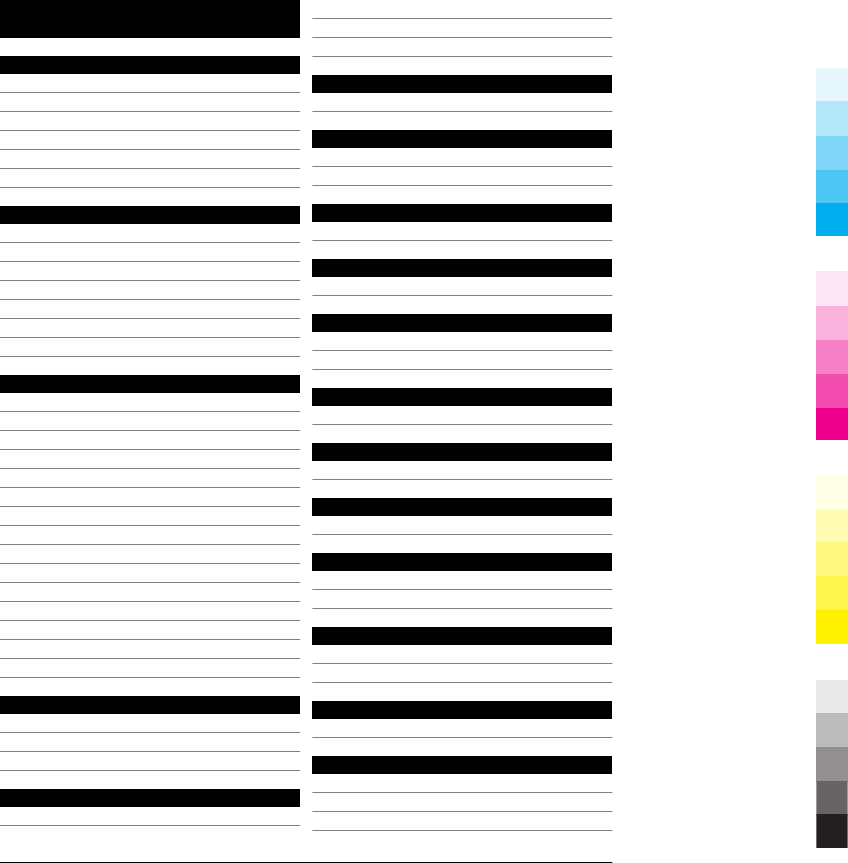
Contents
Safety 6
About your device 6
Office applications 7
Network services 7
Shared memory 7
ActiveSync 8
Magnets and magnetic fields 8
Find help 9
Support 9
In-device help 9
Do more with your device 9
Update device software 9
Access codes 10
Remote lock 11
Prolong battery life 11
Get started 12
Keys and parts (front) 12
Keys and parts (top) 12
Keys and parts (sides) 13
Keys and parts (bottom) 13
Keys and parts (back) 13
Insert the SIM card and battery 13
Memory card 14
Antenna locations 15
Switch the device on or off 15
Charge the battery 15
Touch screen actions 16
Write text 17
Lock the keys and touch screen 18
Headset 18
Transfer content 18
Your device 20
Home screen 20
Display indicators 20
Visit Ovi 21
Make calls 22
Touch screen during calls 22
Make a voice call 22
Answer or reject a call 23
Contact search 23
Contacts (phonebook) 24
Save and edit names and numbers 24
Mail 24
About Mail 24
Send a mail 24
Messaging 25
Write and send messages 25
Nokia Messaging 26
About Nokia Messaging 26
Connectivity 27
Wireless LAN 27
Bluetooth connectivity 27
Internet 29
Browse the web 29
Maps 30
Maps overview 30
Camera 31
Image capture 31
Photos 32
About Photos 32
View images and video clips 32
Music 34
Play a song or podcast 34
FM radio 34
Videos 35
Download and play a video clip 35
Green tips 36
Save energy 36
Recycle 36
Save paper 36
4 www.nokia.com/support
Cyan
Cyan
Magenta
Magenta
Yellow
Yellow
Black
Black
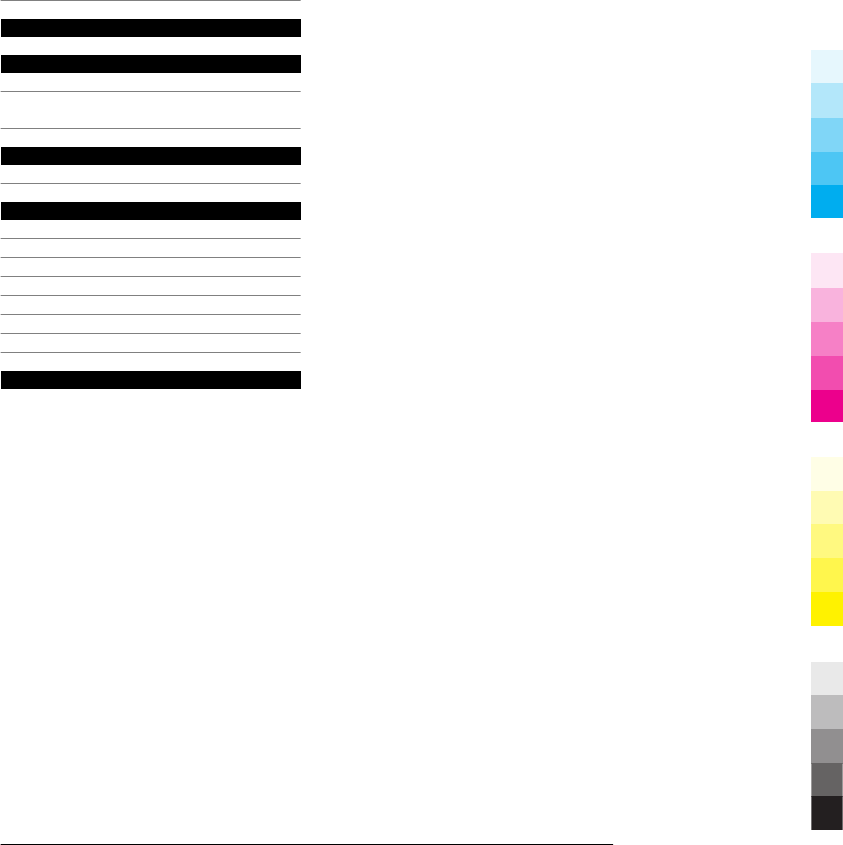
Learn more 37
Accessories 38
Battery 38
Battery and charger information 38
Nokia battery authentication
guidelines 38
Taking care of your device 39
Recycle 39
Additional safety information 39
Small children 39
Operating environment 39
Medical devices 40
Vehicles 40
Potentially explosive environments 40
Emergency calls 40
Certification information (SAR) 41
Index 42
www.nokia.com/support 5
Cyan
Cyan
Magenta
Magenta
Yellow
Yellow
Black
Black
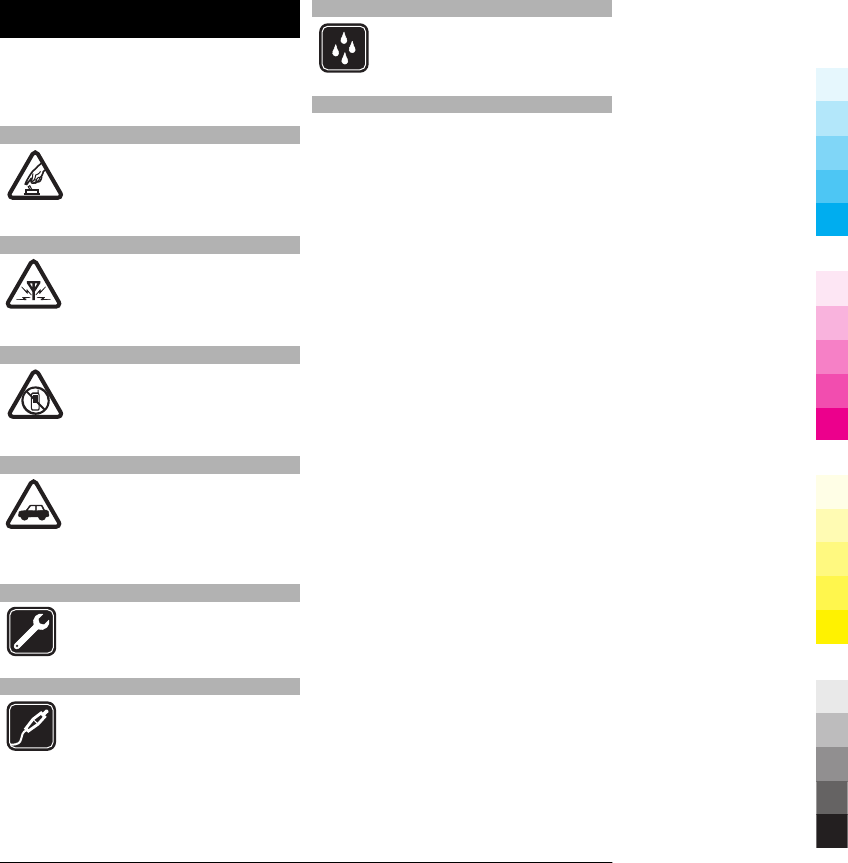
Safety
Read these simple guidelines. Not
following them may be dangerous or
illegal. Read the complete user guide for
further information.
SWITCH ON SAFELY
Do not switch the device on
when wireless phone use is
prohibited or when it may
cause interference or danger.
INTERFERENCE
All wireless devices may be
susceptible to interference,
which could affect
performance.
SWITCH OFF IN RESTRICTED AREAS
Follow any restrictions. Switch
the device off in aircraft, near
medical equipment, fuel,
chemicals, or blasting areas.
ROAD SAFETY COMES FIRST
Obey all local laws. Always keep
your hands free to operate the
vehicle while driving. Your first
consideration while driving
should be road safety.
QUALIFIED SERVICE
Only qualified personnel may
install or repair this product.
ACCESSORIES AND BATTERIES
Use only approved accessories
and batteries. Do not connect
incompatible products.
WATER-RESISTANCE
Your device is not water-
resistant. Keep it dry.
About your device
The wireless device described in this guide
is approved for use on the (E)GSM 850, 900,
1800, 1900, and UMTS 900, 1900, 2100
networks. Contact your service provider
for more information about networks.
When using the features in this device,
obey all laws and respect local customs,
privacy and legitimate rights of others,
including copyrights.
Copyright protection may prevent some
images, music, and other content from
being copied, modified, or transferred.
Your device supports several methods of
connectivity. Like computers, your device
may be exposed to viruses and other
harmful content. Exercise caution with
messages, connectivity requests,
browsing, and downloads. Only install
and use services and other software from
trustworthy sources that offer adequate
security and protection against harmful
software, such as applications that are
Symbian Signed or have passed the Java
Verified™ testing. Consider installing
antivirus and other security software on
your device and any connected computer.
Important: Your device can only support
one antivirus application. Having more
than one application with antivirus
functionality could affect performance
and operation or cause the device to stop
functioning.
Your device may have preinstalled
bookmarks and links for third-party
internet sites. You may also access other
third-party sites through your device.
Third-party sites are not affiliated with
6 www.nokia.com/support
Cyan
Cyan
Magenta
Magenta
Yellow
Yellow
Black
Black
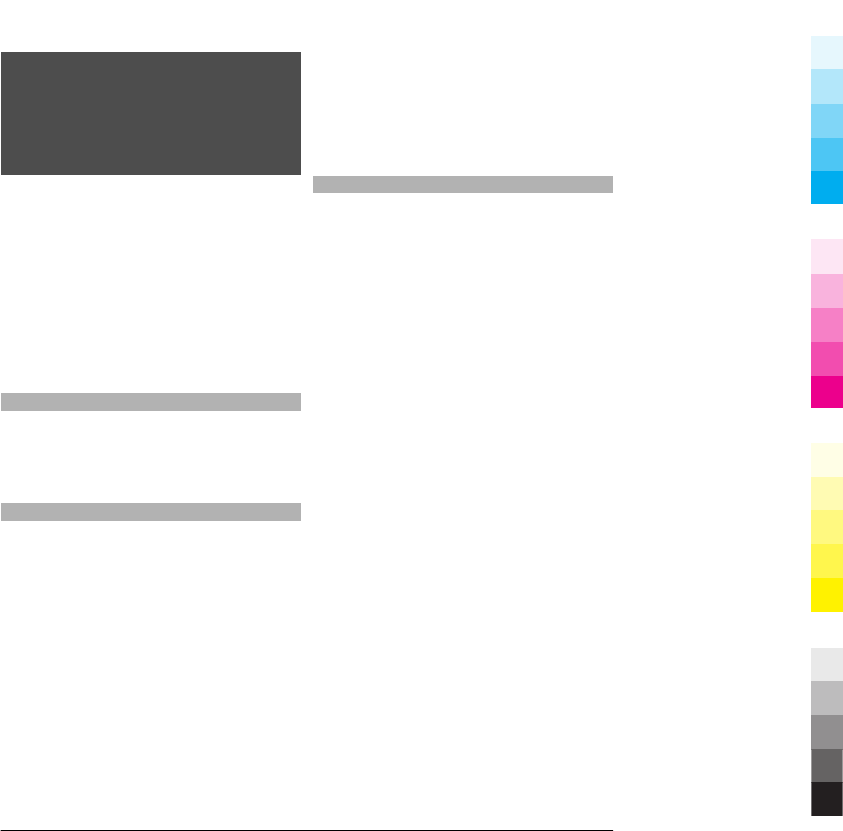
Nokia, and Nokia does not endorse or
assume liability for them. If you choose to
access such sites, you should take
precautions for security or content.
Warning:
To use any features in this device, other
than the alarm clock, the device must be
switched on. Do not switch the device on
when wireless device use may cause
interference or danger.
Remember to make back-up copies or
keep a written record of all important
information stored in your device.
When connecting to any other device,
read its user guide for detailed safety
instructions. Do not connect incompatible
products.
The images in this guide may differ from
your device display.
Office applications
The office applications support common
features of Microsoft Word, PowerPoint,
and Excel (Microsoft Office 2000, XP, and
2003). Not all file formats are supported.
Network services
To use the device you must have service
from a wireless service provider. Some
features are not available on all networks;
other features may require that you make
specific arrangements with your service
provider to use them. Network services
involve transmission of data. Check with
your service provider for details about
fees in your home network and when
roaming on other networks. Your service
provider can explain what charges will
apply. Some networks may have
limitations that affect how you can use
some features of this device requiring
network support such as support for
specific technologies like WAP 2.0
protocols (HTTP and SSL) that run on TCP/
IP protocols and language-dependent
characters.
Your service provider may have requested
that certain features be disabled or not
activated in your device. If so, these
features will not appear on your device
menu. Your device may also have
customized items such as menu names,
menu order, and icons.
Shared memory
The following features in this device may
share memory: multimedia messaging
(MMS), e-mail application, instant
messaging. Use of one or more of these
features may reduce the memory
available for the remaining features. If
your device displays a message that the
memory is full, delete some of the
information stored in the shared memory.
During extended operation such as an
active video call and high speed data
connection, the device may feel warm. In
most cases, this condition is normal. If you
suspect the device is not working
properly, take it to the nearest authorised
service facility.
Digital rights management
Content owners may use different types of
digital rights management (DRM)
technologies to protect their intellectual
property, including copyrights. This
device uses various types of DRM software
to access DRM-protected content. With
this device you can access content
protected with WMDRM 10 and OMA DRM
2.0. If certain DRM software fails to protect
the content, content owners may ask that
such DRM software's ability to access new
DRM-protected content be revoked.
Revocation may also prevent renewal of
such DRM-protected content already in
your device. Revocation of such DRM
www.nokia.com/support 7
Cyan
Cyan
Magenta
Magenta
Yellow
Yellow
Black
Black
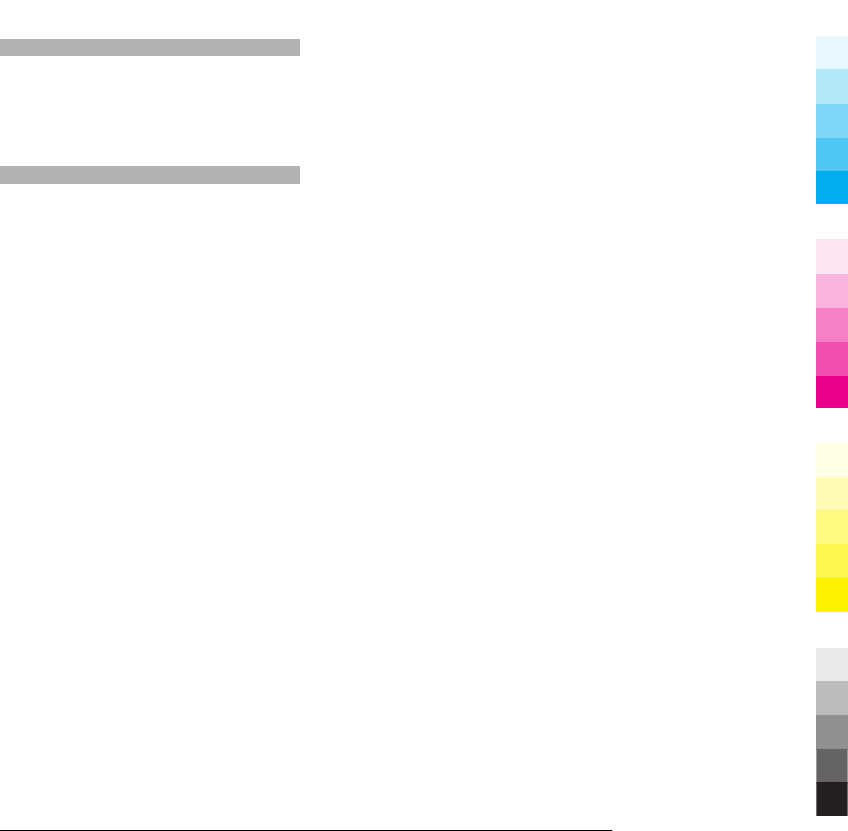
software does not affect the use of
content protected with other types of DRM
or the use of non-DRM-protected content.
ActiveSync
Use of the Mail for Exchange is limited to
over-the-air synchronisation of PIM
information between the Nokia device
and the authorised Microsoft Exchange
server.
Magnets and magnetic fields
Keep your device away from magnets or
magnetic fields.
8 www.nokia.com/support
Cyan
Cyan
Magenta
Magenta
Yellow
Yellow
Black
Black

Find help
Support
When you want to learn more about how
to use your product or you are unsure how
your device should function, see the
support pages at www.nokia.com/
support or your local Nokia website,
www.nokia.mobi/support (with a mobile
device), the Help application in the device,
or the user guide.
If this does not resolve your issue, do one
of the following:
•Restart the device: switch off the
device, and remove the battery. After
about a minute, replace the battery,
and switch on the device.
•Restore the original factory settings
as explained in the user guide. Your
documents and files will be deleted in
the reset, so back up your data first.
•Update your device software regularly
for optimum performance and
possible new features, as explained in
the user guide.
If your issue remains unsolved, contact
Nokia for repair options. See
www.nokia.com/repair. Before sending
your device for repair, always back up the
data in your device.
In-device help
Your device contains instructions to help
to use the applications in your device.
To open help texts from the main menu,
select Menu > Applications > Help and
the application for which you want to read
instructions.
When an application is open, to access the
help text for the current view, select
Options > Help.
When you are reading the instructions, to
change the size of the help text, select
Options > Decrease font size or
Increase font size.
You may find links to related topics at the
end of the help text.
If you select an underlined word, a short
explanation is displayed.
Help texts use the following indicators:
Link to a related help topic.
Link to the application being
discussed.
When you are reading the instructions, to
switch between help texts and the
application that is open in the
background, select Options > Show
open apps. and the desired application.
Do more with your device
There are various applications provided
by Nokia and third party software
developers, that help you do more with
your device. To find and download
applications, visit the Ovi Store at
store.ovi.com. These applications are
explained in the guides that are available
on the product support pages at
www.nokia.com/support or your local
Nokia website.
Update device software
About software updates
Software updates may include new
features and enhanced functions that
were not available at the time of purchase
of your device. Updating the software may
also improve the device performance.
www.nokia.com/support 9
Cyan
Cyan
Magenta
Magenta
Yellow
Yellow
Black
Black
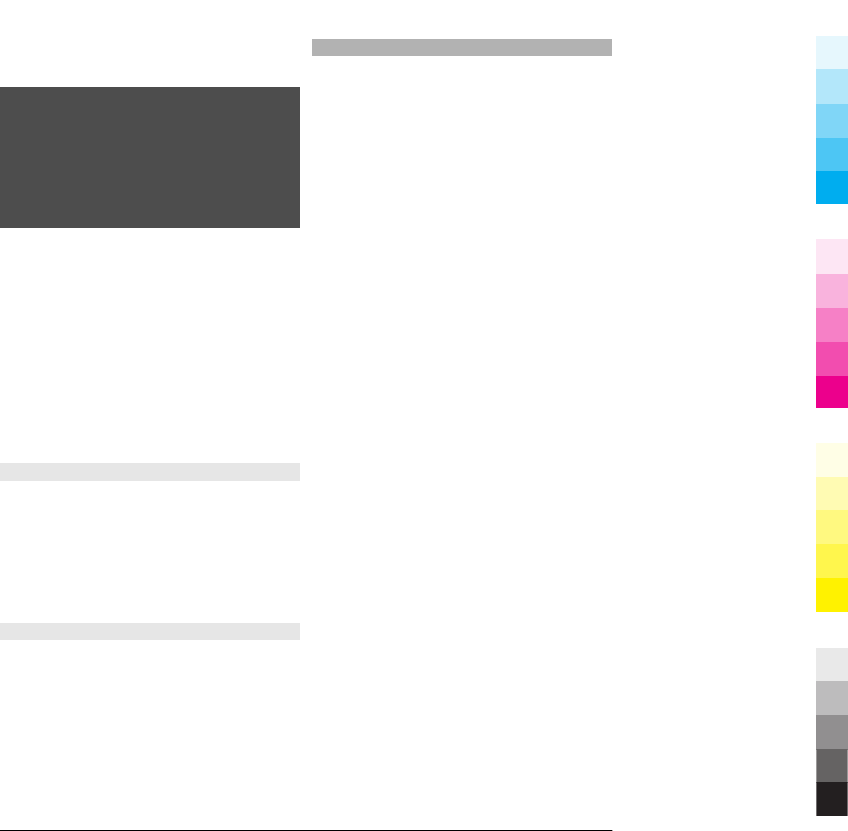
To get a notification when new software
is available for your device, register with
My Nokia, and subscribe to notifications
for text or e-mail messages. For more
information, go to www.nokia.com/
mynokia.
Warning:
If you install a software update, you
cannot use the device, even to make
emergency calls, until the installation is
completed and the device is restarted. Be
sure to back up data before accepting
installation of an update.
Downloading software updates may
involve the transmission of large amounts
of data (network service).
Make sure that the device battery has
enough power, or connect the charger
before starting the update.
After updating your device software or
applications, the instructions related to
the updated applications in the user guide
or helps may no longer be up to date.
Update software using your device
You can check if there are updates
available for your device, and download
them to your device (network service).
Select Menu > Settings > Phone >
Phone mgmt. > Device updates and
Options > Check for updates.
Update software using your PC
Nokia Software Updater is a PC application
that enables you to update your device
software. To update your device software,
you need a compatible PC, broadband
internet access, and a compatible USB
data cable to connect your device to the
PC.
To get more information and to download
the Nokia Software Updater application,
go to www.nokia.com/softwareupdate.
Access codes
If you forget any of the access codes,
contact your service provider.
Personal identification number (PIN)
code — This code protects your SIM card
against unauthorised use. The PIN code (4
- 8 digits) is usually supplied with the SIM
card. After three consecutive incorrect PIN
code entries, the code is blocked, and you
need the PUK code to unblock it.
UPIN code — This code may be supplied
with the USIM card. The USIM card is an
enhanced version of the SIM card and is
supported by 3G mobile phones.
PIN2 code — This code (4 - 8 digits) is
supplied with some SIM cards, and is
required to access some functions in your
device.
Lock code (also known as security
code) — The lock code helps you to protect
your device against unauthorised use. The
preset code is 12345. You can create and
change the code, and set the device to
request the code. Keep the new code
secret and in a safe place separate from
your device. If you forget the code and
your device is locked, your device will
require service. Additional charges may
apply, and all the personal data in your
device may be deleted. For more
information, contact a Nokia Care point or
your device dealer.
Personal Unblocking Key (PUK) code and
PUK2 code — These codes (8 digits) are
required to change a blocked PIN code or
PIN2 code, respectively. If the codes are
not supplied with the SIM card, contact the
network service provider whose SIM card
is in your device.
UPUK code — This code (8 digits) is
required to change a blocked UPIN code.
10 www.nokia.com/support
Cyan
Cyan
Magenta
Magenta
Yellow
Yellow
Black
Black
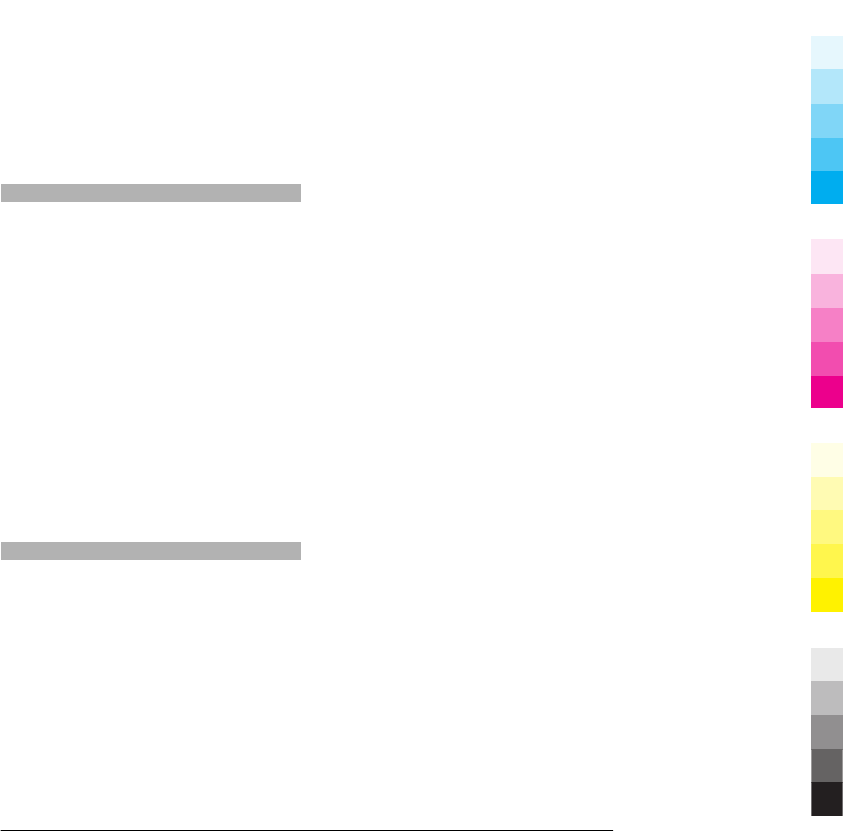
If the code is not supplied with the USIM
card, contact the network service provider
whose USIM card is in your device.
International Mobile Equipment Identity
(IMEI) number — This number (15 or 17
digits) is used to identify valid devices on
the GSM network. Devices that are, for
example, stolen, can be blocked from
accessing the network. The IMEI number
for your device can be found under the
battery.
Remote lock
You can lock your device remotely using a
predefined text message. You can also
lock the memory card remotely.
Enable remote locking
1 Select Menu > Settings and
Phone > Phone mgmt. > Security
settings > Phone and SIM card >
Remote phone locking > Enabled.
2 Enter the text message content (5-20
characters), verify it, and enter the
lock code.
Lock your device remotely
Write the predefined text message, and
send it to your device. To unlock your
device, you need the lock code.
Prolong battery life
Many features in your device increase the
demand on battery power and reduce the
battery lifetime. To save battery power,
note the following:
•Features that use Bluetooth
technology, or allowing such features
to run in the background while using
other features, increase the demand
on battery power. Deactivate
Bluetooth connectivity when you do
not need it.
•Features that use wireless LAN
(WLAN), or allowing such features to
run in the background while using
other features, increase the demand
on battery power. WLAN on your
Nokia device deactivates when you
are not trying to connect, not
connected to an access point, or not
scanning for available networks. To
further reduce battery consumption,
you can specify that your device does
not scan, or scans less often, for
available networks in the
background.
•If you have selected Packet data
connection > When available in the
connection settings, and there is no
packet data coverage (GPRS), the
device periodically tries to establish a
packet data connection. To prolong
the operating time of your device,
select Packet data connection >
When needed.
•The Maps application downloads new
map information when you scroll to
new areas on the map, which
increases the demand on battery
power. You can prevent the automatic
download of new maps.
•If the signal strength of the cellular
network varies much in your area,
your device must scan for the
available network repeatedly. This
increases the demand on battery
power.
If the network mode is set to dual
mode in the network settings, the
device searches for the 3G network.
You can set the device to use only the
GSM network. To use only the GSM
network, select Menu > Settings and
Connectivity > Network >
Network mode > GSM.
•The backlight of the display increases
the demand on battery power. In the
display settings, you can change the
length of the time-out period after
which the backlight is switched off.
www.nokia.com/support 11
Cyan
Cyan
Magenta
Magenta
Yellow
Yellow
Black
Black
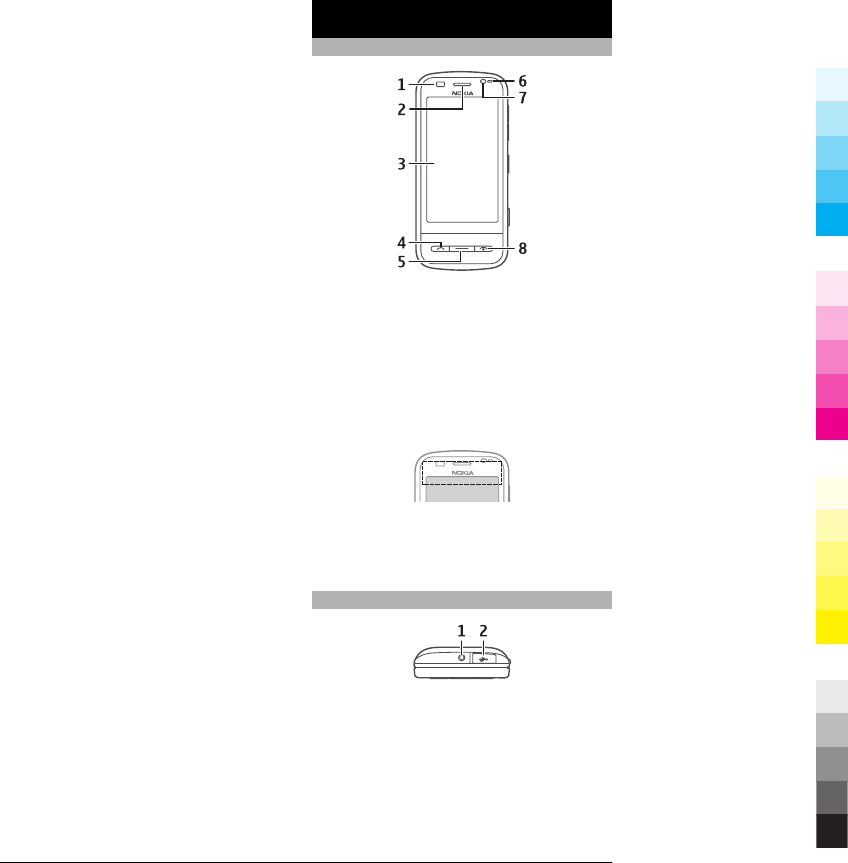
Select Menu > Settings and
Phone > Display > Light time-out.
To adjust the light sensor that
observes lighting conditions and
adjusts the display brightness, in the
display settings, select Light sensor.
•Leaving applications running in the
background may increase the
demand on battery power. To close
the applications you are not using, if
they are not responding, select
Options > Show open apps., and go
to the application using the menu key.
Press and hold the menu key to open
the application, and select Options >
Exit.
Get started
Keys and parts (front)
1Proximity sensor
2Earpiece
3Touch screen
4Call key
5Menu key
6Light sensor
7Secondary camera
8End/Power key
Do not cover the area above the touch
screen, for example, with protective film
or tape.
Keys and parts (top)
1Nokia AV connector (3.5 mm) for
compatible headsets and headphones
2USB connector
12 www.nokia.com/support
Cyan
Cyan
Magenta
Magenta
Yellow
Yellow
Black
Black
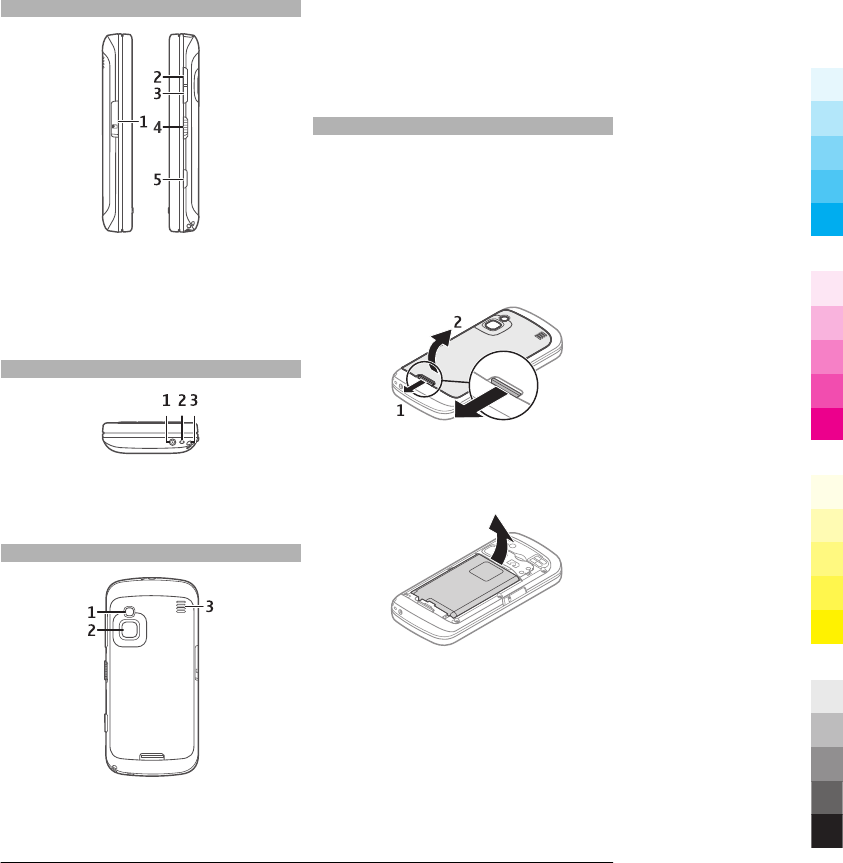
Keys and parts (sides)
1Memory card slot cover
2Volume up/Zoom in key
3Volume down/Zoom out key
4Lock switch
5Capture key
Keys and parts (bottom)
1Charger connector
2Microphone
3Wrist strap eyelet
Keys and parts (back)
1Camera flash
2Camera lens
3Loudspeaker
Note: The surface of this device does not
contain nickel in the platings. The surface
of this device contains stainless steel.
Insert the SIM card and battery
Follow the instructions carefully, to avoid
damaging the back cover.
Always switch the device off and
disconnect the charger before removing
the battery.
1 Unlock the back cover release latch,
and lift the back cover.
2 If the battery is inserted, lift the
battery in the direction of the arrow
to remove it.
3 Insert the SIM card. Ensure the contact
area on the card is facing the
connectors on the device and that the
bevelled corner is facing the top of the
device.
www.nokia.com/support 13
Cyan
Cyan
Magenta
Magenta
Yellow
Yellow
Black
Black
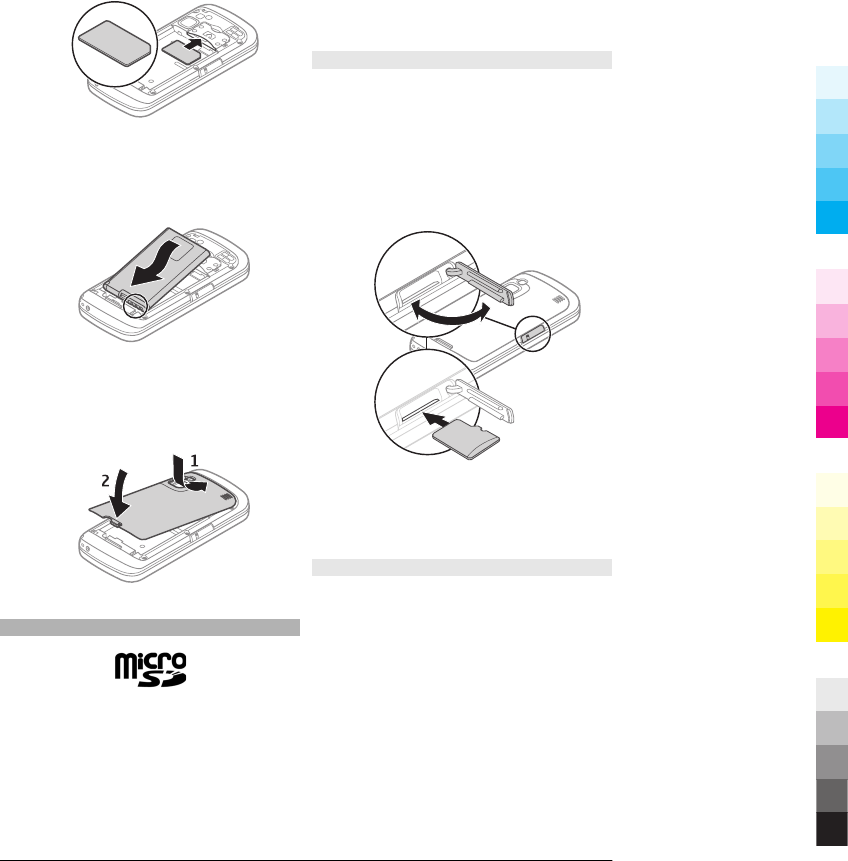
4 Align the contacts of the battery with
the corresponding connectors on the
battery compartment, and insert the
battery in the direction of the arrow.
5 To replace the back cover, direct the
top locking catches toward their slots,
and press down until the cover locks
into place.
Memory card
Use only compatible microSD cards
approved by Nokia for use with this
device. Nokia uses approved industry
standards for memory cards, but some
brands may not be fully compatible with
this device. Incompatible cards may
damage the card and the device and
corrupt data stored on the card.
Insert the memory card
A memory card may be already inserted in
the device. If not, do the following:
1 Open the memory card slot cover.
2 Insert a compatible memory card in
the slot. Ensure that the contact area
on the card is facing down and
towards the slot.
3 Push the card in. You hear a click when
the card locks into place.
4 Close the memory card slot cover.
Remove the memory card
Important: Do not remove the memory
card during an operation when the card is
being accessed. Doing so may damage the
memory card and the device, and corrupt
data stored on the card.
1 Before you remove the card, press the
power key, and select Remove
memory card. All applications are
closed.
2When Removing memory card will
close all open applications.
Remove anyway? is displayed, select
Yes.
14 www.nokia.com/support
Cyan
Cyan
Magenta
Magenta
Yellow
Yellow
Black
Black
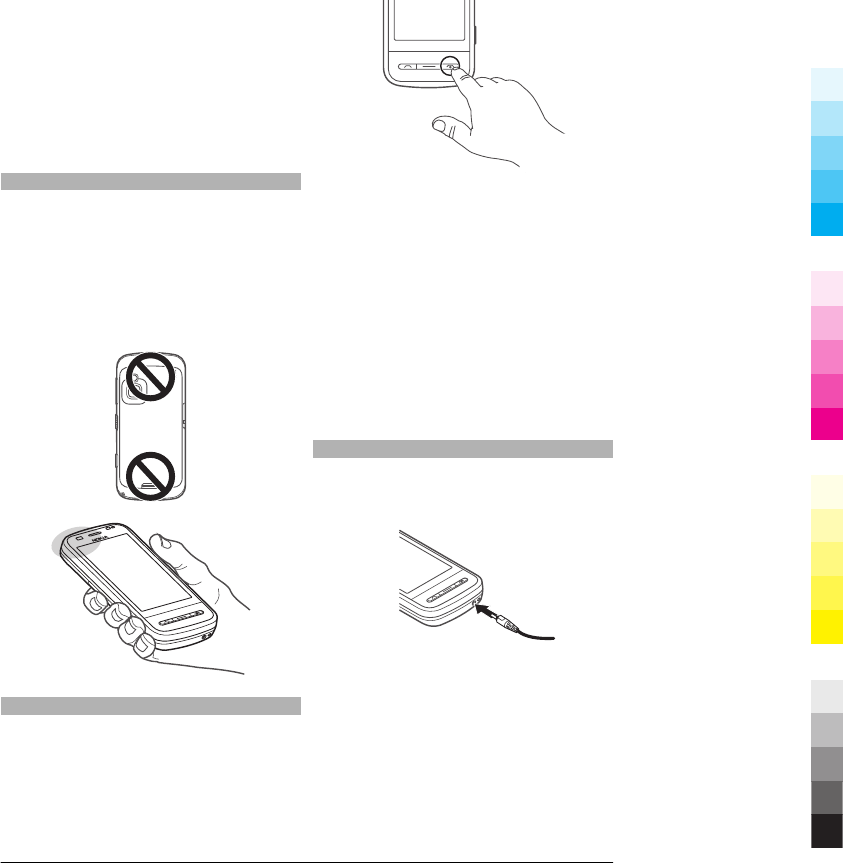
3 When Remove memory card and
press 'OK' is displayed, open the
memory card slot cover.
4 To release the memory card from the
slot, push it in slightly.
5 Pull out the memory card. If the device
is switched on, select OK.
6 Close the memory card slot cover.
Antenna locations
Your device may have internal and
external antennas. Avoid touching the
antenna area unnecessarily while the
antenna is transmitting or receiving.
Contact with antennas affects the
communication quality and may cause a
higher power level during operation and
may reduce the battery life.
Switch the device on or off
Switch the device on
1 Press and hold the power key.
2 If prompted, enter a PIN code or lock
code, and select OK. The preset lock
code is 12345. If you forget the code
and your device is locked, your device
will require service and additional
charges may apply. For more
information, contact a Nokia Care
point or your device dealer.
Switch the device off
Press the power key briefly, and select
Switch off!.
Charge the battery
Your battery has been partially charged at
the factory. If the device indicates a low
charge, do the following:
1 Connect the charger to a wall outlet.
2 Connect the charger to the device.
3 When the device indicates a full
charge, disconnect the charger from
the device, then from the wall outlet.
You do not need to charge the battery for
a specific length of time, and you can use
the device while it is charging. If the
www.nokia.com/support 15
Cyan
Cyan
Magenta
Magenta
Yellow
Yellow
Black
Black
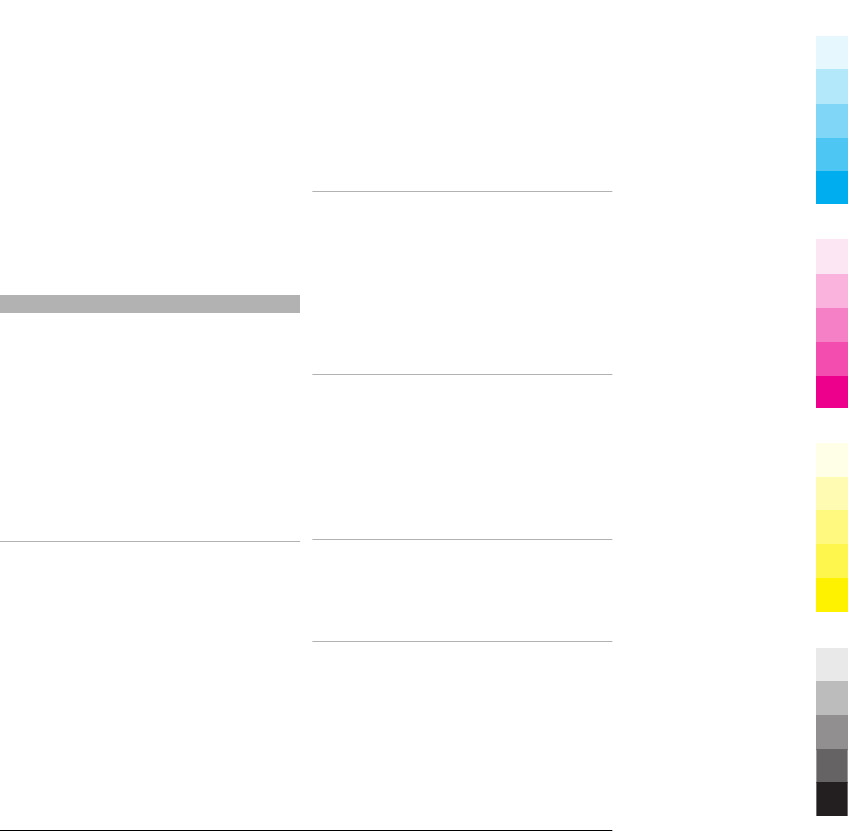
battery is completely discharged, it may
take several minutes before the charging
indicator appears on the display or before
any calls can be made.
Tip: Disconnect the charger from the wall
outlet when the charger is not in use. A
charger that is connected to the outlet
consumes power even when it is not
connected to the device.
During extended operation such as an
active video call and high speed data
connection, the device may feel warm. In
most cases, this condition is normal. If you
suspect the device is not working
properly, take it to the nearest authorised
service facility.
Touch screen actions
Use the touch screen with your finger or
with a stylus (if available).
Important: Use only a stylus approved by
Nokia for use with this device. Using any
other stylus may invalidate any warranty
applying to the device and may damage
the touch screen. Avoid scratching the
touch screen. Never use an actual pen or
pencil or other sharp objects to write on
the touch screen.
Tap and double-tap
To open an application or other element
on the touch screen, you normally tap it
with your finger. However, to open the
following items, you must tap them twice.
•List items in an application, such as
the Drafts folder in the Messaging
application.
•Files in a file list, for example, an
image in the Captured folder in the
Photos application.
Tip: When you open a list view, the
first item is already highlighted. To
open the highlighted item, tap it
once.
If you tap a file or similar item once, it
is not opened, it becomes
highlighted. To see the options
available for the item, select Options
or, if available, select an icon from a
toolbar.
Select
In this user documentation, to open
applications or items by tapping them
once or twice, you "select" them.
Example: To select Options > Help, tap
Options, and then tap Help.
Drag
To drag, place your finger on the screen,
and slide it across the screen.
Example: To scroll up or down on a web
page, drag the page with your finger.
Swipe
To swipe, slide your finger quickly left or
right on the screen.
Flick
To flick, place your finger on the screen,
slide it quickly across the screen, then
quickly lift your finger. The content of the
screen will continue scrolling with the
speed and direction it had at the moment
of release. To select an item from a
16 www.nokia.com/support
Cyan
Cyan
Magenta
Magenta
Yellow
Yellow
Black
Black
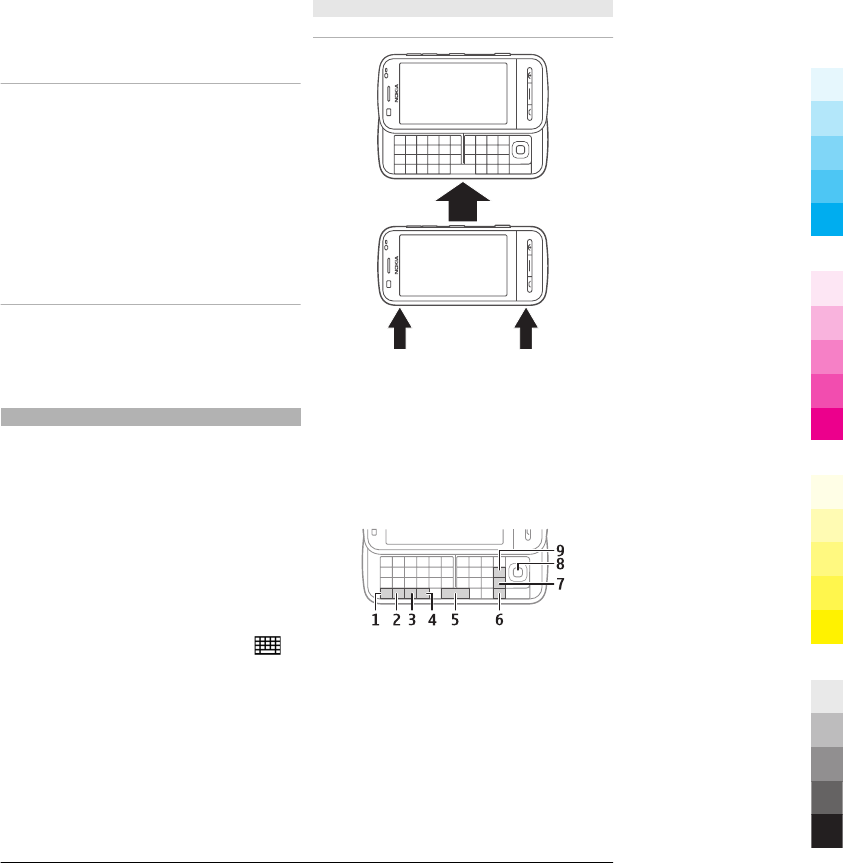
scrolling list and to stop the movement,
tap the item.
Scroll
To scroll up or down in lists that have a
scroll bar, drag the slider of the scroll bar.
In some list views, you can place your
finger on a list item and drag up or down.
Tip: To view a brief description of an icon,
place your finger on the icon. Descriptions
are not available for all icons.
Touch screen backlight
To turn the screen backlight on, unlock the
screen and keys, if necessary, and press
the menu key.
Write text
You can enter text in different modes. The
full keyboard works as a traditional
keyboard, and the on-screen
alphanumeric keypad mode allow you to
tap characters. The handwriting
recognition modes allow you to write
characters directly on the screen.
To activate text input mode, tap any text
input field.
In the text input view, to switch between
the available text input modes, tap ,
and select the desired input mode.
The input methods and languages
supported by the handwriting recognition
vary by region.
For information on the different touch
input methods, see the extended user
guide on the product support pages of the
Nokia website.
Keyboard input
Keyboard
Your device has a full keyboard. To open
the keyboard, slide the touch screen up. In
all applications, the screen rotates
automatically from portrait to landscape
when you open the keyboard.
1Function key. To insert special
characters printed at the top of keys,
press the function key, and then press
the desired key. To enter several
special characters in a row, press the
function key twice quickly. To return
to normal mode, press the function
key.
2Shift key. To switch between upper
and lower case modes, press the shift
key twice. To enter a single upper case
www.nokia.com/support 17
Cyan
Cyan
Magenta
Magenta
Yellow
Yellow
Black
Black
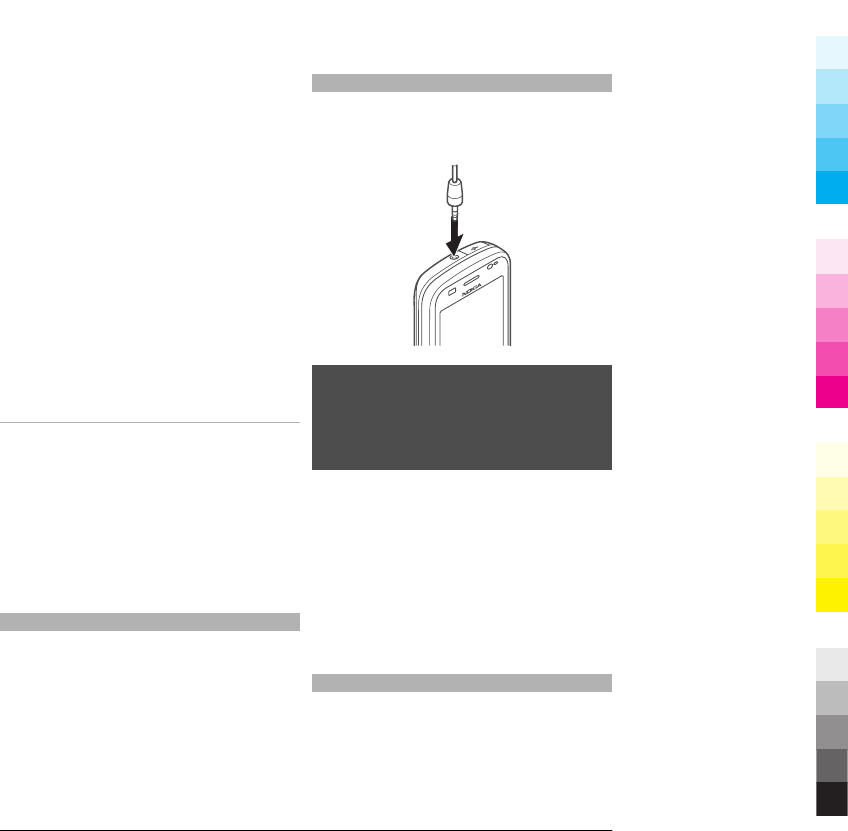
character in lower case mode, or vice
versa, press the shift key, and then the
desired alphabet key.
3Sym key. To insert special characters
not shown on the keyboard, press the
sym key, and select the desired
character.
4Ctrl key. Some shortcuts require the
ctrl key.
5Space key
6Shift key
7Enter key
8Navi™ key (scroll key). Press the scroll
key to make a selection. Press the
edges of the scroll key to scroll left,
right, up, or down on the display.
Press and hold the edge of the scroll
key to accelerate scrolling.
9Backspace key. To delete a character,
press the backspace key. To delete
several characters, press and hold the
backspace key.
Insert characters not shown on the
keyboard
It is possible to insert variations of
characters, for example, characters with
accents. To insert á, press and hold the
sym key, and then press A repeatedly,
until the desired character is displayed.
The order and availability of letters
depends on the selected writing
language.
Lock the keys and touch screen
To lock or unlock the touch screen and the
keys, slide the lock switch on the side of
the device.
When the touch screen and keys are
locked, the touch screen is switched off
and the keys are inactive.
To change settings for automatic screen
and key locking, select Menu > Settings
and Phone > Phone mgmt. > Auto.
keyguard.
Headset
You can connect a compatible headset or
compatible headphones to your device.
You may need to select the cable mode.
Warning:
When you use the headset, your ability to
hear outside sounds may be affected. Do
not use the headset where it can
endanger your safety.
Do not connect products that create an
output signal as this may cause damage
to the device. Do not connect any voltage
source to the Nokia AV Connector.
When connecting any external device or
any headset, other than those approved
by Nokia for use with this device, to the
Nokia AV Connector, pay special attention
to volume levels.
Transfer content
You can use the Switch application to copy
content such as phone numbers,
addresses, calendar items, and images
from your previous Nokia device to your
device.
18 www.nokia.com/support
Cyan
Cyan
Magenta
Magenta
Yellow
Yellow
Black
Black
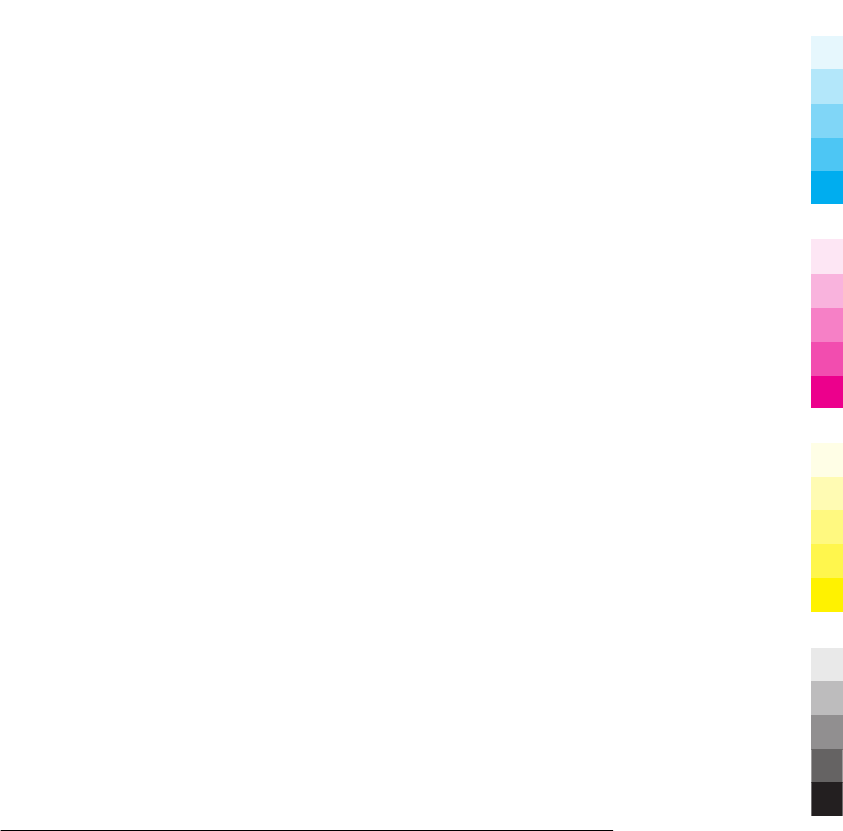
The type of content that can be
transferred depends on the model of the
device from which you want to transfer
content. If that device supports
synchronisation, you can also synchronise
data between the devices. Your device
notifies you if the other device is not
compatible.
If the other device cannot be switched on
without a SIM card, you can insert your SIM
card in it. When your device is switched on
without a SIM card, the Offline profile is
automatically activated, and transfer can
be done.
Transfer content for the first time
1 To retrieve data from the other device
for the first time, on your device,
select Menu > Applications >
Phone setup > Phone switch.
2 Select the connection type you want
to use to transfer the data. Both
devices must support the selected
connection type.
3 If you select Bluetooth connectivity as
the connection type, connect the two
devices. To have your device search
for devices with Bluetooth
connectivity, select Continue. Select
the device from which you want to
transfer content. You are asked to
enter a code on your device. Enter a
code (1-16 digits), and select OK. Enter
the same code on the other device,
and select OK. The devices are now
paired.
Some earlier Nokia devices may not
have the Switch application. In this
case, the Switch application is sent to
the other device as a message. To
install the Switch application on the
other device, open the message, and
follow the instructions on the display.
4 On your device, select the content you
want to transfer from the other
device.
When the transfer has started, you
can cancel it and continue later.
Content is transferred from the memory of
the other device to the corresponding
location in your device. The transfer time
depends on the amount of data to be
transferred.
www.nokia.com/support 19
Cyan
Cyan
Magenta
Magenta
Yellow
Yellow
Black
Black
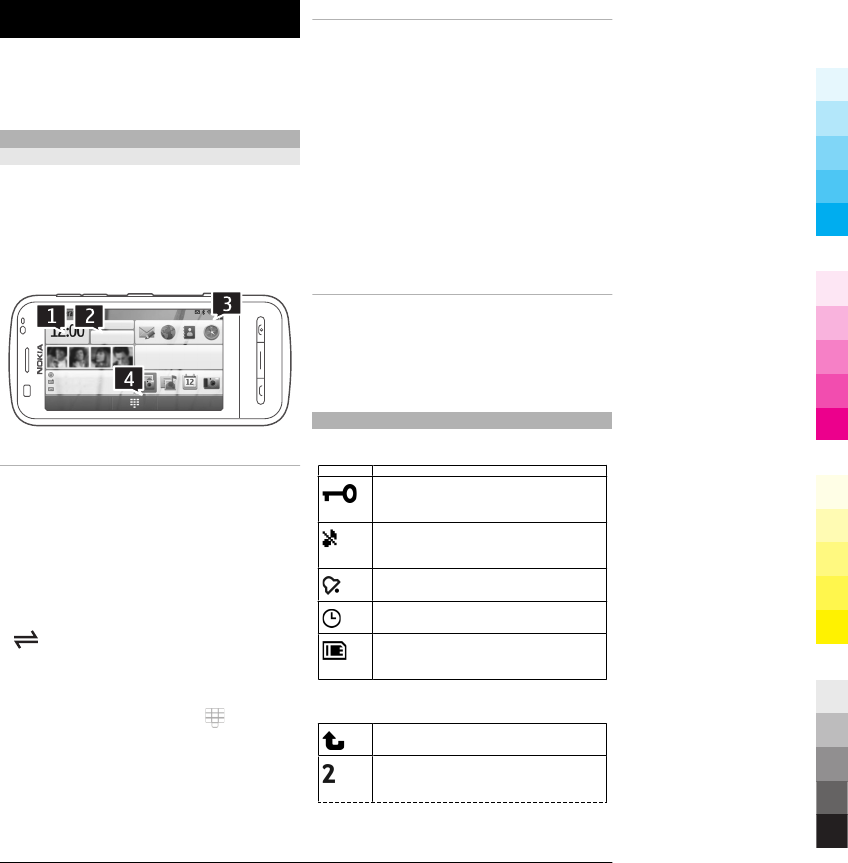
Your device
For more information on your device, such
as shortcuts, see the extended user guide
on the product support pages of the Nokia
website.
Home screen
About the home screen
In the home screen, you can quickly access
your most frequently used applications,
control applications, such as the music
player, view your favourite contacts, and
view at a glance if you have missed calls
or new messages.
Interactive home screen elements
To open the clock application, tap the
clock (1).
To open the calendar or change profiles in
the home screen, tap the date or the
profile name (2).
To view or change connectivity settings
(), to see the available wireless LANs if
WLAN scanning is enabled, or to view the
missed events, tap the top right corner (3).
To make a phone call, select (4).
To hide and show content, swipe the
home screen with your finger.
Add items to the home screen
To add an item to the home screen, select
Options > Edit content > Options >
Add content, and select the item from the
list.
Using widgets may involve the
transmission of large amounts of data
(network service).
To move an item, select Options > Edit
content, select the desired item, and drag
and drop it to a new location.
Remove an item from the home screen
Select Options > Edit content and the
item to be removed.
Select Options > Remove > Done.
Display indicators
General indicators
The touch screen and keys are
locked.
The device alerts silently for
incoming calls or messages.
You have set a clock alarm.
You are using a timed profile.
You have a compatible memory
card in the device.
Call indicators
Someone has tried to call you.
You are using your second phone
line (network service).
20 www.nokia.com/support
Cyan
Cyan
Magenta
Magenta
Yellow
Yellow
Black
Black
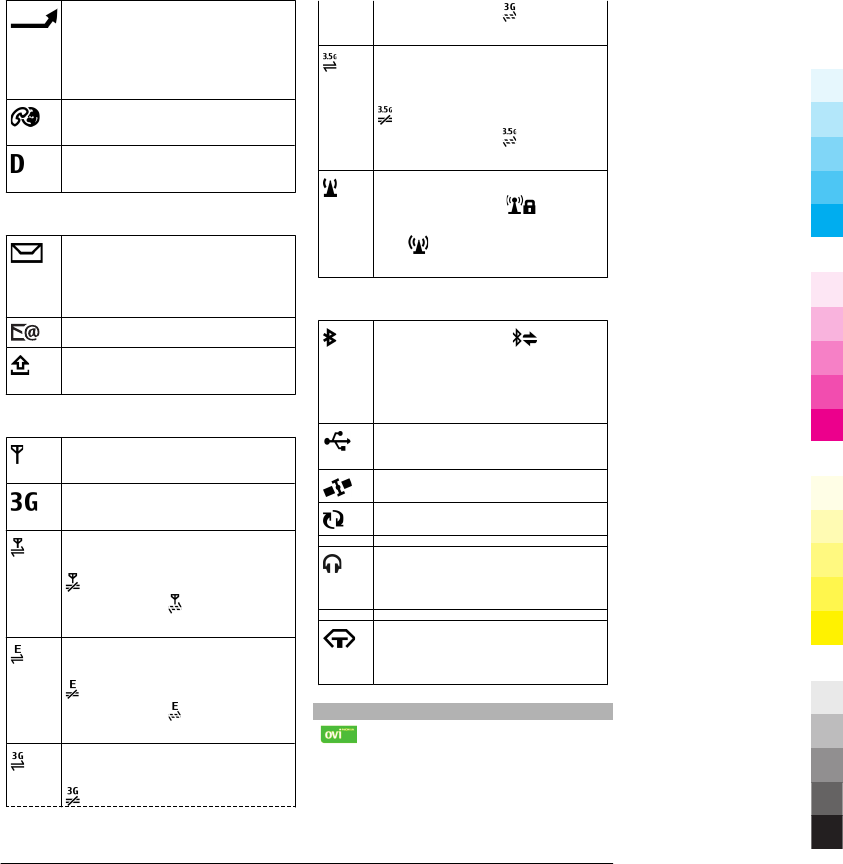
You have set your device to
divert incoming calls to another
number (network service). If you
have two phone lines, a number
indicates the active line.
Your device is ready for an
internet call.
You have an ongoing data call
(network service).
Messaging indicators
You have unread messages. If
the indicator is blinking, the SIM
card memory for messages may
be full.
You have received new mail.
You have messages waiting to
be sent in the Outbox folder.
Network indicators
Your device is connected to a
GSM network (network service).
Your device is connected to a 3G
network (network service).
You have a GPRS packet data
connection (network service).
indicates that the connection
is on hold and that a
connection is being established.
You have an EGPRS packet data
connection (network service).
indicates that the connection
is on hold and that a
connection is being established.
You have a 3G packet data
connection (network service).
indicates that the connection
is suspended and that a
connection is being established.
You have a high-speed downlink
packet access (HSDPA)
connection (network service).
indicates that the connection
is suspended and that a
connection is being established.
A WLAN connection is available
(network service). indicates
that the connection is encrypted
and that the connection is
not encrypted.
Connectivity indicators
Bluetooth is active. indicates
that your device is sending data.
If the indicator is blinking, your
device is trying to connect to
another device.
You have connected a USB cable
to your device.
GPS is active.
The device is synchronising.
You have connected a
compatible headset to the
device.
You have connected a
compatible text phone to the
device.
Visit Ovi
Ovi contains services provided by
Nokia. With Ovi, you can create a mail
account, share your images and video
clips with friends and family, plan trips
and view locations on a map, download
games, applications, video clips, and
www.nokia.com/support 21
Cyan
Cyan
Magenta
Magenta
Yellow
Yellow
Black
Black
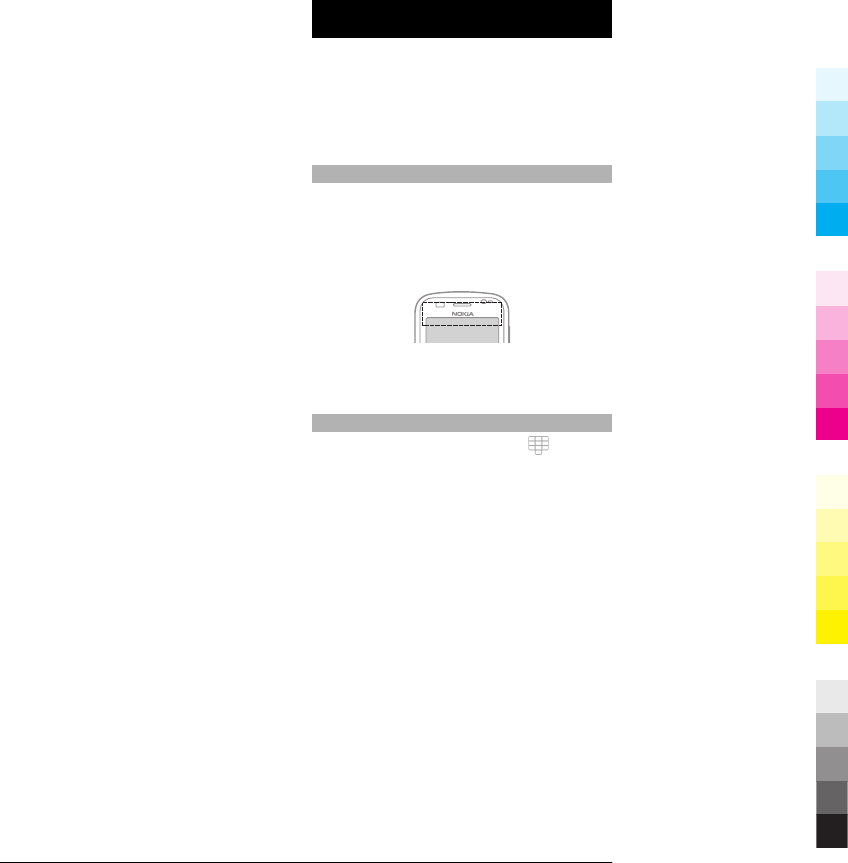
tones to your device, and purchase music.
The available services may vary by region,
and not all languages are supported.
To access Ovi services, go to
www.ovi.com, and register your own
Nokia account.
For more information on how to use the
services, see the support pages of each
service.
Make calls
For more information on different call
types, options during calls, speed dialling,
voice dialling, call waiting, video sharing,
internet calls, and log, see the extended
user guide on the product support pages
of the Nokia website.
Touch screen during calls
Your device has a proximity sensor. To
extend battery life and prevent accidental
selections, the touch screen is disabled
automatically during calls, when you
place the device next to your ear.
Do not cover the proximity sensor, for
example, with protective film or tape.
Make a voice call
1 In the home screen, select to open
the dialler, and enter the phone
number, including the area code. To
remove a number, select C.
For international calls, select * twice
for the + character (which replaces the
international access code), and enter
the country code, area code (omit the
leading zero if necessary), and phone
number.
2 To make the call, press the call key.
3 To end the call (or to cancel the call
attempt), press the end key.
Pressing the end key always ends a
call, even if another application is
active.
Call a contact
1 Select Menu > Contacts.
2 Go to the desired name. Or, enter the
first letters or characters of the name
22 www.nokia.com/support
Cyan
Cyan
Magenta
Magenta
Yellow
Yellow
Black
Black
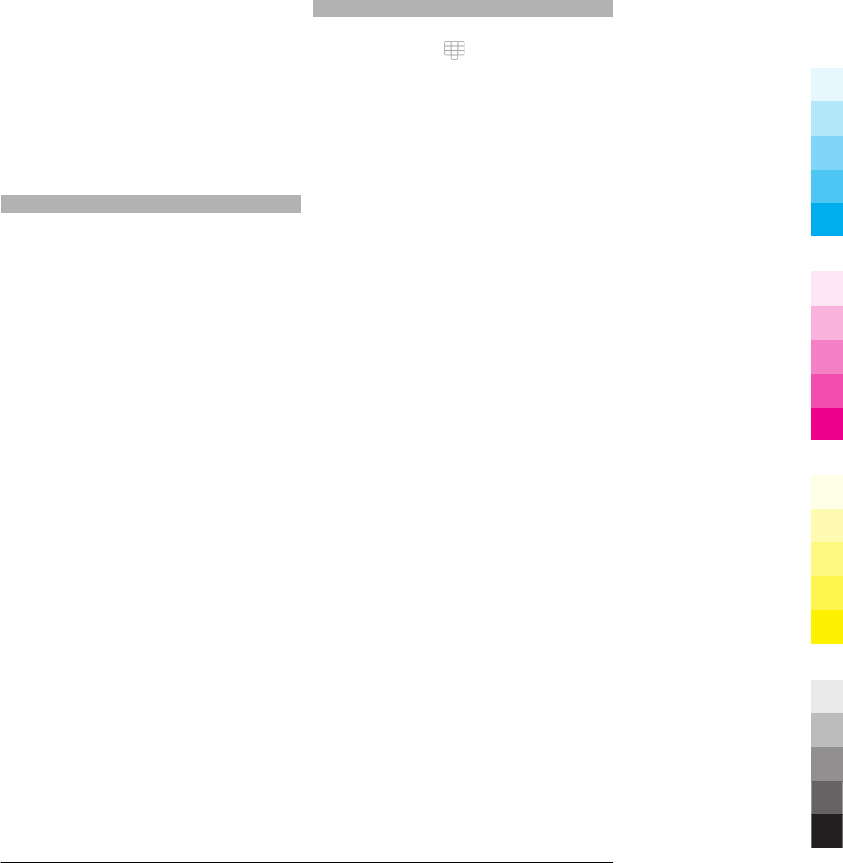
in the search field, and go to the
name.
3 To call the contact, press the call key.
If you have saved several numbers for
a contact, select the desired number
from the list, and press the call key.
End a call
Press the end key.
Answer or reject a call
To answer a call, press the call key.
To answer the call when the touch screen
is locked, swipe Swipe to answer from
left to right.
To unlock the touch screen without
answering a call, swipe Swipe to unlock
from right to left, and then answer or
reject the call, or send a reject call text
message. The ringing tone is muted
automatically.
If you do not want to answer a call, to
reject the call, press the end key. If the call
divert feature (network service) is
activated, rejecting an incoming call also
diverts the call.
To mute the ringing tone of an incoming
call, select Silence.
To send a reject call text message without
actually rejecting the call, informing the
caller that you cannot answer the call,
select Silence and Send msg., edit the
message text, and press the call key.
To activate the reject call text message
feature, and to write a standard message,
select Menu > Settings and Calling >
Call > Reject call with message, and
Message text.
Contact search
1 To open the dialler, in the home
screen, select .
2 To activate contact search, select
Options > Contact search > On.
3 To search for contacts, start entering
the contact's name.
To search for contacts using the full
keyboard, in the home screen, start
entering the contact's name or phone
number. Select the desired contact from
the list of proposed matches.
To call the found contact, press the call
key.
www.nokia.com/support 23
Cyan
Cyan
Magenta
Magenta
Yellow
Yellow
Black
Black
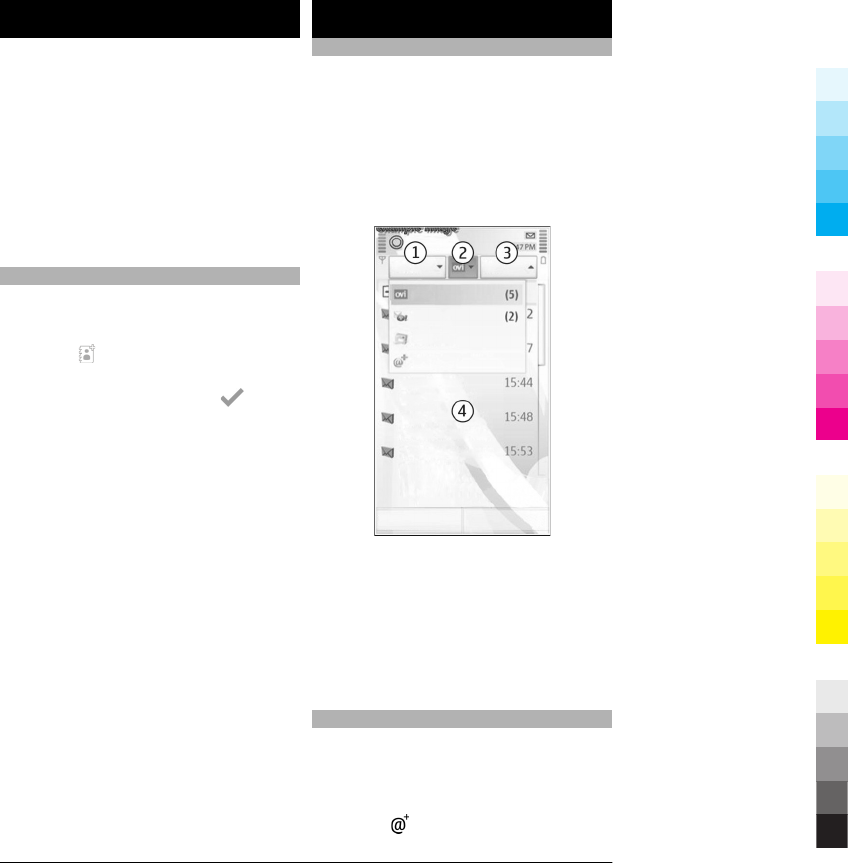
Contacts (phonebook)
To open Contacts, select Menu >
Contacts.
You can save and update contact
information, such as phone numbers,
home addresses, or e-mail addresses of
your contacts. You can add a personal
ringing tone or a thumbnail image to a
contact. You can also create contact
groups, which allow you to send text
messages or e-mail to many recipients at
the same time.
Save and edit names and numbers
Select Menu > Contacts.
Add a new contact to the contacts list
1 Select .
2 Select a field to enter information. To
close the text input, select . Fill in
the appropriate fields, and select
Done.
Edit contacts
Select a contact and Options > Edit.
Mail
About Mail
Select Menu > E-mail.
With Mail, you can add several mailboxes
and access them directly from your home
screen. In the main mail view, you can
switch from one mailbox to another.
If you do not have a mailbox, you can
create one at www.ovi.com.
1Write a mail.
2Switch between your mailboxes.
3Sort your mail by, for example, date.
4Mail in current mailbox.
Mail contains interactive elements. Select
and hold, for example, a mail to view a
pop-up menu.
Send a mail
You can use your device to write and send
mail, and attach files to your mail.
Select Menu > E-mail.
1 Select .
24 www.nokia.com/support
Cyan
Cyan
Magenta
Magenta
Yellow
Yellow
Black
Black
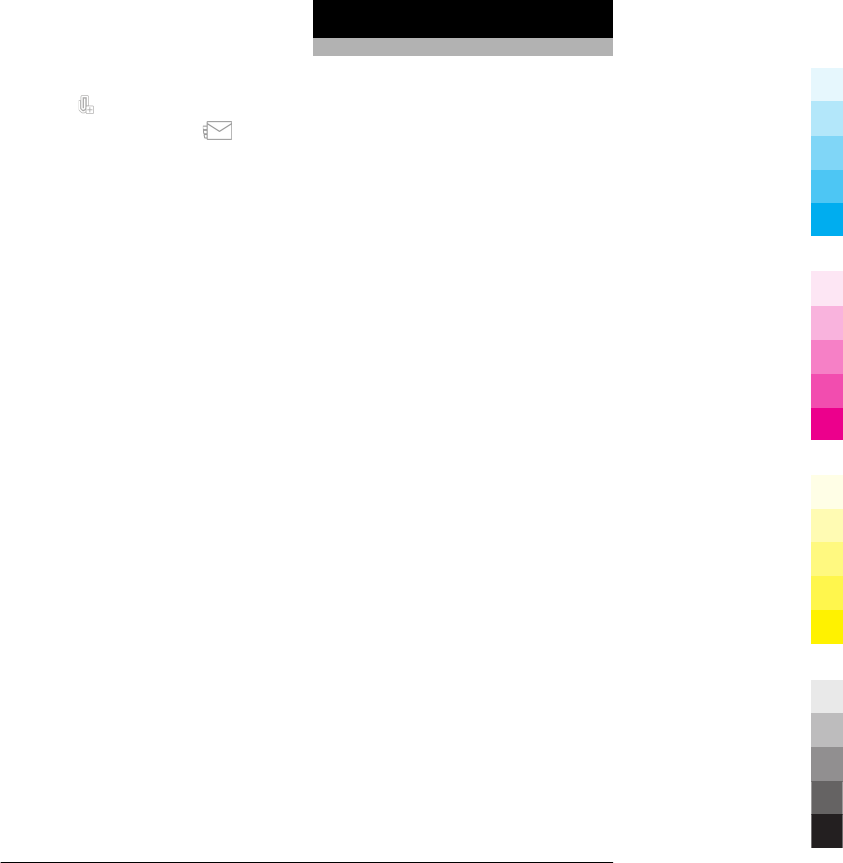
2 To add a recipient from your contacts
list, select the To, Cc, or Bcc icon. To
enter a mail address manually, select
the To, Cc, or Bcc field.
3 To add an attachment to the mail,
select .
4 To send the mail, select .
Messaging
Write and send messages
Select Menu > Messaging.
Important: Exercise caution when
opening messages. Messages may contain
malicious software or otherwise be
harmful to your device or PC.
Before you can create a multimedia
message or write a mail, you must have
the correct connection settings defined.
The wireless network may limit the size of
MMS messages. If the inserted picture
exceeds this limit, the device may make it
smaller so that it can be sent by MMS.
Only devices that have compatible
features can receive and display
multimedia messages. The appearance of
a message may vary depending on the
receiving device.
Check the size limit of mail messages with
your service provider. If you attempt to
send a mail message that exceeds the size
limit of the mail server, the message is left
in the Outbox folder, and the device
attempts to resend it periodically.
Sending a mail requires a data connection,
and continuous attempts to resend the
mail may incur charges from your service
provider. In the Outbox folder, you can
delete such a message or move it to the
Drafts folder.
Messaging requires network services.
Send a text or multimedia message
Select New message.
Send an audio or mail message
Select Options > Create message, and
the relevant option.
www.nokia.com/support 25
Cyan
Cyan
Magenta
Magenta
Yellow
Yellow
Black
Black
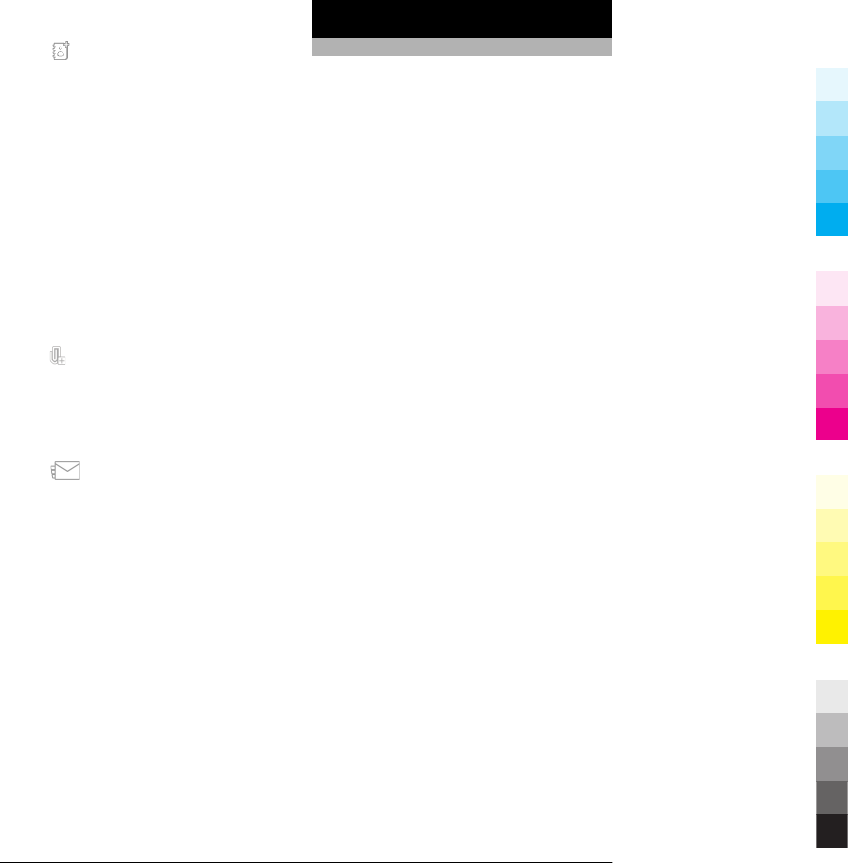
Select recipients or groups from the
contacts list
Select from the toolbar.
Enter the number or mail address
manually
Tap the To field.
Enter the subject of the mail or
multimedia message
Enter it in the Subject field, . If the Subject
field is not visible, select Options >
Message header fields to change the
fields that are visible.
Write the message
Tap the message field.
Add an object to a message or mail
Select and the relevant type of content.
The message type may change to
multimedia message based on the
inserted content.
Send the message or mail
Select , or press the call key.
Your device supports text messages
beyond the limit for a single message.
Longer messages are sent as two or more
messages. Your service provider may
charge accordingly. Characters with
accents, other marks, or some language
options take more space, and limit the
number of characters that can be sent in
a single message.
Nokia Messaging
About Nokia Messaging
The Nokia Messaging service
automatically transfers mail from your
existing mail address to your device. You
can read, respond to, and organise your
mails on the go.
If you do not have a mail account, you can
create one at www.ovi.com.
The Nokia Messaging service may be
chargeable. For information on possible
costs, contact your service provider or the
Nokia Messaging service at
email.nokia.com.
Nokia Messaging is a network service, and
may not be available in all regions.
You need to install Nokia Messaging first.
After installation, to open Nokia
Messaging, select Menu > Applications.
26 www.nokia.com/support
Cyan
Cyan
Magenta
Magenta
Yellow
Yellow
Black
Black
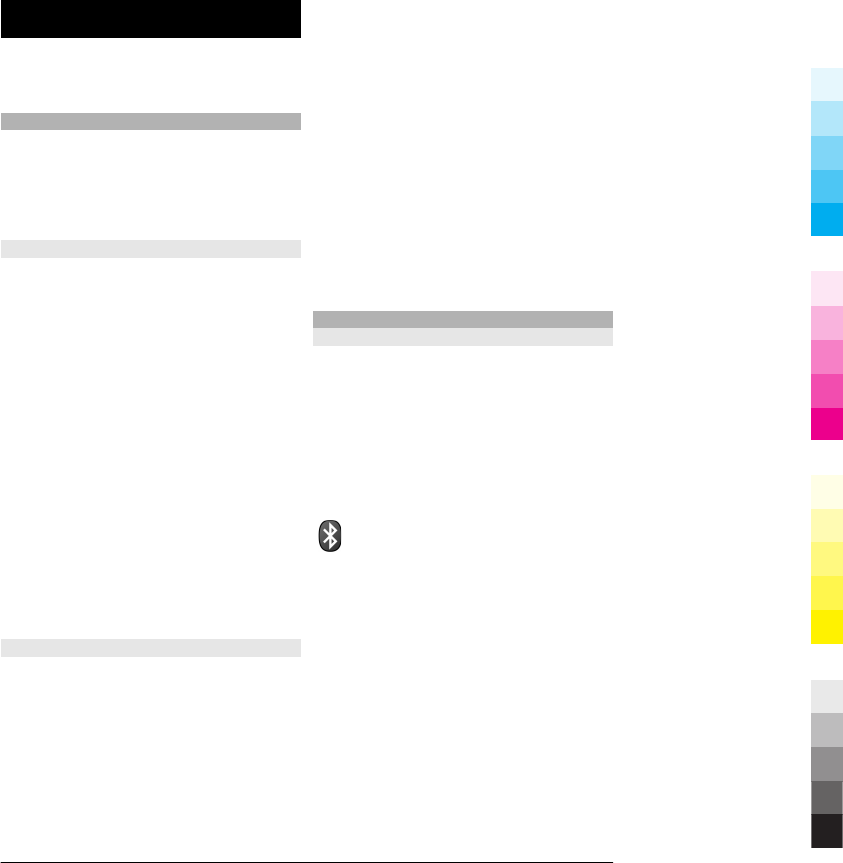
Connectivity
Your device offers several options to
connect to the internet or to another
compatible device or PC.
Wireless LAN
Your device can detect and connect to
wireless local area networks (WLAN).
Using a WLAN, you can connect your
device to the internet and compatible
devices that have WLAN support.
About WLAN
To use a wireless LAN (WLAN) connection,
it must be available in the location, and
your device must be connected to the
WLAN. Some WLANs are protected, and
you need an access key from the service
provider to connect to them.
Note: In France, you are only allowed to
use WLAN indoors.
Features that use WLAN, or that are
allowed to run in the background while
using other features, increase the demand
on battery power and reduce the battery
life.
Important: Always enable one of the
available encryption methods to increase
the security of your wireless LAN
connection. Using encryption reduces the
risk of unauthorised access to your data.
WLAN wizard
Select Menu > Settings and
Connectivity > WLAN.
The WLAN wizard helps you to connect to
a wireless LAN (WLAN) and manage your
WLAN connections.
If the search finds WLANs, to create an
internet access point (IAP) for a
connection and start the web browser
using this IAP, select the connection and
Start web browsing.
If you select a secured WLAN, you are
asked to enter the relevant password. To
connect to a hidden network, you must
enter the correct network name (service
set identifier, SSID).
If you already have the web browser
running using the currently active WLAN
connection, to return to the web browser,
select Continue web browsing.
To end the active connection, select the
connection and Disconnect WLAN.
Bluetooth connectivity
About Bluetooth connectivity
With Bluetooth connectivity, you can
make a wireless connection to other
compatible devices, such as mobile
devices, computers, headsets, and car kits.
You can use the connection to send items
from your device, transfer files from your
compatible PC, and print files with a
compatible printer.
Select Menu > Settings and
Connectivity > Bluetooth.
Since devices with Bluetooth wireless
technology communicate using radio
waves, they do not need to be in direct
line-of-sight. However, they must be
within 10 metres (33 feet) of each other,
although the connection may be subject
to interference from obstructions such as
walls or from other electronic devices.
This device is compliant with Bluetooth
Specification 2.0 + EDR supporting the
following profiles: Dial-Up Networking
(DUN), Object Push Profile (OPP), File
Transfer Profile (FTP), Hands Free Profile
www.nokia.com/support 27
Cyan
Cyan
Magenta
Magenta
Yellow
Yellow
Black
Black
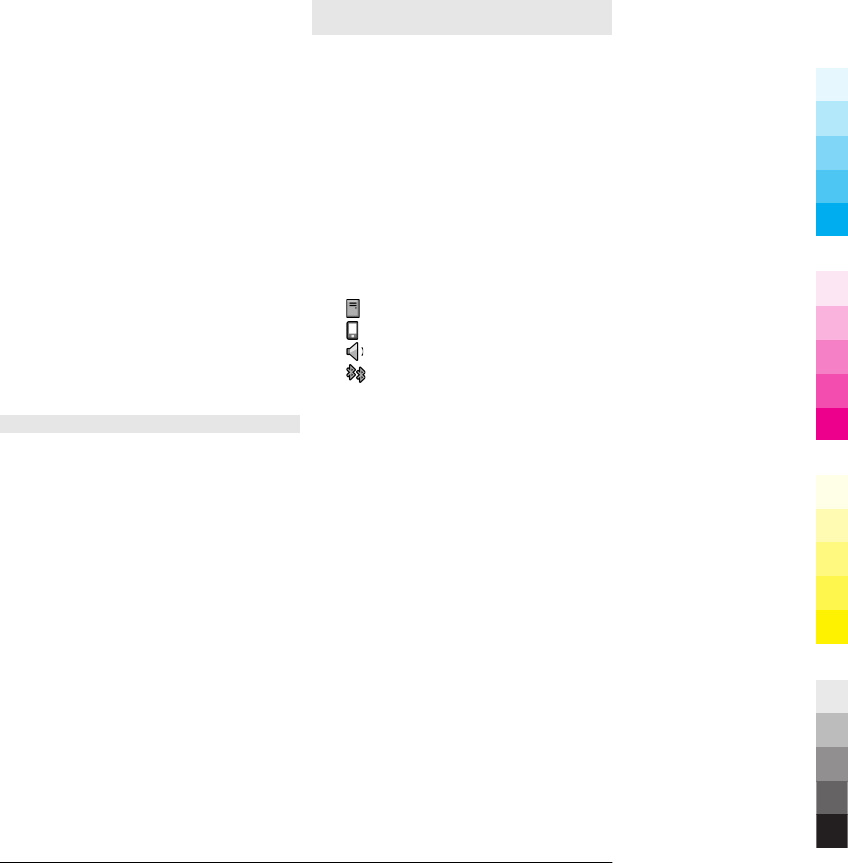
(HFP), Headset Profile (HSP), Basic Imaging
Profile (BIP), Remote SIM Access Profile
(SimAP), Device Identification Profile (DI),
Phonebook Access Profile (PBAP), Human
Interface Device Profile (HID), Generic
Audio/Video Distribution Profile (GAVDP),
Audio/Video Remote Control Profile
(AVRCP), Advanced Audio Distribution
Profile (A2DP). To ensure interoperability
between other devices supporting
Bluetooth technology, use Nokia
approved accessories for this model.
Check with the manufacturers of other
devices to determine their compatibility
with this device.
When the device is locked, only
connections to authorised devices are
possible.
Features using Bluetooth technology
increase the demand on battery power
and reduce the battery life.
Bluetooth settings
Select Menu > Settings and
Connectivity > Bluetooth.
Select from the following:
Bluetooth — Activate Bluetooth
connectivity.
My phone's visibility — To allow your
device to be visible to other Bluetooth
devices, select Shown to all. To set a
length of time, after which the visibility is
set from shown to hidden, select Set
visibility period. To hide your device
from other devices, select Hidden.
My phone's name — Edit the name of
your device. The name is shown to other
Bluetooth devices.
Remote SIM mode — Allow another
device, such as a compatible car kit
accessory, to use the SIM card in your
device to connect to the network.
Send data using Bluetooth
connectivity
You can have several Bluetooth
connections active at a time. For example,
if you are connected to a compatible
headset, you can also transfer files to
another compatible device.
1 Open the application where the item
you want to send is stored.
2 Go to an item, and select Options >
Send > Via Bluetooth.
Devices with Bluetooth wireless
technology that are within range are
displayed. Device icons are as follows:
computer
phone
audio or video device
other device
To interrupt the search, select
Cancel.
3 Select the device with which you want
to connect.
4 If the other device requires pairing
before data can be transmitted, a tone
sounds, and you are asked to enter a
passcode. The same passcode must be
entered in both devices.
When the connection is established,
Sending data is displayed.
Tip: When searching for devices, some
devices may show only the unique
address (device address). To find the
unique address of your device, in the
home screen, enter *#2820#.
28 www.nokia.com/support
Cyan
Cyan
Magenta
Magenta
Yellow
Yellow
Black
Black
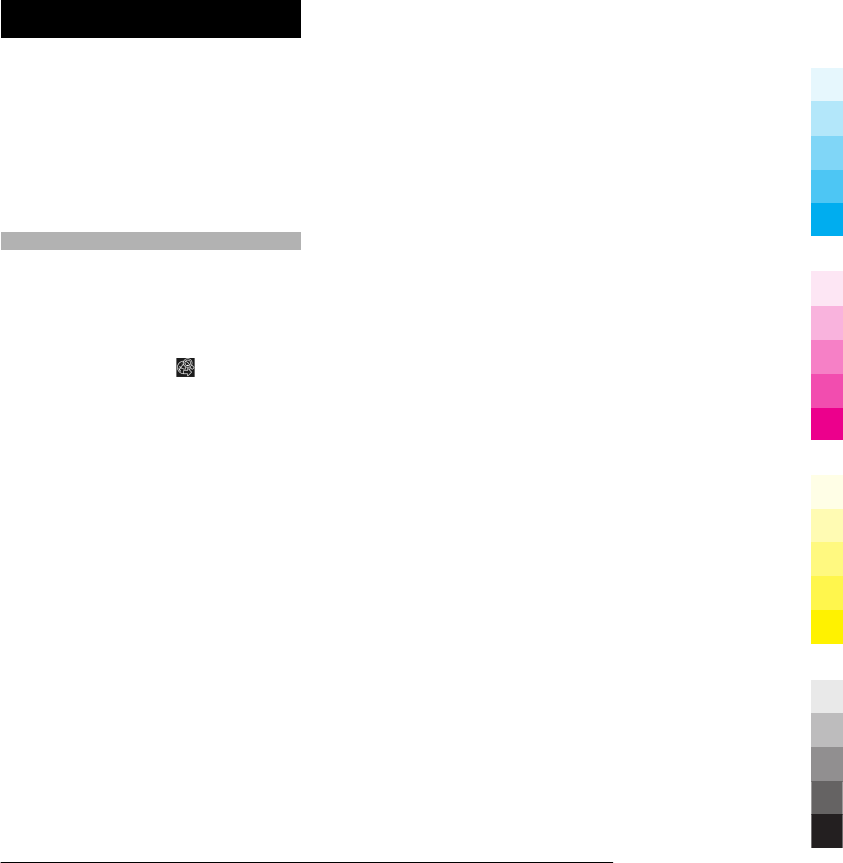
Internet
For more information on the browser
toolbar, feeds and blogs, bookmarks, and
internet settings, see the extended user
guide on the product support pages of the
Nokia website.
To browse the web, you need to have an
internet access point configured in your
device. Using the web browser requires
network support.
Browse the web
With the Browser application, you can
browse web pages.
Select Menu > Web.
Go to a web page
From the toolbar, select Go to URL or
search, and enter a web address, or to
search the web, enter search words in the
search field.
Exit full screen mode to see control
icons
Select the arrow icon in the bottom right
corner. By default, the browser goes back
to full screen mode after a few seconds.
Some web pages may contain material,
such as video clips, that requires a large
amount of memory to view. If your device
runs out of memory while loading such a
web page, insert a memory card.
Otherwise, the video clips are not
displayed.
Disable graphics to save memory and
speed up downloading
Select Options > Settings > Page >
Load content > Text only.
Refresh the content of the web page
Select Options > Web page options >
Reload.
View snapshots of web pages you have
visited
Select Back. A list of pages you have
visited during the current browsing
session opens. This option is available if
History list is activated in the browser
settings.
Block or allow the automatic opening
of multiple windows
Select Options > Web page options >
Block pop-ups or Allow pop-ups.
Zoom in and out on a web page
To zoom in, double-tap the display. To
zoom back out, double-tap the display
again.
Tip: To send the browser to the
background without closing the
application or connection, press the end
key once.
www.nokia.com/support 29
Cyan
Cyan
Magenta
Magenta
Yellow
Yellow
Black
Black
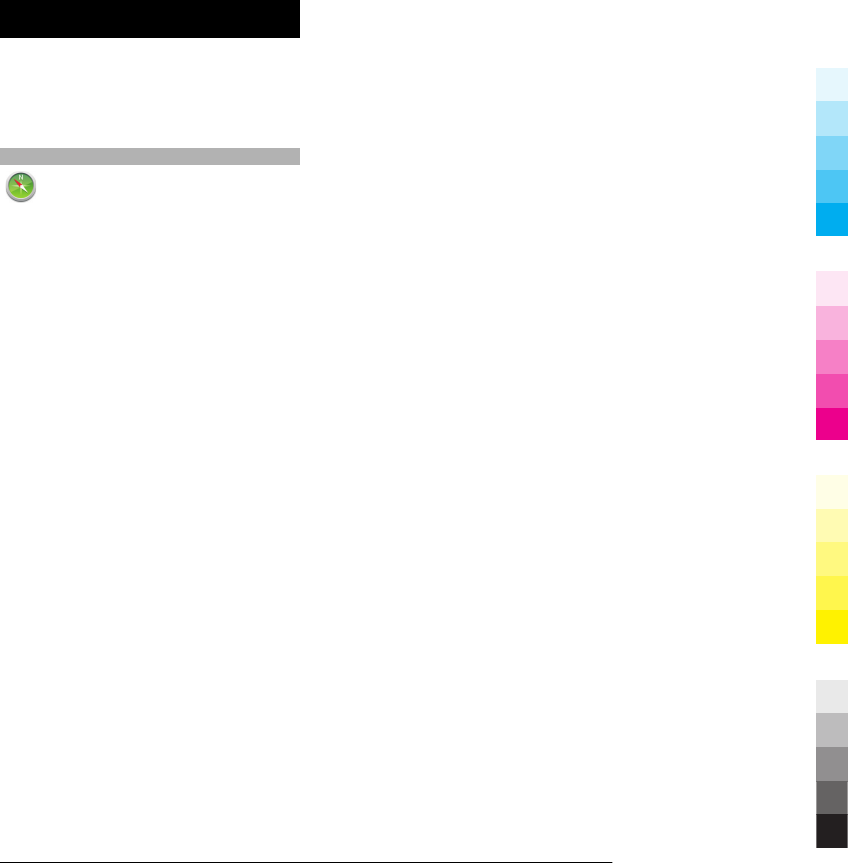
Maps
For more information on how to find your
way around with the maps available on
your device, see the extended user guide
on the product support pages of the Nokia
website.
Maps overview
Select Menu > Maps.
Welcome to Maps.
Maps shows you what is nearby, helps you
plan your route, and guides you where
you want to go.
•Find cities, streets, and services.
•Find your way with turn-by-turn
directions.
•Synchronise your favourite locations
and routes between your mobile
device and the Ovi Maps internet
service.
•Check weather forecasts and other
local information, if available.
Note: Downloading content such as
maps, satellite images, voice files, guides
or traffic information may involve
transmission of large amounts of data
(network service).
Some services may not be available in all
countries, and may be provided only in
selected languages. The services may be
network dependent. For more
information, contact your network service
provider.
Almost all digital cartography is
inaccurate and incomplete to some
extent. Never rely solely on the
cartography that you download for use in
this device.
Content such as satellite images, guides,
weather and traffic information and
related services are generated by third
parties independent of Nokia. The content
may be inaccurate and incomplete to
some extent and is subject to availability.
Never rely solely on the aforementioned
content and related services.
30 www.nokia.com/support
Cyan
Cyan
Magenta
Magenta
Yellow
Yellow
Black
Black
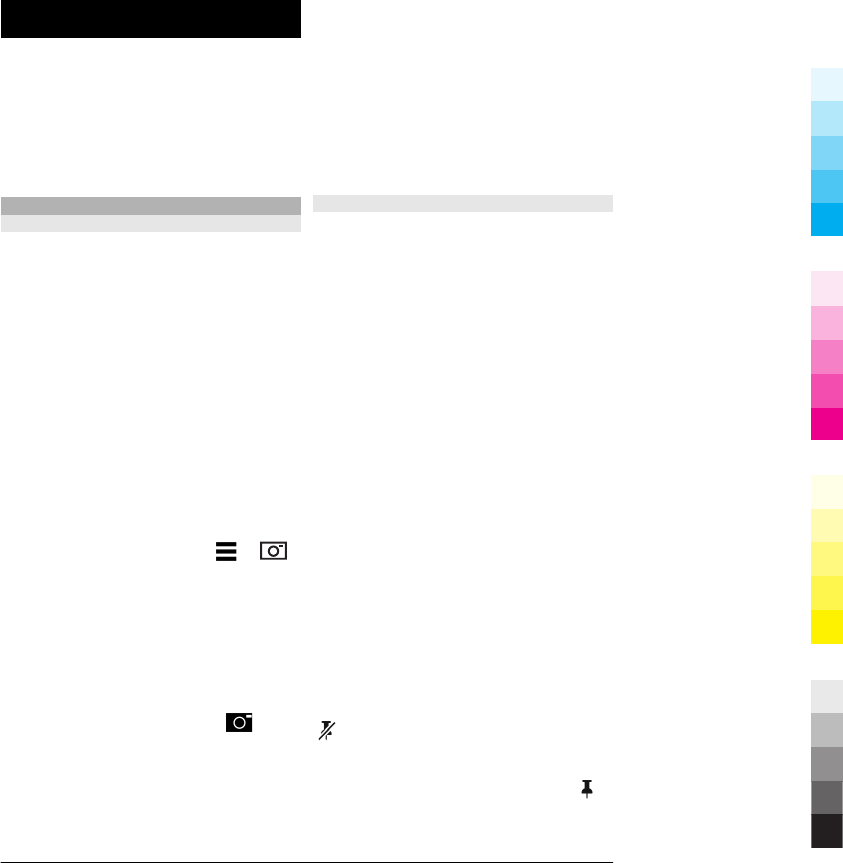
Camera
Your device supports an image capture
resolution of 2592x1944 pixels (5
megapixels). The image resolution in this
guide may appear different.
To ensure good quality photos, wipe the
camera lens carefully with a cleaning
cloth.
Image capture
Capture an image
When capturing an image, note the
following:
•Use both hands to keep the camera
steady.
•The quality of a digitally zoomed
image is lower than that of a non-
zoomed image.
•The camera goes into battery saving
mode after about a minute of
inactivity.
•Keep a safe distance when using the
flash. Do not use the flash on people
or animals at close range. Do not cover
the flash while taking a picture.
1 To switch from video mode to image
mode, if necessary, select > .
2 Press the capture key. Do not move
the device before the image is saved
and the final image displayed.
Capture images with the secondary
camera
1 Select Options > Use secondary
camera.
2 To capture an image, select . Do
not move the device before the image
is saved and the final image
displayed.
Zoom in or out when capturing an
image
Use the zoom slider.
Leave the camera open in the
background and use other
applications
Press the menu key. To return to the
camera, press and hold the capture key.
Location information
You can automatically add capture
location information to the file details of
the captured material. For example, in the
Photos application, you can then view the
location where an image was captured.
Select Menu > Applications > Camera.
Add location information to all
captured material
Select Options > Settings > Show GPS
info > On. The location information is
available only for images captured with
the main camera.
It may take several minutes to obtain the
coordinates of your location. The
availability and quality of GPS signals may
be affected by your location, buildings,
natural obstacles, and weather
conditions. If you share a file that includes
location information, also the location
information is shared, and your location
may be visible to third parties viewing the
file. The device requires network services
to acquire location information.
Location information indicators:
— Location information unavailable.
GPS stays active in the background for
several minutes. If a satellite connection
is made and the indicator changes to
within that time, all the images captured
and video clips recorded during that time
www.nokia.com/support 31
Cyan
Cyan
Magenta
Magenta
Yellow
Yellow
Black
Black
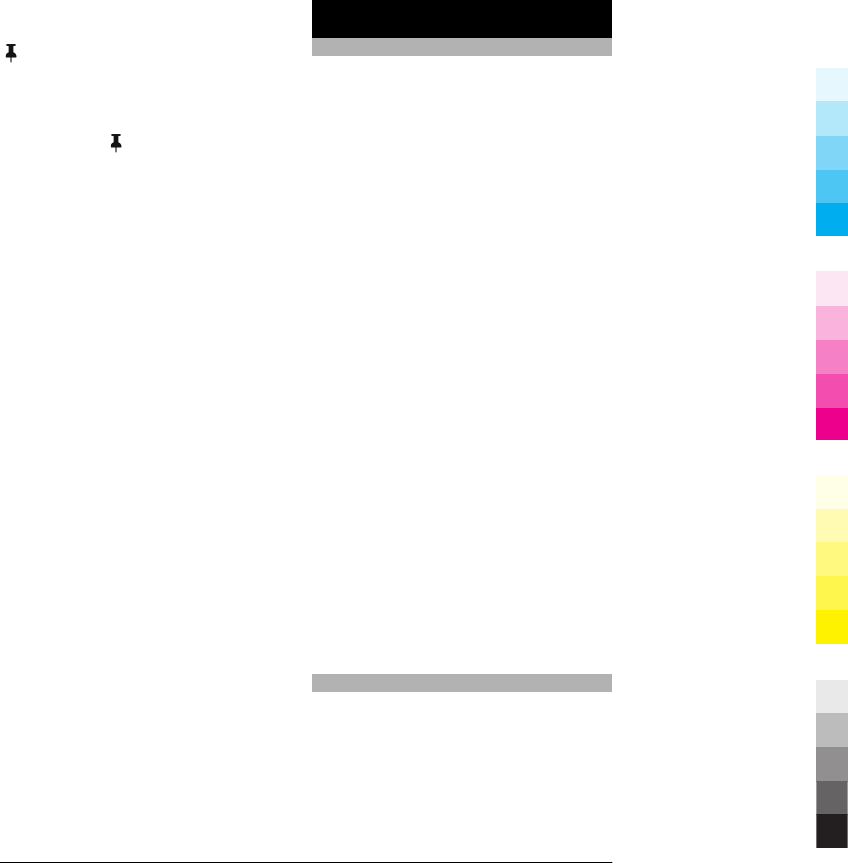
are tagged based on the received GPS
positioning information.
— Location information is available.
Location information is added to the file
details.
Files with location information are
indicated with in the Photos
application.
Photos
About Photos
With Photos, you can view images and
video clips you have captured and
recorded, downloaded from the web,
received in a multimedia or e-mail
message, saved on a memory card, or
copied to your device memory from a
memory card or other sources.
Select Menu > Photos and from the
following:
Captured — View all the images and
video clips you have captured and
recorded.
Months — View images and video clips
categorised by the month they were
captured or recorded. Applicable only for
content captured or recorded with your
device.
Albums — View the default albums and
the ones you have created.
Tags — View the tags you have created
for each item.
All — View all images and video clips on
your device.
Share online — Post your images or
video clips to the web.
Copy or move files to another memory
location
Select a file, Options > Organise, and the
appropriate option.
View images and video clips
Select Menu > Photos.
32 www.nokia.com/support
Cyan
Cyan
Magenta
Magenta
Yellow
Yellow
Black
Black
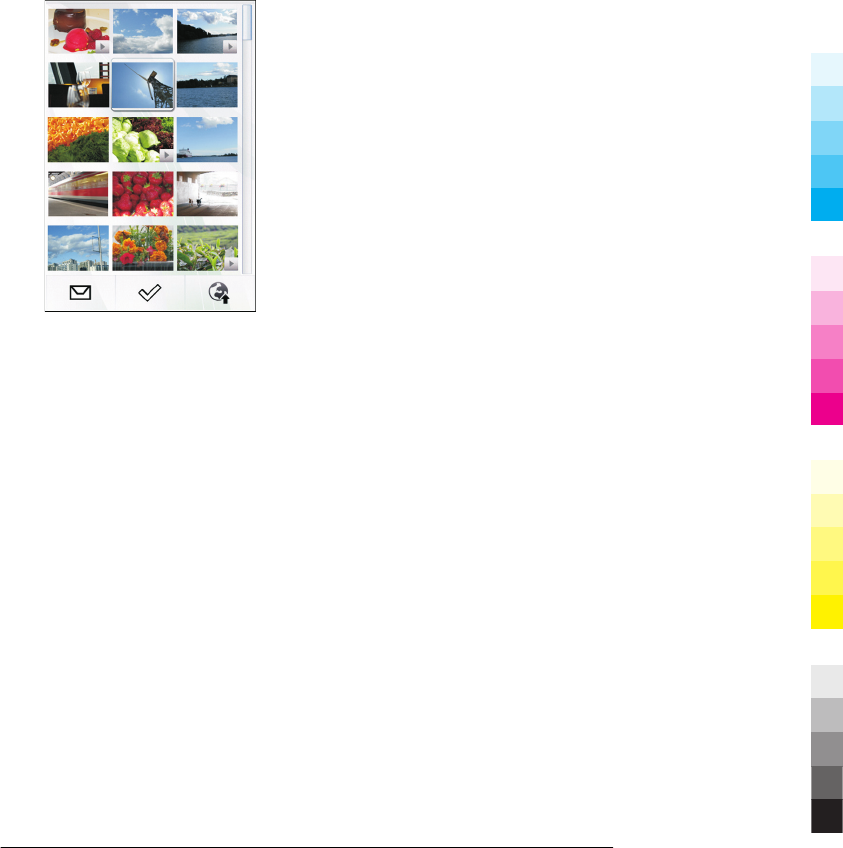
The images and video clip files are ordered
by date and time. The number of files is
displayed.
Browse the files
Swipe up or down.
Open a file
Select the file.
To view the toolbar, tap the image. To
zoom in the image, use the zoom slider.
The zooming ratio is not stored
permanently.
Edit an image or a video clip
Select the file and Options > Edit.
View the details of an image
Select the file and Options > Details.
Print your images on a compatible
printer
Select Options > Print.
Images and video clips can also be sent to
you from a compatible device. To be able
to view a received image or video clip in
Photos, you must first save it.
www.nokia.com/support 33
Cyan
Cyan
Magenta
Magenta
Yellow
Yellow
Black
Black

Music
Warning:
Continuous exposure to high volume may
damage your hearing. Listen to music at a
moderate level, and do not hold the device
near your ear when the loudspeaker is in
use.
For more information on the music player,
radio and podcasting, see the extended
user guide on the product support pages
of the Nokia website.
Play a song or podcast
Select Menu > Music > Music library.
Start playing
1 Select the songs or podcasts you want
to play.
2 To play an item, select the item from
the list.
Pause, resume, or stop playback
To pause playback, select ; to resume,
select .
Fast-forward or rewind a song
Select and hold or .
Play songs in random order
Select Options > Shuffle play to play
songs randomly ( ).
Repeat the current item or all items
Select Options > Repeat to repeat the
current item ( ) or all items ( ).
If you play podcasts, shuffle and repeat
are automatically deactivated.
Modify the tone of the music playback
Select Options > Equaliser.
Modify the balance and stereo image,
or enhance the bass
Select Options > Settings.
Return to the home screen, and leave
the player playing in the background
Press the end key.
Close Music player
Select Options > Exit.
FM radio
Listen to the radio
Select Menu > Music > Radio.
The FM radio depends on an antenna other
than the wireless device antenna. A
compatible headset or accessory needs to
be attached to the device for the FM radio
to function properly.
When you open the application for the
first time, you can choose to have the local
stations tuned automatically.
To listen to the next or the previous
station, select or .
To mute the radio, select .
Select Options and from the following:
Stations — View saved radio stations.
Tune stations — Search for radio
stations.
Save — Save the radio station.
Activate loudspeaker or Deactivate
loudspeaker — Turn the loudspeaker on
or off.
Alternative frequencies — Select
whether you want the radio to
automatically search for a better RDS
frequency for the station if the frequency
level becomes low.
34 www.nokia.com/support
Cyan
Cyan
Magenta
Magenta
Yellow
Yellow
Black
Black
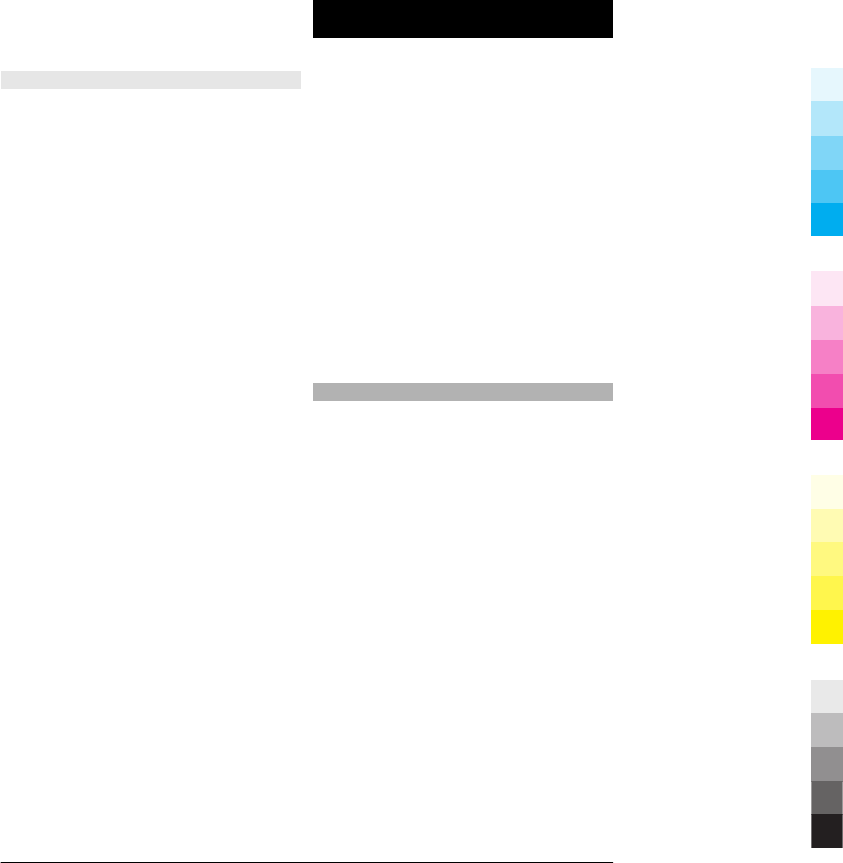
Play in background — Return to the
home screen with the radio playing in the
background.
Manage radio stations
Select Menu > Music > Radio.
To listen to saved stations, select
Options > Stations, and select a station
from the list.
To remove or rename a station, select
Options > Stations > Options >
Delete or Rename.
To set the desired frequency manually,
select Options > Tune stations >
Options > Manual tuning.
Videos
You can download and stream video clips
over the air from compatible internet
video services (network service) using a
packet data or WLAN connection. You can
also transfer video clips from a compatible
PC to your device to view them.
Downloading videos may involve the
transmission of large amounts of data
through your service provider's network.
Contact your service provider for
information about data transmission
charges.
Your device may have predefined services.
Service providers may provide free
content or charge a fee. Check the pricing
in the service or from the service provider.
Download and play a video clip
Select Menu > Applications > Videos &
TV.
Install a video service
Select Video feeds > Video directory
and the desired video service.
Add a video feed manually
In the Video feeds view, select Options >
Add feed > Add manually.
Browse installed video services
Select Video feeds. The content of some
video services is divided into categories.
To browse video clips, select a category.
Search for a video clip
Select Video search. Search may not be
available in all services.
Download a video clip
Select Options > Download. Some video
clips can be streamed over the air, but
others must be first downloaded to your
www.nokia.com/support 35
Cyan
Cyan
Magenta
Magenta
Yellow
Yellow
Black
Black
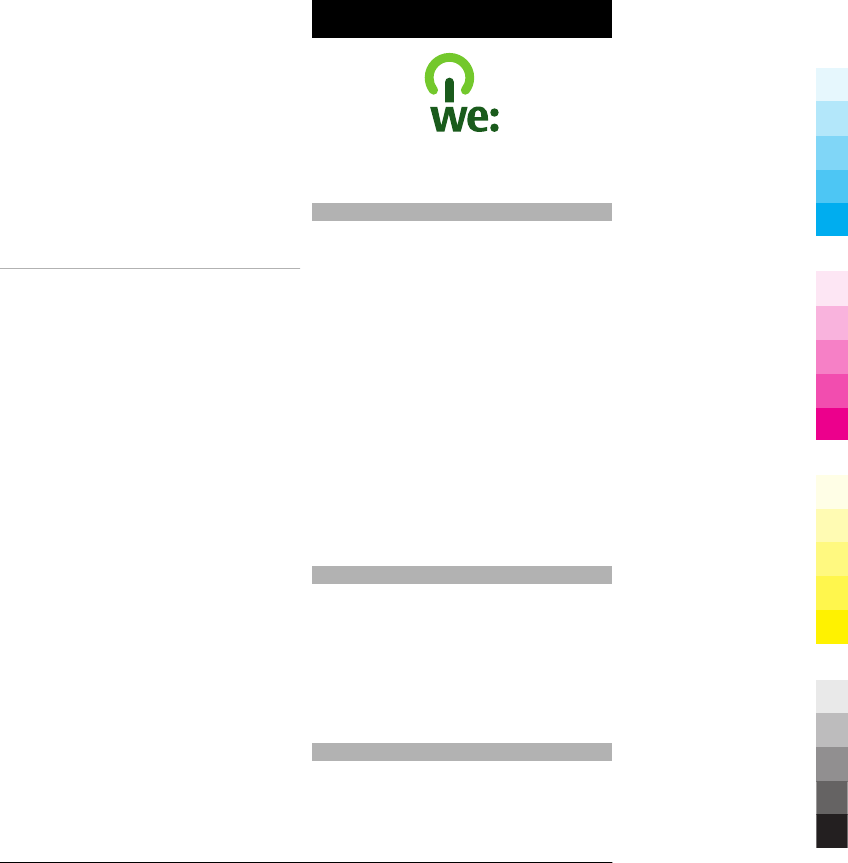
device. Downloads continue in the
background if you exit the application.
The downloaded video clips are saved in
My videos.
Stream a video clip or play a
downloaded video clip
Select the Play icon.
To view the control keys during playback,
tap the screen.
To adjust the volume, use the volume
keys.
Schedule downloads
Schedule an automatic download for
video clips in a service
Select Options > Schedule downloads.
New video clips are automatically
downloaded daily at the time you define.
Cancel scheduled downloads
Select Manual download as the
download method.
Setting the application to download video
clips automatically may involve the
transmission of large amounts of data
through your service provider's network.
For information about data transmission
charges, contact your service provider.
Green tips
Here are tips on how you can contribute
to protecting the environment.
Save energy
When you have fully charged the battery
and disconnected the charger from the
device, unplug the charger from the wall
outlet.
You do not need to charge your battery so
often if you do the following:
•Close and disable applications,
services, and connections when not in
use.
•Decrease the brightness of the screen.
•Set the device to enter the power
saver mode after the minimum period
of inactivity, if available in your
device.
•Disable unnecessary sounds, such as
keypad and ringing tones.
Recycle
Most of the materials in a Nokia phone are
recyclable. Check how to recycle your
Nokia products at www.nokia.com/
werecycle, or with a mobile device,
www.nokia.mobi/werecycle.
Recycle packaging and user guides at your
local recycling scheme.
Save paper
This user guide helps you get started with
your device. For more detailed
instructions, open the in-device help (in
most applications, select Options >
36 www.nokia.com/support
Cyan
Cyan
Magenta
Magenta
Yellow
Yellow
Black
Black
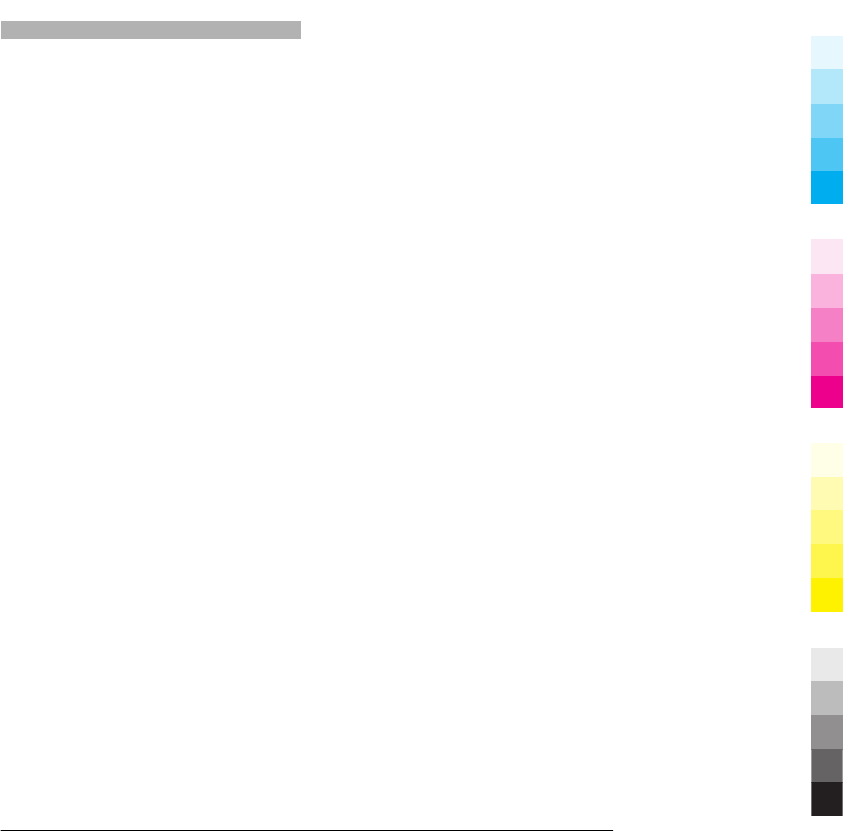
Help). For further support, see
www.nokia.com/support.
Learn more
For more information on the
environmental attributes of your device,
see www.nokia.com/ecodeclaration.
www.nokia.com/support 37
Cyan
Cyan
Magenta
Magenta
Yellow
Yellow
Black
Black
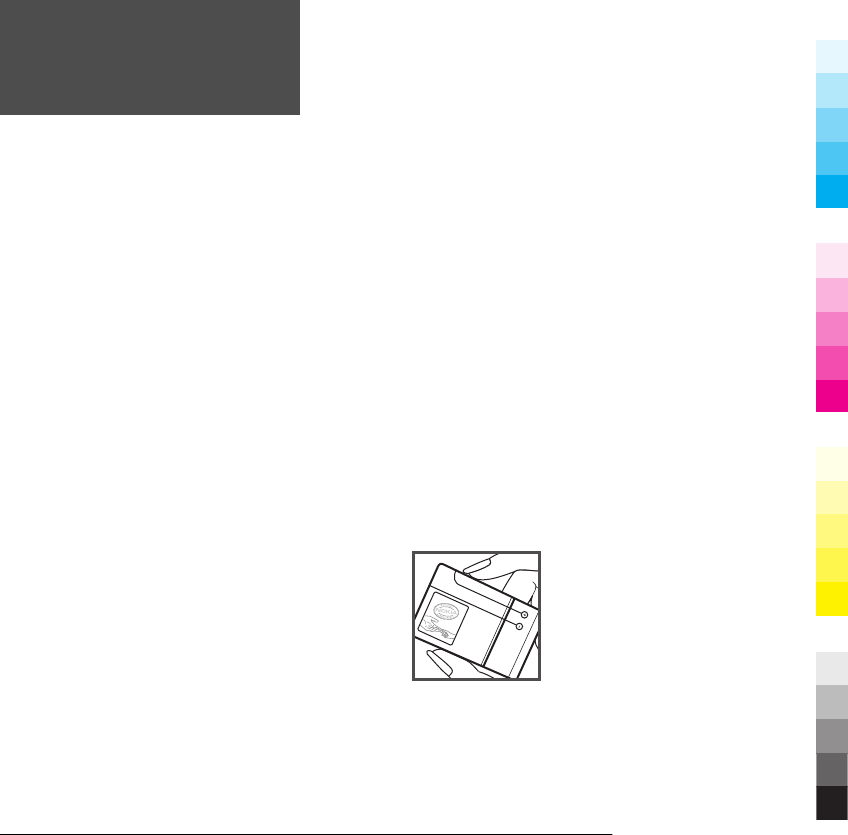
Accessories
Warning:
Use only batteries, chargers, and accessories approved by
Nokia for use with this particular model. The use of any other
types may invalidate any approval or warranty, and may be
dangerous. In particular, use of unapproved chargers or
batteries may present a risk of fire, explosion, leakage, or
other hazard.
For availability of approved accessories, please check with
your dealer. When you disconnect the power cord of any
accessory, grasp and pull the plug, not the cord.
Battery
Battery and charger information
Your device is powered by a rechargeable battery. The battery
intended for use with this device is BL-4J. Nokia may make
additional battery models available for this device. This
device is intended for use when supplied with power from
the following chargers: AC-8 or AC-15. The exact charger
model number may vary depending on the type of plug. The
plug variant is identified by one of the following: E, EB, X, AR,
U, A, C, K, or UB.
The battery can be charged and discharged hundreds of
times, but it will eventually wear out. When the talk and
standby times are noticeably shorter than normal, replace the
battery. Use only Nokia approved batteries, and recharge
your battery only with Nokia approved chargers designated
for this device.
If a battery is being used for the first time or if the battery has
not been used for a prolonged period, it may be necessary to
connect the charger, then disconnect and reconnect it to
begin charging the battery. If the battery is completely
discharged, it may take several minutes before the charging
indicator appears on the display or before any calls can be
made.
Safe removal. Always switch the device off and disconnect the
charger before removing the battery.
Proper charging. Unplug the charger from the electrical plug
and the device when not in use. Do not leave a fully charged
battery connected to a charger, since overcharging may
shorten its lifetime. If left unused, a fully charged battery will
lose its charge over time.
Avoid extreme temperatures. Always try to keep the battery
between 15°C and 25°C (59°F and 77°F). Extreme
temperatures reduce the capacity and lifetime of the battery.
A device with a hot or cold battery may not work temporarily.
Battery performance is particularly limited in temperatures
well below freezing.
Do not short-circuit. Accidental short-circuiting can occur
when a metallic object such as a coin, clip, or pen causes direct
connection of the positive (+) and negative (-) terminals of
the battery. (These look like metal strips on the battery.) This
might happen, for example, when you carry a spare battery
in your pocket or purse. Short-circuiting the terminals may
damage the battery or the connecting object.
Disposal. Do not dispose of batteries in a fire as they may
explode. Dispose of batteries according to local regulations.
Please recycle when possible. Do not dispose as household
waste.
Leak. Do not dismantle, cut, open, crush, bend, puncture, or
shred cells or batteries. In the event of a battery leak, prevent
battery liquid contact with skin or eyes. If this happens, flush
the affected areas immediately with water, or seek medical
help.
Damage. Do not modify, remanufacture, attempt to insert
foreign objects into the battery, or immerse or expose it to
water or other liquids. Batteries may explode if damaged.
Correct use. Use the battery only for its intended purpose.
Improper battery use may result in a fire, explosion, or other
hazard. If the device or battery is dropped, especially on a
hard surface, and you believe the battery has been damaged,
take it to a service centre for inspection before continuing to
use it. Never use any charger or battery that is damaged. Keep
your battery out of the reach of small children.
Nokia battery authentication guidelines
Always use original Nokia batteries for your safety. To check
that you are getting an original Nokia battery, purchase it
from a Nokia authorised service centre or dealer, and inspect
the hologram label using the following steps:
Authenticate hologram
1 When you look at the hologram on the label, you should
see the Nokia connecting hands symbol from one angle
and the Nokia Original Enhancements logo when
looking from another angle.
38 www.nokia.com/support
Cyan
Cyan
Magenta
Magenta
Yellow
Yellow
Black
Black
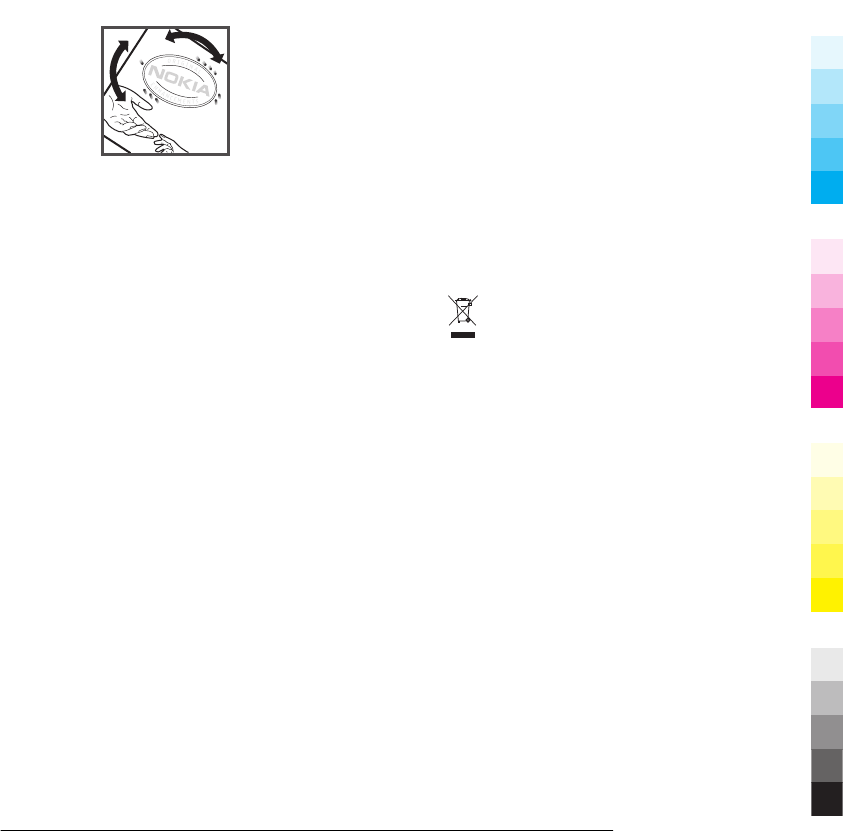
2 When you angle the hologram left, right, down and up,
you should see 1, 2, 3 and 4 dots on each side
respectively.
Successful completion of the steps is not a total assurance of
the authenticity of the battery. If you cannot confirm
authenticity or if you have any reason to believe that your
Nokia battery with the hologram on the label is not an
authentic Nokia battery, you should refrain from using it, and
take it to the nearest Nokia authorised service centre or
dealer for assistance.
To find out more about original Nokia batteries, see
www.nokia.com/battery.
Taking care of your device
Your device is a product of superior design and craftsmanship
and should be treated with care. The following suggestions
will help you protect your warranty coverage.
•Keep the device dry. Precipitation, humidity, and all
types of liquids or moisture can contain minerals that
will corrode electronic circuits. If your device does get
wet, remove the battery, and allow the device to dry
completely before replacing it.
•Do not use or store the device in dusty, dirty areas. Its
moving parts and electronic components can be
damaged.
•Do not store the device in high or cold temperature.
High temperatures can shorten the life of electronic
devices, damage batteries, and warp or melt certain
plastics. When the device warms to its normal
temperature from a cold temperature, moisture can
form inside the device and damage electronic circuit
boards.
•Do not attempt to open the device other than as
instructed in this guide.
•Do not drop, knock, or shake the device. Rough
handling can break internal circuit boards and fine
mechanics.
•Do not use harsh chemicals, cleaning solvents, or strong
detergents to clean the device. Only use a soft, clean,
dry cloth to clean the surface of the device.
•Do not paint the device. Paint can clog the moving parts
and prevent proper operation.
•Use only the supplied or an approved replacement
antenna. Unauthorised antennas, modifications, or
attachments could damage the device and may violate
regulations governing radio devices.
•Use chargers indoors.
•Backup all data you want to keep, such as contacts and
calendar notes.
•To reset the device from time to time for optimum
performance, power off the device and remove the
battery.
These suggestions apply equally to your device, battery,
charger, or any accessory.
Recycle
Always return your used electronic products, batteries, and
packaging materials to dedicated collection points. This way
you help prevent uncontrolled waste disposal and promote
the recycling of materials. Check product environmental
information and how to recycle your Nokia products at
www.nokia.com/werecycle, or nokia.mobi/werecycle.
The crossed-out wheeled-bin symbol on your product,
battery, literature, or packaging reminds you that all
electrical and electronic products, batteries, and
accumulators must be taken to separate collection at the end
of their working life. This requirement applies in the
European Union. Do not dispose of these products as unsorted
municipal waste. For more environmental information, see
the product Eco-Declarations at www.nokia.com/
environment.
Additional safety information
Small children
Your device and its accessories are not toys. They may contain
small parts. Keep them out of the reach of small children.
Operating environment
This device meets RF exposure guidelines in the normal use
position at the ear or at least 1.5 centimetres (5/8 inch) away
from the body. Any carry case, belt clip, or holder for body-
worn operation should not contain metal and should position
the device the above-stated distance from your body.
To send data files or messages requires a quality connection
to the network. Data files or messages may be delayed until
such a connection is available. Follow the separation distance
instructions until the transmission is completed.
Parts of the device are magnetic. Metallic materials may be
attracted to the device. Do not place credit cards or other
magnetic storage media near the device, because
information stored on them may be erased.
www.nokia.com/support 39
Cyan
Cyan
Magenta
Magenta
Yellow
Yellow
Black
Black
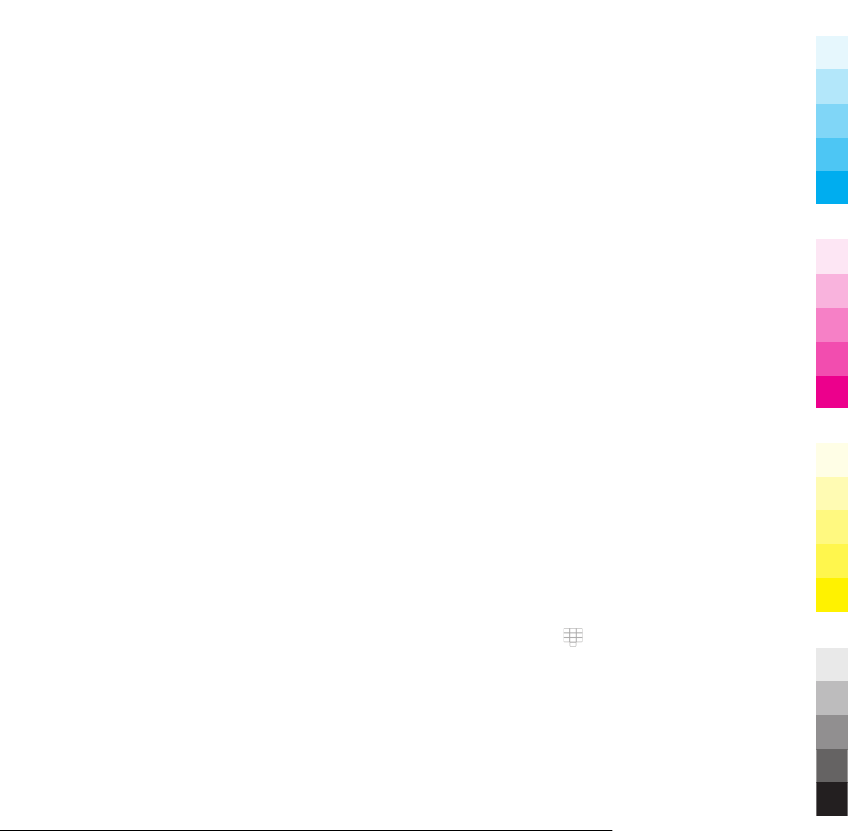
Medical devices
Operation of radio transmitting equipment, including
wireless phones, may interfere with the function of
inadequately protected medical devices. Consult a physician
or the manufacturer of the medical device to determine
whether they are adequately shielded from external RF
energy. Switch off your device when regulations posted
instruct you to do so. Hospitals or health care facilities may
use equipment sensitive to external RF energy.
Implanted medical devices
Manufacturers of medical devices recommend a minimum
separation of 15.3 centimetres (6 inches) between a wireless
device and an implanted medical device, such as a pacemaker
or implanted cardioverter defibrillator, to avoid potential
interference with the medical device. Persons who have such
devices should:
•Always keep the wireless device more than 15.3
centimetres (6 inches) from the medical device.
•Not carry the wireless device in a breast pocket.
•Hold the wireless device to the ear opposite the medical
device.
•Turn the wireless device off if there is any reason to
suspect that interference is taking place.
•Follow the manufacturer directions for the implanted
medical device.
If you have any questions about using your wireless device
with an implanted medical device, consult your health care
provider.
Hearing aids
Some digital wireless devices may interfere with some
hearing aids.
Vehicles
RF signals may affect improperly installed or inadequately
shielded electronic systems in motor vehicles such as
electronic fuel injection, electronic antilock braking,
electronic speed control, and air bag systems. For more
information, check with the manufacturer of your vehicle or
its equipment.
Only qualified personnel should service the device or install
the device in a vehicle. Faulty installation or service may be
dangerous and may invalidate your warranty. Check regularly
that all wireless device equipment in your vehicle is mounted
and operating properly. Do not store or carry flammable
liquids, gases, or explosive materials in the same
compartment as the device, its parts, or accessories.
Remember that air bags inflate with great force. Do not place
your device or accessories in the air bag deployment area.
Switch off your device before boarding an aircraft. The use of
wireless teledevices in an aircraft may be dangerous to the
operation of the aircraft and may be illegal.
Potentially explosive environments
Switch off your device in any area with a potentially explosive
atmosphere. Obey all posted instructions. Sparks in such
areas could cause an explosion or fire resulting in bodily
injury or death. Switch off the device at refuelling points such
as near gas pumps at service stations. Observe restrictions in
fuel depots, storage, and distribution areas; chemical plants;
or where blasting operations are in progress. Areas with a
potentially explosive atmosphere are often, but not always,
clearly marked. They include areas where you would be
advised to turn off your vehicle engine, below deck on boats,
chemical transfer or storage facilities and where the air
contains chemicals or particles such as grain, dust, or metal
powders. You should check with the manufacturers of
vehicles using liquefied petroleum gas (such as propane or
butane) to determine if this device can be safely used in their
vicinity.
Emergency calls
Important: This device operates using radio signals,
wireless networks, landline networks, and user-programmed
functions. If your device supports voice calls over the internet
(internet calls), activate both the internet calls and the
cellular phone. The device will attempt to make emergency
calls over both the cellular networks and through your
internet call provider if both are activated. Connections in all
conditions cannot be guaranteed. You should never rely
solely on any wireless device for essential communications
like medical emergencies.
To make an emergency call:
1 If the device is not on, switch it on. Check for adequate
signal strength. Depending on your device, you may
also need to complete the following:
•Insert a SIM card if your device uses one.
•Remove certain call restrictions you have
activated in your device.
•Change your profile from offline profile mode to
an active profile.
•If the screen and keys are locked, slide the lock
switch on the side of the device to unlock them.
2 Press the end key as many times as needed to clear the
display and ready the device for calls.
3 Open the dialler by selecting the dialler icon ( ).
4 Enter the official emergency number for your present
location. Emergency numbers vary by location.
5Press the call key.
When making an emergency call, give all the necessary
information as accurately as possible. Your wireless device
may be the only means of communication at the scene of an
accident. Do not end the call until given permission to do so.
40 www.nokia.com/support
Cyan
Cyan
Magenta
Magenta
Yellow
Yellow
Black
Black
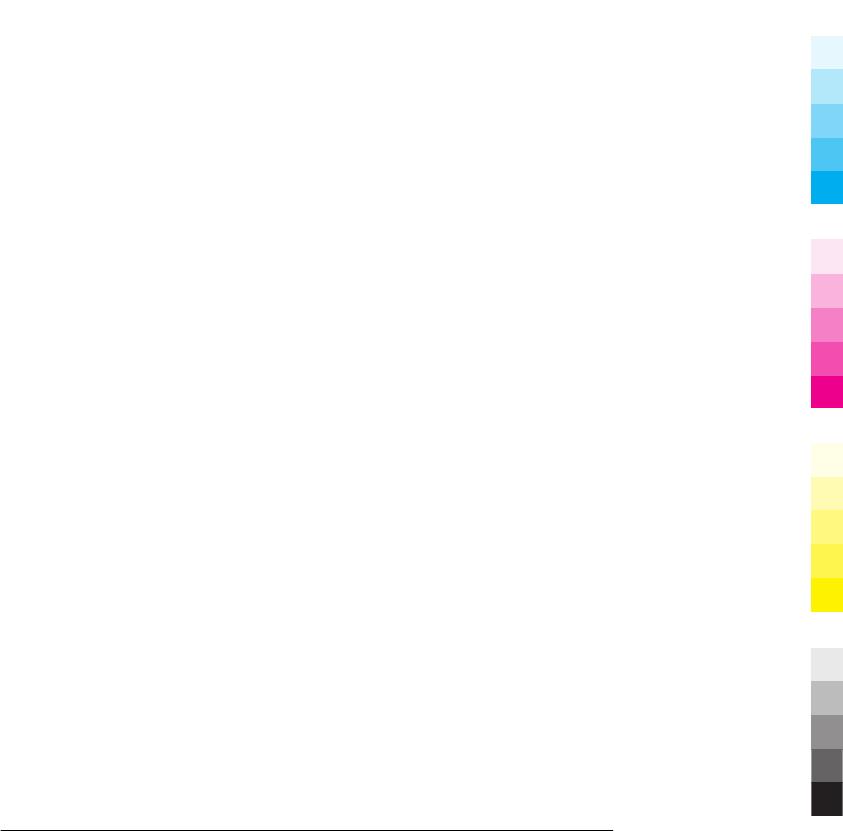
Certification information (SAR)
This mobile device meets guidelines for exposure to
radio waves.
Your mobile device is a radio transmitter and receiver. It is
designed not to exceed the limits for exposure to radio waves
recommended by international guidelines. These guidelines
were developed by the independent scientific organisation
ICNIRP and include safety margins designed to assure the
protection of all persons, regardless of age and health.
The exposure guidelines for mobile devices employ a unit of
measurement known as the Specific Absorption Rate or SAR.
The SAR limit stated in the ICNIRP guidelines is 2.0 watts/
kilogram (W/kg) averaged over 10 grams of tissue. Tests for
SAR are conducted using standard operating positions with
the device transmitting at its highest certified power level in
all tested frequency bands. The actual SAR level of an
operating device can be below the maximum value because
the device is designed to use only the power required to reach
the network. That amount changes depending on a number
of factors such as how close you are to a network base station.
The highest SAR value under the ICNIRP guidelines for use of
the device at the ear is 1.05 W/kg.
Use of device accessories may result in different SAR values.
SAR values may vary depending on national reporting and
testing requirements and the network band. Additional SAR
information may be provided under product information at
www.nokia.com.
Your mobile device is also designed to meet the requirements
for exposure to radio waves established by the Federal
Communications Commission (USA) and Industry Canada.
These requirements set a SAR limit of 1.6 W/kg averaged over
one gram of tissue. The highest SAR value reported under this
standard during product certification for use at the ear is 1.20
W/kg and when properly worn on the body is 1.21 W/kg.
www.nokia.com/support 41
Cyan
Cyan
Magenta
Magenta
Yellow
Yellow
Black
Black
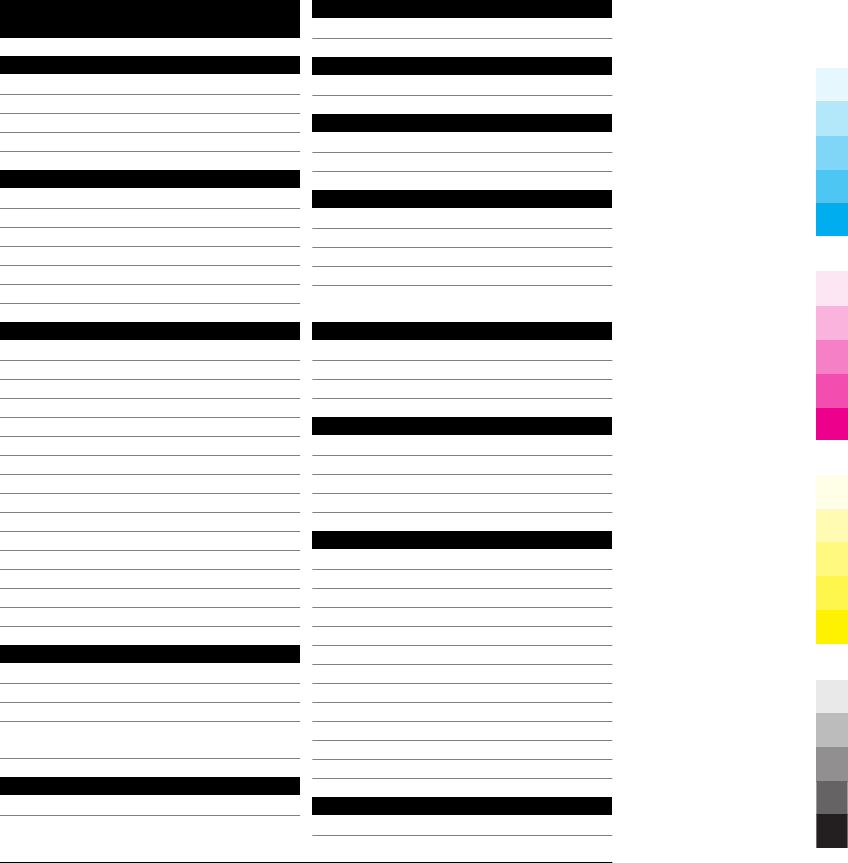
Index
A
access codes 10
answering calls 23
antennas 15
audio messages 25
B
battery
— inserting 13
— saving power 11
Bluetooth 27, 28
bookmarks 29
browser 29
C
calls 22
— answering 23
— rejecting 23
camera
— capturing images 31
— image mode 31
— location information 31
charger
— battery 15
connectors 12, 13
contacts
— adding 24
— editing 24
— saving 24
— searching 23
D
data connections
— Bluetooth 27
declining calls
See
rejecting calls
dismissing calls 23
E
e-mail
See
Mail
F
FM radio 34
G
general information 9
H
headset 18
help application 9
I
icons 20
indicators 20
internet browser 29
internet connection 29
See also
browser
K
keyboard 17
keypad lock 18
keys and parts 12, 13
L
lock code 10, 15
lock switch 18
locking
— remotely 11
M
Mail 24
mail 26
— attachments 24
— creating 24
— sending 24
Maps 30
memory card 14
MMS (multimedia message service) 25
multimedia messages 25
music player 34
muting sound 23
my music 34
N
Nokia Messaging 26
42 www.nokia.com/support
Cyan
Cyan
Magenta
Magenta
Yellow
Yellow
Black
Black
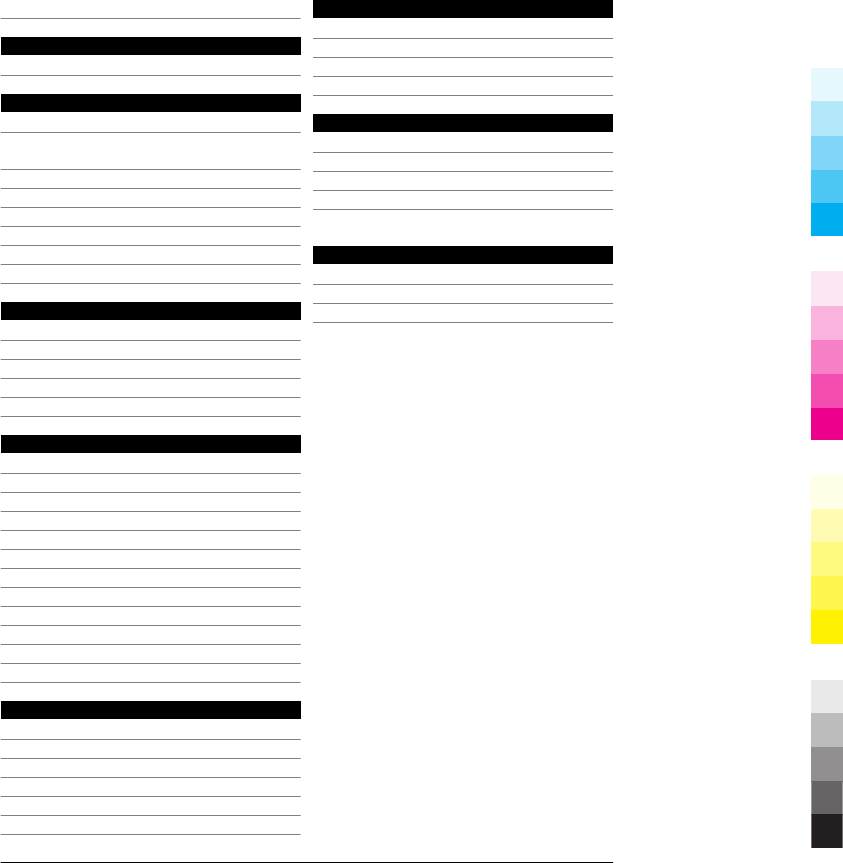
Nokia support information 9
O
Ovi 21
P
photographs
See
camera
Photos 32
PIN code 10, 15
PIN2 code 10
podcasting 34
powering device on/off 15
proximity sensor 22
PUK codes 10
R
radio 34
— listening 34
— stations 35
rejecting calls 23
remote locking 11
S
searching
— contacts 23
security code 10
settings
— Bluetooth 28
SIM card
— inserting 13
SMS (short message service) 25
software updates 9, 10
songs 34
support resources 9
switching device on/off 15
T
text input 17
text messages
— sending 25
touch screen 16, 22
transferring content 18
turning device on/off 15
U
updates 10
UPIN code 10
UPUK code 10
useful information 9
V
video clips
— downloading 35
— playing 35
voice calls
See
calls
W
web browser 29
web connection 29
wireless LAN (WLAN) 27
www.nokia.com/support 43
Cyan
Cyan
Magenta
Magenta
Yellow
Yellow
Black
Black