Microsoft RM-618 GSM cellular phone w/BT User Manual Manual
Microsoft Mobile Oy GSM cellular phone w/BT Manual
Manual
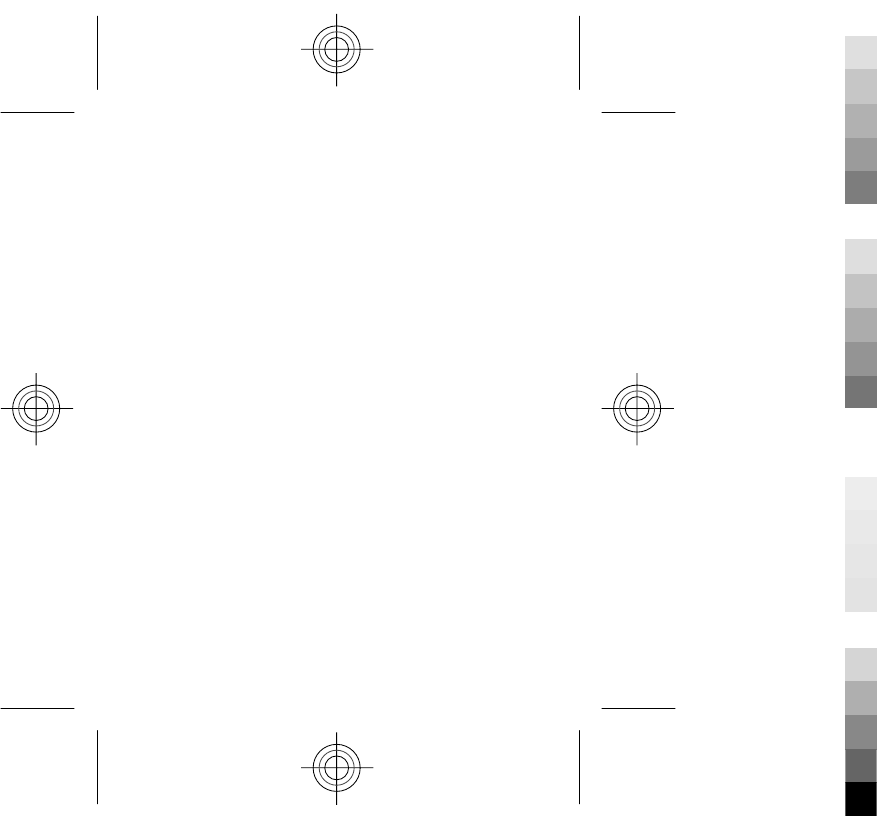
Nokia X2–00 User Guide
5555555
Issue 1
Cyan
Cyan
Magenta
Magenta
Yellow
Yellow
Black
Black

Contents
Safety 4
General
information 6
About your device 6
Network services 7
Shared memory 8
Access codes 8
Software updates 9
Support 12
Get started 13
Keys and parts 13
Insert the battery 15
Insert the SIM card 15
Insert a memory card 16
Switch on or off 18
Charge the battery 18
Display 19
Home screen 20
Keypad lock 21
GSM antenna 22
Flashlight 22
Accessories 23
Calls 25
Make and answer a
call 25
Loudspeaker 25
Dialling shortcuts 26
Write text 26
Text input modes 26
Traditional text input 27
Predictive text input 28
Navigate the
menus 29
Messaging 29
Text and multimedia
messages 30
Nokia Messaging Mail 32
Nokia Messaging IM 33
Flash messages 34
Nokia Xpress audio
messages 34
Voice messages 35
Message settings 35
2Contents
Cyan
Cyan
Magenta
Magenta
Yellow
Yellow
Black
Black
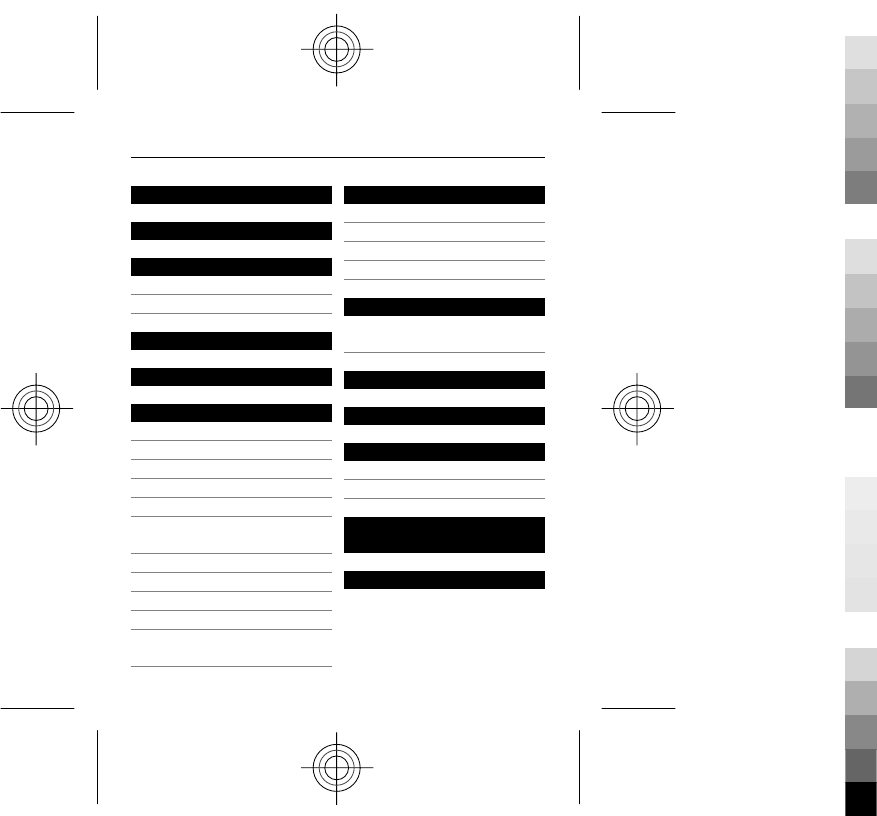
Contacts 36
Log 37
Music 38
Media player 38
FM radio 39
Camera and video 41
Photos 43
Settings 44
Profiles 44
Tones 45
Display 45
Date and time 45
Shortcuts 46
Synchronisation and
backup 46
Connectivity 47
Call and phone 50
Accessories 51
Configuration 52
Restore factory
settings 52
Applications 53
Alarm clock 53
Gallery 54
Extras 54
Voice recorder 55
Web or Internet 56
Connect to a web
service 57
Visit Ovi 57
SIM services 58
Green tips 58
Save energy 58
Recycle 59
Product and safety
information 59
Index 71
Contents 3
Cyan
Cyan
Magenta
Magenta
Yellow
Yellow
Black
Black
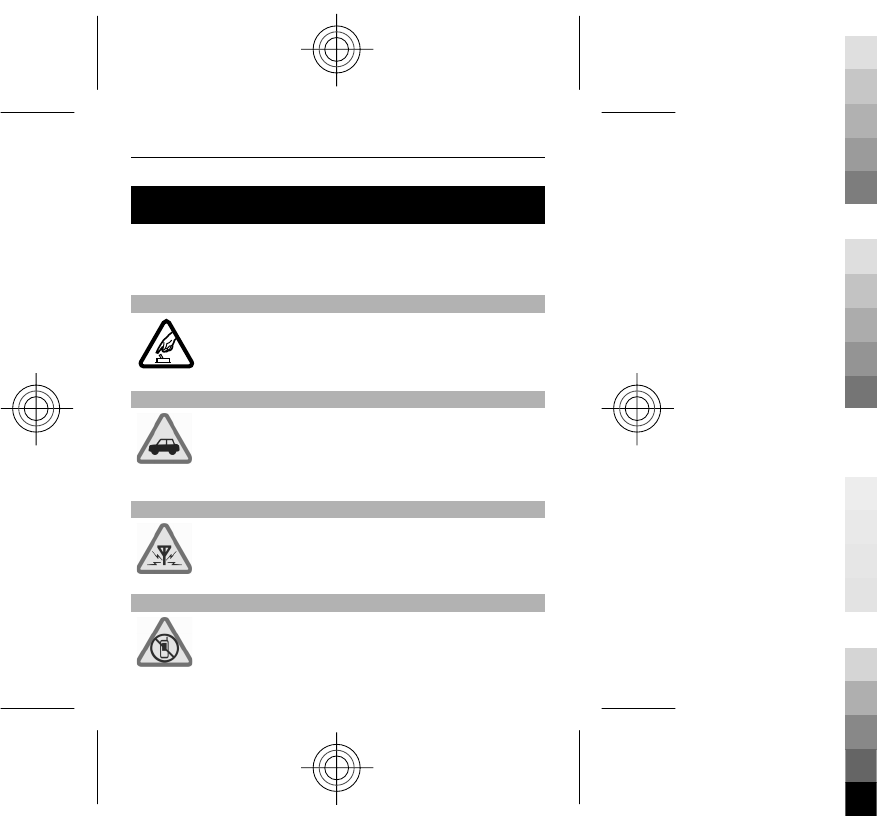
Safety
Read these simple guidelines. Not following them may be
dangerous or illegal. Read the complete user guide for
further information.
SWITCH ON SAFELY
Do not switch the device on when wireless
phone use is prohibited or when it may cause
interference or danger.
ROAD SAFETY COMES FIRST
Obey all local laws. Always keep your hands free
to operate the vehicle while driving. Your first
consideration while driving should be road
safety.
INTERFERENCE
All wireless devices may be susceptible to
interference, which could affect performance.
SWITCH OFF IN RESTRICTED AREAS
Follow any restrictions. Switch the device off in
aircraft, near medical equipment, fuel,
chemicals, or blasting areas.
4Safety
Cyan
Cyan
Magenta
Magenta
Yellow
Yellow
Black
Black
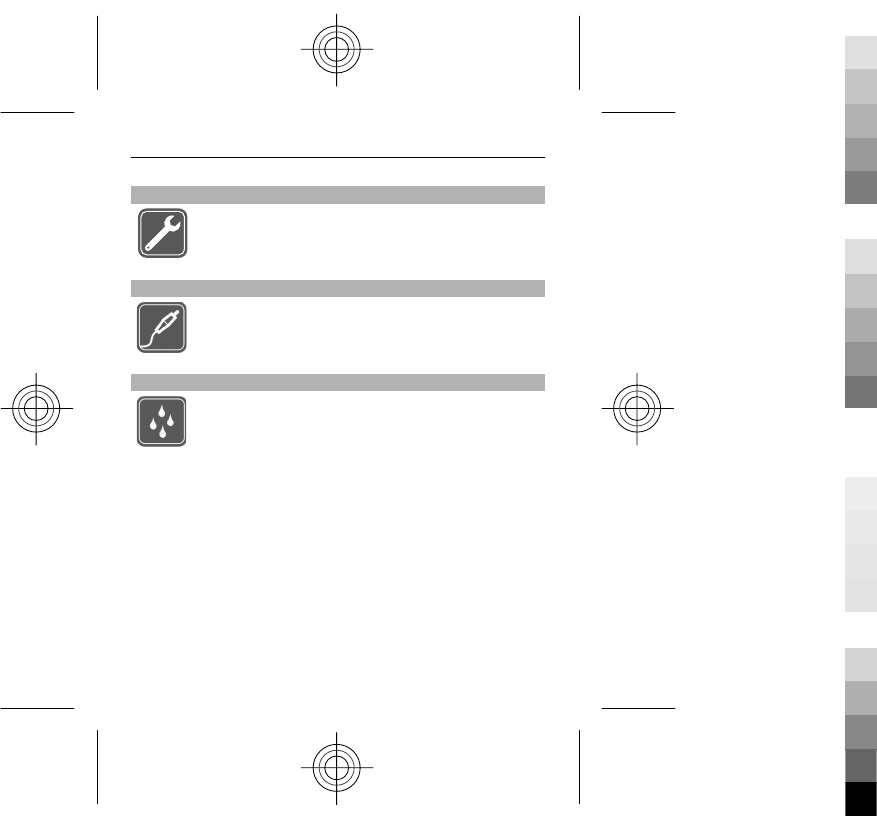
QUALIFIED SERVICE
Only qualified personnel may install or repair
this product.
ACCESSORIES AND BATTERIES
Use only approved accessories and batteries. Do
not connect incompatible products.
WATER-RESISTANCE
Your device is not water-resistant. Keep it dry.
Safety 5
Cyan
Cyan
Magenta
Magenta
Yellow
Yellow
Black
Black
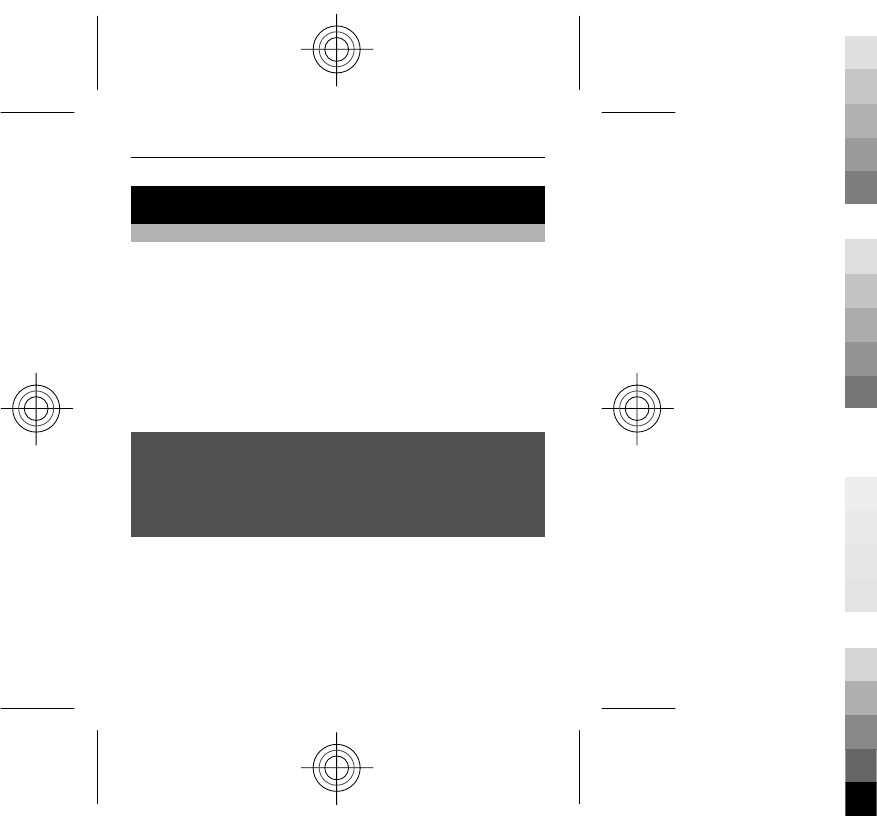
General information
About your device
The wireless device described in this guide is approved for
use on the EGSM 850, 900, 1800, 1900 MHz networks.
Contact your service provider for more information about
networks.
Your device may have preinstalled bookmarks and links for
third-party internet sites and may allow you to access
third-party sites. These are not affiliated with Nokia, and
Nokia does not endorse or assume liability for them. If you
access such sites, take precautions for security or content.
Warning:
To use any features in this device, other than the alarm
clock, the device must be switched on. Do not switch the
device on when wireless device use may cause interference
or danger.
When using this device, obey all laws and respect local
customs, privacy and legitimate rights of others, including
copyrights. Copyright protection may prevent some
images, music, and other content from being copied,
modified, or transferred.
6 General information
Cyan
Cyan
Magenta
Magenta
Yellow
Yellow
Black
Black
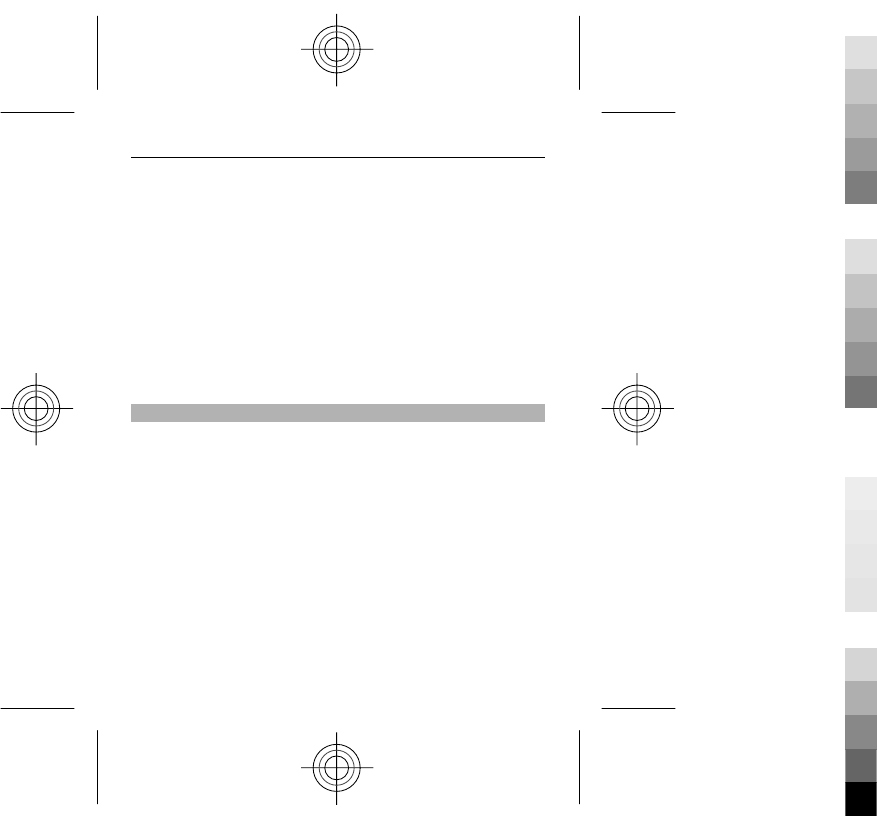
Make back-up copies or keep a written record of all
important information stored in your device.
When connecting to any other device, read its user guide
for detailed safety instructions. Do not connect
incompatible products.
The images in this guide may differ from your device
display.
Refer to the user guide for other important information
about your device.
Network services
To use the device you must have service from a wireless
service provider. Some features are not available on all
networks; other features may require that you make
specific arrangements with your service provider to use
them. Network services involve transmission of data. Check
with your service provider for details about fees in your
home network and when roaming on other networks. Your
service provider can explain what charges will apply. Some
networks may have limitations that affect how you can use
some features of this device requiring network support
such as support for specific technologies like WAP 2.0
protocols (HTTP and SSL) that run on TCP/IP protocols and
language-dependent characters.
General information 7
Cyan
Cyan
Magenta
Magenta
Yellow
Yellow
Black
Black
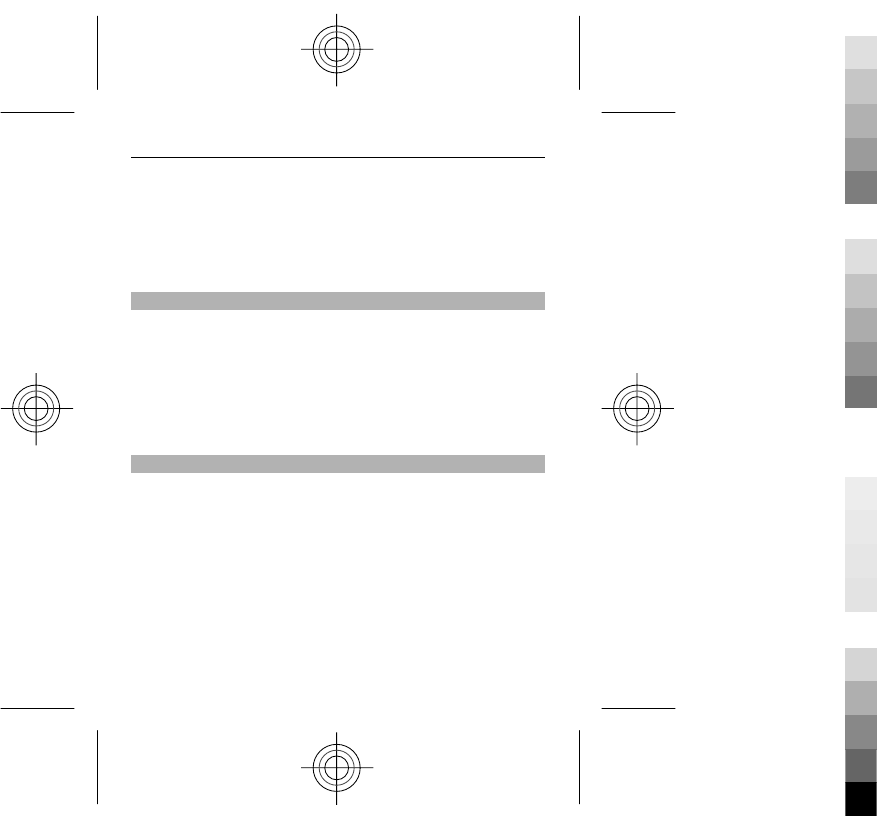
Your service provider may have requested that certain
features be disabled or not activated in your device. If so,
these features will not appear on your device menu. Your
device may also have customized items such as menu
names, menu order, and icons.
Shared memory
The following features in this device may share memory:
multimedia messaging (MMS), e-mail application, instant
messaging. Use of one or more of these features may
reduce the memory available for the remaining features.
If your device displays a message that the memory is full,
delete some of the information stored in the shared
memory.
Access codes
The security code helps to protect your device against
unauthorised use. The preset code is 12345. You can create
and change the code, and set the device to request the
code. Keep the code secret and in a safe place separate
from your device. If you forget the code and your device is
locked, your device will require service. Additional charges
may apply, and all the personal data in your device may be
deleted. For more information, contact a Nokia Care point
or your device dealer.
The PIN code supplied with the SIM card protects the card
against unauthorised use. The PIN2 code supplied with
8 General information
Cyan
Cyan
Magenta
Magenta
Yellow
Yellow
Black
Black
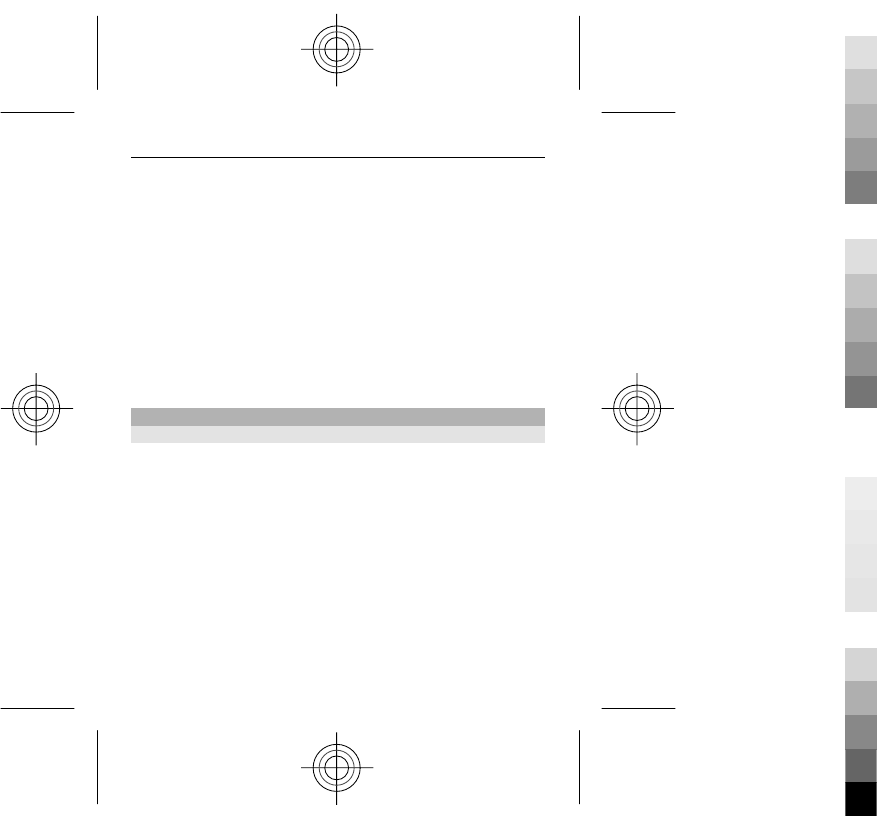
some SIM cards is required to access certain services. If you
enter the PIN or PIN2 code incorrectly three times in
succession, you are asked for the PUK or PUK2 code. If you
do not have them, contact your service provider.
The module PIN is required to access the information in the
security module of your SIM card. The signing PIN may be
required for the digital signature. The barring password is
required when using the call barring service.
To set how your device uses the access codes and security
settings, select Menu > Settings > Security.
Software updates
About device software and application updates
With device software updates and application updates,
you can get new features and enhanced functions for your
device. Updating the software may also improve your
device performance.
It is recommended that you back up your personal data
before updating your device software.
General information 9
Cyan
Cyan
Magenta
Magenta
Yellow
Yellow
Black
Black
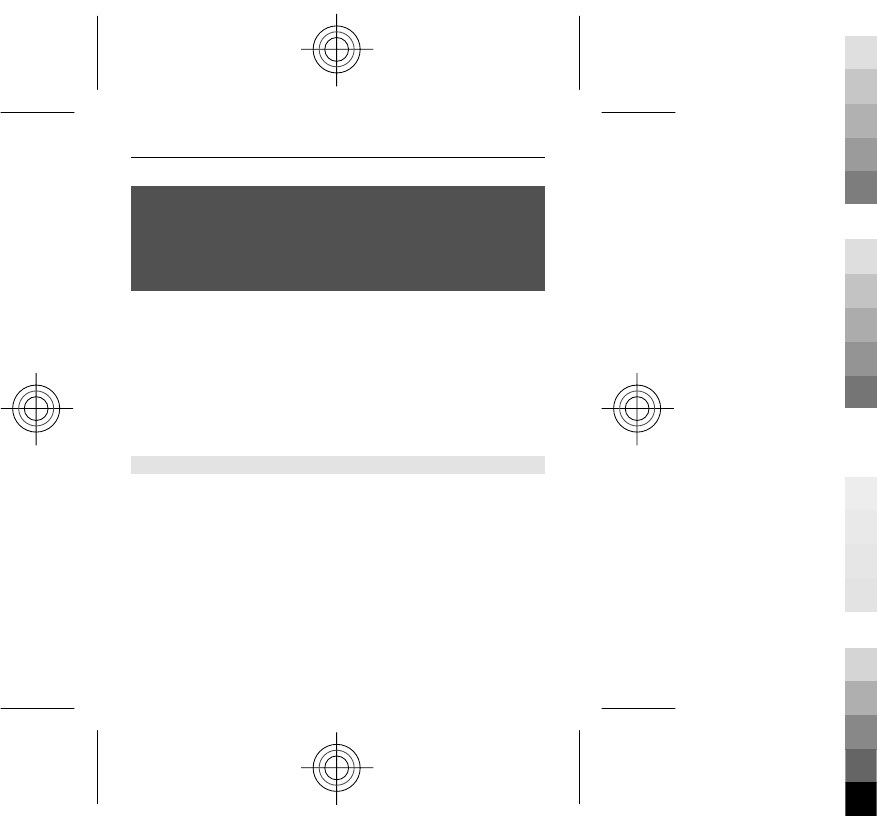
Warning:
If you install a software update, you cannot use the device,
even to make emergency calls, until the installation is
completed and the device is restarted. Be sure to back up
data before accepting installation of an update.
Downloading software updates may involve the
transmission of large amounts of data (network service).
Make sure that the device battery has enough power, or
connect the charger before starting the update.
After you update your device software or applications, the
instructions in the user guide may no longer be up to date.
Update device software using your PC
You can use the Nokia Software Updater PC application to
update your device software. To update your device
software, you need a compatible PC, a high-speed internet
connection, and a compatible USB data cable to connect
your device to the PC.
To get more information and to download the Nokia
Software Updater application, go to www.nokia.com/
softwareupdate, or in Latin America, www.nokia-
latinoamerica.com/nsu.
10 General information
Cyan
Cyan
Magenta
Magenta
Yellow
Yellow
Black
Black
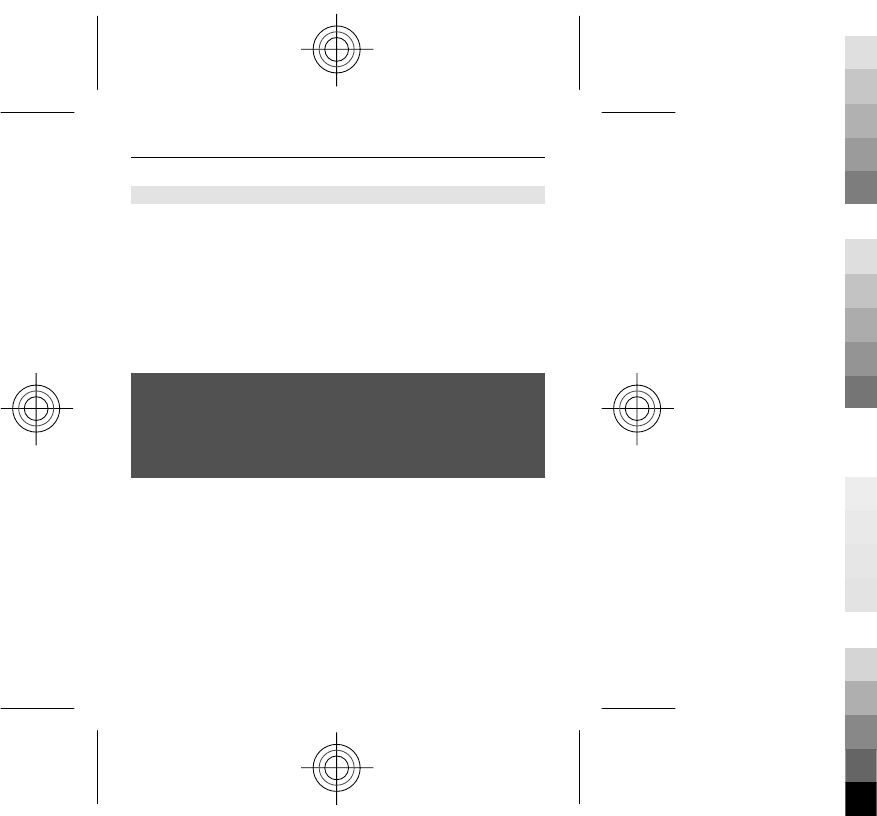
Update software over the air
Your service provider may send device software updates
over the air directly to your device (network service). This
option may not be available, depending on your device.
Downloading software updates may involve the
transmission of large amounts of data (network service).
Make sure that the device battery has enough power, or
connect the charger before starting the update.
Warning:
If you install a software update, you cannot use the device,
even to make emergency calls, until the installation is
completed and the device is restarted. Be sure to back up
data before accepting installation of an update.
Request a software update
1 Select Menu > Settings and Phone > Phone
updates.
2 To display the current software version and check
whether an update is needed, select Current sw
details.
3 Select Downl. phone sw, and follow the instructions.
4 If the installation was cancelled after the download, to
start the installation, select Install sw update.
General information 11
Cyan
Cyan
Magenta
Magenta
Yellow
Yellow
Black
Black
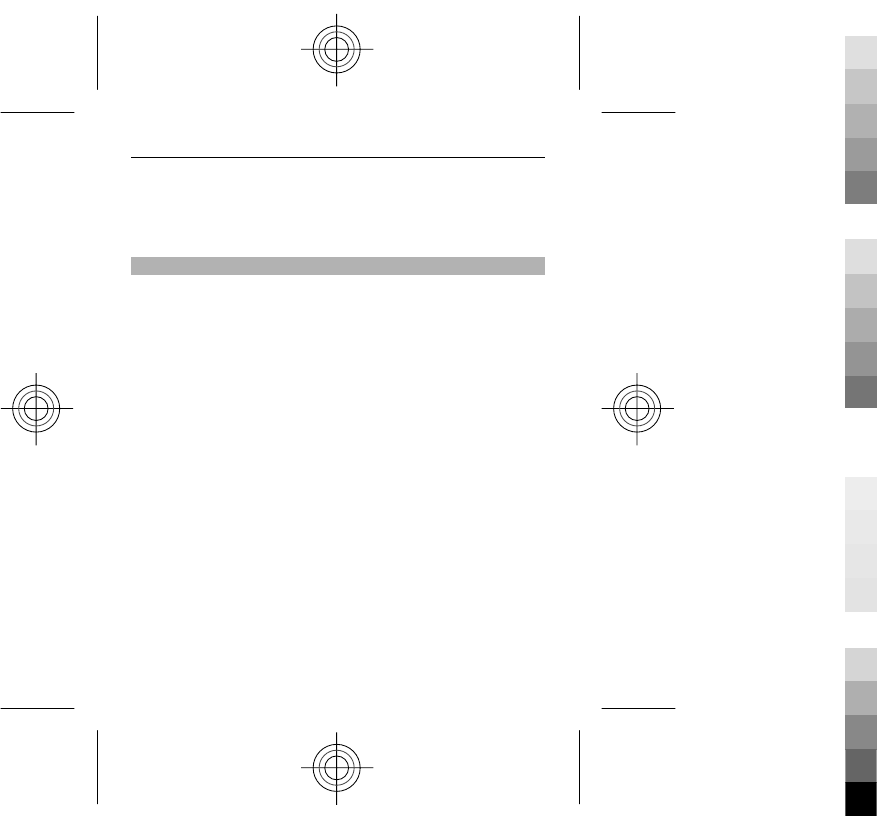
The software update may take several minutes. If there are
problems with the installation, contact your service
provider.
Support
When you want to learn more about how to use your
product or you are unsure how your device should
function, go to www.nokia.com/support, or using a mobile
device, www.nokia.mobi/support.
If this does not resolve your issue, do one of the following:
•Restart the device: switch off the device, and remove
the battery. After about a minute, replace the battery,
and switch on the device.
•Restore the original factory settings.
•Update your device software.
If your issue remains unsolved, contact Nokia for repair
options. Go to www.nokia.com/repair, or in Latin America,
www.nokia-latinoamerica.com/centrosdeservicio. Before
sending your device for repair, always back up the data in
your device.
12 General information
Cyan
Cyan
Magenta
Magenta
Yellow
Yellow
Black
Black
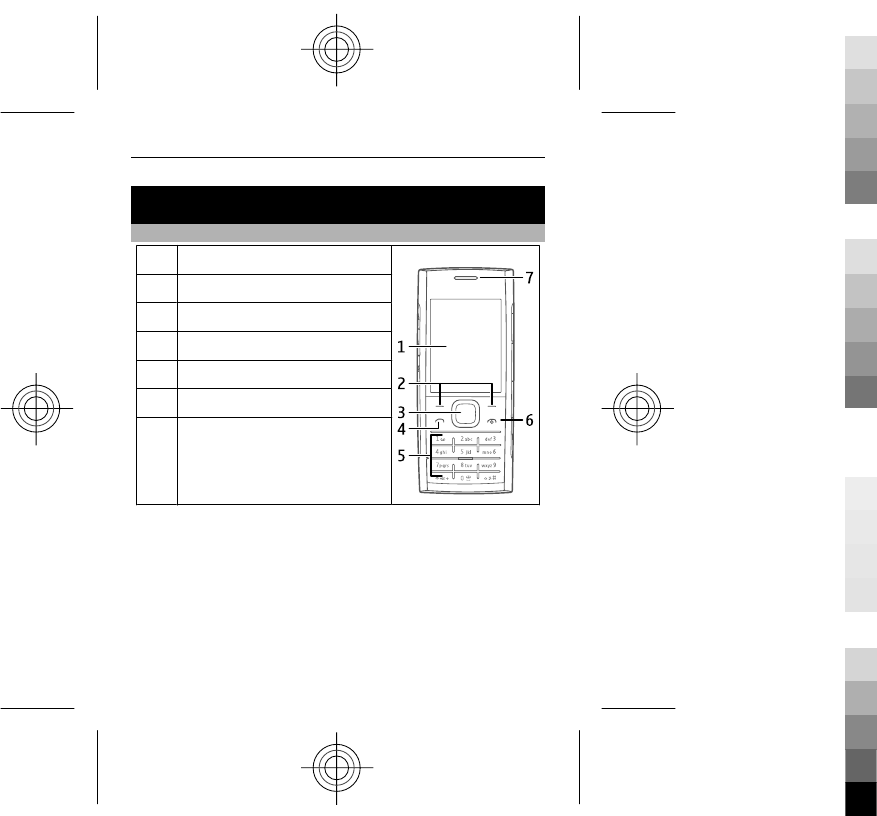
Get started
Keys and parts
1Display
2Selection keys
3Navi™ key (scroll key)
4Call key
5Keypad
6End/Power key
7Earpiece
Get started 13
Cyan
Cyan
Magenta
Magenta
Yellow
Yellow
Black
Black
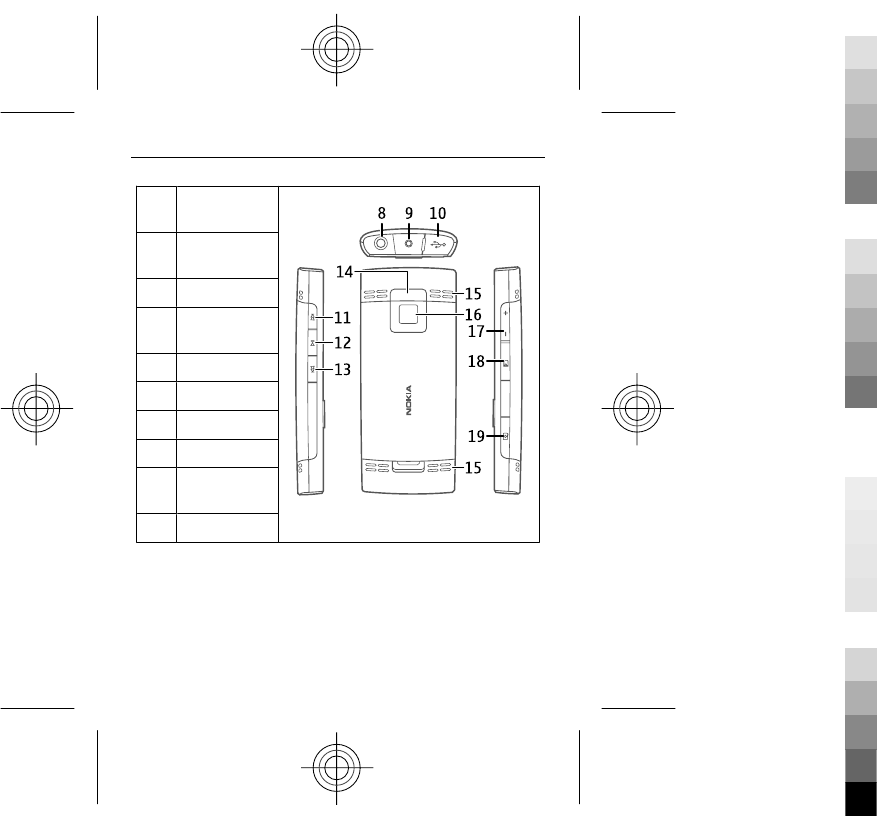
8Headset
connector
9Charger
connector
10 USB port
11–
13
Music keys
14 Camera flash
15 Loudspeaker
16 Lens
17 Volume keys
18 Memory card
slot
19 Capture key
14 Get started
Cyan
Cyan
Magenta
Magenta
Yellow
Yellow
Black
Black
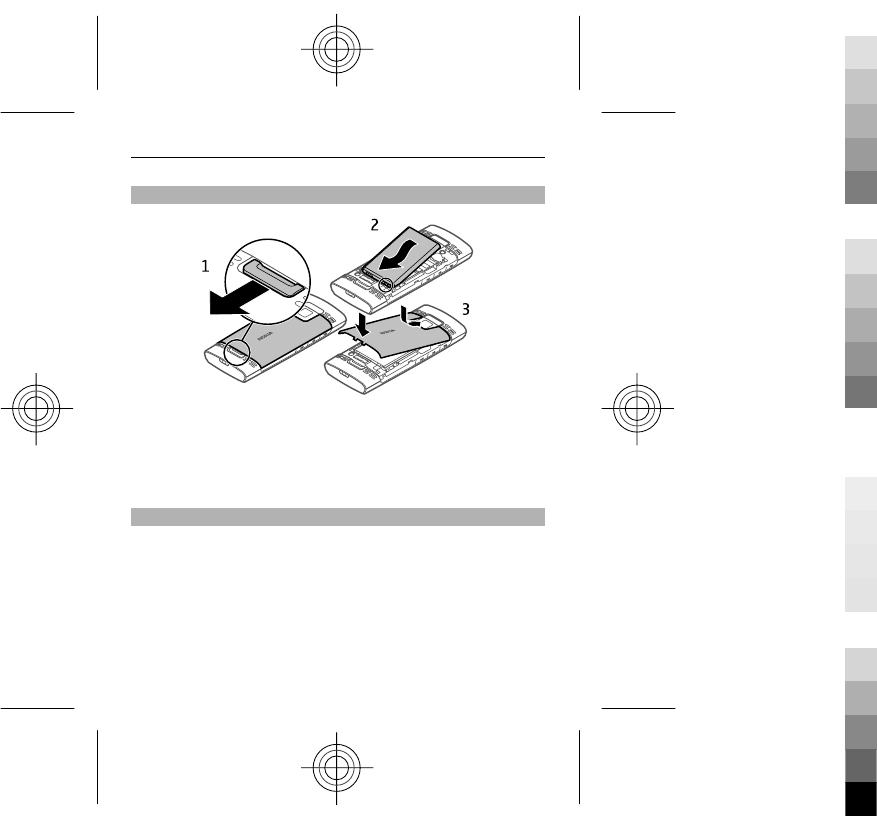
Insert the battery
1 Remove the back cover.
2 Line up the battery contacts, and insert the battery.
3 Replace the back cover.
Insert the SIM card
The SIM card and its contacts can be easily damaged by
scratches or bending, so be careful when handling,
inserting, or removing the card.
Get started 15
Cyan
Cyan
Magenta
Magenta
Yellow
Yellow
Black
Black
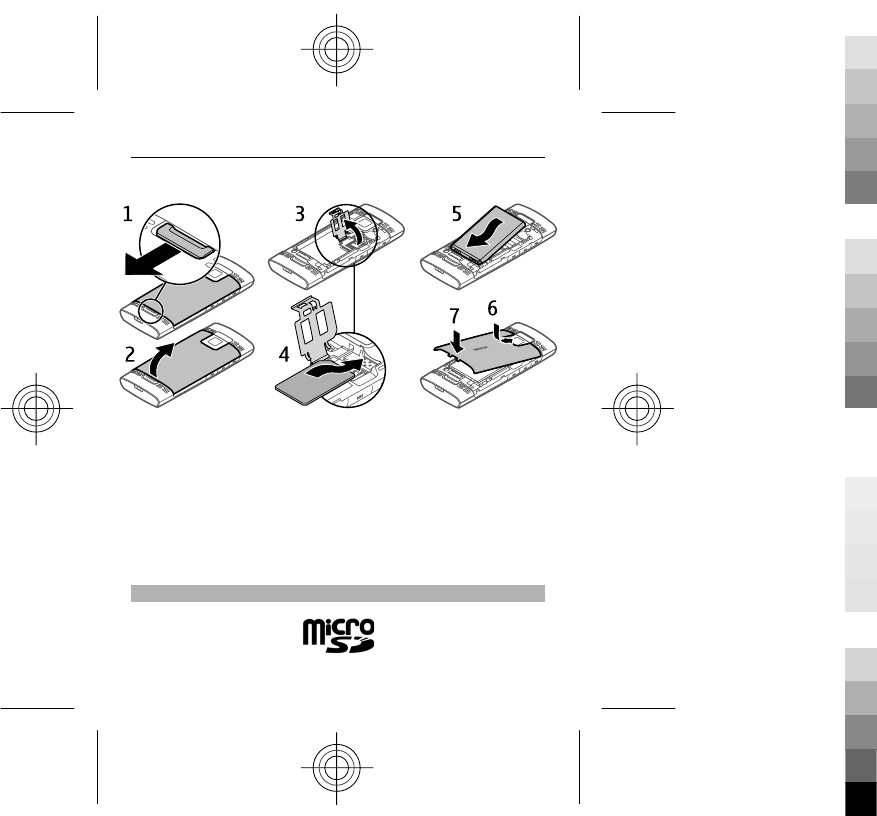
1 Remove the back cover and battery.
2 Open the SIM card holder.
3 Insert the SIM card into the holder, with the contact
surface facing down.
4 Close the card holder.
5 Replace the battery and back cover.
Insert a memory card
16 Get started
Cyan
Cyan
Magenta
Magenta
Yellow
Yellow
Black
Black
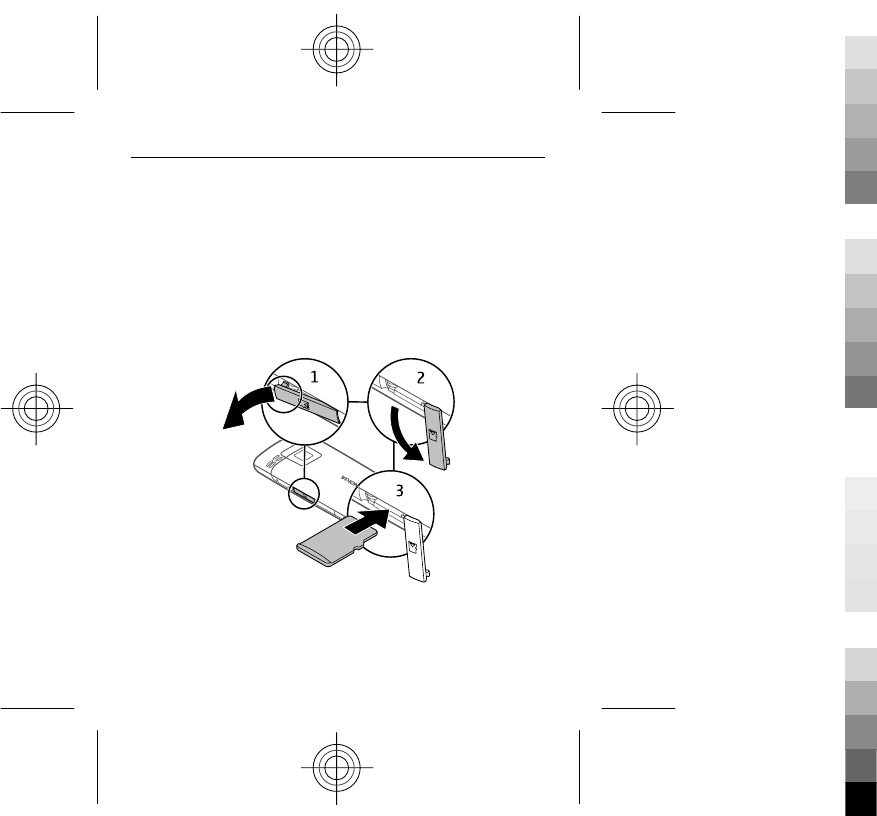
Use only compatible MicroSD cards approved by Nokia for
use with this device. Nokia uses approved industry
standards for memory cards, but some brands may not be
fully compatible with this device. Incompatible cards may
damage the card and the device and corrupt data stored
on the card.
Your device supports microSD cards with a capacity of up
to 16 GB. The size of a single file must not exceed 2 GB.
1 Open the memory card slot cover.
2 Pull the cover aside.
Get started 17
Cyan
Cyan
Magenta
Magenta
Yellow
Yellow
Black
Black
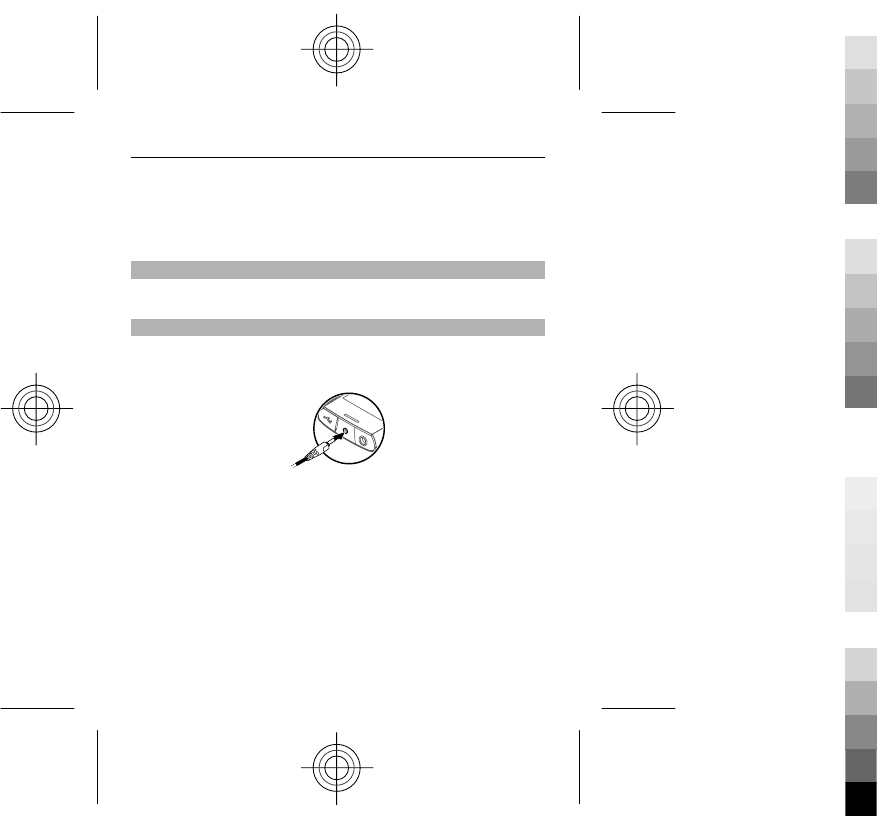
3 Insert the memory card into the slot, with the contact
surface facing down.
4 Close the cover of the memory card slot.
Switch on or off
Press and hold the power key.
Charge the battery
Your battery has been partially charged at the factory. If
the device indicates a low charge, do the following:
1 Connect the charger to a wall outlet.
2 Connect the charger to the device.
3 When the device indicates a full charge, disconnect the
charger from the device, then from the wall outlet.
You do not need to charge the battery for a specific length
of time, and you can use the device while it is charging. If
the battery is completely discharged, it may take several
minutes before the charging indicator appears on the
display or before any calls can be made.
18 Get started
Cyan
Cyan
Magenta
Magenta
Yellow
Yellow
Black
Black
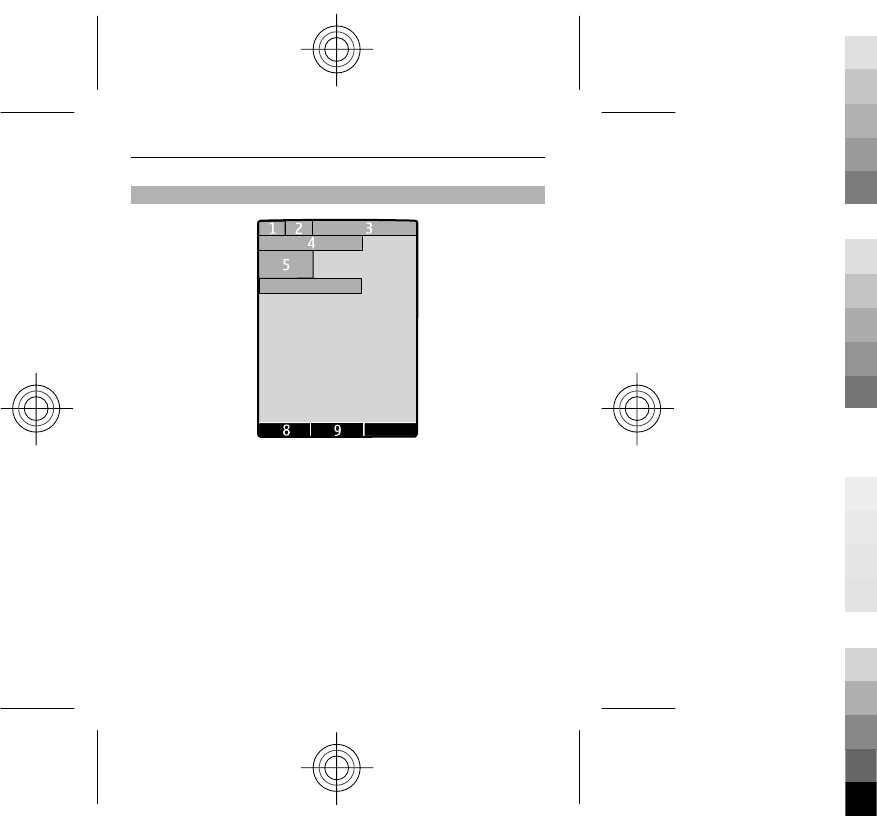
Display
7
6
10
1Signal strength of the cellular network
2Battery charge status
3Indicators
4Name of the network or the operator logo
5Clock
6Date (if home screen mode is deactivated)
7Display
8Function of the left selection key
9Function of the scroll key
10 Function of the right selection key
Get started 19
Cyan
Cyan
Magenta
Magenta
Yellow
Yellow
Black
Black
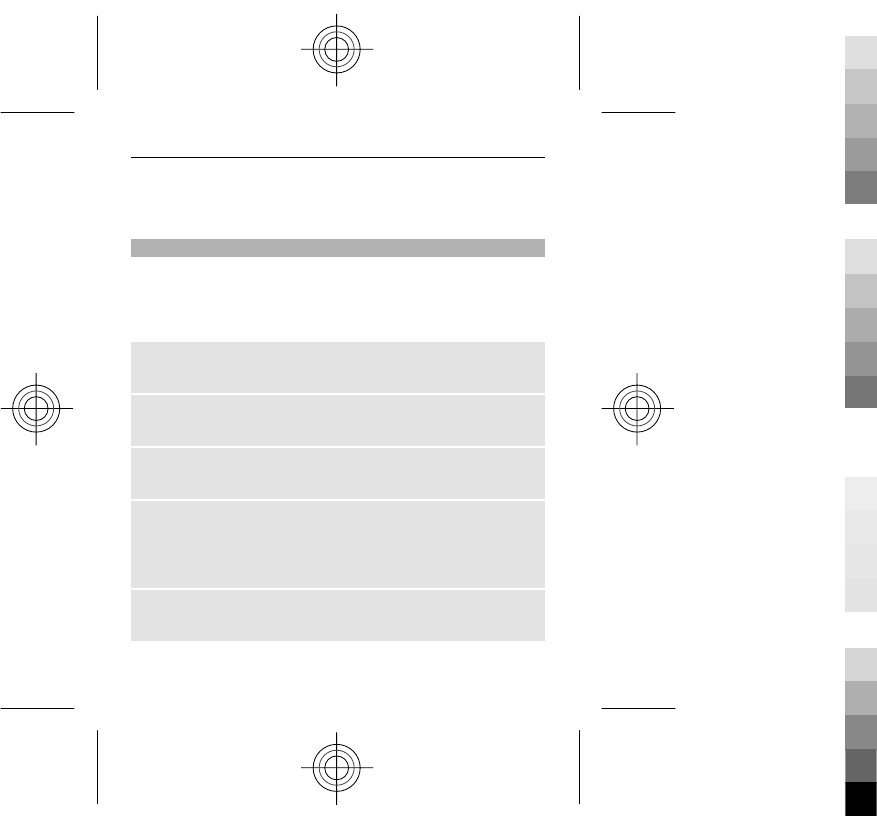
You can change the function of the left and right selection
key. See "Shortcuts", p. 46.
Home screen
In the home screen, you can create shortcuts to your
favourite applications.
Select Menu > Settings and Display > Home screen.
Activate the home screen
Select Home screen mode > On.
Organise and personalise the home screen
Select Personalise view.
Select the key used to activate the home screen
Select Home screen key.
Navigate in the home screen
Scroll up or down to navigate the list, and select Select,
View, or Edit. The arrows indicate that further information
is available.
Stop navigating
Select Exit.
20 Get started
Cyan
Cyan
Magenta
Magenta
Yellow
Yellow
Black
Black
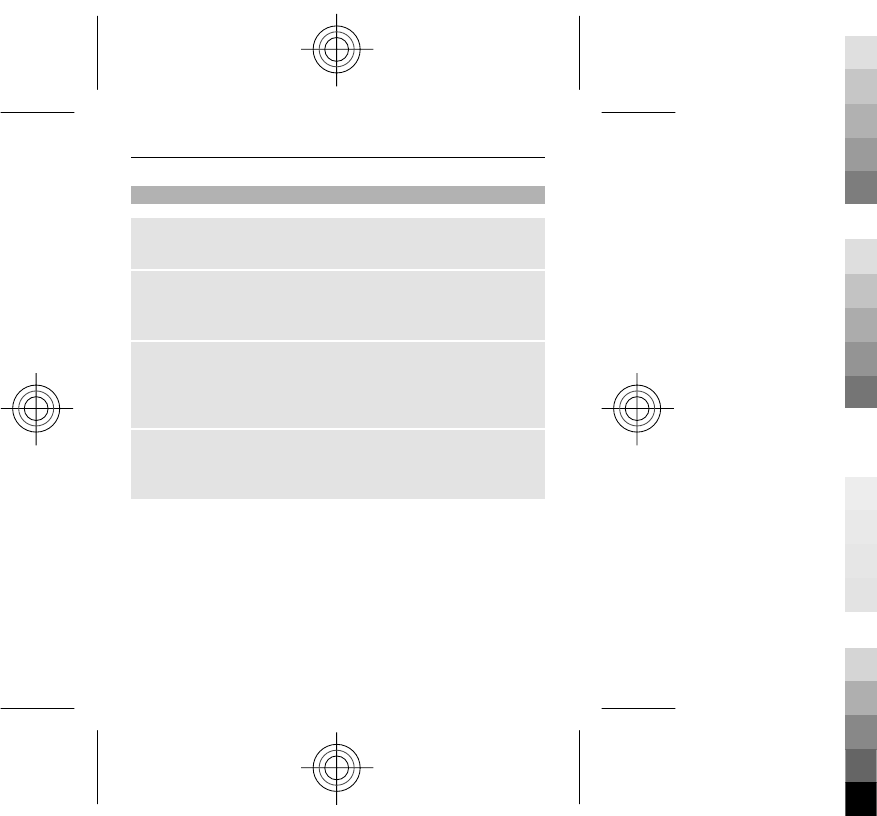
Keypad lock
To prevent accidental keypresses, select Menu, and press
* within 3.5 seconds to lock the keypad.
To unlock the keypad, select Unlock, and press * within 1.5
seconds. If the security keyguard is activated, enter the
security code when requested.
To set the keypad to lock automatically after a defined
length of time when the device is not being used, select
Menu > Settings > Phone > Automatic keyguard >
On.
To answer a call when the keypad is locked, press the call
key. When you end or reject a call, the keypad locks
automatically.
When the device or keypad is locked, calls may be possible
to the official emergency number programmed into your
device.
Get started 21
Cyan
Cyan
Magenta
Magenta
Yellow
Yellow
Black
Black
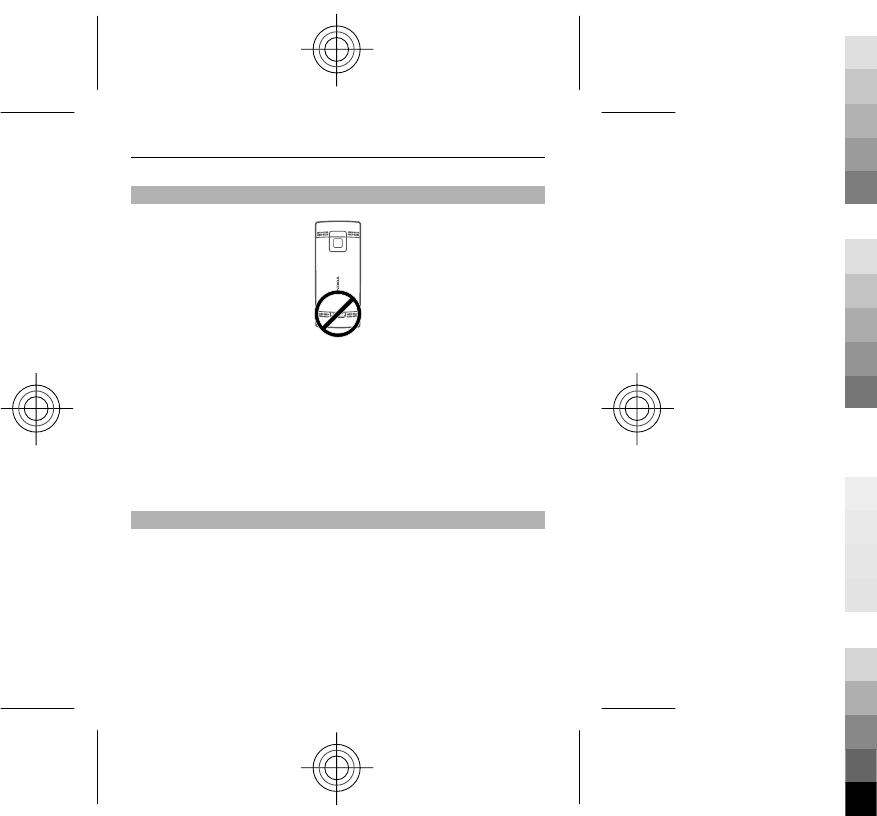
GSM antenna
Your device may have internal and external antennas.
Avoid touching the antenna area unnecessarily while the
antenna is transmitting or receiving. Contact with
antennas affects the communication quality and may
cause a higher power level during operation and may
reduce the battery life.
The figure shows the GSM antenna area marked in grey.
Flashlight
The camera flash can be used as a flashlight. To switch the
flashlight on or off, in the home screen, press and hold *.
Do not shine the flashlight in anyone's eyes.
22 Get started
Cyan
Cyan
Magenta
Magenta
Yellow
Yellow
Black
Black
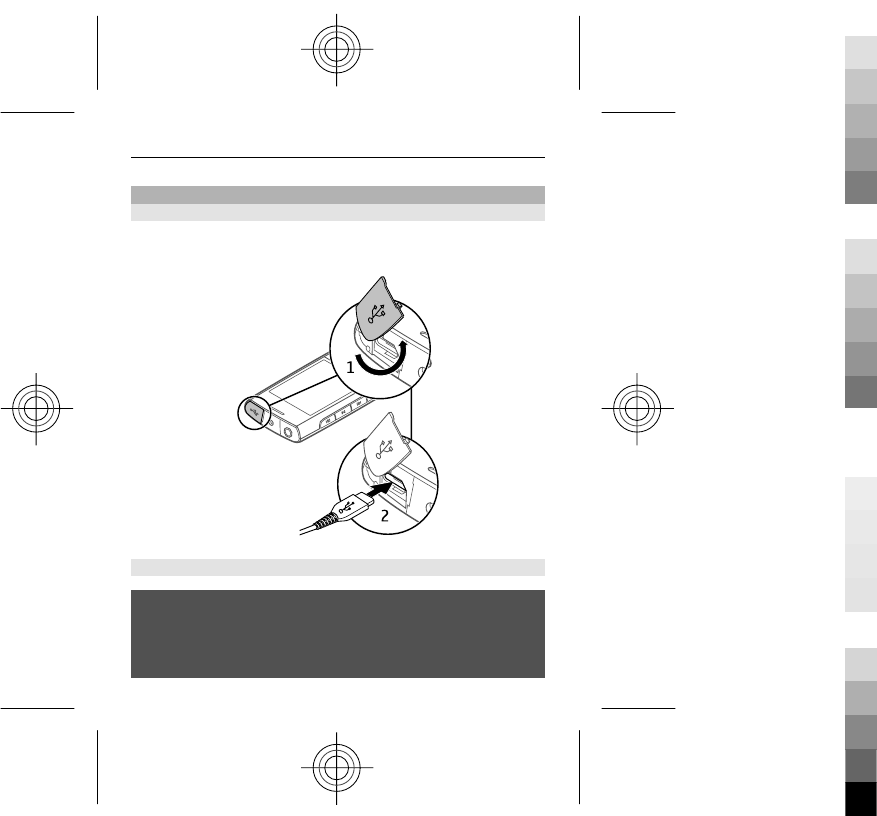
Accessories
Connect a USB cable
Open the cover of the USB connector, and connect the USB
cable to the device.
Connect a headset
Warning:
When you use the headset, your ability to hear outside
sounds may be affected. Do not use the headset where it
can endanger your safety.
Get started 23
Cyan
Cyan
Magenta
Magenta
Yellow
Yellow
Black
Black
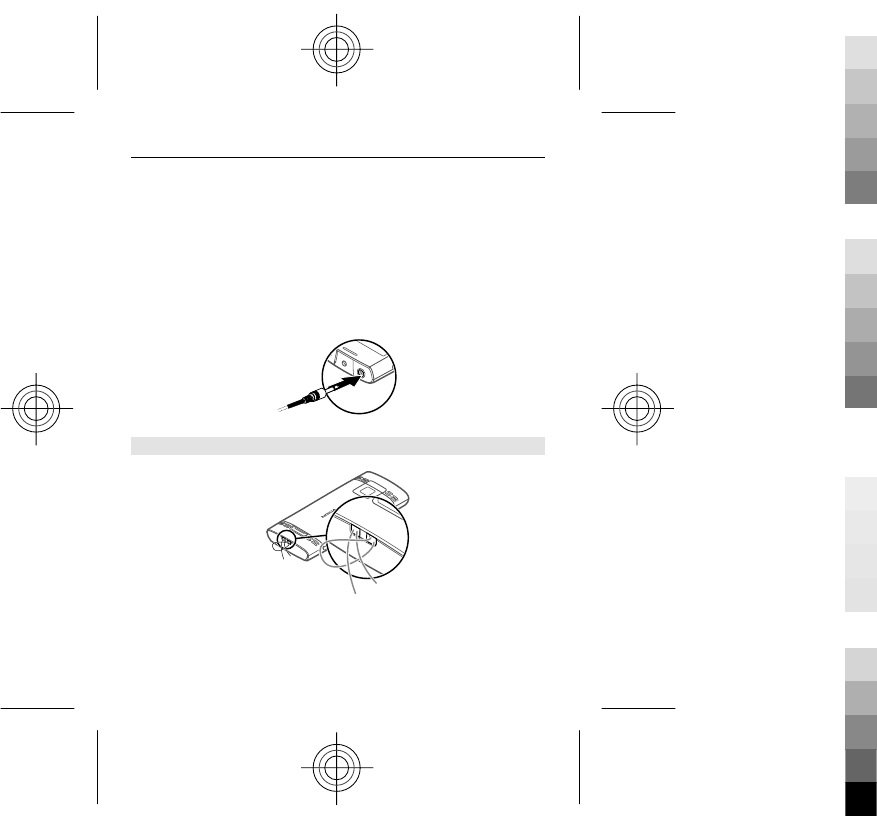
When connecting any external device or any headset, other
than those approved by Nokia for use with this device, to
the Nokia AV Connector, pay special attention to volume
levels.
Do not connect products that create an output signal as
this may cause damage to the device. Do not connect any
voltage source to the Nokia AV Connector.
Attach a strap
24 Get started
Cyan
Cyan
Magenta
Magenta
Yellow
Yellow
Black
Black
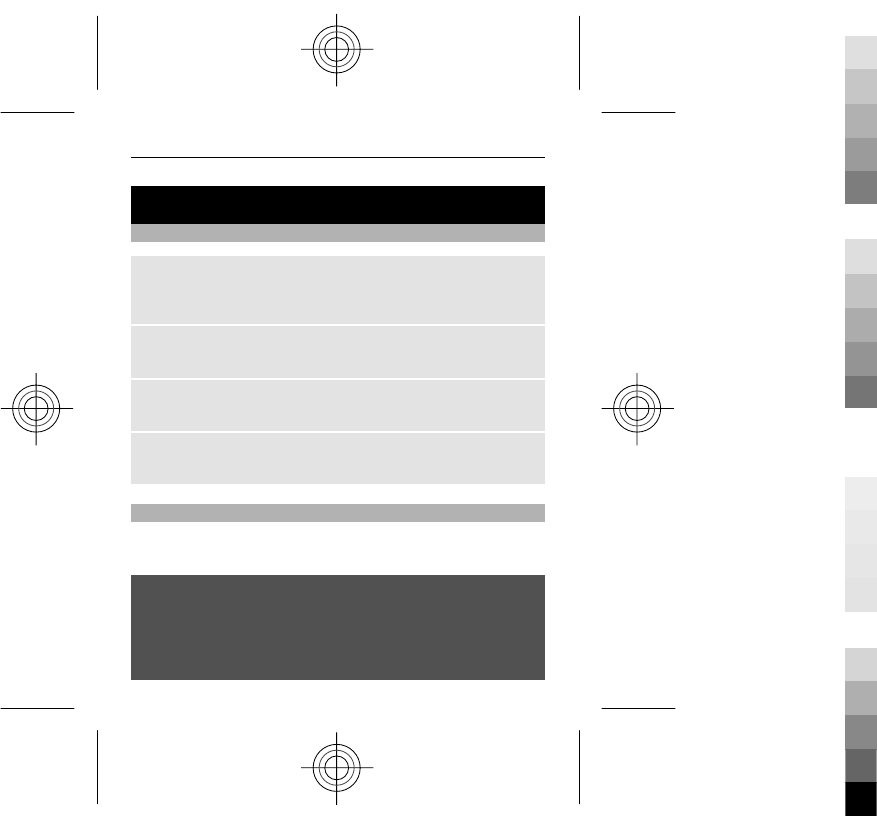
Calls
Make and answer a call
Make a call
Enter the phone number, including the country and area
code if necessary, and press the call key.
Answer an incoming call
Press the call key.
Reject a call
Press the end key.
Adjust the volume
During a phone call, use the volume keys.
Loudspeaker
If available, you may select Loudsp. or Handset to use the
loudspeaker or the earpiece of the phone during a call.
Warning:
Continuous exposure to high volume may damage your
hearing. Listen to music at a moderate level, and do not
hold the device near your ear when the loudspeaker is in
use.
Calls 25
Cyan
Cyan
Magenta
Magenta
Yellow
Yellow
Black
Black
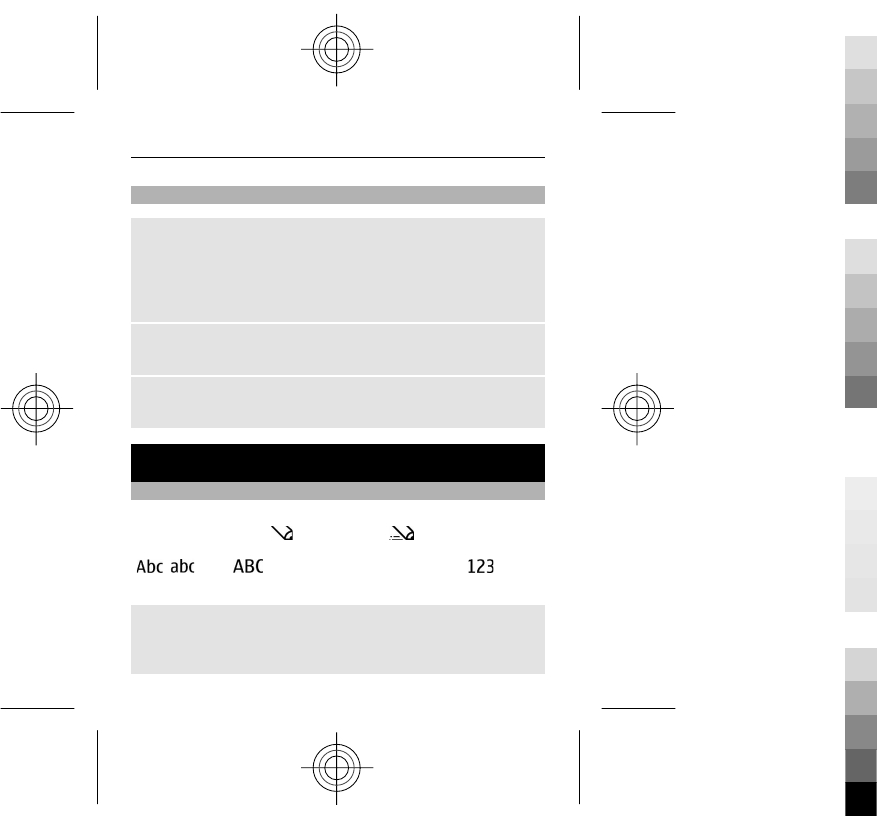
Dialling shortcuts
Assign a phone number to a number key
Select Menu > Contacts > More > Speed dials, scroll to
a desired number (2-9), and select Assign. Enter the
desired phone number, or select Search and a saved
contact.
Activate speed dialling
Select Menu > Settings > Call > Speed dialling > On.
Make a call using speed dialling
In the home screen, press and hold the desired number key.
Write text
Text input modes
To enter text, for example, when writing messages, you
can use traditional or predictive text input.
, , and indicate the character cases.
indicates number mode.
Switch between text input modes
Select and hold Options. Not all languages are supported
by predictive text input.
26 Write text
Cyan
Cyan
Magenta
Magenta
Yellow
Yellow
Black
Black

Switch between character cases
Press #.
Switch between letter and number modes
Press and hold #.
Set the writing language
Select Options > More > Writing language.
Traditional text input
Write a word
Press a number key, 2-9, repeatedly until the desired
character is displayed. The available characters depend on
the selected writing language. If the next letter you want
to enter is located on the same key as the present one, wait
until the cursor is displayed, and enter the letter.
Insert common punctuation marks
Press 1 repeatedly.
Insert special characters
Press *, and select a character from the list.
Insert a space
Press 0.
Write text 27
Cyan
Cyan
Magenta
Magenta
Yellow
Yellow
Black
Black
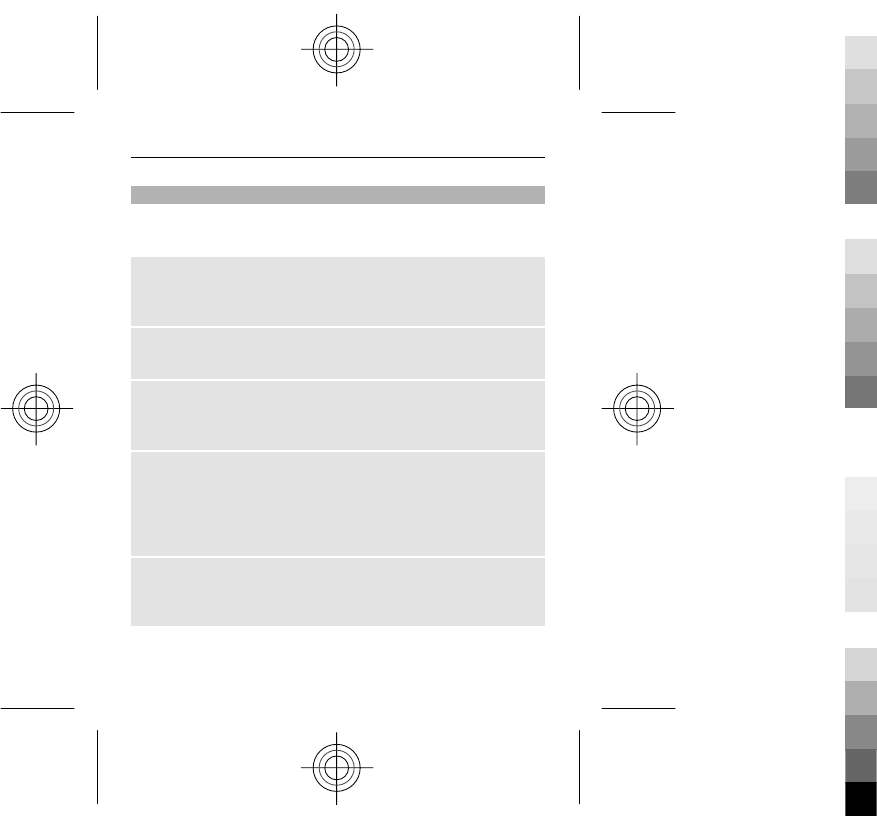
Predictive text input
Predictive text input is based on a built-in dictionary to
which you can also add new words.
Write a word
Press the number keys, 2-9. Press each key only once for
one letter.
Confirm a word
Scroll right, or press 0 to add a space.
Select the correct word
If the proposed word is not correct, press * repeatedly, and
select the desired word from the list.
Add a word to the dictionary
If the ? character is displayed after the word, the word you
intended to write is not in the dictionary. To add the word
to the dictionary, select Spell. Enter the word using
traditional text input, and select Save.
Write a compound word
Write the first part of the word, and scroll right to confirm
it. Write the next part of the word, and confirm again.
28 Write text
Cyan
Cyan
Magenta
Magenta
Yellow
Yellow
Black
Black
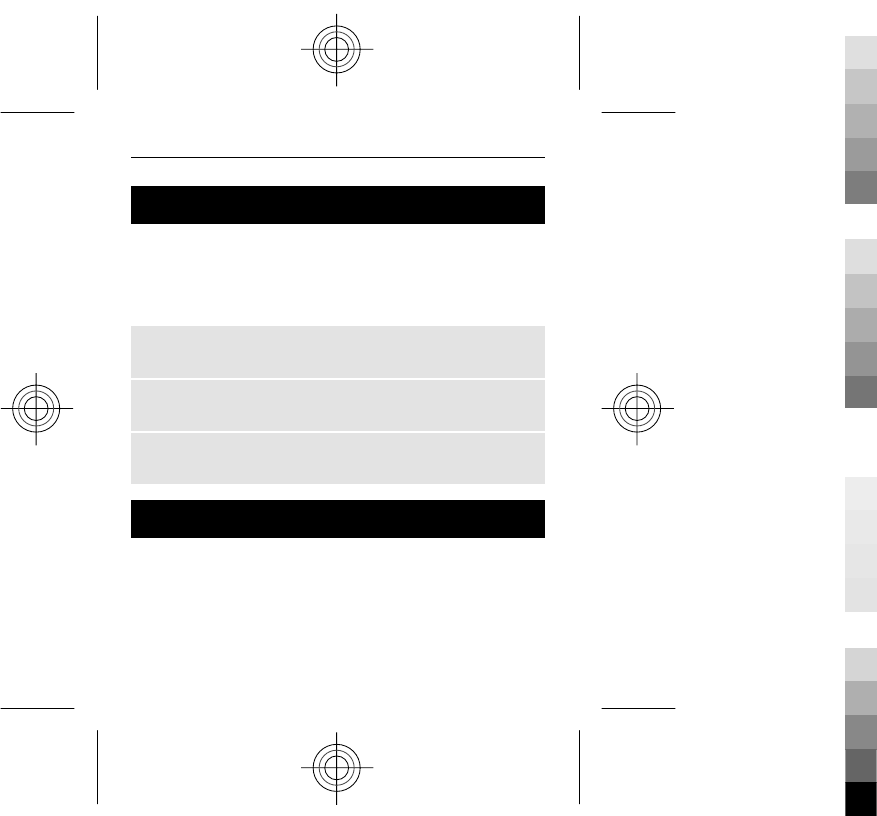
Navigate the menus
The device functions are grouped into menus. Not all menu
functions or option items are described here.
In the home screen, select Menu and the desired menu and
submenu.
Exit the current menu level
Select Exit or Back.
Return to the home screen
Press the end key.
Change the menu view
Select Menu > Options > Main menu view.
Messaging
You can send and receive text, multimedia, audio, and flash
messages. You can also handle your mail. The messaging
services can only be used if your network or service
provider supports them.
Navigate the menus 29
Cyan
Cyan
Magenta
Magenta
Yellow
Yellow
Black
Black
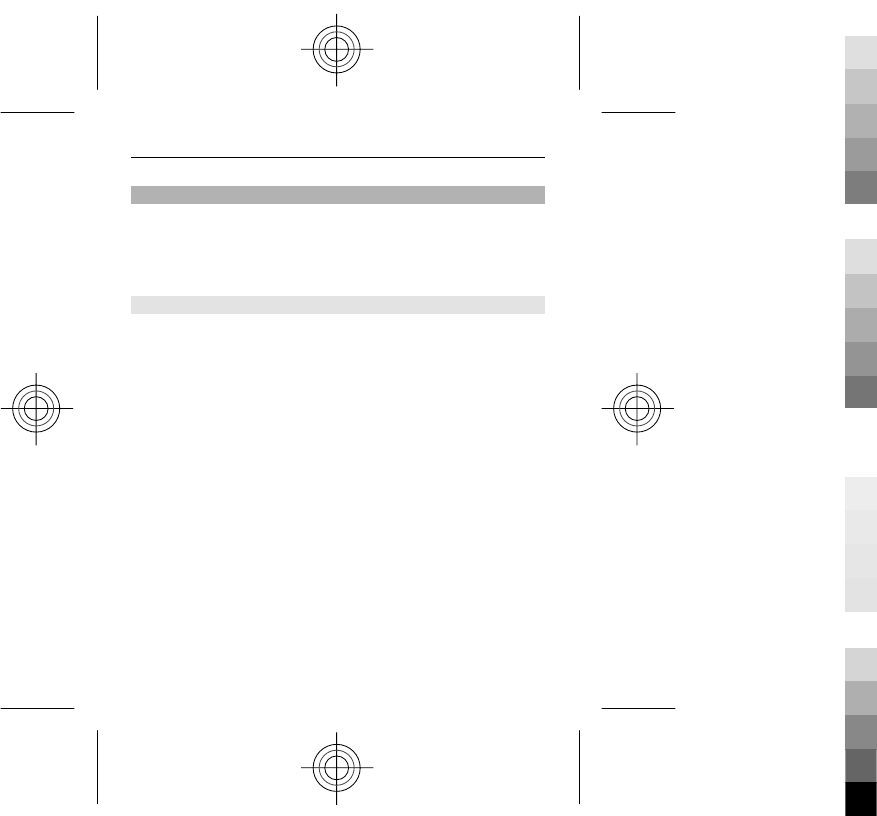
Text and multimedia messages
You can create a message and optionally attach, for
example, a picture. Your phone automatically changes a
text message to a multimedia message when a file is
attached.
Text messages
Your device supports text messages beyond the limit for a
single message. Longer messages are sent as two or more
messages. Your service provider may charge accordingly.
Characters with accents, other marks, or some language
options take more space, and limit the number of
characters that can be sent in a single message.
The total number of characters left and the number of
messages needed for sending are displayed.
To send messages, the correct message centre number
must be stored in your device. Normally, this number is set
by default through your SIM card.
To set the number manually, do the following:
1 Select Menu > Messaging > More > Msg.
settings > Text messages > Message centre.
2 Enter the name and number supplied by your service
provider.
30 Messaging
Cyan
Cyan
Magenta
Magenta
Yellow
Yellow
Black
Black
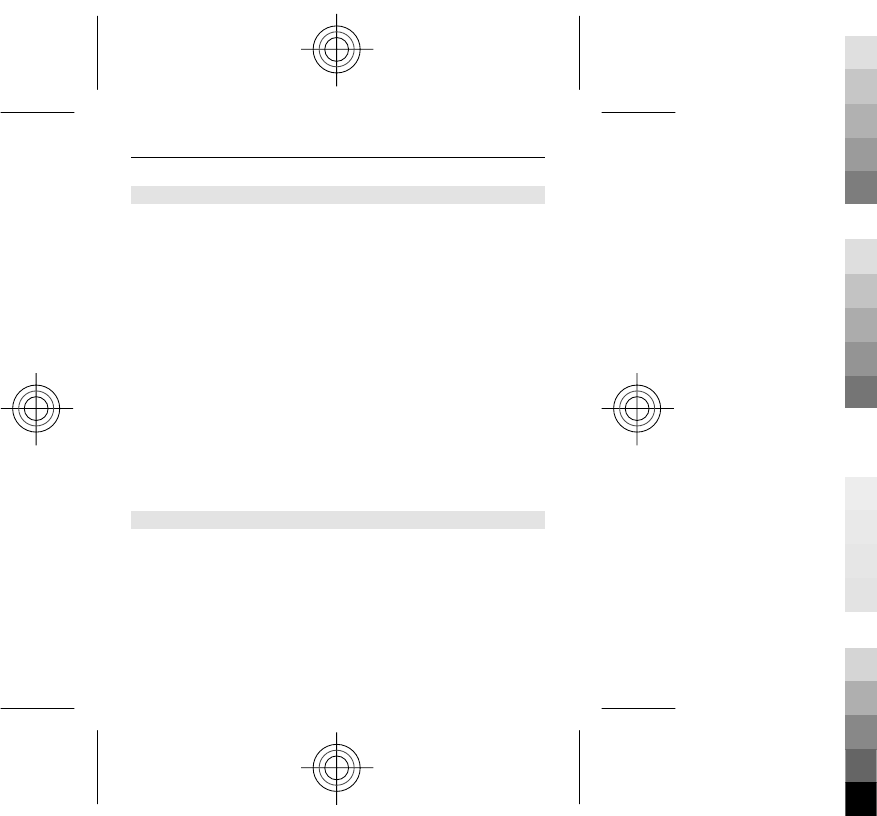
Multimedia messages
A multimedia message can contain text, pictures, and
sound or video clips.
Only devices that have compatible features can receive and
display multimedia messages. The appearance of a
message may vary depending on the receiving device.
The wireless network may limit the size of MMS messages.
If the inserted picture exceeds this limit, the device may
make it smaller so that it can be sent by MMS.
Important: Exercise caution when opening messages.
Messages may contain malicious software or otherwise be
harmful to your device or PC.
For availability and subscription to the multimedia
messaging service (MMS), contact your service provider.
Create a message
1 Select Menu > Messaging > Create message.
2 Write your message.
To insert a special character or a smiley, select
Options > Insert symbol.
To attach an object to the message, select Options >
Insert object. The message type changes
automatically to multimedia message.
Messaging 31
Cyan
Cyan
Magenta
Magenta
Yellow
Yellow
Black
Black
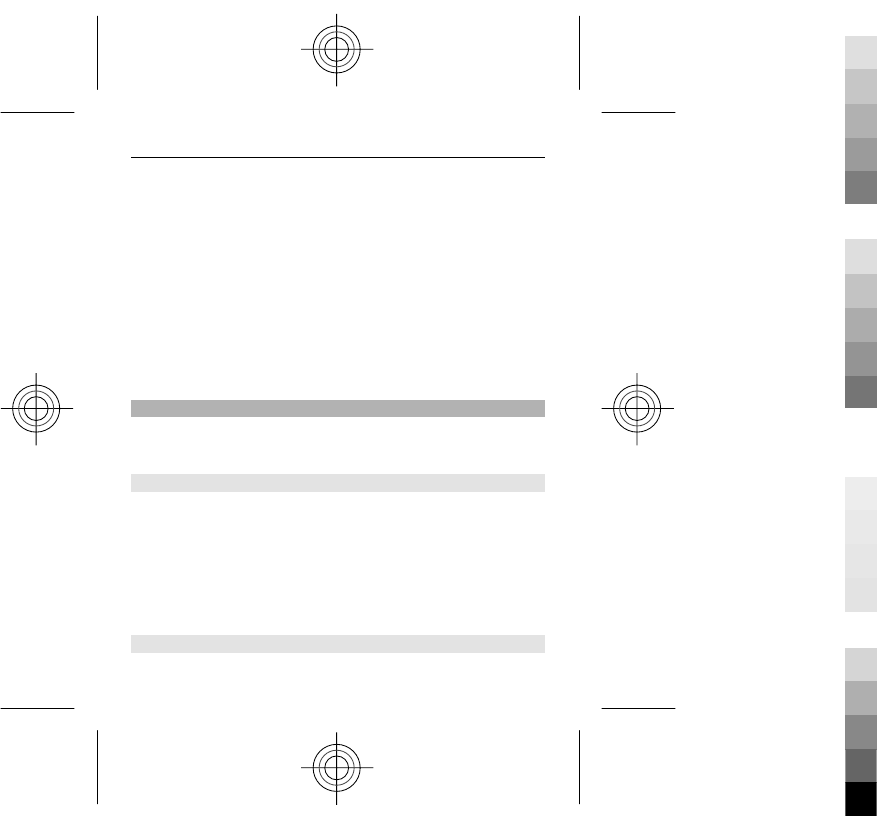
3 To add recipients, select Send to and a recipient.
To enter a phone number or mail address manually,
select Number or mail. Enter a phone number, or
select E-mail, and enter a mail address.
4 Select Send.
Multimedia messages are indicated with an icon at the top
of the display.
Service providers may charge differently depending on the
message type. For details, contact your service provider.
Nokia Messaging Mail
Access your mail accounts from different providers with
your device to read, write, and send mail.
Set up a mail account
Select Menu > Messaging > Mail.
If you do not already have a mail account, you can create
a Nokia account, which includes the Ovi Mail service.
1 Select Get Ovi Mail.
2 Follow the instructions.
Read and send mail
Select Menu > Messaging > Mail.
32 Messaging
Cyan
Cyan
Magenta
Magenta
Yellow
Yellow
Black
Black
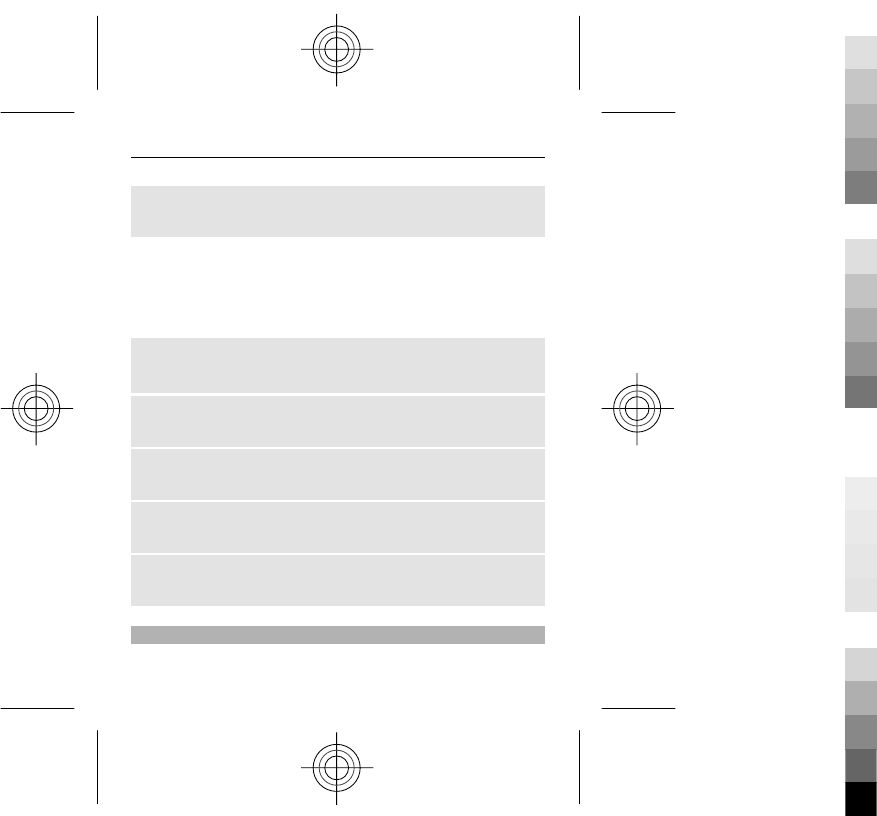
Read mail
Select a mail and Open.
Mails with attachments, for example, images, are marked
with a paperclip icon. Some attachments may not be
compatible with your device, and cannot be displayed on
your device.
View attachments
Select an attachment and View.
Write a mail
Select Options > Compose New.
Attach a file to the mail
Select Options > Attach file.
Send the mail
Select Send.
Close the Mail application
Select Sign Out.
Nokia Messaging IM
With instant messaging (IM) you can chat with other online
users using your device. You can use an existing account
Messaging 33
Cyan
Cyan
Magenta
Magenta
Yellow
Yellow
Black
Black
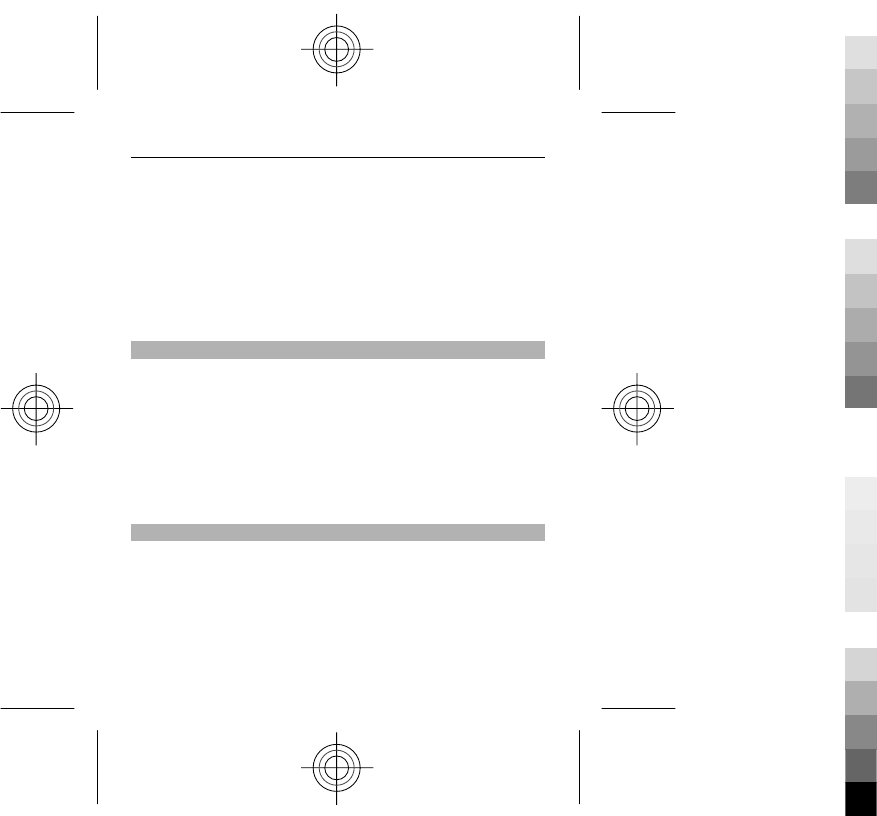
for an IM community that is supported by your device. If
you are not registered to an IM service, you can create an
account for a supported IM service, using your computer or
your device. The menus may vary, depending on the IM
service.
To connect to the service, select Menu > Messaging >
More > Chat and follow the instructions.
Flash messages
Flash messages are text messages that are instantly
displayed upon reception.
Select Menu > Messaging.
1 Select More > Other messages > Flash message.
2 Write your message.
3 Select Send to and a contact.
Nokia Xpress audio messages
Create and send audio messages using MMS in a convenient
way.
Select Menu > Messaging.
1 Select More > Other messages > Audio message.
The voice recorder opens.
2 Select the icons to control the recording.
34 Messaging
Cyan
Cyan
Magenta
Magenta
Yellow
Yellow
Black
Black
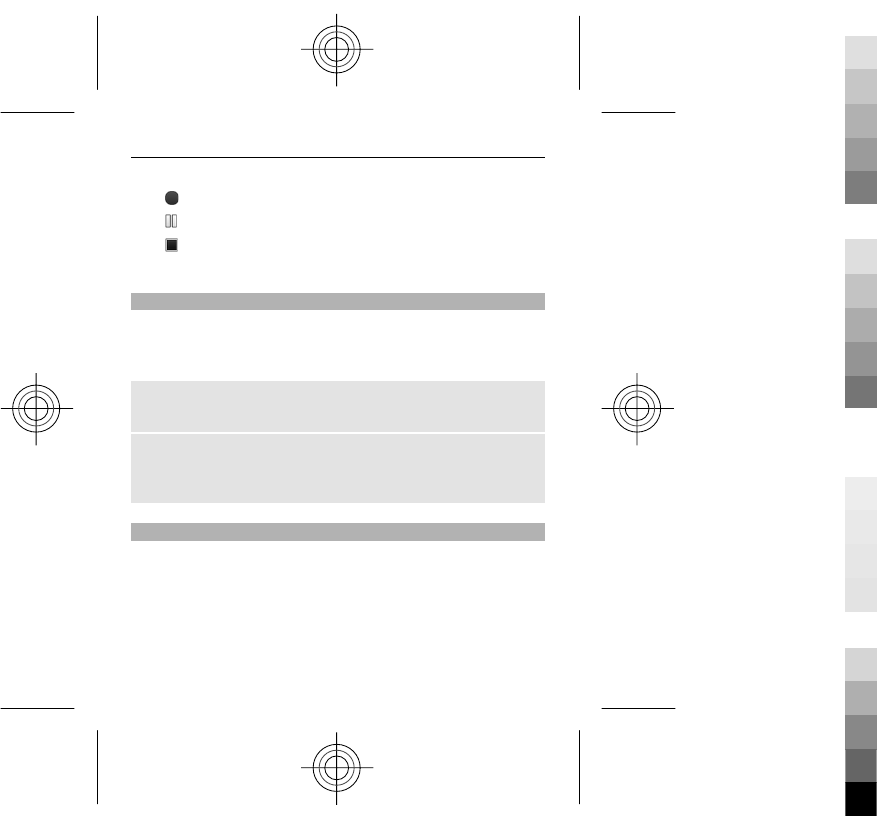
— Record your message.
— Pause the recording,
— Stop the recording.
3 Select Send to and a contact.
Voice messages
The voice mailbox is a network service to which you may
need to subscribe. For more information, contact your
service provider.
Call your voice mailbox
Press and hold 1.
Edit your voice mailbox number
Select Menu > Messaging > More > Voice messages
and Voice mailbox no..
Message settings
Select Menu > Messaging and More > Msg. settings.
Select from the following:
General settings — Set the font size for messages, and
activate graphical smileys and delivery reports.
Text messages — Set up message centres for text
messages and SMS mail.
Messaging 35
Cyan
Cyan
Magenta
Magenta
Yellow
Yellow
Black
Black
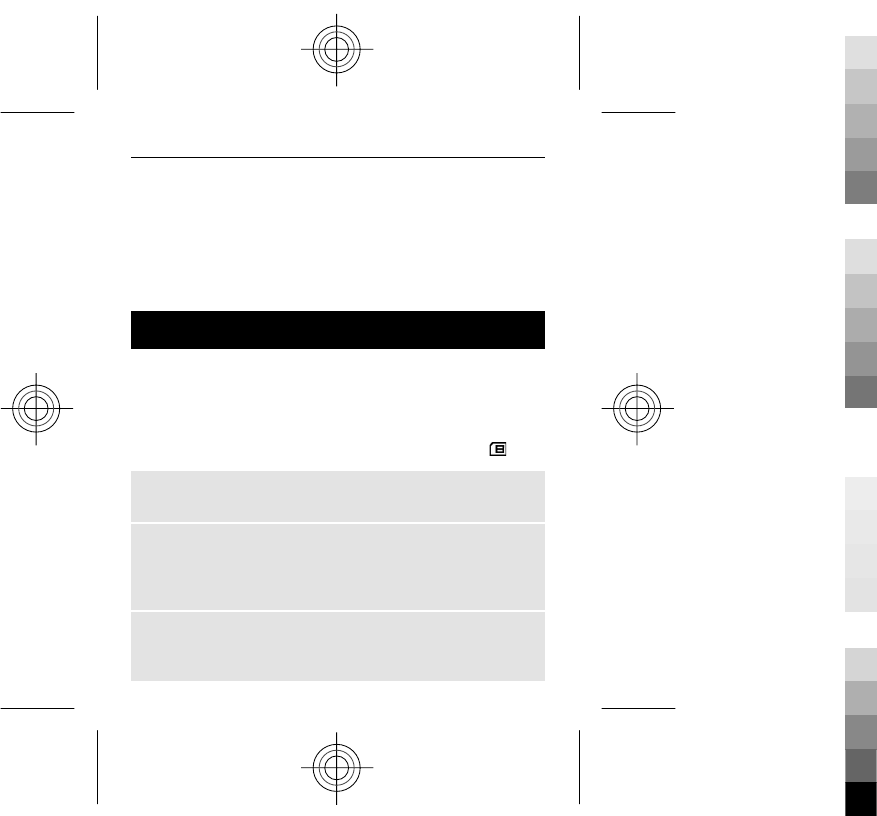
Multimedia msgs. — Allow delivery reports and the
reception of multimedia messages and advertisements,
and set up other preferences related to multimedia
messages.
Service messages — Activate service messages, and set
up preferences related to service messages.
Contacts
Select Menu > Contacts.
You can save names and phone numbers in the device
memory or on the SIM card. In the device memory, you can
save contacts with numbers and text items. Names and
numbers saved on the SIM card are indicated with .
Add a contact
Select Add new.
Add details to a contact
Ensure that the memory in use is either Phone or Phone
and SIM. Select Names, scroll to the name, and select
Details > Options > Add detail.
Search for a contact
Select Names, and scroll through the list of contacts or
enter the first letters of the name.
36 Contacts
Cyan
Cyan
Magenta
Magenta
Yellow
Yellow
Black
Black
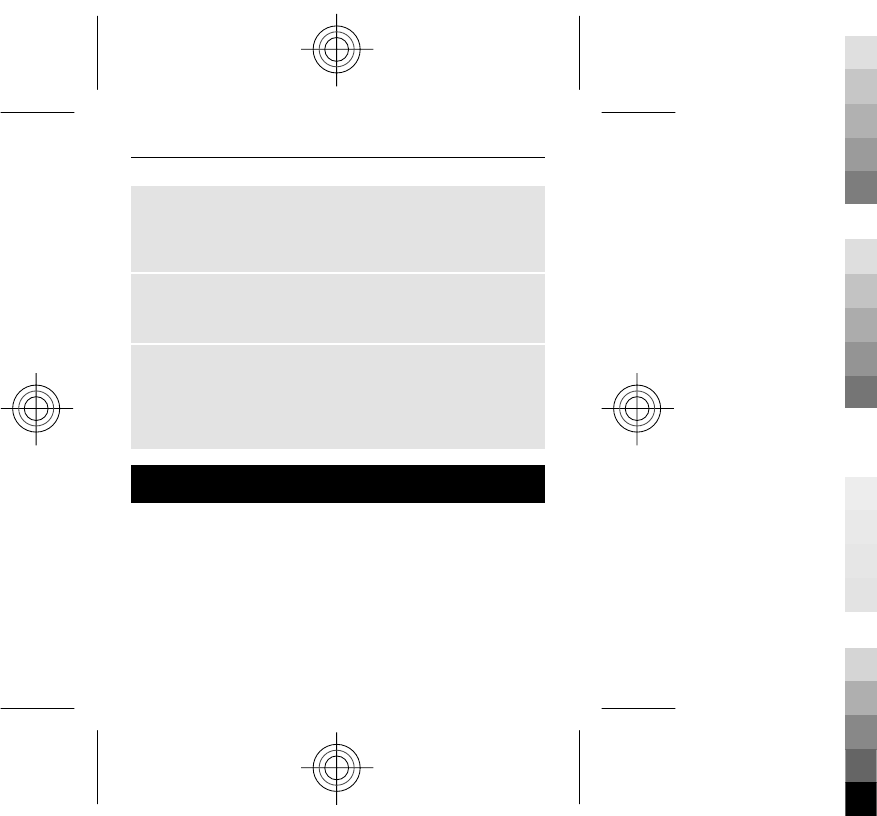
Copy a contact to another memory
Select Names, scroll to the contact, and select Options >
More > Copy contact. On the SIM card, you can save only
one phone number for each name.
Select where to save contacts, how contacts are
displayed, and the memory consumption of contacts
Select More > Settings.
Send a business card
In the contacts list, scroll to a contact, and select
Options > More > Business card. You can send and
receive business cards from devices that support the vCard
standard.
Log
To view information about your calls, messages, and data
and synchronisation events, select Menu > Log and the
appropriate option.
Note: The actual invoice for calls and services from your
service provider may vary, depending on network features,
rounding off for billing, taxes, and so forth.
Log 37
Cyan
Cyan
Magenta
Magenta
Yellow
Yellow
Black
Black
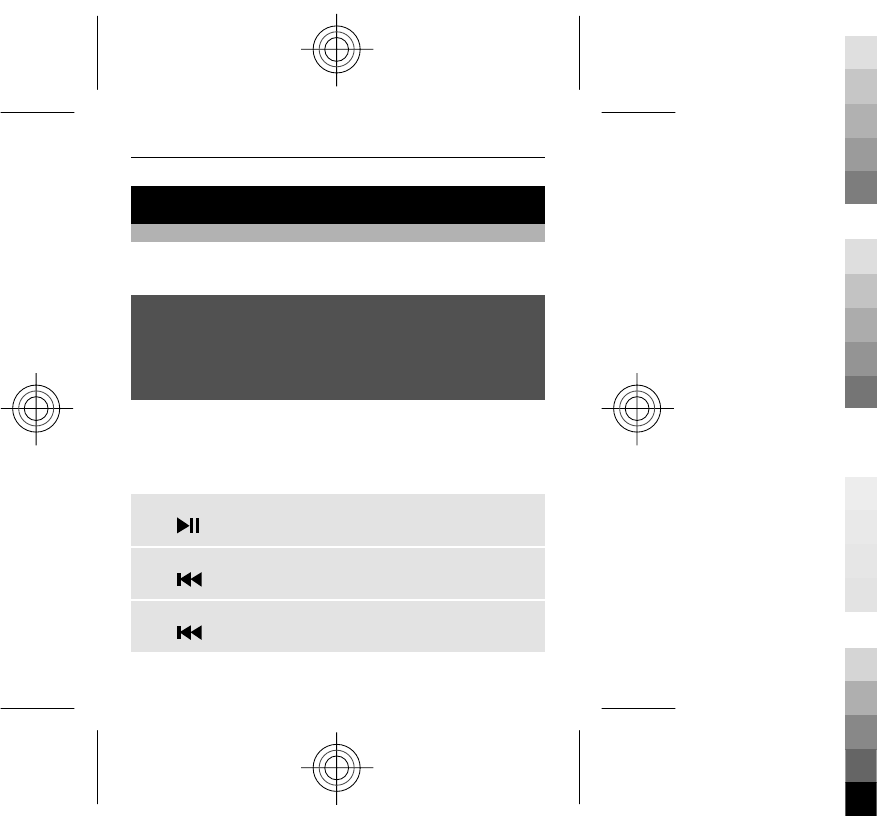
Music
Media player
Your device includes a media player for listening to songs
or other MP3 or AAC sound files.
Warning:
Continuous exposure to high volume may damage your
hearing. Listen to music at a moderate level, and do not
hold the device near your ear when the loudspeaker is in
use.
Select Menu > Music > My music > Go to Media pl..
Operate the media player with the media player keys or
with the virtual keys on the display.
Start or pause playing
Press .
Skip to the beginning of the current song
Press .
Skip to the previous song
Press twice.
38 Music
Cyan
Cyan
Magenta
Magenta
Yellow
Yellow
Black
Black
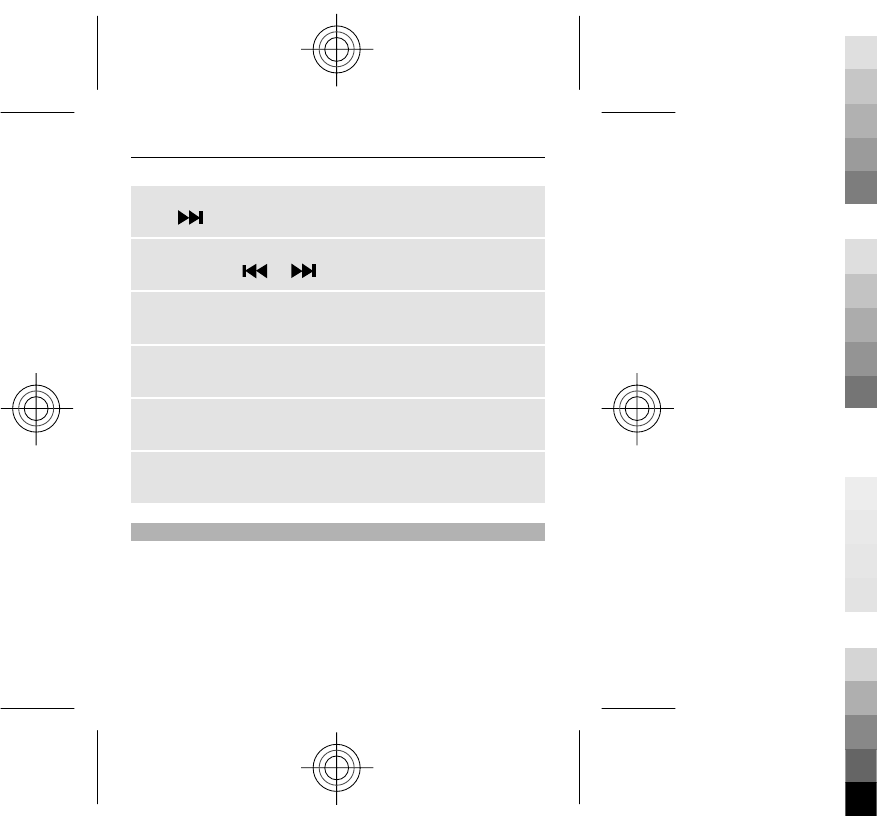
Skip to the next song
Press .
Rewind or fast-forward the current song
Press and hold or .
Adjust the volume
Use the volume keys.
Mute or unmute the media player
Press #.
Leave the media player playing in the background
Press the end key.
Close the media player
Press and hold the end key.
FM radio
Your device supports Nokia XpressRadio, allowing you to
listen to radio stations with built-in antenna.
Music 39
Cyan
Cyan
Magenta
Magenta
Yellow
Yellow
Black
Black
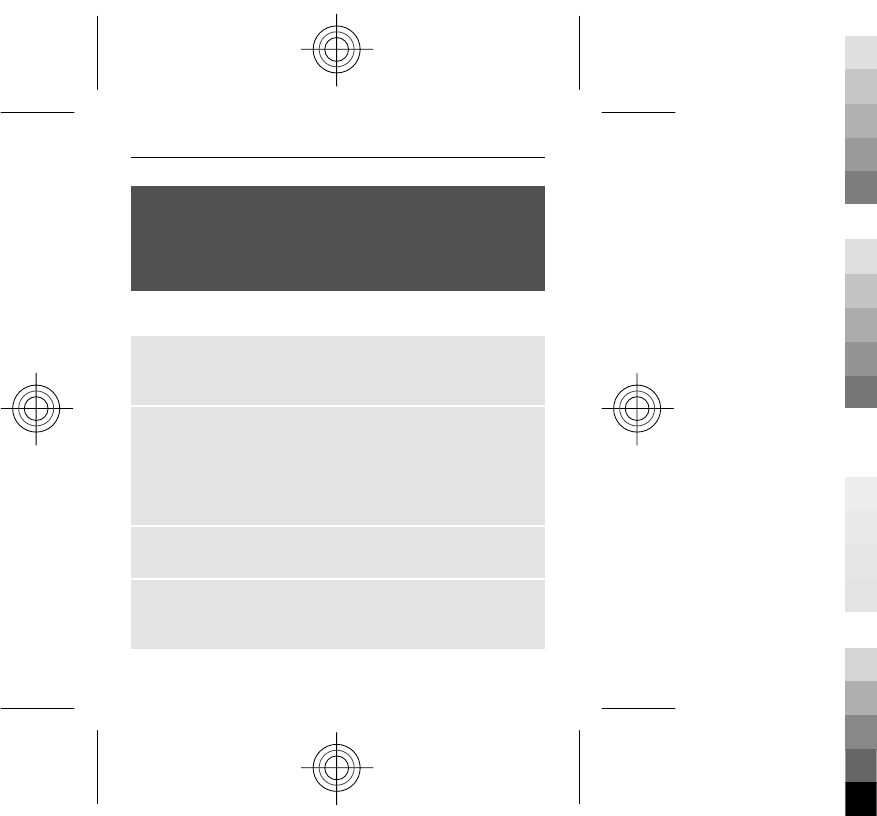
Warning:
Continuous exposure to high volume may damage your
hearing. Listen to music at a moderate level, and do not
hold the device near your ear when the loudspeaker is in
use.
Select Menu > Music > Radio.
Automatically search for available stations
Select Options > Search all stations. For best results,
search when outdoors or near a window.
Automatically switch to a frequency with better
reception
Check that RDS is activated. Select Options > Settings >
RDS.
Select Auto-frequency.
Search for a neighbouring station
Press and hold the scroll key to the left or right.
Save a station
Tune to the desired station, and select Options > Save
station.
40 Music
Cyan
Cyan
Magenta
Magenta
Yellow
Yellow
Black
Black
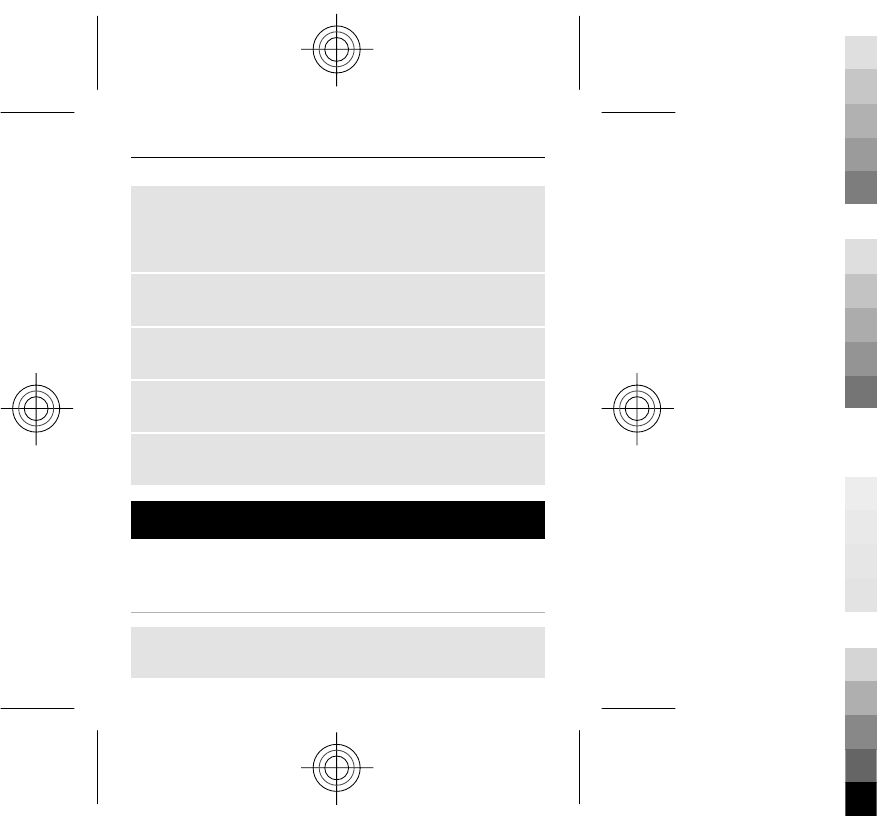
Switch between saved stations
Scroll up or down to switch between stations, or press the
corresponding number key of the memory location of a
desired station.
Adjust the volume
Use the volume keys.
Listen using the headset or the loudspeaker
Select Options > More > Play via.
Leave the radio playing in the background
Press the end key.
Close the radio
Press and hold the end key.
Camera and video
Your device supports an image capture resolution of
2592x1944 pixels.
Camera mode
Open the camera
In the home screen, press and hold the capture key.
Camera and video 41
Cyan
Cyan
Magenta
Magenta
Yellow
Yellow
Black
Black
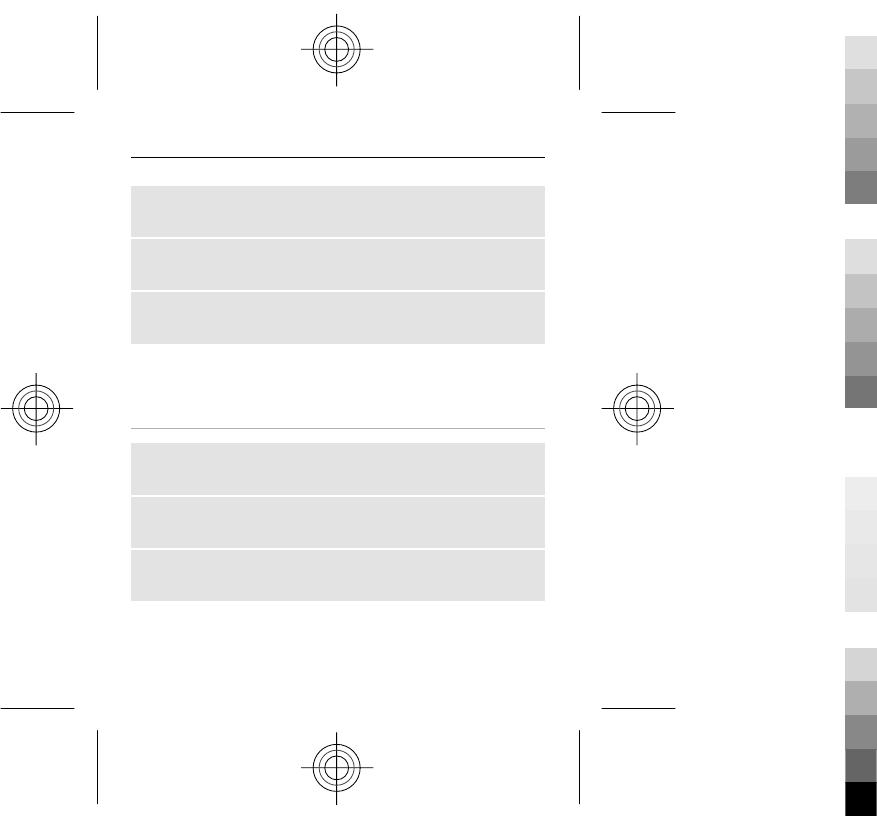
Zoom in or out
Scroll up or down.
Capture an image
Press the capture key.
Set the preview mode and time
Select Options > Settings > Photo preview time.
To activate the self-timer, select Options and the desired
option.
Video mode
Open the video camera
Press and hold the capture key, and scroll right.
Start recording a video clip
Press the capture key.
Switch between camera and video mode
In camera or video mode, scroll left or right.
42 Camera and video
Cyan
Cyan
Magenta
Magenta
Yellow
Yellow
Black
Black
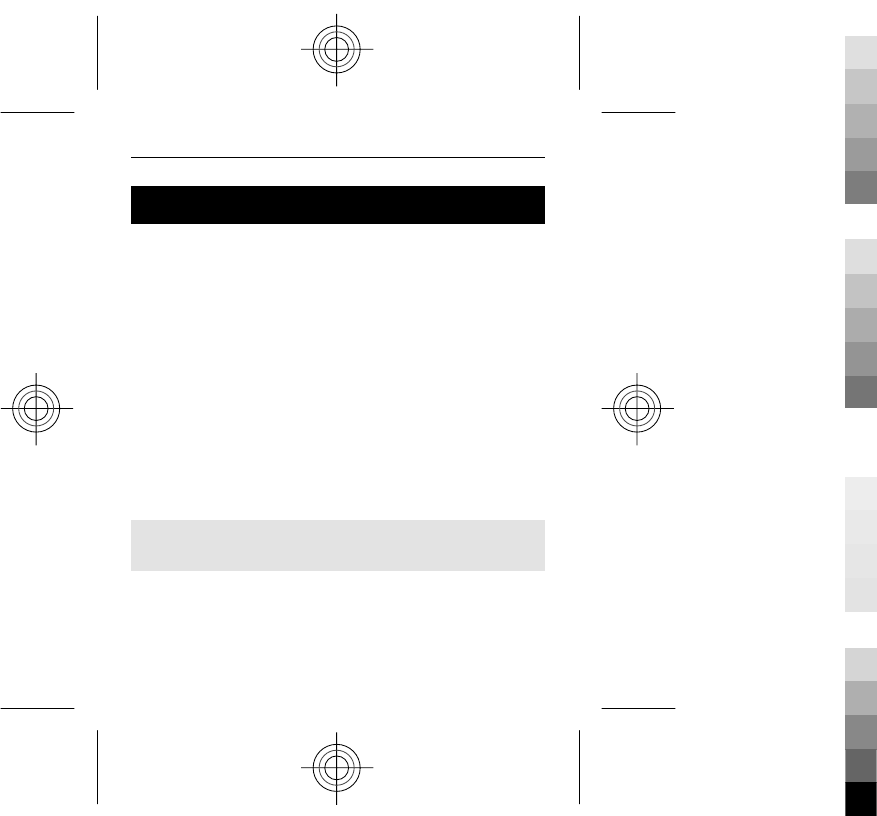
Photos
View images and play video clips with the Photos
application.
Select Menu > Photos.
Select from the following:
My photos — View images in a thumbnail grid. You can
sort images by date, name, or size.
Timeline — View images in the order they were captured.
My albums — Sort images into albums. You can create,
rename and remove albums. If you remove an album, the
images inside the album are not deleted from the memory.
You may not be able to view, use, or edit photos until they
have been processed.
Rotate an image
Select Options > Landscape mode or Portrait mode.
View a slide show
A slide show uses the images of the currently selected
folder or album.
1 Select My photos, Timeline, or My albums.
Photos 43
Cyan
Cyan
Magenta
Magenta
Yellow
Yellow
Black
Black
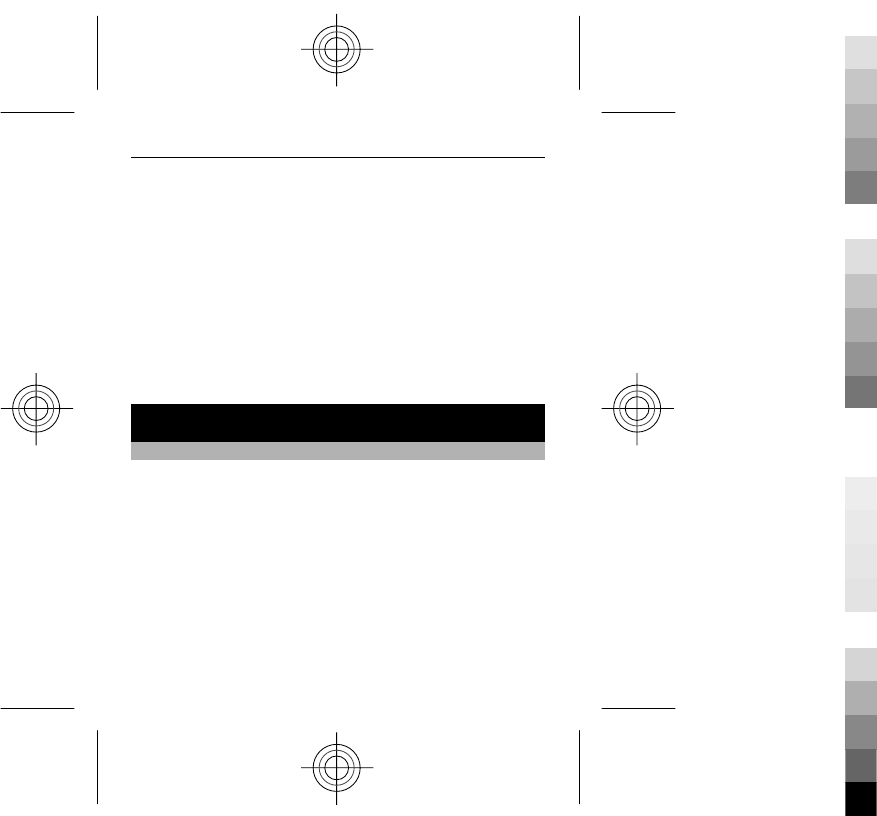
2 Select Options > Slide show.
3 Select Start slide show.
Edit images
You can, for example, rotate, flip, crop, and adjust the
brightness, contrast, and colours of images.
1 Select an image in My photos, Timeline, or My albums.
2 Select Options > Edit photo.
3 Select an editing option, and use the scroll key to
modify the settings or values.
Settings
Profiles
Waiting for a call, but can’t let your device ring? There are
various settings groups called profiles, which you can
customise with ringing tones for different events and
environments.
Select Menu > Settings > Profiles.
Select the desired profile and from the following:
Activate — Activate the profile.
Personalise — Modify the profile settings.
44 Settings
Cyan
Cyan
Magenta
Magenta
Yellow
Yellow
Black
Black
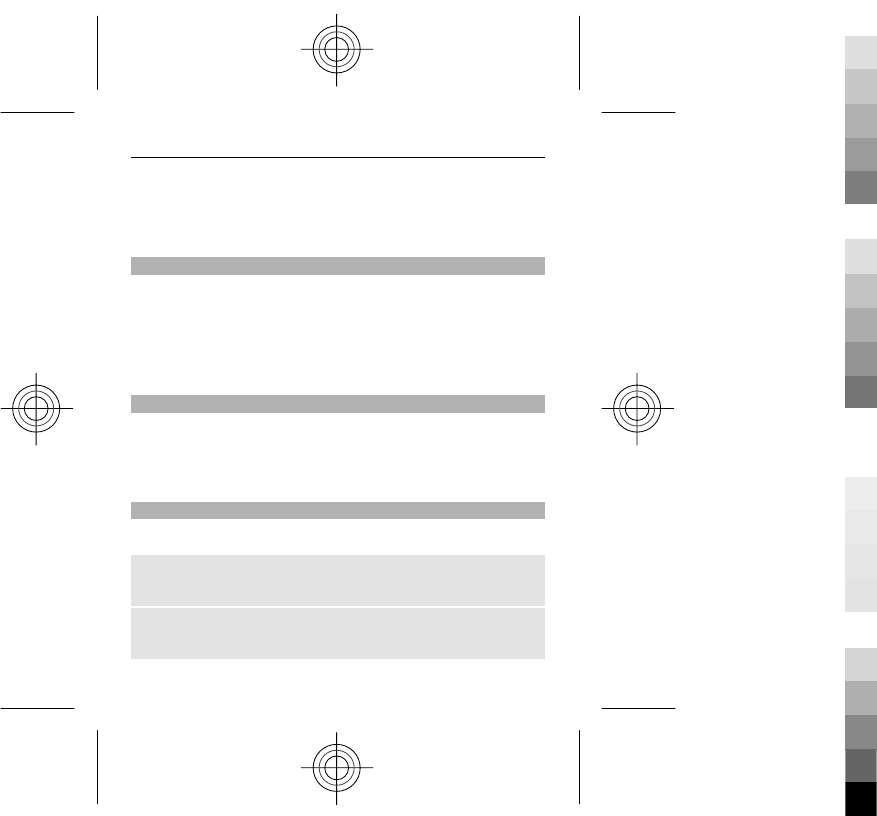
Timed — Set the profile to be active until a certain time.
When the time set for the profile expires, the previous
profile that was not timed becomes active.
Tones
You can change the tone settings of the selected active
profile.
Select Menu > Settings > Tones. You can find the same
settings in the Profiles menu.
Display
Select Menu > Settings > Display.
You can view or adjust the wallpaper, font size, or other
features related to the device display.
Date and time
Select Menu > Settings > Date and time.
Set the date and time
Select Date & time settings.
Set the date and time format
Select Date & time format.
Settings 45
Cyan
Cyan
Magenta
Magenta
Yellow
Yellow
Black
Black
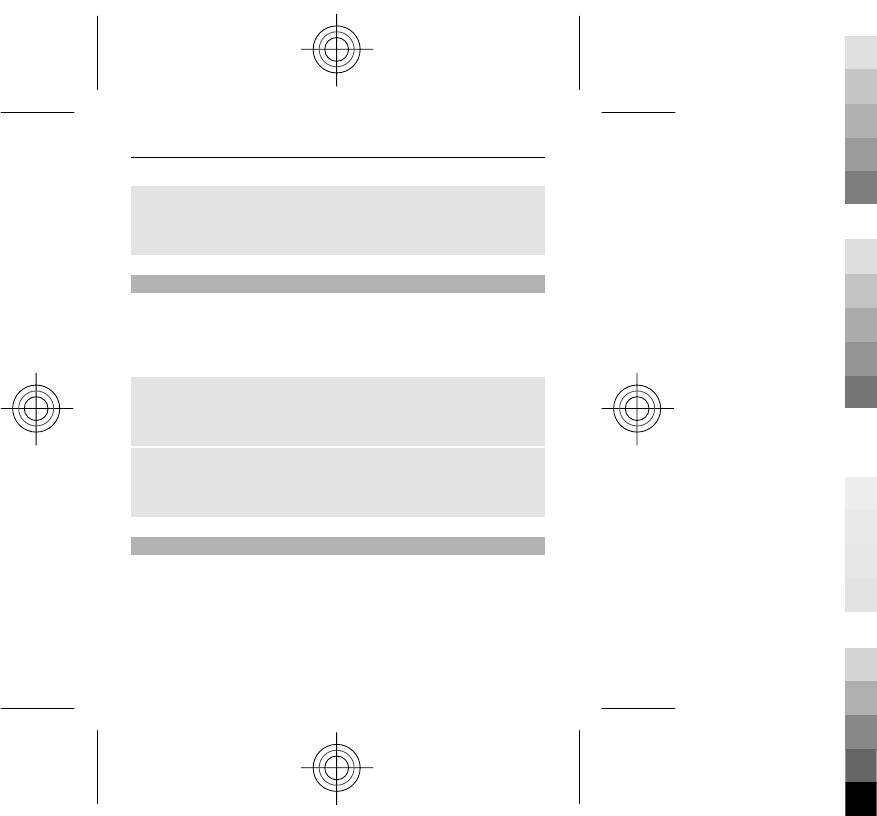
Update the time automatically according to the
current time zone
Select Auto-update of time (network service).
Shortcuts
With personal shortcuts, you can get quick access to
frequently used phone functions.
Select Menu > Settings > My shortcuts.
Assign phone functions to the selection keys
Select Right selection key or Left selection key and a
function from the list.
Select shortcut functions for the scroll key
Select Navigation key. Scroll to the desired direction, and
select Change or Assign and a function from the list.
Synchronisation and backup
Select Menu > Settings > Sync & backup.
Select from the following:
Sync with Ovi — Synchronise your personal data with Ovi.
Before you start synchronising, you need to set up your
Nokia account. Select Connect, and you are guided
46 Settings
Cyan
Cyan
Magenta
Magenta
Yellow
Yellow
Black
Black
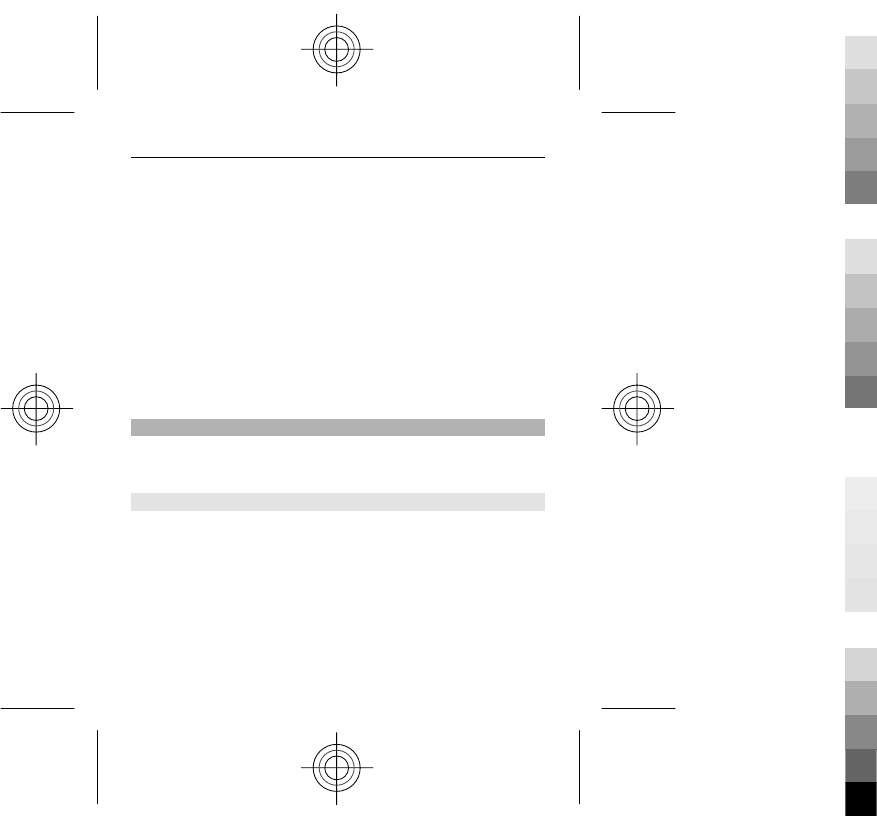
through the process of synchronising data. The availability
of this option may vary.
Sync w. server — Synchronise or copy selected data
between your device and a network server (network
service).
Phone switch — Synchronise or copy selected data, such
as your contacts, calendar entries, notes, or messages,
between your device and another device.
Create backup — Back up selected data.
Restore backup — Restore data from a backup. To view
the details of a backup file, select Options > Details.
Connectivity
Your phone has several features that allow you to connect
to other devices to transmit and receive data.
Bluetooth wireless technology
Bluetooth technology allows you to connect your device,
using radio waves, to a compatible Bluetooth device within
10 metres (32 feet).
This device is compliant with Bluetooth Specification 2.1 +
EDR supporting the following profiles: generic access,
network access, control, hands-free, headset, object push,
file transfer, dial-up networking, SIM access, and serial
port. To ensure interoperability between other devices
Settings 47
Cyan
Cyan
Magenta
Magenta
Yellow
Yellow
Black
Black
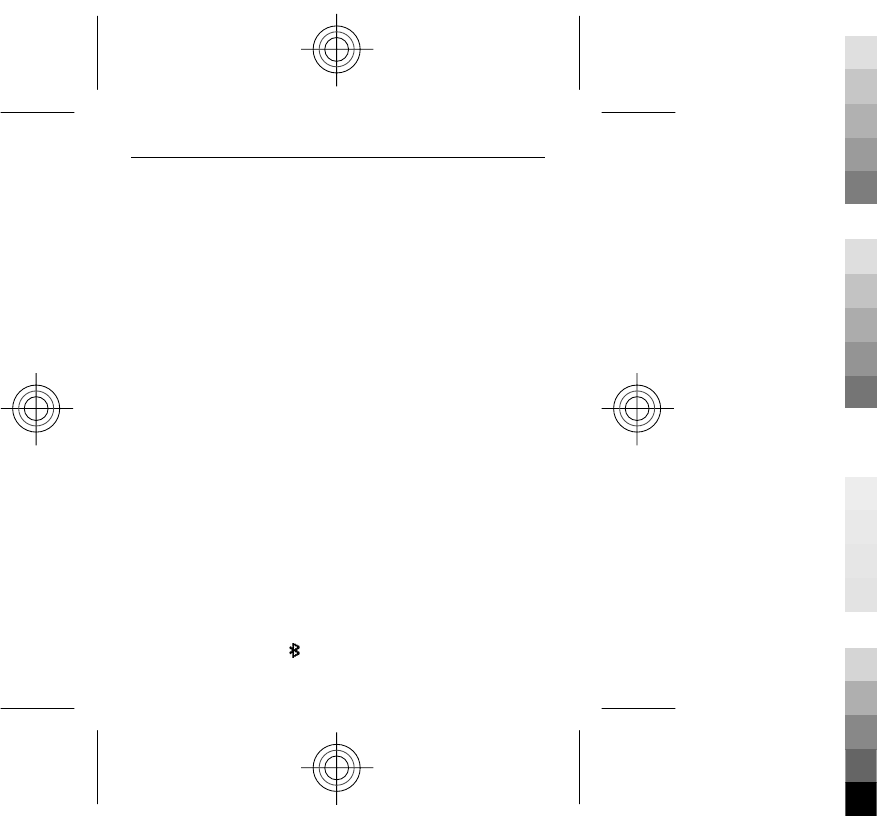
supporting Bluetooth technology, use Nokia approved
accessories for this model. Check with the manufacturers
of other devices to determine their compatibility with this
device.
Features using Bluetooth technology increase the demand
on battery power and reduce the battery life.
When the wireless device is in the remote SIM mode, you
can only use a compatible connected accessory, such as a
car kit, to make or receive calls.
Your wireless device will not make any calls, except to the
emergency numbers programmed into your device, while
in this mode.
To make calls, you must first leave the remote SIM mode.
If the device has been locked, enter the lock code to unlock
it first.
Open a Bluetooth connection
1 Select Menu > Settings > Connectivity >
Bluetooth.
2 Select My phone's name, and enter a name for your
device.
3 To activate Bluetooth connectivity, select
Bluetooth > On. indicates that Bluetooth
connectivity is active.
48 Settings
Cyan
Cyan
Magenta
Magenta
Yellow
Yellow
Black
Black
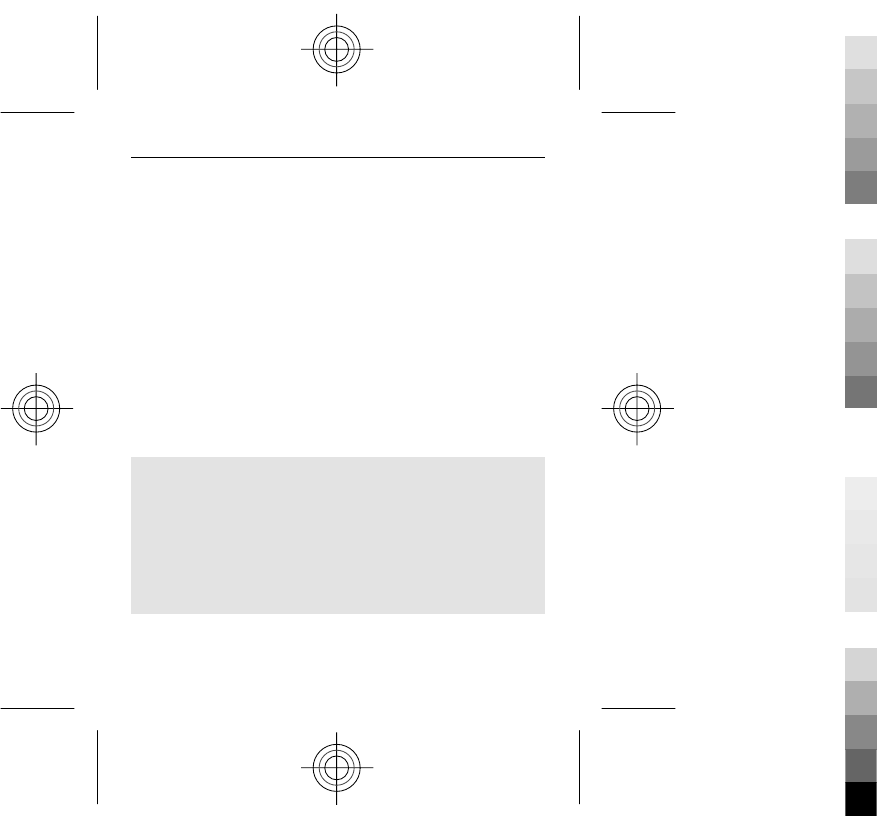
4 To connect your device to an audio accessory, select
Conn. to audio acc. and the accessory.
5 To pair your device with any Bluetooth device in range,
select Paired devices > Add new device.
6 Scroll to a found device, and select Add.
7 Enter a passcode (up to 16 characters) on your device,
and allow the connection on the other Bluetooth
device.
Operating the device in hidden mode is a safer way to avoid
malicious software. Do not accept Bluetooth connectivity
from sources you do not trust. Alternatively, switch off the
Bluetooth function. This does not affect other functions of
the device.
Connect your PC to the internet
You can use Bluetooth technology to connect your
compatible PC to the internet. Your device must be able to
connect to the internet (network service), and your PC must
support Bluetooth technology. After connecting to the
network access point (NAP) service of the device and
pairing with your PC, your device automatically opens a
packet data connection to the internet.
Settings 49
Cyan
Cyan
Magenta
Magenta
Yellow
Yellow
Black
Black
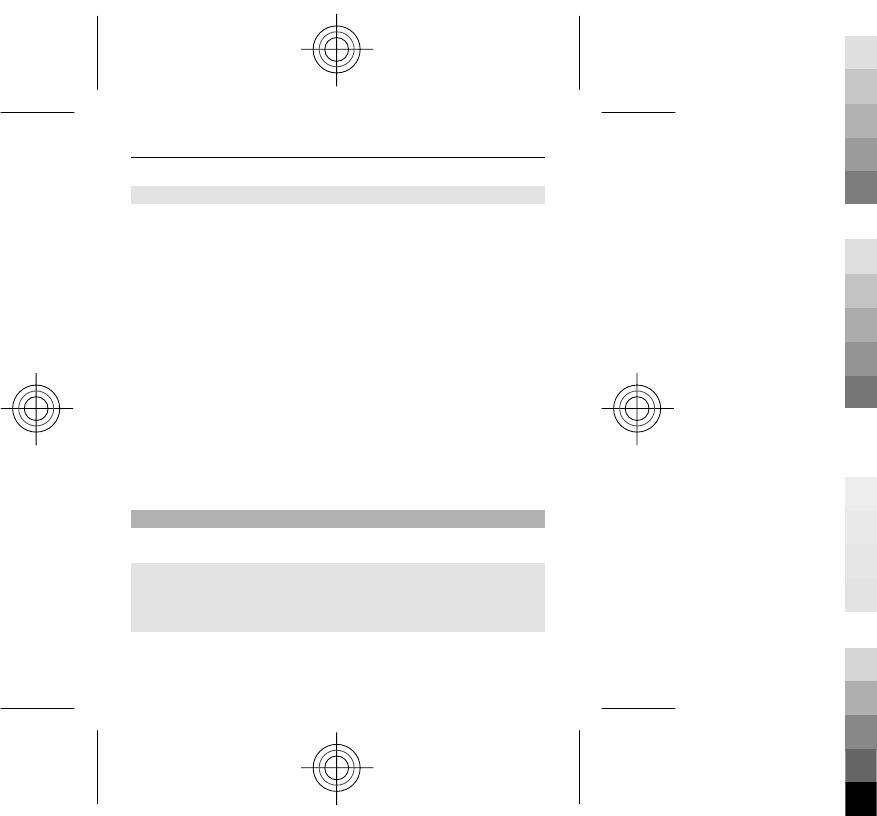
Packet data
General packet radio service (GPRS) is a network service
that allows mobile phones to send and receive data over
an internet protocol (IP) based network.
To define how to use the service, select Menu >
Settings > Connectivity > Packet data > Packet data
conn. and from the following:
When needed — Establish a packet data connection when
needed by an application. The connection is closed when
the application is closed.
Always online — Automatically connect to a packet data
network when you switch the device on.
You can use your device as a modem by connecting it to a
compatible PC using Bluetooth technology. For details, see
the Nokia PC Suite documentation.
Call and phone
Select Menu > Settings > Call.
Divert incoming calls
Select Call divert (network service). For details, contact
your service provider.
50 Settings
Cyan
Cyan
Magenta
Magenta
Yellow
Yellow
Black
Black
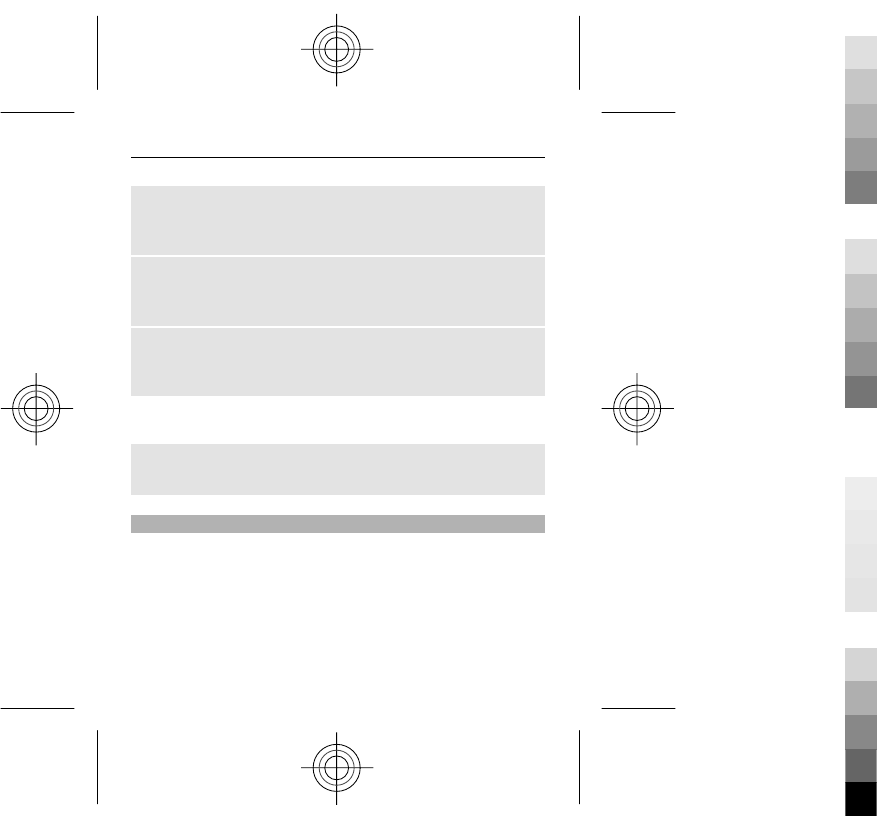
Automatically redial ten times after an unsuccessful
attempt
Select Automatic redial > On.
Get a notification of incoming calls while you are in a
call
Select Call waiting > Activate (network service).
Display or hide your number to the person you are
calling
Select Send my caller ID (network service).
Select Menu > Settings > Phone.
Set the display language
Select Language settings > Phone language.
Accessories
This menu is only available if the device is or has been
connected to a compatible accessory.
Select Menu > Settings > Accessories. Select an
accessory and an option, depending on the accessory.
Settings 51
Cyan
Cyan
Magenta
Magenta
Yellow
Yellow
Black
Black
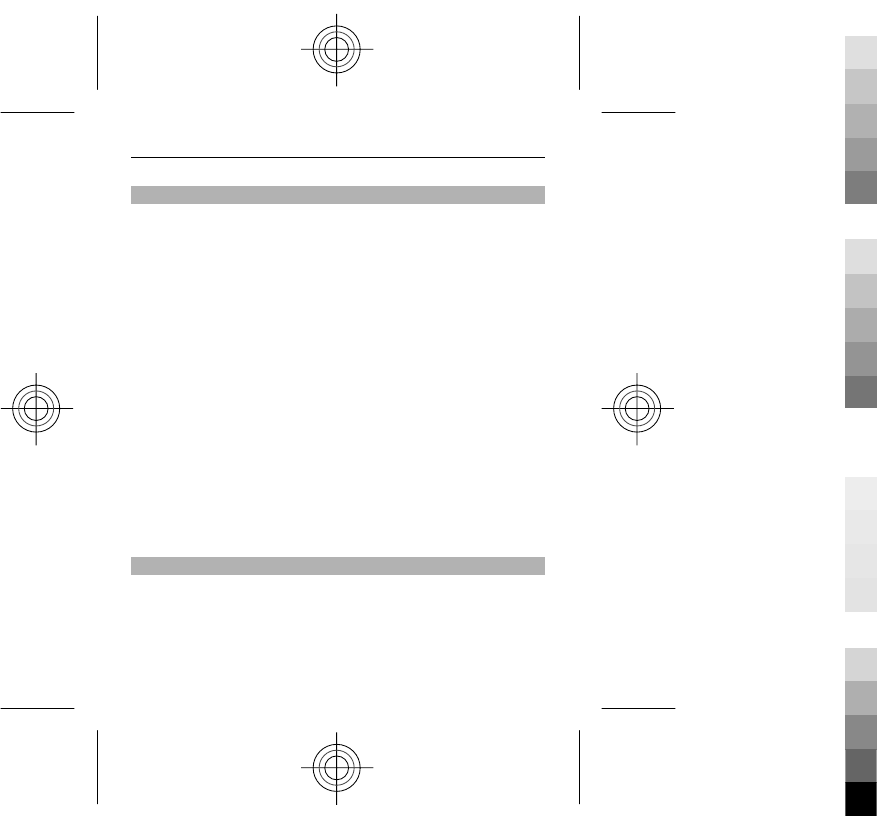
Configuration
You can configure your device with settings that are
required for certain services. Your service provider may
also send you these settings.
Select Menu > Settings and Configuration.
Select from the following:
Default config. sett. — View the service providers saved
in the device, and set a default service provider.
Act. def. in all apps. — Activate the default configuration
settings for supported applications.
Preferred access pt. — View the saved access points.
Personal settings — Add new personal accounts for
various services, and activate or delete them. To add a new
personal account, select Add or Options > Add new.
Select the service type, and enter the required information.
To activate a personal account, scroll to the account, and
select Options > Activate.
Restore factory settings
To restore the phone back to factory settings, select
Menu > Settings > Rest. fact. sett. and from the
following:
Settings only — Reset all preference settings without
deleting any personal data.
52 Settings
Cyan
Cyan
Magenta
Magenta
Yellow
Yellow
Black
Black
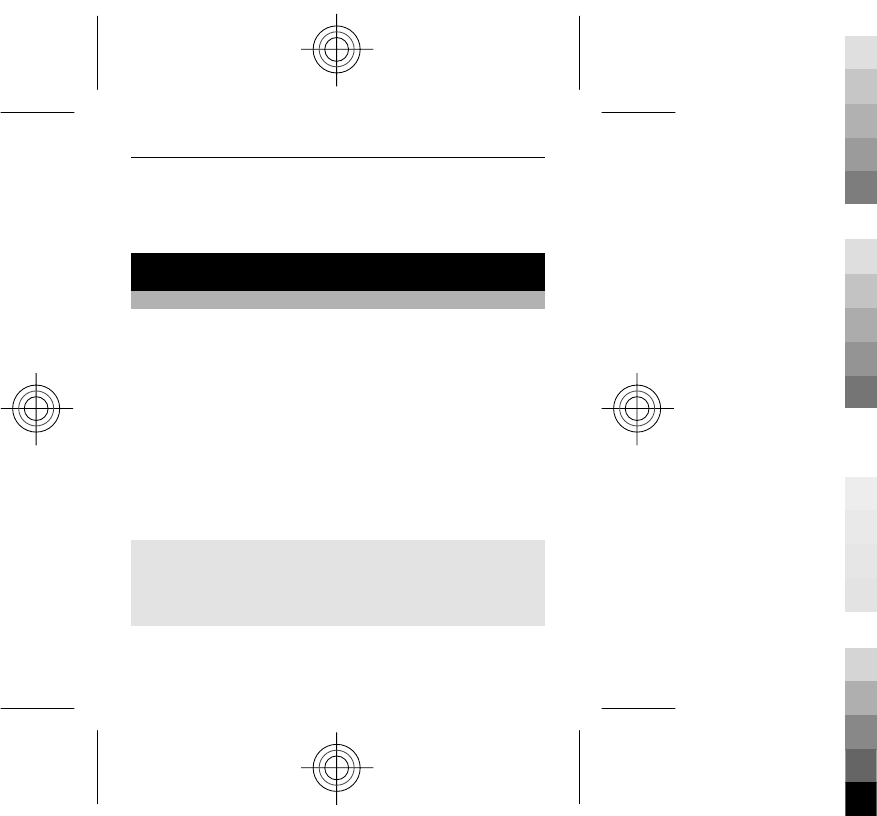
All — Reset all preference settings and delete all personal
data, such as contacts, messages, media files, and
activation keys.
Applications
Alarm clock
You can set an alarm to sound at a desired time.
Set the alarm
1 Select Menu > Applications > Alarm clock.
2 Enter the alarm time.
3 To repeat an alarm on selected days of the week, select
Repeat: > On and the days.
4 Select the alarm tone. If you select the radio as the
alarm tone, connect the headset to the device.
5 Set the length of the snooze time-out period, and
select Save.
Stop the alarm
Select Stop. If you let the alarm sound for a minute or select
Snooze, the alarm stops for the length of the snooze time-
out period, then resumes.
Applications 53
Cyan
Cyan
Magenta
Magenta
Yellow
Yellow
Black
Black
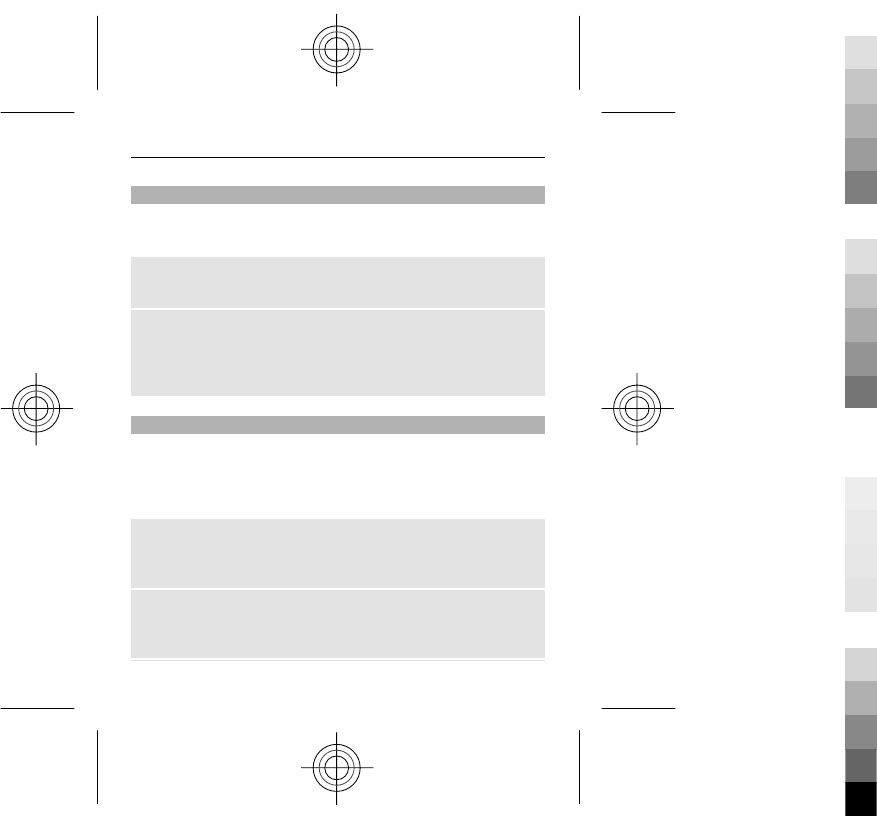
Gallery
In Gallery, you can manage images, video clips, and music
files.
View the Gallery contents
Select Menu > Applications > Gallery.
Upload an image or video clip to a web-based service
when viewing the file
Select Send > Upload to web and the desired upload
service.
Extras
Your device may include some games and Java™
applications specially designed for your device.
Select Menu > Applications > Extras.
Open a game or application
Select Games, Collection, or Memory card, and a game or
an application.
View the amount of memory available for game and
application installations
Select Options > Memory status.
54 Applications
Cyan
Cyan
Magenta
Magenta
Yellow
Yellow
Black
Black
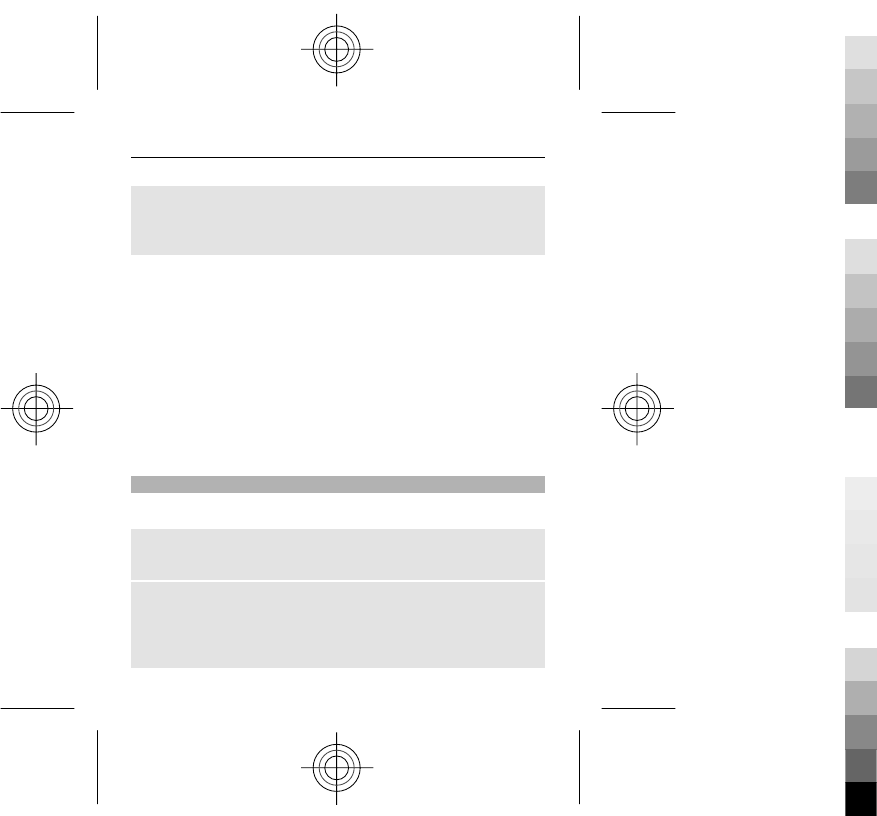
Download a game or application
Select Options > Downloads > Game downloads or
App. downloads.
Your device supports J2ME™ Java applications. Ensure that
the application is compatible with your device before
downloading it.
Important: Only install and use applications and other
software from trusted sources, such as applications that
are Symbian Signed or have passed the Java Verified™
testing.
The downloaded applications may be saved in Gallery
instead of Applications.
Voice recorder
Select Menu > Applications > Voice recorder.
Start recording
Select the record icon.
Start recording during a call
Select Options > More > Record. When recording a call,
hold the phone in the normal position near to your ear. The
recording is saved in the Recordings folder in Gallery.
Applications 55
Cyan
Cyan
Magenta
Magenta
Yellow
Yellow
Black
Black
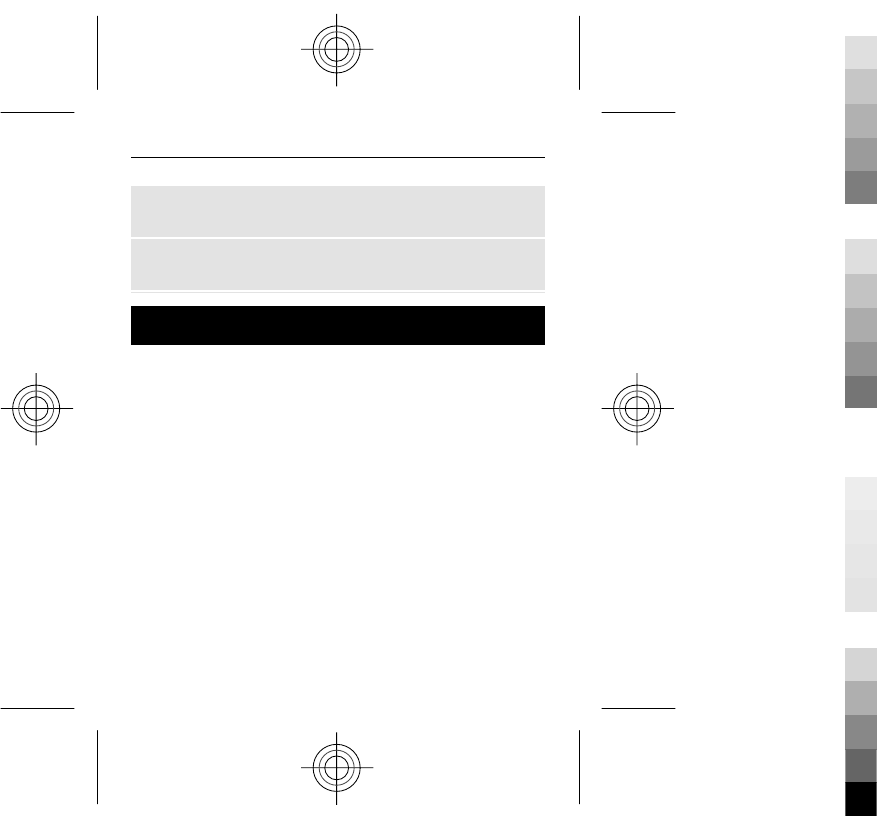
Listen to the latest recording
Select Options > Play last recorded.
Send the last recording in a multimedia message
Select Options > Send last recorded.
Web or Internet
You can access various internet services with your phone
browser. The appearance of the web pages may vary due
to screen size. You may not be able to see all the details on
the web pages.
Depending on your phone, the web browsing function may
be displayed as Web or Internet in the menu, hereafter
referred to as Web.
Important: Use only services that you trust and that offer
adequate security and protection against harmful
software.
For the availability of these services, pricing, and
instructions, contact your service provider.
You may receive the configuration settings required for
browsing as a configuration message from your service
provider.
56 Web or Internet
Cyan
Cyan
Magenta
Magenta
Yellow
Yellow
Black
Black
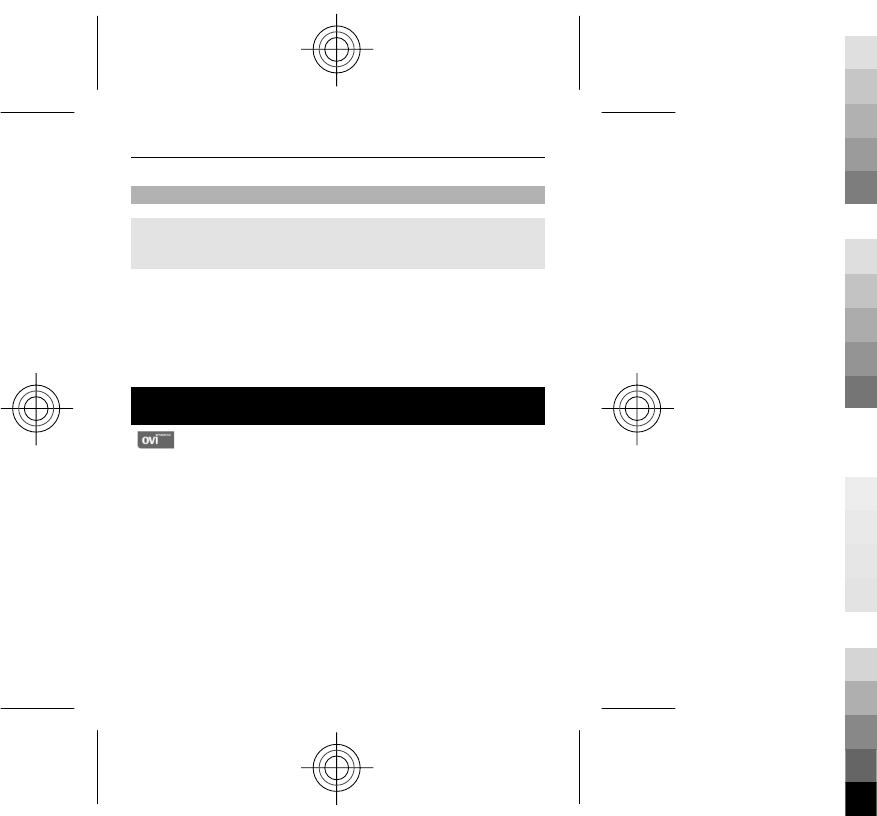
Connect to a web service
Select Menu > Internet > Home. Or, in the home screen,
press and hold 0.
After you make a connection to the service, you can start
browsing its pages. The function of the device keys may
vary in different services. Follow the instructions on the
display. For more information, contact your service
provider.
Visit Ovi
Ovi contains services provided by Nokia. With Ovi,
you can create a mail account, share your images and video
clips with friends and family, plan trips and view locations
on a map, download games, applications, video clips, and
tones to your device, and purchase music. The available
services may vary by region, and not all languages are
supported.
To access Ovi services, go to www.ovi.com, and register
your own Nokia account.
For more information on how to use the services, see the
support pages of each service.
Visit Ovi 57
Cyan
Cyan
Magenta
Magenta
Yellow
Yellow
Black
Black
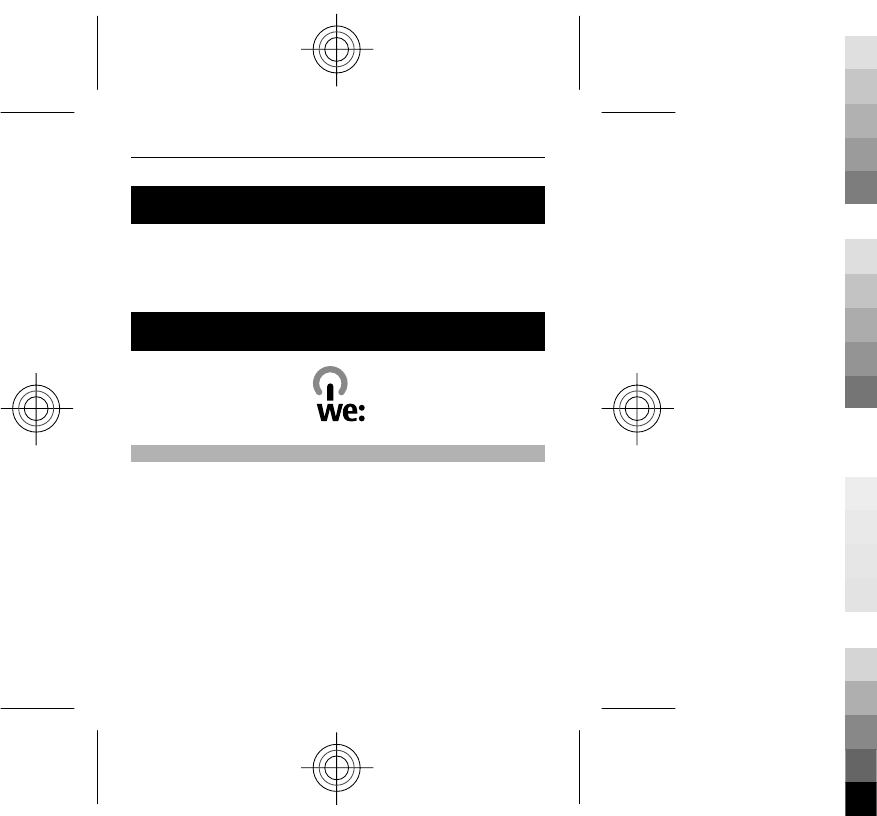
SIM services
Your SIM card may provide additional services. You can
access this menu only if it is supported by your SIM card.
The name and contents of the menu depend on the
available services.
Green tips
Save energy
You do not need to charge your battery so often if you do
the following (if available for your device):
•Close applications and data connections, for example,
your Bluetooth connection, when not in use.
•Decrease the brightness of the screen.
•Set your device to enter power saver mode after the
minimum period of inactivity, if available in your
device.
•Deactivate unnecessary sounds, such as key tones.
58 SIM services
Cyan
Cyan
Magenta
Magenta
Yellow
Yellow
Black
Black
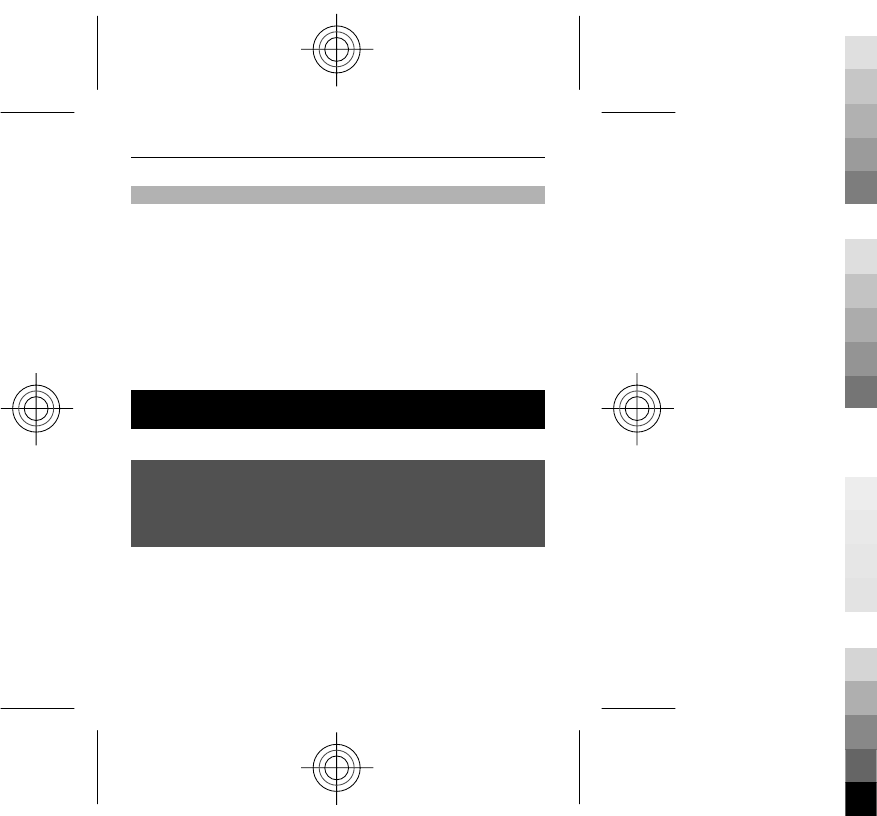
Recycle
All materials of this device can be recovered as materials
and energy. For information on how to recycle your old
Nokia products, go to www.nokia.com/werecycle, or using
a mobile device, www.nokia.mobi/werecycle.
Recycle packaging and user guides at your local recycling
scheme.
For more information on the environmental attributes of
your device, go to www.nokia.com/ecodeclaration.
Product and safety information
Accessories
Warning:
Use only batteries, chargers, and accessories approved by Nokia for use with this
particular model. The use of any other types may invalidate any approval or warranty,
and may be dangerous. In particular, use of unapproved chargers or batteries may
present a risk of fire, explosion, leakage, or other hazard.
For availability of approved accessories, please check with your dealer. When you
disconnect the power cord of any accessory, grasp and pull the plug, not the cord.
Battery
Battery and charger information
Your device is powered by a rechargeable battery. The battery intended for use with
this device is BL-4C. Nokia may make additional battery models available for this
device. This device is intended for use when supplied with power from the following
Product and safety information 59
Cyan
Cyan
Magenta
Magenta
Yellow
Yellow
Black
Black
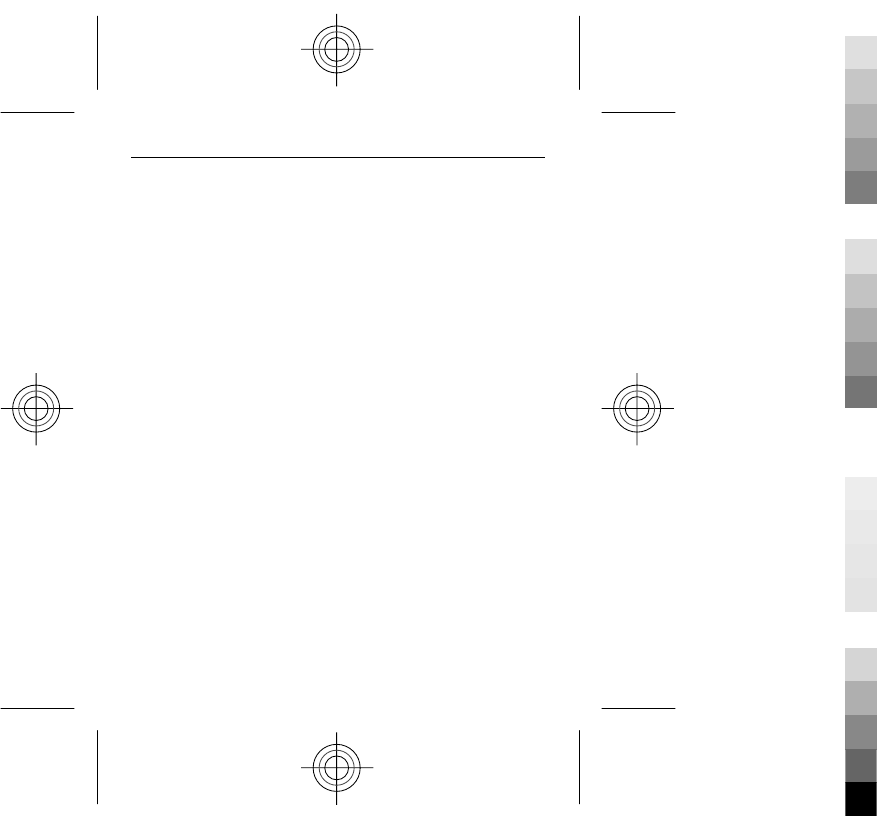
chargers: AC-3. The exact charger model number may vary depending on the type of
plug. The plug variant is identified by one of the following: E, EB, X, AR, U, A, C, K, or
UB.
The battery can be charged and discharged hundreds of times, but it will eventually
wear out. When the talk and standby times are noticeably shorter than normal,
replace the battery. Use only Nokia approved batteries, and recharge your battery
only with Nokia approved chargers designated for this device.
If a battery is being used for the first time or if the battery has not been used for a
prolonged period, it may be necessary to connect the charger, then disconnect and
reconnect it to begin charging the battery. If the battery is completely discharged, it
may take several minutes before the charging indicator appears on the display or
before any calls can be made.
Safe removal. Always switch the device off and disconnect the charger before
removing the battery.
Proper charging. Unplug the charger from the electrical plug and the device when not
in use. Do not leave a fully charged battery connected to a charger, since overcharging
may shorten its lifetime. If left unused, a fully charged battery will lose its charge over
time.
Avoid extreme temperatures. Always try to keep the battery between 15°C and 25°C
(59°F and 77°F). Extreme temperatures reduce the capacity and lifetime of the battery.
A device with a hot or cold battery may not work temporarily. Battery performance
is particularly limited in temperatures well below freezing.
Do not short-circuit. Accidental short-circuiting can occur when a metallic object such
as a coin, clip, or pen causes direct connection of the positive (+) and negative (-)
terminals of the battery. (These look like metal strips on the battery.) This might
happen, for example, when you carry a spare battery in your pocket or purse. Short-
circuiting the terminals may damage the battery or the connecting object.
60 Product and safety information
Cyan
Cyan
Magenta
Magenta
Yellow
Yellow
Black
Black
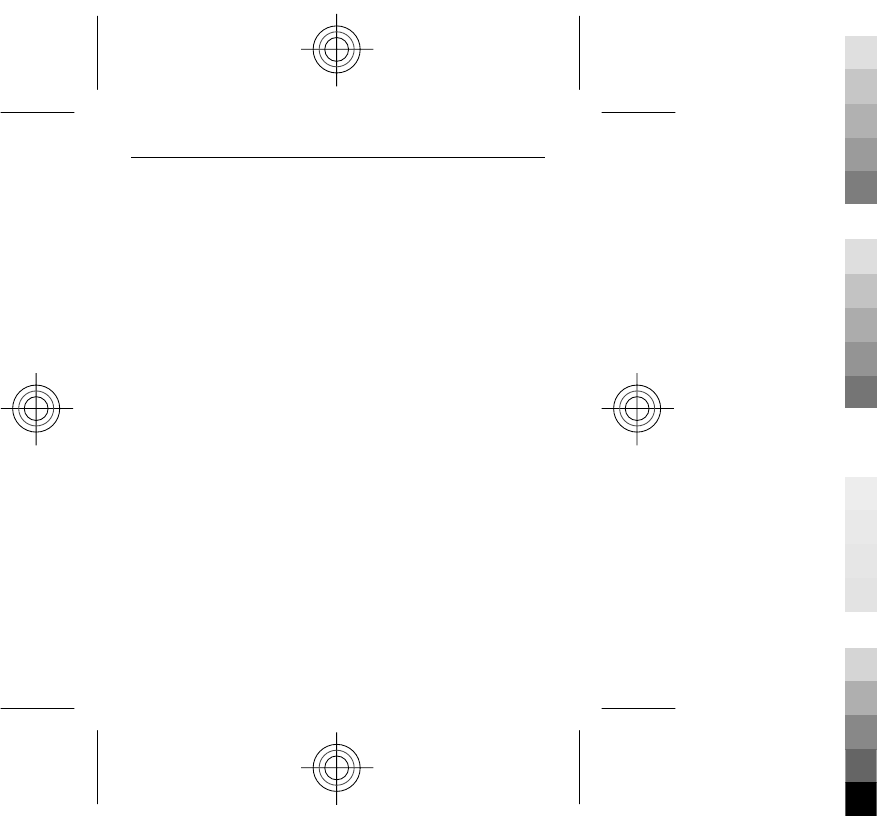
Disposal. Do not dispose of batteries in a fire as they may explode. Dispose of batteries
according to local regulations. Please recycle when possible. Do not dispose as
household waste.
Leak. Do not dismantle, cut, open, crush, bend, puncture, or shred cells or batteries.
In the event of a battery leak, prevent battery liquid contact with skin or eyes. If this
happens, flush the affected areas immediately with water, or seek medical help.
Damage. Do not modify, remanufacture, attempt to insert foreign objects into the
battery, or immerse or expose it to water or other liquids. Batteries may explode if
damaged.
Correct use. Use the battery only for its intended purpose. Improper battery use may
result in a fire, explosion, or other hazard. If the device or battery is dropped,
especially on a hard surface, and you believe the battery has been damaged, take it
to a service centre for inspection before continuing to use it. Never use any charger
or battery that is damaged. Keep your battery out of the reach of small children.
Nokia battery authentication guidelines
Always use original Nokia batteries for your safety. To check that you are getting an
original Nokia battery, purchase it from a Nokia authorised service centre or dealer,
and inspect the hologram label using the following steps:
Product and safety information 61
Cyan
Cyan
Magenta
Magenta
Yellow
Yellow
Black
Black
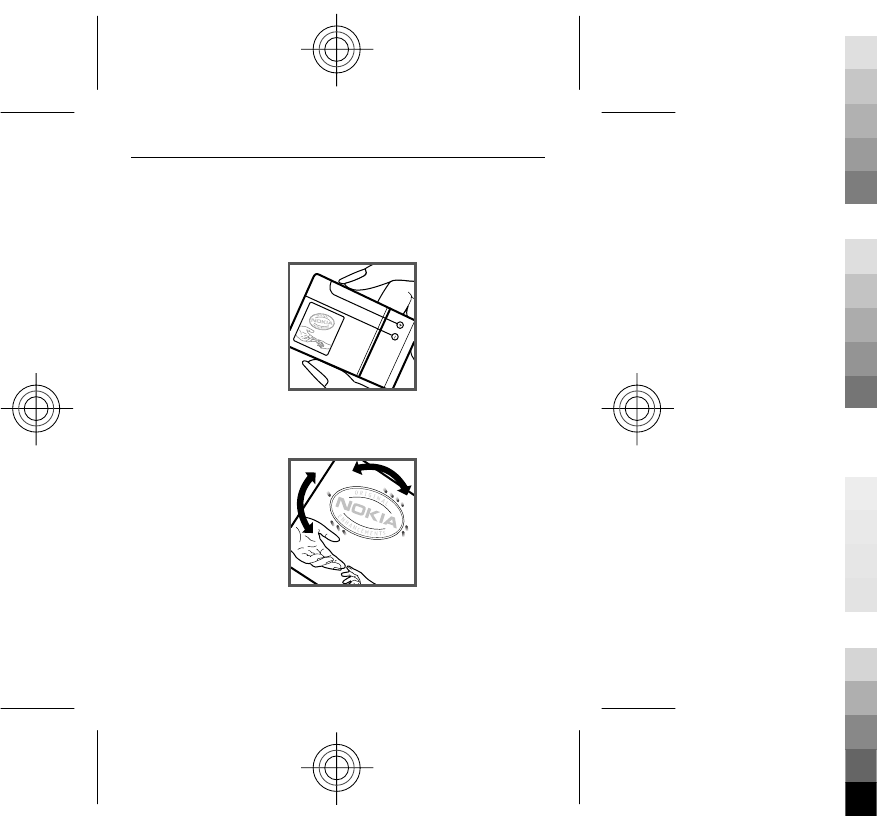
Authenticate hologram
1 When you look at the hologram on the label, you should see the Nokia
connecting hands symbol from one angle and the Nokia Original Enhancements
logo when looking from another angle.
2 When you angle the hologram left, right, down and up, you should see 1, 2, 3
and 4 dots on each side respectively.
Successful completion of the steps is not a total assurance of the authenticity of the
battery. If you cannot confirm authenticity or if you have any reason to believe that
your Nokia battery with the hologram on the label is not an authentic Nokia battery,
62 Product and safety information
Cyan
Cyan
Magenta
Magenta
Yellow
Yellow
Black
Black
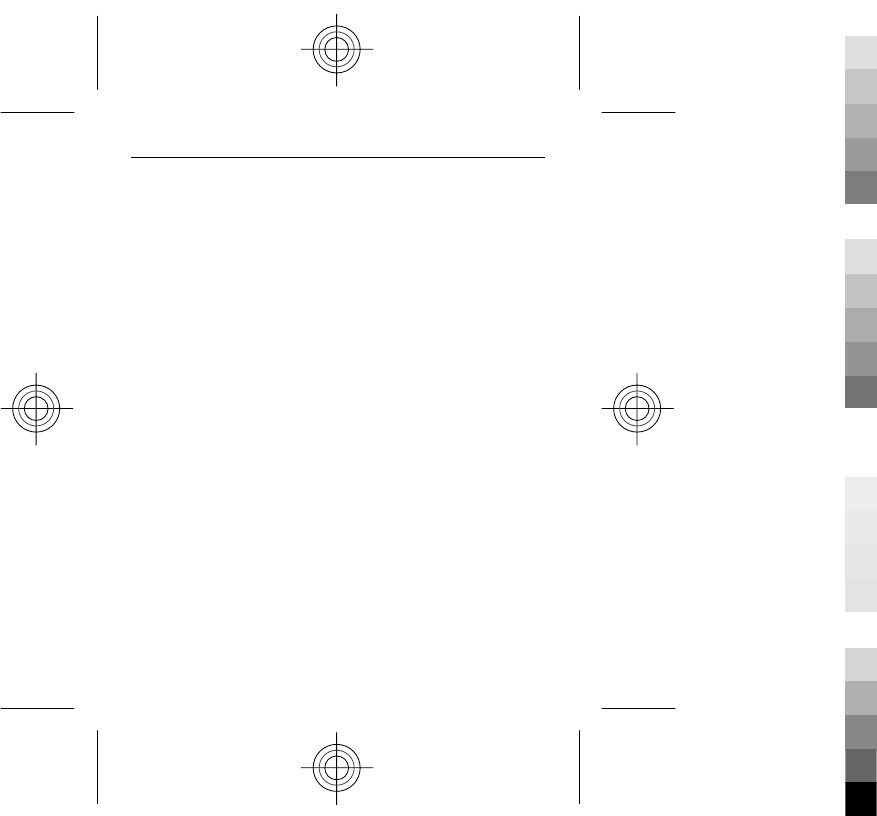
you should refrain from using it, and take it to the nearest Nokia authorised service
centre or dealer for assistance.
For additional information, refer to the warranty and reference leaflet included with
your Nokia device.
Taking care of your device
Your device is a product of superior design and craftsmanship and should be treated
with care. The following suggestions will help you protect your warranty coverage.
•Do not use or store the device in dusty, dirty areas. Its moving parts and
electronic components can be damaged.
•Do not store the device in high or cold temperature. High temperatures can
shorten the life of electronic devices, damage batteries, and warp or melt
certain plastics. When the device warms to its normal temperature from a cold
temperature, moisture can form inside the device and damage electronic circuit
boards.
•Do not attempt to open the device other than as instructed in this guide.
•Do not drop, knock, or shake the device. Rough handling can break internal
circuit boards and fine mechanics.
•Do not use harsh chemicals, cleaning solvents, or strong detergents to clean the
device. Only use a soft, clean, dry cloth to clean the surface of the device.
•Do not paint the device. Paint can clog the moving parts and prevent proper
operation.
•Use only the supplied or an approved replacement antenna. Unauthorised
antennas, modifications, or attachments could damage the device and may
violate regulations governing radio devices.
•Use chargers indoors.
•Backup all data you want to keep, such as contacts and calendar notes.
•To reset the device from time to time for optimum performance, power off the
device and remove the battery.
Product and safety information 63
Cyan
Cyan
Magenta
Magenta
Yellow
Yellow
Black
Black
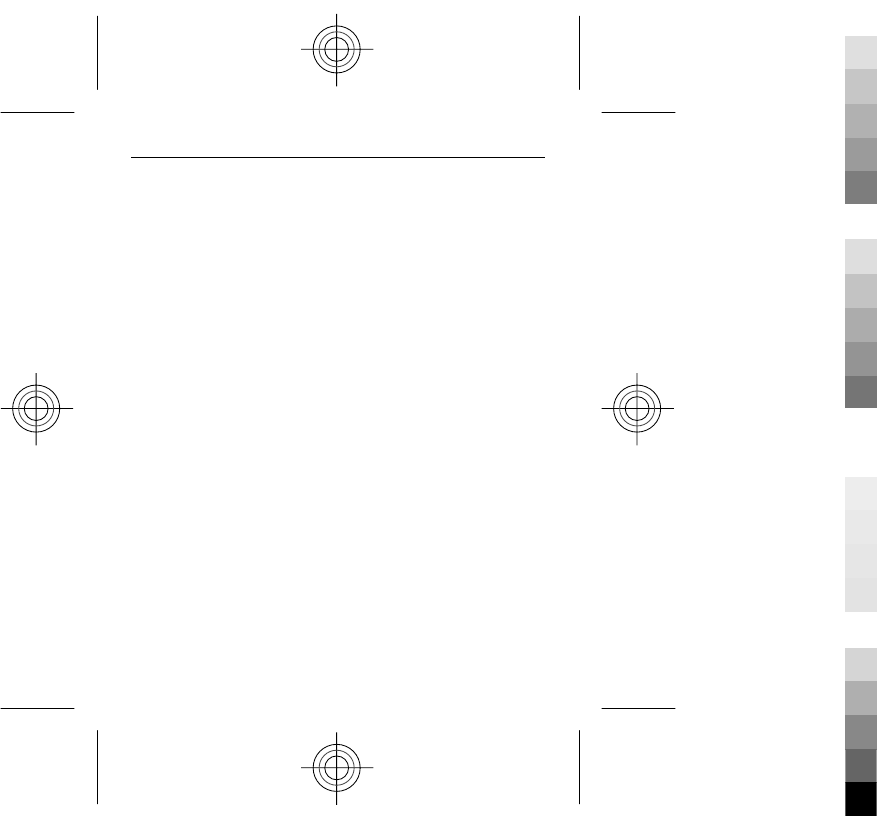
These suggestions apply equally to your device, battery, charger, or any accessory.
Recycle
Always return your used electronic products, batteries, and packaging materials to
dedicated collection points. This way you help prevent uncontrolled waste disposal
and promote the recycling of materials. Check product environmental information
and how to recycle your Nokia products at www.nokia.com/werecycle, or http://
nokia.mobi/werecycle.
Additional safety information
Note: The surface of this device does not contain nickel in the platings. The surface
of this device contains stainless steel.
Small children
Your device and its accessories are not toys. They may contain small parts. Keep them
out of the reach of small children.
Operating environment
This device meets RF exposure guidelines in the normal use position at the ear or at
least 1.5 centimetres (5/8 inch) away from the body. Any carry case, belt clip, or holder
for body-worn operation should not contain metal and should position the device the
above-stated distance from your body.
To send data files or messages requires a quality connection to the network. Data files
or messages may be delayed until such a connection is available. Follow the
separation distance instructions until the transmission is completed.
Parts of the device are magnetic. Metallic materials may be attracted to the device.
Do not place credit cards or other magnetic storage media near the device, because
information stored on them may be erased.
Medical devices
Operation of radio transmitting equipment, including wireless phones, may interfere
with the function of inadequately protected medical devices. Consult a physician or
64 Product and safety information
Cyan
Cyan
Magenta
Magenta
Yellow
Yellow
Black
Black
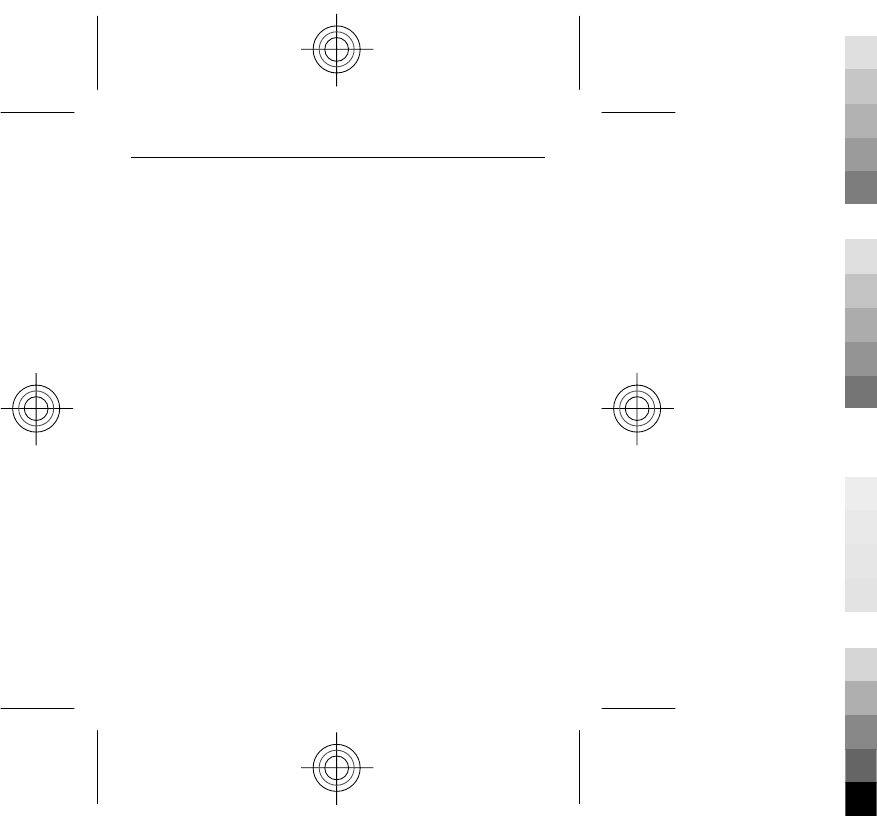
the manufacturer of the medical device to determine whether they are adequately
shielded from external RF energy. Switch off your device when regulations posted
instruct you to do so. Hospitals or health care facilities may use equipment sensitive
to external RF energy.
Implanted medical devices
Manufacturers of medical devices recommend a minimum separation of 15.3
centimetres (6 inches) between a wireless device and an implanted medical device,
such as a pacemaker or implanted cardioverter defibrillator, to avoid potential
interference with the medical device. Persons who have such devices should:
•Always keep the wireless device more than 15.3 centimetres (6 inches) from
the medical device.
•Not carry the wireless device in a breast pocket.
•Hold the wireless device to the ear opposite the medical device.
•Turn the wireless device off if there is any reason to suspect that interference
is taking place.
•Follow the manufacturer directions for the implanted medical device.
If you have any questions about using your wireless device with an implanted medical
device, consult your health care provider.
Hearing aids
Some digital wireless devices may interfere with some hearing aids.
Vehicles
RF signals may affect improperly installed or inadequately shielded electronic systems
in motor vehicles such as electronic fuel injection systems, electronic antilock braking,
electronic speed control systems, and air bag systems. For more information, check
with the manufacturer of your vehicle or its equipment.
Only qualified personnel should service the device or install the device in a vehicle.
Faulty installation or service may be dangerous and may invalidate any warranty that
Product and safety information 65
Cyan
Cyan
Magenta
Magenta
Yellow
Yellow
Black
Black
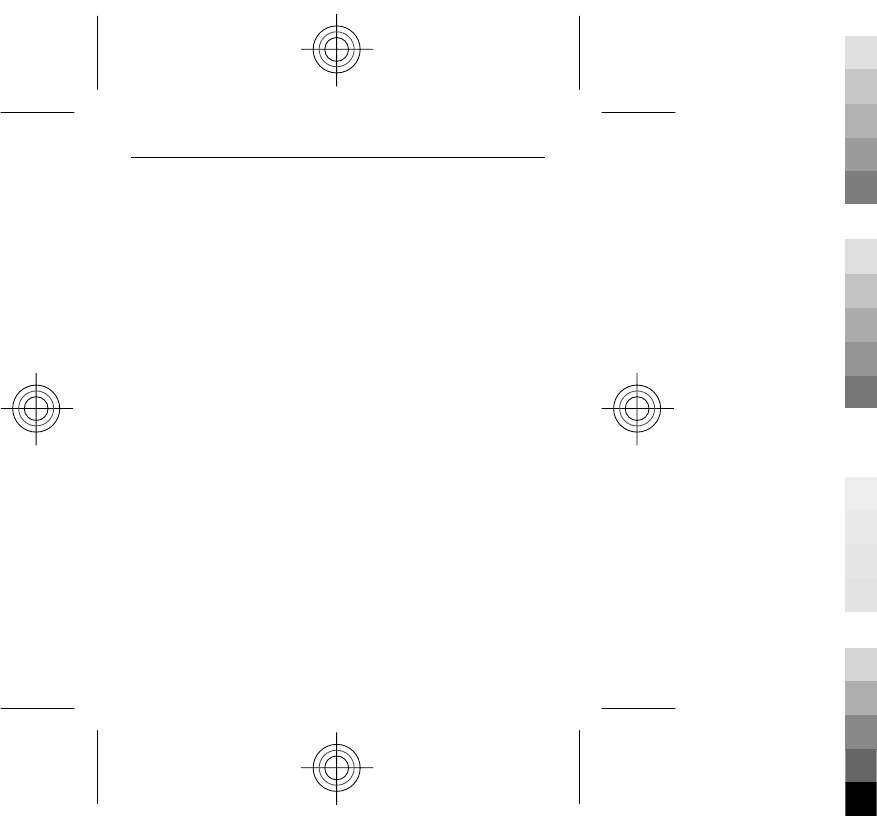
may apply to the device. Check regularly that all wireless device equipment in your
vehicle is mounted and operating properly. Do not store or carry flammable liquids,
gases, or explosive materials in the same compartment as the device, its parts, or
accessories. Remember that air bags inflate with great force. Do not place your device
or accessories in the air bag deployment area.
Switch off your device before boarding an aircraft. The use of wireless teledevices in
an aircraft may be dangerous to the operation of the aircraft and may be illegal.
Potentially explosive environments
Switch off your device in any area with a potentially explosive atmosphere. Obey all
posted instructions. Sparks in such areas could cause an explosion or fire resulting in
bodily injury or death. Switch off the device at refuelling points such as near gas
pumps at service stations. Observe restrictions in fuel depots, storage, and
distribution areas; chemical plants; or where blasting operations are in progress.
Areas with a potentially explosive atmosphere are often, but not always, clearly
marked. They include areas where you would be advised to turn off your vehicle
engine, below deck on boats, chemical transfer or storage facilities and where the air
contains chemicals or particles such as grain, dust, or metal powders. You should
check with the manufacturers of vehicles using liquefied petroleum gas (such as
propane or butane) to determine if this device can be safely used in their vicinity.
Emergency calls
Important: This device operates using radio signals, wireless networks, landline
networks, and user-programmed functions. If your device supports voice calls over
the internet (internet calls), activate both the internet calls and the cellular phone.
The device may attempt to make emergency calls over both the cellular networks and
through your internet call provider if both are activated. Connections in all conditions
cannot be guaranteed. You should never rely solely on any wireless device for
essential communications like medical emergencies.
To make an emergency call:
1 If the device is not on, switch it on. Check for adequate signal strength.
Depending on your device, you may also need to complete the following:
66 Product and safety information
Cyan
Cyan
Magenta
Magenta
Yellow
Yellow
Black
Black
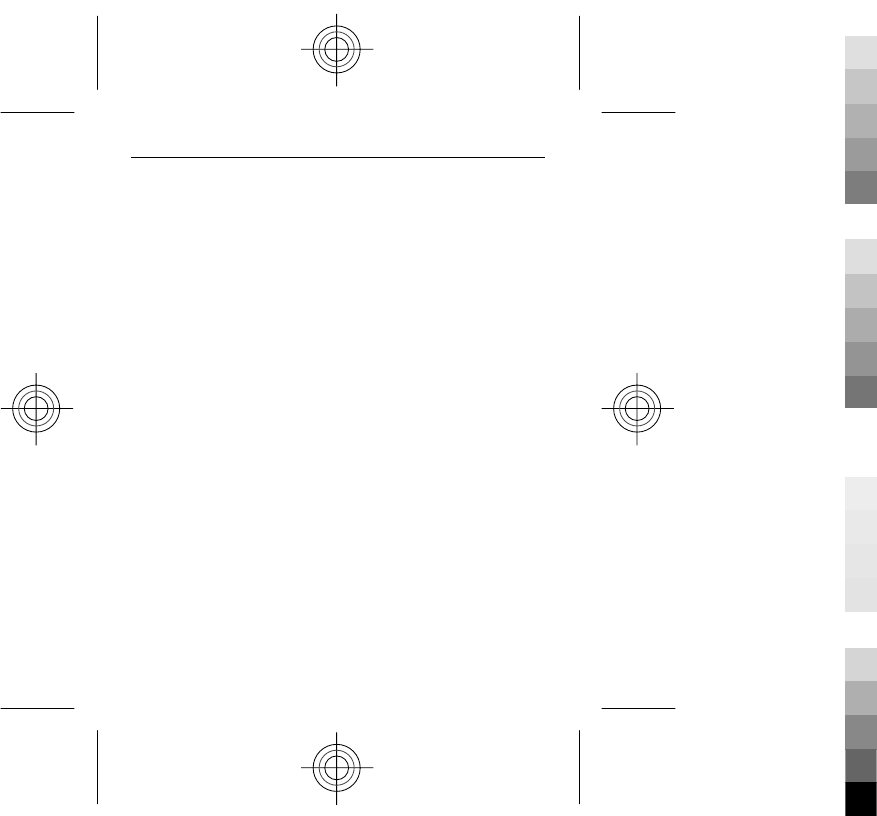
•Insert a SIM card if your device uses one.
•Remove certain call restrictions you have activated in your device.
•Change your profile from Offline or Flight profile to an active profile.
2 Press the end key as many times as needed to clear the display and ready the
device for calls.
3 Enter the official emergency number for your present location. Emergency
numbers vary by location.
4 Press the call key.
When making an emergency call, give all the necessary information as accurately as
possible. Your wireless device may be the only means of communication at the scene
of an accident. Do not end the call until given permission to do so.
Certification information (SAR)
This mobile device meets guidelines for exposure to radio waves.
Your mobile device is a radio transmitter and receiver. It is designed not to exceed
the limits for exposure to radio waves recommended by international guidelines.
These guidelines were developed by the independent scientific organisation ICNIRP
and include safety margins designed to assure the protection of all persons,
regardless of age and health.
The exposure guidelines for mobile devices employ a unit of measurement known as
the Specific Absorption Rate or SAR. The SAR limit stated in the ICNIRP guidelines is
2.0 watts/kilogram (W/kg) averaged over 10 grams of tissue. Tests for SAR are
conducted using standard operating positions with the device transmitting at its
highest certified power level in all tested frequency bands. The actual SAR level of an
operating device can be below the maximum value because the device is designed
to use only the power required to reach the network. That amount changes depending
on a number of factors such as how close you are to a network base station.
The highest SAR value under the ICNIRP guidelines for use of the device at the ear is
0.82 W/kg.
Product and safety information 67
Cyan
Cyan
Magenta
Magenta
Yellow
Yellow
Black
Black
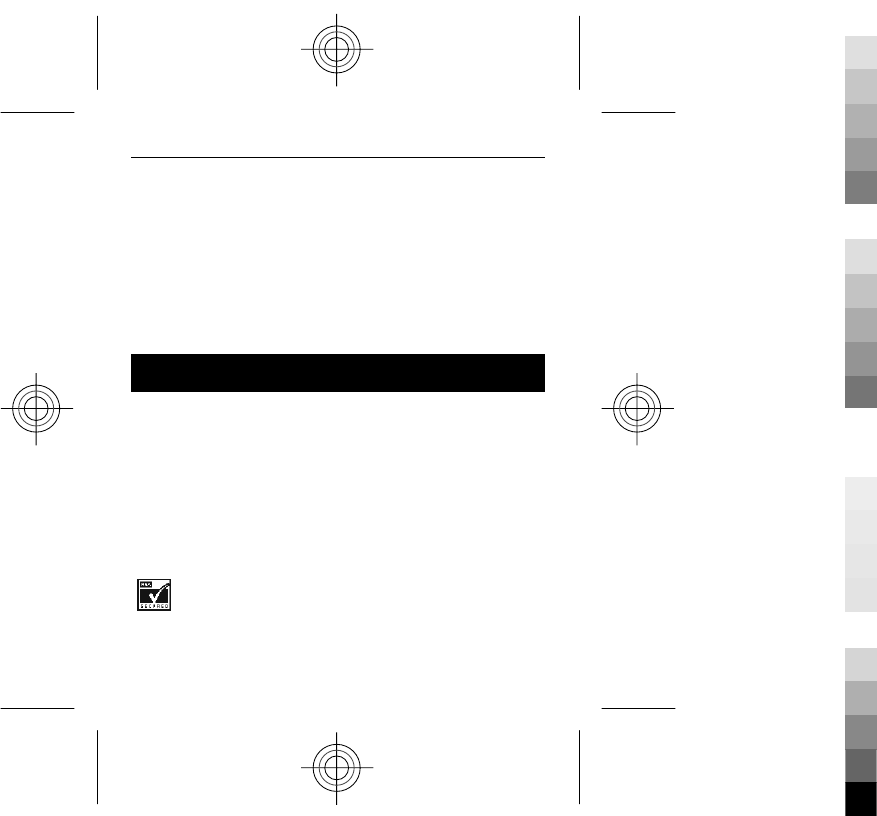
Use of device accessories may result in different SAR values. SAR values may vary
depending on national reporting and testing requirements and the network band.
Additional SAR information may be provided under product information at
www.nokia.com.
Your mobile device is also designed to meet the requirements for exposure to radio
waves established by the Federal Communications Commission (USA) and Industry
Canada. These requirements set a SAR limit of 1.6 W/kg averaged over one gram of
tissue. The highest SAR value reported under this standard during product
certification for use at the ear is 1.28 W/kg and when properly worn on the body is
0.89 W/kg.
Copyright and other notices
© 2009 Nokia. All rights reserved.
Nokia, Nokia Connecting People, and Navi are trademarks or registered trademarks
of Nokia Corporation. Nokia tune is a sound mark of Nokia Corporation. Other product
and company names mentioned herein may be trademarks or tradenames of their
respective owners.
Reproduction, transfer, distribution, or storage of part or all of the contents in this
document in any form without the prior written permission of Nokia is prohibited.
Nokia operates a policy of continuous development. Nokia reserves the right to make
changes and improvements to any of the products described in this document
without prior notice.
Includes RSA BSAFE cryptographic or security protocol software from RSA Security.
68 Copyright and other notices
Cyan
Cyan
Magenta
Magenta
Yellow
Yellow
Black
Black
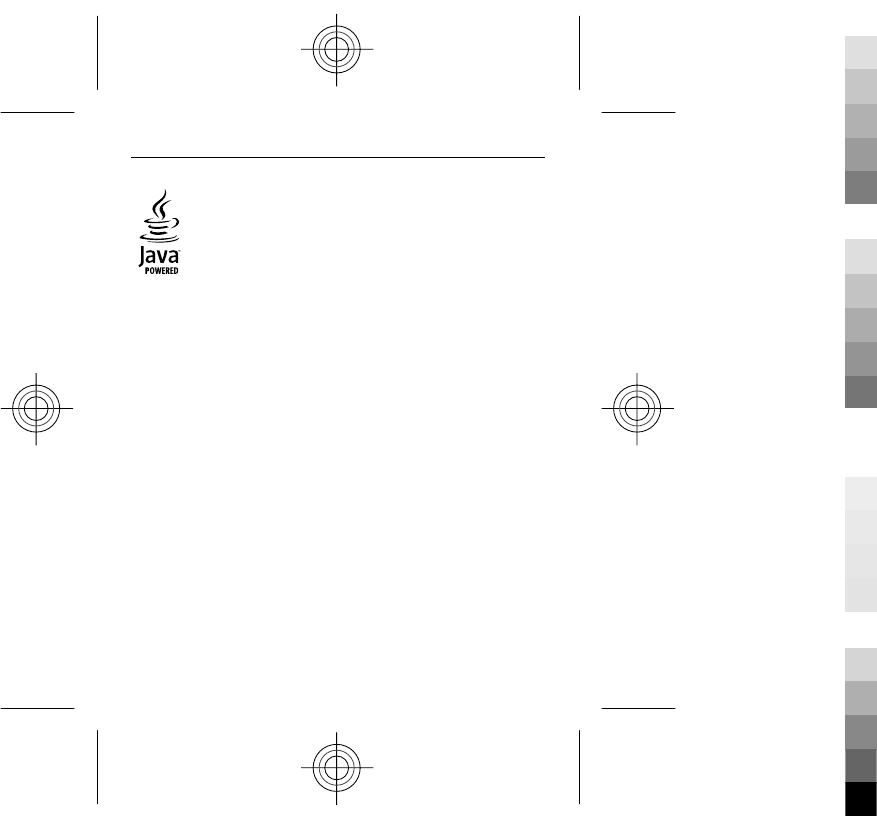
Java is a trademark of Sun Microsystems, Inc.
This product is licensed under the MPEG-4 Visual Patent Portfolio License (i) for
personal and noncommercial use in connection with information which has been
encoded in compliance with the MPEG-4 Visual Standard by a consumer engaged in a
personal and noncommercial activity and (ii) for use in connection with MPEG-4 video
provided by a licensed video provider. No license is granted or shall be implied for
any other use. Additional information, including that related to promotional, internal,
and commercial uses, may be obtained from MPEG LA, LLC. See http://
www.mpegla.com.
TO THE MAXIMUM EXTENT PERMITTED BY APPLICABLE LAW, UNDER NO CIRCUMSTANCES
SHALL NOKIA OR ANY OF ITS LICENSORS BE RESPONSIBLE FOR ANY LOSS OF DATA OR
INCOME OR ANY SPECIAL, INCIDENTAL, CONSEQUENTIAL OR INDIRECT DAMAGES
HOWSOEVER CAUSED.
THE CONTENTS OF THIS DOCUMENT ARE PROVIDED "AS IS". EXCEPT AS REQUIRED BY
APPLICABLE LAW, NO WARRANTIES OF ANY KIND, EITHER EXPRESS OR IMPLIED,
INCLUDING, BUT NOT LIMITED TO, THE IMPLIED WARRANTIES OF MERCHANTABILITY AND
FITNESS FOR A PARTICULAR PURPOSE, ARE MADE IN RELATION TO THE ACCURACY,
RELIABILITY OR CONTENTS OF THIS DOCUMENT. NOKIA RESERVES THE RIGHT TO REVISE
THIS DOCUMENT OR WITHDRAW IT AT ANY TIME WITHOUT PRIOR NOTICE.
The availability of particular products and applications and services for these products
may vary by region. Please check with your Nokia dealer for details and availability
of language options. This device may contain commodities, technology or software
subject to export laws and regulations from the US and other countries. Diversion
contrary to law is prohibited.
The third-party applications provided with your device may have been created and
may be owned by persons or entities not affiliated with or related to Nokia. Nokia
Copyright and other notices 69
Cyan
Cyan
Magenta
Magenta
Yellow
Yellow
Black
Black
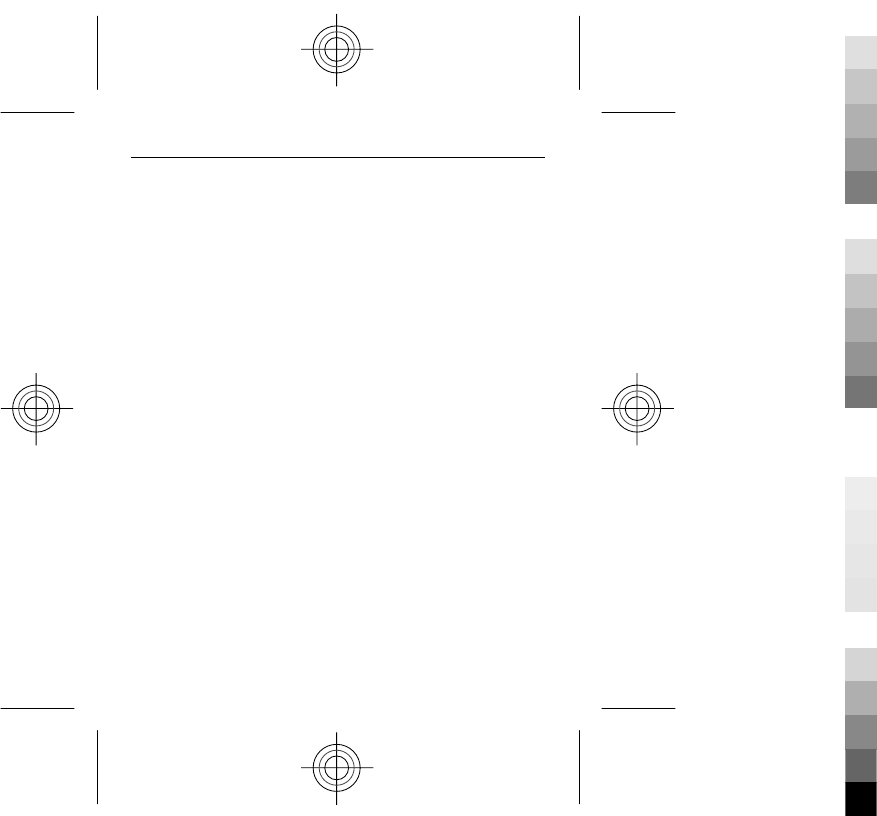
does not own the copyrights or intellectual property rights to the third-party
applications. As such, Nokia does not take any responsibility for end-user support,
functionality of the applications, or the information in the applications or these
materials. Nokia does not provide any warranty for the third-party applications. BY
USING THE APPLICATIONS YOU ACKNOWLEDGE THAT THE APPLICATIONS ARE PROVIDED
AS IS WITHOUT WARRANTY OF ANY KIND, EXPRESS OR IMPLIED, TO THE MAXIMUM EXTENT
PERMITTED BY APPLICABLE LAW. YOU FURTHER ACKNOWLEDGE THAT NEITHER NOKIA NOR
ITS AFFILIATES MAKE ANY REPRESENTATIONS OR WARRANTIES, EXPRESS OR IMPLIED,
INCLUDING BUT NOT LIMITED TO WARRANTIES OF TITLE, MERCHANTABILITY OR FITNESS
FOR A PARTICULAR PURPOSE, OR THAT THE APPLICATIONS WILL NOT INFRINGE ANY THIRD-
PARTY PATENTS, COPYRIGHTS, TRADEMARKS, OR OTHER RIGHTS.
FCC/INDUSTRY CANADA NOTICE
Your device may cause TV or radio interference (for example, when using a telephone
in close proximity to receiving equipment). The FCC or Industry Canada can require
you to stop using your telephone if such interference cannot be eliminated. If you
require assistance, contact your local service facility. This device complies with part
15 of the FCC rules. Operation is subject to the following two conditions: (1) This device
may not cause harmful interference, and (2) this device must accept any interference
received, including interference that may cause undesired operation. Any changes or
modifications not expressly approved by Nokia could void the user's authority to
operate this equipment.
5555555/Issue 1 EN
70 Copyright and other notices
Cyan
Cyan
Magenta
Magenta
Yellow
Yellow
Black
Black
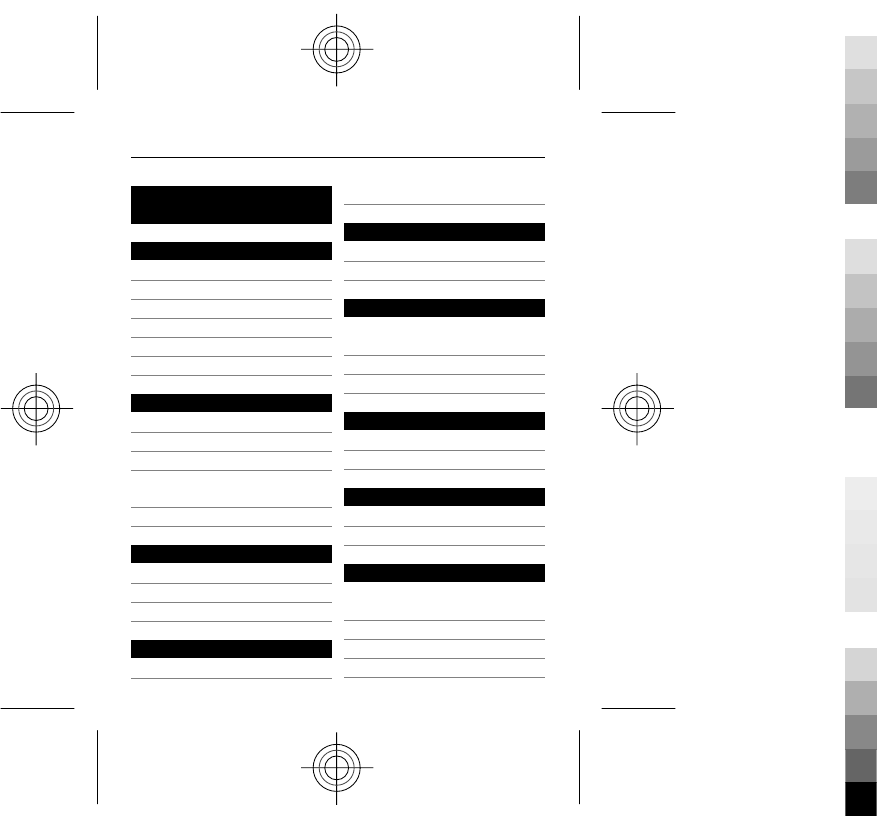
Index
A
access codes 8
accessories 51
accounts 32
alarm clock 53
attachments 32
audio messages 34
B
backing up data 46
battery 15
— charging 18
battery charge level
indicator 19
browser 56
C
calls 25
camera 41
configuration 52
D
date and time 45
display 45
E
e-mail 32
extras 54
F
factory settings,
restoring 52
flash messages 34
flashlight 22
G
Gallery 54
games 54
H
headset 23
home screen 20
I
IM (instant
messaging) 33
image mode 41
images 43
internet 56
Index 71
Cyan
Cyan
Magenta
Magenta
Yellow
Yellow
Black
Black
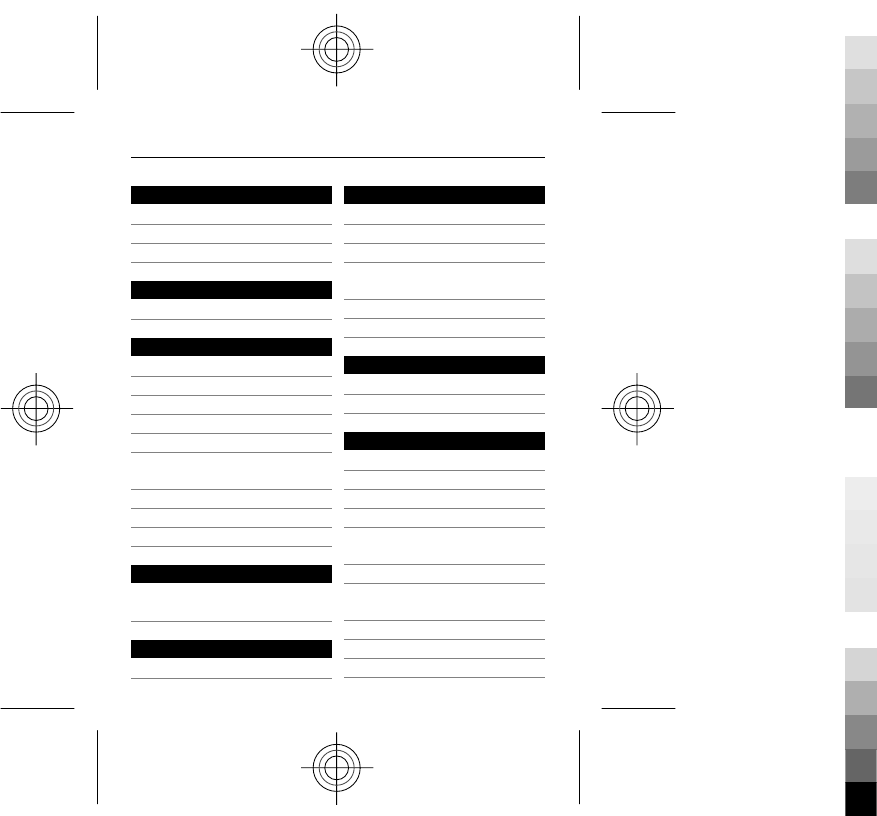
K
keyguard 21
keypad lock 21
keys and parts 13
L
log 37
M
mail 32
mail setup 32
media player 38
memory card 16
menus 29
message centre
number 30
message settings 35
messages 31
microSD card 16
N
Nokia support
information 12
O
Ovi 57
P
passwords 8
phone settings 50
PIN code 8
powering device on/
off 18
predictive text input 28
profiles 44
R
radio 39
restoring settings 52
S
security code 8
settings 44
— display 45
shortcuts 46
signal strength
indicator 19
SIM card 15
software updates 9, 10,
11
speed dialling 26
status indicators 19
strap 24
72 Index
Cyan
Cyan
Magenta
Magenta
Yellow
Yellow
Black
Black
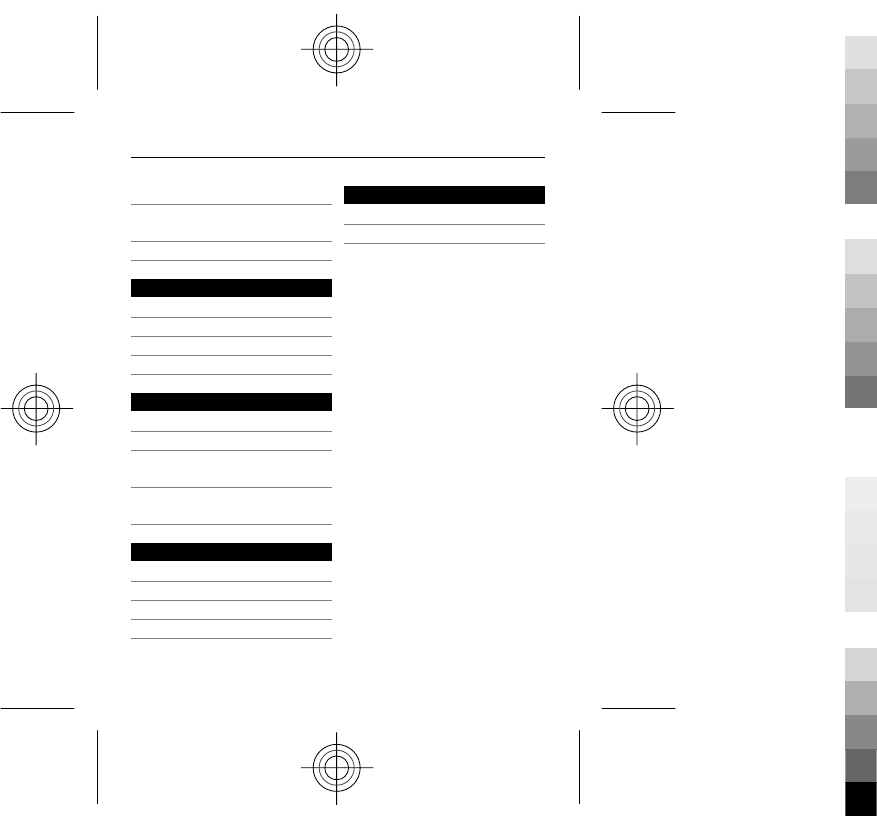
support 12
switching device on/
off 18
synchronisation 46
T
text input 26, 27
text messages 30
tones 45
turning device on/off 18
U
updates 11
— applications 9
— device software 9,
10
USB cable
connection 23
V
video clips 43
video mode 41
voice messages 35
voice recorder 55
W
web 56
write text 26
Index 73
Cyan
Cyan
Magenta
Magenta
Yellow
Yellow
Black
Black