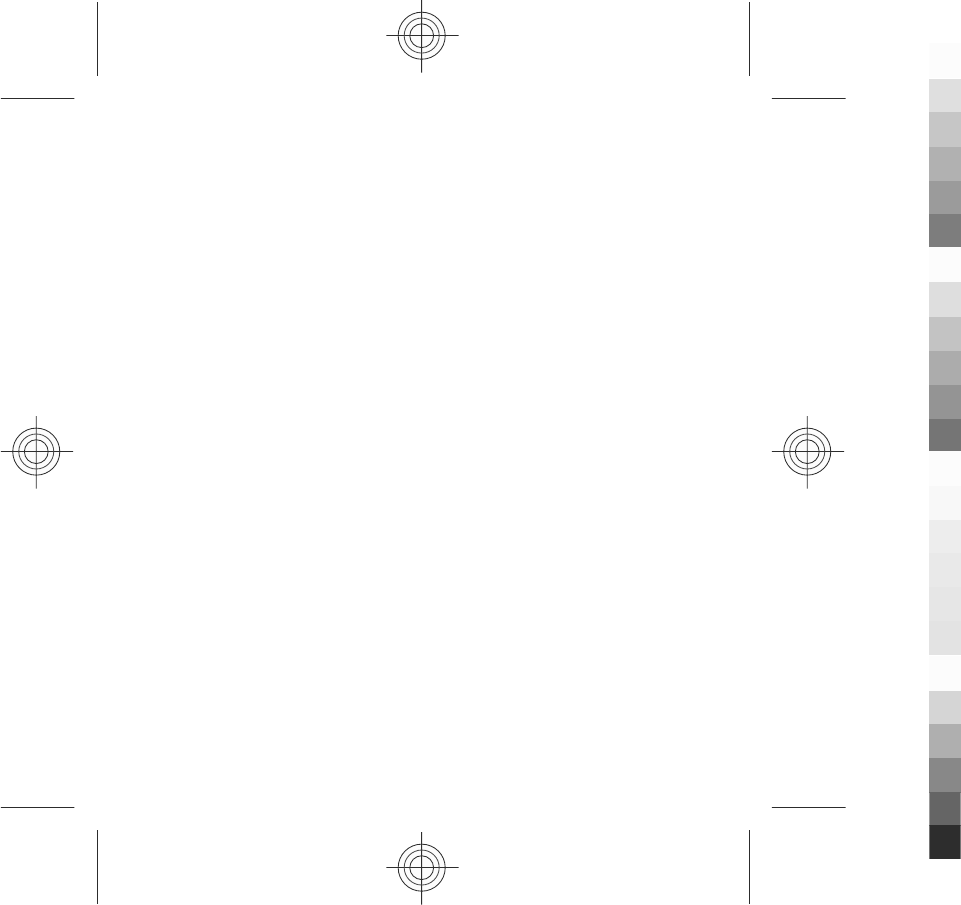Microsoft RM-625 GSM/WCDMA cellular phone w/BT User Manual Manual
Microsoft Mobile Oy GSM/WCDMA cellular phone w/BT Manual
Manual
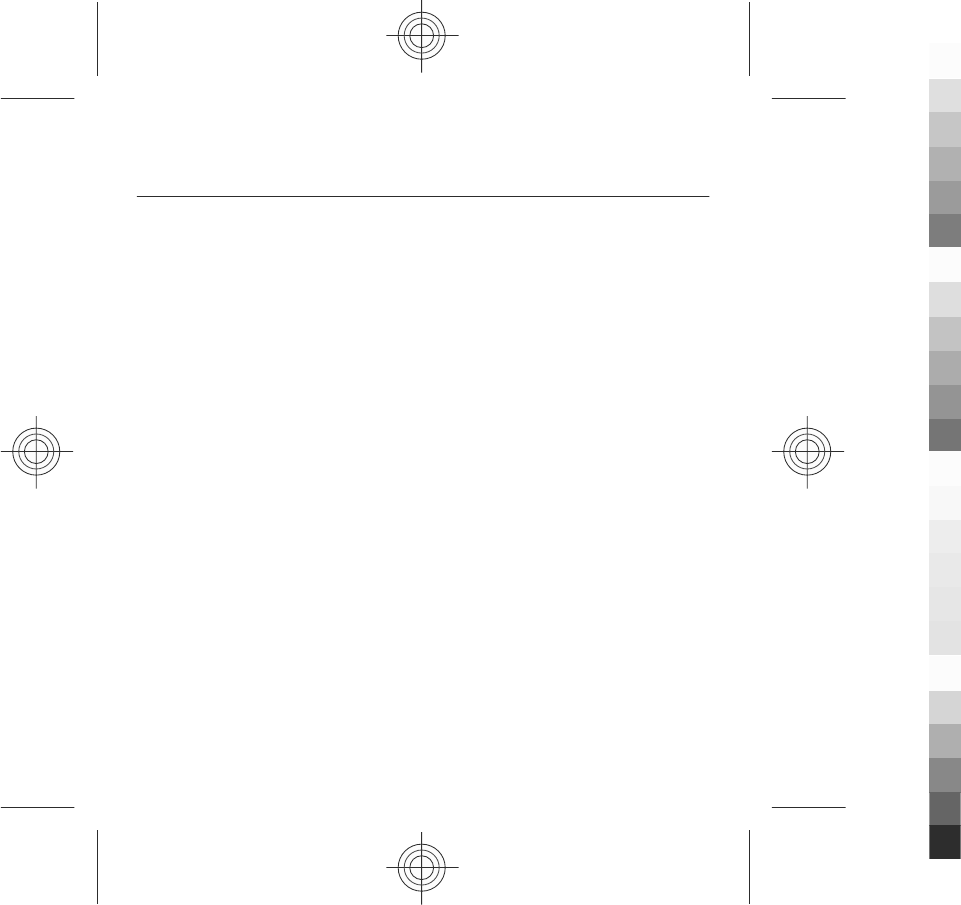
Nokia 5233 User Guide
9219538
Issue 1
Cyan
Cyan
Magenta
Magenta
Yellow
Yellow
Black
Black
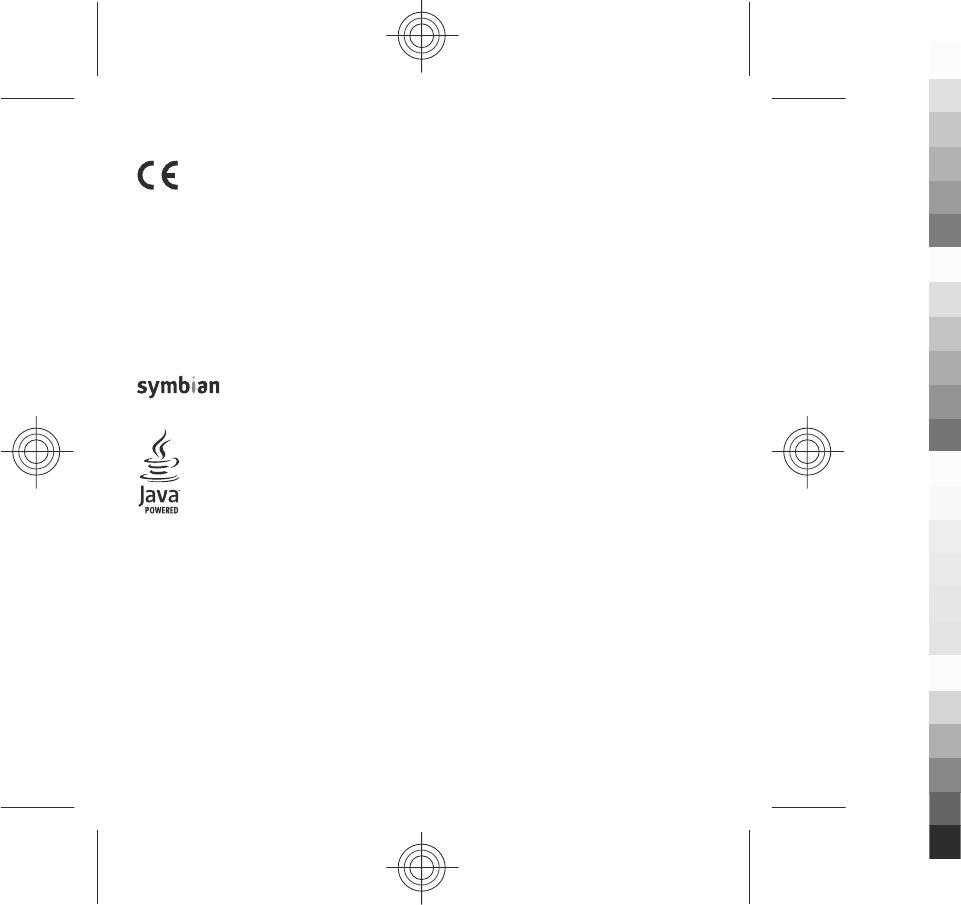
DECLARATION OF CONFORMITY
Hereby, NOKIA CORPORATION declares that this RM-625 product is in compliance with
the essential requirements and other relevant provisions of Directive 1999/5/EC. A
copy of the Declaration of Conformity can be found at www.nokia.com/phones/
declaration_of_conformity/.
© 2009 Nokia. All rights reserved.
Nokia, Nokia Connecting People, Nokia Care, Nokia Original Enhancements logos, and Ovi are trademarks or
registered trademarks of Nokia Corporation. Nokia tune is a sound mark of Nokia Corporation. Other product
and company names mentioned herein may be trademarks or tradenames of their respective owners.
Reproduction, transfer, distribution, or storage of part or all of the contents in this document in any form
without the prior written permission of Nokia is prohibited. Nokia operates a policy of continuous development.
Nokia reserves the right to make changes and improvements to any of the products described in this document
without prior notice.
This product includes software licensed from Symbian Software Ltd ©1998-2009. Symbian and
Symbian OS are trademarks of Symbian Ltd.
Java and all Java-based marks are trademarks or registered trademarks of Sun Microsystems, Inc.
This product is licensed under the MPEG-4 Visual Patent Portfolio License (i) for personal and noncommercial
use in connection with information which has been encoded in compliance with the MPEG-4 Visual Standard
by a consumer engaged in a personal and noncommercial activity and (ii) for use in connection with MPEG-4
video provided by a licensed video provider. No license is granted or shall be implied for any other use. Additional
information, including that related to promotional, internal, and commercial uses, may be obtained from MPEG
LA, LLC. See http://www.mpegla.com.
TO THE MAXIMUM EXTENT PERMITTED BY APPLICABLE LAW, UNDER NO CIRCUMSTANCES SHALL NOKIA OR ANY OF ITS
LICENSORS BE RESPONSIBLE FOR ANY LOSS OF DATA OR INCOME OR ANY SPECIAL, INCIDENTAL, CONSEQUENTIAL OR
INDIRECT DAMAGES HOWSOEVER CAUSED.
THE CONTENTS OF THIS DOCUMENT ARE PROVIDED "AS IS". EXCEPT AS REQUIRED BY APPLICABLE LAW, NO WARRANTIES
OF ANY KIND, EITHER EXPRESS OR IMPLIED, INCLUDING, BUT NOT LIMITED TO, THE IMPLIED WARRANTIES OF
MERCHANTABILITY AND FITNESS FOR A PARTICULAR PURPOSE, ARE MADE IN RELATION TO THE ACCURACY, RELIABILITY
0434
Cyan
Cyan
Magenta
Magenta
Yellow
Yellow
Black
Black
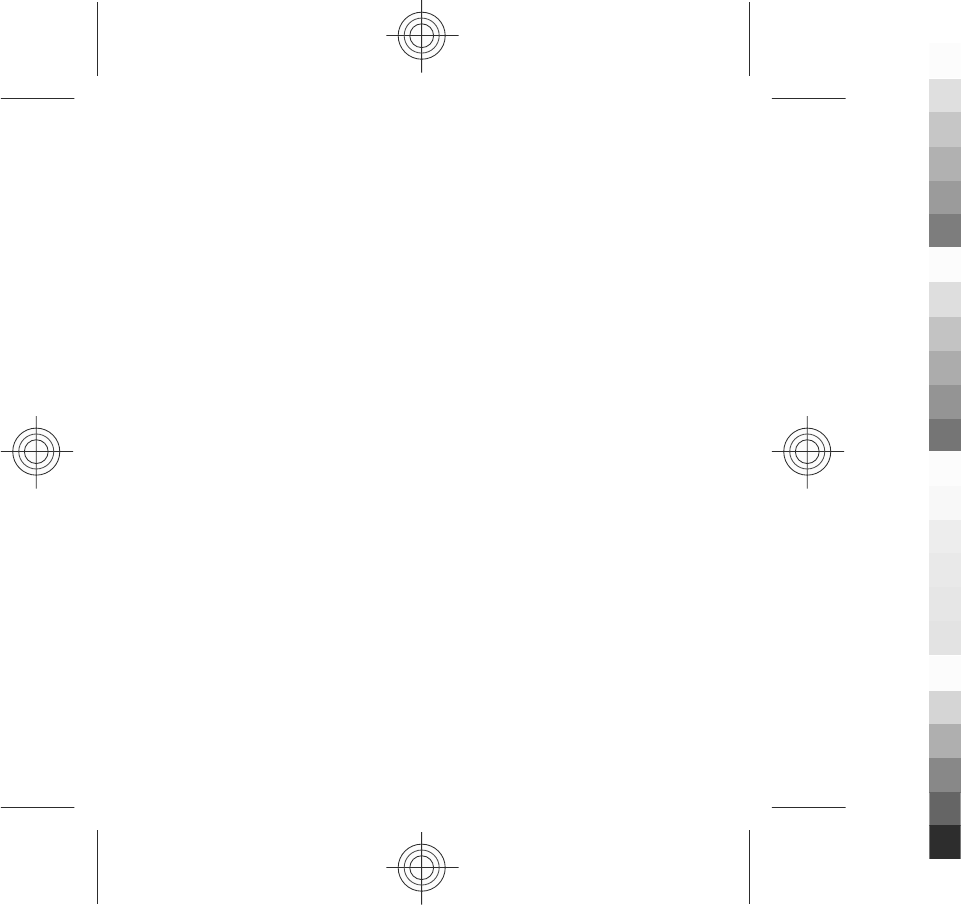
OR CONTENTS OF THIS DOCUMENT. NOKIA RESERVES THE RIGHT TO REVISE THIS DOCUMENT OR WITHDRAW IT AT ANY
TIME WITHOUT PRIOR NOTICE.
For the most current product information, please refer to www.nokia.com.cn.
Reverse engineering of software in the device is prohibited to the extent permitted by applicable law. Insofar
as this user guide contains any limitations on Nokia's representations, warranties, damages and liabilities, such
limitations shall likewise limit any representations, warranties, damages and liabilities of Nokia's licensors.
The availability of particular products and applications and services for these products may vary by region.
Please check with your Nokia dealer for details and availability of language options. This device may contain
commodities, technology or software subject to export laws and regulations from the US and other countries.
Diversion contrary to law is prohibited.
FCC/INDUSTRY CANADA NOTICE
Your device may cause TV or radio interference (for example, when using a telephone in close proximity to
receiving equipment). The FCC or Industry Canada can require you to stop using your telephone if such
interference cannot be eliminated. If you require assistance, contact your local service facility. This device
complies with part 15 of the FCC rules. Operation is subject to the following two conditions: (1) This device may
not cause harmful interference, and (2) this device must accept any interference received, including interference
that may cause undesired operation. Any changes or modifications not expressly approved by Nokia could void
the user's authority to operate this equipment.
Some operations and features are SIM card and/or network dependent, MMS dependent, or dependent on the
compatibility of devices and the content formats supported. Some services are subject to a separate charge.
Your device may have preinstalled bookmarks and links for third-party internet sites. You may also access other
third-party sites through your device. Third-party sites are not affiliated with Nokia, and Nokia does not endorse
or assume liability for them. If you choose to access such sites, you should take precautions for security or
content.
9219538/Issue 1 EN
Cyan
Cyan
Magenta
Magenta
Yellow
Yellow
Black
Black
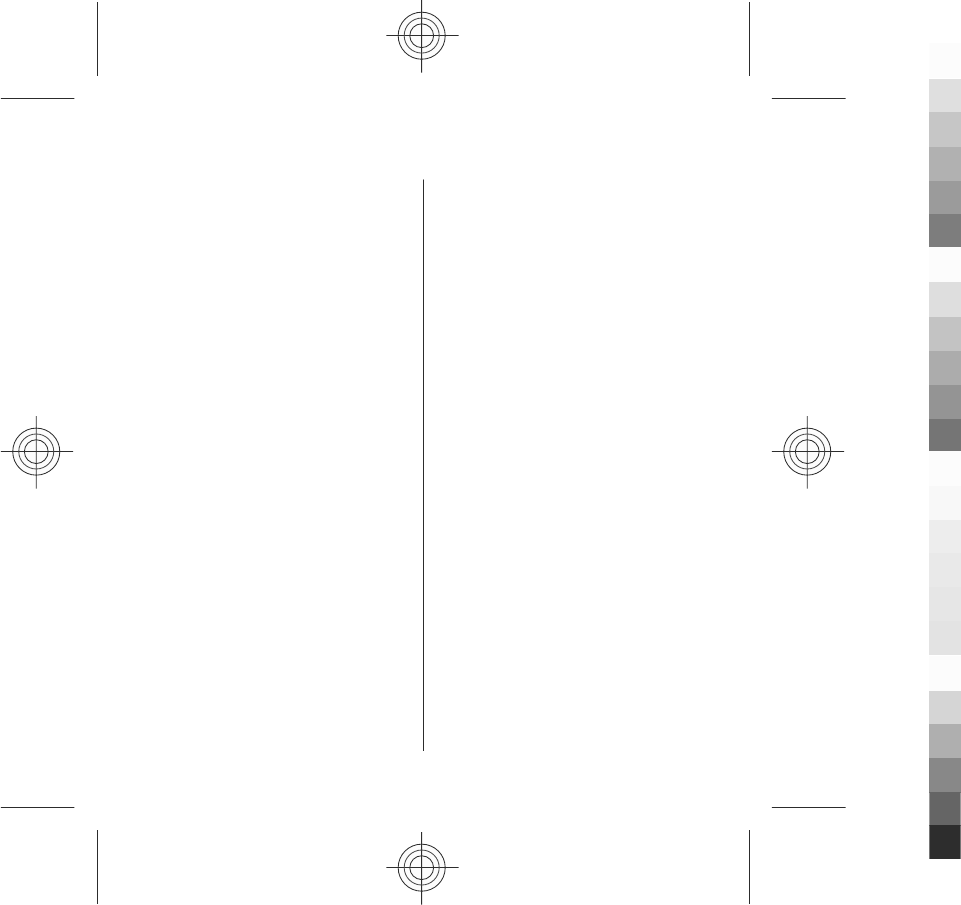
Contents
Safety........................................7
About your device..................................8
Network services....................................9
1. Find help.............................10
In-device help.......................................10
Extended user guide............................10
Support.................................................10
Software updates using your PC........11
Access codes.........................................11
2. Get started..........................12
Insert the SIM card...............................12
Insert the battery.................................13
Insert the memory card......................14
Charge the battery...............................15
Keys and parts......................................16
Stylus.....................................................19
Switch the device on...........................19
Lock the keys and touch screen..........19
Home screen.........................................20
Access the menu..................................21
Touch screen actions...........................21
Media key..............................................23
Change the ringing tone.....................23
Nokia support.......................................23
3. Your device.........................24
Contacts bar..........................................24
Find an item with adaptive search....24
Antenna locations................................25
Offline profile.......................................25
Shortcuts...............................................26
Sensor settings and display
rotation.................................................26
Headset.................................................27
Attach a wrist strap.............................28
Remove the SIM card...........................28
Remove the memory card...................29
4. Make calls...........................29
Proximity sensor..................................29
Calls ......................................................29
5. Write text............................30
Keys and functions...............................30
Chinese handwriting recognition......31
Enter text with alphanumeric
keypad...................................................32
Chinese input with virtual
keyboard...............................................36
Touch input settings............................36
6. Messaging...........................37
Messaging main view..........................37
Write and send messages...................38
Set up e-mail........................................39
Mail for Exchange.................................39
7. Music player........................40
Play a song or a podcast.....................40
Playlists.................................................42
Cyan
Cyan
Magenta
Magenta
Yellow
Yellow
Black
Black
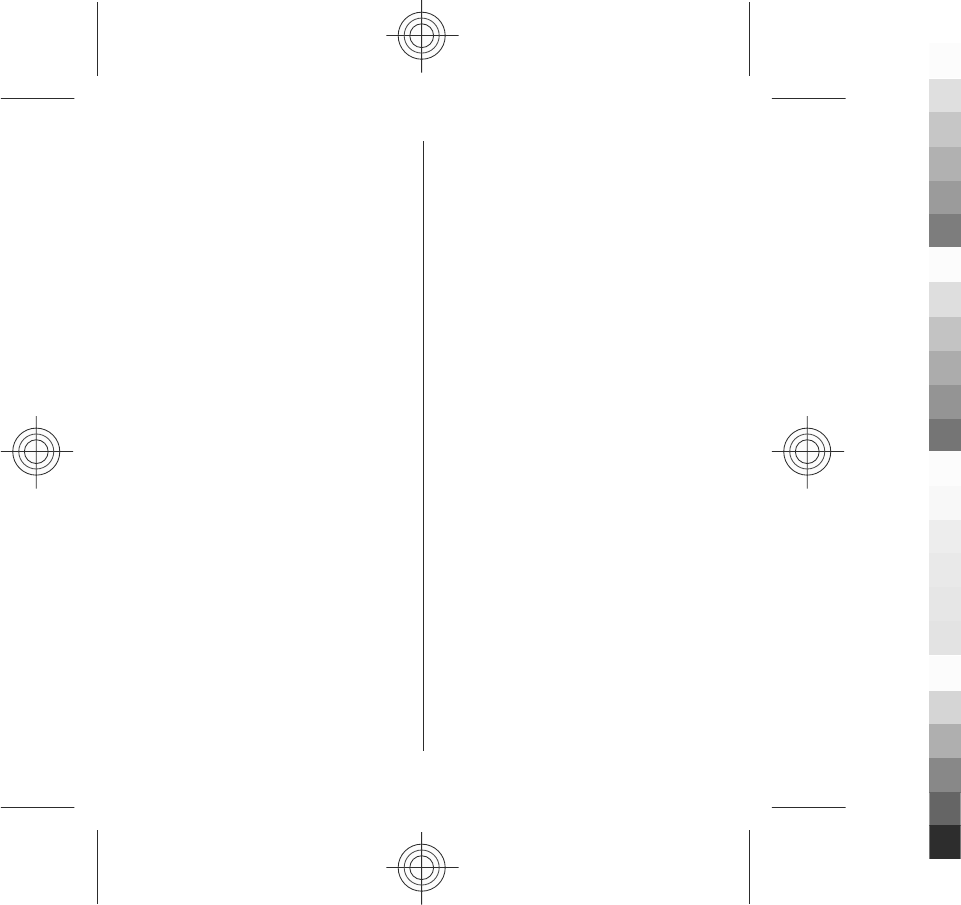
Transfer music from a computer........42
Nokia Music...........................................43
8. Camera................................43
Activate the camera.............................43
Image capture......................................44
Video recording....................................47
9. Gallery.................................48
View and organise files.......................49
View images and videos.....................49
10. Nokia Video Centre...........50
View and download video clips..........50
Video feeds...........................................52
My videos..............................................52
Transfer videos from your PC..............53
Video centre settings...........................53
11. Web browser....................54
Browse the web...................................54
Browser toolbar...................................55
Bookmarks............................................56
Empty the cache...................................57
Connection security.............................57
12. Connectivity......................58
13. Green tips..........................59
Save energy..........................................59
Recycle..................................................59
Save paper............................................59
Learn more...........................................60
Accessories.............................61
Battery....................................64
Battery and charger information.......64
Nokia battery authentication
guidelines.............................................65
Taking care of your device.....66
Recycle..................................................67
China ROHS Table.................................67
Additional safety
information............................68
Small children.......................................68
Operating environment.......................69
Medical devices....................................69
Vehicles.................................................70
Potentially explosive
environments.......................................70
Emergency calls....................................71
Certification information (SAR)..........72
How to obtain an English User
Guide.....................................................73
MANUFACTURER’S LIMITED
WARRANTY..............................73
Warranty period...................................74
How to get warranty service..............74
What is not covered?...........................75
Other important notices......................76
Limitation of Nokia's liability.............77
Statutory obligations...........................77
Contents
Cyan
Cyan
Magenta
Magenta
Yellow
Yellow
Black
Black

Safety
Read these simple guidelines. Not following them may be dangerous or illegal. Read
the complete user guide for further information.
SWITCH ON SAFELY
Do not switch the device on when wireless phone use is prohibited or
when it may cause interference or danger.
ROAD SAFETY COMES FIRST
Obey all local laws. Always keep your hands free to operate the vehicle
while driving. Your first consideration while driving should be road
safety.
INTERFERENCE
All wireless devices may be susceptible to interference, which could affect
performance.
SWITCH OFF IN RESTRICTED AREAS
Follow any restrictions. Switch the device off in aircraft, near medical
equipment, fuel, chemicals, or blasting areas.
QUALIFIED SERVICE
Only qualified personnel may install or repair this product.
ACCESSORIES AND BATTERIES
Use only approved accessories and batteries. Do not connect
incompatible products.
WATER-RESISTANCE
Your device is not water-resistant. Keep it dry.
www.nokia.com/support 7
Cyan
Cyan
Magenta
Magenta
Yellow
Yellow
Black
Black
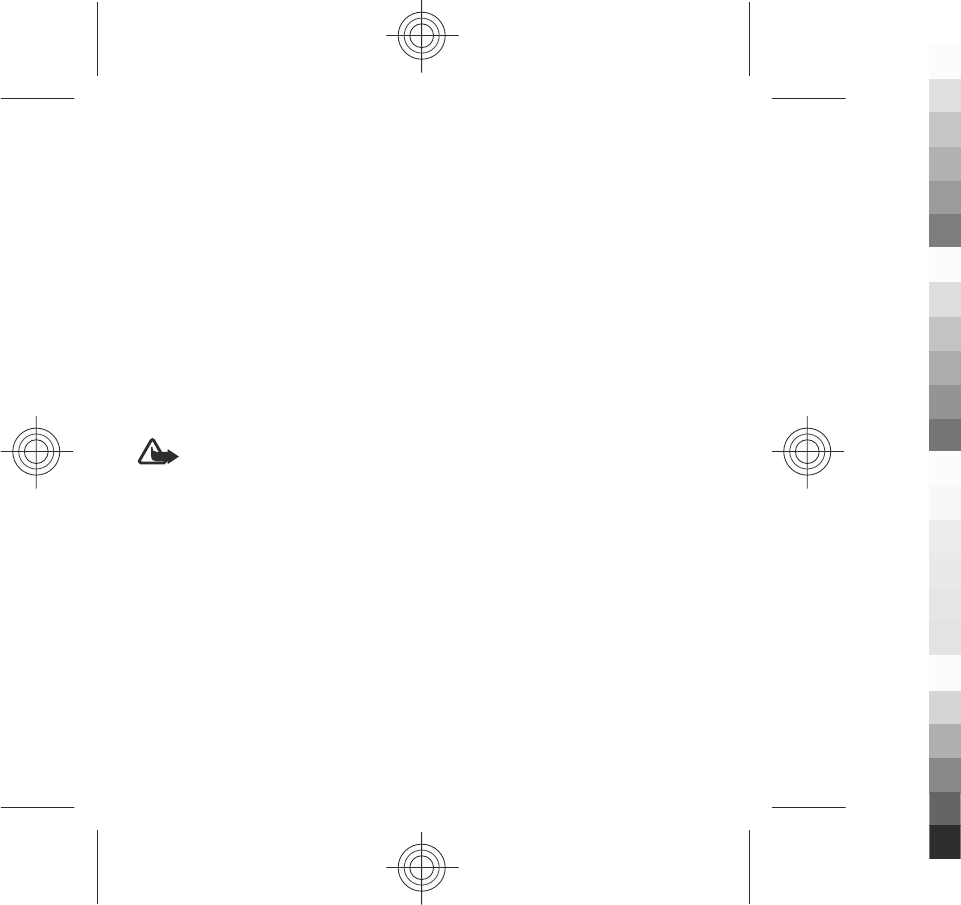
About your device
The wireless device described in this guide is approved for use on the GSM 900, and
2100 MHz networks. Contact your service provider for more information about
networks.
Your device supports several connectivity methods and like computers may be
exposed to viruses and other harmful content. Exercise caution with messages,
connectivity requests, browsing, and downloads. Only install and use services and
software from trustworthy sources that offer adequate security and protection,
such as applications that are Symbian Signed or have passed the Java Verified™
testing. Consider installing antivirus and other security software on your device and
any connected computer.
Your device may have preinstalled bookmarks and links for third-party internet sites
and may allow you to access third-party sites. These are not affiliated with Nokia,
and Nokia does not endorse or assume liability for them. If you access such sites,
take precautions for security or content.
Warning: To use any features in this device, other than the alarm clock, the
device must be switched on. Do not switch the device on when wireless device use
may cause interference or danger.
When using this device, obey all laws and respect local customs, privacy and
legitimate rights of others, including copyrights. Copyright protection may prevent
some images, music, and other content from being copied, modified, or transferred.
Make back-up copies or keep a written record of all important information stored
in your device.
When connecting to any other device, read its user guide for detailed safety
instructions. Do not connect incompatible products.
The images in this guide may differ from your device display.
Refer to the user guide for other important information about your device.
Safety
8 www.nokia.com/support
Cyan
Cyan
Magenta
Magenta
Yellow
Yellow
Black
Black
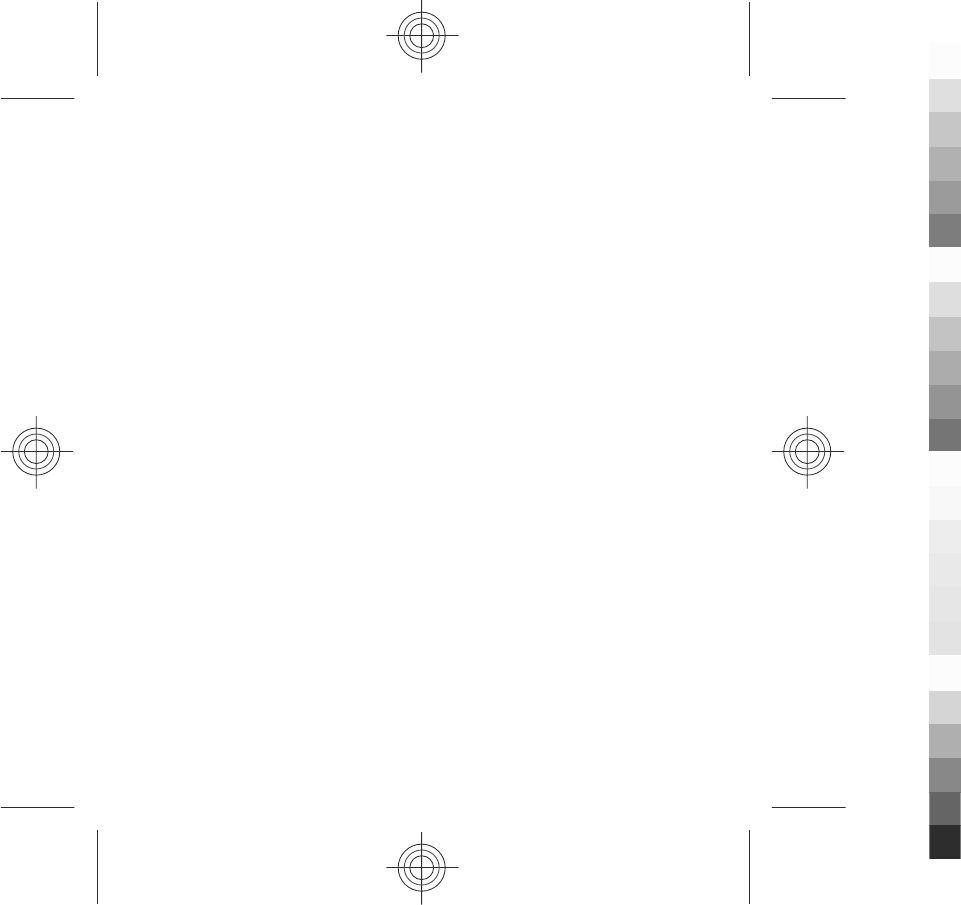
Network services
To use the device you must have service from a wireless service provider. Some
features are not available on all networks; other features may require that you make
specific arrangements with your service provider to use them. Network services
involve transmission of data. Check with your service provider for details about fees
in your home network and when roaming on other networks. Your service provider
can explain what charges will apply. Some networks may have limitations that affect
how you can use some features of this device requiring network support such as
support for specific technologies like WAP 2.0 protocols (HTTP and SSL) that run on
TCP/IP protocols and language-dependent characters.
Your service provider may have requested that certain features be disabled or not
activated in your device. If so, these features will not appear on your device menu.
Your device may also have customized items such as menu names, menu order, and
icons.
Safety
www.nokia.com/support 9
Cyan
Cyan
Magenta
Magenta
Yellow
Yellow
Black
Black
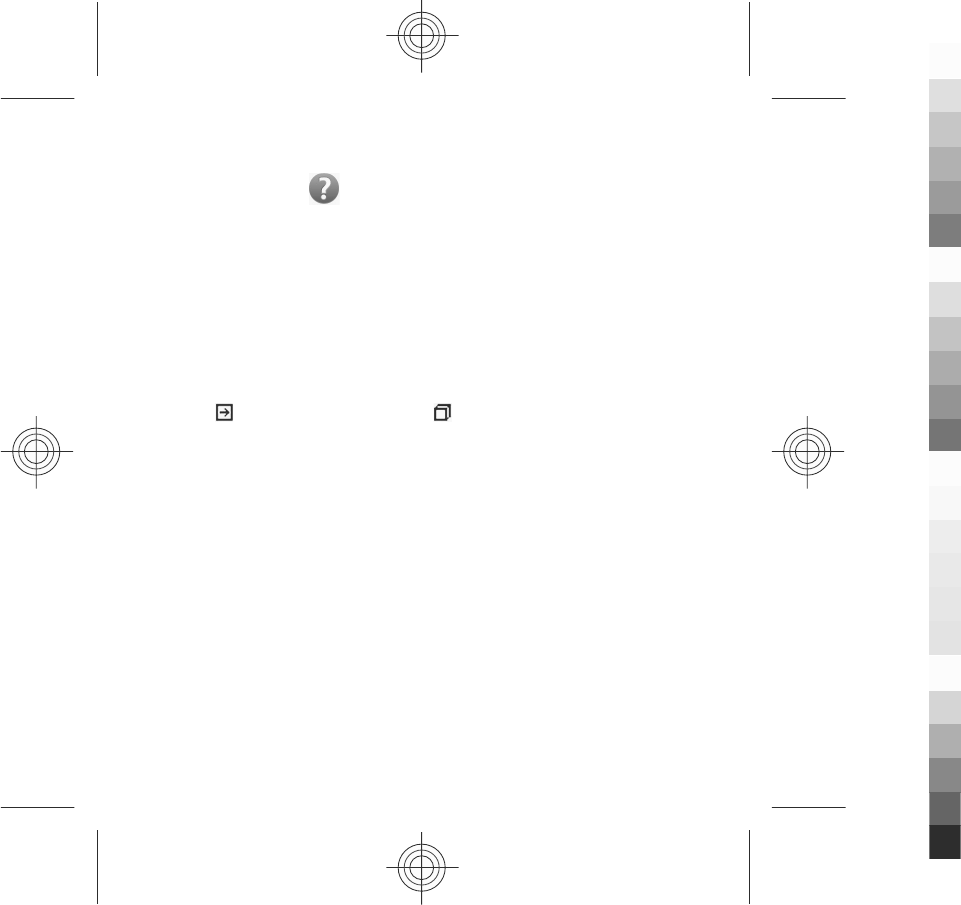
1. Find help
In-device help
Your device contains instructions to help to use the applications in your device.
To open help texts from the main menu, select Menu > Help and the application
for which you want to read instructions.
When an application is open, to access the help text for the current view, select
Options > Help.
When you are reading the instructions, to change the size of the help text, select
Options > Decrease font size or Increase font size.
You may find links to related topics at the end of the help text. If you select an
underlined word, a short explanation is displayed. Help texts use the following
indicators: Link to a related help topic. Link to the application being
discussed.
When you are reading the instructions, to switch between help texts and the
application that is open in the background, select Options > Show open apps.
and the desired application.
Extended user guide
An extended version of this user guide is available on the product support pages of
the Nokia website. Some applications or functions are explained only in the
extended user guide.
Support
When you want to learn more about how to use your product or you are unsure
how your device should function, see the support pages at www.nokia.com/
support or your local Nokia website, www.nokia.mobi/support (with a mobile
device), the Help application in the device, or the user guide.
If this does not resolve your issue, do one of the following:
10 www.nokia.com/support
Cyan
Cyan
Magenta
Magenta
Yellow
Yellow
Black
Black
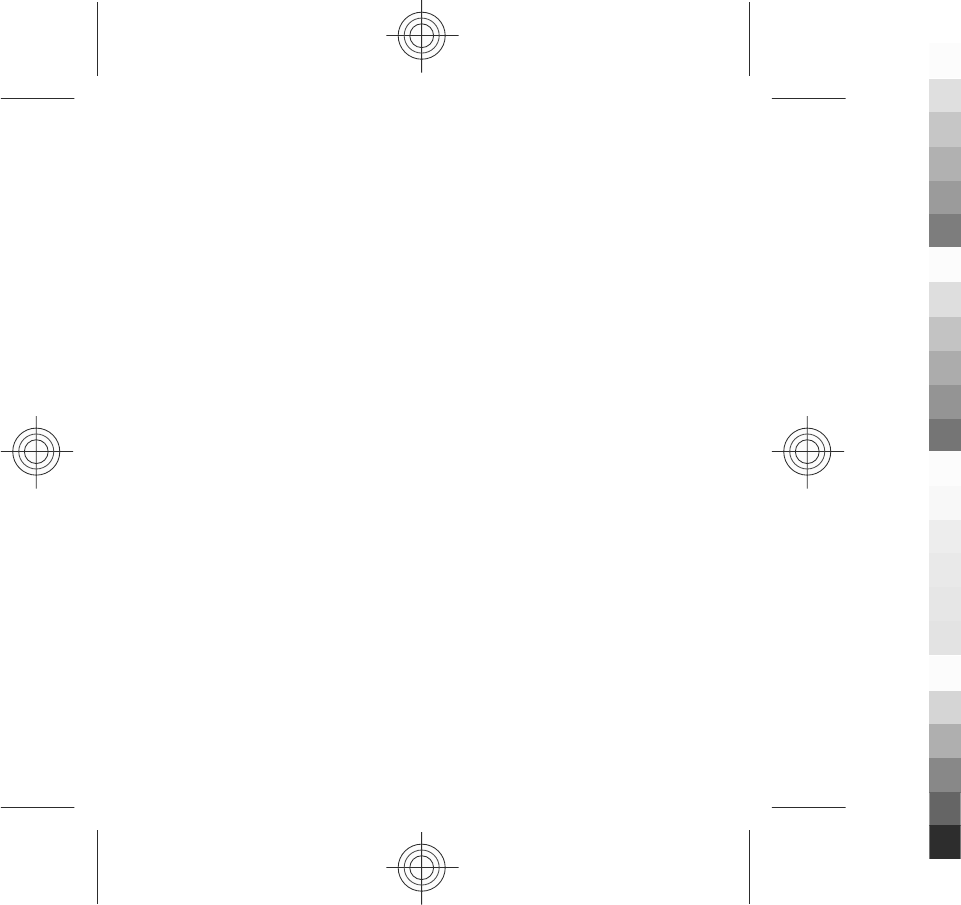
●Restart the device: switch off the device, and remove the battery. After about a
minute, replace the battery, and switch on the device.
●Restore the original factory settings as explained in the user guide. Your
documents and files will be deleted in the reset, so back up your data first.
●Update your device software regularly for optimum performance and possible
new features, as explained in the user guide.
If your issue remains unsolved, contact Nokia for repair options. See
www.nokia.com.cn/repair. Before sending your device for repair, always back up
the data in your device.
Software updates using your PC
Software updates may include new features and enhanced functions that were not
available at the time of purchase of your device. Updating the software may also
improve the device performance.
Nokia Software Updater is a PC application that enables you to update your device
software. To update your device software, you need a compatible PC, broadband
internet access, and a compatible USB data cable to connect your device to the PC.
To get more information, to check the release notes for the latest software versions,
and to download the Nokia Software Updater application, see www.nokia.com.cn/
softwareupdate or your local Nokia website.
To update the device software, do the following:
1. Download and install the Nokia Software Updater application to your PC.
2. Connect your device to the PC using a USB data cable, and open the Nokia
Software Updater application. The Nokia Software Updater application guides
you to back up your files, update the software, and restore your files.
Access codes
If you forget any of the access codes, contact your service provider.
Find help
www.nokia.com/support 11
Cyan
Cyan
Magenta
Magenta
Yellow
Yellow
Black
Black
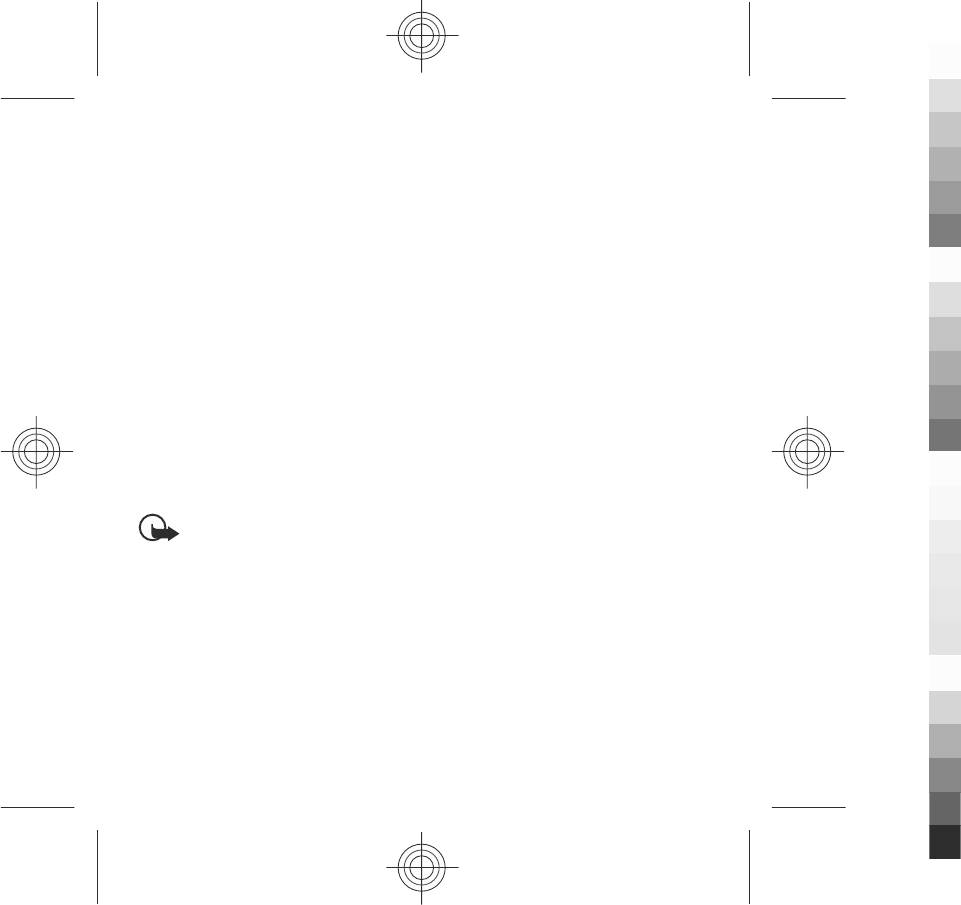
●Personal identification number (PIN) code — This code protects your SIM card
against unauthorised use. The PIN code (4 to 8 digits) is usually supplied with
the SIM card. After three consecutive incorrect PIN code entries, the code is
blocked, and you need the PUK code to unblock it.
●PIN2 code — This code (4 to 8 digits) is supplied with some SIM cards, and is
required to access some functions in your device.
●Lock code (also known as security code) — The lock code helps you to protect
your device against unauthorised use. The preset code is 12345. You can create
and change the code, and set the device to request the code. Keep the new code
secret and in a safe place separate from your device. If you forget the code and
your device is locked, your device will require service and additional charges may
apply. For more information, contact a Nokia Care point or your device dealer.
●Personal Unblocking Key (PUK) code and PUK2 code — These codes (8 digits) are
required to change a blocked PIN code or PIN2 code, respectively. If the codes
are not supplied with the SIM card, contact the operator whose SIM card is in
your device.
2. Get started
Insert the SIM card
Important: To prevent damage to the SIM card, always remove the battery
before you insert or remove the card.
A SIM card may be already inserted in the device. If not, do the following:
Get started
12 www.nokia.com/support
Cyan
Cyan
Magenta
Magenta
Yellow
Yellow
Black
Black
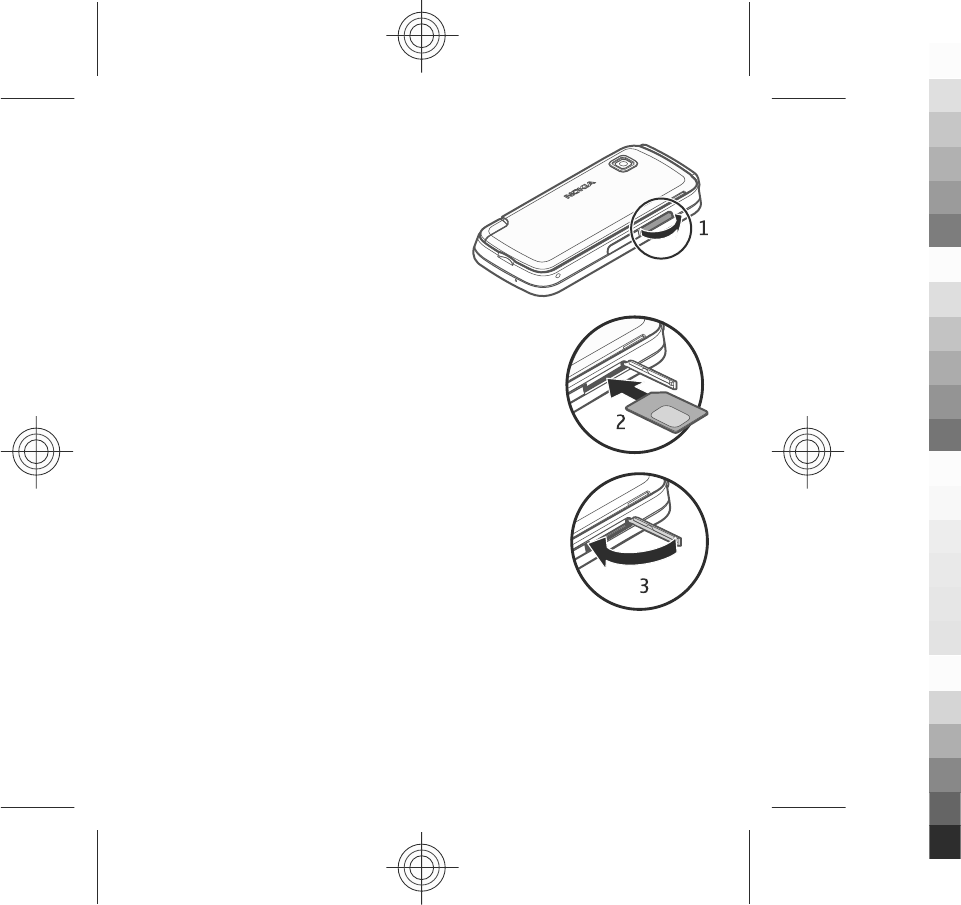
1. Open the cover of the SIM card slot.
2. Insert a SIM card in the SIM card slot. Ensure
that the contact area on the card is facing
down and the bevelled corner is facing
toward the device. Push the card in.
3. Close the cover of the SIM card slot. Ensure
that the cover is properly closed.
If the SIM card is not properly in place, the device
can only be used in the offline profile.
Insert the battery
Always switch the device off and disconnect the charger before removing the
battery.
Get started
www.nokia.com/support 13
Cyan
Cyan
Magenta
Magenta
Yellow
Yellow
Black
Black
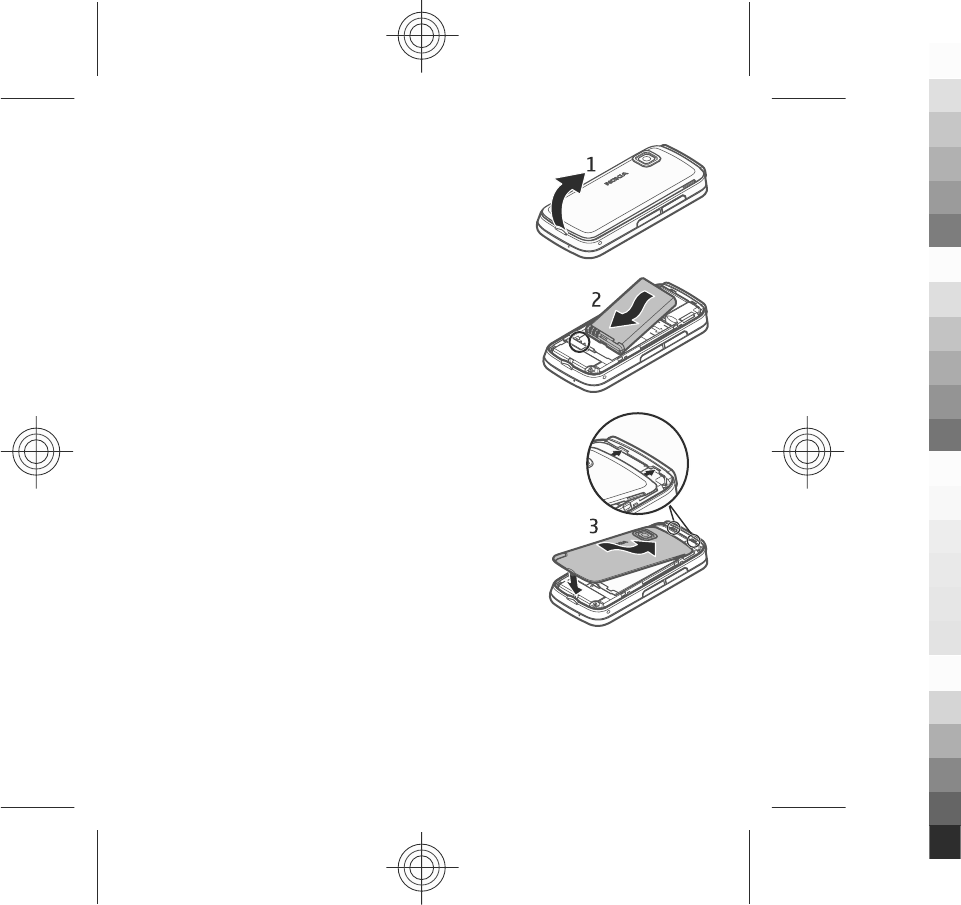
1. Remove the back cover.
2. Insert the battery.
3. To replace the cover, direct the top locking catches
toward their slots, and press down until the cover
locks into place.
Insert the memory card
Use only compatible microSD and microSDHC cards approved by Nokia for use with
this device. Nokia uses approved industry standards for memory cards, but some
brands may not be fully compatible with this device. Incompatible cards may
damage the card and the device and corrupt data stored on the card.
Get started
14 www.nokia.com/support
Cyan
Cyan
Magenta
Magenta
Yellow
Yellow
Black
Black

1. Open the cover of the memory card slot.
2. Insert a compatible memory card in the memory card slot. Ensure that
the contact area on the card is facing down.
Push the card in. You can hear a click when
the card locks into place.
3. Close the cover of the memory card slot.
Ensure that the cover is properly closed.
Charge the battery
Your battery has been partially charged at the factory. If the device indicates a low
charge, do the following:
1. Connect the charger to a wall outlet.
Get started
www.nokia.com/support 15
Cyan
Cyan
Magenta
Magenta
Yellow
Yellow
Black
Black
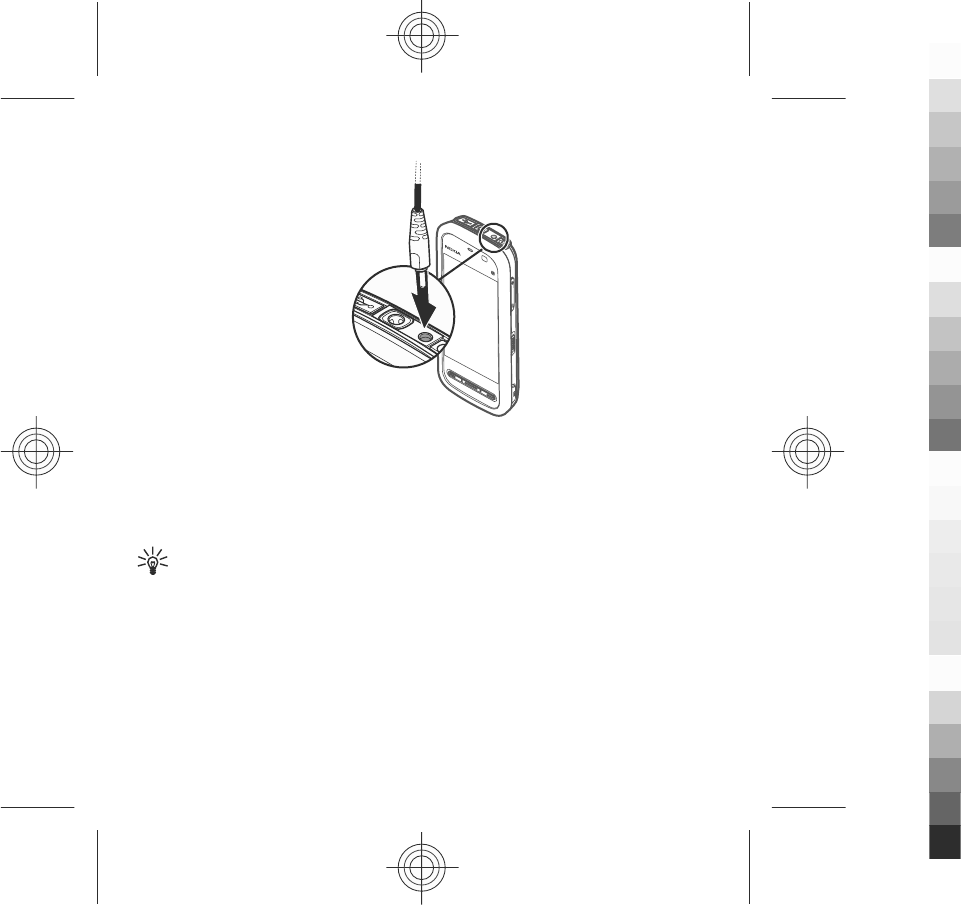
2. Connect the charger to the device.
3. When the device indicates a full charge, disconnect the charger from the device,
then from the wall outlet.
You do not need to charge the battery for a specific length of time, and you can use
the device while it is charging. If the battery is completely discharged, it may take
several minutes before the charging indicator appears on the display or before any
calls can be made.
Tip: Disconnect the charger from the wall outlet when the charger is not in
use. A charger that is connected to the outlet consumes power even when it
is not connected to the device.
Keys and parts
Get started
16 www.nokia.com/support
Cyan
Cyan
Magenta
Magenta
Yellow
Yellow
Black
Black

1 — Micro USB connector
2 — Nokia AV connector (3.5mm)
3 — Charger connector
4 — Power key
5 — Earpiece
6 — Touch screen
7 — Proximity detector
8 — Volume/Zoom key
9 — Media key
10 — Lock switch
11 — Capture key
12 — End key
Get started
www.nokia.com/support 17
Cyan
Cyan
Magenta
Magenta
Yellow
Yellow
Black
Black
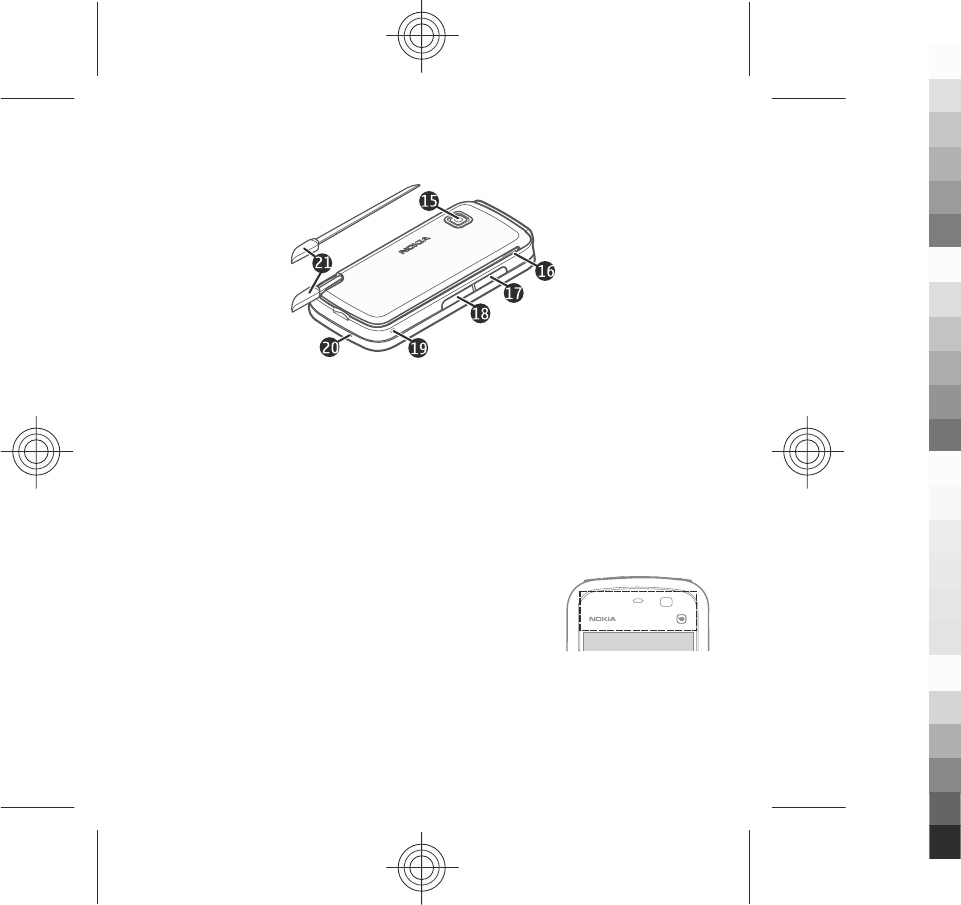
13 — Menu key
14 — Call key
15 — Camera lens
16 — Loudspeaker
17 — SIM card slot
18 — Memory card slot
19 — Wrist strap hole
20 — Microphone
21 — Stylus
Your device also comes with a plectrum stylus that can be attached to the device
with the wrist strap.
Do not cover the area above the touch screen, for example,
with protective film or tape.
Get started
18 www.nokia.com/support
Cyan
Cyan
Magenta
Magenta
Yellow
Yellow
Black
Black
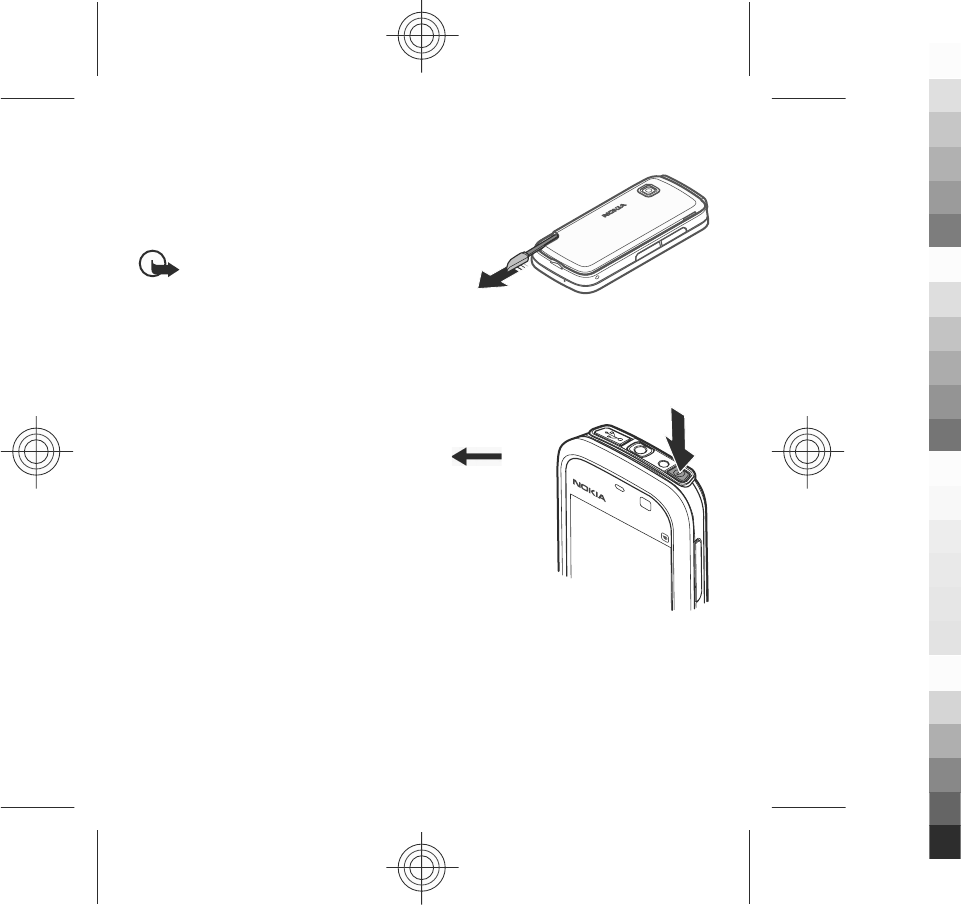
Stylus
Some functions, such as handwriting
recognition, are designed to be used with a
stylus. The pen stylus is located in the back cover
of the device.
Important: Use only a stylus approved by
Nokia for use with this device. Using any other
stylus may invalidate any warranty applying to
the device and may damage the touch screen. Avoid scratching the touch screen.
Never use an actual pen or pencil or other sharp objects to write on the touch screen.
Switch the device on
1. Press and hold the power key.
2. If the device asks for a PIN code or lock code, enter it,
and select OK. To delete a number, select . The
factory setting for the lock code is 12345.
3. Select your location. If you accidentally select the wrong
location, select Back.
4. Enter the date and time. When using the 12-hour time
format, to switch between a.m. and p.m., select any
number.
Lock the keys and touch screen
To lock or unlock the touch screen and the keys, slide the lock switch on the side of
the device.
When the touch screen and keys are locked, the touch screen is switched off and
the keys are inactive.
Get started
www.nokia.com/support 19
Cyan
Cyan
Magenta
Magenta
Yellow
Yellow
Black
Black
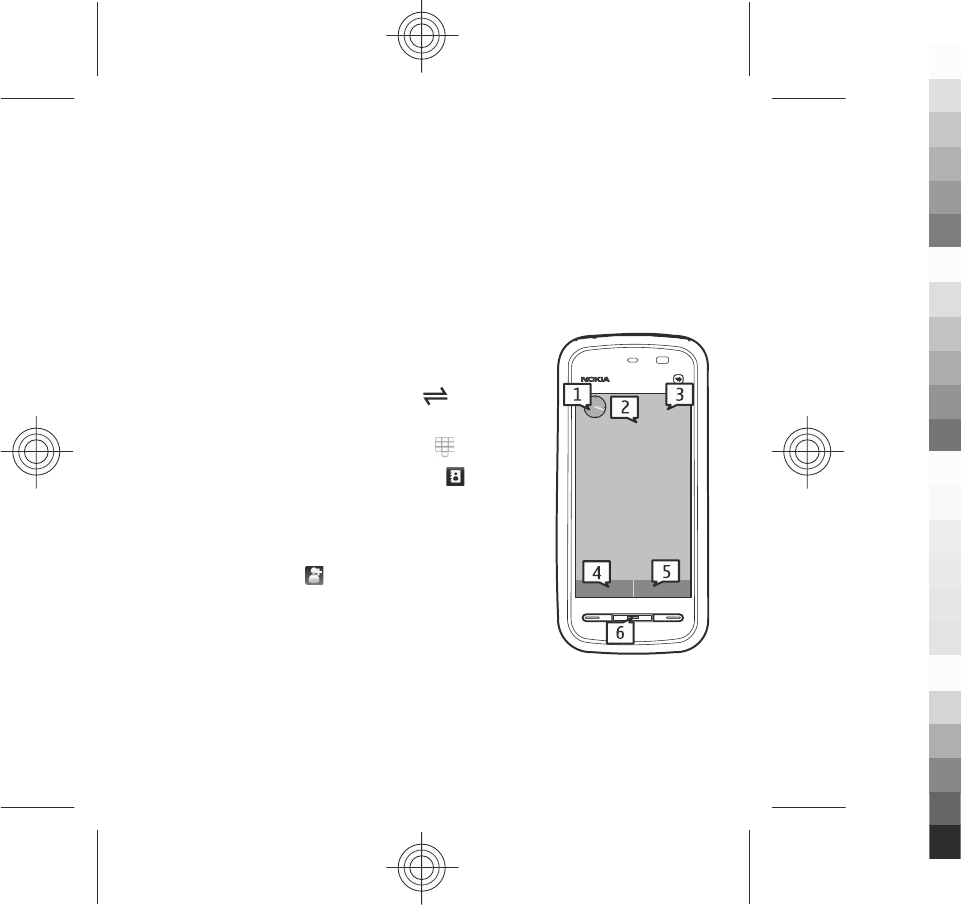
The screen and keys may be locked automatically after a period of inactivity. To
change settings for automatic screen and key locking, select Menu > Settings and
Phone > Phone mgmt. > Auto. keyguard > Keypad autolock period.
Home screen
The home screen is your starting point where you can collect all your important
contacts or application shortcuts.
Interactive display elements
To open the clock application, select the clock (1).
To open the calendar, or to change the profile, select the
date or the profile name (2).
To view or modify connectivity settings ( ), or to view
missed events, select the top right corner (3).
To make a phone call, select Telephoneor (4).
To open the contacts list, select Contacts or (5).
To open the main menu, press the menu key (6).
Start using the contacts bar
To start using the contacts bar, and to add your contacts to
the home screen, select > Options > New contact,
and follow the instructions.
Change the home screen theme
To change the home screen theme or the shortcuts, select
Menu > Settings and Personal > Home screen.
Music keys
When music or the radio is playing in the background, music keys (play/pause, skip
backward, and skip forward) are displayed in the home screen.
Get started
20 www.nokia.com/support
Cyan
Cyan
Magenta
Magenta
Yellow
Yellow
Black
Black
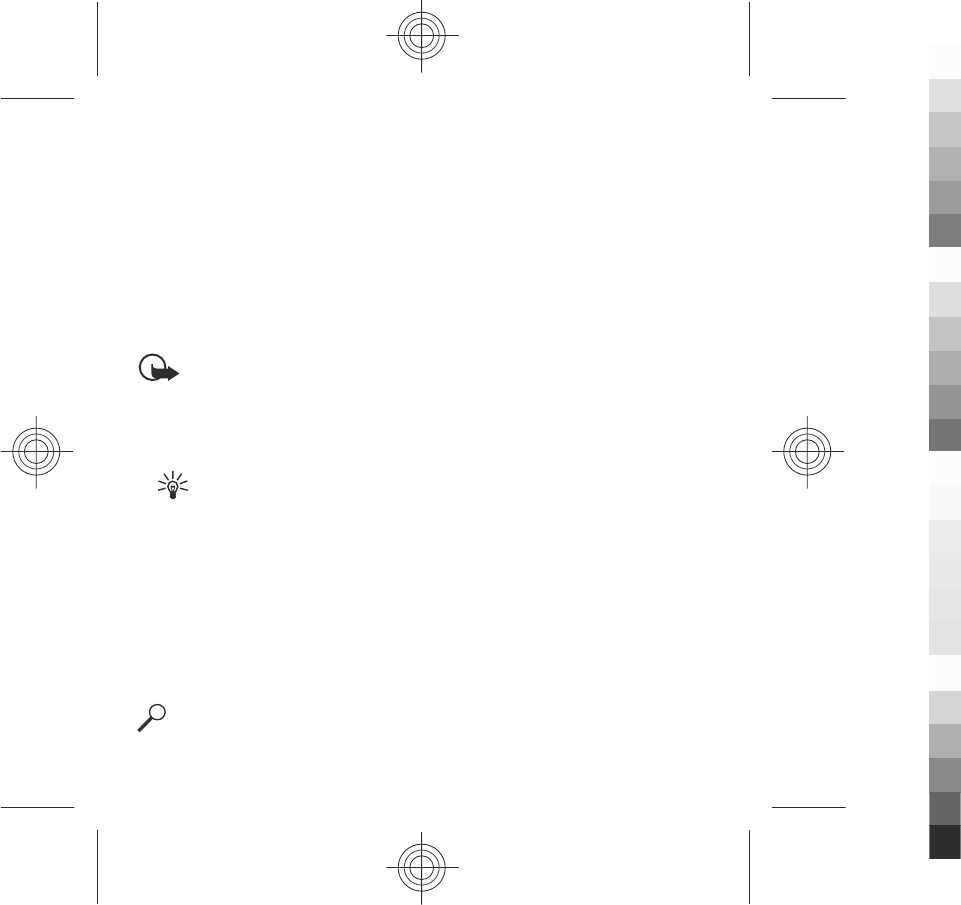
Access the menu
To access the menu, press the menu key.
To open an application or folder in the menu, select the item.
Touch screen actions
Tap and double-tap
To open an application or other element on the touch screen, you normally tap it
with your finger or the stylus. However, to open the following items, you must tap
them twice.
Important: Use only a stylus approved by Nokia for use with this device.
Using any other stylus may invalidate any warranty applying to the device and may
damage the touch screen. Avoid scratching the touch screen. Never use an actual
pen or pencil or other sharp objects to write on the touch screen.
●List items in an application, such as the Drafts folder in the folder list in Messaging
Tip: When you open a list view, the first item is already highlighted. To
open the highlighted item, tap it once.
●Applications and folders in the menu when using the list view type
●Files in a file list, for example, an image in the images and videos view in Gallery.
If you tap a file or similar item once, it is not opened, it becomes highlighted. To
see the options available for the item, select Options or, if available, select an
icon from a toolbar.
Select
In this user documentation, opening applications or items by tapping them once or
twice is called "selecting". If you need to select several items in a sequence, the
menu items to select are separated by arrows.
Example: To select Options > Help, tap Options, and then tap Help.
Get started
www.nokia.com/support 21
Cyan
Cyan
Magenta
Magenta
Yellow
Yellow
Black
Black

Drag
To drag, place your finger or the stylus on the screen, and slide it across the screen.
Example: To scroll up or down on a web page, drag the page with your finger
or stylus.
Swipe
To swipe, slide your finger or the stylus quickly left or right on the screen.
Example: When viewing an image, to view the
next or previous image, swipe the image left
or right, respectively.
Scroll
To scroll up or down in lists that have a scroll bar, drag
the slider of the scroll bar.
In some list views, you can scroll by placing your finger or stylus on a list item and
dragging up or down.
Example: To scroll through contacts, place your finger or stylus on a contact,
and drag up or down.
Tip: To view a brief description of an icon, place your finger or stylus on the
icon. Descriptions are not available for all icons.
Touch screen backlight
The touch screen backlight is turned off after a period of inactivity. To turn the screen
backlight on, tap the screen.
If the touch screen and keys are locked, tapping the screen does not turn the screen
backlight on.
Get started
22 www.nokia.com/support
Cyan
Cyan
Magenta
Magenta
Yellow
Yellow
Black
Black
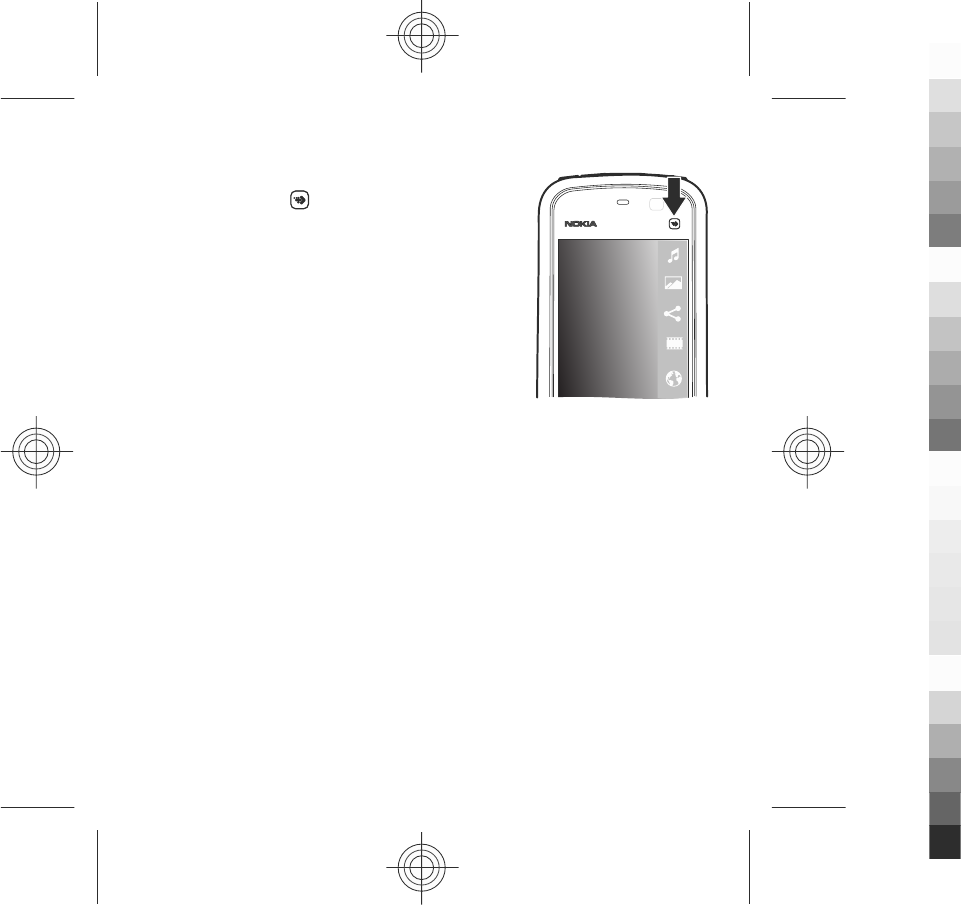
Media key
To open applications such as the music player or browser,
select the media key ( ) to open the media bar, and
select the application.
Change the ringing tone
Select Menu > Settings and Personal > Profiles.
You can use profiles to set and customise the ringing tones, message alert tones,
and other tones for different events, environments, or caller groups. To personalise
a profile, scroll to the profile, and select Options > Personalise.
Nokia support
To find the latest version of this guide, additional information, downloads, and
services related to your Nokia product, see www.nokia.com/support or your local
Nokia website.
Configuration settings service
To download configuration settings such as MMS, GPRS, e-mail, and other services
for your phone model, see www.nokia.com.cn/settings.
Nokia PC Suite
To find PC Suite and related information, see www.nokia.com.cn/pcsuite.
Get started
www.nokia.com/support 23
Cyan
Cyan
Magenta
Magenta
Yellow
Yellow
Black
Black
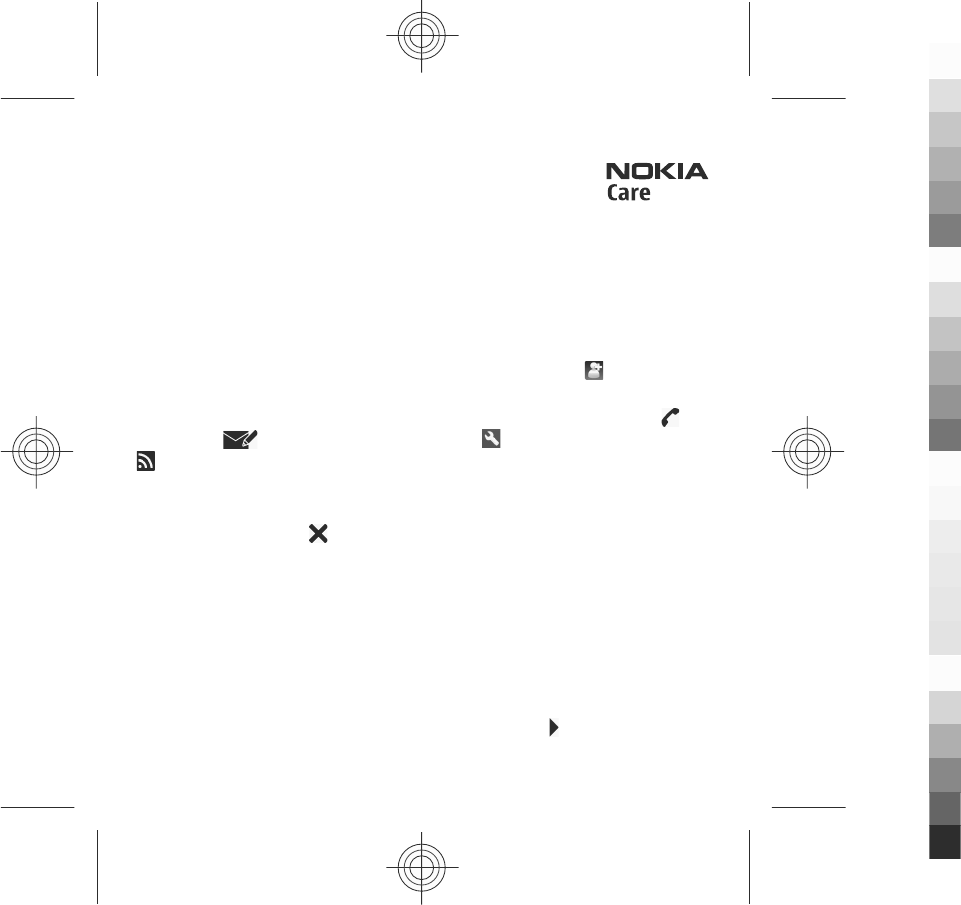
Nokia Care services
If you need to contact Nokia Care services, check the list of local
Nokia Care contact centres at www.nokia.com.cn/contactus.
Maintenance
For maintenance services, find your nearest Nokia Care point at www.nokia.com.cn/
repair.
3. Your device
Contacts bar
To add a contact to the home screen, in the home screen, select > Options >
New contact, and follow the instructions.
To communicate with a contact, select the contact and from the following: Call
the contact. Send a message to the contact. Modify the contact's details.
Refresh the contact's web feeds.
To view past communication events with a contact, select the contact. To view the
details of a communication event, select the event.
To close the view, select .
Find an item with adaptive search
Adaptive search makes the characters, letters, numbers, and input symbols of the
entries in your device available for searching.
To turn adaptive search on or off, select Menu > Settings and Phone > Touch
input > Adaptive search.
To use adaptive search when a search field is available, tap the search field, and
select the character, letter, number, or symbol of the entry you are searching for.
To view more characters, letters, numbers, or symbols, tap .
Your device
24 www.nokia.com/support
Cyan
Cyan
Magenta
Magenta
Yellow
Yellow
Black
Black
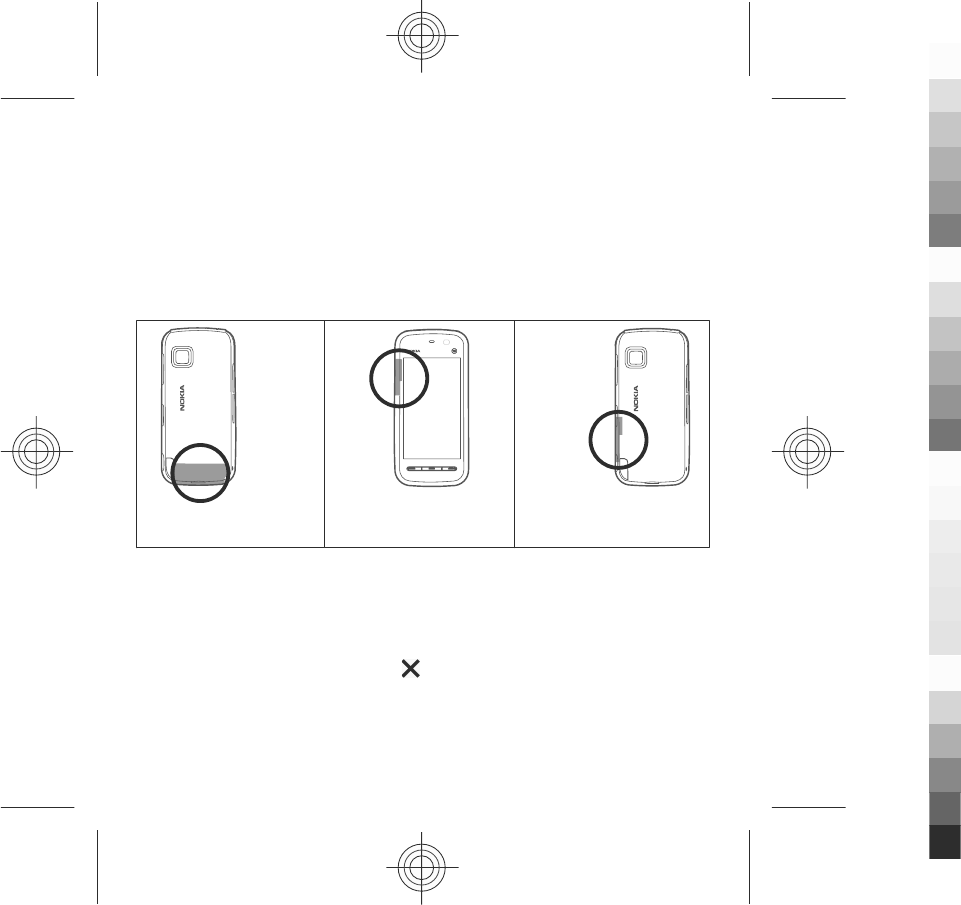
To change the input method for adaptive search under the current writing
language, select Menu > Settings and Phone > Touch input > Chinese find
method.
Antenna locations
Your device may have internal and external antennas. Avoid touching the antenna
area unnecessarily while the antenna is transmitting or receiving. Contact with
antennas affects the communication quality and may cause a higher power level
during operation and may reduce the battery life.
Cellular antenna GPS antenna Bluetooth antenna
Offline profile
To activate the Offline profile, press the power key briefly, and select Offline.
The Offline profile lets you use the device without connecting to the wireless
network. When you activate the Offline profile, the connection to the wireless
network is turned off, as indicated by in the signal strength indicator area. All
wireless RF signals to and from the device are prevented. If you try to send messages,
they are placed in the Outbox folder to be sent later.
When the Offline profile is active, you can use your device without a SIM card.
Your device
www.nokia.com/support 25
Cyan
Cyan
Magenta
Magenta
Yellow
Yellow
Black
Black
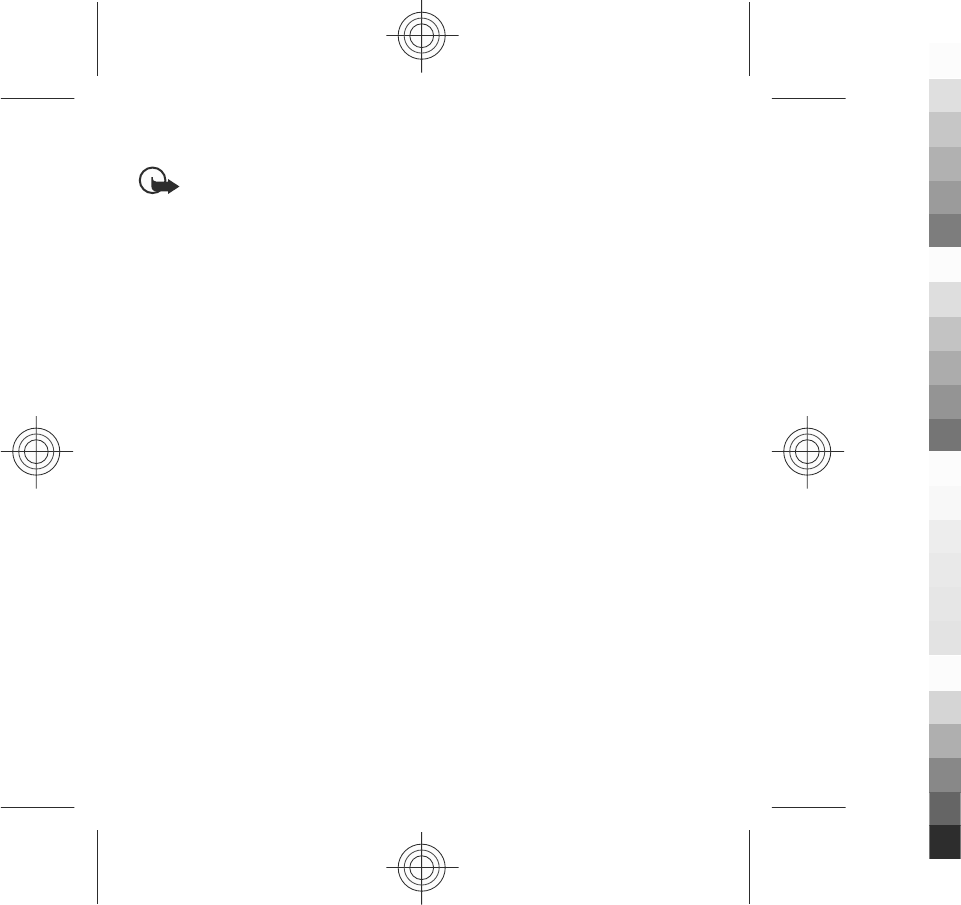
If the SIM card is not properly in place, the device starts in the Offline profile.
Important: In the Offline profile you cannot make or receive any calls, or use
other features that require cellular network coverage. To make calls, you must first
activate the phone function by changing profiles. If the device has been locked,
enter the lock code.
To switch to another profile, press the power key briefly, and select another profile.
The device re-enables wireless transmissions (providing there is sufficient signal
strength).
Shortcuts
To switch between open applications, press and hold the menu key. Leaving
applications running in the background increases the demand on battery power
and reduces the battery life.
To start a web connection (network service), in the dialler, tap and hold 0.
To access applications available in the media bar, such as the music player and web
browser, in any view, press the media key.
To change the profile, press the power key, and select a profile.
To call your voice mailbox (network service), in the dialler, tap and hold 1.
To open a list of last dialled numbers, in the home screen, press the call key.
To use voice commands, in the home screen, press and hold the call key.
Sensor settings and display rotation
When you activate the sensors in your device, you can control certain functions by
turning the device.
Select Menu > Settings and Phone > Sensor settings.
Select from the following:
●Sensors — Activate the sensors.
Your device
26 www.nokia.com/support
Cyan
Cyan
Magenta
Magenta
Yellow
Yellow
Black
Black
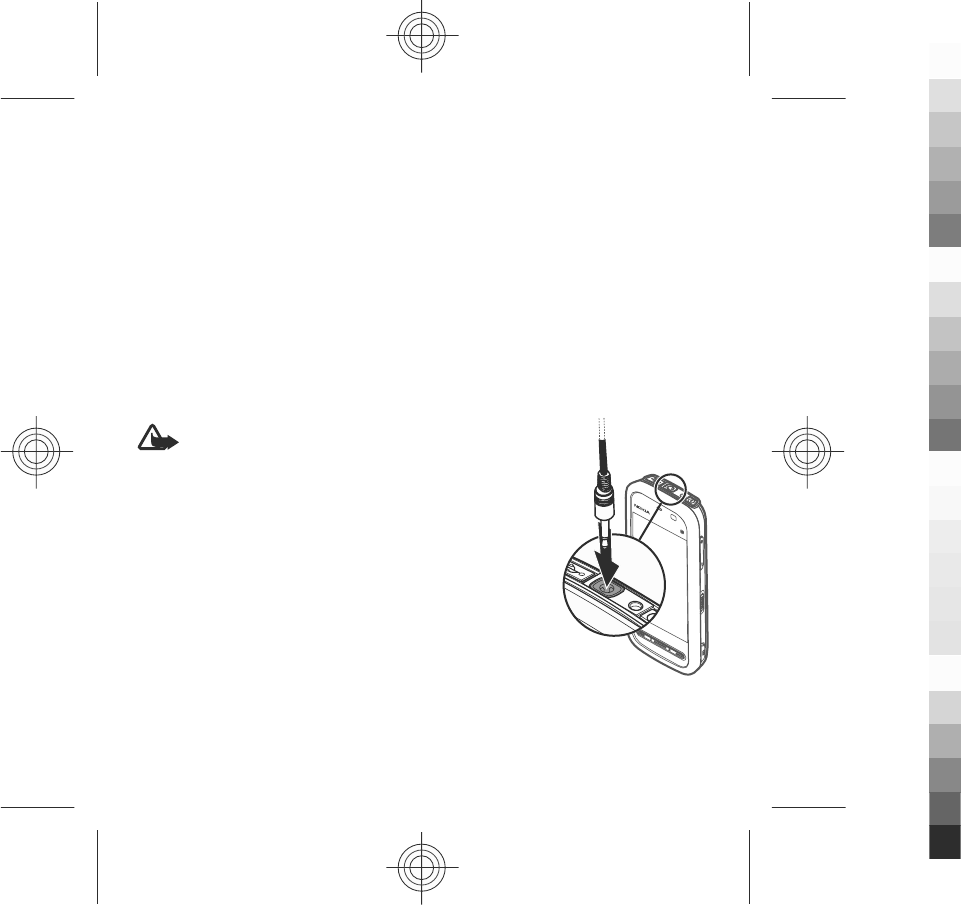
●Turning control — Select Silencing calls and Snoozing alarms to mute calls
and snooze alarms by turning your device so that the display faces down.
SelectAuto-rotate display to rotate the display content automatically when you
turn the device on its left side or back to a vertical position. Some applications
and features may not support rotating the display content.
Headset
You can connect a compatible headset or compatible headphones to your device.
You may need to select the cable mode.
Some headsets come in two parts, a remote control unit and headphones. A remote
control unit has a microphone and keys to answer or end a phone call, adjust the
volume, and play music or video files. To use the headphones with a remote control
unit, connect the unit to the Nokia AV Connector in the device, then connect the
headphones to the unit.
Warning: When you use the headset, your ability to
hear outside sounds may be affected. Do not use the headset
where it can endanger your safety.
Do not connect products that create an output signal as this
may cause damage to the device. Do not connect any voltage
source to the Nokia AV Connector.
When connecting any external device or any headset, other
than those approved by Nokia for use with this device, to the
Nokia AV Connector, pay special attention to volume levels.
Your device
www.nokia.com/support 27
Cyan
Cyan
Magenta
Magenta
Yellow
Yellow
Black
Black
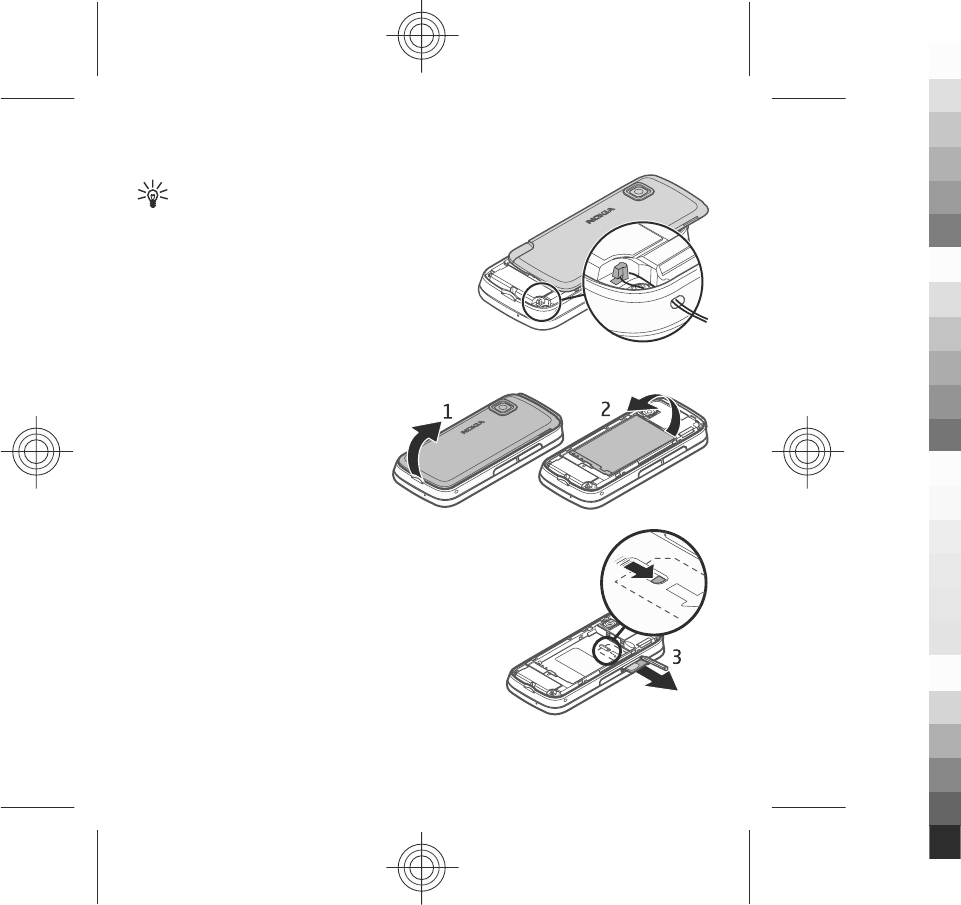
Attach a wrist strap
Tip: Attach the plectrum stylus to the
device like a wrist strap.
Remove the SIM card
1. Remove the back cover by lifting
it from the top end of the device.
2. Remove the battery.
3. Open the cover of the SIM card
slot. Place the tip of the stylus in
the opening under the battery,
and push the SIM card sideways
to slide it out of the slot. Pull the
SIM card out.
4. Replace the battery and the back cover.
Your device
28 www.nokia.com/support
Cyan
Cyan
Magenta
Magenta
Yellow
Yellow
Black
Black
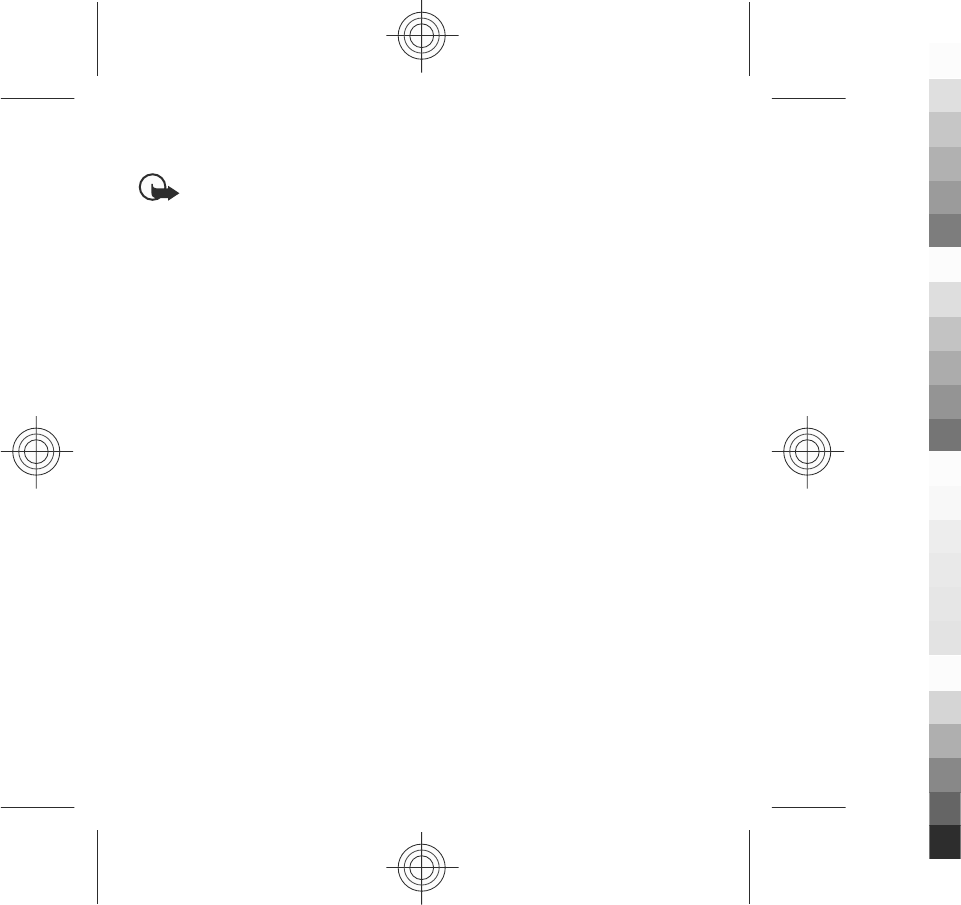
Remove the memory card
Important: Do not remove the memory card during an operation when the
card is being accessed. Doing so may damage the memory card and the device, and
corrupt data stored on the card.
1. If the device is switched on, before you remove the card, press the power key,
and select Remove memory card.
2. When Remove memory card? Some applications will be closed. is displayed,
select Yes.
3. When Remove memory card and press 'OK' is displayed, open the cover of the
memory card slot.
4. Press the memory card to release it from the slot.
5. Pull out the memory card. If the device is switched on, select OK.
4. Make calls
Proximity sensor
Your device has a proximity sensor. To prevent accidental selections, the touch
screen is disabled automatically during calls when you place the device next to your
ear.
Do not cover the proximity sensor, for example, with protective film or tape.
Calls
1. In the home screen, select Telephone to open the dialler, and enter the phone
number, including the area code. To remove a number, select C.
For international calls, select * twice for the + character (which replaces the
international access code), and enter the country code, area code (omit the
leading zero if necessary), and phone number.
2. To make the call, press the call key.
Make calls
www.nokia.com/support 29
Cyan
Cyan
Magenta
Magenta
Yellow
Yellow
Black
Black
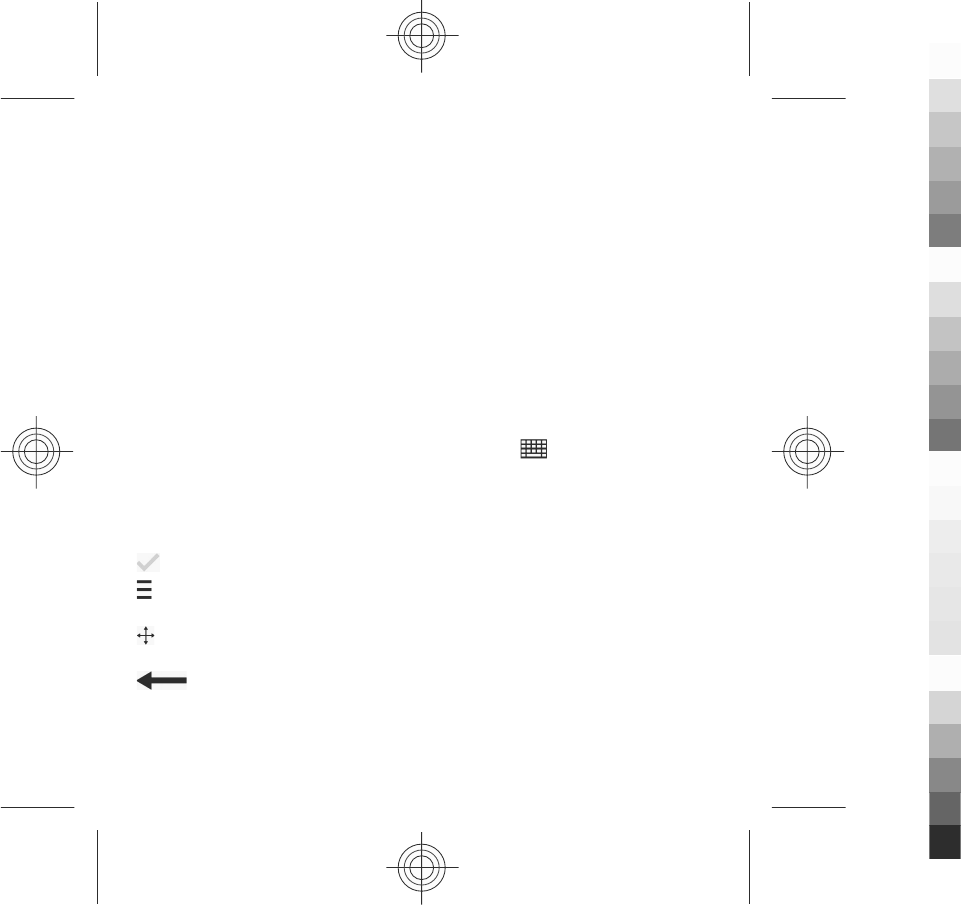
3. To end the call (or to cancel the call attempt), press the end key.
Pressing the end key always ends a call, even if another application is active.
To make a call from the contacts list, select Menu > Contacts. Go to the desired
name. Or, select the search field, enter the first letters or characters of the name,
and go to the name. To call the contact, press the call key. If you have saved several
numbers for a contact, select the desired number from the list, and press the call
key.
5. Write text
You can enter text in different modes. The on-screen keyboard and alphanumeric
keypad modes allow you to tap characters with a stylus or your fingers. The
handwriting recognition modes allow you to write characters directly on the screen
using a stylus as a pen.
To activate text input mode, tap any text input field.
To switch between the available text input modes, tap , and select the desired
input mode.
Keys and functions
The following keys are not available in all touch screen input modes or methods.
Close - Ends the current text input mode.
Input options - Shows the available options of the current input mode and input
method, such as Writing language.
Move - Tap and hold the move key and drag the input window to the desired
position.
Backspace - Deletes the last input symbol, or, if there is no input symbol,
deletes the character before the cursor.
Write text
30 www.nokia.com/support
Cyan
Cyan
Magenta
Magenta
Yellow
Yellow
Black
Black
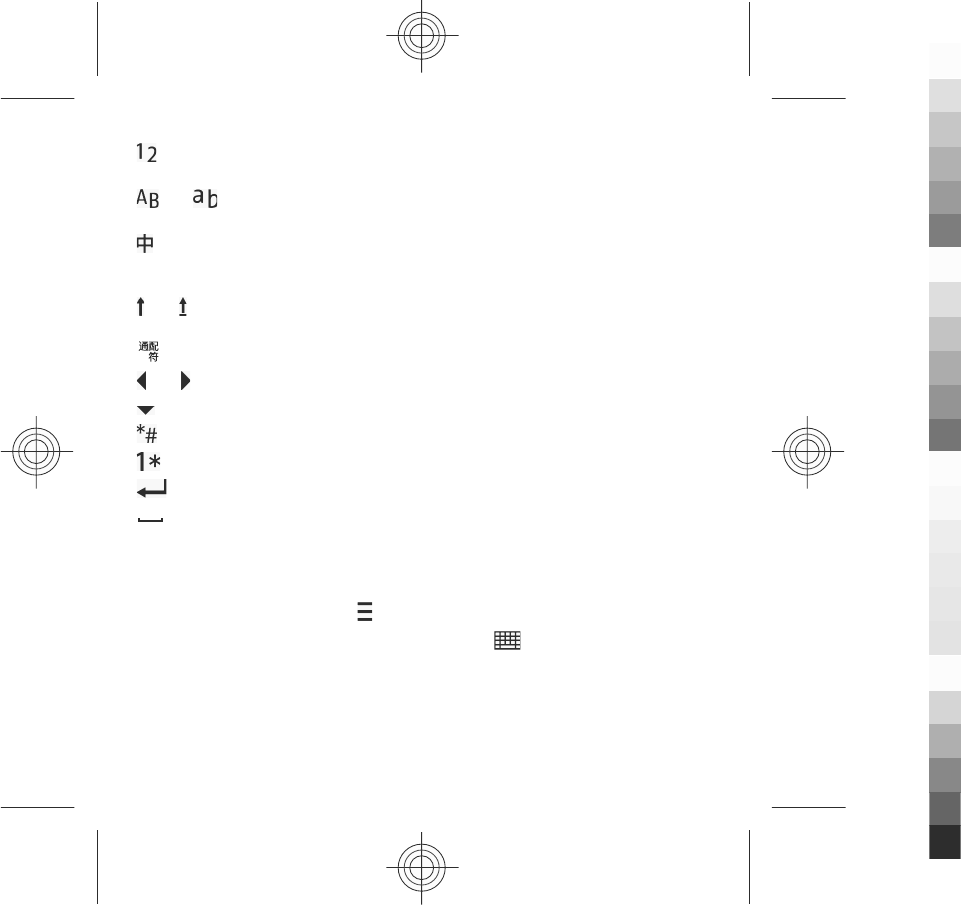
Character range key for numbers. In handwriting modes, your handwriting is
first recognised as numbers.
and Character range keys for letters. Shows input symbols for entering
letters, or, in handwriting modes, your handwriting is first recognised as letters.
Character range key for Chinese characters. Shows input symbols for entering
Chinese characters, or, in handwriting modes, your handwriting is first recognised
as Chinese characters.
and Shift key and Caps Lock - To turn Caps Lock on or off, quickly tap the key
twice. To change the case for the next letter only, tap the key once.
Wild card stroke key. Use this key if you are unsure of what stroke to use.
and Arrow left and arrow right - Move the cursor left or right.
Arrow down - Shows more candidates or moves the cursor down.
Special character key.
Number and special character key.
Enter - Enters a line feed.
Space - Enters a white space.
Chinese handwriting recognition
To use Chinese handwriting recognition, the writing language must be Chinese.
To select writing language, tap , and select Writing language.
To use handwriting or full-screen handwriting, tap , and select Full screen
handwriting or Handwriting.
Write text
www.nokia.com/support 31
Cyan
Cyan
Magenta
Magenta
Yellow
Yellow
Black
Black
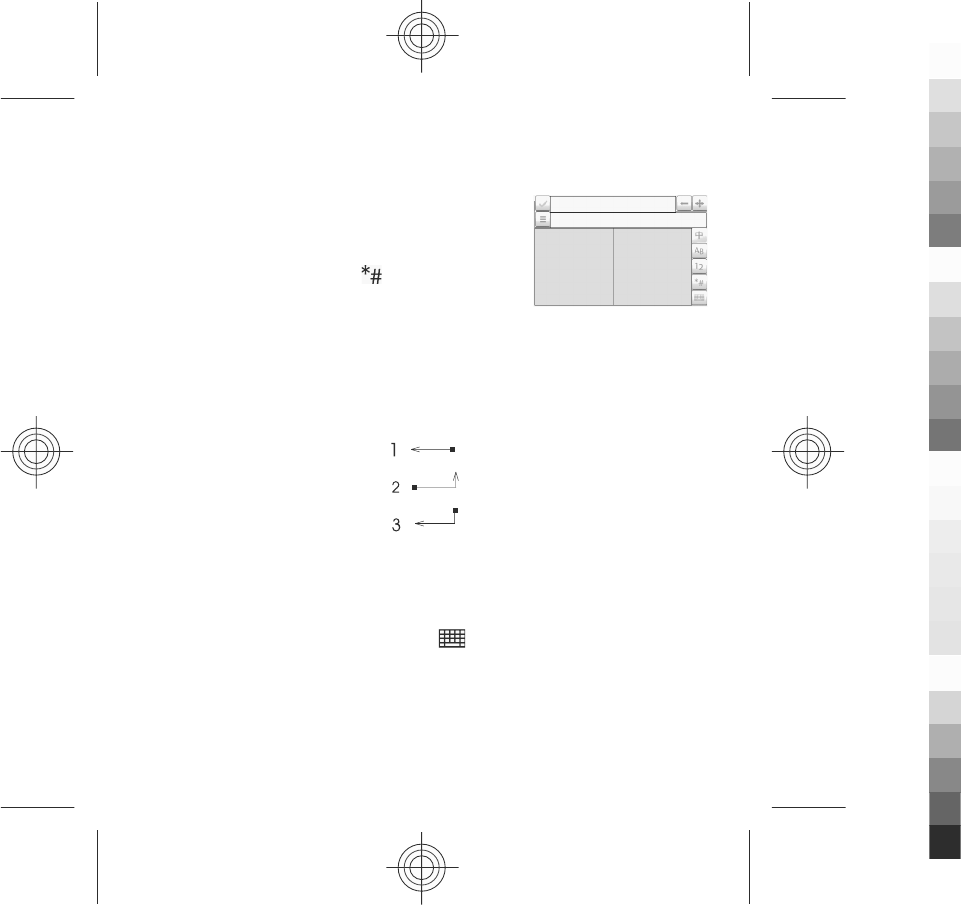
To enter a character with handwriting, write the character upright on one of the
two input areas of the input window (the grey areas in the following figure), and
select from the displayed character candidates.
To enter a character with full-screen handwriting, write
the character upright anywhere on the screen, and select
from the displayed character candidates.
To enter a special character, tap , and select from the
displayed special characters, or, write the character as
you would normally write it, and select from the
displayed candidates.
To change the character range, in handwriting mode, tap the desired character
range key, or, in full-screen handwriting mode, tap the current character range key,
and select the desired character range from the drop-down list.
To use handwriting gestures, do the following: Draw gesture 1 for backspace,
gesture 2 for space, or gesture 3 for enter.
Enter text with alphanumeric keypad
You can enter characters with the alphanumeric keypad like you would with a
traditional phone keypad.
To use the virtual keypad to enter text, tap , and select Alphanumeric
keypad.
The input methods available on the device are preset according to the market where
it will be sold.
The indicator of the current input method is displayed above the number keys.
Write text
32 www.nokia.com/support
Cyan
Cyan
Magenta
Magenta
Yellow
Yellow
Black
Black
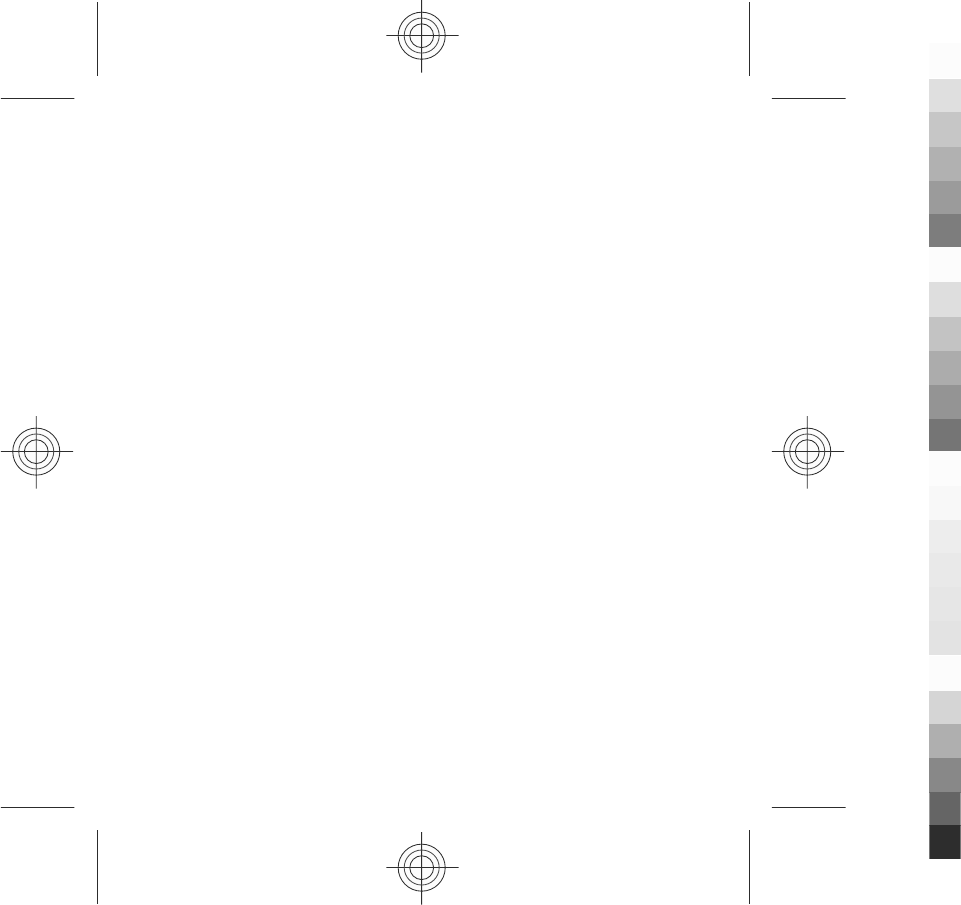
To switch between the available input methods, tap the input method indicator,
and select the desired input method.
Pinyin input method
The pinyin symbols are mapped on the number keys. You only need to tap a key
once, regardless of the position of the symbol on the number key. The device makes
logical combinations of the pinyin symbols.
Enter a character.
1. Tap the relevant key once for each pinyin symbol you want to enter. Use v for
u.
2. Tap * repeatedly until you get the desired tone mark.
3. Select the desired pinyin combination if necessary.
4. Select the desired character.
Enter a phrase.
1. Tap the relevant keys to enter a pinyin syllable or the initial of the first character.
Use v for u.
2. Tap * repeatedly to enter the desired tone mark or tap 0 to enter a separator.
3. Tap the relevant keys to enter a pinyin syllable or the initial of the next character.
4. Repeat step 2 and step 3 if necessary.
5. Select the desired pinyin combination.
6. Select the desired phrase.
Stroke input method
The strokes constituting Chinese characters have been divided into five categories:
horizontal, vertical, left-falling, dot, and turning. Each category corresponds to a
number key from 1 to 5 , respectively.
Write text
www.nokia.com/support 33
Cyan
Cyan
Magenta
Magenta
Yellow
Yellow
Black
Black
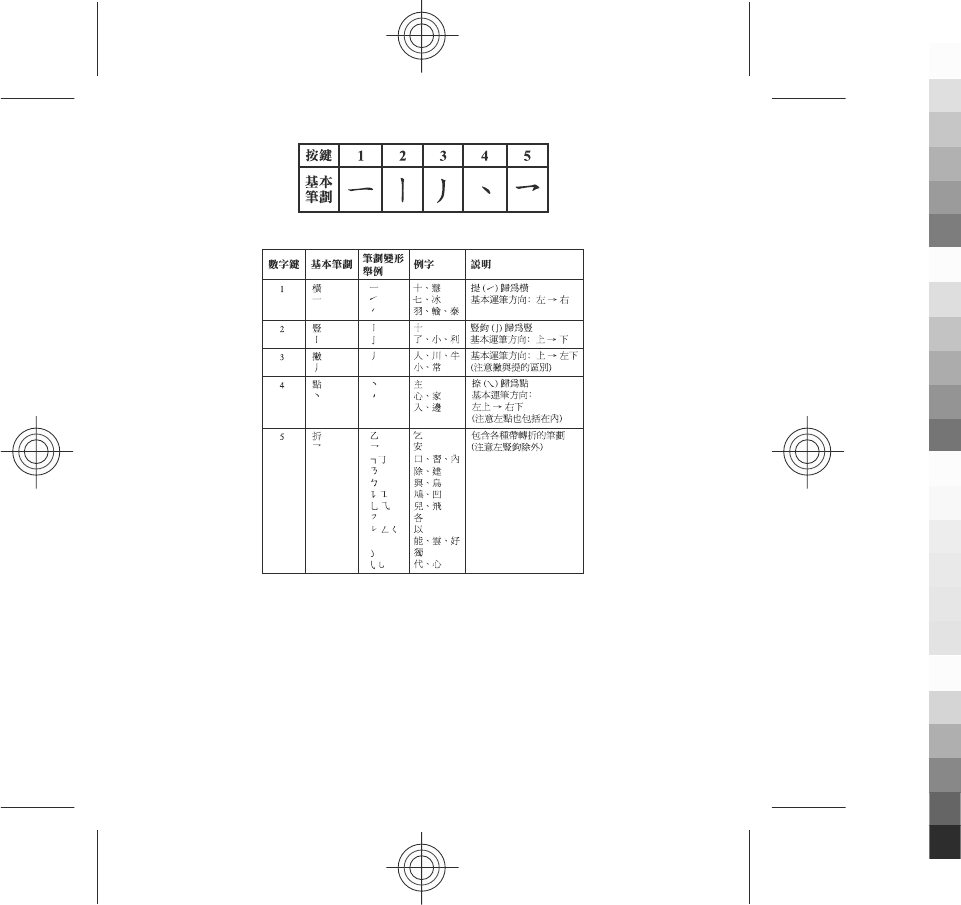
The strokes are classified according to the following table:
Enter a character
1. In the standard stroke order, tap the relevant keys to enter the strokes.
If you are not sure which stroke to use or which category it belongs to, tap 6 to
substitute that stroke, then continue with the subsequent strokes. A question
mark in the input area represents that stroke.
2. Select the desired character.
Write text
34 www.nokia.com/support
Cyan
Cyan
Magenta
Magenta
Yellow
Yellow
Black
Black

Enter a phrase
1. Tap the relevant keys to enter the first strokes of the first character.
2. Tap 0 for a separator.
3. Tap the relevant keys to enter the first strokes of the next character.
4. Repeat step 2 and step 3 if necessary.
5. Select the desired phrase.
Traditional text input
Tap a number key (1-9) repeatedly until the desired character appears. There are
more characters available for a number key than are visible on the key.
If the next letter is located on the same key as the present one, wait until the cursor
appears (or move the cursor forward to end the time-out period), and enter the
letter.
To insert a space, tap 0. To move the cursor to the next line, tap 0 three times.
Predictive text input
With predictive text input, you can enter any word with a single key selection.
Predictive text input is based on a built-in dictionary to which you can add new
words. Predictive text input is not available for all languages.
1. To activate predictive text input for all editors on the device, select >
Activate prediction. You can also select > Activate predictive text.
2. To write the desired word, use the keys 2-9. Select each key only once for one
letter. For example, to write "Nokia" when the English dictionary is selected,
select 6 for N, 6 for o, 5 for k, 4 for i, and 2 for a.
The word suggestion changes after each key selection.
3. When you finish writing the word correctly, move the cursor right to confirm it,
or select 0 to add a space.
If the word is not correct, select * repeatedly to view the matching words the
dictionary has found one by one.
Write text
www.nokia.com/support 35
Cyan
Cyan
Magenta
Magenta
Yellow
Yellow
Black
Black
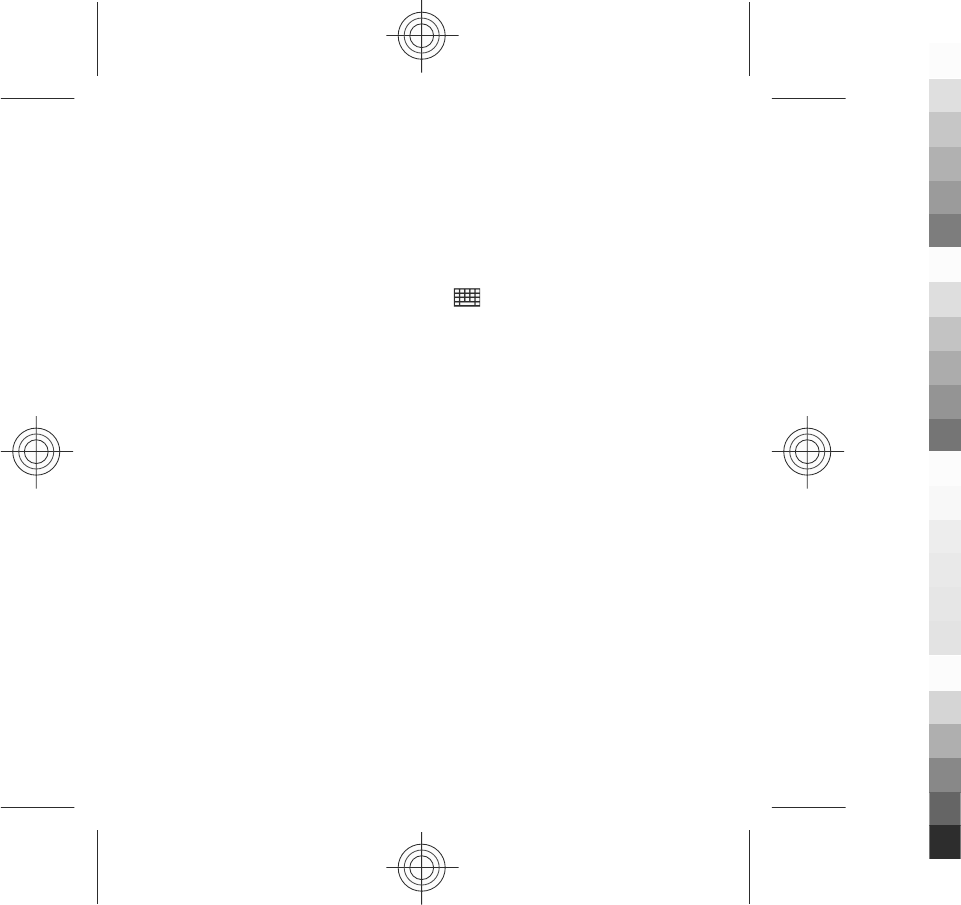
If the ? character is displayed after the word, the word is not in the dictionary.
To add a word to the dictionary, select Spell, enter the word using traditional
text input, and select OK. The word is added to the dictionary. When the
dictionary is full, a new word replaces the oldest added word.
4. Start writing the next word.
Chinese input with virtual keyboard
To use the virtual keyboard to enter text, tap , and select Full screen
QWERTY.
Tap the needed input symbols, and select the desired character.
To set the default input method for entering text with the virtual keyboard, select
Menu > Settings and Phone > Touch input > Chinese keyboard input.
Touch input settings
Select Menu > Settings and Phone > Touch input.
To configure text input settings for the touch screen, select from the following:
●Writing language — Define which language-specific characters in your
handwriting are recognised and how your on-screen keyboard is laid out.
●Writing speed — Adjust the speed at which handwriting is recognised.
●Guiding line — Show or hide the guiding line in the writing area. The guiding
line helps you write in a straight line, and it also helps the device recognise your
writing. This option is not available for the Chinese language.
●Pen trail width — Change the thickness of the text written with the stylus.
●Writing colour — Change the colour of the text written with the stylus.
Write text
36 www.nokia.com/support
Cyan
Cyan
Magenta
Magenta
Yellow
Yellow
Black
Black
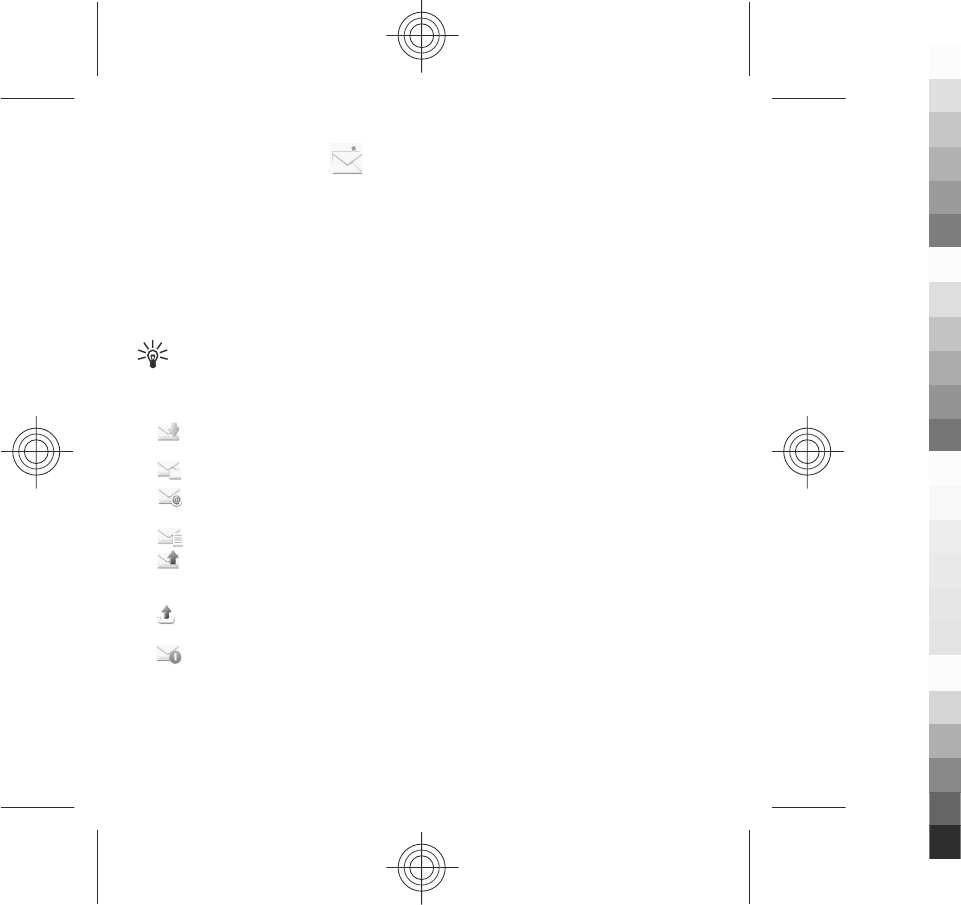
6. Messaging
Only devices that have compatible features can receive and display multimedia
messages. The appearance of a message may vary depending on the receiving
device.
Messaging main view
Select Menu > Messaging (network service).
To create a new message, select New message.
Tip: To avoid rewriting messages that you send often, use texts in the
Templates folder in My folders. You can also create and save your own
templates.
Messaging contains the following folders:
● Inbox — Received messages, except e-mail and cell broadcast messages,
are stored here.
● My folders — Organise your messages into folders.
● Mailbox — Connect to your remote mailbox to retrieve your new e-mail
messages, or view your previously retrieved e-mail messages offline.
● Drafts — Draft messages that have not been sent are stored here.
● Sent — The last messages that have been sent, excluding messages sent
using Bluetooth connectivity, are stored here. You can change the number of
messages to save in this folder.
● Outbox — Messages waiting to be sent are temporarily stored in the outbox,
for example, when your device is outside network coverage.
● Delivery reports — You can request the network to send you a delivery
report of the text messages and multimedia messages you have sent (network
service).
Messaging
www.nokia.com/support 37
Cyan
Cyan
Magenta
Magenta
Yellow
Yellow
Black
Black

Write and send messages
Select Menu > Messaging.
Important: Exercise caution when opening messages. Messages may
contain malicious software or otherwise be harmful to your device or PC.
Before you can create a multimedia message or write an e-mail, you must have the
correct connection settings defined.
The wireless network may limit the size of MMS messages. If the inserted picture
exceeds this limit, the device may make it smaller so that it can be sent by MMS.
Only devices that have compatible features can receive and display multimedia
messages. The appearance of a message may vary depending on the receiving
device.
Check the size limit of e-mail messages with your service provider. If you attempt
to send an e-mail message that exceeds the size limit of the e-mail server, the
message is left in the Outbox folder, and the device attempts to resend it
periodically. Sending an e-mail requires a data connection, and continuous
attempts to resend the e-mail may incur charges from your service provider. In the
Outbox folder, you can delete such a message or move it to the Drafts folder.
Messaging requires network services.
1. To send a text or a multimedia message, select New message.
To send an audio or e-mail message, select Options > Create message, and
the relevant option.
2. To select recipients or groups from the contacts list, select from the toolbar;
Or to enter the number or e-mail manually, tap the To field.
3. In the Subject field, enter the subject of the e-mail or multimedia message. If
the Subject field is not visible, select Options > Message header fields to
change the fields that are visible.
4. To write the message, tap the message field.
Messaging
38 www.nokia.com/support
Cyan
Cyan
Magenta
Magenta
Yellow
Yellow
Black
Black
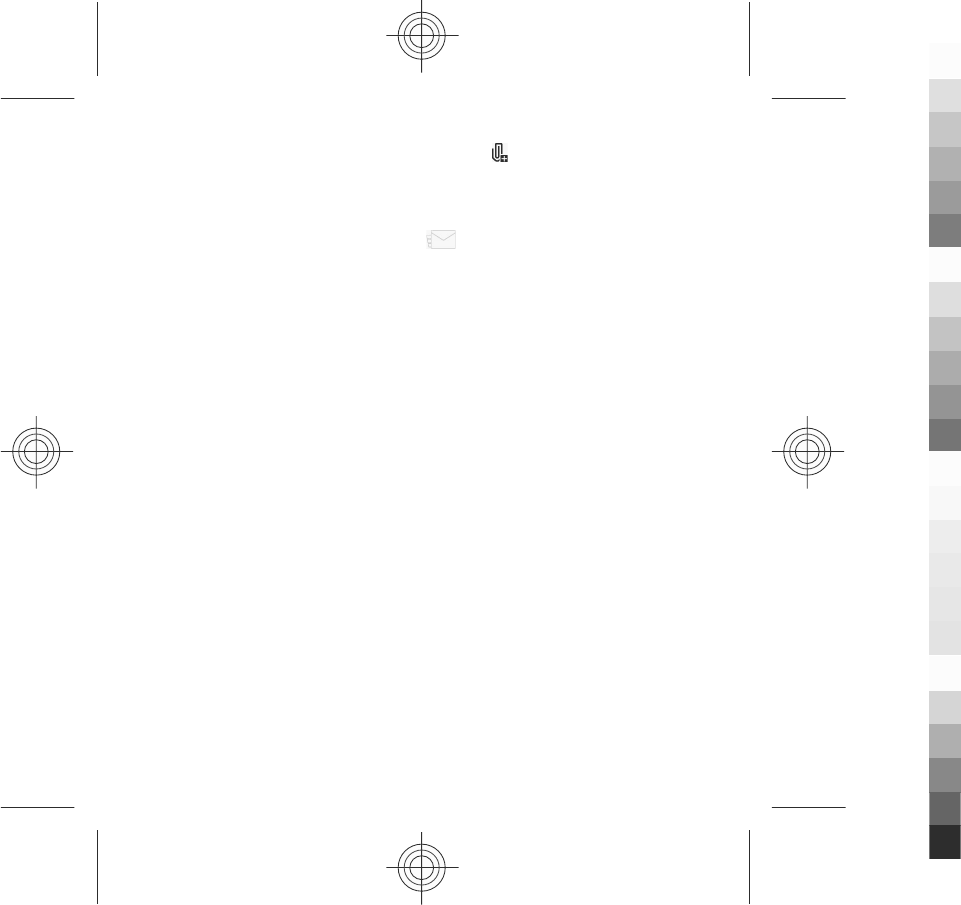
5. To add an object to a message or e-mail, select and the relevant type of
content.
The message type may change to multimedia message based on the inserted
content.
6. To send the message or e-mail, select , or press the call key.
Your device supports text messages beyond the limit for a single message. Longer
messages are sent as two or more messages. Your service provider may charge
accordingly. Characters with accents, other marks, or some language options take
more space, and limit the number of characters that can be sent in a single message.
Set up e-mail
To set up e-mail, select Menu > Messaging and Mailbox.
You can set up several e-mail accounts, for example, a personal e-mail account and
a corporate e-mail account.
To set up e-mail from your home screen, select the relevant plug-in. Alternatively,
to set up an e-mail account, select Menu > Applications > Sett. wizard.
Mail for Exchange
With Mail for Exchange, you can receive your work e-mail to your device. You can
read and reply to your e-mails, view and edit compatible attachments, view
calendar information, receive and reply to meeting requests, schedule meetings,
and view, add, and edit contact information.
ActiveSync
Use of the Mail for Exchange application is limited to over-the-air synchronisation
of PIM information between the Nokia device and the authorised Microsoft
Exchange server.
Mail for Exchange can be set up only if your company has Microsoft Exchange Server.
In addition, your company's IT administrator must have activated Mail for Exchange
for your account.
Messaging
www.nokia.com/support 39
Cyan
Cyan
Magenta
Magenta
Yellow
Yellow
Black
Black

Before starting to set up Mail for Exchange, ensure that you have the following:
●A corporate e-mail ID
●Your office network user name
●Your office network password
●Your network domain name (contact your company's IT department)
●Your Mail for Exchange server name (contact your company's IT department)
Depending on your company's Mail for Exchange server configuration, you may need
to enter other information in addition to those listed. If you do not know the correct
information, contact your company's IT department.
With Mail for Exchange, the use of the lock code may be mandatory. The default lock
code of your device is 12345, but your company's IT administrator may have set a
different one for you to use.
You can access and modify the Mail for Exchange profile and settings in the
Messaging settings.
7. Music player
Music player supports file formats such as AAC, AAC+, eAAC+, MP3, and WMA. Music
player does not necessarily support all features of a file format or all the variations
of file formats.
You can also use Music player to listen to podcasts. Podcasting is a method for
delivering audio or video content over the internet using either RSS or Atom
technologies for playback on mobile devices and computers.
You can transfer music from other compatible devices to your device.
Play a song or a podcast
To open Music player, select Menu > Music > Music player.
Music player
40 www.nokia.com/support
Cyan
Cyan
Magenta
Magenta
Yellow
Yellow
Black
Black
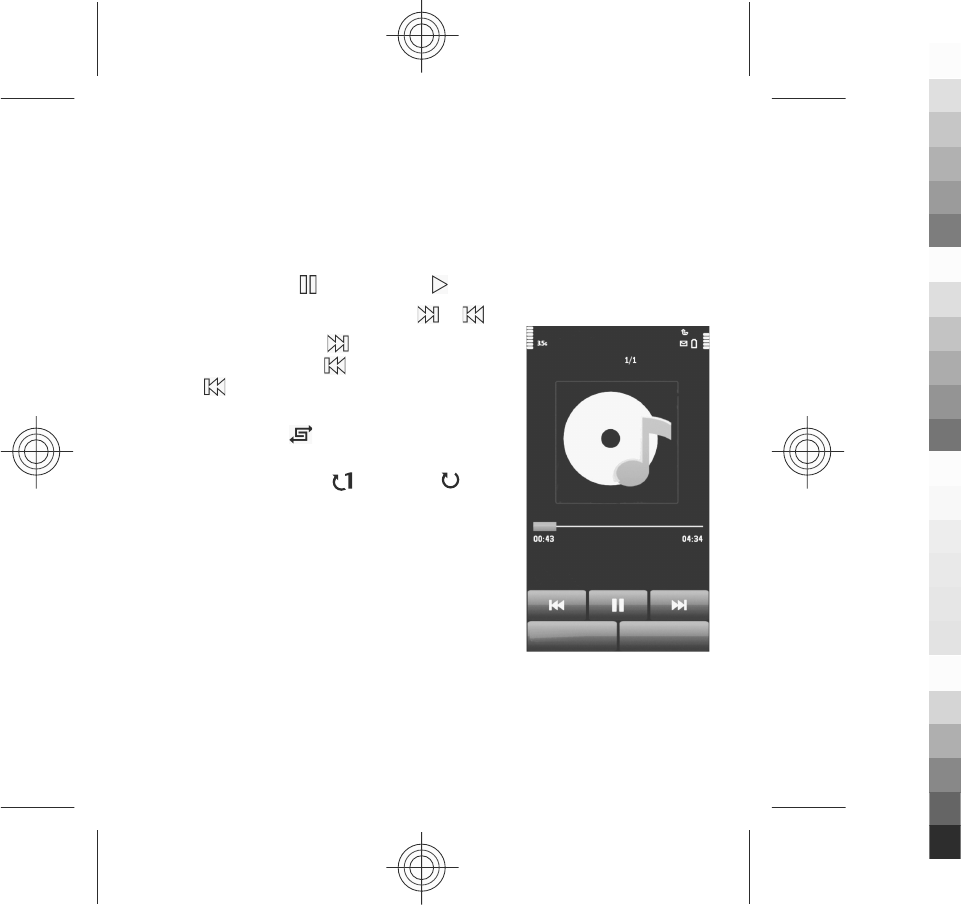
You may have to refresh the music and podcast libraries after you have updated the
song or podcast selection in your device. To add all available items to the library,
select Options > Refresh library.
To play a song or a podcast:
1. Select categories to navigate to the song or podcasts you want to hear.
2. To play an item, select the item from the list.
To pause playback, tap ; to resume, tap .
To fast-forward or rewind, tap and hold or .
To go to the next item, tap . To return to the
beginning of the item, tap . To skip to the previous
item, tap again within 2 seconds after a song or
podcast has started.
To turn random play ( ) on or off, select Options >
Shuffle play.
To repeat the current item ( ), all items ( ), or to
turn repeat off, select Options > Repeat.
If you play podcasts, shuffle and repeat are
automatically turned off.
To adjust the volume, press the volume key.
To modify the tone of the music playback, select
Options > Equaliser.
To modify the balance and stereo image or to enhance
the bass, select Options > Settings.
To return to the home screen and leave the player playing in the background, press
the end key.
To close the player, select Options > Exit.
Music player
www.nokia.com/support 41
Cyan
Cyan
Magenta
Magenta
Yellow
Yellow
Black
Black
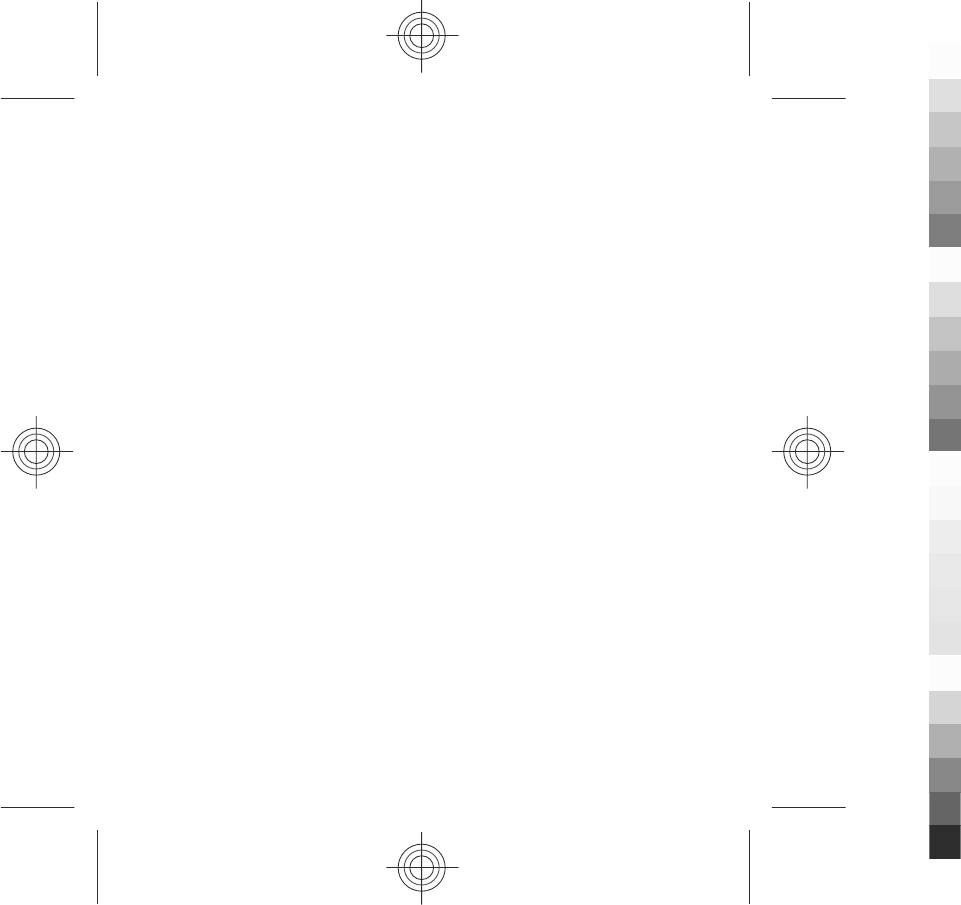
Playlists
Select Menu > Music > Music player and Playlists.
To view details of the playlist, select Options > Playlist details.
Create a playlist
1. Select Options > New playlist.
2. Enter a name for the playlist, and select OK.
3. To add songs now, select Yes; or to add the songs later, select No.
4. If you select Yes, select artists to find the songs you want to add to the playlist.
Select Add to add items.
To show the song list under an artist title, select Expand. To hide the song list,
select Collapse.
5. When you have made your selections, select Done.
If a compatible memory card is inserted, the playlist is saved to the memory
card.
To add more songs later, when viewing the playlist, select Options > Add songs.
To add songs, albums, artists, genres, and composers to a playlist from the different
views of the music menu, select an item and Options > Add to playlist > Saved
playlist or New playlist.
To remove a song from a playlist, select Options > Remove. This does not delete
the song from the device; it only removes it from the playlist.
To reorder songs in a playlist, select the song you want to move, and Options >
Reorder playlist. To grab a song and drop it to a new position, select the song in
the desired position and Drop. To finish reordering the playlist, select Done.
Transfer music from a computer
You can use the following methods to transfer music:
Music player
42 www.nokia.com/support
Cyan
Cyan
Magenta
Magenta
Yellow
Yellow
Black
Black

●To view your device on a computer as a mass memory device where you can
transfer any data files, make the connection with a compatible USB data cable
or Bluetooth connectivity. If you are using a USB data cable, select Mass
storage as the connection mode. A compatible memory card must be inserted
in the device.
●To synchronise music with Windows Media Player, connect a compatible USB data
cable, and select Media transfer as the connection mode. A compatible memory
card must be inserted in the device.
●To install Nokia Music to manage and organise your music files, download the
PC software from www.music.nokia.com/download, and follow the instructions.
To change the default USB connection mode, select Menu > Settings and
Connectivity > USB > USB connection mode.
Nokia Music
With the Nokia Music PC software, you can transfer music to your device from your
computer, and manage and organise your music files.
To manage your music in Nokia Music, do the following:
1. Open the Nokia Music software on your PC, and register or sign in to Nokia Music
Store.
2. Connect your device to your PC with a compatible USB data cable.
3. To select the connection mode on your device, select Media transfer.
8. Camera
Your device supports an image capture resolution of 1600x1200 pixels. The image
resolution in this guide may appear different.
Activate the camera
To activate the camera, press the capture key.
Camera
www.nokia.com/support 43
Cyan
Cyan
Magenta
Magenta
Yellow
Yellow
Black
Black
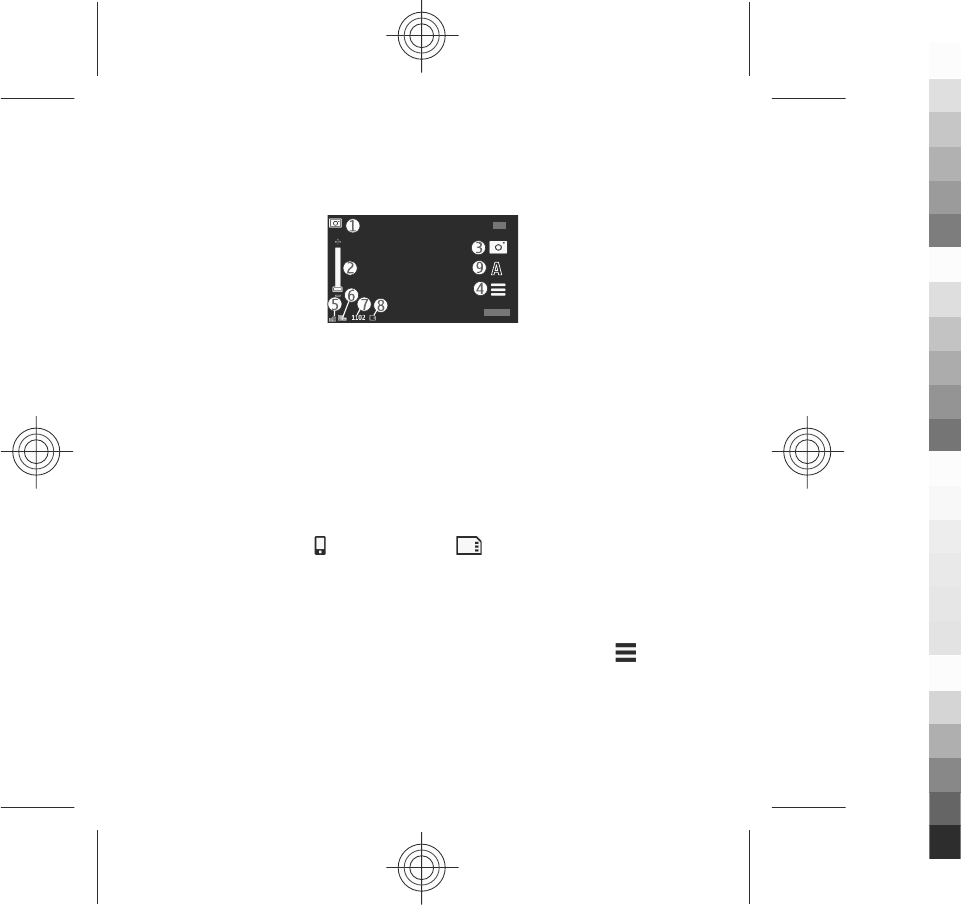
Image capture
Still image controls and indicators
The still image viewfinder displays the following:
1 — Mode indicator
2 — Zoom slider. To activate or deactivate the zoom slider, tap the screen.
3 — Capture icon
4 — Capture settings
5 — Battery charge level indicator
6 — Image resolution indicator
7 — Image counter (the estimated number of images you can capture using the
current image quality setting and available memory)
8 — Memory in use. Depending on the setup of your device, there are the following
options: device memory ( ) or memory card ( ).
9 — Scene modes
Capture and recording settings
To open the capture and recording settings view before capturing an image or
recording a video clip, select Menu > Applications > Camera and .
The capture and recording settings view provides you with shortcuts to different
items and settings before capturing an image or recording a video clip.
The capture and recording settings return to the default settings after you close the
camera.
Camera
44 www.nokia.com/support
Cyan
Cyan
Magenta
Magenta
Yellow
Yellow
Black
Black
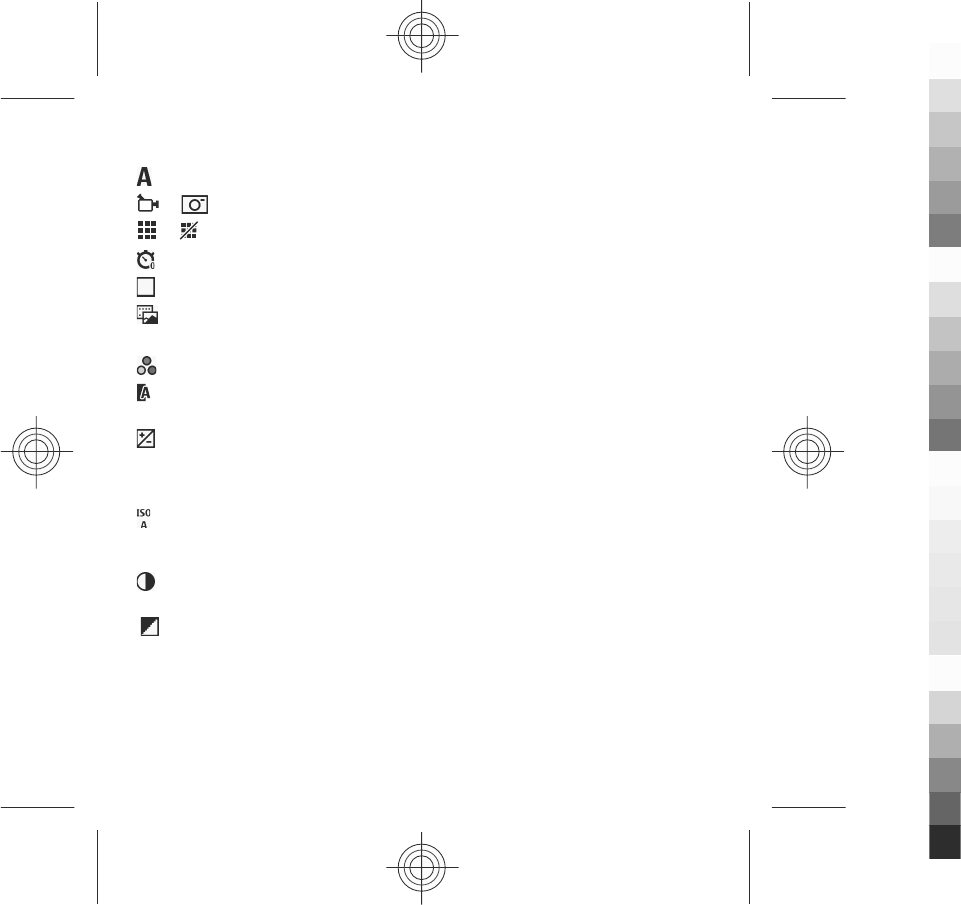
Select from the following:
— Select the scene.
or — Switch between video and image mode.
or — Show or hide the viewfinder grid (images only).
— Activate the self-timer (images only).
— Activate sequence mode (images only).
— Open Gallery.
Image settings:
— Select a colour effect.
— Adjust the white balance. Select the current lighting conditions. This allows
the camera to reproduce colours more accurately.
— Adjust the exposure compensation (images only). If you are shooting a dark
subject against a very light background, such as snow, adjust the exposure to +1 or
+2 to compensate for the background brightness. For light subjects against a dark
background, use -1 or -2.
— Adjust light sensitivity (images only). Increase the light sensitivity in low light
conditions to avoid too dark images and blurry images. Increasing the light
sensitivity may also increase the image noise.
— Adjust contrast (images only). Adjust the difference between the lightest and
darkest parts of the image.
— Adjust sharpness (images only).
The screen display changes to match the settings you define.
The capture settings are shooting-mode specific. Switching between the modes
does not reset the defined settings.
If you select a new scene, the capture settings are replaced by the selected scene.
You can change the capture settings after selecting a scene if needed.
Camera
www.nokia.com/support 45
Cyan
Cyan
Magenta
Magenta
Yellow
Yellow
Black
Black
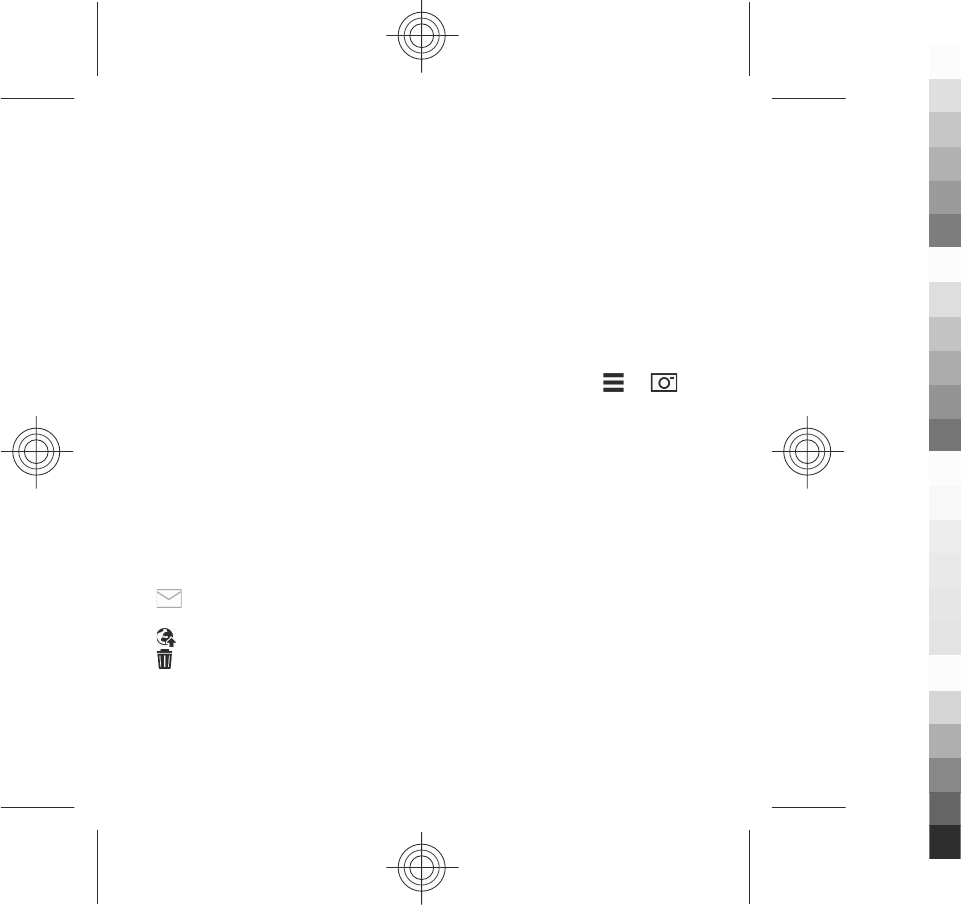
Saving the captured image may take longer if you change the zoom, lighting, or
colour settings.
Capture images
When capturing an image, note the following:
●Use both hands to keep the camera still.
●The quality of a digitally zoomed image is lower than that of a non-zoomed
image.
●The camera goes into battery saving mode if there are no actions for about a
minute. To continue capturing images, select Continue.
To capture an image, do the following:
1. To switch from video mode to image mode, if necessary, select > .
2. To capture an image, press the capture key. Do not move the device before the
image is saved and the final image displayed.
To zoom in or out when capturing an image, use the zoom slider.
To leave the camera open in the background and use other applications, press the
menu key. To return to the camera, press and hold the capture key.
After capturing an image
After you capture an image, select from the following options (available only if you
have selected Options > Settings > Show captured image > Yes):
● — Send the image in a multimedia or e-mail message, or through connection
methods such as Bluetooth connectivity.
● — Upload the image to a compatible online album.
● Delete — Delete the image.
To use the image as wallpaper in the home screen, select Options > Use
image > Set as wallpaper.
Camera
46 www.nokia.com/support
Cyan
Cyan
Magenta
Magenta
Yellow
Yellow
Black
Black
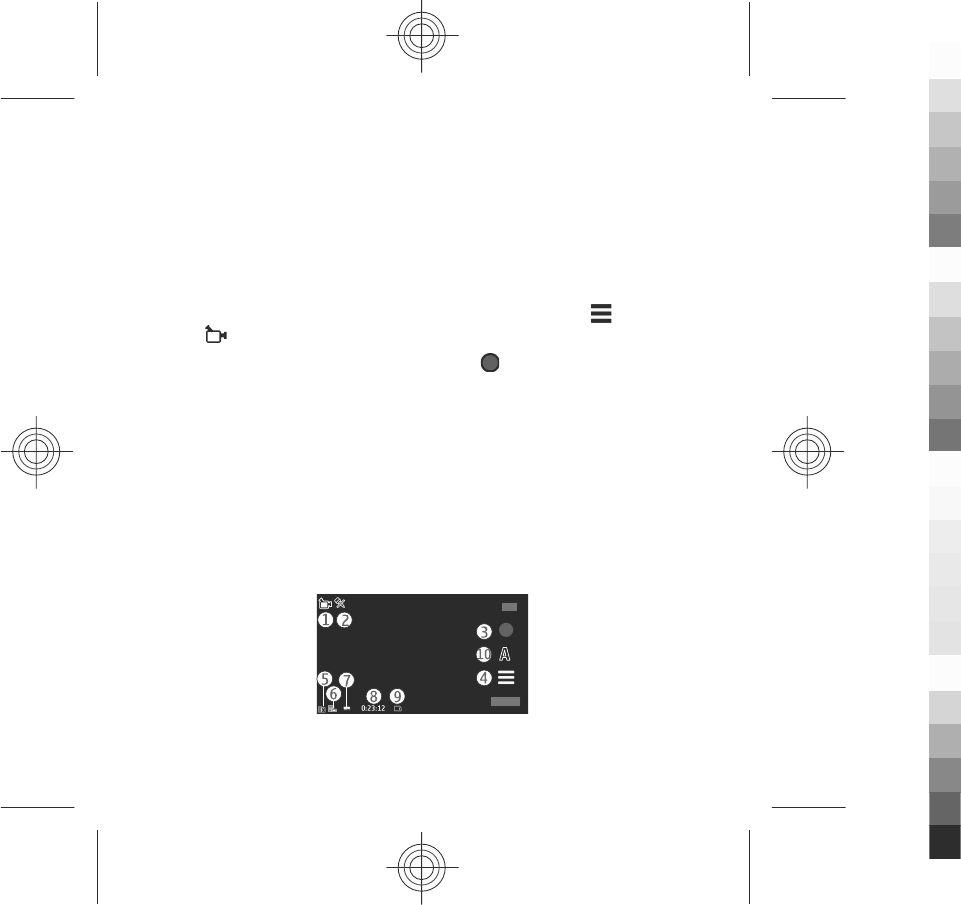
To set the image as a default call image to be used for every call situation, select
Options > Use image > Set as call image.
To assign the image to a contact, Options > Use image > Assign to contact.
To return to the viewfinder to capture a new image, press the capture key.
Video recording
Record videos
1. To switch from image mode to video mode, if necessary, select and the video
mode .
2. To start recording, press the capture key or tap . A red record icon is displayed,
and a tone sounds.
3. To pause recording at any time, select Pause. To resume, select Continue. If you
pause recording and do not press any key within one minute, the recording
stops.
To zoom in or out of the subject, use the zoom key in your device.
4. To stop recording, press the capture key. The video clip is automatically saved
in Gallery. The maximum length of a video clip is approximately 30 seconds with
sharing quality and 90 minutes with other quality settings.
Video recording controls and indicators
The video viewfinder displays the following:
1 — Mode indicator
Camera
www.nokia.com/support 47
Cyan
Cyan
Magenta
Magenta
Yellow
Yellow
Black
Black
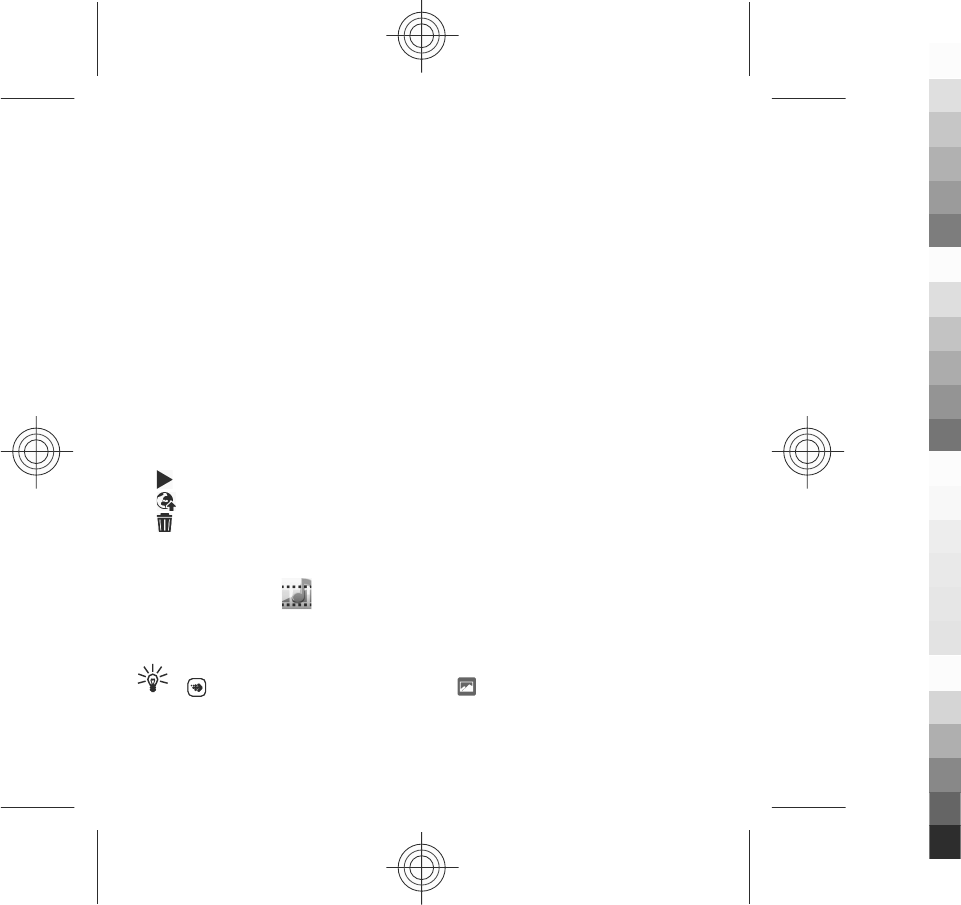
2 — Audio mute indicator
3 — Record icon
4 — Recording settings
5 — Battery charge level indicator
6 — Video quality indicator. To modify this setting, select Options > Settings >
Video quality.
7 — Video clip file type
8 — Available recording time. When you are recording, the current video length
indicator also shows the elapsed and remaining time.
9 — The location to which the video clip is saved
10 — Scene modes
After recording a video clip
After you record a video clip, select from the following options (available only if you
have selected Options > Settings > Show last captured video > Yes):
● Play — Play the video clip you just recorded.
● — Upload the image to a compatible online album.
● Delete — Delete the video clip.
To return to the viewfinder to record a new video clip, press the capture key.
9. Gallery
To store and organise your images, video clips, sound clips, and streaming links,
select Menu > Gallery.
Tip: To access the images and video clips view quickly, tap the media key
() to open the media bar, and select .
Gallery
48 www.nokia.com/support
Cyan
Cyan
Magenta
Magenta
Yellow
Yellow
Black
Black

View and organise files
Select Menu > Gallery and from the following:
● Images & videos — View images in the image viewer and videos in Video
centre.
● Songs — Open Music player.
● Sound clips — Listen to sound clips.
● Other media — View presentations.
You can browse, open, and create folders; and mark, copy, move, and add items to
folders.
Files stored on your compatible memory card (if inserted) are indicated with .
To open a file, select a file from the list. Video clips and files with the .ram file
extension open and play in Video centre, and music and sound clips in Music player.
To copy or move files to the memory card (if inserted) or device memory, select a
file, Options > Organise > Copy or Move, and from the available options.
View images and videos
Select Menu > Gallery and Images & videos.
The images, video clips, and folders are displayed in a loop and ordered by date and
time. To browse the files one by one, swipe left or right. To browse files in groups,
swipe up or down.
To open a file, select a file from the list. To zoom in an image, use the volume key
in your device.
Select Options and from the following:
●Edit — Edit a video clip or an image.
●Use file — To use the image as wallpaper in the home screen, select Set as
wallpaper.
To set the image as a generic call image, select Set as call image.
Gallery
www.nokia.com/support 49
Cyan
Cyan
Magenta
Magenta
Yellow
Yellow
Black
Black
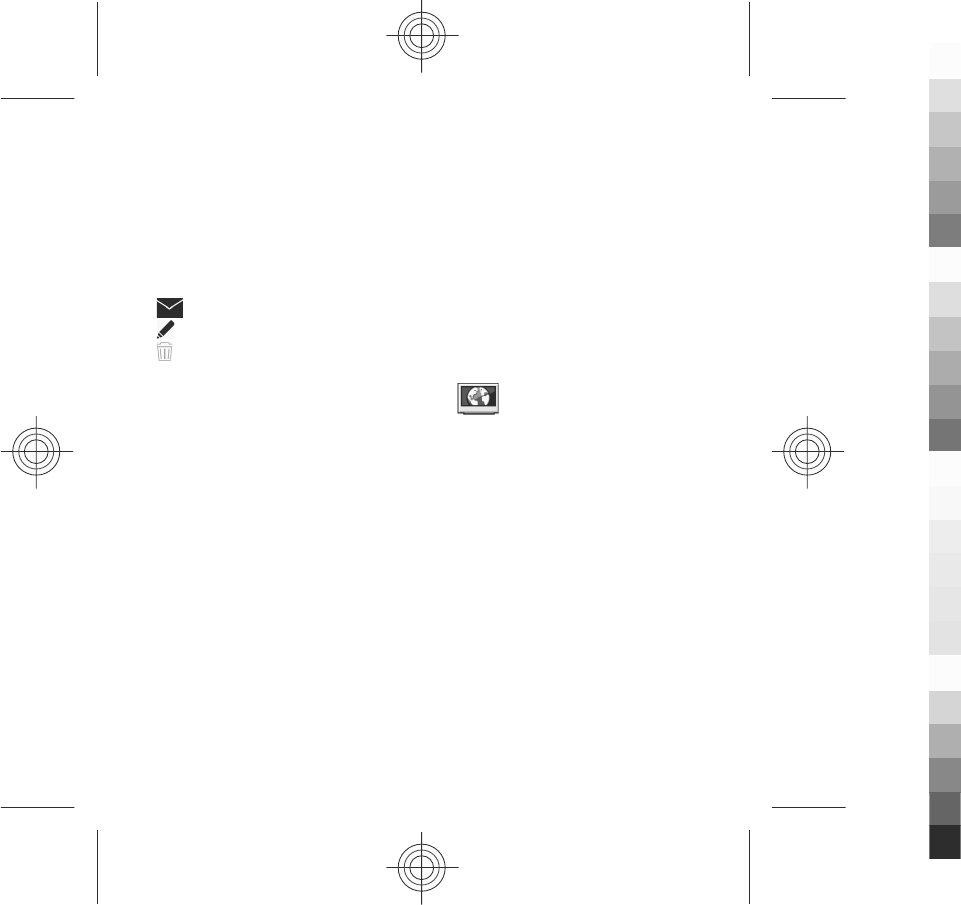
To set the image as a call image for a contact, select Assign to contact.
To set the video clip as a ringing tone, select As ringing tone.
To assign the video clip as a ringing tone for a contact, select Assign to
contact.
The toolbar helps you select frequently used functions with images, video clips, and
folders.
From the toolbar, select from the following:
● Send — Send the selected image or video clip.
● Edit — Edit the selected image or video clip.
● Delete — Delete the selected image or video clip.
10. Nokia Video Centre
With Nokia Video Centre (network service), you can download and stream video
clips over the air from compatible internet video services using a packet data
connection. You can also transfer video clips from a compatible PC to your device
and view them in Video centre.
Using packet data access points to download videos may involve the transmission
of large amounts of data through your service provider's network. Contact your
service provider for information about data transmission charges.
Your device may have predefined services.
Service providers may provide free content or charge a fee. Check the pricing in the
service or from the service provider.
View and download video clips
Connect to video services
1. Select Menu > Applications > Video centre.
Nokia Video Centre
50 www.nokia.com/support
Cyan
Cyan
Magenta
Magenta
Yellow
Yellow
Black
Black
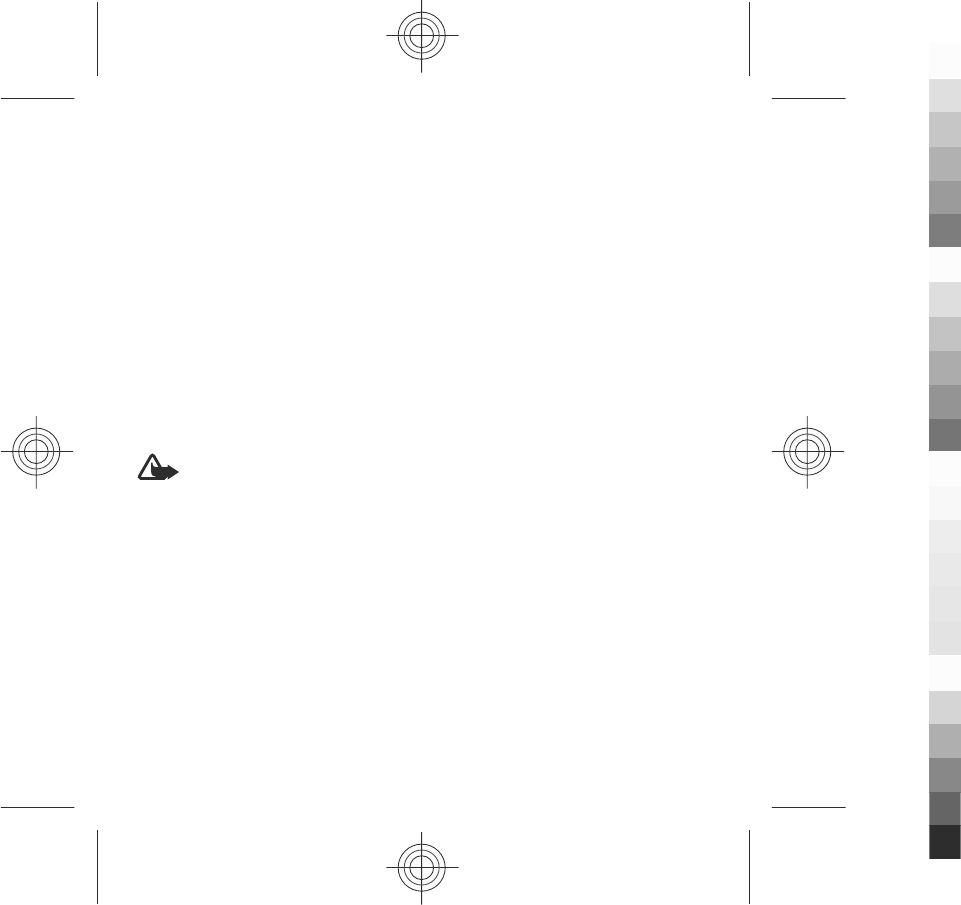
2. To connect to a service to install video services, select Add new services and
the desired video service from the service catalogue.
View a video clip
To browse the content of installed video services, select Video feeds.
The content of some video services is divided into categories. To browse video clips,
select a category. To search for a video clip in the service, select Video search.
Search may not be available in all services.
To view information about the selected video clip, select Options > Video
details.
Some video clips can be streamed over the air, but others must be first downloaded
to your device. To download a video clip, select Options > Download. Downloads
continue in the background if you exit the application. The downloaded video clips
are saved in My videos. To stream a video clip or view a downloaded one, select
Options > Play. When the video clip is playing, to use the control keys for
controlling the player, tap the screen. To adjust the volume, use the volume key.
Warning: Continuous exposure to high volume may damage your hearing.
Listen to music at a moderate level, and do not hold the device near your ear when
the loudspeaker is in use.
Schedule downloads
Setting the application to download video clips automatically may involve the
transmission of large amounts of data through your service provider's network. For
information about data transmission charges, contact your service provider. To
schedule an automatic download for video clips in a service, select a category and
Options > Schedule downloads. Video centre automatically downloads new
video clips daily at the time you define.
To cancel scheduled downloads for a category, select Manual download as the
download method.
Nokia Video Centre
www.nokia.com/support 51
Cyan
Cyan
Magenta
Magenta
Yellow
Yellow
Black
Black
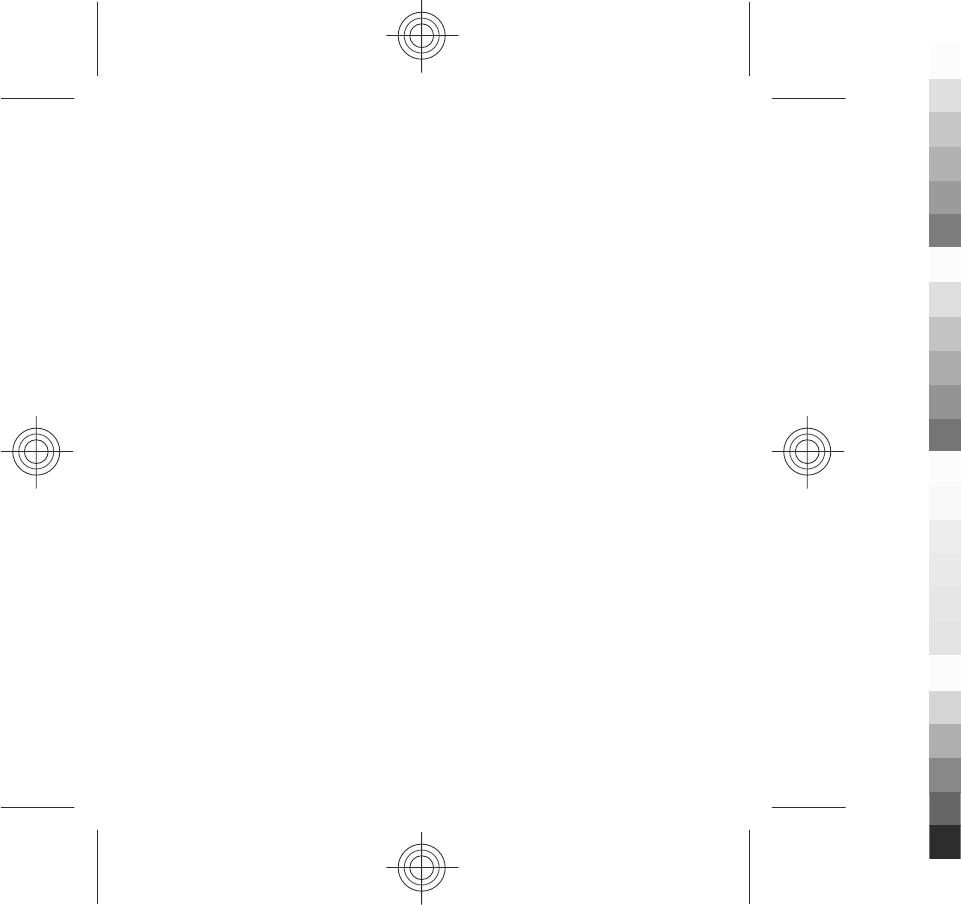
Video feeds
Select Menu > Applications > Video centre.
The content of the installed video services is distributed using RSS feeds. To view
and manage your feeds, select Video feeds.
Select Options and from the following:
●Feed subscriptions — Check your current feed subscriptions.
●Feed details — View information about a video.
●Add feed — Subscribe to new feeds. Select Via Video directory to select a feed
from the services in the video directory.
●Refresh feeds — Refresh the content of all feeds.
●Manage account — Manage your account options for a particular feed, if
available.
●Move — Move video clips to a desired location.
To view the videos available in a feed, select a feed from the list.
My videos
My videos is a storage place for all video clips in the Video centre application. You
can list downloaded video clips and video clips recorded with the device camera in
separate views.
1. To open a folder and view video clips, select the folder. When a video clip is
playing, to use the control keys for controlling the player, tap the screen.
2. To adjust the volume, press the volume key.
Select Options and from the following:
●Resume download — Resume a paused or failed download.
●Cancel download — Cancel a download.
●Video details — View information about a video clip.
●Find — Find a video clip. Enter a search term that matches the file name.
●Memory status — View the amount of free and used memory.
●Sort by — Sort video clips. Select the desired category.
Nokia Video Centre
52 www.nokia.com/support
Cyan
Cyan
Magenta
Magenta
Yellow
Yellow
Black
Black
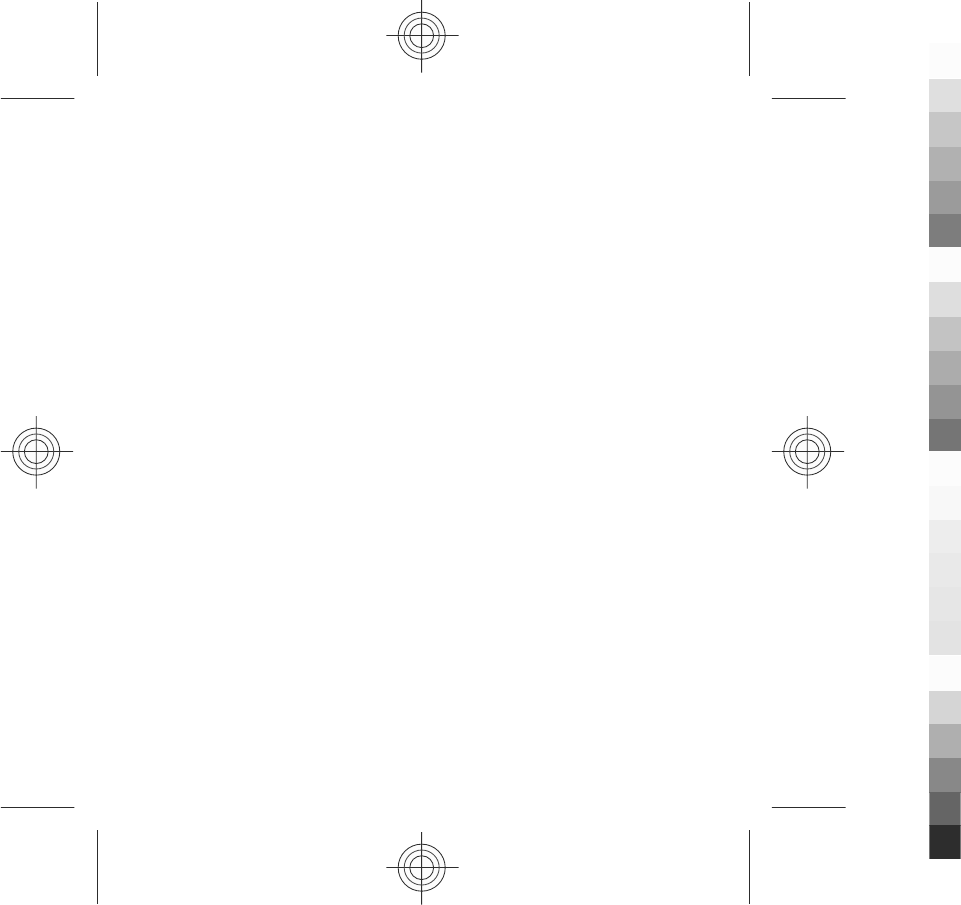
●Move and copy — Move or copy video clips. Select Copy or Move and the desired
location.
Transfer videos from your PC
Transfer your own video clips to Video centre from compatible devices using a
compatible USB data cable. Video centre will display only the video clips which are
in a format supported by your device.
1. To view your device on a PC as a mass memory device where you can transfer
any data files, make the connection with a USB data cable.
2. Select Mass storage as the connection mode. A compatible memory card needs
to be inserted in the device.
3. Select the video clips you want to copy from your PC.
4. Transfer the video clips to E:\My Videos in the memory card.
The transferred video clips appear in the My videos folder in Video centre. Video
files in other folders of your device are not displayed.
Video centre settings
In the Video centre main view, select Options > Settings and from the following:
●Video service selection — Select the video services that you want to appear in
Video centre. You can also add, remove, edit, and view the details of a video
service. You cannot edit preinstalled video services.
●Connection settings — To define the network destination used for the network
connection, select Network connection. To select the connection manually each
time Video centre opens a network connection, select Always ask.
To set GPRS connection on or off, select Confirm GPRS usage.
To set roaming on or off, select Confirm roaming.
●Parental control — Set an age limit to videos. The required password is the
same as the device lock code. The factory setting for the lock code is 12345. In
Nokia Video Centre
www.nokia.com/support 53
Cyan
Cyan
Magenta
Magenta
Yellow
Yellow
Black
Black
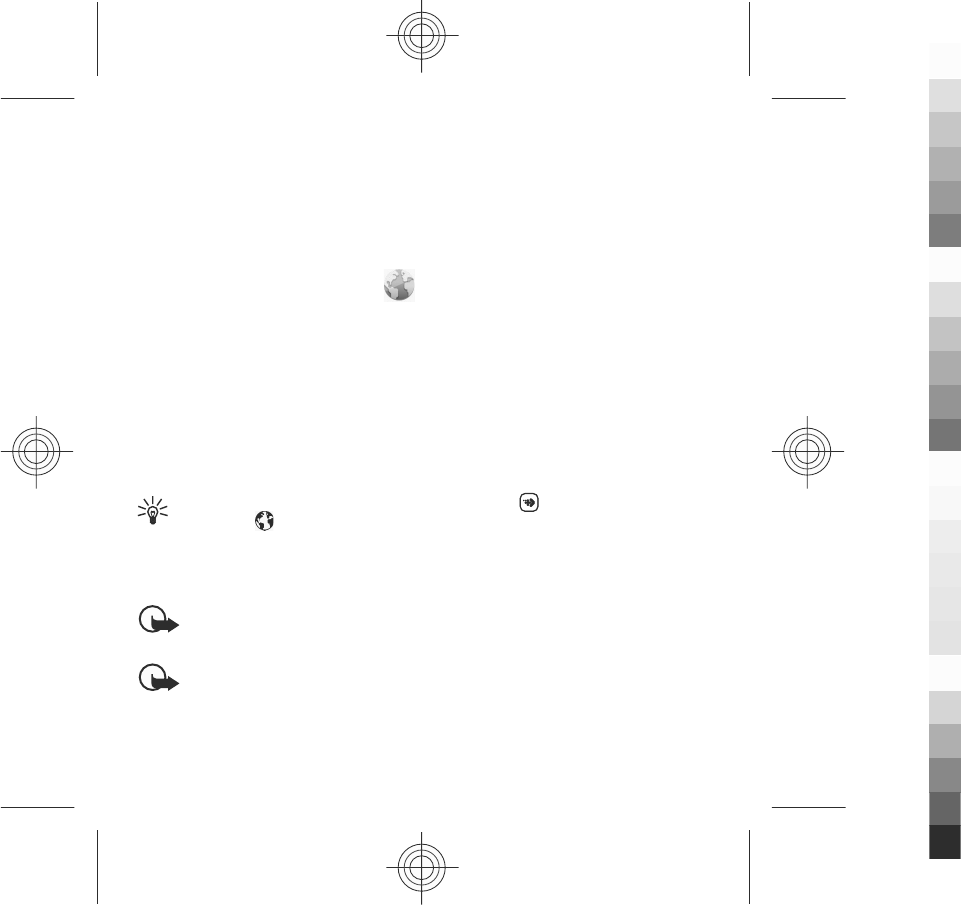
video-on-demand services, videos which have the same or a higher age limit
than you have set, are hidden.
●Preferred memory — Select whether downloaded videos are saved in the
device memory or on a compatible memory card.
●Thumbnails — Select whether to download and view thumbnail images in
video feeds.
11. Web browser
With the web browser, you can view hypertext markup language (HTML) pages on
the web as originally designed (network service). You can also browse web pages
that are designed specifically for mobile devices, and use extensible hypertext
markup language (XHTML), or the wireless markup language (WML).
The XHTML browser in this device supports the Unicode encoding format.
If the web page displays unreadable characters while browsing, select Menu >
Internet > Web and Options > Settings > Page > Default encoding, and a
corresponding encoding.
To browse the web, you need to have an internet access point defined in your device.
Tip: To open the browser, select the media key ( ) to open the media bar,
and select .
Browse the web
Select Menu > Internet > Web.
Important: Use only services that you trust and that offer adequate security
and protection against harmful software.
Important: Only install and use applications and other software from trusted
sources, such as applications that are Symbian Signed or have passed the Java
Verified™ testing.
Web browser
54 www.nokia.com/support
Cyan
Cyan
Magenta
Magenta
Yellow
Yellow
Black
Black
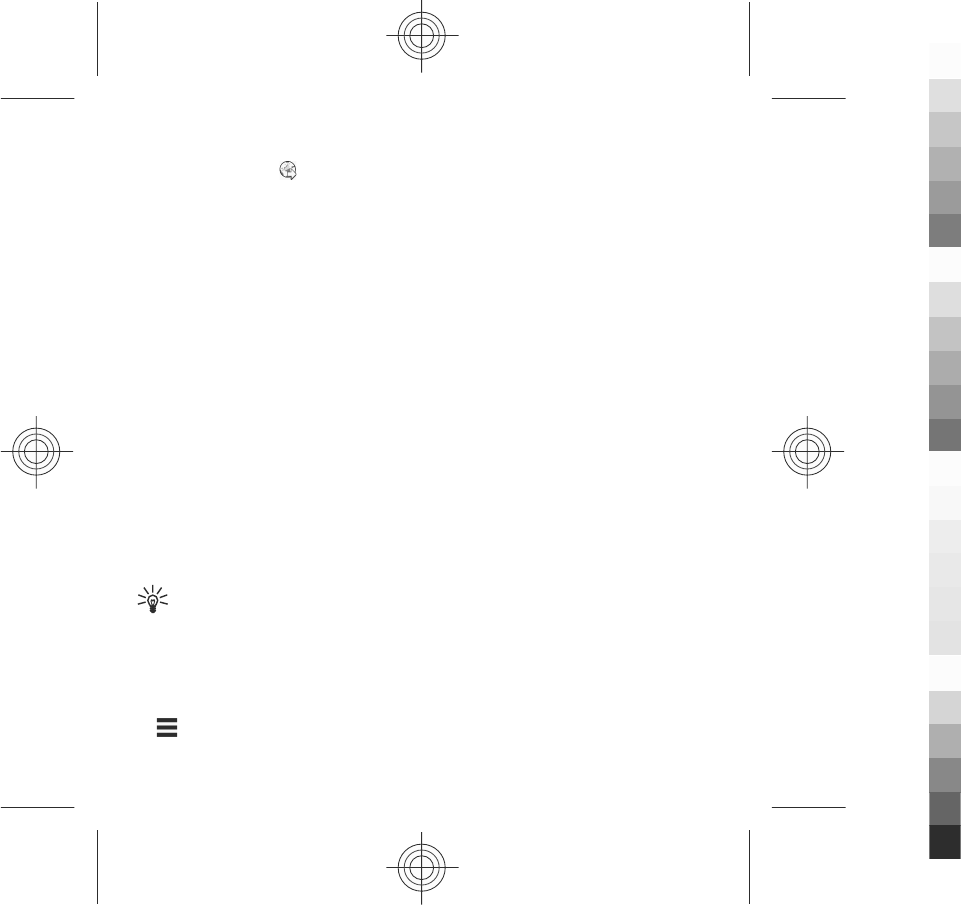
To browse a web page, in the bookmarks view, select a bookmark, or enter the
address in the field ( ), and select Go to.
Some web pages may contain material, such as graphics and sounds, that requires
a large amount of memory to view. If your device runs out of memory while loading
such a web page, the graphics on the page are not shown.
To browse web pages without graphics to save memory, select Options >
Settings > Page > Load content > Text only.
To enter a new web address you want to visit, select Options > Go to > New web
page.
To refresh the content of the web page, select Options > Web page options >
Reload.
To save the current web page as a bookmark, select Options > Web page
options > Save as bookmark.
To view snapshots of the web pages you have visited during the current browsing
session, select Back (available if History list is set on in the browser settings and
the current web page is not the first web page you visit). Select the web page you
want.
To open a sublist of commands or actions for the current web page, select
Options > Service options (if supported by the web page).
To prevent or allow the automatic opening of multiple windows, select Options >
Web page options > Block pop-ups or Allow pop-ups.
Tip: To take the browser to the background, press the end key once. To end
the connection, press and hold the end key.
Browser toolbar
The browser toolbar helps you select frequently used functions of the browser.
From the toolbar, select from the following:
● Expand toolbar — Expand the toolbar to access more toolbar functions.
Web browser
www.nokia.com/support 55
Cyan
Cyan
Magenta
Magenta
Yellow
Yellow
Black
Black
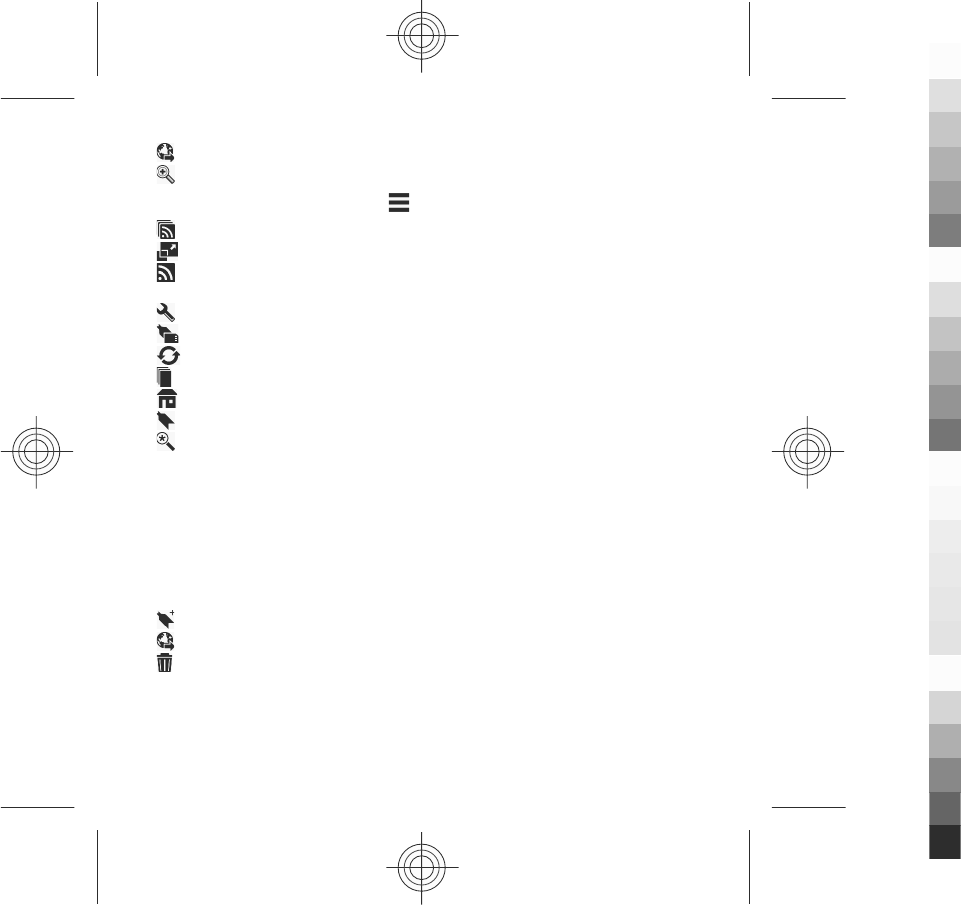
● Go to web address — Enter a new web address.
● Show zoom — Zoom in or out on the web page.
To use the expanded toolbar, select Expand toolbar and from the following:
● Go to feeds — View your current feed subscriptions.
● Full screen — Switch to the full screen view.
● Subsc. feeds — View a list of available web feeds on the current web page,
and subscribe to a web feed.
● Settings — Edit the settings.
● Save bkmrk. — Save the current web page as a bookmark.
● Reload — Refresh the web page.
● Overview — View an overview of the current web page.
● Homepage — Go to the homepage (if defined in the settings).
● Bookmarks — Open the bookmarks view.
● Find keywd. — Search on the current web page.
Bookmarks
The bookmarks view opens when you open the Web application. You can select web
addresses from a list or from a collection of bookmarks in the Recently visited
pages folder.
The toolbar helps you select frequently used functions of the browser.
On the toolbar, select from the following:
● Add bookmark — Add a new bookmark.
● Go to web address — Enter a new web address.
● Delete — Delete a bookmark.
Select Options and from the following:
●Go to — Enter a new web address, go to the previous web page, or view saved
links to web feeds and blogs.
Web browser
56 www.nokia.com/support
Cyan
Cyan
Magenta
Magenta
Yellow
Yellow
Black
Black

●Bookmark options — Send and add bookmarks, and set bookmarks as a
homepage.
●Bookmark manager — Edit, move, and delete bookmarks.
Web also keeps track of the web pages you visit during browsing. In the Recently
visited pages folder, you can view the list of the visited web pages.
Empty the cache
The information or services you have accessed are stored in the cache memory of
the device.
A cache is a memory location that is used to store data temporarily. If you have tried
to access or have accessed confidential information requiring passwords, empty the
cache after each use.
To empty the cache, select Options > Clear privacy data > Cache.
Connection security
If the security indicator ( ) is displayed during a connection, the data transmission
between the device and the internet gateway or server is encrypted.
The security icon does not indicate that the data transmission between the gateway
and the content server (where the data is stored) is secure. The service provider
secures the data transmission between the gateway and the content server.
Security certificates may be required for some services, such as banking services.
You are notified if the identity of the server is not authentic or if you do not have
the correct security certificate in your device. For more information, contact your
service provider.
Important: Even if the use of certificates makes the risks involved in remote
connections and software installation considerably smaller, they must be used
correctly in order to benefit from increased security. The existence of a certificate
does not offer any protection by itself; the certificate manager must contain correct,
authentic, or trusted certificates for increased security to be available. Certificates
Web browser
www.nokia.com/support 57
Cyan
Cyan
Magenta
Magenta
Yellow
Yellow
Black
Black
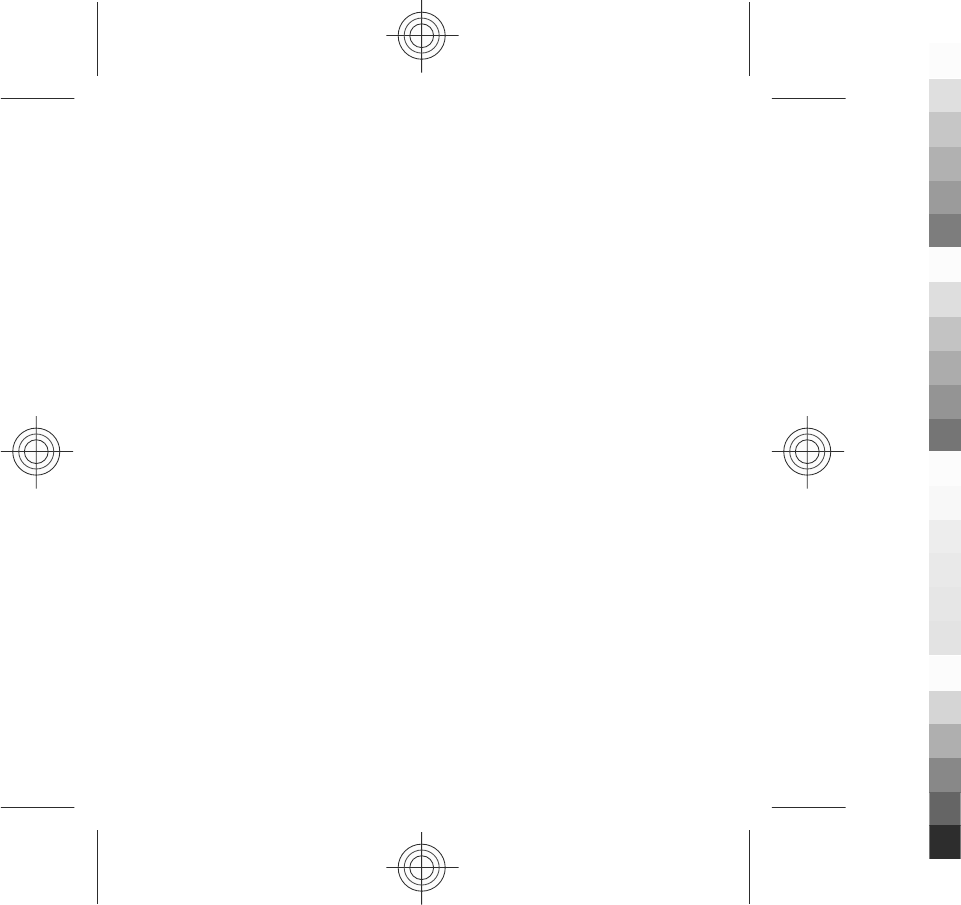
have a restricted lifetime. If "Expired certificate" or "Certificate not valid yet" is
shown, even if the certificate should be valid, check that the current date and time
in your device are correct.
Before changing any certificate settings, you must make sure that you really trust
the owner of the certificate and that the certificate really belongs to the listed
owner.
12. Connectivity
At Nokia, we understand how important it is that your mobile phone or device
operates reliably and that your personal content is saved safely.
Any information from an unknown or unreliable source, via Bluetooth connectivity,
multimedia message, or cable, may harm your PC, mobile phone, or device. You may
protect your mobile phone or device from damage and keep it secured by following
simple measures:
●Always keep Bluetooth connectivity closed unless you want your phone or device
to be visible to others.
●Always be alert when receiving information from an unknown or untrustworthy
source.
●Do not download or install any applications that may include software harmful
to your phone or device.
●Always download and install applications or content from trusted or well-known
sources, such as Nokia Software Market, where good protection is provided
against viruses and other harmful software.
Your device offers several options to connect to the internet or to another
compatible device or PC.
Connectivity
58 www.nokia.com/support
Cyan
Cyan
Magenta
Magenta
Yellow
Yellow
Black
Black
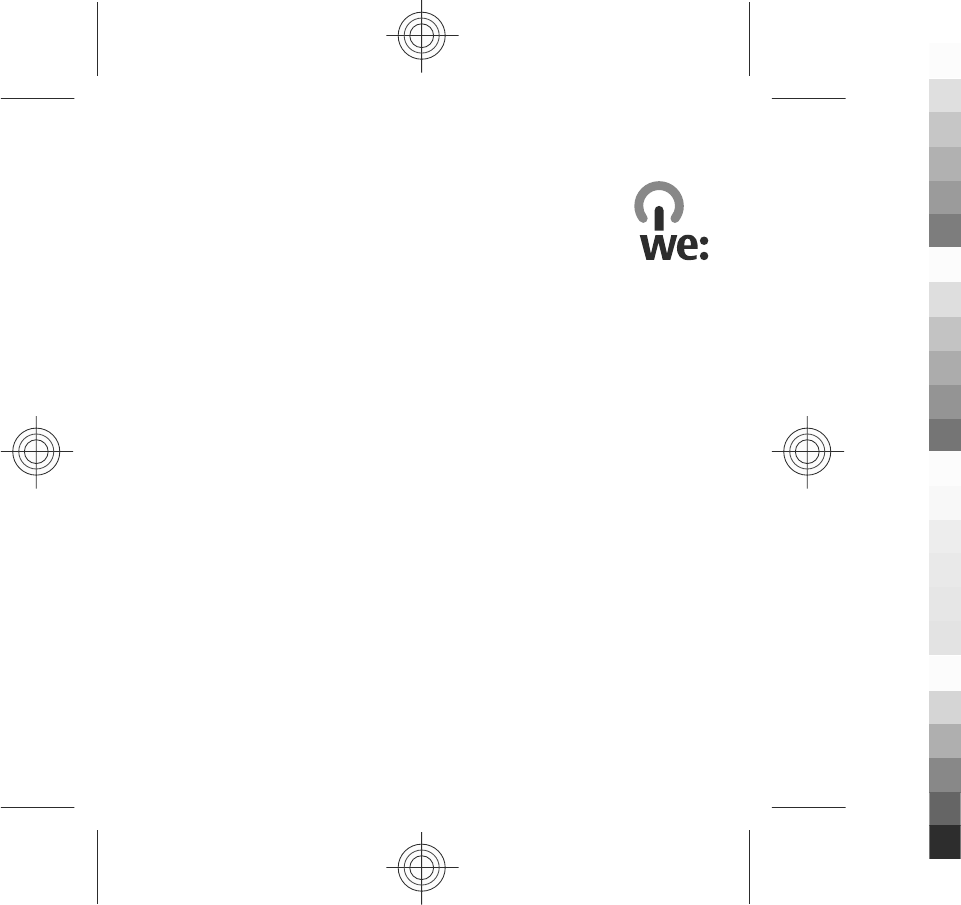
13. Green tips
Here are tips on how you can contribute to protecting the environment.
Save energy
When you have fully charged the battery and disconnected the charger from the
device, unplug the charger from the wall outlet.
You do not need to charge your battery so often if you do the following:
●Close and disable applications, services, and connections when not in use.
●Decrease the brightness of the screen.
●Set the device to enter the power saver mode after the minimum period of
inactivity, if available in your device.
●Disable unnecessary sounds, such as keypad and ringing tones.
Recycle
Most of the materials in a Nokia phone are recyclable. Check how to recycle your
Nokia products at www.nokia.com/werecycle, or with a mobile device,
www.nokia.mobi/werecycle.
Recycle packaging and user guides at your local recycling scheme.
Save paper
This user guide helps you get started with your device. For more detailed
instructions, open the in-device help (in most applications, select Options >
Help). For further support, see www.nokia.com/support.
Green tips
www.nokia.com/support 59
Cyan
Cyan
Magenta
Magenta
Yellow
Yellow
Black
Black
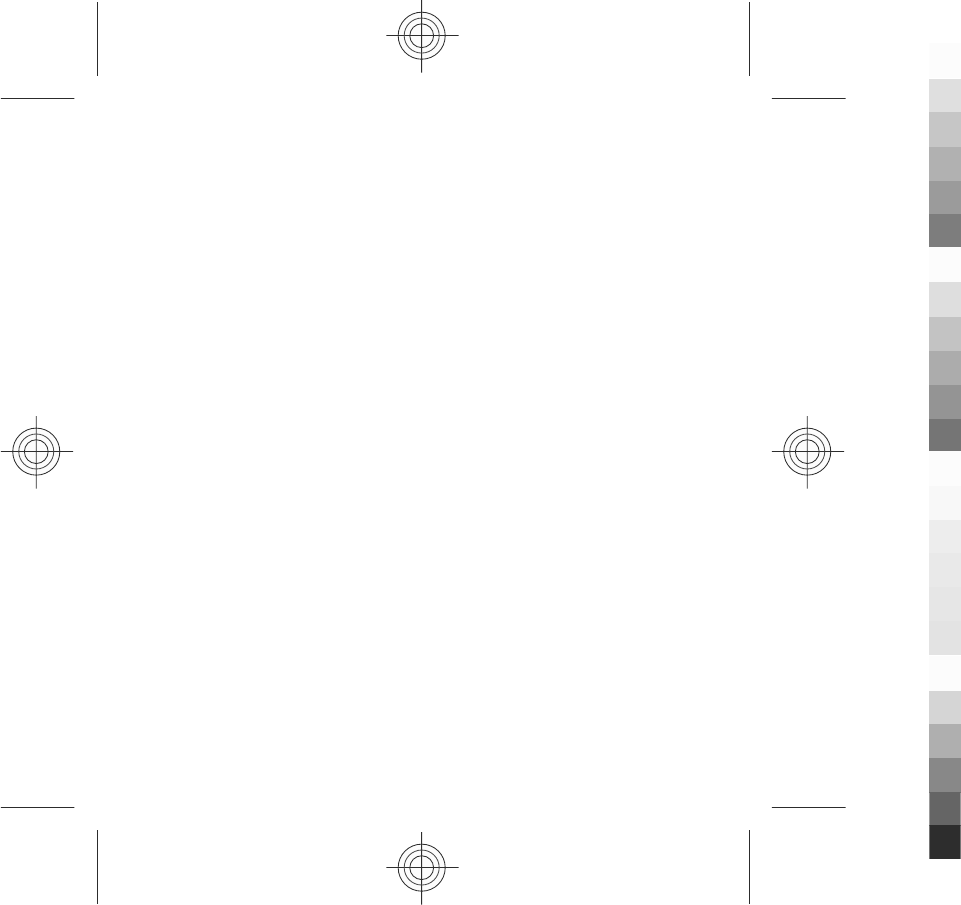
Learn more
For more information on the environmental attributes of your device, see
www.nokia.com/ecodeclaration.
Green tips
60 www.nokia.com/support
Cyan
Cyan
Magenta
Magenta
Yellow
Yellow
Black
Black
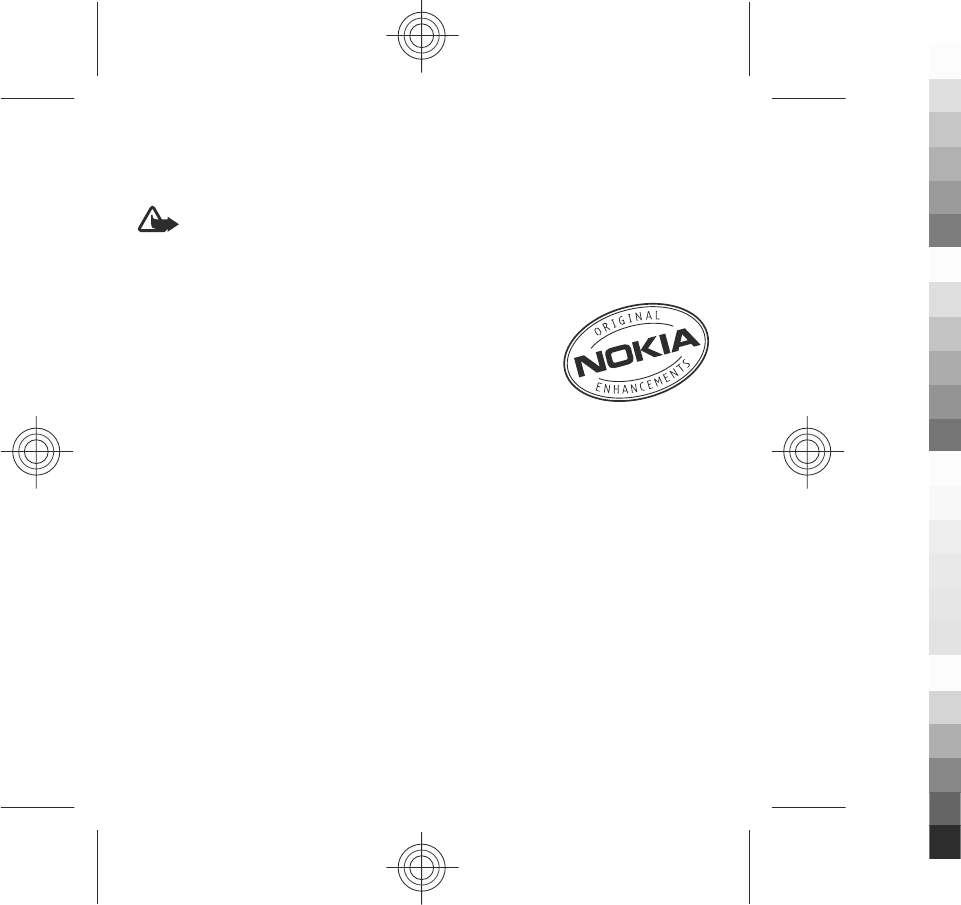
Accessories
Nokia original accessories
Warning: Use only batteries, chargers, and accessories approved by Nokia
for use with this particular model. The use of any other types may invalidate any
approval or warranty, and may be dangerous.
For availability of approved accessories, check with your dealer.
An extensive range of accessories is available for your device.
For more details, seewww.nokia.com.cn.
All accessories for Nokia devices are supplied in an elegant
sales package. An accessory bought without a separate
package is not an original Nokia accessory.
How to buy Nokia original accessories:
1. Go to an authorised retailer for Nokia original accessories.
For information on the nearest authorised retailer for Nokia accessories, check
with a Nokia original accessory distributor.
* When you are buying an accessory, always ask the dealer to issue a separate
invoice listing the price and model number, which is helpful in safeguarding
your own rights.
2. Visit a Nokia online shop at www.shop.nokia.com.cn.
Practical rules about accessories
●Keep all accessories out of the reach of small children.
●When you disconnect the power cord of any accessory, grasp and pull the plug,
not the cord.
●Check regularly that accessories installed in a vehicle are mounted and are
operating properly.
www.nokia.com/support 61
Cyan
Cyan
Magenta
Magenta
Yellow
Yellow
Black
Black
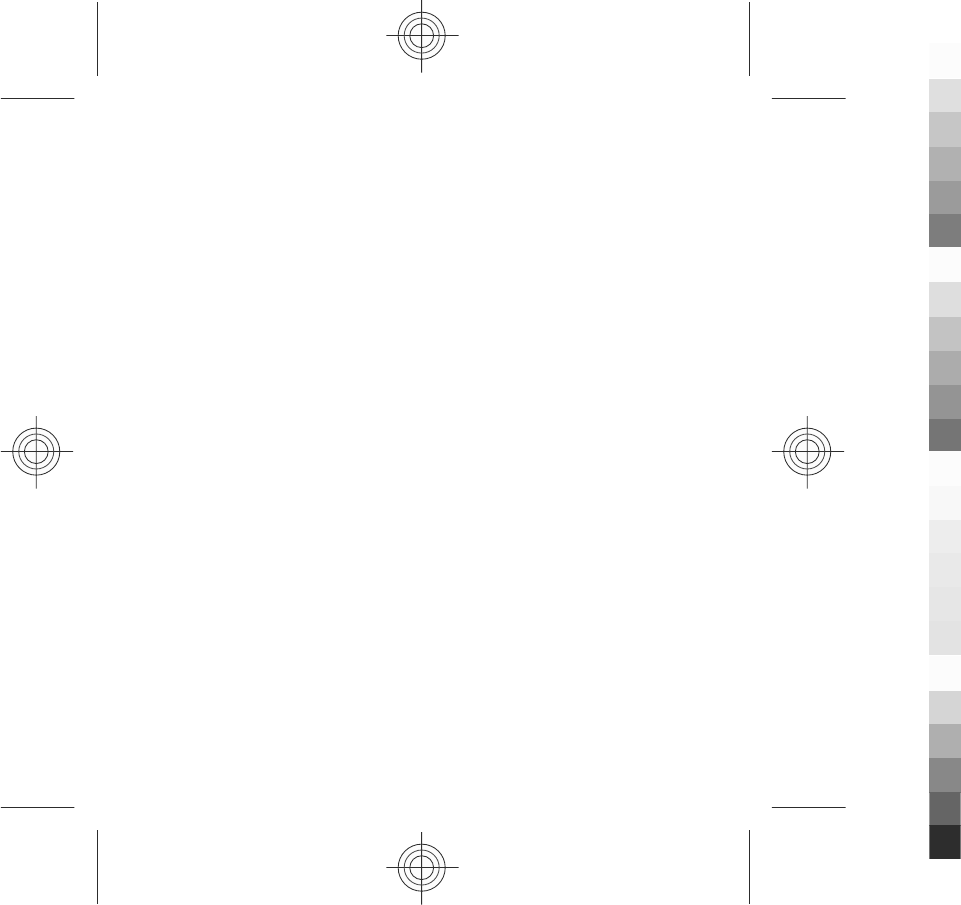
●Installation of any complex car accessories must be made by qualified personnel
only.
Why use original accessories?
As key components of your handset, batteries and chargers play a critical role in
making sure the handset is operating properly and safely. As shown by our long-
term customer surveys and after-sales services, handsets fail in many cases by using
unapproved accessories, especially unapproved batteries and chargers.
Dangers of using unapproved batteries and chargers
●Short lifetime, with charging and discharging times noticeably less than those
of original batteries.
●Consequent much shorter lifetime of the handset, unstable power supply that
prevents the handset circuit from functioning properly, which causes lasting
damages.
●Poor performance and reliability of the handset, undermined voice quality and
frequent breakdown.
●Potential burning or explosion that endangers consumer's safety.
Benefits of using Nokia original accessories
●Adequate safety.
●High quality after-sales maintenance and services that are available to original
accessories only.
●Nokia warranty does not apply to handset failures attributable to the use of non-
original Nokia accessories.
False: Handset battery is a simple product that combines a group of linked cells
within a single package.
True: A number of high-tech designs and high quality raw materials are necessary
for a handset battery to provide stable and lasting performance. A battery
manufactured in a slipshod way differs from an original product on process, design,
and raw material considerably, hence dramatic difference in performance and
safety.
Accessories
62 www.nokia.com/support
Cyan
Cyan
Magenta
Magenta
Yellow
Yellow
Black
Black
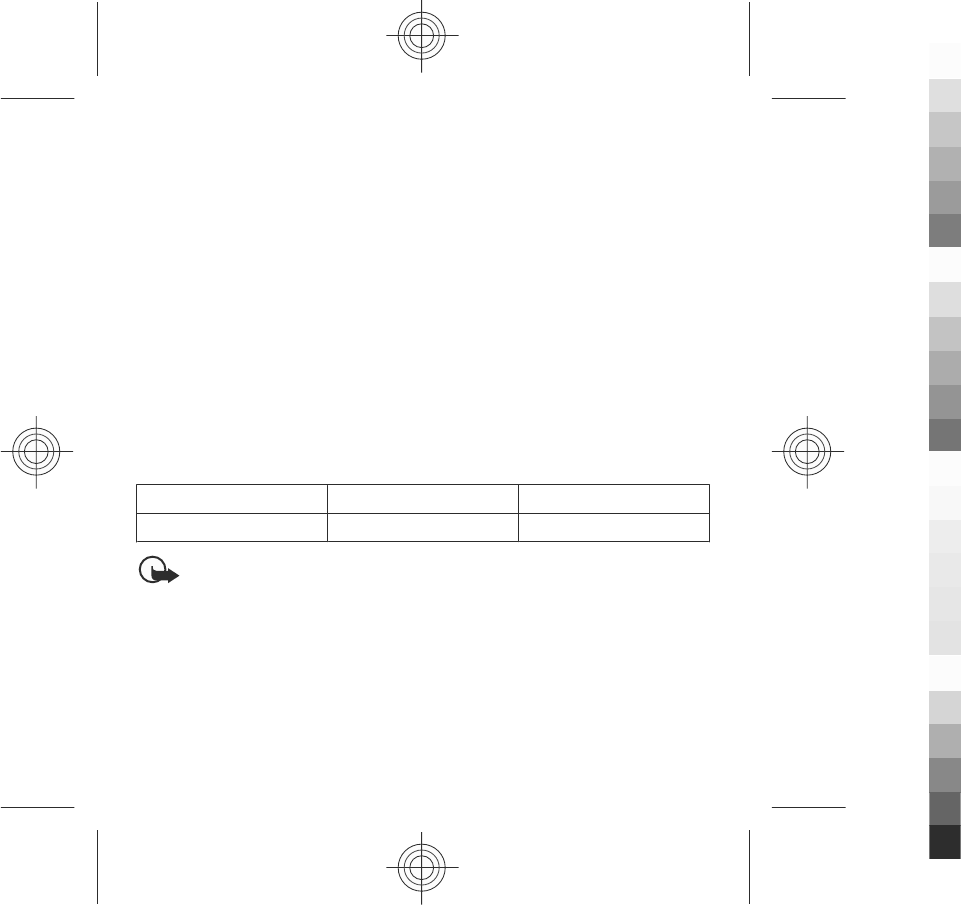
False: All accessories with the Nokia trademark are original ones.
True: Nokia original accessories are supplied in an elegant sales package
(complying with national package regulations), and each battery carries a hologram
label. It is recommended that consumers are aware of counterfeit Nokia accessories
on the market. In particular, some dealers might remove the original battery from
the supplied handset, which violates our distribution policies and infringes on
consumer's rights.
False: Despite low quality, counterfeit battery is much cheaper and is worthwhile
even if it requires frequent replacement.
True: Unapproved batteries and chargers are not only of short lifetime and poor
performance, but will noticeably undermine the handset's performance and reduce
its lifetime. It is also deprived of comprehensive after-sales maintenance and repair.
Most important, unapproved batteries and chargers pose safety threats to
consumers. Losses in these regards far exceed the savings on price. In fact, with
inferior raw materials and irregular designs, some counterfeit batteries cost less
than 1/10 of original products.
Battery
Type Talk time Standby
BL-5J Up to 10.8 hours Up to 455 hours
Important: Battery talk and stand-by times are estimates and only possible
under optimal network conditions. Actual battery talk and standby times depend
on SIM cards, features used, battery age and condition, temperatures to which
battery is exposed, network conditions, and many other factors, and may be
significantly shorter than those specified above. Ringing tones, hands free call
handling, use in digital mode, and other features will also consume the battery, and
the amount of time a device is used for calls will affect its stand-by time. Likewise,
the amount of time that the device is turned on and in the standby mode will affect
its talk time.
Accessories
www.nokia.com/support 63
Cyan
Cyan
Magenta
Magenta
Yellow
Yellow
Black
Black
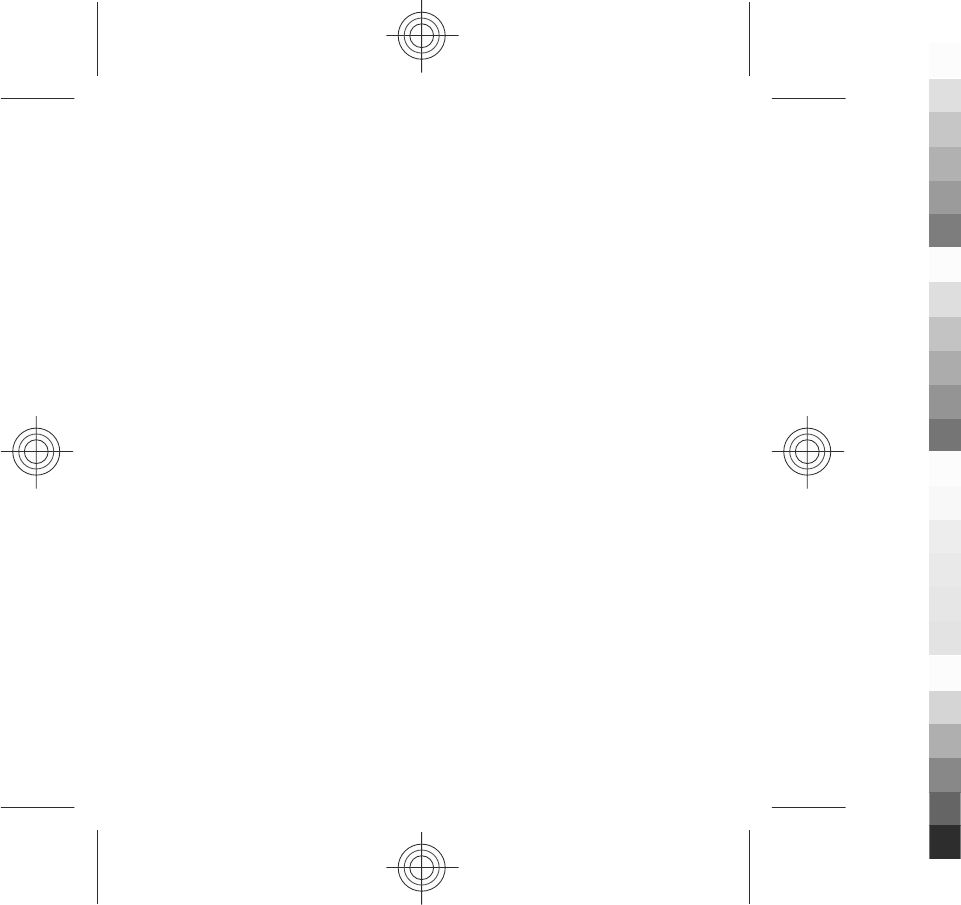
Battery
Battery and charger information
Your device is powered by a rechargeable battery. The battery intended for use with
this device is BL-5J. Nokia may make additional battery models available for this
device. This device is intended for use when supplied with power from the following
chargers: AC-8C, CA-100C. The exact charger model number may vary depending on
the type of plug. The plug variant is identified by one of the following: E, EB, X, AR,
U, A, C, K, or UB. For example, the model numbers for the charger can be, among
others, AC-8C, CA-100CC, AC-8C, CA-100CU, AC-8C, CA-100CX, etc. The charger model
offered to China mainland is AC-8C, CA-100CC.
The battery can be charged and discharged hundreds of times, but it will eventually
wear out. When the talk and standby times are noticeably shorter than normal,
replace the battery. Use only Nokia approved batteries, and recharge your battery
only with Nokia approved chargers designated for this device.
If a battery is being used for the first time or if the battery has not been used for a
prolonged period, it may be necessary to connect the charger, then disconnect and
reconnect it to begin charging the battery. If the battery is completely discharged,
it may take several minutes before the charging indicator appears on the display or
before any calls can be made.
Safe removal. Always switch the device off and disconnect the charger before
removing the battery.
Proper charging. Unplug the charger from the electrical plug and the device when
not in use. Do not leave a fully charged battery connected to a charger, since
overcharging may shorten its lifetime. If left unused, a fully charged battery will
lose its charge over time.
Avoid extreme temperatures. Always try to keep the battery between 15°C and 25°C
(59°F and 77°F). Extreme temperatures reduce the capacity and lifetime of the
battery. A device with a hot or cold battery may not work temporarily. Battery
performance is particularly limited in temperatures well below freezing.
Battery
64 www.nokia.com/support
Cyan
Cyan
Magenta
Magenta
Yellow
Yellow
Black
Black
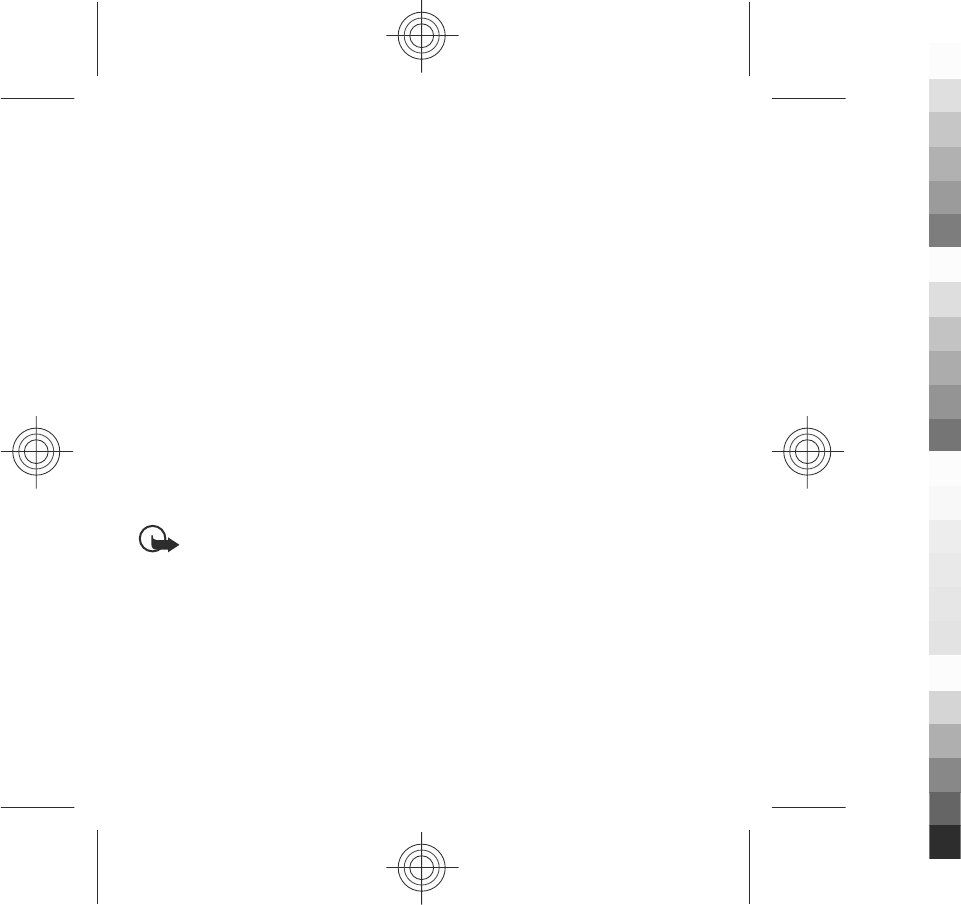
Do not short-circuit. Accidental short-circuiting can occur when a metallic object
such as a coin, clip, or pen causes direct connection of the positive (+) and negative
(-) terminals of the battery. (These look like metal strips on the battery.) This might
happen, for example, when you carry a spare battery in your pocket or purse. Short-
circuiting the terminals may damage the battery or the connecting object.
Disposal. Do not dispose of batteries in a fire as they may explode. Dispose of
batteries according to local regulations. Please recycle when possible. Do not
dispose as household waste.
Leak. Do not dismantle, cut, open, crush, bend, puncture, or shred cells or batteries.
In the event of a battery leak, prevent battery liquid contact with the skin or eyes.
If this happens, flush the affected areas immediately with water, or seek medical
help.
Damage. Do not modify, remanufacture, attempt to insert foreign objects into the
battery, or immerse or expose it to water or other liquids. Batteries may explode if
damaged.
Correct use. Use the battery only for its intended purpose. Improper battery use may
result in a fire, explosion, or other hazard. If the device or battery is dropped,
especially on a hard surface, and you believe the battery has been damaged, take
it to a service centre for inspection before continuing to use it. Never use any charger
or battery that is damaged. Keep your battery out of the reach of small children.
Important: Talk and standby times are estimates only. Actual performance
depends on many factors such as network conditions, device settings selected,
device features being used (or running in the background), battery condition and
ambient temperature. Making calls with the device affects the standby time and the
amount of time in standby mode affects the talk time.
Nokia battery authentication guidelines
Always use original Nokia batteries for your safety. To check that you are getting
an original Nokia battery, purchase it from a Nokia authorised service centre or
dealer, and inspect the hologram label using the following steps:
Battery
www.nokia.com/support 65
Cyan
Cyan
Magenta
Magenta
Yellow
Yellow
Black
Black
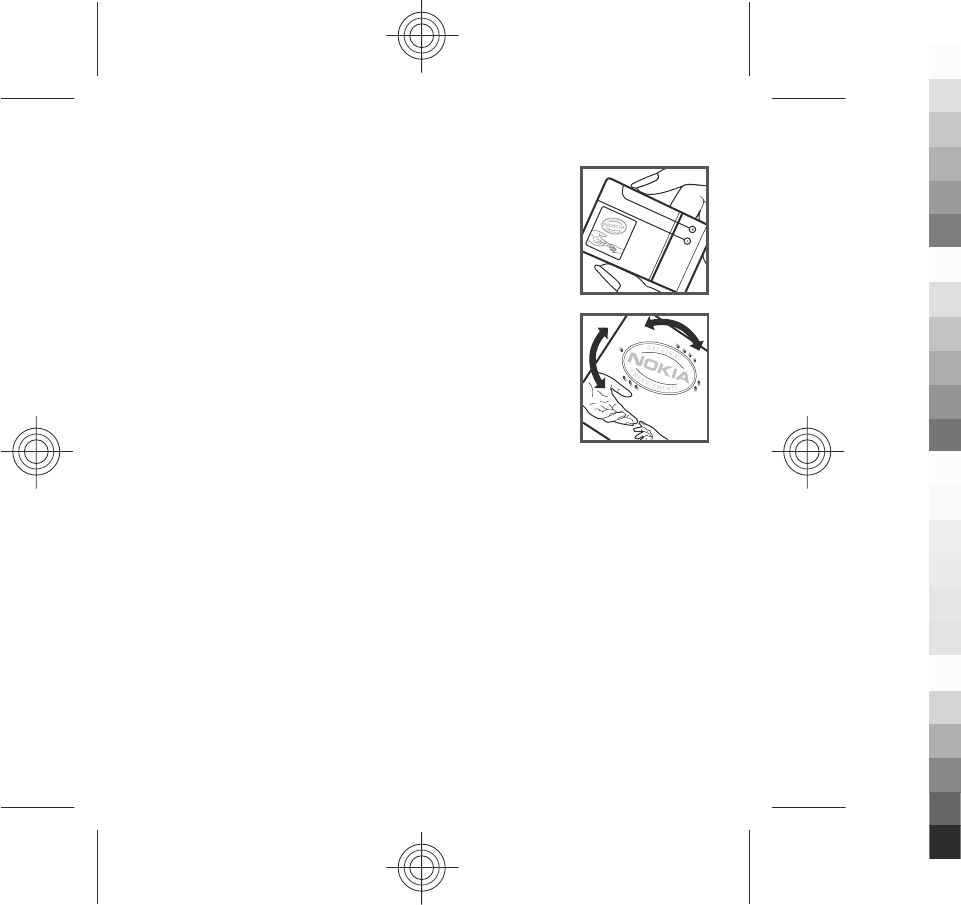
Authenticate hologram
1. When you look at the hologram on the label, you should see
the Nokia connecting hands symbol from one angle and the
Nokia Original Enhancements logo when looking from
another angle.
2. When you angle the hologram left, right, down and up, you
should see 1, 2, 3 and 4 dots on each side respectively.
Successful completion of the steps is not a total assurance of
the authenticity of the battery. If you cannot confirm
authenticity or if you have any reason to believe that your Nokia
battery with the hologram on the label is not an authentic Nokia
battery, you should refrain from using it, and take it to the
nearest Nokia authorised service centre or dealer for assistance.
To find out more about original Nokia batteries, see
www.nokia.com/batterycheck
Taking care of your device
Your device is a product of superior design and craftsmanship and should be treated
with care. The following suggestions will help you protect your warranty coverage.
●Keep the device dry. Precipitation, humidity, and all types of liquids or moisture
can contain minerals that will corrode electronic circuits. If your device does get
wet, remove the battery, and allow the device to dry completely before replacing
it.
●Do not use or store the device in dusty, dirty areas. Its moving parts and electronic
components can be damaged.
●Do not store the device in high or cold temperature. High temperatures can
shorten the life of electronic devices, damage batteries, and warp or melt certain
plastics. When the device warms to its normal temperature from a cold
temperature, moisture can form inside the device and damage electronic circuit
boards.
Taking care of your device
66 www.nokia.com/support
Cyan
Cyan
Magenta
Magenta
Yellow
Yellow
Black
Black
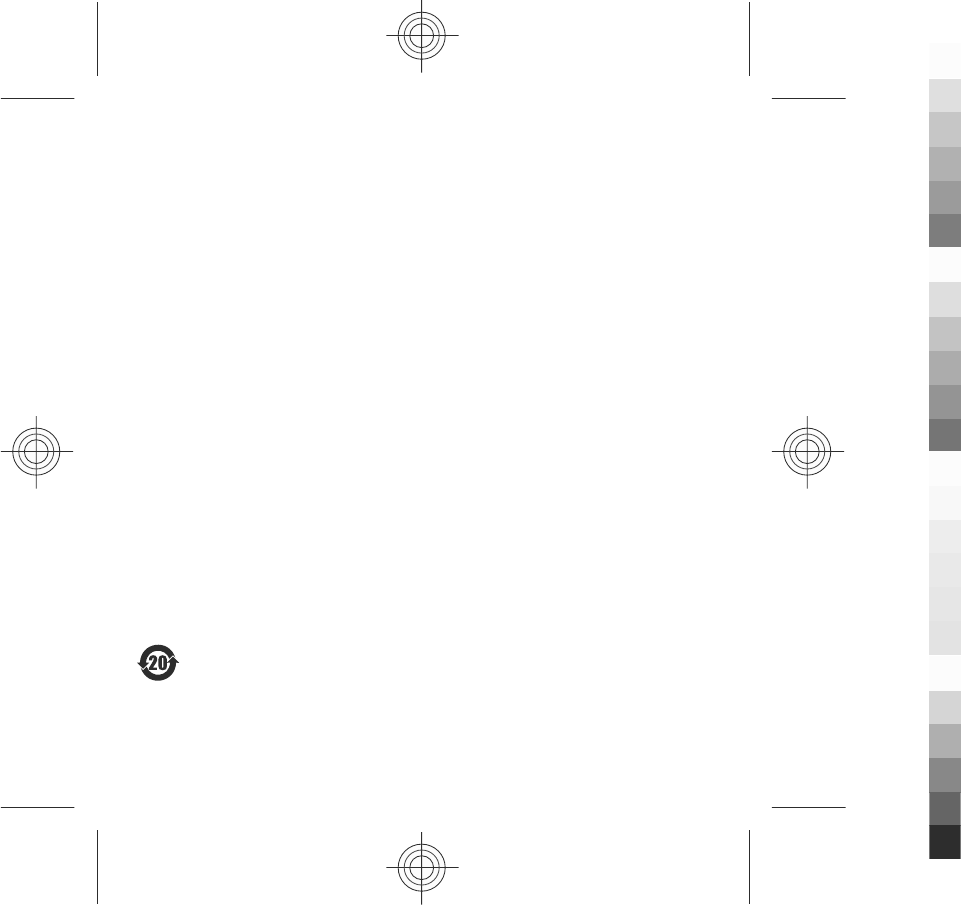
●Do not attempt to open the device other than as instructed in this guide.
●Do not drop, knock, or shake the device. Rough handling can break internal circuit
boards and fine mechanics.
●Do not use harsh chemicals, cleaning solvents, or strong detergents to clean the
device. Only use a soft, clean, dry cloth to clean the surface of the device.
●Do not paint the device. Paint can clog the moving parts and prevent proper
operation.
●Use only the supplied or an approved replacement antenna. Unauthorised
antennas, modifications, or attachments could damage the device and may
violate regulations governing radio devices.
●Use chargers indoors.
●Backup all data you want to keep, such as contacts and calendar notes.
●To reset the device from time to time for optimum performance, power off the
device and remove the battery.
These suggestions apply equally to your device, battery, charger, or any accessory.
Recycle
Always return your used electronic products, batteries, and packaging materials to
dedicated collection points. This way you help prevent uncontrolled waste disposal
and promote the recycling of materials. Check product environmental information
and how to recycle your Nokia products at www.nokia.com/werecycle, or
nokia.mobi/werecycle.
China ROHS Table
Taking care of your device
www.nokia.com/support 67
Cyan
Cyan
Magenta
Magenta
Yellow
Yellow
Black
Black
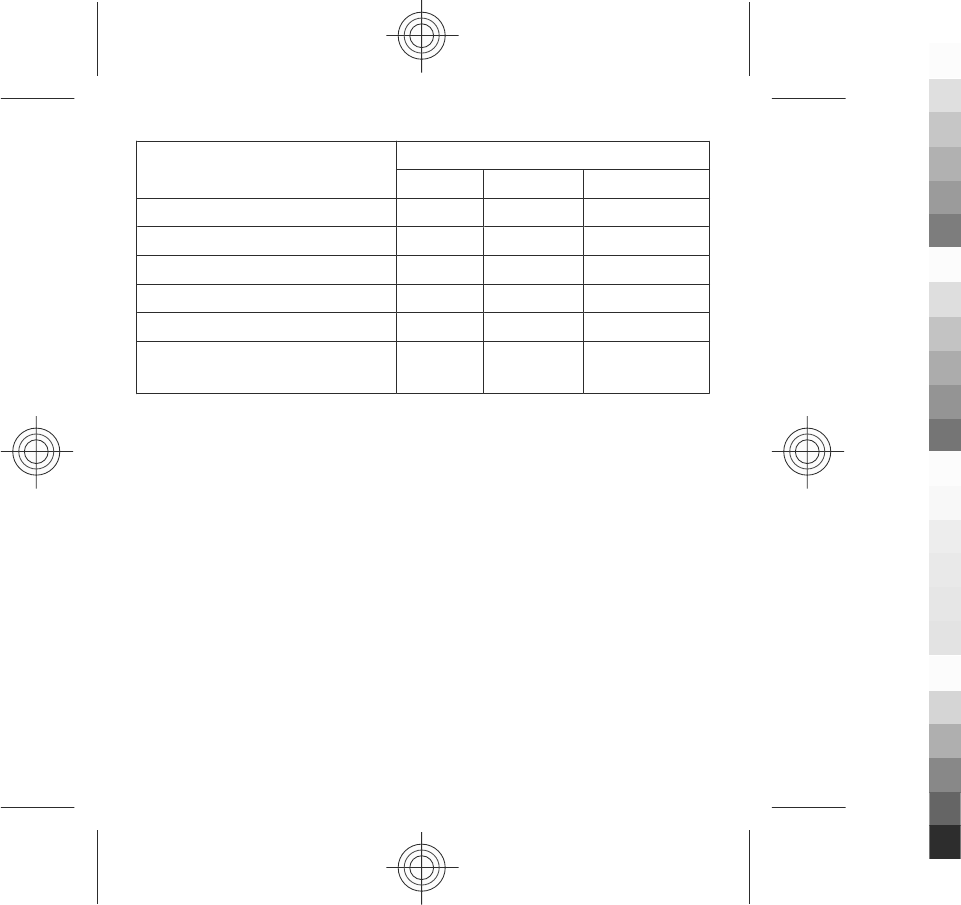
Toxic or hazardous Substances and
Elements
Part name
Phone Battery Accessories
Lead (Pb) X X X
Mercury (Hg) O O O
Cadmium (Cd) O O O
Hexavalent Chromium (Cr6+) O O O
Polybrominated biphenys(PBB) O O O
Polybrominated diphenyl
ethers (PBDE)
O O O
O: Indicates that this toxic or hazardous substance contained in all of the
homogeneous materials for this part is below the limit requirement in SJ/T
11363-2006.
X: Indicates that this toxic or hazardous substance contained in at least one of the
homogeneous materials used for this part is above the limit requirement in SJ/T
11363-2006.
Notes: The reason for marking "X" is: there is currently no alternative technologies
available.
Additional safety information
Small children
Your device and its accessories are not toys. They may contain small parts. Keep
them out of the reach of small children.
Additional safety information
68 www.nokia.com/support
Cyan
Cyan
Magenta
Magenta
Yellow
Yellow
Black
Black
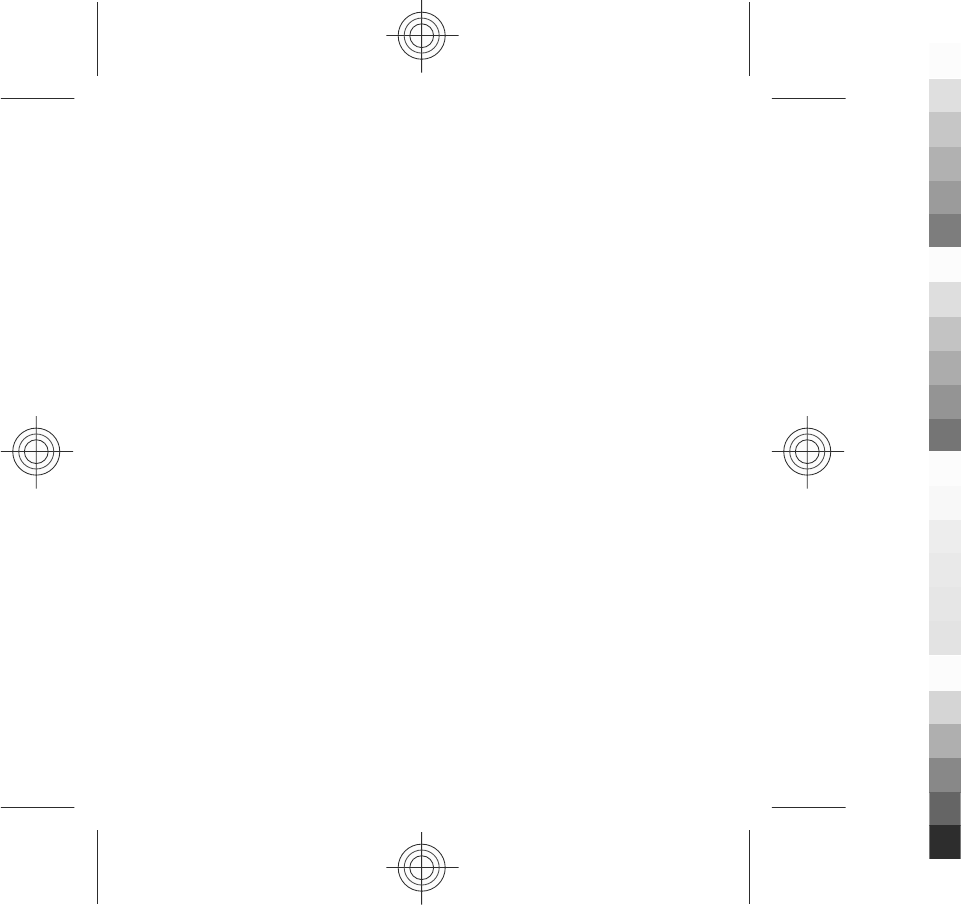
Operating environment
This device meets RF exposure guidelines in the normal use position at the ear or
at least 1.5 centimetres (5/8 inch) away from the body. Any carry case, belt clip, or
holder for body-worn operation should not contain metal and should position the
device the above-stated distance from your body.
To send data files or messages requires a quality connection to the network. Data
files or messages may be delayed until such a connection is available. Follow the
separation distance instructions until the transmission is completed.
Parts of the device are magnetic. Metallic materials may be attracted to the device.
Do not place credit cards or other magnetic storage media near the device, because
information stored on them may be erased.
During extended operation such as an active high speed data connection, the device
may feel warm. In most cases, this condition is normal. If you suspect the device is
not working properly, take it to the nearest authorised service facility.
Medical devices
Operation of radio transmitting equipment, including wireless phones, may
interfere with the function of inadequately protected medical devices. Consult a
physician or the manufacturer of the medical device to determine whether they are
adequately shielded from external RF energy. Switch off your device when
regulations posted instruct you to do so. Hospitals or health care facilities may use
equipment sensitive to external RF energy.
Implanted medical devices
Manufacturers of medical devices recommend a minimum separation of 15.3
centimetres (6 inches) between a wireless device and an implanted medical device,
such as a pacemaker or implanted cardioverter defibrillator, to avoid potential
interference with the medical device. Persons who have such devices should:
●Always keep the wireless device more than 15.3 centimetres (6 inches) from the
medical device.
Additional safety information
www.nokia.com/support 69
Cyan
Cyan
Magenta
Magenta
Yellow
Yellow
Black
Black
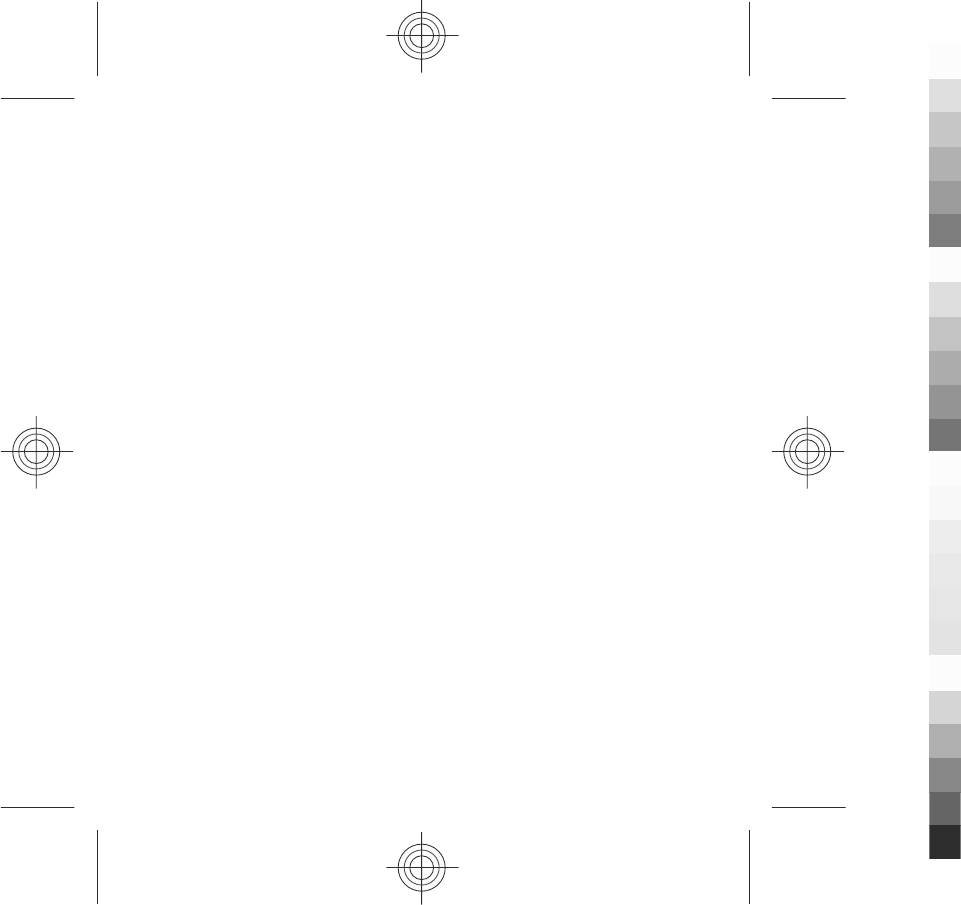
●Not carry the wireless device in a breast pocket.
●Hold the wireless device to the ear opposite the medical device.
●Turn the wireless device off if there is any reason to suspect that interference is
taking place.
●Follow the manufacturer directions for the implanted medical device.
If you have any questions about using your wireless device with an implanted
medical device, consult your health care provider.
Hearing aids
Some digital wireless devices may interfere with some hearing aids.
Vehicles
RF signals may affect improperly installed or inadequately shielded electronic
systems in motor vehicles such as electronic fuel injection, electronic antilock
braking, electronic speed control, and air bag systems. For more information, check
with the manufacturer of your vehicle or its equipment.
Only qualified personnel should service the device or install the device in a vehicle.
Faulty installation or service may be dangerous and may invalidate your warranty.
Check regularly that all wireless device equipment in your vehicle is mounted and
operating properly. Do not store or carry flammable liquids, gases, or explosive
materials in the same compartment as the device, its parts, or accessories.
Remember that air bags inflate with great force. Do not place your device or
accessories in the air bag deployment area.
Switch off your device before boarding an aircraft. The use of wireless teledevices
in an aircraft may be dangerous to the operation of the aircraft and may be illegal.
Potentially explosive environments
Switch off your device in any area with a potentially explosive atmosphere. Obey
all posted instructions. Sparks in such areas could cause an explosion or fire
resulting in bodily injury or death. Switch off the device at refuelling points such as
Additional safety information
70 www.nokia.com/support
Cyan
Cyan
Magenta
Magenta
Yellow
Yellow
Black
Black
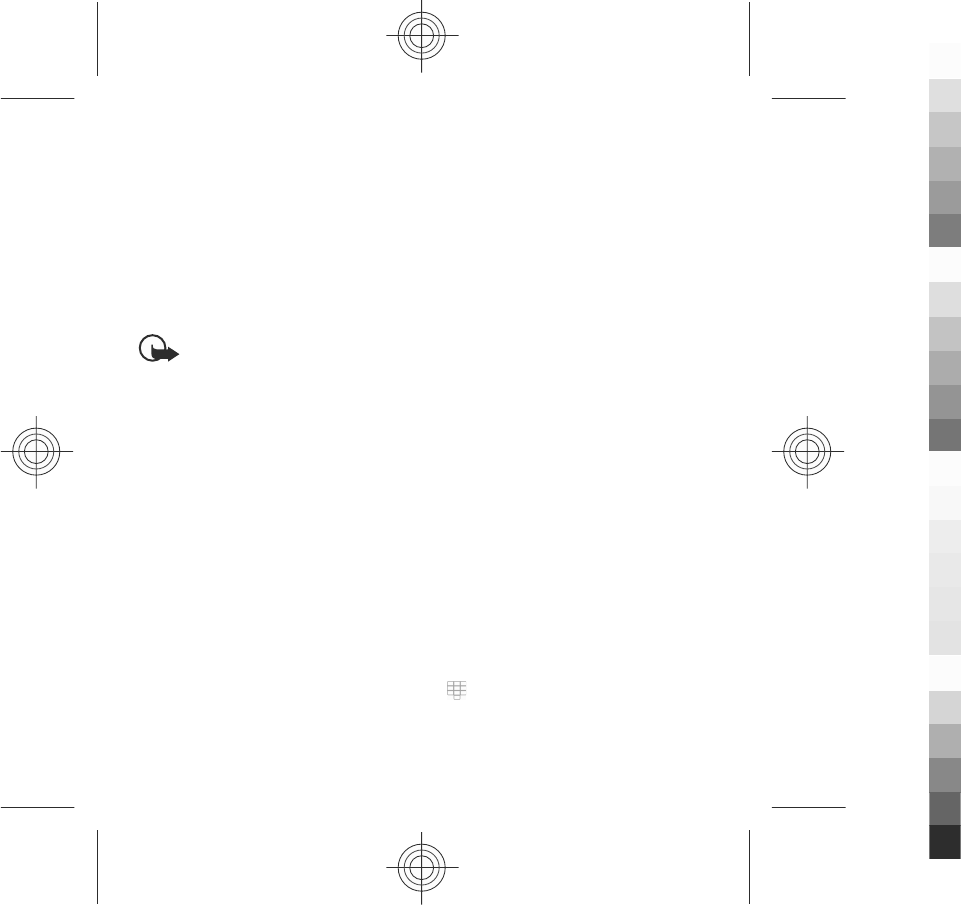
near gas pumps at service stations. Observe restrictions in fuel depots, storage, and
distribution areas; chemical plants; or where blasting operations are in progress.
Areas with a potentially explosive atmosphere are often, but not always, clearly
marked. They include areas where you would be advised to turn off your vehicle
engine, below deck on boats, chemical transfer or storage facilities and where the
air contains chemicals or particles such as grain, dust, or metal powders. You should
check with the manufacturers of vehicles using liquefied petroleum gas (such as
propane or butane) to determine if this device can be safely used in their vicinity.
Emergency calls
Important: This device operates using radio signals, wireless networks,
landline networks, and user-programmed functions. If your device supports voice
calls over the internet (internet calls), activate both the internet calls and the cellular
phone. Connections in all conditions cannot be guaranteed. You should never rely
solely on any wireless device for essential communications like medical
emergencies.
To make an emergency call:
1. If the device is not on, switch it on. Check for adequate signal strength.
Depending on your device, you may also need to complete the following:
●Insert a SIM card if your device uses one.
●Remove certain call restrictions you have activated in your device.
●Change your profile from offline profile mode to an active profile.
●If the screen and keys are locked, slide the lock switch on the side of the device
to unlock them.
2. Press the end key as many times as needed to clear the display and ready the
device for calls.
3. To open the dialler, select Telephone or .
4. Enter the official emergency number for your present location. Emergency
numbers vary by location.
Additional safety information
www.nokia.com/support 71
Cyan
Cyan
Magenta
Magenta
Yellow
Yellow
Black
Black
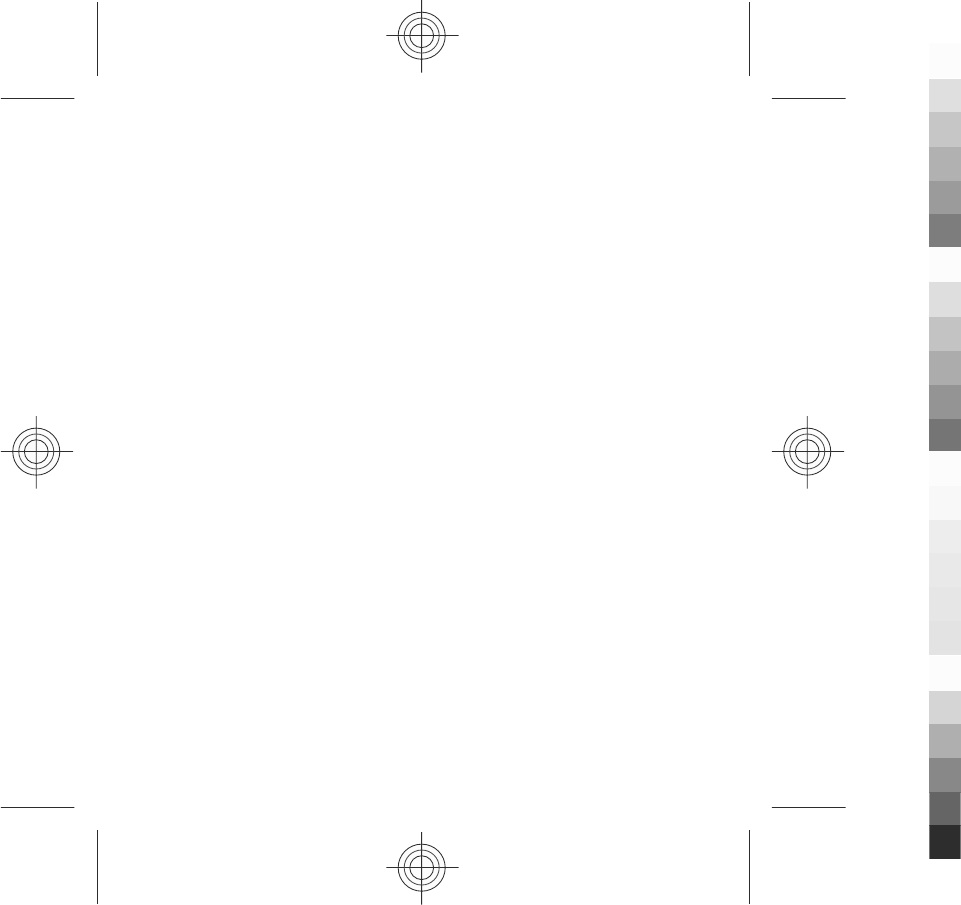
5. Press the call key.
When making an emergency call, give all the necessary information as accurately
as possible. Your wireless device may be the only means of communication at the
scene of an accident. Do not end the call until given permission to do so.
Certification information (SAR)
This mobile device meets guidelines for exposure to radio waves.
Your mobile device is a radio transmitter and receiver. It is designed not to exceed
the limits for exposure to radio waves recommended by international guidelines.
These guidelines were developed by the independent scientific organisation ICNIRP
and include safety margins designed to assure the protection of all persons,
regardless of age and health.
The exposure guidelines for mobile devices employ a unit of measurement known
as the Specific Absorption Rate or SAR. The SAR limit stated in the ICNIRP guidelines
is 2.0 watts/kilogram (W/kg) averaged over 10 grams of tissue. Tests for SAR are
conducted using standard operating positions with the device transmitting at its
highest certified power level in all tested frequency bands. The actual SAR level of
an operating device can be below the maximum value because the device is
designed to use only the power required to reach the network. That amount
changes depending on a number of factors such as how close you are to a network
base station.
The highest SAR value under the ICNIRP guidelines for use of the device at the ear
is 1.10 W/kg.
Use of device accessories may result in different SAR values. SAR values may vary
depending on national reporting and testing requirements and the network band.
Additional SAR information may be provided under product information at
www.nokia.com.
Your mobile device is also designed to meet the requirements for exposure to radio
waves established by the Federal Communications Commission (USA) and Industry
Canada. These requirements set a SAR limit of 1.6 W/kg averaged over one gram of
tissue. The highest SAR value reported under this standard during product
Additional safety information
72 www.nokia.com/support
Cyan
Cyan
Magenta
Magenta
Yellow
Yellow
Black
Black
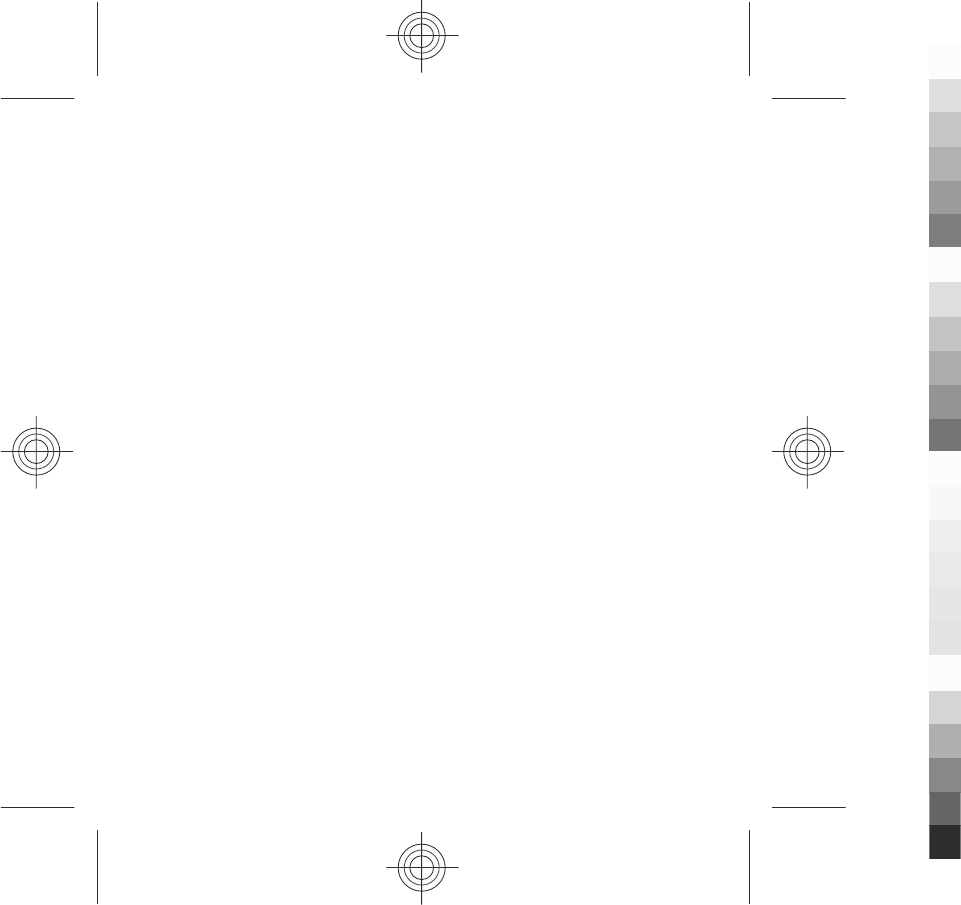
certification for use at the ear is 1.03 W/kg and when properly worn on the body is
0.69 W/kg.
How to obtain an English User Guide
Nokia understands from consumer feedback in PRC that there is only limited usage
of the English User Guide.
In consideration of this and to help conserve natural resources, Nokia has selected
to not to include the English User Guide in the Sales Package.
To obtain a User Guide in English, please kindly download it from:
www.nokia.com.cn/englishUG.
The feature descriptions in English User Guide may vary by market, thus the device
features described in the English User Guide you have obtained may differ from
those shown on the display in English user interface.
MANUFACTURER’S LIMITED WARRANTY
This Limited Warranty is in addition to, and does not affect your legal (statutory)
rights under your applicable national laws relating to the sale of consumer products.
Nokia Corporation (“Nokia”) provides this Limited Warranty to person who has
purchased the Nokia product(s) included in the sales package (“Product”).
Nokia warrants to you that during the warranty period Nokia or a Nokia authorised
service company will in a commercially reasonable time remedy defects in
materials, design and workmanship free of charge by repairing or, should Nokia in
its absolute discretion deem it necessary, replacing the Product in accordance with
this Limited Warranty (unless otherwise required by law). This Limited Warranty is
only valid and enforceable in the country where you have purchased the Product
provided that it is intended for sale in that country.
MANUFACTURER’S LIMITED WARRANTY
www.nokia.com/support 73
Cyan
Cyan
Magenta
Magenta
Yellow
Yellow
Black
Black
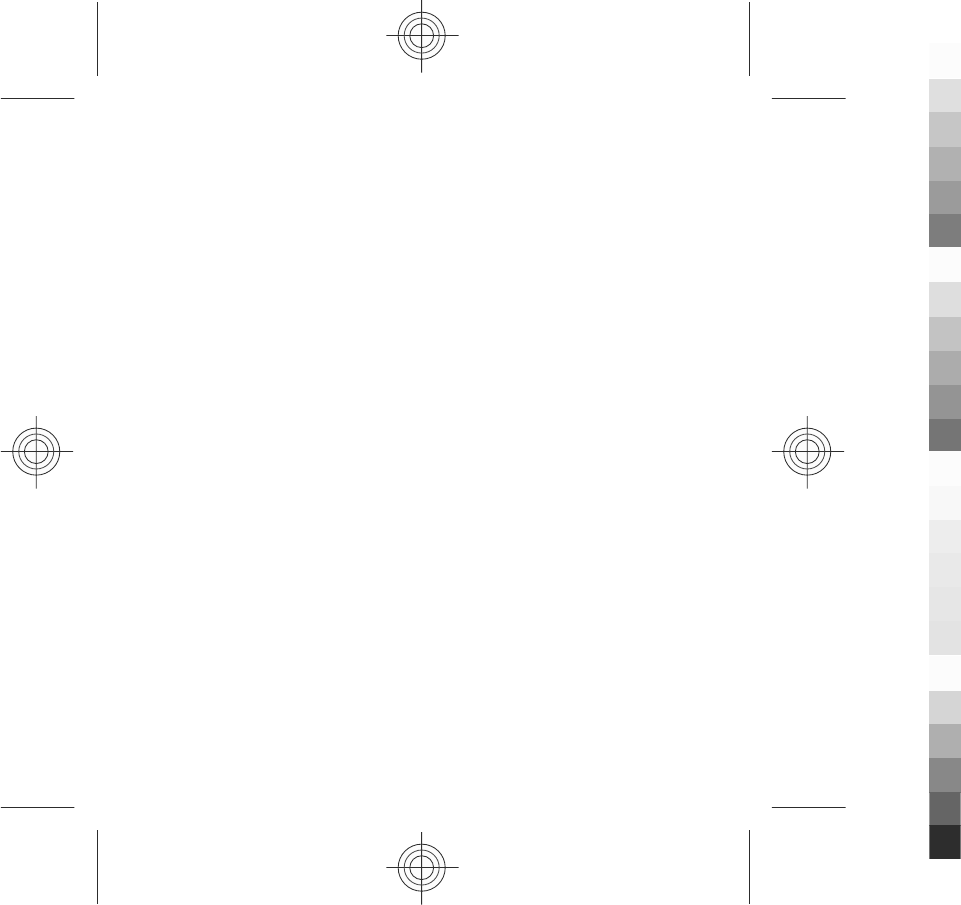
Warranty period
The warranty period starts at the time of Product's original purchase by the first
end-user. The Product may consist of several different parts and different parts may
be covered by a different warranty period (hereinafter “Warranty Period”). The
different Warranty Periods are:
a) twelve (12) months for the mobile device and accessories (whether included in
the mobile device sales package or sold separately) other than the consumable parts
and accessories listed in (b) and (c) below;
b) six (6) months for the following consumable parts and accessories: batteries,
chargers, desk stands, headsets, cables and covers; and
c) ninety (90) days for the media on which any software is provided, for example,
CD-ROM or memory card
As far as your national laws permit, the Warranty Period will not be extended or
renewed or otherwise affected due to subsequent resale, repair or replacement of
the Product. However, repaired part(s) will be warranted for the remainder of the
original Warranty Period or for sixty (60) days from the date of repair, whichever is
longer.
How to get warranty service
If you wish to make a claim under the Limited Warranty, you may call the Nokia call
center (where this is available and please note national rates apply to calls) and/or
where necessary, return your Product or the affected part (if it is not the entire
Product) to a Nokia care centre or Nokia designated service location. Information
about Nokia care centres, Nokia designated service locations and Nokia call centres
can be found at local Nokia web pages where available.
You must return your Product or the affected part (if it is not the entire Product) to
a Nokia care center or Nokia designated service location before the expiry of the
Warranty Period.
When making a Limited Warranty claim you have to present: a) the Product (or
affected part thereto), b) the legible and unmodified original proof of purchase,
MANUFACTURER’S LIMITED WARRANTY
74 www.nokia.com/support
Cyan
Cyan
Magenta
Magenta
Yellow
Yellow
Black
Black
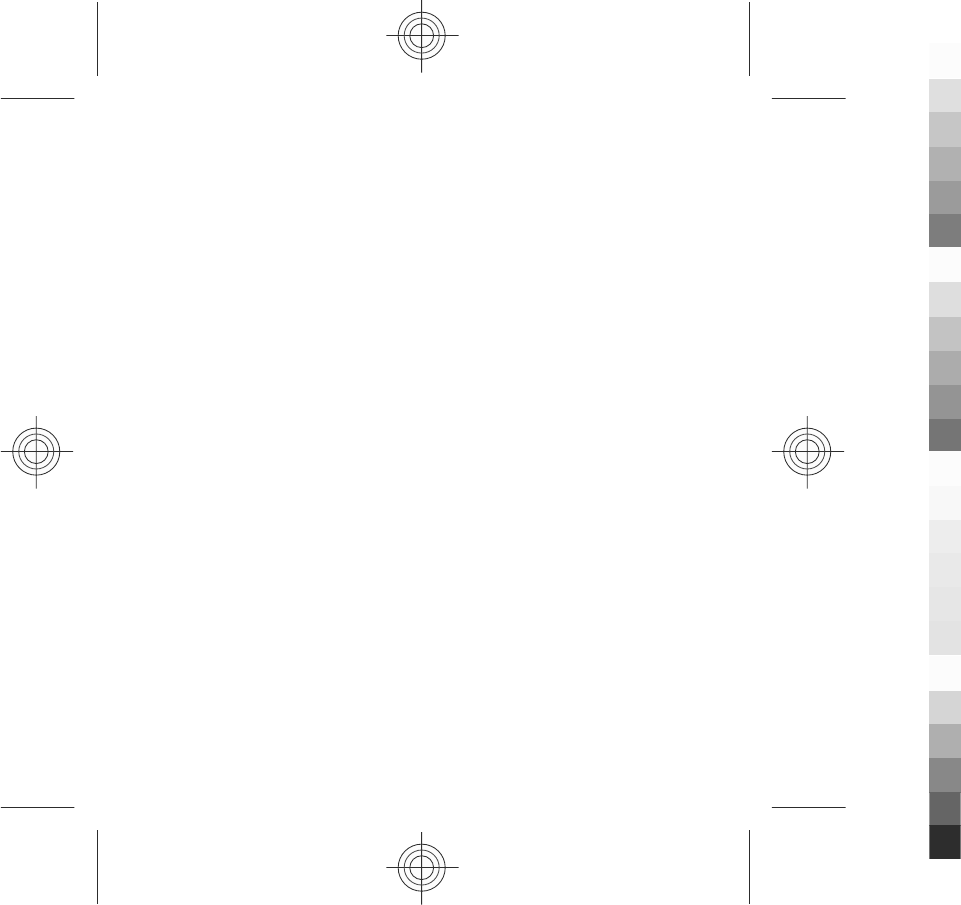
which clearly indicates the name and address of the seller, the date and place of
purchase, the product type and the IMEI or other serial number.
This Limited Warranty extends only to the original first end-user of the Product and
is not assignable or transferable to any subsequent purchaser/end-user.
What is not covered?
1. This Limited Warranty does not cover user manuals or any third party software,
settings, content, data or links, whether included/downloaded in the Product,
whether included during installment, assembly, shipping or at any other time in
the delivery chain or otherwise and in any way acquired by you. To the extent
permitted by applicable law(s), Nokia does not warrant that any Nokia software will
meet your requirements, will work in combination with any hardware or software
applications provided by a third party, that the operation of the software will be
uninterrupted or error free or that any defects in the software are correctable or
will be corrected.
2. This Limited Warranty does not cover a) normal wear and tear (including, without
limitation, wear and tear of camera lenses, batteries or displays), b) transport costs,
c) defects caused by rough handling (including, without limitation, defects caused
by sharp items, by bending, compressing or dropping, etc.), d) defects or damage
caused by misuse of the Product, including use that is contrary to the instructions
provided by Nokia (e.g. as set out in the Product's user guide) and/or e) other acts
beyond the reasonable control of Nokia.
3. This Limited Warranty does not cover defects or alleged defects caused by the
fact that the Product was used with, or connected to, a product, accessories,
software and/or service not manufactured, supplied or authorised by Nokia or was
used otherwise than for its intended use. Defects can be caused by viruses from your
or from a third party's unauthorised access to services, other accounts, computer
systems or networks. This unauthorised access can take place through hacking,
password-mining or through a variety of other means.
4. This Limited Warranty does not cover defects caused by the fact that the battery
has been short-circuited or by the fact that the seals of the battery enclosure or the
MANUFACTURER’S LIMITED WARRANTY
www.nokia.com/support 75
Cyan
Cyan
Magenta
Magenta
Yellow
Yellow
Black
Black
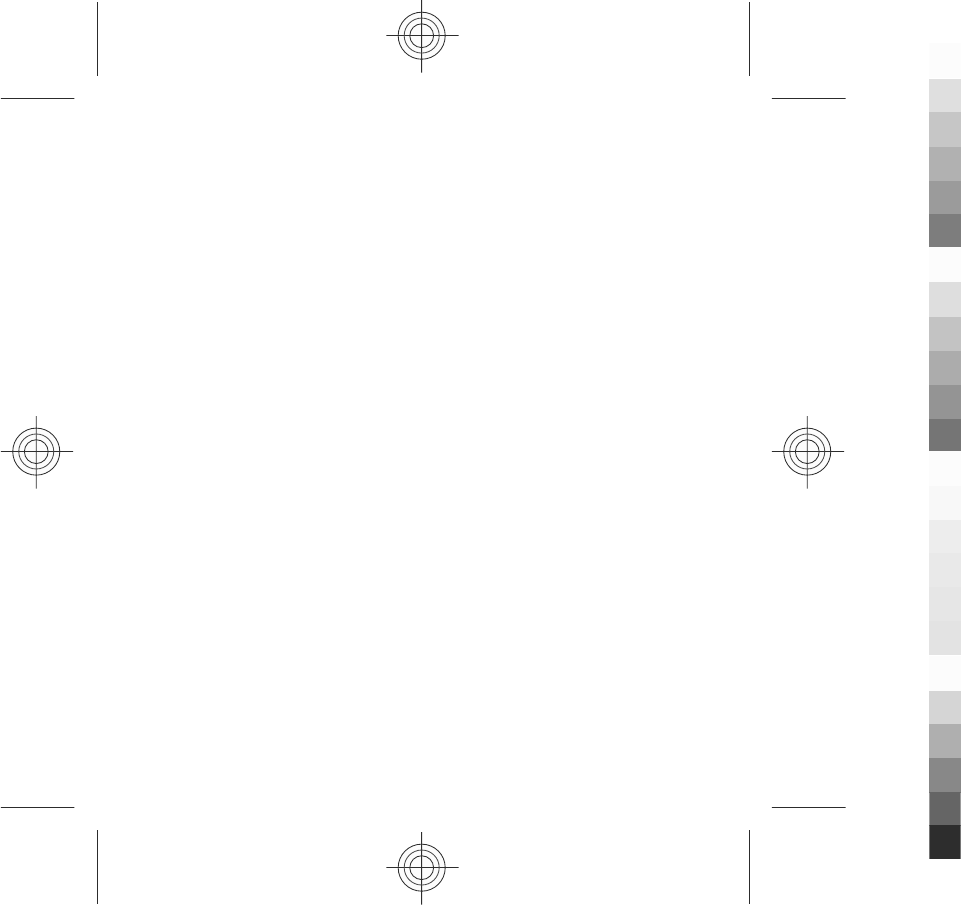
cells are broken or show evidence of tampering or by the fact that the battery has
been used in equipment other than those for which it has been specified.
5. This Limited Warranty does not apply if the Product has been opened, modified
or repaired by anyone other than an authorised service centre, if it is repaired using
unauthorised spare parts or if the Product’s serial number, the mobile accessory
date code or the IMEI number has been removed, erased, defaced, altered or are
illegible in any way and this shall be determined in the sole discretion of Nokia.
6. This Limited Warranty does not apply if the Product has been exposed to moisture,
to dampness or to extreme thermal or environmental conditions or to rapid changes
in such conditions, to corrosion, to oxidation, to spillage of food or liquid or to
influence from chemical products.
Other important notices
A third party, independent operator provides the SIM card and cellular and/or other
network or system on which the Product operates. Therefore, Nokia will not accept
responsibility under this warranty for the operation, availability, coverage, services
or range of the cellular or other network or system. Before the Product can be
repaired or replaced, the operator may need to unlock any SIM-lock or other lock
that may have been added to lock the product to a specific network or operator.
Accordingly, Nokia does not accept responsibility for any delays in warranty repairs
or for the inability of Nokia to complete warranty repairs that are caused by the
operator's delay or failure to unlock any SIM-lock or other lock.
Please remember to make backup copies or keep written records of all important
content and data stored in your Product, because content and data may be lost
during repair or replacement of the Product. Nokia, in a manner consistent with the
provisions of the section entitled “Limitation of Nokia's Liability” below, to the
extent permitted by applicable law(s), shall not under any circumstances be liable,
either expressly or implied, for any damages or losses of any kind whatsoever
resulting from loss of, damage to, or corruption of, content or data during repair or
replacement of the Product.
All parts of the Product or other equipment that Nokia has replaced shall become
the property of Nokia. If the returned Product is found not to be covered by the
MANUFACTURER’S LIMITED WARRANTY
76 www.nokia.com/support
Cyan
Cyan
Magenta
Magenta
Yellow
Yellow
Black
Black
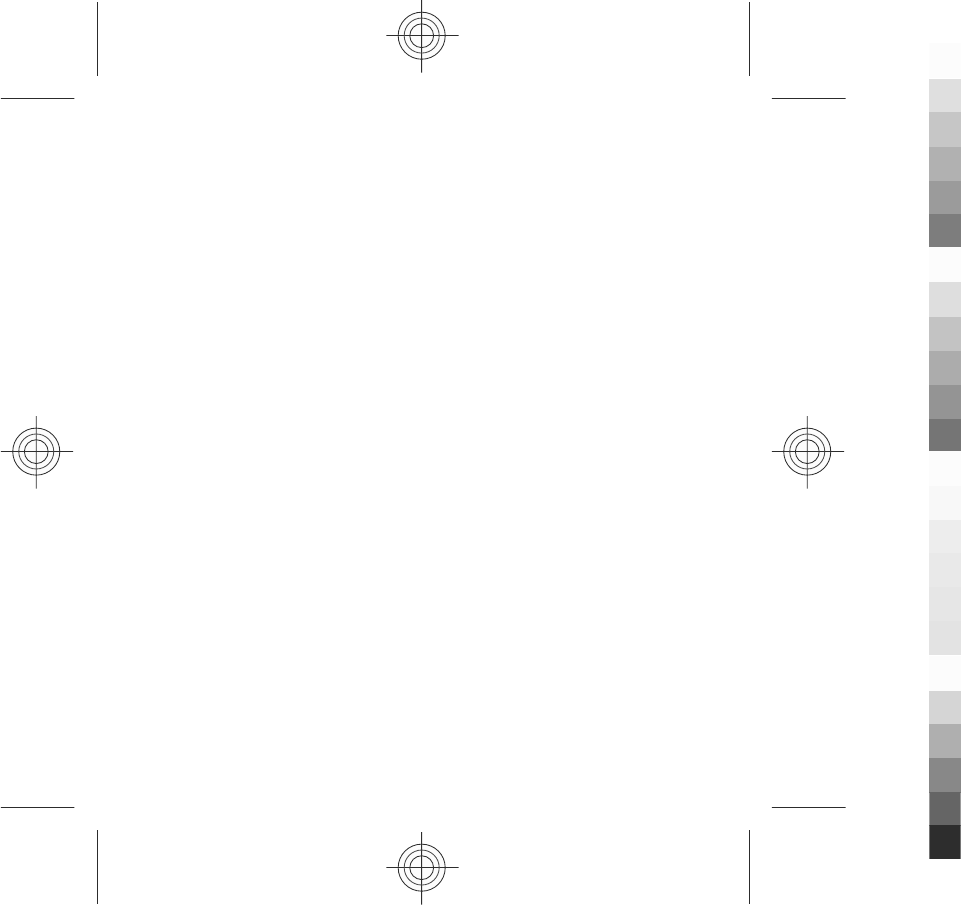
terms and conditions of the Limited Warranty, Nokia and its authorised service
companies reserve the right to charge a handling fee. When repairing or replacing
the Product, Nokia may use products or parts that are new, equivalent to new or
reconditioned.
Your Product may contain country specific elements, including software. If the
Product has been re-exported from its original destination country to another
country, the Product may contain country specific elements that are not considered
to be a defect under this Limited Warranty.
Limitation of Nokia's liability
This Limited Warranty is your sole and exclusive remedy against Nokia and Nokia's
sole and exclusive liability in respect of defects in your Product. However, this
Limited Warranty shall neither exclude nor limit i) any of your legal (statutory) rights
under the applicable national laws or ii) any of your rights against the seller of the
Product.
This Limited Warranty replaces all other Nokia warranties and liabilities, whether
oral, written, (non-mandatory) statutory, contractual, in tort or otherwise,
including, without limitation, and where permitted by applicable law, any implied
conditions, warranties or other terms as to satisfactory quality or fitness for
purpose. To the extent permitted by applicable law(s) Nokia does not assume any
liability for loss of or damage to or corruption of data, for any loss of profit, loss of
use of Products or functionality, loss of business, loss of contracts, loss of revenues
or loss of anticipated savings, increased costs or expenses or for any indirect loss
or damage, consequential loss or damage or special loss or damage. To the extent
permitted by applicable law, Nokia’s liability shall be limited to the purchase value
of the Product. The above limitations shall not apply to death or personal injury
resulting from Nokia’s proven negligence.
Statutory obligations
This Limited Warranty must be read subject to any statutory provisions that imply
warranties or conditions into this Limited Warranty that cannot be excluded,
restricted or modified or cannot be excluded, restricted or modified except to a
MANUFACTURER’S LIMITED WARRANTY
www.nokia.com/support 77
Cyan
Cyan
Magenta
Magenta
Yellow
Yellow
Black
Black
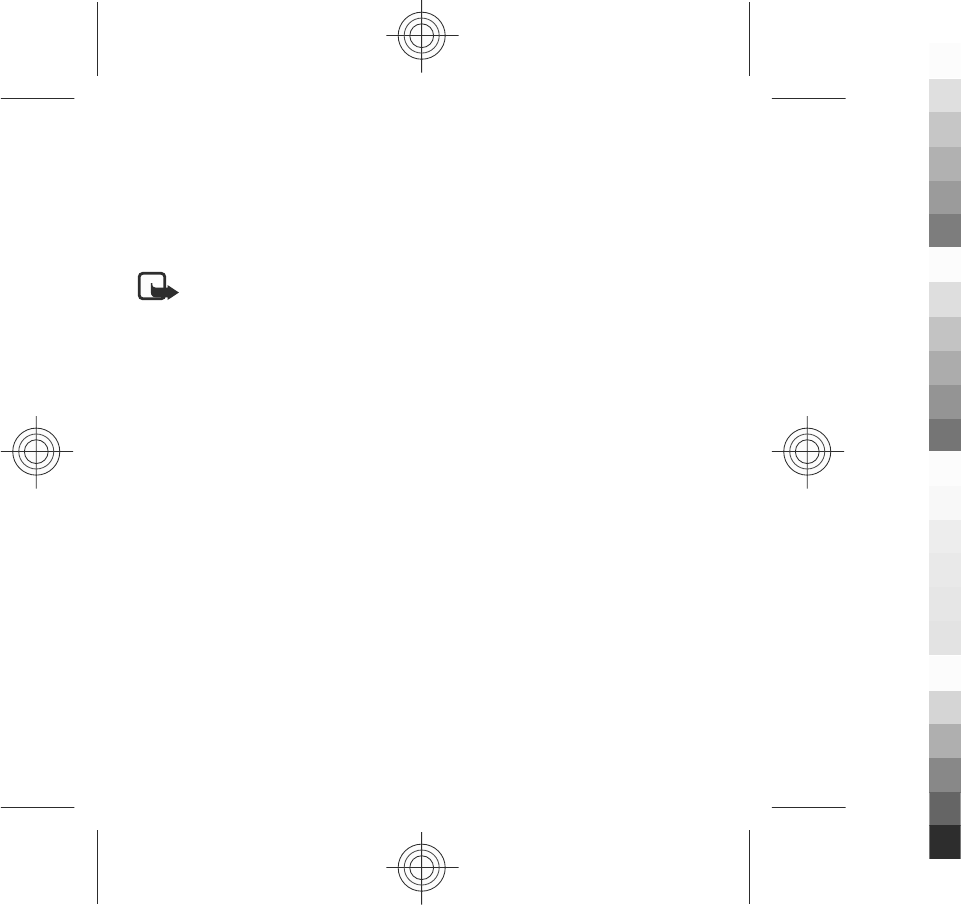
limited extent. If such statutory provisions apply, to the extent to which Nokia is
able to do so, its liability under those provisions will be limited, at its option to, in
the case of goods: the replacement of the goods or the supply of equivalent goods,
the repair of the goods, the payment of the cost of replacing the goods or of
acquiring equivalent goods, or the payment of the cost of having the goods
repaired; and in the case of services: the supplying of the services again or the
payment of the cost of having the services supplied again.
Note: Your Product is a sophisticated electronic device. Nokia strongly
encourages you to familiarise yourself with the user guide and instructions
provided with and for the Product. Please also note that the Product might contain
high precision displays, camera lenses and other such parts, which could be
scratched or otherwise damaged if not handled very carefully.
All warranty information, product features and specifications are subject to change
without notice.
Nokia Corporation
Keilalahdentie 2-4
FIN-02150 Espoo
Finland
MANUFACTURER’S LIMITED WARRANTY
78 www.nokia.com/support
Cyan
Cyan
Magenta
Magenta
Yellow
Yellow
Black
Black
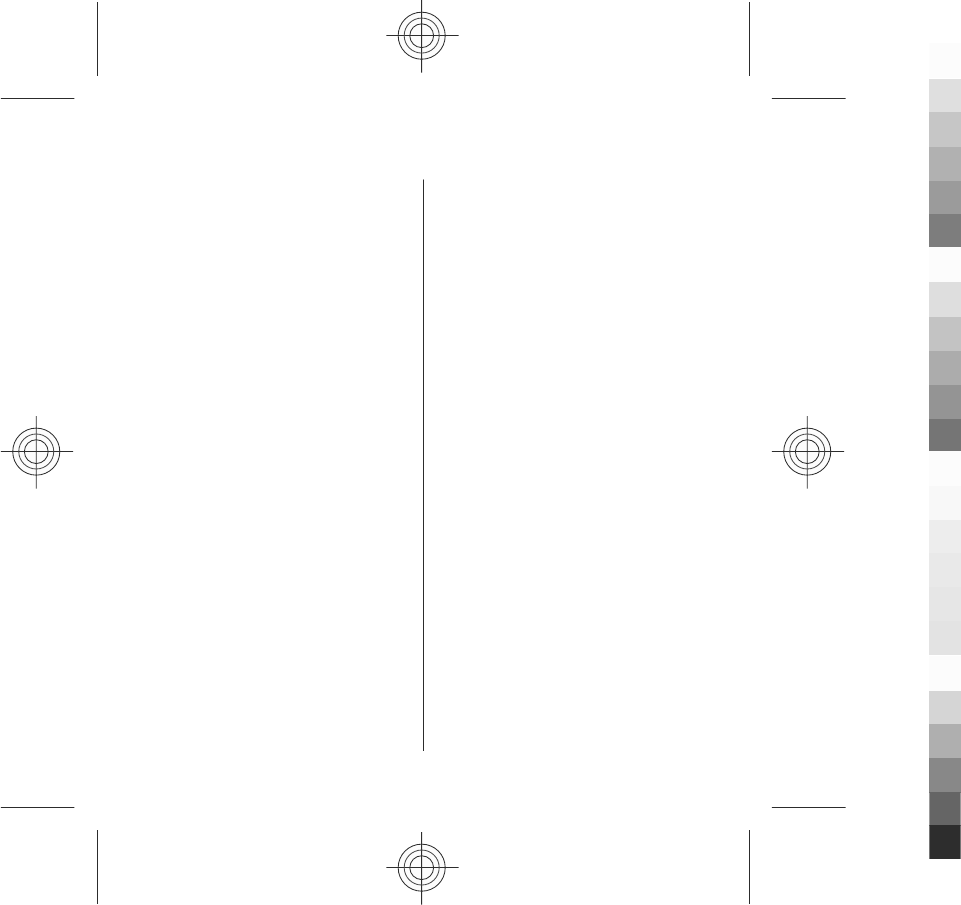
Index
A
access codes 11
antenna 25
audio messages 38
B
battery
inserting 13
bookmarks 56
browser
bookmarks 56
browsing pages 54
cache memory 57
security 57
toolbar 55
C
cache memory 57
calls 29
camera
assigning images to contacts 46
image mode 46
indicators 44, 47
options 46
recording 48
sending images 46
video mode 47
capture settings
in camera 44
contacts bar 24
D
display rotation 26
E
e-mail 39
G
gallery 48
organising 49
viewing 49
viewing images 49
viewing videos 49
general information 10
H
headset 27
help application 10
home screen 20
I
internet connection 54
See also
browser
K
keypad lock 19
keys 16
L
lock code 11
lock switch 19
www.nokia.com/support 79
Cyan
Cyan
Magenta
Magenta
Yellow
Yellow
Black
Black
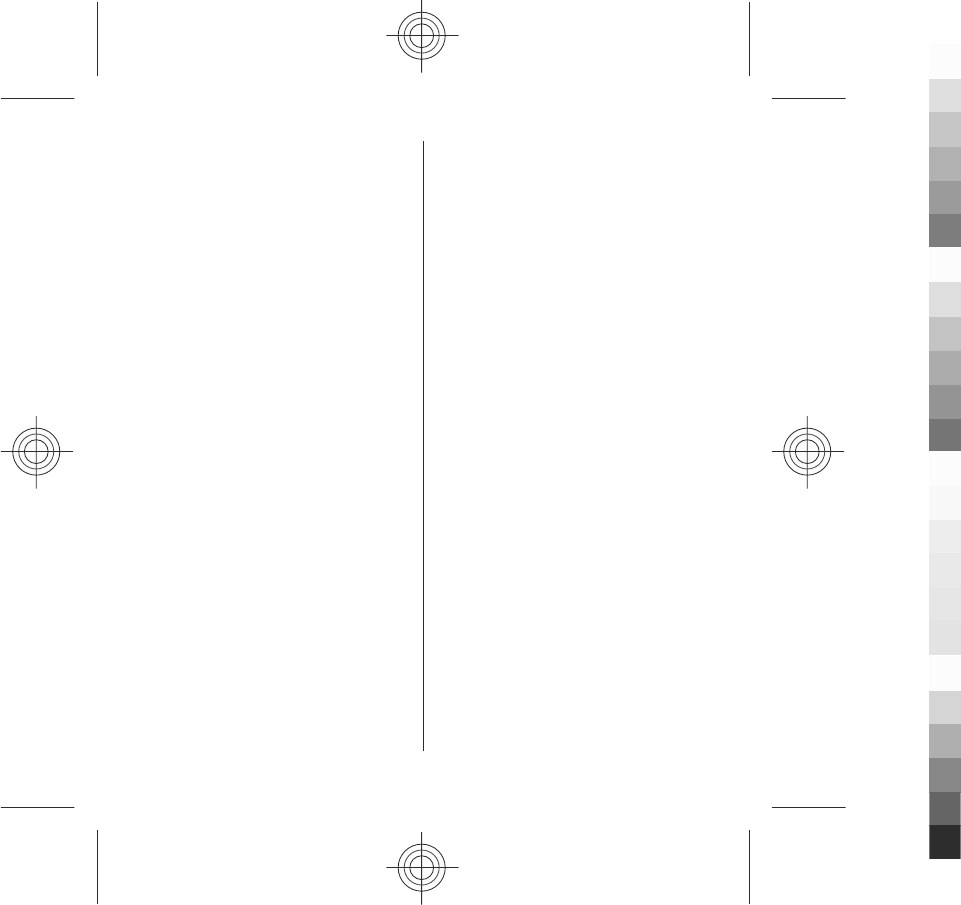
locking the keys 19
M
Mail for Exchange 39
media
music player 40
media bar 23
media key 23
memory
web cache 57
memory card 14
menu 21
messages
folders for 37
MMS (multimedia message
service) 38
multimedia messages 38
music player 40
playlists 42
transferring music 42
N
Nokia Care 23
Nokia Music 43
Nokia original accessories 61
Nokia support information 10
O
offline profile 25
outbox, message 37
P
photos
See
camera
PIN code 11
PIN2 code 11
pinyin input 33
profiles
offline restrictions 25
proximity sensor 29
PUK codes 11
R
recording settings
in camera 44
recording video clips 47
S
security
web browser 57
security code 11
sensors 26
sent messages folder 37
settings 44
video centre 53
SIM card
inserting 12
removing 28
SMS (short message service) 38
software updates 11
songs 40
stroke input 33
stylus 19
support resources 10
Index
80 www.nokia.com/support
Cyan
Cyan
Magenta
Magenta
Yellow
Yellow
Black
Black
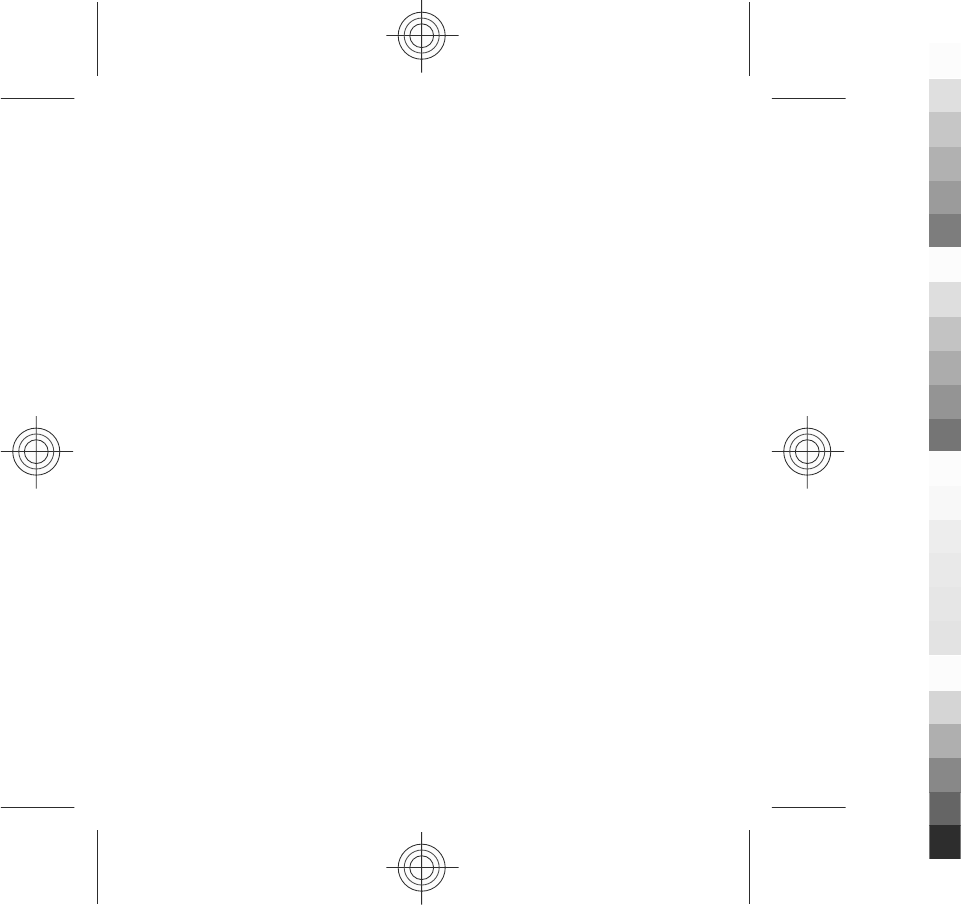
T
text input 35
text messages
sending 38
touch screen 21
U
updates
device software 11
useful information 10
V
Video Centre 50
video centre
downloading 50
my videos 52
transferring videos 53
video feeds 52
viewing 50
voice calls
See
calls
W
web connection 54
wrist strap 28
Z
zooming 47
Index
www.nokia.com/support 81
Cyan
Cyan
Magenta
Magenta
Yellow
Yellow
Black
Black