Microsoft RM-626 GSM/WCDMA cellular phone w/BT and WLAN User Manual Manual
Microsoft Mobile Oy GSM/WCDMA cellular phone w/BT and WLAN Manual
Contents
- 1. Manual
- 2. User Guide
Manual
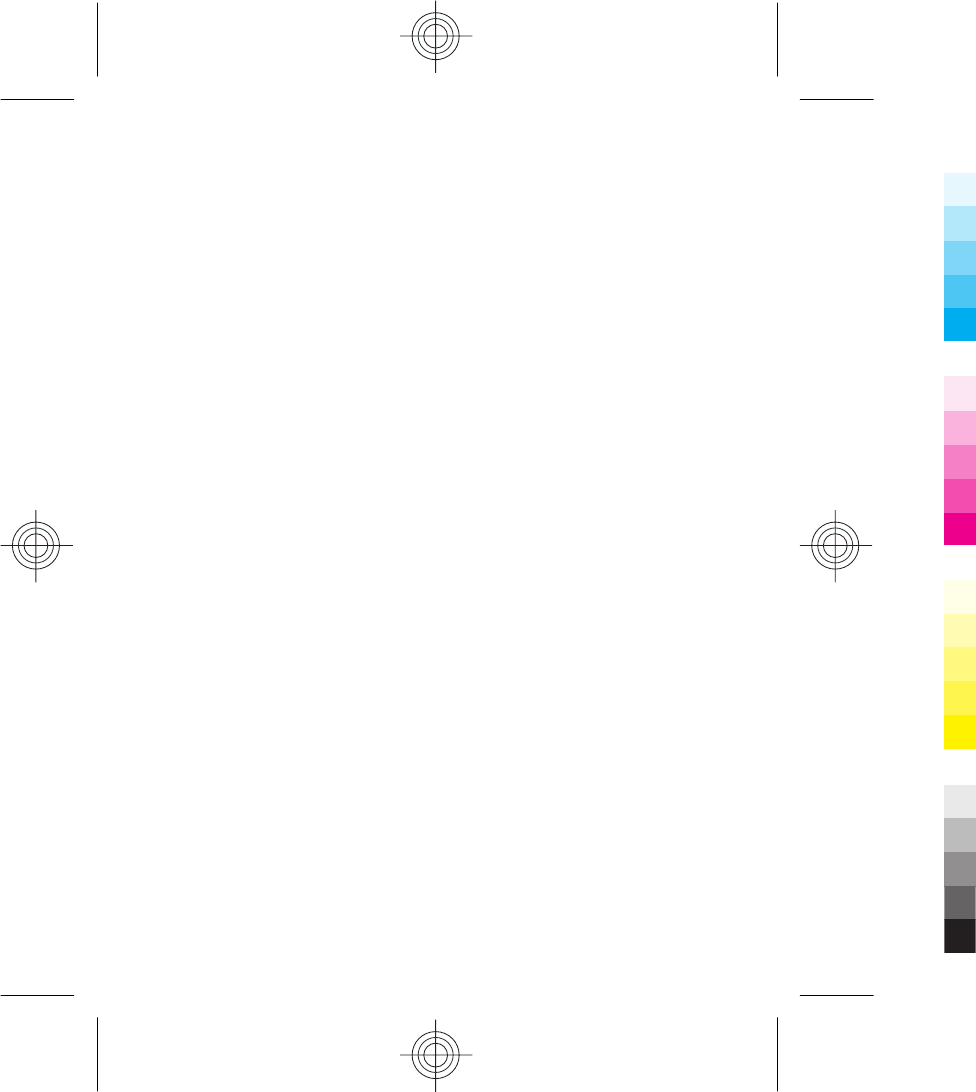
Nokia E7 User Guide
9223790
Issue 1
Cyan
Cyan
Magenta
Magenta
Yellow
Yellow
Black
Black
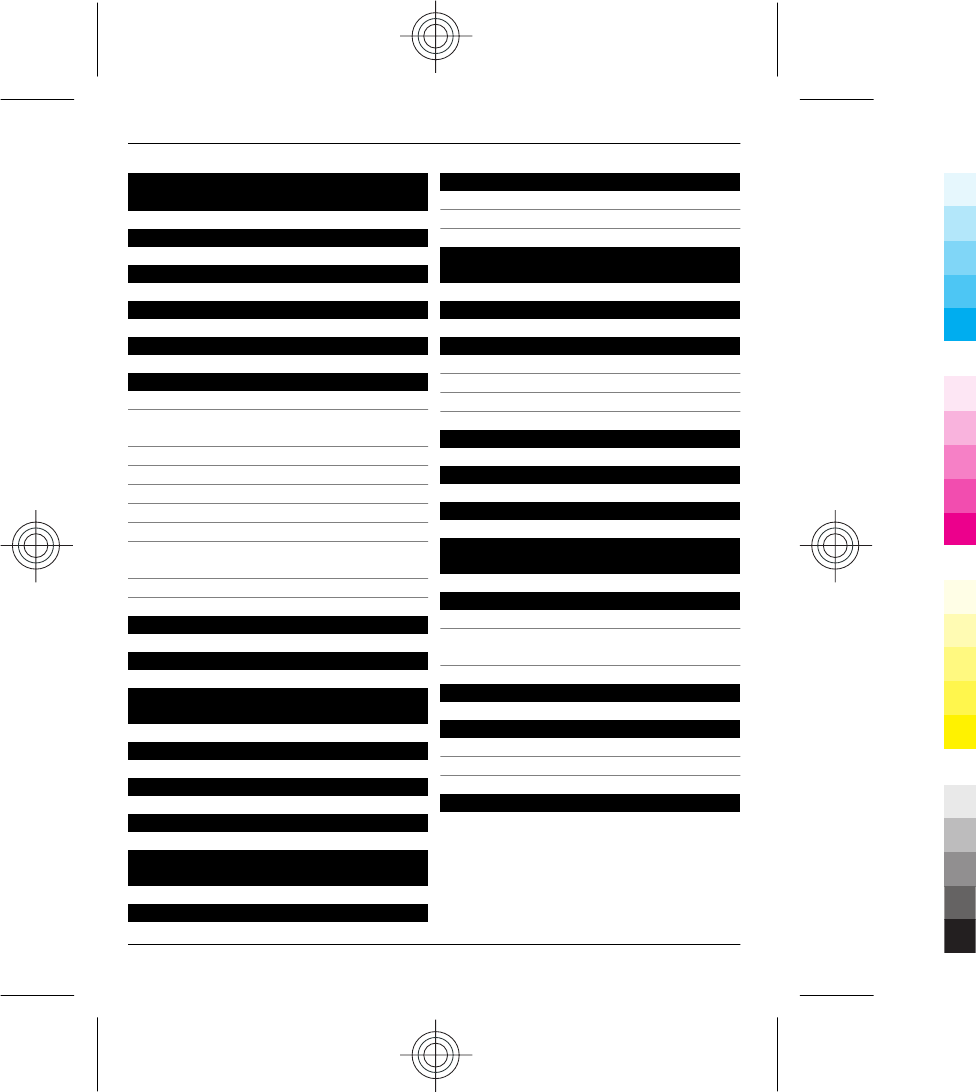
Contents
Safety 3
Start using your device 4
About this user guide 4
Use the in-device user guide 4
Get started 4
Keys and parts 4
Change the volume of a call, song, or
video 6
Lock or unlock the keys and screen 7
Flashlight 7
Insert or remove the SIM card 7
Charge your device 8
Switch the device on or off 9
Nokia account and Nokia's Ovi
services 9
Device set-up 9
Touch screen actions 10
Keyboard shortcuts 11
Interactive home screen
elements 12
Predefined home screens 12
Call a phone number 13
Search for a contact 13
Save phone numbers and mail
addresses 13
Send a message 13
Mail 14
About Mail 14
Add a mailbox 14
Use separate calendars for work and
free time 15
Navigate to a destination 15
Personalise your device 16
Personalise your tones 16
Personalise the home screen 16
Add items to the home screen 16
Install Nokia Ovi Suite on your PC 17
Visit Nokia's Ovi Store 18
Back up files 18
Connect a USB mass storage
device 18
Find more help 19
Support 19
Keep your device software and
applications up to date 19
Access codes 20
Protect the environment 21
Save energy 21
Recycle 21
Product and safety information 21
2
www.nokia.com/support
Cyan
Cyan
Magenta
Magenta
Yellow
Yellow
Black
Black
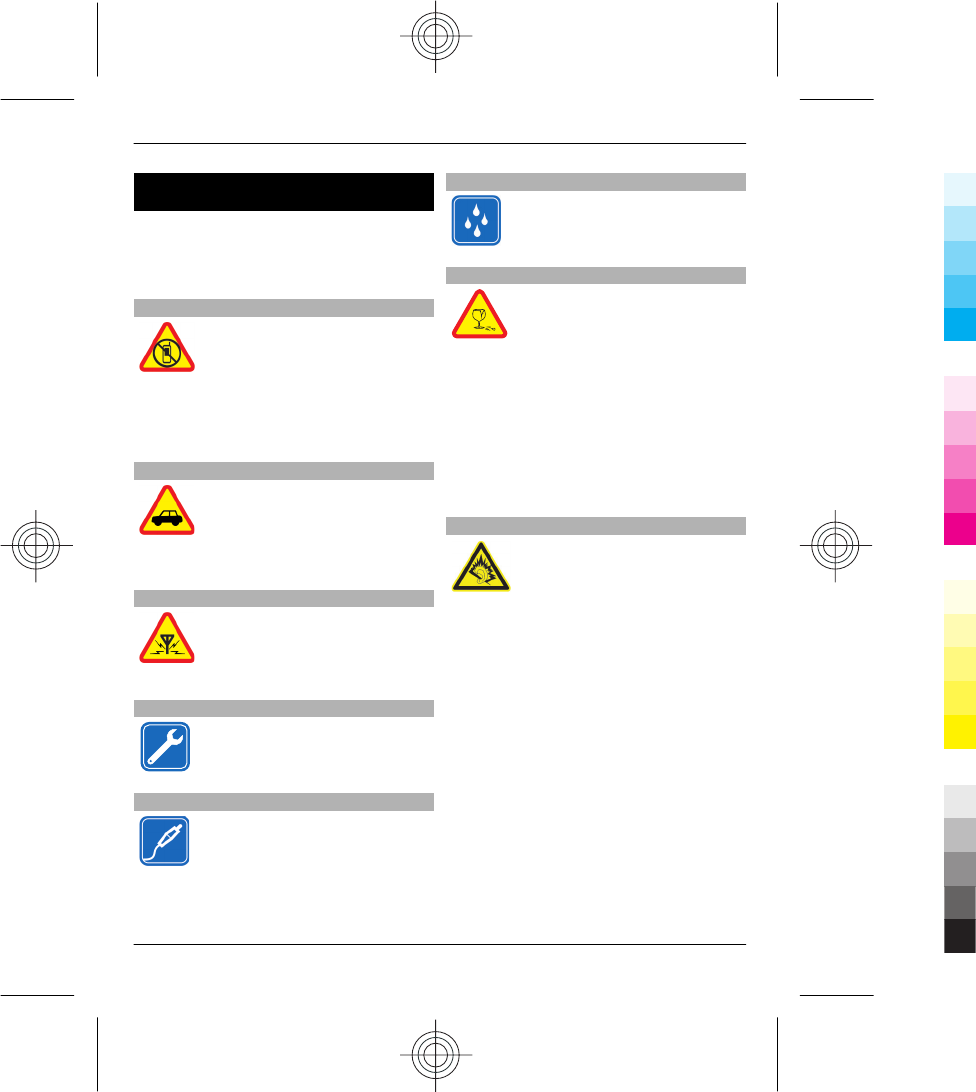
Safety
Read these simple guidelines. Not
following them may be dangerous or
illegal. Read the complete user guide for
further information.
SWITCH OFF IN RESTRICTED AREAS
Switch the device off when
mobile phone use is not
allowed or when it may cause
interference or danger, for
example, in aircraft, near
medical equipment, fuel,
chemicals, or blasting areas.
ROAD SAFETY COMES FIRST
Obey all local laws. Always keep
your hands free to operate the
vehicle while driving. Your first
consideration while driving
should be road safety.
INTERFERENCE
All wireless devices may be
susceptible to interference,
which could affect
performance.
QUALIFIED SERVICE
Only qualified personnel may
install or repair this product.
CHARGERS AND OTHER ACCESSORIES
Use only chargers and other
accessories approved by Nokia
for use with this device. Do not
connect incompatible
products.
KEEP YOUR DEVICE DRY
Your device is not water-
resistant. Keep it dry.
GLASS PARTS
The front cover of the device is
made of glass. This glass can
break if the device is dropped
on a hard surface or receives a
substantial impact. If the glass
breaks, do not touch the glass
parts of the device or attempt
to remove the broken glass
from the device. Stop using the
device until the glass is
replaced by qualified service
personnel.
PROTECT YOUR HEARING
Listen to a headset at a
moderate level, and do not hold
the device near your ear when
the loudspeaker is in use.
3
www.nokia.com/support
Cyan
Cyan
Magenta
Magenta
Yellow
Yellow
Black
Black
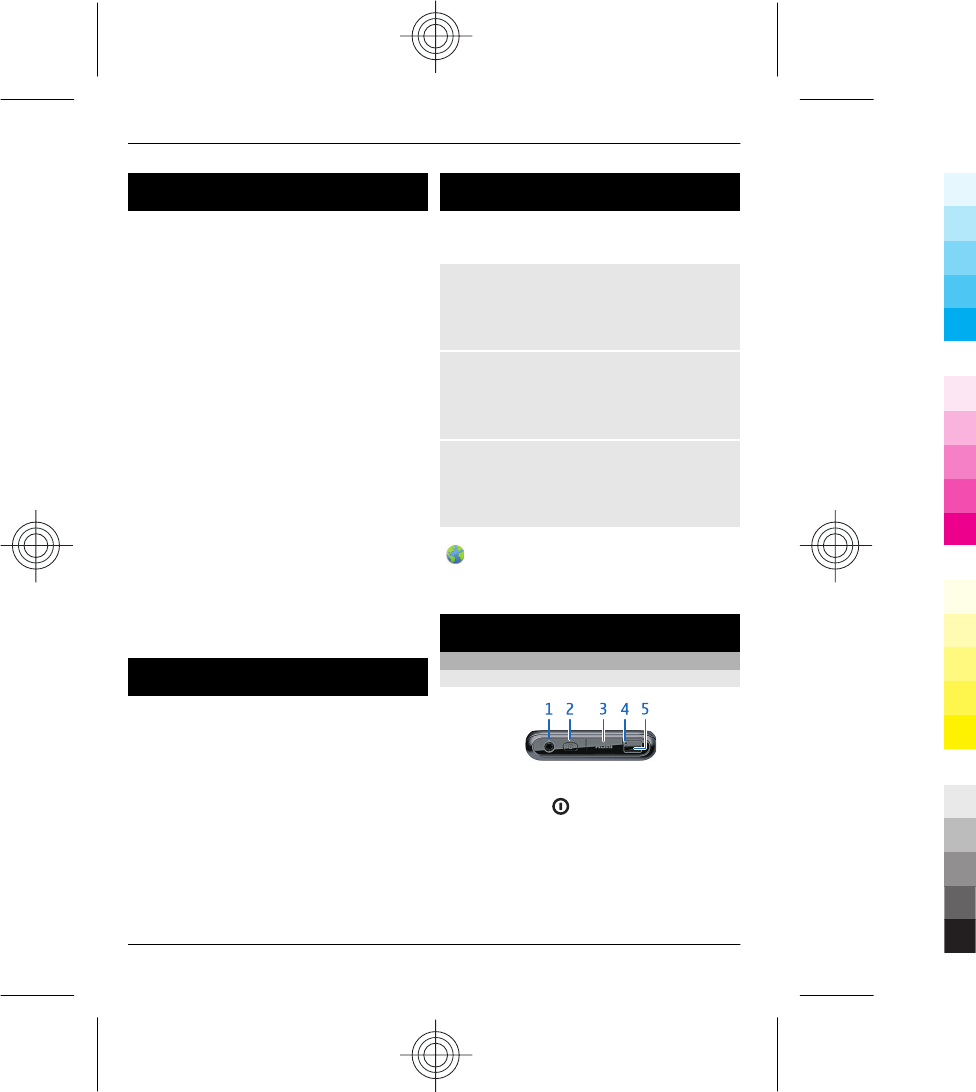
Start using your device
1 Insert the SIM card. See "Insert or
remove the SIM card", p. 7.
2 Charge the battery. See "Charge the
battery", p. 8.
3 Press the power key. See "Switch the
device on or off", p. 9.
4 Follow the displayed start-up
instructions:
•Accept to receive Nokia tips to
find out what you can do with
your device.
•Register a Nokia account, so you
can access all Nokia's Ovi services.
See "Nokia account and Nokia's
Ovi services", p. 9.
•Copy your personal content from
your previous Nokia device to
your new device. See "Device set-
up", p. 9.
5 Personalise the home screen or main
menu. See "Personalise your
device", p. 16.
About this user guide
This short user guide helps you get started
with your device. With a short printed user
guide, Nokia helps save energy and paper.
Your device contains a complete in-device
user guide, which you can refer to for
additional information about your device.
To read the in-device user guide, select
Menu > Applications > User guide.
For even more support information, go to
www.nokia.com/support, or using a
mobile device, nokia.mobi/support.
Use the in-device user guide
Select Menu > Applications > User
guide.
Open the user guide from an
application
Select Options > User guide. This is not
available for every application.
Search the user guide
When the user guide is open, select
Options > Search, and enter a letter or a
word in the search field.
Switch between the user guide and an
application
Press and hold the menu key, swipe left or
right, and select the desired application.
indicates a link to a web page. Links to
related topics may be at the end of
instructions.
Get started
Keys and parts
Top
1Nokia AV connector (3.5 mm)
2Power key
3HDMI™ connector
4Charging indicator
5USB connector
4
www.nokia.com/support
Cyan
Cyan
Magenta
Magenta
Yellow
Yellow
Black
Black
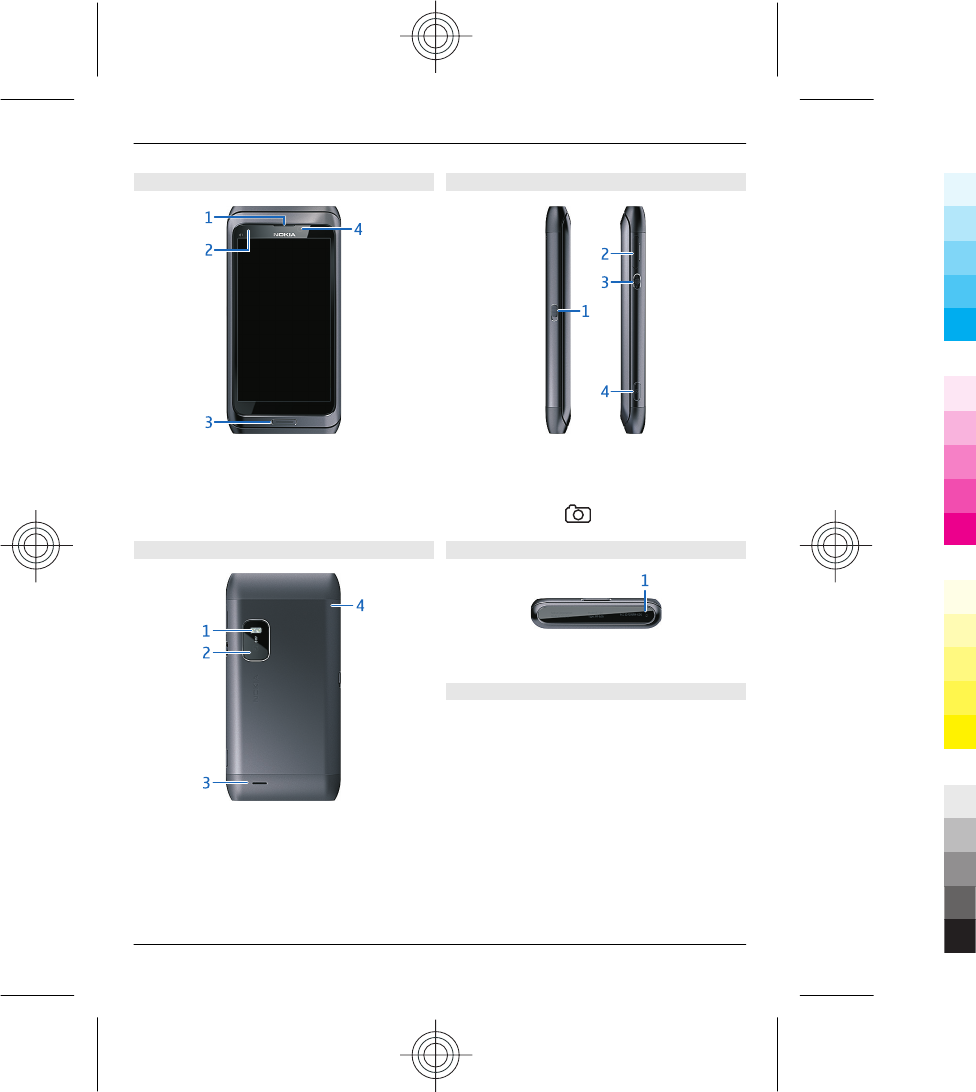
Front
1Earpiece
2Light sensor
3Menu key
4Secondary camera lens
Back
1Camera flash
2Camera lens
3Loudspeaker
4Microphone
Sides
1Lock switch
2SIM card slot
3Volume/Zoom key
4Camera key
Bottom
1Microphone
Keyboard
Your device has a full keyboard. To open
the keyboard, push the touch screen up.
The display rotates automatically from
portrait to landscape when you open the
keyboard.
5
www.nokia.com/support
Cyan
Cyan
Magenta
Magenta
Yellow
Yellow
Black
Black
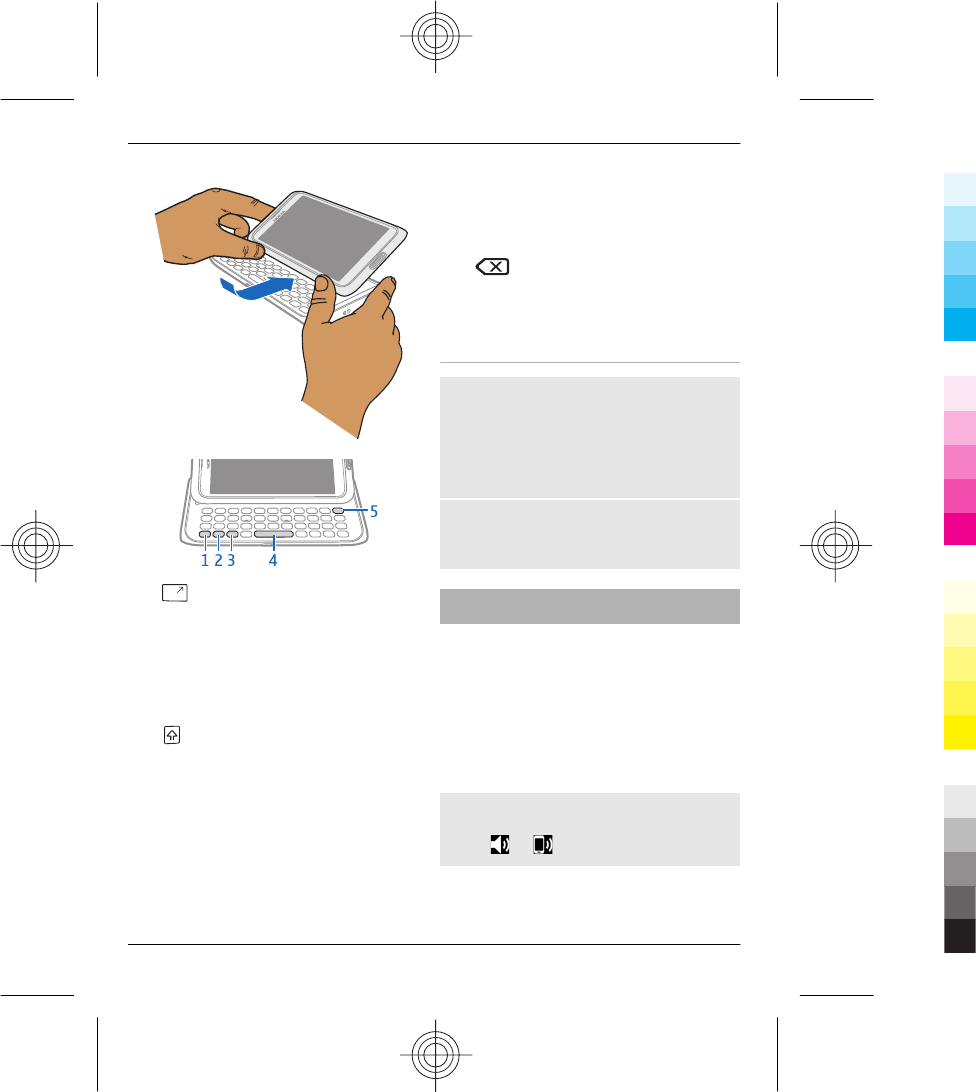
1 Function key. To insert special
characters printed at the top of keys,
press the function key, and then press
the corresponding key. To enter
several special characters in a row,
press the function key twice. To return
to normal mode, press the function
key.
2 Shift key. To switch between the
upper and lower case modes, press
the shift key twice. To enter a single
upper case letter in lower case mode,
or a single lower case letter in upper
case mode, press the shift key, and
then press the desired alphabet key.
3Sym key. To insert special characters
not shown on the keyboard, press the
sym key, and select the desired
character. To change the writing
language, press and hold the shift key,
and then press the sym key, and select
the desired language.
4Space key
5 Backspace key. To delete a
character, press the backspace key. To
delete several characters, press and
hold the backspace key.
Insert a variation of a letter
You can insert, for example, letters with
accents. To insert á, press and hold the
sym key, and then press A repeatedly,
until the desired letter is displayed. The
order and availability of letters depends
on the selected writing language.
Insert a number or special character
that is printed at the top of a key
Press and hold the desired key.
Change the volume of a call, song, or
video
Use the volume key.
You can change the volume during a call
or when an application is active.
The built-in loudspeaker allows you to
speak and listen from a short distance
without having to hold the device to your
ear.
Activate or deactivate the loudspeaker
during a call
Select or .
6
www.nokia.com/support
Cyan
Cyan
Magenta
Magenta
Yellow
Yellow
Black
Black
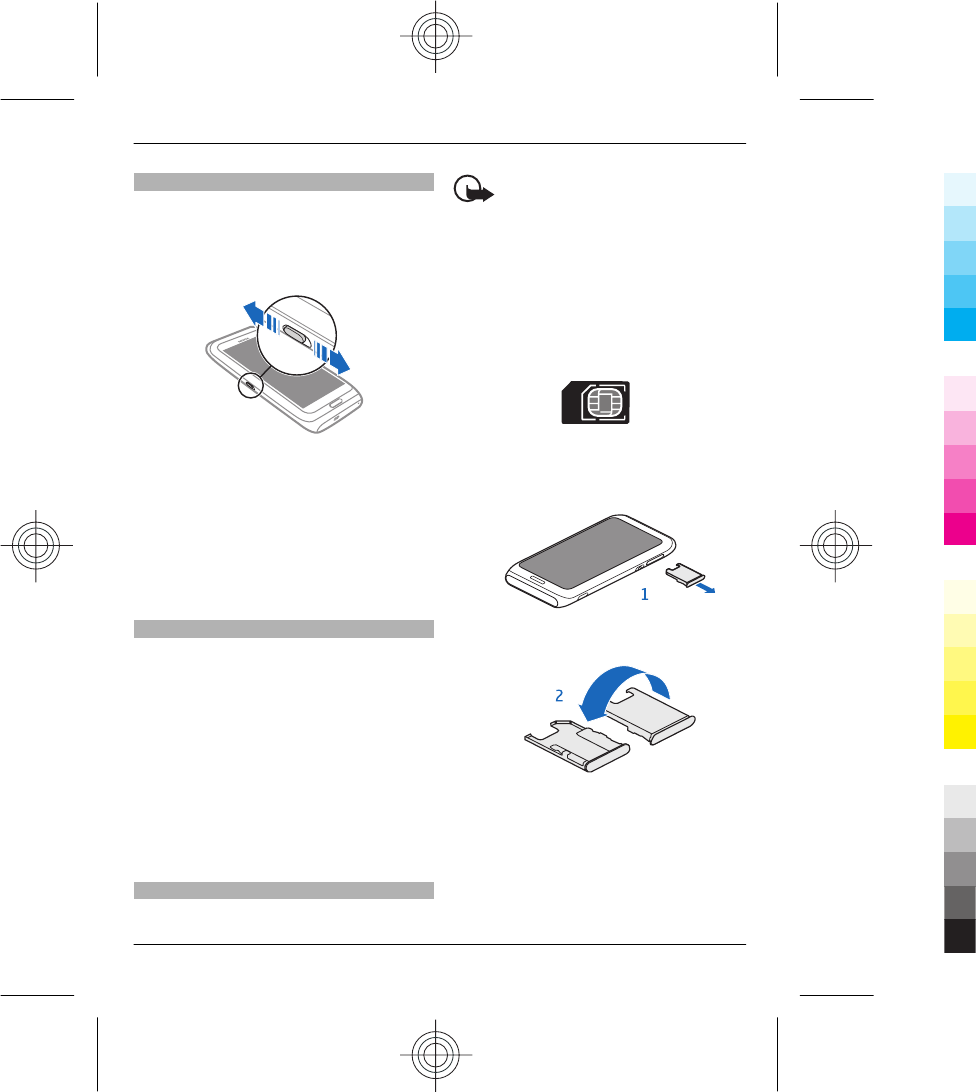
Lock or unlock the keys and screen
To avoid accidentally making a call when
your device is in your pocket or bag, lock
the keys and screen of your device.
Slide the lock switch.
Set the keys and screen to lock
automatically
1 Select Menu > Settings and
Phone > Display > Screen/keylock
time-out.
2 Define the length of time after which
the keys and screen are locked
automatically.
Flashlight
The camera flash can be used as a
flashlight. To switch the flashlight on or
off, slide and hold the lock switch for two
seconds.
The flashlight can only be used when you
are in the home screen. You can switch the
flashlight on also when you are in the
home screen and the keys and screen or
the device is locked.
Do not shine the flashlight in anyone's
eyes.
Insert or remove the SIM card
Do not attach any stickers to your SIM card.
Important: Do not use a mini-UICC
SIM card, also known as a micro-SIM card,
a micro-SIM card with an adapter, or a SIM
card that has a mini-UICC cutout (see
figure) in this device. A micro SIM card is
smaller than the standard SIM card. This
device does not support the use of micro-
SIM cards and use of incompatible SIM
cards may damage the card or the device,
and may corrupt data stored on the card.
Insert the SIM card
1 Remove the SIM card holder from the
device.
2 Turn the SIM card holder over.
3 Make sure the contact area is facing
up, and insert the SIM card into the SIM
card holder.
7
www.nokia.com/support
Cyan
Cyan
Magenta
Magenta
Yellow
Yellow
Black
Black
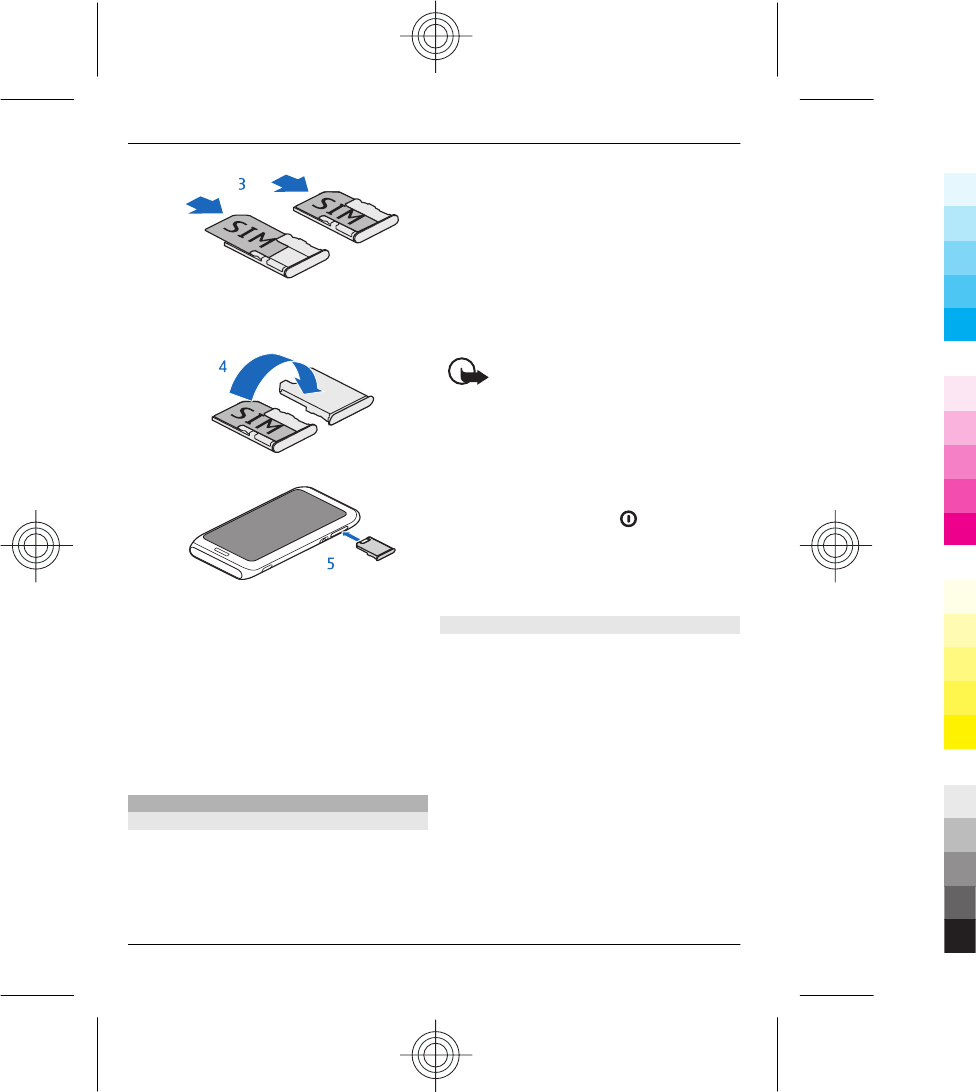
4 Turn the SIM card holder over and
insert it back into the device.
Remove the SIM card
1 Switch the device off.
2 Remove the SIM card holder from the
device.
3 Remove the SIM card.
4 Turn the SIM card holder over.
5 Insert the SIM card holder back into
the device.
Charge your device
About the battery
Your device has an internal,
nonremovable, rechargeable battery. Use
only Nokia approved chargers designated
for this device. You can also use a
compatible USB data cable to charge your
device.
Do not attempt to remove the battery
from the device. Take the device to the
nearest authorised service facility for
replacement of the battery.
Authorised retail points may also offer a
battery replacement service.
Important: Only qualified
personnel or an authorised service facility
should replace the battery. Unauthorised
battery replacement may invalidate your
warranty.
When your device is low on power, it goes
into power save mode. To deactivate
power save mode, press , and select
Deactivate power saving. When power
save mode is activated, you may not be
able to modify the settings of certain
applications.
Charge the battery
Your battery has been partially charged at
the factory, but you may need to recharge
it before you can switch on your device for
the first time.
If the device indicates a low charge, do the
following:
8
www.nokia.com/support
Cyan
Cyan
Magenta
Magenta
Yellow
Yellow
Black
Black
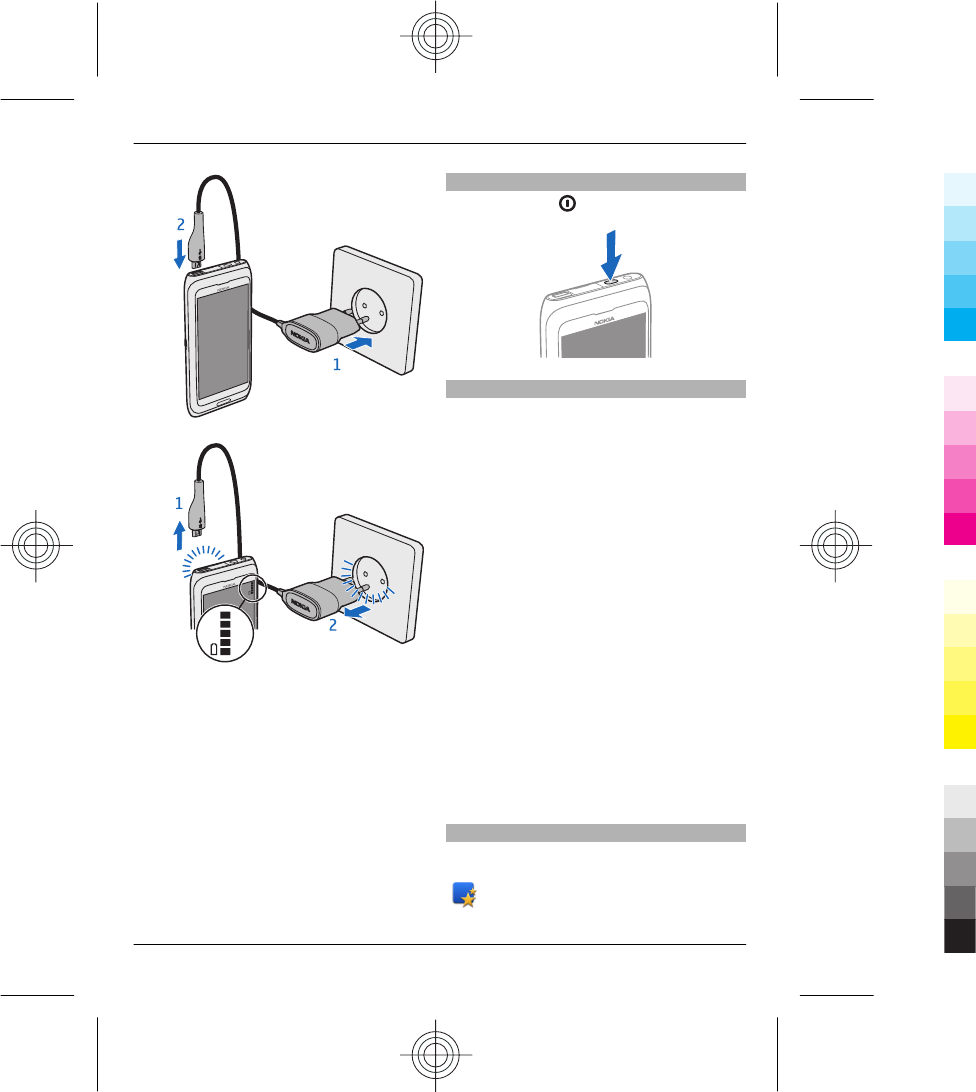
1
2
You do not need to charge the battery for
a specific length of time, and you can use
the device while it is charging.
If the battery is completely discharged, it
may take several minutes before the
charging indicator appears on the display
or before any calls can be made.
If the battery has not been used for a long
time, to begin charging, you may need to
connect the charger, then disconnect and
reconnect it.
Switch the device on or off
Press and hold .
Nokia account and Nokia's Ovi services
When you switch on your device for the
first time, you can create a Nokia account,
so you can access Nokia's Ovi services.
With Ovi services and your Nokia account,
you can, for example:
•See your friends' statuses in different
social networking services
•Download games, applications,
videos, pictures, themes, and ringing
tones from Ovi Store
•Get to where you want to go with free
walk and drive navigation
•Back up and manage your contacts in
the Ovi internet service
To learn more about Ovi, go to
www.ovi.com.
To create a Nokia account later, use your
device to access an Ovi service, and you are
prompted to create an account.
Device set-up
To define some basic settings for your
device, select the Phone setup shortcut
that is in one of your home screens.
9
www.nokia.com/support
Cyan
Cyan
Magenta
Magenta
Yellow
Yellow
Black
Black
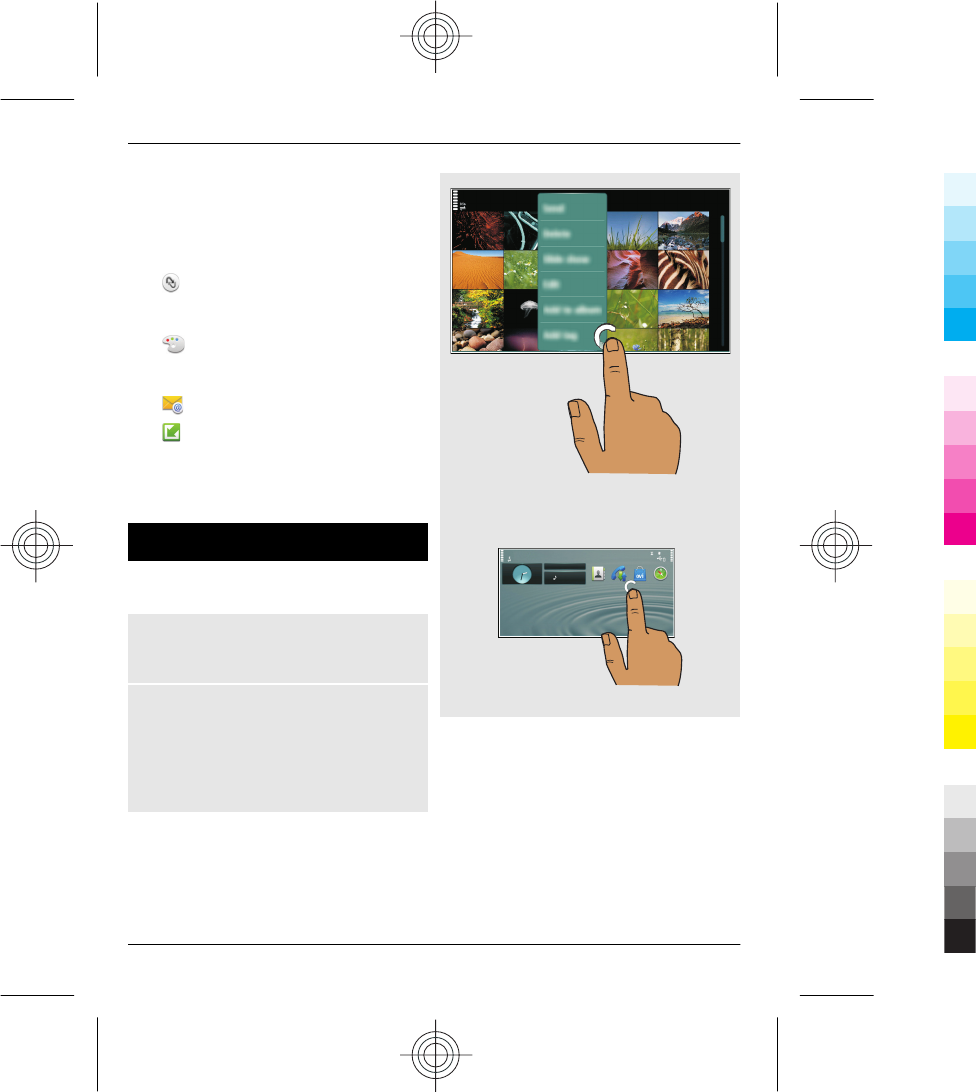
To switch between home screens, swipe
left or right.
With Phone setup, you can do the
following:
• Copy contacts, pictures, and other
content from your previous Nokia
device
• Personalise your device, by
changing the ringing tone and visual
theme
• Set up mail
• Update your device software
To define the settings later, you can also
select Menu > Applications > Tools >
Phone setup.
Touch screen actions
To interact with the user interface, tap or
tap and hold the touch screen.
Open an application or other screen
element
Tap the application or element.
Access functions quickly
Tap and hold the item. A pop-up menu
with available options opens. For
example, to send an image or delete an
alarm, tap and hold the image or alarm,
and from the pop-up menu, select the
appropriate option.
If you tap and hold the home screen,
editing mode is activated.
10
www.nokia.com/support
Cyan
Cyan
Magenta
Magenta
Yellow
Yellow
Black
Black
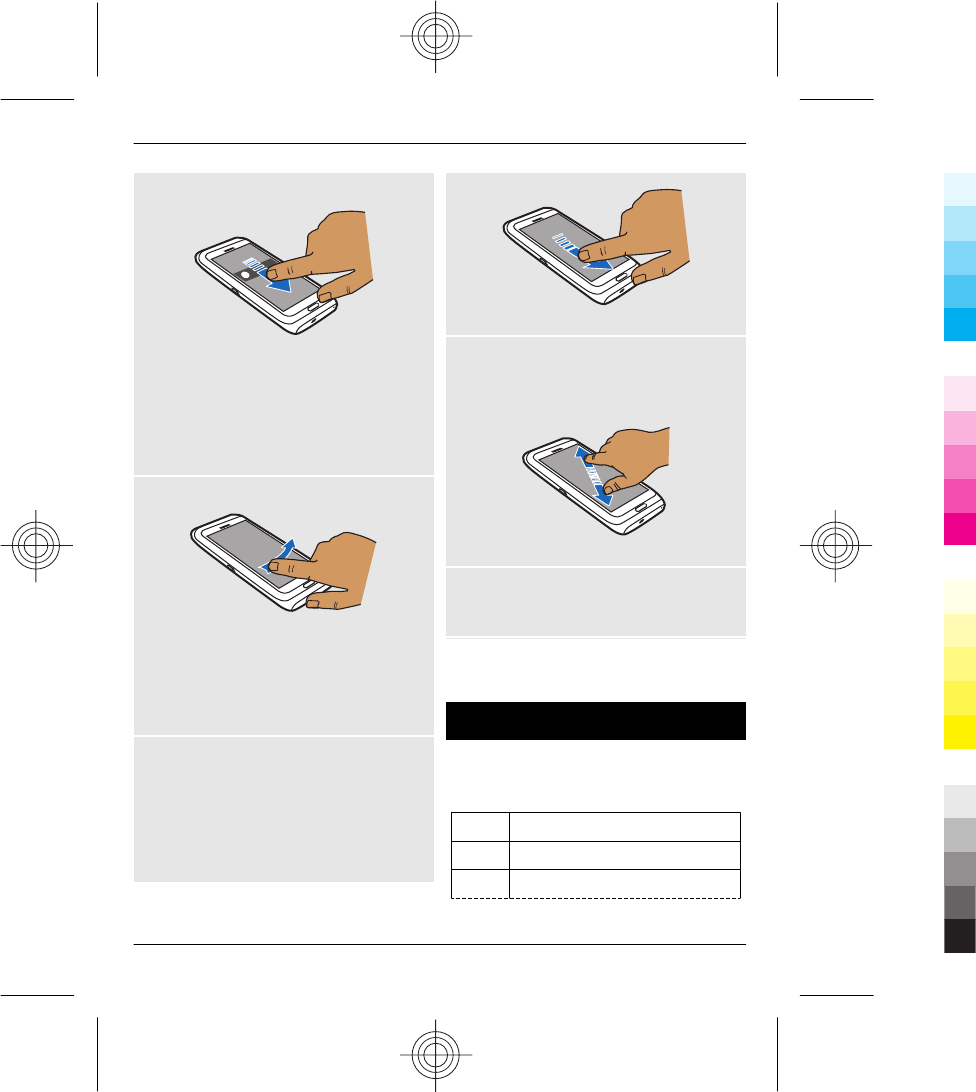
Drag an item
Tap and hold the item, and slide your
finger across the screen. The item follows
your finger.
You can drag items in the home screen or
the main menu, when you have activated
editing mode.
Swipe
Place a finger on the screen, and steadily
slide your finger in the desired direction.
For example, when you are viewing a
picture, to view the next picture, swipe
left.
Scroll in a list or menu
Place your finger on the screen, slide it
quickly up or down the screen, then lift
your finger. The content of the screen
scrolls with the speed and direction it had
at the moment of release. To select an
item from a scrolling list and to stop the
movement, tap the item.
Zoom in
Place two fingers on an item, such as a
picture or web page, and slide your fingers
apart.
Zoom out
Place two fingers on the item, and slide
your fingers together.
Tip: You can also tap the item twice to
zoom in or out.
Keyboard shortcuts
Shortcuts can make the use of the
applications more efficient.
General shortcuts
Ctrl + A Select all.
Ctrl + C Copy text.
Ctrl + X Cut text.
11
www.nokia.com/support
Cyan
Cyan
Magenta
Magenta
Yellow
Yellow
Black
Black
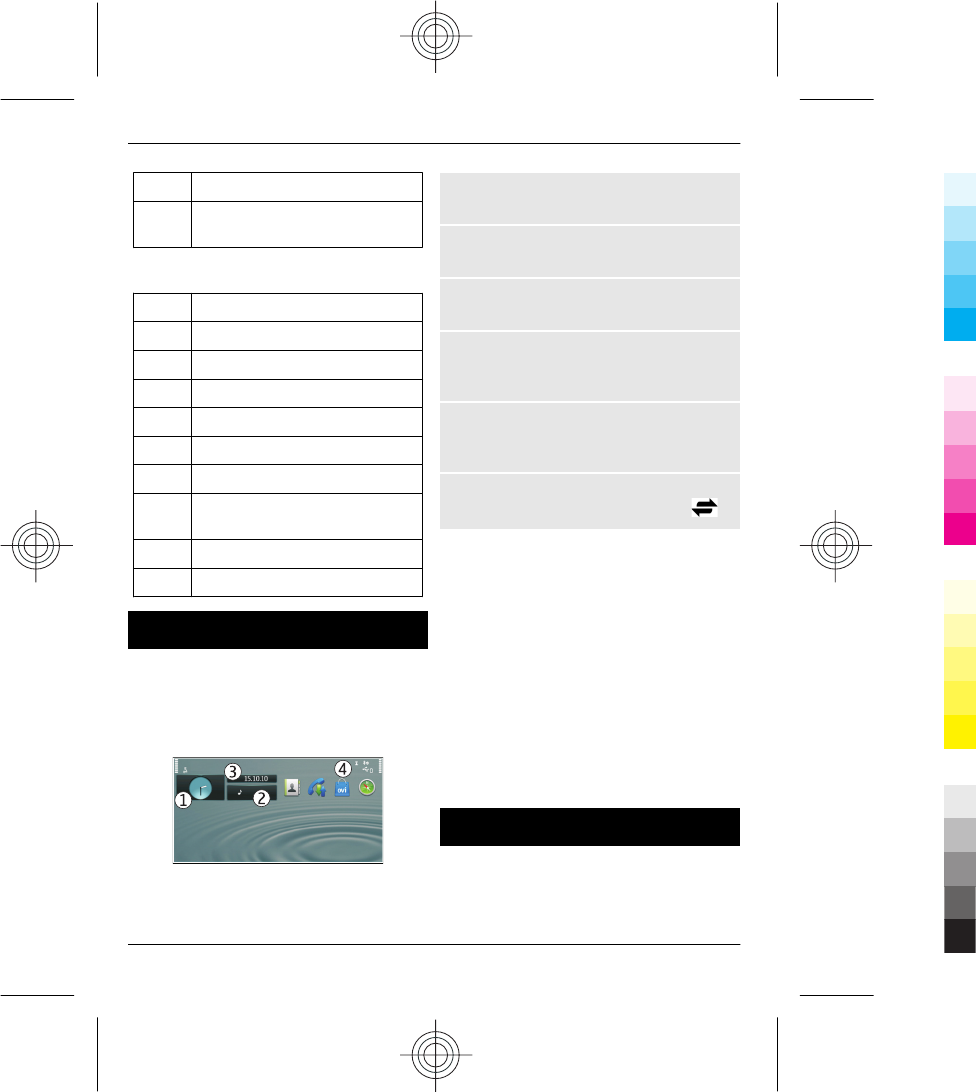
Ctrl + V Paste text.
Shift +
Sym
Change the writing language.
E-mail shortcuts
AReply to all.
CCreate a new message.
DDelete a message.
FForward a message.
OOpen a message.
RReply to a message.
ZSynchronise the mail account.
Ctrl + S Save a message in the Drafts
folder.
+Zoom out.
#Zoom in.
Interactive home screen elements
The home screen elements are interactive.
For example, you can change the date and
time, set alarms, write calendar entries, or
edit the profiles directly in the home
screen.
Set an alarm
Select the clock (1).
Activate or edit profiles
Select the profile (2).
View or edit your schedule
Select the date (3).
View missed calls and received
messages
Select the notification area (4).
View available WLANs or manage
Bluetooth connectivity
Select the notification area (4).
Modify the connectivity settings
Select the notification area (4) and .
In most other views, you can select the
notification area (4), and do the following:
•Modify the connectivity settings.
•Open the Clock application, and set an
alarm.
•View the battery status, and activate
power saving mode.
•View notifications of missed calls or
received messages.
•Open the WLAN wizard, and connect
to a WLAN.
•Manage Bluetooth connectivity.
Predefined home screens
Your device has separate home screens for
business and personal needs, and a screen
for your internet links. You can
personalise the screens to your liking.
12
www.nokia.com/support
Cyan
Cyan
Magenta
Magenta
Yellow
Yellow
Black
Black
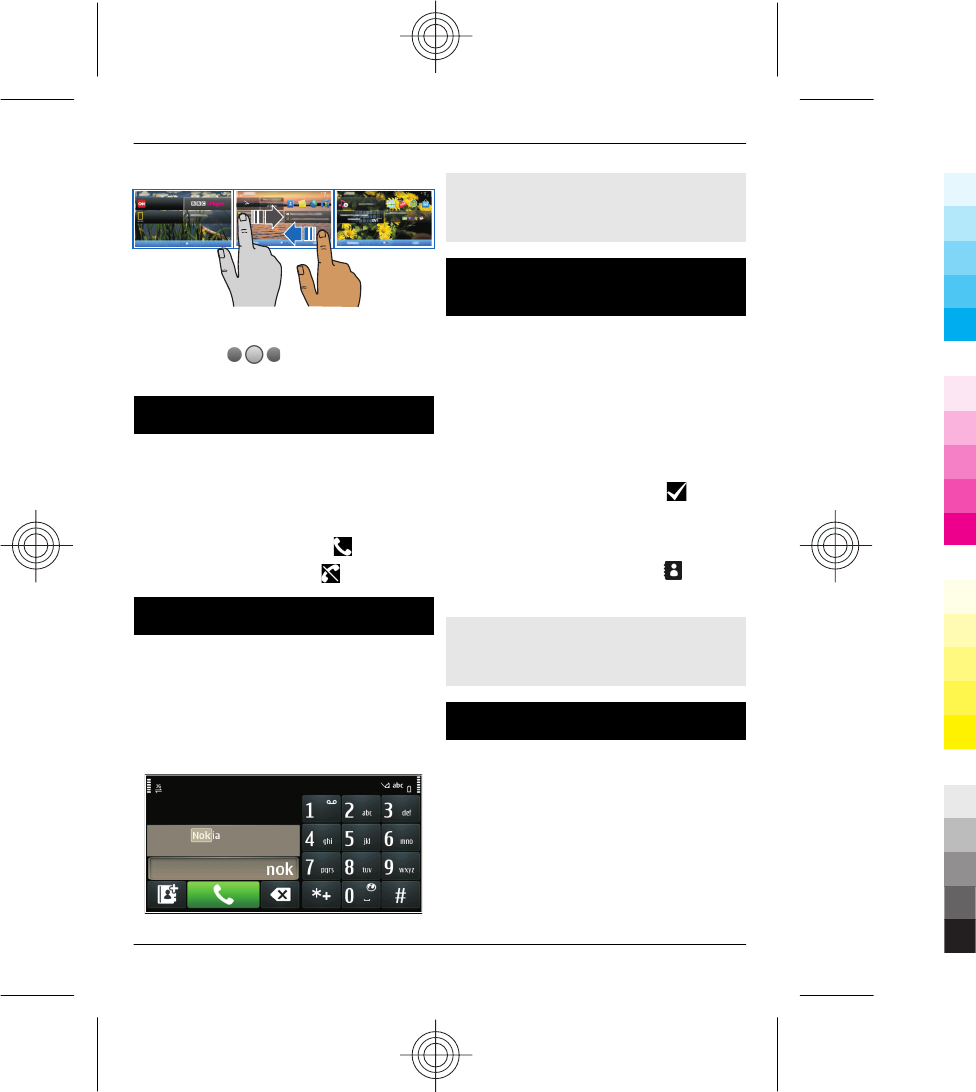
To switch to another home screen, swipe
left or right. indicates the
currently displayed home screen.
Call a phone number
1 In the home screen, select Call to open
the dialler, and enter the phone
number.
To enter the + character, used for
international calls, select * twice.
2 To make the call, select .
3 To end the call, select .
Search for a contact
You can search for a contact you have
saved in the contacts list.
In the home screen, open the keyboard,
and start entering the contact's first or
second name. You can also search by
company name.
Deactivate contact search
In the dialler, select Options > Contact
search > Off.
Save phone numbers and mail
addresses
You can save your friends' phone
numbers, mail addresses, and other
information to your contacts list.
Select Menu > Contacts.
Add a contact to the contacts list
1 Select Options > New contact.
2 Select a field, and enter the details. To
close the text input, select .
Edit contact information
1 Select a contact.
2 Open the contact card tab .
3 Select a contact detail.
Add details about a contact
Select a contact and Options > Edit >
Options > Add detail.
Send a message
With text and multimedia messages, you
can quickly contact your friends and
family. In a multimedia message, you can
attach pictures, videos, and sound clips
that you want to share.
Select Menu > Messaging.
1 Select New message.
13
www.nokia.com/support
Cyan
Cyan
Magenta
Magenta
Yellow
Yellow
Black
Black
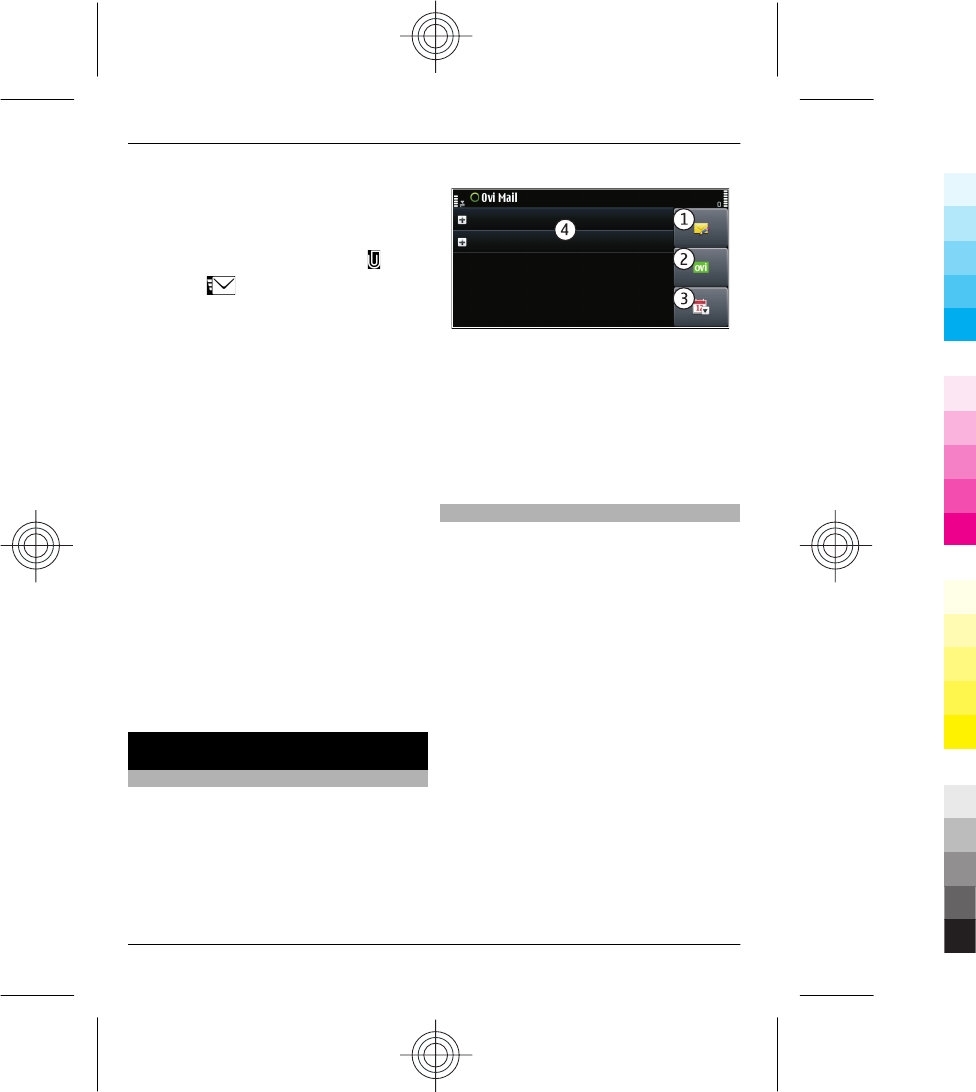
2 To select recipients from the contacts
list, select the To title. To enter the
recipient’s phone number manually,
enter the number in the To field.
3 To add an attachment, select .
4 Select .
Sending a message with an attachment
may be more expensive than sending a
normal text message. For more
information, contact your service
provider.
You can send text messages that are
longer than the character limit for a single
message. Longer messages are sent as
two or more messages. Your service
provider may charge accordingly.
Characters with accents, other marks, or
some language options, take more space,
and limit the number of characters that
can be sent in a single message.
If the item you inserted in a multimedia
message is too large for the network, the
device may automatically reduce the size.
Only compatible devices can receive and
display multimedia messages. Messages
may look different in different devices.
Mail
About Mail
Select Menu > Applications > Mail.
With Mail, you can add several mailboxes
and access them directly from your home
screen. In the main mail view, you can
switch from one mailbox to another.
1Write a mail.
2Switch between your mailboxes.
3Sort your mail by, for example, date.
4Mail in current mailbox.
Mail contains interactive elements. Select
and hold, for example, a mail to view a
pop-up menu.
Add a mailbox
You can add several mailboxes to your
device.
1 In the home screen, select New
mailbox > Start.
2 Select a mail account. To get a free Ovi
Mail account from Nokia, select Ovi
Mail and Sign up now.
3 Enter your account details, and select
OK.
Delete a mailbox
1 Select Menu > Applications > Mail.
2 Select and hold the mailbox, and
select Delete mailbox.
14
www.nokia.com/support
Cyan
Cyan
Magenta
Magenta
Yellow
Yellow
Black
Black
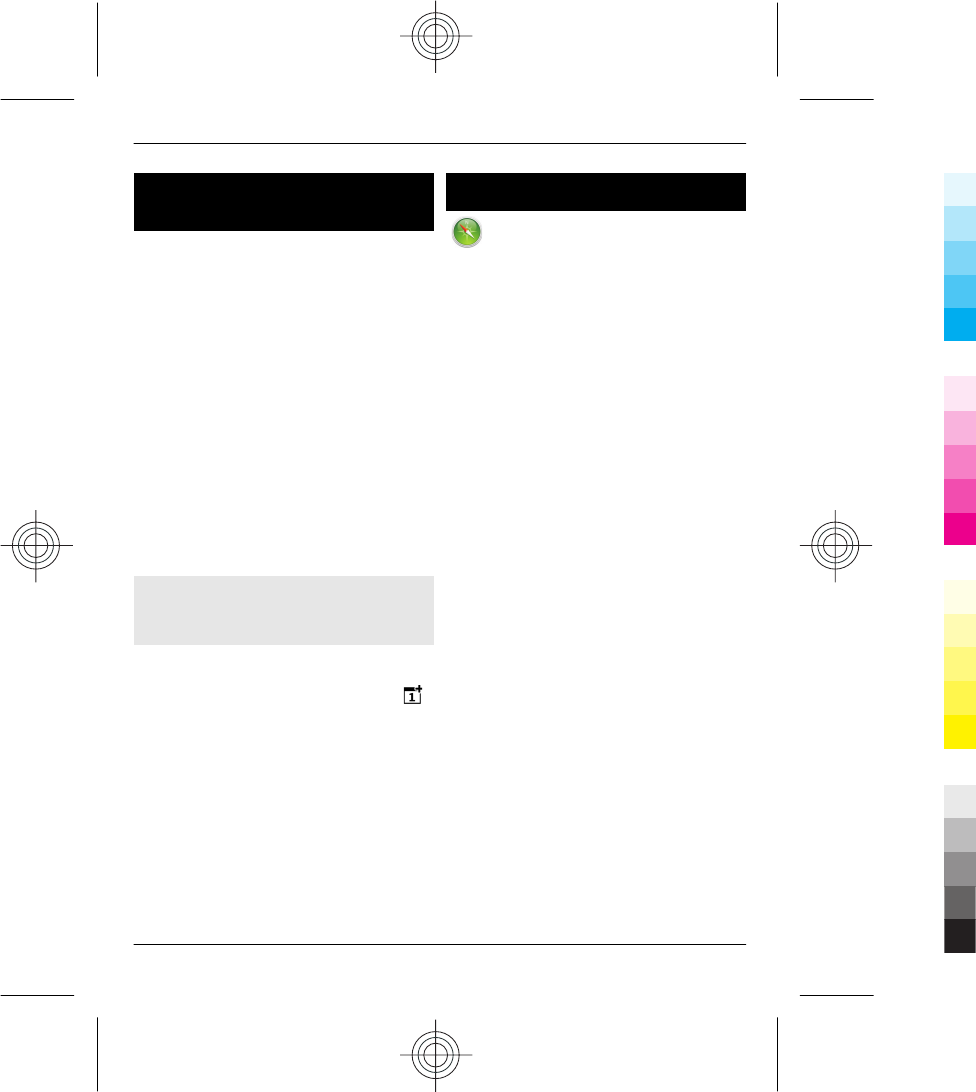
Use separate calendars for work
and free time
You can have more than one calendar.
Create one for work and another for your
free time.
In the home screen, select the date.
Create a new calendar
1 Select Options > Manage
calendars.
2 Select Options > Create new
calendar.
3 Enter a name, and set a colour code
for the calendar.
4 Define the visibility for the calendar.
When a calendar is hidden, the
calendar entries and reminders are
not displayed in different calendar
views or in the home screen.
Modify calendar settings
In the Manage calendars view, select the
desired calendar.
Add an entry to a particular calendar
1 Go to the desired date, and select .
2 Select the desired entry type.
3 Select Calendar entry saved to and
the calendar you want to save the
entry to.
In different calendar views, the colour
codes indicate to which calendar an entry
is saved.
Navigate to a destination
Select Menu > Maps.
Maps shows you what is nearby, helps you
plan your route, and guides you where
you want to go, free of charge. You can:
•Find cities, streets, and services
•Find your way with turn-by-turn
directions
•Synchronise your favourite locations
and routes between your mobile
device and the Ovi Maps internet
service
•Check weather forecasts and other
local information, if available
Some services may not be available in all
countries, and may be provided only in
selected languages. The services may be
network dependent. For more
information, contact your network service
provider.
Using the service or downloading content
may cause transfer of large amounts of
data, which may result in data traffic
costs.
Almost all digital cartography is
inaccurate and incomplete to some
extent. Never rely solely on the
cartography that you download for use in
this device.
Some content is generated by third
parties and not Nokia. The content may be
inaccurate and is subject to availability.
15
www.nokia.com/support
Cyan
Cyan
Magenta
Magenta
Yellow
Yellow
Black
Black
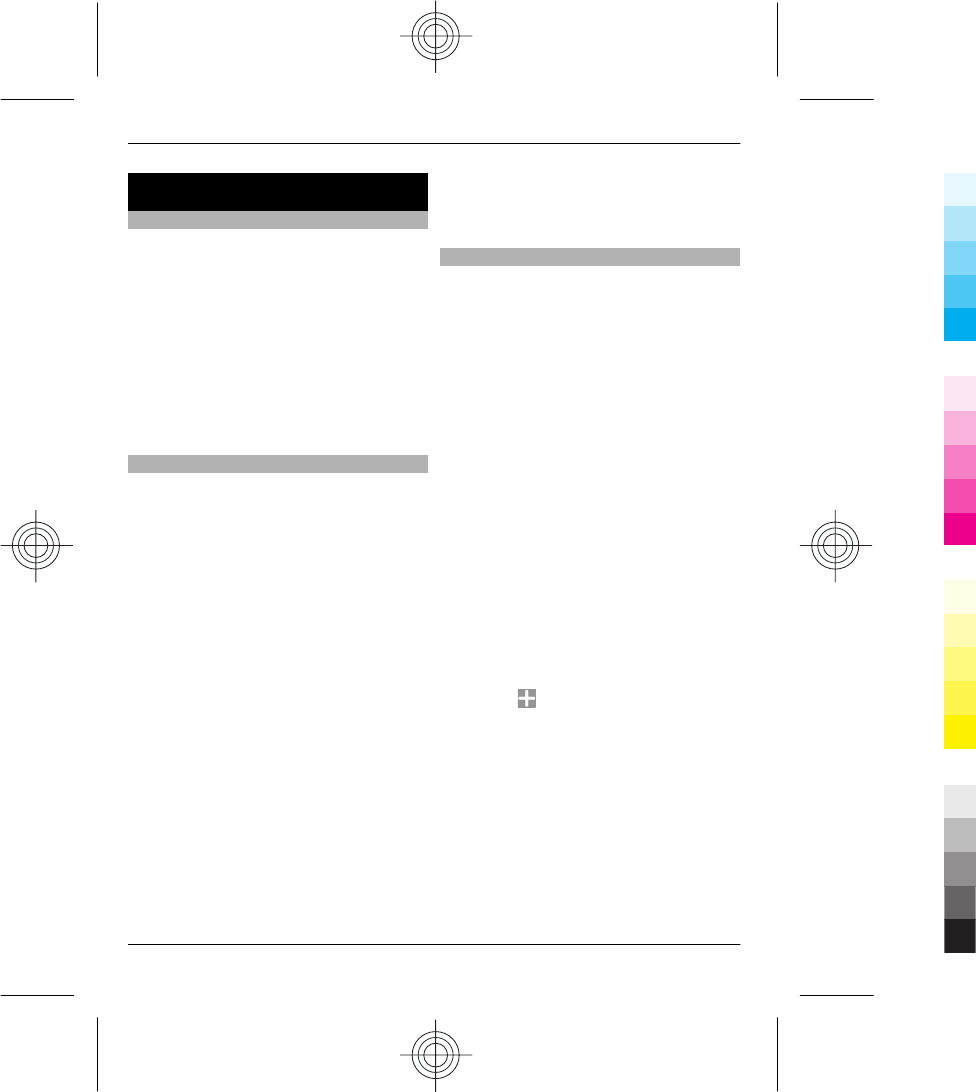
Personalise your device
Personalise your tones
You can personalise your device tones for
each profile.
Select Menu > Settings > Profiles.
1 Select the desired profile.
2 Select Personalise and the desired
option.
Tip: Download ringing tones from Ovi
Store. To learn more about Ovi Store, go
to www.ovi.com.
Personalise the home screen
Want to see your favourite landscape or
pictures of your family in the home screen
background? You can change this
wallpaper, and rearrange items in the
home screen, to personalise it to your
liking.
Tip: If you have more than one home
screen, you can switch between them also
while editing, and personalise all your
home screens at the same time.
Change the wallpaper
1 Tap and hold the home screen.
2 Select Options > Change
wallpaper > Image.
3 Select the desired picture.
4 Select Done.
Tip: Download more background images
from Nokia's Ovi Store. To learn more
about Ovi Store, go to www.ovi.com.
Rearrange items in the home screen
1 Tap and hold the home screen.
2 Drag and drop items to a new
location.
3 Select Done.
Add items to the home screen
You can create shortcuts to your most
used features and add mini-applications
(widgets) that display helpful
information.
You can add shortcuts to applications,
web bookmarks, or actions, such as
writing a message.
Add a shortcut to the home screen
1 Tap and hold the home screen.
2 Select the shortcut widget and
Settings.
3 Select the shortcut you want to
define, and select Bookmark or
Application and the desired item.
4 Select Back > Done.
Tip: To remove a shortcut, replace it with
another one.
Add a widget to the home screen
1 Tap and hold the home screen.
2 Select and the desired widget from
the list.
3 Select Done.
Tip: To download more widgets, select
Store.
Using the service or downloading content
may cause transfer of large amounts of
data, which may result in data traffic
costs.
16
www.nokia.com/support
Cyan
Cyan
Magenta
Magenta
Yellow
Yellow
Black
Black
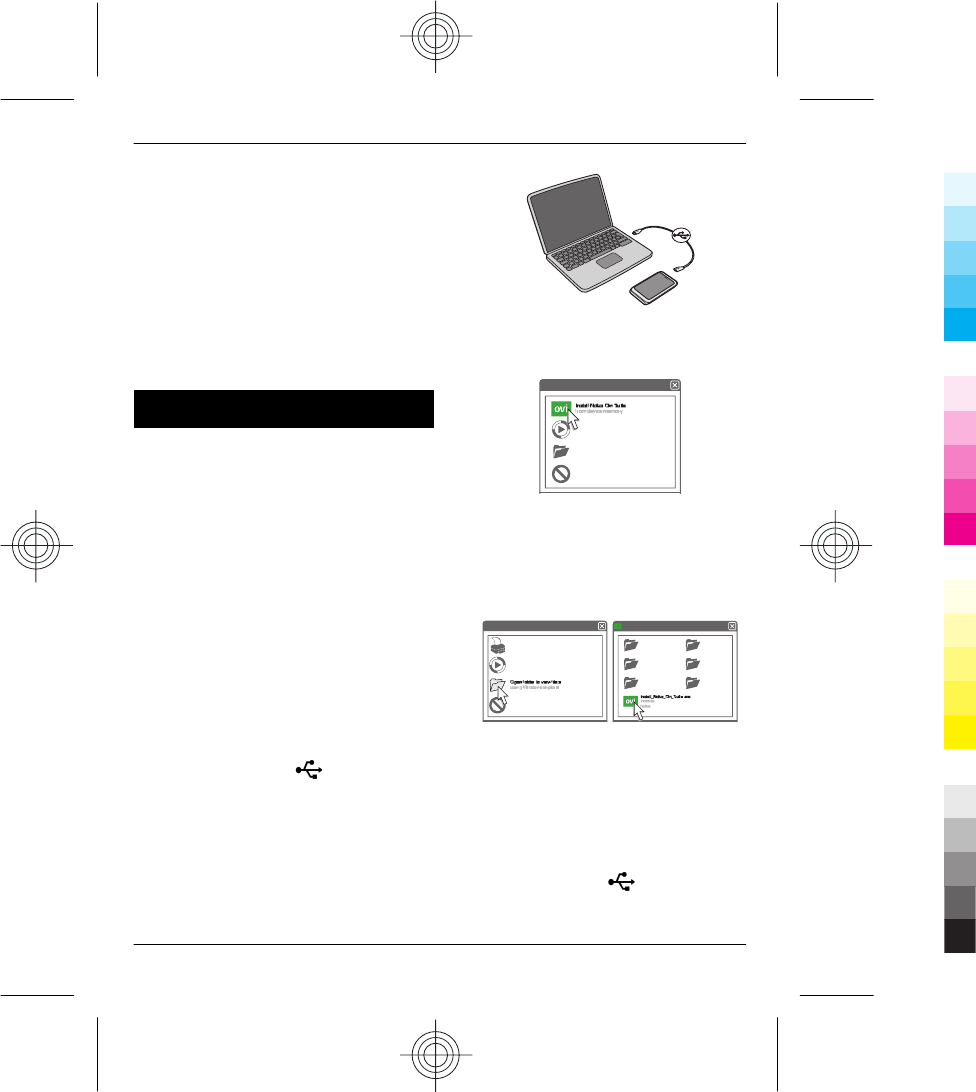
Some home screen widgets may connect
to the internet automatically. To prevent
this, select Options > Widgets to offline
mode.
Remove a widget from the home
screen
1 Tap and hold the home screen.
2 Select the widget, and from the pop-
up menu, select Remove.
3 Select Done.
Install Nokia Ovi Suite on your PC
With the Nokia Ovi Suite PC application,
you can manage content on your device,
and keep it in sync with your computer.
Download the latest version of Nokia Ovi
Suite from www.ovi.com/suite.
If you cannot connect to the internet, to
install Nokia Ovi Suite and Nokia Ovi Player
from your device:
1 Use a compatible USB data cable to
connect your device to your
computer.
If you are using Windows XP or
Windows Vista on your computer, set
the USB mode of your device to Mass
storage: on your device, select the
notification area in the top right
corner, and select > USB > Mass
storage.
Your device mass memory appears as
a removable disk on your PC.
2 On your computer, select Install
Nokia Ovi Suite.
If the installation window does not
open automatically, open the
installation file manually. Select Open
folder to view files, and double-click
Install_Nokia_Ovi_Suite.exe.
3 Follow the instructions.
4 When the installation is complete, if
you are using Windows XP or
Windows Vista on your computer, set
the USB mode of your device to Media
transfer: on your device, select the
notification area in the top right
corner, and select > USB >
Media transfer.
17
www.nokia.com/support
Cyan
Cyan
Magenta
Magenta
Yellow
Yellow
Black
Black
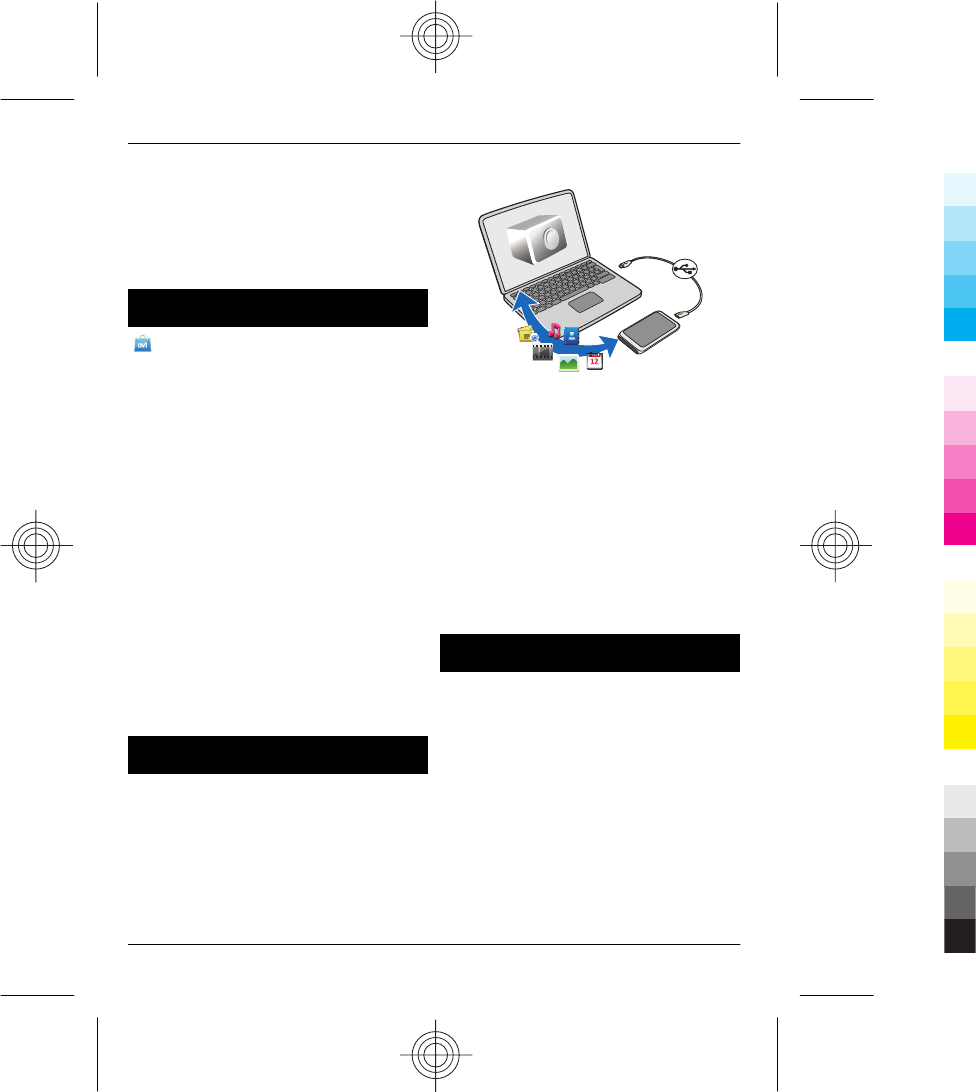
To learn more about Nokia Ovi Suite, go to
www.ovi.com/suite.
To check which operating systems Nokia
Ovi Suite supports, go to www.nokia.com/
support.
Visit Nokia's Ovi Store
Select Menu > Store.
From Nokia's Ovi Store, you can download:
•Applications
•Themes, wallpapers, pictures, and
videos
•Ringing tones
•Mobile games
Some items are free of charge; others you
need to pay for with your credit card or in
your phone bill. The availability of
payment methods depends on your
country of residence and your network
service provider. Ovi Store offers content
that is compatible with your mobile
device and relevant to your tastes and
location.
For more information, go to
www.ovi.com.
Back up files
Want to make sure that you will not lose
any important files? You can back up the
device memory to a compatible computer.
1 Open Nokia Ovi Suite on your PC.
2 Connect your device to your PC using
Nokia Ovi Suite mode.
3 In Ovi Suite, select Tools > Backup.
It is recommended that you back up the
device memory regularly to a compatible
computer.
Tip: If you have DRM-protected content,
use Nokia Ovi Suite to back up both the
licences and the content to your
computer.
Connect a USB mass storage device
With the USB On-The-Go (OTG) adapter,
you can connect your device to a
compatible USB memory stick or hard
drive.
Connect a memory stick
1 Connect the micro USB end of the USB
OTG adapter to the USB port in your
device.
2 Connect a memory stick to the USB
OTG adapter.
18
www.nokia.com/support
Cyan
Cyan
Magenta
Magenta
Yellow
Yellow
Black
Black
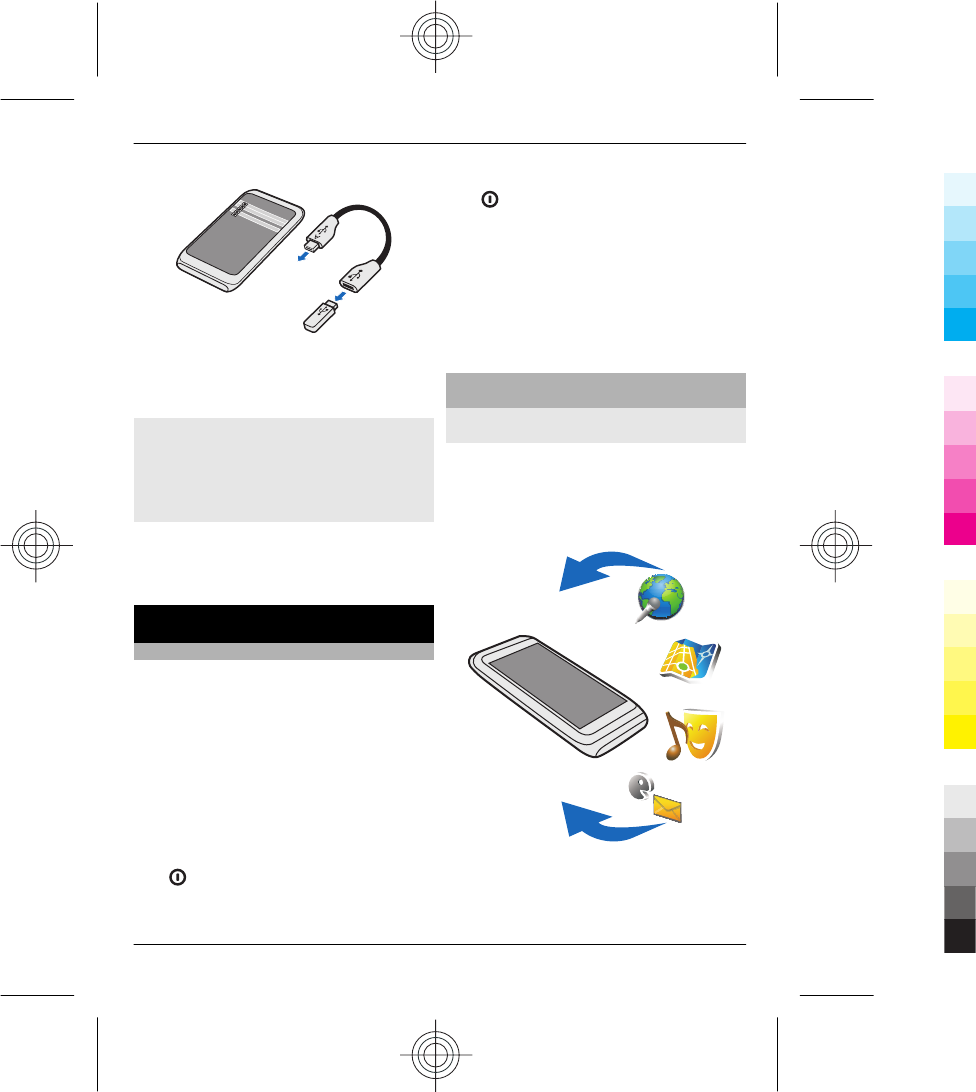
The File manager application opens, and
the memory stick is displayed as a mass
memory.
Copy or move a file
In File mgr., select and hold the file you
want to copy or move, and from the pop-
up menu, select the desired option and
the target folder.
If you connect a hard drive that requires
more than 200 mA of power, use an
external power source for the hard drive.
Find more help
Support
When you want to learn more about how
to use your product or you are unsure how
your device should function, go to
www.nokia.com/support, or using a
mobile device, nokia.mobi/support. You
can also select Menu > Applications >
User guide in your device.
If this does not resolve your issue, do one
of the following:
•Reboot your device. Press and hold
for about 8 seconds. The device
vibrates three times and switches off.
To switch your device on again, press
.
•Restore the original factory settings.
•Update your device software.
If your issue remains unsolved, contact
Nokia for repair options. Go to
www.nokia.com/repair. Before sending
your device for repair, always back up the
data in your device.
Keep your device software and
applications up to date
About device software and application
updates
With device software updates and
application updates, you can get new
features and enhanced functions for your
device. Updating the software may also
improve your device performance.
It is recommended that you back up your
personal data before updating your
device software.
19
www.nokia.com/support
Cyan
Cyan
Magenta
Magenta
Yellow
Yellow
Black
Black
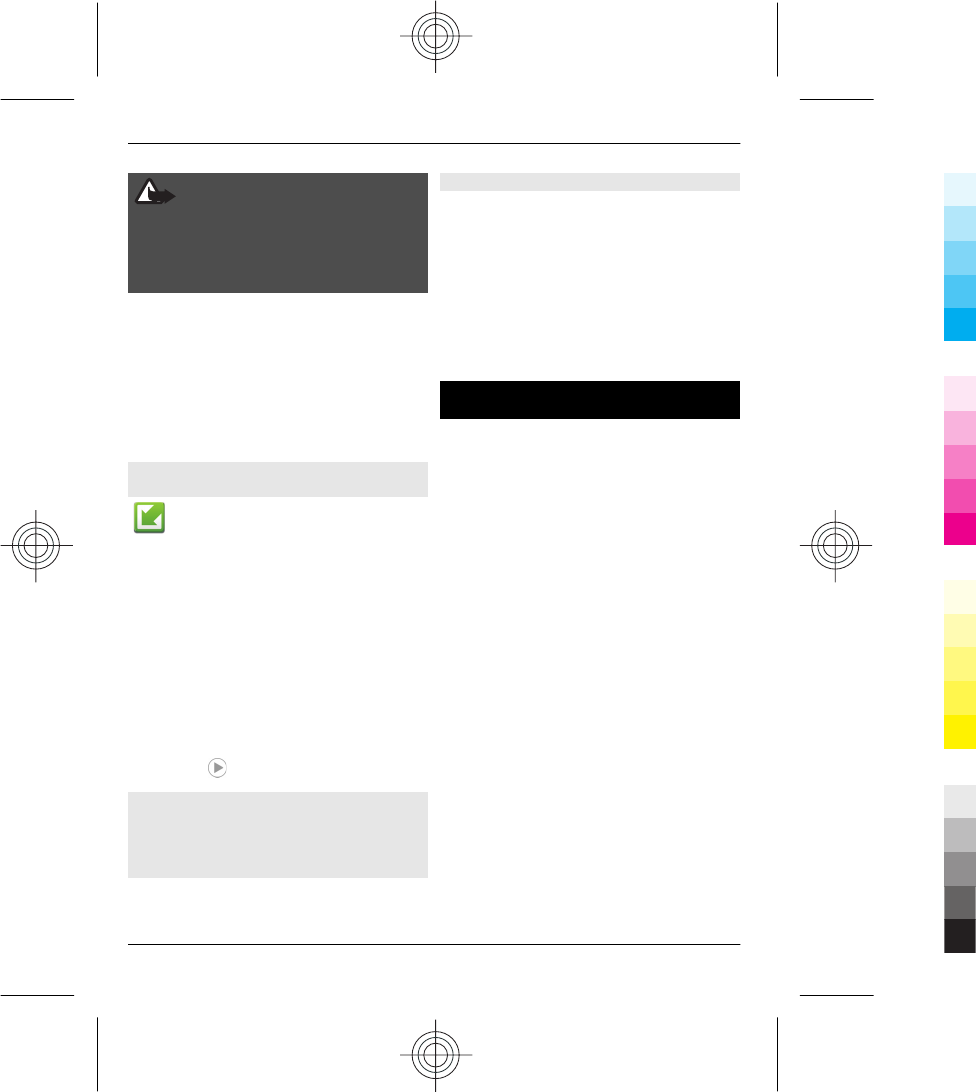
Warning:
If you install a software update, you
cannot use the device, even to make
emergency calls, until the installation is
completed and the device is restarted.
Using the service or downloading content
may cause transfer of large amounts of
data, which may result in data traffic
costs.
After you update your device software or
applications, the instructions in the user
guide may no longer be up to date.
Update device software and
applications using your device
You can check if there are updates
available for your device software or for
individual applications, and then
download and install them to your device
(network service). You can also set your
device to automatically check for updates
and notify you when important or
recommended updates are available.
Select Menu > Applications > SW
update.
If there are available updates, select
which updates to download and install,
and select .
Set your device to automatically check
for updates
Select Options > Settings > Auto-check
for updates.
Update device software using your PC
You can use the Nokia Ovi Suite PC
application to update your device
software. You need a compatible PC, a
high-speed internet connection, and a
compatible USB data cable to connect your
device to the PC.
To get more information and to download
the Nokia Ovi Suite application, go to
www.ovi.com/suite.
Access codes
PIN code — This code protects your SIM
card against unauthorised use. The PIN
code (4 - 8 digits) is usually supplied with
the SIM card.
PIN2 code — This code (4 - 8 digits) is
supplied with some SIM cards, and is
required to access some functions in your
device.
If you forget an access code, contact the
network service provider whose SIM card
is in your device. After three consecutive
incorrect PIN or PIN2 code entries, the
code is blocked, and you need the PUK or
PUK2 code to unblock it.
PUK code and PUK2 code — These codes (8
digits) are required to change a blocked
PIN code or PIN2 code, respectively. If the
codes are not supplied with the SIM card,
contact the network service provider
whose SIM card is in your device.
IMEI number — This number (15 digits) is
used to identify valid devices in the GSM
network. Devices that are, for example,
stolen, can be blocked from accessing the
network. To view the IMEI number for your
device, in the home screen, enter *#06#.
20
www.nokia.com/support
Cyan
Cyan
Magenta
Magenta
Yellow
Yellow
Black
Black
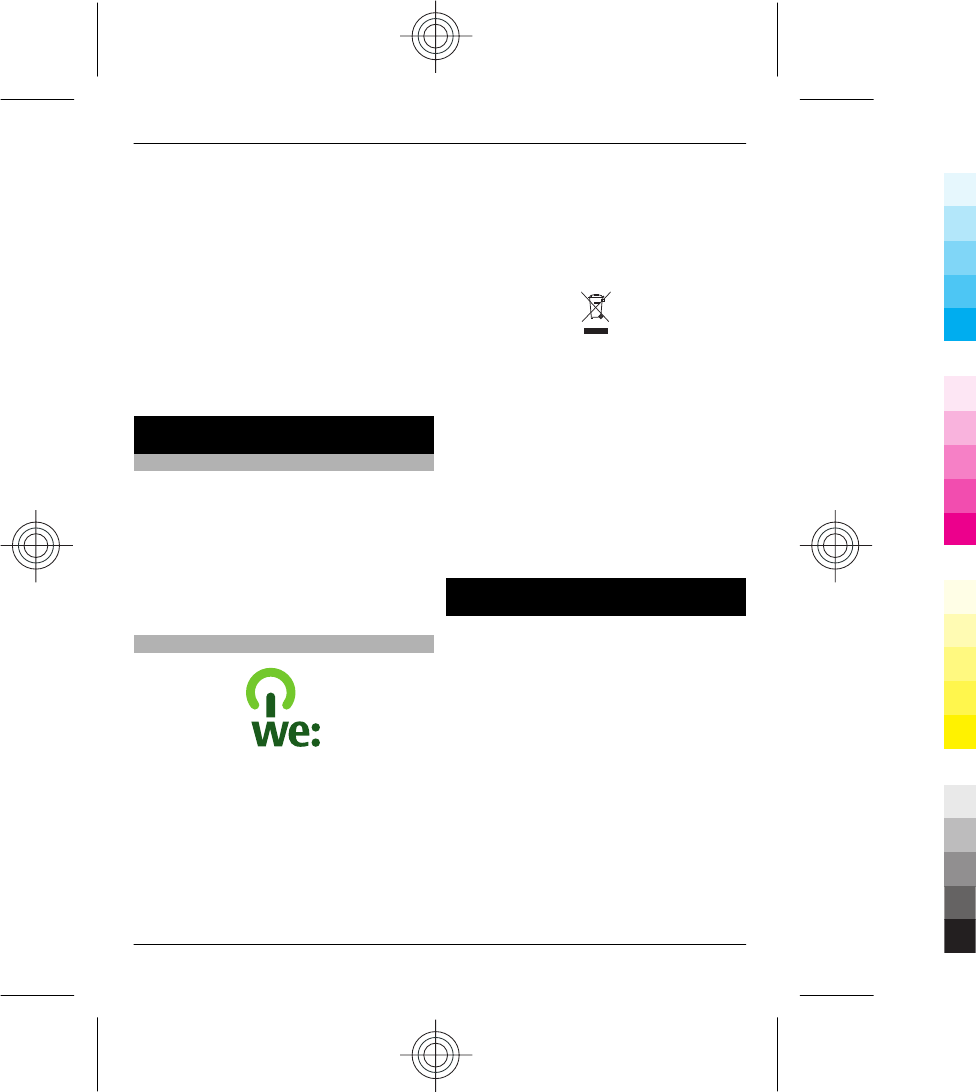
Lock code (also known as security
code) — The lock code helps you to protect
your device against unauthorised use. You
can create and change the code, and set
the device to request the code. Keep the
new code secret and in a safe place
separate from your device. If you forget
the code and your device is locked, your
device will require service. Additional
charges may apply, and all the personal
data in your device may be deleted. For
more information, contact a Nokia Care
Point or your device dealer.
Protect the environment
Save energy
You do not need to charge your battery so
often if you do the following:
•Close applications and data
connections, such as WLAN or
Bluetooth, when not in use.
•Deactivate unnecessary sounds, such
as key tones.
Recycle
When this device has reached the end of
its working life, all of its materials can be
recovered as materials and energy. To
guarantee the correct disposal and reuse,
Nokia co-operates with its partners
through a program called We:recycle. For
information on how to recycle your old
Nokia products and where to find
collection sites, go to www.nokia.com/
werecycle, or using a mobile device,
nokia.mobi/werecycle, or call the Nokia
Contact Center.
Recycle packaging and user guides at your
local recycling scheme.
The crossed-out wheeled-bin symbol on
your product, battery, literature, or
packaging reminds you that all electrical
and electronic products, batteries, and
accumulators must be taken to separate
collection at the end of their working life.
This requirement applies in the European
Union. Do not dispose of these products as
unsorted municipal waste. For more
information on the environmental
attributes of your device, see
www.nokia.com/ecodeclaration.
Product and safety information
Network services and costs
Your device is approved for use on the WCDMA 850, 900, 1700,
1900, 2100 and GSM/EDGE 850, 900, 1800, 1900 MHz
networks. To use the device, you need a subscription with a
service provider.
Using network services and downloading content to your
device may result in data traffic costs. Some product features
require support from the network, and you may need to
subscribe to them.
Take care of your device
Handle your device, battery, charger and accessories with
care. The following suggestions help you protect your
warranty coverage.
•Keep the device dry. Precipitation, humidity, and all
types of liquids or moisture can contain minerals that
corrode electronic circuits.
21
www.nokia.com/support
Cyan
Cyan
Magenta
Magenta
Yellow
Yellow
Black
Black
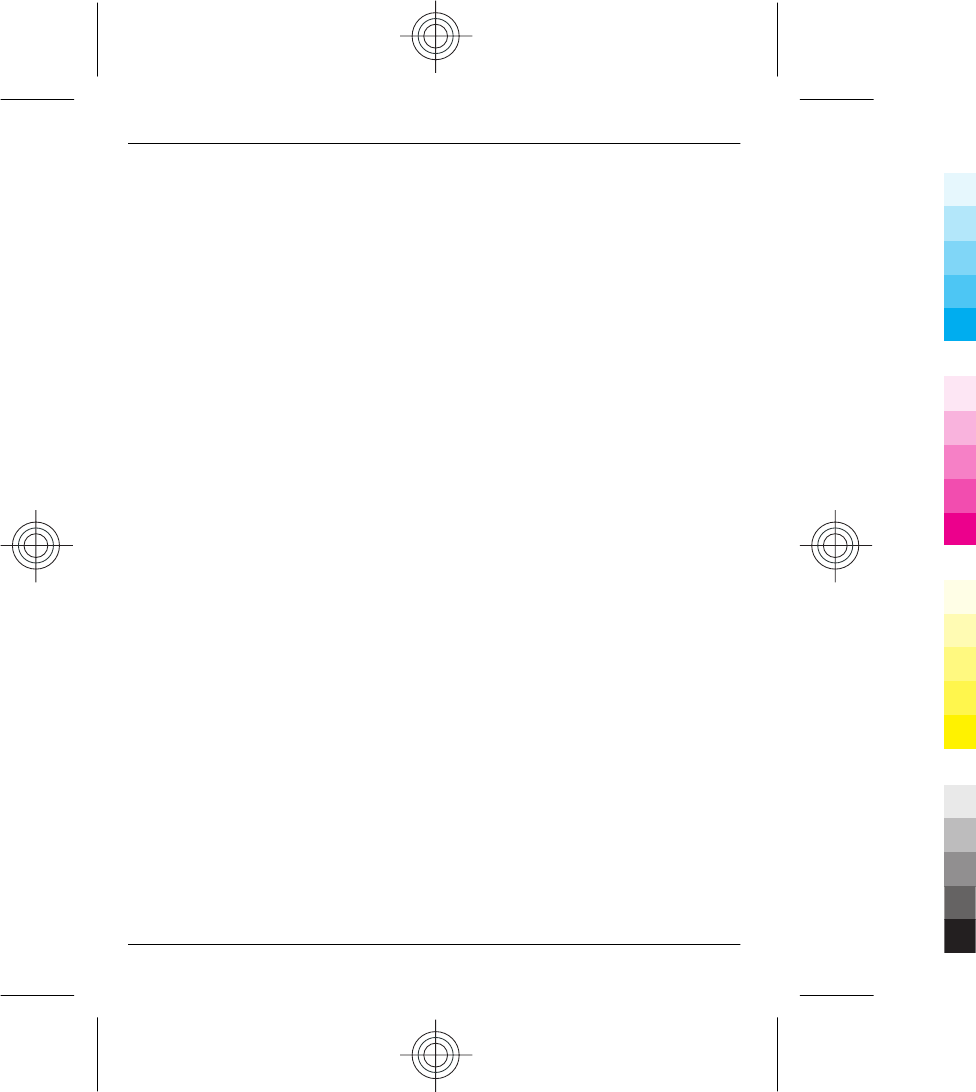
•Do not use or store the device in dusty or dirty areas.
Moving parts and electronic components can be
damaged.
•Do not store the device in high temperatures. High
temperatures can shorten the life of the device,
damage the battery, and warp or melt plastics.
•Do not store the device in cold temperatures. When the
device warms to its normal temperature, moisture can
form inside the device and damage electronic circuits.
•Do not attempt to open the device other than as
instructed in the user guide.
•Unauthorised modifications may damage the device
and violate regulations governing radio devices.
•Do not drop, knock, or shake the device. Rough
handling can break internal circuit boards and
mechanics.
•Only use a soft, clean, dry cloth to clean the surface of
the device.
•Do not paint the device. Paint can clog the moving parts
and prevent proper operation.
•Keep your device away from magnets or magnetic
fields.
•To keep your important data safe, store it in at least
two separate places, such as your device, memory card,
or computer, or write down important information.
During extended operation, the device may feel warm. In
most cases, this condition is normal. If you suspect the device
is not working properly, take it to the nearest authorised
service facility.
Recycle
Always return your used electronic products, batteries, and
packaging materials to dedicated collection points. This way
you help prevent uncontrolled waste disposal and promote
the recycling of materials. Check product environmental
information and how to recycle your Nokia products at
www.nokia.com/werecycle, or with a mobile device, http://
nokia.mobi/werecycle.
About Digital Rights Management
When using this device, obey all laws and respect local
customs, privacy and legitimate rights of others, including
copyrights. Copyright protection may prevent you from
copying, modifying, or transferring images, music, and other
content.
Content owners may use different types of digital rights
management (DRM) technologies to protect their intellectual
property, including copyrights. This device uses various types
of DRM software to access DRM-protected content. With this
device you can access content protected with WM DRM 10 and
OMA DRM 2.0. If certain DRM software fails to protect the
content, content owners may ask that such DRM software's
ability to access new DRM-protected content be revoked.
Revocation may also prevent renewal of such DRM-protected
content already in your device. Revocation of such DRM
software does not affect the use of content protected with
other types of DRM or the use of non-DRM-protected content.
Digital rights management (DRM) protected content comes
with an associated licence that defines your rights to use the
content.
If your device has OMA DRM-protected content, to back up
both the licences and the content, use the backup feature of
Nokia Ovi Suite.
Other transfer methods may not transfer the licences which
need to be restored with the content for you to be able to
continue the use of OMA DRM-protected content after the
device memory is formatted. You may also need to restore
the licences in case the files on your device get corrupted.
If your device has WMDRM-protected content, both the
licences and the content will be lost if the device memory is
formatted. You may also lose the licences and the content if
the files on your device get corrupted. Losing the licences or
the content may limit your ability to use the same content on
your device again. For more information, contact your service
provider.
Some licences may be connected to a specific SIM card, and
the protected content can be accessed only if the SIM card is
inserted in the device.
Batteries and chargers
Battery and charger information
This device has an internal, nonremovable, rechargeable
battery. Do not attempt to remove the battery from the device
as you may damage the device. Take the device to the nearest
authorised service facility for replacement of the battery.
This device is intended for use when supplied with power
from the following chargers: AC-10. The exact charger model
number may vary depending on the type of plug. The plug
variant is identified by one of the following: E, X, AR, U, A, C,
K, or B.
The battery can be charged and discharged hundreds of
times, but it will eventually wear out. When the talk and
standby times are noticeably shorter than normal, take the
22
www.nokia.com/support
Cyan
Cyan
Magenta
Magenta
Yellow
Yellow
Black
Black
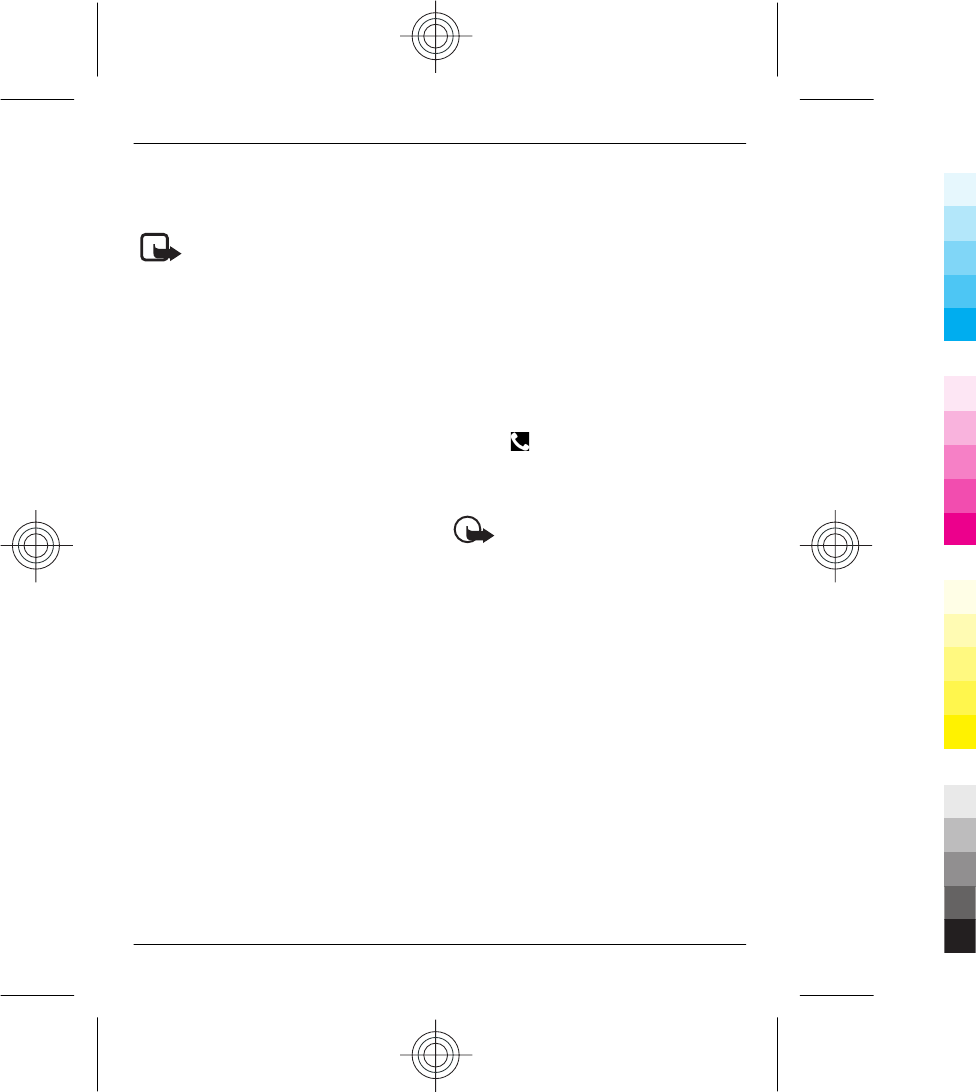
device to the nearest authorised service facility for battery
replacement.
Battery safety
Note: The battery in your device is non-removable,
so refer to the battery-related statements as applicable to
your device.
When you unplug a charger or an accessory, hold and pull the
plug, not the cord.
When your charger is not in use, unplug it from the electrical
plug and the device. Do not leave a fully charged battery
connected to a charger, as overcharging may shorten the
battery’s lifetime. If left unused, a fully charged battery will
lose its charge over time.
Always keep the battery between 15°C and 25°C (59°F and
77°F). Extreme temperatures reduce the capacity and lifetime
of the battery. A device with a hot or cold battery may not
work temporarily.
Accidental short-circuiting can happen when a metallic object
touches the metal strips on the battery. Short-circuiting may
damage the battery or the connecting object.
Do not dispose of batteries in a fire as they may explode.
Dispose of batteries according to local regulations. Recycle
when possible. Do not dispose as household waste.
Do not dismantle, cut, open, crush, bend, puncture, or shred
cells or batteries. If a battery leaks, do not let battery liquid
touch skin or eyes. If this happens, immediately flush the
affected areas with water, or seek medical help.
Do not modify, remanufacture, attempt to insert foreign
objects into the battery, or immerse or expose it to water or
other liquids. Batteries may explode if damaged.
Use the battery and charger for their intended purposes only.
Improper use, or use of unapproved batteries or chargers may
present a risk of fire, explosion, or other hazard, and may
invalidate any approval or warranty. If you believe the battery
or charger is damaged, take it to a service centre for
inspection before continuing to use it. Never use a damaged
battery or charger. Only use the charger indoors.
Additional safety information
Emergency calls
Make an emergency call
1 Ensure the device is switched on.
2 Check for adequate signal strength. You may also need
to do the following:
•Insert a SIM card.
•Remove call restrictions you have activated for
your device, such as call barring, fixed dialling, or
closed user group.
•Ensure your device is not in an offline or flight
profile.
•If the device screen and keys are locked, unlock
them.
3 To clear the display, press the menu key as many times
as needed.
4 Select Call.
5 Enter the official emergency number for your present
location.
6 Select .
7 Give the necessary information as accurately as
possible. Do not end the call until given permission to
do so.
Important: Activate both cellular and internet
calls, if your device supports internet calls. The device may
attempt to make emergency calls both through cellular
networks and through your internet call service provider.
Connections in all conditions cannot be guaranteed. Never
rely solely on any wireless device for essential
communications like medical emergencies.
Small children
Your device and its accessories are not toys. They may contain
small parts. Keep them out of the reach of small children.
Medical devices
Operation of radio transmitting equipment, including
wireless phones, may interfere with the function of
inadequately protected medical devices. Consult a physician
or the manufacturer of the medical device to determine
whether they are adequately shielded from external RF
energy. Switch off your device when regulations posted
instruct you to do so, for example, in hospitals.
Implanted medical devices
Manufacturers of medical devices recommend a minimum
separation of 15.3 centimetres (6 inches) between a wireless
device and an implanted medical device, such as a pacemaker
or implanted cardioverter defibrillator, to avoid potential
23
www.nokia.com/support
Cyan
Cyan
Magenta
Magenta
Yellow
Yellow
Black
Black
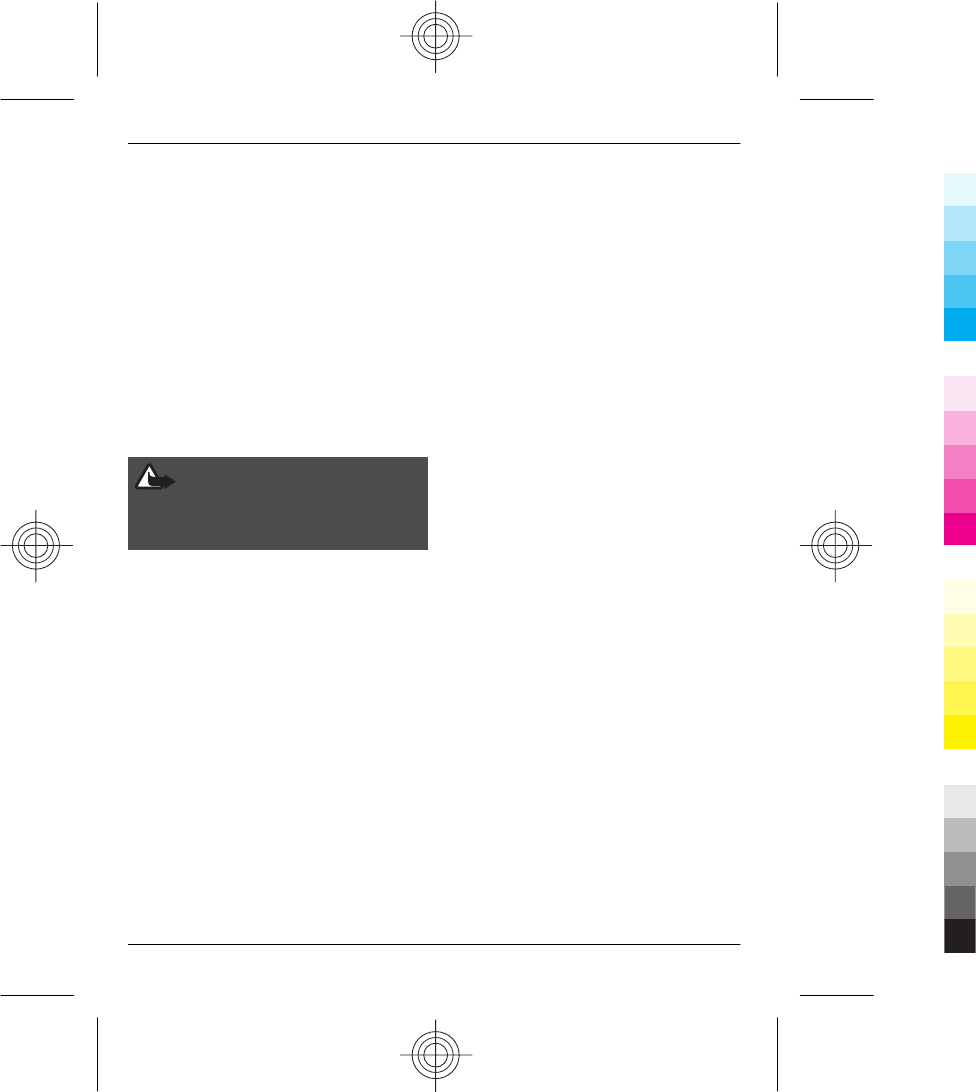
interference with the medical device. Persons who have such
devices should:
•Always keep the wireless device more than 15.3
centimetres (6 inches) from the medical device.
•Not carry the wireless device in a breast pocket.
•Hold the wireless device to the ear opposite the medical
device.
•Turn the wireless device off if there is any reason to
suspect that interference is taking place.
•Follow the manufacturer directions for the implanted
medical device.
If you have any questions about using your wireless device
with an implanted medical device, consult your health care
provider.
Hearing
Warning:
When you use the headset, your ability to hear outside
sounds may be affected. Do not use the headset where it can
endanger your safety.
Some wireless devices may interfere with some hearing aids.
Operating environment
This device meets RF exposure guidelines in the normal use
position at the ear or at least 1.5 centimetres (5/8 inch) away
from the body. Any carry case, belt clip, or holder for body-
worn operation should not contain metal and should position
the device the above-stated distance from your body.
To send data files or messages requires a quality connection
to the network. Data files or messages may be delayed until
such a connection is available. Follow the separation distance
instructions until the transmission is completed.
Vehicles
Radio signals may affect improperly installed or inadequately
shielded electronic systems in motor vehicles such as
electronic fuel injection, electronic antilock braking,
electronic speed control, and air bag systems. For more
information, check with the manufacturer of your vehicle or
its equipment.
Only qualified personnel should install the device in a vehicle.
Faulty installation or service may be dangerous and may
invalidate your warranty. Check regularly that all wireless
device equipment in your vehicle is mounted and operating
properly. Do not store or carry flammable liquids, gases, or
explosive materials in the same compartment as the device,
its parts, or accessories. Remember that air bags inflate with
great force. Do not place your device or accessories in the air
bag deployment area.
Switch off your device before boarding an aircraft. The use of
wireless devices in an aircraft may be dangerous to the
operation of the aircraft and may be illegal.
Potentially explosive environments
Switch off your device in any area with a potentially explosive
atmosphere. Obey all posted instructions. Sparks in such
areas could cause an explosion or fire resulting in bodily
injury or death. Switch off the device at refuelling points such
as near gas pumps at service stations. Observe restrictions in
fuel depots, storage, and distribution areas; chemical plants;
or where blasting operations are in progress. Areas with a
potentially explosive atmosphere are often, but not always,
clearly marked. They include areas where you would be
advised to turn off your vehicle engine, below deck on boats,
chemical transfer or storage facilities and where the air
contains chemicals or particles such as grain, dust, or metal
powders. You should check with the manufacturers of
vehicles using liquefied petroleum gas (such as propane or
butane) to determine if this device can be safely used in their
vicinity.
Certification information (SAR)
This mobile device meets guidelines for exposure to
radio waves.
Your mobile device is a radio transmitter and receiver. It is
designed not to exceed the limits for exposure to radio waves
recommended by international guidelines. These guidelines
were developed by the independent scientific organisation
ICNIRP and include safety margins designed to assure the
protection of all persons, regardless of age and health.
The exposure guidelines for mobile devices employ a unit of
measurement known as the Specific Absorption Rate or SAR.
The SAR limit stated in the ICNIRP guidelines is 2.0 watts/
kilogram (W/kg) averaged over 10 grams of tissue. Tests for
SAR are conducted using standard operating positions with
the device transmitting at its highest certified power level in
all tested frequency bands. The actual SAR level of an
operating device can be below the maximum value because
the device is designed to use only the power required to reach
the network. That amount changes depending on a number
of factors such as how close you are to a network base station.
24
www.nokia.com/support
Cyan
Cyan
Magenta
Magenta
Yellow
Yellow
Black
Black
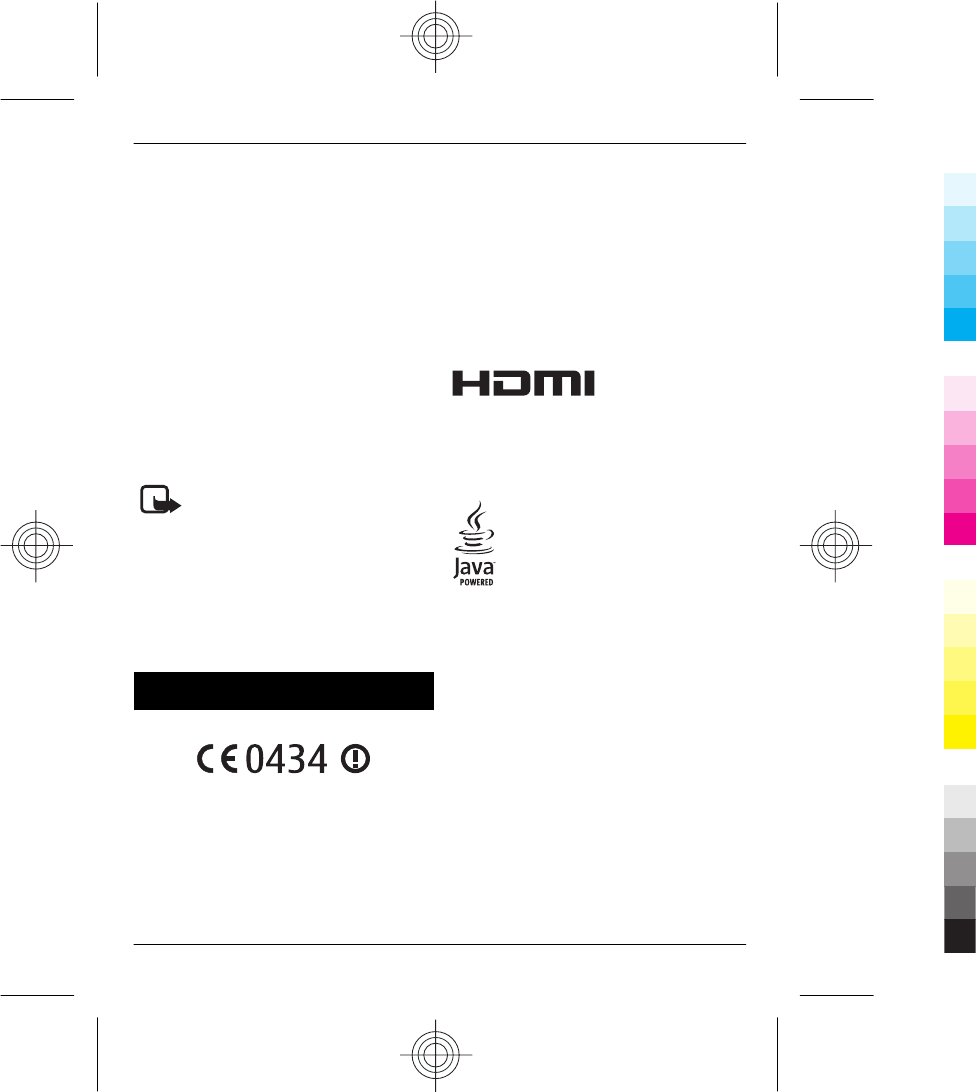
The highest SAR value under the ICNIRP guidelines for use of
the device at the ear is 0.56 W/kg.
Use of device accessories may result in different SAR values.
SAR values may vary depending on national reporting and
testing requirements and the network band. Additional SAR
information may be provided under product information at
www.nokia.com.
Your mobile device is also designed to meet the requirements
for exposure to radio waves established by the Federal
Communications Commission (USA) and Industry Canada.
These requirements set a SAR limit of 1.6 W/kg averaged over
one gram of tissue. The highest SAR value reported under this
standard during product certification for use at the ear is 0.93
W/kg and when properly worn on the body is 1.23 W/kg.
Feature-specific information
Use of the Mail for Exchange is limited to over-the-air
synchronisation of PIM information between the Nokia device
and the authorised Microsoft Exchange server.
Note: Using WLAN may be restricted in some
countries. For example, in France, you are only allowed to use
WLAN indoors. For more information, contact your local
authorities.
Do not connect products that create an output signal as this
may cause damage to the device. Do not connect any voltage
source to the Nokia AV connector. If you connect an external
device or headset, other than those approved by Nokia for
use with this device, to the Nokia AV connector, pay special
attention to volume levels.
Copyright and other notices
DECLARATION OF CONFORMITY
Hereby, NOKIA CORPORATION declares that this RM-626
product is in compliance with the essential requirements and
other relevant provisions of Directive 1999/5/EC. A copy of the
Declaration of Conformity can be found at www.nokia.com/
phones/declaration_of_conformity/.
© 2010 Nokia. All rights reserved.
Nokia, Nokia Connecting People, Eseries, Nokia Original
Accessories logo, and Ovi are trademarks or registered
trademarks of Nokia Corporation. Nokia tune is a sound mark
of Nokia Corporation. Other product and company names
mentioned herein may be trademarks or tradenames of their
respective owners.
Reproduction, transfer, distribution, or storage of part or all
of the contents in this document in any form without the prior
written permission of Nokia is prohibited. Nokia operates a
policy of continuous development. Nokia reserves the right
to make changes and improvements to any of the products
described in this document without prior notice.
HDMI and the HDMI Logo are trademarks or registered
trademarks of HDMI Licensing LLC.
‘Dolby’ is a trademark of Dolby Laboratories.
Manufactured under license from Dolby Laboratories.
Java and all Java-based marks are trademarks or registered
trademarks of Sun Microsystems, Inc.
This product is licensed under the MPEG-4 Visual Patent
Portfolio License (i) for personal and noncommercial use in
connection with information which has been encoded in
compliance with the MPEG-4 Visual Standard by a consumer
engaged in a personal and noncommercial activity and (ii) for
use in connection with MPEG-4 video provided by a licensed
video provider. No license is granted or shall be implied for
any other use. Additional information, including that related
to promotional, internal, and commercial uses, may be
obtained from MPEG LA, LLC. See http://www.mpegla.com.
To the maximum extent permitted by applicable law, under
no circumstances shall Nokia or any of its licensors be
responsible for any loss of data or income or any special,
incidental, consequential or indirect damages howsoever
caused.
The contents of this document are provided "as is". Except as
required by applicable law, no warranties of any kind, either
express or implied, including, but not limited to, the implied
warranties of merchantability and fitness for a particular
25
www.nokia.com/support
Cyan
Cyan
Magenta
Magenta
Yellow
Yellow
Black
Black
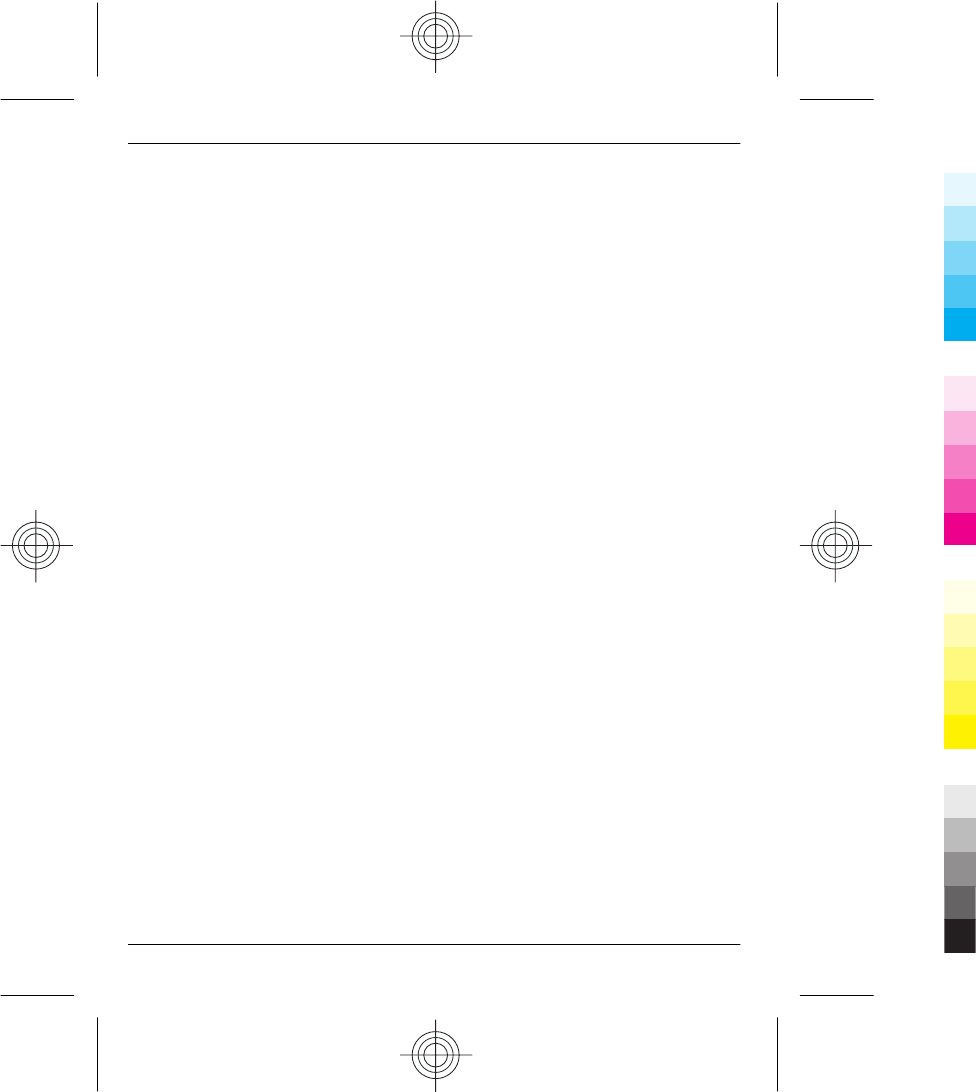
purpose, are made in relation to the accuracy, reliability or
contents of this document. Nokia reserves the right to revise
this document or withdraw it at any time without prior
notice.
Reverse engineering of software in the device is prohibited
to the extent permitted by applicable law. Insofar as this user
guide contains any limitations on Nokia's representations,
warranties, damages and liabilities, such limitations shall
likewise limit any representations, warranties, damages and
liabilities of Nokia's licensors.
The availability of products, features, applications and
services may vary by region. For more information, contact
your Nokia dealer or your service provider. This device may
contain commodities, technology or software subject to
export laws and regulations from the US and other countries.
Diversion contrary to law is prohibited.
FCC/INDUSTRY CANADA NOTICE
Your device may cause TV or radio interference (for example,
when using a telephone in close proximity to receiving
equipment). The FCC or Industry Canada can require you to
stop using your telephone if such interference cannot be
eliminated. If you require assistance, contact your local
service facility. This device complies with part 15 of the FCC
rules. Operation is subject to the following two conditions:
(1) This device may not cause harmful interference, and (2)
this device must accept any interference received, including
interference that may cause undesired operation. Any
changes or modifications not expressly approved by Nokia
could void the user's authority to operate this equipment.
Some operations and features are SIM card and/or network
dependent, MMS dependent, or dependent on the
compatibility of devices and the content formats supported.
Some services are subject to a separate charge.
9223790/Issue 1 EN
26
www.nokia.com/support
Cyan
Cyan
Magenta
Magenta
Yellow
Yellow
Black
Black