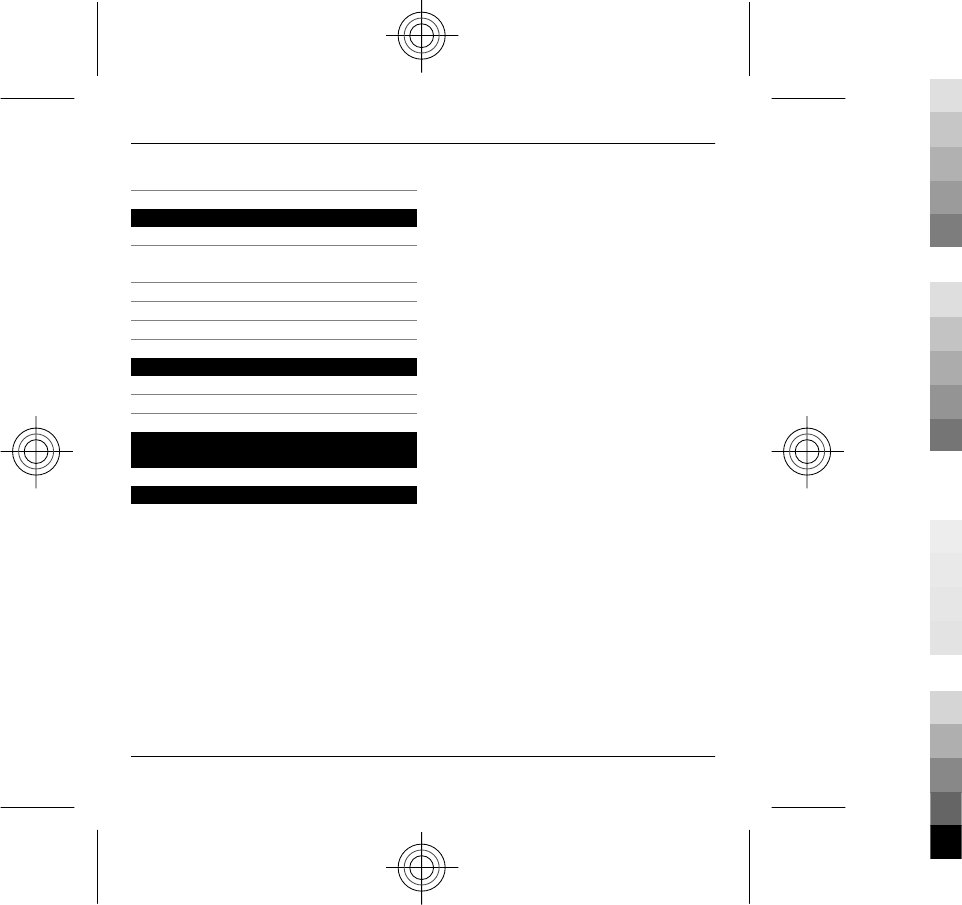Microsoft RM-627 GSM/WCDMA cellular phone w/BT and WLAN User Manual Manual
Microsoft Mobile Oy GSM/WCDMA cellular phone w/BT and WLAN Manual
Manual
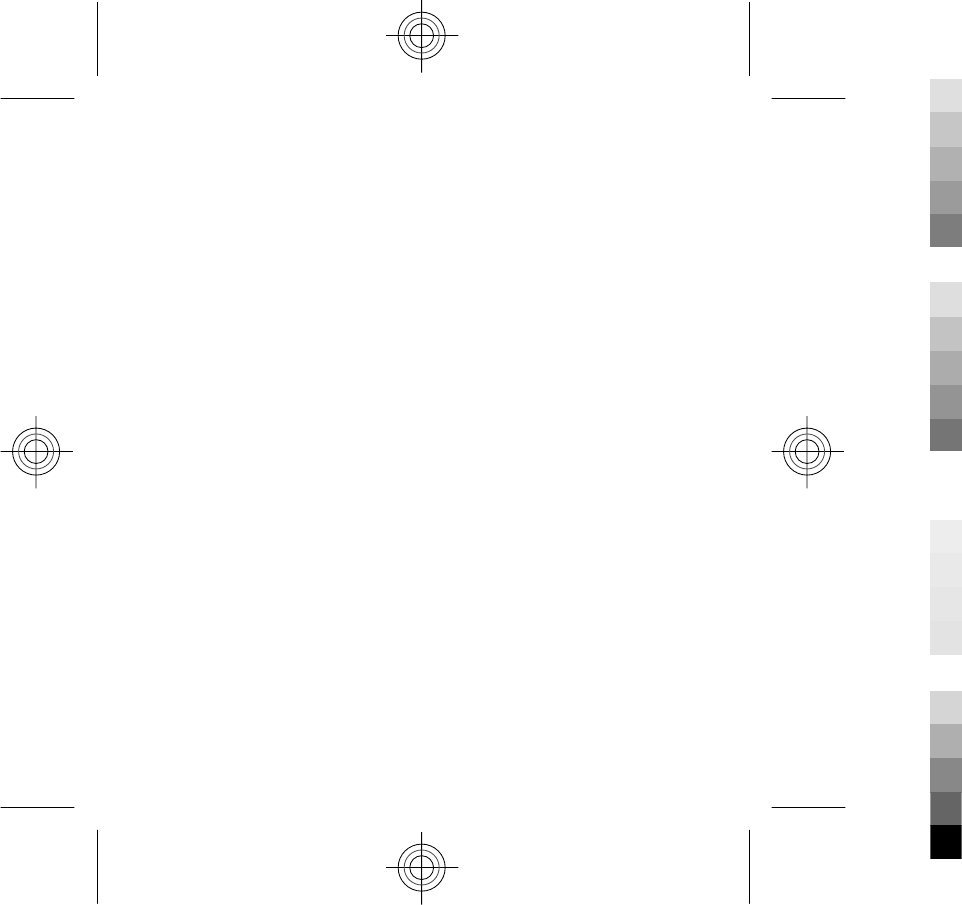
Nokia X5-01 User Guide
9221954
Issue 1
Cyan
Cyan
Magenta
Magenta
Yellow
Yellow
Black
Black

Contents
Safety 4
About your device 4
Network services 6
Shared memory 6
About Digital Rights Management 6
1. Get started 8
Keys and parts 8
Insert SIM card and battery 9
Memory card 10
Antenna locations 11
Switch the device on and off 11
Charge the battery 12
Keypad lock (keyguard) 13
Volume control 14
Copy content from your old
device 14
Visit Ovi by Nokia 15
2. Your device 16
Home screen 16
Write text 16
3. Personalise your device 18
Profiles 18
Select ringing tones 19
Change the display theme 20
4. Make calls 20
Make a call 20
Answer or reject a call 21
Voice mail 21
5. Contacts 22
Stay connected with your online
friends 22
Save and edit names and
numbers 22
6. Messaging 22
Write and send messages 22
Check the number of unread
messages 24
Set up your e-mail 25
About Chat 25
Ovi Contacts 25
7. Music and audio 27
Music key 27
Music player 27
Ovi Music 29
8. Images and videos 30
Camera 30
Share online 30
9. Connectivity 31
Wireless LAN 31
2Contents
www.nokia.com/support
Cyan
Cyan
Magenta
Magenta
Yellow
Yellow
Black
Black
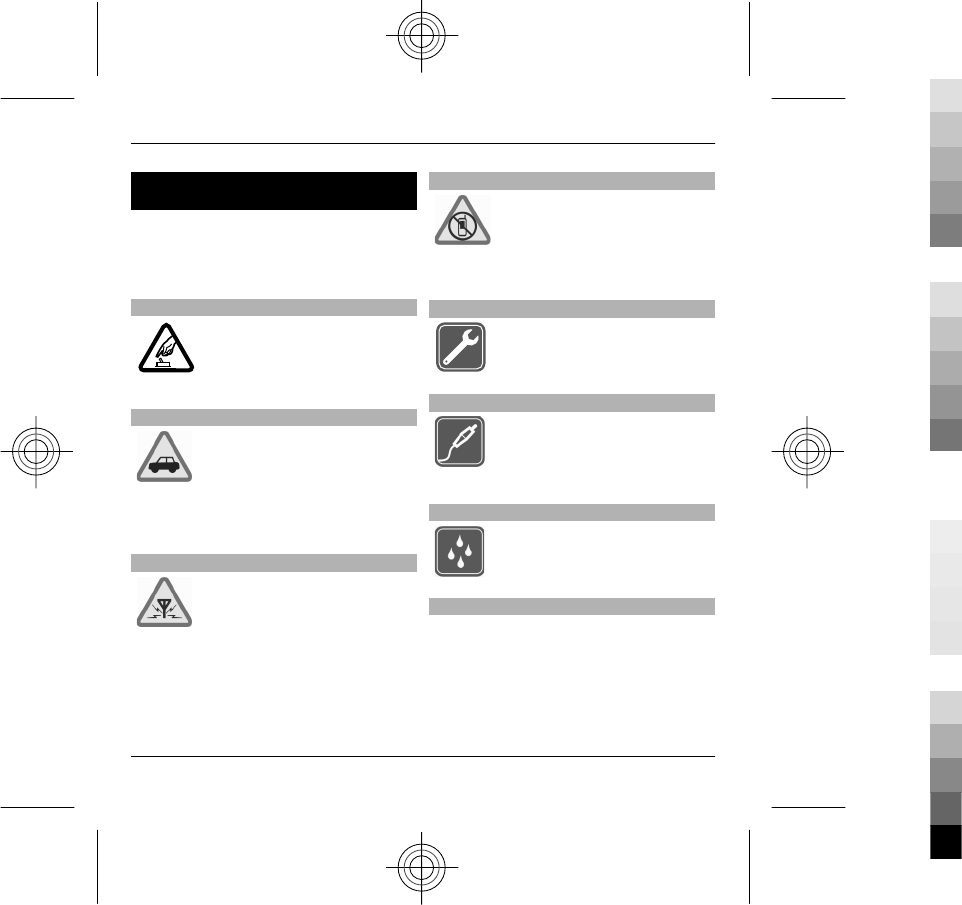
Safety
Read these simple guidelines. Not
following them may be dangerous or
illegal. Read the complete user guide for
further information.
SWITCH ON SAFELY
Do not switch the device on
when wireless phone use is
prohibited or when it may
cause interference or danger.
ROAD SAFETY COMES FIRST
Obey all local laws. Always
keep your hands free to
operate the vehicle while
driving. Your first
consideration while driving
should be road safety.
INTERFERENCE
All wireless devices may be
susceptible to interference,
which could affect
performance.
SWITCH OFF IN RESTRICTED AREAS
Follow any restrictions.
Switch the device off in
aircraft, near medical
equipment, fuel, chemicals,
or blasting areas.
QUALIFIED SERVICE
Only qualified personnel may
install or repair this product.
ACCESSORIES AND BATTERIES
Use only approved
accessories and batteries. Do
not connect incompatible
products.
WATER-RESISTANCE
Your device is not water-
resistant. Keep it dry.
About your device
The wireless device described in this
guide is approved for use on the (E)GSM
850, 900, 1800, and 1900 networks, and
UMTS 900, 1900, and 2100 HSDPA and
HSUPA networks. Contact your service
4Safety
www.nokia.com/support
Cyan
Cyan
Magenta
Magenta
Yellow
Yellow
Black
Black
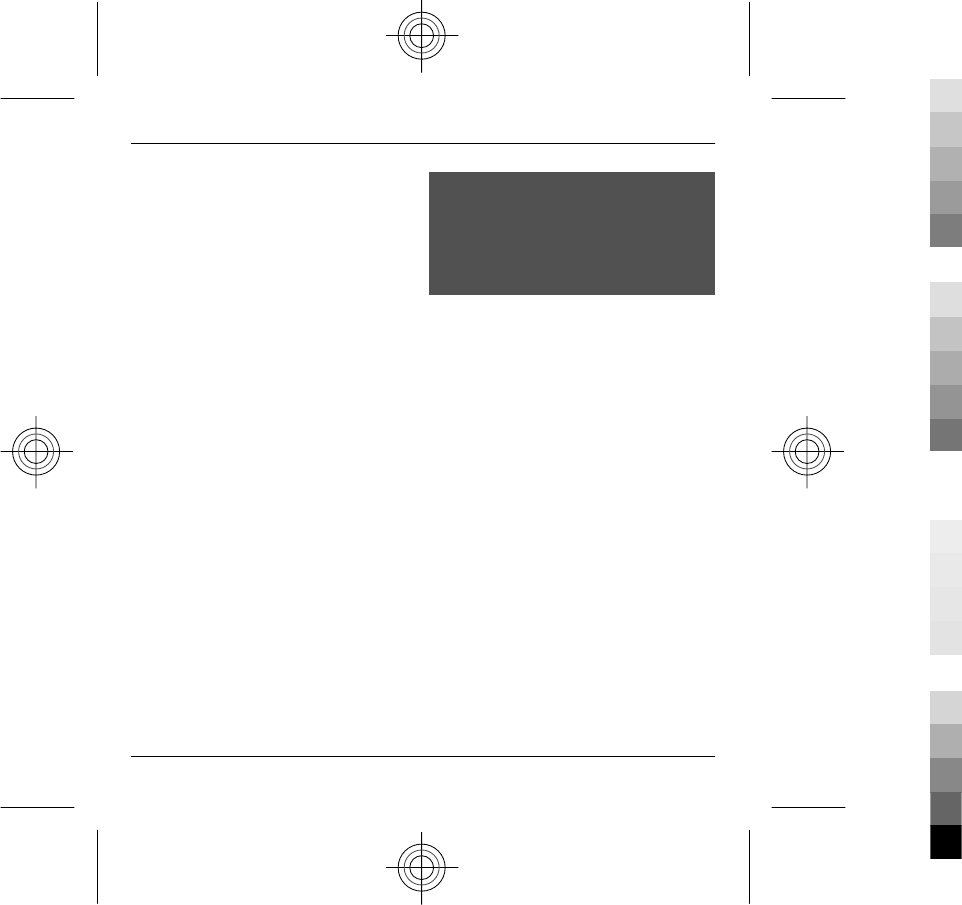
provider for more information about
networks.
Your device supports several
connectivity methods and like
computers may be exposed to viruses
and other harmful content. Exercise
caution with messages, connectivity
requests, browsing, and downloads.
Only install and use services and
software from trustworthy sources that
offer adequate security and protection,
such as applications that are Symbian
Signed or have passed the Java
Verified™ testing. Consider installing
antivirus and other security software on
your device and any connected
computer.
Your device may have preinstalled
bookmarks and links for third-party
internet sites and may allow you to
access third-party sites. These are not
affiliated with Nokia, and Nokia does
not endorse or assume liability for
them. If you access such sites, take
precautions for security or content.
Warning:
To use any features in this device, other
than the alarm clock, the device must be
switched on. Do not switch the device
on when wireless device use may cause
interference or danger.
When using this device, obey all laws
and respect local customs, privacy and
legitimate rights of others, including
copyrights. Copyright protection may
prevent some images, music, and other
content from being copied, modified, or
transferred.
Make back-up copies or keep a written
record of all important information
stored in your device.
When connecting to any other device,
read its user guide for detailed safety
instructions. Do not connect
incompatible products.
The images in this guide may differ from
your device display.
Refer to the user guide for other
important information about your
device.
Safety 5
www.nokia.com/support
Cyan
Cyan
Magenta
Magenta
Yellow
Yellow
Black
Black
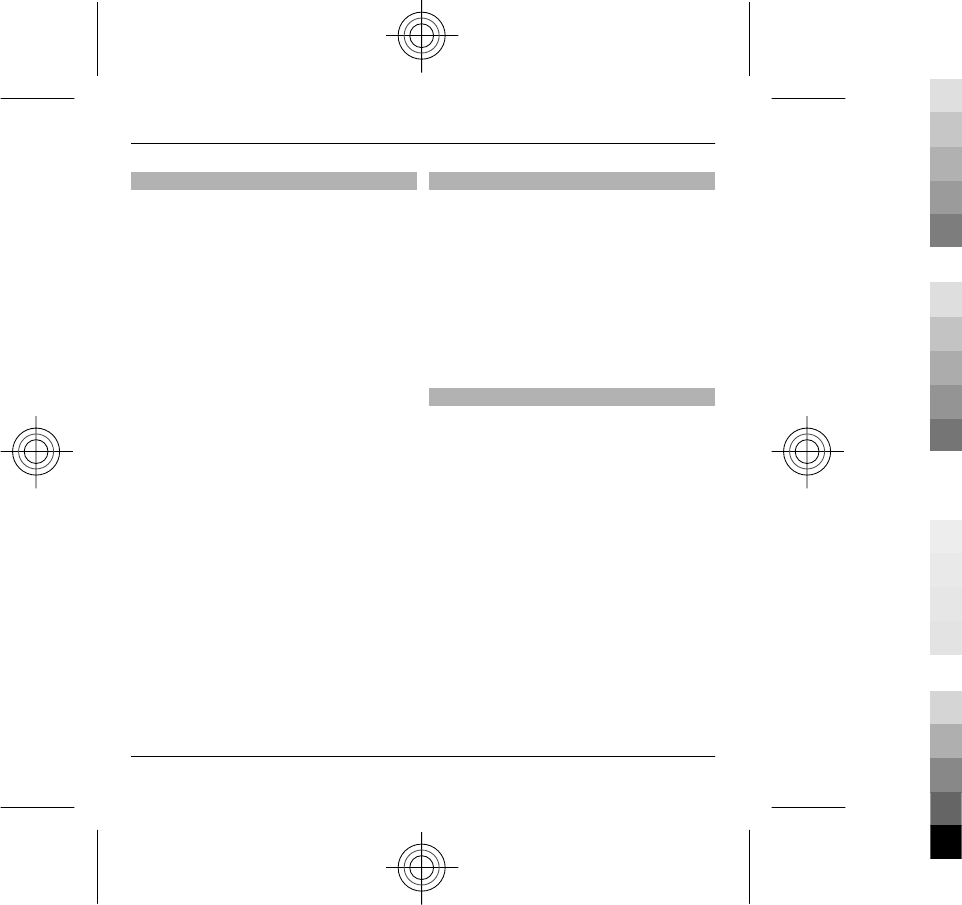
Network services
To use the device you must have service
from a wireless service provider. Some
features are not available on all
networks; other features may require
that you make specific arrangements
with your service provider to use them.
Network services involve transmission
of data. Check with your service provider
for details about fees in your home
network and when roaming on other
networks. Your service provider can
explain what charges will apply. Some
networks may have limitations that
affect how you can use some features of
this device requiring network support
such as support for specific technologies
like WAP 2.0 protocols (HTTP and SSL)
that run on TCP/IP protocols and
language-dependent characters.
Your service provider may have
requested that certain features be
disabled or not activated in your device.
If so, these features will not appear on
your device menu. Your device may also
have customized items such as menu
names, menu order, and icons.
Shared memory
The following features in this device
may share memory: multimedia
messaging (MMS), e-mail application,
instant messaging, for example. Use of
one or more of these features may
reduce the memory available for the
remaining features. If your device
displays a message that the memory is
full, delete some of the information
stored in the shared memory.
About Digital Rights Management
When using this device, obey all laws
and respect local customs, privacy and
legitimate rights of others, including
copyrights. Copyright protection may
prevent you from copying, modifying, or
transferring images, music, and other
content.
Content owners may use different types
of digital rights management (DRM)
technologies to protect their
intellectual property, including
copyrights. This device uses various
types of DRM software to access DRM-
protected content. With this device you
can access content protected with
WMDRM 10 and OMA DRM 2.0. If certain
DRM software fails to protect the
6Safety
www.nokia.com/support
Cyan
Cyan
Magenta
Magenta
Yellow
Yellow
Black
Black
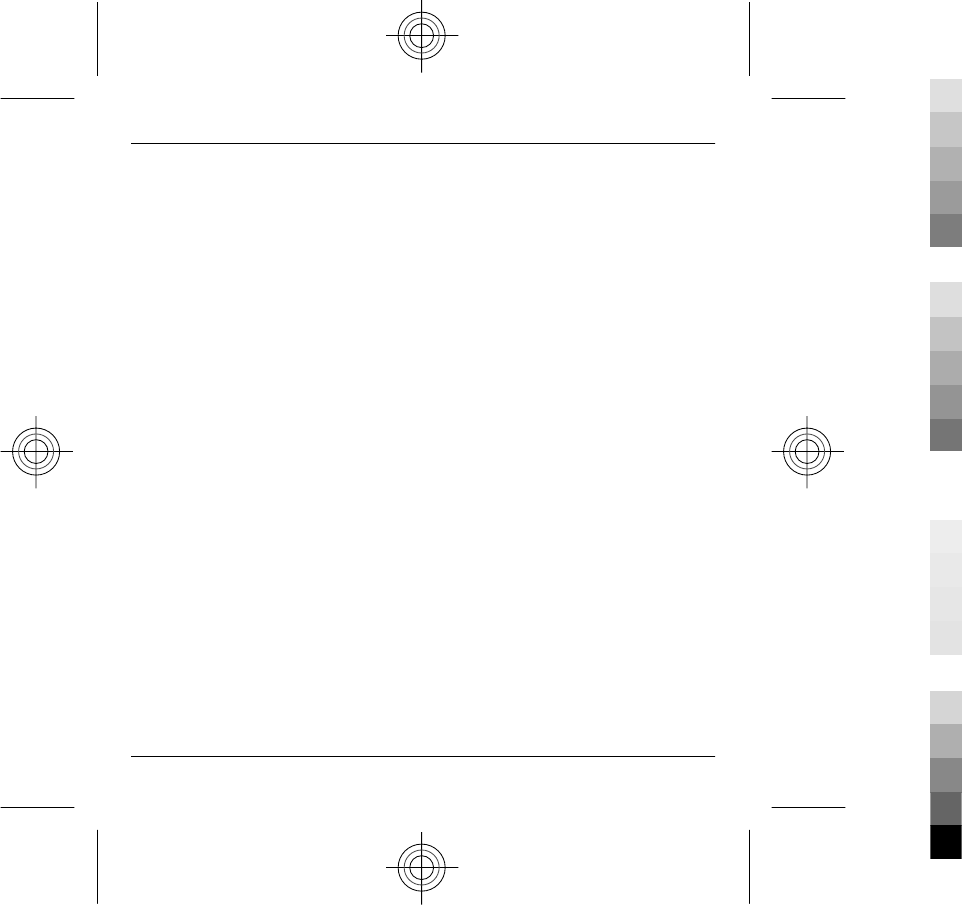
content, content owners may ask that
such DRM software's ability to access
new DRM-protected content be revoked.
Revocation may also prevent renewal of
such DRM-protected content already in
your device. Revocation of such DRM
software does not affect the use of
content protected with other types of
DRM or the use of non-DRM-protected
content.
Digital rights management (DRM)
protected content comes with an
associated licence that defines your
rights to use the content.
If your device has OMA DRM-protected
content, to back up both the licence and
the content, use the backup feature of
Nokia Ovi Suite.
Other transfer methods may not
transfer the licences which need to be
restored with the content for you to be
able to continue the use of OMA DRM-
protected content after the device
memory is formatted. You may also
need to restore the licence in case the
files on your device get corrupted.
If your device has WMDRM-protected
content, both the licence and the
content will be lost if the device memory
is formatted. You may also lose the
licence and the content if the files on
your device get corrupted. Losing the
licence or the content may limit your
ability to use the same content on your
device again. For more information,
contact your service provider.
Some licences may be connected to a
specific SIM card, and the protected
content can be accessed only if the SIM
card is inserted in the device.
Safety 7
www.nokia.com/support
Cyan
Cyan
Magenta
Magenta
Yellow
Yellow
Black
Black
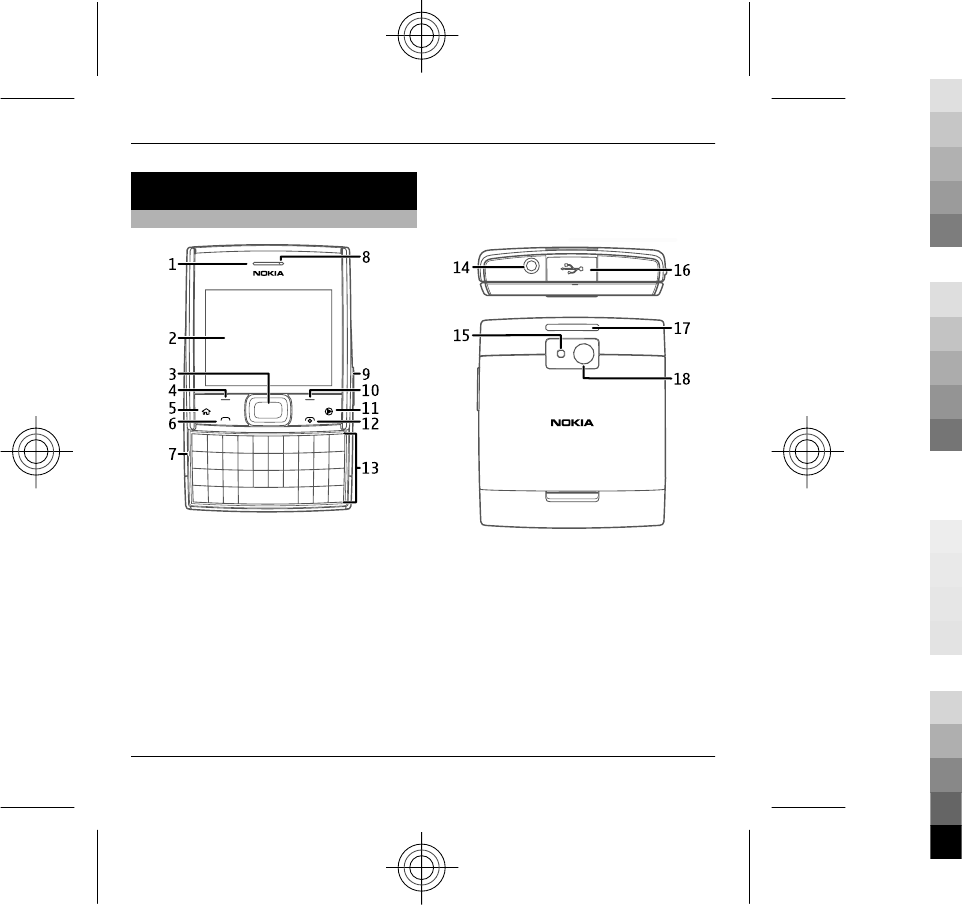
1. Get started
Keys and parts
1Ambient light sensor
2Display
3Navi™ key (scroll key)
4Left selection key
5Home key
6Call key
7Microphone
8Earpiece
9Volume/Zoom keys
10 Right selection key
11 Music key
12 End/Power key
13 Keyboard
14 Nokia AV connector (3.5 mm)
15 Camera flash
16 Micro USB / Charger connector
17 Wrist strap hole
18 Camera lens
Note: The surface of this device does
not contain nickel in the platings. The
surface of this device contains stainless
steel.
8Get started
www.nokia.com/support
Cyan
Cyan
Magenta
Magenta
Yellow
Yellow
Black
Black
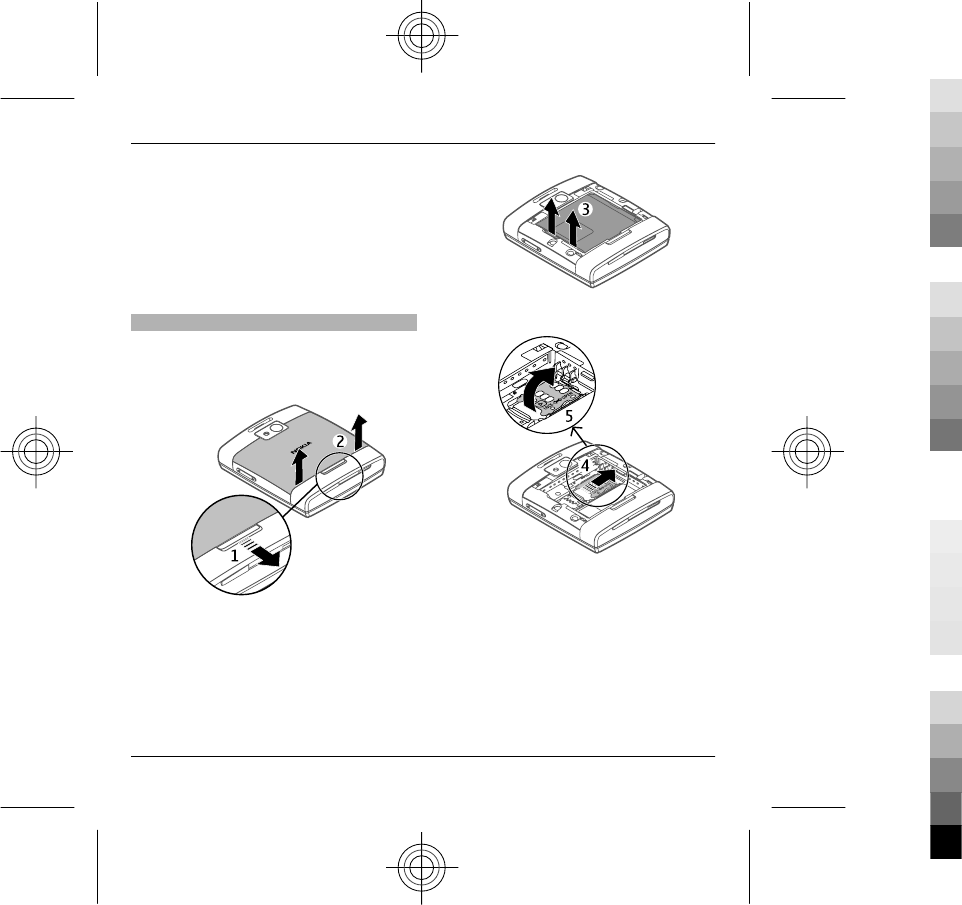
During extended operation such as high
speed data connection and extensive
WLAN usage, the device may feel warm.
In most cases, this condition is normal.
If you suspect the device is not working
properly, take it to the nearest
authorised service facility.
Insert SIM card and battery
Safe removal. Always switch the device
off and disconnect the charger before
removing the battery.
1 To release the back cover, pull and
hold the release button.
2 While holding the release button,
lift the back cover.
3 Remove the battery, if inserted.
4 To unlock the SIM card holder, push
it to the right.
5 Lift the SIM card holder up.
Get started 9
www.nokia.com/support
Cyan
Cyan
Magenta
Magenta
Yellow
Yellow
Black
Black
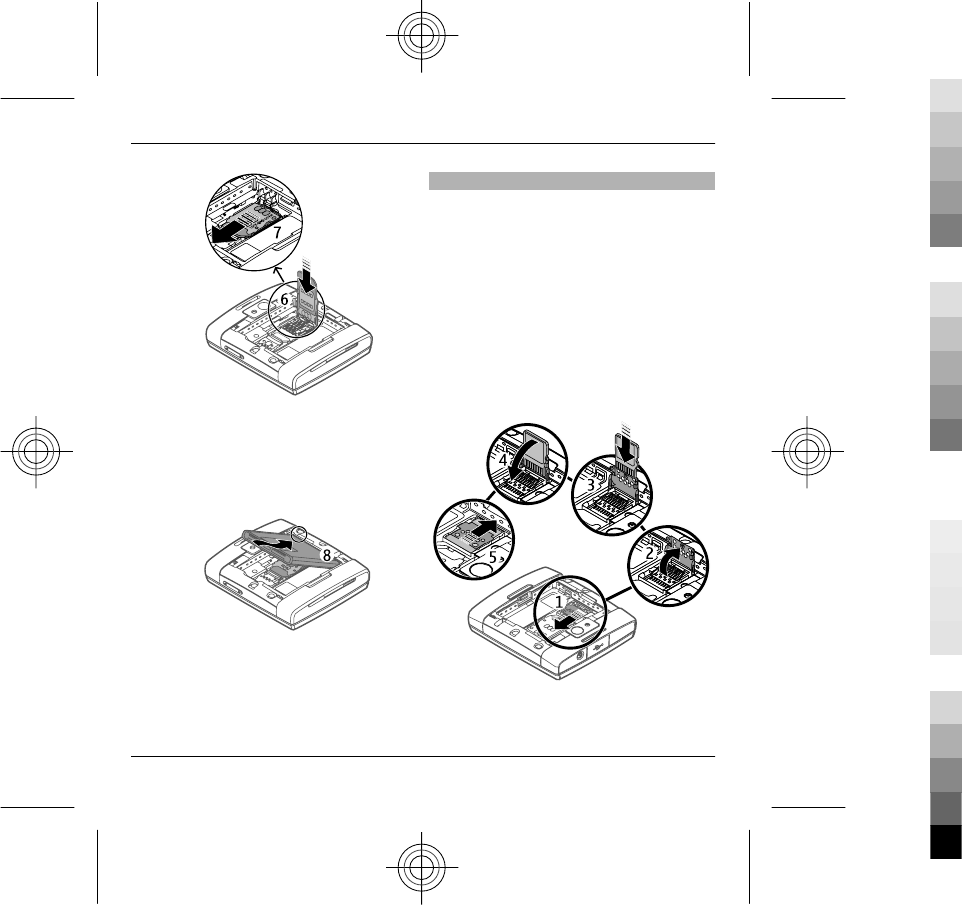
6 Slide the SIM card into the SIM card
holder. Make sure the contact area
of the card is facing down.
7 Push the holder down, and to lock
it, push it to the left.
8 Line up the battery contacts with
the battery compartment
connectors, and insert the battery.
9 Replace the back cover.
Memory card
Use only compatible microSD cards
approved by Nokia for use with this
device. Nokia uses approved industry
standards for memory cards, but some
brands may not be fully compatible with
this device. Incompatible cards may
damage the card and the device and
corrupt data stored on the card.
Insert a memory card
A memory card may already be inserted
in the device. If not, do the following:
10 Get started
www.nokia.com/support
Cyan
Cyan
Magenta
Magenta
Yellow
Yellow
Black
Black
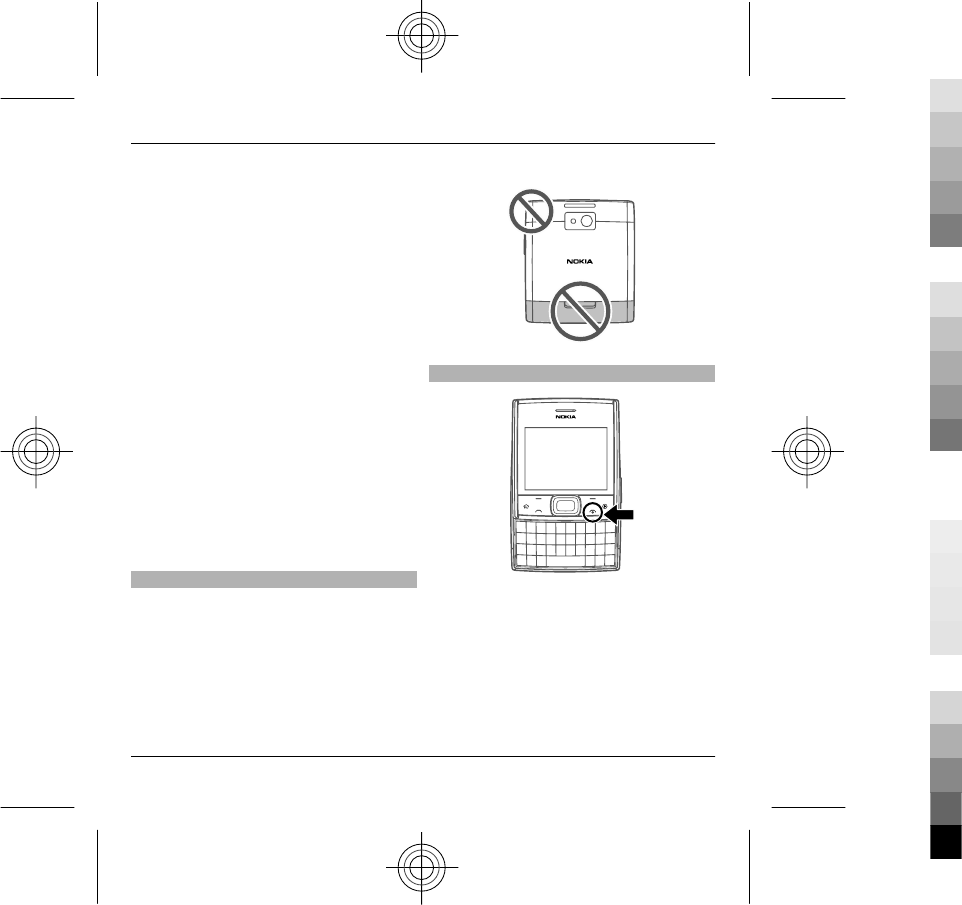
1 To release the memory card holder,
push the holder to the direction
indicated by the arrow on the
holder.
2 Lift the memory card holder up.
3 Slide a compatible memory card
into the memory card holder. Make
sure the contact area of the card is
facing down.
4 Push the memory card holder down.
5 To lock the memory card holder,
push the holder to its original
position.
Remove the memory card
1 Switch the device off.
2 Remove the back cover and the
battery.
3 Remove the memory card from the
memory card holder.
Antenna locations
Your device may have internal and
external antennas. Avoid touching the
antenna area unnecessarily while the
antenna is transmitting or receiving.
Contact with antennas affects the
communication quality and may cause
a higher power level during operation
and may reduce the battery life.
Switch the device on and off
Press and hold the power key to switch
the device on and off. Briefly pressing
this key ends an active call or closes an
application.
If the device asks for a PIN code, enter
the PIN code, and select OK.
Get started 11
www.nokia.com/support
Cyan
Cyan
Magenta
Magenta
Yellow
Yellow
Black
Black
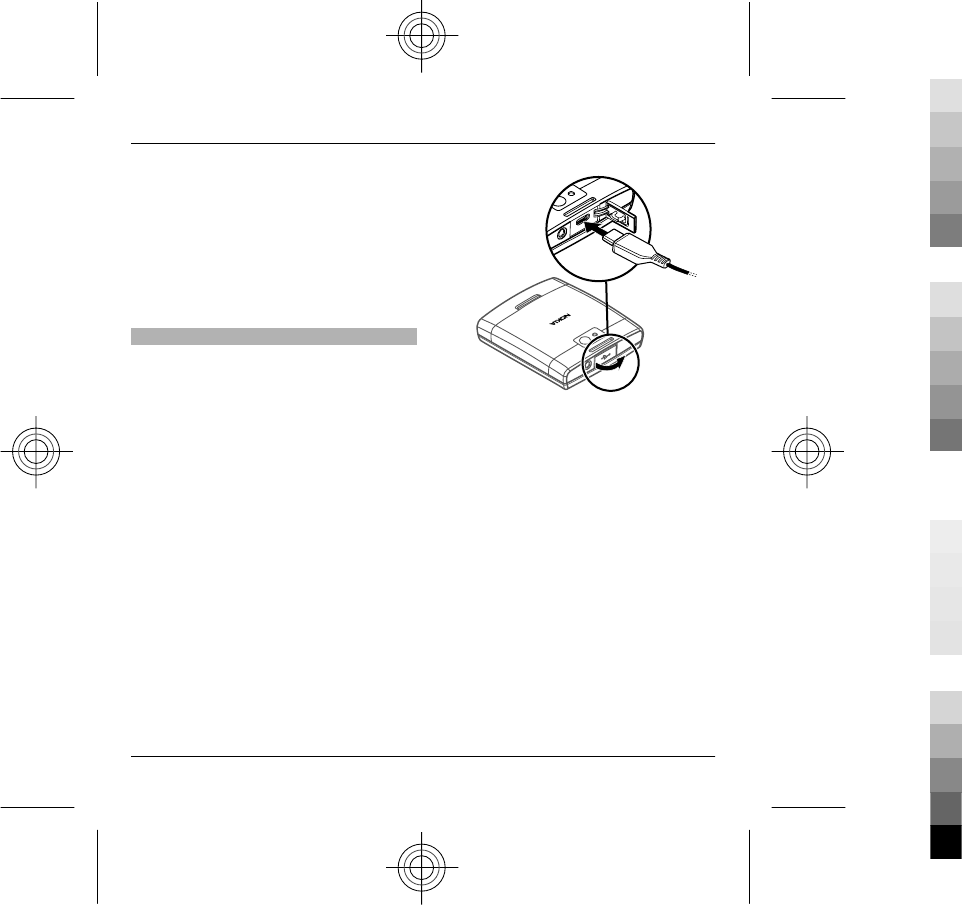
If the device asks for the lock code, enter
the lock code, and select OK. The factory
setting for the lock code is 12345.
To set the correct time zone, time, and
date, select the country you are
presently in, then enter the local time
and date.
Charge the battery
Your battery has been partially charged
at the factory, but you may need to
recharge it before you can switch on
your device for the first time.
If the device indicates a low charge, do
the following:
1 Connect the charger to a wall outlet.
2 Connect the charger to the device.
3 When the device indicates a full
charge, disconnect the charger from
the device, then from the wall
outlet.
To avoid breaking the charger
connector, be careful when connecting
or disconnecting the charger cable.
12 Get started
www.nokia.com/support
Cyan
Cyan
Magenta
Magenta
Yellow
Yellow
Black
Black
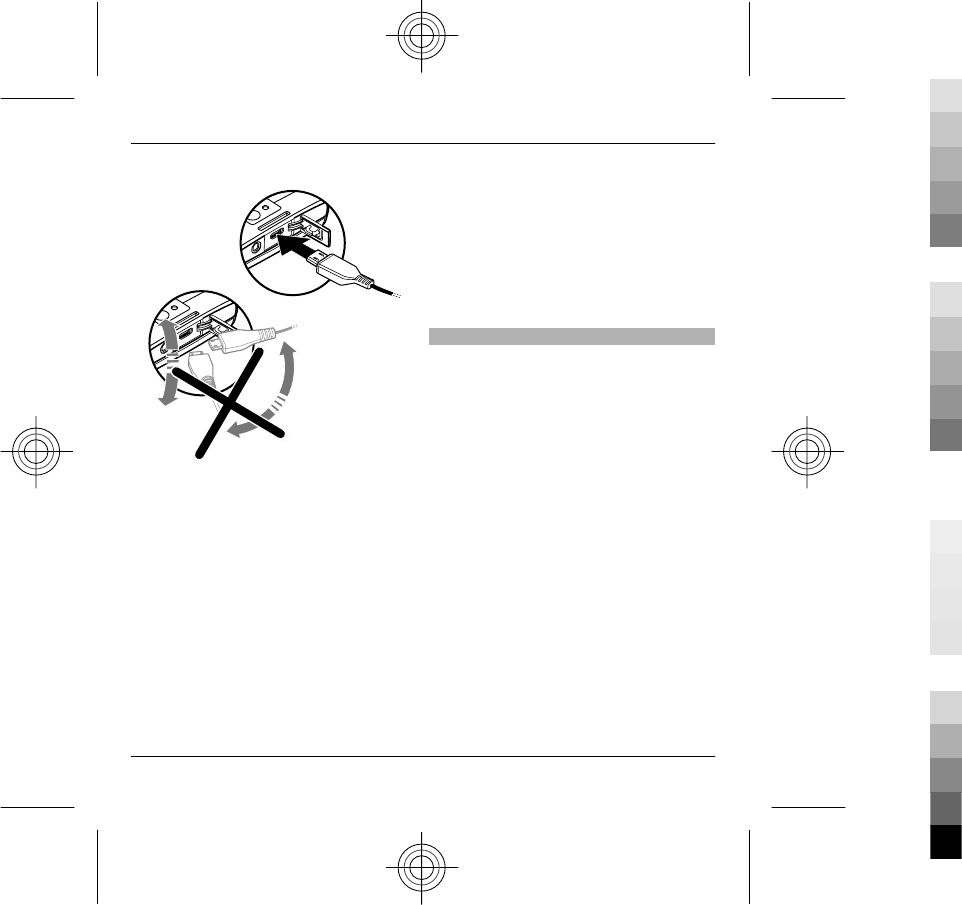
You do not need to charge the battery
for a specific length of time, and you can
use the device while it is charging. If the
battery is completely discharged, it may
take several minutes before the
charging indicator appears on the
display or before any calls can be made.
Charge over USB
1 Use a compatible USB cable to
connect to a compatible device,
such as a computer.
2 If your device is switched on, when
prompted, select a USB mode.
If connected to a computer, you can
synchronise your device while charging.
Charging over USB can take longer to
start, and may not work if you connect
through a non-powered USB hub. Your
device charges more quickly when
connected to a wall outlet.
Keypad lock (keyguard)
To unlock the keypad, open the slide, or
select Unlock, then quickly select OK.
Select Menu > Ctrl. panel > Settings
and General.
To set the device to lock the keypad
when you close the slide, select Slide
handling > Keyguard activation.
To set the device to automatically lock
the keypad after a certain length of
time, select Security > Phone and SIM
card > Keypad autolock period >
User defined, and select the desired
time.
When the device or keypad is locked,
calls may be possible to the official
emergency number programmed into
your device.
Get started 13
www.nokia.com/support
Cyan
Cyan
Magenta
Magenta
Yellow
Yellow
Black
Black
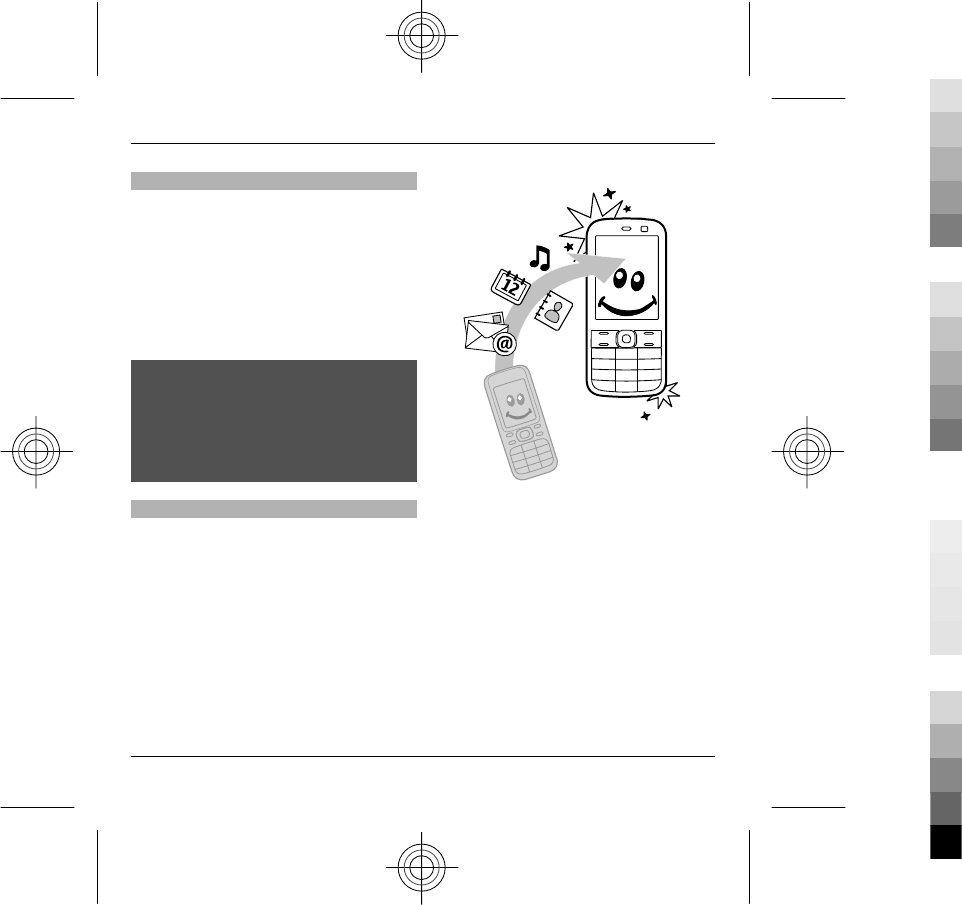
Volume control
To adjust the earpiece or loudspeaker
volume during a call or when listening
to an audio file, use the volume keys.
To activate or deactivate the
loudspeaker during a call, select
Loudsp. or Handset.
Warning:
Continuous exposure to high volume
may damage your hearing. Listen to
music at a moderate level, and do not
hold the device near your ear when the
loudspeaker is in use.
Copy content from your old device
You can use the Switch application to
copy content such as phone numbers,
addresses, calendar items, and images
from your previous compatible Nokia
device to your new device.
Copy content for the first time
1 To retrieve data from the other
device for the first time, on your
device, select Menu > Ctrl.
panel > Switch.
2 Pair the two devices. To have your
device search for devices with
Bluetooth connectivity, select
Continue. Select the device from
which you want to transfer content.
You are asked to enter a code on
your device. Enter a code (1-16
digits), and select OK. Enter the
14 Get started
www.nokia.com/support
Cyan
Cyan
Magenta
Magenta
Yellow
Yellow
Black
Black
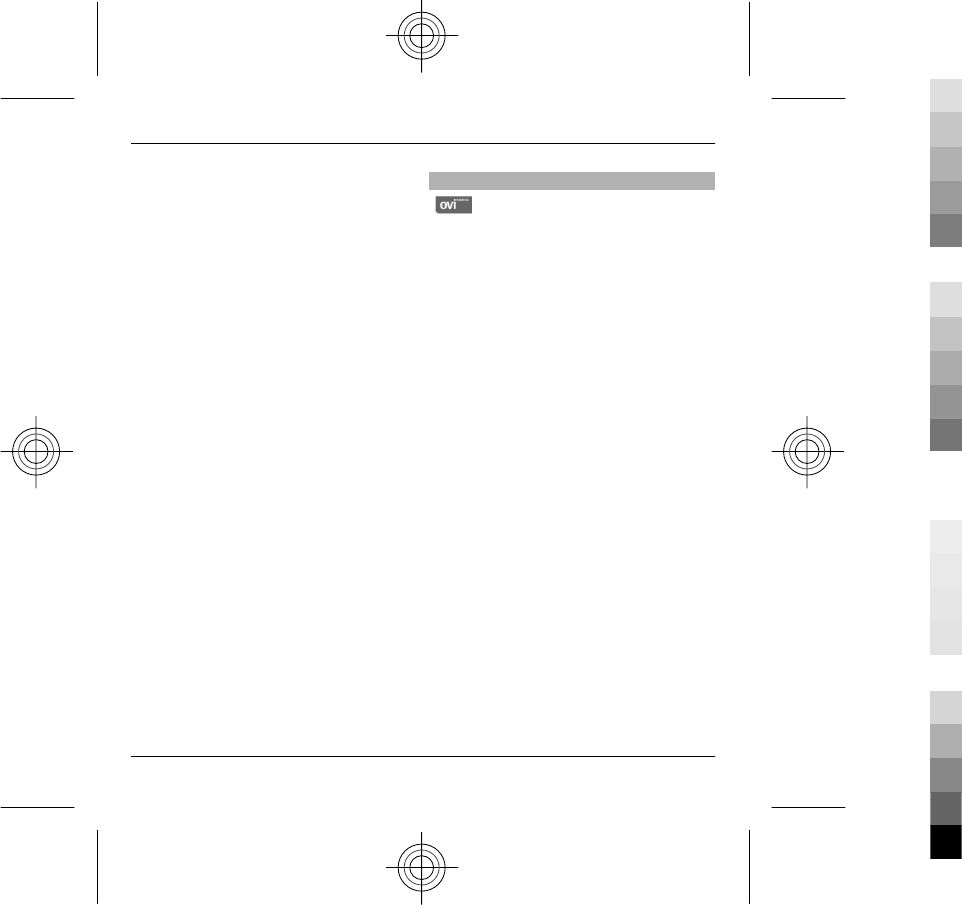
same code on the other device, and
select OK. The devices are now
paired.
If your old Nokia device does not
have the Switch application, your
new device sends it in a message.
Open the message in the old device,
and follow the instructions on the
display.
3 On your device, select the content
you want to transfer from the other
device.
When the transfer has started, you
can cancel it and continue later.
Content is transferred from the memory
of the other device to the corresponding
location in your device. The transfer
time depends on the amount of data to
be transferred.
The type of content that can be
transferred depends on the model of the
device from which you want to transfer
content. If that device supports
synchronisation, you can also
synchronise data between the devices.
Your device notifies you if the other
device is not compatible.
Visit Ovi by Nokia
With Ovi by Nokia, you can find
new places and services, and stay in
touch with your friends. You can do, for
example, the following:
•Create a mail account
•Plan trips and view locations on a
map
•Download games, applications,
videos, and ringing tones to your
device
•Purchase music
The available services may vary by
country or region, and not all languages
are supported.
To access Nokia's Ovi services, go to
www.ovi.com, and register your own
Nokia account.
For more information, go to
www.ovi.com/support.
Get started 15
www.nokia.com/support
Cyan
Cyan
Magenta
Magenta
Yellow
Yellow
Black
Black
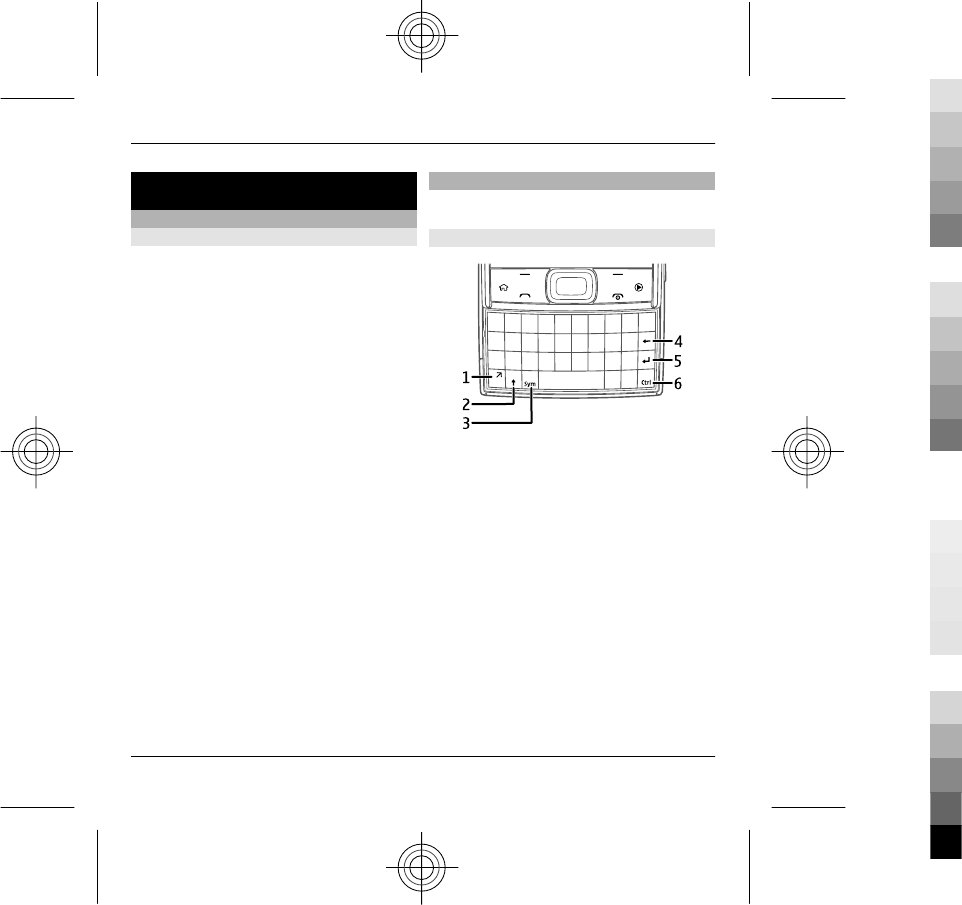
2. Your device
Home screen
About home screen
The home screen is your starting point
where you can collect all your important
contacts and application shortcuts.
When you have switched on the device,
and it is registered to a network, the
device is in the home screen view.
Use the scroll key to navigate in the
home screen.
Depending on your home screen theme,
your home screen may include the
following:
•Contacts bar
•Application plug-ins
•Application shortcuts
•Notification area
To customise application plug-ins and
shortcuts, or to change the home screen
theme, select Menu > Ctrl. panel >
Settings and General >
Personalisation > Standby mode and
the appropriate option. You may not be
able to change all shortcuts.
Write text
The available input methods may vary.
Use the keyboard
1Function key
2Shift key
3Sym key
4Backspace key
5Enter key
6Ctrl key
Switch between the different
character cases
To change between the upper and lower
case modes, press the shift key twice. To
enter a single upper case letter in lower
case mode, or vice versa, press the shift
key once, and then the desired alphabet
key.
16 Your device
www.nokia.com/support
Cyan
Cyan
Magenta
Magenta
Yellow
Yellow
Black
Black
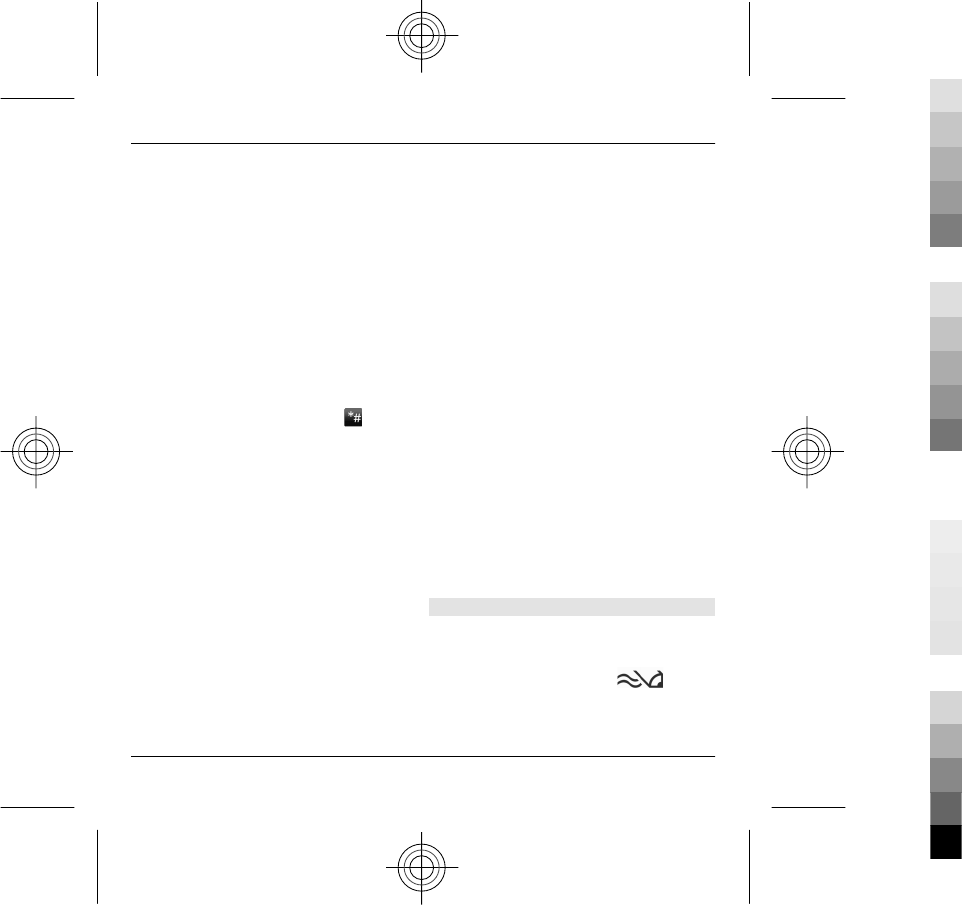
Insert a number or special character
printed at the top of a key
Press the function key, and then press
the corresponding alphabet key, or
press and hold the alphabet key only. To
enter several special characters in a row,
press the function key twice quickly, and
then press the desired alphabet keys. To
return to normal mode, press the
function key once.
Insert a special character that is not
on the keyboard
Press the sym key, and select and a
character.
Insert a letter that is not on the
keyboard
It is possible to insert variations of
letters, for example, letters with
accents. For example, to insert á, press
and hold the sym key, and
simultaneously press the A key
repeatedly, until the desired character is
displayed. The order and availability of
letters depends on the selected writing
language.
Insert a smiley
Press the sym key, and select a smiley.
Smileys are only available for text and
multimedia messages.
Tip: To add a recently used special
character, while pressing and holding
the ctrl key, press the sym key, and from
the pop-up menu, select the character.
Copy and paste text
1 Press and hold the shift key, and
scroll to highlight the text you want
to copy.
2Press ctrl + C.
3 Go to the place where you want to
paste the text, and press ctrl + V.
Change the writing language or
activate predictive text input
Select Options > Input options.
Predictive text input
To activate predictive text input, select
Options > Input options > Activate
prediction. The indicator is
displayed.
Your device 17
www.nokia.com/support
Cyan
Cyan
Magenta
Magenta
Yellow
Yellow
Black
Black
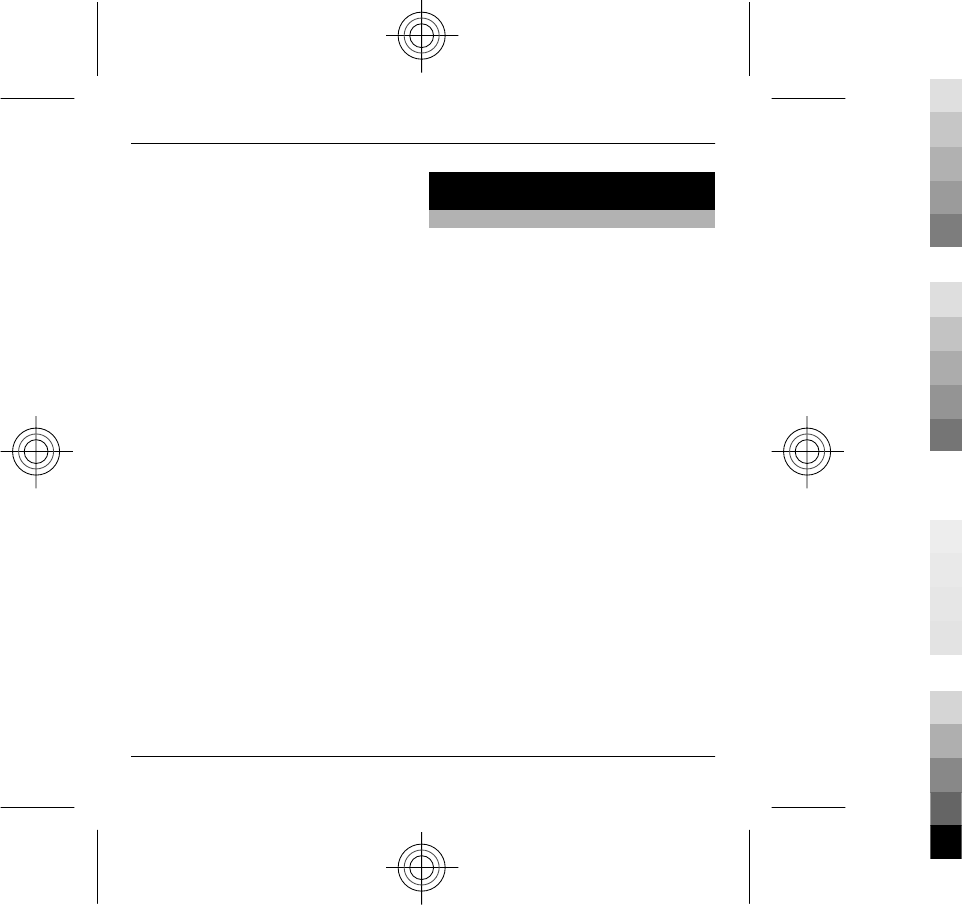
When you start writing a word, your
device suggests possible words. When
the correct word is found, scroll right to
confirm it.
While writing, you can also scroll down
to access a list of suggested words. If the
desired word is on the list, select the
word.
If the word you are writing is not in the
dictionary of the device, the device
suggests a possible word, while the
word you were writing is shown above
the suggested word. Scroll up to select
your word. The word is added to the
dictionary when you start writing the
next word.
To deactivate predictive text input,
select Options > Input options >
Deactivate prediction.
To define the settings for text input,
select Options > Input options >
Settings.
To change the writing language, select
Options > Input options > Writing
language.
3. Personalise your device
Profiles
Select Menu > Ctrl. panel > Profiles.
You can adjust and customise the
ringing tones, alert tones, and other
device tones for different events,
environments, or caller groups. The
active profile is shown at the top of the
display in the home screen. However, if
the active profile is General, only today's
date is shown.
To create a new profile, select
Options > Create new, and define the
settings.
To customise a profile, select a profile
and Options > Personalise.
To activate a profile, select a profile and
Options > Activate.
To set the profile to be active until a
certain time within the next 24 hours,
scroll to the profile, select Options >
Timed, and set the time. When the time
expires, the profile changes back to the
previously active non-timed profile.
18 Personalise your device
www.nokia.com/support
Cyan
Cyan
Magenta
Magenta
Yellow
Yellow
Black
Black
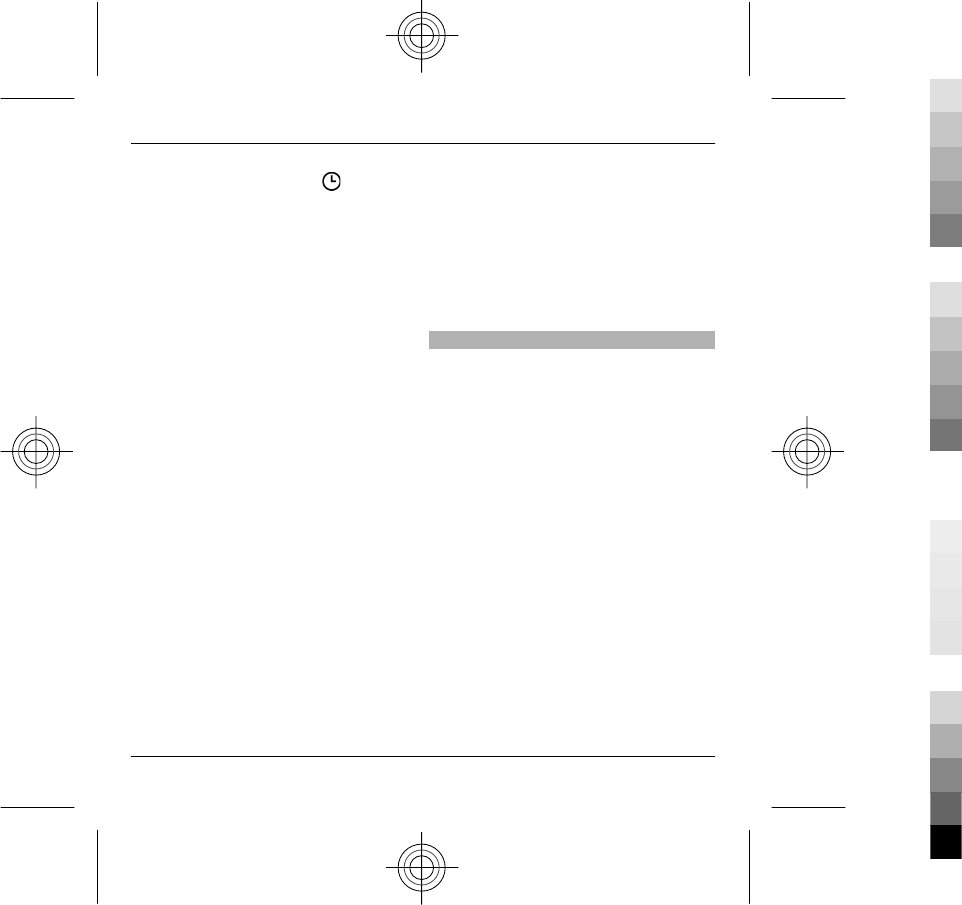
When the profile is timed, is
displayed in the home screen. The
Offline profile cannot be timed.
To delete a profile that you created,
select Options > Delete profile. You
cannot delete the predefined profiles.
When the Offline profile is activated,
your connection to the cellular network
is closed. All radio frequency signals
between the device and the cellular
network are prevented. If you try to
send a message, it is placed in the
Outbox folder, and is sent only when
another profile is activated.
You can also use your device without a
SIM card. If you remove the SIM card, the
Offline profile is activated.
Important: In the Offline profile you
cannot make or receive any calls, or use
other features that require cellular
network coverage. Calls may still be
possible to the official emergency
number programmed into your device.
To make calls, you must first activate the
phone function by changing profiles. If
the device has been locked, enter the
lock code.
When you use the Offline profile, you
can still use a wireless LAN (WLAN), for
example, to read your mail or browse
the internet. You can also use Bluetooth
connectivity. Remember to comply with
any applicable safety requirements
when you establish and use WLAN or
Bluetooth connections.
Select ringing tones
To set a ringing tone for a profile, select
Options > Personalise > Ringing
tone. Select a ringing tone from the list,
or select Download sounds to open a
bookmark folder containing a list of
bookmarks for downloading tones
using the browser. Any downloaded
tones are saved to Gallery.
To play the ringing tone for a selected
contact group only, select Options >
Personalise > Alert for, and select the
desired group. Phone calls coming from
outside that group have a silent alert.
To change the message tone, select
Options > Personalise > Message
alert tone.
Personalise your device 19
www.nokia.com/support
Cyan
Cyan
Magenta
Magenta
Yellow
Yellow
Black
Black
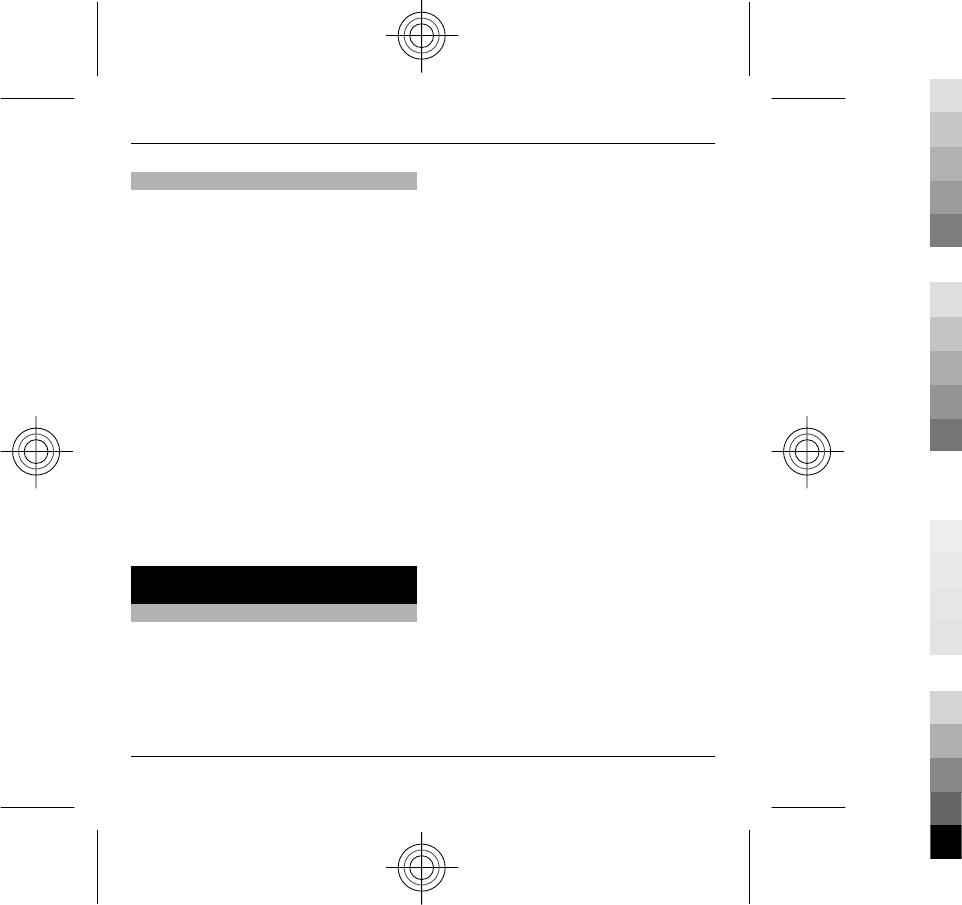
Change the display theme
Select Menu > Ctrl. panel > Themes.
Select from the following:
General — Change the theme used in
all applications.
Menu view — Change the theme used
in the main menu.
Standby — Change the theme used in
the home screen.
Wallpaper — Change the background
image of the home screen.
Call image — Change the image
displayed during calls.
Audio themes — Set sounds for
various device events.
To activate or deactivate the theme
effects, select General > Options >
Theme effects.
4. Make calls
Make a call
To make a call, open the slide, enter the
phone number, including the area code,
and press the call key.
If you use a headset, you do not need to
open the slide to make a call.
Tip: For international calls, add the +
character that replaces the
international access code, and enter the
country code, area code (omit the
leading 0, if necessary), and phone
number.
To end the call or cancel the call attempt,
close the slide. If you are using a
headset, to end the call, press the end
key.
To make a call using the saved contacts,
open the contacts list. Enter the first
letters of the name, scroll to the name,
and press the call key.
To make a call using the log, press the
call key to view up to 20 numbers that
you last called or attempted to call.
Scroll to the desired number or name,
and press the call key.
To adjust the volume of an active call,
use the volume keys.
To switch from a voice call to a video
call, select Options > Switch to video
call. The device ends the voice call and
makes a video call to the recipient.
20 Make calls
www.nokia.com/support
Cyan
Cyan
Magenta
Magenta
Yellow
Yellow
Black
Black
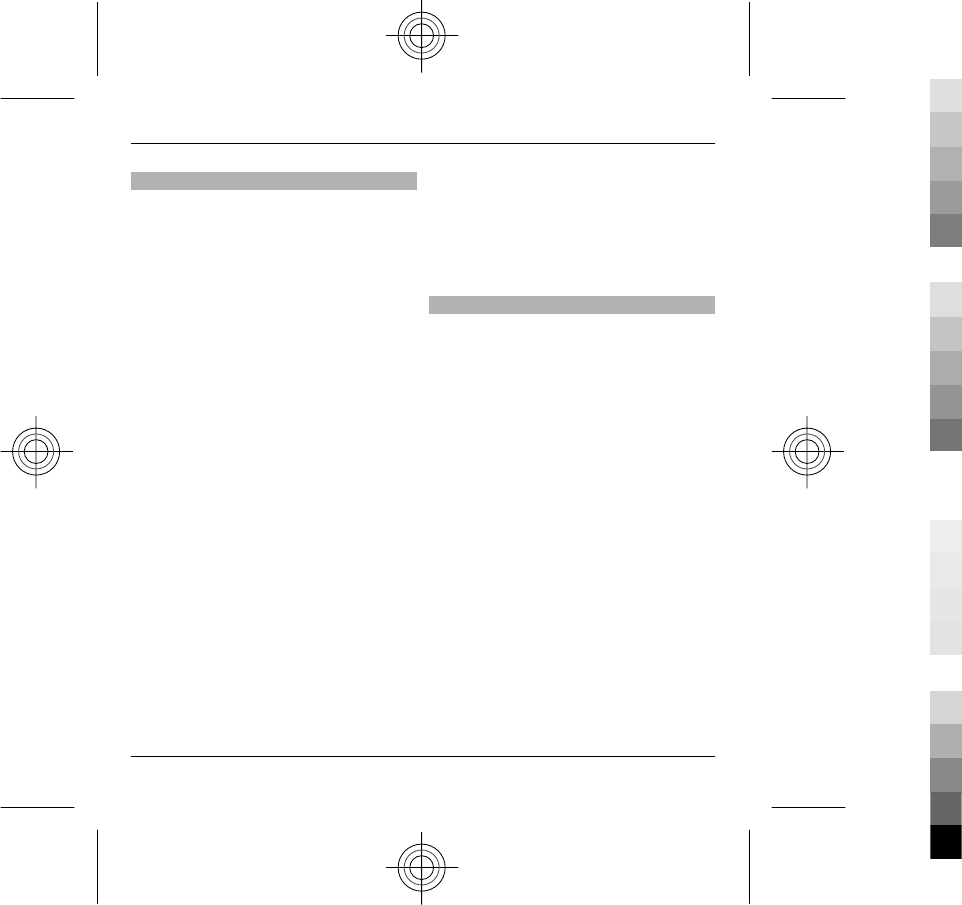
Answer or reject a call
Answer a call
Open the slide, or connect a headset and
press the call key.
Mute the ringing tone of an incoming
call
Select Silence.
Reject a call
Press the end key. If you activate the Call
divert > Voice calls > If busy function
in phone settings, rejecting an incoming
call also diverts the call.
Send a reject call text message
Select Silence and Send msg., edit the
message text, and press the call key.
With the reply message you can inform
the caller that you cannot answer the
call.
Activate the reject call text message
feature
Select Menu > Ctrl. panel > Settings
and Phone > Call > Reject call with
message > Yes.
Write a standard reject call text
message
Select Menu > Ctrl. panel > Settings
and Phone > Call > Message text, and
write the message.
Voice mail
Select Menu > Ctrl. panel > Call
mailbox.
When you open the Call mailbox
application (network service) for the
first time, you are asked to enter the
number of your voice mailbox.
To call your voice mailbox, go to the
voice mailbox, open the slide, and select
Options > Call voice mailbox.
To call your mailbox in the home screen,
press and hold 1, and select the mailbox
to call.
To change the mailbox number, select
the mailbox and Options > Change
number.
Make calls 21
www.nokia.com/support
Cyan
Cyan
Magenta
Magenta
Yellow
Yellow
Black
Black
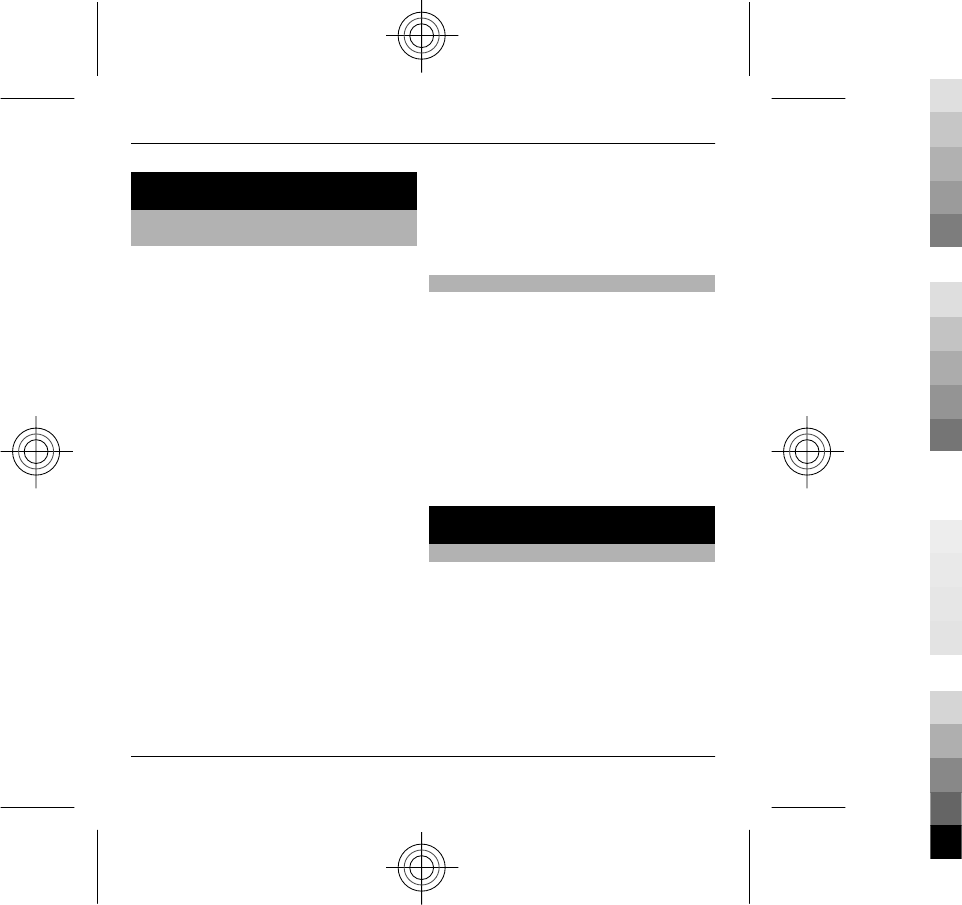
5. Contacts
Stay connected with your online
friends
You can synchronise the contact
information on your device with
contacts you have on Facebook. When
you allow synchronisation, you are able
to view your contacts' Facebook profile
information, such as their picture and
status updates, in the Contacts
application on your device.
Synchronising your contacts and
retrieving status updates are network
services. Roaming and data transfer
charges may apply. If the social
networking service is not available or
functioning correctly, you may not be
able to synchronise or retrieve status
updates.
To start synchronising your contacts, go
to the settings of the social networking
application on your device, select an
access point and set the frequency of the
automatic synchronisation.
To deactivate the connection between
Contacts and the social networking
service, in the settings of the social
networking service application on your
device, clear the Enable check box.
This feature may not be available in
certain regions.
Save and edit names and numbers
Select Menu > Contacts.
Add a new contact to the contacts list
1 Select Options > New contact.
2 Fill in the appropriate fields, and
select Done.
Edit a contact
Select a contact and Options > View
details > Options > Edit.
6. Messaging
Write and send messages
Select Menu > Messaging.
Important: Exercise caution when
opening messages. Messages may
contain malicious software or
otherwise be harmful to your device or
PC.
Before you can create a multimedia
message or write an e-mail, you must
22 Contacts
www.nokia.com/support
Cyan
Cyan
Magenta
Magenta
Yellow
Yellow
Black
Black
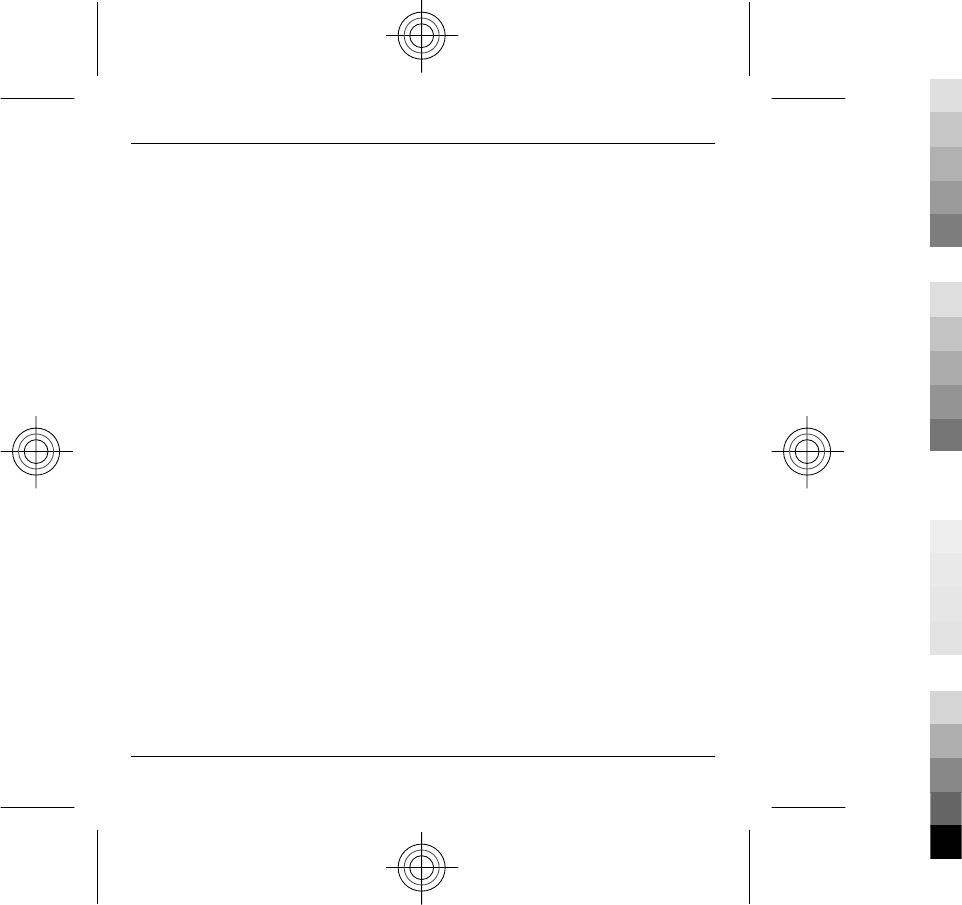
have the correct connection settings in
place.
The wireless network may limit the size
of MMS messages. If the inserted picture
exceeds this limit, the device may make
it smaller so that it can be sent by MMS.
Check the size limit of e-mail messages
with your service provider. If you
attempt to send an e-mail message that
exceeds the size limit of the e-mail
server, the message is left in the Outbox
folder, and the device attempts to
resend it periodically. Sending an e-mail
requires a data connection, and
continuous attempts to resend the e-
mail may increase your data transfer
costs. In the Outbox folder, you can
delete such a message, or move it to the
Drafts folder.
1Select New message.
2 To send a text or multimedia
message (MMS), selectMessage. To
send a multimedia message that
includes one sound clip, select
Audio message. To send an e-mail,
select E-mail.
3 In the To field, press the scroll key
to select recipients or groups from
the contacts list, or enter the
recipient’s phone number or e-mail
address. You can also copy and
paste the number or address from
the clipboard.
4 In the subject field, enter the
subject of the message. To hide or
display fields when writing a text or
multimedia message, select
Options > Message header
fields.
5 In the message field, write the
message. To insert a template or
note, select Options > Insert
content > Insert text >
Template or Note.
6 To add a media file to a multimedia
message, select Options > Insert
content, the file type or source, and
the desired file. To insert a business
card, slide, note, or other file to the
message, select Options > Insert
content > Insert other.
7 To capture an image or record a
video or sound clip for a multimedia
message, select Options > Insert
content > Insert image > New,
Insert video clip > New, or Insert
sound clip > New.
Messaging 23
www.nokia.com/support
Cyan
Cyan
Magenta
Magenta
Yellow
Yellow
Black
Black
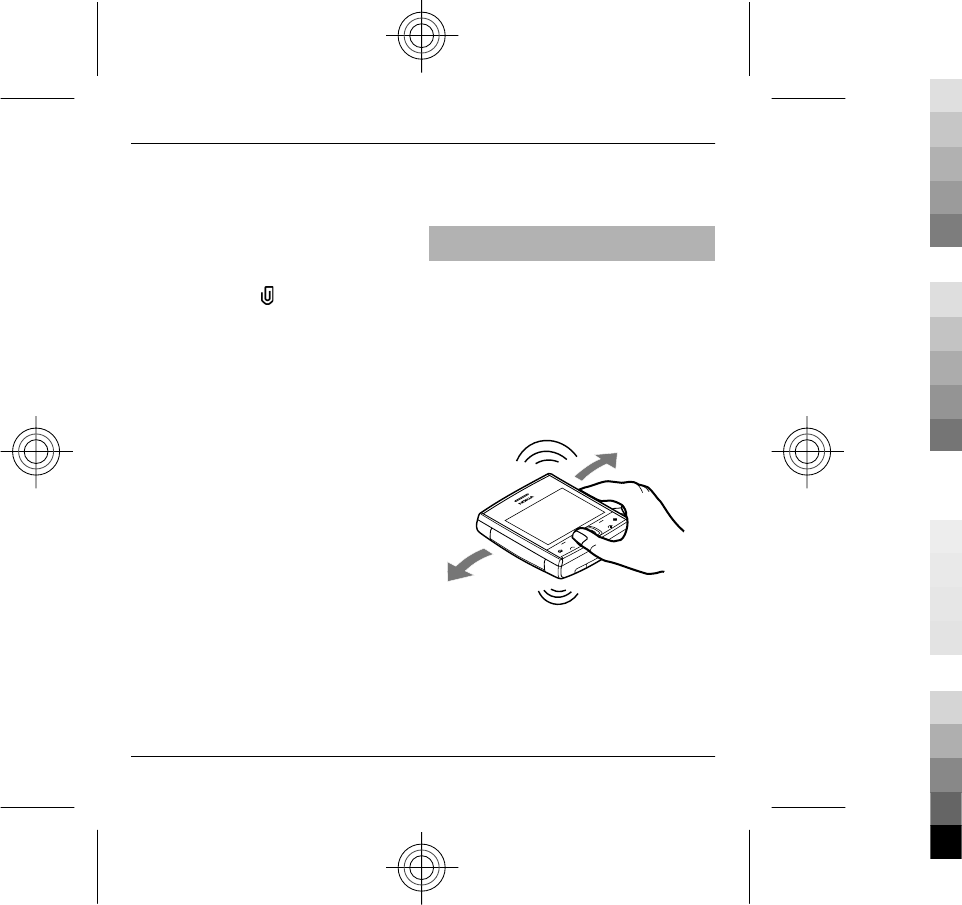
8 To insert a smiley to a text or
multimedia message, press the sym
key, and select the smiley.
9 To add an attachment to an e-mail,
select Options > Add
attachment, the memory, and the
file to attach. indicates an e-mail
attachment.
10 To send the message, select
Options > Send, or press the call
key.
The available options may vary.
Note: The message sent icon or text on
your device screen does not indicate
that the message is received at the
intended destination.
Your device supports text messages
beyond the limit for a single message.
Longer messages are sent as two or
more messages. Your service provider
may charge accordingly. Characters
with accents, other marks, or some
language options take more space, and
limit the number of characters that can
be sent in a single message.
You may not be able to send video clips
that are saved in the MP4 file format or
that exceed the size limit of the wireless
network in a multimedia message.
Check the number of unread
messages
Shake your device to check how many
unread text and multimedia messages
you have.
1 Make sure the keypad is locked.
2 Press and hold one of the volume
keys, and shake the device. The
number of tones indicates the
number of unread messages.
The number of tones is limited. If you
have many unread messages, fewer
tones may be played than there are
messages.
24 Messaging
www.nokia.com/support
Cyan
Cyan
Magenta
Magenta
Yellow
Yellow
Black
Black
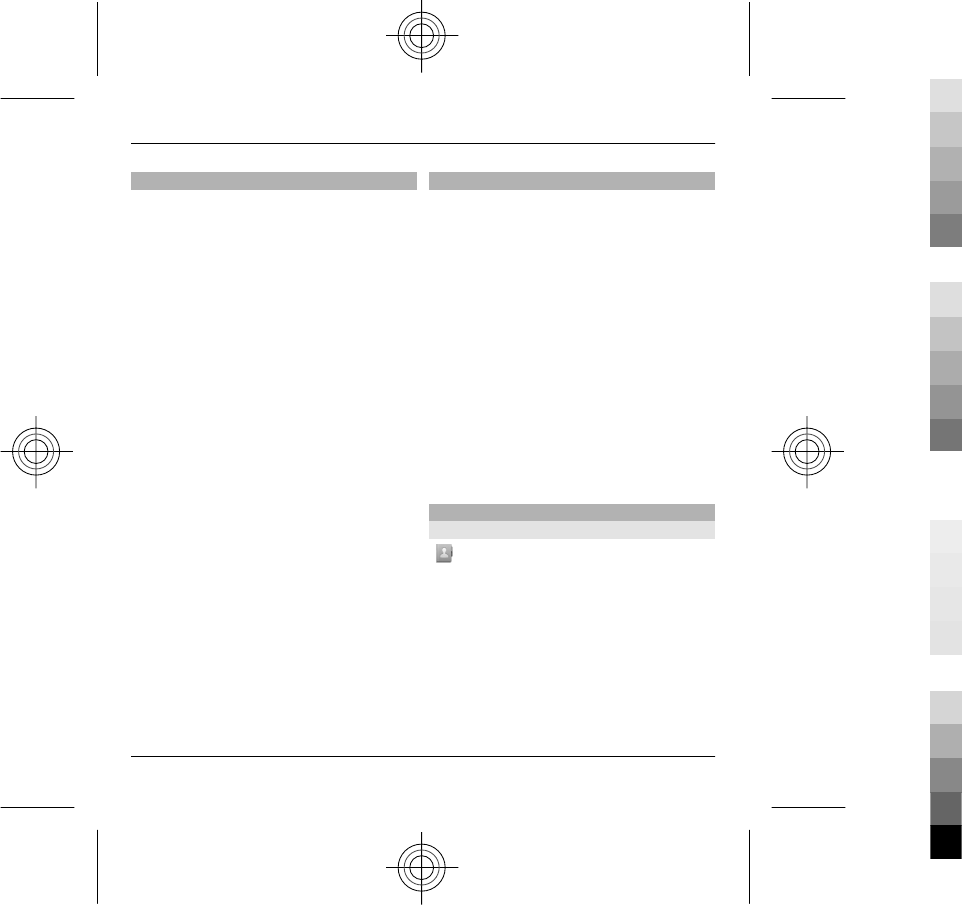
Set up your e-mail
With the E-mail wizard, you can set up
your corporate e-mail account, such as
Mail for Exchange, and your internet e-
mail account.
When setting up your corporate e-mail,
you may be prompted for the name of
the server associated with your e-mail
address. Contact your company IT
department for details before you start
setting up your corporate e-mail
account.
When setting up your internet e-mail,
you may need to contact your e-mail
service provider to obtain your e-mail
account type (POP or IMAP).
1 To start the wizard, go to the home
screen, and select the E-mail wizard.
2 Enter your e-mail address and
password. If the wizard is not able
to configure your e-mail settings
automatically, you need to select
your e-mail account type and enter
the related account settings.
If your device contains any additional e-
mail clients, those are offered to you
when you start the E-mail wizard.
About Chat
With Chat (network service), you can
exchange instant messages with your
friends. You can access several chat
services or communities simultaneously
and switch between them. If you want
to, for example, browse the web, you
can leave the Chat application to run in
the background, and still be notified of
new instant messages.
The Chat application is preinstalled on
your device. To start chatting, select
Menu > Chat.
Using network services and
downloading content to your device
may result in data traffic costs.
Ovi Contacts
About Ovi Contacts
With Ovi Contacts, you can stay
connected to your friends and family,
follow what they are up to, and discover
new friends in the Ovi community. You
can also back up contacts from your
device to Ovi.
To use Ovi Contacts, go to
www.ovi.com.
Messaging 25
www.nokia.com/support
Cyan
Cyan
Magenta
Magenta
Yellow
Yellow
Black
Black
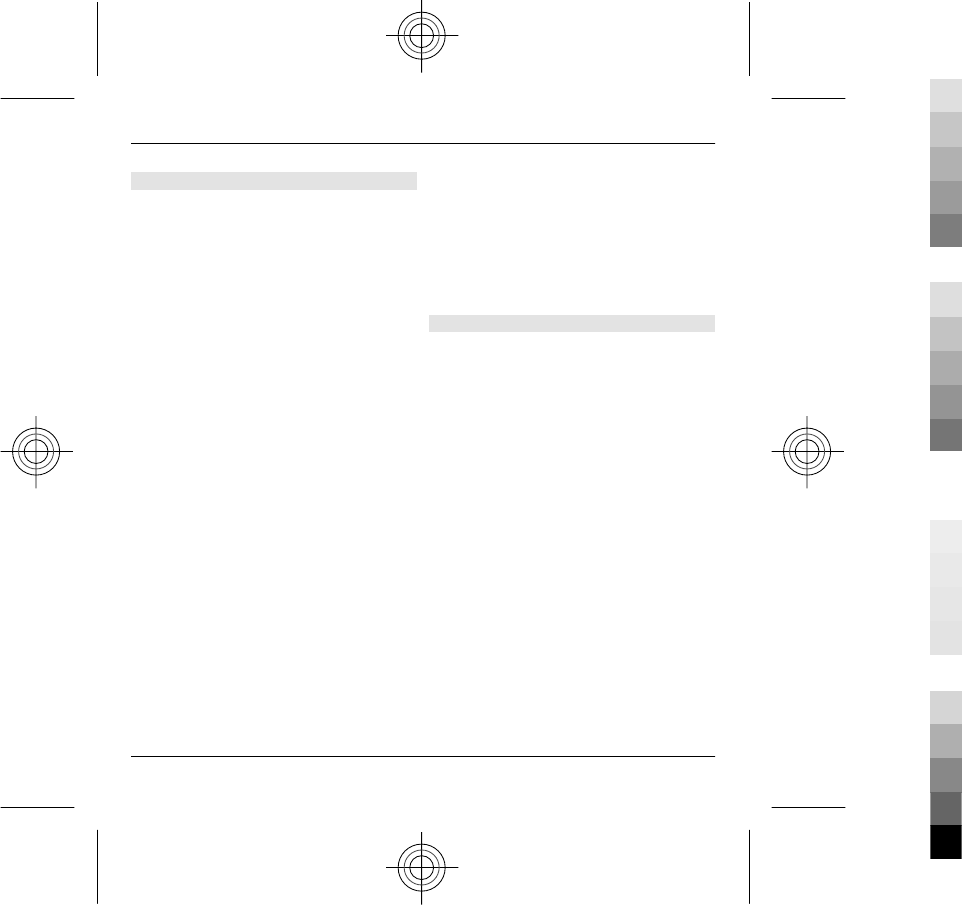
Start using Ovi Contacts
Select Contacts, and open the Ovi tab.
The Ovi Contacts service is part of Ovi,
and uses the same account information.
If you are new to Ovi and its services, to
start using the Ovi Contacts application,
you must register to Ovi by creating a
Nokia account.
Create a Nokia account
1Select Ovi Chat, and when
prompted, connect to the internet.
2 Enter the required information.
3 In the My profile view, enter your
profile information. Your first and
last name are mandatory details.
4Select Done.
If you have already registered to Ovi
using your PC or mobile device, you can
start using Ovi Contacts with the same
account details.
Sign in to Ovi Contacts and activate
the service
Select Ovi Chat, and enter your user
name and password. When you have
activated the Ovi Contacts service on
your device, you can connect to the
service directly from the home screen.
If you have not yet provided your profile
information for Ovi Contacts, do so, and
select Done. Your first and last name are
mandatory details.
Connect to the service
Select Menu > Contacts, and open the
Ovi tab.
Connect to Ovi Contacts
Select Go online and the connection
method. Use a wireless LAN (WLAN)
connection where available.
Cancel the connection
Select Options > Cancel connecting.
A packet data connection may generate
additional data transmission charges.
For pricing details, contact your
network service provider.
Select Go online > Options and from
the following:
Select — Select the item.
Go online — Connect to the service if
you are offline.
26 Messaging
www.nokia.com/support
Cyan
Cyan
Magenta
Magenta
Yellow
Yellow
Black
Black
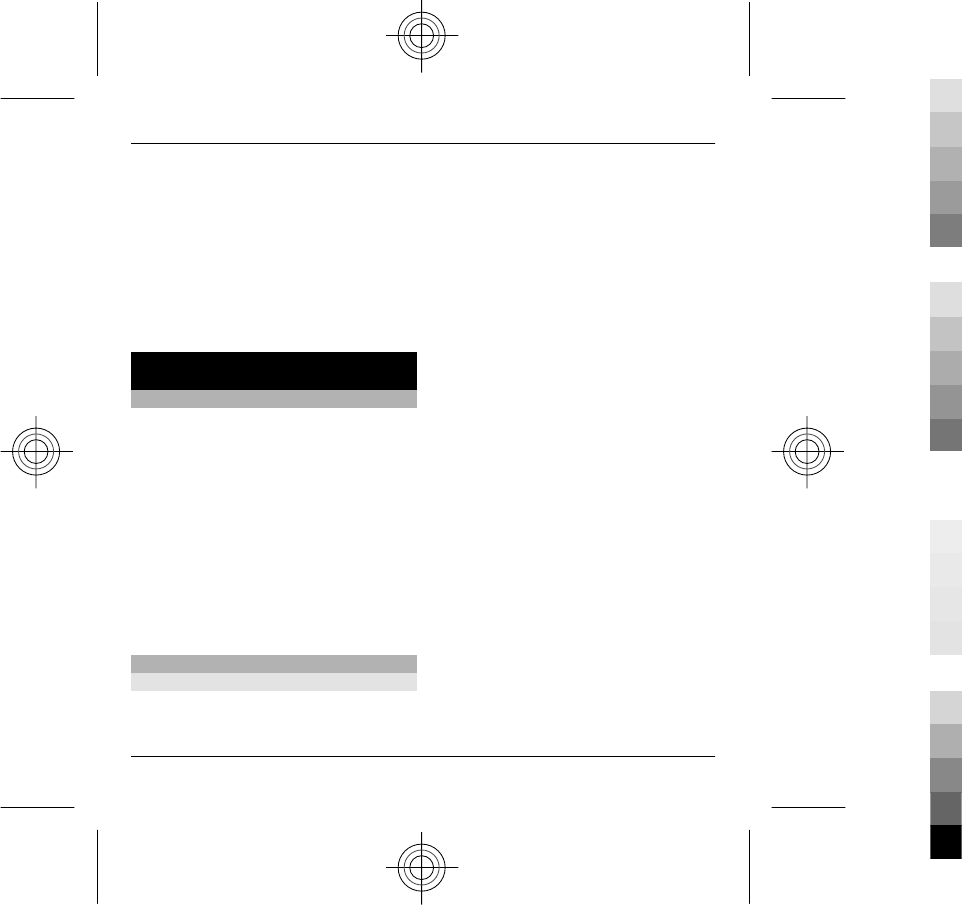
My profile — Edit your profile
information.
Recommend to friend — Invite a
contact to join Ovi Contacts. The
invitation is sent as a text message.
Settings — Modify the Ovi Contacts
settings.
The available options may vary.
7. Music and audio
Music key
With the music key, the songs stored on
your device are quickly at hand. You can
always access Music player with a single
key press.
Go to the Now playing view
Press the music key. If no song is
currently playing, the last played song is
displayed.
Access the Music menu
Press and hold the music key.
Music player
Play a song or podcast
Select Menu > Music > Music player.
Start playing
1 Select the songs or podcasts you
want to play.
2 To play the selected items, press the
scroll key.
Pause, resume, or stop playback
To pause playback, press the scroll key;
to resume, press the scroll key again. To
stop playback, scroll down.
Fast-forward or rewind a song
Press and hold the scroll key to the right
or left.
Play songs in random order
Select Options > Shuffle play.
Repeat the current item or all items
Select Options > Repeat.
If you play podcasts, shuffle and repeat
are automatically deactivated.
Modify the tone of the music
playback
Select Options > Equaliser.
Music and audio 27
www.nokia.com/support
Cyan
Cyan
Magenta
Magenta
Yellow
Yellow
Black
Black
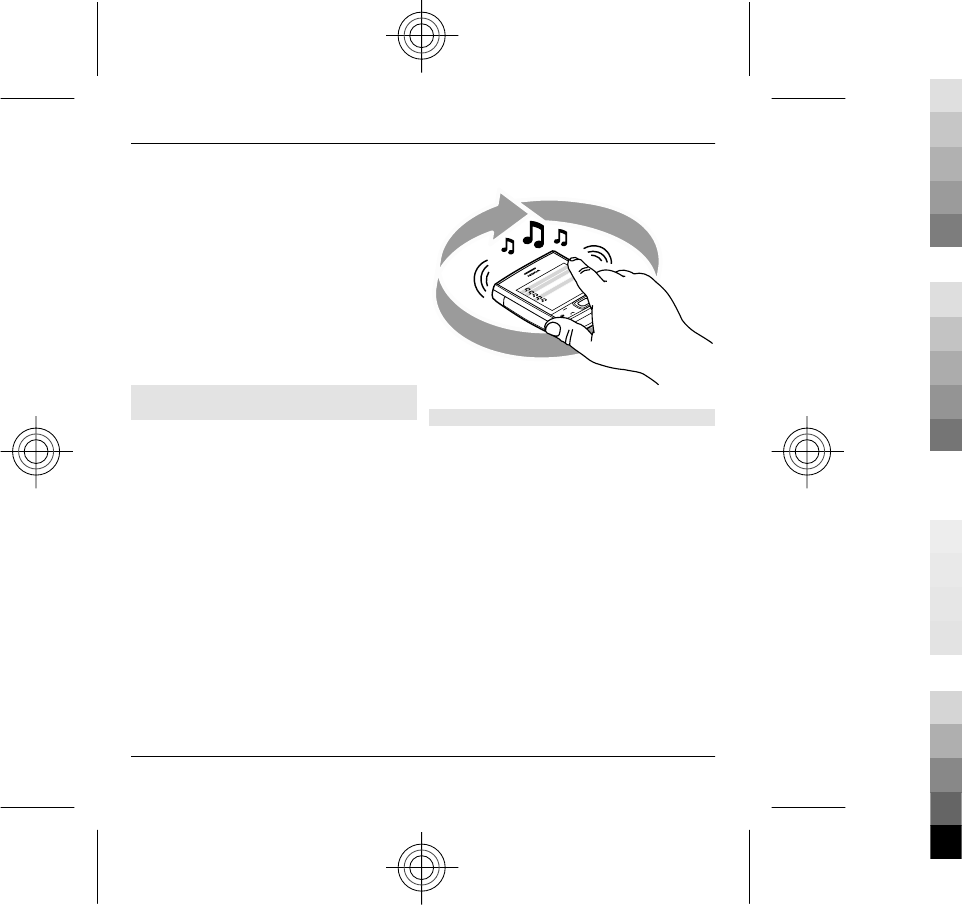
Modify the balance and stereo
image, or enhance the bass
Select Options > Settings.
Return to the home screen, and leave
the player playing in the background
Press the end key.
Close Music player
Select Options > Exit.
Spin your device to play a random
song
Let your device surprise you with music!
While listening to music, to play a
random song from your music library,
set your device on a table, and spin it.
1 Open Music player, and start
listening to music.
2 To change the song, place your
device on its back on an even
surface, and spin it with your finger.
When the device stops spinning, a
random song starts playing.
Transfer music from a computer
You can use the following methods to
transfer music:
•To install Nokia Ovi Player to
manage and organise your music
files, download the PC software
from www.ovi.com, and follow the
instructions.
•To view your device on a computer
as a mass memory device where
you can transfer any data files,
make the connection with a
compatible USB data cable or
Bluetooth connectivity. If you are
using a USB data cable, select Mass
storage as the USB connection
mode.
28 Music and audio
www.nokia.com/support
Cyan
Cyan
Magenta
Magenta
Yellow
Yellow
Black
Black
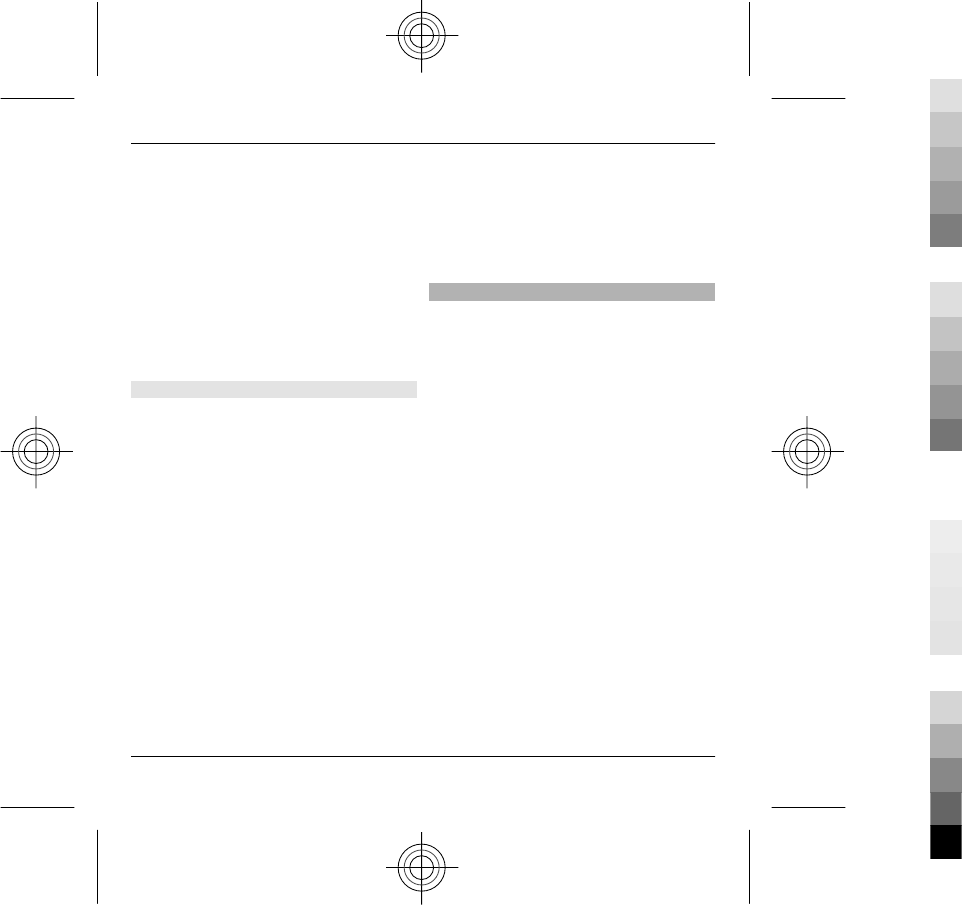
•To synchronise music with
Windows Media Player, connect a
compatible USB data cable, and
select PC Suite as the USB
connection mode.
To change the default USB connection
mode, select Menu > Ctrl. panel >
Connectivity > USB and USB
connection mode.
Nokia Ovi Player
With Nokia Ovi Player, you can
download music from Ovi Music,
transfer music to your device from your
computer, and manage and organise
your music files.
To download Nokia Ovi Player, go to
www.ovi.com.
You need an internet connection to
download music.
Download, transfer, and manage
music between your computer and
mobile device
1 Open Nokia Ovi Player on your
computer. If you want to download
music, register or sign in.
2 Use a compatible USB data cable to
connect your device to the
computer.
3 Select PC Suite as the USB
connection mode.
Ovi Music
With Ovi Music (network service), you
can search, browse, purchase, and
download music to your device.
The Ovi Music service will eventually
replace the Music store.
Select Menu > Music > Ovi Music.
To download music, you first need to
register for the service.
Downloading music may involve
additional costs and the transmission of
large amounts of data (network
service). For information about data
transmission charges, contact your
network service provider.
To access Ovi Music, you must have a
valid internet access point in the device.
You may be asked to select the access
point to use when connecting to Ovi
Music.
Music and audio 29
www.nokia.com/support
Cyan
Cyan
Magenta
Magenta
Yellow
Yellow
Black
Black
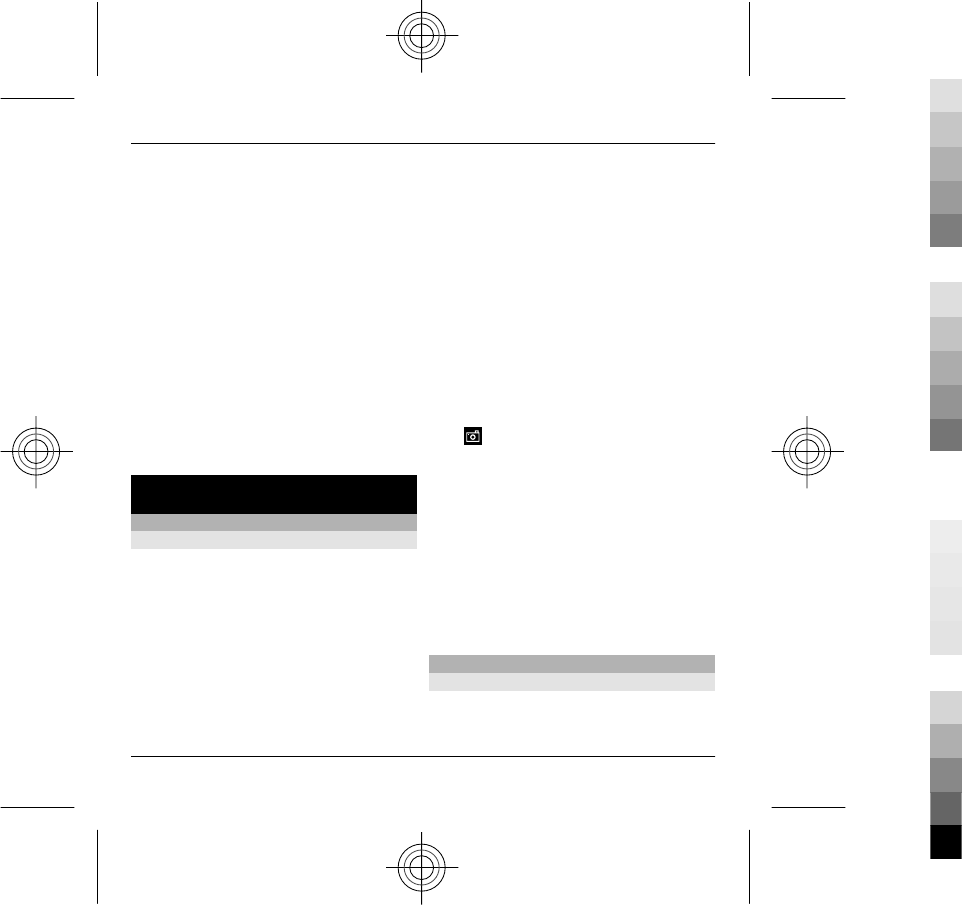
Select the access point
Select Default access point.
The availability and appearance of Ovi
Music settings may vary. The settings
may also be predefined and you may not
be able to modify them. When browsing
Ovi Music, you may be able to modify the
settings.
Modify Ovi Music settings
Select Options > Settings.
Ovi Music is not available for all
countries or regions.
8. Images and videos
Camera
Capture an image
Select Menu > Applications >
Camera.
When capturing an image, note the
following:
•Use both hands to keep the camera
steady.
•The quality of a digitally zoomed
image is lower than that of a non-
zoomed image.
•The camera goes into battery saving
mode after about a minute of
inactivity.
•Keep a safe distance when using the
flash. Do not use the flash on people
or animals at close range. Do not
cover the flash while taking a
picture.
1 To switch from video mode to
image mode, if necessary, select
.
2 Press the scroll key. Do not move the
device before the image is saved
and the final image displayed.
Zoom in or out when capturing an
image
Use the zoom keys.
Images are automatically saved in
Gallery.
Share online
About Share online
Select Menu > Internet > Share
online.
30 Images and videos
www.nokia.com/support
Cyan
Cyan
Magenta
Magenta
Yellow
Yellow
Black
Black
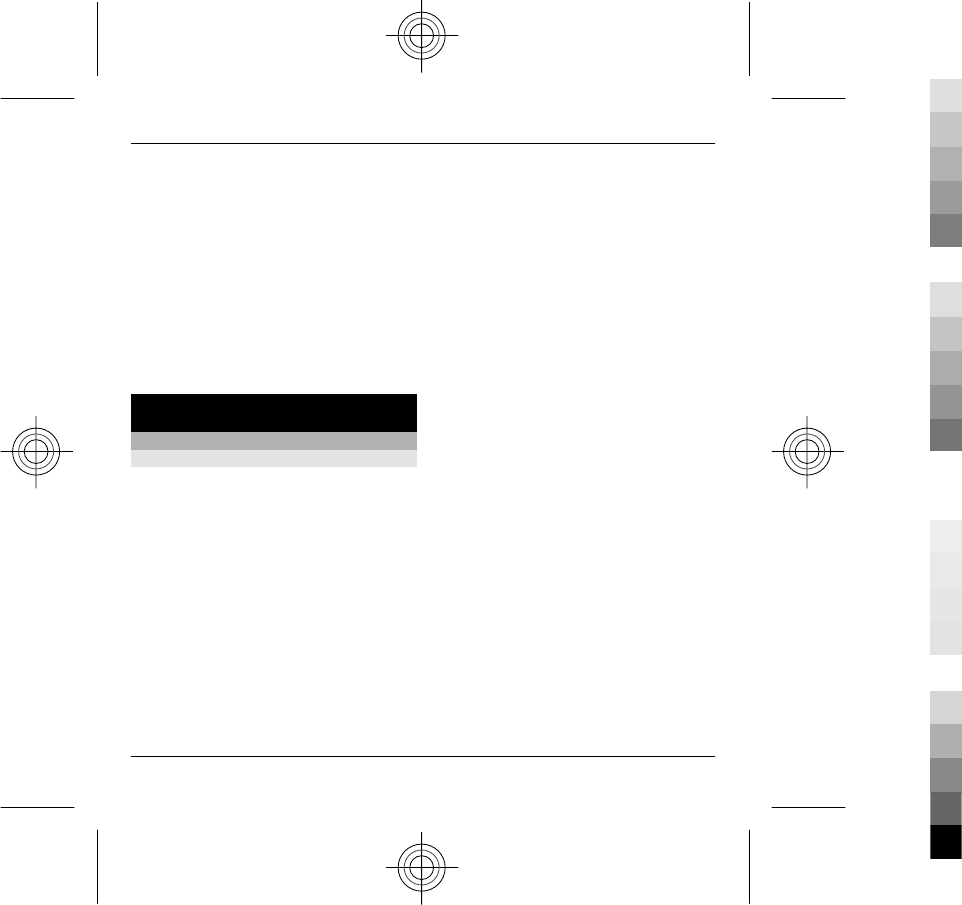
With Share online (network service),
you can post your images, video clips,
and sound clips from your device to
compatible online sharing services,
such as albums and blogs. You can also
view and send comments to the posts in
these services, and download content to
your compatible Nokia device.
The supported content types and the
availability of the Share online service
may vary.
9. Connectivity
Wireless LAN
About WLAN
Your device can detect and connect to
wireless local area networks (WLAN).
Using a WLAN, you can connect your
device to the internet and compatible
devices that support WLAN.
To use a WLAN connection, you need the
following:
•WLAN must be available in your
location.
•Your device must be connected to
the WLAN. Some WLANs are
protected, and you need an access
key from the service provider to
connect to them.
•An internet access point created for
WLAN. Use the access point for
applications that need to connect to
the internet.
A WLAN connection is established when
you create a data connection using a
WLAN internet access point. The active
WLAN connection ends when you end
the data connection.
You can use WLAN during a voice call or
when packet data is active. You can only
be connected to one WLAN access point
device at a time, but several
applications can use the same access
point.
Features that use WLAN, or that are
allowed to run in the background while
using other features, increase the
demand on battery power and reduce
the battery life.
Your device supports the following
WLAN features:
•IEEE 802.11b/g standard
•Operation at 2.4 GHz
Connectivity 31
www.nokia.com/support
Cyan
Cyan
Magenta
Magenta
Yellow
Yellow
Black
Black
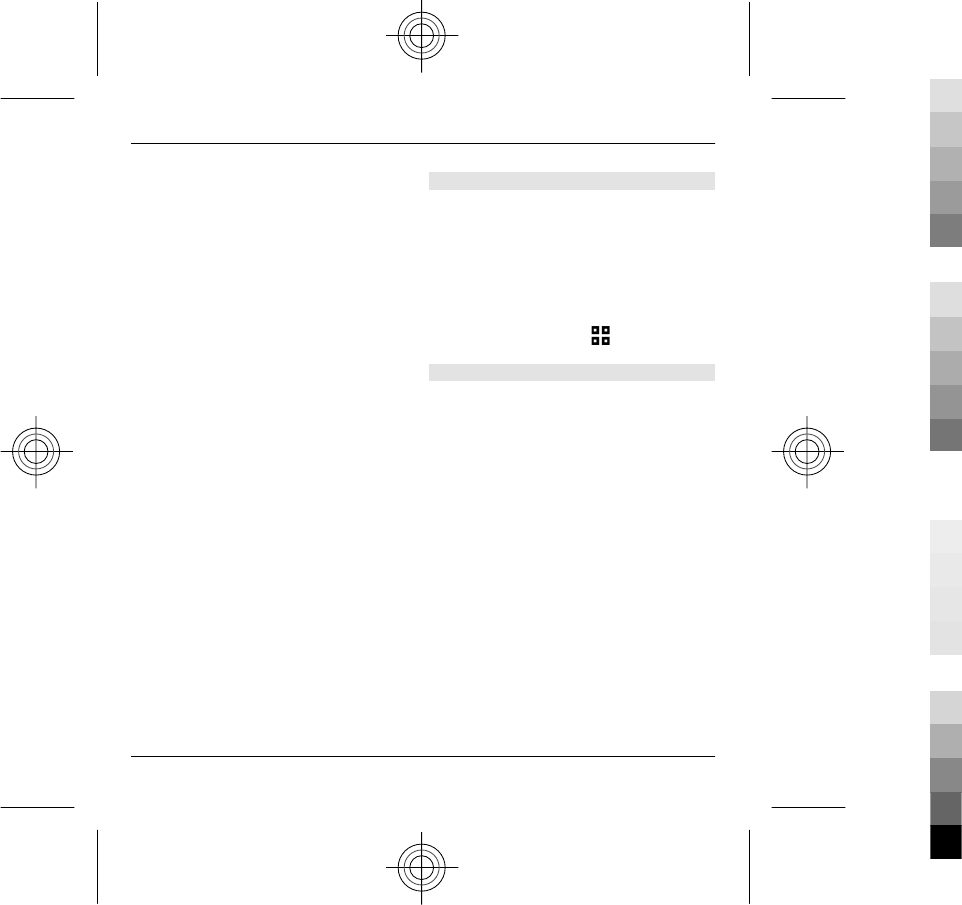
•Wired equivalent privacy (WEP), Wi-
Fi protected access (WPA/WPA2),
and 802.1x authentication
methods. These functions can be
used only if they are supported by
the network.
Important: Always enable one of the
available encryption methods to
increase the security of your wireless
LAN connection. Using encryption
reduces the risk of unauthorised access
to your data.
When the device is in the offline profile,
you can still use WLAN, if available.
Remember to comply with any
applicable safety requirements when
establishing and using a WLAN
connection.
Tip: To check the unique media access
control (MAC) address that identifies
your device, enter *#62209526# in the
home screen.
Note: Using WLAN may be restricted in
some countries. For example, in France,
you are only allowed to use WLAN
indoors. For more information, contact
your local authorities.
See WLAN availability
To set your device to show wireless LAN
(WLAN) availability, select Menu > Ctrl.
panel > Settings and Connection >
Wireless LAN > Show WLAN
availability.
If a WLAN is available, is displayed.
WLAN wizard
Select Menu > Ctrl. panel >
Connectivity > WLAN wiz..
The WLAN wizard helps you find and
connect to a wireless LAN (WLAN). When
you open the application, your device
starts to scan for available WLANs and
lists them.
Select Options and from the following:
Refresh — Update the list of available
WLANs.
Filter WLAN networks — Filter out
WLANs in the list of found networks. The
selected networks are filtered out the
next time the application searches for
WLANs.
32 Connectivity
www.nokia.com/support
Cyan
Cyan
Magenta
Magenta
Yellow
Yellow
Black
Black
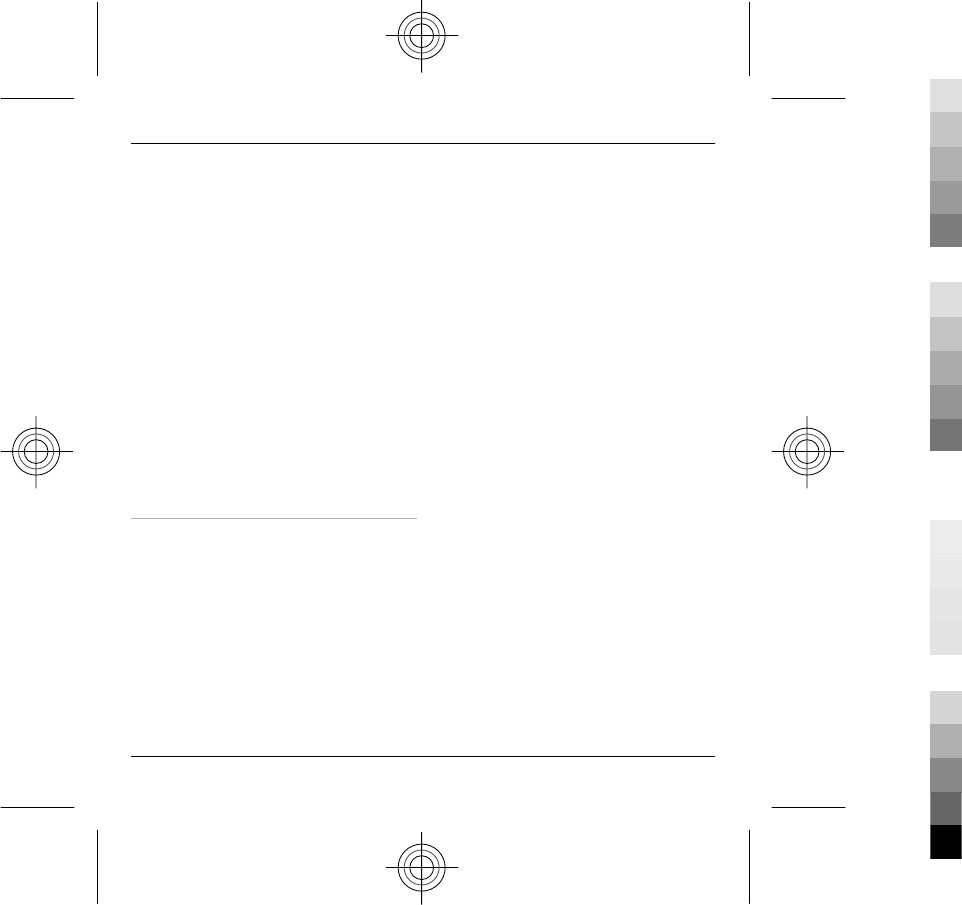
Start web browsing — Start browsing
the web using the access point of the
WLAN.
Cont.web browsing — Continue web
browsing using the currently active
WLAN connection.
Disconnect WLAN — Disconnect the
active connection to the WLAN.
Details — View the details of the WLAN.
Important: Always enable one of the
available encryption methods to
increase the security of your wireless
LAN connection. Using encryption
reduces the risk of unauthorised access
to your data.
Use the WLAN wizard in the home
screen
To view the available options, select the
row showing the status. Depending on
the status, you can start the web
browser using a WLAN connection,
connect to your net call service,
disconnect from a WLAN, search for
WLANs, or enable or disable network
scanning.
To enable WLAN scanning, and to search
for available WLANs, select the row
showing the status.
To start a search for available WLANs,
select the row showing the status and
Search for WLAN.
To disable WLAN scanning, select the
row showing the status and Switch
WLAN scan off.
When Start web browsing or Use for
is selected, the WLAN wizard
automatically creates an access point
for the selected WLAN. The access point
can also be used with other applications
requiring WLAN connection.
If you select a secured WLAN, you are
asked to enter the relevant passcodes.
To connect to a hidden network, you
must enter the correct service set
identifier (SSID).
To use the found WLAN for a net call
connection, select the row showing the
status, Use for, the desired net call
service, and the WLAN to be used.
Connectivity 33
www.nokia.com/support
Cyan
Cyan
Magenta
Magenta
Yellow
Yellow
Black
Black
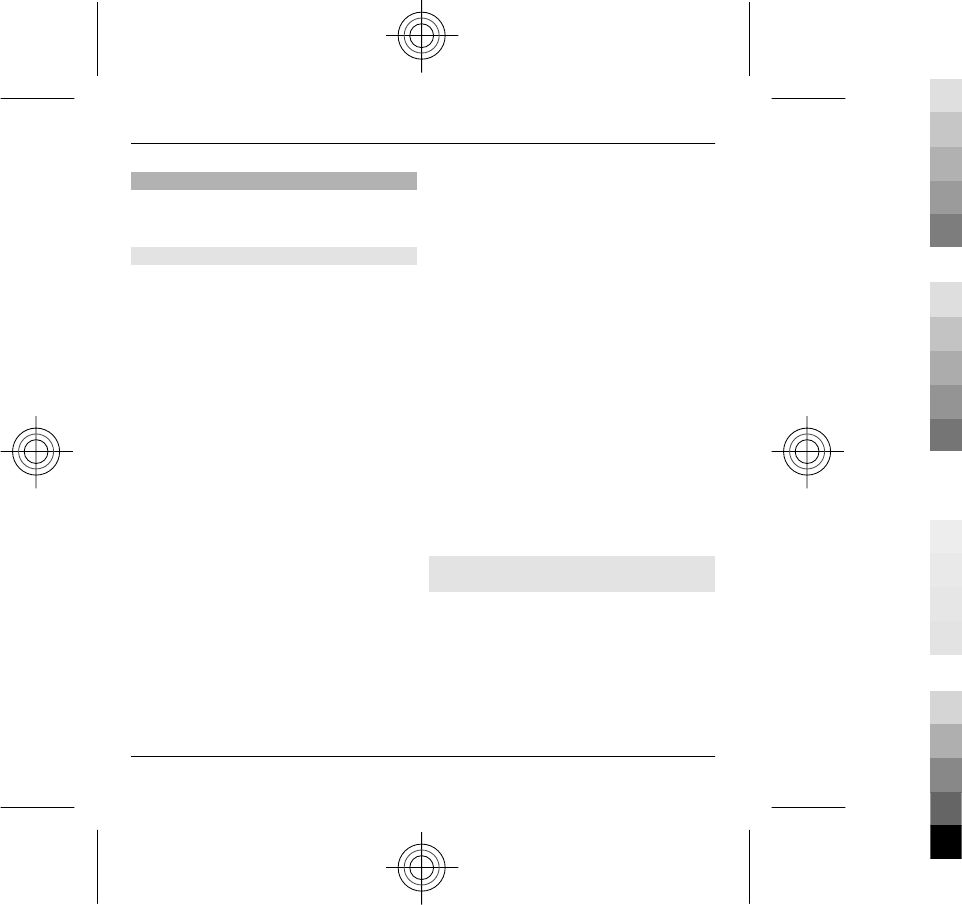
Bluetooth
Select Menu > Ctrl. panel >
Connectivity > Bluetooth.
About Bluetooth
Bluetooth technology in your device
enables wireless connections between
electronic devices within a range of 10
metres (33 feet). A Bluetooth
connection can be used to send images,
videos, text, business cards, calendar
notes, or to connect wirelessly to
devices that use Bluetooth technology.
Since devices using Bluetooth
technology communicate using radio
waves, your device and the other
devices do not need to be in direct line-
of-sight. The two devices only need to
be within a maximum of 10 metres of
each other, although the connection can
be subject to interference from
obstructions such as walls or other
electronic devices.
Several Bluetooth connections can be
active at a time. For example, if your
device is connected to a headset, you
can also transfer files to another
compatible device at the same time.
This device is compliant with Bluetooth
Specification 2.0 + EDR supporting the
following profiles: Advanced Audio
Distribution, Audio/Video Remote
Control, Basic Imaging, Device
Identification, Dial-Up Networking, File
Transfer, Generic Access, Generic Audio/
Video Distribution, Generic Object
Exchange, Hands-free, Headset, Object
Push, Phonebook Access, Serial Port,
and Remote SIM Access. To ensure
interoperability between other devices
supporting Bluetooth technology, use
Nokia approved accessories for this
model. Check with the manufacturers of
other devices to determine their
compatibility with this device.
Features using Bluetooth technology
increase the demand on battery power
and reduce the battery life.
Send and receive data with
Bluetooth
Select Menu > Ctrl. panel >
Connectivity > Bluetooth.
1 When you activate Bluetooth
connectivity for the first time, you
are asked to name your device. Give
your device a unique name to make
34 Connectivity
www.nokia.com/support
Cyan
Cyan
Magenta
Magenta
Yellow
Yellow
Black
Black
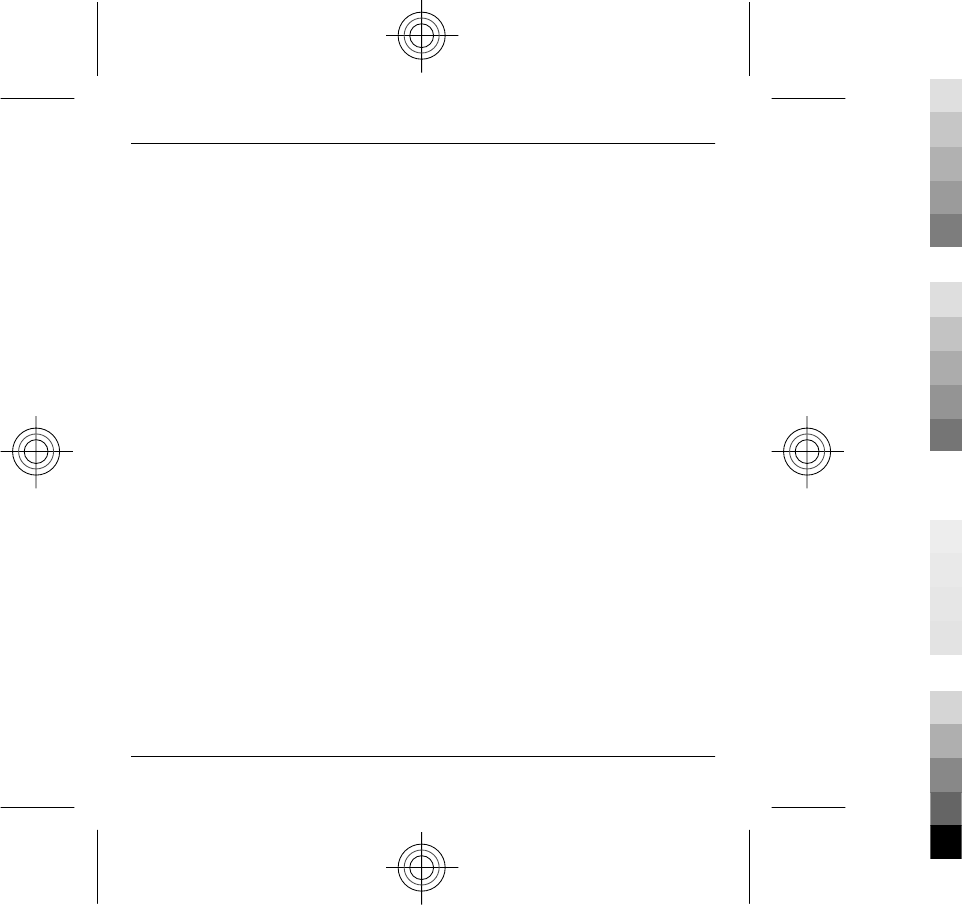
it easy to recognise if there are
several Bluetooth devices nearby.
2Select Bluetooth > On.
3Select My phone's visibility >
Shown to all or Define period. If
you select Define period, you need
to define the time during which
your device is visible to others. Your
device and the name you entered
can now be seen by other users with
devices using Bluetooth
technology.
4 Open the application where the
item you want to send is stored.
5 Select the item and Options >
Send > Via Bluetooth. The device
searches for other devices using
Bluetooth technology within range
and lists them.
Tip: If you have sent data using
Bluetooth connectivity before, a list
of the previous search results is
displayed. To search for more
Bluetooth devices, select More
devices.
6 Select the device with which you
want to connect. If the other device
requires pairing before data can be
transmitted, you are asked to enter
a passcode.
When the connection has been
established, Sending data is displayed.
The Sent folder in the Messaging
application does not store messages
sent using Bluetooth connectivity.
To receive data using Bluetooth
connectivity, select Bluetooth > On
and My phone's visibility > Shown to
all to receive data from a non-paired
device or Hidden to receive data from a
paired device only. When you receive
data through Bluetooth connectivity,
depending on the settings of an active
profile, a tone sounds, and you are
asked if you want to accept the message
in which the data is included. If you
accept, the message is placed in the
Inbox folder in the Messaging
application.
Tip: You can access the files in the
device or on the memory card using a
compatible accessory that supports the
File Transfer Profile Client service (for
example, a laptop computer).
A Bluetooth connection is disconnected
automatically after sending or receiving
data. Only Nokia Ovi Suite and some
accessories such as headsets may
Connectivity 35
www.nokia.com/support
Cyan
Cyan
Magenta
Magenta
Yellow
Yellow
Black
Black
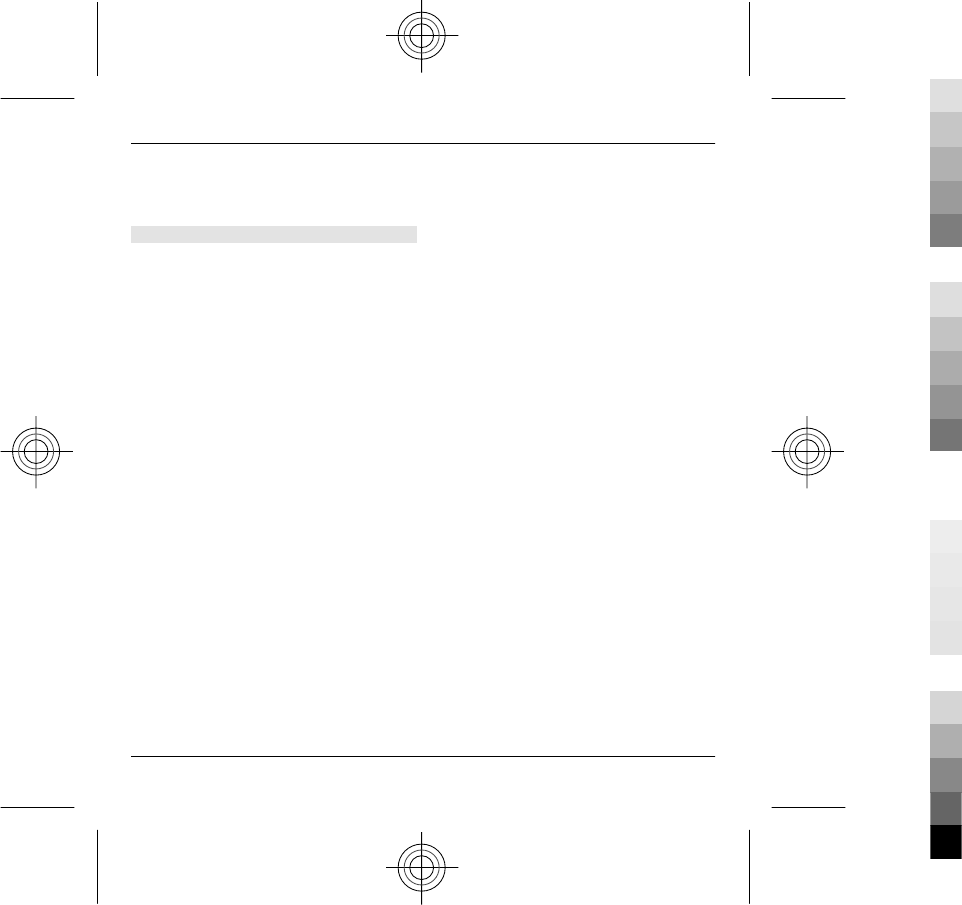
maintain a connection even if not
actively used.
Pair devices
Select Menu > Ctrl. panel >
Connectivity > Bluetooth.
Open the paired devices tab.
Before pairing, decide on your own
passcode (1-16 digits), and agree with
the user of the other device to use the
same code. Devices that do not have a
user interface have a fixed passcode.
You need the passcode only when you
connect the devices for the first time.
After pairing, it is possible to authorise
the connection. Pairing and authorising
the connection makes connecting
quicker and easier, as you do not have
to accept the connection between
paired devices every time you establish
a connection.
The passcode for remote SIM access
must have 16 digits.
In remote SIM mode you can use your
device's SIM card with compatible
accessories.
When the wireless device is in the
remote SIM mode, you can only use a
compatible connected accessory, such
as a car kit, to make or receive calls.
Your wireless device will not make any
calls, except to the emergency numbers
programmed into your device, while in
this mode.
To make calls, you must first leave the
remote SIM mode. If the device has been
locked, enter the lock code to unlock it
first.
1 Select Options > New paired
device. The device starts to search
for Bluetooth devices within range.
If you have sent data using
Bluetooth connectivity before, a list
of the previous search results is
displayed. To search for more
Bluetooth devices, select More
devices.
2 Select the device with which you
want to pair, and enter the
passcode. The same passcode must
be entered in the other device as
well.
3 To make the connection between
your device and the other device
automatic, select Yes. To confirm
36 Connectivity
www.nokia.com/support
Cyan
Cyan
Magenta
Magenta
Yellow
Yellow
Black
Black
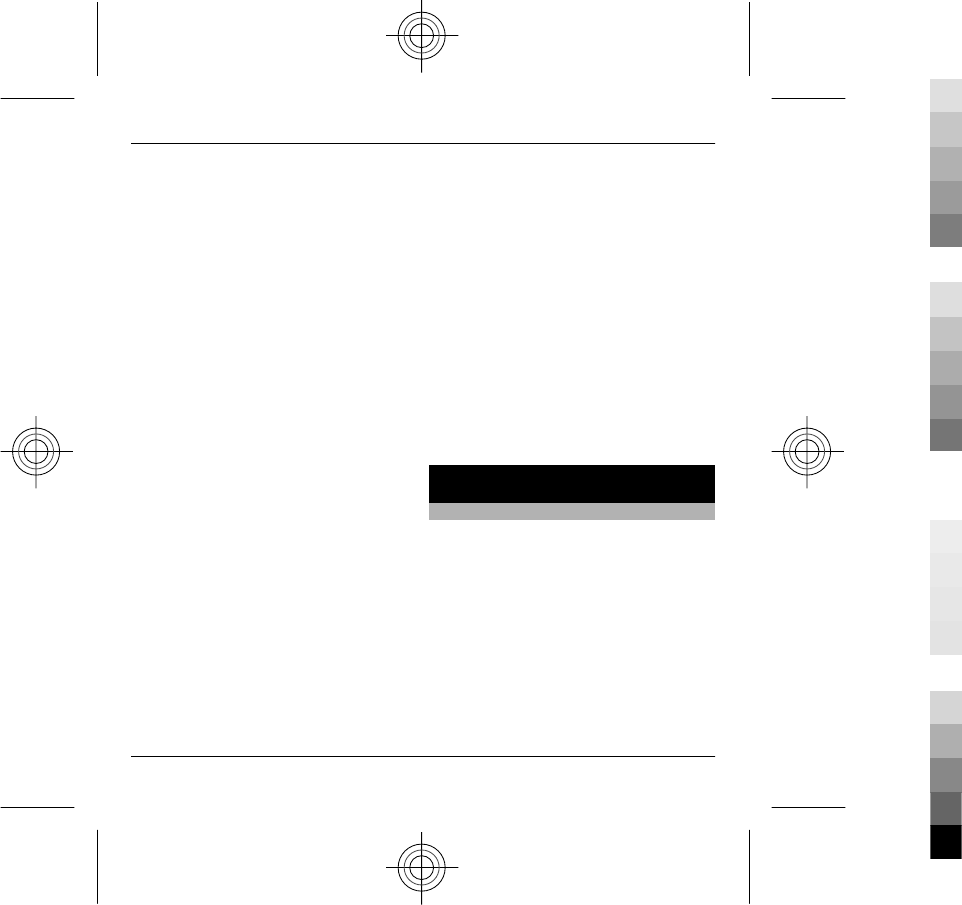
the connection manually every time
a connection attempt is made,
select No. After pairing, the device
is saved to the paired devices page.
To give a nickname to the paired device,
select Options > Assign short name.
The nickname is displayed in your
device.
To delete a pairing, select the device
whose pairing you want to delete and
Options > Delete. To delete all
pairings, select Options > Delete all. If
you are currently connected to a device
and cancel the pairing with that device,
pairing is removed immediately, and
the connection is ended.
To allow a paired device to connect
automatically to your device, select Set
as authorised. Connections between
your device and the other device can be
made without your knowledge. No
separate acceptance or authorisation is
needed. Use this status only for your
own devices, such as your compatible
headset or computer, or devices that
belong to someone you trust. If you
want to accept connection requests
from the other device separately every
time, select Set as unauthorised.
To use a Bluetooth audio accessory,
such as a Bluetooth handsfree or
headset, you need to pair your device
with the accessory. For the passcode
and further instructions, see the
accessory user guide. To connect to the
audio accessory, switch on the
accessory. Some audio accessories
connect automatically to your device.
Otherwise, open the paired devices tab,
and select the accessory and Options >
Connect to audio device.
10. Find help
Support
When you want to learn more about
how to use your product or you are
unsure how your device should
function, go to www.nokia.com/
support, or using a mobile device,
nokia.mobi/support. You can also select
Menu > Applications > Help > Help
in your device.
If this does not resolve your issue, do
one of the following:
Find help 37
www.nokia.com/support
Cyan
Cyan
Magenta
Magenta
Yellow
Yellow
Black
Black
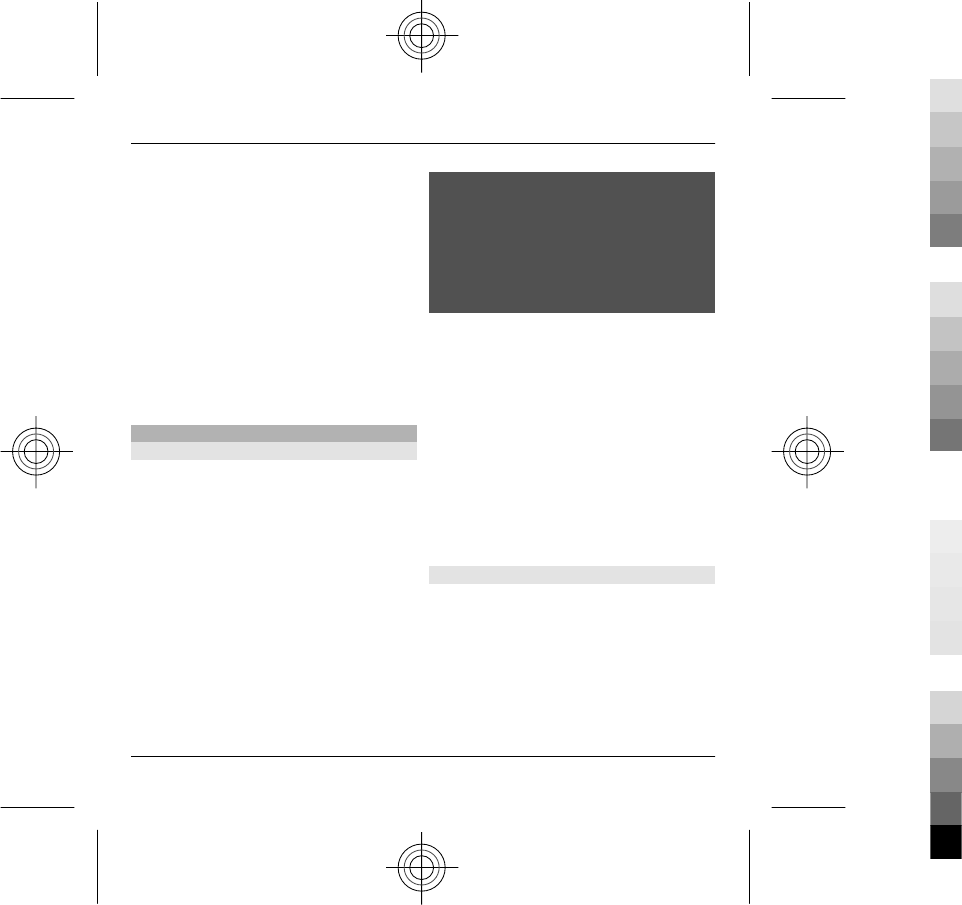
•Switch off the device, and remove
the battery. After about a minute,
replace the battery, and switch on
the device.
•Restore the original factory
settings.
•Update your device software.
If your issue remains unsolved, contact
Nokia for repair options. Go to
www.nokia.com/repair. Before sending
your device for repair, always back up
the data in your device.
Keep your device software up to date
About software updates
Software updates may include new
features and enhanced functions that
were not available at the time of
purchase of your device. Updating the
software may also improve the device
performance.
To get a notification when new
software is available for your device,
register with My Nokia, and subscribe to
notifications for text or e-mail
messages. For more information, go to
www.nokia.com/mynokia.
Warning:
If you install a software update, you
cannot use the device, even to make
emergency calls, until the installation is
completed and the device is restarted.
Be sure to back up data before accepting
installation of an update.
Downloading software updates may
involve the transmission of large
amounts of data (network service).
Make sure that the device battery has
enough power, or connect the charger
before starting the update.
After updating your device software or
applications, the instructions related to
the updated applications in the user
guide or helps may no longer be up to
date.
Software updates over the air
Select Menu > Ctrl. panel > Data
mgr. > SW update.
With Software update (network
service), you can check if there are
updates available for your device
software or applications, and download
them to your device.
38 Find help
www.nokia.com/support
Cyan
Cyan
Magenta
Magenta
Yellow
Yellow
Black
Black
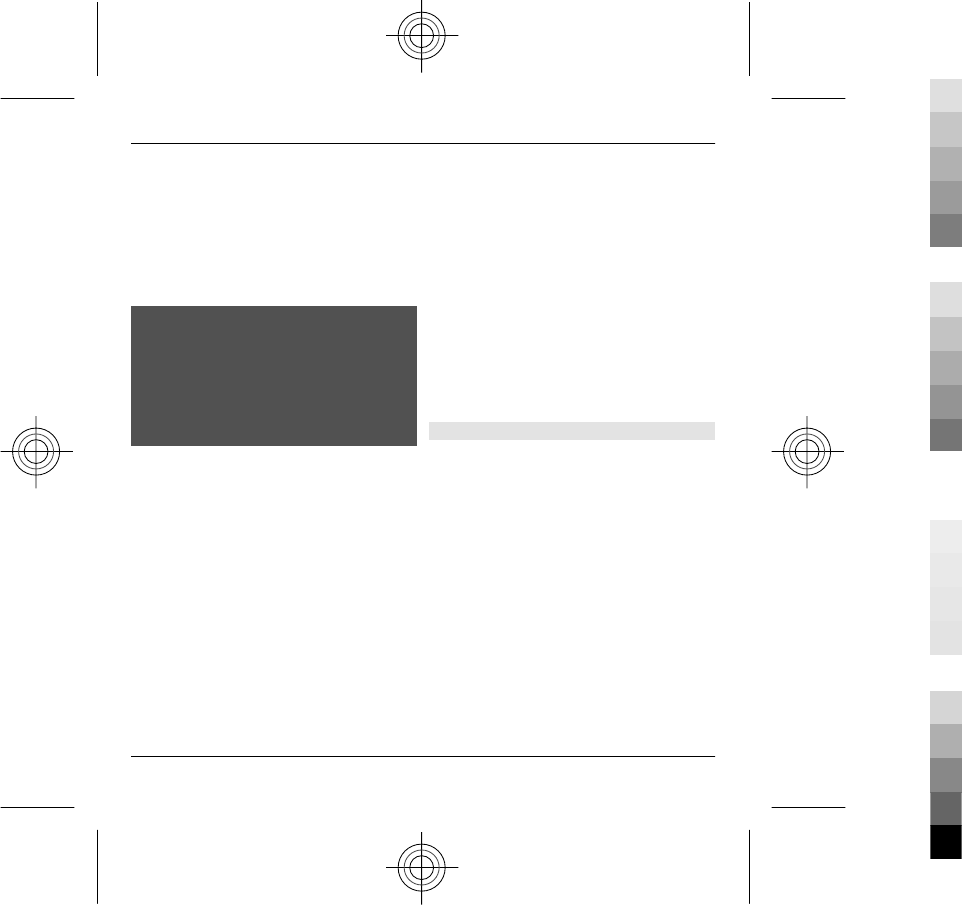
Downloading software updates may
involve the transmission of large
amounts of data (network service).
Make sure that the device battery has
enough power, or connect the charger
before starting the update.
Warning:
If you install a software update, you
cannot use the device, even to make
emergency calls, until the installation is
completed and the device is restarted.
Be sure to back up data before accepting
installation of an update.
After updating your device software or
applications using Software update, the
instructions related to the updated
applications in the user guide or the
helps may no longer be up to date.
Select Options and from the following:
Start update — Download the
available updates. To unmark specific
updates that you do not want to
download, select the updates from the
list.
Update via PC — Update your device
using a PC. This option replaces the Start
update option when updates are only
available using the Nokia Software
Updater PC application.
View details — View information on
an update.
View update history — View the
status of previous updates.
Settings — Change the settings, such
as the default access point used for
downloading updates.
Disclaimer — View the Nokia licence
agreement.
Update software using your PC
Nokia Software Updater is a PC
application that enables you to update
your device software. To update your
device software, you need a compatible
PC, broadband internet access, and a
compatible USB data cable to connect
your device to the PC.
To get more information and to
download the Nokia Software Updater
application, go to www.nokia.com/
softwareupdate.
Find help 39
www.nokia.com/support
Cyan
Cyan
Magenta
Magenta
Yellow
Yellow
Black
Black
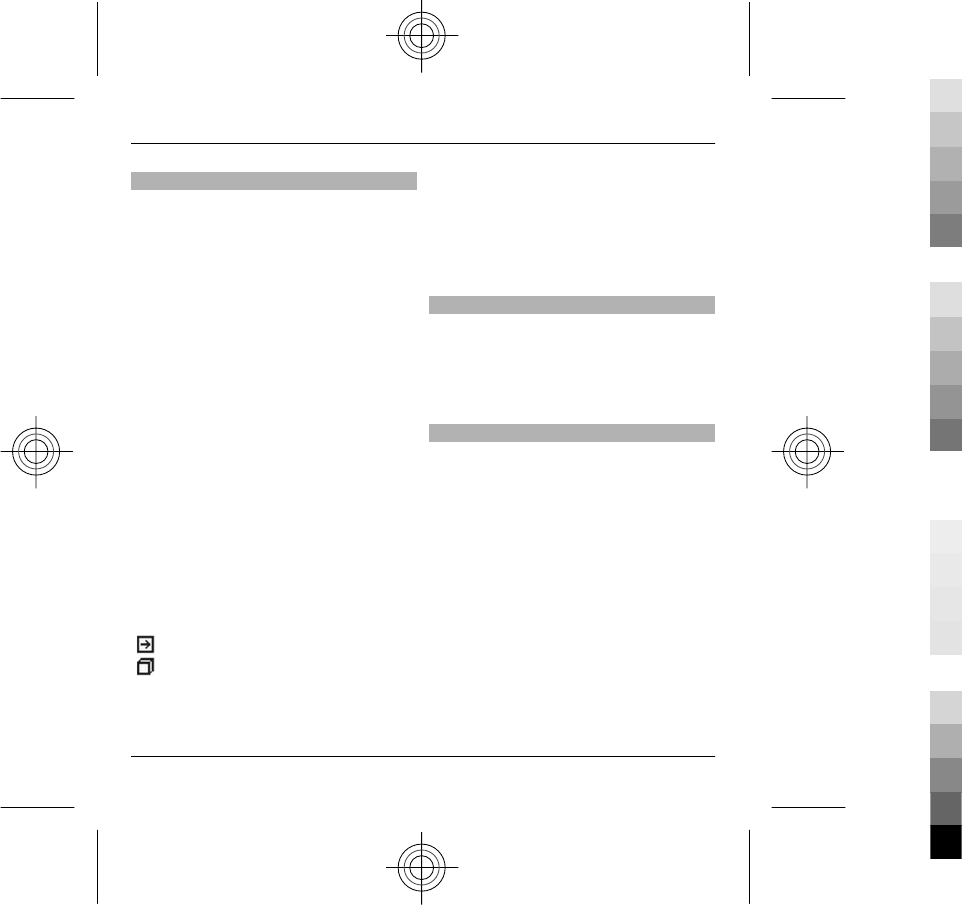
In-device help
Your device contains instructions to
help to use the applications in your
device.
To open help texts from the main menu,
select Menu > Applications > Help >
Help and the application for which you
want to read instructions.
When an application is open, to access
the help text for the current view, select
Options > Help.
When you are reading the instructions,
to change the size of the help text, select
Options > Decrease font size or
Increase font size.
You may find links to related topics at
the end of the help text.
If you select an underlined word, a short
explanation is displayed.
Help texts use the following indicators:
Link to a related help topic.
Link to the application being
discussed.
When you are reading the instructions,
to switch between help texts and the
application that is open in the
background, select Options > Show
open apps. and the desired application.
Extended user guide
For more information on applications or
functions in your device, see the
extended version of this user guide,
which is available on the product
support pages of the Nokia website.
Access codes
If you forget any of the access codes,
contact your service provider.
Personal identification number (PIN)
code — This code protects your SIM card
against unauthorised use. The PIN code
(4 - 8 digits) is usually supplied with the
SIM card. After three consecutive
incorrect PIN code entries, the code is
blocked, and you need the PUK code to
unblock it.
UPIN code — This code may be supplied
with the USIM card. The USIM card is an
enhanced version of the SIM card and is
supported by 3G mobile phones.
40 Find help
www.nokia.com/support
Cyan
Cyan
Magenta
Magenta
Yellow
Yellow
Black
Black
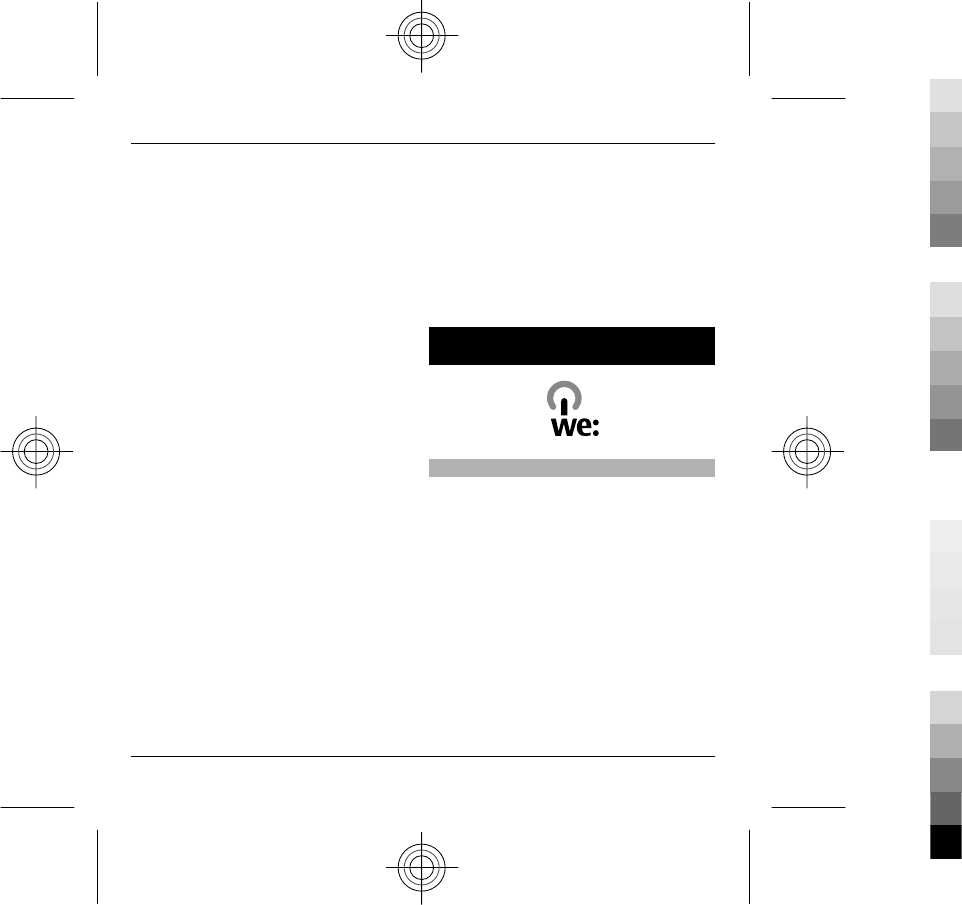
PIN2 code — This code (4 - 8 digits) is
supplied with some SIM cards, and is
required to access some functions in
your device.
Lock code (also known as security
code) — The lock code helps you to
protect your device against
unauthorised use. The preset code is
12345. You can create and change the
code, and set the device to request the
code. Keep the new code secret and in a
safe place separate from your device. If
you forget the code and your device is
locked, your device will require service.
Additional charges may apply, and all
the personal data in your device may be
deleted. For more information, contact
a Nokia Care Point or your device dealer.
Personal Unblocking Key (PUK) code and
PUK2 code — These codes (8 digits) are
required to change a blocked PIN code
or PIN2 code, respectively. If the codes
are not supplied with the SIM card,
contact the network service provider
whose SIM card is in your device.
UPUK code — This code (8 digits) is
required to change a blocked UPIN code.
If the code is not supplied with the USIM
card, contact the network service
provider whose USIM card is in your
device.
International Mobile Equipment
Identity (IMEI) number — This number
(15 or 17 digits) is used to identify valid
devices on the GSM network. Devices
that are, for example, stolen, can be
blocked from accessing the network.
The IMEI number for your device can be
found under the battery.
11. Green tips
Save energy
You do not need to charge your battery
so often if you do the following (if
available for your device):
•Close applications and data
connections, for example, your
Bluetooth connection, when not in
use.
•Decrease the brightness of the
screen.
•Set your device to enter power saver
mode after the minimum period of
inactivity, if available in your device.
Green tips 41
www.nokia.com/support
Cyan
Cyan
Magenta
Magenta
Yellow
Yellow
Black
Black
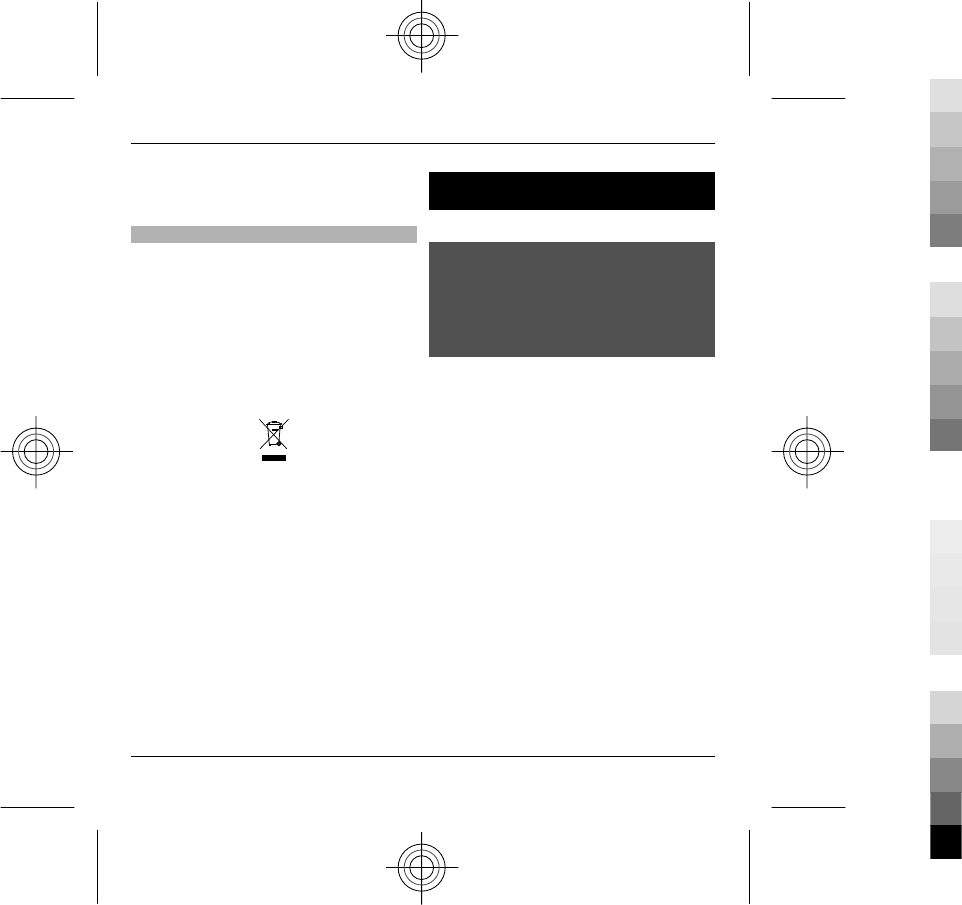
•Deactivate unnecessary sounds,
such as key tones.
Recycle
All materials of this device can be
recovered as materials and energy. For
information on how to recycle your old
Nokia products, go to www.nokia.com/
werecycle, or using a mobile device,
nokia.mobi/werecycle.
Recycle packaging and user guides at
your local recycling scheme.
The crossed-out wheeled-bin symbol on
your product, battery, literature, or
packaging reminds you that all
electrical and electronic products,
batteries, and accumulators must be
taken to separate collection at the end
of their working life. This requirement
applies in the European Union. Do not
dispose of these products as unsorted
municipal waste. For more information
on the environmental attributes of your
device, see www.nokia.com/
ecodeclaration.
Product and safety information
Accessories
Warning:
Use only batteries, chargers, and accessories approved by
Nokia for use with this particular model. The use of any
other types may invalidate any approval or warranty, and
may be dangerous. In particular, use of unapproved
chargers or batteries may present a risk of fire, explosion,
leakage, or other hazard.
For availability of approved accessories, please check with
your dealer. When you disconnect the power cord of any
accessory, grasp and pull the plug, not the cord.
Battery
Battery and charger information
Your device is powered by a rechargeable battery. The
battery intended for use with this device is BL-5F. Nokia
may make additional battery models available for this
device. This device is intended for use when supplied with
power from the following chargers: AC-6. The exact
charger model number may vary depending on the type
of plug. The plug variant is identified by one of the
following: E, EB, X, AR, U, A, C, K, or UB.
The battery can be charged and discharged hundreds of
times, but it will eventually wear out. When the talk and
standby times are noticeably shorter than normal, replace
the battery. Use only Nokia approved batteries, and
recharge your battery only with Nokia approved chargers
designated for this device.
If a battery is being used for the first time or if the battery
has not been used for a prolonged period, it may be
necessary to connect the charger, then disconnect and
reconnect it to begin charging the battery. If the battery
42 Product and safety information
www.nokia.com/support
Cyan
Cyan
Magenta
Magenta
Yellow
Yellow
Black
Black
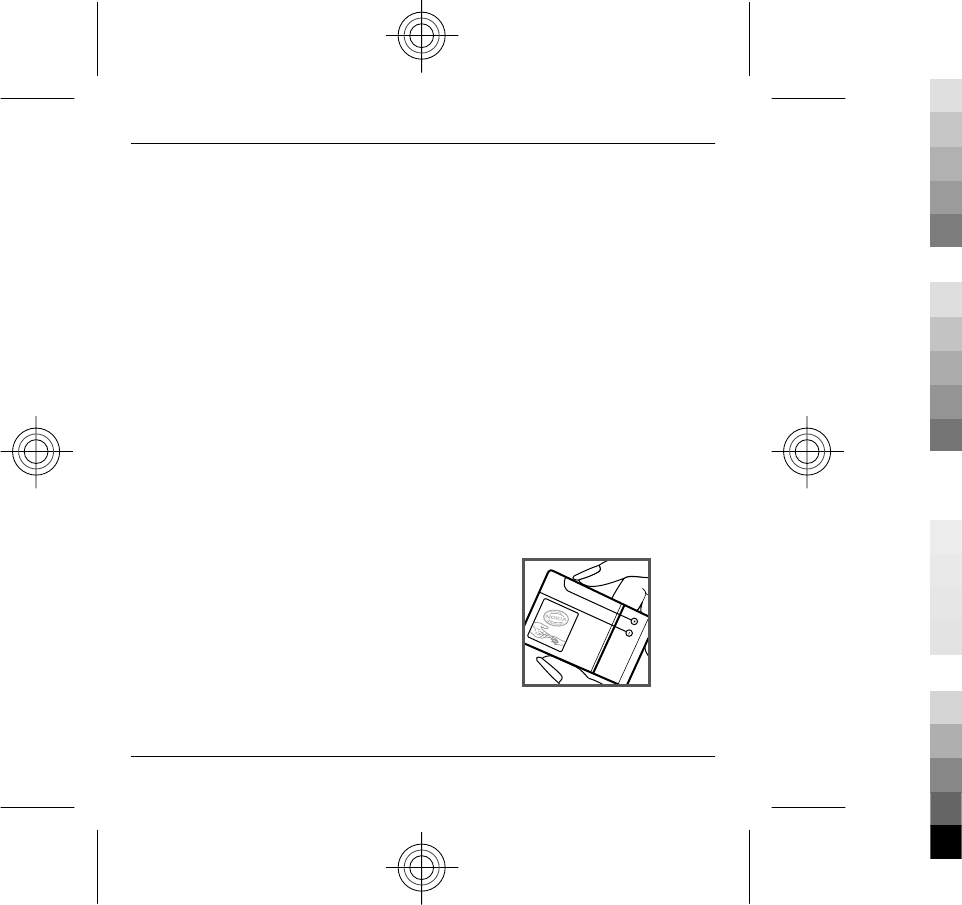
is completely discharged, it may take several minutes
before the charging indicator appears on the display or
before any calls can be made.
Safe removal. Always switch the device off and disconnect
the charger before removing the battery.
Proper charging. Unplug the charger from the electrical
plug and the device when not in use. Do not leave a fully
charged battery connected to a charger, since
overcharging may shorten its lifetime. If left unused, a fully
charged battery will lose its charge over time.
Avoid extreme temperatures. Always try to keep the
battery between 15°C and 25°C (59°F and 77°F). Extreme
temperatures reduce the capacity and lifetime of the
battery. A device with a hot or cold battery may not work
temporarily. Battery performance is particularly limited in
temperatures well below freezing.
Do not short-circuit. Accidental short-circuiting can occur
when a metallic object such as a coin, clip, or pen causes
direct connection of the positive (+) and negative (-)
terminals of the battery. (These look like metal strips on
the battery.) This might happen, for example, when you
carry a spare battery in your pocket or purse. Short-
circuiting the terminals may damage the battery or the
connecting object.
Disposal. Do not dispose of batteries in a fire as they may
explode. Dispose of batteries according to local
regulations. Please recycle when possible. Do not dispose
as household waste.
Leak. Do not dismantle, cut, open, crush, bend, puncture,
or shred cells or batteries. In the event of a battery leak,
prevent battery liquid contact with skin or eyes. If this
happens, flush the affected areas immediately with water,
or seek medical help.
Damage. Do not modify, remanufacture, attempt to insert
foreign objects into the battery, or immerse or expose it
to water or other liquids. Batteries may explode if
damaged.
Correct use. Use the battery only for its intended purpose.
Improper battery use may result in a fire, explosion, or
other hazard. If the device or battery is dropped, especially
on a hard surface, and you believe the battery has been
damaged, take it to a service centre for inspection before
continuing to use it. Never use any charger or battery that
is damaged. Keep your battery out of the reach of small
children.
Nokia battery authentication guidelines
Always use original Nokia batteries for your safety. To
check that you are getting an original Nokia battery,
purchase it from a Nokia authorised service centre or
dealer, and inspect the hologram label using the following
steps:
Authenticate hologram
1 When you look at the hologram on the label, you
should see the Nokia connecting hands symbol from
one angle and the Nokia Original Enhancements
logo when looking from another angle.
Product and safety information 43
www.nokia.com/support
Cyan
Cyan
Magenta
Magenta
Yellow
Yellow
Black
Black
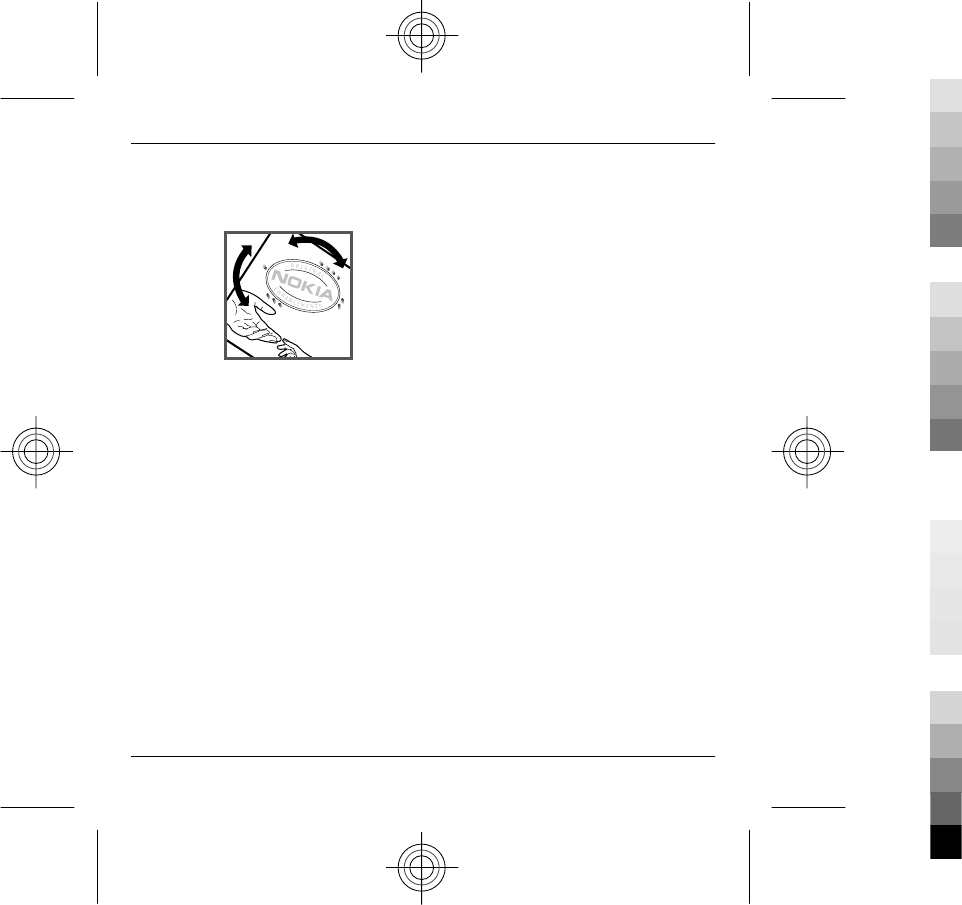
2 When you angle the hologram left, right, down and
up, you should see 1, 2, 3 and 4 dots on each side
respectively.
Successful completion of the steps is not a total assurance
of the authenticity of the battery. If you cannot confirm
authenticity or if you have any reason to believe that your
Nokia battery with the hologram on the label is not an
authentic Nokia battery, you should refrain from using it,
and take it to the nearest Nokia authorised service centre
or dealer for assistance.
To find out more about original Nokia batteries, see
www.nokia.com/battery.
Taking care of your device
Your device is a product of superior design and
craftsmanship and should be treated with care. The
following suggestions will help you protect your warranty
coverage.
•Keep the device dry. Precipitation, humidity, and all
types of liquids or moisture can contain minerals
that will corrode electronic circuits. If your device
does get wet, remove the battery, and allow the
device to dry completely before replacing it.
•Do not use or store the device in dusty, dirty areas.
Its moving parts and electronic components can be
damaged.
•Do not store the device in high or cold temperature.
High temperatures can shorten the life of electronic
devices, damage batteries, and warp or melt certain
plastics. When the device warms to its normal
temperature from a cold temperature, moisture can
form inside the device and damage electronic circuit
boards.
•Do not attempt to open the device other than as
instructed in this guide.
•Do not drop, knock, or shake the device. Rough
handling can break internal circuit boards and fine
mechanics.
•Do not use harsh chemicals, cleaning solvents, or
strong detergents to clean the device. Only use a
soft, clean, dry cloth to clean the surface of the
device.
•Do not paint the device. Paint can clog the moving
parts and prevent proper operation.
•Use only the supplied or an approved replacement
antenna. Unauthorised antennas, modifications, or
attachments could damage the device and may
violate regulations governing radio devices.
•Use chargers indoors.
•Backup all data you want to keep, such as contacts
and calendar notes.
•To reset the device from time to time for optimum
performance, power off the device and remove the
battery.
These suggestions apply equally to your device, battery,
charger, or any accessory.
44 Product and safety information
www.nokia.com/support
Cyan
Cyan
Magenta
Magenta
Yellow
Yellow
Black
Black
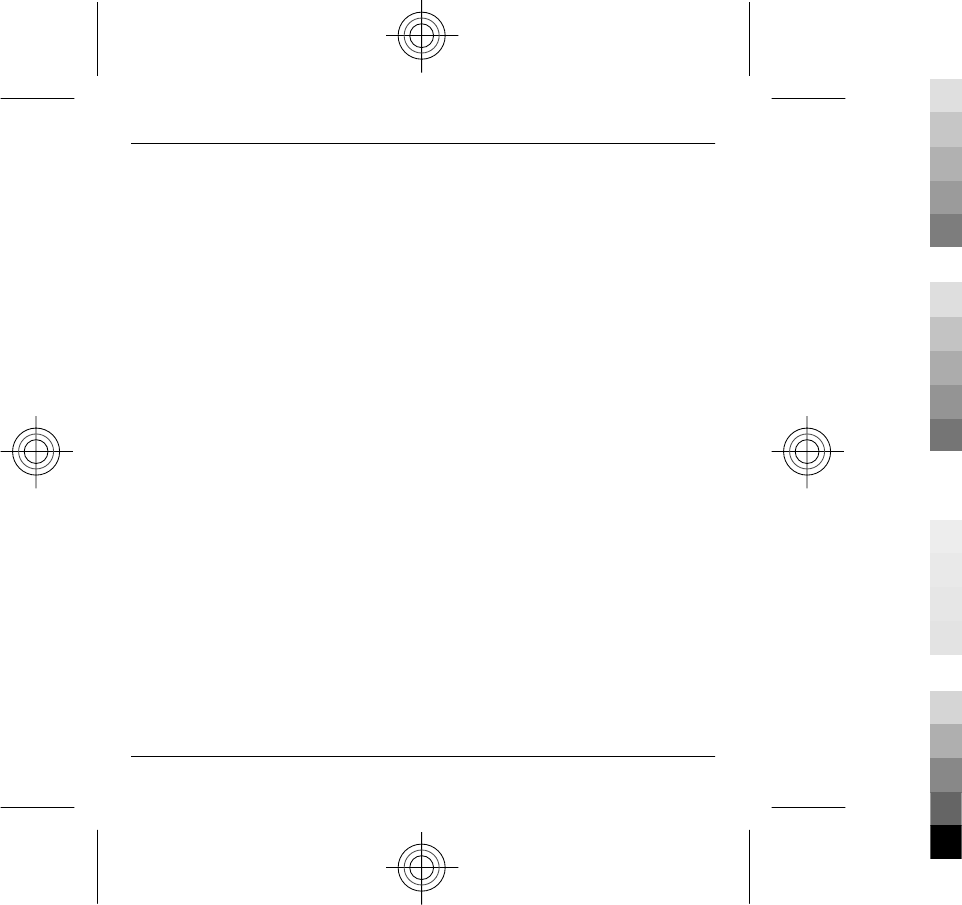
Recycle
Always return your used electronic products, batteries,
and packaging materials to dedicated collection points.
This way you help prevent uncontrolled waste disposal
and promote the recycling of materials. Check product
environmental information and how to recycle your Nokia
products at www.nokia.com/werecycle, or http://
nokia.mobi/werecycle.
Additional safety information
The surface of this device is nickel-free.
Small children
Your device and its accessories are not toys. They may
contain small parts. Keep them out of the reach of small
children.
Operating environment
This device meets RF exposure guidelines in the normal
use position at the ear or at least 1.5 centimetres (5/8
inch)away from the body. Any carry case, belt clip, or
holder for body-worn operation should not contain metal
and should position the device the above-stated distance
from your body.
To send data files or messages requires a quality
connection to the network. Data files or messages may be
delayed until such a connection is available. Follow the
separation distance instructions until the transmission is
completed.
Medical devices
Operation of radio transmitting equipment, including
wireless phones, may interfere with the function of
inadequately protected medical devices. Consult a
physician or the manufacturer of the medical device to
determine whether they are adequately shielded from
external RF energy. Switch off your device when
regulations posted instruct you to do so. Hospitals or
health care facilities may use equipment sensitive to
external RF energy.
Implanted medical devices
Manufacturers of medical devices recommend a minimum
separation of 15.3 centimetres (6 inches) between a
wireless device and an implanted medical device, such as
a pacemaker or implanted cardioverter defibrillator, to
avoid potential interference with the medical device.
Persons who have such devices should:
•Always keep the wireless device more than 15.3
centimetres (6 inches) from the medical device.
•Not carry the wireless device in a breast pocket.
•Hold the wireless device to the ear opposite the
medical device.
•Turn the wireless device off if there is any reason to
suspect that interference is taking place.
•Follow the manufacturer directions for the
implanted medical device.
If you have any questions about using your wireless device
with an implanted medical device, consult your health
care provider.
Hearing aids
Some digital wireless devices may interfere with some
hearing aids.
Vehicles
RF signals may affect improperly installed or inadequately
shielded electronic systems in motor vehicles such as
electronic fuel injection, electronic antilock braking,
electronic speed control, and air bag systems. For more
information, check with the manufacturer of your vehicle
or its equipment.
Product and safety information 45
www.nokia.com/support
Cyan
Cyan
Magenta
Magenta
Yellow
Yellow
Black
Black
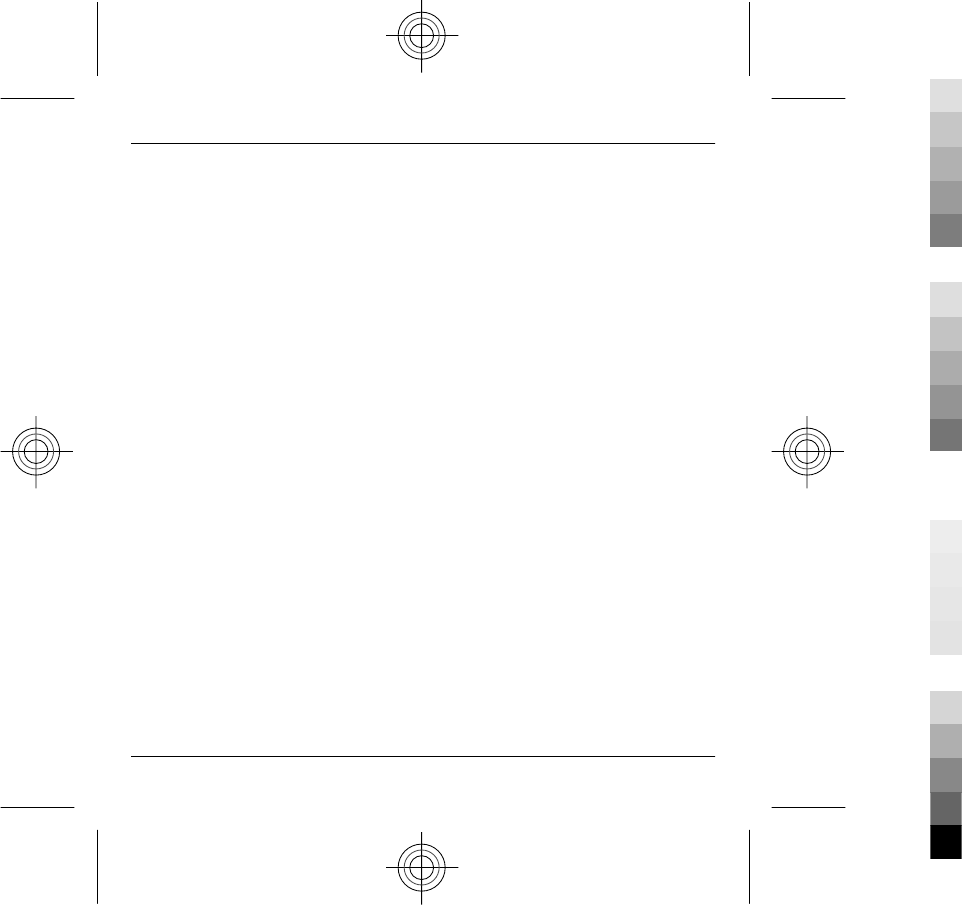
Only qualified personnel should service the device or
install the device in a vehicle. Faulty installation or service
may be dangerous and may invalidate your warranty.
Check regularly that all wireless device equipment in your
vehicle is mounted and operating properly. Do not store
or carry flammable liquids, gases, or explosive materials
in the same compartment as the device, its parts, or
accessories. Remember that air bags inflate with great
force. Do not pl ace your devi ce or accessories in the air bag
deployment area.
Switch off your device before boarding an aircraft. The use
of wireless teledevices in an aircraft may be dangerous to
the operation of the aircraft and may be illegal.
Potentially explosive environments
Switch off your device in any area with a potentially
explosive atmosphere. Obey all posted instructions. Sparks
in such areas could cause an explosion or fire resulting in
bodily injury or death. Switch off the device at refuelling
points such as near gas pumps at service stations. Observe
restrictions in fuel depots, storage, and distribution areas;
chemical plants; or where blasting operations are in
progress. Areas with a potentially explosive atmosphere
are often, but not always, clearly marked. They include
areas where you would be advised to turn off your vehicle
engine, below deck on boats, chemical transfer or storage
facilities and where the air contains chemicals or particles
such as grain, dust, or metal powders. You should check
with the manufacturers of vehicles using liquefied
petroleum gas (such as propane or butane) to determine
if this device can be safely used in their vicinity.
Emergency calls
Important: This device operates using radio signals,
wireless networks, landline networks, and user-
programmed functions. If your device supports voice calls
over the internet (internet calls), activate both the internet
calls and the cellular phone. The device may attempt to
make emergency calls over both the cellular networks and
through your internet call provider if both are activated.
Connections in all conditions cannot be guaranteed. You
should never rely solely on any wireless device for
essential communications like medical emergencies.
Make an emergency call
1 Ensure the device is switched on.
2 Check for adequate signal strength. You may also
need to do the following:
•Insert a SIM card.
•Remove call restrictions you have activated for
your device, such as call barring, fixed dialling,
or closed user group.
•Ensure your device is not in an offline or flight
profile.
3 To clear the display, press the end key as many times
as needed.
4 Enter the official emergency number for your
present location. Emergency call numbers vary by
location.
5 Open the slide, and press the call key.
When making an emergency call, give all the necessary
information as accurately as possible. Your wireless device
may be the only means of communication at the scene of
an accident. Keep the slide open and do not end the call
until given permission to do so.
Certification information (SAR)
This mobile device meets guidelines for exposure to
radio waves.
Your mobile device is a radio transmitter and receiver. It
is designed not to exceed the limits for exposure to radio
waves recommended by international guidelines. These
guidelines were developed by the independent scientific
organisation ICNIRP and include safety margins designed
46 Product and safety information
www.nokia.com/support
Cyan
Cyan
Magenta
Magenta
Yellow
Yellow
Black
Black
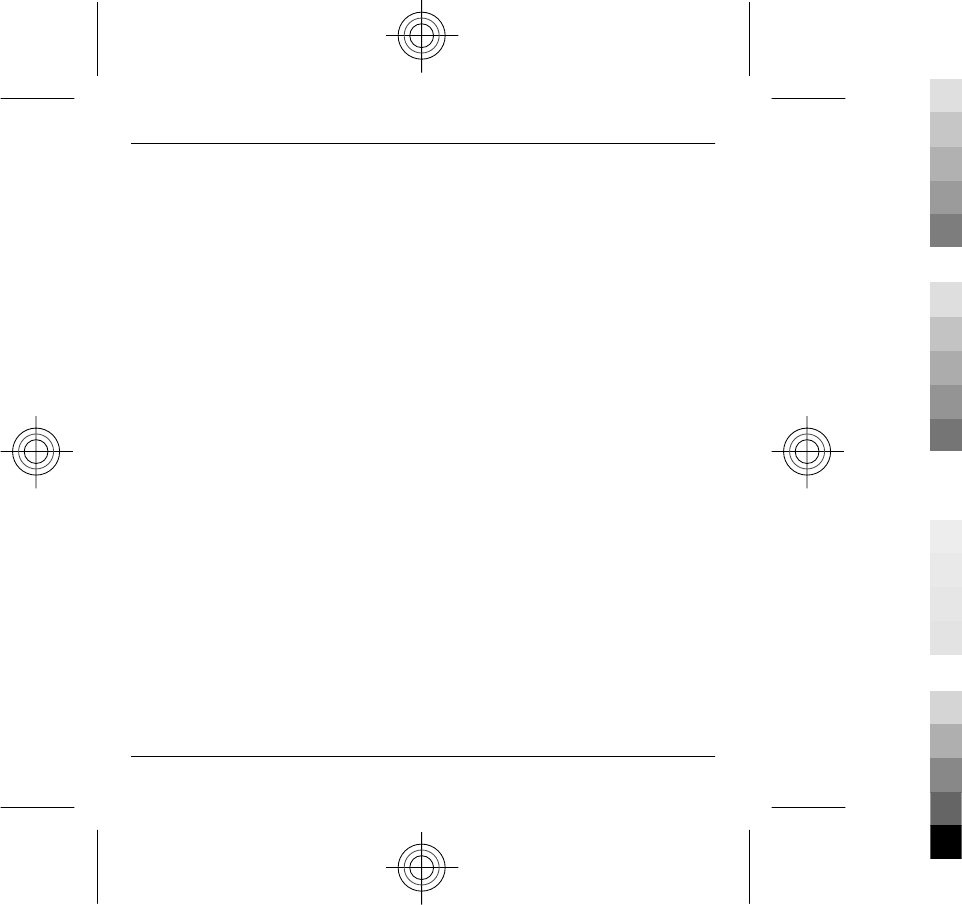
to assure the protection of all persons, regardless of age
and health.
The exposure guidelines for mobile devices employ a unit
of measurement known as the Specific Absorption Rate or
SAR. The SAR limit stated in the ICNIRP guidelines is 2.0
watts/kilogram (W/kg) averaged over 10 grams of tissue.
Tests for SAR are conducted using standard operating
positions with the device transmitting at its highest
certified power level in all tested frequency bands. The
actual SAR level of an operating device can be below the
maximum value because the device is designed to use only
the power required to reach the network. That amount
changes depending on a number of factors such as how
close you are to a network base station.
The highest SAR value under the ICNIRP guidelines for use
of the device at the ear is 0.64 W/kg.
Use of device accessories may result in different SAR
values. SAR values may vary depending on national
reporting and testing requirements and the network
band. Additional SAR information may be provided under
product information at www.nokia.com.
Your mobile device is also designed to meet the
requirements for exposure to radio waves established by
the Federal Communications Commission (USA) and
Industry Canada. These requirements set a SAR limit of 1.6
W/kg averaged over one gram of tissue. The highest SAR
value reported under this standard during product
certification for use at the ear is 0.92 W/kg and when
properly worn on the body is 0.85 W/kg.
Product and safety information 47
www.nokia.com/support
Cyan
Cyan
Magenta
Magenta
Yellow
Yellow
Black
Black
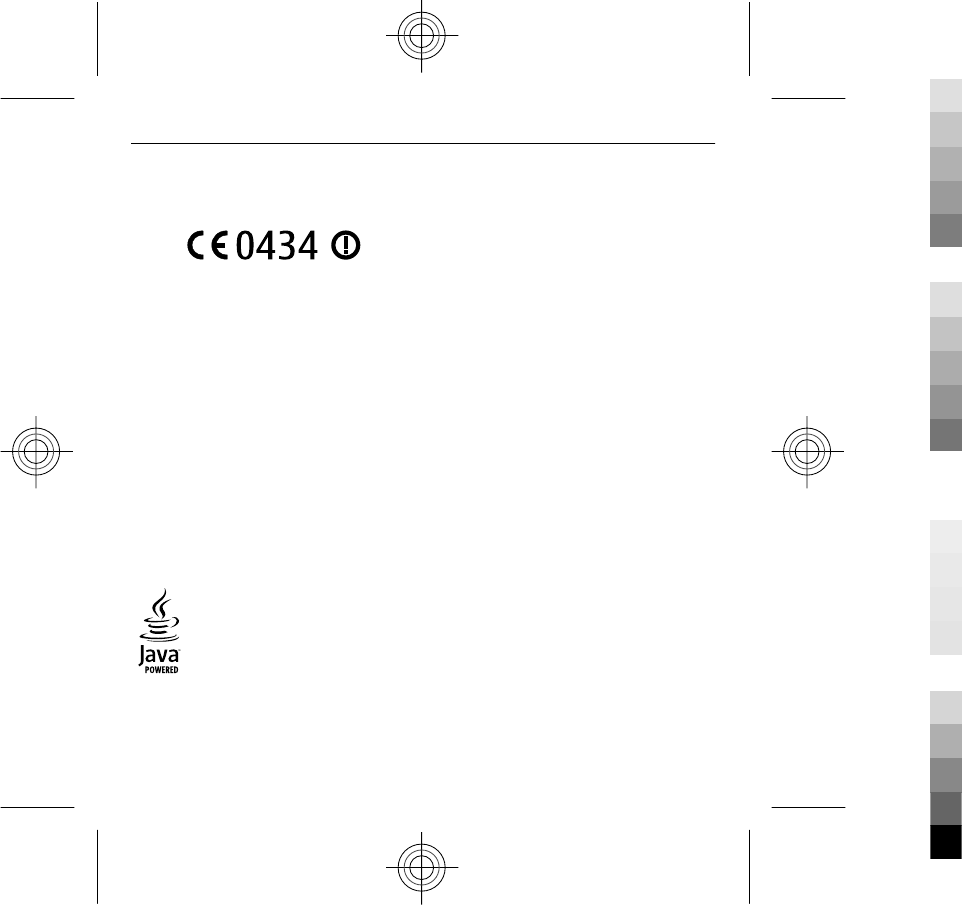
© 2010 Nokia. All rights reserved.
DECLARATION OF CONFORMITY
Hereby, NOKIA CORPORATION declares that this RM-627
product is in compliance with the essential requirements
and other relevant provisions of Directive 1999/5/EC. A
copy of the Declaration of Conformity can be found at
www.nokia.com/phones/declaration_of_conformity/.
Nokia, Nokia Connecting People, N-Gage, Navi, Ovi, Visual
Radio, and Nokia Original Enhancements logo are
trademarks or registered trademarks of Nokia
Corporation. Nokia tune is a sound mark of Nokia
Corporation. Other product and company names
mentioned herein may be trademarks or tradenames of
their respective owners.
Reproduction, transfer, distribution, or storage of part or
all of the contents in this document in any form without
the prior written permission of Nokia is prohibited. Nokia
operates a policy of continuous development. Nokia
reserves the right to make changes and improvements to
any of the products described in this document without
prior notice.
Java and all Java-based marks are trademarks or registered
trademarks of Sun Microsystems, Inc.
This product is licensed under the MPEG-4 Visual Patent
Portfolio License (i) for personal and noncommercial use
in connection with information which has been encoded
in compliance with the MPEG-4 Visual Standard by a
consumer engaged in a personal and noncommercial
activity and (ii) for use in connection with MPEG-4 video
provided by a licensed video provider. No license is
granted or shall be implied for any other use. Additional
information, including that related to promotional,
internal, and commercial uses, may be obtained from
MPEG LA, LLC. See http://www.mpegla.com.
TO THE MAXIMUM EXTENT PERMITTED BY APPLICABLE LAW,
UNDER NO CIRCUMSTANCES SHALL NOKIA OR ANY OF ITS
LICENSORS BE RESPONSIBLE FOR ANY LOSS OF DATA OR
INCOME OR ANY SPECIAL, INCIDENTAL, CONSEQUENTIAL OR
INDIRECT DAMAGES HOWSOEVER CAUSED.
THE CONTENTS OF THIS DOCUMENT ARE PROVIDED "AS IS".
EXCEPT AS REQUIRED BY APPLICABLE LAW, NO WARRANTIES
OF ANY KIND, EITHER EXPRESS OR IMPLIED, INCLUDING, BUT
NOT LIMITED TO, THE IMPLIED WARRANTIES OF
MERCHANTABILITY AND FITNESS FOR A PARTICULAR
PURPOSE, ARE MADE IN RELATION TO THE ACCURACY,
RELIABILITY OR CONTENTS OF THIS DOCUMENT. NOKIA
RESERVES THE RIGHT TO REVISE THIS DOCUMENT OR
WITHDRAW IT AT ANY TIME WITHOUT PRIOR NOTICE.
Reverse engineering of software in the device is
prohibited to the extent permitted by applicable law.
Insofar as this user guide contains any limitations on
Nokia's representations, warranties, damages and
liabilities, such limitations shall likewise limit any
representations, warranties, damages and liabilities of
Nokia's licensors.
The third-party applications provided with your device
may have been created and may be owned by persons or
entities not affiliated with or related to Nokia. Nokia does
not own the copyrights or intellectual property rights to
the third-party applications. As such, Nokia does not take
48
Cyan
Cyan
Magenta
Magenta
Yellow
Yellow
Black
Black
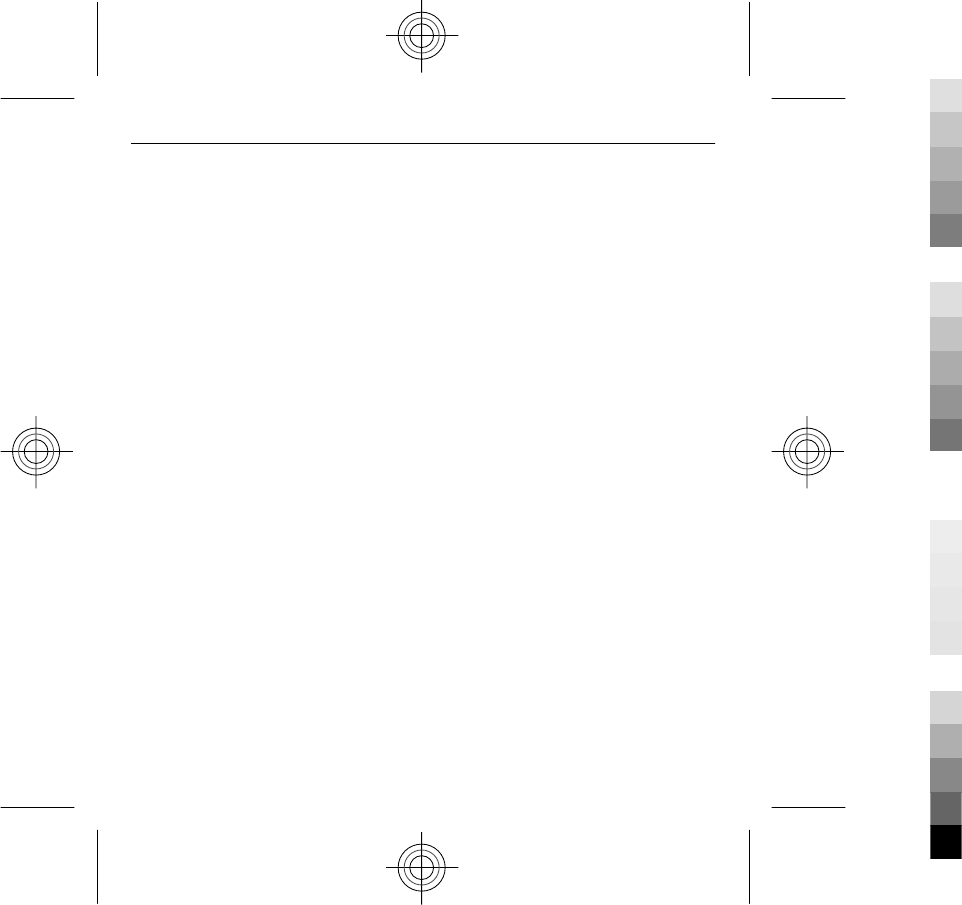
any responsibility for end-user support, functionality of
the applications, or the information in the applications or
these materials. Nokia does not provide any warranty for
the third-party applications. BY USING THE APPLICATIONS
YOU ACKNOWLEDGE THAT THE APPLICATIONS ARE PROVIDED
AS IS WITHOUT WARRANTY OF ANY KIND, EXPRESS OR
IMPLIED, TO THE MAXIMUM EXTENT PERMITTED BY
APPLICABLE LAW. YOU FURTHER ACKNOWLEDGE THAT
NEITHER NOKIA NOR ITS AFFILIATES MAKE ANY
REPRESENTATIONS OR WARRANTIES, EXPRESS OR IMPLIED,
INCLUDING BUT NOT LIMITED TO WARRANTIES OF TITLE,
MERCHANTABILITY OR FITNESS FOR A PARTICULAR PURPOSE,
OR THAT THE APPLICATIONS WILL NOT INFRINGE ANY THIRD-
PARTY PATENTS, COPYRIGHTS, TRADEMARKS, OR OTHER
RIGHTS.
The availability of particular products and applications
and services for these products may vary by region. Please
check with your Nokia dealer for details and availability of
language options. This device may contain commodities,
technology or software subject to export laws and
regulations from the US and other countries. Diversion
contrary to law is prohibited.
FCC NOTICE
Your device may cause TV or radio interference (for
example, when using a telephone in close proximity to
receiving equipment). The FCC can require you to stop
using your telephone if such interference cannot be
eliminated. If you require assistance, contact your local
service faci lity. This device c ompli es with part 15 of th e FC C
rules. Operation is subject to the following two conditions:
(1) This device may not cause harmful interference, and
(2) this device must accept any interference received,
including interference that may cause undesired
operation. Any changes or modifications not expressly
approved by Nokia could void the user's authority to
operate this equipment.
Some operations and features are SIM card and/or
network dependent, MMS dependent, or dependent on the
compatibility of devices and the content formats
supported. Some services are subject to a separate charge.
Your device may have preinstalled bookmarks and links for
third-party internet sites. You may also access other third-
party sites through your device. Third-party sites are not
affiliated with Nokia, and Nokia does not endorse or
assume liability for them. If you choose to access such
sites, you should take precautions for security or content.
9221954/Issue 1 EN
49
Cyan
Cyan
Magenta
Magenta
Yellow
Yellow
Black
Black
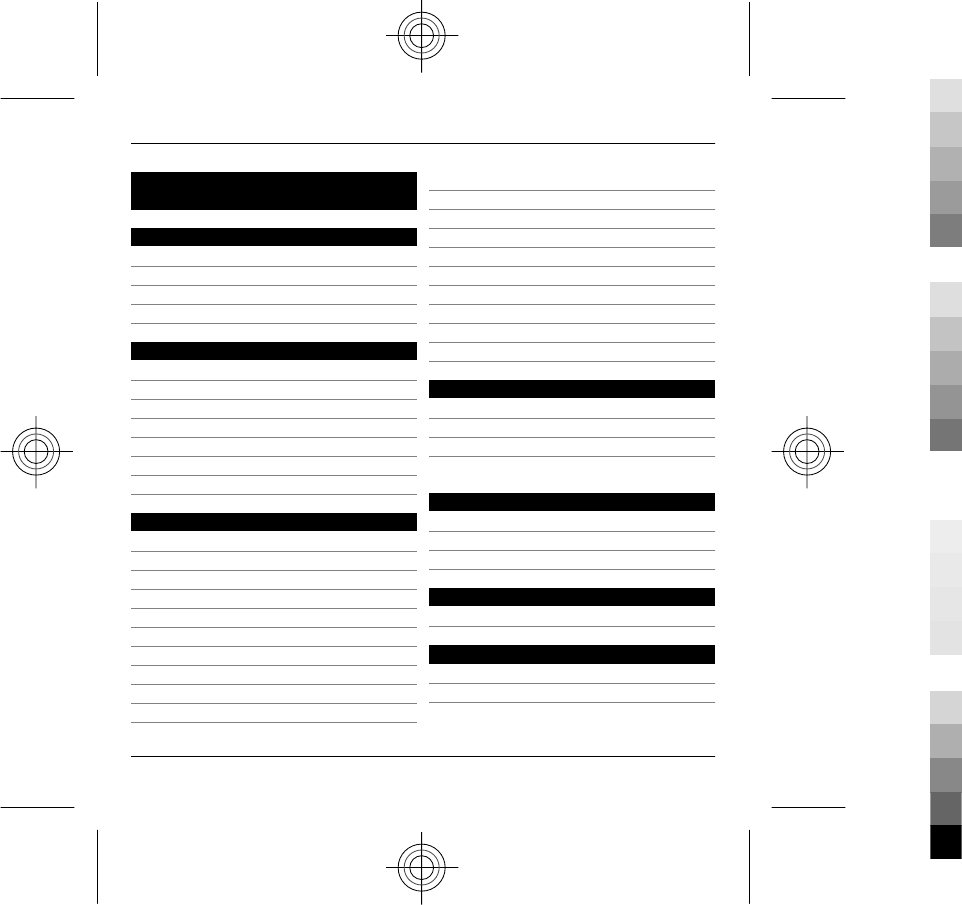
Index
A
access codes 40
answering calls 21
antennas 11
audio messages 22
B
background image 20
battery
— charging 12
— inserting 9
Bluetooth 36
— receiving data 34
— sending data 34
C
calls
— answering 21
— emergency 20
— making 20
— rejecting 21
— voice mail 21
— volume 20
camera
— capturing images 30
— image mode 30
charging the battery 12
chat services (IM) 25
connection methods
— Bluetooth 34
connectors 8
contacts
— copying 14
— images in 22
— in social networks 22
— managing 22
D
data connections
— wireless 31
declining calls
See
rejecting calls
E
e-mail
— sending 22
— setup 25
G
general information 37
H
help application 40
home screen 16
50 Index
www.nokia.com/support
Cyan
Cyan
Magenta
Magenta
Yellow
Yellow
Black
Black
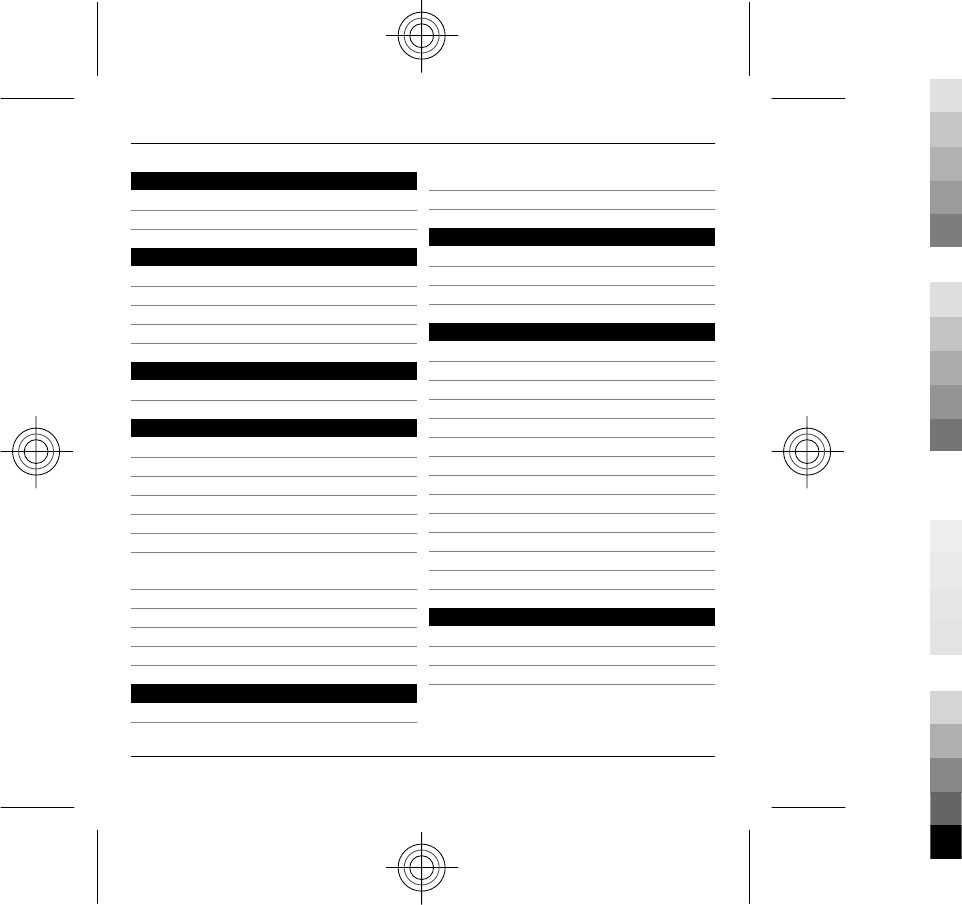
I
IM (instant messaging) 25
inbox, messages 24
K
keyboard 16
keyguard 13
keypad lock 13
keys and parts 8
L
lock code 40
M
mailbox
— voice 21
media
— music player 27
memory card 10
messages 24
MMS (multimedia message
service) 22
multimedia messages 22
music 27, 28
music player 27, 28
muting incoming calls 21
N
Nokia account 26
Nokia Ovi Player 28, 29
Nokia support information 37
O
Ovi by Nokia 15
Ovi Contacts 25, 26
Ovi Music 29
P
pairing devices 36
personalising your device 18
pictures
— copying 14
PIN code 40
PIN2 code 40
podcasting 27
predictive text input 17
profiles
— creating 18
— personalising 18
— selecting ringing tones 19
PUK codes 40
R
rejecting calls 21
ringing tones
— in profiles 19
Index 51
www.nokia.com/support
Cyan
Cyan
Magenta
Magenta
Yellow
Yellow
Black
Black
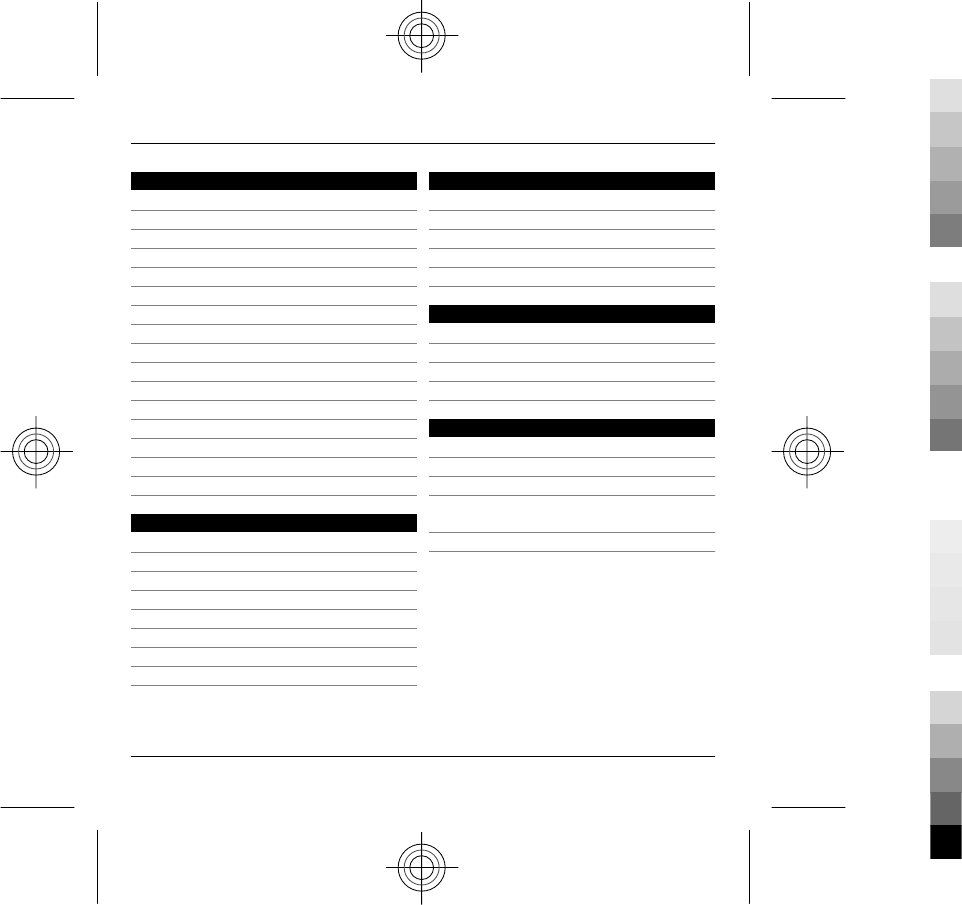
S
screen saver 20
security code 40
sending
— using Bluetooth 34
Share online 30
sharing media files online 30
SIM card
— inserting 9
SMS (short message service) 22
software
— updating 38
software updates 38, 39
songs 27
support 37
switch the device off 11
switch the device on 11
T
text
— predictive input 17
text input 16
text messages 24
— sending 22
themes 20
transferring content 14
transferring music 28
U
updates 39
UPIN code 40
uploading media files 30
UPUK code 40
useful information 37
V
videos
— copying 14
voice mail 21
volume control 14
W
WLAN
— access points 32
— availability 32
WLAN (wireless local area
network) 31
WLAN wizard 32
52 Index
www.nokia.com/support
Cyan
Cyan
Magenta
Magenta
Yellow
Yellow
Black
Black