Microsoft RM-687 CDMA cellular phone w/BT User Manual RM 687 FCC
Microsoft Mobile Oy CDMA cellular phone w/BT RM 687 FCC
Manual
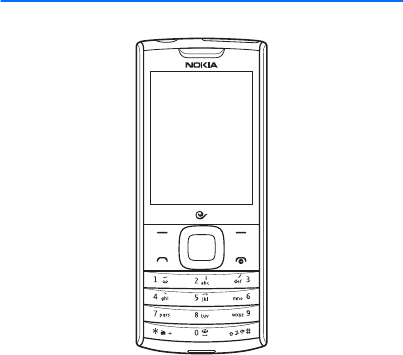
RM-687 User Guide
X3
Draft

© 2010 Nokia. All rights reserved.
Nokia, Nokia Connecting People, and Navi are trademarks or registered
trademarks of Nokia Corporation. Nokia tune is a sound mark of Nokia
Corporation. Other product and company names mentioned herein may be
trademarks or tradenames of their respective owners.
Reproduction, transfer, distribution, or storage of part or all of the
contents in this document in any form without the prior written
permission of Nokia is prohibited.
Includes RSA BSAFE cryptographic or security protocol software
from RSA Security.
Nokia operates a policy of ongoing development. Nokia reserves the right
to make changes and improvements to any of the products described in
this document without prior notice.
TO THE MAXIMUM EXTENT PERMITTED BY APPLICABLE LAW, UNDER NO
CIRCUMSTANCES SHALL NOKIA OR ANY OF ITS LICENSORS BE
RESPONSIBLE FOR ANY LOSS OF DATA OR INCOME OR ANY SPECIAL,
INCIDENTAL, CONSEQUENTIAL OR INDIRECT DAMAGES HOWSOEVER
CAUSED.
THE CONTENTS OF THIS DOCUMENT ARE PROVIDED "AS IS" EXCEPT AS
REQUIRED BY APPLICABLE LAW, NO WARRANTIES OF ANY KIND, EITHER
EXPRESS OR IMPLIED, INCLUDING, BUT NOT LIMITED TO, THE IMPLIED
WARRANTIES OF MERCHANTABILITY AND FITNESS FOR A PARTICULAR
PURPOSE, ARE MADE IN RELATION TO THE ACCURACY, RELIABILITY OR
CONTENTS OF THIS DOCUMENT. NOKIA RESERVES THE RIGHT TO REVISE
THIS DOCUMENT OR WITHDRAW IT AT ANY TIME WITHOUT PRIOR NOTICE.
Reverse engineering of any software in the Nokia device is prohibited to
the extent permitted by applicable law. Insofar as this user guide contains
any limitations on Nokia’s representations warranties, damages and
Draft
liabilities, such limitations shall likewise limit any representations,
warranties, damages and liabilities of Nokia’s licensors.
The availability of particular products and applications for these products
may vary by region. Please check with your Nokia dealer for details, and
availability of language options.
Export controls
This device may contain commodities, technology, or software subject to
export laws and regulations from the US and other countries. Diversion
contrary to law is prohibited.
The third-party applications provided with your device may have been
created and may be owned by persons or entities not affiliated with or
related to Nokia. Nokia does not own the copyright or intellectual property
rights to the third-party applications. As such, Nokia does not take any
responsibility for end-user support, functionality of the applications, or the
information in the applications or these materials. Nokia does not provide
any warranty for the third-party applications.
BY USING THE APPLICATIONS YOU ACKNOWLEDGE THAT THE
APPLICATIONS ARE PROVIDED AS IS WITHOUT WARRANTY OF ANY KIND,
EXPRESS OR IMPLIED, TO THE MAXIMUM EXTENT PERMITTED BY
APPLICABLE LAW. YOU FURTHER ACKNOWLEDGE THAT NEITHER NOKIA
NOR ITS AFFILIATES MAKE ANY REPRESENTATIONS OR WARRANTIES,
EXPRESS OR IMPLIED, INCLUDING BUT NOT LIMITED TO WARRANTIES OF
TITLE, MERCHANTABILITY OR FITNESS FOR A PARTICULAR PURPOSE, OR
THAT THE APPLICATIONS WILL NOT INFRINGE ANY THIRD-PARTY PATENTS,
COPYRIGHTS, TRADEMARKS, OR OTHER RIGHTS.
FCC NOTICE
Your device may cause TV or radio interference (for example, when using a
telephone in close proximity to receiving equipment). The FCC can require
Draft
you to stop using your telephone if such interference cannot be eliminated.
If you require assistance, contact your local service facility. This device
complies with part 15 of the FCC rules. Operation is subject to the
following two conditions: (1) This device may not cause harmful
interference, and (2) this device must accept any interference received,
including interference that may cause undesired operation. Any changes or
modifications not expressly approved by Nokia could void the user’s
authority to operate this equipment.
xxxxxxx/Issue 1
Draft

5
Contents
SAFETY 7
1. Get started 11
Insert the UIM card and battery 11
Insert and remove the microSD card
13
Charge the battery 15
Switch your device on or off 16
Normal operating position 16
Access codes 17
Nokia support on the web 18
2. Your device 19
Keys and parts (front) 19
Keys and parts (back) 20
Standby mode and shortcuts 21
Active standby 22
Keyguard 23
3. Call functions 24
Make a call 24
Answer or reject a call 24
Conference call 24
Loudspeaker 25
Voice dialling 25
4. Write text 27
Switch between input methods 27
Pinyin input method 28
Stroke input method 28
Phrase input 30
Activate or deactivate predictive
English input 32
Traditional English input 32
Predictive English input 33
Tips for writing text 34
5. Voice commands 35
Activate and use voice commands
35
Voice commands settings 36
6. Menu functions 37
Messaging 37
Contacts 46
Log 49
esurfing 50
Web 50
Best Tone 50
Customer Service 51
Settings 51
Gallery 63
Media 65
Organiser 71
Extras 74
7. Accessories 75
Draft
6
8. Battery and charger
information 80
Battery information 83
Nokia battery authentication
guidelines 84
Care and maintenance 87
Additional safety information
91
Index 99
Draft
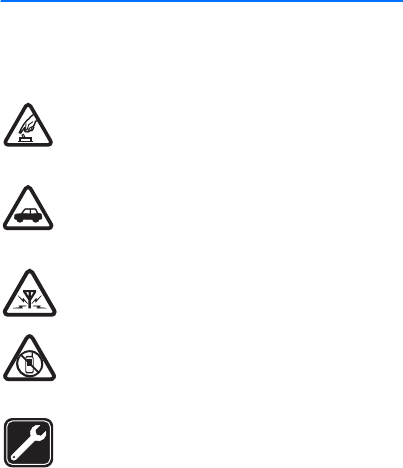
7
SAFETY
Read these simple guidelines. Not following them may be
dangerous or illegal. Read the complete user guide for further
information.
SWITCH ON SAFELY
Do not switch the device on when wireless phone use
is prohibited or when it may cause interference or
danger.
ROAD SAFETY COMES FIRST
Obey all local laws. Always keep your hands free to
operate the vehicle while driving. Your first
consideration while driving should be road safety.
INTERFERENCE
All wireless devices may be susceptible to
interference, which could affect performance.
SWITCH OFF IN RESTRICTED AREAS
Follow any restrictions. Switch the device off in
aircraft, near medical equipment, fuel, chemicals, or
blasting areas.
QUALIFIED SERVICE
Only qualified personnel may install or repair this
product.
Draft
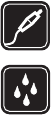
8
ACCESSORIES AND BATTERIES
Use only approved accessories and batteries. Do not
connect incompatible products.
WATER-RESISTANCE
Your device is not water-resistant. Keep it dry.
■About your device
The wireless device (RM-687) described in this guide is approved
for use on the CDMA 800 MHz network. Contact your service
provider for more information about networks.
When using the features in this device, obey all laws and respect
local customs, privacy and legitimate rights of others, including
copyrights.
Copyright protection may prevent some images, music, and other
content from being copied, modified or transferred.
Your device may have preinstalled bookmarks and links for third-
party internet sites. You may also access other third-party sites
through your device. Third-party sites are not affiliated with
Nokia, and Nokia does not endorse or assume liability for them. If
you choose to access such sites, you should take precautions for
security or content.
Draft

9
Warning: To use any features in this device, other than
the alarm clock, the device must be switched on. Do not
switch the device on when wireless device use may
cause interference or danger.
Remember to make back-up copies or keep a written record of all
important information stored in your device.
When connecting to any other device, read its user guide for
detailed safety instructions. Do not connect incompatible
products.
■Network services
To use the device you must have service from a wireless service
provider. Many of the features require special network features.
These features are not available on all networks; other networks
may require that you make specific arrangements with your
service provider before you can use the network services. Using
network services involves transmission of data. Check with your
service provider for details about fees in your home network and
when roaming in other networks. Your service provider can give
you instructions and explain what charges will apply. Some
networks may have limitations that affect how you can use
network services. For instance, some networks may not support
all language-dependent characters and services.
Draft
10
Your service provider may have requested that certain features be
disabled or not activated in your device. If so, these features will
not appear on your device menu. Your device may also have a
special configuration such as changes in menu names, menu
order, and icons. Contact your service provider for more
information.
This device supports WAP 2.0 protocols (HTTP and SSL) that run
on TCP/IP protocols. Some features of this device, such as sending
e-mail, browsing websites, or downloading files require network
support for these technologies.
Draft
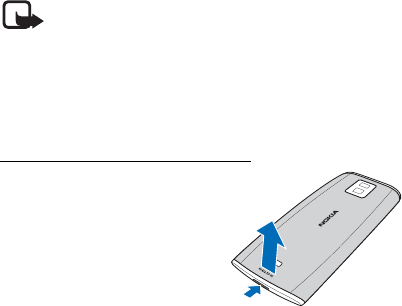
11
1. Get started
■Insert the UIM card and battery
Note: Always switch off the power and
disconnect the charger and any other device
before removing the cover. Avoid touching
electronic components while changing the cover.
Always store and use the device with the cover
attached.
Remove the back cover and battery
1. With the back of the device
facing you, press the
release button, and lift up
the back cover.
Draft
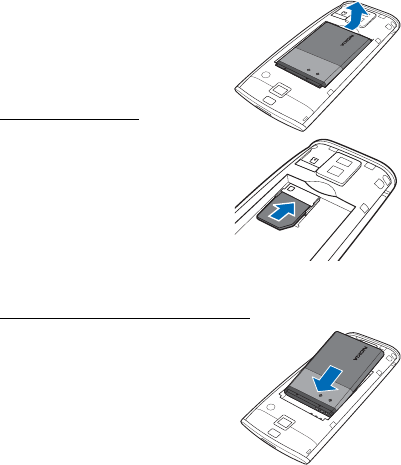
12
2. Insert your finger into the
finger grip, and lift the
battery from its
compartment.
Insert the UIM card
Ensure that the contact area
on the UIM card is facing
downwards and the bevelled
corner on the card is facing
away from the top of the
device, and insert the UIM card
into the card slot.
Replace the battery and back cover
1. Align the battery contacts
with those on the device,
and press down on the other
end of the battery.
BL-4C
BL-4C
Draft

13
2. Insert the tabs at the top of
the cover into the slots in
the device, and press down
on the other end of the back
cover.
■Insert and remove
the microSD card
Use only compatible microSD cards approved by Nokia for
use with this device. Your device supports microSD cards
up to 16 GB. Nokia uses approved industry standards for
memory cards, but some brands may not be fully
compatible with this device. Incompatible cards may
damage the card and the device and corrupt data stored
on the card.
Draft
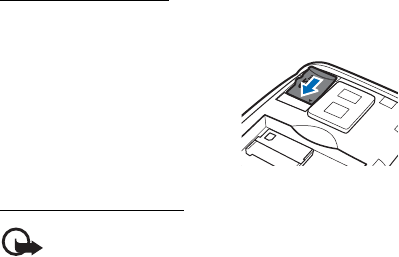
14
Insert the microSD card
1. Remove the back cover.
2. Ensure that the contact area
on the microSD card is facing
downwards, and insert the
microSD card into the card
slot.
3. Replace the back cover.
Remove the microSD card
Important: Do not remove the memory card in
the middle of an operation when the card is being
accessed. Removing the card in the middle of an
operation may damage the memory card as well
as the device, and data stored on the card may be
corrupted.
1. Remove the back cover.
2. Remove the memory card from the slot.
3. Replace the back cover.
Draft
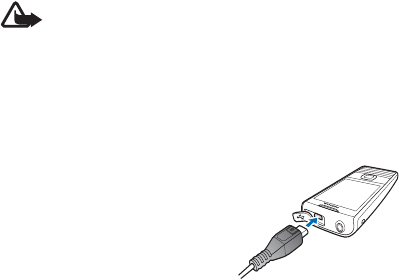
15
■Charge the battery
Warning: Use only batteries, chargers, and
accessories approved by Nokia for use with this
particular model. The use of any other types may
invalidate any approval or warranty, and may be
dangerous.
Your battery has been partially charged at the factory. If
the device indicates a low charge, do the following:
1. Connect the charger to a wall
outlet.
2. Connect the charger to the
device.
3. When the device indicates a
full charge, disconnect the
charger from the device, then
from the wall outlet.
You do not need to charge the battery for a specific length
of time, and you can use the device while it is charging. If
the battery is completely discharged, it may take several
minutes before the charging indicator appears on the
display or before any calls can be made.
Draft
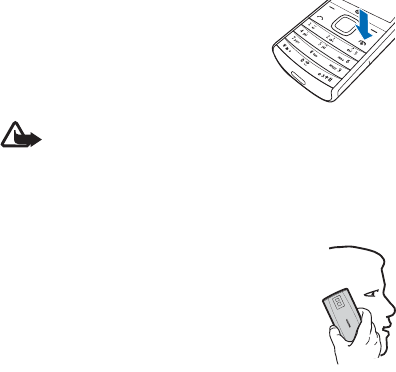
16
■Switch your device on or off
Press and hold the power key for at
least 3 seconds.
Warning: Do not switch the device on when
wireless phone use is prohibited or when it may
cause interference or danger.
■Normal operating position
Your device has an internal antenna. Use
the device only in its normal operating
position.
Draft
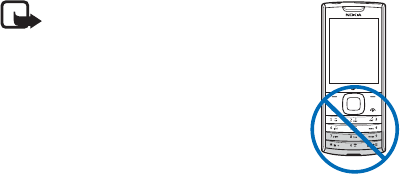
17
Note: Your device may have
internal and external antennas. As
with any radio transmitting
device, avoid touching the
antenna area unnecessarily while
the antenna is transmitting or
receiving. Contact with such an
antenna affects the
communication quality and may
cause the device to operate at a higher power
level than otherwise needed and may reduce the
battery life.
■Access codes
When the device or keypad is locked, calls may be possible
to the official emergency number programmed into your
device. Making an emergency call in the flight profile or
when the device is locked requires that the device
recognise the number to be an official emergency number.
It is advisable to change the profile or unlock the device by
entering the lock code before you make the emergency
call.
X3
Draft

18
To activate the device when it is locked, enter the lock
code. The default lock code is 1234. You can create and
change the code, and set the device to request the code.
Keep the new code secret and in a safe place separate
from your device. If you forget the code and your device is
locked, your device will require service. Additional charges
may apply, and all the personal data in your device may be
deleted. For more information, contact a Nokia Care point
or your device dealer.
To define the security settings for your device, select
Menu > Settings > Security.
■Nokia support on the web
Check www.nokia.com/support or your local Nokia
website for the latest guide, additional information,
downloads, and services related to your Nokia product.
Draft
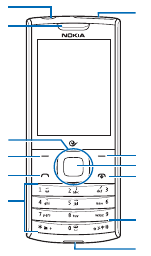
19
2. Your device
■Keys and parts (front)
1. Nokia AV connector
2. Earpiece
3. Navi™ key (scroll key)
4. Left selection key
5. Call key
6. Keypad
7. Release button
8. Microphone
9. Power/End key
10. Middle selection key
11.Right selection key
12.Charger/Micro USB connector
X3
6
2
3
10
11
9
8
4
5
112
7
Draft
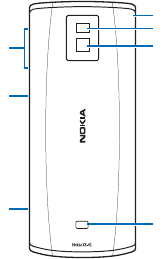
20
■Keys and parts (back)
1. Volume keys
2. Media key
3. Capture key
4. Speaker
5. Camera lens
6. Flash
7. Wrist strap eyelet
6
7
5
4
3
2
1
Draft

21
■Standby mode and shortcuts
Generally, instructions in this guide start from the standby
mode except when specifically indicated. To go to the
standby mode, press the power key.
Depending on your wireless service provider, some or all of
the following selection keys may appear in the standby
mode.
1. Signal strength — The signal
strength of the wireless
network at your current
location.
2. Battery level — The battery
power is indicated by the
length of the bar.
3. Go to — Press the left selection key to quickly access a
certain feature.
4. Menu — Press the middle selection key to access the
main menu.
5. Web — Press the right selection key to access mobile
internet service.
Go to Names
Menu
1
4
53
2
Draft
22
Shortcuts in the standby mode:
• To access the call log, press the call key once.
• To switch between General profile and Silent profile,
press and hold # for at least 3 seconds.
• To activate the radio function, press and hold * for at
least 3 seconds.
• For shortcuts of the scroll key, see "My shortcuts", p.
55.
■Active standby
To activate the active standby mode, scroll up in the
standby mode. To access a feature, scroll up or down to
select the feature, and select Select. To end the active
standby mode, select Exit.
To activate the active standby mode, select Menu >
Settings > Display > Active standby > Active standby
mode > On.
To change the default application shortcuts, select
Menu > Settings > Display > Active standby > Personalise
view.
Draft
23
■Keyguard
The keyguard locks the keypad to prevent accidental key
presses.
When the keypad is locked, calls still may be possible to
the official emergency number programmed into your
device. Enter the emergency number, and press the call
key. The number is displayed only after you have entered
its last digit.
To lock the keypad automatically when no keys are
pressed for a certain length of time, in the standby mode,
select Menu > Settings > Phone > Automatic keyguard >
On, and enter the desired delay time.
To unlock the keypad, select Unlock, then press * within 2
seconds.
If you receive a call when the keypad is locked, it is
automatically unlocked, and then locked again when you
end the call.
Draft
24
3. Call functions
■Make a call
1. In the standby mode, enter the phone number,
including the country code and area code if necessary.
2. Press the call key.
3. To end the call or to cancel the call attempt, press the
end key.
■Answer or reject a call
To answer a call, press the call key. To reject an incoming
call, press the end key.
■Conference call
Conference call (network service) allows you to take part
in a call with up to three participants, including yourself.
1. To call a third party during a call, select Options > New
call.
2. Enter the number you want, and press the call key.
Draft

25
3. When the new call is answered, press the call key.
4. To end the conference call, select Options > End all
calls, or press the end key.
■Loudspeaker
Warning: Do not hold the device near your ear
when the loudspeaker is in use because the
volume may be extremely loud.
To activate the loudspeaker during a call, select Loudsp..
To deactivate the loudspeaker, select Normal. When a
headset is connected, select Heads..
The loudspeaker is deactivated automatically when a call
ends or when certain accessories are connected.
■Voice dialling
You can make a phone call by saying the name or the
number that is saved in the contacts list of the device.
Voice tags are automatically created when a new contact
is added.
Draft

26
Note: Using voice tags may be difficult in a noisy
environment or during an emergency, so you
should not rely solely upon voice dialling in all
circumstances.
As voice commands are language-dependent, before voice
dialling, select Menu > Settings > Phone > Language
settings > Recogn. language and your language.
To activate voice dialling, press and hold the volume down
key. A short tone sounds, and Say a command is displayed.
To cancel voice dialling, press the end key.
To make a call by voice dialling, clearly say Call then the
name or the number of the contact you want to dial. If the
device recognises the name you spoke, it shows a list of
matches.
Draft
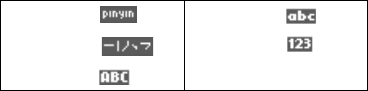
27
4. Write text
This phone supports simplified Chinese input methods.
To switch writing language, when writing text, press and
hold #, and select Writing language and the desired
language.
■Switch between input methods
Input method indicators are shown at the top of the
display:
Not all the methods may be available in all circumstances.
Always check the indicator to see which input method is
in use.
To switch between available input methods, press #
repeatedly until the indicator of the desired input method
is displayed.
Pinyin Lower case
Stroke Number
input
Uppercase
Draft
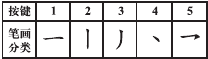
28
■Pinyin input method
The pinyin symbols are printed on the number keys. You
only need to press a key once, regardless of the position of
the symbol on the number key. The phone makes logical
combinations of the pinyin symbols.
To input a character using the pinyin input method:
1. Press the number key once for each pinyin symbol you
want to input (use "v" for "u").
2. Press 1 repeatedly until you get the desired tone mark.
3. If necessary, press * repeatedly to highlight the desired
pinyin combination.
4. Scroll to the desired Chinese character, and select OK.
■Stroke input method
The strokes constituting Chinese characters have been
divided into five categories: horizontal, vertical, left-
falling, dot, and turning. Each category corresponds to a
number key from 1 to 5, respectively.
Draft
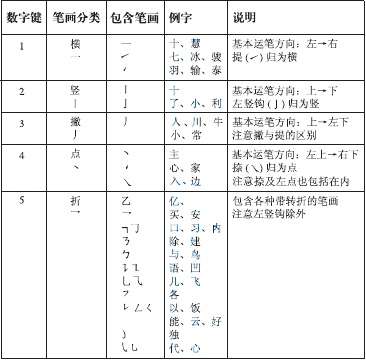
29
The strokes are classified according to the following table:
To use the stroke input method:
1. In the standard stroke order, press the number keys to
input the strokes.
Draft

30
Tip: if you are not sure which stroke to use or
which category it belongs to, press 6 to
substitute that stroke, then continue with the
subsequent strokes. A question mark appears in
the input area to represent that stroke.
2. Scroll to the desired Chinese character, and select OK.
■Phrase input
You may input a phrase of no more than seven Chinese
characters at a time.
1. Press the relevant number keys to enter the syllable or
pinyin initial, or first strokes for the first character of
the phrase.
2. Press 0 to enter a separator; or, if in the pinyin mode,
press 1 repeatedly to enter the tone mark of the
character you want.
3. Enter the syllable or pinyin initial, or first strokes of the
next Chinese character.
4. Repeat step 2 and 3, if necessary, to enter the syllables
or pinyin initials, or first strokes of all the characters in
the phrase.
Draft
31
5. If in the pinyin mode, press * repeatedly, if necessary,
to highlight the pinyin combination you want.
6. Scroll through the candidate list to the desired phrase,
and select OK.
Not all phrases are stored in your phone. To create a
phrase of no more than seven characters, when no input
symbol or prediction list is displayed, select Options >
User phrases > Add. When the database becomes full, the
new phrase replaces the phrase that has not been
accessed for the longest time.
Use a separator to separate pinyin strings for syllables of
different characters or the strokes of different characters.
When you enter a separator, the phone predicts
characters or character strings that can form a phrase
with the possible candidates of the combination of pinyin
or stroke strings and separators, if any, that you have
entered.
Draft
32
■Activate or deactivate predictive
English input
When writing in English, press and hold #, and select
Prediction on or Prediction off.
■Traditional English input
Press a number key (2 to 9) repeatedly until the desired
character is displayed.
If the next letter is located on the same key as the present
one, wait until the cursor appears, or scroll right, and
enter the letter.
Not all characters available under a number key are
printed on the key. The available characters depend on the
selected Writing language.
The most common punctuation marks and special
characters are available under the number key 1. To
access the list of special characters, press *.
Draft
33
■Predictive English input
Predictive English input is based on a built-in dictionary to
which you can also add new words.
1. Start writing a word using the keys 2-9. Press each key
only once for one letter.
2. To confirm a word, scroll right or add a space.
• If the word is not correct, press * repeatedly until
the desired word is displayed, and confirm it.
•If the? character is displayed after the word, the
word you intended to write is not in the dictionary.
To add the word to the dictionary, select Spell.
Enter the word using traditional text input, and
select Save.
• To write compound words, enter the first part of the
word, and scroll right to confirm it. Write the
second part of the word, and confirm the word.
3. Start writing the next word.
Draft
34
■Tips for writing text
The following functions may also be available for writing
text:
• To insert a number when no input symbol is displayed,
press and hold the desired number key.
• To insert a space when there is no candidate or
prediction list displayed, press 0.
• To enter a special character after you have finished
entering a word or character, press *.
• To repeat a character to the left of the cursor in the
editing window, press and hold *.
• To end the Chinese character prediction, select Back,
or press the relevant keys to start entering new text.
Draft
35
5. Voice commands
■Activate and use voice commands
To activate voice command, in the standby mode, press
and hold the volume down key. The following options are
listed:
•Call <Name or #> — Say "Call" and a name or a phone
number from the contacts list to make a call.
•Send Text <Name or #> — Say "Send text" and a name
or a phone number from the contacts list to send a text
message.
•Send MMS <Name or #> — Say "Send MMS" and a
name or a phone number from the contacts list to send
an MMS.
•Lookup <Name> — Say "Lookup" and the name from
the contacts list to retrieve and display information of
a contact.
•Go To <Menu> — Say "Go to" and the application name
to activate certain device function. For the list of
Draft
36
functions to be activated with a voice command, see
"Voice commands", p. 61.
•Check <Item> — Say "Check" and the specific status
item or say "Check" "Status" to hear all the status
information for your device.
To learn how to use the voice commands, select Tutorial.
■Voice commands settings
To personalise settings for your voice command functions,
select Settings and from the following:
•Confirmation — Set how often the system asks you to
confirm the name or number.
•Adaptation — Adapt the system to your voice for
optimal recognition accuracy.
•Modes — Set the mode of audio guidance.
•Speakerphone — Set how the system uses the
speakerphone.
Draft
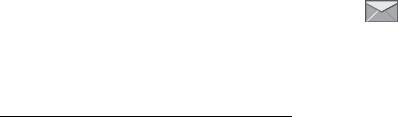
37
6. Menu functions
The device functions are grouped into menus. Not all
menu functions or option items are described here.
In the standby mode, select Menu, scroll to the menu item
you want to open, and select it. To exit the current menu
level, select Exit or Back. To return to the standby mode,
press the end key.
■Messaging
You can only use messaging services supported by
your network or service provider.
Write and send a text message
To send a message, do the following:
1. Select Menu > Messaging > Text messages > Create
message.
2. Enter the recipient’s phone number in the To field. To
retrieve a phone number from the recently used
recipient list or contacts, select Add > Recently used or
Contacts, and the recipient. To send to a contact
Draft

38
group, select Add > Contact groups, and the desired
group.
3. Write the message in the Message field, and select
Send.
Write and send a multimedia message
For availability and subscription to the multimedia
messaging service (network service), contact your service
provider.
Only devices that have compatible features can receive
and display multimedia messages. The appearance of a
message may vary depending on the receiving device.
The wireless network may limit the size of MMS messages.
If the inserted picture exceeds this limit, the device may
make it smaller so that it can be sent by MMS.
To send a multimedia message, do the following:
1. Select Menu > Messaging > Multim. Messages >
Create message.
2. Select Options > Add object, a multimedia folder, and
the file you want to send.
3. Select Insert.
Draft
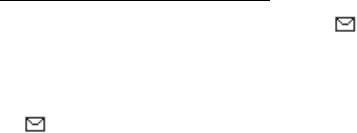
39
4. Press Options > Add another object, to add the second
or third files.
5. In the To field, enter the phone number or e-mail
address for your recipient, or select Add to retrieve a
number or address from the contacts list.
6. Enter the text for the message, and select Send.
Read and reply to a message
When you receive a message, a notification and are
displayed.
1. To read the message, select Show, or to dismiss the
notification, select Exit.
in the standby mode indicates that you have
unread messages in your inbox.
2. Select Reply and from the available options.
3. Enter your reply, and select Send.
Draft

40
Text message settings
Select Menu > Messaging > Text messages > Message
settings.
Select Sending options and from the following:
•Priority — Send text messages with normal priority or
as urgent.
•Delivery reports — Receive confirmation when your
message is delivered. This function applies only when
the recipient is a CDMA subscriber.
•Send callback number — Send a number to which you
want to be called back.
•Signature — Attach a signature to outgoing message.
•Message validity — Select the period of validity of a
messaging request (network service).
Select Other settings and from the following:
•Save rcvd. text msgs. — Select where to store received
messages.
•Message font size — Change the font size when
reading and writing messages.
Draft

41
•Message overwriting — When the message memory is
full, your device cannot receive any new messages. To
select which messages are overwritten when new ones
arrive, select Sent items only, Inbox only, or S. items &
Inbox.
•Save sent messages — Select whether to save sent
messages to the Sent items folder.
•Queue if no digital — Save the messages in the Outbox
that can be sent later when the digital service is
available.
Select Memory status to view available and used memory.
Multimedia messages settings
Select Menu > Messaging > Multim. Messages >
Message settings and from the following:
•Save sent messages — Select whether the multimedia
messages you send are saved to the Sent items folder.
•Delivery reports — Select whether to receive message
delivery reports. This function applies only when the
recipient is a CDMA subscriber.
Draft
42
•Default slide timing — Set the default time for slides in
multimedia messages.
•Allow MMS receptn. — Select whether to receive
multimedia messages. To only receive multimedia
messages when you are in your home network, select
In home network (network service). For more
information, contact your service provider.
•Incoming MMS msgs. — Select whether incoming
multimedia messages are retrieved automatically or
manually, or not at all.
•Allow adverts — Select whether to block or allow
advertisements (network service) sent as multimedia
messages. For more information, contact your service
provider.
•Delivery report reject — Select whether you want to
deny your device sending delivery reports of received
messages.
•Message validity — Select how long the message
centre tries to send your message if the first attempt
fails, if the recipient cannot be reached within the
validity period, the message is deleted from the
message centre.
Draft
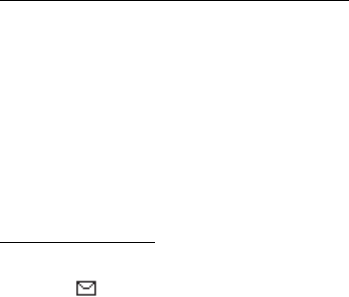
43
•Connection settings — Define connection settings.
•Memory status — View available and used memory.
Inbox, Sent items, and Drafts folders
All incoming text and multimedia messages are saved in
the Inbox folder. The Outbox folder contains unsent and
failed messages.
If you have set the device to save sent messages, they are
saved in the Sent items folder.
To save the message you are writing to the Draft folder, to
edit and send later, select Options > Save as draft (text
message) or Save message (multimedia message).
Delete messages
If your message memory is full and you have incoming
messages, blinks in the standby mode. To receive the
messages, delete some of the old messages.
To delete a message, select Menu > Messaging > Text
messages or Multim. Messages, the message location, the
message, and Options > Delete > Yes.
Draft
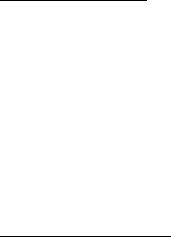
44
To delete all text messages in a folder, select Menu >
Messaging > Text messages > Delete messages > All, All
read, All unread and the folder.
To delete all multimedia messages in a folder, select
Menu > Messaging > Multim. Messages > Delete
messages and the folder.
Voice messages
To activate voice mail (network service), contact your
service provider. When you subscribe to the service, a
voice mailbox number is provided. Save the number to
your device. For more information, contact your service
provider.
To listen to your voice messages, select Menu >
Messaging >Voice messages >Listen to voice msgs., or, in
the standby mode, press and hold 1.
Browser messages
Browser (network service) allows you to access web
services offered and updated by service providers. For
more information, see "Network services", p. 9.
Draft
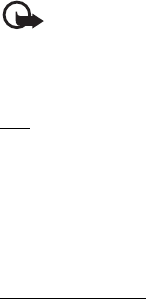
45
Select Menu > Messaging > Browser msgs..
Important: Exercise caution when opening
messages. Messages may contain malicious
software or otherwise be harmful to your device
or PC.
QQ
QQ (network service) allows you to converse with other
people using instant messages. To check more information
about signing up and costs of QQ service, contact your
service provider.
Select Menu > Messaging > QQ.
E-mail mailbox
E-mail mailbox (network service) allows you to set up your
e-mail account and check e-mail messages on your
device. For more information, see "Network services", p. 9.
Select Menu > Messaging > E-mail mailbox.
Draft

46
Important: Exercise caution when opening
messages. Messages may contain malicious
software or otherwise be harmful to your device
or PC.
Groups
Groups allow you to send messages to a designated group
of people.
To add a new group, select Menu > Messaging > Groups >
Add (if the list is empty) or Options > Add new group to
create another group, enter details of the group, and
select Save.
■Contacts
To add a new contact, select Menu > Contacts >
Names > Add (if the contacts list is empty) or Options >
Add new contact, enter the name and the phone number,
and select Save.
To add details, set a speed dial, or add to a group, select
Menu > Contacts > Names, the desired contact, Details >
Options and from the available options.
Draft
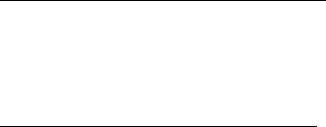
47
To define how contact names are displayed, select
Menu > Contacts > Settings and the appropriate option.
To view how much memory your contacts information is
using, select Memory status.
To empty your contacts list, select Menu > Contacts >
Del. all contacts.
Search using the search command
1. Select Menu > Contacts > Names > Options > Search.
2. Enter the first characters or letters of the name you are
searching for, and select Search.
Search using the pop-up window
1. In the standby mode, scroll down to highlight the first
name (or number).
2. Enter the first input symbol of the name you are
searching for. The symbol is displayed in a pop-up
window. If you want, enter more symbols in the pop-
up window. The matching names are displayed. The
listed names may not be in the same order as in
Draft
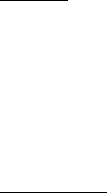
48
Names. When using the Search command or pop-up
window, to change the input method, press #.
Groups
Groups allow you to send messages to a designated group
of people.
To add a new group, select Menu > Contacts > Groups >
Add (if the list is empty) or Options > Add new group to
create additional groups, enter details of the group, and
select Save.
Speed dials
You can associate a speed dialling slot from 2 to 99 with
an entry in the contacts. To activate or deactivate speed
dialling, see "Call", p. 58.
To assign a phone number to a speed dialling slot, select
Menu > Contacts > Speed dials, an empty speed dialling
slot, and Assign. Enter the phone number you want to
assign to the slot, or select Search to retrieve the number
from your contacts list.
Draft
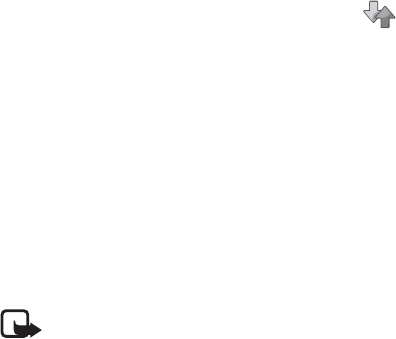
49
■Log
To view details of your calls, select Menu > Log.
•Call log — View all of the numbers chronologically.
•Missed calls, Received calls, or Dialled numbers — View
your most recently missed or received calls or dialled
numbers.
•Msg. recipients — View the contacts to whom you most
recently sent messages.
•Clear log lists — Delete call records from the log.
•Call duration — View the approximate duration of
calls. To reset the timers, select Clear timers, enter your
lock code, and select OK.
Note: The actual time invoiced for calls by your
network service provider may vary, depending on
network features, rounding off for billing, and so
forth.
•Data/fax calls or Browser calls — View the duration or
amount of data sent or received during data calls
(network service) or using the browser (network
service).
Draft
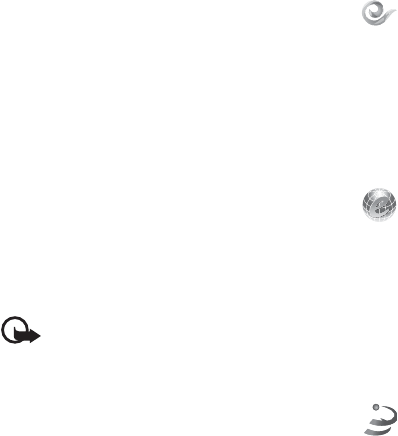
50
■esurfing
esurfing provides you with mobile internet
application services and voice communication services.
For example, you can access your 189 e-mail mailbox, and
download music and videos with mobile internet services.
Check the availability of these services, pricing, tariffs,
and instructions with your service provider.
■Web
You can access various mobile internet services
using your phone browser. For availability of these
services, pricing, tariffs, and instructions, contact your
service provider.
Important: Use only services that you trust and
that offer adequate security and protection
against harmful software.
■Best Tone
Best Tone provides you with a kind of facilitative
service that relates to "clothing, dining, housing,
travelling, and other consumptions". By dialling the
Draft
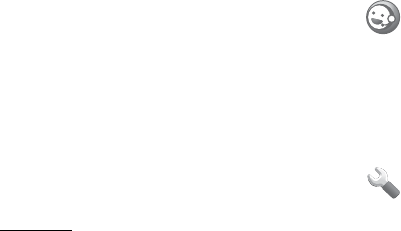
51
service access number 118114, this service provides you
with such information as food and beverage availability,
tourist advice, road guide, hotel reservation, and daily
consumption articles. For communication assistance, this
service also offers you with enterprise switchboard, and
personal secretary. Check the availability of these services,
pricing, tariffs, and instructions with your service
provider.
■Customer Service
You can access various customer services provided
by your service provider. Accessing these services may
involve sending messages or making a phone call for
which you may be charged. For more details, contact your
service provider.
■Settings
Profiles
With profiles, you can define ringing options and how
your device reacts when it receives a call or message. You
Draft
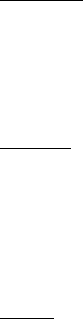
52
can personalise ringing options, keypad tones, and other
settings for each of the available profiles.
To activate or customise a profile or set a time limit for a
profile, select Menu > Settings > Profiles, a profile, and
Activate, Personalise, or Timed.
Blog site
Blog site defines the web address where you can upload
your images or video clips.
To add a blog site, select Menu > Settings > Blog site >
Add, enter details of the site, and select Save.
Themes
A theme contains various elements for personalising your
device.
To change the theme for your device, select Menu >
Settings > Themes > Select theme > Themes, a theme, and
Apply.
Tones
Tone settings only apply to the currently selected profile.
Draft

53
Select Menu > Settings > Tones and from the appropriate
option.
Display
Select Menu > Settings > Display and from the following :
•Wallpaper — Set a background image that is displayed
when the device is in the standby mode.
•Standby font colour — Set the font colour for text
displayed when the device is in the standby mode.
•Display brightness — Adjust the level for the display
brightness.
•Screen saver — Set a screen saver for the display.
•Power saver — Activate power saving mode to save
battery power.
•Sleep mode — Switch off the display during inactivity.
•Font size — Set the font size for text.
•Backlight time-out — Set the length of the time-out
period, after which, the backlight is switched off.
Draft

54
•Active standby — Activate or deactivate the active
standby mode, to organise and personalise the active
standby mode, and to set the active standby keys.
•Navigation key icons — Display the icons of the current
scroll key shortcuts in the standby mode when the
active standby mode is not activated.
•Transition effects — Activate or deactivate transition
effect.
Date and time
Select Menu > Settings > Date and time and from the
following:
•Date and time — Set the date and time, time zone, and
daylight saving time.
•Date and time format — Set the format for the date
and time.
•Auto-update of time — Select if the time in your device
is automatically updated to local time by the network.
Draft
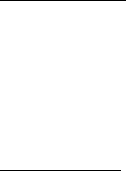
55
My shortcuts
To quickly access your most frequently used functions,
add them to the My shortcuts menu.
To select a function from the list for the key you want to
assign the shortcut to, select Menu > Settings > My
shortcuts, the key, and the function.
Connectivity
At Nokia, we understand how important it is that your
mobile phone or device operates reliably and that your
personal content is saved safely.
Any information from an unknown or unreliable source,
via Bluetooth connectivity, multimedia message, or cable,
may harm your PC, mobile phone, or device. You may
protect your mobile phone or device from damage and
keep it secured by following simple measures:
• Always keep Bluetooth connectivity closed unless you
want your phone or device to be visible to others.
• Always be alert when receiving information from an
unknown or untrustworthy source.
Draft
56
• Do not download or install any applications that may
include software harmful to your phone or device.
• Always download and install applications or content
from trusted or wellknown sources, such as Nokia
Software Market, where good protection is provided
against viruses and other harmful software.
Your device offers several options to connect to the
internet or to another compatible device or PC.
Bluetooth connection
This device is compliant with Bluetooth Specification 2.1
with EDR and supports the following profiles: Advance
Audio Distribution Profile, A/V Remote Control, Basic
Printing Profile, Dial-up Networking, File Transfer Profile,
Generic A/V Dist. Profile, Hands Free Profile, Headset
Profile, Object Push Profile, and Phone Book Access
Profile. To ensure interoperability between other devices
supporting Bluetooth technology, use Nokia approved
accessories for this model. Check with the manufacturers
of other devices to determine their compatibility with this
device.
To activate Bluetooth connectivity, select Menu >
Settings > Connectivity > Bluetooth > Bluetooth > On.
Draft

57
To connect an audio device using Bluetooth technology,
select Menu > Settings > Bluetooth > Bluetooth > Conn.
to audio acc.
To pair your phone with any Bluetooth device in range,
select Paired devices > Add new device, a device, and Add.
Enter a password on your phone and allow the connection
on the other Bluetooth device.
To see a list of your Bluetooth connections, select Active
devices.
To define how your device is shown to other Bluetooth
devices, select My phone’s visibility or My phone’s name.
Features using Bluetooth technology increase the demand
on battery power and reduce the battery life.
USB data cable
You can transfer data between your device and a
compatible PC using a CA-101 USB data cable.
Important: To make a phone call, disconnect the
USB data cable.
To transfer data, connect the data USB cable, select from
the following :
Draft

58
•Ask on conn. — Set the device to ask which mode to
use, each time the cable is connected.
•PC Suite — Use the data cable connection for Nokia PC
Suite.
•Data storage — Connect to a PC that does not have
Nokia software and use your device for data storage.
Call
Select Menu > Settings > Call and from the following :
•Anykey answer — Answer an incoming call by pressing
any key, except the end key, left and right selection
key.
•Automatic redial — Automatically redial the number if
the network is busy.
•Speed dialling — Activate speed dialling.
•Calling card — Save up to four calling card numbers in
your device, to use for long distance calls.
•Abbreviated dialling — Program a 5-6 digit prefix for
commonly used phone numbers.
Draft

59
•Preferred carrier — Select the preferred long distance
carrier.
•International prefix — Make calls using the + sign as
the international prefix. The device replaces the + sign
in a saved phone number when making a call.
•Data/fax calls — Set your device to send or receive data
calls when connected to a device such as a PDA or PC.
•Call summary — Display the call duration when you
end a call.
•Show call time displ. — Select whether the duration of
the current call is displayed.
•Ringtone no caller ID — Select whether a tone sounds
for calls where there is no caller ID.
•Message response — Set your device to send a text
message when a call is rejected.
Device
Select Menu > Settings > Phone and from the following :
Draft
60
•Language settings — Set the display language of your
device, select Phone language. To set a language for
voice commands, select Recogn. language.
•Memory status — View the available memory and used
memory of your device.
•Automatic keyguard — Set the keypad to lock
automatically after a preset time-out period.
•DTMF tones — Activate DTMF tones and set the tone
duration.
•Start-up tone — Select whether the device sounds a
tone when it is switched on.
•Welcome note — Write a welcome note that is
displayed when you switch your device on.
•Phone updates — Update the phone with the latest
software available.
•Confirm UIM actions — Set the UIM service actions
visible.
•Help text activation — Display brief descriptions for
most menu items.
Draft
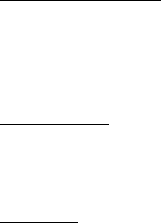
61
•Flight query — Set the device to ask if you want to
activate the flight profile, every time you switch the
device on.
•Gateway settings — Select the gateway for web
browsing.
•BREW EFS enable — Select whether to allow BREW EFS
downloads.
Voice commands
You can use voice commands to control your device.
Voice commands are language-dependent. To set the
language, see "Device", p. 59.
Accessories
Select Menu > Settings > Enhancements, an accessory,
and an option, depending on the accessory.
Security
To set the security settings for your device, select Menu >
Settings > Security, and from the available options.
Draft
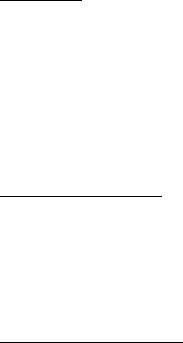
62
Some of the settings may require the lock code. The
default lock code is 1234.
Network
The Network menu allows you to customise how your
device chooses which network to operate in while you are
within or away from your primary or home network. Your
device is set to search for the most effective network. To
set which network to use when the device cannot find a
preferred network, select Menu > Settings > Network >
Set mode, and select a mode.
Network services
To view the network services available on your device,
select Menu > Settings > Network services and the
desired option. For more information, contact your service
provider.
Device information
To view the user, version, system, or icon information of
your device, select Menu > Settings > Phone details, and
the corresponding option.
Draft
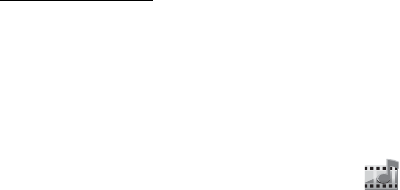
63
Restore settings
Select Menu > Settings > Rest. factory sett. and from the
following:
•Restore settings only — Reset some menu settings.
•Restore all — Restore all settings and delete personal
data.
■Gallery
Manage images, video clips, music files, themes,
graphics, tones, recordings, and received files. These files
are stored in the phone memory or on a memory card, and
may be arranged in folders.
When a memory card is inserted, a folder with the memory
card appears on the list. To view the memory card
contents, select the folder.
To see the list of folders, select Menu > Gallery. To see the
available options of a folder, select a folder and Options.
To view the list of files in a folder, select a folder and
Open. To see the available options of a file, select a file
and Options.
Draft
64
Content owners may use different types of digital rights
management (DRM) technologies to protect their
intellectual property, including copyrights. This device
uses various types of DRM software to access DRM-
protected content. With this device you can access
content protected with OMA DRM 1.0. If certain DRM
software fails to protect the content, content owners may
ask that such DRM software's ability to access new DRM-
protected content be revoked. Revocation may also
prevent renewal of such DRM-protected content already
in your device. Revocation of such DRM software does not
affect the use of content protected with other types of
DRM or the use of non-DRM-protected content.
Digital rights management (DRM) protected content
comes with an associated activation key that defines your
rights to use the content.
Draft

65
■Media
Camera and Video
You can capture images and record video clips with the
built-in camera. The camera lens is on the back of the
device.
Your device supports image capture resolutions of up to
2048x1536 pixels. The camera produces images in the
JPEG format.
Your device supports video clip resolutions of up to
176x144 pixels. The video clips are saved in the 3GP
format.
You can send images and video clips in a multimedia
message, or using Bluetooth connectivity or web browser.
You can attach an image to a contact to be displayed
when the contact calls you.
Capture an image
In the standby mode, select Menu > Media > Camera or
press the capture key.
Draft
66
Keep a safe distance when using the flash. Do not use the
flash on people or animals at close range. Do not cover the
flash while taking a picture.
To capture an image, press the capture key, or select
Capture. The image is saved in the Image folder in Gallery.
To capture another image, select Back. To send the image
using a multimedia message, Bluetooth, or web browser,
select Send and the desired options. To view more options,
select Options.
Record a video clip
In the standby mode, select Menu > Media > Video.
To record a video clip, press the capture key, or select
Record. To adjust the camera zoom level, press the scroll
or volume keys. The video clip is saved in the Video clips
folder in Gallery. To record another video clip, select Back.
To send the video clip using a multimedia message,
Bluetooth or web browser, select Send and the desired
options. To view more options, select Options.
Camera and Video options
In the standby mode, select Menu > Media > Camera or
Video > Options and from the following:
Draft
67
•Video or Still image — Switch the mode to video or
image.
•Brightness — Adjust the brightness setting.
•Standard photo or Portrait photo — Switch the capture
mode to landscape or portrait.
•Flash on or Flash off — Switch the flash on or off.
•Self-timer — Use the self-timer to include yourself in
the picture. Select the time for the camera to wait
before capturing the image after you press the capture
key.
•Img. sequence on and Img. sequence off — Capture six
images in succession.
•Mute — Record a video clip without sound.
•Effects — Select the camera filters.
•White balance — Adjust the white balance setting.
•Scene modes — Select the camera scene modes.
•View previous — Display the last captured image.
•Settings — Adjust the camera or video settings.
Draft
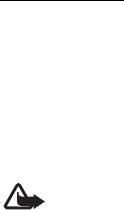
68
Media player
The media player supports the following audio formats:
MIDI, CMX CODES, MP3, AAC, QCELP, AMR-NB, WMA,
AAC+, and EAAC+; and the following video formats:
MPEG4, H.263, and H.264.
Download, view, and play compatible images, audio and
video clips, and animated images from a variety of
sources.
Warning: Listen to music at a moderate level.
Continuous exposure to high volume may
damage your hearing. Do not hold the device near
your ear when the loudspeaker is in use, because
the volume may be extremely loud.
To play a song, select Menu > Media > Media player, a
multimedia folder, Open, the song you want to play, and
Play.
You may use the middle selection key, left, right, up or
down scroll key to control the media player.
To start or pause playback, press the middle selection key.
Draft
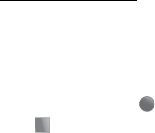
69
To fast-forward or rewind, press and hold the left or right
scroll key. Release the key at the position you want to
continue the playback.
To skip to the next song, press the right scroll key. To
restart the current song, press the left scroll key. To skip to
the previous song, press the left scroll key twice.
To close the media player, press and hold the end key.
Voice recorder
Record speech or audio with your device and listen to
them later. You can record for up to 5 minutes, depending
on the available memory.
To start recording, select Menu > Media > Voice recorder
and the record icon . To stop recording, select the stop
icon . The file is saved in the Recordings folder in
Gallery.
After you save a recording, select Options > Play last
recorded, Send last recorded, Recordings list, or Select
memory.
Draft
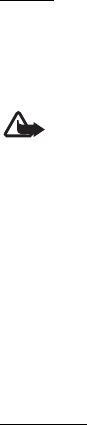
70
Radio
The FM radio depends on an antenna other than the
wireless device antenna. A compatible headset or
accessory must be attached to the device for the FM radio
to function properly.
Warning: Listen to music at a moderate level.
Continuous exposure to high volume may
damage your hearing.
To listen to the radio, select Menu > Media > Radio.
To search for a station, press and hold the left or right
scroll key. To search for available stations, select Options
> Search all stations. To save the station to a memory
location, select Options > Save station. To go to the next
or previously saved station, press the up or down scroll
key. To access more options while listening to a station,
select Options. To close the radio, select Options > Switch
off.
Equaliser
The equaliser enhances the sound quality when using the
music player.
Draft

71
To use a preset setting when playing music, select Menu >
Media > Equaliser, an equaliser set, Activate.
To view a setting, select the setting, Options, and the
appropriate option.
■Organiser
Alarm clock
The alarm clock is based on the device clock. A set alarm
will sound even when the device is switched off.
Select Menu > Organiser > Alarm Clock and from the
following:
•Alarm — Activate or deactivate an alarm.
•Alarm time — Set the alarm time.
•Repeat — Set the alarm to repeat.
•Repeat days — Set the alarm to be activated on
selected days of the week if Repeat is set to On.
•Alarm tone — Select a tone for the alarm.
•Snooze time-out — Set the snooze time-out period (2-
59 minutes).
Draft

72
When the alarm sounds, to postpone the alarm, select
Snooze; to deactivate the alarm, select Stop.
Calendar
Calendar includes option for writing and viewing calendar
notes, and allows you to set a reminder alarm.
To open the calendar, select Menu > Organiser >
Calendar.
To go to a specific date in the calendar view, select
Options > Go to date, enter the date, and select OK.
To access more options while viewing the calendar, select
Options.
Lunar calendar
To use the lunar calendar, the phone language must be
Chinese.
To view lunar details of the highlighted day, in the month
view, select Options > Lunar calendar.
To search for a lunar festival, in the lunar day view, select
Lunar festival, enter the Gregorian year of the Spring
festival, and select the desired lunar festival.
Draft

73
In the lunar day view, select Options and from the
following:
•Solar item — Search for a solar item.
•Gregorian to lunar — Convert a Gregorian date to a
lunar date.
•Lunar to gregorian — Convert a lunar date to a
Gregorian date.
Notes
Notes lets you write, edit, view, and send notes.
To add a note, select Menu > Organiser > Notes > Add.
Enter the note, and select Save.
Calculator
The calculator in your device provides basic arithmetic
functions, converts currency values, and calculates the
square, the square root, and change the sign of the
number entered.
Note: This calculator has limited accuracy and is
designed for simple calculations.
Select Menu > Organiser > Calculator.
Draft
74
Dictionary
In Dictionary, you can look up a Chinese word for English
translation, and look up an English word for Chinese
translation.
1. Select Menu > Organiser > Dictionary.
2. Switch to the desired input mode if necessary.
3. Enter the Chinese or English word.
4. Scroll to desired word in the displayed list of words,
and select it to view the translation.
To view the translation of the previous or next word in the
displayed list of words, scroll left or right.
■Extras
Select Menu > Extras.
To play a game in your device, select Games.
To set or view the time in a different location, select
Collection > World clock.
To calculate exchange rates, select Collection > Converter.
To record all your incomes and expenses, select Collection
> Expense Manager.
Draft
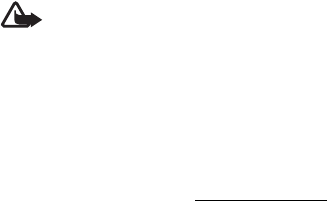
75
7. Accessories
Warning: Use only batteries, chargers, and
accessories approved by Nokia for use with this
particular model. The use of any other types may
invalidate any approval or warranty, and may be
dangerous.
For availability of approved accessories, please check with
your dealer.
An extensive range of accessories is available for your
device. For more details, see www.nokia.com.cn.
All accessories for Nokia devices are supplied in an elegant
sales package. An accessory bought without a separate
package is not an original Nokia accessory.
How to buy Nokia original accessories:
1. Go to an authorised retailer for Nokia original
accessories.
For information on the nearest authorised retailer for
Nokia accessories, check with a Nokia original
accessory distributor.
Draft

76
* When you are buying an accessory, always ask the
dealer to issue a separate invoice listing the price and
model number, which is helpful in safeguarding your
own rights.
2. Visit a Nokia online shop at www.shop.nokia.com.cn.
Practical rules about accessories
• Keep all accessories out of the reach of small children.
• When you disconnect the power cord of any accessory,
grasp and pull the plug, not the cord.
• Check regularly that accessories installed in a vehicle
are mounted and are operating properly.
• Installation of any complex car accessories must be
made by qualified personnel only.
Why use original accessories?
As key components of your handset, batteries and
chargers play a critical role in making sure the handset is
operating properly and safely. As shown by our long-term
customer surveys and after-sales services, handsets fail in
many cases by using unapproved accessories, especially
unapproved batteries and chargers.
Draft
77
Dangers of using unapproved batteries and chargers
• Short lifetime, with charging and discharging times
noticeably less than those of original batteries.
• Consequent much shorter lifetime of the handset,
unstable power supply that prevents the handset
circuit from functioning properly, which causes lasting
damages.
• Poor performance and reliability of the handset,
undermined voice quality and frequent breakdown.
• Potential burning or explosion that endangers
consumer's safety.
Benefits of using Nokia original accessories
• Adequate safety.
• High quality after-sales maintenance and services that
are available to original accessories only.
• Nokia warranty does not apply to handset failures
attributable to the use of non-original Nokia
accessories.
False: Handset battery is a simple product that combines a
group of linked cells within a single package.
Draft
78
True: A number of high-tech designs and high quality raw
materials are necessary for a handset battery to provide
stable and lasting performance. A battery manufactured
in a slipshod way differs from an original product on
process, design, and raw material considerably, hence
dramatic difference in performance and safety.
False: All accessories with the Nokia trademark are
original ones.
True: Nokia original accessories are supplied in an elegant
sales package (complying with national package
regulations), and each battery carries a hologram label. It
is recommended that consumers are aware of counterfeit
Nokia accessories on the market. In particular, some
dealers might remove the original battery from the
supplied handset, which violates our distribution policies
and infringes on consumer's rights.
False: Despite low quality, counterfeit battery is much
cheaper and is worthwhile even if it requires frequent
replacement.
True: Unapproved batteries and chargers are not only of
short lifetime and poor performance, but will noticeably
undermine the handset's performance and reduce its
Draft
79
lifetime. It is also deprived of comprehensive after-sales
maintenance and repair. Most important, unapproved
batteries and chargers pose safety threats to consumers.
Losses in these regards far exceed the savings on price. In
fact, with inferior raw materials and irregular designs,
some counterfeit batteries cost less than 1/10 of original
products.
Draft
80
8. Battery and charger information
Your device is powered by a rechargeable battery. The
battery intended for use with this device is BL-4C Li-lon
battery. This device is intended for use when supplied with
power from the following charger: AC-8. The exact
charger model number may vary depending on the type of
plug. The plug variant is identified by one of the following:
E, EB, X, AR, U, A,C or UB.
The battery can be charged and discharged hundreds of
times, but it will eventually wear out. When the talk and
standby times are noticeably shorter than normal, replace
the battery. Use only Nokia approved batteries, and
recharge your battery only with Nokia approved chargers
designated for this device. Use of an unapproved battery
or charger may present a risk of fire, explosion, leakage, or
other hazard.
If a battery is being used for the first time or if the battery
has not been used for a prolonged period, it may be
necessary to connect the charger, then disconnect and
reconnect it to begin charging the battery. If the battery is
completely discharged, it may take several minutes before
Draft
81
the charging indicator appears on the display or before
any calls can be made.
Always switch the device off and disconnect the charger
before removing the battery.
Unplug the charger from the electrical plug and the device
when not in use. Do not leave a fully charged battery
connected to a charger, since overcharging may shorten
its lifetime. If left unused, a fully charged battery will lose
its charge over time.
Always try to keep the battery between 15°C and 25°C
(59°F and 77°F). Extreme temperatures reduce the
capacity and lifetime of the battery. A device with a hot or
cold battery may not work temporarily. Battery
performance is particularly limited in temperatures well
below freezing.
Do not short-circuit the battery. Accidental short-
circuiting can occur when a metallic object such as a coin,
clip, or pen causes direct connection of the positive (+)
and negative (-) terminals of the battery. (These look like
metal strips on the battery.) This might happen, for
example, when you carry a spare battery in your pocket or
Draft
82
purse. Short-circuiting the terminals may damage the
battery or the connecting object.
Do not dispose of batteries in a fire as they may explode.
Batteries may also explode if damaged. Dispose of
batteries according to local regulations. Please recycle
when possible. Do not dispose as household waste.
Do not dismantle, cut, open, crush, bend, deform,
puncture, or shred cells or batteries. In the event of a
battery leak, do not allow the liquid to come in contact
with the skin or eyes. In the event of such a leak, flush
your skin or eyes immediately with water, or seek medical
help.
Do not modify, remanufacture, attempt to insert foreign
objects into the battery, or immerse or expose it to water
or other liquids.
Improper battery use may result in a fire, explosion, or
other hazard. If the device or battery is dropped, especially
on a hard surface, and you believe the battery has been
damaged, take it to a service centre for inspection before
continuing to use it.
Draft
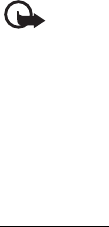
83
Use the battery only for its intended purpose. Never use
any charger or battery that is damaged. Keep your battery
out of the reach of small children.
■Battery information
This section provides information about battery charging times
with the travel charger (AC-8), and talk and standby times. The
information in this section is subject to change. For more
information, contact your service provider.
Important: Battery talk and standby times are
estimates only and depend on signal strength,
network conditions, features used, battery age
and condition, temperatures to which battery is
exposed, use in digital mode, and many other
factors. The amount of time a device is used for
calls will affect its standby time. Likewise, the
amount of time that the device is turned on and
in the standby mode will affect its talk time.
Charging times
The charging time depends on the charger used. Charging
a BL-4C battery with the AC-8 charger takes
Draft
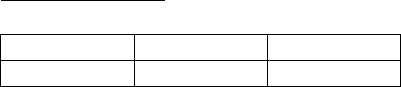
84
approximately 3.5 hours while the device is in the standby
mode.
Talk and standby times
■Nokia battery authentication
guidelines
Always use original Nokia batteries for your safety. To
check that you are getting an original Nokia battery,
purchase it from a Nokia authorised service centre or
dealer, and inspect the hologram label using the following
steps:
Battery Type Talk time Standby time
BL-4C Up to 5 hours Up to 13 days
Draft
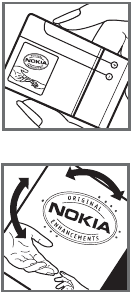
85
Authenticate hologram
1. When you look at the hologram
on the label, you should see the
Nokia connecting hands
symbol from one angle and the
Nokia Original Accessories logo
when looking from another
angle.
2. When you angle the hologram
left, right, down, and up, you
should see 1, 2, 3 and 4 dots on
each side respectively.
Successful completion of the steps is not a total assurance
of the authenticity of the battery. If you have any reason
to believe that your battery is not an authentic, original
Nokia battery, you should refrain from using it, and take it
to the nearest authorised Nokia service centre or dealer
for assistance. If authenticity cannot be verified, return
the battery to the place of purchase.
Draft

86
What if your battery is not authentic?
If you cannot confirm that your Nokia battery with the
hologram on the label is an authentic Nokia battery,
please do not use the battery. Take it to the nearest
authorised Nokia service centre or dealer for assistance.
The use of a battery that is not approved by Nokia may be
dangerous and may result in poor performance and
damage to your device and its accessories. It may also
invalidate any approval or warranty applying to the
device.
To find out more about original Nokia batteries, visit
www.nokia.com/batterycheck.
Draft
87
Care and maintenance
Your device is a product of superior design and craftsmanship and
should be treated with care. The following suggestions will help
you protect your warranty coverage.
• Keep the device dry. Precipitation, humidity, and all types of
liquids or moisture can contain minerals that will corrode
electronic circuits. If your device does get wet, remove the
battery, and allow the device to dry completely before
replacing it.
• Do not use or store the device in dusty, dirty areas. Its moving
parts and electronic components can be damaged.
• Do not store the device in hot areas. High temperatures can
shorten the life of electronic devices, damage batteries, and
warp or melt certain plastics.
• Do not store the device in cold areas. When the device returns
to its normal temperature, moisture can form inside the
device and damage electronic circuit boards.
• Do not attempt to open the device other than as instructed in
this guide.
• Do not drop, knock, or shake the device. Rough handling can
break internal circuit boards and fine mechanics.
Draft
88
• Do not use harsh chemicals, cleaning solvents, or strong
detergents to clean the device.
• Do not paint the device. Paint can clog the moving parts and
prevent proper operation.
• Use a soft, clean, dry cloth to clean any lenses, such as
camera, proximity sensor, and light sensor lenses.
• Use only the supplied or an approved replacement antenna.
Unauthorised antennas, modifications, or attachments could
damage the device and may violate regulations governing
radio devices.
• Use chargers indoors.
• Always create a backup of data you want to keep, such as
contacts and calendar notes.
• To reset the device from time to time for optimum
performance, power off the device and remove the battery.
These suggestions apply equally to your device, battery, charger,
or any accessory. If any device is not working properly, take it to
the nearest authorised service facility for service.
Draft

89
Disposal
The crossed-out wheeled-bin symbol on your product,
literature, or packaging reminds you that all electrical and
electronic products, batteries, and accumulators must be
taken to separate collection at the end of their working
life. This requirement applies to the European Union and
other locations where separate collection systems are
available. Do not dispose of these products as unsorted
municipal waste.
By returning the products to collection you help prevent
uncontrolled waste disposal and promote the reuse of
material resources. More detailed information is available
from the product retailer, local waste authorities, national
producer responsibility organizations, or your local Nokia
representative. For the product Eco-Declaration or
instructions for returning your obsolete product, go to
country-specific information at www.nokia.com.
Draft
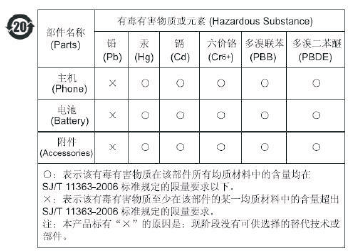
90
Chinese RoHS table
Draft
91
Additional safety information
■Small children
Your device and its accessories may contain small parts. Keep
them out of the reach of small children.
■Operating environment
This device meets RF exposure guidelines when used either in the
normal use position against the ear or when positioned at least
1.5 centimetres (5/8 inch) away from the body. When a carry
case, belt clip, or holder is used for body-worn operation, it
should not contain metal and should position the device the
above-stated distance from your body.
To transmit data files or messages, this device requires a quality
connection to the network. In some cases, transmission of data
files or messages may be delayed until such a connection is
available. Ensure the above separation distance instructions are
followed until the transmission is completed.
Parts of the device are magnetic. Metallic materials may be
attracted to the device. Do not place credit cards or other
magnetic storage media near the device, because information
stored on them may be erased.
Draft

92
■Medical devices
Operation of any radio transmitting equipment, including
wireless phones, may interfere with the functionality of
inadequately protected medical devices. Consult a physician or
the manufacturer of the medical device to determine if they are
adequately shielded from external RF energy or if you have any
questions. Switch off your device in health care facilities when
any regulations posted in these areas instruct you to do so.
Hospitals or health care facilities may be using equipment that
could be sensitive to external RF energy.
Implanted medical devices
Manufacturers of medical devices recommend that a minimum
separation of 15.3 centimetres (6 inches) should be maintained
between a wireless device and an implanted medical device, such
as a (cardiac) pacemaker, implanted cardioverter defibrillator,
implanted cochlea (bionic ear), etc., to avoid potential
interference with the medical device. Persons who have such
devices should:
• Always keep the wireless device more than 15.3 centimetres
(6 inches) from the medical device when the wireless device is
turned on.
• Not carry the wireless device in a breast pocket.
Draft

93
• Hold the wireless device to the ear opposite the medical
device to minimise the potential for interference.
• Turn the wireless device off immediately if there is any reason
to suspect that interference is taking place.
• Read and follow the directions from the manufacturer of their
implanted medical device.
If you have any questions about using your wireless device with
an implanted medical device, consult your health care provider.
Hearing aids
Some digital wireless devices may interfere with some hearing
aids. If interference occurs, consult your service provider.
Warning: For hearing aid compatibility, you must turn
off the Bluetooth.
■Vehicles
RF signals may affect improperly installed or inadequately
shielded electronic systems in motor vehicles such as electronic
fuel injection systems, electronic antiskid (antilock) braking
systems, electronic speed control systems, and air bag systems.
For more information, check with the manufacturer, or its
representative, of your vehicle or any equipment that has been
added.
Draft
94
Only qualified personnel should service the device or install the
device in a vehicle. Faulty installation or service may be
dangerous and may invalidate any warranty that may apply to
the device. Check regularly that all wireless device equipment in
your vehicle is mounted and operating properly. Do not store or
carry flammable liquids, gases, or explosive materials in the same
compartment as the device, its parts, or accessories. For vehicles
equipped with an air bag, remember that air bags inflate with
great force. Do not place objects, including installed or portable
wireless equipment in the area over the air bag or in the air bag
deployment area. If in-vehicle wireless equipment is improperly
installed and the air bag inflates, serious injury could result.
Using your device while flying in aircraft is prohibited. Switch off
your device before boarding an aircraft. The use of wireless
teledevices in an aircraft may be dangerous to the operation of
the aircraft, disrupt the wireless telephone network, and may be
illegal.
■Potentially explosive environments
Switch off your device when in any area with a potentially
explosive atmosphere, and obey all signs and instructions.
Potentially explosive atmospheres include areas where you would
normally be advised to turn off your vehicle engine. Sparks in
such areas could cause an explosion or fire resulting in bodily
injury or even death. Switch off the device at refuelling points
Draft

95
such as near gas pumps at service stations. Observe restrictions
on the use of radio equipment in fuel depots, storage, and
distribution areas; chemical plants; or where blasting operations
are in progress. Areas with a potentially explosive atmosphere are
often, but not always, clearly marked. They include below deck on
boats, chemical transfer or storage facilities and areas where the
air contains chemicals or particles such as grain, dust, or metal
powders. You should check with the manufacturers of vehicles
using liquefied petroleum gas (such as propane or butane) to
determine if this device can be safely used in their vicinity.
■Emergency calls
Important: This device operates using radio signals,
wireless networks, landline networks, and user-
programmed functions. if your device supports voice
calls over the internet (internet calls), activate both the
internet calls and the cellular phone. The device will
attempt to make emergency calls over both the cellular
networks and through your internet call provider if both
are activated. Connections in all conditions cannot be
guaranteed. You should never rely solely on any
wireless device for essential communications like
medical emergencies.
Draft

96
To make an emergency call:
1. If the device is not on, switch it on. Check for adequate signal
strength. Depending on your device, you may also need to
complete the following:
• Insert a UIM card if your device uses one.
• Remove certain call restrictions you have activated in your
device.
• Change your profile from offline or flight profile mode to
an active profile.
2. Press the end key as many times as needed to clear the display
and ready the device for calls.
3. Enter the official emergency number for your present
location. Emergency numbers vary by location.
4. Press the call key.
When making an emergency call, give all the necessary
information as accurately as possible. Your wireless device may
be the only means of communication at the scene of an accident.
Do not end the call until given permission to do so.
■Certification information (SAR)
This mobile device meets guidelines for exposure to radio
waves.
Draft

97
Your mobile device is a radio transmitter and receiver. It is
designed not to exceed the limits for exposure to radio waves
recommended by international guidelines. These guidelines were
developed by the independent scientific organization ICNIRP and
include safety margins designed to assure the protection of all
persons, regardless of age and health.
The exposure guidelines for mobile devices employ a unit of
measurement known as the Specific Absorption Rate or SAR. The
SAR limit stated in the ICNIRP guidelines is 2.0 watts/kilogram
(W/kg) averaged over 10 grams of tissue. Tests for SAR are
conducted using standard operating positions with the device
transmitting at its highest certified power level in all tested
frequency bands. The actual SAR level of an operating device can
be below the maximum value because the device is designed to
use only the power required to reach the network. That amount
changes depending on a number of factors such as how close you
are to a network base station. The highest SAR value under the
ICNIRP guidelines for use of the device at the ear is 0.69 W/kg,
which is in compliance with the requirement from the National
Standard GB 21288-2007.
Use of device accessories may result in different SAR values. SAR
values may vary depending on national reporting and testing
requirements and the network band. Additional SAR information
may be provided under product information at www.nokia.com.
Draft
98
Your mobile device is also designed to meet the requirements for
exposure to radio waves established by the Federal
Communications Commission (USA) and Industry Canada. These
requirements set a SAR limit of 1.6 W/kg averaged over one gram
of tissue. The highest SAR value reported under this standard
during product certification for use at the ear is 0.98 W/kg and
when properly worn on the body is 1.24 W/kg.
Draft

99
Index
A
access code 17
accessories 75
alarm clock 71
antenna 16
B
battery
charging 15
installation 11
battery and charger
information 80
Best Tone 50
blog site 52
Bluetooth connectivity 56
C
calculator 73
calendar 72
calls
conference 24
log for 49
making 24
settings 58
camera
capture image 65
connectivity 55
contacts 46
converter 74
customer service 51
D
date and time 54
device information 62
device settings 59
dictionary 74
display settings 53
E
enhancements 61
equaliser 70
esurfing 50
expense manager 74
extras 74
H
hearing aids 93
K
keyguard 23
Draft
100
L
language setting 60
loudspeaker 25
lunar calendar 72
M
media 65
media player 68
messages
deleting 43
E-mail 45
minibrowser 44
multimedia 38
read and reply 39
settings 40
voice 44
write and send 37
missed calls 49
N
network settings 62
O
organiser 71
P
profiles 51
Q
QQ 45
R
radio 70
restoring factory settings 63
S
scene modes 67
security settings 61
settings menu 51
shortcuts 22
speed dialling 48
standby mode 21
switching device on/off 16
T
text entry
pinyin input method 28
predictive English input 33
stroke input method 28
traditional English input
method 32
themes 52
tones 52
V
video clips
Draft
101
recording 66
voice commands 35, 61
voice dialling 25
voice recorder 69
W
web 50
world clock 74
Draft