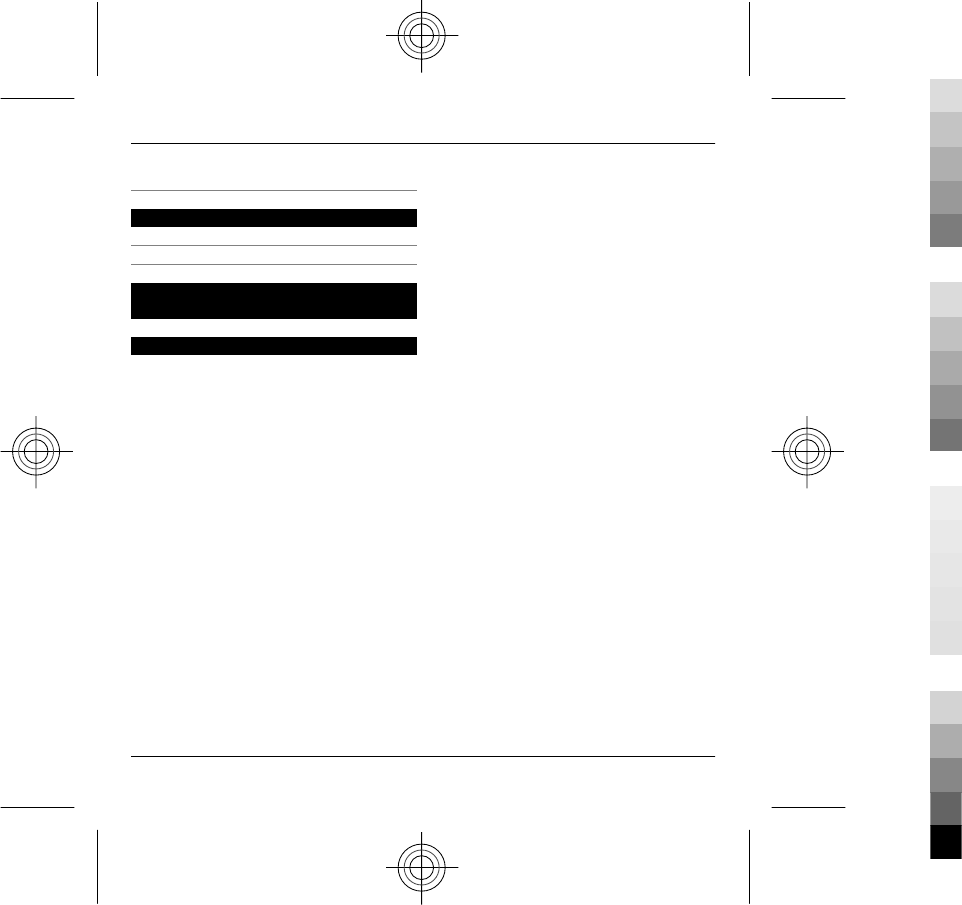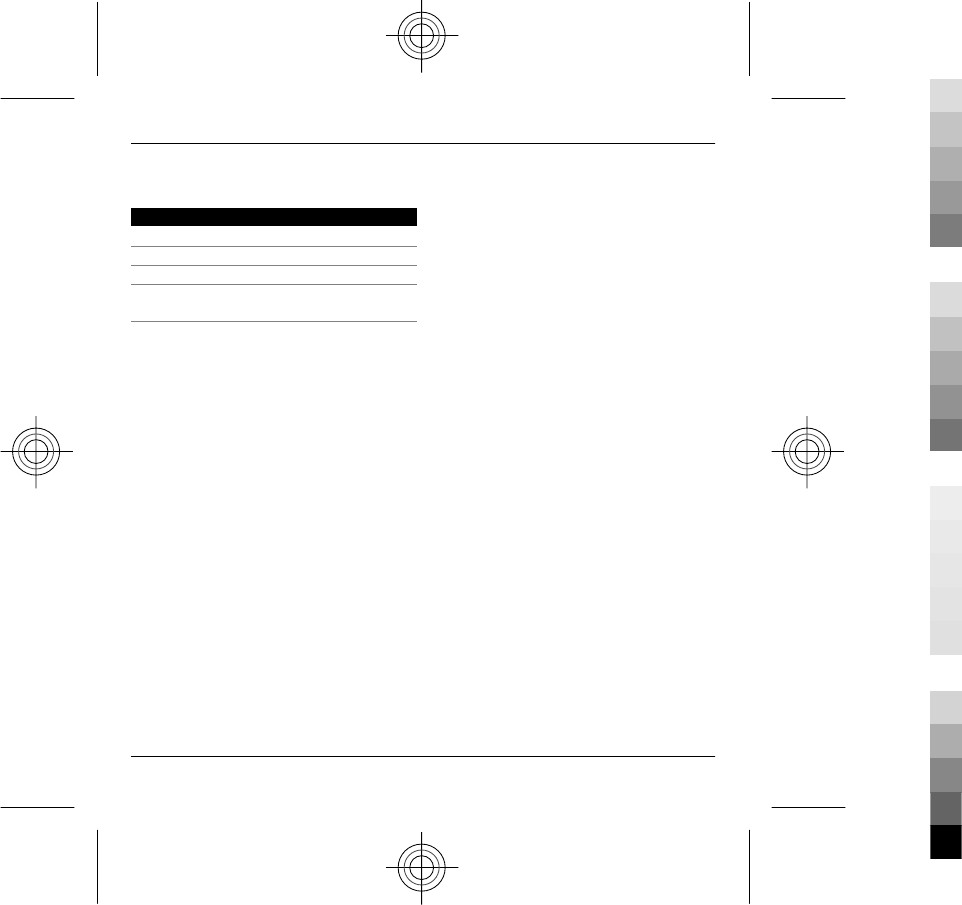Microsoft RM-699 GSM cellular telephone with BT and WLAN User Manual Manual
Microsoft Mobile Oy GSM cellular telephone with BT and WLAN Manual
Manual
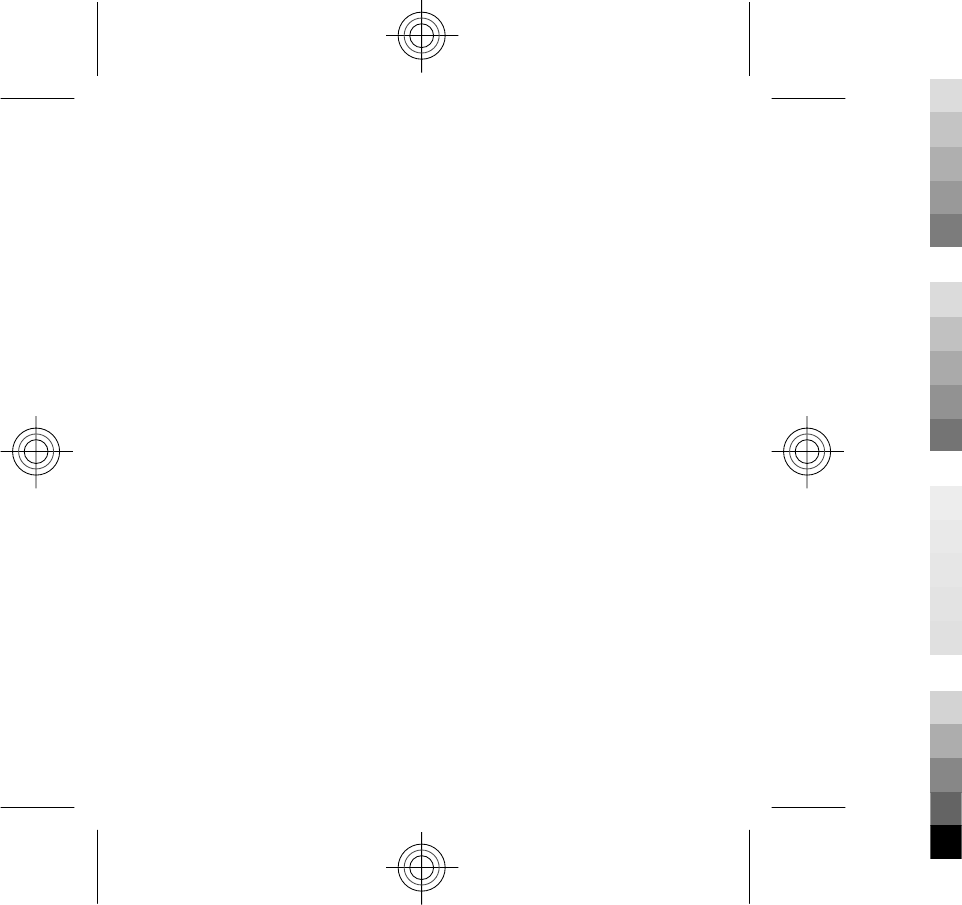
Nokia E5–00m User Guide
3333333
Issue 1
Cyan
Cyan
Magenta
Magenta
Yellow
Yellow
Black
Black
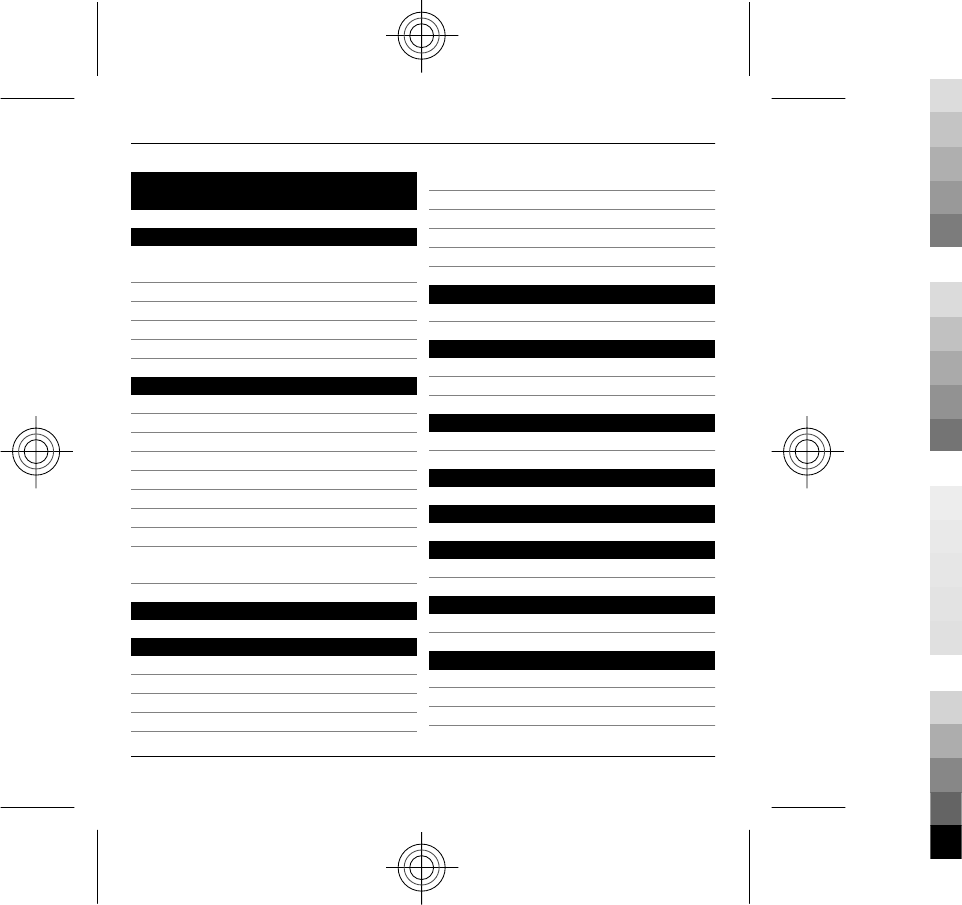
Contents
Safety 4
Nokia E5–00m customised for China
Mobile 4
About your device 5
Network services 6
About Digital Rights Management 6
Battery removing 7
Get started 8
Keys and parts 8
Insert the SIM card and battery 9
Insert the memory card 10
Remove the memory card 11
Charge the battery 11
Lock or unlock the keyboard 12
Switch the device on and off 12
Antenna locations 13
Copy content from your old
device 13
Access codes 14
Basic use 15
Home screen 15
One-touch keys 16
Write text 17
Stroke input method 18
Contacts 19
Phonebook manager 21
Calendar 21
Multitasking 24
Flashlight 25
Make calls 25
Calls 25
Messaging 25
E-mail 26
Write and send messages 27
Connectivity 29
Wireless LAN 30
Monternet 31
China Mobile services 31
Internet 32
Browse the web 32
Personalisation 33
Profiles 33
Find help 34
Support 34
Update device software 35
In-device help 36
2Contents
2 www.nokia.com/support
Cyan
Cyan
Magenta
Magenta
Yellow
Yellow
Black
Black
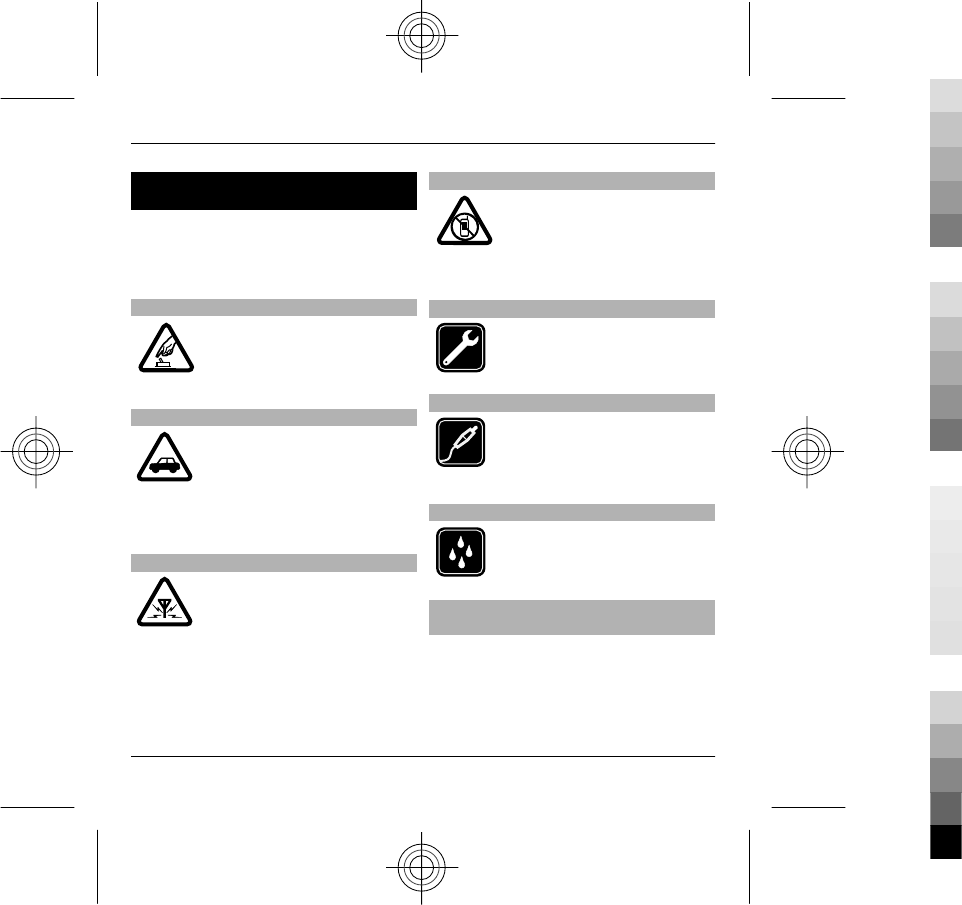
Safety
Read these simple guidelines. Not
following them may be dangerous or
illegal. Read the complete user guide for
further information.
SWITCH ON SAFELY
Do not switch the device on
when wireless phone use is
prohibited or when it may
cause interference or danger.
ROAD SAFETY COMES FIRST
Obey all local laws. Always
keep your hands free to
operate the vehicle while
driving. Your first
consideration while driving
should be road safety.
INTERFERENCE
All wireless devices may be
susceptible to interference,
which could affect
performance.
SWITCH OFF IN RESTRICTED AREAS
Follow any restrictions.
Switch the device off in
aircraft, near medical
equipment, fuel, chemicals,
or blasting areas.
QUALIFIED SERVICE
Only qualified personnel may
install or repair this product.
ACCESSORIES AND BATTERIES
Use only approved
accessories and batteries. Do
not connect incompatible
products.
WATER-RESISTANCE
Your device is not water-
resistant. Keep it dry.
Nokia E5–00m customised for China
Mobile
The instructions in this user guide only
apply to Nokia E5–00m customised for
China Mobile.
4Safety
4 www.nokia.com/support
Cyan
Cyan
Magenta
Magenta
Yellow
Yellow
Black
Black
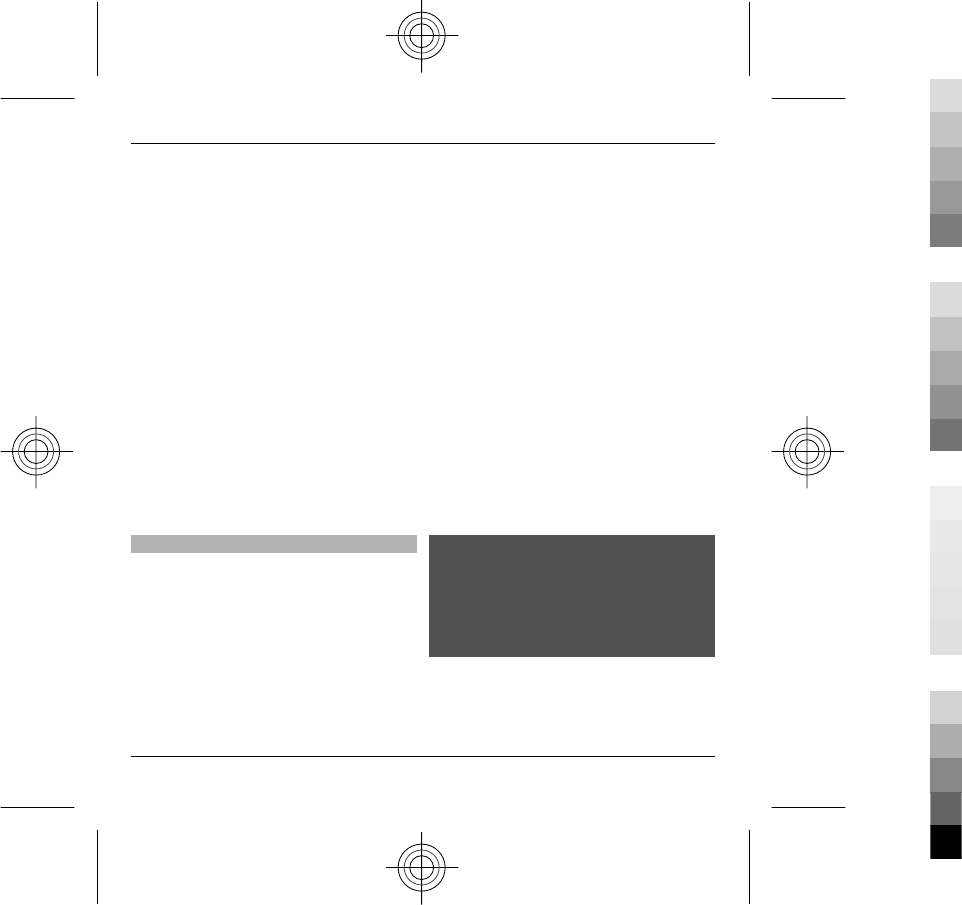
The post-sales service point and service
content are similar for both customised
and other non-customised devices.
With regards to the menus and features
provided with the device customised for
China Mobile, see Monternet or contact
China Mobile customer service hotline
for more information, post-sales
service, and technical support.
Nokia does not provide any warranty on
technical support for the services
rendered by any network service
provider, content provider, or service
provider.
For information on the content and
pricing of the services provided by China
Mobile, contact China Mobile customer
service hotline.
About your device
The wireless device described in this
guide is approved for use on the (E)GSM
850, 900, 1800, and 1900 networks.
Contact your service provider for more
information about networks.
Your device supports several
connectivity methods and like
computers may be exposed to viruses
and other harmful content. Exercise
caution with messages, connectivity
requests, browsing, and downloads.
Only install and use services and
software from trustworthy sources that
offer adequate security and protection,
such as applications that are Symbian
Signed or have passed the Java
Verified™ testing. Consider installing
antivirus and other security software on
your device and any connected
computer.
Your device may have preinstalled
bookmarks and links for third-party
internet sites and may allow you to
access third-party sites. These are not
affiliated with Nokia, and Nokia does
not endorse or assume liability for
them. If you access such sites, take
precautions for security or content.
Warning:
To use any features in this device, other
than the alarm clock, the device must be
switched on. Do not switch the device
on when wireless device use may cause
interference or danger.
When using this device, obey all laws
and respect local customs, privacy and
legitimate rights of others, including
Safety 5
www.nokia.com/support 5
Cyan
Cyan
Magenta
Magenta
Yellow
Yellow
Black
Black
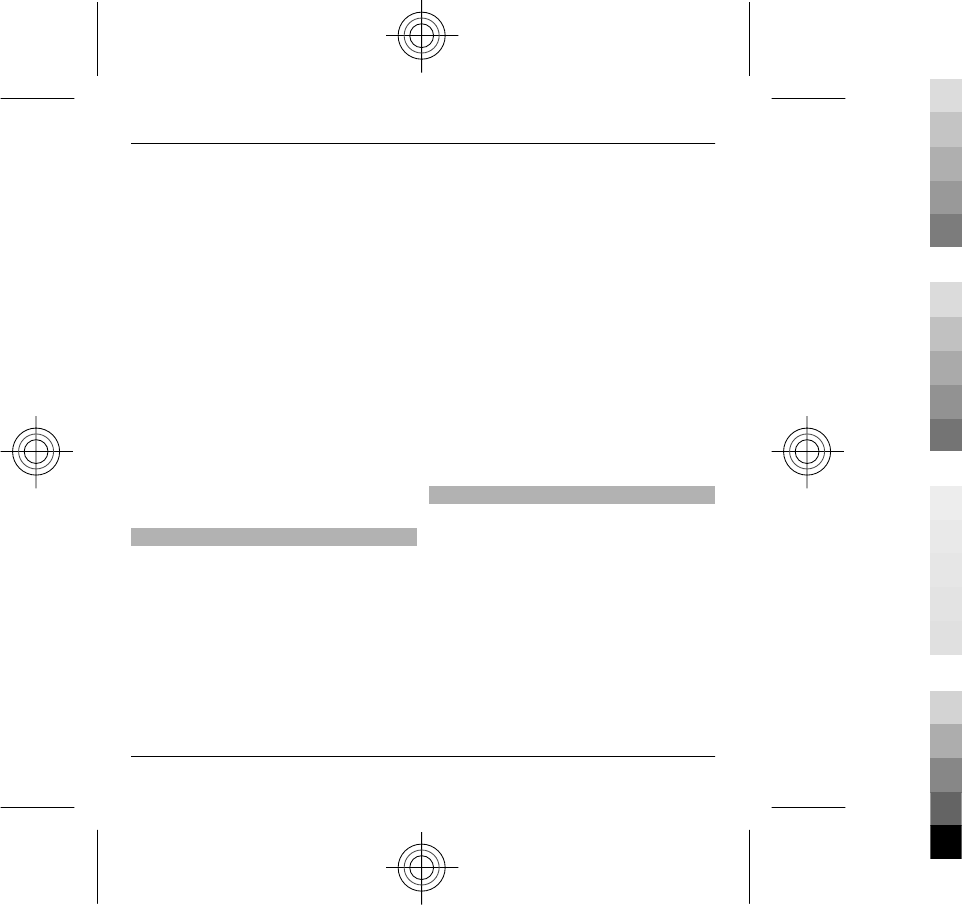
copyrights. Copyright protection may
prevent some images, music, and other
content from being copied, modified, or
transferred.
Make back-up copies or keep a written
record of all important information
stored in your device.
When connecting to any other device,
read its user guide for detailed safety
instructions. Do not connect
incompatible products.
The images in this guide may differ from
your device display.
Refer to the user guide for other
important information about your
device.
Network services
To use the device you must have service
from a wireless service provider. Some
features are not available on all
networks; other features may require
that you make specific arrangements
with your service provider to use them.
Network services involve transmission
of data. Check with your service provider
for details about fees in your home
network and when roaming on other
networks. Your service provider can
explain what charges will apply. Some
networks may have limitations that
affect how you can use some features of
this device requiring network support
such as support for specific technologies
like WAP 2.0 protocols (HTTP and SSL)
that run on TCP/IP protocols and
language-dependent characters.
Your service provider may have
requested that certain features be
disabled or not activated in your device.
If so, these features will not appear on
your device menu. Your device may also
have customized items such as menu
names, menu order, and icons.
About Digital Rights Management
When using this device, obey all laws
and respect local customs, privacy and
legitimate rights of others, including
copyrights. Copyright protection may
prevent you from copying, modifying, or
transferring images, music, and other
content.
Content owners may use different types
of digital rights management (DRM)
technologies to protect their
intellectual property, including
copyrights. This device uses various
6Safety
6 www.nokia.com/support
Cyan
Cyan
Magenta
Magenta
Yellow
Yellow
Black
Black
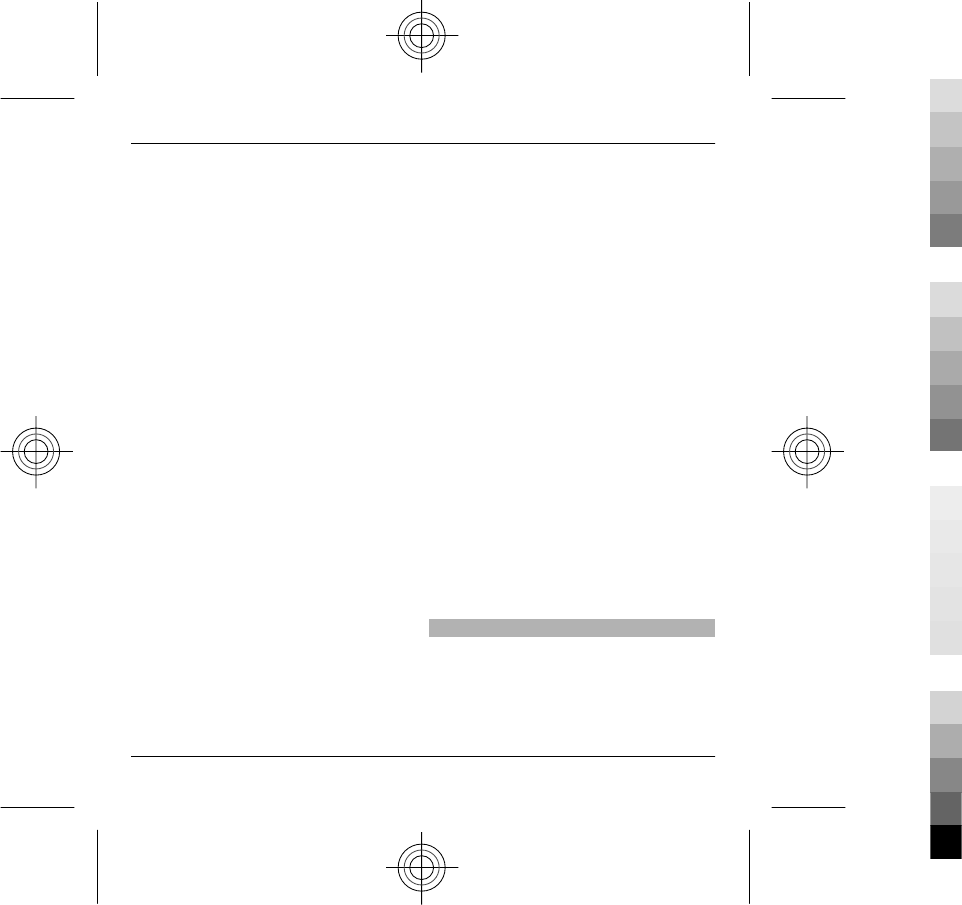
types of DRM software to access DRM-
protected content. With this device you
can access content protected with
WMDRM 10 and OMA DRM 2.0. If certain
DRM software fails to protect the
content, content owners may ask that
such DRM software's ability to access
new DRM-protected content be revoked.
Revocation may also prevent renewal of
such DRM-protected content already in
your device. Revocation of such DRM
software does not affect the use of
content protected with other types of
DRM or the use of non-DRM-protected
content.
Digital rights management (DRM)
protected content comes with an
associated licence that defines your
rights to use the content.
If your device has OMA DRM-protected
content, to back up both the licence and
the content, use the backup feature of
Nokia Ovi Suite.
Other transfer methods may not
transfer the licences which need to be
restored with the content for you to be
able to continue the use of OMA DRM-
protected content after the device
memory is formatted. You may also
need to restore the licence in case the
files on your device get corrupted.
If your device has WMDRM-protected
content, both the licence and the
content will be lost if the device memory
is formatted. You may also lose the
licence and the content if the files on
your device get corrupted. Losing the
licence or the content may limit your
ability to use the same content on your
device again. For more information,
contact your service provider.
Some licences may be connected to a
specific SIM card, and the protected
content can be accessed only if the SIM
card is inserted in the device.
During extended operation such as a
high speed data connection, the device
may feel warm. In most cases, this
condition is normal. If you suspect the
device is not working properly, take it to
the nearest authorised service facility.
Battery removing
Switch the device off and disconnect the
charger before removing the battery.
Safety 7
www.nokia.com/support 7
Cyan
Cyan
Magenta
Magenta
Yellow
Yellow
Black
Black
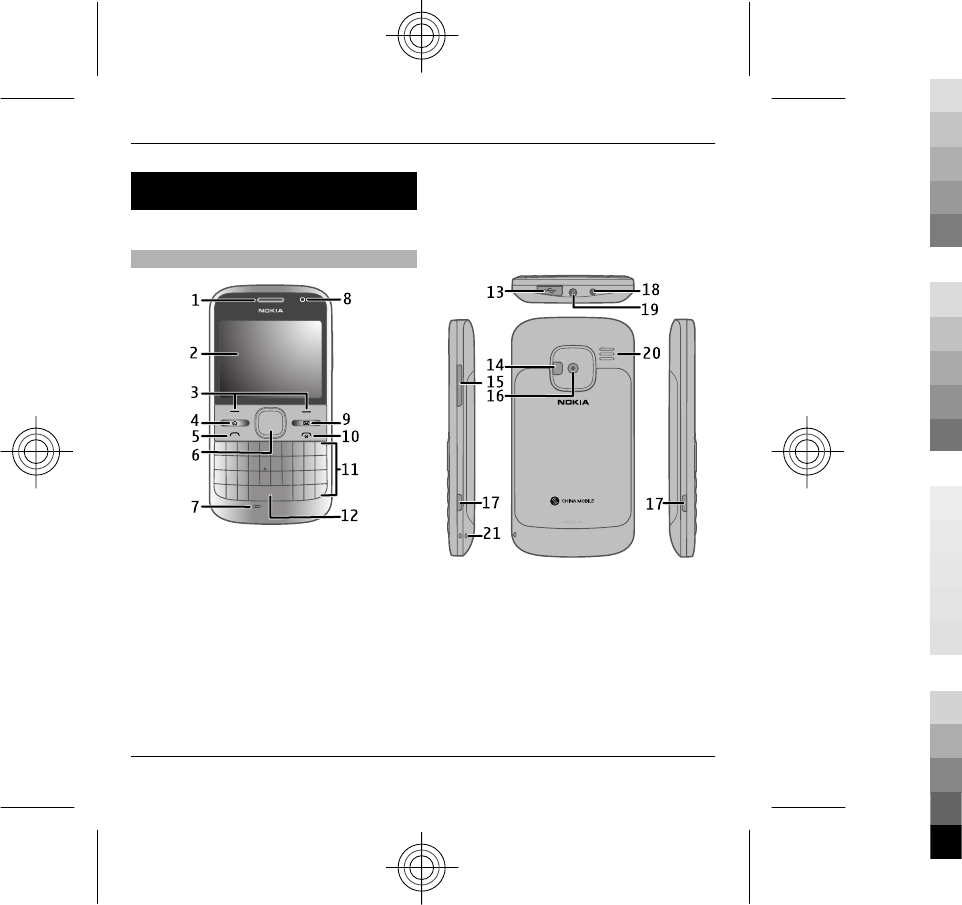
Get started
Learn how to start using your device.
Keys and parts
1Ear piece
2Display
3Left and right selection keys
4Home key
5Call key
6Navi™ key (scroll key). Also used to
zoom and capture images when
using the camera.
7Microphone
8Light sensor
9Messaging key
10 End/Power key
11 Keyboard
12 Flashlight key
13 Micro USB connector
14 Camera flash/Flashlight
15 Volume key
16 Camera lens
17 Release buttons for back cover
18 Charger connector
19 Headset connector
20 Loudspeaker
21 Wrist strap hole
8Get started
8 www.nokia.com/support
Cyan
Cyan
Magenta
Magenta
Yellow
Yellow
Black
Black
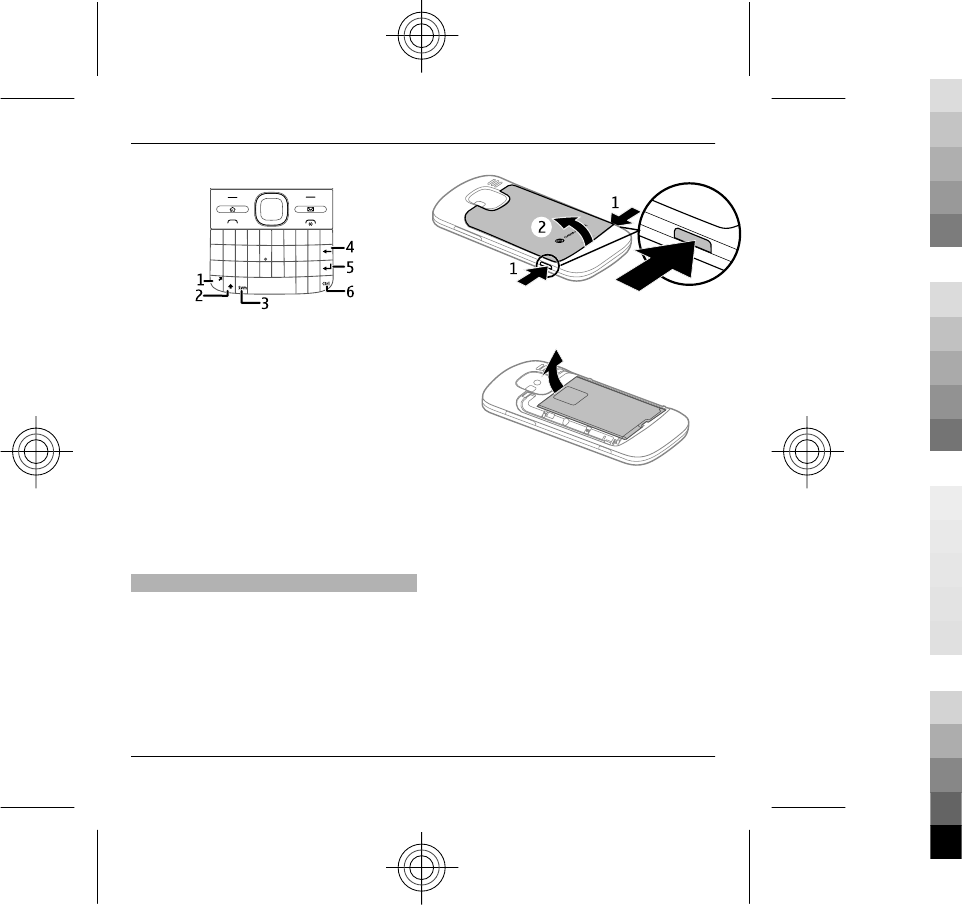
1Function key
2Shift key
3Sym key
4Backspace key
5Enter key
6Ctrl/Mute key
During extended operation such as a
high speed data connection, the device
may feel warm. In most cases, this
condition is normal. If you suspect the
device is not working properly, take it to
the nearest authorised service facility.
Insert the SIM card and battery
Safe removal. Always switch the device
off and disconnect the charger before
removing the battery.
1 Remove the back cover.
2 Remove the battery, if inserted.
3 Slide the SIM card holder to unlock
it, and swing it open. Insert the SIM
card, with the contact area facing
down, and swing the holder back.
Slide the card holder to lock it.
Get started 9
www.nokia.com/support 9
Cyan
Cyan
Magenta
Magenta
Yellow
Yellow
Black
Black
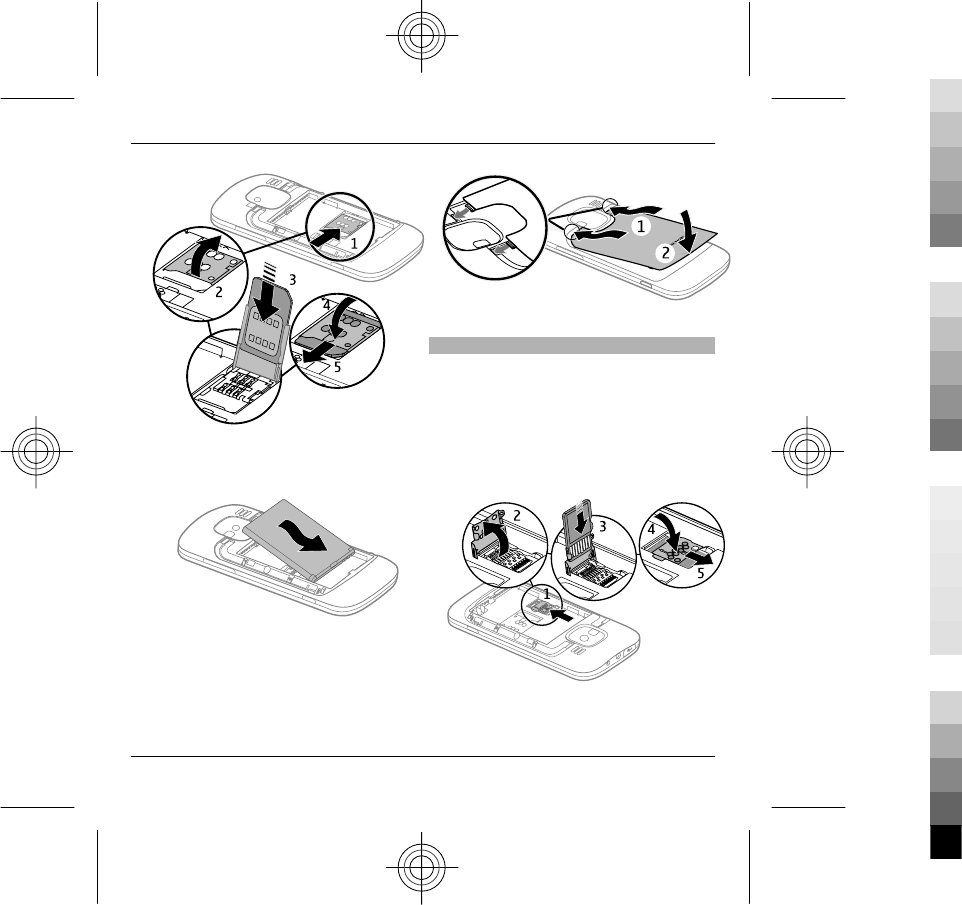
4 Line up the battery contacts, and
insert the battery.
5 Replace the back cover.
Insert the memory card
A memory card may already be inserted
in the device. If not, do the following:
1 Remove the back cover and battery,
if inserted.
2 Slide the card holder to unlock it,
and swing it open.
3 Insert the memory card, with the
contact area facing down.
10 Get started
10 www.nokia.com/support
Cyan
Cyan
Magenta
Magenta
Yellow
Yellow
Black
Black
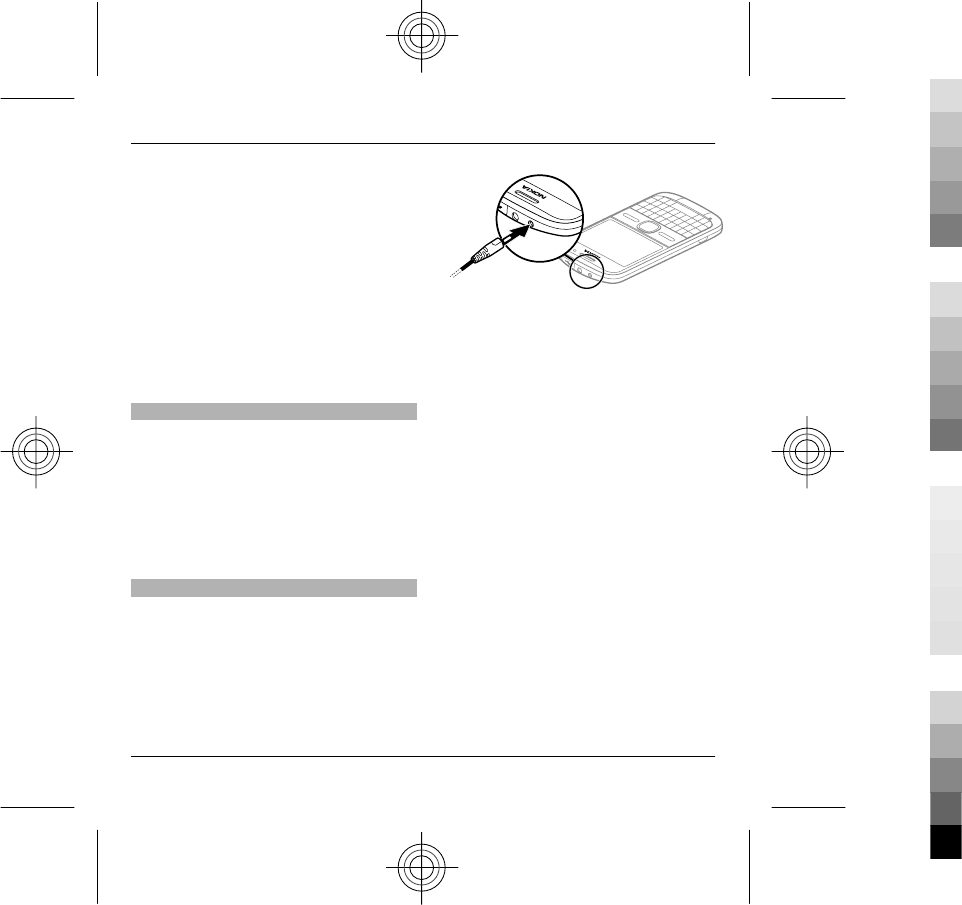
4 Swing the card holder back. Slide
the card holder to lock it.
5 Replace the battery and back cover.
Use only compatible microSD cards
approved by Nokia for use with this
device. Nokia uses approved industry
standards for memory cards, but some
brands may not be fully compatible with
this device. Incompatible cards may
damage the card and the device and
corrupt data stored on the card.
Remove the memory card
1 Switch the device off.
2 Remove the back cover and the
battery.
3 Open the memory card holder, and
remove the memory card. Close the
memory card holder.
4 Replace the battery and back cover.
Charge the battery
Your battery has been partially charged
at the factory. If the device indicates a
low charge, do the following:
1 Connect the charger to a wall outlet.
2 Connect the charger plug to the
device.
If you are using a USB charger,
connect the charger plug to the USB
connector.
3 When the device indicates a full
charge, disconnect the charger from
the device, then from the wall
outlet.
You do not need to charge the battery
for a specific length of time, and you can
use the device while it is charging. If the
battery is completely discharged, it may
take several minutes before the
charging indicator appears on the
display or before any calls can be made.
Charging with the USB data cable
Charging with the USB data cable is
slower than charging with the charger.
Charging with the USB data cable may
not work if you use a USB hub. USB hubs
may be incompatible for charging a USB
device.
Get started 11
www.nokia.com/support 11
Cyan
Cyan
Magenta
Magenta
Yellow
Yellow
Black
Black
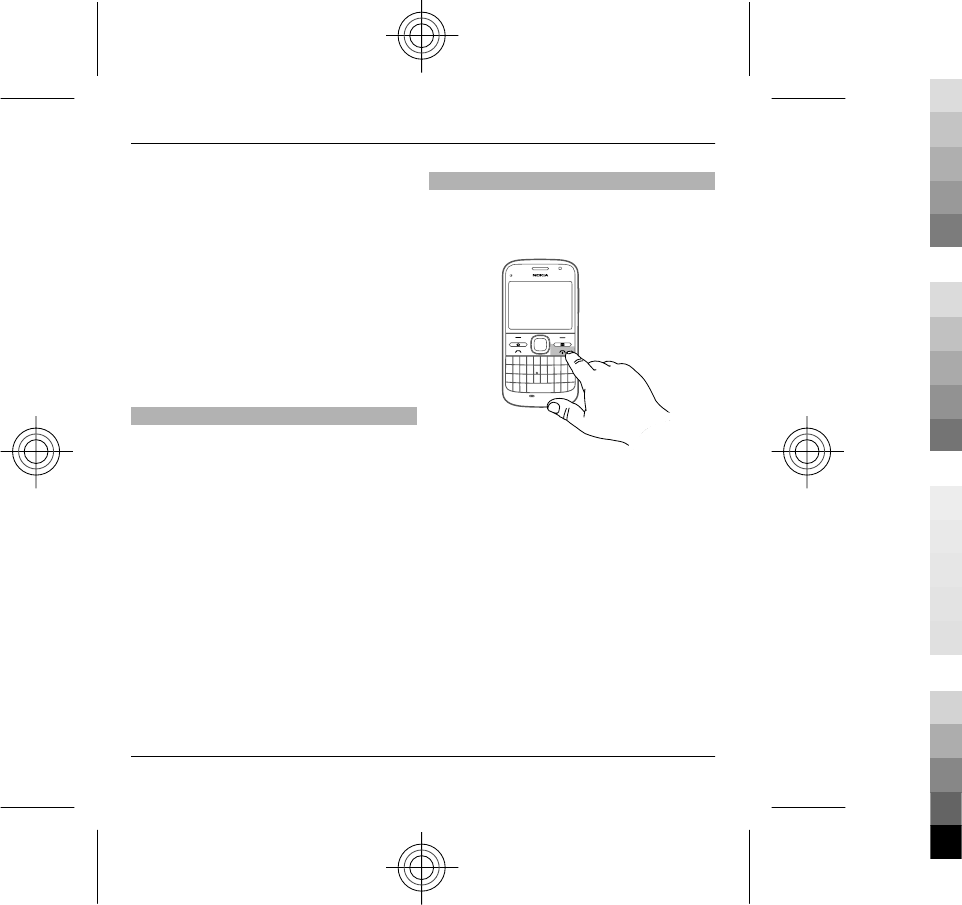
When the USB data cable is connected,
you can transfer data at the same time
as charging.
1 Connect a compatible USB device to
your device using a compatible USB
data cable.
Depending on the type of the device
that is used for charging, it may take
a while for charging to start.
2 If the device is switched on, select
from the available USB modes.
Lock or unlock the keyboard
Lock the keyboard
In the home screen, select Menu, and
quickly press the right selection key.
Set the keyboard to lock
automatically after a defined length
of time
Select Menu > Ctrl. panel > Settings
and General > Security > Phone and
SIM card > Keypad autolock
period > User defined, and select the
desired length of time.
Unlock the keyboard
Select Unlock > OK.
Switch the device on and off
To switch on the device:
1 Press and hold the power key.
2 If the device asks for a PIN code or
lock code, enter it, and select OK.
The preset lock code is 12345. If you
forget the code and your device is
locked, your device will require
service and additional charges may
apply. For more information,
contact a Nokia Care point or your
device dealer.
To switch off the device, press the
power key briefly, and select Switch
off!.
12 Get started
12 www.nokia.com/support
Cyan
Cyan
Magenta
Magenta
Yellow
Yellow
Black
Black
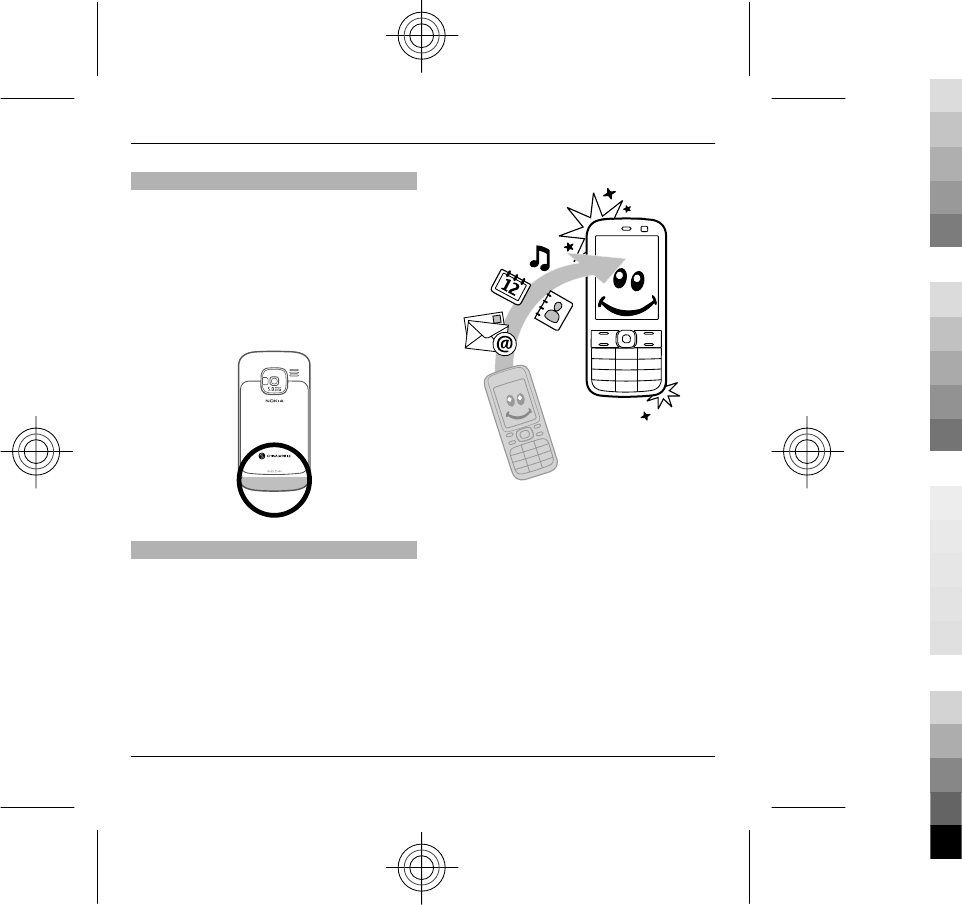
Antenna locations
Your device may have internal and
external antennas. Avoid touching the
antenna area unnecessarily while the
antenna is transmitting or receiving.
Contact with antennas affects the
communication quality and may cause
a higher power level during operation
and may reduce the battery life.
Copy content from your old device
You can use the Switch application to
copy content such as phone numbers,
addresses, calendar items, and images
from your previous compatible Nokia
device to your new device.
Copy content for the first time
1 To retrieve data from the other
device for the first time, on your
device, select Menu > Ctrl.
panel > Switch.
2 Pair the two devices. To have your
device search for devices with
Bluetooth connectivity, select
Continue. Select the device from
which you want to transfer content.
You are asked to enter a code on
your device. Enter a code (1-16
digits), and select OK. Enter the
Get started 13
www.nokia.com/support 13
Cyan
Cyan
Magenta
Magenta
Yellow
Yellow
Black
Black
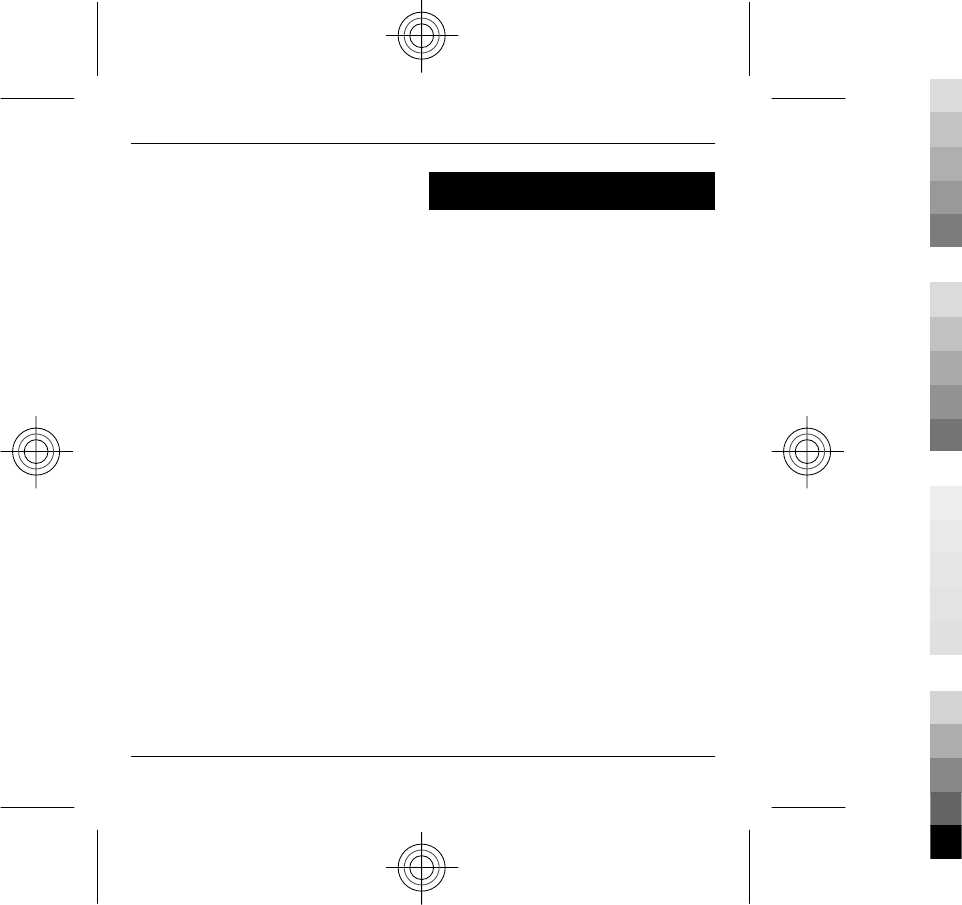
same code on the other device, and
select OK. The devices are now
paired.
If your old Nokia device does not
have the Switch application, your
new device sends it in a message.
Open the message in the old device,
and follow the instructions on the
display.
3 On your device, select the content
you want to transfer from the other
device.
When the transfer has started, you
can cancel it and continue later.
Content is transferred from the memory
of the other device to the corresponding
location in your device. The transfer
time depends on the amount of data to
be transferred.
The type of content that can be
transferred depends on the model of the
device from which you want to transfer
content. If that device supports
synchronisation, you can also
synchronise data between the devices.
Your device notifies you if the other
device is not compatible.
Access codes
If you forget any of the access codes,
contact your service provider.
Personal identification number (PIN)
code — This code protects your SIM card
against unauthorised use. The PIN code
(4 - 8 digits) is usually supplied with the
SIM card. After three consecutive
incorrect PIN code entries, the code is
blocked, and you need the PUK code to
unblock it.
PIN2 code — This code (4 - 8 digits) is
supplied with some SIM cards, and is
required to access some functions in
your device.
Lock code (also known as security
code) — The lock code helps you to
protect your device against
unauthorised use. The preset code is
12345. You can create and change the
code, and set the device to request the
code. Keep the new code secret and in a
safe place separate from your device. If
you forget the code and your device is
locked, your device will require service.
Additional charges may apply, and all
the personal data in your device may be
deleted. For more information, contact
14 Access codes
14 www.nokia.com/support
Cyan
Cyan
Magenta
Magenta
Yellow
Yellow
Black
Black
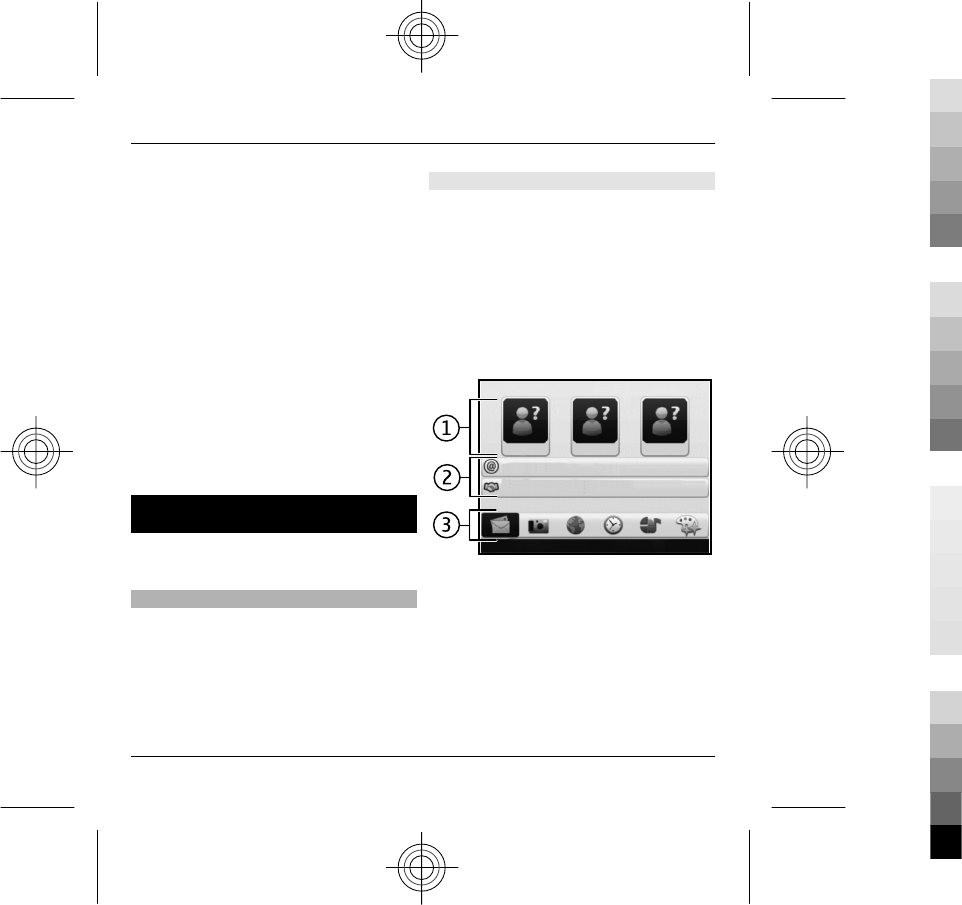
a Nokia Care Centre or your device
dealer.
Personal Unblocking Key (PUK) code and
PUK2 code — These codes (8 digits) are
required to change a blocked PIN code
or PIN2 code, respectively. If the codes
are not supplied with the SIM card,
contact the network service provider
whose SIM card is in your device.
International Mobile Equipment
Identity (IMEI) number — This number
(15 or 17 digits) is used to identify valid
devices on the GSM network. Devices
that are, for example, stolen, can be
blocked from accessing the network.
The IMEI number for your device can be
found under the battery.
Basic use
Learn how to use the basic features of
your device.
Home screen
Learn how to use and personalise your
home screen, and organise the content
to your liking.
Home screen
The home screen is your starting point
where you can collect all your important
contacts and application shortcuts.
When you have switched on the device,
and it is registered to a network, the
device is in the home screen view.
Use the scroll key to navigate in the
home screen.
The home screen consists of the
following:
1 Contacts bar
2 Application plug-ins
3 Application shortcuts
To customise application plug-ins and
shortcuts, or to change the home screen
Basic use 15
www.nokia.com/support 15
Cyan
Cyan
Magenta
Magenta
Yellow
Yellow
Black
Black
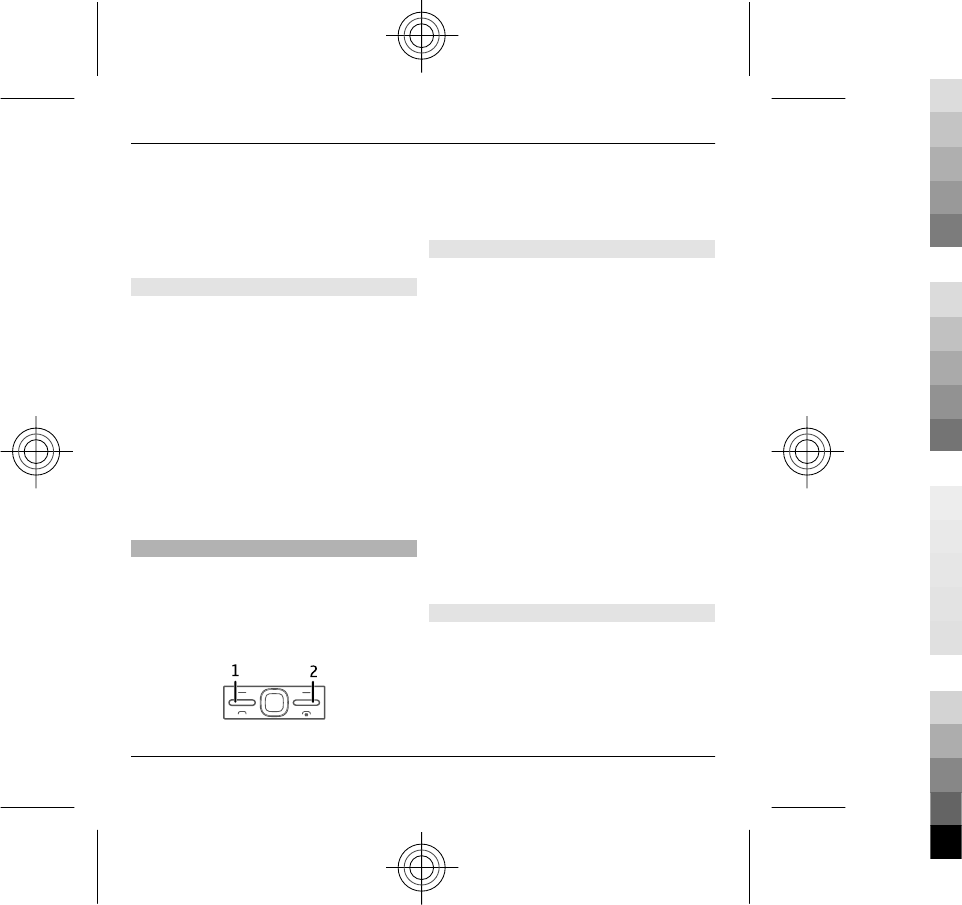
theme, select Menu > Ctrl. panel >
Settings and General >
Personalisation > Standby mode and
the appropriate option. You might not
be able to change all shortcuts.
Contacts bar
To add a contact to your home screen,
select the Add icon and a contact from
the list.
To create a new contact, select
Options > New contact, enter the
details, and select Done. You can also
add an image to the contact
information.
To remove a contact from the home
screen, in the contact information view,
select the Open icon and Remove.
One-touch keys
With the One-touch keys, you can access
applications and tasks quickly. Your
service provider may have assigned
applications to the keys, in which case
you cannot change them.
1Home key
2Messaging key
Home key
To access the home screen, press the
home key briefly. Press the home key
briefly again to access the menu.
To view the list of active applications,
press the home key for a few seconds.
When the list is open, press the home
key briefly to scroll the list. To open the
selected application, press the home
key for a few seconds, or press the scroll
key. To close the selected application,
press the backspace key.
Leaving applications running in the
background increases the demand on
battery power and reduces the battery
life.
Messaging key
To open the Messaging application,
press the messaging key.
16 Basic use
16 www.nokia.com/support
Cyan
Cyan
Magenta
Magenta
Yellow
Yellow
Black
Black
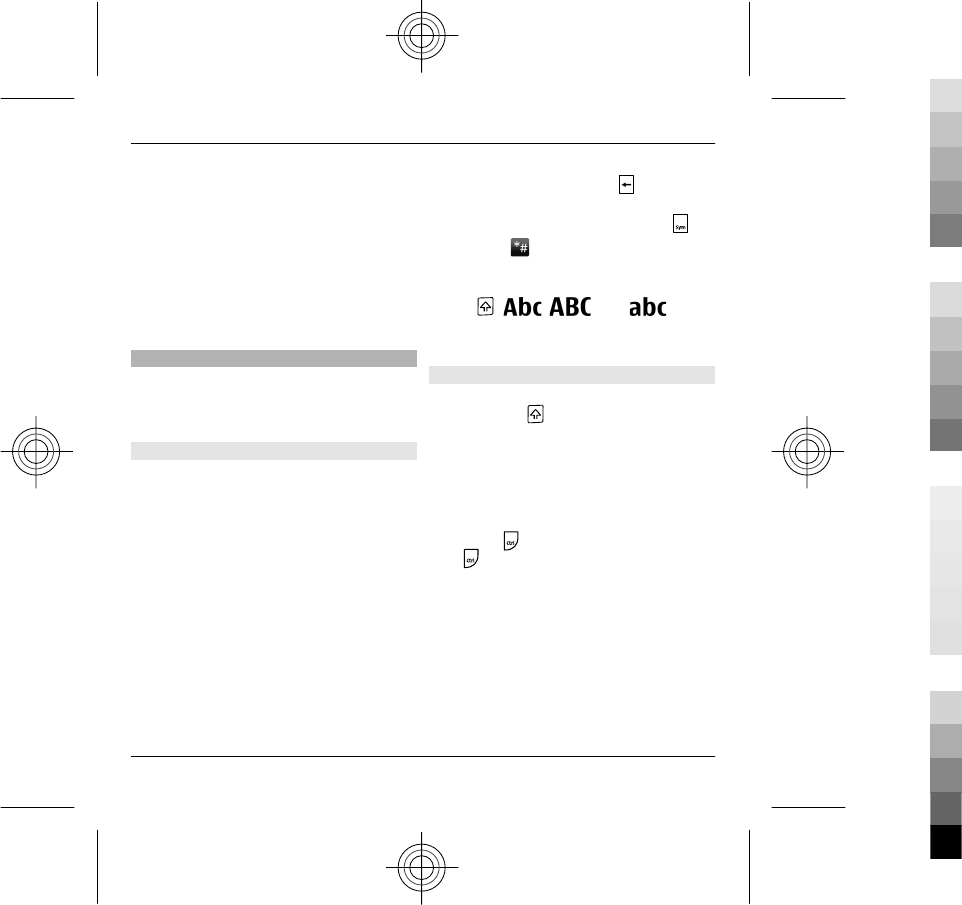
To start writing a new message, press
and hold the messaging key.
When you press the messaging key for
the first time, you are asked to define
the messaging key settings. Follow the
instructions on the display. You can
modify the settings later.
Write text
The input methods provided in the
device may vary according to different
sales markets.
Keyboard
Your device has a full keyboard. You can
find the most common punctuation
marks from the keyboard. Alternatively,
you can enter the punctuation marks by
using some key combinations.
To insert characters printed at the top of
keys, press the function key and the
corresponding key.
To insert numbers, press the function
key and the number key. To lock the
function key and insert only numbers,
press the function key twice.
To erase characters, press .
To insert special characters, press ,
and select and a character.
To switch between character cases,
press . , , and
indicate the selected case.
Copy and paste text
1 To select letters and words, press
and hold . At the same time, scroll
in the direction necessary to
highlight the word, phrase, or line
of text you want to copy. As the
selection moves, the text is
highlighted.
2 To copy the text to the clipboard,
press + C. To paste the text, press
+ V.
Tip: You can copy and paste also by
pressing and holding the shift key,
and selecting Copy from the left
selection key, and paste from the
right selection key.
Basic use 17
www.nokia.com/support 17
Cyan
Cyan
Magenta
Magenta
Yellow
Yellow
Black
Black
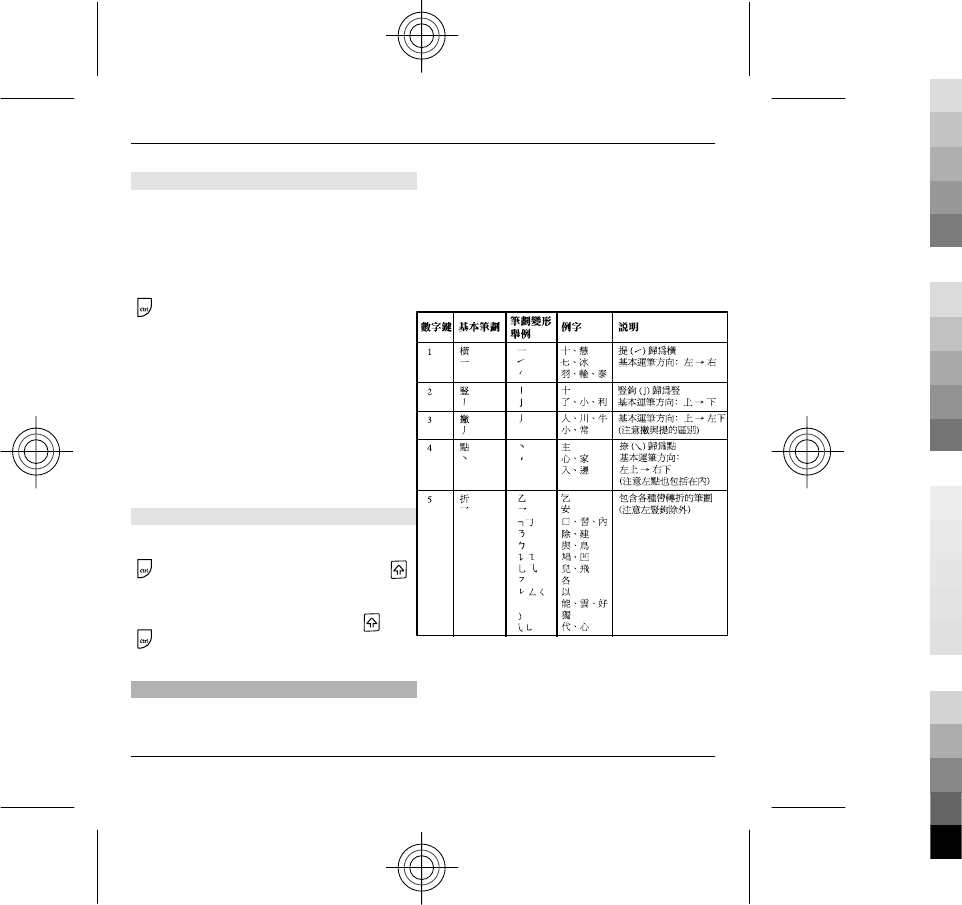
Change the writing language
When you write text, you can change
the writing language. Select Options >
Input options > Writing language,
and the writing language that you
want. When you are writing text, press
the function key and press and hold the
key and another key as many times
as needed to input a special character.
Changing the writing language allows
you to access different characters.
For example, if you are writing text in
Chinese and want to use Latin
characters to add a name, select
Options > Input options > Writing
language, and the writing language
that allows you to use Latin characters.
Switch input methods
To switch input methods, press and hold
+ the function key, and press the
key repeatedly at the same time, until
the symbol for the desired input method
is shown on the display, or press and
to select a different input method.
Stroke input method
The strokes constituting Chinese
characters can be divided into the
following five categories: horizontal,
vertical, left-falling, dot, and turning.
These strokes categories correspond to
the R, T, Y, F, and G keys respectively. The
strokes are classified into the five
categories according to the following
table.
1 Stroke input: Enter the strokes of a
Chinese character according to its
standard stroke order. To enter a
stroke, press once the key
18 Basic use
18 www.nokia.com/support
Cyan
Cyan
Magenta
Magenta
Yellow
Yellow
Black
Black
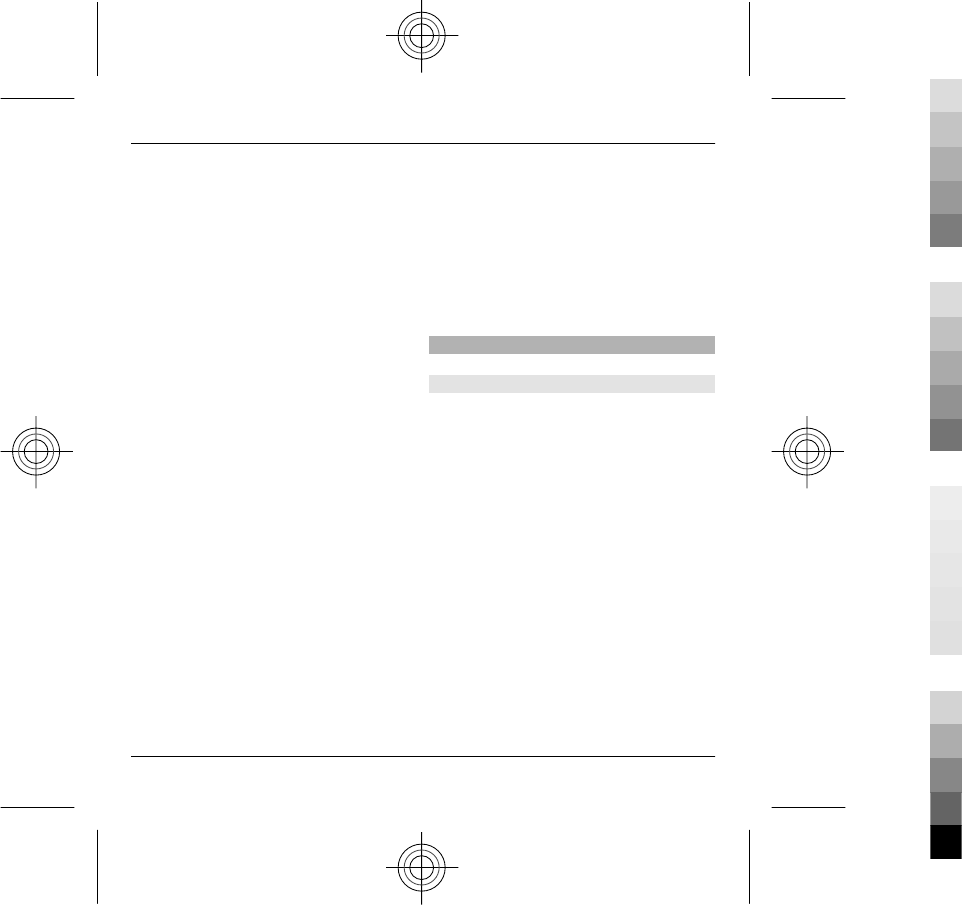
corresponding to that stroke.
Candidate Chinese characters
matched to the inputted strokes are
shown on the display.
To delete the stroke to the left of the
cursor, press the backspace key. To
delete all the strokes to the left of
the cursor, press and hold the
backspace key.
2 Enter Chinese characters: Move the
scroll key to scroll through the
candidate characters. Highlight the
character you need, and then press
the scroll key to input it.
3 Deal with the predicted characters:
The device then predicts and lists
the candidate characters which can
form a phrase with the previous
character inputted.
You can move the scroll key to scroll
through the candidate characters,
and input the highlighted character
by pressing the scroll key. The
device continuously predicts the
next character based on the one you
have chosen.
If you do not need the predicted
candidates, you can clear them by
pressing the backspace key, or just
input the strokes for a new
character right away.
If no stroke is inputted, pressing the
backspace key deletes the character
to the left of the cursor, pressing
and holding the backspace key
deletes all the characters to the left
of the cursor more quickly.
Contacts
Copy contacts
Select Menu > Phonebook >
Contacts.
When you open the contacts list for the
first time, the device asks if you want to
copy names and numbers from the SIM
card to your device.
Start copying
Select OK.
Cancel copying
Select Cancel.
The device asks if you want to view the
SIM card contacts in the contacts list. To
view the contacts, select OK. The
contacts list opens, and the names
Basic use 19
www.nokia.com/support 19
Cyan
Cyan
Magenta
Magenta
Yellow
Yellow
Black
Black
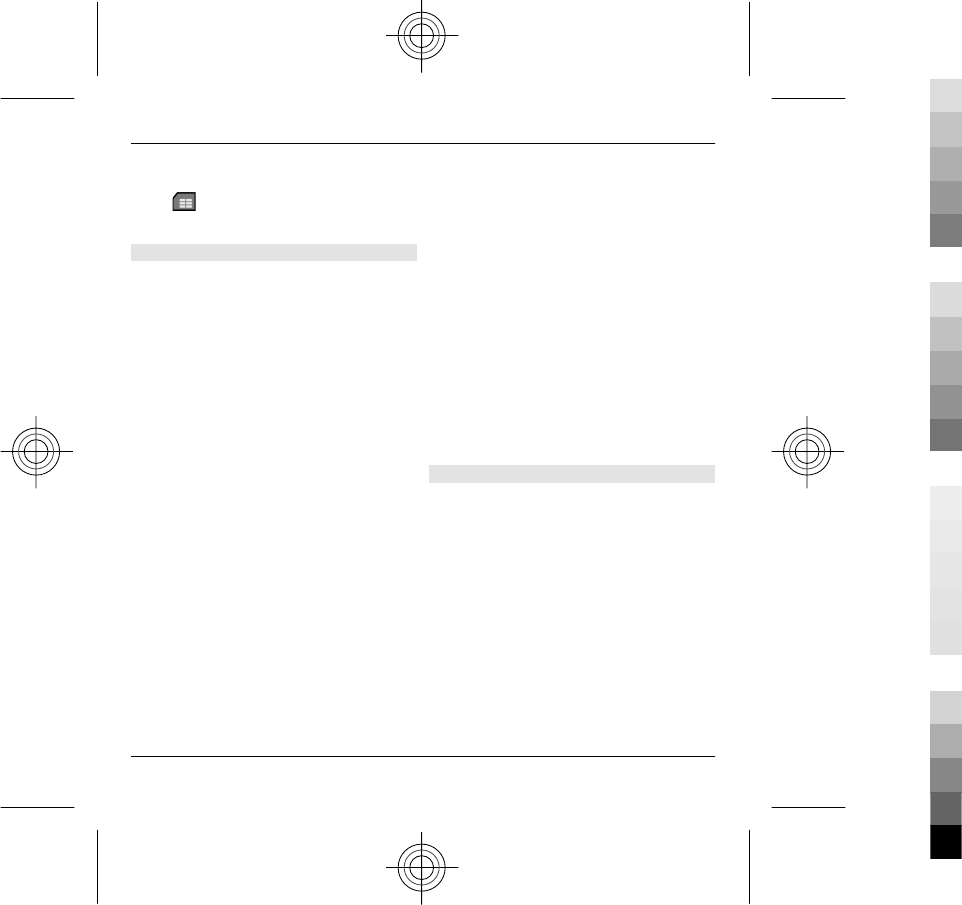
stored on your SIM card are indicated
with .
Manage names and numbers
Select Menu > Phonebook >
Contacts.
Delete a contact
Go to a contact, and select Options >
Delete.
Delete several contacts
1 To mark a contact to be deleted, go
to the contact, and select
Options > Mark/Unmark.
2 To delete the marked contacts,
select Options > Delete.
Copy a contact
Go to a contact, and select Options >
Copy and the desired location.
Send a contact to another device
Select the contact and Options > Send
business card.
Listen to the voice tag assigned to a
contact
Select the contact and Options > Voice
tag details > Options > Play voice
tag.
When entering contacts or editing voice
commands, do not use very short or
similar names for different contacts or
commands.
Using voice tags may be difficult in a
noisy environment or during an
emergency, so you should not rely solely
upon voice dialling in all circumstances.
Save and edit names and numbers
Select Menu > Phonebook >
Contacts.
Add a new contact to the contacts list
1 Select Options > New contact.
2 Fill in the appropriate fields, and
select Done.
Edit a contact
Select a contact and Options > Edit.
20 Basic use
20 www.nokia.com/support
Cyan
Cyan
Magenta
Magenta
Yellow
Yellow
Black
Black
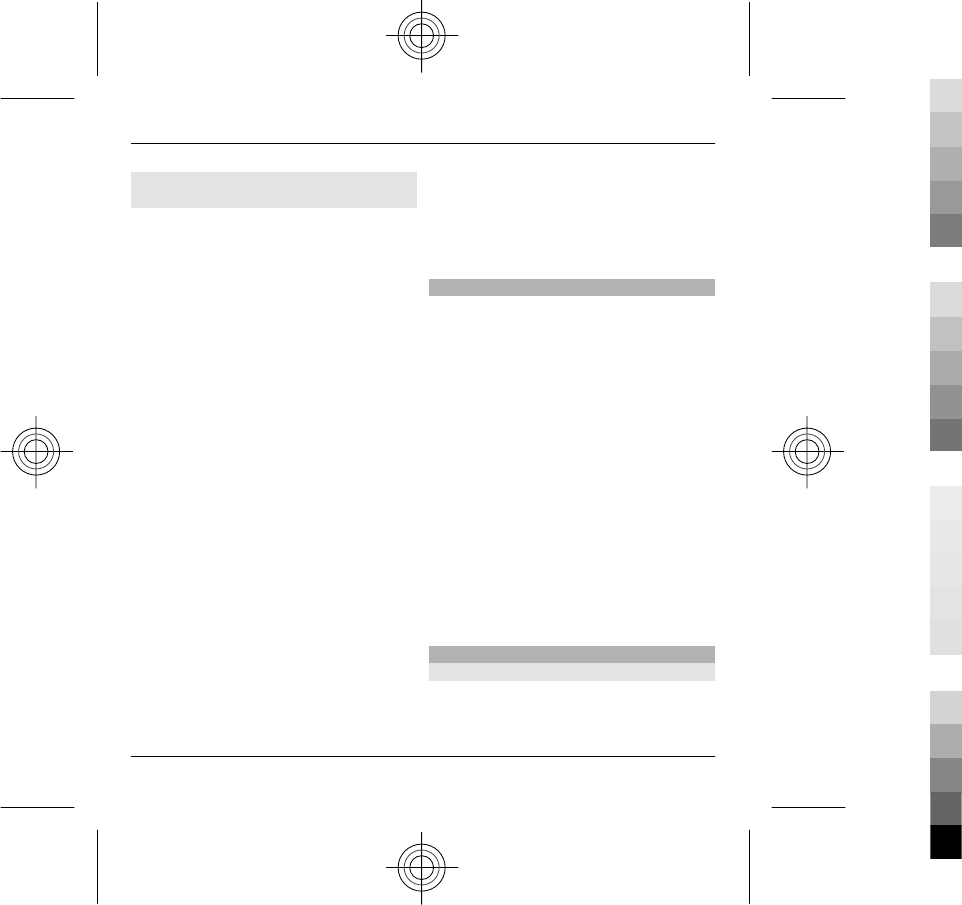
Ringing tones, images, and call text
for contacts
You can define a ringing tone for a
contact or group, and an image and a
call text for a contact. When the contact
calls you, the device plays the selected
ringing tone and shows the call text or
image if the caller’s phone number is
sent with the call and your device
recognises it.
To define a ringing tone for a contact or
a contact group, select the contact or
contact group, Options > Ringing
tone, and a ringing tone.
To define the call text for a contact,
select the contact and Options > Add
text for call. Enter the call text, and
select OK.
1 To add an image for a contact saved
in the device memory, select the
contact and Options > Add
image.
2 Select an image from Photos.
To remove the ringing tone, select
Default tone from the list of ringing
tones.
To view, change, or remove the image
from a contact, select the contact,
Options > Image, and the desired
option.
Phonebook manager
Phonebook manager is a service
provided by China Mobile. You can back
up or restore your phonebook entries
online. For the availability of this
service, pricing, and detailed
instructions, contact your service
provider.
Phonebook manager uses general
packet radio service (GPRS). For
information on the pricing of GPRS,
contact your service provider.
To subscribe to or unsubscribe from the
phonebook manager service, or to back
up, restore, and search phonebook
entries online, select Menu >
ChinaMobileIn > Phonebook
Manager > Options > Enter.
Calendar
About Calendar
Select Menu > Calendar.
Basic use 21
www.nokia.com/support 21
Cyan
Cyan
Magenta
Magenta
Yellow
Yellow
Black
Black
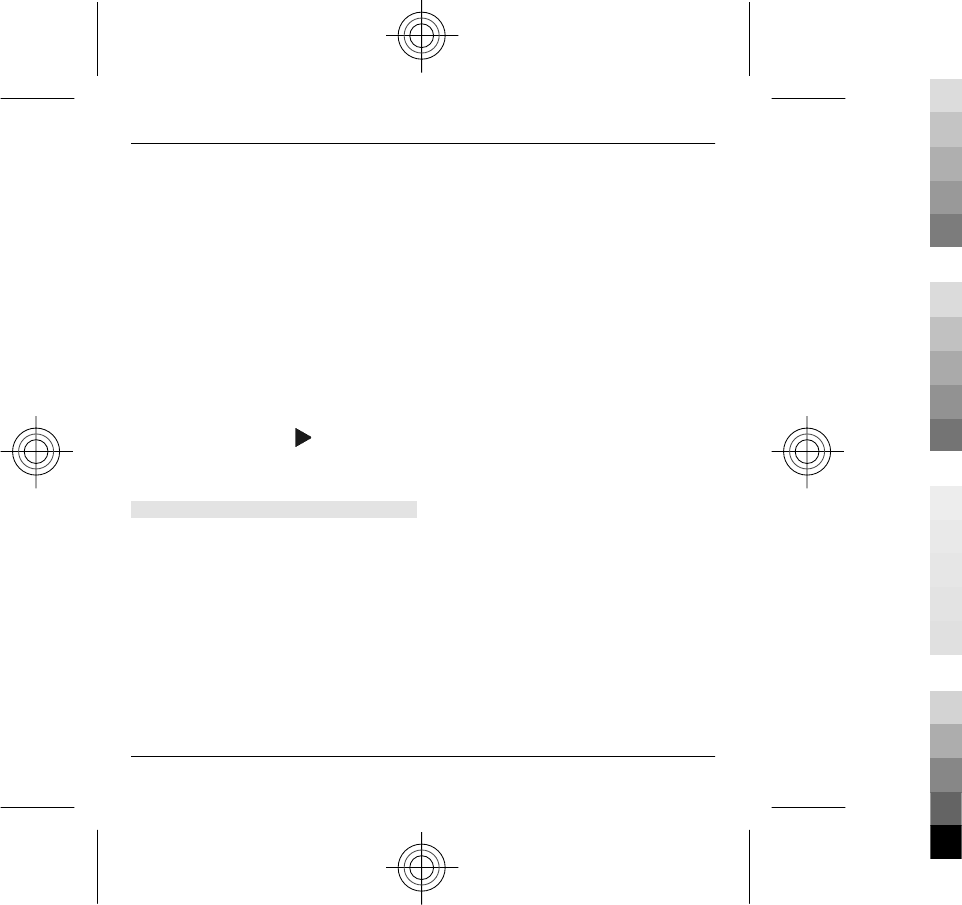
With calendar, you can create and view
scheduled events and appointments,
and switch between different calendar
views.
In the month view, calendar entries are
marked with a triangle. Anniversary
entries are also marked with an
exclamation mark. The entries of the
selected day are displayed as a list.
To open calendar entries, select a
calendar view and an entry.
Whenever you see the icon, scroll
right to access a list of available actions.
To close the list, scroll left.
Create calendar entries
Select Menu > Calendar.
You can create the following types of
calendar entries:
•Meeting entries remind you of
events that have a specific date and
time.
•Meeting requests are invitations
that you can send to the
participants. Before you can create
meeting requests you must have a
compatible mailbox configured to
your device.
•Memo entries are related to the
whole day but not to a specific time
of the day.
•Anniversary entries remind you of
birthdays and special dates. They
refer to a certain day but not a
specific time of the day. Anniversary
entries are repeated every year.
•To-do entries remind you of a task
that has a due date but not a specific
time of the day.
To create a calendar entry, select a date,
Options > New entry, and the entry
type.
To set the priority for meeting entries,
select Options > Priority.
To define how the entry is handled
during synchronisation, select Private
to hide the entry from viewers if the
calendar is available online, Public to
make the entry visible to viewers, or
None to not copy the entry to your
computer.
22 Basic use
22 www.nokia.com/support
Cyan
Cyan
Magenta
Magenta
Yellow
Yellow
Black
Black
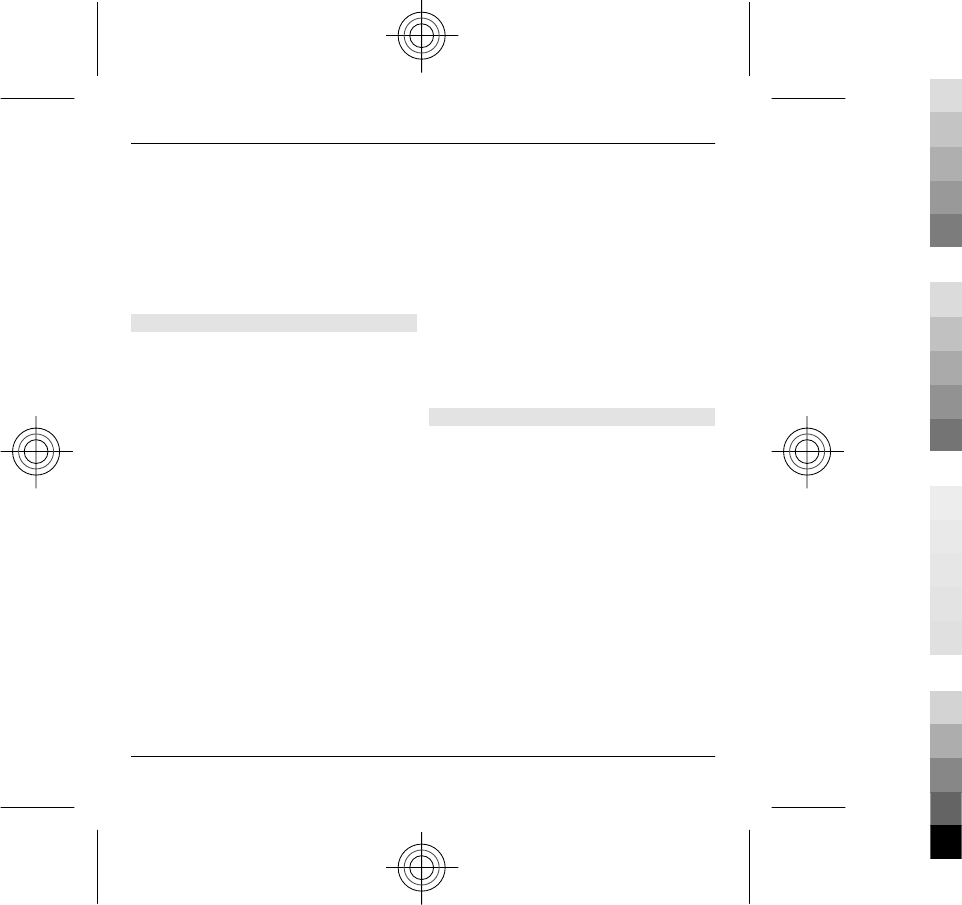
To send the entry to a compatible
device, select Options > Send.
To make a meeting request of a meeting
entry, select Options > Add
participants.
Create meeting requests
Select Menu > Calendar.
Before you can create meeting requests,
you must have a compatible mailbox
configured for your device.
To create a meeting entry:
1 To create a meeting entry, select a
day and Options > New entry >
Meeting request.
2 Enter the names of the required
participants. To add names from
your contacts list, enter the first few
characters, and select from the
proposed matches. To add optional
participants, select Options > Add
optional participants.
3 Enter the subject.
4 Enter the start and end times and
dates, or select All-day event.
5 Enter the location.
6 Set an alarm for the entry, if needed.
7 For a recurring meeting, set the
recurrence time, and enter the end
date.
8 Enter a description.
To set the priority for the meeting
request, select Options > Priority.
To send the meeting request, select
Options > Send.
Calendar views
Select Menu > Calendar.
You can switch between the following
views:
•Month view shows the current
month and the calendar entries of
the selected day in a list.
•Week view shows the events for the
selected week in seven day boxes.
•Day view shows the events for the
selected day grouped into time slots
according to their starting time.
•To-do view shows all to-do items.
•Agenda view shows the events for
the selected day in a list.
Basic use 23
www.nokia.com/support 23
Cyan
Cyan
Magenta
Magenta
Yellow
Yellow
Black
Black
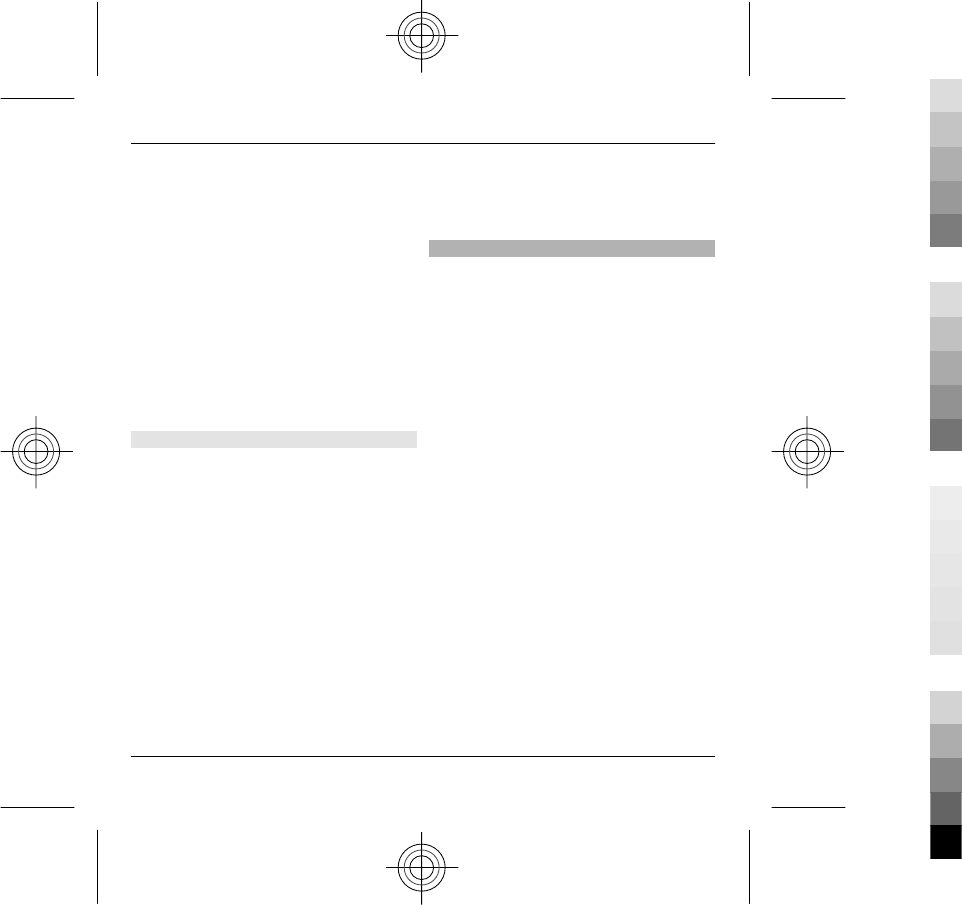
To change the view, select Options >
Change view and the desired view.
Tip: To open the week view, select the
week number.
To move to the next or the previous day
in month, week, day, and agenda view,
select the desired day.
To change the default view, select
Options > Settings > Default view.
Lunar calendar
Select Menu > Calendar.
To use the Lunar calendar function, the
device language must be set to Chinese.
To view detailed Lunar calendar
information of the currently highlighted
date, select Options > View lunar
data, and turn the Lunar calendar on.
When you go back to the calendar
views, Lunar information is displayed in
the control bar. To view more detailed
Lunar information in a pop-up window,
select Options > View lunar data. This
option is displayed only when the Lunar
calendar is turned on.
Multitasking
You can have several applications open
at the same time. To switch between
active applications, press and hold the
home key, scroll to an application, and
press the scroll key. To close the selected
application, press the backspace key.
Example: When you have an active
phone call and want to check your
calendar, press the home key to access
the menu, and open the Calendar
application. The phone call remains
active in the background.
Example: When you are writing a
message and want to check a web site,
press the home key to access the menu,
and open the Web application. Select a
bookmark or enter the web address
manually, and select Go to. To return to
your message, press and hold the home
key, scroll to the message and press the
scroll key.
24 Basic use
24 www.nokia.com/support
Cyan
Cyan
Magenta
Magenta
Yellow
Yellow
Black
Black
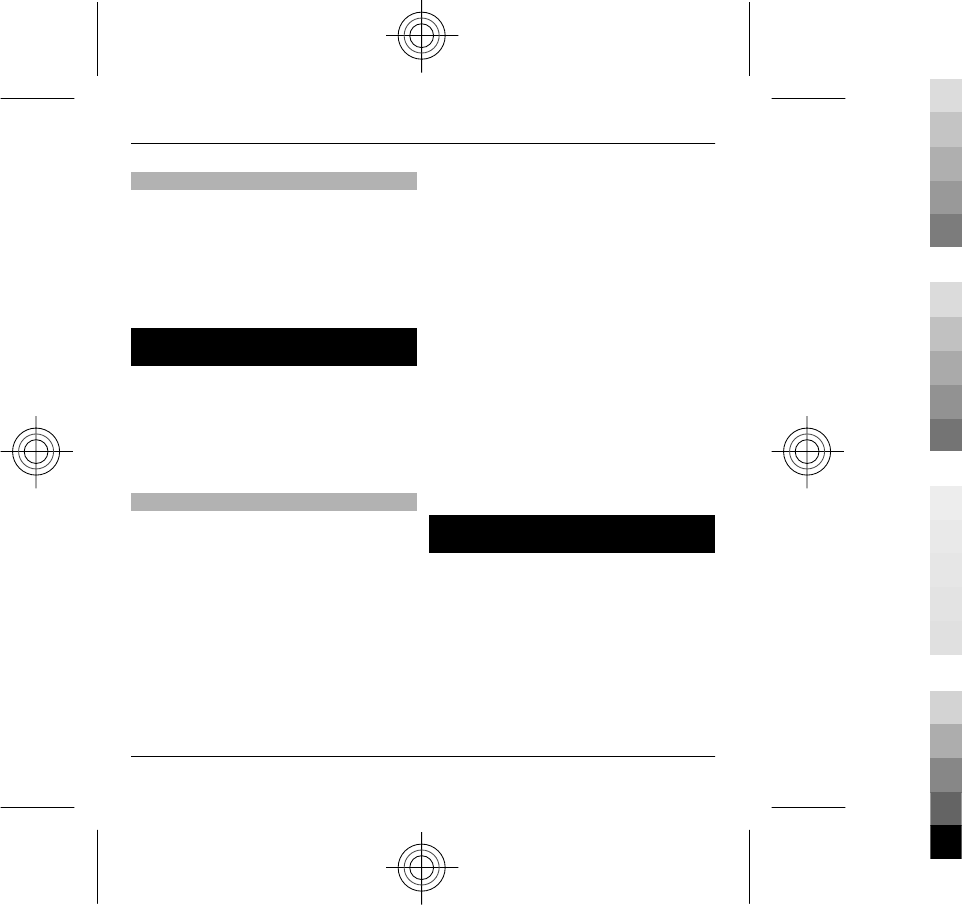
Flashlight
The camera flash can be used as a
flashlight. To switch the flashlight on or
off, in the home screen, press and hold
the space bar.
Do not point the flashlight at anyone's
eye.
Make calls
For more information on different call
types, options during calls, speed
dialling, voice dialling, call waiting, and
log, see the extended user guide on the
product support pages of the Nokia
website.
Calls
1 In the home screen, enter the phone
number, including the area code. To
remove a number, press the
backspace key.
For international calls, press + (+
replaces the international access
code), and enter the country code,
area code (omit the leading zero if
necessary), and phone number.
2 To make the call, press the call key.
3 To end the call (or to cancel the call
attempt), press the end key.
Pressing the end key always ends a
call, even if another application is
active.
To make a call from the contacts list,
select Menu > Phonebook >
Contacts.
Scroll to the desired name, or enter the
first letters or characters of the name to
the search field.
To call the contact, press the call key. If
you have saved several numbers for a
contact, select the desired number from
the list, and press the call key.
Messaging
Select Menu > Messaging.
In Messaging (network service), you can
send and receive text messages,
multimedia messages, audio messages,
and e-mail messages. You can also
receive web service messages, cell
broadcast messages, and special
messages containing data, and send
service commands.
Make calls 25
www.nokia.com/support 25
Cyan
Cyan
Magenta
Magenta
Yellow
Yellow
Black
Black
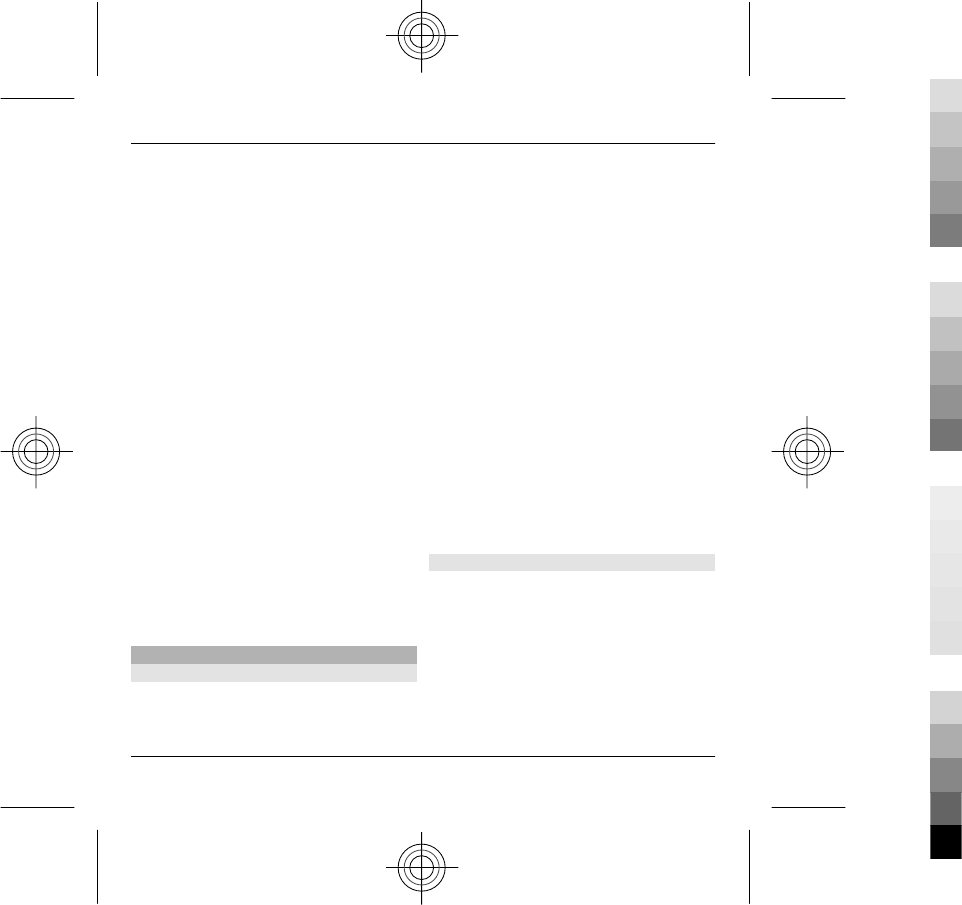
Before sending or receiving messages,
you may need to do the following:
•Insert a valid SIM card in the device
and be located in the service area of
a cellular network.
•Verify that the network supports
the messaging features you want to
use and that they are activated on
your SIM card.
•Define the internet access point
settings on the device.
•Define the e-mail account settings
on the device.
•Define the text message settings on
the device.
•Define the multimedia message
settings on the device.
The device may recognise the SIM card
provider and automatically configure
some of the message settings. If not,
you may need to define the settings
manually; or contact your service
provider to configure the settings.
E-mail
Set up your e-mail
With the E-mail wizard, you can set up
your corporate e-mail account, such as
Mail for Exchange, and your internet e-
mail account.
When setting up your corporate e-mail,
you may be prompted for the name of
the server associated with your e-mail
address. For details, contact your
company IT department.
1 To open the wizard, in the home
screen, select Set up e-mail.
2 Enter your e-mail address and
password. If the wizard is not able
to configure your e-mail settings
automatically, you need to select
your e-mail account type, and enter
the related account settings.
If your device contains any additional e-
mail clients, those are offered to you
when you open the wizard.
Send e-mail
Select Menu > Messaging.
1 Select your mailbox and Options >
Create email.
2 In the To field, enter the recipient's
e-mail address. If the recipient's e-
mail address can be found in
Contacts, start entering the
recipient's name, and select the
26 Messaging
26 www.nokia.com/support
Cyan
Cyan
Magenta
Magenta
Yellow
Yellow
Black
Black
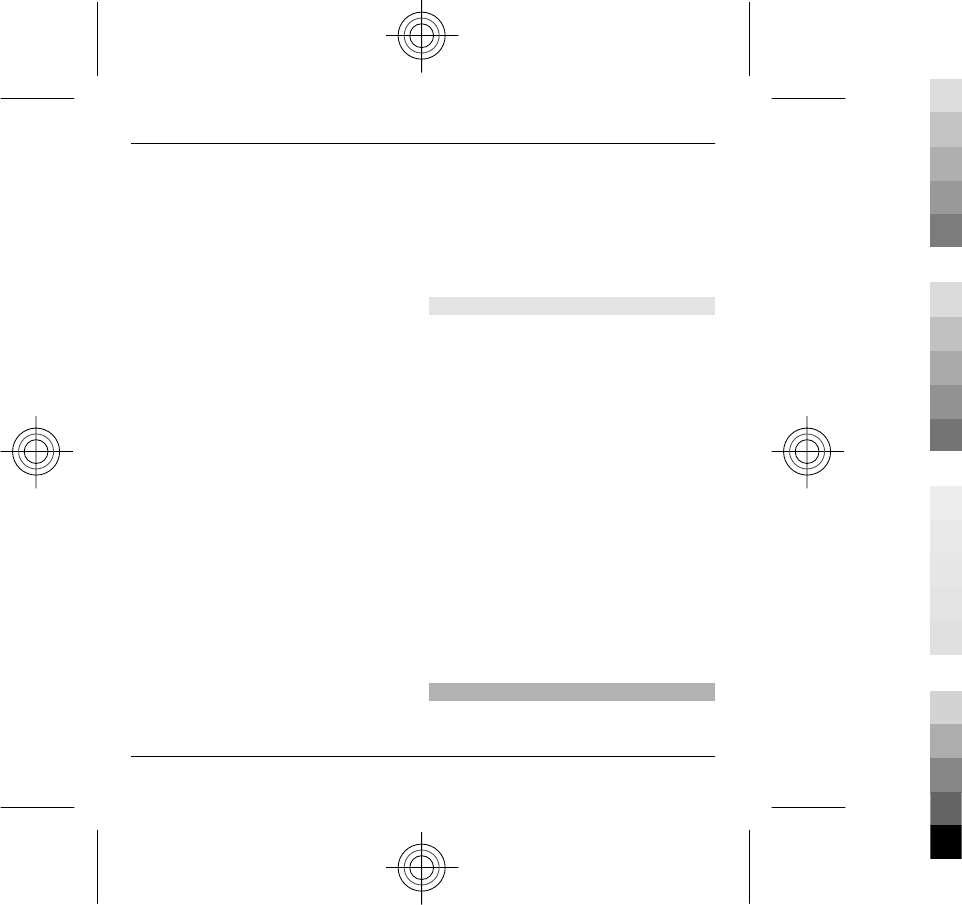
recipient from the proposed
matches. If you add several
recipients, insert ; to separate the e-
mail addresses. Use the Cc field to
send a copy to other recipients, or
the Bcc field to send a blind copy to
recipients. If the Bcc field is not
visible, select Options > More >
Show Bcc field.
3 In the Subject field, enter the
subject of the e-mail.
4 Enter your message in the text area.
5Select Options and from the
following:
Add attachment — Add an
attachment to the message.
Priority — Set the priority of the
message.
Flag — Flag the message for follow-
up.
Insert template — Insert text from
a template.
Add recipient — Add recipients to
the message from Contacts.
Editing options — Cut, copy, or
paste the selected text.
Input options — Activate or
deactivate predictive text input, or
select the writing language.
6 Select Options > Send.
The available options may vary.
Read e-mail
Select Menu > Messaging.
Important: Exercise caution when
opening messages. Messages may
contain malicious software or
otherwise be harmful to your device or
PC.
To read a received e-mail message,
select the mailbox, and select the
message from the list.
To reply to the message sender, select
Options > Reply. To reply to the sender
and all other recipients, select
Options > Reply to all.
To forward the message, select
Options > Forward.
Write and send messages
Select Menu > Messaging.
Messaging 27
www.nokia.com/support 27
Cyan
Cyan
Magenta
Magenta
Yellow
Yellow
Black
Black
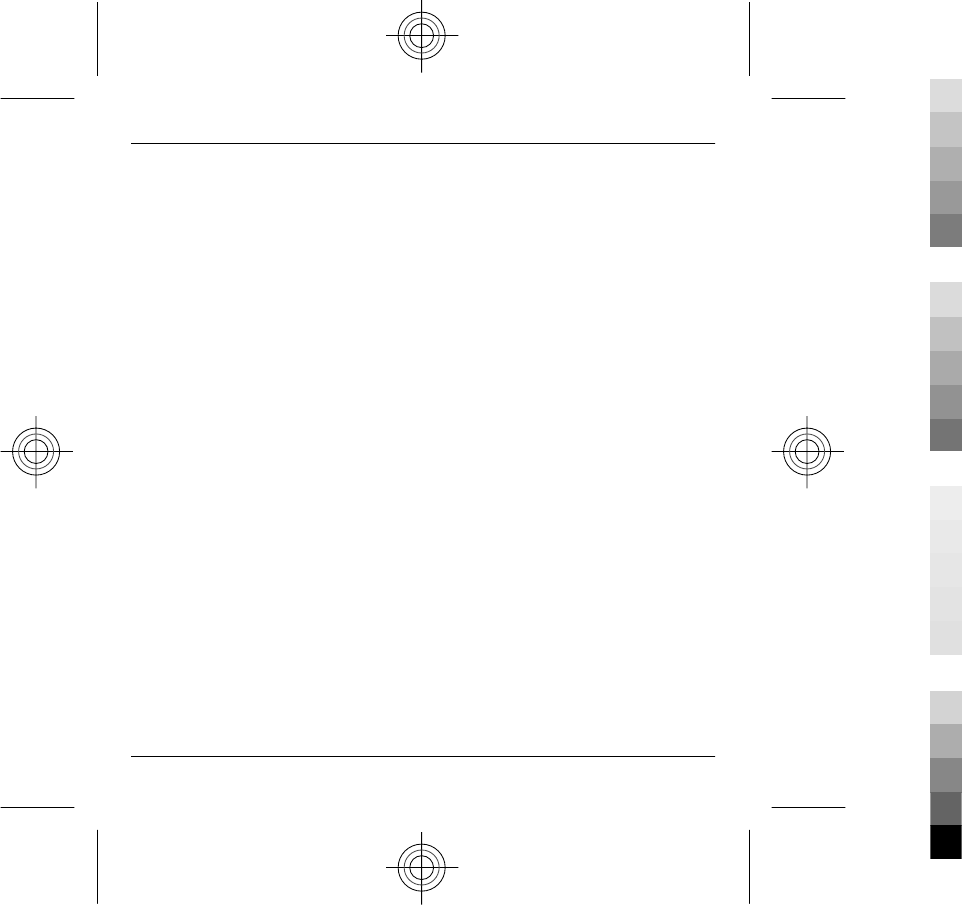
Important: Exercise caution when
opening messages. Messages may
contain malicious software or
otherwise be harmful to your device or
PC.
Before you can create a multimedia
message or write an e-mail, you must
have the correct connection settings in
place.
The wireless network may limit the size
of MMS messages. If the inserted picture
exceeds this limit, the device may make
it smaller so that it can be sent by MMS.
Check the size limit of e-mail messages
with your service provider. If you
attempt to send an e-mail message that
exceeds the size limit of the e-mail
server, the message is left in the Outbox
folder, and the device attempts to
resend it periodically. Sending an e-mail
requires a data connection, and
continuous attempts to resend the e-
mail may increase your data transfer
costs. In the Outbox folder, you can
delete such a message, or move it to the
Drafts folder.
1Select New message.
2 To send a text or multimedia
message (MMS), select Message. To
send a multimedia message that
includes one sound clip, select
Audio message. To send an e-mail,
select E-mail.
3 In the To field, press the scroll key
to select recipients or groups from
the contacts list, or enter the
recipient’s phone number or e-mail
address. You can also copy and
paste the number or address from
the clipboard.
4 In the subject field, enter the
subject of the message for a
multimedia or an e-mail message.
To hide or display fields when
writing a text or multimedia
message, select Options >
Message header fields.
5 In the message field, write the
message. To add a template or note
to a text or multimedia message,
select Options > Insert content >
Insert text > Template or Note.
To add a template to an e-mail
message, select OptionsInsert
template.
6 To add a media file to a multimedia
message, select Options > Insert
content, the file type or source, and
28 Messaging
28 www.nokia.com/support
Cyan
Cyan
Magenta
Magenta
Yellow
Yellow
Black
Black
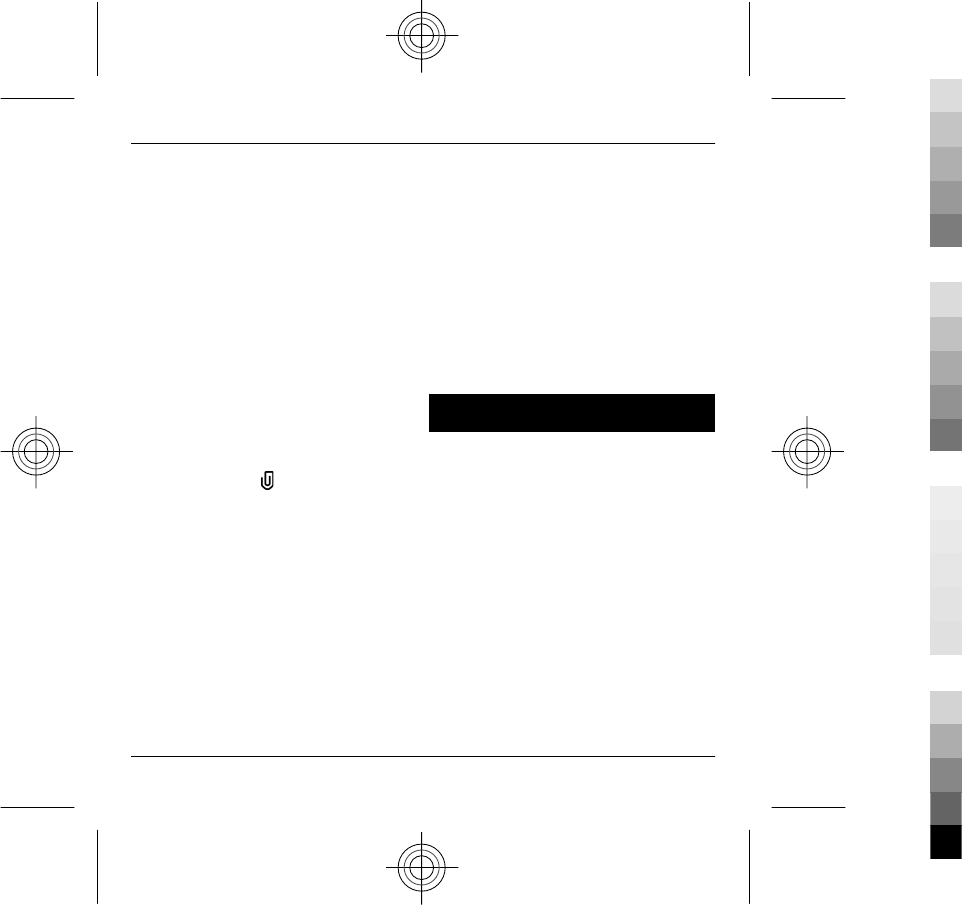
the desired file. To add a business
card, slide, note, or other file to the
message, select Options > Insert
content > Insert other.
7 To capture an image or record a
video or sound clip for a multimedia
message, select Options > Insert
content > Insert image > New,
Insert video clip > New, or Insert
sound clip > New.
8 To insert a smiley to a text or
multimedia message, press the sym
key, and select the smiley.
9 To add an attachment to an e-mail,
select Options > Add
attachment, the memory, and the
file to attach. indicates an e-mail
attachment.
10 To send the message, select
Options > Send, or press the call
key.
The available options may vary.
Note: The message sent icon or text on
your device screen does not indicate
that the message is received at the
intended destination.
Your device supports text messages
beyond the limit for a single message.
Longer messages are sent as two or
more messages. Your service provider
may charge accordingly. Characters
with accents, other marks, or some
language options take more space, and
limit the number of characters that can
be sent in a single message.
You may not be able to send video clips
that are saved in the MP4 file format or
that exceed the size limit of the wireless
network in a multimedia message.
Connectivity
Nokia understands how important it is
that your mobile phone or device
operates reliably and that your personal
content is saved safely.
Any information from an unknown or
unreliable source, for example, via
Bluetooth connectivity, multimedia
message, or cable, may harm your PC,
mobile phone, or device. You may
protect your mobile phone or device
from damage and keep it secured by
following simple measures:
•Always keep Bluetooth connectivity
closed unless you want your phone
or device to be visible to others,
Connectivity 29
www.nokia.com/support 29
Cyan
Cyan
Magenta
Magenta
Yellow
Yellow
Black
Black
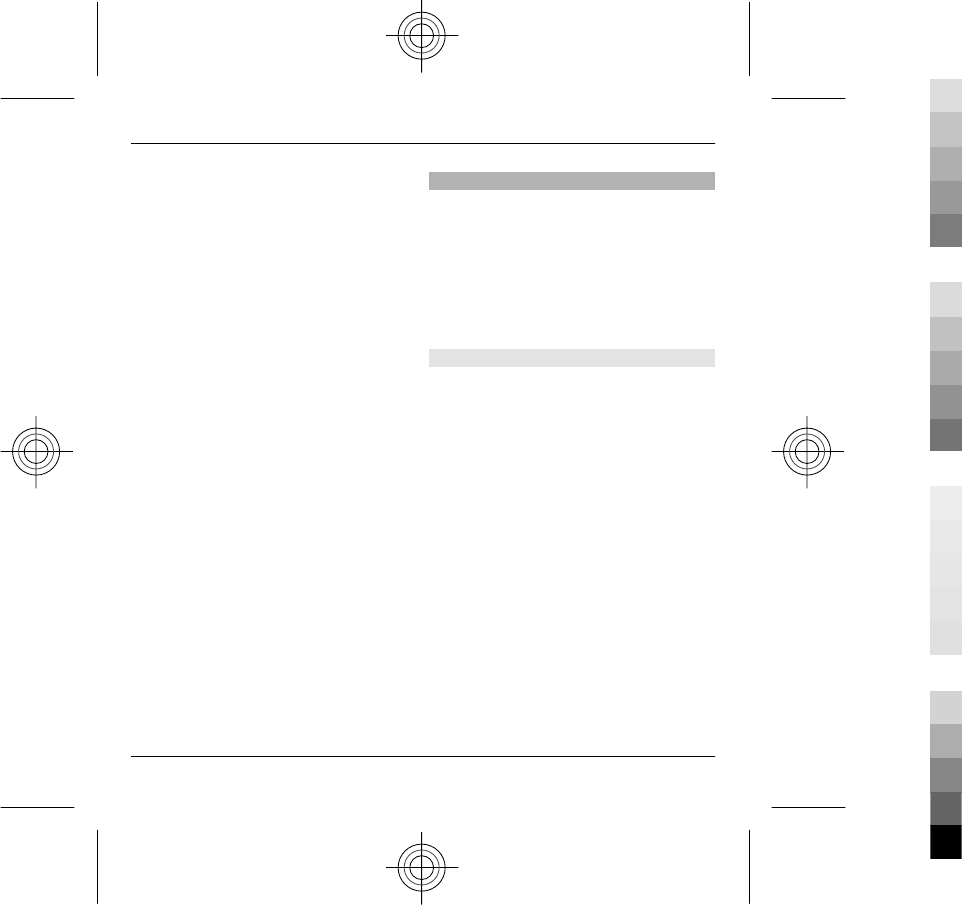
when your phone or device
supports Bluetooth.
•Always be alert when receiving
information, like Bluetooth file or
multimedia message, from an
unknown or untrustworthy source.
•Do not download or install any
applications that may include
software harmful to your phone or
device.
•Always download and install
applications or content, like ringing
tone or game, from trusted or well-
known sources, such as Nokia
Software Market, where good
protection is provided against
viruses and other harmful software.
This is a friendly reminder, the
mentioned function may vary from
different device model.
Your device offers several options to
connect to the internet or to another
compatible device or computer. For
more information on other connectivity
methods, see the extended user guide
at www.nokia.com/support.
Wireless LAN
Your device can detect and connect to
wireless local area networks (WLAN).
Using a WLAN, you can connect your
device to the internet and compatible
devices that have WLAN support.
This device is supporting IEEE 802.11b/
g and WAPI standard.
About WLAN
To use a wireless local area network
(WLAN) connection, it must be available
in the location, and your device must be
connected to the WLAN. Some WLANs
are protected, and you need an access
key from the service provider to connect
to them.
Note: Using WLAN may be restricted in
some countries. For example, in France,
you are only allowed to use WLAN
indoors. For more information, contact
your local authorities.
Features that use WLAN, or that are
allowed to run in the background while
using other features, increase the
demand on battery power and reduce
the battery life.
30 Connectivity
30 www.nokia.com/support
Cyan
Cyan
Magenta
Magenta
Yellow
Yellow
Black
Black
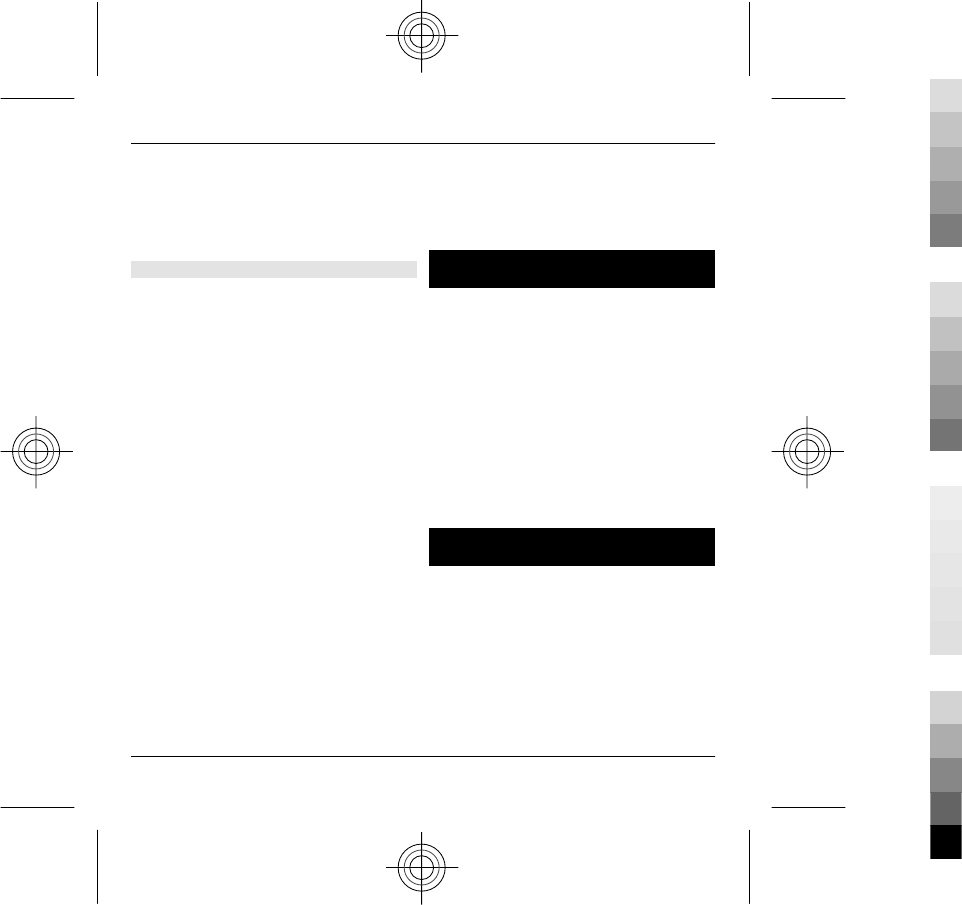
Use encryption to increase the security
of your WLAN connection. Using
encryption reduces the risk of others
accessing your data.
WLAN wizard
Select Menu > Ctrl. panel >
Connectivity > WLAN wiz..
The WLAN wizard helps you to connect
to a wireless LAN (WLAN) and manage
your WLAN connections.
If the search finds WLANs, to create an
internet access point (IAP) for a
connection and start the web browser
using this IAP, select the connection and
Start web browsing.
If you select a secured WLAN, you are
asked to enter the relevant password.
To connect to a hidden network, you
must enter the correct network name
(service set identifier, SSID).
If you already have the web browser
running using the currently active WLAN
connection, to return to the web
browser, select Cont.web browsing.
To end the active connection, select the
connection and Disconnect WLAN.
Monternet
Monternet allows you to establish a
connection to operator's WAP gateway
and access Monternet online contents
with your device browser, using general
packet radio service (GPRS).
For information on the pricing of GPRS
and Monternet, contact your service
provider.
Access Monternet
Select Menu > Monternet.
China Mobile services
China Mobile services provide you high-
quality customer support and enriched
online contents, such as music, games,
weather forecast, and other services.
The services may use general packet
radio service (GPRS). For information on
the pricing of GPRS and China Mobile
Monternet 31
www.nokia.com/support 31
Cyan
Cyan
Magenta
Magenta
Yellow
Yellow
Black
Black
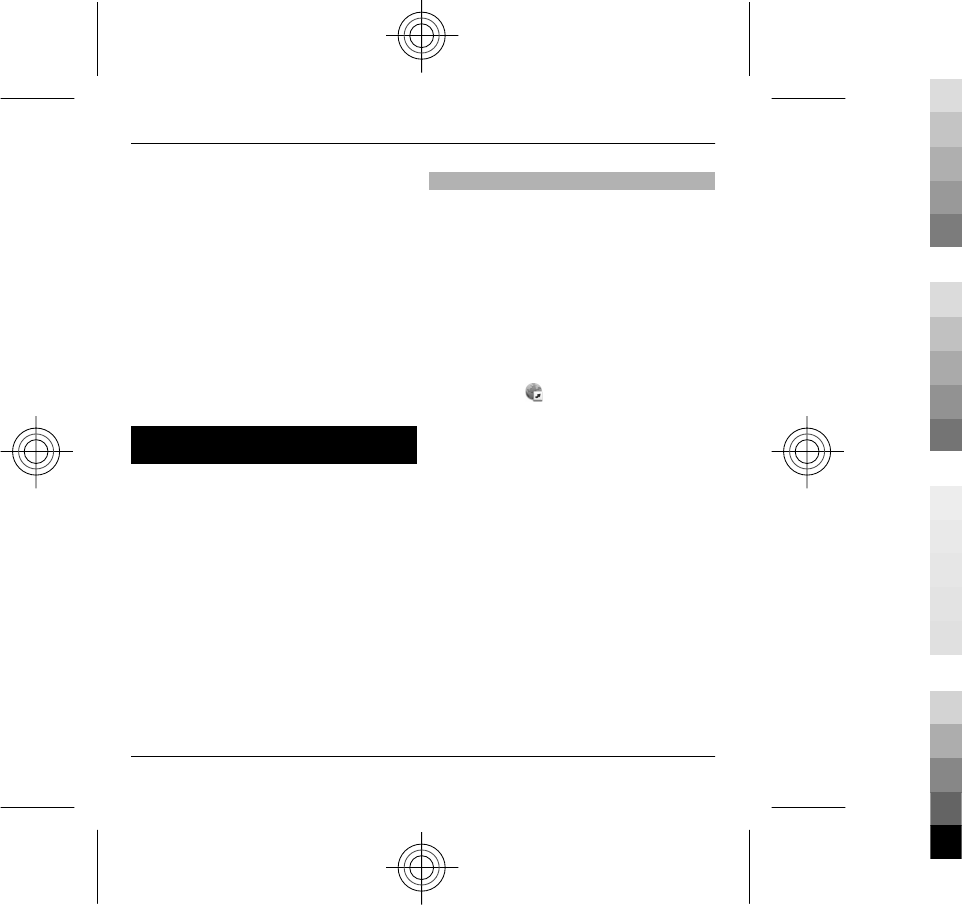
services, contact your network service
provider.
Access China Mobile services
Select Menu > ChinaMobileIn.
Contact customer support
Select Menu > ChinaMobileIn >
Customer Services.
The online contents and services may
vary depending on your device and your
network service provider.
Internet
The XHTML browser in this device
supports the Unicode encoding format.
If the web page is unreadable or not
supported and garbage code is found
while browsing, you can try to select
Menu > Internet > Web and
Options > Settings > Page > Default
encoding, and select a corresponding
encoding.
To browse the web, you need to have an
internet access point configured in your
device. Using the web browser requires
network support.
Browse the web
With the Browser application, you can
browse web pages.
Select Menu > Internet > Web.
Shortcut: To open the browser, press
and hold 0 (zero) in the home screen.
Go to a web page
In the bookmarks view, select a
bookmark, or start entering a web
address (the field opens
automatically), and select Go to.
Some web pages may contain material,
such as video clips, that requires a large
amount of memory to view. If your
device runs out of memory while
loading such a web page, insert a
memory card. Otherwise, the video clips
are not displayed.
Disable graphics to save memory and
speed up downloading
Select Options > Settings > Page >
Load content > Text only.
32 Internet
32 www.nokia.com/support
Cyan
Cyan
Magenta
Magenta
Yellow
Yellow
Black
Black
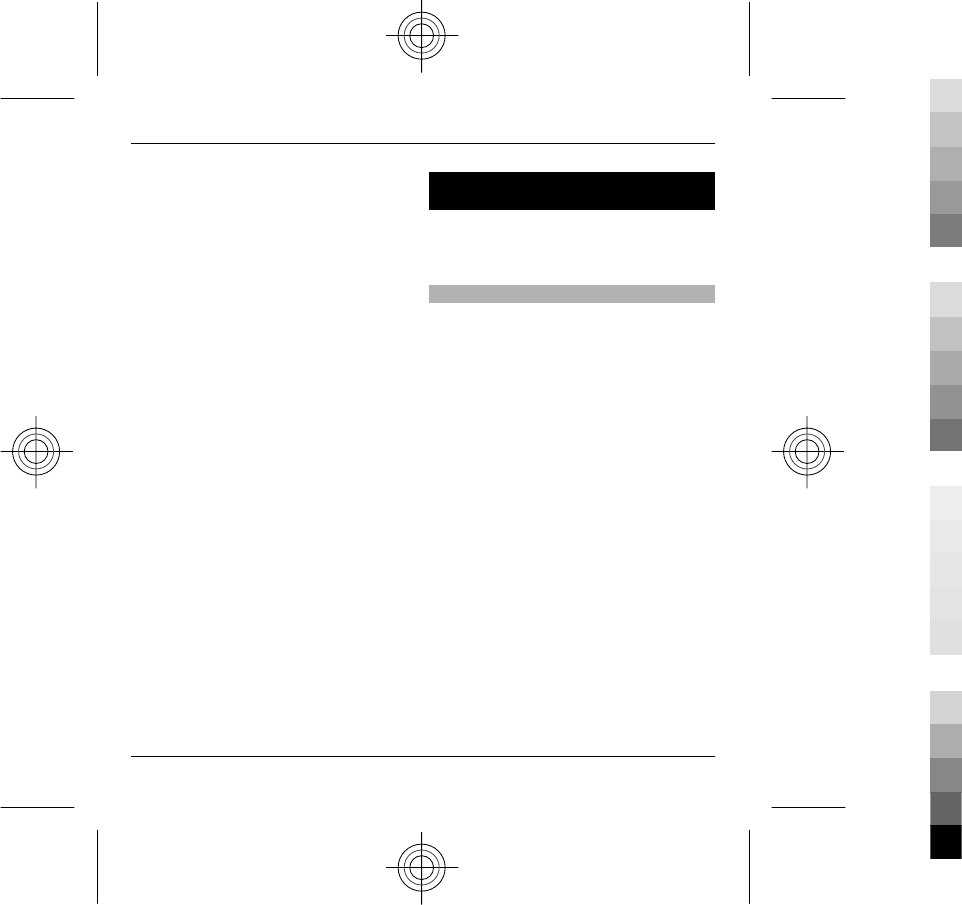
Refresh the content of the web page
Select Options > Web page options >
Reload.
View snapshots of web pages you
have visited
Select Back. A list of pages you have
visited during the current browsing
session opens. This option is available if
History list is activated in the browser
settings.
Block or allow the automatic
opening of multiple windows
Select Options > Web page options >
Block pop-ups or Allow pop-ups.
View the shortcut keys
Select Options > Keypad shortcuts. To
edit the shortcut keys, select Edit.
Zoom in and out on a web page
To zoom in, press *. To zoom out, press
#.
Tip: To send the browser to the
background without exiting the
application or closing the connection,
press the end key once.
Personalisation
You can personalise your device by, for
example, adjusting the various tones,
background images, and screen savers.
Profiles
Select Menu > Ctrl. panel > Profiles.
You can adjust and customise the
ringing tones, alert tones, and other
device tones for different events,
environments, or caller groups. The
active profile is shown at the top of the
display in the home screen. However, if
the active profile is General, only today's
date is shown.
To create a new profile, select
Options > Create new, and define the
settings.
To customise a profile, select a profile
and Options > Personalise.
To activate a profile, select a profile and
Options > Activate.
To set the profile to be active until a
certain time within the next 24 hours,
scroll to the profile, select Options >
Personalisation 33
www.nokia.com/support 33
Cyan
Cyan
Magenta
Magenta
Yellow
Yellow
Black
Black
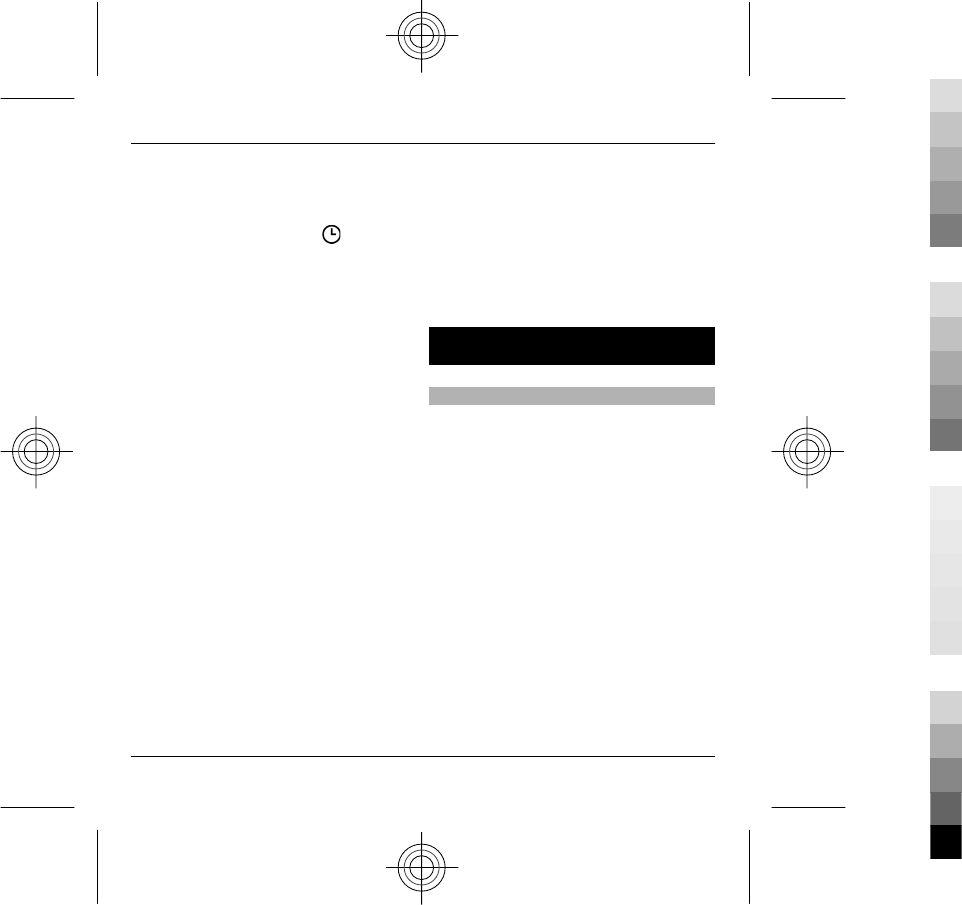
Timed, and set the time. When the time
expires, the profile changes back to the
previously active non-timed profile.
When the profile is timed, is
displayed in the home screen. The
Offline profile cannot be timed.
To delete a profile that you created,
select Options > Delete profile. You
cannot delete the predefined profiles.
When the Offline profile is activated,
your connection to the cellular network
is closed. All radio frequency signals
between the device and the cellular
network are prevented. If you try to
send a message, it is placed in the
Outbox folder, and is sent only when
another profile is activated.
You can also use your device without a
SIM card. If you remove the SIM card, the
Offline profile is activated.
Important: In the Offline profile you
cannot make or receive any calls, or use
other features that require cellular
network coverage. To make calls, you
must first activate the phone function
by changing profiles. If the device has
been locked, enter the lock code.
When you use the Offline profile, you
can still use a wireless LAN (WLAN), for
example, to read your mail or browse
the internet. You can also use Bluetooth
connectivity. Remember to comply with
any applicable safety requirements
when you establish and use WLAN or
Bluetooth connections.
Find help
Support
When you want to learn more about
how to use your product or you are
unsure how your device should
function, go to www.nokia.com/
support, or using a mobile device,
nokia.mobi/support. You can also select
Menu > Help > Help in your device.
If this does not resolve your issue, do
one of the following:
•Reboot your device. Switch off the
device, and remove the battery.
After about a minute, replace the
battery, and switch on the device.
•Restore the original factory
settings.
•Update your device software.
34 Find help
34 www.nokia.com/support
Cyan
Cyan
Magenta
Magenta
Yellow
Yellow
Black
Black
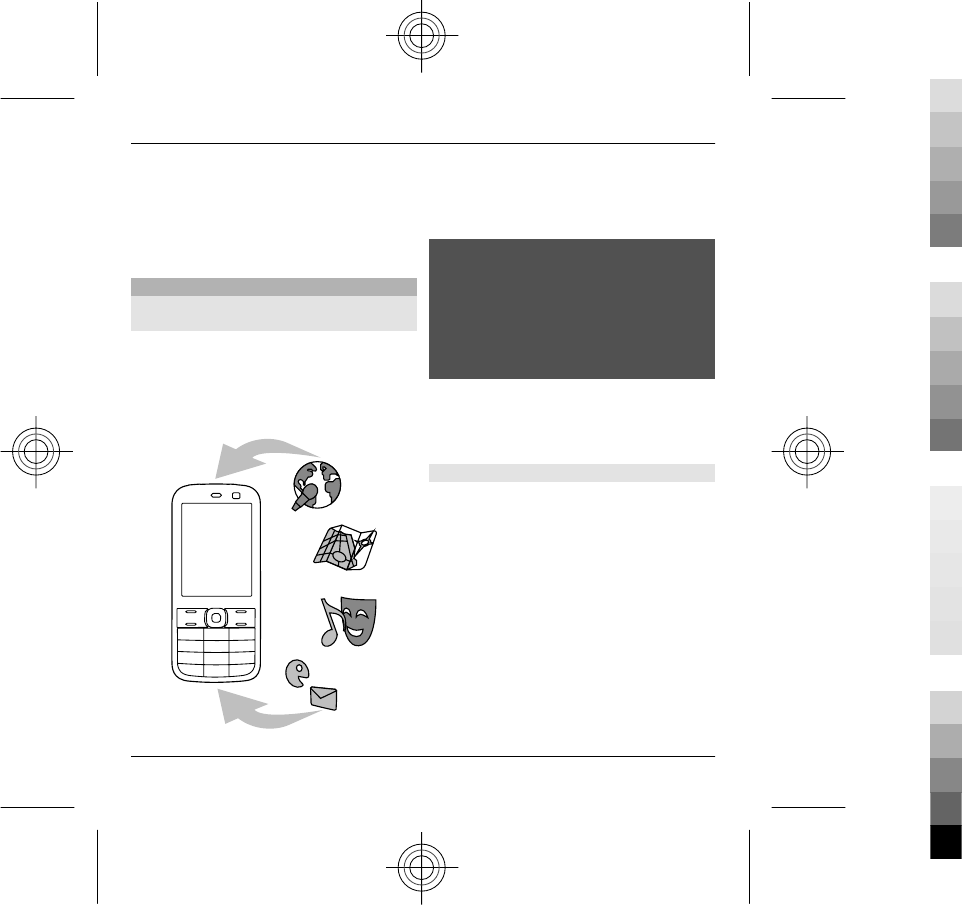
If your issue remains unsolved, contact
Nokia for repair options. Go to
www.nokia.com.cn/repair. Before
sending your device for repair, always
back up the data in your device.
Update device software
About device software and
application updates
With device software updates and
application updates, you can get new
features and enhanced functions for
your device. Updating the software may
also improve your device performance.
It is recommended that you back up
your personal data before updating
your device software.
Warning:
If you install a software update, you
cannot use the device, until the
installation is completed and the device
is restarted. Be sure to back up data
before accepting installation of an
update.
After you update your device software
or applications, the instructions in the
user guide may no longer be up to date.
Update software using your PC
Nokia Software Updater is a PC
application that enables you to update
your device software. To update your
device software, you need a compatible
PC, broadband internet access, and a
compatible USB data cable to connect
your device to the PC.
To get more information and to
download the Nokia Software Updater
application, go to www.nokia.com.cn/
softwareupdate.
Find help 35
www.nokia.com/support 35
Cyan
Cyan
Magenta
Magenta
Yellow
Yellow
Black
Black
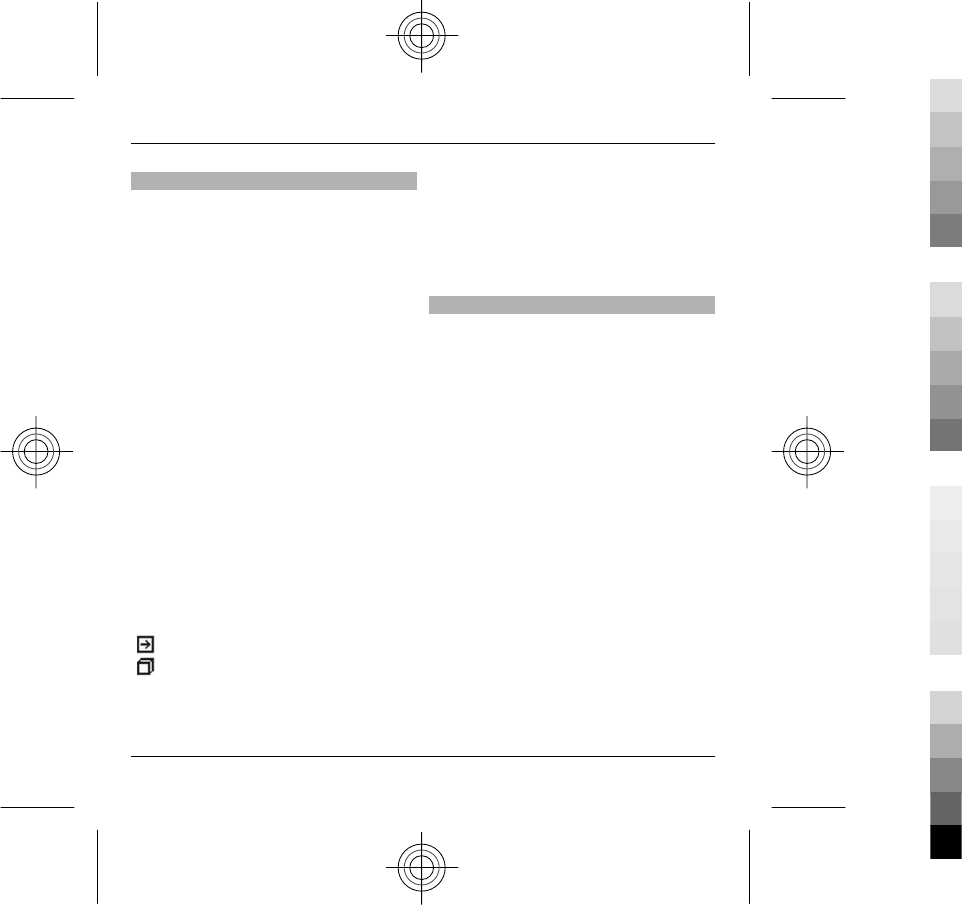
In-device help
Your device contains instructions to
help to use the applications in your
device.
To open help texts from the main menu,
select Menu > Help > Help and the
application for which you want to read
instructions.
When an application is open, to access
the help text for the current view, select
Options > Help.
When you are reading the instructions,
to change the size of the help text, select
Options > Decrease font size or
Increase font size.
You may find links to related topics at
the end of the help text.
If you select an underlined word, a short
explanation is displayed.
Help texts use the following indicators:
Link to a related help topic.
Link to the application being
discussed.
When you are reading the instructions,
to switch between help texts and the
application that is open in the
background, select Options > Show
open apps. and the desired application.
Prolong battery life
Many features in your device increase
the demand on battery power and
reduce the battery lifetime. To save
battery power, note the following:
•Features that use Bluetooth
technology, or allowing such
features to run in the background
while using other features, increase
the demand on battery power.
Deactivate Bluetooth technology
when you do not need it.
•Features that use wireless LAN
(WLAN), or allowing such features
to run in the background while
using other features, increase the
demand on battery power. WLAN on
your Nokia device deactivates when
you are not trying to connect, not
connected to an access point, or not
scanning for available networks. To
further reduce battery
consumption, you can specify that
36 Find help
36 www.nokia.com/support
Cyan
Cyan
Magenta
Magenta
Yellow
Yellow
Black
Black
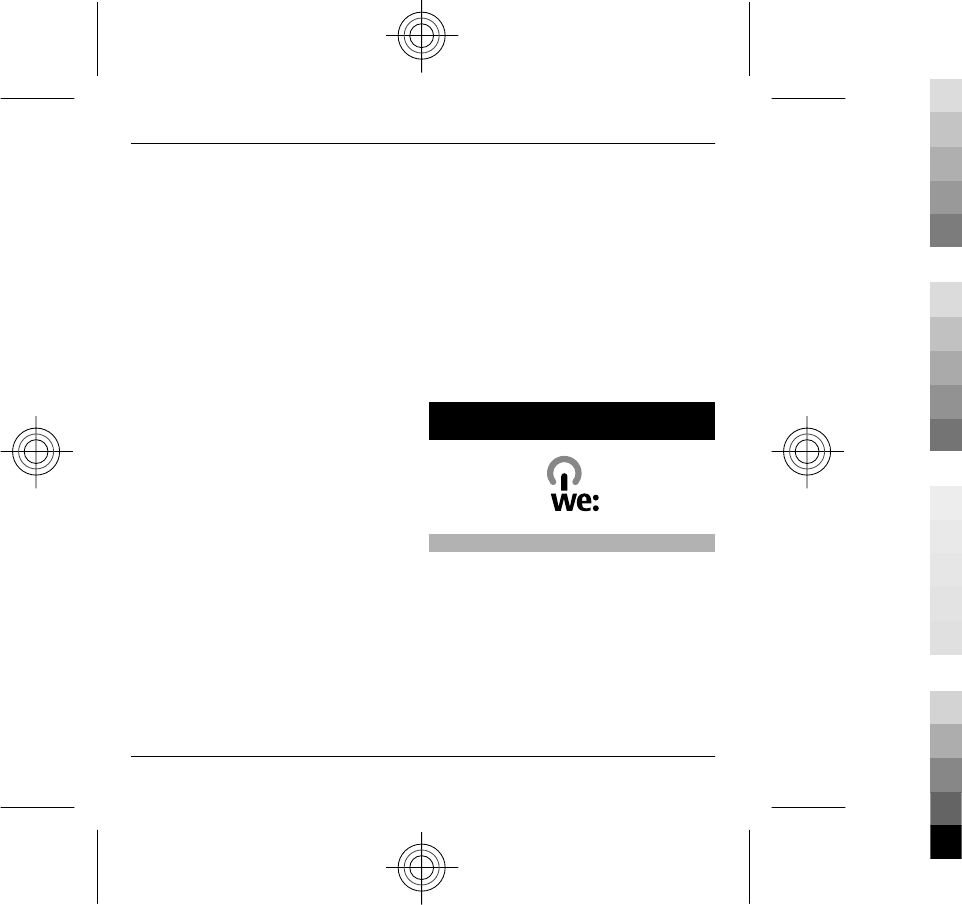
your device does not scan, or scans
less often, for available networks in
the background.
•If you have set Packet data
connection to When available in
connection settings, and there is no
packet data coverage (GPRS), the
device periodically tries to establish
a packet data connection. To
prolong the operating time of your
device, select Menu > Ctrl.
panel > Settings and
Connection > Packet data >
Packet data connection > When
needed.
•If the signal strength of the cellular
network varies much in your area,
your device must scan for the
available network repeatedly. This
increases the demand on battery
power.
•The backlight of the display
increases the demand on battery
power. In the display settings, you
can change the length of the time-
out period after which the backlight
is switched off. Select Menu > Ctrl.
panel > Settings and General >
Personalisation > Display >
Light time-out. To adjust the light
sensor that observes lighting
conditions and adjusts the display
brightness, in the display settings,
select Light sensor.
•To save power, activate the power
save mode. Press the power key,
and select Activate power saving.
To deactivate it, press the power
key, and select Deactivate power
saving. You may not be able to
change the settings of certain
applications when the power save
mode is activated.
Green tips
Save energy
You do not need to charge your battery
so often if you do the following (if
available for your device):
•Close applications and data
connections, for example, your
Bluetooth connection, when not in
use.
•Decrease the brightness of the
screen.
Green tips 37
www.nokia.com/support 37
Cyan
Cyan
Magenta
Magenta
Yellow
Yellow
Black
Black
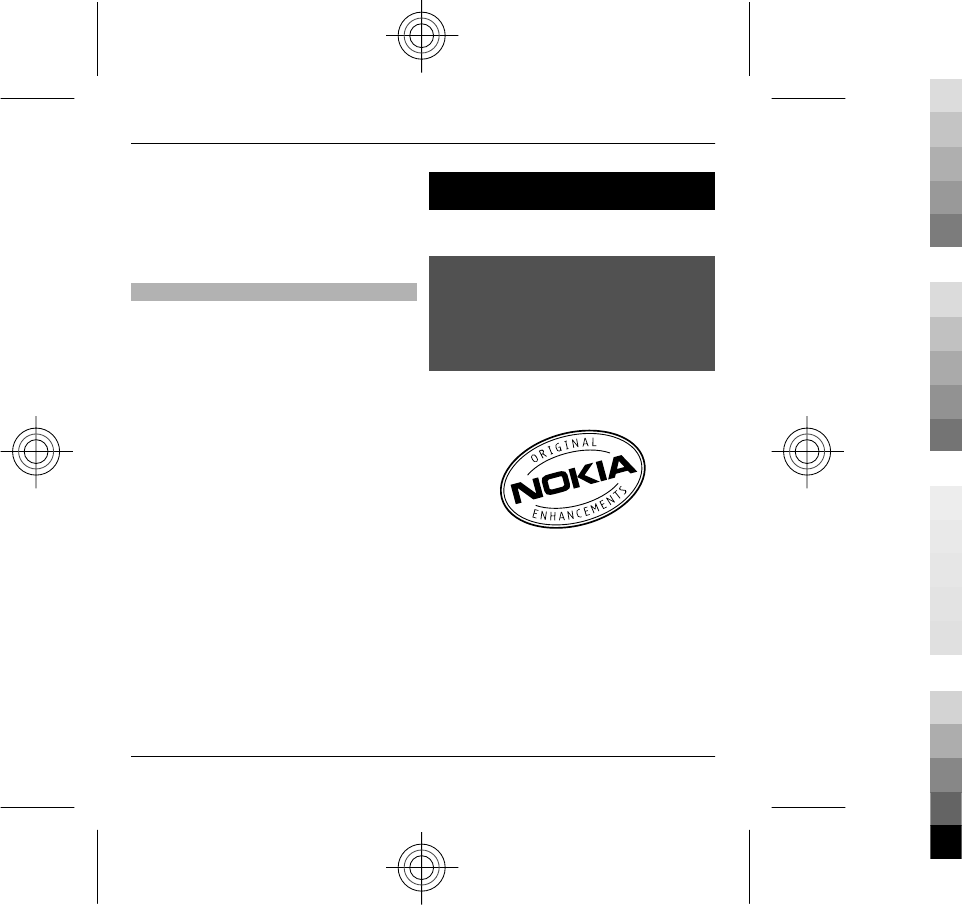
•Set your device to enter power saver
mode after the minimum period of
inactivity, if available in your device.
•Deactivate unnecessary sounds,
such as key tones.
Recycle
All materials of this device can be
recovered as materials and energy. For
information on how to recycle your old
Nokia products, go to
www.nokia.com.cn/werecycle, or using
a mobile device, nokia.mobi/werecycle.
Recycle packaging and user guides at
your local recycling scheme.
For more information on the
environmental attributes of your
device, go to www.nokia.com/
ecodeclaration.
Product and safety information
Accessories
Nokia original accessories
Warning:
Use only batteries, chargers, and accessories approved by
Nokia for use with this particular model. The use of any
other types may invalidate any approval or warranty, and
may be dangerous. In particular, use of unapproved
chargers or batteries may present a risk of fire, explosion,
leakage, or other hazard.
For availability of approved accessories, check with your
dealer.
An extensive range of accessories is available for your
device. For more details, seewww.nokia.com.cn/
accessories.
All accessories for Nokia devices are supplied in an elegant
sales package. An accessory bought without a separate
package is not an original Nokia accessory.
How to buy Nokia original accessories:
1 Go to an authorised retailer for Nokia original
accessories.
38 Product and safety information
38 www.nokia.com/support
Cyan
Cyan
Magenta
Magenta
Yellow
Yellow
Black
Black
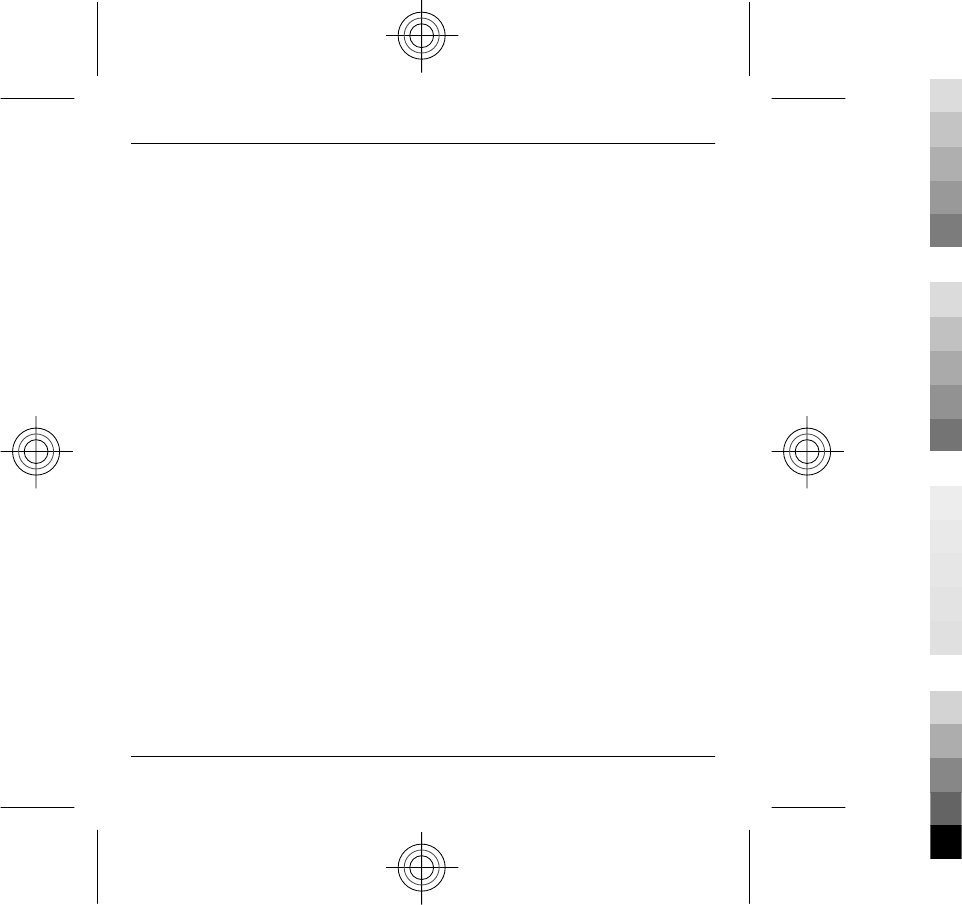
For information on the nearest authorised retailer
for Nokia accessories, check with a Nokia original
accessory distributor.
* When you are buying an accessory, always ask the
dealer to issue a separate invoice listing the price
and model number, which is helpful in safeguarding
your own rights.
2 Visit a Nokia online shop at
www.shop.nokia.com.cn.
Practical rules about accessories
•Keep all accessories out of the reach of small
children.
•When you disconnect the power cord of any
accessory, grasp and pull the plug, not the cord.
•Check regularly that accessories installed in a vehicle
are mounted and are operating properly.
•Installation of any complex car accessories must be
made by qualified personnel only.
Why use original accessories?
As key components of your handset, batteries and
chargers play a critical role in making sure the handset is
operating properly and safely. As shown by our long-term
customer surveys and after-sales services, handsets fail in
many cases by using unapproved accessories, especially
unapproved batteries and chargers.
Dangers of using unapproved batteries and chargers
•Short lifetime, with charging and discharging times
noticeably less than those of original batteries.
•Consequent much shorter lifetime of the handset,
unstable power supply that prevents the handset
circuit from functioning properly, which causes
lasting damages.
•Poor performance and reliability of the handset,
undermined voice quality and frequent breakdown.
•Potential burning or explosion that endangers
consumer's safety.
Benefits of using Nokia original accessories
•Adequate safety.
•High quality after-sales maintenance and services
that are available to original accessories only.
•Nokia warranty does not apply to handset failures
attributable to the use of non-original Nokia
accessories.
False: Handset battery is a simple product that combines
a group of linked cells within a single package.
True: A number of high-tech designs and high quality raw
materials are necessary for a handset battery to provide
stable and lasting performance. A battery manufactured
in a slipshod way differs from an original product on
process, design, and raw material considerably, hence
dramatic difference in performance and safety.
False: All accessories with the Nokia trademark are
original ones.
True: Nokia original accessories are supplied in an elegant
sales package (complying with national package
regulations), and each battery carries a hologram label. It
is recommended that consumers are aware of counterfeit
Nokia accessories on the market. In particular, some
dealers might remove the original battery from the
supplied handset, which violates our distribution policies
and infringes on consumer's rights.
False: Despite low quality, counterfeit battery is much
cheaper and is worthwhile even if it requires frequent
replacement.
True: Unapproved batteries and chargers are not only of
short lifetime and poor performance, but will noticeably
Product and safety information 39
www.nokia.com/support 39
Cyan
Cyan
Magenta
Magenta
Yellow
Yellow
Black
Black
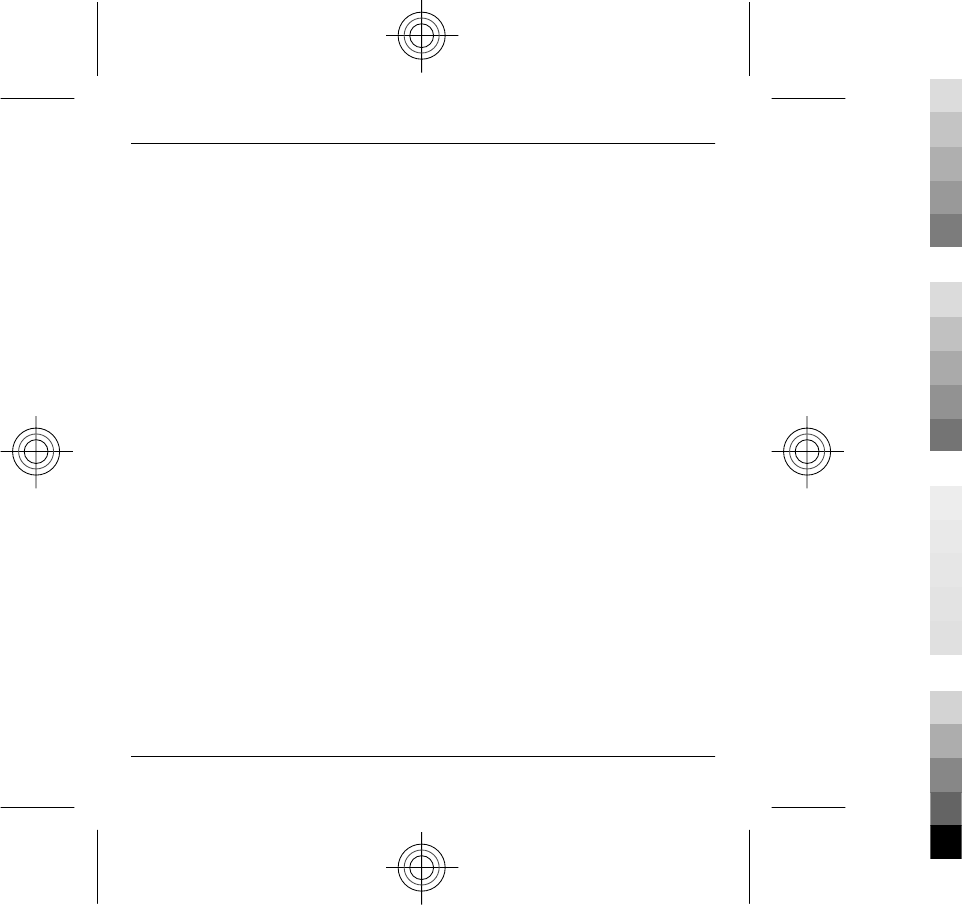
undermine the handset's performance and reduce its
lifetime. It is also deprived of comprehensive after-sales
maintenance and repair. Most important, unapproved
batteries and chargers pose safety threats to consumers.
Losses in these regards far exceed the savings on price. In
fact, with inferior raw materials and irregular designs,
some counterfeit batteries cost less than 1/10 of original
products.
Battery
Type: BL-4D
Talk time:
Up to 7.5 hours (GSM).
Standby
Up to 600 hours (GSM).
Important: Battery talk and stand-by times are estimates
and only possible under optimal network conditions.
Actual battery talk and standby times depend on SIM cards,
features used, battery age and condition, temperatures to
which battery is exposed, network conditions, and many
other factors, and may be significantly shorter than those
specified above. Ringing tones, hands free call handling,
use in digital mode, and other features will also consume
the battery, and the amount of time a device is used for
calls will affect its stand-by time. Likewise, the amount of
time that the device is turned on and in the standby mode
will affect its talk time.
Battery
Battery and charger information
Your device is powered by a rechargeable battery. The
battery intended for use with this device is BL-4D. Nokia
may make additional battery models available for this
device. This device is intended for use when supplied with
power from the following chargers: AC-8. The exact
charger model number may vary depending on the type
of plug. The plug variant is identified by one of the
following: E, EB, X, AR, U, A, C, K, or UB. For example, the
model numbers for the charger can be, among others,
AC-8C, AC-8U, AC-8X, etc. The charger model offered to
China mainland is AC-8C and the compatible cable is
CA-101D.
The battery can be charged and discharged hundreds of
times, but it will eventually wear out. When the talk and
standby times are noticeably shorter than normal, replace
the battery. Use only Nokia approved batteries, and
recharge your battery only with Nokia approved chargers
designated for this device.
If a battery is being used for the first time or if the battery
has not been used for a prolonged period, it may be
necessary to connect the charger, then disconnect and
reconnect it to begin charging the battery. If the battery
is completely discharged, it may take several minutes
before the charging indicator appears on the display or
before any calls can be made.
Safe removal. Always switch the device off and disconnect
the charger before removing the battery.
Proper charging. Unplug the charger from the electrical
plug and the device when not in use. Do not leave a fully
charged battery connected to a charger, since
overcharging may shorten its lifetime. If left unused, a fully
charged battery will lose its charge over time.
Avoid extreme temperatures. Always try to keep the
battery between 15°C and 25°C (59°F and 77°F). Extreme
temperatures reduce the capacity and lifetime of the
battery. A device with a hot or cold battery may not work
temporarily. Battery performance is particularly limited in
temperatures well below freezing.
40 Product and safety information
40 www.nokia.com/support
Cyan
Cyan
Magenta
Magenta
Yellow
Yellow
Black
Black
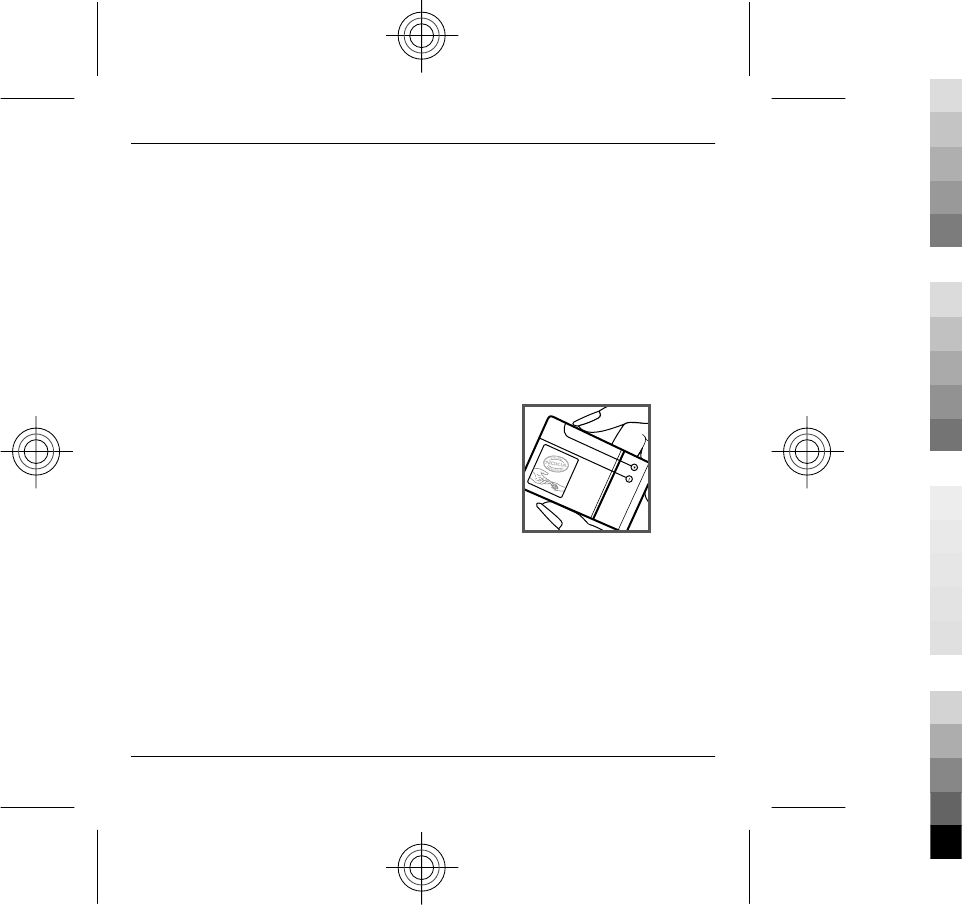
Do not short-circuit. Accidental short-circuiting can occur
when a metallic object such as a coin, clip, or pen causes
direct connection of the positive (+) and negative (-)
terminals of the battery. (These look like metal strips on
the battery.) This might happen, for example, when you
carry a spare battery in your pocket or purse. Short-
circuiting the terminals may damage the battery or the
connecting object.
Disposal. Do not dispose of batteries in a fire as they may
explode. Dispose of batteries according to local
regulations. Please recycle when possible. Do not dispose
as household waste.
Leak. Do not dismantle, cut, open, crush, bend, puncture,
or shred cells or batteries. In the event of a battery leak,
prevent battery liquid contact with the skin or eyes. If this
happens, flush the affected areas immediately with water,
or seek medical help.
Damage. Do not modify, remanufacture, attempt to insert
foreign objects into the battery, or immerse or expose it
to water or other liquids. Batteries may explode if
damaged.
Correct use. Use the battery only for its intended purpose.
Improper battery use may result in a fire, explosion, or
other hazard. If the device or battery is dropped, especially
on a hard surface, and you believe the battery has been
damaged, take it to a service centre for inspection before
continuing to use it. Never use any charger or battery that
is damaged. Keep your battery out of the reach of small
children.
Important: Talk and standby times are estimates only.
Actual performance depends on many factors such as
network conditions, device settings selected, device
features being used (or running in the background),
battery condition and ambient temperature. Making calls
with the device affects the standby time and the amount
of time in standby mode affects the talk time.
Nokia battery authentication guidelines
Always use original Nokia batteries for your safety. To
check that you are getting an original Nokia battery,
purchase it from a Nokia authorised service centre or
dealer, and inspect the hologram label using the following
steps:
Authenticate hologram
1 When you look at the hologram on the label, you
should see the Nokia connecting hands symbol from
one angle and the Nokia Original Enhancements
logo when looking from another angle.
Product and safety information 41
www.nokia.com/support 41
Cyan
Cyan
Magenta
Magenta
Yellow
Yellow
Black
Black
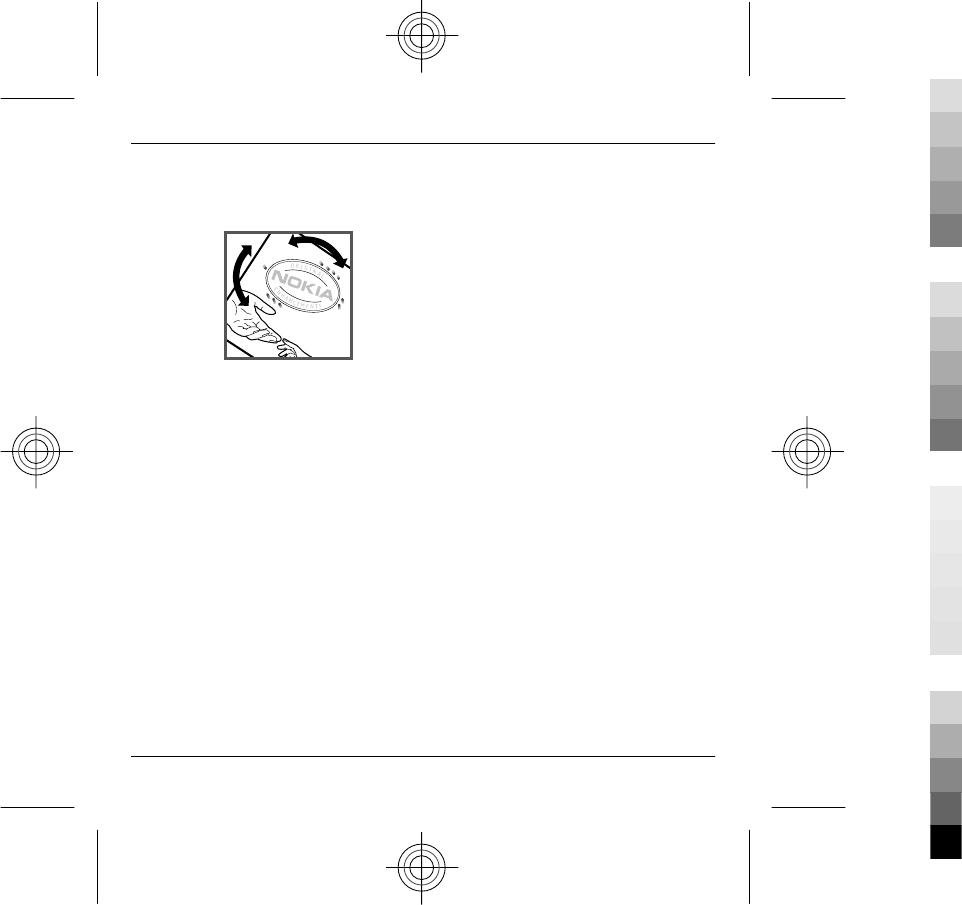
2 When you angle the hologram left, right, down and
up, you should see 1, 2, 3 and 4 dots on each side
respectively.
Successful completion of the steps is not a total assurance
of the authenticity of the battery. If you cannot confirm
authenticity or if you have any reason to believe that your
Nokia battery with the hologram on the label is not an
authentic Nokia battery, you should refrain from using it,
and take it to the nearest Nokia authorised service centre
or dealer for assistance.
To find out more about original Nokia batteries, see
www.nokia.com/batterycheck
Taking care of your device
Your device is a product of superior design and
craftsmanship and should be treated with care. The
following suggestions will help you protect your warranty
coverage.
•Keep the device dry. Precipitation, humidity, and all
types of liquids or moisture can contain minerals
that will corrode electronic circuits. If your device
does get wet, remove the battery, and allow the
device to dry completely before replacing it.
•Do not use or store the device in dusty, dirty areas.
Its moving parts and electronic components can be
damaged.
•Do not store the device in high or cold temperature.
High temperatures can shorten the life of electronic
devices, damage batteries, and warp or melt certain
plastics. When the device warms to its normal
temperature from a cold temperature, moisture can
form inside the device and damage electronic circuit
boards.
•Do not attempt to open the device other than as
instructed in this guide.
•Do not drop, knock, or shake the device. Rough
handling can break internal circuit boards and fine
mechanics.
•Do not use harsh chemicals, cleaning solvents, or
strong detergents to clean the device. Only use a
soft, clean, dry cloth to clean the surface of the
device.
•Do not paint the device. Paint can clog the moving
parts and prevent proper operation.
•Use only the supplied or an approved replacement
antenna. Unauthorised antennas, modifications, or
attachments could damage the device and may
violate regulations governing radio devices.
•Use chargers indoors.
•Backup all data you want to keep, such as contacts
and calendar notes.
•To reset the device from time to time for optimum
performance, power off the device and remove the
battery.
These suggestions apply equally to your device, battery,
charger, or any accessory.
42 Product and safety information
42 www.nokia.com/support
Cyan
Cyan
Magenta
Magenta
Yellow
Yellow
Black
Black
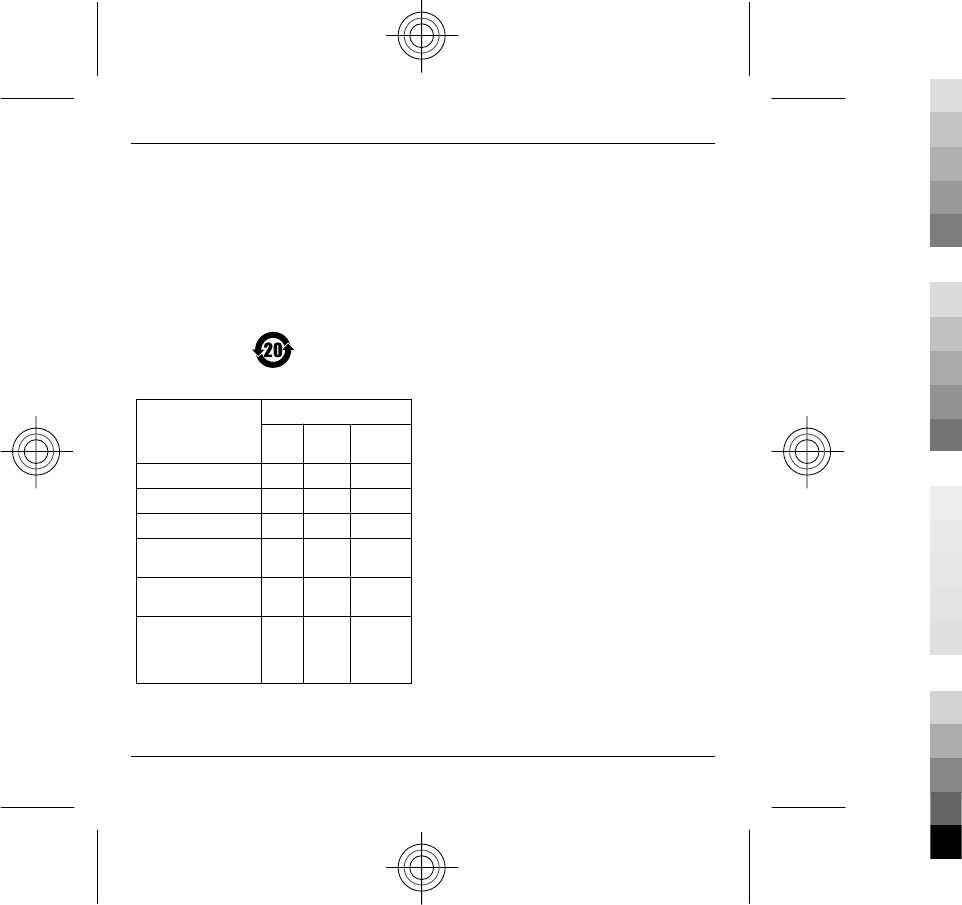
Recycle
Always return your used electronic products, batteries,
and packaging materials to dedicated collection points.
This way you help prevent uncontrolled waste disposal
and promote the recycling of materials. Check product
environmental information and how to recycle your Nokia
products at www.nokia.com.cn/werecycle, or with a
mobile device, http://nokia.mobi/werecycle.
China ROHS Table
Toxic or hazardous
Substances and
Elements
Part name
Phone Battery Accessorie
s
Lead (Pb) X X X
Mercury (Hg) O O O
Cadmium (Cd) O O O
Hexavalent Chromium
(Cr6+)
O O O
Polybrominated
biphenys(PBB)
O O O
Polybrominated
diphenyl
ethers (PBDE)
O O O
O: Indicates that this toxic or hazardous substance
contained in all of the homogeneous materials for this part
is below the limit requirement in SJ/T 11363-2006.
X: Indicates that this toxic or hazardous substance
contained in at least one of the homogeneous materials
used for this part is above the limit requirement in SJ/T
11363-2006.
Notes: The reason for marking "X" is: there is currently no
alternative technologies available.
Additional safety information
Small children
Your device and its accessories are not toys. They may
contain small parts. Keep them out of the reach of small
children.
Operating environment
This device meets RF exposure guidelines in the normal
use position at the ear or at least 1.5 centimetres (5/8
inch) away from the body. Any carry case, belt clip, or
holder for body-worn operation should not contain metal
and should position the device the above-stated distance
from your body.
To send data files or messages requires a quality
connection to the network. Data files or messages may be
delayed until such a connection is available. Follow the
separation distance instructions until the transmission is
completed.
Parts of the device are magnetic. Metallic materials may
be attracted to the device. Do not place credit cards or
other magnetic storage media near the device, because
information stored on them may be erased.
Medical devices
Operation of radio transmitting equipment, including
wireless phones, may interfere with the function of
inadequately protected medical devices. Consult a
physician or the manufacturer of the medical device to
determine whether they are adequately shielded from
external RF energy. Switch off your device when
Product and safety information 43
www.nokia.com/support 43
Cyan
Cyan
Magenta
Magenta
Yellow
Yellow
Black
Black
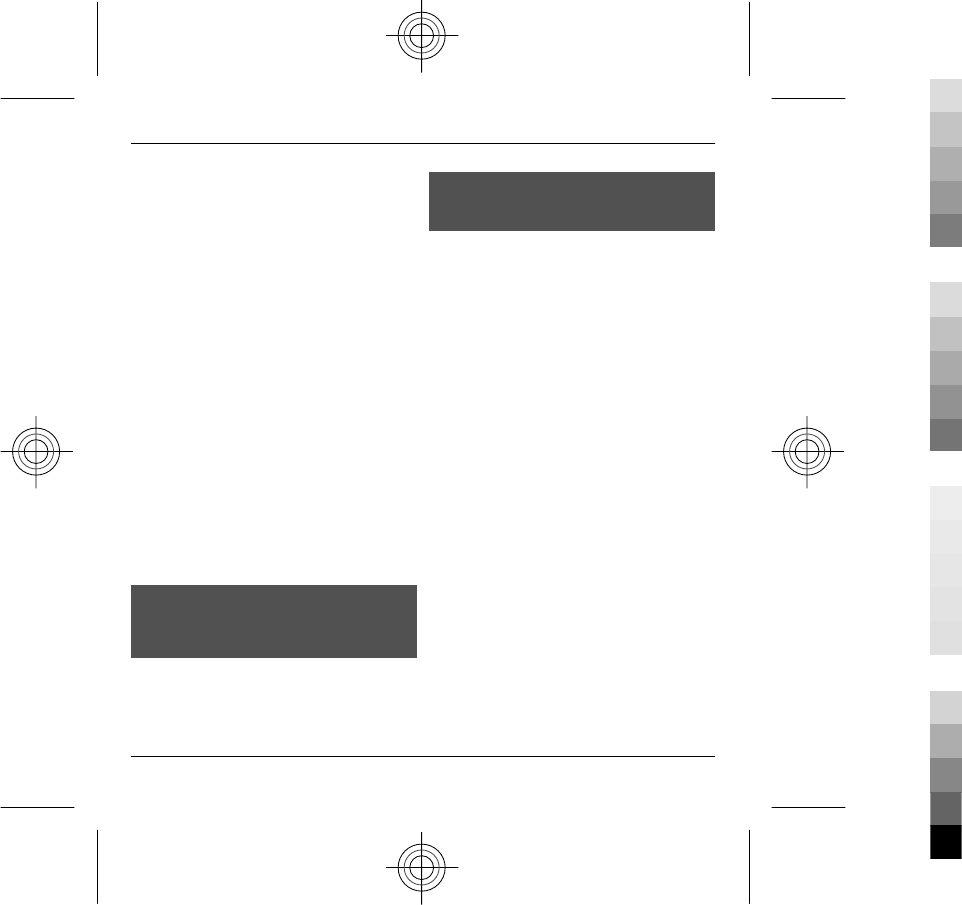
regulations posted instruct you to do so, for example, in
hospitals.
Implanted medical devices
Manufacturers of medical devices recommend a minimum
separation of 15.3 centimetres (6 inches) between a
wireless device and an implanted medical device, such as
a (cardiac) pacemaker, implanted cardioverter
defibrillator or implanted cochlea (bionic ear), to avoid
potential interference with the medical device. Persons
who have such devices should:
•Always keep the wireless device more than 15.3
centimetres (6 inches) from the medical device.
•Not carry the wireless device in a breast pocket.
•Hold the wireless device to the ear opposite the
medical device.
•Turn the wireless device off if there is any reason to
suspect that interference is taking place.
•Follow the manufacturer directions for the
implanted medical device.
If you have any questions about using your wireless device
with an implanted medical device, consult your health
care provider.
Hearing
Warning:
When you use the headset, your ability to hear outside
sounds may be affected. Do not use the headset where it
can endanger your safety.
Some wireless devices may interfere with some hearing
aids.
Warning:
For hearing aid compatibility, you must turn off the
Bluetooth connectivity.
Note: The surface of this device does not contain nickel
in the platings. The surface of this device contains stainless
steel.
Vehicles
RF signals may affect improperly installed or inadequately
shielded electronic systems in motor vehicles such as
electronic fuel injection, electronic antilock braking,
electronic speed control, and air bag systems. For more
information, check with the manufacturer of your vehicle
or its equipment.
Only qualified personnel should service the device or
install the device in a vehicle. Faulty installation or service
may be dangerous and may invalidate your warranty.
Check regularly that all wireless device equipment in your
vehicle is mounted and operating properly. Do not store
or carry flammable liquids, gases, or explosive materials
in the same compartment as the device, its parts, or
accessories. Remember that air bags inflate with great
force. Do not place your device or accessories in the air bag
deployment area.
Switch off your device before boarding an aircraft. The use
of wireless teledevices in an aircraft may be dangerous to
the operation of the aircraft and may be illegal.
Potentially explosive environments
Switch off your device in any area with a potentially
explosive atmosphere. Obey all posted instructions. Sparks
in such areas could cause an explosion or fire resulting in
bodily injury or death. Switch off the device at refuelling
points such as near gas pumps at service stations. Observe
restrictions in fuel depots, storage, and distribution areas;
44 Product and safety information
44 www.nokia.com/support
Cyan
Cyan
Magenta
Magenta
Yellow
Yellow
Black
Black
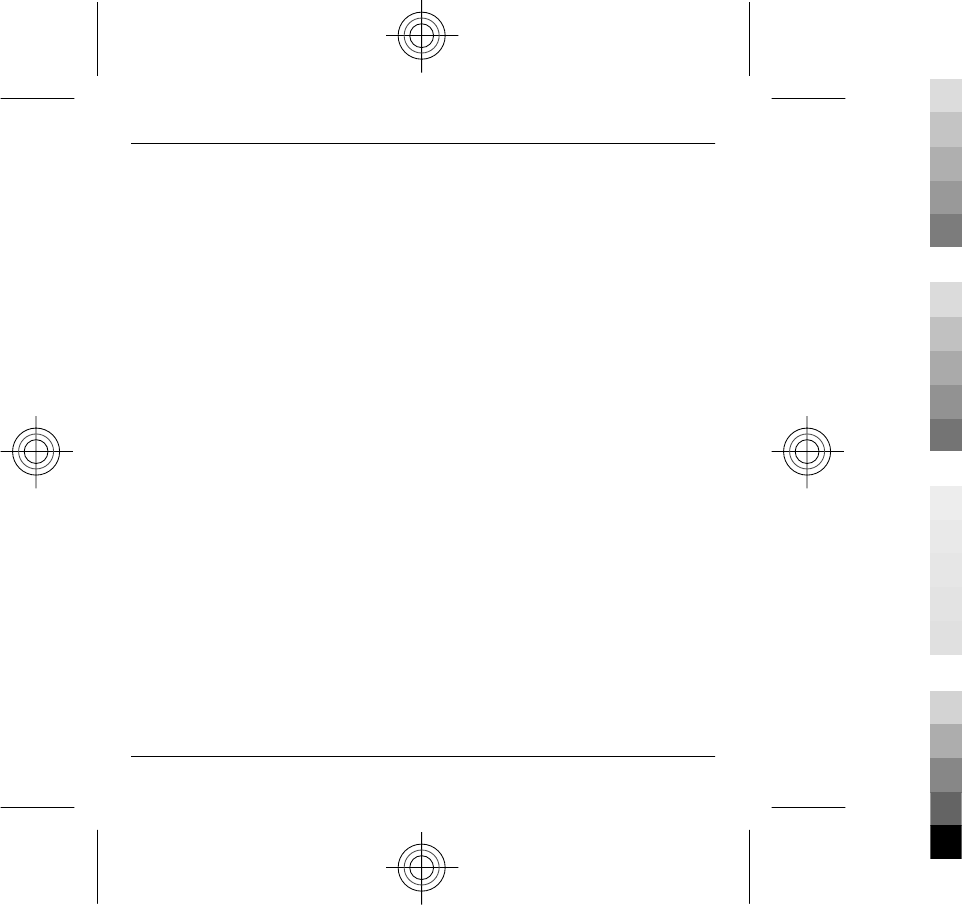
chemical plants; or where blasting operations are in
progress. Areas with a potentially explosive atmosphere
are often, but not always, clearly marked. They include
areas where you would be advised to turn off your vehicle
engine, below deck on boats, chemical transfer or storage
facilities and where the air contains chemicals or particles
such as grain, dust, or metal powders. You should check
with the manufacturers of vehicles using liquefied
petroleum gas (such as propane or butane) to determine
if this device can be safely used in their vicinity.
Emergency calls
Important: This device operates using radio signals,
wireless networks, landline networks, and user-
programmed functions. If your device supports voice calls
over the internet (internet calls), activate both the internet
calls and the cellular phone. Connections in all conditions
cannot be guaranteed. You should never rely solely on any
wireless device for essential communications like medical
emergencies.
To make an emergency call:
1 If the device is not on, switch it on. Check for
adequate signal strength. Depending on your
device, you may also need to complete the
following:
•Insert a SIM card if your device uses one.
•Remove certain call restrictions you have
activated in your device.
•Change your profile from Offline or Flight
profile to an active profile.
2 Press the end key as many times as needed to clear
the display and ready the device for calls.
3 Enter the official emergency number for your
present location. Emergency numbers vary by
location.
4 Press the call key.
When making an emergency call, give all the necessary
information as accurately as possible. Your wireless device
may be the only means of communication at the scene of
an accident. Do not end the call until given permission to
do so.
Certification information (SAR)
This mobile device meets guidelines for exposure to
radio waves.
Your mobile device is a radio transmitter and receiver. It
is designed not to exceed the limits for exposure to radio
waves recommended by international guidelines. These
guidelines were developed by the independent scientific
organisation ICNIRP and include safety margins designed
to assure the protection of all persons, regardless of age
and health.
The exposure guidelines for mobile devices employ a unit
of measurement known as the Specific Absorption Rate or
SAR. The SAR limit stated in the ICNIRP guidelines is 2.0
watts/kilogram (W/kg) averaged over 10 grams of tissue.
Tests for SAR are conducted using standard operating
positions with the device transmitting at its highest
certified power level in all tested frequency bands. The
actual SAR level of an operating device can be below the
maximum value because the device is designed to use only
the power required to reach the network. That amount
changes depending on a number of factors such as how
close you are to a network base station.
The highest SAR value under the ICNIRP guidelines for use
of the device at the ear is 0.88 W/kg.
Use of device accessories may result in different SAR
values. SAR values may vary depending on national
reporting and testing requirements and the network
Product and safety information 45
www.nokia.com/support 45
Cyan
Cyan
Magenta
Magenta
Yellow
Yellow
Black
Black
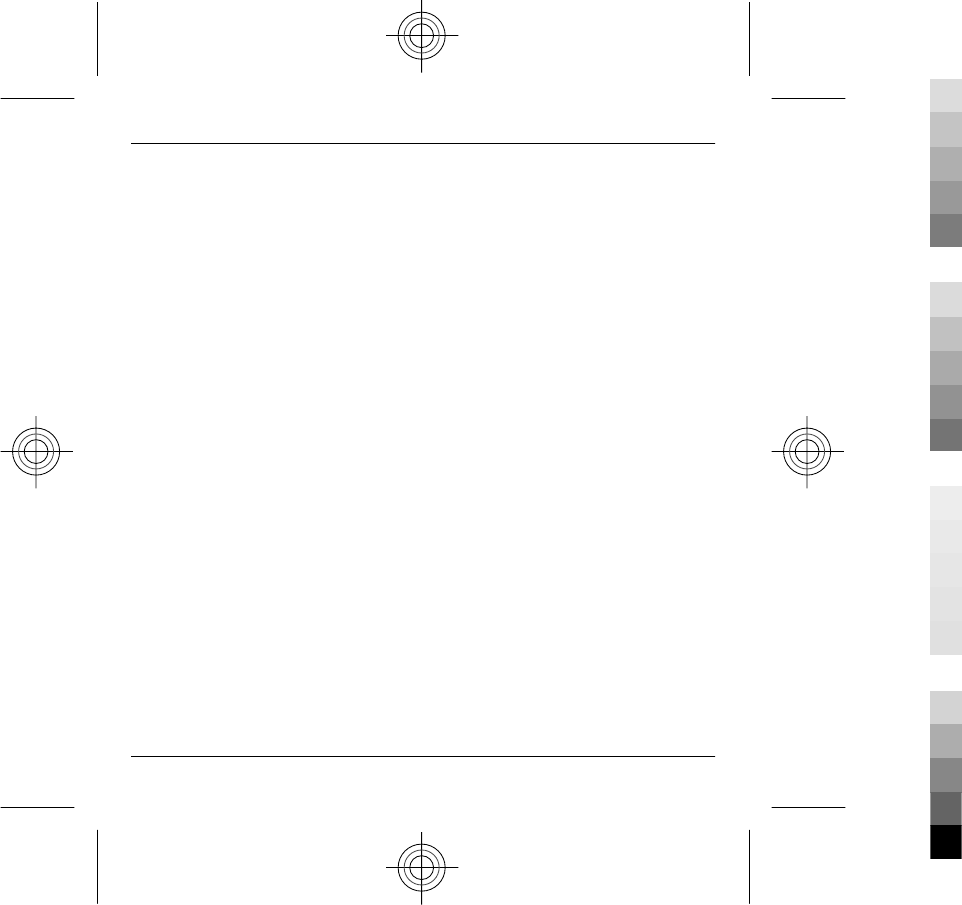
band. Additional SAR information may be provided under
product information at www.nokia.com.
Your mobile device is also designed to meet the
requirements for exposure to radio waves established by
the Federal Communications Commission (USA) and
Industry Canada. These requirements set a SAR limit of 1.6
W/kg averaged over one gram of tissue. The highest SAR
value reported under this standard during product
certification for use at the ear is 1.18 W/kg and when
properly worn on the body is 0.81 W/kg.
MANUFACTURER’S LIMITED WARRANTY
This Limited Warranty is in addition to, and does not affect
your legal (statutory) rights under your applicable
national laws relating to the sale of consumer products.
Nokia Corporation (“Nokia”) provides this Limited
Warranty to person who has purchased the Nokia
product(s) included in the sales package (“Product”).
Nokia warrants to you that during the warranty period
Nokia or a Nokia authorised service company will in a
commercially reasonable time remedy defects in
materials, design and workmanship free of charge by
repairing or, should Nokia in its absolute discretion deem
it necessary, replacing the Product in accordance with this
Limited Warranty (unless otherwise required by law). This
Limited Warranty is only valid and enforceable in the
country where you have purchased the Product provided
that it is intended for sale in that country.
Warranty period
The warranty period starts at the time of Product's original
purchase by the first end-user. The Product may consist of
several different parts and different parts may be covered
by a different warranty period (hereinafter “Warranty
Period”). The different Warranty Periods are:
a) twelve (12) months for the mobile device and
accessories (whether included in the mobile device sales
package or sold separately) other than the consumable
parts and accessories listed in (b) and (c) below;
b) six (6) months for the following consumable parts and
accessories: batteries, and
c) ninety (90) days for headset and the media on which
any software is provided, for example, CD-ROM and
memory card.
As far as your national laws permit, the Warranty Period
will not be extended or renewed or otherwise affected due
to subsequent resale, repair or replacement of the
Product. However, repaired part(s) will be warranted for
the remainder of the original Warranty Period or for ninety
(90) days from the date of repair, whichever is longer.
How to get warranty service
If you wish to make a claim under the Limited Warranty,
you may call the Nokia call center (where this is available
and please note national rates apply to calls) and/or where
necessary, return your Product or the affected part (if it is
not the entire Product) to a Nokia care centre or Nokia
designated service location. Information about Nokia care
centres, Nokia designated service locations and Nokia call
centres can be found at local Nokia web pages where
available.
You must return your Product or the affected part (if it is
not the entire Product) to a Nokia care center or Nokia
designated service location before the expiry of the
Warranty Period.
When making a Limited Warranty claim you have to
present: a) the Product (or affected part thereto), b) the
legible and unmodified original proof of purchase, which
clearly indicates the name and address of the seller, the
46 Product and safety information
46 www.nokia.com/support
Cyan
Cyan
Magenta
Magenta
Yellow
Yellow
Black
Black
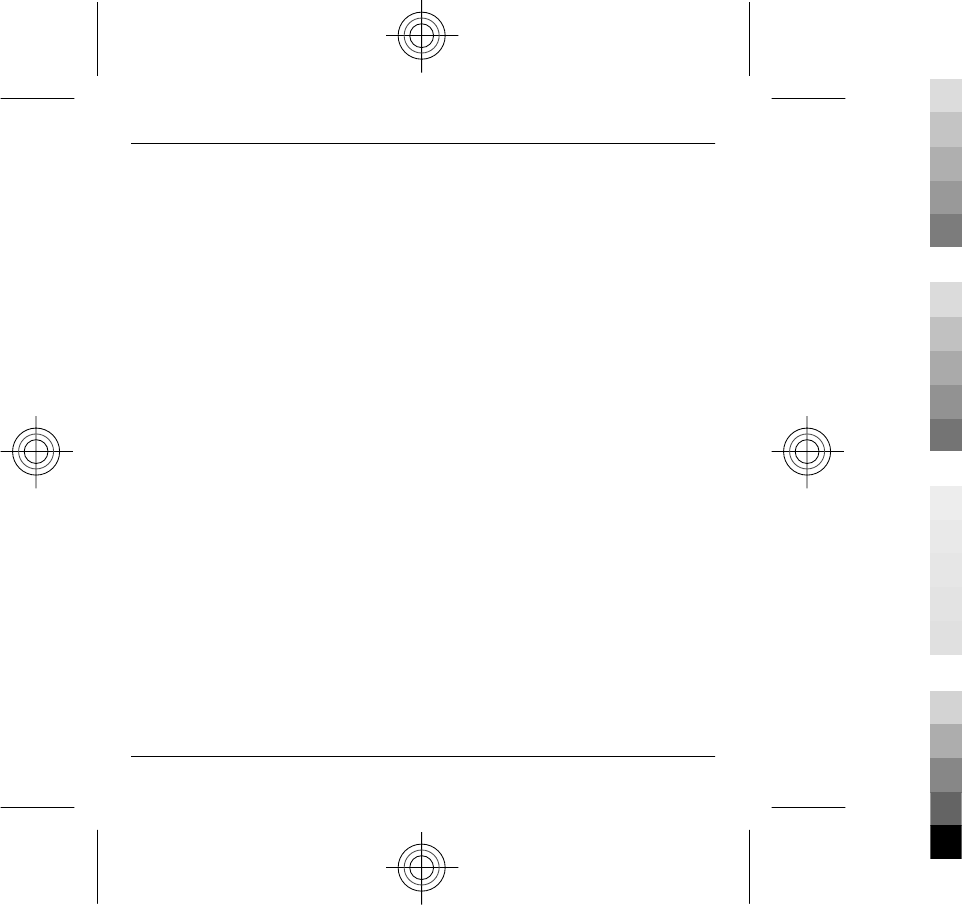
date and place of purchase, the product type and the IMEI
or other serial number, c) MII label.
This Limited Warranty extends only to the original first
end-user of the Product and is not assignable or
transferable to any subsequent purchaser/end-user.
What is not covered?
1. This Limited Warranty does not cover user manuals or
any third party software, settings, content, data or links,
whether included/downloaded in the Product, whether
included during installment, assembly, shipping or at any
other time in the delivery chain or otherwise and in any
way acquired by you. To the extent permitted by
applicable law(s), Nokia does not warrant that any Nokia
software will meet your requirements, will work in
combination with any hardware or software applications
provided by a third party, that the operation of the
software will be uninterrupted or error free or that any
defects in the software are correctable or will be corrected.
2. This Limited Warranty does not cover a) normal wear
and tear (including, without limitation, wear and tear of
camera lenses, batteries or displays), b) transport costs, c)
defects caused by rough handling (including, without
limitation, defects caused by sharp items, by bending,
compressing or dropping, etc.), d) defects or damage
caused by misuse of the Product, including use that is
contrary to the instructions provided by Nokia (e.g. as set
out in the Product's user guide) and/or e) other acts
beyond the reasonable control of Nokia.
3. This Limited Warranty does not cover defects or alleged
defects caused by the fact that the Product was used with,
or connected to, a product, accessories, software and/or
service not manufactured, supplied or authorised by Nokia
or was used otherwise than for its intended use. Defects
can be caused by viruses from your or from a third party's
unauthorised access to services, other accounts, computer
systems or networks. This unauthorised access can take
place through hacking, password-mining or through a
variety of other means.
4. This Limited Warranty does not cover defects caused by
the fact that the battery has been short-circuited or by the
fact that the seals of the battery enclosure or the cells are
broken or show evidence of tampering or by the fact that
the battery has been used in equipment other than those
for which it has been specified.
5. This Limited Warranty does not apply if the Product has
been opened, modified or repaired by anyone other than
an authorised service centre, if it is repaired using
unauthorised spare parts or if the Product’s serial number,
the mobile accessory date code or the IMEI number has
been removed, erased, defaced, altered or are illegible in
any way and this shall be determined in the sole discretion
of Nokia.
6. This Limited Warranty does not apply if the Product has
been exposed to moisture, to dampness or to extreme
thermal or environmental conditions or to rapid changes
in such conditions, to corrosion, to oxidation, to spillage
of food or liquid or to influence from chemical products.
Other important notices
A third party, independent operator provides the SIM card
and cellular and/or other network or system on which the
Product operates. Therefore, Nokia will not accept
responsibility under this warranty for the operation,
availability, coverage, services or range of the cellular or
other network or system. Before the Product can be
repaired or replaced, the operator may need to unlock any
SIM-lock or other lock that may have been added to lock
the product to a specific network or operator. Accordingly,
Nokia does not accept responsibility for any delays in
warranty repairs or for the inability of Nokia to complete
warranty repairs that are caused by the operator's delay
or failure to unlock any SIM-lock or other lock.
Product and safety information 47
www.nokia.com/support 47
Cyan
Cyan
Magenta
Magenta
Yellow
Yellow
Black
Black
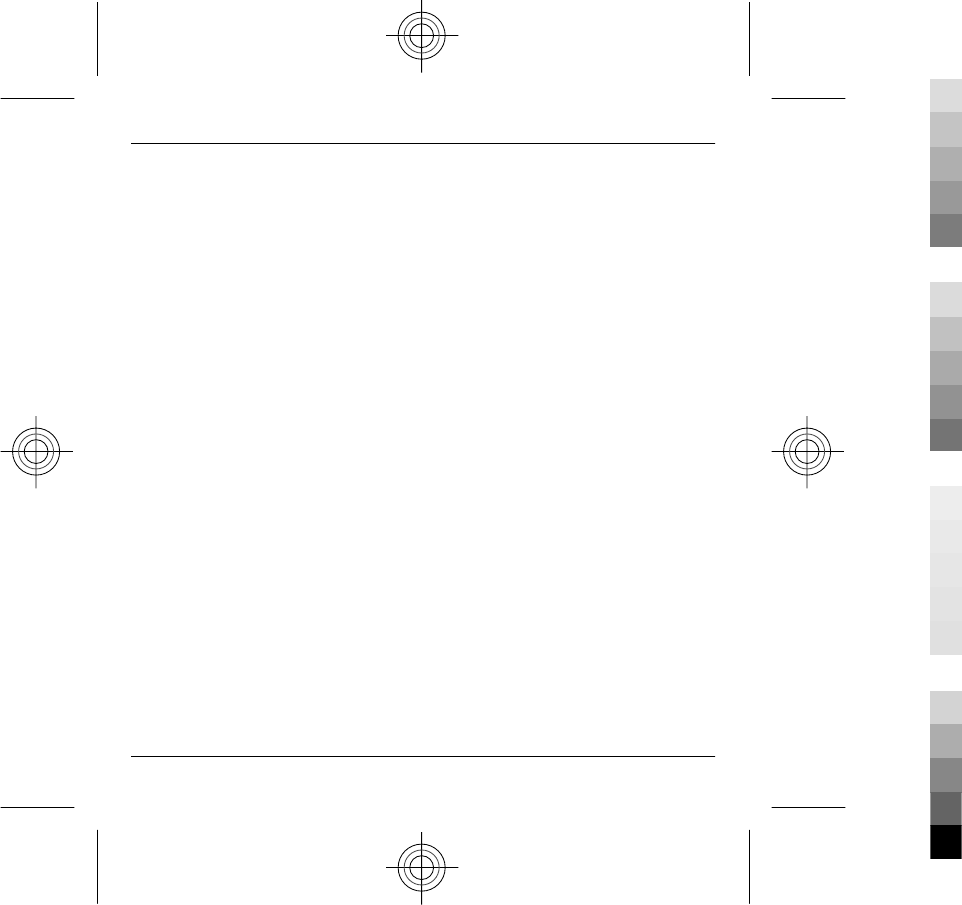
Please remember to make backup copies or keep written
records of all important content and data stored in your
Product, because content and data may be lost during
repair or replacement of the Product. Nokia, in a manner
consistent with the provisions of the section entitled
“Limitation of Nokia's Liability” below, to the extent
permitted by applicable law(s), shall not under any
circumstances be liable, either expressly or implied, for
any damages or losses of any kind whatsoever resulting
from loss of, damage to, or corruption of, content or data
during repair or replacement of the Product.
All parts of the Product or other equipment that Nokia has
replaced shall become the property of Nokia. If the
returned Product is found not to be covered by the terms
and conditions of the Limited Warranty, Nokia and its
authorised service companies reserve the right to charge
a handling fee. When repairing or replacing the Product,
Nokia may use products or parts that are new, equivalent
to new or reconditioned.
Your Product may contain country specific elements,
including software. If the Product has been re-exported
from its original destination country to another country,
the Product may contain country specific elements that are
not considered to be a defect under this Limited Warranty.
Limitation of Nokia's liability
This Limited Warranty is your sole and exclusive remedy
against Nokia and Nokia's sole and exclusive liability in
respect of defects in your Product. However, this Limited
Warranty shall neither exclude nor limit i) any of your legal
(statutory) rights under the applicable national laws or ii)
any of your rights against the seller of the Product.
This Limited Warranty replaces all other Nokia warranties
and liabilities, whether oral, written, (non-mandatory)
statutory, contractual, in tort or otherwise, including,
without limitation, and where permitted by applicable
law, any implied conditions, warranties or other terms as
to satisfactory quality or fitness for purpose. To the extent
permitted by applicable law(s) Nokia does not assume any
liability for loss of or damage to or corruption of data, for
any loss of profit, loss of use of Products or functionality,
loss of business, loss of contracts, loss of revenues or loss
of anticipated savings, increased costs or expenses or for
any indirect loss or damage, consequential loss or damage
or special loss or damage. To the extent permitted by
applicable law, Nokia’s liability shall be limited to the
purchase value of the Product. The above limitations shall
not apply to death or personal injury resulting from
Nokia’s proven negligence.
Statutory obligations
This Limited Warranty must be read subject to any
statutory provisions that imply warranties or conditions
into this Limited Warranty that cannot be excluded,
restricted or modified or cannot be excluded, restricted or
modified except to a limited extent. If such statutory
provisions apply, to the extent to which Nokia is able to
do so, its liability under those provisions will be limited,
at its option to, in the case of goods: the replacement of
the goods or the supply of equivalent goods, the repair of
the goods, the payment of the cost of replacing the goods
or of acquiring equivalent goods, or the payment of the
cost of having the goods repaired; and in the case of
services: the supplying of the services again or the
payment of the cost of having the services supplied again.
Note: Your Product is a sophisticated electronic device.
Nokia strongly encourages you to familiarise yourself with
the user guide and instructions provided with and for the
Product. Please also note that the Product might contain
high precision displays, camera lenses and other such
parts, which could be scratched or otherwise damaged if
not handled very carefully.
All warranty information, product features and
specifications are subject to change without notice.
48 Product and safety information
48 www.nokia.com/support
Cyan
Cyan
Magenta
Magenta
Yellow
Yellow
Black
Black
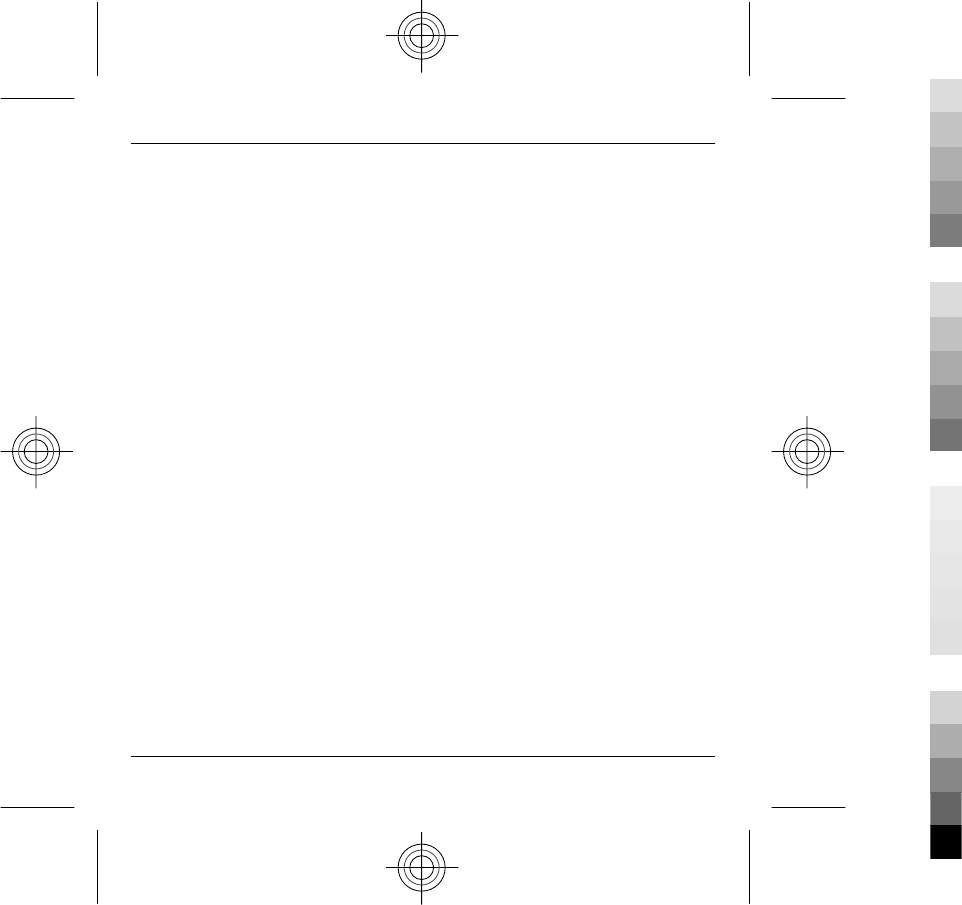
Terms of use, OVI SERVICE TERMS and privacy policy
Terms of Use
Thank you for choosing Nokia. By starting to use your
device you begin your exciting journey with us.
First use of your device
To access the wide range of Nokia’s Ovi services a Nokia
Account will be automatically created for you when you
first use your device. You then only need to add personal
user information when accessing the services for the first
time, after which you can manage your Nokia Account
online.
To help you to get the most out of your device and services,
you will start receiving free personalized text messages
from My Nokia with tips, tricks and support. You may
unsubscribe from these My Nokia messages at any time by
following the information on the welcome message you
receive shortly after activating your device, or by clicking
the My Nokia icon in your device and selecting
Unsubscribe.
Upon first use of your device and after you have updated
the Nokia device software an activation text message will
be sent to Nokia.
Software updates
If you update your Nokia device software the information
described above in this notice still applies.
To ensure you have the latest Nokia device software and
applications, your device checks the availability of
software updates from Nokia. If any are available you will
be prompted to approve their installation. You may
disable automatic checking for updates through settings
in your device. You may also install software through
available software update channels.
Other important information
By starting to use the device or when you update the Nokia
device software you accept the Ovi Service Terms and
Privacy Policy ("Terms") included in the sales box or as
otherwise made available to you.
To provide you with the services described above your
mobile number, device serial number and mobile
subscription identifiers will be sent to Nokia upon first use
of the device. Some or all of the above information may
also be sent to Nokia in connection with software updates.
This information may be used as further specified in the
Privacy Policy.
This notice is not applicable and the welcome screen will
not appear at first device use, if the service is not available
in your country, software version or selected device
language.
Normal charges for text messages and transmission of
data will apply.
OVI SERVICE TERMS
1. Acceptance
These Ovi Service Terms together with the Privacy Policy
(collectively “Terms”) govern your use of the application
or website where you accessed these Ovi Service Terms
and use of the related services (collectively “Service”) and
the Terms constitute an agreement between you and
Nokia Corporation defining the rights and responsibilities
of you and Nokia Corporation including its affiliates and
suppliers (collectively “Nokia”) with respect to the Service.
There may be additional conditions applicable to certain
parts of the Service. You are not allowed to use the Service
if you do not agree to the Terms.
2. Eligibility
Product and safety information 49
www.nokia.com/support 49
Cyan
Cyan
Magenta
Magenta
Yellow
Yellow
Black
Black
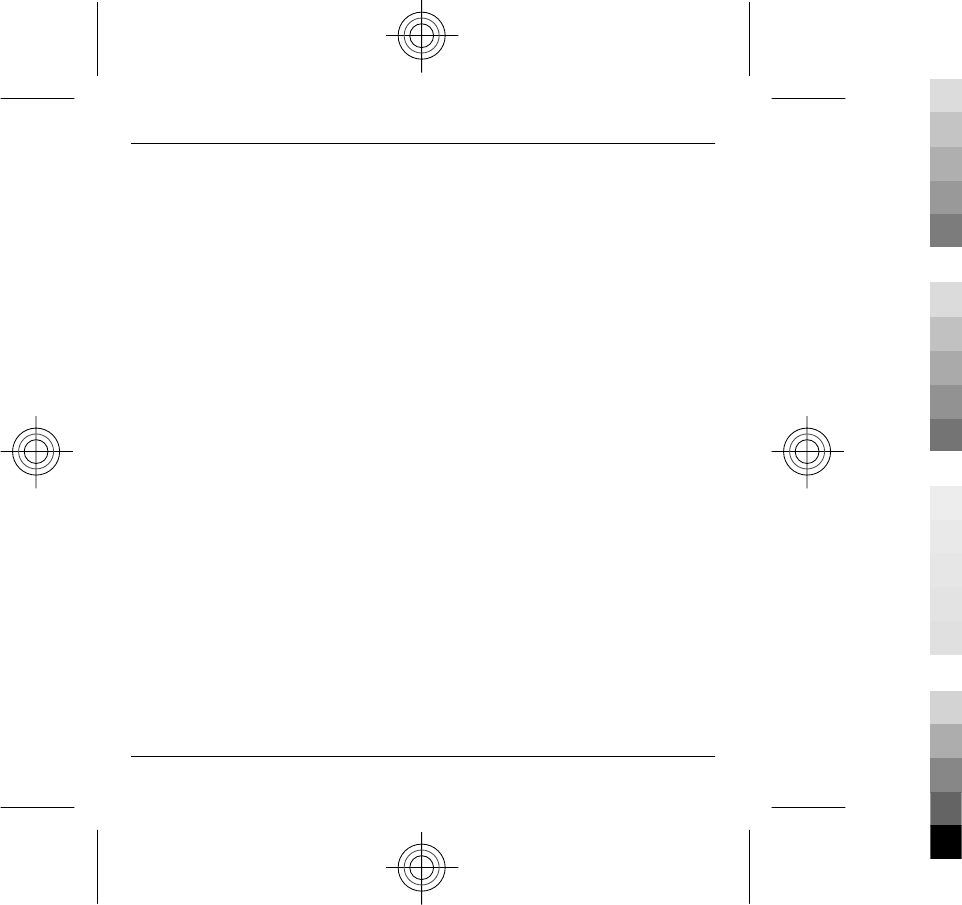
To use the Service, you must be at least thirteen (13) years
of age. If you are at least thirteen (13) years of age but a
minor where you live, you must review the Terms and have
your parent or legal guardian complete the registration on
your behalf for you to use the Service. The person
completing the registration must be legally competent.
3. Registration and Termination
You agree to provide truthful and complete information
when registering for the Service and to keep that
information updated. Providing misleading information
about your identity is forbidden.
When you register, you will create a username and a
password. You (and your parent or legal guardian, if you
are a minor) are personally responsible for any use of the
Service with your username and password. You agree to
take due care in protecting your username and password
against misuse by others and promptly notify Nokia about
any misuse.
You may terminate your registration if you no longer wish
to use the Service. After termination, you will no longer
have access to the Service. Nokia may terminate your
registration or restrict your access to certain parts of the
Service if there is an indication that you have breached the
Terms or with a prior notice if you have not signed into
the Service with your username in the past six (6) months.
Except as set forth in Privacy Policy, Nokia shall not be
responsible for any removal of the information or content
you have submitted (“Material”) from the Service when
your registration is terminated.
After the Material is removed from the Service by either
you or Nokia, some traces of the Material may remain and
copies of the Material may still reside within the Service.
4. Using the Service
You agree to:
•Use the Service only for your private, non-
commercial purposes;
•Comply with applicable laws, the Terms and good
manners;
•Not submit unlawful, offensive, abusive,
pornographic, harassing, libelous or other
inappropriate Material;
•Respect the privacy of others;
•Obtain any consents, permission or licenses that
may be required for you to have the legal right to
submit any Material; and
•Not distribute or post spam, unreasonably large
files, chain letters, pyramid schemes, viruses or any
other technologies that may harm the Service, or the
interest or property of the Service users.
Nokia may but has no obligation to:
•Monitor or moderate any of the Material; and
•Remove any Material from the Service and restrict
access to any part of the Service at any time in its
sole discretion.
5. Allegations of Copyright Infringement
You may notify Nokia of copyright infringement on the
Service by providing notice (a) by email with “Copyright
Notification” in the subject line to copyright.
notices@nokia.com, (b) by a document titled “Copyright
Notification” mailed to Nokia, Attn: Copyright Agent, 102
Corporate Park Drive, White Plains, NY 10604, or (c) via the
online form, if available. Your notice must:
50 Product and safety information
50 www.nokia.com/support
Cyan
Cyan
Magenta
Magenta
Yellow
Yellow
Black
Black
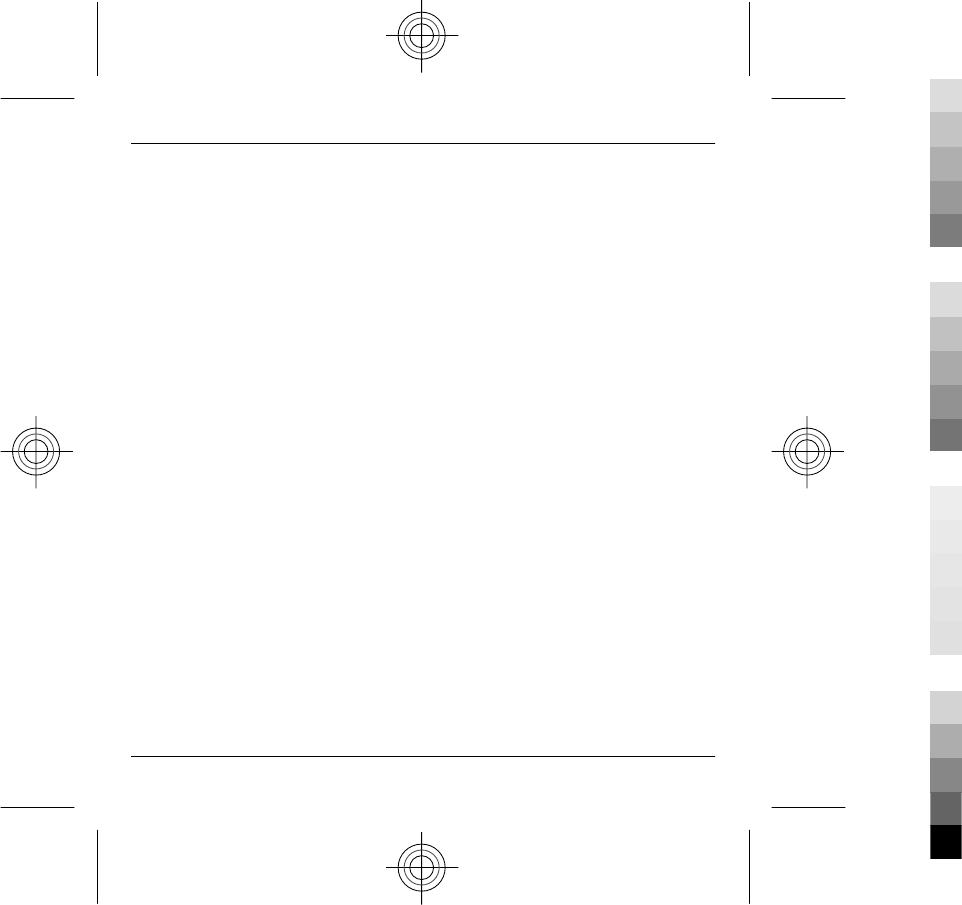
(1) Identify the original copyrighted work you claim is
infringed;
(2) Identify the content on the Service that you claim is
infringing the copyrighted work. Please provide enough
detail for Nokia to locate the allegedly infringing content
on the Service;
(3) Provide your contact information, including your full
name, mailing address, telephone number, and email
address, if available;
(4) Provide a statement that you have a good faith belief
that the use of the content in the manner complained of
is not authorized by the copyright owner, its agent, or the
law;
(5) Provide this statement: “I swear, under penalty of
perjury, that the information in this notification and
complaint is accurate and that I am the copyright owner,
or am authorized to act on behalf of the copyright owner
of an exclusive right that is infringed.”; and
(6) Provide your signature.
6. Licenses
Nokia does not claim ownership in your Material. Your
submission of Material to the Service does not transfer
ownership rights in the Material to Nokia. However, by
submitting Material to the Service you grant Nokia a
worldwide nonexclusive, assignable, fully paid, royalty-
free, perpetual and irrevocable license to use, copy,
publicly perform, display, distribute and modify the
Material, and to prepare derivative works thereof, or
incorporate the Material into other works as well as
sublicense the same.
Users of the Service are granted a non-exclusive, non-
transferable, revocable license (revocable at the sole
discretion of Nokia at any time) to access and use the
Service strictly in accordance with the Terms. Any further
intellectual property rights in any information or content
in the Service are not granted.
7. Fees
Your use of the Service may be or may become subject to
charges. Any fees charged by Nokia will be announced
separately in connection with the Service.
Use of the Service may involve transmission of data
through your service provider’s network. Your network
service provider may charge for such data transmission.
Nokia assumes no responsibility for the payment of any
charges.
8. Availability
The Service may not be available in some countries and
may be provided only in selected languages. The Service
may be network dependent, contact your network service
provider for more information.
Nokia reserves the right, in its sole discretion, to change,
improve and correct the Service. The Service may not be
available during maintenance breaks and other times.
Nokia may also decide to discontinue the Service or any
part thereof in its sole discretion. In such case you will be
provided a prior notification.
9. Dealings with Others
Product and safety information 51
www.nokia.com/support 51
Cyan
Cyan
Magenta
Magenta
Yellow
Yellow
Black
Black
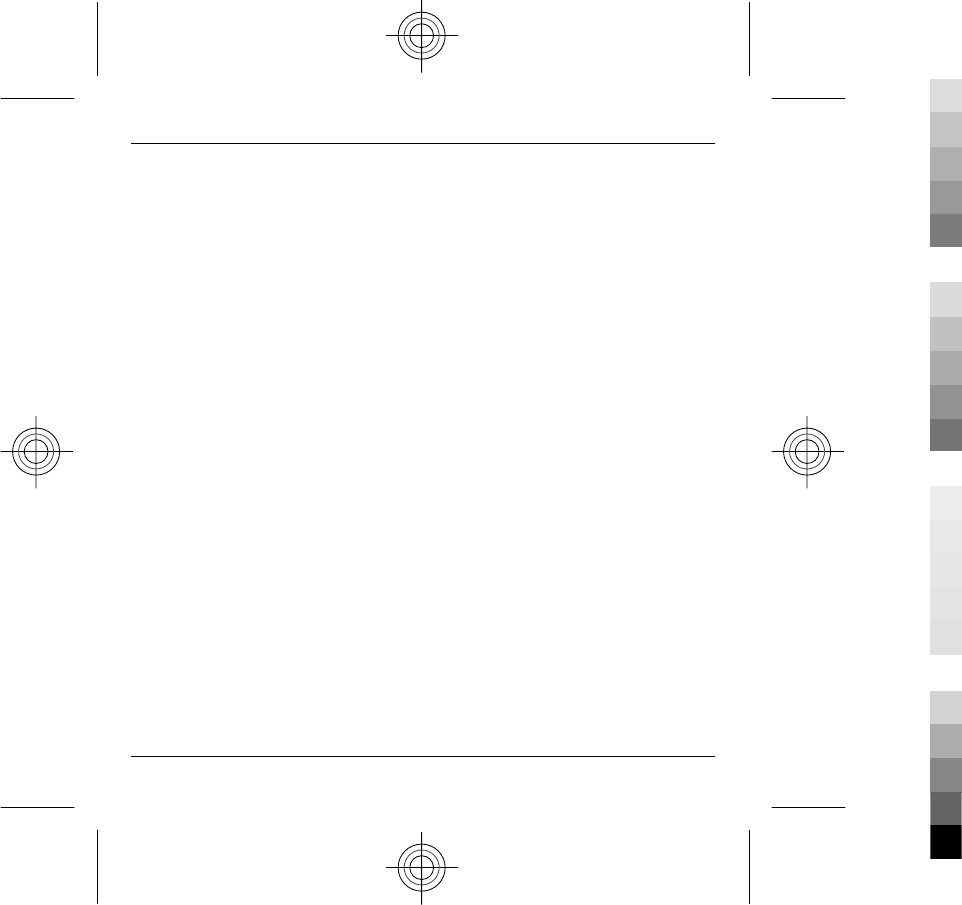
You may interact with other users on or through the
Service. You agree that any such interactions do not
involve Nokia and are solely between you and the other
user(s).
10. Personal Data
The Privacy Policy and additional provisions in these Ovi
Service Terms govern use of your personal data.
11. Limitation of Liability
The Service is provided on “AS IS” and “AS AVAILABLE”
basis. Nokia does not warrant that the Service will be
uninterrupted or error or virus-free. No warranty of any
kind, either express or implied, including but not limited
to warranties of title or non-infringement or implied
warranties of merchantability or fitness for a particular
purpose, is made in relation to the availability, accuracy,
reliability, information or content of the Service. You
expressly agree and acknowledge that the use of the
Service is at your sole risk and that you may be exposed to
content from various sources.
Except for liability for death or personal injury caused by
gross negligence or intentional misconduct, Nokia shall
not be liable for any direct, indirect, incidental, punitive or
consequential damages caused by the use or inability to
use the Service.
12. Indemnification
You agree to defend, indemnify and hold harmless Nokia
from and against any and all third party claims and all
liabilities, assessments, losses, costs or damages resulting
from or arising out of i) your breach of the Terms, ii) your
infringement or violation of any intellectual property,
other rights or privacy of a third party, iii) misuse of the
Service by a third party where such misuse was made
available by your failure to take reasonable measures to
protect your username and password against misuse.
13. Miscellaneous
13.1 Choice of Law and Arbitration
Except where prohibited by applicable law or provided
otherwise herein, the Terms shall be governed by the laws
of Finland without regard to its conflict of law provisions.
If you are a US resident the following paragraph shall
apply: The Terms shall be governed by the laws of New
York without regard to its conflicts of law provisions. Any
dispute relating to these Terms or the Service shall be
submitted to binding arbitration in Westchester County,
New York within eighteen (18) months of the date the
facts giving rise to the suit were known, or should have
been known, by the complainant, except that Nokia may
seek injunctive or other relief if you have violated or
threatened to violate any intellectual property rights. All
matters relating to arbitration shall be governed by the
Federal Arbitration Act (9 U.S.C. §1 et. seq.). Arbitration
shall be conducted by a single arbitrator under the then
prevailing Wireless Arbitration Rules of the American
Arbitration Association (“AAA”), Each party must submit
any claim which would constitute a compulsory
counterclaim in litigation or such claim shall be barred. No
award of exemplary, special, consequential or punitive
damages shall be permitted. The losing party, as
determined by the arbitrator, shall pay the arbitration
fees. The arbitrator’s award shall be binding and may be
entered as a judgment and enforceable in any court of
competent jurisdiction. Arbitration shall be conducted on
an individual, not class-wide basis, and no arbitration shall
52 Product and safety information
52 www.nokia.com/support
Cyan
Cyan
Magenta
Magenta
Yellow
Yellow
Black
Black
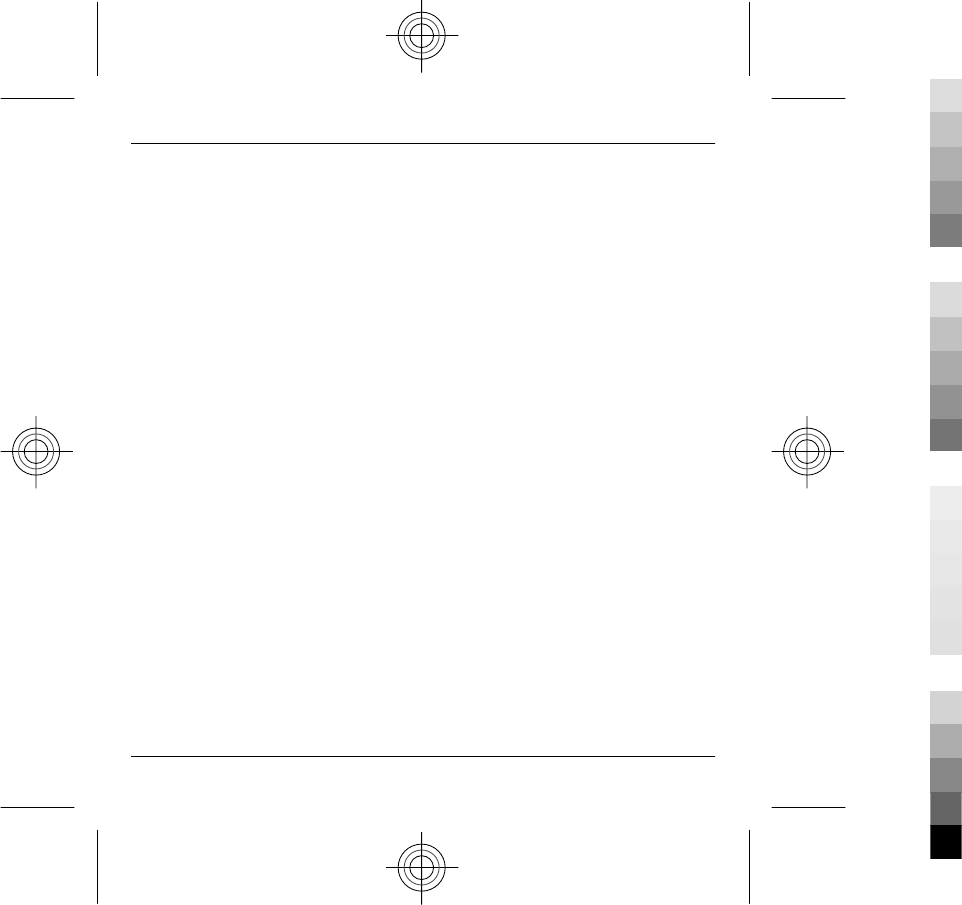
be joined with an arbitration involving any other person
or entity.
13.2 Validity
The Terms shall neither exclude nor limit any of your
mandatory rights in your country of residence. If a
provision of the Terms is found to be invalid, the validity
of the remaining provisions shall not be affected and the
invalid provision shall be replaced with a valid provision
that comes closest to the result and purpose of the Terms.
If there is any conflict between these Ovi Service Terms and
the Privacy Policy, the provisions of these Ovi Service
Terms shall prevail. The provisions of the Terms that are
intended to survive termination shall remain valid after
any termination.
13.3 Changes in Terms
Nokia reserves the right to modify the Terms at any time
without prior notice. If the Terms are changed in a
material, adverse way, Nokia will provide a separate prior
notice advising of such change.
You are responsible for regularly reviewing the Terms.
Your continued use of the Service shall constitute your
consent to any changes and modifications.
13.4 Links to Third Party Sites and Content
For your easy accessibility Nokia may include links to sites
on the Internet that are owned or operated by third parties
and that are not part of the Service. Upon following a link
to such a third-party site, you shall review and agree to
that site’s rules of use before using such site.
You agree that Nokia has no control over the content of
third-party sites and cannot assume any responsibility for
services provided or material created or published by such
sites. A link to a third-party site does not imply that Nokia
endorses the site or the products or services referenced in
the site.
In addition, users may create links within the Service to
content that has not otherwise been submitted to the
Service. You agree that Nokia is neither responsible for nor
liable for any such links.
14. Intellectual Property
The Service and related software are protected under
international copyright laws and you are hereby notified
that copyrights are claimed by Nokia. Subject to the Terms,
Nokia retains all right, title and interest in the Service and
in all Nokia’s products, software and other properties
provided to you or used by you through the Service.
WE CARE ABOUT YOUR PRIVACY
Nokia is committed to protecting your privacy and to
comply with applicable data protection and privacy laws.
We hope that this Privacy Policy (“Policy”) helps you
understand what kind of information we collect in
connection with our products and services and how we
process such information. Throughout this Policy the term
“personal data” means information relating to an
identified or identifiable individual (i.e. a natural person).
“Nokia” refers to Nokia Corporation, including its affiliates
(also referred to as “we”, “us”, or “our”).
This Policy applies to personal data collected in connection
with products and services offered by Nokia or from other
interactions with us where a link or other reference of
incorporation to this Policy is made, for example, in
connection with our devices and accessories, websites
(also including mobile websites), games, music and other
types of services offered by Nokia typically in electronic
form, as well as other services such as customer care and
warranty services or promotions and campaigns.
Product and safety information 53
www.nokia.com/support 53
Cyan
Cyan
Magenta
Magenta
Yellow
Yellow
Black
Black
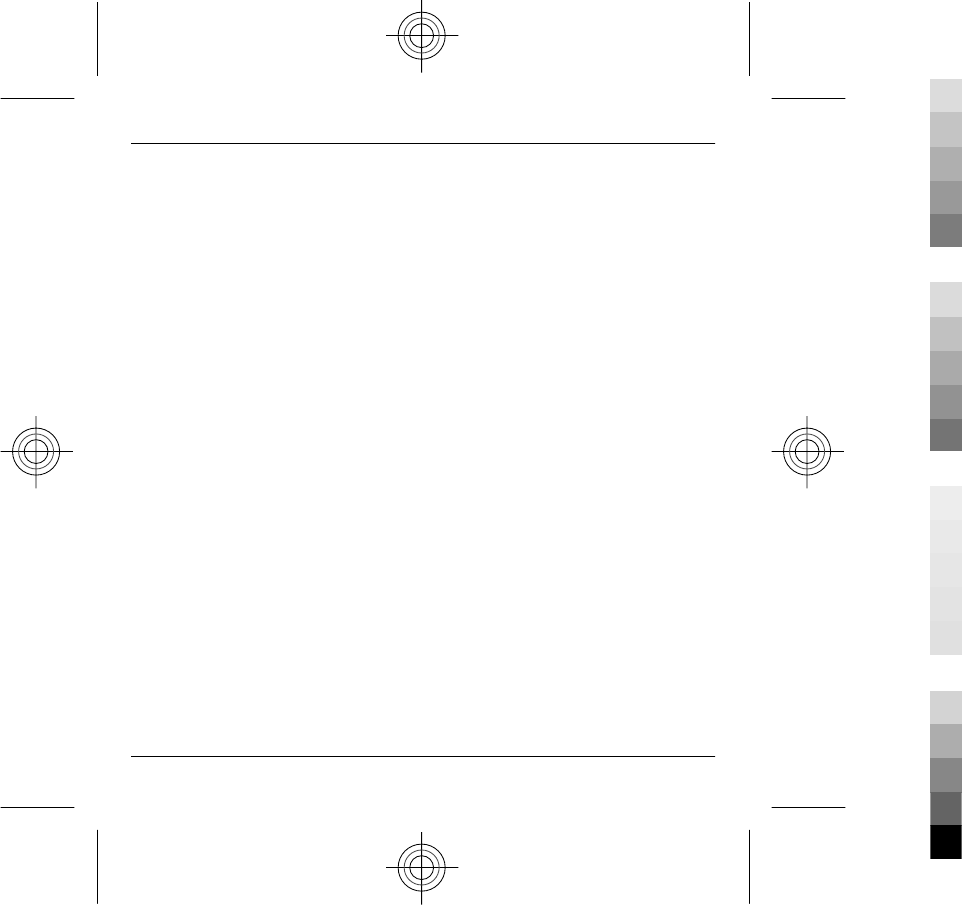
We may provide additional or amending privacy
information in connection with a particular Nokia product
or service. Such information prevails over this Policy to the
extent of any conflict. Our products or services may contain
links to other companies’ websites and other third party
services that have privacy policies of their own. We
recommend that you read the privacy policies of such
services. Nokia is not responsible for the privacy practices
or contents of any such services.
By using this website and/or by submitting personal
data to Nokia, you express your agreement to the
processing of your personal data in the manner
provided in this Policy. If you do not agree with this
Policy, please do not use this website or provide Nokia
with your personal data.
The Data We Collect
We collect your personal data typically when you make a
purchase, use or register into our services, enter into a
sales promotion or a campaign or otherwise interact with
us. We endeavour to collect personal data only with your
knowledge or consent. Below are examples of the
categories of data collected.
•Technical Information For the most part, you may
visit our websites or use our products or services
without having to tell us who you are. However,
certain technical information is normally collected
as a standard part of your use of our services. Such
information includes, for example, your IP-address,
access times, the website you linked from, pages you
visit, the links you use, the adbanners and other
content you viewed, information about your devices
and other such technical information your browser
provides us with or as may be otherwise collected in
connection with certain products and services.
When you use our services or otherwise interact
with us over telecommunications networks, certain
additional information, such as your mobile
telephone number, may be transmitted to us by the
telecommunications operator as a standard part of
that communication. Please also see the section
“Use of Cookies and Web Beacons” below.
•Information you provide us with When you
register for our services, make a purchase, enter a
sales promotion or otherwise interact with us, we
may ask you to provide us with information such as
your name, email address, street address, as well as
user names, passwords and other such credentials
that are used to authenticate users and to validate
their actions or that may be needed to provide you
with the products and services you have requested
or to communicate with you.
We may collect demographic information, for
example, your age, gender, postal code and
language preferences. We may also collect other
information you provide, such as your consents,
preferences and feedback, information relating to
your devices and other such information you
provide us with. Please note that certain non-
identifiable information collected from you may
become personally identifiable when you provide us
with your personal data. We may also obtain, in
accordance with applicable law, some personal data
from list-rental companies and other such publicly
available sources. Some of our services may allow
you to submit information about other people, for
example, if you make an order for a product that you
wish us to send directly to another recipient.
•Your transactions with us We collect or ask for
information relating to your purchase and/or use of
our products and/or services and your other
interactions with us. Such information may include,
for example, details of the queries or requests you
have made, the products and services provided
(including delivery details), financial details
54 Product and safety information
54 www.nokia.com/support
Cyan
Cyan
Magenta
Magenta
Yellow
Yellow
Black
Black
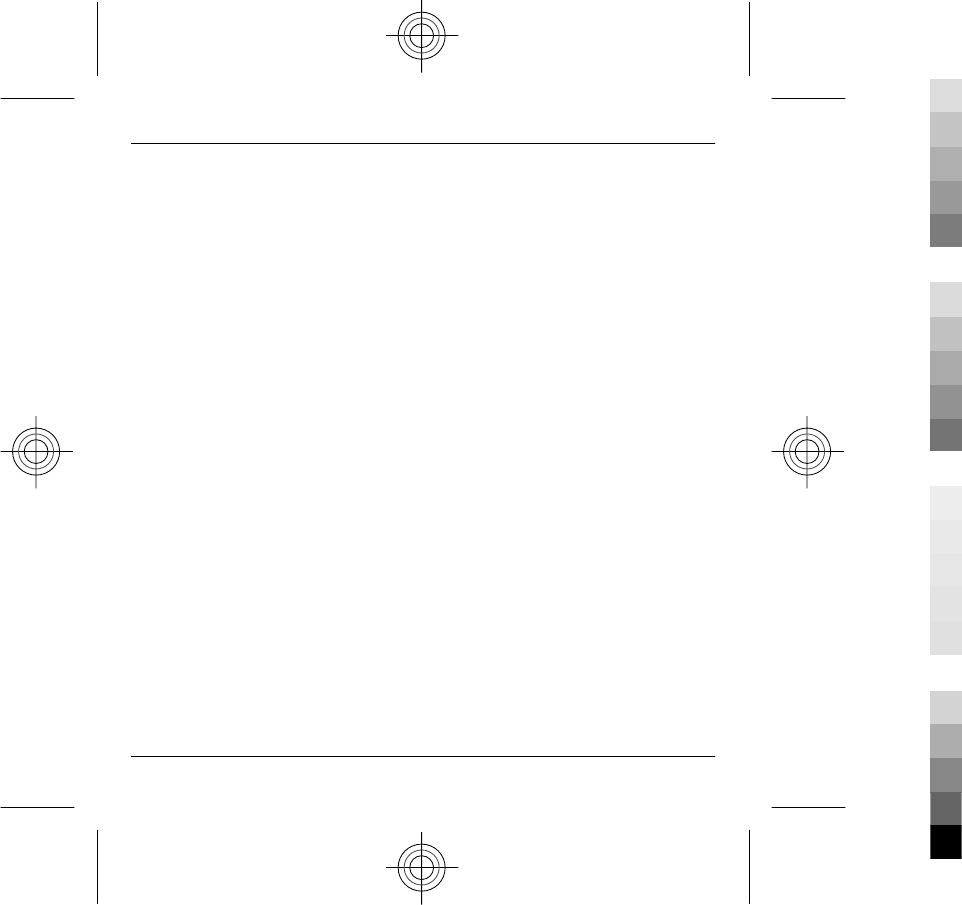
(including payments made, credit card details,
billing address, credit checks and other such
financial information), details of agreements
between you and Nokia, records of contacts and
communications, information and details relating
to the content you have provided us with and other
such transactional information. We may, in
accordance with applicable law, record your
communication with our customer care or with
other such contact points. Certain services may
involve the use of your location data. However, use
of your location data for such services is subject to
your consent.
The Purposes for which We Process Your Personal
Data
Nokia processes your personal data for the purposes
described in this Policy and/ or any additional service
specific privacy information. Please note that one or more
purposes may apply simultaneously.
•Provision of products and services We may use
your personal data to fulfill your requests, process
your order or as otherwise may be necessary to
perform or enforce the contract between you and
Nokia, to ensure the functionality and security of our
products and services, to identify you and to prevent
and investigate fraud and other misuses.
•Development of products and services We may
use your personal data to develop our products and/
or services. However, for the most part we only use
aggregate and statistical information in the
development of our products and services. We may
also use your personal data to personalize our
offering and to provide you with service more
relevant to you, for example, to make
recommendations and to display customized
content and advertising in our websites. We may
combine personal data collected in connection with
your use of a particular Nokia product and/or service
with other personal data we may hold about you,
except where such personal data was collected for a
different purpose. We may create aggregate and
statistical information based on your personal data.
•Communicating with you and marketing We may
use your personal data to communicate with you,
for example, to provide information relating to our
products and/or services you are using or to contact
you for customer satisfaction queries. We may use
your personal data for marketing or research
purposes, for example, to conduct market research
and we may, in accordance with applicable law,
contact you to inform you of new products, services
or promotions we may offer. Also, some of our
products and services may be used to promote
products and services of other companies. However,
Nokia does not disclose your personal data to such
companies or any other company for marketing
purposes without your prior consent.
Sharing Your Personal Data
Generally, we do not sell, lease, rent or otherwise disclose
your personal data to third parties unless otherwise stated
below.
•Consent We may share your personal data if we
have your consent to do so. Some services may
include sharing your personal data with other users
of the service, for example services where users
publish their own content or Nokia user
communities.
•Nokia companies and authorized third
partiesWe may share your personal data with other
Nokia companies or authorized third parties who
process personal data for Nokia for the purposes
described in this Policy. Such parties are not
permitted to use your personal data for other
Product and safety information 55
www.nokia.com/support 55
Cyan
Cyan
Magenta
Magenta
Yellow
Yellow
Black
Black
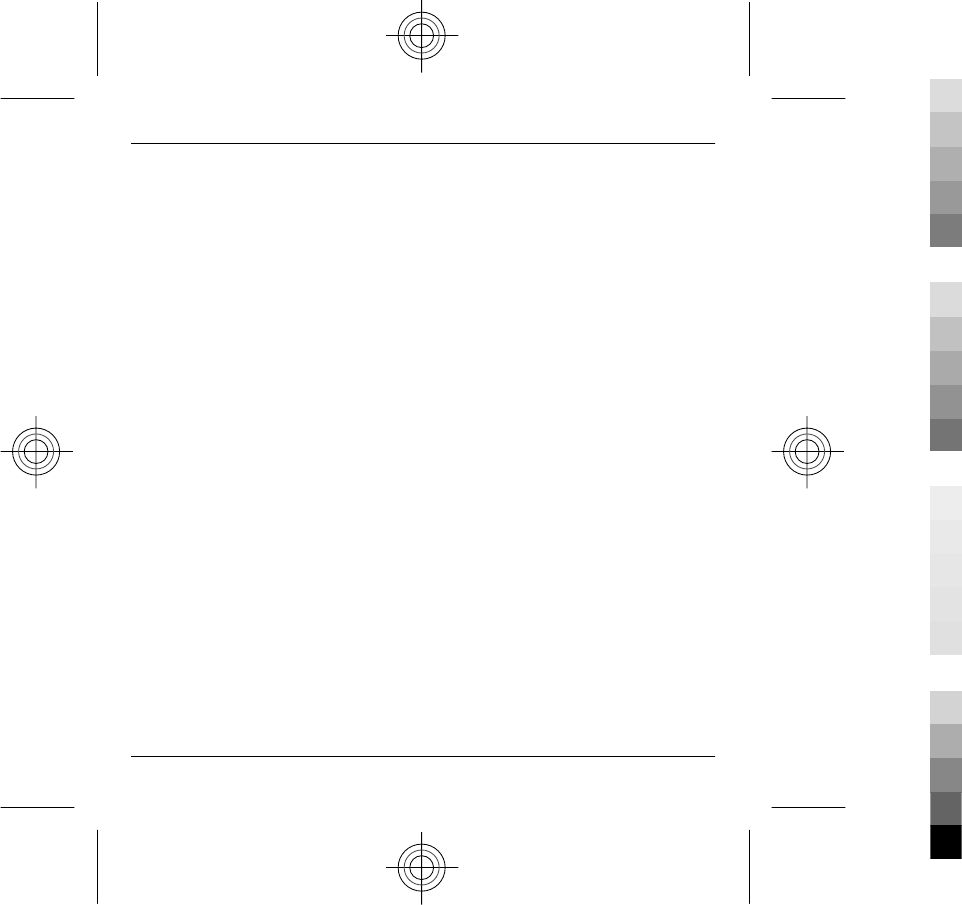
purposes, and we require them to act consistently
with this Policy and to use appropriate security
measures to protect your personal data.
•International transfers Our products and services
may be provided using resources and servers
located in various countries around the world.
Therefore your personal data may be transferred
across international borders outside the country
where you use our services, including to countries
outside the European Economic Area (EEA) that do
not have laws providing specific protection for
personal data or that have different legal rules on
data protection, for example, the United States of
America. In such cases we take steps to ensure that
there is a legal basis for such a transfer and that
adequate protection for your personal data is
pro vided as required by applicable law, for example,
by using standard agreements approved by relevant
authorities (where necessary) and by requiring the
use of other appropriate technical and
organizational information security measures.
•Mandatory disclosures We may be obligated by
mandatory law to disclose your personal data to
certain authorities or other third parties, for
example, to law enforcement agencies in the
countries where we or third parties acting on our
behalf operate. We may also disclose and otherwise
process your personal data in accordance with
applicable law to defend Nokia’s legitimate
interests, for example, in civil or criminal legal
proceedings.
•Mergers and Acquisitions If we decide to sell, buy,
merge or otherwise reorganise our businesses in
certain countries, this may involve us disclosing
personal data to prospective or actual purchasers
and their advisers, or receiving personal data from
sellers and their advisers.
Collecting the Data of Minors
Nokia does not seek to collect any information from or
engage in any transactions with persons under the age of
13. Our databases may nevertheless contain personal data
of children under 13 due to the fact that it is not always
possible to determine precisely the age of the user. Insofar
as we ask you to provide your age, we block the service
from any person who is under 13 years of age. We will also
make reasonable efforts to clear our databases of personal
data relating to under age users.
Nokia’s policy is to request that minors (the legal age of
majority and therefore the age of minors is determined by
local law where you reside) do not make purchases or
engage in other legal acts on our products and services
without the consent of a parent or legal guardian, unless
otherwise permitted by applicable law.
Data Quality
We take reasonable steps to keep the personal data we
possess accurate and upto- date and to delete out of date
or otherwise incorrect or unnecessary personal data.
As certain Nokia products and services may allow you to
manage your profile, we encourage you to access your
personal data from time to time to ensure that it is correct
and up-to-date. Please remember that it is your
responsibility to provide us with correct details as well as
to update the personal data you have provided us with in
case of any changes.
Security
While there are always risks associated with providing
personal data, whether in person, by phone, via the
internet or otherwise, and no technology is completely
safe or “tamper” or ”hacker” proof, Nokia takes
appropriate technical and organizational information
security measures to prevent and minimize such risks.
56 Product and safety information
56 www.nokia.com/support
Cyan
Cyan
Magenta
Magenta
Yellow
Yellow
Black
Black
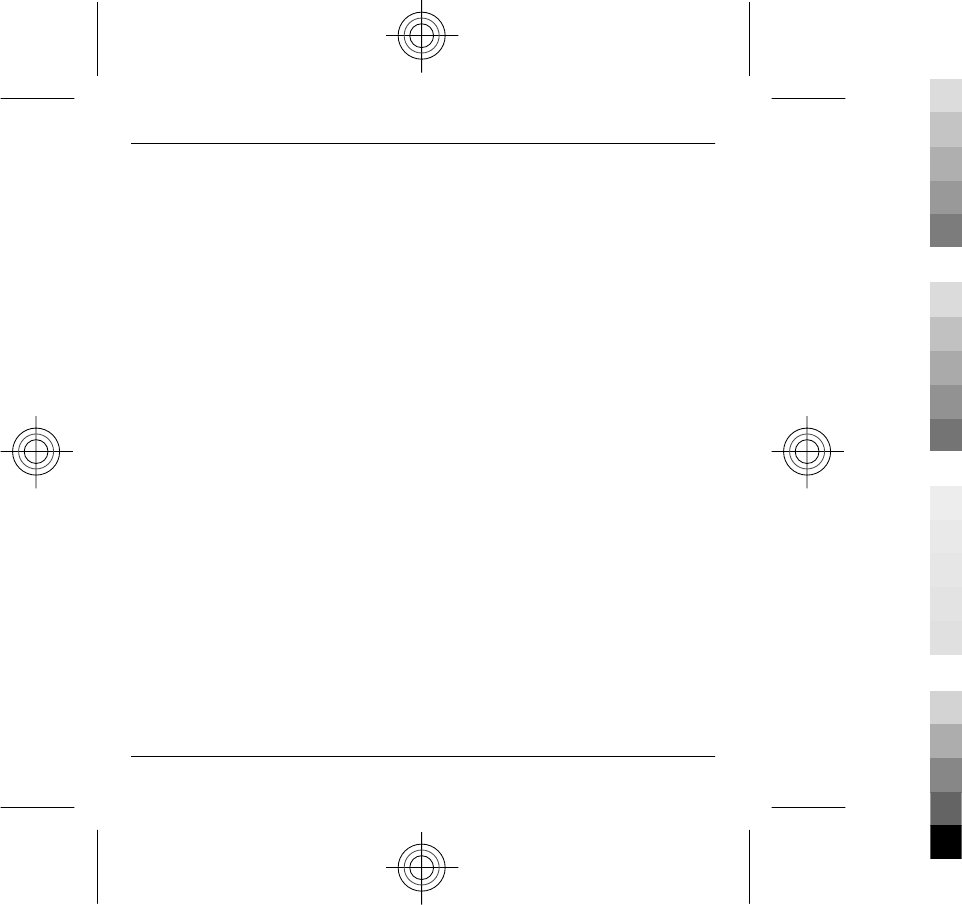
Such measures include, where appropriate, the use of
firewalls, secure server facilities, encryption,
implementing proper access rights management systems
and processes, careful selection of processors and other
technically and commercially reasonable measures to
provide appropriate protection for your personal data
against unauthorized use or disclosure. Where
appropriate, we may also take back-up copies and use
other such means to prevent accidential damage or
destruction to your personal data. If a particular part of a
Nokia website supports on-line transactions, we will use
an industry standard security measure, such as the one
available through “Secure Sockets Layer” (“SSL”), to
protect the confidentiality and security of online
transactions.
Use of Cookies and Web Beacons
From time to time when you visit a Nokia website,
information may be placed on your computer to allow us
to recognize your computer. This information is commonly
in the form of a textfile known as a “cookie”. Cookies are
small pieces of data stored on your computer’s hard drive,
rather than on the website. Typically, they enable
collection of certain information about your computer,
including your internet protocol (IP) address, your
computer’s operating system, your browser type and the
address of any referring sites. Our use of cookies is
intended to provide benefits to you, such as eliminating
the need for you to enter your password frequently during
a session or the need to re-enter items you place in a
shopping cart if you do not finish a transaction in a single
visit. Cookies are also used for website traffic analysis and
anonymous demographic profiling so that we may
improve our services.
Nokia may use so called web beacons (or “pixel tags”) in
connection with some websites. However, we do not use
them to identify individual users personally. Web beacons
are typically graphic images that are placed on a website
and they are used to count visitors to a website and/or to
access certain cookies. This information is used to improve
our services. Web beacons do not typically collect any
other information than what your browser provides us
with as a standard part of any internet communication. If
you turn off cookies, the web beacon will no longer be able
to track your specific activity. The web beacon may,
however, continue to collect information of visits from
your IP-address, but such information will no longer be
unique.
If you do not wish to receive cookies, or want to be notified
before they are placed, you may set your web browser to
do so, if your browser so permits. Please understand that
if cookies are turned off, you may not be able to view
certain parts of this site that may enhance your visit. Some
of our business partners whose content is linked to or from
this site may also use cookies or web beacons. However,
we have no access to or control over these cookies.
Your Rights
In case you wish to know what personal data we hold
about you or you wish to replenish, rectify, anonymize or
delete any incomplete, incorrect or outdated personal
data, or you wish us to cease processing your personal
data for the purpose of sending promotional materials or
direct marketing or for the performance of market
research or on other compelling legal grounds, you may,
as appropriate and in accordance with applicable law,
exercise such rights by contacting us through the contact
points referred to below. In some cases, especially if you
wish us to delete or cease the processing of your personal
data, this may also mean that we may not be able to
continue to provide the services to you. We encourage you
to use available profile management tools for the above
purposes as such tools often provide you with direct access
to your personal data and allow you to effectively manage
it.
Product and safety information 57
www.nokia.com/support 57
Cyan
Cyan
Magenta
Magenta
Yellow
Yellow
Black
Black
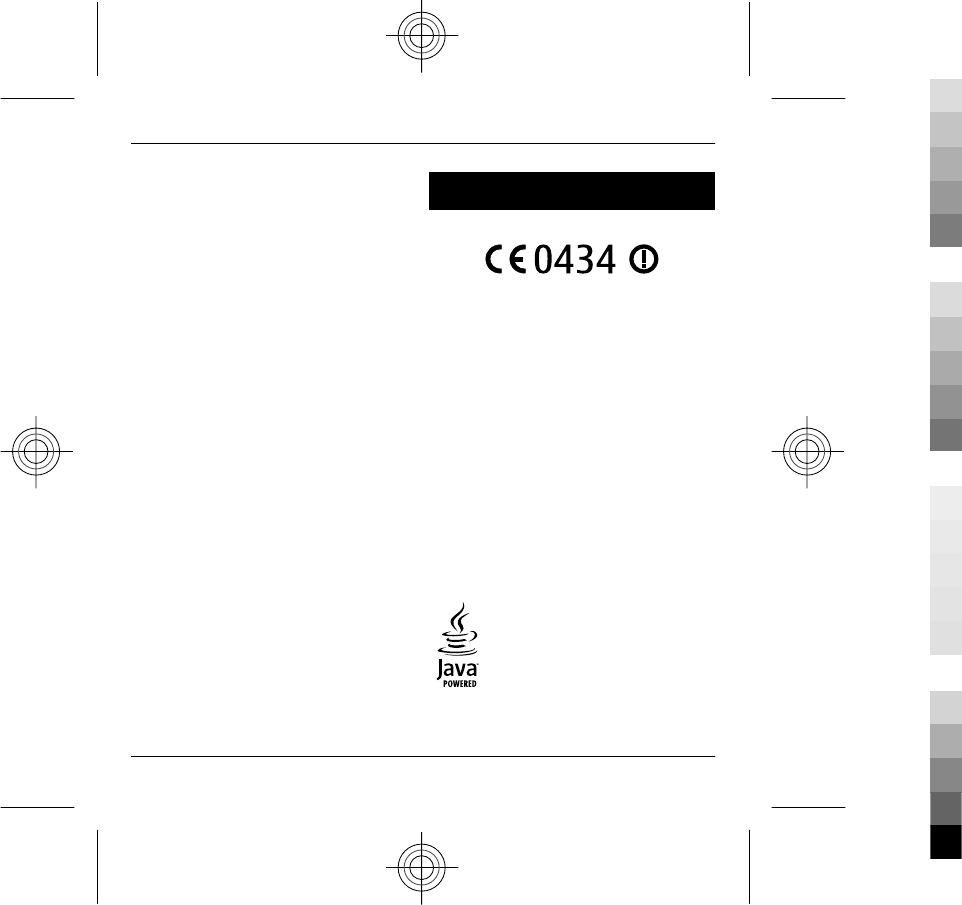
Please note that Nokia may need to identify you and to ask
for additional information in order to be able to fulfill your
above request. Please also note that applicable law may
contain restrictions and other provisions that relate to
your above rights.
The Controller of Your Personal Data and Contact
Details
Nokia Corporation of Keilalahdentie 4, 02150 Espoo,
Finland shall be the controller of your personal data.
In addition, the Nokia affiliate providing the product or
service may be a controller of your personal data. You may
find the identity of the controller and its contact details by
reviewing the terms and conditions of such a product or
service or by using contact information provided in the
applicable Nokia websites. In matters pertaining to
Nokia’s privacy practices you may also contact us at:
Nokia Corporation
c/o Privacy
Keilalahdentie 4
02150 Espoo
Finland
Changes to This Privacy Policy
Nokia may from time to time change this Privacy Policy or
change, modify or withdraw access to this site at any time
with or without notice. However, if this Privacy Policy is
changed in a material, adverse way, Nokia will post a
notice advising of such change at the beginning of this
Policy and on this site’s home page for 30 days. We
recommend that you re-visit this Privacy Policy from time
to time to learn of any such changes to this Privacy Policy.
Copyright and other notices
DECLARATION OF CONFORMITY
Hereby, NOKIA CORPORATION declares that this RM-699
product is in compliance with the essential requirements
and other relevant provisions of Directive 1999/5/EC. A
copy of the Declaration of Conformity can be found at
www.nokia.com/phones/declaration_of_conformity/.
© 2010 Nokia. All rights reserved.
Nokia, Nokia Connecting People, and Navi are trademarks
or registered trademarks of Nokia Corporation. Nokia tune
is a sound mark of Nokia Corporation. Other product and
company names mentioned herein may be trademarks or
tradenames of their respective owners.
Reproduction, transfer, distribution, or storage of part or
all of the contents in this document in any form without
the prior written permission of Nokia is prohibited. Nokia
operates a policy of continuous development. Nokia
reserves the right to make changes and improvements to
any of the products described in this document without
prior notice.
Java and all Java-based marks are trademarks or registered
trademarks of Sun Microsystems, Inc.
58 Copyright and other notices
58 www.nokia.com/support
Cyan
Cyan
Magenta
Magenta
Yellow
Yellow
Black
Black
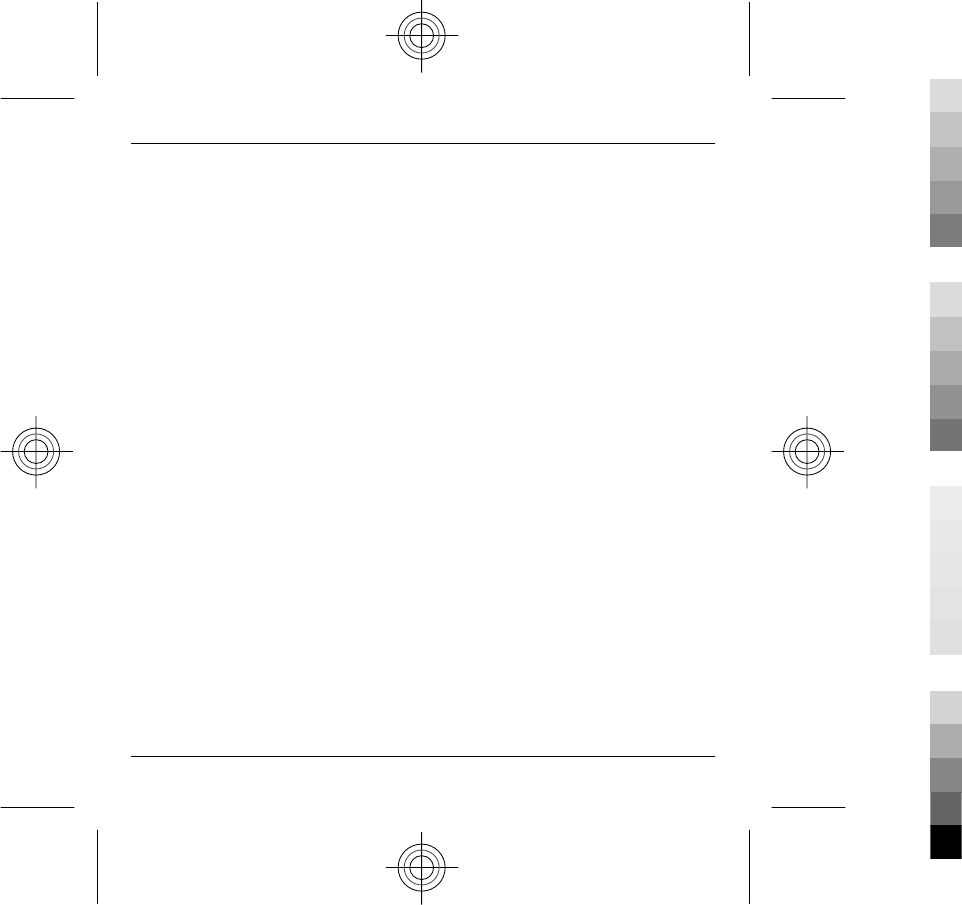
This product is licensed under the MPEG-4 Visual Patent
Portfolio License (i) for personal and noncommercial use
in connection with information which has been encoded
in compliance with the MPEG-4 Visual Standard by a
consumer engaged in a personal and noncommercial
activity and (ii) for use in connection with MPEG-4 video
provided by a licensed video provider. No license is
granted or shall be implied for any other use. Additional
information, including that related to promotional,
internal, and commercial uses, may be obtained from
MPEG LA, LLC. See http://www.mpegla.com.
TO THE MAXIMUM EXTENT PERMITTED BY APPLICABLE LAW,
UNDER NO CIRCUMSTANCES SHALL NOKIA OR ANY OF ITS
LICENSORS BE RESPONSIBLE FOR ANY LOSS OF DATA OR
INCOME OR ANY SPECIAL, INCIDENTAL, CONSEQUENTIAL OR
INDIRECT DAMAGES HOWSOEVER CAUSED.
THE CONTENTS OF THIS DOCUMENT ARE PROVIDED "AS IS".
EXCEPT AS REQUIRED BY APPLICABLE LAW, NO WARRANTIES
OF ANY KIND, EITHER EXPRESS OR IMPLIED, INCLUDING, BUT
NOT LIMITED TO, THE IMPLIED WARRANTIES OF
MERCHANTABILITY AND FITNESS FOR A PARTICULAR
PURPOSE, ARE MADE IN RELATION TO THE ACCURACY,
RELIABILITY OR CONTENTS OF THIS DOCUMENT. NOKIA
RESERVES THE RIGHT TO REVISE THIS DOCUMENT OR
WITHDRAW IT AT ANY TIME WITHOUT PRIOR NOTICE.
For the most current product information, please refer to
www.nokia.com.cn.
Reverse engineering of software in the device is
prohibited to the extent permitted by applicable law.
Insofar as this user guide contains any limitations on
Nokia's representations, warranties, damages and
liabilities, such limitations shall likewise limit any
representations, warranties, damages and liabilities of
Nokia's licensors.
The third-party applications provided with your device
may have been created and may be owned by persons or
entities not affiliated with or related to Nokia. Nokia does
not own the copyrights or intellectual property rights to
the third-party applications. As such, Nokia does not take
any responsibility for end-user support, functionality of
the applications, or the information in the applications or
these materials. Nokia does not provide any warranty for
the third-party applications. BY USING THE APPLICATIONS
YOU ACKNOWLEDGE THAT THE APPLICATIONS ARE PROVIDED
AS IS WITHOUT WARRANTY OF ANY KIND, EXPRESS OR
IMPLIED, TO THE MAXIMUM EXTENT PERMITTED BY
APPLICABLE LAW. YOU FURTHER ACKNOWLEDGE THAT
NEITHER NOKIA NOR ITS AFFILIATES MAKE ANY
REPRESENTATIONS OR WARRANTIES, EXPRESS OR IMPLIED,
INCLUDING BUT NOT LIMITED TO WARRANTIES OF TITLE,
MERCHANTABILITY OR FITNESS FOR A PARTICULAR PURPOSE,
OR THAT THE APPLICATIONS WILL NOT INFRINGE ANY THIRD-
PARTY PATENTS, COPYRIGHTS, TRADEMARKS, OR OTHER
RIGHTS.
The availability of particular products and applications
and services for these products may vary by region. Please
check with your Nokia dealer for details and availability of
language options. This device may contain commodities,
technology or software subject to export laws and
regulations from the US and other countries. Diversion
contrary to law is prohibited.
FCC/INDUSTRY CANADA NOTICE
Your device may cause TV or radio interference (for
example, when using a telephone in close proximity to
receiving equipment). The FCC or Industry Canada can
require you to stop using your telephone if such
interference cannot be eliminated. If you require
assistance, contact your local service facility. This device
complies with part 15 of the FCC rules. Operation is subject
to the following two conditions: (1) This device may not
cause harmful interference, and (2) this device must
accept any interference received, including interference
that may cause undesired operation. Any changes or
modifications not expressly approved by Nokia could void
the user's authority to operate this equipment.
Copyright and other notices 59
www.nokia.com/support 59
Cyan
Cyan
Magenta
Magenta
Yellow
Yellow
Black
Black
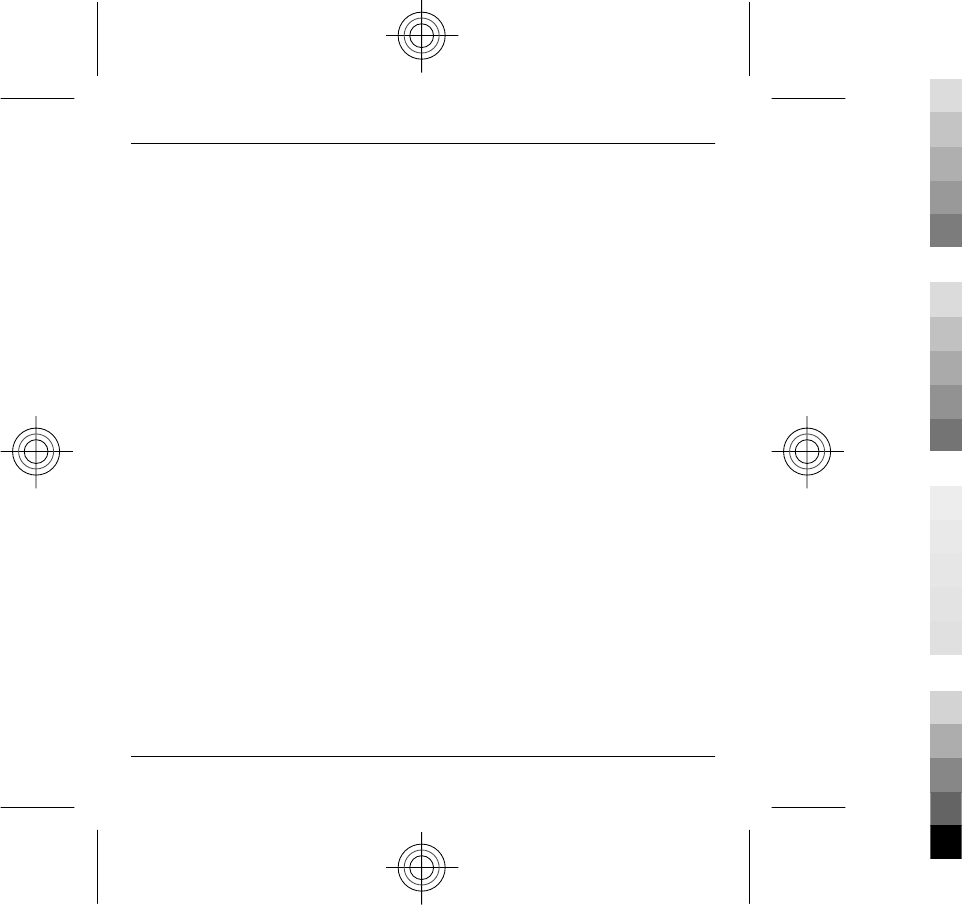
3333333/Issue 1 EN
60 Copyright and other notices
60 www.nokia.com/support
Cyan
Cyan
Magenta
Magenta
Yellow
Yellow
Black
Black
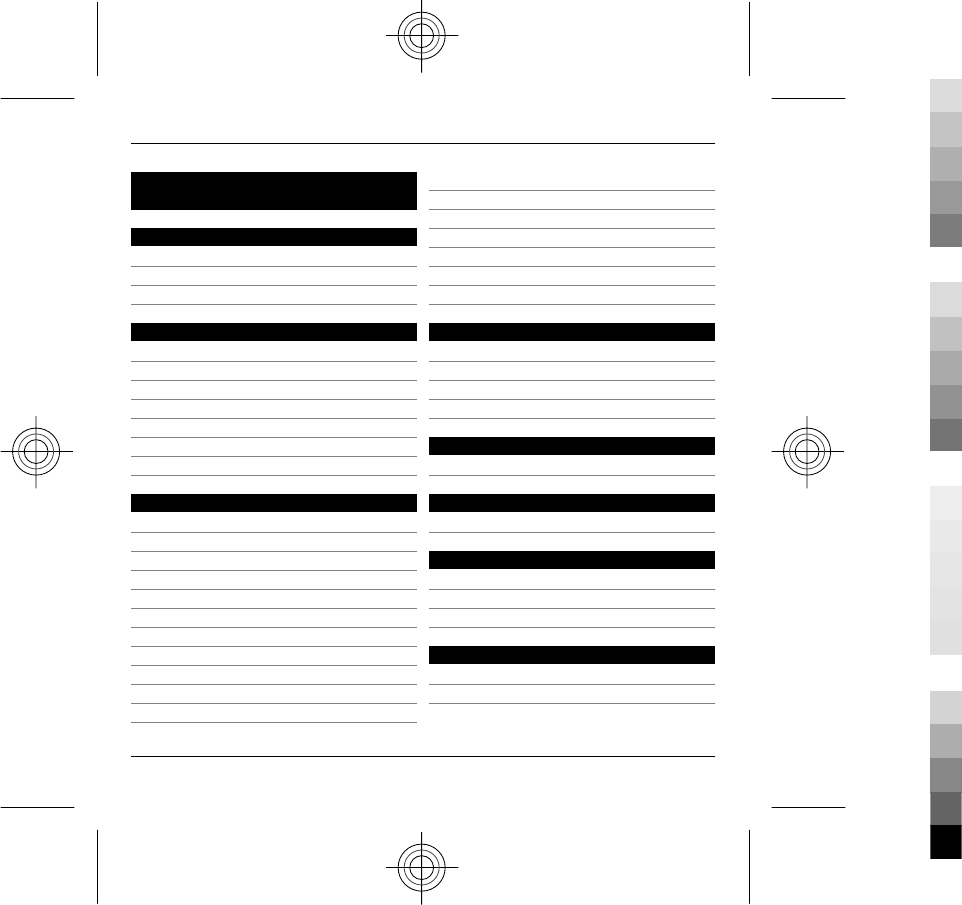
Index
A
access codes 14
antennas 13
audio messages 27
B
battery
— charging 11
— inserting 9
— saving power 36
browser
— bookmarks 32
— browsing pages 32
C
calendar 21
— creating entries 22
— Lunar calendar 24
— meeting requests 23
— views 23
calls 25
charging the battery 11
China Mobile
— customer service 31
— services 31
connectors 8
contacts
— copying 13, 19
— images in 20
— managing 20
— ringing tones 21
— voice tags 20
contacts bar 16
E
e-mail
— reading 27
— sending 26, 27
— setup 26
F
flashlight 25
G
general information 34
H
help application 36
home key 16
home screen 15
I
internet browser 32
internet connection 32
See also
browser
Index 61
www.nokia.com/support 61
Cyan
Cyan
Magenta
Magenta
Yellow
Yellow
Black
Black
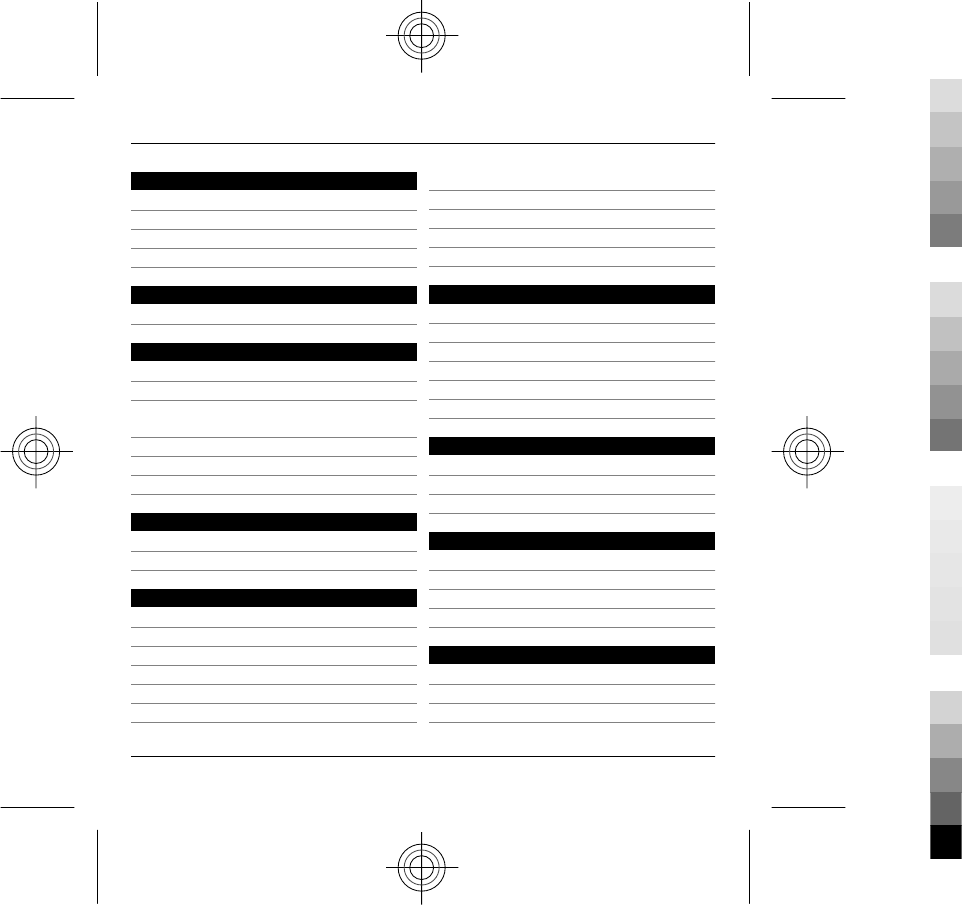
K
keyboard 17
keyguard 12
keypad lock 12
keys and parts 8
L
lock code 12, 14
M
memory card 10, 11
messaging key 16
MMS (multimedia message
service) 27
Monternet 31
multimedia messages 27
multitasking 24
N
Nokia original accessories 38
Nokia support information 34
P
personalising your device 33
phonebook manager 21
pictures
— copying 13
PIN code 14
pin code 12
PIN2 code 14
profiles
— creating 33
— personalising 33
PUK codes 14
S
security code 14
SIM card
— inserting 9
SMS (short message service) 27
software updates 35
support 34
T
text messages
— sending 27
transferring content 13
U
updates 35
— applications 35
— device software 35
useful information 34
V
videos
— copying 13
voice calls
62 Index
62 www.nokia.com/support
Cyan
Cyan
Magenta
Magenta
Yellow
Yellow
Black
Black