Microsoft RM-717 GSM 850/900/1800/1900 Cellular Telephone with BT User Manual Manual
Microsoft Mobile Oy GSM 850/900/1800/1900 Cellular Telephone with BT Manual
Manual
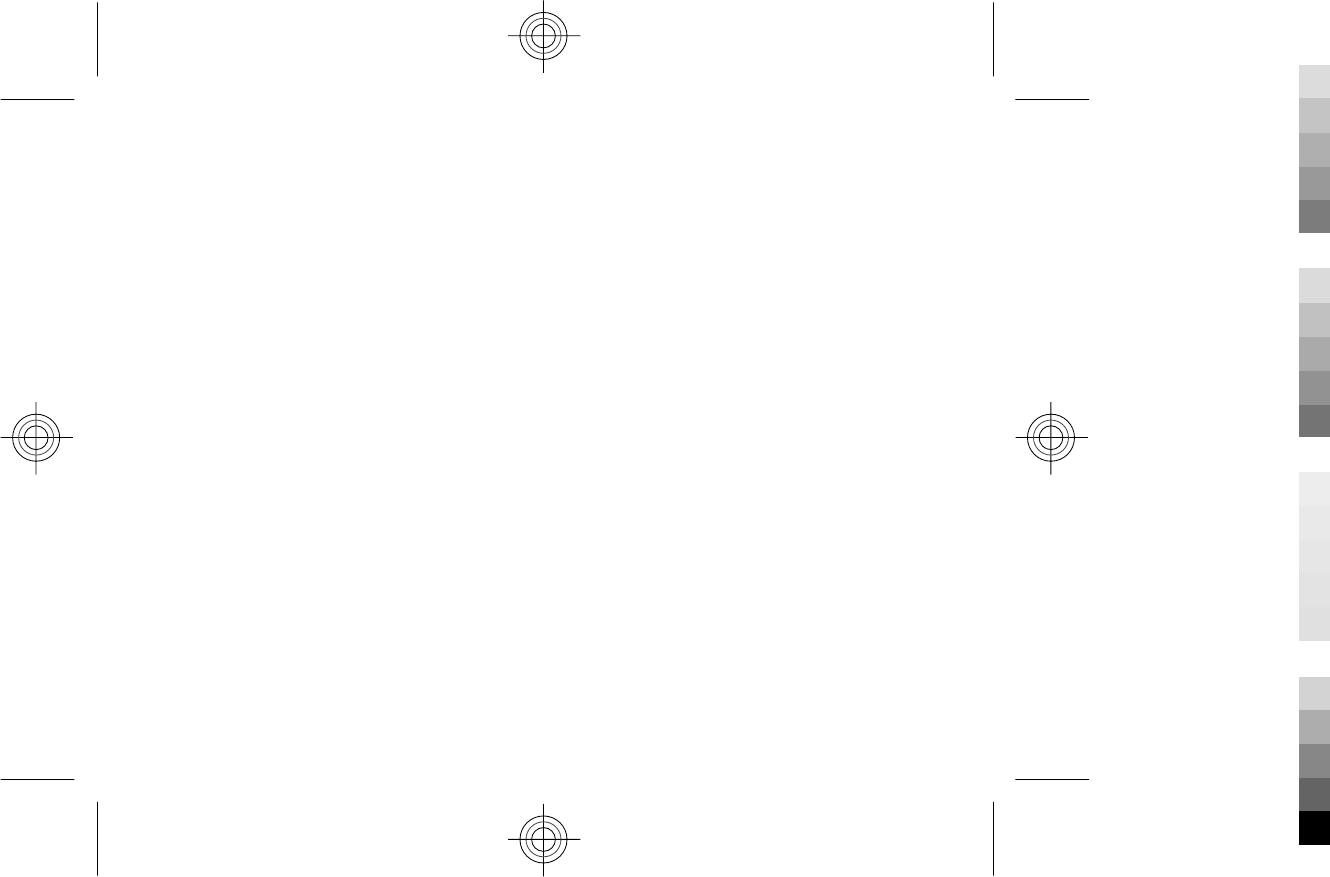
Nokia X2–01 User Guide
5555555
Issue 1
Cyan
Cyan
Magenta
Magenta
Yellow
Yellow
Black
Black
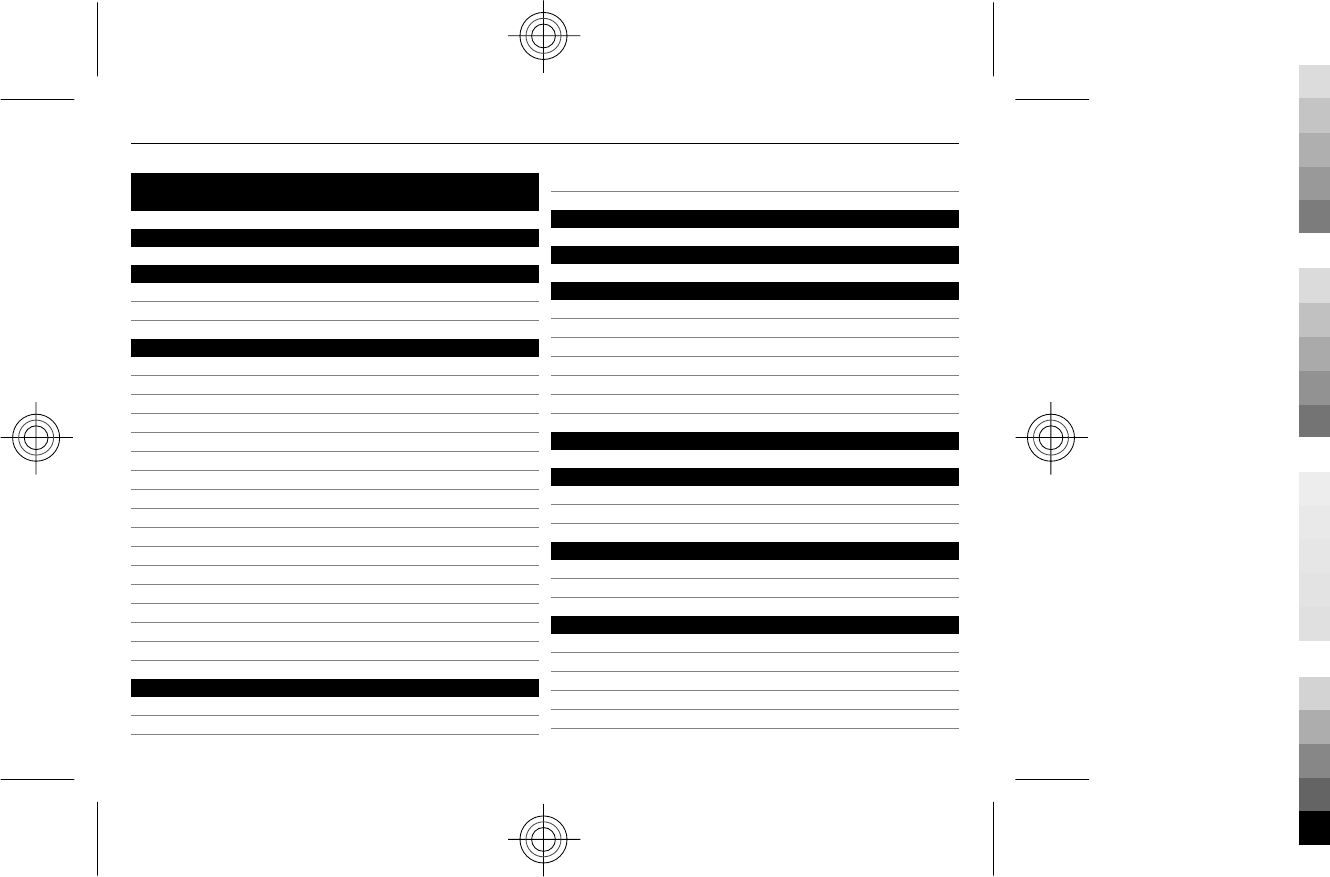
Contents
Safety 4
Your Nokia X2-01 in brief 5
Key features 5
Keys and parts 5
Get started 7
Insert the SIM card and battery 7
Remove the SIM card 7
Switch on or off 7
Antennas 8
Charge the battery 8
Connect a headset 8
Insert a memory card 9
Remove the memory card 9
Connect a USB data cable 10
Attach the wrist strap 10
Access codes 10
PUK codes 11
Home screen 11
Keypad lock 13
Use your device without a SIM card 14
Applications running in background 14
Calls 14
Make and answer a call 14
Loudspeaker 14
Dialling shortcuts 14
Write text 15
Navigate the menus 15
Messaging 15
Text and multimedia messages 15
Flash messages 17
Nokia Xpress audio messages 17
Nokia Messaging Service 17
Voice messages 17
Message settings 18
Contacts 18
Music 19
Music player 19
FM radio 19
Photos 20
Capture images and record video clips 20
View your images and video clips 20
Applications 20
Alarm clock 20
Gallery 21
Extras 21
Voice recorder 21
To-do list 22
2Contents
Cyan
Cyan
Magenta
Magenta
Yellow
Yellow
Black
Black
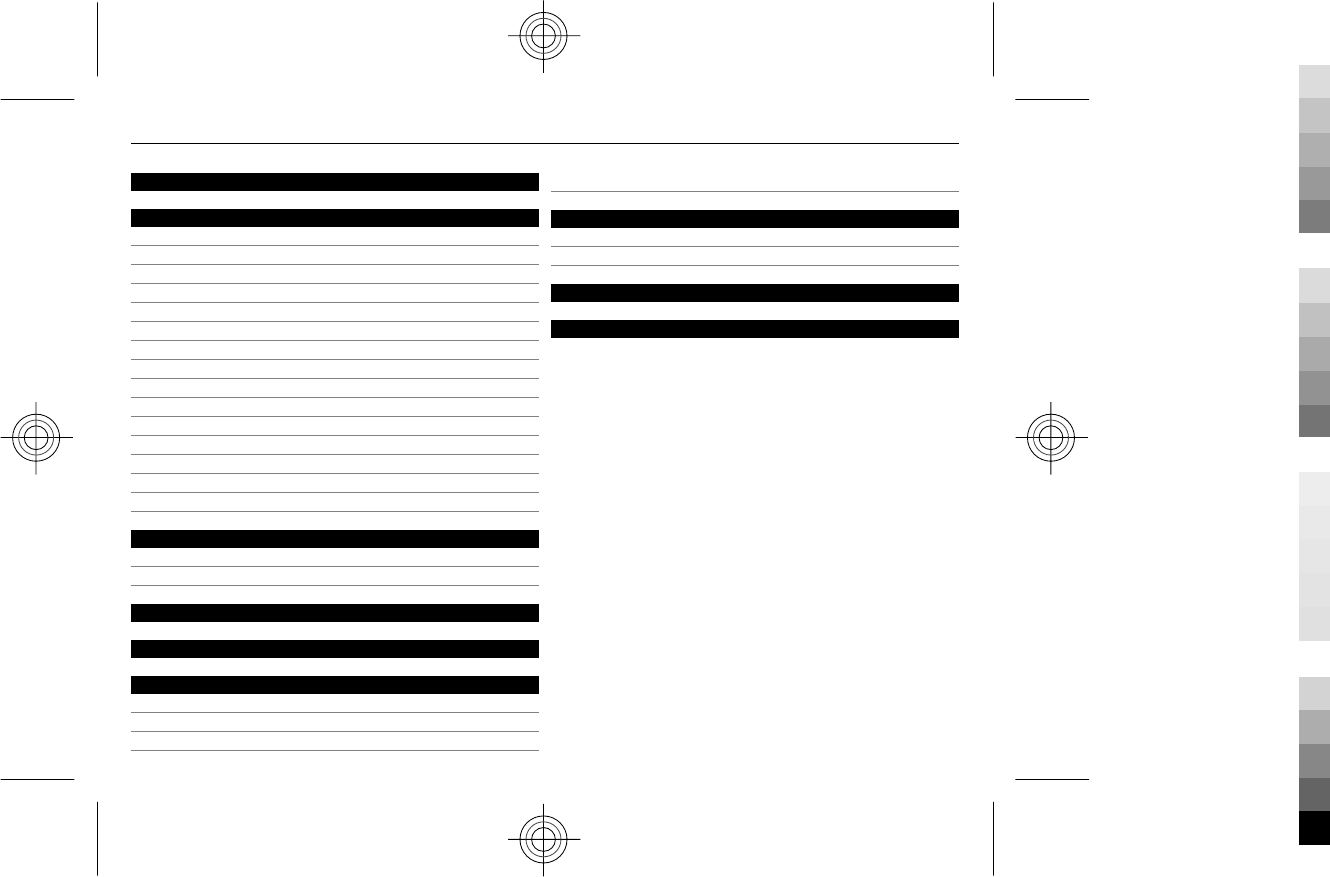
Calendar 22
Settings 22
Profiles 22
Themes 22
Tones 23
Display settings 23
Date and time 23
Shortcuts 23
Synchronisation and backup 24
Connectivity 24
Call 25
Device 26
Accessories 26
Configuration 26
Security 27
Browser security 27
Restore factory settings 28
Web or Internet 28
About Web 28
Connect to a web service 28
Operator menu 28
SIM services 28
Find more help 29
Support 29
About device software updates 29
Update device software using your device 29
Update device software using your PC 30
Green tips 30
Save energy 30
Recycle 31
Product and safety information 31
Index 36
Contents 3
Cyan
Cyan
Magenta
Magenta
Yellow
Yellow
Black
Black
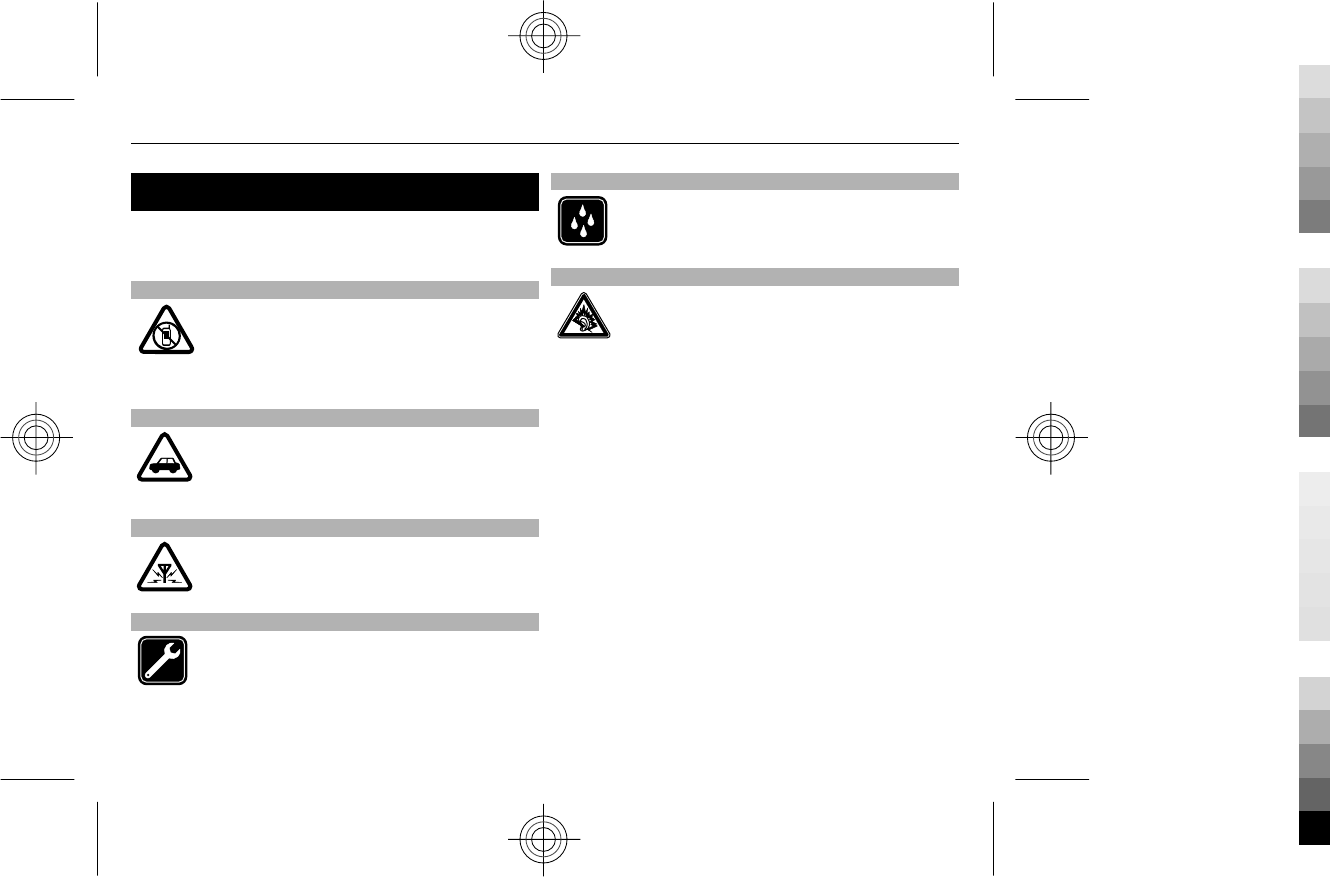
Safety
Read these simple guidelines. Not following them may be
dangerous or illegal. Read the complete user guide for
further information.
SWITCH OFF IN RESTRICTED AREAS
Switch the device off when mobile phone use
is not allowed or when it may cause
interference or danger, for example, in aircraft,
near medical equipment, fuel, chemicals, or
blasting areas.
ROAD SAFETY COMES FIRST
Obey all local laws. Always keep your hands free
to operate the vehicle while driving. Your first
consideration while driving should be road
safety.
INTERFERENCE
All wireless devices may be susceptible to
interference, which could affect performance.
QUALIFIED SERVICE
Only qualified personnel may install or repair
this product.
KEEP YOUR DEVICE DRY
Your device is not water-resistant. Keep it dry.
PROTECT YOUR HEARING
Listen to a headset at a moderate level, and do
not hold the device near your ear when the
loudspeaker is in use.
4Safety
Cyan
Cyan
Magenta
Magenta
Yellow
Yellow
Black
Black
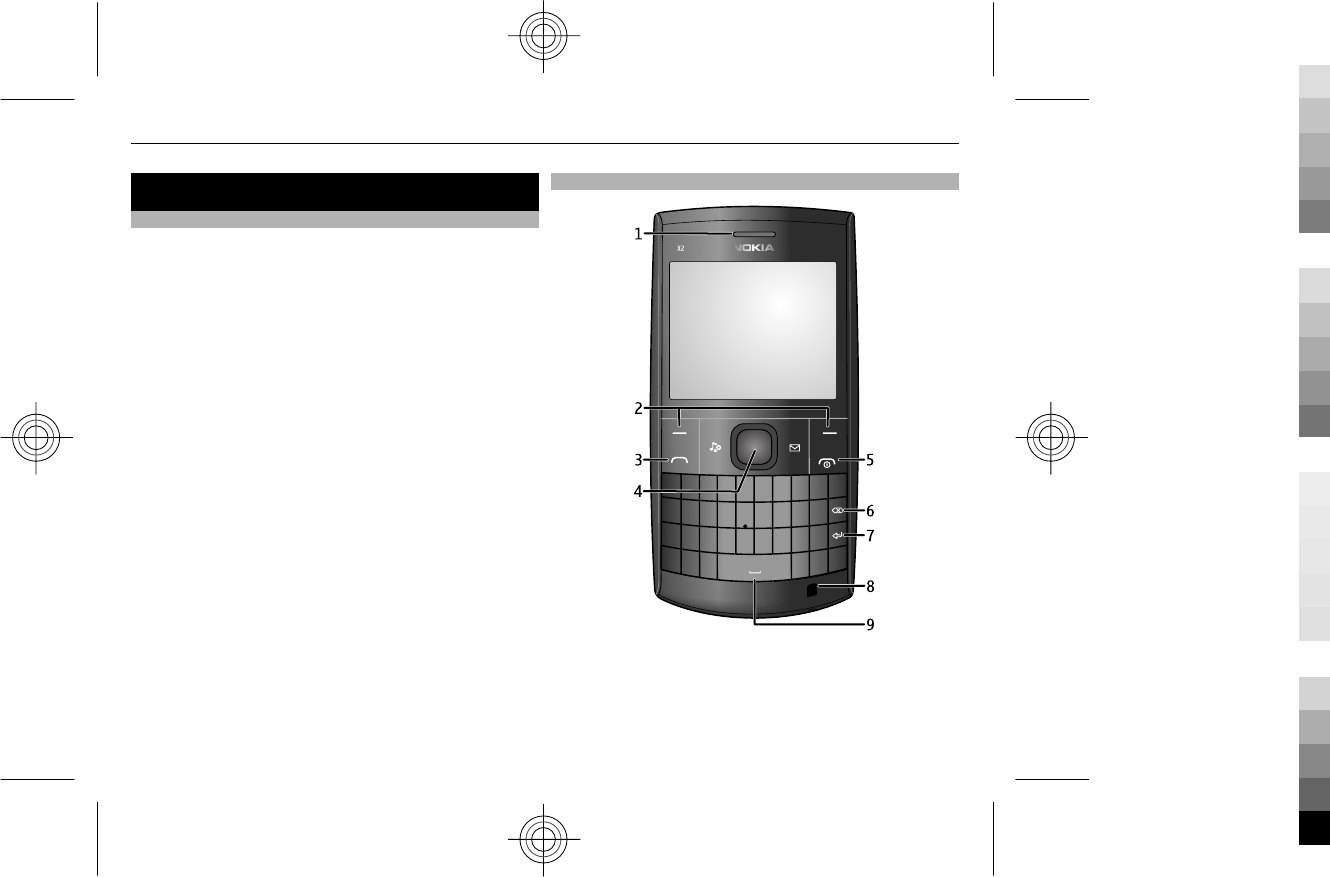
Your Nokia X2-01 in brief
Key features
•Enjoy the messaging features with the full QWERTY
keyboard.
•Manage your social networking profiles and music
with dedicated keys.
•Read and reply to your mail when out and about.
•See an overview of your correspondence with
someone in the conversational messaging view.
Keys and parts
1Earpiece
2Selection keys
3Call key
4Navi™ key (scroll key)
5End/Power key
Your Nokia X2-01 in brief 5
Cyan
Cyan
Magenta
Magenta
Yellow
Yellow
Black
Black
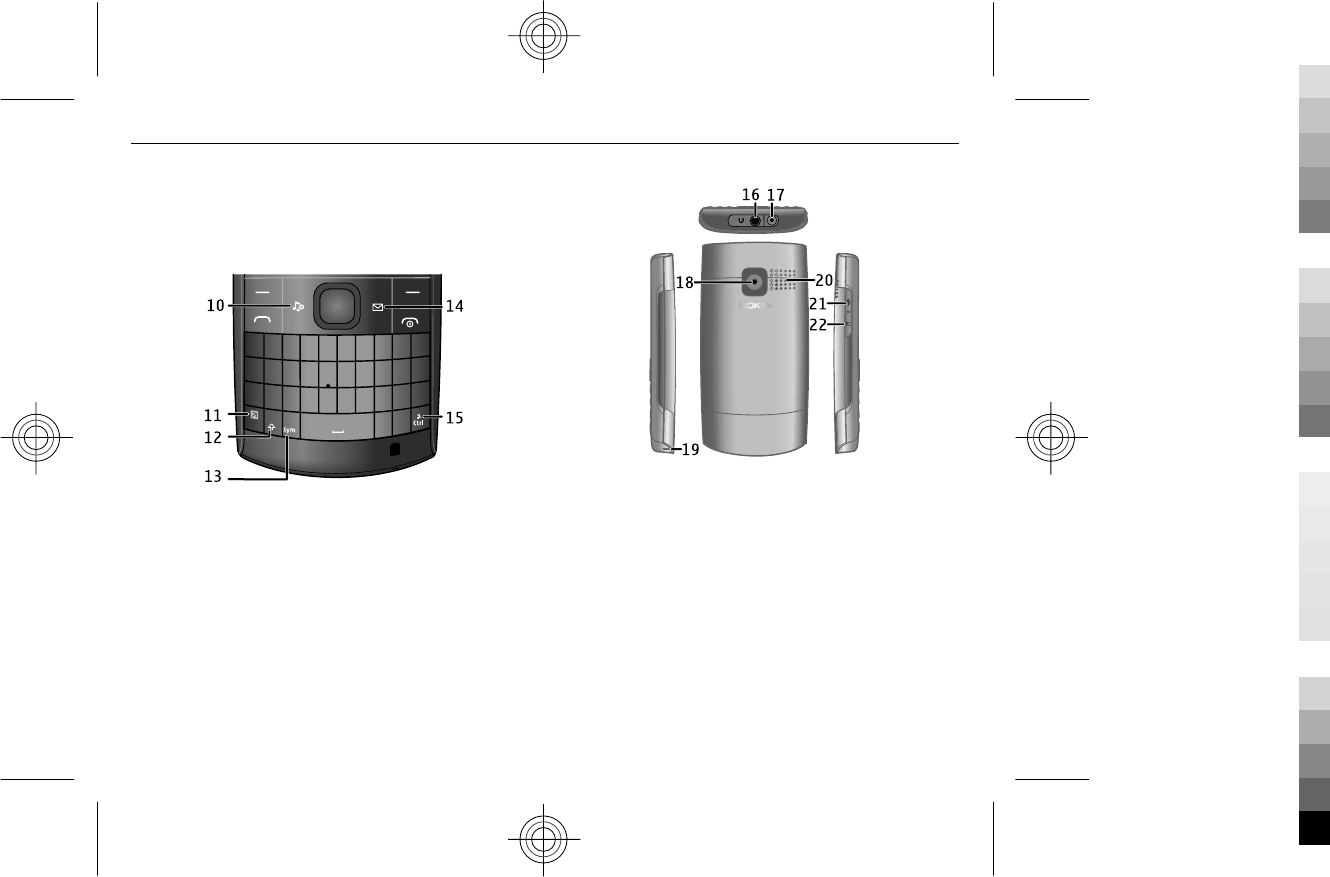
6Backspace key
7Enter key
8Microphone
9Space key
10 Music key
11 Function key
12 Shift key
13 Sym key
14 Messaging key
15 Ctrl key
16 Headset connector/Nokia AV connector (3.5 mm)
17 Charger connector
18 Camera lens
19 Wrist strap hole
20 Loudspeaker
21 Micro USB connector
22 Memory card slot
To access some messaging or music features, press the
messaging or music key. You can assign different
functions to the keys.
6 Your Nokia X2-01 in brief
Cyan
Cyan
Magenta
Magenta
Yellow
Yellow
Black
Black
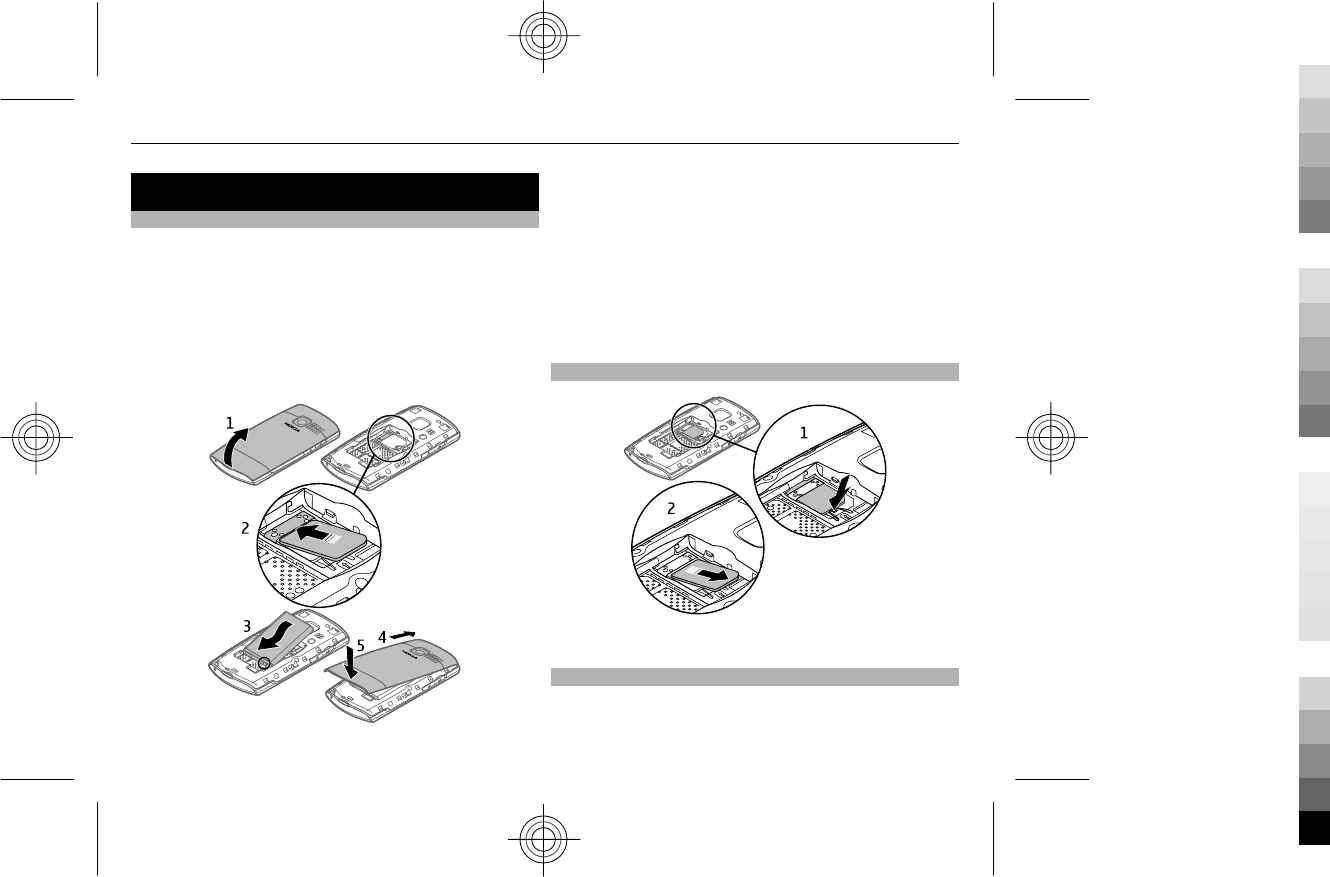
Get started
Insert the SIM card and battery
Note: Switch the device off and disconnect the charger
and any other device before removing any covers. Avoid
touching electronic components while changing any
covers. Always store and use the device with any covers
attached.
The SIM card and its contacts can be easily damaged by
scratches or bending, so be careful when handling,
inserting, or removing the card.
1 Place your finger in the recess at the bottom of the
device, and carefully lift and open the back cover (1).
2 Insert the SIM card. Make sure the contact area of the
card is facing down (2).
3 Line up the contacts of the battery and the battery
compartment, and insert the battery (3).
4 To replace the back cover, direct the top locking
catches toward their slots (4), and press down until
the cover locks into place (5).
Remove the SIM card
Press the release spring (1), and slide out the SIM card (2).
Switch on or off
Press and hold the power key.
Get started 7
Cyan
Cyan
Magenta
Magenta
Yellow
Yellow
Black
Black
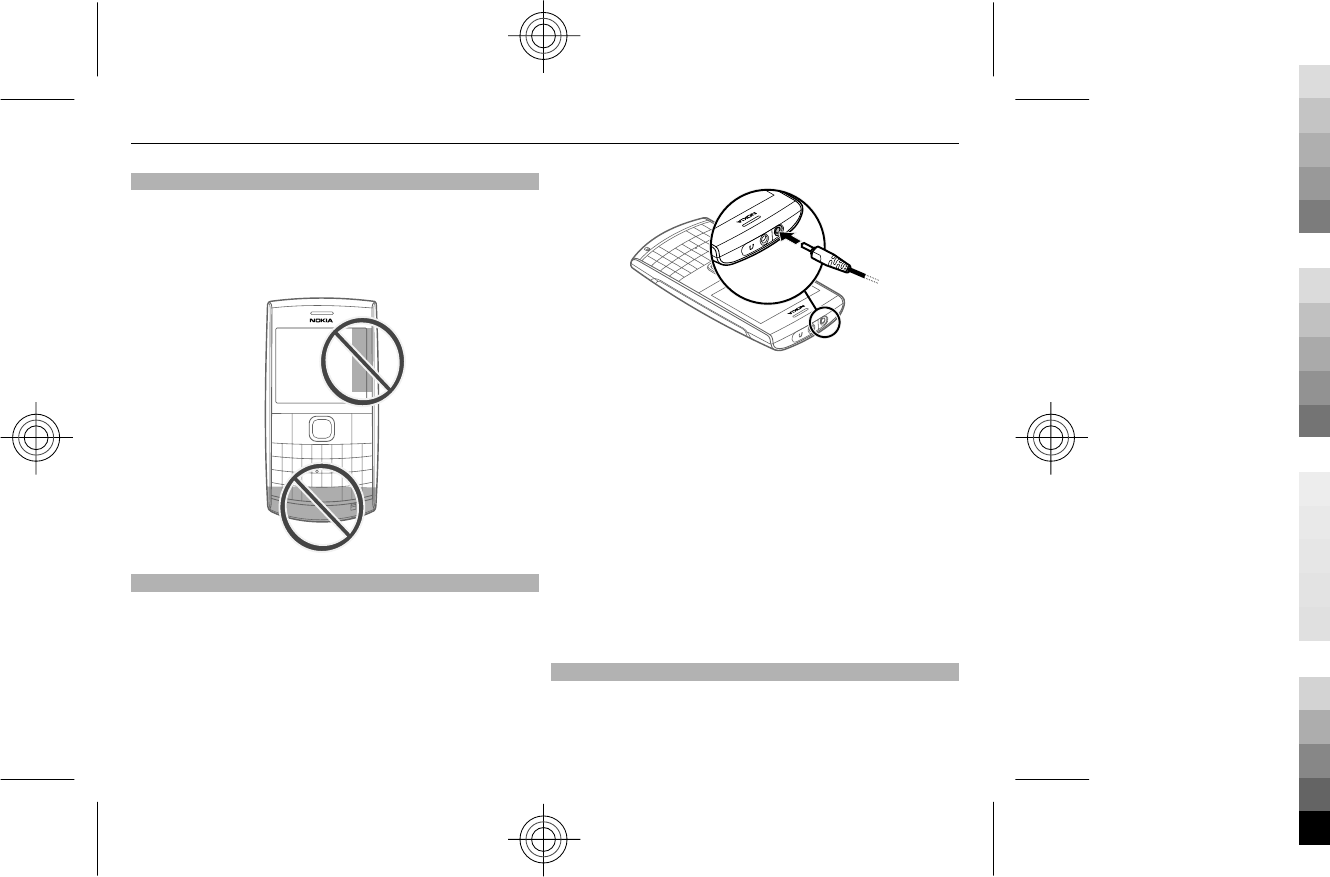
Antennas
Avoid touching the antenna area unnecessarily while the
antenna is transmitting or receiving. Contact with
antennas affects the communication quality and may
cause a higher power level during operation and may
reduce the battery life.
Charge the battery
Your battery has been partially charged at the factory, but
you may need to recharge it before you can switch on your
device for the first time. If the device indicates a low
charge, do the following:
1 Connect the charger to a wall outlet.
2 Connect the charger to the device.
3 When the device indicates a full charge, disconnect
the charger from the device, then from the wall outlet.
You do not need to charge the battery for a specific length
of time, and you can use the device while it is charging.
If the battery is completely discharged, it may take several
minutes before the charging indicator appears on the
display or before any calls can be made.
If the battery has not been used for a long time, to begin
charging, you may need to connect the charger, then
disconnect and reconnect it.
Connect a headset
Do not connect products that create an output signal as
this may cause damage to the device. Do not connect any
voltage source to the Nokia AV connector. If you connect
8Get started
Cyan
Cyan
Magenta
Magenta
Yellow
Yellow
Black
Black
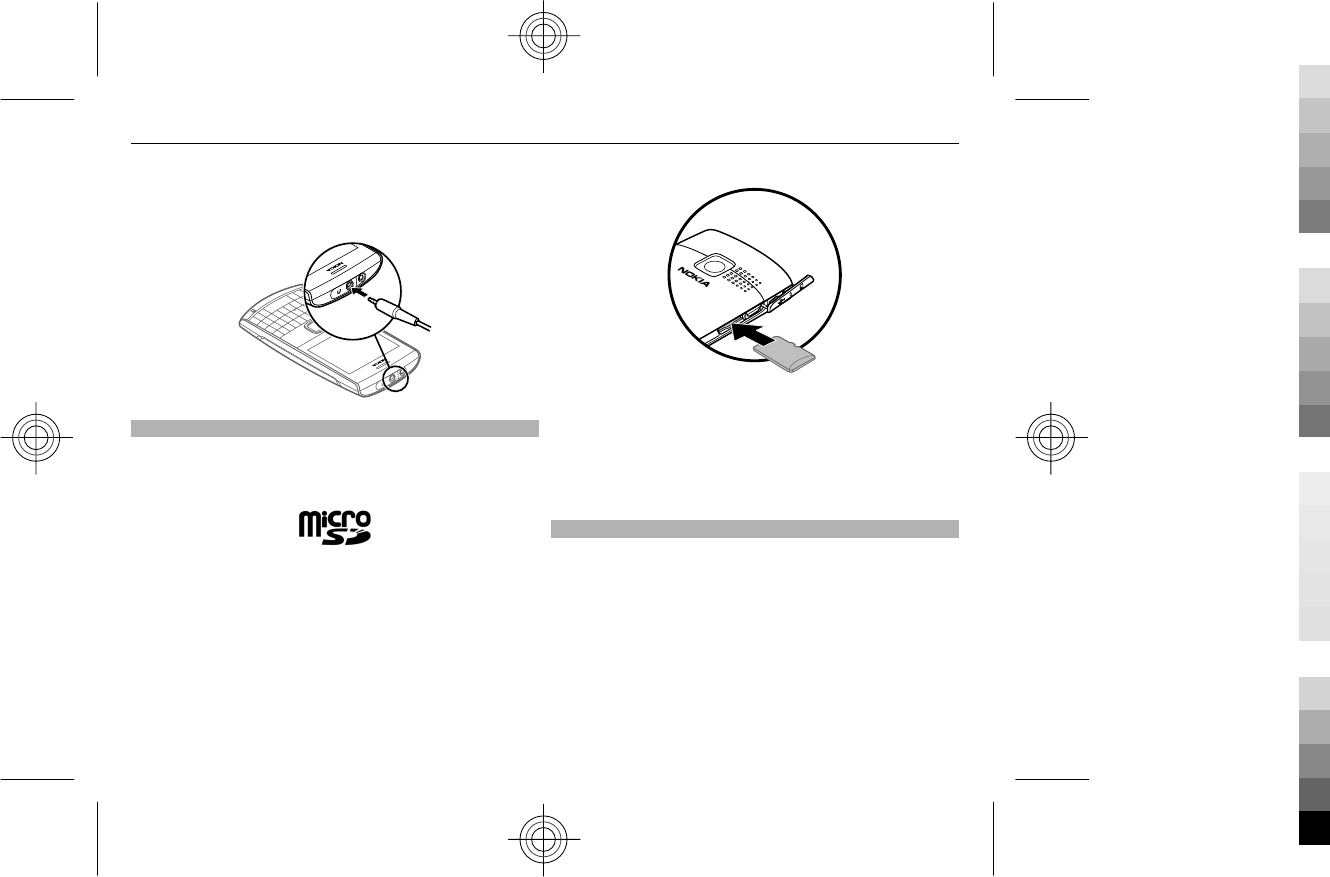
an external device or headset, other than those approved
by Nokia for use with this device, to the Nokia AV
connector, pay special attention to volume levels.
Insert a memory card
Use only compatible memory cards approved by Nokia for
use with this device. Incompatible cards may damage the
card and the device and corrupt data stored on the card.
Your phone supports microSD cards with a capacity of up
to 8 GB.
A compatible memory card may be supplied with the
device, and may already be inserted in the device. If not,
do the following:
1 Open the cover of the memory card slot.
2 Insert the card into the memory card slot with the
contact surface facing up, and press until it locks into
place.
3 Close the cover of the memory card slot.
Remove the memory card
Important: Do not remove the memory card when an
application is using it. Doing so may damage the memory
card and the device, and corrupt data stored on the card.
You can remove or replace the memory card during phone
operation without switching the device off, but you need
to make sure that no application is currently accessing the
memory card.
Get started 9
Cyan
Cyan
Magenta
Magenta
Yellow
Yellow
Black
Black
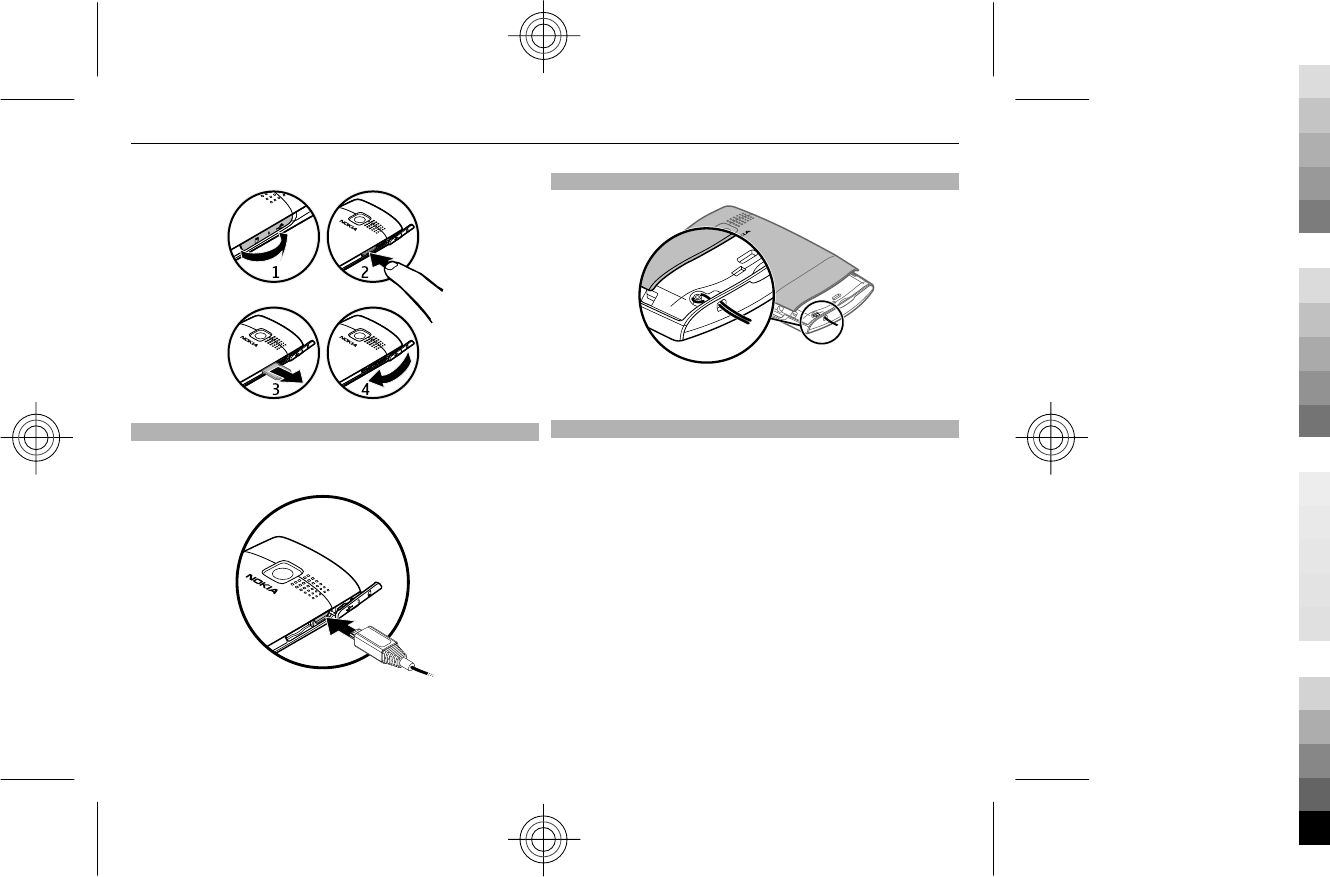
Connect a USB data cable
Connect a compatible USB data cable to the USB connector.
You may need to purchase a USB data cable separately.
To modify the USB settings, select Menu > Settings >
Connectivity > USB data cable and the desired mode.
Attach the wrist strap
Thread the wrist strap as shown, and tighten it.
Access codes
The security code helps to protect your device against
unauthorised use. You can create and change the code,
and set the device to request the code. Keep the code
secret and in a safe place separate from your device. If you
forget the code and your device is locked, your device will
require service. Additional charges may apply, and all the
personal data in your device may be deleted. For more
information, contact a Nokia Care point or your device
dealer.
The PIN code supplied with the SIM card protects the card
against unauthorised use. The PIN2 code supplied with
some SIM cards is required to access certain services. If
you enter the PIN or PIN2 code incorrectly three times in
succession, you are asked for the PUK or PUK2 code. If you
do not have them, contact your service provider.
10 Get started
Cyan
Cyan
Magenta
Magenta
Yellow
Yellow
Black
Black
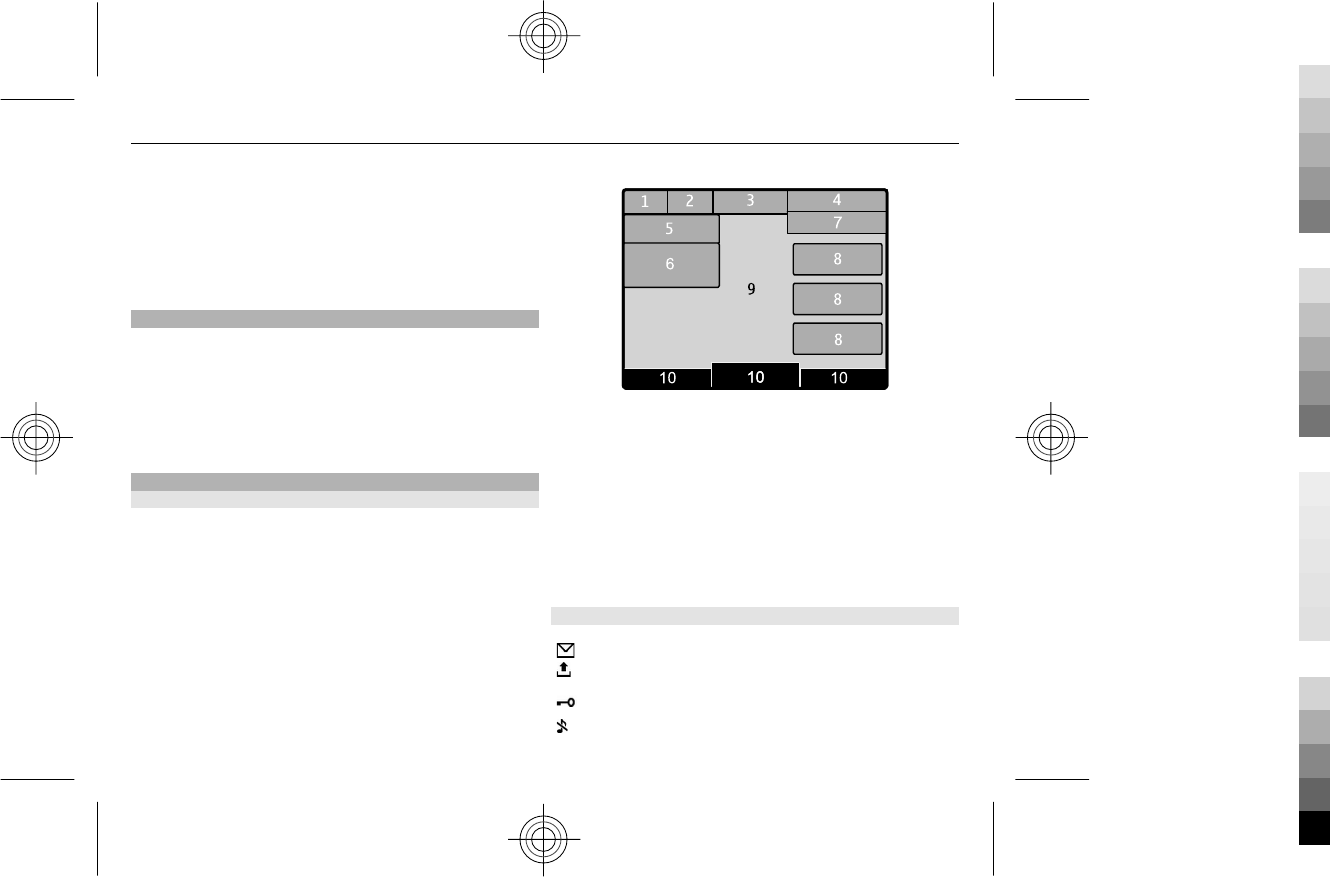
The module PIN is required to access the information in
the security module of your SIM card. The signing PIN may
be required for the digital signature. The barring
password is required when using the call barring service.
To set how your device uses the access codes and security
settings, select Menu > Settings > Security.
PUK codes
The personal unblocking key (PUK) code and the universal
personal unblocking key (UPUK) code (8 digits) are
required to change a blocked PIN code and UPIN code,
respectively. The PUK2 code (8 digits) is required to
change a blocked PIN2 code. If the codes are not supplied
with the SIM card, contact your local service provider for
the codes.
Home screen
Display
When the device is ready for use, and you have not
entered any characters, the device is in the home screen.
1Network signal strength
2Battery charge status
3Indicators
4Network name or the operator logo
5Profile
6Clock
7Date (if the enhanced home screen is deactivated)
8Widget
9Display
10 Function of the selection key
Indicators
You have unread messages.
You have unsent, cancelled, or failed
messages.
The keypad is locked.
The device does not ring for incoming calls or
text messages.
Get started 11
Cyan
Cyan
Magenta
Magenta
Yellow
Yellow
Black
Black
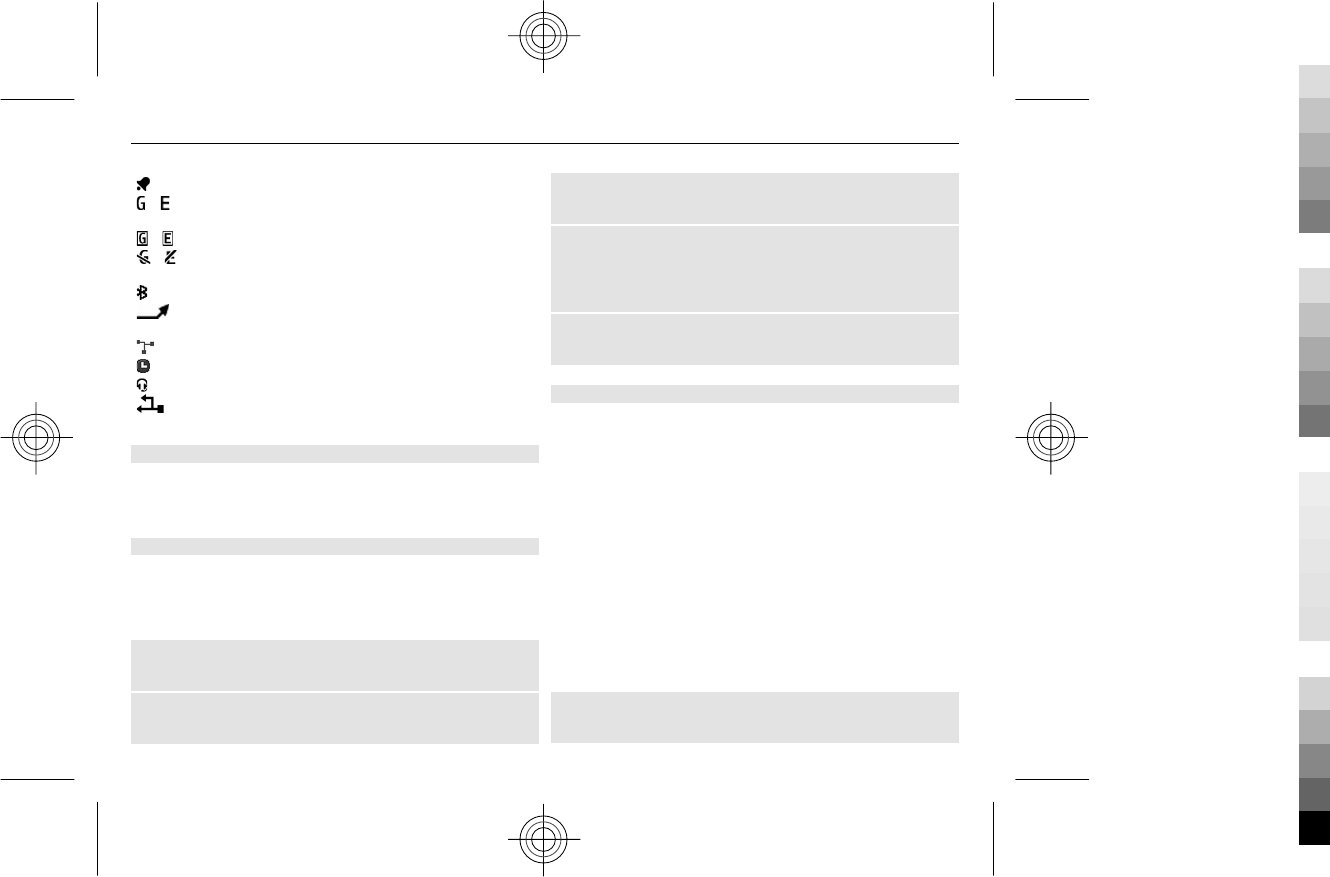
An alarm is set.
/ The device is registered to the GPRS or EGPRS
network.
/ A GPRS or EGPRS connection is open.
/ The GPRS or EGPRS connection is suspended
(on hold).
Bluetooth is activated.
All incoming calls are diverted to another
number.
Calls are limited to a closed user group.
The currently active profile is timed.
A headset is connected to the device.
The device is connected to another device,
using a USB data cable.
Power saving
Your device has power saver and sleep mode features to
save battery power when in the home screen, and no keys
are pressed.
Home screen
In the home screen, you can create shortcuts to your
favourite applications.
Select Menu > Settings and Display > Home screen.
Activate the home screen
Select Home screen mode > On.
Organise and personalise the home screen
Select Personalise view.
Select the key used to activate the home screen
Select Home screen key.
Navigate in the home screen
Scroll up or down to navigate the list, and select Select,
View, or Edit. The arrows indicate that further
information is available.
Stop navigating
Select Exit.
Add favourite contacts to the home screen
With the Favourite contacts widget, you can easily
communicate with your family and friends.
1 To activate the enhanced home screen, select
Menu > Settings and Display > Home screen >
Home screen mode > On.
2 Select Personalise view. This step is not needed if
there are currently no widgets added to the home
screen.
3 Scroll to the desired content zone, and select
Change or Assign.
4 Select Favourite contacts.
In the home screen, scroll to the Favourite contacts
widget.
Add a favourite contact
Select Options > Add new favourite.
12 Get started
Cyan
Cyan
Magenta
Magenta
Yellow
Yellow
Black
Black
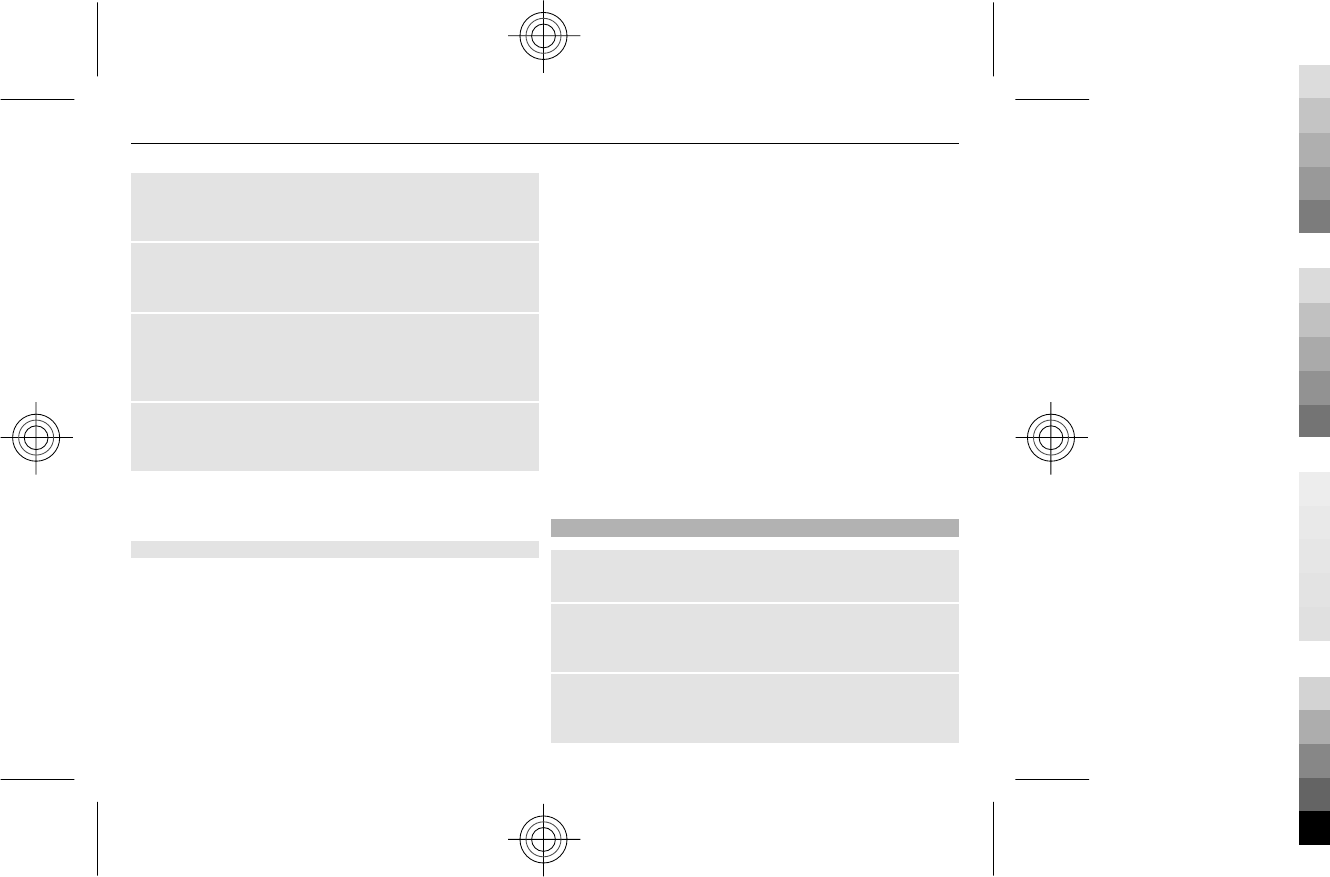
Call or send a text message to a favourite contact
Scroll to the contact, and select Options > Call or Send
message.
Change the image for a favourite contact
Scroll to the contact, and select Options > Change
image.
Organise your favourite contacts
Scroll to the contact, and select Options > Organise
favourites > Move. Scroll to the new location, and select
OK.
Remove a favourite contact
Scroll to the contact, and select Options > Remove from
favourites.
Removing a favourite contact does not delete the contact
from your contacts list.
About Communities
Select Menu > Communities, and sign in to your relevant
social networking services.
With the Communities application, you can enhance your
social networking experience. The application may not be
available in all regions. When signed in to social
networking services, such as Facebook or Twitter, you can
do the following:
•See your friends' status updates
•Post your own status update
•Instantly share pictures you take with the camera
Only those features that are supported by the social
networking service are available.
Using social networking services requires network
support. This may involve the transmission of large
amounts of data and related data traffic costs. For
information about data transmission charges, contact
your service provider.
The social networking services are third party services and
not provided by Nokia. Check the privacy settings of the
social networking service you are using as you may share
information with a large group of people. The terms of
use of the social networking service apply to sharing
information on that service. Familiarise yourself with the
terms of use and the privacy practices of that service.
Keypad lock
Lock the keypad
Select Menu, and press the function key.
Unlock the keypad
Select Unlock, and press the function key. If requested,
enter the lock code.
Answer a call when the keypad is locked
Press the call key. When you end or reject a call, the keypad
locks automatically.
Get started 13
Cyan
Cyan
Magenta
Magenta
Yellow
Yellow
Black
Black
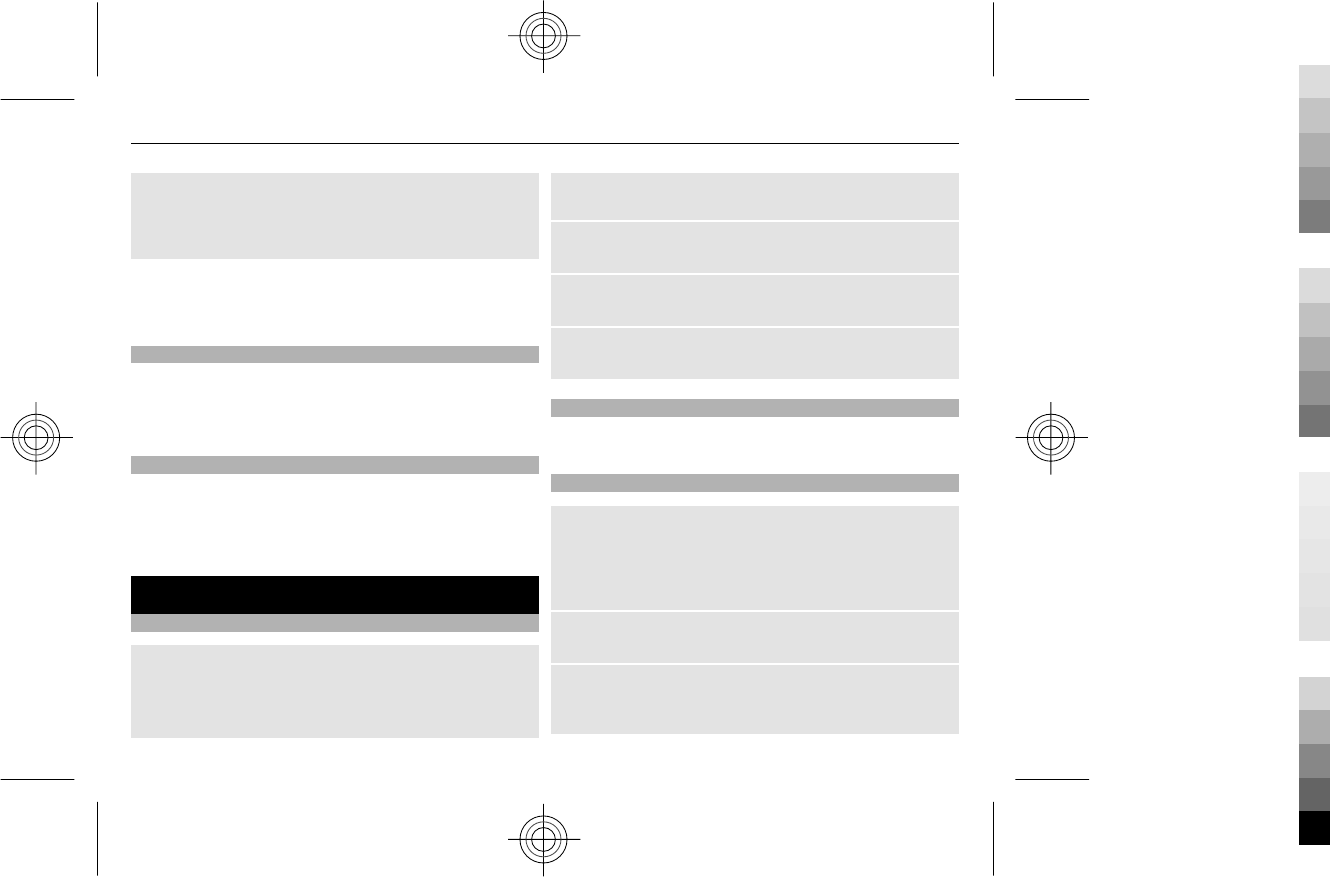
Set automatic keypad lock
Select Menu > Settings > Phone > Automatic
keyguard > On, and set the length of time, after which
the keypad locks.
When the device or keypad is locked, calls may be possible
to the official emergency number programmed into your
device.
Use your device without a SIM card
Some features of your device may be used without
inserting a SIM card, such as games. Features that are
unavailable when the flight profile is activated cannot be
selected in menus.
Applications running in background
Leaving applications running in the background increases
the demand on battery power and reduces the battery life.
Applications that usually run in the background are, for
example, the Radio and Music player applications.
Calls
Make and answer a call
Make a call
Enter the phone number, including the country and area
code if necessary, and press the call key. For international
calls, press * twice for the international prefix (the +
character replaces the international access code), enter
the country code, the area code without the leading 0, if
necessary, and the phone number.
Answer an incoming call
Press the call key.
Reject a call
Press the end key.
Adjust the volume
During a phone call, scroll up or down.
Loudspeaker
If available, you may select Loudspeak. or Handset to use
the loudspeaker or the earpiece of the phone during a call.
Dialling shortcuts
Assign a phone number to a number key
Select Menu > Contacts > More > Speed dials, scroll to
a desired number (2-9), and select Assign. Enter the
desired phone number, or select Search and a saved
contact.
Activate speed dialling
Select Menu > Settings > Call > Speed dialling > On.
Make a call using speed dialling
In the home screen, press and hold the desired number
key.
14 Calls
Cyan
Cyan
Magenta
Magenta
Yellow
Yellow
Black
Black
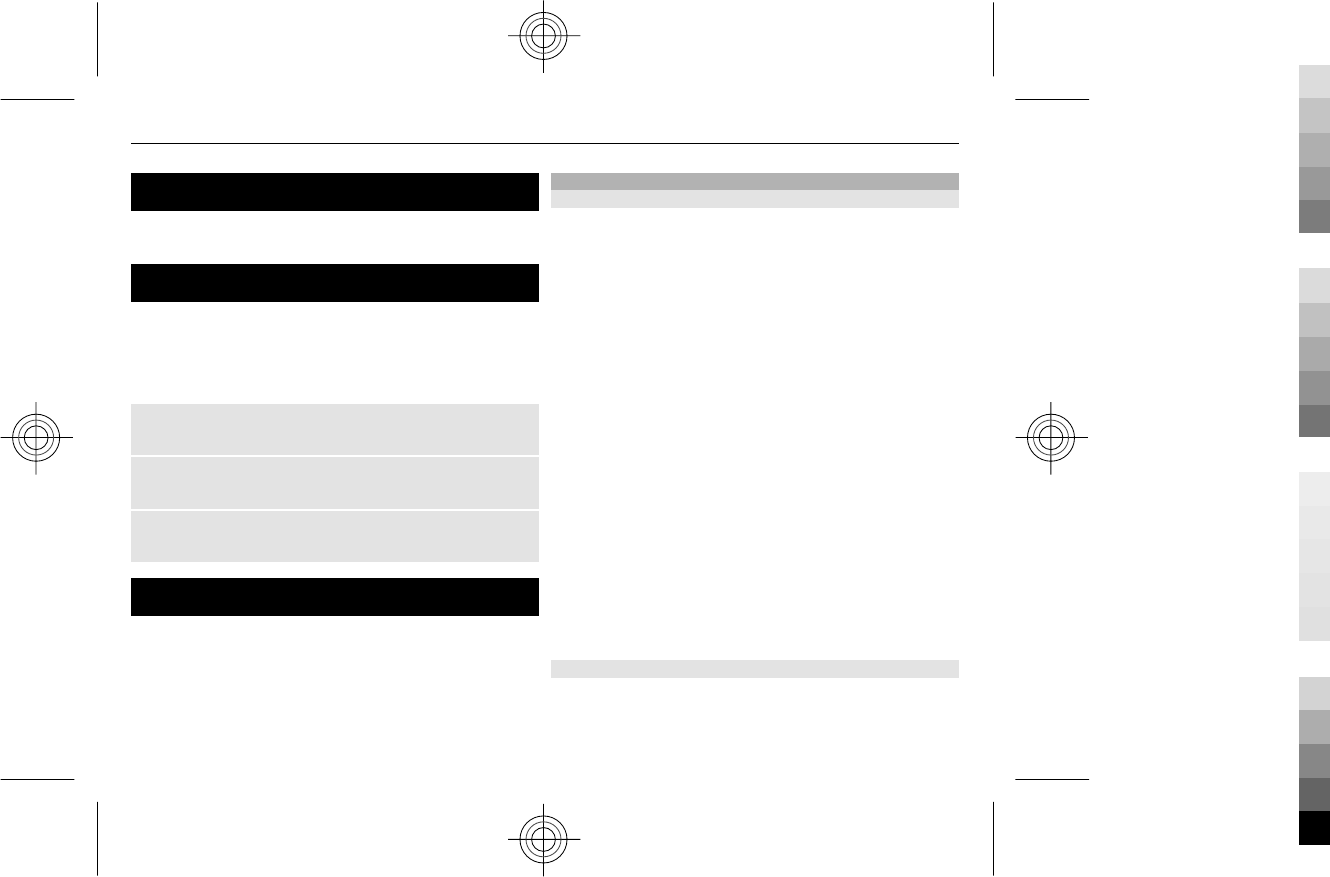
Write text
The input methods provided in the device may vary
according to different sales markets.
Navigate the menus
The device functions are grouped into menus. Not all
menu functions or option items are described here.
In the home screen, select Menu and the desired menu
and submenu.
Exit the current menu level
Select Exit or Back.
Return to the home screen
Press the end key.
Change the menu view
Select Menu > Options > Main menu view.
Messaging
Create and receive messages, such as text and
multimedia, with your device. The messaging services can
only be used if your network or service provider supports
them.
Text and multimedia messages
Text messages
You can send text messages that are longer than the
character limit for a single message. Longer messages are
sent as two or more messages. Your service provider may
charge accordingly.
Characters with accents, other marks, or some language
options, take more space, and limit the number of
characters that can be sent in a single message.
The total number of characters left and the number of
messages needed for sending are displayed.
To send messages, the correct message centre number
must be stored in your device. Normally, this number is
set by default through your SIM card.
Set the message centre number manually
1 Select Menu > Messaging > More > Message
settings > Text messages > Message centre.
2 Enter the name and number supplied by your service
provider.
When writing a message, you can attach, for example a
picture. The text message automatically becomes a
multimedia message.
Multimedia messages
A multimedia message can contain text, pictures, and
sound or video clips.
Write text 15
Cyan
Cyan
Magenta
Magenta
Yellow
Yellow
Black
Black
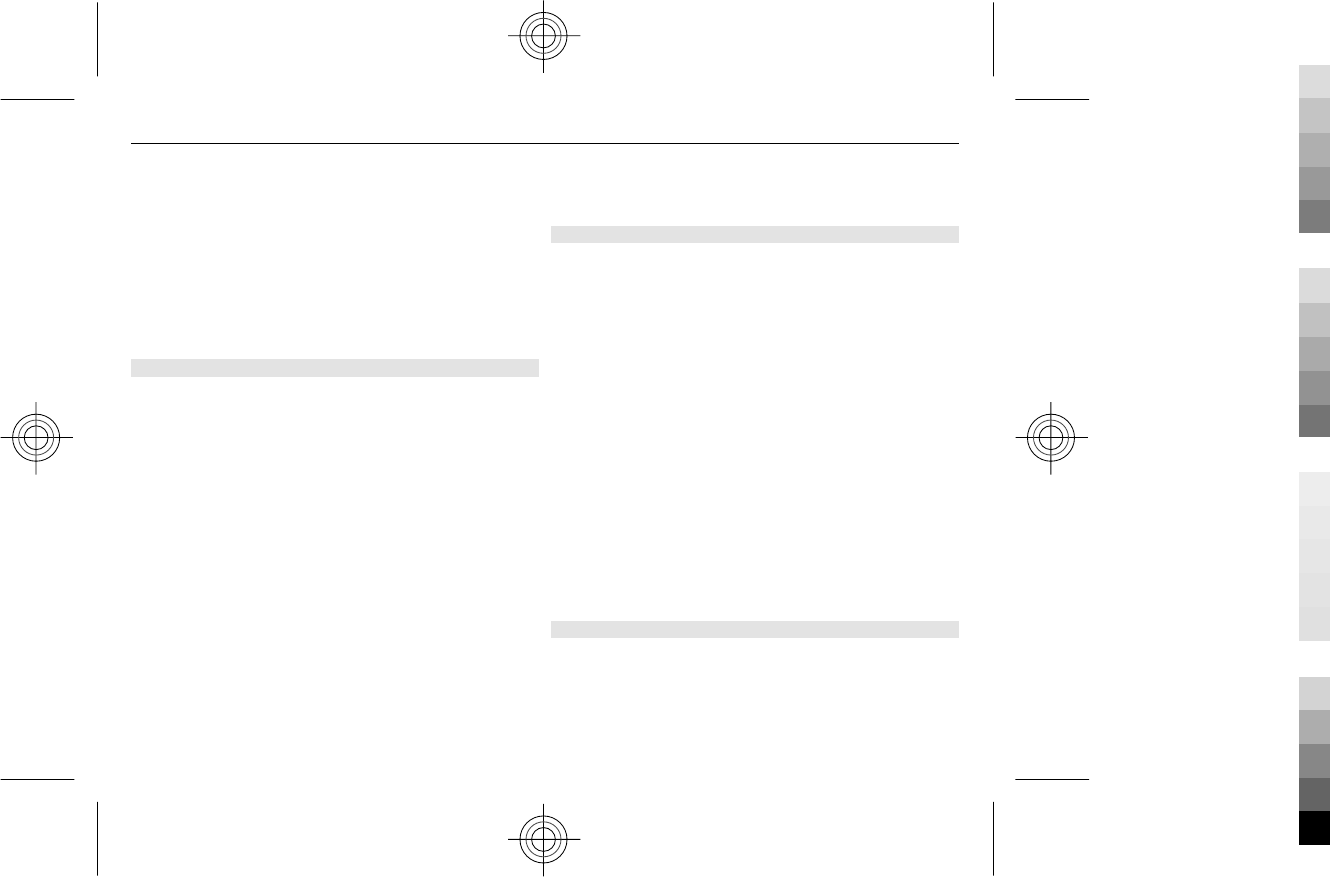
Only compatible devices can receive and display
multimedia messages. Messages may look different in
different devices.
If the item you inserted in a multimedia message is too
large for the network, the device may automatically
reduce the size.
For availability and subscription to the multimedia
messaging service (MMS), contact your service provider.
Protect your device from harmful content
Your device may be exposed to viruses and other harmful
content. Take the following precautions:
•Be cautious when opening messages. They may
contain malicious software or otherwise be harmful
to your device or computer.
•Be cautious when accepting connectivity requests,
browsing the internet, or downloading content. Do
not accept Bluetooth connections from sources you
do not trust.
•Only install and use services and software from
sources that you trust and that offer adequate
security and protection.
•Install antivirus and other security software on your
device and any connected computer. Only use one
antivirus application at a time. Using more may affect
performance and operation of the device and/or
computer.
•If you access preinstalled bookmarks and links to third
party internet sites, take the appropriate precautions.
Nokia does not endorse or assume liability for such
sites.
Create a message
1 Select Menu > Messaging > Create message.
2 Write your message.
To insert a special character or a smiley, select
Options > Insert symbol.
To attach an object to the message, select Options >
Insert object. The message type changes
automatically to multimedia message.
3 To add recipients, select Send to and a recipient.
To enter a phone number or mail address manually,
select Number or mail. Enter a phone number, or
select Mail, and enter a mail address.
4 Select Send.
Multimedia messages are indicated with an icon at the top
of the display.
Service providers may charge differently depending on
the message type. For details, contact your service
provider.
Conversation view
Your device supports conversational messaging view. This
feature displays text and multimedia messages received
from and sent to a contact as a conversation. This allows
you to view your correspondence with a contact, without
opening different folders.
16 Messaging
Cyan
Cyan
Magenta
Magenta
Yellow
Yellow
Black
Black
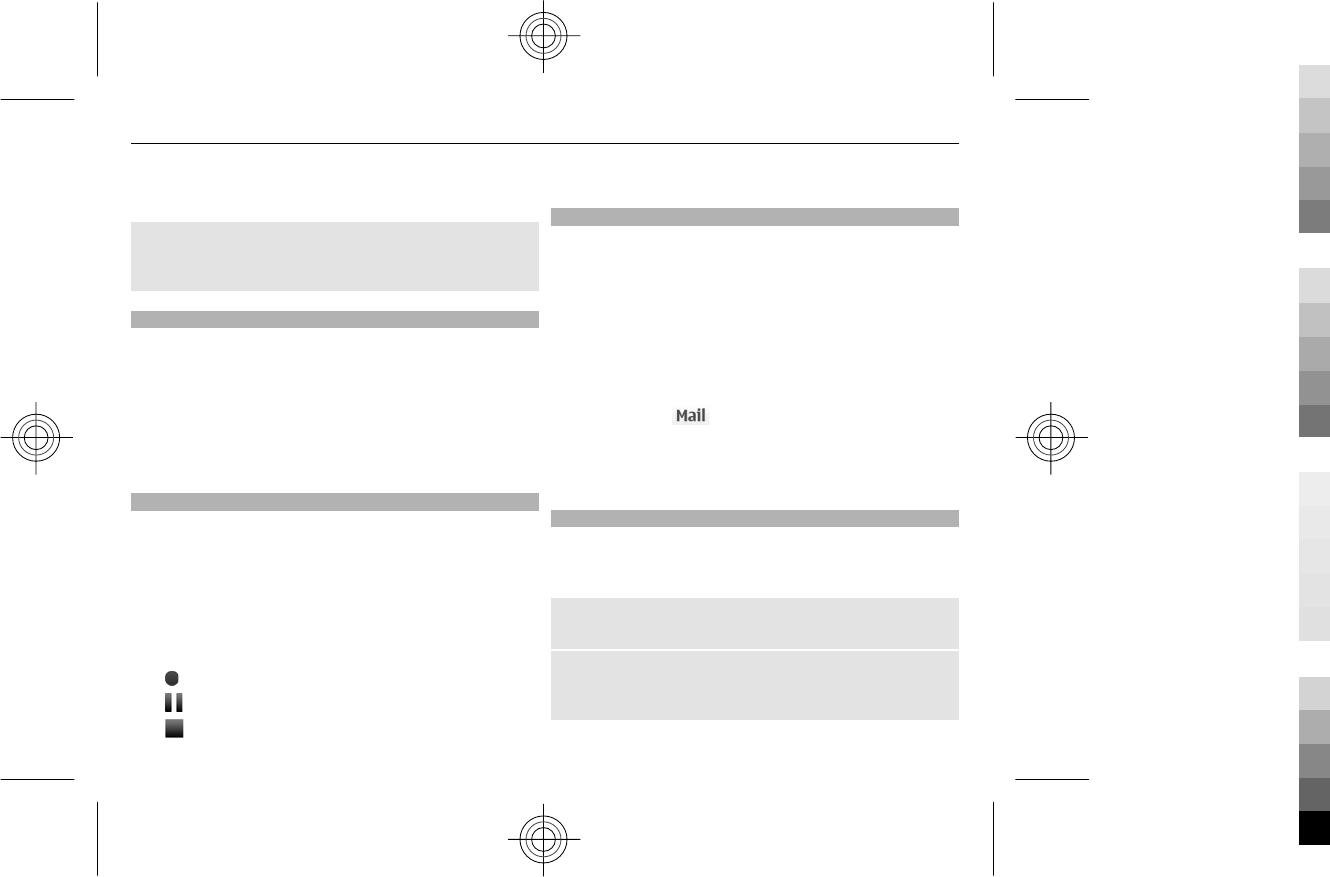
When you a receive a message, it opens in the
conversation view.
View a tracked conversation with a contact
Select Menu > Messaging > Conversations and the
desired conversation.
Flash messages
Flash messages are text messages that are instantly
displayed upon reception.
Select Menu > Messaging.
1 Select More > Other messages > Flash message.
2 Write your message.
3 Select Send to and a contact.
Nokia Xpress audio messages
Create and send audio messages using MMS in a
convenient way.
Select Menu > Messaging.
1 Select More > Other messages > Audio message.
The voice recorder opens.
2 Select the icons to control the recording.
— Record your message.
— Pause the recording,
— Stop the recording.
3 Select Send to and a contact.
Nokia Messaging Service
Your device may support the Nokia Messaging Service,
which includes Mail and Chat for social networking.
•With Mail, you can use your mobile device to access
your mail accounts from different mail service
providers.
•With Chat, you can use your mobile device to chat with
other online users.
To check if this messaging system is available, select
Menu > Mail. If is displayed at the top of the main
view, the Nokia Messaging Service is in use.
This feature is not available in all countries. For details,
contact your service provider.
Voice messages
The voice mailbox is a network service to which you may
need to subscribe. For more information, contact your
service provider.
Call your voice mailbox
Press and hold 1.
Edit your voice mailbox number
Select Menu > Messaging > More > Voice messages
and Voice mailbox number.
Messaging 17
Cyan
Cyan
Magenta
Magenta
Yellow
Yellow
Black
Black

Message settings
Select Menu > Messaging and More > Message
settings.
Select from the following:
General settings — Set the font size for messages, and
activate graphical smileys and delivery reports.
Text messages — Set up message centres for text
messages and SMS mail.
Multimedia messages — Allow delivery reports and the
reception of multimedia messages and advertisements,
and set up other preferences related to multimedia
messages.
Mail messages — Allow mail reception, and set up other
preferences related to mail.
Service messages — Activate service messages, and set
up preferences related to service messages.
Contacts
You can save names and phone numbers in the device
memory and on the SIM card. In the device memory, you
can save contacts with numbers and text items. Names
and numbers saved on the SIM card are indicated with
.
Select Menu > Contacts > Names.
Add a contact
Select Options > Add new > Add new contact.
Add details to a contact
Ensure that the memory in use is either Phone or Phone
and SIM. Scroll to a contact, and select Details >
Options > Add detail.
Search for a contact
Select Names. Scroll through the list of contacts, or enter
the first characters of the contact's name.
Copy a contact between the device memory and SIM
card
Select Names, scroll to the contact, and select Options >
More > Copy contact. On the SIM card, you can save only
one phone number for each name.
To select the SIM card or device memory for your contacts,
to select how the names and numbers in the contacts list
are displayed, and to view the memory capacity for
contacts, select Settings and the appropriate option.
You can send and receive a person's contact information
as a business card from a compatible device that supports
the vCard standard.
Send a business card
Select a contact, Options > More > Business card, and
the sending type.
18 Contacts
Cyan
Cyan
Magenta
Magenta
Yellow
Yellow
Black
Black
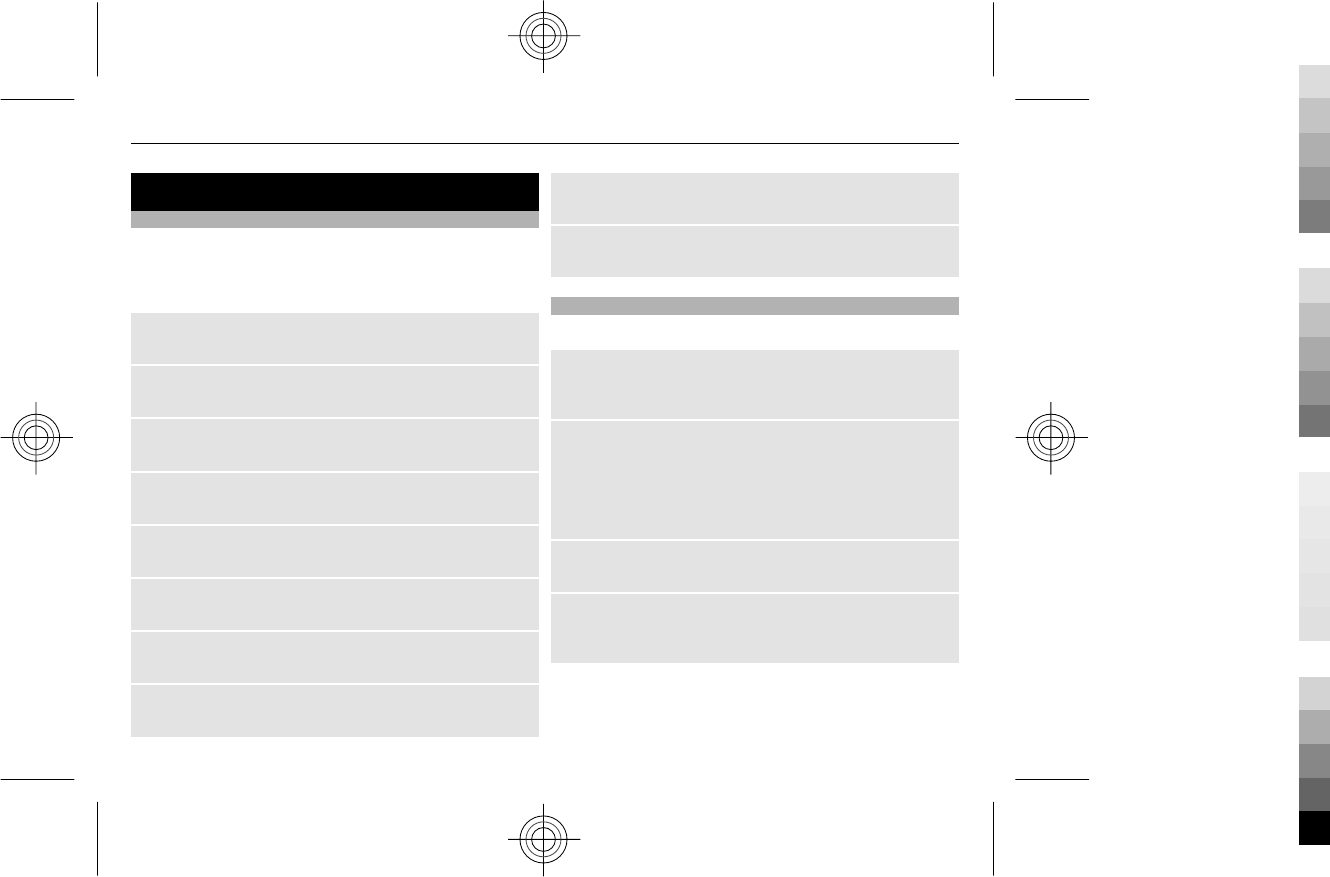
Music
Music player
Your device includes a music player for listening to songs
or other MP3 or AAC sound files.
Select Menu > Music > My music.
Start or pause playing
Press the scroll key.
Skip to the beginning of the current song
Scroll left.
Skip to the previous song
Scroll left twice.
Skip to the next song
Scroll right.
Rewind the current song
Press and hold the scroll key to the left.
Fast-forward the current song
Press and hold the scroll key to the right.
Adjust the volume
Scroll up or down.
Mute or unmute the music player
Press the ctrl key.
Leave the music player playing in the background
Press the end key.
Close the music player
Press and hold the end key.
FM radio
Select Menu > Music > Radio.
Automatically search for available stations
Select Options > Search all stations. For best results,
search when outdoors or near a window.
Automatically switch to a frequency with better
reception
Check that RDS is activated. Select Options > Settings >
RDS.
Select Auto-frequency.
Search for a neighbouring station
Press and hold the scroll key to the left or right.
Save a station
Tune to the desired station, and select Options > Save
station.
Music 19
Cyan
Cyan
Magenta
Magenta
Yellow
Yellow
Black
Black
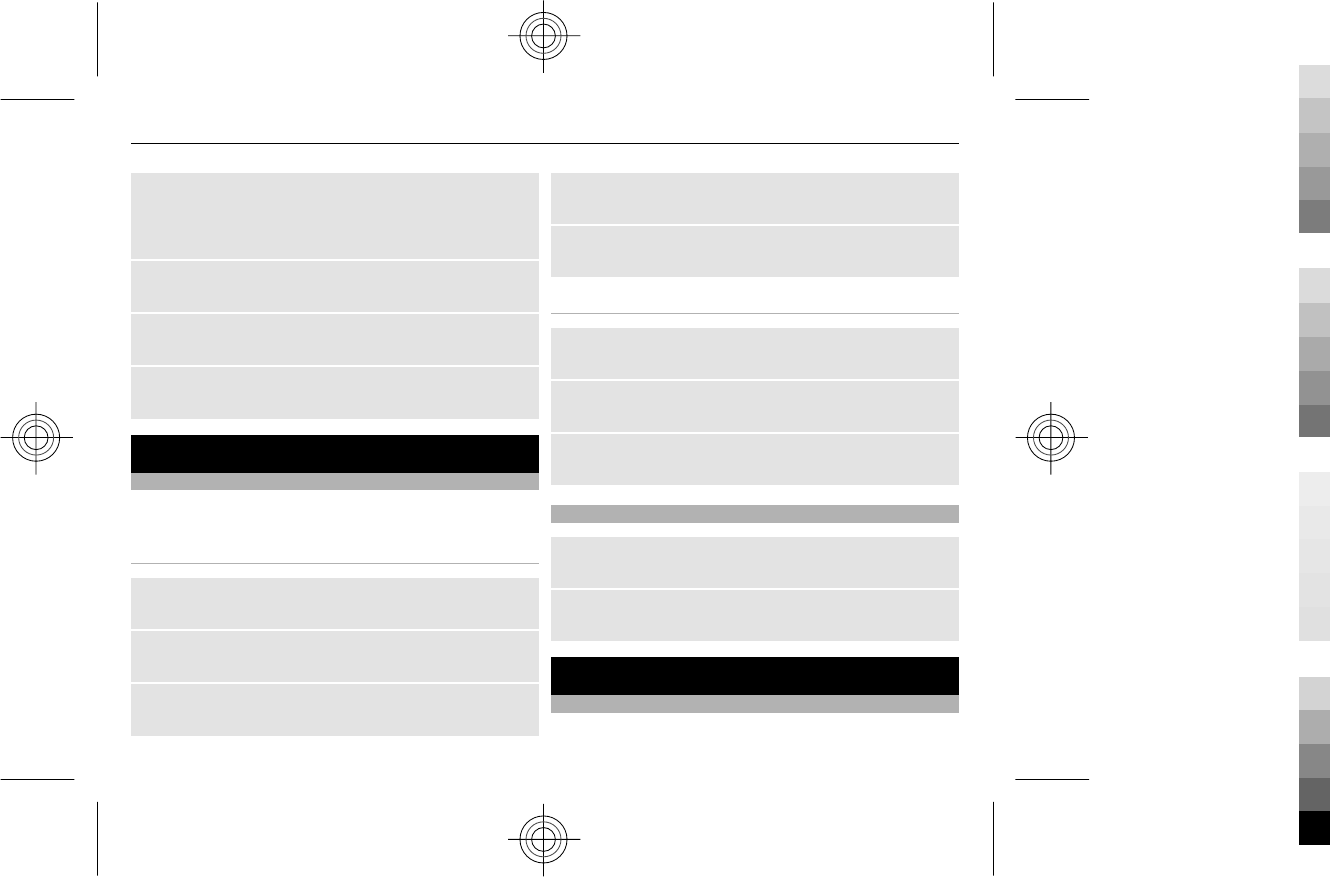
Switch between saved stations
Scroll left or right to switch between stations, or press the
corresponding number key of the memory location of a
desired station.
Adjust the volume
Scroll up or down.
Leave the radio playing in the background
Press the end key.
Close the radio
Press and hold the end key.
Photos
Capture images and record video clips
Your device supports an image capture resolution of
640x480 pixels.
Camera mode
Use the still image function
Select Menu > Photos > Camera.
Zoom in or out
Scroll up or down.
Capture an image
Select Capture.
Set the preview mode and time
Select Options > Settings > Photo preview time.
Activate the self-timer
Select Options and the desired option.
Video mode
Use the video function
Select Menu > Photos > Video camera.
Start recording a video clip
Select Record.
Switch between camera and video mode
In camera or video mode, scroll left or right.
View your images and video clips
View your images
Select Menu > Photos > My photos.
Watch your video clips
Select Menu > Photos > My videos.
Applications
Alarm clock
You can set an alarm to sound at a desired time.
20 Photos
Cyan
Cyan
Magenta
Magenta
Yellow
Yellow
Black
Black
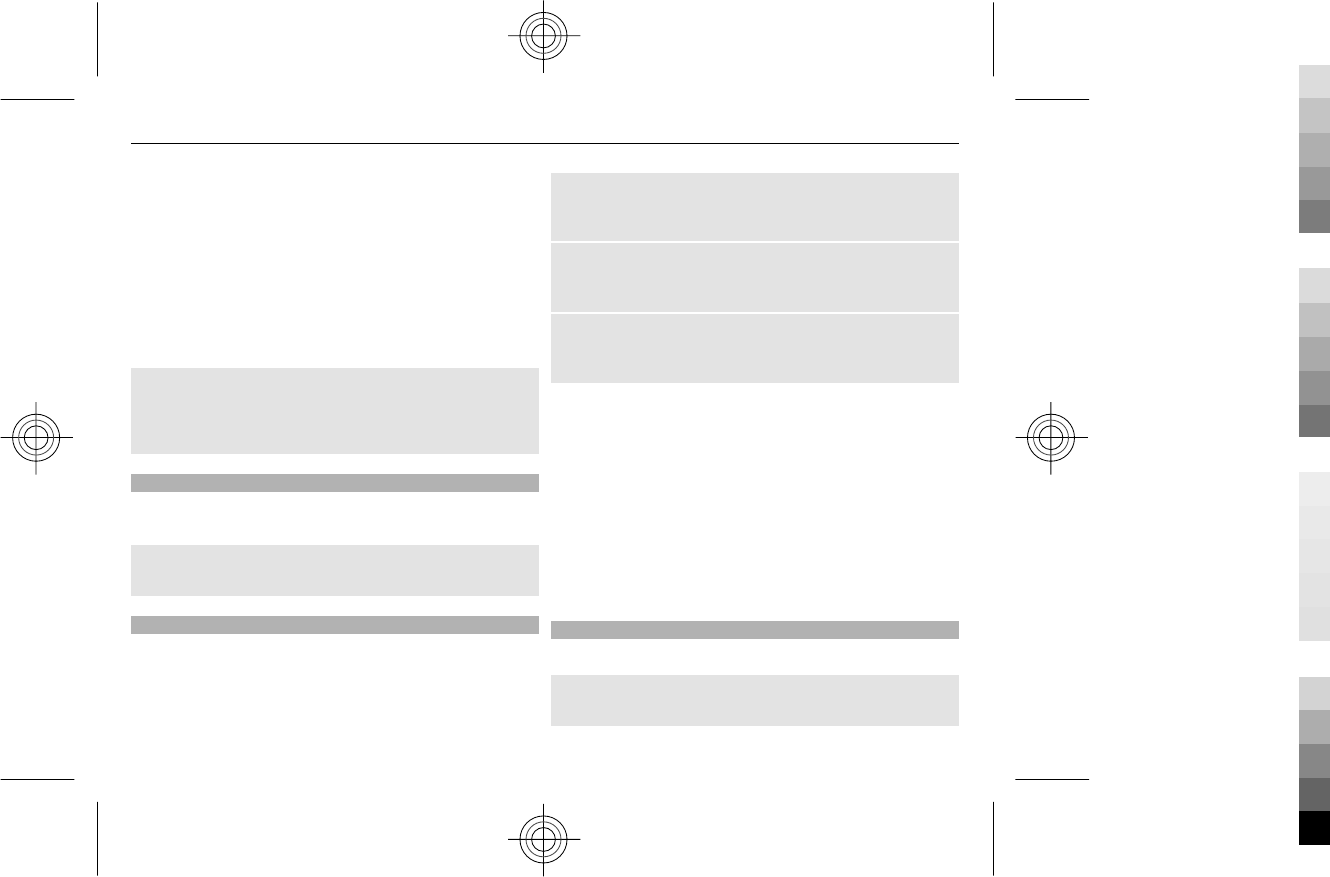
Set the alarm
1 Select Menu > Applications > Alarm clock.
2 Enter the alarm time.
3 To repeat an alarm on selected days of the week,
select Repeat: > On and the days.
4 Select the alarm tone. If you select the radio as the
alarm tone, connect the headset to the device.
5 Set the length of the snooze time-out period, and
select Save.
Stop the alarm
Select Stop. If you let the alarm sound for a minute or
select Snooze, the alarm stops for the length of the
snooze time-out period, then resumes.
Gallery
In Gallery, you can manage images, video clips, and music
files.
View the Gallery contents
Select Menu > Applications > Gallery.
Extras
Your device may include some games and Java™
applications specially designed for your device.
Select Menu > Applications > Extras.
Open a game or application
Select Games, Collection, or the memory card, and a
game or an application.
View the amount of memory available for game and
application installations
Select Options > Memory status.
Download a game or application
Select Options > Downloads > Game downloads or
Application downloads.
Your device supports J2ME™ Java applications. Make sure
an application is compatible with your device before
downloading it.
Important: Only install and use applications and other
software from sources that you trust. Applications from
untrusted sources may include malicious software that
can access data stored in your device, cause financial
harm, or damage your device.
The downloaded applications may be saved in Gallery
instead of Applications.
Voice recorder
Select Menu > Applications > Voice recorder.
Start recording
Select the record icon.
Applications 21
Cyan
Cyan
Magenta
Magenta
Yellow
Yellow
Black
Black
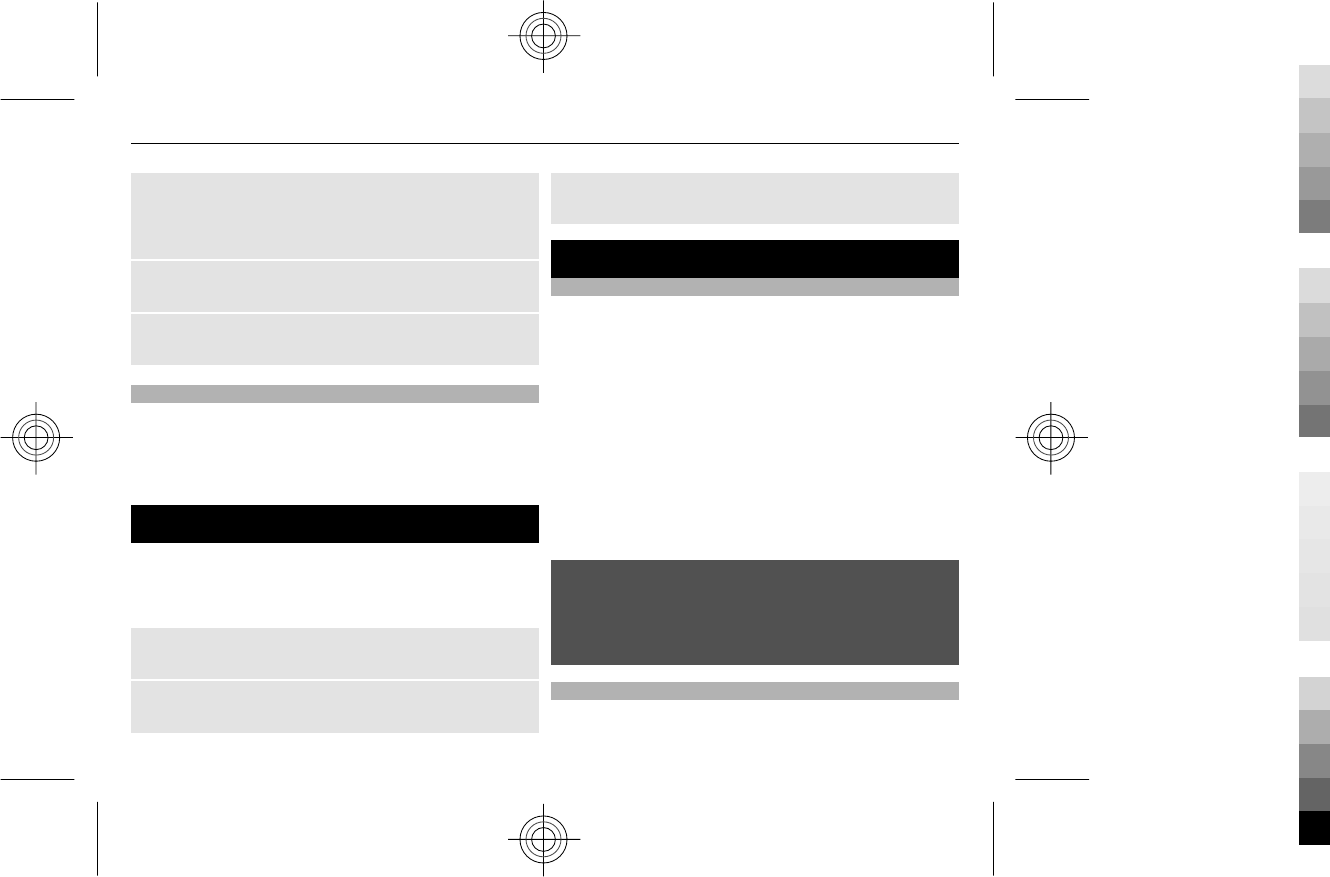
Start recording during a call
Select Options > More > Record. When recording a call,
hold the phone in the normal position near to your ear.
The recording is saved in the Recordings folder in Gallery.
Listen to the latest recording
Select Options > Play last recorded.
Send the last recording in a multimedia message
Select Options > Send last recorded.
To-do list
Select Menu > Applications > To-do list.
The to-do list is displayed and sorted by priority. To
manage the to-do list, select Options and the appropriate
option.
Calendar
Select Menu > Calendar.
The current day is framed. If there are any notes set for
the day, the day is in bold.
Add a calendar note
Go to a date, and select Options > Make a note.
View the details of a note
Go to the note, and select View.
Delete all notes from the calendar
Select Options > Delete notes > All notes.
Settings
Profiles
Waiting for a call, but can’t let your device ring? There are
various settings groups called profiles, which you can
customise with ringing tones for different events and
environments.
Select Menu > Settings > Profiles.
Select the desired profile and from the following:
Activate — Activate the profile.
Personalise — Modify the profile settings.
Timed — Set the profile to be active until a certain time.
When the time set for the profile expires, the previous
profile that was not timed becomes active.
Warning:
When the flight profile is activated, you cannot make or
receive any calls, including emergency calls, or use other
features that require network coverage. To make a call,
activate another profile.
Themes
A theme contains elements for personalising your phone.
22 Calendar
Cyan
Cyan
Magenta
Magenta
Yellow
Yellow
Black
Black
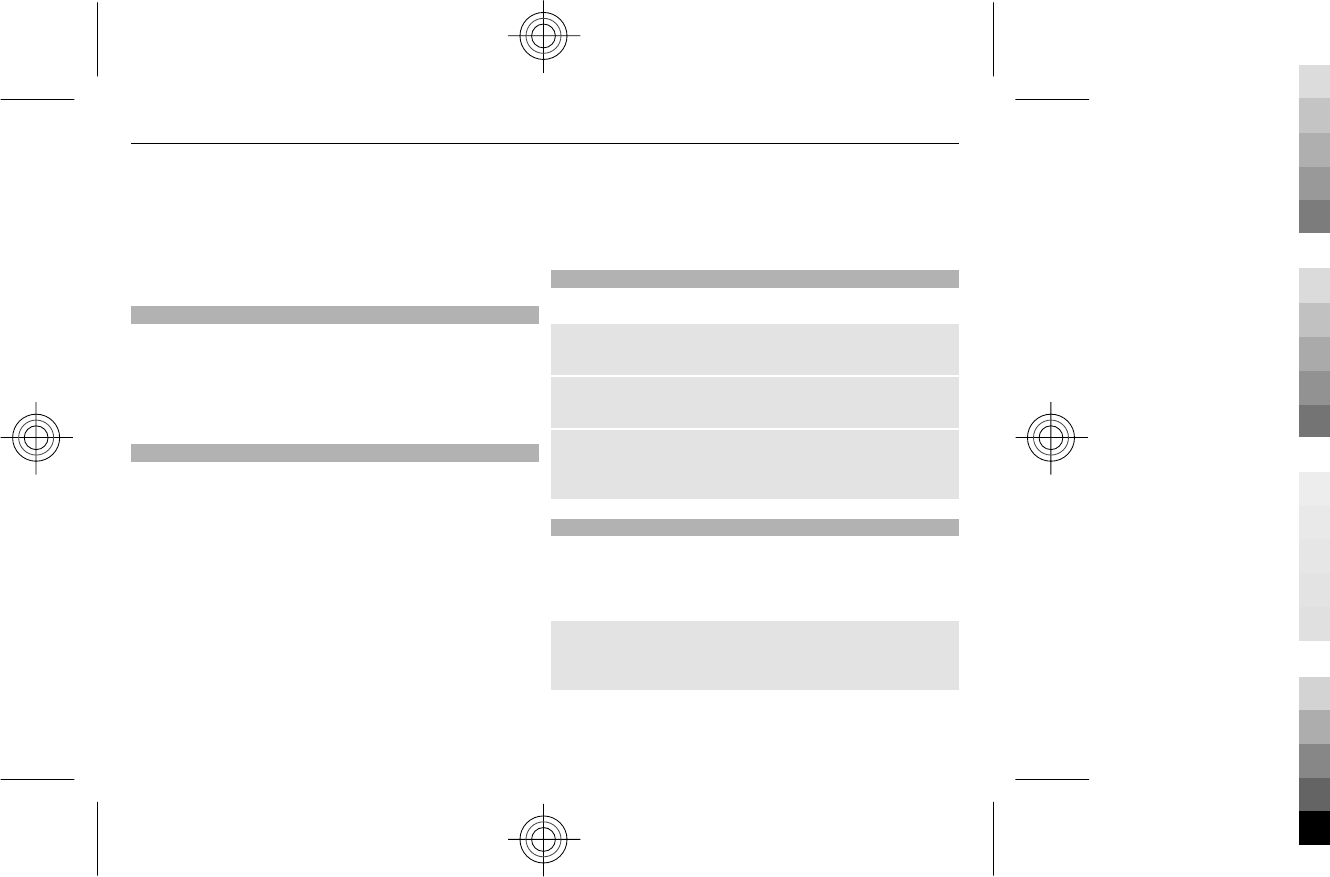
Select Menu > Settings > Themes and from the
following options:
Select theme — Open the Themes folder, and select a
theme.
Theme downloads — Open a list of links to download
more themes.
Tones
You can modify the tone settings of the selected active
profile.
Select Menu > Settings > Tones. You can find the same
settings in the Profiles menu.
Display settings
Select Menu > Settings > Display.
You can view or modify the wallpaper, font size, or other
settings related to the device display.
Display cellular network information in the home
screen
1 To activate the enhanced home screen, select
Menu > Settings and Display > Home screen >
Home screen mode > On.
2 Select Personalise view. This step is not needed if
there are currently no widgets added to the home
screen.
3 Scroll to the desired content zone, and select
Change or Assign.
4 Select General indicators.
5 Save the changes.
6 Select Menu > Settings and Display > Cell info
display > On.
Date and time
Select Menu > Settings > Date and time.
Set the date and time
Select Date & time settings.
Set the date and time format
Select Date & time format.
Update the time automatically according to the
current time zone
Select Auto-update of time (network service).
Shortcuts
With personal shortcuts, you can quickly access frequently
used functions.
Select Menu > Settings > My shortcuts.
Assign a shortcut to a selection key
Select Right selection key or Left selection key and a
function from the list.
Settings 23
Cyan
Cyan
Magenta
Magenta
Yellow
Yellow
Black
Black
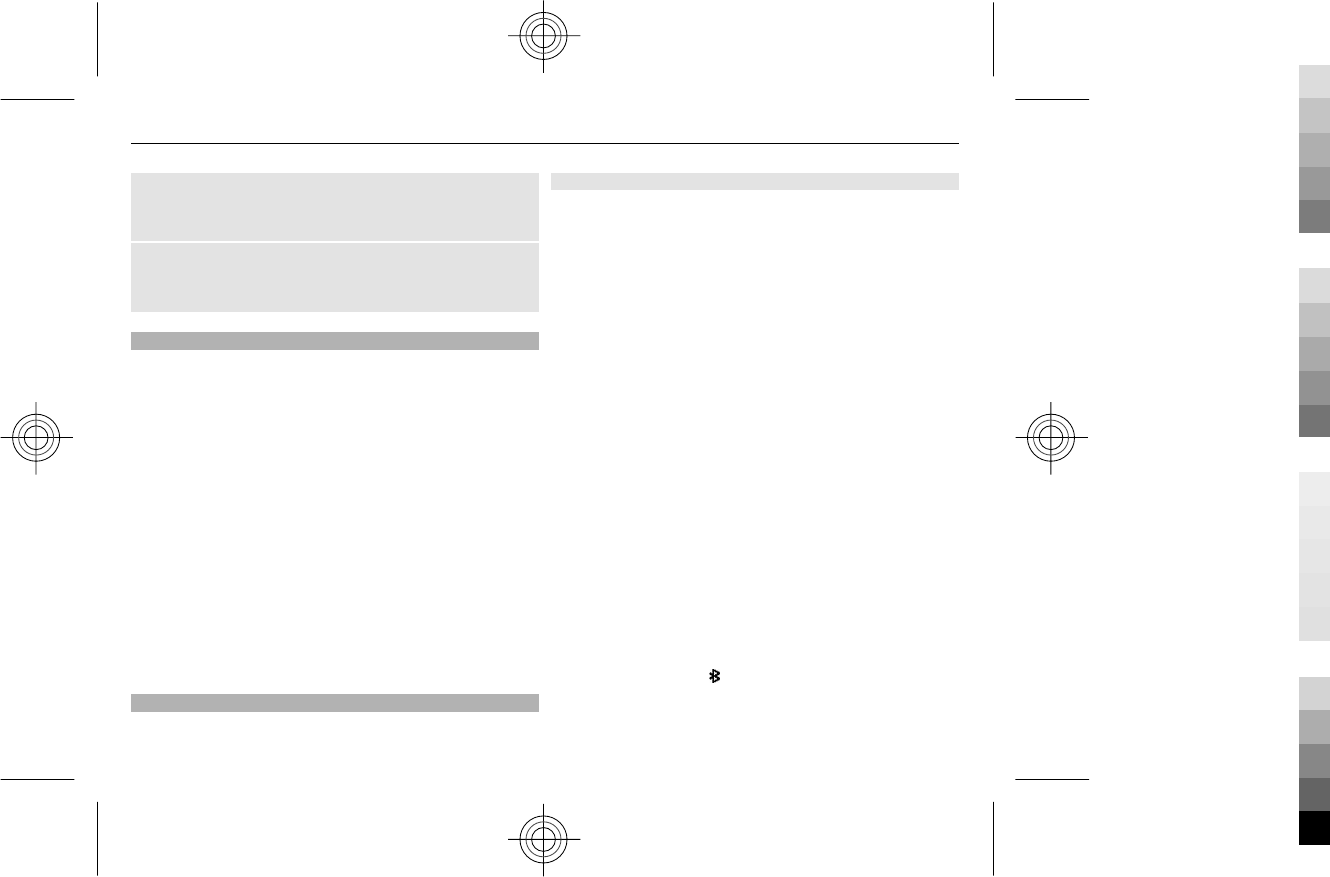
Assign a shortcut to the contacts or messaging key
Select Contacts key or Messaging key and a function
from the list.
Assign a shortcut to the scroll key
Select Navigation key. Scroll to the desired direction, and
select Change or Assign and a function from the list.
Synchronisation and backup
Select Menu > Settings > Sync and backup.
Select from the following:
Synchronisation — Create a backup of your personal
data to a Nokia server. Before you start backing up data,
you need to set up your My Nokia account. Select
Connect, and you are guided through the process of
backing up data.
Phone switch — Synchronise or copy selected data, such
as your contacts, calendar entries, notes, or messages,
between your device and another device.
Create backup — Back up selected data.
Restore backup — Restore data from a backup. To view
the details of a backup file, select Options > Details.
Sync with server — Synchronise or copy selected data
between your device and a PC or network server (network
service).
Connectivity
Your phone has several features that allow you to connect
to other devices to transmit and receive data.
Bluetooth wireless technology
Bluetooth technology allows you to connect your device,
using radio waves, to a compatible Bluetooth device
within 10 metres (32 feet).
This device is compliant with Bluetooth Specification 2.1
+ EDR supporting the following profiles: generic access,
network access, control, hands-free, headset, object push,
file transfer, dial-up networking, SIM access, and serial
port. To ensure interoperability between other devices
supporting Bluetooth technology, use Nokia approved
accessories for this model. Check with the manufacturers
of other devices to determine their compatibility with this
device.
To make or receive calls when in remote SIM mode, you
need to have a compatible accessory, such as a car kit,
connected to your device.
Your device will only allow emergency calls in this mode.
Open a Bluetooth connection
1 Select Menu > Settings > Connectivity >
Bluetooth.
2 Select My phone's name, and enter a name for your
device.
3 To activate Bluetooth connectivity, select
Bluetooth > On. indicates that Bluetooth
connectivity is active.
4 To connect your device to an audio accessory, select
Conn. to audio access. and the accessory.
24 Settings
Cyan
Cyan
Magenta
Magenta
Yellow
Yellow
Black
Black
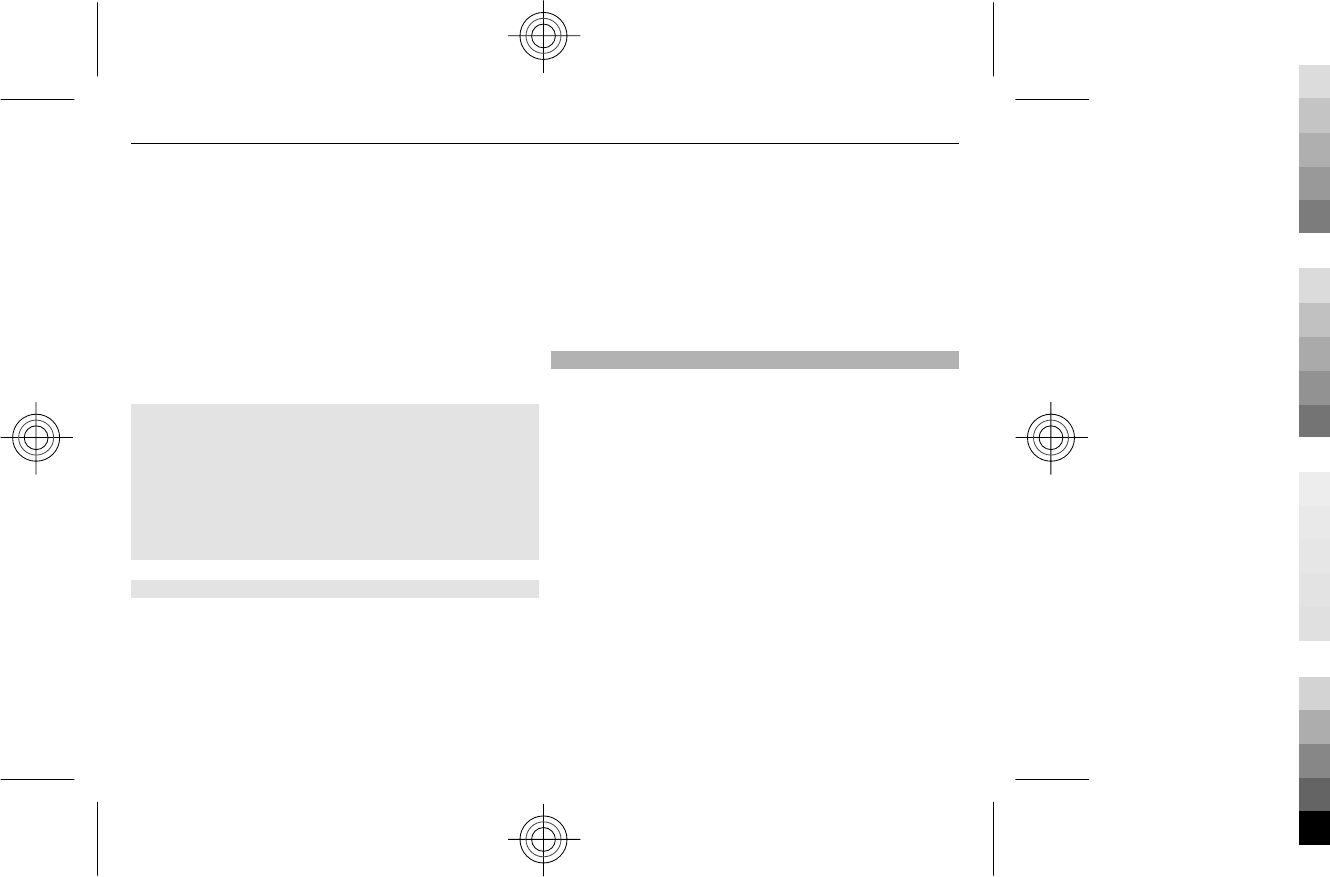
5To pair your device with any Bluetooth device in
range, select Paired devices > Add new device.
6 Scroll to a found device, and select Add.
7 Enter a passcode (up to 16 characters) on your device,
and allow the connection on the other Bluetooth
device.
Operating the device in hidden mode is a safer way to
avoid malicious software. Do not accept Bluetooth
connectivity from sources you do not trust. Alternatively,
switch off the Bluetooth function. This does not affect
other functions of the device.
Connect your PC to the internet
You can use Bluetooth technology to connect your
compatible PC to the internet. Your device must be able
to connect to the internet (network service), and your PC
must support Bluetooth technology. After connecting to
the network access point (NAP) service of the device and
pairing with your PC, your device automatically opens a
packet data connection to the internet.
Packet data
General packet radio service (GPRS) is a network service
that allows mobile phones to send and receive data over
an internet protocol (IP) based network.
To define how to use the service, select Menu >
Settings > Connectivity > Packet data > Packet data
connection and from the following:
When needed — Establish a packet data connection
when needed by an application. The connection is closed
when the application is closed.
Always online — Automatically connect to a packet data
network when you switch the device on.
You can use your device as a modem by connecting it to a
compatible PC using Bluetooth technology. For details, see
the Nokia Ovi Suite documentation.
Call
Select Menu > Settings > Call and from the following:
Call divert — Divert incoming calls (network service). You
may not be able to divert calls if some call barring
functions are active.
Anykey answer — Answer an incoming call when you
press any key, except the power key, the left or right
selection keys, or the end key.
Automatic redial — Automatically redial the number if
a call fails.
Speed dialling — Call a contact assigned to a number
key (2-9) when you press and hold the corresponding
number key.
Call waiting — Set the network to notify you of an
incoming call during a call in progress (network service).
Call duration display — Display the duration of an
ongoing call.
Summary after call — Briefly display the approximate
duration of a call when the call ends.
Settings 25
Cyan
Cyan
Magenta
Magenta
Yellow
Yellow
Black
Black
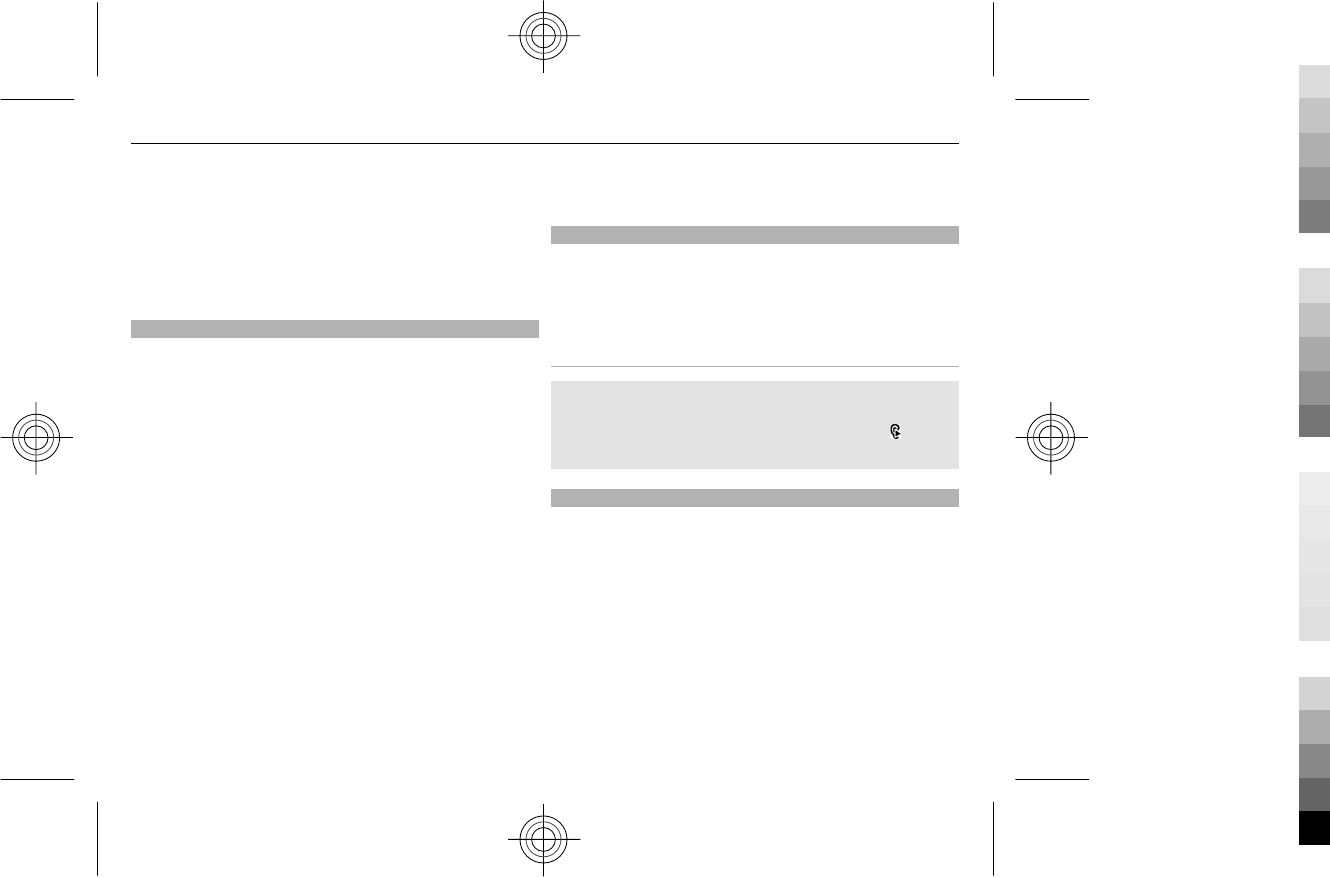
Send my caller ID — Show your phone number to the
person you are calling (network service). To use the
setting agreed upon with your network service provider,
select Set by network.
Outgoing call line — Select the phone line used to make
calls, if your SIM card supports multiple phone lines
(network service).
Device
Select Menu > Settings > Phone and from the following:
Language settings — To set the language of your device,
select Phone language and a language. To set the
language of your device according to information on the
SIM card, select Phone language > Automatic.
Memory status — Check the amount of used and
available memory.
Automatic keyguard — Lock the keypad automatically
after a set period of time, when the device is in the home
screen and no keys are pressed.
Security keyguard — Set the device to ask for the
security code when you unlock the keys.
Flight query — Set the device to ask whether to activate
the flight profile when you switch the device on. When the
flight profile is activated, all radio connections are closed.
Phone updates — Check for software updates from your
network service provider (network service). This option
may not be available, depending on your device.
Operator selection — Use a particular cellular network.
Help text activation — Display help text.
Start-up tone — Play a tone when you switch the device
on.
Accessories
This menu is only available if the device is or has been
connected to a compatible accessory.
Select Menu > Settings > Accessories. Select an
accessory and an option, depending on the accessory.
Hearing aid
Optimise the sound quality when using a T-coil
hearing aid
Select Hearing aid > T-coil hearing aid > On.
indicates that T-coil hearing aid is active.
Configuration
You can configure your device with settings that are
required for certain services. Your service provider may
also send you these settings.
Select Menu > Settings and Configuration.
Select from the following:
Default config. settings — View the service providers
saved in the device, and set a default service provider.
Default in all apps. — Activate the default configuration
settings for supported applications.
Preferred access point — View the saved access points.
26 Settings
Cyan
Cyan
Magenta
Magenta
Yellow
Yellow
Black
Black
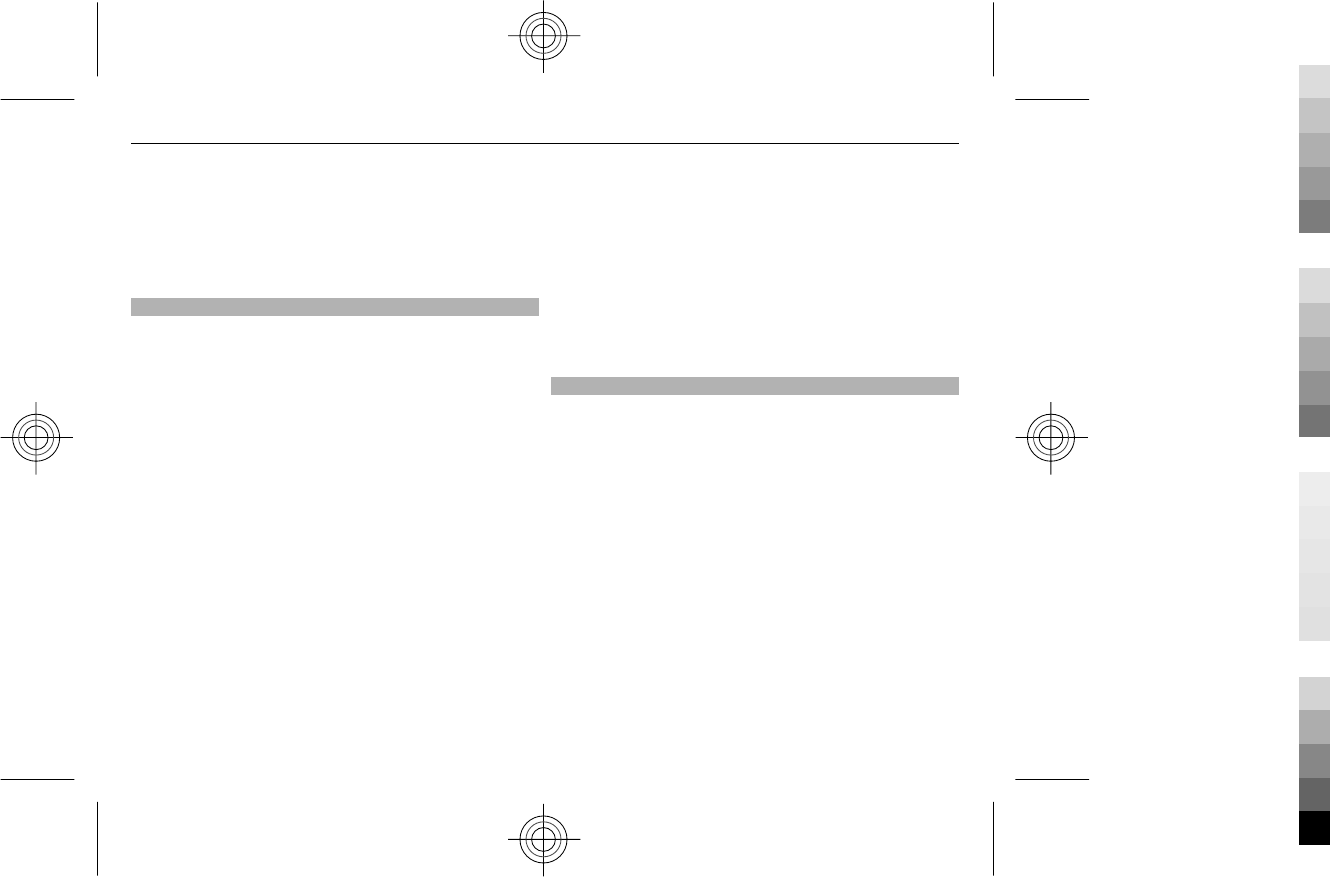
Personal settings — Add new personal accounts for
various services, and activate or delete them. To add a
new personal account, select Add or Options > Add
new. Select the service type, and enter the required
information. To activate a personal account, scroll to the
account, and select Options > Activate.
Security
Select Menu > Settings > Security and from the
following:
PIN code request — Set the device to ask for your PIN
code every time the device is switched on. Some SIM cards
do not allow the code request to be deactivated.
Call barring service — Restrict incoming calls to and
outgoing calls from your device (network service). A
barring password is required.
Fixed dialling — Restrict your outgoing calls to selected
phone numbers, if supported by your SIM card. When fixed
dialling is activated, GPRS connections are not possible,
except for when sending text messages over a GPRS
connection. In this case, the recipient’s number and the
message centre number must be included in the fixed
dialling list.
Closed user group — Specify a group of people whom
you can call and who can call you (network service).
Security level — To set the device to ask for the security
code whenever a new SIM card is inserted into the device,
select Phone.
Access codes — Change the security code, PIN code, PIN2
code, or barring password.
PIN2 code request — Select whether the PIN2 code is
required when using a specific device feature which is
protected by the PIN2 code. Some SIM cards do not allow
the code request to be deactivated. This option may not
be available depending on your SIM card. For details,
contact your network service provider.
Code in use — Select the type of PIN code.
Authority certificates or User certificates — View the
list of the authority or user certificates downloaded to
your device. See "Browser security", p. 27.
Browser security
Security features may be required for some services, such
as banking services or online shopping. For such
connections you need security certificates and possibly a
security module, which may be available on your SIM card.
For more information, contact your service provider.
To view or change the security module settings, or to view
a list of authority or user certificates downloaded to your
device, select Menu > Settings > Security > Security
module, Authority certificates, or User certificates.
Important: The existence of a certificate considerably
reduces risks involved in remote connections and
software installation. To benefit from increased security,
certificates must be used correctly, and they must be
correct, authentic, or trusted. Certificates have a restricted
lifetime. If they are expired or invalid, check that the
current date and time in your device are correct.
Settings 27
Cyan
Cyan
Magenta
Magenta
Yellow
Yellow
Black
Black
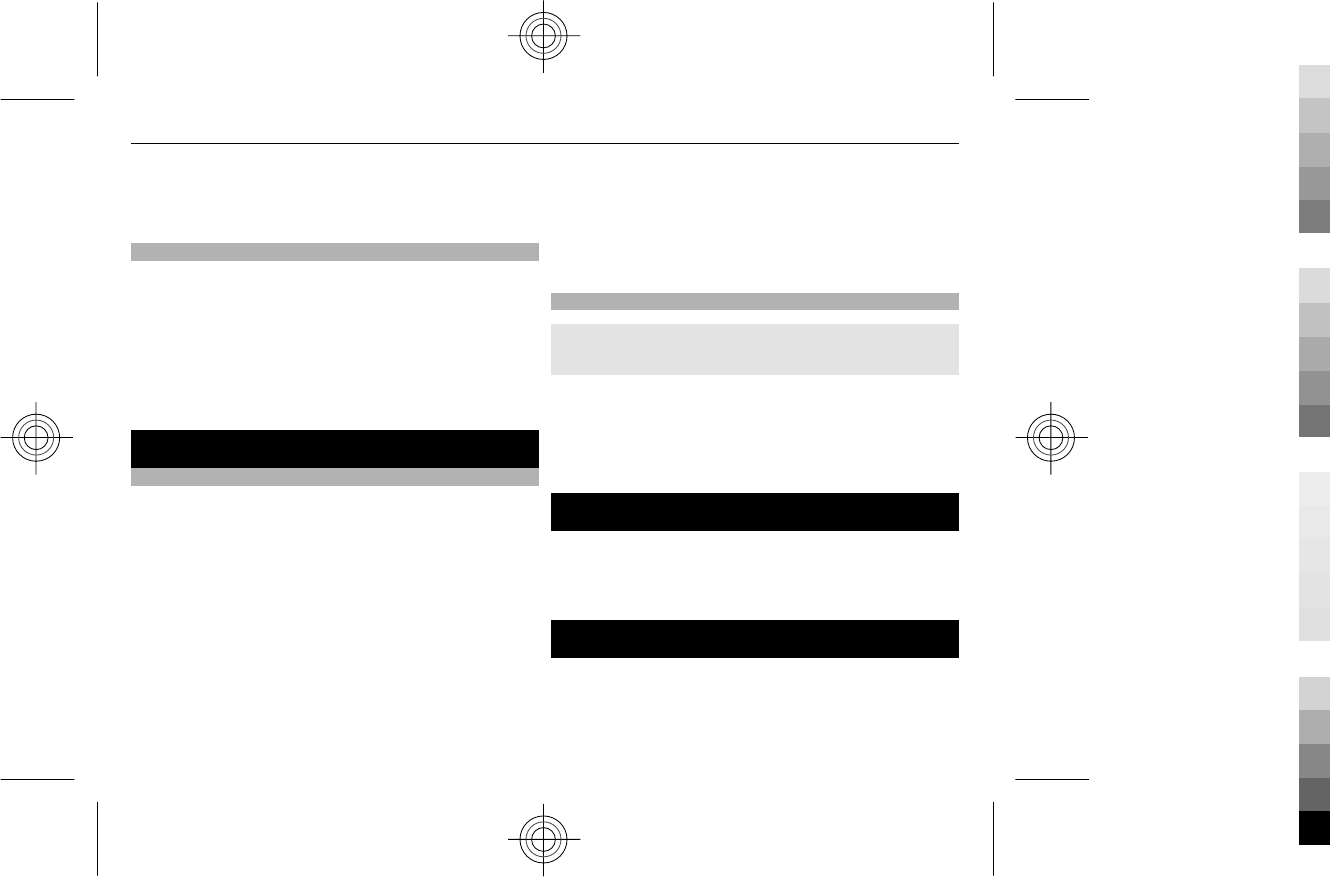
Before changing any certificate settings, you must trust
the owner of the certificate and that the certificate does
belong to the listed owner.
Restore factory settings
To restore the device back to the default settings, select
Menu > Settings > Restore factory sett..
To reset all preference settings without deleting any
personal data, select Settings only.
To reset all preference settings and delete all personal
data, such as contacts, messages, media files, and
activation keys, select All.
Web or Internet
About Web
Select Menu > Internet.
Depending on your device, the web browsing function
may be displayed as Web or Internet in the menu,
hereafter referred to as Web.
You can access various internet services with your device
browser. The appearance of the web pages may vary due
to screen size. You may not be able to see all the details
on the web pages.
The security icon does not indicate that the data
transmission between the gateway and the server where
the data is stored is secure.
For the availability of these services, pricing, and
instructions, contact your service provider.
You may receive the configuration settings required for
browsing as a configuration message from your service
provider.
Connect to a web service
Select Menu > Internet > Home. Or, in the home screen,
press and hold 0.
After you make a connection to the service, you can start
browsing its pages. The function of the device keys may
vary in different services. Follow the instructions on the
display. For more information, contact your service
provider.
Operator menu
Access a portal to services provided by your network
operator. For more information, contact your network
operator. The operator can update this menu with a
service message.
SIM services
Your SIM card may provide additional services. You can
access this menu only if it is supported by your SIM card.
The name and contents of the menu depend on the
available services.
28 Web or Internet
Cyan
Cyan
Magenta
Magenta
Yellow
Yellow
Black
Black
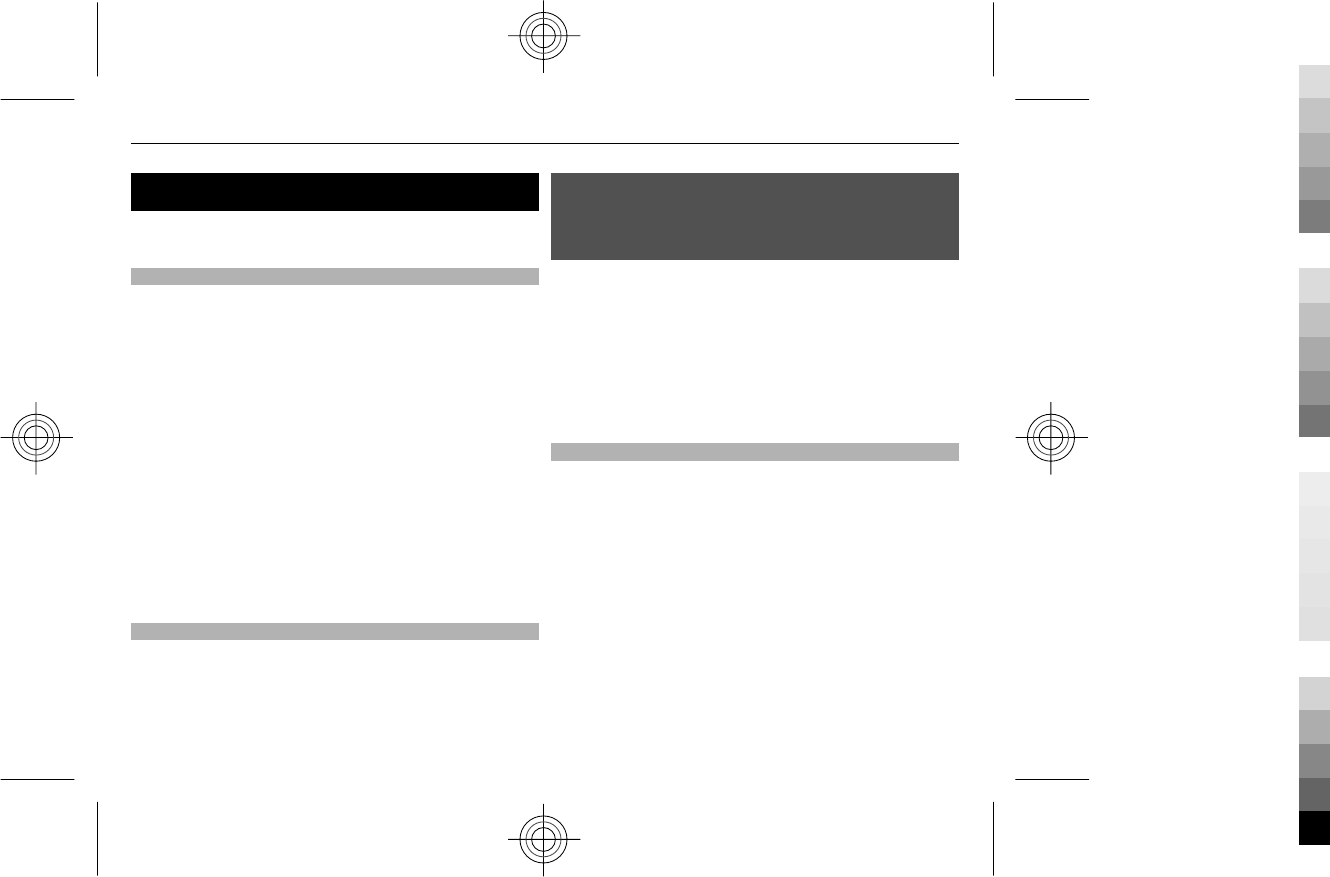
Find more help
For local services and warranty information, please refer
to the separate booklet.
Support
When you want to learn more about how to use your
product or you are unsure how your device should
function, go to www.nokia.com/support, or using a
mobile device, nokia.mobi/support.
If this does not resolve your issue, do one of the following:
•Switch off the device, and remove the battery. After
about a minute, replace the battery, and switch on the
device.
•Restore the original factory settings.
•Update your device software.
If your issue remains unsolved, contact Nokia for repair
options. Go to www.nokia.com/repair, or in Latin
America, www.nokia-latinoamerica.com/
centrosdeservicio. Before sending your device for repair,
always back up the data in your device.
About device software updates
With device software updates, you can get new features
and enhanced functions for your device. Updating the
software may also improve your device performance.
It is recommended that you back up your personal data
before updating your device software.
Warning:
If you install a software update, you cannot use the device,
even to make emergency calls, until the installation is
completed and the device is restarted.
Using the service or downloading content may cause
transfer of large amounts of data, which may result in data
traffic costs.
Make sure that the device battery has enough power, or
connect the charger before starting the update.
After the update, the instructions in the user guide may
no longer be up to date.
Update device software using your device
Want to improve the performance of your device and get
application updates and great new features? Update the
software regularly to get the most out of your device. You
can also set your device to automatically check for
updates.
Select Menu > Settings.
Find more help 29
Cyan
Cyan
Magenta
Magenta
Yellow
Yellow
Black
Black
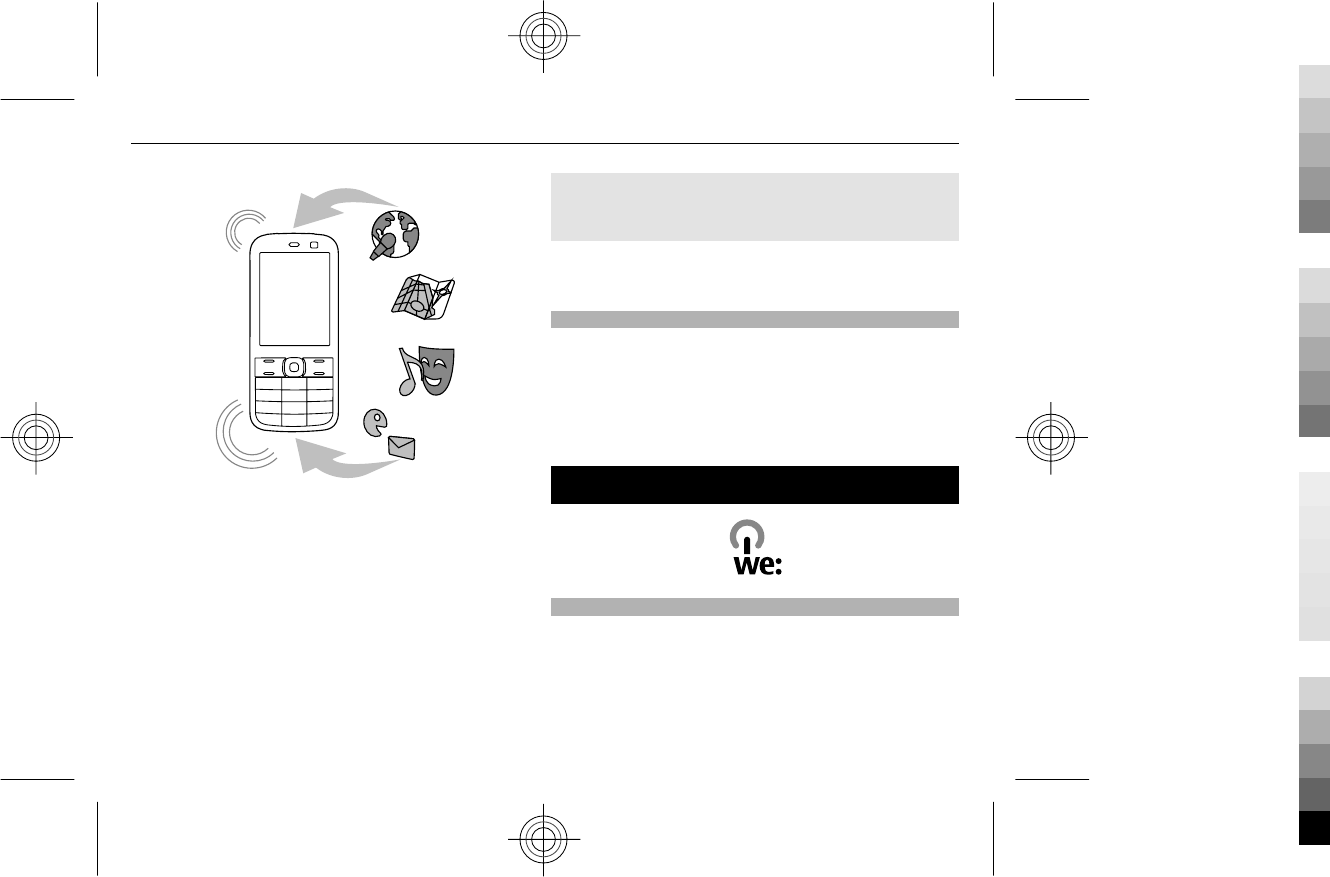
1 Select Phone > Phone updates.
2 To display the current software version and check
whether an update is available, select Current sw
details.
3 To download and install a software update, select
Downl. phone software. Follow the instructions.
4 If the installation was cancelled after the download,
select Install software update.
The software update may take several minutes. If there
are problems with the installation, contact your service
provider.
Check for software updates automatically
Select Automatic SW update, and define how often to
check for new software updates.
Your service provider may send device software updates
over the air directly to your device (network service).
Update device software using your PC
You can use the Nokia Ovi Suite PC application to update
your device software. You need a compatible PC, a high-
speed internet connection, and a compatible USB data
cable to connect your device to the PC.
To get more information and to download the Nokia Ovi
Suite application, go to www.ovi.com/suite.
Green tips
Save energy
You do not need to charge your battery so often if you do
the following (if available for your device):
•Close applications and data connections, for example,
your Bluetooth connection, when not in use.
•Decrease the brightness of the screen.
30 Green tips
Cyan
Cyan
Magenta
Magenta
Yellow
Yellow
Black
Black
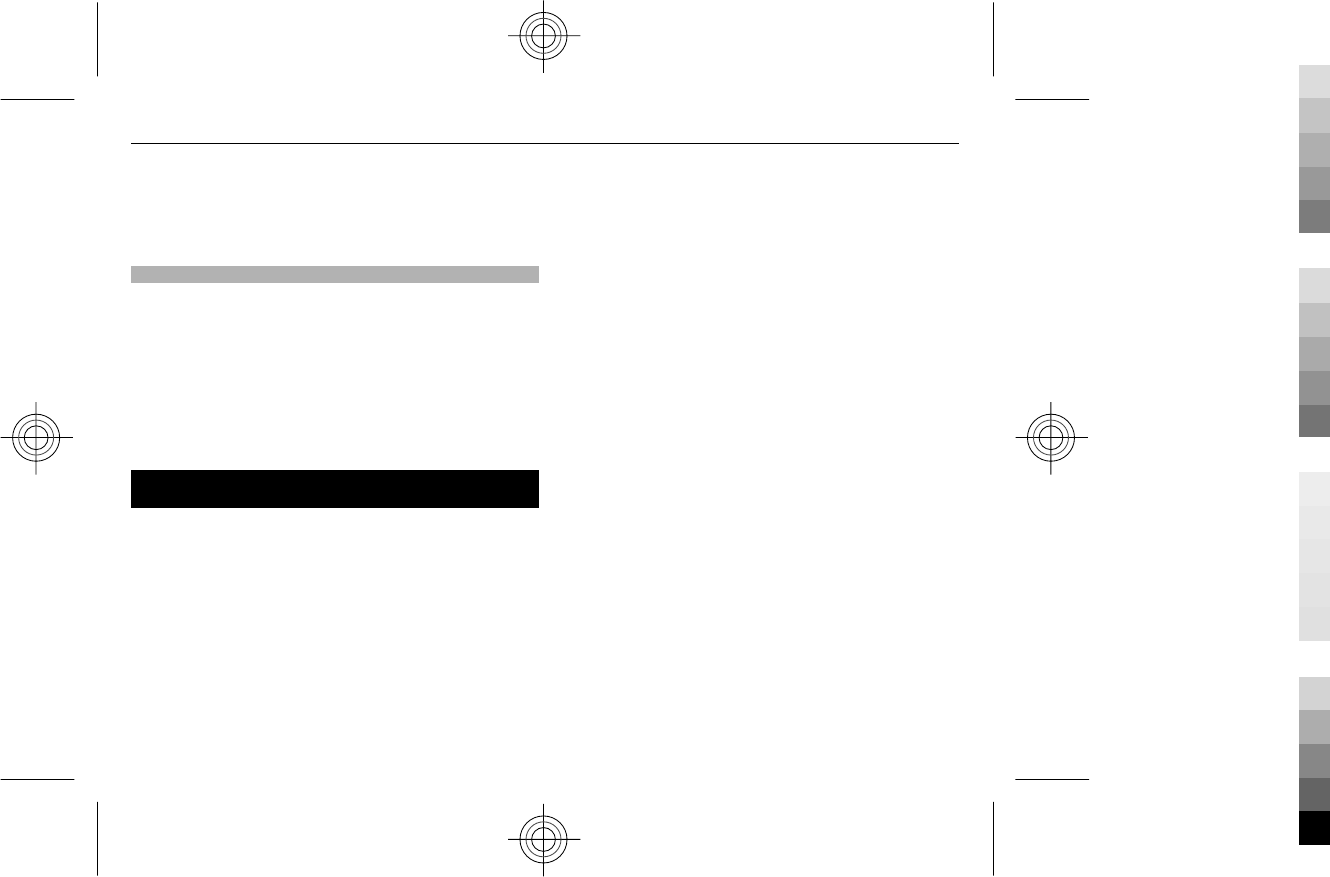
•Set your device to enter power saver mode after the
minimum period of inactivity, if available in your
device.
•Deactivate unnecessary sounds, such as key tones.
Recycle
All materials of this device can be recovered as materials
and energy. For information on how to recycle your old
Nokia products, go to www.nokia.com/werecycle, or
using a mobile device, nokia.mobi/werecycle.
Recycle packaging and user guides at your local recycling
scheme.
For more information on the environmental attributes of
your device, go to www.nokia.com/ecodeclaration.
Product and safety information
Network services and costs
Your device is approved for use on the (E)GSM 850, 900, 1800, 1900 MHz networks.
To use the device, you need a subscription with a service provider.
Using network services and downloading content to your device may result in data
traffic costs. Some product features require support from the network, and you may
need to subscribe to them.
Take care of your device
Handle your device, battery, charger and accessories with care. The following
suggestions help you protect your warranty coverage.
•Keep the device dry. Precipitation, humidity, and all types of liquids or
moisture can contain minerals that corrode electronic circuits. If your device
gets wet, remove the battery, and allow the device to dry.
•Do not use or store the device in dusty or dirty areas. Moving parts and
electronic components can be damaged.
•Do not store the device in high temperatures. High temperatures can shorten
the life of the device, damage the battery, and warp or melt plastics.
•Do not store the device in cold temperatures. When the device warms to its
normal temperature, moisture can form inside the device and damage
electronic circuits.
•Do not attempt to open the device other than as instructed in the user guide.
•Unauthorised modifications may damage the device and violate regulations
governing radio devices.
•Do not drop, knock, or shake the device. Rough handling can break internal
circuit boards and mechanics.
•Only use a soft, clean, dry cloth to clean the surface of the device.
•Do not paint the device. Paint can clog the moving parts and prevent proper
operation.
•Switch off the device and remove the battery from time to time for optimum
performance.
•Keep your device away from magnets or magnetic fields.
•To keep your important data safe, store it in at least two separate places, such
as your device, memory card, or computer, or write down important
information.
Recycle
Always return your used electronic products, batteries, and packaging materials to
dedicated collection points. This way you help prevent uncontrolled waste disposal
and promote the recycling of materials. Check product environmental information
and how to recycle your Nokia products at www.nokia.com/werecycle, or with a
mobile device, http://nokia.mobi/werecycle.
About Digital Rights Management
When using this device, obey all laws and respect local customs, privacy and
legitimate rights of others, including copyrights. Copyright protection may prevent
you from copying, modifying, or transferring images, music, and other content.
Content owners may use different types of digital rights management (DRM)
technologies to protect their intellectual property, including copyrights. This device
uses various types of DRM software to access DRM-protected content. With this
Product and safety information 31
Cyan
Cyan
Magenta
Magenta
Yellow
Yellow
Black
Black

device you can access content protected with WMDRM 10 / OMA DRM 2.0 / WMDRM
10 and OMA DRM 2.0. If certain DRM software fails to protect the content, content
owners may ask that such DRM software's ability to access new DRM-protected
content be revoked. Revocation may also prevent renewal of such DRM-protected
content already in your device. Revocation of such DRM software does not affect the
use of content protected with other types of DRM or the use of non-DRM-protected
content.
Digital rights management (DRM) protected content comes with an associated
licence that defines your rights to use the content.
If your device has OMA DRM-protected content, to back up both the licences and the
content, use the backup feature of Nokia PC Suite.
Other transfer methods may not transfer the licences which need to be restored with
the content for you to be able to continue the use of OMA DRM-protected content
after the device memory is formatted. You may also need to restore the licences in
case the files on your device get corrupted.
If your device has WMDRM-protected content, both the licences and the content will
be lost if the device memory is formatted. You may also lose the licences and the
content if the files on your device get corrupted. Losing the licences or the content
may limit your ability to use the same content on your device again. For more
information, contact your service provider.
Some licences may be connected to a specific SIM card, and the protected content
can be accessed only if the SIM card is inserted in the device.
Batteries and chargers
Battery and charger information
This device is intended for use with a BL-5C rechargeable battery. Nokia may make
additional battery models available for this device. Always use original Nokia
batteries.
This device is intended for use when supplied with power from the following
chargers: AC-3. The exact charger model number may vary depending on the type
of plug. The plug variant is identified by one of the following: E, X, AR, U, A, C, K, or
B.
The battery can be charged and discharged hundreds of times, but it will eventually
wear out. When the talk and standby times are noticeably shorter than normal, you
need to replace the battery.
Battery safety
Always switch the device off and disconnect the charger before removing the
battery. When you unplug a charger or an accessory, hold and pull the plug, not the
cord.
When your charger is not in use, unplug it from the electrical plug and the device.
Do not leave a fully charged battery connected to a charger, as overcharging may
shorten the battery’s lifetime. If left unused, a fully charged battery will lose its
charge over time.
Always keep the battery between 15°C and 25°C (59°F and 77°F). Extreme
temperatures reduce the capacity and lifetime of the battery. A device with a hot or
cold battery may not work temporarily.
Accidental short-circuiting can happen when a metallic object touches the metal
strips on the battery, for example, if you carry a spare battery in your pocket. Short-
circuiting may damage the battery or the connecting object.
Do not dispose of batteries in a fire as they may explode. Dispose of batteries
according to local regulations. Recycle when possible. Do not dispose as household
waste.
Do not dismantle, cut, open, crush, bend, puncture, or shred cells or batteries. If a
battery leaks, do not let battery liquid touch skin or eyes. If this happens,
immediately flush the affected areas with water, or seek medical help.
Do not modify, remanufacture, attempt to insert foreign objects into the battery, or
immerse or expose it to water or other liquids. Batteries may explode if damaged.
Use the battery and charger for their intended purposes only. Improper use, or use
of unapproved batteries or chargers may present a risk of fire, explosion, or other
hazard, and may invalidate any approval or warranty. If you believe the battery or
charger is damaged, take it to a service centre for inspection before continuing to
use it. Never use a damaged battery or charger. Only use the charger indoors.
32 Product and safety information
Cyan
Cyan
Magenta
Magenta
Yellow
Yellow
Black
Black
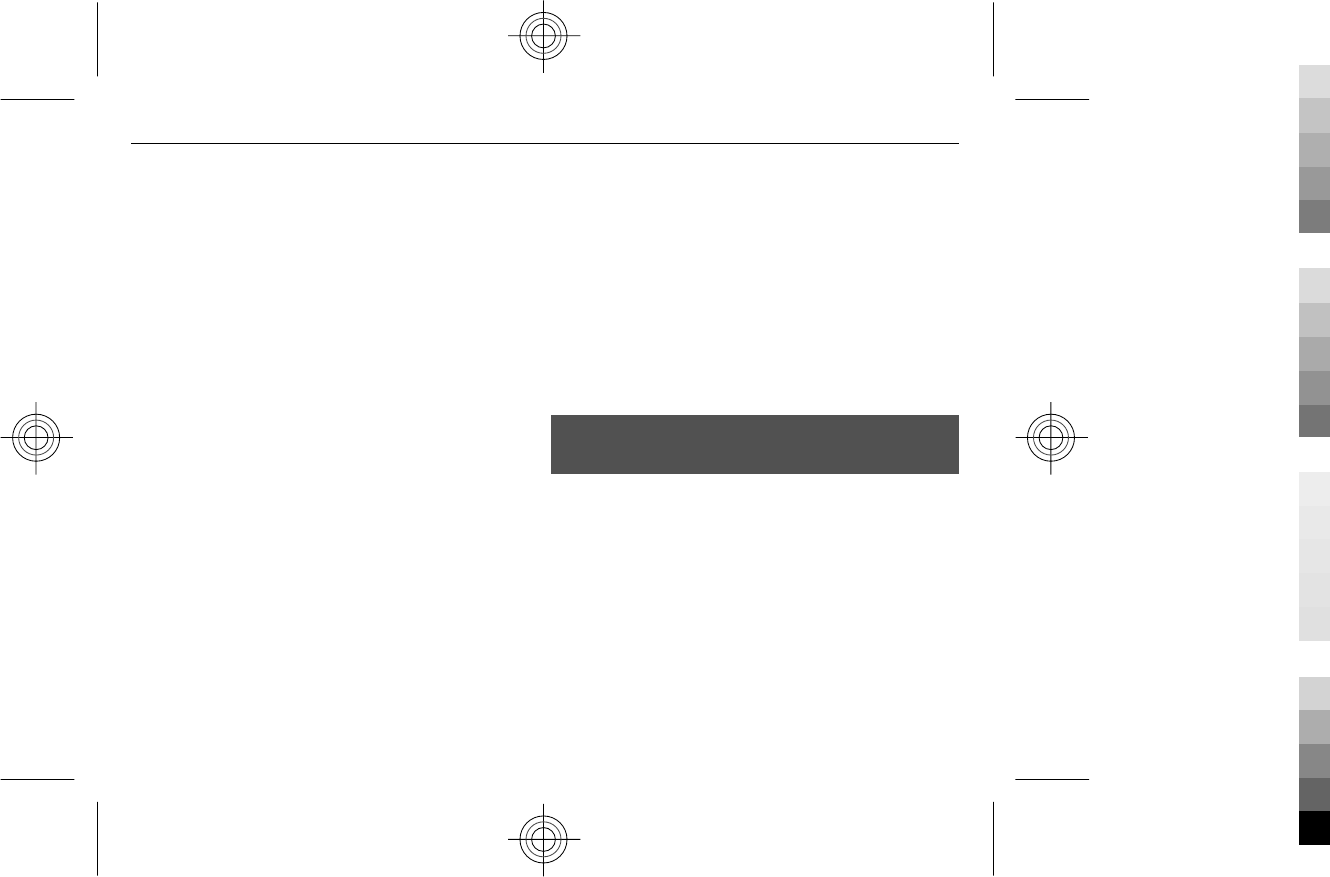
Additional safety information
Emergency calls
Make an emergency call
1 Ensure the device is switched on.
2 Check for adequate signal strength. You may also need to do the following:
•Insert a SIM card.
•Remove call restrictions you have activated for your device, such as call
barring, fixed dialling, or closed user group.
•Ensure your device is not in an offline or flight profile.
3 To clear the display, press the end key as many times as needed.
4 Enter the official emergency number for your present location. Emergency call
numbers vary by location.
5 Press the call key.
6 Give the necessary information as accurately as possible. Do not end the call
until given permission to do so.
Important: Activate both cellular and internet calls, i f your de vice supports internet
calls. The device may attempt to make emergency calls both through cellular
networks and through your internet call service provider. Connections in all
conditions cannot be guaranteed. Never rely solely on any wireless device for
essential communications like medical emergencies.
Small children
Your device, its battery and accessories are not toys. They may contain small parts.
Keep them out of the reach of small children.
Medical devices
Operation of radio transmitting equipment, including wireless phones, may
interfere with the function of inadequately protected medical devices. Consult a
physician or the manufacturer of the medical device to determine whether they are
adequately shielded from external RF energy. Switch off your device when
regulations posted instruct you to do so, for example, in hospitals.
Implanted medical devices
Manufacturers of medical devices recommend a minimum separation of 15.3
centimetres (6 inches) between a wireless device and an implanted medical device,
such as a pacemaker or implanted cardioverter defibrillator, to avoid potential
interference with the medical device. Persons who have such devices should:
•Always keep the wireless device more than 15.3 centimetres (6 inches) from
the medical device.
•Not carry the wireless device in a breast pocket.
•Hold the wireless device to the ear opposite the medical device.
•Turn the wireless device off if there is any reason to suspect that interference
is taking place.
•Follow the manufacturer directions for the implanted medical device.
If you have any questions about using your wireless device with an implanted
medical device, consult your health care provider.
Hearing
Warning:
When you use the headset, your ability to hear outside sounds may be affected. Do
not use the headset where it can endanger your safety.
Some wireless devices may interfere with some hearing aids.
Your mobile device complies with FCC rules governing hearing aid compatibility.
These rules require an M3 microphone or higher. The M value of your device
microphone is marked on the device sales package. To determine the M-rating of
your hearing aid and compatibility with this device, consult your hearing health
professional. For more information about accessibility, see
www.nokiaaccessibility.com.
To use a telecoil-equipped hearing aid with this device, activate the hearing aid (T
switch) and the device telecoil. The sound quality depends on the type of your
hearing aid.
Operating environment
This device meets RF exposure guidelines in the normal use position at the ear or at
least 1.5 centimetre (5/8 inch) away from the body. Any carry case, belt clip, or holder
for body-worn operation should not contain metal and should position the device
the above-stated distance from your body.
Product and safety information 33
Cyan
Cyan
Magenta
Magenta
Yellow
Yellow
Black
Black
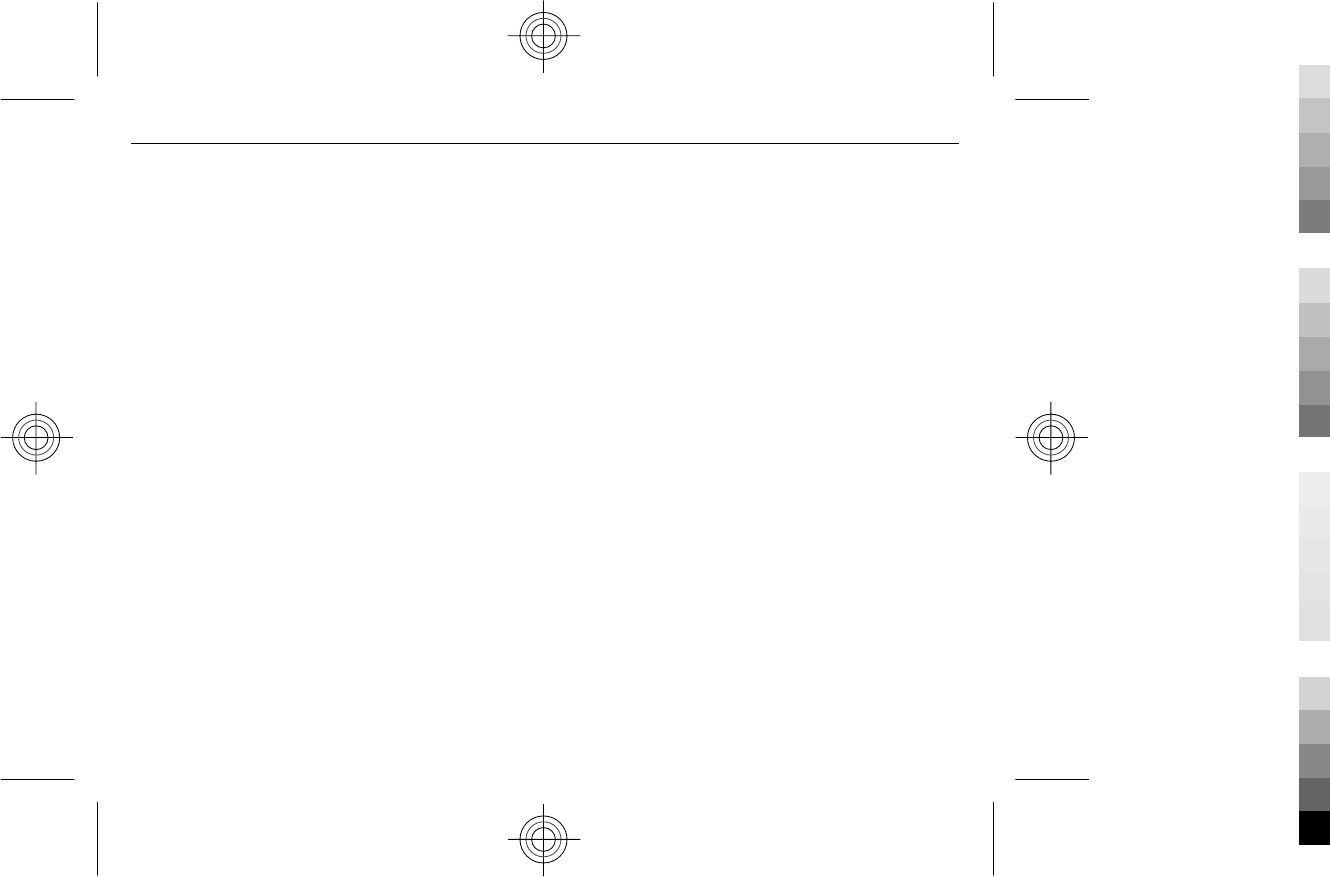
To send data files or messages requires a quality connection to the network. Data
files or messages may be delayed until such a connection is available. Follow the
separation distance instructions until the transmission is completed.
Parts of the device are magnetic. Metallic materials may be attracted to the device.
Do not place credit cards or other magnetic storage media near the device, because
information stored on them may be erased.
Vehicles
Radio signals may affect improperly installed or inadequately shielded electronic
systems in motor vehicles such as electronic fuel injection, electronic antilock
braking, electronic speed control, and air bag systems. For more information, check
with the manufacturer of your vehicle or its equipment.
Only qualified personnel should install the device in a vehicle. Faulty installation or
service may be dangerous and may invalidate your warranty. Check regularly that
all wireless device equipment in your vehicle is mounted and operating properly.
Do not store or carry flammable liquids, gases, or explosive materials in the same
compartment as the device, its parts, or accessories. Remember that air bags inflate
with great force. Do not place your device or accessories in the air bag deployment
area.
Switch off your device before boarding an aircraft. The use of wireless devices in an
aircraft may be dangerous to the operation of the aircraft and may be illegal.
Potentially explosive environments
Switch off your device in any area with a potentially explosive atmosphere. Obey all
posted instructions. Sparks in such areas could cause an explosion or fire resulting
in bodily injury or death. Switch off the device at refuelling points such as near gas
pumps at service stations. Observe restrictions in fuel depots, storage, and
distribution areas; chemical plants; or where blasting operations are in progress.
Areas with a potentially explosive atmosphere are often, but not always, clearly
marked. They include areas where you would be advised to turn off your vehicle
engine, below deck on boats, chemical transfer or storage facilities and where the
air contains chemicals or particles such as grain, dust, or metal powders. You should
check with the manufacturers of vehicles using liquefied petroleum gas (such as
propane or butane) to determine if this device can be safely used in their vicinity.
Certification information (SAR)
This mobile device meets guidelines for exposure to radio waves.
Your mobile device is a radio transmitter and receiver. It is designed not to exceed
the limits for exposure to radio waves recommended by international guidelines.
These guidelines were developed by the independent scientific organisation ICNIRP
and include safety margins designed to assure the protection of all persons,
regardless of age and health.
The exposure guidelines for mobile devices employ a unit of measurement known
as the Specific Absorption Rate or SAR. The SAR limit stated in the ICNIRP guidelines
is 2.0 watts/kilogram (W/kg) averaged over 10 grams of tissue. Tests for SAR are
conducted using standard operating positions with the device transmitting at its
highest certified power level in all tested frequency bands. The actual SAR level of
an operating device can be below the maximum value because the device is
designed to use only the power required to reach the network. That amount changes
depending on a number of factors such as how close you are to a network base
station.
The highest SAR value under the ICNIRP guidelines for use of the device at the ear is
0.86 W/kg.
Use of device accessories may result in different SAR values. SAR values may vary
depending on national reporting and testing requirements and the network band.
Additional SAR information may be provided under product information at
www.nokia.com.
Your mobile device is also designed to meet the requirements for exposure to radio
waves established by the Federal Communications Commission (USA) and Industry
Canada. These requirements set a SAR limit of 1.6 W/kg averaged over one gram of
tissue. The highest SAR value reported under this standard during product
certification for use at the ear is 1.16 W/kg and when properly worn on the body is
0.99 W/kg.
34 Product and safety information
Cyan
Cyan
Magenta
Magenta
Yellow
Yellow
Black
Black
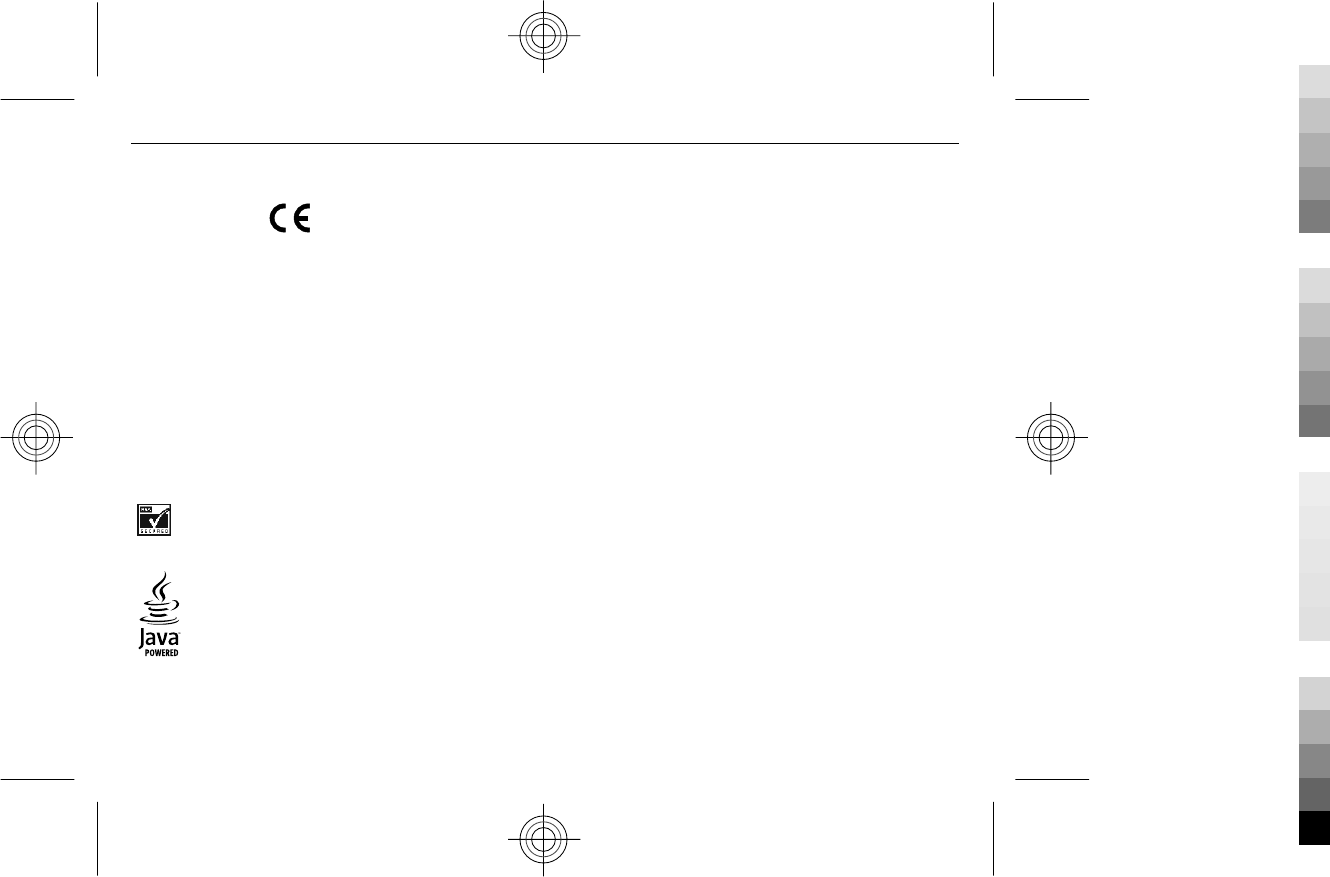
DECLARATION OF CONFORMITY
0434
Hereby, NOKIA CORPORATION declares that this RM-717 product is in compliance with
the essential requirements and other relevant provisions of Directive 1999/5/EC. A
copy of the Declaration of Conformity can be found at www.nokia.com/phones/
declaration_of_conformity/.
© 2010 Nokia. All rights reserved.
Nokia, Nokia Connecting People and X2-01 are trademarks or registered trademarks
of Nokia Corporation. Nokia tune is a sound mark of Nokia Corporation. Other product
and company names mentioned herein may be trademarks or tradenames of their
respective owners.
Reproduction, transfer, distribution, or storage of part or all of the contents in this
document in any form without the prior written permission of Nokia is prohibited.
Nokia operates a policy of continuous development. Nokia reserves the right to make
changes and improvements to any of the products described in this document
without prior notice.
Includes RSA BSAFE cryptographic or security protocol software from RSA Security.
Java and all Java-based marks are trademarks or registered trademarks of Sun
Microsystems, Inc.
This product is licensed under the MPEG-4 Visual Patent Portfolio License (i) for
personal and noncommercial use in connection with information which has been
encoded in compliance with the MPEG-4 Visual Standard by a consumer engaged in
a personal and noncommercial activity and (ii) for use in connection with MPEG-4
video provided by a licensed video provider. No license is granted or shall be implied
for any other use. Additional information, including that related to promotional,
internal, and commercial uses, may be obtained from MPEG LA, LLC. See http://
www.mpegla.com.
To the maximum extent permitted by applicable law, under no circumstances shall
Nokia or any of its licensors be responsible for any loss of data or income or any
special, incidental, consequential or indirect damages howsoever caused.
The contents of this document are provided "as is". Except as required by applicable
law, no warranties of any kind, either express or implied, including, but not limited
to, the implied warranties of merchantability and fitness for a particular purpose,
are made in relation to the accuracy, reliability or contents of this document. Nokia
reserves the right to revise this document or withdraw it at any time without prior
notice.
The availability of products, features, applications and services may vary by region.
For more information, contact your Nokia dealer or your service provider. This device
may contain commodities, technology or software subject to export laws and
regulations from the US and other countries. Diversion contrary to law is prohibited.
The availability of Ovi services may vary by region.
FCC/INDUSTRY CANADA NOTICE
Your device may cause TV or radio interference (for example, when using a telephone
in close proximity to receiving equipment). The FCC or Industry Canada can require
you to stop using your telephone if such interference cannot be eliminated. If you
require assistance, contact your local service facility. This device complies with part
15 of the FCC rules. Operation is subject to the following two conditions: (1) This
device may not cause harmful interference, and (2) this device must accept any
interference received, including interference that may cause undesired operation.
Any changes or modifications not expressly approved by Nokia could void the user's
authority to operate this equipment.
5555555/Issue 1 EN
35
Cyan
Cyan
Magenta
Magenta
Yellow
Yellow
Black
Black
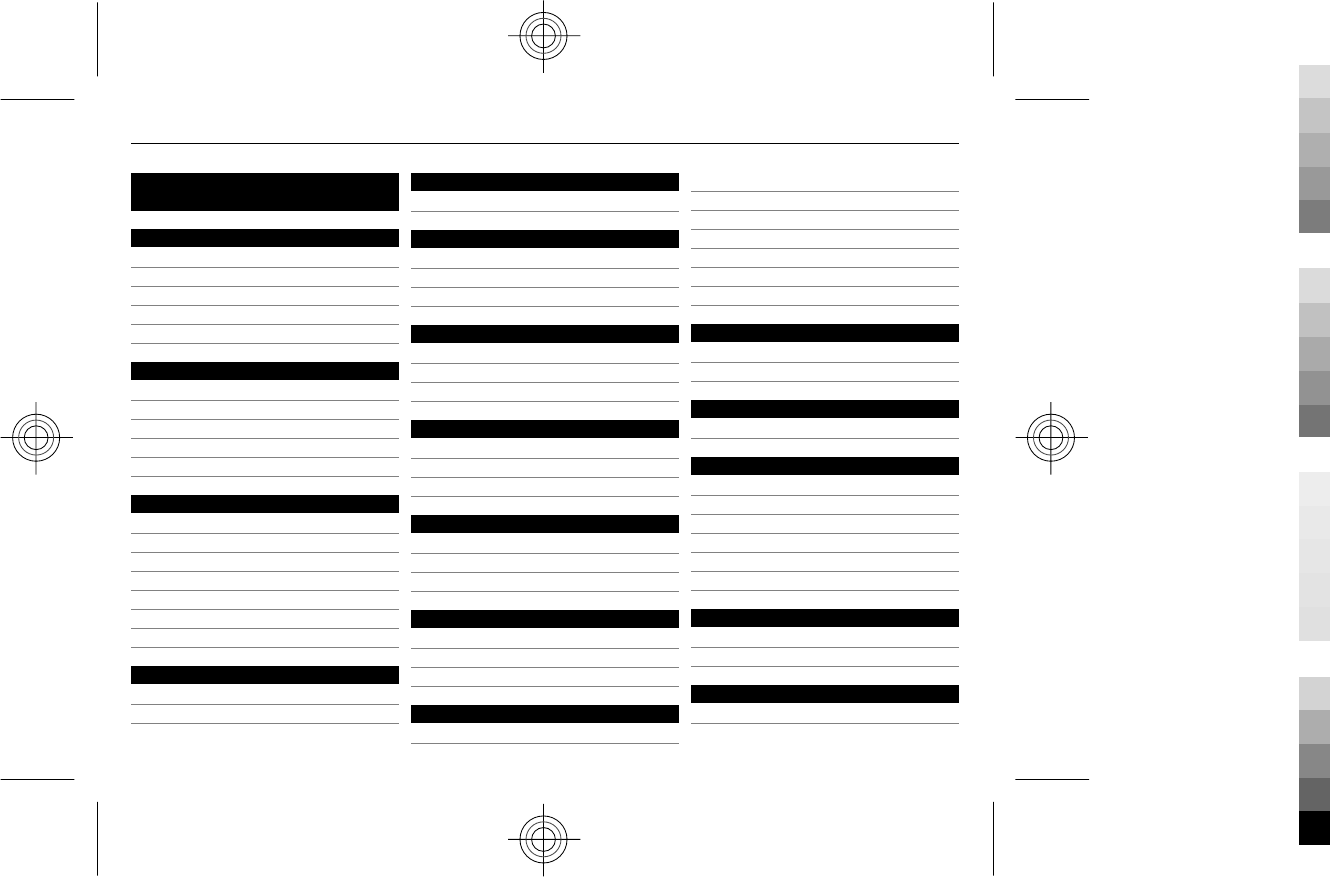
Index
A
access codes 10
accessories 26
alarm clock 20
antennas 8
audio messages 17
B
backing up data 24
battery 7
— charging 8
battery charge level 11
business cards 18
C
cable connection 10
calendar 22
calls 14
camera 20
configuration 26
contacts 12, 18
conversation view 16
D
date and time 23
display settings 23
E
extras 21
F
factory settings, restoring 28
flash messages 17
flight profile 14, 26
G
Gallery 21
games 21
general information 29
H
headset 8
hearing aid 26
home screen 12
I
image mode 20
images 20
indicators 11
K
keyguard 13, 26
keypad lock 13
keys and parts 5
M
memory card 9
menus 15
message centre number 15
message settings 18
messages 15, 16
microSD card 9
multimedia messages 15
music player 19
N
Nokia Messaging Service 17
Nokia support information 29
O
operator menu 28
P
passwords 10
PIN code 10
power saving 12
powering device on/off 7
profiles 22
PUK codes 11
R
radio 19
restoring settings 28
S
security code 10
36 Index
Cyan
Cyan
Magenta
Magenta
Yellow
Yellow
Black
Black
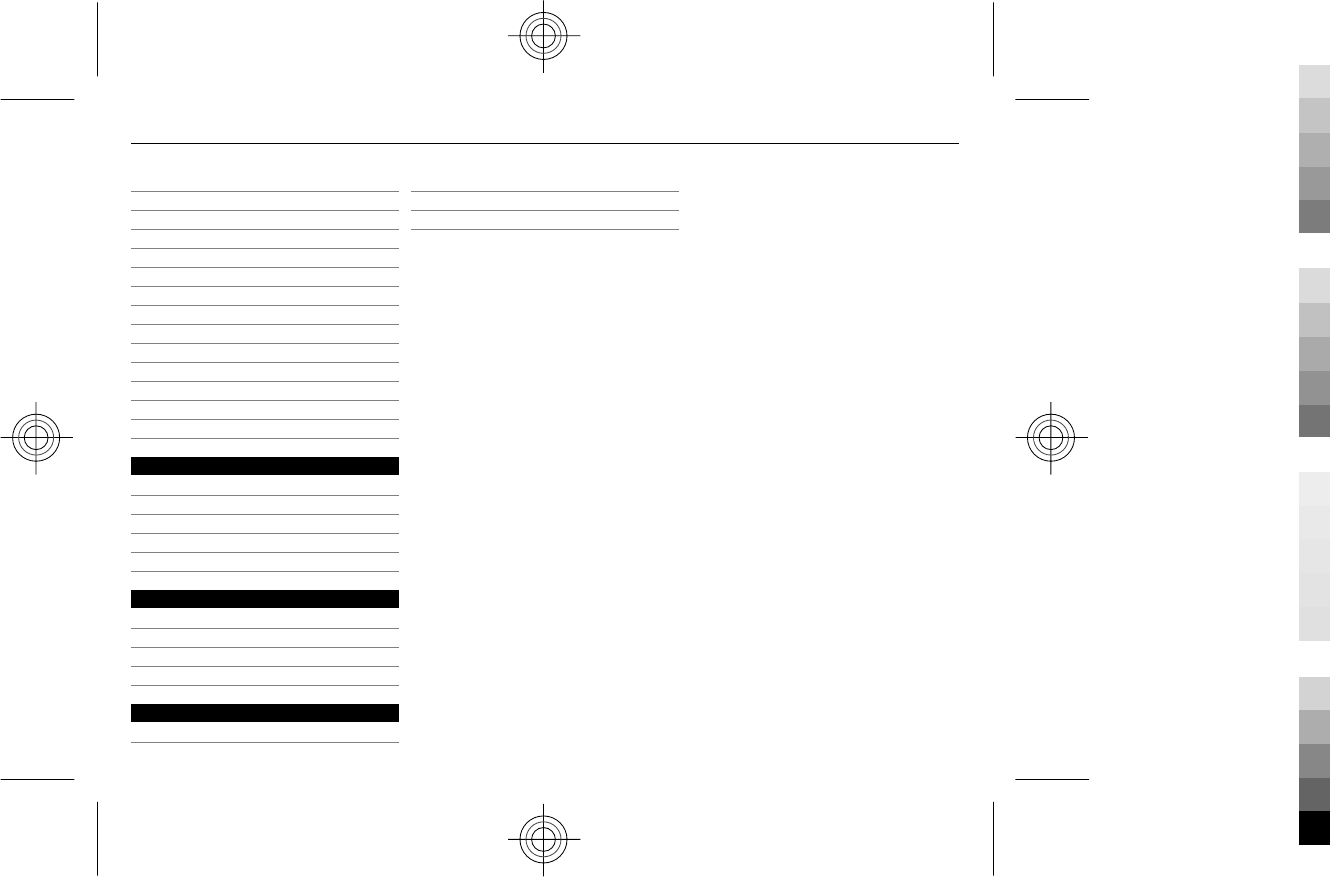
settings 22
— calls 25
— device 26
— display 23
— security 27
shortcuts 23
signal strength 11
SIM card 7, 14
social networks 13
software updates 26, 29, 30
speed dialling 14
support 29
switching device on/off 7
synchronisation 24
T
text messages 15
themes 22
to-do notes 22
tones 23
turning device on/off 7
U
updates
— device software 29, 30
USB connection 10
useful information 29
V
video clips 20
video mode 20
voice messages 17
voice recorder 21
Index 37
Cyan
Cyan
Magenta
Magenta
Yellow
Yellow
Black
Black