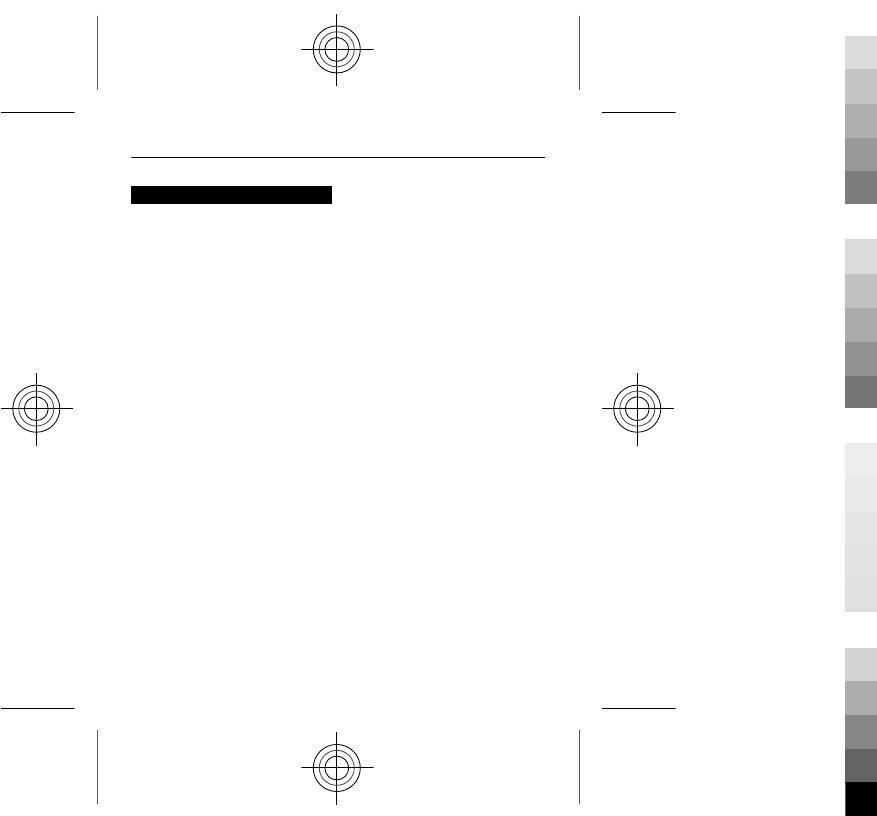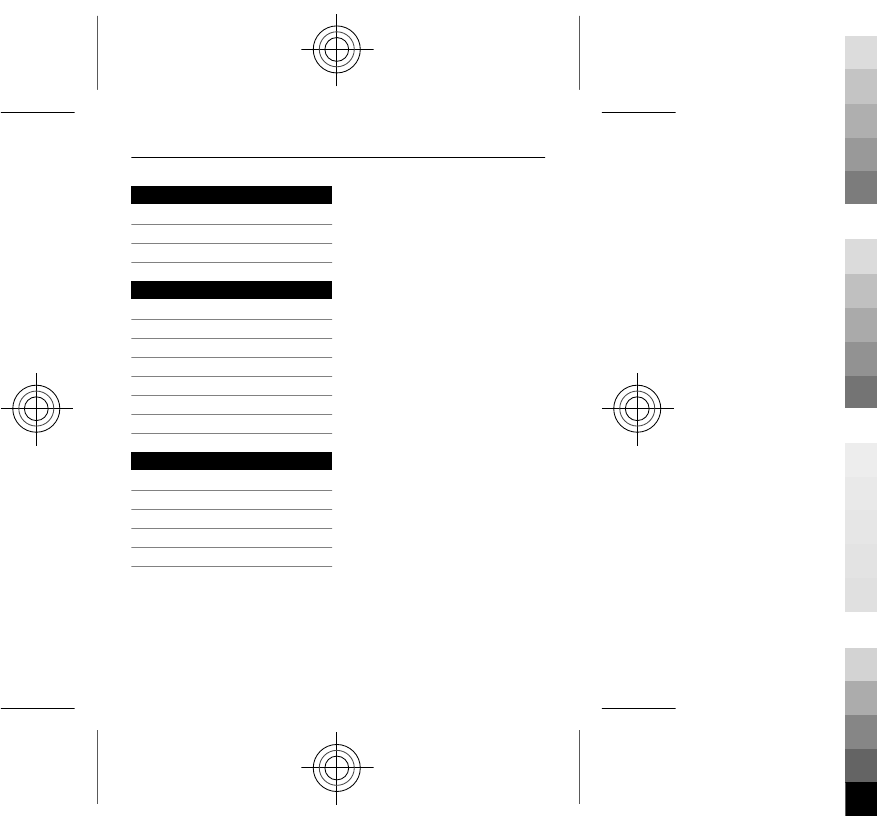Microsoft RM-725 GSM 850/1900 Cellular Telephone with BT User Manual Manual
Microsoft Mobile Oy GSM 850/1900 Cellular Telephone with BT Manual
Manual
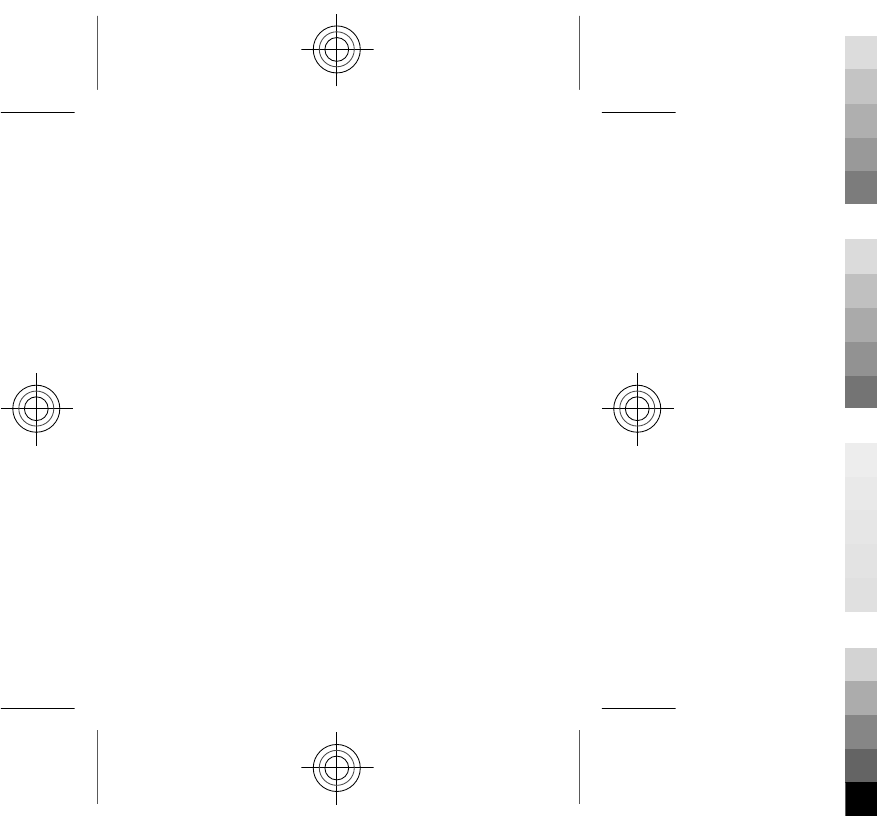
Nokia C2–05.1 User Guide
5555555
Issue 1
Cyan
Cyan
Magenta
Magenta
Yellow
Yellow
Black
Black
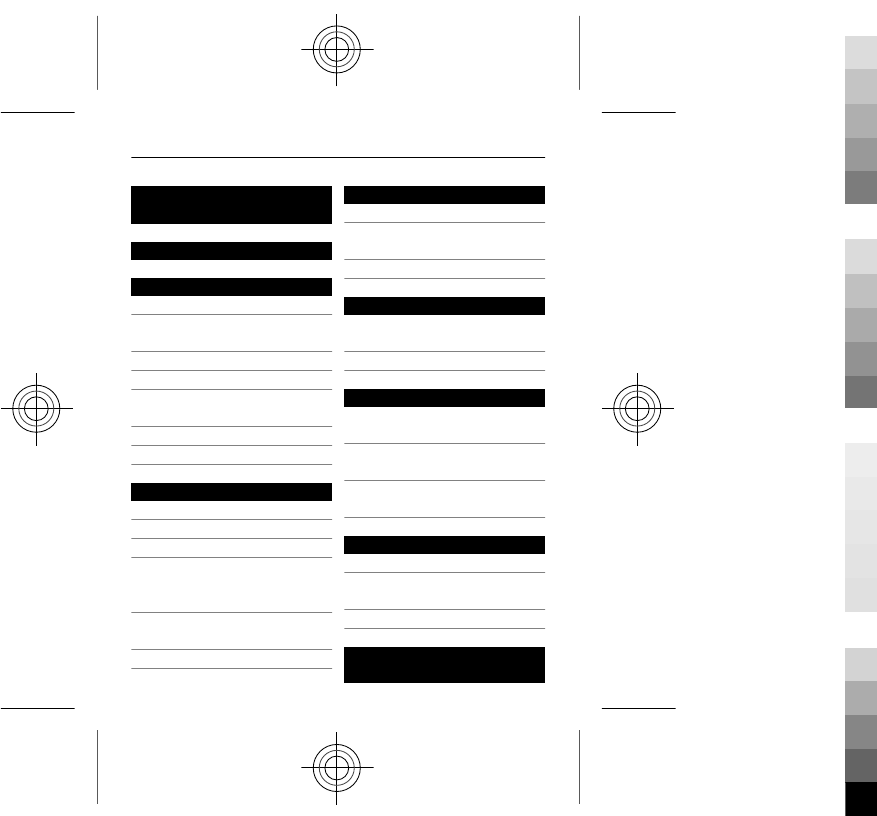
Contents
Safety 5
Get started 7
Keys and parts 7
Insert a SIM card and
battery 9
Insert a memory card 11
Charge the battery 13
Switch the device on or
off 14
GSM antenna 16
Attach a strap 17
Basic use 17
Access codes 17
Lock the keys 18
Indicators 19
Copy contacts or
pictures from your old
device 20
Change the volume of a
call, song, or video 21
Use your device offline 22
Calls 22
Make a call 22
Call the last dialled
number 23
View your missed calls 23
Contacts 24
Save a name and phone
number 24
Use speed dial 24
Write text 25
Switch between text
input modes 25
Write using traditional
text input 26
Use predictive text
input 27
Messaging 28
Send a message 28
Listen to voice
messages 30
Send an audio message 30
Personalise your
device 31
2 www.nokia.com/support
Cyan
Cyan
Magenta
Magenta
Yellow
Yellow
Black
Black
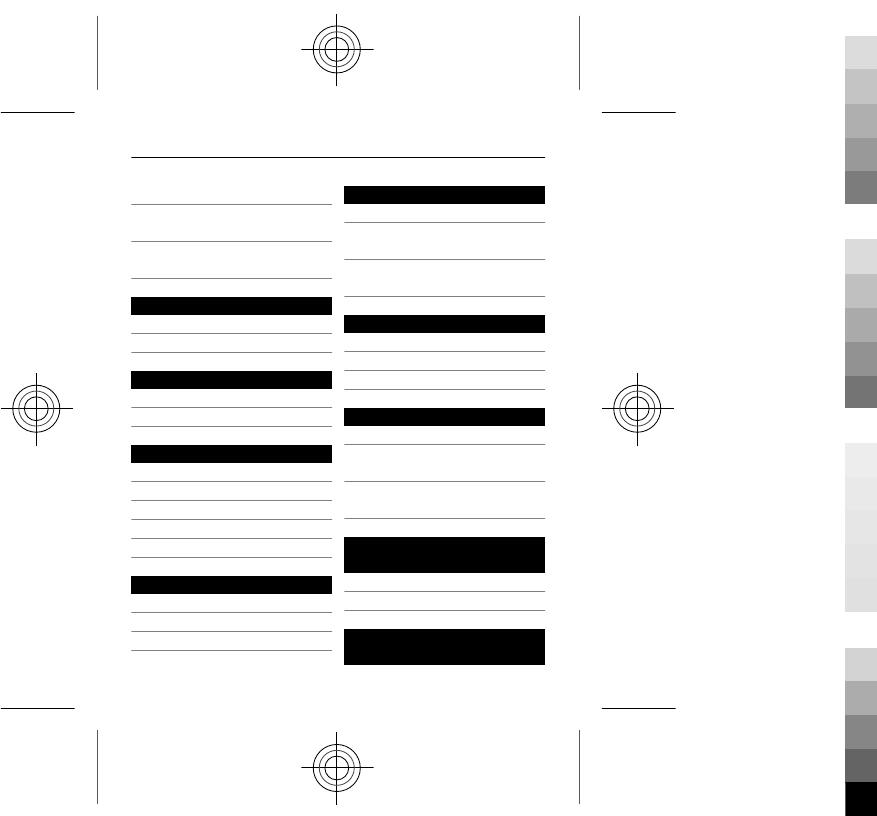
About the home screen 31
Personalise the home
screen 32
Personalise your device
tones 33
Connectivity 33
Bluetooth 33
USB data cable 35
Music and audio 36
Media player 36
FM radio 40
Mail and Chat 42
About Mail 42
Send a mail 43
Read and reply to mail 43
About Chat 43
Chat with your friends 44
Web 44
About the web browser 44
Browse the web 45
Clear browsing history 45
Nokia's Ovi services 46
Ovi by Nokia 46
Availability and costs of
Nokia's Ovi services 47
Access Nokia's Ovi
services 47
Camera and video 47
Take a picture 47
Record a video 48
Send a picture or video 49
Find help 50
Support 50
Subscribe to the Tips
and Offers service 51
Keep your device up to
date 51
Protect the
environment 55
Save energy 55
Recycle 56
Product and safety
information 56
www.nokia.com/support 3
Cyan
Cyan
Magenta
Magenta
Yellow
Yellow
Black
Black
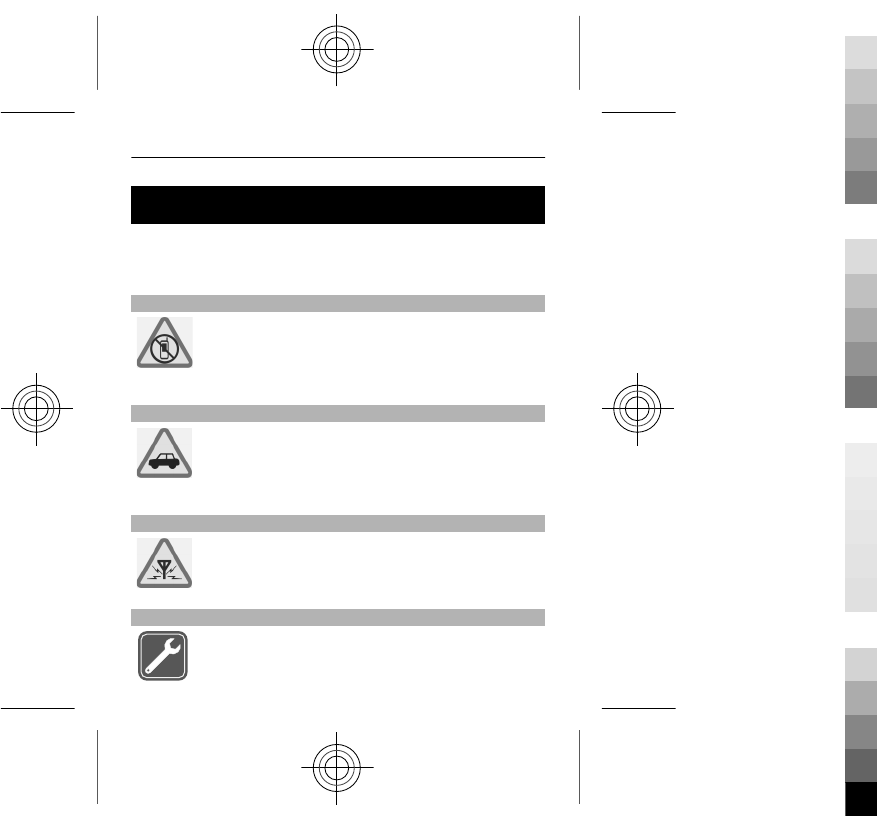
Safety
Read these simple guidelines. Not following them may be
dangerous or illegal. Read the complete user guide for
further information.
SWITCH OFF IN RESTRICTED AREAS
Switch the device off when mobile phone use is
not allowed or when it may cause interference
or danger, for example, in aircraft, near medical
equipment, fuel, chemicals, or blasting areas.
ROAD SAFETY COMES FIRST
Obey all local laws. Always keep your hands free
to operate the vehicle while driving. Your first
consideration while driving should be road
safety.
INTERFERENCE
All wireless devices may be susceptible to
interference, which could affect performance.
QUALIFIED SERVICE
Only qualified personnel may install or repair
this product.
5
Cyan
Cyan
Magenta
Magenta
Yellow
Yellow
Black
Black
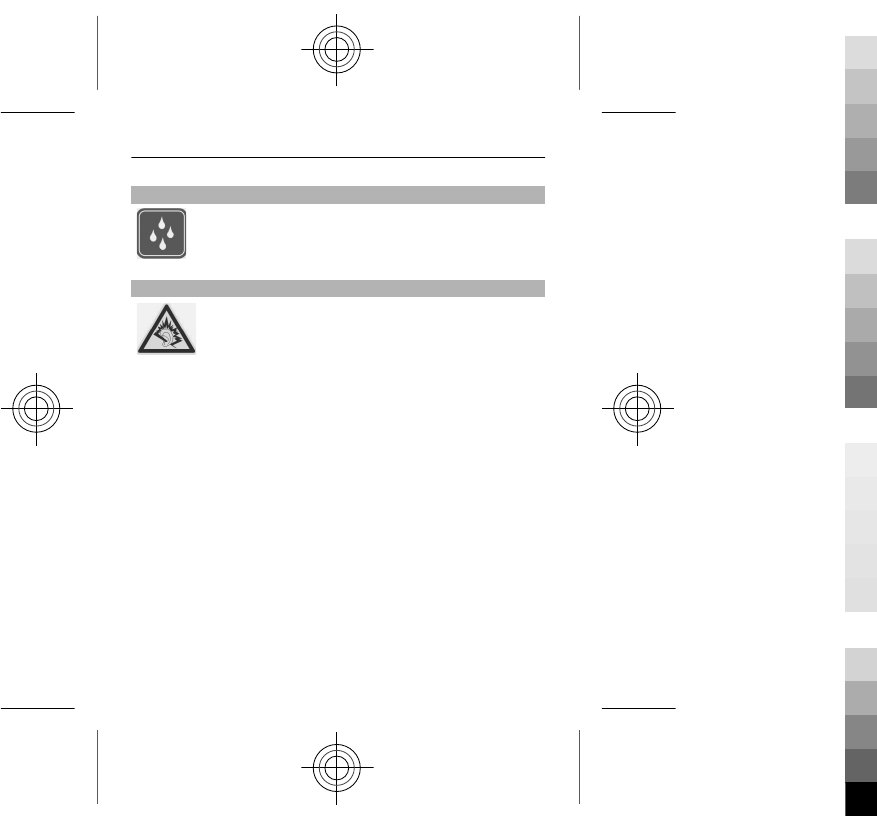
KEEP YOUR DEVICE DRY
Your device is not water-resistant. Keep it dry.
PROTECT YOUR HEARING
Listen to a headset at a moderate level, and do
not hold the device near your ear when the
loudspeaker is in use.
6
Cyan
Cyan
Magenta
Magenta
Yellow
Yellow
Black
Black
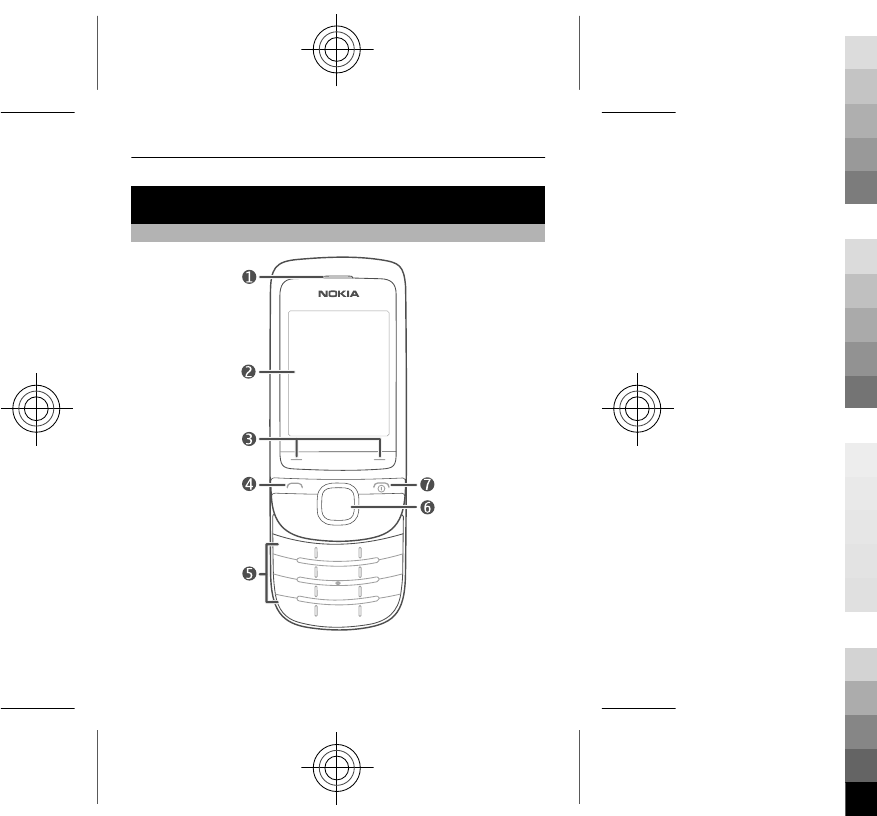
Get started
Keys and parts
7
Cyan
Cyan
Magenta
Magenta
Yellow
Yellow
Black
Black
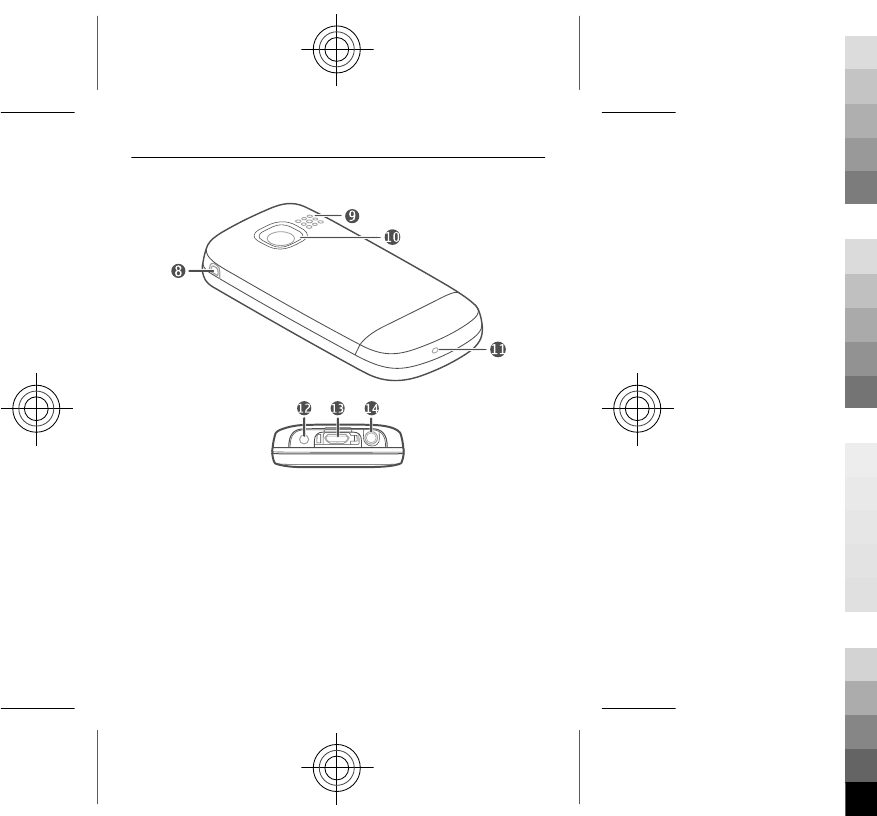
1Earpiece
2Display
3Selection keys
4Call key
5Keypad
6Navi™ key (scroll key)
7End/Power key
8Wrist strap hole
9Loudspeaker
10 Camera lens
8
Cyan
Cyan
Magenta
Magenta
Yellow
Yellow
Black
Black
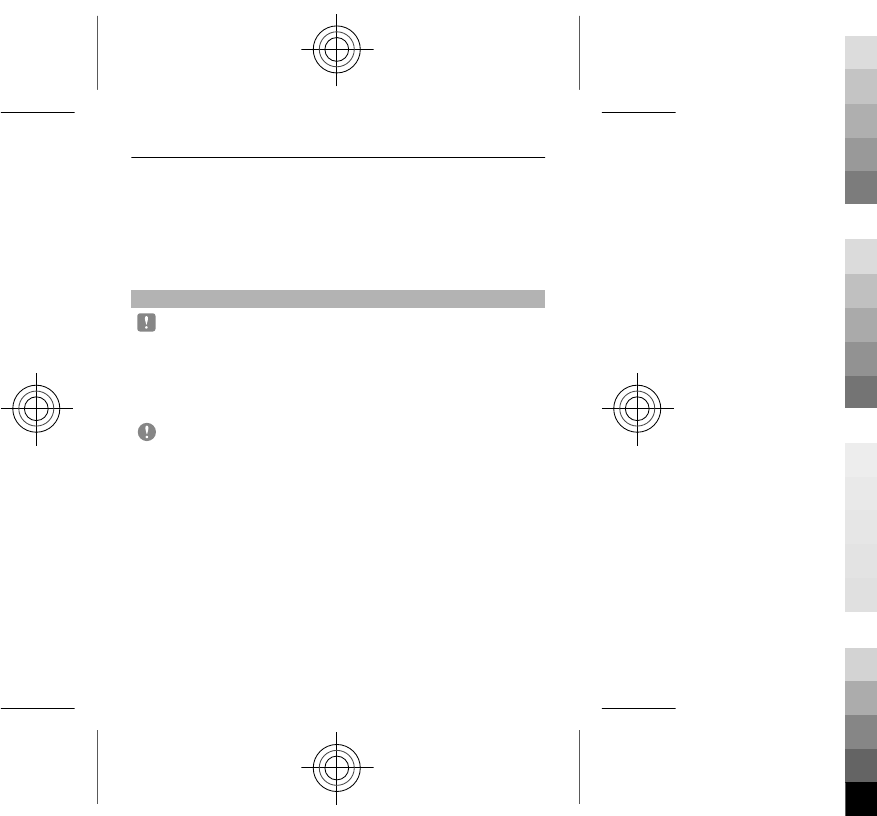
11 Microphone
12 Charger connector
13 Micro-USB connector
14 Nokia AV connector (3.5 mm)
Insert a SIM card and battery
Note: Switch the device off and disconnect the charger
and any other device before removing any covers. Avoid
touching electronic components while changing any
covers. Always store and use the device with any covers
attached.
Important: To prevent damage to the SIM card, always
remove the battery before you insert or remove the card.
This device is intended for use with a BL-4C battery. Always
use original Nokia batteries.
The SIM card and its contacts can be easily damaged by
scratches or bending, so be careful when handling,
inserting, or removing the card.
1 Place your finger in the recess at the top of the device,
and carefully lift and remove the back cover (1).
2 If the battery is inserted, lift the battery out (2).
9
Cyan
Cyan
Magenta
Magenta
Yellow
Yellow
Black
Black
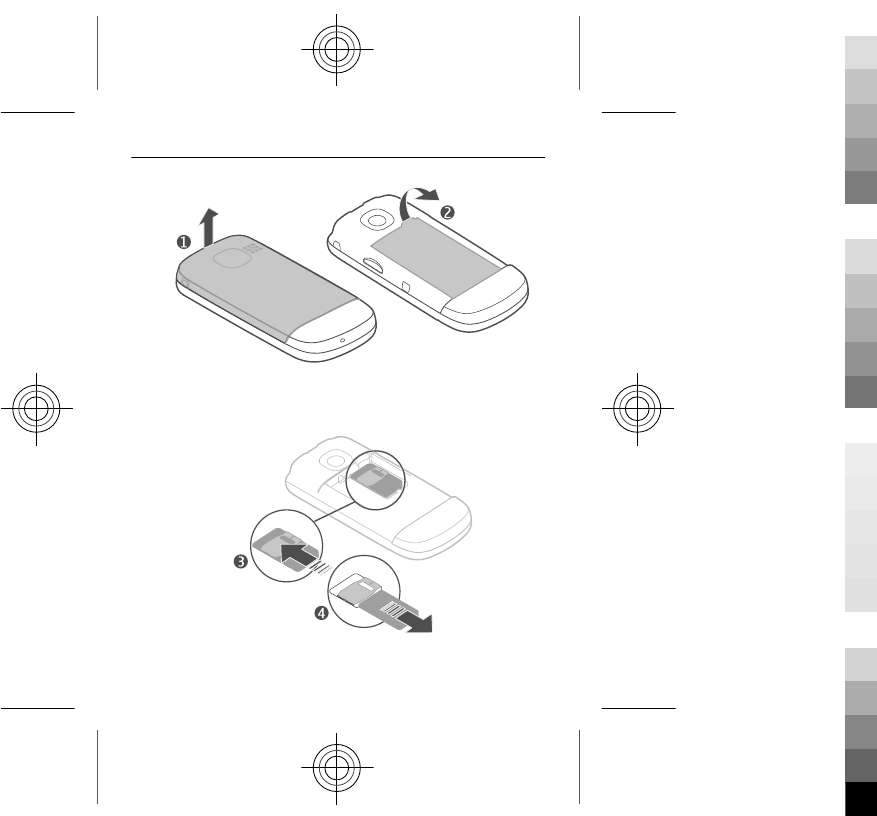
3 Insert or remove the SIM card (3 or 4). Make sure the
contact area of the card is facing down.
10
Cyan
Cyan
Magenta
Magenta
Yellow
Yellow
Black
Black

4 Line up the contacts of the battery and the battery
compartment, and insert the battery (5). To replace the
back cover, direct the bottom locking catches toward
their slots (6), and press down until the cover locks into
place (7).
Insert a memory card
Use only compatible memory cards approved by Nokia for
use with this device. Incompatible cards may damage the
card and the device and corrupt data stored on the card.
Your device supports memory cards with a capacity of up
to 32 GB.
11
Cyan
Cyan
Magenta
Magenta
Yellow
Yellow
Black
Black
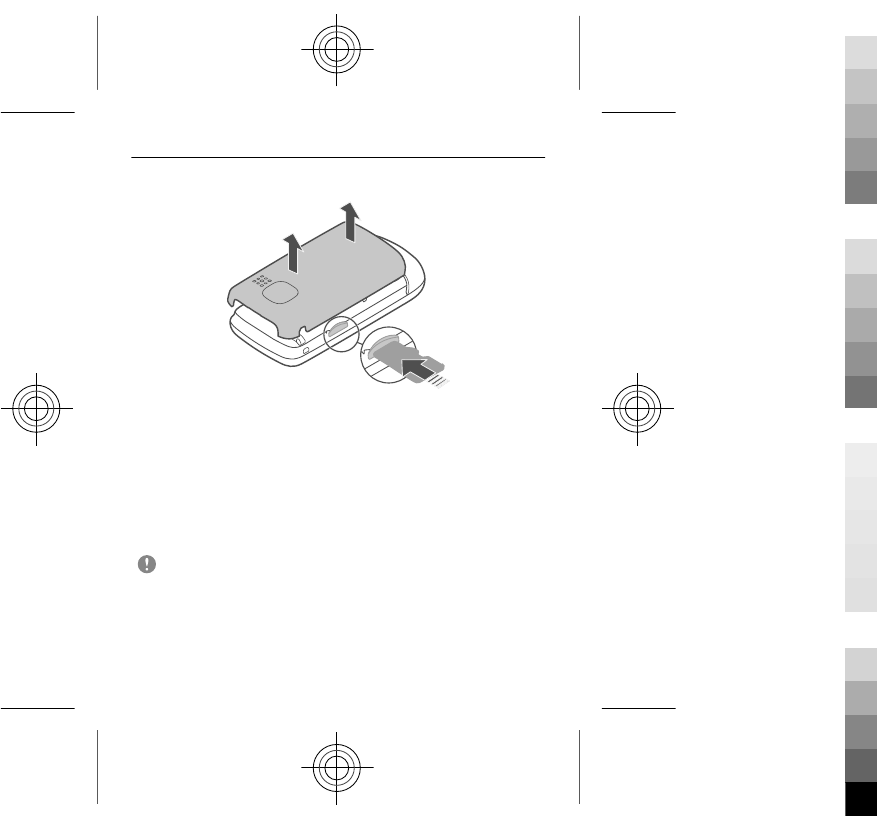
1 Remove the back cover.
2 Insert the memory card. Make sure the contact area of
the card is facing down. Push the card in, until it locks
into place.
3 Replace the back cover.
Remove the memory card
Important: Do not remove the memory card when an
application is using it. Doing so may damage the memory
card and the device, and corrupt data stored on the card.
You can remove or replace the memory card without
switching the device off.
12
Cyan
Cyan
Magenta
Magenta
Yellow
Yellow
Black
Black
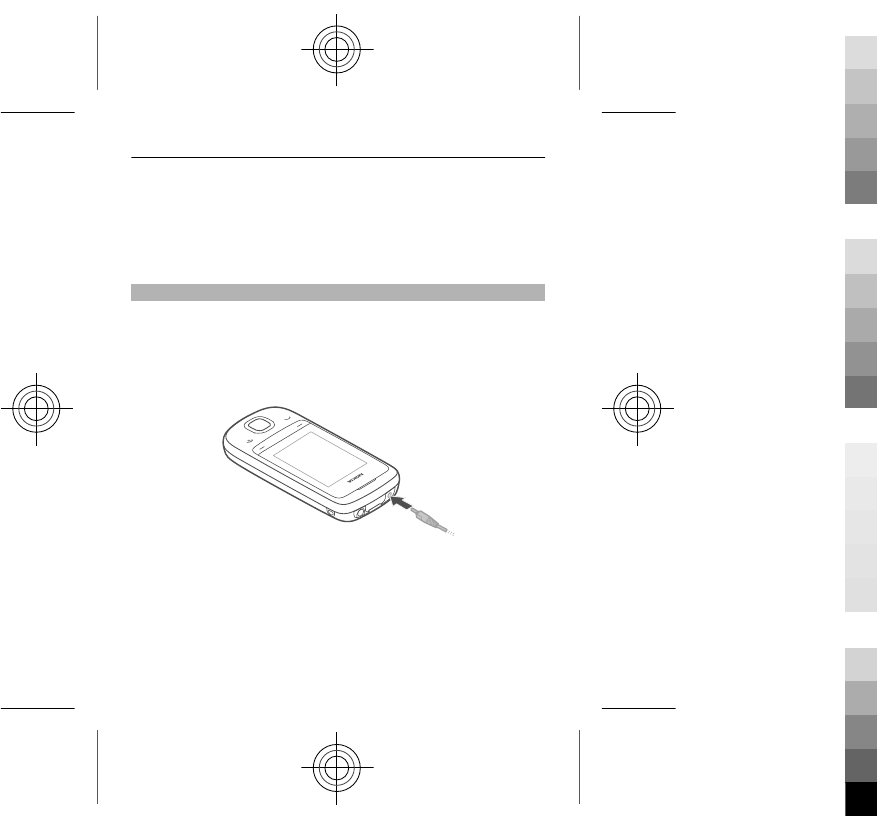
1 Remove the back cover.
2 Push the card in, until it is released, and pull the card
out.
3 Replace the back cover.
Charge the battery
Your battery has been partially charged at the factory, but
you may need to recharge it before you can switch on your
device for the first time.
If the device indicates a low charge, do the following:
1 Connect the charger to a wall outlet.
2 Connect the charger to the device.
3 When the device indicates a full charge, disconnect the
charger from the device, then from the wall outlet.
13
Cyan
Cyan
Magenta
Magenta
Yellow
Yellow
Black
Black
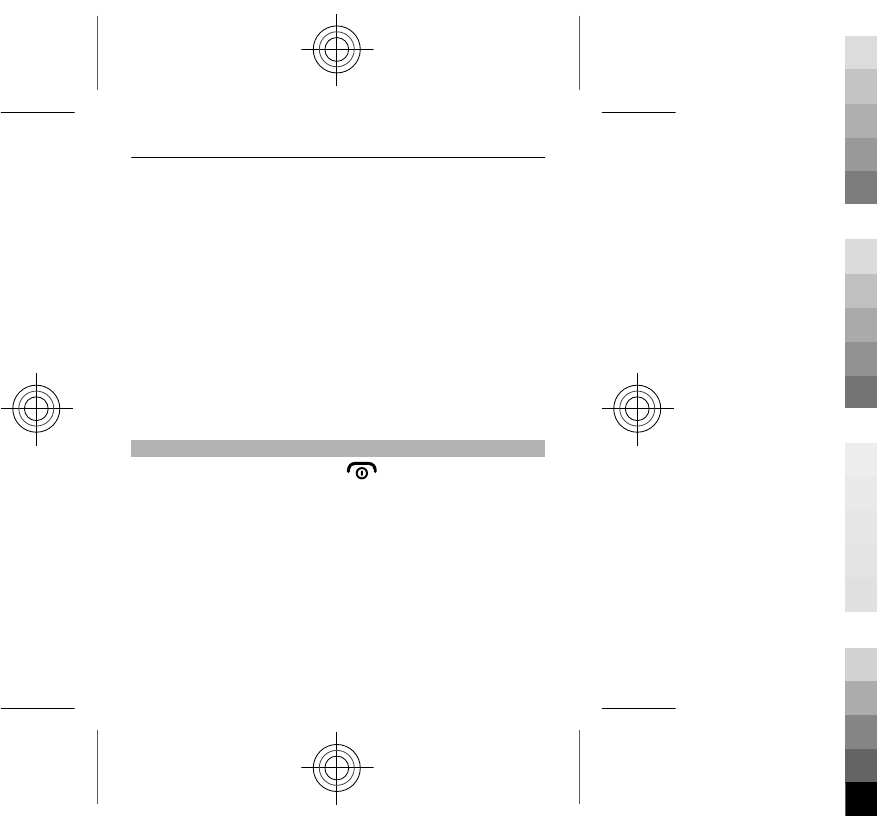
You do not need to charge the battery for a specific length
of time, and you can use the device while it is charging.
During charging, the device may feel warm.
If the battery is completely discharged, it may take several
minutes before the charging indicator appears on the
display or before any calls can be made.
If the battery has not been used for a long time, to begin
charging, you may need to connect the charger, then
disconnect and reconnect it.
Charging the device while listening to the radio may affect
the quality of reception.
Switch the device on or off
Press and hold the power key .
14
Cyan
Cyan
Magenta
Magenta
Yellow
Yellow
Black
Black
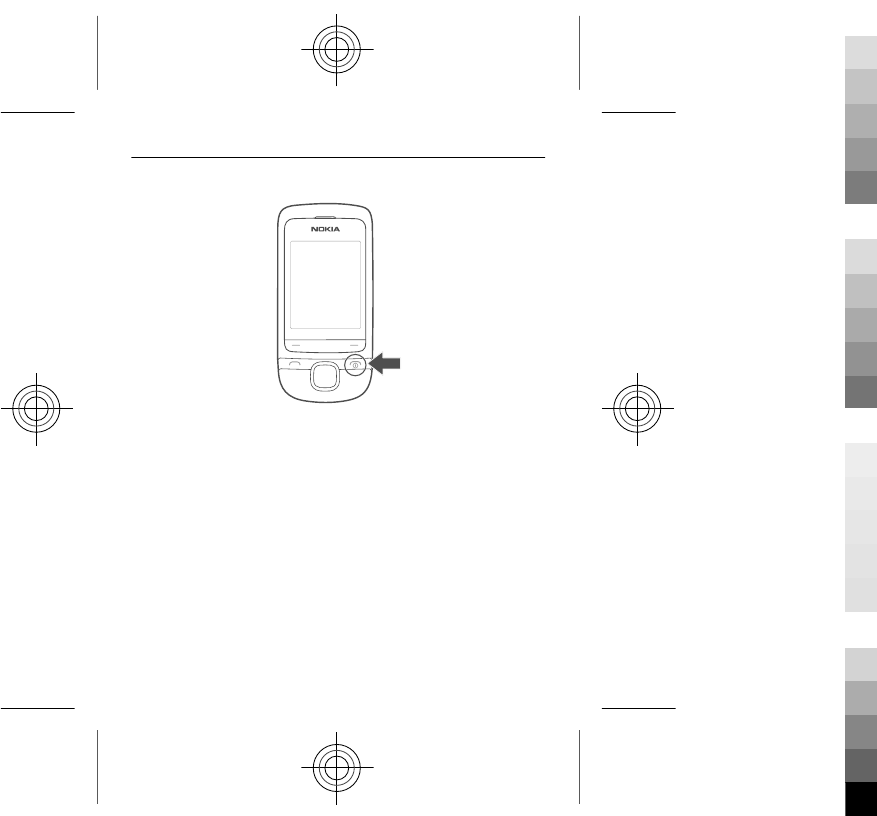
You may be prompted to get the configuration settings
from your service provider (network service). For more
information, contact your service provider.
15
Cyan
Cyan
Magenta
Magenta
Yellow
Yellow
Black
Black
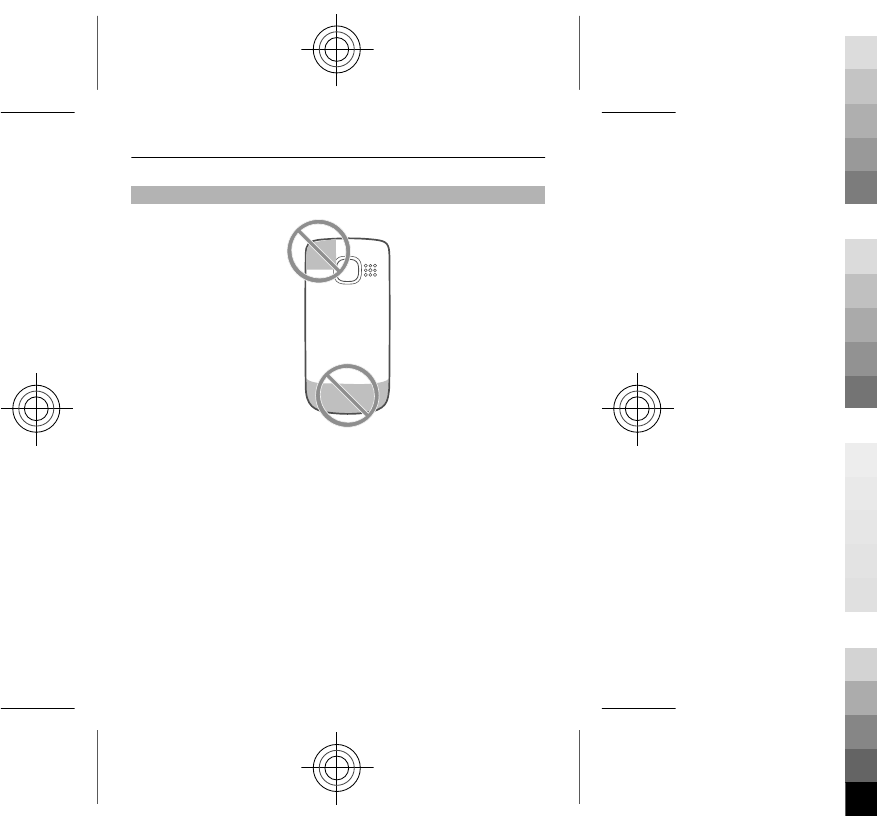
GSM antenna
The figure shows the GSM antenna area marked in grey.
Avoid touching the antenna area unnecessarily while the
antenna is transmitting or receiving. Contact with
antennas affects the communication quality and may
cause a higher power level during operation and may
reduce the battery life.
16
Cyan
Cyan
Magenta
Magenta
Yellow
Yellow
Black
Black
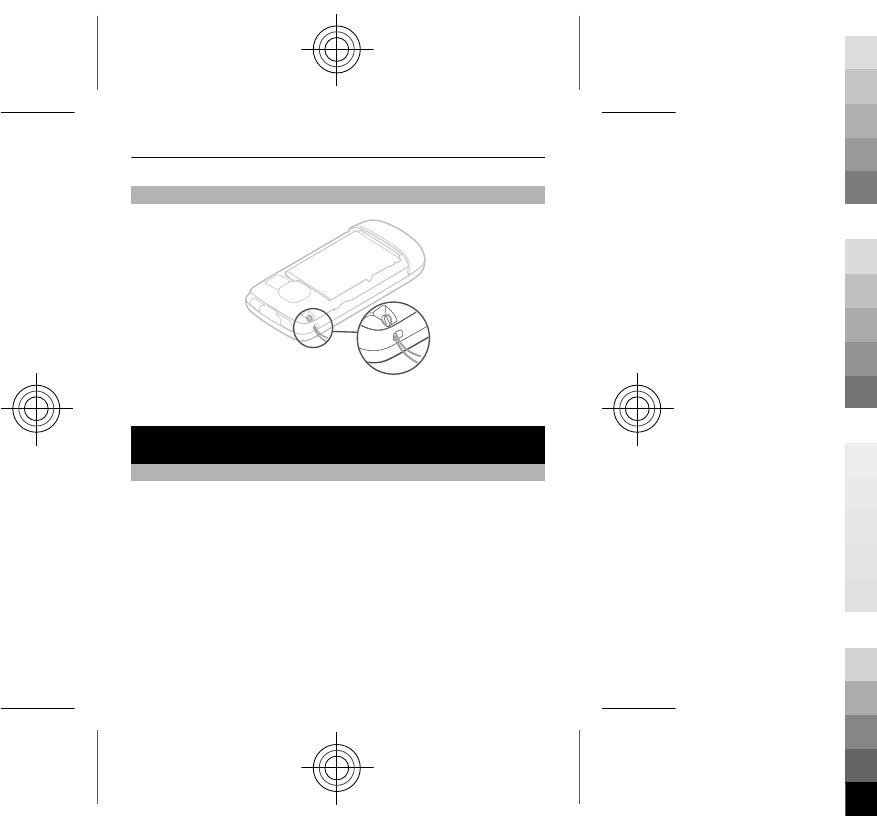
Attach a strap
Straps may be available separately.
Basic use
Access codes
The security code helps to protect your device against
unauthorised use. You can create and change the code, and
set the device to request the code. Keep the code secret
and in a safe place separate from your device. If you forget
the code and your device is locked, your device will require
service. Additional charges may apply, and all the personal
data in your device may be deleted. For more information,
contact a Nokia Care point or your device dealer.
The PIN code supplied with the SIM card protects the card
against unauthorised use. The PIN2 code supplied with
17
Cyan
Cyan
Magenta
Magenta
Yellow
Yellow
Black
Black
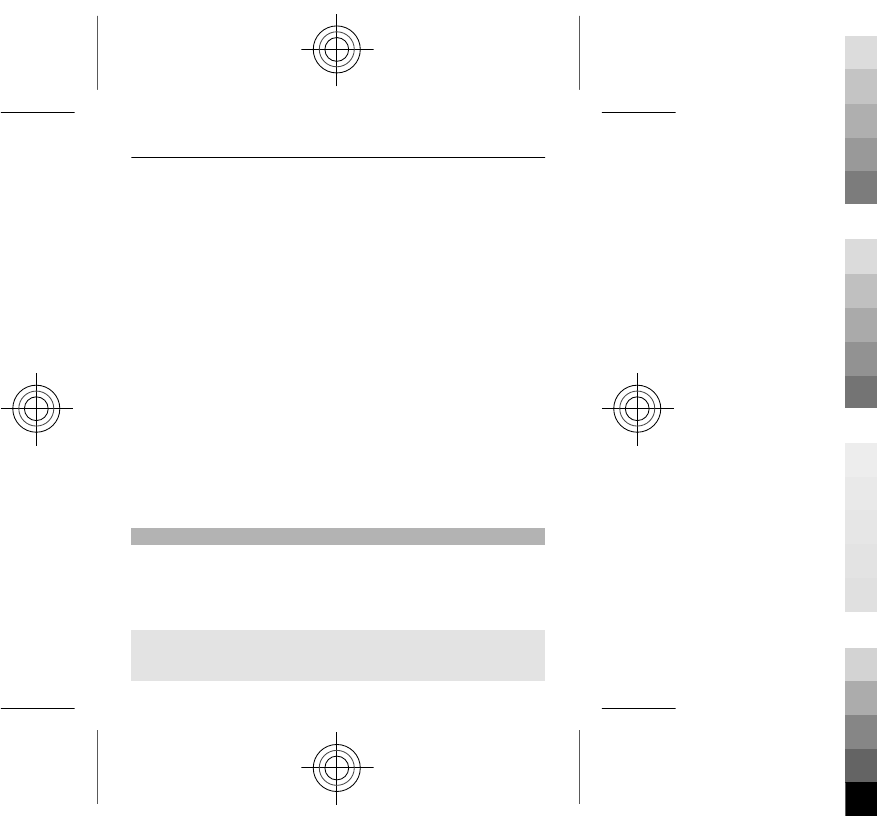
some SIM cards is required to access certain services. If you
enter the PIN or PIN2 code incorrectly three times in
succession, you are asked for the PUK or PUK2 code. If you
do not have them, contact your service provider.
The module PIN is required to access the information in the
security module of your SIM card. The signing PIN may be
required for the digital signature. The barring password is
required when using the call barring service.
To set how your device uses the access codes and security
settings, select Menu > Settings > Security.
The personal unblocking key (PUK) code and the universal
personal unblocking key (UPUK) code (8 digits) are required
to change a blocked PIN code and UPIN code, respectively.
The PUK2 code (8 digits) is required to change a blocked
PIN2 code. These codes are not supplied with the SIM card.
Contact your local service provider for the codes.
Lock the keys
To avoid accidentally making a call when your device is in
your pocket or bag, lock the keys.
Close the slide, and select Lock.
Unlock the keys and screen
Select Unlock, and press *.
18
Cyan
Cyan
Magenta
Magenta
Yellow
Yellow
Black
Black
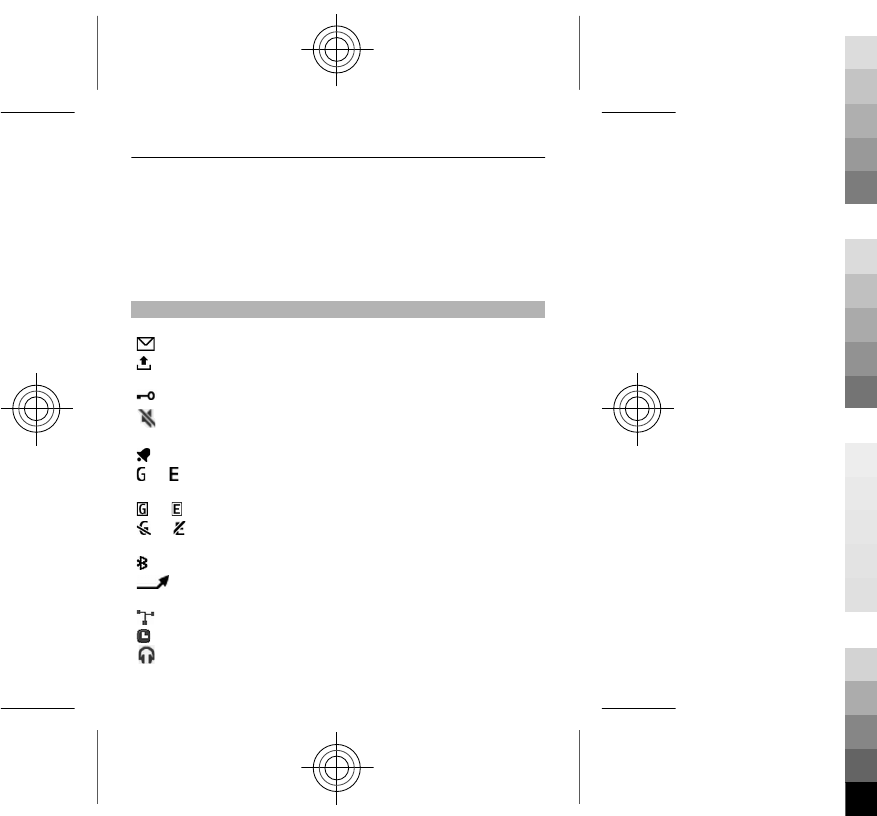
Set the keys to lock automatically
1 Select Menu > Settings and Device > Automatic
keyguard > Automatic keyguard on.
2 Define the length of time after which the keys are
locked automatically.
Indicators
You have unread messages.
You have unsent, cancelled, or failed
messages.
The keypad is locked.
The device does not ring for incoming calls or
text messages.
An alarm is set.
or The device is registered to the GPRS or EGPRS
network.
or A GPRS or EGPRS connection is open.
or The GPRS or EGPRS connection is suspended
(on hold).
Bluetooth is activated.
All incoming calls are diverted to another
number.
Calls are limited to a closed user group.
The currently active profile is timed.
A headset is connected to the device.
19
Cyan
Cyan
Magenta
Magenta
Yellow
Yellow
Black
Black
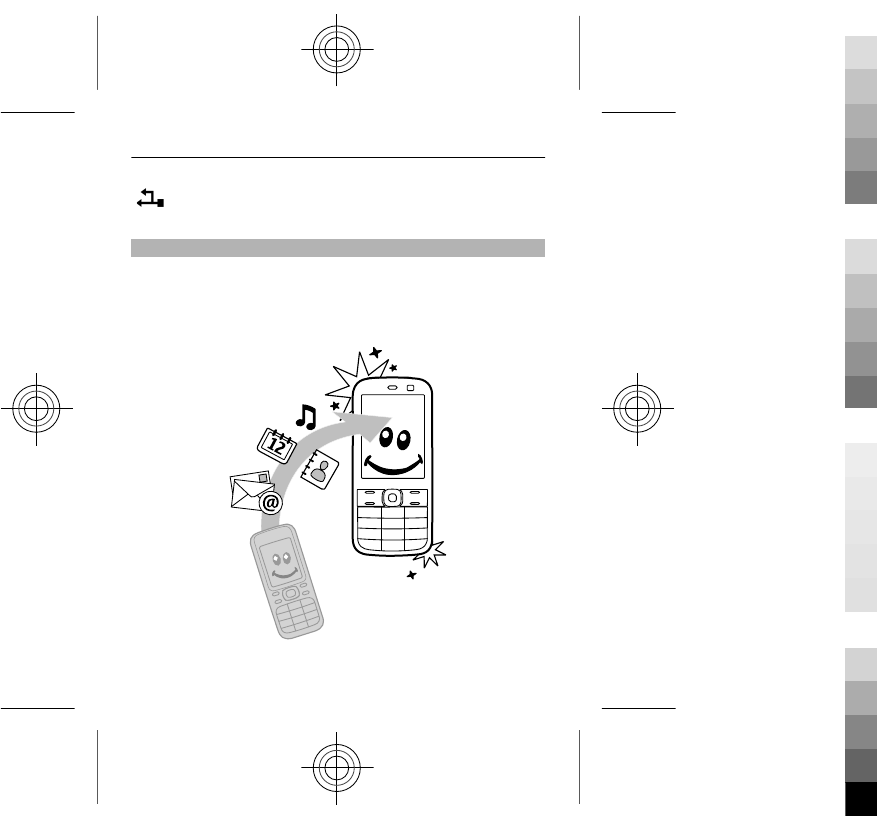
The device is connected to another device,
using a USB data cable.
Copy contacts or pictures from your old device
Want to copy your content from your previous compatible
Nokia device and start using your new device quickly? You
can copy, for example, contacts, calendar entries, and
pictures to your new device, free of charge.
1 Activate Bluetooth in both devices.
20
Cyan
Cyan
Magenta
Magenta
Yellow
Yellow
Black
Black
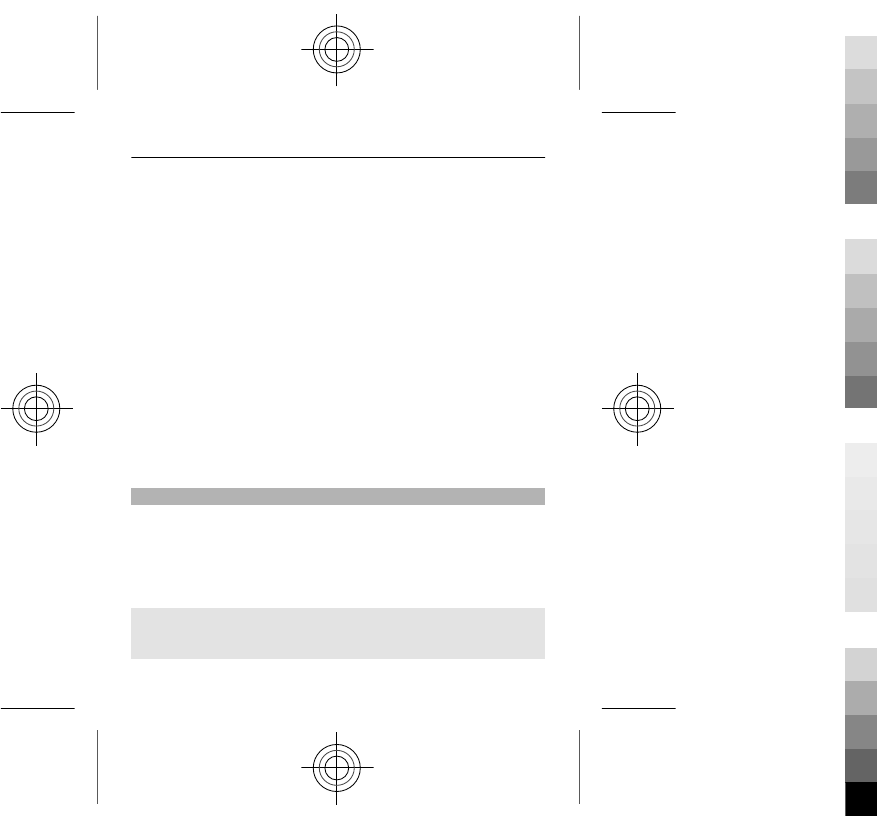
Select Menu > Settings > Connectivity >
Bluetooth.
2 Connect the devices.
3 Select Menu > Settings > Sync and backup.
4 Select Phone switch > Copy to this.
5 Select the content to copy and Done.
6 Select your previous device from the list.
7 If the other device requires a passcode, enter the
passcode. The passcode, which you can define
yourself, must be entered in both devices. The
passcode in some devices is fixed. For details, see the
user guide of the device.
The passcode is valid only for the current connection.
8 If prompted, allow connection and copying requests.
Change the volume of a call, song, or video
Scroll up or down.
The built-in loudspeaker allows you to speak and listen
from a short distance without having to hold the device to
your ear.
Activate the loudspeaker during a call
Select Loudspeak..
21
Cyan
Cyan
Magenta
Magenta
Yellow
Yellow
Black
Black
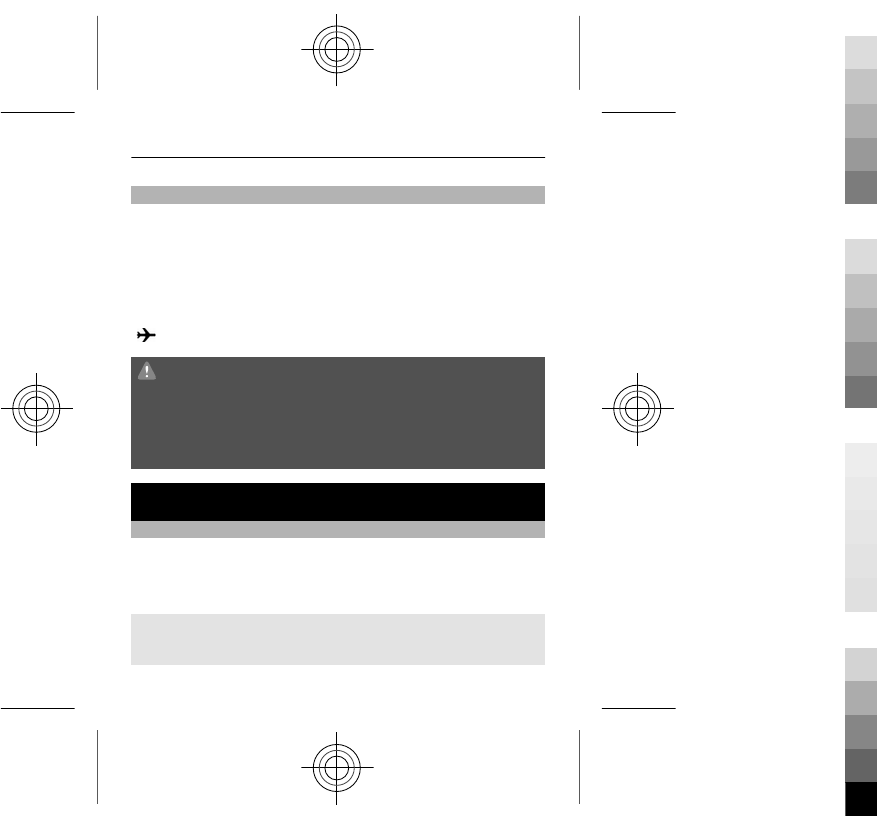
Use your device offline
In places where you are not allowed to make or receive
calls, you can activate the flight profile and play games or
listen to music.
Select Menu > Settings > Profiles and Flight >
Activate.
indicates that the flight profile is active.
Warning:
When the flight profile is activated, you cannot make or
receive any calls, including emergency calls, or use other
features that require network coverage. To make a call,
activate another profile.
Calls
Make a call
1 Enter the phone number, including the country and
area code if necessary.
2 Press the call key.
Answer an incoming call
Press the call key, or open the slide.
22
Cyan
Cyan
Magenta
Magenta
Yellow
Yellow
Black
Black
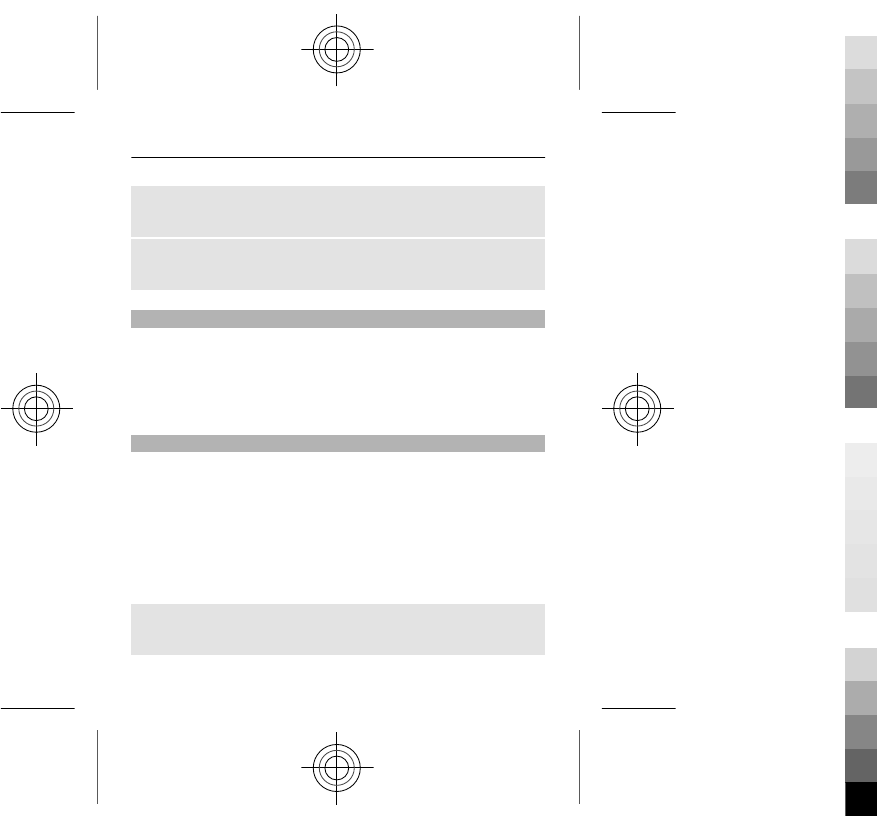
End a call
Press the end key, or close the slide.
Reject a call
Press the end key.
Call the last dialled number
Trying to call someone, but they are not answering? It is
easy to call them again.
In the home screen, press the call key, select the number
from the list, and press the call key again.
View your missed calls
Want to see who made the call you missed?
On the home screen, select View. The caller's name is
displayed, if stored in the contacts list.
Missed and received calls are logged only if supported by
the network, and the device is switched on and within the
network service area.
Call back the contact or number
Go to the contact or number, and press the call key.
23
Cyan
Cyan
Magenta
Magenta
Yellow
Yellow
Black
Black
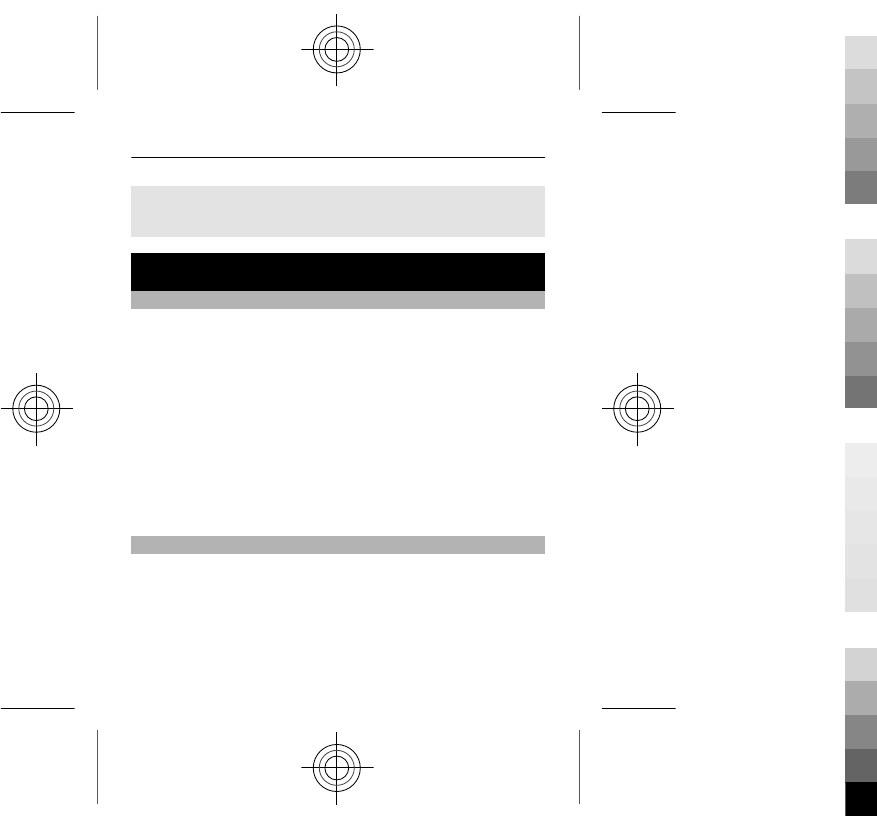
View the missed calls later
Select Menu > Contacts > Log and Missed calls.
Contacts
Save a name and phone number
Select Menu > Contacts.
Select Add new.
If prompted, select where to save the contact.
Add or edit the details of a contact
1 Select Names and a contact.
2 Select Options > Add detail.
Tip: To add a ringtone or picture for a contact, select the
contact and Options > Add detail > Multimedia.
Use speed dial
You can quickly call your friends and family when you
assign your most-used phone numbers to the number keys
of your device.
Select Menu > Contacts > More > Speed dials.
24
Cyan
Cyan
Magenta
Magenta
Yellow
Yellow
Black
Black
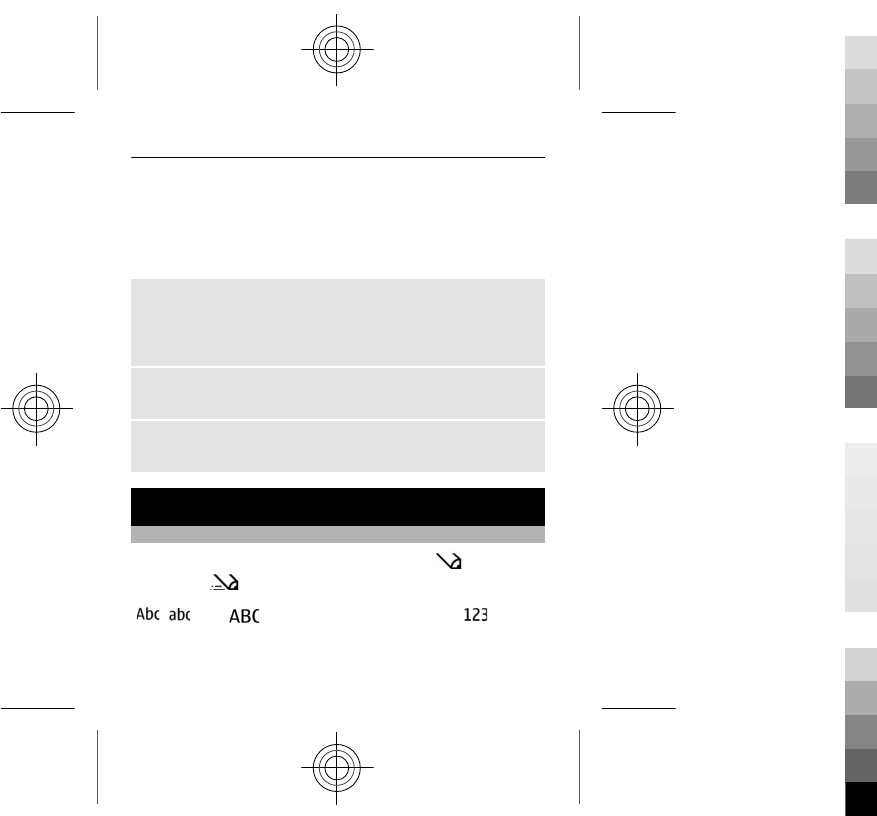
Assign a phone number to a number key
1 Go to a number key, and select Assign. 1 is reserved
for the voice mailbox.
2 Enter a number or search for a contact.
Remove or change a phone number assigned to a
number key
Go to a number key, and select Options > Delete or
Change.
Make a call
On the home screen, press and hold a number key.
Deactivate speed dialling
Select Menu > Settings and Call > Speed dialling.
Write text
Switch between text input modes
When writing text, you can use traditional or
predictive text input.
, , and indicate the character cases.
indicates that number mode is activated.
25
Cyan
Cyan
Magenta
Magenta
Yellow
Yellow
Black
Black
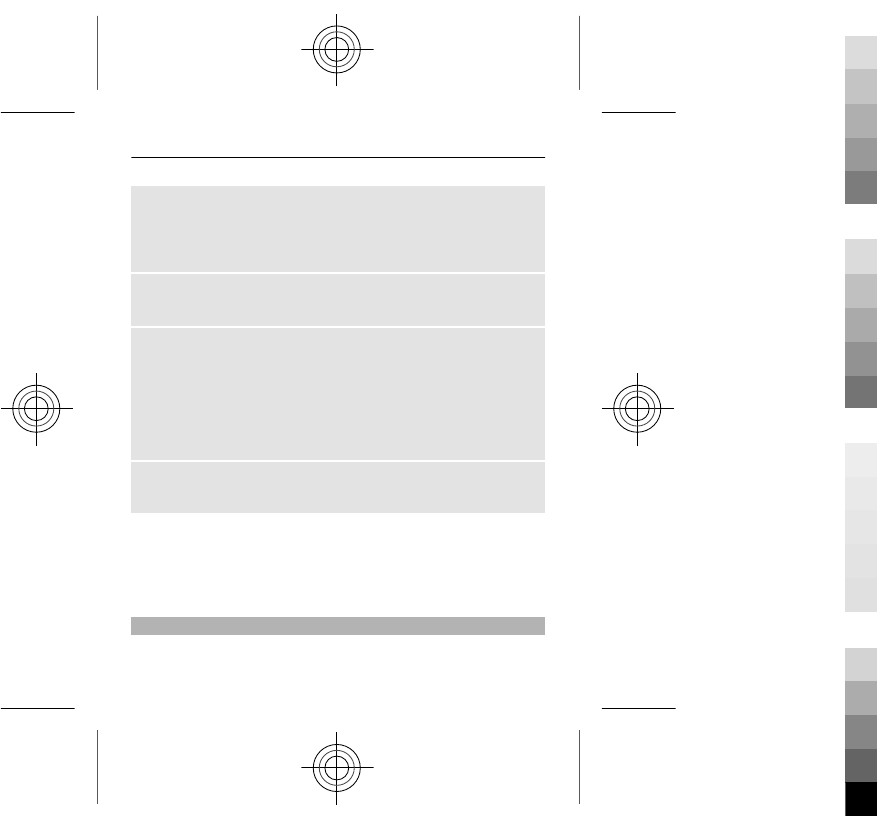
Activate or deactivate predictive text input mode
Select Options > Prediction > Prediction on or
Prediction off. Not all languages are supported by
predictive text input.
Switch between character cases
Press #.
Activate number mode
Press and hold #, and select Number mode. To return to
letter mode, press and hold #.
Tip: To quickly enter an individual number, press and hold
the number key.
Set the writing language
Select Options > Writing language.
Tip: To activate number mode, activate or deactivate
predictive text input mode, or set the writing language,
you can also press and hold #, and select the appropriate
option.
Write using traditional text input
1 Press a number key (2-9) repeatedly, until the desired
character is displayed.
26
Cyan
Cyan
Magenta
Magenta
Yellow
Yellow
Black
Black
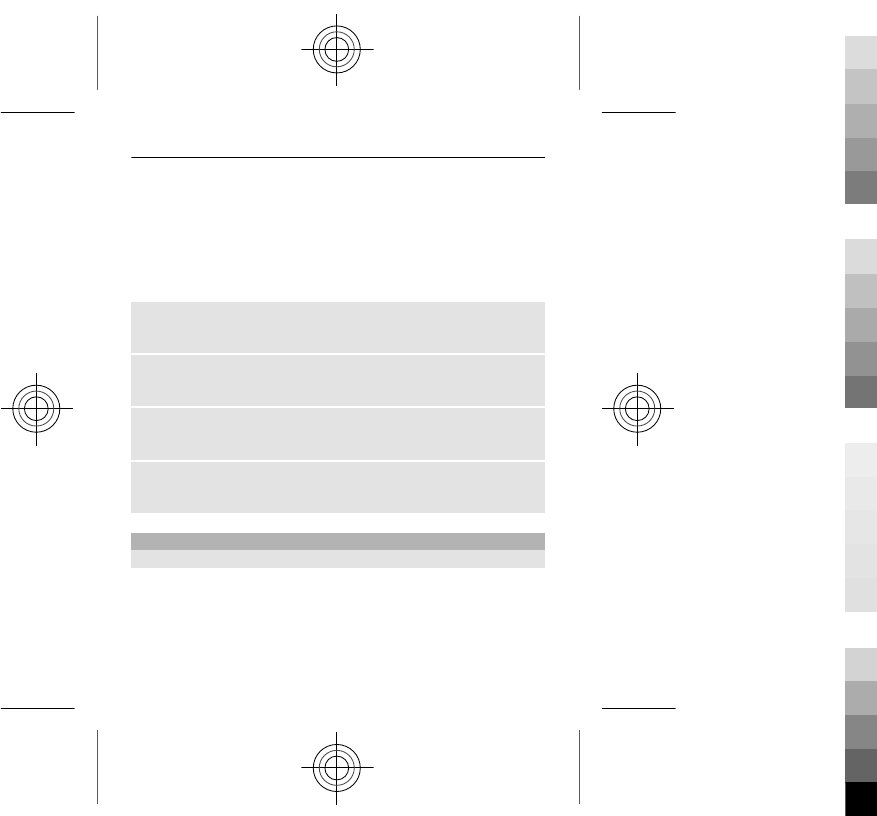
2 Insert the next character. If it is located on the same
key, wait until the cursor is displayed, or move the
cursor forward.
The available characters depend on the selected writing
language.
Move the cursor
Scroll left or right.
Insert a common punctuation mark
Press 1 repeatedly.
Insert a special character
Press *, and select the desired character.
Insert a space
Press 0.
Use predictive text input
Write using predictive text input
The built-in dictionary suggests words as you press the
number keys.
1 Press each number key (2–9) once for each character.
2Press * repeatedly, and select the desired word from
the list.
27
Cyan
Cyan
Magenta
Magenta
Yellow
Yellow
Black
Black
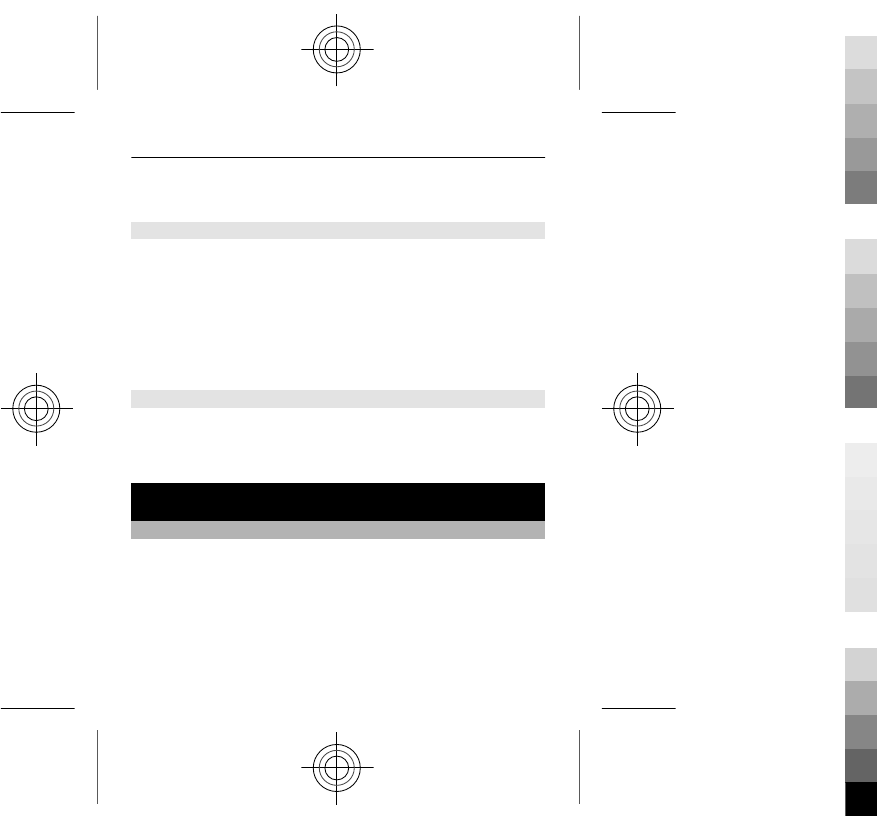
3 To confirm the word, move the cursor forward.
Add a missing word to the dictionary
If ? is displayed when you enter a word using predictive
text input, the word is not in the dictionary. You can add it
to the built-in dictionary.
1 Select Spell.
2 Write the word using traditional text input.
3 Select Save.
Write a compound word
1 Write the first part of the word. To confirm the word,
move the cursor forward.
2 Write the next part of the word, and confirm again.
Messaging
Send a message
Keep in touch with your family and friends with text and
multimedia messages. You can attach your pictures,
videos, and business cards to your message.
Select Menu > Messaging.
1 Select Create message.
2 Write your message.
28
Cyan
Cyan
Magenta
Magenta
Yellow
Yellow
Black
Black
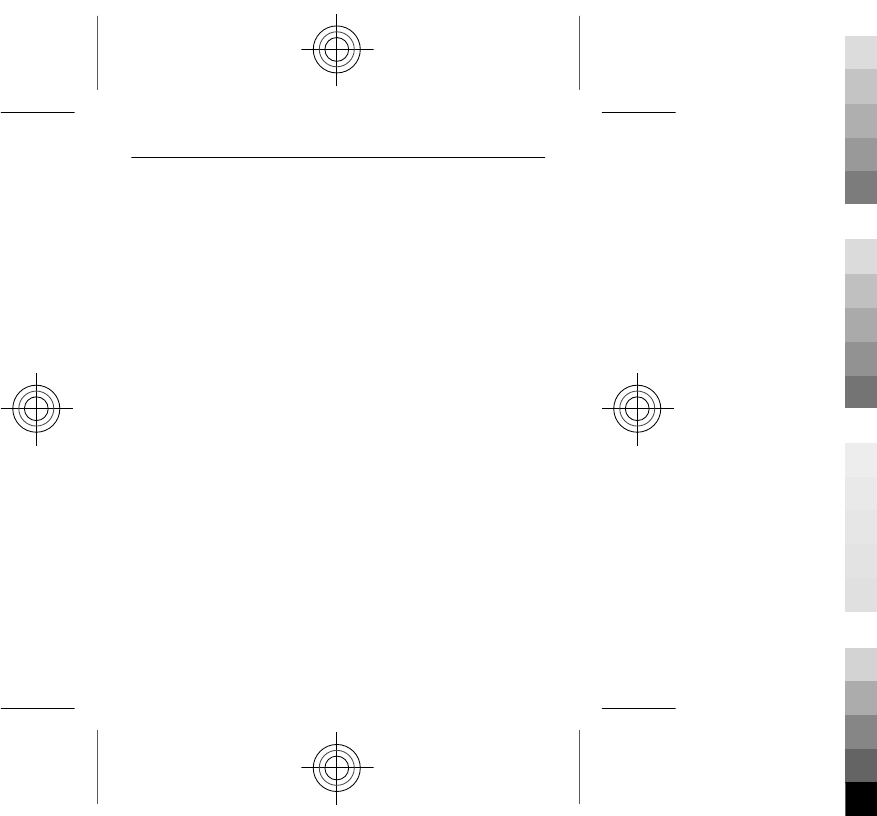
3 To add an attachment , select Options > Insert
object.
4 Select Send to.
5 To enter a phone number or mail address manually,
select Number or mail. Enter a phone number, or
select Mail, and enter a mail address. To select a
recipient or a contact group, select Contacts or
Contact groups.
6 Select Send.
Tip: To insert a special character or smiley, select
Options > Insert symbol.
Sending a message with an attachment may be more
expensive than sending a normal text message. For more
information, contact your service provider.
You can send text messages that are longer than the
character limit for a single message. Longer messages are
sent as two or more messages. Your service provider may
charge accordingly.
Characters with accents, other marks, or some language
options, take more space, and limit the number of
characters that can be sent in a single message.
29
Cyan
Cyan
Magenta
Magenta
Yellow
Yellow
Black
Black
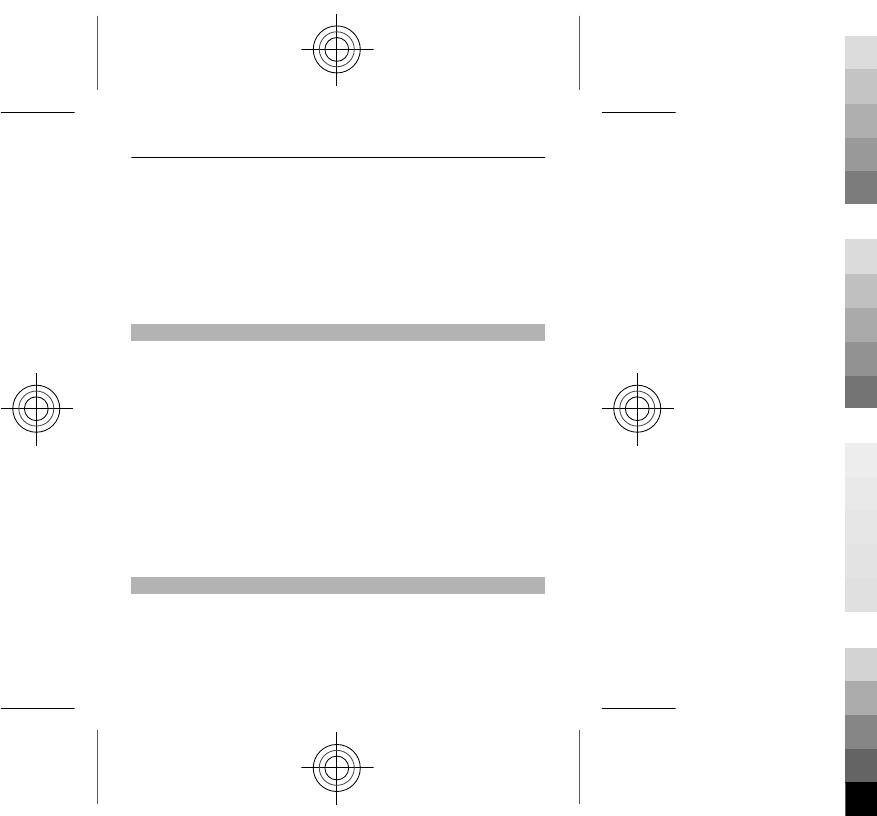
If the item you inserted in a multimedia message is too
large for the network, the device may automatically reduce
the size.
Only compatible devices can receive and display
multimedia messages. Messages may look different in
different devices.
Listen to voice messages
When you can't answer, you can divert calls to your voice
mailbox and listen to your messages later.
You may need a voice mailbox subscription. For more
information on this network service, contact your service
provider.
1 Select Menu > Messaging > More > Voice
messages and Voice mailbox number.
2 Enter your voice mailbox number, and select OK.
3 To call your voice mailbox, on the home screen, press
and hold 1.
Send an audio message
Don't have time to write a text message? Record and send
an audio message instead!
Select Menu > Messaging.
30
Cyan
Cyan
Magenta
Magenta
Yellow
Yellow
Black
Black
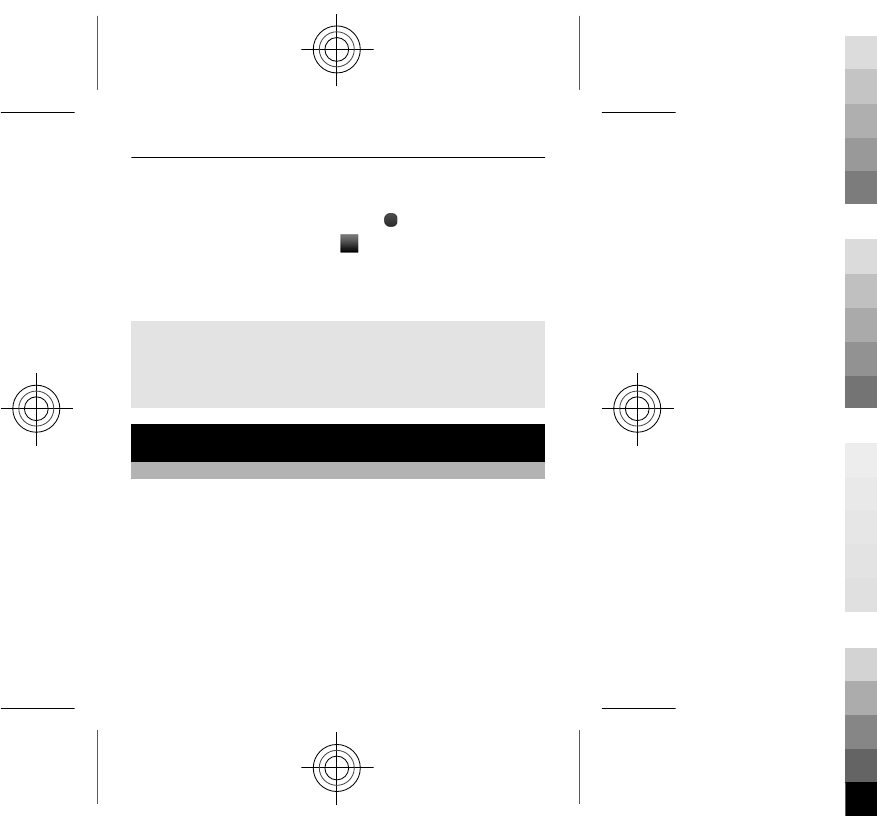
1 Select More > Other messages > Audio message.
2 To record your message, select .
3 To stop recording, select .
4 Select Send to and a contact.
The size of a message must be less than 300 kilobytes.
Check the size of a message
After writing a multimedia or audio message, select
Options > Preview > Options > Show contents. Details
of the individual parts of the message are displayed.
Personalise your device
About the home screen
In the home screen, you can:
•See notifications of missed calls and received
messages
•Open your favourite applications
•Add shortcuts for different features, such as writing a
message
31
Cyan
Cyan
Magenta
Magenta
Yellow
Yellow
Black
Black
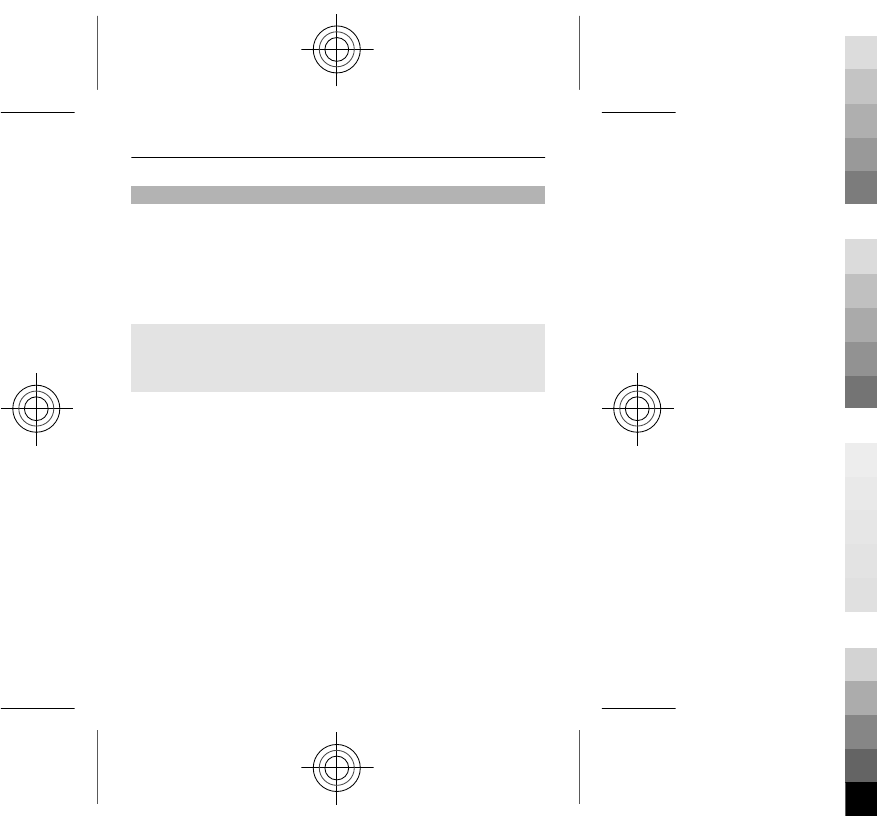
Personalise the home screen
Want to see your favourite landscape or pictures of your
family in the background of the home screen? You can
change this wallpaper, and rearrange items on the home
screen, to personalise it to your liking.
Select Menu > Settings and Display.
Change the wallpaper
Select Wallpaper, a folder, and a picture. You can also take
a picture with your device camera, and use that picture.
Tip: Download more wallpapers from Nokia's Ovi Store. To
learn more about Ovi Store, go to www.ovi.com.
Add or change an application or shortcut bar
1 On the home screen, scroll to a bar, and select
Options > Personalise view.
2 Select a bar.
3 Select an item from the list and Done.
Remove an application or shortcut bar
1 On the home screen, scroll to a bar, and select
Options > Personalise view.
2 Scroll to the bar to remove, and select Options >
(empty) > Done.
32
Cyan
Cyan
Magenta
Magenta
Yellow
Yellow
Black
Black
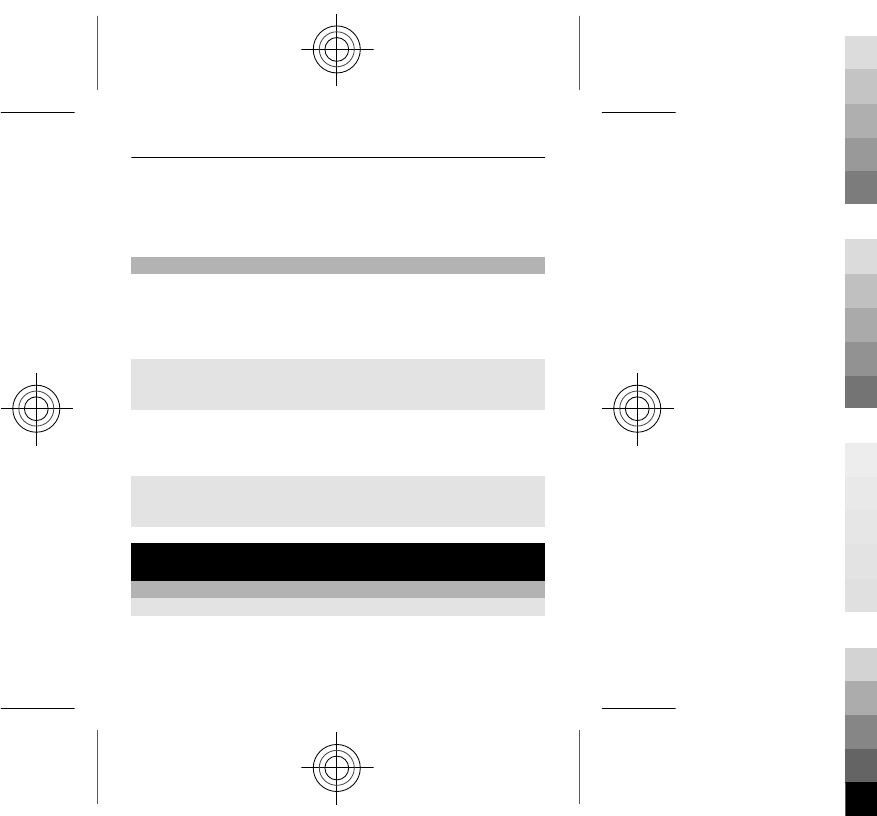
Tip: To increase the font size in the Messaging and Contacts
applications, when browsing the web, or in the main
menu, select Font size.
Personalise your device tones
You can personalise the ringtones and key and warning
tones for each profile.
Select Menu > Settings and Tones.
Change the ringtone
Select Ringing tone: and a ringtone.
Tip: Download more ringtones from Nokia's Ovi Store. To
learn more about Ovi Store, go to www.ovi.com.
Change the volume of the keypad tones
Select Keypad tones:.
Connectivity
Bluetooth
About Bluetooth connectivity
Select Menu > Settings > Connectivity > Bluetooth.
33
Cyan
Cyan
Magenta
Magenta
Yellow
Yellow
Black
Black
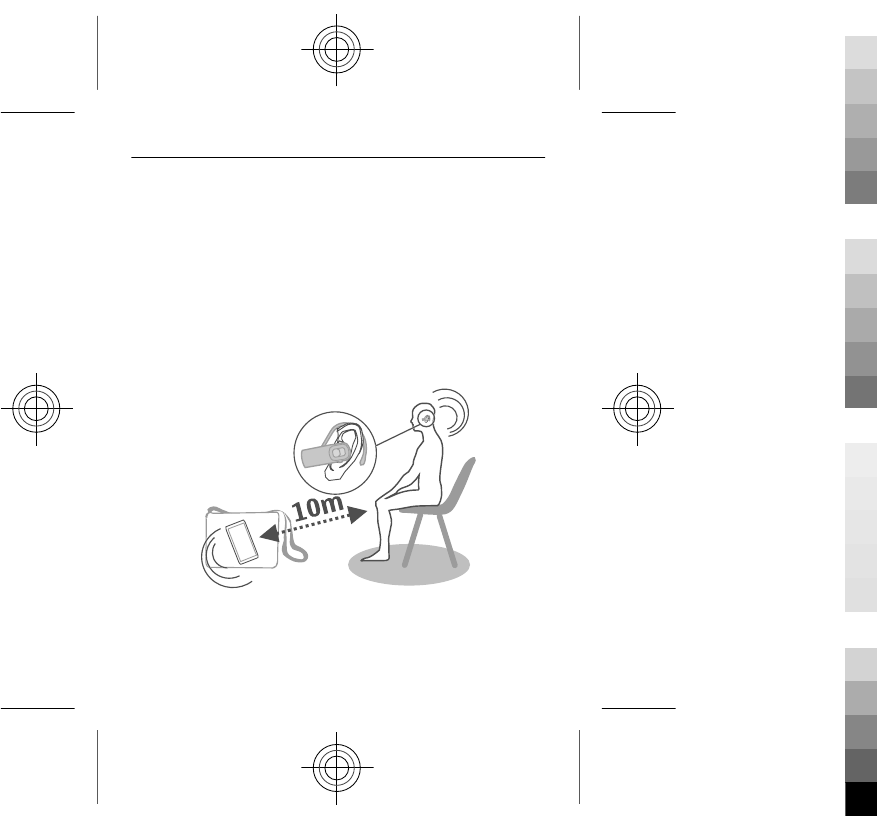
Use Bluetooth to connect wirelessly to compatible devices,
such as other mobile devices, computers, headsets, and car
kits.
You can also send items from your device, copy files from
your compatible PC, and print using a compatible printer.
Bluetooth uses radio waves to connect, and devices must
be within 10 metres (33 feet) of each other. Obstructions,
such as walls or other electronic devices, can cause
interference.
34
Cyan
Cyan
Magenta
Magenta
Yellow
Yellow
Black
Black
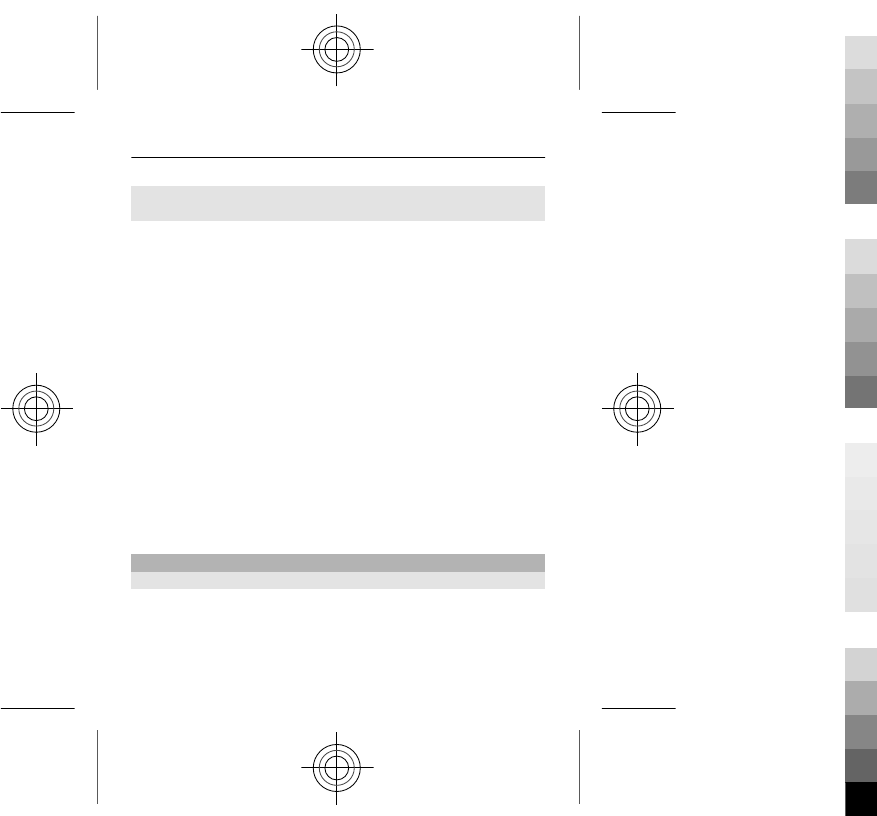
Send a picture or other content to another device
using Bluetooth
Use Bluetooth to send pictures, videos, business cards, and
other content created by you to your computer or a friend's
compatible device.
1 Select the item to send.
2 Select Options > Send > Via Bluetooth.
3 Select the device to connect to. If the desired device is
not displayed, select New search, to search for it.
Bluetooth devices within range are displayed.
4 If the other device requires a passcode, enter the
passcode. The passcode, which you can define
yourself, must be entered in both devices. The
passcode in some devices is fixed. For details, see the
user guide of the device.
The passcode is valid only for the current connection.
The available options may vary.
USB data cable
Copy content between your device and a computer
You can use a USB data cable to copy your pictures and
other content between your device and a compatible
computer.
35
Cyan
Cyan
Magenta
Magenta
Yellow
Yellow
Black
Black
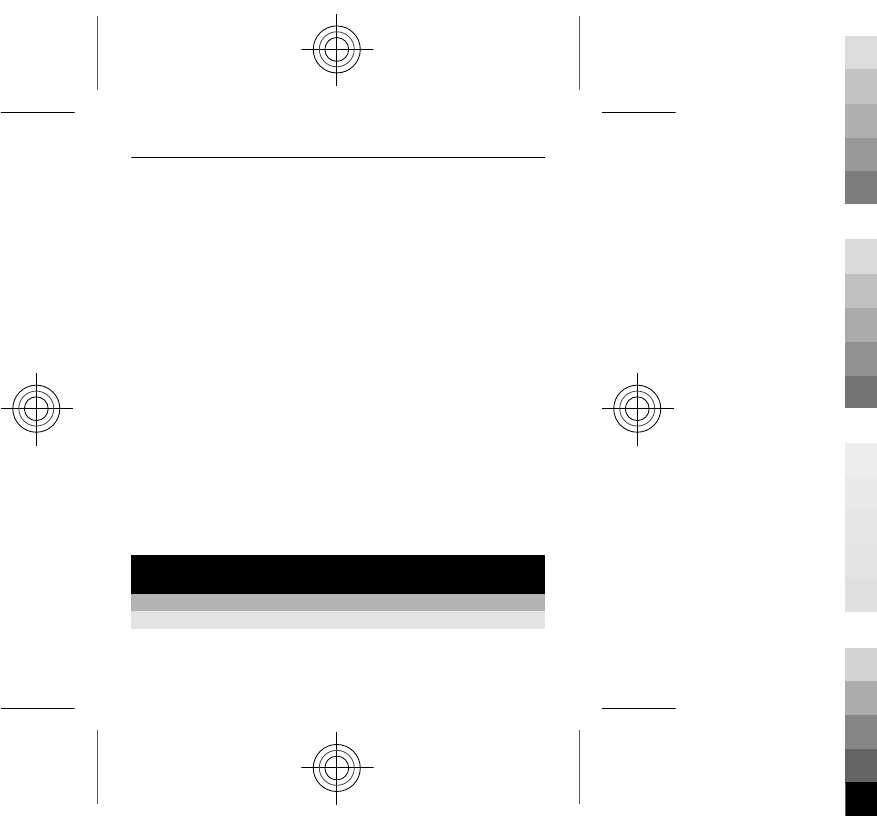
1 Use a compatible USB cable to connect your device to
a computer.
2 Select from the following modes:
Nokia Ovi Suite — Nokia Ovi Suite is installed on your
computer.
Media transfer — Nokia Ovi Suite is not installed on
your computer. If you want to connect your device to
a home entertainment system or printer, use this
mode.
Mass storage — Nokia Ovi Suite is not installed on
your computer. The device is displayed as a portable
device on your computer. If you want to connect your
device to other devices, such as a home or car stereo,
use this mode.
3 To copy the content, use the file manager of the
computer.
To copy your contacts, music files, videos, or pictures,
use Nokia Ovi Suite.
Music and audio
Media player
Play a song
Play music stored in the device memory or on the memory
card.
36
Cyan
Cyan
Magenta
Magenta
Yellow
Yellow
Black
Black
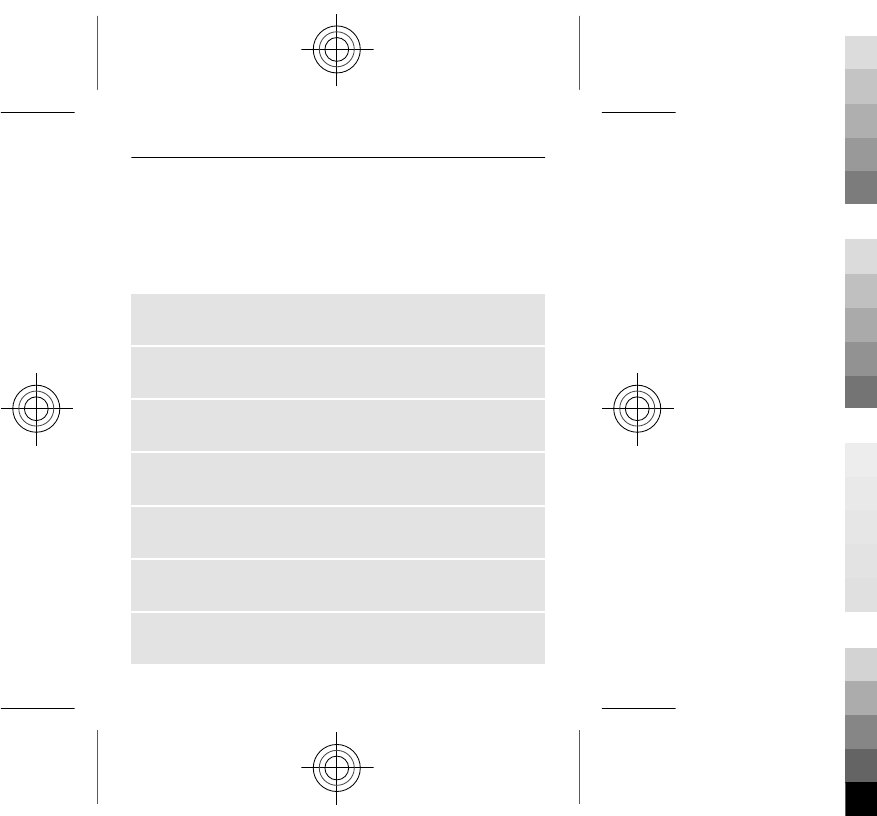
Select Menu > Music > My music and All songs.
1 Select a song.
2 Select Play.
3 To pause or resume playing, press the scroll key.
Skip to the beginning of the current song
Scroll left.
Skip to the previous song
Scroll left twice.
Skip to the next song
Scroll right.
Fast-forward or rewind
Press and hold the scroll key to the right or left.
Change the volume
Scroll up or down.
Mute or unmute the music player
Press #.
Close the music player
Press the end key.
37
Cyan
Cyan
Magenta
Magenta
Yellow
Yellow
Black
Black
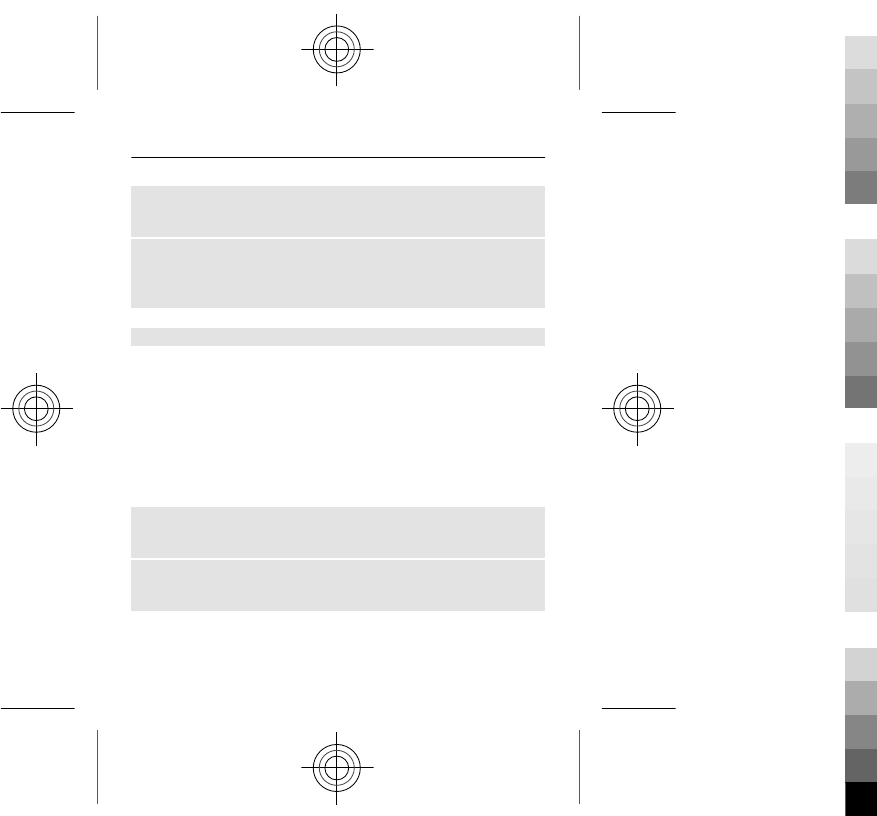
Set the music player to play in the background
Select Options > Play in background.
Close the music player when it is playing in the
background
Press and hold the end key.
Play a video
Play videos stored in the device memory or on the memory
card.
Select Menu > Music > My music and Videos.
1 Select a video.
2 Select Play.
3 To pause or resume playing, press the scroll key.
Fast-forward or rewind
Press and hold the scroll key to the right or left.
Close the media player
Press the end key.
38
Cyan
Cyan
Magenta
Magenta
Yellow
Yellow
Black
Black
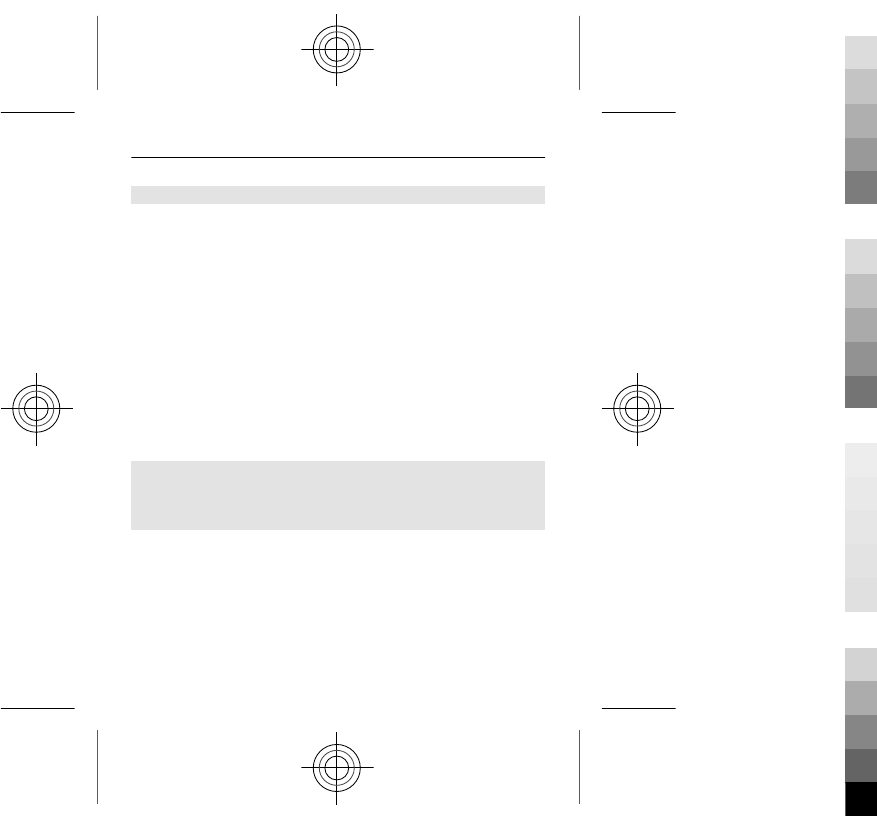
Connect loudspeakers to your device
Listen to music on your device through compatible
loudspeakers (available separately).
Make your music library portable and listen to your
favourite songs without cables. With Bluetooth wireless
technology, you can stream music from the device where
it is stored to the device where it plays.
Do not connect products that create an output signal as
this may cause damage to the device. Do not connect any
voltage source to the Nokia AV connector. If you connect
an external device or headset, other than those approved
by Nokia for use with this device, to the Nokia AV
connector, pay special attention to volume levels.
Connect wired loudspeakers
Connect the loudspeakers to the 3.5 mm AV connector in
your device.
Connect Bluetooth loudspeakers
1 Select Menu > Settings > Connectivity > Bluetooth
and On.
2 Switch the loudspeakers on.
3 To pair your device and the loudspeakers, select Conn.
to audio access..
39
Cyan
Cyan
Magenta
Magenta
Yellow
Yellow
Black
Black
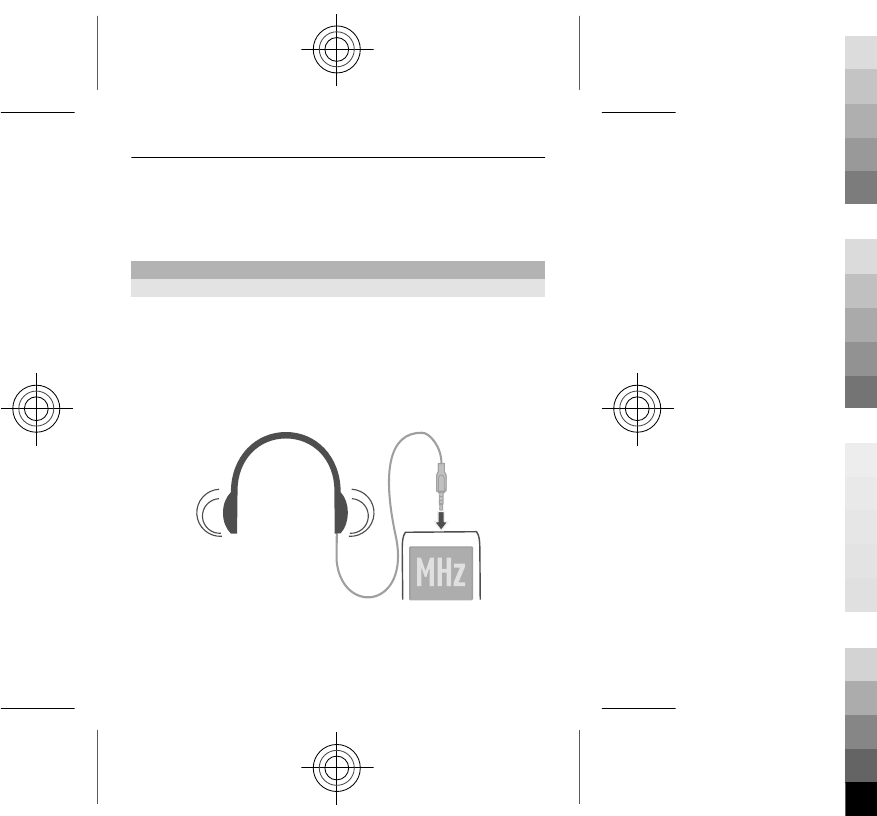
4 Select the loudspeakers.
5 You may need to enter a passcode. For details, see the
user guide of the loudspeakers.
FM radio
About the FM radio
Select Menu > Music > Radio.
You can listen to FM radio stations using your device - just
plug in a headset, and select a station!
To listen to the radio, you need to attach a compatible
headset to the device. The headset acts as an antenna.
It is not possible to listen to the radio through a Bluetooth
headset.
40
Cyan
Cyan
Magenta
Magenta
Yellow
Yellow
Black
Black
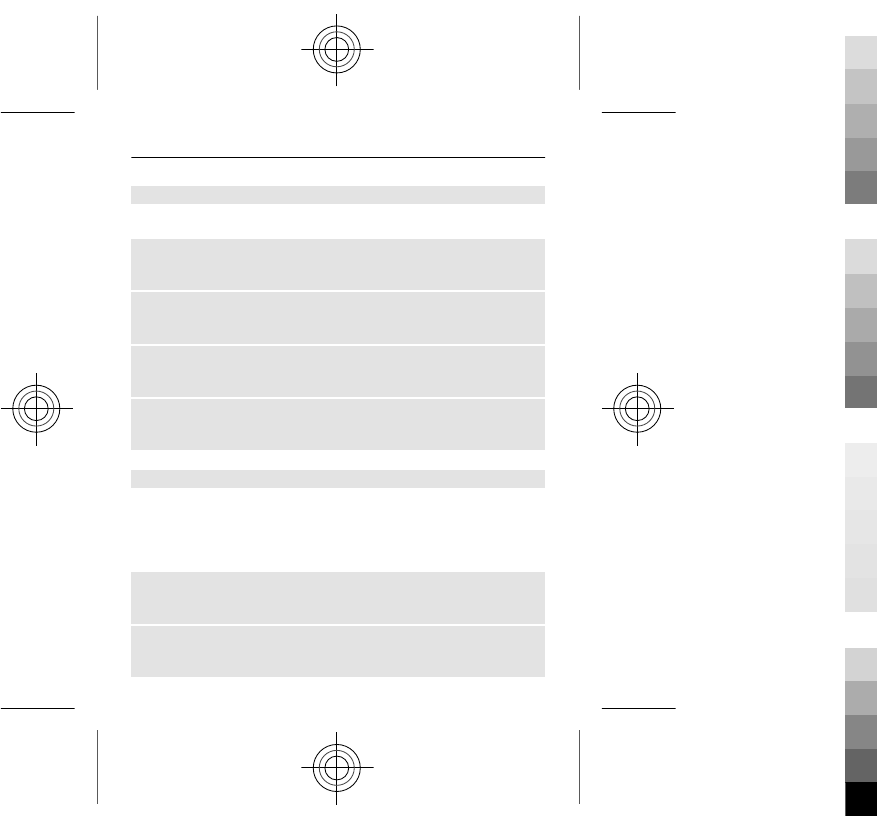
Listen to the radio
Select Menu > Music > Radio.
Change the volume
Scroll up or down.
Close the radio
Press and hold the end key.
Set the radio to play in the background
Select Options > Play in background.
Close the radio when it is playing in the background
Press and hold the end key.
Find and save radio stations
Search for your favourite radio stations, and save them, so
you can easily listen to them later.
Select Menu > Music > Radio.
Search for the next available station
Press and hold the scroll key left or right.
Save a station
Select Options > Save station.
41
Cyan
Cyan
Magenta
Magenta
Yellow
Yellow
Black
Black
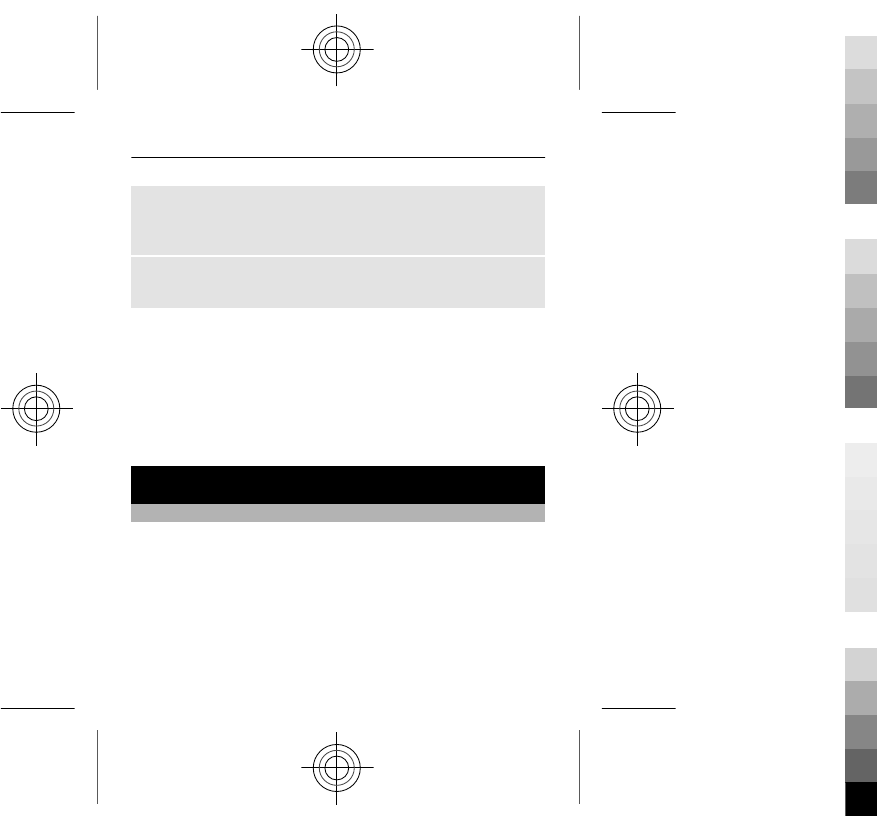
Automatically search for radio stations
Select Options > Search all stations. For best results,
search when outdoors or near a window.
Switch to a saved station
Scroll left or right.
Rename a station
1 Select Options > Stations.
2 Select the station and Options > Rename.
Tip: To access a station directly from the saved station list,
press the number key that corresponds to the number of
the station.
Mail and Chat
About Mail
Select Menu > Mail.
You can use your mobile device to read and send mail from
your mail accounts from different mail service providers.
If you do not already have a mail account, you can create
a Nokia account, which includes Nokia's Ovi Mail service.
For more information, go to www.ovi.com. With your
Nokia account, you can access all of Nokia's Ovi services.
42
Cyan
Cyan
Magenta
Magenta
Yellow
Yellow
Black
Black
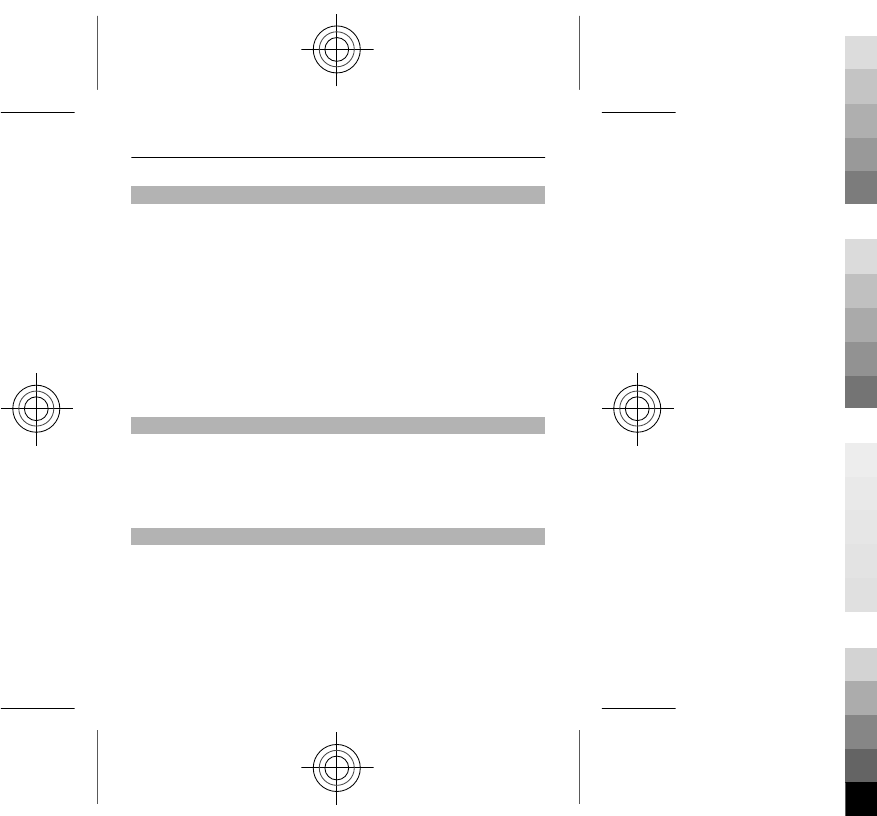
Send a mail
Select Menu > Mail and a mail account.
1 Select Options > Compose New.
2 Enter the recipient’s mail address and the subject, and
write your message.
3 To attach a file, for example, a picture, select
Options > Attach > Attach file.
4 To take a picture to attach to the mail, select
Options > Attach > Attach new image.
5 Select Send.
Read and reply to mail
Select Menu > Mail and a mail account.
1 Select a mail.
2 To reply to or forward a mail, select Options.
About Chat
Select Menu > Messaging > Chat.
With Chat (network service), you can exchange instant
messages with your friends. If you do not have a chat
account, you can create a Nokia account, and use Nokia's
Ovi Chat.
43
Cyan
Cyan
Magenta
Magenta
Yellow
Yellow
Black
Black
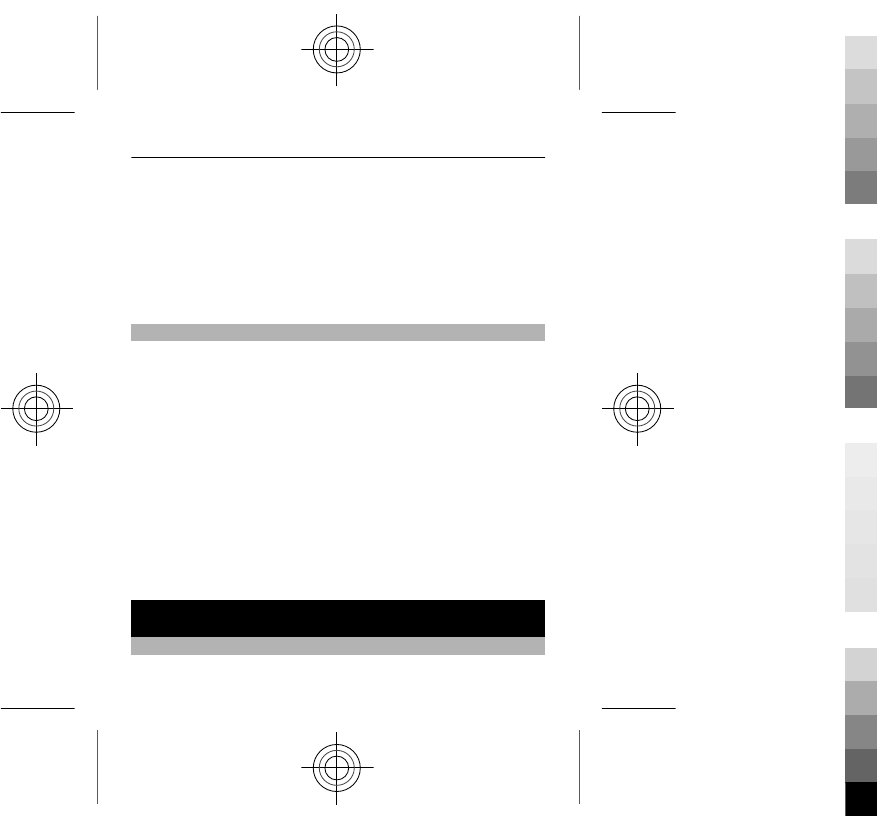
You can leave the Chat application running in the
background while you use other features of your device,
and still be notified of new instant messages.
Using the service or downloading content may cause
transfer of large amounts of data, which may result in data
traffic costs.
Chat with your friends
Select Menu > Messaging > Chat.
You can have ongoing conversations with several contacts
at the same time.
1 If several chat services are available, select the desired
service.
2 Sign in to the service.
3 In your contacts list, select the contact you want to chat
with.
4 Write your message in the text box at the bottom of
the display.
5 Select Send.
Web
About the web browser
Select Menu > Internet.
44
Cyan
Cyan
Magenta
Magenta
Yellow
Yellow
Black
Black
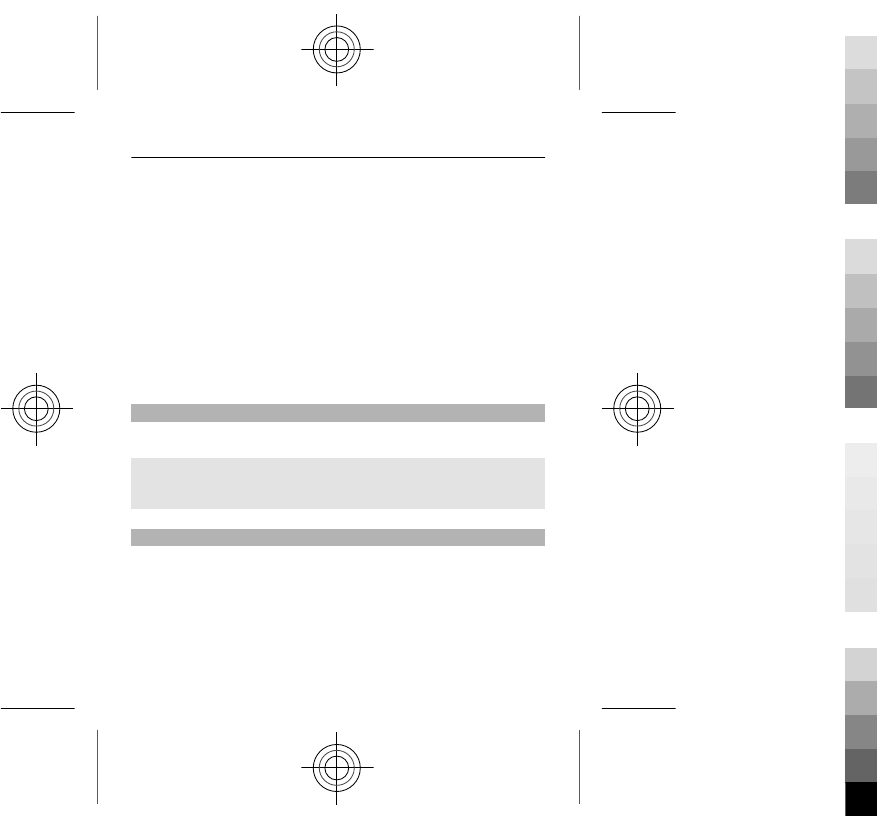
You can view web pages on the internet with your device
web browser.
To browse the web, you must have an internet access point
configured in your device and be connected to a network.
For the availability of these services, pricing, and
instructions, contact your service provider.
You may receive the configuration settings required for
browsing as a configuration message from your service
provider.
Browse the web
Select Menu > Internet.
Go to a website
Select Go to address, and enter the address.
Clear browsing history
Select Menu > Internet.
A cache is a memory location that is used to store data
temporarily. If you have, or have tried to, access
confidential information or a secure service, requiring
passwords, clear the cache after each use.
45
Cyan
Cyan
Magenta
Magenta
Yellow
Yellow
Black
Black
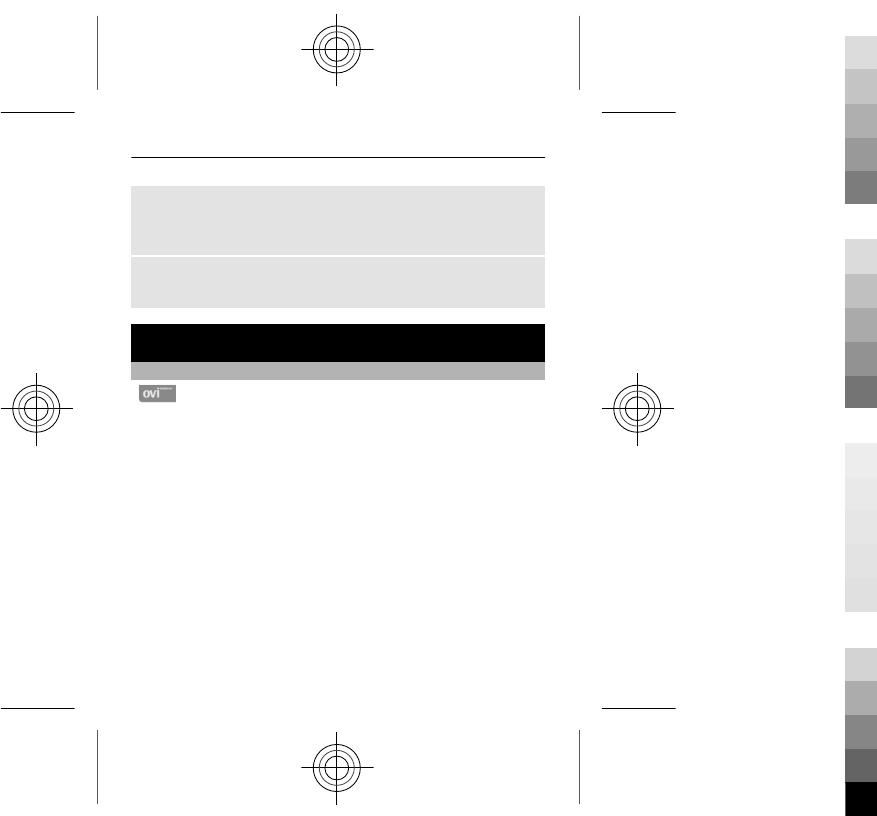
Clear the cache or cookies
While browsing a website, select Options > Tools > Clear
the cache or Clear cookies.
Prevent cookies from being stored
Select Options > Settings > Security > Cookies.
Nokia's Ovi services
Ovi by Nokia
With Ovi by Nokia, you can find new places and
services, and stay in touch with your friends. You can do,
for example, the following:
•Download games, applications, videos, and ringtones
to your device
•Get a free Ovi Mail account
•Get music
Some items are free of charge, others you may need to pay
for.
The available services may also vary by country or region,
and not all languages are supported.
To access Nokia's Ovi services, go to www.ovi.com, and
register your own Nokia account.
46
Cyan
Cyan
Magenta
Magenta
Yellow
Yellow
Black
Black
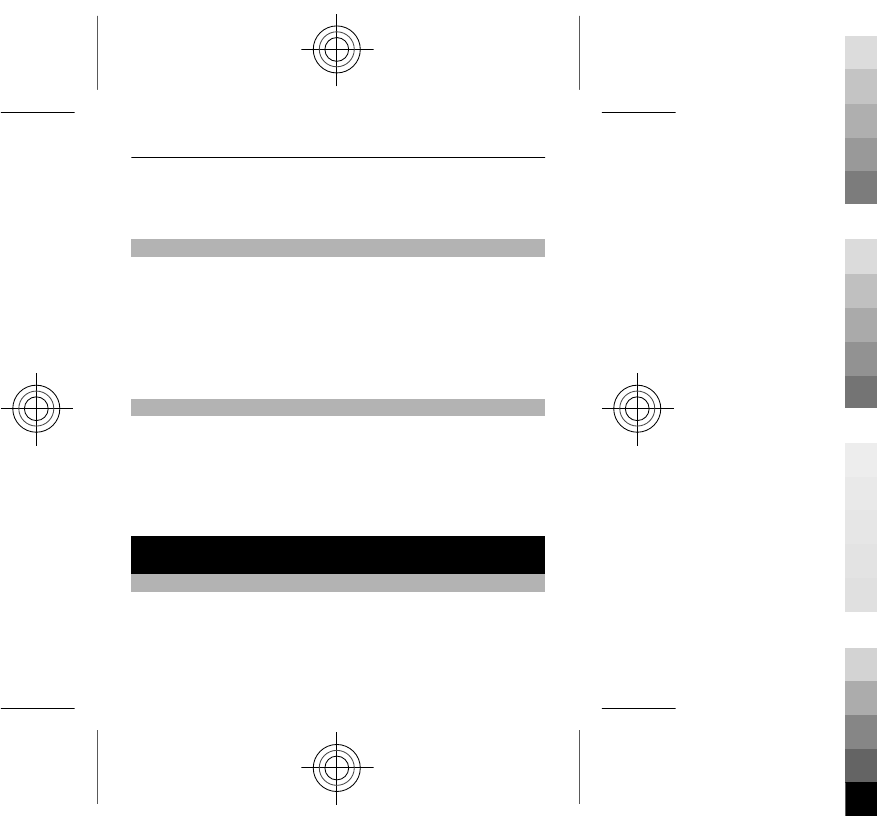
For more information, go to the support section at
www.ovi.com.
Availability and costs of Nokia's Ovi services
The availability of Nokia's Ovi services may vary by region.
Using the services or downloading content may cause
transfer of large amounts of data, which may result in data
traffic costs. For information about data transmission
charges, contact your network service provider.
To learn more about Ovi, go to www.ovi.com.
Access Nokia's Ovi services
Select Menu > Apps > My apps and the desired Ovi
service.
Using some of the services or downloading content may
cause transfer of large amounts of data, which may result
in data traffic costs.
Camera and video
Take a picture
1 Select Menu > Photos > Camera.
2 To zoom in or out, scroll up or down.
3 Select Capture.
47
Cyan
Cyan
Magenta
Magenta
Yellow
Yellow
Black
Black
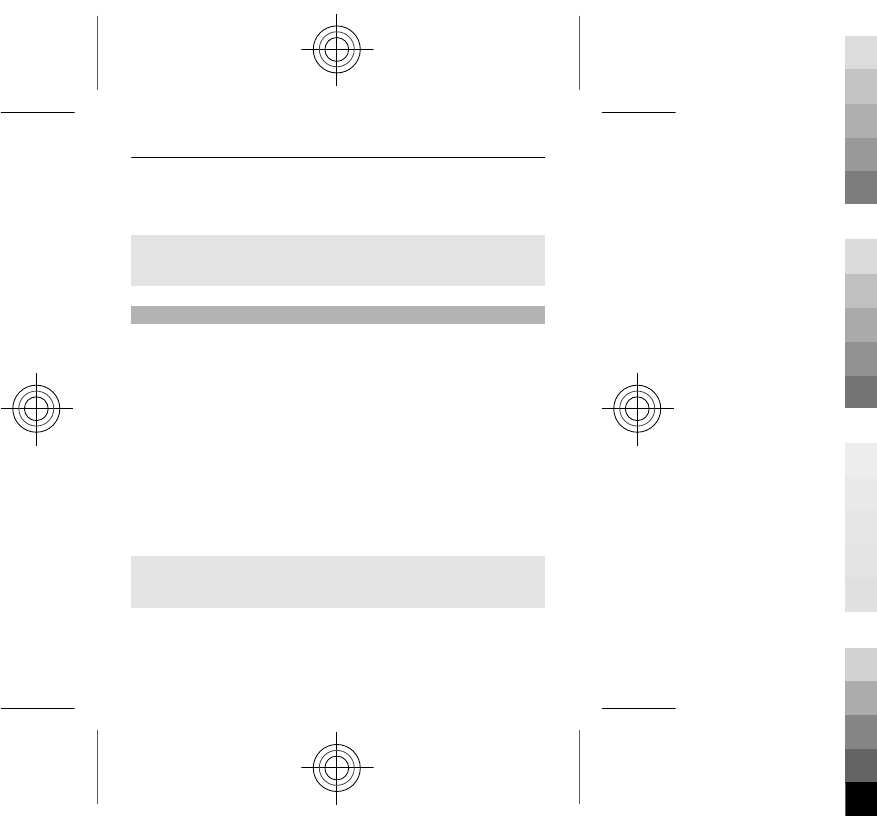
The pictures are saved in Menu > Photos > My
photos.
Close the camera
Press the end key.
Record a video
Besides taking pictures with your device, you can also
capture your special moments as videos.
Select Menu > Photos > Video camera.
1 To switch from image mode to video mode, if
necessary, select Options > Video camera.
2 To start recording, select Record.
To zoom in or out, scroll up or down.
3 To stop the recording, select Stop.
Videos are saved in Menu > Photos > My videos.
Close the camera
Press the end key.
48
Cyan
Cyan
Magenta
Magenta
Yellow
Yellow
Black
Black
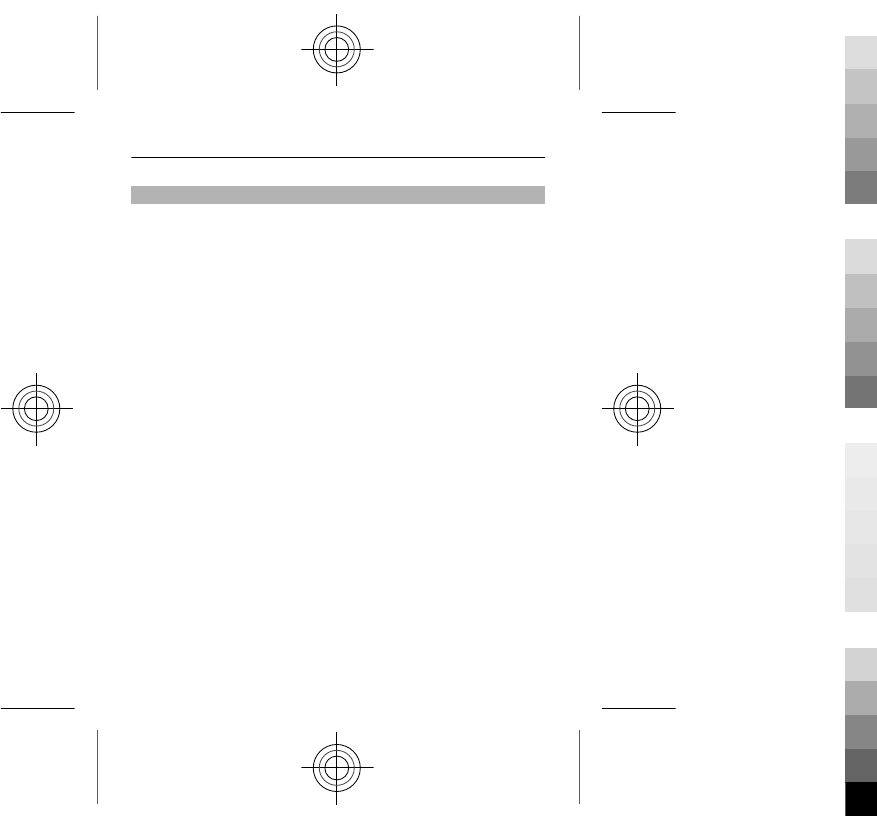
Send a picture or video
Want to share your pictures and videos with friends and
family? Send a multimedia message or send a picture using
Bluetooth.
Select Menu > Photos.
Send a picture
1 Select the folder containing the picture.
2 Select the picture to send.
To send more than one picture, select Options >
Mark, and mark the desired pictures.
3 Select Options > Send or Send marked and the
desired sending method.
Send a video
1 Select the folder containing the video.
2 Select Options > Mark, and mark the video. You can
mark several videos to send.
3 Select Options > Send marked and the desired
sending method.
49
Cyan
Cyan
Magenta
Magenta
Yellow
Yellow
Black
Black
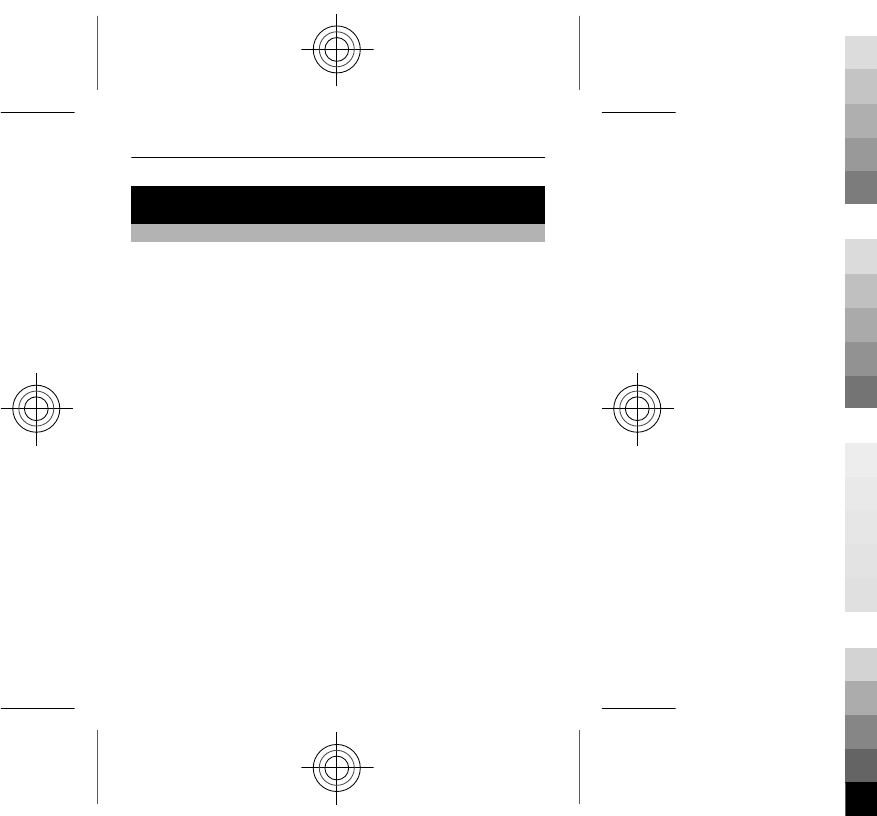
Find help
Support
When you want to learn more about how to use your
product or you are unsure how your device should
function, go to www.nokia.com/support, or using your
mobile device, nokia.mobi/support.
If this does not resolve your issue, do one of the following:
•Reboot your device. Switch off the device, and remove
the battery. After about a minute, replace the battery,
and switch on the device.
•Restore the original factory settings
•Update your device software
If your issue remains unsolved, contact Nokia for repair
options. Go to www.nokia.com/repair, or in Latin America,
www.nokia-latinoamerica.com/centrosdeservicio. Before
sending your device for repair, always back up your device
data.
For additional product support information, see the
warranty and reference leaflet included with your Nokia
device.
50
Cyan
Cyan
Magenta
Magenta
Yellow
Yellow
Black
Black
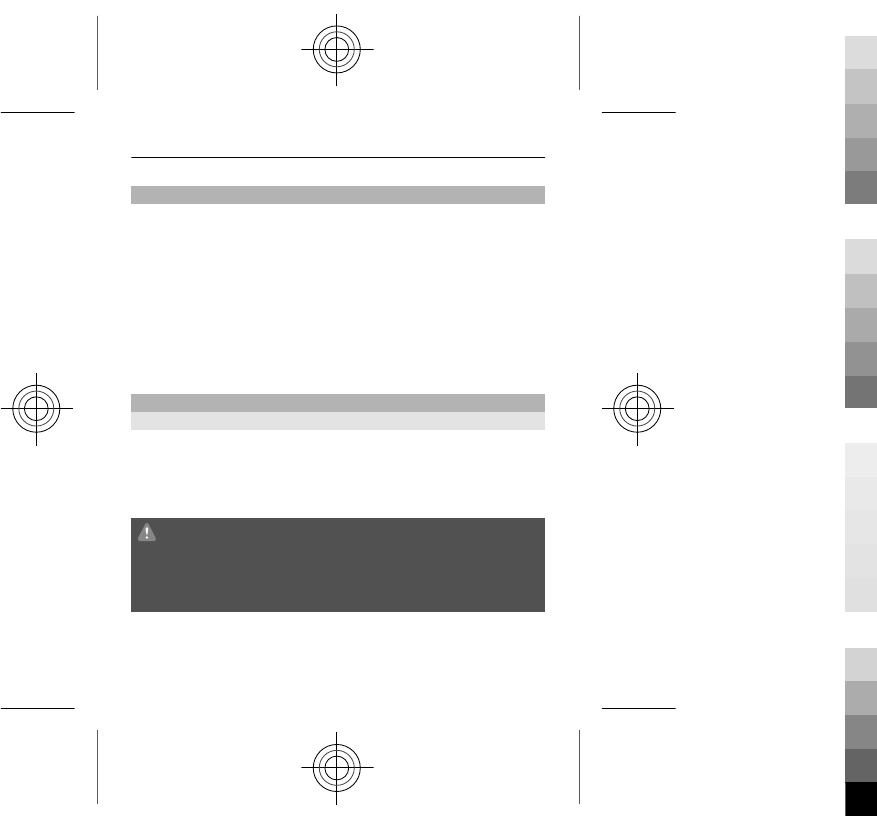
Subscribe to the Tips and Offers service
Tips and Offers is a convenient service to help you get the
most out of your device, providing you with tips and
support messages, as well as updates for your games and
applications.
Select Menu > Apps > My apps > Tips and offers.
Text message charges may apply when you subscribe or
unsubscribe. For terms and conditions, see your device
user guide, or go to www.nokia.com/mynokia.
Keep your device up to date
Update device software using your device
Want to improve the performance of your device and get
application updates and great new features? Update the
software regularly to get the most out of your device. You
can also set your device to automatically check for updates.
Warning:
If you install a software update, you cannot use the device,
even to make emergency calls, until the installation is
completed and the device is restarted.
Using the service or downloading content may cause
transfer of large amounts of data, which may result in data
traffic costs.
51
Cyan
Cyan
Magenta
Magenta
Yellow
Yellow
Black
Black
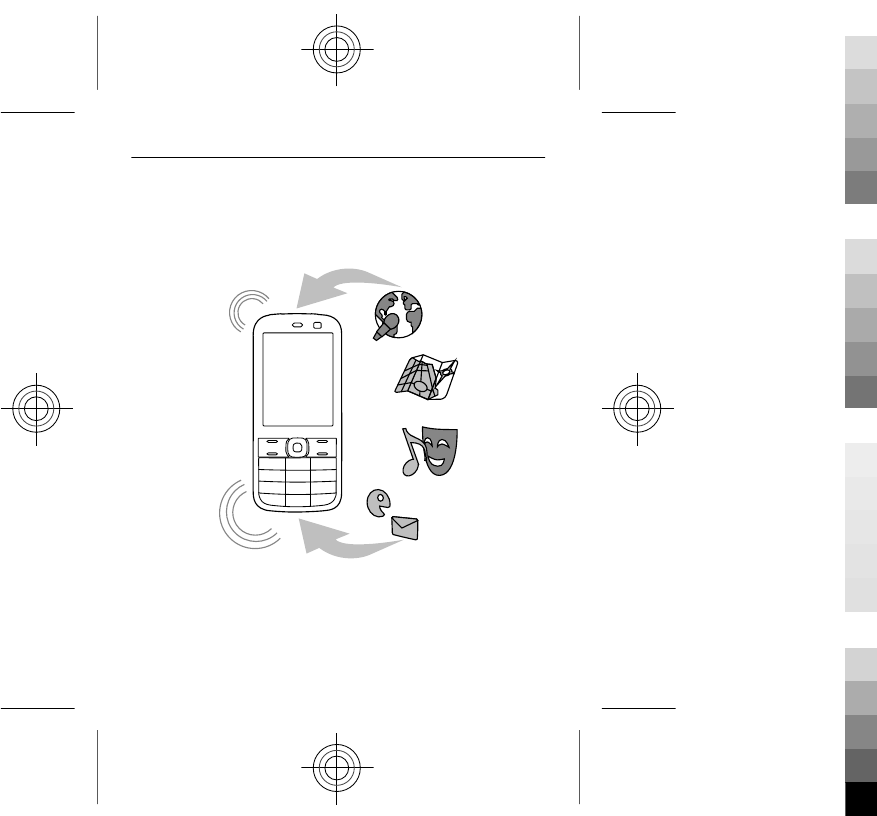
Make sure that the device battery has enough power, or
connect the charger before starting the update.
Select Menu > Settings.
1 Select Device > Device updates.
2 To display the current software version, select Current
sw details.
52
Cyan
Cyan
Magenta
Magenta
Yellow
Yellow
Black
Black
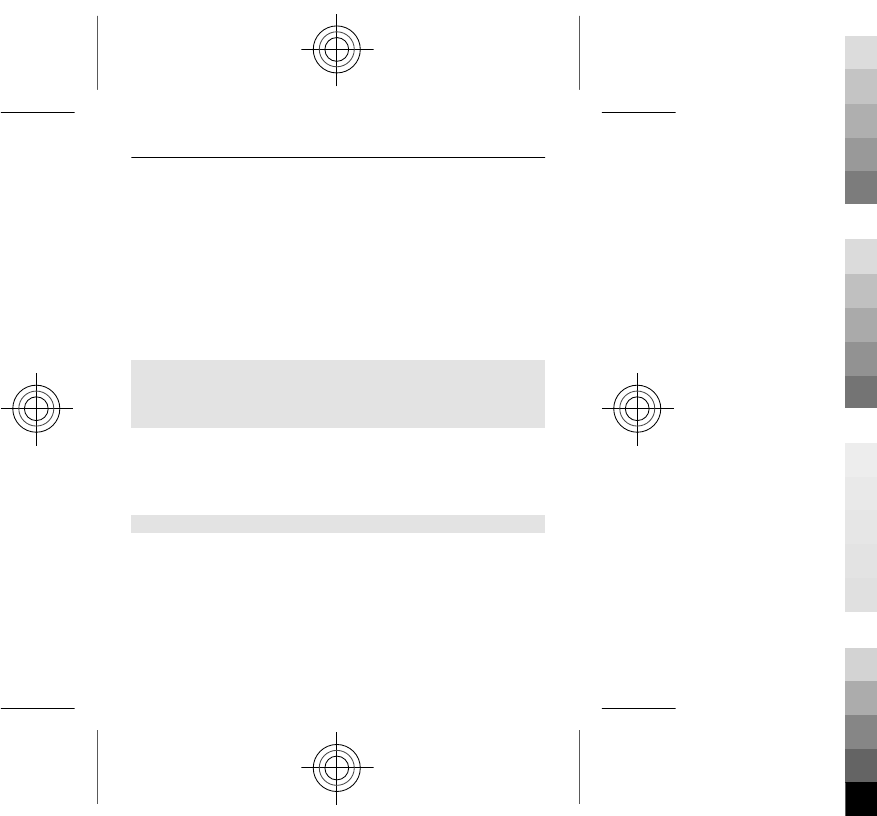
3 To download and install a software update, select
Downl. device software. Follow the displayed
instructions.
4 If the installation was cancelled after the download,
select Install software update.
The software update may take several minutes. If there are
problems with the installation, contact your service
provider.
Check for software updates automatically
Select Automatic SW update, and define how often to
check for new software updates.
Your service provider may send device software updates
over the air directly to your device. For more information
on this network service, contact your service provider.
Restore original settings
If your device is not working properly, you can reset some
settings to their original values.
1 End all calls and connections.
2 Select Menu > Settings and Restore factory sett. >
Settings only.
3 Enter the security code.
53
Cyan
Cyan
Magenta
Magenta
Yellow
Yellow
Black
Black
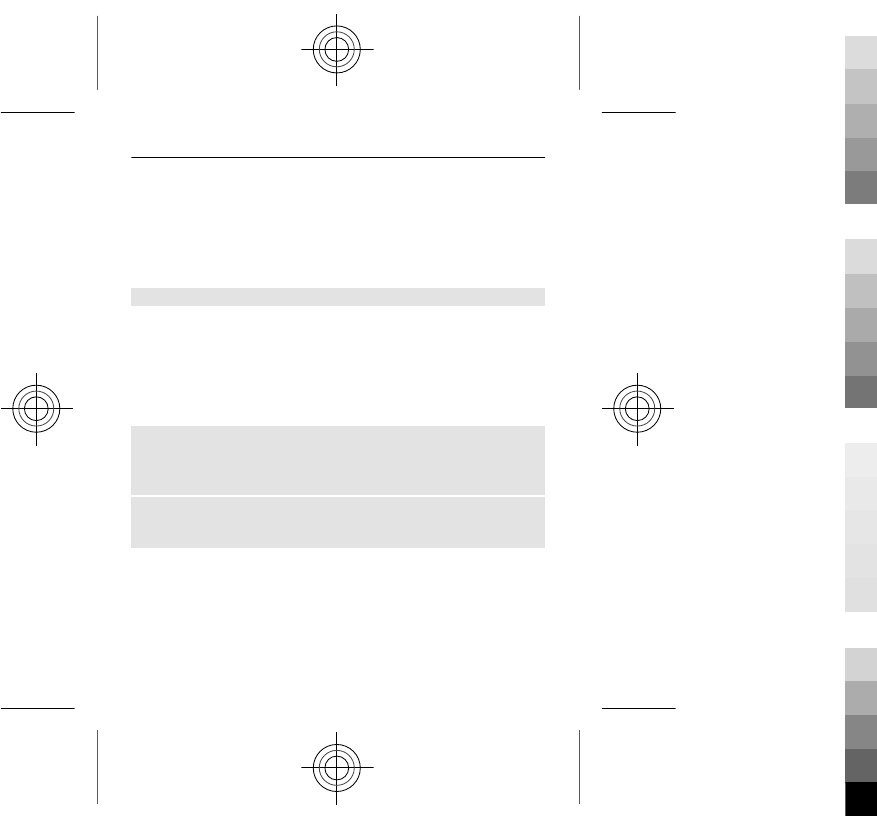
This does not affect documents or files stored on your
device.
After restoring the original settings, your device switches
off and then on again. This may take longer than usual.
Organise files
You can move, copy, delete, or create new files and folders
in your device memory or on the memory card. If you
organise your files into their own folders, it might help you
find the files in future.
Select Menu > Apps > Gallery.
Create a new folder
In the folder where you want to create a sub-folder, select
Options > Add folder.
Copy or move a file to a folder
Scroll to the file, and select Options > Move.
Tip: You can also play music or videos, or view pictures in
Gallery.
54
Cyan
Cyan
Magenta
Magenta
Yellow
Yellow
Black
Black
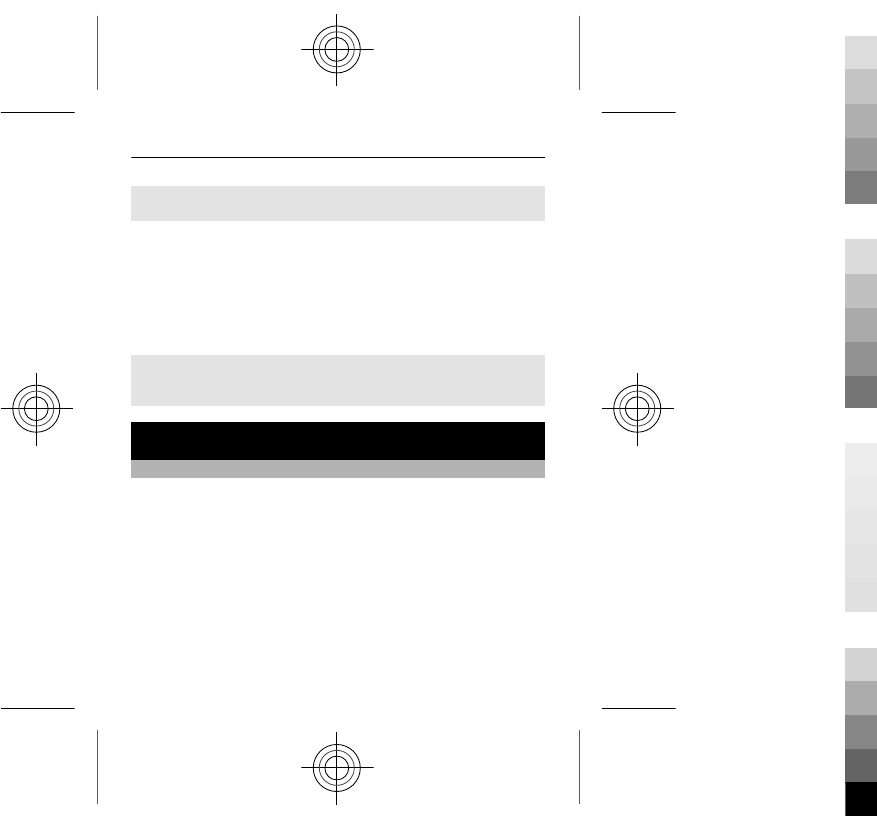
Back up your pictures and other content to a memory
card
Want to make sure you will not lose any important files?
You can back up your device memory to a compatible
memory card.
Select Menu > Settings > Sync and backup.
Select Create backup.
Restore a backup
Select Restore backup.
Protect the environment
Save energy
You do not need to charge your battery so often if you do
the following:
•Close applications and data connections, such as your
Bluetooth connection, when not in use.
•Deactivate unnecessary sounds, such as key tones.
55
Cyan
Cyan
Magenta
Magenta
Yellow
Yellow
Black
Black
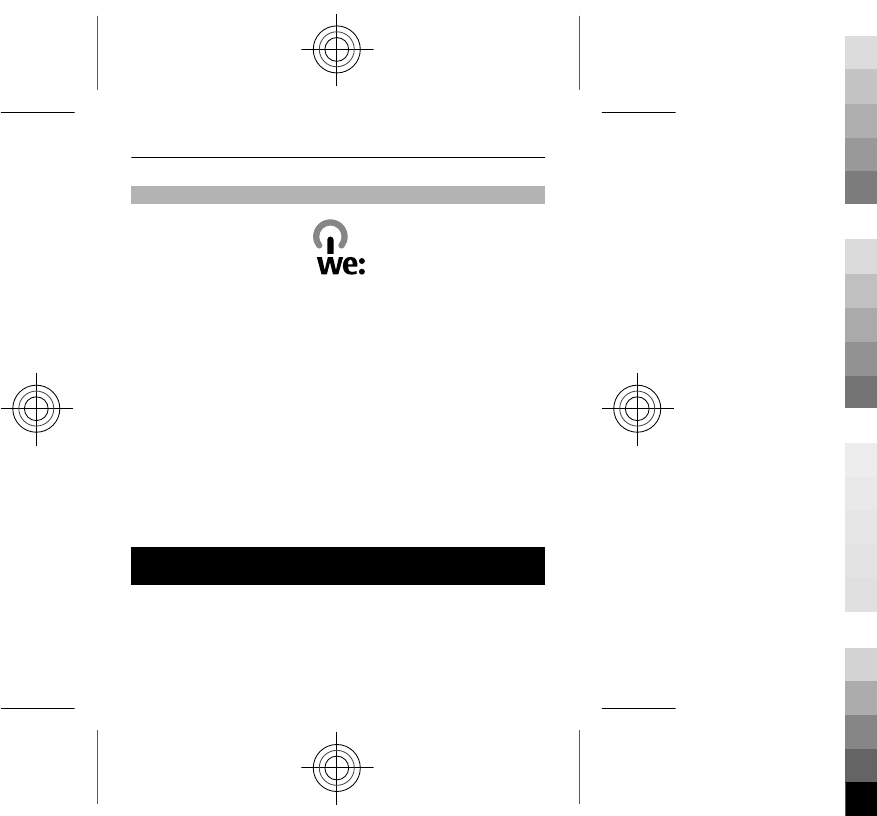
Recycle
When this device has reached the end of its working life,
all of its materials can be recovered as materials and
energy. To guarantee the correct disposal and reuse, Nokia
co-operates with its partners through a program called
We:recycle.For information on how to recycle your old
Nokia products and where to find collection sites, go to
www.nokia.com/werecycle, or using a mobile device,
nokia.mobi/werecycle, or call the Nokia Contact Center.
Recycle packaging and user guides at your local recycling
scheme.
For more information on the environmental attributes of
your device, go to www.nokia.com/ecodeclaration.
Product and safety information
Network services and costs
Your device is approved for use on the (E)GSM 850, 1900 MHz networks. To use the
device, you need a subscription with a service provider.
56
Cyan
Cyan
Magenta
Magenta
Yellow
Yellow
Black
Black
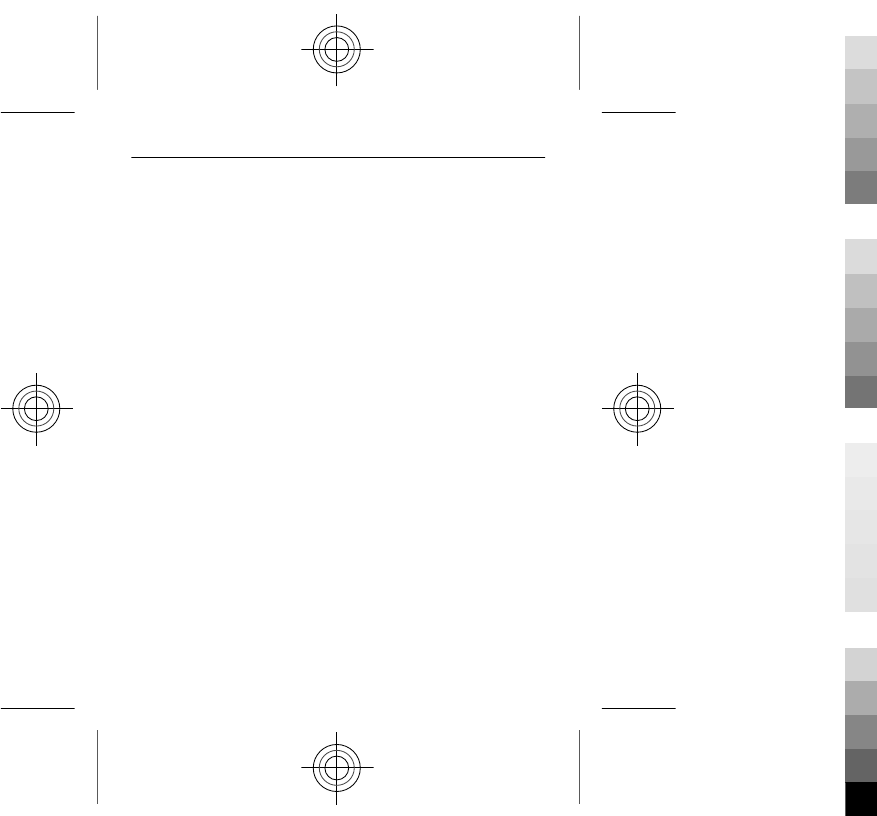
Using network services and downloading content to your device requires a network
connection and may result in data traffic costs. Some product features require support
from the network, and you may need to subscribe to them.
Take care of your device
Handle your device, battery, charger and accessories with care. The following
suggestions help you protect your warranty coverage.
•Keep the device dry. Precipitation, humidity, and all types of liquids or moisture
can contain minerals that corrode electronic circuits. If your device gets wet,
remove the battery, and allow the device to dry.
•Do not use or store the device in dusty or dirty areas. Moving parts and electronic
components can be damaged.
•Do not store the device in high temperatures. High temperatures can shorten
the life of the device, damage the battery, and warp or melt plastics.
•Do not store the device in cold temperatures. When the device warms to its
normal temperature, moisture can form inside the device and damage
electronic circuits.
•Do not attempt to open the device other than as instructed in the user guide.
•Unauthorised modifications may damage the device and violate regulations
governing radio devices.
•Do not drop, knock, or shake the device. Rough handling can break internal
circuit boards and mechanics.
•Only use a soft, clean, dry cloth to clean the surface of the device.
•Do not paint the device. Paint can clog the moving parts and prevent proper
operation.
•Switch off the device and remove the battery from time to time for optimum
performance.
•Keep your device away from magnets or magnetic fields.
57
Cyan
Cyan
Magenta
Magenta
Yellow
Yellow
Black
Black
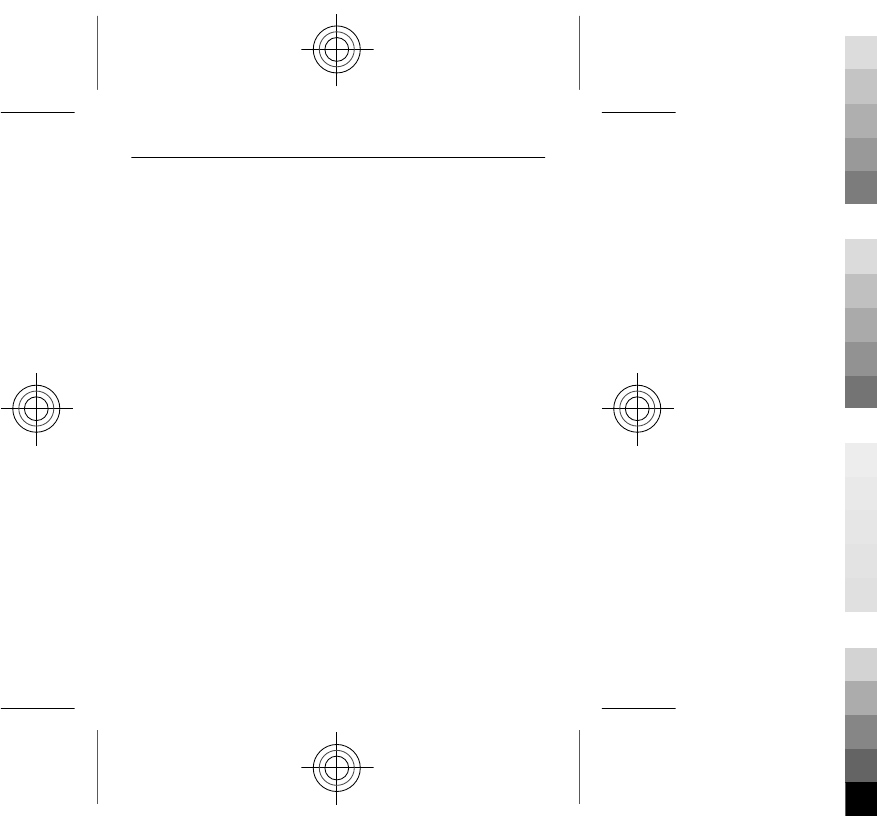
•To keep your important data safe, store it in at least two separate places, such
as your device, memory card, or computer, or write down important
information.
Recycle
Always return your used electronic products, batteries, and packaging materials to
dedicated collection points. This way you help prevent uncontrolled waste disposal
and promote the recycling of materials. Check product environmental information
and how to recycle your Nokia products at www.nokia.com/werecycle, or with a
mobile device, http://nokia.mobi/werecycle.
About Digital Rights Management
When using this device, obey all laws and respect local customs, privacy and
legitimate rights of others, including copyrights. Copyright protection may prevent
you from copying, modifying, or transferring images, music, and other content.
Content owners may use different types of digital rights management (DRM)
technologies to protect their intellectual property, including copyrights. This device
uses various types of DRM software to access DRM-protected content. With this device
you can access content protected with WM DRM 10 and OMA DRM 1.0. If certain DRM
software fails to protect the content, content owners may ask that such DRM
software's ability to access new DRM-protected content be revoked. Revocation may
also prevent renewal of such DRM-protected content already in your device.
Revocation of such DRM software does not affect the use of content protected with
other types of DRM or the use of non-DRM-protected content.
Digital rights management (DRM) protected content comes with an associated licence
that defines your rights to use the content.
If your device has OMA DRM-protected content, to back up both the licences and the
content, use the backup feature of Nokia Ovi Suite.
Other transfer methods may not transfer the licences which need to be restored with
the content for you to be able to continue the use of OMA DRM-protected content after
58
Cyan
Cyan
Magenta
Magenta
Yellow
Yellow
Black
Black
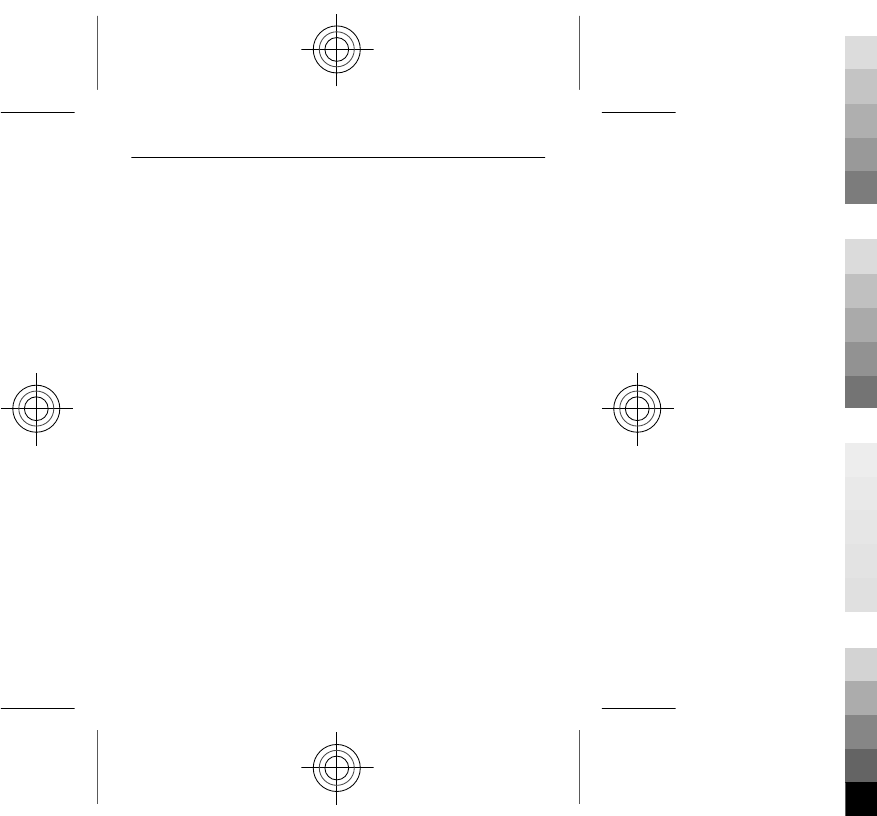
the device memory is formatted. You may also need to restore the licences in case
the files on your device get corrupted.
If your device has WMDRM-protected content, both the licences and the content will
be lost if the device memory is formatted. You may also lose the licences and the
content if the files on your device get corrupted. Losing the licences or the content
may limit your ability to use the same content on your device again. For more
information, contact your service provider.
Some licences may be connected to a specific SIM card, and the protected content can
be accessed only if the SIM card is inserted in the device.
Batteries and chargers
Battery and charger information
Your device is intended for use with a BL-4C rechargeable battery. Nokia may make
additional battery models available for this device. Always use original Nokia
batteries.
This device is intended for use when supplied with power from the following
chargers: AC-3. The exact Nokia charger model number may vary depending on the
plug type, identified by E, X, AR, U, A, C, K, or B.
The battery can be charged and discharged hundreds of times, but it will eventually
wear out. When the talk and standby times are noticeably shorter than normal,
replace the battery.
Battery safety
Always switch the device off and disconnect the charger before removing the battery.
When you unplug a charger or an accessory, hold and pull the plug, not the cord.
When your charger is not in use, unplug it from the electrical plug and the device. Do
not leave a fully charged battery connected to a charger, as overcharging may shorten
the battery’s lifetime. If left unused, a fully charged battery will lose its charge over
time.
59
Cyan
Cyan
Magenta
Magenta
Yellow
Yellow
Black
Black
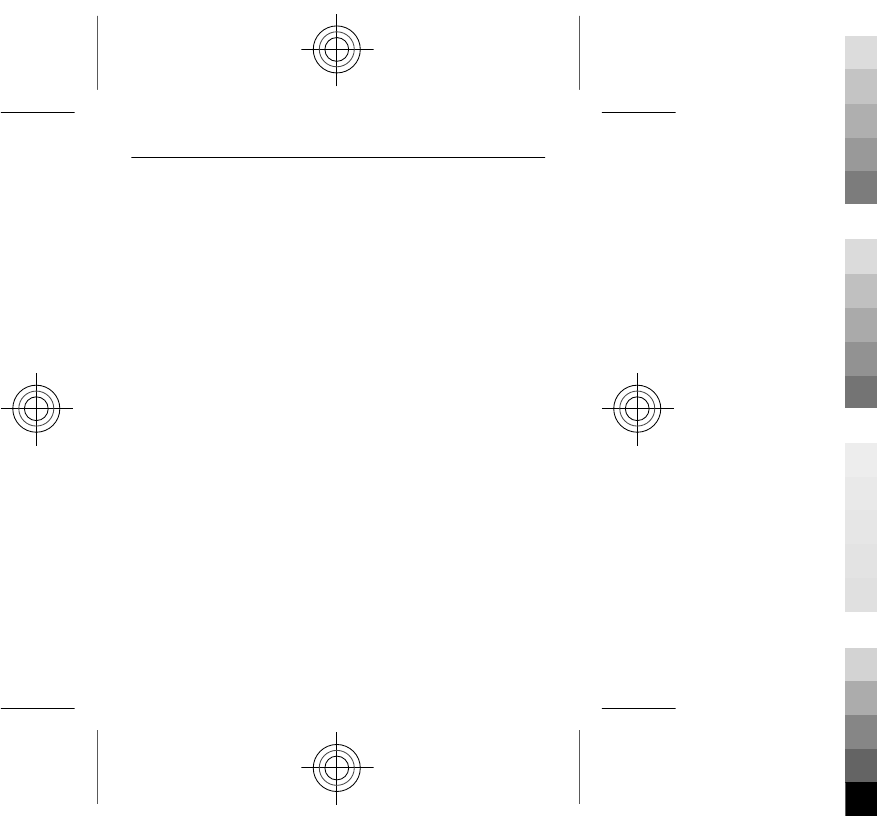
Always keep the battery between 15°C and 25°C (59°F and 77°F). Extreme
temperatures reduce the capacity and lifetime of the battery. A device with a hot or
cold battery may not work temporarily.
Accidental short-circuiting can happen when a metallic object touches the metal strips
on the battery, for example, if you carry a spare battery in your pocket. Short-circuiting
may damage the battery or the connecting object.
Do not dispose of batteries in a fire as they may explode. Dispose of batteries
according to local regulations. Recycle when possible. Do not dispose as household
waste.
Do not dismantle, cut, open, crush, bend, puncture, or shred cells or batteries. If a
battery leaks, do not let battery liquid touch skin or eyes. If this happens, immediately
flush the affected areas with water, or seek medical help.
Do not modify, remanufacture, attempt to insert foreign objects into the battery, or
immerse or expose it to water or other liquids. Batteries may explode if damaged.
Use the battery and charger for their intended purposes only. Improper use, or use of
unapproved batteries or incompatible chargers may present a risk of fire, explosion,
or other hazard, and may invalidate any approval or warranty. If you believe the
battery or charger is damaged, take it to a service centre for inspection before
continuing to use it. Never use a damaged battery or charger. Only use the charger
indoors.
Nokia battery authentication guidelines
Always use original Nokia batteries for your safety. To help ensure that you are getting
an original Nokia battery, purchase it from a Nokia authorised service centre or dealer,
and check the hologram label.
60
Cyan
Cyan
Magenta
Magenta
Yellow
Yellow
Black
Black
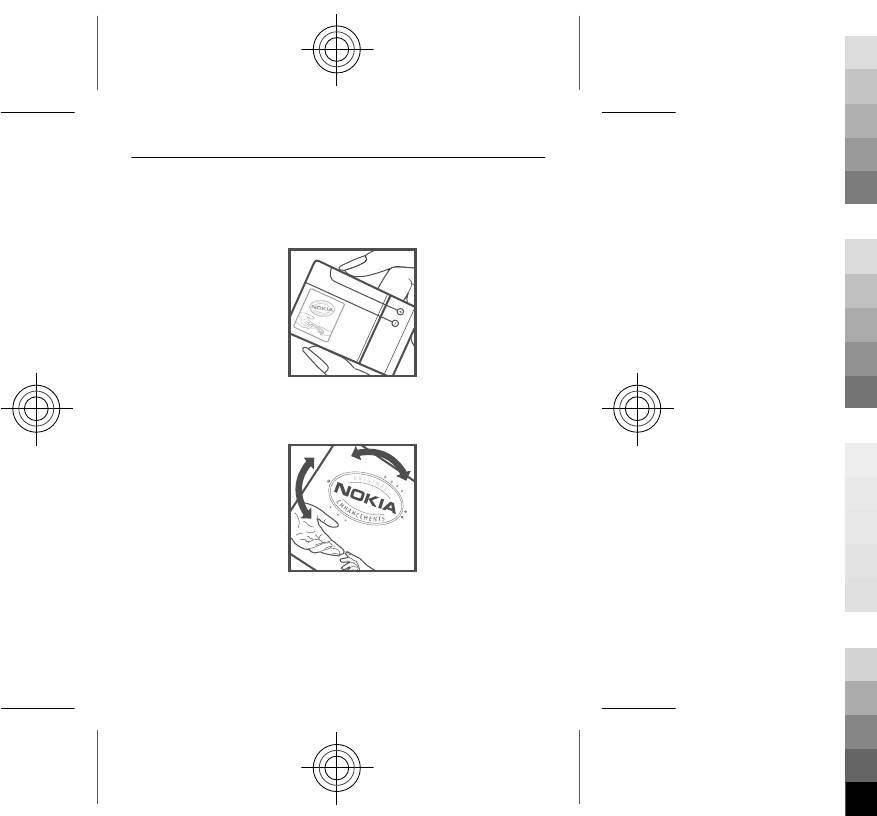
Authenticate hologram
1 Look at the hologram. You should see the Nokia connecting hands symbol from
one angle and the Nokia Original Accessories logo from the other angle.
2 Angle the hologram left, right, down, and up. You should see 1, 2, 3 and 4 dots
on each side respectively.
However, this is not a total assurance of the authenticity of the battery. If you cannot
confirm authenticity or if you have any reason to believe that your Nokia battery with
the hologram on the label is not an authentic Nokia battery, stop using the battery
and take it to the nearest Nokia authorised service centre or dealer.
61
Cyan
Cyan
Magenta
Magenta
Yellow
Yellow
Black
Black
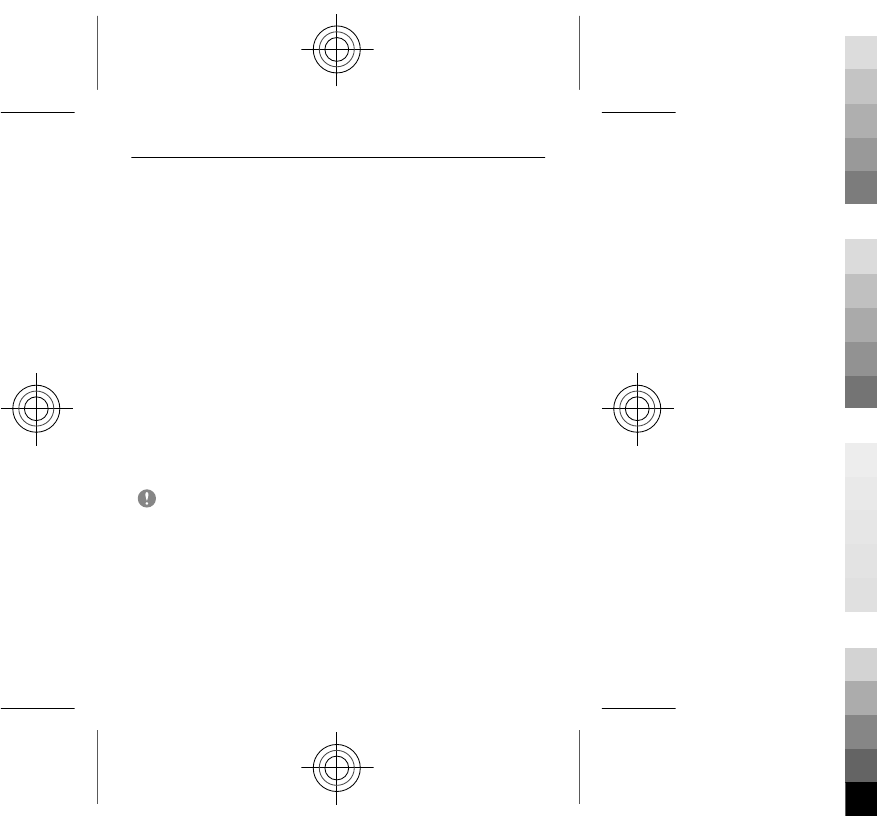
For additional information, refer to the warranty and reference leaflet included with
your Nokia device.
Additional safety information
Make an emergency call
1 Make sure the device is switched on.
2 Check for adequate signal strength. You may also need to do the following:
•Insert a SIM card.
•Deactivate call restrictions you have activated for your device, such as call
barring, fixed dialling, or closed user group.
•Make sure the offline or flight profile is not activated.
3 Press the end key repeatedly, until the home screen is displayed.
4 Enter the official emergency number for your present location. Emergency call
numbers vary by location.
5 Press the call key.
6 Give the necessary information as accurately as possible. Do not end the call
until given permission to do so.
Important: Activate both cellular and internet calls, if your device supports
internet calls. The device may attempt to make emergency calls both through cellular
networks and through your internet call service provider. Connections in all
conditions cannot be guaranteed. Never rely solely on any wireless device for essential
communications like medical emergencies.
Small children
Your device and its accessories are not toys. They may contain small parts. Keep them
out of the reach of small children.
Medical devices
Operation of radio transmitting equipment, including wireless phones, may interfere
with the function of inadequately protected medical devices. Consult a physician or
62
Cyan
Cyan
Magenta
Magenta
Yellow
Yellow
Black
Black
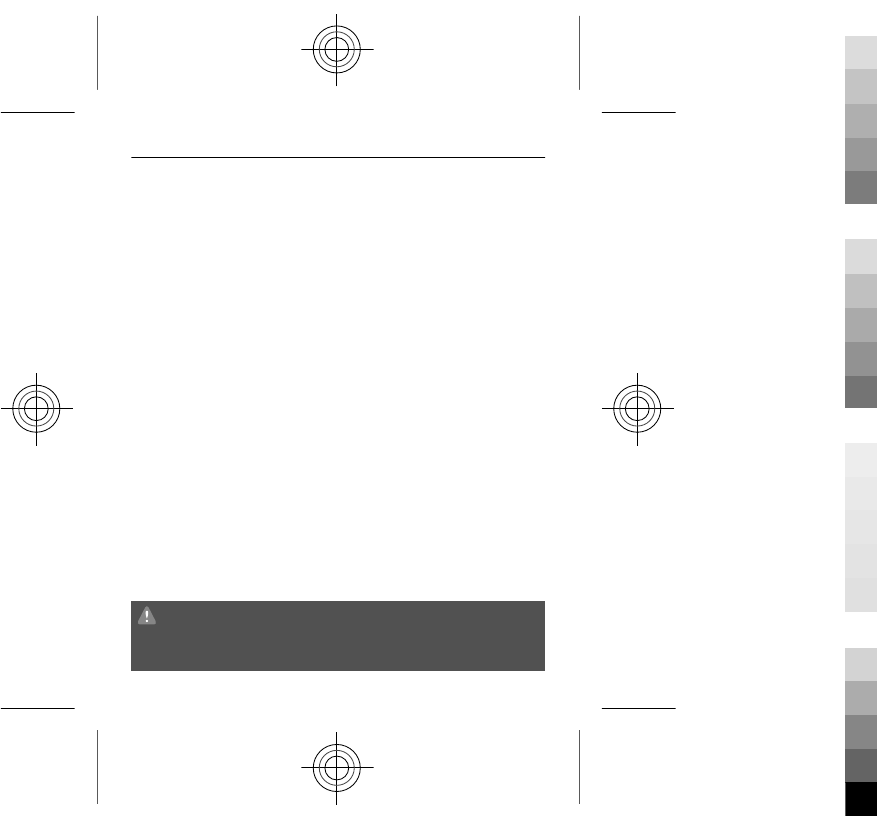
the manufacturer of the medical device to determine whether they are adequately
shielded from external RF energy. Switch off your device when regulations posted
instruct you to do so, for example, in hospitals.
Implanted medical devices
Manufacturers of medical devices recommend a minimum separation of 15.3
centimetres (6 inches) between a wireless device and an implanted medical device,
such as a pacemaker or implanted cardioverter defibrillator, to avoid potential
interference with the medical device. Persons who have such devices should:
•Always keep the wireless device more than 15.3 centimetres (6 inches) from
the medical device.
•Not carry the wireless device in a breast pocket.
•Hold the wireless device to the ear opposite the medical device.
•Turn the wireless device off if there is any reason to suspect that interference
is taking place.
•Follow the manufacturer directions for the implanted medical device.
If you have any questions about using your wireless dev ice with an imp lante d m edi ca l
device, consult your health care provider.
Accessibility solutions
Nokia is committed to making mobile phones easy to use for all individuals, including
those with disabilities. For more information, visit the Nokia website at
www.nokiaaccessibility.com.
Hearing
Warning:
When you use the headset, your ability to hear outside sounds may be affected. Do
not use the headset where it can endanger your safety.
63
Cyan
Cyan
Magenta
Magenta
Yellow
Yellow
Black
Black
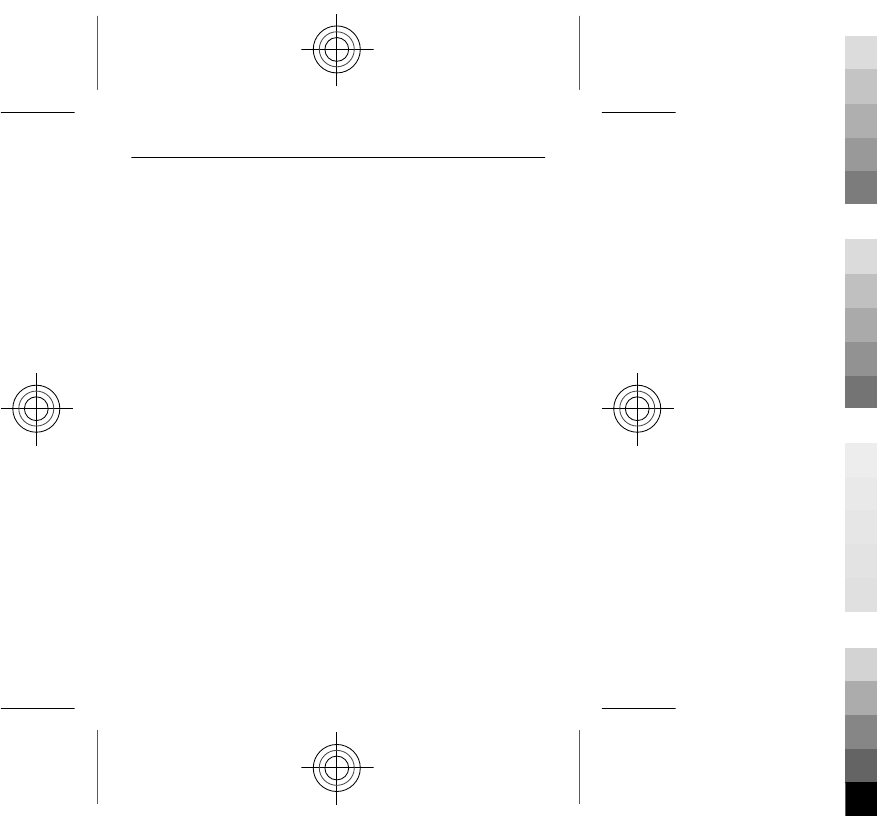
Some wireless devices may interfere with some hearing aids.
Protect your device from harmful content
Your device may be exposed to viruses and other harmful content. Take the following
precautions:
•Be cautious when opening messages. They may contain malicious software or
otherwise be harmful to your device or computer.
•Be cautious when accepting connectivity requests, browsing the internet, or
downloading content. Do not accept Bluetooth connections from sources you
do not trust.
•Only install and use services and software from sources that you trust and that
offer adequate security and protection.
•Install antivirus and other security software on your device and any connected
computer. Only use one antivirus application at a time. Using more may affect
performance and operation of the device and/or computer.
•If you access preinstalled bookmarks and links to third party internet sites, take
the appropriate precautions. Nokia does not endorse or assume liability for such
sites.
Operating environment
This device meets RF exposure guidelines in the normal use position at the ear or at
least 1.5 centimetres (5/8 inch) away from the body. Any carry case, belt clip, or holder
for body-worn operation should not contain metal and should position the device the
above-stated distance from your body.
To send data files or messages requires a quality connection to the network. Data files
or messages may be delayed until such a connection is available. Follow the
separation distance instructions until the transmission is completed.
Vehicles
Radio signals may affect improperly installed or inadequately shielded electronic
systems in motor vehicles such as electronic fuel injection, electronic antilock braking,
64
Cyan
Cyan
Magenta
Magenta
Yellow
Yellow
Black
Black
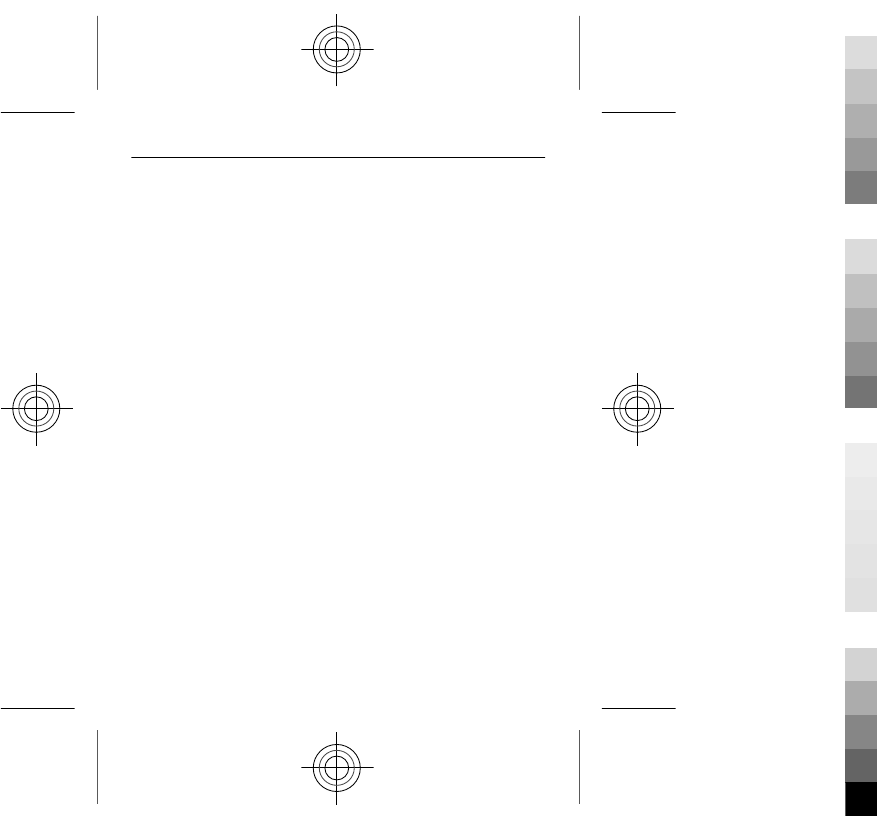
electronic speed control, and air bag systems. For more information, check with the
manufacturer of your vehicle or its equipment.
Only qualified personnel should install the device in a vehicle. Faulty installation or
service may be dangerous and may invalidate your warranty. Check regularly that all
wireless device equipment in your vehicle is mounted and operating properly. Do not
store or carry flammable liquids, gases, or explosive materials in the same
compartment as the device, its parts, or accessories. Remember that air bags inflate
with great force. Do not place your device or accessories in the air bag deployment
area.
Switch off your device before boarding an aircraft. The use of wireless devices in an
aircraft may be dangerous to the operation of the aircraft and may be illegal.
Potentially explosive environments
Switch off your device in any area with a potentially explosive atmosphere. Obey all
posted instructions. Sparks in such areas could cause an explosion or fire resulting in
bodily injury or death. Switch off the device at refuelling points such as near gas
pumps at service stations. Observe restrictions in fuel depots, storage, and
distribution areas; chemical plants; or where blasting operations are in progress.
Areas with a potentially explosive atmosphere are often, but not always, clearly
marked. They include areas where you would be advised to turn off your vehicle
engine, below deck on boats, chemical transfer or storage facilities and where the air
contains chemicals or particles such as grain, dust, or metal powders. You should
check with the manufacturers of vehicles using liquefied petroleum gas (such as
propane or butane) to determine if this device can be safely used in their vicinity.
Certification information (SAR)
This mobile device meets guidelines for exposure to radio waves.
Your mobile device is a radio transmitter and receiver. It is designed not to exceed
the limits for exposure to radio waves recommended by international guidelines.
These guidelines were developed by the independent scientific organisation ICNIRP
and include safety margins designed to assure the protection of all persons,
regardless of age and health.
65
Cyan
Cyan
Magenta
Magenta
Yellow
Yellow
Black
Black
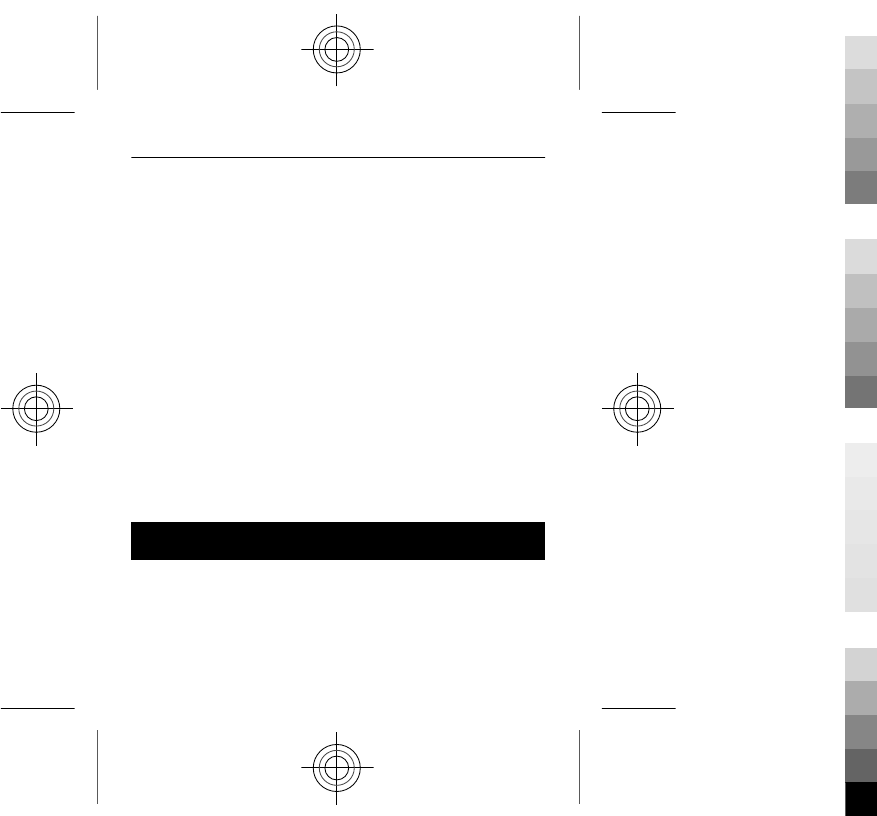
The exposure guidelines for mobile devices employ a unit of measurement known as
the Specific Absorption Rate or SAR. The SAR limit stated in the ICNIRP guidelines is
2.0 watts/kilogram (W/kg) averaged over 10 grams of tissue. Tests for SAR are
conducted using standard operating positions with the device transmitting at its
highest certified power level in all tested frequency bands. The actual SAR level of an
operating device can be below the maximum value because the device is designed
to use only the power required to reach the network. That amount changes depending
on a number of factors such as how close you are to a network base station.
The highest SAR value under the ICNIRP guidelines for use of the device at the ear is
0.57 W/kg.
Use of device accessories may result in different SAR values. SAR values may vary
depending on national reporting and testing requirements and the network band.
Additional SAR information may be provided under product information at
www.nokia.com.
Your mobile device is also designed to meet the requirements for exposure to radio
waves established by the Federal Communications Commission (USA) and Industry
Canada. These requirements set a SAR limit of 1.6 W/kg averaged over one gram of
tissue. The highest SAR value reported under this standard during product
certification for use at the ear is 0.80 W/kg and when properly worn on the body is
0.58 W/kg.
Copyright and other notices
© 2011 Nokia. All rights reserved.
Nokia, Nokia Connecting People, Ovi, and WE: logo are trademarks or registered
trademarks of Nokia Corporation. Nokia tune is a sound mark of Nokia Corporation.
Other product and company names mentioned herein may be trademarks or
tradenames of their respective owners.
66
Cyan
Cyan
Magenta
Magenta
Yellow
Yellow
Black
Black
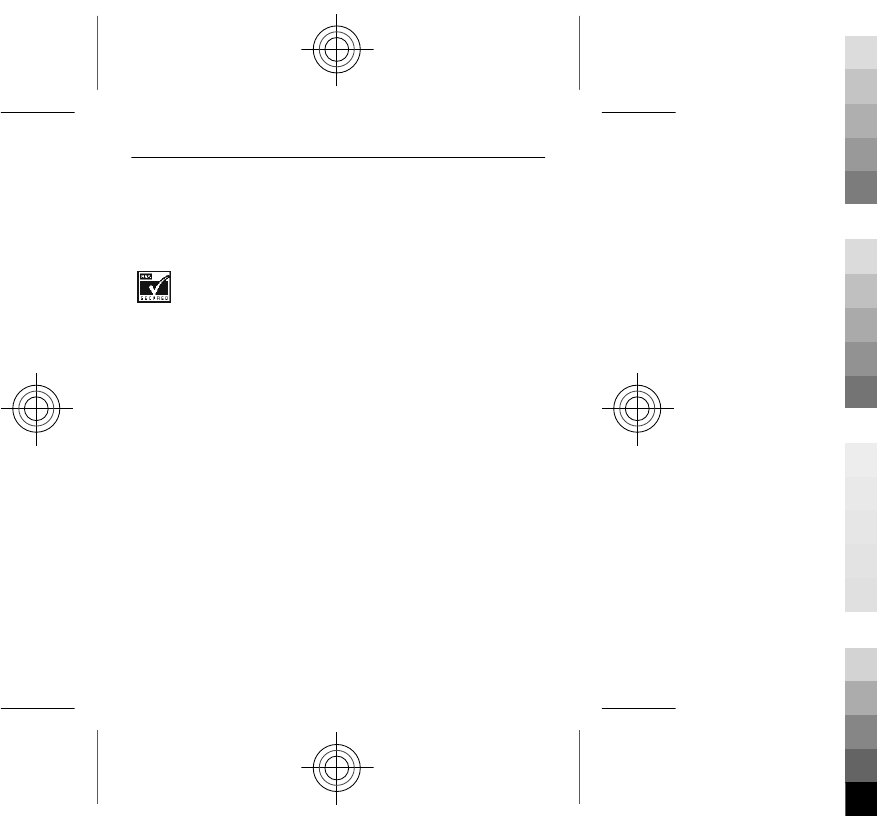
Reproduction, transfer, distribution, or storage of part or all of the contents in this
document in any form without the prior written permission of Nokia is prohibited.
Nokia operates a policy of continuous development. Nokia reserves the right to make
changes and improvements to any of the products described in this document
without prior notice.
Includes RSA BSAFE cryptographic or security protocol software from RSA Security.
The Bluetooth word mark and logos are owned by the Bluetooth SIG, Inc. and any use
of such marks by Nokia is under license.
This product is licensed under the MPEG-4 Visual Patent Portfolio License (i) for
personal and noncommercial use in connection with information which has been
encoded in compliance with the MPEG-4 Visual Standard by a consumer engaged in a
personal and noncommercial activity and (ii) for use in connection with MPEG-4 video
provided by a licensed video provider. No license is granted or shall be implied for
any other use. Additional information, including that related to promotional, internal,
and commercial uses, may be obtained from MPEG LA, LLC. See http://
www.mpegla.com.
To the maximum extent permitted by applicable law, under no circumstances shall
Nokia or any of its licensors be responsible for any loss of data or income or any special,
incidental, consequential or indirect damages howsoever caused.
The contents of this document are provided "as is". Except as required by applicable
law, no warranties of any kind, either express or implied, including, but not limited
to, the implied warranties of merchantability and fitness for a particular purpose, are
made in relation to the accuracy, reliability or contents of this document. Nokia
reserves the right to revise this document or withdraw it at any time without prior
notice.
The availability of some features may vary by region. Please contact your operator for
more details.
67
Cyan
Cyan
Magenta
Magenta
Yellow
Yellow
Black
Black
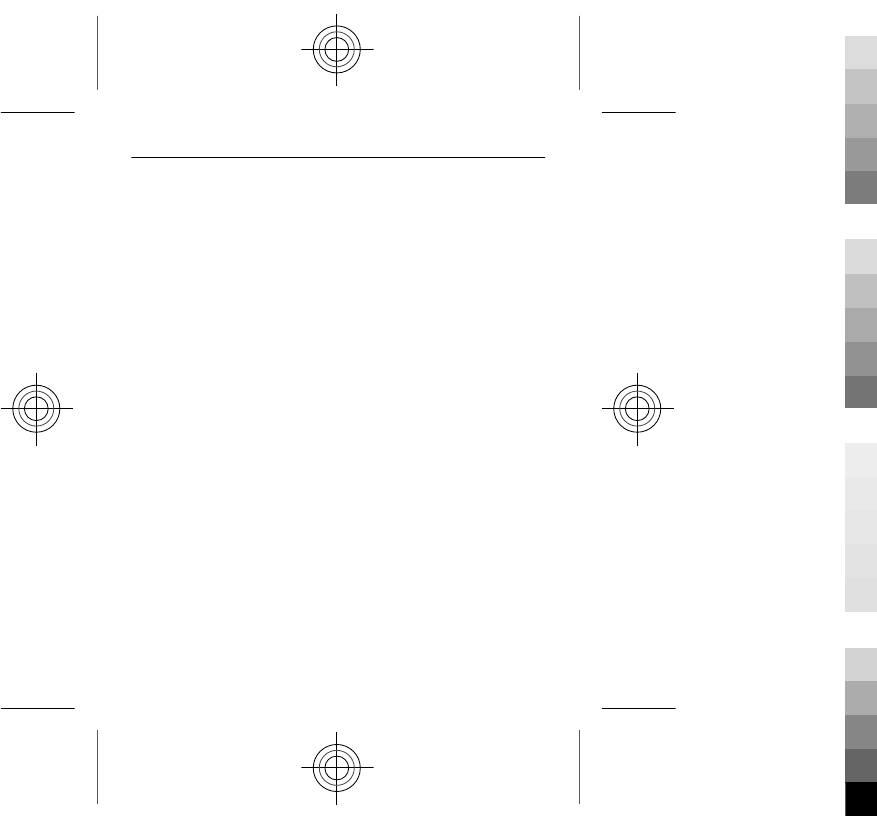
The availability of products, features, applications and services may vary by region.
For more information, contact your Nokia dealer or your service provider. This device
may contain commodities, technology or software subject to export laws and
regulations from the US and other countries. Diversion contrary to law is prohibited.
The availability of Ovi services may vary by region.
FCC/INDUSTRY CANADA NOTICE
Your device may cause TV or radio interference (for example, when using a telephone
in close proximity to receiving equipment). The FCC or Industry Canada can require
you to stop using your telephone if such interference cannot be eliminated. If you
require assistance, contact your local service facility. This device complies with part
15 of the FCC rules and Industry Canada licence-exempt RSS standard(s). Operation is
subject to the following two conditions: (1) This device may not cause harmful
interference, and (2) this device must accept any interference received, including
interference that may cause undesired operation. Any changes or modifications not
expressly approved by Nokia could void the user's authority to operate this
equipment.
5555555/Issue 1 EN
68
Cyan
Cyan
Magenta
Magenta
Yellow
Yellow
Black
Black
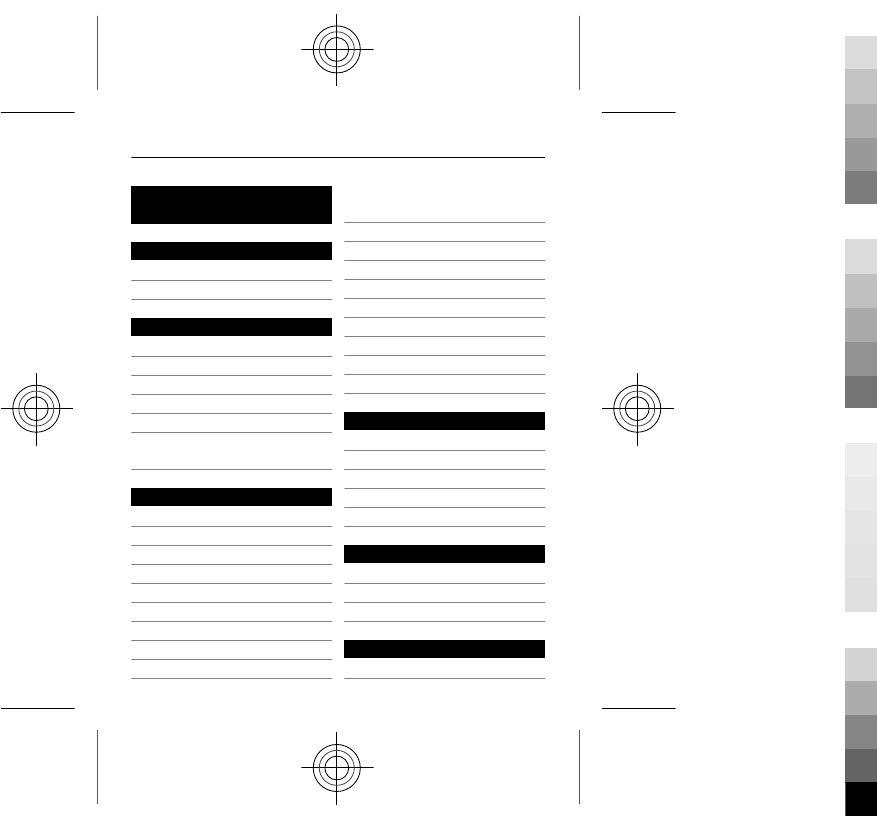
Index
A
access codes 17
antennas 16
B
backing up data 55
battery 9, 59
— charging 13
Bluetooth 33, 35
browser 44, 45
See web browser
business cards 35
C
cable connection 35
cache 45
calendar 35
calls
— emergency 62
— log 23
— making 22, 23
camera
— recording videos 48
— sending pictures and
videos 49
— taking pictures 47
charging the battery 13, 59
chat services (IM) 43, 44
connectivity 33
contacts
— adding 24
— copying 20
— saving 24
copying content 20, 35
D
data connections
— Bluetooth 33
device
— switching on/off 14
dictionary 28
E
e-mail 42
emergency calls 62
environmental tips 55
F
factory settings, restoring53
69
Cyan
Cyan
Magenta
Magenta
Yellow
Yellow
Black
Black
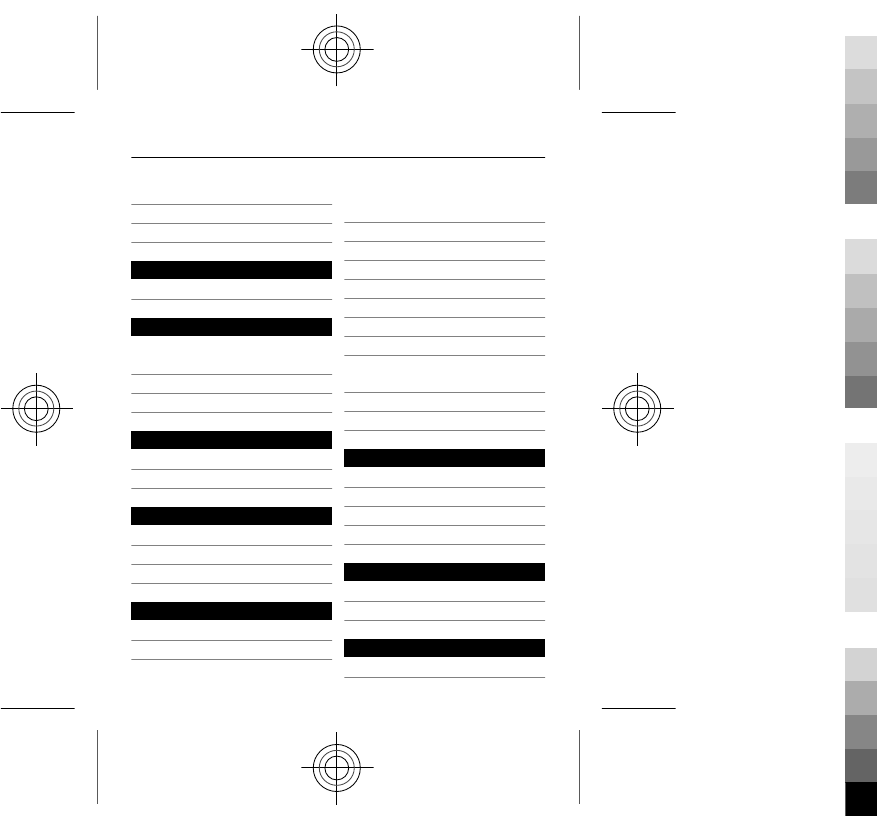
file management 54
flight profile 22
FM radio 40, 41
H
home screen 31, 32
I
IM (instant messaging) 43,
44
indicators 19
internet 44, 45
K
keyguard 18
keys and parts 7
L
locking
— keys 18
loudspeaker 21, 39
M
mail 42
— creating 43
— reading and replying
to 43
— sending 43
mailbox
— voice 30
memory card 11
messages
— audio 30
— sending 28
MMS (multimedia message
service) 28
multimedia messages 28
music 36
N
Nokia Messaging
— chat services (IM) 43
Nokia support information50
Nokia's Ovi services 47
O
offline profile 22
Ovi by Nokia 46, 47
P
passwords 17
70
Cyan
Cyan
Magenta
Magenta
Yellow
Yellow
Black
Black
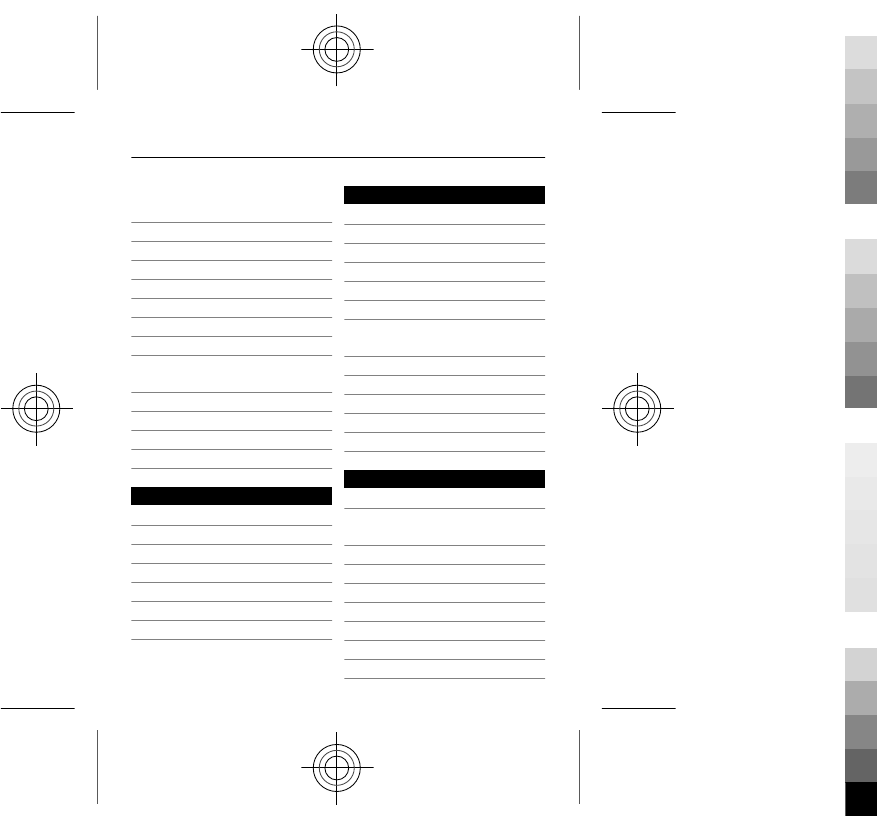
personalising your
device 32, 33
Phone switch 20
pictures
— copying 20, 35
— sending 35, 49
— taking 47
PIN code 17
powering device on/off 14
predictive text input 25,
27, 28
profiles
— changing 22
— offline 22
— personalising 33
R
radio 40, 41
recording
— videos 48
recycling 55
restoring data 55
restoring settings 53
ringtones 33
S
searching
— radio stations 41
security code 17
settings
— restoring 53
SIM card 9
SMS (short message
service) 28
software updates 51
speed dialling 24
strap 17
support 50
switching device on/off 14
T
taking pictures
See camera
text input 25, 26, 27, 28
text messages 28
themes 32
Tips and offers service 51
tones
— personalising 33
transferring content 20, 35
turning device on/off 14
71
Cyan
Cyan
Magenta
Magenta
Yellow
Yellow
Black
Black