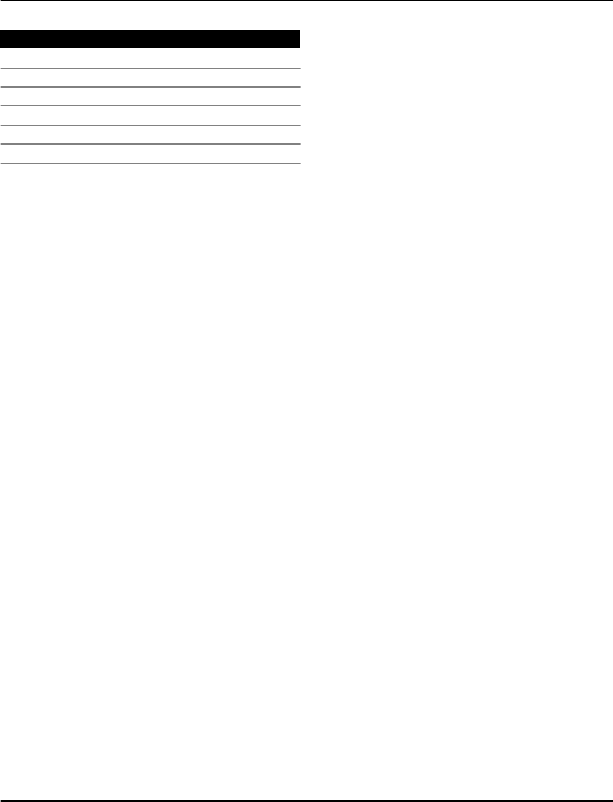Microsoft RM-776 GSM/WCDMA cellular phone w/BT and WLAN User Manual Manual
Microsoft Mobile Oy GSM/WCDMA cellular phone w/BT and WLAN Manual
Manual
Nokia C3–01 User Guide
5555555
Issue 1
Cyan
Cyan
Magenta
Magenta
Yellow
Yellow
Black
Black
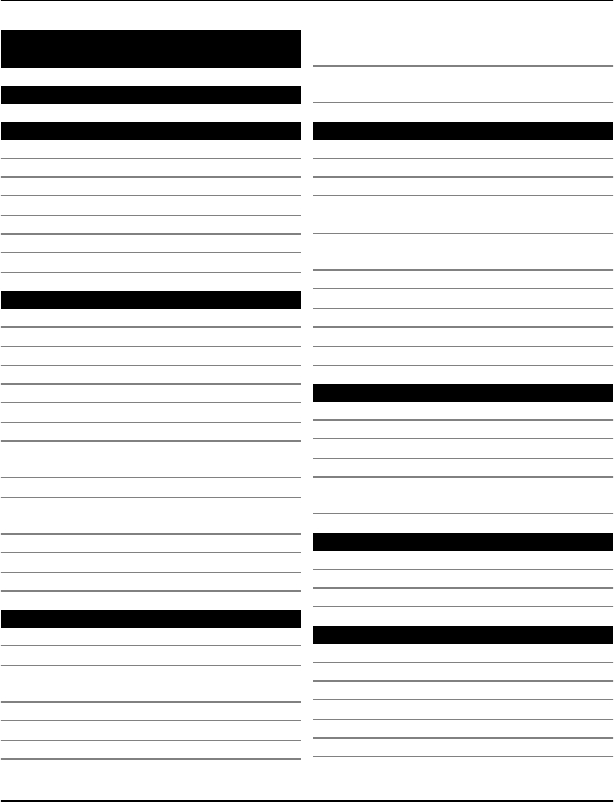
Contents
Safety 4
Get started 5
Keys and parts 5
Insert the SIM card and battery 5
Insert or remove a memory card 6
Charge the battery 6
Charge the battery over USB 7
GSM antenna 7
Attach a strap 8
Switch it on 8
Network services and costs 8
Access codes 8
Switch the device on or off 9
Lock the keys and screen 9
Touch screen actions 9
Touch screen settings 10
Interactive home screen elements 10
Change the volume of a call, song, or
video 10
Indicators 10
Copy contacts or pictures from your old
device 11
Functions without a SIM card 11
Use your device offline 12
Switch the flashlight on or off 12
Device management 12
Support 12
My Nokia 12
Update device software using your
device 13
Update device software using your PC 14
Restore original settings 14
Organise files 14
Synchronise your calendar and
contacts with Ovi by Nokia 14
Back up your pictures and other
content to a memory card 14
Telephone 15
Make a call 15
View your missed calls 15
Call the last dialled number 15
Divert calls to your voice mailbox or
another phone number 15
Save a number from a received call or
message 15
About internet calls 16
Make an internet call 16
Make a conference call 16
Allow calls only to certain numbers 17
Prevent making or receiving calls 17
Contacts 17
Save a name and phone number 17
Use speed dial 17
Send your contact information 18
Create a contact group 18
Move or copy contacts to your SIM
card 18
Write text 19
Switch between text input modes 19
Write using traditional text input 19
Write using predictive text input 19
Messaging 19
Send a message 19
Send a message to a group of people 20
Save an attachment 20
View a conversation 20
Listen to voice messages 20
Send an audio message 21
2Contents
www.nokia.com/support
Cyan
Cyan
Magenta
Magenta
Yellow
Yellow
Black
Black
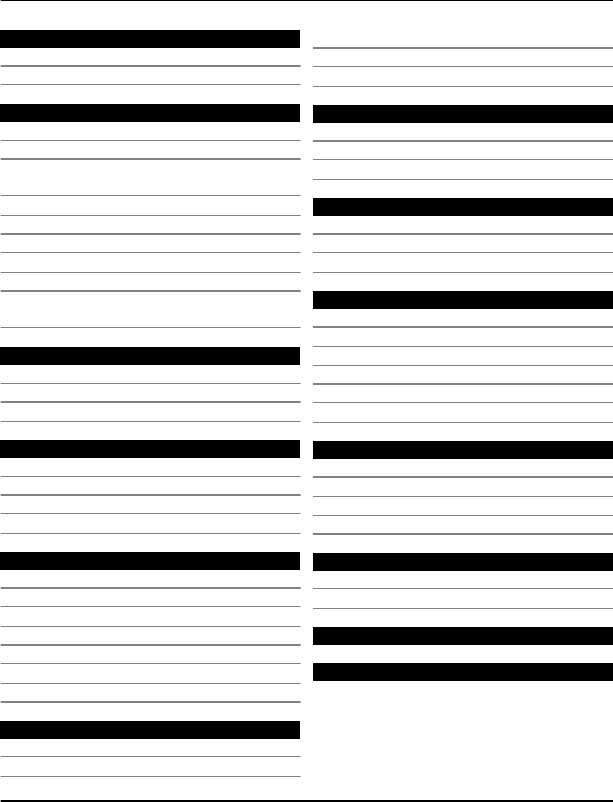
Mail and Instant Messaging 21
Mail 21
Chat 22
Personalisation 23
About the home screen 23
Add a shortcut to the home screen 23
Add your important contacts to the
home screen 23
Personalise the Go to menu 24
Personalise the home screen 24
Change the look of your device 24
Create your own profile 24
Personalise your tones 24
Use your T-coil hearing aid with your
device 25
Connectivity 25
Bluetooth 25
USB data cable 27
Connect to a WLAN 28
Nokia's Ovi services 29
Ovi by Nokia 29
Access Nokia's Ovi services 29
About Nokia Ovi Suite 30
Nokia Ovi Player 30
Time management 30
Change the time and date 30
Set an alarm 30
Snooze an alarm 30
Time your workout 30
Set the countdown timer 31
Calendar 31
Make a shopping list 31
Pictures and videos 32
Take a picture 32
Record a video 32
Send a picture or video 32
Photos 33
Print a picture 33
Music and audio 33
Media player 33
FM radio 35
Use voice recorder 36
Web 36
About the web browser 36
Browse the web 36
Clear browsing history 37
Games and applications 37
About games and applications 37
Improve your gaming experience 37
Download a game or application 37
About Communities 37
Use the calculator 38
Convert currency and measurements 38
Protect your device 39
Lock your device 39
Password protect your memory card 39
Format a memory card 39
Prepare your device for recycling 40
Protect the environment 40
Save energy 40
Recycle 40
Product and safety information 40
Index 46
Contents 3
www.nokia.com/support
Cyan
Cyan
Magenta
Magenta
Yellow
Yellow
Black
Black
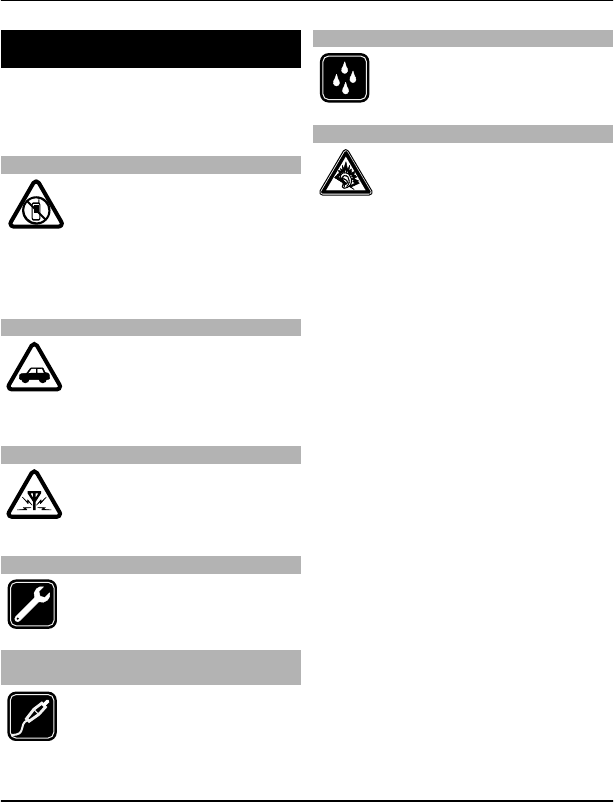
Safety
Read these simple guidelines. Not
following them may be dangerous or
illegal. Read the complete user guide for
further information.
SWITCH OFF IN RESTRICTED AREAS
Switch the device off when
mobile phone use is not
allowed or when it may cause
interference or danger, for
example, in aircraft, near
medical equipment, fuel,
chemicals, or blasting areas.
ROAD SAFETY COMES FIRST
Obey all local laws. Always keep
your hands free to operate the
vehicle while driving. Your first
consideration while driving
should be road safety.
INTERFERENCE
All wireless devices may be
susceptible to interference,
which could affect
performance.
QUALIFIED SERVICE
Only qualified personnel may
install or repair this product.
BATTERIES, CHARGERS AND OTHER
ACCESSORIES
Use only batteries, chargers,
and other accessories approved
by Nokia for use with this
device. Do not connect
incompatible products.
KEEP YOUR DEVICE DRY
Your device is not water-
resistant. Keep it dry.
PROTECT YOUR HEARING
Listen to a headset at a
moderate level, and do not hold
the device near your ear when
the loudspeaker is in use.
4Safety
www.nokia.com/support
Cyan
Cyan
Magenta
Magenta
Yellow
Yellow
Black
Black
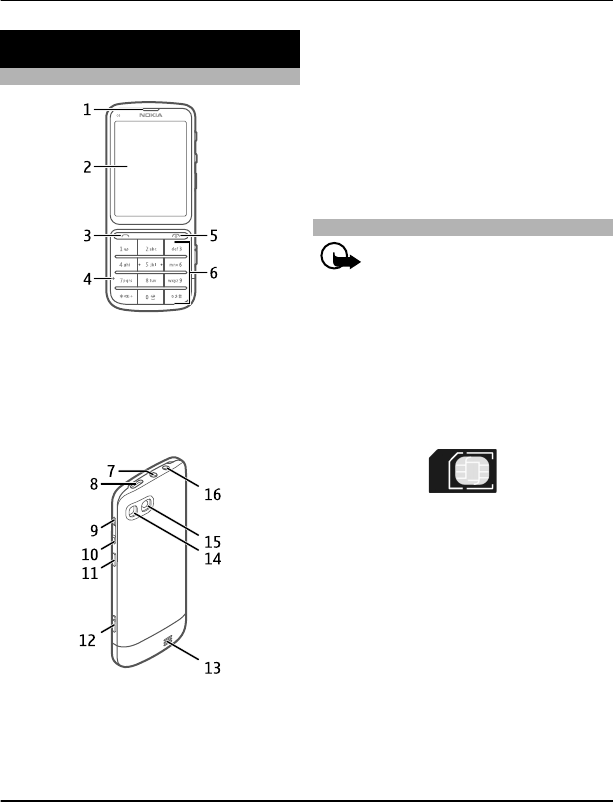
Get started
Keys and parts
1Earpiece
2Display
3Call key
4Microphone
5End/Power key
6Keypad
7Nokia AV connector (3.5 mm)
8Micro USB connector
9Volume up key
10 Volume down key
11 Keylock button
12 Camera key
13 Loudspeaker
14 Camera flash
15 Camera lens
16 Charger connector
To ensure optimum performance, remove
the protective foil that covers, for
example, the display and the camera lens.
Insert the SIM card and battery
Important: Do not use a mini-UICC
SIM card, also known as a micro-SIM card,
a micro-SIM card with an adapter, or a SIM
card that has a mini-UICC cutout (see
figure) in this device. A micro SIM card is
smaller than the standard SIM card. This
device does not support the use of micro-
SIM cards and use of incompatible SIM
cards may damage the card or the device,
and may corrupt data stored on the card.
This device is intended for use with a
BL-5CT battery. Always use original Nokia
batteries.
The SIM card and its contacts can be easily
damaged by scratches or bending, so be
careful when handling, inserting, or
removing the card.
1 Slide the cover, and remove it. If the
battery is inserted, lift the battery out.
Get started 5
www.nokia.com/support
Cyan
Cyan
Magenta
Magenta
Yellow
Yellow
Black
Black
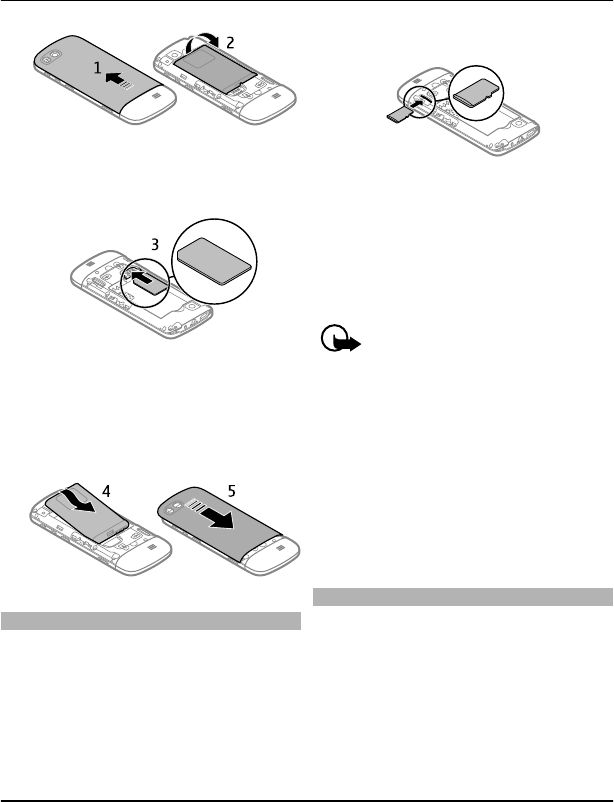
2 Insert a SIM card. Make sure the
contact area of the card is facing
down.
3 Line up the contacts of the battery and
the battery compartment, and insert
the battery. To replace the back cover,
direct the top locking catches toward
their slots, and slide the cover, until it
locks into place.
Insert or remove a memory card
Use only compatible memory cards
approved by Nokia for use with this
device. Incompatible cards may damage
the card and the device and corrupt data
stored on the card.
Your device supports memory cards with
a capacity of up to 32 GB.
Insert a memory card
1 Remove the back cover.
2 Make sure the contact area of the card
is facing down. Push the card in, until
you hear a click.
3 Replace the back cover.
Remove the memory card
Important: Do not remove the
memory card when an application is using
it. Doing so may damage the memory card
and the device, and corrupt data stored on
the card.
You can remove or replace the memory
card without switching the device off.
1 Remove the back cover.
2 Push the card in, until you hear a click,
and pull the card out.
3 Replace the back cover.
Charge the battery
Your battery has been partially charged at
the factory, but you may need to recharge
it before you can switch on your device for
the first time.
If the device indicates a low charge, do the
following:
6Get started
www.nokia.com/support
Cyan
Cyan
Magenta
Magenta
Yellow
Yellow
Black
Black
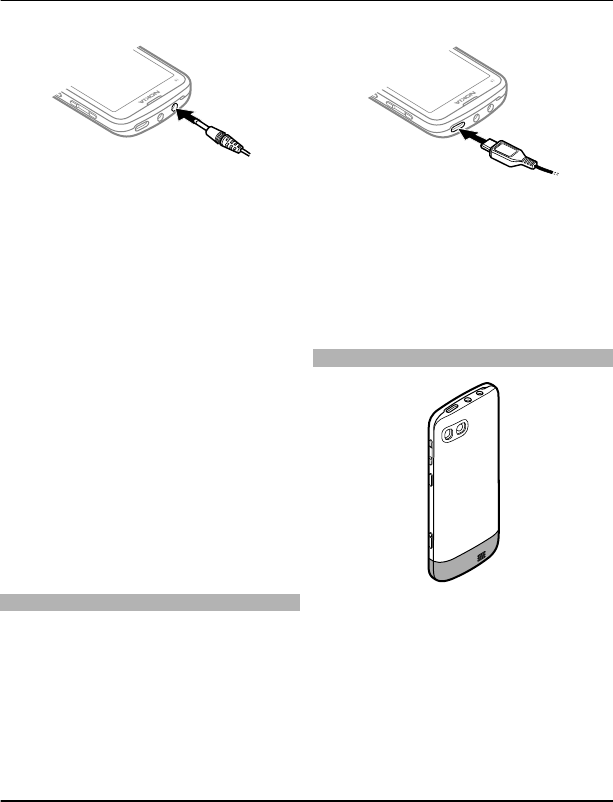
1 Connect the charger to a wall outlet.
2 Connect the charger to the device.
3 When the device indicates a full
charge, disconnect the charger from
the device, then from the wall outlet.
You do not need to charge the battery for
a specific length of time, and you can use
the device while it is charging. During
charging, the device may feel warm.
If the battery is completely discharged, it
may take several minutes before the
charging indicator appears on the display
or before any calls can be made.
If the battery has not been used for a long
time, to begin charging, you may need to
connect the charger, then disconnect and
reconnect it.
Charging the device while listening to the
radio may affect the quality of reception.
Charge the battery over USB
Battery low, but you don't have a charger
with you? You can use a compatible USB
cable to connect to a compatible device,
such as a computer.
To avoid breaking the charger connector,
be careful when connecting or
disconnecting the charger cable.
Charging over USB can take longer to start,
and may not work if you connect through
a non-powered USB hub. Your device
charges more quickly when connected to
a wall outlet.
If connected to a computer, you can
synchronise your device while charging.
GSM antenna
The figure shows the GSM antenna area
marked in grey.
Avoid touching the antenna area
unnecessarily while the antenna is
transmitting or receiving. Contact with
antennas affects the communication
quality and may cause a higher power
level during operation and may reduce the
battery life.
Get started 7
www.nokia.com/support
Cyan
Cyan
Magenta
Magenta
Yellow
Yellow
Black
Black
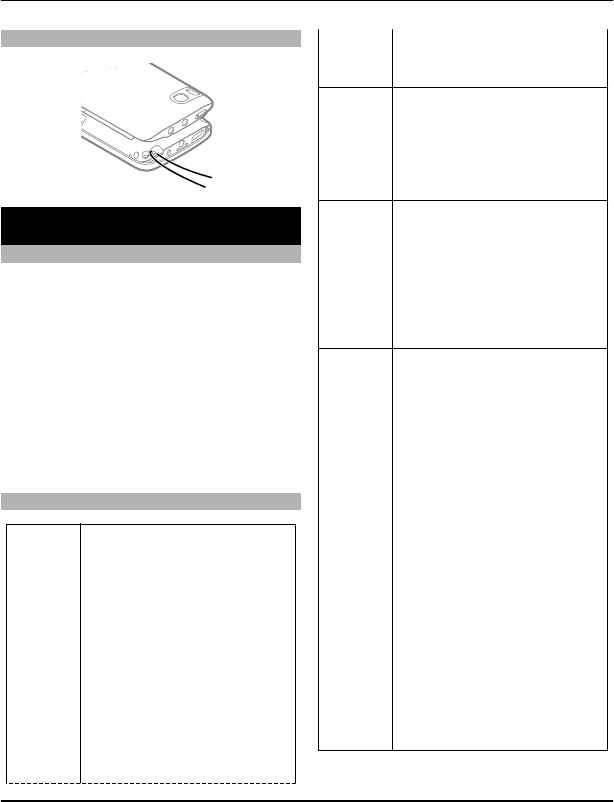
Attach a strap
Switch it on
Network services and costs
Your device is approved for use on the GSM
850/900/1800/1900 MHz networks and
WCDMA 850/900/1900/2100 MHz
networks. To use the device, you need a
subscription with a service provider.
Using network services and downloading
content to your device requires a network
connection and may result in data traffic
costs. Some product features require
support from the network, and you may
need to subscribe to them.
Access codes
PIN or
PIN2
code
(4-8
digits)
These protect your SIM card
against unauthorised use or
are required to access some
features.
You can set your device to ask
for the PIN code when you
switch it on.
If not supplied with your SIM
card or you forget the codes,
contact your service provider.
If you enter the code
incorrectly three times in a
row, you need to unblock the
code with the PUK or PUK2
code.
PUK or
PUK2
code
(8 digits)
These are required to unblock
a PIN or PIN2 code.
If not supplied with your SIM
card, contact your service
provider.
IMEI
number
(15
digits)
This is used to identify valid
devices in the network. The
number can also be used to
block, for example, stolen
devices.
To view your IMEI number,
dial *#06#.
Lock
code
(security
code)
(min. 4
digits or
characte
rs)
This helps you protect your
device against unauthorised
use.
You can set your device to ask
for the lock code that you
define. The default lock code
is 12345.
Keep the code secret and in a
safe place, separate from your
device.
If you forget the code and
your device is locked, your
device will require service.
Additional charges may apply,
and all the personal data in
your device may be deleted.
For more information, contact
a Nokia Care Point or your
device dealer.
8Switch it on
www.nokia.com/support
Cyan
Cyan
Magenta
Magenta
Yellow
Yellow
Black
Black
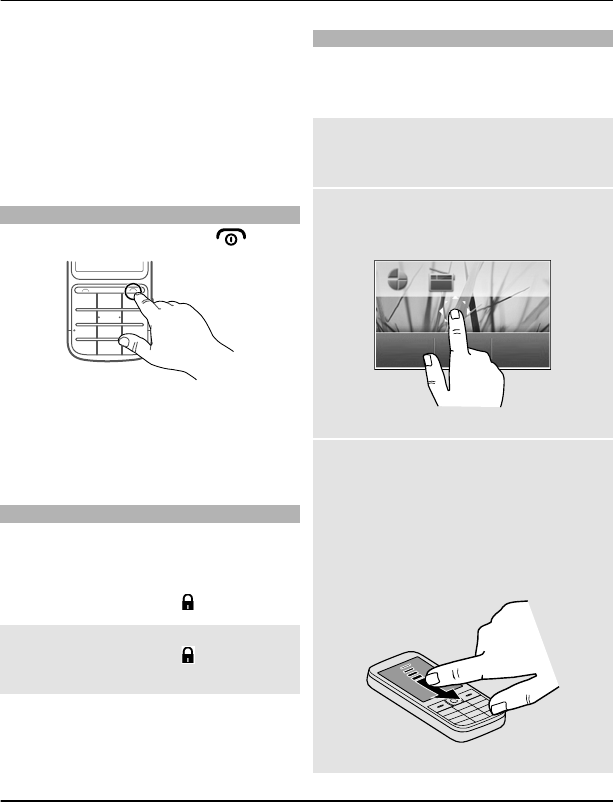
The personal unblocking key (PUK) code
and the universal personal unblocking key
(UPUK) code (8 digits) are required to
change a blocked PIN code and UPIN code,
respectively. The PUK2 code (8 digits) is
required to change a blocked PIN2 code.
These codes are not supplied with the SIM
card. Contact your local service provider
for the codes.
Switch the device on or off
Press and hold the power key .
You may be prompted to get the
configuration settings from your service
provider (network service). For more
information, contact your service
provider.
Lock the keys and screen
To avoid accidentally making a call when
your device is in your pocket or bag, lock
the keys and screen of your device.
Press the keylock button .
Unlock the keys and screen
Press the keylock button , and select
Unlock.
Tip: If the keylock button is out of reach,
to unlock the device, press the end key,
and select Unlock.
Touch screen actions
To interact with the touch screen user
interface, tap or tap and hold the touch
screen.
Open an application or other screen
element
Tap the application or element.
Access item-specific options
Tap and hold the item. A pop-up menu
with available options opens.
Scroll in a list or menu
Place your finger on the screen, slide it
quickly up or down the screen, and then
lift your finger. The content of the screen
scrolls with the speed and direction it had
at the moment of release. To select an
item from a scrolling list and to stop the
movement, tap the item.
Switch it on 9
www.nokia.com/support
Cyan
Cyan
Magenta
Magenta
Yellow
Yellow
Black
Black
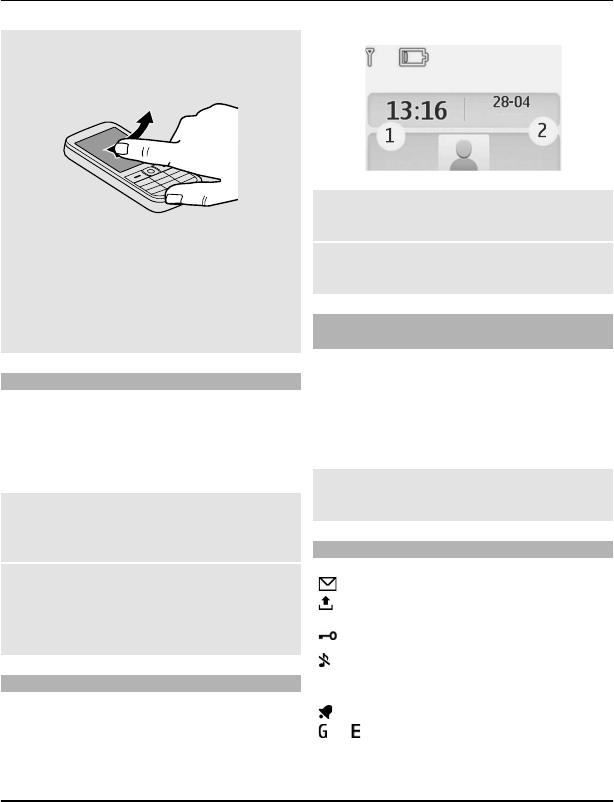
Swipe
Place a finger on the screen, and steadily
slide your finger in the desired direction.
For example, when you are viewing a
picture, to view the next picture, swipe
left. To quickly browse through your
pictures, swipe the screen quickly, and
then scroll left or right through the
thumbnails.
Touch screen settings
Calibrate the touch screen and activate
vibration feedback.
Select Menu > Settings > Phone >
Touch settings.
Calibrate the touch screen
Select Scr. calibration, and follow the
instructions.
Activate vibration feedback
Select Vibration feedb. > On.
When you tap an icon, the device gives a
short vibration feedback.
Interactive home screen elements
The home screen elements are interactive.
For example, you can change the date and
time, set alarms, or write calendar entries
directly in the home screen.
Set an alarm
Select the clock (1).
View or edit your schedule
Select the date (2).
Change the volume of a call, song, or
video
Use the volume keys.
The built-in loudspeaker allows you to
speak and listen from a short distance
without having to hold the device to your
ear.
Activate the loudspeaker during a call
Select Loudsp..
Indicators
You have unread messages.
You have unsent, cancelled,
or failed messages.
The keypad is locked.
The device does not ring for
incoming calls or text
messages.
An alarm is set.
or The device is registered to the
GPRS or EGPRS network.
10 Switch it on
www.nokia.com/support
Cyan
Cyan
Magenta
Magenta
Yellow
Yellow
Black
Black
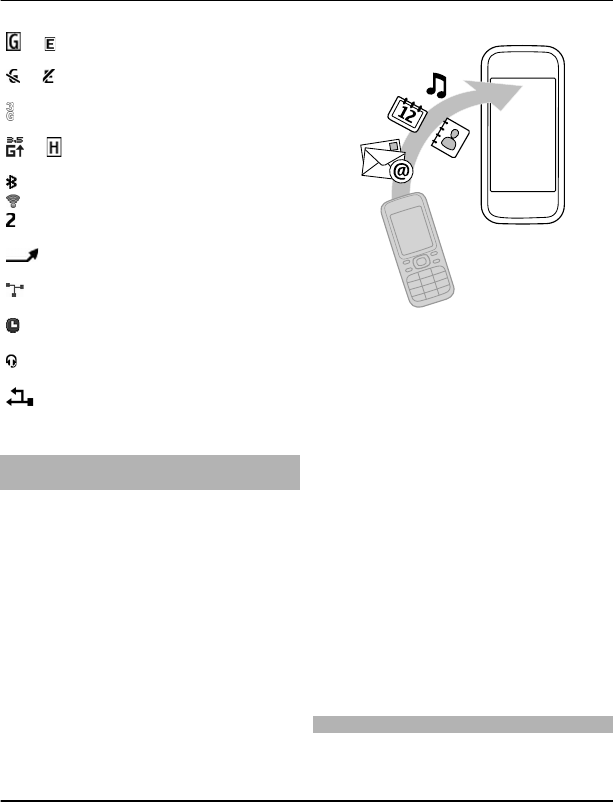
or A GPRS or EGPRS connection is
open.
or The GPRS or EGPRS connection
is suspended (on hold).
The device is registered to a
3G (UMTS) network.
or The device is registered to a
3.5G (HSDPA) network.
Bluetooth is activated.
WLAN is activated.
If you have two phone lines,
the second line is in use.
All incoming calls are diverted
to another number.
Calls are limited to a closed
user group.
The currently active profile is
timed.
A headset is connected to the
device.
The device is connected to
another device, using a USB
data cable.
Copy contacts or pictures from your old
device
Want to copy important information from
your previous compatible Nokia device
and start using your new device quickly?
Use the Phone switch application to copy,
for example, contacts, calendar entries,
and pictures to your new device, free of
charge.
Select Menu > Settings > Sync &
backup.
Both devices must have Bluetooth
activated.
1 Select Phone switch > Copy to this.
2 Select the content to copy and Done.
3 Select your previous device from the
list. If the device is not listed, make
sure Bluetooth is activated in the
device.
4 If the other device requires a
passcode, enter the passcode. The
passcode, which you can define
yourself, must be entered in both
devices. The passcode in some devices
is fixed. For details, see the user guide
of the device.
The passcode is valid only for the
current connection.
5 If prompted, allow connection and
copying requests.
Functions without a SIM card
Some functions of your device may be
used without inserting a SIM card, such as
Switch it on 11
www.nokia.com/support
Cyan
Cyan
Magenta
Magenta
Yellow
Yellow
Black
Black
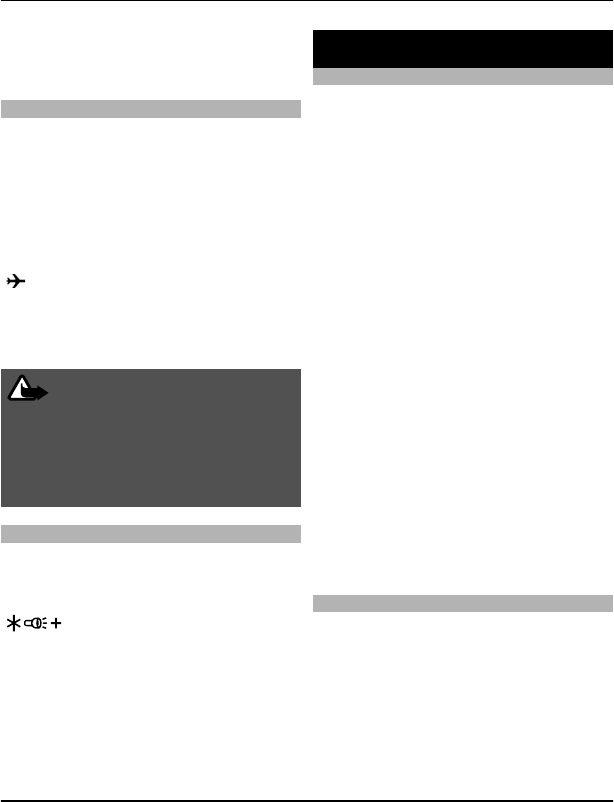
Organiser functions and games. Some
functions appear dimmed in the menus
and cannot be used.
Use your device offline
In places where you are not allowed to
make or receive calls, you can activate the
flight profile and play games or listen to
music.
Select Menu > Settings > Profiles.
Select Flight > Activate.
indicates that the flight profile is
active.
Tip: You can add a profiles shortcut to the
shortcut widget in the home screen.
Warning:
When the flight profile is activated, you
cannot make or receive any calls,
including emergency calls, or use other
features that require network coverage.
To make a call, activate another profile.
Switch the flashlight on or off
You can use the camera flash as a
flashlight.
On the home screen, press and hold
.
Do not shine the flashlight in anyone's
eyes.
Device management
Support
When you want to learn more about how
to use your product or you are unsure how
your device should function, go to
www.nokia.com/support, or using your
mobile device, nokia.mobi/support.
If this does not resolve your issue, do one
of the following:
•Reboot your device. Switch off the
device, and remove the battery. After
about a minute, replace the battery,
and switch on the device.
•Update your device software
•Restore the original factory settings
If your issue remains unsolved, contact
Nokia for repair options. Go to
www.nokia.com/repair, or in Latin
America, www.nokia-latinoamerica.com/
centrosdeservicio. Before sending your
device for repair, always back up your
device data.
For additional product support
information, see the warranty and
reference leaflet included with your Nokia
device.
My Nokia
Select Menu > Applications > Extras >
Collection > My Nokia.
My Nokia is a free service that regularly
sends you text messages containing tips,
tricks, and support for your Nokia device.
It also allows you to browse the My Nokia
site where you can find details about
12 Device management
www.nokia.com/support
Cyan
Cyan
Magenta
Magenta
Yellow
Yellow
Black
Black
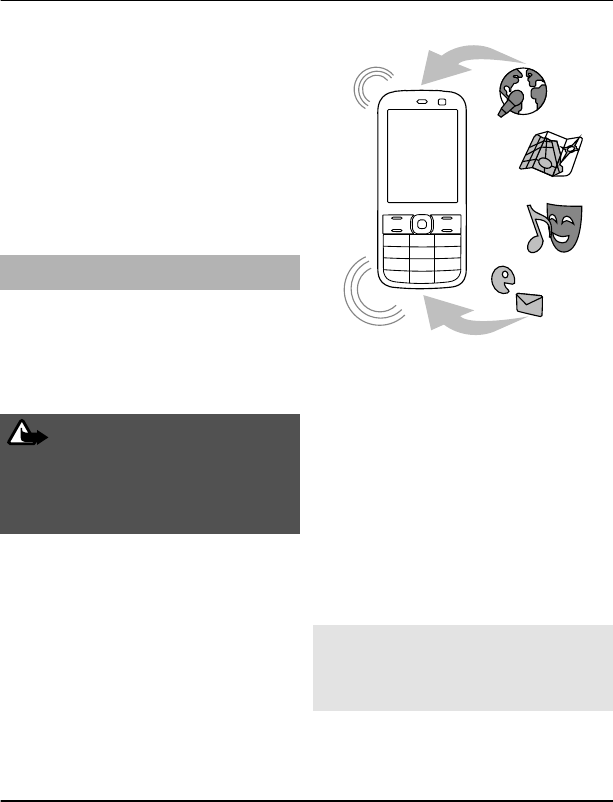
Nokia devices and download tones,
graphics, games, and applications.
To use the My Nokia service, it must be
available in your country and supported
by your service provider. You must sign up
to use the service. Text message charges
apply when you send messages to sign up
or unsubscribe. For terms and conditions,
see the documentation supplied with
your device, or go to www.nokia.com/
mynokia.
Update device software using your
device
Want to improve the performance of your
device and get application updates and
great new features? Update the software
regularly to get the most out of your
device. You can also set your device to
automatically check for updates.
Warning:
If you install a software update, you
cannot use the device, even to make
emergency calls, until the installation is
completed and the device is restarted.
Using the service or downloading content
may cause transfer of large amounts of
data, which may result in data traffic
costs.
Make sure that the device battery has
enough power, or connect the charger
before starting the update.
Select Menu > Settings.
1 Select Phone > Phone updates.
2 To display the current software
version and check whether an update
is available, select Curr. sw details.
3 To download and install a software
update, select Downl. ph. sw. Follow
the displayed instructions.
4 If the installation was cancelled after
the download, select Install sw
update.
The software update may take several
minutes. If there are problems with the
installation, contact your service provider.
Check for software updates
automatically
Select Auto sw update, and define how
often to check for new software updates.
Your service provider may send device
software updates over the air directly to
your device. For more information on this
Device management 13
www.nokia.com/support
Cyan
Cyan
Magenta
Magenta
Yellow
Yellow
Black
Black
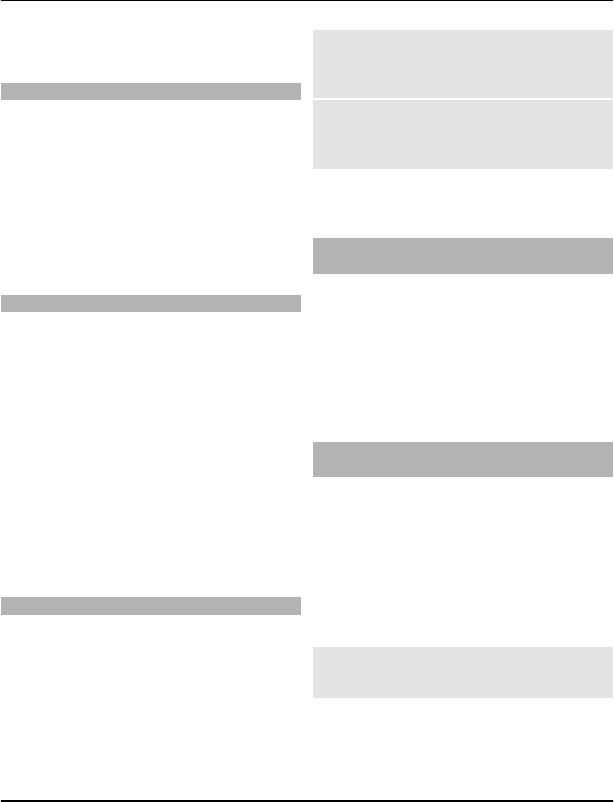
network service, contact your service
provider.
Update device software using your PC
You can use the Nokia Ovi Suite PC
application to update your device
software. You need a compatible PC, a
high-speed internet connection, and a
compatible USB data cable to connect your
device to the PC.
To get more information and to download
the Nokia Ovi Suite application, go to
www.ovi.com/suite.
Restore original settings
If your device is not working properly, you
can reset some settings to their original
values.
1 End all calls and connections.
2 Select Menu > Settings and Rest.
fact. sett. > Settings only.
3 Enter the security code.
This does not affect documents or files
stored on your device.
After restoring the original settings, your
device switches off and then on again.
This may take longer than usual.
Organise files
You can move, copy, delete, or create new
files and folders in your device memory or
on the memory card. If you organise your
files into their own folders, it might help
you find the files in future.
Select Menu > Applications > Gallery.
Create a new folder
In the folder where you want to create a
sub-folder, select Options > Add folder.
Copy or move a file to a folder
Select and hold the file, and from the pop-
up menu, select the appropriate option.
Tip: You can also play music or videos, or
view pictures in Gallery.
Synchronise your calendar and
contacts with Ovi by Nokia
Select Menu > Settings > Sync &
backup.
1 Select Sync with Ovi > Sync now.
2 Sign in with your Nokia account
details. If you do not have an account,
sign up for one.
3 Follow the instructions.
Back up your pictures and other
content to a memory card
Want to make sure you will not lose any
important files? You can back up your
device memory to a compatible memory
card.
Select Menu > Settings > Sync &
backup.
Select Create backup.
Restore a backup
Select Restore backup.
14 Device management
www.nokia.com/support
Cyan
Cyan
Magenta
Magenta
Yellow
Yellow
Black
Black
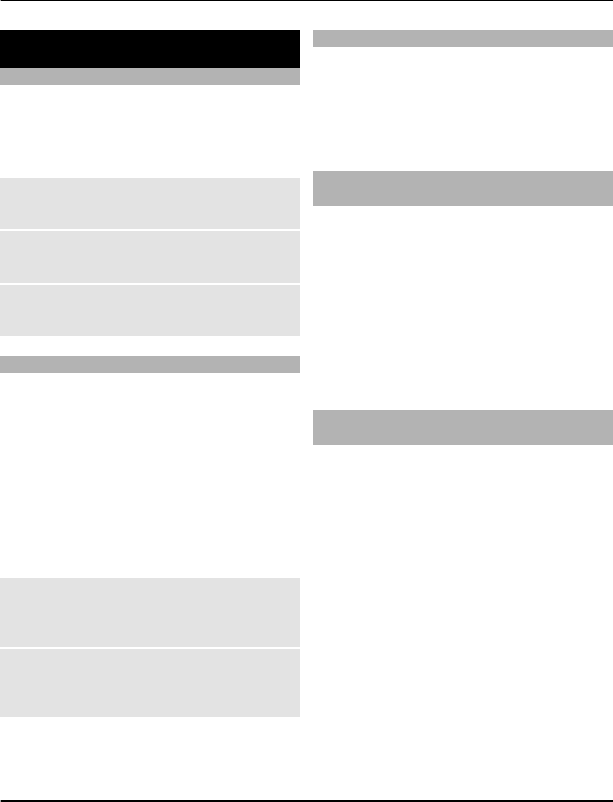
Telephone
Make a call
1 Enter the phone number, including
the country and area code if
necessary.
2 Press the call key.
Answer an incoming call
Press the call key.
End a call
Press the end key.
Reject a call
Press the end key.
View your missed calls
Want to see who made the call you
missed?
On the home screen, select View. The
caller's name is displayed, if stored in the
contacts list.
Missed and received calls are logged only
if supported by the network, and the
device is switched on and within the
network service area.
Call back the contact or number
Go to the contact or number, and press the
call key.
View the missed calls later
Select Menu > Contacts > Log and
Missed calls.
Call the last dialled number
Trying to call someone, but they are not
answering? It is easy to call them again.
In the home screen, press the call key,
select the number from the list, and press
the call key again.
Divert calls to your voice mailbox or
another phone number
When you cannot answer, you can divert
your calls to your voice mailbox or to
another number (network service).
1 Select Menu > Settings and Call >
Call divert.
2 Select an option, such as If busy or If
not answered.
3 Select Activate and To voice
mailbox or To other number.
Save a number from a received call or
message
Have you received a call or message from
a person whose phone number is not yet
saved in the contacts list? You can easily
save the number to your contacts.
Save a number from a received call
1 Select Menu > Contacts > Log and
Received calls.
2 Select the number and Options >
Save.
3 Enter a name for the contact, and
select Save.
Save a number from a received
message
1 Select Menu > Messaging.
2 Select Conversations or Inbox and a
message.
Telephone 15
www.nokia.com/support
Cyan
Cyan
Magenta
Magenta
Yellow
Yellow
Black
Black
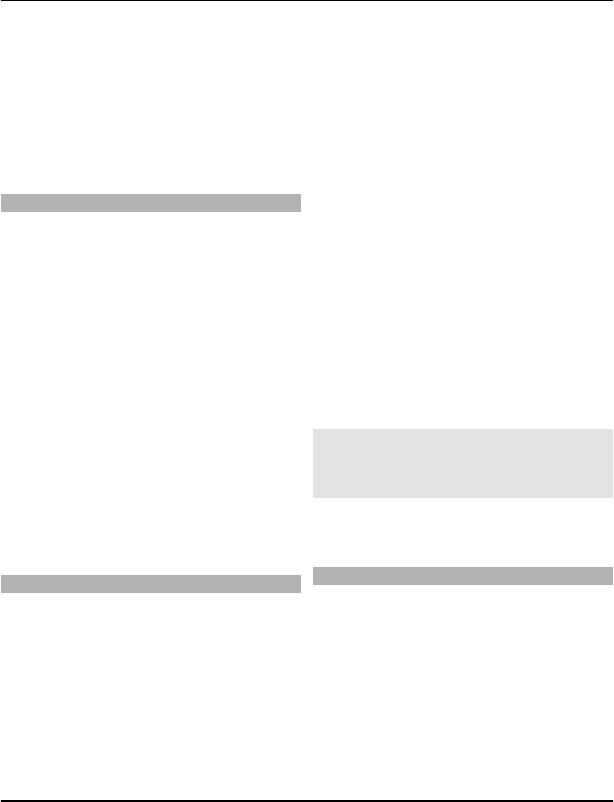
3 Press the call key.
4 Select the number and Save.
5 Enter a name for the contact, and
select Save.
Tip: To add a new number to an existing
contact, select the number and Add to
contact.
About internet calls
You can make and receive calls over the
internet (network service). Internet call
services may support calls between
computers, between mobile devices, and
between a VoIP device and a traditional
telephone.
Some internet call service providers allow
free internet calls. For availability and
connectivity costs, contact your internet
call service provider.
The use of VoIP or other services may be
restricted in some countries. For more
information, contact your device retailer,
service provider, or local authorities.
To make or receive an internet call, you
must be in the service area of a WLAN, and
be signed in to an internet call service.
Make an internet call
When you are signed into an internet call
service, you can make internet calls.
For availability and costs of internet calls,
contact your internet call service provider.
The Net phone wizard helps you set up
your account. Have your account
information from your internet call
service provider available before you start
the wizard.
Set up your internet telephone account
1 Make sure a valid SIM card is inserted,
and that your device is connected to a
WLAN.
2 Select Menu > Settings and
Connectivity > Internet phone >
Accounts.
3 Select Add new.
4 Select an account and Connect, and
follow the instructions.
When the wizard has finished, your
account is displayed in the accounts list.
If the internet telephone settings do not
work, contact your service provider.
Call a contact
1 Select Menu > Contacts and Names
and a contact.
2 Select Internet call.
Call a phone number
Enter the phone number, and select
Options > Internet call.
For emergency calls, only the cellular
network is used.
Make a conference call
If you need to have a phone conference
(network service), you can easily add
several participants to the active call.
16 Telephone
www.nokia.com/support
Cyan
Cyan
Magenta
Magenta
Yellow
Yellow
Black
Black
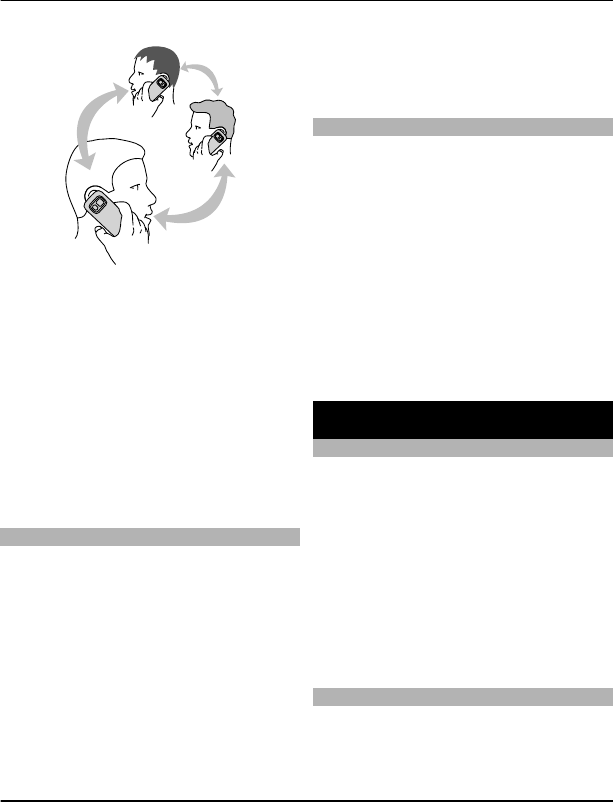
For availability, contact your service
provider.
1 While in a call, select Options >
More > New call.
2 Enter a phone number, or search for a
contact.
3 Press the call key.
4 When both calls are active, select
Options > Conference.
5 To end the conference call, select
Options > End call.
Allow calls only to certain numbers
With the fixed dialling service (network
service), you can restrict calls, and only
allow calls to certain phone numbers. For
example, you can only allow calls to family
members.
Select Menu > Settings and Security.
1 Select Fixed dialling > On.
2 Enter your PIN2 code.
3 Add the desired numbers to the list of
allowed numbers.
Tip: If you want to send a text message
while the fixed dialling service is active,
you need to add the message centre
number to the list of allowed numbers.
Prevent making or receiving calls
Keep your phone bill under control by
preventing certain types of calls (network
service). You can prevent, for example,
incoming calls while you're abroad.
Select Menu > Settings and Security. To
prevent calls, you need a barring
password from your service provider.
Prevent certain call types
1 Select Call barr. service and the
desired option.
2 Select Activate, and enter your
barring password.
Contacts
Save a name and phone number
Select Menu > Contacts.
Select Add new.
Add and edit the details of a contact
1 Select Names and a contact.
2 Select Details > Options > Add
detail.
Tip: To add a ringing tone, picture, or
video for a contact, select the contact and
Options > Add detail > Multimedia.
Use speed dial
You can quickly call your friends and
family when you assign your most-used
phone numbers to the number keys of
your device.
Contacts 17
www.nokia.com/support
Cyan
Cyan
Magenta
Magenta
Yellow
Yellow
Black
Black
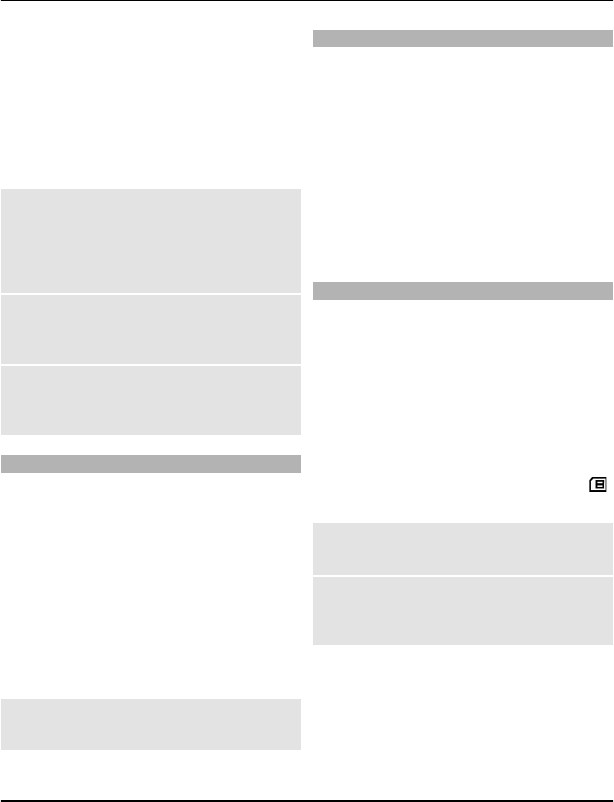
Select Menu > Contacts > Speed dials.
Assign a phone number to a number
key
1 Select a number key. 1 is reserved for
the voice mailbox.
2 Enter a number or search for a
contact.
Remove or change a phone number
assigned to a number key
Select and hold the number key, and from
the pop-up menu, select Delete or
Change.
Make a call
In the home screen, press and hold a
number key.
Deactivate speed dialling
Select Menu > Settings and Call > Speed
dialling.
Send your contact information
Want to send your phone number or mail
address to a person you just met? Add
your own contact information to your
contacts list, and send a business card to
the person.
Select Menu > Contacts and Names.
1 Select the contacts list entry that
contains your information.
2 Select Business card and the sending
type.
Save a received business card
Select Show > Save.
Create a contact group
If you add your family members or friends
to a contact group, you can easily send a
message to all of them at the same time.
Select Menu > Contacts.
1 Select Groups > Add.
2 Enter a name for the group, optionally
select an image and a ringing tone,
and select Save.
3 To add contacts to the group, select
the group and Add.
Move or copy contacts to your SIM card
Want to use your SIM card in another
device, but still have access to your
contacts? By default, contacts are stored
in the device memory, but you can copy
your contacts to a SIM card.
Select Menu > Contacts.
More contacts can be stored in the device
memory, and contacts saved on the SIM
card can only have one phone number.
indicates a contact stored on the SIM card.
Copy all contacts
Select Copy contacts > From ph. to SIM.
Move all contacts
Select Move contacts > From ph. to
SIM.
Tip: If contacts are stored in both the
device memory and on the SIM card,
duplicate contacts may be displayed in the
contacts list. To display only contacts
stored in the device, select Settings >
Memory in use > Phone.
18 Contacts
www.nokia.com/support
Cyan
Cyan
Magenta
Magenta
Yellow
Yellow
Black
Black
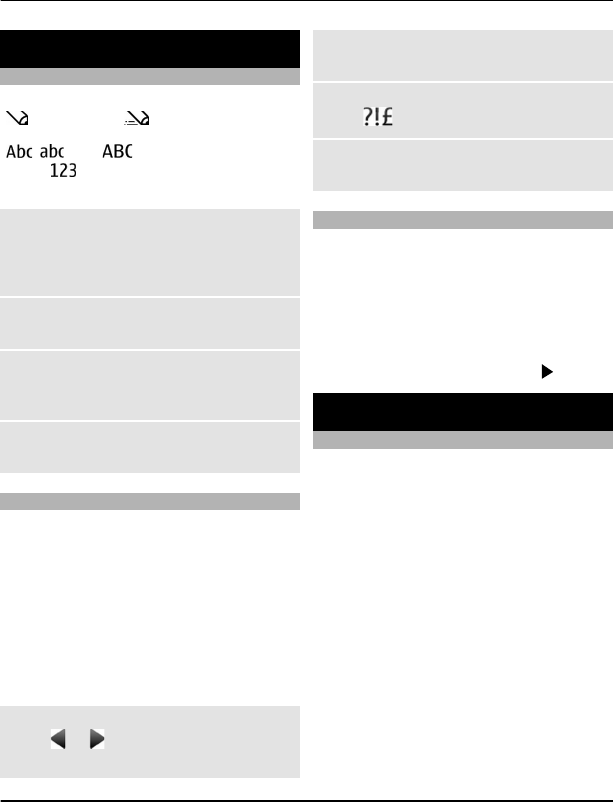
Write text
Switch between text input modes
When writing text, you can use traditional
or predictive text input.
, , and indicate the character
cases. indicates that number mode is
activated.
Switch between text input methods
Select and hold Options. Not all
languages are supported by predictive
text input.
Switch between character cases
Press #.
Switch between the letter and number
modes
Press and hold #.
Set the writing language
Select Options > Writing lang..
Write using traditional text input
1 Press a number key (2-9) repeatedly,
until the desired character is
displayed.
2 Insert the next character. If it is
located on the same key, wait until
the cursor is displayed, or move the
cursor forward.
The available characters depend on the
selected writing language.
Move the cursor
Select or , or tap where you want to
place the cursor.
Insert a common punctuation mark
Press 1 repeatedly.
Insert a special character
Select and the desired character.
Insert a space
Press 0.
Write using predictive text input
The built-in dictionary suggests words as
you select the number keys.
1 Select each number key (2–9) once for
each character.
2 To find the desired word, select *
repeatedly.
3 To confirm the word, select .
Messaging
Send a message
Keep in touch with your family and friends
with text and multimedia messages. You
can attach your pictures, video clips and
business cards to your message.
Select Menu > Messaging.
1 Select Create message.
2 To add an attachment , select
Options > Insert object.
3 Write your message, and select
Continue.
4 To enter a phone number or mail
address manually, select Number or
mail. Enter a phone number, or select
Mail, and enter a mail address.
5 Select Send.
Write text 19
www.nokia.com/support
Cyan
Cyan
Magenta
Magenta
Yellow
Yellow
Black
Black
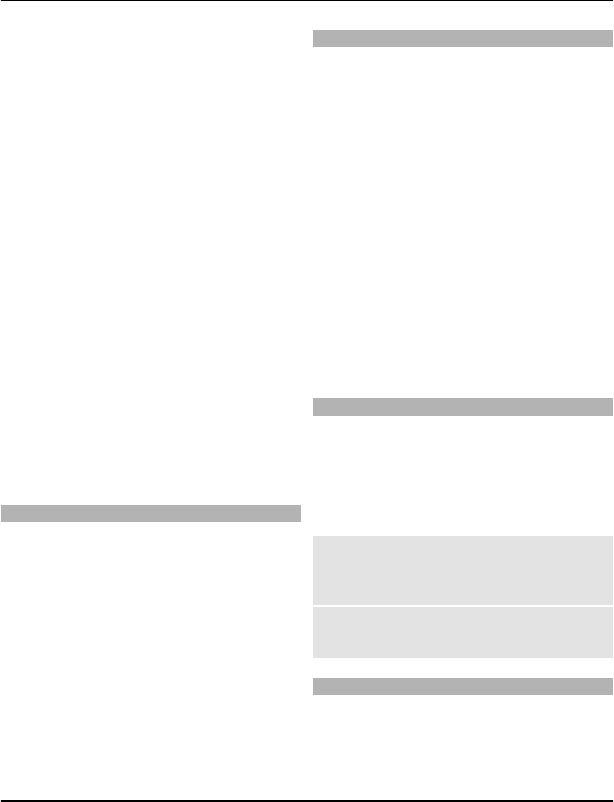
Tip: To insert a special character or a
smiley, select Options > Insert symbol.
Sending a message with an attachment
may be more expensive than sending a
normal text message. For more
information, contact your service
provider.
You can send text messages that are
longer than the character limit for a single
message. Longer messages are sent as
two or more messages. Your service
provider may charge accordingly.
Characters with accents, other marks, or
some language options, take more space,
and limit the number of characters that
can be sent in a single message.
If the item you inserted in a multimedia
message is too large for the network, the
device may automatically reduce the size.
Only compatible devices can receive and
display multimedia messages. Messages
may look different in different devices.
Send a message to a group of people
Would you like to send a message to all
your family members? If you have
assigned them to a group, you can send a
message to all of them at the same time.
Select Menu > Messaging.
1 Select Create message.
2 Write your message, and select
Continue.
3 To select a group, select Contact
groups.
4 Select Send.
Save an attachment
You can save attachments from
multimedia and mail messages to your
device.
Select Menu > Messaging.
Save an attachment
1 Open the message.
2 Select Options > Save contents.
3 Select the desired file and Options >
Save.
Save a mail attachment
1Open the mail.
2 Select the attachment.
3 Select Save.
Pictures and videos are saved in Gallery.
View a conversation
You can see the messages you have sent
to and received from a particular contact
from a single view, and continue the
conversation from that view.
Select Menu > Messaging.
Read a message in a conversation
Select Conversations, a conversation,
and a message.
Switch to the traditional Inbox view
Select Options > Inbox view.
Listen to voice messages
When you cannot answer, you can divert
calls to your voice mailbox and listen to
your messages later.
20 Messaging
www.nokia.com/support
Cyan
Cyan
Magenta
Magenta
Yellow
Yellow
Black
Black
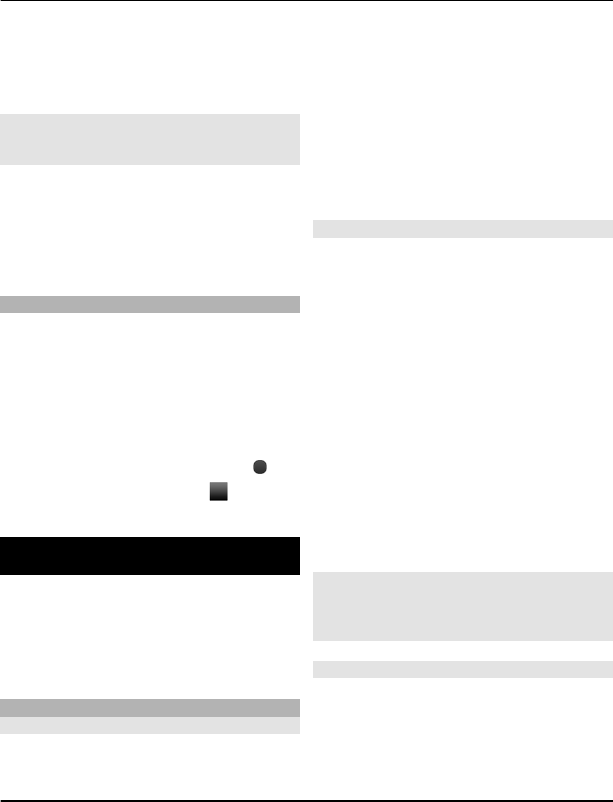
The voice mailbox is a network service to
which you may need to subscribe. For
more information, contact your service
provider.
Call your voice mailbox
On the home screen, press and hold 1.
Save your voice mailbox number
1 Select Menu > Messaging > Voice
messages and Voice mailbox no..
2 Enter your voice mailbox number, and
select OK.
Send an audio message
Don't have time to write a text message?
Record and send an audio message
instead!
Select Menu > Messaging.
1 Select Other messages > Audio
message.
2 To record your message, select .
3 To stop recording, select .
4 Select Continue and a contact.
Mail and Instant Messaging
Set up your device to send and receive
mails from your mail account.
Or register with an instant messaging (IM)
service to chat in your instant messaging
community.
Mail
About Mail
Select Menu > Messaging > Mail.
You can use your mobile device to read
and send mail from your mail accounts
from different mail service providers.
If you do not already have a mail account,
you can create a Nokia account, which
includes Nokia's Ovi Mail service. For more
information, go to www.ovi.com. With
your Nokia account, you can access all of
Nokia's Ovi services.
Sign in to a mail account
You can sign in to several mail accounts.
Select Menu > Messaging > Mail.
1 Select your mail service provider.
2 Enter your account user name and
password.
3 If you select Save password:, you do
not need to enter your password
every time you want to access your
mail account.
4 Select Sign in.
To sign in to an additional mail account,
select Add account.
If you do not have a mail account, you can
set up an account for Nokia's Ovi Mail.
Set up Ovi Mail
Select Ovi Mail > Create new address,
and follow the instructions.
Send a mail
Select Menu > Messaging > Mail and a
mail account.
1 Select Options > Compose new.
Mail and Instant Messaging 21
www.nokia.com/support
Cyan
Cyan
Magenta
Magenta
Yellow
Yellow
Black
Black
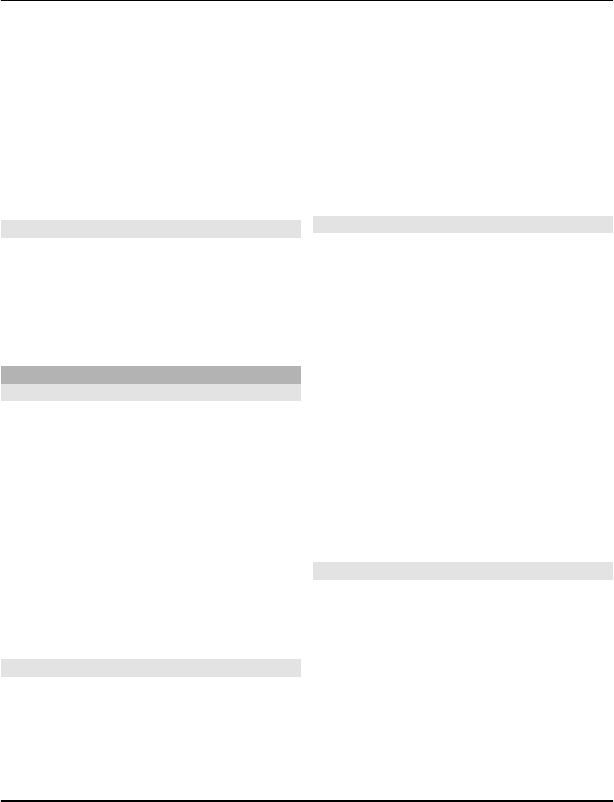
2 Enter the recipient’s mail address and
the subject, and write your message.
3 To attach a file, for example, a picture,
select Options > Attach > From
Gallery.
4 To take a picture to attach to the mail,
select Options > Attach > From
Camera.
5 Select Send.
Read and reply to mail
Select Menu > Messaging > Mail and a
mail account.
1 Select a mail.
2 To reply to or forward a mail, select
Options.
Chat
About Chat
Select Menu > Messaging > Chat.
You can exchange instant messages with
your friends. Chat is a network service.
You can leave the Chat application running
in the background while you use other
features of your device, and still be
notified of new instant messages.
Using the service or downloading content
may cause transfer of large amounts of
data, which may result in data traffic
costs.
Sign in to a chat service
Select Menu > Messaging > Chat.
Sign in to an existing IM account
1 If several chat services are available,
select the desired service.
2 Sign in, and enter your account user
name and password.
3 Follow the instructions.
Use several chat services at the same
time
1 Select a chat service, and sign in.
2 To switch between chat services,
open the corresponding tab.
Chat with your friends
Select Menu > Messaging > Chat.
You can sign in to and chat in several
services at the same time. You must
separately sign in to each service.
You can have ongoing conversations with
several contacts at the same time.
1 If several chat services are available,
select the desired service.
2 Sign in to the service.
3 In your contacts list, select the contact
you want to chat with.
4 Write your message in the text box at
the bottom of the display.
5 Select Send.
Hide the Chat application
Select Menu > Messaging > Chat.
Select Hide.
Your sessions remain active for a period of
time, according to your service
subscription. When the Chat application is
running in the background, you can open
other applications, and later return to
Chat without signing in again.
22 Mail and Instant Messaging
www.nokia.com/support
Cyan
Cyan
Magenta
Magenta
Yellow
Yellow
Black
Black
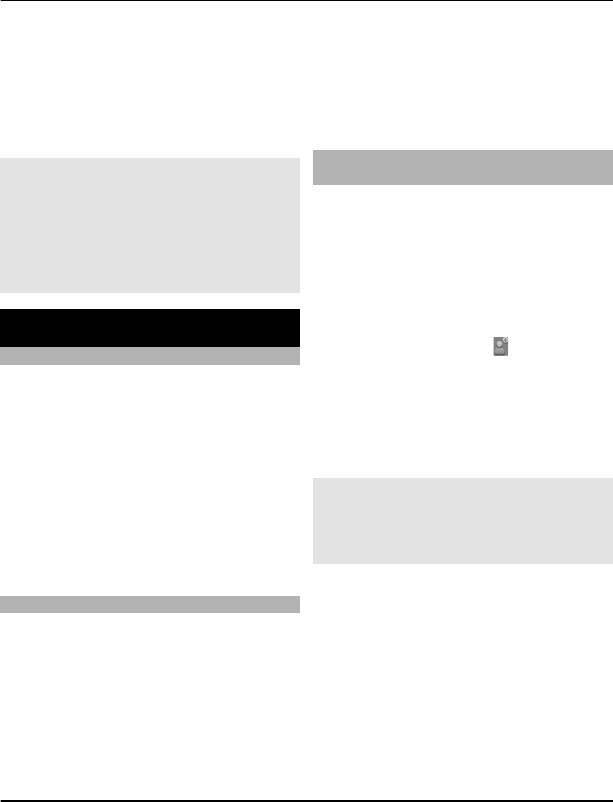
Receive notifications of new messages
when the application is hidden
1 In the Chat main view, select
Options > More > Settings.
2 Select the desired notification types
and Save.
Sign out from IM
Open the Chat application, and select
Options > Exit > Sign out to close the
service.
Select Options > Exit > Close to close the
Chat application.
Personalisation
About the home screen
In the home screen, you can:
•See notifications of missed calls and
received messages
•Open your favourite applications
•Control applications, such as the radio
•Add shortcuts for different features,
such as writing a message
•View your favourite contacts, and
quickly call, chat, or send messages to
them
Add a shortcut to the home screen
Want to open your favourite applications
directly from the home screen? You can
add shortcuts to your most used features.
1 Select and hold the shortcut widget,
and from the pop-up menu, select
Select shortcuts.
2 Select the shortcut you want to
define, and select the desired item.
Tip: To remove a shortcut, replace it with
another one.
Tip: You can also add shortcuts to the Go
to menu. Select Go to > Personalise
view.
Add your important contacts to the
home screen
Want to quickly call or send messages to
your favourite contacts? You can add
shortcuts to selected contacts in the home
screen.
1 Select and hold the Favourite contacts
bar.
2 Select Edit favourites.
3 Select a contact icon and a contact
from the list.
The contact needs to be stored in the
device memory.
Tip: If a picture is added to the contact, it
is displayed in the Favourite contacts bar.
Call or send a message to a contact
Select the contact in the Favourite
contacts bar, and from the pop-up menu,
select the appropriate option.
Remove a contact from the home
screen
1 Select and hold the Favourite contacts
bar.
2 Select Edit favourites and the contact
you want to remove.
The contact is removed from the Favourite
contacts bar, but remains in your contacts
list.
Personalisation 23
www.nokia.com/support
Cyan
Cyan
Magenta
Magenta
Yellow
Yellow
Black
Black
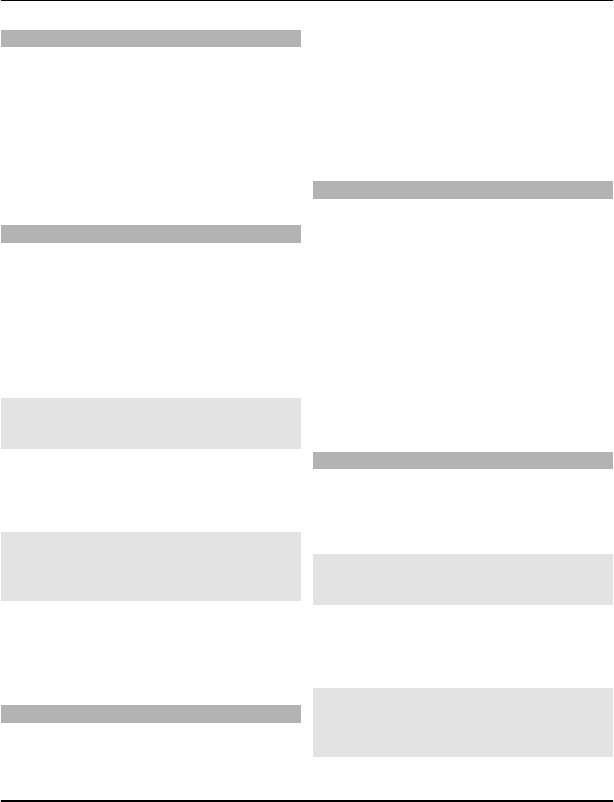
Personalise the Go to menu
You can add shortcuts to your most used
features.
1 Select Go to > Personalise view.
2 Select a menu item and the desired
feature from the list.
To access a feature, select Go to and the
desired feature.
Personalise the home screen
Want to see your favourite landscape or
pictures of your family in the background
of the home screen? You can change this
wallpaper, and rearrange items on the
home screen, to personalise it to your
liking.
Select Menu > Settings and Display.
Change the wallpaper
Select Wallpaper and a picture.
Tip: Download more wallpapers from
Nokia's Ovi Store. To learn more about Ovi
Store, go to www.ovi.com.
Add content to the home screen
Select Home screen > Personalise
view.
Tip: To increase the font size in the
Messaging and Contacts applications,
when browsing the web, or in the main
menu, select Font size.
Change the look of your device
With themes, you can change the colours
and look of your home screen.
Select Menu > Settings and Themes.
Select Select theme > Themes and a
theme from the list.
Tip: Download more themes from Nokia's
Ovi Store. To learn more about Ovi Store,
go to www.ovi.com.
Create your own profile
How can you make your device meet your
needs at work or college or home? You can
create new profiles for different
situations, and give them appropriate
names.
Select Menu > Settings > Profiles.
1 Select My style 1 or My style 2.
2 Select Personalise, and define your
profile settings.
3 Enter a name for the profile, and select
OK > Save.
Personalise your tones
You can personalise the ringing, key, and
warning tones for each profile.
Select Menu > Settings and Tones.
Change the ringing tone
Select Ringing tone: and a ringing tone.
Tip: Download more ringing tones from
Nokia's Ovi Store. To learn more about Ovi
Store, go to www.ovi.com.
Change the keypad tone volume
Select Keypad tones:, and drag the
volume bar.
24 Personalisation
www.nokia.com/support
Cyan
Cyan
Magenta
Magenta
Yellow
Yellow
Black
Black
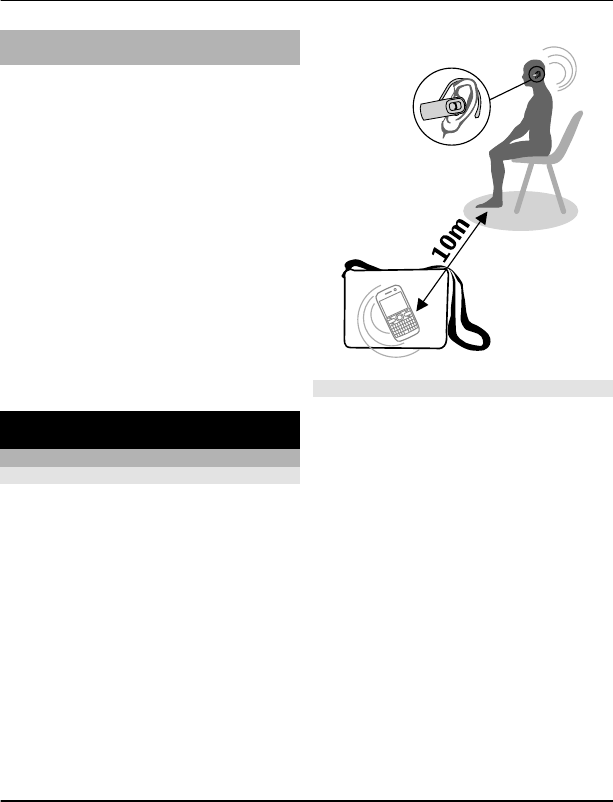
Use your T-coil hearing aid with your
device
If you have a telecoil-equipped hearing
aid, you may be able to use your hearing
aid with your device to get clearer sound
during a call.
1 Switch your telecoil-equipped
hearing aid to T mode.
2 On your device, select Menu >
Settings > Accessories and Hearing
aid > On.
A telecoil cannot be used when the offline
profile is activated in your device, when a
headset or other audio accessory is
connected to your device, or when you are
using the loudspeaker on your device.
For more information about accessibility,
go to www.nokiaaccessibility.com.
Connectivity
Bluetooth
About Bluetooth connectivity
Select Menu > Settings >
Connectivity > Bluetooth.
Use Bluetooth to connect wirelessly to
compatible devices, such as other mobile
devices, computers, headsets, and car kits.
You can also send items from your device,
copy files from your compatible PC, and
print using a compatible printer.
Bluetooth uses radio waves to connect,
and devices must be within 10 metres (33
feet) of each other. Obstructions, such as
walls or other electronic devices, can
cause interference.
Connect to a wireless headset
Want to keep working at your computer
during a call? Use a wireless headset. You
can also answer a call, even if your device
is not directly at hand.
1 Select Menu > Settings >
Connectivity > Bluetooth and
Bluetooth > On.
2 Switch the headset on.
3 To pair your device and the headset,
select Conn. to audio acc..
4 Select the headset.
5 You may need to enter a passcode. For
details, see the user guide of the
headset.
Tip: You can set your device to connect
automatically to your Bluetooth headset,
once you have paired it for the first time.
Connectivity 25
www.nokia.com/support
Cyan
Cyan
Magenta
Magenta
Yellow
Yellow
Black
Black
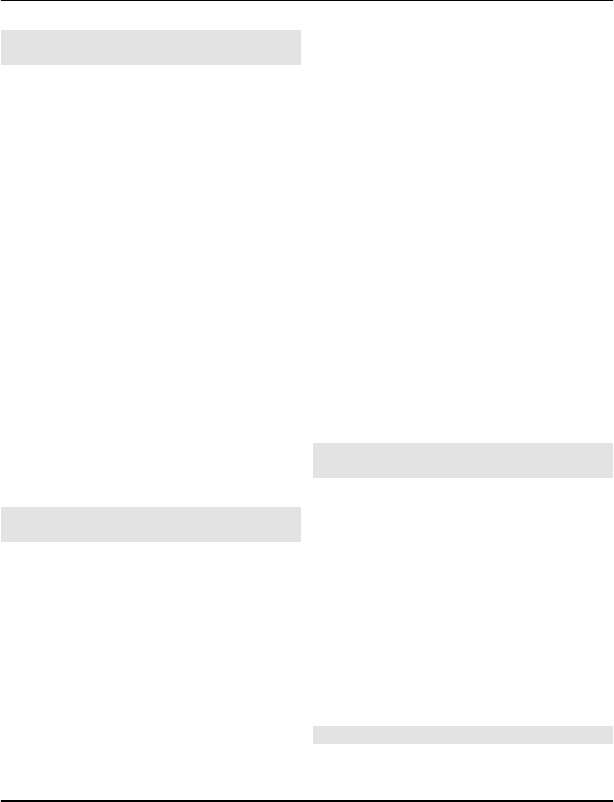
Send a picture or other content to
another device
Use Bluetooth to send business cards,
calendar entries, pictures, videos, and
other content created by you to your
computer, as well as to your friend's
compatible devices.
1 Select the item to send.
2 Select Options > Send > Via
Bluetooth.
3 Select the device to connect to. If the
desired device is not displayed, select
New search, to search for it.
Bluetooth devices within range are
displayed.
4 If the other device requires a
passcode, enter the passcode. The
passcode, which you can define
yourself, must be entered in both
devices. The passcode in some devices
is fixed. For details, see the user guide
of the device.
The passcode is valid only for the
current connection.
Connect to a car kit using remote SIM
mode
With remote SIM mode, a compatible car
kit can use the SIM card of your device.
Select Menu > Settings >
Connectivity > Bluetooth.
Before you can activate remote SIM mode,
you must first pair your device and the car
kit.
1 To activate Bluetooth on your device,
select Bluetooth > On.
2 Activate Bluetooth in the car kit.
3 Follow the instructions on the display
of your device.
In remote SIM mode, only the car kit is
connected to the cellular network.
To make or receive calls when in remote
SIM mode, you need to have a compatible
accessory, such as a car kit, connected to
your device.
Your device will only allow emergency
calls in this mode.
Remote SIM mode is automatically
deactivated when the car kit is switched
off, for example, when you switch off the
car engine.
Manually deactivate remote SIM mode
1 Select Paired devices.
2 Select the car kit, and from the pop-up
menu, select Delete pairing.
Connect automatically to a paired
device
Do you regularly want to connect your
device to another Bluetooth device, such
as a car kit, headset, or your PC? You can
set your device to connect automatically.
Select Menu > Settings >
Connectivity > Bluetooth and Paired
devices.
1 Select the device to connect to
automatically.
2 From the pop-up menu, select
Settings > Auto-connect > Yes.
Use Bluetooth securely
Do you want to secure who can see your
device when using Bluetooth? You can
26 Connectivity
www.nokia.com/support
Cyan
Cyan
Magenta
Magenta
Yellow
Yellow
Black
Black
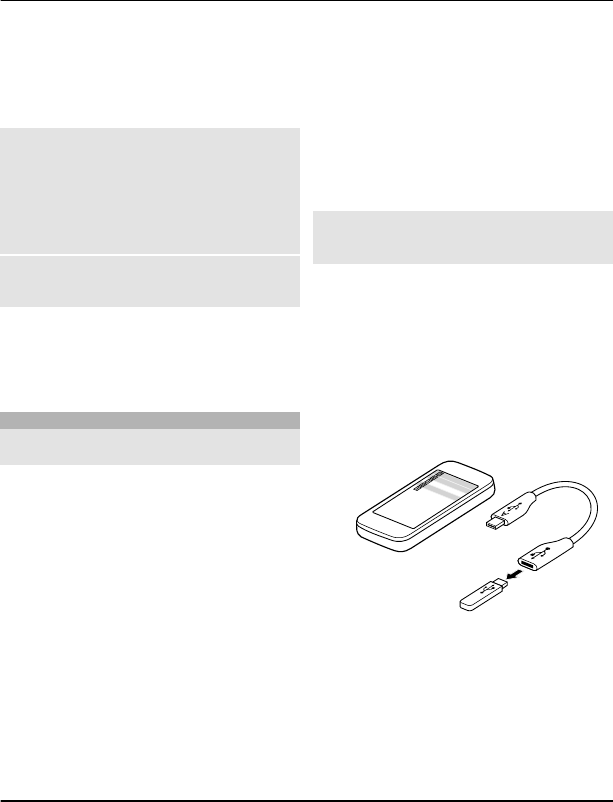
control who can find and connect to your
device.
Select Menu > Settings >
Connectivity > Bluetooth.
Prevent others from detecting your
device
Select Phone visibility > Hidden.
When your device is hidden, others cannot
detect it. However, paired devices can still
connect to your device.
Deactivate Bluetooth
Select Bluetooth > Off.
Do not pair with or accept connection
requests from an unknown device. This
helps to protect your device from harmful
content.
USB data cable
Copy a picture or other content
between your device and a computer
You can use a USB data cable to copy your
pictures and other content between your
device and a compatible computer.
1 Use a compatible USB cable to connect
your device to a computer.
2 Select from the following:
Nokia Ovi Suite — Use this mode if
your computer has Nokia Ovi Suite
installed.
Media transfer — Use this mode if
your computer does not have Nokia
Ovi Suite installed. If you want to
connect your device to a home
entertainment system or printer, use
this mode.
Mass storage — Use this mode if
your computer does not have Nokia
Ovi Suite installed. The device is
displayed as a portable device on your
computer. If you want to connect your
device to other devices, such as a
home or car stereo, use this mode.
3 Use the file manager of the computer
to copy the content.
Copy a picture or other content
between your device and a USB
memory stick
You can copy pictures from your device to
a compatible USB memory stick. Use this
to create backups of pictures that you take
when travelling.
1 Connect a compatible USB OTG
adapter cable to the USB port of your
device.
2 Connect a memory stick to the USB
OTG adapter cable.
3 Select Menu > Applications >
Gallery, and select and hold a file or
folder.
4 Select if you want to copy or move the
file or folder.
5 Select the target folder.
Connectivity 27
www.nokia.com/support
Cyan
Cyan
Magenta
Magenta
Yellow
Yellow
Black
Black
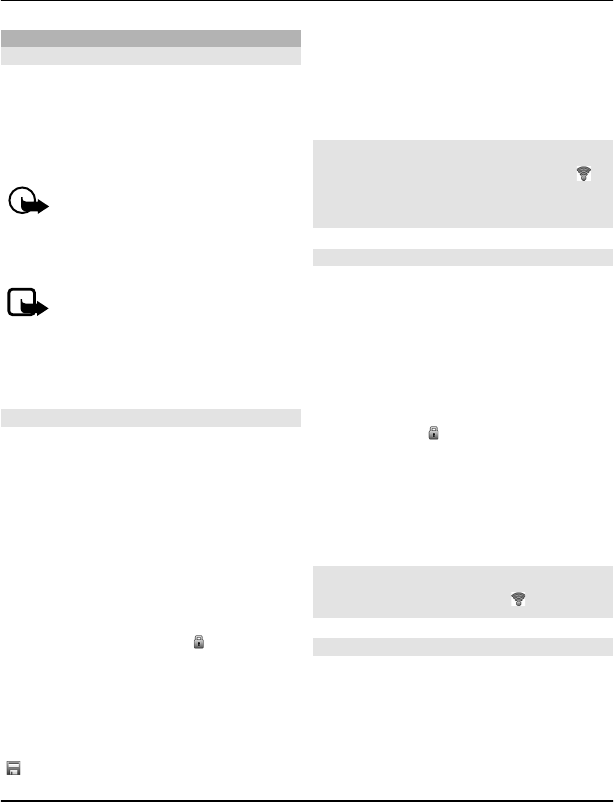
Connect to a WLAN
About WLAN connections
Select Menu > Settings >
Connectivity > WLAN.
Connect to a wireless local area network
(WLAN) and manage your WLAN
connections.
Important: Use encryption to
increase the security of your WLAN
connection. Using encryption reduces the
risk of others accessing your data.
Note: Using WLAN may be
restricted in some countries. For example,
in France, you are only allowed to use
WLAN indoors. For more information,
contact your local authorities.
Connect to a WLAN at home
To help save data costs, connect to your
home WLAN when you are at home and
want to browse the web on your device.
Select Menu > Settings >
Connectivity > WLAN.
Connect for the first time
1 To search for your home WLAN, select
Available WLANs.
2 To connect, select your home WLAN.
3 If the WLAN is secured , enter the
password.
4 If you save your home WLAN, you do
not always have to search for it in
future. Select and hold the WLAN, and
from the pop-up menu, select Save.
indicates a saved WLAN.
Connect to your saved home WLAN
1 Select Saved WLANs.
2 Select and hold your home WLAN, and
from the pop-up menu, select
Connect.
Disconnect from a WLAN
Select and hold the connected WLAN ,
and from the pop-up menu, select
Disconnect.
Connect to a WLAN on the move
Connecting to a WLAN is a handy way of
accessing the internet when not at home.
Connect to public WLANs in public places,
such as a library or internet café.
Select Menu > Settings >
Connectivity > WLAN.
You need a password to connect to
secured WLANs .
1 To search for available WLANs, select
Available WLANs.
2 Select a WLAN.
3 If the WLAN is secured, enter the
password.
Disconnect from a WLAN
Select the connected WLAN .
Connect to a hidden WLAN
Select Menu > Settings >
Connectivity > WLAN.
You can connect to a hidden WLAN, if you
know the name (SSID) and password.
28 Connectivity
www.nokia.com/support
Cyan
Cyan
Magenta
Magenta
Yellow
Yellow
Black
Black
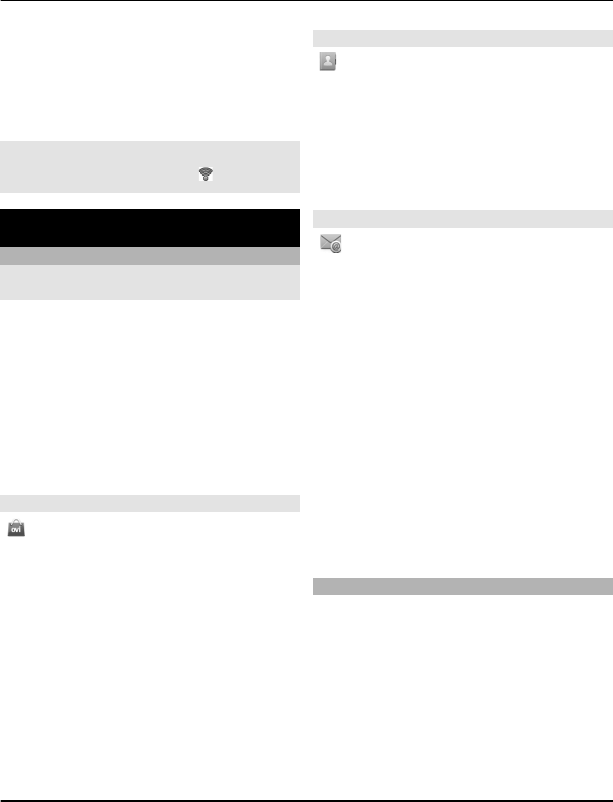
1 To search for available WLANs, select
Available WLANs.
2 Select (Hidden network).
3 Enter the name (SSID) and the
password.
Disconnect from a WLAN
Select the connected WLAN .
Nokia's Ovi services
Ovi by Nokia
Availability and costs of Nokia's Ovi
services
The availability of Nokia's Ovi services may
vary by region. Using the services or
downloading content may cause transfer
of large amounts of data, which may
result in data traffic costs. For information
about data transmission charges, contact
your network service provider.
To learn more about Ovi, go to
www.ovi.com.
About Ovi Store
With Ovi Store, you can download
mobile games, applications, videos,
pictures, themes, and ringing tones to
your device. Some items are free of
charge; others you need to pay for with
your credit card or in your phone bill. The
availability of payment methods depends
on your country of residence and your
network service provider. Ovi Store offers
content that is compatible with your
mobile device and relevant to your tastes
and location.
Select Menu > Store or go to
www.ovi.com.
About Ovi Contacts
With Ovi Contacts, you can stay
connected to your friends and family,
follow what they are up to, and discover
new friends in the Ovi community. You can
also back up contacts from your device to
Ovi.
To use Ovi Contacts, go to www.ovi.com.
About Ovi Mail powered by Yahoo!
With Ovi Mail powered by Yahoo!, you
can easily access your mail using your
mobile device or computer.
You can create your Ovi Mail powered by
Yahoo! mailbox on your computer or
mobile device. Visit www.ovi.com to
create your mailbox on your computer.
You can access your mailbox using your
Nokia account sign in details. To learn
more about how to create and manage
your Nokia account, go to the support
section at www.ovi.com.
Tip: You can easily keep in touch with your
friends using the Chat application on your
mobile device to access Ovi Chat powered
by Yahoo!
Access Nokia's Ovi services
Select Menu > Applications > Extras >
Collection and the desired Ovi service.
Using some of the services or
downloading content may cause transfer
of large amounts of data, which may
result in data traffic costs.
Nokia's Ovi services 29
www.nokia.com/support
Cyan
Cyan
Magenta
Magenta
Yellow
Yellow
Black
Black
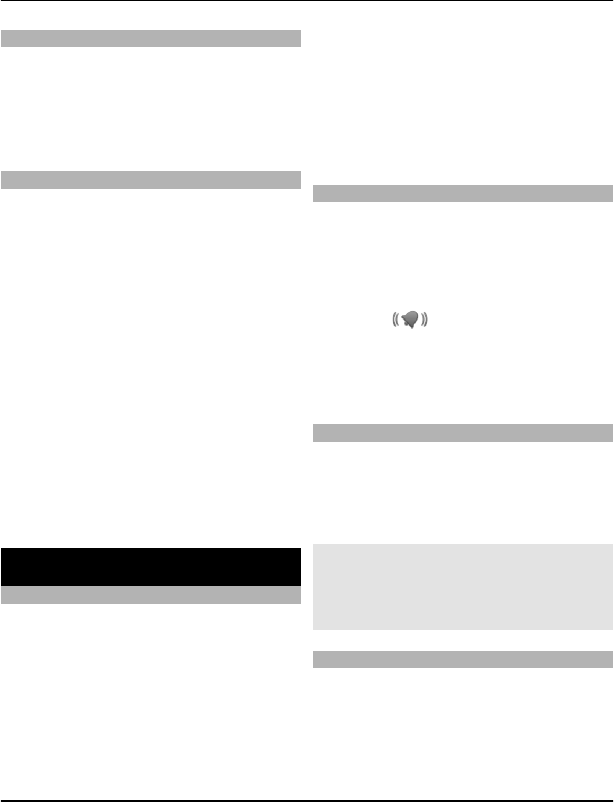
About Nokia Ovi Suite
With the Nokia Ovi Suite PC application,
you can manage content on your device
and keep it in sync with your computer.
For more information, and to download
Nokia Ovi Suite, go to www.ovi.com.
Nokia Ovi Player
With Nokia Ovi Player, you can play and
organise your music, download music
from Ovi by Nokia, copy songs and
playlists between your compatible PC and
compatible Nokia mobile devices, and rip
and burn your audio CDs.
To manage your music collection, open
the My Music tab. You can connect several
compatible devices to Nokia Ovi Player,
and view and play music stored on the
devices.
To sample and download millions of songs
from Ovi by Nokia, open the Ovi Music tab.
To download music, you need to create a
Nokia account.
The availability of Nokia's Ovi Music
services may vary by region.
Time management
Change the time and date
Select Menu > Settings and Date and
time.
Change the time zone when travelling
1 Select Date & time settings > Time
zone:.
2 Select the time zone of your location.
3 Select Save.
The time and date are set according to the
time zone. This makes sure that your
device displays the correct sending time
of received text or multimedia messages.
For example, GMT -5 denotes the time
zone for New York (USA), 5 hours west of
Greenwich, London (UK).
Set an alarm
You can use your device as an alarm clock.
Select Menu > Applications > Alarm
clock.
1 Set the alarm time.
2 Select to set the alarm.
3 To set the alarm to sound, for
example, at the same time every day,
select Settings > Alarm repeat > On
and the days.
Snooze an alarm
When an alarm sounds, you can snooze
the alarm. This pauses the alarm for a
defined length of time.
When the alarm sounds, select Snooze.
Set the length of the snooze time
Select Menu > Applications > Alarm
clock and Settings > Snooze time-out,
and select the length of time.
Time your workout
Challenge yourself when running your
daily route! Use the stopwatch to time
yourself.
Select Menu > Applications >
Stopwatch.
30 Time management
www.nokia.com/support
Cyan
Cyan
Magenta
Magenta
Yellow
Yellow
Black
Black
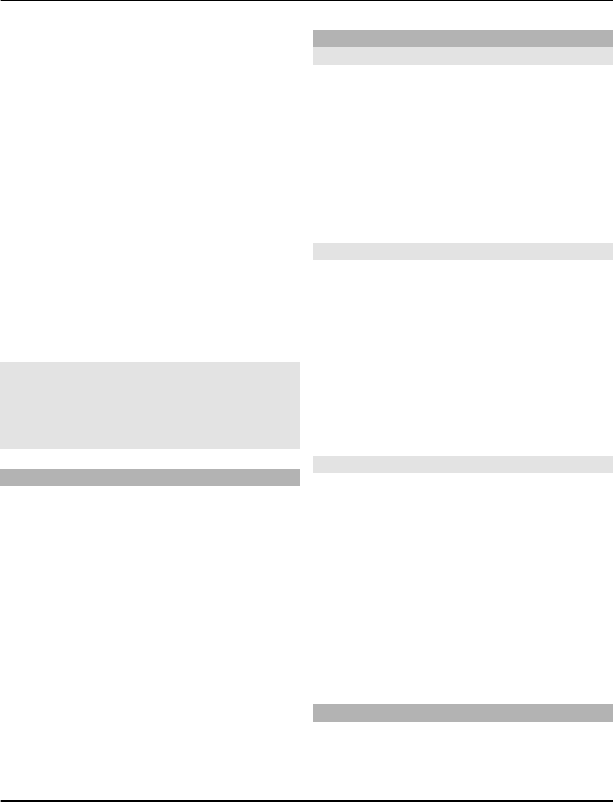
Time your laps
1 Select Lap timing > Start.
2 Select Lap when moving on to the
next lap. The lap time is added to the
list, and the timer is reset.
3 Select Stop.
Take intermediate times
1 Select Split timing > Start.
2 Select Split. The intermediate time is
added to the list, and the timer
continues running.
3 Select Stop.
Tip: Want to save your times to compare
your results later? Select Save, and enter
a name.
Hide the stopwatch
Press the end key. To return to the timer,
select Menu > Applications >
Stopwatch and Continue.
Set the countdown timer
Need to quickly set an alarm for a certain
amount of time, for example, when
boiling eggs? Use the countdown timer to
set the alarm.
Select Menu > Applications > Countd.
timer.
1 Select Normal timer.
2 Enter a time, and write a note that is
displayed when the time expires.
3 Select Start.
Calendar
Add an appointment
Save your important appointments to
your calendar as meeting entries.
Select Menu > Calendar.
1 Go to the desired date, and select
Options > Make a note.
2 Select the entry type field Meeting,
and fill in the fields.
Remember a birthday
Add a reminder for birthdays and other
special dates. The reminders are repeated
annually.
Select Menu > Calendar.
1 Go to the desired date, and select
Options > Make a note.
2 Select the entry type field Birthday,
and fill in the fields.
Add a task to your to-do list
You can save a to-do note for a task you
must do, and add a reminder to your
calendar.
Select Menu > Applications > To-do
list.
1 Select Add, and fill in the fields.
2 To add a reminder, go to the desired
to-do note, select Options > Save to
Calendar > Reminder, and fill in the
fields.
Make a shopping list
Shopping lists on paper are easy to lose. If
you write them on your device, you always
Time management 31
www.nokia.com/support
Cyan
Cyan
Magenta
Magenta
Yellow
Yellow
Black
Black

have the list with you! You can also send
the list to, for example, a family member.
Select Menu > Applications > Notes.
1 Select Add.
2 Enter text in the note field.
Send the list
Open the note, and select Options > Send
note and the sending method.
Pictures and videos
Take a picture
1 In the home screen, press the camera
key.
2 To zoom in or out, select or .
3 Press the camera key.
The pictures are saved in Gallery.
Activate the camera flash
To set the device to use the flash
automatically if there is not enough light,
select > Flash > Automatic. To set
the device to always use the flash, select
Flash on.
Close the camera
Press the end key.
Keep a safe distance when using the flash.
Do not use the flash on people or animals
at close range. Do not cover the flash while
taking a picture.
Your device supports an image capture
resolution of 1944x2592 pixels.
Record a video
Besides taking pictures with your device,
you can also capture your special
moments as videos.
In the home screen, press the camera key.
1 To switch from image mode to video
mode, if necessary, select > Video
camera.
2 To start recording, press the camera
key.
To zoom in or out, select or , or
use the volume keys.
3 Select to pause and to stop the
recording.
Videos are saved in Gallery.
Close the camera
Press the end key.
Send a picture or video
Share your pictures and videos with
friends and family in a multimedia
message or using Bluetooth.
Select Menu > Photos.
Send a picture
1 Select the folder containing the
picture.
2 Select the picture to send.
To send more than one picture, select
> Mark, and mark the desired
pictures.
3 Select > Send or Send marked.
Send a video
1 Select the folder containing the video.
32 Pictures and videos
www.nokia.com/support
Cyan
Cyan
Magenta
Magenta
Yellow
Yellow
Black
Black
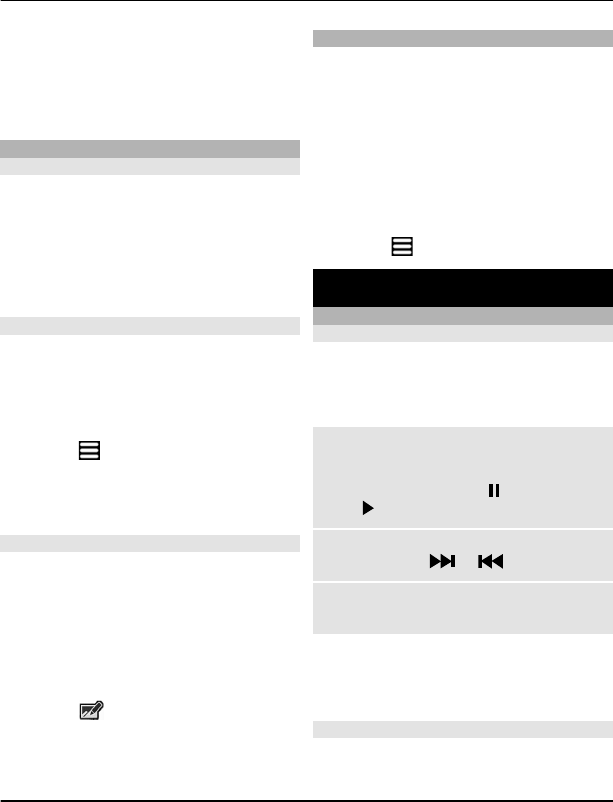
2 Select Options > Mark, and mark the
video. You can mark several videos to
send.
3 Select Options > Send marked and
the desired sending method.
Photos
About Photos
Select Menu > Photos.
The Photos application is the place from
where you can view all pictures and videos
on your device. You can play videos, or
browse through pictures, and print out
the best shots.
Organise your pictures
You can organise your pictures into
folders.
Select Menu > Photos.
1 Select My albums.
2 Select > Create album, and enter
a name for the album.
3 Select the pictures to add to the
album.
Edit a picture
Is the picture you took too dark or not
ideally framed? In Photos, you can rotate,
flip, crop, and adjust the brightness,
contrast, and colours of pictures you have
taken.
1 Select a picture in My photos,
Timeline, or My albums.
2 Select and the desired effect.
Print a picture
You can print your pictures directly using
a compatible printer.
1 Use a USB data cable or, if supported
by the printer, Bluetooth, to connect
your device to a PictBridge
compatible printer.
2 Select Media transfer as the USB
connection mode.
3 Select the picture to print.
4 Select > Print.
Music and audio
Media player
Play a song
Play music stored in the device memory or
on the memory card.
Select Menu > Music > My music.
Play a song
Select a song from a folder.
To pause playing, select ; to resume,
select .
Fast-forward or rewind
Select and hold or .
Close the media player
Press and hold the end key.
Tip: To return to the home screen, and
leave the player playing in the
background, press the end key.
Play a video
Play videos stored in the device memory
or on the memory card.
Music and audio 33
www.nokia.com/support
Cyan
Cyan
Magenta
Magenta
Yellow
Yellow
Black
Black
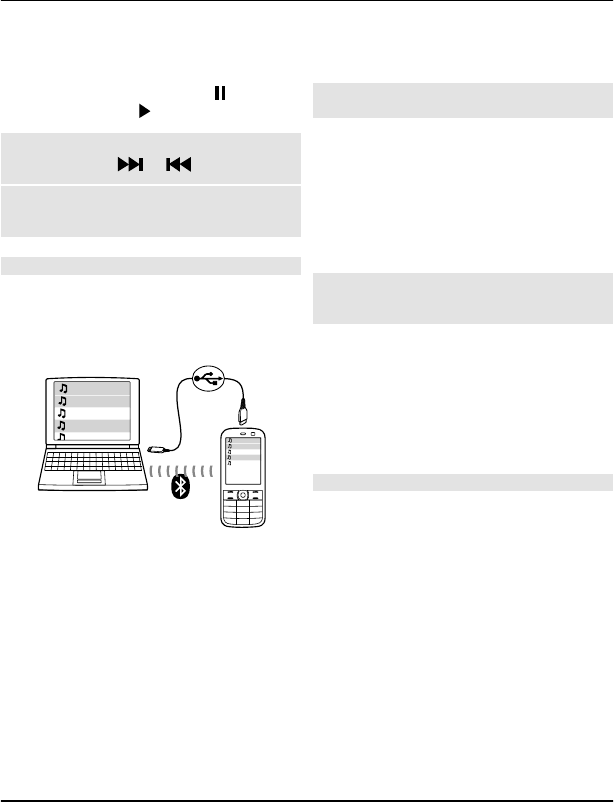
Select Menu > Music > My music.
1 Select a video from the folder.
2 To pause playback, select ; to
resume, select .
Fast-forward or rewind
Select and hold or .
Close the media player
Press and hold the end key.
Copy music from your PC
Do you have music on your PC that you
want to listen on your device? Use Nokia
Ovi Player and a USB data cable to manage
and synchronise your music collection.
1 Use a compatible USB data cable to
connect your device to your
computer. Make sure a compatible
memory card is inserted in your
device.
2 Select Media transfer as the
connection mode.
3 On your computer, open Nokia Ovi
Player. For more information, see the
Nokia Ovi Player help.
Some music files can be protected by
digital rights management (DRM) and
cannot be played on more than one
device.
Change the sound or tone of your
music
Did you know you can change the sound
or tone of music, to better suit the genre?
You can customise profiles for different
music styles in the equaliser.
Select Menu > Music > My music > Go
to Media pl. > Options > More >
Equaliser.
Activate an existing sound profile
Select a set and Activate.
Create a new sound profile
1 Select one of the last two sets in the
list.
2 Select the sliders, and adjust them.
3 Select Save.
Connect loudspeakers to your device
Listen to music on your device through
compatible loudspeakers (available
separately).
Make your music library portable and
listen to your favourite songs without
cables. With Bluetooth wireless
technology, you can stream music from
the device where it is stored to the device
where it plays.
Do not connect products that create an
output signal as this may cause damage
to the device. Do not connect any voltage
source to the Nokia AV connector. If you
connect an external device or headset,
34 Music and audio
www.nokia.com/support
Cyan
Cyan
Magenta
Magenta
Yellow
Yellow
Black
Black
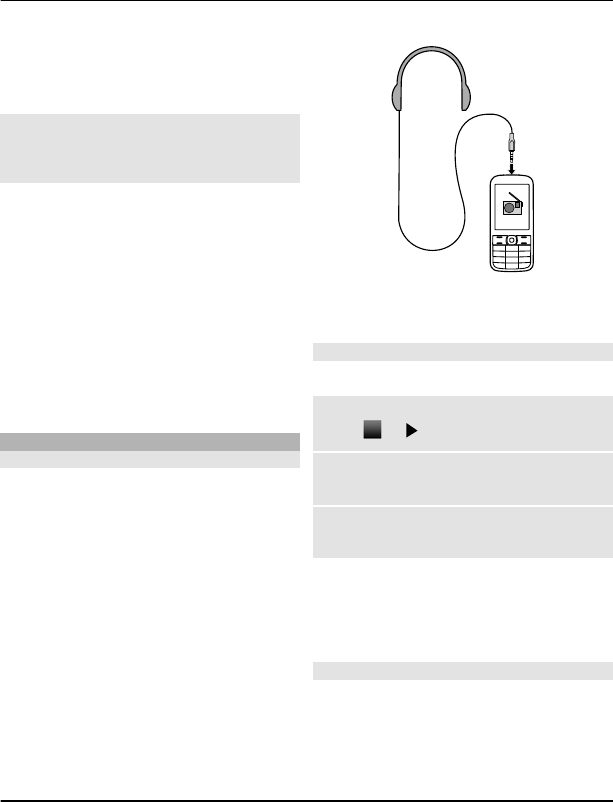
other than those approved by Nokia for
use with this device, to the Nokia AV
connector, pay special attention to
volume levels.
Connect wired loudspeakers
Connect the loudspeakers to the 3.5 mm
AV connector in your device.
Connect Bluetooth loudspeakers
1 Select Menu > Settings >
Connectivity > Bluetooth and On.
2 Switch the loudspeakers on.
3 To pair your device and the
loudspeakers, select Conn. to audio
acc..
4 Select the loudspeakers.
5 You may need to enter a passcode. For
details, see the user guide of the
loudspeakers.
FM radio
About the FM radio
Select Menu > Music > Radio.
You can listen to FM radio stations using
your device - just plug in a headset, and
select a station!
To listen to the radio, you need to attach
a compatible headset to the device. The
headset acts as an antenna.
It is not possible to listen to the radio
through a Bluetooth headset.
Listen to the radio
Select Menu > Music > Radio.
Pause or resume playback
Select or .
Set the radio to play in the background
Briefly press the end key.
Close the radio
Press and hold the end key.
Tip: To listen to the radio using the
headset or the loudspeaker, select
Options > Settings > Play via and the
desired option.
Find and save radio stations
Search for your favourite radio stations,
and save them, so you can easily listen to
them later.
Select Menu > Music > Radio.
Music and audio 35
www.nokia.com/support
Cyan
Cyan
Magenta
Magenta
Yellow
Yellow
Black
Black
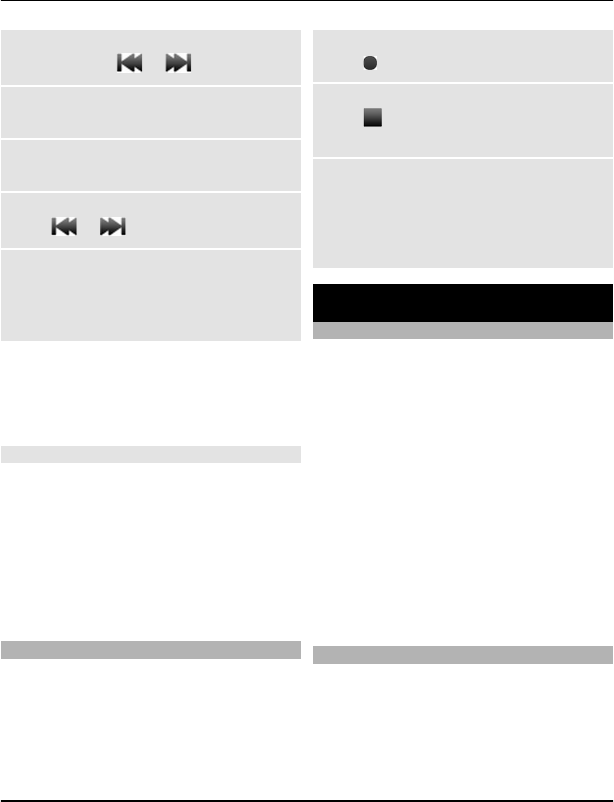
Search for the next available station
Select and hold or
Save a station
Select Options > Save station.
Automatically search for radio stations
Select Options > Search all stat..
Switch to a saved station
Select or .
Rename a station
Select Options > Stations
Select and hold the station, and from the
pop-up menu, select Rename.
Tip: To access a station directly from the
saved station list, press the number key
that corresponds to the number of the
station.
Improve radio reception
If you activate RDS, the radio
automatically switches to a frequency
that has better reception.
Select Menu > Music > Radio.
1 Select Options > Settings > RDS >
On.
2 Select Auto-frequency > On.
Use voice recorder
You can record sounds from nature, such
as birds singing, as well as voice memos
or phone conversations.
Select Menu > Applications > Voice
recorder.
Record a sound clip
Select .
Stop recording
Select . The recording is saved in the
Recordings folder in Gallery.
Record a phone conversation
During a call, select Options > More >
Record.
Both parties hear a tone at regular
intervals during the recording.
Web
About the web browser
Select Menu > Internet.
You can view web pages on the internet
with your device web browser.
To browse the web, you must have an
internet access point configured in your
device and be connected to a network.
For the availability of these services,
pricing, and instructions, contact your
service provider.
You may receive the configuration
settings required for browsing as a
configuration message from your service
provider.
Browse the web
Select Menu > Internet.
Tip: If you do not have a flat-rate data plan
from your service provider, to save data
36 Web
www.nokia.com/support
Cyan
Cyan
Magenta
Magenta
Yellow
Yellow
Black
Black
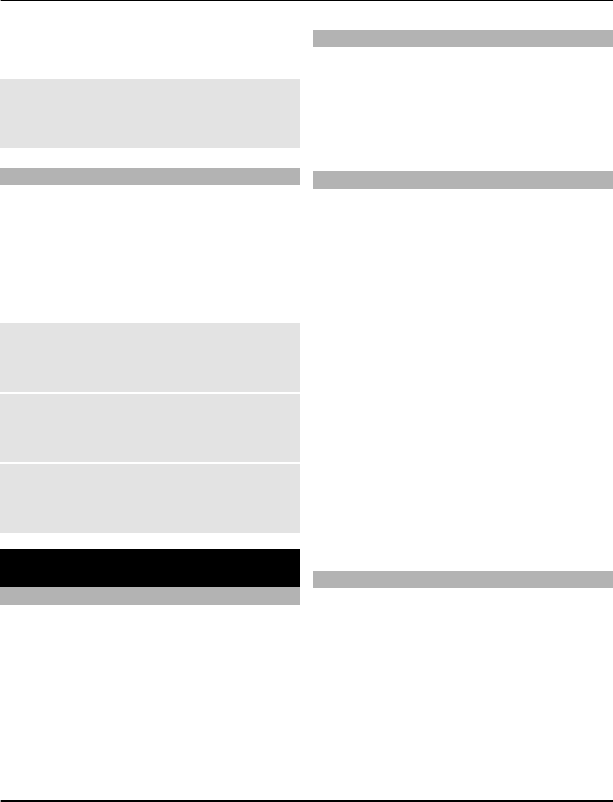
costs in your phone bill, you can use a
WLAN to connect to the internet.
Go to a web page
Select Go to address, and enter the
address.
Clear browsing history
Select Menu > Internet.
A cache is a memory location that is used
to store data temporarily. If you have, or
have tried to, access confidential
information or a secure service, requiring
passwords, clear the cache after each use.
Empty the cache
While browsing a website, select
Options > Tools > Clear the cache.
Clear cookies
While browsing a website, select
Options > Tools > Clear cookies.
Prevent cookies from being stored
Select Web settings > Security >
Cookies.
Games and applications
About games and applications
Select Menu > Applications and Extras.
Your device may contain games or
applications. They can be stored in the
device memory or on a memory card, and
can be arranged in folders.
To view a list of games, select Games. To
view a list of applications, select
Collection.
Improve your gaming experience
Activate or deactivate sounds, lights, or
vibrations, and improve your gaming
experience.
Select Menu > Applications and
Extras > Options > Application sett..
Download a game or application
You can download games and
applications directly to your device.
Select Menu > Applications and
Extras > Options > Downloads.
Your device supports Java™ ME
applications, that have the .jad or .jar file
extension. Make sure an application is
compatible with your device before
downloading.
1 Select App. downloads or Game
downloads. A list of available
services is displayed.
2 Select a service, and follow the
instructions.
Tip: Download games and applications
from Nokia’s Ovi Store. To learn more
about Ovi Store, go to www.ovi.com.
About Communities
Select Menu > Applications > Extras >
Collection > Communities, and sign in
to your relevant social networking
services.
With the Communities application, you
can enhance your social networking
experience. The application may not be
available in all regions. When signed in to
social networking services, such as
Games and applications 37
www.nokia.com/support
Cyan
Cyan
Magenta
Magenta
Yellow
Yellow
Black
Black
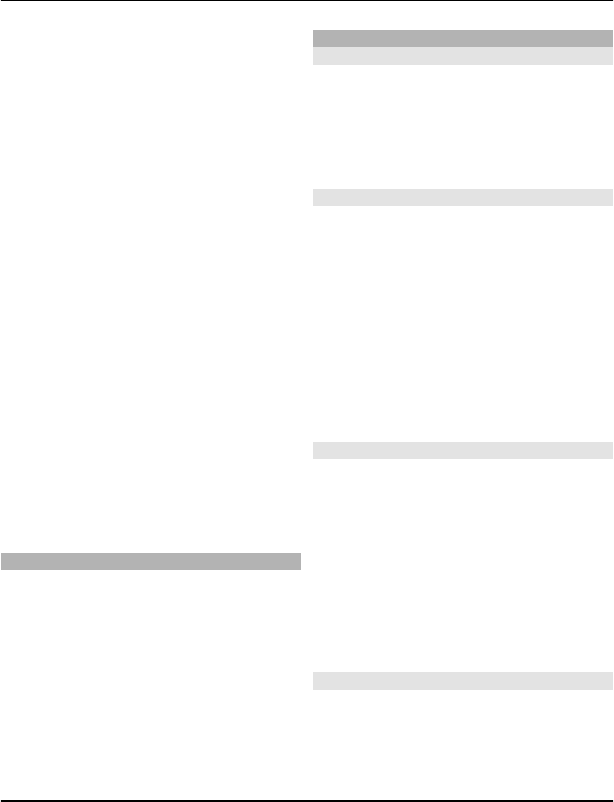
Facebook or Twitter, you can do the
following:
•See your friends' status updates
•Post your own status update
•Instantly share pictures you take with
the camera
Only those features that are supported by
the social networking service are
available.
Using social networking services requires
network support. This may involve the
transmission of large amounts of data and
related data traffic costs. For information
about data transmission charges, contact
your service provider.
The social networking services are third
party services and not provided by Nokia.
Check the privacy settings of the social
networking service you are using as you
may share information with a large group
of people. The terms of use of the social
networking service apply to sharing
information on that service. Familiarise
yourself with the terms of use and the
privacy practices of that service.
Use the calculator
Select Menu > Applications >
Calculator.
1 Select Options and either the
scientific or standard calculator.
2 Enter the calculation, and select =.
Tip: Use the loan calculator to calculate
interest rates, loan periods, or
instalments of a loan. To switch to the
loan calculator, select Options.
Convert currency and measurements
About the converter
Select Menu > Applications > Extras >
Collection > Converter.
With the converter, you can convert
measures and currencies from one unit to
another.
Convert measures
You can convert measures, such as length,
from one unit to another, for example,
kilometres to miles.
Select Menu > Applications > Extras >
Collection > Converter and Select.
1 Select a conversion category.
2 Select conversion units.
3 Enter a value in one of the unit fields.
The converted value is automatically
displayed in the other unit field.
Convert currency
With the converter, you can quickly
convert currencies.
Select Menu > Applications > Extras >
Collection > Converter.
1 Select Select > Currency and a
currency pair.
2 Enter the amount for one currency.
The converted value is displayed
automatically.
Set an exchange rate
Select Menu > Applications > Extras >
Collection > Converter.
Before you can convert currency, you must
set the exchange rate.
38 Games and applications
www.nokia.com/support
Cyan
Cyan
Magenta
Magenta
Yellow
Yellow
Black
Black
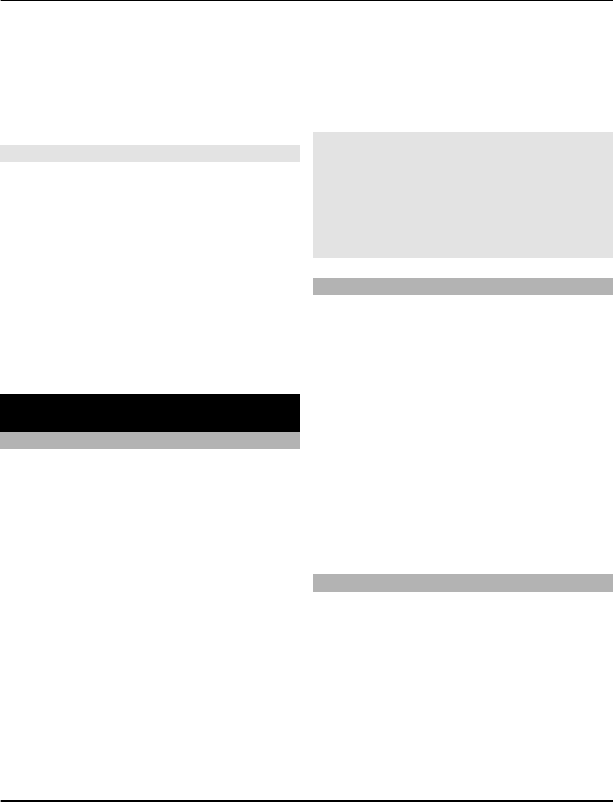
1 Select Options > Set exchange
rates.
2 Select a currency pair.
3 Enter the exchange rate for one of the
currencies.
Add a currency pair
You can add additional currency pairs to
be converted.
Select Menu > Applications > Extras >
Collection > Converter.
1 Select Options > New currency
conv..
2 Enter the names of the two currencies,
and select OK.
3 Enter the exchange rate for one of the
currencies.
Protect your device
Lock your device
Want to protect your device against
unauthorised use? Define a security code,
and set your device to lock itself
automatically when you're not using it.
Set a personalised security code
1 Select Menu > Settings and
Security > Access codes > Change
sec. code.
2 Enter the preset security code, 12345.
3 Enter a new code. A minimum of 5
numbers is required. Only numbers
can be used.
Keep the security code secret and in a
safe place separate from your device.
If you forget the security code and
your device is locked, your device will
require service. Additional charges
may apply, and all the personal data
in your device may be deleted. For
more information, contact a Nokia
Care point or your device dealer.
Activate the security keyguard
Select Menu > Settings and Phone >
Security keyguard > On.
The device is locked when the keys and
screen are locked. You need the security
code to unlock the device.
Password protect your memory card
Want to protect the memory card against
unauthorised use? You can set a password
to protect the data.
1 Select Menu > Applications >
Gallery.
2 Select and hold the memory card, and
from the pop-up menu, select Mem.
card opt..
3 Select Set password, and enter a
password.
Keep the password secret and in a safe
place, separate from the memory
card.
Format a memory card
Want to delete all content from your
memory card? When you format a
memory card, all the data on it is deleted.
1 Select Menu > Applications >
Gallery.
2 Select and hold the memory card, and
from the pop-up menu, select Mem.
card opt..
3 Select Format m. card > Yes.
Protect your device 39
www.nokia.com/support
Cyan
Cyan
Magenta
Magenta
Yellow
Yellow
Black
Black
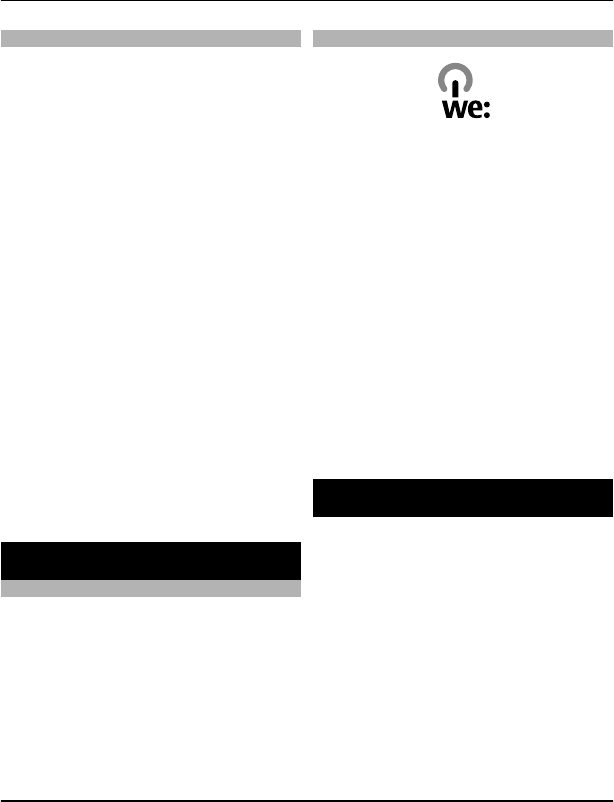
Prepare your device for recycling
If you buy a new device, or otherwise want
to dispose of your device, Nokia
recommends that you recycle your device.
Beforehand, you may want to remove all
personal information and content from
your device.
Remove all content and restore
settings to the original values
1 Back up the content you want to keep
to a compatible memory card (if
available) or to a compatible
computer.
2 End all calls and connections.
3 Select Menu > Settings and Rest.
fact. sett. > All.
4 Your device switches off and then on
again. Check carefully that all your
personal content, such as contacts,
pictures, music, videos, notes,
messages, mails, presentations,
games, and other installed
applications have been removed.
Content and information stored on
the memory card or SIM card is not
removed.
Protect the environment
Save energy
You do not need to charge your battery so
often if you do the following:
•Close applications and data
connections, such as your WLAN or
Bluetooth connection, when not in
use.
•Deactivate unnecessary sounds, such
as touch screen and key tones.
Recycle
When this device has reached the end of
its working life, all of its materials can be
recovered as materials and energy. To
guarantee the correct disposal and reuse,
Nokia co-operates with its partners
through a program called We:recycle.For
information on how to recycle your old
Nokia products and where to find
collection sites, go to www.nokia.com/
werecycle, or using a mobile device,
nokia.mobi/werecycle, or call the Nokia
Contact Center.
Recycle packaging and user guides at your
local recycling scheme.
For more information on the
environmental attributes of your device,
go to www.nokia.com/ecodeclaration.
Product and safety information
Battery
Battery and charger information
Your device is intended for use with a BL-5CT rechargeable
battery. Nokia may make additional battery models available
for this device. Always use original Nokia batteries.
This device is intended for use when supplied with power
from the following chargers: AC-3, AC-8, AC-10, AC-11, AC-15.
The exact Nokia charger model number may vary depending
on the plug type, identified by E, X, AR, U, A, C, K, or B.
The battery can be charged and discharged hundreds of
times, but it will eventually wear out. When the talk and
standby times are noticeably shorter than normal, replace the
battery.
40 Protect the environment
www.nokia.com/support
Cyan
Cyan
Magenta
Magenta
Yellow
Yellow
Black
Black
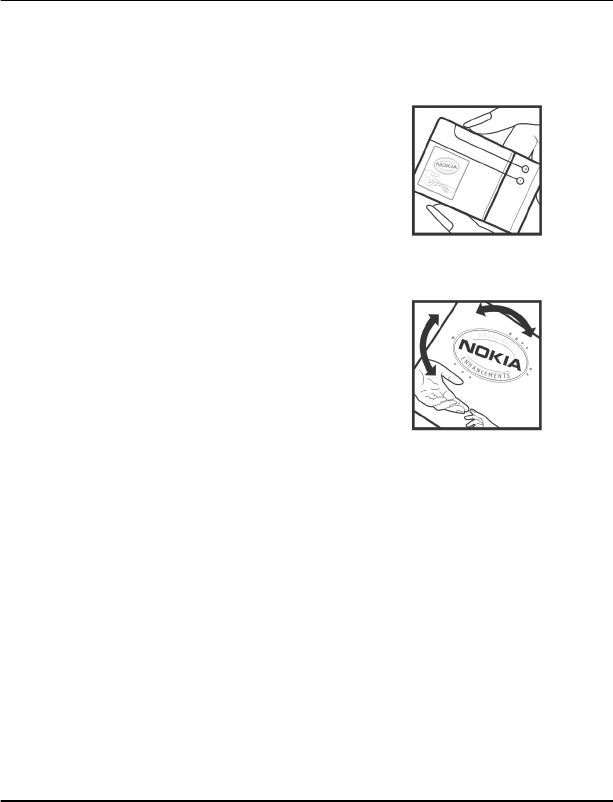
Battery safety
Always switch the device off and disconnect the charger
before removing the battery. When you unplug a charger or
an accessory, hold and pull the plug, not the cord.
When your charger is not in use, unplug it from the electrical
plug and the device. Do not leave a fully charged battery
connected to a charger, as overcharging may shorten the
battery’s lifetime. If left unused, a fully charged battery will
lose its charge over time.
Always keep the battery between 15°C and 25°C (59°F and
77°F). Extreme temperatures reduce the capacity and lifetime
of the battery. A device with a hot or cold battery may not
work temporarily.
Accidental short-circuiting can happen when a metallic object
touches the metal strips on the battery, for example, if you
carry a spare battery in your pocket. Short-circuiting may
damage the battery or the connecting object.
Do not dispose of batteries in a fire as they may explode.
Dispose of batteries according to local regulations. Recycle
when possible. Do not dispose as household waste.
Do not dismantle, cut, open, crush, bend, puncture, or shred
cells or batteries. If a battery leaks, do not let battery liquid
touch skin or eyes. If this happens, immediately flush the
affected areas with water, or seek medical help.
Do not modify, remanufacture, attempt to insert foreign
objects into the battery, or immerse or expose it to water or
other liquids. Batteries may explode if damaged.
Use the battery and charger for their intended purposes only.
Improper use, or use of unapproved batteries or incompatible
chargers may present a risk of fire, explosion, or other hazard,
and may invalidate any approval or warranty. If you believe
the battery or charger is damaged, take it to a service centre
for inspection before continuing to use it. Never use a
damaged battery or charger. Only use the charger indoors.
Nokia battery authentication guidelines
Always use original Nokia batteries for your safety. To help
ensure that you are getting an original Nokia battery,
purchase it from a Nokia authorised service centre or dealer,
and check the hologram label.
Authenticate hologram
1 Look at the hologram. You should see the Nokia
connecting hands symbol from one angle and the Nokia
Original Accessories logo from the other angle.
2 Angle the hologram left, right, down, and up. You
should see 1, 2, 3 and 4 dots on each side respectively.
However, this is not a total assurance of the authenticity of
the battery. If you cannot confirm authenticity or if you have
any reason to believe that your Nokia battery with the
hologram on the label is not an authentic Nokia battery, stop
using the battery and take it to the nearest Nokia authorised
service centre or dealer.
For additional information, refer to the warranty and
reference leaflet included with your Nokia device.
Take care of your device
Handle your device, battery, charger and accessories with
care. The following suggestions help you protect your
warranty coverage.
•Keep the device dry. Precipitation, humidity, and all
types of liquids or moisture can contain minerals that
corrode electronic circuits. If your device gets wet,
remove the battery, and allow the device to dry.
•Do not use or store the device in dusty or dirty areas.
Moving parts and electronic components can be
damaged.
Product and safety information 41
www.nokia.com/support
Cyan
Cyan
Magenta
Magenta
Yellow
Yellow
Black
Black
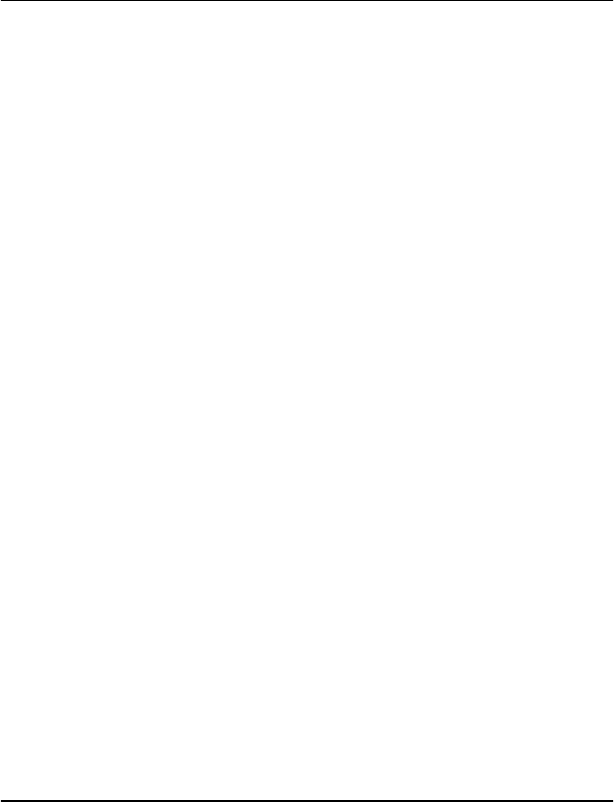
•Do not store the device in high temperatures. High
temperatures can shorten the life of the device,
damage the battery, and warp or melt plastics.
•Do not store the device in cold temperatures. When the
device warms to its normal temperature, moisture can
form inside the device and damage electronic circuits.
•Do not attempt to open the device other than as
instructed in the user guide.
•Unauthorised modifications may damage the device
and violate regulations governing radio devices.
•Do not drop, knock, or shake the device. Rough
handling can break internal circuit boards and
mechanics.
•Only use a soft, clean, dry cloth to clean the surface of
the device.
•Do not paint the device. Paint can clog the moving parts
and prevent proper operation.
•Switch off the device and remove the battery from time
to time for optimum performance.
•Keep your device away from magnets or magnetic
fields.
•To keep your important data safe, store it in at least
two separate places, such as your device, memory card,
or computer, or write down important information.
During extended operation, the device may feel warm. In
most cases, this condition is normal. If you suspect the device
is not working properly, take it to the nearest authorised
service facility.
Recycle
Always return your used electronic products, batteries, and
packaging materials to dedicated collection points. This way
you help prevent uncontrolled waste disposal and promote
the recycling of materials. Check product environmental
information and how to recycle your Nokia products at
www.nokia.com/werecycle, or with a mobile device, http://
nokia.mobi/werecycle.
About Digital Rights Management
When using this device, obey all laws and respect local
customs, privacy and legitimate rights of others, including
copyrights. Copyright protection may prevent you from
copying, modifying, or transferring images, music, and other
content.
Content owners may use different types of digital rights
management (DRM) technologies to protect their intellectual
property, including copyrights. This device uses various types
of DRM software to access DRM-protected content. With this
device you can access content protected with WMDRM 10,
OMA DRM 1.0, OMA DRM 1.0 forward lock, and OMA DRM 2.0. If
certain DRM software fails to protect the content, content
owners may ask that such DRM software's ability to access
new DRM-protected content be revoked. Revocation may also
prevent renewal of such DRM-protected content already in
your device. Revocation of such DRM software does not affect
the use of content protected with other types of DRM or the
use of non-DRM-protected content.
Digital rights management (DRM) protected content comes
with an associated licence that defines your rights to use the
content.
If your device has OMA DRM-protected content, to back up
both the licences and the content, use the backup feature of
Nokia Ovi Suite.
Other transfer methods may not transfer the licences which
need to be restored with the content for you to be able to
continue the use of OMA DRM-protected content after the
device memory is formatted. You may also need to restore
the licences in case the files on your device get corrupted.
If your device has WMDRM-protected content, both the
licences and the content will be lost if the device memory is
formatted. You may also lose the licences and the content if
the files on your device get corrupted. Losing the licences or
the content may limit your ability to use the same content on
your device again. For more information, contact your service
provider.
Some licences may be connected to a specific SIM card, and
the protected content can be accessed only if the SIM card is
inserted in the device.
Additional safety information
Small children
Your device and its accessories are not toys. They may contain
small parts. Keep them out of the reach of small children.
Operating environment
This device meets RF exposure guidelines in the normal use
position at the ear or at least 1.5 centimetres (5/8 inch) away
from the body. Any carry case, belt clip, or holder for body-
worn operation should not contain metal and should position
the device the above-stated distance from your body.
To send data files or messages requires a quality connection
to the network. Data files or messages may be delayed until
such a connection is available. Follow the separation distance
instructions until the transmission is completed.
42 Product and safety information
www.nokia.com/support
Cyan
Cyan
Magenta
Magenta
Yellow
Yellow
Black
Black
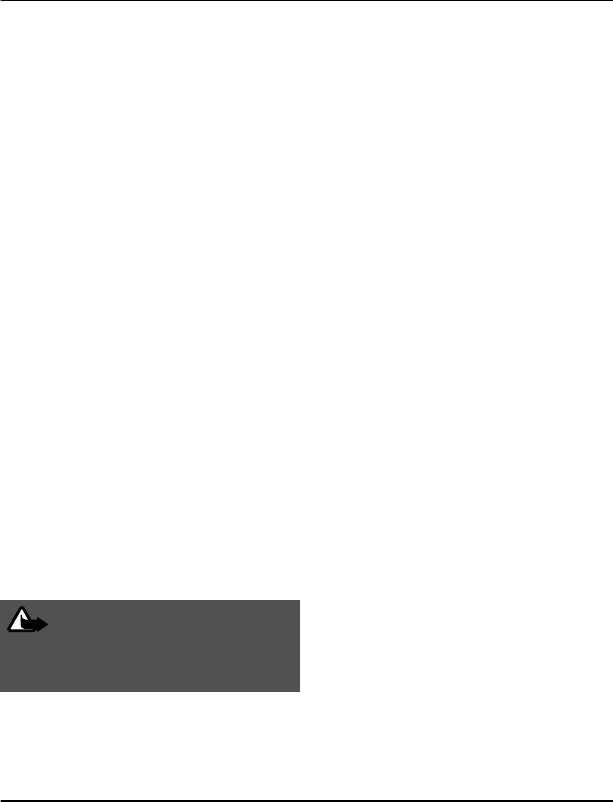
Medical devices
Operation of radio transmitting equipment, including
wireless phones, may interfere with the function of
inadequately protected medical devices. Consult a physician
or the manufacturer of the medical device to determine
whether they are adequately shielded from external RF
energy. Switch off your device when regulations posted
instruct you to do so, for example, in hospitals.
Implanted medical devices
Manufacturers of medical devices recommend a minimum
separation of 15.3 centimetres (6 inches) between a wireless
device and an implanted medical device, such as a pacemaker
or implanted cardioverter defibrillator, to avoid potential
interference with the medical device. Persons who have such
devices should:
•Always keep the wireless device more than 15.3
centimetres (6 inches) from the medical device.
•Not carry the wireless device in a breast pocket.
•Hold the wireless device to the ear opposite the medical
device.
•Turn the wireless device off if there is any reason to
suspect that interference is taking place.
•Follow the manufacturer directions for the implanted
medical device.
If you have any questions about using your wireless device
with an implanted medical device, consult your health care
provider.
Accessibility solutions
Nokia is committed to making mobile phones easy to use for
all individuals, including those with disabilities. For more
information, visit the Nokia website at
www.nokiaaccessibility.com.
Hearing
Warning:
When you use the headset, your ability to hear outside
sounds may be affected. Do not use the headset where it can
endanger your safety.
Some wireless devices may interfere with some hearing aids.
Your mobile device complies with FCC rules governing hearing
aid compatibility. These rules require an M3 microphone or
higher. The M value of your device microphone is marked on
the device sales package. To determine the M-rating of your
hearing aid and compatibility with this device, consult your
hearing health professional. For more information about
accessibility, see www.nokiaaccessibility.com.
Vehicles
Radio signals may affect improperly installed or inadequately
shielded electronic systems in motor vehicles such as
electronic fuel injection, electronic antilock braking,
electronic speed control, and air bag systems. For more
information, check with the manufacturer of your vehicle or
its equipment.
Only qualified personnel should install the device in a vehicle.
Faulty installation or service may be dangerous and may
invalidate your warranty. Check regularly that all wireless
device equipment in your vehicle is mounted and operating
properly. Do not store or carry flammable liquids, gases, or
explosive materials in the same compartment as the device,
its parts, or accessories. Remember that air bags inflate with
great force. Do not place your device or accessories in the air
bag deployment area.
Switch off your device before boarding an aircraft. The use of
wireless devices in an aircraft may be dangerous to the
operation of the aircraft and may be illegal.
Potentially explosive environments
Switch off your device in any area with a potentially explosive
atmosphere. Obey all posted instructions. Sparks in such
areas could cause an explosion or fire resulting in bodily
injury or death. Switch off the device at refuelling points such
as near gas pumps at service stations. Observe restrictions in
fuel depots, storage, and distribution areas; chemical plants;
or where blasting operations are in progress. Areas with a
potentially explosive atmosphere are often, but not always,
clearly marked. They include areas where you would be
advised to turn off your vehicle engine, below deck on boats,
chemical transfer or storage facilities and where the air
contains chemicals or particles such as grain, dust, or metal
powders. You should check with the manufacturers of
vehicles using liquefied petroleum gas (such as propane or
butane) to determine if this device can be safely used in their
vicinity.
Make an emergency call
1 Make sure the device is switched on.
2 Check for adequate signal strength. You may also need
to do the following:
•Insert a SIM card.
Product and safety information 43
www.nokia.com/support
Cyan
Cyan
Magenta
Magenta
Yellow
Yellow
Black
Black
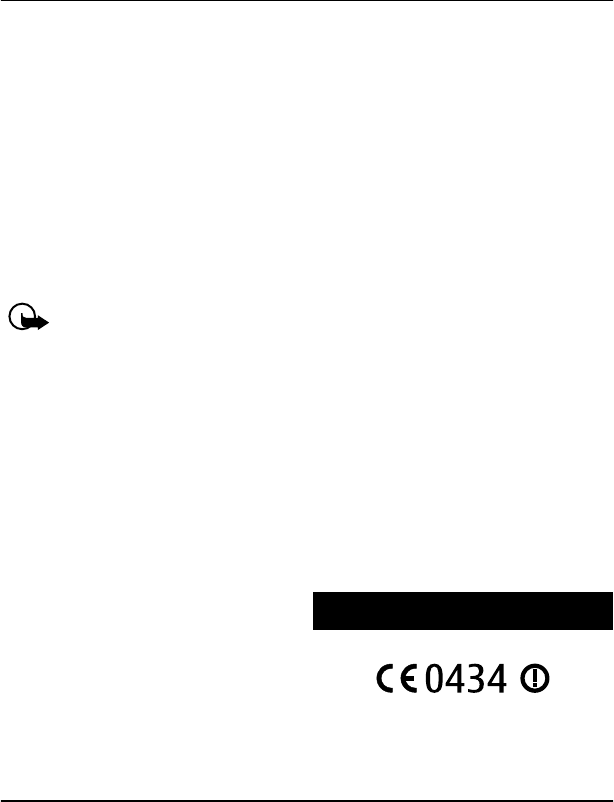
•Deactivate call restrictions you have activated for
your device, such as call barring, fixed dialling, or
closed user group.
•Make sure the offline or flight profile is not
activated.
•If the device screen and keys are locked, unlock
them.
3 Press the end key repeatedly, until the home screen is
displayed.
4 Select Call.
5 Enter the official emergency number for your present
location. Emergency call numbers vary by location.
6 Press the call key.
7 Give the necessary information as accurately as
possible. Do not end the call until given permission to
do so.
Important: Activate both cellular and internet
calls, if your device supports internet calls. The device may
attempt to make emergency calls both through cellular
networks and through your internet call service provider.
Connections in all conditions cannot be guaranteed. Never
rely solely on any wireless device for essential
communications like medical emergencies.
Protect your device from harmful content
Your device may be exposed to viruses and other harmful
content. Take the following precautions:
•Be cautious when opening messages. They may contain
malicious software or otherwise be harmful to your
device or computer.
•Be cautious when accepting connectivity requests,
browsing the internet, or downloading content. Do not
accept Bluetooth connections from sources you do not
trust.
•Only install and use services and software from sources
that you trust and that offer adequate security and
protection.
•Install antivirus and other security software on your
device and any connected computer. Only use one
antivirus application at a time. Using more may affect
performance and operation of the device and/or
computer.
•If you access preinstalled bookmarks and links to third
party internet sites, take the appropriate precautions.
Nokia does not endorse or assume liability for such
sites.
Certification information (SAR)
This mobile device meets guidelines for exposure to
radio waves.
Your mobile device is a radio transmitter and receiver. It is
designed not to exceed the limits for exposure to radio waves
recommended by international guidelines. These guidelines
were developed by the independent scientific organisation
ICNIRP and include safety margins designed to assure the
protection of all persons, regardless of age and health.
The exposure guidelines for mobile devices employ a unit of
measurement known as the Specific Absorption Rate or SAR.
The SAR limit stated in the ICNIRP guidelines is 2.0 watts/
kilogram (W/kg) averaged over 10 grams of tissue. Tests for
SAR are conducted using standard operating positions with
the device transmitting at its highest certified power level in
all tested frequency bands. The actual SAR level of an
operating device can be below the maximum value because
the device is designed to use only the power required to reach
the network. That amount changes depending on a number
of factors such as how close you are to a network base station.
The highest SAR value under the ICNIRP guidelines for use of
the device at the ear is 1.16 W/kg.
Use of device accessories may result in different SAR values.
SAR values may vary depending on national reporting and
testing requirements and the network band. Additional SAR
information may be provided under product information at
www.nokia.com.
Your mobile device is also designed to meet the requirements
for exposure to radio waves established by the Federal
Communications Commission (USA) and Industry Canada.
These requirements set a SAR limit of 1.6 W/kg averaged over
one gram of tissue. The highest SAR value reported under this
standard during product certification for use at the ear is 1.18
W/kg and when properly worn on the body is 0.79 W/kg.
Copyright and other notices
DECLARATION OF CONFORMITY
Hereby, NOKIA CORPORATION declares that this RM-776
product is in compliance with the essential requirements and
other relevant provisions of Directive 1999/5/EC. A copy of the
Declaration of Conformity can be found at www.nokia.com/
phones/declaration_of_conformity/.
44 Copyright and other notices
www.nokia.com/support
Cyan
Cyan
Magenta
Magenta
Yellow
Yellow
Black
Black
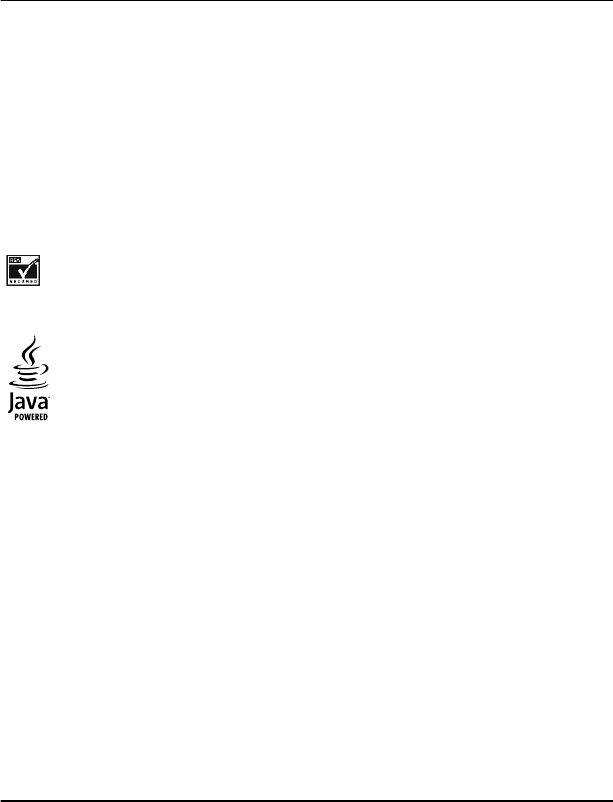
© 2011 Nokia. All rights reserved.
Nokia, Nokia Connecting People, Ovi, Nokia Xpress print,
Nokia Xpress audio messaging, and Navi are trademarks or
registered trademarks of Nokia Corporation. Nokia tune is a
sound mark of Nokia Corporation. Other product and
company names mentioned herein may be trademarks or
tradenames of their respective owners.
Reproduction, transfer, distribution, or storage of part or all
of the contents in this document in any form without the prior
written permission of Nokia is prohibited. Nokia operates a
policy of continuous development. Nokia reserves the right
to make changes and improvements to any of the products
described in this document without prior notice.
Includes RSA BSAFE cryptographic or security protocol
software from RSA Security.
Java and all Java-based marks are trademarks or registered
trademarks of Sun Microsystems, Inc.
This product is licensed under the MPEG-4 Visual Patent
Portfolio License (i) for personal and noncommercial use in
connection with information which has been encoded in
compliance with the MPEG-4 Visual Standard by a consumer
engaged in a personal and noncommercial activity and (ii) for
use in connection with MPEG-4 video provided by a licensed
video provider. No license is granted or shall be implied for
any other use. Additional information, including that related
to promotional, internal, and commercial uses, may be
obtained from MPEG LA, LLC. See http://www.mpegla.com.
To the maximum extent permitted by applicable law, under
no circumstances shall Nokia or any of its licensors be
responsible for any loss of data or income or any special,
incidental, consequential or indirect damages howsoever
caused.
The contents of this document are provided "as is". Except as
required by applicable law, no warranties of any kind, either
express or implied, including, but not limited to, the implied
warranties of merchantability and fitness for a particular
purpose, are made in relation to the accuracy, reliability or
contents of this document. Nokia reserves the right to revise
this document or withdraw it at any time without prior
notice.
The availability of products, features, applications and
services may vary by region. For more information, contact
your Nokia dealer or your service provider. This device may
contain commodities, technology or software subject to
export laws and regulations from the US and other countries.
Diversion contrary to law is prohibited.
Nokia does not provide a warranty for or take any
responsibility for the functionality, content, or end-user
support of third-party applications provided with your
device. By using an application, you acknowledge that the
application is provided as is. Nokia does not make any
representations, provide a warranty, or take any
responsibility for the functionality, content, or end-user
support of third-party applications provided with your
device.
FCC/INDUSTRY CANADA NOTICE
Your device may cause TV or radio interference (for example,
when using a telephone in close proximity to receiving
equipment). The FCC or Industry Canada can require you to
stop using your telephone if such interference cannot be
eliminated. If you require assistance, contact your local
service facility. This device complies with part 15 of the FCC
rules. Operation is subject to the following two conditions:
(1) This device may not cause harmful interference, and (2)
this device must accept any interference received, including
interference that may cause undesired operation. Any
changes or modifications not expressly approved by Nokia
could void the user's authority to operate this equipment.
Model number: C3–01.5
5555555/Issue 1 EN
Copyright and other notices 45
www.nokia.com/support
Cyan
Cyan
Magenta
Magenta
Yellow
Yellow
Black
Black
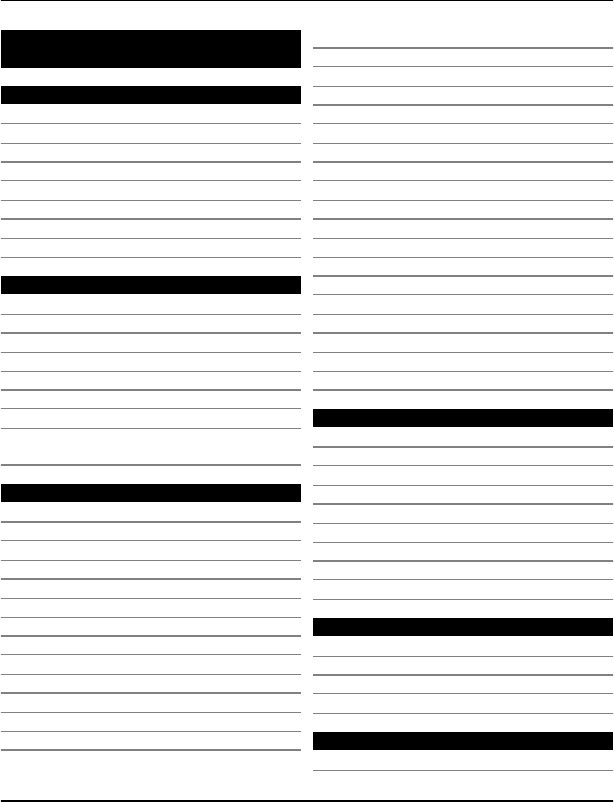
Index
A
access codes 8
accessories 25
accounts 21, 22
alarm clock 30
alarms 30, 31
anniversary entries 31
antennas 7
applications 37
B
backing up data 14
battery 40, 41
— charging 6, 7
— inserting 5
birthday entries 31
Bluetooth 25, 26
browser 36
See web browser
business cards 18, 26
C
cable connection 27
cache 37
calculator 38
Calendar 31
calendar 26
calls
— conference 16
— diverting 15
— emergency 43
— internet calls 16
— log 15
— making 15
— restricting 17
camera
— recording videos 32
— sending pictures and videos 32
— taking pictures 32
charging the battery 6, 7, 40
chat services (IM) 22
clock 30
connectivity 25, 28
contacts
— adding 17
— copying 11, 18
— groups 18, 20
— saving 15, 17, 18
— sending 18
— widgets 23
conversations 20
converter 38, 39
copying content 11, 27, 34
countdown timer 31
D
data connections
— Bluetooth 25
— WLAN 28
date and time 30
device
— switching on/off 9
downloads
— applications 37
— games 37
E
e-mail 21
emergency calls 43
environmental tips 40
equaliser 34
F
factory settings, restoring 14
46 Index
www.nokia.com/support
Cyan
Cyan
Magenta
Magenta
Yellow
Yellow
Black
Black
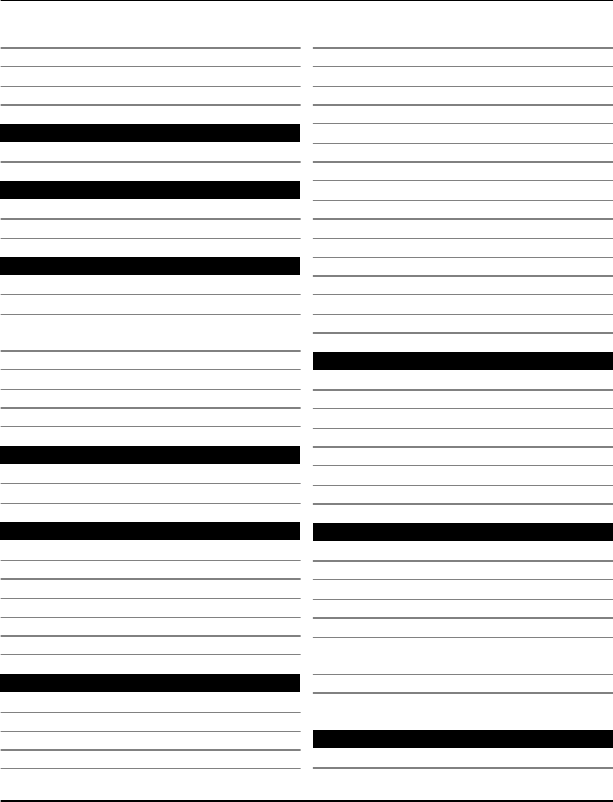
file management 14, 39
flashlight 12
flight profile 12
FM radio 35, 36
G
games 37
H
hearing aids 25
home screen 10, 23, 24
I
IM (instant messaging) 22
images
See pictures
IMEI number 8
inbox, messages 20
indicators 10
internet 36
internet calls 16
K
keyguard 9
keys and parts 5
L
lock code 8, 39
locking
— device 39
— keys 9
— screen 9
loudspeaker 10, 34
M
mail 21
— accounts 21
— creating 21
— reading and replying to 22
— sending 21
— setup 21
mailbox
— voice 20
meeting entries 31
memory 40
memory card 6, 39
messages 20
— attachments 20
— audio 21
— sending 19, 20
MMS (multimedia message service) 19
multimedia messages 19
music 33, 34
— copying 34
My Nokia 12
N
Nokia Messaging
— chat services (IM) 22
Nokia Ovi Player 30
Nokia Ovi Suite 30
Nokia support information 12
Nokia's Ovi services 29
Notes 31
O
offline profile 11, 12
Ovi by Nokia 29
Ovi Contacts 29
Ovi Mail powered by Yahoo! 29
Ovi Player
See Nokia Ovi Player
Ovi Store 29
Ovi Suite
See Nokia Ovi Suite
P
personalising your device 23, 24
Index 47
www.nokia.com/support
Cyan
Cyan
Magenta
Magenta
Yellow
Yellow
Black
Black
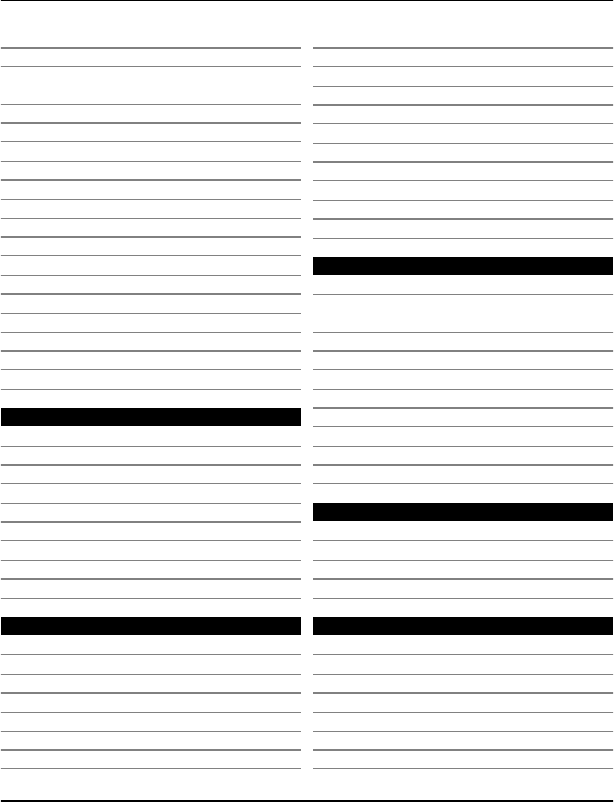
Phone switch 11
photographs
See pictures
pictures
— copying 11, 27
— editing 33
— organising 33
— printing 33
— sending 26, 32
— taking 32
— viewing 33
PIN codes 8
powering device on/off 9
predictive text input 19
printing 33
profiles
— creating 24
— personalising 24
PUK codes 8
R
radio 35, 36
recording
— calls 36
— sounds 36
— videos 32
recycling 40
restoring data 14
restoring settings 14
ringing tones 24
S
searching
— radio stations 35
security code 8, 39
settings
— accessories 25
— restoring 14
shortcuts 10, 23, 24
SIM card 11
— inserting 5
SMS (short message service) 19
social networks 37
software updates 13, 14
speed dialling 17
stopwatch 30
strap 8
support 12
switching device on/off 9
synchronisation 14
T
taking pictures
See camera
tasks 31
text input 19
text messages 19
themes 24
time and date 30
tones 24
touch screen 9, 10
transferring content 11, 27, 34
turning device on/off 9
U
updates
— device software 13, 14
USB charging 7
USB connection 27
V
videos
— copying 11, 27
— playing 33
— recording 32
— sending 26, 32
voice messages 20
volume 10
48 Index
www.nokia.com/support
Cyan
Cyan
Magenta
Magenta
Yellow
Yellow
Black
Black