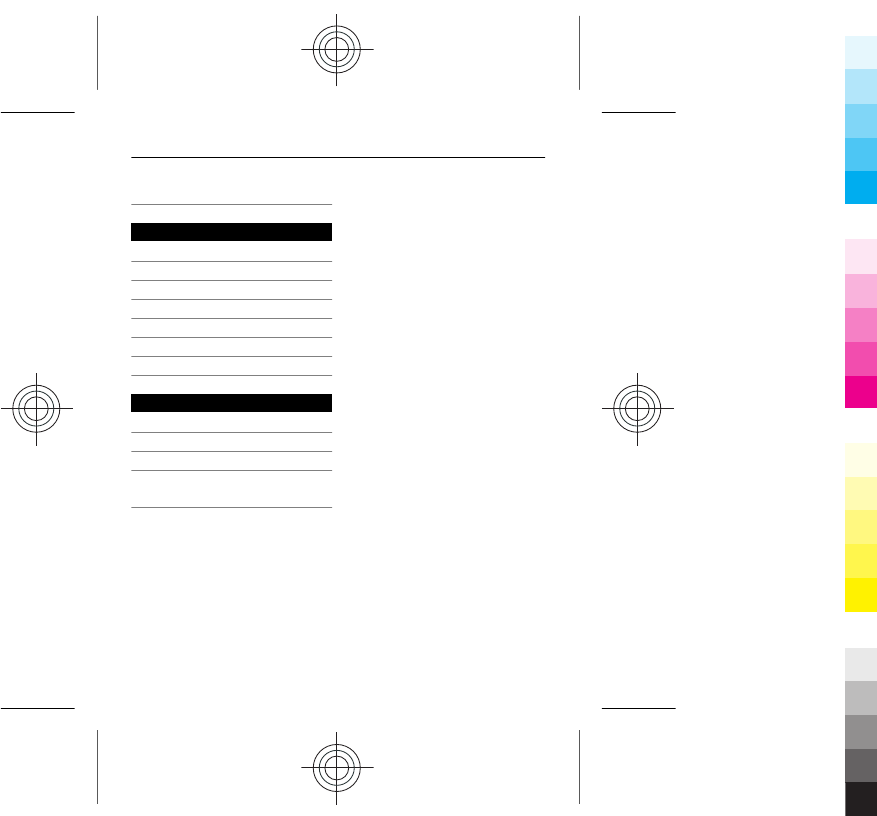Microsoft RM-813 GSM/WCDMA cellular phone w/BT and WLAN User Manual Manual
Microsoft Mobile Oy GSM/WCDMA cellular phone w/BT and WLAN Manual
Manual
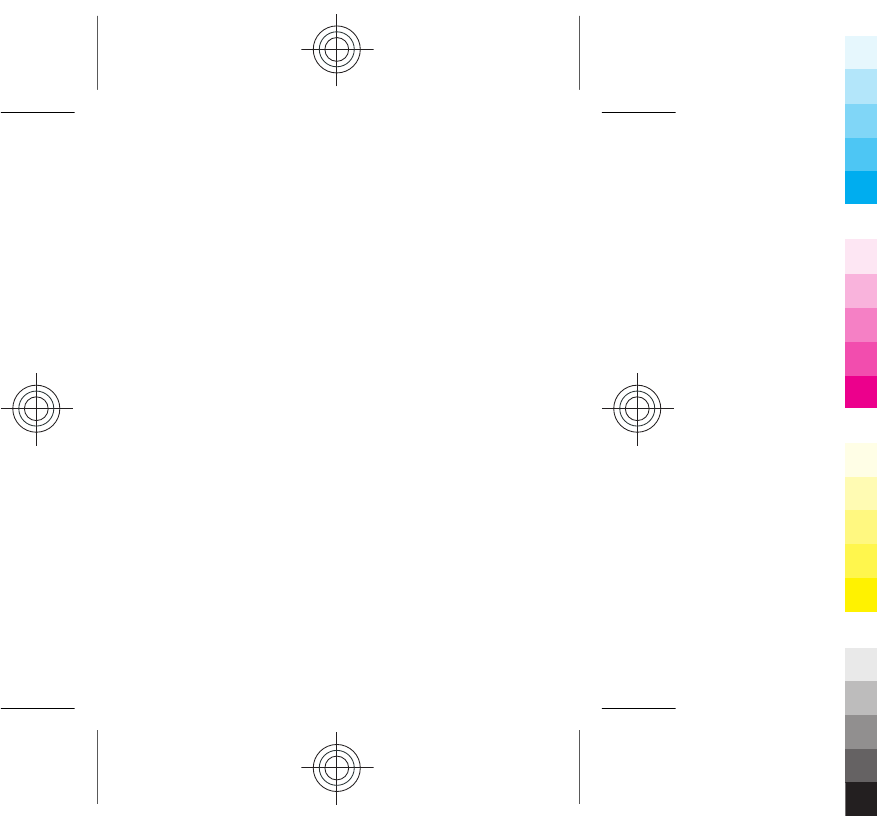
Nokia 302 User Guide
5555555
Issue 1
Cyan
Cyan
Magenta
Magenta
Yellow
Yellow
Black
Black
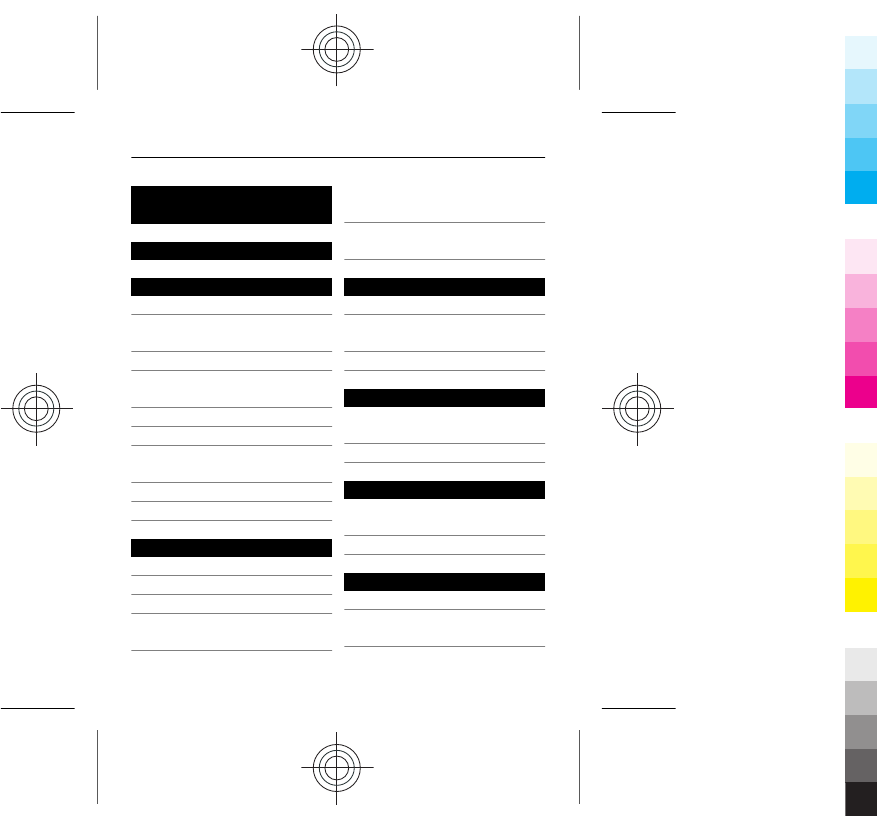
Contents
Safety 5
Get started 7
Keys and parts 7
Write with the
keyboard 9
Messaging key 11
Insert a SIM card and
battery 11
Insert a memory card 13
Charge the battery 14
Switch the phone on or
off 16
Antenna locations 17
Attach a strap 17
Basic use 18
Access codes 18
Lock the keys 20
Indicators 21
Copy content from your
old phone 22
Change the volume of a
call, song, or video 23
Use your phone without
a SIM card 23
Calls 24
Make a call 24
Call the last dialled
number 24
View your missed calls 24
Contacts 25
Save a name and phone
number 25
Use speed dial 26
Write text 27
Write using the
keyboard 27
Predictive text input 28
Messaging 29
Send a message 29
Listen to voice
messages 31
2 www.nokia.com/support
Cyan
Cyan
Magenta
Magenta
Yellow
Yellow
Black
Black
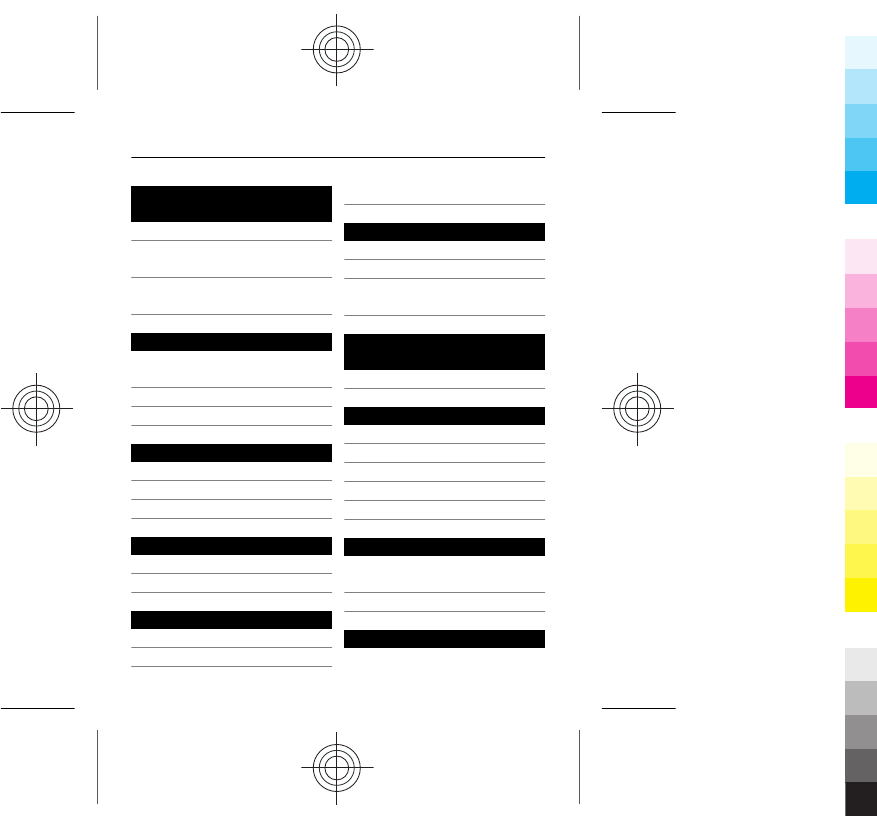
Personalise your
phone 31
About the home screen 31
Personalise the home
screen 32
Personalise your phone
tones 33
Time management 34
Change the time and
date 34
Alarm clock 34
Add an appointment 35
Connectivity 36
Bluetooth 36
USB data cable 38
Connect to a WLAN 39
Music and audio 42
FM radio 42
Media player 44
Camera 46
Take a picture 46
Record a video 47
Send a picture or video 47
Web 48
About the web browser 48
Browse the web 49
Clear your browsing
history 50
Keep in touch with
your online friends 51
About Communities 51
Mail and chat 52
About Mail 52
Send a mail 52
Read and reply to mail 53
About Chat 53
Chat with your friends 53
Nokia Services 54
Availability and costs of
Nokia Services 54
Access Nokia Services 55
Phone management 55
www.nokia.com/support 3
Cyan
Cyan
Magenta
Magenta
Yellow
Yellow
Black
Black
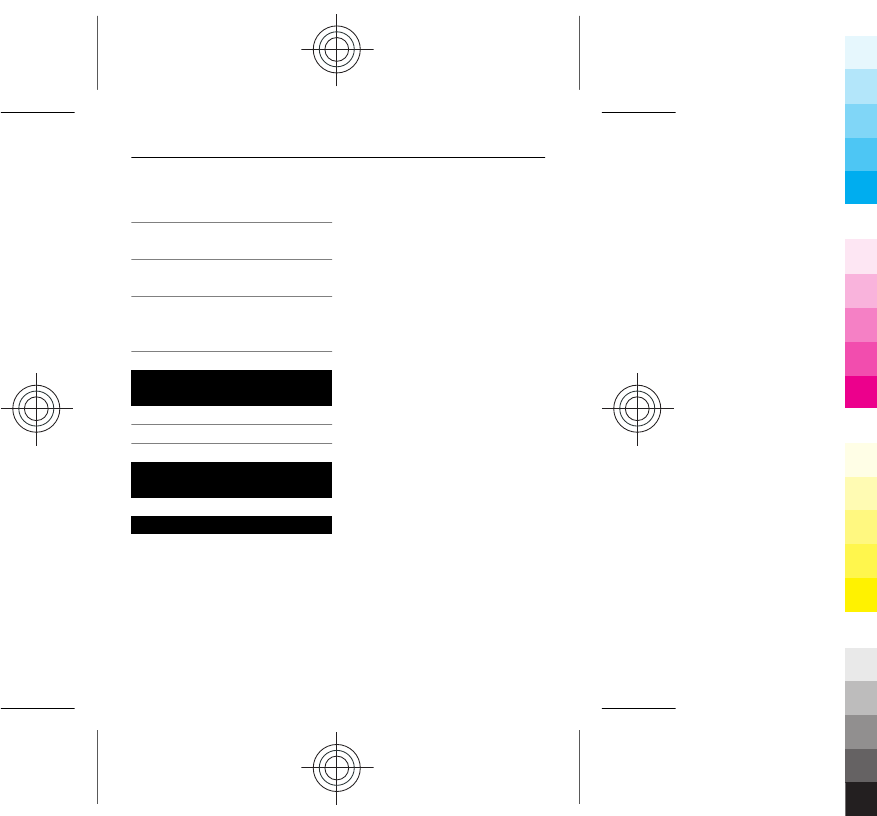
Update phone software
using your phone 55
Update phone software
using your PC 57
Restore original
settings 57
Back up your pictures
and other content to a
memory card 58
Protect the
environment 58
Save energy 58
Recycle 59
Product and safety
information 59
Index 71
4 www.nokia.com/support
Cyan
Cyan
Magenta
Magenta
Yellow
Yellow
Black
Black
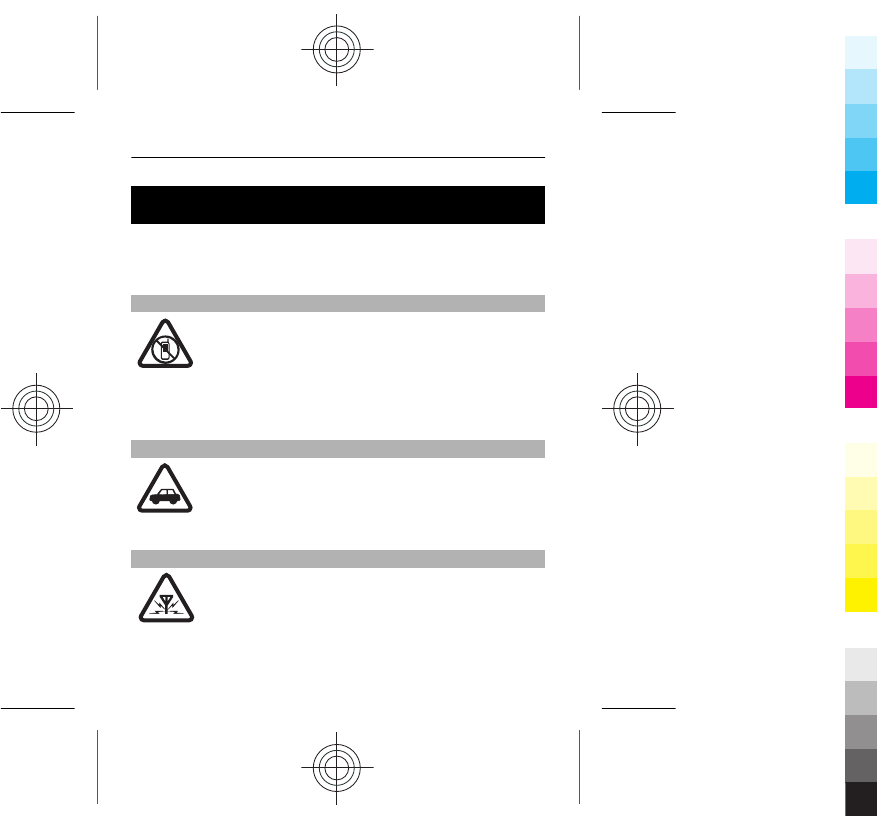
Safety
Read these simple guidelines. Not following them may be
dangerous or illegal. For further information, read the
complete user guide.
SWITCH OFF IN RESTRICTED AREAS
Switch the device off when mobile phone use is
not allowed or when it may cause interference
or danger, for example, in aircraft, in hospitals
or near medical equipment, fuel, chemicals, or
blasting areas. Obey all instructions in restricted
areas.
ROAD SAFETY COMES FIRST
Obey all local laws. Always keep your hands free
to operate the vehicle while driving. Your first
consideration while driving should be road
safety.
INTERFERENCE
All wireless devices may be susceptible to
interference, which could affect performance.
Safety 5
Cyan
Cyan
Magenta
Magenta
Yellow
Yellow
Black
Black
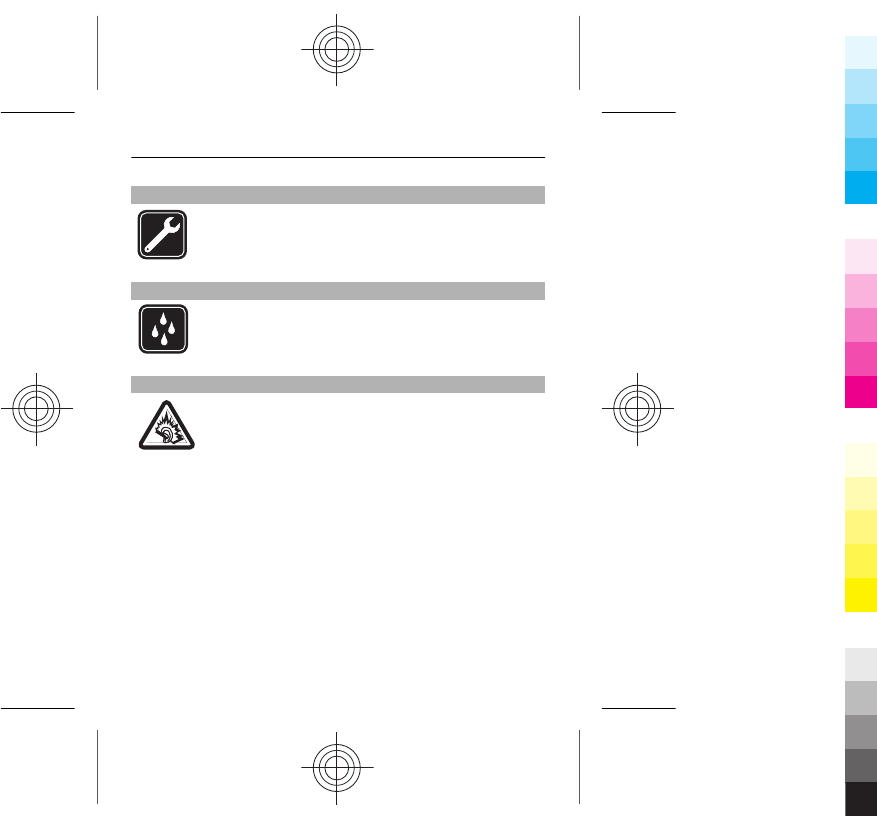
QUALIFIED SERVICE
Only qualified personnel may install or repair
this product.
KEEP YOUR DEVICE DRY
Your device is not water-resistant. Keep it dry.
PROTECT YOUR HEARING
Listen to a headset at a moderate level, and do
not hold the device near your ear when the
loudspeaker is in use.
6Safety
Cyan
Cyan
Magenta
Magenta
Yellow
Yellow
Black
Black
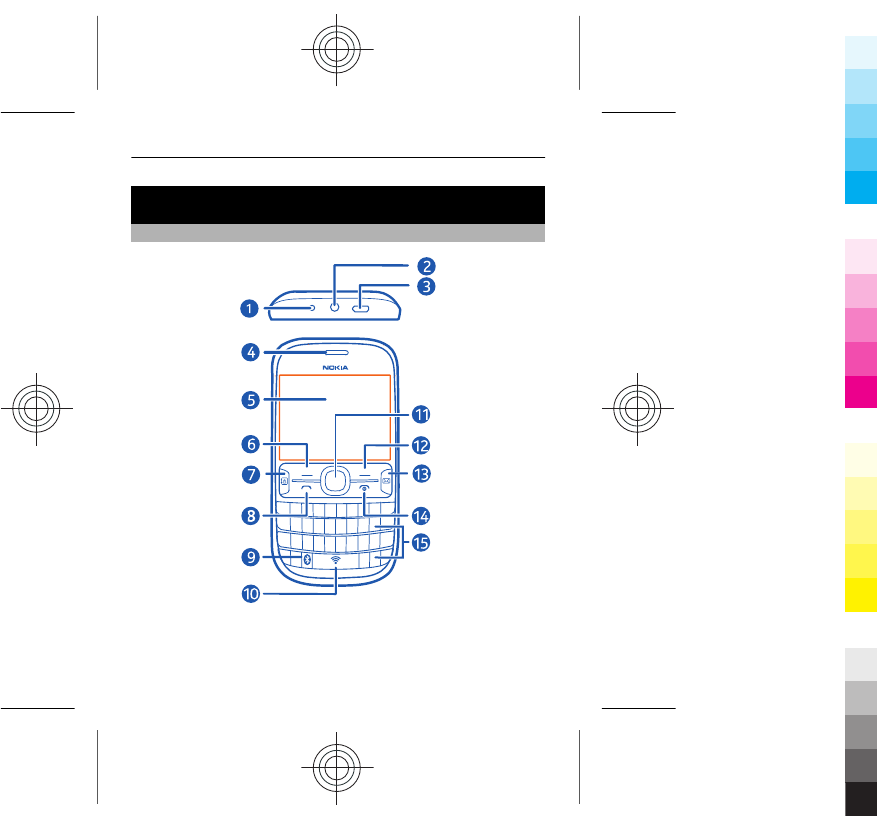
Get started
Keys and parts
1Charger connector
2Headset connector/Nokia AV connector (3.5 mm)
3Micro-USB connector
Get started 7
Cyan
Cyan
Magenta
Magenta
Yellow
Yellow
Black
Black
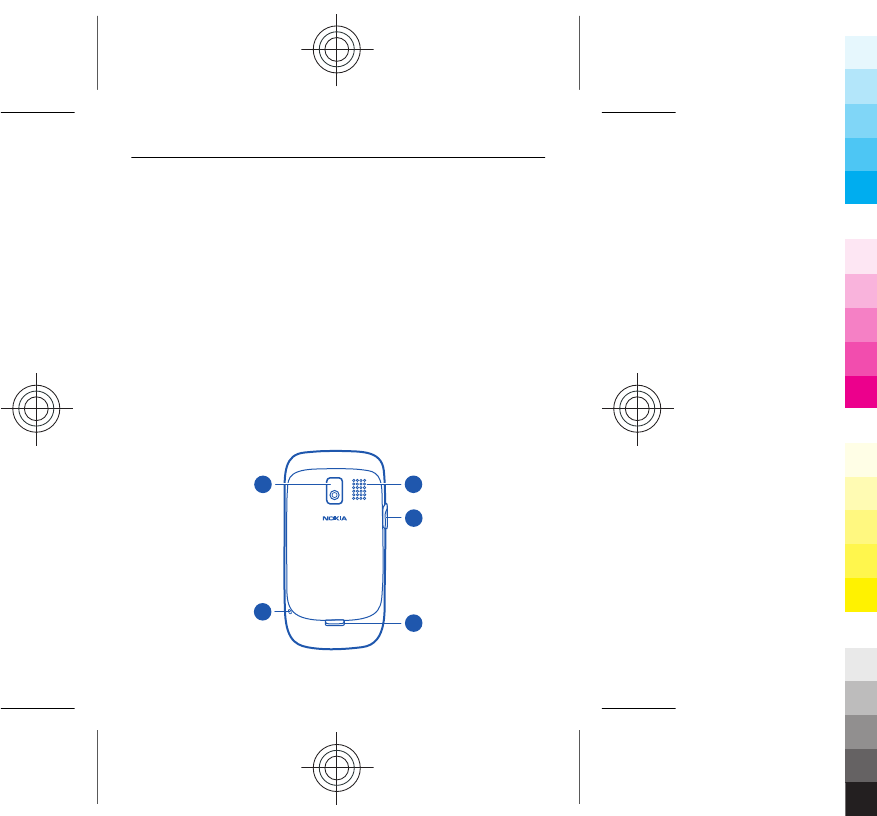
4Earpiece
5Screen
6Selection key
7Social key
8Call key
9Bluetooth key. Press and hold to access the Bluetooth
settings.
10 WLAN key. Press and hold to access the WLAN settings.
11 Navi™ key (scroll key)
12 Selection key
13 Messaging key
14 End/Power key
15 Keyboard
1
2
3
4
5
8Get started
Cyan
Cyan
Magenta
Magenta
Yellow
Yellow
Black
Black
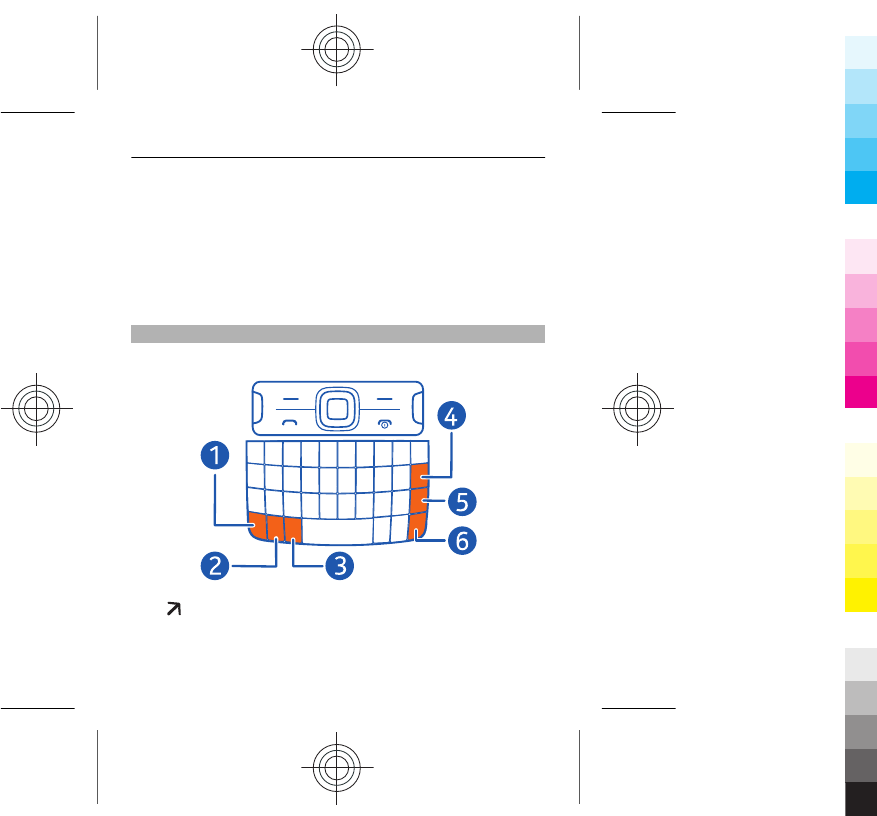
1Camera lens. Before using the camera, remove the
protective tape from the lens.
2Wrist strap hole
3Loudspeaker
4Memory card slot
5Back cover release latch
Write with the keyboard
Your phone has a full keyboard.
1 Function key. To insert special characters printed at
the top of keys, press the function key, and then press
the corresponding key. To enter several special
Get started 9
Cyan
Cyan
Magenta
Magenta
Yellow
Yellow
Black
Black
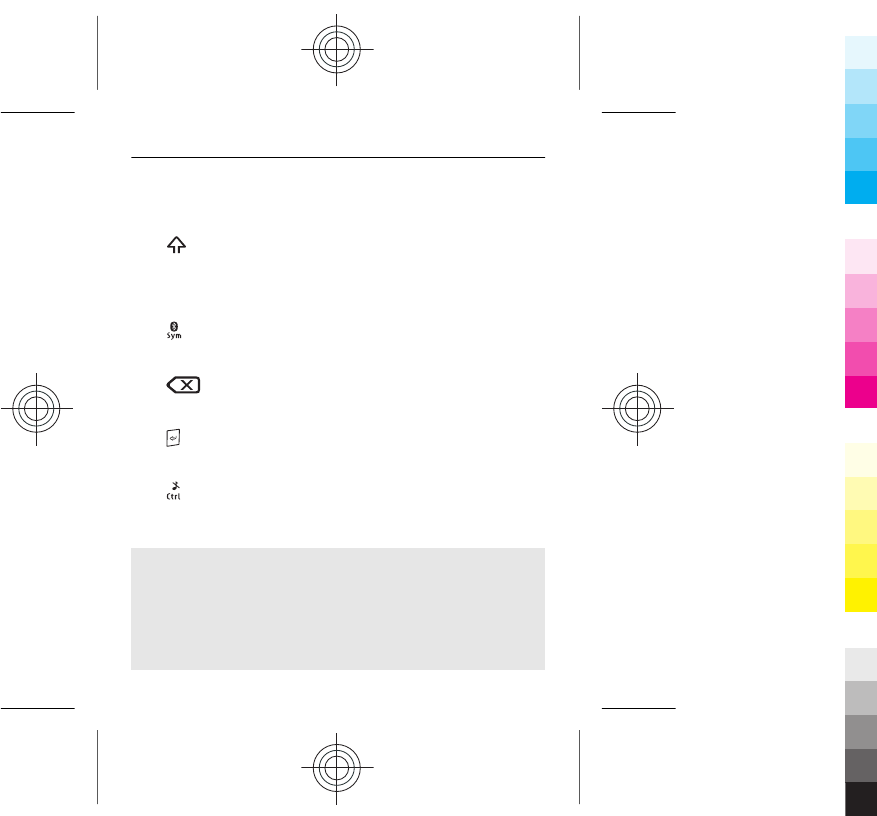
characters in a row, press the function key twice. To
return to normal mode, press the function key.
2 Shift key. To switch between the upper and lower
case modes, press the shift key twice. To enter a single
upper case letter in lower case mode, or a single lower
case letter in upper case mode, press the shift key, and
then press the desired alphabet key.
3 Sym key. To insert special characters not shown on
the keyboard, press the sym key, and select the desired
character.
4 Backspace key. To delete a character, press the
backspace key. To delete several characters, press and
hold the backspace key.
5 Enter key. To move the cursor to the next row or text
input field, press the enter key. Additional functions
are based on the current context.
6 Ctrl key. To copy, cut, or paste text, while pressing
and holding the ctrl key, press C, X, or V. To select all,
while pressing and holding the ctrl key, press A.
Insert a variation of a letter
You can insert, for example, letters with accents. To insert
á, press and hold the sym key, and then press A repeatedly,
until the desired letter is displayed. The order and
availability of letters depends on the selected writing
language.
10 Get started
Cyan
Cyan
Magenta
Magenta
Yellow
Yellow
Black
Black
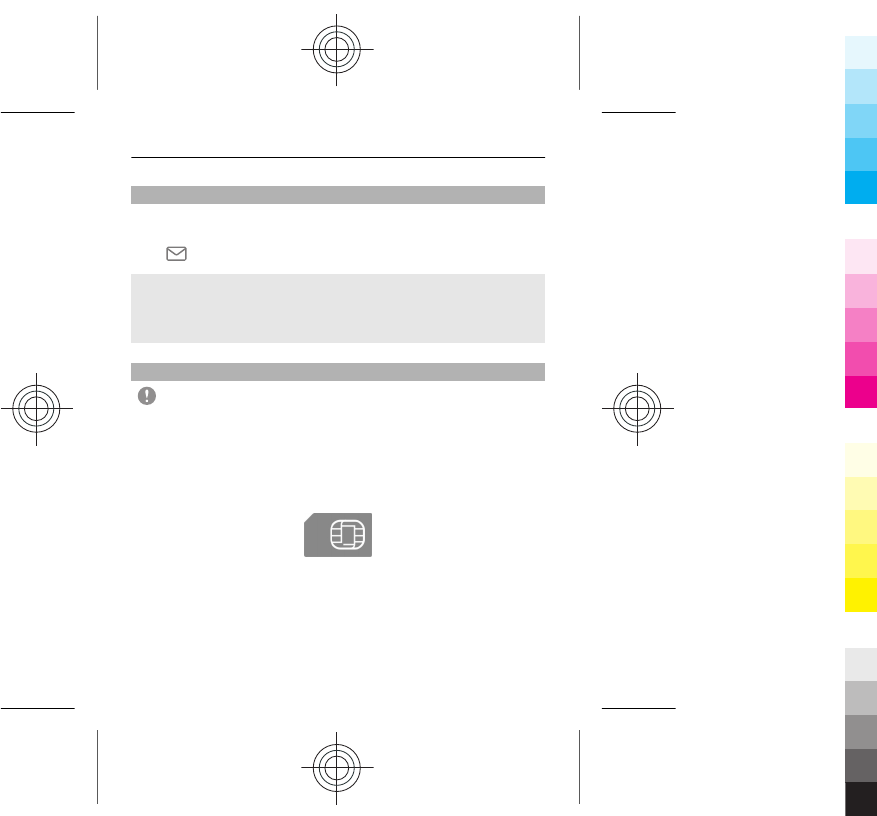
Messaging key
To quickly write a mail or message, view your inbox, or
start chatting, on the home screen, press the messaging
key .
Set what happens when you press the key
Select Menu > Settings and My shortcuts > Messaging
key, and select an option.
Insert a SIM card and battery
Important: This device is designed to be used with a
standard SIM card (see figure) only. Use of incompatible SIM
cards may damage the card or the device, and may corrupt
data stored on the card. Please consult your mobile
operator for the use of a SIM card that has a mini-UICC
cutout.
This phone is intended for use with a BL-5J battery. Always
use original Nokia batteries.
1 Pull the back cover release latch toward the bottom of
the phone, and remove the cover.
Get started 11
Cyan
Cyan
Magenta
Magenta
Yellow
Yellow
Black
Black
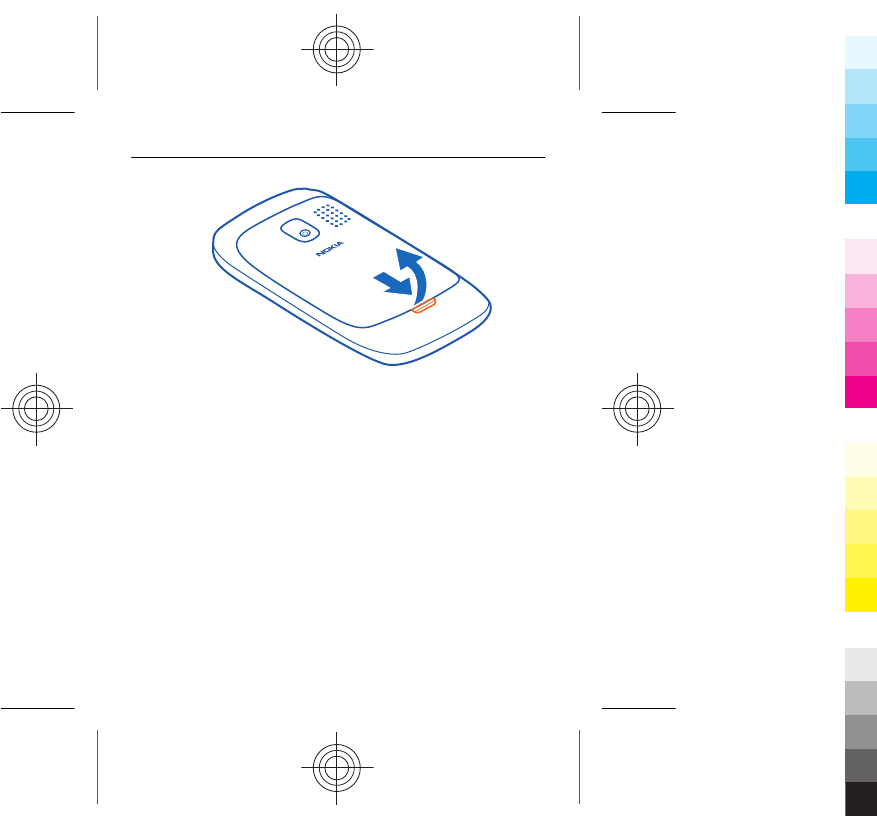
2 If the battery is inserted, lift it out.
3 Slide the SIM card holder to unlock it (1), and use your
fingernail to lift it. Make sure the contact area would
face down when the SIM card holder is lowered (2),
insert the SIM card into the holder, and lower the
holder (3). Slide the card holder to lock it (4).
12 Get started
Cyan
Cyan
Magenta
Magenta
Yellow
Yellow
Black
Black
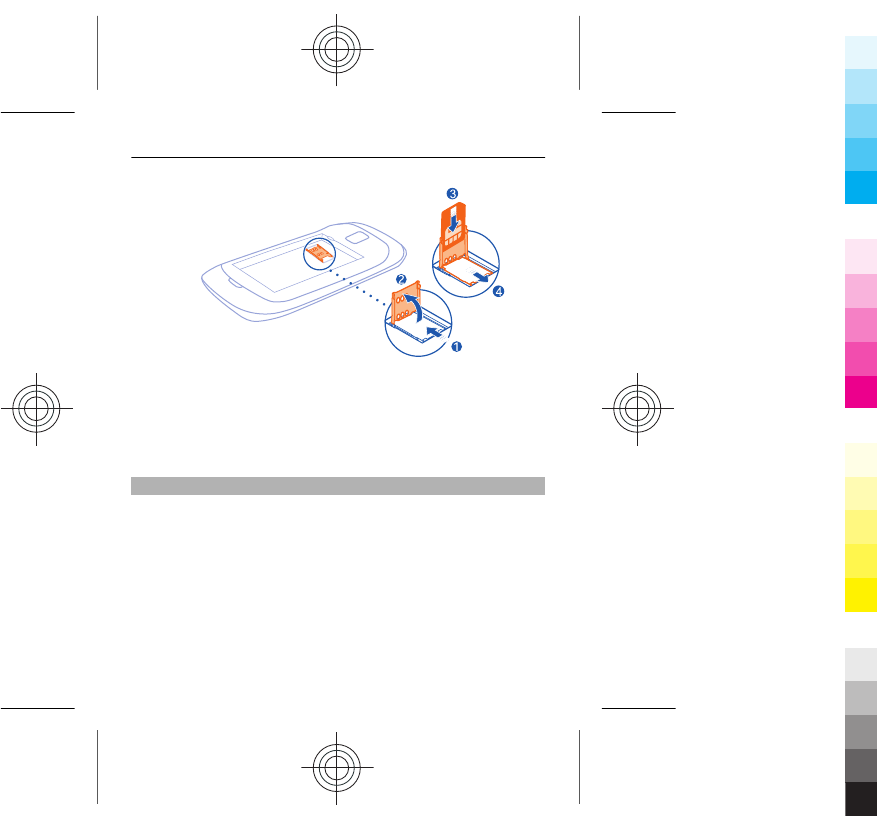
4 Line up the contacts of the battery and the battery
compartment, and insert the battery. To replace the
back cover, direct the top locking catches toward their
slots, and press down until the cover locks into place.
Insert a memory card
Use only compatible memory cards approved by Nokia for
use with this device. Incompatible cards may damage the
card and the device and corrupt data stored on the card.
Your phone supports memory cards with a capacity of up
to 32 GB.
Get started 13
Cyan
Cyan
Magenta
Magenta
Yellow
Yellow
Black
Black
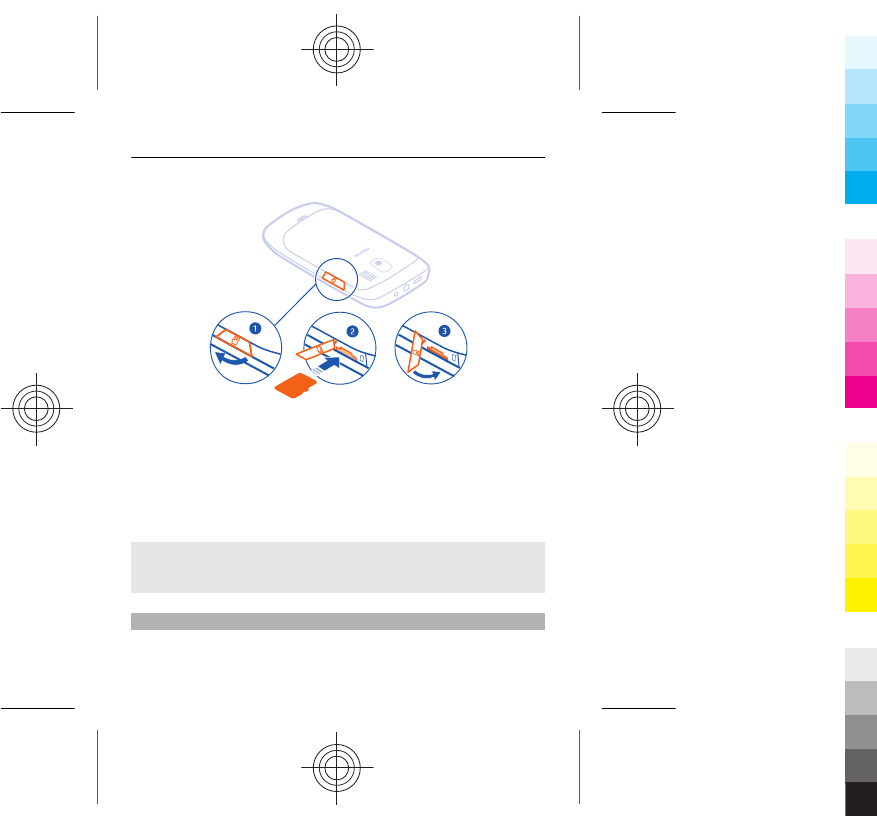
1 Open the cover of the memory card slot (1).
2 Make sure the contact area of the memory card is
facing down, and insert the card (2). Push the card in,
until it locks into place.
3 Close the cover of the memory card slot (3).
Remove the memory card
Push the card in, until it is released, and pull the card out.
Charge the battery
Your battery has been partially charged at the factory, but
you may need to recharge it before you can switch on your
14 Get started
Cyan
Cyan
Magenta
Magenta
Yellow
Yellow
Black
Black
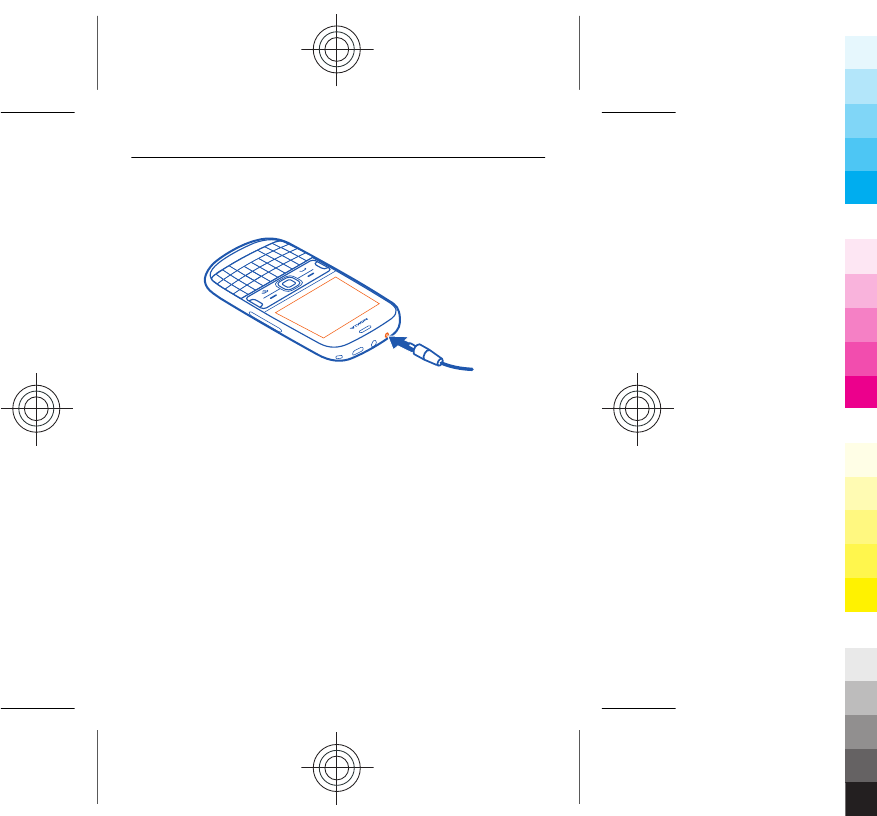
phone for the first time. If the phone indicates a low
charge, do the following:
1 Connect the charger to a wall outlet.
2 Connect the charger to the phone.
3 When the phone indicates a full charge, disconnect the
charger from the phone, then from the wall outlet.
You do not need to charge the battery for a specific length
of time, and you can use the phone while it is charging.
If the battery is completely discharged, it may take several
minutes before the charging indicator is displayed or
before any calls can be made.
If the battery has not been used for a long time, to begin
charging, you may need to connect the charger, then
disconnect and reconnect it.
Get started 15
Cyan
Cyan
Magenta
Magenta
Yellow
Yellow
Black
Black
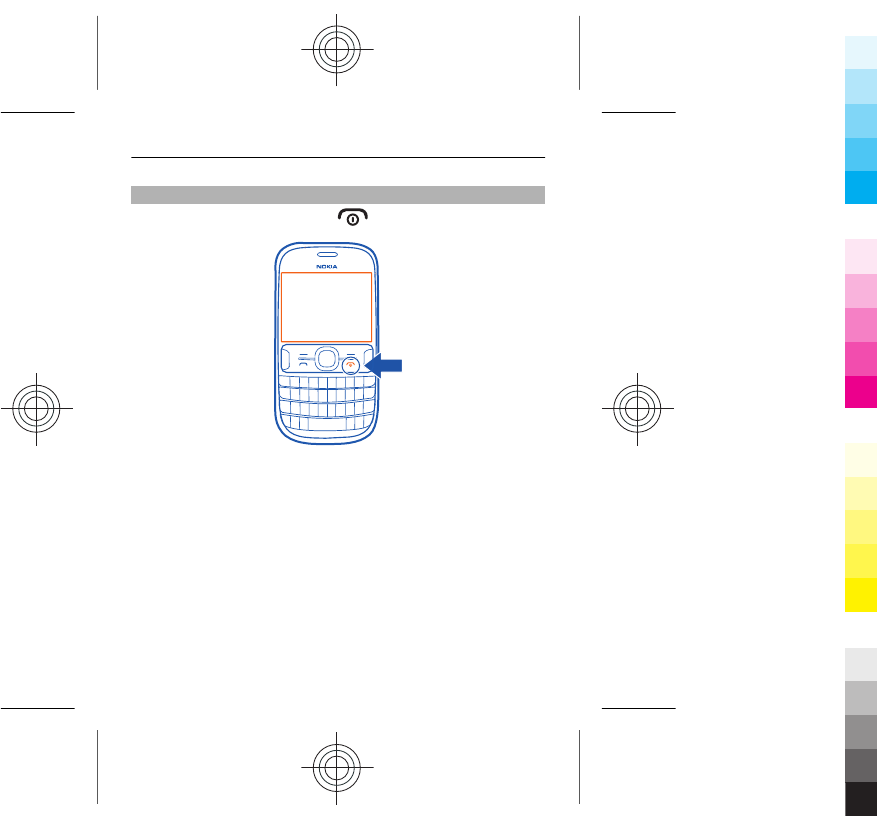
Switch the phone on or off
Press and hold the power key until the phone vibrates.
You may be prompted to get the configuration settings
from your network service provider. For more information
on this network service, contact your network service
provider.
16 Get started
Cyan
Cyan
Magenta
Magenta
Yellow
Yellow
Black
Black
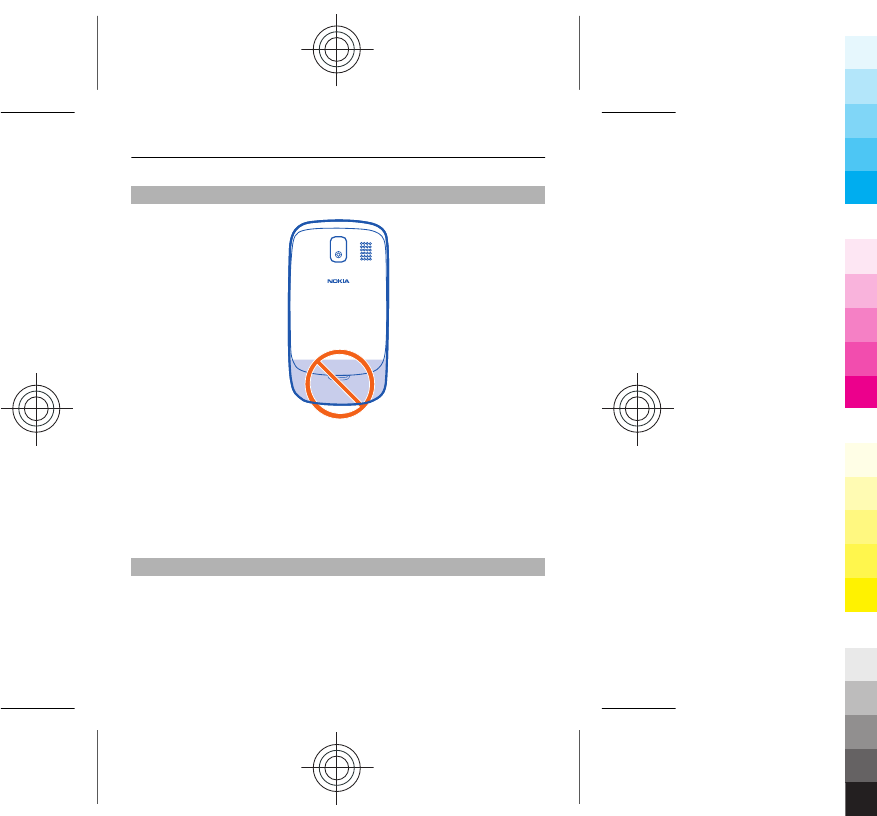
Antenna locations
The antenna area is highlighted.
Avoid touching the antenna area while the antenna is in
use. Contact with antennas affects the communication
quality and may reduce battery life due to higher power
level during operation.
Attach a strap
Remove the back cover, thread the strap through the hole,
and loop the strap around the wrist strap peg.
Get started 17
Cyan
Cyan
Magenta
Magenta
Yellow
Yellow
Black
Black
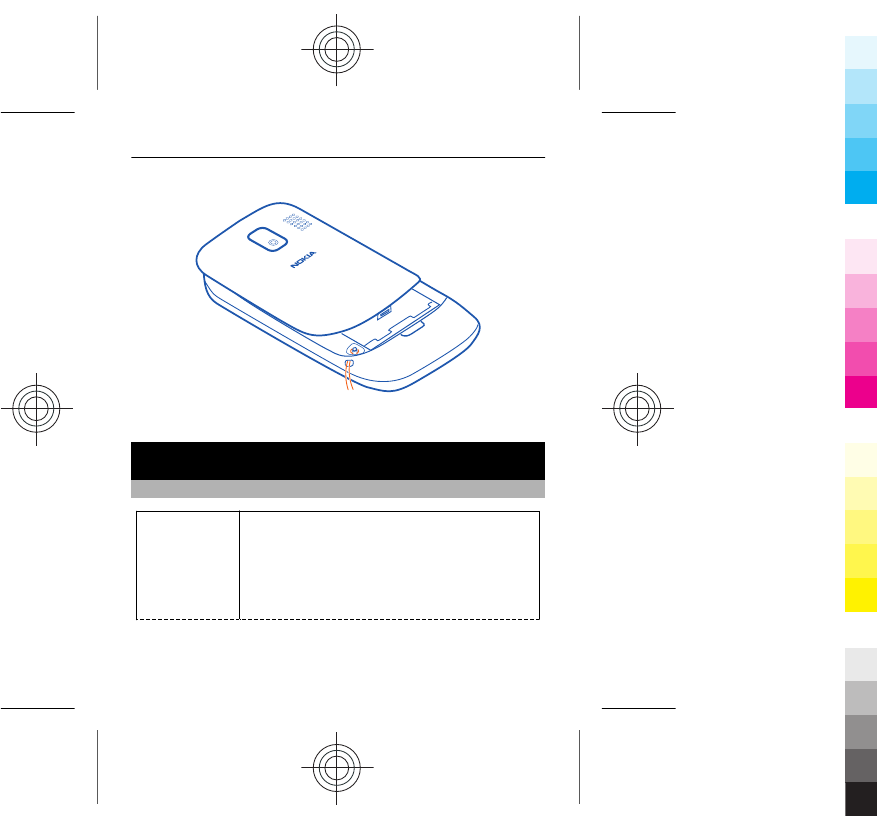
The strap may be available separately.
Basic use
Access codes
PIN or PIN2
code
(4-8 digits)
These protect your SIM card against
unauthorised use or are required to access
some features.
You can set your phone to ask for the PIN
code when you switch it on.
18 Basic use
Cyan
Cyan
Magenta
Magenta
Yellow
Yellow
Black
Black

If not supplied with your SIM card or you
forget the codes, contact your service
provider.
If you enter the code incorrectly three
times in a row, you need to unblock the
code with the PUK or PUK2 code.
PUK or PUK2
code
(8 digits)
These are required to unblock a PIN or
PIN2 code.
If not supplied with your SIM card, contact
your service provider.
IMEI number
(15 digits)
This is used to identify valid phones in the
network. The number can also be used to
block, for example, stolen phones.
To view your IMEI number, dial *#06#.
Lock code
(security
code)
(min. 5
digits)
This helps you protect your phone against
unauthorised use.
You can set your phone to ask for the lock
code that you define. The default lock code
is 12345.
Keep the code secret and in a safe place,
separate from your phone.
Basic use 19
Cyan
Cyan
Magenta
Magenta
Yellow
Yellow
Black
Black
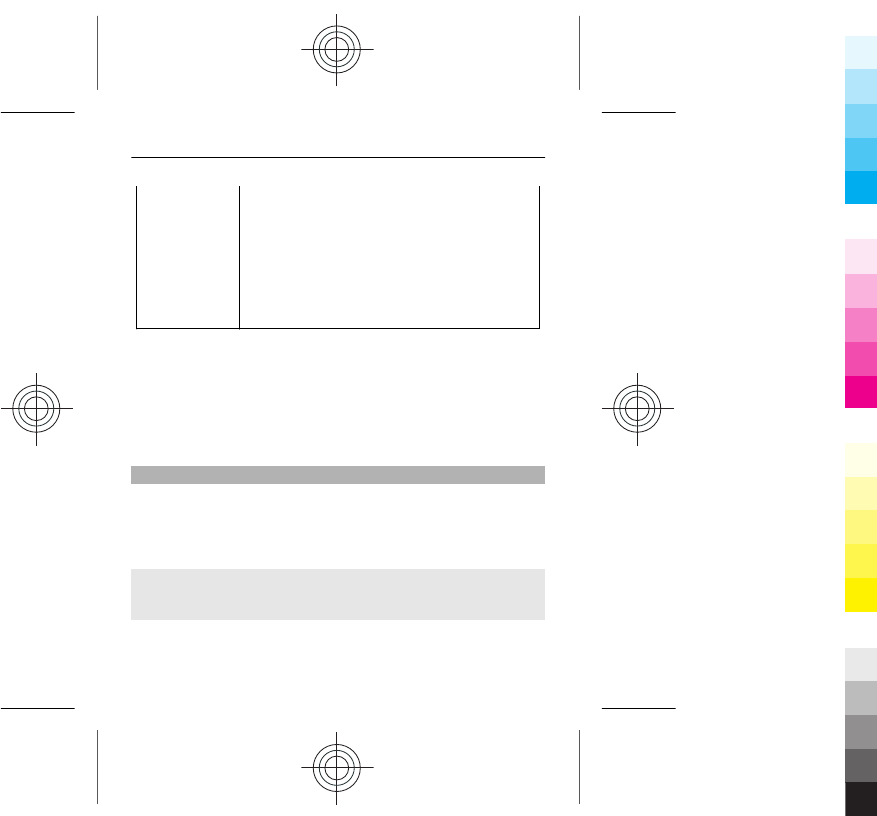
If you forget the code and your phone is
locked, your phone will require service.
Additional charges may apply, and all the
personal data in your phone may be
deleted.
For more information, contact a Nokia
Care Point or your phone dealer.
The personal unblocking key (PUK) code and the universal
personal unblocking key (UPUK) code (8 digits) are required
to change a blocked PIN code and UPIN code, respectively.
The PUK2 code (8 digits) is required to change a blocked
PIN2 code. These codes are not supplied with the SIM card.
Contact your local service provider for the codes.
Lock the keys
To avoid accidentally making a call when your phone is in
your pocket or bag, lock the keys.
Select Menu, and press the function key.
Unlock the keys
Select Unlock, and press the function key.
20 Basic use
Cyan
Cyan
Magenta
Magenta
Yellow
Yellow
Black
Black
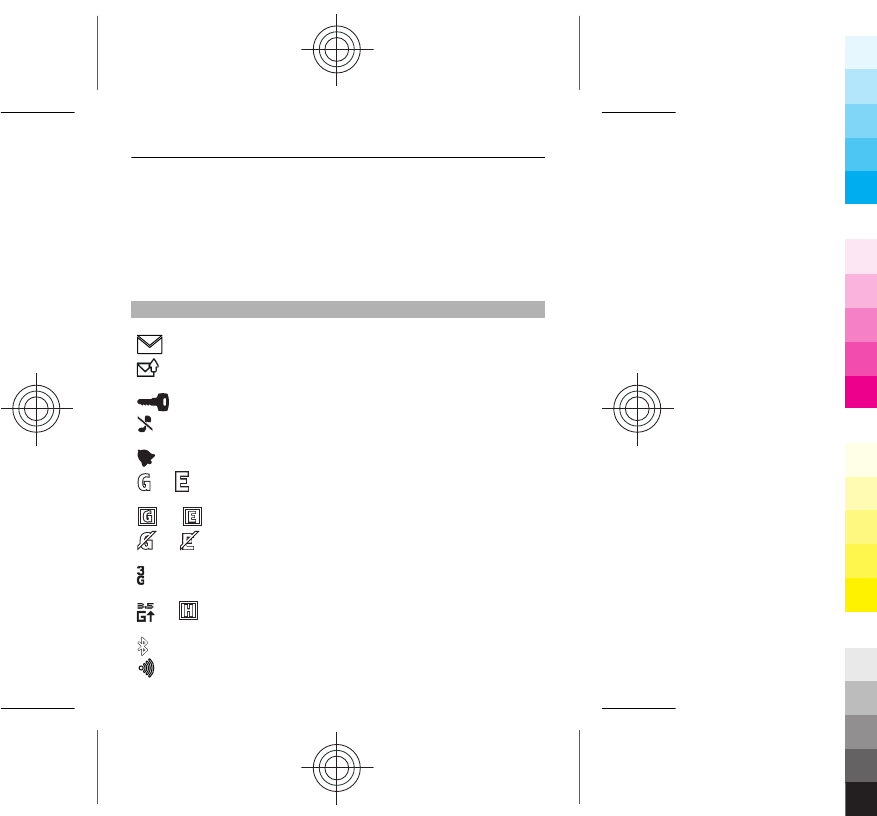
Set the keys to lock automatically
1 Select Menu > Settings and Device > Automatic
keyguard > On.
2 Define the length of time after which the keys are
locked automatically.
Indicators
You have unread messages.
You have unsent, cancelled, or failed
messages.
The keypad is locked.
The phone does not ring for incoming calls or
text messages.
An alarm is set.
or The phone is registered to the GPRS or EGPRS
network.
or A GPRS or EGPRS connection is open.
or The GPRS or EGPRS connection is suspended
(on hold).
The phone is registered to a 3G (UMTS)
network.
or The phone is registered to a 3.5G (HSDPA)
network.
Bluetooth is activated.
WLAN is activated.
Basic use 21
Cyan
Cyan
Magenta
Magenta
Yellow
Yellow
Black
Black
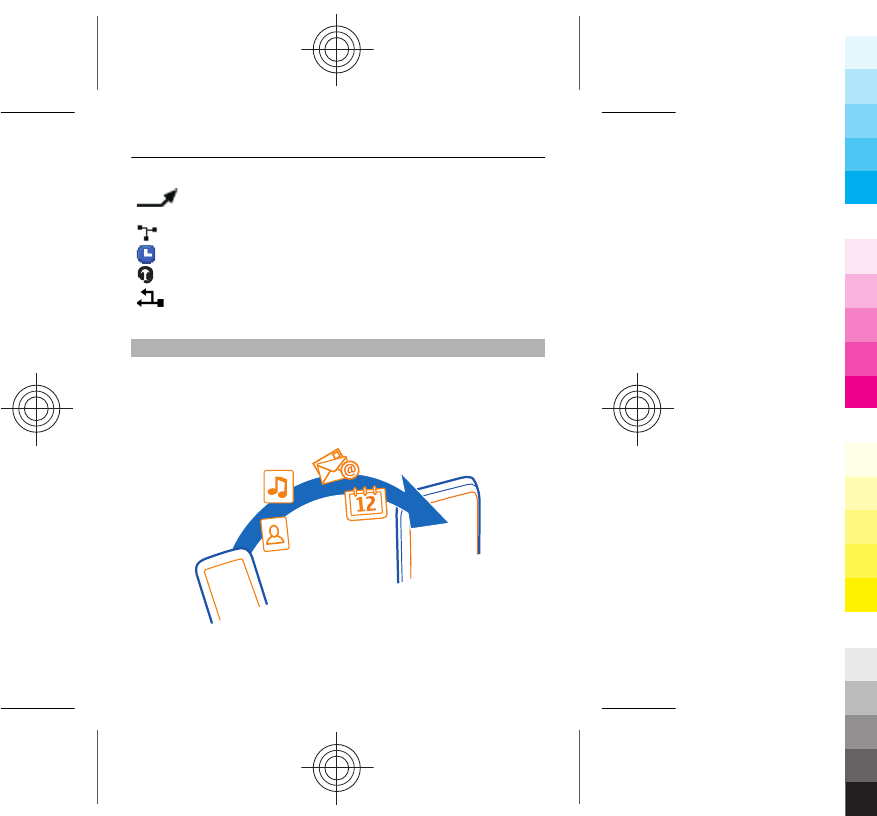
All incoming calls are diverted to another
number.
Calls are limited to a closed user group.
The currently active profile is timed.
A headset is connected to the phone.
The phone is connected to another device,
using a USB data cable.
Copy content from your old phone
Want to copy your contacts, photos, and calendar from
your old compatible Nokia phone, so you can start using
your new phone without missing a beat? You can do that,
free of charge.
1 Switch Bluetooth on in both phones.
22 Basic use
Cyan
Cyan
Magenta
Magenta
Yellow
Yellow
Black
Black
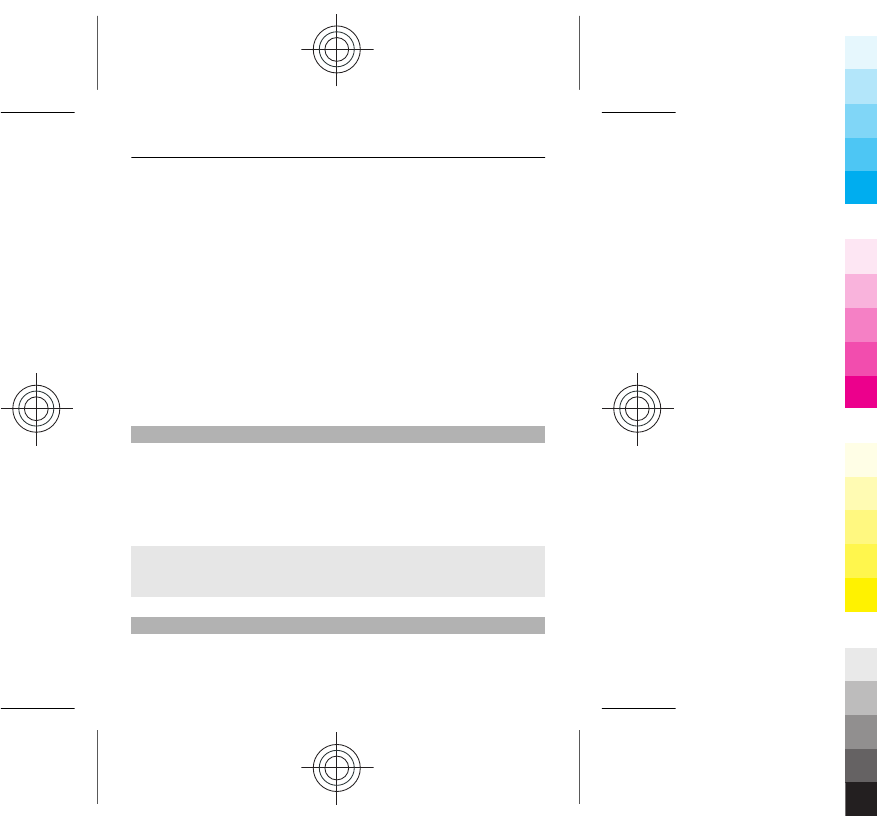
Select Menu > Settings > Connectivity >
Bluetooth > On.
2 Select Menu > Settings > Sync and backup.
3 Select Phone switch > Copy to this.
4 Select the content to copy, thenDone.
5 Select your old phone from the list.
6 If needed, make up a passcode for this connection, and
type it into both phones. In some phones, the code may
be fixed. For details, see the user guide of your old
phone.
7 If asked, allow connection and copying requests.
Change the volume of a call, song, or video
Scroll up or down.
The built-in loudspeaker allows you to speak and listen
from a short distance without having to hold the phone to
your ear.
Activate the loudspeaker during a call
Select Loudspeak..
Use your phone without a SIM card
Do your children want to play with your phone, but you
don't want them to accidentally make a call? Some features
Basic use 23
Cyan
Cyan
Magenta
Magenta
Yellow
Yellow
Black
Black
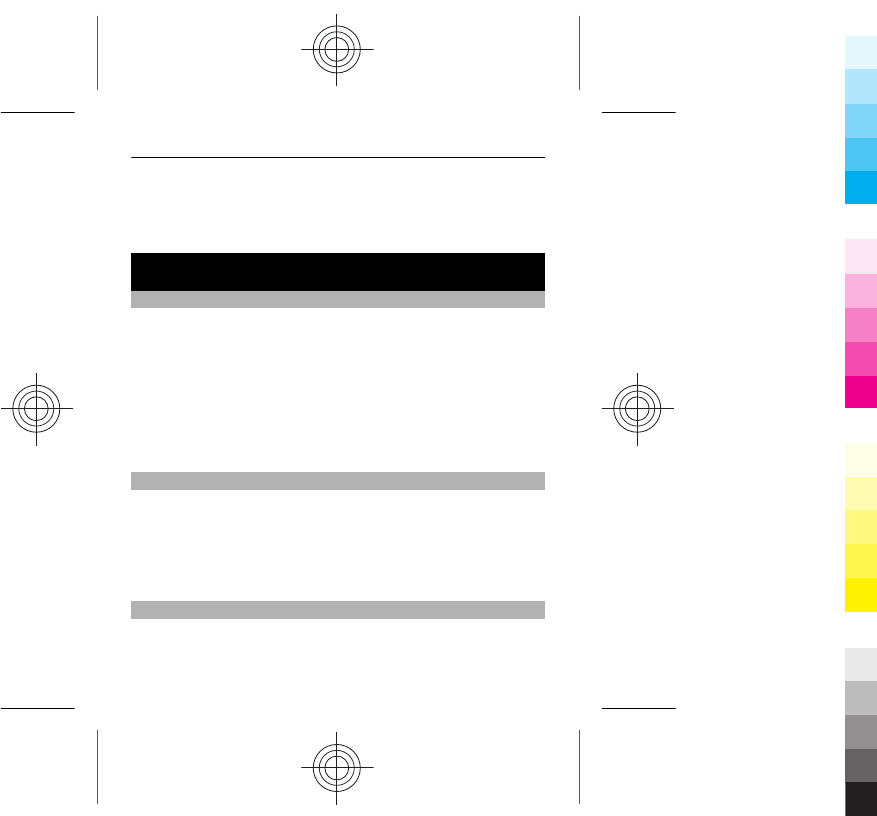
of your phone, such as games and the calendar, may be
used without inserting a SIM card. Features that are
dimmed in the menus cannot be used.
Calls
Make a call
1 On the home screen, enter the phone number.
To delete a number, select Clear.
To enter the + character, used for international calls,
press +. The + character may not work in all regions. In
this case, enter the international access code directly.
2 To make the call, press the call key.
3 To end the call, press the end key.
Call the last dialled number
Trying to call someone, but they are not answering? It is
easy to call them again.
1 On the home screen, press the call key.
2 Go to the number, and press the call key.
View your missed calls
Want to see who made the call you missed?
24 Calls
Cyan
Cyan
Magenta
Magenta
Yellow
Yellow
Black
Black
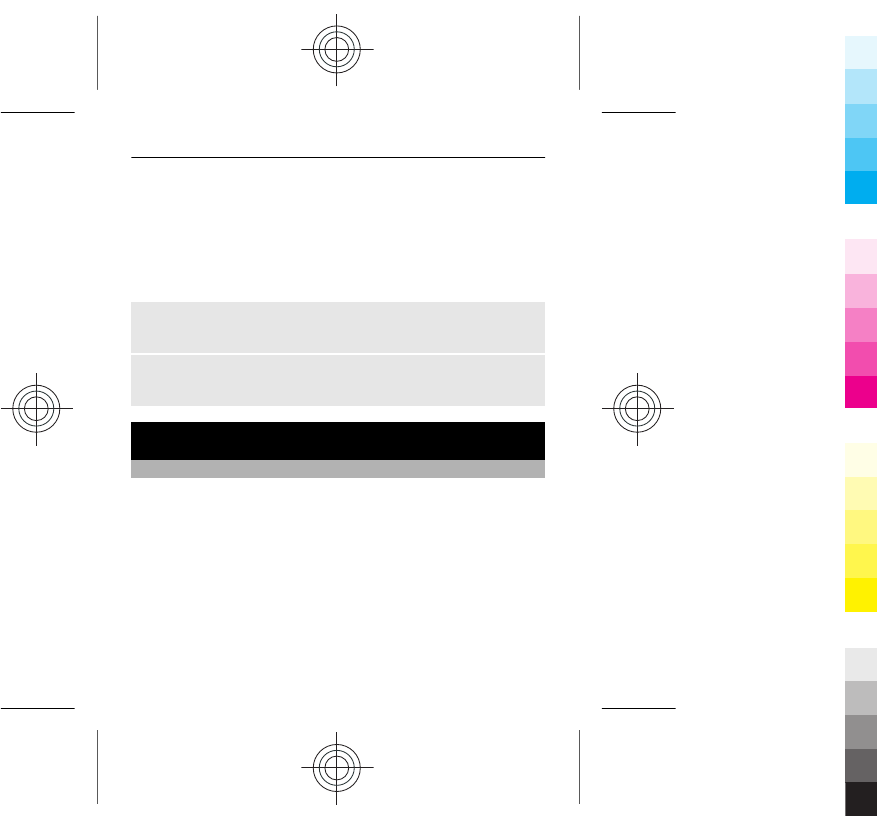
On the home screen, select View. The caller's name is
displayed, if stored in the contacts list.
Missed and received calls are logged only if supported by
the network, and the phone is switched on and within the
network service area.
Call back the contact or number
Go to the contact or number, and press the call key.
View the missed calls later
Select Menu > Contacts > Log and Missed calls.
Contacts
Save a name and phone number
Select Menu > Contacts.
Select Add new, and enter the number and name.
If prompted, select where to save the contact.
Add or edit the details of a contact
1 Select Names and a contact.
2 Select Options > Add detail.
Contacts 25
Cyan
Cyan
Magenta
Magenta
Yellow
Yellow
Black
Black
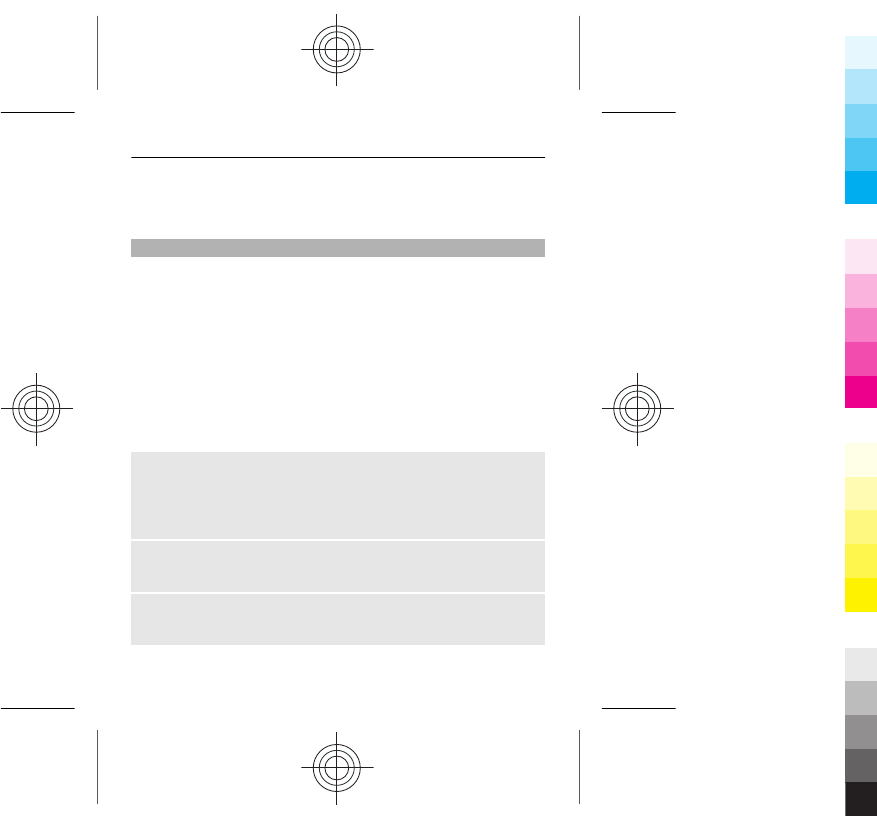
Tip: To add a ringtone or picture for a contact, select the
contact and Options > Add detail > Multimedia.
Use speed dial
You can quickly call your friends and family when you
assign your most-used phone numbers to the number keys
of your phone.
Select Menu > Contacts > More > Speed dials > Off.
Assign a phone number to a number key
1 Go to a number key, and select Assign. 1 is reserved
for the voice mailbox.
2 Enter a number or search for a contact.
Remove or change a phone number assigned to a
number key
Go to a number key, and select Options > Delete or
Change.
Make a call
On the home screen, press and hold a number key.
Deactivate speed dialling
Select Menu > Settings and Call > Speed dialling.
26 Contacts
Cyan
Cyan
Magenta
Magenta
Yellow
Yellow
Black
Black
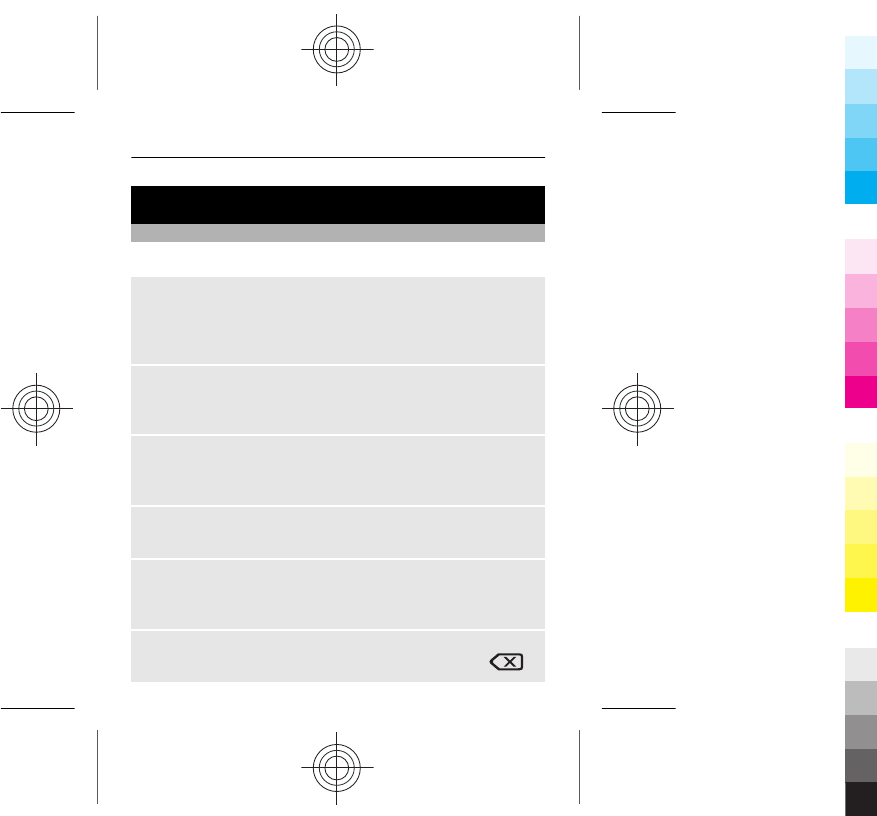
Write text
Write using the keyboard
Your phone has a full keyboard.
Set the writing language
Select Options > Writing language and the desired
language. To change the writing language, you can also
press the function key, and then press the ctrl key.
Switch between number and letter mode
Press the function key repeatedly, until the symbol for the
desired input method is displayed.
Lock number mode
Press the function key twice. To return to normal mode,
press the function key.
Switch between the character cases
Press the shift key.
Insert a number or character printed at the top right
corner of a key
Press and hold the corresponding key.
Delete a character
Select Clear. You can also press the backspace key .
Write text 27
Cyan
Cyan
Magenta
Magenta
Yellow
Yellow
Black
Black
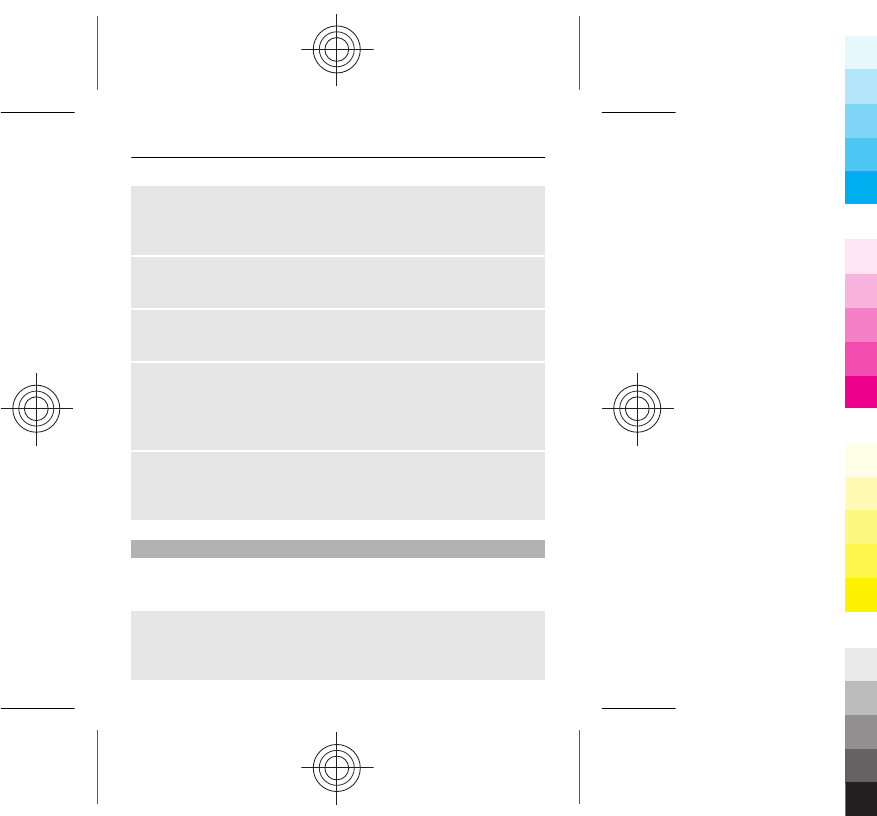
Insert a special character or symbol
Press the sym key, and select the desired symbol. To view
more symbols, press the sym key again.
Insert a new line
Press the enter key.
Insert a space
Press the space key.
Copy or cut text
Press and hold the shift key, and scroll to highlight a word,
phrase, or section of text. Press and hold the ctrl key, and
then press C (copy) or X (cut).
Paste text
Go to the desired location, press and hold the ctrl key, and
then press V.
Predictive text input
Predictive text input is based on a built-in dictionary. Not
all languages are supported.
Activate or deactivate predictive text input
Select Options > More > Prediction settings >
Prediction > On or Off.
28 Write text
Cyan
Cyan
Magenta
Magenta
Yellow
Yellow
Black
Black
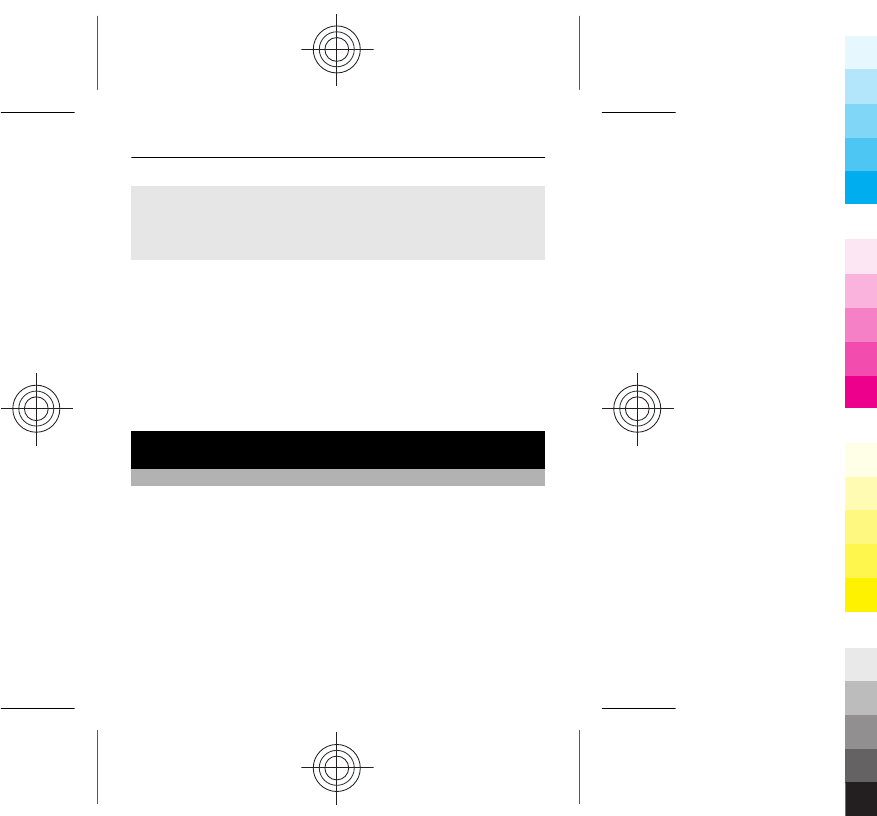
Switch between predictive and traditional text input
Press and hold the ctrl key, and then press the space key.
You can also select and hold Options.
Write text with predictive text input
1 Start writing a word, using the character keys. Your
phone suggests possible words.
2 To confirm a word, press the space key.
If the word is not correct, scroll through the list of
suggested words, and select the desired word.
3 Start writing the next word.
Messaging
Send a message
Keep in touch with your family and friends with text and
multimedia messages. You can attach your pictures,
videos, and business cards to your message.
Select Menu > Messaging.
1 Select Create message.
2 Write your message.
3 To add an attachment , select Options > Insert
object.
Messaging 29
Cyan
Cyan
Magenta
Magenta
Yellow
Yellow
Black
Black
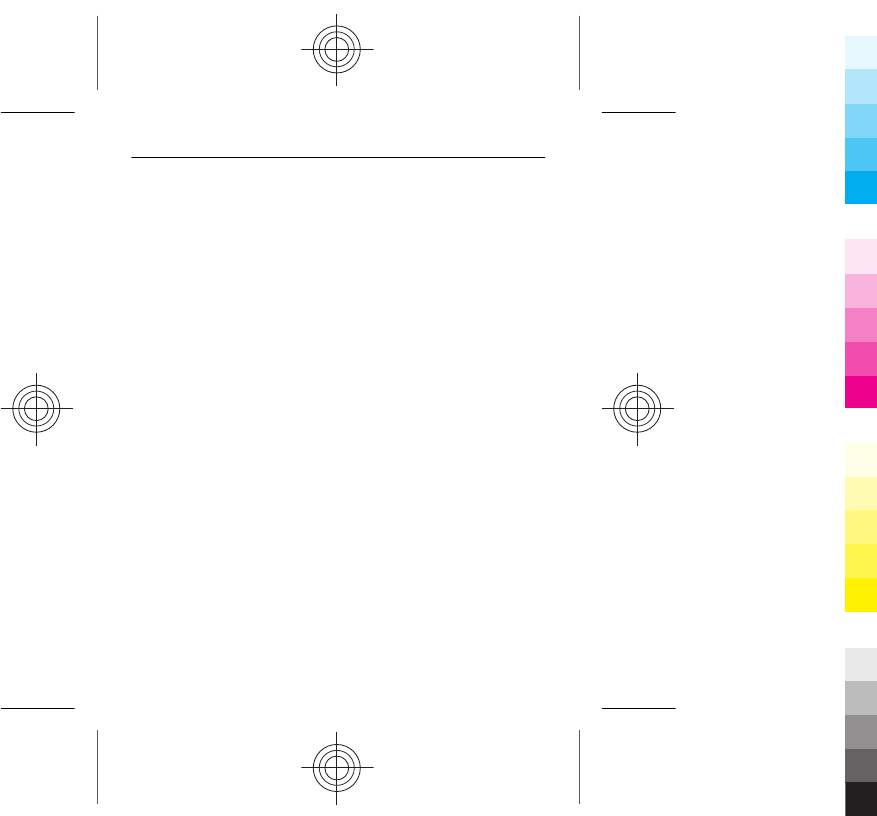
4 Select Send to.
5 To enter a phone number or mail address manually,
select Number or mail. Enter a phone number, or
select Mail, and enter a mail address. To select a
recipient or a contact group, select Contacts or
Contact groups.
6 Select Send.
Tip: To insert a special character or smiley, select
Options > Insert symbol.
Sending a message with an attachment may be more
expensive than sending a normal text message. For more
information, contact your service provider.
You can send text messages that are longer than the
character limit for a single message. Longer messages are
sent as two or more messages. Your service provider may
charge accordingly.
Characters with accents, other marks, or some language
options, take more space, limiting the number of
characters that can be sent in a single message.
If the item you insert in a multimedia message is too large
for the network, the device may automatically reduce the
size.
30 Messaging
Cyan
Cyan
Magenta
Magenta
Yellow
Yellow
Black
Black
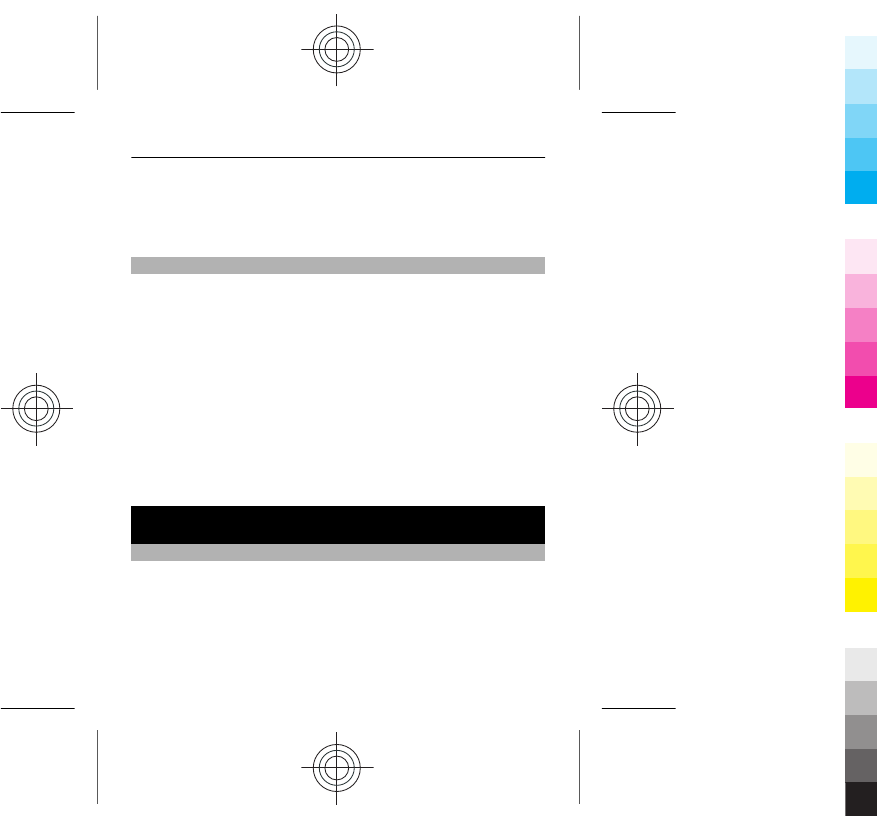
Only compatible devices can receive and display
multimedia messages. Messages may look different in
different devices.
Listen to voice messages
When you can't answer, you can divert calls to your voice
mailbox and listen to your messages later.
You may need a voice mailbox subscription. For more
information on this network service, contact your service
provider.
1 Select Menu > Messaging > More > Voice
messages and Voice mailbox number.
2 Enter your voice mailbox number, and select OK.
3 To call your voice mailbox, on the home screen, press
and hold 1.
Personalise your phone
About the home screen
On the home screen, you can:
•See notifications of missed calls and received
messages
•Open your favourite applications
Personalise your phone 31
Cyan
Cyan
Magenta
Magenta
Yellow
Yellow
Black
Black
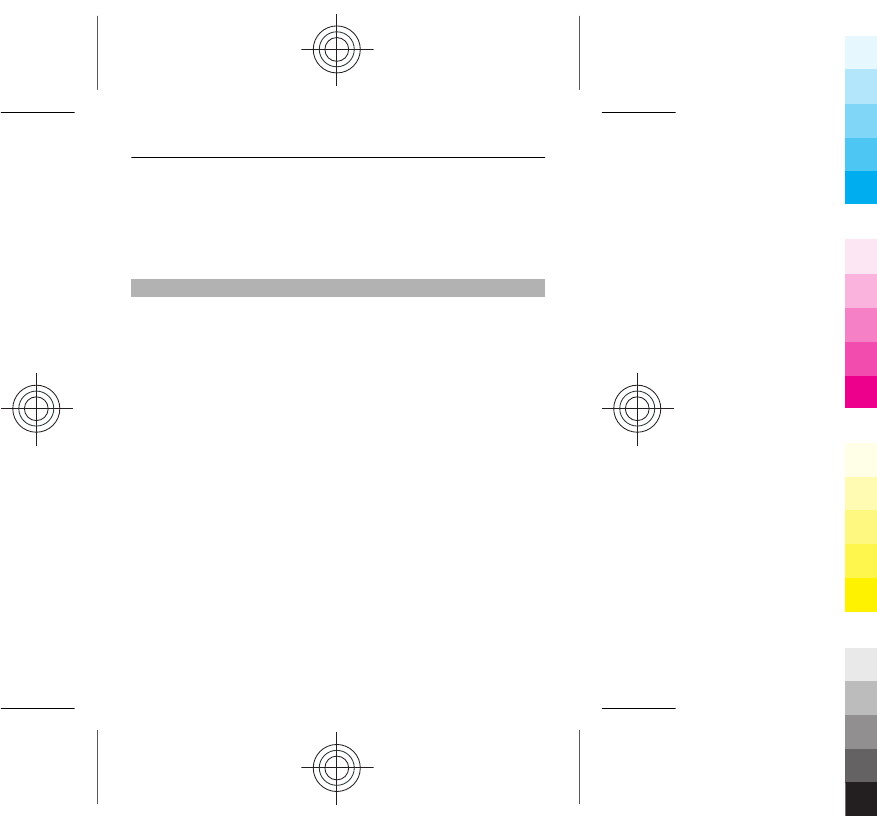
•Add shortcuts for different features, such as taking a
picture or browsing the web
•View your favourite contacts, and quickly call, text, or
send mail to them
Personalise the home screen
Want to see your favourite landscape or pictures of your
family in the background of the home screen? You can
change this wallpaper, and rearrange items on the home
screen, to personalise it to your liking.
Change the wallpaper
1 Select Menu > Settings and Display > Wallpaper.
2 Select a folder and a picture.
You can also take a picture with your phone camera,
and use that picture.
Tip: Download more wallpapers from Nokia Store. For
more information, go to www.nokia.com/support.
Add or change an application or shortcut bar
1 On the home screen, scroll to a bar, and select
Options > Personalise view.
2 Select a bar, an item from the list, and Done.
32 Personalise your phone
Cyan
Cyan
Magenta
Magenta
Yellow
Yellow
Black
Black
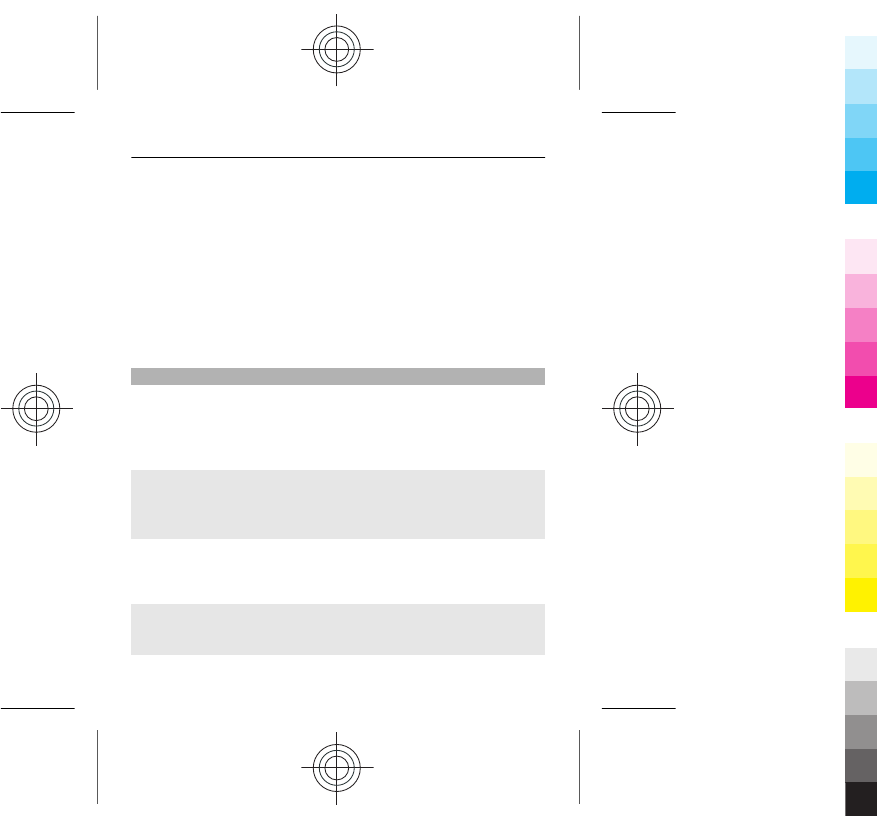
Remove an application or shortcut bar
1 On the home screen, scroll to a bar, and select
Options > Personalise view.
2 Scroll to the bar to remove, and select Options >
(empty) > Done.
Tip: To increase the font size in the Messaging and Contacts
applications, or in the main menu, select Menu > Settings
and Display > Font size.
Personalise your phone tones
You can personalise the ringtones and key and warning
tones for each profile.
Select Menu > Settings and Tones.
Change the ringtone
Select Ringtone: > Options > Change, and select the
ringtone.
Tip: Download more ringtones from Nokia Store. To learn
more about Nokia Store, go to www.nokia.com/support.
Change the volume of the keypad tones
Select Keypad tones:, and scroll left or right.
Personalise your phone 33
Cyan
Cyan
Magenta
Magenta
Yellow
Yellow
Black
Black
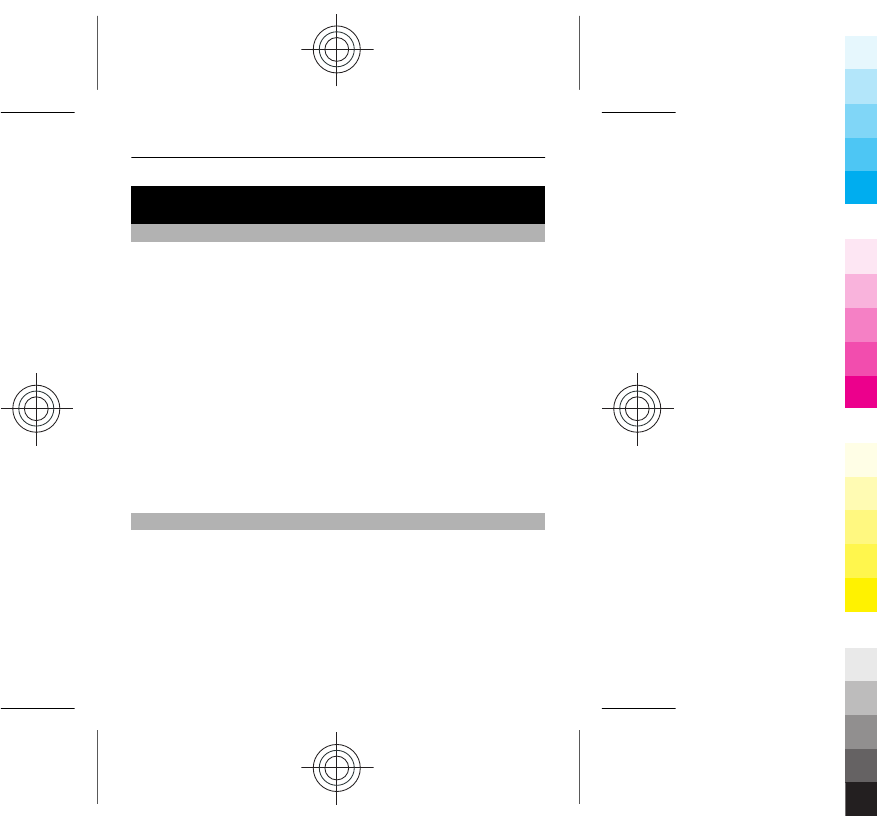
Time management
Change the time and date
Select Menu > Settings and Date and time.
Change the time zone when travelling
1 Select Date & time settings > Time zone:.
2 To select the time zone of your location, scroll left or
right.
3 Select Save.
The time and date are set according to the time zone. This
makes sure that your phone displays the correct sending
time of received text or multimedia messages.
For example, GMT -5 denotes the time zone for New York
(USA), 5 hours west of Greenwich, London (UK).
Alarm clock
You can set an alarm to sound at a desired time.
Set the alarm
1 Select Menu > Apps > Alarm clock.
2 To activate the alarm, scroll left or right.
3 To enter the alarm time, scroll up.
34 Time management
Cyan
Cyan
Magenta
Magenta
Yellow
Yellow
Black
Black
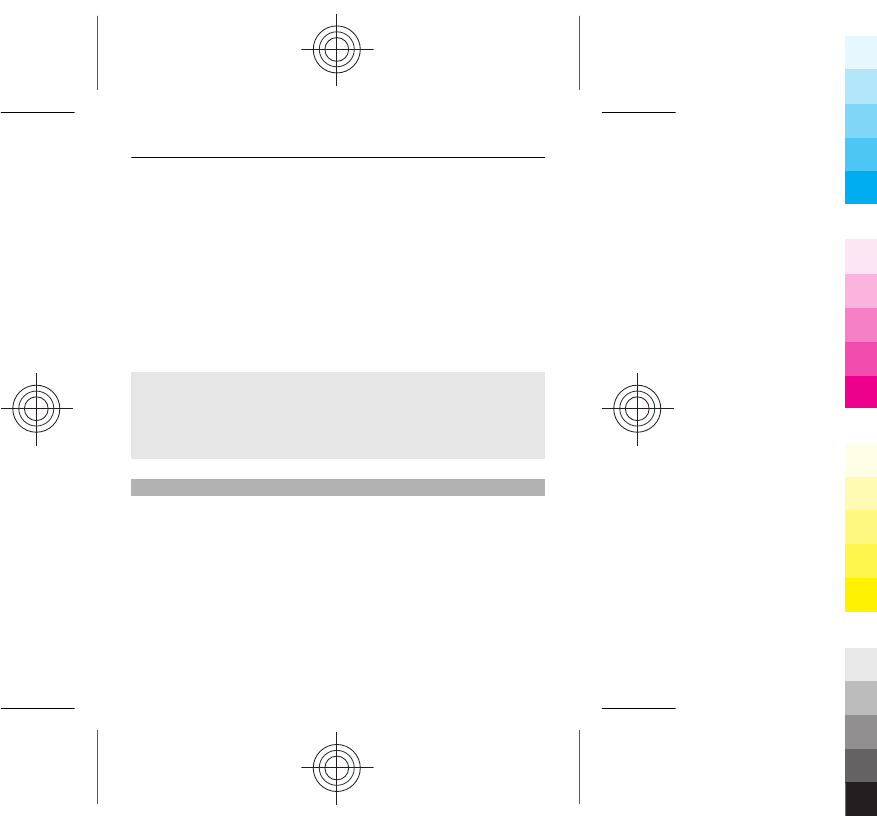
4 To repeat the alarm on selected days of the week, first
go to Repeat, and scroll left or right to select On. Then
go to Repeat days, scroll right, mark the desired days
of the week, and select Done.
5 To select the alarm tone, go to Alarm tone, and scroll
left or right.
6 To set the length of the snooze time-out period, go to
Snooze time-out, and enter the desired time.
7 Select Save.
Stop the alarm
Select Stop. If you let the alarm sound for a minute or select
Snooze, the alarm stops for the length of the snooze time-
out period, then resumes.
Add an appointment
Save your important appointments to your calendar as
meeting entries.
Select Menu > Calendar.
1 Go to the desired date, and select Options > Add new
entry.
2 Select Meeting, and fill in the fields.
Time management 35
Cyan
Cyan
Magenta
Magenta
Yellow
Yellow
Black
Black
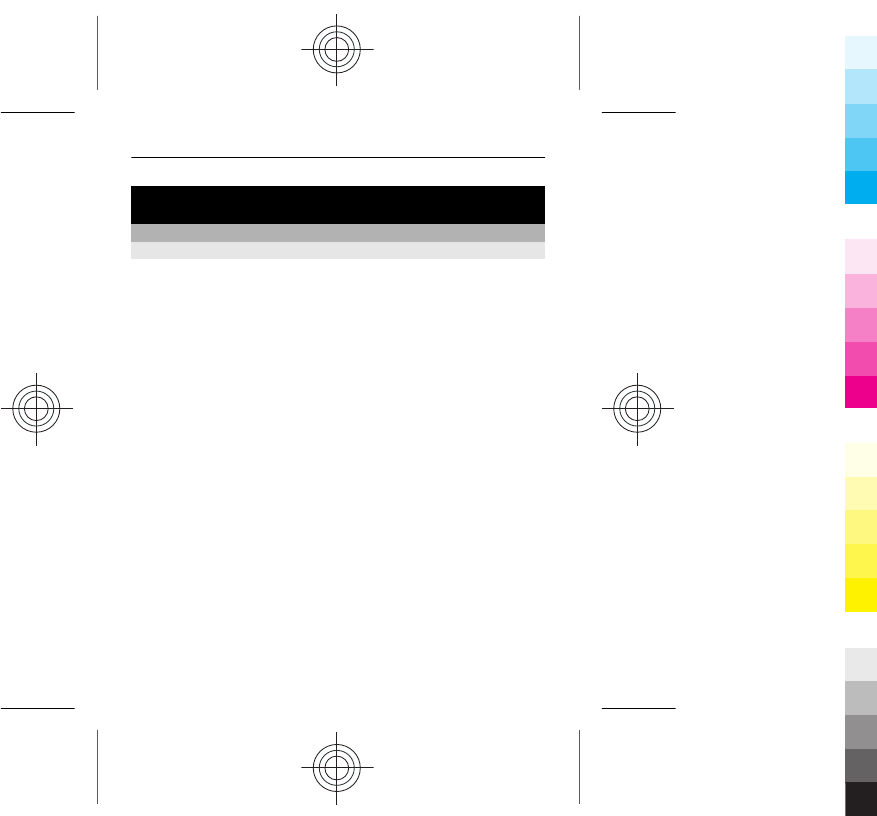
Connectivity
Bluetooth
About Bluetooth connectivity
Select Menu > Settings > Connectivity > Bluetooth >
On.
You can connect wirelessly to other compatible devices,
such as phones, computers, headsets, and car kits.
You can use the connection to send items from your phone,
copy files from your compatible PC, and print files with a
compatible printer.
Since devices with Bluetooth wireless technology
communicate using radio waves, they do not need to be in
direct line-of-sight. However, they must be within 10
metres (33 feet) of each other, although the connection
may be subject to interference from obstructions such as
walls or from other electronic devices.
36 Connectivity
Cyan
Cyan
Magenta
Magenta
Yellow
Yellow
Black
Black
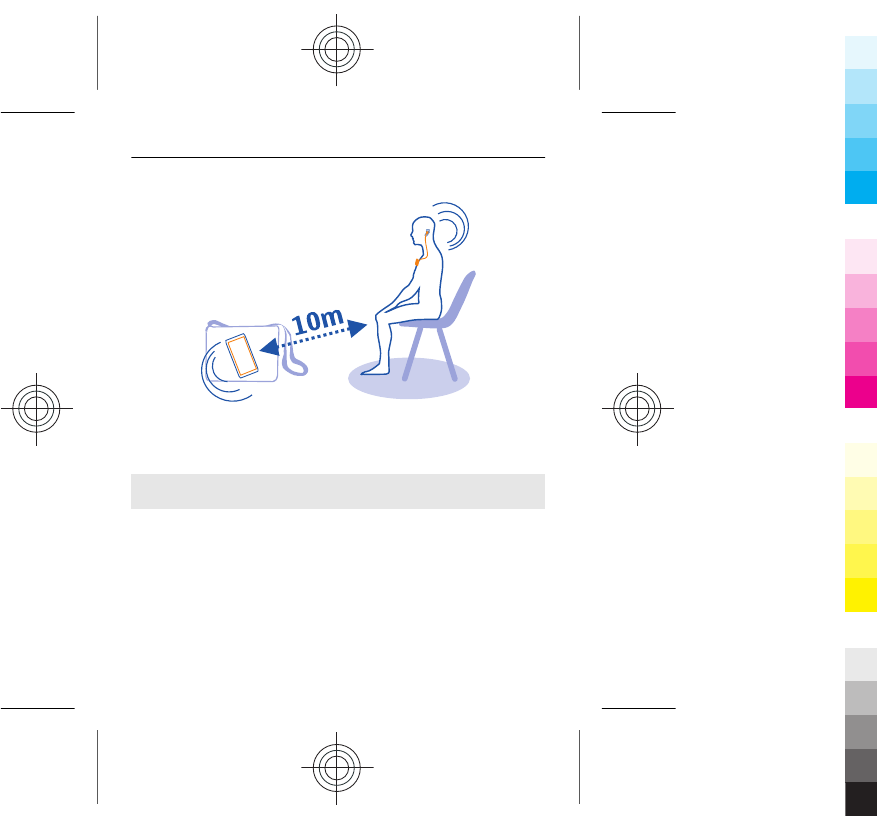
When your phone is locked, it is only possible to connect
to a paired device that has been set to Auto-connect.
Send a picture or other content to another device
using Bluetooth
Use Bluetooth to send pictures, videos, business cards, and
other content created by you to your computer or a friend's
compatible phone or device.
1 Select the item to send.
2 Select Options > Send > Via Bluetooth.
3 Select the device to connect to. If the desired device is
not displayed, to search for it, select New search.
Bluetooth devices within range are displayed.
Connectivity 37
Cyan
Cyan
Magenta
Magenta
Yellow
Yellow
Black
Black
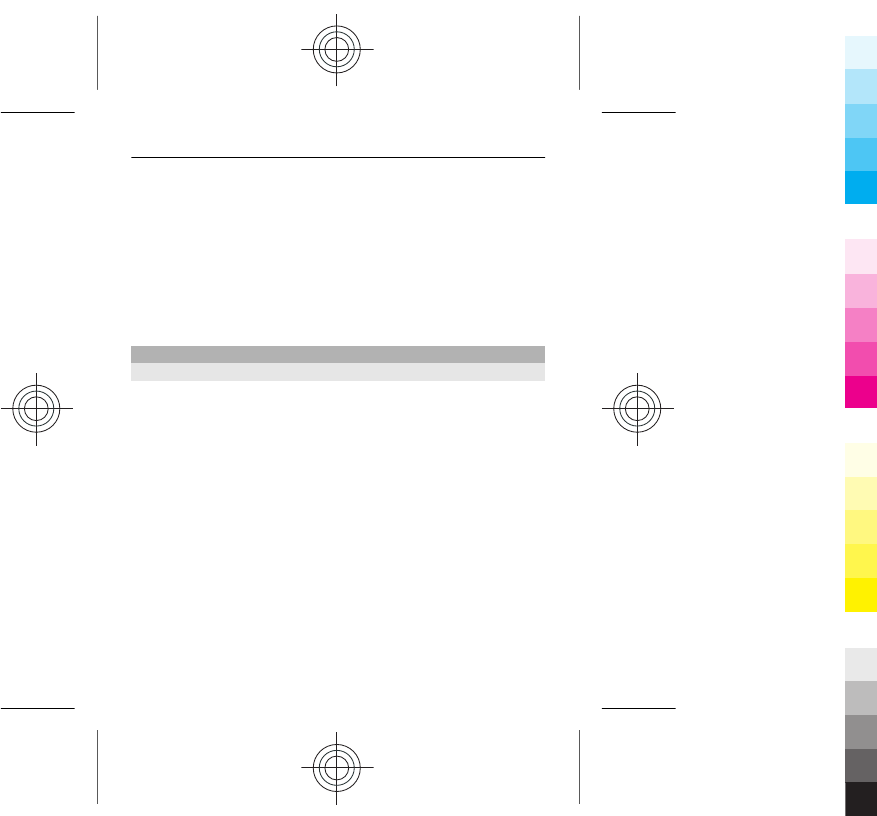
4 If the other device requires a passcode, enter the
passcode. The passcode, which you can define
yourself, must be entered in both devices. The
passcode in some devices is fixed. For details, see the
user guide of the device.
The passcode is valid only for the current connection.
The available options may vary.
USB data cable
Copy content between your phone and a computer
You can use a USB data cable to copy your pictures and
other content between your phone and a compatible
computer.
1 Use a USB data cable to connect your phone to a
computer.
2 Select from the following modes:
Nokia Suite — Nokia Suite is installed on your
computer.
Media transfer — Nokia Suite is not installed on your
computer. If you want to connect your phone to a
home entertainment system or printer, use this mode.
Mass storage — Nokia Suite is not installed on your
computer. The phone is displayed as a portable device
on your computer. Make sure a memory card is
38 Connectivity
Cyan
Cyan
Magenta
Magenta
Yellow
Yellow
Black
Black
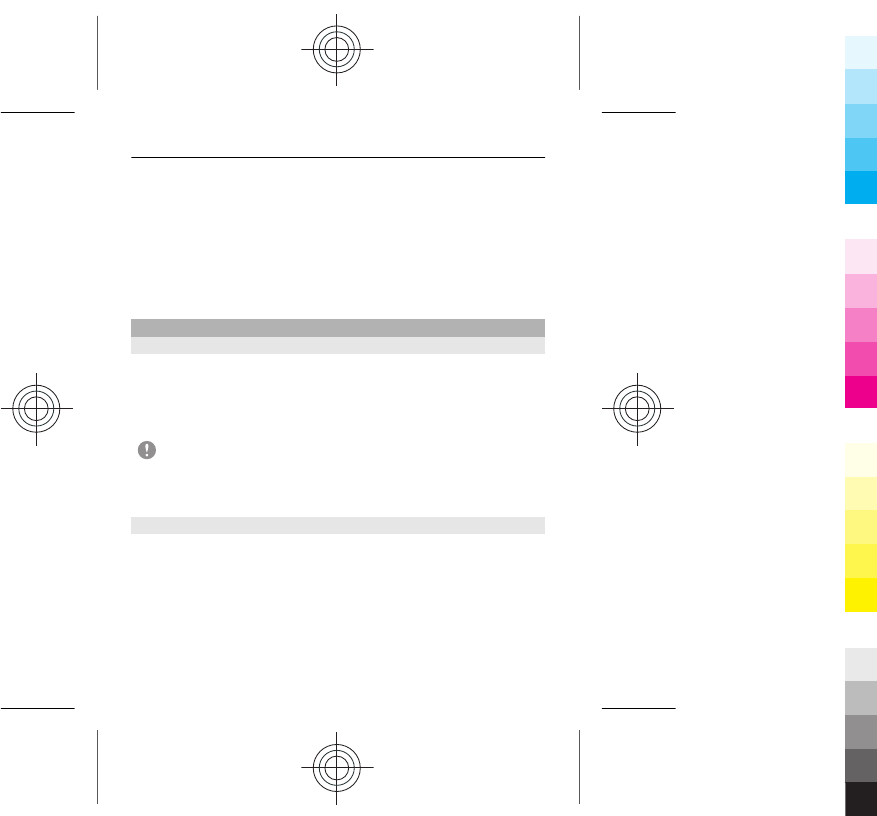
inserted. If you want to connect your phone to other
devices, such as a home or car stereo, use this mode.
3 To copy the content, use the file manager of the
computer.
To copy your contacts, music files, videos, or pictures,
use Nokia Suite.
Connect to a WLAN
About WLAN connections
Select Menu > Settings > Connectivity > WLAN.
Connect to a wireless local area network (WLAN) and
manage your WLAN connections.
Important: Use encryption to increase the security of
your WLAN connection. Using encryption reduces the risk
of others accessing your data.
Connect to a WLAN at home
To help save data costs, connect to your home WLAN when
you are at home and want to browse the web on your
phone.
Select Menu > Settings > Connectivity > WLAN.
Connectivity 39
Cyan
Cyan
Magenta
Magenta
Yellow
Yellow
Black
Black
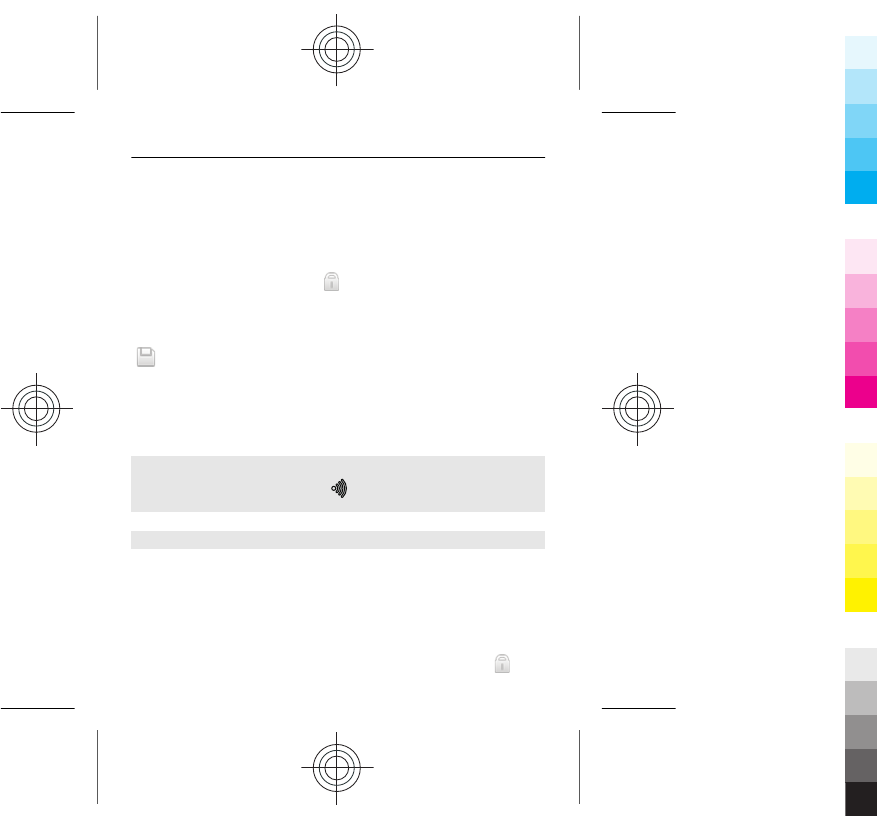
Connect for the first time
1 To search for your home WLAN, select Available
WLANs.
2 To connect, select your home WLAN and Connect.
3 If the WLAN is secured , enter the password.
4 If you save your home WLAN, you do not always have
to search for it in future. Select Options > Save.
indicates a saved WLAN.
Connect to your saved home WLAN
1 Select Saved WLANs.
2 Select your home WLAN and Options > Connect.
Disconnect from a WLAN
Select the connected WLAN and Disconn..
Connect to a WLAN on the move
Connecting to a WLAN is a handy way of accessing the
internet when not at home. Connect to public WLANs in
public places, such as a library or internet café.
Select Menu > Settings > Connectivity > WLAN.
You need a password to connect to secured WLANs .
40 Connectivity
Cyan
Cyan
Magenta
Magenta
Yellow
Yellow
Black
Black
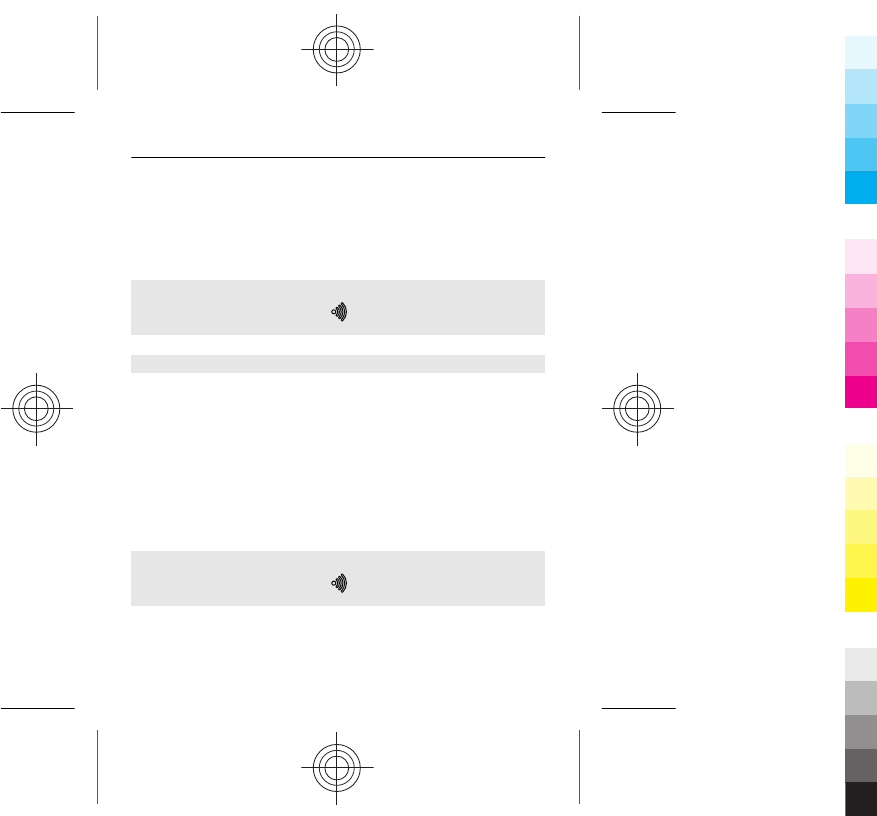
1 To search for available WLANs, select Available
WLANs.
2 Select a WLAN and Connect.
3 If the WLAN is secured, enter the password.
Disconnect from a WLAN
Select the connected WLAN and Disconn..
Connect to a hidden WLAN
Select Menu > Settings > Connectivity > WLAN.
You can connect to a hidden WLAN, if you know the name
(SSID) and password.
1 To search for available WLANs, select Available
WLANs.
2 Select (Hidden network) > Connect.
3 Enter the name (SSID) and the password.
Disconnect from a WLAN
Select the connected WLAN and Disconn..
Connectivity 41
Cyan
Cyan
Magenta
Magenta
Yellow
Yellow
Black
Black
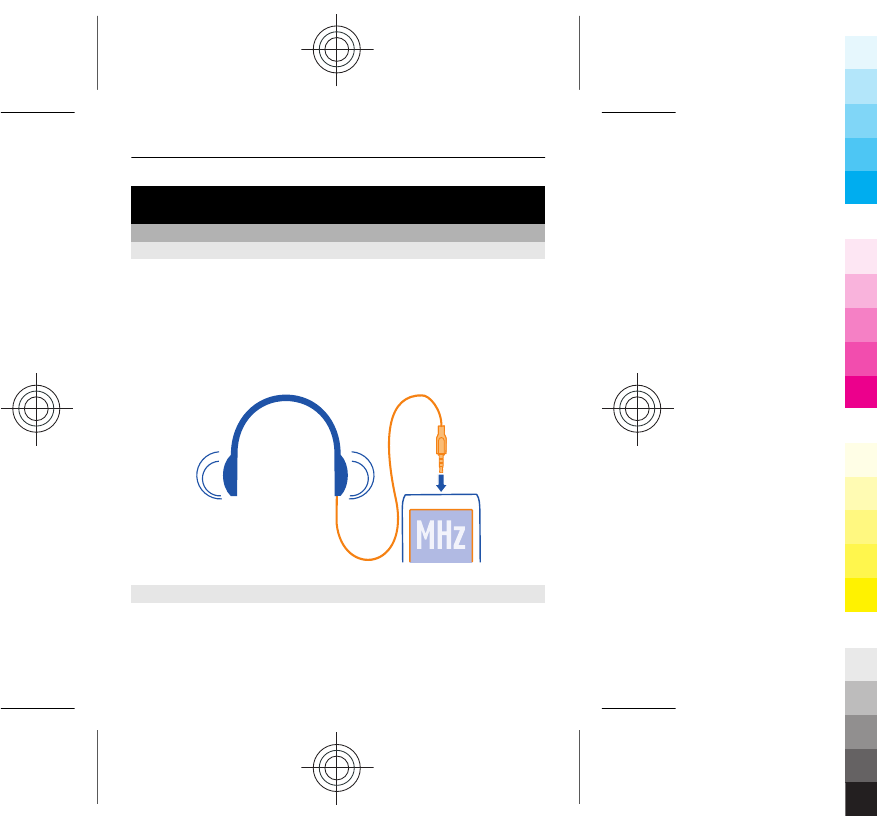
Music and audio
FM radio
About the FM radio
Select Menu > Music > Radio.
You can listen to FM radio stations using your phone - just
connect a headset, and select a station.
To listen to the radio, you need to connect a compatible
headset to the device. The headset acts as an antenna.
Listen to the radio
Connect a compatible headset to your phone. The headset
acts as an antenna.
Select Menu > Music > Radio.
42 Music and audio
Cyan
Cyan
Magenta
Magenta
Yellow
Yellow
Black
Black
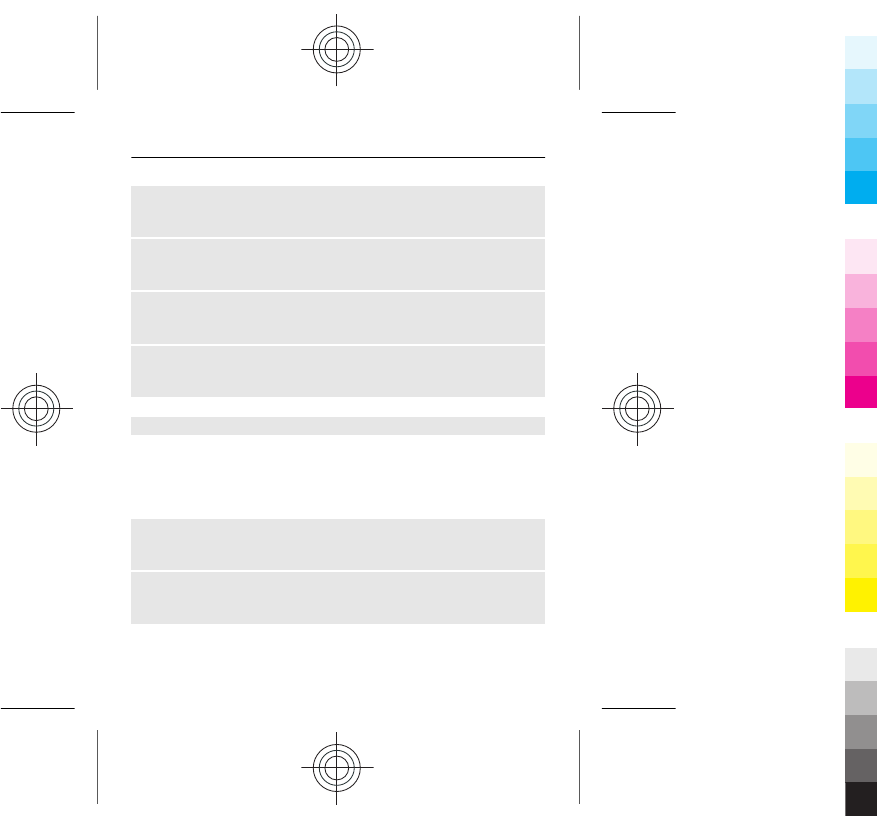
Change the volume
Scroll up or down.
Close the radio
Press the end key.
Set the radio to play in the background
Select Options > Play in background.
Close the radio when it is playing in the background
Press and hold the end key.
Find and save radio stations
Search for your favourite radio stations, and save them, so
you can easily listen to them later.
Select Menu > Music > Radio.
Search for the next available station
Press and hold the scroll key left or right.
Save a station
Select Options > Save station.
Music and audio 43
Cyan
Cyan
Magenta
Magenta
Yellow
Yellow
Black
Black
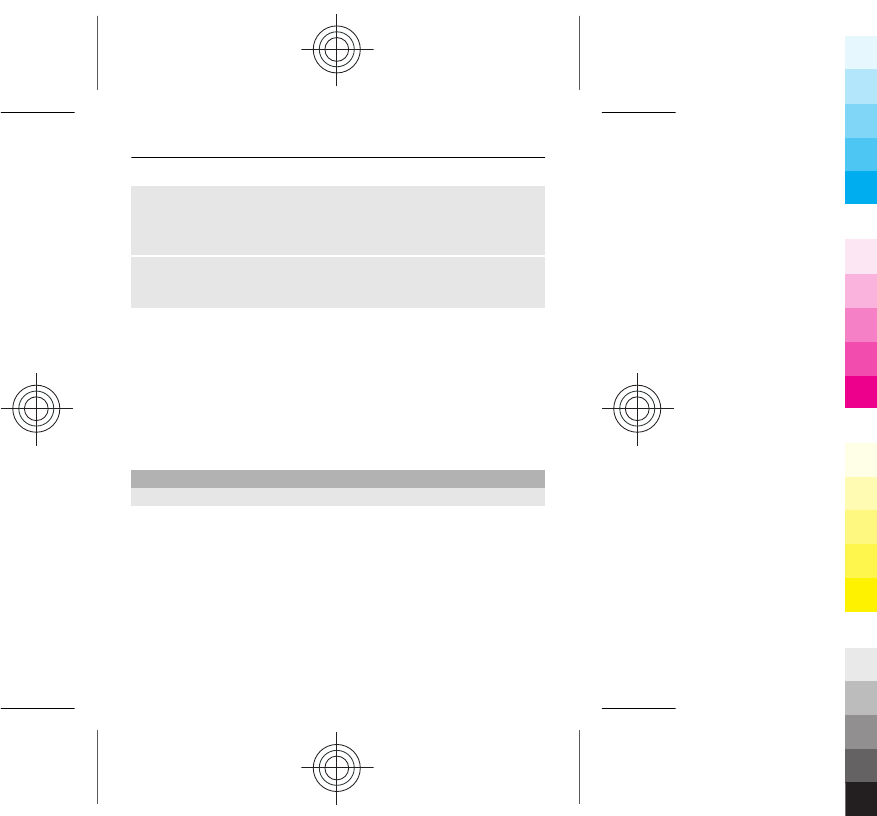
Automatically search for radio stations
Select Options > Search all stations. For best results,
search when outdoors or near a window.
Switch to a saved station
Scroll left or right.
Rename a station
1 Select Options > Stations.
2 Select the station and Options > Rename.
Tip: To access a station directly from the saved station list,
press the number key that corresponds to the number of
the station.
Media player
Play a song
Play music stored in the phone memory or on the memory
card.
Select Menu > Music > My music and All songs.
1 Select a song.
2 Select Play.
3 To pause or resume playing, press the scroll key.
44 Music and audio
Cyan
Cyan
Magenta
Magenta
Yellow
Yellow
Black
Black
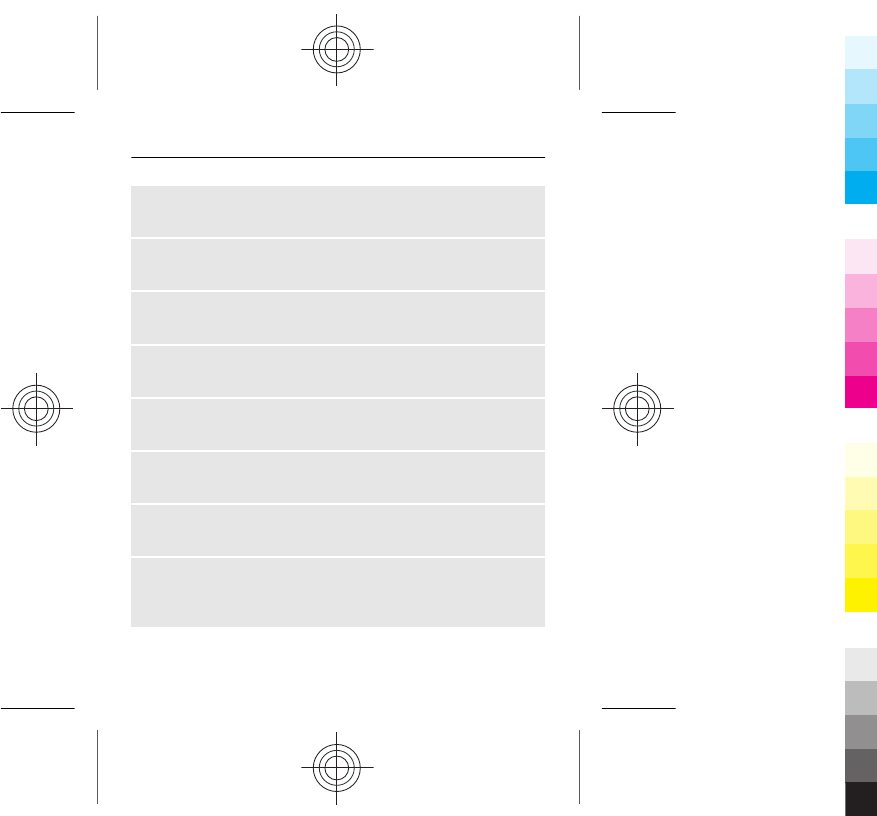
Skip to the beginning of the current song
Scroll left.
Skip to the previous song
Scroll left twice.
Skip to the next song
Scroll right.
Fast-forward or rewind
Press and hold the scroll key to the right or left.
Mute or unmute the music player
Press the ctrl key.
Close the music player
Press the end key.
Set the music player to play in the background
Select Options > Play in background.
Close the music player when it is playing in the
background
Press and hold the end key.
Music and audio 45
Cyan
Cyan
Magenta
Magenta
Yellow
Yellow
Black
Black
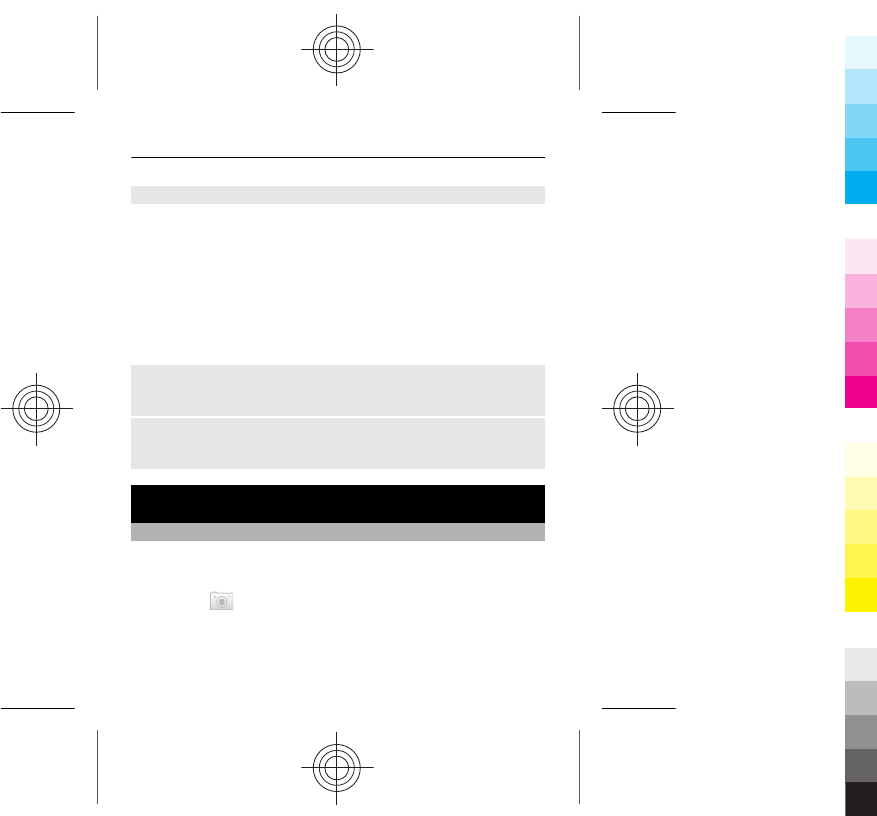
Play a video
Play videos stored in the phone memory or on the memory
card.
Select Menu > Music > My music and Videos.
1 Select a video.
2 Select Play.
3 To pause or resume playing, press the scroll key.
Fast-forward or rewind
Press and hold the scroll key to the right or left.
Close the media player
Press the end key.
Camera
Take a picture
1 Select Menu > Photos > Camera.
2 To zoom in or out, scroll up or down.
3 Select .
The pictures are saved in Menu > Photos > My
photos.
46 Camera
Cyan
Cyan
Magenta
Magenta
Yellow
Yellow
Black
Black
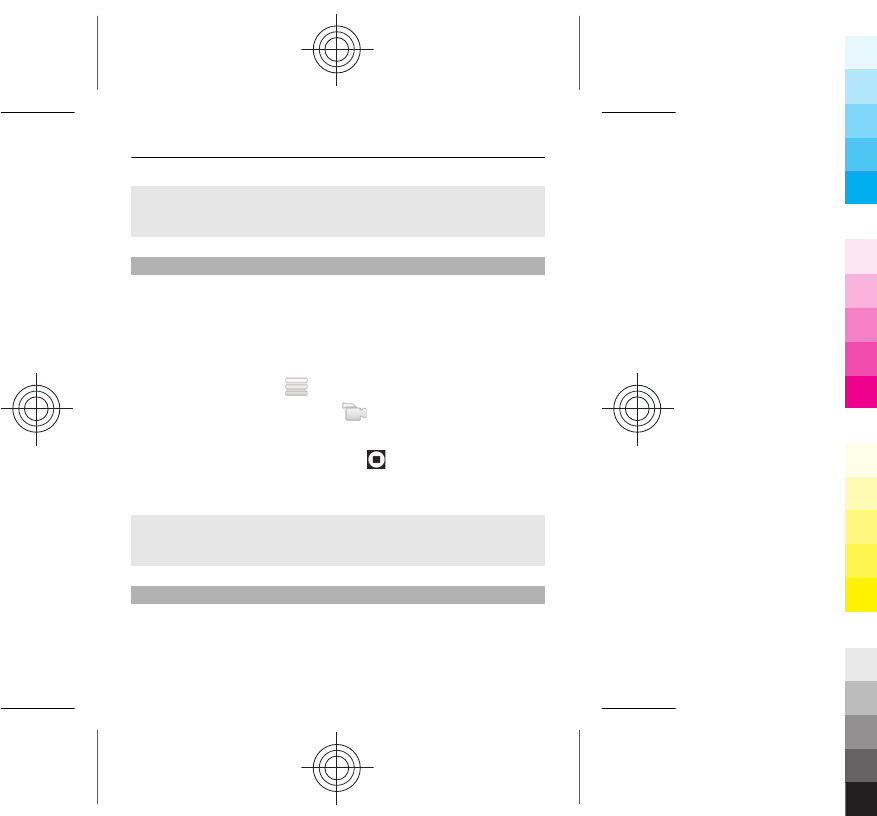
Close the camera
Select Back.
Record a video
Besides taking pictures with your phone, you can also
capture your special moments as videos.
Select Menu > Photos > Video camera.
1 To switch from image mode to video mode, if
necessary, select > Video c..
2 To start recording, select .
To zoom in or out, scroll up or down.
3 To stop the recording, select .
Videos are saved in Menu > Photos > My videos.
Close the camera
Press the end key.
Send a picture or video
Want to share your pictures and videos with friends and
family? Send a multimedia message or send a picture using
Bluetooth.
Camera 47
Cyan
Cyan
Magenta
Magenta
Yellow
Yellow
Black
Black
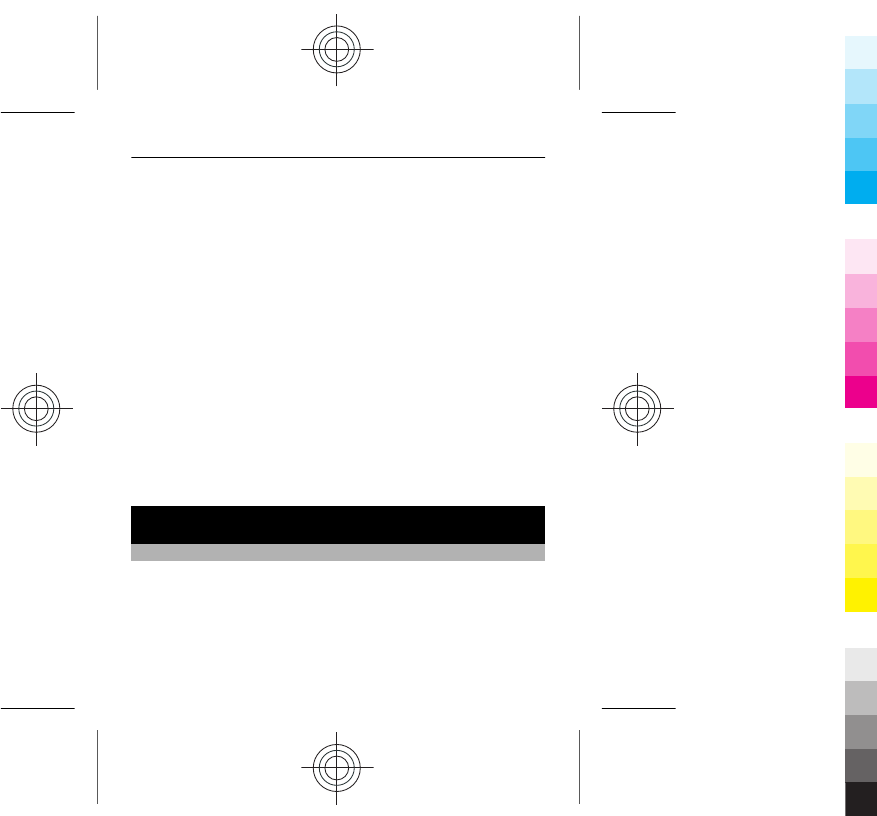
Select Menu > Apps > Gallery.
Send a picture
1 Select the folder containing the picture.
2 Select the picture to send.
To send more than one picture, select Options >
Mark, and mark the desired pictures.
3 Select Options > Send or Send marked and the
desired sending method.
Send a video
1 Select the folder containing the video.
2 Select Options > Mark, and mark the video. You can
mark several videos to send.
3 Select Options > Send marked and the desired
sending method.
Web
About the web browser
Select Menu > Internet.
Catch up on the news, and visit your favourite websites.
You can use the web browser to view web pages on the
internet.
48 Web
Cyan
Cyan
Magenta
Magenta
Yellow
Yellow
Black
Black
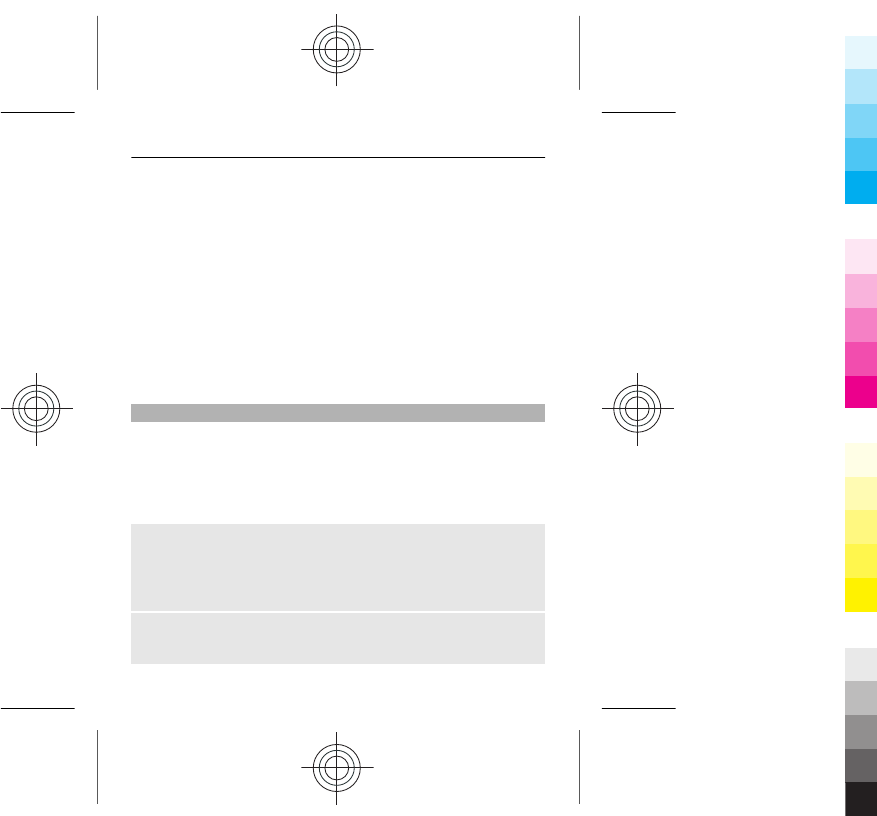
The web browser compresses and optimises web content
for your phone, so you can browse the web more quickly
and save on data costs.
To browse the web, you must be connected to the internet.
For availability, pricing, and instructions, contact your
service provider.
You may receive the configuration settings required for
browsing as a configuration message from your service
provider.
Browse the web
Select Menu > Internet.
Tip: If you do not have a flat-rate data plan from your
service provider, to save data costs in your phone bill, you
can use a WLAN to connect to the internet.
View your browsing history, featured sites, or your
bookmarks
To switch between the History, Featured, and Favourites
tabs, scroll left or right.
Go to a website
Select the address bar, and enter the address.
Web 49
Cyan
Cyan
Magenta
Magenta
Yellow
Yellow
Black
Black
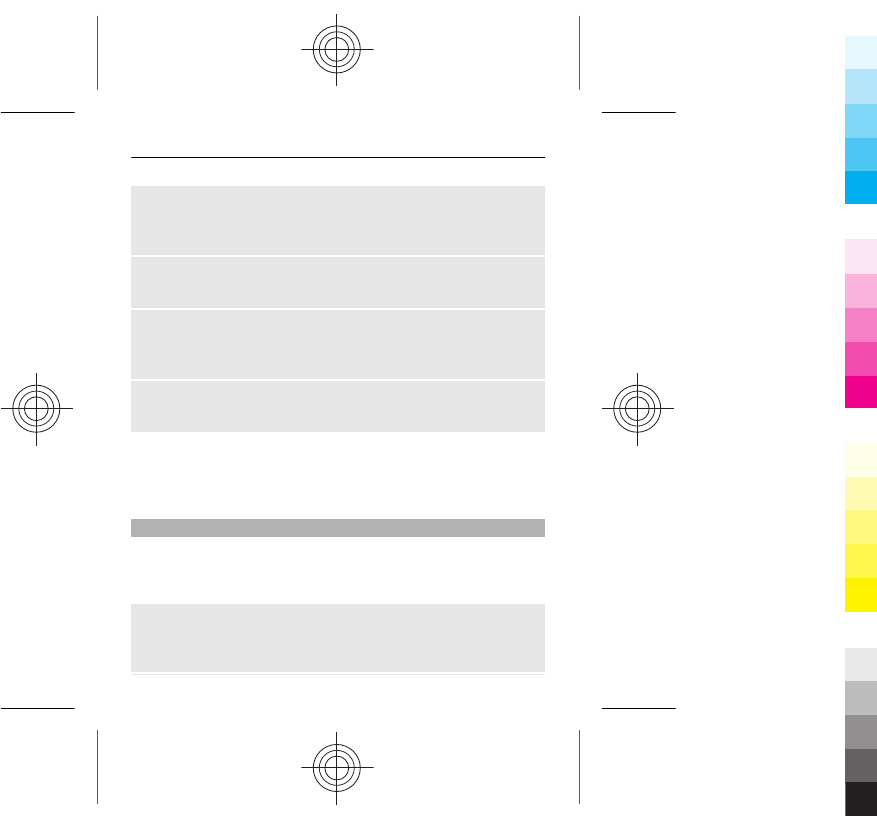
Zoom in
Scroll to the desired section of a web page, and select the
area.
Zoom out
Select Back.
Search the internet
Select the search field, and enter a search word. If
prompted, select your default search engine.
Return to a previously visited web page
Open the History tab, and select the web page.
Tip: You can download web apps from Nokia Store. When
you first open a web app, it is added as a bookmark. For
more information, go to www.nokia.com.
Clear your browsing history
Select Menu > Internet.
Open the History tab, and select Options > Clear history.
Clear stored cookies or text saved in web forms
Select Options > Tools > Settings > Clear cookies or
Clear auto-fill.
50 Web
Cyan
Cyan
Magenta
Magenta
Yellow
Yellow
Black
Black
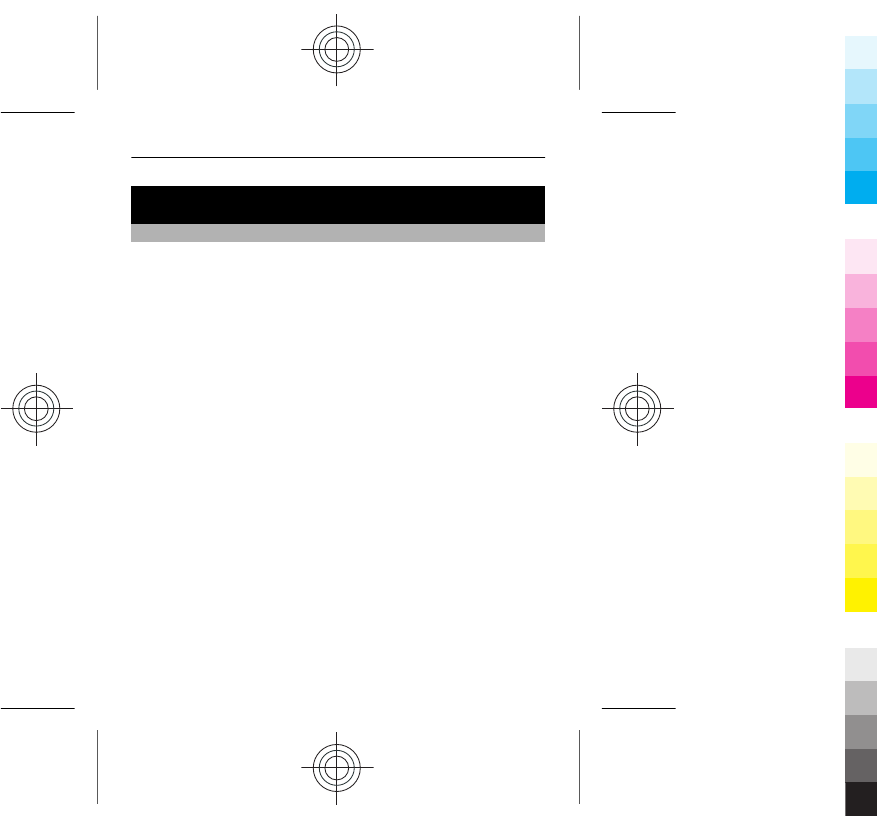
Keep in touch with your online friends
About Communities
Select Menu > Communities, and sign in to your relevant
social networking services.
With the Communities application, you can enhance your
social networking experience. The application may not be
available in all regions. When signed in to social
networking services, such as Facebook or Twitter, you can
do the following: When signed in to social networking
services, you can do the following:
•See your friends' status updates
•Post your own status update
•Instantly share pictures you take with the camera
Only those features that are supported by the social
networking service are available.
Using social networking services requires network
support. This may involve the transmission of large
amounts of data and related data traffic costs. For
information about data transmission charges, contact your
service provider.
The social networking services are third party services and
not provided by Nokia. Check the privacy settings of the
Keep in touch with your online friends 51
Cyan
Cyan
Magenta
Magenta
Yellow
Yellow
Black
Black
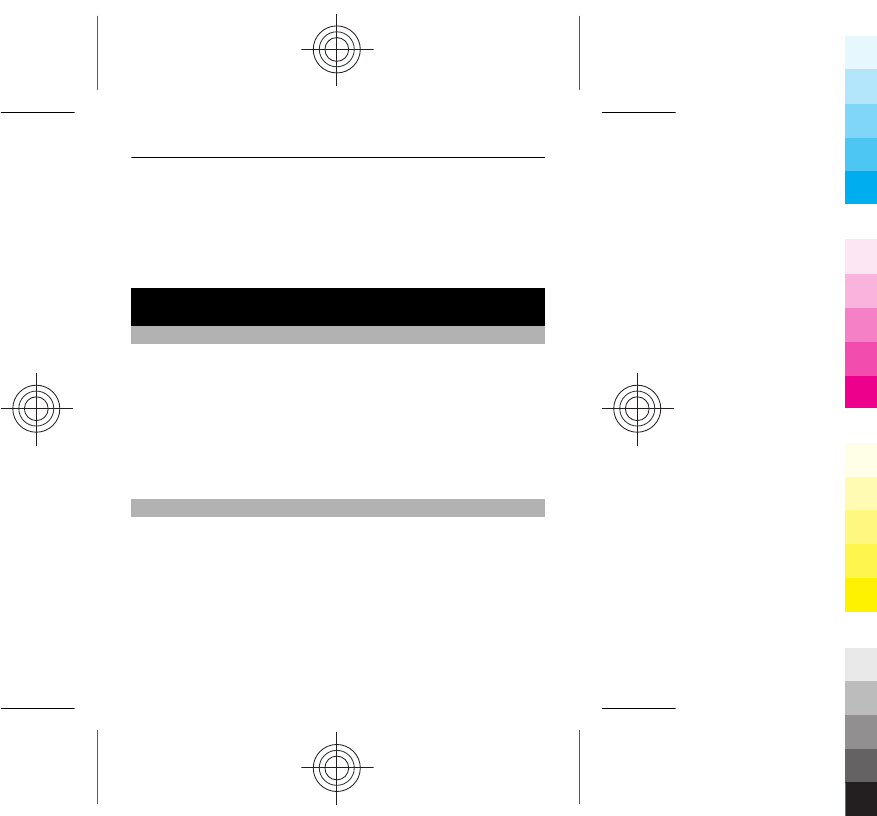
social networking service you are using as you may share
information with a large group of people. The terms of use
of the social networking service apply to sharing
information on that service. Familiarise yourself with the
terms of use and the privacy practices of that service.
Mail and chat
About Mail
Select Menu > Mail.
You can use your phone to read and send mail from your
mail accounts from different mail service providers.
If you do not already have a mail account, you can create
a Nokia Mail account. For more information, go to
www.nokia.com/support.
Send a mail
Select Menu > Mail and a mail account.
1 Select Options > Compose new.
2 Enter the recipient’s mail address and the subject, and
write your message.
3 To attach a file, for example, a picture, select
Options > Attach > Attach file.
52 Mail and chat
Cyan
Cyan
Magenta
Magenta
Yellow
Yellow
Black
Black
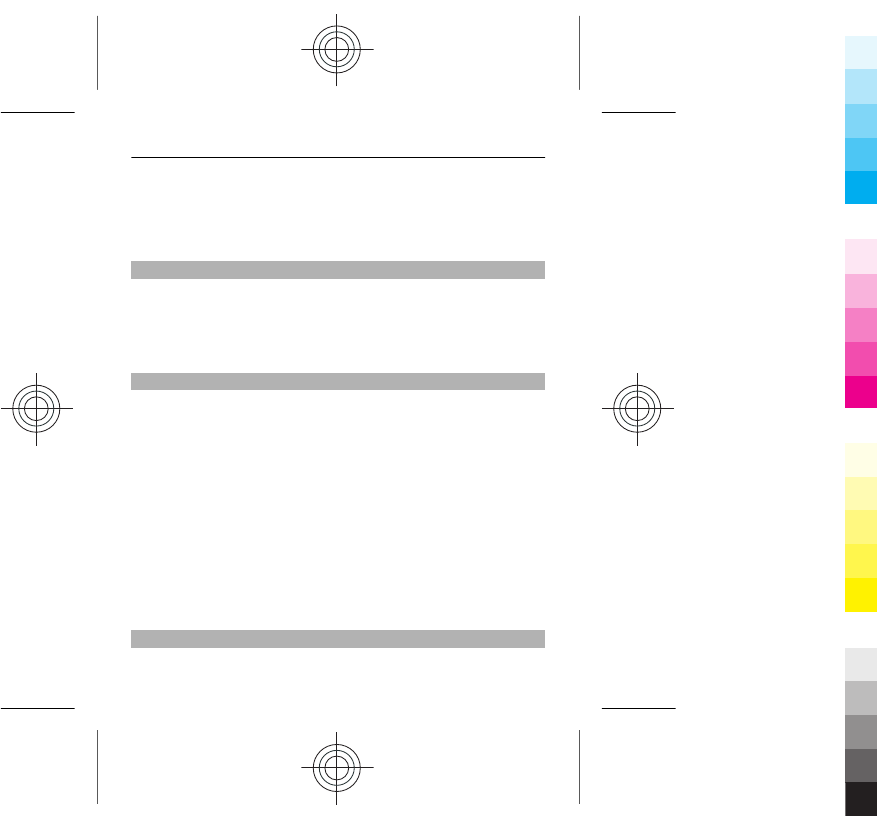
4 To take a picture to attach to the mail, select
Options > Attach > Attach new picture.
5 Select Send.
Read and reply to mail
Select Menu > Mail and a mail account.
1 Select a mail.
2 To reply to or forward a mail, select Options.
About Chat
Select Menu > Messaging > More > Chat.
You can exchange instant messages with your friends. Chat
is a network service. If you do not have a chat account, you
can create a Nokia account, and use Nokia Chat.
You can leave the Chat application running in the
background while you use other features of your phone,
and still be notified of new instant messages.
Using services or downloading content may cause transfer
of large amounts of data, which may result in data traffic
costs.
Chat with your friends
Select Menu > Messaging > More > Chat.
Mail and chat 53
Cyan
Cyan
Magenta
Magenta
Yellow
Yellow
Black
Black
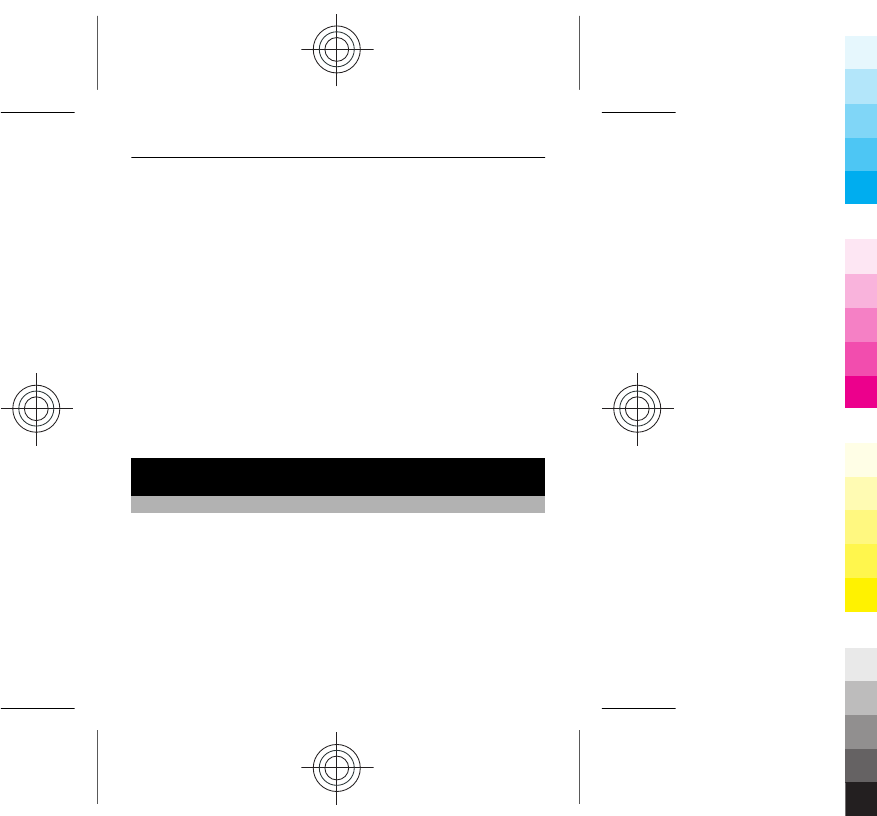
You can sign in to and chat in several services at the same
time. You must separately sign in to each service.
You can have ongoing conversations with several contacts
at the same time.
1 If several chat services are available, select the desired
service.
2 Sign in to the service.
3 In your contacts list, select the contact you want to chat
with.
4 Write your message in the text box at the bottom of
the display.
5 Select Send.
Nokia Services
Availability and costs of Nokia Services
The availability of Nokia Services may vary by region.
Using services or downloading content may cause transfer
of large amounts of data, which may result in data traffic
costs.
To learn more, go to www.nokia.com/support.
54 Nokia Services
Cyan
Cyan
Magenta
Magenta
Yellow
Yellow
Black
Black
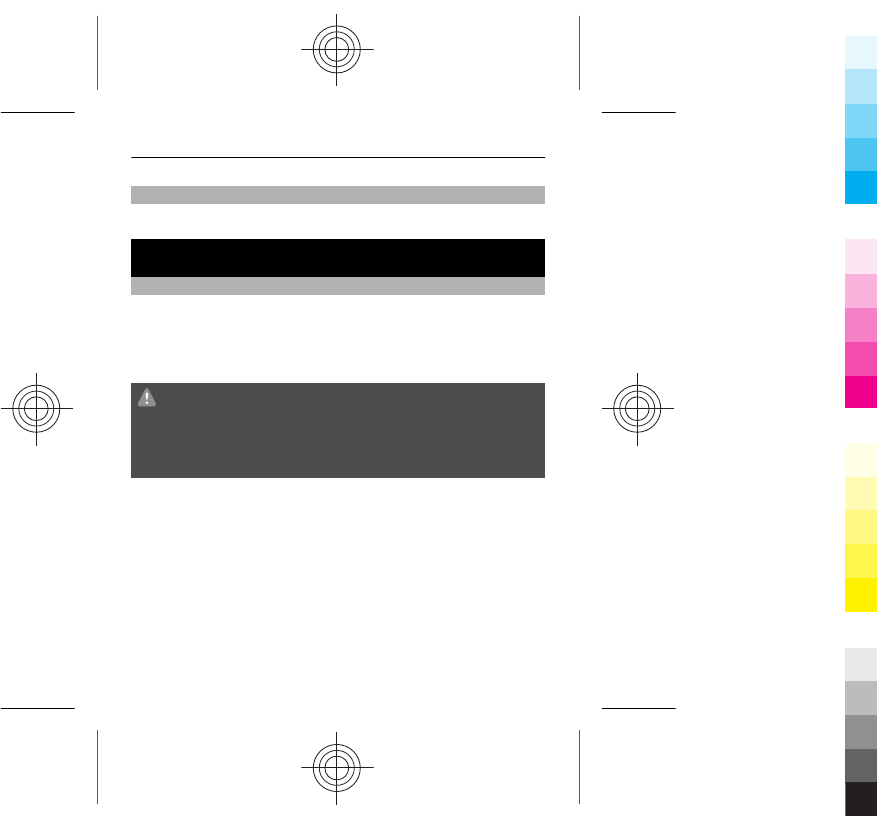
Access Nokia Services
Select Menu > Apps > My apps and the desired service.
Phone management
Update phone software using your phone
Want to improve the performance of your phone and get
application updates and great new features? Update the
software regularly to get the most out of your phone. You
can also set your phone to automatically check for updates.
Warning:
If you install a software update, you cannot use the device,
even to make emergency calls, until the installation is
completed and the device is restarted.
Using services or downloading content may cause transfer
of large amounts of data, which may result in data traffic
costs.
Before starting the update, connect a charger or make sure
the device battery has enough power.
Select Menu > Settings.
Phone management 55
Cyan
Cyan
Magenta
Magenta
Yellow
Yellow
Black
Black
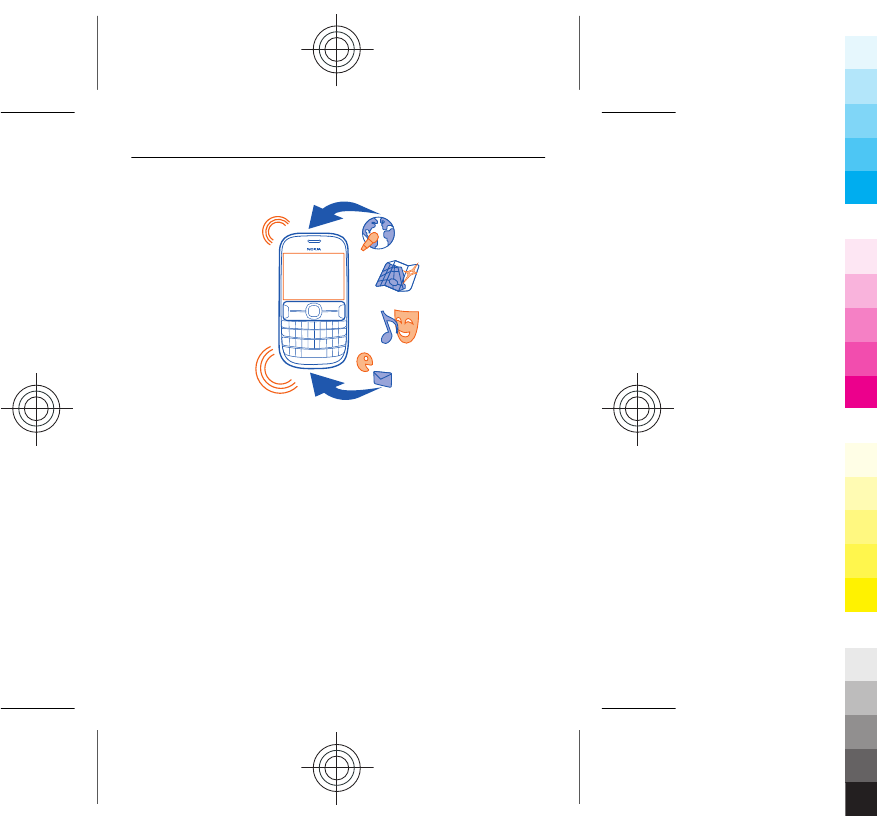
1 Select Device > Device updates.
2 To display the current software version and check
whether an update is available, select Current sw
details.
3 To download and install a software update, select
Downl. device software. Follow the displayed
instructions.
4 If the installation was cancelled after the download,
select Install software update.
The software update may take several minutes. If there are
problems with the installation, contact your network
service provider.
56 Phone management
Cyan
Cyan
Magenta
Magenta
Yellow
Yellow
Black
Black
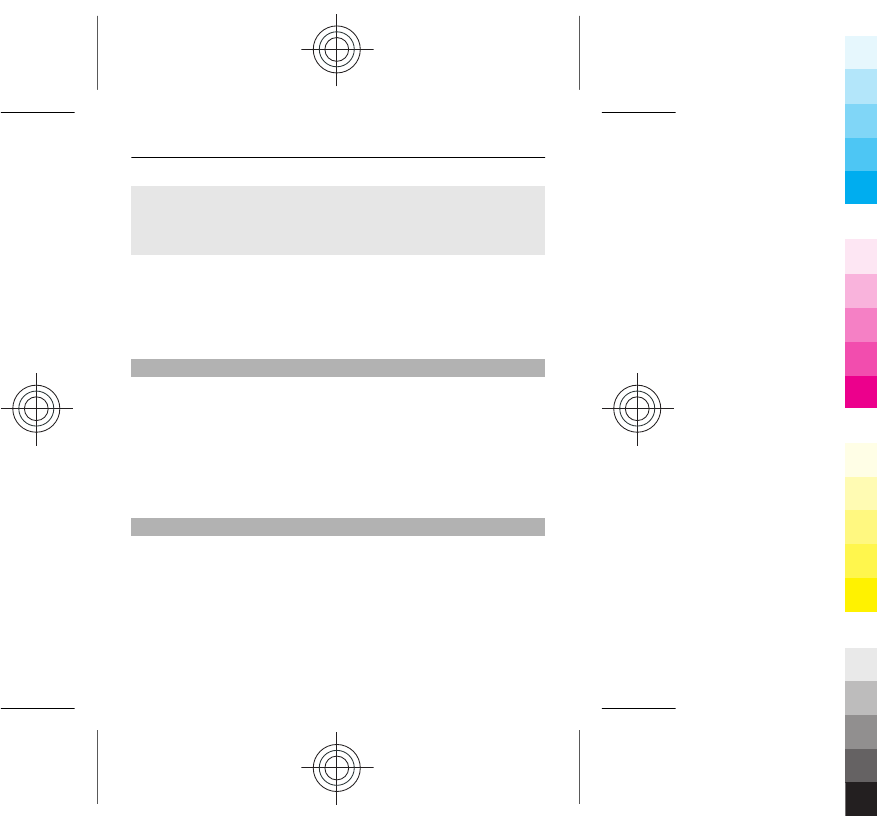
Check for software updates automatically
Select Automatic SW update, and define how often to
check for new software updates.
Your network service provider may send phone software
updates over the air directly to your phone. For more
information on this network service, contact your network
service provider.
Update phone software using your PC
You can use the Nokia Suite PC application to update your
phone software. You need a compatible PC, a high-speed
internet connection, and a compatible USB data cable to
connect your phone to the PC.
To get more information and to download the Nokia Suite
application, go to www.nokia.com/software.
Restore original settings
If your phone is not working properly, you can reset some
settings to their original values.
1 End all calls and connections.
2 Select Menu > Settings and Restore factory sett. >
Settings only.
3 Enter the security code.
Phone management 57
Cyan
Cyan
Magenta
Magenta
Yellow
Yellow
Black
Black
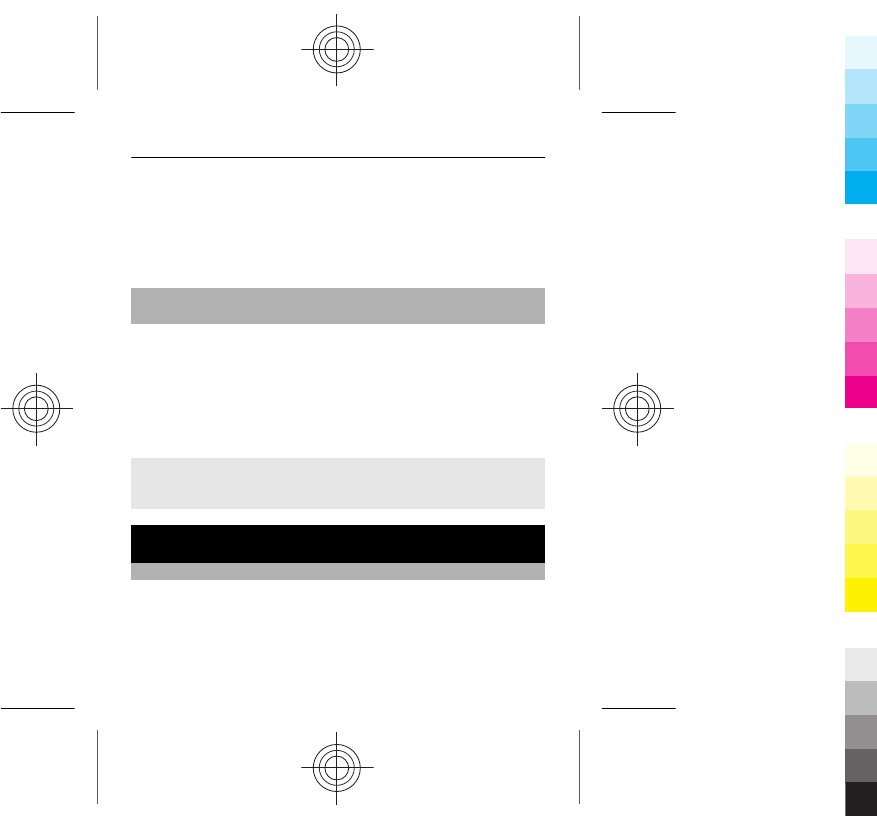
This does not affect documents or files stored on your
phone.
After restoring the original settings, your phone switches
off and then on again. This may take longer than usual.
Back up your pictures and other content to a memory
card
Want to make sure you will not lose any important files?
You can back up your phone memory to a compatible
memory card.
Select Menu > Settings > Sync and backup.
Select Create backup.
Restore a backup
Select Restore backup.
Protect the environment
Save energy
You do not need to charge your battery so often if you do
the following:
•Close applications and data connections, such as your
WLAN or Bluetooth connection, when not in use.
58 Protect the environment
Cyan
Cyan
Magenta
Magenta
Yellow
Yellow
Black
Black
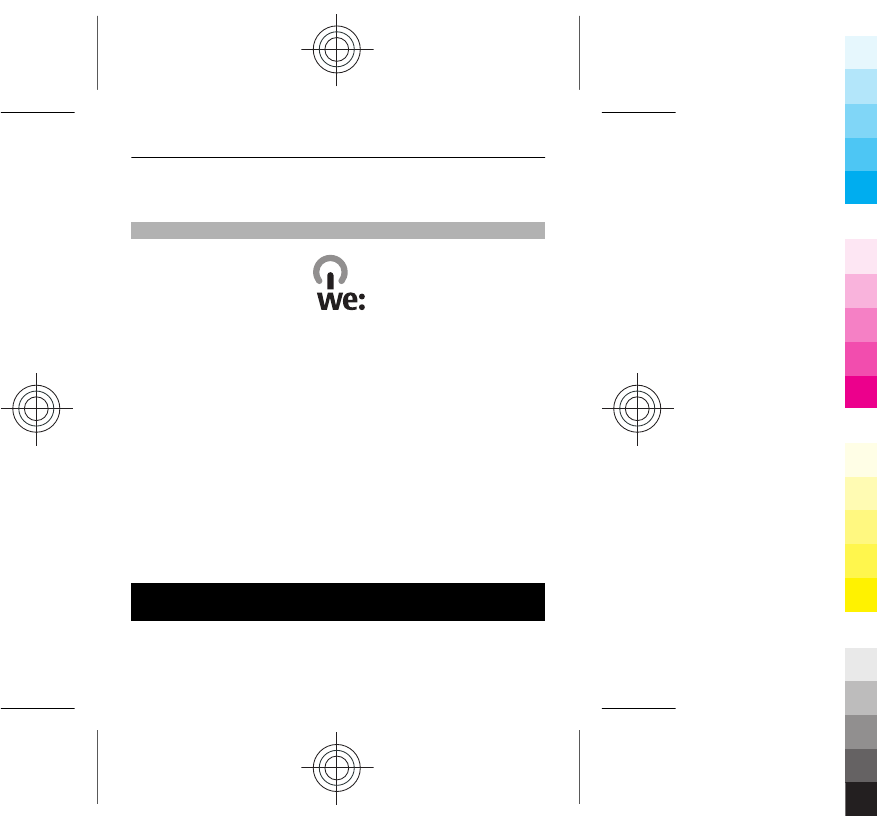
•Deactivate unnecessary sounds, such as key tones.
Recycle
When this phone has reached the end of its working life,
all of its materials can be recovered as materials and
energy. To guarantee the correct disposal and reuse, Nokia
co-operates with its partners through a program called
We:recycle. For information on how to recycle your old
Nokia products and where to find collection sites, go to
www.nokia.com/werecycle, or call the Nokia Contact
Center.
Recycle packaging and user guides at your local recycling
scheme.
For more information on the environmental attributes of
your phone, go to www.nokia.com/ecoprofile.
Product and safety information
Network services and costs
Your device is approved for use on the WCDMA 850(V)/900(VIII)/1900(II)/2100(I)
(Pentaband, HSPA) and GSM850/900/1800/1900 (Quadband).
Product and safety information 59
Cyan
Cyan
Magenta
Magenta
Yellow
Yellow
Black
Black
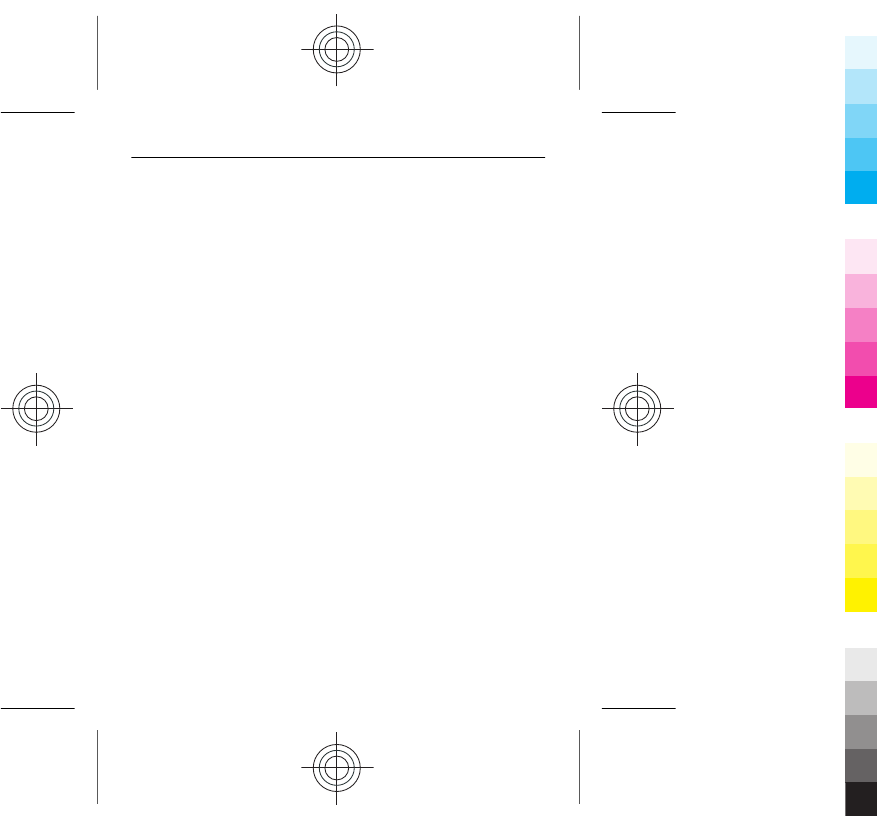
To use the device, you need a subscription with a service provider.
Using network services and downloading content to your device requires a network
connection and may result in data traffic costs. Some product features require support
from the network, and you may need to subscribe to them.
Take care of your device
Handle your device, battery, charger and accessories with care. The following
suggestions help you protect your warranty coverage.
•Keep the device dry. Precipitation, humidity, and all types of liquids or moisture
can contain minerals that corrode electronic circuits. If your device gets wet,
remove the battery, and allow the device to dry.
•Do not use or store the device in dusty or dirty areas. Moving parts and electronic
components can be damaged.
•Do not store the device in high temperatures. High temperatures can shorten
the life of the device, damage the battery, and warp or melt plastics.
•Do not store the device in cold temperatures. When the device warms to its
normal temperature, moisture can form inside the device and damage
electronic circuits.
•Do not attempt to open the device other than as instructed in the user guide.
•Unauthorised modifications may damage the device and violate regulations
governing radio devices.
•Do not drop, knock, or shake the device. Rough handling can break internal
circuit boards and mechanics.
•Only use a soft, clean, dry cloth to clean the surface of the device.
•Do not paint the device. Paint can clog moving parts and prevent proper
operation.
•Switch off the device and remove the battery from time to time for optimum
performance.
•Keep your device away from magnets or magnetic fields.
60 Product and safety information
Cyan
Cyan
Magenta
Magenta
Yellow
Yellow
Black
Black
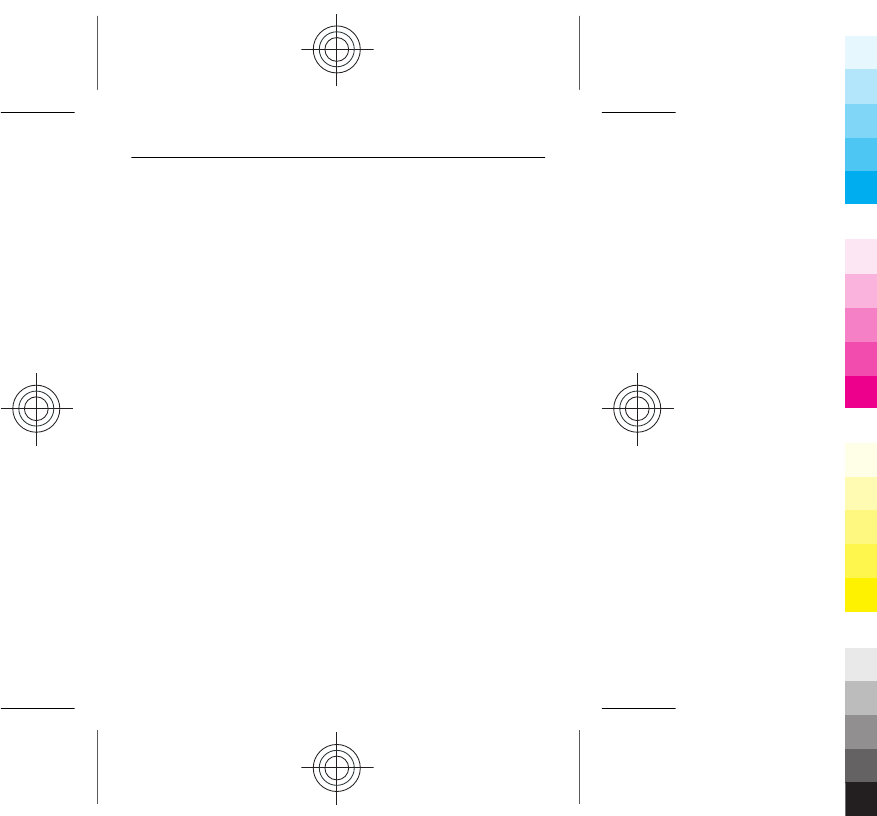
•To keep your important data safe, store it in at least two separate places, such
as your device, memory card, or computer, or write down important
information.
During extended operation, the device may feel warm. In most cases, this is normal.
If you suspect the device is not working properly, take it to the nearest authorised
service facility.
Recycle
Always return your used electronic products, batteries, and packaging materials to
dedicated collection points. This way you help prevent uncontrolled waste disposal
and promote the recycling of materials. Check how to recycle your Nokia products at
www.nokia.com/recycling.
About Digital Rights Management
When using this device, obey all laws and respect local customs, privacy and
legitimate rights of others, including copyrights. Copyright protection may prevent
you from copying, modifying, or transferring pictures, music, and other content.
Content owners may use different types of digital rights management (DRM)
technologies to protect their intellectual property, including copyrights. This device
uses various types of DRM software to access DRM-protected content. With this device
you can access content protected with WMDRM 10 and OMA DRM 2.0. If certain DRM
software fails to protect the content, content owners may ask that such DRM
software's ability to access new DRM-protected content be revoked. Revocation may
also prevent renewal of such DRM-protected content already in your device.
Revocation of such DRM software does not affect the use of content protected with
other types of DRM or the use of non-DRM-protected content.
Digital rights management (DRM) protected content comes with an associated licence
that defines your rights to use the content.
If your device has WMDRM-protected content, both the licences and the content are
lost if the device memory is formatted. You may also lose the licences and the content
if the files on your device become corrupted. Losing the licences or the content may
Product and safety information 61
Cyan
Cyan
Magenta
Magenta
Yellow
Yellow
Black
Black
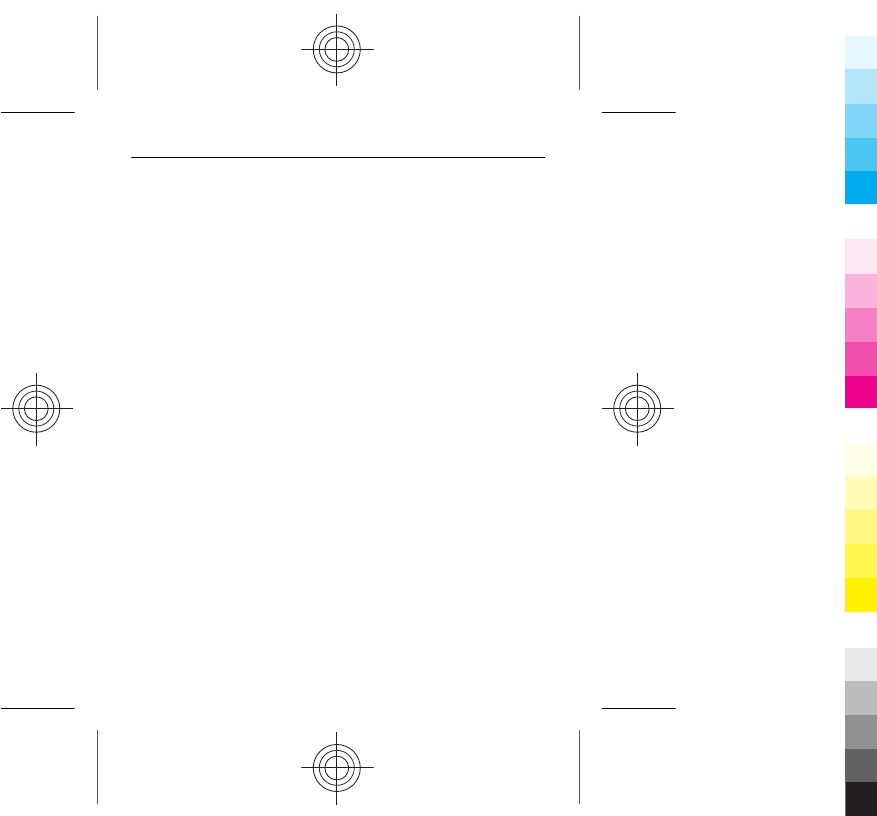
limit your ability to use the same content on your device again. For more information,
contact your service provider.
Batteries and chargers
Battery and charger information
Your device is intended for use with a BL-5J rechargeable battery. Nokia may make
additional battery models available for this device. Always use original Nokia
batteries.
This device is intended for use when supplied with power from the following
chargers: AC-11. The exact Nokia charger model number may vary depending on the
plug type, identified by E, X, AR, U, A, C, K, or B.
The battery can be charged and discharged hundreds of times, but it will eventually
wear out. When the talk and standby times are noticeably shorter than normal,
replace the battery.
Battery safety
Always switch the device off and disconnect the charger before removing the battery.
When you unplug a charger or an accessory, hold and pull the plug, not the cord.
When your charger is not in use, unplug it from the electrical plug and the device. Do
not leave a fully charged battery connected to a charger, as overcharging may shorten
the battery’s lifetime. If left unused, a fully charged battery will lose its charge over
time.
Always keep the battery between 15°C and 25°C (59°F and 77°F). Extreme
temperatures reduce the capacity and lifetime of the battery. A device with a hot or
cold battery may not work temporarily.
Accidental short-circuiting can happen when a metallic object touches the metal strips
on the battery, for example, if you carry a spare battery in your pocket. Short-circuiting
may damage the battery or the connecting object.
62 Product and safety information
Cyan
Cyan
Magenta
Magenta
Yellow
Yellow
Black
Black
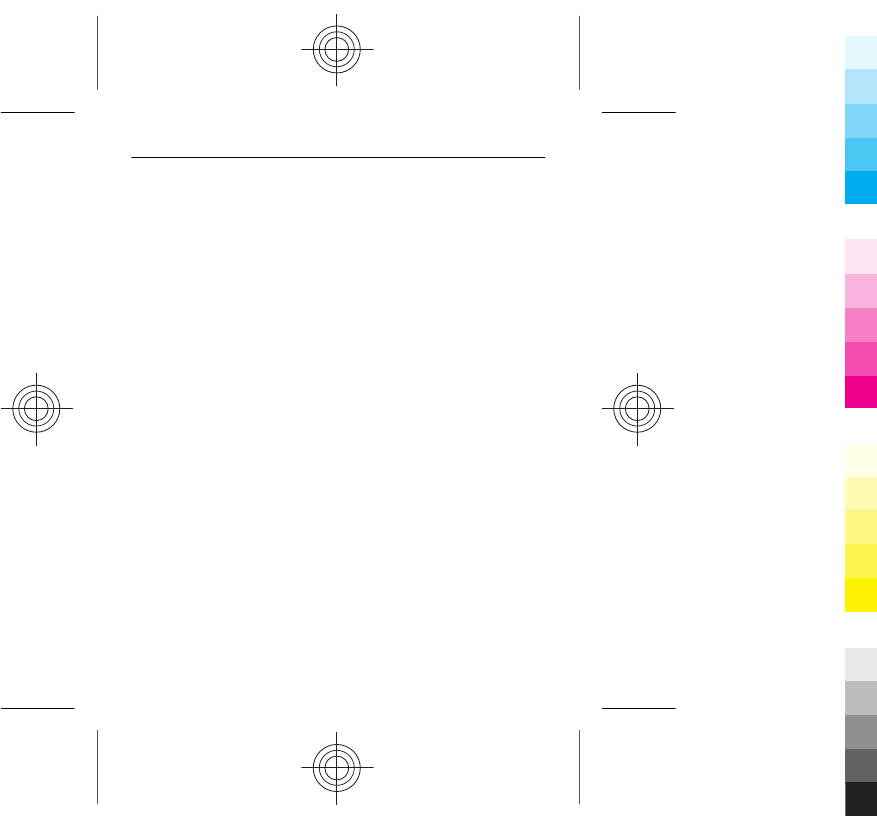
Do not dispose of batteries in a fire as they may explode. Dispose of batteries
according to local regulations. Recycle when possible. Do not dispose as household
waste.
Do not dismantle, cut, open, crush, bend, puncture, or shred cells or batteries. If a
battery leaks, do not let battery liquid touch skin or eyes. If this happens, immediately
flush the affected areas with water, or seek medical help.
Do not modify, remanufacture, attempt to insert foreign objects into the battery, or
immerse or expose it to water or other liquids. Batteries may explode if damaged.
Use the battery and charger for their intended purposes only. Improper use, or use of
unapproved batteries or incompatible chargers may present a risk of fire, explosion,
or other hazard, and may invalidate any approval or warranty. If you believe the
battery or charger is damaged, take it to a service centre for inspection before
continuing to use it. Never use a damaged battery or charger. Only use the charger
indoors.
Additional safety information
Make an emergency call
1 Make sure the device is switched on.
2 Check for adequate signal strength. You may also need to do the following:
•Insert a SIM card.
•Deactivate call restrictions you have activated for your device, such as call
barring, fixed dialling, or closed user group.
•Make sure the flight profile is not activated.
3 Press the end key repeatedly, until the home screen is displayed.
4 Enter the official emergency number for your present location. Emergency call
numbers vary by location.
5 Press the call key.
6 Give the necessary information as accurately as possible. Do not end the call
until given permission to do so.
Product and safety information 63
Cyan
Cyan
Magenta
Magenta
Yellow
Yellow
Black
Black
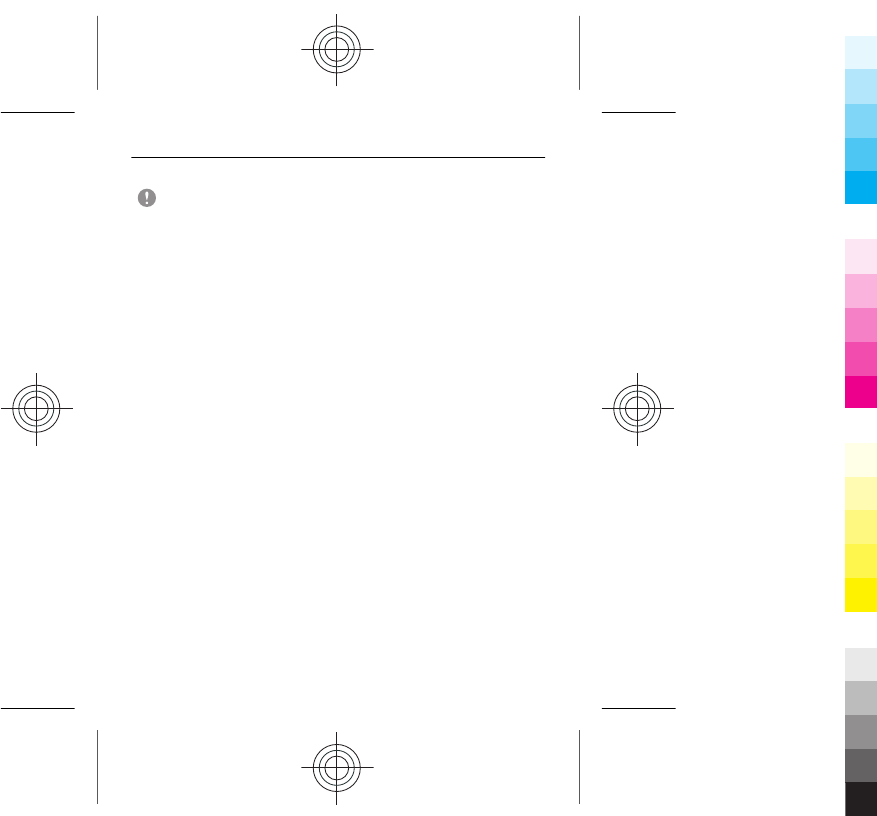
Important: Activate both cellular and internet calls, if your device supports
internet calls. The device may attempt to make emergency calls both through cellular
networks and through your internet call service provider. Connections in all
conditions cannot be guaranteed. Never rely solely on any wireless device for essential
communications like medical emergencies.
Small children
Your device and its accessories are not toys. They may contain small parts. Keep them
out of the reach of small children.
Medical devices
Operation of radio transmitting equipment, including wireless phones, may interfere
with the function of inadequately protected medical devices. Consult a physician or
the manufacturer of the medical device to determine whether they are adequately
shielded from external radio frequency energy.
Implanted medical devices
Manufacturers of medical devices recommend a minimum separation of 15.3
centimetres (6 inches) between a wireless device and an implanted medical device,
such as a pacemaker or implanted cardioverter defibrillator, to avoid potential
interference with the medical device. Persons who have such devices should:
•Always keep the wireless device more than 15.3 centimetres (6 inches) from
the medical device.
•Not carry the wireless device in a breast pocket.
•Hold the wireless device to the ear opposite the medical device.
•Turn the wireless device off if there is any reason to suspect that interference
is taking place.
•Follow the manufacturer directions for the implanted medical device.
If you have any questions about using your wire le ss d evi ce wi th an i mp lan ted me di cal
device, consult your health care provider.
64 Product and safety information
Cyan
Cyan
Magenta
Magenta
Yellow
Yellow
Black
Black
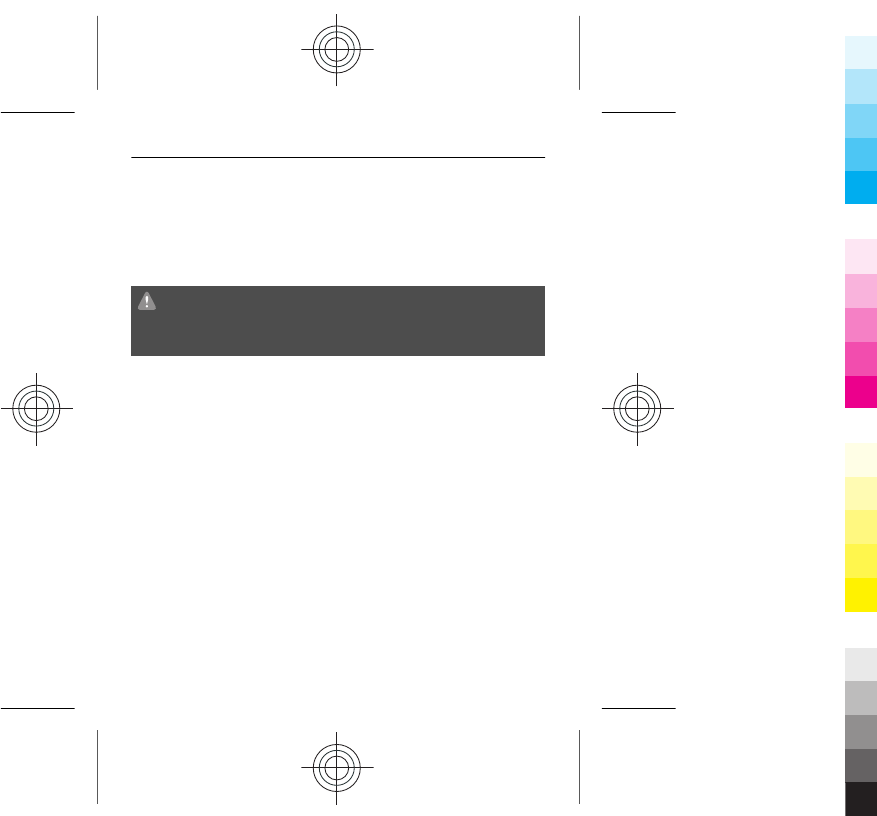
Accessibility solutions
Nokia is committed to making mobile phones easy to use for all individuals, including
those with disabilities. For more information, visit the Nokia website at
www.nokiaaccessibility.com.
Hearing
Warning:
When you use the headset, your ability to hear outside sounds may be affected. Do
not use the headset where it can endanger your safety.
Some wireless devices may interfere with some hearing aids.
Nickel
The surface of this device is nickel-free.
Protect your device from harmful content
Your device may be exposed to viruses and other harmful content. Take the following
precautions:
•Be cautious when opening messages. They may contain malicious software or
otherwise be harmful to your device or computer.
•Be cautious when accepting connectivity requests, browsing the internet, or
downloading content. Do not accept Bluetooth connections from sources you
do not trust.
•Only install and use services and software from sources that you trust and that
offer adequate security and protection.
•Install antivirus and other security software on your device and any connected
computer. Only use one antivirus application at a time. Using more may affect
performance and operation of the device and/or computer.
Product and safety information 65
Cyan
Cyan
Magenta
Magenta
Yellow
Yellow
Black
Black
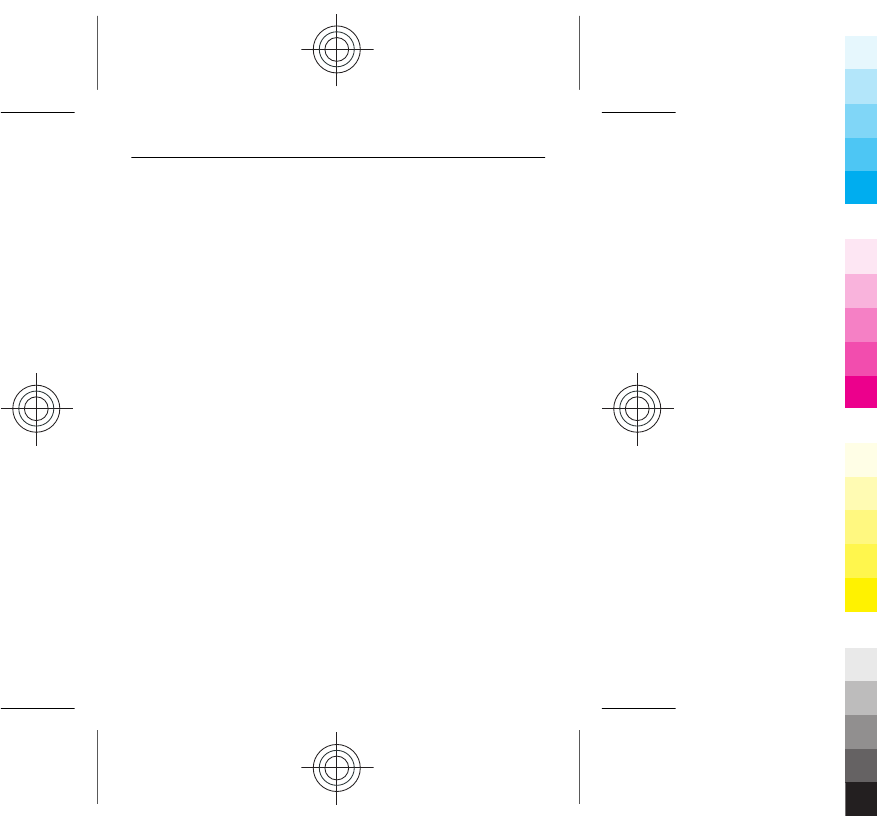
•If you access preinstalled bookmarks and links to third party internet sites, take
the appropriate precautions. Nokia does not endorse or assume liability for such
sites.
Operating environment
This device meets radio frequency exposure guidelines in the normal use position at
the ear or at least 1.5 centimetres (5/8 inch) away from the body. Any carry case, belt
clip, or holder for body-worn operation should not contain metal and should position
the device the above-stated distance from your body.
To send data files or messages requires a quality connection to the network. Data files
or messages may be delayed until such a connection is available. Follow the
separation distance instructions until the transmission is completed.
Vehicles
Radio signals may affect improperly installed or inadequately shielded electronic
systems in motor vehicles such as electronic fuel injection, electronic antilock braking,
electronic speed control, and air bag systems. For more information, check with the
manufacturer of your vehicle or its equipment.
Only qualified personnel should install the device in a vehicle. Faulty installation or
service may be dangerous and may invalidate your warranty. Check regularly that all
wireless device equipment in your vehicle is mounted and operating properly. Do not
store or carry flammable liquids, gases, or explosive materials in the same
compartment as the device, its parts, or accessories. Remember that air bags inflate
with great force. Do not place your device or accessories in the air bag deployment
area.
Potentially explosive environments
Switch off your device in any area with a potentially explosive atmosphere, for
example near gas pumps at service stations. Sparks in such areas could cause an
explosion or fire resulting in bodily injury or death. Observe restrictions in fuel service
stations, storage, and distribution areas; chemical plants; or where blasting
operations are in progress. Areas with a potentially explosive atmosphere are often,
but not always, clearly marked. They include areas where you would be advised to
66 Product and safety information
Cyan
Cyan
Magenta
Magenta
Yellow
Yellow
Black
Black
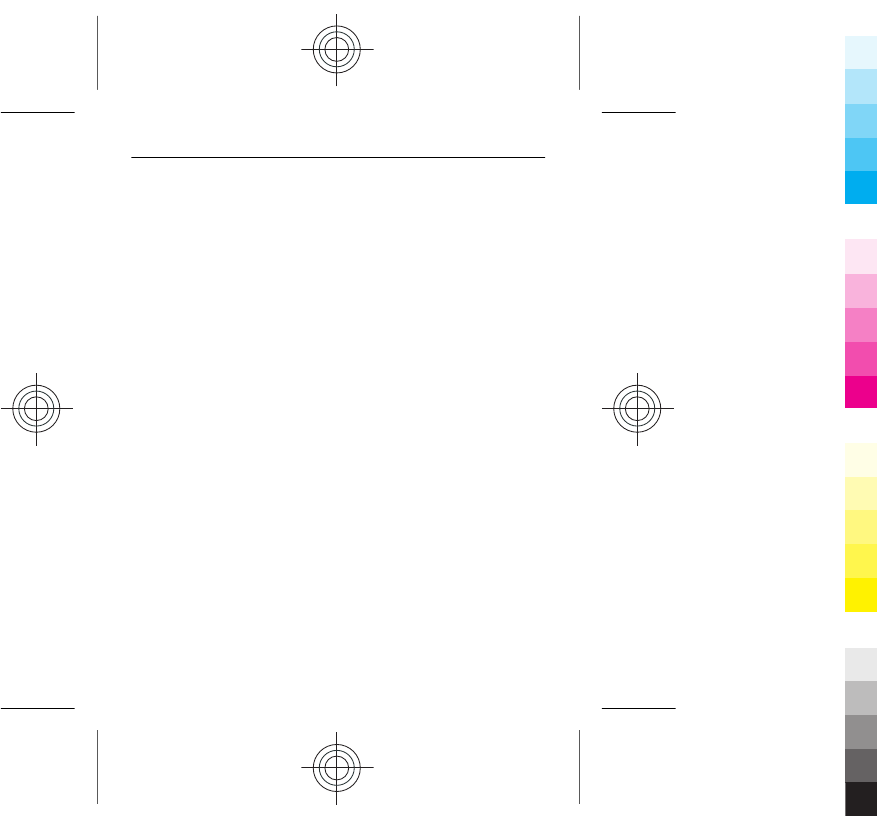
turn off your vehicle engine, below deck on boats, chemical transfer or storage
facilities and where the air contains chemicals or particles such as grain, dust, or metal
powders. You should check with the manufacturers of vehicles using liquefied
petroleum gas (such as propane or butane) to determine if this device can be safely
used in their vicinity.
Certification information (SAR)
This mobile device meets guidelines for exposure to radio waves.
Your mobile device is a radio transmitter and receiver. It is designed not to exceed
the limits for exposure to radio waves recommended by international guidelines.
These guidelines were developed by the independent scientific organisation ICNIRP
and include safety margins designed to assure the protection of all persons,
regardless of age and health.
The exposure guidelines for mobile devices employ a unit of measurement known as
the Specific Absorption Rate or SAR. The SAR limit stated in the ICNIRP guidelines is
2.0 watts/kilogram (W/kg) averaged over 10 grams of tissue. Tests for SAR are
conducted using standard operating positions with the device transmitting at its
highest certified power level in all tested frequency bands. The actual SAR level of an
operating device can be below the maximum value because the device is designed
to use only the power required to reach the network. That amount changes depending
on a number of factors such as how close you are to a network base station.
The highest SAR value under the ICNIRP guidelines for use of the device at the ear is
1.11 W/kg.
Use of device accessories may result in different SAR values. SAR values may vary
depending on national reporting and testing requirements and the network band.
Additional SAR information may be provided under product information at
www.nokia.com.
Your mobile device is also designed to meet the requirements for exposure to radio
waves established by the Federal Communications Commission (USA) and Industry
Canada. These requirements set a SAR limit of 1.6 W/kg averaged over one gram of
Product and safety information 67
Cyan
Cyan
Magenta
Magenta
Yellow
Yellow
Black
Black
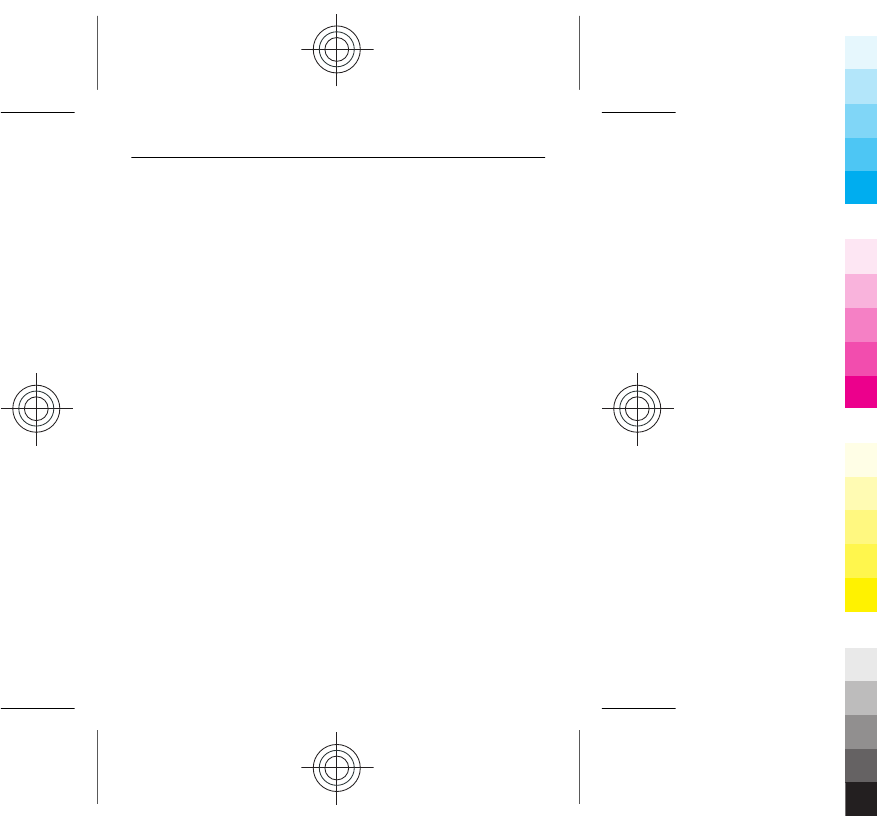
tissue. The highest SAR value reported under this standard during product
certification for use at the ear is 1.27 W/kg and when properly worn on the body is
1.01 W/kg.
68 Product and safety information
Cyan
Cyan
Magenta
Magenta
Yellow
Yellow
Black
Black
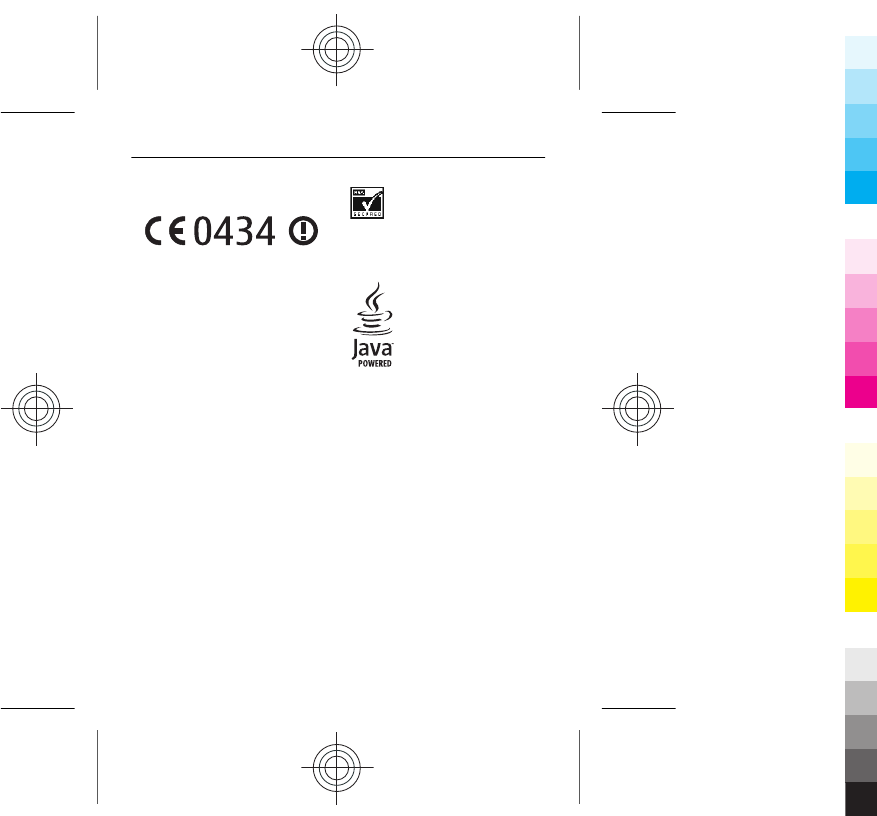
DECLARATION OF CONFORMITY
Hereby, NOKIA CORPORATION declares
that this RM-813 product is in
compliance with the essential
requirements and other relevant
provisions of Directive 1999/5/EC. A copy
of the Declaration of Conformity can be
found at www.nokia.com/phones/
declaration_of_conformity/.
© 2011 Nokia. All rights reserved.
Nokia, Nokia Connecting People, Ovi,
and WE: logo are trademarks or
registered trademarks of Nokia
Corporation. Nokia tune is a sound mark
of Nokia Corporation. Other product and
company names mentioned herein may
be trademarks or tradenames of their
respective owners.
Reproduction, transfer, distribution, or
storage of part or all of the contents in
this document in any form without the
prior written permission of Nokia is
prohibited. Nokia operates a policy of
continuous development. Nokia
reserves the right to make changes and
improvements to any of the products
described in this document without
prior notice.
Includes RSA BSAFE cryptographic or
security protocol software from RSA
Security.
Oracle and Java are registered
trademarks of Oracle and/or its
affiliates.
The Bluetooth word mark and logos are
owned by the Bluetooth SIG, Inc. and
any use of such marks by Nokia is under
license.
To the maximum extent permitted by
applicable law, under no circumstances
shall Nokia or any of its licensors be
responsible for any loss of data or
income or any special, incidental,
consequential or indirect damages
howsoever caused.
The contents of this document are
provided "as is". Except as required by
applicable law, no warranties of any
kind, either express or implied,
including, but not limited to, the implied
69
Cyan
Cyan
Magenta
Magenta
Yellow
Yellow
Black
Black
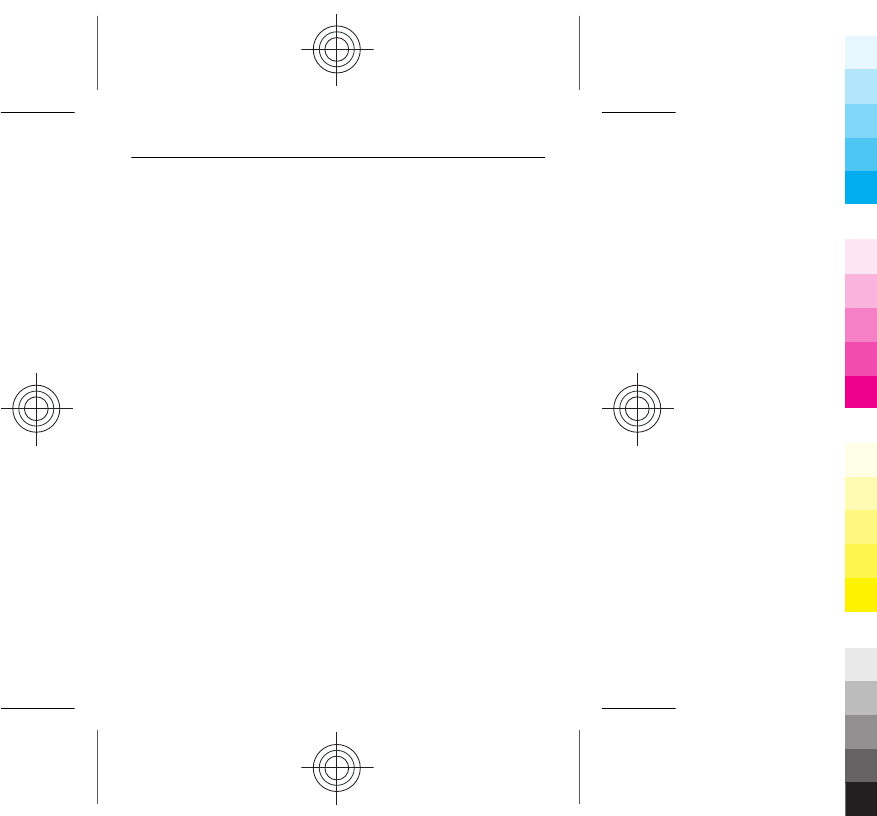
warranties of merchantability and
fitness for a particular purpose, are
made in relation to the accuracy,
reliability or contents of this document.
Nokia reserves the right to revise this
document or withdraw it at any time
without prior notice.
The availability of products, features,
applications and services may vary by
region. For more information, contact
your Nokia dealer or your service
provider. This device may contain
commodities, technology or software
subject to export laws and regulations
from the US and other countries.
Diversion contrary to law is prohibited.
The availability of Nokia services may
vary by region.
FCC/INDUSTRY CANADA NOTICE
Your device may cause TV or radio
interference (for example, when using a
telephone in close proximity to
receiving equipment). The FCC or
Industry Canada can require you to stop
using your telephone if such
interference cannot be eliminated. If
you require assistance, contact your
local service facility. This device
complies with part 15 of the FCC rules
and Industry Canada licence-exempt RSS
standard(s). Operation is subject to the
following two conditions: (1) This
device may not cause harmful
interference, and (2) this device must
accept any interference received,
including interference that may cause
undesired operation. Any changes or
modifications not expressly approved
by Nokia could void the user's authority
to operate this equipment.
Some operations and features are SIM
card and/or network dependent, MMS
dependent, or dependent on the
compatibility of devices and the content
formats supported. Some services are
subject to a separate charge.
5555555/Issue 1 EN
70
Cyan
Cyan
Magenta
Magenta
Yellow
Yellow
Black
Black
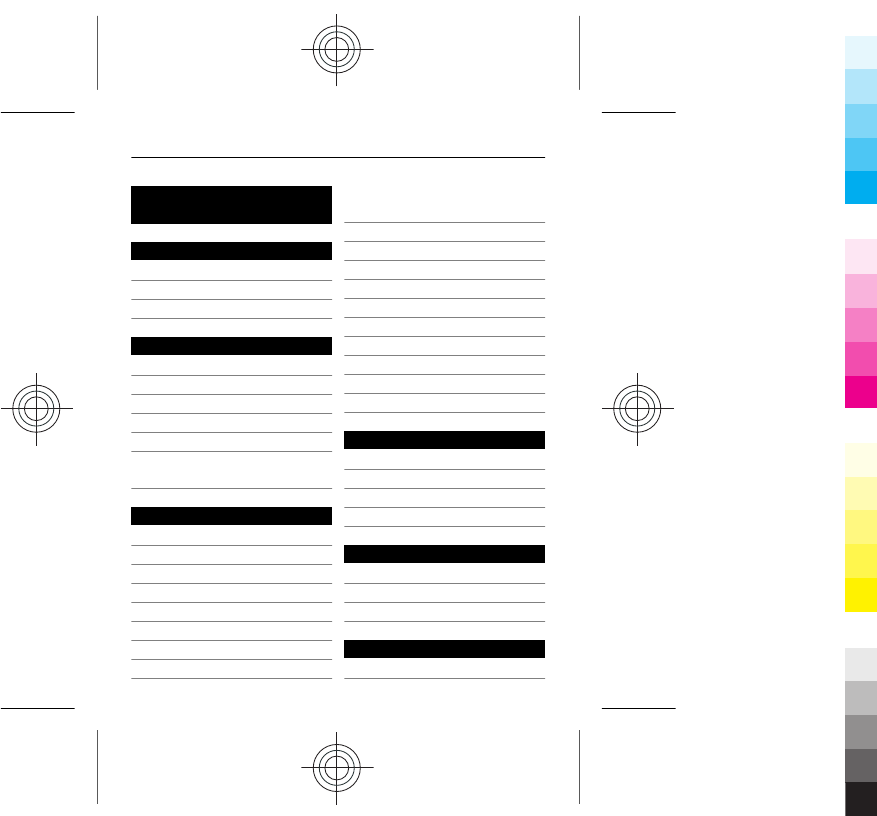
Index
A
access codes 18
alarm clock 34
antennas 17
B
backing up data 58
battery 11, 62
— charging 14
Bluetooth 36, 37
browser
See web browser
business cards 37
C
cable connection 38
Calendar 35
calls
— emergency 63
— log 24
— making 24
camera
— recording videos 47
— sending pictures and
videos 47
— taking pictures 46
charging the battery 62
chat services (IM) 53
clock 34
connectivity 39
contacts
— adding 25
— copying 22
— saving 25
copying content 22, 38
D
data connections
— Bluetooth 36
— WLAN 39
date and time 34
E
e-mail 52
emergency calls 63
environmental tips 58
F
factory settings, restoring57
Index 71
Cyan
Cyan
Magenta
Magenta
Yellow
Yellow
Black
Black
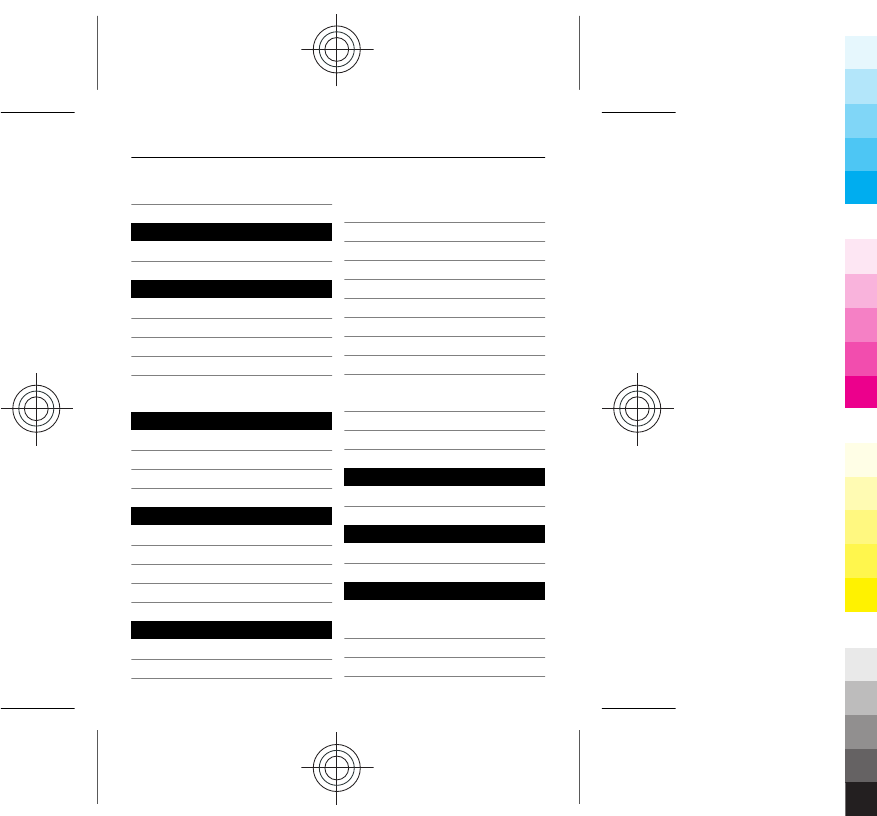
FM radio 42, 43
H
home screen 31, 32
I
IM (instant messaging) 53
IMEI number 18
indicators 21
internet
See web browser
K
keyboard 9, 27
keyguard 20
keys and parts 7, 11
L
lock code 18
locking
— keys 20
loudspeaker 23
M
mail 52
— creating 52
— reading and replying
to 53
— sending 52
mailbox
— voice 31
meeting entries 35
memory card 13
messages
— sending 29
messaging key 11
MMS (multimedia message
service) 29
multimedia messages 29
music 44
N
Nokia Services 54, 55
O
offline profile 23
P
personalising your
phone 32, 33
phone
— switching on/off 16
72 Index
Cyan
Cyan
Magenta
Magenta
Yellow
Yellow
Black
Black
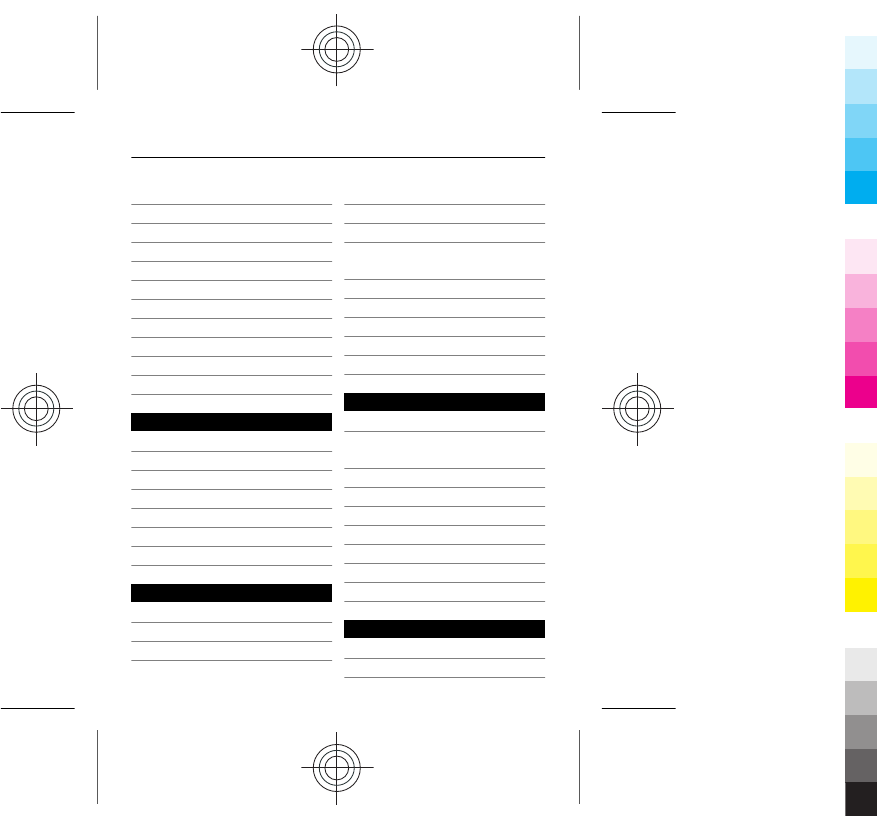
Phone switch 22
pictures
— copying 38
— sending 37, 47
— taking 46
PIN codes 18
powering on/off 16
predictive text input 28
profiles
— personalising 33
PUK codes 18
R
radio 42, 43
recording
— videos 47
recycling 58
restoring data 58
restoring settings 57
ringtones 33
S
searching
— radio stations 43
security code 18
settings
— restoring 57
SIM card 11, 23
SMS (short message
service) 29
social networks 51
software updates 55, 57
speed dialling 26
strap 17
switching on/off 16
T
taking pictures
See camera
text input 9, 27, 28
text messages 29
themes 32
time and date 34
tones
— personalising 33
transferring content 22, 38
turning on/off 16
U
updates
— phone software 55, 57
Index 73
Cyan
Cyan
Magenta
Magenta
Yellow
Yellow
Black
Black