Microsoft RM-833 GSM 850/1900 Cellular Telephone with BT User Manual
Microsoft Mobile Oy GSM 850/1900 Cellular Telephone with BT
User Manual

Nokia 203 User Guide
Issue 1EN
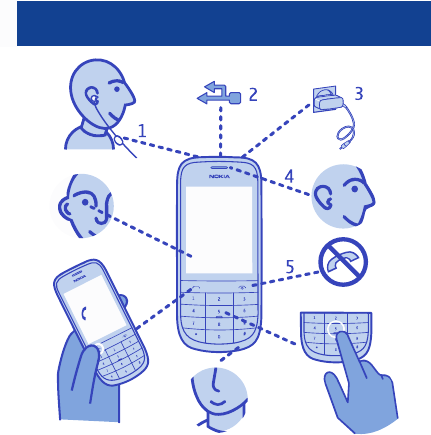
Keys and parts
6
7
8
9
1 Headset connector (3.5 mm)
2 Micro-USB connector
3Charger connector
4Earpiece
5End/Power key
6Keypad
7Microphone
8 Call key
9 Screen
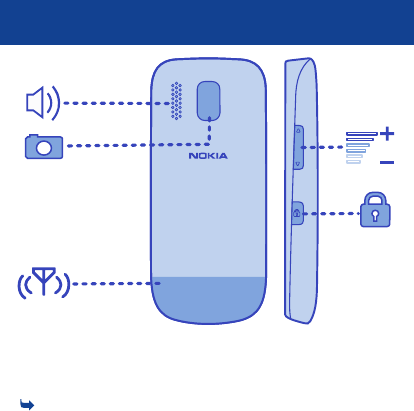
10
11
14
12
13
10 Loudspeaker
11 Volume keys
12 Key lock button
13 Antenna area (highlighted). See
1 in "Feature specific
instructions".
14 Camera lens. Before using the
camera, remove the protective
tape from the lens.
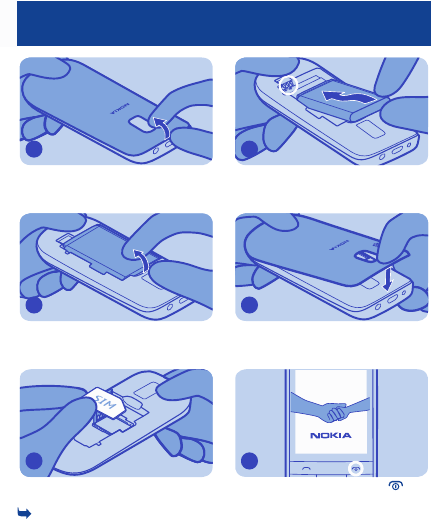
Insert a SIM card and battery
Switch the phone off, then remove
the back cover.
1
If the battery is in the phone, lift it
out.
2
Open the holder, then put the SIM in
with the contact area face down. See
4.
3
Line up the battery contacts, then
push the battery in.
4
Press the back cover down until it
locks into place.
5
To switch on, press and hold until
the phone vibrates.
6
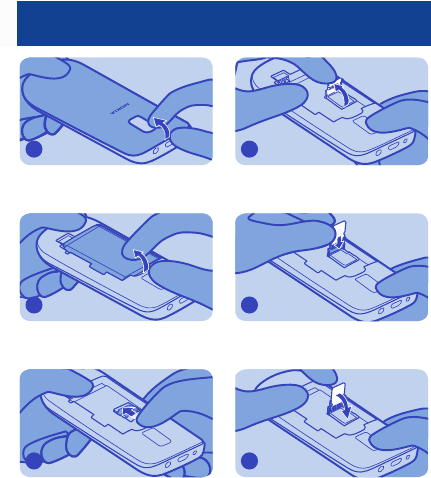
Insert a memory card
Switch the phone off, then remove
the back cover.
1
If the battery is in the phone, lift it
out.
2
Slide the memory card holder
towards the bottom of the phone.
3
Lift the holder.
4
Put a compatible memory card in with
the contact area face down.
5
Lower the holder.
6
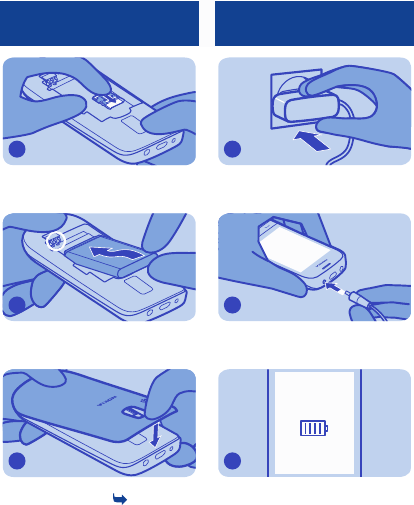
Slide the holder to its original
position.
7
Line up the battery contacts, then
push the battery in.
8
Press the back cover down until it
locks into place. See 2.
9
Charge the battery
Plug the charger into a wall outlet.
1
Connect the charger to the phone.
2
Battery full? Unplug from the phone,
then from the wall outlet.
3
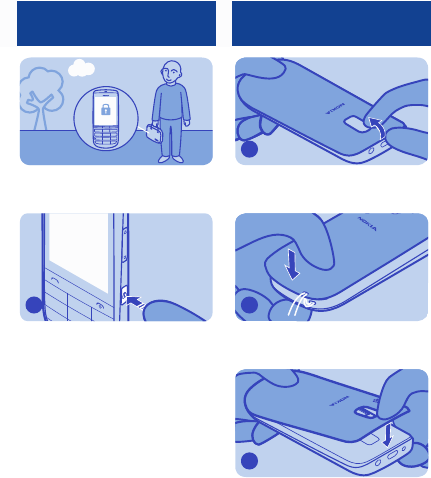
Lock or unlock the keys
and screen
Lock the keys and screen when not
using your phone.
Press the key lock button.
1
Attach a strap
Switch the phone off, then remove
the back cover.
1
Loop the strap around the wrist strap
peg.
2
Press the back cover down until it
locks into place.
3
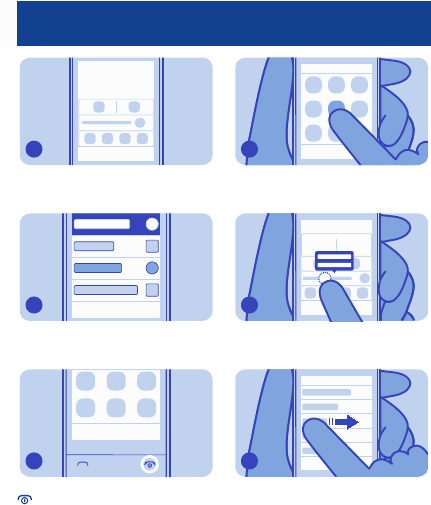
Explore your phone
Names
Menu
Go to
To see the features and apps in your
phone, press Menu.
1
Back
To go back to the previous view, press
Back.
2
Exit
To go back to the home screen, press
.
3
Options
Tap an app or other item to open it.
4
Go to Menu Names
Tap and hold an item to see more
options.
5
Options
To swipe, steadily slide your finger to
the desired direction.
6
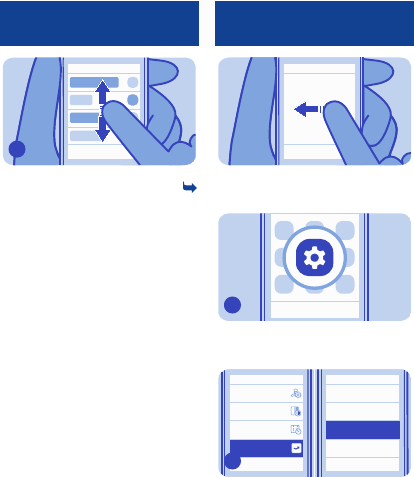
Options
To scroll, slide your finger quickly up
or down, then lift your finger. See
3.
7
Swipe to open
applications
Go to Menu
Open your favourite app with a single
swipe on the home screen.
Back
Options
Select Menu > Settings.
1
Back Back
Go to
Display
Tones
Date and time
My shortcuts
Left selection key
Right selection key
Names
Swipe gesture
Select My shortcuts > Swipe
gesture.
2
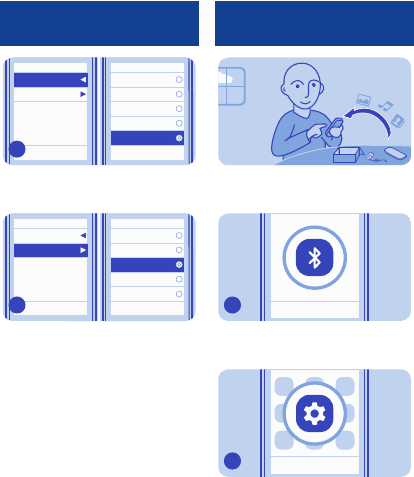
Back
Camera
Change outg.
Back
Call divert
Favourite s
Countd. timer
Apps and games
Create message
Select which app to open when you
swipe left.
3
Back
Mail
Back
Log
Create message
Meeting
Message inbox
Make a to-do
Apps and games
Select which app to open when you
swipe right.
4
Copy content from your
old phone
Easily get your contacts, calendar,
and other stuff to your new phone.
Back
Switch Bluetooth on in both phones.
1
Back
Options
Select Menu > Settings.
2
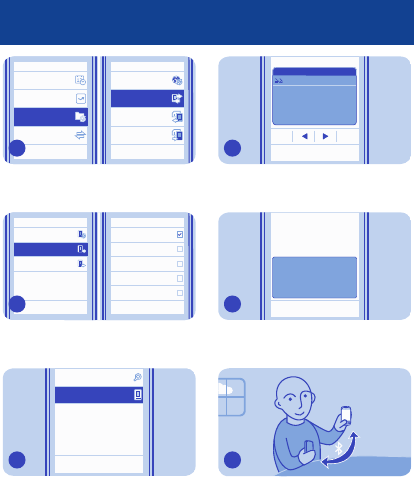
Back Back
Date and time
My shortcuts
Sync with
server
Restore backup
Connectivity
Create backupSync & backup
Phone switch
Select Sync & backup > Phone
switch.
3
Back
Synchronise
Copy from this
Copy to this
Contacts
Calendar
Text messages
Multimedia msg.
Notes
Done
Options
Select Copy to this and what you want
to copy, then select Done.
4
New search
Nokia XX
Back
Options
Select your old phone from the list of
found devices.
5
Clear
OK
Options
#
?!£
123
Enter pa ssco de:
*****
If asked, create a one-time passcode
(such as 123), then select OK.
6
No
Yes
123456
Does code match with
code on other device?
Check that the codes match on both
phones.
7
Follow the instructions on both
phones.
8
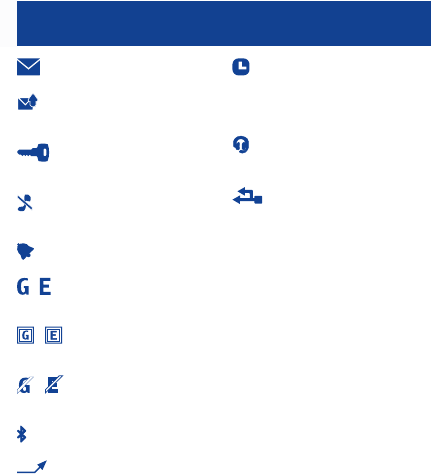
Indicators
— You have unread messages.
— You have unsent, cancelled, or
failed messages.
— The touch screen and keys
are locked.
— The phone doesn't ring when
somebody calls or sends a message.
— An alarm is set.
/ — The phone is connected to
a GPRS or EGPRS network.
/ — A GPRS or EGPRS
connection is open.
/ — The GPRS or EGPRS
connection is on hold.
— Bluetooth is on.
— All incoming calls are
forwarded to another number.
— The profile in use is timed. After
a set amount of time, the phone
changes back to the previously used
profile.
— A headset is connected to the
phone.
— The phone is connected to a
device, such as a PC, with a USB cable.
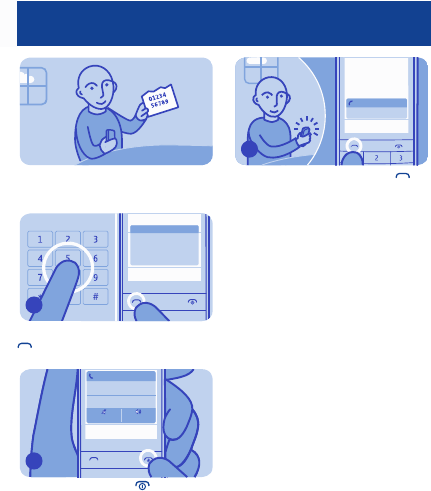
Make or answer a call
Call your friend.
Clear
Options
23456789
01
Save
Type in the phone number, then press
.
1
Contact
In call
0123456789
Options
Mute Loudsp.
To end the call, press .
2
Options Silence
9876543210
Incoming call
When your phone rings, press to
answer.
3
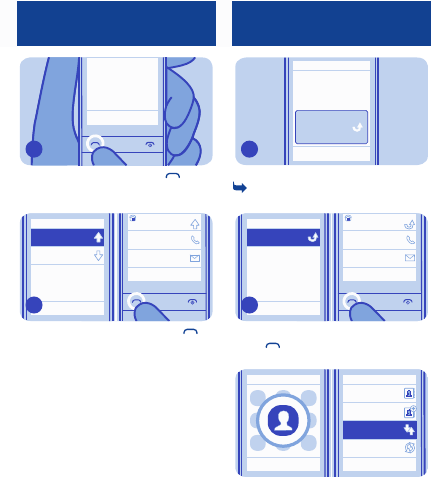
Call the last dialled
number
Go to NamesMenu
On the home screen, press .
1
Mike
Tod a y, 0 8:2 9
0123456789
Today, 08:29
Send message
Call
Back
Back
Options
Anna
Tod a y, 0 7:2 9
Select the number, then press .
2
View your missed calls
View
1 missed call
Mike
On the home screen, select View. See
5.
1
Mike
Tod a y, 1 4:2 9
0123456789
Today, 14:29
Send message
Call
Back
Back
Options
To call back, select the number, then
press .
2
Options Exit
Back
Names
Add new
Log
Synchronise all
Tip: To view missed calls later, select
Menu > Contacts > Log.
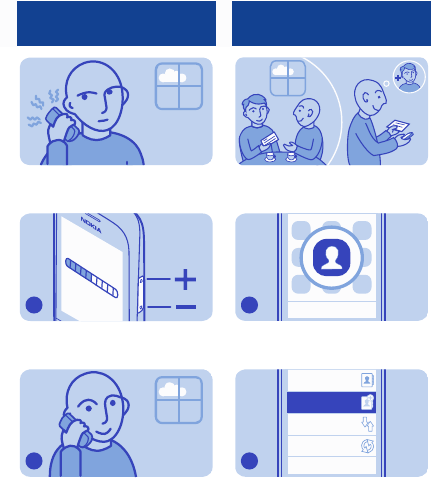
Change the volume
Is the volume too loud during a call or
when listening to the radio?
Use the volume keys.
1
Better.
2
Save a name and phone
number
Add new contacts to your phone.
Back
Options
Select Menu > Contacts.
1
Back
Names
Add new
Log
Synchronise all
Select Add new.
2
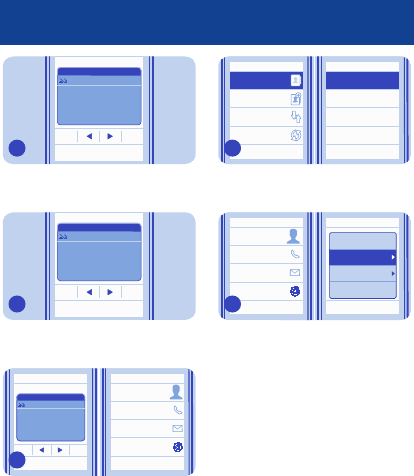
Clear
OK
#
?!£
123
Number:
9876543210
Type in the phone number, then
select OK.
3
Clear
OK
Options
#
?!£
abc
First name:
Jim
Write the first name, then select OK.
4
Clear
Save
Jim Brown
Done
Options
#
?!£
abc
Last name:
Brown
Send message
Call
Send mail
Write the last name, then select
Save > Done.
5
Back Back
Dad
Mum
Anna
Names
Add new
Log
Synchronise all
Jim Brown
Options
To edit details, select Names and a
contact.
6
Back Back
Options
Add detail
View conversat.
Add image
Delete contact
Jim Brown
Send message
Call
Send mail
Select Options > Add detail.
7
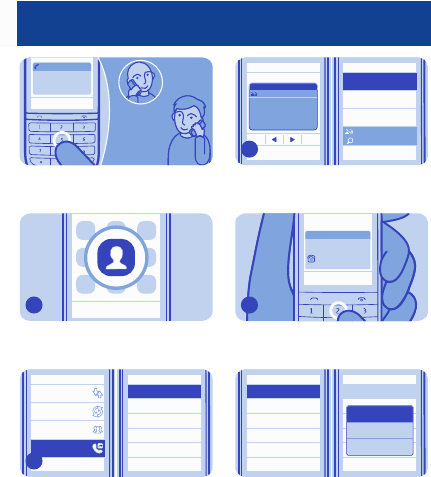
Make calls quickly
End call
Mike
Calling
End call
Call someone often? Set their
number as a speed dial.
Back
Options
Select Menu > Contacts.
1
Back Back
Synchronise all
Groups
Speed dials
2.
3.
4.
5.
6.
(empty)
(empty)
(empty)
(empty)
(empty)
Log
Select Speed dials and a free slot.
2
Back
Search
View all
#
?!£
123
Phone number:
Dad
Anna
Mike
abc
Select Search and a contact.
3
End call
Found:
Mike
9876543210
To call, press and hold a number key
on the home screen.
4
Back Back
2.
5.
6.
Mike
(empty)
(empty)
2.
3.
4.
5.
6.
Mike
(empty)
(empty)
(empty)
(empty)
Delete
Call
Change
3. (empty)
4. (empty)
Tip: To change or delete a speed dial,
select and hold the slot.
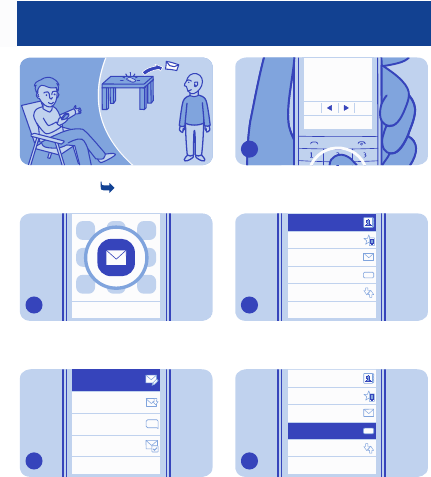
Send a message
Hi Mike!
Keep in touch with people through
messages. See 7.
Back
Options
Select Menu > Messaging.
1
Back
Options
Inbox
Conversations
Sent items
Create message
Select Create message.
2
#
Hi Anna, how are you?
Continue
?!£
Write your message and select
Continue.
3
Back
Options
Recently used
Number or mail
Log
123
Contacts
Mum
To add a recipient, select Contacts.
4
Back
Options
Mum
Recently used
Log
Contacts
Number or mail
231
To type in a number or mail address,
select Number or mail.
5
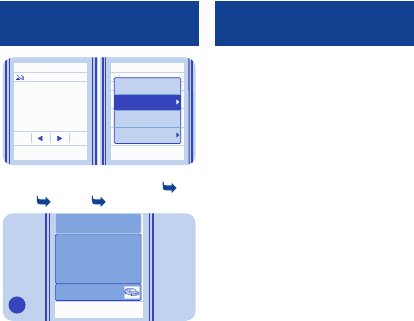
Back Back
#
Hi Anna, how are you?
Options
abc
abc
Edit text
Save as draft
More
Insert object
?!£
Tip: To add an attachment, select
Options > Insert object. See
8. See 9. See 10.
Send
To:
Anna
Hi Anna, how are you?
Your message:
Image:
Photo0001.jpg
Select Send.
6
Write text
Press a key repeatedly until the letter
is shown.
To type in a punctuation mark, press
1 repeatedly.
To type in a special character, press
*, then select the character.
To switch between character cases,
press #.
To use number mode, press and hold
#, then select Number mode. To go
back to letter mode, press and hold
#.
If you want to quickly type in a single
number, just press and hold the
number key.
To switch predictive text on or off,
select Options > Prediction >
Prediction on or Prediction off. Not
all languages are supported.
To change the writing language,
select Options > Writing language.
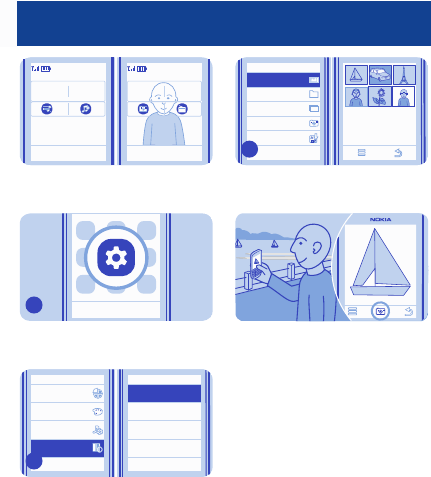
Personalise your home screen
09:00
Sat
Go to Menu Names Go to Menu Names
01-10
09:00
01-10
Sat
You can change the wallpaper, and
rearrange items on the home screen.
Back
Options
Select Menu > Settings.
1
Back Back
Home screen
Main menu view
Font size
Wallpaper
Set by theme
Profiles
Themes
Tones
Display
Select Display > Wallpaper.
2
Back
Open Gallery
Slide set
Open Camera
Graph. downlds.
Photos
Select a folder and a photo.
3
Tip: You can also take a photo on your
phone camera, and use that.
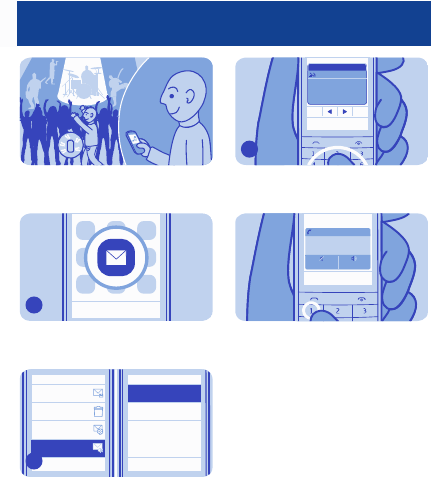
Check your voicemail
When you can't answer, you can
forward calls to your voicemail.
Back
Options
Select Menu > Messaging.
1
Back
Archive
Options
Delete messages
Msg. settings
Back
Listen to voice msgs
Voice messages
Voice mailbox no.
Select Voice messages > Listen to
voice msgs.
2
Clear
OK
#
?!£
123
Number:
9876543210
When setting up voicemail, type in
your voice mailbox number.
3
End call
Calling
Voice mailbox
Mute Loudsp.
Tip: To quickly call your voicemail,
press and hold 1 on the home screen.
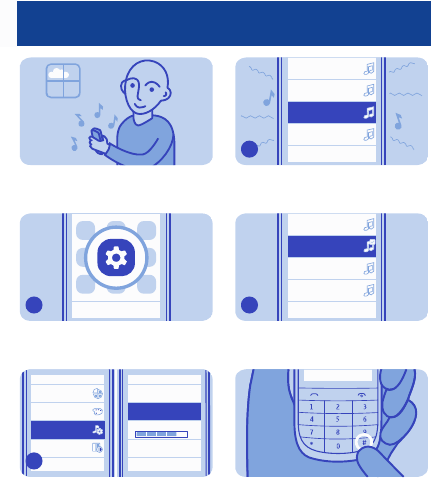
Change your ringtone
Set a different ringtone for each
profile.
Back
Options
Select Menu > Settings.
1
Back Back
Ringing volume:
Vibrating alert:
Incoming call alert:
Ringing
Profiles
Themes
Display
On
Ringtone:
Nokia tune
Tones
Save
Select Tones > Ringtone:.
2
Alablaster.aac
Ring ring.aac
Nokia tune.aac
01-01-11 148kB
01-01-11 10.0kB
01-01-11 192kB
Mystique.aac
01-01-11 115kB
Stop
Select
Browse to a ringtone.
3
Stop
Alablaster.aac
Ring ring.aac
Nokia tune.aac
01-01-11 148kB
01-01-11 10.0kB
01-01-11 192kB
Select
Mystique.aac
01-01-11 115kB
Select the ringtone.
4
Tip: To switch between the silent and
normal profile, press and hold #.
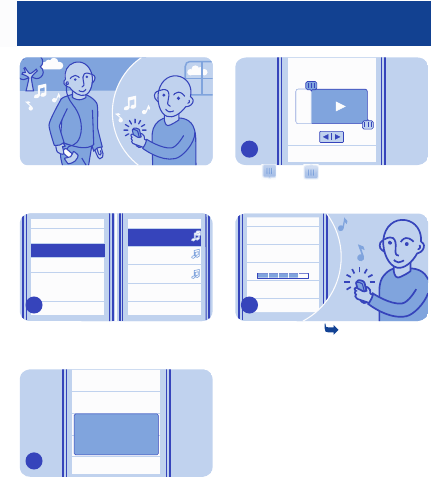
Set a song as your ringtone
You can set a song from the music
player as your ringtone.
Back
Nokia tune
Tone d ownloads
Song 2
Song 3
Select Stop
01-10-11 2.8MB
01-10-11 3.2MB
Open Gallery
Song 1
01-10-11 1.9MB
When setting a ringtone, select Open
Gallery, then browse to the song.
1
No
Incoming call alert:
Ringing
Yes
Ringtone:
Song 1
Do you want to adjust
start and end points of
the tone?
You can mark a section of a song to
use as a ringtone. Select Yes.
2
Play
Song 1
00:42.6
02:30.1
Done
Drag and to the start and end
points, then select Done.
3
Cancel
Ringing volume:
Vibrating alert:
Incoming call alert:
Ringing
On
Ringtone:
Song 1
Save
Select Save. See 11.
4
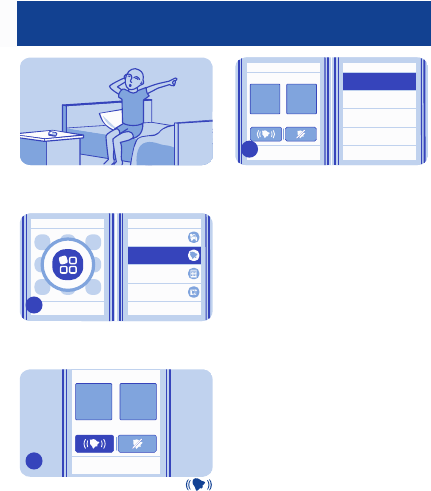
Set an alarm
Use your phone as an alarm clock.
Options Exit
Back
Apps and games
Gallery
Calculator
Alarm clock
Select Menu > Apps > Alarm clock.
1
Back
00
:
Alarm on
Settings
08
Set the alarm time, then select .
2
Back Back
Settings
Alarm repeat
On
Alarm tone
Standard
Snooze time-out
10 minutes
00
:
Alarm on
08
To repeat the alarm, select
Settings > On and the days.
3
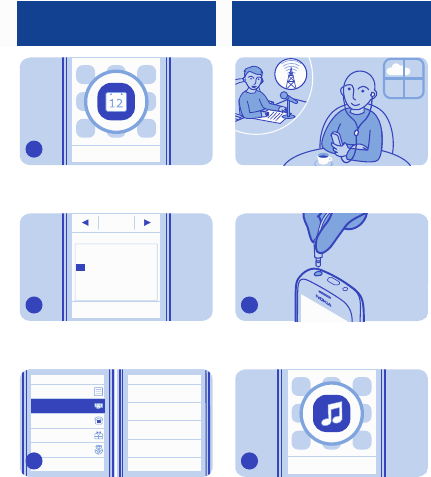
Add an appointment
Back
Options
Select Menu > Calendar.
1
Back
View
1226 27 28 29 30
8
34567 9
22
17 18 19 20 21 23
2924 25 26 27 28 30
Mo Tu W Th Fr Sa Su
5
1234
31 6
15
10 11 12 13 14 16
October
Select a date and View > Add.
2
Back
Call
Birthday
Anniversary
Reminder
Meeting
Subject:
Location:
Start date:
Start time:
31-10-2011
10:03
Cancel
Save
Meet Mike
Select Meeting, fill in the fields, then
select Save.
3
Listen to the radio
Listen to your favourite radio stations
on your phone.
Connect a compatible headset. It acts
as an antenna.
1
Back
Options
Select Menu > Music.
2
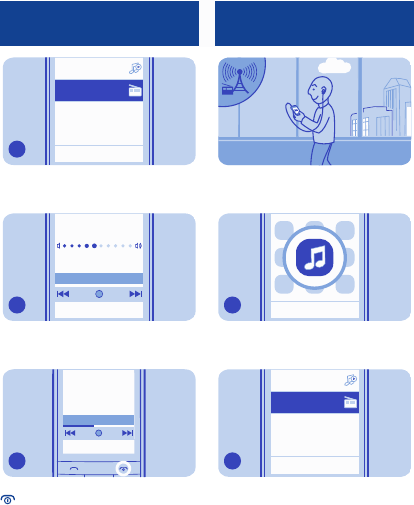
Back
My music
Radio
Select Radio.
3
Back
87.50 108.00
Options
87.50 MHz
To change the volume, use the
volume keys.
4
Back
87.80
108.00
Options
98.00 MHz
To close the radio, press and hold
.
5
Find and save radio
stations
XYZ FM
Search for your favourite radio
stations
Back
Options
Select Menu > Music.
1
Back
My music
Radio
Select Radio.
2
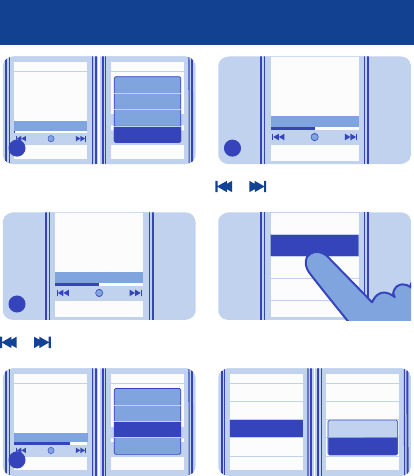
Back Back
Options
87.50 108.00
87.50 MHz
Switch off
Play in backgr.
Stations
Search all stat.
To search for all available stations,
select Options > Search all stat..
3
Back
87.80 108.00
Options
98.00 MHz
To search manually, select and hold
or .
4
Back Back
101.80
Options
MHz
87.50 108.00
Switch off
Play in backgr.
Stations
Save station
To save a station, select Options >
Save station.
5
Back
98.00
87.80 108.00
Options
MHz
To switch to a saved station, select
or .
6
Back
01.
88.5 MHz
04.
107.3 MHz
03.
106.6 MHz
02.
102.5 MHz
Tip: To switch to a saved station, you
can also press a number key.
Back Back
01.
88.5
02.
101.8
04.
107.3
03.
106.6
01.
02.
04.
107.3 MHz
03.
106.6 MHz
Delete station
Rename
MHz
MHz
MHz
MHz
88.5 MHz
101.8 MHz
Tip: To rename a station, select and
hold it, then select Rename.
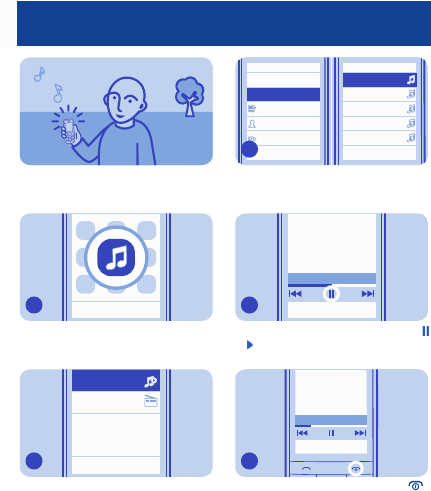
Play a song
Listen to your favourite music on your
phone.
Back
Options
Select Menu > Music.
1
Back
Radio
My music
Select My music.
2
Exit Back
Albums
Go to Media player
Playlists
Artists
All songs Song 2
Song 3
Song 4
Song 5
Song 1
Options Options
Select the song you want to play.
3
Back
Song 1
01.38 03.47
Options
To pause or resume playing, select
or .
4
Back
00:29
03:47
Options
Song 1
To close the music player, press .
5
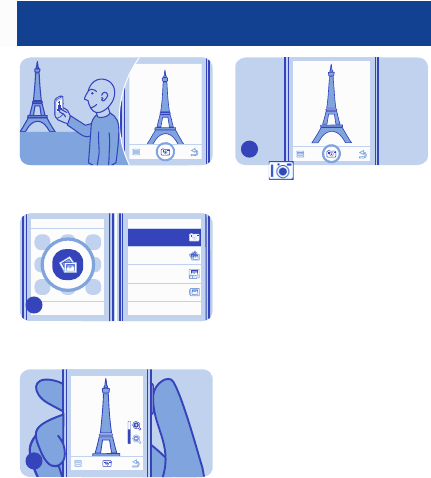
Take a photo
There's a camera in your phone —
just aim and snap!
Options Exit
Back
My albums
Timeline
My photos
Camera
To open the camera, select Menu >
Photos > Camera.
1
Use the volume keys to zoom in or
out.
2
Select .
The photos are saved in My photos.
3
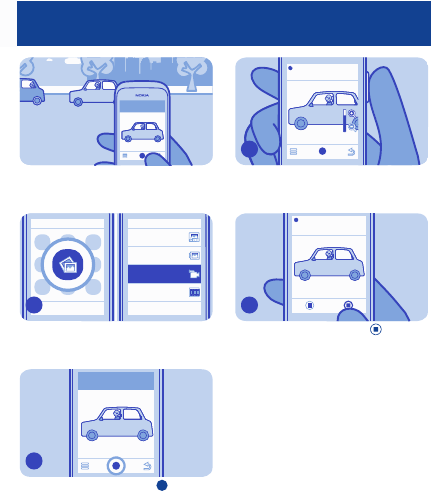
Record a video
Besides taking photos, you can also
record videos with your phone.
Options Exit
Back
My albums
Timeline
My videos
Video camera
To open the camera, select Menu >
Photos > Video camera.
1
To start recording, select .
2
00:30:00
Use the volume keys to zoom in or
out.
3
00:28:08
To stop recording, select .
Videos are saved in My videos.
4
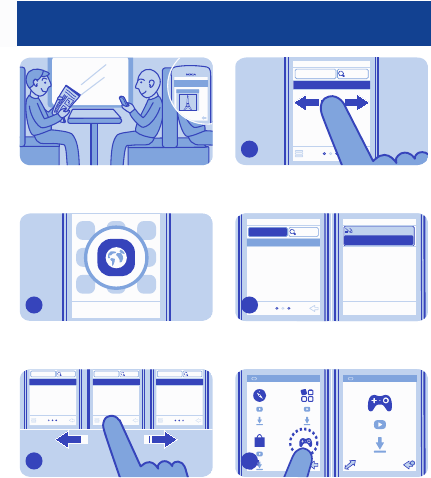
Browse the web
Paris
Catch up on the news, and visit your
favourite websites.
Back
Options
Select Menu > Internet.
1
History FavouritesFea tur e d
www.
www.
www.
Your browser has a History, Featured,
and Favourites tab.
2
Featured
www. Search
To switch between tabs, swipe left or
right.
3
Featured
www.
Search
OK Clear
www.nokia.com
abc
To go to a website, write the web
address in the address bar.
4
www.nokia.com www.nokia.com
To zoom in, tap the section of the web
page you want to see better.
5
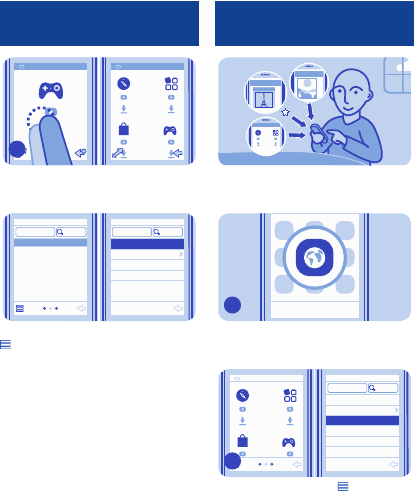
www.nokia.com
www.nokia.com
To zoom out, double-tap the screen.
6
History
www. Search
Exit
Feedback
Tools
Clear history
www. Search
Tip: On the History tab, you can select
> Clear history.
Add a bookmark
Paris
www.nokia.com
Travel
If you visit the same websites often,
add them as bookmarks.
Back
Options
Select Menu > Internet.
1
History Start page
Exit
Feedback
Forward
Tools
Add to favourites
www.nokia.com
www.
Search
While browsing, select > Add to
favourites.
2
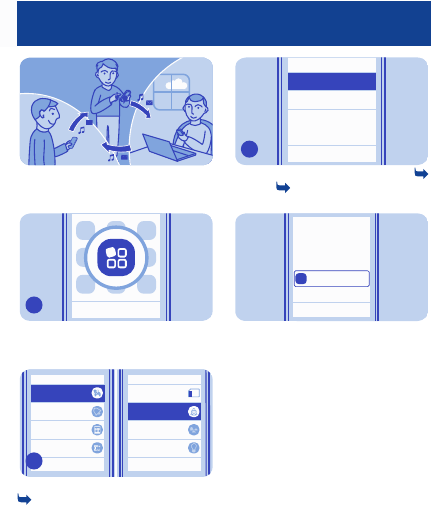
Get social
The Social app is your gateway to
social networking services.
Back
Options
Select Menu > Apps.
1
Back Back
Options
Tips and offers
Converter
Memory card
Social
Gallery
Calculator
Alarm clock
Apps and games
Select Apps and games > Social. See
12.
2
Exit
About
Service 2
Service 1
Select community
Select a service, then sign in. See
12. See 13.
3
NamesMenu
Go to
Sign in!
Tip: Add Social to your home screen
to see the latest updates.
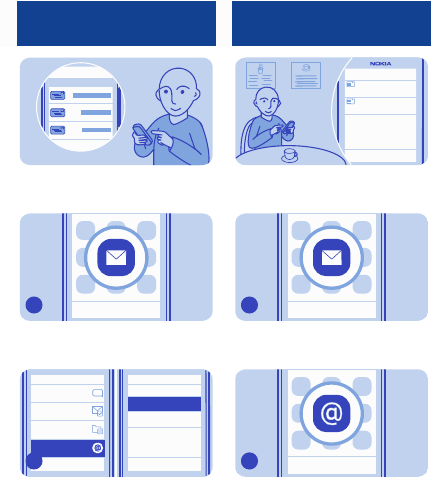
Set up your mail account
Mail
Want to mail, but have no computer
at hand? Set up mail in your phone.
Back
Options
Select Menu > Messaging.
1
Back Options
Sent items
Drafts
Conversations
Exit
Select service
Home mailbox
My mailbox
Set up mail
Select Set up mail and a mail service,
then follow the instructions.
2
Send a mail
Mike
Hello Anna!
Anna
Hi Mike!
Options Back
You can read and send mail while on
the move.
Back
Options
Select Menu > Messaging.
1
Back
Options
Select Mail.
2
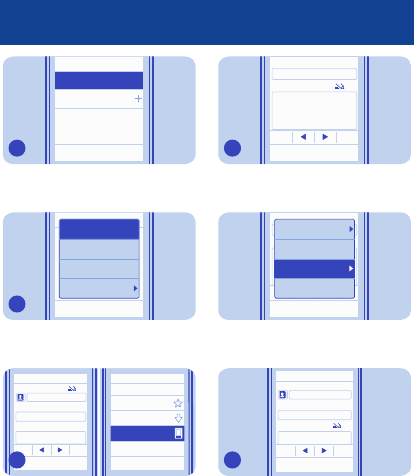
Exit
Options
Select account
Add account
user@mymailbox.com
Select a mail account.
3
Back
Refresh
Address Book
More
Compose new
In the mailbox, select Options >
Compose new.
4
To:
Add
Back
Subject:
Message:
Recently contacted
Address Book
#
?!£
abc
My contacts
Recent senders
To add a recipient, select Add, or
manually write the address.
5
Clear
Subject:
Message:
#
?!£
abc
Hi, how are you?
Thanks
Options
Write the subject and your message.
6
Back
Subject:
Message:
#
?!£
abc
Hi Anna,
Hi, how are you?
Thanks
Writing options
Quick text
Save to Drafts
Attach
Tip: To attach a file, select Options >
Attach.
To:
Subject:
Message:
#
?!£
abc
Anna
Thanks
Hi, how are you?
Send
Select Send.
7
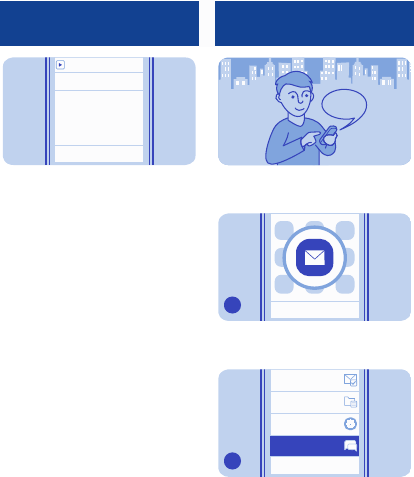
Reply
To:
user@mymailbox.com
Hi, how are you?
Thanks
Today, 14:29
Tip: To reply to a mail, open the mail,
then select Reply.
Chat with your friends
Hi Mike!
You can chat with your friends online
while on the move.
Back
Options
Select Menu > Messaging.
1
Back
Sent items
Chat
Drafts
Mail
Options
Select Chat.
2
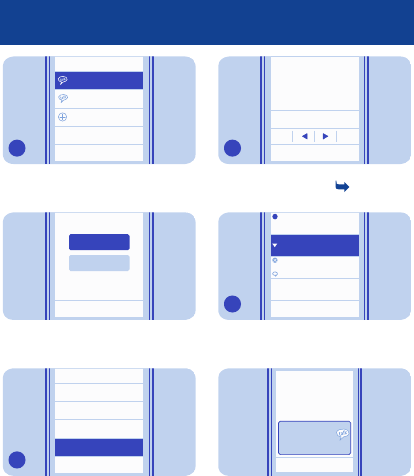
Exit
funchat@chatserv2.com
Options
Add new account
Select account
mychat@chatserv1.com
Select a service, then sign in.
3
Back
Options
Create account
Sign in
Tip: If you don't have a chat account,
you can sign in to Nokia Chat.
Back
Refresh entire list
Add friend
Collapse all
Send IM to…
mychat@chatserv1.com
Select Send IM to… and a contact.
4
Send
Hello!
mychat@chatserv1.com Anna
Clear
#
?!£
Write your message in the text box,
then select Send. See 6.
5
Hide
Options
mychat@chatserv1.com
Available
friend@chatserv1.com
Hello!
Conversations
When a friend invites you to
conversation, select the thread.
6
View
New IM from
friend@chatserv1.com
Tip: To see a message when Chat is
open in the background, select View.
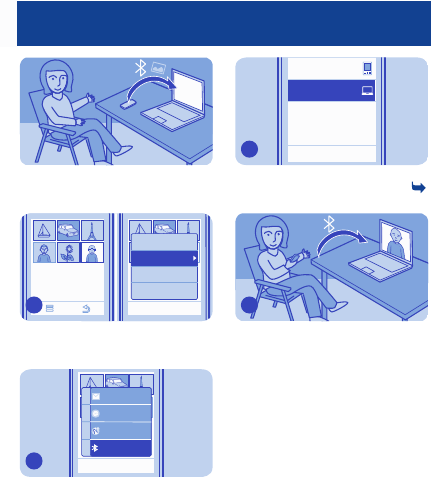
Send a photo using Bluetooth
Send a photo you have taken to your
PC.
Back
Delete
Send
Use photo
Edit photo
Select and hold the photo, then select
Send.
1
Back
Delete
Send
Use photo
Edit photo
Message
Mail
Upload to web
Via Bluetooth
Select Via Bluetooth.
2
Back
Phone
Options
My laptop
Select the device to connect to. If
asked, type in the passcode. See
14.
3
The photo is sent to your PC.
4
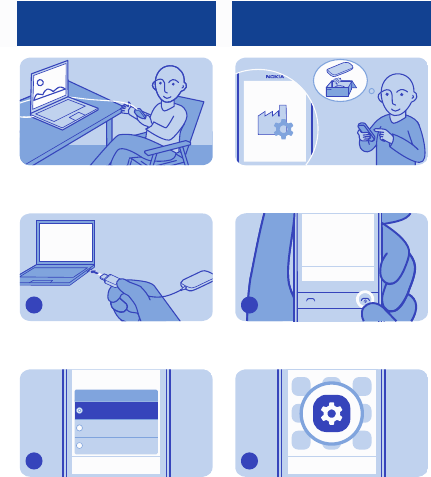
Copy between your phone
and PC
Copy content between your phone
and a compatible computer.
Connect your phone to a computer
with a compatible USB cable.
1
Cancel
Nokia Ovi Suite
Media transfer
Mass storage
USB mode:
Select Nokia Ovi Suite, then copy the
content.
2
Restore original settings
If your phone is not working properly,
reset the settings.
Go to NamesMenu
End all calls and connections.
1
Back
Options
Select Menu > Settings.
2
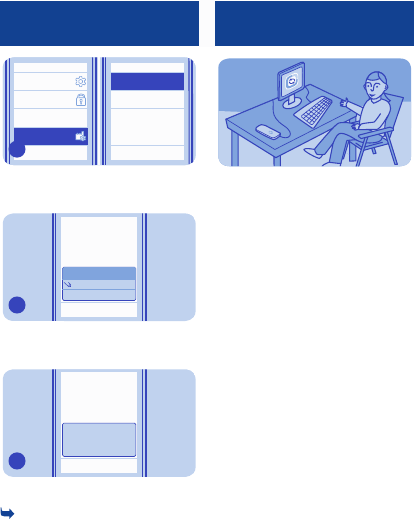
Back Back
All
Security
Configuration
Nokia account
Rest. fact. sett.
Settings only
Select Rest. fact. sett. > Settings
only.
3
BackOK
Security code:
Type in the security code, then select
OK.
4
OK
Restore complete
Your phone switches off and on again.
This may take longer than usual. See
15.
5
Update phone software
using your PC
Update your phone software with the
Nokia Suite PC app. You can also back
up the photos and other stuff in your
phone to your computer.
You need a compatible PC, a high-
speed internet connection, and a
compatible USB cable to connect
your phone to the PC.
To get more info and to download the
app, go to www.nokia.com/support.
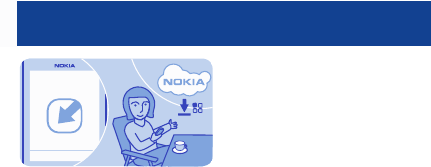
Update phone software
using your phone
You can update your phone software
wirelessly. You can also set your
phone to automatically check for
updates.
Select Menu > Settings and
Device > Device updates.
1. To check if there is an update,
select Current sw details.
2. To download and install an
update, select Downl. device sw, then
follow the instructions shown on the
phone.
The update may take several
minutes. If you encounter problems,
contact your network service
provider.
Check for updates automatically
Select Automatic SW update, then
set how often to check.
Your network service provider may
send updates over the air directly to
your phone. For more info on this
network service, contact your
network service provider.
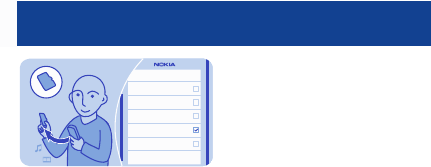
Back up content to a
memory card
Messages
Bookmarks
Calendar
Gallery files
Apps and games
Done
Options
Want to make sure you won't lose any
important files? You can back up your
phone memory to a compatible
memory card.
1. Select Menu > Settings > Sync
& backup.
2. Select Create backup.
3. Select what you want to back up,
then select Done.
Restore a backup
Select Restore backup.
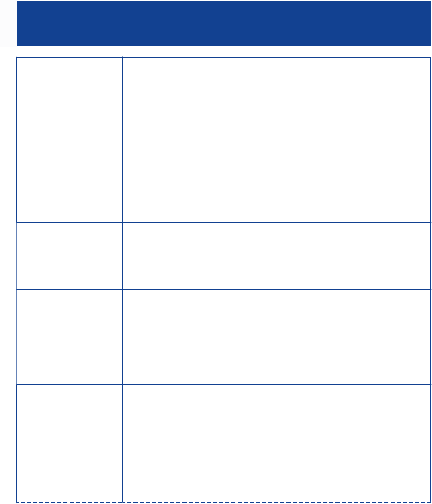
Access codes
PIN or PIN2 code
(4-8 digits)
These protect your SIM card against unauthorised use or
are required to access some features.
You can set your phone to ask for the PIN code when you
switch it on.
If not supplied with your SIM card or you forget the
codes, contact your service provider.
If you type in the code incorrectly three times in a row,
you need to unblock the code with the PUK or PUK2 code.
PUK or PUK2 code
(8 digits)
These are required to unblock a PIN or PIN2 code.
If not supplied with your SIM card, contact your service
provider.
IMEI number
(15 digits)
This is used to identify valid phones in the network. The
number can also be used to block, for example, stolen
phones.You may also need to give the number to Nokia
Care services.
To view your IMEI number, dial *#06#.
Lock code
(security code)
(min. 5 digits)
This helps you protect your phone against unauthorised
use.
You can set your phone to ask for the lock code that you
define. The default lock code is 12345.
Keep the code secret and in a safe place, separate from
your phone.
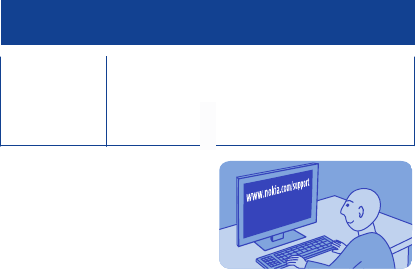
If you forget the code and your phone is locked, your
phone will require service. Additional charges may apply,
and all the personal data in your phone may be deleted.
For more information, contact Nokia Care or your phone
dealer.
The personal unblocking key (PUK)
code and the universal personal
unblocking key (UPUK) code (8 digits)
are required to change a blocked PIN
code and UPIN code, respectively.
The PUK2 code (8 digits) is required
to change a blocked PIN2 code. These
codes are not supplied with the SIM
card. Contact your local service
provider for the codes.
Support
When you want to learn more about
how to use your phone, or if you're
unsure how your phone should work,
read the user guide thoroughly.
If you have an issue, do the following:
• Reboot your phone. Switch the
phone off, then remove the battery.
After about a minute, put the battery
back in, then switch the phone on
again.
• Update your phone software
• Restore the original factory
settings
If your issue remains unsolved,
contact Nokia for repair options.
Before sending your phone for repair,

always back up your data, as all
personal data in your phone may be
deleted.
For additional product support
information, see the warranty and
reference leaflet included with your
Nokia device.
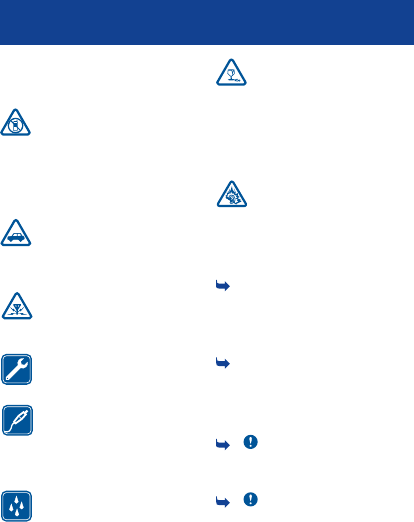
Read these simple guidelines. Not following
them may be dangerous or illegal. For further
information, read the complete user guide.
SWITCH OFF IN RESTRICTED AREAS
Switch the device off when mobile
phone use is not allowed or when it
may cause interference or danger, for
example, in aircraft, in hospitals or near
medical equipment, fuel, chemicals, or
blasting areas. Obey all instructions in
restricted areas.
ROAD SAFETY COMES FIRST
Obey all local laws. Always keep your
hands free to operate the vehicle
while driving. Your first consideration while
driving should be road safety.
INTERFERENCE
All wireless devices may be
susceptible to interference, which
could affect performance.
QUALIFIED SERVICE
Only qualified personnel may install
or repair this product.
BATTERIES, CHARGERS, AND
OTHER ACCESSORIES
Use only batteries, chargers, and
other accessories approved by
Nokia for use with this device. Do not connect
incompatible products.
KEEP YOUR DEVICE DRY
Your device is not water-resistant.
Keep it dry.
GLASS PARTS
The device screen is made of glass.
This glass can break if the device is
dropped on a hard surface or receives a
substantial impact. If the glass breaks, do not
touch the glass parts of the device or
attempt to remove the broken glass from the
device. Stop using the device until the glass
is replaced by qualified service personnel.
PROTECT YOUR HEARING
Listen to a headset at a moderate
level, and do not hold the device
near your ear when the loudspeaker is in use.
Product and safety information
Feature specific instructions
1 Avoid touching the antenna area while
the antenna is in use. Contact with antennas
affects the communication quality and may
reduce battery life due to higher power level
during operation.
2 Use only compatible memory cards
approved by Nokia for use with this device.
Incompatible cards may damage the card and
the device and corrupt data stored on the
card.
3 Important: Avoid scratching the
touch screen. Never use an actual pen, pencil,
or other sharp object on the touch screen.
4 Important: This device is designed
to be used with a standard SIM card (see
General information
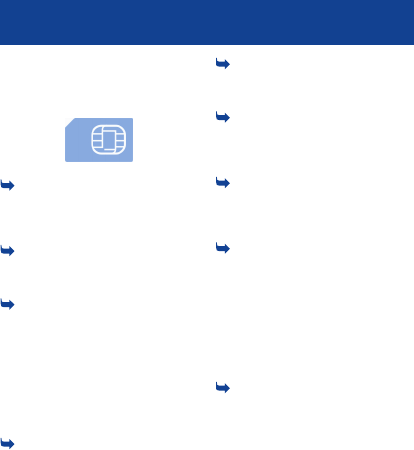
figure) only. Use of incompatible SIM cards
may damage the card or the device, and may
corrupt data stored on the card. Please
consult your mobile operator for the use of
a SIM card that has a mini-UICC cutout.
5 Missed and received calls are logged
only if supported by the network, and the
phone is switched on and within the network
service area.
6 Using services or downloading content
may cause transfer of large amounts of data,
which may result in data traffic costs.
7 You can send text messages that are
longer than the character limit for a single
message. Longer messages are sent as two
or more messages. Your service provider
may charge accordingly.
Characters with accents, other marks, or
some language options, take more space,
limiting the number of characters that can be
sent in a single message.
8 If the item you insert in a multimedia
message is too large for the network, the
device may automatically reduce the size.
9 Only compatible devices can receive
and display multimedia messages. Messages
may look different in different devices.
10 Sending a message with an
attachment may be more expensive than
sending a normal text message. For more
information, contact your service provider.
11 The edited ringtone does not replace
the original ringtone or sound clip. Preset
ringtones cannot be modified, and not all
formats of ringtones are supported.
12 Only those features that are
supported by the social networking service
are available.
Using social networking services requires
network support. This may involve the
transmission of large amounts of data and
related data traffic costs. For information
about data transmission charges, contact
your service provider.
13 The social networking services are
third party services and not provided by
Nokia. Check the privacy settings of the
social networking service you are using as
you may share information with a large group
of people. The terms of use of the social
networking service apply to sharing
information on that service. Familiarise
yourself with the terms of use and the privacy
practices of that service.
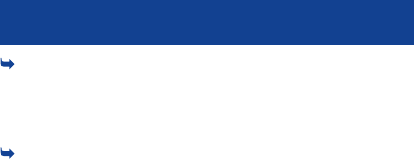
14 Operating the device in hidden mode
is a safer way to avoid malicious software. Do
not accept Bluetooth connection requests
from sources you do not trust. You can also
deactivate Bluetooth function when you are
not using it.
15 Restoring settings does not affect
documents or files stored on your phone.
Network services and costs
Your device is approved for use on the
(E)GSM 850 and 1900 MHz networks. To use
the device, you need a subscription with a
service provider.
Using network services and downloading
content to your device requires a network
connection and may result in data traffic
costs. Some product features require
support from the network, and you may need
to subscribe to them.
Take care of your device
Handle your device, battery, charger and
accessories with care. The following
suggestions help you protect your warranty
coverage.
• Keep the device dry. Precipitation,
humidity, and all types of liquids or moisture
can contain minerals that corrode electronic
circuits. If your device gets wet, remove the
battery, and allow the device to dry.
• Do not use or store the device in dusty
or dirty areas. Moving parts and electronic
components can be damaged.
• Do not store the device in high
temperatures. High temperatures can
shorten the life of the device, damage the
battery, and warp or melt plastics.
• Do not store the device in cold
temperatures. When the device warms to its
normal temperature, moisture can form
inside the device and damage electronic
circuits.
• Do not attempt to open the device other
than as instructed in the user guide.
• Unauthorised modifications may
damage the device and violate regulations
governing radio devices.
• Do not drop, knock, or shake the device.
Rough handling can break internal circuit
boards and mechanics.
• Only use a soft, clean, dry cloth to clean
the surface of the device.
• Do not paint the device. Paint can clog
moving parts and prevent proper operation.
• Switch off the device and remove the
battery from time to time for optimum
performance.
• Keep your device away from magnets or
magnetic fields.
• To keep your important data safe, store
it in at least two separate places, such as your
device, memory card, or computer, or write
down important information.
Recycle
Always return your used electronic products,
batteries, and packaging materials to
dedicated collection points. This way you
help prevent uncontrolled waste disposal
and promote the recycling of materials.
Check how to recycle your Nokia products at
www.nokia.com/recycling.

Batteries and chargers
Battery and charger information
Your device is intended for use with a BL-5C
rechargeable battery. Nokia may make
additional battery models available for this
device. Always use original Nokia batteries.
This device is intended for use when supplied
with power from the following chargers:
AC-11. The exact Nokia charger model
number may vary depending on the plug
type, identified by E, X, AR, U, A, C, K, or B.
The battery can be charged and discharged
hundreds of times, but it will eventually wear
out. When the talk and standby times are
noticeably shorter than normal, replace the
battery.
Battery safety
Always switch the device off and disconnect
the charger before removing the battery.
When you unplug a charger or an accessory,
hold and pull the plug, not the cord.
When your charger is not in use, unplug it
from the electrical plug and the device. Do
not leave a fully charged battery connected
to a charger, as overcharging may shorten
the battery’s lifetime. If left unused, a fully
charged battery will lose its charge over time.
Always keep the battery between 15°C and
25°C (59°F and 77°F). Extreme temperatures
reduce the capacity and lifetime of the
battery. A device with a hot or cold battery
may not work temporarily.
Accidental short-circuiting can happen when
a metallic object touches the metal strips on
the battery, for example, if you carry a spare
battery in your pocket. Short-circuiting may
damage the battery or the connecting object.
Do not dispose of batteries in a fire as they
may explode. Dispose of batteries according
to local regulations. Recycle when possible.
Do not dispose as household waste.
Do not dismantle, cut, open, crush, bend,
puncture, or shred cells or batteries. If a
battery leaks, do not let battery liquid touch
skin or eyes. If this happens, immediately
flush the affected areas with water, or seek
medical help.
Do not modify, remanufacture, attempt to
insert foreign objects into the battery, or
immerse or expose it to water or other
liquids. Batteries may explode if damaged.
Use the battery and charger for their
intended purposes only. Improper use, or use
of unapproved batteries or incompatible
chargers may present a risk of fire,
explosion, or other hazard, and may
invalidate any approval or warranty. If you
believe the battery or charger is damaged,
take it to a service centre for inspection
before continuing to use it. Never use a
damaged battery or charger. Only use the
charger indoors.
Additional safety information
Make an emergency call
1. Make sure the device is switched on.
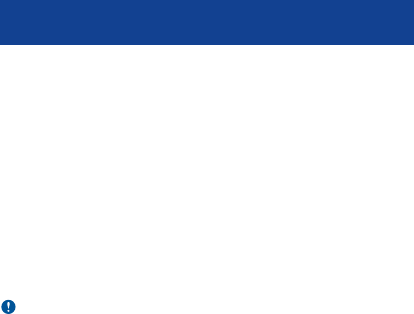
2. Check for adequate signal strength. You
may also need to do the following:
•Insert a SIM card.
• Deactivate call restrictions you have
activated for your device, such as call barring,
fixed dialling, or closed user group.
• Make sure the flight profile is not
activated.
• If the device screen and keys are locked,
unlock them.
3. Press the end key repeatedly, until the
home screen is displayed.
4. Enter the official emergency number for
your present location. Emergency call
numbers vary by location.
5. Press the call key.
6. Give the necessary information as
accurately as possible. Do not end the call
until given permission to do so.
Important: Activate both cellular and
internet calls, if your device supports
internet calls. The device may attempt to
make emergency calls both through cellular
networks and through your internet call
service provider. Connections in all
conditions cannot be guaranteed. Never rely
solely on any wireless device for essential
communications like medical emergencies.
Small children
Your device and its accessories are not toys.
They may contain small parts. Keep them out
of the reach of small children.
Medical devices
Operation of radio transmitting equipment,
including wireless phones, may interfere with
the function of inadequately protected
medical devices. Consult a physician or the
manufacturer of the medical device to
determine whether they are adequately
shielded from external radio frequency
energy.
Implanted medical devices
Manufacturers of medical devices
recommend a minimum separation of 15.3
centimetres (6 inches) between a wireless
device and an implanted medical device, such
as a pacemaker or implanted cardioverter
defibrillator, to avoid potential interference
with the medical device. Persons who have
such devices should:
• Always keep the wireless device more
than 15.3 centimetres (6 inches) from the
medical device.
• Not carry the wireless device in a breast
pocket.
• Hold the wireless device to the ear
opposite the medical device.
• Turn the wireless device off if there is
any reason to suspect that interference is
taking place.
• Follow the manufacturer directions for
the implanted medical device.
If you have any questions about using your
wireless device with an implanted medical
device, consult your health care provider.
Accessibility solutions
Nokia is committed to making mobile phones
easy to use for all individuals, including those
with disabilities. For more information, visit
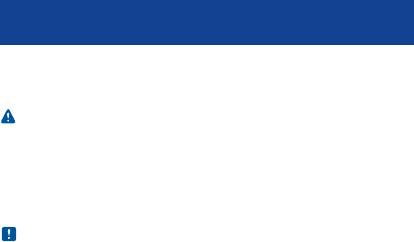
the Nokia website at
www.nokiaaccessibility.com.
Hearing
Warning: When you use the headset, your
ability to hear outside sounds may be
affected. Do not use the headset where it can
endanger your safety.
Some wireless devices may interfere with
some hearing aids.
Nickel
Note: The surface of this device does not
contain nickel in the platings. The surface of
this device contains stainless steel.
Protect your device from harmful content
Your device may be exposed to viruses and
other harmful content. Take the following
precautions:
• Be cautious when opening messages.
They may contain malicious software or
otherwise be harmful to your device or
computer.
• Be cautious when accepting connectivity
requests, browsing the internet, or
downloading content. Do not accept
Bluetooth connections from sources you do
not trust.
• Only install and use services and
software from sources that you trust and
that offer adequate security and protection.
• Install antivirus and other security
software on your device and any connected
computer. Only use one antivirus application
at a time. Using more may affect
performance and operation of the device
and/or computer.
• If you access preinstalled bookmarks
and links to third party internet sites, take
the appropriate precautions. Nokia does not
endorse or assume liability for such sites.
Operating environment
This device meets radio frequency exposure
guidelines in the normal use position at the
ear or at least 1.5 centimetres (5/8 inch)
away from the body. Any carry case, belt clip,
or holder for body-worn operation should
not contain metal and should position the
device the above-stated distance from your
body.
To send data files or messages requires a
quality connection to the network. Data files
or messages may be delayed until such a
connection is available. Follow the separation
distance instructions until the transmission
is completed.
Vehicles
Radio signals may affect improperly installed
or inadequately shielded electronic systems
in motor vehicles such as electronic fuel
injection, electronic antilock braking,
electronic speed control, and air bag
systems. For more information, check with
the manufacturer of your vehicle or its
equipment.
Only qualified personnel should install the
device in a vehicle. Faulty installation or
service may be dangerous and may invalidate
your warranty. Check regularly that all

wireless device equipment in your vehicle is
mounted and operating properly. Do not
store or carry flammable liquids, gases, or
explosive materials in the same
compartment as the device, its parts, or
accessories. Remember that air bags inflate
with great force. Do not place your device or
accessories in the air bag deployment area.
Potentially explosive environments
Switch off your device in any area with a
potentially explosive atmosphere, for
example near gas pumps at service stations.
Sparks in such areas could cause an
explosion or fire resulting in bodily injury or
death. Observe restrictions in fuel service
stations, storage, and distribution areas;
chemical plants; or where blasting
operations are in progress. Areas with a
potentially explosive atmosphere are often,
but not always, clearly marked. They include
areas where you would be advised to turn off
your vehicle engine, below deck on boats,
chemical transfer or storage facilities and
where the air contains chemicals or particles
such as grain, dust, or metal powders. You
should check with the manufacturers of
vehicles using liquefied petroleum gas (such
as propane or butane) to determine if this
device can be safely used in their vicinity.
Certification information (SAR)
This mobile device meets guidelines for
exposure to radio waves.
Your mobile device is a radio transmitter and
receiver. It is designed not to exceed the
limits for exposure to radio waves
recommended by international guidelines.
These guidelines were developed by the
independent scientific organisation ICNIRP
and include safety margins designed to
assure the protection of all persons,
regardless of age and health.
The exposure guidelines for mobile devices
employ a unit of measurement known as the
Specific Absorption Rate or SAR. The SAR
limit stated in the ICNIRP guidelines is 2.0
watts/kilogram (W/kg) averaged over 10
grams of tissue. Tests for SAR are conducted
using standard operating positions with the
device transmitting at its highest certified
power level in all tested frequency bands.
The actual SAR level of an operating device
can be below the maximum value because
the device is designed to use only the power
required to reach the network. That amount
changes depending on a number of factors
such as how close you are to a network base
station.
The highest SAR value under the ICNIRP
guidelines for use of the device at the ear is
0.65 W/kg.
Use of device accessories may result in
different SAR values. SAR values may vary
depending on national reporting and testing
requirements and the network band.
Additional SAR information may be provided
under product information at
www.nokia.com.
Your mobile device is also designed to meet
the requirements for exposure to radio
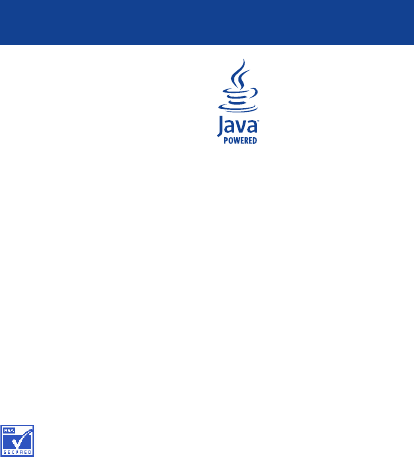
waves established by the Federal
Communications Commission (USA) and
Industry Canada. These requirements set a
SAR limit of 1.6 W/kg averaged over one gram
of tissue. The highest SAR value reported
under this standard during product
certification for use at the ear is 1.10 W/kg
and when properly worn on the body is 0.88
W/kg.
© 2012 Nokia. All rights reserved.
Nokia, Nokia Connecting People, and WE:
logo are trademarks or registered
trademarks of Nokia Corporation. Nokia tune
is a sound mark of Nokia Corporation. Other
product and company names mentioned
herein may be trademarks or tradenames of
their respective owners.
Reproduction, transfer, distribution, or
storage of part or all of the contents in this
document in any form without the prior
written permission of Nokia is prohibited.
Nokia operates a policy of continuous
development. Nokia reserves the right to
make changes and improvements to any of
the products described in this document
without prior notice.
Includes RSA BSAFE cryptographic
or security protocol software from RSA
Security.
Java and all Java-based marks are
trademarks or registered trademarks of Sun
Microsystems, Inc.
The Bluetooth word mark and logos are
owned by the Bluetooth SIG, Inc. and any use
of such marks by Nokia is under license.
This product is licensed under the MPEG-4
Visual Patent Portfolio License (i) for
personal and noncommercial use in
connection with information which has been
encoded in compliance with the MPEG-4
Visual Standard by a consumer engaged in a
personal and noncommercial activity and (ii)
for use in connection with MPEG-4 video
provided by a licensed video provider. No
license is granted or shall be implied for any
other use. Additional information, including
that related to promotional, internal, and
commercial uses, may be obtained from
MPEG LA, LLC. See http://www.mpegla.com.
To the maximum extent permitted by
applicable law, under no circumstances shall
Nokia or any of its licensors be responsible
for any loss of data or income or any special,
incidental, consequential or indirect
damages howsoever caused.

The contents of this document are provided
"as is". Except as required by applicable law,
no warranties of any kind, either express or
implied, including, but not limited to, the
implied warranties of merchantability and
fitness for a particular purpose, are made in
relation to the accuracy, reliability or
contents of this document. Nokia reserves
the right to revise this document or withdraw
it at any time without prior notice.
Reverse engineering of software in the
device is prohibited to the extent permitted
by applicable law. Insofar as this user guide
contains any limitations on Nokia's
representations, warranties, damages and
liabilities, such limitations shall likewise limit
any representations, warranties, damages
and liabilities of Nokia's licensors.
The availability of products, features,
applications and services may vary by region.
For more information, contact your Nokia
dealer or your service provider. This device
may contain commodities, technology or
software subject to export laws and
regulations from the US and other countries.
Diversion contrary to law is prohibited.
Nokia does not provide a warranty for or take
any responsibility for the functionality,
content, or end-user support of third-party
applications provided with your device. By
using an application, you acknowledge that
the application is provided as is. Nokia does
not make any representations, provide a
warranty, or take any responsibility for the
functionality, content, or end-user support
of third-party applications provided with
your device.
FCC NOTICE
Your device may cause TV or radio
interference (for example, when using a
telephone in close proximity to receiving
equipment). The FCC can require you to stop
using your telephone if such interference
cannot be eliminated. If you require
assistance, contact your local service facility.
This device complies with part 15 of the FCC
rules. Operation is subject to the following
two conditions: (1) This device may not cause
harmful interference, and (2) this device
must accept any interference received,
including interference that may cause
undesired operation. Any changes or
modifications not expressly approved by
Nokia could void the user's authority to
operate this equipment.
Some operations and features are SIM card
and/or network dependent, MMS dependent,
or dependent on the compatibility of devices
and the content formats supported. Some
services are subject to a separate charge.