Microsoft RM-840 GSM cellular phone w/BT User Manual Manual
Microsoft Mobile Oy GSM cellular phone w/BT Manual
Manual
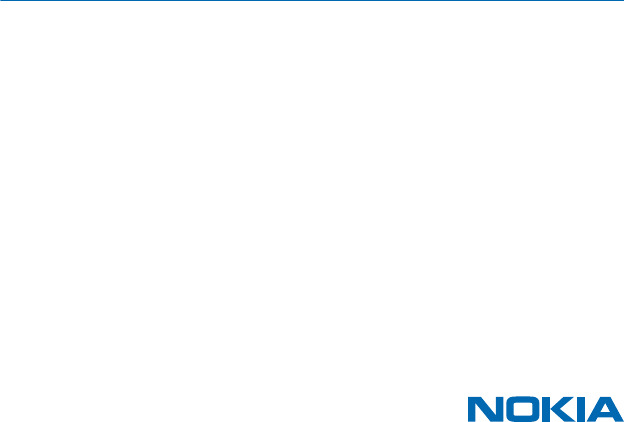
User Guide
Nokia XXX
Issue DRAFT 21 Dec 2012 EN

Safety
Read these simple guidelines. Not following them may be dangerous or illegal. For further info, read
the complete user guide.
SWITCH OFF IN RESTRICTED AREAS
Switch the device off when mobile phone use is not allowed or when it may cause interference
or danger, for example, in aircraft, in hospitals or near medical equipment, fuel, chemicals, or
blasting areas. Obey all instructions in restricted areas.
ROAD SAFETY COMES FIRST
Obey all local laws. Always keep your hands free to operate the vehicle while driving. Your first
consideration while driving should be road safety.
INTERFERENCE
All wireless devices may be susceptible to interference, which could affect performance.
QUALIFIED SERVICE
Only qualified personnel may install or repair this product.
BATTERIES, CHARGERS, AND OTHER ACCESSORIES
Use only batteries, chargers, and other accessories approved by Nokia for use with this device.
Third-party chargers that comply with the IEC/EN 62684 standard, and that can connect to
your device micro USB connector, may be compatible. Do not connect incompatible products.
KEEP YOUR DEVICE DRY
Your device is not water-resistant. Keep it dry.
GLASS PARTS
The device screen is made of glass. This glass can break if the device is dropped on a hard
surface or receives a substantial impact. If the glass breaks, do not touch the glass parts of
the device or attempt to remove the broken glass from the device. Stop using the device until the
glass is replaced by qualified service personnel.
PROTECT YOUR HEARING
To prevent possible hearing damage, do not listen at high volume levels for long periods.
Exercise caution when holding your device near your ear while the loudspeaker is in use.
© 2013 Nokia. All rights reserved.
3
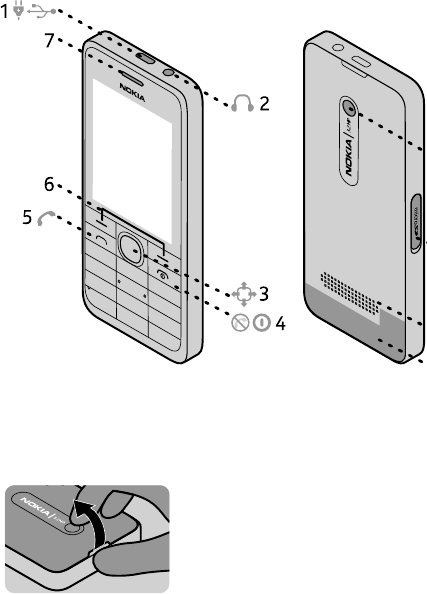
Get started
Get to grips with the basics, and have your phone up and running in no time.
Keys and parts
Explore the keys and parts of your new phone.
1MIcro-USB connector
2 Headset connector (3.5 mm)
3 Scroll key
4End/Power key
5 Call key
6Selection keys
7Earpiece
8 Camera lens. Before using the camera,
remove the protective tape from the lens.
9 Memory card slot
10 Loudspeaker
11 Antenna area
Insert a SIM card and battery
Learn how to insert a SIM card and the battery.
The SIM1 holder under the battery can be used for both 3G and 2G SIMs.
1. Switch the phone off, and remove the back cover.
2. If the battery is in the phone, lift it out.
© 2013 Nokia. All rights reserved.
4
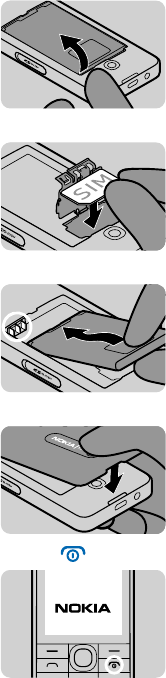
3. Lift the cover of the SIM1 holder, and put the SIM in, contact area face down.
4. Line up the battery contacts, and push the battery in.
5. Press the back cover down until it locks into place.
6. To switch on, press and hold the power key until the phone vibrates.
Insert a memory card
Read on to learn how to insert a memory card into your phone.
1. Open the memory card cover.
© 2013 Nokia. All rights reserved.
5
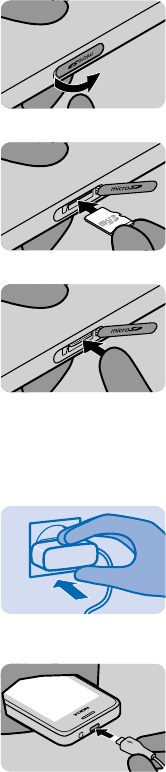
2. Push the card in, contact area face down.
3. Push the card in until it locks into place. Close the cover.
Charge the battery
You battery has been partially charged at the factory, but you may need to recharge it before you
can use your phone.
1. Plug the charger into a wall outlet.
2. Connect the charger to the phone.#unique_10/unique_10_Connect_42_S-BATTERY-
DISCHARGED on page 17
© 2013 Nokia. All rights reserved.
6
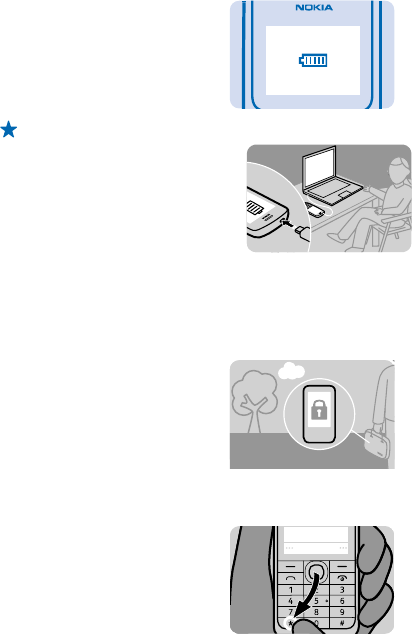
3. Battery full? Unplug the charger first from the phone, then from the wall outlet.
Tip:
You can use USB charging when a wall outlet is not available. Data can be transferred while
charging the device. The efficiency of USB charging power varies significantly, and it may take
a long time for charging to start and the device to start functioning.
Lock the keys
Lock the keys when not using your phone.
1. Select Menu, and press *.
Menu
2. To unlock, select Unlock, and press *.
© 2013 Nokia. All rights reserved.
7
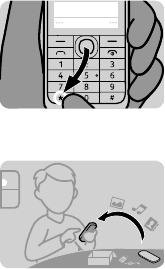
Menu
Copy content from your old phone
Easily get your contacts, calendar entries, and other stuff to your new phone.
1. Switch Bluetooth on in both phones. To switch Bluetooth on on your new phone, select Menu >
Settings > Connectivity > Bluetooth.
2. On your new phone, select Menu > Settings > Sync & backup > Phone switch.
3. Select Copy to this, what you want to copy, and select Done.
4. Choose your old phone from the list of found devices.
5. If asked, create a one-time passcode (such as 123), and select OK.
6. Check that the codes match on both phones.
7. Follow the instructions shown on both phones.
© 2013 Nokia. All rights reserved.
8
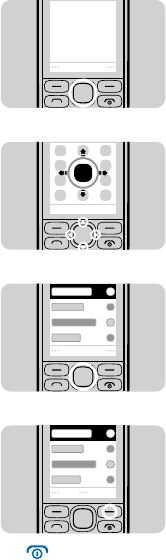
Basics
Learn how to get the most out of your new phone.
Explore your phone
Explore your phone with a simple key press.
1. To see the apps and features of your phone, press Menu.
Menu
2. To go to an app or feature, press the scroll key up, down, left, or right.
3. To open the app or select the feature, press Select.
Select
4. To go back to the previous view, press Back.
Back
5. To go back to the home screen, press .
© 2013 Nokia. All rights reserved.
9
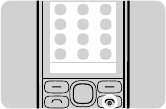
Write text
Want to write a note or maybe use more than one language in your message? Writing with the keypad
is easy and fun.
Press a key repeatedly until the letter is shown.
Type in a special character or punctuation mark
Press and hold *, and select the character.
Switch between character cases
Press #.
Type in a number
Press and hold #, and select Number mode. To go back to letter mode, press and hold #.
Switch predictive text on or off
Select Options > Prediction, and select On or Off. Not all languages are supported.
Change the writing language
Select Options > Writing language.
© 2013 Nokia. All rights reserved.
10
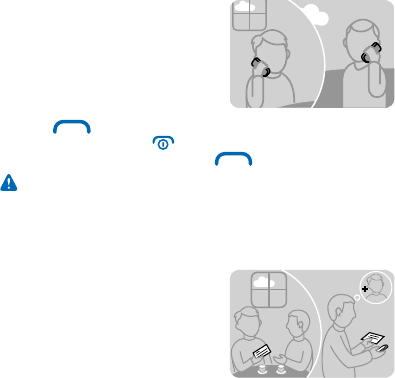
People & messaging
Contact your friends and family, and share files, such as photos, using your phone. Stay tuned with
the latest updates to your social networking services even when on the go.
Make or answer a call
Learn how to make or answer a call with your new phone.
1. On the home screen, type in the phone number.
To type in the + character, used for international calls, press * twice.
2. Press .
3. To end the call, press .
4. When someone calls you, press to answer.
Warning: When the flight profile is activated, you cannot make or receive any calls, including
emergency calls, or use other features that require network coverage. To make a call, activate
another profile.
Save a name and phone number
Add new contacts to your phone.
1. Select Menu > Contacts.
2. Select Add new.
3. Type in the phone number, and select OK.
4. Write the first and last name, and select Save.
© 2013 Nokia. All rights reserved.
11
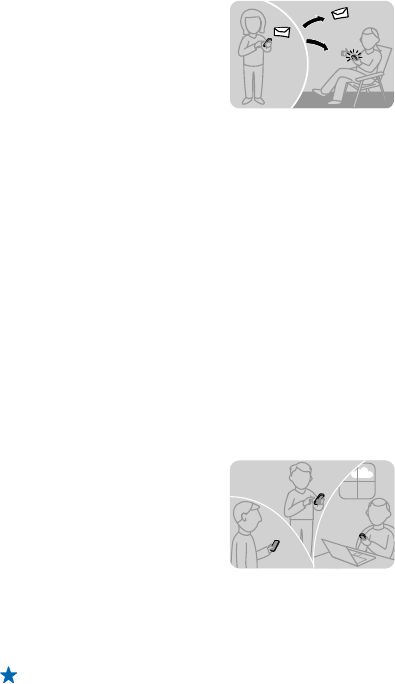
Send a message
With text and multimedia messages, you can quickly contact your friends and family.
1. Select Menu > Messaging.
2. Select Create message.
3. Write your message.
4. To add an attachment, such as a photo or video, select Options > Insert object.
If the item you insert in a multimedia message is too large for the network, the device may
automatically reduce the size.
5. To add a contact as a recipient, select Send to > Contacts. To type in a number, select Number or
mail.
6. Select Send.
Only compatible devices can receive and show multimedia messages. Messages may look different
in different devices.
You can send text messages that are longer than the character limit for a single message. Longer
messages are sent as two or more messages. Your service provider may charge accordingly.
Characters with accents, other marks, or some language options, take more space, and limit the
number of characters that can be sent in a single message.
Get social
Use the Notifications app to see what's happening with your friends.
Sign in to your social networking services.
1. Select Menu > Apps.
2. Select My apps > Notifications.
Tip: Add Notifications to your home screen to see the latest updates.
Switch Notifications off
In the Notifications app, select Options > Settings, clear the check box, and select Save.
© 2013 Nokia. All rights reserved.
12
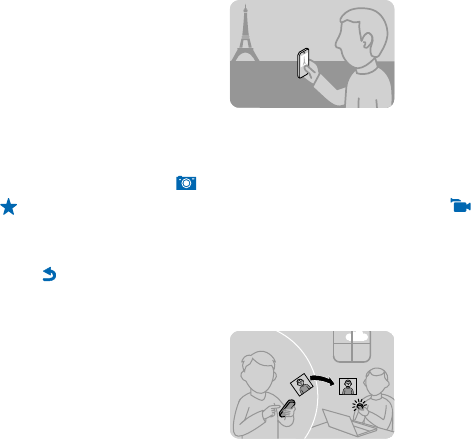
Camera
Why carry a separate camera if your phone has all you need for capturing memories? With your phone
camera, you can easily take photos or record videos.
Take a photo
Capture the best moments with you phone camera.
1. To switch the camera on, select Menu > Photos > Camera.
2. To zoom in or out, scroll up or down.
3. To take the photo, select .
Tip: To record a video, press the scroll key to the right, and select .
The photos are saved in Menu > Apps > Gallery > My photos.
Switch the camera off
Select .
Send a photo or video
Send your best shots to your friends and family in a multimedia message or mail, or using Bluetooth.
1. Select Menu > Apps > Gallery.
2. Go to the photo or video, select Options > Send, and how you want to send it.
Send several photos or videos at the same time
Go to the folder where the photos or videos are, select Options > Mark, and an option. To send, select
Options > Send marked, and how you want to send.
© 2013 Nokia. All rights reserved.
13
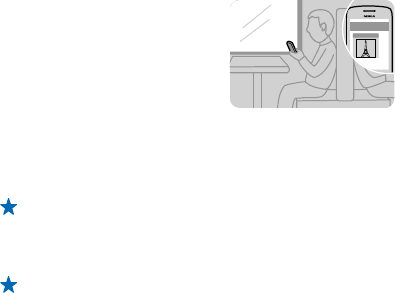
Internet
Learn how to create wireless connections and browse the web while keeping your data costs down.
Browse the web
Catch up on the news, and visit your favourite websites on the go.
1. Select Menu > Internet.
2. Select the address bar.
3. Write a web address.
Tip: To search the internet, write a search word in the address bar. If asked, select your default
search engine.
Zoom in
Select a section of the page.
Tip: To view the page in a single column of larger, readable text and pictures without having to
zoom in, select Options > Settings, and switch Column view to On.
© 2013 Nokia. All rights reserved.
14
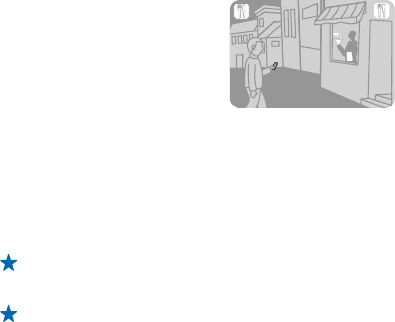
Maps & navigation
Explore what’s out there and how to get there.
Find nearby places
Explore the world around you – with Nokia Nearby, you can check for nearby places, such as
restaurants and shopping centres.
Some content is generated by third parties and not Nokia. The content may be inaccurate and is
subject to availability.
1. Select Menu > Apps > My apps > Nokia Nearby.
2. To see a list of certain types of places, such as restaurants, select the category. If you don't see
the category you want in the main view, to see more categories, select More.
Tip: To see the place on a map, select the place, and in the place details view, select see map.
3. To search for a place, select Search, and write the place name in the search box.
Tip: You can save a place, so you can easily find it later. Select the place and SAVE. To see your
saved places, in the Nokia Nearby main view, select More > Favourites.
© 2013 Nokia. All rights reserved.
15
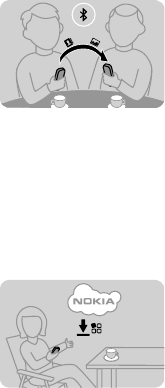
Phone management & connectivity
Take care of your phone and its contents. Learn how to connect to accessories and networks, transfer
files, create backups, lock your phone, and keep the software up to date.
Share your content using Slam
With Slam, sharing your content is now easier than ever.
1. Select Menu > Settings > Connectivity > Bluetooth > On.
2. Select Phone visibility > Always visible to make your phone visible to others.
3. Select, for example, a photo to share and Options > ### Share ### > Via Slam.
4. Move your phone close to the other phone.
Slam searches for the nearest phone, and sends the item to it.
Update your phone software
You can update your phone software wirelessly. You can also set your phone to automatically check
for updates.
1. Select Menu > Settings > Phone > Device updates.
2. To check if there is an update available and to download it, select Downl. phone sw.
The update may take several minutes. If you encounter problems, contact your network service
provider.
Your network service provider may send updates over the air directly to your phone. For more info
on this network service, contact your network service provider.
© 2013 Nokia. All rights reserved.
16
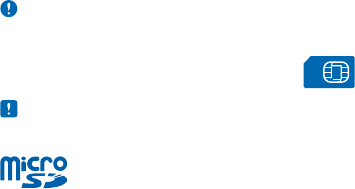
Feature-specific information
You can use USB charging when a wall outlet is not available. Data can be transferred while charging
the device. The efficiency of USB charging power varies significantly, and it may take a long time for
charging to start and the device to start functioning.
If the battery is completely discharged, it may take several minutes before the charging indicator is
displayed or before any calls can be made.
Using services or downloading content may cause transfer of large amounts of data, which may result
in data traffic costs.
For info on Nokia Service terms and Privacy policy, go to www.nokia.com/privacy.
Important: This device is designed to be used with a standard SIM card (see figure) only. Use of
incompatible SIM cards may damage the card or the device, and may corrupt data stored on the
card. Please consult your mobile operator for the use of a SIM card that has a mini-UICC cutout.
Note: Switch the device off and disconnect the charger and any other device before removing
any covers. Avoid touching electronic components while changing any covers. Always store and
use the device with any covers attached.
Use only compatible memory cards approved for use with this device. Incompatible cards may
damage the card and the device and corrupt data stored on the card.
Do not connect products that create an output signal, as this may damage the device. Do not connect
any voltage source to the audio connector. If you connect an external device or headset, other than
those approved for use with this device, to the audio connector, pay special attention to volume
levels.
Flight mode closes connections to the mobile network and switches your phone's wireless features
off. Comply with the instructions and safety requirements given by, for example, an airline, and any
applicable laws and regulations.
© 2013 Nokia. All rights reserved.
17
Product and safety information
Network services and costs
You can only use your device on the WCDMA 900, 2100 and GSM 850, 900, 1800, 1900 MHz networks. You need a subscription
with a service provider.
Using some features and downloading content require a network connection and may result in data costs. You may also need
to subscribe to some features.
Battery and charger info
Use your device only with an original BL-4U rechargeable battery. Nokia may make additional battery models available for this
device.
Charge your device with AC-20 charger. Charger plug type may vary.
Third-party chargers that comply with the IEC/EN 62684 standard, and that can connect to your device micro USB connector,
may also be compatible.
Battery safety
Always switch the device off and unplug the charger before removing the battery. To unplug a charger or an accessory, hold and
pull the plug, not the cord.
When your charger is not in use, unplug it. Do not leave a fully charged battery connected to a charger, as overcharging may
shorten the battery’s lifetime. If left unused, a fully charged battery will lose its charge over time.
Always keep the battery between 15°C and 25°C (59°F and 77°F). Extreme temperatures reduce the capacity and lifetime of the
battery. A device with a hot or cold battery may not work temporarily.
Accidental short-circuiting can happen when a metallic object touches the metal strips on the battery. This may damage the
battery or the other object.
Do not dispose of batteries in a fire as they may explode. Obey local regulations. Recycle when possible. Do not dispose as
household waste.
Do not dismantle, cut, crush, bend, puncture, or otherwise damage the battery in any way. If a battery leaks, do not let liquid
touch skin or eyes. If this happens, immediately flush the affected areas with water, or seek medical help. Do not modify, attempt
to insert foreign objects into the battery, or immerse or expose it to water or other liquids. Batteries may explode if damaged.
Use the battery and charger for their intended purposes only. Improper use, or use of unapproved or incompatible batteries or
chargers may present a risk of fire, explosion, or other hazard, and may invalidate any approval or warranty. If you believe the
battery or charger is damaged, take it to a service centre before continuing to use it. Never use a damaged battery or charger.
Only use the charger indoors.
Additional safety information
Emergency calls
1. Make sure the device is switched on.
2. Check for adequate signal strength.
You may also need to do the following:
• Put a SIM card in the device, if supported by your device.
• Switch the call restrictions off in your device, such as call barring, fixed dialling, or closed user group.
• Make sure the flight profile is not activated.
3.
4. Type in the official emergency number for your present location. Emergency call numbers vary by location.
5.
6. Give the necessary info as accurately as possible. Do not end the call until given permission to do so.
© 2013 Nokia. All rights reserved.
18

Important: Activate both cellular and internet calls, if your phone supports internet calls. The phone may attempt to make
emergency calls both through cellular networks and through your internet call service provider. Connections in all
conditions cannot be guaranteed. Never rely solely on any wireless phone for essential communications like medical
emergencies.
Small children
Your device and its accessories are not toys. They may contain small parts. Keep them out of the reach of small children.
Medical devices
Operation of radio transmitting equipment, including wireless phones, may interfere with inadequately shielded medical devices'
function. Consult a physician or the medical device's manufacturer to determine if it is adequately shielded from external radio
energy.
Implanted medical devices
To avoid potential interference, manufacturers of implanted medical devices recommend a minimum separation of 15.3
centimetres (6 inches) between a wireless device and the medical device. Persons who have such devices should:
• Always keep the wireless device more than 15.3 centimetres (6 inches) from the medical device.
• Not carry the wireless device in a breast pocket.
• Hold the wireless device to the ear opposite the medical device.
• Switch the wireless device off if there is any reason to suspect that interference is taking place.
• Follow the manufacturer directions for the implanted medical device.
If you have any questions about using your wireless device with an implanted medical device, consult your health care provider.
Hearing
Warning: When you use the headset, your ability to hear outside sounds may be affected. Do not use the headset where
it can endanger your safety.
Some wireless devices may interfere with some hearing aids.
Operating environment
This device meets radio frequency exposure guidelines in the normal use position at the ear or at least 1.5 centimetres (5/8
inch) away from the body. Any carry case, belt clip, or holder for body-worn operation should not contain metal and should
position the device the above-stated distance from your body.
The sending of data files or messages requires a quality network connection and may be delayed until such a connection is
available. Follow the separation distance instructions until the sending is completed.
Vehicles
Radio signals may affect improperly installed or inadequately shielded electronic systems in vehicles. For more info, check with
the manufacturer of your vehicle or its equipment.
Only qualified personnel should install the device in a vehicle. Faulty installation may be dangerous and invalidate your warranty.
Check regularly that all wireless device equipment in your vehicle is mounted and operating properly. Do not store or carry
flammable or explosive materials in the same compartment as the device, its parts, or accessories. Do not place your device or
accessories in the air bag deployment area.
Potentially explosive environments
Switch your device off in potentially explosive environments, such as near petrol pumps. Sparks may cause an explosion or fire
resulting in injury or death. Note restrictions in areas with fuel; chemical plants; or where blasting operations are in progress.
Areas with a potentially explosive environment may not be clearly marked. These usually are areas where you are advised to
switch your engine off, below deck on boats, chemical transfer or storage facilities, and where the air contains chemicals or
particles. Check with the manufacturers of vehicles using liquefied petroleum gas (such as propane or butane) if this device can
be safely used in their vicinity.
© 2013 Nokia. All rights reserved.
19
Certification information (SAR)
This mobile device meets guidelines for exposure to radio waves.
Your mobile device is a radio transmitter and receiver. It is designed not to exceed the limits for exposure to radio waves
recommended by international guidelines. These guidelines were developed by the independent scientific organisation ICNIRP
and include safety margins designed to assure the protection of all persons, regardless of age and health.
The exposure guidelines for mobile devices employ a unit of measurement known as the Specific Absorption Rate or SAR. The
SAR limit stated in the ICNIRP guidelines is 2.0 watts/kilogram (W/kg) averaged over 10 grams of tissue. Tests for SAR are
conducted using standard operating positions with the device transmitting at its highest certified power level in all tested
frequency bands. The actual SAR level of an operating device can be below the maximum value because the device is designed
to use only the power required to reach the network. That amount changes depending on a number of factors such as how close
you are to a network base station.
The highest SAR value under the ICNIRP guidelines for use of the device at the ear is 1.29 W/kg. Use of device accessories may
result in different SAR values. SAR values may vary depending on national reporting and testing requirements and the network
band. Additional SAR information may be provided under product information at www.nokia.com.
Your mobile device is also designed to meet the requirements for exposure to radio waves established by the Federal
Communications Commission (USA) and Industry Canada. These requirements set a SAR limit of 1.6 W/kg averaged over one
gram of tissue. The highest SAR value reported under this standard during product certification for use at the ear is 1.25 W/kg
and when properly worn on the body is 0.98 W/kg.
Nokia support messages
To help you take maximum advantage of your phone and services, you receive free customised text messages from Nokia. The
messages contain tips and tricks and support.
To stop receiving the messages, select .
To provide the service described above, your mobile phone number, the serial number of your phone, and some identifiers of
the mobile subscription are sent to Nokia when you use the phone for the first time. Some or all information may also be sent
to Nokia when updating software. This information may be used as specified in the privacy policy, available at www.nokia.com.
© 2013 Nokia. All rights reserved.
20
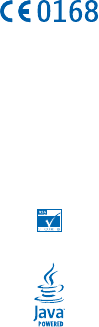
Copyrights and other notices
DECLARATION OF CONFORMITY
Hereby, NOKIA CORPORATION declares that this RM-840 product is in compliance with the essential requirements and other
relevant provisions of Directive 1999/5/EC. A copy of the Declaration of Conformity can be found at www.nokia.com/global/
declaration/declaration-of-conformity.
© 2012 Nokia. All rights reserved. Nokia, Nokia Care, Nokia Connecting People, and Mail for Exchange are trademarks or registered
trademarks of Nokia Corporation. Nokia tune is a sound mark of Nokia Corporation. Other product and company names
mentioned herein may be trademarks or tradenames of their respective owners.
Downloading of maps, games, music and videos and uploading of images and videos may involve transferring large amounts of
data. Your service provider may charge for the data transmission. The availability of particular products, services and features
may vary by region. Please check with your local Nokia dealer for further details and availability of language options.
Reproduction, transfer, distribution, or storage of part or all of the contents in this document in any form without the prior
written permission of Nokia is prohibited. Nokia operates a policy of continuous development. Nokia reserves the right to make
changes and improvements to any of the products described in this document without prior notice.
Includes RSA BSAFE cryptographic or security protocol software from RSA Security.
Java and all Java-based marks are trademarks or registered trademarks of Sun Microsystems, Inc.
The Bluetooth word mark and logos are owned by the Bluetooth SIG, Inc. and any use of such marks by Nokia is under license.
This product is licensed under the MPEG-4 Visual Patent Portfolio License (i) for personal and noncommercial use in connection
with information which has been encoded in compliance with the MPEG-4 Visual Standard by a consumer engaged in a personal
and noncommercial activity and (ii) for use in connection with MPEG-4 video provided by a licensed video provider. No license is
granted or shall be implied for any other use. Additional information, including that related to promotional, internal, and
commercial uses, may be obtained from MPEG LA, LLC. See www.mpegla.com.
To the maximum extent permitted by applicable law, under no circumstances shall Nokia or any of its licensors be responsible
for any loss of data or income or any special, incidental, consequential or indirect damages howsoever caused.
The contents of this document are provided "as is". Except as required by applicable law, no warranties of any kind, either express
or implied, including, but not limited to, the implied warranties of merchantability and fitness for a particular purpose, are made
in relation to the accuracy, reliability or contents of this document. Nokia reserves the right to revise this document or withdraw
it at any time without prior notice.
Reverse engineering of software in the device is prohibited to the extent permitted by applicable law. Insofar as this user guide
contains any limitations on Nokia's representations, warranties, damages and liabilities, such limitations shall likewise limit any
representations, warranties, damages and liabilities of Nokia's licensors.
The availability of products, features, apps and services may vary by region. For more info, contact your Nokia dealer or your
service provider. This device may contain commodities, technology or software subject to export laws and regulations from the
US and other countries. Diversion contrary to law is prohibited.
FCC NOTICE
This device complies with part 15 of the FCC rules. Operation is subject to the following two conditions: (1) This device may not
cause harmful interference, and (2) this device must accept any interference received, including interference that may cause
undesired operation. Any changes or modifications not expressly approved by Nokia could void the user's authority to operate
this equipment.
Note: This equipment has been tested and found to comply with the limits for a Class B digital device, pursuant to part 15 of the
FCC Rules. These limits are designed to provide reasonable protection against harmful interference in a residential installation.
© 2013 Nokia. All rights reserved.
21
This equipment generates, uses and can radiate radio frequency energy and, if not installed and used in accordance with the
instructions, may cause harmful interference to radio communications. However, there is no guarantee that interference will
not occur in a particular installation. If this equipment does cause harmful interference to radio or television reception, which
can be determined by turning the equipment off and on, the user is encouraged to try to correct the interference by one or more
of the following measures:
• Reorient or relocate the receiving antenna.
• Increase the separation between the equipment and receiver.
• Connect the equipment into an outlet on a circuit different from that to which the receiver is connected.
• Consult the dealer or an experienced radio/TV technician for help.
© 2013 Nokia. All rights reserved.
22