Microsoft RM-864 GSM Cellular Phone with Bluetooth User Manual Manual
Microsoft Mobile Oy GSM Cellular Phone with Bluetooth Manual
Manual

Nokia Asha 205 User Guide
Issue 1 EN

Contents
Keys and parts.................................................................................................5
Insert a SIM card and battery..........................................................................7
Insert a memory card......................................................................................8
Charge the battery..........................................................................................9
Lock the keys ................................................................................................10
Copy content from your old phone...............................................................10
Explore your phone.......................................................................................12
Shortcut keys................................................................................................13
Indicators on your phone..............................................................................13
Make or answer a call....................................................................................14
Call the last dialled number..........................................................................15
View your missed calls..................................................................................15
Change the volume........................................................................................16
Save a name and phone number...................................................................16
Make calls quickly..........................................................................................18
Check your voicemail....................................................................................19
Keys on the keyboard ...................................................................................20
Write text.......................................................................................................20
2

Copy, cut or paste text..................................................................................21
Use predictive text........................................................................................22
Send a message.............................................................................................23
Personalise your home screen......................................................................24
Add shortcuts to your home screen.............................................................25
Change your ringtone....................................................................................26
Set an alarm...................................................................................................27
Add an appointment......................................................................................28
Listen to the radio.........................................................................................29
Play a song.....................................................................................................30
Take a photo..................................................................................................31
Share your content using Nokia Slam...........................................................32
Send a photo using Bluetooth.......................................................................33
Record a video...............................................................................................34
Browse the web.............................................................................................35
Add a bookmark............................................................................................36
Set up your mail account...............................................................................37
Send a mail.....................................................................................................37
3

Set up chat in your phone.............................................................................39
Chat with your friends...................................................................................39
Restore original settings...............................................................................41
Update phone software using your phone...................................................42
Back up content to a memory card...............................................................43
Access codes..................................................................................................44
Troubleshooting............................................................................................46
General information......................................................................................47
4
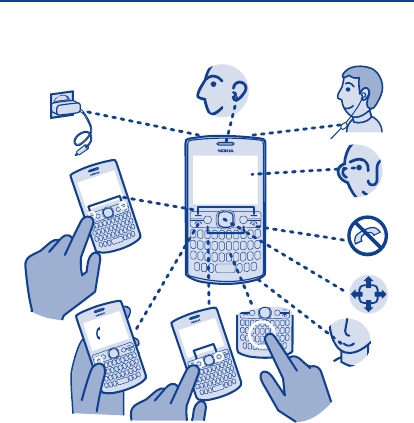
Keys and parts
123
4
5
6
7
8
9
10
11
1Charger connector
2Earpiece
3 Headset connector (3.5 mm)
4 Screen
5End/Power key
6 Scroll key
7Microphone
8Keyboard
9 Left and right shortcut keys
10 Call key
11 Selection keys
5
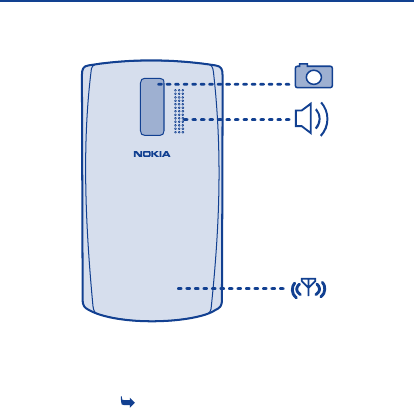
12
13
14
12 Camera lens. Before using the
camera, remove the protective
tape from the lens.
13 Loudspeaker
14 Antenna area. See 1 in
"Feature-specific instructions".
Your phone uses S40 software.
6
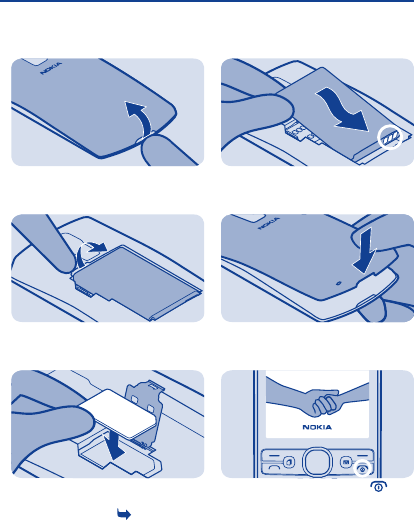
Insert a SIM card and battery
Switch the phone off, and remove the
back cover.
1
If the battery is in the phone, lift it
out.
2
Lift the SIM card holder, and place the
SIM in the holder with the contact
area face down. See 3.
3
Line up the battery contacts, and
push the battery in.
4
Press the back cover down until it
locks into place.
5
To switch on, press and hold until
the phone vibrates.
6
7
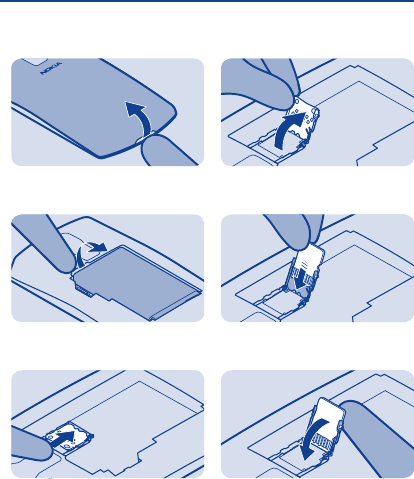
Insert a memory card
Switch the phone off, and remove the
back cover.
1
If the battery is in the phone, lift it
out.
2
Slide the memory card holder
towards the bottom of the phone.
3
Lift the holder.
4
Put a compatible memory card in with
the contact area face down.
5
Lower the holder.
6
8

Slide the holder to its original
position.
7
Line up the battery contacts, and
push the battery in.
8
Replace the back cover. See 2.
9
Charge the battery
Plug the charger into a wall outlet.
1
Connect the charger to the phone.
See 4.
2
Battery full? Unplug from the phone,
then from the wall outlet.
3
9
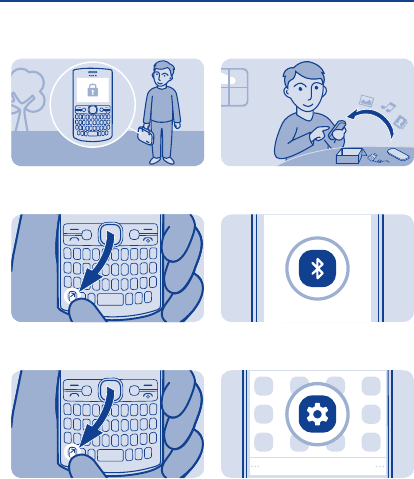
Lock the keys
Lock the keys when not using your
phone.
Select Menu, and press the function
key.
1
To unlock, select Unlock, and press
the function key.
2
Copy content from your
old phone
Easily get your contacts, calendar,
and other stuff to your new phone.
Switch Bluetooth on in both phones.
1
Select
Select Menu > Settings.
2
10
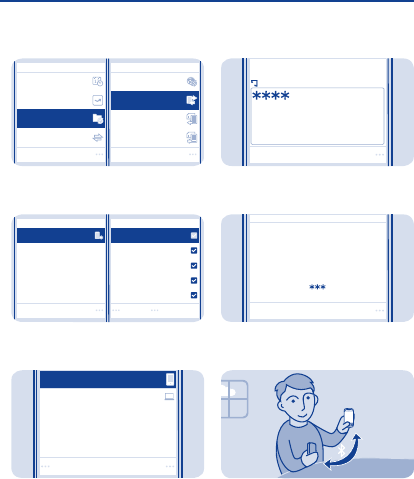
SelectSelect
My shortcuts
Connectivity
Date and time
Create backup
Sync with server
Restore backup
Sync and backup
Phone switch
Select Sync and backup > {Missing
display text mapping for
'qtn_copy_from_device' in language
'en'}.
3
DoneSelect
Copy to this
Text messages
Multimedia msg.
Notes
Calendar
Contacts
Select what you want to copy, and
select Done.
4
Connect
My laptop
Nokia XX
Select your old phone from the list of
found devices.
5
OK
Enter passcode:
If asked, create a one-time passcode
(such as 123), and select OK.
6
Yes
Does code match with code on
other device?
Check that the codes match on both
phones.
7
Follow the instructions shown on
both phones.
8
11
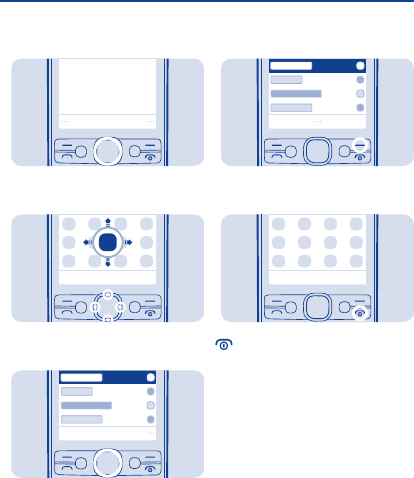
Explore your phone
Menu
To see the features and apps in your
phone, press Menu.
1
To go to an app or feature, press the
scroll key up, down, left, or right.
2
Select
To open the app or select the feature,
press Select.
3
Back
To go back to the previous view, press
Back.
4
To go back to the home screen, press
.
5
12
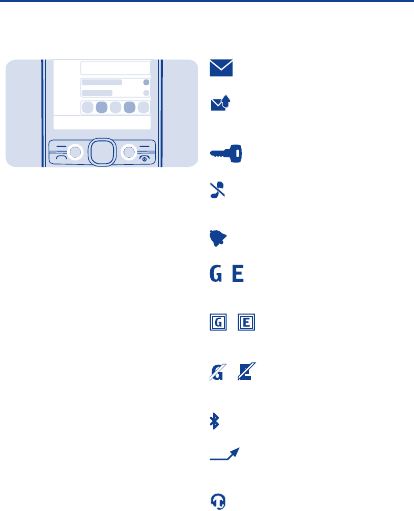
Shortcut keys
09:00
Use the left shortcut key to open a
social app or web browser and the right
shortcut key to open messaging
quickly. The available options may
vary.
When you press the right shortcut key
for the first time, select what it opens.
To later set what the key opens, select
Menu > Settings and My shortcuts.
Indicators on your phone
— You have unread messages.
— You have unsent, cancelled, or
failed messages.
— The keys are locked.
— The phone doesn't ring when
somebody calls or sends a message.
— An alarm is set.
/ — The phone is connected to a
GPRS or EGPRS network.
/ — A GPRS or EGPRS
connection is open.
/ — The GPRS or EGPRS
connection is on hold.
— Bluetooth is on.
— All incoming calls are
forwarded to another number.
— A headset is connected to the
phone.
13
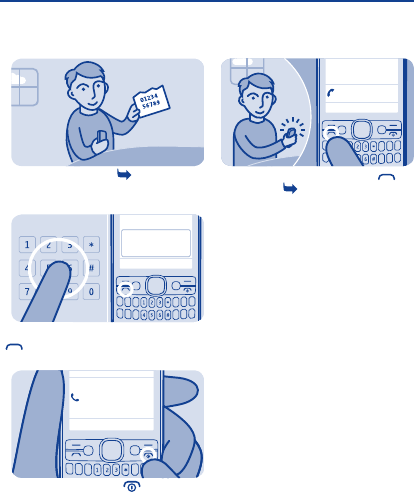
Make or answer a call
Call your friend. See 5, 6.
123456789
Type in the phone number, then press
.
1
123456789
In call
To end the call, press .
2
987654321
Calling
When your phone rings, press to
answer. See 7.
3
14
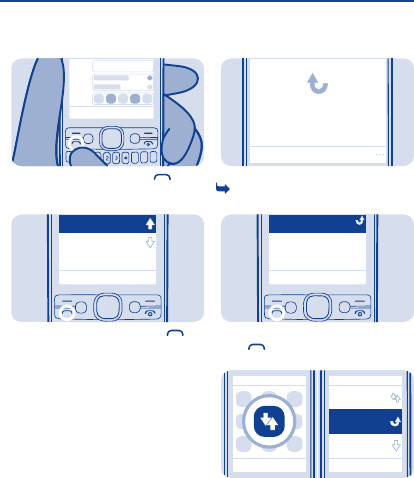
Call the last dialled
number
09:00
On the home screen, press .
1
987654321
Today, 07:29
123456789
Today, 08:29
Select the number, and press .
2
View your missed calls
View
1 missed call
123456789
On the home screen, select View. See
8.
1
123456789
Today, 15:00
To call back, select the number, and
press .
2
Options Exit Back
All calls
Received
calls
Missed calls
Select Select
Tip: To view missed calls later, select
Menu > Log > Missed calls.
15
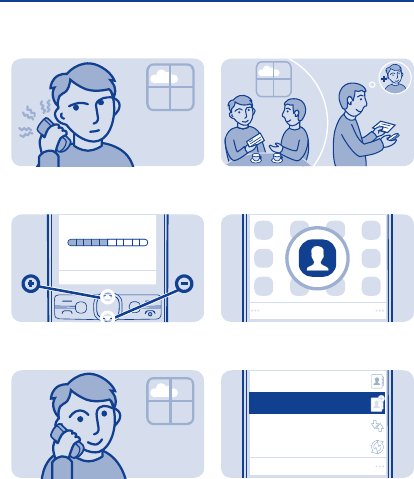
Change the volume
Is the volume too loud during a call or
when listening to the radio?
Scroll up or down.
1
Better.
2
Save a name and phone
number
Add new contacts to your phone.
Select
Select Menu > Contacts.
1
Select
Synchronise all
Names
Add new
Log
Select Add new.
2
16
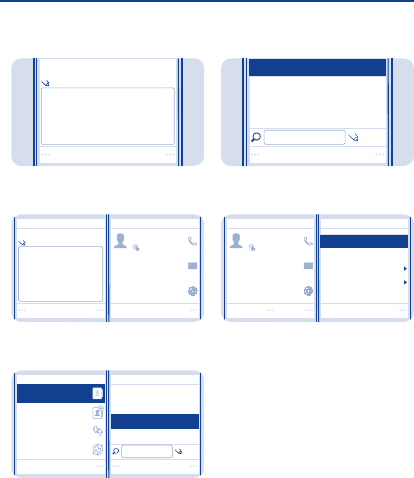
OK
Number:
9876543210
Type in the phone number, then
select OK.
3
Select
Last name:
Brown
Save
Call
9876543210
Send message
Send mail
Write the first and last name, then
select Save.
4
Synchronise
all
Add new
Names
Select
Anna
Dad
Mum
Jim Brown
Select
Log
To edit details, select Names and a
contact.
5
Jim Brown
Select
Jim
To search for a contact, start writing
the contact's name in the search box.
6
Select
Add image
Delete contact
Add detail
View conversations
Options
Call
9876543210
Send message
Send mail
Contact details
Select Options > Contact details.
7
17
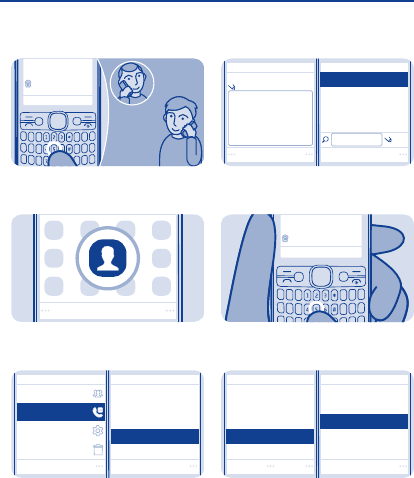
Make calls quickly
Mike
Found:
9876543210
Call someone often? Set their
number as a speed dial.
Select
Select Menu > Contacts.
1
Select
Settings
Groups
Speed dials
Delete all contacts
Assign
2. (empty)
4. (empty)
6. (empty)
3. (empty)
5. (empty)
Select More > Speed dials and a free
slot, then select Assign.
2
Select
Phone number:
Dad
Anna
Mum
Mike
Search
Select Search and a contact.
3
Found:
Mike
9876543210
To call, press and hold a number key
on the home screen.
4
2. (empty)
4. (empty)
6. (empty)
3. (empty)
5. Mike
Select
Options
Delete
Call
Change
Tip: To change a speed dial, select
Options > Change.
18
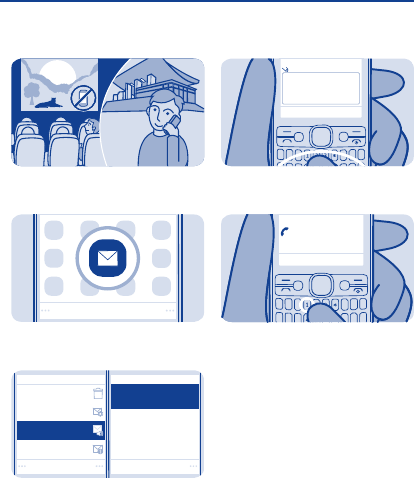
Check your voicemail
When you can't answer, you can
forward calls to your voicemail.
Select
Select Menu > Messaging.
1
Select
Voice mailbox number
Listen to voicemails
Info messages
Message settings
Delete messages
Voicemails
123456789
Select
Select More > Voicemails > Listen
to voicemails.
2
Mailbox number:
123456789
When setting up voicemail, type in
your voice mailbox number.
3
Voice mailbox
Calling
Tip: To quickly call your voicemail,
press and hold 1 on the home screen.
19
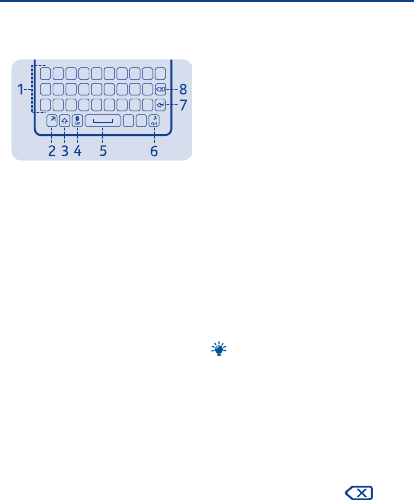
Keys on the keyboard
1Keyboard
2 Function key
3Shift key
4Car key
5Space key
6Ctrl key
7Enter key
8 Backspace key
Write text
With the keyboard you can write your
messages in no time.
Set the writing language
Select Options > Writing language
and the language you want. To change
the writing language, you can also
press the function key and the ctrl key.
Switch to number mode
Press the function key twice. To go
back to letter mode, press the
function key.
Switch between character cases
Press the shift key.
Tip: To type in several upper case
letters, press the shift key twice.
Type in the number or character
printed at the top right corner of a key
Press and hold the key.
Delete a character
Press the backspace key .
20

Type in a special character or symbol
Press the car key, and select the
symbol.
Type in an accented character
While pressing and holding the car key,
press the character key repeatedly.
Move the cursor to the next row or
text box
Press the enter key.
Type in a space
Press the space key.
Copy, cut or paste text
Want to edit your text more quickly?
Copy, cut, and paste to rearrange text
easily.
Copy or cut
1. Press and hold the shift key, and
scroll to highlight a word, phrase, or
section of text. To select all the text,
while pressing and holding the ctrl key,
press A.
2. Press and hold the ctrl key, and
press C (copy) or X (cut).
Paste
Press and hold the ctrl key, and press
V.
21

Use predictive text
To speed up your writing, your phone
can guess what you are starting to
write.
Predictive text is based on a built-in
dictionary. This feature is not available
for all languages.
Switch predictive text on or off
Select Options > More > Prediction
settings and select On or Off.
Switch between predictive and
traditional text
While pressing and holding the ctrl key,
press the space key.
You can also select and hold Options.
Use predictive text when writing
1. Start writing a word.
2. Your phone suggests possible
words. To confirm a word, press the
space key.
3. To see alternative word matches,
scroll down.
22
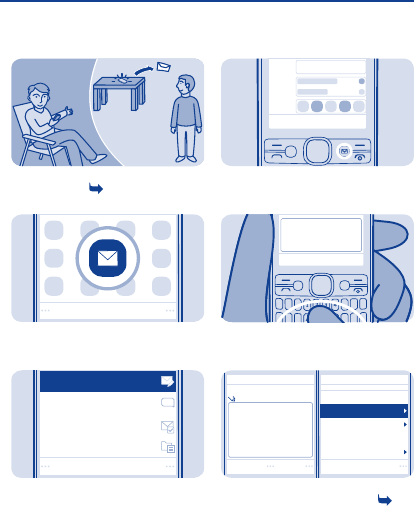
Send a message
Hi Mike!
Keep in touch with people through
messages. See 10.
Select
Select Menu > Messaging.
1
Select
Drafts
Conversations
Sent items
Create message
Select Create message.
2
09:00
Tip: You can also press the
messaging key to start writing a
message.
Hi Anna, how are you?
Write your message.
3
Select
Your message:
Hi Anna, how are you?
Insert symbol
More
Writing language
Save as draft
Insert object
Options
Tip: To add an attachment, select
Options > Insert object. See 11,
13.
23
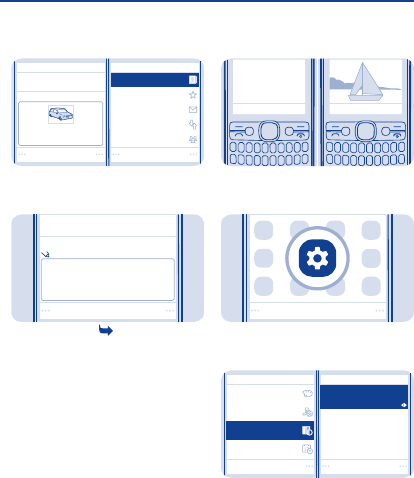
Send to Select
Recently used
Log
Contact groups
Mum
Contacts
Image:
Photo0001.jpg
To add a recipient, select Send to >
Contacts.
4
To:
Anna
123456789
Send
Select Send. See 12, 13.
5
Personalise your home
screen
You can change the wallpaper, and
rearrange items on the home screen.
Select
Select Menu > Settings.
1
Date and time
Themes
Ton e s
Display
Home screen
Wallpaper
Home screen font col.
Set by theme
Select Select
Select Display, scroll to Wallpaper,
then scroll to a folder.
2
24
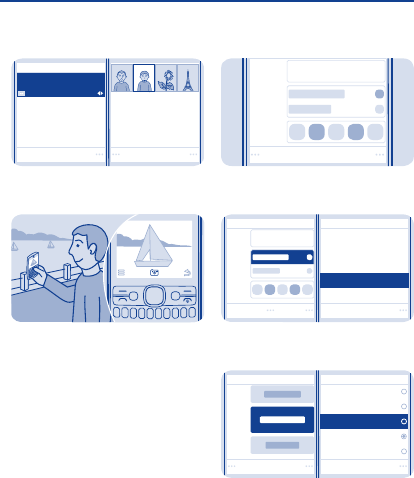
Display
Home screen
Wallpaper
Home screen font col.
OK Select
Photos
Select OK to open the folder, then
select a photo.
3
Tip: You can also take a photo on your
phone camera, and use that.
Add shortcuts to your
home screen
Menu
09:00
Add shortcuts to your favourite apps
to your home screen.
Select
Home screen settings
Options
09:00
Personalise view
Scroll to a shortcut, then select
Options > Personalise view.
1
Select
Shortcut bar
E-mail
Radio and Media
General indicators
Notifications
Change
Select a bar, then select an item, such
as a widget.
2
25
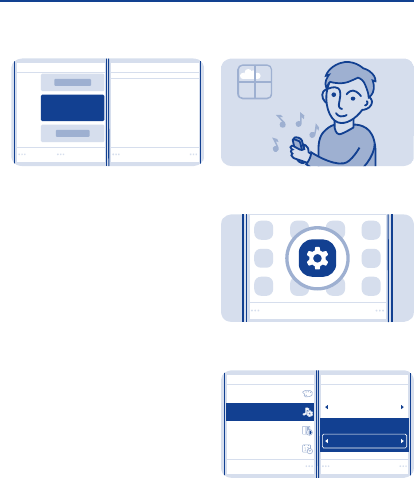
Yes
Save changes?
Done
Notifications
Select Done > Yes.
3
Change your ringtone
Set a different ringtone for each
profile.
Select
Select Menu > Settings.
1
Save
Date and time
Select
Display
Themes
Incoming call alert:
Ringing
Ringtone:
Nokia tune
Tones
Select Tones, and scroll to
Ringtone:.
2
26
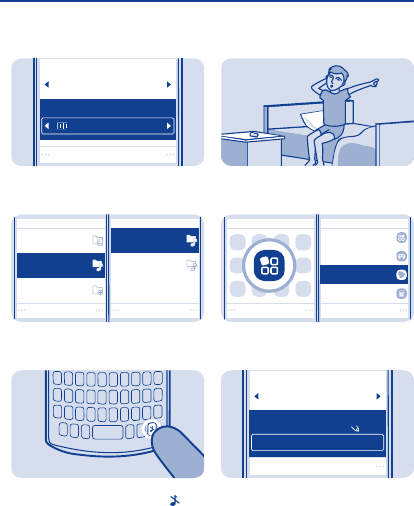
Select
Incoming call alert:
Ringing
Ringtone:
Open Gallery
Scroll to Open Gallery, and select
Select.
3
OpenOpen
Recordings
Graphics
Alert tones
Ringtones
Tones
Select Tones > Ringtones and a
ringtone.
4
Tip: To switch between the silent and
normal profile, press and hold .
Set an alarm
Use your phone as an alarm clock.
SelectSelect
Alarm clock
Calculator
Games
My apps
Select Menu > Apps > Alarm clock.
1
Save
Alarm:
On
Alarm time:
09:00
HH:MM
Set the alarm time, and select Save.
2
27

SaveSave
Alarm time:
09:00
Repeat:
On
Repeat:
On
Repeat days:
Thursday
To repeat the alarm, set Repeat: to
On, and select Repeat days: and the
days and Done.
3
Add an appointment
Subject:
Loc a tion:
Meeting
Need to remember an appointment?
Add it to your calendar.
Select
Select Menu > Calendar.
1
View
Mo Tu We Th Fr Sa Su
(no calendar
entries)
Select a date and View > Add.
2
28
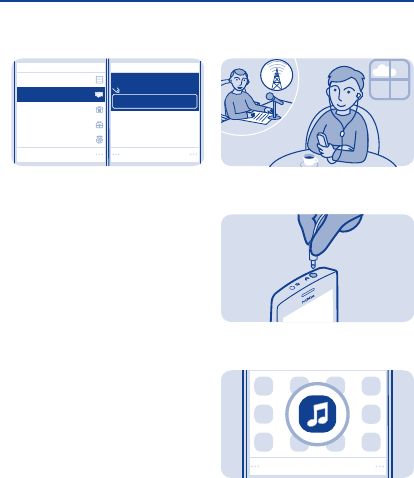
SaveSelect
Location:
Subject:
Meet Mike
Call
Birthday
Anniversary
Reminder
Meeting
Select Meeting, fill in the fields, then
select Save.
3
Listen to the radio
Listen to your favourite radio stations
on your phone.
Connect a compatible headset. It acts
as an antenna.
1
Select
Select Menu > Music.
2
29
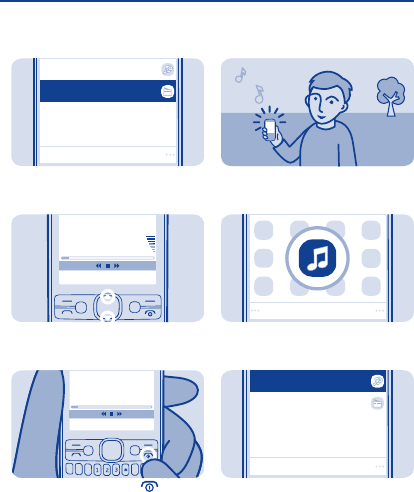
Select
My music
Radio
Select Radio.
3
108.087.5
87.6
To change the volume, scroll up or
down.
4
108.087.5
87.6
To close the radio, press .
5
Play a song
Listen to your favourite music on your
phone.
Select
Select Menu > Music.
1
Select
Radio
My music
Select My music.
2
30
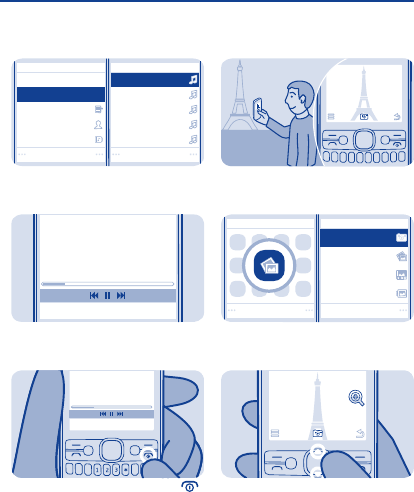
Play
Select
Albums
Playlists
Artists
All songs Song 2
Song 3
Song 4
Song 5
Song 1
Go to Media player
Select the song you want to play.
3
Song 1
03:4700:38
To pause or resume playing, press the
scroll key.
4
03:4700:55
To close the music player, press .
5
Take a photo
There's a camera in your phone - just
aim and snap!
Timeline
My photos
Camera
My albums
SelectSelect
To open the camera, select Menu >
Photos > Camera.
1
To zoom in or out, scroll up or down.
2
31
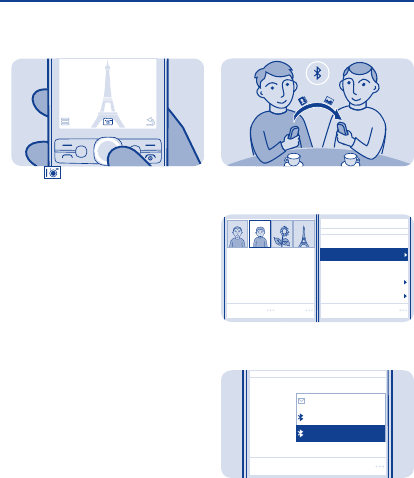
Select .
The photos are saved in My photos.
3
Share your content using
Nokia Slam
Share your content easily with Nokia
Slam.
Sort
Add to album
Delete
Use photo
Send
SelectOptions
Select, for example, a photo to share,
and Options > Send.
1
Select
Message
Via Bluetooth
Via Nokia Slam
Select Via Nokia Slam.
2
32
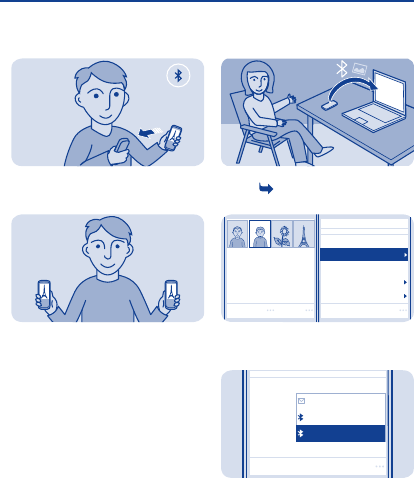
Move your phone close to the other
phone.
3
Nokia Slam searches for the nearest
phone, and sends the item to it.
4
Send a photo using
Bluetooth
Send a photo you have taken to your
PC. See 14.
Sort
Add to album
Delete
Use photo
Send
SelectOptions
Select the photo and Options >
Send.
1
Select
Message
Via Bluetooth
Via Nokia Slam
Select Via Bluetooth.
2
33
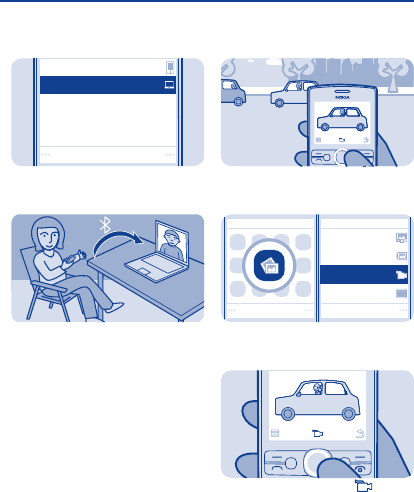
Connect
Nokia XX
My laptop
Select the device to connect to. If
asked, type in the passcode.
3
The photo is sent to your PC.
4
Record a video
Besides taking photos, you can also
record videos with your phone.
SelectSelect
Timeline
My albums
My videos
Video camera
To open the camera, select Menu >
Photos > Video camera.
1
To start recording, select .
2
34
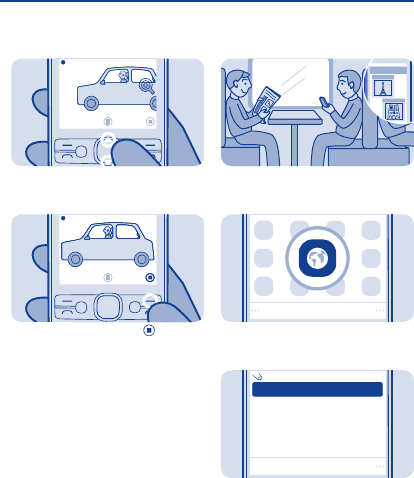
00:01:27
To zoom in or out, scroll up or down.
3
00:01:15
To stop recording, select .
Videos are saved in My videos.
4
Browse the web
Paris
Catch up on the news, and visit your
favourite websites.
Select
Select Menu > Internet.
1
OK
www.nokia.com
To go to a website, write the web
address in the address bar.
2
35
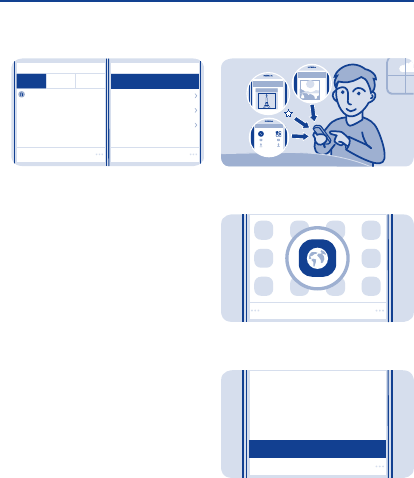
Fea ture d Fav ou rite s
History
www.nokia.com
Settings
Feedba ck
Downloads
Tools
Clear history
SelectOptions
Tip: On the History tab, you can select
Options > Clear history.
Add a bookmark
If you visit the same websites often,
add them as bookmarks.
Select
Select Menu > Internet.
1
Select
Start page
Share
Forward
Reload
Add to favourites
While browsing, select Options >
Add to favourites.
2
36
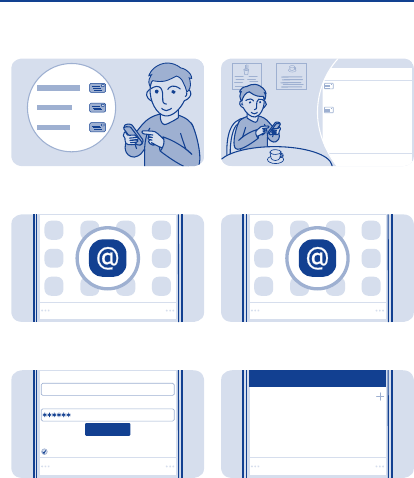
Set up your mail account
Want to use mail, but don't have a
computer? You can use your phone.
Select
Select Menu > Mail.
1
Sign in
Mail address:
Password:
Sign in
Save password:
On
user@mymailbox.com
Select a mail service, and sign in.
2
Send a mail
Mike
Hello Anna!
Anna
Hi Mike!
You can read and send mail while on
the move.
Select
Select Menu > Mail.
1
Select
Add account
user@mymailbox.com
Select a mail account.
2
37
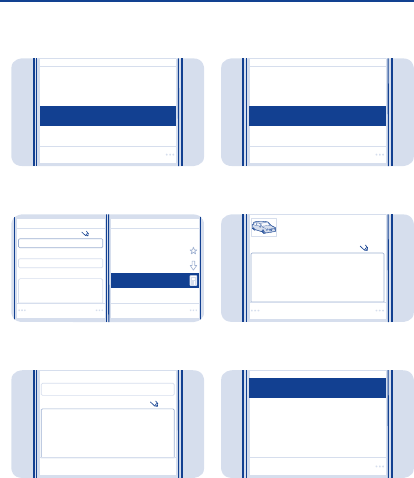
Add star
Forward
Refresh
Compose new
Select
In the mailbox, select Options >
Compose new.
3
Select
To:
Subject:
Address book
Recent senders
Recently contacted
My contacts
Message:
Add
To add a recipient, select Add, or
manually write the address.
4
Subject:
Message:
Thanks
Hi, how are you?
Write the subject and your message.
5
Writing options
Quick text
Save to Drafts
Attach
Select
Tip: To attach a file, select Options >
Attach.
Message:
Hi, how are you?
Photo0001.jpg
Send
Select Send.
6
Delete
Next mail
Forward
Select
Reply
Tip: To reply to a mail, open the mail,
and select Options > Reply.
38
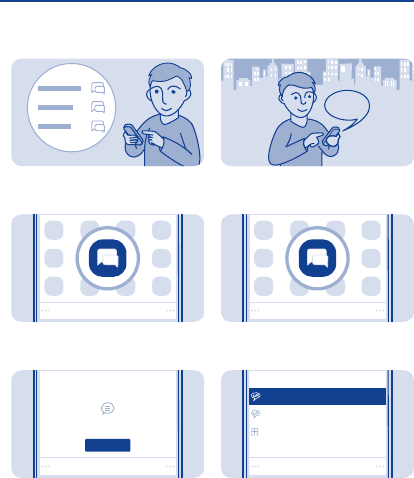
Set up chat in your phone
Set up chat to keep in touch with your
friends wherever you are.
Select
Select Menu > Messaging > Chat.
1
Select
Select your services
Chat
Continue
Select a service, and sign in.
2
Chat with your friends
Hi Mike!
You can chat with your friends online
while on the move.
Select
Select Menu > Messaging > Chat.
1
Sign in
Select account
funchat@chatserv2.com
Add new account
mychat@chatserv1.com
Select a chat account, and sign in.
2
39
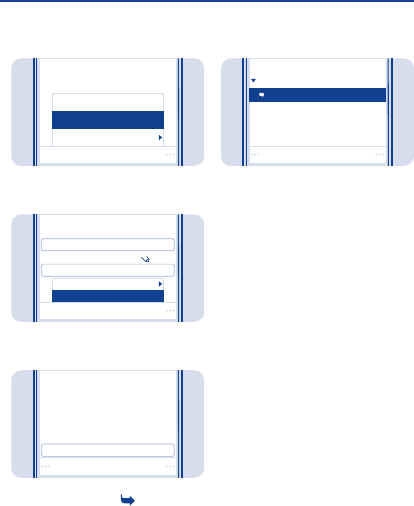
Select
mychat@chatserv1.com
Collapse all
More
Chat with
Select Options > Chat with.
3
Select
Chat with
Select mail domain:
User ID:
Editor options
Send
Select a chat service, write the
username, and select Options >
Send.
4
Send
friend@chatserv1.com
Hello!
Write your message in the text box,
and select Send. See 9.
5
Open
mychat@chatserv1.com
Conversations
friend@chatserv1.com
When you want to continue a
conversation, select the thread.
6
40
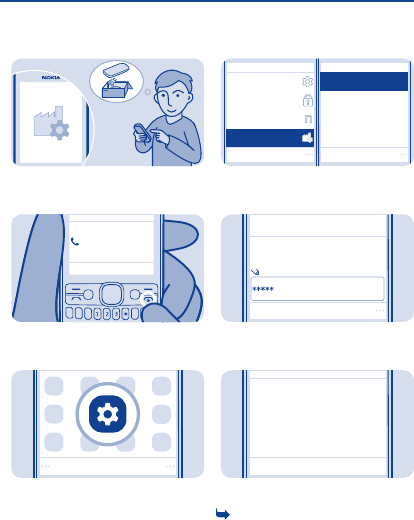
Restore original settings
If your phone is not working properly,
reset the settings.
0123456789
In call
End all calls and connections.
1
Select
Select Menu > Settings.
2
SelectSelect
Security
Nokia account
All
Settings only
Configuration
Restore factory sett.
Select Restore factory sett. >
Settings only.
3
OK
Security code
Type in the security code, then select
OK.
4
OK
Restore complete
Your phone switches off and on again.
This may take longer than usual. See
15.
5
41
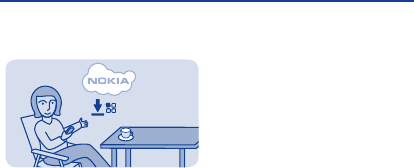
Update phone software
using your phone
You can update your phone software
through a mobile data connection. You
can also set your phone to
automatically check for updates.
Data transmission costs may apply.
For info on possible costs, contact
your network service provider.
Select Menu > Settings and Phone >
Device updates.
1. To check if there is an update,
select Downl. phone software.
2. To download and install an update,
select Downl. phone software, and
follow the instructions shown on the
phone.
The update may take several minutes.
If you encounter problems, contact
your network service provider.
Check for updates automatically
Select Automatic SW update, and set
how often to check.
Your network service provider may
send updates over the air directly to
your phone. For more info on this
network service, contact your network
service provider.
42
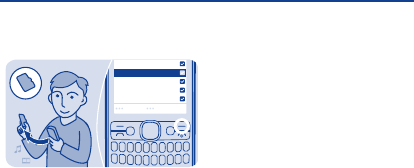
Back up content to a
memory card
Messages
Bookmarks
Calendar
Settings
Contacts
Done
Want to make sure you won't lose any
important files? You can back up your
phone memory to a compatible
memory card.
Select Menu > Settings > Sync and
backup.
1. Select Create backup.
2. Select what you want to back up,
then select Done.
Restore a backup
Select Restore backup.
43
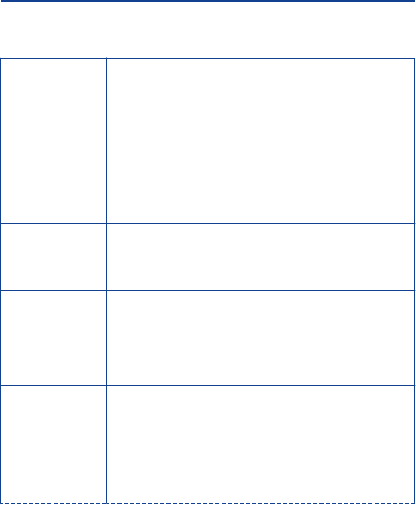
Access codes
PIN or PIN2 code
(4-8 digits)
These protect your SIM against unauthorised use or are
required to access some features.
You can set your phone to ask for the PIN code when you
switch it on.
If not supplied with your card or you forget the codes,
contact your service provider.
If you type in the code incorrectly three times in a row,
you need to unblock the code with the PUK or PUK2 code.
PUK or PUK2 code
(8 digits)
These are required to unblock a PIN or PIN2 code.
If not supplied with your SIM, contact your service
provider.
IMEI number
(15 digits)
This is used to identify valid phones in the network. The
number can also be used to block, for example, stolen
phones. You may also need to give the number to Nokia
Care services.
To view your IMEI number, dial *#06#.
Lock code
(security code)
(min. 5 digits)
This helps you protect your phone against unauthorised
use.
You can set your phone to ask for the lock code that you
define. The default lock code is 12345.
Keep the code secret and in a safe place, separate from
your phone.
44
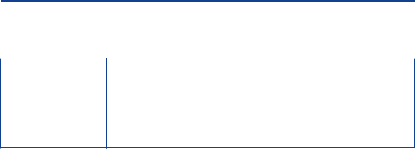
If you forget the code and your phone is locked, your
phone will require service. Additional charges may apply,
and all the personal data in your phone may be deleted.
For more information, contact Nokia Care or your phone
dealer.
45
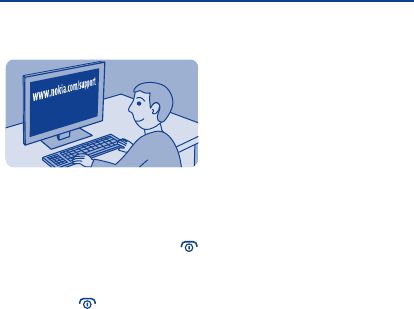
Troubleshooting
If you have an issue, do the following:
• Switch the phone off, and remove
the battery. After about a minute, put
the battery back in, and switch the
phone on again.
•Press and hold the power key
for about 8 seconds. The phone
vibrates three times, and switches off.
To switch your phone on again, press
the power key .
• Update your phone software:
Select Menu > Settings and Phone >
Device updates.
• Restore the original factory
settings: End all calls and connections,
and select Menu > Settings and
Restore factory sett. > Settings
only.
If your issue remains unsolved,
contact Nokia for repair options at
www.nokia.com/support. Before
sending your phone for repair, back up
your data, as all personal data in your
phone may be deleted.
You can also go to www.nokia.com/
support where you can find:
• Troubleshooting info
• News on apps and downloads
• Longer version of this user guide
• Software update info
• Details about features and
technologies, and the compatibility of
devices and accessories
For additional product support info,
see the warranty and reference leaflet
included with your Nokia device.
46
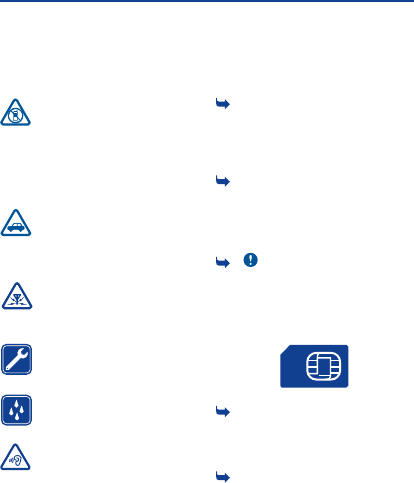
General information
We invite you to read the instructions on this
guide before using the device.
SWITCH OFF IN RESTRICTED AREAS
Switch the device off when mobile
phone use is not allowed or when it
may cause interference or danger, for
example, in aircraft, in hospitals or near
medical equipment, fuel, chemicals, or
blasting areas. Obey all instructions in
restricted areas.
ROAD SAFETY COMES FIRST
Obey all local laws. Always keep your
hands free to operate the vehicle
while driving. Your first consideration while
driving should be road safety.
INTERFERENCE
All wireless devices may be
susceptible to interference, which
could affect performance.
QUALIFIED SERVICE
Only qualified personnel may install
or repair this product.
KEEP YOUR DEVICE DRY
Your device is not water-resistant.
Keep it dry.
PROTECT YOUR HEARING
To prevent possible hearing
damage, do not listen at high volume
levels for long periods. Exercise caution when
holding your device near your ear while the
loudspeaker is in use.
Product and safety information
Feature-specific instructions
1 Avoid touching the antenna area while
the antenna is in use. Contact with antennas
affects the communication quality and may
reduce battery life due to higher power level
during operation.
2 Use only compatible memory cards
approved by Nokia for use with this device.
Incompatible cards may damage the card and
the device and corrupt data stored on the
card.
3 Important: This device is designed
to be used with a standard SIM card (see
figure) only. Use of incompatible SIM cards
may damage the card or the device, and may
corrupt data stored on the card. Please
consult your mobile operator for the use of
a SIM card that has a mini-UICC cutout.
4 If the battery is completely discharged,
it may take several minutes before the
charging indicator is displayed or before any
calls can be made.
5 To type in the + character, used for
international calls, press * twice.
47
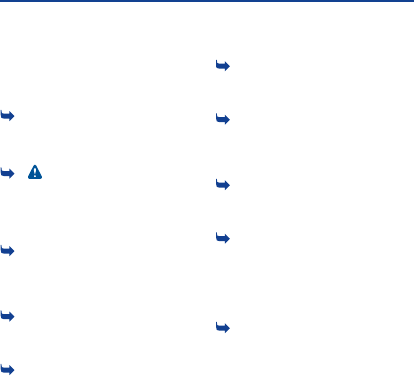
This may not be possible in all regions. In this
case, enter the international access code
directly.
6 The + character may not work in all
regions. In this case, enter the international
access code directly.
7 Warning: When the flight profile is
activated, you cannot make or receive any
calls, including emergency calls, or use other
features that require network coverage. To
make a call, activate another profile.
8 Missed and received calls are logged
only if supported by the network, and the
phone is switched on and within the network
service area.
9 Using services or downloading content
may cause transfer of large amounts of data,
which may result in data traffic costs.
10 You can send text messages that are
longer than the character limit for a single
message. Longer messages are sent as two
or more messages. Your service provider
may charge accordingly.
Characters with accents, other marks, or
some language options, take more space,
limiting the number of characters that can be
sent in a single message.
11 If the item you insert in a multimedia
message is too large for the network, the
device may automatically reduce the size.
12 Sending a message with an
attachment may be more expensive than
sending a normal text message. For more
information, contact your service provider.
13 Only compatible devices can receive
and show multimedia messages. Messages
may look different in different devices.
14 Operating the device in hidden mode
is a safer way to avoid malicious software. Do
not accept Bluetooth connection requests
from sources you do not trust. You can also
switch the Bluetooth function off when you
are not using it.
15 Restoring settings does not affect
documents or files stored on your phone.
This phone may contain promotional EA
games. The promotion is time-limited and
may expire. Please verify the EA games icon
on the main menu for more info. For the
phones with promotional EA games, the end
user must access the EA games download
page through the EA games icon on the main
menu or from the EA banner on Nokia store
front page in order to download promotional
EA games. The promotional free download
may not happen when accessed directly from
Nokia store.
48

Tips and Offers
To help you take maximum advantage of your
phone and services, you receive free
customised text messages from Nokia. The
messages contain tips and tricks and
support.
To stop receiving the messages, select
Unsubscribe.
To provide the service described above, your
mobile phone number, the serial number of
your phone, and some identifiers of the
mobile subscription are sent to Nokia when
you use the phone for the first time. Some or
all information may also be sent to Nokia
when updating software. This information
may be used as specified in the privacy
policy, available at www.nokia.com.
Network services and costs
Your device is approved for use on the GSM
850, 1900 MHz networks. To use the device,
you need a subscription with a service
provider.
Using some features and downloading
content to your device requires a network
connection and may result in data traffic
costs. Some product features require
support from the network, and you may need
to subscribe to them.
Take care of your device
Handle your device, battery, charger and
accessories with care. The following
suggestions help you protect your warranty
coverage.
• Keep the device dry. Precipitation,
humidity, and all types of liquids or moisture
can contain minerals that corrode electronic
circuits. If your device gets wet, remove the
battery, and allow the device to dry.If your
device gets wet, allow the device to dry.
• Do not use or store the device in dusty
or dirty areas. Moving parts and electronic
components can be damaged.
• Do not store the device in high
temperatures. High temperatures can
shorten the life of the device, damage the
battery, and warp or melt plastics.
• Do not store the device in cold
temperatures. When the device warms to its
normal temperature, moisture can form
inside the device and damage electronic
circuits.
• Do not attempt to open the device other
than as instructed in the user guide.
• Unauthorised modifications may
damage the device and violate regulations
governing radio devices.
• Do not drop, knock, or shake the device.
Rough handling can break internal circuit
boards and mechanics.
• Only use a soft, clean, dry cloth to clean
the surface of the device.
• Do not paint the device. Paint can clog
moving parts and prevent proper operation.
• Switch off the device and remove the
battery from time to time for optimum
performance.
• Keep your device away from magnets or
magnetic fields.
• To keep your important data safe, store
it in at least two separate places, such as your
device, memory card, or computer, or write
down important info.
49
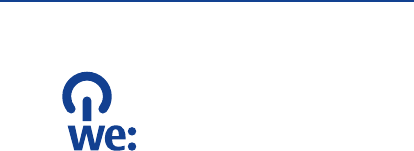
Recycle
When this device has reached the end of its
working life, all of its materials can be
recovered as materials and energy. To
guarantee the correct disposal and reuse,
Nokia co-operates with its partners through
a program called We:recycle. For information
on how to recycle your old Nokia products
and where to find collection sites, go to
www.nokia-latinoamerica.com/reciclaje, or
call the Nokia Contact Center.
Recycle packaging and user guides at your
local recycling scheme.
When you cooperate and deliver all these
materials to one of the available collection
sites, you contribute in helping the
environment and help to ensure the health of
future generations.
All electrical and electronic products,
batteries, and accumulators may contain
heavy metals and other toxic substances and
must be taken to their respective collection
sites at the end of their working life. Under
no circumstances should you break open a
battery or other related materials. Do not
dispose of these products as unsorted
municipal waste, as this may cause severe
impacts for the environment or human
health. All Nokia products are in compliance
to the applicable industry international
production standards and to all
requirements defined by the competent
government agencies. For more information
on the environmental attributes of your
device, see www.nokia.com/ecoprofile.
About Digital Rights Management
When using this device, obey all laws and
respect local customs, privacy and legitimate
rights of others, including copyrights.
Copyright protection may prevent you from
copying, modifying, or transferring photos,
music, and other content.
Content owners may use different types of
digital rights management (DRM)
technologies to protect their intellectual
property, including copyrights. This device
uses various types of DRM software to
access DRM-protected content. With this
device you can access content protected
with OMA DRM 2.0 and 2.1. If certain DRM
software fails to protect the content,
content owners may ask that such DRM
software's ability to access new DRM-
protected content be revoked. Revocation
may also prevent renewal of such DRM-
protected content already in your device.
Revocation of such DRM software does not
affect the use of content protected with
other types of DRM or the use of non-DRM-
protected content.
50
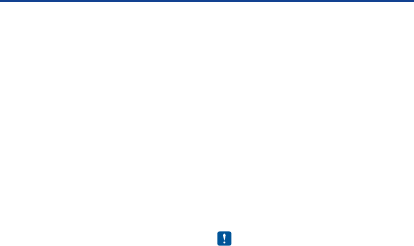
Digital rights management (DRM) protected
content comes with an associated licence
that defines your rights to use the content.
If your device has OMA DRM-protected
content, to back up both the licences and the
content, use the backup feature of Nokia
Suite.
Other transfer methods may not transfer the
licences which need to be restored with the
content for you to be able to continue the use
of OMA DRM-protected content after the
device memory is formatted. You may also
need to restore the licences if the files on
your device become corrupted.
Batteries and chargers
Battery and charger info
Your device is intended for use with a BL-5C
rechargeable battery. Nokia may make
additional battery models available for this
device. Always use original Nokia batteries.
Your device has an internal, non-removable,
rechargeable battery. Do not attempt to
remove the battery, as you may damage the
device. To replace the battery, take the
device to the nearest authorised service
facility.
This device is intended for use when supplied
with power from the following chargers:
AC-11. The exact Nokia charger model
number may vary depending on the plug
type, identified by E, X, AR, U, A, C, K, B, or N.
The battery can be charged and discharged
hundreds of times, but it will eventually wear
out. When the talk and standby times are
noticeably shorter than normal, replace the
battery.
The battery can be charged and discharged
hundreds of times, but it will eventually wear
out. When the talk and standby times are
noticeably shorter than normal, to replace
the battery, take the device to the nearest
authorised service facility.
Battery safety
Note: The battery in your device is non-
removable, so refer to the battery-related
statements as applicable to your device.
Always switch the device off and unplug the
charger before removing the battery. When
you unplug a charger or an accessory, hold
and pull the plug, not the cord.
When your charger is not in use, unplug it
from the electrical plug and the device. Do
not leave a fully charged battery connected
to a charger, as overcharging may shorten
the battery’s lifetime. If left unused, a fully
charged battery will lose its charge over time.
Always keep the battery between 15°C and
25°C (59°F and 77°F). Extreme temperatures
reduce the capacity and lifetime of the
battery. A device with a hot or cold battery
may not work temporarily.
51
Accidental short-circuiting can happen when
a metallic object touches the metal strips on
the battery, for example, if you carry a spare
battery in your pocket. Short-circuiting may
damage the battery or the connecting object.
Do not dispose of batteries in a fire as they
may explode. Dispose of batteries according
to local regulations. Recycle when possible.
Do not dispose as household waste.
Do not dismantle, cut, open, crush, bend,
puncture, or shred cells or batteries. If a
battery leaks, do not let battery liquid touch
skin or eyes. If this happens, immediately
flush the affected areas with water, or seek
medical help.
Do not modify, remanufacture, attempt to
insert foreign objects into the battery, or
immerse or expose it to water or other
liquids. Batteries may explode if damaged.
Use the battery and charger for their
intended purposes only. Improper use, or use
of unapproved batteries or incompatible
chargers may present a risk of fire,
explosion, or other hazard, and may
invalidate any approval or warranty. If you
believe the battery or charger is damaged,
take it to a service centre for inspection
before continuing to use it. Never use a
damaged battery or charger. Only use the
charger indoors.
Additional safety information
Make an emergency call
1. Make sure the device is switched on.
2. Check for adequate signal strength. You
may also need to do the following:
• Put a SIM card in the device.
• Switch the call restrictions off in your
device, such as call barring, fixed dialling, or
closed user group.
• Make sure the flight profile is not
activated.
3. Press the end key repeatedly, until the
home screen is shown.
4. Type in the official emergency number
for your present location. Emergency call
numbers vary by location.
5. Press the call key.
6. Give the necessary info as accurately as
possible. Do not end the call until given
permission to do so.
Important: Activate both cellular and
internet calls, if your device supports
internet calls. The device may attempt to
make emergency calls both through cellular
networks and through your internet call
service provider. Connections in all
conditions cannot be guaranteed. Never rely
solely on any wireless device for essential
communications like medical emergencies.
Small children
Your device and its accessories are not toys.
They may contain small parts. Keep them out
of the reach of small children.
Medical devices
Operation of radio transmitting equipment,
including wireless phones, may interfere with
the function of inadequately protected
medical devices. Consult a physician or the
52
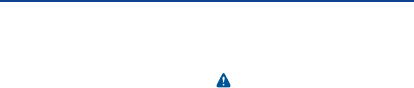
manufacturer of the medical device to
determine whether they are adequately
shielded from external radio frequency
energy.
Implanted medical devices
Manufacturers of medical devices
recommend a minimum separation of 15.3
centimetres (6 inches) between a wireless
device and an implanted medical device, such
as a pacemaker or implanted cardioverter
defibrillator, to avoid potential interference
with the medical device. Persons who have
such devices should:
• Always keep the wireless device more
than 15.3 centimetres (6 inches) from the
medical device.
• Not carry the wireless device in a breast
pocket.
• Hold the wireless device to the ear
opposite the medical device.
• Switch the wireless device off if there is
any reason to suspect that interference is
taking place.
• Follow the manufacturer directions for
the implanted medical device.
If you have any questions about using your
wireless device with an implanted medical
device, consult your health care provider.
Accessibility solutions
Nokia is committed to making mobile phones
easy to use for all individuals, including those
with disabilities. For more information, visit
the Nokia website at
www.nokiaaccessibility.com (in English).
Hearing
Warning: When you use the headset, your
ability to hear outside sounds may be
affected. Do not use the headset where it can
endanger your safety.
Some wireless devices may interfere with
some hearing aids.
Nickel
The surface of this device is nickel-free.
Protect your device from harmful content
Your device may be exposed to viruses and
other harmful content. Take the following
precautions:
• Be cautious when opening messages.
They may contain malicious software or
otherwise be harmful to your device or
computer.
• Be cautious when accepting connectivity
requests, browsing the internet, or
downloading content. Do not accept
Bluetooth connections from sources you do
not trust.
• Only install and use services and
software from sources that you trust and
that offer adequate security and protection.
• Install antivirus and other security
software on your device and any connected
computer. Only use one antivirus app at a
time. Using more may affect performance
and operation of the device and/or
computer.
• If you access preinstalled bookmarks
and links to third party internet sites, take
the appropriate precautions. Nokia does not
endorse or assume liability for such sites.
53

Operating environment
This device meets radio frequency exposure
guidelines in the normal use position at the
ear or at least 1.0 centimetre (3/8 inch) away
from the body. Any carry case, belt clip, or
holder for body-worn operation should not
contain metal and should position the device
the above-stated distance from your body.
To send data files or messages requires a
quality connection to the network. Data files
or messages may be delayed until such a
connection is available. Follow the separation
distance instructions until the transmission
is completed.
Vehicles
Radio signals may affect improperly installed
or inadequately shielded electronic systems
in motor vehicles such as electronic fuel
injection, electronic antilock braking,
electronic speed control, and air bag
systems. For more info, check with the
manufacturer of your vehicle or its
equipment.
Only qualified personnel should install the
device in a vehicle. Faulty installation or
service may be dangerous and may invalidate
your warranty. Check regularly that all
wireless device equipment in your vehicle is
mounted and operating properly. Do not
store or carry flammable liquids, gases, or
explosive materials in the same
compartment as the device, its parts, or
accessories. Remember that air bags inflate
with great force. Do not place your device or
accessories in the air bag deployment area.
Potentially explosive environments
Switch your device off in any area with a
potentially explosive atmosphere, for
example near petrol pumps at service
stations. Sparks in such areas could cause an
explosion or fire resulting in bodily injury or
death. Observe restrictions in fuel service
stations, storage, and distribution areas;
chemical plants; or where blasting
operations are in progress. Areas with a
potentially explosive atmosphere are often,
but not always, clearly marked. They include
areas where you would be advised to switch
your vehicle engine off, below deck on boats,
chemical transfer or storage facilities, and
where the air contains chemicals or particles
such as grain, dust, or metal powders. You
should check with the manufacturers of
vehicles using liquefied petroleum gas (such
as propane or butane) to determine if this
device can be safely used in their vicinity.
Certification information (SAR)
This mobile device meets guidelines for
exposure to radio waves.
Your mobile device is a radio transmitter and
receiver. It is designed not to exceed the
limits for exposure to radio waves
recommended by international guidelines.
These guidelines were developed by the
independent scientific organisation ICNIRP
and include safety margins designed to
assure the protection of all persons,
regardless of age and health.
The exposure guidelines for mobile devices
employ a unit of measurement known as the
54
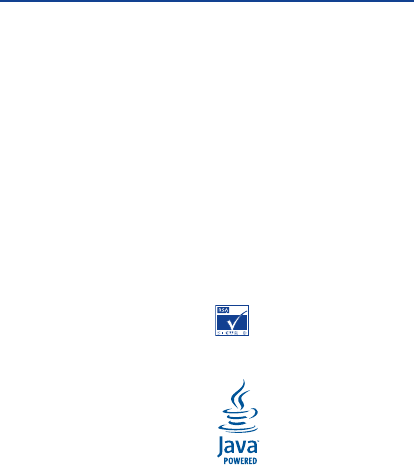
Specific Absorption Rate or SAR. The SAR
limit stated in the ICNIRP guidelines is 2.0
watts/kilogram (W/kg) averaged over 10
grams of tissue. Tests for SAR are conducted
using standard operating positions with the
device transmitting at its highest certified
power level in all tested frequency bands.
The actual SAR level of an operating device
can be below the maximum value because
the device is designed to use only the power
required to reach the network. That amount
changes depending on a number of factors
such as how close you are to a network base
station.
The highest SAR value under the ICNIRP
guidelines for use of the device at the ear is
0.76 W/kg.
Use of device accessories may result in
different SAR values. SAR values may vary
depending on national reporting and testing
requirements and the network band.
Additional SAR information may be provided
under product information at
www.nokia.com.
Your mobile device is also designed to meet
the requirements for exposure to radio
waves established by the Federal
Communications Commission (USA) and
Industry Canada. These requirements set a
SAR limit of 1.6 W/kg averaged over one gram
of tissue. The highest SAR value reported
under this standard during product
certification for use at the ear is 1.07 W/kg
and when properly worn on the body is 0.82
W/kg.
© 2012 Nokia. All rights reserved.
Nokia, Nokia Connecting People are
trademarks or registered trademarks of
Nokia Corporation. Nokia tune is a sound
mark of Nokia Corporation. Other product
and company names mentioned herein may
be trademarks or tradenames of their
respective owners.
Reproduction, transfer, distribution, or
storage of part or all of the contents in this
document in any form without the prior
written permission of Nokia is prohibited.
Nokia operates a policy of continuous
development. Nokia reserves the right to
make changes and improvements to any of
the products described in this document
without prior notice.
Includes RSA BSAFE cryptographic or
security protocol software from RSA
Security.
Java and all Java-based marks are
trademarks or registered trademarks of Sun
Microsystems, Inc.
55

The Bluetooth word mark and logos are
owned by the Bluetooth SIG, Inc. and any use
of such marks by Nokia is under license.
This product is licensed under the MPEG-4
Visual Patent Portfolio License (i) for
personal and noncommercial use in
connection with information which has been
encoded in compliance with the MPEG-4
Visual Standard by a consumer engaged in a
personal and noncommercial activity and (ii)
for use in connection with MPEG-4 video
provided by a licensed video provider. No
license is granted or shall be implied for any
other use. Additional information, including
that related to promotional, internal, and
commercial uses, may be obtained from
MPEG LA, LLC. See http://www.mpegla.com
(in English).
To the maximum extent permitted by
applicable law, under no circumstances shall
Nokia or any of its licensors be responsible
for any loss of data or income or any special,
incidental, consequential or indirect
damages howsoever caused.
The contents of this document are provided
"as is". Except as required by applicable law,
no warranties of any kind, either express or
implied, including, but not limited to, the
implied warranties of merchantability and
fitness for a particular purpose, are made in
relation to the accuracy, reliability or
contents of this document. Nokia reserves
the right to revise this document or withdraw
it at any time without prior notice.
The availability of some features may vary by
region. Please contact your operator for
more details.
The availability of products, features, apps,
and services may vary by region. For more
info, contact your Nokia dealer or your
service provider. This device may contain
commodities, technology or software
subject to export laws and regulations from
the US and other countries. Diversion
contrary to law is prohibited.
Nokia does not provide a warranty for or take
any responsibility for the functionality,
content, or end-user support of third-party
apps provided with your device. By using an
app, you acknowledge that the app is
provided as is. Nokia does not make any
representations, provide a warranty, or take
any responsibility for the functionality,
content, or end-user support of third-party
apps provided with your device.
The availability of Nokia services may vary by
region.
FCC/INDUSTRY CANADA/MEXICO NOTICE
This device complies with part 15 of the FCC
rules and Industry Canada licence-exempt
RSS standard(s). Operation is subject to the
following two conditions: (1) This device may
not cause harmful interference, and (2) this
device must accept any interference
received, including interference that may
cause undesired operation. Any changes or
modifications not expressly approved by
56

Nokia could void the user's authority to
operate this equipment.
Note: This equipment has been tested and
found to comply with the limits for a Class B
digital device, pursuant to part 15 of the FCC
Rules. These limits are designed to provide
reasonable protection against harmful
interference in a residential installation. This
equipment generates, uses and can radiate
radio frequency energy and, if not installed
and used in accordance with the instructions,
may cause harmful interference to radio
communications. However, there is no
guarantee that interference will not occur in
a particular installation. If this equipment
does cause harmful interference to radio or
television reception, which can be
determined by turning the equipment off and
on, the user is encouraged to try to correct
the interference by one or more of the
following measures:
• Reorient or relocate the receiving
antenna.
• Increase the separation between the
equipment and receiver.
• Connect the equipment into an outlet on
a circuit different from that to which the
receiver is connected.
• Consult the dealer or an experienced
radio/TV technician for help.
57