Microsoft RM-884 GSM/WCDMA cellular phone w/BT and WLAN User Manual User Guide
Microsoft Mobile Oy GSM/WCDMA cellular phone w/BT and WLAN User Guide
Contents
- 1. Manual
- 2. User Guide
User Guide
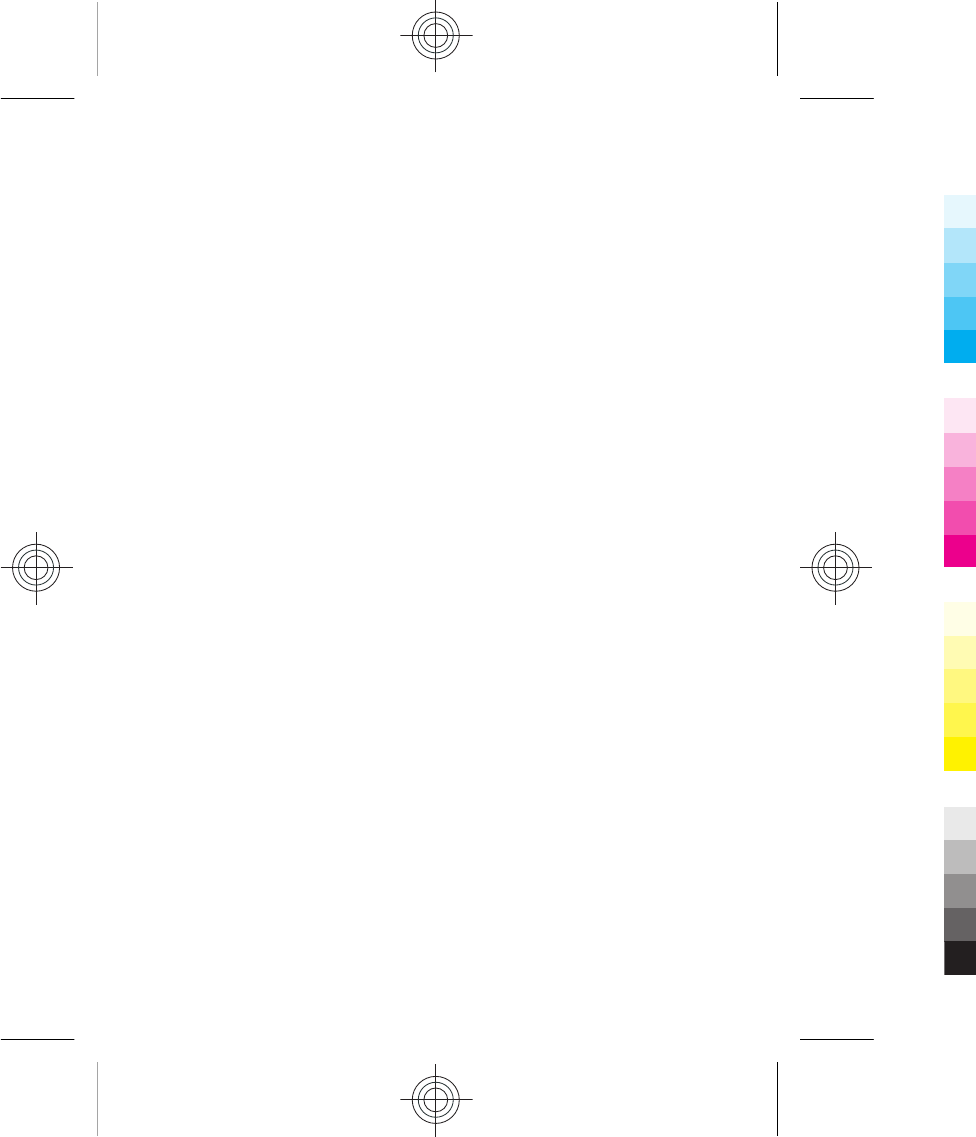
Nokia Asha 302 User Guide
5555555
Issue 1
Cyan
Cyan
Magenta
Magenta
Yellow
Yellow
Black
Black
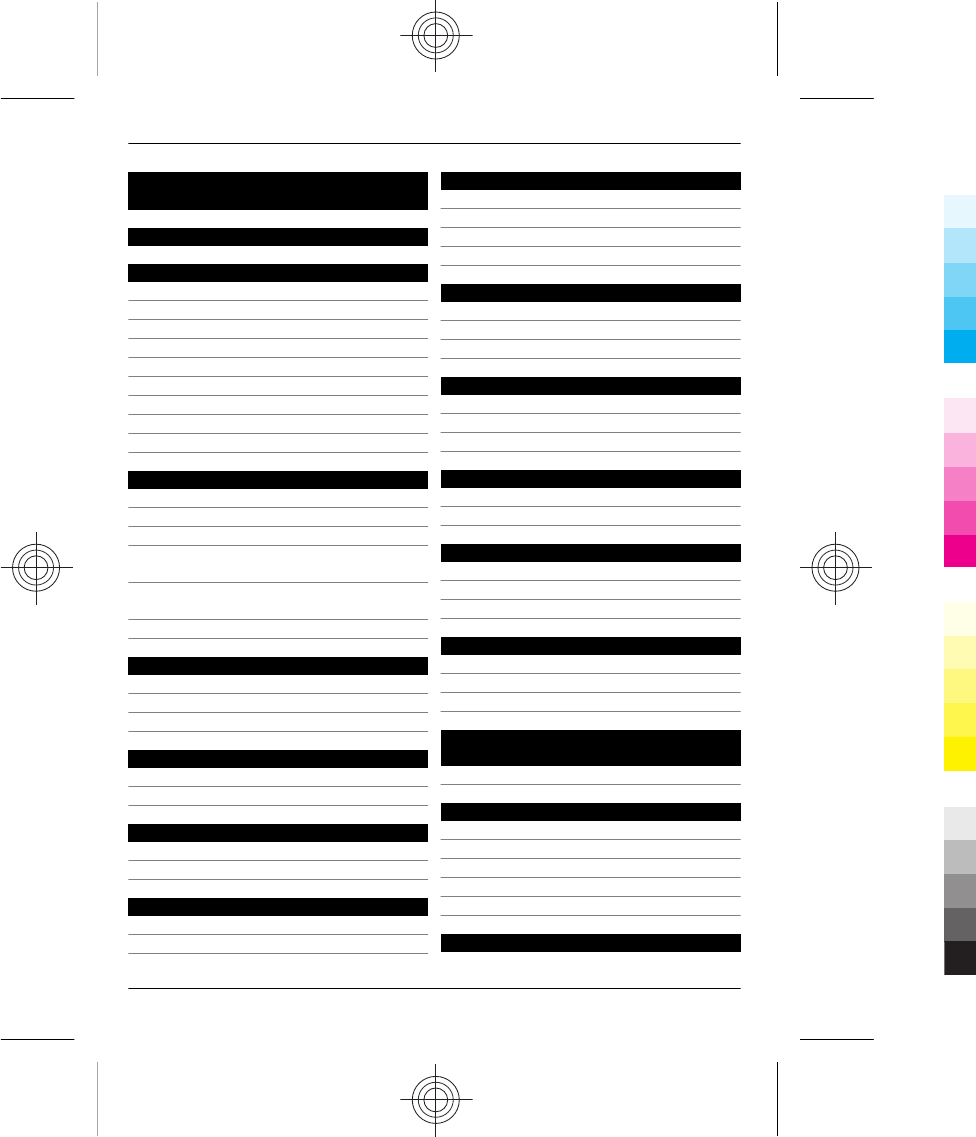
Contents
Safety 4
Get started 5
Keys and parts 5
Write with the keyboard 6
Messaging key 7
Insert the SIM card and battery 7
Insert a memory card 8
Charge the battery 9
Switch the phone on or off 10
Antenna locations 10
Attach a strap 11
Basic use 11
Access codes 11
Lock the keys 12
Indicators 12
Copy contacts and other stuff from
your old phone 13
Change the volume of a call, song, or
video 13
Use your phone without a SIM card 14
Calls 14
Make a call 14
Call the last dialled number 14
View your missed calls 14
Contacts 14
Save a name and phone number 14
Use speed dial 15
Write text 15
Write using the keyboard 15
Predictive text input 16
Messaging 17
Send a message 17
Listen to voice messages 17
Personalise your phone 18
About the home screen 18
Add shortcuts to your home screen 18
Personalise your home screen 18
Personalise your phone tones 19
Time management 19
Change the time and date 19
Alarm clock 19
Add an appointment 20
Connectivity 20
Bluetooth 20
USB data cable 21
Connect to a WLAN 22
Music and audio 23
FM radio 23
Media player 25
Camera 26
Take a picture 26
Record a video 26
Send a picture or video 27
Browse the web 27
About the web browser 27
Browse the web 28
Clear your browsing history 28
Keep in touch with your online
friends 28
About Social 28
Mail and chat 29
About Mail 29
Send a mail 29
Read and reply to mail 29
About Chat 29
Chat with your friends 30
Nokia Services 30
2Contents
2 www.nokia.com/support
Cyan
Cyan
Magenta
Magenta
Yellow
Yellow
Black
Black

Availability and costs of Nokia
Services 30
Access Nokia Services 30
Phone management 30
Update phone software using your
phone 30
Update phone software using your PC 31
Restore original settings 32
Back up your pictures and other
content to a memory card 32
Support 32
Product and safety information 33
Index 40
Contents 3
www.nokia.com/support 3
Cyan
Cyan
Magenta
Magenta
Yellow
Yellow
Black
Black
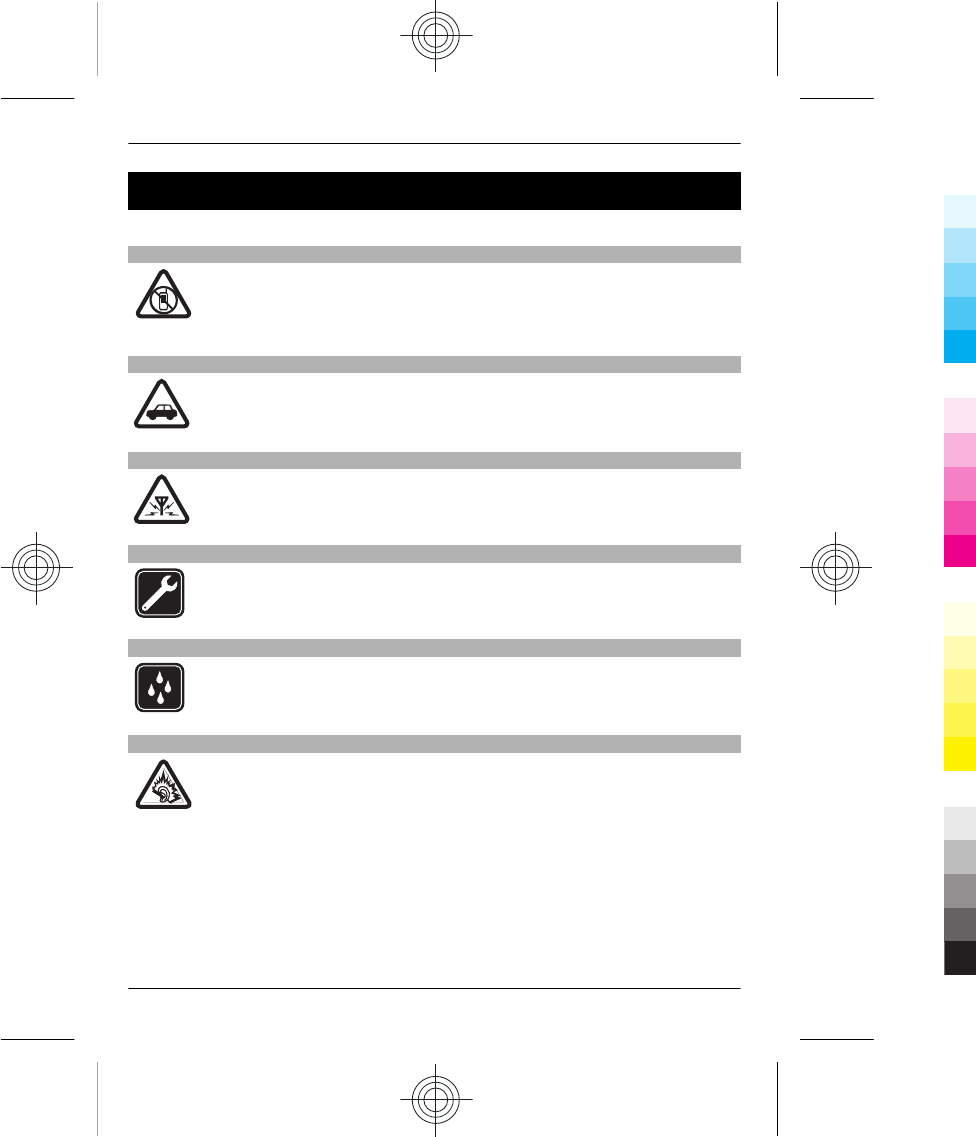
Safety
We invite you to read the instructions on this guide before using the device.
SWITCH OFF IN RESTRICTED AREAS
Switch the device off when mobile phone use is not allowed or when it may
cause interference or danger, for example, in aircraft, in hospitals or near
medical equipment, fuel, chemicals, or blasting areas. Obey all instructions
in restricted areas.
ROAD SAFETY COMES FIRST
Obey all local laws. Always keep your hands free to operate the vehicle while
driving. Your first consideration while driving should be road safety.
INTERFERENCE
All wireless devices may be susceptible to interference, which could affect
performance.
QUALIFIED SERVICE
Only qualified personnel may install or repair this product.
KEEP YOUR DEVICE DRY
Your device is not water-resistant. Keep it dry.
PROTECT YOUR HEARING
Listen to a headset at a moderate level, and do not hold the device near your
ear when the loudspeaker is in use.
4Safety
4 www.nokia.com/support
Cyan
Cyan
Magenta
Magenta
Yellow
Yellow
Black
Black
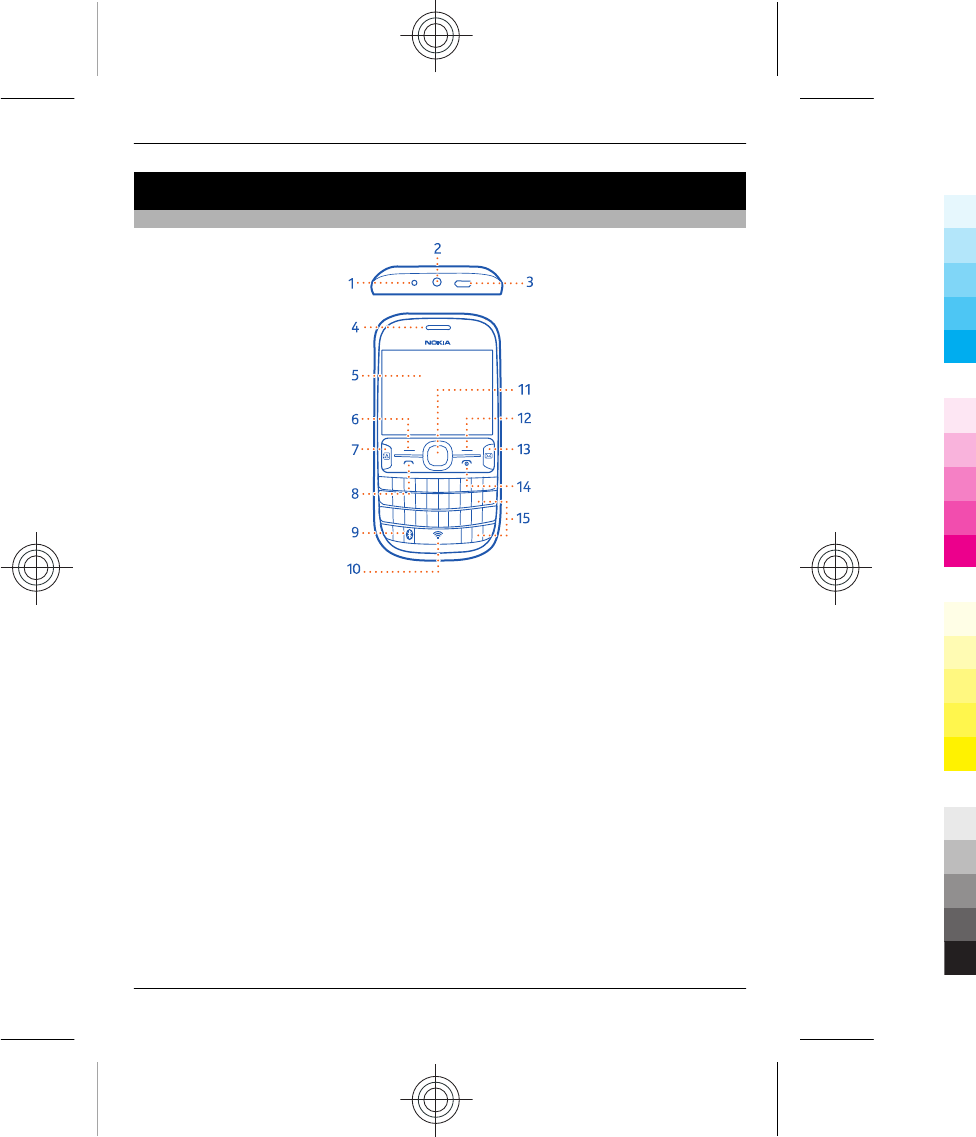
Get started
Keys and parts
1Charger connector
2Headset connector/Nokia AV connector (3.5 mm)
3Micro-USB connector
4Earpiece
5Screen
6Selection key
7Social key
8Call key
9Bluetooth key. Press and hold to access the Bluetooth settings.
10 WLAN key. Press and hold to access the WLAN settings.
11 Navi™ key (scroll key)
12 Selection key
13 Messaging key
14 End/Power key
15 Keyboard
Get started 5
www.nokia.com/support 5
Cyan
Cyan
Magenta
Magenta
Yellow
Yellow
Black
Black
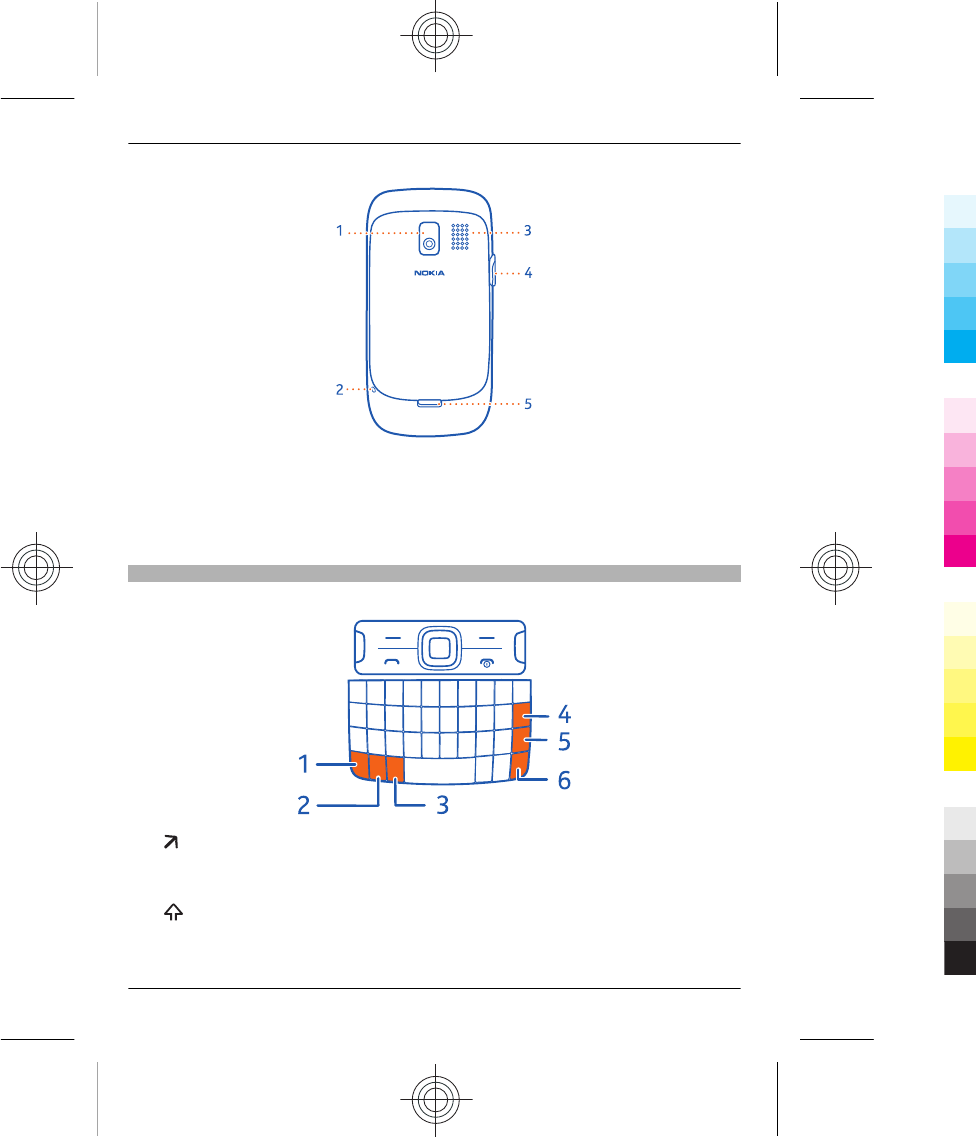
1Camera lens. Before using the camera, remove the protective tape from the lens.
2Wrist strap hole
3Loudspeaker
4Memory card slot
5Back cover release latch
Write with the keyboard
Your phone has a full keyboard.
1 Function key. To insert special characters printed at the top of keys, press the
function key, and then press the corresponding key. To enter several special
characters in a row, press the function key twice. To return to normal mode, press
the function key.
2 Shift key. To switch between the upper and lower case modes, press the shift
key twice. To enter a single upper case letter in lower case mode, or a single lower
6Get started
6 www.nokia.com/support
Cyan
Cyan
Magenta
Magenta
Yellow
Yellow
Black
Black
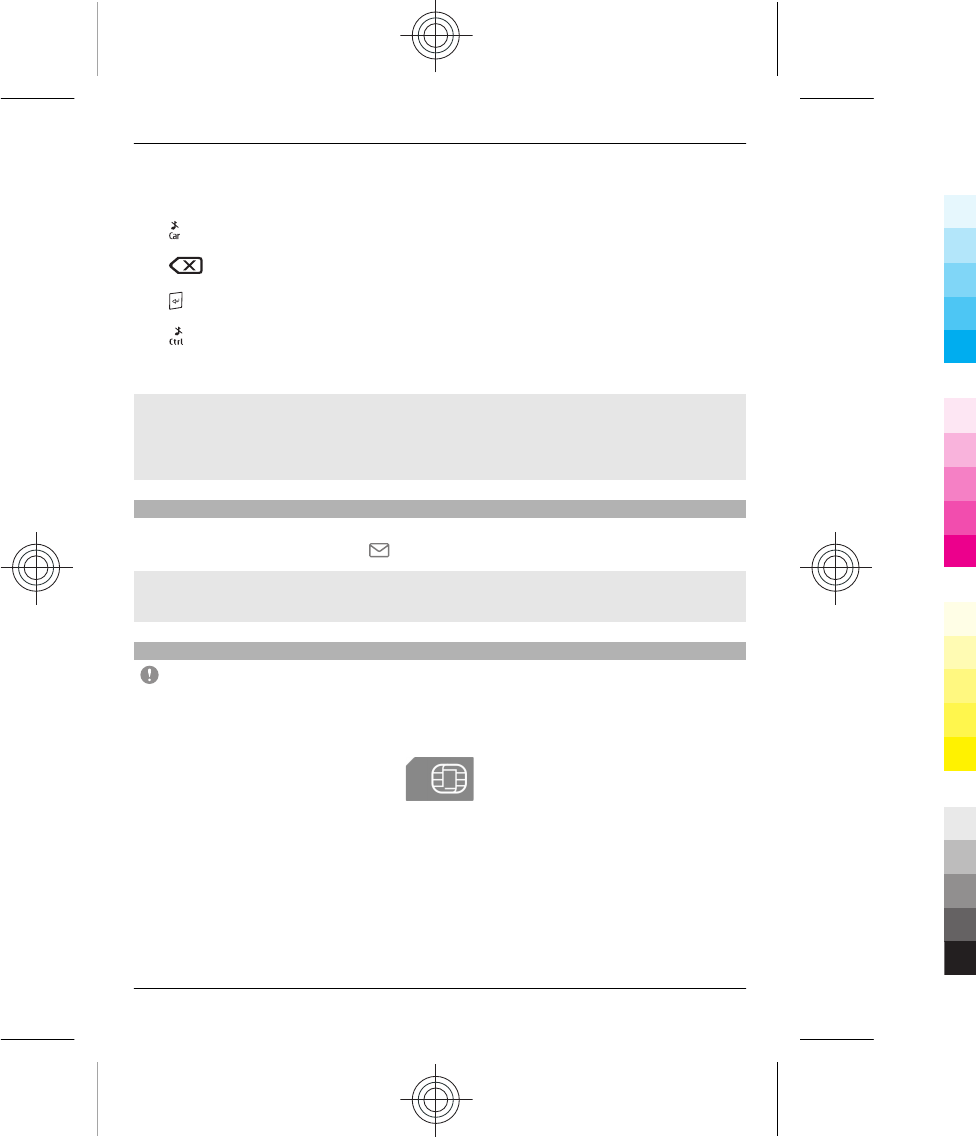
case letter in upper case mode, press the shift key, and then press the desired
alphabet key.
3 Car key. To insert special characters not shown on the keyboard, press the car
key, and select the desired character.
4 Backspace key. To delete a character, press the backspace key. To delete
several characters, press and hold the backspace key.
5 Enter key. To move the cursor to the next row or text input field, press the enter
key. Additional functions are based on the current context.
6 Ctrl key. To copy, cut, or paste selected text, while pressing and holding the ctrl
key, press C, X, or V. To select all the text, while pressing and holding the ctrl key,
press A.
Insert a variation of a letter
You can insert, for example, letters with accents. To insert á, press and hold the car key,
and then press A repeatedly, until the desired letter is displayed. The order and
availability of letters depends on the selected writing language.
Messaging key
To quickly write a mail or message, view your inbox, or start chatting, on the home
screen, press the messaging key .
Set what happens when you press the key
Select Menu > Settings and My shortcuts > Messaging key, and select an option.
Insert the SIM card and battery
Important: This device is designed to be used with a standard SIM card (see figure)
only. Use of incompatible SIM cards may damage the card or the device, and may corrupt
data stored on the card. Please consult your mobile operator for the use of a SIM card
that has a mini-UICC cutout.
This phone is intended for use with a BL-5J battery. Always use original Nokia batteries.
1 Pull the back cover release latch toward the bottom of the phone, and remove the
cover.
Get started 7
www.nokia.com/support 7
Cyan
Cyan
Magenta
Magenta
Yellow
Yellow
Black
Black
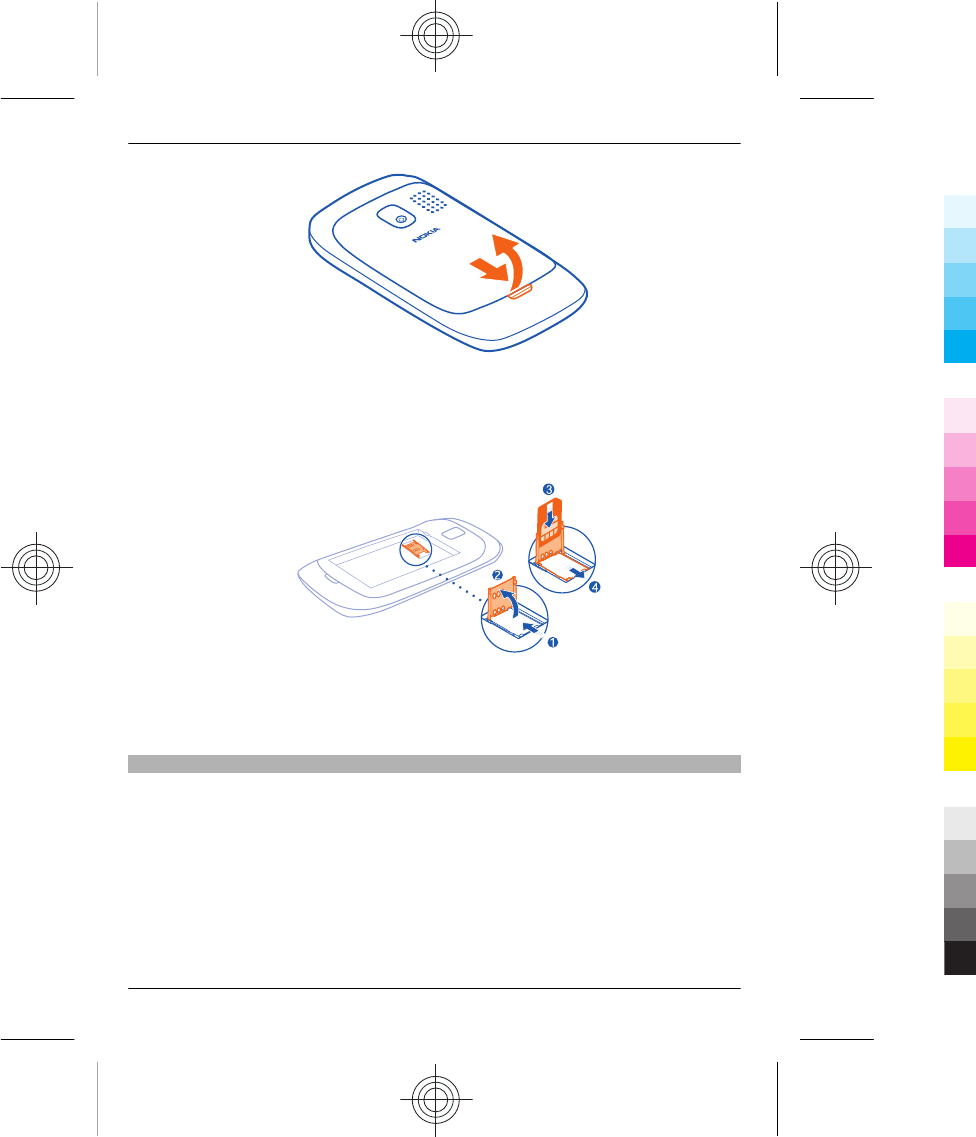
2 If the battery is inserted, lift it out.
3 Slide the SIM card holder to unlock it (1), and use your fingernail to lift it. Make sure
the contact area would face down when the SIM card holder is lowered (2), insert
the SIM card into the holder, and lower the holder (3). Slide the card holder to lock
it (4).
4 Line up the contacts of the battery and the battery compartment, and insert the
battery. To replace the back cover, direct the top locking catches toward their slots,
and press down until the cover locks into place.
Insert a memory card
Use only compatible memory cards approved by Nokia for use with this device.
Incompatible cards may damage the card and the device and corrupt data stored on the
card.
Your phone supports memory cards with a capacity of up to 32 GB.
8Get started
8 www.nokia.com/support
Cyan
Cyan
Magenta
Magenta
Yellow
Yellow
Black
Black
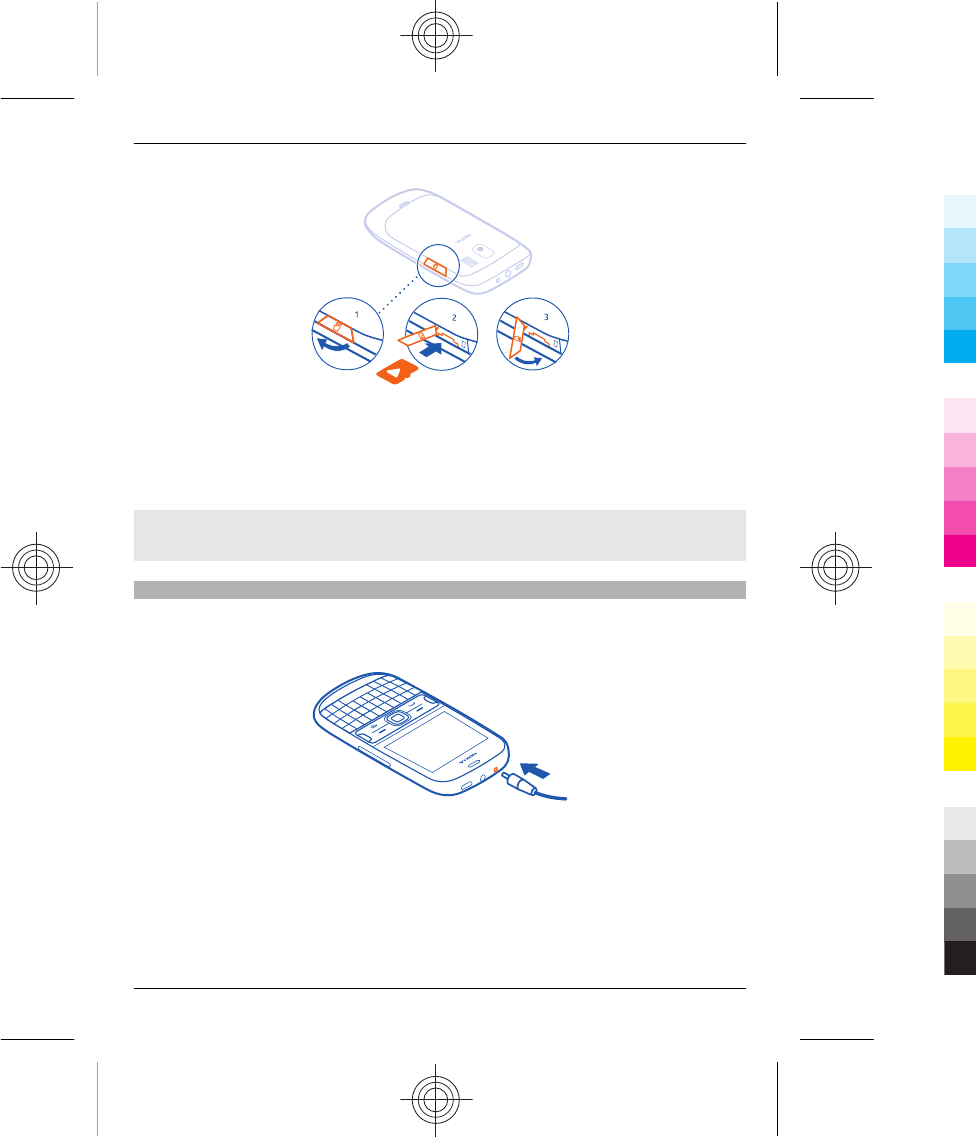
1 Open the cover of the memory card slot (1).
2 Make sure the contact area of the memory card is facing down, and insert the card
(2). Push the card in, until it locks into place.
3 Close the cover of the memory card slot (3).
Remove the memory card
Push the card in, until it is released, and pull the card out.
Charge the battery
Your battery has been partially charged at the factory, but you may need to recharge it
before you can switch on your phone for the first time. If the phone indicates a low
charge, do the following:
1 Connect the charger to a wall outlet.
2 Connect the charger to the phone.
3 When the phone indicates a full charge, disconnect the charger from the phone,
then from the wall outlet.
You do not need to charge the battery for a specific length of time, and you can use the
phone while it is charging.
Get started 9
www.nokia.com/support 9
Cyan
Cyan
Magenta
Magenta
Yellow
Yellow
Black
Black
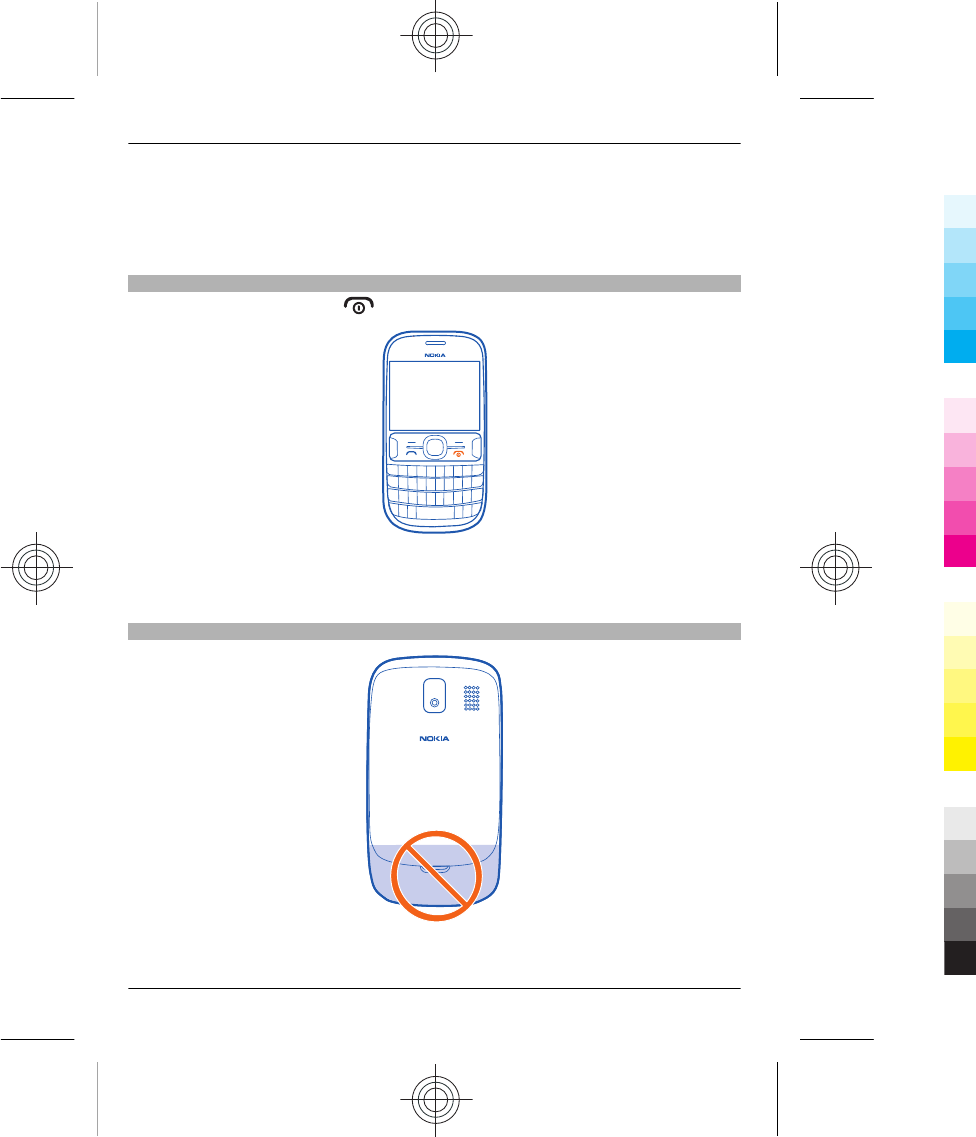
If the battery is completely discharged, it may take several minutes before the charging
indicator is displayed or before any calls can be made.
If the battery has not been used for a long time, to begin charging, you may need to
connect the charger, then disconnect and reconnect it.
Switch the phone on or off
Press and hold the power key until the phone vibrates.
You may be prompted to get the configuration settings from your network service
provider. For more information on this network service, contact your network service
provider.
Antenna locations
The antenna area is highlighted.
10 Get started
10 www.nokia.com/support
Cyan
Cyan
Magenta
Magenta
Yellow
Yellow
Black
Black
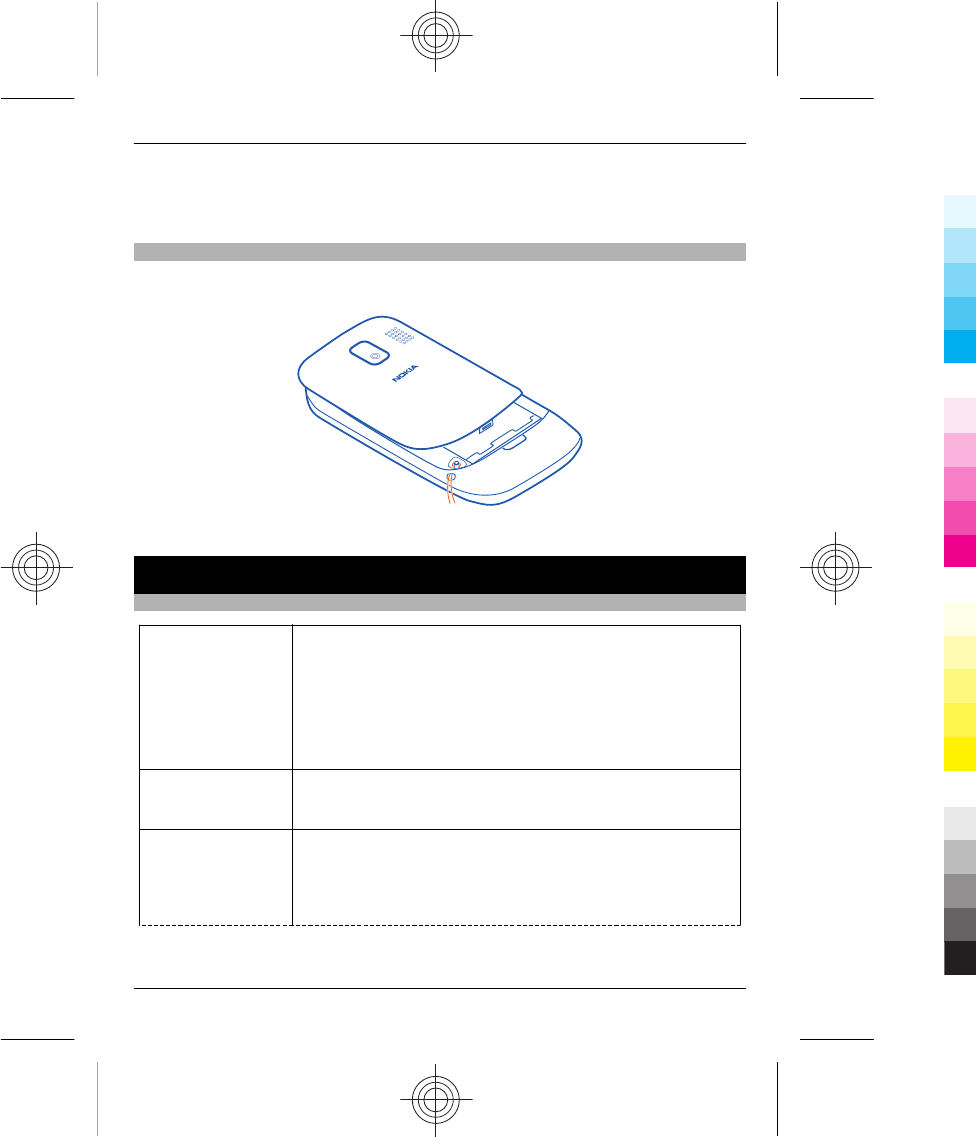
Avoid touching the antenna area while the antenna is in use. Contact with antennas
affects the communication quality and may reduce battery life due to higher power level
during operation.
Attach a strap
Remove the back cover, thread the strap through the hole, and loop the strap around
the wrist strap peg.
The strap may be available separately.
Basic use
Access codes
PIN or PIN2 code
(4-8 digits)
You can set your phone to ask for the PIN code when you switch
it on.
If not supplied with your card or you forget the codes, contact
your service provider.
If you type in the code incorrectly three times in a row, you need
to unblock the code with the PUK or PUK2 code.
PUK or PUK2 code
(8 digits)
These are required to unblock a PIN or PIN2 code.
IMEI number
(15 digits)
This is used to identify valid phones in the network. The number
can also be used to block, for example, stolen phones. You may
also need to give the number to Nokia Care services.
To view your IMEI number, dial *#06#.
Basic use 11
www.nokia.com/support 11
Cyan
Cyan
Magenta
Magenta
Yellow
Yellow
Black
Black
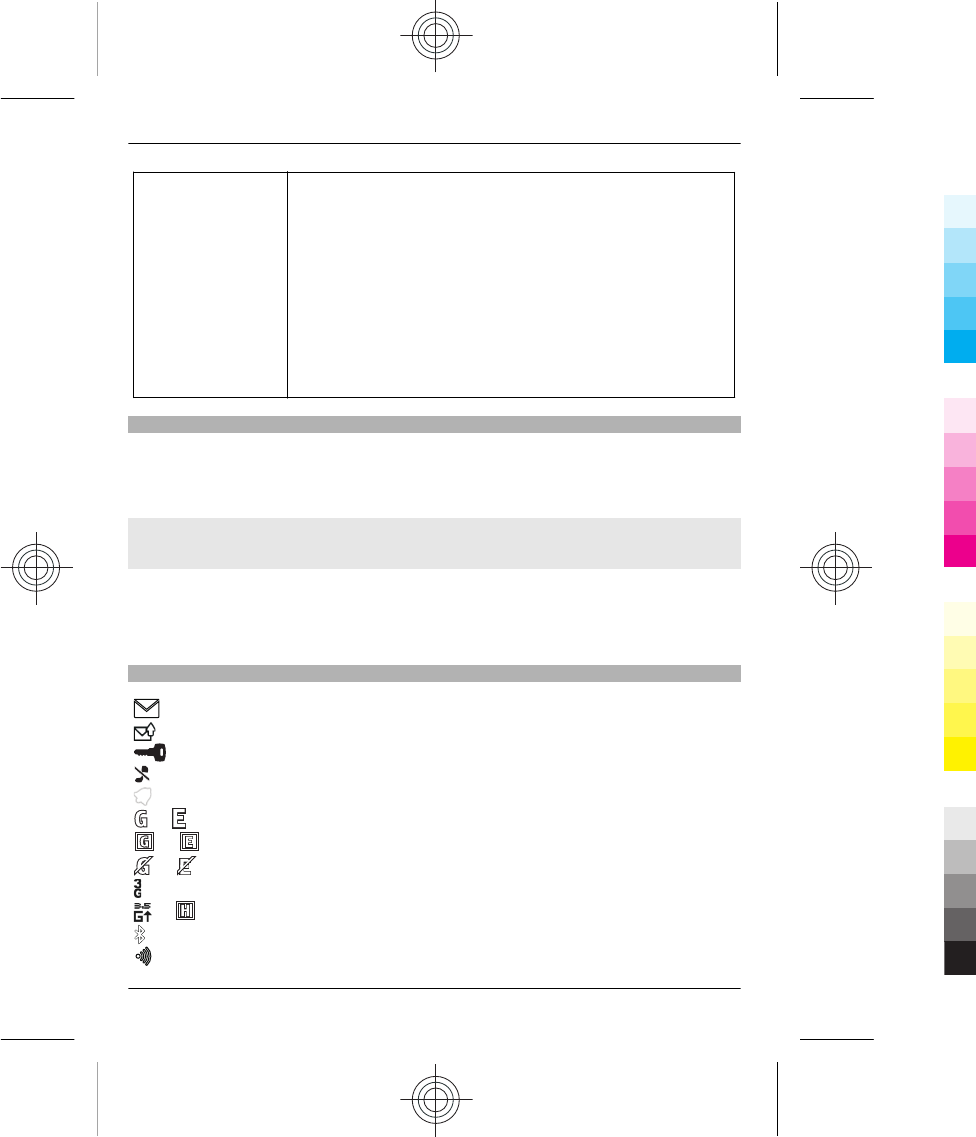
Lock code (security
code)
(min. 5 digits)
This helps you protect your phone against unauthorised use.
You can set your phone to ask for the lock code that you define.
The default lock code is 12345.
Keep the code secret and in a safe place, separate from your
phone.
If you forget the code and your phone is locked, your phone will
require service. Additional charges may apply, and all the
personal data in your phone may be deleted.
For more information, contact Nokia Care or your phone dealer.
Lock the keys
To avoid accidentally making a call when your phone is in your pocket or bag, lock the
keys.
Select Menu, and press the function key.
Unlock the keys
Select Unlock, and press the function key.
Set the keys to lock automatically
1 Select Menu > Settings and Device > Automatic keyguard > On.
2 Define the length of time after which the keys are locked automatically.
Indicators
You have unread messages.
You have unsent, cancelled, or failed messages.
The keypad is locked.
The phone does not ring for incoming calls or text messages.
An alarm is set.
or The phone is registered to the GPRS or EGPRS network.
or A GPRS or EGPRS connection is open.
or The GPRS or EGPRS connection is suspended (on hold).
The phone is registered to a 3G (UMTS) network.
or The phone is registered to a 3.5G (HSDPA) network.
Bluetooth is activated.
WLAN is activated.
12 Basic use
12 www.nokia.com/support
Cyan
Cyan
Magenta
Magenta
Yellow
Yellow
Black
Black
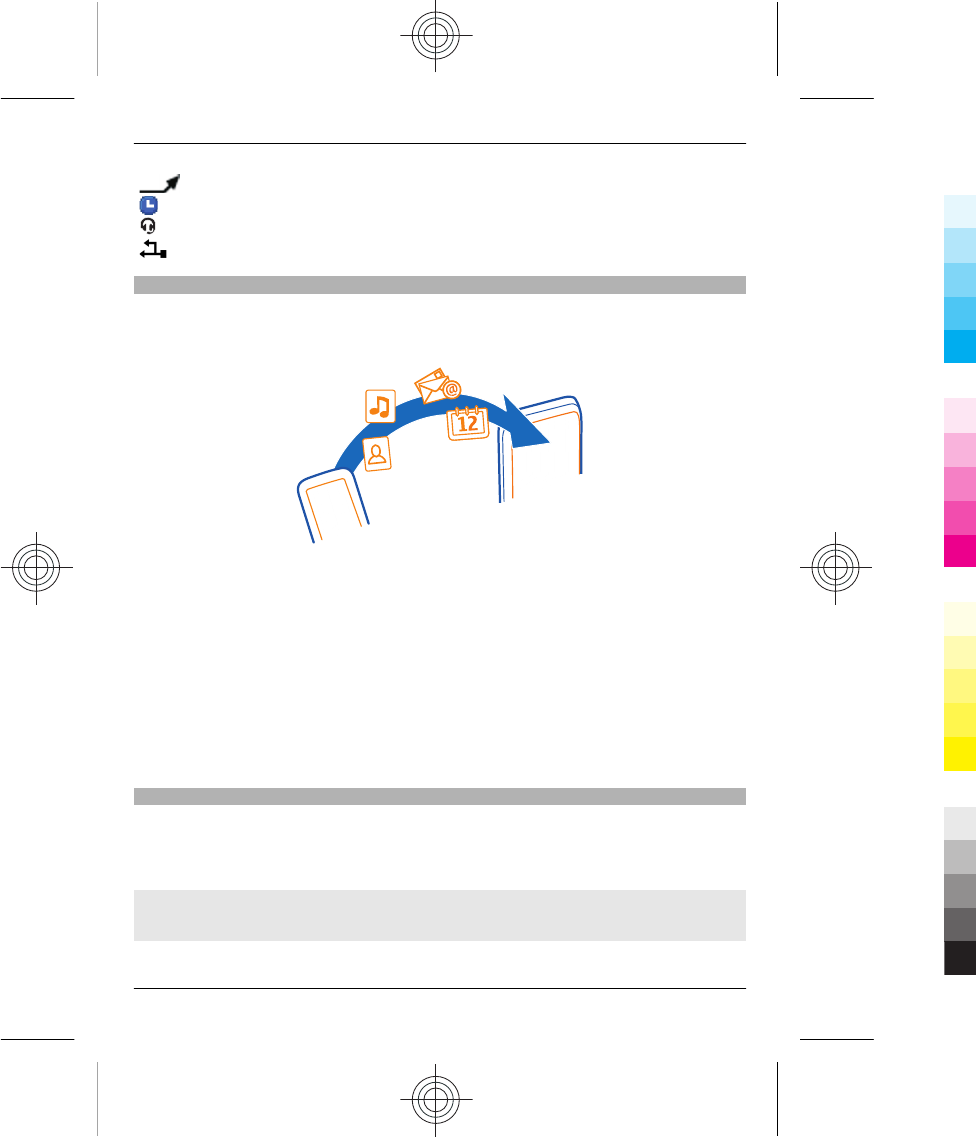
All incoming calls are diverted to another number.
The currently active profile is timed.
A headset is connected to the phone.
The phone is connected to another device, using a USB data cable.
Copy contacts and other stuff from your old phone
Want to copy your contacts, calendar, and other stuff from your old compatible Nokia
phone, so you can start using your new phone without missing a beat? You can do that,
free of charge.
1 Switch Bluetooth on in both phones.
Select Menu > Settings > Connectivity > Bluetooth > On.
2 Select Menu > Settings > Sync and backup.
3 Select Phone switch > Copy to this.
4 Select what you want to copy, then select Done.
5 Select your old phone from the list.
6 If needed, make up a passcode for this connection, and type it into both phones. In
some phones, the code may be fixed. For details, see the user guide of your old
phone.
7 If asked, allow connection and copying requests.
Change the volume of a call, song, or video
Scroll up or down.
The built-in loudspeaker allows you to speak and listen from a short distance without
having to hold the phone to your ear.
Activate the loudspeaker during a call
Select Loudspeak..
Basic use 13
www.nokia.com/support 13
Cyan
Cyan
Magenta
Magenta
Yellow
Yellow
Black
Black
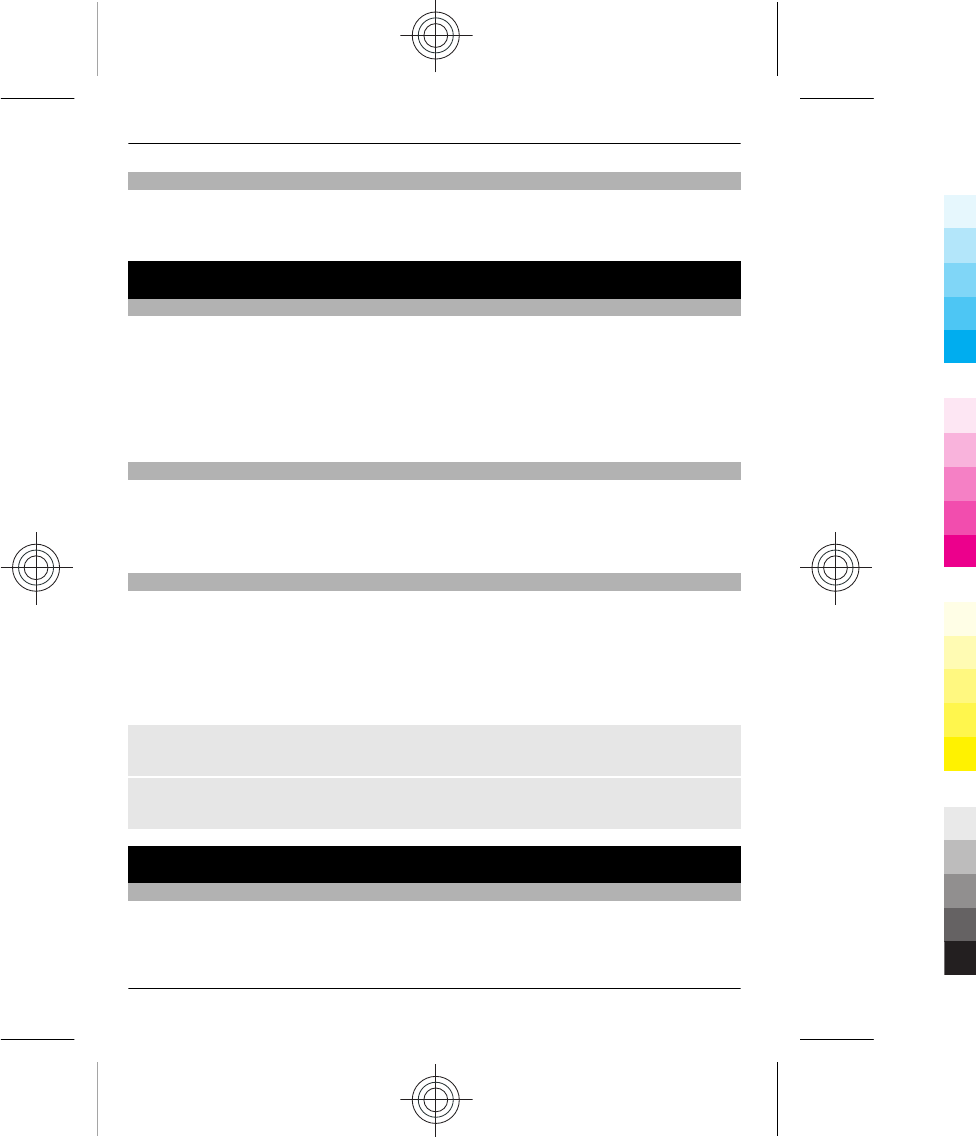
Use your phone without a SIM card
Do your children want to play with your phone, but you don't want them to accidentally
make a call? Some features of your phone, such as games and the calendar, may be used
without inserting a SIM card. Features that are dimmed in the menus cannot be used.
Calls
Make a call
1 On the home screen, enter the phone number.
To delete a number, select Clear.
To enter the + character, used for international calls, press +. The + character may
not work in all regions. In this case, enter the international access code directly.
2 To make the call, press the call key.
3 To end the call, press the end key.
Call the last dialled number
Trying to call someone, but they are not answering? It is easy to call them again.
1 On the home screen, press the call key.
2 Go to the number, and press the call key.
View your missed calls
Want to see who made the call you missed?
On the home screen, select View. The caller's name is displayed, if stored in the contacts
list.
Missed and received calls are logged only if supported by the network, and the phone
is switched on and within the network service area.
Call back the contact or number
Go to the contact or number, and press the call key.
View the missed calls later
Select Menu > Contacts > Log and Missed calls.
Contacts
Save a name and phone number
Select Menu > Contacts.
Select Add new, and enter the number and name.
14 Calls
14 www.nokia.com/support
Cyan
Cyan
Magenta
Magenta
Yellow
Yellow
Black
Black
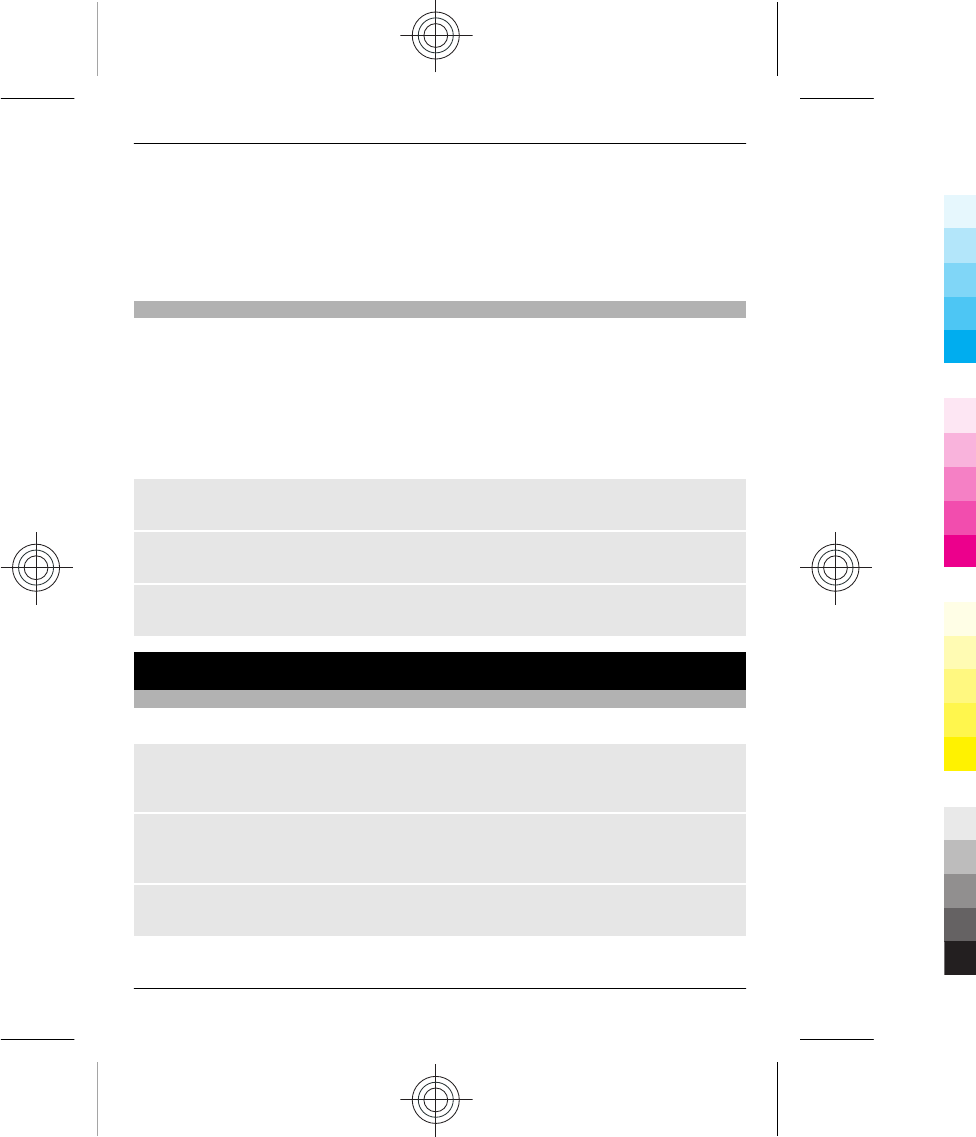
Add or edit the details of a contact
1 Select Names and a contact.
2 Select Options > Add detail.
Tip: To add a ringtone or picture for a contact, select the contact and Options > Add
detail > Multimedia.
Use speed dial
You can quickly call your friends and family when you assign your most-used phone
numbers to the number keys of your phone.
Select Menu > Contacts > More > Speed dials.
Assign a phone number to a number key
1 Go to a number key, and select Assign. 1 is reserved for the voice mailbox.
2 Enter a number or search for a contact.
Remove or change a phone number assigned to a number key
Go to a number key, and select Options > Delete or Change.
Make a call
On the home screen, press and hold a number key.
Deactivate speed dialling
Select Menu > Settings and Call > Speed dialling.
Write text
Write using the keyboard
Your phone has a full keyboard.
Set the writing language
Select Options > Writing language and the desired language. To change the writing
language, you can also press the function key, and then press the ctrl key.
Switch between number and letter mode
Press the function key repeatedly, until the symbol for the desired input method is
displayed.
Lock number mode
Press the function key twice. To return to normal mode, press the function key.
Write text 15
www.nokia.com/support 15
Cyan
Cyan
Magenta
Magenta
Yellow
Yellow
Black
Black
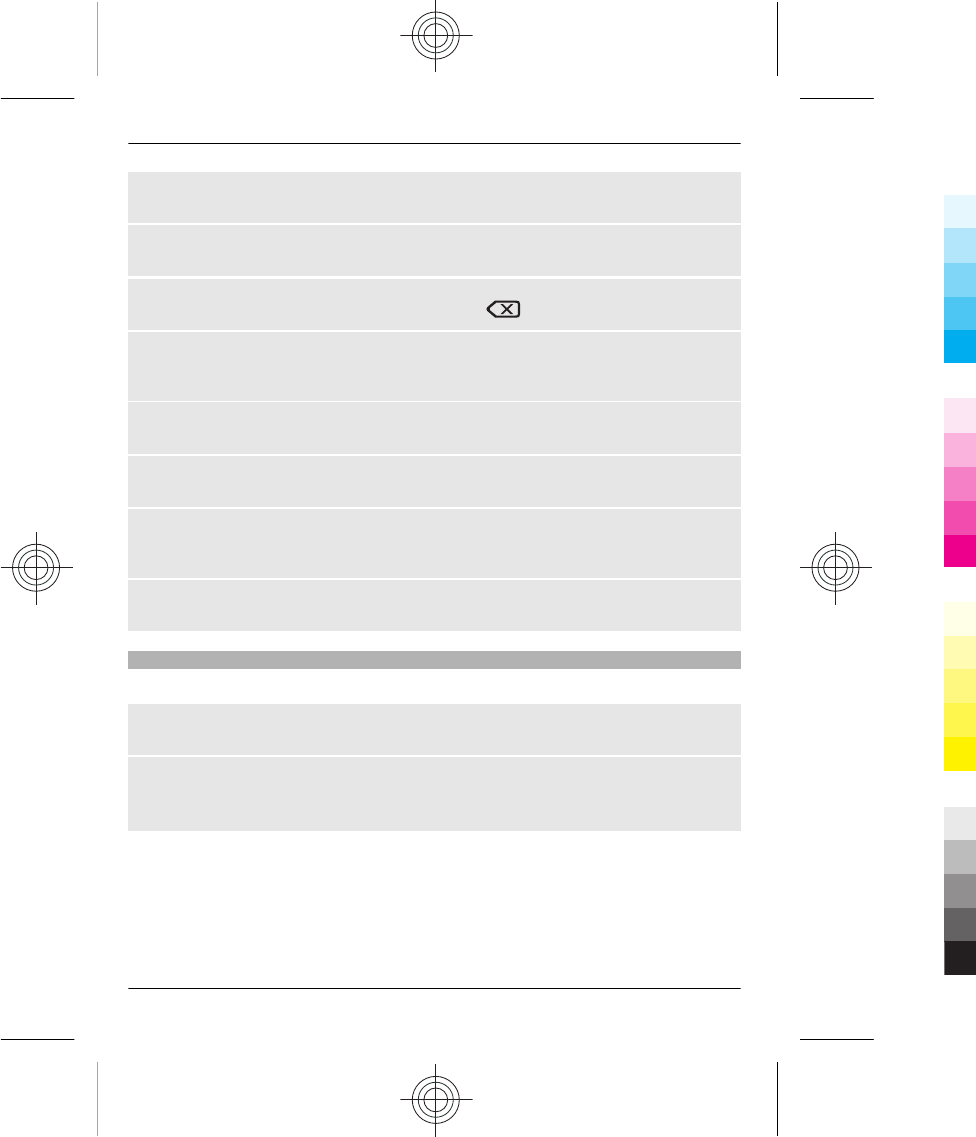
Switch between the character cases
Press the shift key.
Insert a number or character printed at the top right corner of a key
Press and hold the corresponding key.
Delete a character
Select Clear. You can also press the backspace key .
Insert a special character or symbol
Press the car key, and select the desired symbol. To view more symbols, press the car
key again.
Insert a new line
Press the enter key.
Insert a space
Press the space key.
Copy or cut text
Press and hold the shift key, and scroll to highlight a word, phrase, or section of text.
Press and hold the ctrl key, and then press C (copy) or X (cut).
Paste text
Go to the desired location, press and hold the ctrl key, and then press V.
Predictive text input
Predictive text input is based on a built-in dictionary. Not all languages are supported.
Activate or deactivate predictive text input
Select Options > More > Prediction settings > Prediction > On or Off.
Switch between predictive and traditional text input
Press and hold the ctrl key, and then press the space key.
You can also select and hold Options.
Write text with predictive text input
1 Start writing a word, using the character keys. Your phone suggests possible words.
2 To confirm a word, press the space key.
If the word is not correct, scroll through the list of suggested words, and select the
desired word.
3 Start writing the next word.
16 Write text
16 www.nokia.com/support
Cyan
Cyan
Magenta
Magenta
Yellow
Yellow
Black
Black
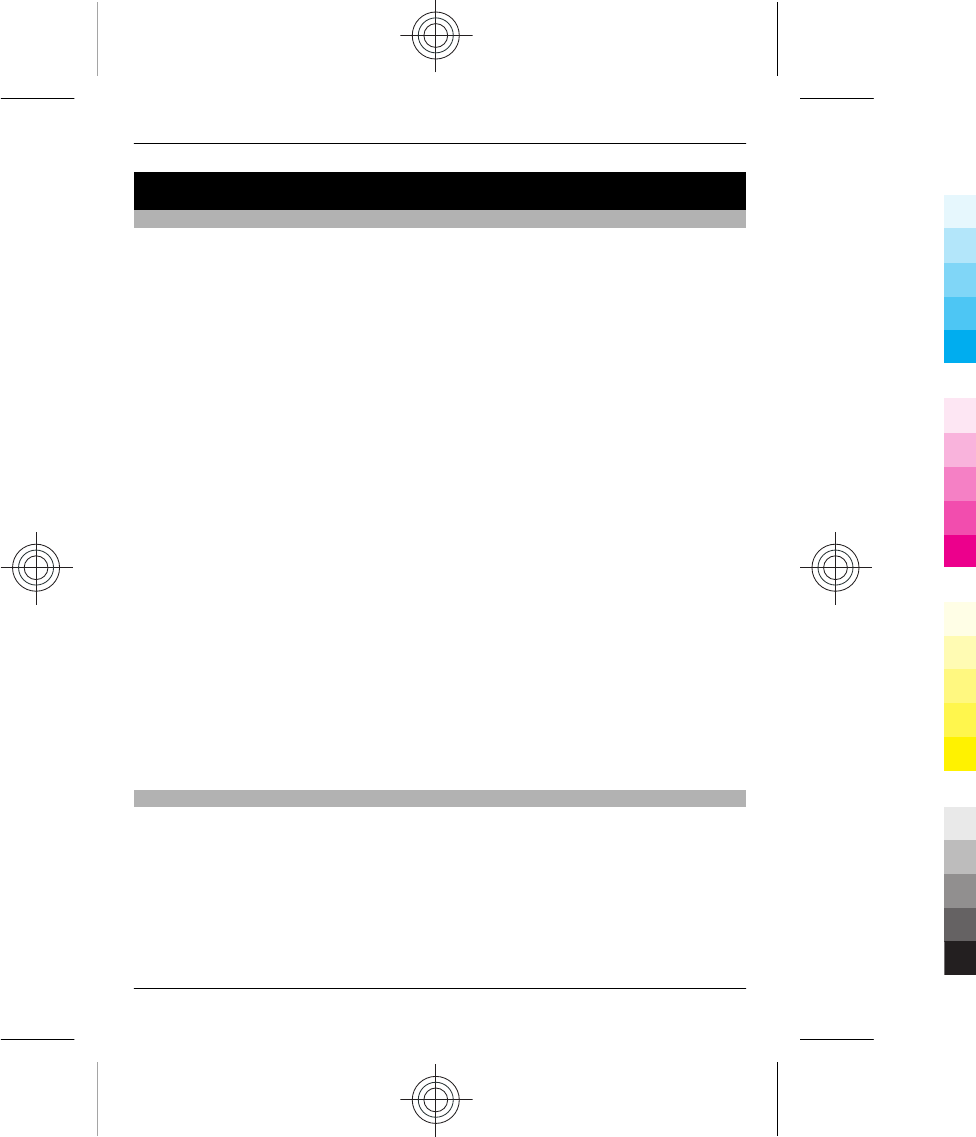
Messaging
Send a message
Keep in touch with your family and friends with text and multimedia messages. You can
attach your pictures, videos, and business cards to your message.
Select Menu > Messaging.
1 Select Create message.
2 Write your message.
3 To add an attachment , select Options > Insert object.
4 Select Send to.
5 To enter a phone number or mail address manually, select Number or mail. Enter
a phone number, or select Mail, and enter a mail address. To select a recipient or a
contact group, select Contacts or Contact groups.
6 Select Send.
Tip: To insert a special character or smiley, select Options > Insert symbol.
Sending a message with an attachment may be more expensive than sending a normal
text message. For more information, contact your service provider.
You can send text messages that are longer than the character limit for a single message.
Longer messages are sent as two or more messages. Your service provider may charge
accordingly.
Characters with accents, other marks, or some language options, take more space,
limiting the number of characters that can be sent in a single message.
If the item you insert in a multimedia message is too large for the network, the device
may automatically reduce the size.
Only compatible devices can receive and display multimedia messages. Messages may
look different in different devices.
Listen to voice messages
When you can't answer, you can divert calls to your voice mailbox and listen to your
messages later.
You may need a voice mailbox subscription. For more information on this network
service, contact your service provider.
1 Select Menu > Messaging > More > Voice messages and Voice mailbox
number.
2 Enter your voice mailbox number, and select OK.
Messaging 17
www.nokia.com/support 17
Cyan
Cyan
Magenta
Magenta
Yellow
Yellow
Black
Black
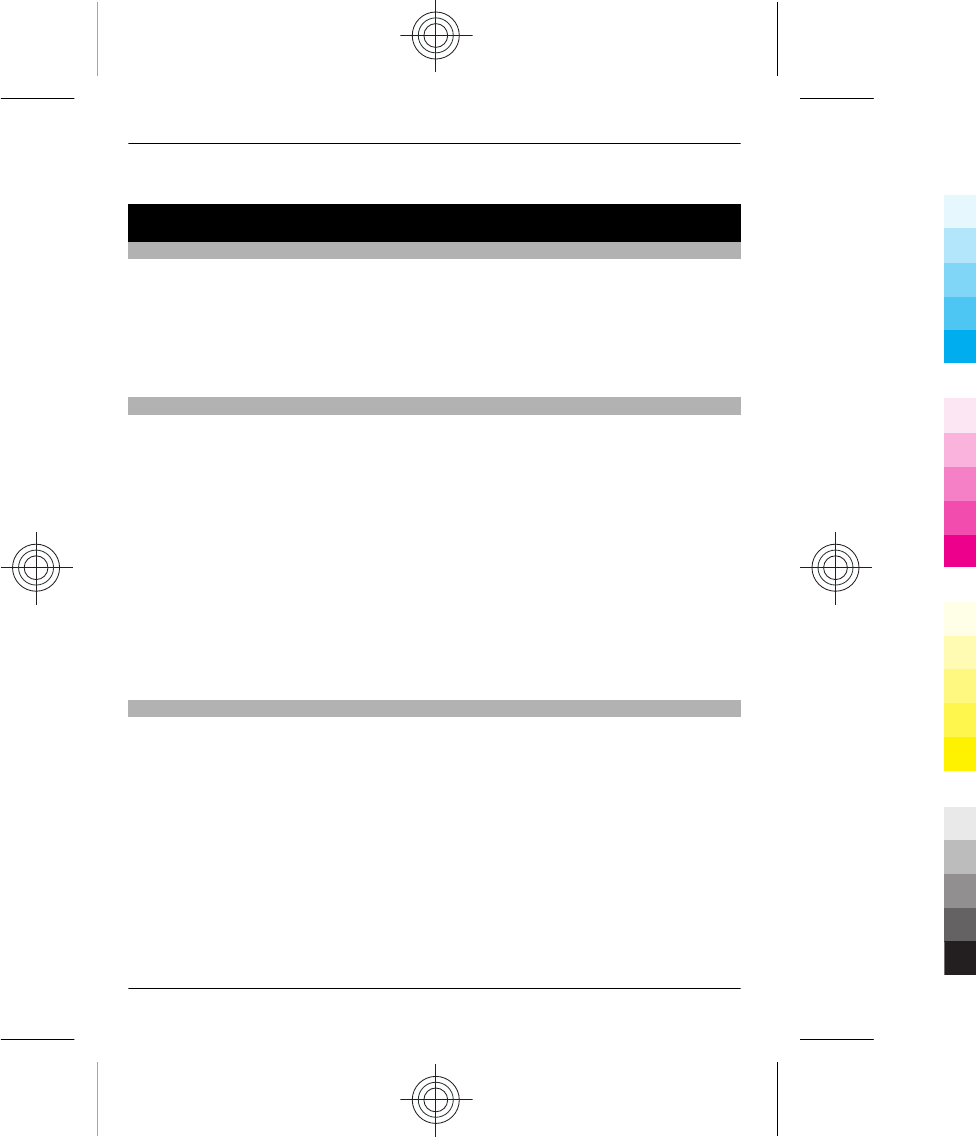
3 To call your voice mailbox, on the home screen, press and hold 1.
Personalise your phone
About the home screen
On the home screen, you can:
•See notifications of missed calls and received messages
•Open your favourite applications
•Add shortcuts for different features, such as taking a picture or browsing the web
•View your favourite contacts, and quickly call, text, or send mail to them
Add shortcuts to your home screen
Want to open your favourite apps directly from your home screen? You can add shortcuts
to your most used features.
1 On the home screen, select Options > Personalise view.
2 Select a bar, then select an item, such as a widget, and Done.
Tip: To remove an app or shortcut from the home screen, select Options > Set as
empty.
Change a shortcut on the shortcut widget
1 On the home screen, scroll to the shortcut you want to change, then select
Options > Change shortcut.
2 Select the desired item from the list.
Tip: To change all shortcuts at the same time, select Select shortcuts.
Personalise your home screen
Want to see your favourite landscape or pictures of your family in the background of
your home screen? You can change this wallpaper, and rearrange items on your home
screen, to personalise it to your liking.
Change the wallpaper
1 Select Menu > Settings and Display > Wallpaper.
2 Select a folder and a picture.
You can also take a picture with your phone camera, and use that picture.
Tip: Download more wallpapers from Nokia Store. For more information, go to
www.nokia.com/support.
To rearrange items on your home screen, replace the shortcuts with new ones.
18 Personalise your phone
18 www.nokia.com/support
Cyan
Cyan
Magenta
Magenta
Yellow
Yellow
Black
Black
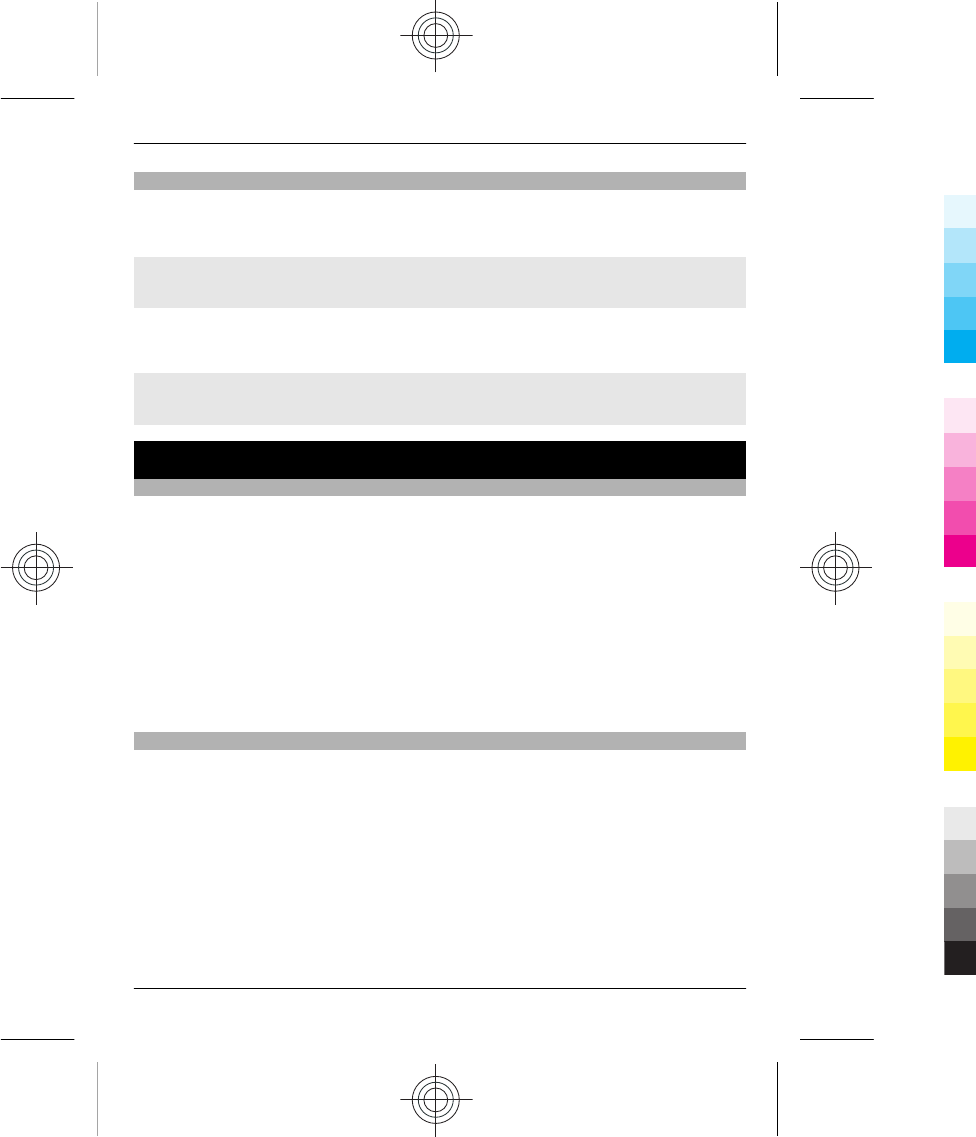
Personalise your phone tones
You can personalise the ringtones and key and warning tones for each profile.
Select Menu > Settings and Tones.
Change the ringtone
Select Ringtone: > Options > Change, and select the ringtone.
Tip: Download more ringtones from Nokia Store. To learn more about Nokia Store, go
to www.nokia.com/support.
Change the volume of the keypad tones
Select Keypad tones:, and scroll left or right.
Time management
Change the time and date
Select Menu > Settings and Date and time.
Change the time zone when travelling
1 Select Date & time settings > Time zone:.
2 To select the time zone of your location, scroll left or right.
3 Select Save.
The time and date are set according to the time zone. This makes sure that your phone
displays the correct sending time of received text or multimedia messages.
For example, GMT -3 denotes the time zone for Buenos Aires (Argentina), 3 hours west
of Greenwich, London (UK).
Alarm clock
You can set an alarm to sound at a desired time.
Set the alarm
1 Select Menu > Apps > Alarm clock.
2 Enter the alarm time.
3 To repeat the alarm on selected days of the week, first go to Repeat:, and scroll left
or right to select On. Then go to Repeat days, scroll right, mark the desired days
of the week, and select Done.
4 To select the alarm tone, go to Alarm tone, and scroll left or right.
5 To set the length of the snooze time-out period, go to Snooze time-out:, and enter
the desired time.
Time management 19
www.nokia.com/support 19
Cyan
Cyan
Magenta
Magenta
Yellow
Yellow
Black
Black
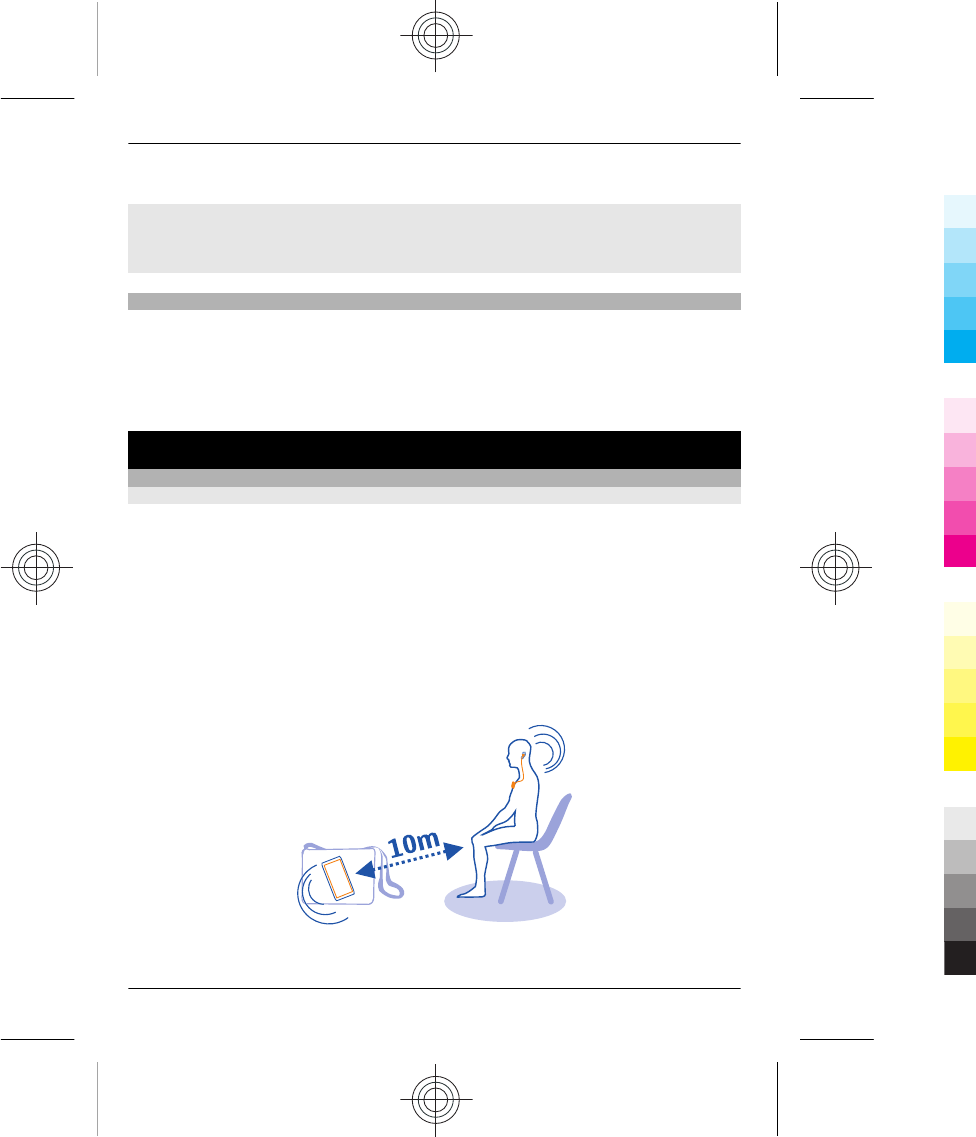
6 Select Save.
Stop the alarm
Select Stop. If you let the alarm sound for a minute or select Snooze, the alarm stops
for the length of the snooze time-out period, then resumes.
Add an appointment
Save your important appointments to your calendar as meeting entries.
Select Menu > Calendar.
1 Go to the desired date, and select Options > Add new entry.
2 Select Meeting, and fill in the fields.
Connectivity
Bluetooth
About Bluetooth connectivity
Select Menu > Settings > Connectivity > Bluetooth > On.
You can connect wirelessly to other compatible devices, such as phones, computers,
headsets, and car kits.
You can use the connection to send items from your phone, copy files from your
compatible PC, and print files with a compatible printer.
Since devices with Bluetooth wireless technology communicate using radio waves, they
do not need to be in direct line-of-sight. However, they must be within 10 metres (33
feet) of each other, although the connection may be subject to interference from
obstructions such as walls or from other electronic devices.
20 Connectivity
20 www.nokia.com/support
Cyan
Cyan
Magenta
Magenta
Yellow
Yellow
Black
Black
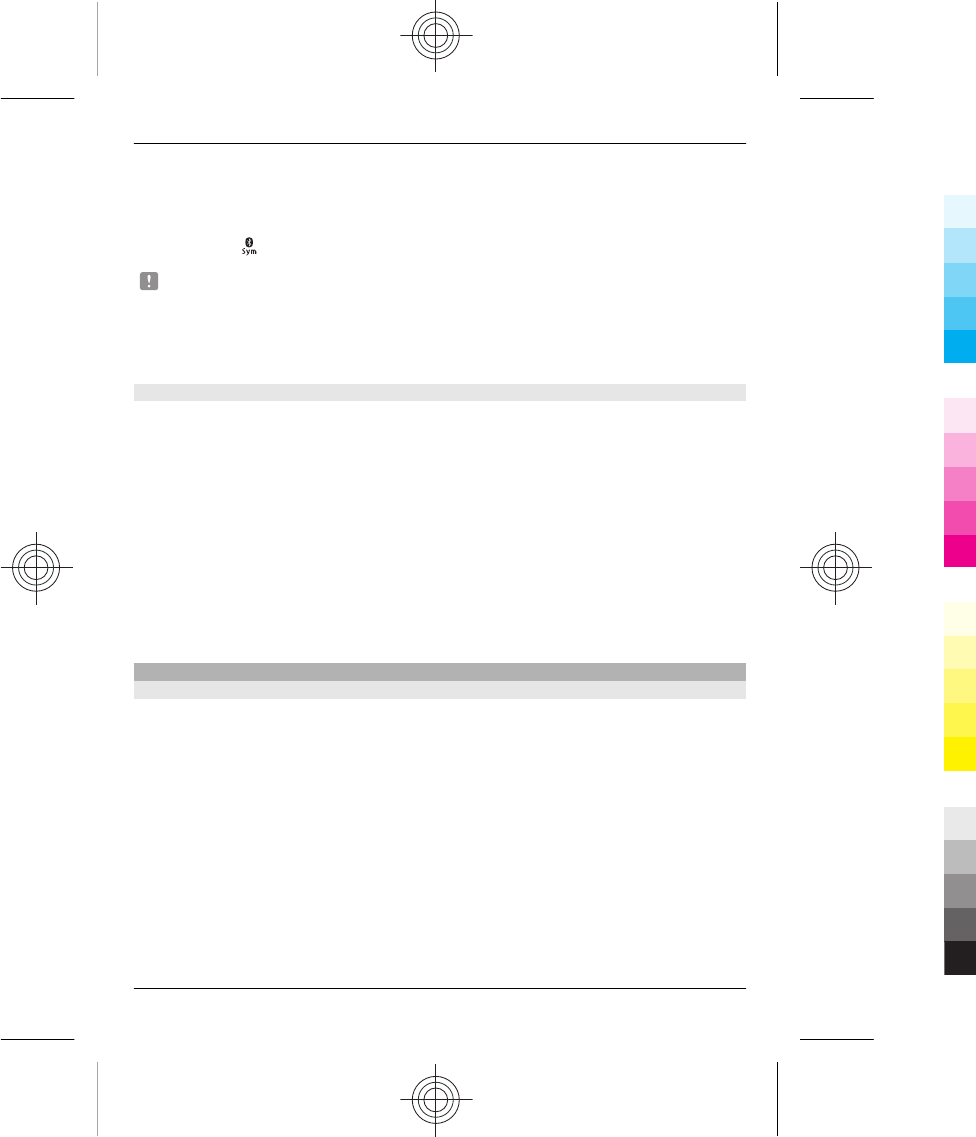
When your phone is locked, it is only possible to connect to a paired device that has
been set to Auto-connect.
Tip: To quickly access the Bluetooth settings, on the home screen, press and hold the
Bluetooth key .
Note: There may be restrictions on the use of Bluetooth technology in some
countries. For example, in France, you are only allowed to use Bluetooth technology
indoors. After 1 July 2012, the restriction on outdoor usage of Bluetooth technology of
this product in France is withdrawn by the EU. For more information, contact your local
authorities.
Send a picture or other content to another device using Bluetooth
Use Bluetooth to send pictures, videos, business cards, and other content created by
you to your computer or a friend's compatible phone or device.
1 Select the item to send.
2 Select Options > Send > Via Bluetooth.
3 Select the device to connect to. If the desired device is not displayed, to search for
it, select New search. Bluetooth devices within range are displayed.
4 If the other device requires a passcode, enter the passcode. The passcode, which
you can define yourself, must be entered in both devices. The passcode in some
devices is fixed. For details, see the user guide of the device.
The passcode is valid only for the current connection.
The available options may vary.
USB data cable
Copy content between your phone and a computer
You can use a USB data cable to copy your pictures and other content between your
phone and a compatible computer.
1 Use a USB data cable to connect your phone to a computer.
2 Select from the following modes:
Nokia Suite — Nokia Suite is installed on your computer.
Media transfer — Nokia Suite is not installed on your computer. If you want to
connect your phone to a home entertainment system or printer, use this mode.
Mass storage — Nokia Suite is not installed on your computer. The phone is
displayed as a portable device on your computer. Make sure a memory card is
inserted. If you want to connect your phone to other devices, such as a home or car
stereo, use this mode.
3 To copy the content, use the file manager of the computer.
Connectivity 21
www.nokia.com/support 21
Cyan
Cyan
Magenta
Magenta
Yellow
Yellow
Black
Black
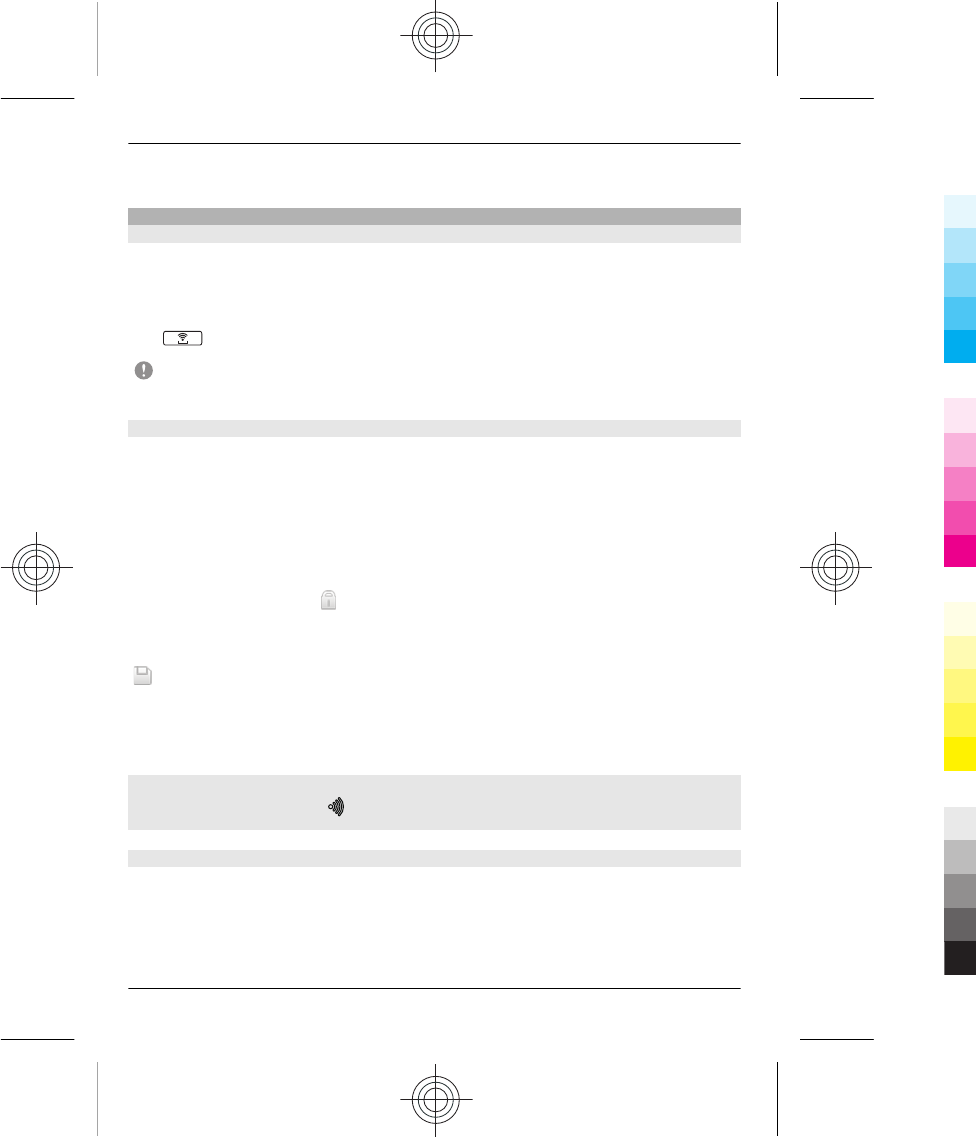
To copy your contacts, music files, videos, or pictures, use Nokia Suite.
Connect to a WLAN
About WLAN connections
Select Menu > Settings > Connectivity > WLAN.
Connect to a wireless local area network (WLAN) and manage your WLAN connections.
Tip: To quickly access the WLAN settings, on the home screen, press and hold the WLAN
key .
Important: Use encryption to increase the security of your WLAN connection. Using
encryption reduces the risk of others accessing your data.
Connect to a WLAN at home
To help save data costs, connect to your home WLAN when you are at home and want
to browse the web on your phone.
Select Menu > Settings > Connectivity > WLAN.
Connect for the first time
1 To search for your home WLAN, select Available WLANs.
2 To connect, select your home WLAN and Connect.
3 If the WLAN is secured , enter the password.
4 If you save your home WLAN, you do not always have to search for it in future. Select
Options > Save.
indicates a saved WLAN.
Connect to your saved home WLAN
1 Select Saved WLANs.
2 Select your home WLAN and Options > Connect.
Disconnect from a WLAN
Select the connected WLAN and Disconn..
Connect to a WLAN on the move
Connecting to a WLAN is a handy way of accessing the internet when not at home.
Connect to public WLANs in public places, such as a library or internet café.
Select Menu > Settings > Connectivity > WLAN.
22 Connectivity
22 www.nokia.com/support
Cyan
Cyan
Magenta
Magenta
Yellow
Yellow
Black
Black
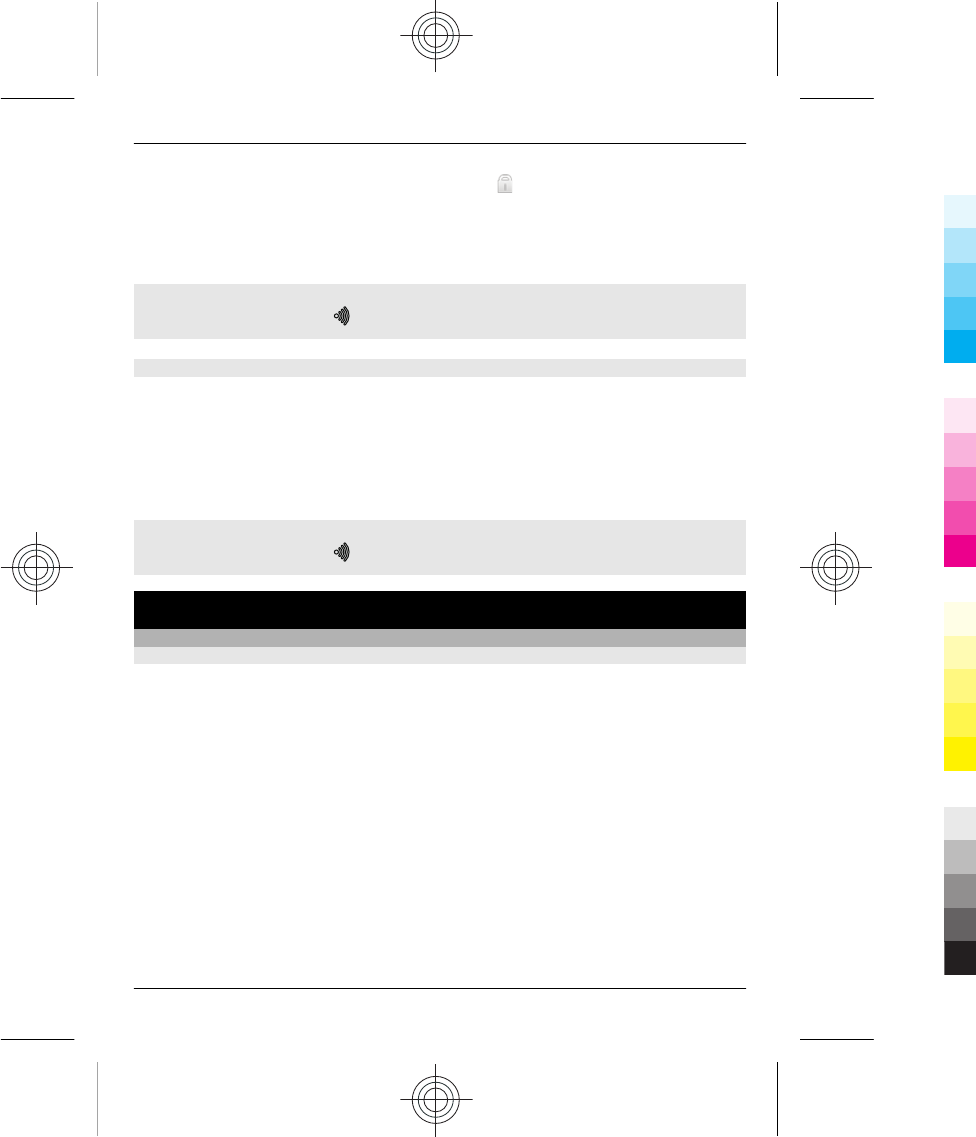
You need a password to connect to secured WLANs .
1 To search for available WLANs, select Available WLANs.
2 Select a WLAN and Connect.
3 If the WLAN is secured, enter the password.
Disconnect from a WLAN
Select the connected WLAN and Disconn..
Connect to a hidden WLAN
Select Menu > Settings > Connectivity > WLAN.
You can connect to a hidden WLAN, if you know the name (SSID) and password.
1 To search for available WLANs, select Available WLANs.
2 Select (Hidden network) > Connect.
3 Enter the name (SSID) and the password.
Disconnect from a WLAN
Select the connected WLAN and Disconn..
Music and audio
FM radio
About the FM radio
Select Menu > Music > Radio.
You can listen to FM radio stations using your phone - just connect a headset, and select
a station.
To listen to the radio, you need to connect a compatible headset to the device. The
headset acts as an antenna.
Music and audio 23
www.nokia.com/support 23
Cyan
Cyan
Magenta
Magenta
Yellow
Yellow
Black
Black
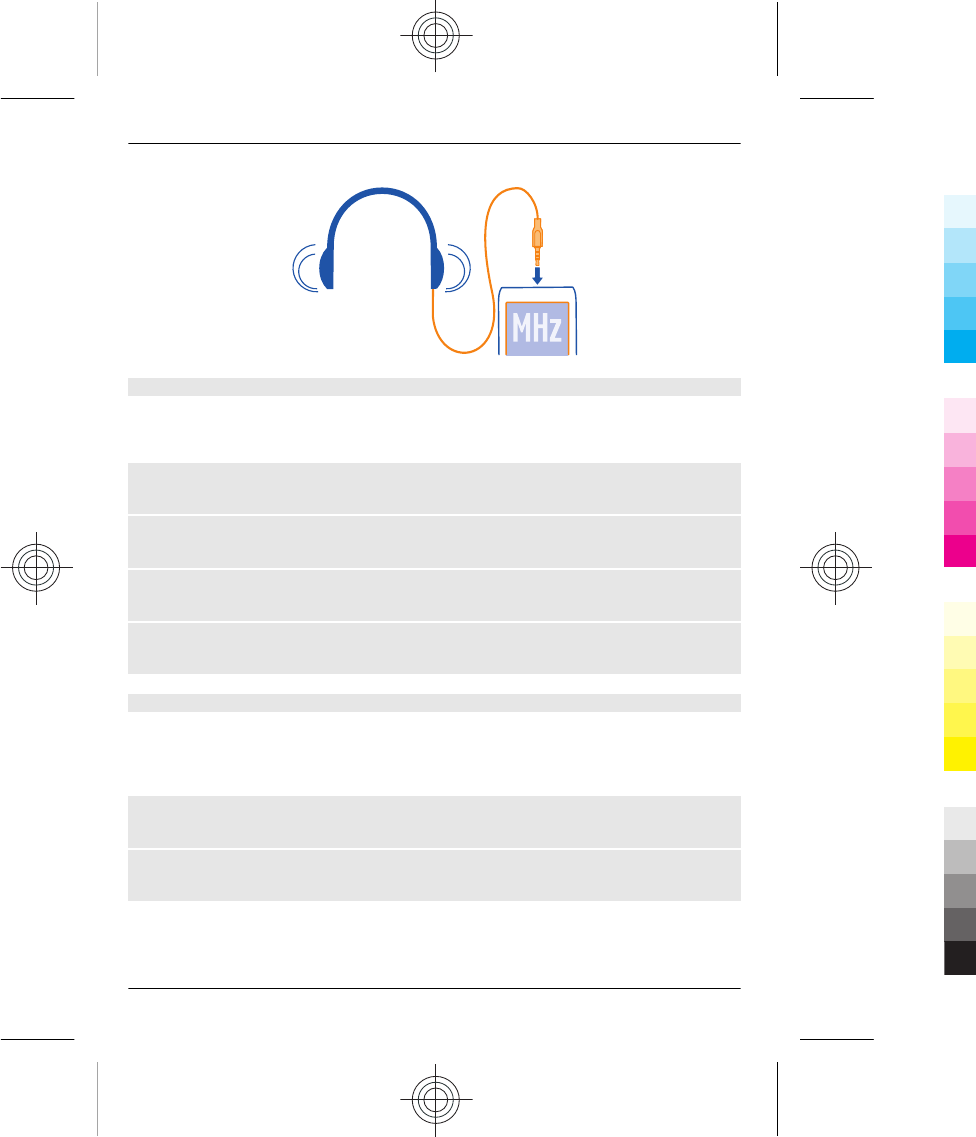
Listen to the radio
Connect a compatible headset to your phone. The headset acts as an antenna.
Select Menu > Music > Radio.
Change the volume
Scroll up or down.
Close the radio
Press the end key.
Set the radio to play in the background
Select Options > Play in background.
Close the radio when it is playing in the background
Press and hold the end key.
Find and save radio stations
Search for your favourite radio stations, and save them, so you can easily listen to them
later.
Select Menu > Music > Radio.
Search for the next available station
Press and hold the scroll key left or right.
Save a station
Select Options > Save station.
24 Music and audio
24 www.nokia.com/support
Cyan
Cyan
Magenta
Magenta
Yellow
Yellow
Black
Black
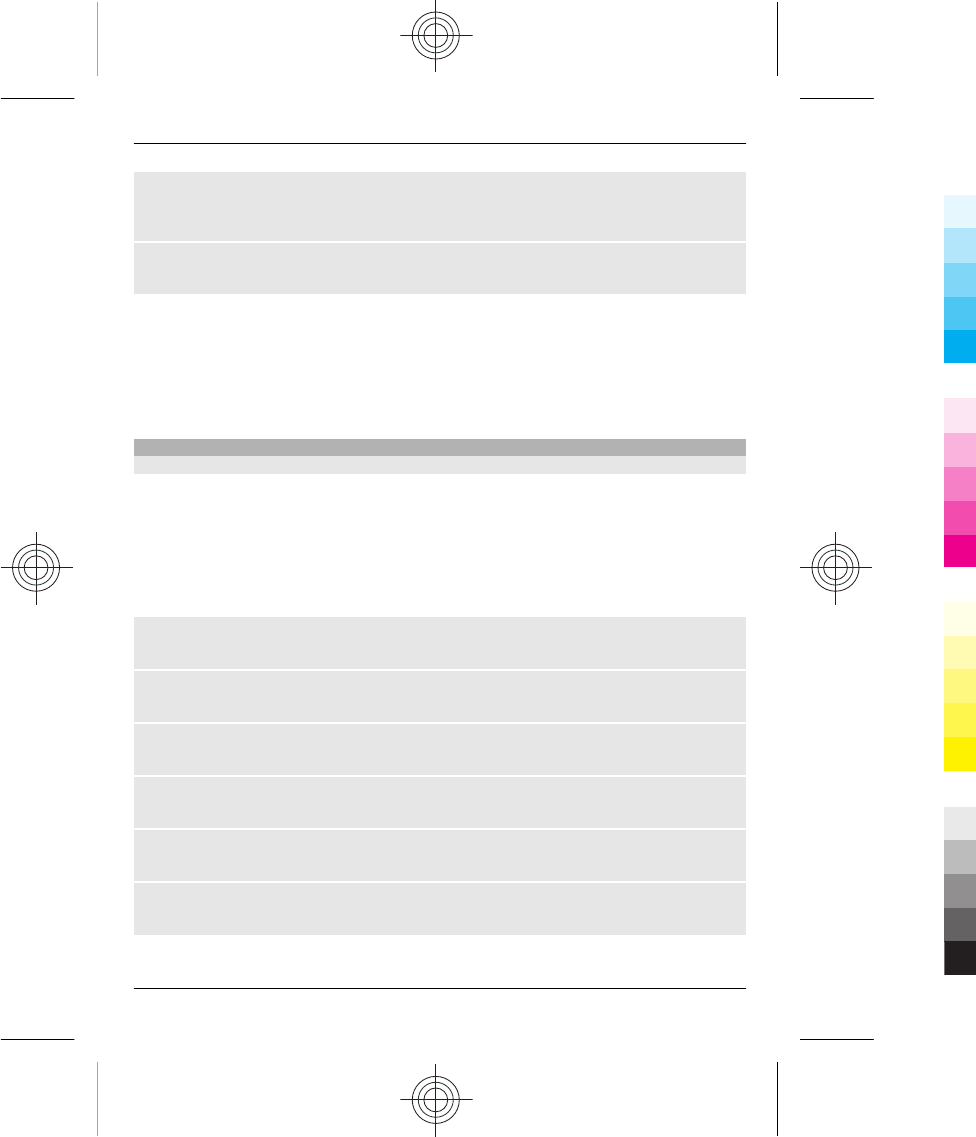
Automatically search for radio stations
Select Options > Search all stations. For best results, search when outdoors or near a
window.
Switch to a saved station
Scroll left or right.
Rename a station
1 Select Options > Stations.
2 Select the station and Options > Rename.
Tip: To access a station directly from the saved station list, press the number key that
corresponds to the number of the station.
Media player
Play a song
Play music stored in the phone memory or on the memory card.
Select Menu > Music > My music and All songs.
1 Select a song.
2 Select Play.
3 To pause or resume playing, press the scroll key.
Skip to the beginning of the current song
Scroll left.
Skip to the previous song
Scroll left twice.
Skip to the next song
Scroll right.
Fast-forward or rewind
Press and hold the scroll key to the right or left.
Mute or unmute the music player
Press the ctrl key.
Close the music player
Press the end key.
Music and audio 25
www.nokia.com/support 25
Cyan
Cyan
Magenta
Magenta
Yellow
Yellow
Black
Black
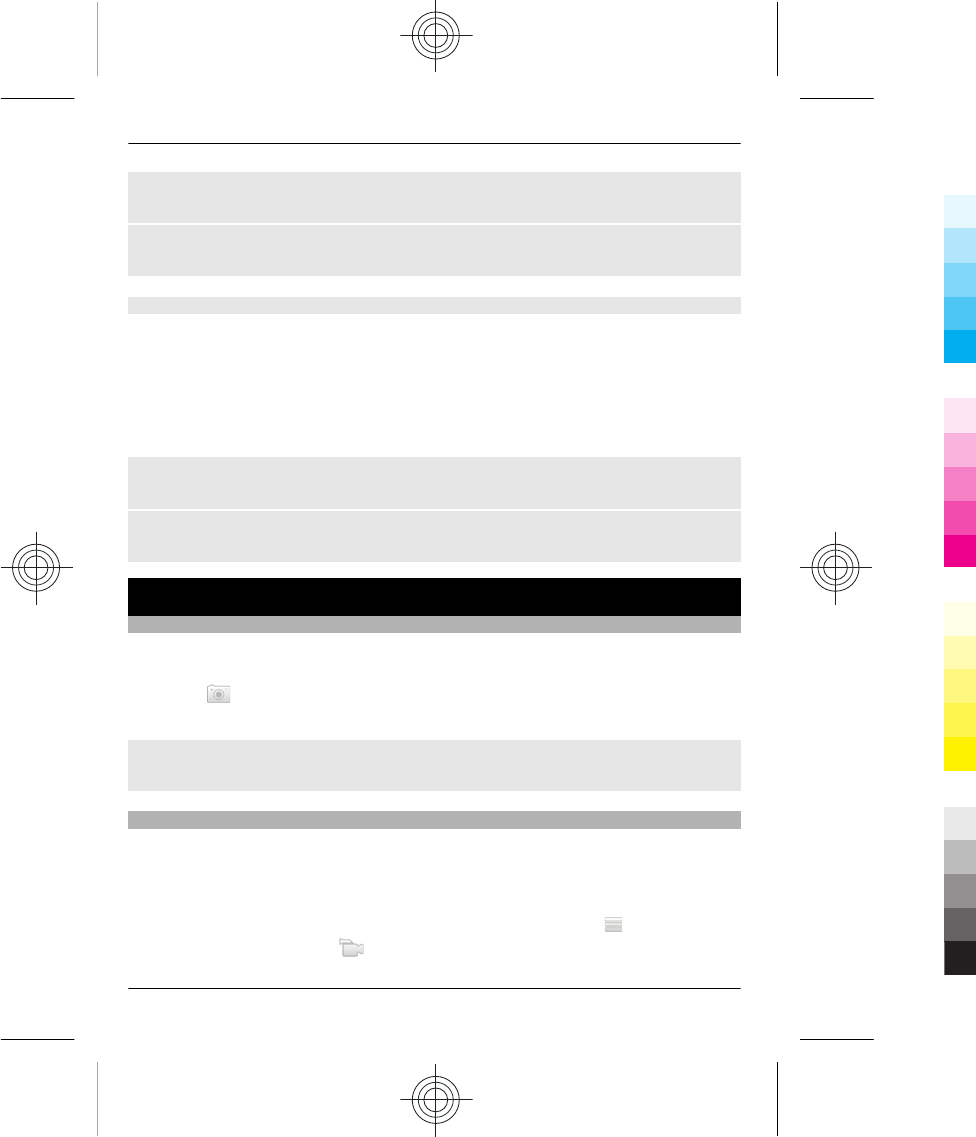
Set the music player to play in the background
Select Options > Play in background.
Close the music player when it is playing in the background
Press and hold the end key.
Play a video
Play videos stored in the phone memory or on the memory card.
Select Menu > Music > My music and Videos.
1 Select a video.
2 Select Play.
3 To pause or resume playing, press the scroll key.
Fast-forward or rewind
Press and hold the scroll key to the right or left.
Close the media player
Press the end key.
Camera
Take a picture
1 Select Menu > Photos > Camera.
2 To zoom in or out, scroll up or down.
3 Select .
The pictures are saved in Menu > Photos > My photos.
Close the camera
Select Back.
Record a video
Besides taking pictures with your phone, you can also capture your special moments as
videos.
Select Menu > Photos > Video camera.
1 To switch from image mode to video mode, if necessary, select > Video c..
2 To start recording, select .
26 Camera
26 www.nokia.com/support
Cyan
Cyan
Magenta
Magenta
Yellow
Yellow
Black
Black
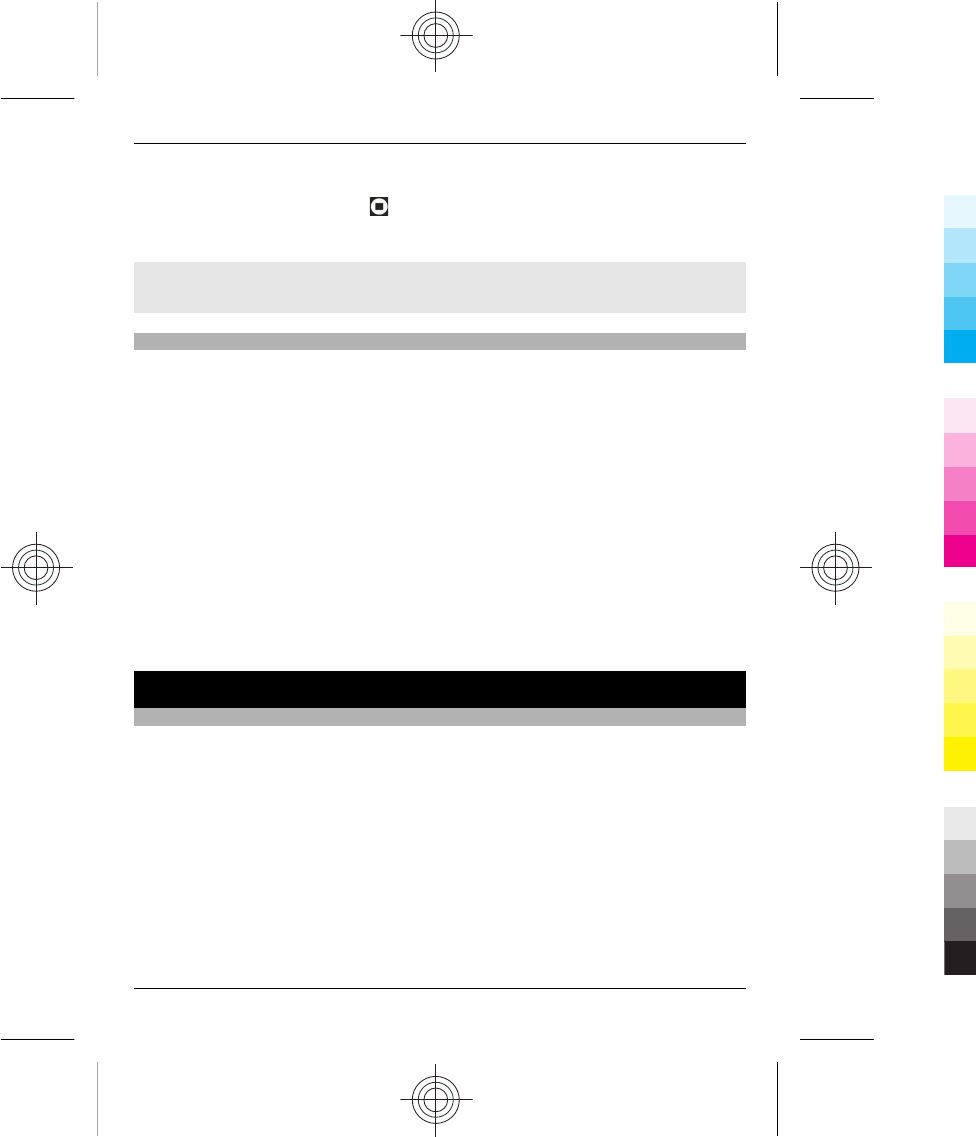
To zoom in or out, scroll up or down.
3 To stop the recording, select .
Videos are saved in Menu > Photos > My videos.
Close the camera
Press the end key.
Send a picture or video
Want to share your pictures and videos with friends and family? Send a multimedia
message or send a picture using Bluetooth.
Select Menu > Apps > Gallery.
Send a picture
1 Select the folder containing the picture.
2 Select the picture to send.
To send more than one picture, select Options > Mark, and mark the desired
pictures.
3 Select Options > Send or Send marked and the desired sending method.
Send a video
1 Select the folder containing the video.
2 Select Options > Mark, and mark the video. You can mark several videos to send.
3 Select Options > Send marked and the desired sending method.
Browse the web
About the web browser
Select Menu > Internet.
Catch up on the news, and visit your favourite websites. You can use the web browser
to view web pages on the internet.
The web browser compresses and optimises web content for your phone, so you can
browse the web more quickly and save on data costs.
To browse the web, you must be connected to the internet.
For availability, pricing, and instructions, contact your service provider.
You may receive the configuration settings required for browsing as a configuration
message from your service provider.
Browse the web 27
www.nokia.com/support 27
Cyan
Cyan
Magenta
Magenta
Yellow
Yellow
Black
Black
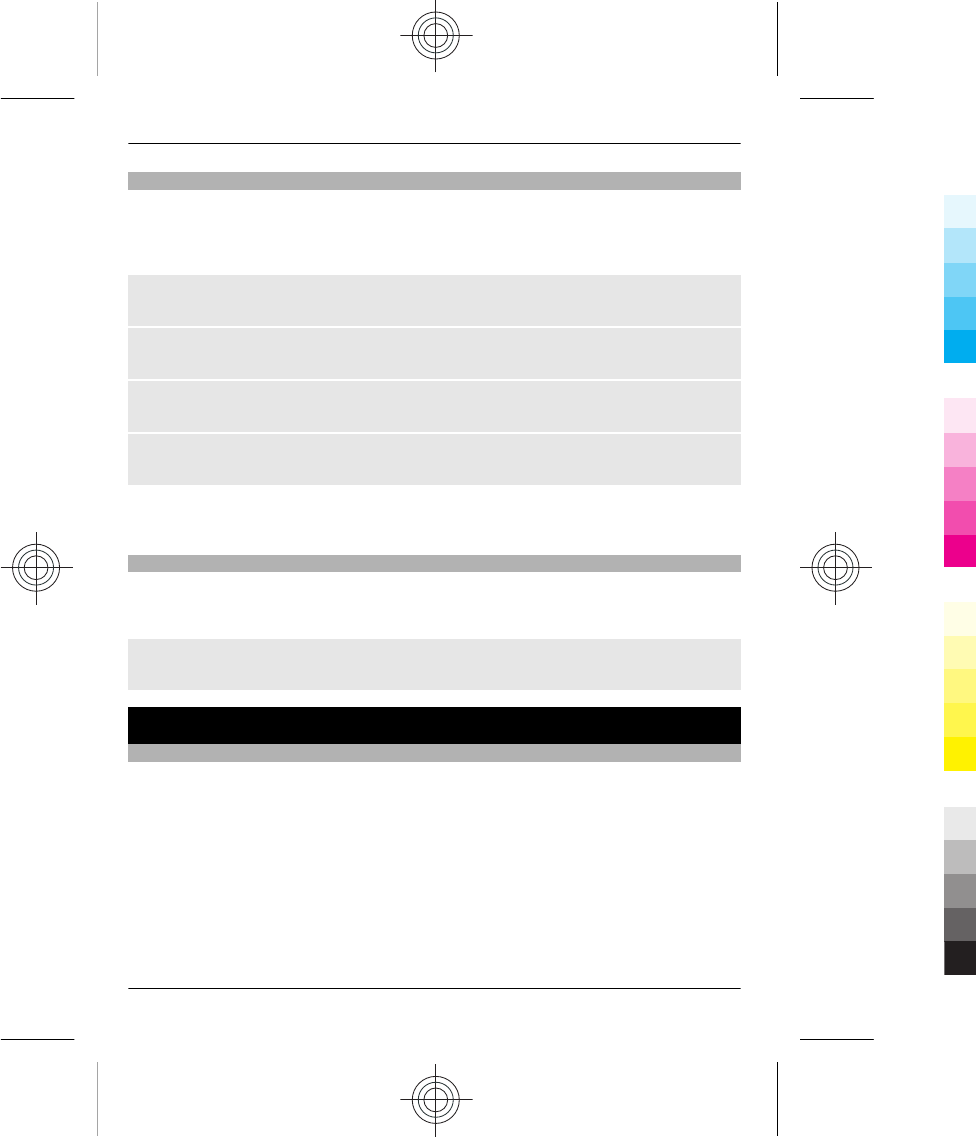
Browse the web
Select Menu > Internet.
Tip: If you do not have a flat-rate data plan from your network service provider, to save
data costs in your phone bill, you can use a WLAN to connect to the internet.
View your browsing history, featured sites, or your bookmarks
To switch between the History, Featured, and Favourites tabs, scroll left or right.
Go to a website
Write the address in the address bar.
Search the internet
Write your search word in the search field. If asked, select your default search engine.
Go back to a previously visited web page
Open the History tab, then select the web page.
Tip: You can download web apps from Nokia Store. When you first open a web app, it
is added as a bookmark. For more info, go to www.nokia.com/support.
Clear your browsing history
Select Menu > Internet.
Open the History tab, and select Options > Clear history.
Clear stored cookies or text saved in web forms
Select Options > Tools > Settings > Clear cookies or Clear auto-fill.
Keep in touch with your online friends
About Social
Select Menu > Social, and sign in to your relevant social networking services.
With the Social application, you can enhance your social networking experience. The
application may not be available in all regions. When signed in to social networking
services, such as Facebook or Twitter, you can do the following: When signed in to social
networking services, you can do the following:
•See your friends' status updates
•Post your own status update
•Instantly share pictures you take with the camera
28 Keep in touch with your online friends
28 www.nokia.com/support
Cyan
Cyan
Magenta
Magenta
Yellow
Yellow
Black
Black
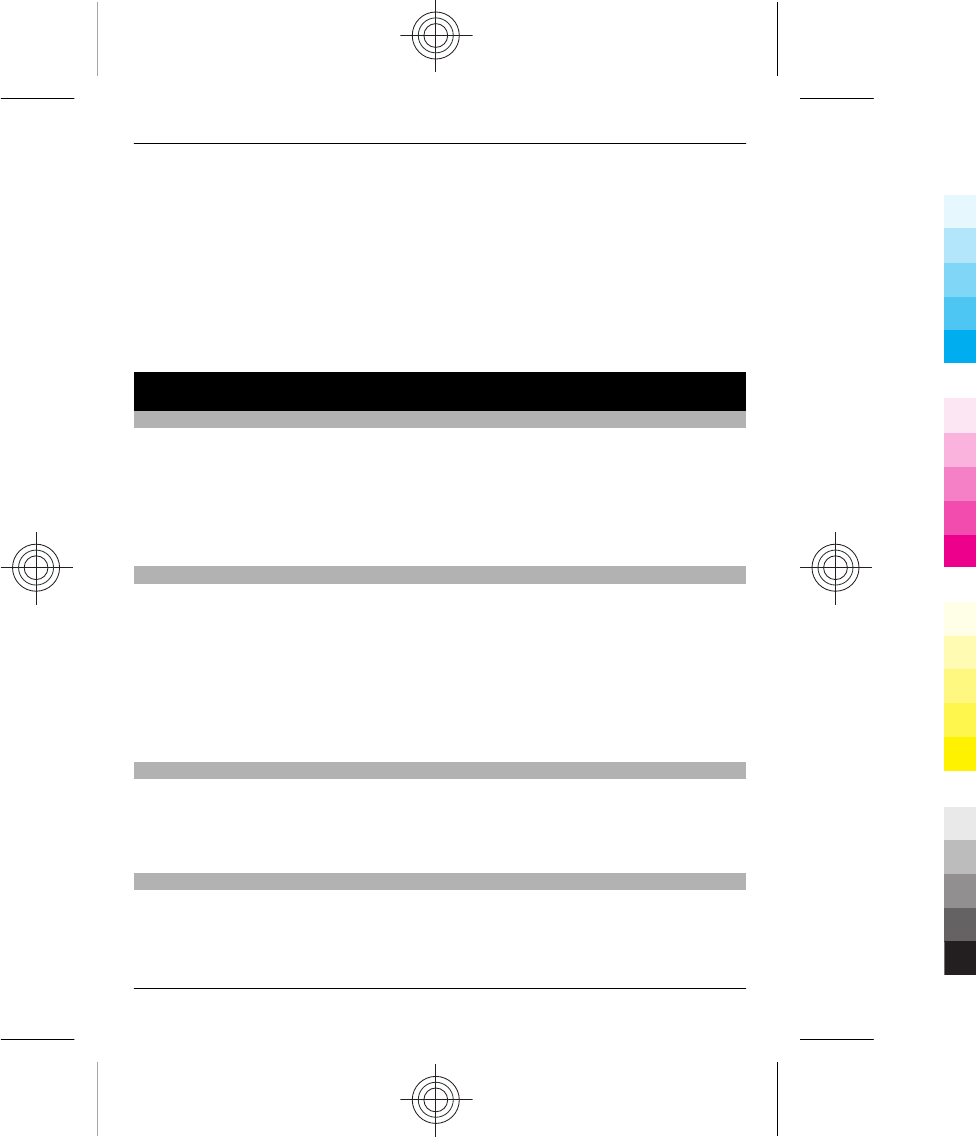
Only those features that are supported by the social networking service are available.
Using social networking services requires network support. This may involve the
transmission of large amounts of data and related data traffic costs. For information
about data transmission charges, contact your service provider.
The social networking services are third party services and not provided by Nokia. Check
the privacy settings of the social networking service you are using as you may share
information with a large group of people. The terms of use of the social networking
service apply to sharing information on that service. Familiarise yourself with the terms
of use and the privacy practices of that service.
Mail and chat
About Mail
Select Menu > Mail.
You can use your phone to read and send mail from your mail accounts from different
mail service providers.
If you do not already have a mail account, you can create a Nokia Mail account. For more
information, go to www.nokia.com/support.
Send a mail
Select Menu > Mail and a mail account.
1 Select Options > Compose new.
2 Enter the recipient’s mail address and the subject, and write your message.
3 To attach a file, for example, a picture, select Options > Attach > Attach file.
4 To take a picture to attach to the mail, select Options > Attach > Attach new
picture.
5 Select Send.
Read and reply to mail
Select Menu > Mail and a mail account.
1 Select a mail.
2 To reply to or forward a mail, select Options.
About Chat
Select Menu > Messaging > More > Chat.
You can exchange instant messages with your friends. Chat is a network service. If you
do not have a chat account, you can create a Nokia account, and use Nokia Chat.
Mail and chat 29
www.nokia.com/support 29
Cyan
Cyan
Magenta
Magenta
Yellow
Yellow
Black
Black
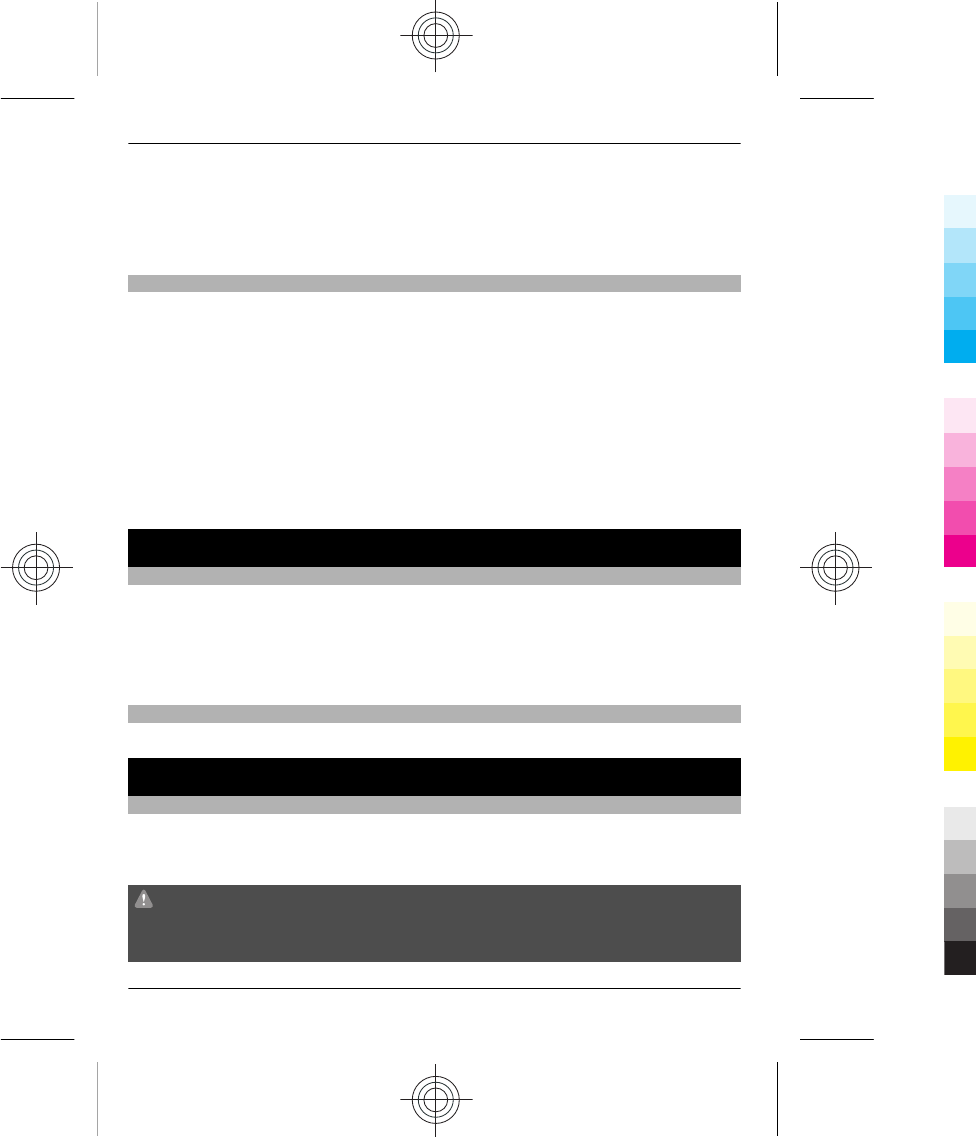
You can leave the Chat application running in the background while you use other
features of your phone, and still be notified of new instant messages.
Using services or downloading content may cause transfer of large amounts of data,
which may result in data traffic costs.
Chat with your friends
Select Menu > Messaging > More > Chat.
You can sign in to and chat in several services at the same time. You must separately
sign in to each service.
You can have ongoing conversations with several contacts at the same time.
1 If several chat services are available, select the desired service.
2 Sign in to the service.
3 In your contacts list, select the contact you want to chat with.
4 Write your message in the text box at the bottom of the display.
5 Select Send.
Nokia Services
Availability and costs of Nokia Services
The availability of Nokia Services may vary by region.
Using services or downloading content may cause transfer of large amounts of data,
which may result in data traffic costs.
To learn more, go to www.nokia.com/support.
Access Nokia Services
Select Menu > Apps > My apps and the desired service.
Phone management
Update phone software using your phone
Want to improve the performance of your phone and get application updates and great
new features? Update the software regularly to get the most out of your phone. You
can also set your phone to automatically check for updates.
Warning:
If you install a software update, you cannot use the device, even to make emergency
calls, until the installation is completed and the device is restarted.
30 Nokia Services
30 www.nokia.com/support
Cyan
Cyan
Magenta
Magenta
Yellow
Yellow
Black
Black
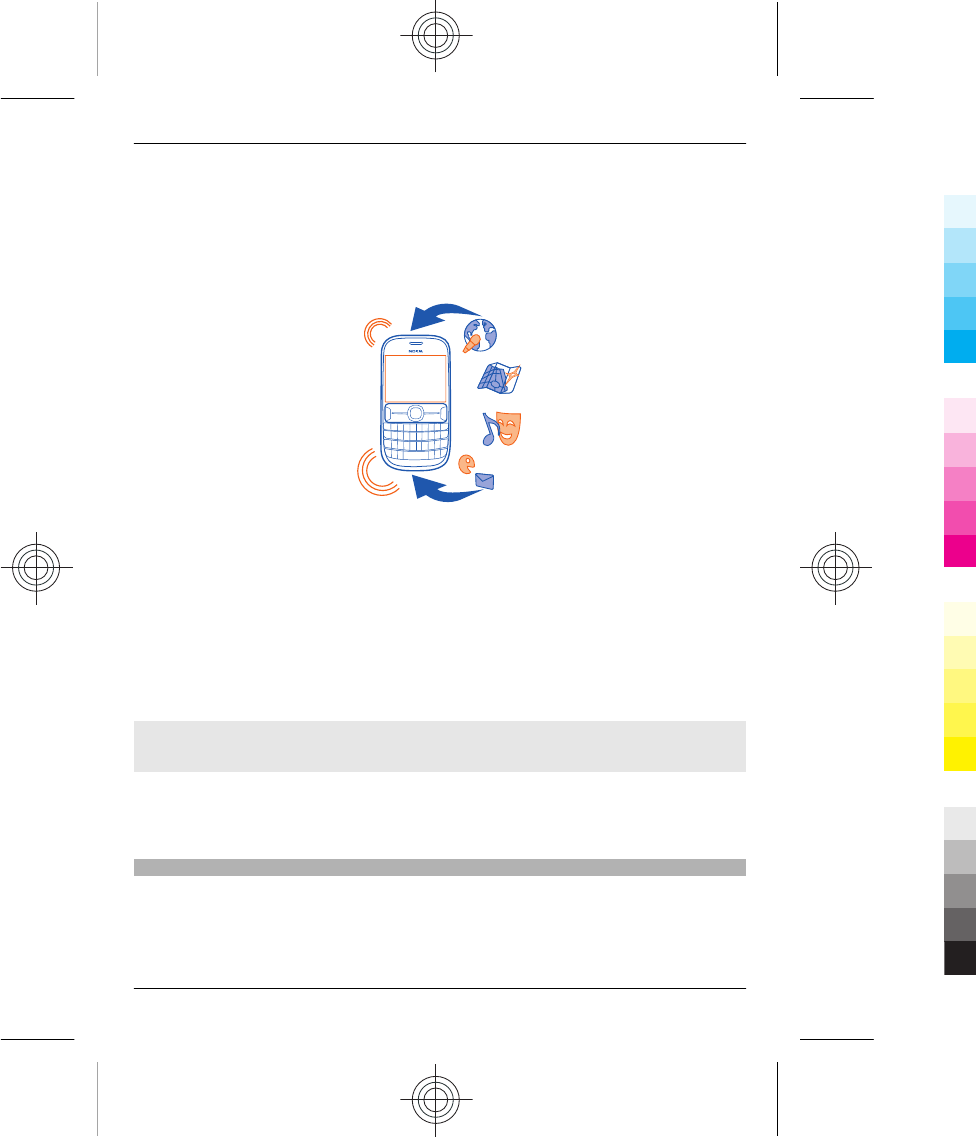
Using services or downloading content may cause transfer of large amounts of data,
which may result in data traffic costs.
Before starting the update, connect a charger or make sure the device battery has
enough power.
Select Menu > Settings.
1 Select Device > Device updates.
2 To display the current software version and check whether an update is available,
select Current sw details.
3 To download and install a software update, select Downl. device software. Follow
the displayed instructions.
4 If the installation was cancelled after the download, select Install software
update.
The software update may take several minutes. If there are problems with the
installation, contact your network service provider.
Check for software updates automatically
Select Automatic SW update, and define how often to check for new software updates.
Your network service provider may send phone software updates over the air directly
to your phone. For more information on this network service, contact your network
service provider.
Update phone software using your PC
You can use the Nokia Suite PC app to update your phone software. You need a
compatible PC, a high-speed internet connection, and a compatible USB cable to connect
your phone to the PC.
Phone management 31
www.nokia.com/support 31
Cyan
Cyan
Magenta
Magenta
Yellow
Yellow
Black
Black
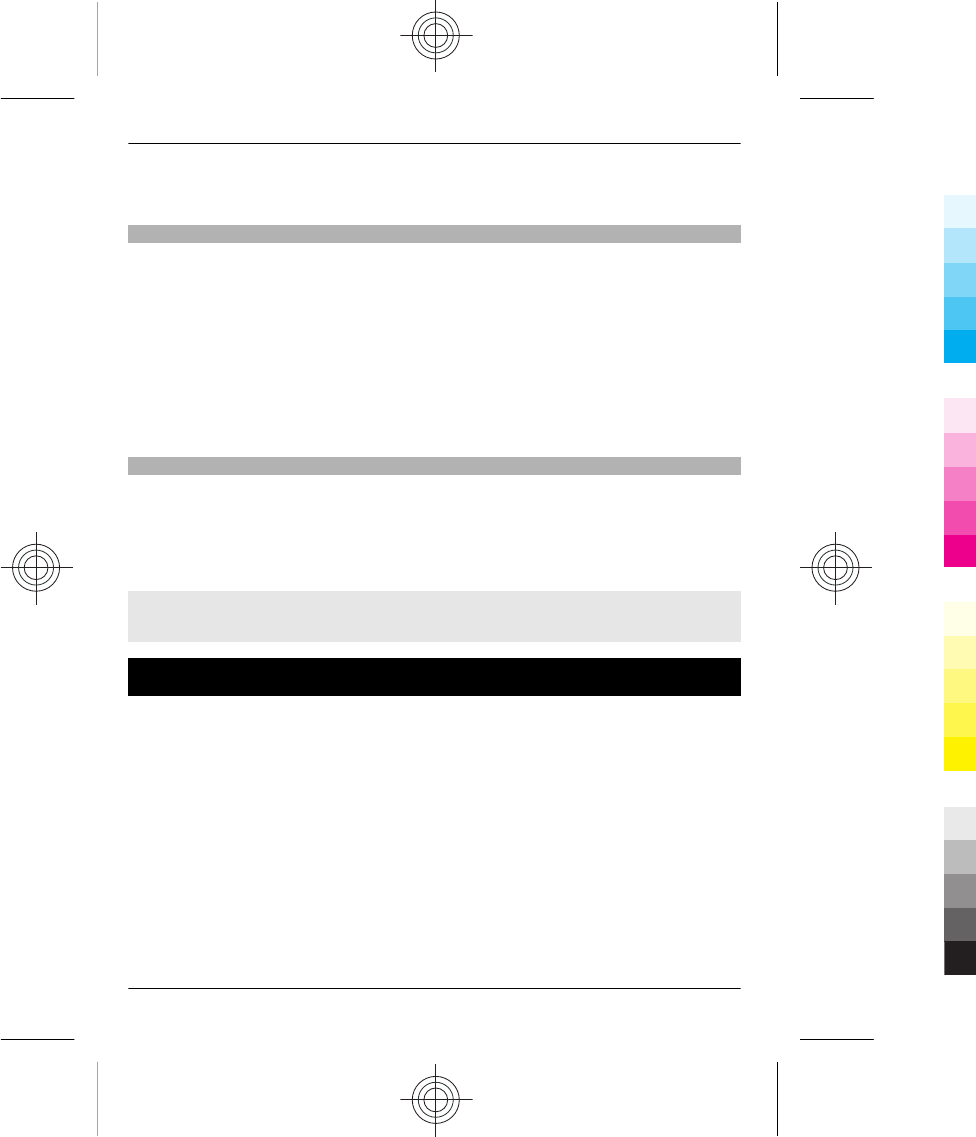
To get more info and to download the Nokia Suite app, go to www.nokia.com/
support.
Restore original settings
If your phone is not working properly, you can reset some settings to their original
values.
1 End all calls and connections.
2 Select Menu > Settings and Restore factory sett. > Settings only.
3 Enter the security code.
This does not affect documents or files stored on your phone.
After restoring the original settings, your phone switches off and then on again. This
may take longer than usual.
Back up your pictures and other content to a memory card
Want to make sure you will not lose any important files? You can back up your phone
memory to a compatible memory card.
Select Menu > Settings > Sync and backup.
Select Create backup.
Restore a backup
Select Restore backup.
Support
When you want to learn more about how to use your phone, or if you're unsure how
your phone should work, go to www.nokia.com/support.
Your questions may have been asked before. On the support web pages, select
Frequently asked questions.
You can also find news on apps, downloads, and other useful info, such as:
•User guides
•Software update info
•Further details about features and technologies, and the compatibility of devices
and accessories
If you have an issue, do the following:
32 Support
32 www.nokia.com/support
Cyan
Cyan
Magenta
Magenta
Yellow
Yellow
Black
Black
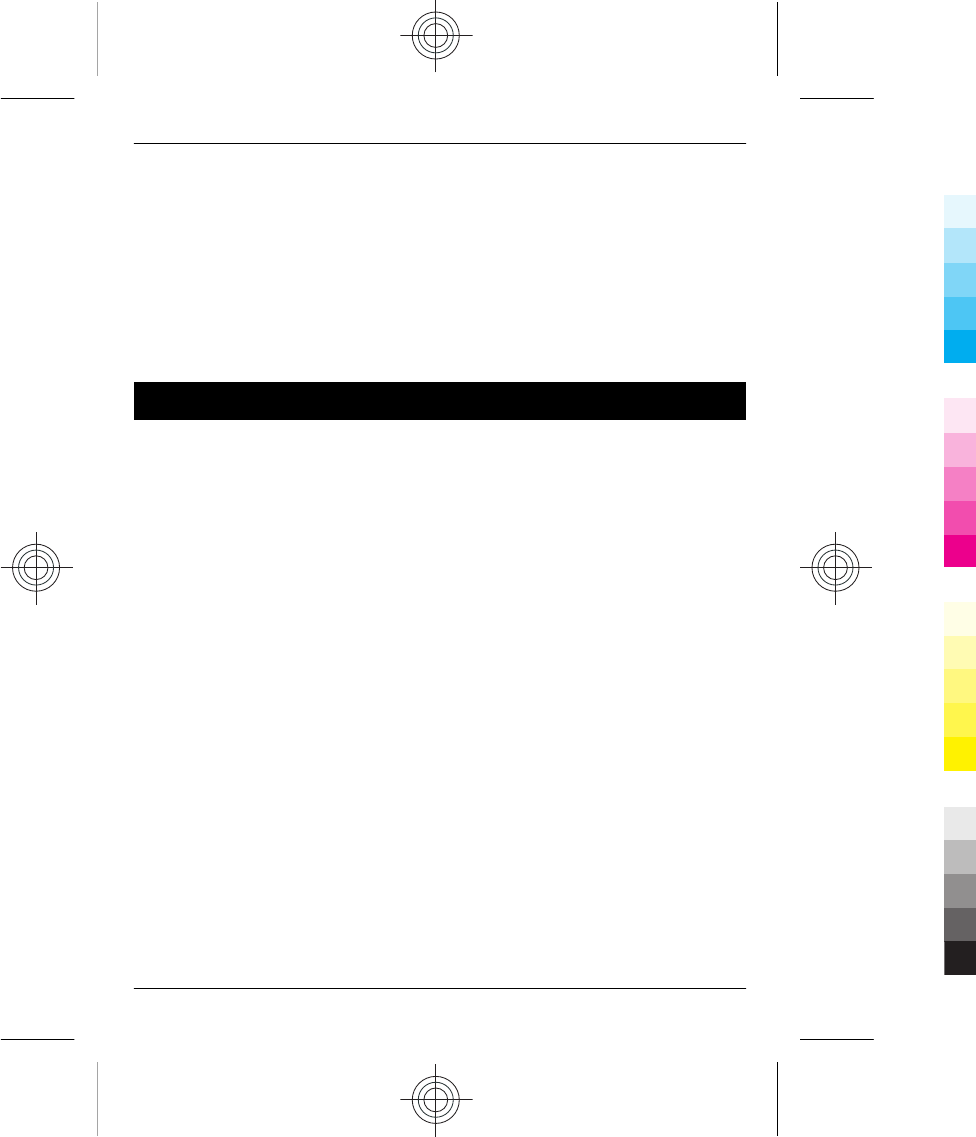
•Reboot your phone. Switch off the phone, and remove the battery. After about a
minute, replace the battery, and switch on the phone.
•Update your phone software
•Restore the original factory settings
If your issue remains unsolved, contact Nokia for repair options. Before sending your
phone for repair, always back up your data, as all personal data in your phone may be
deleted.
For additional product support information, see the warranty and reference leaflet
included with your Nokia device.
Product and safety information
Network services and costs
Your device is approved for use on the WCDMA/HSPA 850 /900 / 1900 / 2100 and GSM 850 / 900 / 1800 / 1900 MHz networks
(RM-813); or WCDMA/HSPA 850 /900 / 1700 / 1900 / 2100 and GSM 850 / 900 / 1800 / 1900 MHz networks (RM-884);. To use the
device, you need a subscription with a service provider.
Using network services and downloading content to your device requires a network connection and may result in data traffic
costs. Some product features require support from the network, and you may need to subscribe to them.
Take care of your device
Handle your device, battery, charger and accessories with care. The following suggestions help you protect your warranty
coverage.
•Keep the device dry. Precipitation, humidity, and all types of liquids or moisture can contain minerals that corrode
electronic circuits. If your device gets wet, remove the battery, and allow the device to dry.
•Do not use or store the device in dusty or dirty areas. Moving parts and electronic components can be damaged.
•Do not store the device in high temperatures. High temperatures can shorten the life of the device, damage the battery,
and warp or melt plastics.
•Do not store the device in cold temperatures. When the device warms to its normal temperature, moisture can form inside
the device and damage electronic circuits.
•Do not attempt to open the device other than as instructed in the user guide.
•Unauthorised modifications may damage the device and violate regulations governing radio devices.
•Do not drop, knock, or shake the device. Rough handling can break internal circuit boards and mechanics.
•Only use a soft, clean, dry cloth to clean the surface of the device.
•Do not paint the device. Paint can clog moving parts and prevent proper operation.
•Switch off the device and remove the battery from time to time for optimum performance.
•Keep your device away from magnets or magnetic fields.
•To keep your important data safe, store it in at least two separate places, such as your device, memory card, or computer,
or write down important information.
During extended operation, the device may feel warm. In most cases, this is normal. If you suspect the device is not working
properly, take it to the nearest authorised service facility.
Product and safety information 33
www.nokia.com/support 33
Cyan
Cyan
Magenta
Magenta
Yellow
Yellow
Black
Black
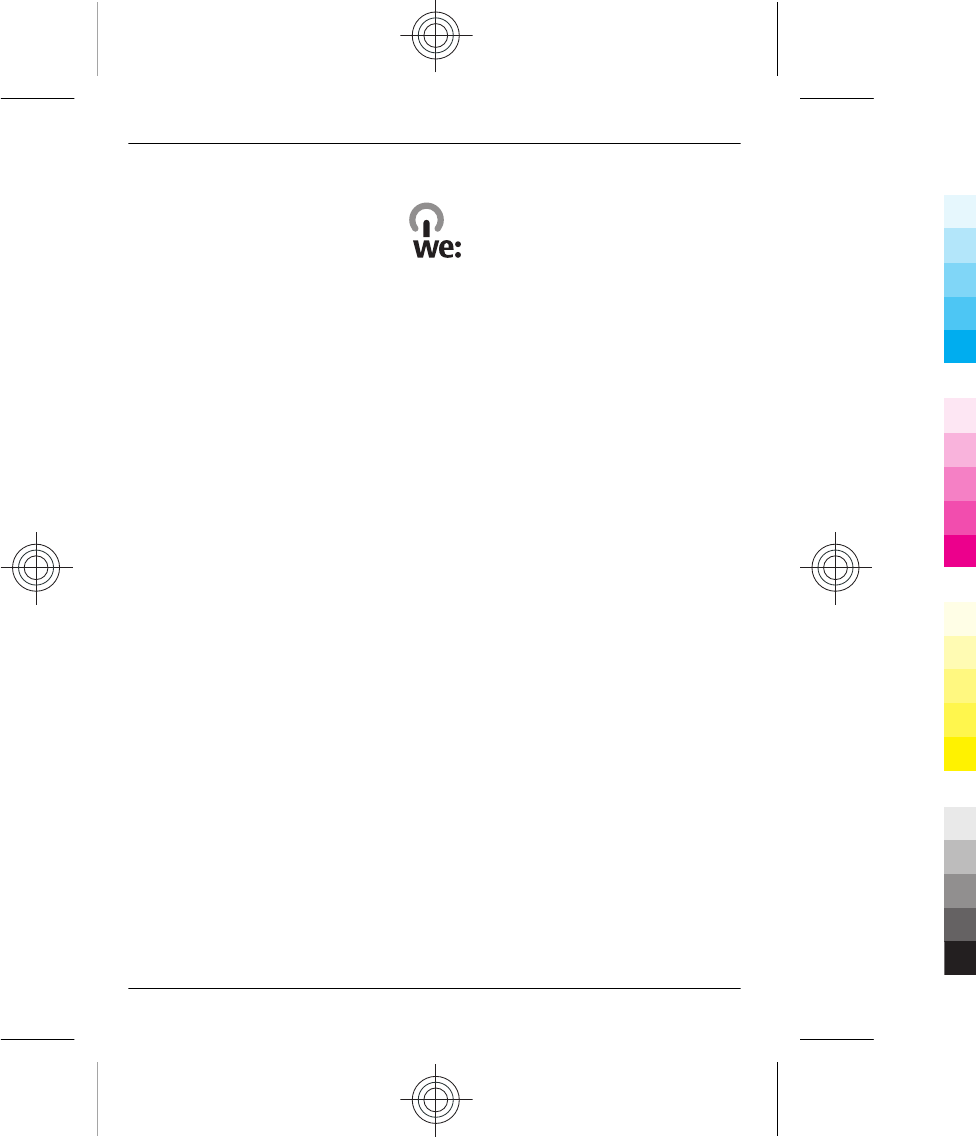
Recycle
When this device has reached the end of its working life, all of its materials can be recovered as materials and energy. To
guarantee the correct disposal and reuse, Nokia co-operates with its partners through a program called We:recycle. For
information on how to recycle your old Nokia products and where to find collection sites, go to www.nokia-latinoamerica.com/
reciclaje, or call the Nokia Contact Center.
Recycle packaging and user guides at your local recycling scheme.
When you cooperate and deliver all these materials to one of the available collection sites, you contribute in helping the
environment and help to ensure the health of future generations.
All electrical and electronic products, batteries, and accumulators may contain heavy metals and other toxic substances and
must be taken to their respective collection sites at the end of their working life. Under no circumstances should you break
open a battery or other related materials. Do not dispose of these products as unsorted municipal waste, as this may cause
severe impacts for the environment or human health. All Nokia products are in compliance to the applicable industry
international production standards and to all requirements defined by the competent government agencies. For more
information on the environmental attributes of your device, see www.nokia.com/ecoprofile.
About Digital Rights Management
When using this device, obey all laws and respect local customs, privacy and legitimate rights of others, including copyrights.
Copyright protection may prevent you from copying, modifying, or transferring pictures, music, and other content.
Content owners may use different types of digital rights management (DRM) technologies to protect their intellectual property,
including copyrights. This device uses various types of DRM software to access DRM-protected content. With this device you can
access content protected with WMDRM 10 and OMA DRM 2.0. If certain DRM software fails to protect the content, content owners
may ask that such DRM software's ability to access new DRM-protected content be revoked. Revocation may also prevent renewal
of such DRM-protected content already in your device. Revocation of such DRM software does not affect the use of content
protected with other types of DRM or the use of non-DRM-protected content.
Digital rights management (DRM) protected content comes with an associated licence that defines your rights to use the content.
If your device has WMDRM-protected content, both the licences and the content are lost if the device memory is formatted. You
may also lose the licences and the content if the files on your device become corrupted. Losing the licences or the content may
limit your ability to use the same content on your device again. For more information, contact your service provider.
Batteries and chargers
Battery and charger information
Your device is intended for use with a BL-5J rechargeable battery. Nokia may make additional battery models available for this
device. Always use original Nokia batteries.
This device is intended for use when supplied with power from the following chargers: AC-11. The exact Nokia charger model
number may vary depending on the plug type, identified by E, X, AR, U, A, C, K, B, or N.
The battery can be charged and discharged hundreds of times, but it will eventually wear out. When the talk and standby times
are noticeably shorter than normal, replace the battery.
Battery safety
Always switch the device off and disconnect the charger before removing the battery. When you unplug a charger or an
accessory, hold and pull the plug, not the cord.
34 Product and safety information
34 www.nokia.com/support
Cyan
Cyan
Magenta
Magenta
Yellow
Yellow
Black
Black
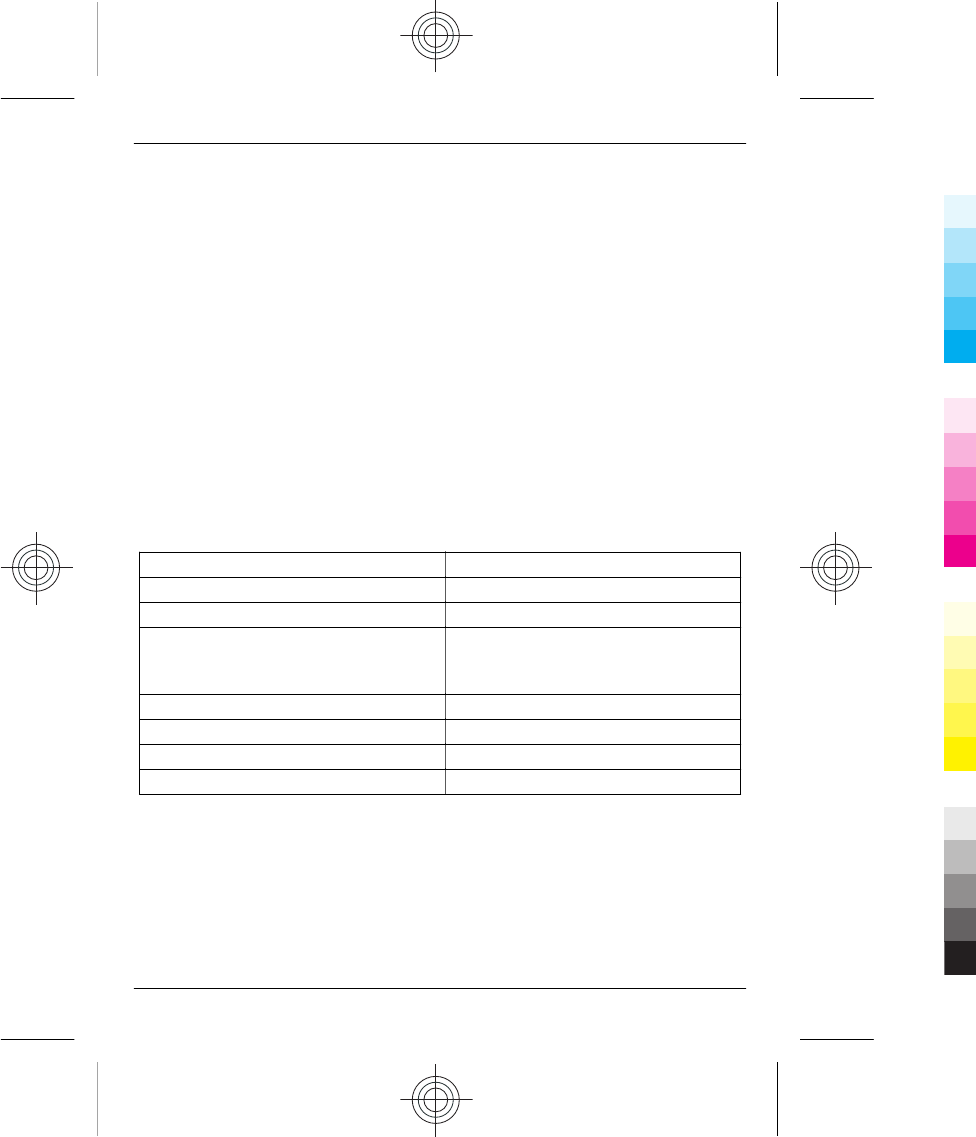
When your charger is not in use, unplug it from the electrical plug and the device. Do not leave a fully charged battery connected
to a charger, as overcharging may shorten the battery’s lifetime. If left unused, a fully charged battery will lose its charge over
time.
Always keep the battery between 15°C and 25°C (59°F and 77°F). Extreme temperatures reduce the capacity and lifetime of the
battery. A device with a hot or cold battery may not work temporarily.
Accidental short-circuiting can happen when a metallic object touches the metal strips on the battery, for example, if you carry
a spare battery in your pocket. Short-circuiting may damage the battery or the connecting object.
Do not dispose of batteries in a fire as they may explode. Dispose of batteries according to local regulations. Recycle when
possible. Do not dispose as household waste.
Do not dismantle, cut, open, crush, bend, puncture, or shred cells or batteries. If a battery leaks, do not let battery liquid touch
skin or eyes. If this happens, immediately flush the affected areas with water, or seek medical help.
Do not modify, remanufacture, attempt to insert foreign objects into the battery, or immerse or expose it to water or other
liquids. Batteries may explode if damaged.
Use the battery and charger for their intended purposes only. Improper use, or use of unapproved batteries or incompatible
chargers may present a risk of fire, explosion, or other hazard, and may invalidate any approval or warranty. If you believe the
battery or charger is damaged, take it to a service centre for inspection before continuing to use it. Never use a damaged battery
or charger. Only use the charger indoors.
Electrical information of the device
This information applies only in Mexico.
Product Mobile phone
Supplier Nokia
Model 302/302.2
Charger AC-11
The following electrical characteristics apply for NOKIA U
chargers only.
Input 100-240 VAC 50-60 Hz 100 mA
Output 5.0 V 450 mA
Rechargeable battery supplier Nokia
SIM card model 3,7 Vcc
Additional safety information
Make an emergency call
1 Make sure the device is switched on.
2 Check for adequate signal strength. You may also need to do the following:
•Insert a SIM card.
•Deactivate call restrictions you have activated for your device, such as call barring, fixed dialling, or closed user
group.
•Make sure the flight profile is not activated.
3 Press the end key repeatedly, until the home screen is displayed.
Product and safety information 35
www.nokia.com/support 35
Cyan
Cyan
Magenta
Magenta
Yellow
Yellow
Black
Black
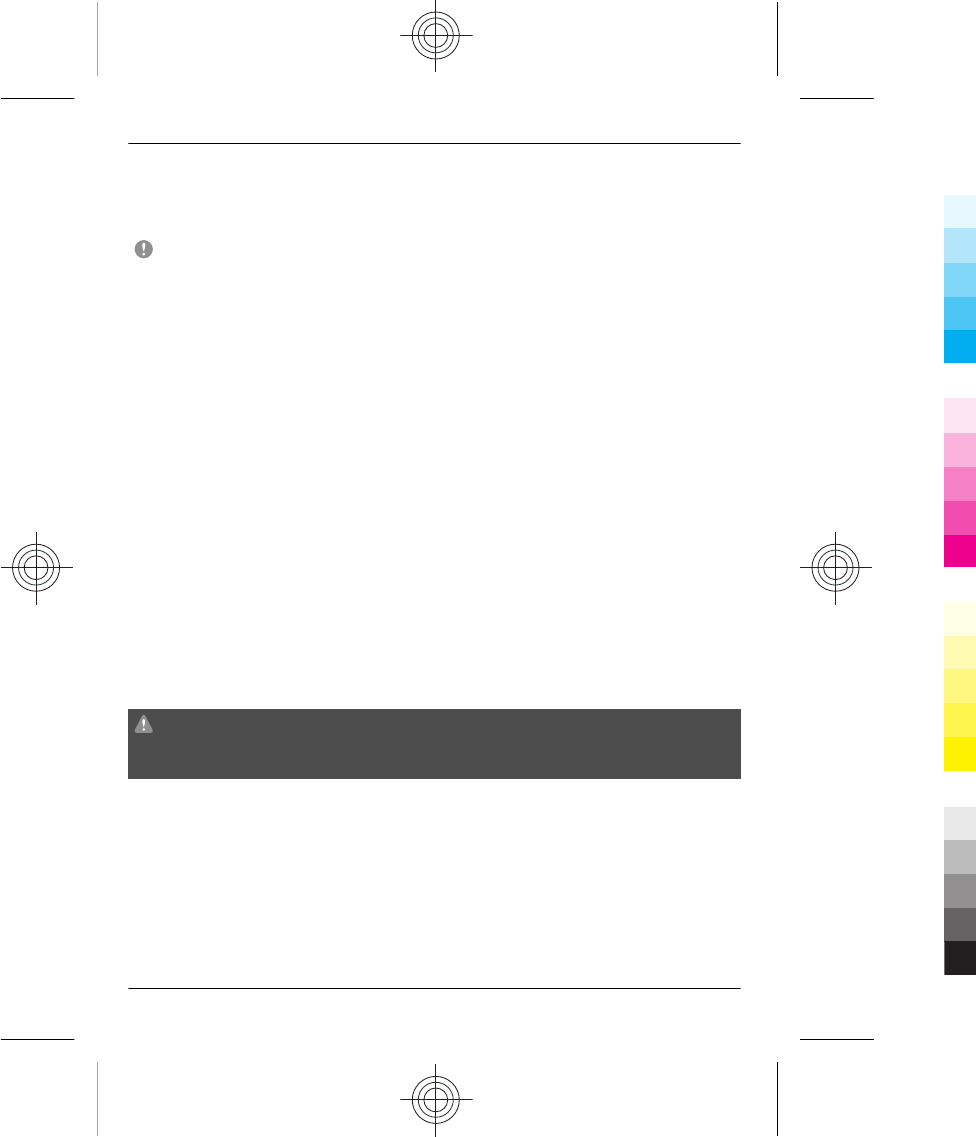
4 Enter the official emergency number for your present location. Emergency call numbers vary by location.
5 Press the call key.
6 Give the necessary information as accurately as possible. Do not end the call until given permission to do so.
Important: Activate both cellular and internet calls, if your device supports internet calls. The device may attempt to make
emergency calls both through cellular networks and through your internet call service provider. Connections in all conditions
cannot be guaranteed. Never rely solely on any wireless device for essential communications like medical emergencies.
Small children
Your device and its accessories are not toys. They may contain small parts. Keep them out of the reach of small children.
Medical devices
Operation of radio transmitting equipment, including wireless phones, may interfere with the function of inadequately
protected medical devices. Consult a physician or the manufacturer of the medical device to determine whether they are
adequately shielded from external radio frequency energy.
Implanted medical devices
Manufacturers of medical devices recommend a minimum separation of 15.3 centimetres (6 inches) between a wireless device
and an implanted medical device, such as a pacemaker or implanted cardioverter defibrillator, to avoid potential interference
with the medical device. Persons who have such devices should:
•Always keep the wireless device more than 15.3 centimetres (6 inches) from the medical device.
•Not carry the wireless device in a breast pocket.
•Hold the wireless device to the ear opposite the medical device.
•Turn the wireless device off if there is any reason to suspect that interference is taking place.
•Follow the manufacturer directions for the implanted medical device.
If you have any questions about using your wireless device with an implanted medical device, consult your health care provider.
Accessibility solutions
Nokia is committed to making mobile phones easy to use for all individuals, including those with disabilities. For more
information, visit the Nokia website at www.nokiaaccessibility.com (in English).
Hearing
Warning:
When you use the headset, your ability to hear outside sounds may be affected. Do not use the headset where it can endanger
your safety.
Some wireless devices may interfere with some hearing aids.
Nickel
The surface of this device is nickel-free.
Protect your device from harmful content
Your device may be exposed to viruses and other harmful content. Take the following precautions:
•Be cautious when opening messages. They may contain malicious software or otherwise be harmful to your device or
computer.
•Be cautious when accepting connectivity requests, browsing the internet, or downloading content. Do not accept
Bluetooth connections from sources you do not trust.
36 Product and safety information
36 www.nokia.com/support
Cyan
Cyan
Magenta
Magenta
Yellow
Yellow
Black
Black
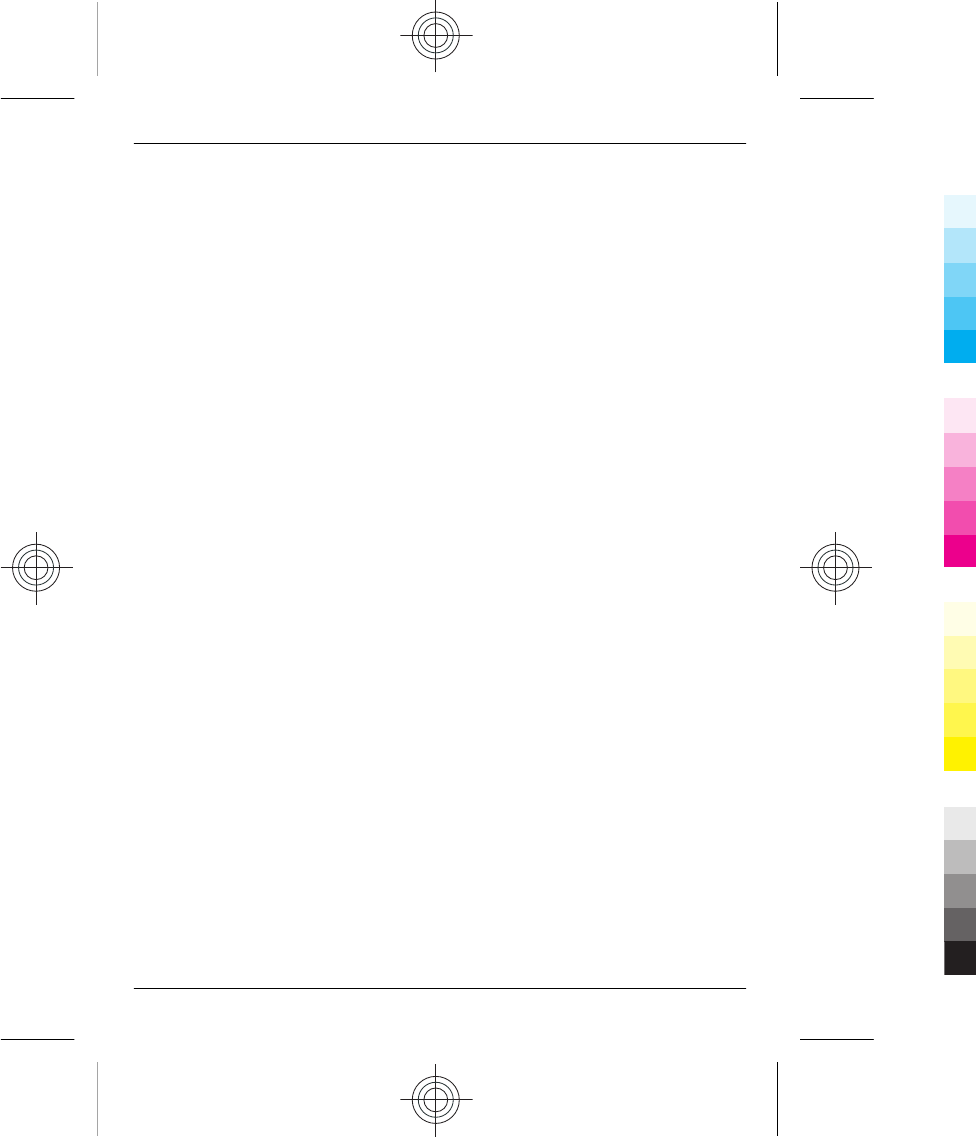
•Only install and use services and software from sources that you trust and that offer adequate security and protection.
•Install antivirus and other security software on your device and any connected computer. Only use one antivirus
application at a time. Using more may affect performance and operation of the device and/or computer.
•If you access preinstalled bookmarks and links to third party internet sites, take the appropriate precautions. Nokia does
not endorse or assume liability for such sites.
Operating environment
This device meets radio frequency exposure guidelines in the normal use position at the ear or at least 1.5 centimetres (5/8 inch)
away from the body. Any carry case, belt clip, or holder for body-worn operation should not contain metal and should position
the device the above-stated distance from your body.
To send data files or messages requires a quality connection to the network. Data files or messages may be delayed until such
a connection is available. Follow the separation distance instructions until the transmission is completed.
Vehicles
Radio signals may affect improperly installed or inadequately shielded electronic systems in motor vehicles such as electronic
fuel injection, electronic antilock braking, electronic speed control, and air bag systems. For more info, check with the
manufacturer of your vehicle or its equipment.
Only qualified personnel should install the device in a vehicle. Faulty installation or service may be dangerous and may invalidate
your warranty. Check regularly that all wireless device equipment in your vehicle is mounted and operating properly. Do not
store or carry flammable liquids, gases, or explosive materials in the same compartment as the device, its parts, or accessories.
Remember that air bags inflate with great force. Do not place your device or accessories in the air bag deployment area.
Potentially explosive environments
Switch off your device in any area with a potentially explosive atmosphere, for example near gas pumps at service stations.
Sparks in such areas could cause an explosion or fire resulting in bodily injury or death. Observe restrictions in fuel service
stations, storage, and distribution areas; chemical plants; or where blasting operations are in progress. Areas with a potentially
explosive atmosphere are often, but not always, clearly marked. They include areas where you would be advised to turn off
your vehicle engine, below deck on boats, chemical transfer or storage facilities and where the air contains chemicals or particles
such as grain, dust, or metal powders. You should check with the manufacturers of vehicles using liquefied petroleum gas (such
as propane or butane) to determine if this device can be safely used in their vicinity.
Certification information (SAR)
This mobile device meets guidelines for exposure to radio waves.
Your mobile device is a radio transmitter and receiver. It is designed not to exceed the limits for exposure to radio waves
recommended by international guidelines. These guidelines were developed by the independent scientific organisation ICNIRP
and include safety margins designed to assure the protection of all persons, regardless of age and health.
The exposure guidelines for mobile devices employ a unit of measurement known as the Specific Absorption Rate or SAR. The
SAR limit stated in the ICNIRP guidelines is 2.0 watts/kilogram (W/kg) averaged over 10 grams of tissue. Tests for SAR are
conducted using standard operating positions with the device transmitting at its highest certified power level in all tested
frequency bands. The actual SAR level of an operating device can be below the maximum value because the device is designed
to use only the power required to reach the network. That amount changes depending on a number of factors such as how
close you are to a network base station.
The highest SAR value under the ICNIRP guidelines for use of the device at the ear is 1.11 W/kg.
Use of device accessories may result in different SAR values. SAR values may vary depending on national reporting and testing
requirements and the network band. Additional SAR information may be provided under product information at
www.nokia.com.
Your mobile device is also designed to meet the requirements for exposure to radio waves established by the Federal
Communications Commission (USA) and Industry Canada. These requirements set a SAR limit of 1.6 W/kg averaged over one
Product and safety information 37
www.nokia.com/support 37
Cyan
Cyan
Magenta
Magenta
Yellow
Yellow
Black
Black
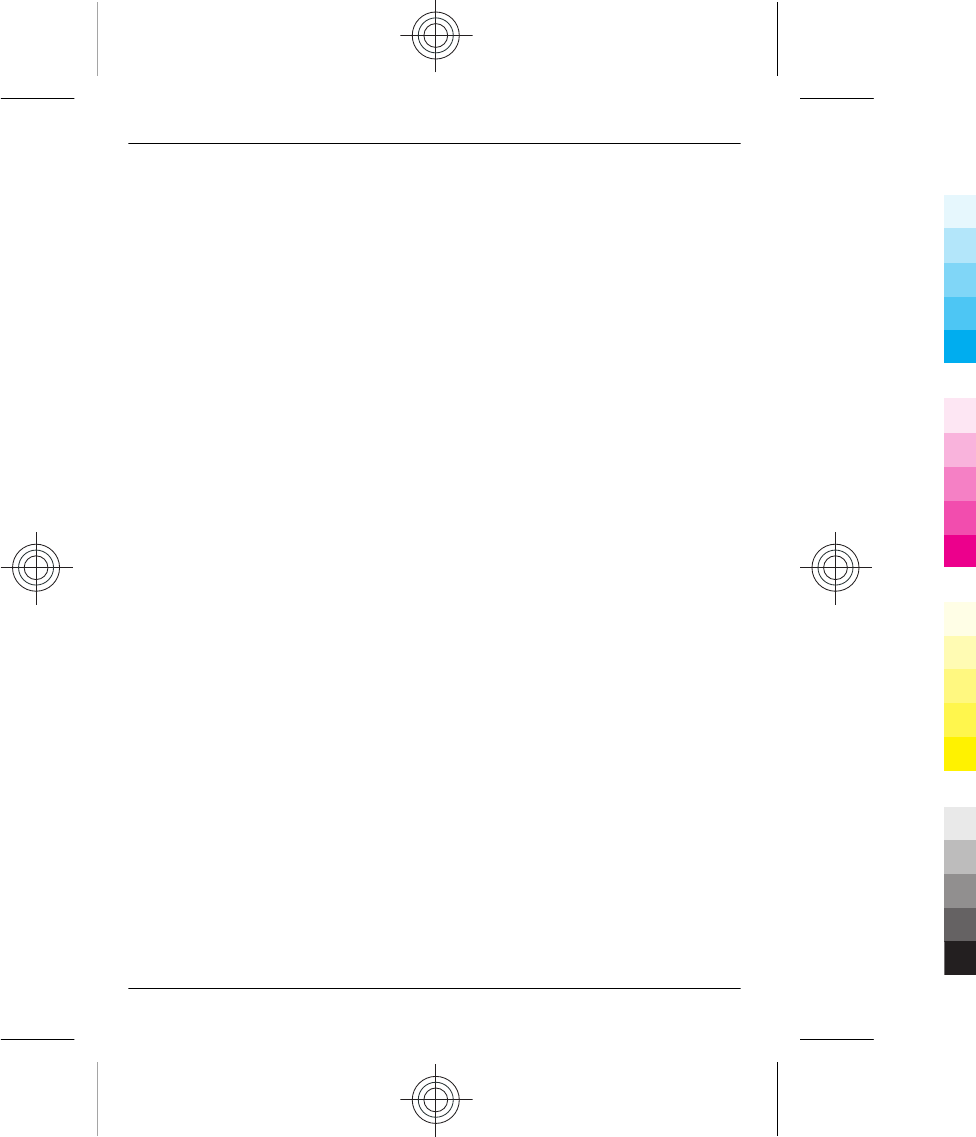
gram of tissue. The highest SAR value reported under this standard during product certification for use at the ear is 1.27 W/kg
and when properly worn on the body is 1.01 W/kg.
38 Product and safety information
38 www.nokia.com/support
Cyan
Cyan
Magenta
Magenta
Yellow
Yellow
Black
Black
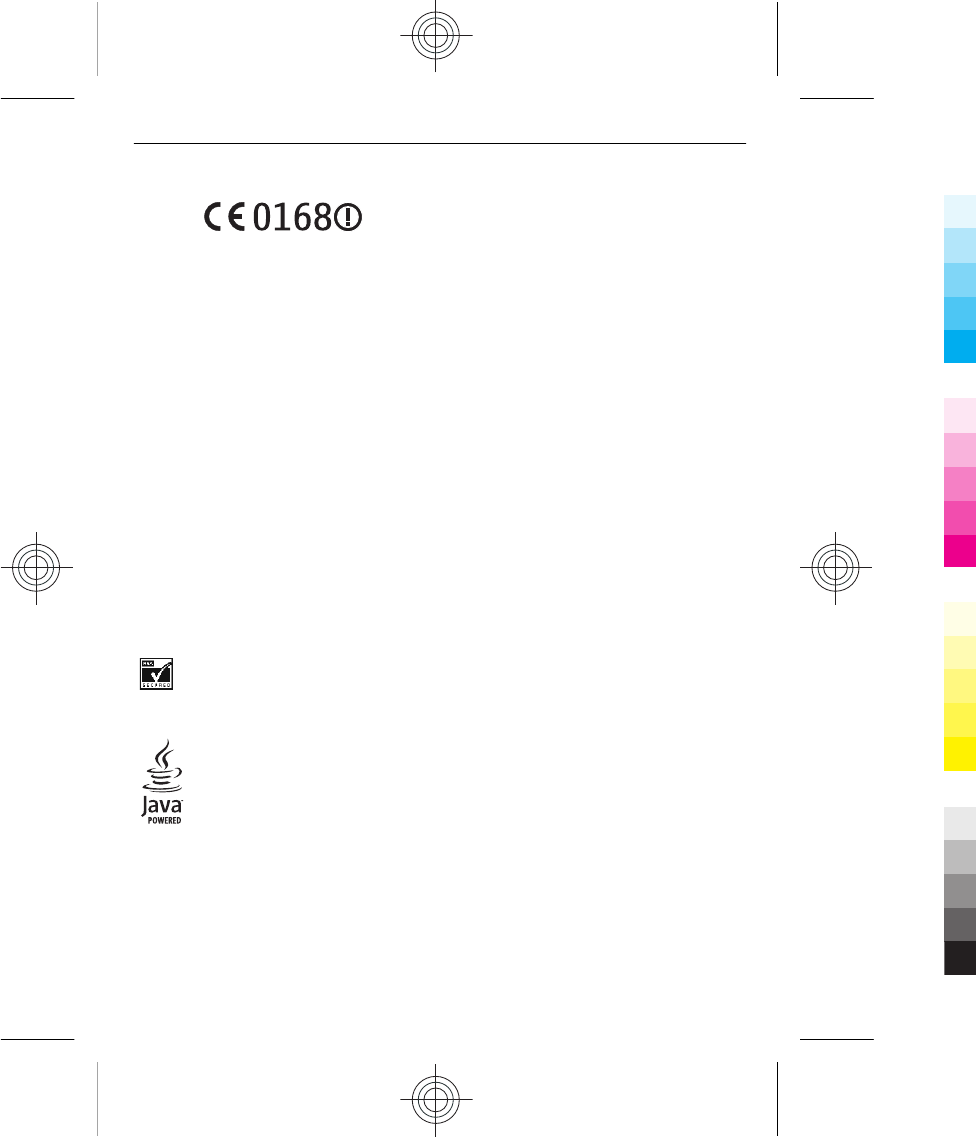
DECLARATION OF CONFORMITY
Hereby, NOKIA CORPORATION declares that this RM-813/
RM-884 product is in compliance with the essential
requirements and other relevant provisions of Directive
1999/5/EC. A copy of the Declaration of Conformity can be
found at www.nokia.com/global/declaration (in English).
For products placed on the market before 1 July 2012, the
alert symbol is applicable to indicate the restrictions on use
in France for the WLAN functionality. In accordance with EU
Decision 2009/812/EC, after 1 July 2012, the alert symbol is
no longer applicable for the WLAN functionality within this
product and, hence, can be disregarded even if it is still
present on the product.
© 2012 Nokia. All rights reserved.
Nokia, and Nokia Connecting People are trademarks or
registered trademarks of Nokia Corporation. Nokia tune is a
sound mark of Nokia Corporation. Other product and
company names mentioned herein may be trademarks or
tradenames of their respective owners.
Reproduction, transfer, distribution, or storage of part or all
of the contents in this document in any form without the prior
written permission of Nokia is prohibited. Nokia operates a
policy of continuous development. Nokia reserves the right
to make changes and improvements to any of the products
described in this document without prior notice.
Includes RSA BSAFE cryptographic or security protocol
software from RSA Security.
Oracle and Java are registered trademarks of Oracle and/or
its affiliates.
The Bluetooth word mark and logos are owned by the
Bluetooth SIG, Inc. and any use of such marks by Nokia is
under license.
This product is licensed under the MPEG-4 Visual Patent
Portfolio License (i) for personal and noncommercial use in
connection with information which has been encoded in
compliance with the MPEG-4 Visual Standard by a consumer
engaged in a personal and noncommercial activity and (ii) for
use in connection with MPEG-4 video provided by a licensed
video provider. No license is granted or shall be implied for
any other use. Additional information, including that related
to promotional, internal, and commercial uses, may be
obtained from MPEG LA, LLC. See http://www.mpegla.com (in
English).
To the maximum extent permitted by applicable law, under
no circumstances shall Nokia or any of its licensors be
responsible for any loss of data or income or any special,
incidental, consequential or indirect damages howsoever
caused.
The contents of this document are provided "as is". Except as
required by applicable law, no warranties of any kind, either
express or implied, including, but not limited to, the implied
warranties of merchantability and fitness for a particular
purpose, are made in relation to the accuracy, reliability or
contents of this document. Nokia reserves the right to revise
this document or withdraw it at any time without prior
notice.
The availability of some features may vary by region. Please
contact your operator for more details.
The availability of products, features, applications and
services may vary by region. For more information, contact
your Nokia dealer or your service provider. This device may
contain commodities, technology or software subject to
export laws and regulations from the US and other countries.
Diversion contrary to law is prohibited.
The availability of Nokia services may vary by region.
FCC NOTICE
This device complies with part 15 of the FCC rules. Operation
is subject to the following two conditions: (1) This device may
not cause harmful interference, and (2) this device must
accept any interference received, including interference that
may cause undesired operation. Your device may cause TV or
radio interference (for example, when using a device in close
proximity to receiving equipment). If you require assistance,
contact your local service facility. Any changes or
modifications not expressly approved by Nokia could void the
user's authority to operate this equipment.
Some operations and features are SIM card and/or network
dependent, MMS dependent, or dependent on the
compatibility of devices and the content formats supported.
Some services are subject to a separate charge.
5555555/Issue 1 EN
39
Cyan
Cyan
Magenta
Magenta
Yellow
Yellow
Black
Black
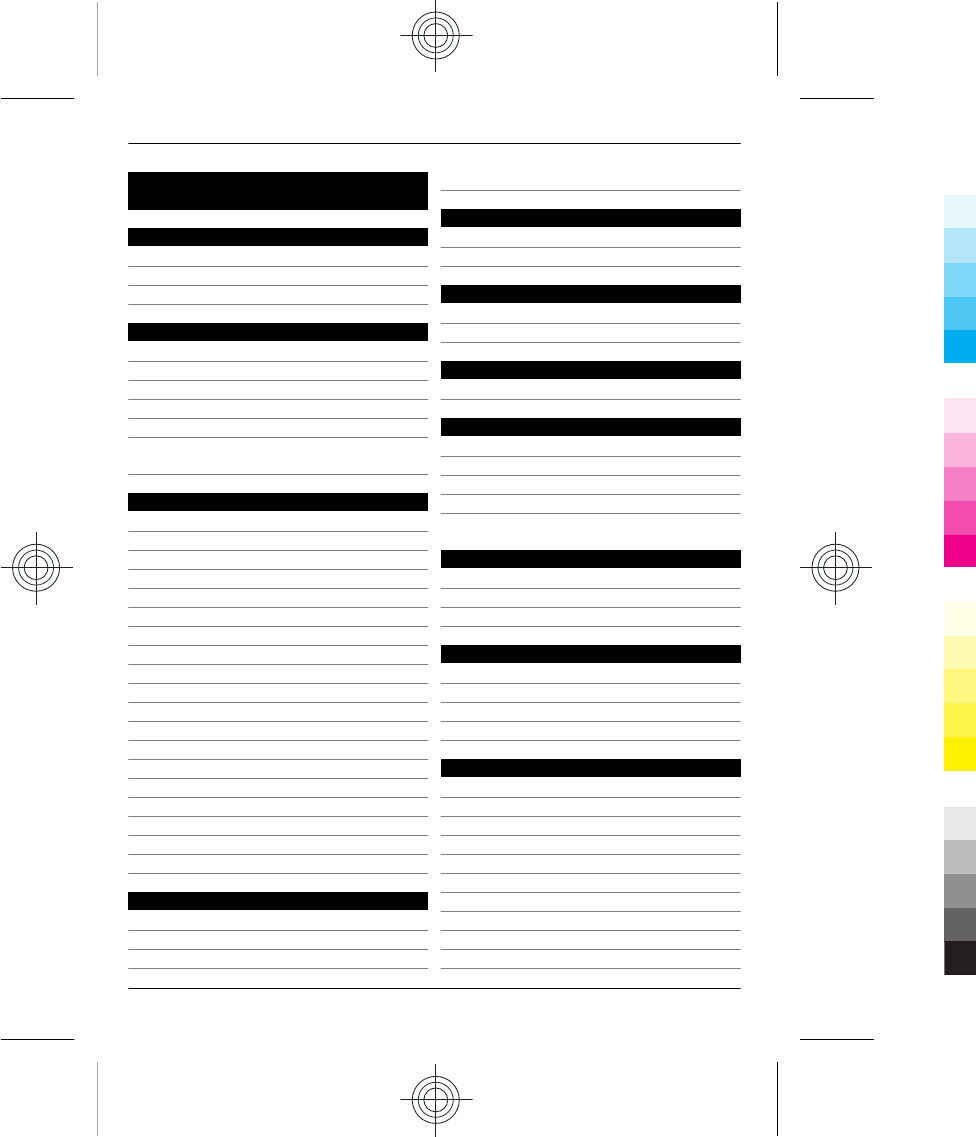
Index
A
access codes 11
alarm clock 19
antennas 10
B
backing up data 32
battery 7, 34
— charging 9
Bluetooth 20, 21
browser
See web browser
business cards 21
C
cable connection 21
Calendar 20
calls
— emergency 35
— log 14
— making 14
camera
— recording videos 26
— sending pictures and videos 27
— taking pictures 26
charging the battery 34
chat services (IM) 29, 30
clock 19
connectivity 22
contacts
— adding 14
— copying 13
— saving 14
copying content 13, 21
D
data connections
— Bluetooth 20
— WLAN 22
date and time 19
E
e-mail 29
emergency calls 35
F
factory settings, restoring 32
FM radio 23, 24
H
home screen 18
I
IM (instant messaging) 29, 30
IMEI number 11
indicators 12
internet
See web browser
K
keyboard 6, 15
keyguard 12
keys and parts 5, 7
L
lock code 11
locking
— keys 12
loudspeaker 13
M
mail 29
— creating 29
— reading and replying to 29
— sending 29
mailbox
— voice 17
meeting entries 20
memory card 8
messages
— sending 17
40 Index
40 www.nokia.com/support
Cyan
Cyan
Magenta
Magenta
Yellow
Yellow
Black
Black
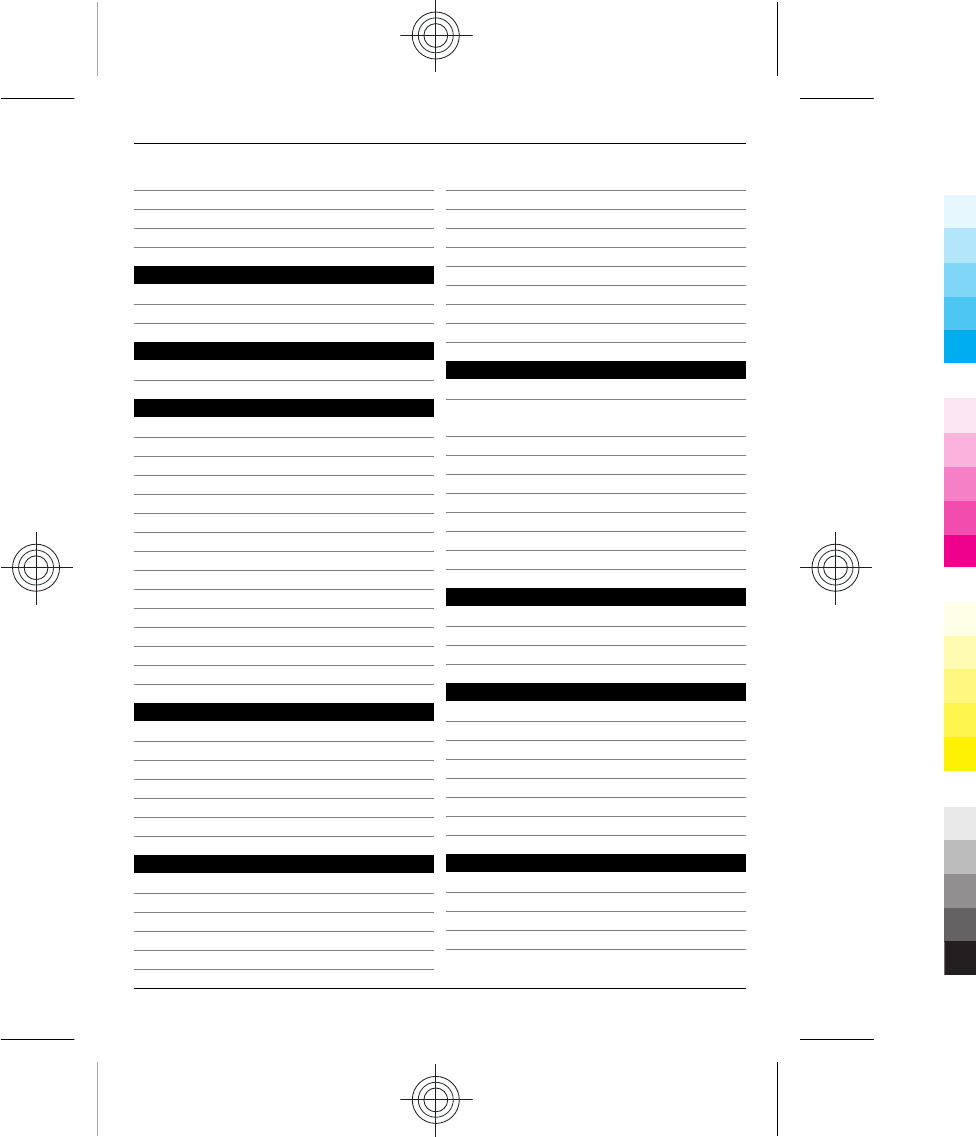
messaging key 7
MMS (multimedia message service) 17
multimedia messages 17
music 25
N
Nokia Services 30
Nokia support information 32
O
offline profile 14
P
personalising your phone 18, 19
phone
— switching on/off 10
Phone switch 13
pictures
— copying 21
— sending 21, 27
— taking 26
PIN codes 11
powering on/off 10
predictive text input 16
profiles
— personalising 19
PUK codes 11
R
radio 23, 24
recording
— videos 26
restoring data 32
restoring settings 32
ringtones 19
S
searching
— radio stations 24
security code 11
settings
— restoring 32
shortcuts 18
SIM card 7, 14
SMS (short message service) 17
social networks 28
software updates 30, 31
speed dialling 15
strap 11
support 32
switching on/off 10
T
taking pictures
See camera
text input 6, 15, 16
text messages 17
themes 18
time and date 19
tones
— personalising 19
transferring content 13, 21
turning on/off 10
U
updates
— phone software 30, 31
USB connection 21
V
videos
— copying 21
— playing 26
— recording 26
— sending 21, 27
voice messages 17
volume 13
W
web browser 27
— browsing pages 28
— cookies 28
WLAN (wireless local area network)22, 23
Index 41
www.nokia.com/support 41
Cyan
Cyan
Magenta
Magenta
Yellow
Yellow
Black
Black