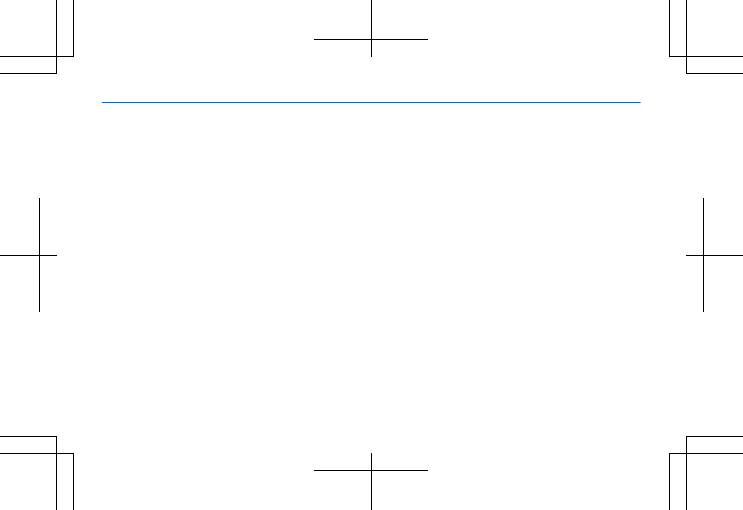Microsoft RM-926 GSM cellular phone w/BT and WLAN User Manual
Microsoft Mobile Oy GSM cellular phone w/BT and WLAN
User Manual
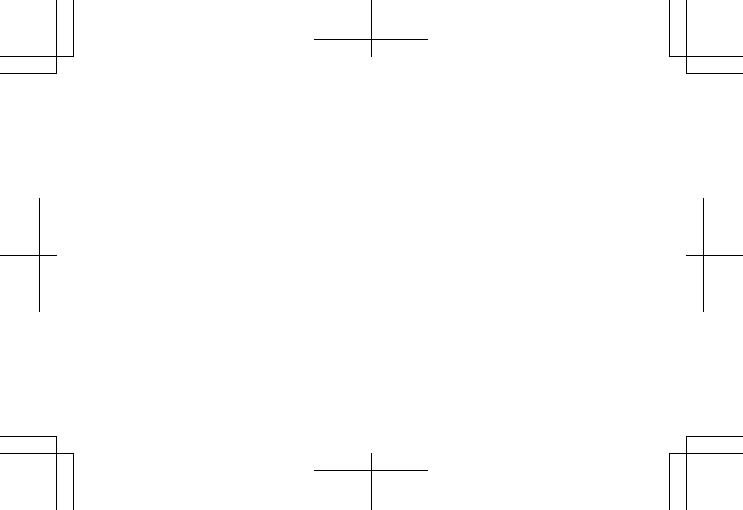
Product name missing
Welcome to the Product name missing
Issue 1 EN
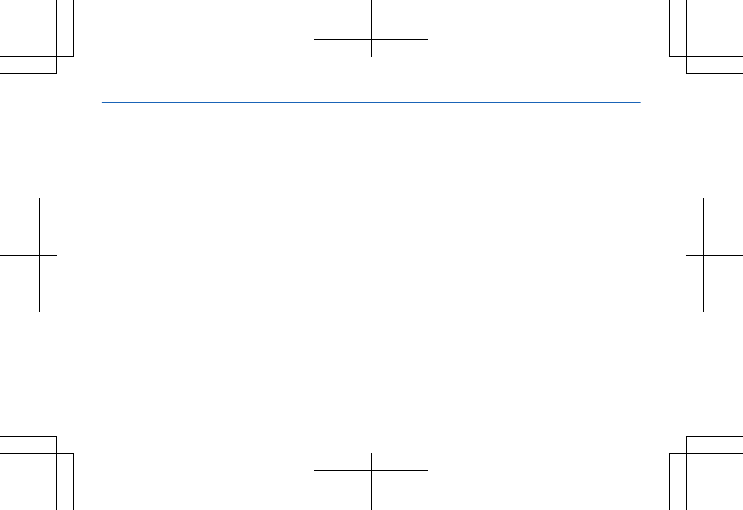
Psst...
For info on Nokia Service terms and Privacy
policy, go to www.nokia.com/privacy.
2
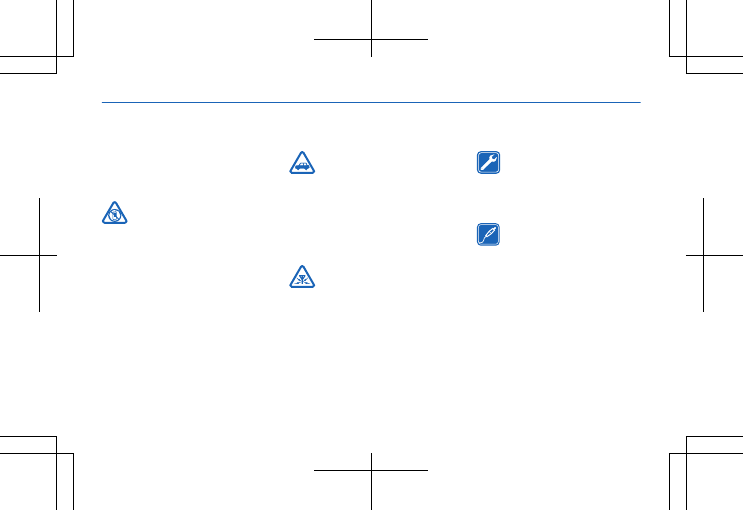
Safety
We invite you to read the
instructions on this guide
before using the device.
SWITCH OFF IN
RESTRICTED AREAS
Switch the device off when
mobile phone use is not
allowed or when it may cause
interference or danger, for
example, in aircraft, in
hospitals or near medical
equipment, fuel, chemicals, or
blasting areas. Obey all
instructions in restricted
areas.
ROAD SAFETY
COMES FIRST
Obey all local laws. Always keep
your hands free to operate the
vehicle while driving. Your first
consideration while driving
should be road safety.
INTERFERENCE
All wireless devices may
be susceptible to interference,
which could affect
performance.
QUALIFIED SERVICE
Only qualified personnel
may install or repair this
product.
BATTERIES,
CHARGERS, AND
OTHER ACCESSORIES
Use only batteries, chargers,
and other accessories
approved by Nokia for use with
this device. Do not connect
incompatible products.
4
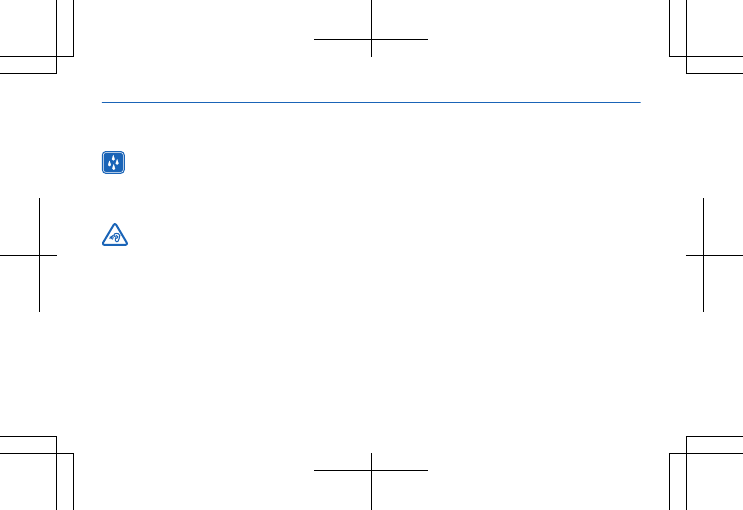
KEEP YOUR DEVICE
DRY
Your device is not water-
resistant. Keep it dry.
PROTECT YOUR
HEARING
To prevent possible hearing
damage, do not listen at high
volume levels for long periods.
Exercise caution when holding
your device near your ear while
the loudspeaker is in use.
5
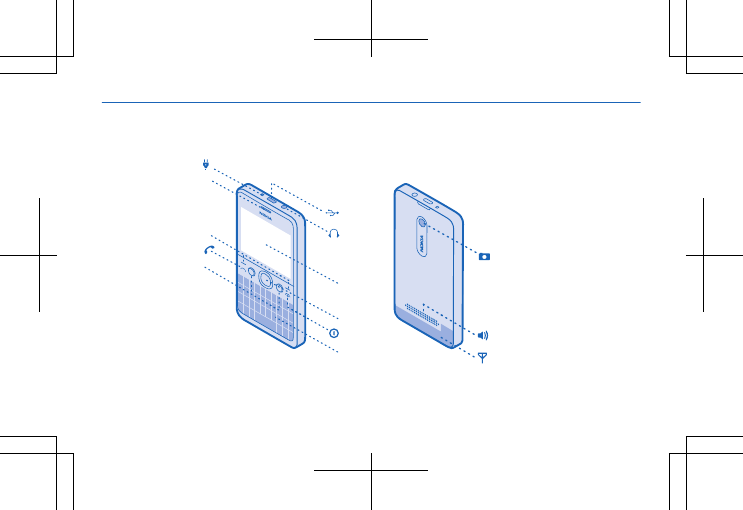
1
2
7
4
5
6
3
8
11
9
10
12
13
14
Get started
Keys and parts
6
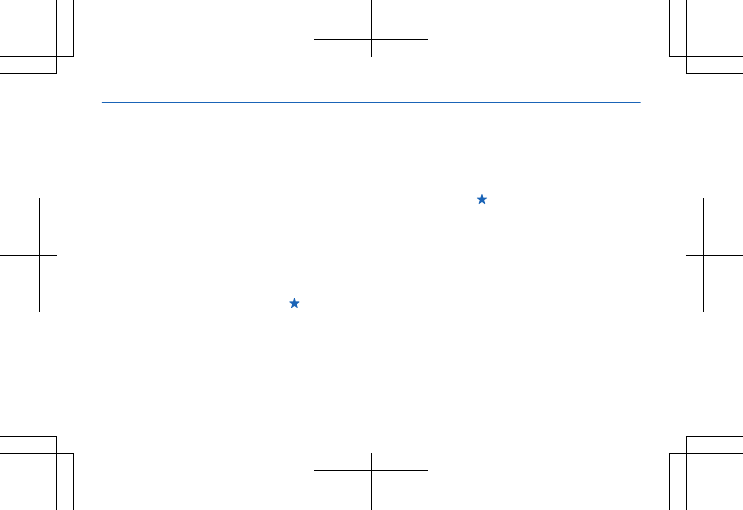
1 Charger connector
2Micro-USB
connector
3 Headset connector
(3.5 mm)
4Screen
5 Scroll key
6End/Power key
7Keyboard
8Shortcut keys
9 Call key
10 Selection keys
11 Earpiece
12 Camera lens. Before
using the camera, remove
the protective tape from
the lens.
13 Loudspeaker
14 Antenna area
The antenna area is
highlighted.
Tip: Lock the keys when
not using your phone.
Select Menu, and press
the function key. To
unlock, select Unlock, and
press the function key.
Tip: You can set your
phone to ask for the lock
code that you define. The
default lock code is 12345.
Your phone uses S40
software.
Some of the accessories
mentioned in this user
guide may be sold
separately.
7
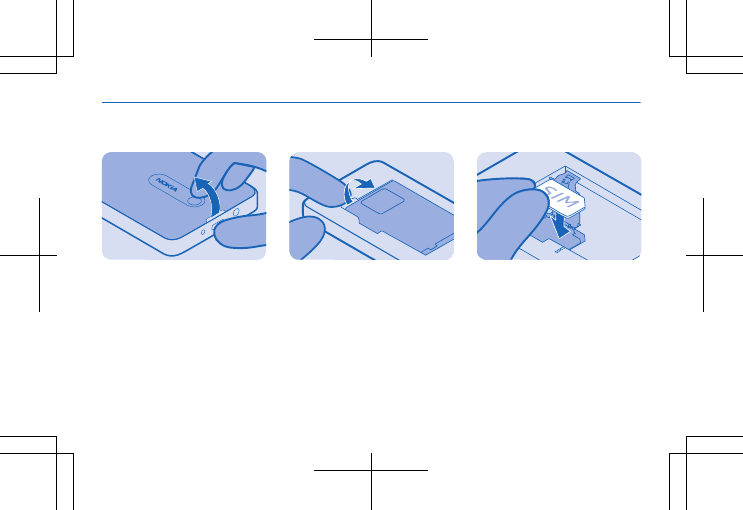
Insert SIM card and battery
1. Switch the phone off,
and remove the back
cover.
2. If the battery is in the
phone, lift it out. 3. Lift the SIM holder, and
put the SIM in, contact
area face down.
8
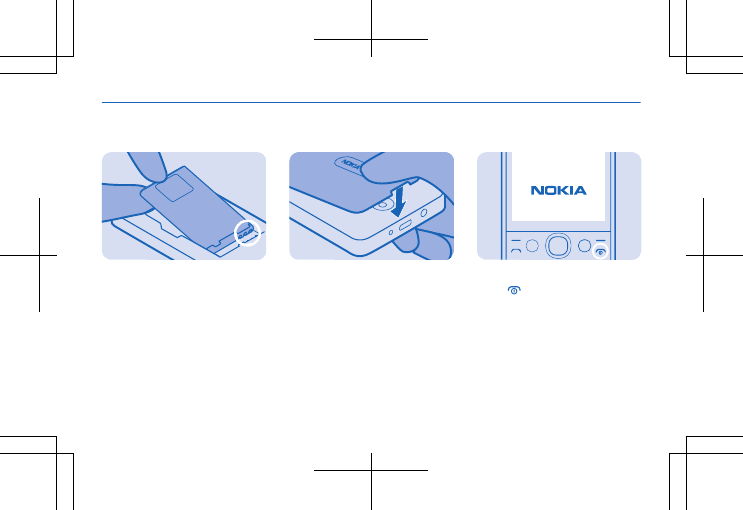
4. Line up the battery
contacts, and put the
battery in.
5. Press the back cover
down until it locks into
place.
6. To switch on, press and
hold until the phone
vibrates.
9
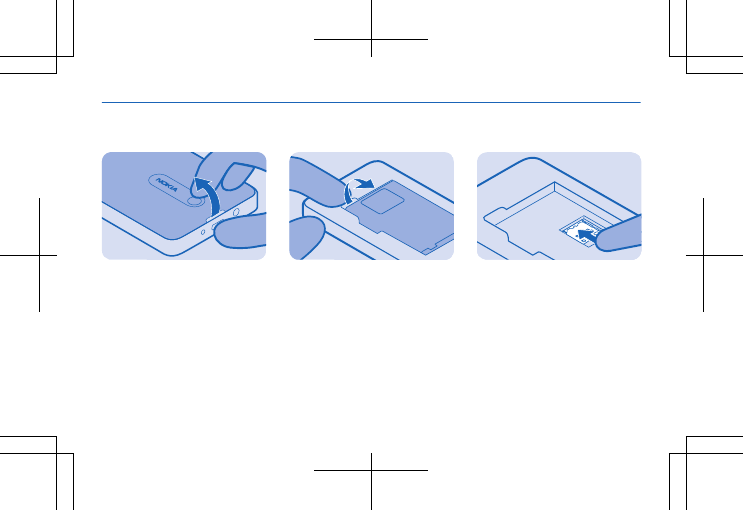
Insert a memory card
1. Switch the phone off,
and remove the back
cover.
2. If the battery is in the
phone, lift it out. 3. Slide the memory card
holder towards the top of
the phone.
10
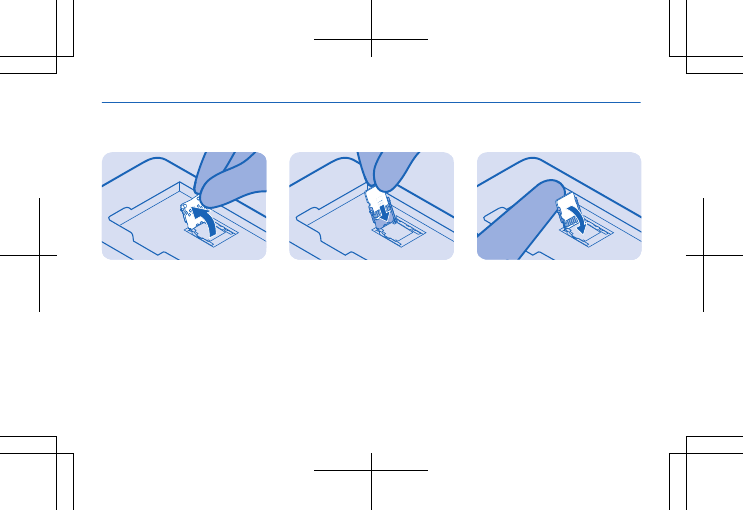
4. Lift the holder. 5. Put a compatible
memory card in, contact
area face down.
6. Lower the holder.
11
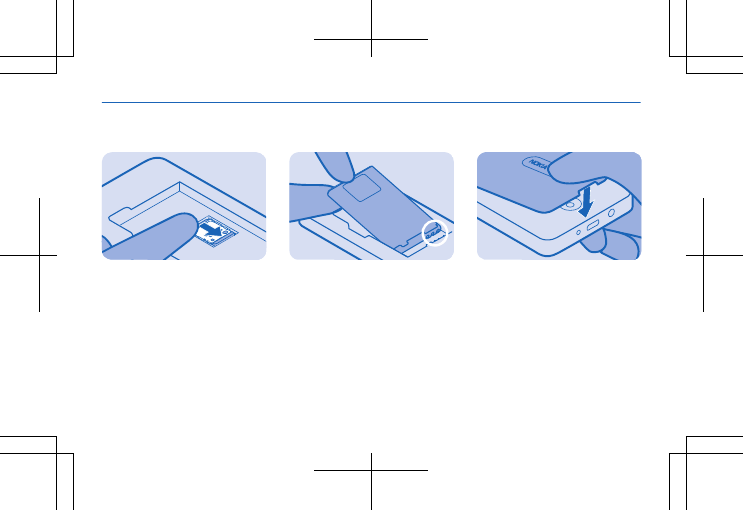
7. Slide the holder to the
original position. 8. Line up the battery
contacts, and put the
battery in.
9. Press the back cover
down until it locks into
place.
12
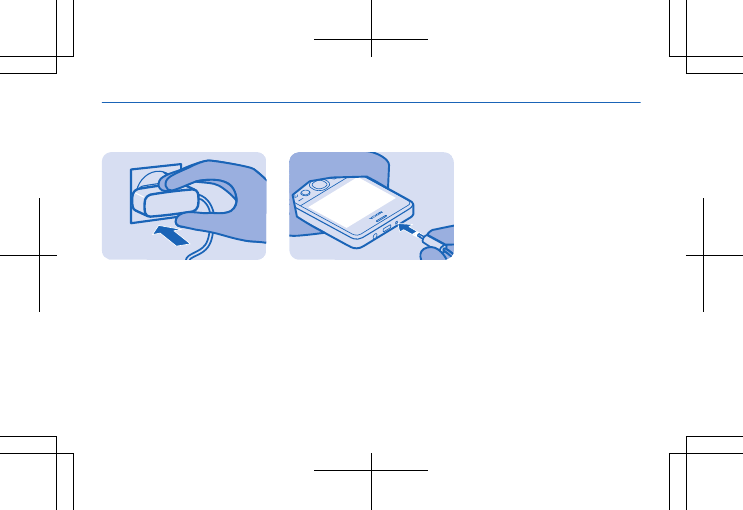
Charge the battery
1. Plug the charger into a
wall outlet. 2. Connect the charger to
the phone. See 3 on page
64. When done, unplug
the charger from the
phone, then from the wall
outlet.
13
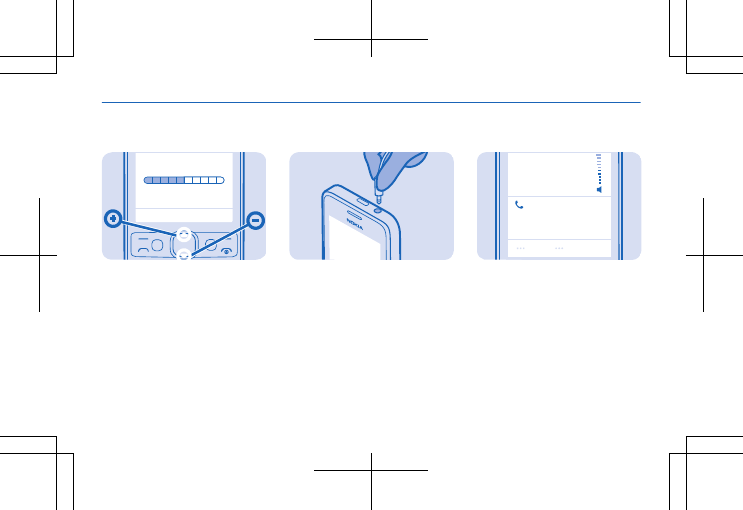
Change the volume
1. While in a call, scroll up
or down to change the
volume.
2. You can also connect a
compatible headset or
other device to the
headset connector.
123456789
In call
Loudspeak.
3. To use the loudspeaker
on your phone when
calling, select
Loudspeak.. You can also
use the loudspeaker when
listening to radio.
14
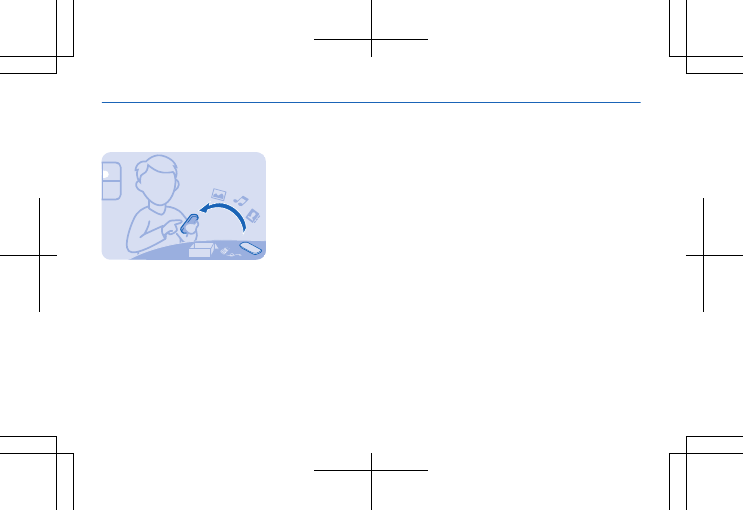
Copy content from your old phone
Easily get your contacts,
calendar entries, and
other stuff to your new
phone.
1. Switch Bluetooth on in
both phones. To switch
Bluetooth on on your new
phone, select Menu >
Settings > Connectivity >
Bluetooth.
2. On your new phone,
select Menu > Settings >
Sync and backup > Copy
from device.
3. Select what you want to
copy, then select Done.
4. Choose your old phone
from the list of found
devices.
5. If asked, create a one-
time passcode (such as
123), and select OK.
6. Check that the codes
match on both phones.
7. Follow the instructions
shown on both phones.
15
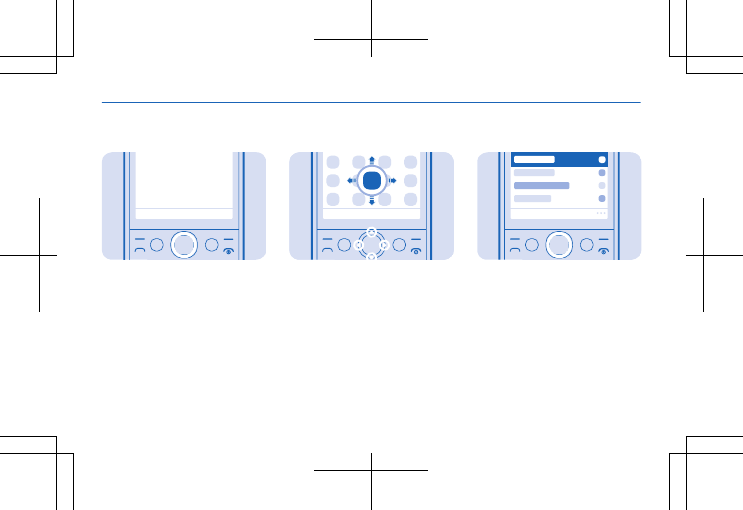
Basics
Explore your phone
Menu
... ...
1. To see the apps and
features of your phone,
press Menu.
2. To go to an app or
feature, press the scroll
key up, down, left, or right.
...
3. To open the app or
select the feature, press
Select.
16
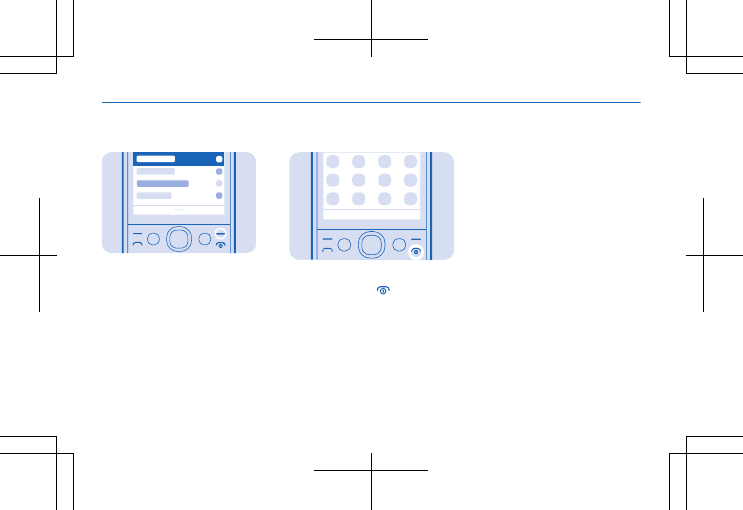
Back
4. To go back to the
previous view, press Back.5. To go back to the home
screen, press .
17
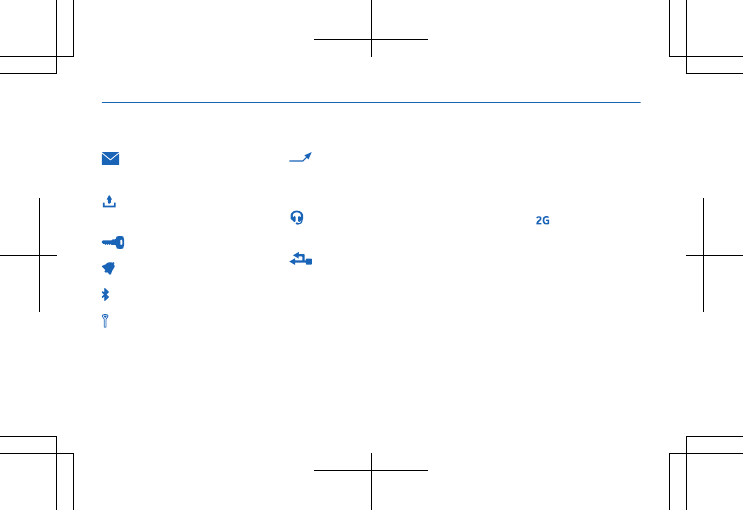
Display indicators
You have unread
messages.
You have unsent or
failed messages.
The keys are locked.
An alarm is set.
Bluetooth is on.
The phone is connected
to a GSM network.
All incoming calls are
forwarded to another
number.
The phone is
connected to a headset.
The phone is
connected to a device,
such as a PC, with a USB
cable.
The type of mobile
network you're currently
connected to may be
shown with a single letter,
a combination of letters,
or a combination of letters
and numbers. For
example, , depending on
your network service
provider.
The icons may vary
depending on your region
or network service
provider.
18
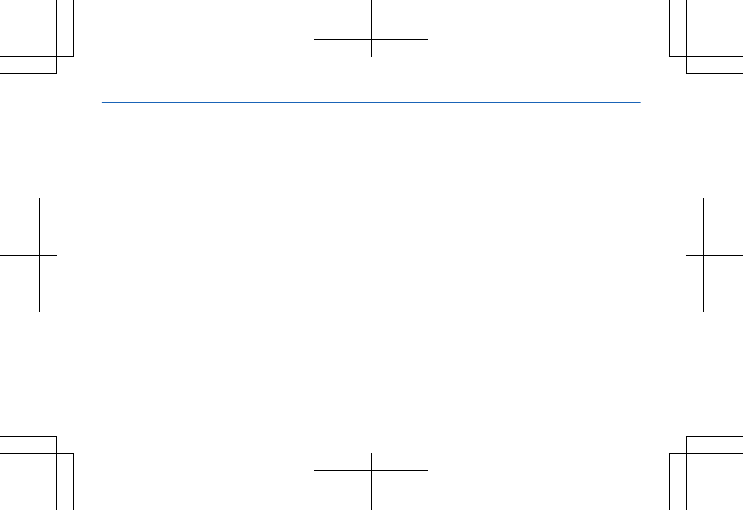
Prolong battery life
• Always charge the
battery fully.
• Mute unnecessary
sounds, such as key
press sounds.
•Use wired headphones,
rather than the
loudspeaker.
To save power, you can:
19
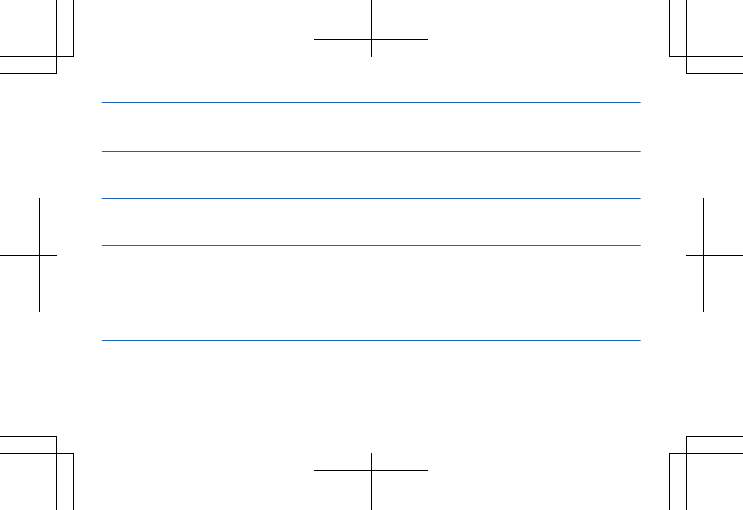
Lower the backlight brightness Select Menu > Settings > Display > Backlight, and
change the setting for Backlight intensity.
Set the backlight to switch off
after a short time Select Menu > Settings > Display > Backlight, and
change the setting for Backlight time-out.
Use network connections
selectively • Switch Bluetooth on only when needed.
• To switch off automatic update of a mail
account, select Menu > Mail > Options > Settings
and an account, and switch Update my Inbox: to
Manually.
20
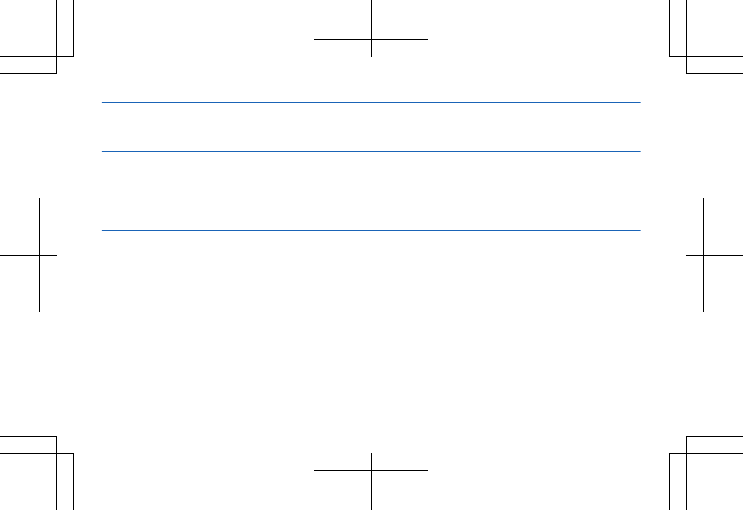
• If you're listening to music or otherwise using
your phone, but don't want to make or receive
calls, switch flight mode on. Select Menu >
Settings > Profiles > Flight > Activate.
21
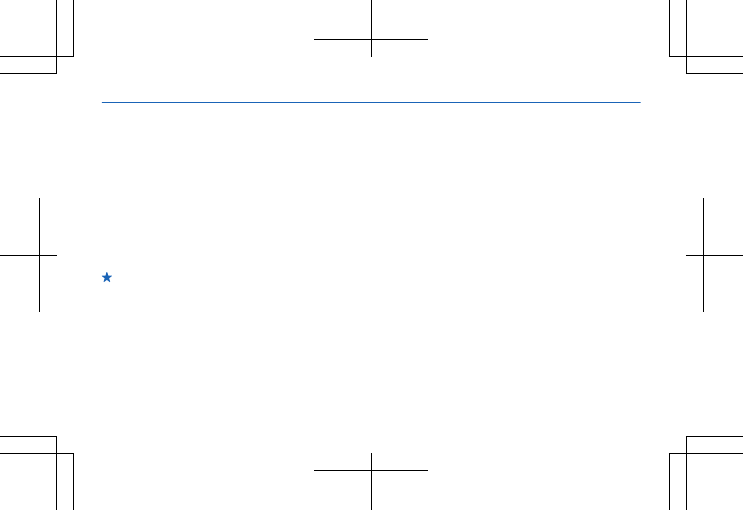
Personalise your home screen
1. Scroll down on the home
screen, and select
Options > Personalise
view.
2. Select a bar and an item,
such as Notifications.
3. Select Done > Yes.
Tip: To add more apps,
scroll to the shortcut bar
on the home screen, and
select Options > Change
shortcut.
22
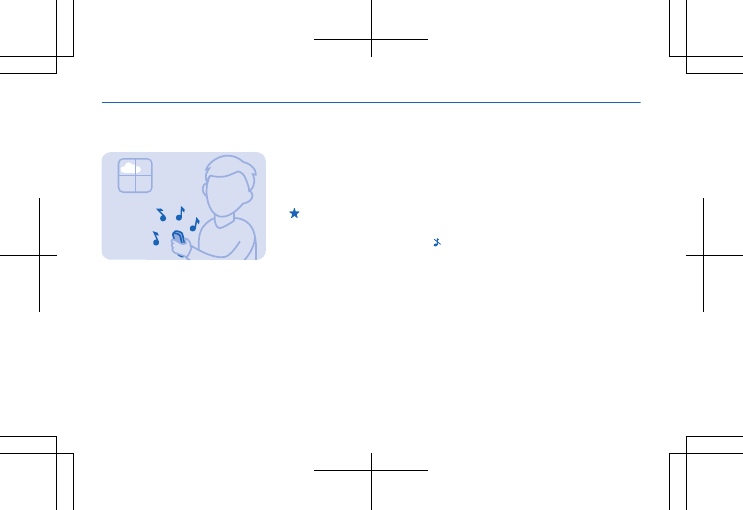
Change your ringtone
Set a different ringtone
for each profile.
1. Select Menu >
Settings > Tones, and
scroll to Ringtone:.
2. Select Open Gallery.
3. Select Tones >
Ringtones.
4. Select the ringtone.
Tip: To switch between
the silent and normal
profile, press and hold .
23

Nokia Store
Download mobile games,
apps, themes, wallpapers,
and ringtones to your
phone from Nokia Store.
Select Menu > Store.
Many items are free of
charge; some you need to
pay for with your credit
card or on your phone bill.
The availability of
payment methods
depends on your country
of residence and your
network service provider.
To learn more about Nokia
Store, go to
store.ovi.com.
24
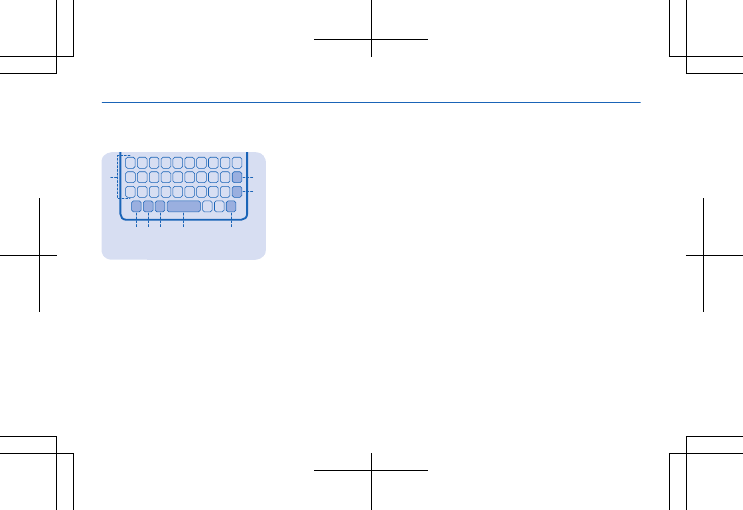
Keys on the keyboard
1
234 56
7
8
1Keyboard
2 Function key
3Shift key
4Sym key
5Space key
6Ctrl key
7Enter key
8 Backspace key
To start writing, select a
text box. The keyboard
layout can vary in different
apps and languages.
25
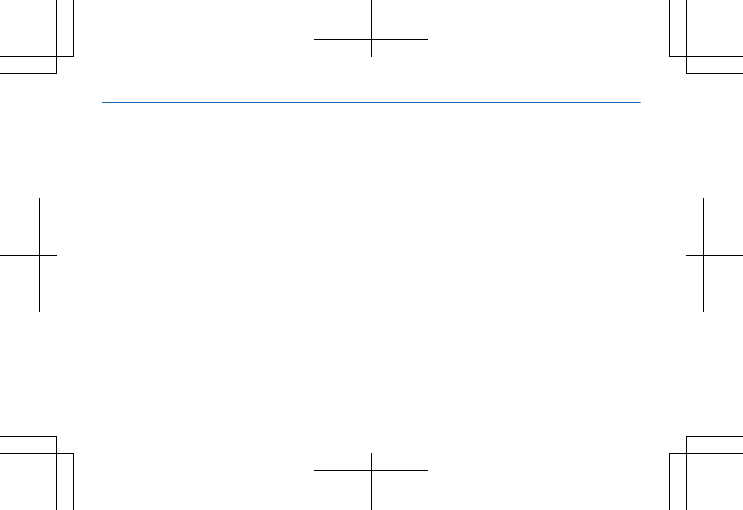
Write text
Set the writing language
Select Options > Writing
language and the
language you want.
Switch to number mode
Press the function key
twice. To go back to letter
mode, press the function
key.
Switch between character
cases
Press the shift key.
Type in the number or
character printed at the
top right corner of a key
Press and hold the key.
This feature is not
available for all languages.
Type in a special
character or symbol
Press the sym key, and
select the symbol.
Type in an accented
character
While pressing and holding
the sym key, press the
character key repeatedly.
Copy and paste text
Press and hold the shift
key, and scroll to highlight
text. Press and hold the
ctrl key, and press C
(copy), X (cut) or V (paste).
26

Use predictive text
1. Start writing a word.
Your phone suggests
possible words.
2. To see alternative word
matches, scroll down.
3. To confirm a word,
press the space key.
Switch predictive text on
or off
Select Options > More >
Prediction and select On
or Off.
Switch between
predictive and traditional
text
While pressing and holding
the ctrl key, press the
space key. You can also
select and hold Options.
27
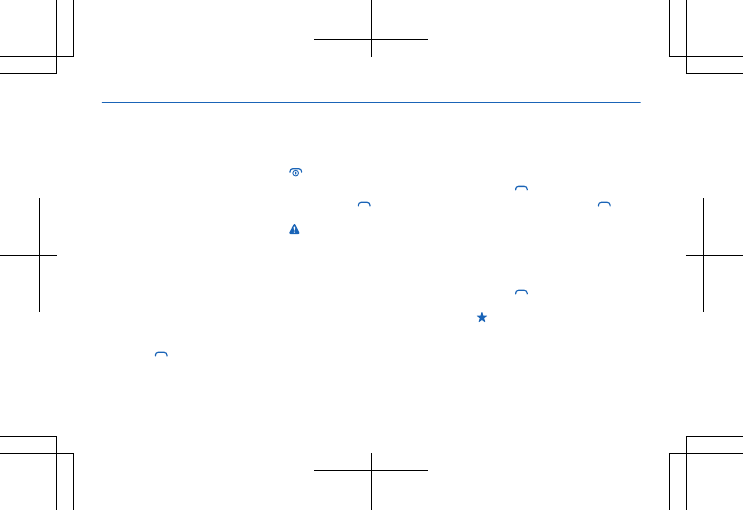
People & messaging
Make or answer a call
1. On the home screen,
type in the phone number.
To type in the + character,
used for international
calls, press +.
The + character only
works from abroad. The +
character may not work in
all regions. In this case,
enter the international
access code directly.
2. Press .
3. To end the call, press
.
4. When someone calls
you, press to answer.
Warning: When the
flight profile is activated,
you cannot make or
receive any calls, including
emergency calls, or use
other features that
require network coverage.
To make a call, switch to
another profile.
Call last dialled number
On the home screen,
press , select the
number, and press .
View your missed calls
On the home screen,
press View. To call back,
select the number, and
press .
Tip: To view missed calls
later, select Menu >
Contacts > Log > Missed
calls. Missed and received
28
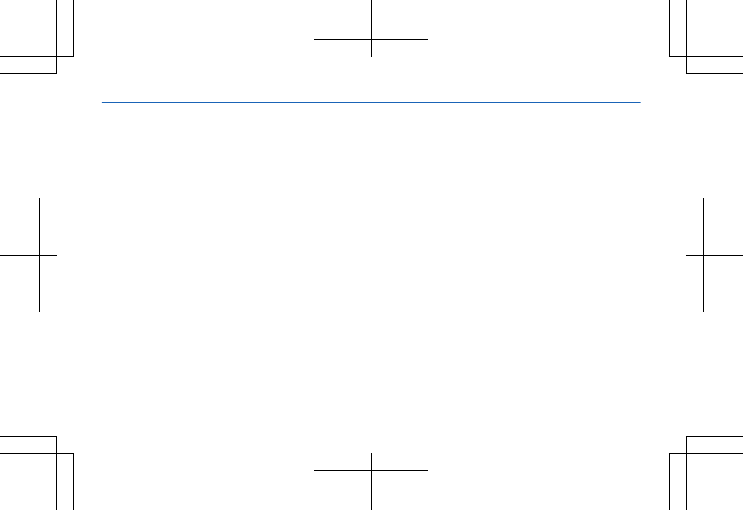
calls are logged only if
supported by the network,
and the phone is switched
on and within the network
service area.
29
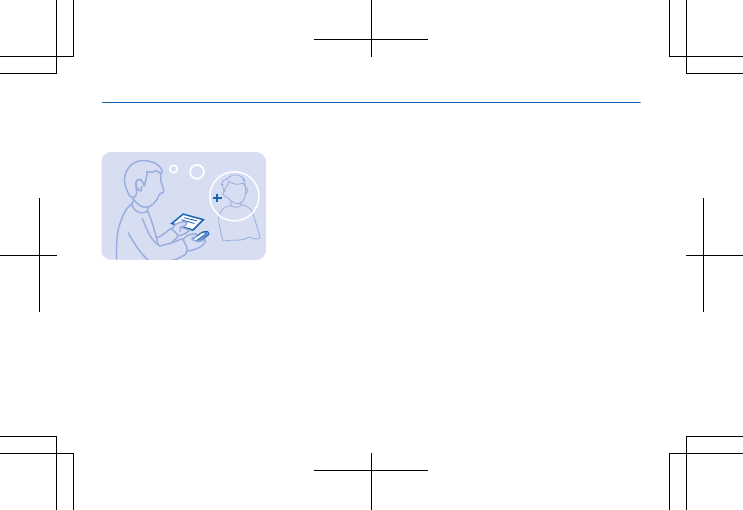
Save a name and phone number
Add new contacts to your
phone.
1. Select Menu >
Contacts.
2. Select Add new.
3. Type in the phone
number, and select OK.
4. Write the name, and
select Save.
30
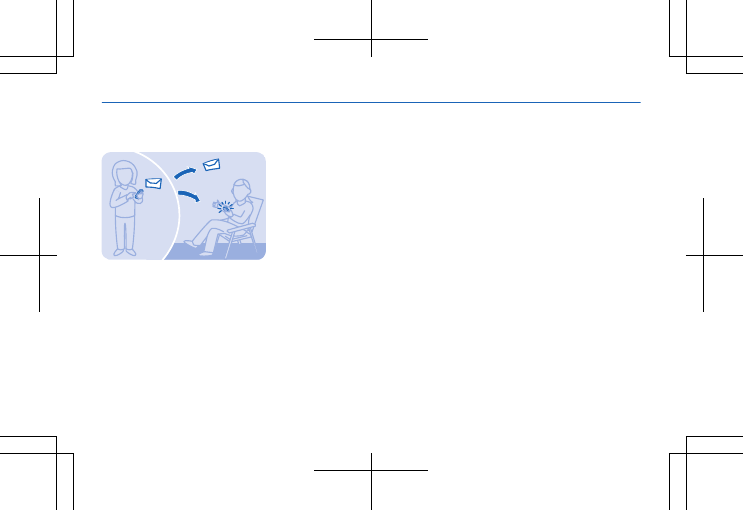
Send a message
With text and multimedia
messages, you can quickly
contact your friends and
family.
1. Select Menu >
Messaging.
2. Select Create message.
3. Write your message.
4. To add an attachment,
such as a photo or video,
select Options > Insert
object.
5. To add a contact as a
recipient, select Send to >
Contacts. To type in a
number, select Number or
mail.
6. Select Send.
See 5 on page 64, 6 on
page 64, and 7 on page
64.
31

Check your voice mail
Did you let your calls go to
voice mail when you
couldn't answer? Listen to
the messages people have
left you at a convenient
time.
To use voice mail, you may
need to subscribe to the
service. For more info,
contact your network
service provider.
Before using your voice
mailbox, get your voice
mailbox number from
your network service
provider. Check your
order confirmation or
your network service
provider's support
website.
To set up your voicemail,
select Menu >
Messaging > More >
Voicemails > Voice call
messages > Voice mailbox
number, and type in your
voice mailbox number.
1. To check your voice mail
when you just missed a
call, select View on the
home screen.
2. Select Options > Call
sender.
32
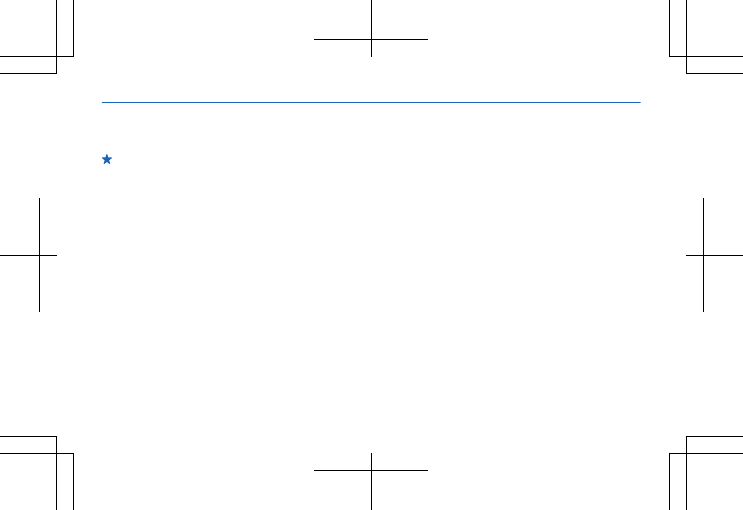
Tip: To quickly call your
voice mail, press and hold
1 on the home screen.
Listen to your voice mail
later
Select Menu >
Messaging > More >
Voicemails > Voice call
messages > Listen to
voicemails.
33
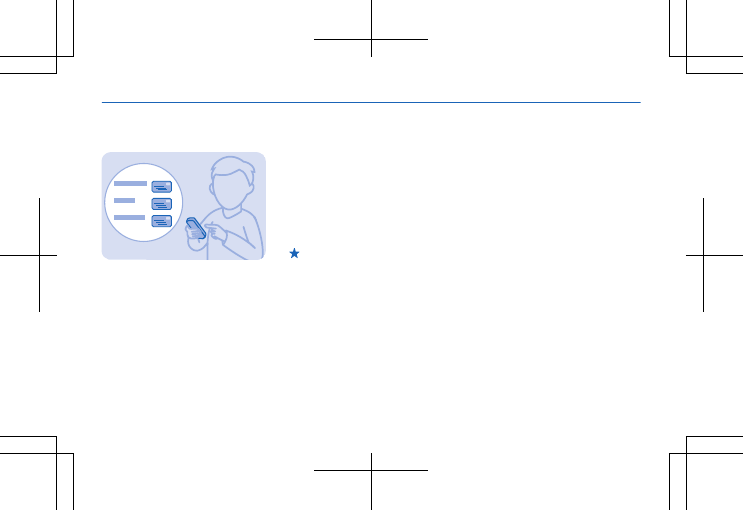
Set up your mail account
Do you use more than one
mail address? You can
have several mail
accounts on your phone.
You must be connected to
the internet to set up a
mail account, and to send
and receive mail.
1. Select Menu > Mail.
2. Select a mail service,
and sign in.
Tip: If you don't have a
mail address, you can
create a Nokia Mail
account during setup.
If you want to use your
work mail, contacts and
calendar with your phone,
you can also add a Mail for
Exchange account to your
phone. Select Menu >
Mail, a Mail for Exchange
account, and type in the
required details.
Add a mail account later
Select Menu > Mail > Add
account, a mail service,
and sign in.
Switch off the automatic
update of the inbox
Select Menu > Mail >
Options > Settings and an
34
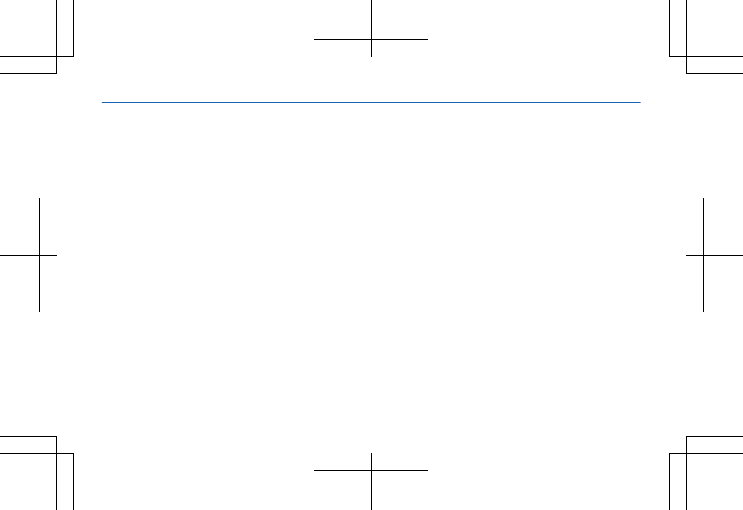
account, and switch
Update my Inbox: to
Manually.
Your phone updates your
inbox at certain intervals
to show your new mails
when they have arrived.
This may cause transfer of
large amounts of data,
which may result in data
traffic costs. To save
costs, you can switch the
automatic update feature
off and update the inbox
manually.
35
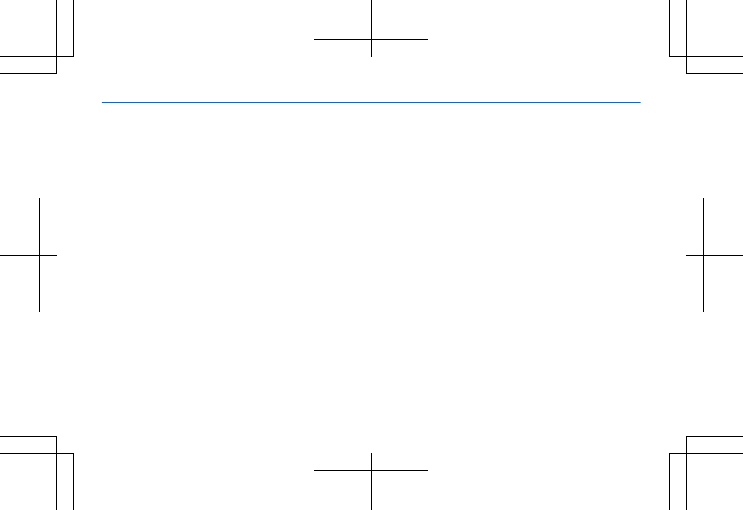
Mail for Exchange
Mail for Exchange can be
set up only if your
company has a Microsoft
Exchange server. In
addition, your company IT
administrator must have
activated Microsoft
Exchange ActiveSync for
your account.
Before starting the setup,
make sure you have the
following:
• A corporate mail
address
• Your Exchange server
name (contact your
company IT
department)
• Your network domain
name (contact your
company IT
department)
• Your office network
password
Depending on the
Exchange server
configuration, you may
need to type in additional
info during the setup. If
you don't know the
correct info, contact your
company IT department.
During the setup, you can
define how often you want
your phone to sync the
content with the server.
Only content defined
when setting up the
account is synced. To sync
additional content,
36
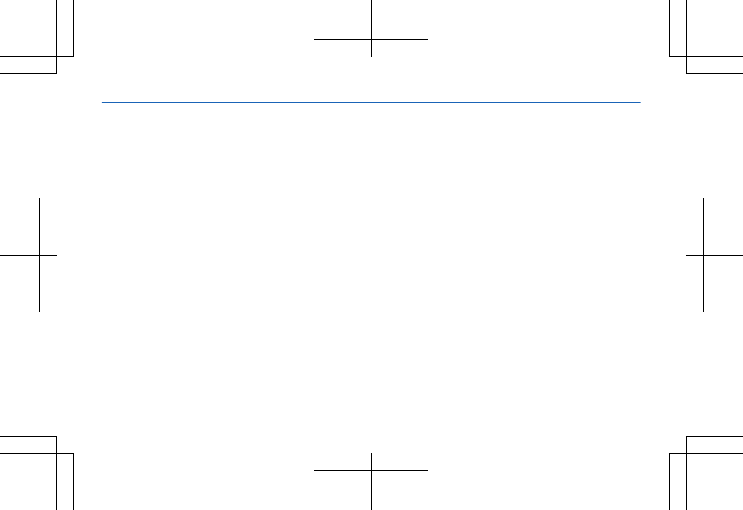
change the Mail for
Exchange account
settings.
With Mail for Exchange, it
may be mandatory to use
the lock code.
Use of the Mail for
Exchange is limited to
over-the-air
synchronisation of PIM
information between the
Nokia device and the
authorised Microsoft
Exchange server.
This device is able to
communicate with
Microsoft Exchange
ActiveSync enabled
servers. The provision of
this device to you does not
grant you, and you do not
receive, any rights under
any Microsoft intellectual
property with respect to
any server software, or
server device, that is
accessed using this device
or with respect to use of
Microsoft Exchange
ActiveSync apart from this
device.
37
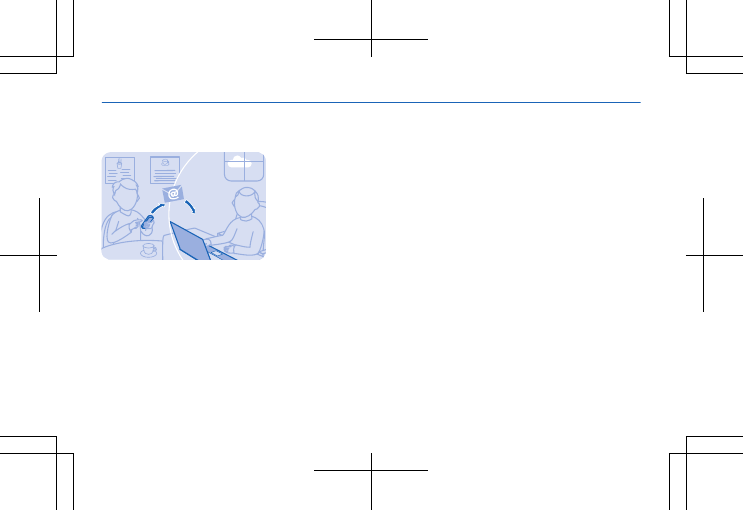
Send a mail
Would you like to send a
mail while on the go? With
your phone, you can read
and send mail, even when
not sitting at your desk.
1. Select Menu > Mail and
a mail account.
2. In the mailbox, select
Options > Compose new.
3. To add a recipient from
your contacts, select Add.
You can also write the
address. You can add
more than one recipient.
4. Write the subject and
your message.
5. To attach a file, such as
a photo, select Options >
Attach.
6. Select Send.
Reply to a mail
To reply to a mail, open the
mail, and select Options >
Reply.
38
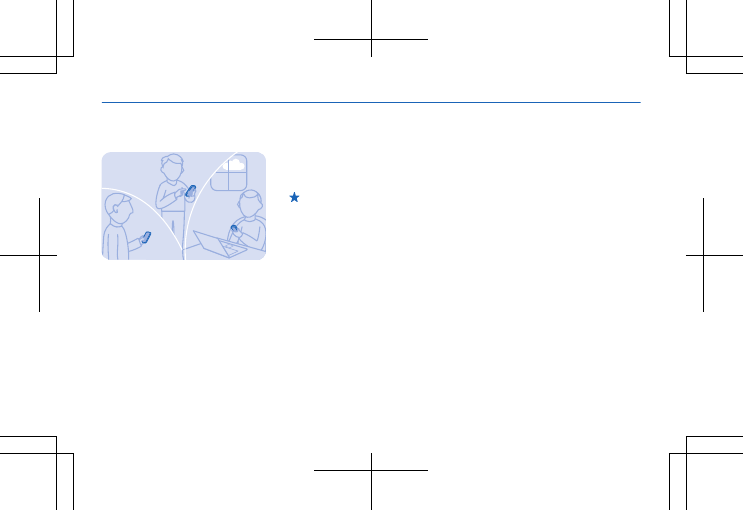
Get social
Use the Notifications app
to see what's happening
with your friends.
Sign in to your social
networking services.
1. Select Menu > Apps.
2. Select My apps >
Notifications.
Tip: Add Notifications to
your home screen to see
the latest updates.
Switch notifications off
In the Notifications app,
select Options > Settings,
clear the check box, and
select Save. See 9 on page
64.
39
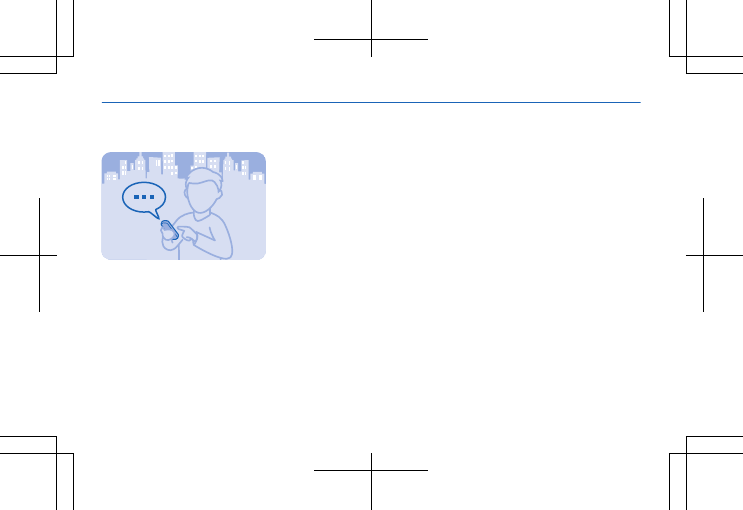
Chat with your friends
Do you like chatting online
with your friends? If you
are out, you can send
instant messages with
your phone no matter
where you are.
You must be connected to
the internet to chat.
Before you can use chat,
set up a chat service on
your phone. You need a
Nokia account to chat.
Select Menu > Chat >
Chat, and sign in.
If you don't have a chat
account, you can sign in to
Nokia Chat during setup.
If you have added friends
to your chat contacts,
they are automatically
included in your contacts.
You can also chat with
others than just your chat
contacts.
1. Select Menu > Chat >
Chat.
2. Select an account, and
sign in.
3. Select Options > Chat
with.
4. Select a chat service,
write the username, and
tap Options > Send.
40

5. Write your message in
the text box, and select
Send.
Tip: To quickly start a
chat with a contact, select
your contact in your list of
friends and Send.
You can have several
conversations going on at
the same time. To switch
between conversations,
select one in
Conversations.
Using services or
downloading content may
cause the transfer of large
amounts of data, which
may result in data costs.
41
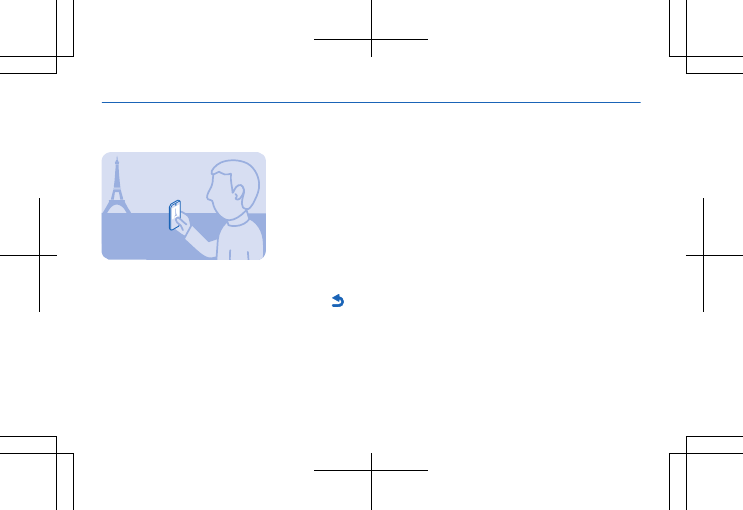
Camera
Take a photo
Capture the best
moments with your phone
camera.
1. To switch the camera
on, press the camera key.
2. To zoom in or out, scroll
up or down.
3. To take the photo, press
the camera key.
The photos are saved in
Menu > Photos > My
photos > Images.
Switch the camera off
Select .
42
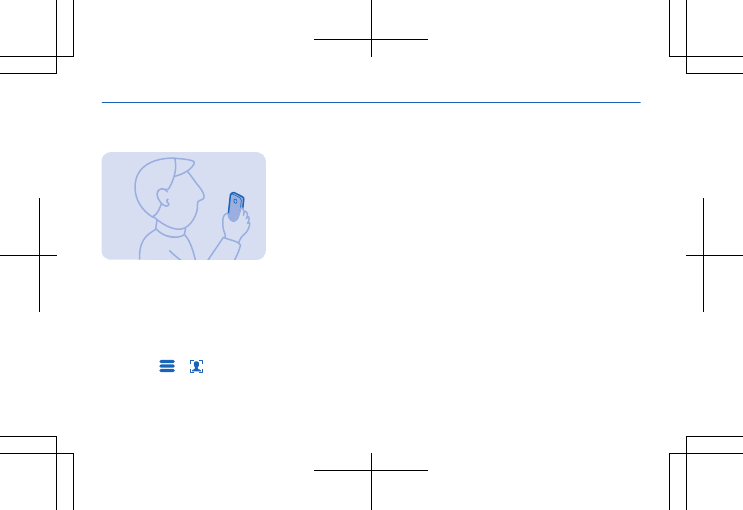
Take a self-portrait
It's easy to take a self-
portrait with your phone
camera.
1. To switch the camera
on, press the camera key.
2. Select > .
3. Hold the phone with the
camera facing you, and
follow the instructions you
hear. When ready, the
phone takes the photo
automatically.
43
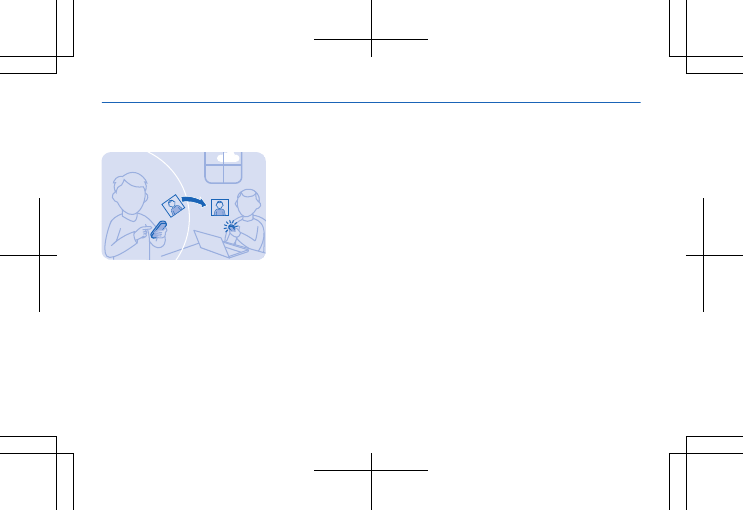
Send a photo or video
Send your best shots to
your friends and family in
a multimedia message or
mail, or using Bluetooth.
1. Select Menu > Photos >
My photos.
2. Go to the photo or
video, select Options >
Share, and how you want
to send it.
Send several photos or
videos at the same time
Go to the folder where the
photos or videos are,
select Options > Mark,
and an option. To send,
select Options > Share
marked, and how you want
to send.
44
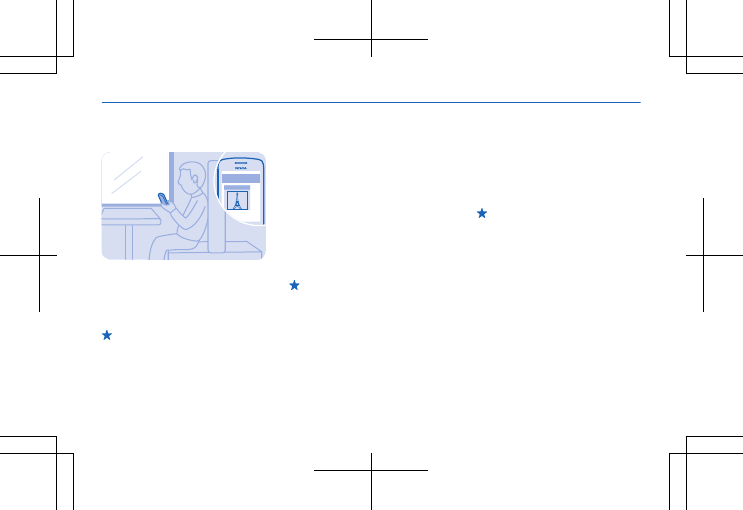
Internet
Browse the web
Catch up on the news, and
visit your favourite
websites on the go.
Tip: If your network
service provider doesn't
charge you a fixed fee for
data transfer, to save on
data costs, use a Wi-Fi
network to connect to the
internet.
1. Select Menu > Internet.
2. Select the address bar.
3. Write a web address.
Tip: To search the
internet, write a search
word in the address bar. If
asked, select your default
search engine.
Zoom in
Select a section of the
page.
Tip: To view the page in
a single column of larger,
readable text and pictures
without having to zoom in,
select Options > Settings,
and switch Column view to
On.
45
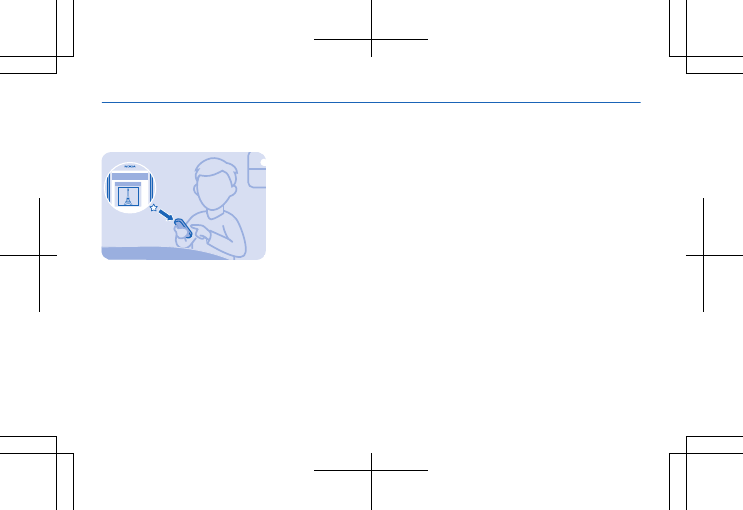
Add a website to your favourites
If you visit the same
websites all the time, add
them to your favourites,
so you can easily access
them.
1. Select Menu > Internet.
2. Go to a website.
3. Select Options > Add to
favourites.
Go to a favourite website
Open the Favourites tab,
and select a favourite.
46
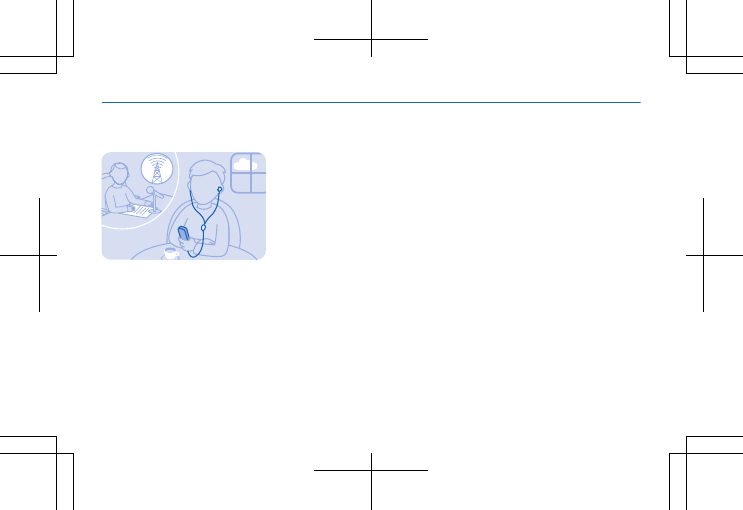
Entertainment
Listen to the radio
You can listen to FM radio
stations using your phone
– just connect a headset,
and select a station.
Select Menu > Music >
Radio.
Change the volume
Scroll up or down.
Close the radio
Press the end key.
Set the radio to play in the
background
Select Options > Play in
background.
Close the radio when it is
playing in the background
Press and hold the end
key.
47
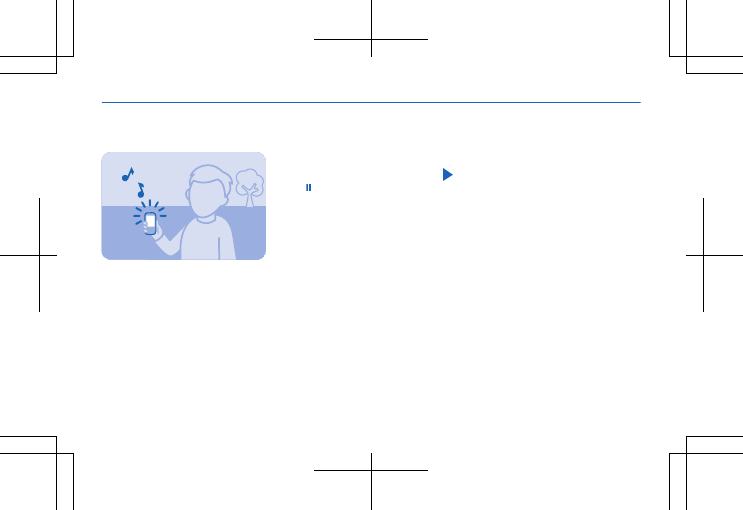
Play a song
Play music stored in the
phone memory or on the
memory card.
1. Select Menu > Music >
My music > All songs.
2. Select a song. To pause
or resume playing, press
or .
Skip to the beginning of
the current song
Scroll left.
Skip to the previous song
Scroll left twice.
Skip to the next song
Scroll right.
Fast-forward or rewind
Press and hold the scroll
key to the right or left.
Close the music player
Press the end key.
Set the music player to
play in the background
Select Options > Play in
background.
48
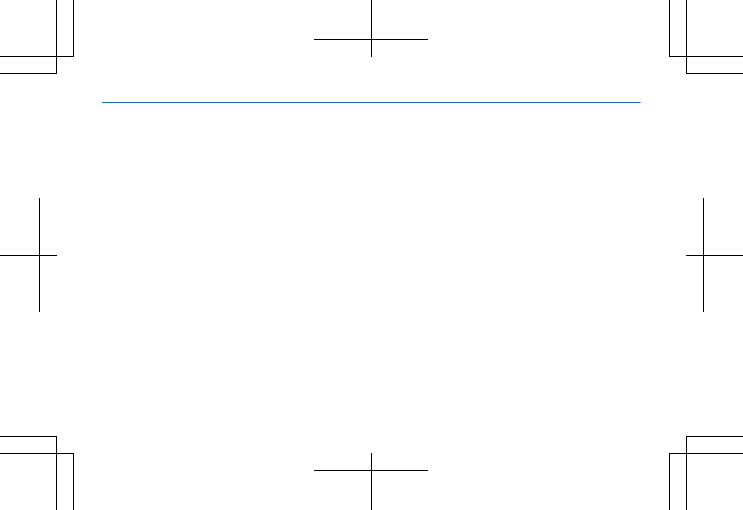
Close the music player
when it is playing in the
background
Press and hold the end
key.
49
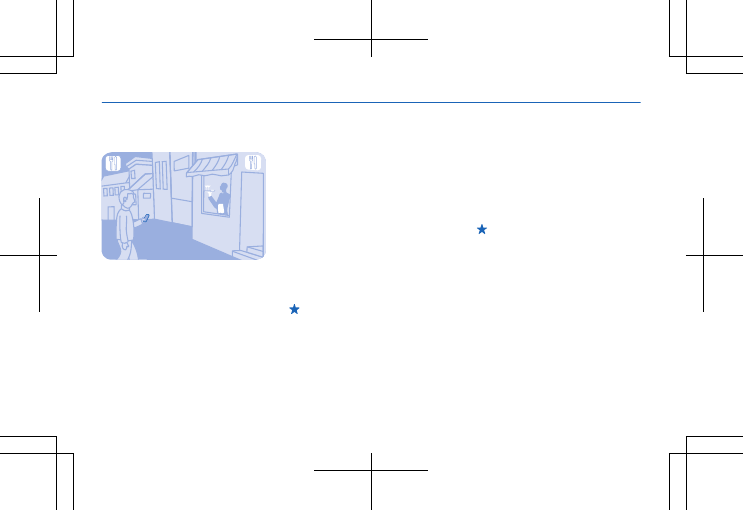
Maps & navigation
Find nearby places
Explore the world around
you – with Nokia Nearby,
you can check for nearby
places, such as
restaurants and shopping
centres.
1. Select Menu > Apps >
My apps > Nokia Nearby.
2. To see a list of certain
types of places, such as
restaurants, select the
category. If you don't see
the category you want in
the main view, to see more
categories, select More.
Tip: To see the place on
a map, select the place,
and in the place details
view, select see map.
3. To search for a place,
select Search, and write
the place name in the
search box.
Tip: You can save a
place, so you can easily
find it later. Select the
place and SAVE. To see
your saved places, in the
Nokia Nearby main view,
select More > Favourites.
See 23 on page 66 and 22
on page 66.
50
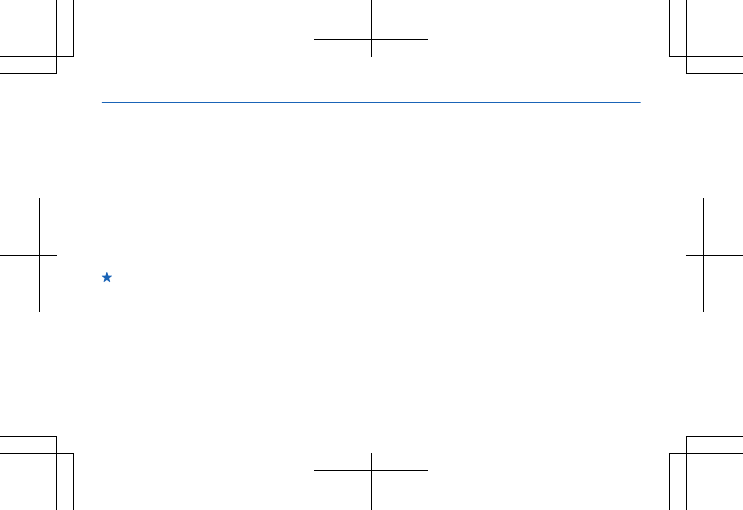
Office
Add a calendar entry
1. Select Menu >
Calendar.
2. Select a date and View >
Add.
3. Select an entry type.
4. Fill in the fields, and
select Save.
Tip: To delete an entry,
go to the entry, and select
Options > Delete.
51
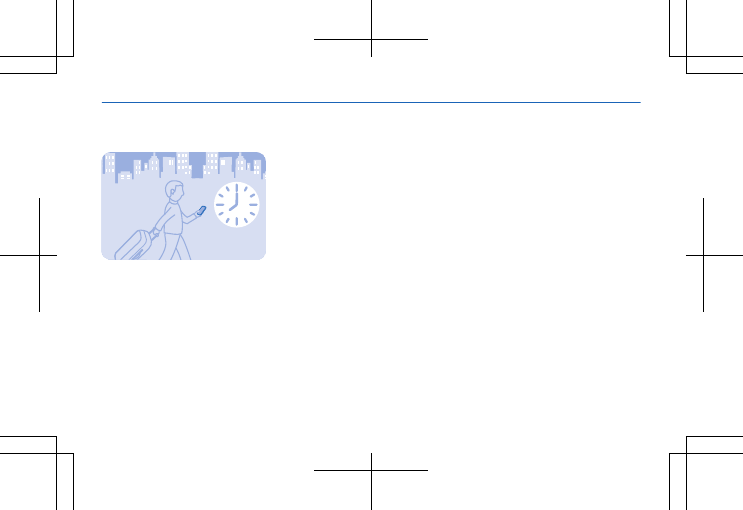
Change the time and date
You can set your phone
clock manually.
Select Menu > Settings
and Date and time.
Change the time zone
when travelling
Select Date & time
settings > Time zone:,
scroll left or right to select
the time zone of your
location, and select Save.
52
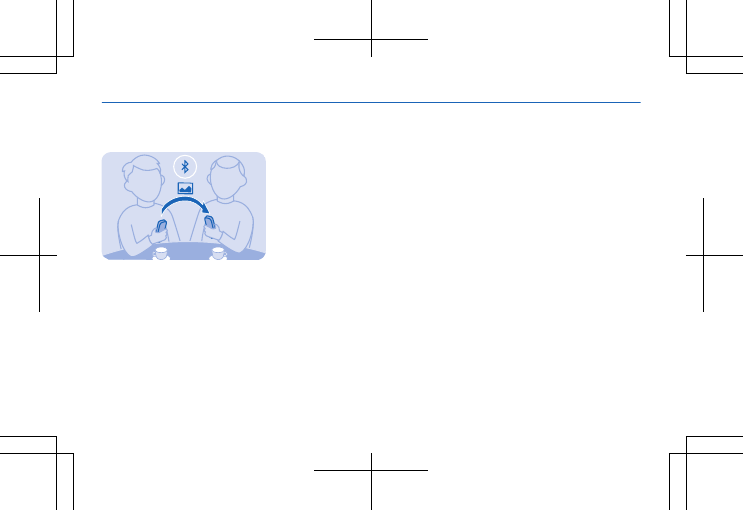
Phone management & connectivity
Share your content using Slam
With Slam, sharing your
content is now easier than
ever.
1. Select Menu >
Settings > Connectivity >
Bluetooth > On.
2. Select Phone visibility >
Always visible to make
your phone visible to
others.
3. Select, for example, a
photo to share and
Options > Share > Via
Slam.
4. Move your phone close
to the other phone.
Slam searches for the
nearest phone, and sends
the item to it. See 4 on
page 64.
53
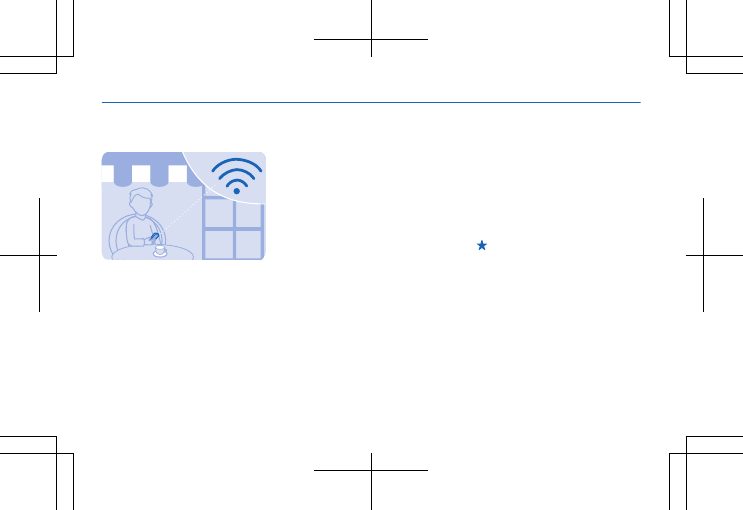
Connect to a Wi-Fi network
To help save on data
costs, you can use a Wi-Fi
network to connect to the
internet, whether you're
at home or at a library or
internet café.
1. Select Menu >
Settings > Connectivity >
Wi-Fi.
2. Select the network you
want.
3. If the connection is
secured, type in the
password.
Add a new network
Make sure Wi-Fi is on,
select Options > Add new
network, and type in the
required info.
Close the Wi-Fi
connection
Select Menu > Settings >
Connectivity > Wi-Fi >
Turn off.
Tip: To quickly open or
close the Wi-Fi
connection, on the home
screen, press and hold the
space key.
54
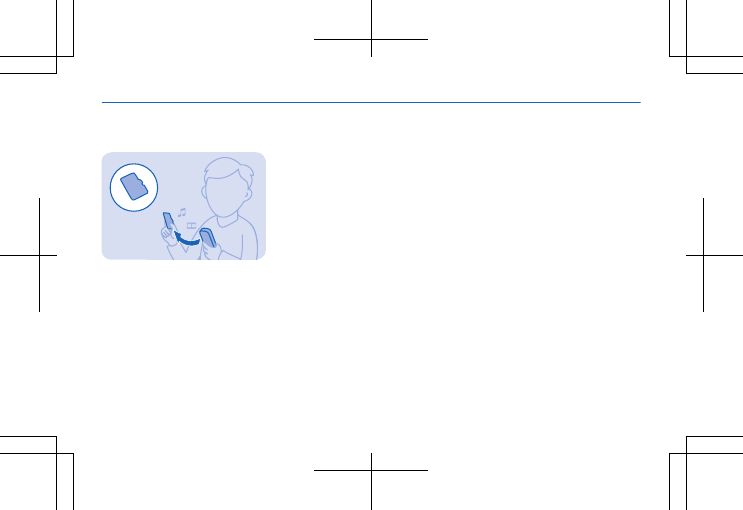
Back up content to a memory card
Want to make sure you
won't lose any important
files? You can back up
your phone memory to a
compatible memory card.
1. Select Menu >
Settings > Sync and
backup.
2. Select Create backup.
3. Select what you want to
back up, then press Done.
Restore a backup
Select Restore backup
and what you want to
restore, then press Done.
55
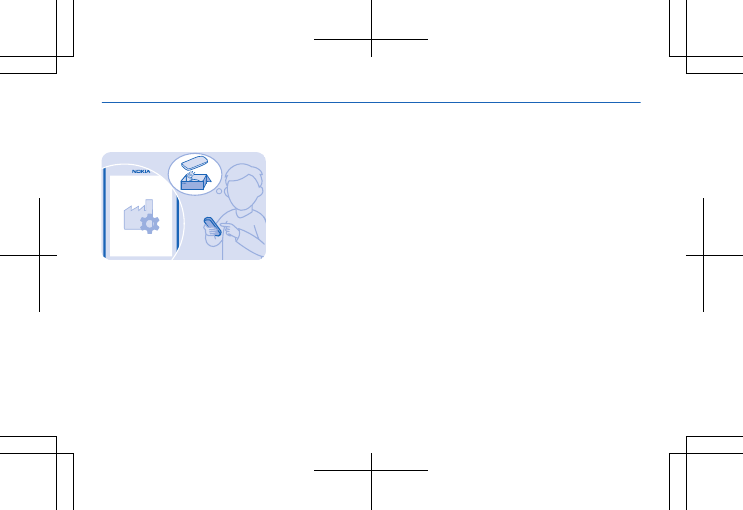
Restore original settings
If your phone is not
working properly, you can
reset some settings to
their original values.
1. End all calls and
connections.
2. Select Menu >
Settings > Restore
factory sett. > Settings
only.
3. Type in the security
code.
This does not affect
documents or files stored
on your phone.
After restoring the
original settings, your
phone switches off and
then on again. This may
take longer than usual.
56
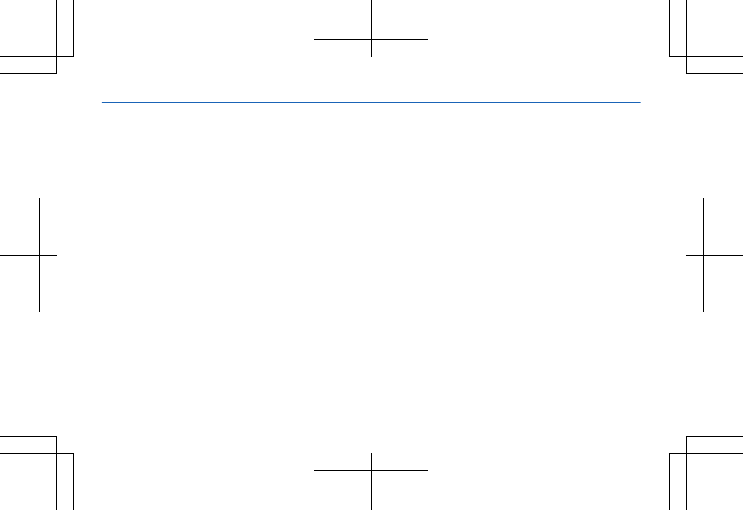
Update your phone software
1. Select Menu >
Settings > Phone > Device
updates.
2. To check if there is an
update available and to
download it, select Downl.
phone software.
The update may take
several minutes. If you
encounter problems,
contact your network
service provider.
After the update, go to
www.nokia.com/support
to get your new user
guide.
Your network service
provider may send
updates over the air
directly to your phone. For
more info on this network
service, contact your
network service provider.
See 8 on page 64, 12 on
page 65, 13 on page
65.
57
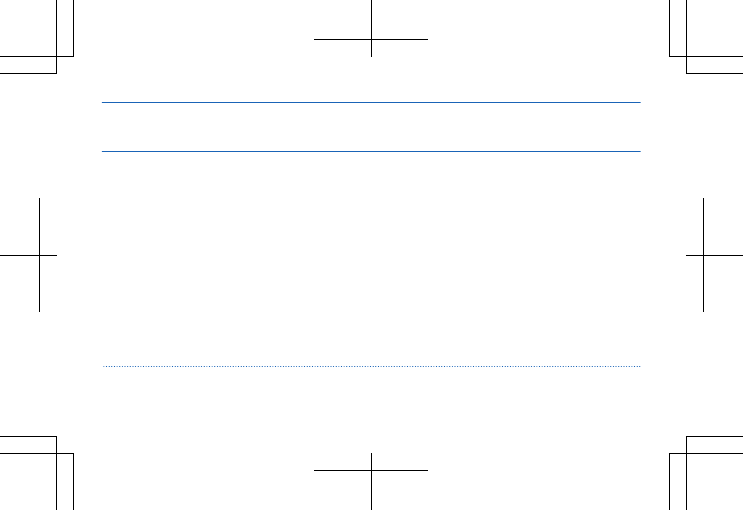
PIN or PIN2 code
(4-8 digits)
These protect your SIM card against
unauthorised use or are required to
access some features.
You can set your phone to ask for the PIN
code when you switch it on.
If not supplied with your card or you
forget the codes, contact your network
service provider.
If you type in the code incorrectly three
times in a row, you need to unblock the
code with the PUK or PUK2 code.
Access codes
58
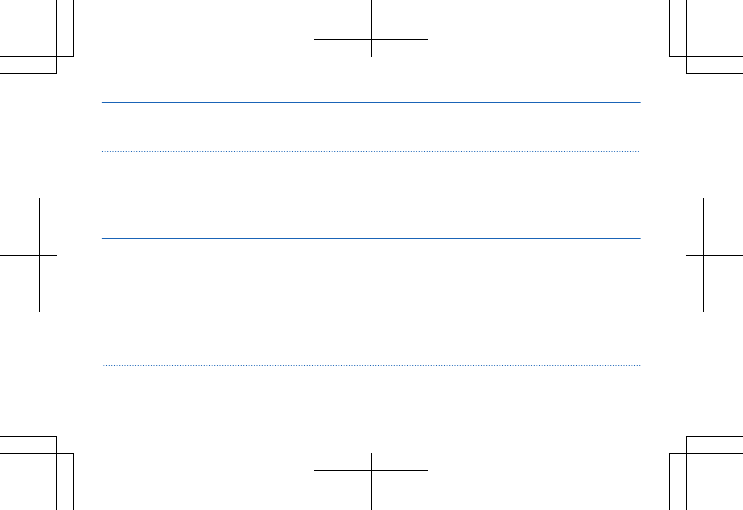
PUK or PUK2 These are required to unblock a PIN or
PIN2 code.
If not supplied with your SIM card, contact
your network service provider.
Security code (lock code, password) This helps you protect your phone against
unauthorised use.
You can set your phone to ask for the lock
code that you define.
Keep the code secret and in a safe place,
separate from your phone.
59

If you forget the code and your phone is
locked, your phone will require service.
Additional charges may apply, and all the
personal data in your phone may be
deleted.
For more information, contact Nokia Care
or your phone dealer.
IMEI This is used to identify valid phones in the
network. The number can also be used to
block, for example, stolen phones. You
60
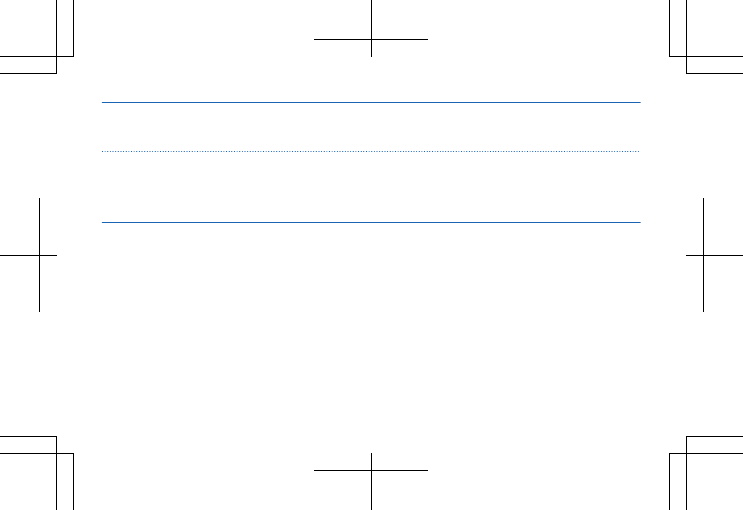
may also need to give the number to
Nokia Care services.
To view your IMEI number, dial *#06#.
61
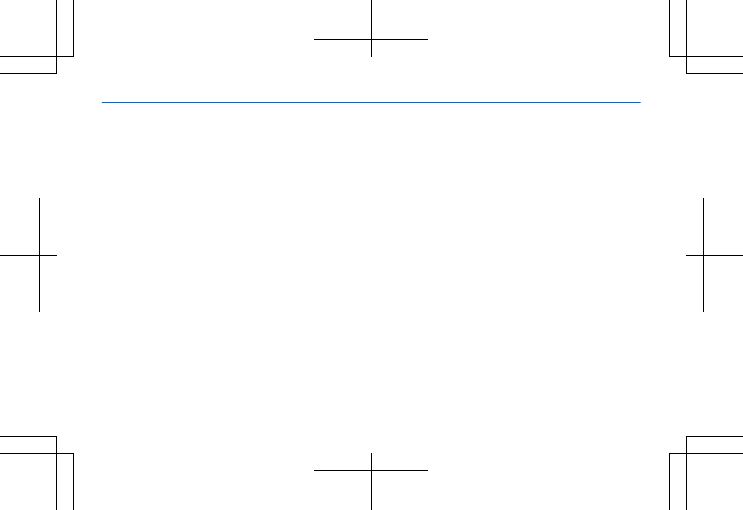
Help and support
To help you get the most
out of your phone, you can
explore www.nokia.com/
support.
There you can find:
• Troubleshooting info
• Discussions
• News on apps and
downloads
•Software update info
•Further details about
features and
technologies, and the
compatibility of devices
and accessories
Troubleshooting and
discussions may not be
available in all languages.
If your phone isn't
responding
Try the following:
• Switch the phone off,
and remove the battery.
After about a minute,
put the battery back in,
and switch the phone on.
• Update your phone
software.
• Reset your phone. This
restores the factory
settings, and erases all
your personal content,
including apps you've
purchased and
downloaded..
If your issue remains
unsolved, contact your
network service provider
or Nokia for repair
options. Before sending
62
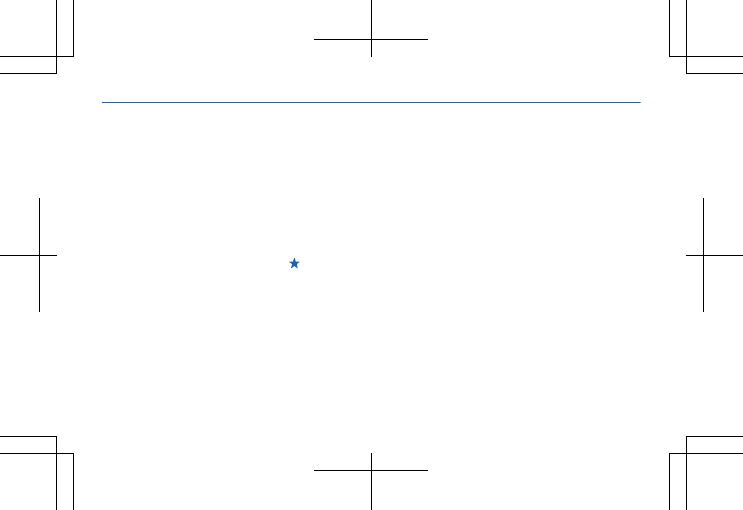
your phone for repair,
always back up your data,
as all personal data in your
phone may be deleted.
For additional product
support info, see the
warranty and reference
leaflet included with your
Nokia device.
Find the answers to
technical questions
related to your phone, and
the nearest authorized
repair center addresses at
www.nokia.com/support.
For the list of Mexico
Repair Centers, see the
leaflet attached to this
sales package.
Tip: If you need to
identify your phone, to
view the unique IMEI
number of the phone, dial
*#06#.
63
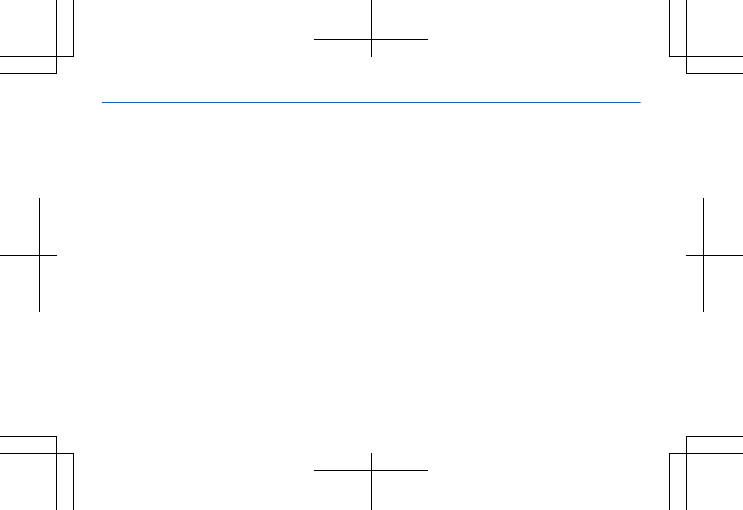
Feature-specific
information
1 The images in this guide may differ
from your device screen.
2 Avoid touching the antenna area
while the antenna is in use. Contact
with antennas affects the
communication quality and may
reduce battery life due to higher
power level during operation.
3 If the battery is completely
discharged, it may take several
minutes before the charging
indicator is displayed or before any
calls can be made.
4 Operating the device in hidden
mode is a safer way to avoid
malicious software. Do not accept
Bluetooth connection requests from
sources you do not trust. You can
also switch the Bluetooth function
off when you are not using it.
5 If the item you insert in a
multimedia message is too large for
the network, the device may
automatically reduce the size.
6 Only compatible devices can
receive and show multimedia
messages. Messages may look
different in different devices.
7 You can send text messages that
are longer than the character limit
for a single message. Longer
messages are sent as two or more
messages. Your service provider may
charge accordingly. Characters with
accents, other marks, or some
language options, take more space,
and limit the number of characters
that can be sent in a single message.
8 Using services or downloading
content may cause the transfer of
large amounts of data, which may
result in data costs.
9 The social networking services are
third-party services and not
provided by Nokia. Check the privacy
settings of the social networking
service you are using as you may
share info with a large group of
people. The terms of use of the social
networking service apply to sharing
info on that service. Familiarise
yourself with the terms of use and
the privacy practices of that service.
10 Nokia does not provide a warranty
for or take any responsibility for the
functionality, content, or end-user
support of third-party apps provided
with your device. By using an app, you
acknowledge that the app is provided
as is. Nokia does not make any
representations, provide a warranty,
or take any responsibility for the
64
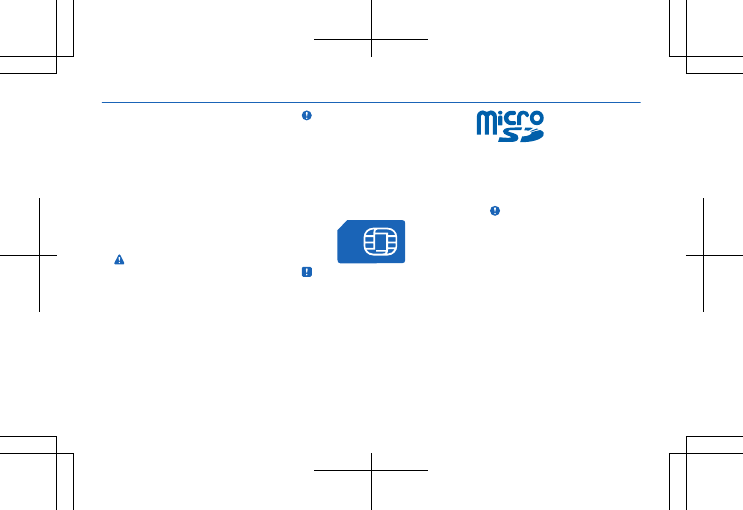
functionality, content, or end-user
support of third-party apps provided
with your device.
11 A cache is a memory location that
is used to store data temporarily. If
you have, or have tried to, access
confidential info or a secure service,
requiring passwords, clear the cache
after each use.
12 Before starting the update,
connect a charger or make sure the
device battery has enough power.
13 Warning: If you install a
software update, you cannot use the
device, even to make emergency
calls, until the installation is
completed and the device is
restarted.
14 Nokia may use personal data for
certain uses relating to this service,
as detailed in the Nokia privacy policy
or other applicable terms.
15 Important: This device is
designed to be used with a standard
SIM card (see figure) only. Use of
incompatible SIM cards may damage
the card or the device, and may
corrupt data stored on the card.
Please consult your mobile operator
for the use of a SIM card that has a
mini-UICC cutout.
16 Note: Switch the device off and
disconnect the charger and any other
device before removing any covers.
Avoid touching electronic
components while changing any
covers. Always store and use the
device with any covers attached.
17 Use only compatible memory
cards approved for use with this
device. Incompatible cards may
damage the card and the device and
corrupt data stored on the card.
18 Important: Do not remove the
memory card when an app is using it.
Doing so may damage the memory
card and the device and corrupt data
stored on the card.
19 Do not connect products that
create an output signal, as this may
damage the device. Do not connect
any voltage source to the audio
connector. If you connect an external
device or headset, other than those
approved for use with this device, to
the audio connector, pay special
attention to volume levels.
65
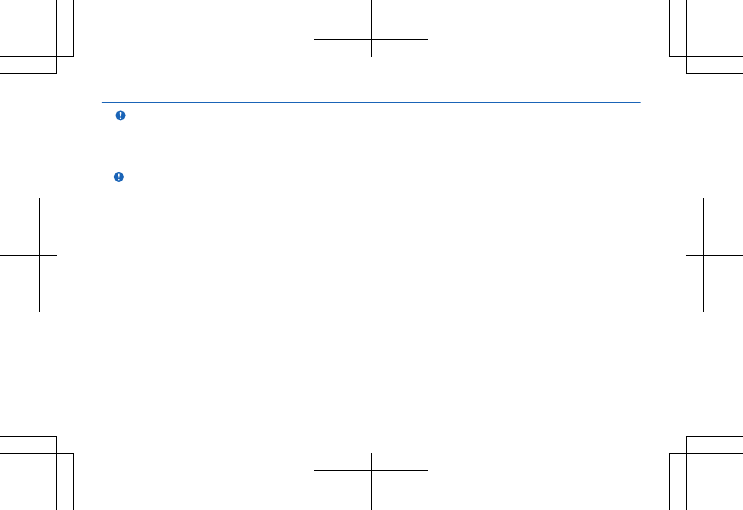
20 Important: Use encryption to
increase the security of your Wi-Fi
connection. Using encryption
reduces the risk of others accessing
your data.
21 Important: Before sharing your
location, always consider carefully
with whom you are sharing. Check
the privacy settings of the social
networking service you are using, as
you might share your location with a
large group of people.
22 Some content is generated by
third parties and not Nokia. The
content may be inaccurate and is
subject to availability.
23 Contents of digital maps may
sometimes be inaccurate and
incomplete. Never rely solely on the
content or the service for essential
communications, such as in
emergencies.
24 If the product contains maps of
either of the below countries, the
info corresponding to the country in
question applies: Ecuador:
INSTITUTO GEOGRÁFICO MILITAR
DEL ECUADOR; Authorization N°
IGM-2011-01- PCO-01 (January 25,
2011) Guatemala: Approved by
INSTITUTO GEOGRÁFICO NACIONAL
– IGN Resolution No 186-2011.
25 The list of countries and
territories included in the time zone
settings does not imply sovereignty.
26 For additional product support
info, see the warranty and reference
leaflet included with your Nokia
device.
27 This phone may contain
promotional EA games. The
promotion is time-limited and may
expire. Please verify the banner on
Nokia store for more info. For
phones with promotional EA games,
the end user must access the EA
games download page through the
Gift games icon on the main menu or
from the Gift banner on Nokia store
front page in order to download
promotional EA games. The
promotional free download may not
happen when accessed directly from
Nokia store.
66
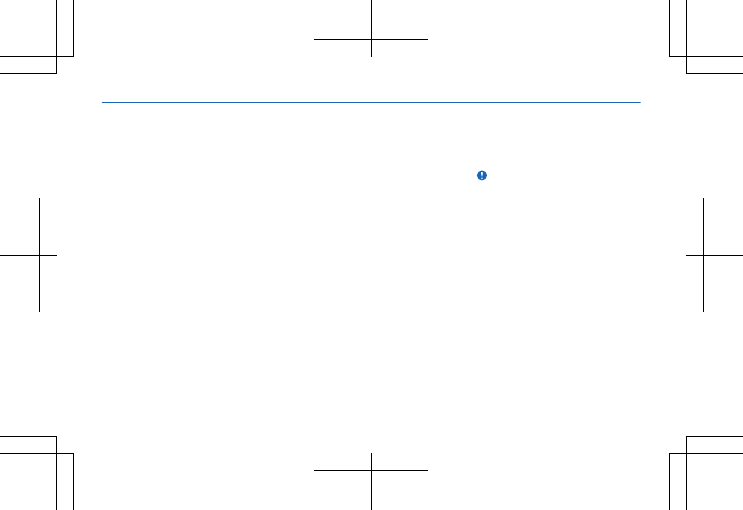
Product and safety
information
Network services and costs
You can only use your RM-926 device
on the GSM 850, 1900 MHz
networks. You need a subscription
with a service provider.
Using some features and
downloading content require a
network connection and may result
in data costs. You may also need to
subscribe to some features.
Emergency calls
1. Make sure the device is switched
on.
2. Check for adequate signal
strength.
You may also need to do the
following:
• Put a SIM card in the device, if
supported by your device.
• Switch the call restrictions off in
your device, such as call barring,
fixed dialling, or closed user
group.
• Make sure the flight profile is not
activated.
• If the device keys are locked,
unlock them.
3. Press the end key repeatedly, until
the home screen is shown.
4. Type in the official emergency
number for your present location.
Emergency call numbers vary by
location.
5. Press the call key.
6. Give the necessary info as
accurately as possible. Do not end
the call until given permission to do
so.
When you switch your device on for
the first time, you are asked to create
your Nokia account. To make an
emergency call during the account
setup, press the call key.
Important: Activate both cellular
and internet calls, if your phone
supports internet calls. The phone
may attempt to make emergency
calls both through cellular networks
and through your internet call service
provider. Connections in all
conditions cannot be guaranteed.
Never rely solely on any wireless
phone for essential communications
like medical emergencies.
Take care of your device
Handle your device, battery, charger
and accessories with care. The
following suggestions help you keep
your device operational.
67
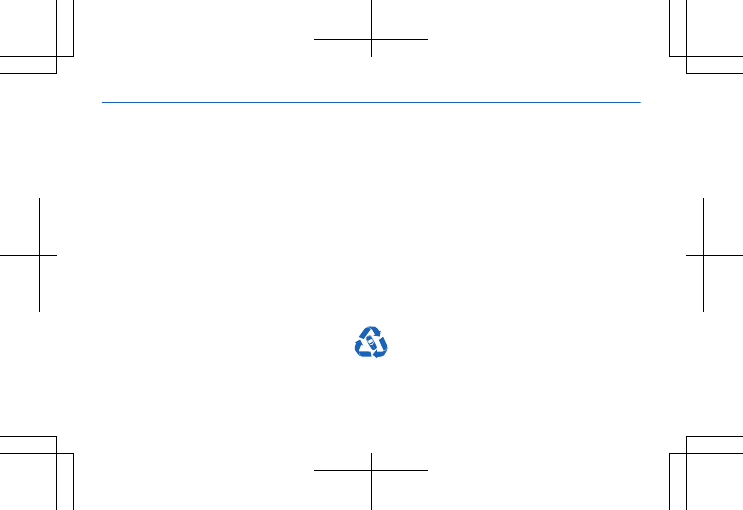
• Keep the device dry. Precipitation,
humidity, and all types of liquids or
moisture can contain minerals
that corrode electronic circuits. If
your device gets wet, remove the
battery, and let the device dry.
• Do not use or store the device in
dusty or dirty areas.
• Do not store the device in high
temperatures. High temperatures
may damage the device or battery.
• Do not store the device in cold
temperatures. When the device
warms to its normal temperature,
moisture can form inside the
device and damage it.
• Do not open the device other than
as instructed in the user guide.
• Unauthorised modifications may
damage the device and violate
regulations governing radio
devices.
• Do not drop, knock, or shake the
device. Rough handling can break
it.
• Only use a soft, clean, dry cloth to
clean the surface of the device.
• Do not paint the device. Paint can
prevent proper operation.
• For optimal performance, switch
the device off and remove the
battery from time to time.
• Keep the device away from
magnets or magnetic fields.
• To keep your important data safe,
store it in at least two separate
places, such as your device,
memory card, or computer, or
write down important info.
Recycle
When this device has reached the end
of its working life, all of its materials
can be recovered as materials and
energy. For info on how to recycle
your old Nokia products and where to
find collection sites, go to
www.nokia-latinoamerica.com/
reciclaje, or call the Nokia Contact
Center.
Recycle packaging and user guides at
your local recycling scheme.
When you cooperate and deliver all
these materials to one of the
available collection sites, you
contribute in helping the
environment and help to ensure the
health of future generations.
All electrical and electronic products
and batteries may contain
recycleable metals and other
potentially hazardous substances
and must be taken to their respective
68
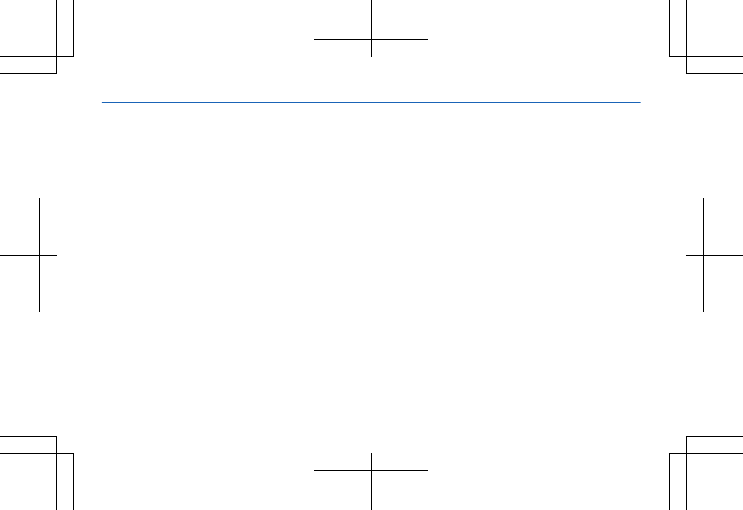
collection sites at the end of their
working life. Under no circumstances
should you break open a battery or
other related materials. Do not
dispose of these products as
unsorted municipal waste, as this
may cause contamination of the
environment or risks to human
health. All Nokia products are in
compliance to the applicable
industry international production
standards and to all requirements
defined by the competent
government agencies. For more info
on the environmental attributes of
your device, see www.nokia.com/
ecoprofile (in English).
About Digital Rights
Management
When using this device, obey all laws
and respect local customs, privacy
and legitimate rights of others,
including copyrights. Copyright
protection may prevent you from
copying, modifying, or transferring
photos, music, and other content.
Digital rights management (DRM)
protected content comes with an
associated licence that defines your
rights to use the content.
With this device you can access
content protected with OMA DRM
2.0, or OMA DRM 2.1. If certain DRM
software fails to protect the content,
content owners may ask that such
DRM software's ability to access new
DRM-protected content be revoked.
Revocation may also prevent renewal
of such DRM-protected content
already in your device. Revocation of
such DRM software does not affect
the use of content protected with
other types of DRM or the use of non-
DRM-protected content.
If your device has OMA DRM-
protected content, use Nokia Suite
to back up both the licences and the
content. Other transfer methods
may not transfer the licences which
need to be restored with the content
for you to be able to continue the use
of OMA DRM-protected content
after the device memory is
formatted. You may also need to
restore the licences if the files on
your device become corrupted.
Battery and charger info
Use your device only with an original
BL-4U rechargeable battery. Nokia
may make additional battery models
available for this device.
Charge your device with AC-11
charger. Charger plug type may vary.
The battery can be charged and
discharged hundreds of times, but it
will eventually wear out. When the
69
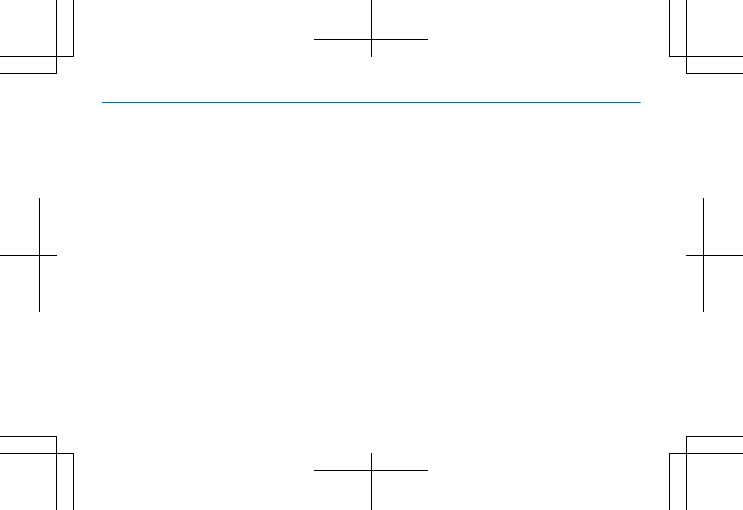
talk and standby times are noticeably
shorter than normal, replace the
battery.
Battery and charger safety
Always switch the device off and
unplug the charger before removing
the battery. To unplug a charger or
an accessory, hold and pull the plug,
not the cord.
When your charger is not in use,
unplug it. If left unused, a fully
charged battery will lose its charge
over time.
Always keep the battery between
15°C and 25°C (59°F and 77°F).
Extreme temperatures reduce the
capacity and lifetime of the battery.
A device with a hot or cold battery
may not work temporarily.
Accidental short-circuiting can
happen when a metallic object
touches the metal strips on the
battery. This may damage the
battery or the other object.
Do not dispose of batteries in a fire
as they may explode. Obey local
regulations. Recycle when possible.
Do not dispose as household waste.
Do not dismantle, cut, crush, bend,
puncture, or otherwise damage the
battery in any way. If a battery leaks,
do not let liquid touch skin or eyes. If
this happens, immediately flush the
affected areas with water, or seek
medical help. Do not modify, attempt
to insert foreign objects into the
battery, or immerse or expose it to
water or other liquids. Batteries may
explode if damaged.
Use the battery and charger for their
intended purposes only. Improper
use, or use of unapproved or
incompatible batteries or chargers
may present a risk of fire, explosion,
or other hazard, and may invalidate
any approval or warranty. If you
believe the battery or charger is
damaged, take it to a service centre
before continuing to use it. Never
use a damaged battery or charger.
Only use the charger indoors.
Additional safety information
Small children
Your device and its accessories are
not toys. They may contain small
parts. Keep them out of the reach of
small children.
Medical devices
Operation of radio transmitting
equipment, including wireless
phones, may interfere with
inadequately shielded medical
devices' function. Consult a
physician or the medical device's
70
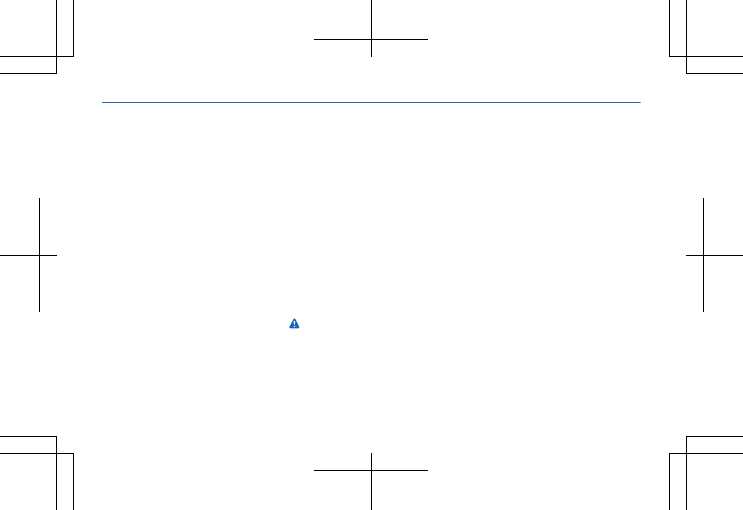
manufacturer to determine if it is
adequately shielded from external
radio energy.
Implanted medical devices
To avoid potential interference,
manufacturers of implanted medical
devices recommend a minimum
separation of 15.3 centimetres (6
inches) between a wireless device
and the medical device. Persons who
have such devices should:
• Always keep the wireless device
more than 15.3 centimetres (6
inches) from the medical device.
• Not carry the wireless device in a
breast pocket.
• Hold the wireless device to the ear
opposite the medical device.
• Switch the wireless device off if
there is any reason to suspect that
interference is taking place.
• Follow the manufacturer
directions for the implanted
medical device.
If you have any questions about
using your wireless device with an
implanted medical device, consult
your health care provider.
Accessibility solutions
Nokia is committed to making mobile
phones easy to use for all individuals,
including those with disabilities. For
more information, visit the Nokia
website at
www.nokiaaccessibility.com (in
English).
Hearing
Warning: When you use the
headset, your ability to hear outside
sounds may be affected. Do not use
the headset where it can endanger
your safety.
Some wireless devices may interfere
with some hearing aids.
Nickel
The surface of this device is nickel-
free.
Protect your device from
harmful content
Your device may be exposed to
viruses and other harmful content.
Take the following precautions:
• Be cautious when opening
messages. They may contain
malicious software or otherwise
be harmful to your device or
computer.
• Be cautious when accepting
connectivity requests, browsing
the internet, or downloading
content. Do not accept Bluetooth
connections from sources you do
not trust.
71
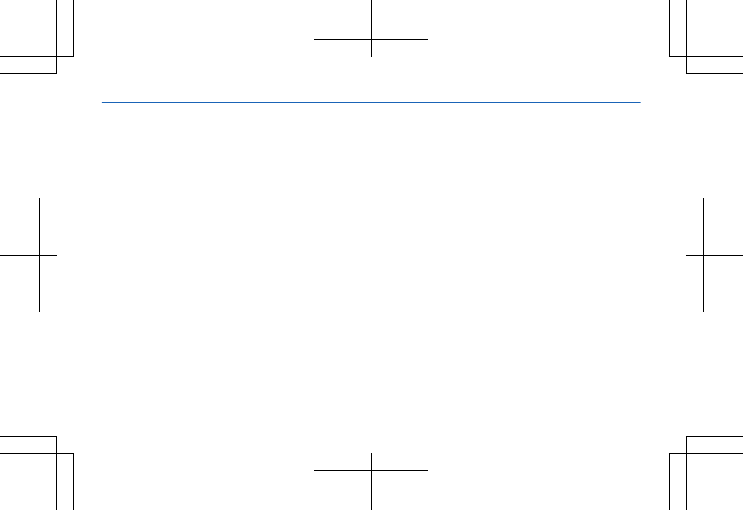
• Only install and use services and
software from sources that you
trust and that offer adequate
security and protection.
• Install antivirus and other security
software on your device and any
connected computer. Only use
one antivirus app at a time. Using
more may affect performance and
operation of the device and/or
computer.
• If you access preinstalled
bookmarks and links to third party
internet sites, take the
appropriate precautions. Nokia
does not endorse or assume
liability for such sites.
Operating environment
This device meets radio frequency
exposure guidelines in the normal
use position at the ear or at least 1.5
centimetre (5/8 inch). away from the
body. Any carry case, belt clip, or
holder for body-worn operation
should not contain metal and should
position the device the above-stated
distance from your body.
The sending of data files or
messages requires a quality network
connection and may be delayed until
such a connection is available. Follow
the separation distance instructions
until the sending is completed.
Vehicles
Radio signals may affect improperly
installed or inadequately shielded
electronic systems in vehicles. For
more info, check with the
manufacturer of your vehicle or its
equipment.
Only qualified personnel should
install the device in a vehicle. Faulty
installation may be dangerous and
invalidate your warranty. Check
regularly that all wireless device
equipment in your vehicle is mounted
and operating properly. Do not store
or carry flammable or explosive
materials in the same compartment
as the device, its parts, or
accessories. Do not place your
device or accessories in the air bag
deployment area.
Potentially explosive
environments
Switch your device off in potentially
explosive environments, such as
n ea r p et rol pu mp s. Sp ar ks ma y c au se
an explosion or fire resulting in injury
or death. Note restrictions in areas
with fuel; chemical plants; or where
blasting operations are in progress.
Areas with a potentially explosive
environment may not be clearly
marked. These usually are areas
where you are advised to switch your
72
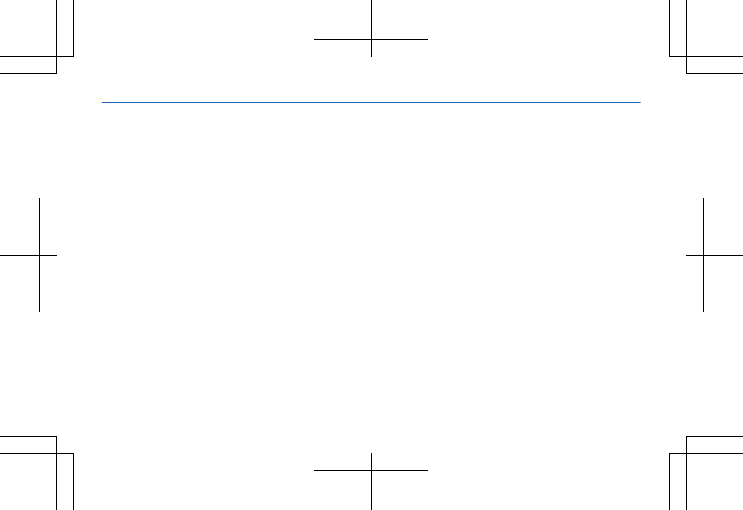
engine off, below deck on boats,
chemical transfer or storage
facilities, and where the air contains
chemicals or particles. Check with
the manufacturers of vehicles using
liquefied petroleum gas (such as
propane or butane) if this device can
be safely used in their vicinity.
Certification information
(SAR)
This mobile device meets guidelines
for exposure to radio waves.
Your mobile device is a radio
transmitter and receiver. It is
designed not to exceed the limits for
exposure to radio waves
recommended by international
guidelines. These guidelines were
developed by the independent
scientific organisation ICNIRP and
include safety margins designed to
assure the protection of all persons,
regardless of age and health.
The exposure guidelines for mobile
devices employ a unit of
measurement known as the Specific
Absorption Rate or SAR. The SAR limit
stated in the ICNIRP guidelines is 2.0
watts/kilogram (W/kg) averaged over
10 grams of tissue. Tests for SAR are
conducted using standard operating
positions with the device
transmitting at its highest certified
power level in all tested frequency
bands. The actual SAR level of an
operating device can be below the
maximum value because the device
is designed to use only the power
required to reach the network. That
amount changes depending on a
number of factors such as how close
you are to a network base station.
The highest SAR value under the
ICNIRP guidelines for use of the
device at the ear is 0.69 W/kg. Use of
device accessories may result in
different SAR values. SAR values may
vary depending on national reporting
and testing requirements and the
network band. Additional SAR
information may be provided under
product information at
www.nokia.com.
Your mobile device is also designed
to meet the requirements for
exposure to radio waves established
by the Federal Communications
Commission (USA) and Industry
Canada. These requirements set a
SAR limit of 1.6 W/kg averaged over
one gram of tissue. The highest SAR
value reported under this standard
during product certification for use
at the ear is 0.99 W/kg and when
73
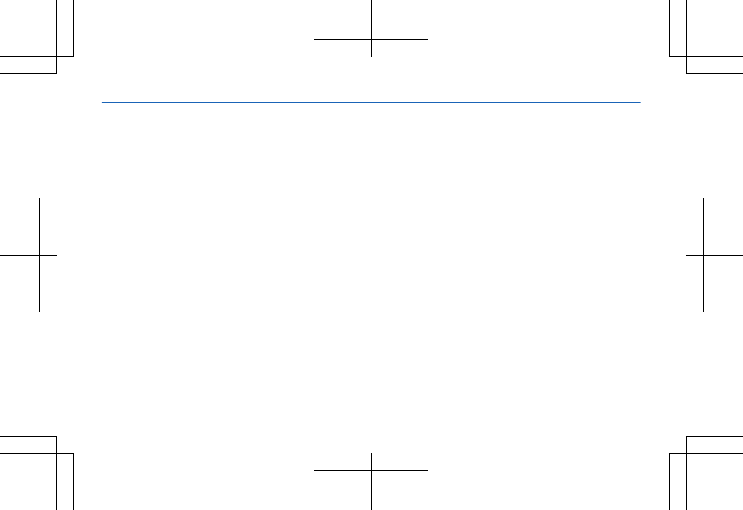
properly worn on the body is 0.72 W/
kg.
Nokia support messages
To help you take maximum
advantage of your phone and
services, you receive free
customised text messages from
Nokia. The messages contain tips
and tricks and support.
To stop receiving the messages,
select Menu > Settings > Nokia
account > News and Offers.
To provide the service described
above, your mobile phone number,
the serial number of your phone, and
some identifiers of the mobile
subscription are sent to Nokia when
you use the phone for the first time.
Some or all information may also be
sent to Nokia when updating
software. This information may be
used as specified in the privacy
policy, available at www.nokia.com.
Copyrights and other notices
The availability of products,
features, apps and services may vary
by region. For more info, contact
your Nokia dealer or your service
provider. This device may contain
commodities, technology or
software subject to export laws and
regulations from the US and other
countries. Diversion contrary to law
is prohibited.
The contents of this document are
provided "as is". Except as required
by applicable law, no warranties of
any kind, either express or implied,
including, but not limited to, the
implied warranties of
merchantability and fitness for a
particular purpose, are made in
relation to the accuracy, reliability or
contents of this document. Nokia
reserves the right to revise this
document or withdraw it at any time
without prior notice.
To the maximum extent permitted by
applicable law, under no
circumstances shall Nokia or any of
its licensors be responsible for any
loss of data or income or any special,
incidental, consequential or indirect
damages howsoever caused.
Reproduction, transfer or
distribution of part or all of the
contents in this document in any
form without the prior written
permission of Nokia is prohibited.
Nokia operates a policy of
continuous development. Nokia
reserves the right to make changes
and improvements to any of the
products described in this document
without prior notice.
74
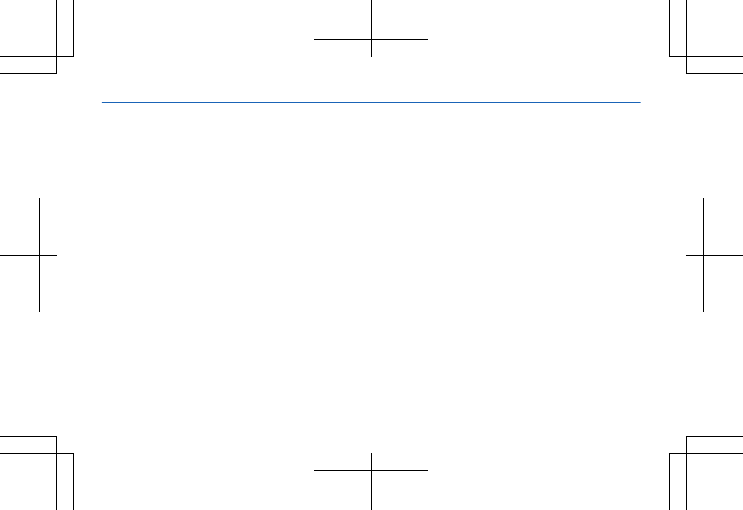
Reverse engineering of software in
the device is prohibited to the extent
permitted by applicable law. Insofar
as this user guide contains any
limitations on Nokia's
representations, warranties,
damages and liabilities, such
limitations shall likewise limit any
representations, warranties,
damages and liabilities of Nokia's
licensors.
Nokia does not provide a warranty
for or take any responsibility for the
functionality, content, or end-user
support of third-party apps provided
with your device. By using an app, you
acknowledge that the app is provided
as is. Nokia does not make any
representations, provide a warranty,
or take any responsibility for the
functionality, content, or end-user
support of third-party apps provided
with your device.
Downloading of maps, games, music
and videos and uploading of images
and videos may involve transferring
large amounts of data. Your service
provider may charge for the data
transmission. The availability of
particular products, services and
features may vary by region. Please
check with your local Nokia dealer for
further details and availability of
language options.
FCC/MEXICO NOTICE
This device complies with part 15 of
the FCC rules. Operation is subject to
the following two conditions: (1) This
device may not cause harmful
interference, and (2) this device must
accept any interference received,
including interference that may
cause undesired operation. Any
changes or modifications not
expressly approved by Nokia could
void the user's authority to operate
this equipment.
Note: This equipment has been
tested and found to comply with the
limits for a Class B digital device,
pursuant to part 15 of the FCC Rules.
These limits are designed to provide
reasonable protection against
harmful interference in a residential
installation. This equipment
generates, uses and can radiate
radio frequency energy and, if not
installed and used in accordance with
the instructions, may cause harmful
interference to radio
communications. However, there is
no guarantee that interference will
not occur in a particular installation.
If this equipment does cause harmful
interference to radio or television
75
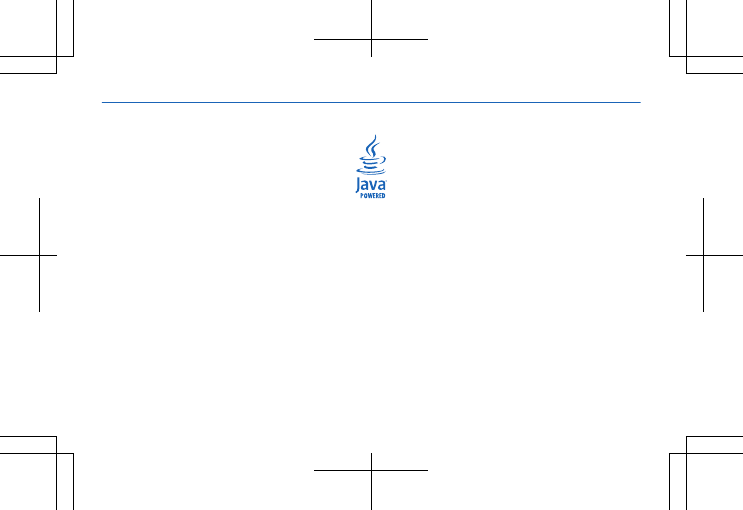
reception, which can be determined
by turning the equipment off and on,
the user is encouraged to try to
correct the interference by one or
more of the following measures:
• Reorient or relocate the receiving
antenna.
• Increase the separation between
the equipment and receiver.
• Connect the equipment into an
outlet on a circuit different from
that to which the receiver is
connected.
• Consult the dealer or an
experienced radio/TV technician
for help.
TM © 2013 Nokia. All rights reserved.
Third party product/names may be
TM of respective owner.
The Bluetooth word mark and logos
are owned by the Bluetooth SIG, Inc.
and any use of such marks by Nokia
is under license.
Java and all Java-based marks are
trademarks or registered
trademarks of Sun Microsystems,
Inc.
This product is licensed under the
MPEG-4 Visual Patent Portfolio
License (i) for personal and
noncommercial use in connection
with information which has been
encoded in compliance with the
MPEG-4 Visual Standard by a
consumer engaged in a personal and
noncommercial activity and (ii) for
use in connection with MPEG-4 video
provided by a licensed video
provider. No license is granted or
shall be implied for any other use.
Additional information, including
that related to promotional, internal,
and commercial uses, may be
obtained from MPEG LA, LLC. See
www.mpegla.com (in English).
76