Microsoft RM-957 GSM/WCDMA Cellular Phone w/BT User Manual User Guide
Microsoft Mobile Oy GSM/WCDMA Cellular Phone w/BT User Guide
User Guide
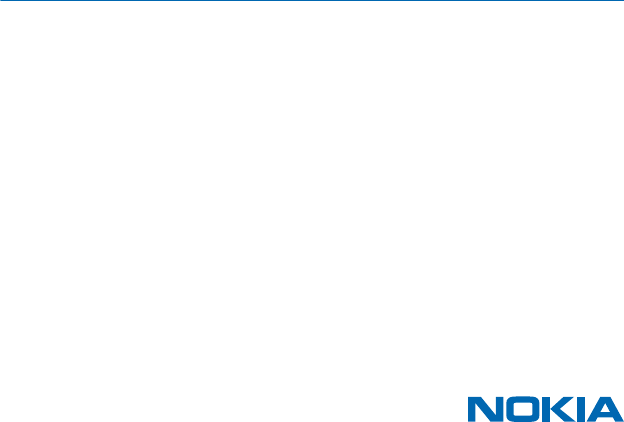
User Guide
Nokia 208
Issue draft-2013-09-05 EN

Contents
Safety 3
Get started 4
Keys and parts 4
Insert a SIM card and battery 4
Insert a memory card 6
Charge the battery 6
Copy content from your old phone 7
Basics 8
Explore your phone 8
Display indicators 9
Prolong battery life 9
Personalise your home screen 10
Change your ringtone 10
Set a song as your ringtone 10
Nokia Store 11
Write text 11
People & messaging 12
Make or answer a call 12
Save a name and phone number 12
Send a message 13
Check your voice mail 13
Mail for Exchange 14
Set up your mail account 14
Send a mail 15
Get social 15
Chat with your friends 16
Camera 17
Take a photo 17
Take a self-portrait 17
Send a photo or video 18
Maps & navigation 19
Find nearby places 19
Internet 20
Browse the web 20
Add a website to your favourites 20
Office 21
Add a calendar entry 21
Change the time and date 21
Set an alarm 21
Phone management & connectivity 22
Share your content using Slam 22
Back up content to a memory card 22
Restore original settings 23
Update your phone software 23
Access codes 23
Product and safety information 25
User Guide
Nokia 208
© 2013 Nokia. All rights reserved.
2

Safety
We invite you to read the instructions on this guide before using the device.
SWITCH OFF IN RESTRICTED AREAS
Switch the device off when mobile phone use is not allowed or when it may cause interference
or danger, for example, in aircraft, in hospitals or near medical equipment, fuel, chemicals, or
blasting areas. Obey all instructions in restricted areas.
ROAD SAFETY COMES FIRST
Obey all local laws. Always keep your hands free to operate the vehicle while driving. Your first
consideration while driving should be road safety.
INTERFERENCE
All wireless devices may be susceptible to interference, which could affect performance.
QUALIFIED SERVICE
Only qualified personnel may install or repair this product.
BATTERIES, CHARGERS, AND OTHER ACCESSORIES
Use only batteries, chargers, and other accessories approved by Nokia for use with this device.
Do not connect incompatible products.
KEEP YOUR DEVICE DRY
Your device is not water-resistant. Keep it dry.
PROTECT YOUR HEARING
To prevent possible hearing damage, do not listen at high volume levels for long periods.
Exercise caution when holding your device near your ear while the loudspeaker is in use.
SAR
This device meets RF exposure guidelines when used either in the normal use position
against the ear or when positioned at least 1.5 centimetres (5/8 inch) away from the body.
The specific maximum SAR values can be found in the Certification Information (SAR) section
of this user guide. For more info, go to www.sar-tick.com.
When a carry case, belt clip or other form of device holder is used for body-worn operation, it should
not contain metal and should provide at least the above-stated separation distance from the body.
Note that mobile devices may be transmitting even if you are not making a voice call.
© 2013 Nokia. All rights reserved.
3
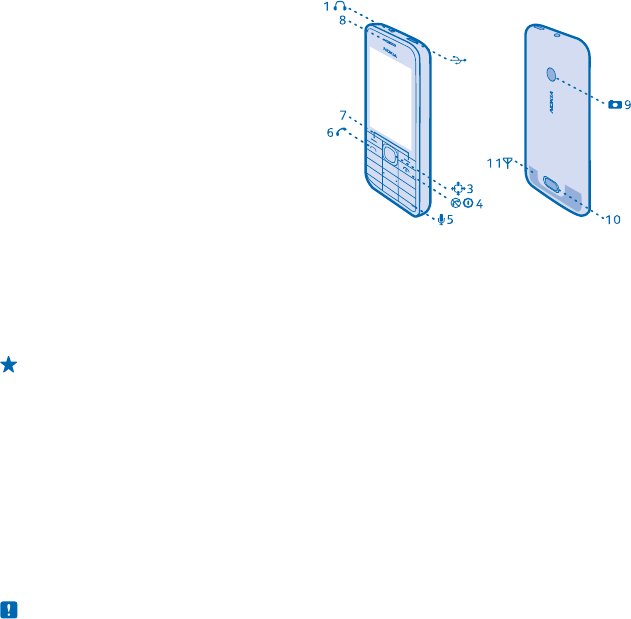
Get started
Get to grips with the basics, and have your phone up and running in no time.
Keys and parts
Explore the keys and parts of your new phone.
1 Audio connector (3.5 mm AHJ)
2Micro-USB connector
3 Scroll key. Also used to change the volume.
Press the key up or down.
4End/Power key
5Microphone
6 Call key
7Selection keys
8Earpiece
9 Camera lens. Before using the camera,
remove the protective tape from the lens.
10 Back cover release button
11 Antenna area
Avoid touching the antenna area while the antenna is in use. Contact with antennas affects the
communication quality and may reduce battery life due to higher power level during operation.
Do not connect products that create an output signal, as this may damage the device. Do not connect
any voltage source to the audio connector. If you connect an external device or headset, other than
those approved for use with this device, to the audio connector, pay special attention to volume
levels.
Tip: Lock the keys when not using your phone. Select Menu, and press *. To unlock, select
Unlock, and press *.
You can set your phone to ask for the lock code that you define. The default lock code is 12345.
Your phone uses S40 software.
Some of the accessories mentioned in this user guide may be sold separately.
The images in this guide may differ from your device screen.
Insert a SIM card and battery
Learn how to insert a SIM card and the battery.
The SIM1 holder under the battery can be used for both 3G and 2G SIMs.
1. Press the release button, and lift and remove the back cover.
Note: Switch the device off and disconnect the charger and any other device before removing
any covers. Avoid touching electronic components while changing any covers. Always store and
use the device with any covers attached.
2
© 2013 Nokia. All rights reserved.
4
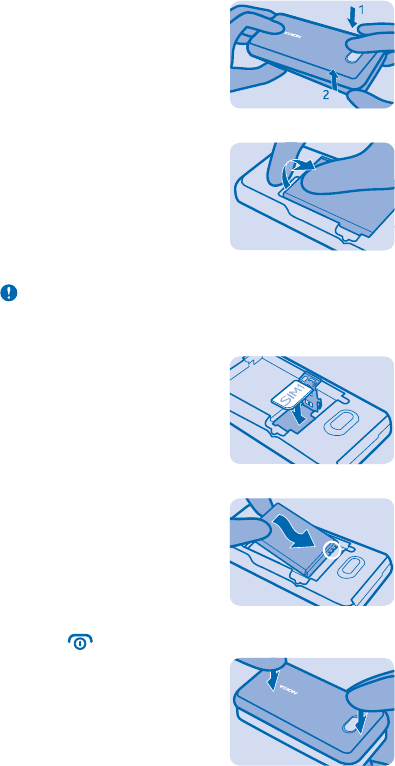
2. If the battery is in the phone, lift it out.
3. Lift the cover of the SIM1 holder, and put the SIM in, contact area face down.
Important: This device is designed to be used with a mini-UICC SIM card, also known as a micro-
SIM card only. A micro-SIM card is smaller than the standard SIM card. Use of incompatible SIM
cards, or use of SIM card adapters, may damage the card or the device, and may corrupt data
stored on the card.
4. Line up the battery contacts, and put the battery in.
5. Press the back cover down until it locks into place. To switch the phone on, press and hold the
power key until the phone vibrates.
© 2013 Nokia. All rights reserved.
5
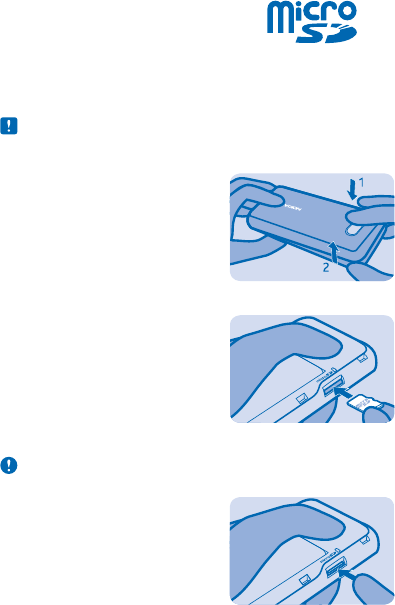
Insert a memory card
Read on to learn how to insert a memory card into your phone.
Use only compatible memory cards approved for use with this device. Incompatible cards may
damage the card and the device and corrupt data stored on the card.
1. Press the release button, and lift and remove the back cover.
Note: Switch the device off and disconnect the charger and any other device before removing
any covers. Avoid touching electronic components while changing any covers. Always store and
use the device with any covers attached.
2. Push the card in with the contact area face down until it locks into place.
3. To remove, push the card in, until it is released.
Important: Do not remove the memory card when an app is using it. Doing so may damage the
memory card and the device and corrupt data stored on the card.
Charge the battery
Your battery has been partially charged at the factory, but you may need to recharge it before you
can use your phone.
1. Plug the charger into a wall outlet.
© 2013 Nokia. All rights reserved.
6
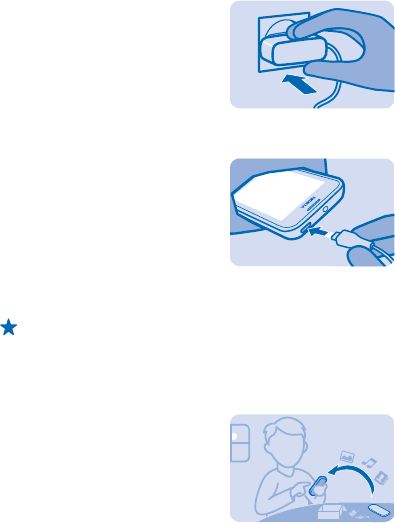
2. Connect the charger to the phone. When done, unplug the charger from the phone, then from the
wall outlet.
If the battery is completely discharged, it may take several minutes before the charging indicator is
displayed or before any calls can be made.
Tip: You can use USB charging when a wall outlet is not available. Data can be transferred while
charging the device. The efficiency of USB charging power varies significantly, and it may take
a long time for charging to start and the device to start functioning.
Copy content from your old phone
Easily get your contacts, calendar entries, and other stuff to your new phone.
1. Switch Bluetooth on in both phones. To switch Bluetooth on on your new phone, select Menu >
Settings > Connectivity > Bluetooth.
2. On your new phone, select Menu > Settings > Sync & backup > Copy from dev..
3. Select what you want to copy, then select Done.
4. Choose your old phone from the list of found devices.
5. If asked, create a one-time passcode (such as 123), and select OK.
6. Check that the codes match on both phones.
7. Follow the instructions shown on both phones.
© 2013 Nokia. All rights reserved.
7
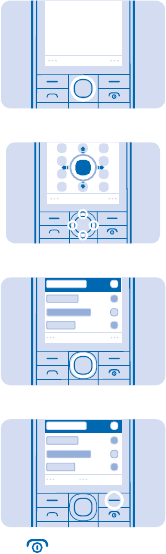
Basics
Learn how to get the most out of your new phone.
Explore your phone
Explore your phone with a simple key press.
1. To see the apps and features of your phone, press Menu.
Menu
2. To go to an app or feature, press the scroll key up, down, left, or right.
3. To open the app or select the feature, press Select.
Select
4. To go back to the previous view, press Back.
Back
5. To go back to the home screen, press .
© 2013 Nokia. All rights reserved.
8
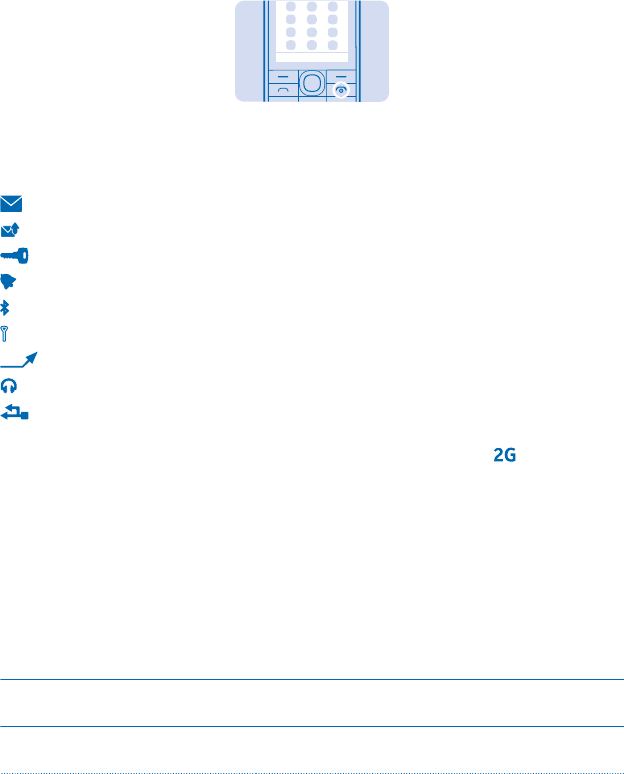
Display indicators
The display indicators on your phone tell you the current time, battery and signal strength, and much
more.
You have unread messages.
You have unsent or failed messages.
The keys are locked.
An alarm is set.
Bluetooth is on.
The phone is connected to a GSM network.
All incoming calls are forwarded to another number.
The phone is connected to a headset.
The phone is connected to a device, such as a PC, with a USB cable.
The type of mobile network you're currently connected to may be shown with a single letter, a
combination of letters, or a combination of letters and numbers. For example, , depending on
your network service provider.
The icons may vary depending on your region or network service provider.
Prolong battery life
Get the most out of your phone while getting the battery life you need. There are steps you can take
to save power on your phone.
• Always charge the battery fully.
• Mute unnecessary sounds, such as key press sounds.
• Use wired headphones, rather than the loudspeaker.
To save power, you can:
Lower the backlight brightness Select Menu > Settings > Display > Backlight, and change
the setting for Backlight intensity.
Set the backlight to switch off after a
short time Select Menu > Settings > Display > Backlight, and change
the setting for Backlight time-out.
© 2013 Nokia. All rights reserved.
9
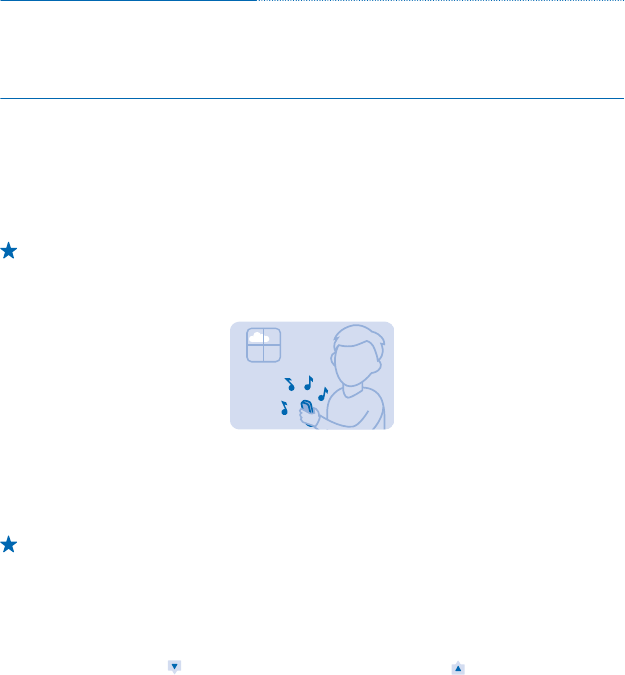
Use network connections selectively • Switch Bluetooth on only when needed.
• If you're listening to music or otherwise using your
phone, but don't want to make or receive calls, switch
flight mode on. Select Menu > Settings > Profiles >
Flight > Activate.
Personalise your home screen
Want to open your favourite apps straight from the home screen? You can add, remove, and rearrange
items on your home screen.
1. Scroll down on the home screen, and select Options > Personalise view.
2. Select a bar and an item, such as Notifications.
3. Select Done > Yes.
Tip: To add more apps, scroll to the shortcut bar on the home screen, and select Options >
Change shortcut.
Change your ringtone
Set a ringtone for your phone.
1. Select Menu > Settings > Tones, and scroll to the ringtone options.
2. Use the scroll key to select Open Files.
3. Select Tones > Ringtones.
4. Select the ringtone.
Tip: To switch between the silent and normal profile, press and hold #.
Set a song as your ringtone
You can set a song from the music player as your ringtone.
1. When setting a ringtone, scroll left to select Open Files, and select the song.
2. You can mark a section of a song to use as a ringtone. Select Yes.
3. To move the start point , scroll left or right. To move the end point in the same way, scroll
down. When you're ready, select Done.
4. Select Save.
The edited ringtone doesn't replace the original ringtone or sound clip. Preset ringtones can't be
edited, and not all formats of ringtones are supported.
© 2013 Nokia. All rights reserved.
10
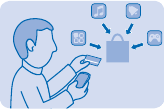
Nokia Store
Download mobile games, apps, themes, wallpapers, and ringtones to your phone from Nokia Store.
Select Menu > Store.
Many items are free of charge; some you need to pay for with your credit card or on your phone bill.
The availability of payment methods depends on your country of residence and your network service
provider.
To learn more about Nokia Store, go to store.ovi.com.
Write text
Want to write a note or maybe use more than one language in your message? Writing with the keypad
is easy and fun.
Press a key repeatedly until the letter is shown.
Type in a special character or punctuation mark
Press *, and select the character.
Switch between character cases and text input methods
Press #. This may not be available in all languages.
Type in a number
Press and hold #, and select Number mode. To go back to letter mode, press and hold #.
Switch predictive text on or off
Select Options > Prediction, and select On or Off. Not all languages are supported.
Change the writing language
Select Options > Writing language.
© 2013 Nokia. All rights reserved.
11
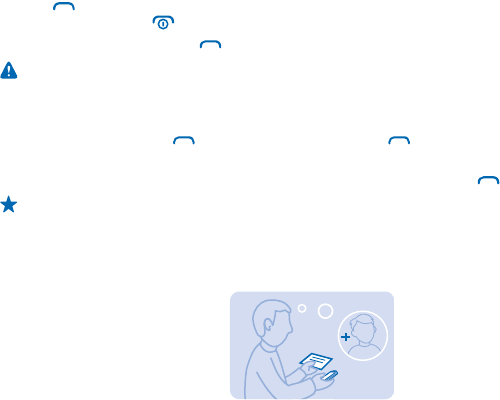
People & messaging
Contact your friends and family, and share files, such as photos, using your phone. Stay tuned with
the latest updates to your social networking services even when on the go.
Make or answer a call
Learn how to make or answer a call with your new phone.
1. On the home screen, type in the phone number.
To type in the + character, used for international calls, press * twice.
The + character only works from abroad. The + character may not work in all regions. In this case,
enter the international access code directly.
2. Press .
3. To end the call, press .
When someone calls you, press to answer.
Warning: When the flight profile is activated, you cannot make or receive any calls, including
emergency calls, or use other features that require network coverage. To make a call, switch to
another profile.
Call last dialled number
On the home screen, press , select the number, and press .
View your missed calls
On the home screen, press View. To call back, select the number, and press .
Tip: To view missed calls later, select Menu > Contacts > Log > Missed calls. Missed and received
calls are logged only if supported by the network, and the phone is switched on and within the
network service area.
Save a name and phone number
Add new contacts to your phone.
1. Select Menu > Contacts.
2. Select Add new.
3. Type in the phone number, and select OK.
4. Write the name, and select Save.
© 2013 Nokia. All rights reserved.
12
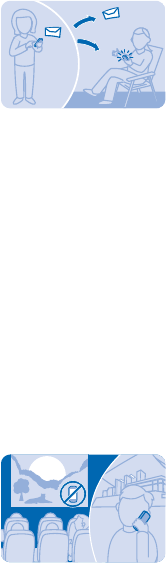
Send a message
With text and multimedia messages, you can quickly contact your friends and family.
1. Select Menu > Messaging.
2. Select Create message.
3. Write your message.
4. To add an attachment, such as a photo or video, select Options > Insert object.
5. To add a contact as a recipient, select Send to > Contacts. To type in a number, select Number or
mail.
6. Select Send.
If the item you insert in a multimedia message is too large for the network, the device may
automatically reduce the size.
Only compatible devices can receive and show multimedia messages. Messages may look different
in different devices.
You can send text messages that are longer than the character limit for a single message. Longer
messages are sent as two or more messages. Your service provider may charge accordingly.
Characters with accents, other marks, or some language options, take more space, and limit the
number of characters that can be sent in a single message.
Check your voice mail
Did you let your calls go to voice mail when you couldn't answer? Listen to the messages people have
left you at a convenient time.
To use voice mail, you may need to subscribe to the service. For more info, contact your network
service provider.
Before using your voice mailbox, get your voice mailbox number from your network service provider.
Check your order confirmation or your network service provider's support website.
To set up your voicemail, select Menu > Messaging > More > Voicemails > Voice mailbox no., and
type in your voice mailbox number.
1. To check your voice mail when you just missed a call, select View on the home screen.
2. Select Options > Call sender.
© 2013 Nokia. All rights reserved.
13
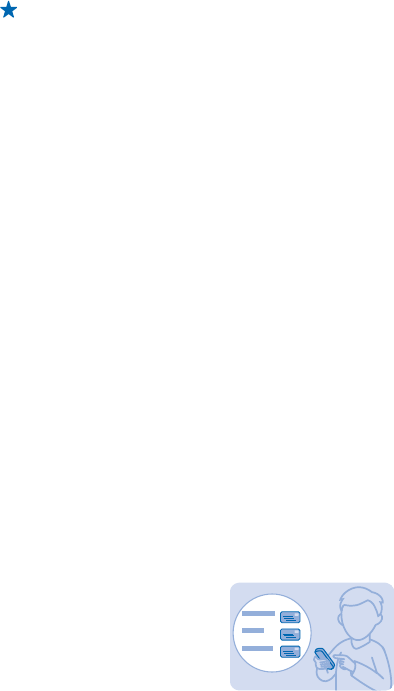
Tip: To quickly call your voice mail, press and hold 1 on the home screen.
Listen to your voice mail later
Select Menu > Messaging > More > Voicemails > Listen to voicemails.
Mail for Exchange
Would you like to have your work mail, contacts, and calendar at hand, whether you are sitting by your
computer or on the go with your phone? You can sync the important content between your phone
and a Microsoft Exchange server.
Mail for Exchange can be set up only if your company has a Microsoft Exchange server. In addition,
your company IT administrator must have activated Microsoft Exchange ActiveSync for your account.
Before starting the setup, make sure you have the following:
• A corporate mail address
• Your Exchange server name (contact your company IT department)
• Your network domain name (contact your company IT department)
• Your office network password
Depending on the Exchange server configuration, you may need to type in additional info during the
setup. If you don't know the correct info, contact your company IT department.
During the setup, you can define how often you want your phone to sync the content with the
server. Only content defined when setting up the account is synced. To sync additional content,
change the Mail for Exchange account settings.
With Mail for Exchange, it may be mandatory to use the lock code.
Use of the Mail for Exchange is limited to over-the-air synchronisation of PIM information between
the Nokia device and the authorised Microsoft Exchange server.
This device is able to communicate with Microsoft Exchange ActiveSync enabled servers. The
provision of this device to you does not grant you, and you do not receive, any rights under any
Microsoft intellectual property with respect to any server software, or server device, that is accessed
using this device or with respect to use of Microsoft Exchange ActiveSync apart from this device.
Set up your mail account
Do you use more than one mail address? You can have several mail accounts on your phone.
You must be connected to the internet to set up a mail account, and to send and receive mail.
1. Select Menu > Mail.
2. Select a mail service, and sign in.
© 2013 Nokia. All rights reserved.
14
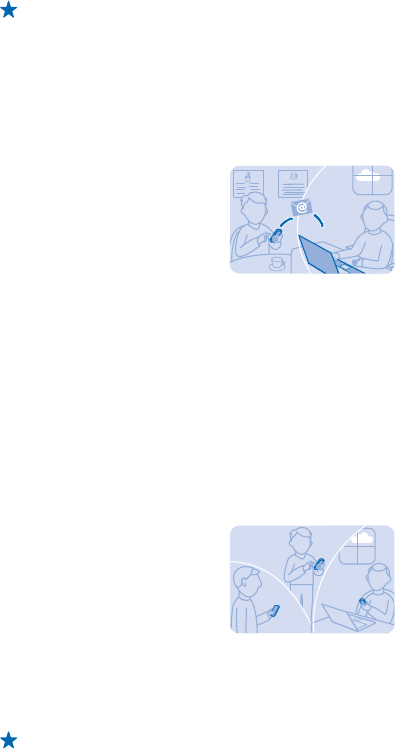
Tip: If you don't have a mail address, you can create a Nokia Mail account during setup.
You can add a Mail for Exchange account to your phone if you want to sync your work or other mail,
including contacts and calendar, with your phone. Select Menu > Apps > My apps > Mail for
Exchange and a mail account, and type in the required details.
Add a mail account later
Select Menu > Mail > Add account and a mail service, and sign in.
Send a mail
Would you like to send a mail while on the go? With your phone, you can read and send mail, even
when not sitting at your desk.
1. Select Menu > Mail and a mail account.
2. In the mailbox, select Options > Compose new.
3. To add a recipient from your contacts, select Add. You can also write the address. You can add
more than one recipient.
4. Write the subject and your message.
5. To attach a file, such as a photo, select Options > Attach.
6. Select Send.
Reply to a mail
To reply to a mail, open the mail, and select Options > Reply.
Get social
Use the Notifications app to see what's happening with your friends.
Sign in to your social networking services.
1. Select Menu > Apps.
2. Select My apps > Notifications.
Tip: Add Notifications to your home screen to see the latest updates.
Switch notifications off
In the Notifications app, select Options > Settings, scroll left or right, and select Save..
© 2013 Nokia. All rights reserved.
15
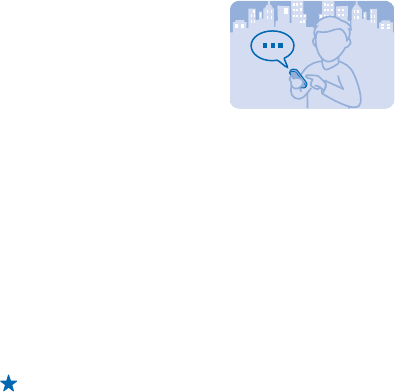
Chat with your friends
Do you like chatting online with your friends? You can send instant messages with your phone when
you're out on the town.
You must be connected to the internet to chat.
Before you can use chat, set up a chat service on your phone. You need a Nokia account to chat.
Select Menu > Chat > Chat, and sign in.
If you don't have a chat account, you can sign in to Nokia Chat during setup.
If you have added friends to your chat contacts, they are automatically included in your contacts. You
can also chat with others than just your chat contacts.
1. Select Menu > Chat > Chat.
2. Select an account, and sign in.
3. Select Options > Chat with.
4. Select a chat service, write the username, and select Options > Send.
5. Write your message in the text box, and select Send.
Tip: To quickly start a chat with a contact, select your contact in your list of friends and Send.
You can have several conversations going on at the same time. To switch between conversations,
select one in Conversations.
Using services or downloading content may cause the transfer of large amounts of data, which may
result in data costs.
© 2013 Nokia. All rights reserved.
16
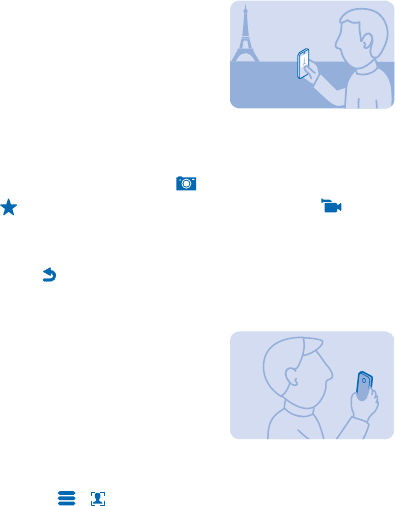
Camera
Why carry a separate camera if your phone has all you need for capturing memories? With your phone
camera, you can easily take photos or record videos.
Take a photo
Capture the best moments with your phone camera.
1. To switch the camera on, select Menu > Camera.
2. To zoom in or out, scroll up or down.
3. To take the photo, select .
Tip: To record a video, scroll right, and select .
The photos are saved in Menu > Photos.
Switch the camera off
Select .
Take a self-portrait
It's easy to take a self-portrait with your phone camera.
1. To switch the camera on, select Menu > Camera.
2. Select > .
3. Hold the phone with the camera facing you, and follow the instructions you hear. When ready, the
phone takes the photo automatically.
© 2013 Nokia. All rights reserved.
17
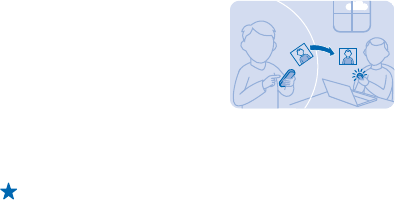
Send a photo or video
Send your best shots to your friends and family in a multimedia message or mail, or using Bluetooth.
1. Select Menu > Photos.
2. Go to the photo, and select Options > Share and how you want to send.
Tip: To send a video, select Menu > Videos, the video you want to send, and Options > Share.
Send several photos or videos at the same time
Go to the folder where the photos or videos are, and select Options > Mark and an option. To send,
select Options > Share marked and how you want to send.
© 2013 Nokia. All rights reserved.
18
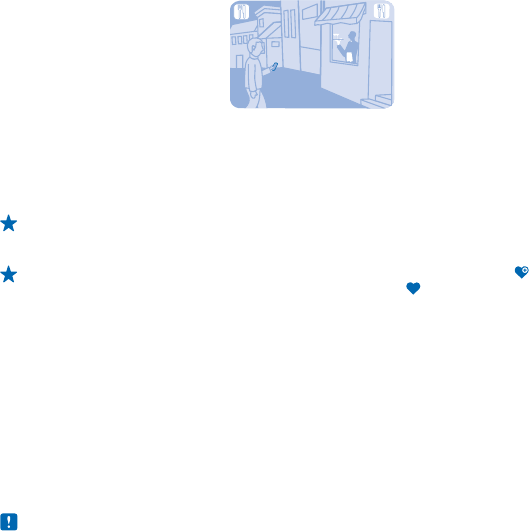
Maps & navigation
Explore what’s out there and how to get there.
Find nearby places
Explore the world around you – with Nokia Nearby, you can check for nearby places, such as
restaurants and shopping centres.
1. Select Menu > Apps > My apps > Nokia Nearby.
2. To see a list of certain types of places, such as restaurants, select the category. If you don't see
the category you want in the main view, to see more categories, select More.
Tip: To see the place on a map, select the place, and in the place details view, select see map.
3. To search for a place, select Search, and write the place name in the search box.
Tip: You can save a place, so you can easily find it later. Select the place and . To see your
saved places, in the Nokia Nearby main view, select More > .
Using services or downloading content may cause the transfer of large amounts of data, which may
result in data costs.
If the product contains maps of either of the below countries, the info corresponding to the country
in question applies: Ecuador: INSTITUTO GEOGRÁFICO MILITAR DEL ECUADOR; Authorization N°
IGM-2011-01- PCO-01 (January 25, 2011) Guatemala: Approved by INSTITUTO GEOGRÁFICO NACIONAL
– IGN Resolution No 186-2011.
This service may not be available in all countries or regions, and may be provided only in selected
languages. The service may be network dependent. For more info, contact your network service
provider.
Contents of digital maps may sometimes be inaccurate and incomplete. Never rely solely on the
content or the service for essential communications, such as in emergencies.
Note: Before sharing your location, always consider carefully with whom you are sharing. Check
the privacy settings of the social networking service you are using, as you might share your
location with a large group of people.
© 2013 Nokia. All rights reserved.
19
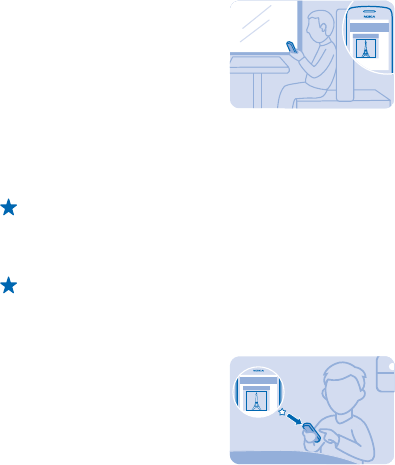
Internet
Learn how to browse the web.
Browse the web
Catch up on the news, and visit your favourite websites on the go.
1. Select Menu > Internet.
2. Select the address bar.
3. Write a web address.
Tip: To search the internet, write a search word in the address bar. If asked, select your default
search engine.
Zoom in
Select a section of the page.
Tip: To view the page in a single column of larger, readable text and pictures without having to
zoom in, select Options > Settings, and switch Column view to On.
Add a website to your favourites
If you visit the same websites all the time, add them to your favourites, so you can easily access them.
1. Select Menu > Internet.
2. Go to a website.
3. Select Options > Add to favourites.
Go to a favourite website
Open the Favourites tab, and select a favourite.
© 2013 Nokia. All rights reserved.
20
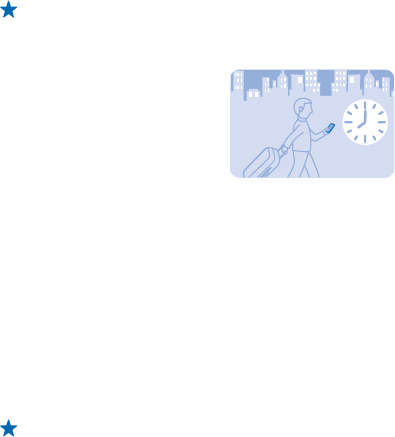
Office
Learn how to use the calendar to keep yourself organised.
Add a calendar entry
Need to remember an appointment? Add it to your calendar.
1. Select Menu > Calendar.
2. Select a date and View > Add.
3. Select an entry type.
4. Fill in the fields, and select Save.
Tip: To delete an entry, go to the entry, and select Options > Delete.
Change the time and date
You can set your phone clock manually.
Select Menu > Settings > Date and time.
Change the time zone when travelling
Select Date & time settings > Time zone:, scroll left or right to select the time zone of your location,
and select Save.
The list of countries and territories included in the time zone settings does not imply sovereignty.
Set an alarm
You can use your phone as an alarm clock.
1. Select Menu > Apps > Alarm clock.
2. Select OptionsAdd new alarm, set the alarm time, and select Save.
Tip: To change an existing alarm, select the alarm, select Open, edit the alarm time, and select
Save.
Repeat the alarm
Switch Repeat: to On, and select the days and Done.
© 2013 Nokia. All rights reserved.
21
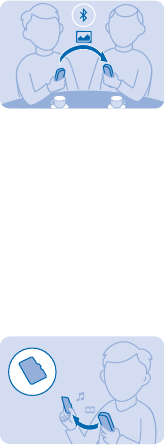
Phone management & connectivity
Take care of your phone and its contents. Learn how to connect to accessories and networks, transfer
files, create backups, lock your phone, and keep the software up to date.
Share your content using Slam
With Slam, sharing your content is now easier than ever.
1. Select Menu > Settings > Connectivity > Bluetooth > On.
2. Select Phone visibility > Always visible to make your phone visible to others.
3. Select, for example, a photo to share and Options > Share > Via Slam.
4. Move your phone close to the other phone.
Slam searches for the nearest phone, and sends the item to it.
Operating the device in hidden mode is a safer way to avoid malicious software. Do not accept
Bluetooth connection requests from sources you do not trust. You can also switch the Bluetooth
function off when you are not using it.
Back up content to a memory card
Want to make sure you won't lose any important files? You can back up your phone memory to a
compatible memory card.
1. Select Menu > Settings > Sync & backup.
2. Select Create backup.
3. Select what you want to back up, then press Done.
Restore a backup
Select Restore backup and what you want to restore, then press Done.
© 2013 Nokia. All rights reserved.
22
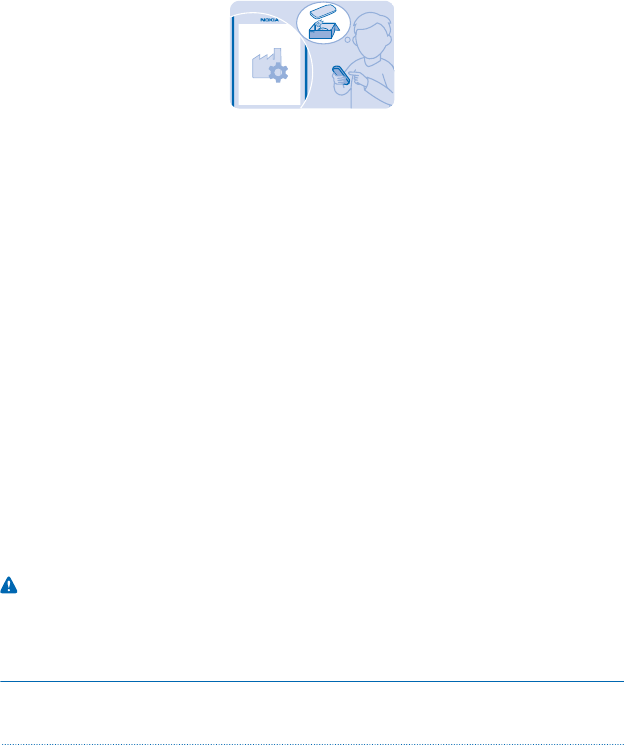
Restore original settings
If your phone is not working properly, you can reset some settings to their original values.
1. End all calls and connections.
2. Select Menu > Settings > Rest. fact. sett. > Settings only.
3. Type in the security code.
This does not affect documents or files stored on your phone.
After restoring the original settings, your phone switches off and then on again. This may take longer
than usual.
Update your phone software
You can update your phone software through a mobile data connection. You can also set your phone
to automatically check for updates.
Data transmission costs may apply. For info on possible costs, contact your network service provider.
1. Select Menu > Settings > Phone > Device updates.
2. To check if there is an update available and to download it, select Downl. phone sw.
The update may take several minutes. If you encounter problems, contact your network service
provider.
After the update, go to www.nokia.com/support to get your new user guide.
Your network service provider may send updates over the air directly to your phone. For more info
on this network service, contact your network service provider.
Using services or downloading content may cause the transfer of large amounts of data, which may
result in data costs.
Before starting the update, connect a charger or make sure the device battery has enough power.
Warning: If you install a software update, you cannot use the device, even to make emergency
calls, until the installation is completed and the device is restarted.
Access codes
Ever wondered what the different codes on your phone are for?
PIN or PIN2 code
(4-8 digits)
These protect your SIM card against
unauthorised use or are required to access some
features.
© 2013 Nokia. All rights reserved.
23
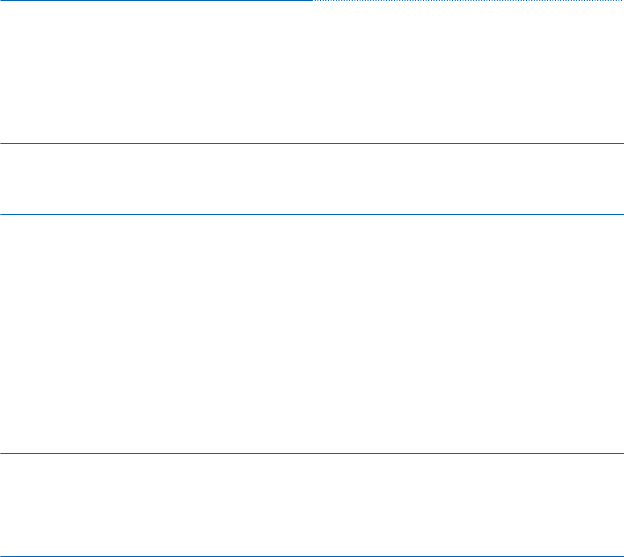
You can set your phone to ask for the PIN code
when you switch it on.
If not supplied with your card or you forget the
codes, contact your network service provider.
If you type in the code incorrectly three times in
a row, you need to unblock the code with the PUK
or PUK2 code.
PUK or PUK2 These are required to unblock a PIN or PIN2 code.
If not supplied with your SIM card, contact your
network service provider.
Security code (lock code, password) This helps you protect your phone against
unauthorised use.
You can set your phone to ask for the lock code
that you define.
Keep the code secret and in a safe place,
separate from your phone.
If you forget the code and your phone is locked,
your phone will require service. Additional
charges may apply, and all the personal data in
your phone may be deleted.
For more information, contact Nokia Care or
your phone dealer.
IMEI This is used to identify valid phones in the
network. The number can also be used to block,
for example, stolen phones. You may also need
to give the number to Nokia Care services.
To view your IMEI number, dial *#06#.
© 2013 Nokia. All rights reserved.
24
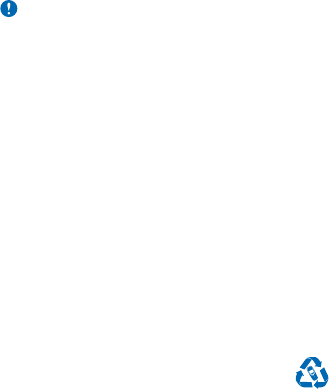
Product and safety information
Network services and costs
You can only use your device on the GSM 850, 900, 1800, 1900; WCDMA 850, 2100 MHz networks. You need a subscription with
a service provider.
Using some features and downloading content require a network connection and may result in data costs. You may also need
to subscribe to some features.
Emergency calls
1. Make sure the device is switched on.
2. Check for adequate signal strength.
You may also need to do the following:
• Put a SIM card in the device, if supported by your device.
• Switch the call restrictions off in your device, such as call barring, fixed dialling, or closed user group.
• Make sure the flight profile is not activated.
• If the device keys are locked, unlock them.
3. Press the end key repeatedly, until the home screen is shown.
4. Type in the official emergency number for your present location. Emergency call numbers vary by location.
5. Press the call key.
6. Give the necessary info as accurately as possible. Do not end the call until given permission to do so.
When you switch your device on for the first time, you are asked to create your Nokia account. To make an emergency call during
the account setup, press the call key.
Important: Activate both cellular and internet calls, if your phone supports internet calls. The phone may attempt to make
emergency calls both through cellular networks and through your internet call service provider. Connections in all
conditions cannot be guaranteed. Never rely solely on any wireless phone for essential communications like medical
emergencies.
Take care of your device
Handle your device, battery, charger and accessories with care. The following suggestions help you keep your device operational.
• Keep the device dry. Precipitation, humidity, and all types of liquids or moisture can contain minerals that corrode electronic
circuits. If your device gets wet, remove the battery, and let the device dry.
• Do not use or store the device in dusty or dirty areas.
• Do not store the device in high temperatures. High temperatures may damage the device or battery.
• Do not store the device in cold temperatures. When the device warms to its normal temperature, moisture can form inside
the device and damage it.
• Do not open the device other than as instructed in the user guide.
• Unauthorised modifications may damage the device and violate regulations governing radio devices.
• Do not drop, knock, or shake the device. Rough handling can break it.
• Only use a soft, clean, dry cloth to clean the surface of the device.
• Do not paint the device. Paint can prevent proper operation.
• For optimal performance, switch the device off and remove the battery from time to time.
• Keep the device away from magnets or magnetic fields.
• To keep your important data safe, store it in at least two separate places, such as your device, memory card, or computer,
or write down important info.
Recycle
© 2013 Nokia. All rights reserved.
25
When this device has reached the end of its working life, all of its materials can be recovered as materials and energy. For info
on how to recycle your old Nokia products and where to find collection sites, go to www.nokia-latinoamerica.com/reciclaje, or
call the Nokia Contact Center.
Recycle packaging and user guides at your local recycling scheme.
When you cooperate and deliver all these materials to one of the available collection sites, you contribute in helping the
environment and help to ensure the health of future generations.
All electrical and electronic products and batteries may contain recycleable metals and other potentially hazardous substances
and must be taken to their respective collection sites at the end of their working life. Under no circumstances should you break
open a battery or other related materials. Do not dispose of these products as unsorted municipal waste, as this may cause
contamination of the environment or risks to human health. All Nokia products are in compliance to the applicable industry
international production standards and to all requirements defined by the competent government agencies. For more info on
the environmental attributes of your device, see www.nokia.com/ecoprofile (in English).
About Digital Rights Management
When using this device, obey all laws and respect local customs, privacy and legitimate rights of others, including copyrights.
Copyright protection may prevent you from copying, modifying, or transferring photos, music, and other content.
Digital rights management (DRM) protected content comes with an associated licence that defines your rights to use the content.
With this device you can access content protected with OMA DRM 2.0. If certain DRM software fails to protect the content,
content owners may ask that such DRM software's ability to access new DRM-protected content be revoked. Revocation may
also prevent renewal of such DRM-protected content already in your device. Revocation of such DRM software does not affect
the use of content protected with other types of DRM or the use of non-DRM-protected content.
Battery and charger info
Use your device only with an original BL-5C rechargeable battery.
Charge your device with AC-20 charger. Charger plug type may vary.
Nokia may make additional battery or charger models available for this device.
Battery and charger safety
Always switch the device off and unplug the charger before removing the battery. To unplug a charger or an accessory, hold and
pull the plug, not the cord.
When your charger is not in use, unplug it. If left unused, a fully charged battery will lose its charge over time.
Always keep the battery between 15°C and 25°C (59°F and 77°F). Extreme temperatures reduce the capacity and lifetime of the
battery. A device with a hot or cold battery may not work temporarily.
Accidental short-circuiting can happen when a metallic object touches the metal strips on the battery. This may damage the
battery or the other object.
Do not dispose of batteries in a fire as they may explode. Obey local regulations. Recycle when possible. Do not dispose as
household waste.
Do not dismantle, cut, crush, bend, puncture, or otherwise damage the battery in any way. If a battery leaks, do not let liquid
touch skin or eyes. If this happens, immediately flush the affected areas with water, or seek medical help. Do not modify, attempt
to insert foreign objects into the battery, or immerse or expose it to water or other liquids. Batteries may explode if damaged.
Use the battery and charger for their intended purposes only. Improper use, or use of unapproved or incompatible batteries or
chargers may present a risk of fire, explosion, or other hazard, and may invalidate any approval or warranty. If you believe the
battery or charger is damaged, take it to a service centre before continuing to use it. Never use a damaged battery or charger.
Only use the charger indoors.
© 2013 Nokia. All rights reserved.
26

Additional safety information
Small children
Your device and its accessories are not toys. They may contain small parts. Keep them out of the reach of small children.
Medical devices
Operation of radio transmitting equipment, including wireless phones, may interfere with inadequately shielded medical devices'
function. Consult a physician or the medical device's manufacturer to determine if it is adequately shielded from external radio
energy.
Implanted medical devices
To avoid potential interference, manufacturers of implanted medical devices recommend a minimum separation of 15.3
centimetres (6 inches) between a wireless device and the medical device. Persons who have such devices should:
• Always keep the wireless device more than 15.3 centimetres (6 inches) from the medical device.
• Not carry the wireless device in a breast pocket.
• Hold the wireless device to the ear opposite the medical device.
• Switch the wireless device off if there is any reason to suspect that interference is taking place.
• Follow the manufacturer directions for the implanted medical device.
If you have any questions about using your wireless device with an implanted medical device, consult your health care provider.
Accessibility solutions
Nokia is committed to making mobile phones easy to use for all individuals, including those with disabilities. For more information,
visit the Nokia website at www.nokiaaccessibility.com (in English).
Hearing
Warning: When you use the headset, your ability to hear outside sounds may be affected. Do not use the headset where
it can endanger your safety.
Some wireless devices may interfere with some hearing aids.
Protect your device from harmful content
Your device may be exposed to viruses and other harmful content. Take the following precautions:
• Be cautious when opening messages. They may contain malicious software or otherwise be harmful to your device or
computer.
• Be cautious when accepting connectivity requests, browsing the internet, or downloading content. Do not accept Bluetooth
connections from sources you do not trust.
• Only install and use services and software from sources that you trust and that offer adequate security and protection.
• Install antivirus and other security software on your device and any connected computer. Only use one antivirus app at a
time. Using more may affect performance and operation of the device and/or computer.
• If you access preinstalled bookmarks and links to third party internet sites, take the appropriate precautions. Nokia does
not endorse or assume liability for such sites.
Vehicles
Radio signals may affect improperly installed or inadequately shielded electronic systems in vehicles. For more info, check with
the manufacturer of your vehicle or its equipment.
Only qualified personnel should install the device in a vehicle. Faulty installation may be dangerous and invalidate your warranty.
Check regularly that all wireless device equipment in your vehicle is mounted and operating properly. Do not store or carry
flammable or explosive materials in the same compartment as the device, its parts, or accessories. Do not place your device or
accessories in the air bag deployment area.
© 2013 Nokia. All rights reserved.
27
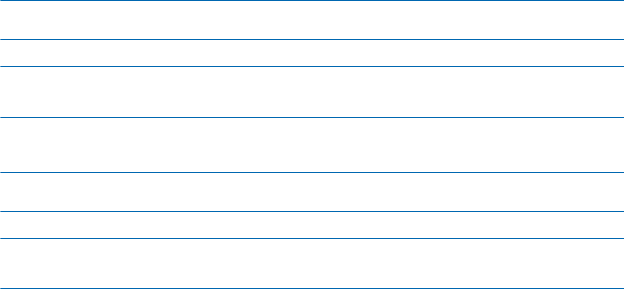
Potentially explosive environments
Switch your device off in potentially explosive environments, such as near petrol pumps. Sparks may cause an explosion or fire
resulting in injury or death. Note restrictions in areas with fuel; chemical plants; or where blasting operations are in progress.
Areas with a potentially explosive environment may not be clearly marked. These usually are areas where you are advised to
switch your engine off, below deck on boats, chemical transfer or storage facilities, and where the air contains chemicals or
particles. Check with the manufacturers of vehicles using liquefied petroleum gas (such as propane or butane) if this device can
be safely used in their vicinity.
Certification information (SAR)
This mobile device meets international guidelines for exposure to radio waves.
Your mobile device is a radio transmitter and receiver. It is designed not to exceed the limits for exposure to radio waves (radio
frequency electromagnetic fields), recommended by international guidelines from the independent scientific organization
ICNIRP. These guidelines incorporate substantial safety margins assure the protection of all persons regardless of age and health.
The exposure guidelines are based on the Specific Absorption Rate (SAR), which is an expression of the amount of radio frequency
(RF) power deposited in the head or body when the device is transmitting. The ICNIRP SAR limit for mobile devices is 2.0 W/kg
averaged over 10 grams of tissue.
SAR tests are carried out with the device in standard operating positions, transmitting at its highest certified power level, in all
its frequency bands. The maximum recorded SAR values for this device are:
Maximum SAR value Frequency bands used when Maximum
SAR value was recorded
When held against the head 1.16 W/kg over 10g WCDMA2100
When operated at a separation distance
of 1.5 centimetres (5/8 inch) from the
body
0.76 W/kg over 10g WCDMA2100
Your mobile device is also designed to meet Federal Communications Commission (FCC) and Industry Canada SAR requirements.
The limit is 1.6W/kg averaged over 1 gram of tissue. The maximum SAR values are:
Maximum SAR value Frequency bands used when Maximum
SAR value was recorded
When held against the head 0.69 W/kg over 1g GSM1900
When operated at a separation distance
of 1.5 centimetres (5/8 inch) from the
body
0.67 W/kg over 1g WCDMA850
This device meets RF exposure guidelines when used against the head or when positioned at least 1.5 centimetres (5/8 inch)
away from the body. When a carry case, belt clip or other form of device holder is used for body-worn operation, it should not
contain metal and should provide at least the above stated separation distance from the body.
To send data or messages, a good connection to the network is needed. Sending may be delayed until such a connection is
available. Follow the separation distance instructions until the sending is finished.
During general use, the SAR values are usually well below the values stated above. This is because, for purposes of system
efficiency and to minimise interference on the network, the operating power of your mobile is automatically decreased when
full power is not needed for the call. The lower the power output, the lower the SAR value.
Device models may have different versions and more than one value. Component and design changes may occur over time and
some changes could affect SAR values. The latest available SAR information for this and other Nokia device models can be found
at www.nokia.com.
The World Health Organization (WHO) has stated that current scientific information does not indicate the need for any special
precautions when using mobile devices. If you are interested in reducing your exposure, they recommend you limit your usage
© 2013 Nokia. All rights reserved.
28
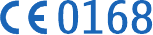
or use a hands-free kit to keep the device away from your head and body. For more information and explanations and discussions
on RF exposure, go to the WHO website at www.who.int/peh-emf/en.
Nokia support messages
To help you take maximum advantage of your phone and services, you receive free customised text messages from Nokia. The
messages contain tips and tricks and support.
To stop receiving the messages, select Menu > Settings > Nokia account > News and Offers.
To provide the service described above, your mobile phone number, the serial number of your phone, and some identifiers of
the mobile subscription are sent to Nokia when you use the phone for the first time. Some or all information may also be sent
to Nokia when updating software. This information may be used as specified in the privacy policy, available at www.nokia.com.
Nokia Care
To get warranty and technical support services (including guidance to solve common problems, please contact Nokia at
www.nokia.com/support.
If you cannot access Internet, please contact the retailer where you bought your Nokia device. There you will find guidance on
how to handle your inquiry.
Copyrights and other notices
DECLARATION OF CONFORMITY
Hereby, NOKIA CORPORATION declares that this RM-957 product is in compliance with the essential requirements and other
relevant provisions of Directive 1999/5/EC. A copy of the Declaration of Conformity can be found at www.nokia.com/global/
declaration/declaration-of-conformity (in English).
The availability of products, features, apps and services may vary by region. For more info, contact your Nokia dealer or your
service provider. This device may contain commodities, technology or software subject to export laws and regulations from the
US and other countries. Diversion contrary to law is prohibited.
The contents of this document are provided "as is". Except as required by applicable law, no warranties of any kind, either express
or implied, including, but not limited to, the implied warranties of merchantability and fitness for a particular purpose, are made
in relation to the accuracy, reliability or contents of this document. Nokia reserves the right to revise this document or withdraw
it at any time without prior notice.
To the maximum extent permitted by applicable law, under no circumstances shall Nokia or any of its licensors be responsible
for any loss of data or income or any special, incidental, consequential or indirect damages howsoever caused.
Reproduction, transfer or distribution of part or all of the contents in this document in any form without the prior written
permission of Nokia is prohibited. Nokia operates a policy of continuous development. Nokia reserves the right to make changes
and improvements to any of the products described in this document without prior notice.
Reverse engineering of software in the device is prohibited to the extent permitted by applicable law. Insofar as this user guide
contains any limitations on Nokia's representations, warranties, damages and liabilities, such limitations shall likewise limit any
representations, warranties, damages and liabilities of Nokia's licensors.
Nokia does not provide a warranty for or take any responsibility for the functionality, content, or end-user support of third-party
apps provided with your device. By using an app, you acknowledge that the app is provided as is. Nokia does not make any
representations, provide a warranty, or take any responsibility for the functionality, content, or end-user support of third-party
apps provided with your device.
Downloading of maps, games, music and videos and uploading of images and videos may involve transferring large amounts of
data. Your service provider may charge for the data transmission. The availability of particular products, services and features
may vary by region. Please check with your local Nokia dealer for further details and availability of language options.
FCC/MEXICO NOTICE
This device complies with part 15 of the FCC rules. Operation is subject to the following two conditions: (1) This device may not
cause harmful interference, and (2) this device must accept any interference received, including interference that may cause
© 2013 Nokia. All rights reserved.
29

undesired operation. Any changes or modifications not expressly approved by Nokia could void the user's authority to operate
this equipment.
Note: This equipment has been tested and found to comply with the limits for a Class B digital device, pursuant to part 15 of the
FCC Rules. These limits are designed to provide reasonable protection against harmful interference in a residential installation.
This equipment generates, uses and can radiate radio frequency energy and, if not installed and used in accordance with the
instructions, may cause harmful interference to radio communications. However, there is no guarantee that interference will
not occur in a particular installation. If this equipment does cause harmful interference to radio or television reception, which
can be determined by turning the equipment off and on, the user is encouraged to try to correct the interference by one or more
of the following measures:
• Reorient or relocate the receiving antenna.
• Increase the separation between the equipment and receiver.
• Connect the equipment into an outlet on a circuit different from that to which the receiver is connected.
• Consult the dealer or an experienced radio/TV technician for help.
TM & © 2013 Nokia. All rights reserved. Third party products/names may be TMs of their respective owners.
The Bluetooth word mark and logos are owned by the Bluetooth SIG, Inc. and any use of such marks by Nokia is under license.
Java and all Java-based marks are trademarks or registered trademarks of Sun Microsystems, Inc.
This product is licensed under the MPEG-4 Visual Patent Portfolio License (i) for personal and noncommercial use in connection
with information which has been encoded in compliance with the MPEG-4 Visual Standard by a consumer engaged in a personal
and noncommercial activity and (ii) for use in connection with MPEG-4 video provided by a licensed video provider. No license is
granted or shall be implied for any other use. Additional information, including that related to promotional, internal, and
commercial uses, may be obtained from MPEG LA, LLC. See www.mpegla.com (in English).
© 2013 Nokia. All rights reserved.
30