Microsoft RM-983 GSM/WCDMA/LTE cellular device w/BT, BTLE, WLAN, 5 GHz RLAN and NFC User Manual User Guide
Microsoft Mobile Oy GSM/WCDMA/LTE cellular device w/BT, BTLE, WLAN, 5 GHz RLAN and NFC User Guide
User Guide
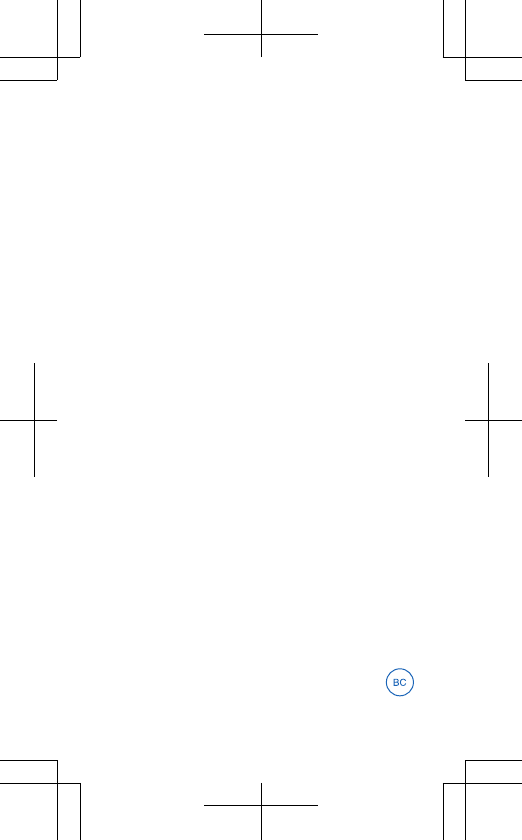
Nokia
Issue 1 EN-US RM-983
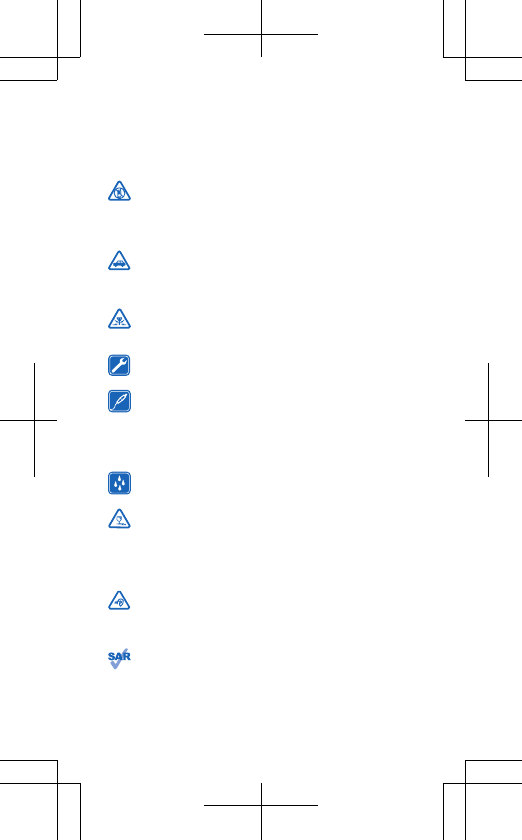
For your safety
Read these simple guidelines. Not following them may be dangerousor illegal. For further info, read the complete user guide.
SWITCH OFF IN RESTRICTED AREAS
Switch the device off when mobile phone use is not allowed orwhen it may cause interference or danger, for example, inaircraft, in hospitals or near medical equipment, fuel, chemicals, orblasting areas. Obey all instructions in restricted areas.
ROAD SAFETY COMES FIRST
Obey all local laws. Always keep your hands free to operate thevehicle while driving. Your first consideration while drivingshould be road safety.
INTERFERENCE
All wireless devices may be susceptible to interference, whichcould affect performance.
QUALIFIED SERVICE
Only qualified personnel may install or repair this product.
BATTERIES, CHARGERS, AND OTHER ACCESSORIES
Use only batteries, chargers, and other accessories approvedby Microsoft Mobile for use with this device. Third-partychargers that comply with the IEC/EN 62684 standard, and that canconnect to your device micro USB connector, may be compatible. Donot connect incompatible products.
KEEP YOUR DEVICE DRY
Your device is not water-resistant. Keep it dry.
GLASS PARTS
The device screen is made of glass. This glass can break if thedevice is dropped on a hard surface or receives a substantialimpact. If the glass breaks, do not touch the glass parts of the deviceor attempt to remove the broken glass from the device. Stop usingthe device until the glass is replaced by qualified service personnel.
PROTECT YOUR HEARING
To prevent possible hearing damage, do not listen at highvolume levels for long periods. Exercise caution when holdingyour device near your ear while the speakerphone is in use.
SAR
This device meets RF exposure guidelines when used either inthe normal use position against the ear or when positioned atleast 1.5 centimetres (5/8 inch) away from the body. The specific
2
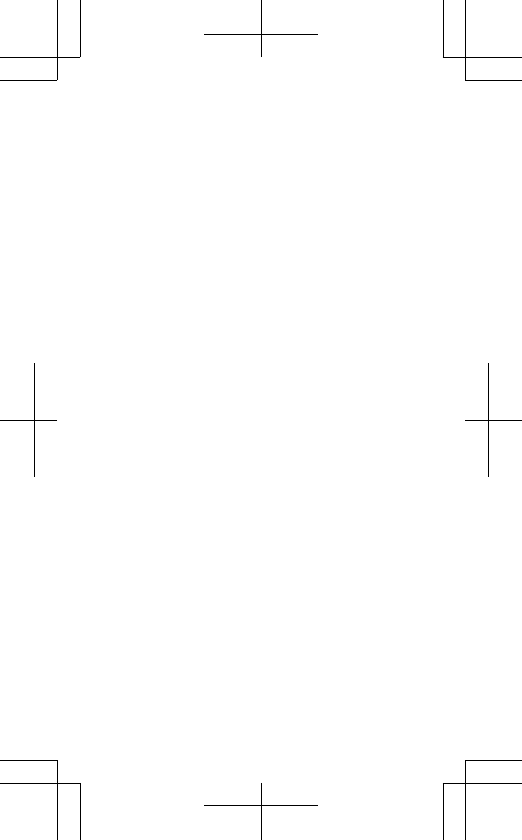
maximum SAR values can be found in the Certification Information(SAR) section of this user guide. For more info, go to www.sar-
tick.com.When a carry case, belt clip or other form of device holder is used forbody-worn operation, it should not contain metal and should provideat least the above-stated separation distance from the body. Notethat mobile devices may be transmitting even if you are not makinga voice call.
3
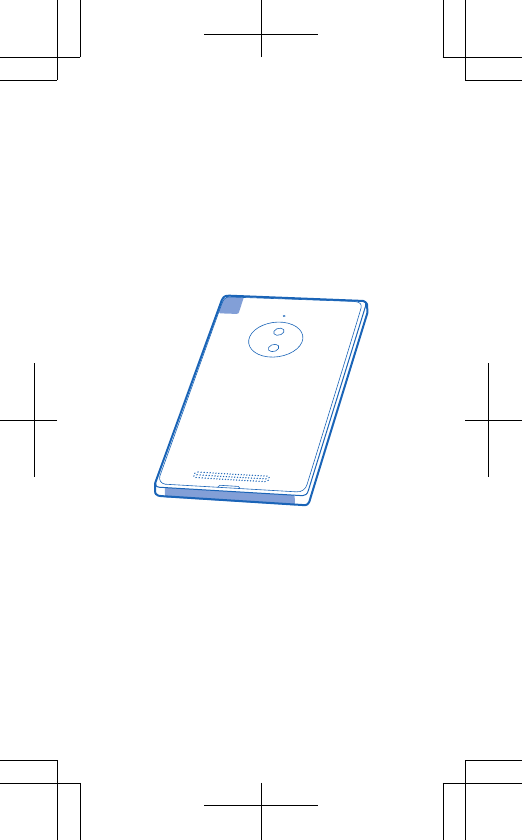
Antenna locations
Learn where the antennas are located on yourphone to get the best possible performance.Avoid touching the antenna area while theantenna is in use. Contact with antennas affectsthe communication quality and may reducebattery life due to higher power level duringoperation.The antenna areas are highlighted.
Troubleshooting and support
When you want to learn more about your phone,or if you're unsure how your phone should work,
4
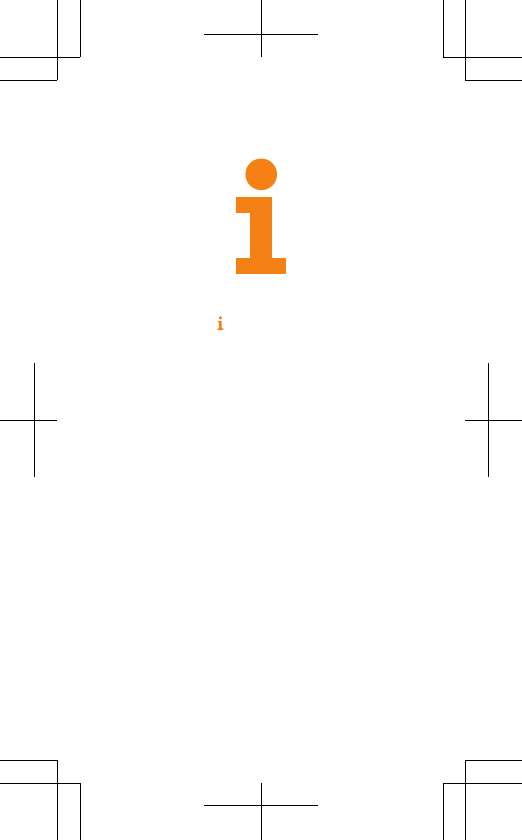
there are several support channels for you tocheck.To help you get the most out of your phone,there's a user guide in your phone with additionalinstructions. Tap Lumia Help+Tips.You can also go to www.nokia.com/support,where you can find:• Full-length user guides• Troubleshooting info• Discussions• News on apps and downloads• Software update info• Further details about features andtechnologies, and the compatibility of devicesand accessoriesTroubleshooting and discussions may not beavailable in all languages.For support videos, go to www.youtube.com/
NokiaSupportVideos.For questions regarding your plans, billing, ornetwork, please contact your operator. Forquestions regarding your product and warranty,please visit the support pages for your country at
www.nokia.com/support.
5
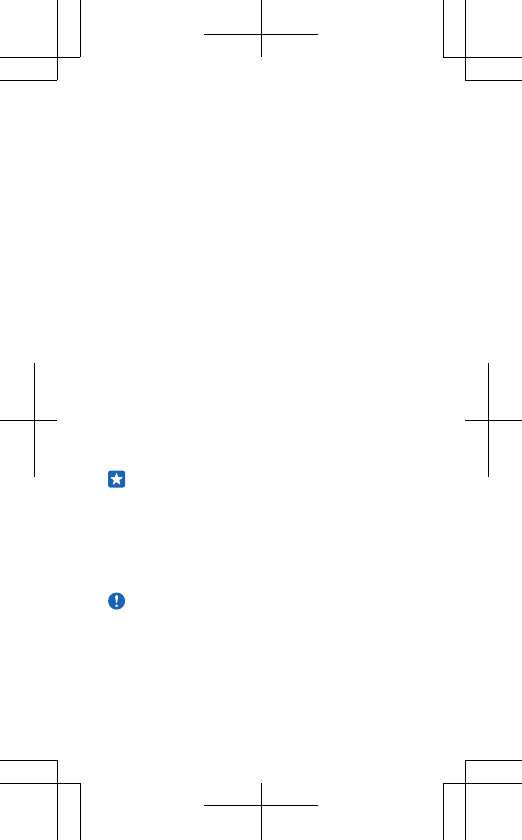
AT&T provides detailed support info, includingdevice specifications, troubleshooting, and userforums, at www.att.com/DeviceSupport.
If your phone freezes
Try the following:• Press and hold the volume down key and powerkey at the same time for about 10 seconds. Thephone restarts.If your phone freezes frequently, update yourphone software, or reset your phone. Resettingrestores the factory settings, and erases all yourpersonal content, including apps you'vepurchased and downloaded. On the start screen,swipe down from the top of the screen, and tap
ALL SETTINGS > about > reset your phone.If your issue remains unsolved, contact yournetwork service provider or Microsoft Mobile forrepair options. Before sending your phone forrepair, always back up your data, as all personaldata in your phone may be deleted.
Tip: If you need to identify your phone, toview the unique IMEI number of the phone,dial *#06#.
Feature-specific information
Using services or downloading content, including free items, maycause the transfer of large amounts of data, which may result in datacosts.
Important: Your device uses a nano-SIM card, also known asa nano-UICC card. Use of incompatible SIM cards, or use ofSIM card adapters, may damage the card or the device, andmay corrupt data stored on the card.Use only compatible memory cards approved for use with this device.Incompatible cards may damage the card and the device and corruptdata stored on the card.
6
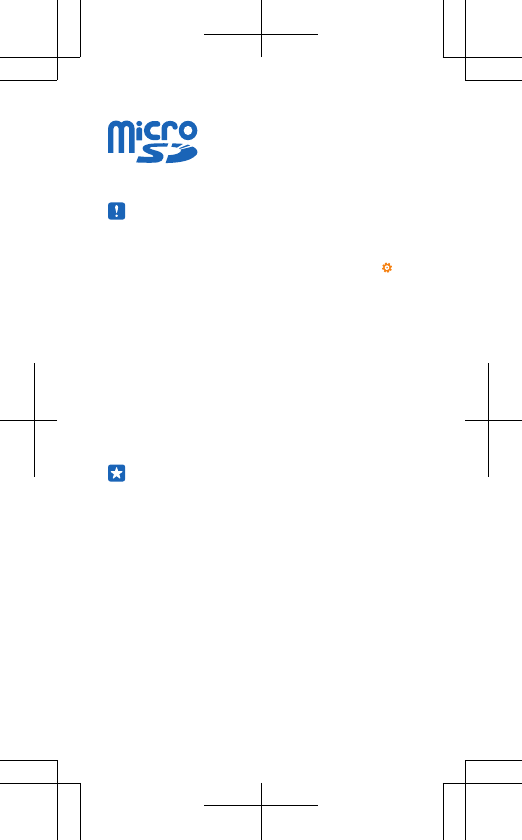
Characters with accents, other marks, or some language options, takemore space, and limit the number of characters that can be sent in asingle message.
Note: Using Wi-Fi may be restricted in some countries. Forexample, in the EU, you are only allowed to use 5150–5350 MHzWi-Fi indoors, and in the USA and Canada, you are only allowedto use 5.15–5.25 GHz Wi-Fi indoors. For more info, contactyour local authorities.To access the Windows Phone software license terms, select
Settings > about. Please read the terms. Note that by using thesoftware, you accept the terms. If you do not accept the terms, donot use the device or software. Instead contact Microsoft Mobile orthe party from which you purchased the device to determine its returnpolicy.
Find your model number and serial
number (IMEI)
If you need to contact Nokia Care or your service provider, you mayneed info, such as your phone's model number and serial number(IMEI). To see the info, on the start screen, swipe down from the topof the screen, and tap ALL SETTINGS > about > More info.You can also find the info on your phone label, which is located underthe back cover.
Tip: To view your phone's IMEI number, dial *#06#.
Product and safety info
Network services and costs
You can only use your RM-983 device on the LTE 700 (17), 850 (5), 1700(4), 1900 (2), 2600 (7), Carrier Aggregation 4+17, 17+2; WCDMA 850,900, 1800, 1900; and GSM 850, 900, 1800, 1900 MHz networks. Youneed a subscription with a service provider.Using some features and downloading content require a networkconnection and may result in data costs. You may also need tosubscribe to some features.At the request of your network service provider, your device maycollect and report Customer Proprietary Network Information, whichmay include information such as: technical configuration, type,destination, location, and amount of use of any telecommunicationsservices to which you are subscribed. Please see our Privacy Page at
7
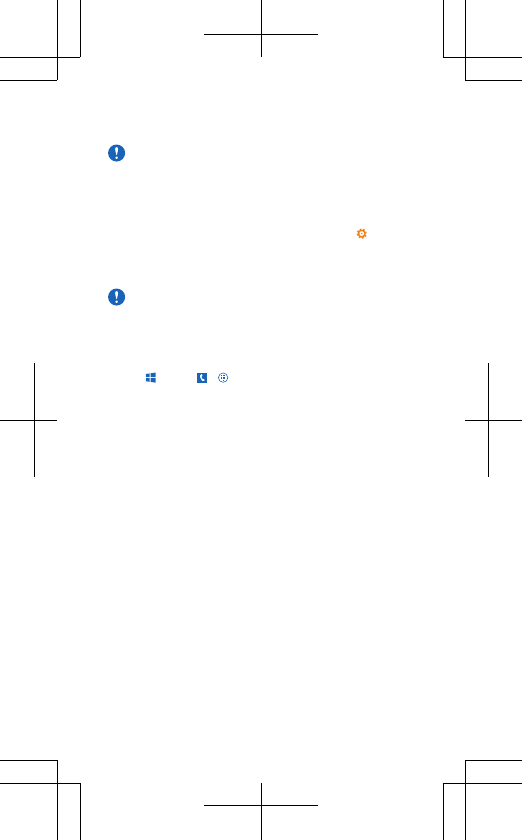
www.nokia.com/privacy, or contact your network service providerfor more info.
Important: 4G/LTE might not be supported by your networkservice provider or by the service provider you are using whentraveling. In these cases, you may not be able to make orreceive calls, send or receive messages or use mobile dataconnections. To make sure your device works seamlesslywhen full 4G/LTE service is not available, it is recommendedthat you change the highest connection speed from 4G to 3G.To do this, swipe left on the start screen, and tap Settings >
cellular+SIM. Switch Highest connection speed to 3G.For more info, contact your network service provider.
Make an emergency call
Important: Connections in all conditions cannot beguaranteed. Never rely solely on any wireless phone foressential communications like medical emergencies.Before making the call:• Switch the phone on.• If the phone screen and keys are locked, unlock them.• Move to a place with adequate signal strength.
1. Press , and tap > .
2. Enter the official emergency number for your present location.Emergency call numbers vary by location.
3. Tap call.
4. Give the necessary info as accurately as possible. Do not end thecall until given permission to do so.You may also need to do the following:• Put a SIM card in the phone. If you don’t have a SIM, tap emergency
call when you get an error message about a missing SIM.• If your phone asks for a PIN code, tap emergency call.• Switch off the restrictions in your phone, such as call restriction,fixed dialing, or closed user group.• When you switch your phone on for the first time, you are asked tocreate your Microsoft account and set up your phone. To make anemergency call during the account and phone setup, tap emergency
call.• If the mobile network is not available, you may also try making aninternet call, if you can access the internet.
Take care of your device
See the in-device user guide for important instructions on how to takecare of your device.Do not drop, knock, or shake the device or the battery. Roughhandling can break them.
8
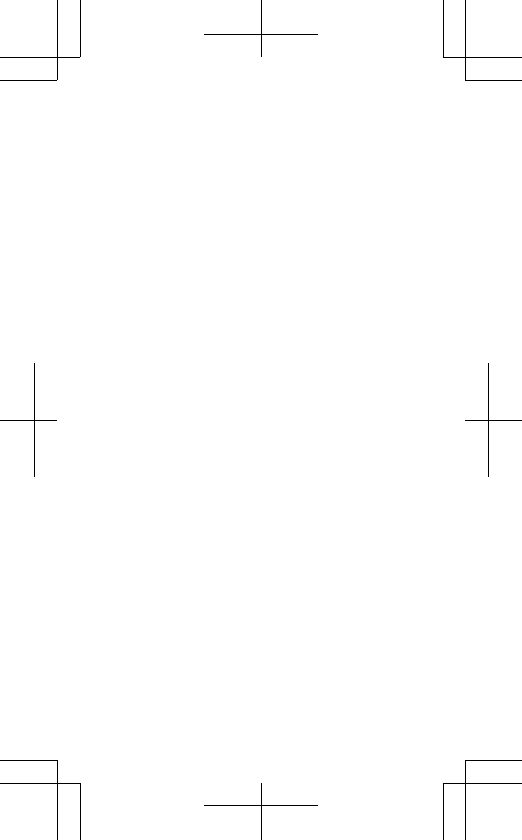
About Digital Rights Management
When using this device, obey all laws and respect local customs,privacy and legitimate rights of others, including copyrights.Copyright protection may prevent you from copying, modifying, ortransferring photos music, and other content.
Battery and charger info
Use your device only with an original BV-L4A rechargeable battery.Charge your device with AC-60U charger. Charger plug type mayvary.Third-party chargers that comply with the IEC/EN 62684 standard,and that can connect to your device micro USB connector, may becompatible.Microsoft Mobile may make additional battery or charger modelsavailable for this device.Only replace the battery with a battery that is compliant with the IEEE-std-1725 standard.Only use the battery with a charging system that has been qualifiedwith the system per CTIA Certification Requirements for BatterySystem Compliance to IEEE 1725.The phone shall only be connected to CTIA certified adapters,products that bear the USB-IF logo, or products that have completedthe USB-IF compliance program.
Battery and charger safety
Always switch the device off and unplug the charger before removingthe battery. To unplug a charger or an accessory, hold and pull theplug, not the cord.When your charger is not in use, unplug it. If left unused, a fullycharged battery will lose its charge over time.Always keep the battery between 59°F and 77°F (15°C and 25°C) foroptimal performance. Extreme temperatures reduce the capacity andlifetime of the battery. A device with a hot or cold battery may notwork temporarily.Accidental short-circuiting can happen when a metallic object touchesthe metal strips on the battery. This may damage the battery or theother object.Do not dispose of batteries in a fire as they may explode. Obey localregulations. Recycle when possible. Do not dispose as householdgarbage.Do not dismantle, cut, crush, bend, puncture, or otherwise damagethe battery in any way. If a battery leaks, do not let liquid touch skinor eyes. If this happens, immediately flush the affected areas withwater, or seek medical help. Do not modify, attempt to insert foreignobjects into the battery, or immerse or expose it to water or otherliquids. Batteries may explode if damaged.Use the battery and charger for their intended purposes only.Improper use, or use of unapproved or incompatible batteries or
9

chargers may present a risk of fire, explosion, or other hazard, andmay invalidate any approval or warranty. If you believe the battery orcharger is damaged, take it to a service center before continuing touse it. Never use a damaged battery or charger. Only use the chargerindoors. Do not charge your device during a lightning storm.
Small children
Your device and its accessories are not toys. They may contain smallparts. Keep them out of the reach of small children.
Medical devices

chargers may present a risk of fire, explosion, or other hazard, andmay invalidate any approval or warranty. If you believe the battery orcharger is damaged, take it to a service center before continuing touse it. Never use a damaged battery or charger. Only use the chargerindoors. Do not charge your device during a lightning storm.
Small children
Your device and its accessories are not toys. They may contain smallparts. Keep them out of the reach of small children.
Medical devices
Operation of radio transmitting equipment, including wirelessphones, may interfere with inadequately shielded medical devices'function. Consult a physician or the medical device's manufacturer todetermine if it is adequately shielded from external radio energy.
Implanted medical devices
To avoid potential interference, manufacturers of implanted medicaldevices recommend a minimum separation of 6 inches (15.3centimeters) between a wireless device and the medical device.Persons who have such devices should:• Always keep the wireless device more than 6 inches (15.3centimeters) from the medical device.• Not carry the wireless device in a breast pocket.• Hold the wireless device to the ear opposite the medical device.• Turn the wireless device off if there is any reason to suspect thatinterference is taking place.• Follow the manufacturer directions for the implanted medicaldevice.If you have any questions about using your wireless device with animplanted medical device, consult your health care provider.
Accessibility solutions
Microsoft Mobile is committed to making mobile phones easy to usefor all individuals, including those with disabilities. For moreinformation, visit www.nokiaaccessibility.com.
Hearing
Warning: When you use the headset, your ability to hearoutside sounds may be affected. Do not use the headsetwhere it can endanger your safety.This device has been tested and rated for use with hearing aids forsome of the wireless technologies used in this device. However, theremay be some newer wireless technologies used in this device thathave not yet been tested for use with hearing aids. It is important totry the different features of this device thoroughly and in differentlocations, using your hearing aid or cochlear implant, to determine ifyou hear any interference. Consult your service provider about its
10