Microsoft RM-986 GSM cellular phone w/BT User Manual 08
Microsoft Mobile Oy GSM cellular phone w/BT 08
08
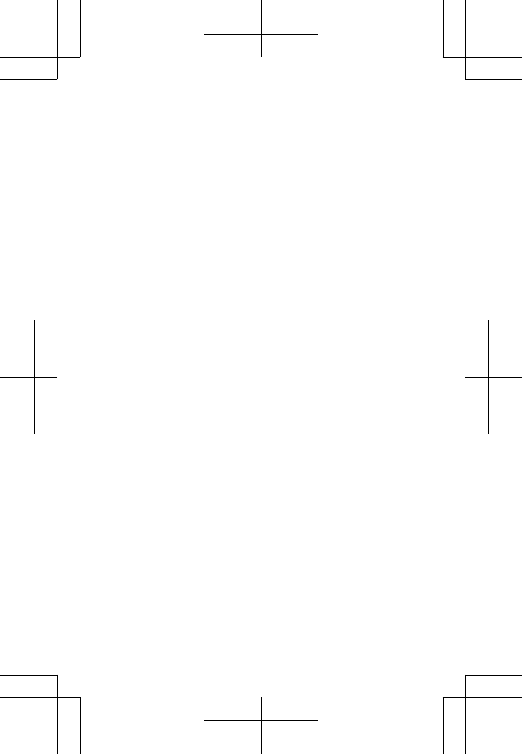
Nokia XXX and Nokia XXX
Dual SIM
Welcome to the
Nokia XXX and Nokia XXX Dual
SIM
Issue 1 EN RM-986 and RM-987
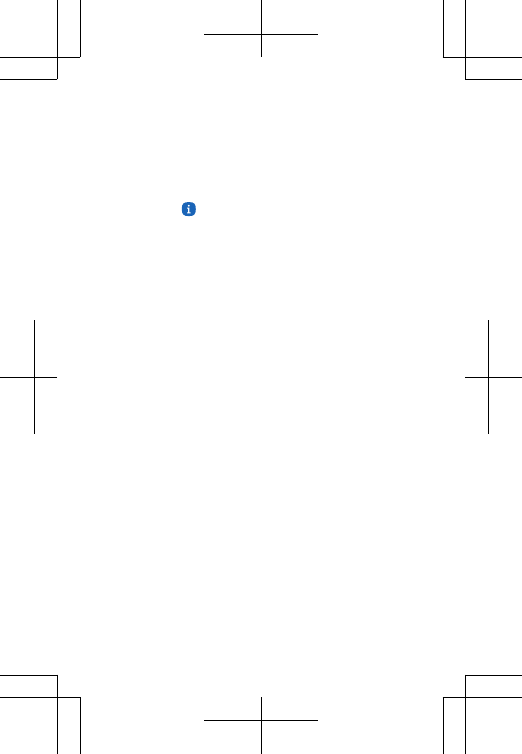
Psst...
This guide isn't all there is...
There's a user guide in your phone – it's always
with you, available when needed. On the start
screen, tap Care.
For the online user guide, even more info, and
troubleshooting help, go to www.nokia.com/
support.
For info about writing text on your phone, see the
user guide in your phone or the online user guide.
This user guide applies to Nokia XXX (RM-987) and
Nokia XXX Dual SIM (RM-986).
For info on Nokia Service terms and Privacy policy,
go to www.nokia.com/privacy.
Contents
Safety 3
Get started 5
Keys and parts 5
Insert SIM, battery, and memory card 6
Charge the battery 10
Set which SIM card to use (RM-986) 11
Copy contacts from your old phone 11
2
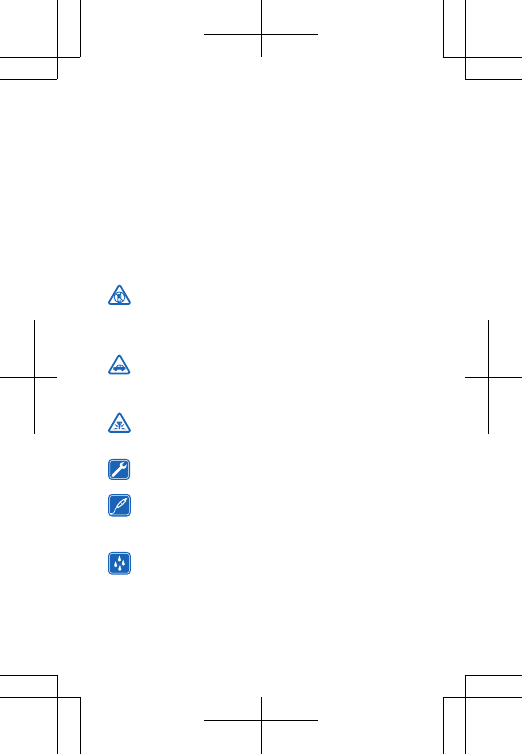
Basics 12
Check your activity 12
Personalise the lock screen 13
Product and safety information 14
Safety
We invite you to read the instructions on this guide before using the
device.
SWITCH OFF IN RESTRICTED AREAS
Switch the device off when mobile phone use is not allowed or
when it may cause interference or danger, for example, in
aircraft, in hospitals or near medical equipment, fuel, chemicals, or
blasting areas. Obey all instructions in restricted areas.
ROAD SAFETY COMES FIRST
Obey all local laws. Always keep your hands free to operate the
vehicle while driving. Your first consideration while driving
should be road safety.
INTERFERENCE
All wireless devices may be susceptible to interference, which
could affect performance.
QUALIFIED SERVICE
Only qualified personnel may install or repair this product.
BATTERIES, CHARGERS, AND OTHER ACCESSORIES
Use only batteries, chargers, and other accessories approved
by Nokia for use with this device. Do not connect incompatible
products.
KEEP YOUR DEVICE DRY
Your device is not water-resistant. Keep it dry.
3
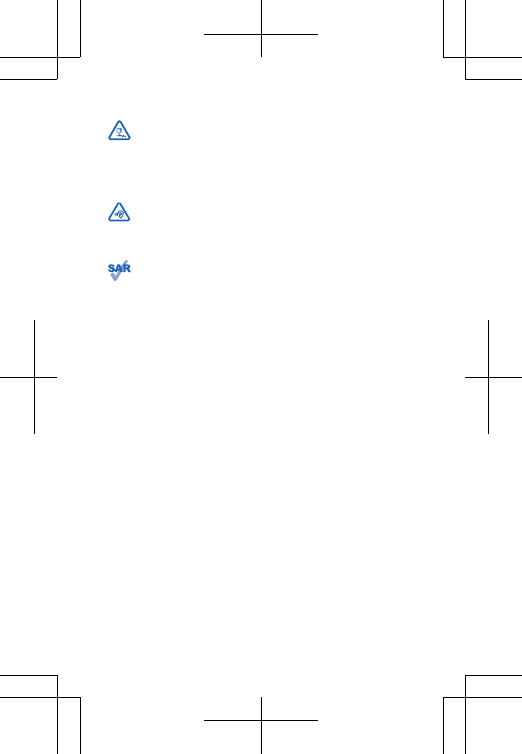
GLASS PARTS
The device screen is made of glass. This glass can break if the
device is dropped on a hard surface or receives a substantial
impact. If the glass breaks, do not touch the glass parts of the device
or attempt to remove the broken glass from the device. Stop using
the device until the glass is replaced by qualified service personnel.
PROTECT YOUR HEARING
To prevent possible hearing damage, do not listen at high
volume levels for long periods. Exercise caution when holding
your device near your ear while the loudspeaker is in use.
SAR
This device meets RF exposure guidelines when used either in
the normal use position against the ear or when positioned at
least 1.5 centimetre (5/8 inch) away from the body. The specific
maximum SAR values can be found in the Certification Information
(SAR) section of this user guide. For more info, go to www.sar-
tick.com.
When a carry case, belt clip or other form of device holder is used for
body-worn operation, it should not contain metal and should provide
at least the above-stated separation distance from the body. Note
that mobile devices may be transmitting even if you are not making
a voice call.
4
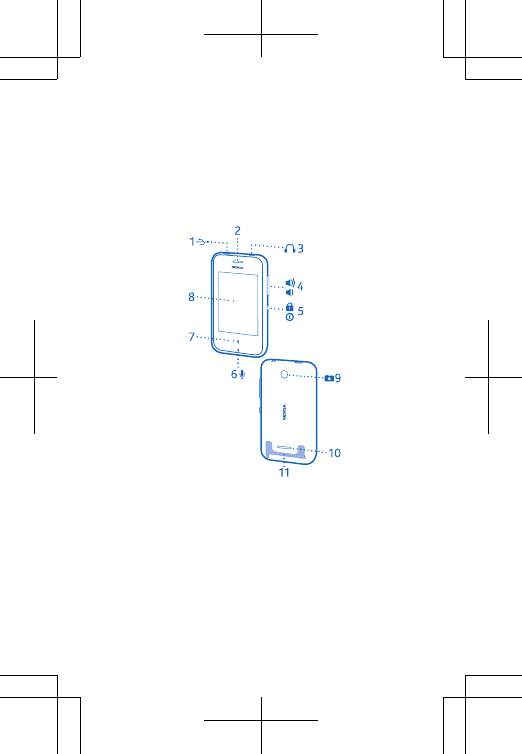
Get started
Get to grips with the basics, and have your phone
up and running in no time.
Keys and parts
Explore the keys and parts of your new phone.
1Micro-USB connector
2Earpiece
3 Audio connector (3.5 mm AHJ)
4 Volume/Zoom keys
5 Lock/Power key
6Microphone
7 Back key
5
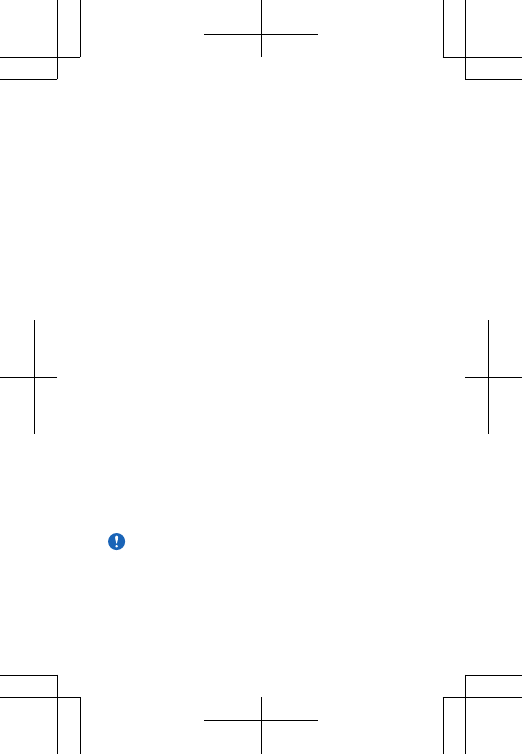
8Touch screen
9 Camera lens. Before using the camera,
remove the protective tape from the lens.
10 Loudspeaker
11 Antenna area
The antenna area is highlighted.
Avoid touching the antenna area while the
antenna is in use. Contact with antennas affects
the communication quality and may reduce
battery life due to higher power level during
operation.
Do not connect products that create an output
signal, as this may damage the device. Do not
connect any voltage source to the audio
connector. If you connect an external device or
headset, other than those approved for use with
this device, to the audio connector, pay special
attention to volume levels.
Some of the accessories mentioned in this user
guide may be sold separately.
Insert SIM, battery, and memory card
Learn how to insert the battery and SIM and
memory cards.
Important: Your device uses a mini-UICC
SIM card, also known as a micro-SIM card.
Use of incompatible SIM cards, or use of SIM
card adapters, may damage the card or the
6
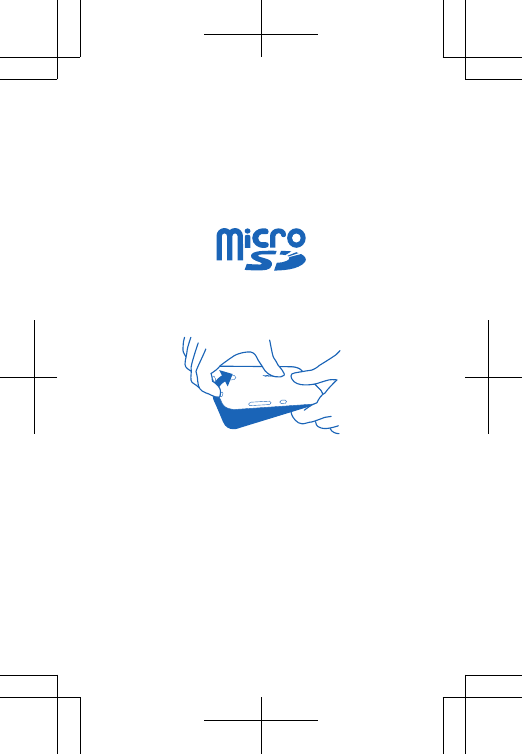
device, and may corrupt data stored on the
card.
Use only compatible memory cards approved for
use with this device. Incompatible cards may
damage the card and the device and corrupt data
stored on the card.
1. Press the back cover with your thumb, carefully
lift the back cover with your fingers, and remove
the cover.
2. If the battery is in the phone, lift it out.
3. Open the SIM holder, and slide the SIM into the
holder with the contact area face down. Close the
holder, and lock it into place.
7
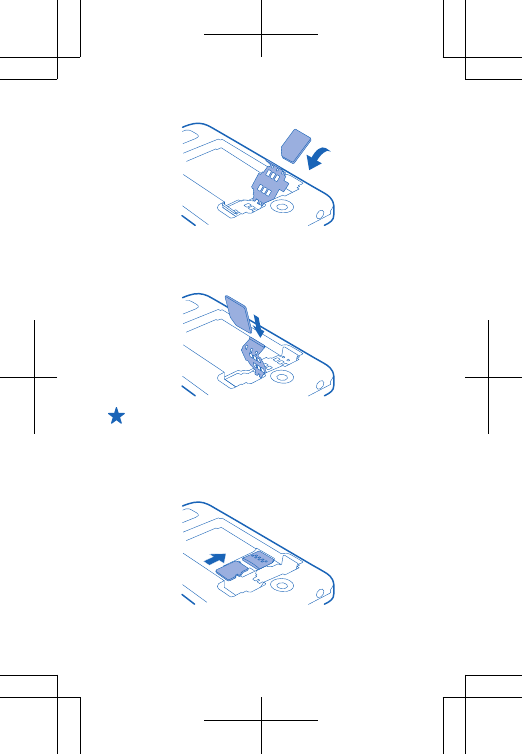
4. Open the SIM2 holder, and slide the second SIM
into the holder with the contact area face down.
Close the holder, and lock it into place.(RM-986)
Tip: To remove the SIM, open the holder,
and slide the SIM out.
5. Insert the memory card into the memory card
slot. Push the memory card in until it locks into
place.
8
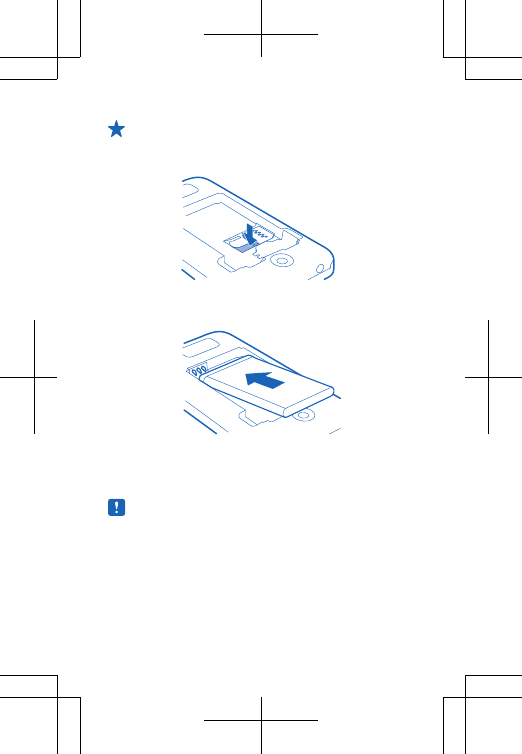
Tip: To remove the memory card, press the
release spring, and pull the memory card
out.
6. Line up the battery contacts, and put the
battery in.
7. Replace the back cover.
8. To switch your phone on, press and hold the
power key until the phone vibrates.
Note: Switch the device off and disconnect
the charger and any other device before
removing any covers. Avoid touching
electronic components while changing any
covers. Always store and use the device with
any covers attached.
9
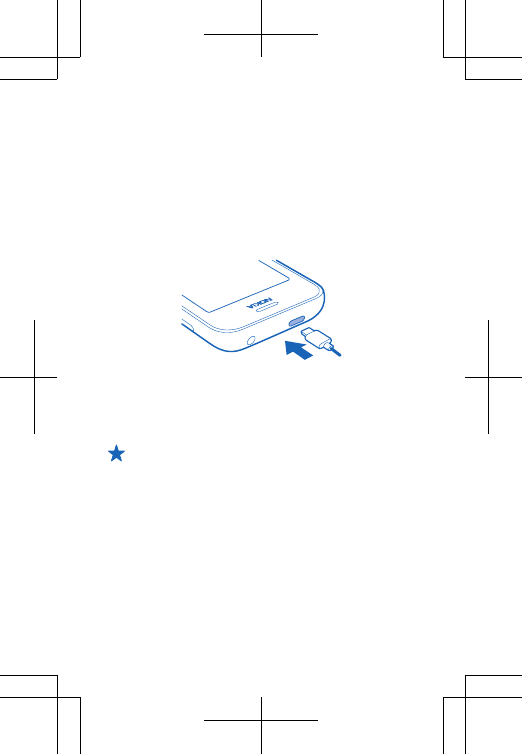
Charge the battery
Your battery has been partially charged at the
factory, but you may need to recharge it before
you can use your phone.
1. Plug the charger into a wall outlet.
2. Connect the charger to the phone. When done,
unplug the charger from the phone, then from the
wall outlet.
If the battery is completely discharged, it may
take several minutes before the charging
indicator is displayed or before any calls can be
made.
Tip: You can use USB charging when a wall
outlet is not available. Data can be
transferred while charging the device. The
efficiency of USB charging power varies
significantly, and it may take a long time for
charging to start and the device to start
functioning.
Make sure your computer is switched on.
10
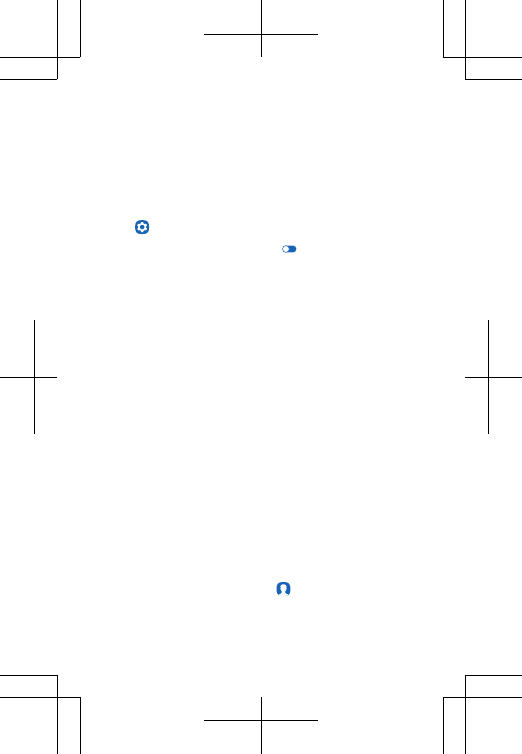
Set which SIM card to use (RM-986)
By default, your phone asks you which SIM to use
for the connection. You can also set the default
SIM for calls or messaging. If you name your SIMs,
you can see at a glance which is, for example, for
work or personal use.
Tap Settings > Dual SIM.
1. Switch Always ask to Off .
2. Select which SIM to use for which connection.
Availability of SIMs
• If you only have one SIM, put it into the SIM1
holder. Some features may only be available with
the SIM in the SIM1 holder.
• When you set one SIM to be used for outgoing
calls or messages, or for data connections, the
other SIM can still receive calls or messages.
• When one SIM is having an active connection, the
other SIM is not available.
Copy contacts from your old phone
Get all your contacts to your new phone in one go.
Your old phone must have Bluetooth, and the
contacts must be stored in the phone memory,
not on the SIM.
1. On both your new and old phone, switch
Bluetooth on, and make sure both phones are
visible to others.
2. On your new phone, tap Contacts > Import
contacts > Another device.
11
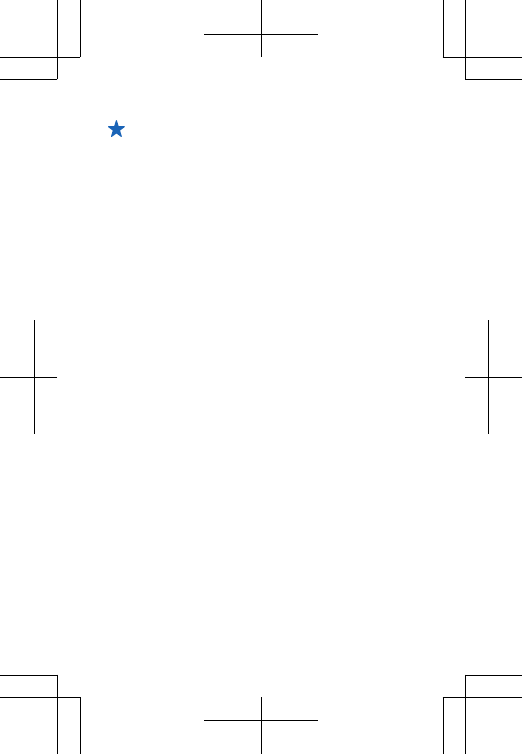
Tip: If you already have contacts on your
phone, swipe up from the bottom of the
screen, and tap Import contacts > Another
device.
3. Move the phones close to each other. When the
phones are connected using Bluetooth, the
contacts transfer starts.
If your contacts are written in a language that is
not supported by your new phone, the contact
info may not show correctly.
Basics
Learn how to get the most out of your new phone.
Check your activity
Your phone makes it easy for you to always keep
up with what's happening.
In the apps menu, swipe left or right to view your
activities. Here, you can see the following:
• Apps you've opened recently, grouped by date
• Your upcoming calendar events. Swipe down at
the top of the activity list to see what you've got
planned next.
• Your social networking activities, like status
updates and comments
• Your latest messages, missed calls, downloads,
recent music, alarms, and more
12
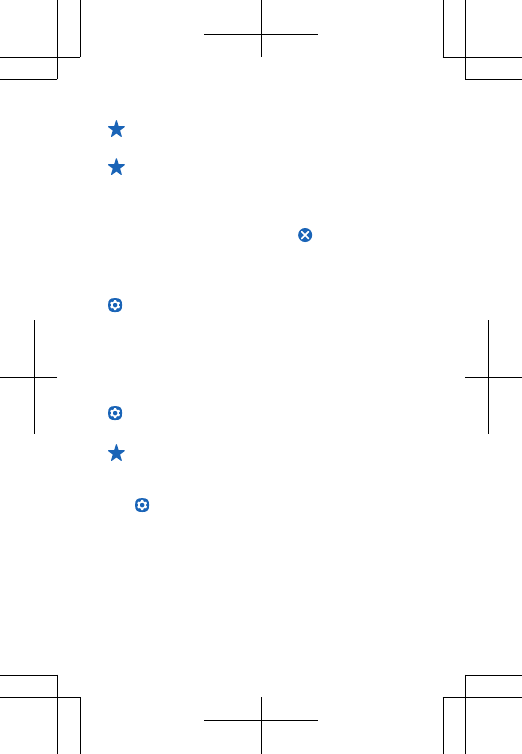
Tip: You can easily pause or resume the
currently-playing song directly from the list.
Tip: If you've set up a social networking
account, you can post your status update in
this screen when you're signed in.
Clear your activities
Tap and hold an item, and tap . To clear all
activity, tap Clear all.
Control your activities
To decide which activities you want to see, tap
Settings > Fastlane.
Personalise the lock screen
Would you like to make your lock screen unique?
You can, for example, have your own favourite
photo in the background.
1. To change the wallpaper of the lock screen, tap
Settings > Wallpaper for lock screen.
2. Tap the photo you want to use, and tap Set.
Tip: You can also use a photo that you've
taken with your phone camera.
Set the level of detail for notifications
Tap Settings > Notifications, and select, for
example, if you don’t want to see more detailed
content on the lock screen.
13
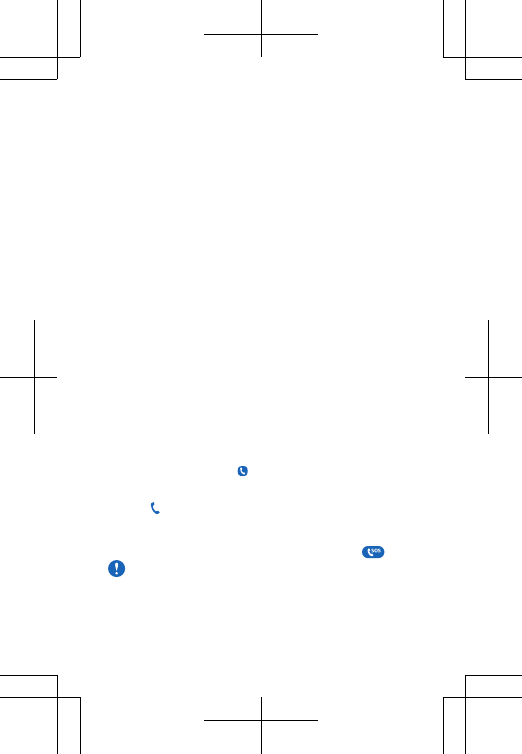
Feature-specific information
1 If the product contains maps of either of the below countries, the
info corresponding to the country in question applies: Ecuador:
INSTITUTO GEOGRÁFICO MILITAR DEL ECUADOR; Authorization N°
IGM-2011-01- PCO-01 (January 25, 2011) Guatemala: Approved by
INSTITUTO GEOGRÁFICO NACIONAL – IGN Resolution No 186-2011.
Product and safety information
Network services and costs
You can only use your device on the GSM 850, 900, 1800, 1900 MHz
networks. You need a subscription with a service provider.
Using some features and downloading content require a network
connection and may result in data costs. You may also need to
subscribe to some features.
Emergency calls
1. Make sure the device is switched on.
2. Check for adequate signal strength.
You may also need to do the following:
• Put a SIM card in the device.
• Switch the call restrictions off in your device, such as call barring,
fixed dialling, or closed user group.
• Make sure the flight profile is not activated.
• If the device screen and/or keys are locked, unlock them.
3. Press the back key repeatedly, until the home screen is shown.
4. To open the dialler, select Phone.
5. Type in the official emergency number for your present location.
Emergency call numbers vary by location.
6. Select .
7. Give the necessary info as accurately as possible. Do not end the
call until given permission to do so.
To make an emergency call during the first start-up, tap .
Important: Activate both cellular and internet calls, if your
phone supports internet calls. The phone may attempt to
make emergency calls both through cellular networks and
through your internet call service provider. Connections in all
14
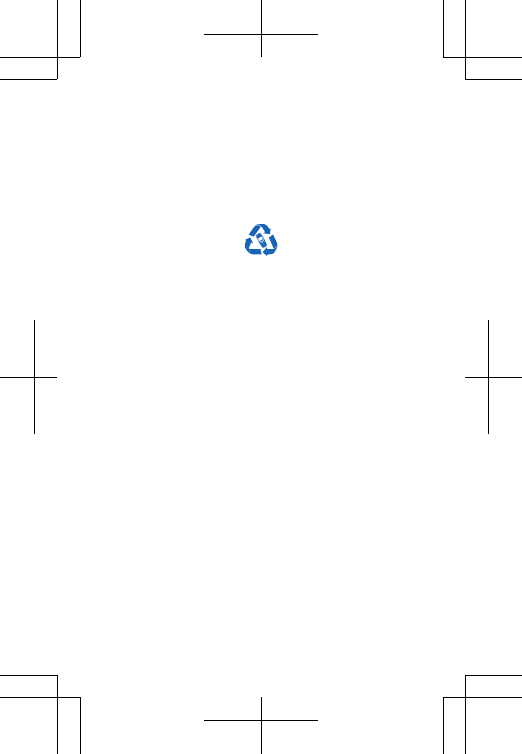
conditions cannot be guaranteed. Never rely solely on any
wireless phone for essential communications like medical
emergencies.
Take care of your device
See the in-device user guide for important instructions on how to take
care of your device.
Recycle
When this device has reached the end of its working life, all of its
materials can be recovered as materials and energy. For info on how
to recycle your old Nokia products and where to find collection sites,
go to www.nokia-latinoamerica.com/reciclaje, or call the Nokia
Contact Center.
Recycle packaging and user guides at your local recycling scheme.
When you cooperate and deliver all these materials to one of the
available collection sites, you contribute in helping the environment
and help to ensure the health of future generations.
All electrical and electronic products and batteries may contain
recycleable metals and other potentially hazardous substances and
must be taken to their respective collection sites at the end of their
working life. Under no circumstances should you break open a battery
or other related materials. Do not dispose of these products as
unsorted municipal waste, as this may cause contamination of the
environment or risks to human health. All Nokia products are in
compliance to the applicable industry international production
standards and to all requirements defined by the competent
government agencies. For more info on the environmental attributes
of your device, see www.nokia.com/ecoprofile (in English).
Limited Warranty
For additional product support info, see the warranty and reference
leaflet included with your Nokia device.
Battery and charger info
Use your device only with an original BL-5C rechargeable battery.
Charge your device with AC-18 charger. Charger plug type may vary.
15
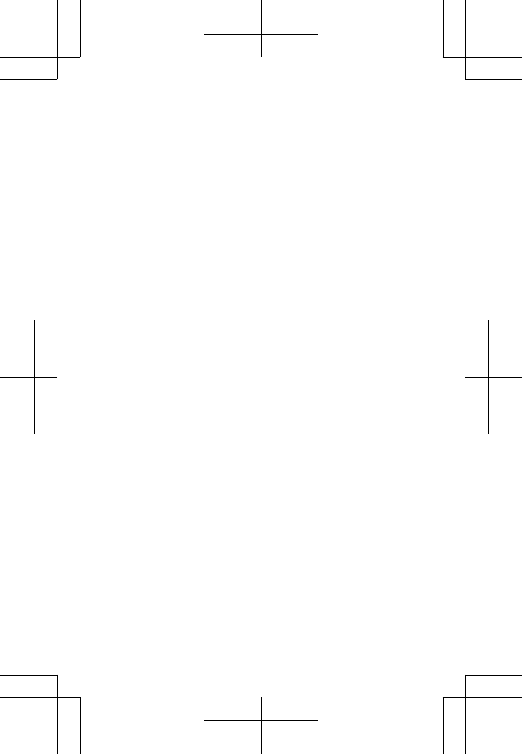
Nokia may make additional battery or charger models available for
this device.
Battery and charger safety
Always switch the device off and unplug the charger before removing
the battery. To unplug a charger or an accessory, hold and pull the
plug, not the cord.
When your charger is not in use, unplug it. If left unused, a fully
charged battery will lose its charge over time.
Always keep the battery between 15°C and 25°C (59°F and 77°F) for
optimal performance. Extreme temperatures reduce the capacity and
lifetime of the battery. A device with a hot or cold battery may not
work temporarily.
Accidental short-circuiting can happen when a metallic object touches
the metal strips on the battery. This may damage the battery or the
other object.
Do not dispose of batteries in a fire as they may explode. Obey local
regulations. Recycle when possible. Do not dispose as household
waste.
Do not dismantle, cut, crush, bend, puncture, or otherwise damage
the battery in any way. If a battery leaks, do not let liquid touch skin
or eyes. If this happens, immediately flush the affected areas with
water, or seek medical help. Do not modify, attempt to insert foreign
objects into the battery, or immerse or expose it to water or other
liquids. Batteries may explode if damaged.
Use the battery and charger for their intended purposes only.
Improper use, or use of unapproved or incompatible batteries or
chargers may present a risk of fire, explosion, or other hazard, and
may invalidate any approval or warranty. If you believe the battery or
charger is damaged, take it to a service centre before continuing to
use it. Never use a damaged battery or charger. Do not charge your
device during a lightning storm. Only use the charger indoors.
Additional safety information
Small children
Your device and its accessories are not toys. They may contain small
parts. Keep them out of the reach of small children.
Medical devices
Operation of radio transmitting equipment, including wireless
phones, may interfere with inadequately shielded medical devices'
16
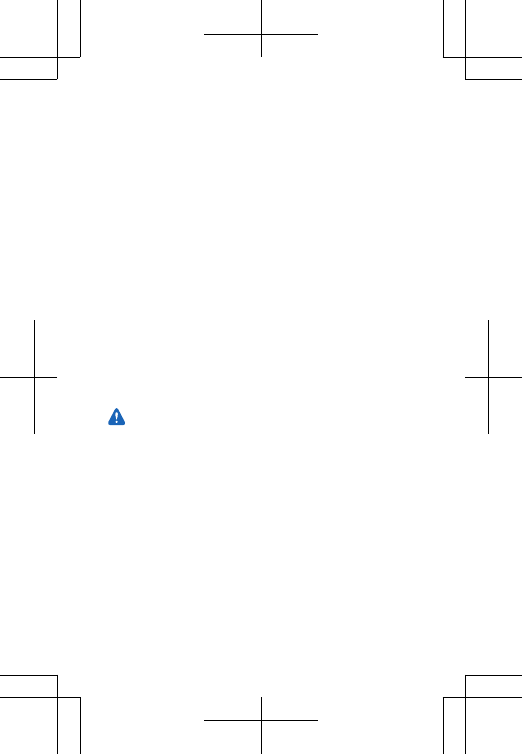
function. Consult a physician or the medical device's manufacturer to
determine if it is adequately shielded from external radio energy.
Implanted medical devices
To avoid potential interference, manufacturers of implanted medical
devices recommend a minimum separation of 15.3 centimetres (6
inches) between a wireless device and the medical device. Persons
who have such devices should:
• Always keep the wireless device more than 15.3 centimetres (6
inches) from the medical device.
• Not carry the wireless device in a breast pocket.
• Hold the wireless device to the ear opposite the medical device.
• Switch the wireless device off if there is any reason to suspect that
interference is taking place.
• Follow the manufacturer directions for the implanted medical
device.
If you have any questions about using your wireless device with an
implanted medical device, consult your health care provider.
Accessibility solutions
Nokia is committed to making mobile phones easy to use for all
individuals, including those with disabilities. For more information,
visit the Nokia website at www.nokiaaccessibility.com (in English).
Hearing
Warning: When you use the headset, your ability to hear
outside sounds may be affected. Do not use the headset
where it can endanger your safety.
Some wireless devices may interfere with some hearing aids.
Vehicles
Radio signals may affect improperly installed or inadequately
shielded electronic systems in vehicles. For more info, check with the
manufacturer of your vehicle or its equipment.
Only qualified personnel should install the device in a vehicle. Faulty
installation may be dangerous and invalidate your warranty. Check
regularly that all wireless device equipment in your vehicle is mounted
and operating properly. Do not store or carry flammable or explosive
materials in the same compartment as the device, its parts, or
accessories. Do not place your device or accessories in the air bag
deployment area.
17
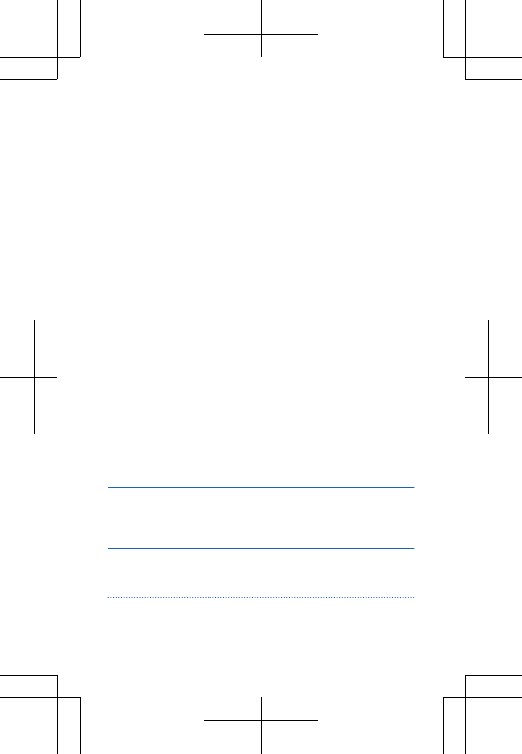
Potentially explosive environments
Switch your device off in potentially explosive environments, such as
near petrol pumps. Sparks may cause an explosion or fire resulting in
injury or death. Note restrictions in areas with fuel; chemical plants;
or where blasting operations are in progress. Areas with a potentially
explosive environment may not be clearly marked. These usually are
areas where you are advised to switch your engine off, below deck on
boats, chemical transfer or storage facilities, and where the air
contains chemicals or particles. Check with the manufacturers of
vehicles using liquefied petroleum gas (such as propane or butane) if
this device can be safely used in their vicinity.
Certification information (SAR)
This mobile device meets international guidelines for exposure to
radio waves.
Your mobile device is a radio transmitter and receiver. It is designed
not to exceed the limits for exposure to radio waves (radio frequency
electromagnetic fields), recommended by international guidelines
from the independent scientific organization ICNIRP. These
guidelines incorporate substantial safety margins that are intended
to assure the protection of all persons regardless of age and health.
The exposure guidelines are based on the Specific Absorption Rate
(SAR), which is an expression of the amount of radio frequency (RF)
power deposited in the head or body when the device is transmitting.
The ICNIRP SAR limit for mobile devices is 2.0 W/kg averaged over 10
grams of tissue.
SAR tests are carried out with the device in standard operating
positions, transmitting at its highest certified power level, in all its
frequency bands. The maximum recorded SAR values for this device
are:
Maximum SAR value Frequency bands
used when
Maximum SAR value
was recorded
When held against
the head
0.67 W/kg (RM-986),
0.70 W/kg (RM-987)
over 10g
2-slot GPRS 850
(RM-986), 4-slot
GPRS 850 (RM-987)
18
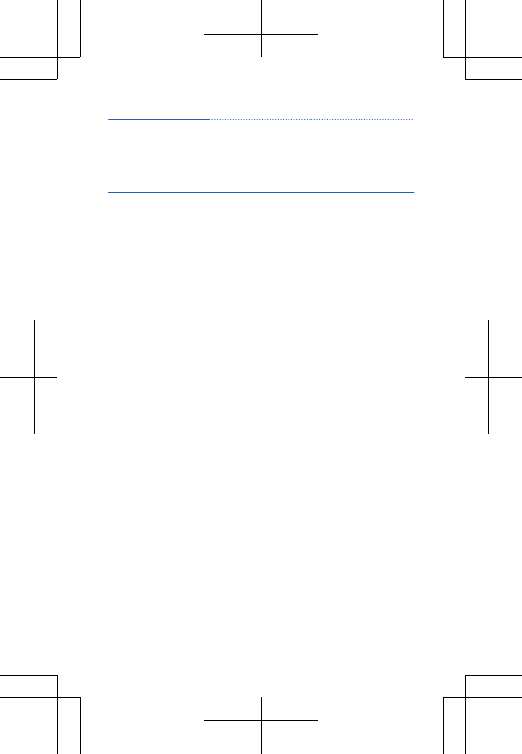
When operated at a
separation distance
of 1.5 centimetre
(5/8 inch) from the
body
0.59 W/kg (RM-986),
0.61 W/kg (RM-987)
over 10g
2-slot GPRS 850
(RM-986), 4-slot
GPRS 850 (RM-987)
Your mobile device is also designed to meet the United States Federal
Communications Commission (FCC) guidelines. FCC ratings for your
device and more information on SAR can be found at
transition.fcc.gov/oet/rfsafety/sar.html.
This device meets RF exposure guidelines when used against the head
or when positioned at least 1.5 centimetre (5/8 inch) away from the
body. When a carry case, belt clip or other form of device holder is
used for body-worn operation, it should not contain metal and should
provide at least the above stated separation distance from the body.
To send data or messages, a good connection to the network is
needed. Sending may be delayed until such a connection is available.
Follow the separation distance instructions until the sending is
finished.
During general use, the SAR values are usually well below the values
stated above. This is because, for purposes of system efficiency and
to minimise interference on the network, the operating power of your
mobile is automatically decreased when full power is not needed for
the call. The lower the power output, the lower the SAR value.
Device models may have different versions and more than one value.
Component and design changes may occur over time and some
changes could affect SAR values. The latest available SAR information
for this and other Nokia device models can be found at
www.nokia.com/sar.
The World Health Organization (WHO) has stated that current
scientific information does not indicate the need for any special
precautions when using mobile devices. If you are interested in
reducing your exposure, they recommend you limit your usage or use
a hands-free kit to keep the device away from your head and body.
For more information and explanations and discussions on RF
exposure, go to the WHO website at www.who.int/peh-emf/en.
19
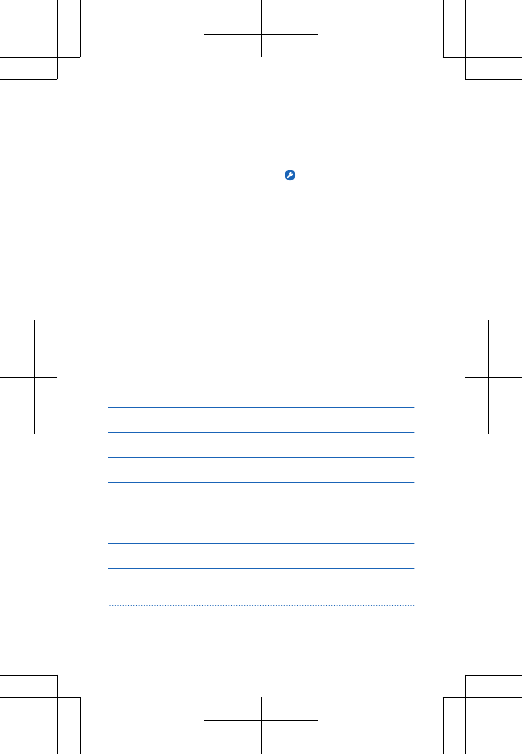
Nokia support messages
To help you take maximum advantage of your phone and services,
you receive free customised text messages from Nokia. The
messages contain tips and tricks and support.
To stop receiving the messages, select Accounts > Nokia
account > Get news and offers.
To provide the service described above, your mobile phone number,
the serial number of your phone, and some identifiers of the mobile
subscription are sent to Nokia when you use the phone for the first
time. Some or all information may also be sent to Nokia when updating
software. This information may be used as specified in the privacy
policy, available at www.nokia.com.
Nokia Care
To get warranty and technical support services (including guidance to
solve common problems, please contact Nokia at www.nokia.com/
support.
If you cannot access Internet, please contact the retailer where you
bought your Nokia device. There you will find guidance on how to
handle your inquiry.
Electrical information of the device
This information applies only in Mexico.
Product Mobile phone
Supplier Nokia
Model RM-986 and RM-987
Charger XX-XXU
The following electrical
characteristics apply for NOKIA
U chargers only.
Input xx-xxx Vca xx-xx Hz xx-xxx mA
Output x V, xx-xxxx mA (AC-xx), xx-x xxx
mA (AC-xx)
20
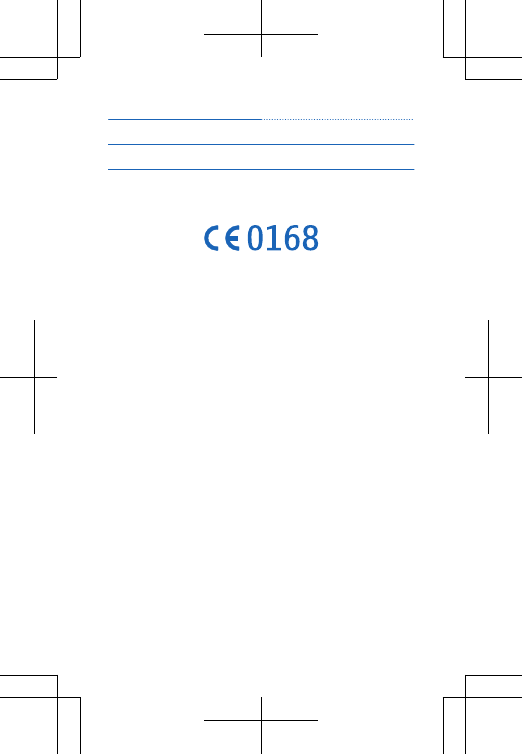
Rechargeable battery supplier Nokia
Phone power consumption 3,7 Vcc
Copyrights and other notices
DECLARATION OF CONFORMITY
Hereby, NOKIA CORPORATION declares that this RM-986 and
RM-987 product is in compliance with the essential requirements and
other relevant provisions of Directive 1999/5/EC. A copy of the
Declaration of Conformity can be found at www.nokia.com/global/
declaration/declaration-of-conformity (in English).
The availability of products, features, apps and services may vary by
region. For more info, contact your Nokia dealer or your service
provider. This device may contain commodities, technology or
software subject to export laws and regulations from the US and other
countries. Diversion contrary to law is prohibited.
The contents of this document are provided "as is". Except as
required by applicable law, no warranties of any kind, either express
or implied, including, but not limited to, the implied warranties of
merchantability and fitness for a particular purpose, are made in
relation to the accuracy, reliability or contents of this document.
Nokia reserves the right to revise this document or withdraw it at any
time without prior notice.
To the maximum extent permitted by applicable law, under no
circumstances shall Nokia or any of its licensors be responsible for
any loss of data or income or any special, incidental, consequential or
indirect damages howsoever caused.
Reproduction, transfer or distribution of part or all of the contents in
this document in any form without the prior written permission of
Nokia is prohibited. Nokia operates a policy of continuous
development. Nokia reserves the right to make changes and
improvements to any of the products described in this document
without prior notice.
Reverse engineering of software in the device is prohibited to the
extent permitted by applicable law. Insofar as this user guide contains
any limitations on Nokia's representations, warranties, damages and
21
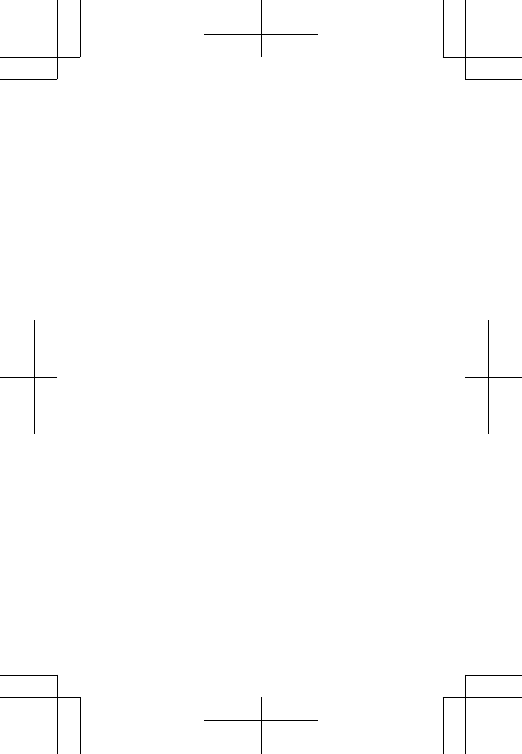
liabilities, such limitations shall likewise limit any representations,
warranties, damages and liabilities of Nokia's licensors.
Downloading of maps, games, music and videos and uploading of
images and videos may involve transferring large amounts of data.
Your service provider may charge for the data transmission. The
availability of particular products, services and features may vary by
region. Please check with your local Nokia dealer for further details
and availability of language options.
FCC/MEXICO NOTICE
This FCC/MEXICO NOTICE is for RM-986 and RM-987.
This device complies with part 15 of the FCC rules. Operation is subject
to the following two conditions: (1) This device may not cause harmful
interference, and (2) this device must accept any interference
received, including interference that may cause undesired operation.
For more info, go to transition.fcc.gov/oet/rfsafety/rf-faqs.html.
Any changes or modifications not expressly approved by Nokia could
void the user's authority to operate this equipment.
Note: This equipment has been tested and found to comply with the
limits for a Class B digital device, pursuant to part 15 of the FCC Rules.
These limits are designed to provide reasonable protection against
harmful interference in a residential installation. This equipment
generates, uses and can radiate radio frequency energy and, if not
installed and used in accordance with the instructions, may cause
harmful interference to radio communications. However, there is no
guarantee that interference will not occur in a particular installation.
If this equipment does cause harmful interference to radio or
television reception, which can be determined by turning the
equipment off and on, the user is encouraged to try to correct the
interference by one or more of the following measures:
• Reorient or relocate the receiving antenna.
• Increase the separation between the equipment and receiver.
• Connect the equipment into an outlet on a circuit different from
that to which the receiver is connected.
• Consult the dealer or an experienced radio/TV technician for help.
TM & © 2013 Nokia. All rights reserved. Third party products/names
may be TMs of their respective owners.
The Bluetooth word mark and logos are owned by the Bluetooth SIG,
Inc. and any use of such marks by Nokia is under license.
22
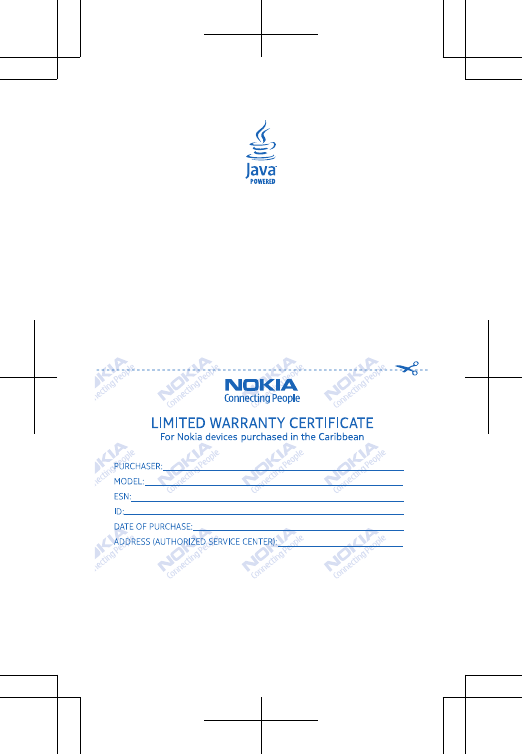
Oracle and Java are registered trademarks of Oracle and/or its
affiliates.
This product is licensed under the MPEG-4 Visual Patent Portfolio
License (i) for personal and noncommercial use in connection with
information which has been encoded in compliance with the MPEG-4
Visual Standard by a consumer engaged in a personal and
noncommercial activity and (ii) for use in connection with MPEG-4
video provided by a licensed video provider. No license is granted or
shall be implied for any other use. Additional information, including
that related to promotional, internal, and commercial uses, may be
obtained from MPEG LA, LLC. See www.mpegla.com (in English).
23
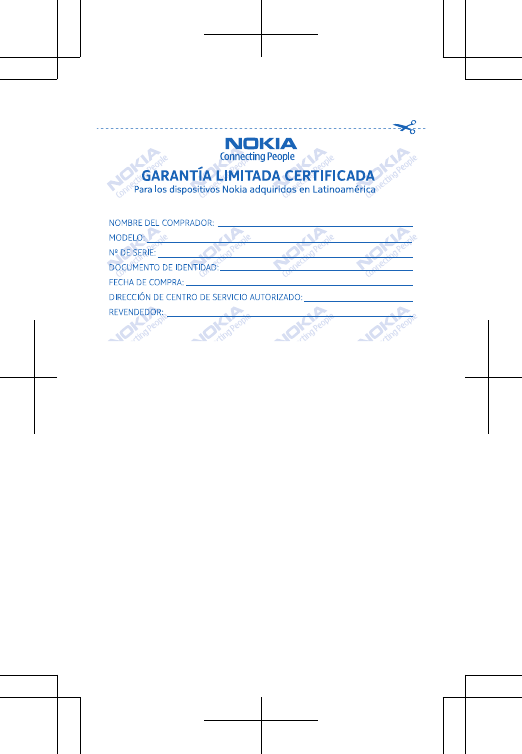
24