Microsoft RX-1M Bluetooth Car Kit User Manual ch3
Microsoft Mobile Oy Bluetooth Car Kit ch3
Manual revised
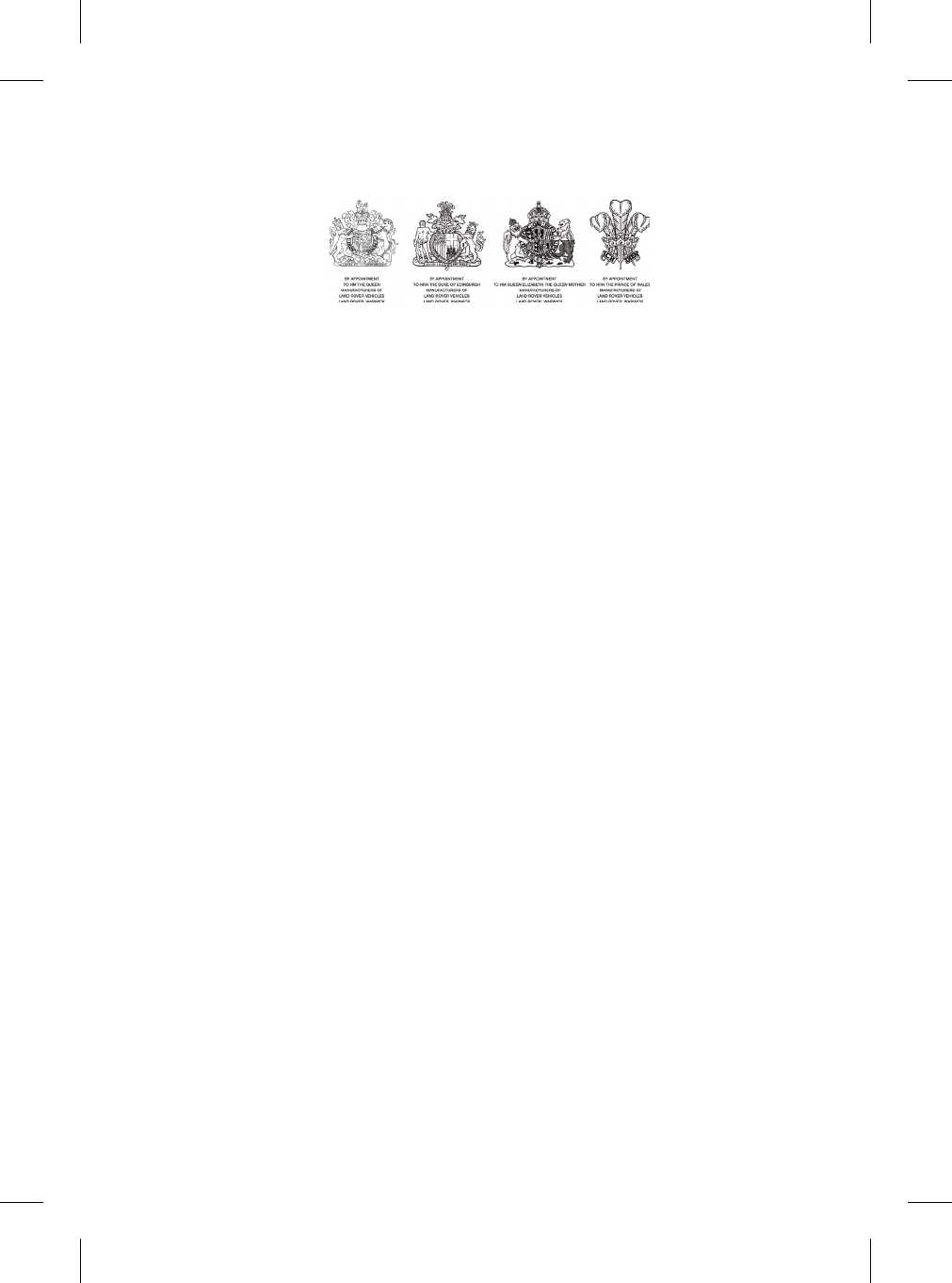
R
Telephone Handbook
Publication Part No. LRL0000ENG *** Edition
Land Rover 2004
All rights reserved. No part of this publication may be reproduced, stored in a retrieval system or transmitted in any form, electronic, mechanical,
recording or other means without prior written permission from Land Rover.
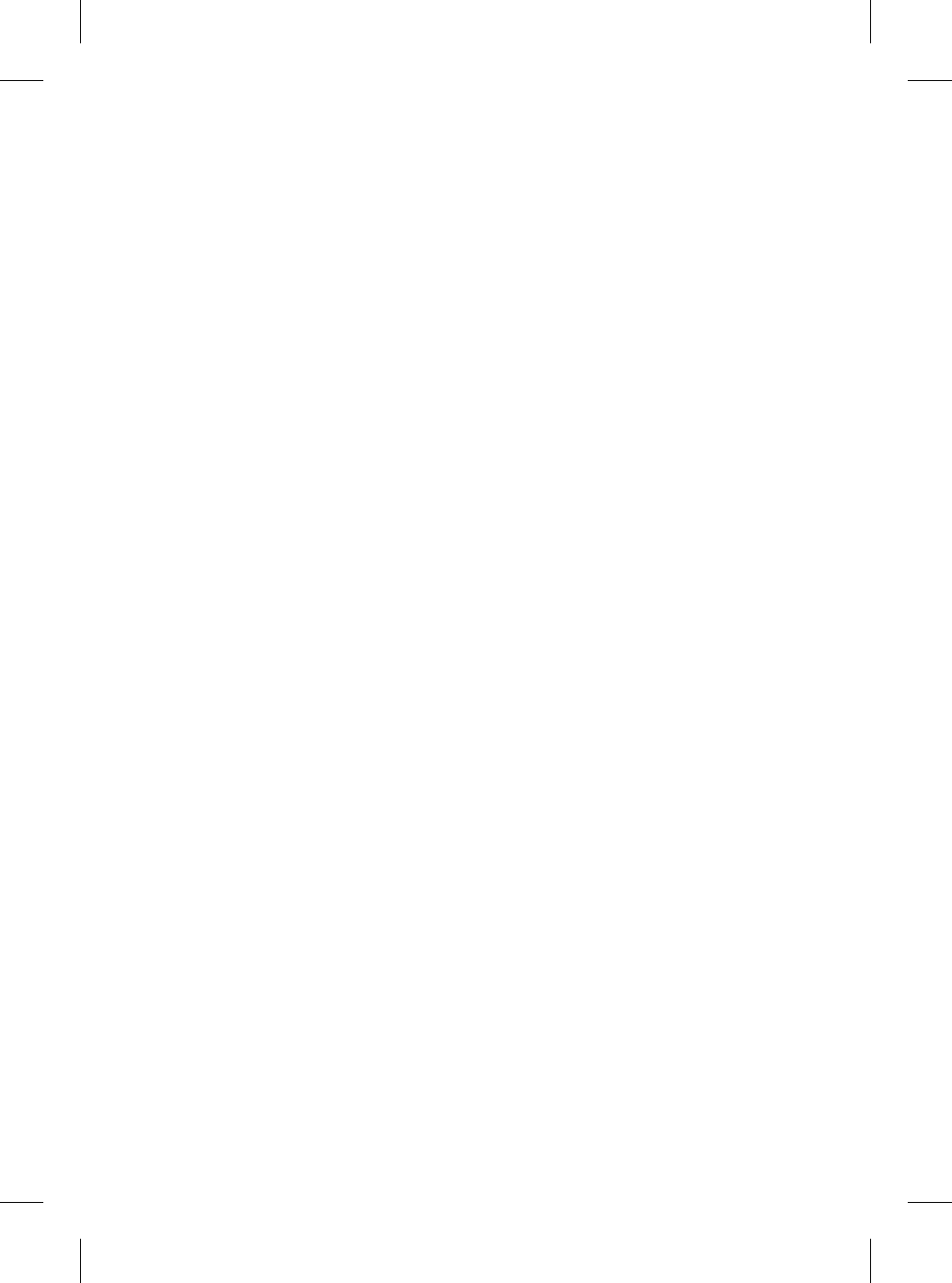
1
L
Telephone Handbook
For your convenience, this handbook is divided into sections, each dealing with a different aspect of
the Telephone System. These are listed on the contents page and you will find it worthwhile to take
a little time to read each section relevant to your specification.
The specification of each vehicle will vary according to territorial requirements and also from model
to model within the vehicle range. Some of the information published in this handbook, therefore,
may not apply to your particular vehicle.
*An asterisk appearing within the text, identifies features or items of equipment that are fitted as
options.
Land Rover operates a policy of constant product improvement and therefore reserves the right to
change specifications without notice at any time. Whilst every effort is made to ensure complete
accuracy of the information in this handbook, no liabilities for inaccuracies or the consequences
thereof can be accepted by the manufacturer or the dealer, except in respect of personal injury
caused by the negligence of the manufacturer or the dealer.
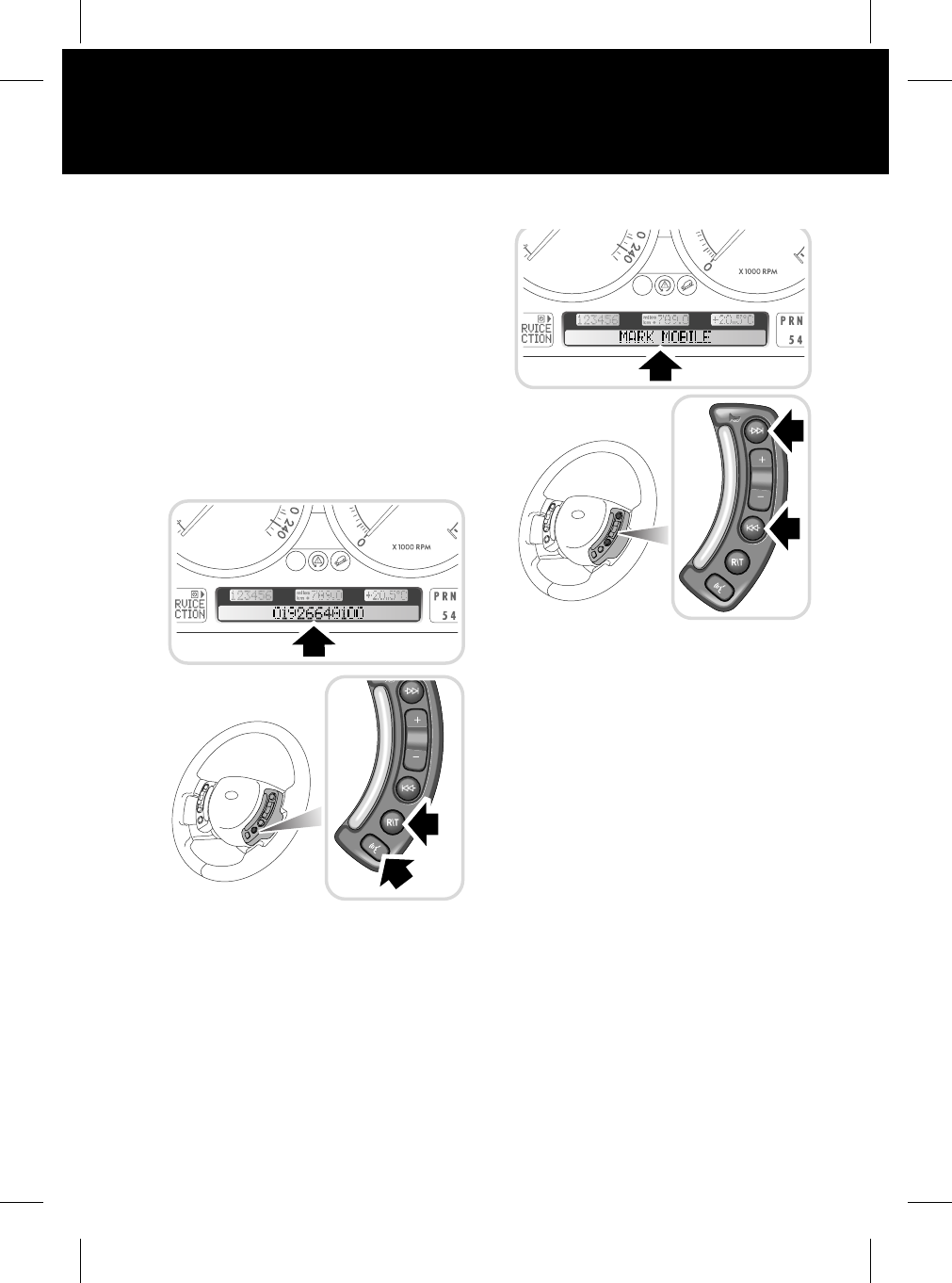
1
Quick Overview
R
Quick Overview
MAKING/ANSWERING AND ENDING
CALLS VIA THE STEERING WHEEL
CONTROLS
The preferred method of making, answering or
ending a call, is by using the steering wheel
controls. This method is preferable, as both
hands can be kept on the steering wheel. Visual
confirmation of Names/Numbers is given via
the Main message centre. (The following
processes apply after your phone is docked).
Answering and ending calls via the steering
wheel controls
1. To switch between Audio/Telephone
functions, press the R/T button.
2. To answer an incoming call, press the
Telephone/Voice recognition button.
3. Press this hardkey again to end the active
call.
Making calls via the steering wheel controls
1. To switch between Audio/Telephone
functions, press the R/T button.
2. The Main message centre displays your
mobile phone addressbook/phonebook
contacts. This is shown in name/number
format, starting at the first entry.
3. A manual scroll function can be actioned
via the steering wheel controls (Search
forwards/backwards) as shown.
4. To make a call, press the Telephone/Voice
recognition button when the required
contact name/number is shown.
Last number redial
When you are not in the ‘Phonebook’ mode (as
just described) and there is no number visible
in the Main message centre, a short press of the
Telephone/ Voice recognition button will call
the last number dialled.
TEL0056 ENG
TEL0057 ENG
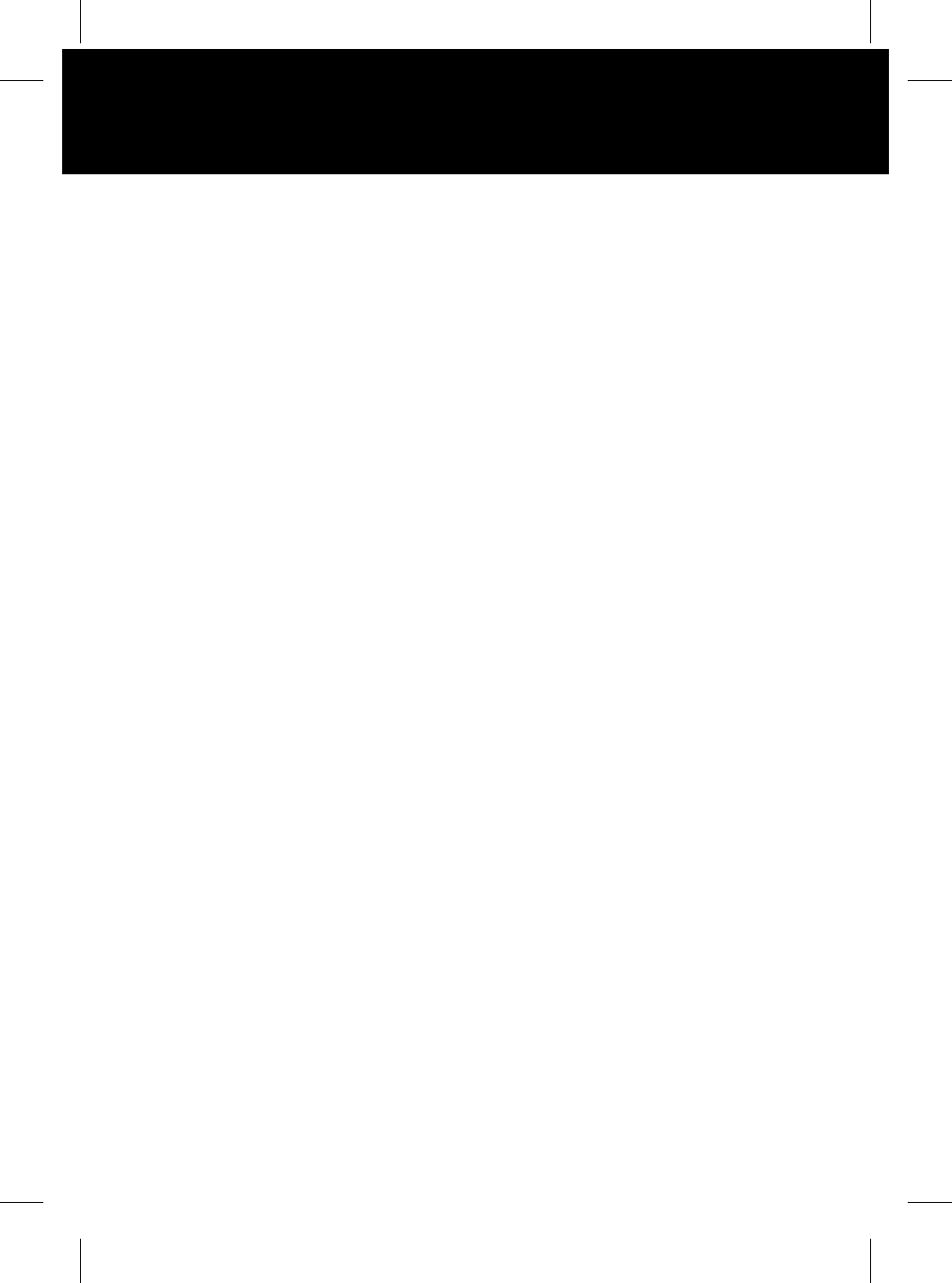
2
Quick Overview
L
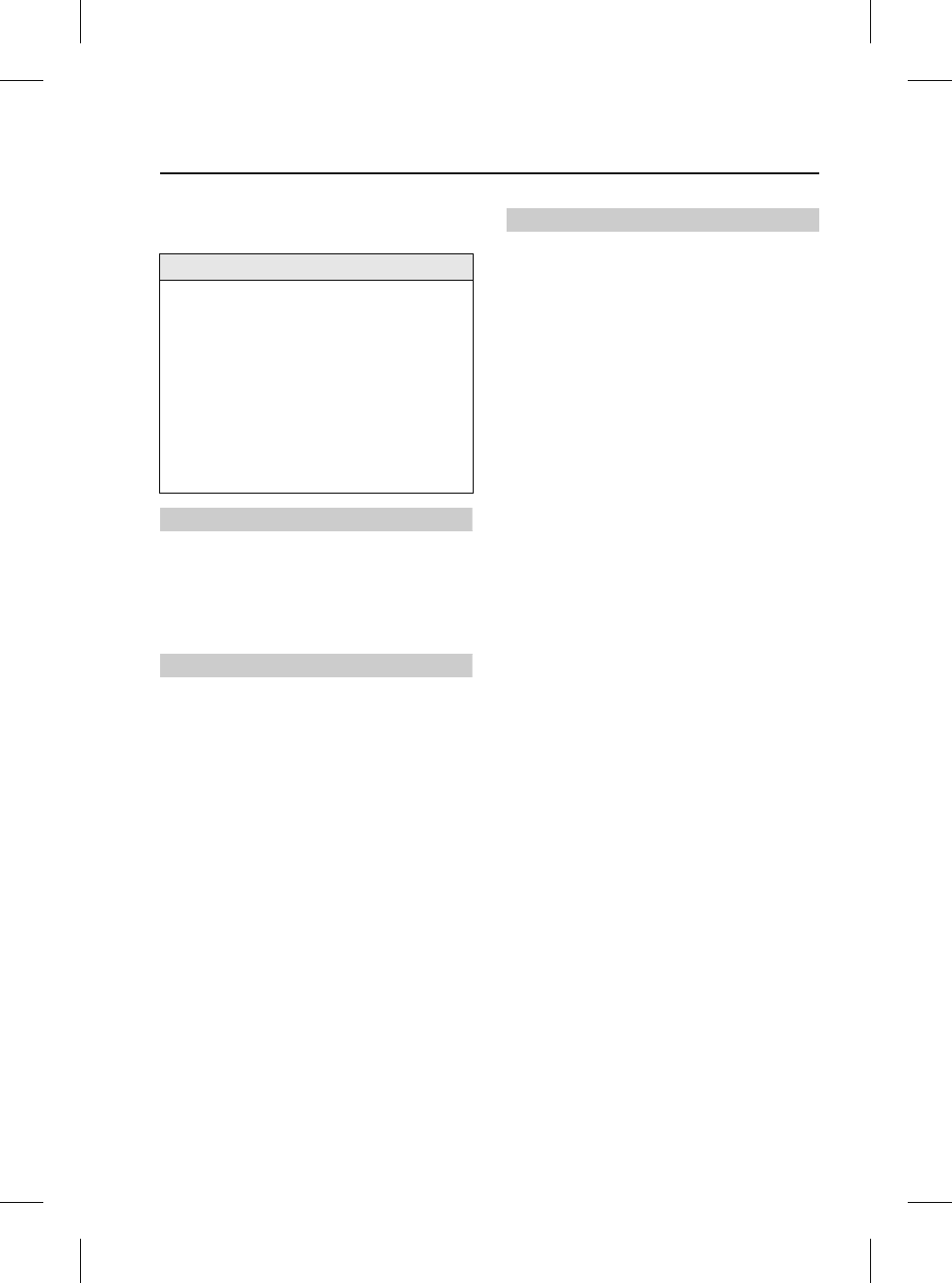
13
Introduction
R
Introduction
USING THE PHONE IN THE VEHICLE
WARNING
Using the telephone near the car:
Do not telephone inside a garage or near an
open car bonnet. The air may contain fuel
vapours and the telephone could produce
sparks and start a fire.
WARNING
Unusual ambient conditions:
Switch off the telephone in areas where high
explosives are being used. High frequency
remote controls could be interfered with and
cause an explosion.
Switch off your telephone in areas with a high
explosion risk. This includes filling stations,
fuel storage areas or chemical factories as
well as places where the air contains fuel
vapour, chemicals or metal dust. The
telephone might possibly produce sparks and
cause a fire or explosion.
WARNING
Medical equipment:
The functioning of cardiac pacemakers or
hearing aids may be impaired when the
phone is in use. Check with a doctor or
manufacturer whether any such devices you
or your passengers are using are sufficiently
protected against high-frequency energy.
Cleaning
Use a damp or anti-static cloth to clean your
phone handset.
Do not use dry or electrostatically-charged
cloths.
Do not use aggressive cleaning agents.
GSM NETWORKS
The GSM standard allows you to use your
phone in many countries and has a uniform
emergency call number (112) irrespective of
the country in which you are driving.
It is possible that telephone reception may be
poor or unavailable in remote regions. This will
usually be due to the inadequate power of the
transmitter and, therefore, to incomplete
coverage. Depending on your location, you may
also be using the transmitters of a network
operator with which your service provider has
an agreement for handling your calls.
IMPORTANT
Use of your phone handset while you are
driving is dangerous as it diverts attention
from the traffic situation. In some countries,
use of a phone handset whilst driving is
prohibited and in other countries a
hands-free unit must be used. If you wish to
use your phone handset, stop at an
appropriate place where you are not
endangering or inconveniencing other
vehicles.
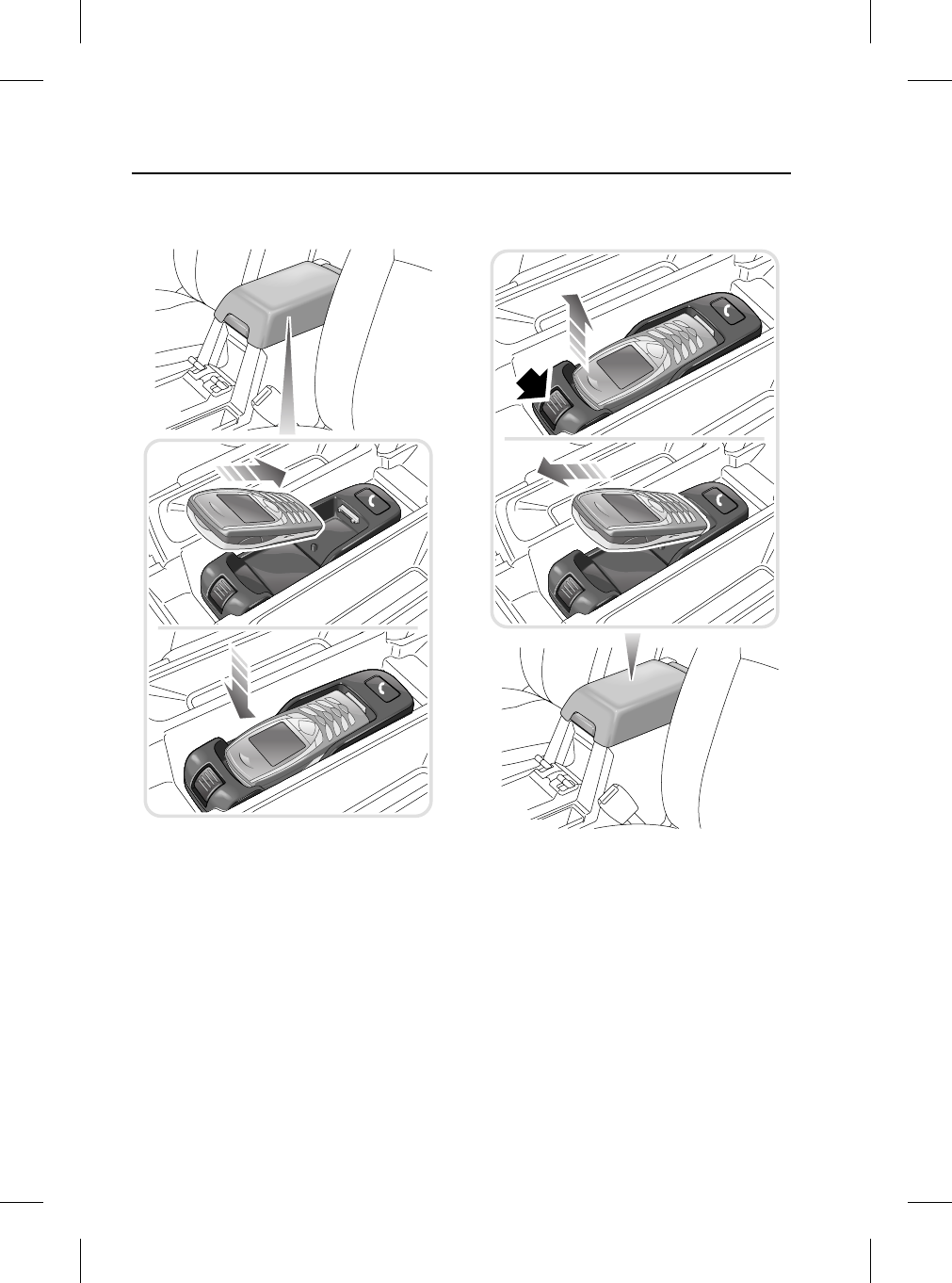
Docking Cradle
14
L
Docking Cradle
ATTACHING YOUR PHONE
1. Lift the top of the cubby box.
2. Insert the base of your phone into the
docking cradle.
3. Push down on the upper part of your
phone, until a ‘click’ is heard from the
cradle.
REMOVING YOUR PHONE
1. Press down the release button at the front
of the docking cradle and lift the upper part
of your phone.
2. Pull your phone forwards to remove from
the cradle.
3. Lower the top of the cubby box.
TEL0054 ENG TEL0055 ENG
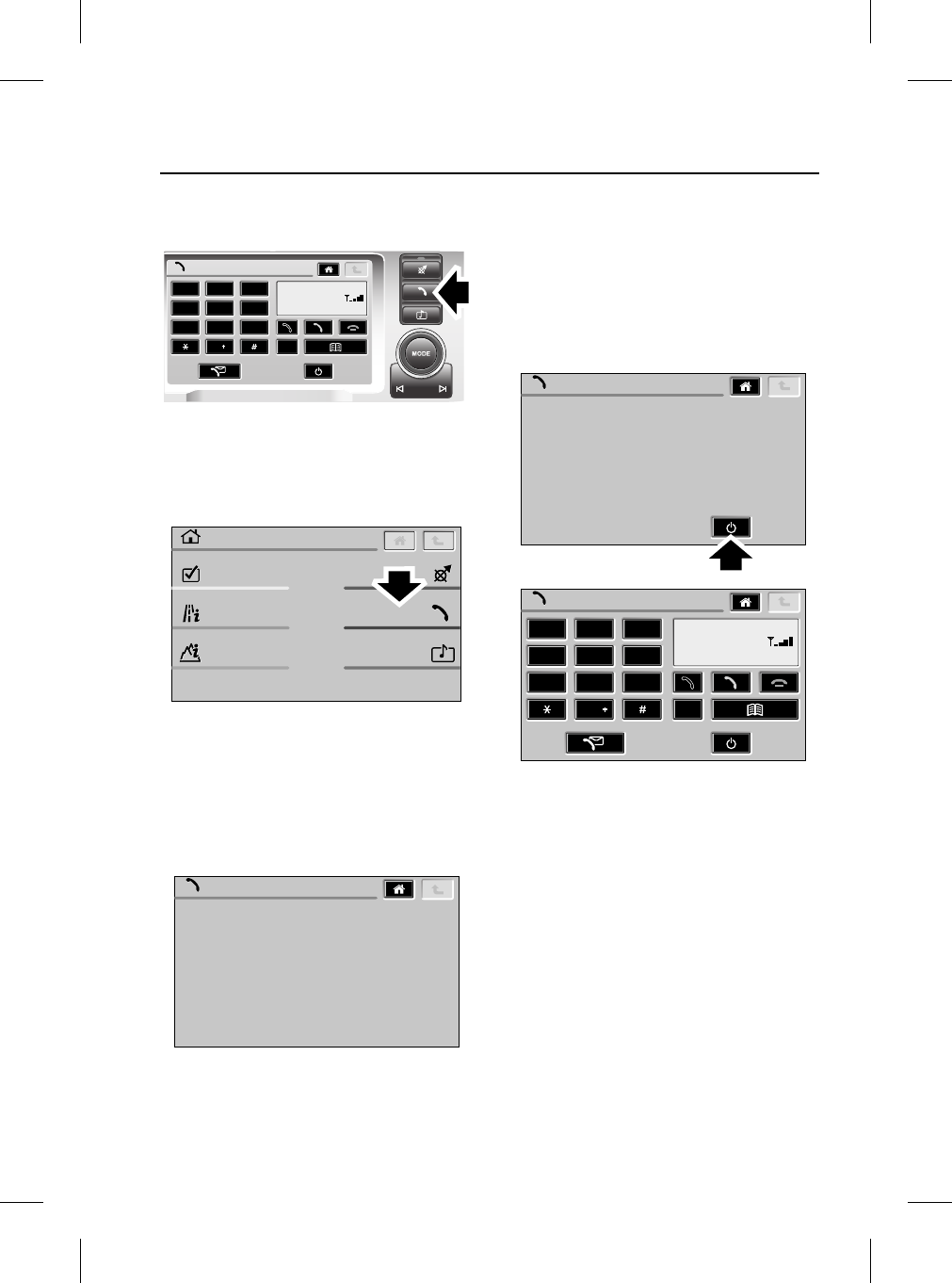
15
Basic Functions
R
Basic Functions
SELECTING PHONE MODE
Once your phone is docked in the cradle, you
can select the phone system in two ways:
1. Press the phone ‘hardkey’ as shown.
1. From the ‘Home menu’ display, press the
phone ‘softkey’ as shown below.
If your phone is not docked in the cradle before
either of these selection methods are used, the
following display is shown.
TURNING PHONE ON/OFF VIA
TOUCHSCREEN
Turning the phone on
If your phone is docked in the cradle, but turned
off, the following display is shown. Press the
Phone On/Off softkey to turn the handset on.
Phone
C
Network
123
456
789
0
TEL0001 ENG
On-Road Info
Settings
4x4 Info
Phone
Navigation
Audio Video
Home Menu
TEL0002 ENG
Phone
Phone not fitted
TEL0051 ENG
Phone
1 2 3
4 5 6
7 8 9
0C
Network
Phone
Phone Off
TEL0006 ENG
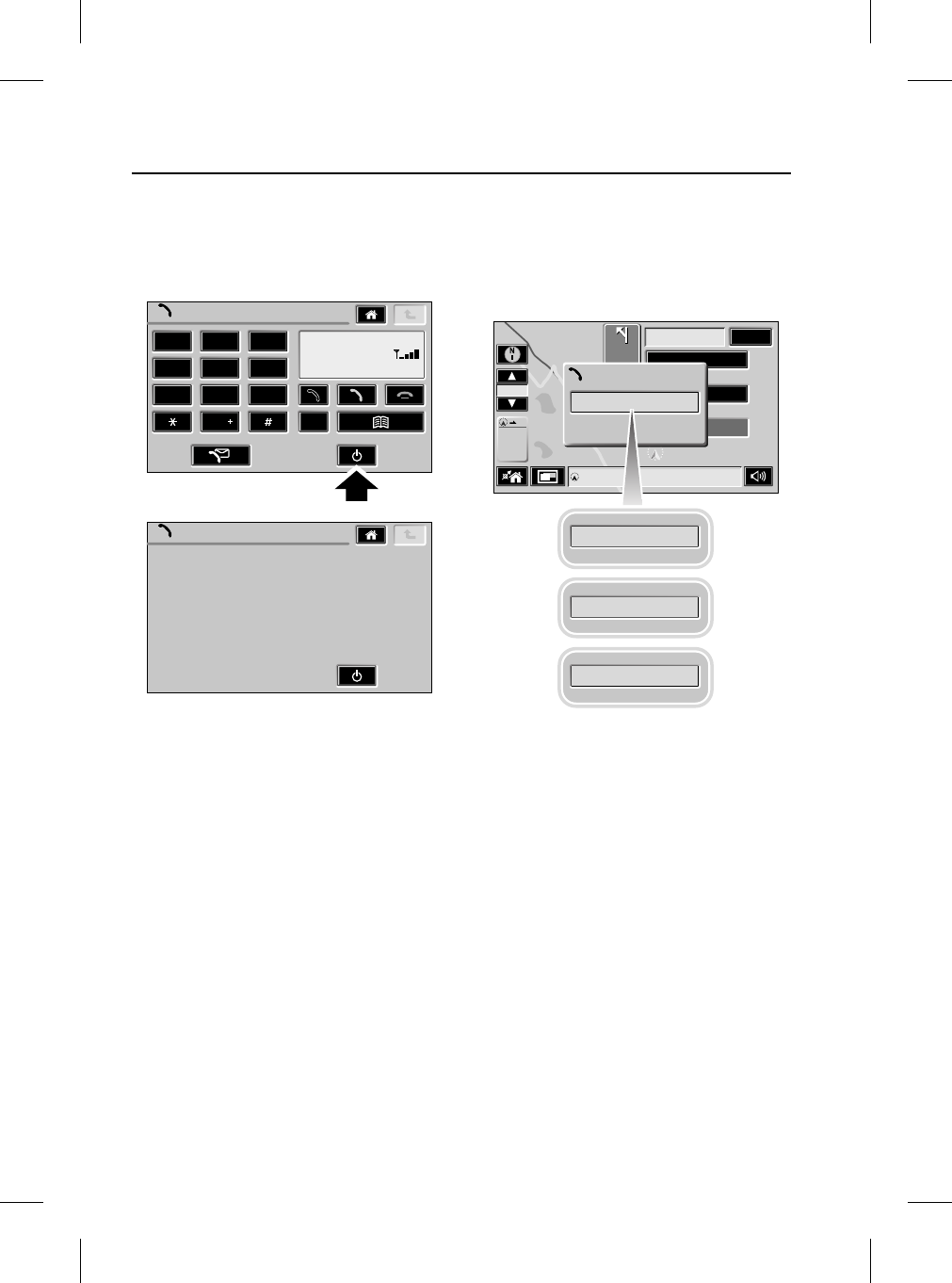
Basic Functions
16
L
Turning the phone off
To turn the phone off from the touchscreen,
press the Phone On/Off softkey from the Phone
main display, as shown below.
Phone information ‘Pop-up’
If the phone is attached or detached from the
cradle while in another ‘Infotainment’ mode
(e.g Navigation), one of the following ‘Pop-up’s’
will appear.
Phone
1 2 3
4 5 6
7 8 9
0C
Network
Phone
Phone Off
TEL0005 ENG
1 ml
24m
19m
7m15 ml
50
63
h min
ml
Map
40
Ml
M40
Phone information
Phone ON
Phone OFF
Phone Attached
Phone Removed
TEL0023 ENG
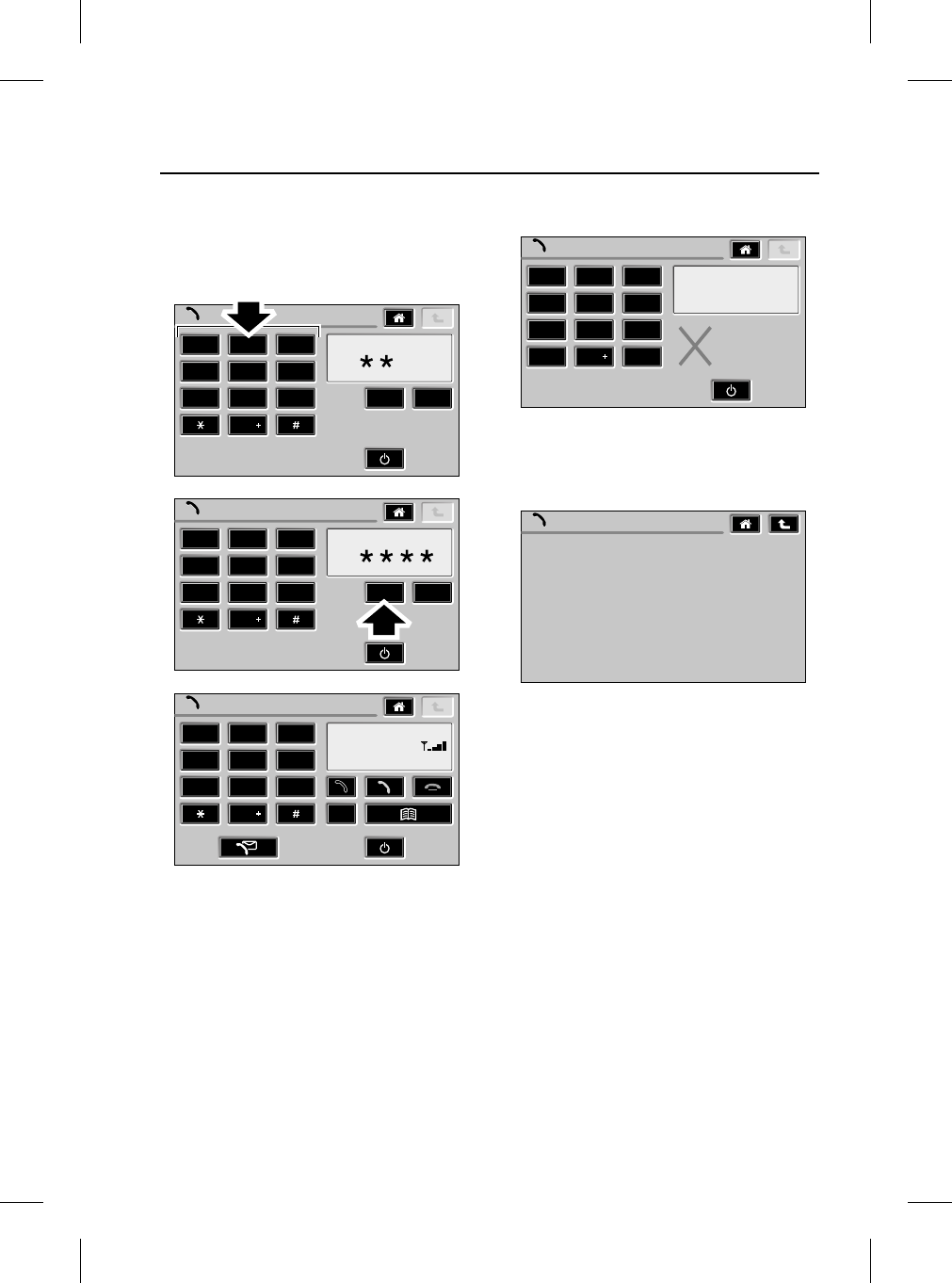
17
Basic Functions
R
Entering Phone PIN
When turning a phone on which requires PIN
input, the following process must be
performed.
1. Input your four digit PIN via the numeric
keypad softkeys. Press ‘C’ softkey to clear
last digit or hold to clear all digits.
2. Press the OK softkey.
3. If a valid PIN is entered, the Phone main
display will be shown.
Invalid PIN entry
1. If an invalid PIN is entered, the display
above is shown.
1. After three unsuccessful attempts, the
display above is shown.
Phone
1 2 3
4 5 6
7 8 9
0C
Network
Phone
1 2 3
4 5 6
7 8 9
0
Enter PIN:
COK
Phone
1 2 3
4 5 6
7 8 9
0
Enter PIN:
COK
*
TEL0019 ENG
Phone
1 2 3
4 5 6
7 8 9
0
Enter PIN:
COK
Incorrect PIN entered
Please try again
TEL0052 ENG
Phone
Phone unavailable
Please check your handset
TEL0053 ENG
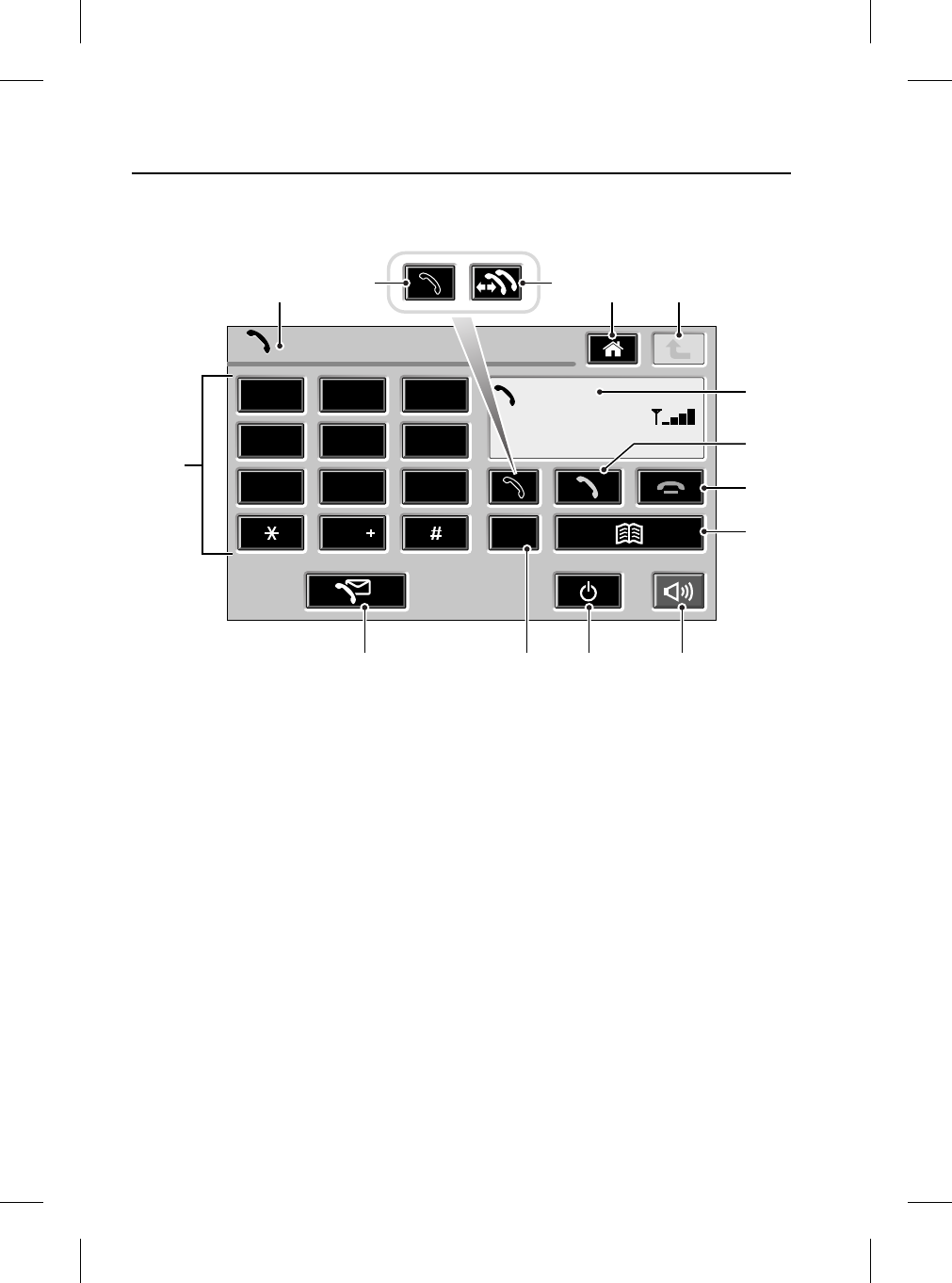
Phone Main Display
18
L
Phone M ain Disp lay
PHONE MAIN DISPLAY
1. Phone function icon
2. Hold softkey
3. Swap softkey
4. Home softkey
5. Go back softkey
6. Phone information display
7. Send softkey
8. End softkey
9. Phone book softkey
10. Repeat navigation guidance softkey
(With route set and guidance active)
11. Phone On/Off softkey
12. Cancel softkey
13. Phone message softkey
14. Numeric keypad softkeys
Phone
1 2 3
4 5 6
7 8 9
0C
TEL0003 ENG
1 4 5
2 3
6
7
8
9
111213
14
10
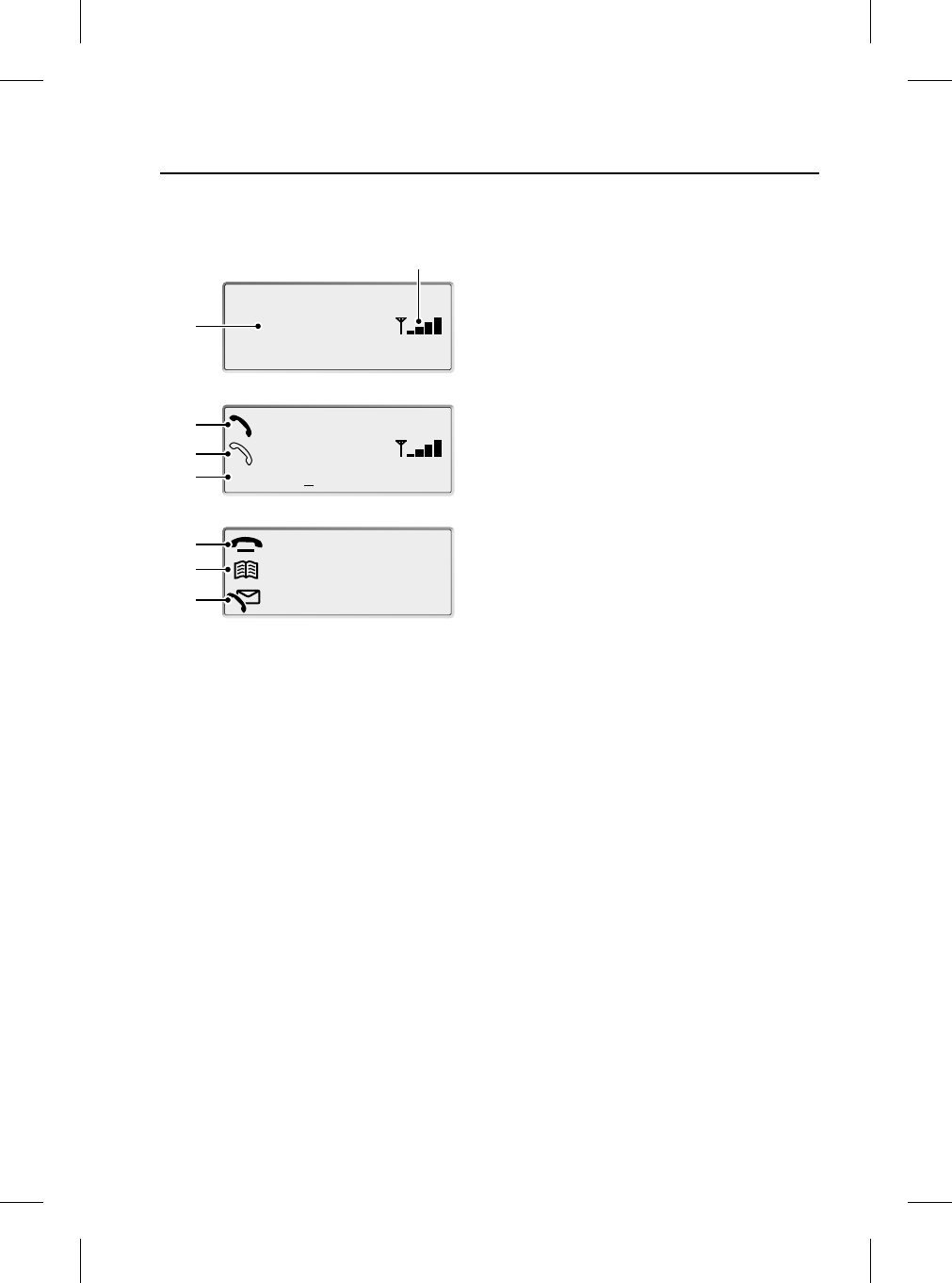
19
Phone Information Display
R
Phone Information Display
PHONE INFORMATION DISPLAY
1. Signal strength indicator
2. Network text
3. Active call icon
4. Call on hold icon
5. Scratchpad line (Max. 22 characters)
6. Call state icon
7. Missed call icon
8. SMS received icon
End Call
1 Missed Call
Roger
Home
(Work)
2234567
1 Message Recieved
Network
TEL0004 ENG
3
4
5
6
7
8
1
2
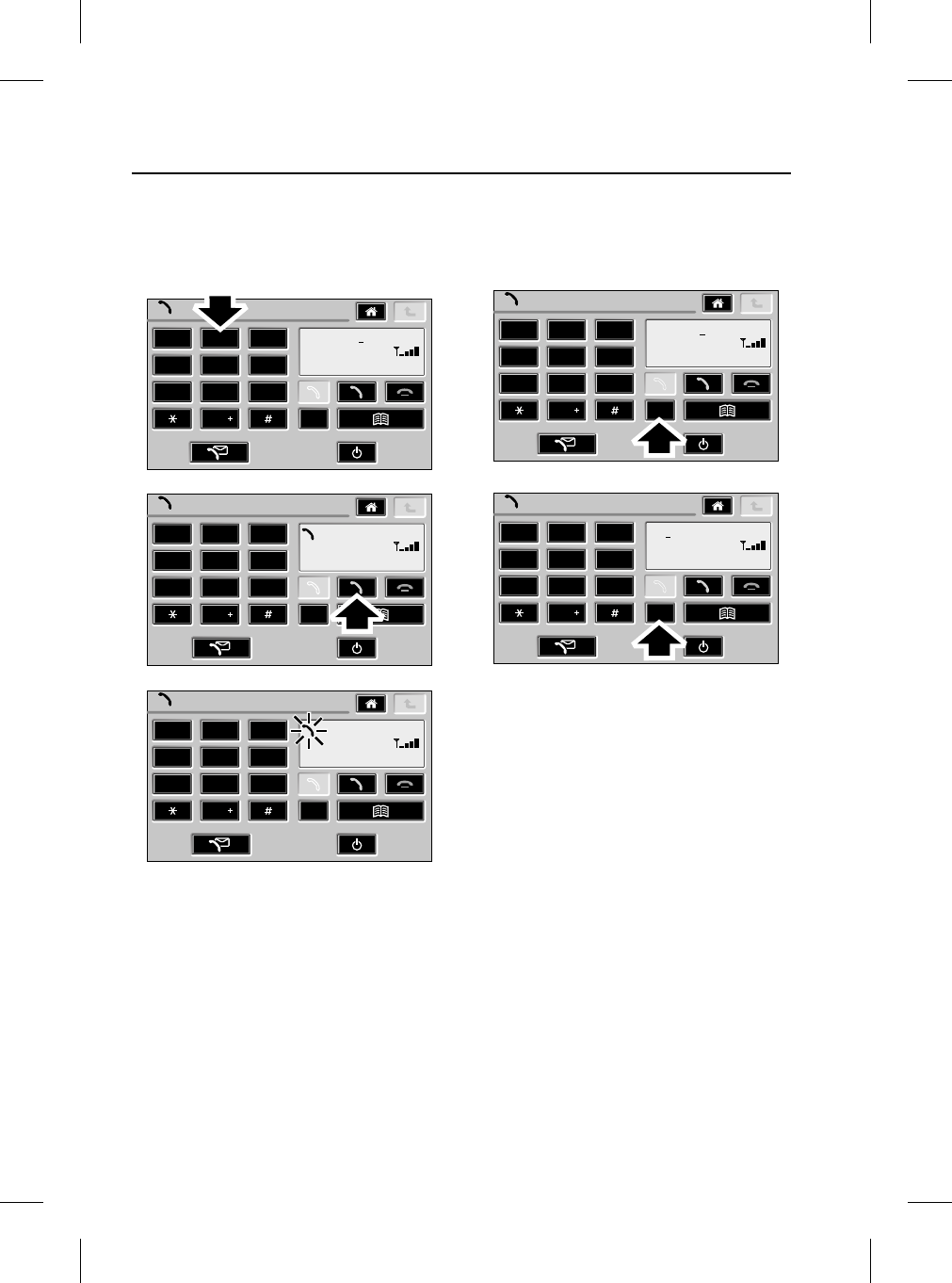
Making Calls
20
L
Making Calls
DIALLING
The process below should be used for making
calls.
1. From the Phone main display, press the
required numeric keypad softkeys.
2. Press the Send softkey.
3. When the call is active, the phone icon
flashes in the Phone information display.
Correcting/Clearing number entries
Use the process below to correct or clear
incorrect number entries.
1. Press the ‘C’ softkey to delete the last digit
entry.
2. Continue to hold the ‘C’ softkey to delete
the entire entry.
Phone
1 2 3
4 5 6
7 8 9
0C
2234567
Phone
1 2 3
4 5 6
7 8 9
0C
22345672
Dialling
Phone
1 2 3
4 5 6
7 8 9
0C
22345672
TEL0009 ENG
Phone
1 2 3
4 5 6
7 8 9
0C
Phone
1 2 3
4 5 6
7 8 9
0C
019266
TEL0016 ENG
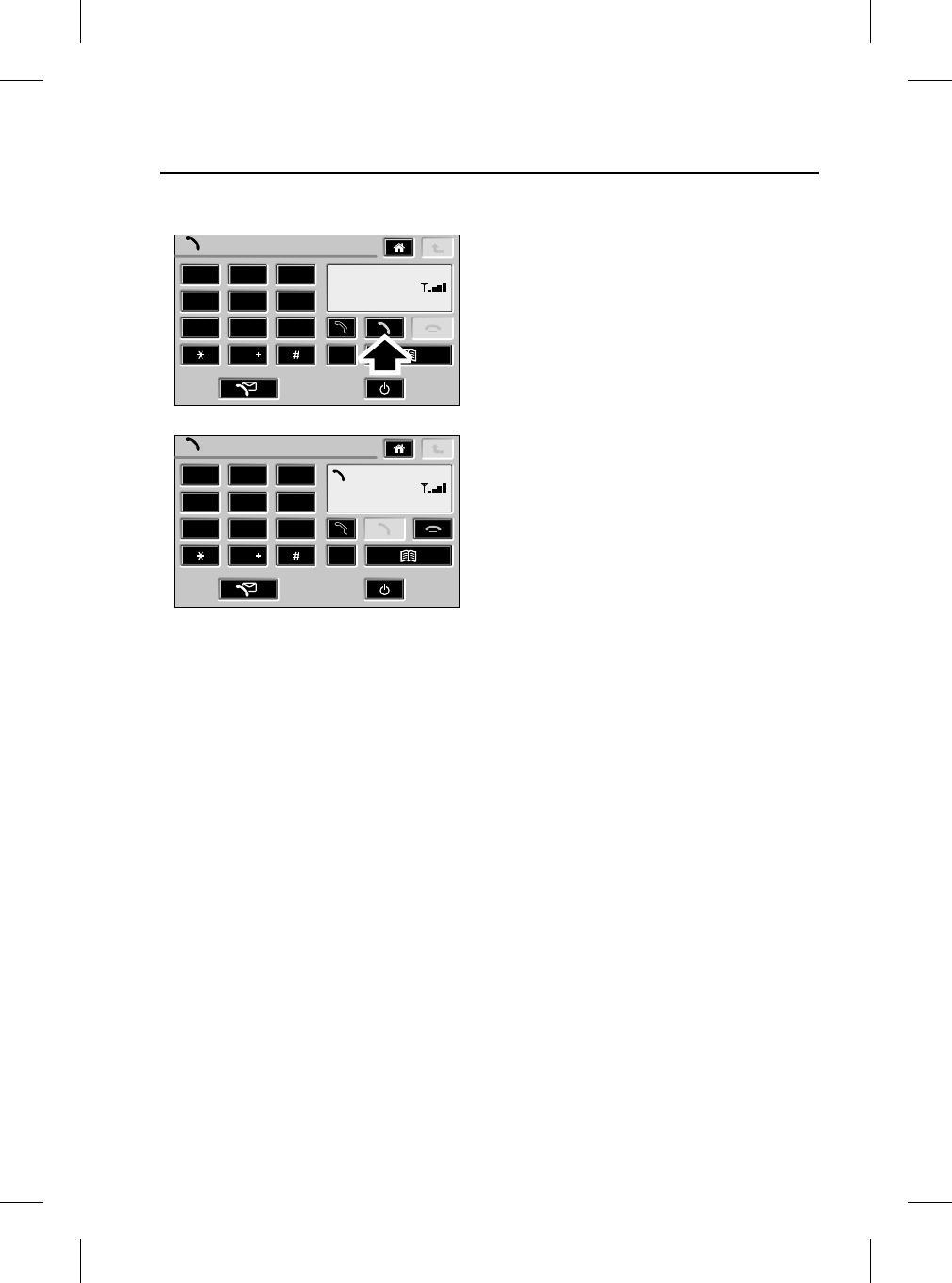
21
Making Calls
R
Last number redial
1. Press the Send softkey.
2. The last dialled number is displayed and
redialled.
Phone
1 2 3
4 5 6
7 8 9
0C
Phone
1 2 3
4 5 6
7 8 9
0C
Network
22345672
Dialling
TEL0018 ENG
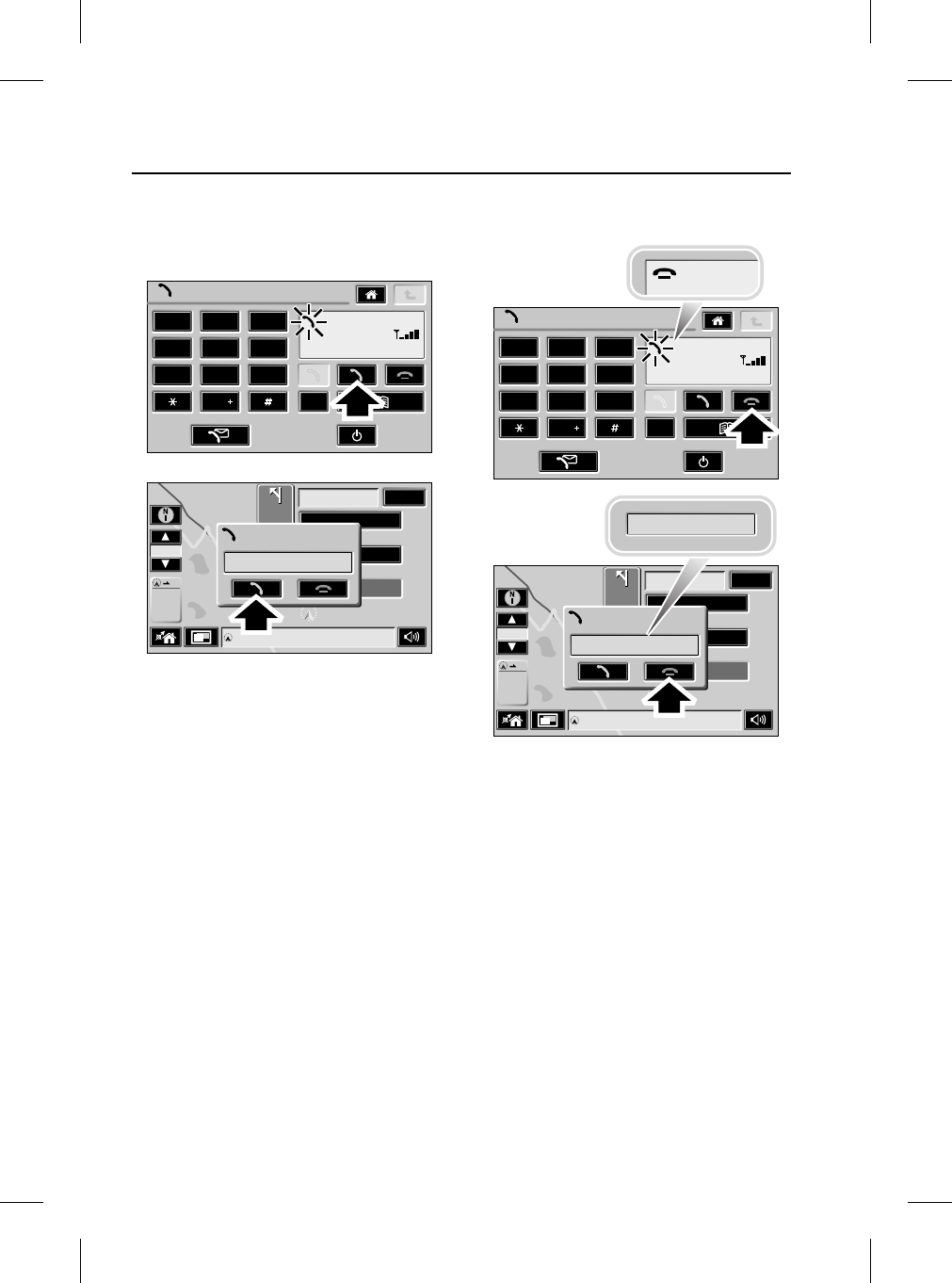
Receiving Calls
22
L
Receiving Calls
ANSWERING/REJECTING CALLS
Answer incoming call
1. If the Phone main display is shown when
there is an incoming call, press the Send
softkey to answer the call. (Phone book
contact name will be shown if stored,
otherwise caller’s phone number).
2. If another ‘Infotainment’ mode is active and
displayed (e.g Navigation) when there is an
incoming call, an information ‘Pop-up’ will
appear.
3. Press the ‘Pop-up’ Send softkey to answer
the incoming call.
Reject incoming call
1. If the Phone main display is shown when
there is an incoming call, press the End
softkey to reject the call.
2. If another ‘Infotainment’ mode is active and
displayed (e.g Navigation) when there is an
incoming call, an information ‘Pop-up’ will
appear.
3. Press the ‘Pop-up’ End softkey to reject the
incoming call.
Phone
1 2 3
4 5 6
7 8 9
0C
Roger (Work)
1 ml
24m
19m
7m15 ml
50
63
h min
ml
Map
40
Ml
M40
Roger (Work)
Incoming Call
TEL0007 ENG
Phone
1 2 3
4 5 6
7 8 9
0C
Roger (Work)
1 ml
24m
19m
7m15 ml
50
63
h min
ml
Map
40
Ml
M40
End Call
Roger (Work)
Incoming Call
End Call
TEL0011 ENG
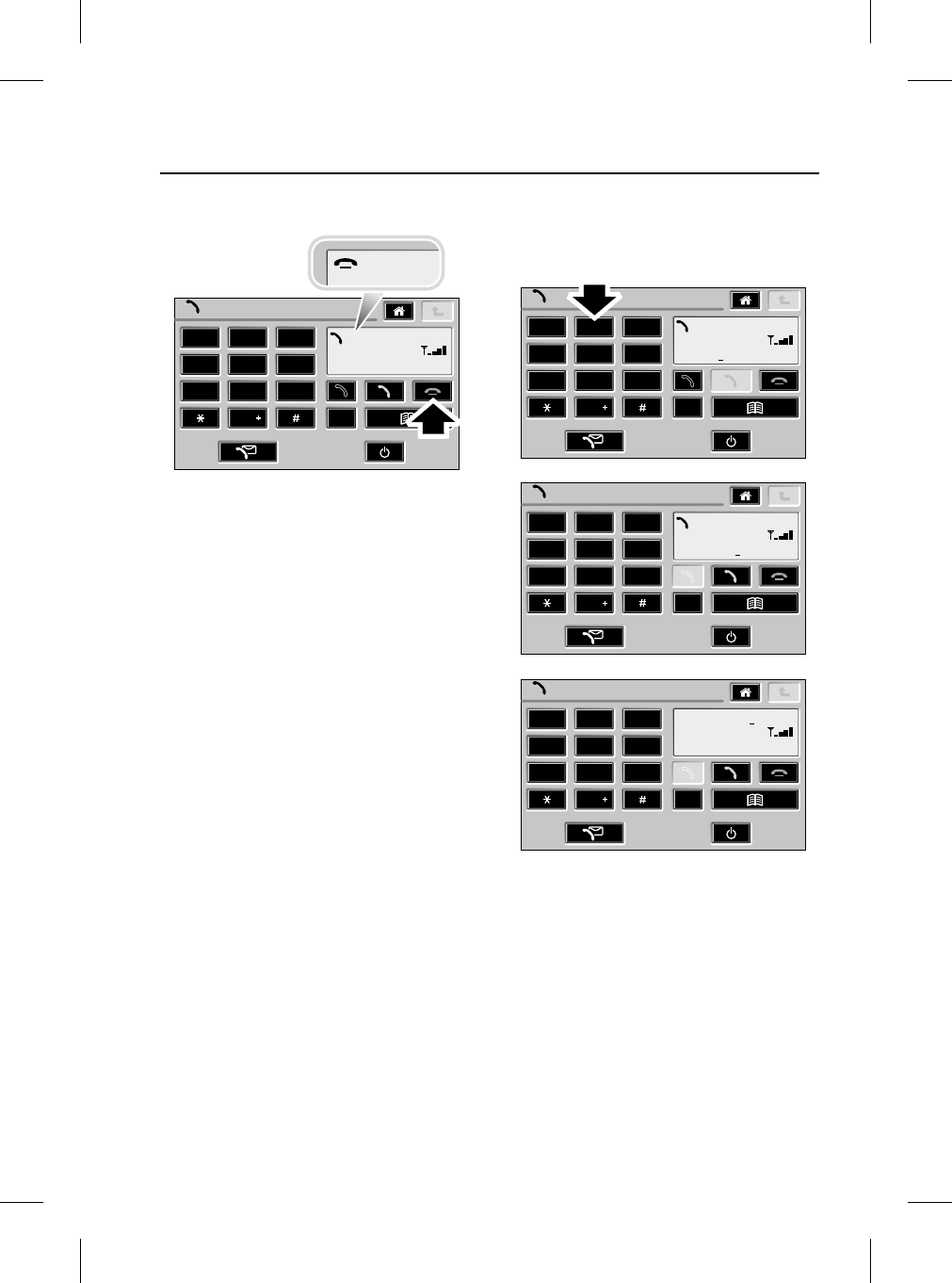
23
Receiving Calls
R
End call
1. If the Phone main display is showing when
you wish to end your call, press the End
softkey to terminate.
2. If another ‘Infotainment’ mode is active and
displayed (e.g Navigation) when you wish
to end your call, press the phone hardkey to
access the Phone main display (then as (1)
above).
SCRATCHPAD
This function enables you to note down a
number while in an active call.
1. From the Phone main display, press the
required numeric keypad softkeys.
2. When the active call has been terminated,
the noted phone number moves to the top
of the Phone information display.
3. This number can now be dialled by
pressing the Send softkey or deleted by
pressing and holding the ‘C’ softkey.
Phone
1 2 3
4 5 6
7 8 9
0C
Roger (Work)
End Call
TEL0008 ENG
Phone
1 2 3
4 5 6
7 8 9
0C
0192664
Phone
1 2 3
4 5 6
7 8 9
0C
0192664280
Phone
1 2 3
4 5 6
7 8 9
0C
0192664280
Roger (Work)
End Call
TEL0015 ENG
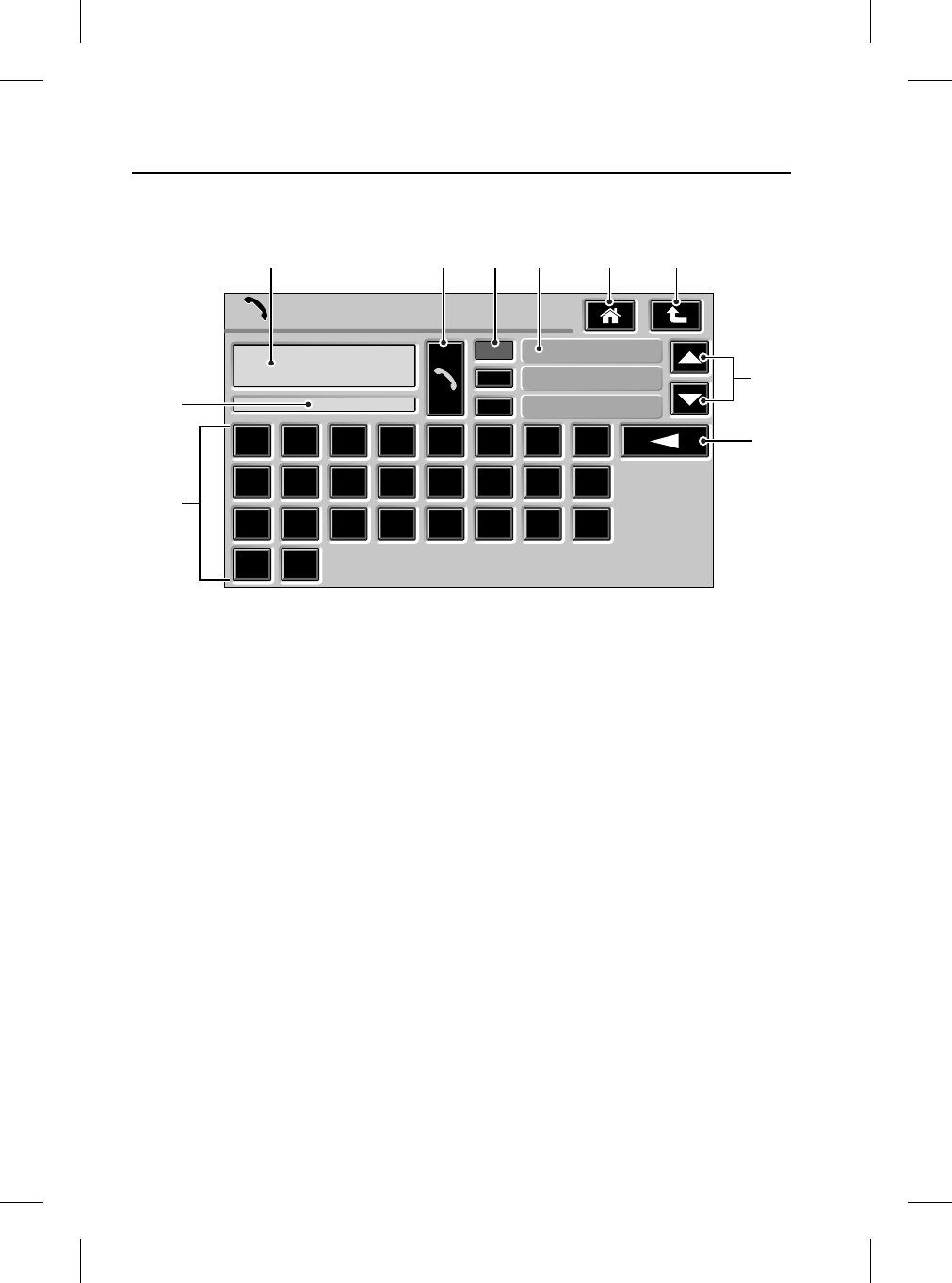
Phone Book
24
L
Phone Book
PHONE BOOK DISPLAY
1. Phone book Name/Number display
2. Send softkey
3. Direct Phone book entry softkey
4. Phone book entry list display
5. Home softkey
6. Go back softkey
7. Scroll softkeys (3 or more entries)
8. Delete softkey (hold to delete entire entry)
9. Alpha character input softkeys
10. Search text input display
Phone Book
Dave Home
01926648100
D
A B C D E F G H
I J K L M N O P
Q R S T U V W X
Y Z
Dave Home
Dave Mobile
Donna Home
TEL0025 ENG
1 5 6
9
8
2 3 4
10
7
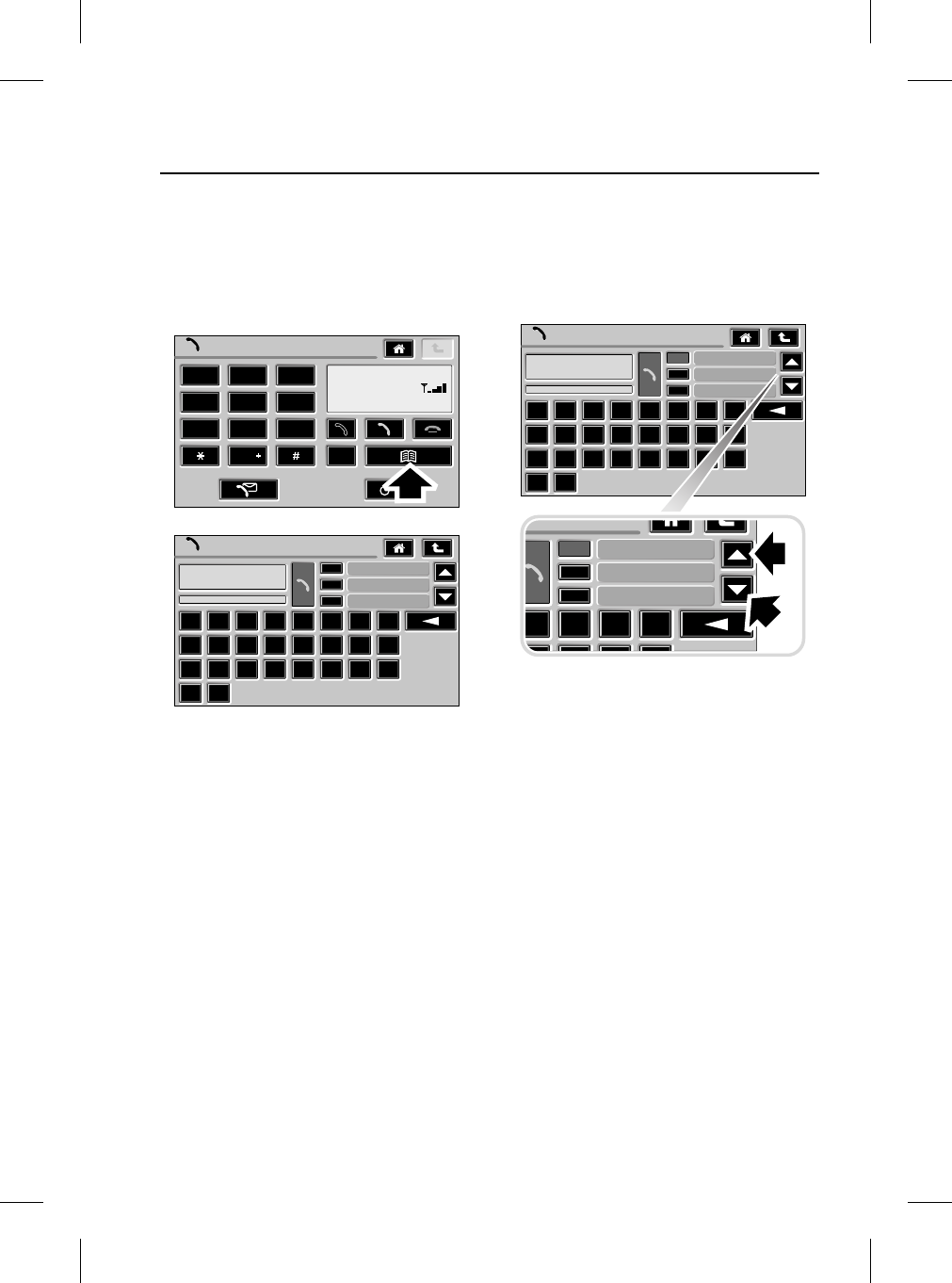
25
Phone Book
R
PHONE BOOK
When your phone is docked in the cradle, your
phone/address book details are accessible via
the touchscreen.
Selecting the Phone book
1. From the Phone main display, press the
Phone book softkey.
2. The Phone book display is shown.
Phone book scroll
There are two methods of selecting a contact
name from the Phone book. This method
should be used when the contact name is not
known.
1. To navigate through your contact list, press
either of the Scroll softkeys as shown.
Phone
1 2 3
4 5 6
7 8 9
0C
Network
Phone Book
Adam Home
01926648100
A B C D E F G H
I J K L M N O P
Q R S T U V W X
Y Z
Adam Home
Alison Mobile
Andy Home
TEL0026 ENG
Phone Book
Adam Home
01926648100
A B C D E F G H
I J K L M N O P
Q R S T U V W X
Y Z
Adam Home
Alison Mobile
Andy Home
E F G H
Andy Home
Anne G
Brian Mobile
TEL0027 ENG
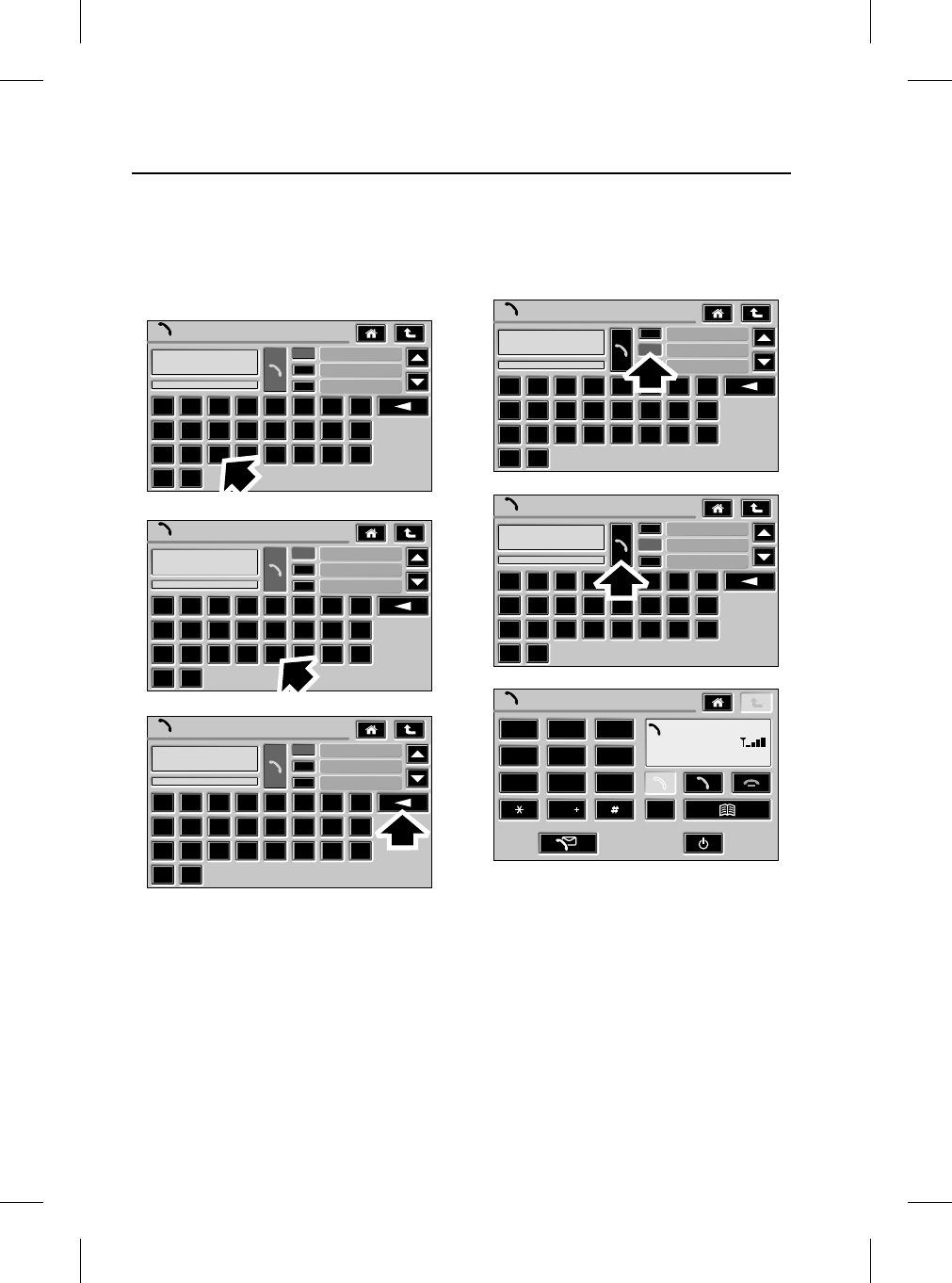
Phone Book
26
L
Phone book search letter
This method should be used when you wish to
reduce the search to letter or name specific
contacts. (The more letters input, reduces the
name search).
1. Press the alpha character input softkey for
the first search letter. (Shown in the Search
text input display).
2. Further letters can be typed if desired.
3. Press the Delete softkey to delete the last
character. Hold to delete entire entry.
Dialling from the phone book
Where a contact is available via your Phone
book, this method of dialling may be used as an
alternative to that discussed earlier.
1. Press the Direct Phone book entry softkey
corresponding to the required contact
name.
2. Press the Send softkey.
3. The display switches to the Phone main
display and the number being dialled is
shown in the Phone information display.
Phone Book
Adam Home
01926648100
A B C D E F G H
I J K L M N O P
Q R S T U V W X
Y Z
Adam Home
Alison Mobile
Andy Home
Phone Book
Sam Home
0392622222
A B C D E F G H
I J K L M N O P
Q R S T U V W X
Y Z
Sam Home
Phone Book
Sue Home
02926343434
A B C D E F G H
I J K L M N O P
Q R S T U V W X
Y Z
Sue Home
Sue Mobile
Terry
S
Stacey
Sam Mobile
SU
TEL0028 ENG
Phone Book
Sue Home
01234567890
A B C D E F G H
I J K L M N O P
Q R S T U V W X
Y Z
Sue Home
Sue Mobile
Terry
SU
Phone Book
Sue Mobile
05736222222
A B C D E F G H
I J K L M N O P
Q R S T U V W X
Y Z
Sue Home
Sue Mobile
Terry
SU
Phone
1 2 3
4 5 6
7 8 9
0C
05736222222
Dialling
TEL0029 ENG
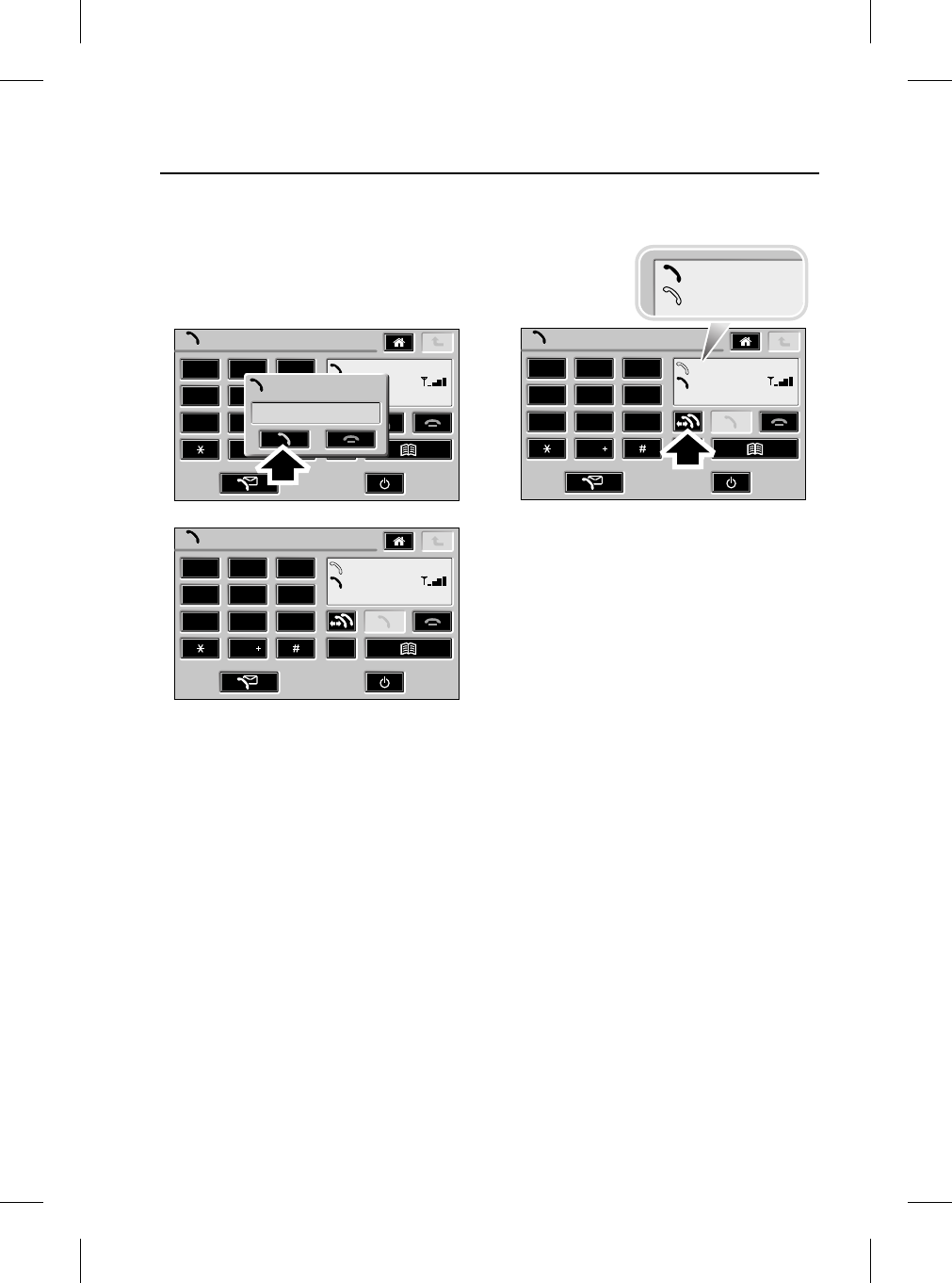
27
Multiple Connections
R
Multiple Con nections
MULTIPLE CONNECTIONS
Note: This feature may not be supported on
‘Prepay’/‘Pay as you go’ mobile phones.
Incoming call while active
1. If you are already in an active call when
another person phones you, an information
‘Pop-up’ will appear.
2. Press the ‘Pop-up’ Send softkey to answer
the incoming call.
3. The new caller is added to the list in the
Phone information display. (The active
caller is denoted by the solid black Phone
icon).
Swap active call
1. It is possible to switch between callers by
pressing the Swap/Hold softkey.
2. The active caller is denoted by the solid
black Phone icon.
Phone
1 2 3
4 5 6
7 8 9
0C
Roger (Work)
Phone
1 2 3
4 5 6
7 8 9
0C
Roger (Work)
Helen
Helen
Incoming Call
TEL0010 ENG
Phone
1 2 3
4 5 6
7 8 9
0C
Roger (Work)
Helen
Roger (Work)
Helen
TEL0012 ENG
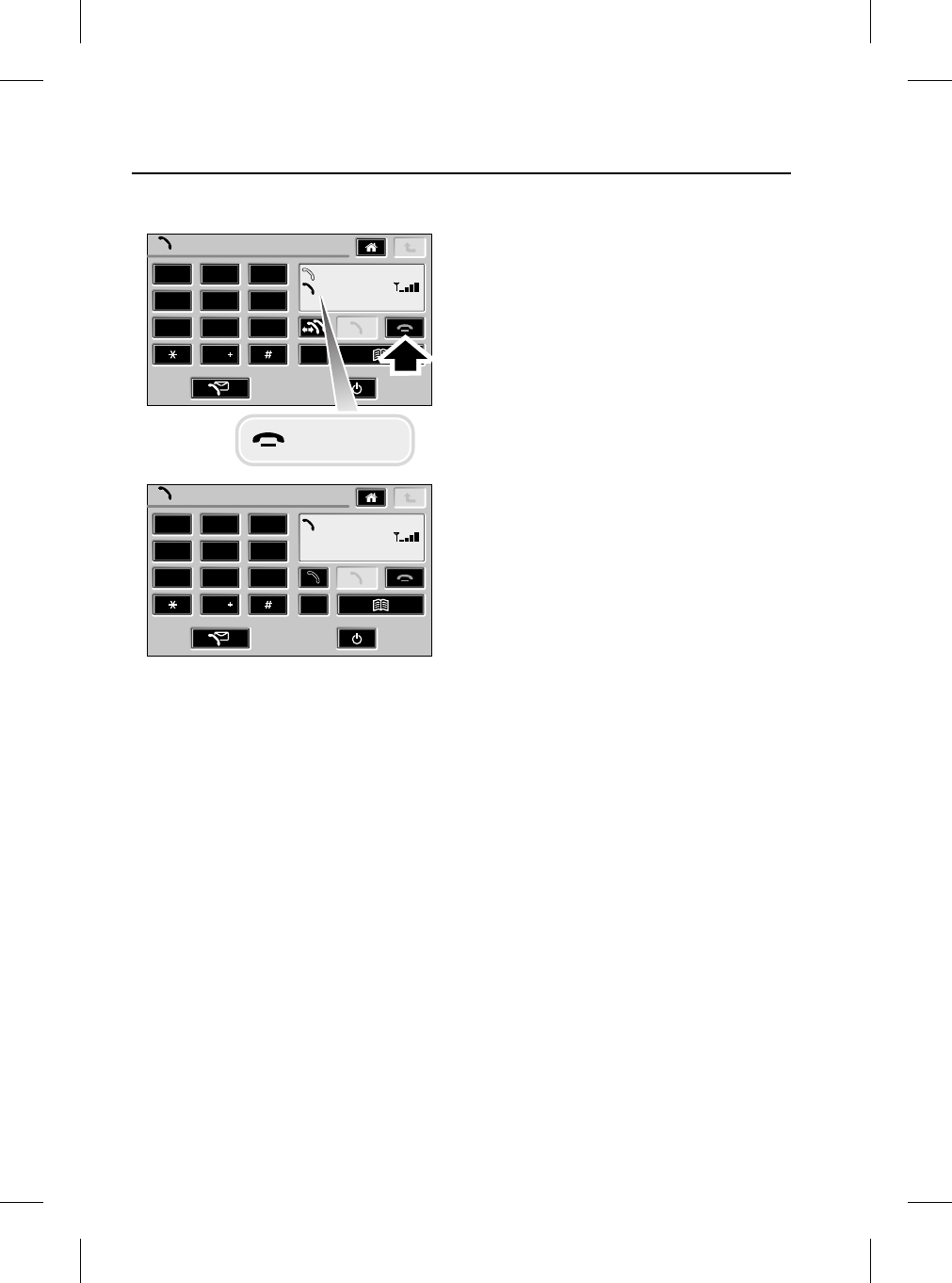
Multiple Connections
28
L
End Multiparty call
1. To end the active call, press the End
softkey.
2. The other caller now becomes the active
call.
Phone
1 2 3
4 5 6
7 8 9
0C
Roger (Work)
Helen
Phone
1 2 3
4 5 6
7 8 9
0C
Roger (Work)
Call Ended
TEL0017 ENG
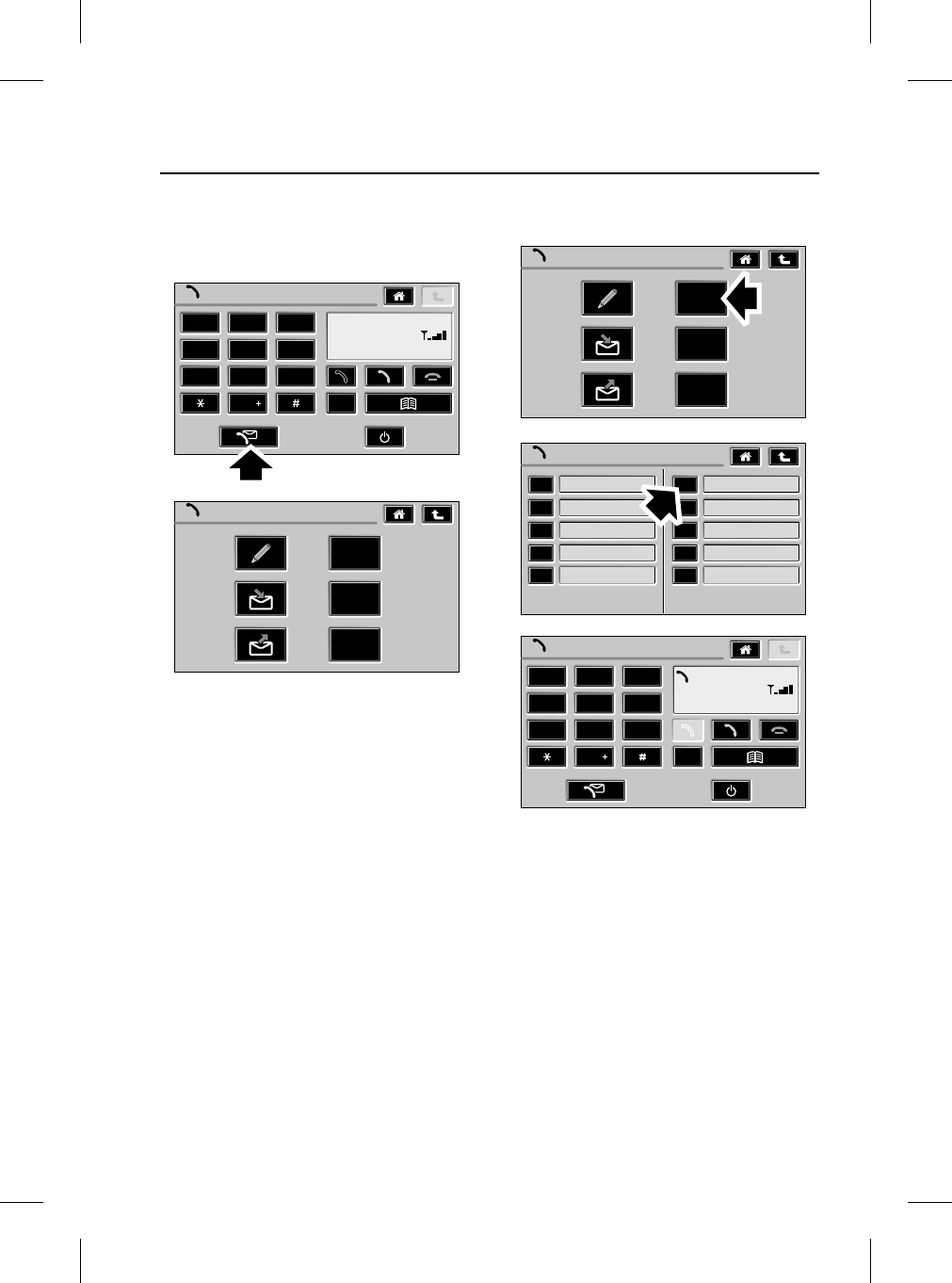
29
Call Register
R
Call Register
CALL REGISTER
Call register menu
1. From the Phone main display, press the
Phone message softkey.
2. The Phone message menu is displayed.
Last dialled numbers menu
1. From the Phone message menu, press the
Dialled softkey.
2. The Last Dialled menu is displayed.
3. If desired, calls can be made to any
contacts shown by pressing the softkey
adjacent to the required name/number.
4. If a call is made, the display reverts to the
Phone main display. The name/number
dialled is confirmed in the Phone
information display.
Phone
1 2 3
4 5 6
7 8 9
0C
Network
Phone Messages
Dialled
Missed
Received
TEL0030 ENG
Phone Messages
Dialled
Missed
Received
Last Dialled
Home 01926648100
01235654321 Work
Mum Nicola Home
Rihanna 04321234567
Peter Mobile Adam
Phone
1 2 3
4 5 6
7 8 9
0C
01926648100
Dialling
TEL0031 ENG
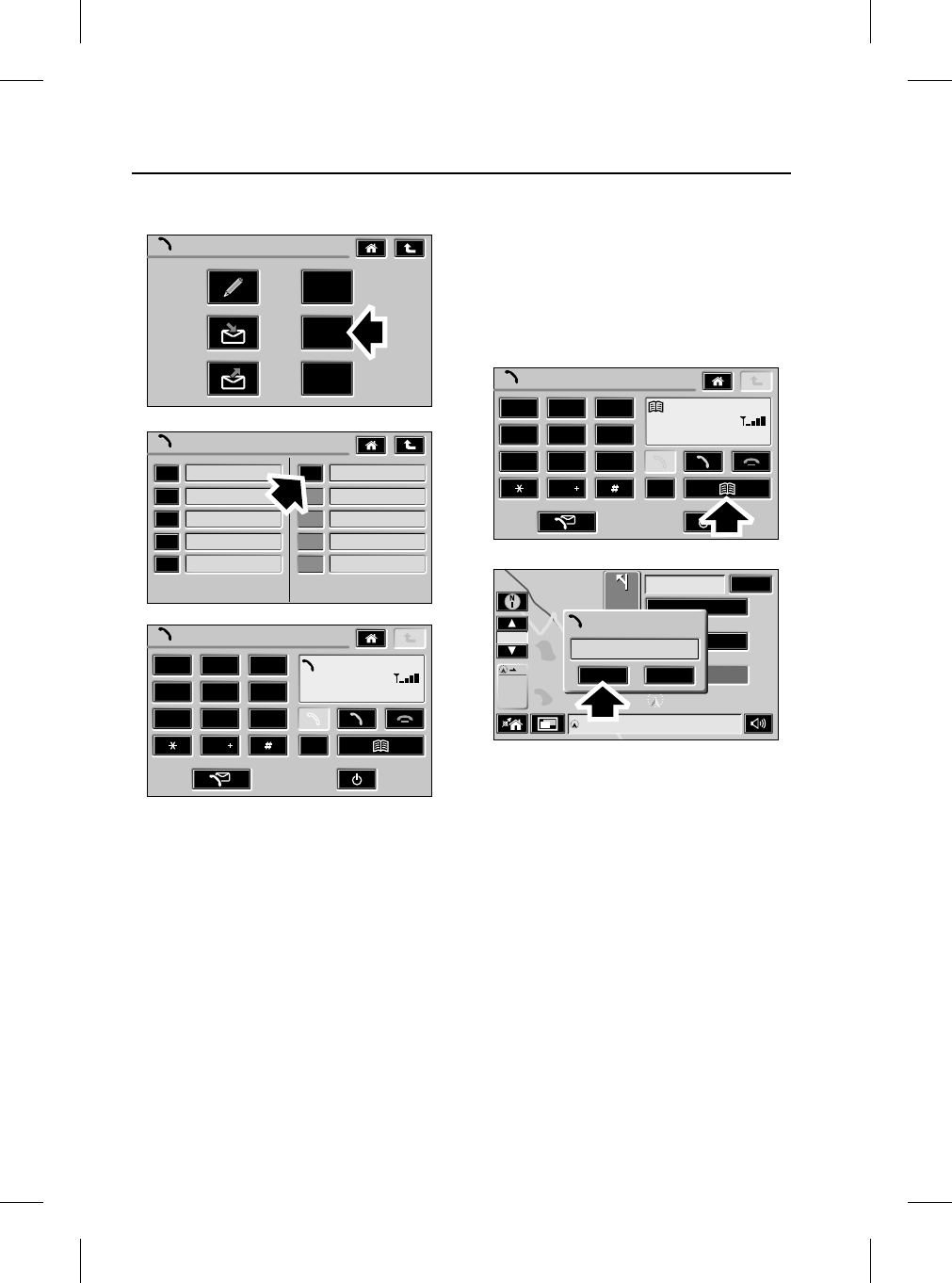
Call Register
30
L
Missed calls menu
1. From the Phone message menu, press the
Missed softkey.
2. The Missed menu is displayed.
3. If desired, calls can be made to any
contacts shown by pressing the softkey
adjacent to the required name/number.
4. If a call is made, the display reverts to the
Phone main display. The name/number
dialled is confirmed in the Phone
information display.
Missed calls
There are two other methods that you can be
informed of missed calls. The first method is as
follows:
1. When informed via the Phone main menu
that you have a missed call, press the
Phone book softkey.
The second method is as follows:
1. If another ‘Infotainment’ mode is active and
displayed (e.g Navigation) and there is a
missed call, an information ‘Pop-up’ will
appear.
2. Press the View List softkey to display the
missed call(s).
Note: Calls missed while the phone is not
docked will not be displayed.
Phone Messages
Dialled
Missed
Received
Missed
Phone
1 2 3
4 5 6
7 8 9
0C
01926648100
Dialling
01926648100
Work
04321234567
Peter Mobile
Home
Sharon Home
TEL0032 ENG
Phone
1 2 3
4 5 6
7 8 9
0C
1 ml
24m
19m
7m15 ml
50
63
h min
ml
Map
40
Ml
M40
Phone information
1 Missed Call
1 missed Call
View List Cancel
TEL0022 ENG
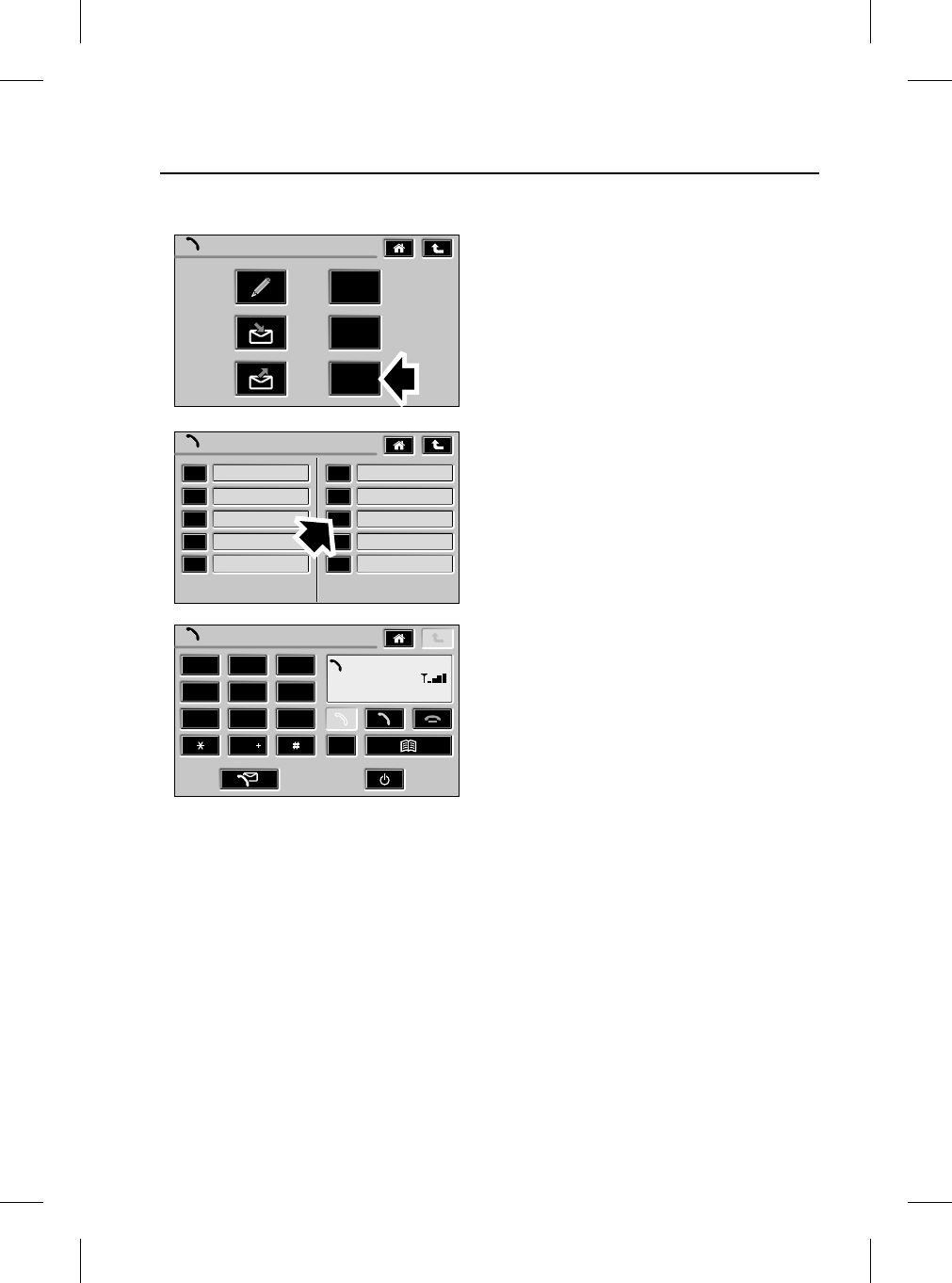
31
Call Register
R
Received calls menu
1. From the Phone message menu, press the
Received softkey.
2. The Received menu is displayed.
3. If desired, calls can be made to any
contacts shown by pressing the softkey
adjacent to the required name/number.
4. If a call is made, the display reverts to the
Phone main display. The name/number
dialled is confirmed in the Phone
information display.
Phone Messages
Dialled
Missed
Received
Received
Phone
1 2 3
4 5 6
7 8 9
0C
04321234567
Dialling
01926648100
Work
04321234567
Laura Mobile
Home
Sharon Home
Adam Mobile
Mum
Rihanna
Kay Mobile
TEL0033 ENG
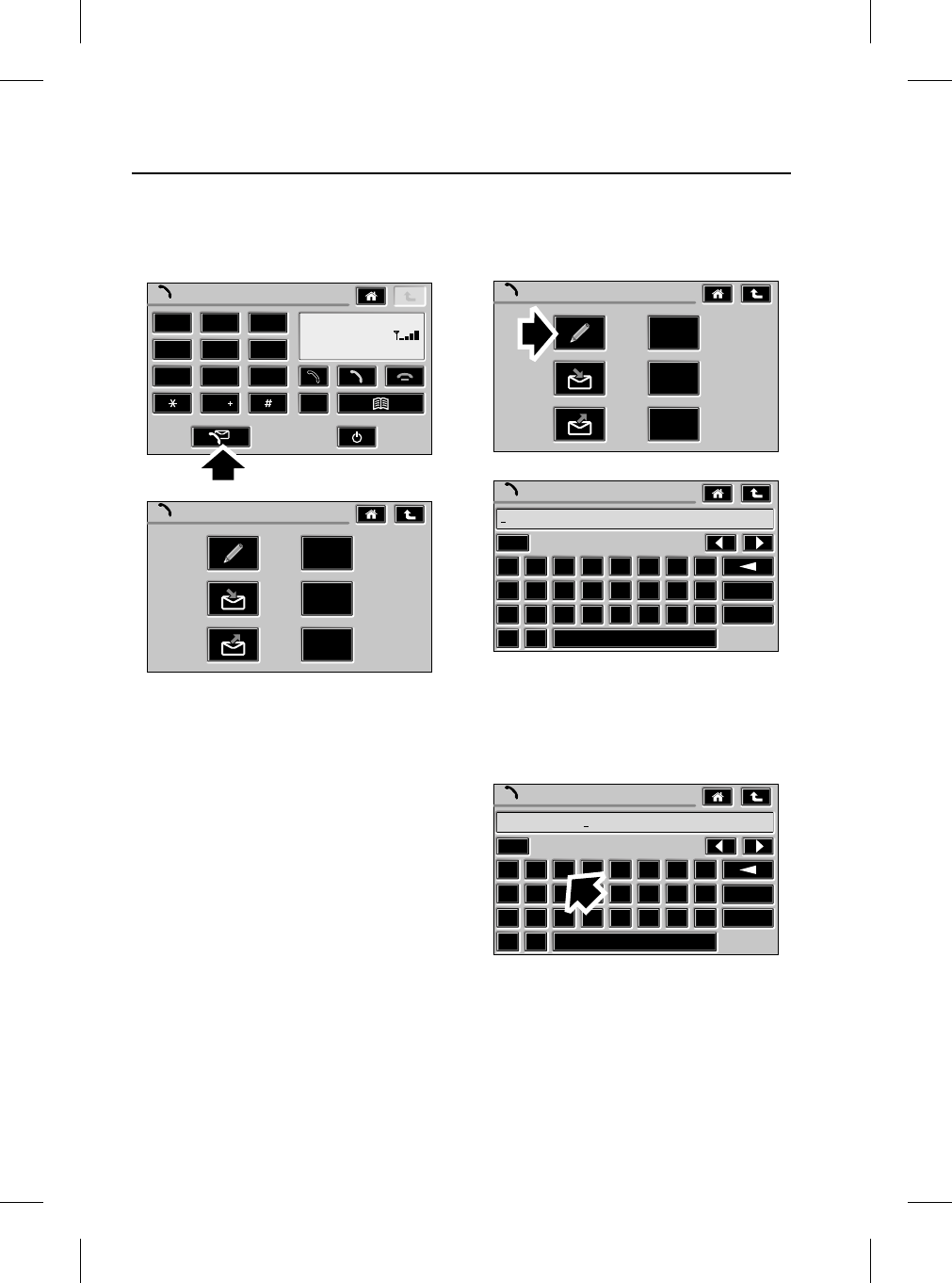
Text Messages
32
L
Text M essages
TEXT MESSAGES
Phone message menu
1. From the Phone main display, press the
Phone message softkey.
2. The Phone message menu is displayed.
WRITING/SENDING TEXT MESSAGES
Writing text messages
1. From the Phone message menu, press the
Write text message softkey.
2. The write text message menu is displayed.
1. To input your message, press the alpha
character input softkey for each character.
(Shown in the Text input display).
Phone
1 2 3
4 5 6
7 8 9
0C
Network
Phone Messages
Dialled
Missed
Received
TEL0030 ENG
Phone Messages
Dialled
Missed
Received
Write Message
A B C D E F G H
I J K L M N O P
Q R S T U V W X
Y Z
Symbol
Caps
Send
TEL0034 ENG
Write Message
A B C D E F G H
I J K L M N O P
Q R S T U V W X
Y Z
Symbol
Caps
Send
Clair Stu
TEL0035 ENG
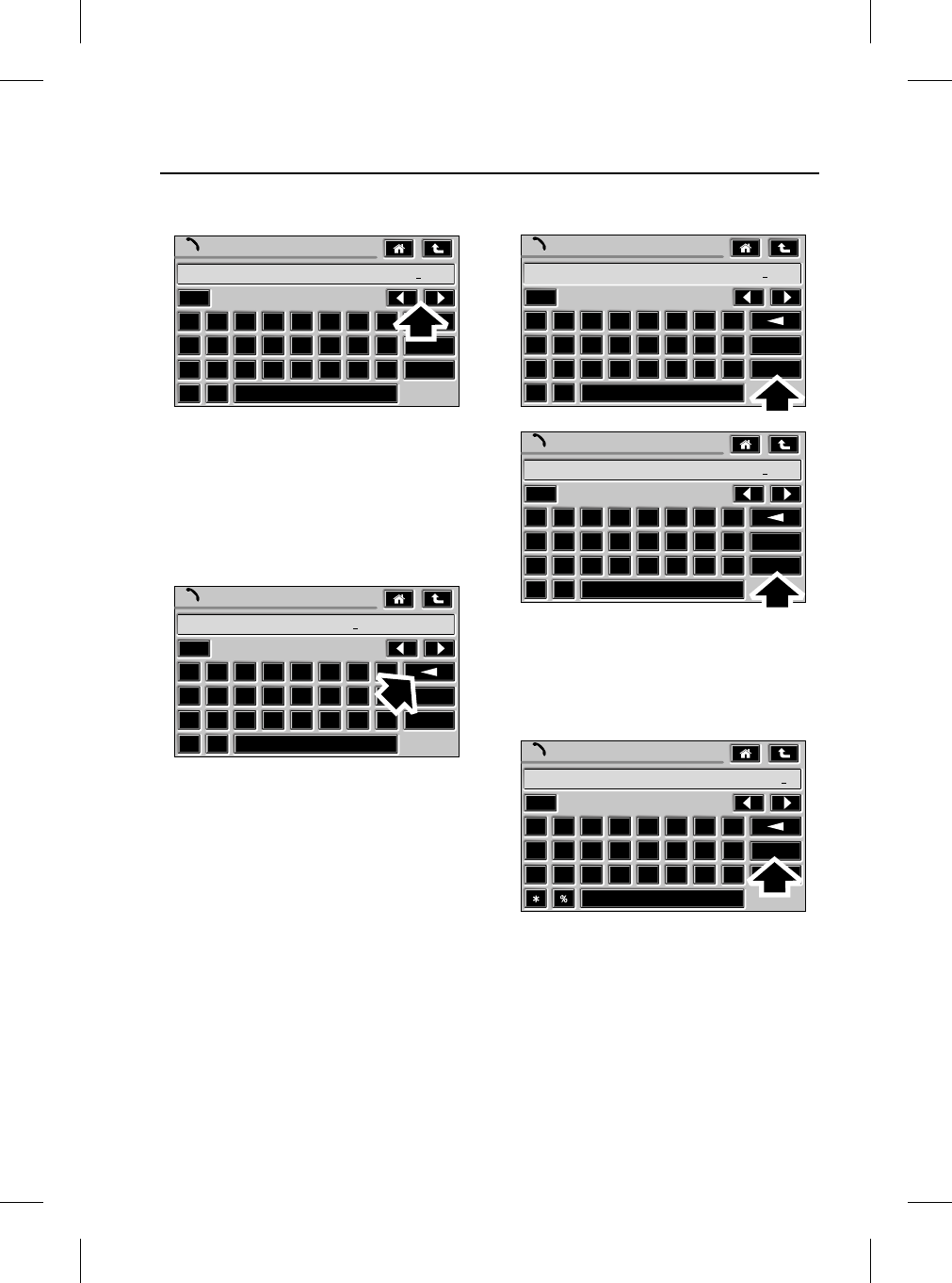
33
Text Messages
R
Scroll message
1. When the input text length exceeds that of
the display, press either of the Scroll
softkeys to move the text in the required
direction.
Delete character/text
1. Press the Delete softkey to delete the last
character. Hold to delete entire entry.
Selecting upper/lower case
1. Press the Caps softkey to switch between
upper and lower case characters.
Selecting symbols
1. To select symbol usage, press the Symbol
softkey.
2. Press again to revert to text input mode.
Write Message
A B C D E F G H
I J K L M N O P
Q R S T U V W X
Y Z
Symbol
Caps
Send
r Stuck in traffic will be
TEL0036 ENG
Write Message
A B C D E F G H
I J K L M N O P
Q R S T U V W X
Y Z
Symbol
Caps
Send
Clair Stuck in traf
TEL0037 ENG
Write Message
a b c d e f g h
i j k l m n o p
q r s t u v w x
y z
Symbol
Caps
Send
r Stuck in traffic will be
Write Message
A B C D E F G H
I J K L M N O P
Q R S T U V W X
Y Z
Symbol
Caps
Send
r Stuck in traffic will be
TEL0038 ENG
Write Message
Symbol
Caps
Send
tuck in traffic will B1hrL8.
12345678
90 . , ’ ? !
-
()
@: <>
£$
TEL0039 ENG
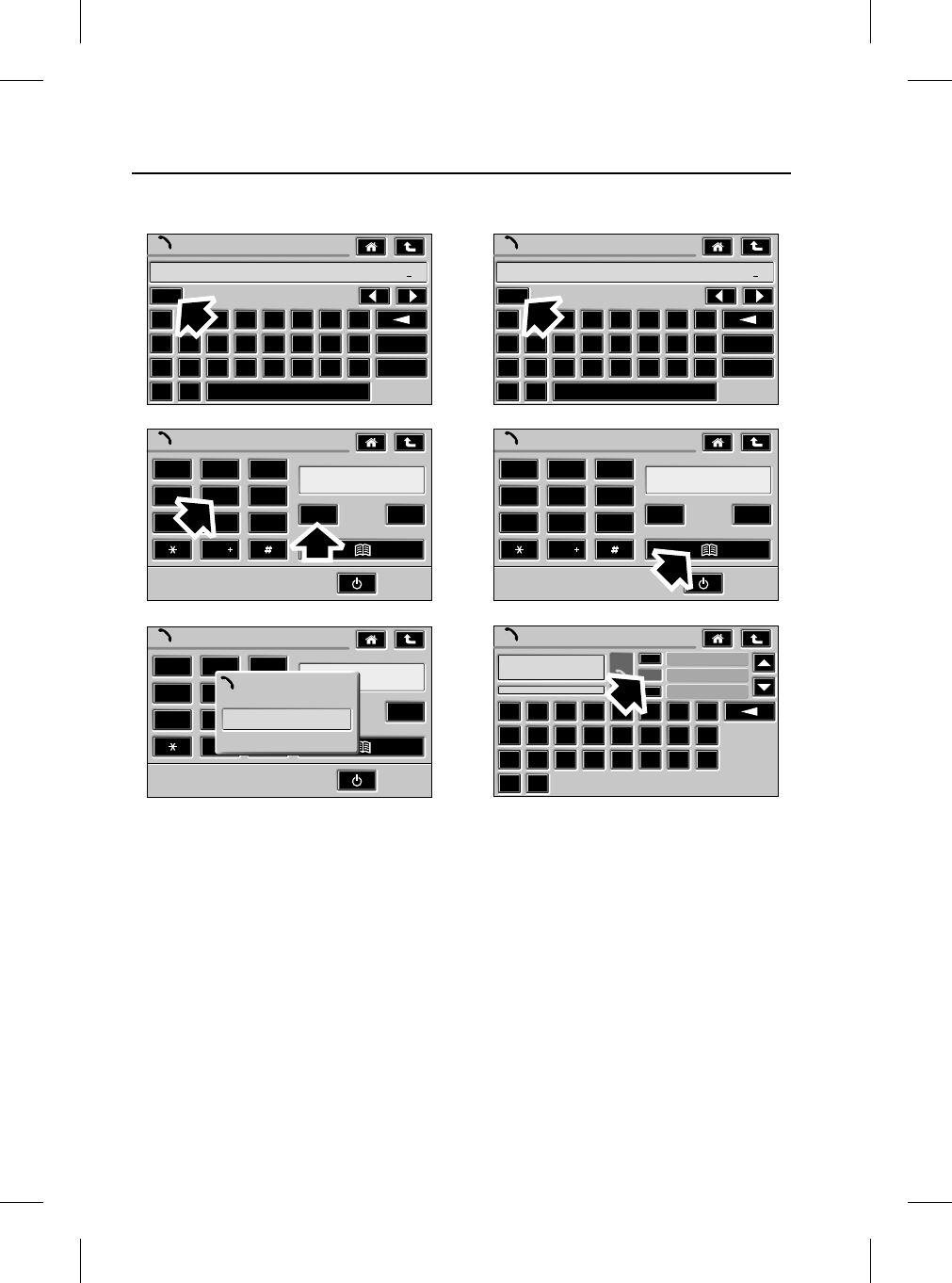
Text Messages
34
L
Send text to phone number
1. When the text is complete, press the Send
softkey.
2. Press the required numeric keypad
softkeys for the contact number and then
the OK softkey.
3. An information ‘Pop-up’ displays the text
message destination phone number.
Send text to name via Phonebook
1. When the text is complete, press the Send
softkey.
2. Press the Phone book softkey.
3. Select the contact name by pressing the
softkey adjacent to the required
name/number.
Write Message
Symbol
Caps
Send
tuck in traffic will B1hrL8.
A B C D E F G H
I J K L M N O P
Q R S T U V W X
Y Z
Send message to
1 2 3
4 5 6
7 8 9
0
09876543210
COK
Send message to
1 2 3
4 5 6
7 8 9
0
09876543210
COK
Sending
09876543210
TEL0040 ENG
Write Message
Symbol
Caps
Send
tuck in traffic will B1hrL8.
A B C D E F G H
I J K L M N O P
Q R S T U V W X
Y Z
Send message to
1 2 3
4 5 6
7 8 9
0
COK
Phone Book
Alison Mobile
09876543210
A B C D E F G H
I J K L M N O P
Q R S T U V W X
Y Z
Adam Home
Alison Mobile
Andy Home
TEL0041 ENG
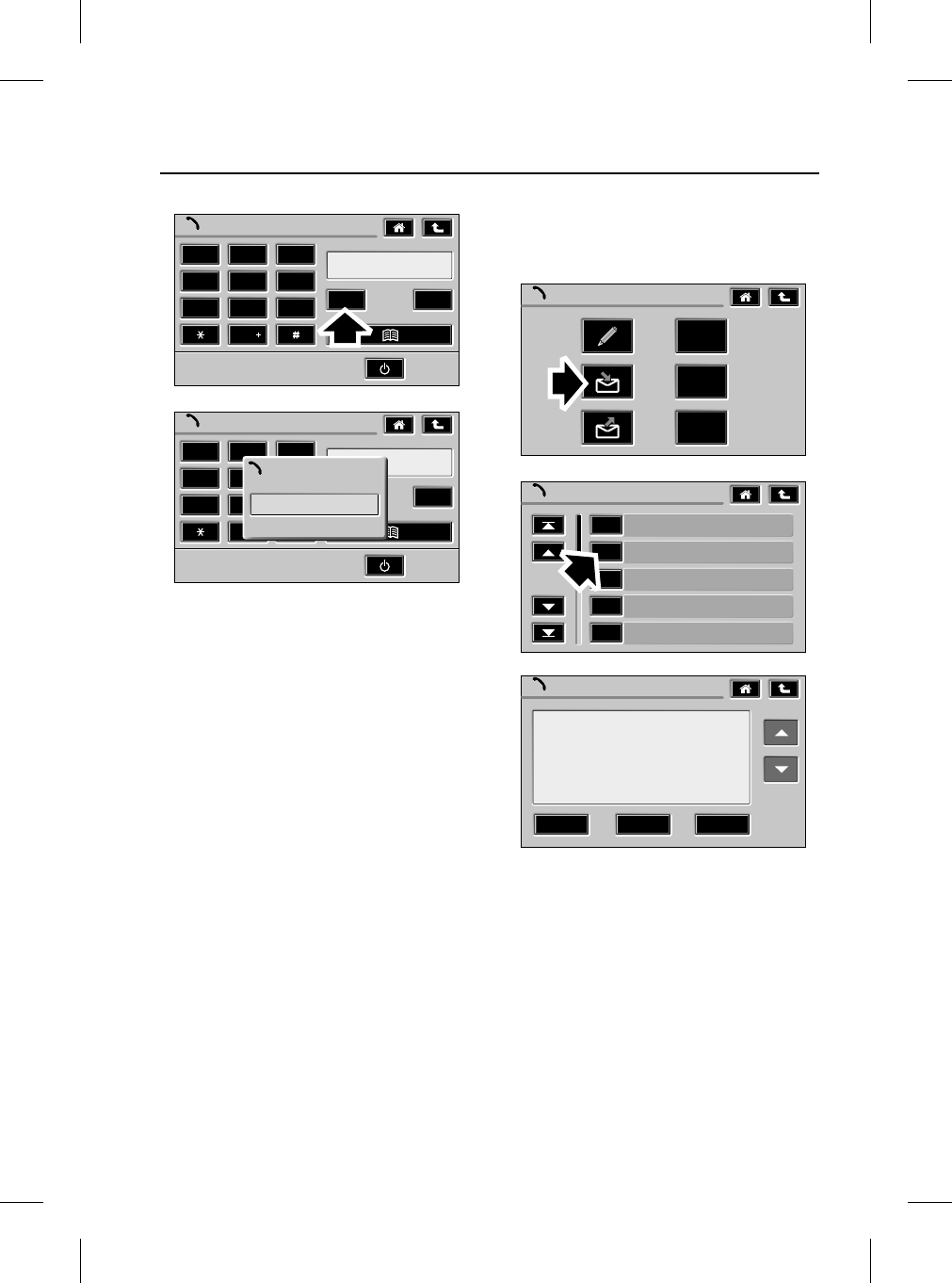
35
Text Messages
R
1. Press the OK softkey.
2. An information ‘Pop-up’ displays the text
message destination phone number.
TEXT MESSAGE INBOX
Your text message inbox can be checked via the
following process.
1. From the Phone message menu, press the
Inbox softkey.
2. The SMS Inbox menu is displayed.
3. Select the message you wish to read by
pressing the softkey adjacent to the
required name/number.
4. Scroll the list/message by pressing the
relevant Scroll softkey.
Send message to
1 2 3
4 5 6
7 8 9
0
09876543210
COK
Send message to
1 2 3
4 5 6
7 8 9
0
09876543210
COK
Sending
09876543210
TEL0042 ENG
Phone Messages
Dialled
Missed
Received
SMS Inbox
Mum
Peter Work
Clare Mobile
+440123456789
Adam Mobile
Message
ReplyDelete Forward
Can u come into the
office on ur way home?
TEL0043 ENG
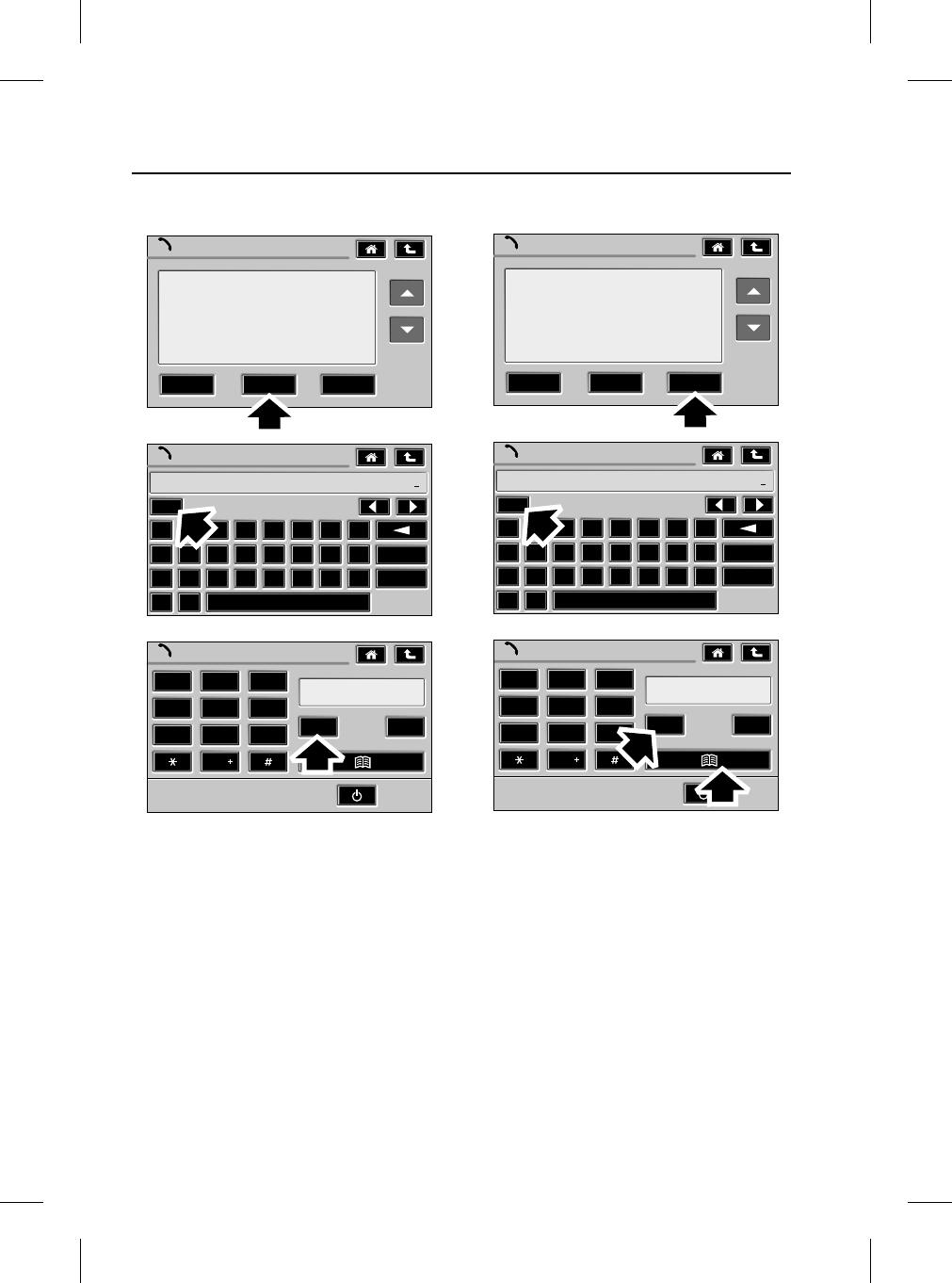
Text Messages
36
L
Reply to a text message
1. Press the Reply softkey.
2. Write your reply message and press the
Send softkey.
3. Press the OK softkey. (The message is sent
to the originators phone number).
Forward a text message
1. Press the Forward softkey.
2. Edit/Append the text if required.
3. Press the Send softkey.
4. Press the OK softkey, then the Phone book
softkey to select the text destination
contact.
5. Authors note: Check if explicit phone
number can be input as an alternative to
item 3.
Message
ReplyDelete Forward
Can u come into the
office on ur way home?
Write Message
Symbol
Caps
Send
8,please confirm latest time
A B C D E F G H
I J K L M N O P
Q R S T U V W X
Y Z
Send message to
1 2 3
4 5 6
7 8 9
0
09876543210
COK
TEL0044 ENG
Message
ReplyDelete Forward
Can u come into the
office on ur way home?
Write Message
Symbol
Caps
Send
e on ur way home?-U2 John?
A B C D E F G H
I J K L M N O P
Q R S T U V W X
Y Z
Send message to
1 2 3
4 5 6
7 8 9
0
012345678910
COK
TEL0045 ENG
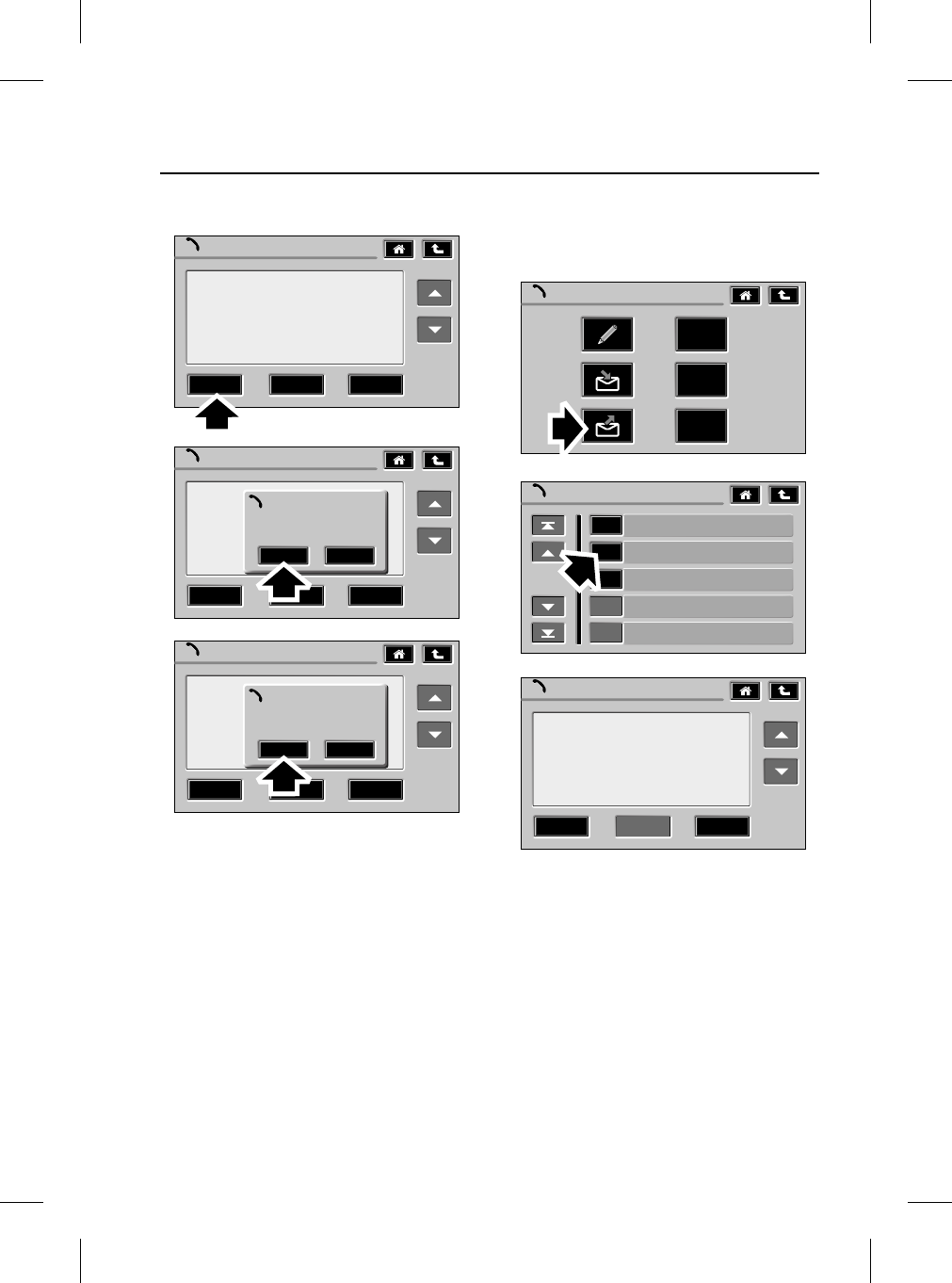
37
Text Messages
R
Delete a text message from inbox
1. Press the Delete softkey.
2. An information ‘Pop-up’ asks you to
confirm or cancel deletion of message.
3. Press the OK softkey to delete or Cancel.
TEXT MESSAGE OUTBOX
Your text message outbox can be checked via
the following process.
1. From the Phone message menu, press the
Outbox softkey.
2. The SMS Outbox menu is displayed.
3. Select the message you wish to read by
pressing the adjacent softkey.
4. Scroll the list/message by pressing the
relevant Scroll softkey.
Message
ReplyDelete Forward
Can u come into the
office on ur way home?
Message
ReplyDelete Forward
Can u come into the
office on ur way home?
Delete Message ?
Phone Information
OK Cancel
Message
ReplyDelete Forward
Can u come into the
office on ur way home?
Delete Message ?
Phone Information
OK Cancel
TEL0046 ENG
Phone Messages
Dialled
Missed
Received
SMS Outbox
Can U take s
The move wen
How about din
Message
Forward
The move went ok,lots
still to do,will call
U 2moro.
Delete Reply
TEL0047 ENG
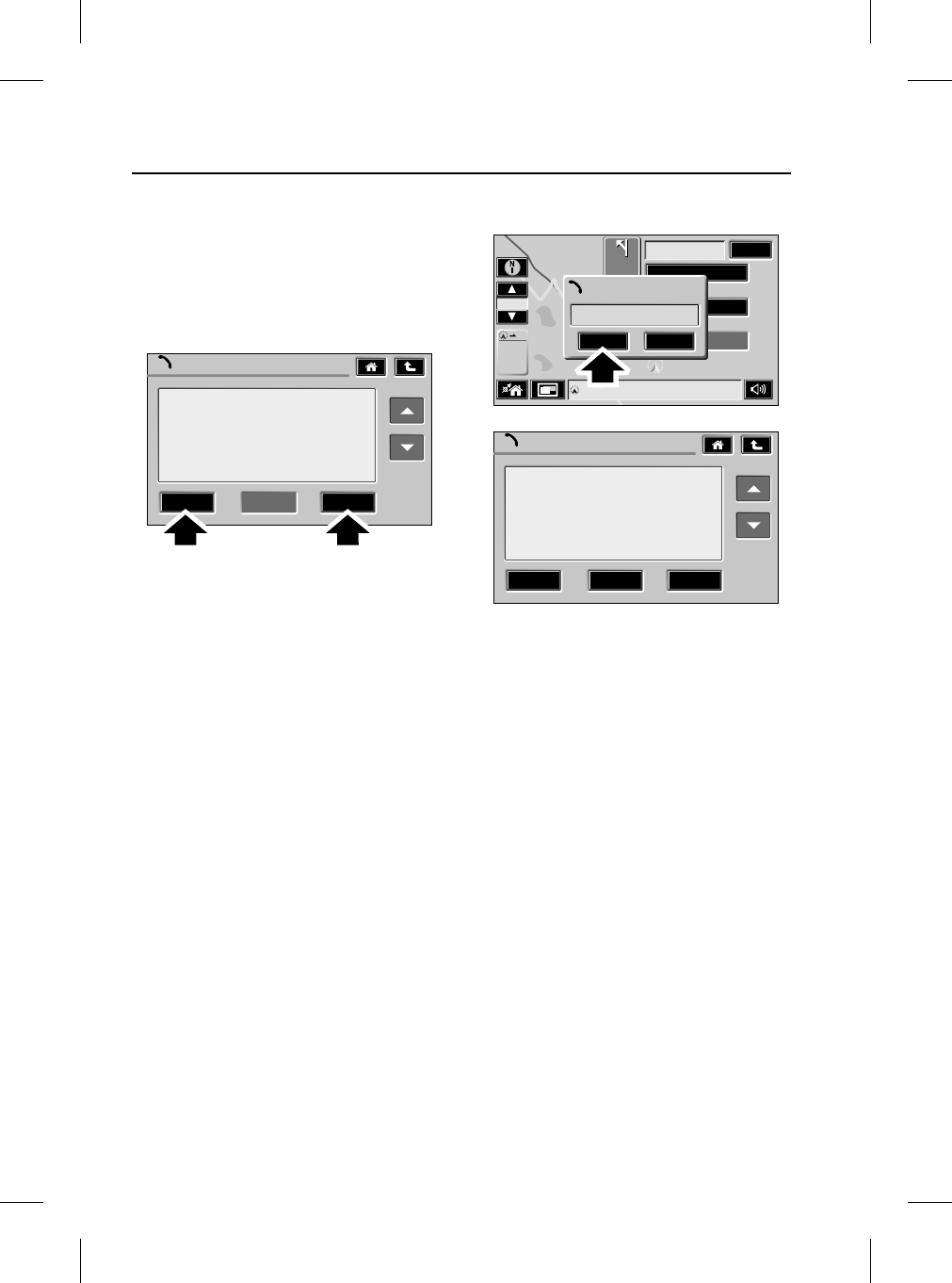
Text Messages
38
L
Delete/Forward a text message from outbox
1. To delete a message, press the Delete
softkey.
2. An information ‘Pop-up’ asks you to
confirm or cancel deletion of message.
3. Press the OK softkey to delete or Cancel.
1. To forward a message, press the Forward
softkey.
2. Edit/Append the text if required.
3. Press the Send softkey.
4. Press the OK softkey, then the Phone book
softkey to select the text destination
contact.
5. Authors note: Check if explicit phone
number can be input as an alternative to
item 3.
New text message information ‘Pop-up’
1. When you receive a new text message, an
information ‘Pop-up’ appears.
2. Press OK to read the message or cancel to
read later.
Message
Forward
The move went ok,lots
still to do,will call
U 2moro.
Delete Reply
TEL0048 ENG
1 ml
24m
19m
7m15 ml
50
63
h min
ml
Map
40
Ml
M40
Read new message?
Phone Information
OK Cancel
Message
ReplyDelete Forward
Can u come into the
office on ur way home?
TEL0049 ENG
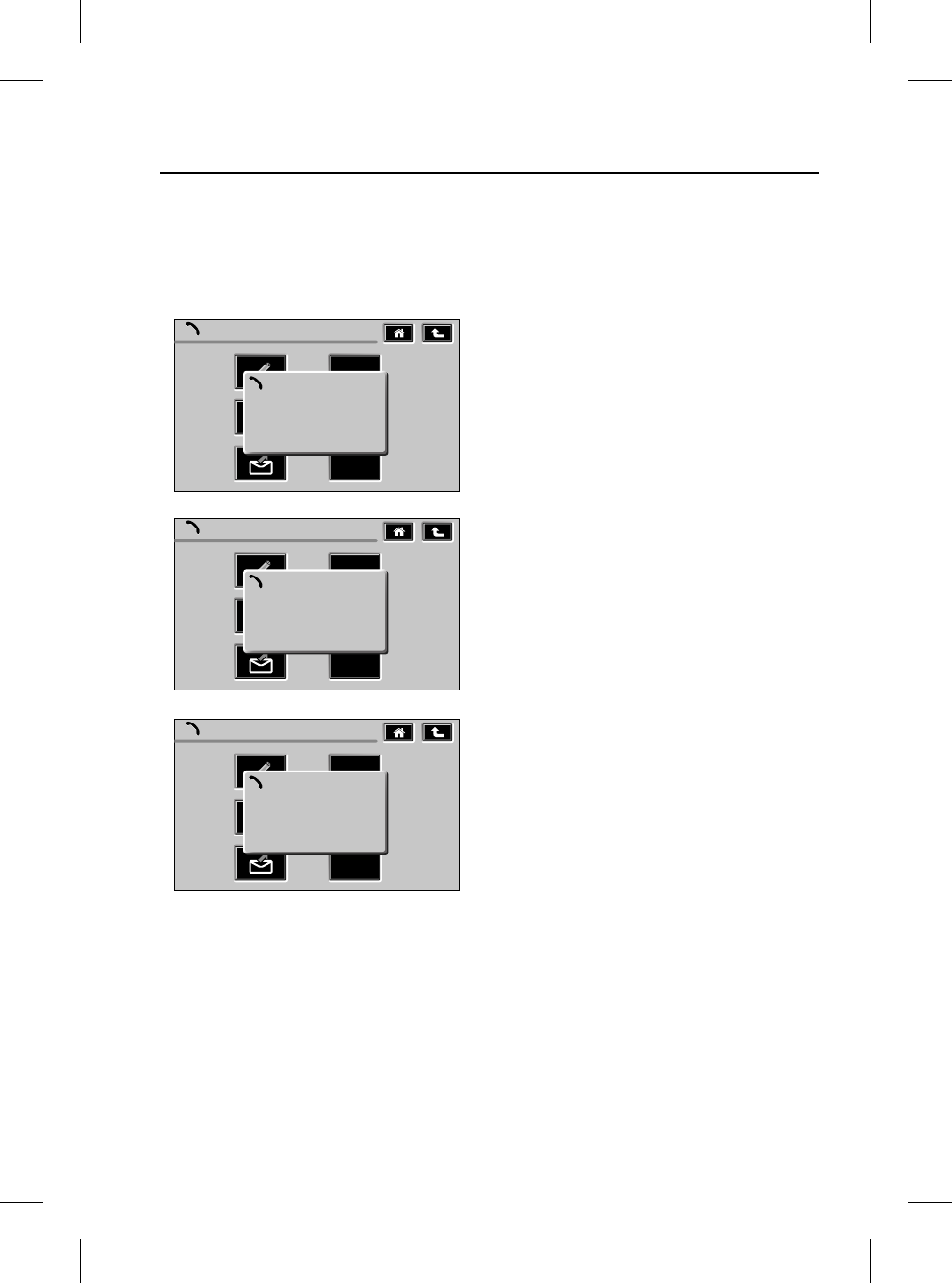
39
Text Messages
R
Text message directory ‘Pop-up’
If any of the phone message directories are
empty when a status is requested, one of the
following phone information ‘Pop-up’s’ will be
displayed.
1. To exit or go back a level, press either the
Home or Go back softkey.
Phone Messages
Dialled
Missed
Received
No Messages
Phone Information
Phone Messages
Dialled
Missed
Received
Inbox Empty
Phone Information
Phone Messages
Dialled
Missed
Received
Outbox Empty
Phone Information
TEL0050 ENG

BluetoothR Operation
40
L
BluetoothR Operation
BLUETOOTHR OPERATION
BLUETOOTH SECURITY CODE
The four digit security code required for
Bluetooth operation will be added to the
Security Information card by your dealer before
vehicle handover.
‘PAIRING’ YOUR PHONE TO THE VEHICLE
If your mobile phone supports this wireless
feature, it will need to be ‘Paired’ to the vehicle.
The ‘Pairing’ process will also be described in
your mobile phone instructions.
1. With the vehicle ignition on, select the
‘Bluetooth’ feature on your mobile phone.
2. Start the ‘Search’ function on your mobile
phone.
Note: This search process may vary from
one handset/manufacturer to another.
(Consult your mobile phone instructions
for further details).
Note: Typically, when searching for other
wireless devices the search range is 10
metres or less.
3. The text ‘LAND ROVER’ will appear on your
mobile phone device list. This should be
selected.
Note: ‘LAND ROVER’ can be personalised
by the user. (e.g Joe’s car or the vehicle
registration number).
4. Your mobile phone display will now prompt
you for the Blutooth security code. Press
the relevant numeric keys on your phone.
(As denoted on your Security Information
card).
5. When the code is accepted, the system will
allow you to use the ‘Bluetooth’ mode.The
touchscreen Phone main display will
confirm this, as shown.
Note: A maximum of 8 mobile phones can be
‘Paired’ to the vehicle.
Note: If more than one ‘Paired’ Bluetooth
phone is in range, then the system will
automatically select the last phone used in
Bluetooth mode. (If present).
Note: A phone docked in the cradle will always
take priority over wireless operation.
Alternatively, priority can be given to other
phones by de-selecting Bluetooth mode on
your mobile phone.
Phone
1 2 3
4 5 6
7 8 9
0C
Bluetooth
TEL0014 ENG
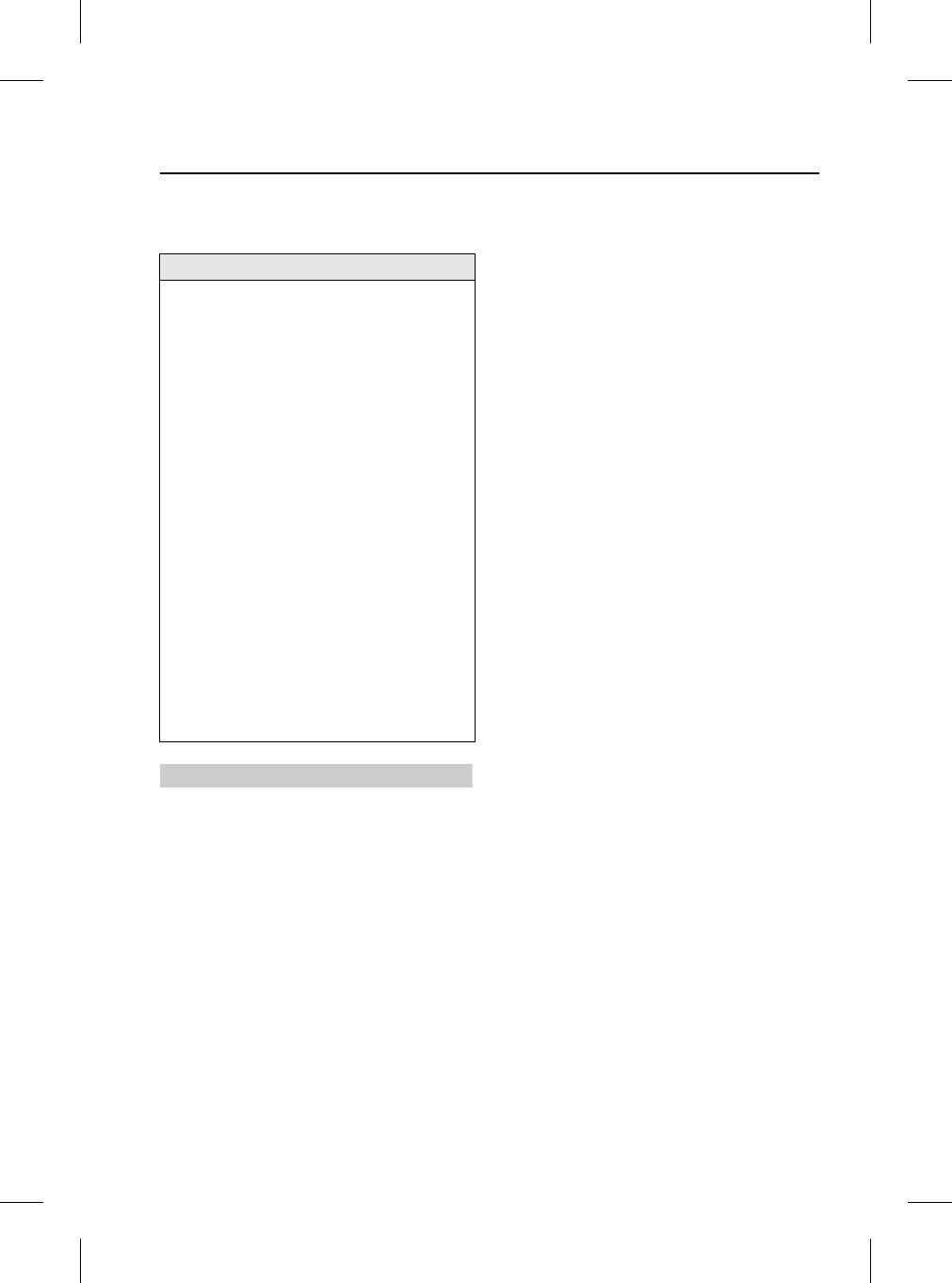
41
Voice Recognition
R
Voice Reco gnition
Voice Recognition
WARNING
Do not use the voice control for placing
emergency calls. Your voice and tone could
be affected by stressful situations as a result
of which, the process of establishing the
telephone connection could be unnecessarily
delayed.
Making yourself clearly understood
The voice control system includes a special
hands-free microphone mounted in the roof
lining of your vehicle, at the front. This
microphone filters out ambient noise. There are
nevertheless a few points to observe in making
sure you are properly understood:
•Speak continuously and at normal volume,
avoiding unnatural emphasis and pauses
between words.
•Do not speak while the voice control
system itself is giving an output. The voice
system displays ‘LISTENING’ and gives a
beep when it is waiting for a speech input.
•It is possible that noise interference from
outside the vehicle could affect commands
so to avoid this keep doors, windows and
the sunroof closed.
•If a command is not understood or your
speech was not heard, the voice system
responds with ‘Sorry’, ‘Command not
recognised’ or ‘No speech detected’. Please
try again if this happens.
•Avoid causing background noise in the
vehicle while you are speaking and ask
your passengers not to talk while you are
issuing voice commands.
•The hands-free microphone is positioned
to pick up the driver’s voice. Other
occupants of the vehicle could be
understood with less accuracy and are,
therefore, advised to use the handset when
making a telephone call.
Note: The voice recognition directory is
separate from your phone handset SIM card/
addressbook/phonebook.
IMPORTANT
Voice control enables you to activate
important functions of your telephone
system, without the need to operate the
controls manually. This enables you to
concentrate fully on driving the vehicle, you
do not need to divert your eyes from the road
ahead in order to check read-outs, and the
voice control system feeds back information
to you.
A number of voice commands are available
and, with a little experience, you will find
them easy and convenient to use. Whenever
you issue one of the defined commands with
the system active, the voice control system
converts your command into a control signal
for the telephone system. Your inputs take
the form of dialogues or commands. You are
guided through these dialogues by
announcements or questions.
Please familiarise yourself with the functions
of your telephone system, before using voice
control.
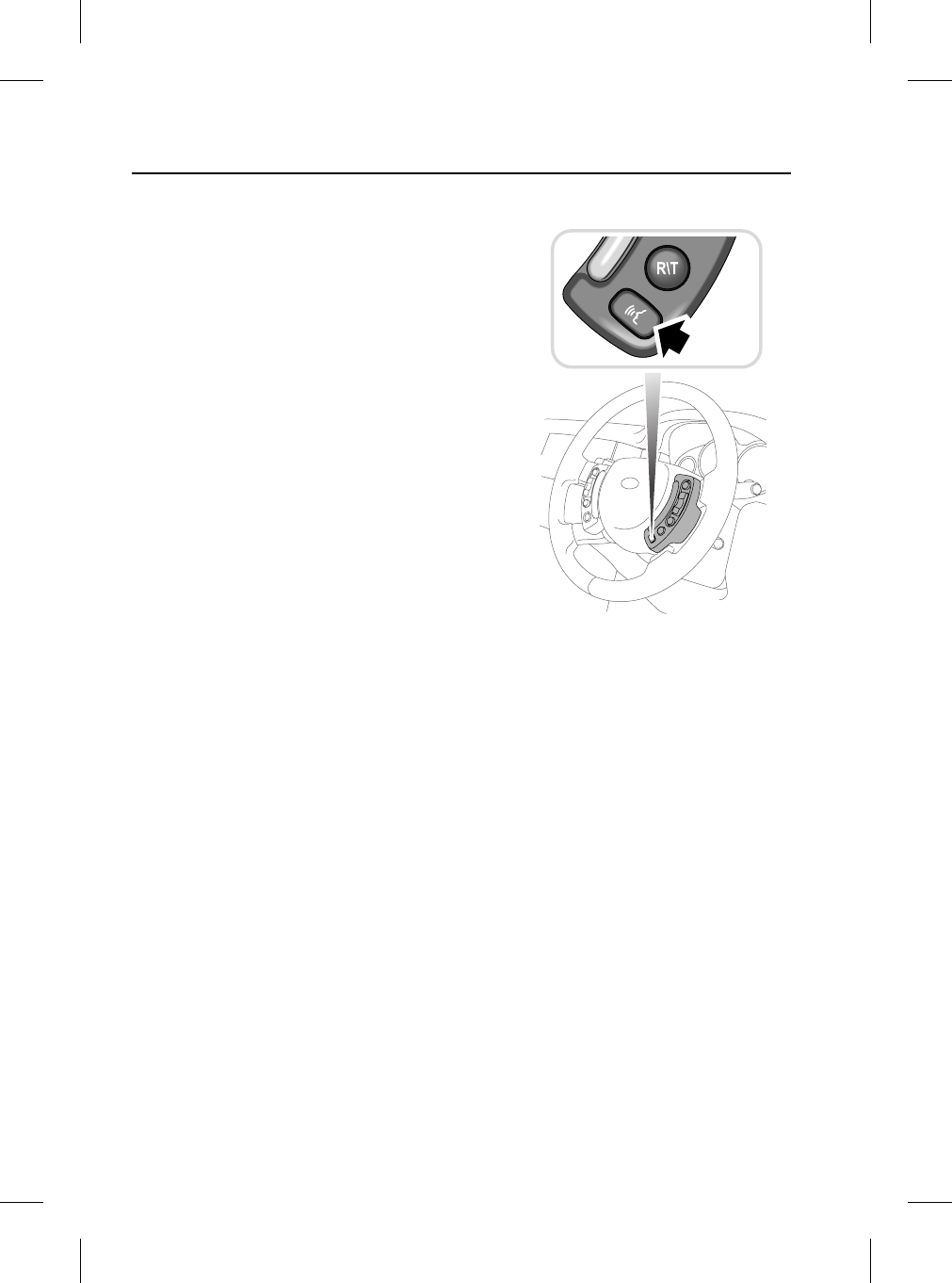
Voice Recognition
42
L
Defined voice commands
The voice control system understands
predefined commands which need to be given
exactly word for word.
You can prompt the system to speak a selection
of these commands by activating the system
and giving the command ‘Phone help’ or
‘Telephone help’. These commands are as
follows:
Telephone commands
•Phone dial number/Dial telephone number
•Phone redial/Redial
•Phone dial name/Dial name
•Phone store name
•Phone play directory name/Read phone
book
•Phone delete directory/Clear phone book
•Phone help
Telephone sub-commands
These commands are used in response to a
prompt or question within a dialogue.
•Correction
•Delete
•Cancel
•Store
•Dial
•Yes
•No
•Replay
•No’s 0-9
•Double
•Treble
Activating the system
To switch on voice control, press the voice
control key (arrowed) in the multi-functional
steering wheel:
•Hold the key pressed in (until the acoustic
signal is heard) to activate voice control.
(Your Audio will mute at this point, if
switched on). A brief acoustic signal and
the display ‘LISTENING’ in the main
message centre indicate that the system is
now waiting for a spoken input.
•Press this key briefly to activate normal
telephone functions.
Before giving a new voice command - except
during a dialogue - always press the steering
wheel voice control key.
H4152
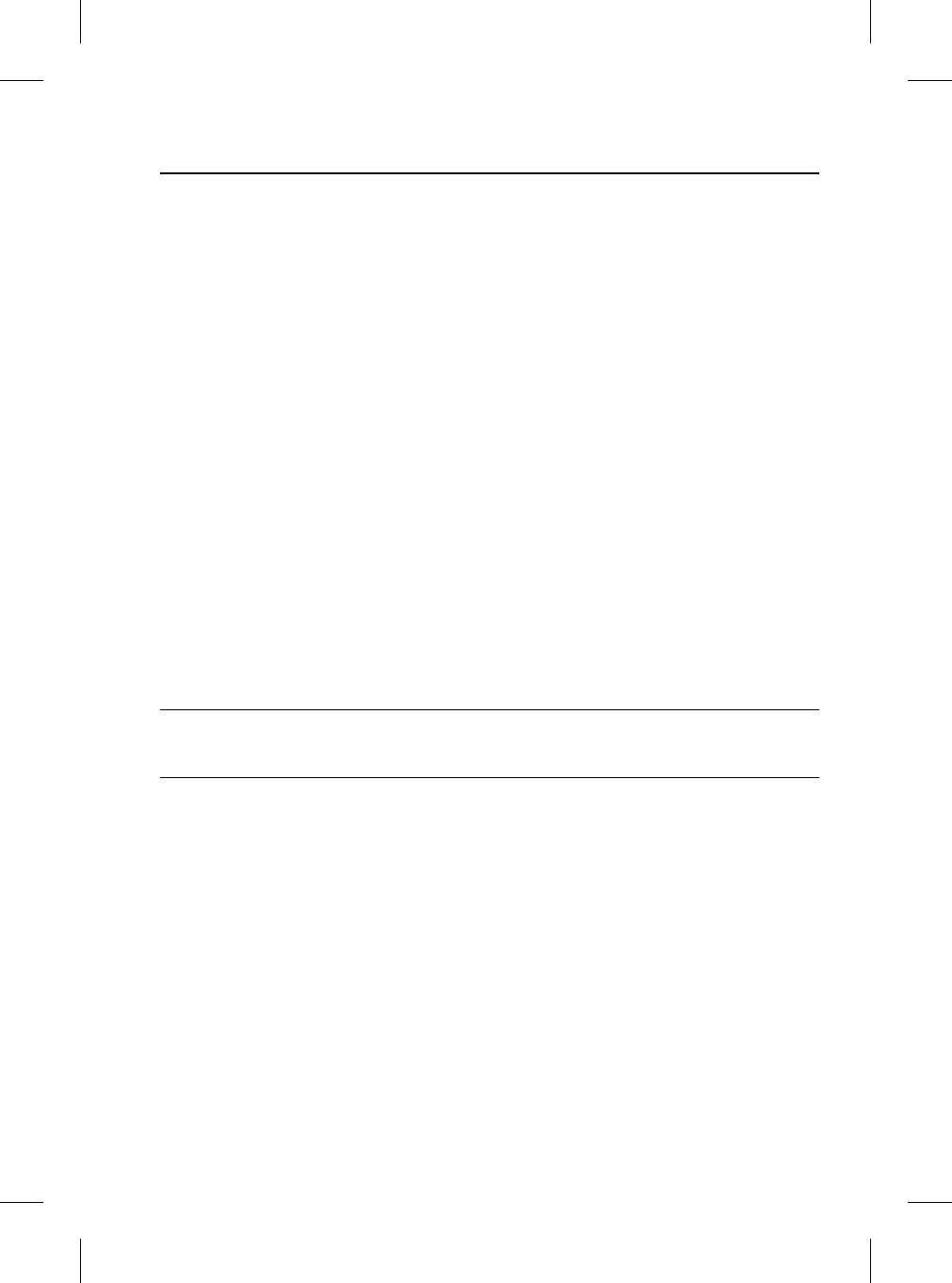
43
Voice Recognition
R
Interrupting voice control
A command can be interrupted by speaking the
word ‘Cancel’ or by pressing the steering wheel
voice control key until the system responds by
saying ‘Command cancelled’.
It is only possible to interrupt dialogues, in
which it is possible to speak a text of your
choice e.g name, by pressing the steering
wheel key.
If you receive a telephone call (or Navigation
route guidance instruction/T.A annoncement)
while conducting a dialogue by voice control,
the telephone mode automatically cuts in.
GENERAL COMMANDS
Note: The voice control commands you should
give are shown inside double pointed brackets
>>...<< and the responses by the voice
recognition system in single pointed brackets
>...<.
Activating the user help function
The command
>>Phone help<<
calls up a list of telephone commands in spoken
form.
Command not recognised
If a command is not recognised by the speech
recognition system, it responds with
>Sorry<.
Please say your command again.
Activating the user help function
You say Voice output Display output
Phone help (Reads out the telephone
commands)
PHONE HELP
(Followed by telephone
commands)
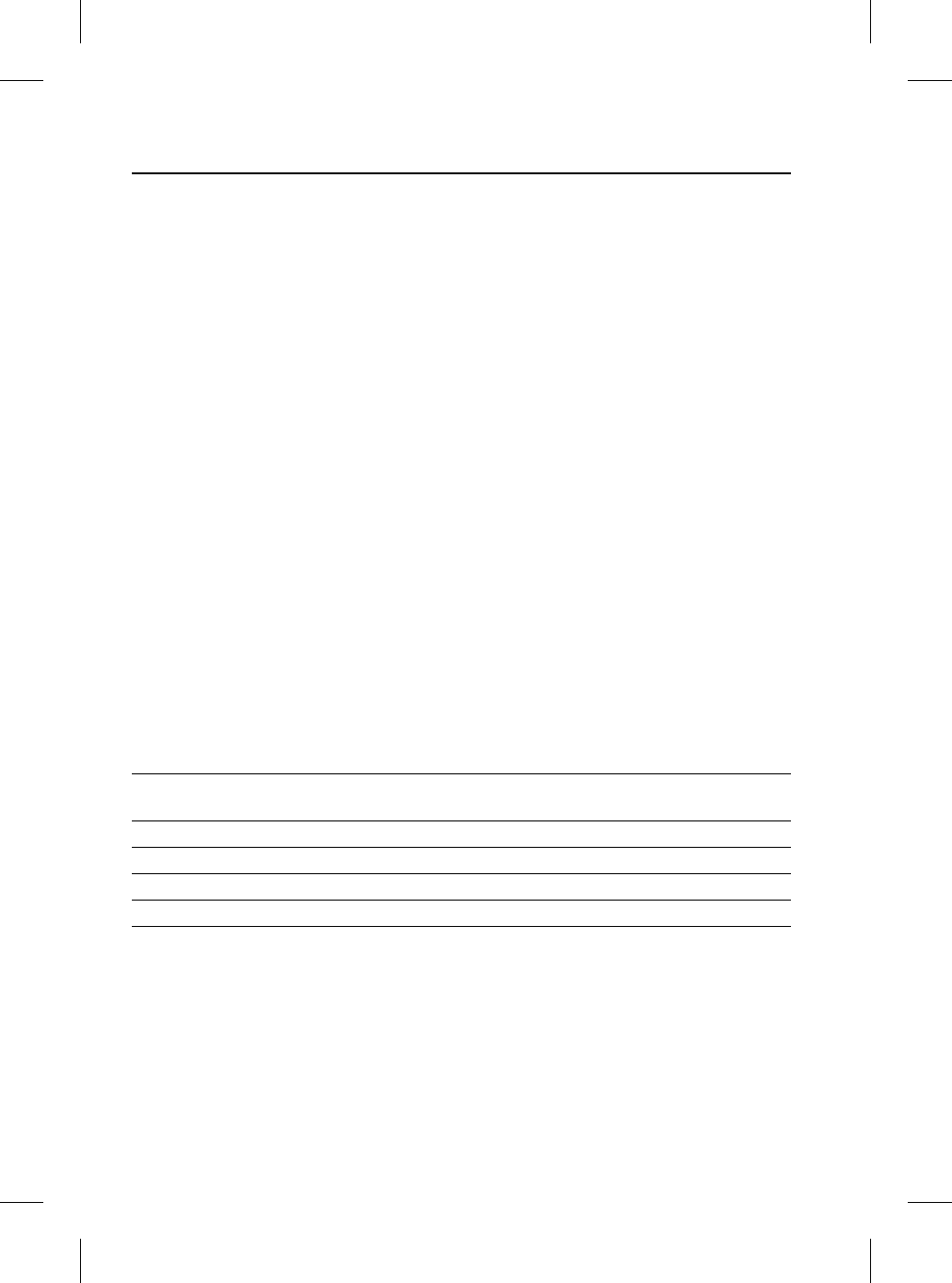
Voice Recognition
44
L
DIALLING A PHONE NUMBER
Starting a dialogue
Hold the voice control key in the
multi-functional steering wheel pressed in until
the acoustic signal is heard. Any audio sources
in the vehicle are muted.
The commands
>>Dial telephone number<<
or
>>Phone dial number<<
starts the dialogue for entering a telephone
number. You are guided through this process
by a predefined dialogue.
Saying numbers
The system understands single digits from zero
to nine. You can choose to say either
>>Zero<<
or
>>Nought<<.
Numbers such as ten, eleven, twelve etc. are
not recognised.
To speed up input it is a good idea to group
together between three and five digits into a
continuous string. However, you can also say
each digit individually, or all digits
continuously.
Note: Telephone numbers of up to 20 digits are
acknowledged. If a longer number is given, the
following error message will be issued:
>Number too long<.
Establishing a connection
The command
>>Dial<<
terminates input of the digits and a connection
is established with the telephone number
displayed.
Note: To make a foreign phone call say
>>Plus<< followed by the country code. For
example to make a phone call to Germany say
>>Plus, four, nine<< then omit the initial zero
from the area code.
Dialling a phone number
You say Voice output Display output
Phone dial number Phone dial number, Number please DIAL NUMBER
NUMBER PLEASE
Zero, one, six, one Zero, one, six, one, continue? 0161
Four, nine, six Four, nine, six, continue? 0161496
Zero, nine, nine, eight Zero, nine, nine, eight, continue? 01614960998
Dial Dialling DIALLING
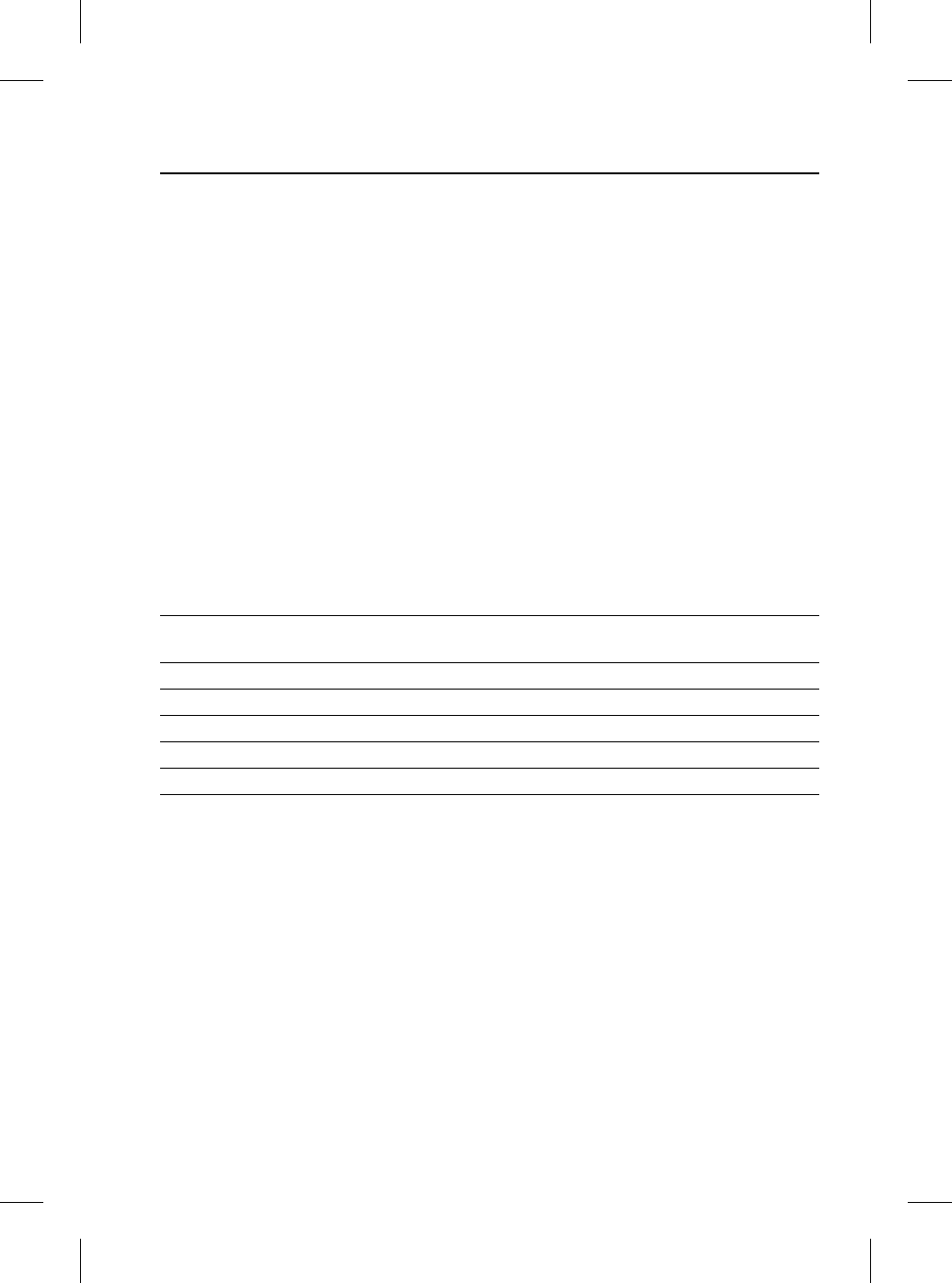
45
Voice Recognition
R
Correcting inputs
If you have made a mistake or if the voice
control has misunderstood, you say:
>>Correction<<
to delete the last block of digits.
After the command >>Correction<<, the system
repeats the digits that were entered correctly up
to that point.
Deleting inputs
>>Delete<<
does not merely delete the last block of digits,
in contrast to >>Correction<<; it deletes all
digits that have so far been entered. It is then
necessary to enter the digits again from the
very beginning.
Interrupting
>>Cancel<<
terminates voice input at any point of the
dialogue. If a telephone connection has already
been established, it can be ended by pressing
and holding in the steering wheel voice control
key.
Correcting/Deleting inputs
You say Voice output Display output
Phone dial number Phone dial number, Number please DIAL NUMBER
NUMBER PLEASE
Zero, one, six, one Zero, one, six, one, continue? 0161
Four, nine, six Four, nine, six, continue? 0161496
Correction Zero, one, six, one, continue? 0161
Four, nine, five Four, nine, five, continue? 0161495
Delete Number please NUMBER PLEASE
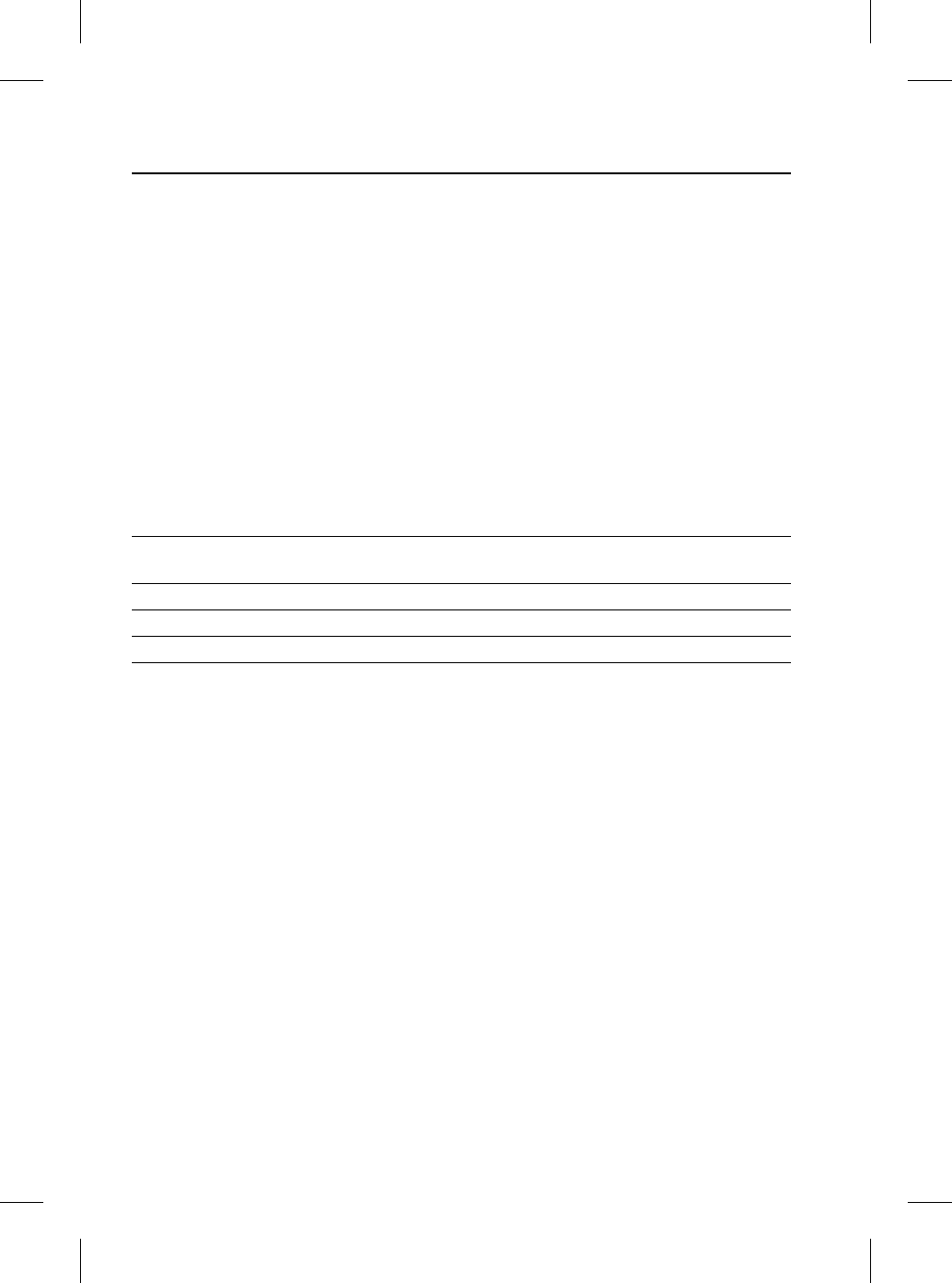
Voice Recognition
46
L
STORING A TELEPHONE
NAME/NUMBER
Telephone numbers which you dial frequently
can be stored in the Voice Recognition phone
directory in conjunction with the contact’s
name, which serves as the word search.
There are two methods of achieving this. One is
by initially entering the contact’s phone number
via the touchscreen (Detailed below). The
second is initiated via a voice command.
Storing via touchscreen
From the touchscreen ‘Homepage’, select the
‘voice settings’ softkey, then select ‘voice add
name’. Enter telephone number using the
touchscreen keypad. Press ‘add’ to initiate the
voice recognition ‘Phone store name’ function.
Follow the process as detailed in the table
below.
Storing via touchscreen
You say Voice output Display output
Phone store name, Name please PHONE STORE NAME
NAME PLEASE
Royd Andrew Please repeat REPEAT NAME
Royd Andrew Royd Andrew, Confirm Yes or No SAY YES OR NO
Yes Storing, Royd Andrew stored STORING, STORED
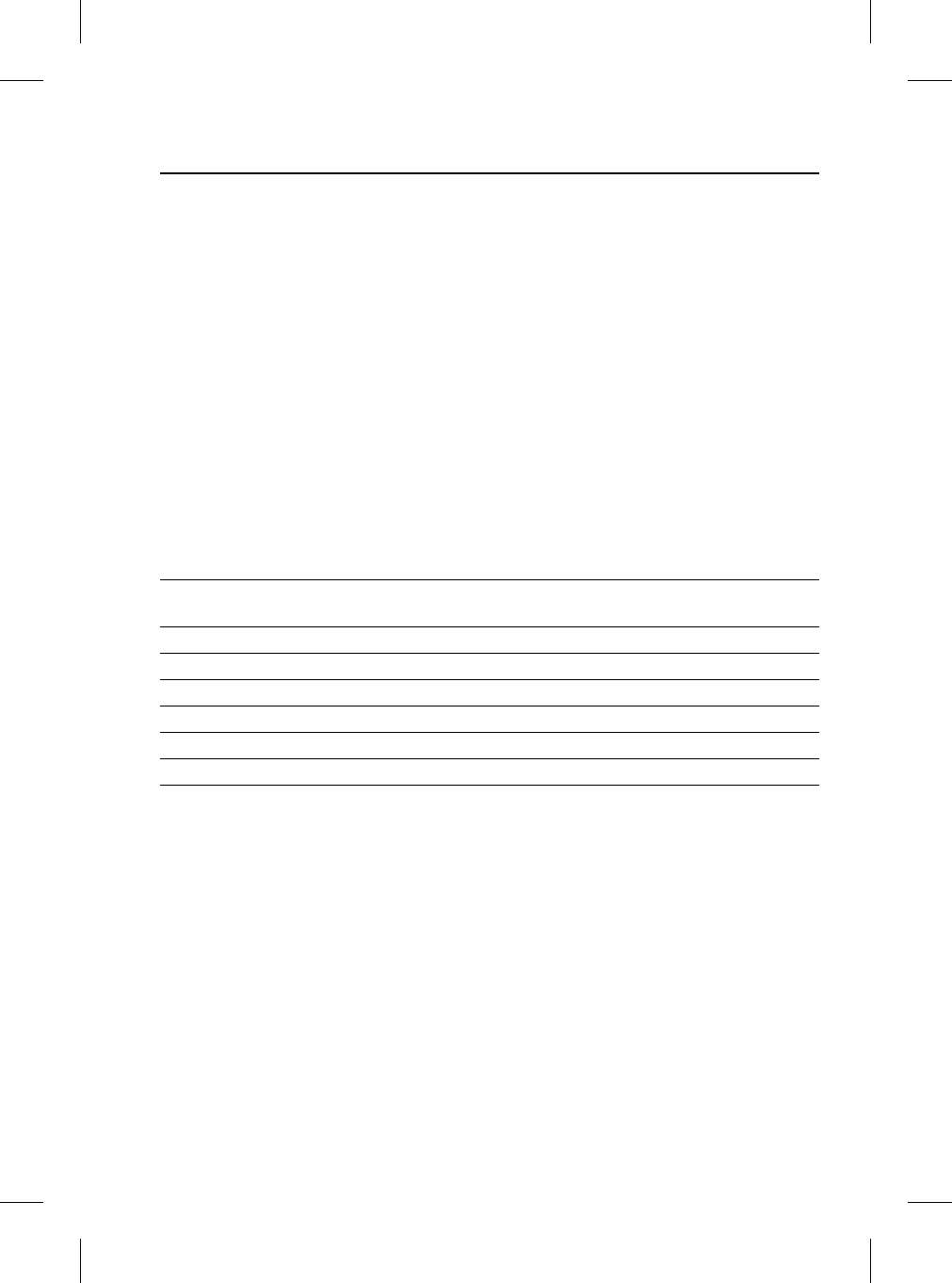
47
Voice Recognition
R
Storing via voice command
The command
>>Phone store name<<
calls up the dialogue for storing a name. To
ensure that the name is recognised reliably
when recalled, you are requested to speak it
twice. You are then asked to give the number.
The same rules as for the >>Dial (telephone)
number<< command apply.
The command
>>Store<<
enters the displayed telephone number in the
memory, together with the name you have
given as the search word.
The time taken to say the names in your voice
control phone book may not exceed 2.5
seconds.
If possible, keep names acoustically distinct
from one another, for example, “Royd Andrew”
and “Royle David” instead of “Mr Royd” and
“Mr Royle”. This will improve recognition when
you make a call.
Depending on the spoken length of the names
and numbers you have entered, it is possible to
store approximately 50 entries.
Storing via voice command
You say Voice output Display output
Phone store name Phone store name, Name please PHONE STORE NAME
NAME PLEASE
Royd Andrew Please repeat REPEAT NAME
Royd Andrew Number please NUMBER PLEASE
Zero, one, six, one Zero, one, six, one, continue? 0161
Four, nine, six Four, nine, six, continue? 0161496
Zero, nine, nine, eight Zero, nine, nine, eight, continue? 01614960998
Store Storing, Royd Andrew stored STORING, STORED
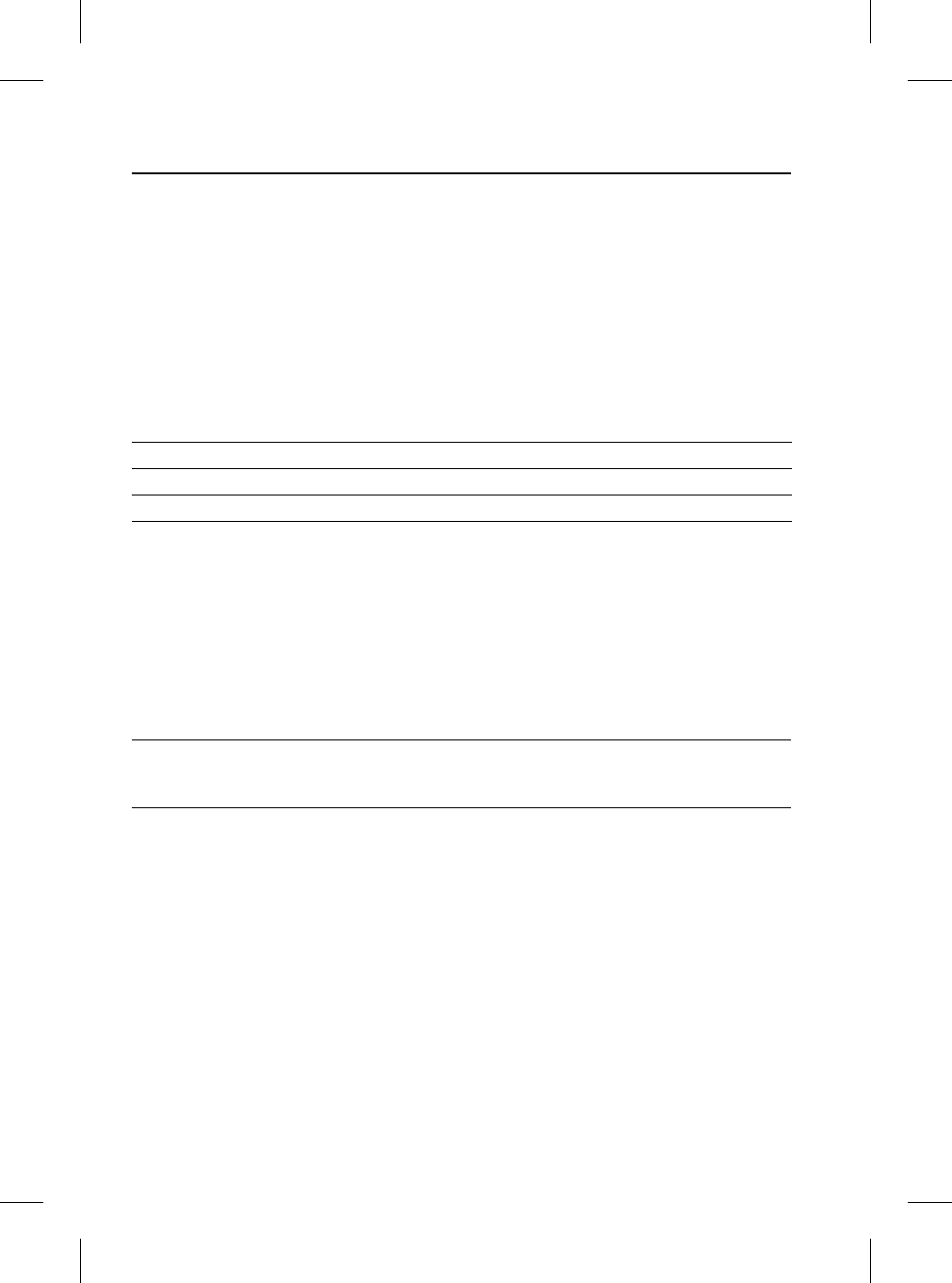
Voice Recognition
48
L
Dialling a telephone number in phone
directory
The command
>>Phone dial name<<
activates the phone number in the directory
corresponding to the name tag.
When prompted by the voice control system,
speak the name under which you have stored
the telephone number you want.
The voice control system will understand best
the person who made the entries.
Re-dialling
The command
>>Phone redial<< or >>Redial<<
dials the telephone number last used.
Dialling a telephone number in phone directory
You say Voice output Display output
Phone dial name Phone dial name, Name please NAME PLEASE
Royd Andrew Royd Andrew, Say yes or no SAY YES OR NO
Yes Royd Andrew dialling DIALLING
Redialling the last number used
You say Voice output Display output
Phone redial Phone redial, Confirm Yes or
No, Dialling
PHONE REDIAL
LAST CALLED NO
DIALLING
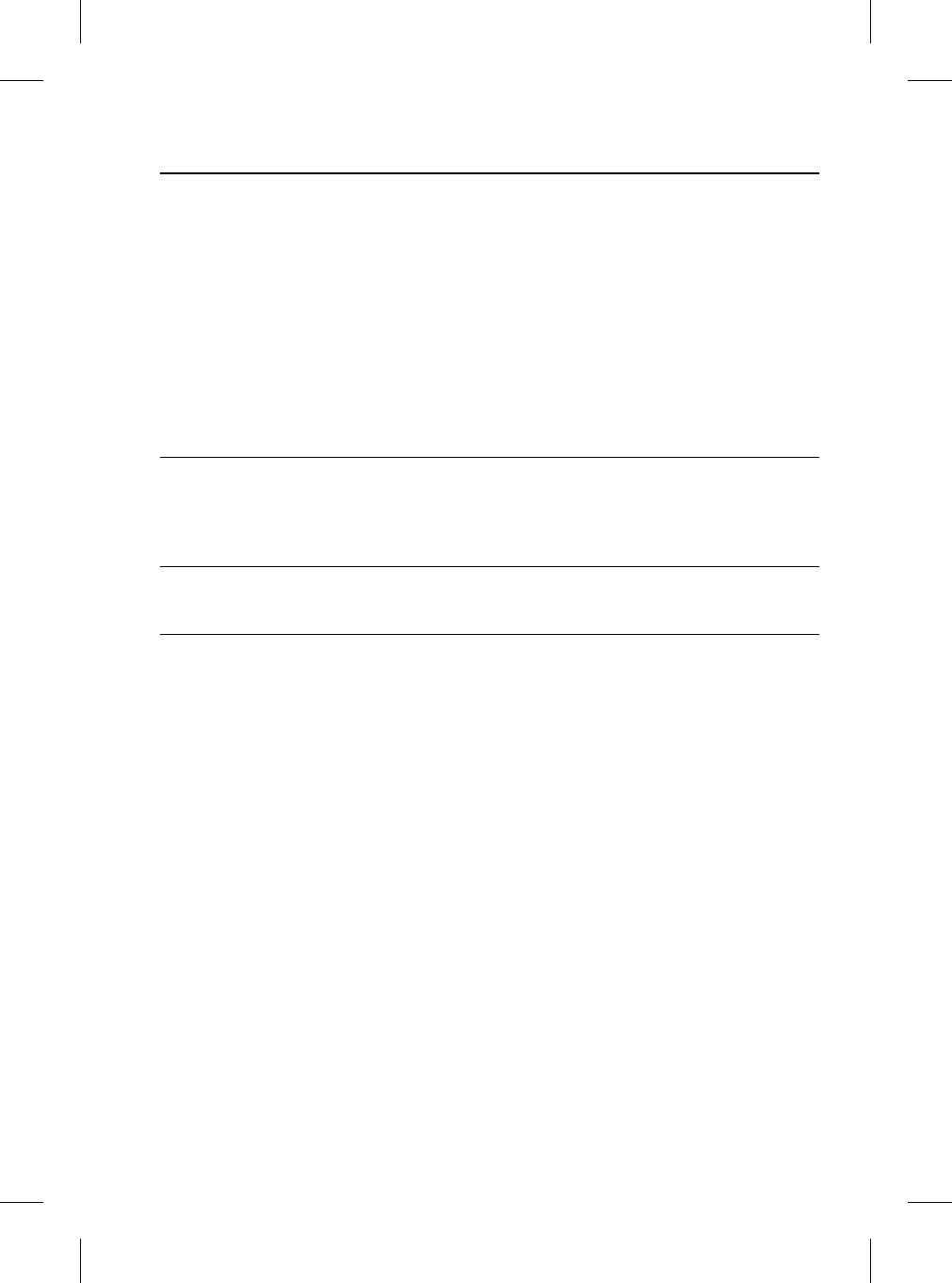
49
Voice Recognition
R
Dialling/Editing and Deleting from the phone
directory
The command
>>Phone play directory<< or >>Read phone
book<<
enables you to have all entries in your voice
recognition phone directory read out in order.
You may say one of the following after a
telephone number that has been read out, give
the command
>>Dial<<, >>Replay<<, >>Delete<<, >>Edit<< or
>>Cancel<<.
Dialling
This function enables you to dial a telephone
number stored in the phone directory. This is
useful if you have forgotten a contact’s
voice/name tag or if the tag is not recognised.
Editing
This function enables voice editing of a
telephone number of an existing name stored in
the phone directory.
Deleting
This function enables deletion of a telephone
number and name stored in the phone
directory.
Dialling from the phone book
You say Voice output Display output
Phone play directory Phone play directory
You can say ‘Dial’, ‘Replay’,
‘Delete’, ‘Edit’ or ‘Cancel’ after
each name.
(Reads out the entries).
PHONE DIRECTORY
(Display numbers)
Dial
YES
‘Name’
Confirm Yes or No
Dialling
DIAL NAME
SAY YES OR NO
DIALLING
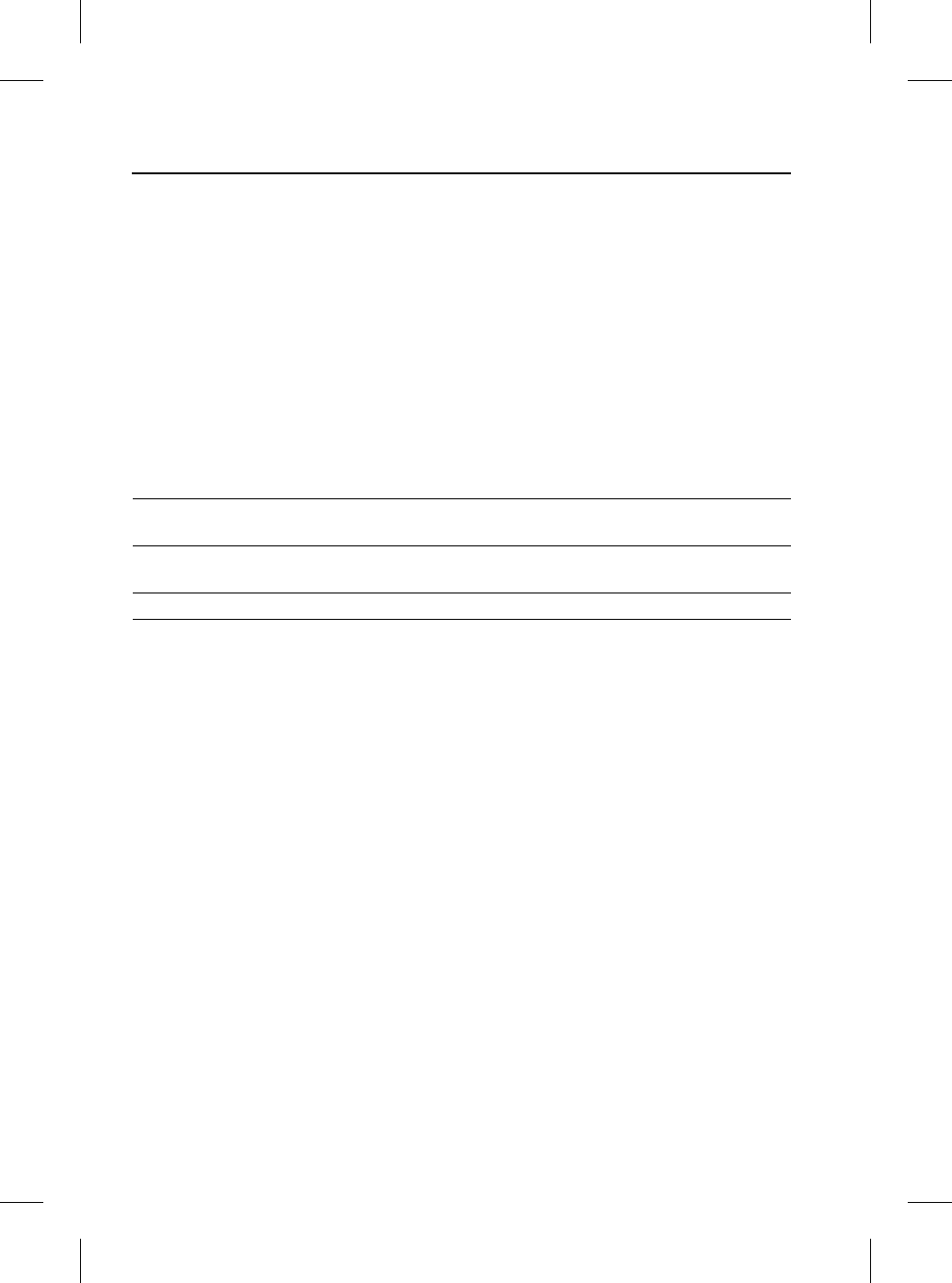
Voice Recognition
50
L
Deleting/Clearing the entire phone directory
The command
>>Phone delete directory<< or >>Clear phone
book<<
deletes all entries in the Voice Recognition
phone directory.
The names and telephone numbers entered in
your Voice Recognition phone directory are
independent of the telephone or SIM card
memory of your phone. In other words, it is not
possible to recall or delete the numbers stored
in the telephone itself or on the SIM card by
voice input, nor is it possible to store numbers
there by voice input.
Deleting/Clearing the entire phone directory
You say Voice output Display output
Phone delete directory Phone delete directory,
Confirm Yes or No
DELETE DIRECTORY
SAY YES OR NO
Yes Are you sure you want to delete the
whole directory?
SAY YES OR NO
Yes Directory deleted DELETED
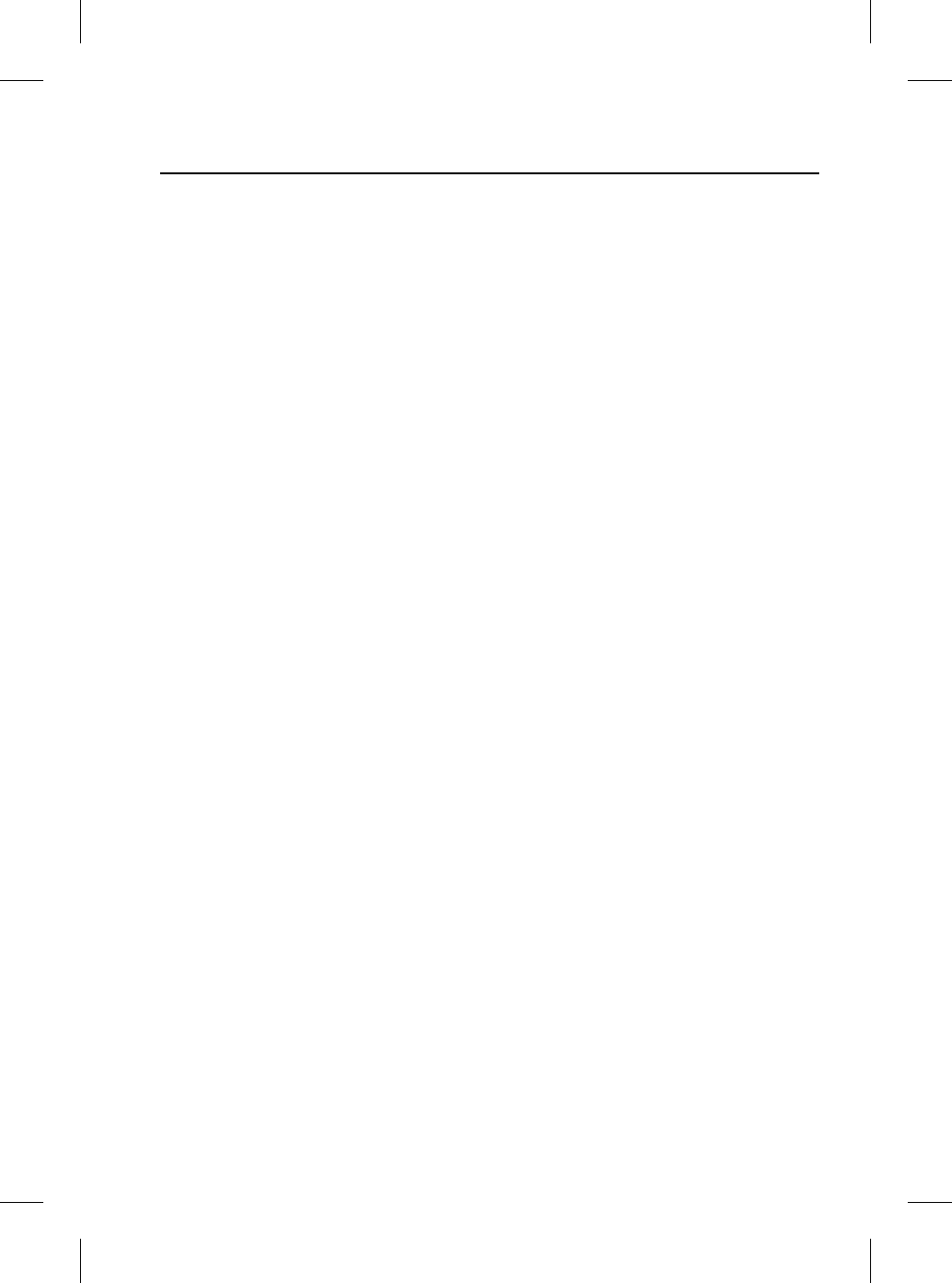
51
Conformance
R
Conforma nce
DECLARATION OF CONFORMITY
We, the party responsible for compliance, declare under our sole responsibility that the
Handset Integration Product RX-1M is in conformity with the provisions of the following
Council Directive: 1999/5/EC. A copy of the Declaration of Conformity can be found at:
http://www.nokia.com/phones/declaration_of_conformity/.
The Bluetooth word mark and logos are owned by the Bluetooth SIG, Inc. and any use of
such marks by the party responsible for compliance is under license. Other trademarks and
trade names are those of their respective owners.
EXPORT CONTROLS
This product contains commodities, technology or software exported from the United States
in accordance with the Export Administration regulations. Diversion contrary to U.S. or
Canadian law is prohibited.
FCC/INDUSTRY CANADA NOTICE
This device complies with Part 15 of the FCC Rules. Operation is subject to the
following two conditions: (1) this device may not cause harmful interference,
and (2) this device must accept any interference received, including interference
that may cause undesired operation.
FCC ID: OW3RX-1M
IC: 661AA-RX1M
Changes or modifications to your device not expressly approved by the party responsible for
compliance can void the user's authority to operate the equipment.
GSM antenna
A compatible GSM antenna enables optimized wireless connections. You may purchase a
GSM antenna from an authorized Land Rover dealer. If you have installed an external
antenna, remember that in order to comply with RF exposure requirements for mobile
transmitting devices, a minimum distance of 7.8 inches must be maintained between the
antenna and all persons.