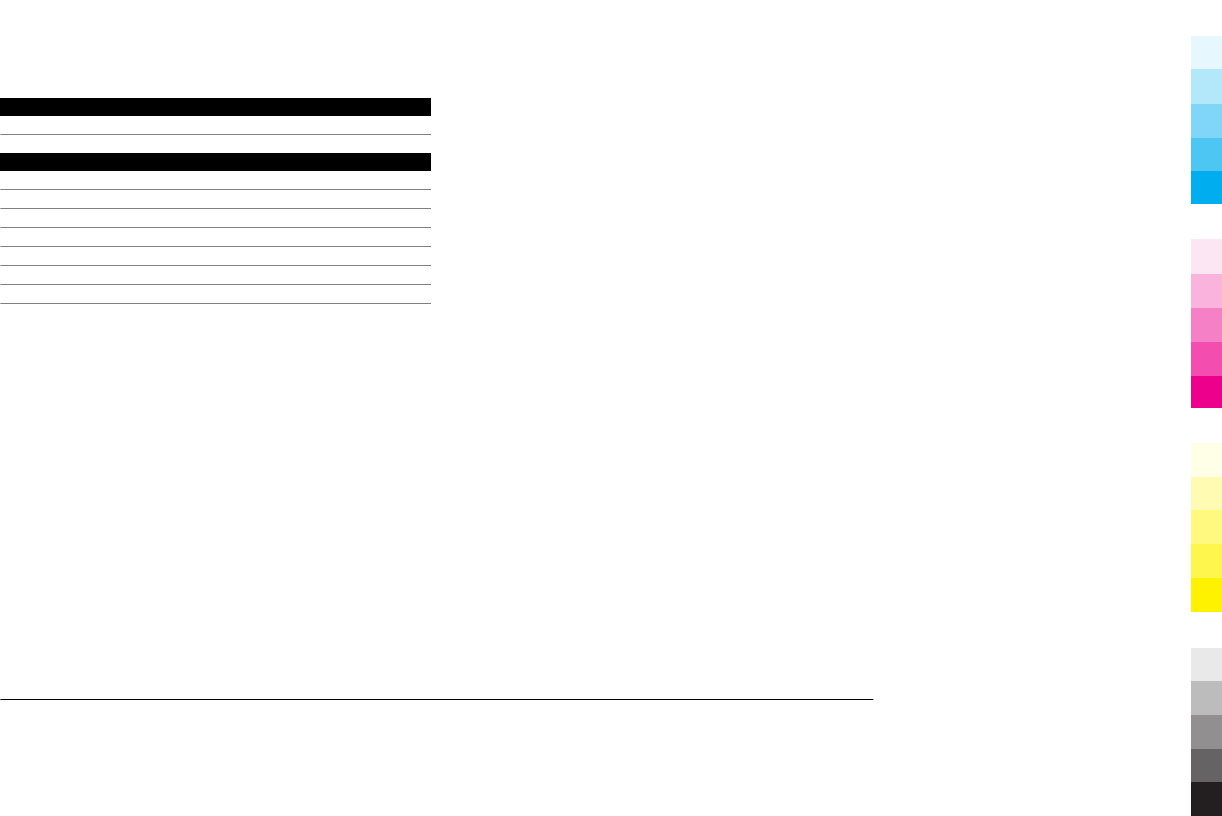Microsoft RX-51 GSM/WCDMA cellular phone w/BT, WLAN and FMTx User Manual Manual
Microsoft Mobile Oy GSM/WCDMA cellular phone w/BT, WLAN and FMTx Manual
Manual

Nokia Nxx User Guide
5555555
Issue 1
Cyan
Cyan
Magenta
Magenta
Yellow
Yellow
Black
Black
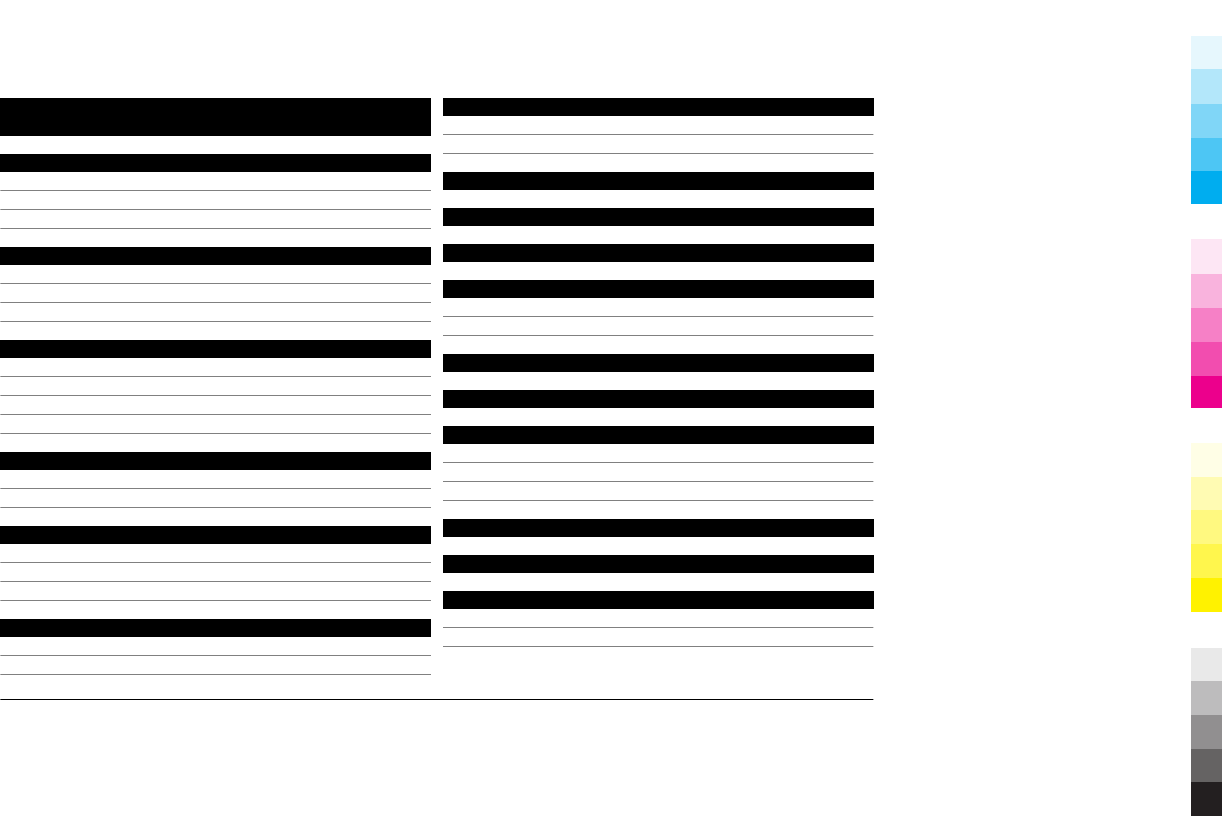
Contents
Safety 4
About your device 4
Network services 5
Shared memory 5
Set up your device 6
Insert the SIM card and battery 6
Insert the memory card 7
Charge the battery 8
Keys and parts 9
Keys and parts (front) 9
Keys and parts (back) 10
Keys and parts (top) 10
Keys and parts (sides) 10
First start-up 11
Switch the device on and off 11
Start-up wizard 11
Introduction to the desktop 11
About the desktop 11
View the Get started tutorial 12
Edit and personalise the desktop 13
Transfer content from another device 13
Synchronise and transfer content 13
Import and merge contacts from a mobile device 13
Get connected 14
Connect to the internet 14
Create accounts 14
Update software 15
Kickstand 15
Stylus 15
Use accessories 16
Headset 16
Wrist strap 16
Control volume 16
Lock touch screen and keys 16
Further information 17
Visit maemo.nokia.com 17
Read the in-device user guide 17
Support 17
Open source software notice 18
Accessories 18
Battery 18
Battery and charger information 18
Nokia battery authentication guidelines 19
www.nokia.com/support
Cyan
Cyan
Magenta
Magenta
Yellow
Yellow
Black
Black
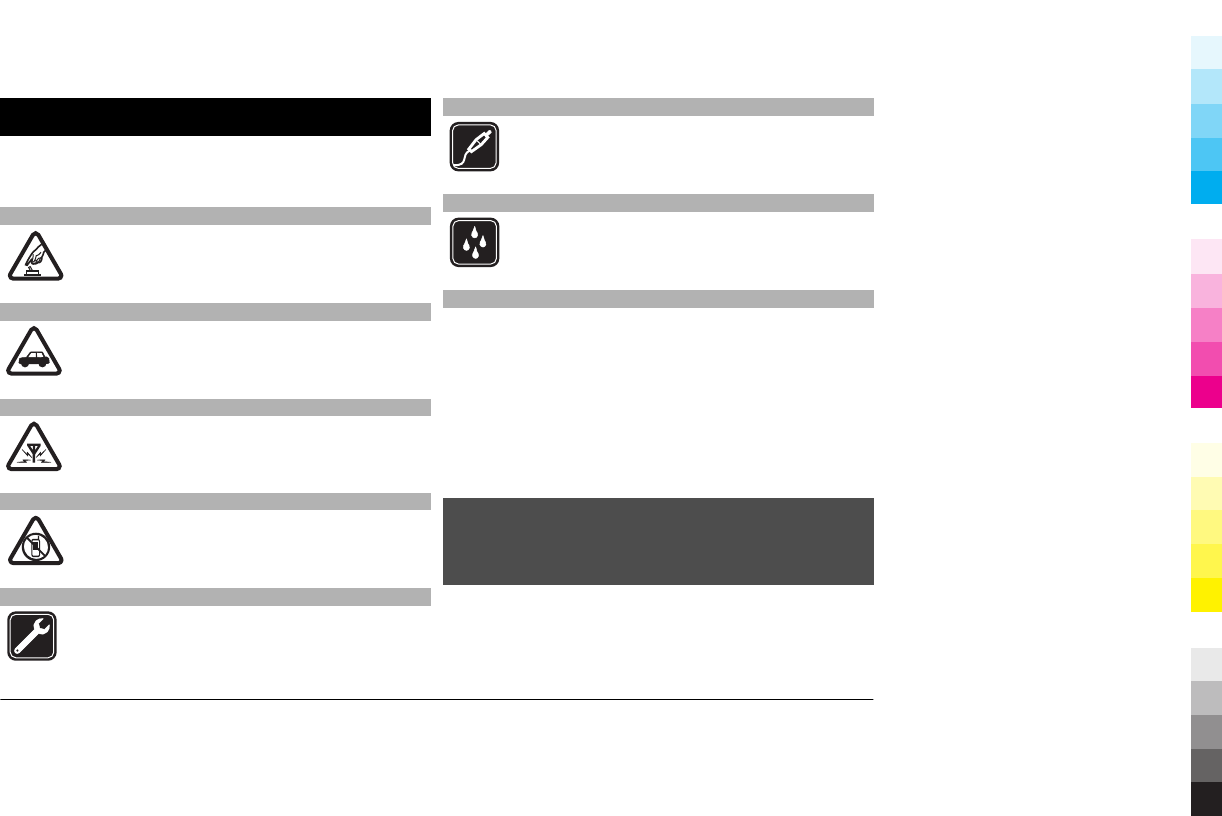
Safety
Read these simple guidelines. Not following them may be
dangerous or illegal. Read the complete user guide for further
information.
SWITCH ON SAFELY
Do not switch the device on when wireless phone
use is prohibited or when it may cause interference
or danger.
ROAD SAFETY COMES FIRST
Obey all local laws. Always keep your hands free to
operate the vehicle while driving. Your first
consideration while driving should be road safety.
INTERFERENCE
All wireless devices may be susceptible to
interference, which could affect performance.
SWITCH OFF IN RESTRICTED AREAS
Follow any restrictions. Switch the device off in
aircraft, near medical equipment, fuel, chemicals,
or blasting areas.
QUALIFIED SERVICE
Only qualified personnel may install or repair this
product.
ACCESSORIES AND BATTERIES
Use only approved accessories and batteries. Do
not connect incompatible products.
WATER-RESISTANCE
Your device is not water-resistant. Keep it dry.
About your device
The wireless device described in this guide is approved for
use on the (E)GSM 850, 900, 1800,1900, and UMTS 900, 1700,
2100 networks. Contact your service provider for more
information about networks.
Your device may have preinstalled bookmarks and links for
third-party internet sites and may allow you to access third-
party sites. These are not affiliated with Nokia, and Nokia
does not endorse or assume liability for them. If you access
such sites, take precautions for security or content.
Warning:
To use any features in this device, other than the alarm clock,
the device must be switched on. Do not switch the device on
when wireless device use may cause interference or danger.
When using this device, obey all laws and respect local
customs, privacy and legitimate rights of others, including
copyrights. Copyright protection may prevent some images,
www.nokia.com/support
Cyan
Cyan
Magenta
Magenta
Yellow
Yellow
Black
Black
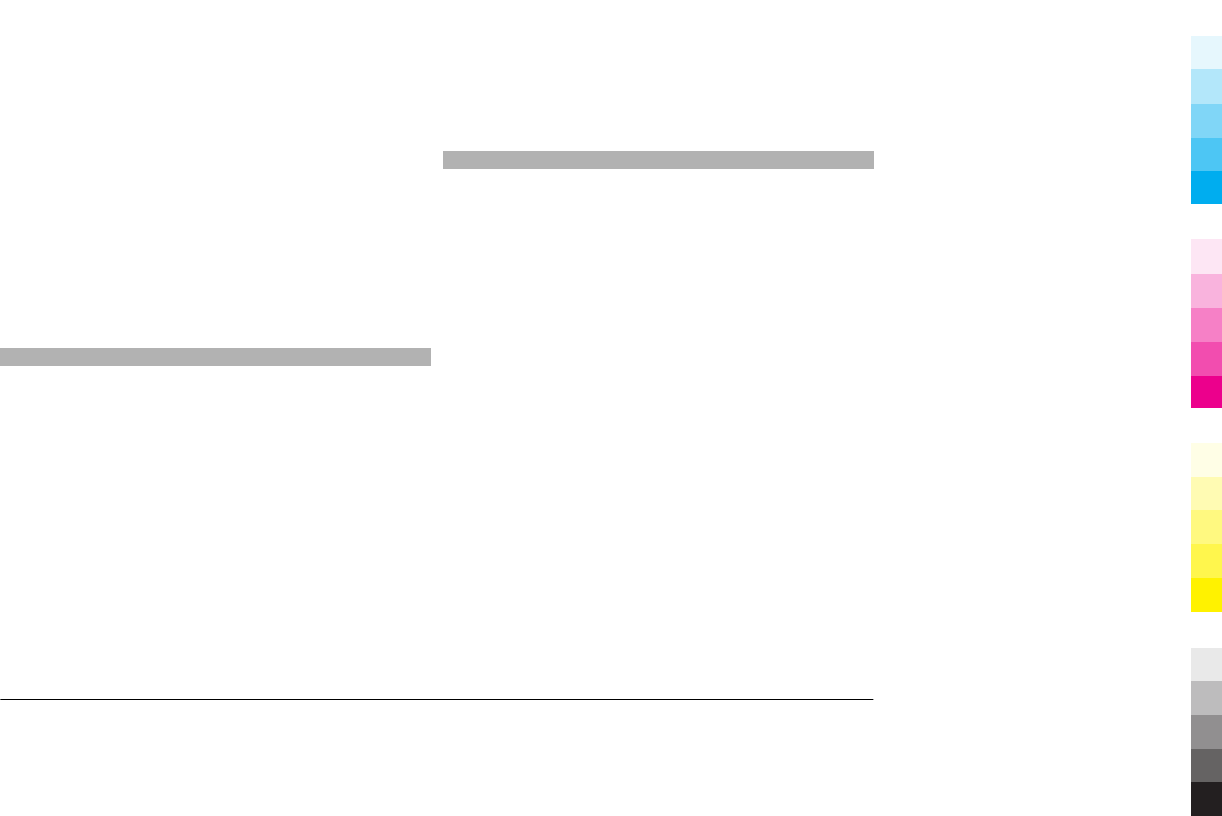
music, and other content from being copied, modified, or
transferred.
Make back-up copies or keep a written record of all important
information stored in your device.
When connecting to any other device, read its user guide for
detailed safety instructions. Do not connect incompatible
products.
The images in this guide may differ from your device display.
Refer to the user guide for other important information about
your device.
Network services
To use the device you must have service from a wireless
service provider. Some features are not available on all
networks; other features may require that you make specific
arrangements with your service provider to use them.
Network services involve transmission of data. Check with
your service provider for details about fees in your home
network and when roaming on other networks. Your service
provider can explain what charges will apply. Some networks
may have limitations that affect how you can use some
features of this device requiring network support such as
support for specific technologies like WAP 2.0 protocols (HTTP
and SSL) that run on TCP/IP protocols and language-
dependent characters.
Your service provider may have requested that certain
features be disabled or not activated in your device. If so,
these features will not appear on your device menu. Your
device may also have customized items such as menu names,
menu order, and icons.
Shared memory
The following features in this device may share memory:
bookmarks; image, audio, and video files; notes, sketch, and
other files; contacts; e-mail messages; and applications. Use
of one or more of these features may reduce the memory
available for the remaining features. If your device displays
a message that the memory is full, delete some of the
information stored in the shared memory.
www.nokia.com/support
Cyan
Cyan
Magenta
Magenta
Yellow
Yellow
Black
Black
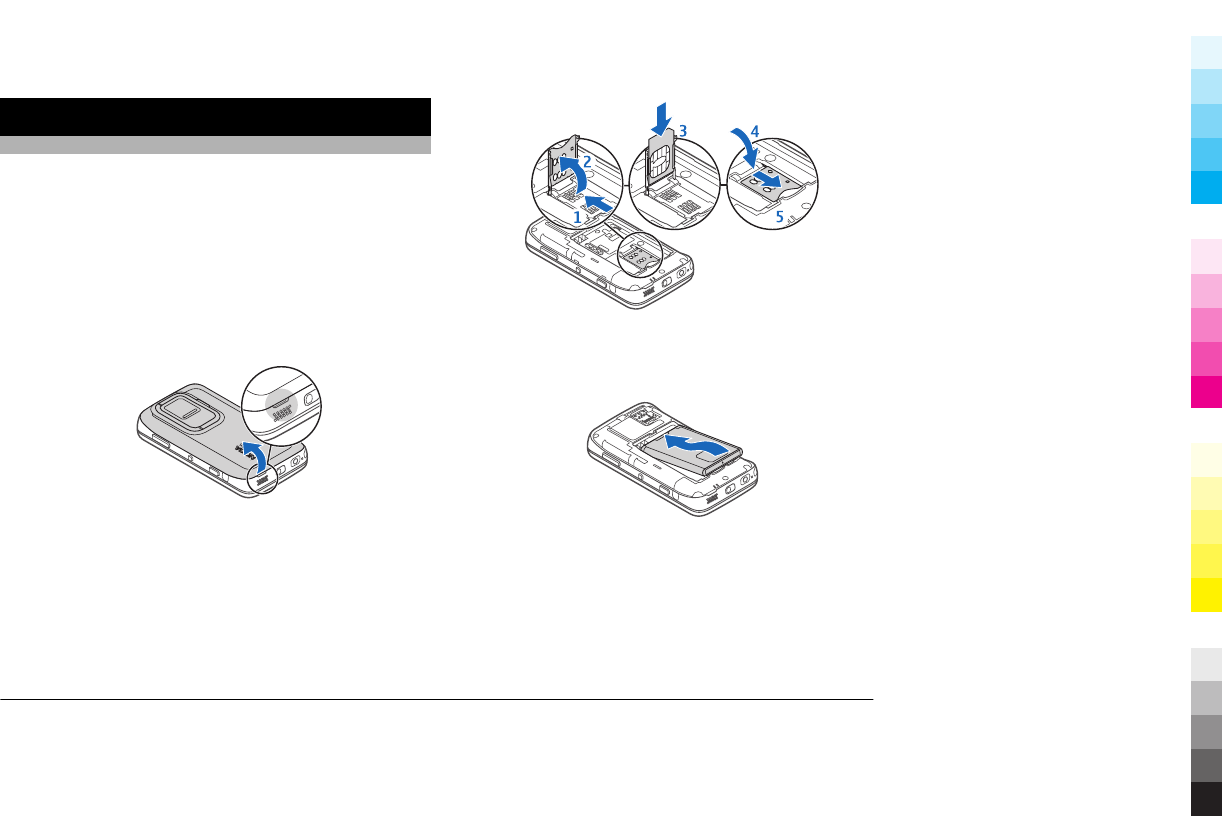
Set up your device
Insert the SIM card and battery
Safe removal. Always switch the device off and disconnect the
charger before removing the battery.
Important: To prevent damage to the SIM card, always
remove the battery before you insert or remove the card.
1 To prevent the battery from coming loose, place the
device so that the back cover is facing up.
2 Place your finger in the grip, and lift the back cover up.
You do not need to press any button to release the back
cover.
3 To release the SIM card holder, slide the holder to the
right (1), and lift the left end of the holder up (2). Make
sure that the bevelled corner on the card is facing up, and
that the contact area on the card is facing the connectors
on the device (3). Close the holder (4), and slide it to the
left to lock it into place (5).
4 Align the contacts of the battery with the corresponding
connectors on the battery compartment, and insert the
battery in the direction of the arrow.
5 To replace the back cover, direct the locking catch toward
its slot, and press down until the cover locks into place.
www.nokia.com/support
Cyan
Cyan
Magenta
Magenta
Yellow
Yellow
Black
Black
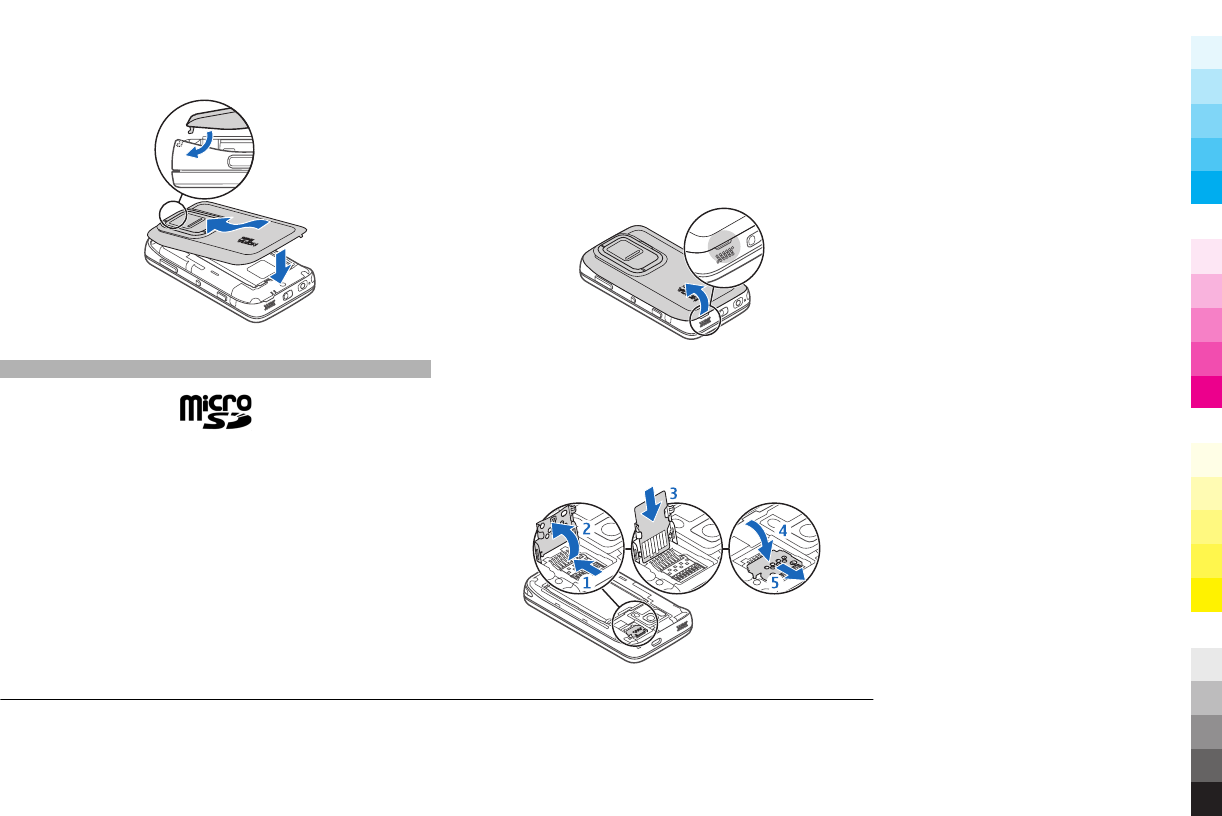
Insert the memory card
Use only compatible MicroSD cards approved by Nokia for use
with this device. Nokia uses approved industry standards for
memory cards, but some brands may not be fully compatible
with this device. Incompatible cards may damage the card
and the device and corrupt data stored on the card.
The memory card can be safely inserted or removed even
when the device is switched on.
A memory card may be already inserted in the device. If not,
do the following:
1 To prevent the battery from coming loose, place the
device so that the back cover is facing up.
2 Place your finger in the grip, and lift the back cover up.
You do not need to press any button to release the back
cover.
3 To release the memory card holder, slide the holder
towards the battery (1), and lift up the end of the holder
(2). Insert a compatible memory card into the holder (3).
Make sure the contact area on the card is facing the
connectors on the device. Close the holder (4), and slide
it back to lock it into place (5).
www.nokia.com/support
Cyan
Cyan
Magenta
Magenta
Yellow
Yellow
Black
Black
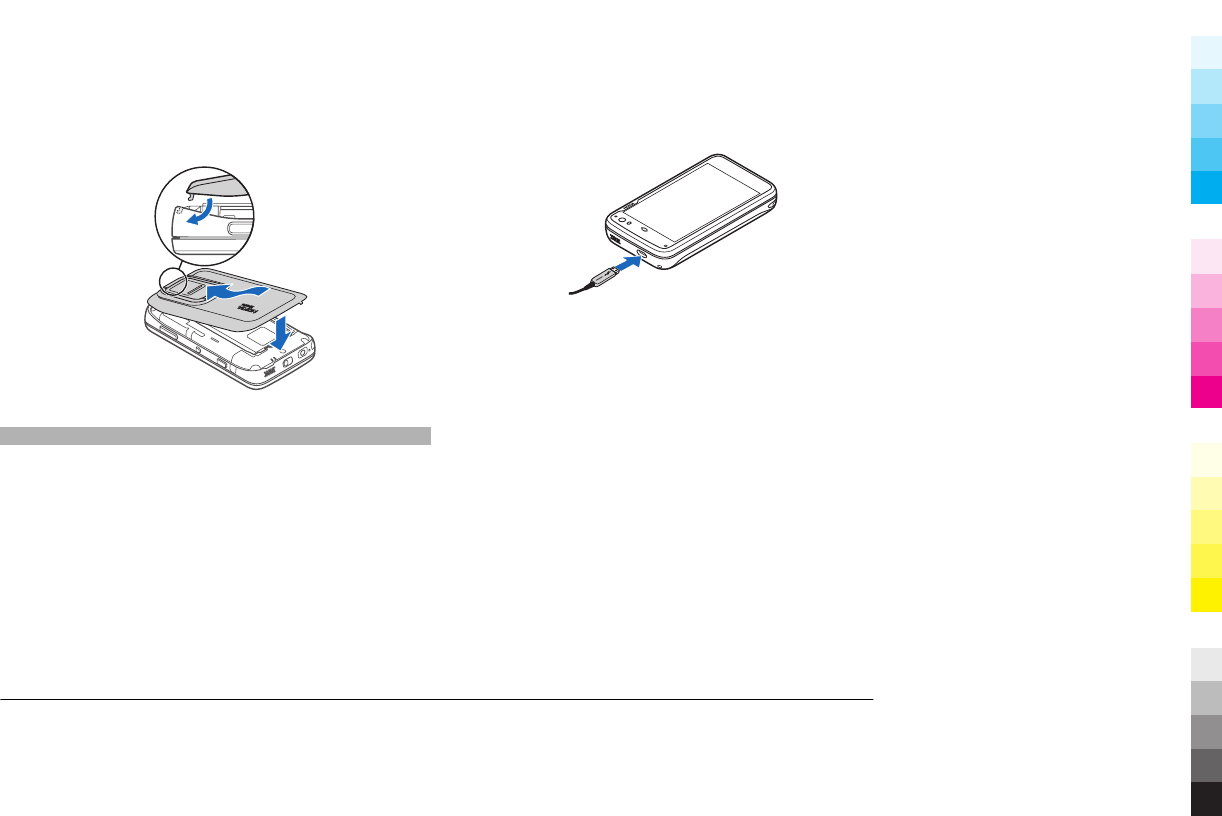
4 Replace the back cover. Keep the device facing down
when replacing the cover. Make sure the cover is properly
closed.
Charge the battery
Your battery has been partially charged at the factory. If the
device indicates a low charge, do the following:
Charge the battery using the charger
1 Connect the charger to a wall outlet.
2 Connect the charger to the micro USB connector of the
device.
3 When the device indicates a full charge, disconnect the
charger from the device, then from the wall outlet.
The indicator light blinks when the device is charging. The
indicator light stays lit when the battery is fully charged.
You do not need to charge the battery for a specific length of
time, and you can use the device while it is charging. If the
battery is completely discharged, it may take several minutes
before the indicator light starts blinking or before any calls
can be made.
Charge the battery using the USB cable
You can charge your device using a compatible USB device,
for example a computer, when a wall outlet is not available.
You can also transfer data while charging the device.
www.nokia.com/support
Cyan
Cyan
Magenta
Magenta
Yellow
Yellow
Black
Black
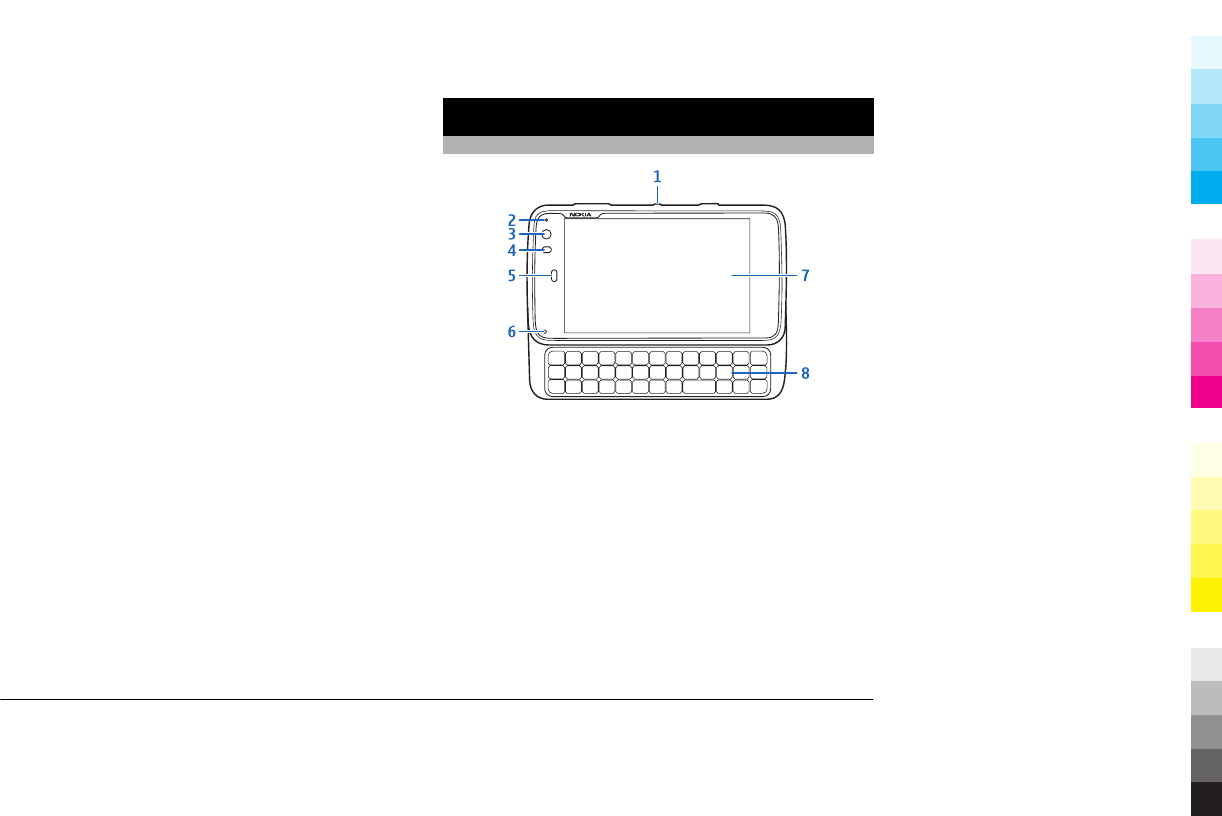
1 Connect a compatible USB cable between a compatible
USB device and your device.
Depending on the type of device that is used for charging ,
it may take a while for charging to start.
2 If your device is switched on, USB mode options are
displayed. Select ##usbh_menu_plugin_va_mass_stora
ge## or ##usbh_menu_plugin_va_pc_suite## to make
sure that your device receives enough power from USB
charging.
The indicator light blinks when the device is charging. The
indicator light stays lit when the battery is fully charged.
If the battery is completely discharged, allow some time for
charging before using your device.
If your device is on and you have many applications running,
the device can consume more power than it receives from
USB charging. Close some of the applications and disconnect
data connections, or use the charger that comes with the
sales package.
Keys and parts
Keys and parts (front)
1Power key
2Light sensor
3Secondary camera lens
4Proximity sensor
5Earpiece
6Indicator light
7Touch screen
8Physical keyboard
To ensure proper functionality of the touch screen, remove
the protective film from the device display.
Do not cover the area left of the touch screen with, for
example, protective film or tape.
www.nokia.com/support
Cyan
Cyan
Magenta
Magenta
Yellow
Yellow
Black
Black
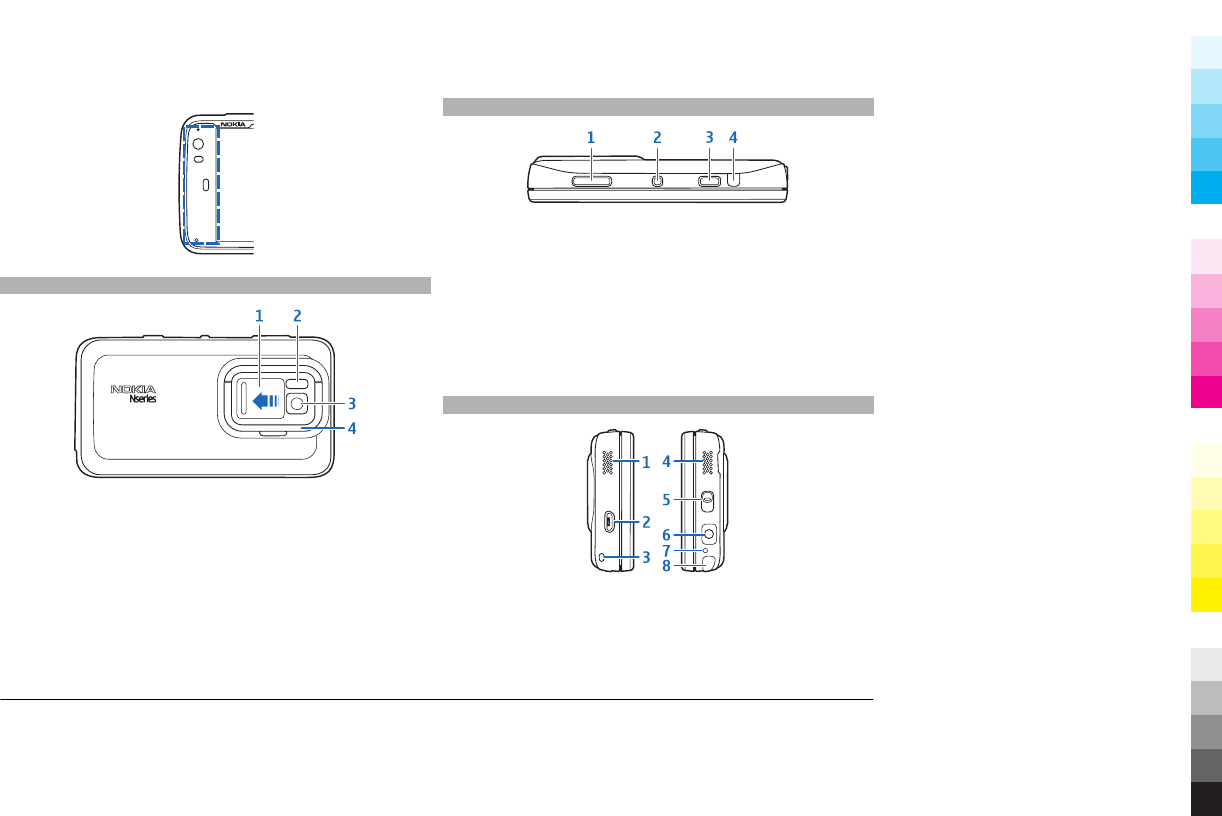
Keys and parts (back)
1Lens cover
2Camera flash
3Camera lens
4Kickstand
Keys and parts (top)
1Zoom/Volume key
2Power key
3Capture key
4Infrared port
None of the pre-installed applications of your device use
the infrared port, but it enables the development of third
party applications requiring an infrared port. The
infrared port is not IrDA compatible.
Keys and parts (sides)
1Stereo speaker
2Micro USB connector
3Wrist strap eyelet
4Stereo speaker
5Lock switch
www.nokia.com/support
Cyan
Cyan
Magenta
Magenta
Yellow
Yellow
Black
Black
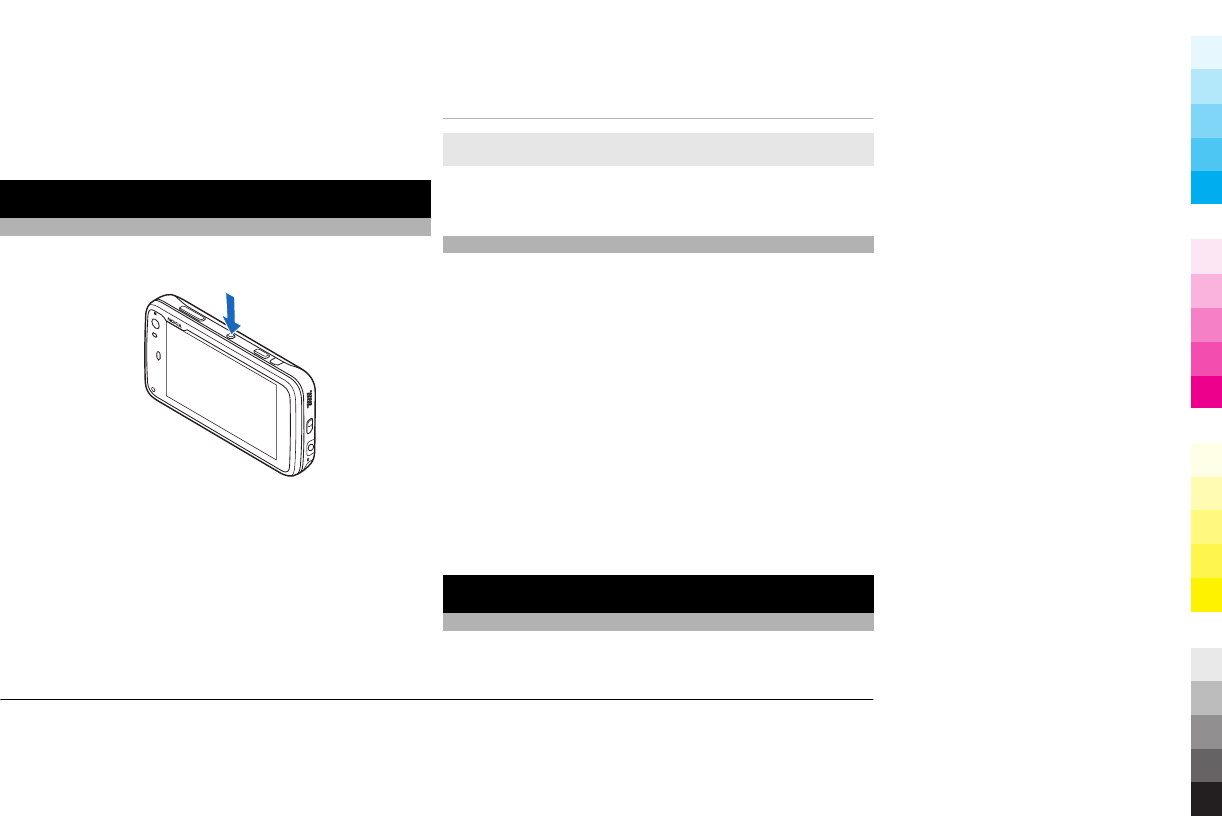
6Nokia AV Connector (3.5 mm)
7Microphone
8Stylus
First start-up
Switch the device on and off
Switch the device on
1 Press the power key.
2 If the device asks for a PIN code or lock code, enter it, and
select Done. The preset lock code is 12345. If you forget
the code and your device is locked, your device requires
service for which additional charges may apply. For more
information, contact a Nokia Care point or your device
dealer.
Switch the device off
Press the power key, and select Switch off!.
Tip: You can also switch the device off by pressing and
holding the power key.
Start-up wizard
1 Switch the device on. A welcome note is briefly displayed,
and the start-up wizard opens.
2 The language, region, time and date settings are
displayed. Define the following:
Language — Slide your finger up or down to scroll
through the list, and select the language.
Region — Slide your finger up or down to scroll through
the list and, select the region.
Time — Define the time format by moving the slider to
24 hrs or 12 hrs, and move the hands of the clock to the
correct time with your finger. If you are using the 12-hour
clock, move the slider to AM or PM.
Date — Set the current date. To do this, slide your finger
up or down on the day, month, and year columns.
3 To accept and save the settings, select Save.
Introduction to the desktop
About the desktop
The desktop is displayed when you switch on the device. It
offers quick access to different features of your device. You
www.nokia.com/support
Cyan
Cyan
Magenta
Magenta
Yellow
Yellow
Black
Black
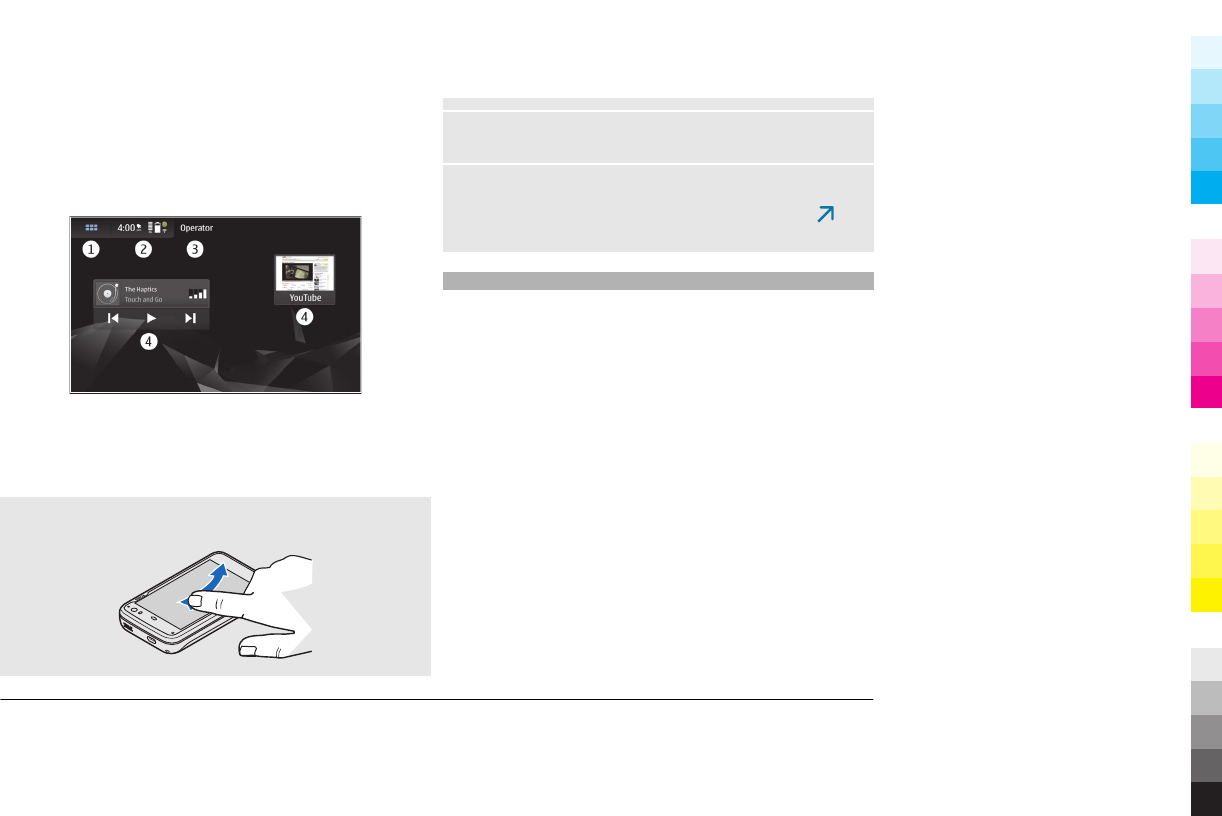
can have up to four desktops. The desktops can be
personalised to have different widgets, bookmarks,
background images, and shortcuts to applications and
contacts.
The desktop contains the following:
1Application menu
2Status area
3Your network service provider (if a SIM card is inserted)
4Widgets
Switch between desktops
Swipe left or right.
Search for contacts
Start entering a name, using the physical keyboard.
Open the virtual keypad to make a call
Start entering a phone number on the desktop, using the
physical keyboard. To enter numbers, press and hold , and
then the desired numbers.
View the Get started tutorial
To view an introductory tutorial on the key functions of your
device, on the desktop, select Get started. The tutorial
contains instructions on the following, for example:
•Switch between desktops
•Launch applications
•Switch between applications
•Cancel and go back to the desktop
•Use the status menu
www.nokia.com/support
Cyan
Cyan
Magenta
Magenta
Yellow
Yellow
Black
Black
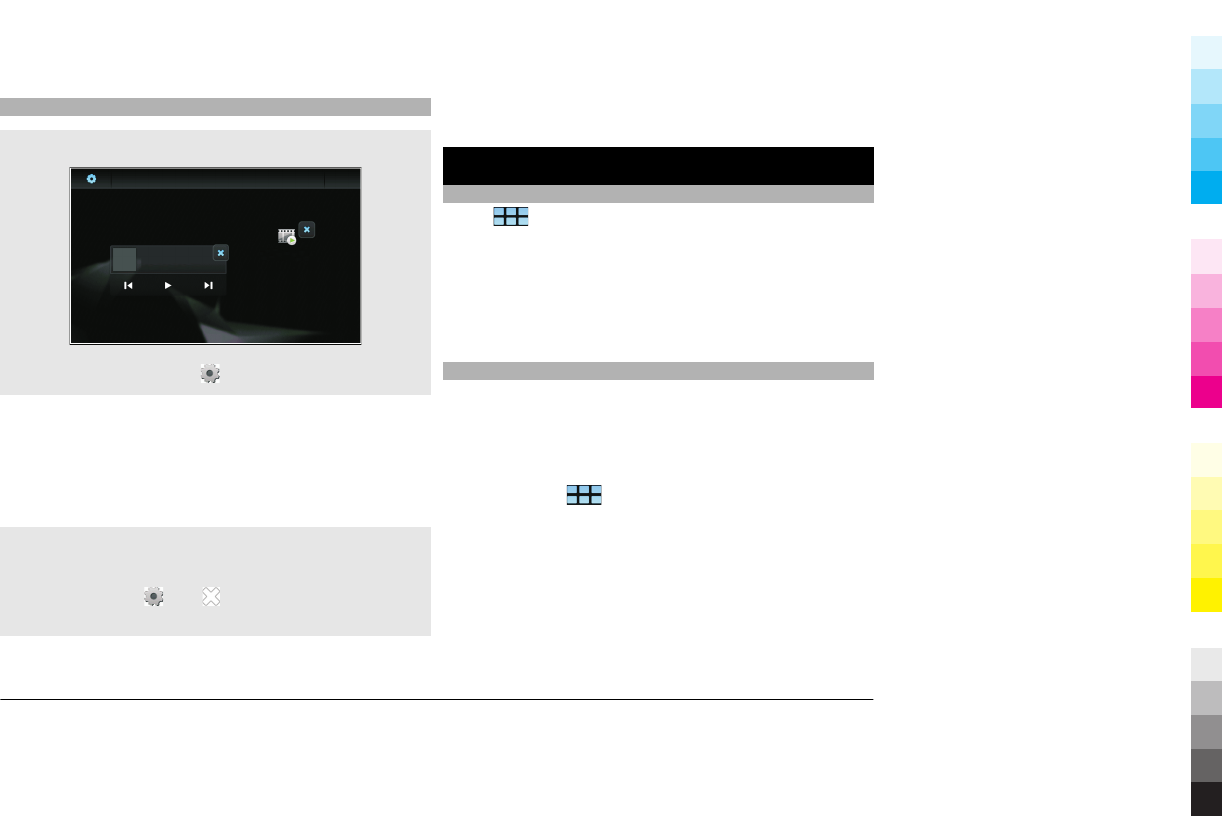
Edit and personalise the desktop
Open the desktop menu
Tap the desktop, and select > Desktop menu.
Use the menu to add items, such as shortcuts or widgets, to
the desktop, to select active desktops, or to change the
background image.
You can drag items to move them on the desktop or from one
desktop to another.
Remove items from the desktop
You may want to remove an item, for example, the Get
started tutorial, from the desktop. To do this, tap the
desktop, and select , and on the item you want to
remove.
For more information on personalising the desktop, see the
in-device user guide.
Transfer content from another device
Synchronise and transfer content
Select > Settings > Transfer & sync.
You can use the Transfer & sync application to transfer and
synchronise content such as contact information, events and
tasks, or notes between compatible devices, like Nokia
mobile devices. Synchronisation and data transfer can be
done without an active network connection, using Bluetooth
connectivity or a compatible USB data cable.
Import and merge contacts from a mobile device
You can import contact information from another device, IM
accounts, SIM card, or from a compatible file. For example,
you can transfer your contacts from your other mobile device.
If your mobile device is not a Nokia device, you can save your
contacts as VCF files and import the files to your device.
When you select > Contacts for the first time, the
device asks you if you want to synchronise your contacts.
Follow the instructions.
If you have duplicate contacts, you can merge the contacts
into one.
For more information on managing contacts, see the
complete in-device user guide.
www.nokia.com/support
Cyan
Cyan
Magenta
Magenta
Yellow
Yellow
Black
Black
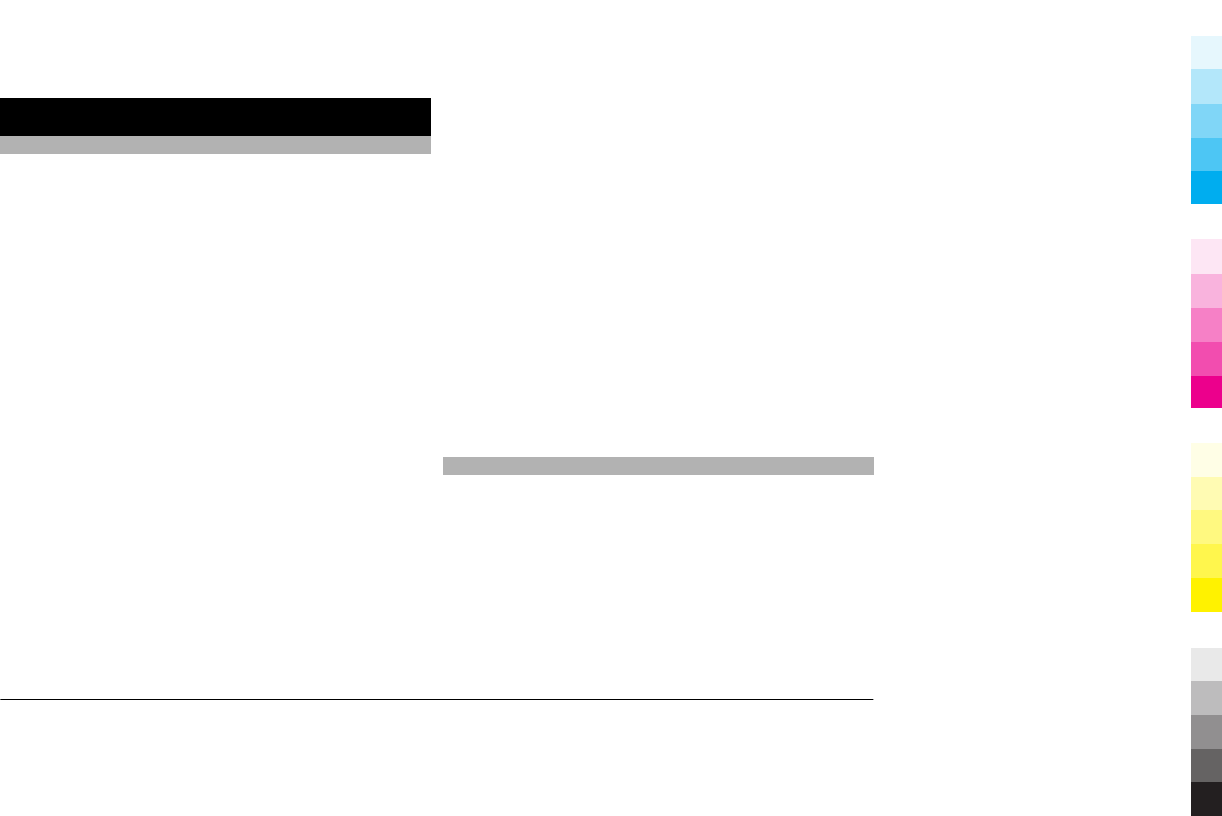
Get connected
Connect to the internet
It is recommended that you connect your device to the
internet. An internet connection is needed, for example, to
receive automatic software updates.
Your device can automatically switch between wireless LAN
(WLAN) and packet data connections. When automatic
switching is activated, the device first searches for a saved
WLAN connection, and if none is available, the device
switches to the packet data connection. You can also set the
device to always ask you before switching to the packet data
connection.
For more information on connecting to the internet, see the
in-device user guide.
Use a WLAN connection
1 Tap the status area, and select Internet connection. The
device scans for available connections, and displays them
in the Select connection dialog.
2 Select a WLAN connection. You may need to enter your
wired equivalent privacy (WEP) password or similar,
depending on the security settings of the WLAN.
The WLAN connection is saved to the device. When you use
an application that requires a network connection, the device
uses a saved connection automatically, if one is available.
Tip: If a WLAN is hidden, it is indicated as hidden in the Select
connection dialog. You can select a hidden WLAN as any
other WLAN connection, if you know the network name
(SSID). See the in-device user guide for more information on
hidden WLANs.
Use a packet data connection
Packet data settings are usually set automatically by the
device, based on your SIM card. If you need to modify the
settings, contact your service provider for details.
1 Tap the status area, and select Internet connection.
2 Select the packet data connection provided by your
network service provider.
3 If you are using a packet data connection for the first
time, you are prompted to confirm you want to allow
your device to automatically switch to a packet data
connection, when a saved WLAN connection is not
available. To allow automatic switching to a packet data
connection, select Yes, or if you want to be prompted
when a packet data connection is needed, select No.
Create accounts
To use certain network services, you must have an active
network connection and an account with the network service
provider. You can create new and set up existing accounts for
the following:
•Mail
•Instant messaging
•Internet call
•Sharing
See the in-device user guide for more information.
www.nokia.com/support
Cyan
Cyan
Magenta
Magenta
Yellow
Yellow
Black
Black
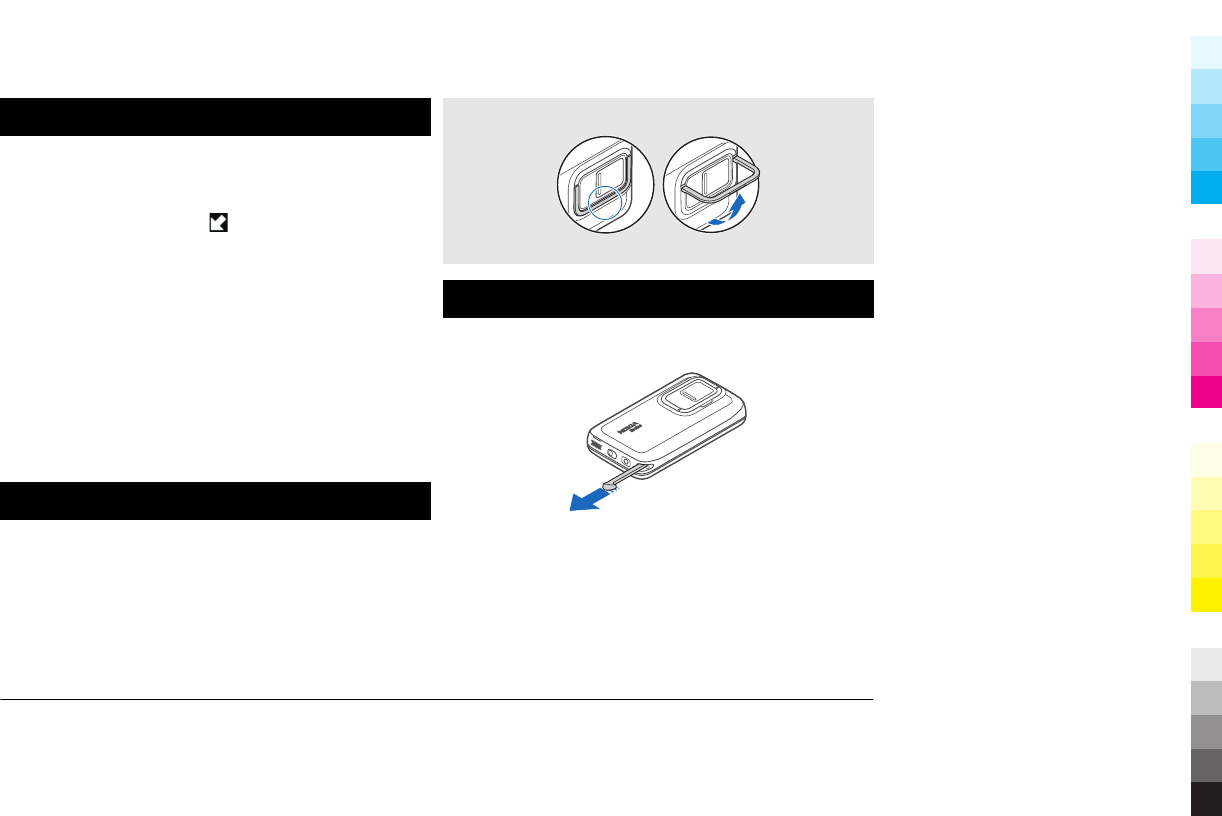
Update software
Your device supports Maemo Update, which allows updating
the software and applications over a WLAN or packet data
connection. When you are connected to the internet, you may
receive update notifications from Maemo Update. New
updates are indicated by the icon in the status area.
When new software updates are available for the operating
system or for Nokia or third party applications, or when there
are additional applications available for your device, it is
recommended that you install software updates, as they may
contain important bug fixes and other updates. If you dismiss
the suggested updates, you can later install them from the
Application Manager.
See the in-device user guide for more information on
updating software and installing additional applications.
You can also use Nokia Software Updater to update your
software.
Kickstand
The kickstand is on the back of the device, and when placed
on a flat surface, can be used when you watch, for example,
video clips, or photos.
Open the kickstand
Stylus
Some functions, such as sketching, may be easier to use with
a stylus than with your finger.
Important: Use only a stylus approved by Nokia for use with
this device. Using any other stylus may invalidate any
warranty applying to the device and may damage the touch
screen. Avoid scratching the touch screen. Never use an actual
pen or pencil or other sharp objects to write on the touch
screen.
www.nokia.com/support
Cyan
Cyan
Magenta
Magenta
Yellow
Yellow
Black
Black
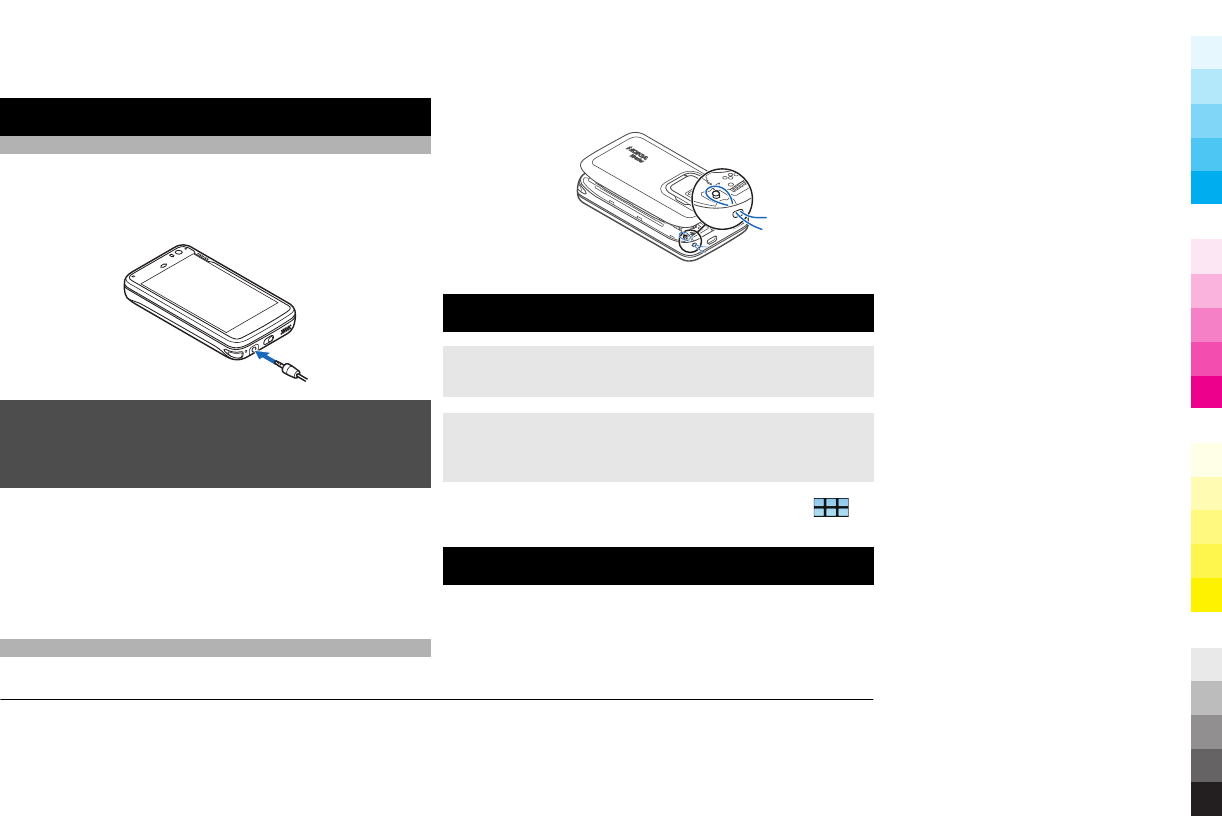
Use accessories
Headset
You can connect a compatible headset or compatible
headphones to your device. Nokia headsets with music
controls can also be used, but the device does not support
the music controls.
Warning:
When you use the headset, your ability to hear outside
sounds may be affected. Do not use the headset where it can
endanger your safety.
Do not connect products that create an output signal as this
may cause damage to the device. Do not connect any voltage
source to the Nokia AV Connector.
When connecting any external device or any headset, other
than those approved by Nokia for use with this device, to the
Nokia AV Connector, pay special attention to volume levels.
Wrist strap
1 Remove the back cover.
2 Hook a strap behind the clamp and close the back cover.
Control volume
Adjust the volume
Use the volume keys.
Mute sounds
Drag the volume slider in the status menu all the way to the
left.
To adjust the call and message tone volumes, select >
Settings and Profiles.
Lock touch screen and keys
Locking the touch screen and keys prevents accidental
keypresses.
To lock or unlock the touch screen and keys, slide the lock
switch.
www.nokia.com/support
Cyan
Cyan
Magenta
Magenta
Yellow
Yellow
Black
Black
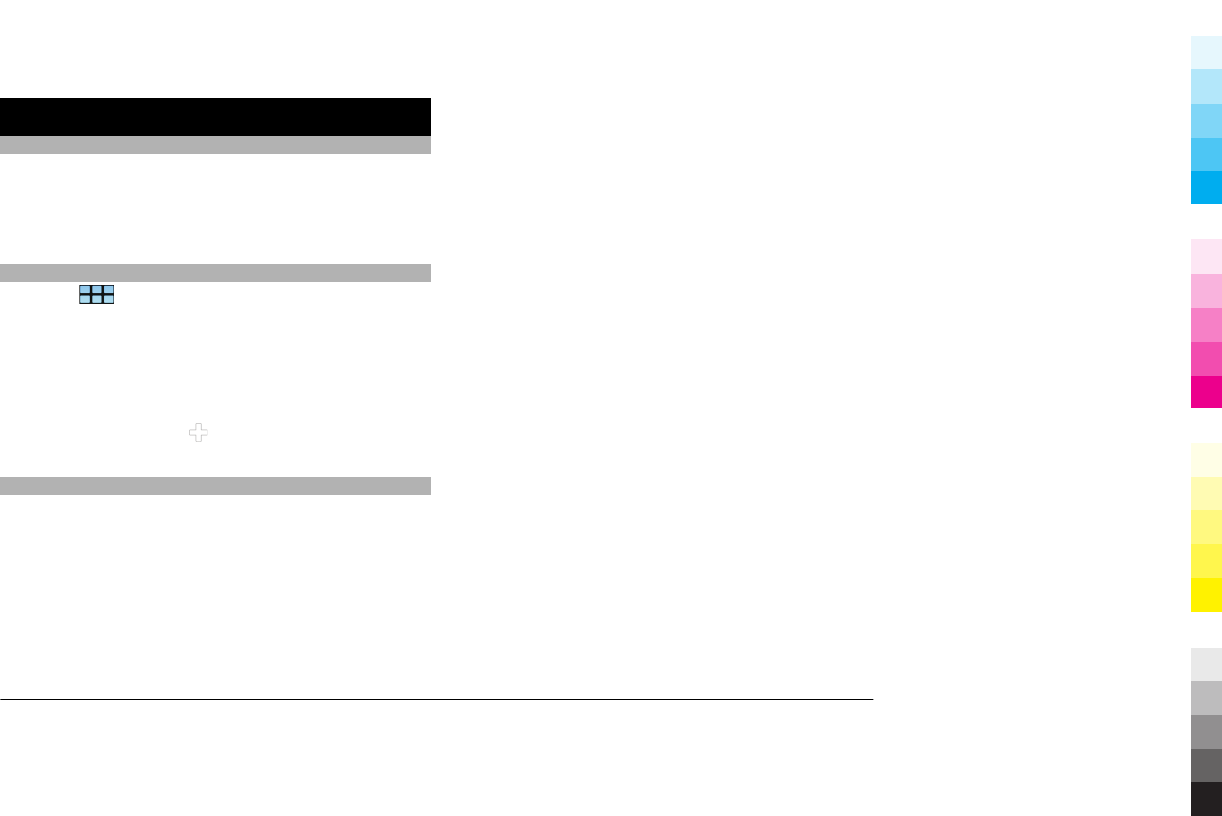
Further information
Visit maemo.nokia.com
You can find the latest tools, background images, and
applications to personalise your device, and view the Maemo
experience at maemo.nokia.com. To access this web site,
select the Maemo shortcut on the desktop or the Maemo
bookmark in the web browser.
Read the in-device user guide
1 Select > Applications > File manager and
Documents > User guides.
2 Select the index file of your preferred language.
The in-device user guide opens in the web browser.
Tip: You can add a shortcut to the user guide to the desktop,
to make it easier to access the guide later. To do this, open
the user guide, and select from the toolbar, and Add
shortcut to home.
Support
When you want to learn more about how to use your product
or you are unsure how your device should function, see the
user guide or see the support pages at www.nokia.com/
support or your local Nokia website.
If this does not resolve your issue, do the following:
•Restart the device: switch off the device, and remove the
battery. After about a minute, replace the battery, and
switch on the device.
•Restore the original factory settings as explained in the
user guide.
•Update your device software regularly for optimum
performance and possible new features, as explained in
the user guide.
If the issue remains unsolved, contact Nokia for repair
options. See www.nokia.com/repair, or in Latin America,
www.nokia-latinoamerica.com/centrosdeservicio. Before
sending your device for repair, always back up the data in
your device.
www.nokia.com/support
Cyan
Cyan
Magenta
Magenta
Yellow
Yellow
Black
Black
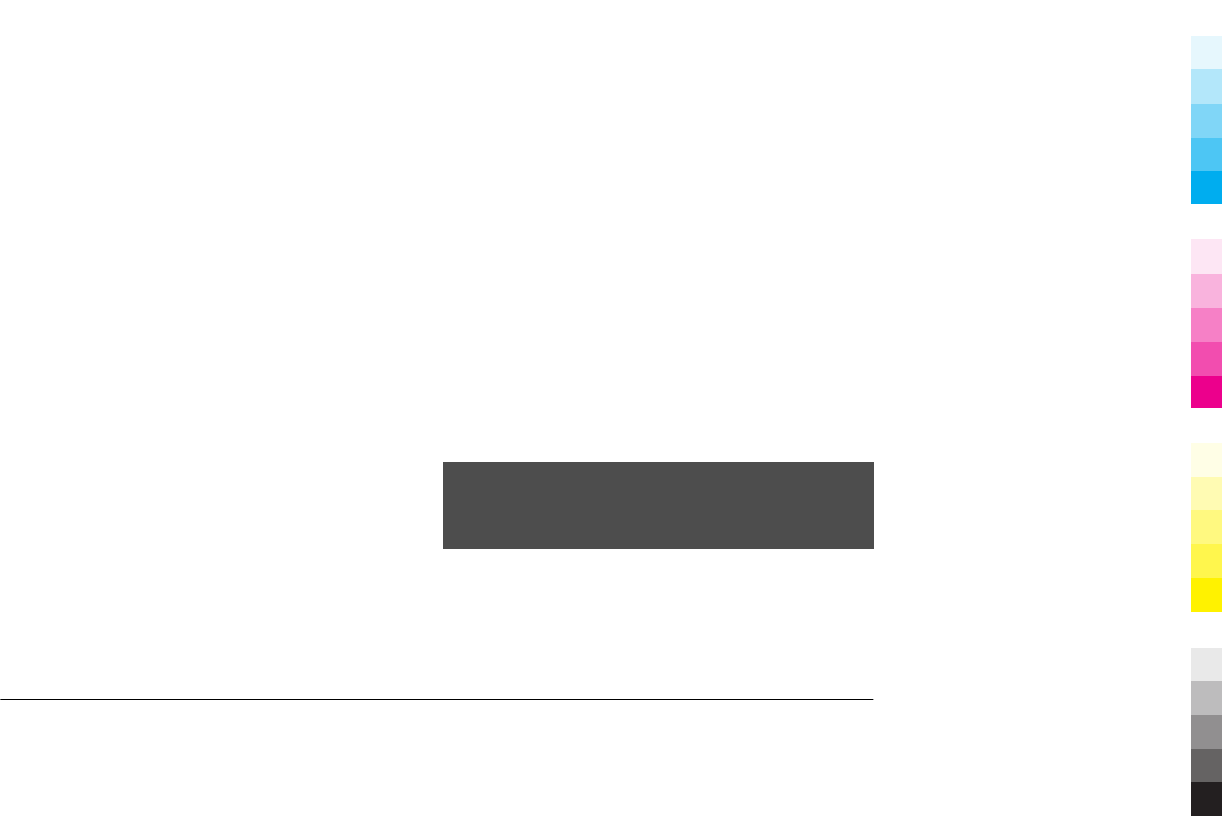
Open source software notice
This product includes certain free/open source software.
The exact terms of the licenses, disclaimers, acknowledgements and notices are provided
to you in the product. You may obtain the source code of the relevant free and open
source software at http://www.maemo.org/. Alternatively, Nokia offers to provide such
source code to you on a CD-ROM for a charge covering the cost of performing such
distribution, such as the cost of media, shipping and handling, upon written request to
Nokia at:
Maemo Source Code Requests
Nokia Corporation
P.O.Box 407
FI-00045 Nokia Group
Finland
This offer is valid for a period of three (3) years from the date of the distribution of this
product by Nokia.
This software is based in part on the work of the Independent JPEG Group.
The Graphics Interchange Format© is the Copyright property of CompuServe
Incorporated. GIF(sm) is a Service Mark property of CompuServe Incorporated.
Adobe® Flash® Player. Copyright (c) 1996 - 2007 Adobe Systems Incorporated. All Rights
Reserved. Protected by U.S. Patent 6,879,327; Patents Pending in the United States and
other countries. Adobe and Flash are either trademarks or registered trademarks in the
United States and/or other countries.
This product includes software developed by following copyrightholders:
•Computing Services at Carnegie Mellon University (http://www.cmu.edu/
computing/)
•Tommi Komulainen (Tommi.Komulainen@iki.fi)
•The OpenSSL Project for use in the OpenSSL Toolkit (http://www.openssl.org)
•Pedro Roque Marques
•Eric Rosenquist, Srata Software Limited
•The XFree86 Project, Inc (http://www.xfree86.org) and its contributors
•Paul macKerras (paulus@samba.org)
•Purdue Research Foundation
•OpenEvidence Project for use in the OpenEvidence Toolkit (http://
www.openevidence.org/)
•Eric Young (eay@cryptsoft.com)
•Tim Hudson (tjh@cryptsoft.com)
Copyright (c) 1996 NVIDIA, Corp. NVIDIA design patents pending in the U.S. and foreign
countries.
NVIDIA, CORP. MAKES NO REPRESENTATION ABOUT THE SUITABILITY OF THIS SOURCE CODE
FOR ANY PURPOSE. IT IS PROVIDED "AS IS" WITHOUT EXPRESS OR IMPLIED WARRANTY OF ANY
KIND. NVIDIA, CORP. DISCLAIMS ALL WARRANTIES WITH REGARD TO THIS SOURCE CODE,
INCLUDING ALL IMPLIED WARRANTIES OF MERCHANTABILITY AND FITNESS FOR A PARTICULAR
PURPOSE. IN NO EVENT SHALL NVIDIA, CORP. BE LIABLE FOR ANY SPECIAL, INDIRECT,
INCIDENTAL, OR CONSEQUENTIAL DAMAGES, OR ANY DAMAGES WHATSOEVER RESULTING
FROM LOSS OF USE, DATA OR PROFITS, WHETHER IN AN ACTION OF CONTRACT, NEGLIGENCE
OR OTHER TORTIOUS ACTION, ARISING OUT OF OR IN CONNECTION WITH THE USE OR
PERFORMANCE OF THIS SOURCE CODE.
Accessories
Warning:
Use only batteries, chargers, and accessories approved by Nokia for use with this
particular model. The use of any other types may invalidate any approval or warranty,
and may be dangerous. In particular, use of unapproved chargers or batteries may
present a risk of fire, explosion, leakage, or other hazard.
For availability of approved accessories, please check with your dealer. When you
disconnect the power cord of any accessory, grasp and pull the plug, not the cord.
Battery
Battery and charger information
Your device is powered by a rechargeable battery. The battery intended for use with this
device is BL-5J. Nokia may make additional battery models available for this device. This
device is intended for use when supplied with power from the following chargers:
www.nokia.com/support
Cyan
Cyan
Magenta
Magenta
Yellow
Yellow
Black
Black
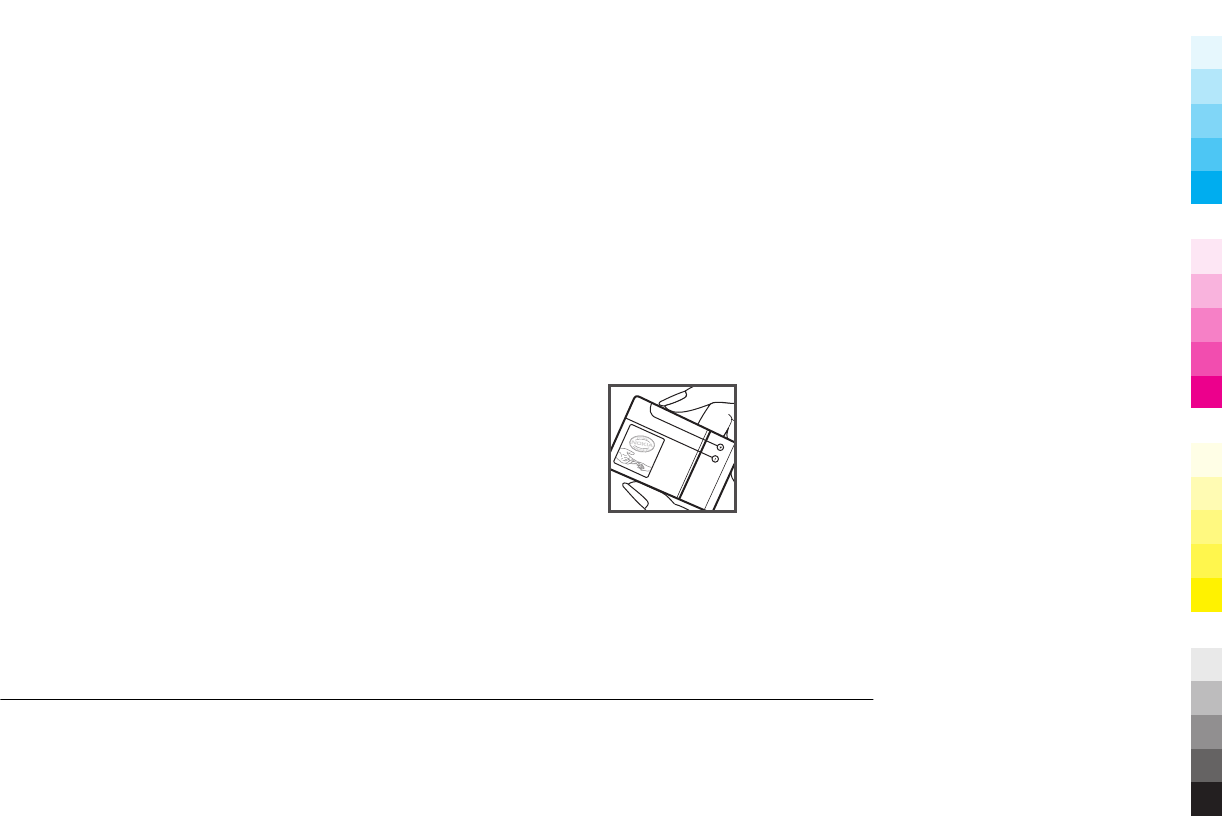
AC-10. The exact charger model number may vary depending on the type of plug. The
plug variant is identified by one of the following: E, EB, X, AR, U, A, C, K, or UB.
The battery can be charged and discharged hundreds of times, but it will eventually wear
out. When the talk and standby times are noticeably shorter than normal, replace the
battery. Use only Nokia approved batteries, and recharge your battery only with Nokia
approved chargers designated for this device.
If a battery is being used for the first time or if the battery has not been used for a
prolonged period, it may be necessary to connect the charger, then disconnect and
reconnect it to begin charging the battery. If the battery is completely discharged, it may
take several minutes before the charging indicator appears on the display or before any
calls can be made.
Safe removal. Always switch the device off and disconnect the charger before removing
the battery.
Proper charging. Unplug the charger from the electrical plug and the device when not in
use. Do not leave a fully charged battery connected to a charger, since overcharging may
shorten its lifetime. If left unused, a fully charged battery will lose its charge over time.
Avoid extreme temperatures. Always try to keep the battery between 15°C and 25°C (59°F
and 77°F). Extreme temperatures reduce the capacity and lifetime of the battery. A device
with a hot or cold battery may not work temporarily. Battery performance is particularly
limited in temperatures well below freezing.
Do not short-circuit. Accidental short-circuiting can occur when a metallic object such as
a coin, clip, or pen causes direct connection of the positive (+) and negative (-) terminals
of the battery. (These look like metal strips on the battery.) This might happen, for
example, when you carry a spare battery in your pocket or purse. Short-circuiting the
terminals may damage the battery or the connecting object.
Disposal. Do not dispose of batteries in a fire as they may explode. Dispose of batteries
according to local regulations. Please recycle when possible. Do not dispose as household
waste.
Leak. Do not dismantle, cut, open, crush, bend, puncture, or shred cells or batteries. In
the event of a battery leak, prevent battery liquid contact with skin or eyes. If this
happens, flush the affected areas immediately with water, or seek medical help.
Damage. Do not modify, remanufacture, attempt to insert foreign objects into the
battery, or immerse or expose it to water or other liquids. Batteries may explode if
damaged.
Correct use. Use the battery only for its intended purpose. Improper battery use may
result in a fire, explosion, or other hazard. If the device or battery is dropped, especially
on a hard surface, and you believe the battery has been damaged, take it to a service
centre for inspection before continuing to use it. Never use any charger or battery that
is damaged. Keep your battery out of the reach of small children.
Nokia battery authentication guidelines
Always use original Nokia batteries for your safety. To check that you are getting an
original Nokia battery, purchase it from a Nokia authorised service centre or dealer, and
inspect the hologram label using the following steps:
Authenticate hologram
1 When you look at the hologram on the label, you should see the Nokia connecting
hands symbol from one angle and the Nokia Original Enhancements logo when
looking from another angle.
www.nokia.com/support
Cyan
Cyan
Magenta
Magenta
Yellow
Yellow
Black
Black
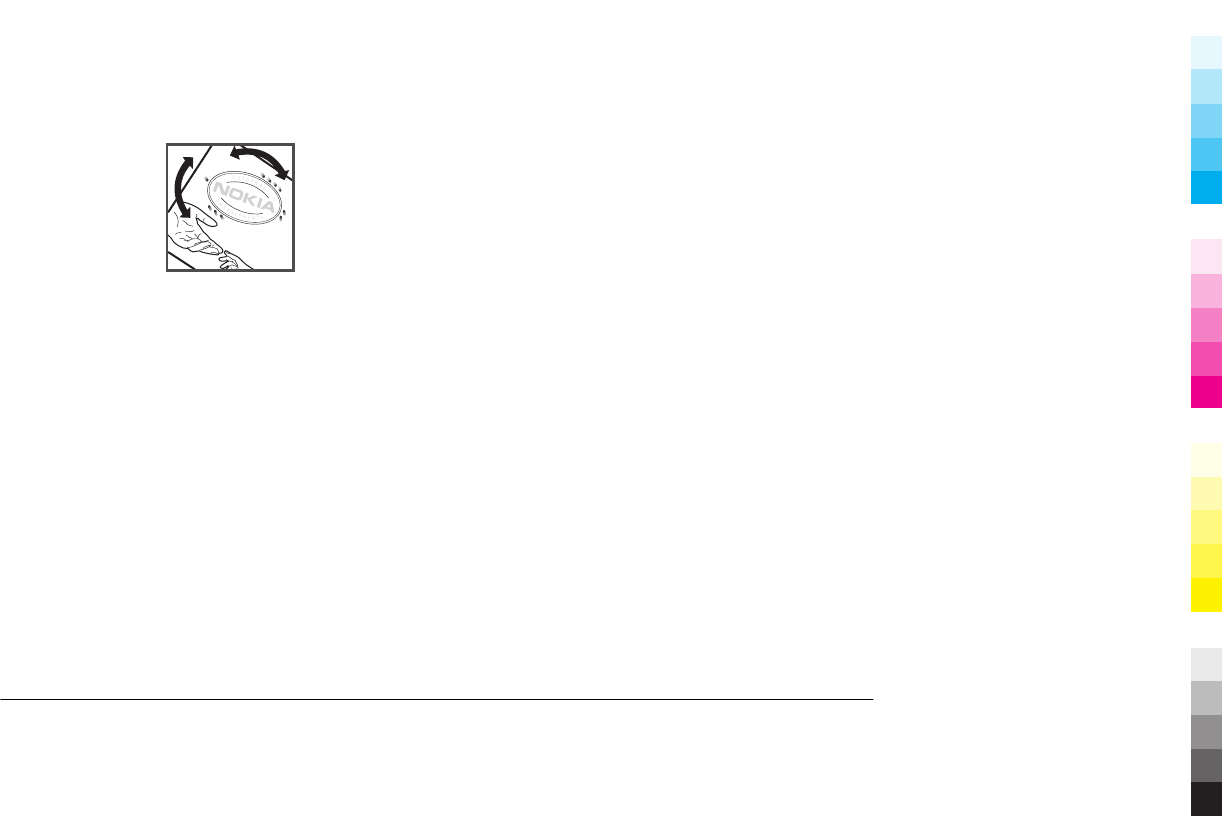
2 When you angle the hologram left, right, down and up, you should see 1, 2, 3 and
4 dots on each side respectively.
Successful completion of the steps is not a total assurance of the authenticity of the
battery. If you cannot confirm authenticity or if you have any reason to believe that your
Nokia battery with the hologram on the label is not an authentic Nokia battery, you
should refrain from using it, and take it to the nearest Nokia authorised service centre
or dealer for assistance.
For additional information, refer to the warranty and reference leaflet included with your
Nokia device.
Taking care of your device
Your device is a product of superior design and craftsmanship and should be treated with
care. The following suggestions will help you protect your warranty coverage.
•Do not use or store the device in dusty, dirty areas. Its moving parts and electronic
components can be damaged.
•Do not store the device in high or cold temperature. High temperatures can shorten
the life of electronic devices, damage batteries, and warp or melt certain plastics.
When the device warms to its normal temperature from a cold temperature,
moisture can form inside the device and damage electronic circuit boards.
•Do not attempt to open the device other than as instructed in this guide.
•Do not drop, knock, or shake the device. Rough handling can break internal circuit
boards and fine mechanics.
•Do not use harsh chemicals, cleaning solvents, or strong detergents to clean the
device. Only use a soft, clean, dry cloth to clean the surface of the device.
•Do not paint the device. Paint can clog the moving parts and prevent proper
operation.
•Use only the supplied or an approved replacement antenna. Unauthorised
antennas, modifications, or attachments could damage the device and may violate
regulations governing radio devices.
•Use chargers indoors.
•Backup all data you want to keep, such as contacts and calendar notes.
•To reset the device from time to time for optimum performance, power off the
device and remove the battery.
These suggestions apply equally to your device, battery, charger, or any accessory.
Recycle
Always return your used electronic products, batteries, and packaging materials to
dedicated collection points. This way you help prevent uncontrolled waste disposal and
promote the recycling of materials. Check product environmental information and how
to recycle your Nokia products at www.nokia.com/werecycle, or nokia.mobi/werecycle.
Additional safety information
Small children
Your device and its accessories are not toys. They may contain small parts. Keep them
out of the reach of small children.
Operating environment
This device meets RF exposure guidelines in the normal use position at the ear or at least
2.2 centimetre (7/8 inch) away from the body. Any carry case, belt clip, or holder for body-
worn operation should not contain metal and should position the device the above-
stated distance from your body.
To send data files or messages requires a quality connection to the network. Data files
or messages may be delayed until such a connection is available. Follow the separation
distance instructions until the transmission is completed.
Parts of the device are magnetic. Metallic materials may be attracted to the device. Do
not place credit cards or other magnetic storage media near the device, because
information stored on them may be erased.
www.nokia.com/support
Cyan
Cyan
Magenta
Magenta
Yellow
Yellow
Black
Black
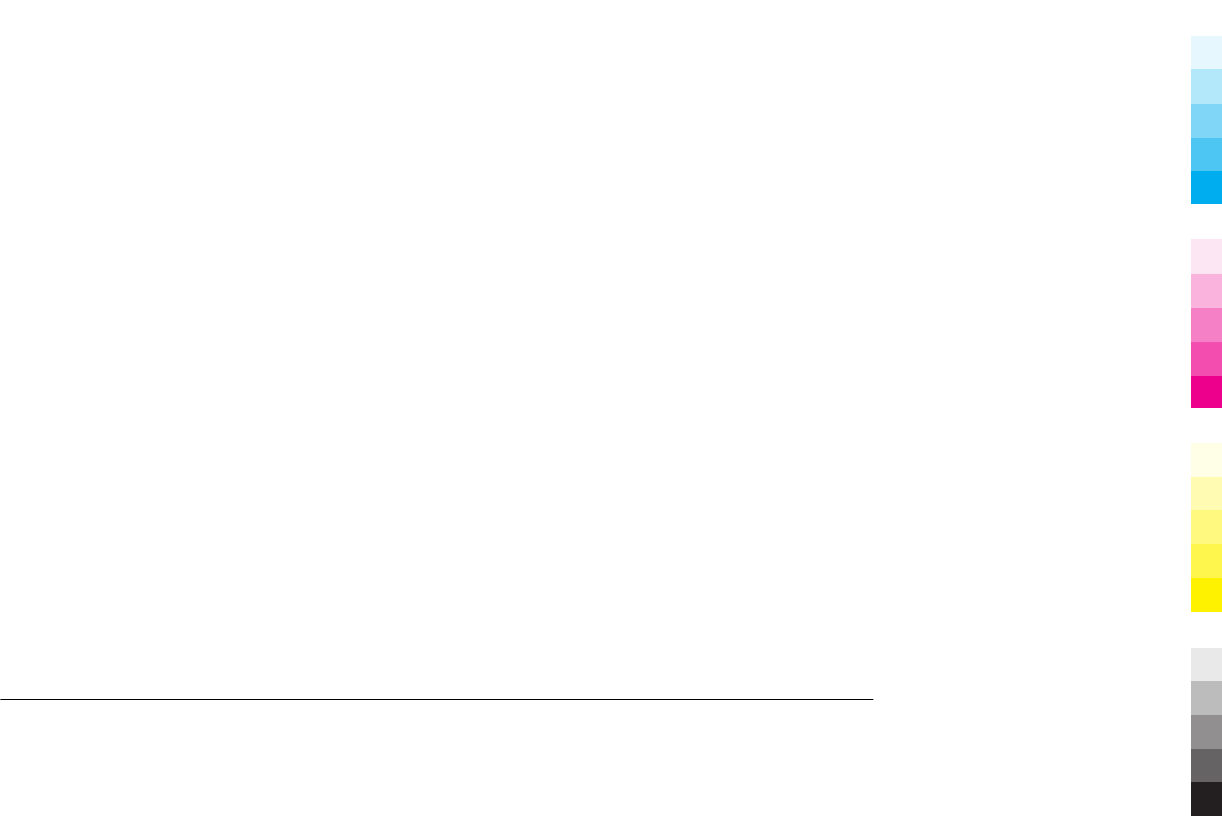
Medical devices
Operation of radio transmitting equipment, including wireless phones, may interfere
with the function of inadequately protected medical devices. Consult a physician or the
manufacturer of the medical device to determine whether they are adequately shielded
from external RF energy. Switch off your device when regulations posted instruct you to
do so. Hospitals or health care facilities may use equipment sensitive to external RF
energy.
Implanted medical devices
Manufacturers of medical devices recommend a minimum separation of 15.3 centimetres
(6 inches) between a wireless device and an implanted medical device, such as a
pacemaker or implanted cardioverter defibrillator, to avoid potential interference with
the medical device. Persons who have such devices should:
•Always keep the wireless device more than 15.3 centimetres (6 inches) from the
medical device.
•Not carry the wireless device in a breast pocket.
•Hold the wireless device to the ear opposite the medical device.
•Turn the wireless device off if there is any reason to suspect that interference is
taking place.
•Follow the manufacturer directions for the implanted medical device.
If you have any questions about using your wireless device with an implanted medical
device, consult your health care provider.
Hearing aids
Some digital wireless devices may interfere with some hearing aids.
Your mobile device model complies with FCC rules governing hearing aid compatibility.
These require a M3 microphone or higher value. Your device M-value is shown on the box.
A higher M-value generally indicates that a device model has a lower RF emissions level,
which may improve the likelihood that the device will operate with certain hearing aids.
Some hearing aids are more immune than others to interference. Please consult your
hearing health professional to determine whether your hearing aid will work with this
device. More information on accessibility can be found at www.nokiaaccessibility.com.
Vehicles
RF signals may affect improperly installed or inadequately shielded electronic systems in
motor vehicles such as electronic fuel injection, electronic antilock braking, electronic
speed control, and air bag systems. For more information, check with the manufacturer
of your vehicle or its equipment.
Only qualified personnel should service the device or install the device in a vehicle. Faulty
installation or service may be dangerous and may invalidate your warranty. Check
regularly that all wireless device equipment in your vehicle is mounted and operating
properly. Do not store or carry flammable liquids, gases, or explosive materials in the
same compartment as the device, its parts, or accessories. Remember that air bags inflate
with great force. Do not place your device or accessories in the air bag deployment area.
Switch off your device before boarding an aircraft. The use of wireless teledevices in an
aircraft may be dangerous to the operation of the aircraft and may be illegal.
Potentially explosive environments
Switch off your device in any area with a potentially explosive atmosphere. Obey all
posted instructions. Sparks in such areas could cause an explosion or fire resulting in
bodily injury or death. Switch off the device at refuelling points such as near gas pumps
at service stations. Observe restrictions in fuel depots, storage, and distribution areas;
chemical plants; or where blasting operations are in progress. Areas with a potentially
explosive atmosphere are often, but not always, clearly marked. They include areas
where you would be advised to turn off your vehicle engine, below deck on boats,
chemical transfer or storage facilities and where the air contains chemicals or particles
such as grain, dust, or metal powders. You should check with the manufacturers of
vehicles using liquefied petroleum gas (such as propane or butane) to determine if this
device can be safely used in their vicinity.
The surface of this device is nickel-free.
Emergency calls
Before making an emergency call, switch the device on, and check for adequate signal
strength. If the screen and keys are locked, slide the lock switch on the side of the device
to unlock them.
Important: This device operates using radio signals, wireless networks, landline
networks, and user-programmed functions. Emergency calls can be made using the
cellular phone. It is not possible to make an emergency call using voice calls over the
internet (internet calls). Connections in all conditions cannot be guaranteed. You should
never rely solely on any wireless device for essential communications like medical
emergencies.
www.nokia.com/support
Cyan
Cyan
Magenta
Magenta
Yellow
Yellow
Black
Black
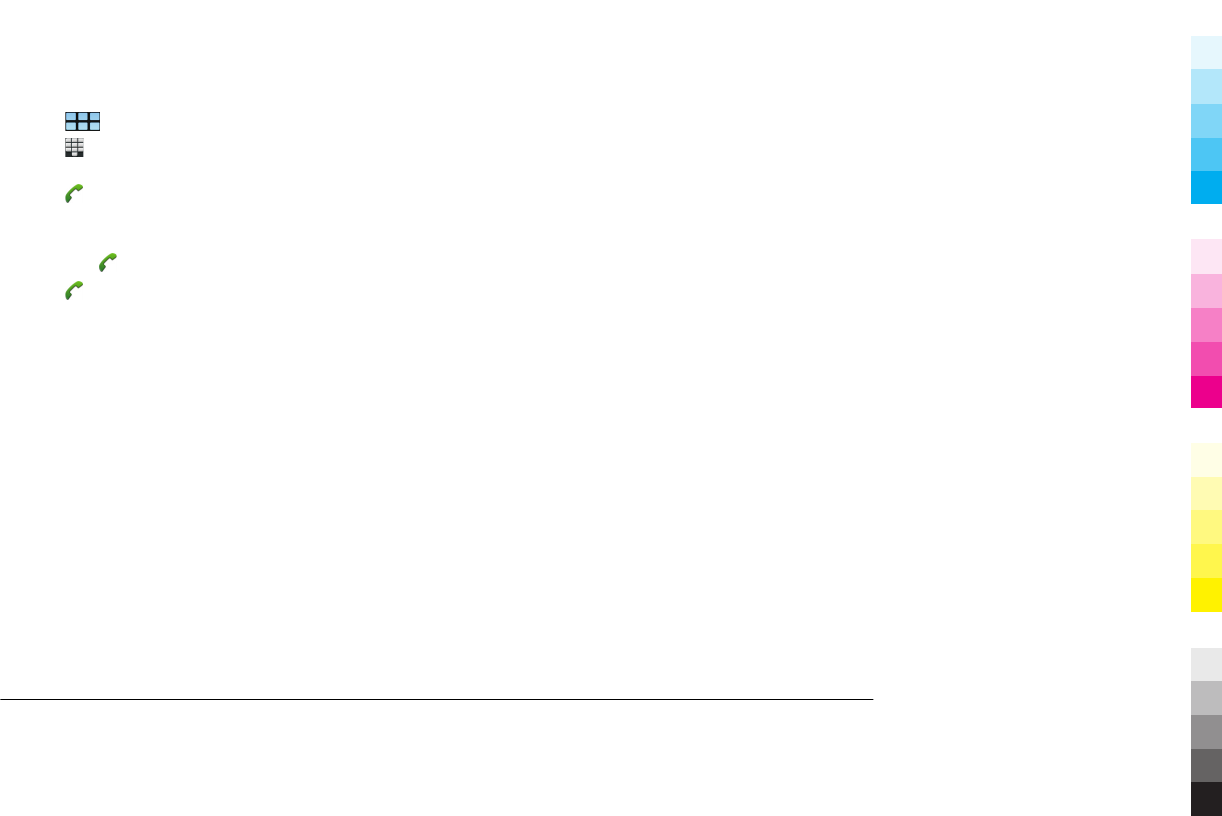
Make an emergency call
1Select > Phone.
2Select
and the cellular call type.
3 Enter the official emergency number for your present location.
4Select
to start the call.
Make an emergency call without entering PIN, PUK, or lock code
1 When the device asks for the code, enter the emergency number for your present
location. The Emergency call icon appears.
2Select
Emergency call to make the call. After the emergency call, you need to
enter the required PIN, PUK, or lock code to be able to use other device functions.
When making an emergency call, give all the necessary information as accurately as
possible. Your wireless device may be the only means of communication at the scene of
an accident. Do not end the call until given permission to do so.
Certification information (SAR)
This mobile device meets guidelines for exposure to radio waves.
Your mobile device is a radio transmitter and receiver. It is designed not to exceed the
limits for exposure to radio waves recommended by international guidelines. These
guidelines were developed by the independent scientific organisation ICNIRP and include
safety margins designed to assure the protection of all persons, regardless of age and
health.
The exposure guidelines for mobile devices employ a unit of measurement known as the
Specific Absorption Rate or SAR. The SAR limit stated in the ICNIRP guidelines is 2.0 watts/
kilogram (W/kg) averaged over 10 grams of tissue. Tests for SAR are conducted using
standard operating positions with the device transmitting at its highest certified power
level in all tested frequency bands. The actual SAR level of an operating device can be
below the maximum value because the device is designed to use only the power required
to reach the network. That amount changes depending on a number of factors such as
how close you are to a network base station.
The highest SAR value under the ICNIRP guidelines for use of the device at the ear is 0.80
W/kg.
Use of device accessories may result in different SAR values. SAR values may vary
depending on national reporting and testing requirements and the network band.
Additional SAR information may be provided under product information at
www.nokia.com.
Your mobile device is also designed to meet the requirements for exposure to radio waves
established by the Federal Communications Commission (USA) and Industry Canada.
These requirements set a SAR limit of 1.6 W/kg averaged over one gram of tissue. The
highest SAR value reported under this standard during product certification for use at
the ear is 0.92 W/kg and when properly worn on the body is 0.82 W/kg.
www.nokia.com/support
Cyan
Cyan
Magenta
Magenta
Yellow
Yellow
Black
Black
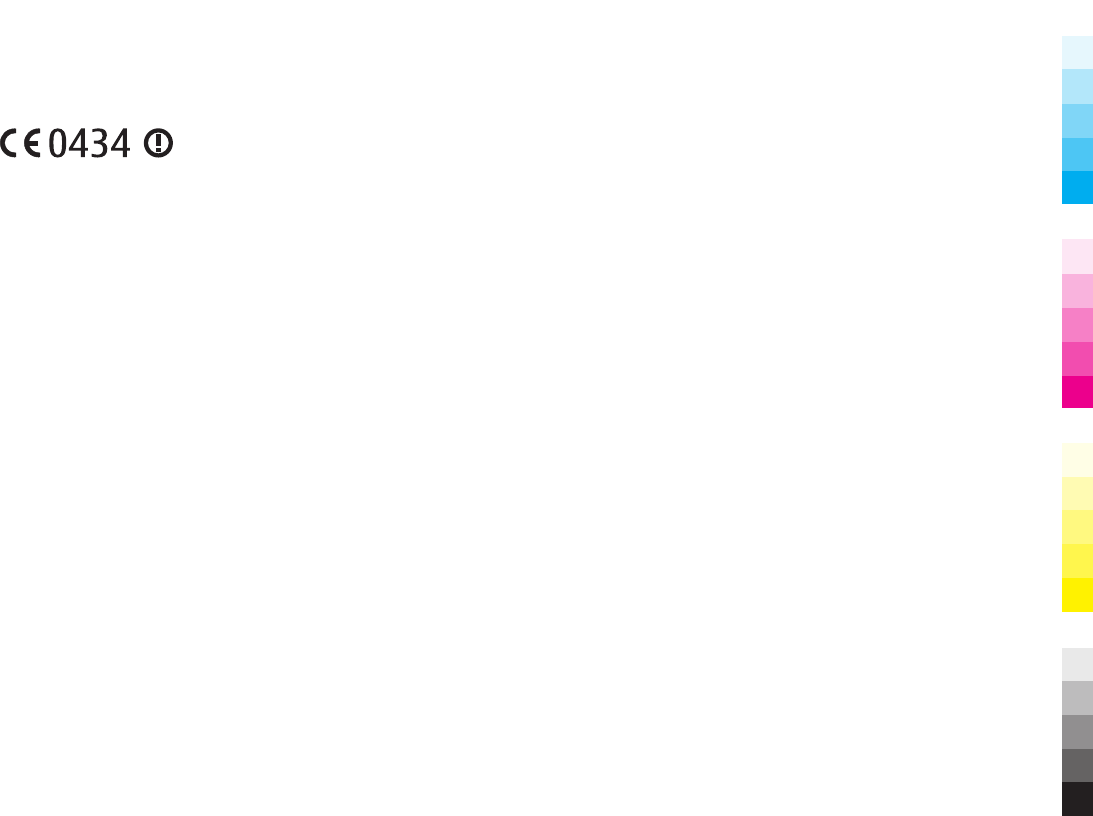
DECLARATION OF CONFORMITY
Hereby, NOKIA CORPORATION declares that this RX-51 product is in compliance with the
essential requirements and other relevant provisions of Directive 1999/5/EC. A copy of
the Declaration of Conformity can be found at www.nokia.com/phones/
declaration_of_conformity/.
Nokia, Nokia Connecting People, Nseries and Nxx are trademarks or registered
trademarks of Nokia Corporation. Nokia tune is a sound mark of Nokia Corporation. Other
product and company names mentioned herein may be trademarks or tradenames of
their respective owners.
Reproduction, transfer, distribution, or storage of part or all of the contents in this
document in any form without the prior written permission of Nokia is prohibited. Nokia
operates a policy of continuous development. Nokia reserves the right to make changes
and improvements to any of the products described in this document without prior
notice.
Portions of the Nokia Maps software are ©1996-2009 The FreeType Project. All rights
reserved.
This product is licensed under the MPEG-4 Visual Patent Portfolio License (i) for personal
and noncommercial use in connection with information which has been encoded in
compliance with the MPEG-4 Visual Standard by a consumer engaged in a personal and
noncommercial activity and (ii) for use in connection with MPEG-4 video provided by a
licensed video provider. No license is granted or shall be implied for any other use.
Additional information, including that related to promotional, internal, and commercial
uses, may be obtained from MPEG LA, LLC. See http://www.mpegla.com.
TO THE MAXIMUM EXTENT PERMITTED BY APPLICABLE LAW, UNDER NO CIRCUMSTANCES SHALL
NOKIA OR ANY OF ITS LICENSORS BE RESPONSIBLE FOR ANY LOSS OF DATA OR INCOME OR ANY
SPECIAL, INCIDENTAL, CONSEQUENTIAL OR INDIRECT DAMAGES HOWSOEVER CAUSED.
THE CONTENTS OF THIS DOCUMENT ARE PROVIDED "AS IS". EXCEPT AS REQUIRED BY
APPLICABLE LAW, NO WARRANTIES OF ANY KIND, EITHER EXPRESS OR IMPLIED, INCLUDING,
BUT NOT LIMITED TO, THE IMPLIED WARRANTIES OF MERCHANTABILITY AND FITNESS FOR A
PARTICULAR PURPOSE, ARE MADE IN RELATION TO THE ACCURACY, RELIABILITY OR CONTENTS
OF THIS DOCUMENT. NOKIA RESERVES THE RIGHT TO REVISE THIS DOCUMENT OR WITHDRAW
IT AT ANY TIME WITHOUT PRIOR NOTICE.
Reverse engineering of software in the device is prohibited to the extent permitted by
applicable law. Insofar as this user guide contains any limitations on Nokia's
representations, warranties, damages and liabilities, such limitations shall likewise limit
any representations, warranties, damages and liabilities of Nokia's licensors.
The availability of particular products and applications and services for these products
may vary by region. Please check with your Nokia dealer for details and availability of
language options. This device may contain commodities, technology or software subject
to export laws and regulations from the US and other countries. Diversion contrary to
law is prohibited.
FCC/INDUSTRY CANADA NOTICE
Your device may cause TV or radio interference (for example, when using a telephone in
close proximity to receiving equipment). The FCC or Industry Canada can require you to
stop using your telephone if such interference cannot be eliminated. If you require
assistance, contact your local service facility. This device complies with part 15 of the FCC
rules. Operation is subject to the following two conditions: (1) This device may not cause
harmful interference, and (2) this device must accept any interference received, including
interference that may cause undesired operation. Any changes or modifications not
expressly approved by Nokia could void the user's authority to operate this equipment.
5555555/Issue 1 EN
Cyan
Cyan
Magenta
Magenta
Yellow
Yellow
Black
Black