Microsoft SU1B Bluetooth Digital Pen User Manual SU 1B en 1
Microsoft Mobile Oy Bluetooth Digital Pen SU 1B en 1
Manual revised
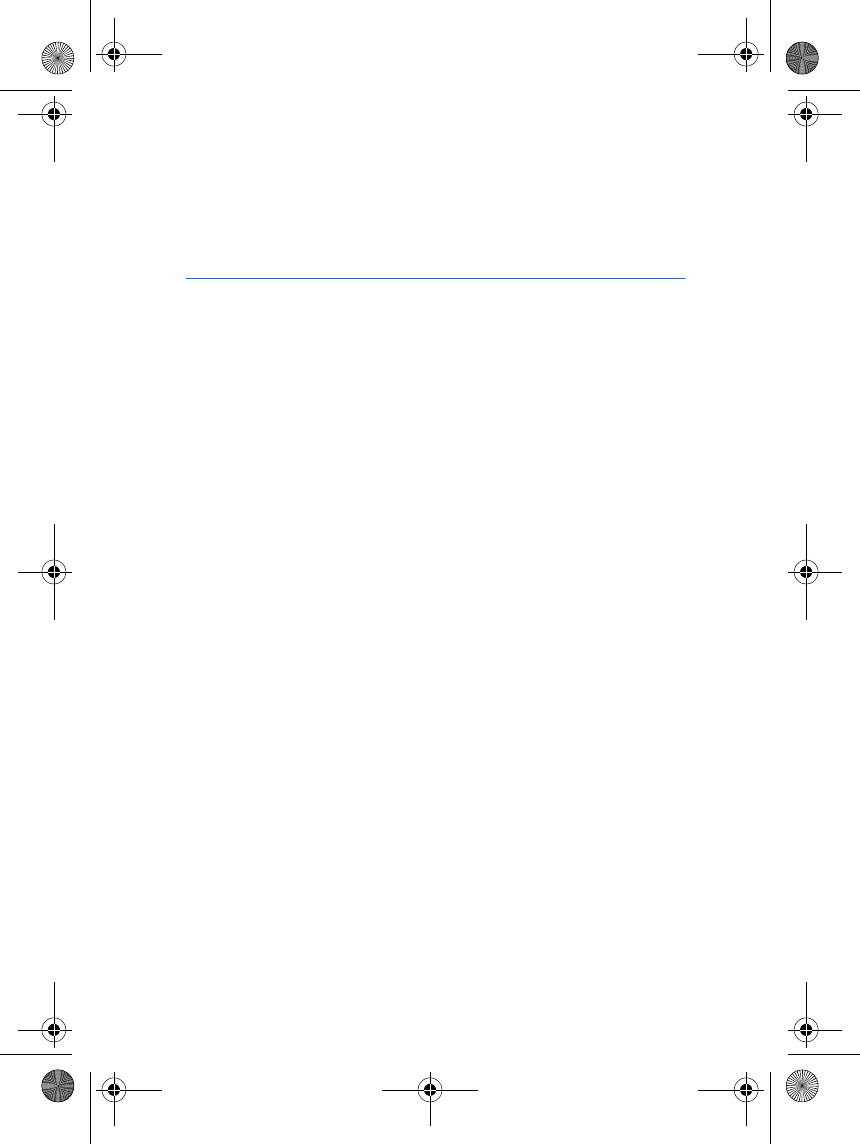
User’s Guide for the Nokia Digital
Pen (SU-1B)
9356642
Issue 1
SU-1B_en_1.fm Page 1 Friday, September 19, 2003 2:46 PM
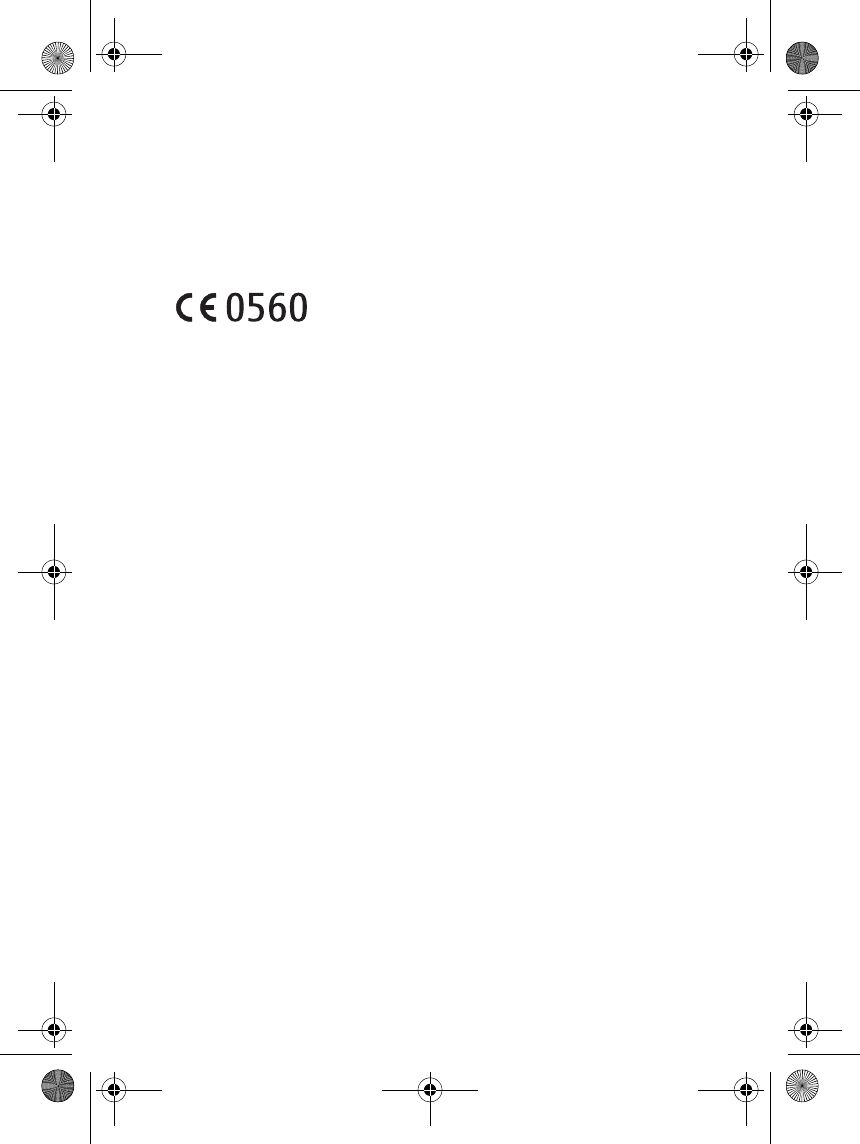
DECLARATION OF CONFORMITY
We, NOKIA CORPORATION declare under our sole responsibility that the product
SU-1B is in conformity with the provisions of the following Council Directive:
1999/5/EC. A copy of the Declaration of Conformity can be found at
http://www.nokia.com/phones/declaration_of_conformity/.
Copyright © 2003 Nokia. All rights reserved.
Reproduction, transfer, distribution or storage of part or all of the contents in this document
in any form without the prior written permission of Nokia is prohibited.
Nokia is a registered trademark of Nokia Corporation. Bluetooth is a registered trademark of
Bluetooth SIG, Inc. Other product and company names mentioned herein may be trademarks
or tradenames of their respective owners.
Nokia operates a policy of continuous development. Nokia reserves the right to make
changes and improvements to any of the products described in this document without prior
notice.
Under no circumstances shall Nokia be responsible for any loss of data or income or any
special, incidental, consequential or indirect damages howsoever caused.
The contents of this document are provided "as is". Except as required by applicable law, no
warranties of any kind, either express or implied, including, but not limited to, the implied
warranties of merchantability and fitness for a particular purpose, are made in relation to the
accuracy, reliability or contents of this document. Nokia reserves the right to revise this
document or withdraw it at any time without prior notice.
The availability of particular products may vary by region. Please check with the Nokia dealer
nearest to you.
In some countries there may be restrictions in using Bluetooth devices. Check with your local
authorities.
9356642 / Issue 1
SU-1B_en_1.fm Page 2 Friday, September 19, 2003 2:46 PM
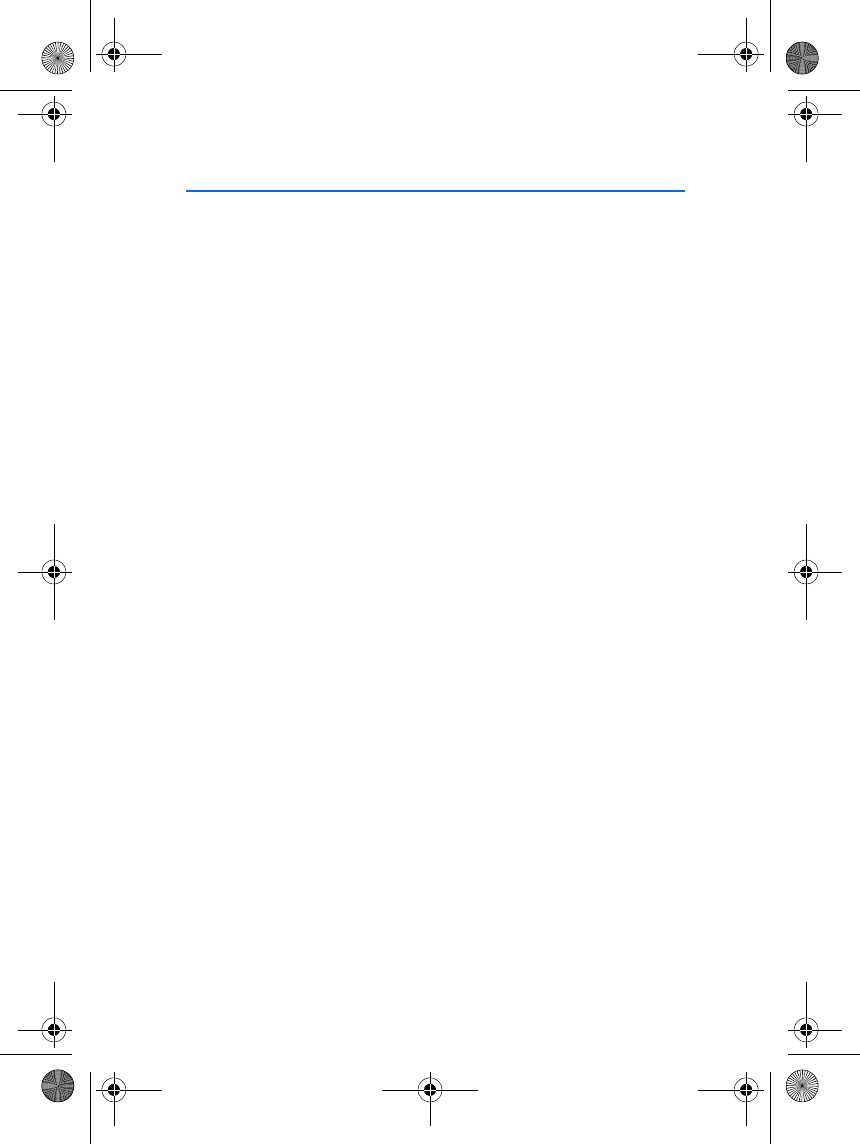
3
Contents
1.Introduction ......................... 4
Bluetooth wireless technology.......... 4
2.Getting started..................... 5
Charging the battery............................ 5
Chargers and batteries..................... 6
Pairing your Nokia Digital Pen........... 6
Pairing the pen from your phone.. 6
Activating pairing from your pen.. 7
3.Using the Nokia Digital Pen
with your compatible phone.... 8
Switching the pen on or off............... 8
Nokia Digital Pen indicators........... 8
Writing and drawing with the pen... 9
Using the notepads............................ 9
Using the stylo settings.................. 10
Creating and sending a multimedia
message to the phone........................ 10
4.Using the Nokia Digital Pen
with a PC .................................12
Installing the PC application............ 12
Sending and saving notes on your
PC............................................................. 12
Resetting the Nokia Digital Pen...... 13
Partial reset....................................... 13
Full reset............................................. 13
Changing the ink cartridge of
the pen................................................... 14
5.Battery information ........... 15
Charging and Discharging................. 15
CARE AND MAINTENANCE.... 16
SU-1B_en_1.fm Page 3 Friday, September 19, 2003 2:46 PM
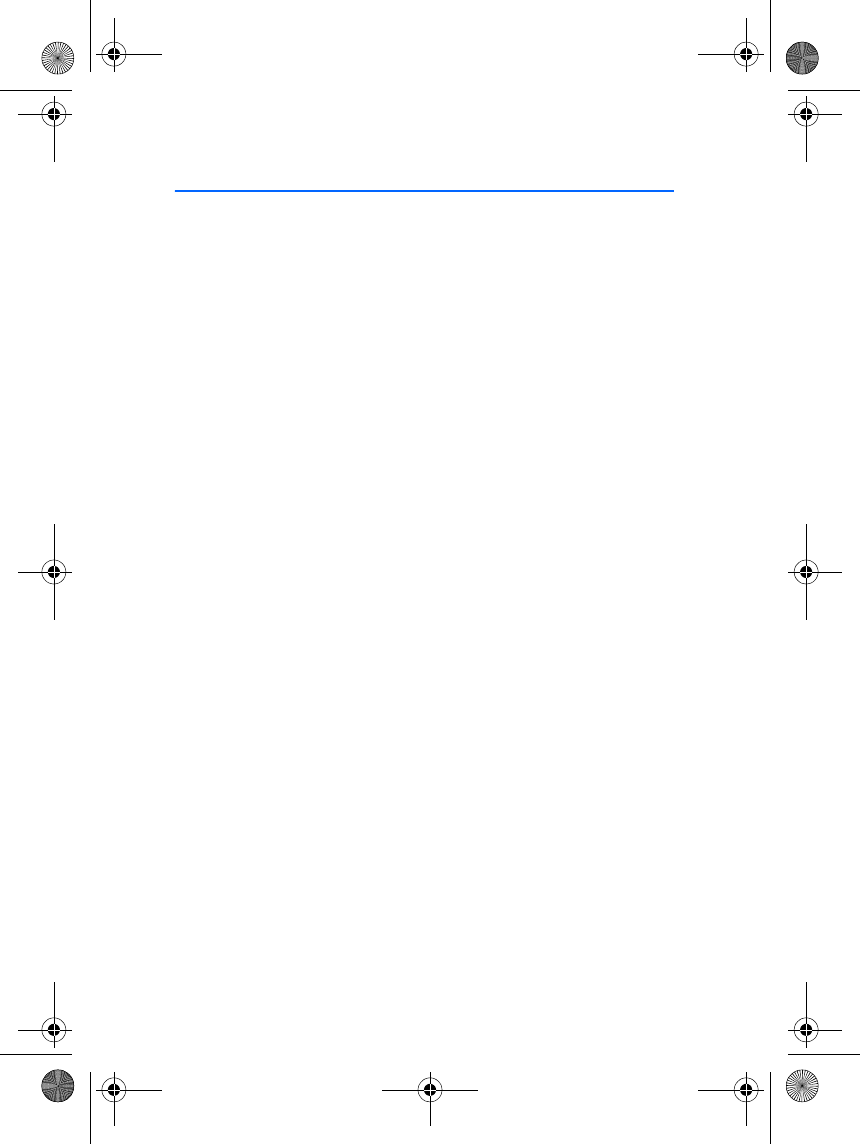
Introduction
4
1. Introduction
The Nokia Digital Pen allows you to create colourful and personal
multimedia messages (MMS). Draw a picture or write a poem, and send
it to the compatible phone that supports Bluetooth wireless technology.
Display the image on your phone or forward it as a multimedia message
to another compatible phone or to an e-mail address.
The Nokia Digital Pen also allows you to write meeting minutes or
personal notes, and save them in your PC. The Nokia Digital Pen can save
up to 100 A5 pages, all of which can be sent to your PC by placing the
pen in the Connectivity Stand, which is connected to your PC via the
USB port.
Read this user’s guide carefully before using the Nokia Digital Pen. For
important safety and maintenance information and for details about
phone features, check the user’s guide of your phone.
■Bluetooth wireless technology
The Nokia Digital Pen is specially designed for compatible phones that
support Bluetooth wireless technology and Object Push Profile, Dial-up
Networking Profile, Generic Object Exchange Profile and Serial Port
Profile (A profile is a set of Bluetooth commands that your phone uses to
control the pen).
With the Bluetooth wireless technology you can connect compatible
devices without cables to other products using Bluetooth wireless
technology. A Bluetooth connection does not require that the phone
and the Nokia Digital Pen be in line of sight, but both devices should be
within 10 metres of each other, although the connection can be subject
to interference from obstructions, such as walls, or other electronic
devices.
The Nokia Digital Pen is compliant with and adopts Bluetooth
Specification 1.1. However, interoperability between the Nokia Digital
Pen and other products with Bluetooth wireless technology is not
guaranteed because it depends on compatibility. For more information
on the compatibility between the Nokia Digital Pen and other products
with Bluetooth wireless technology, check with your dealer.
SU-1B_en_1.fm Page 4 Friday, September 19, 2003 2:46 PM

Getting started
5
2. Getting started
Note: The use of wireless devices may be restricted in some situations.
Observe any restrictions and obey all signs and instructions concerning
use of wireless devices.
Figure 1 shows the main parts of the Nokia Digital Pen. Note that
operations and some features are network dependent.
1- Ink cartridge
2- Reset hole
3- Ink cartridge removal tool
4- Cap
5- Power on/off indicator
6- Data status indicator
7- Battery level indicator
8- Charging connector
Before you can start using your Nokia Digital Pen, you must:
• Charge the battery.
• Pair a compatible phone with the pen, see Pairing your Nokia Digital
Pen on page 6.
You need your Bluetooth passcode to pair the Nokia Digital Pen. The
Bluetooth passcode is included in the sales package. Keep the card in
a secure place.
• To use the Nokia Digital Pen with your PC, install the PC application
to your computer that is provided on the CD-ROM in the sales
package, see Using the Nokia Digital Pen with a PC on page 12.
■Charging the battery
Charge the pen in either of the two ways:
• Plug the charger into an AC wall outlet and connect it to the
charging connector on the pen, see Figure 2 (1).
SU-1B_en_1.fm Page 5 Friday, September 19, 2003 2:46 PM
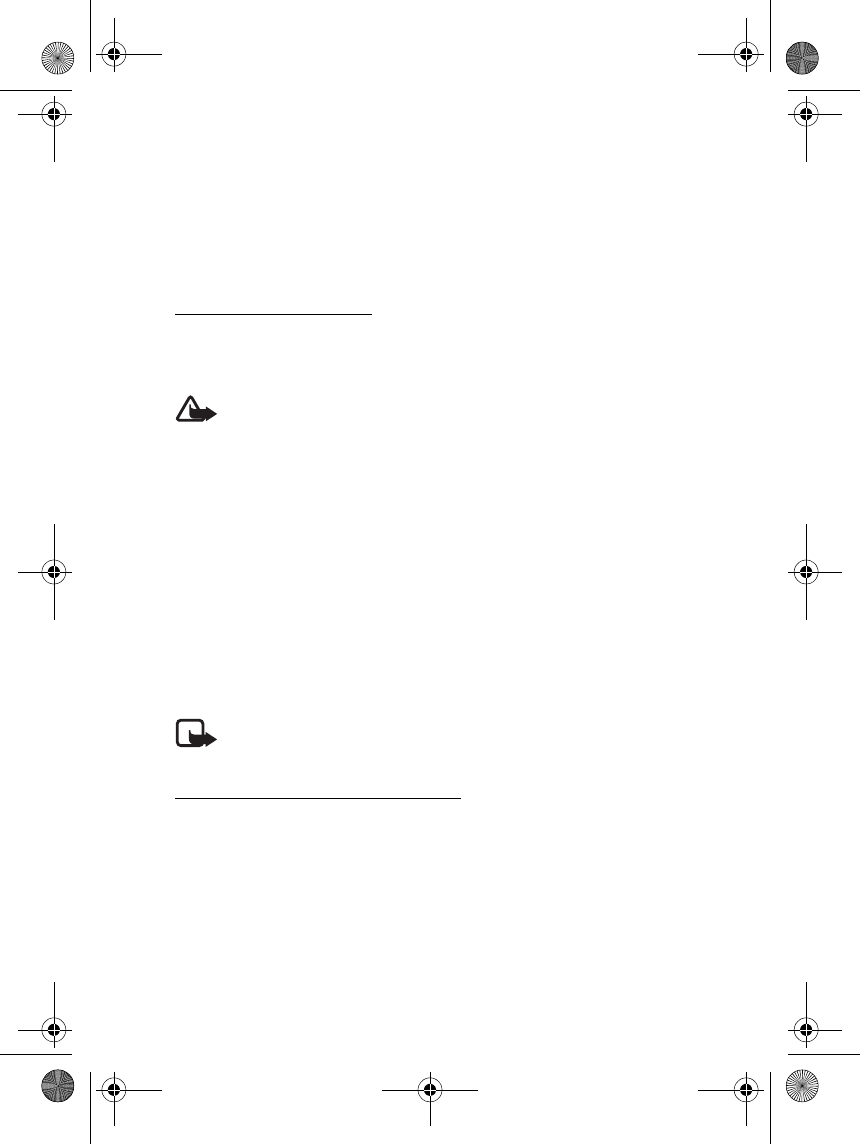
Getting started
6
• Plug the charger into an AC wall outlet, connect it to the
Connectivity Stand, and place the pen in the stand.
The battery indicator on the pen blinks during charging. Charging the
battery fully takes up to 2 hours depending on the charger. Note that
the pen need not be fully charged before you can use it.
Chargers and batteries
Check the model number of any charger before using it with this device. The
Nokia Digital Pen is intended for use with the following chargers: ACP-8, ACP-12,
and LCH-12.
Warning! Use only chargers approved by Nokia for use with this
particular enhancement. The use of any other types will invalidate any
approval or warranty applying to the enhancement, and may be
dangerous.
For availability of approved chargers, check with your local dealer.
When you disconnect the power cord of any enhancement, grasp and pull the
plug, not the cord.
■Pairing your Nokia Digital Pen
You must pair the pen with a compatible phone to enable it to
communicate with the phone. You can start the pairing from either your
phone or from your pen. The pen can be paired with one phone at a time.
If you want to use your pen with another phone, you must pair it with
that phone.
Note: Do not point the IR (infrared) beam at anyone's eye or allow it to
interfere with other IR devices.
Pairing the pen from your phone
1. Take the cap off the pen and make sure that both your pen and
compatible phone are switched on. Create the Bluetooth connection
within 5 minutes.
2. Activate the Bluetooth connection from the phone. For more
information, see the user’s guide of the phone.
3. Set the phone to search for Bluetooth devices as instructed in the
user’s guide of the phone.
SU-1B_en_1.fm Page 6 Friday, September 19, 2003 2:46 PM
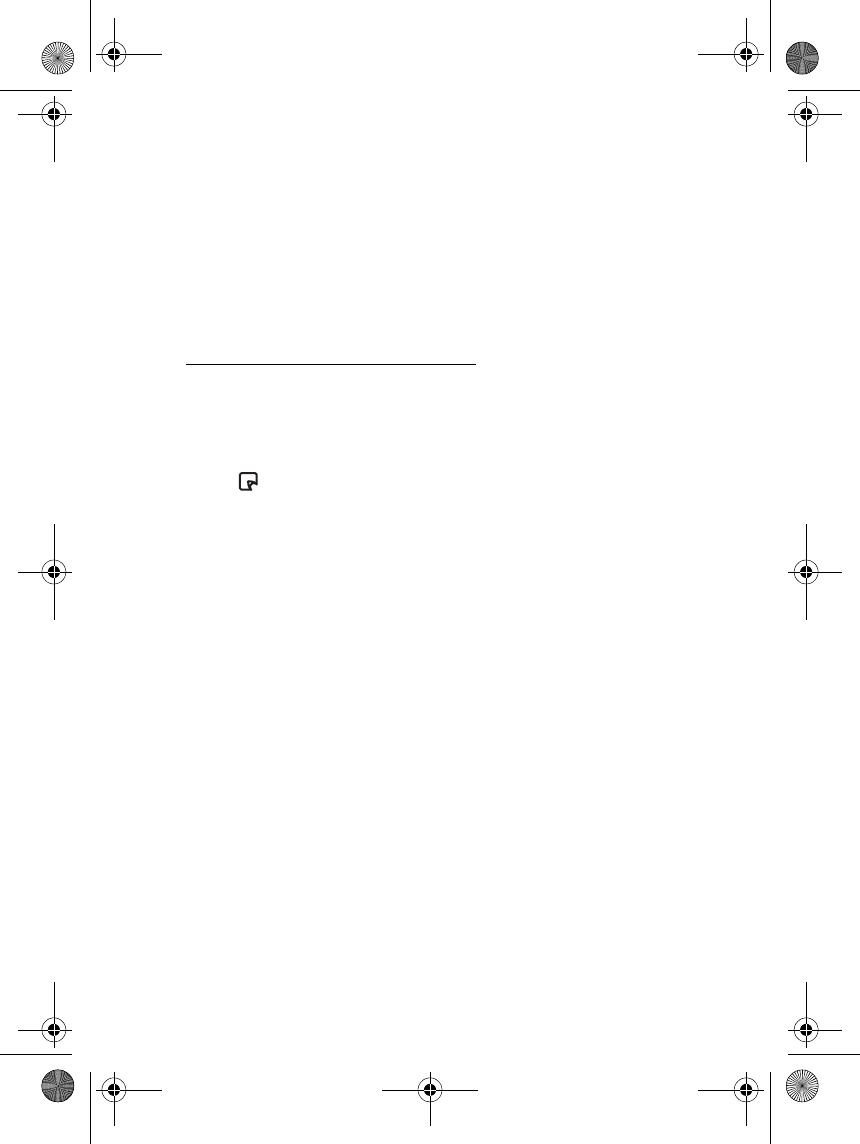
Getting started
7
The phone searches for all Bluetooth devices within approximately
10 metres and displays them in a list.
4. Select the Nokia Digital Pen from the list and key in the Bluetooth
passcode included in the sales package
When you have keyed in the correct passcode, the pen vibrates three
times to indicate that pairing has succeeded and that the pen is
ready for use.
Activating pairing from your pen
1. Activate the Bluetooth connection from the phone. For more
information, see the user’s guide of the phone.
2. Use the pen to select the pairing box. (The pairing box is in the end of
the notepad).
The indicator blinks to show that the pen is searching for
Bluetooth devices within approximately 10 metres.
3. The pen selects the nearest device and asks to be paired with it. Enter
the Bluetooth passcode included in the sales package.
When you have keyed in the correct passcode, the pen vibrates three
times to indicate that pairing has succeeded.
4. To allow the pen to create the Bluetooth connection automatically
and to send data to the compatible Bluetooth phone automatically
set your phone to accept Bluetooth connection requests without
your permission.
In Nokia phones, this can be done by changing your paired devices
settings in the Bluetooth menu.
5. Start using the pen.
Note that the Bluetooth connection between the Nokia Digital Pen and
the compatible phone is active only when the Nokia Digital Pen is
sending data to the phone.
SU-1B_en_1.fm Page 7 Friday, September 19, 2003 2:46 PM
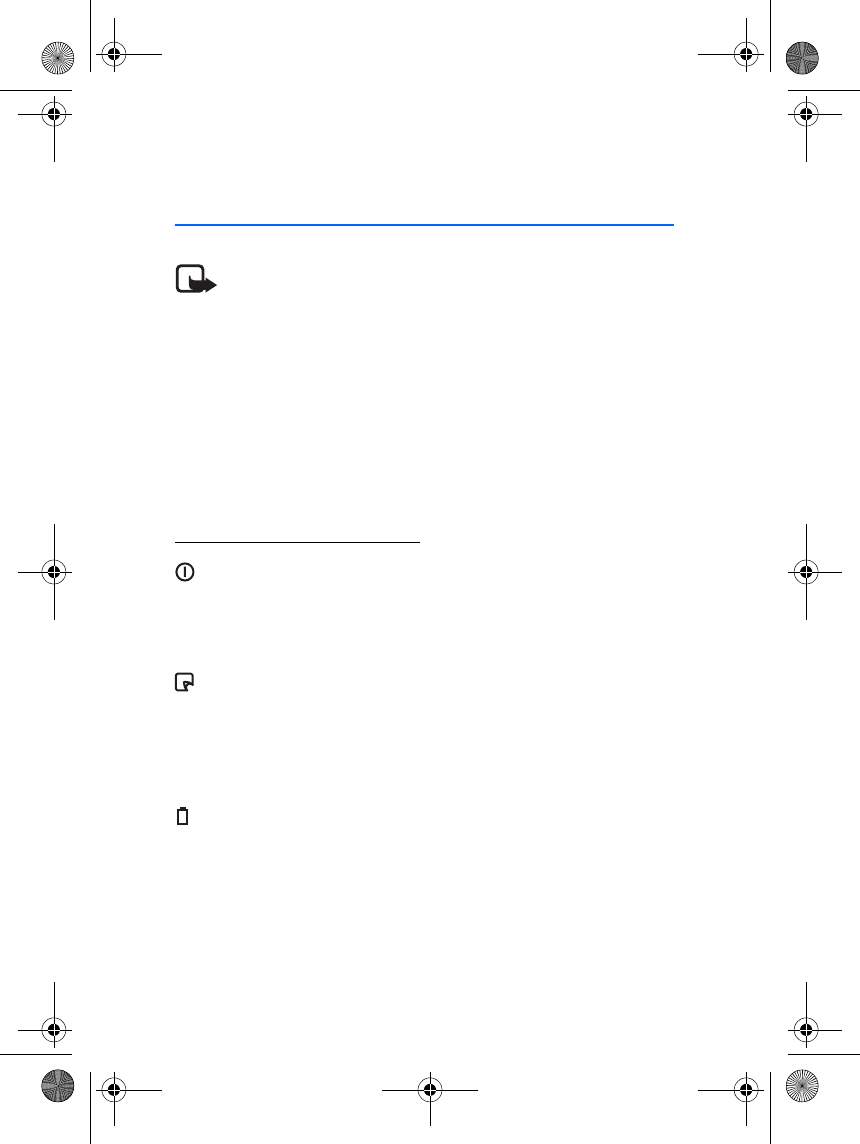
Using the Nokia Digital Pen with your compatible
phone
8
3. Using the Nokia Digital Pen with
your compatible phone
Note: The use of wireless devices may be restricted in some situations.
Observe any restrictions and obey all signs and instructions concerning
use of wireless devices.
■Switching the pen on or off
To switch the pen on, remove the cap. The pen vibrates briefly and the
on/off indicator appears.
To switch the pen off, replace the cap.
To save power and to protect the lens from dirt, always keep the cap on
when you are not using the pen.
Nokia Digital Pen indicators
Off: The pen is switched off or the battery has run out of charge.
White: The pen is ready for use or is registering strokes.
Flashing: The pen has not been used for over 5 minutes. Put the
cap on to save power.
Flashing: The pen is connecting to a Bluetooth device and/or
sending data.
Flashing red: A message transmission has failed due to a
Bluetooth connection failure or other service error.
White: Message has been sent successfully.
Off: The pen is sufficiently charged and the charger is not
connected to the pen.
Red: You need to charge the pen. The pen will soon switch off.
Flashing white: The pen needs to be recharged, but it can still be
used.
White: The pen is fully charged, but the charger is connected to
the pen.
SU-1B_en_1.fm Page 8 Friday, September 19, 2003 2:46 PM
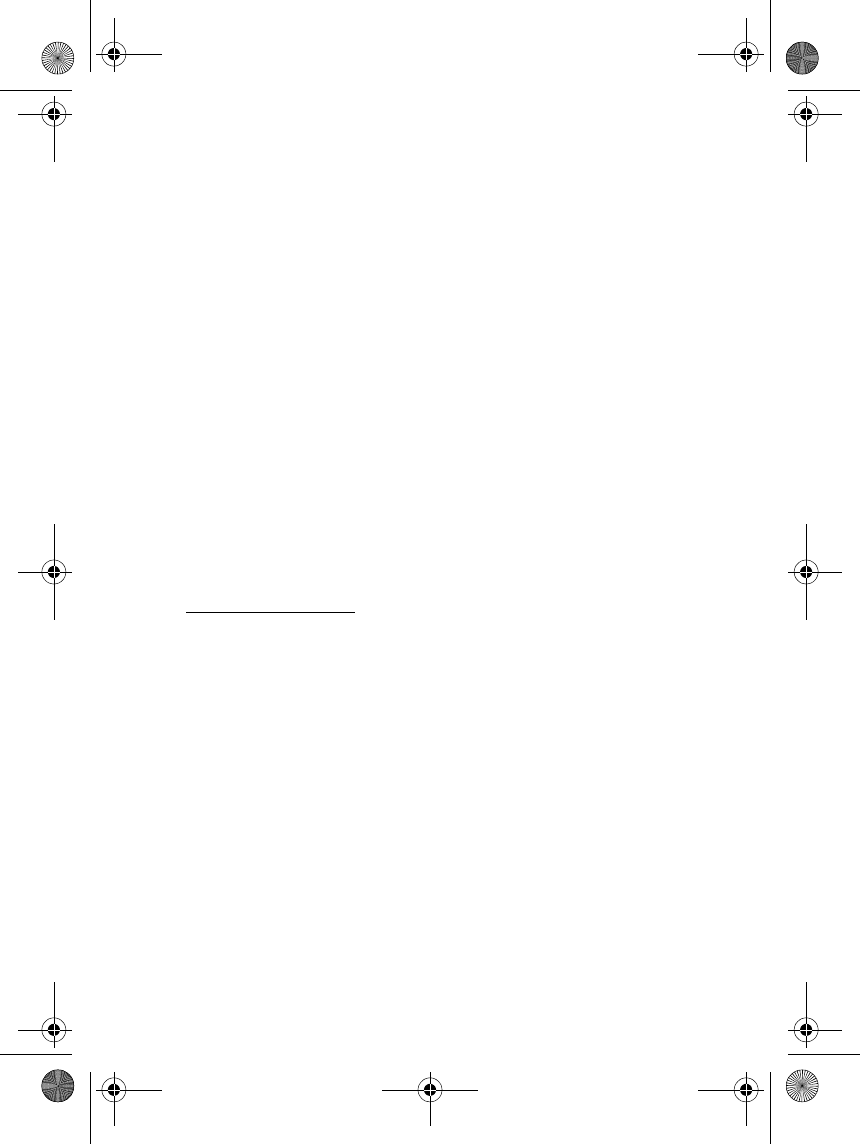
Using the Nokia Digital Pen with your compatible
phone
9
■Writing and drawing with the pen
When you write or draw, use the digital paper included in the sales
package. See Figure 3 for using your pen.
• Draw or write within the patterned area of the paper.
• You can change the colour of the ink or the line thickness, see Using
the stylo settings on page 10.
Note that the colour of the ink or the line thickness does not change
on paper while you write. When you send the message to a
compatible phone or display, the changes are shown on the display.
• You can stop writing and put on the cap to continue later. Text and
drawings are saved in the pen until its memory is full.
Once the pen’s memory is full, the new data replaces the oldest one
in the pen’s memory.
• When you run out of paper, you can obtain notepads from
authorized Nokia retail stores. You can also print a specific PDF file
(on CD-ROM) that contains the digital paper pattern on normal
printing paper and use it as digital paper.
Using the notepads
The sales package includes two types of notepad paper, a small MMS
pad (B7 size) and a large notepad (A5 size). Use the smaller notepad for
sending multimedia messages to a compatible phone or to an e-mail
address.
The bigger notepad has two functions. You can either save the notes in a
PC using the PC application included in the sales package or send them
to a compatible phone via a Bluetooth connection. In both cases you
only need to select whether you want to send the notes to PC or to the
phone by selecting the appropriate box on the notepad, see Using the
Nokia Digital Pen with a PC on page 12.
Before starting to use a new notepad, select the box "New notepad" on
the first page. Use only one notepad type (MMS pad and notepad) at a
time, and start using a new pad of the same type only after you have
finished the old pad.
SU-1B_en_1.fm Page 9 Friday, September 19, 2003 2:46 PM
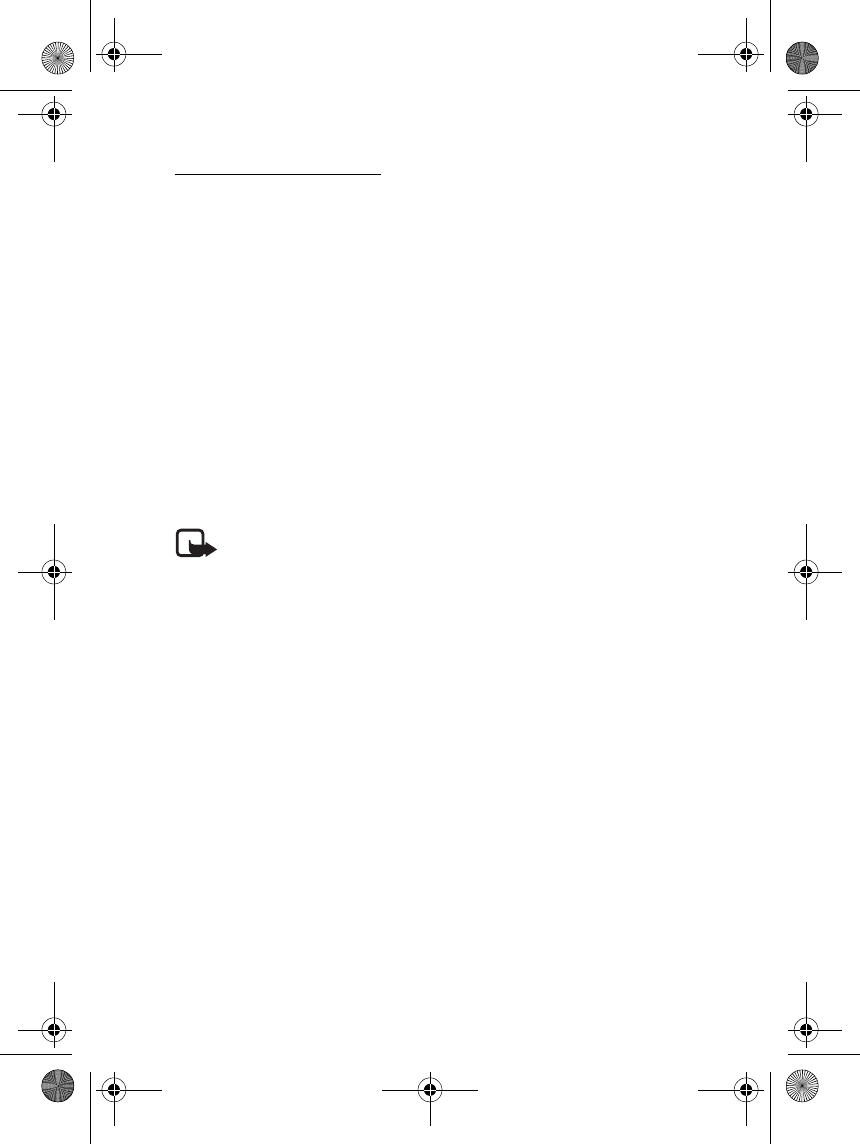
Using the Nokia Digital Pen with your compatible
phone
10
Using the stylo settings
You can change the colour and line thickness of the digital ink while you
write or draw. The stylo settings are listed in the fold-out of the notepad
back cover.
• To change the colour and/or the line thickness, select the respective
selection box on the paper. The pen vibrates briefly to confirm your
selection.
Your selections are used until you put the cap on. When the cap is
put on, the pen returns to the default line colour and thickness.
Note that the pen does not change the colour or the line thickness of the
ink on the paper. The different colour or line thickness become visible
only when you have sent the image or text to a compatible phone or PC.
■Creating and sending a multimedia message to
the phone
Note: Only devices that offer compatible multimedia message or e-
mail features can receive and display multimedia messages.
Multimedia message objects may contain viruses or otherwise be
harmful to your device or PC. Do not open any attachment if you are
not sure of the trustworthiness of the sender.
Use the multimedia notepad for writing and sending multimedia
messages to compatible mobile phones. Before you can send a
multimedia message from the phone, you need to set the multimedia
settings in your phone. See you phone’s user’s guide for the multimedia
settings. For availability and subscription information on multimedia
messaging services, contact your network operator or service provider.
1. Select the "New notepad" box on the first page of the notepad.
2. Make sure that the Bluetooth connection is active on your phone and
that the pen is connected (paired) to the phone. The pen and the
phone should be within 10 metres of each other.
3. Write a message or draw a picture.
4. To select the size of the image to be sent to the phone, select the
appropriate box.
SU-1B_en_1.fm Page 10 Friday, September 19, 2003 2:46 PM
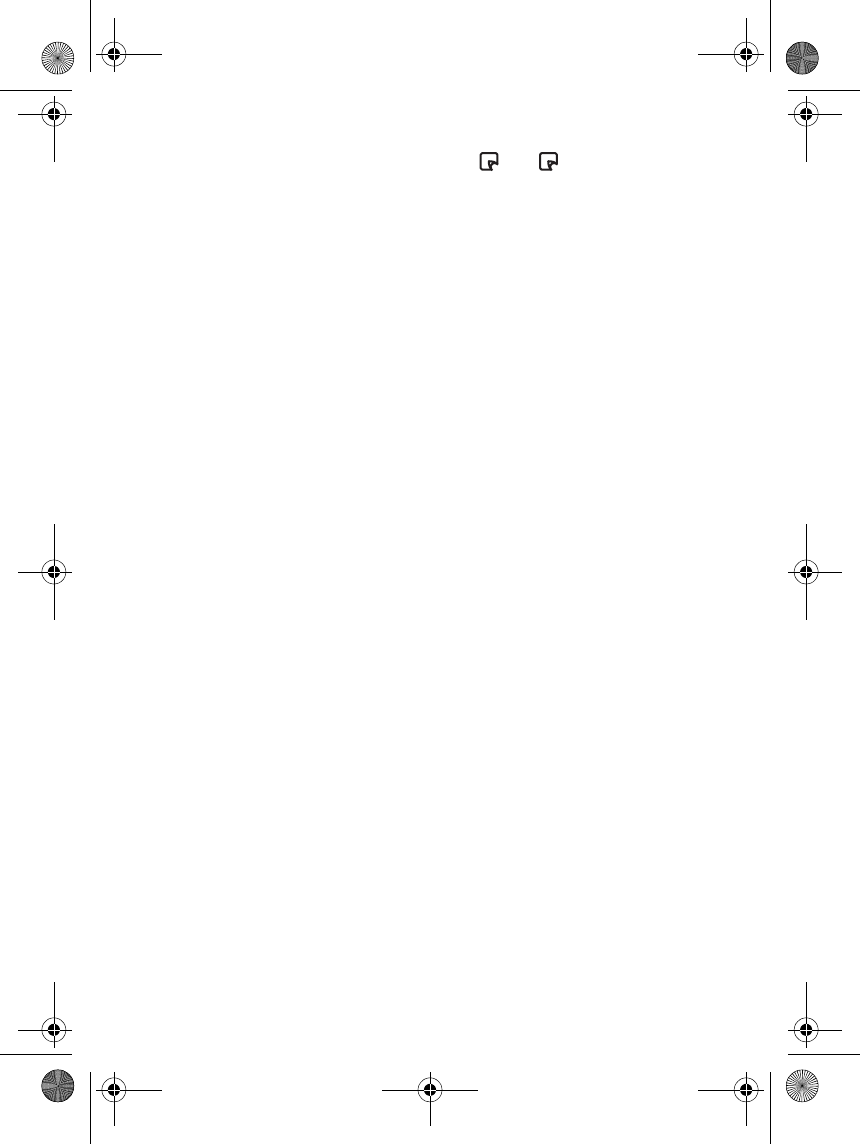
Using the Nokia Digital Pen with your compatible
phone
11
5. To send a picture to your phone, select . The indicator blinks
while the message is being sent and stops when the message has
been sent to the phone.
You can forward the multimedia message to another phone or to an e-
mail address, or you can save it in the phone. For more detailed
information on multimedia messaging, see the user’s guide of the
phone.
SU-1B_en_1.fm Page 11 Friday, September 19, 2003 2:46 PM
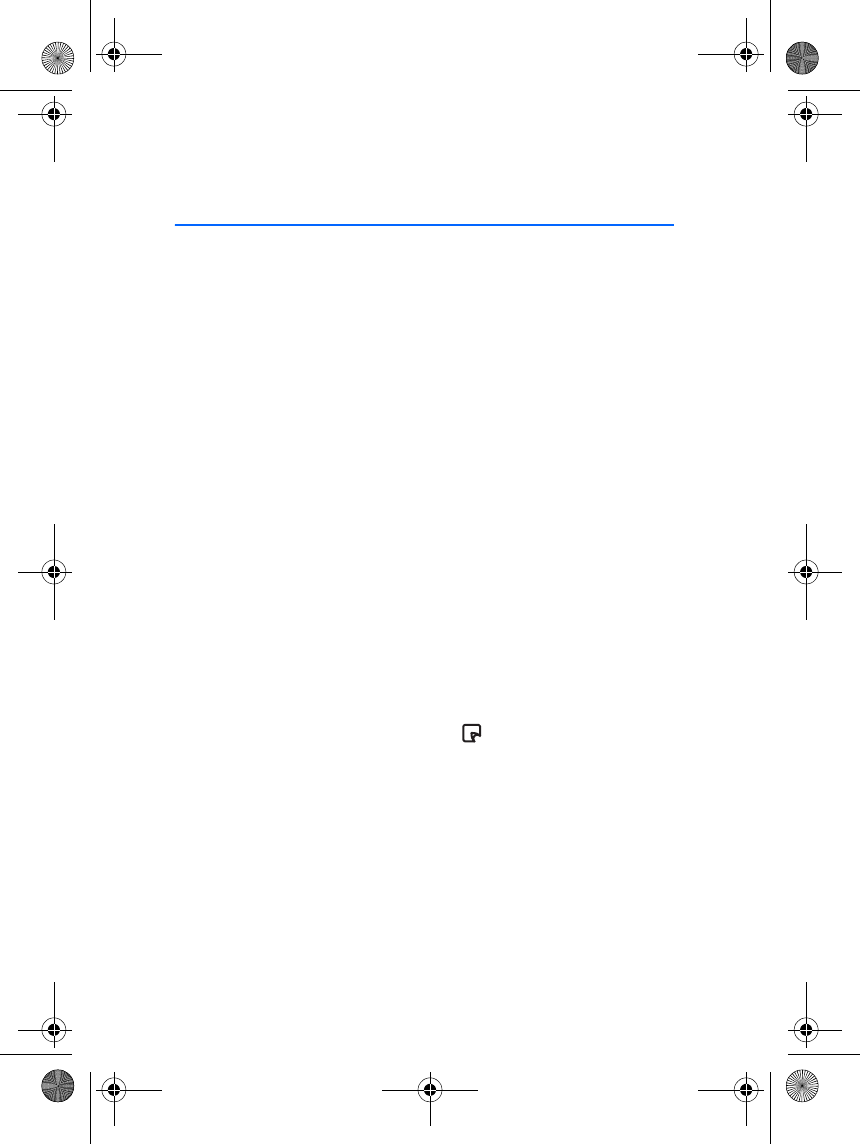
Using the Nokia Digital Pen with a PC
12
4. Using the Nokia Digital Pen with a
PC
■Installing the PC application
To use your pen with your PC, you need to install the PC application
provided on CD-ROM.
1. Insert the CD in the CD drive of your PC and follow the instructions
on the screen.
2. Plug the Connectivity Stand into the USB port of your PC and
connect it with a charger cable to an AC wall outlet, if you want to
charge the pen while it is in the Connectivity Stand, see Figure 2 (2).
3. Remove the cap from the pen and place the pen in the Connectivity
Stand.
Your PC detects the new hardware and loads the appropriate drivers
automatically.
Your PC is ready to receive and save notes from your pen.
■Sending and saving notes on your PC
You can send and save notes on your PC using the larger notepad.
To send and save notes to PC:
1. Write a message or draw a picture.
2. Select the PC box on the notepad and to create a draft e-mail of
the page content, or to simply send your notes to your PC without
creating the draft e-mail, put the pen in the Connectivity Stand for
the pen.
Your PC application includes a help file. To view the file, click the pen
icon and select Help from the menu.
To view notes on a PC:
1. Write a note or draw a picture using the larger notepad.
2. Place the pen in the Connectivity Stand. Your notes are
automatically transferred to your PC and saved in memory.
SU-1B_en_1.fm Page 12 Friday, September 19, 2003 2:46 PM
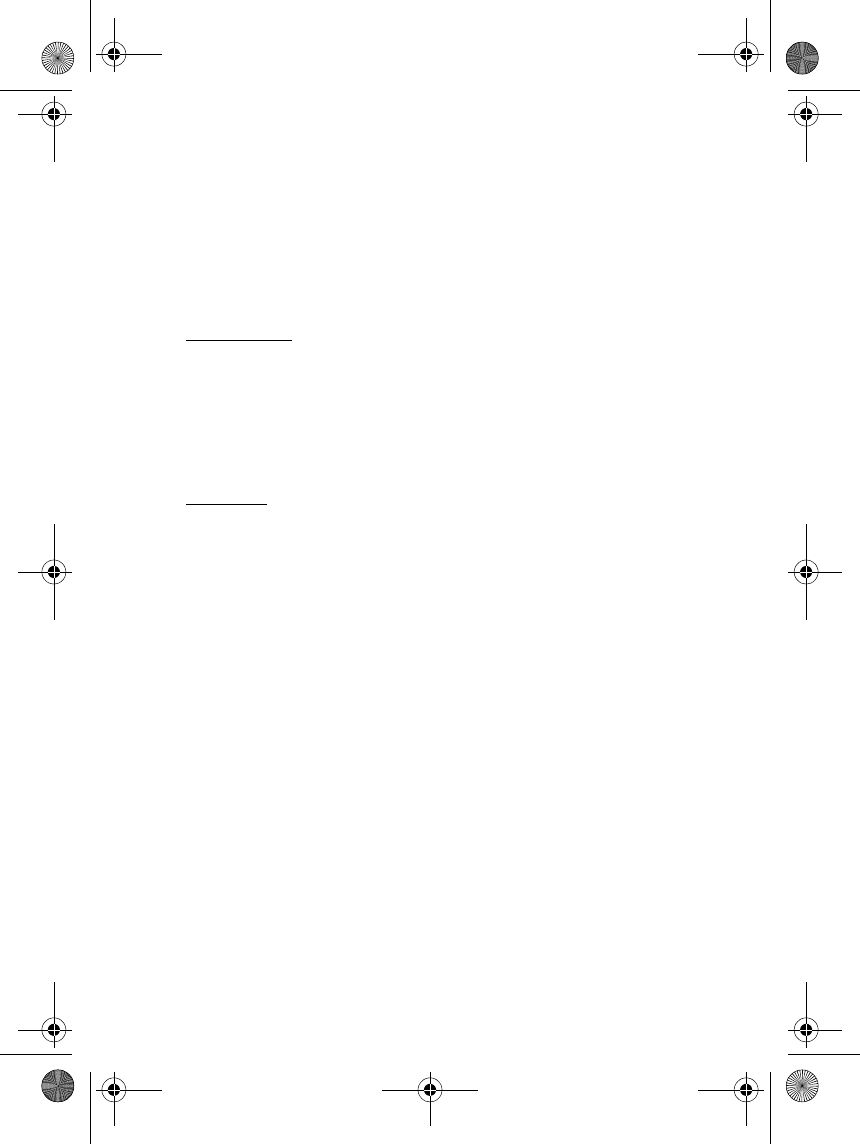
Using the Nokia Digital Pen with a PC
13
3. To view, edit and rearrange the notes, start the Digital Note Viewer
application on your PC.
4. On your PC, press Start, select Programs, Nokia Digital Pen and
Digital Note Viewer.
■Resetting the Nokia Digital Pen
Partial reset
Partial reset can be necessary if the pen freezes, but you do not want to
lose the data that has been saved in the pen’s memory. To reset the pen,
push the reset hole with a paper clip. The pen restarts and you can
continue using it normally. Note that you should not hold the tip of pen
against a surface, or all of its memory will be cleared, see Figure 4 (1).
Full reset
Use ful reset, if you want to give the pen to someone else and you want
to make sure that it does not contain any personal information. Full
reset clears all the settings of the pen and resets all values to their
original settings, including pairing information. See Figure 4 (2).
1. Take the cap off the pen.
2. Push the reset hole with a paper clip and, at the same time, press the
pen tip against the table.
All three indicators of the pen blink simultaneously when the pen
resets.
After the reset is done, the pen vibrates.
3. Remove the paper clip and replace the cap.
■Changing the ink cartridge of the pen
To change ink cartridges with the built-in tool on the top of the pen cap,
See Figure 5:
1. Place the pen tip in the hole on the cap (1 and 2).
2. Tilt the cap slightly and take out the ink cartridge by pulling the cap
away. Dispose of the ink cartridge properly (3).
SU-1B_en_1.fm Page 13 Friday, September 19, 2003 2:46 PM
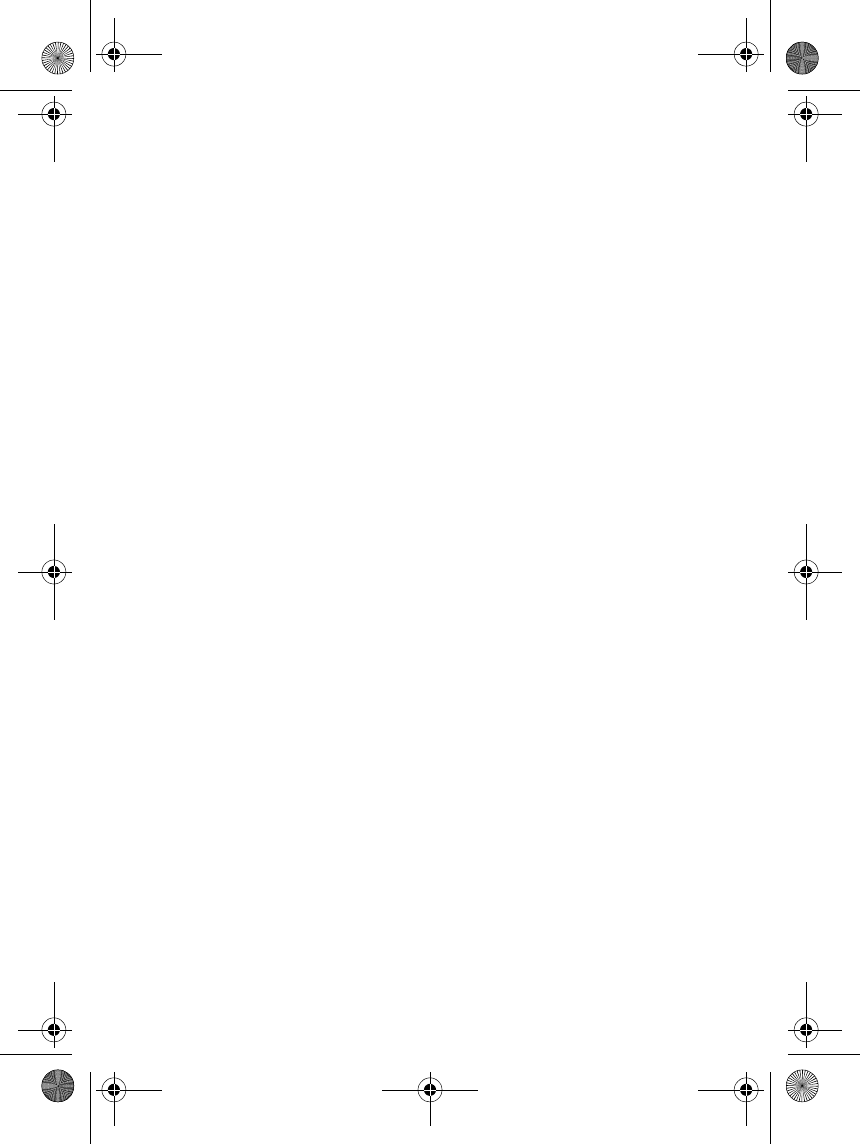
Using the Nokia Digital Pen with a PC
14
3. Gently slide a new ink cartridge into the pen until it cannot be
pressed in any further (4).
You can get ink cartridge refills at local office supply retailers. Use
only ink refills that are ISO 12757-2 DOC compliant.
Note: Make sure that you slide the new ink cartridge in the correct
hole.
SU-1B_en_1.fm Page 14 Friday, September 19, 2003 2:46 PM
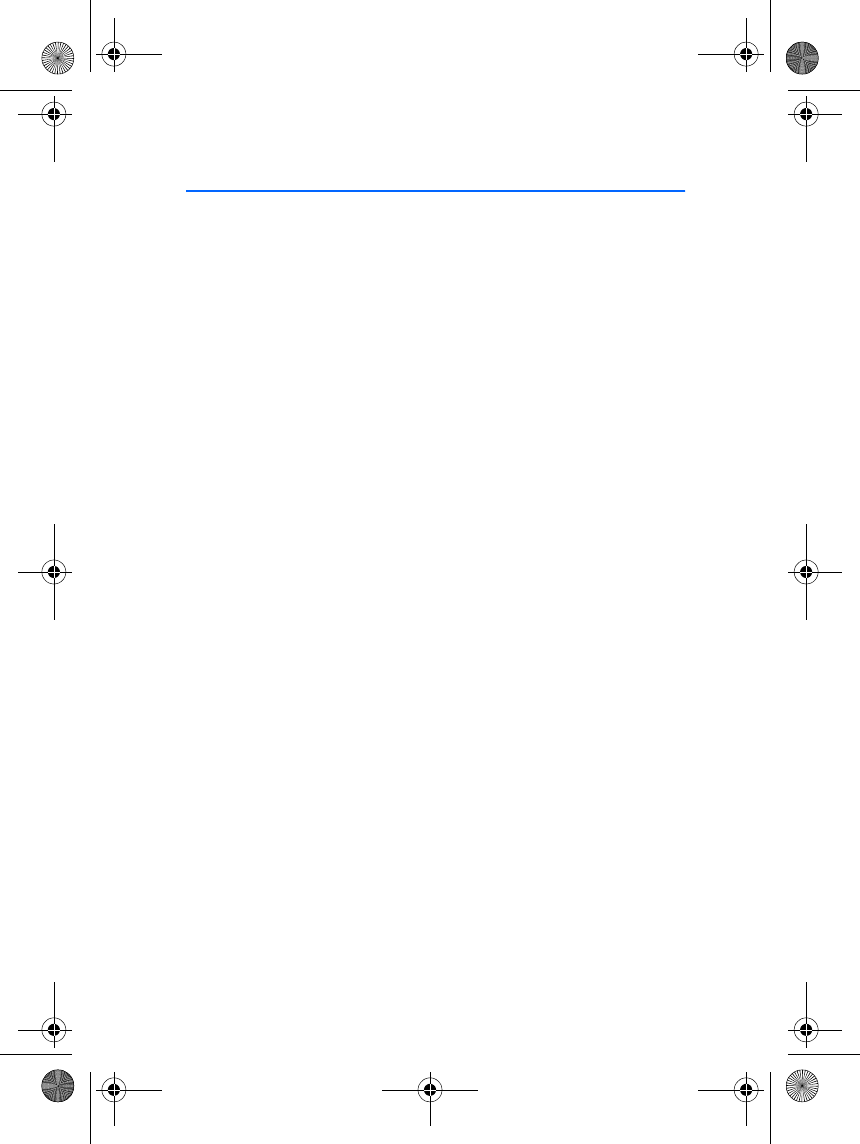
Battery information
15
5. Battery information
■Charging and Discharging
Your device is powered by a rechargeable battery.
Note that a new battery's full performance is achieved only after two or three
complete charge and discharge cycles!
The battery can be charged and discharged hundreds of times but it will
eventually wear out. When the operating time is noticeably shorter than normal,
it is time to buy a new battery.
Unplug the charger when not in use. Do not leave the battery connected to a
charger for longer than a week, since overcharging may shorten its lifetime. If left
unused a fully charged battery will discharge itself over time.
Temperature extremes can affect the ability of your battery to charge.
Use the battery only for its intended purpose.
Never use any charger or battery which is damaged.
Leaving the Digital Pen in hot or cold places, such as in a closed car in summer or
winter conditions, will reduce the capacity and lifetime of the battery. Always try
to keep the battery between 15°C and 25°C (59° F and 77° F). Digital Pen with a
hot or cold battery may temporarily not work, even when the battery is fully
charged. Batteries' performance is particularly limited in temperatures well
below freezing.
SU-1B_en_1.fm Page 15 Friday, September 19, 2003 2:46 PM
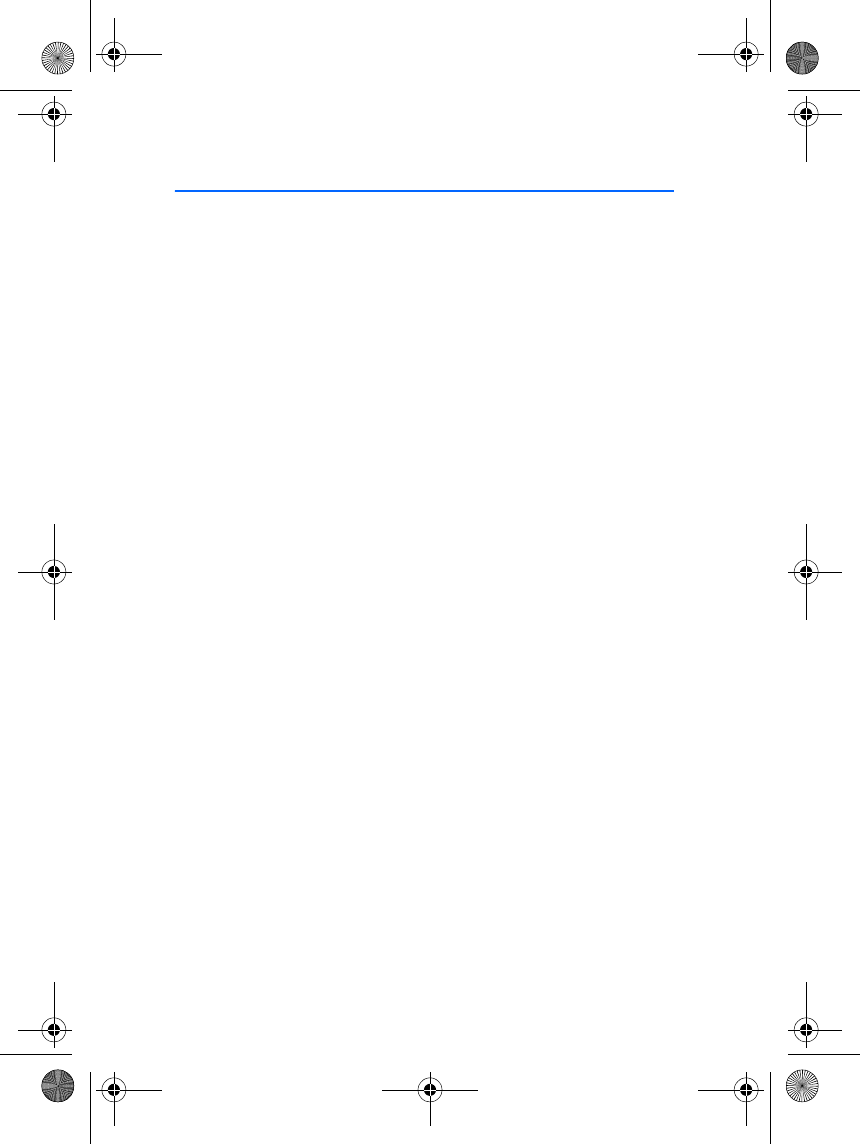
CARE AND MAINTENANCE
16
CARE AND MAINTENANCE
Your device is a product of superior design and craftsmanship and should be
treated with care. The suggestions below will help you to fulfil any warranty
obligations and to enjoy this product for many years.
• Keep the device and all its parts and accessories out of the reach of small
children.
• Keep the device dry. Precipitation, humidity and all types of liquids or
moisture can contain minerals that will corrode electronic circuits.
• Do not use or store the device in dusty, dirty areas. Its moving parts can be
damaged.
• Do not store the device in hot areas. High temperatures can shorten the life of
electronic devices, damage batteries, and warp or melt certain plastics.
• Do not store the device in cold areas. When it warms up (to its normal
temperature), moisture can form inside, which may damage electronic circuit
boards.
• Do not attempt to open the device. Non-expert handling may damage it.
• Do not drop, knock or shake the device. Rough handling can break internal
circuit boards.
• Do not use harsh chemicals, cleaning solvents, or strong detergents to clean
the device.
• Do not paint the device. Paint can clog the moving parts and prevent proper
operation.
• Use only the supplied or an approved replacement antenna. Unauthorised
antennas, modifications or attachments could damage the device and may
violate regulations governing radio devices.
All of the above suggestions apply equally to your device, battery, charger or any
accessory. If any of them is not working properly, take it to your nearest qualified
service facility. The personnel there will assist you and, if necessary, arrange for
service.
SU-1B_en_1.fm Page 16 Friday, September 19, 2003 2:46 PM
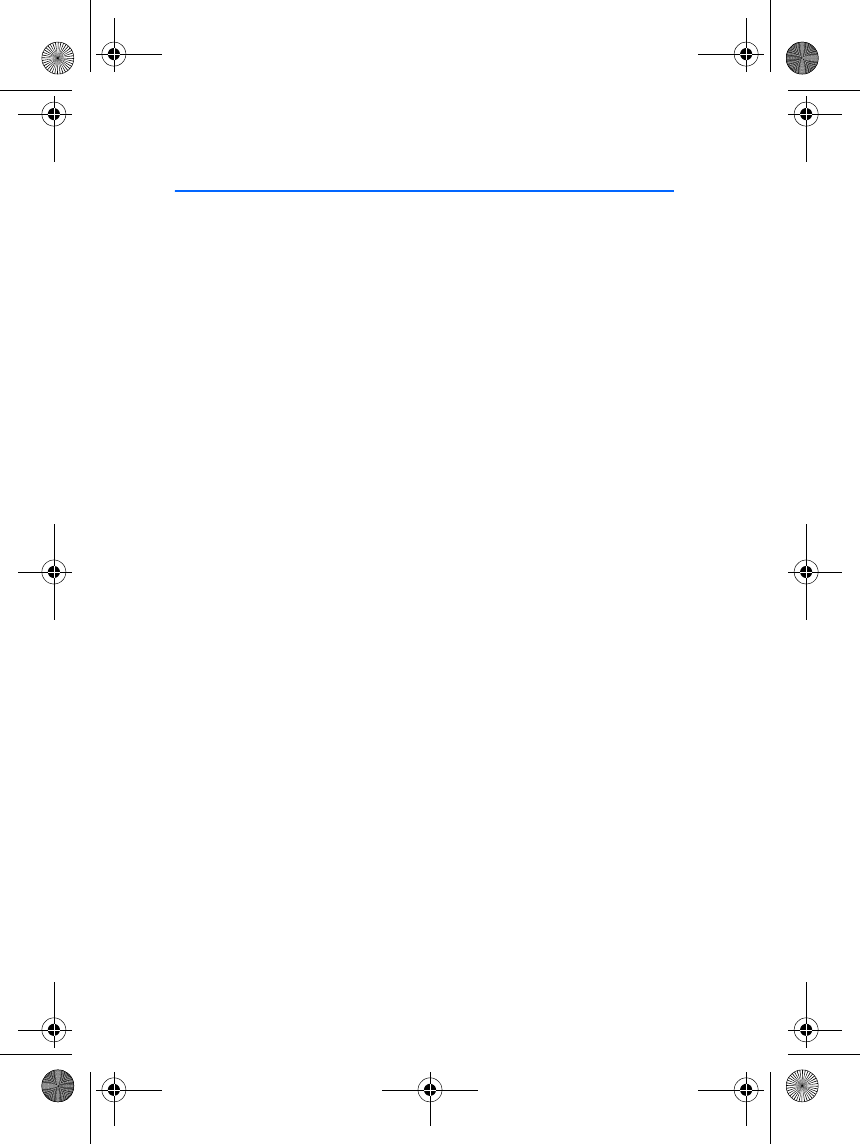
FCC Notice - Nokia Digital Pen SU-1B
17
FCC Notice - Nokia Digital Pen SU-1B
This device complies with Part 15 of the FCC Rules. Operation is subject to the
following two conditions: 1. This device may not cause harmful interference; and
2. This device must accept any interference received, including interference that
may cause undesired operation. This equipment has been tested and found to
comply with the limits for a Class B digital device, pursuant to Part 15 of the FCC
Rules. These limits are designed to provide reasonable protection against harmful
interference in a residential installation. This equipment generates, uses and can
radiate radio frequency energy and, if not installed and used in accordance with
the instructions, may cause harmful interference to radio communications.
However, there is no guarantee that interference will not occur in a particular
installation. If this equipment does cause harmful interference to radio or
television reception, which can be determined by turning the equipment off and
on, the user is encouraged to try to correct the interference by one or more of the
following measures: Reorient or relocate the receiving antenna. Increase the
separation between the equipment and receiver. Connect the equipment into an
outlet on a circuit different from that to which the receiver is connected. Consult
the dealer or an experienced radio/TV technician for help. NOTE: Modifications
not expressly approved by Nokia could void the user's authority to operate the
equipment.
FCC Radiation Exposure Statement: This equipment complies with FCC radiation
exposure limits set forth for an uncontrolled environment. This transmitter must
not be co-located or operating in conjunction with any other antenna or
transmitter.
SU-1B_en_1.fm Page 17 Friday, September 19, 2003 2:46 PM