Microwave Radio Communications HDX2025D Microwave Downlink transmitter User Manual HDX 1000 User and Tech
Microwave Radio Communications LLC Microwave Downlink transmitter HDX 1000 User and Tech
Contents
- 1. User manual HDX1100S
- 2. Test report modified to reflect changes requested in email dated 3/22/213
User manual HDX1100S

HDX-1100
Aircraft/Terrestrial High
Power SD/HD Video
Transmitter
User and Technical Manual
Manual Part No. 400609-1 Rev. XX - March 2011
PRELIMINARY COPY
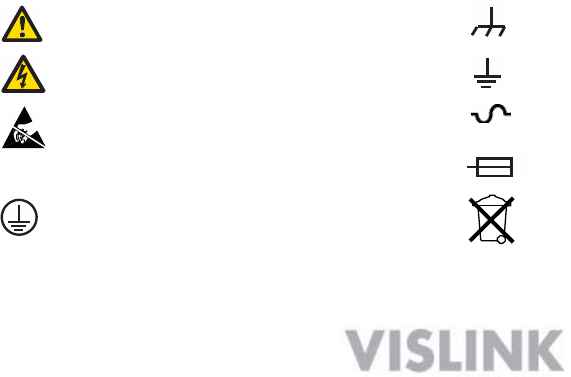
Copyright © 2010
Part number 400609-1
Printed in U.S.A.
Authorized EU representative: Vislink PLC
Quality Certification Vislink is certified to ISO 9001:2008.
The Vislink trademark and other trademarks are registered trademarks in the United States and/or other countries.
Microsoft®, Windows®, and Internet Explorer® are registered trademarks of Microsoft Corporation in the United States
and/or other countries.
Proprietary Material The information and design contained within this manual was originated by and is the property
of Vislink. Vislink reserves all patent proprietary design, manufacturing, reproduction use, and sales rights thereto, and
to any articles disclosed therein, except to the extent rights are expressly granted to others. The foregoing does not
apply to vendor proprietary parts. Vislink has made every effort to ensure the accuracy of the material contained in this
manual at the time of printing. As specifications, equipment, and this manual are subject to change without notice,
Vislink assumes no responsibility or liability whatsoever for any errors or inaccuracies that may appear in this manual
or for any decisions based on its use. This manual is supplied for information purposes only and should not be
construed as a commitment by Vislink. The information in this manual remains the property of Vislink and may not be
used, disclosed, or reproduced in any form whatsoever, without the prior written consent of Vislink. Vislink reserves the
right to make changes to equipment and specifications of the product described in this manual at any time without
notice and without obligation to notify any person of such changes.
General Safety Information The following safety requirements, as well as local site requirements and regulations,
must be observed by personnel operating and maintaining the equipment covered by this manual to ensure awareness
of potential hazards. This equipment has been tested and found to comply with the limits for a Class A digital device,
pursuant to Part 15 of the FCC Rules. These limits are designed to provide reasonable protection against harmful
interference when the equipment is operated in a commercial environment. This equipment generates, uses, and can
radiate radio frequency energy. If not installed and used in accordance with the instruction manual, it may cause
harmful interference to radio communications. Operation of this equipment in a residential area is likely to cause
harmful interference in which case the user will be required to correct the interference at his own expense.
About this Manual This manual is intended for use by qualified operators, installers, and service personnel. Users of
this manual should already be familiar with basic concepts of radio, video, and audio. For information about terms in
this manual, see Glossary of Terms and Abbreviations (Part No. 400576-1). Pay special attention to Notes, Cautions,
and Warnings.
Read Notes for important information to assist you in using and maintaining the equipment.
Follow CAUTIONS to prevent damage to the equipment.
Follow WARNINGS to prevent personal injury or death.
Symbols The following symbols may be on the equipment or in this manual:
WARNING: General Warning.
Risk of Danger. Frame or Chassis Ground: Identifies the frame
or chassis terminal.
WARNING: Risk of Electric Shock. Earth Ground: Identifies the earth ground
terminal.
CAUTION: Electrostatic Discharge.
Possible Damage to Equipment. Fuse (either icon):
Identifies fuses or their location.
Protective Earth Ground: Identifies any
terminal intended for connection to an
external conductor for protection against elec-
tric shock in case of a fault, or the
terminal on a protective earth electrode.
Waste Electrical and Electronic Equipment
(WEEE): The product must not be disposed of
with other waste. You must dispose of the
waste equipment by handing it over to a desig-
nated collection point for recycling.
101 Billerica Avenue, Building 6
North Billerica, MA 01862 USA
+1-978-671-5700
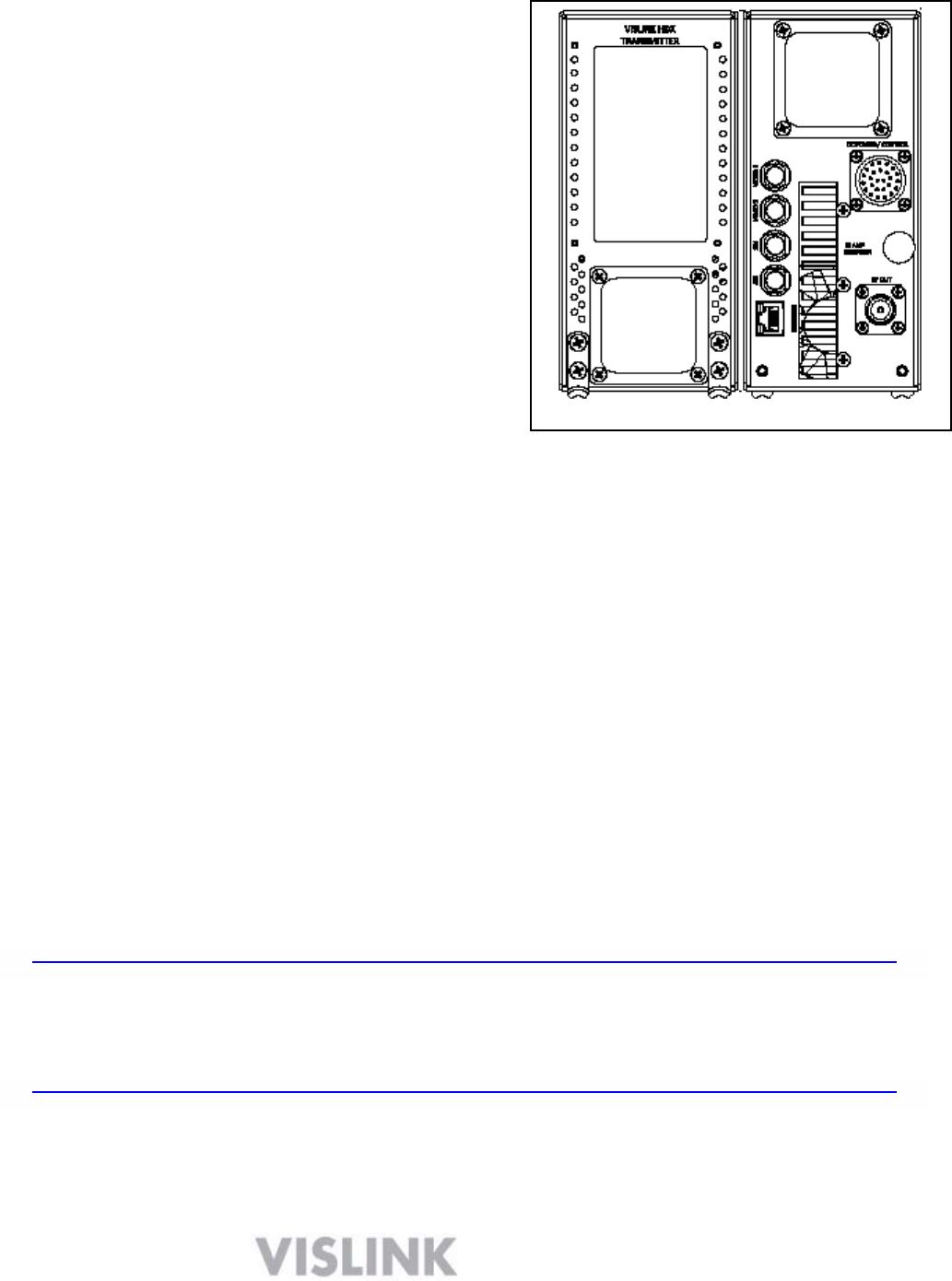
1
1 About the HDX-1100
The KamelyonTM HDX-1100 high power digital
microwave transmitter is a ruggedized unit
designed to support high quality video and data
transmission in airborne and mobile applications, where
vibration, shock, humidity, and temperature swings
are everyday occurrences. The HDX-1100 is compliant
with aircraft industry mounting standards, making it
perfectly suited for airborne or ground based
mobile platforms. Typical applications include real
time video for law enforcement, public safety, fire,
utility, and other agency based surveillance tasks.
The HDX-1100 includes an H.264/MPEG-4
encoder that provides standard or high
definition (SD or HD) video on DVB-T/
COFDM, or Vislink RangeMasterTM single
carrier modulation. An MPEG-2 encoder
option is available to support legacy
receivers.
Video inputs may be configured for
composite NTSC or PAL in standard analog
formats, or digital video in SDI, HD-SDI, or
ASI formats. Other inputs include two full
range audio channels, and an RS-232 data
channel.
The transmitter RF output is 8W in high power mode, and about 4 W in low power mode.
The HDX-1100 may be operated via the touch screen user interface (see Section 4), however it
is typically controlled by an optional aircraft remote panel (RCU) (see Section 5). Initial HDX-1100
programming and presets should be configured via PC using the integrated web browser utility
(see Section 6).
2 Operating in Safety
Guidelines for safe operation are derived from OET bulletin 65, August 1997, as recommended
by the Federal Communications Commission (FCC).
WARNING High levels of RF power are present in the unit. Exposure to RF or microwave power
can cause burns and may be harmful to health. Remove power from the unit before
disconnecting any RF cables and before inspecting damaged cables and/or antennas.
Avoid standing in front of high gain antennas (such as a dish antenna) and never look
into the open end of a waveguide or cable where RF power may be present.
The HDX-1100, operated without an antenna will not create RF energy exceeding 1.0 mW/cm2,
the FCC limit for exposure. Connecting an antenna to the unit greatly enhances the potential for
harmful exposure, and you must maintain a certain distance from the radiator. The following
table shows the Maximum Permissible Exposure (MPE) safe distances from the antenna.
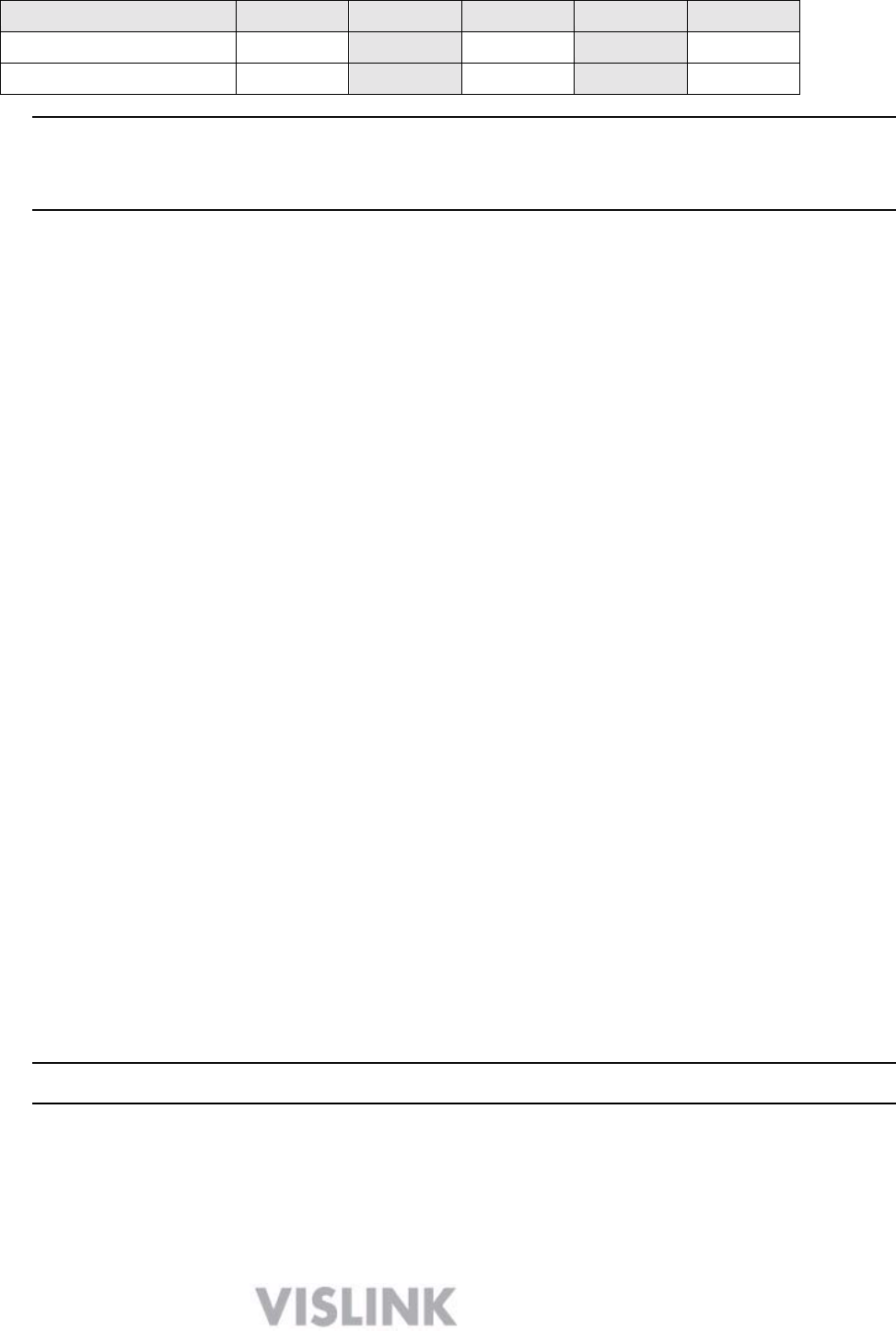
2
Antenna Gain (dB1)
0
2
3
5
11
Safe Distance (cm)
4
6
6
8
15
Safe Distance (in)
1.57
2.36
2.36
3.15
5.9
Note Hazardous RF radiation limits and recommended distances may vary by
country. Observe all applicable state and federal regulations when using this
transmitter.
To perform calculations to understand the safe exposure margin (MPE), use the following
formula suggested by OET 65. The calculations provided are for common antennas often used
in the mobile microwave environment.
Calculating MPE
EIRP = P * (10 ^ (G / 10)) = (antilog of G/10) * P
P = RF power delivered to the antenna in mW
G = Power gain of the antenna in the direction of interest relative to an isotropic radiator
R = distance to the center of radiation of the antenna in centimeters
S = MPE in mW/cm² (milliwatts per square centimeters)
Conversions
dBi to numeric gain = Antilog (dBi/10)
Feet to centimeters = Feet * 30.48
Centimeters to Feet = cm * .0328
4 π = 12.57
User Input
RF power delivered to the antenna = Watts
Antenna gain (referenced to isotropic antenna) = dBi
Distance from the center of radiation = Feet
Calculation steps:
1. [P] RF power input. Watts to milliwatts = Watts * 1000
2. [G] Antenna gain dBi. Numeric gain = Antilog (dBi/10)
3. [EIRP] Multiply P * G
4. [R] Centimeters to feet = Centimeters * .0328
5. Square R
6. Multiply R² * 4π
7. [S] Divide (R² * 4π) into EIRP
S = Power Density in milliwatts per square centimeters.
Note At frequencies above 1500 MHz, S must not be greater than 1.
Reference
FCC OET Bulletin 65, August 1997 - Evaluating Compliance with FCC Guidelines for Human
Exposure to Radio Frequency Electromagnetic Fields
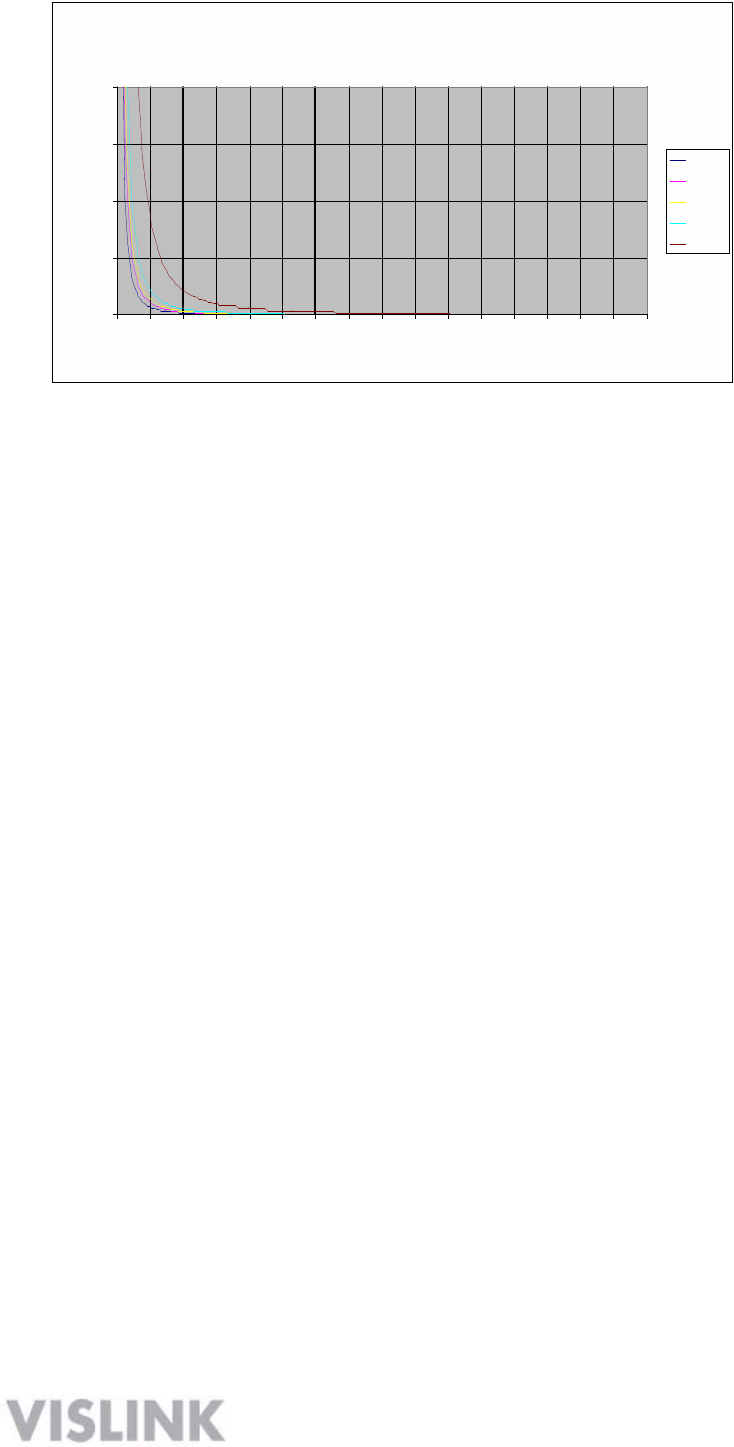
3
Power Dens
i
ty (mW
/
cm^2)
The figure to the right is a
typical graph for a Vislink
HDX-1100 Transmitter and
shows the permissible
exposure distance for
various antenna gains.
Graphs and data will vary,
based on the actual
transmitter, output power,
frequency, and antenna
utilized. One plot provides
the permissible output of the
transmitter for digital
modulation, and the other
plot for analog modulation.
2
1.5
1
0.5
0
Maximum Permissible Exposure
@ 200 milliWatts RF Power
0 0.5 1 1.5 2 2.5 3 3.5 4 4 .5 5 5.5 6 6.5 7 7.5
8
Distance in Feet
0dBi
2dBi
3dBi
5dBi
11dBi
Vislink, in accordance with the requirements set forth by the FCC, provides this information as a
guide to the user and assumes the users of this equipment are licensed and qualified to operate
the equipment per the guidelines and recommendations contained within the product user
guides and in accordance with any FCC rules that may apply.
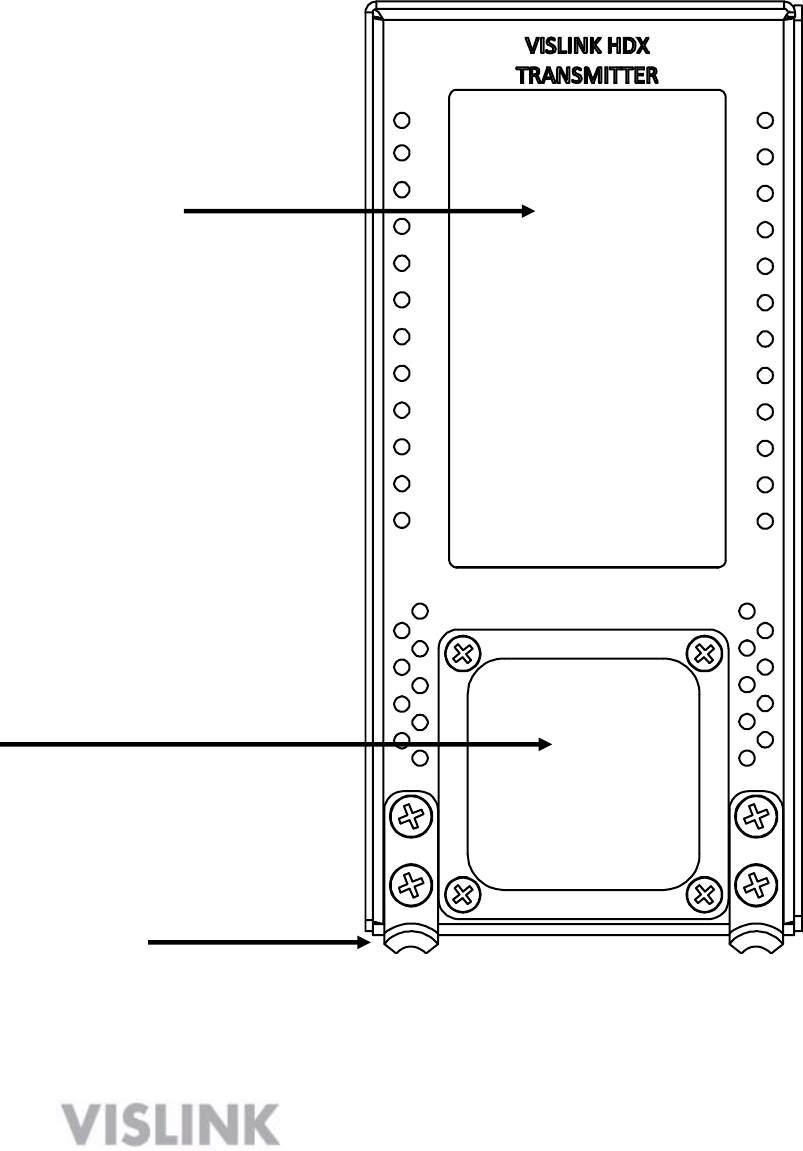
4
3 Installing an HDX-1100 Transmitter
The HDX-1100 is built in an ARINC compliant 3/8 ATR housing, and was designed primarily
for aircraft operation. It is also suitable for general mobile applications, including terrestrial
vehicles. The transmitter and its remote control panel (RCU) have been tested and certified to
be compliant with RTCA DO-160F, as recognized by the FAA and other global agencies that
regulate aircraft operation and safety. NOTE: Aircraft installation must be performed by
certified aircraft maintenance personnel.
TOUCH SCREEN DISPLAY
AIR VENT
HOLD DOWN BRACKETS
(used with optional mounting kit)
HDX-1100 FRONT PANEL
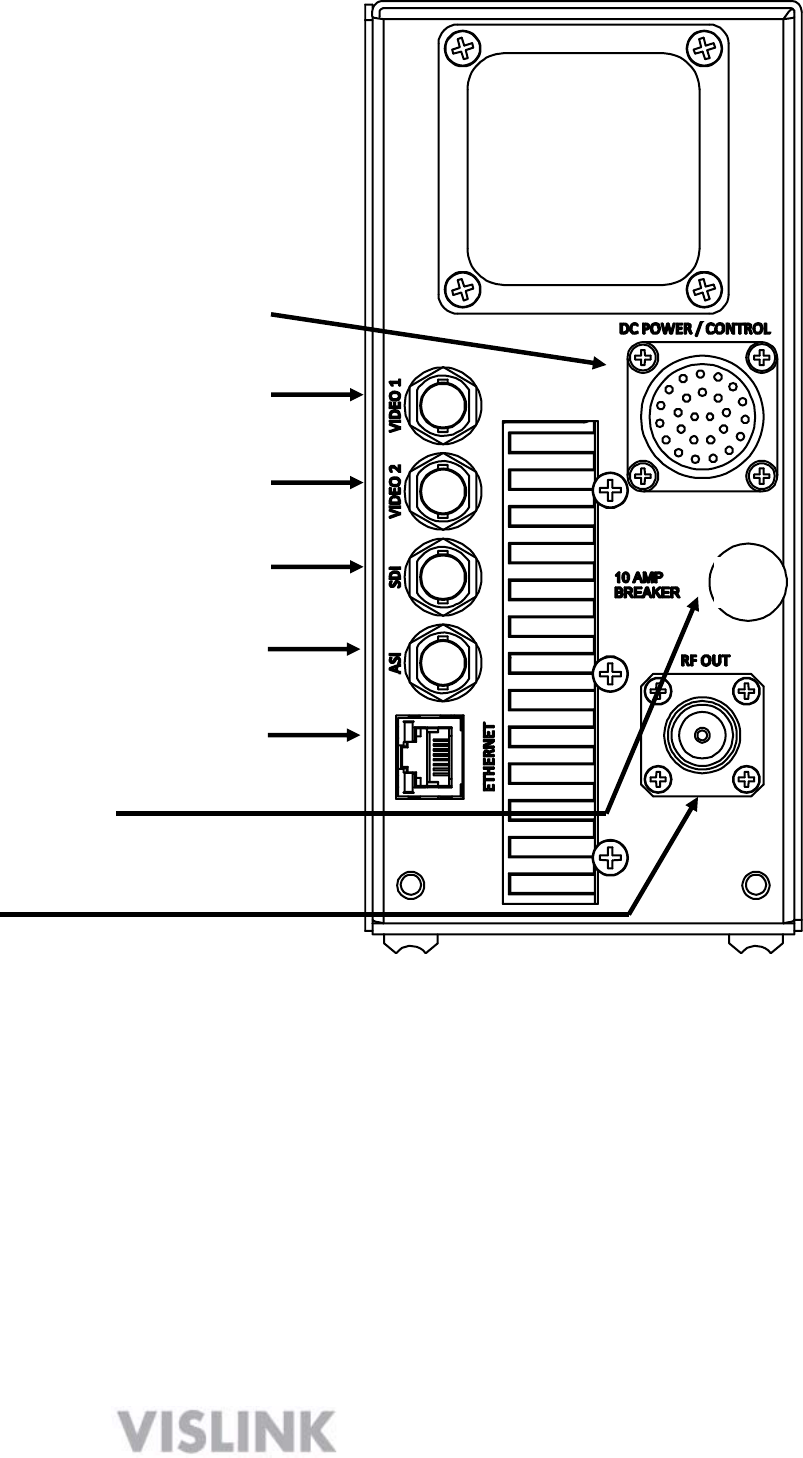
5
DC POWER, AUDIO, DATA, REMOTE
VIDEO 1 – COMPOSITE NTSC or PAL
VIDEO 2 – COMPOSITE NTSC or PAL
SDI or HD-SDI DIGITAL VIDEO INPUT
ASI INPUT FROM EXT. ENCODER
WEB BROWSER MANAGEMENT
(Ethernet)
DC CIRCUIT BREAKER
RF OUTPUT
HDX-1100 REAR PANEL
The following electrical connections must be made to place the HDX-1100 in service.
o Video Inputs and connector types:
Video 1: BNC female – NTSC or PAL composite
Video 2 - BNC female – NTSC or PAL composite (NOTE: This is the DoubleVision input,
usable in MPEG-4 SD mode only)
SDI: BNC female - SDI or HD-SDI (configurable)
ASI input: BNC female – accepts signal from an external encoder
o RJ-45 jack
10/100 web browser interface for set-up & maintenance
o RF Output: Type N female – 50 Ohms
o DC power in, audio, auxiliary data, and remote control, are all connected via 26 pin Bendix chassis
receptacle. A mating connector is supplied with each unit, and must be wired per the drawing in
section 7.3
10
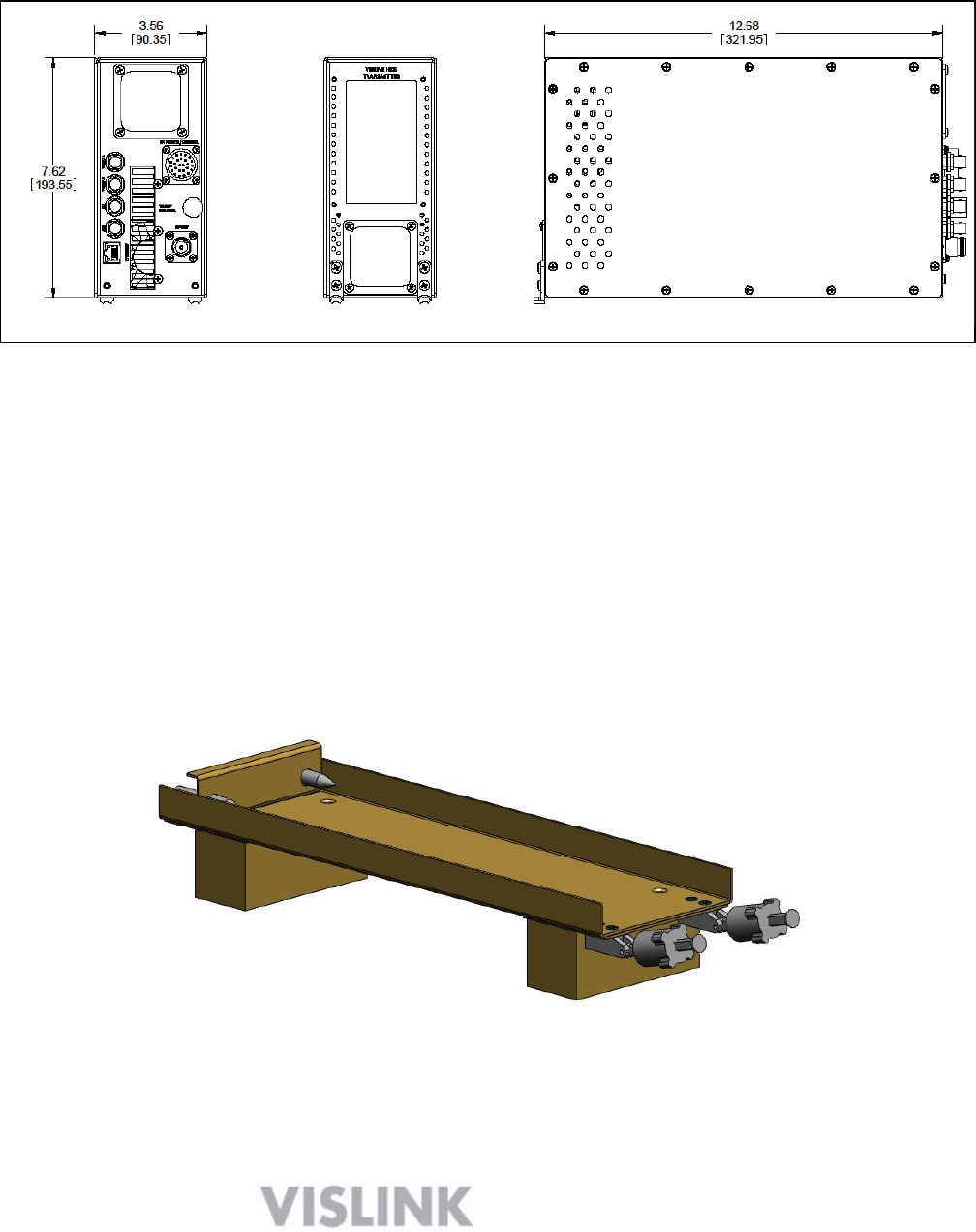
6
NOTE: There is a 10 AMP DC circuit breaker on front panel of HDX-1100. If the power to this
breaker is fed from another circuit breaker in the aircraft, the HDX-1100 breaker should be left in
the on position. To operate the breaker: push in = ON, pull out = OFF, a manual reset is required
after the breaker trips.
HDX-1100 MECHANICAL OUTLINE
There are two possible mounting configurations, which should provide an installer with enough
flexibility to work in most situations:
1) For situations where the transmitter will be mounted on a flat surface, four captive nuts
have been installed in the transmitter side plate.
2) An optional aircraft mounting kit (part # 9000372) may be ordered. The kit includes an
ARINC compliant low profile tray with quick release clamps, and removable spacers.
Optional 9000372 3/8 ATR mounting kit with removable spacers
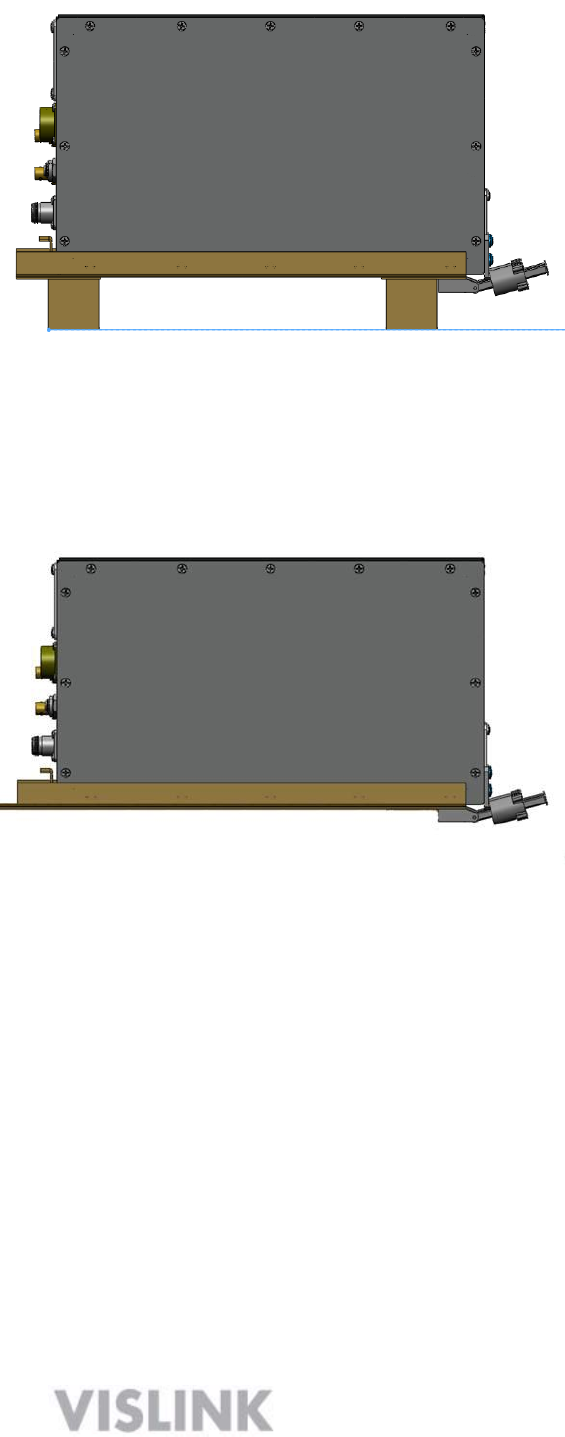
7
HDX-1100 installed in optional 3/8 ATR mounting tray with spacers
The optional 9000372 3/8 ATR mount includes a set of spacers that may be installed if
clearance is not sufficient to allow the clamps to disengage. The spacers would not be needed
if the mounting plate is attached to a shelf within the airframe, as shown below.
HDX-1100 in optional 3/8 ATR tray installed on existing shelf without spacers
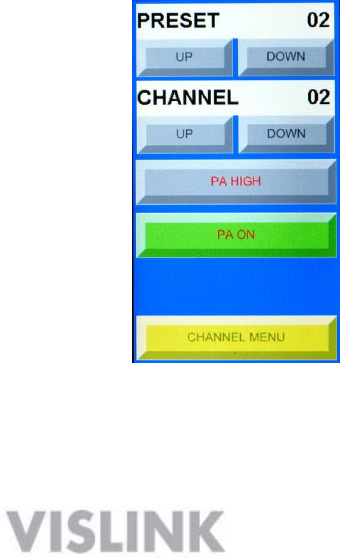
8
4 Controlling the HDX-1100 with the Touch Panel
The touch panel screen on the front of the unit lets you perform routine setup and
maintenance functions and control the HDX-1100 directly as described in the following
sections.
NOTE: To use the HDX-1100 front panel controls, the RCU panel must be turned off or
disconnected prior to turning the HDX-1100 on.
4.1 Selecting a Preset or a Channel
The HDX-1100 recalls the most recently saved preset and channel when it is powered up.
You can select from up to nine preset configurations. The last four are configured as factory
defaults, but may be changed to suit your needs. Up to 15 RF channels may be configured
To select a preset, do the following:
1. Press the UP or DOWN buttons below the PRESET bar in the display
2. The new PRESET selection will remain so until it is changed.
3. Press the UP or DOWN buttons below the CHANNEL bar in the display
4. The new CHANNEL selection will remain so until it is changed.
4.2 Selecting the RF Output Level
The HDX-1100 recalls the most recently saved RF output power level when it is powered up. To
select between high or low power for the RF output level, do the following:
1. Press PA HIGH/LOW key to toggle between HIGH or LOW RF output level.
2. Press the PA ON/OFF button to toggle between RF on and RF off.
NOTE: When changing channels, the PA will automatically shut off to avoid interference
with other users, as the frequency changes. It must be manually turned on again once
the frequency change is complete (the display will change to new channel selection).
Please refer to section 8 for complete information on using the local touch screen controller
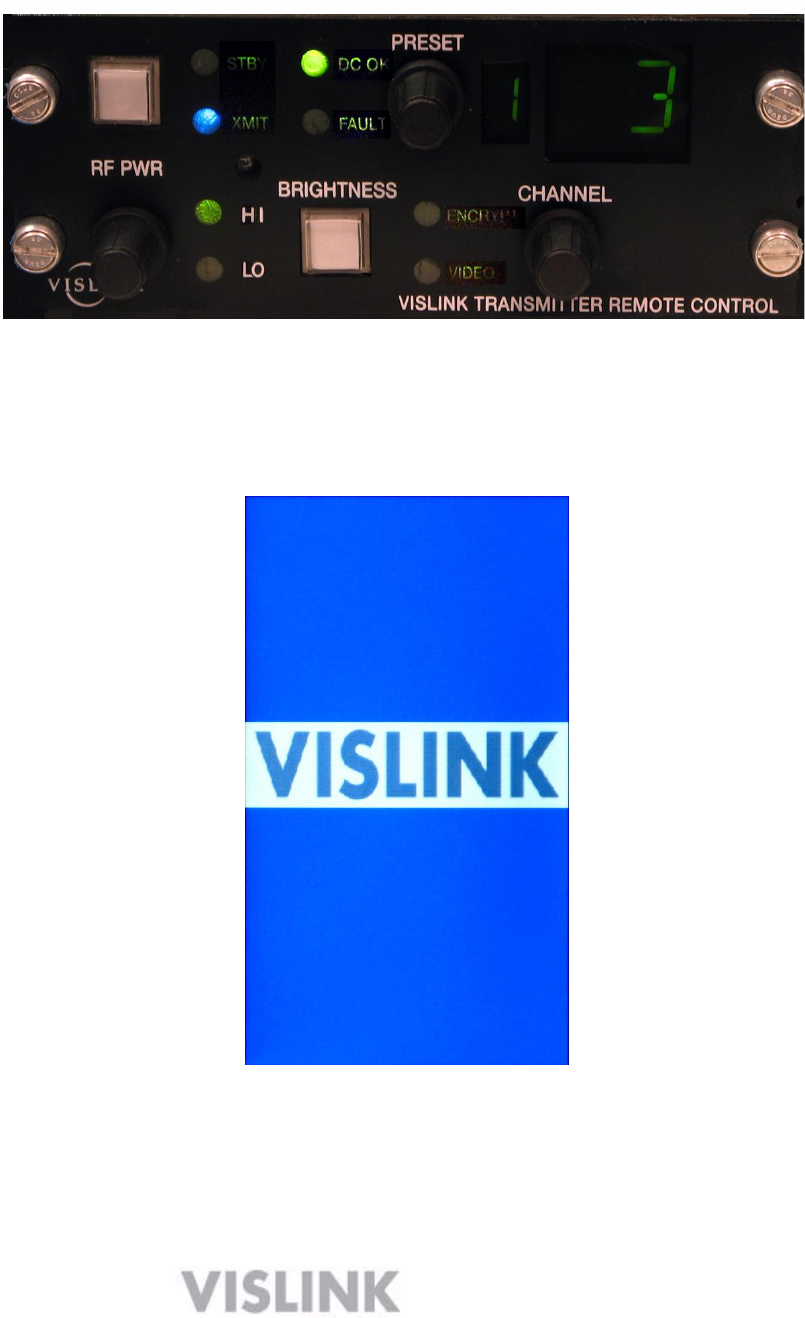
9
5 Setting the HDX-1100 with the Aircraft Remote Panel
You can install the Aircraft remote control unit (RCU) up to 50 feet from the HDX-1100 using a
3-wire serial interconnection and a power source. The following figure shows the RCU.
Remote Control Unit – Part Number 907621-6
When the remote panel and HDX-1100 are powered up at the same time, the remote takes
priority and the HDX-1100 local touch screen will not have any menu items shown, and will
appear as the in the photo below.
The following table provides detailed descriptions of the functionality of each push button and
rotary switch, plus an explanation of each LED. Presets and channel numbers are both
shown in LCD window displays.
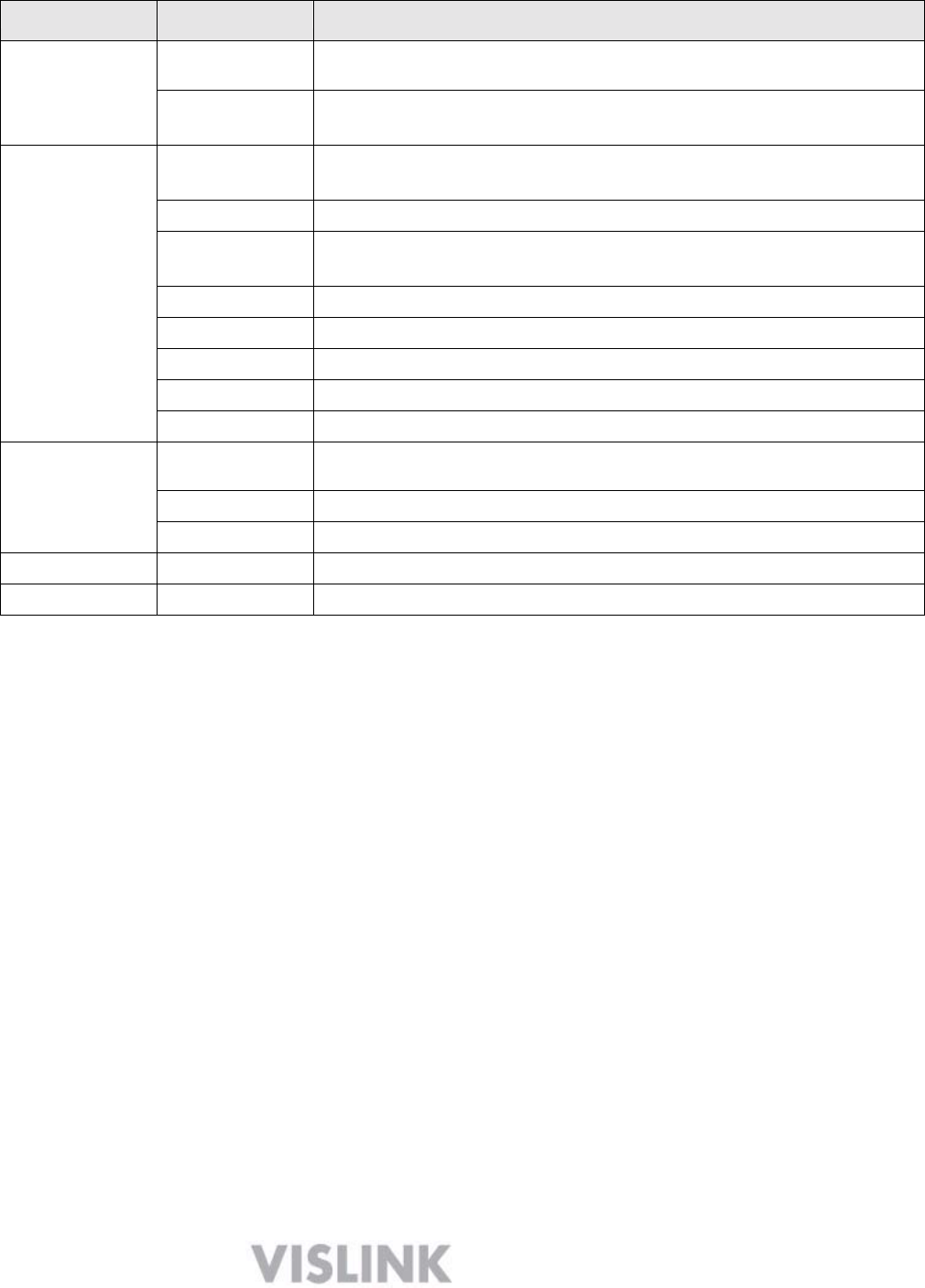
10
Function
Name
Description
Push Buttons
RF ON/OFF
Switches the transmitter RF output between standby (STBY) and
transmit (XMIT) conditions. In STBY, the RF output is zero.
BRIGHTNESS
Sets the display brightness to high (H), low (L), or automatic
(A; light sensing).
LED Displays
STBY
Indicates the HDX-1100 is in standby mode
(No RF output; unit is powered but not transmitting).
XMIT
Indicates the HDX-1100 is in transmit mode.
DC OK
Indicates DC Power is applied to the Remote Control Panel and
transmitting.
FAULT
Indicates an error condition in the HDX-1100 transmitter.
HI
Indicates the HDX-1100 is in high RF output mode.
LO
Indicates the HDX-1100 is in low RF output mode.
ENCRYPTION
Indicates the HDX-1100 is transmitting an encrypted signal
VIDEO
Indicates the presence of a video signal at the HDX input
Rotary
Switches
RF HI/LOW
Sets the HDX-1100 to high (HI) or low (LO) RF power output
mode.
PRESET
Select from 1 to 9 presets.
CHANNEL
Select from 1 to 15 channels
LCD Display
PRESET
Displays the current preset number.
CHANNEL
Displays the current channel number.
Use a 9-pin RS-232 null-modem cable to connect the communication path between the RCU
and the HDX-1100.
A receptacle at the rear of the controller supplies DC power to the RCU. Vislink provides the
2-pin Weidmuller connector (Part # 52104-2) to connect to the power receptacle at the rear of
the controller. The required power range is from +10—+50 Vdc (negative ground only).
NOTE: During initial power up, the RCU will display a C until the HDX-1100 processor
completes a boot up and self check sequence; this is normal. If the C does not disappear
within one to two minutes, the HDX-1100 has lost power or a communications error has
occurred; check the circuit breakers, and power and serial cable connections.
To facilitate updating or servicing an HDX-1100 transmitter, we recommend that the
transmitter and RCU panel are fed from different circuit breakers. In normal operation, power
should be applied to the RCU first, or to both units simultaneously. To use local (front panel)
control of the HDX-1100 transmitter, the RCU should be off (not powered) when the
transmitter is first powered up. The RCU always has priority, and will assume control if power
is applied while the transmitter is on and in local control mode. At the same time, the front
panel will freeze and be non-responsive even though the RCU is functioning perfectly. To
return to local control, turn both units off, and re-boot only the transmitter.
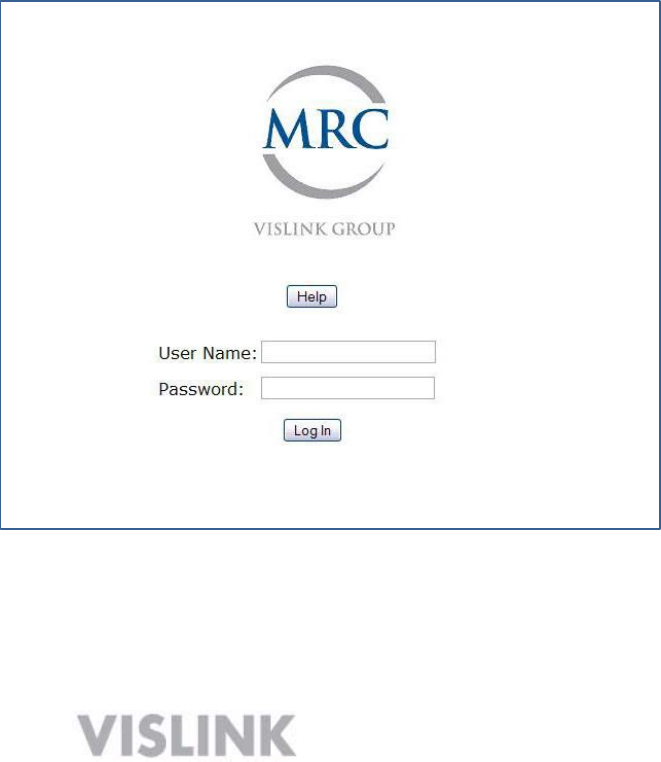
11
6 Configuring the internal HDX-1100 with a PC
The HDX-1100 is based on the ultra-portable Vislink HDT-1000 transmitter that has been
integrated with additional components and subsystems needed to provide a high performance
airborne or mobile transmission system. Presets numbers 6 through 9 of HDT-1000 module are
programmed with factory defaults representing typical video settings that may be used as they
are, or modified to suit your specific operating requirements. A list of factory default presets is
included in Appendix 1 at the end of the manual.
WARNING: Do not attempt to modify, delete, or create new pre-sets until you have a complete
understanding of the video set-up menus described below. If you have any questions in this
regard, please contact Vislink customer service.
To set up the HDX-1100 transmitter with a PC, do the following:
1. Connect a LAN cable to the network connection of a router or switch and the ethernet
port on the HDX-1100.
2. Open a web browser on your PC and type 192.168.1.200 into the URL address field
and press Enter. The screen will change to the HDX-1100 log-in page, as shown
below.
The factory defaults are: User Name = root
Password = root
NOTE: The factory default user name and password should be changed immediately to
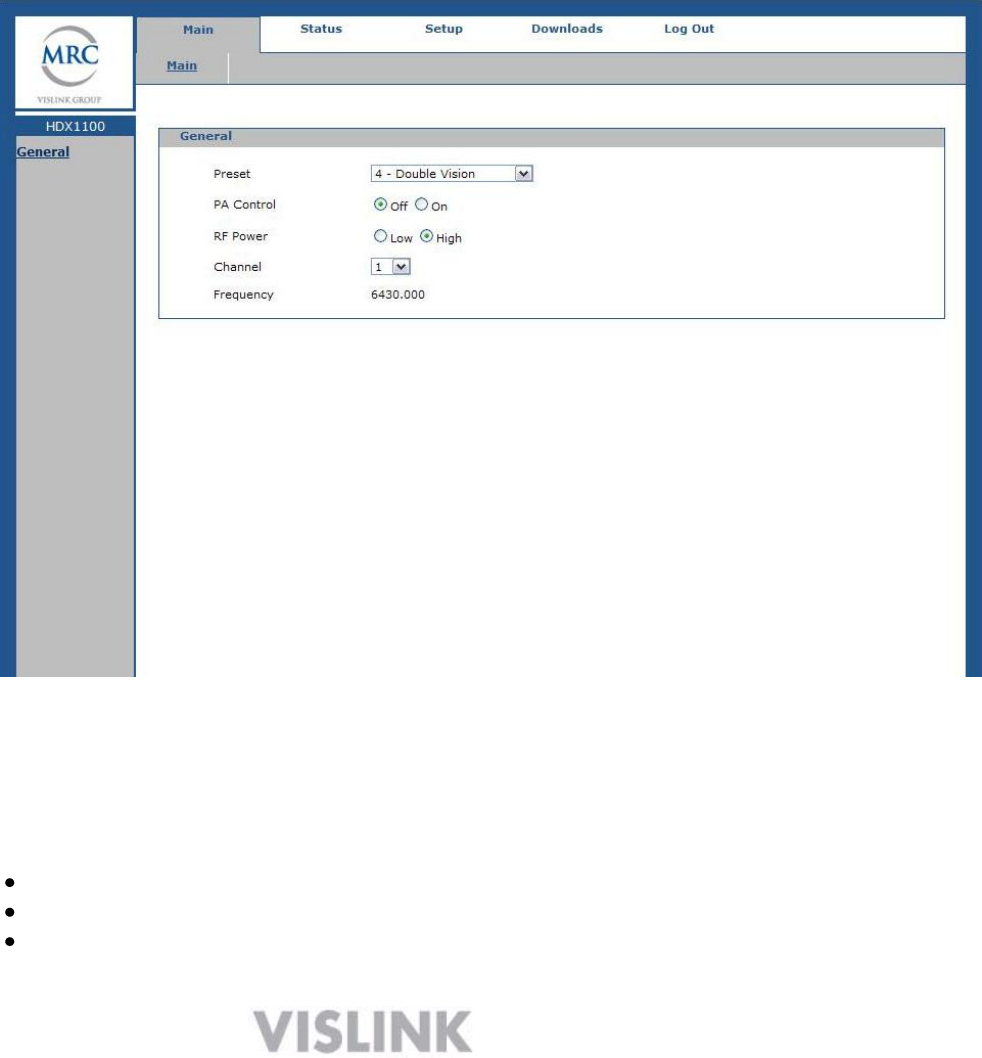
12
prevent unauthorized access. The new user name and password should be recorded and
stored in a safe place.
6.1 MAIN SCREEN:
After the login procedure is complete, the browser will open to the MAIN SCREEN, providing a
view of operating conditions for the currently active pre-set. A drop down menu on the pre-set
line allows you to change to any available pre-set and review the parameters for each pre-set.
Changes to pre-sets CANNOT be made from this screen of the browser. The information on
the MAIN SCREEN of the browser is the same as the information on the main screen of HDX-
1100 touch panel.
WEB BROWSER - MAIN SCREEN
STATUS SCREEN:
The STATUS screen allows you to review the following:
Radio serial number, software revision, and network settings
MPEG-2 encoder setup
H.264/ MPEG-4 encoder setup
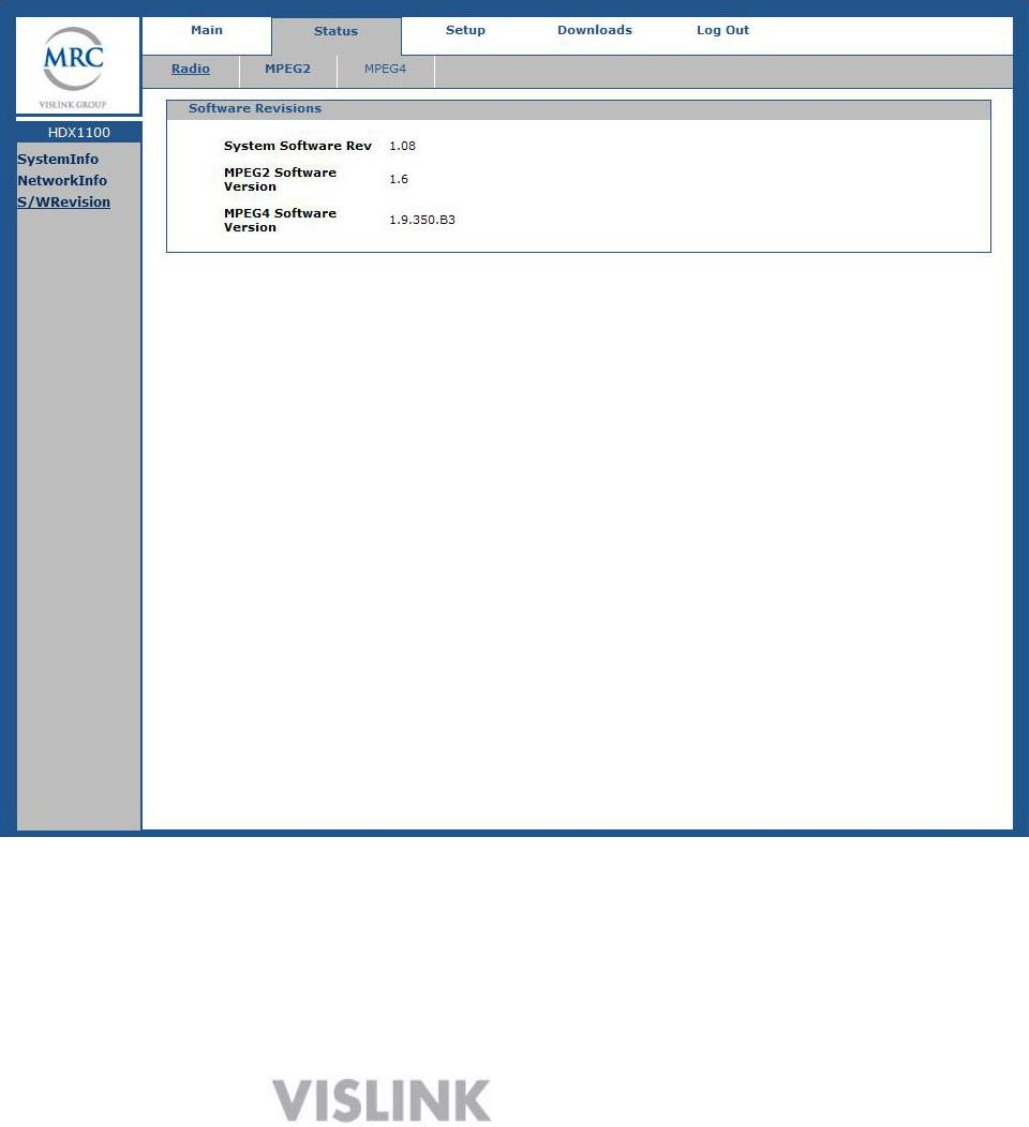
13
To vie w, c l ic k on ―Status‖ in the bar at the top of the screen, and a drop
down section will appear. Select which of the status items you wish to
review and all of the viewable parameters will be summarized in a column
on the left side of the screen.
In the screen shot below, ― R a d i o ‖ h as b e en s e l e c te d f rom the drop down
menu bar on the top, a n d ―S/W re visi on ‖ ha s been se le ct ed f rom the menu
choices on the left side of the screen. The display shows all of the
software revisions currently installed in the HDX -1100.
MAIN SCREEN – STATUS TAB - SOFTWARE REVISION DISPLAY
6.2 SETUP SCREEN:
The SETUP screen is the only screen in the web browser utility that allows
the HDX-1100 to be programmed initially, or allows changes to be made in
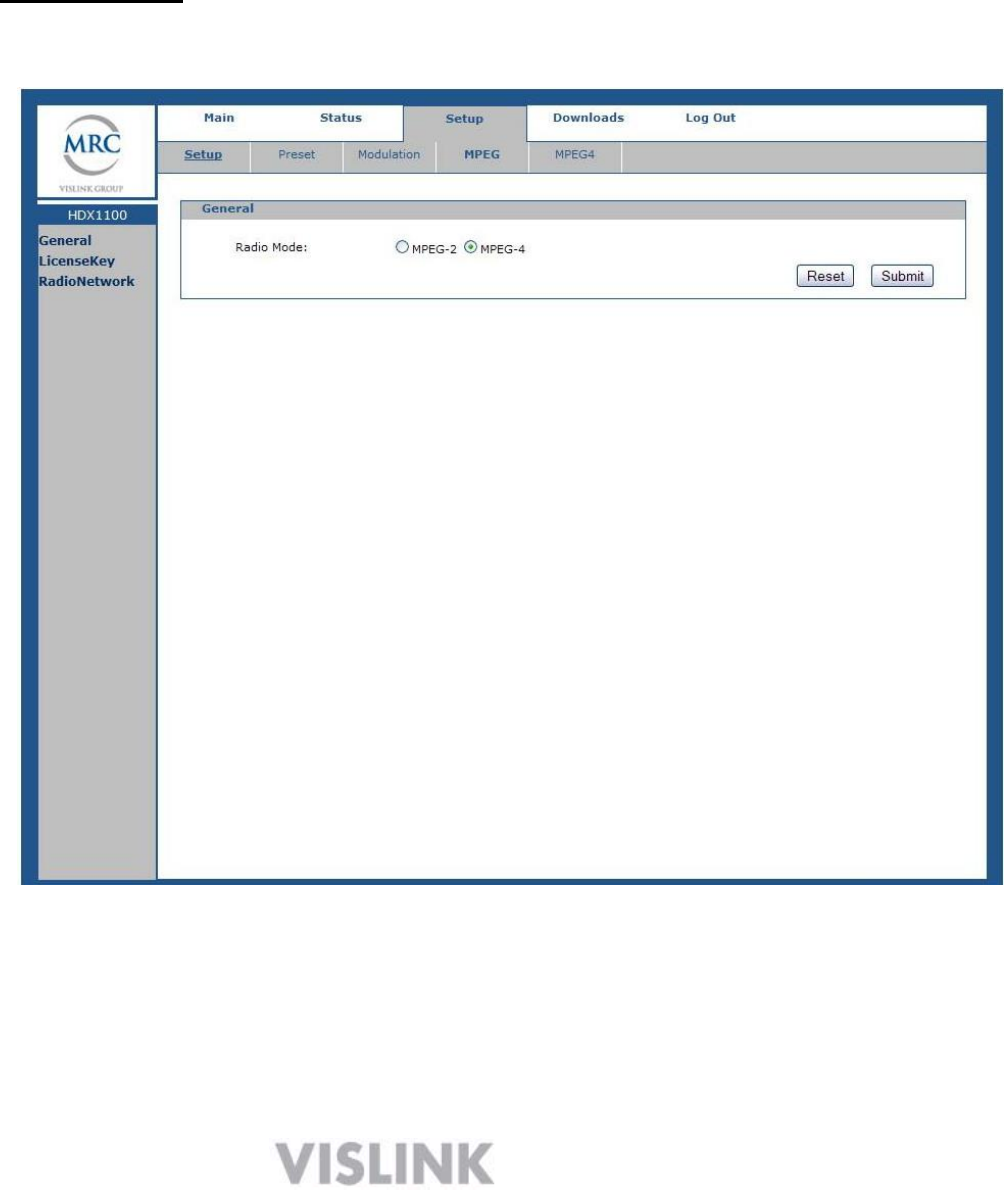
14
existing programming. The SETUP screen allows qualified maintenance
personnel to program new presets and edit existing presets .
Initial Setup: C l ick on the word ―Se tup ‖ in menu bar at the top of the
display. In the main area of the display, the General Setup screen will open
as shown below.
GENERAL SETUP SCREEN
In the example above, the MPEG-4/ H.264 encoding mode is active for the
current preset. It may be changed to MPEG 2 by clicking on the MPEG -2
dot, and then clicking the submit button.
NOTE: If your HDX-1100 is not equipped with the MPEG -2 option, this
choice will not be clickable.
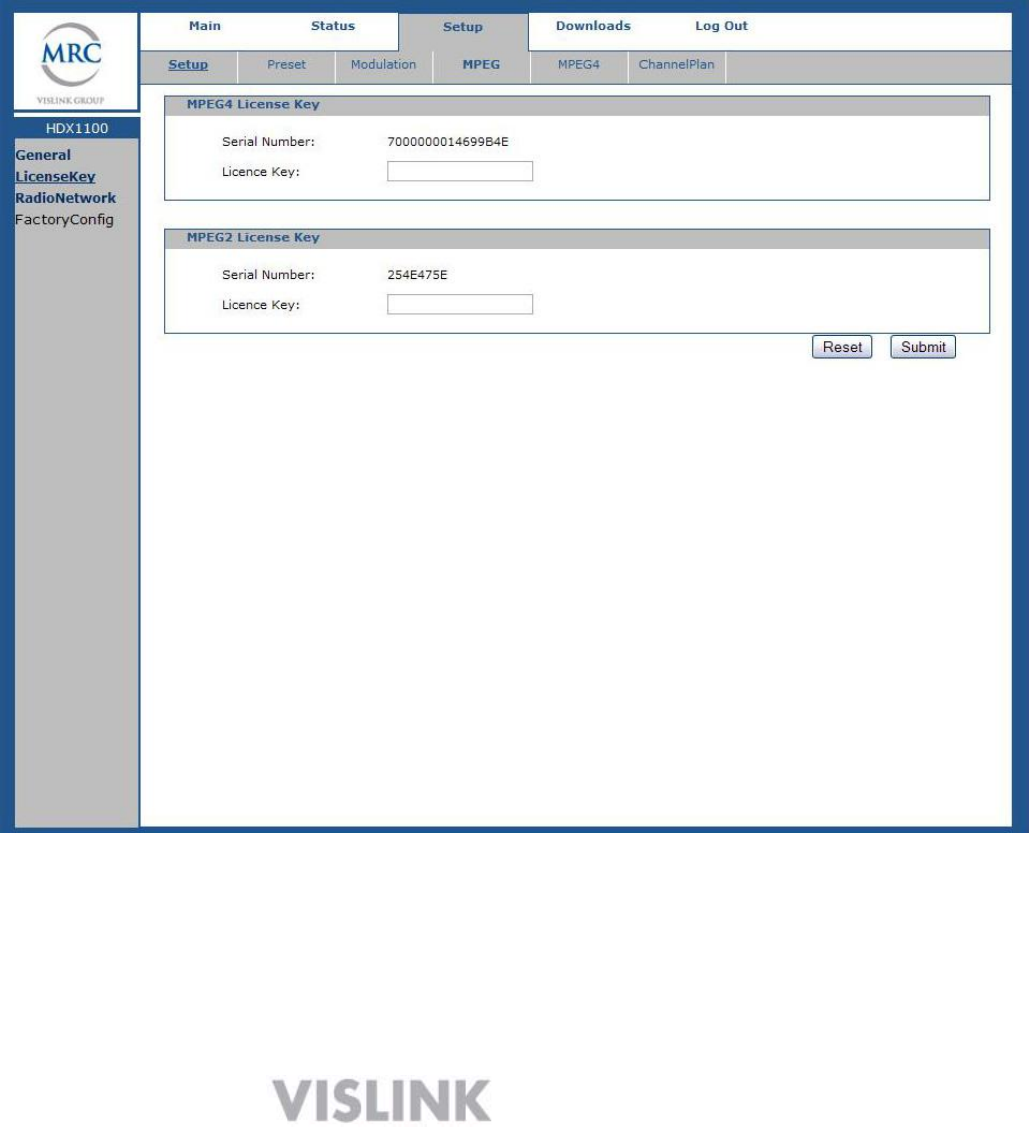
15
IMPORTANT: When RESET and SUBMIT buttons are present in a setup
screen, the SUBMIT button is used to enter new data into the program
while the RESET button will cancel any programming action currently
entered, but not yet submitted. Clicking the RESET will return you to
the previous screen.
To view the HDX-1100 serial number, or re-enter the license key, select
License Key in the column on the left side of the display, and the screen
below will appear:
License Key Screen
The Serial Numbers are entered at the factory, and are always visible in
the space provided. The License Keys are never visible, except when they
are being entered at the factory, or reentered in the field after a repair has
been made. In both cases the License Key numbers will disappear as soon
as the submit button is pushed. The License Key number is provided to the
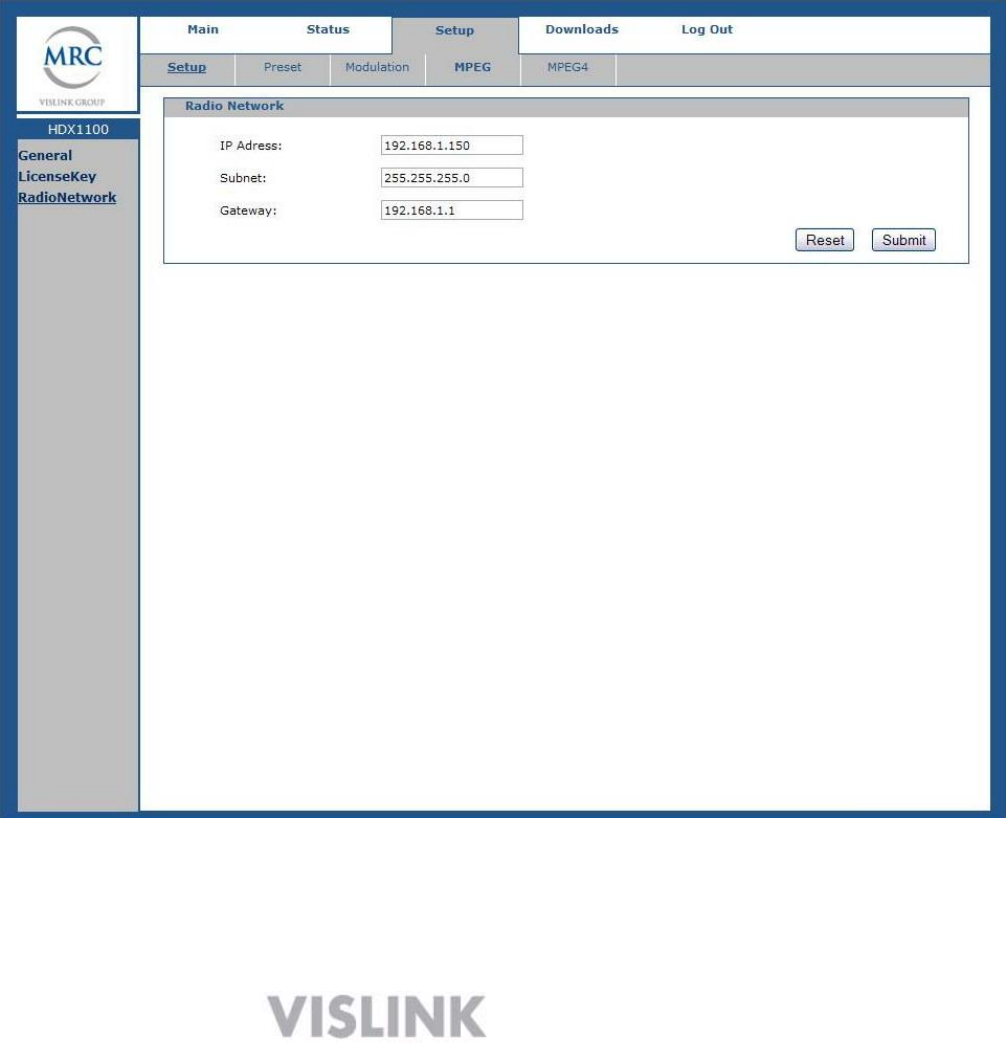
16
customer along with the factory data.
6.3 Radio Network Screen:
The values initially found in the IP address, Subnet, and Gateway dialog
boxes of the radio network screen are factory defaults. These should be
changed to match your specific network requirements. Changes are
accomplished by entering the new values in the dialog boxes then clicking
on the submit button. If an error is made during the entry process, simply
click the reset button to return to the previous screen , from which the
process can be restarted.
SETUP - RADIO NETWORK SCREEN
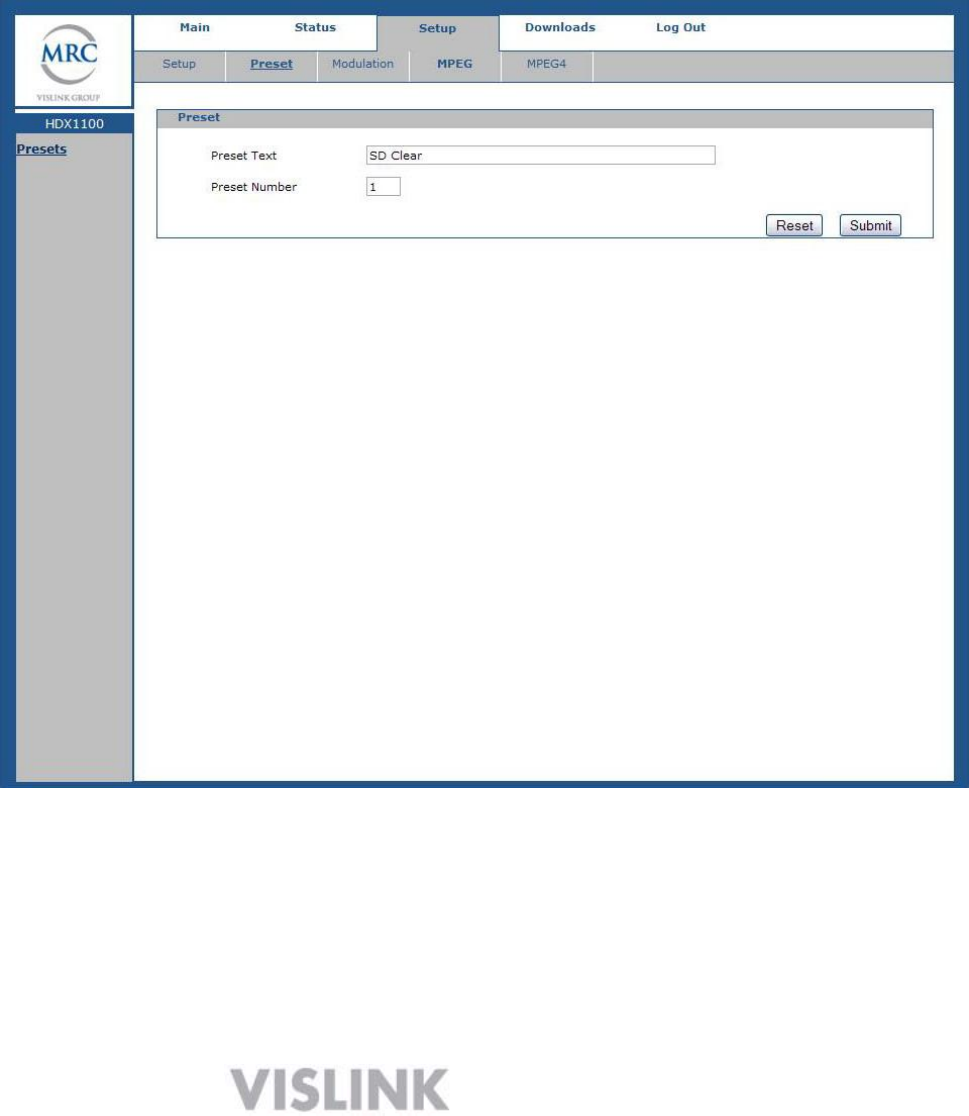
17
6.4 CONFIGURING PRESETS
For maximum flexibility, a complete set of parameters must be defined
for each preset that is programmed into the HDX -1100. To begin the
process, select Preset from the drop-down menu in the bar at the top of
the display, and the screen shown below will appear.
PRESET SCREEN
The Preset Text box accepts user input to identify each preset is. Text is
entered by the user for each preset, and saved with the Submit button.
To initiate programming or make a change, click on Preset Number and
choose the preset you wish to program or change from the drop down
menu. Enter the new text in the Preset Text dialog box, and click the
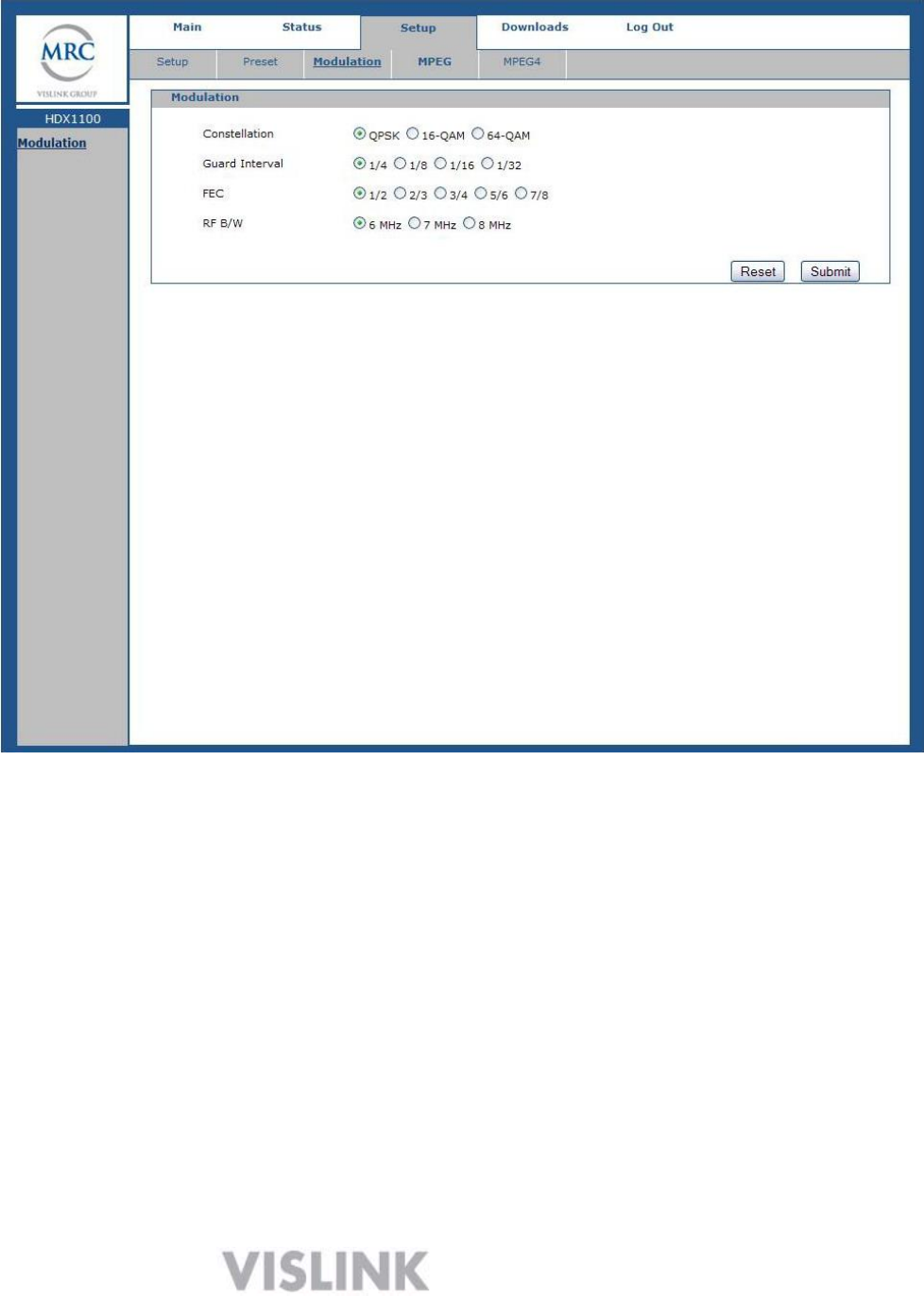
18
Submit button when you are satisfied with the result. Next, click on the
Modulation button in the menu bar at the top of the screen.
MODULATION SETUP SCREEN
Modulation setup determines the bit rate that the transmitter can send to
the receiving station for each preset. Lower bit rates will work better in
situations where extreme fades, interference, or multipath are present.
Higher bit rates are not as robust; however, they may be required for
highest quality HD transmission.
The maximum available bit rate is directly related to the modulation type
and the channel bandwidth. The following tables provide a complete
summary of modulation settings for both 6 and 8 MHz DVB-T bandwidths
as a function of bit rate. In order to comply with FCC emission standards,
a 6 MHz DVB-T bandwidth is the maximum allowed in an 8 MHz wide RF
channel, while an 8 MHz DVB-T bandwidth can be used in a 10 MHz or
wider RF channel. A 10 MHz DVB-T bandwidth can support a total bit
rate 33% higher than an 8 MHz channel, if all other factors are equal.
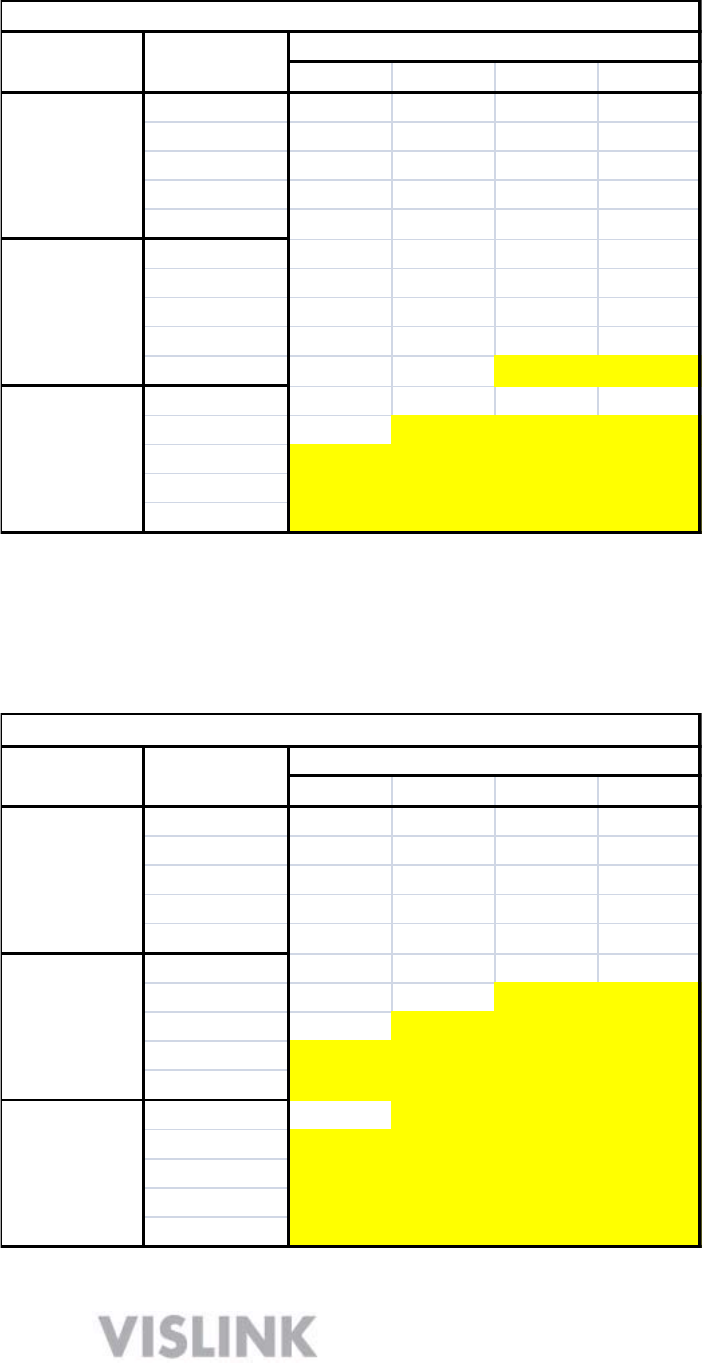
19
1/4 1/8 1/16 1/32
1/2 3.732 4.147 4.391 4.524
2/3 4.976 5.529 5.855 6.032
3/4 5.599 6.221 6.587 6.786
5/6 6.221 6.912 7.318 7.540
7/8 6.532 7.257 7.684 7.917
1/2 7.465 8.294 8.782 9.048
2/3 9.932 11.059 11.709 12.064
3/4 11.197 12.441 13.173 13.572
5/6 12.441 13.824 14.637 15.080
7/8 13.063 14.515 15.369 15.834
1/2 11.197 12.441 13.173 13.572
2/3 14.929 16.588 17.564 18.096
3/4 16.796 18.662 19.760 20.358
5/6 18.662 20.735 21.955 22.620
7/8 19.595 21.772 23.053 23.751
16-QAM
64-QAM
Available bitrates (Mbit/s) for a DVB-T system in 6 MHz channels
Modulation
Coding rate
Guard interval
QPSK
Modulation setting versus bitrate for a 6 MHz DVB-T bandwidth
IMPORTANT: The 6 MHz DVB-T bandwidth setting is the maximum
that may be used in an 8 MHz wide RF channel.
1/4 1/8 1/16 1/32
1/2 4.976 5.529 5.855 6.032
2/3 6.635 7.373 7.806 8.043
3/4 7.465 8.294 8.782 9.048
5/6 8.294 9.216 9.758 10.053
7/8 8.709 9.676 10.246 10.556
1/2 9.953 11.059 11.709 12.064
2/3 13.271 14.745 15.612 16.086
3/4 14.929 16.588 17.564 18.096
5/6 16.588 18.431 19.516 20.107
7/8 17.418 19.353 20.491 21.112
1/2 14.929 16.588 17.564 18.096
2/3 19.906 22.118 23.419 24.128
3/4 22.394 24.882 26.346 27.144
5/6 24.882 27.647 29.273 30.16
7/8 26.126 29.029 30.737 31.668
16-QAM
Available bitrates (Mbit/s) for a DVB-T system in 8 MHz channels
Modulation
Coding rate
Guard interval
QPSK
64-QAM
Modulation setting versus bitrate for an 8 MHz DVB-T bandwidth

20
NOTE: External encoder required for bit rates in yellow highlight.
Other factors that impact the total available bit rate are the code rate
and the guard interval settings.
Coding Rate Setting: This setting determines the amount of forwa rd
error correction used to reduce video data loss under adverse conditions .
If the code rate is set to ½, this means that half of the available data rate
is being used for error correction, while the rest is available for video. A
code rate of 1/2 uses the most bandwidth for error correction, but
provides the highest degree of protection against video breakup.
Guard Interval: The primary purpose of the guard interval is to provide
resistance to multipath and co-channel interference. Longer guard
intervals are used in dense metro areas, where high levels of multipath
are expected. A guard interval of 1/4 is the longest, while 1/32 is the
shortest.
NOTE: W hen programming an HDX-1100, a good rule of thumb is to
program several presets with varying amounts o f error correction to be
able to quickly switch quickly from a very robust, low data rate setting, to
a less robust but higher-speed setting.
6.5 VIDEO AND AUDIO INPUT SETUP
The video and audio inputs must be configured for each preset. To initiate this procedure,
click on MPEG-2 or MPEG-4 in the bar at the top of the screen, and then click on Video on
the left side of the screen. Two dialogue boxes will appear: Video In, and, Encryption.
See next graphic for details.
IMPORTANT: When equipped with the MPEG-2 encoding option, HDX-1100 presets may
be programmed all in MPEG-2 mode, all in H.264/MPEG-4 mode, or as a mix of the two. For
example, the first five presets may be programmed for MPEG-2 encoding, while the
remaining four are programmed for H.264/MPEG-4 encoding.
Video Settings: Click on Video In and select the desired parameters from the drop
down table. Available parameters include the input configuration, such as composite or
SDI, as well as video resolution. MPEG-2 settings differ from MPEG-4 settings, and
require additional choices to be made, including
NOTE: Input A is the normal video input and must always be set up. When using the
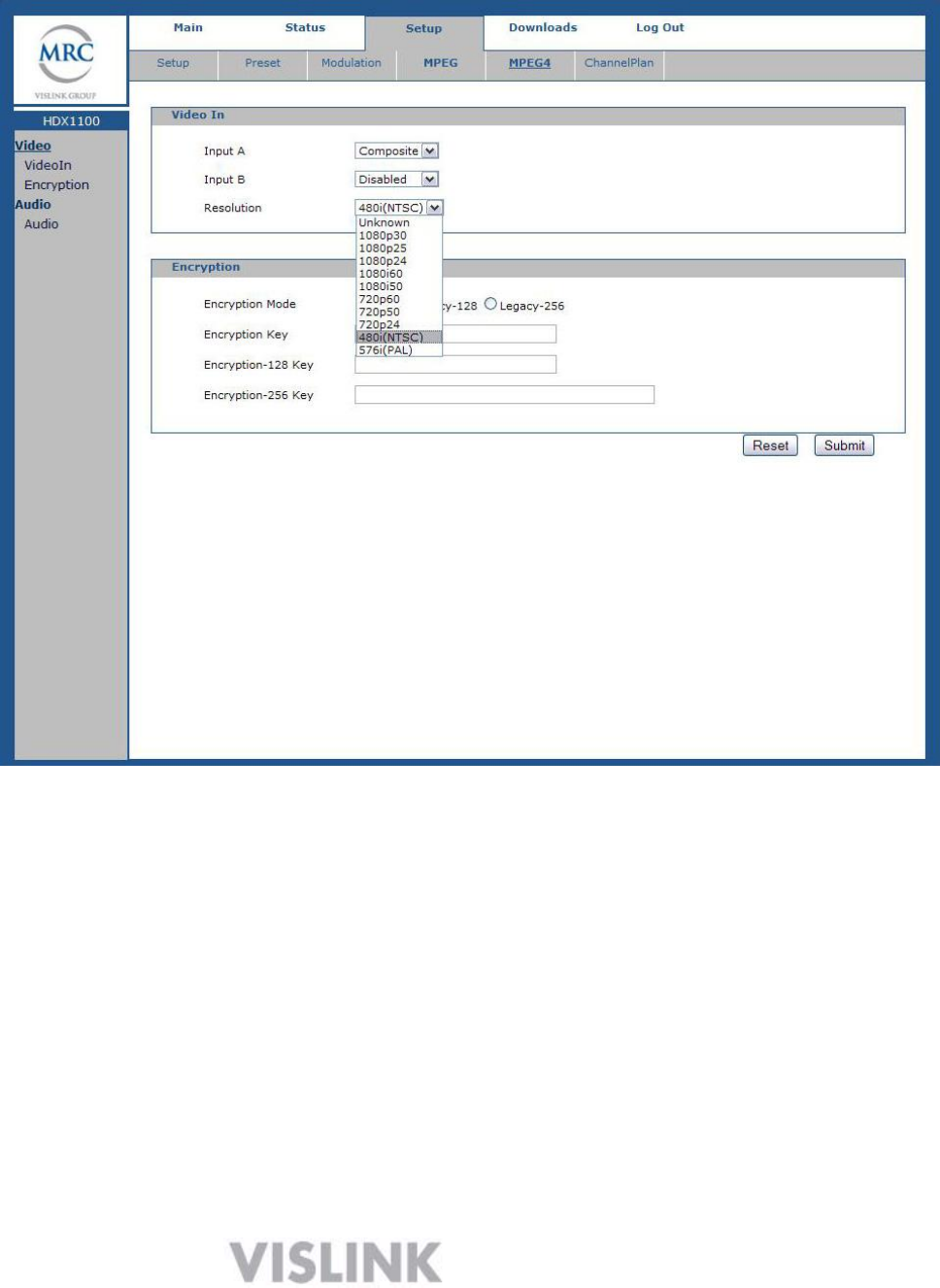
21
DoubleVision option, Input B must also be set up.
Video and Encryption Mode set-up Screen
If encryption is to be used, select Encryption from the Video drop down menu, and
configure the encryption mode and key as required for encrypted preset, and click
Submit..
Note: For 128-bit encryption, enter 32 hexadecimal characters.
For 256-bit encryption, enter 64 hexadecimal characters.
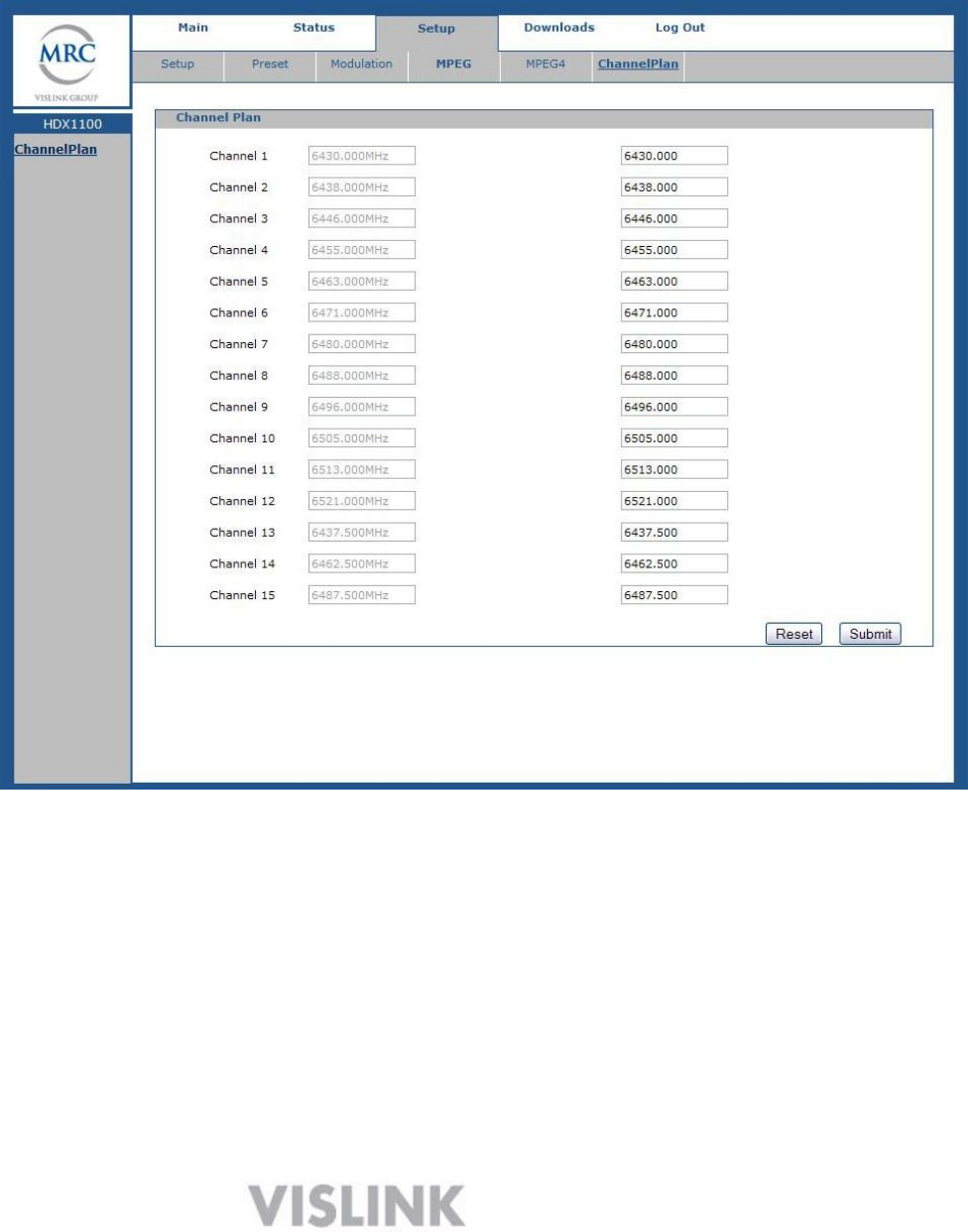
22
6.6 CHANNEL SETUP
Normally, a customer specified channel plan is set up at the factory when the HDX-1100 is built,
however, additional channels may be added at any time, or existing channels may be redefined if
necessary. These changes can only be made by qualified technical service personnel.
CHANNEL PLAN SETUP SCREEN
For each channel to be added or set up, enter the correct frequency information
in the dialog box on the right-hand side of the screen corresponding to the
desired channel number. Once you have completed and checked the frequency
entry, click the submit button and the new frequencies will appear in the dialog
boxes on the left side of the screen.
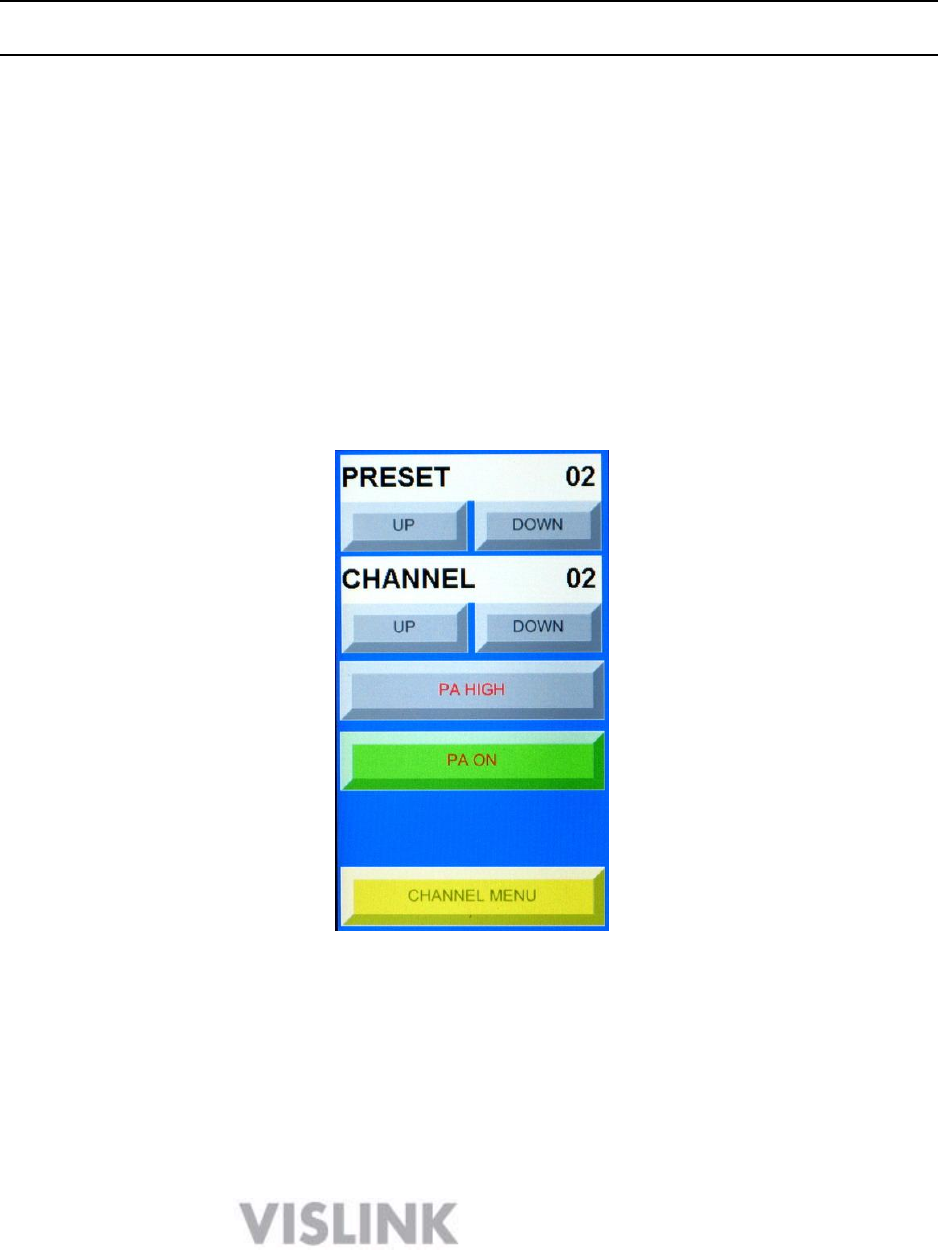
23
6.7 Recalling a Preset Configuration from a PC
1. Select Preset from the Radio drop down menu.
2. Select the preset number and click Load. The relevant parameters will be populated
under Video and Radio.
3. Select ―save‖ to change to the active preset.
Note The Encryption code will not display.
Click Logout to finish setting up the HDX-1100
Once this procedure has been completed, the pre-sets that were established may be recalled
using the aircraft remote panel.
NOTE: The HDX-1100 transmit frequency settings may be configured via the web browser, or
from the HDX-1100 front panel. See section 7 for details.
7 HDX-1100 Program & Control Screens
Main Screen
Preset : Displays current pre-set selection
Up – Down: Steps through pre-sets (1-9)
Channel: Displays current channel selection
Up – Down: Steps through channels (1 -15)
PA HIGH/ LOW: toggles between high & low power
PA ON/OFF: Switches PA ON or OFF
Channel Menu: Will go to Channel Menu screen
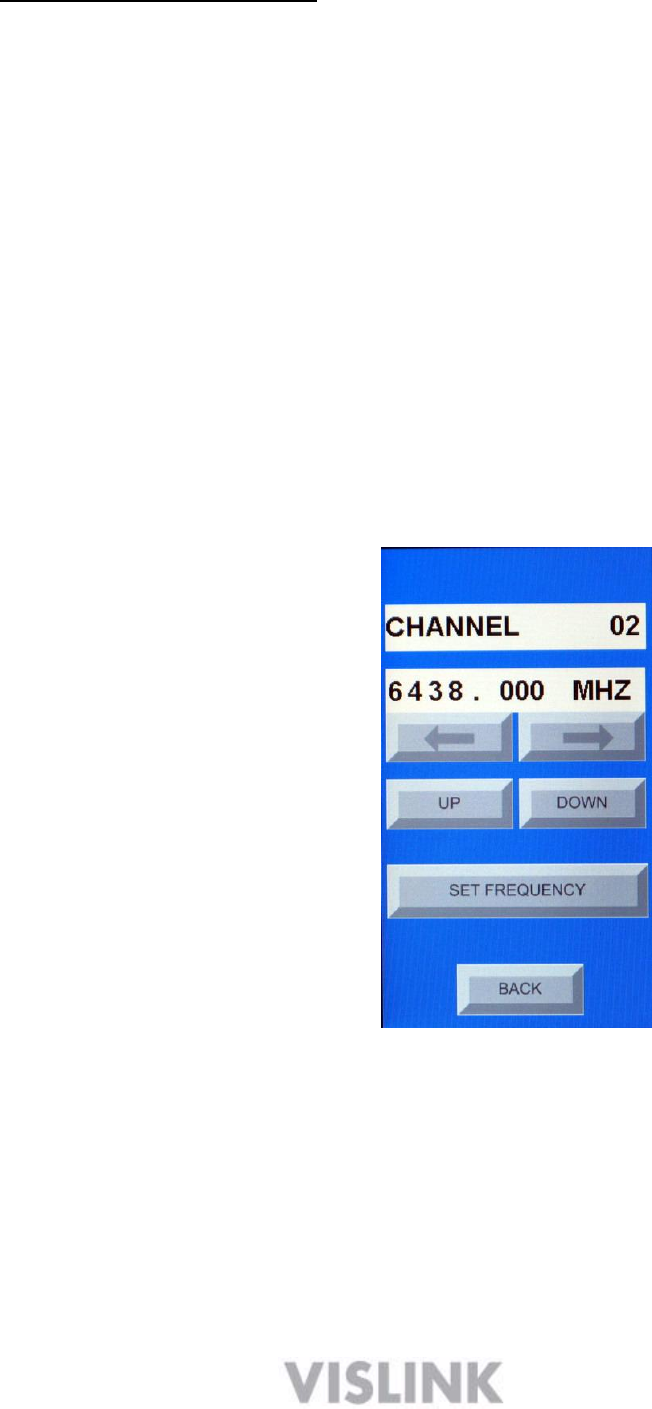
24
MAIN SCREEN OPERATION
When operating the HDX-1100 transmitter in local mode (touch screen active), the main screen
will be displayed first. The current preset and channel selections are controlled by touching the
up and down buttons below the respective sections of the display. For example, to move to a
lower channel, touch the down arrow below the CHANNEL bar in the main screen.
High or low power may be selected by touching the PA HIGH/ LOW button, which will toggle the
setting between HIGH and LOW each time the button is touched. The label will change to
confirm that the new selection has been completed.
PA ON or PA OFF settings are selected by touching the PA ON/OFF button, which will toggle the
setting between ON and OFF each time the button is touched. The label will change to confirm
that the new selection has been completed.
NOTE: When changing channels, the PA will automatically shut off to avoid interference
with other users, as the frequency changes. It must be manually turned on again once the
frequency change is complete (the display will change to new channel selection).
Channel Menu
Channel: Displays current channel selection
MHz: Frequency of current channel
Left/Right Arrows : move cursor left or right
Up – Down: Changes the selected frequency digit
Set Frequency: Touch this button to set or change current channel
Back: Will save setting and return to Main screen
7.1 SETTING OR MODIFYING CHANNEL FREQUENCY
To initiate or modify a channel frequency, first select the channel assignment to be modified on
the main screen, then touch the CHANNEL MENU button on the main screen; the display will

25
change to the screen shown above.
To access the channel assignment menu, first touch the SET FREQUENCY button on the
screen. You will notice that one of the digits in the FREQUENCY bar will now have a black,
blinking cursor.
Using the left and right arrows below the FREQUENCY bar, navigate the blinking cursor to the
digit that will be changed first. In the screen shot above for example, the current frequency of
channel 2 is 6438.000 MHz, however you want to change this to 6455.000.
1) Touch the set frequency button
2) Using the arrows, move the cursor to the 3 (third digit)
3) Touch the UP button once to change the 3 to a 4
4) Move the cursor to the 8 (fourth digit)
5) Touch the DOWN button three times to change the 8 to a 5
6) Touch the BACK button to save the new frequency
If you wish to add or change another channel, go to that channel while in the main screen, then
touch the channel menu button and repeat the process above. This process must be repeated
each time a channel is added or changed.
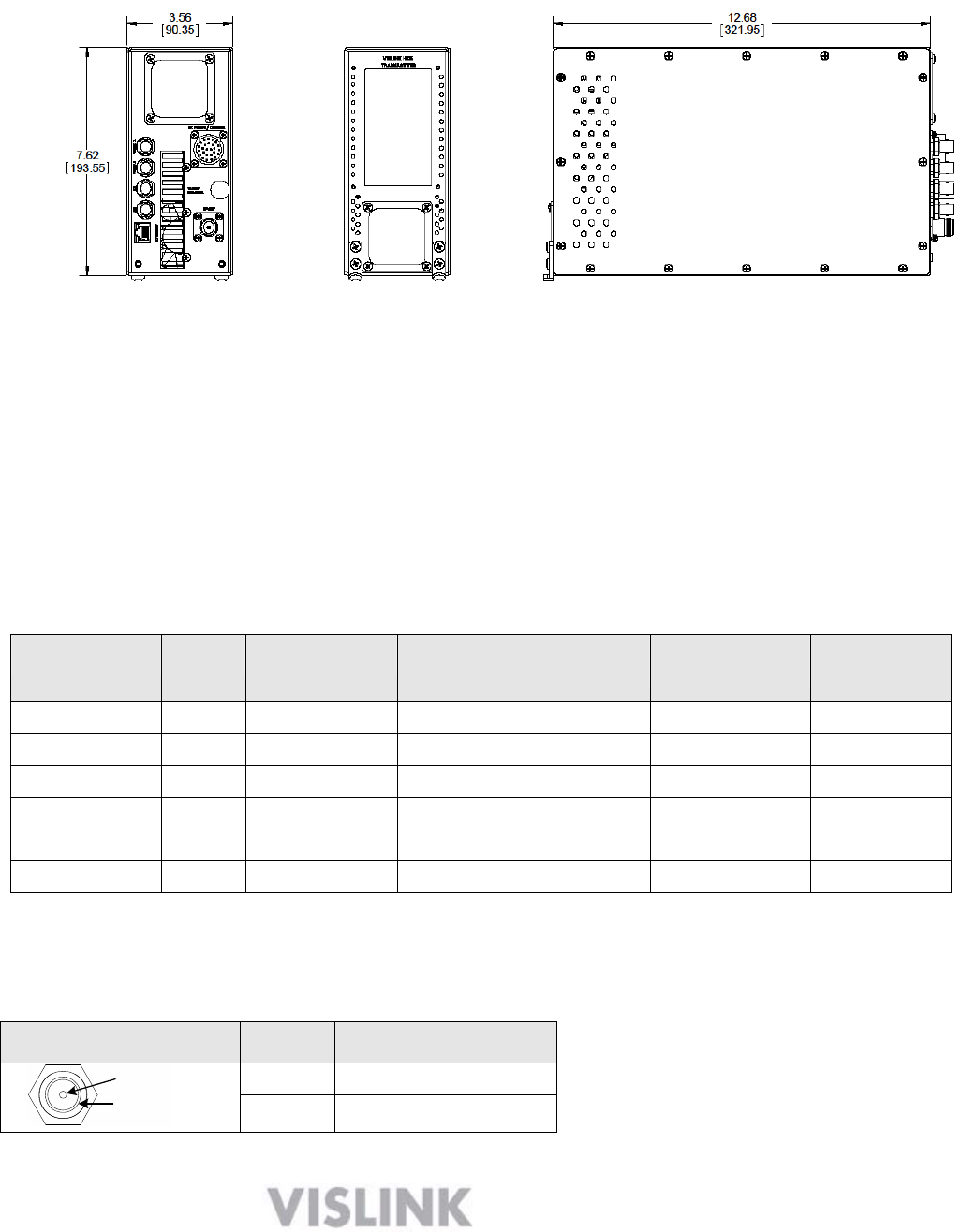
26
8 HDX-1100 Specifications
The following figure shows the front, back, top, and side views of the HDX-1100.
• Dimensions: 3.65 x 7.62 x 12.68 inches (ARINC ATR 3/8 compliant size)
• Weight: 8 pounds (3.6 kg)
• Operating temperature: –10 °C to +55 °C; storage temperature: –40 °C to +75 °C
• Humidity: up to 95% relative and non-condensing
• Altitude: up to 20,000 feet (6,000 m)
8.1 Band and Frequency Options
You can order the HDX-1100 for the following frequency bands (others on special order):
Model
Band
Frequency
Typical Power
Consumption
Frequency
Stability
Frequency
Step Size
HDX-1100L
L
1.7—1.9 GHz
90W
2.5 ppm
250 Khz
HDX-1100S
S
2.0—2.5 GHz
90W
2.5 ppm
250 Khz
HDX-1100C1
C1
3.1—3.5 GHz
90W
2.5 ppm
250 Khz
HDX-1100C2
C2
4.4—5.0 GHz
90W
2.5 ppm
250 Khz
HDX-1100C3
C3
6.4— 6.5 GHz
90W
2.5 ppm
250 Khz
HDX-1100X
X
8.1—8.5 GHz
90W
2.5 ppm
250 Khz
8.2 Video Input Connectors
SDI, HD-SDI and analog composite video inputs connect via BNC’s on the rear panel.
BNC Connector
Pin
Description
Signal
Ground
Pin
Signal
Ring
Ground
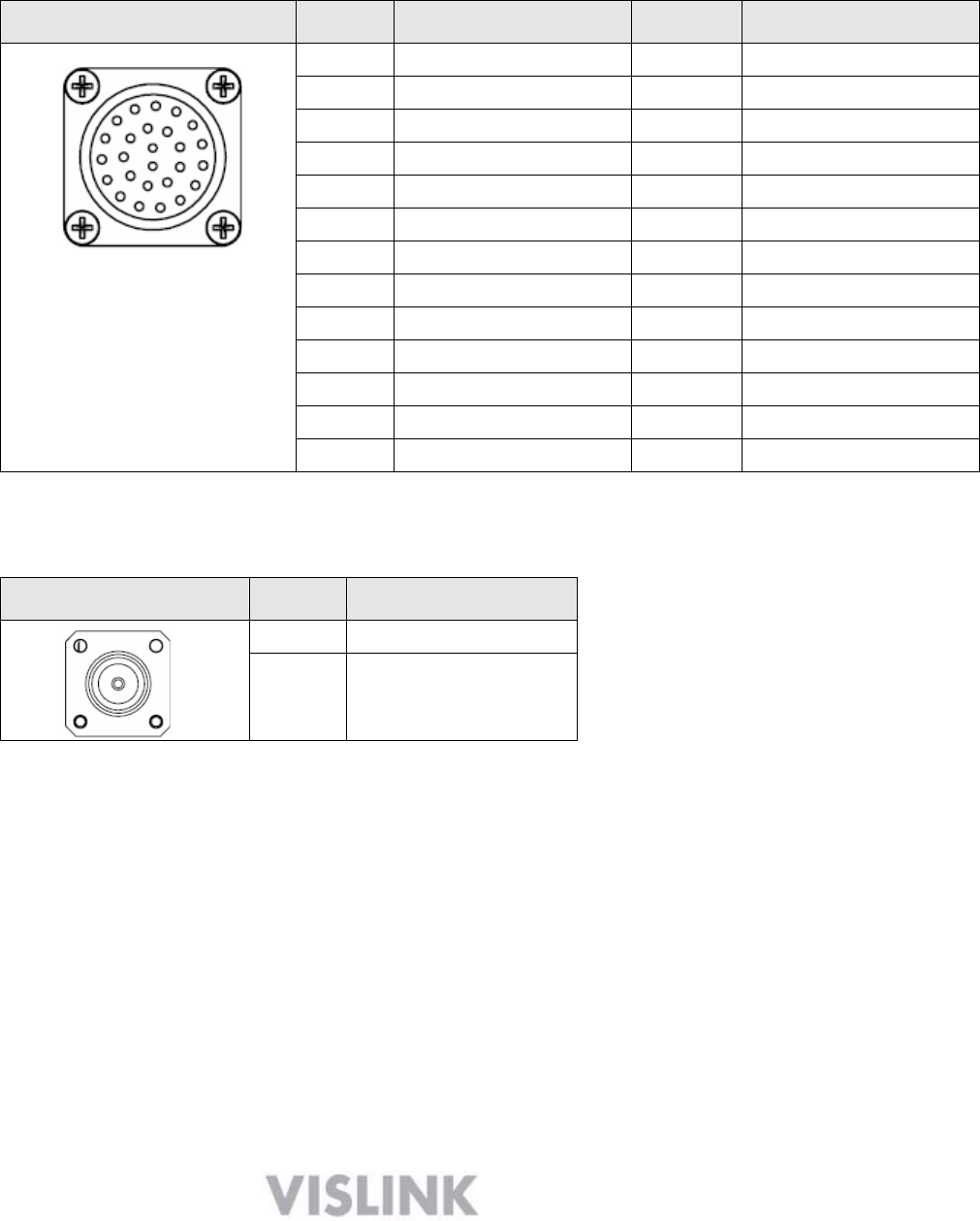
27
8.3 DC POWER and CONTROL Connector
DC voltage for the HDX-1100 is +10 Vdc to +32 Vdc with reverse voltage protection. Ensure
that the power being supplied matches the power required by the equipment.
I/O connector 26-Pin Male D connector pin-outs are shown in the following table:
Power Connector
Pin
Description
Pin
Description
A
+DC Voltage in
P
Serial CTRL Output
B
+DC Voltage in
R
N/C
C
Audio 1 + input
S
N/C
D
Audio 1 - input
T
Reserved
E
Audio 1 Shield/GND
U
Reserved
F
Audio 2 Shield/GND
V
Reserved
G
Audio 2 + input
W
Ethernet RX +
H
Audio 2 - input
X
Ethernet RX -
J
Wayside Data Input
Y
Ethernet TX +
K
Wayside Data GND
Z
Ethernet TX -
L
N/C
a
Reserved
M
Serial CTRL Input
b
– DC Voltage in
N
Serial CTRL GND
c
– DC Voltage in
8.4 RF OUT Connector
The RF Output is a Type N female connector with a 50 Ω characteristic impedance.
N Connector
Pin
Description
Center
RF Signal - 50Ω
Ring
Ground
8.5 Modulation
• DVB-T (standard feature)
COFDM 2K CARRIER MODE PER ETSI EN 300 744
COFDM QPSK
COFDM 16QAM
COFDM 64QAM
• RangeMasterTM (Optional feature)
Narrow Band SCM, programmable, 1–10 MHz bandwidth, QPSK only
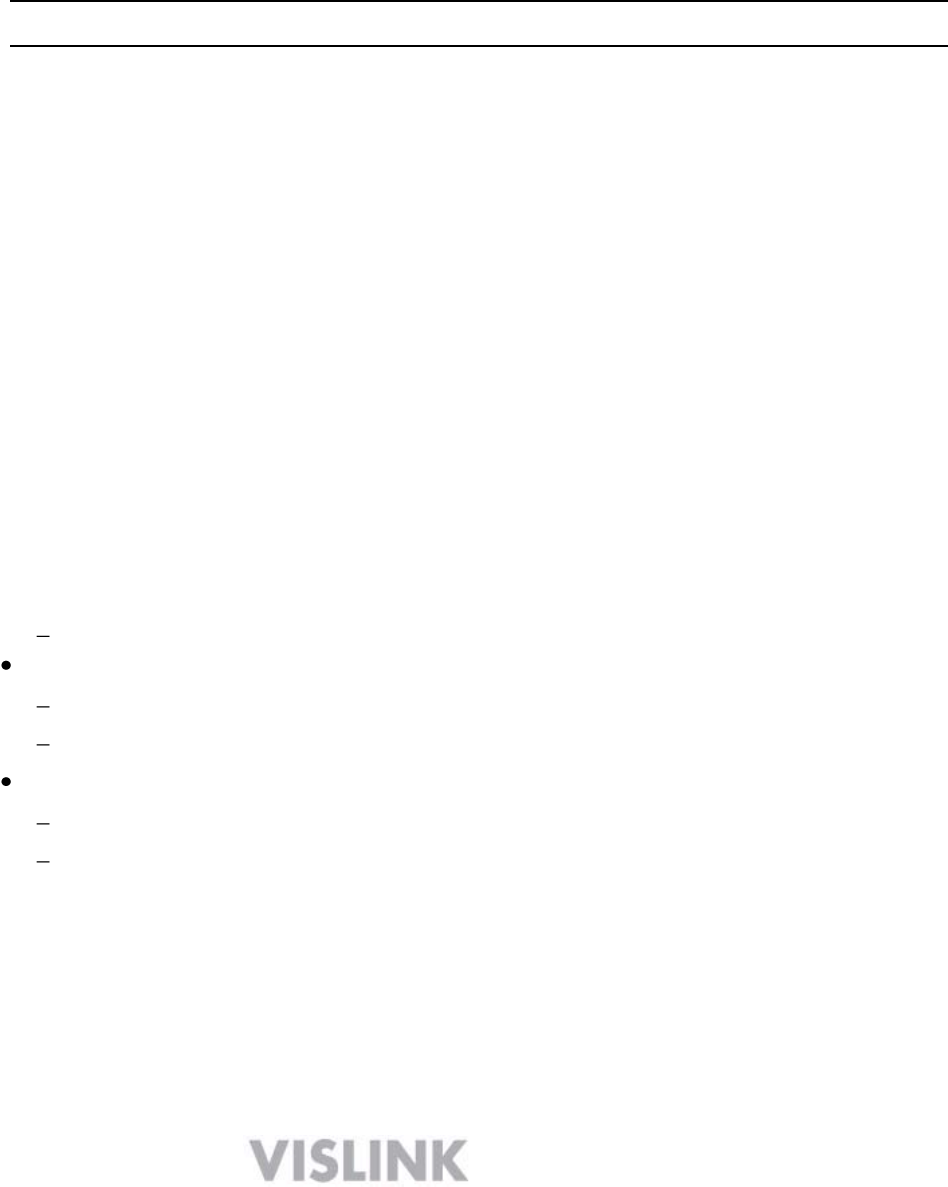
28
8.6
Encryption
Only one type of encryption can be installed in each transmitter, and it must be done at the
factory. The choices are limited to:
• RCBC (Reverse Chain Block Ciphering)
• AES 128-bit
• AES 256-bit
Note ASI input streams are not encrypted
8.7 RF Output Power
• High Power Mode: Enables PA and supplies output power of 8 W (+ 39 dBm)
NOTE: An optional 10W (+40 dBm) amplifier is also available)
• Low Power Mode: Enables PA and supplies reduced output power of 3 to 6 dB
• Impedance: 50 Ohms: 17 dB return loss, typical
• Protection: Transmitters will not be damaged by an infinite VSWR at any phase angle
at the RF output connector for an indefinite time.
NOTE: An optional 10W (+40 dBm) amplifier is also available)
8.8
Audio
Characteristics
• Two audio inputs are to be supported which can be both line, both microphone, or one of
each.
8.9 Video Input Format
• ASI: 188 byte, EN50083-9
• HD-SDI: SMPTE 292M
1920x1080i@ 25, 29.97, or 30 frames per second
SDI: SMPTE 259M
720 x 480i @ 25/30fps
720 x576i @ 25/30fps
Analog Composite: 1 V p/p TIA/EIA RS170
720 x 480i NTSC 525
720 x 576i PAL 625
• Wayside Data Rate: up to 115.2 kbps
• Video input impedance: 75 Ohm unbalanced
8.10 Encoding: SD, HD in H.264 mode
Supports the following MPEG requirements:
• High Definition (HD)
• Standard Definition (SD)
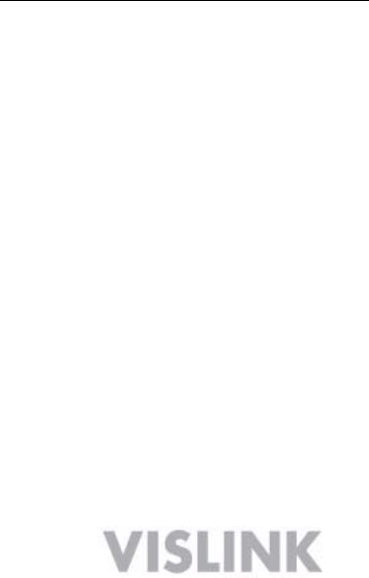
29
• Compression Type: AVC / H.264 / MPEG-4 Part 10
• Compression Standard: ISO/IEC 14496-10
• Min Motion Est. Range: ±192 Horiz., ±128 Vert.
• GOP Structure: I-only and IP; GOP Length: 1 to 100, Selectable
• Profiles supported: BP@L4 with Interlaced support or higher, HiP@4.1
• Video bit rates: ≤ 20 Mbps
• System Latency, end-to-end delay exclusive of propagation delay: ≤ 4 frames
• Transport Stream: AVC/H.264/MPEG-4 encapsulated into MPEG Transport Stream
(ITU-T Rec. H.222.0 Amd 3)
• Video Inputs: HD-SDI (SMPTE 250M) video input and 480p shall be mapped onto
SMPTE 292M as defined in SMPTE 349M.
9 Local System Access and Management Interfaces
The front panel of the HDX-1100 includes an LCD touch screen that allows radio operating
parameters to be initially configured and later modified by maintenance personnel. The
touch screen provides the ability to recall and review and/or change the frequency of
channel presets, turn the power amplifier on and on, switch between high power and low
power modes, and gives visual feedback to maintenance personnel for each of the
described actions. Future software updates will provide additional set-up capability,
including the ability to set modulation constellation, guard interval, and Forward Error
Correction, and will support saving any changes to a selected or new preset.
NOTE: The HDX-1100 touch screen will allow local control only when the remote control
(RCU) panel is disconnected, or powered down. If the RCU panel is turned on or
connected while the HDX-1100 is powered on, the RCU will take priority for as long as the
units are powered on. The local touch screen will continue to display the last setting, but
will not longer control transmission parameters.
To regain local control, the HDX-1100 must be powered down, and the RCU must be
turned off or disconnected, before powering up the HDX-1100 again.
Once the boot-up sequence is completed in local control mode, the main screen will be
shown, as illustrated in 8.1 below.
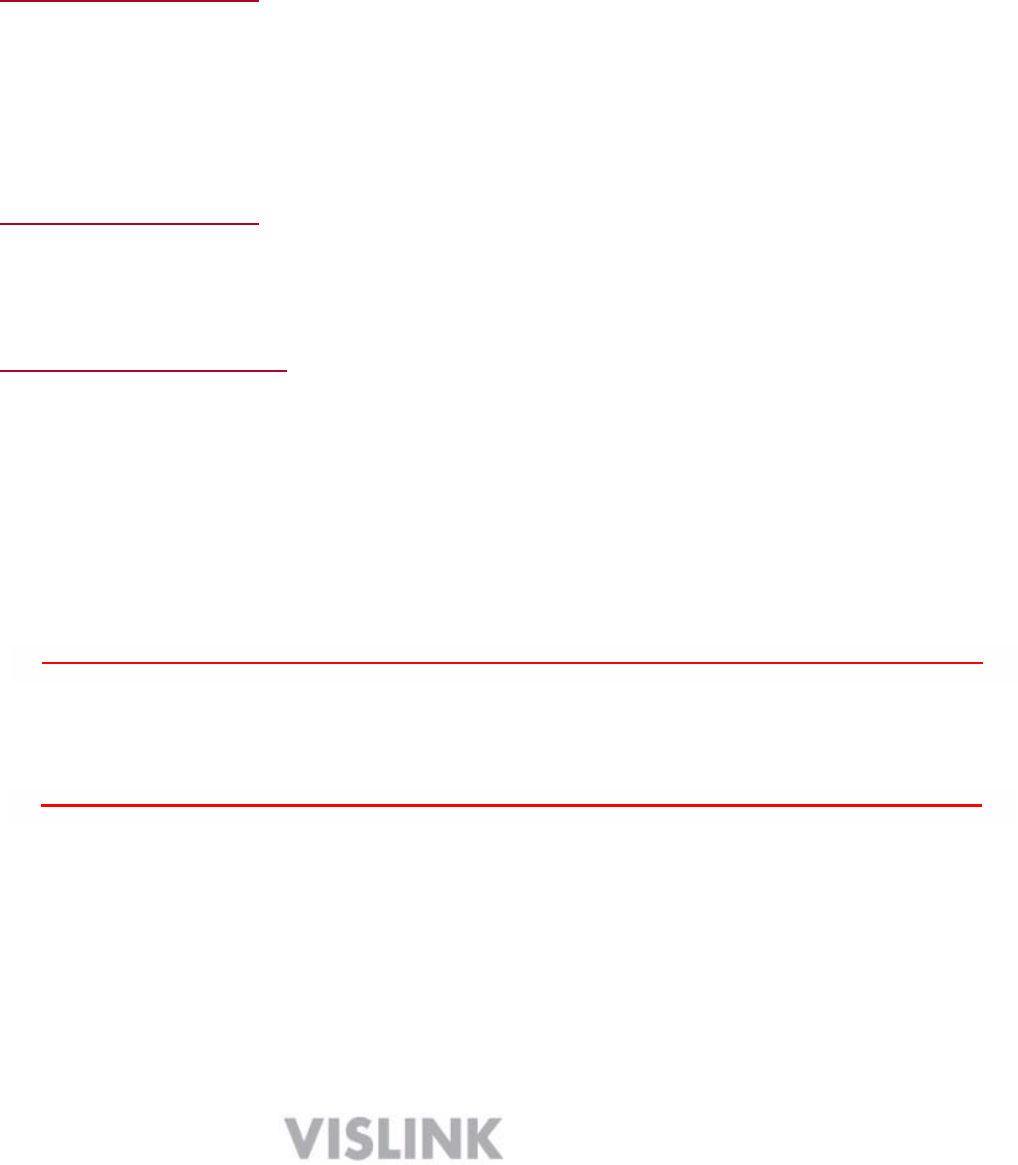
30
10 Getting Support for Your HDX-1100
You can contact the Vislink Technical Support staff as follows:
24- Hour Worldwide Technical Support
Americas
USSupport@vislink.com
888.777.9221 (US & Canada)
+1 978.671.5929 (outside of US & Canada)
United Kingdom
UKSupport@vislink.com
+44 (0) 1442 431 410
Asia Pacific
APACsupport@vislink.com
+65 8189 3040
When you contact Technical Support, include the following information:
• Model number and serial number of the unit (located on a label on the bottom of each
unit).
• Approximate purchase date.
There are no supported field repairs to the HDX-1100. Return the unit for factory repair.
CAUTION If you attempt field repair, you risk damaging your equipment. If
your equipment is under warranty, you may also affect your warranty
coverage. The HDX-1100 requires specialized test equipment and
software to calibrate operating characteristics after repair.

31
11.0 Glossary of Terms
ARINC Aeronautical Radio, Inc. Maintains standards for line-replaceable units in a
aviation, defense, government, healthcare and other industries.
ASI Asynchronous Serial Interface.
B-Frame Contains difference information from the preceding and following I- or P-
frame within a GOP
COFDM Coded Orthogonal Frequency Division Multiplexing
DVB-T Digital Video Broadcast - Terrestrial
ETSI European Telecommunications Standards Institute
FEC Forward Error Correction.
GOP A group of successive pictures within a coded video stream. It may be made
up of I frames only, I and B frames, or I, B, and P frames.
Guard Interval An interval between transmissions to prevent data loss and reduce
interference.
H.264 Synonymous with MPEG4, H.264 is an Advanced Video Coding standard
providing high quality at lower bit rates than MPEG-2 / H.263.
HD High Definition Television
I-Frame A fixed image and which is independent of other picture types
P-Frame Predictive frame; contains motion-compensated difference information from
the preceding frame
PID 13-bit packet ID used to identify an elementary stream in an MPEG
transport stream
QAM Quadrature Amplitude Modulation (16QAM or 64 QAM)
QPSK Quadrature Phase Shift Keying
RF Radio Frequency
RS232 Recommended Standard 232 is a serial binary single-ended data and
control standard for serial ports.
SD Standard Definition refers digital video resolution not exceeding 480 lines in
an interlaced format. The aspect ratio may be 4:3 or 16:9.
SDI Serial Digital Interface, eg. SMPTE 259M standard
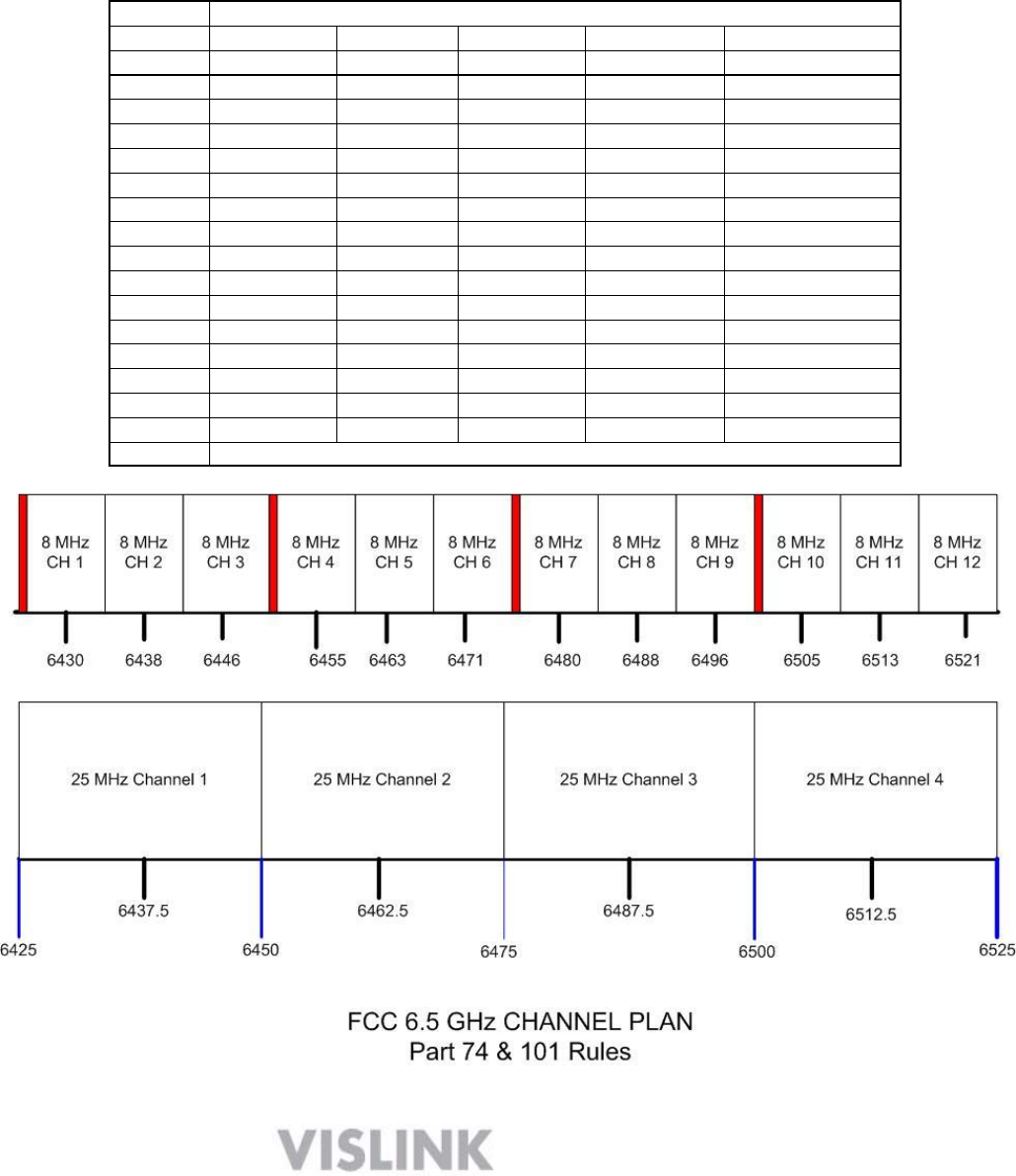
32
Appendix 1
The table and chart below summarizes the FCC channel plan for the 6.5 GHz band, as specified in part
101 of the commission’s rules and regulations. Please note the restrictions on modulation bandwidth for
the 8 MHz channels, as well as use of offsets within the 25 MHz channels. For US domestic applications,
this is the default channel plan that is loaded into an HDX 1000 prior to shipment. This plan may be
modified by the user to suit specific requirements. For application outside of the United States, consult
with your local regulatory agencies.
Channel Ctr Freq - offset + offset Ch Width Pedestal
16430 None None 8 MHz 6 & 7 MHz
26438 None None 8 MHz 6 & 7 MHz
36446 None None 8 MHz 6 & 7 MHz
46455 None None 8 MHz 6 & 7 MHz
56463 None None 8 MHz 6 & 7 MHz
66471 None None 8 MHz 6 & 7 MHz
76480 None None 8 MHz 6 & 7 MHz
86488 None None 8 MHz 6 & 7 MHz
96496 None None 8 MHz 6 & 7 MHz
10 6505 None None 8 MHz 6 & 7 MHz
11 6513 None None 8 MHz 6 & 7 MHz
12 6521 None None 8 MHz 6 & 7 MHz
13* 6437.5 6431.25 6443.75 25 MHz 6, 7, 8, 9.4 MHz
14* 6462.5 6456.25 6468.75 25 MHz 6, 7, 8, 9.4 MHz
15* 6487.5 6481.25 6493.75 25 MHz 6, 7, 8, 9.4 MHz
16* 6512.5 6506.25 6518.75 25 MHz 6, 7, 8, 9.4 MHz
FCC Channel Plan for 6.5 GHz Part 90 Frequencies
*NOTE: Pedestal limited to 6 MHz when offset is used