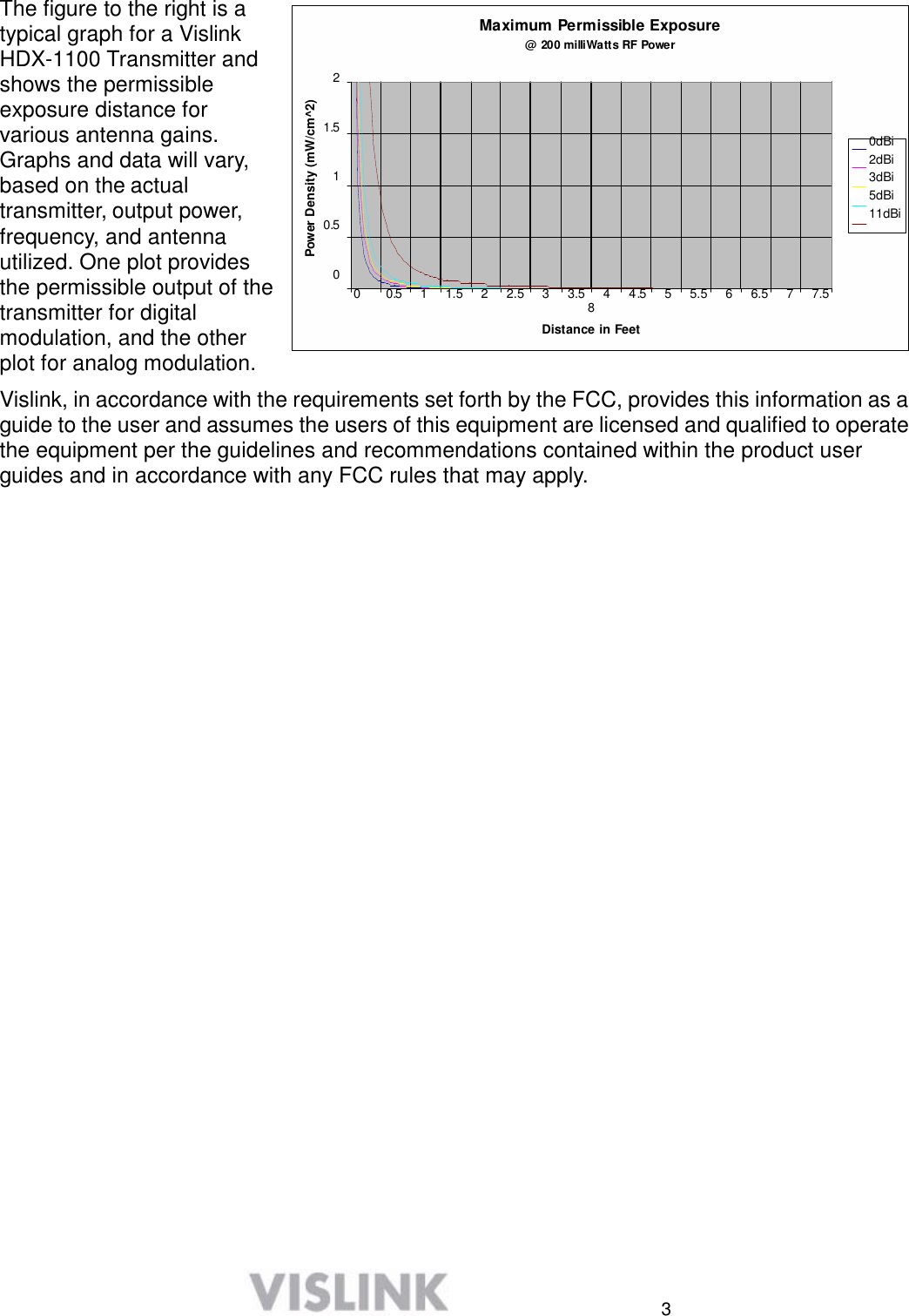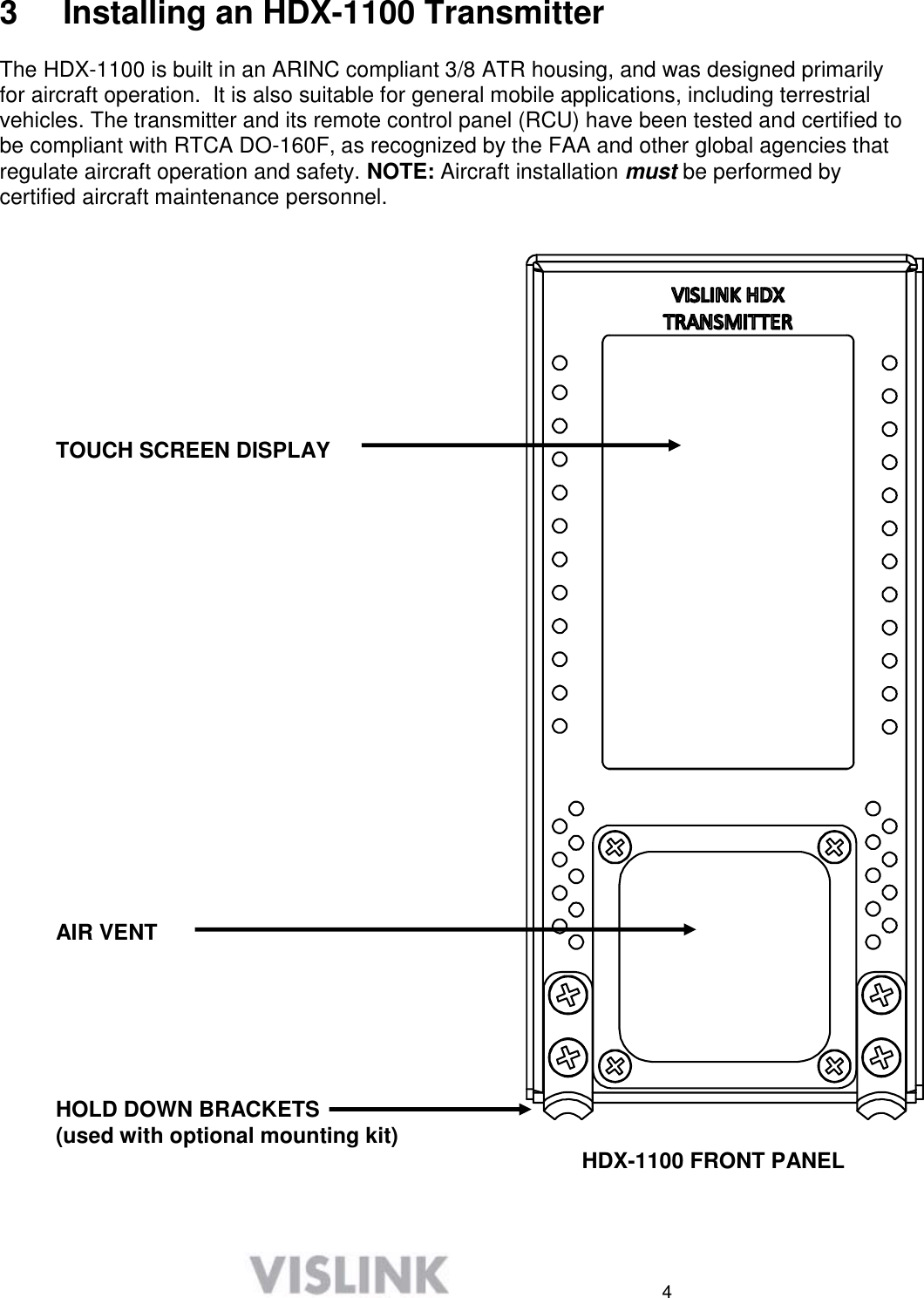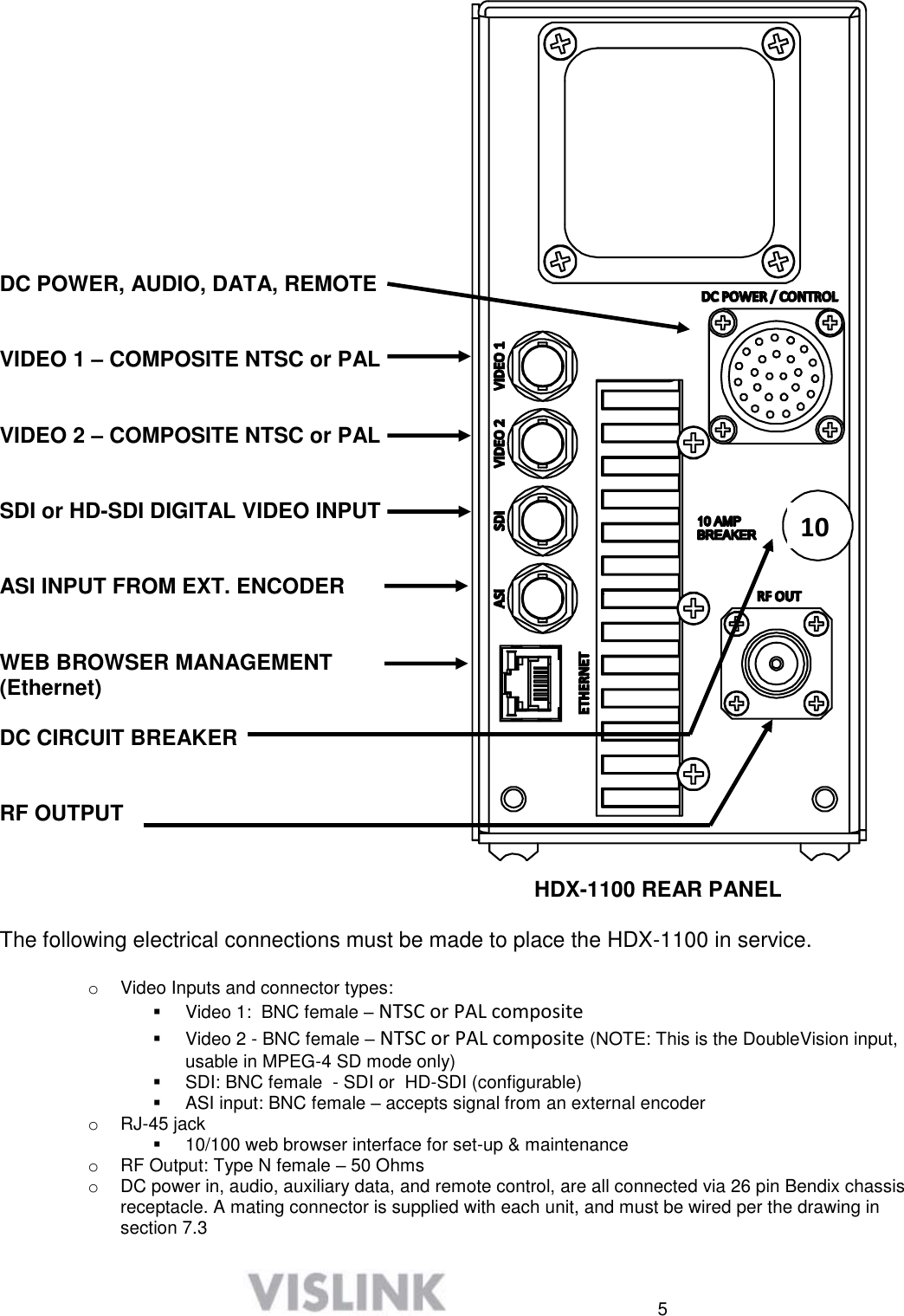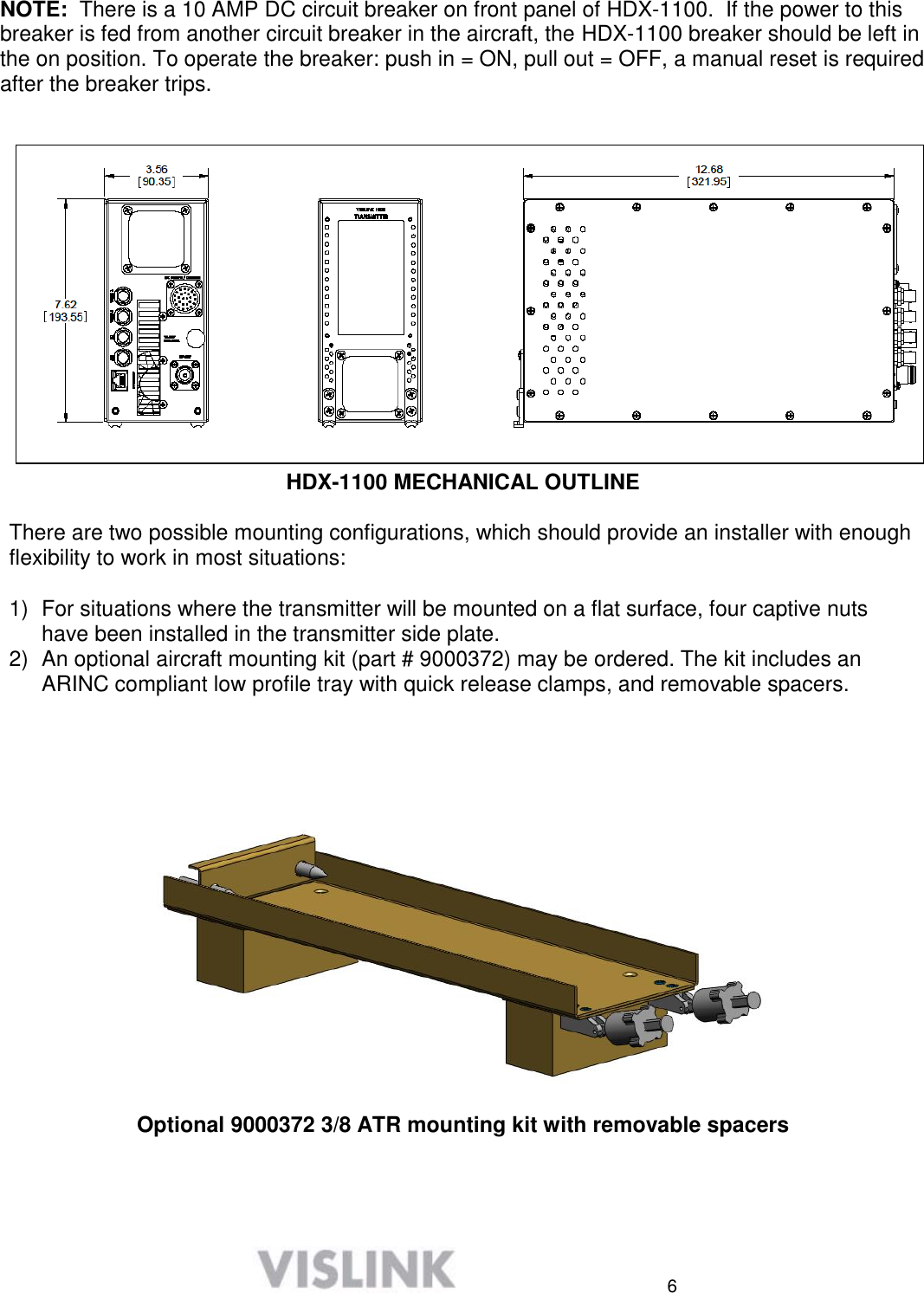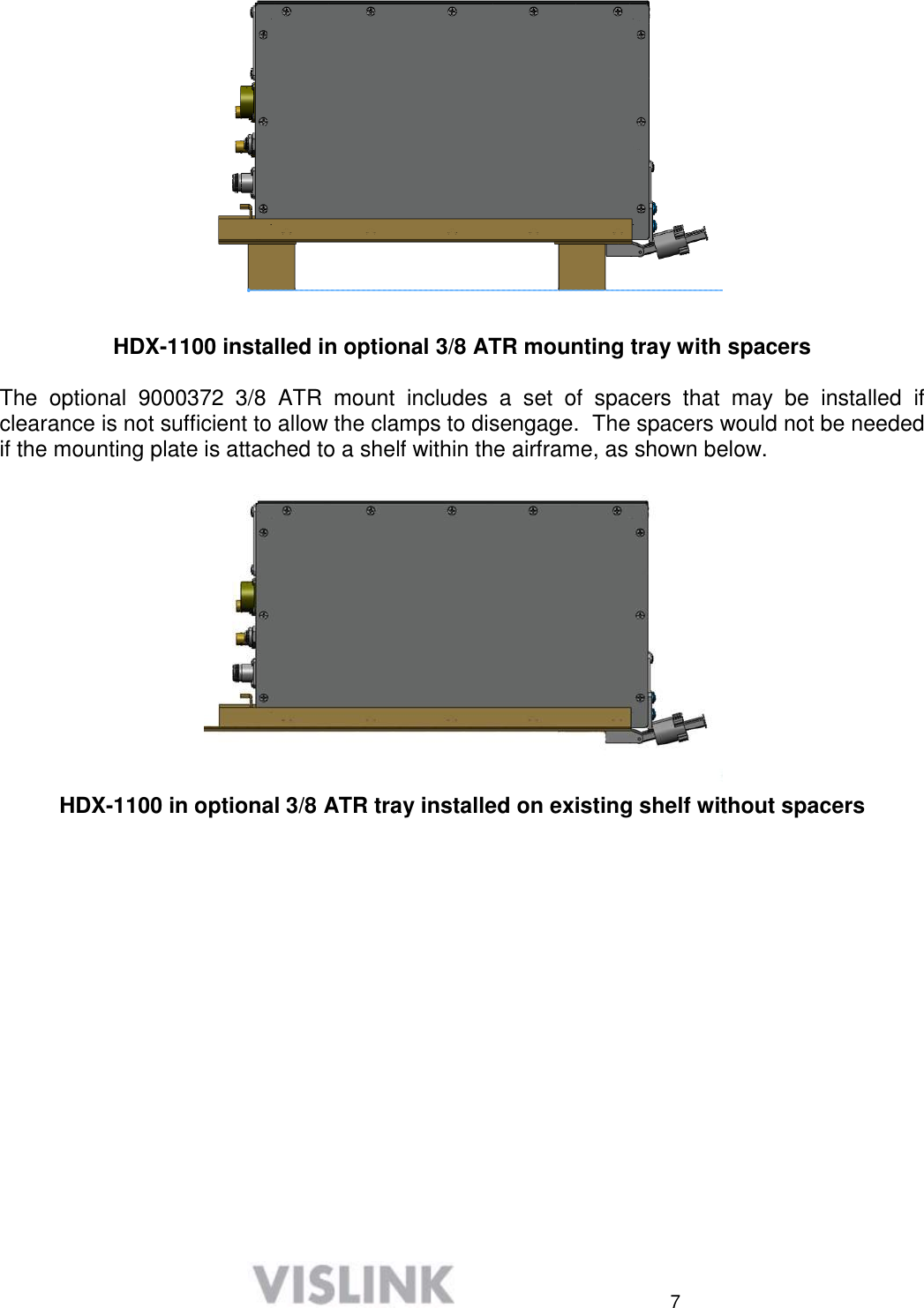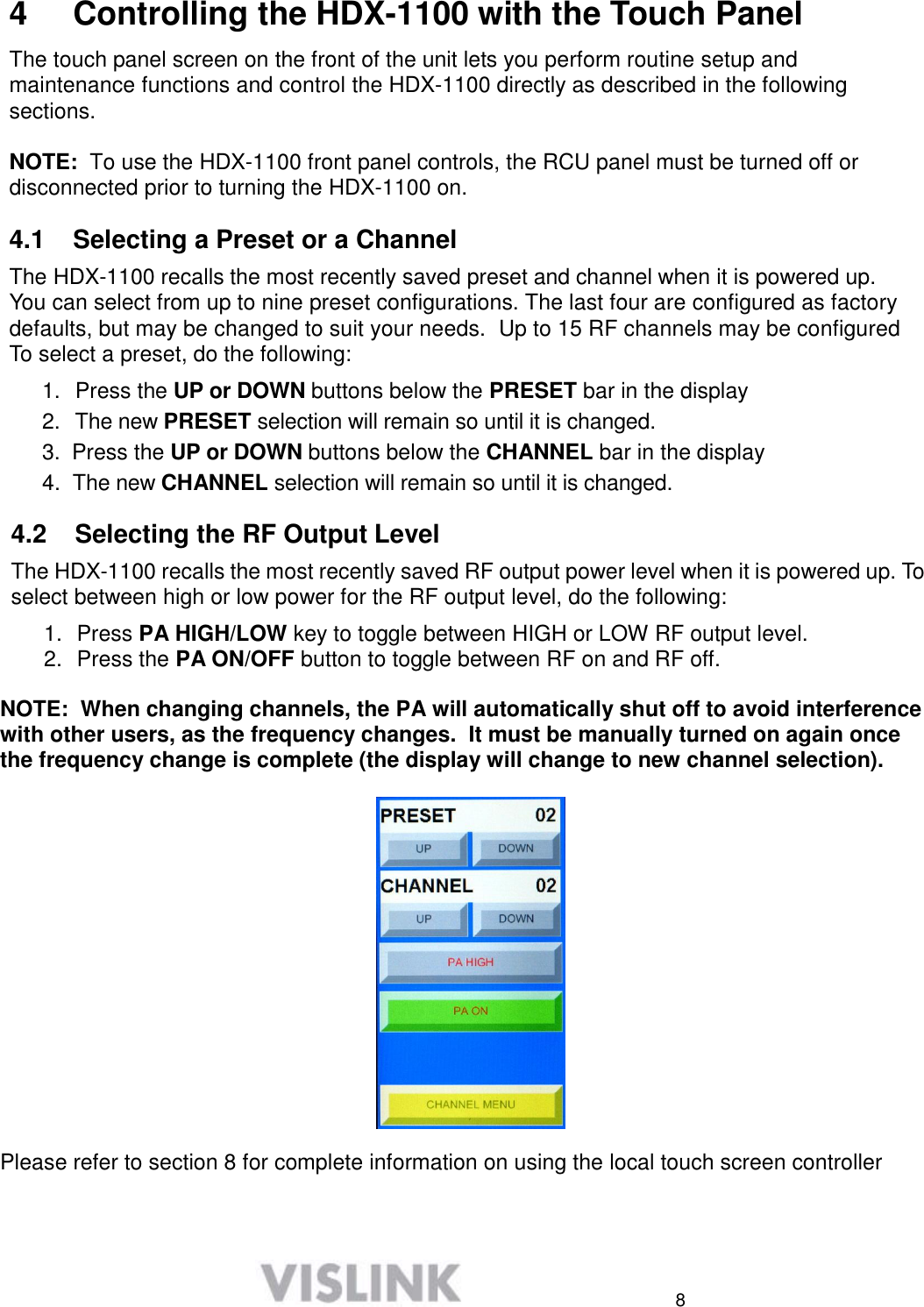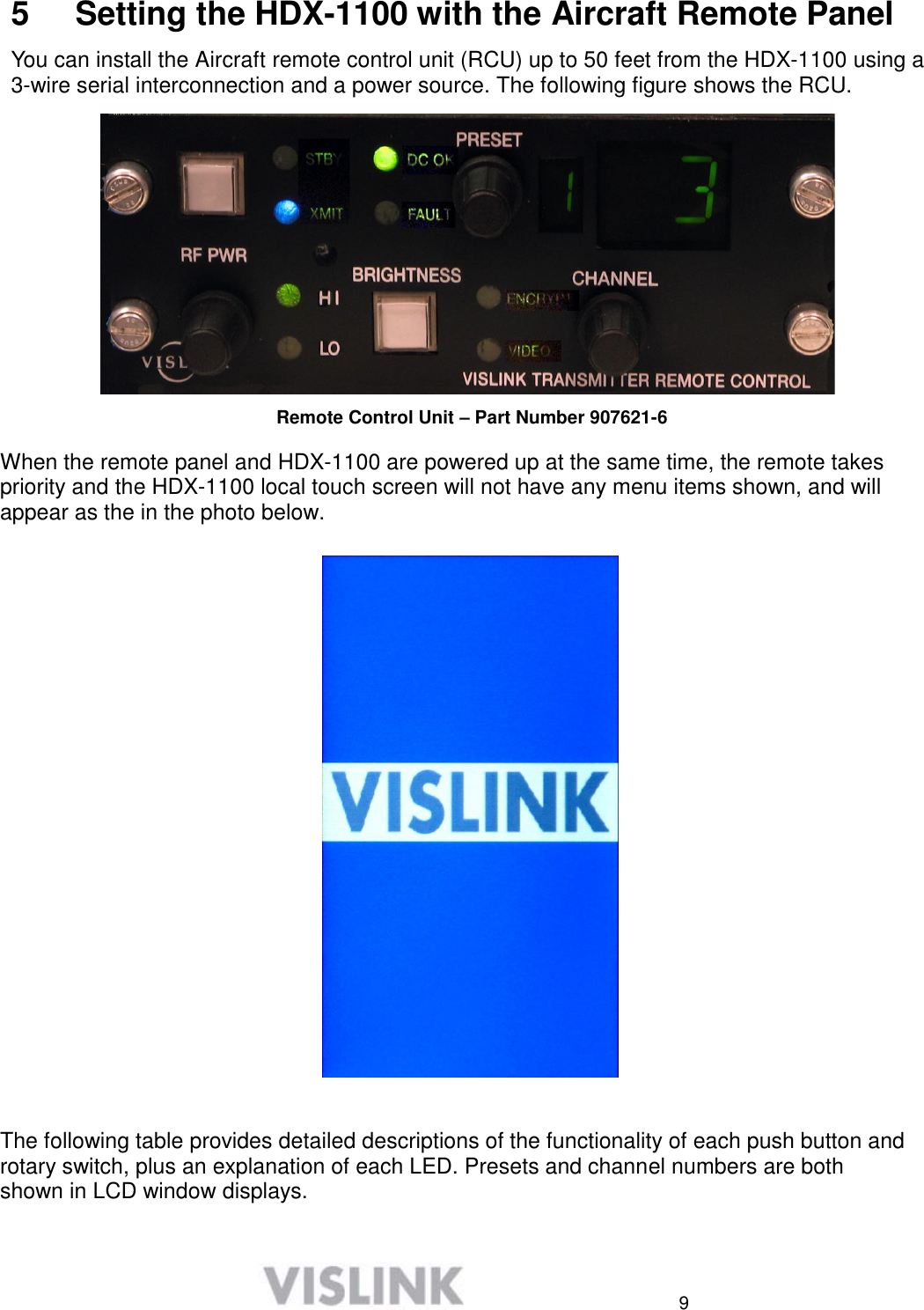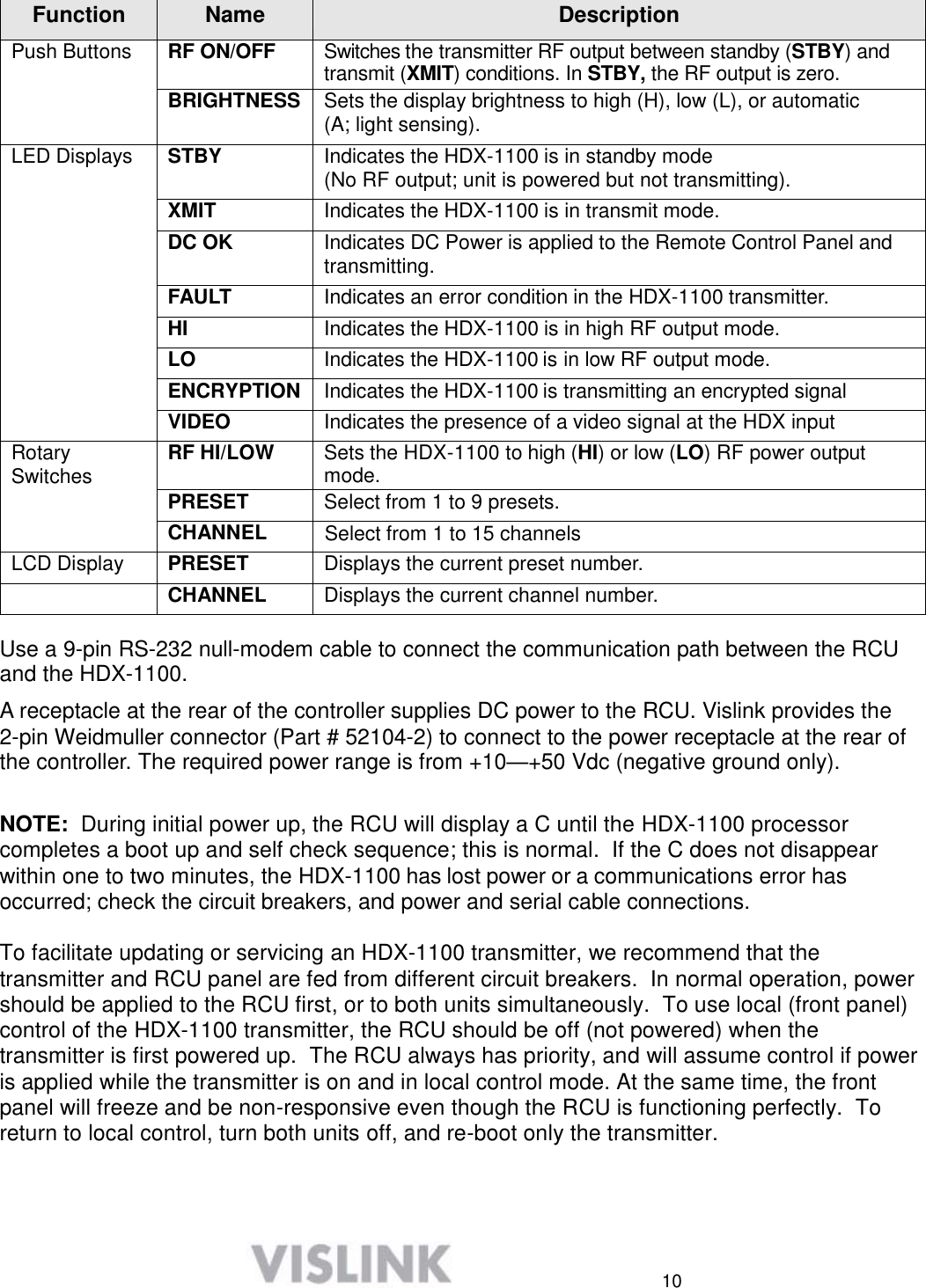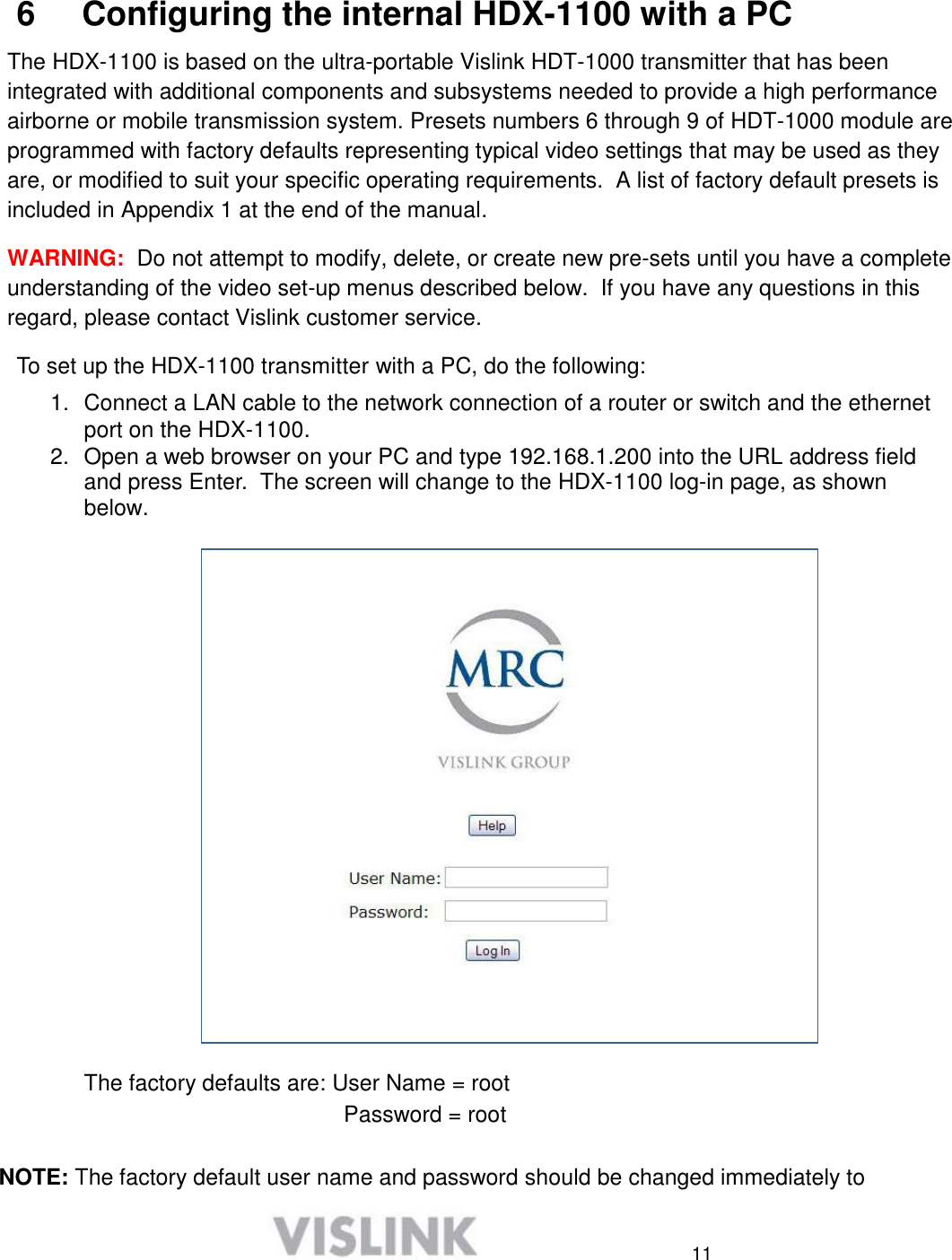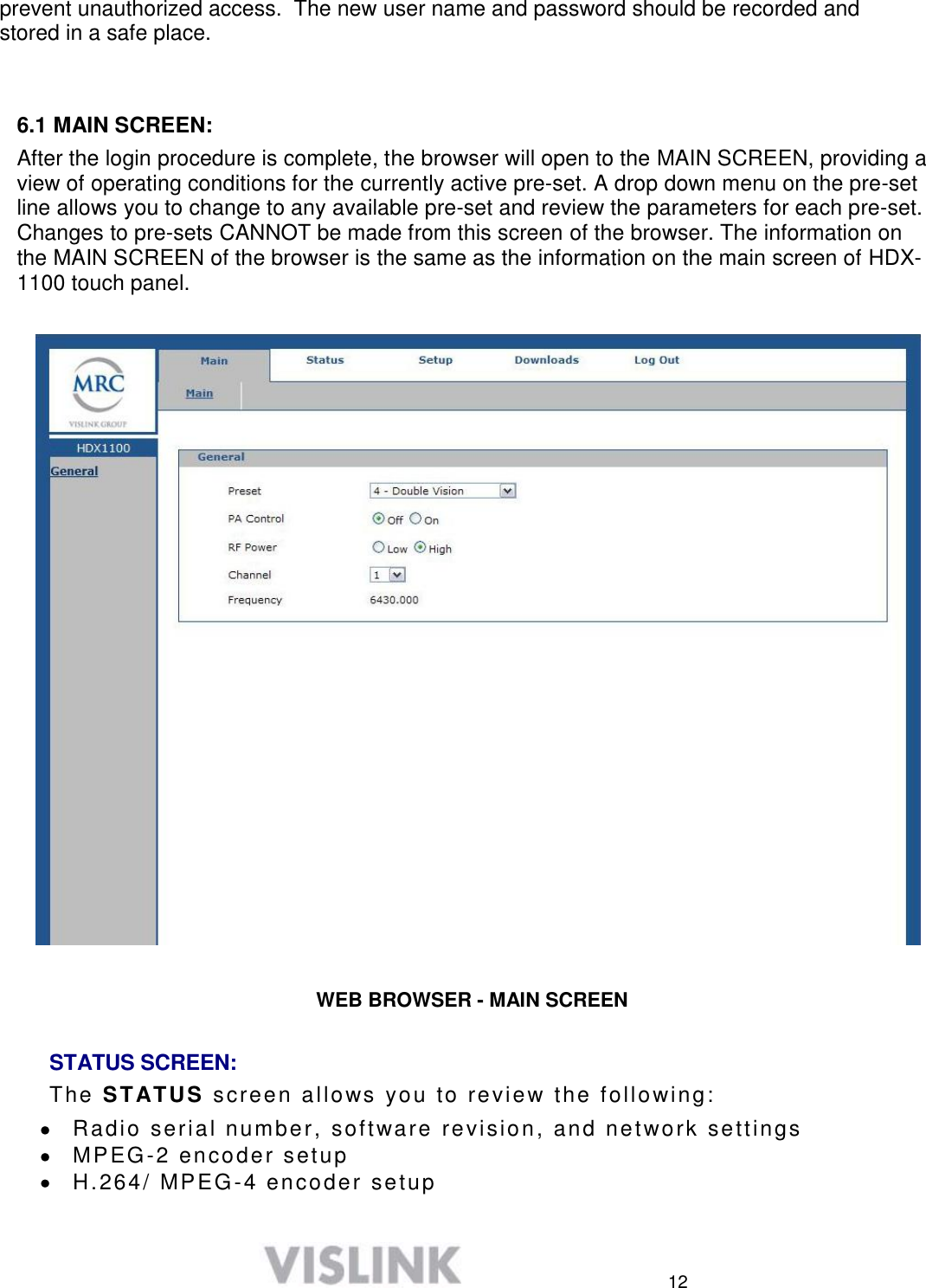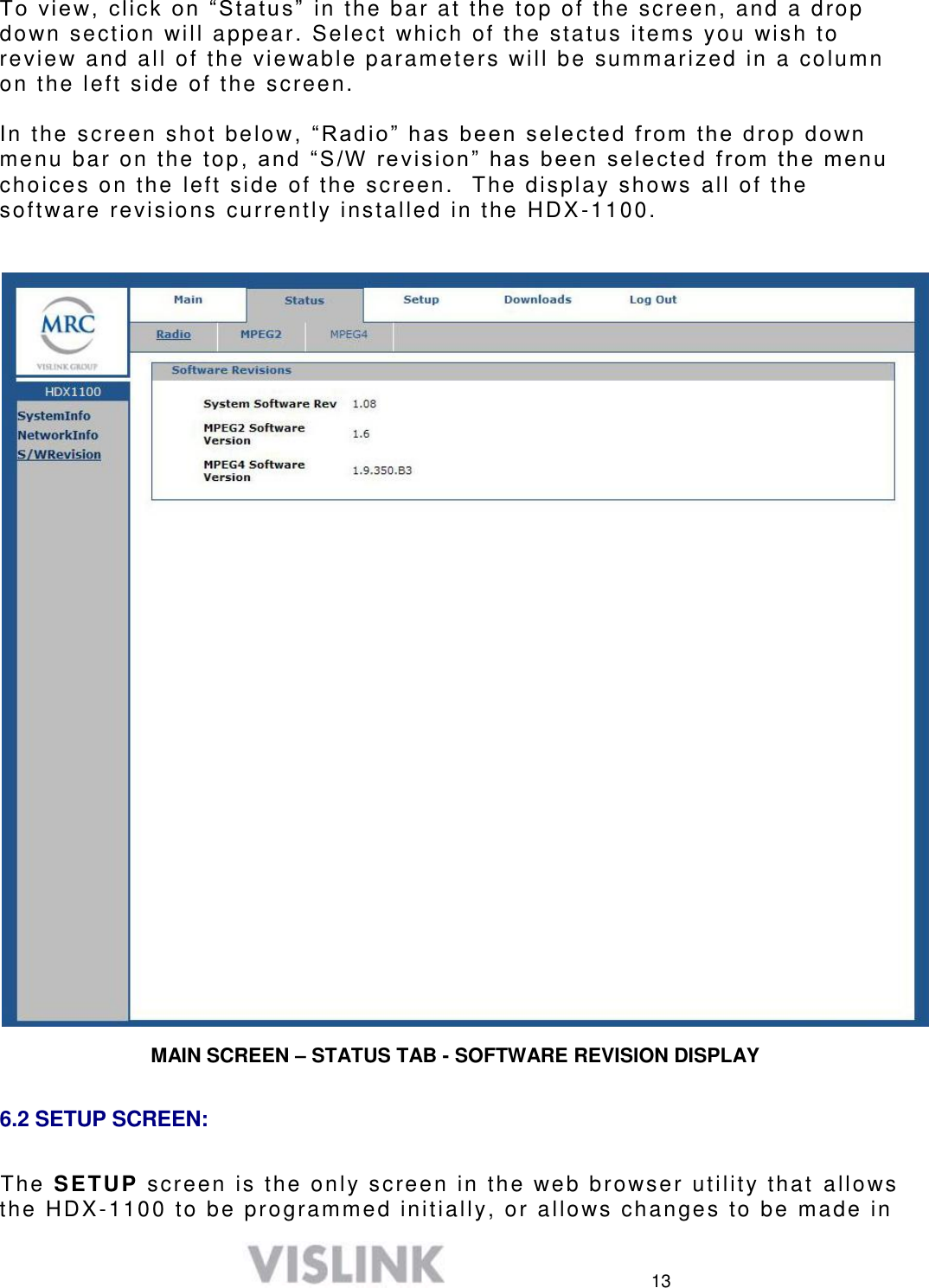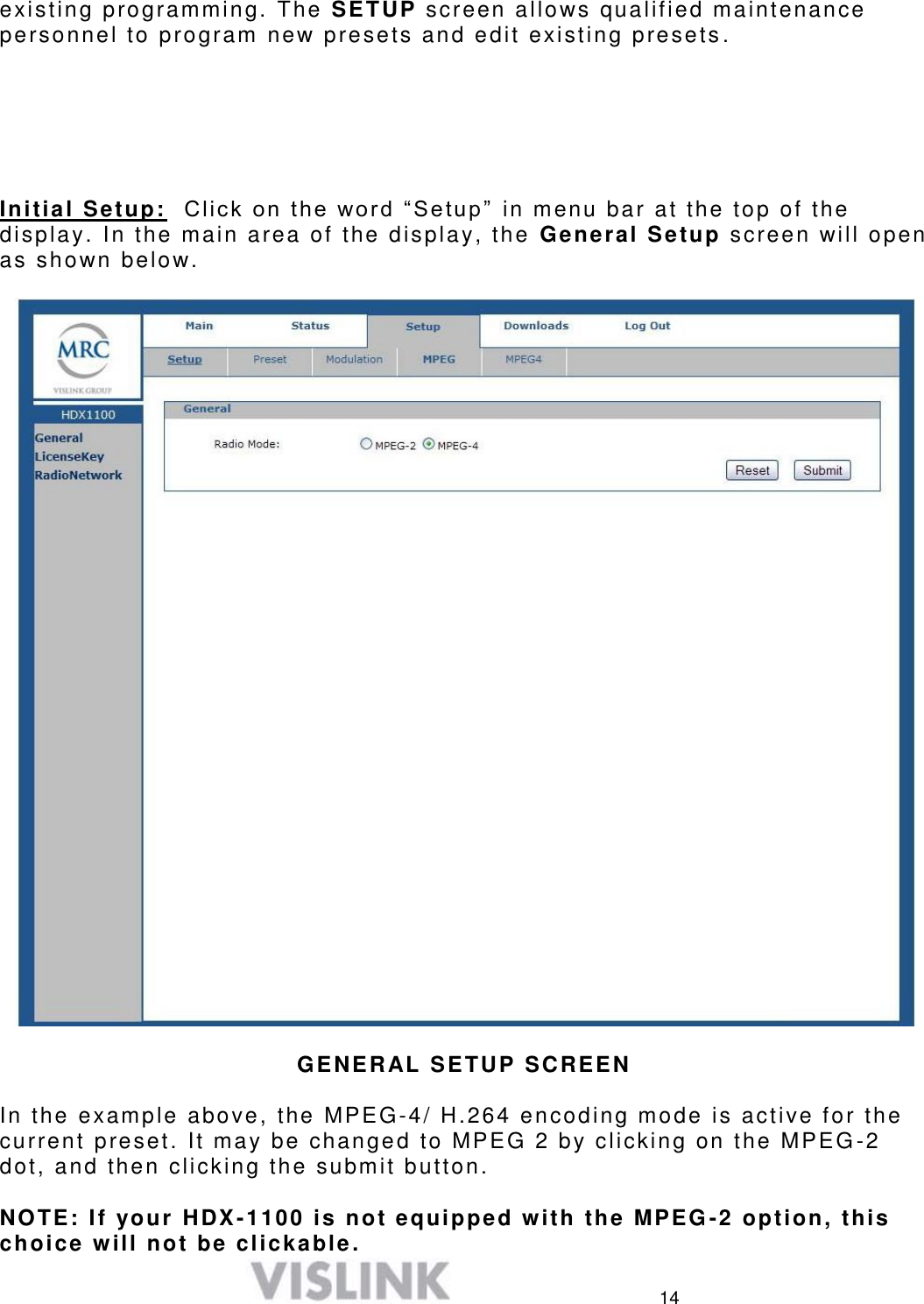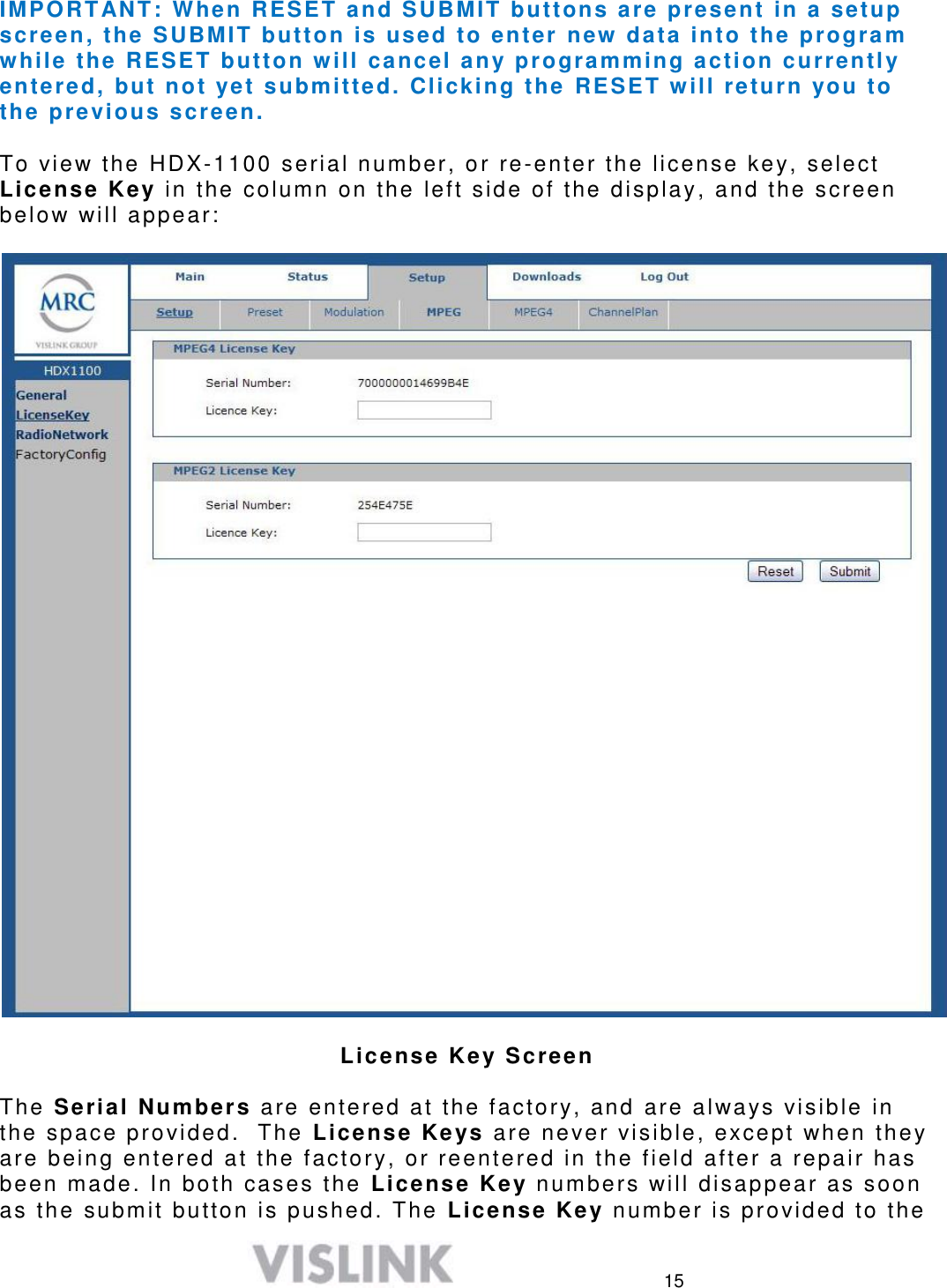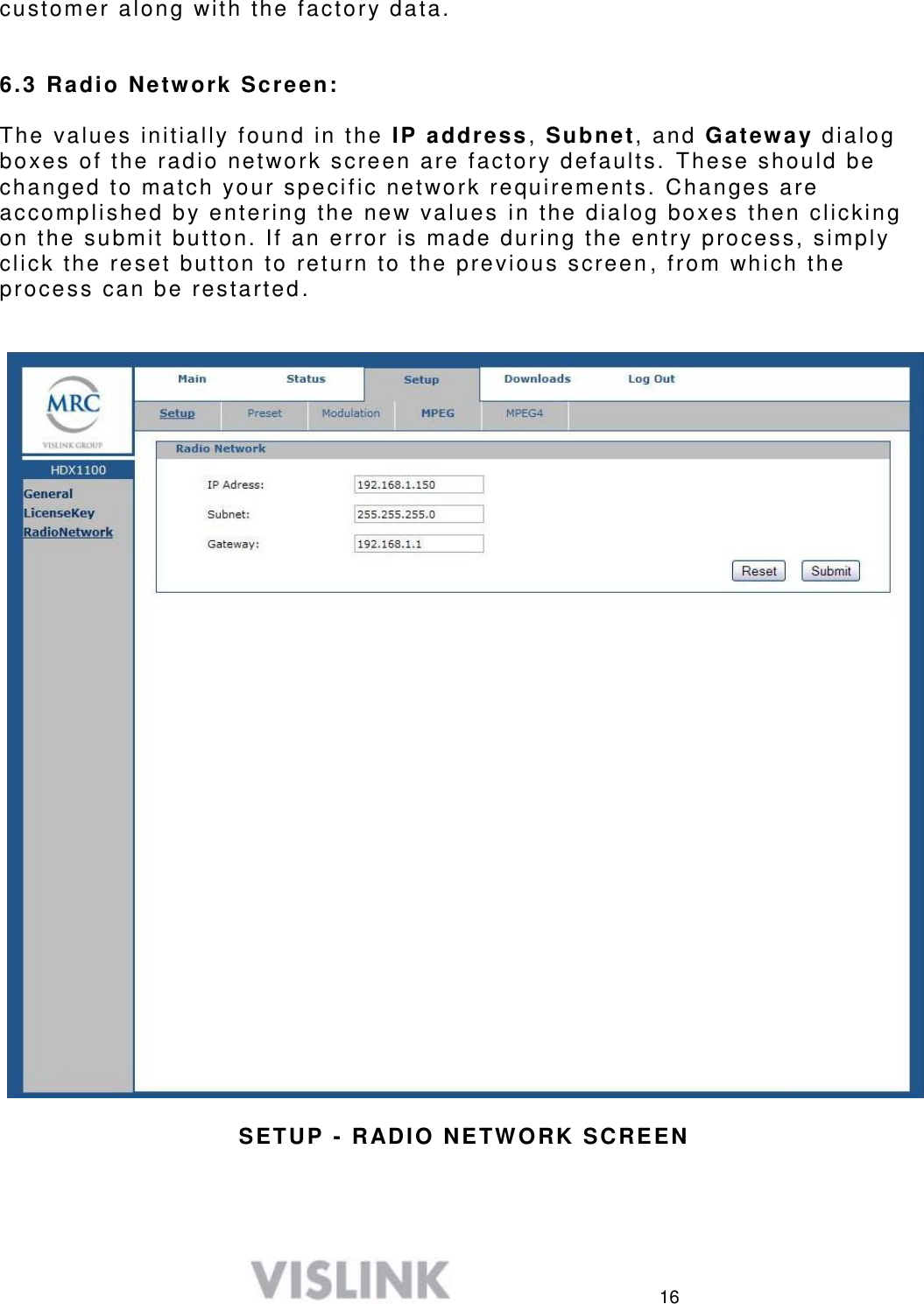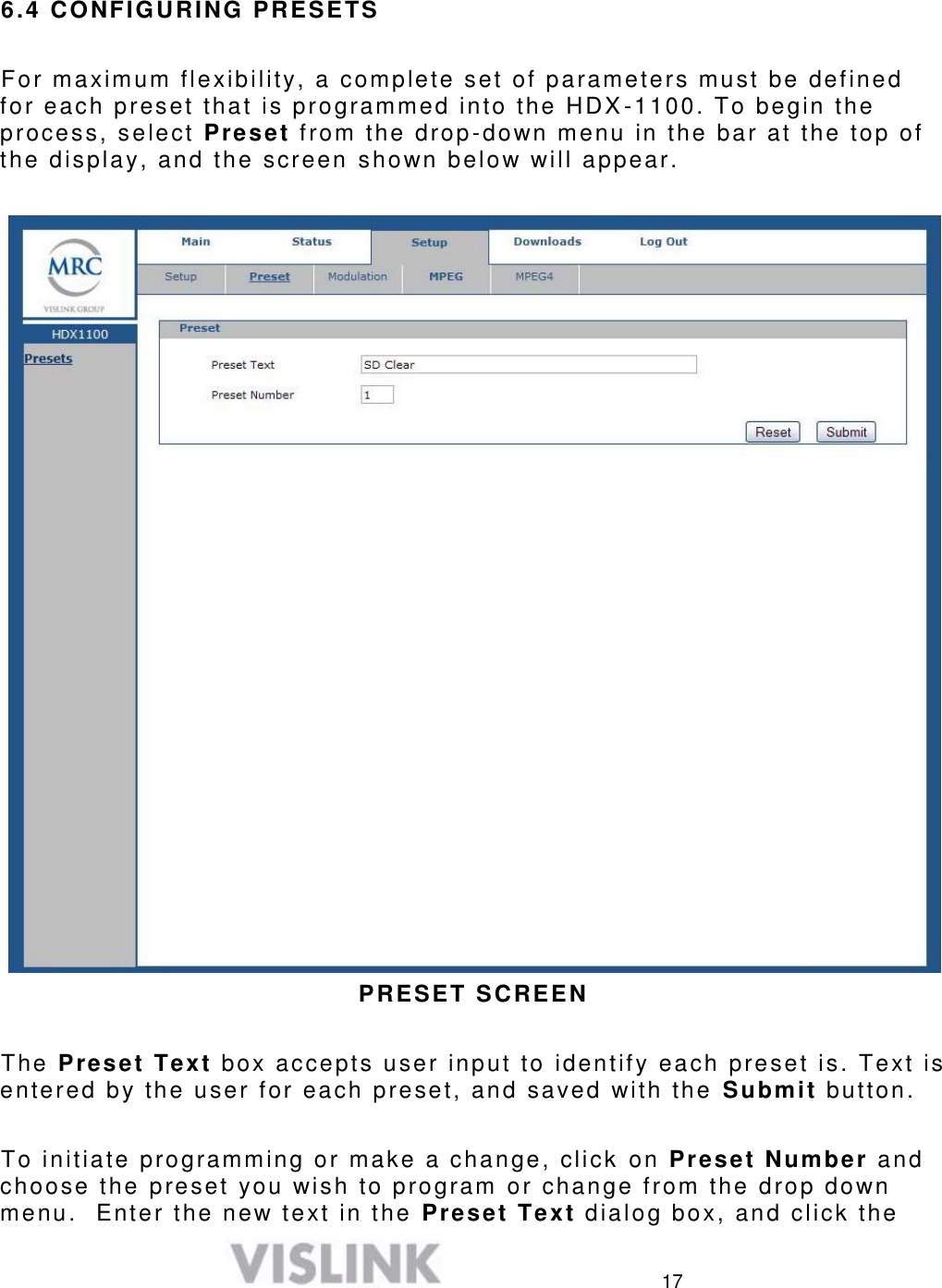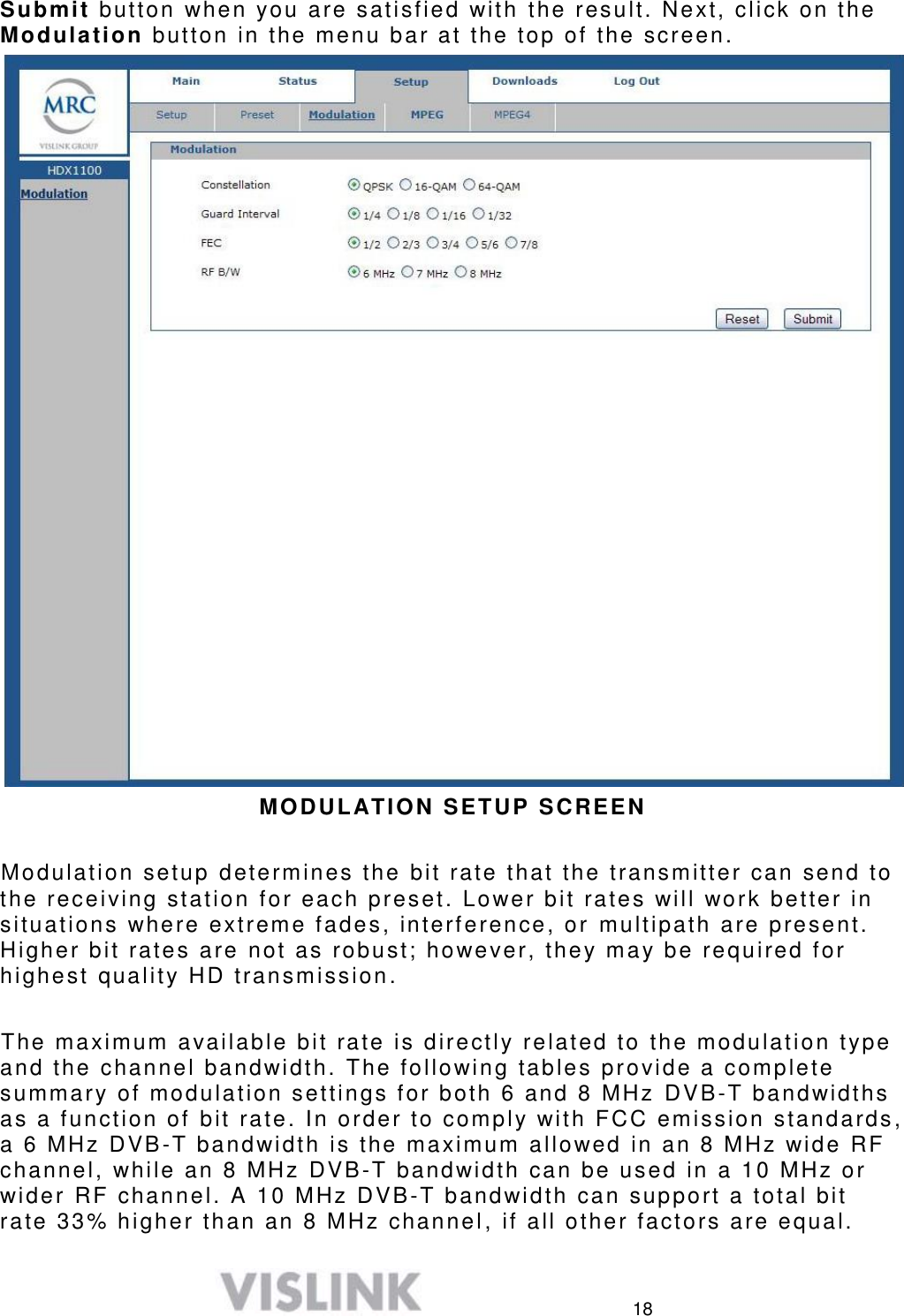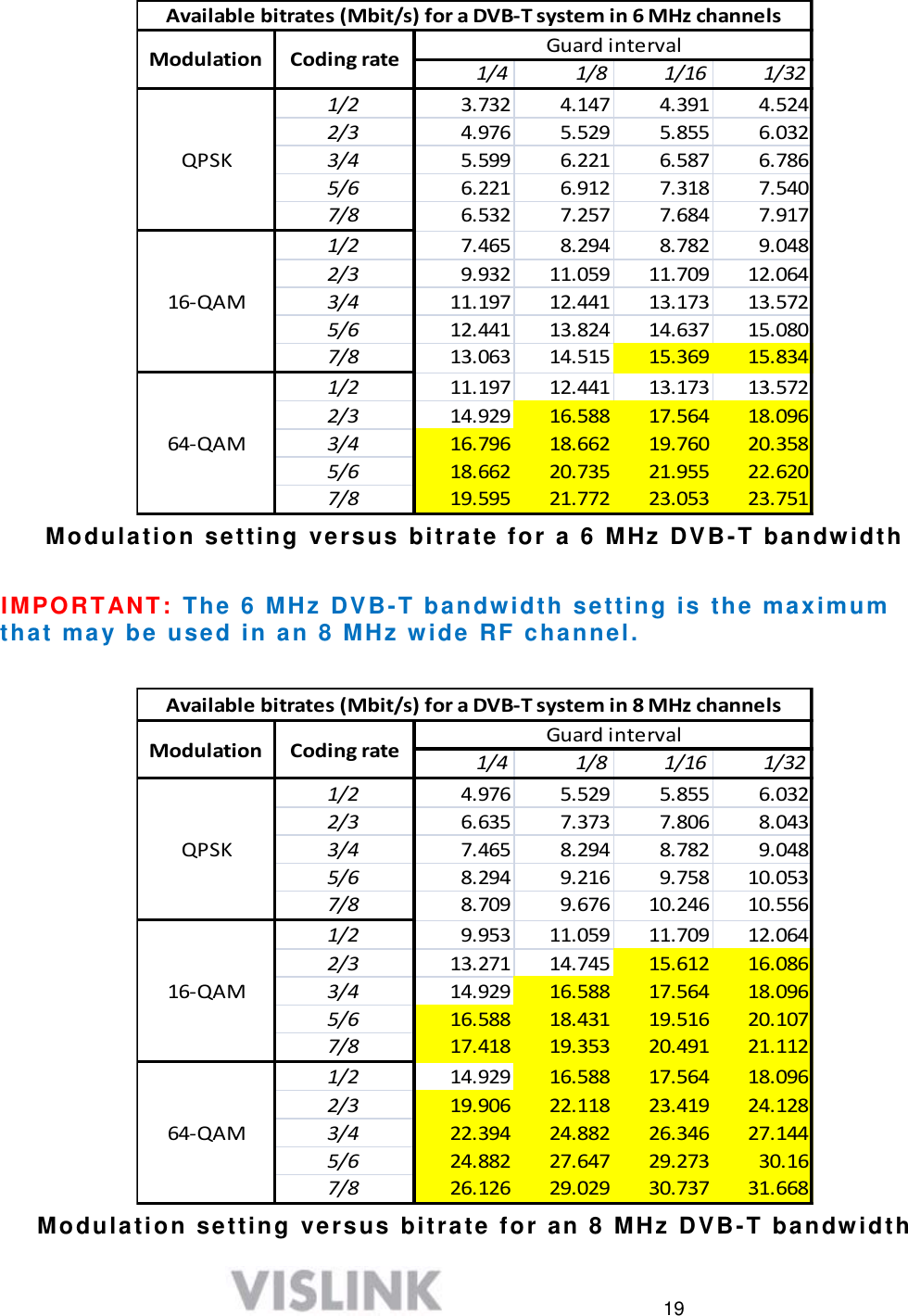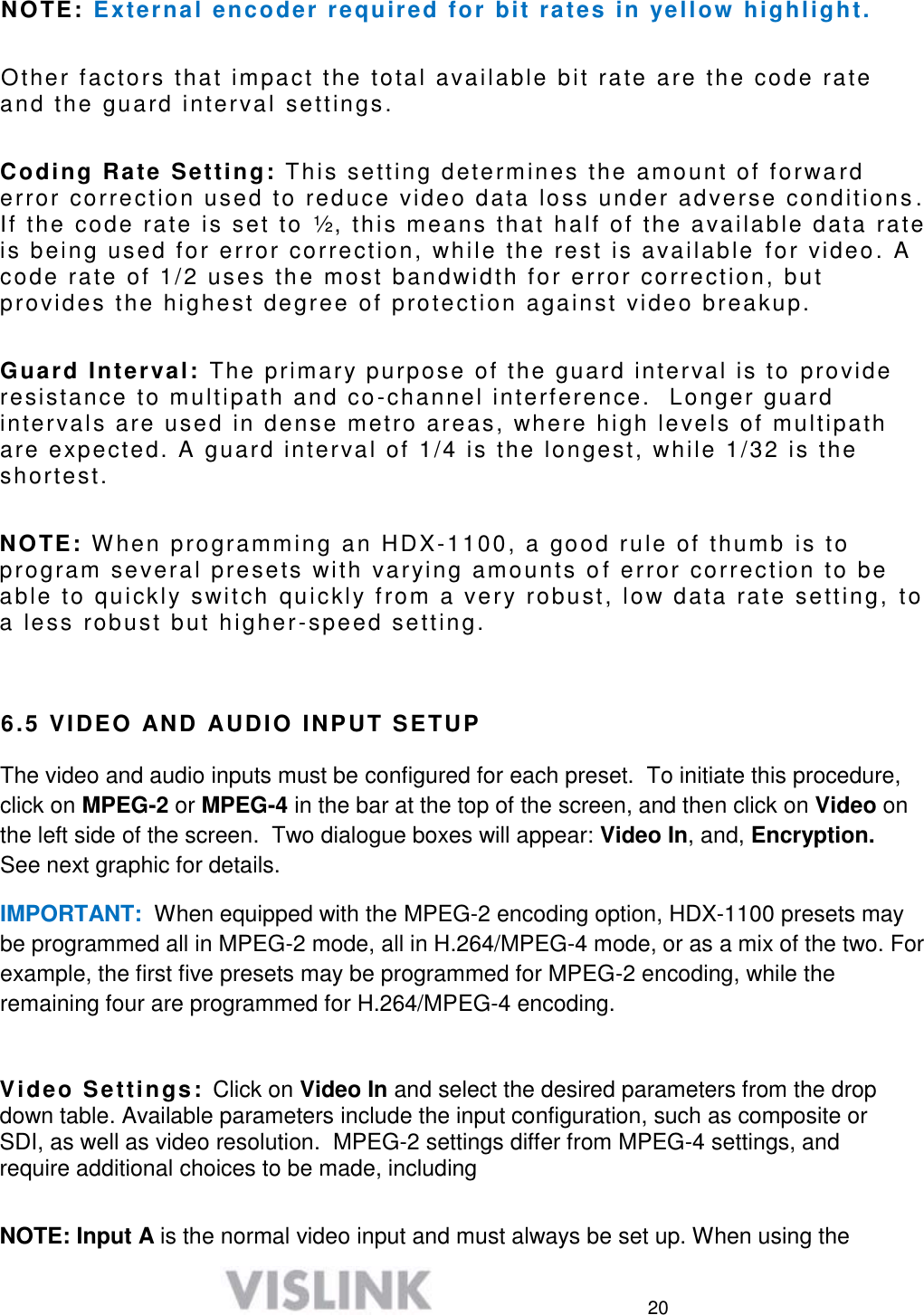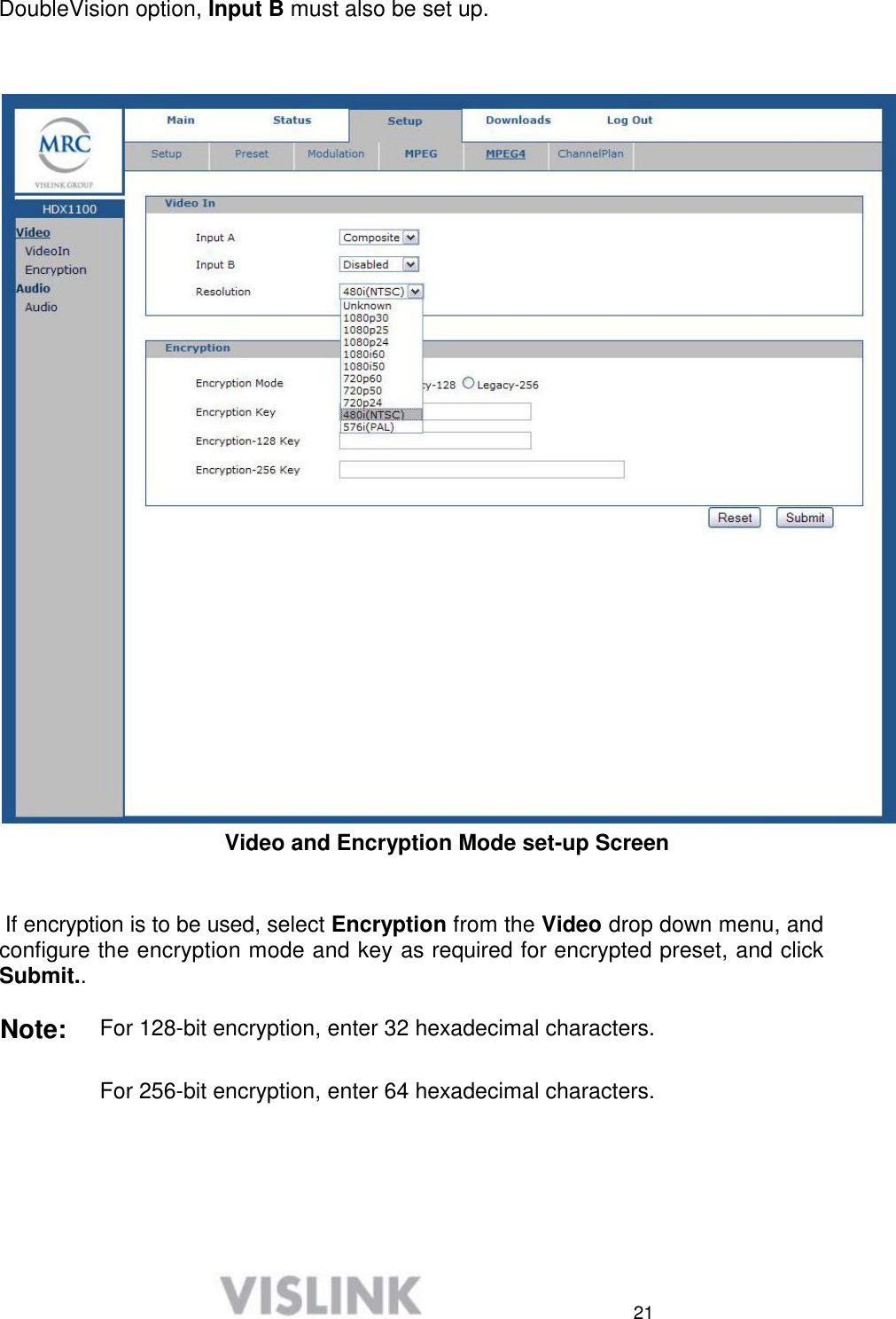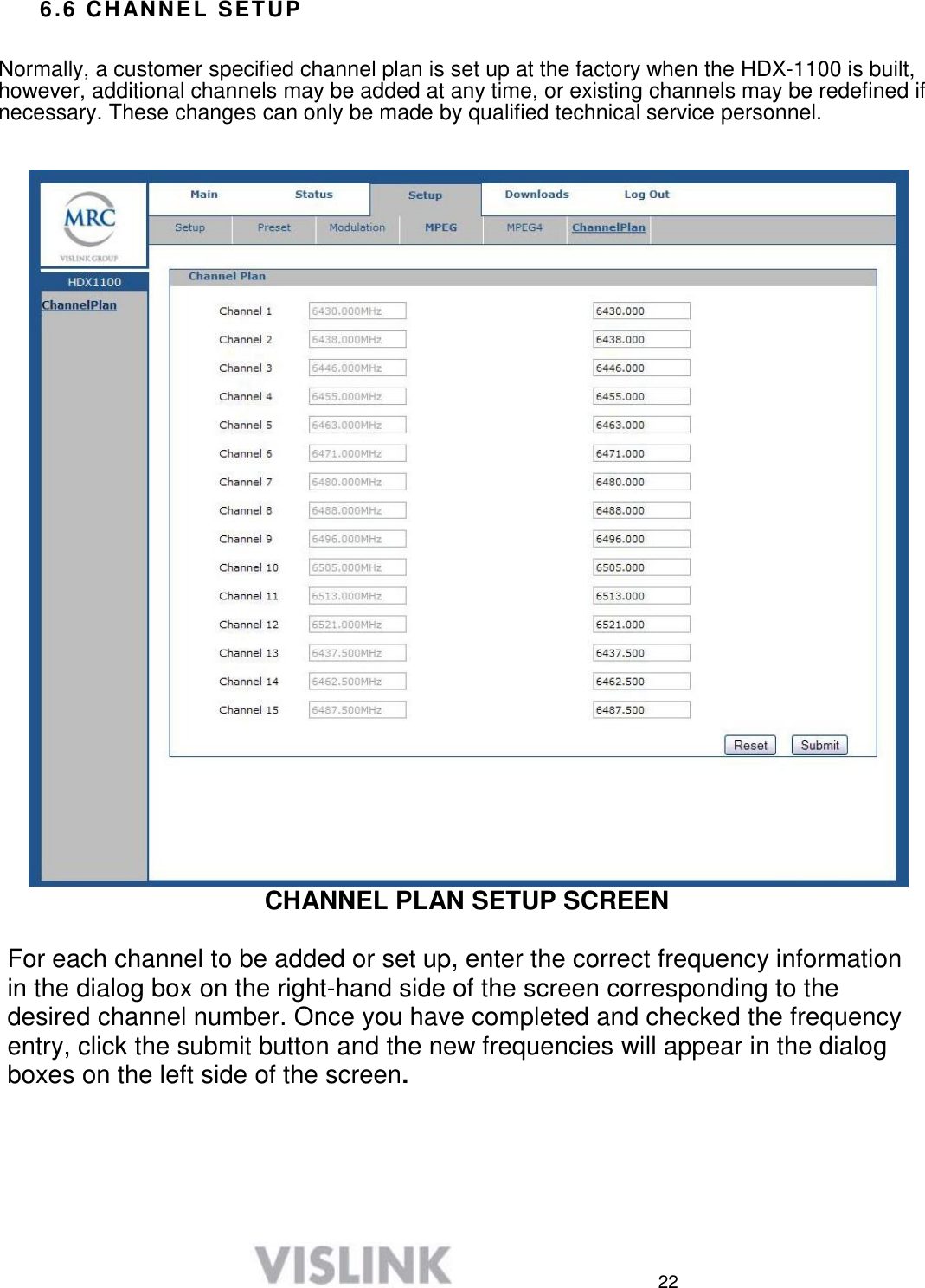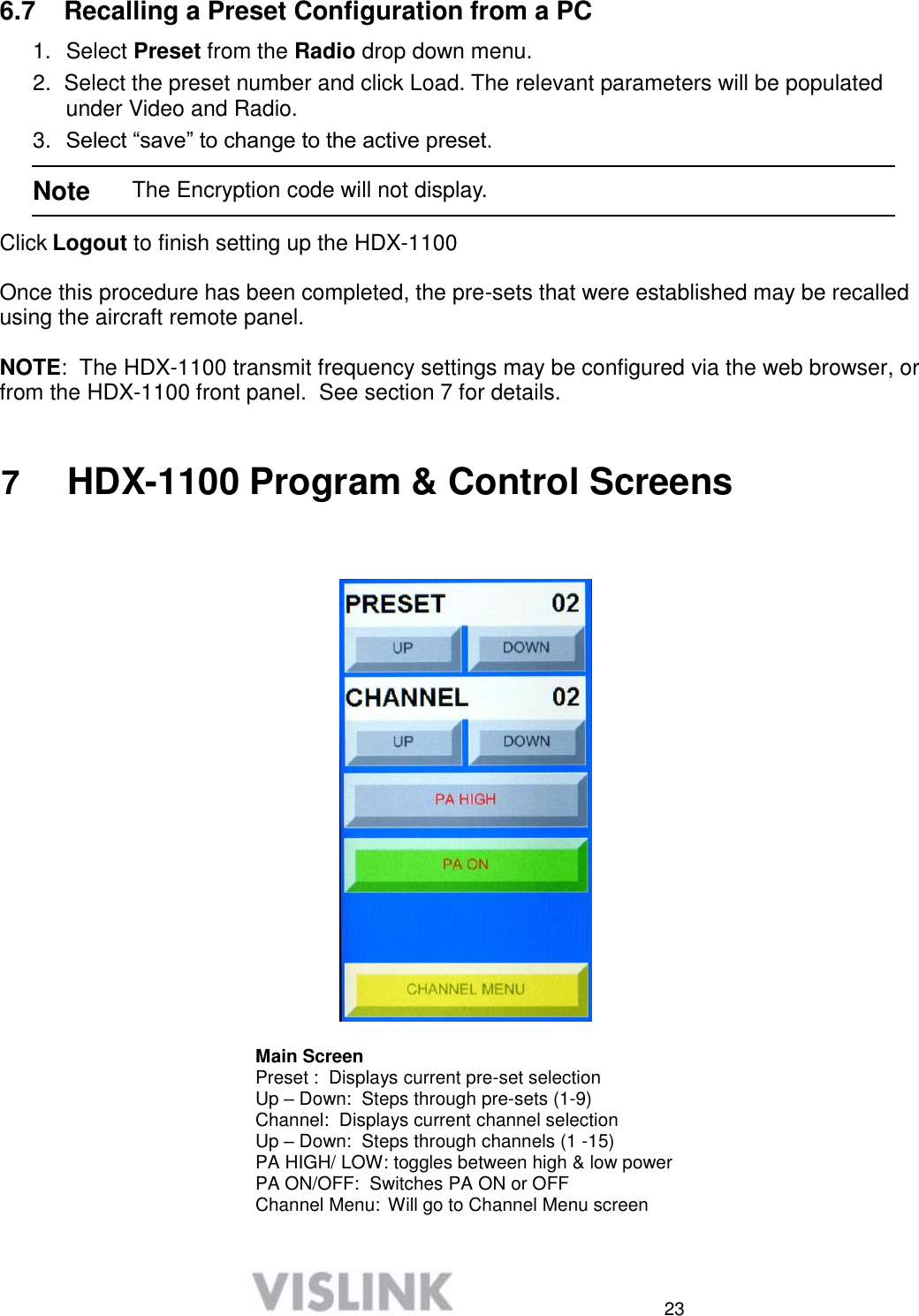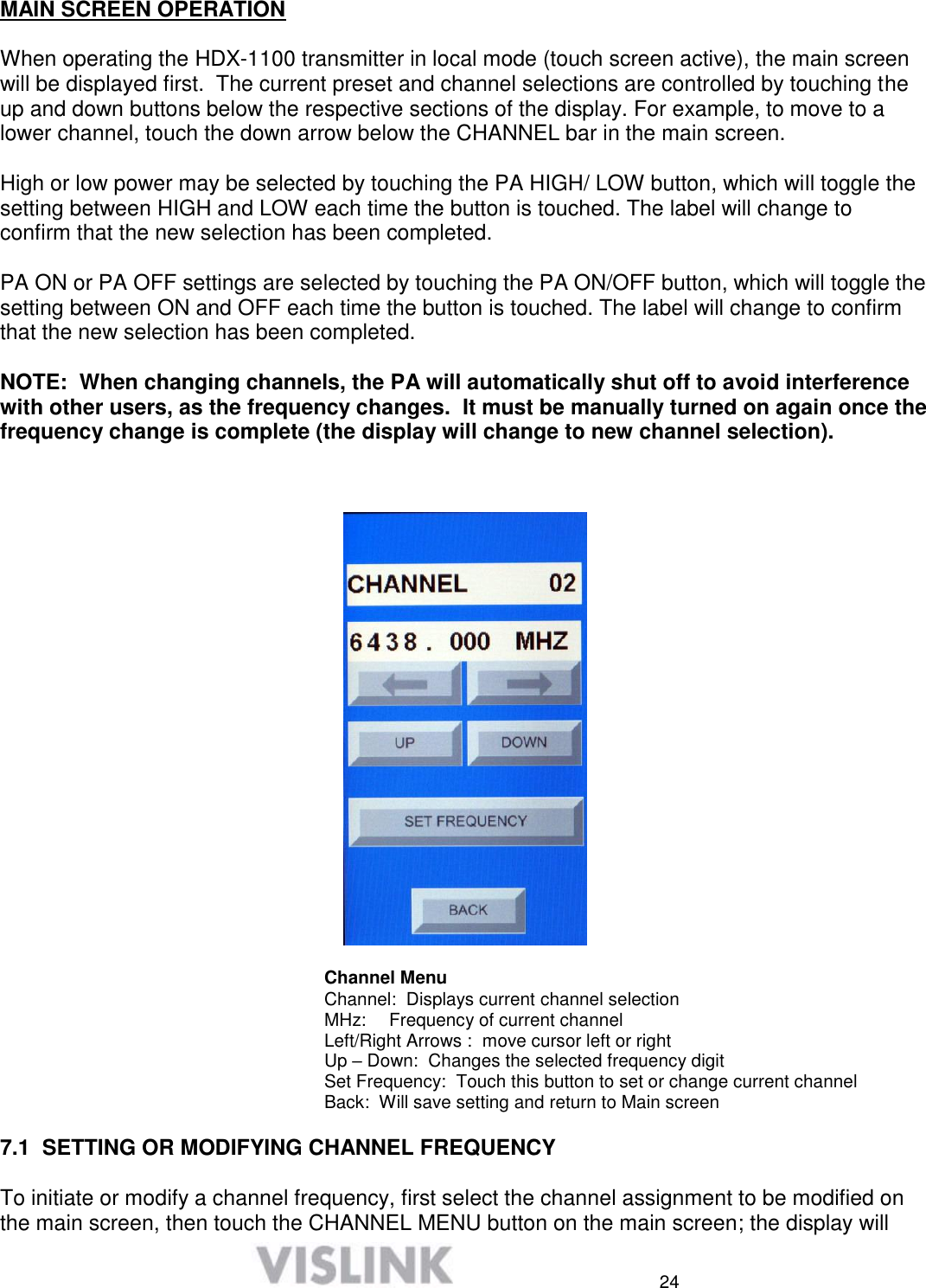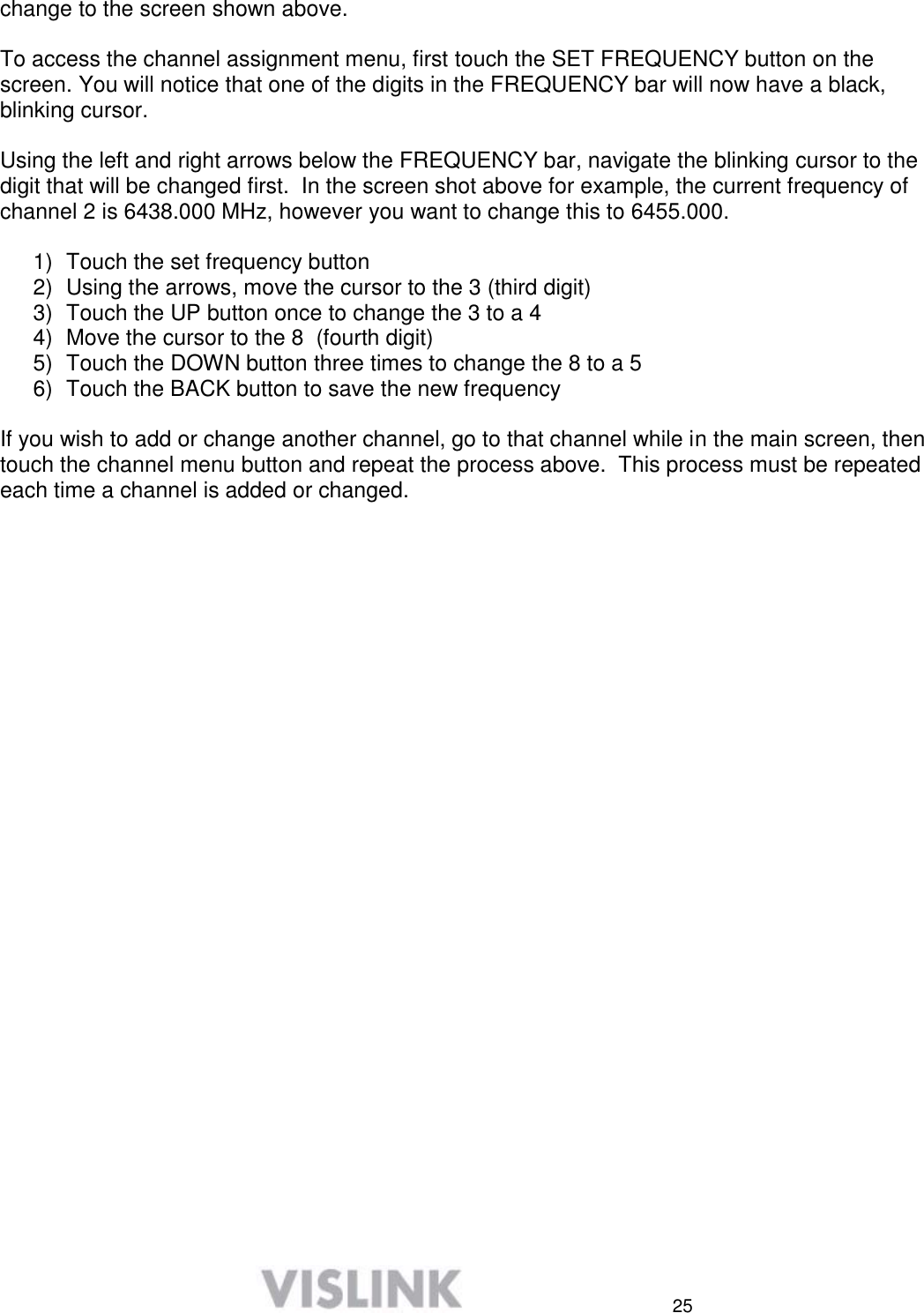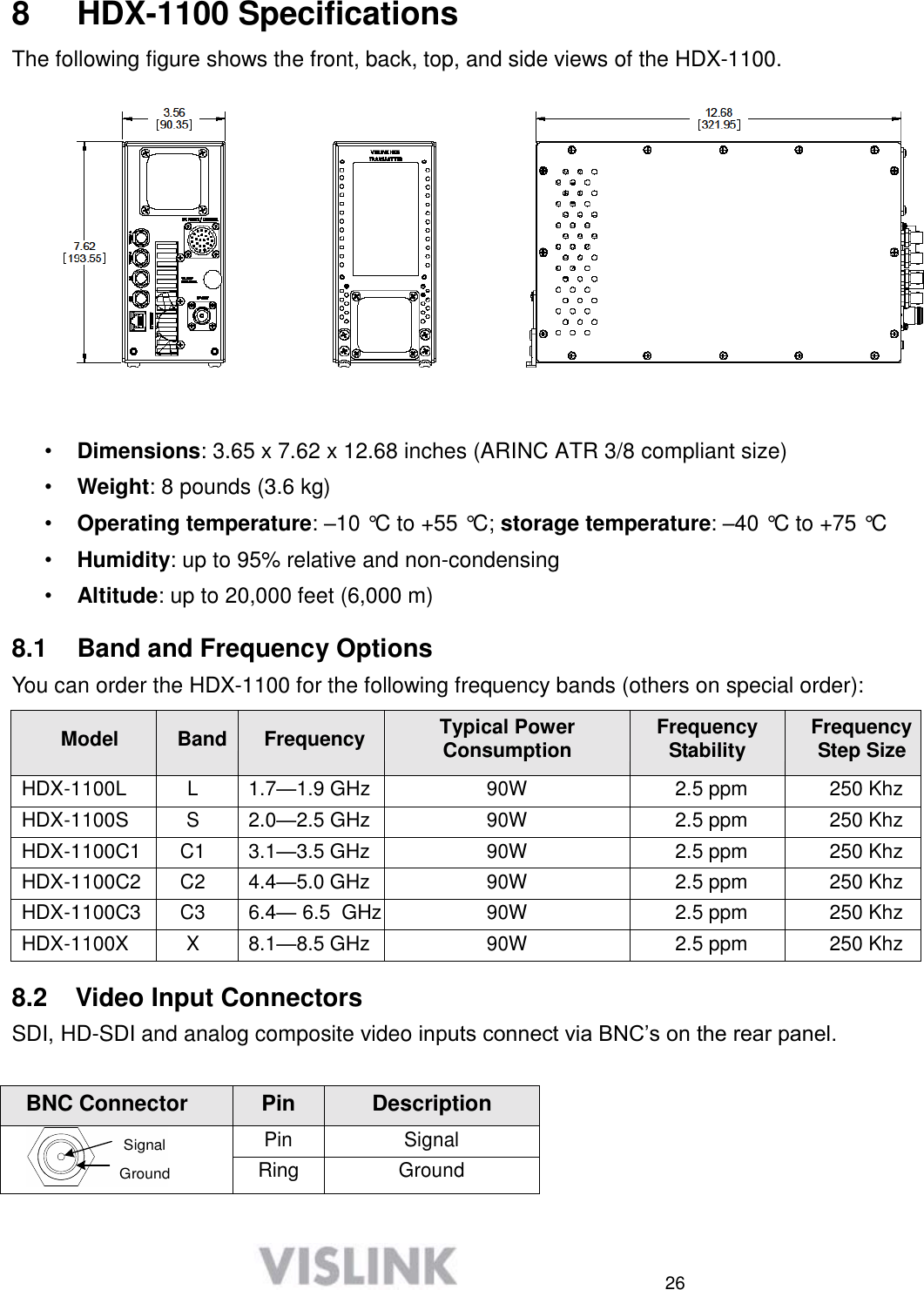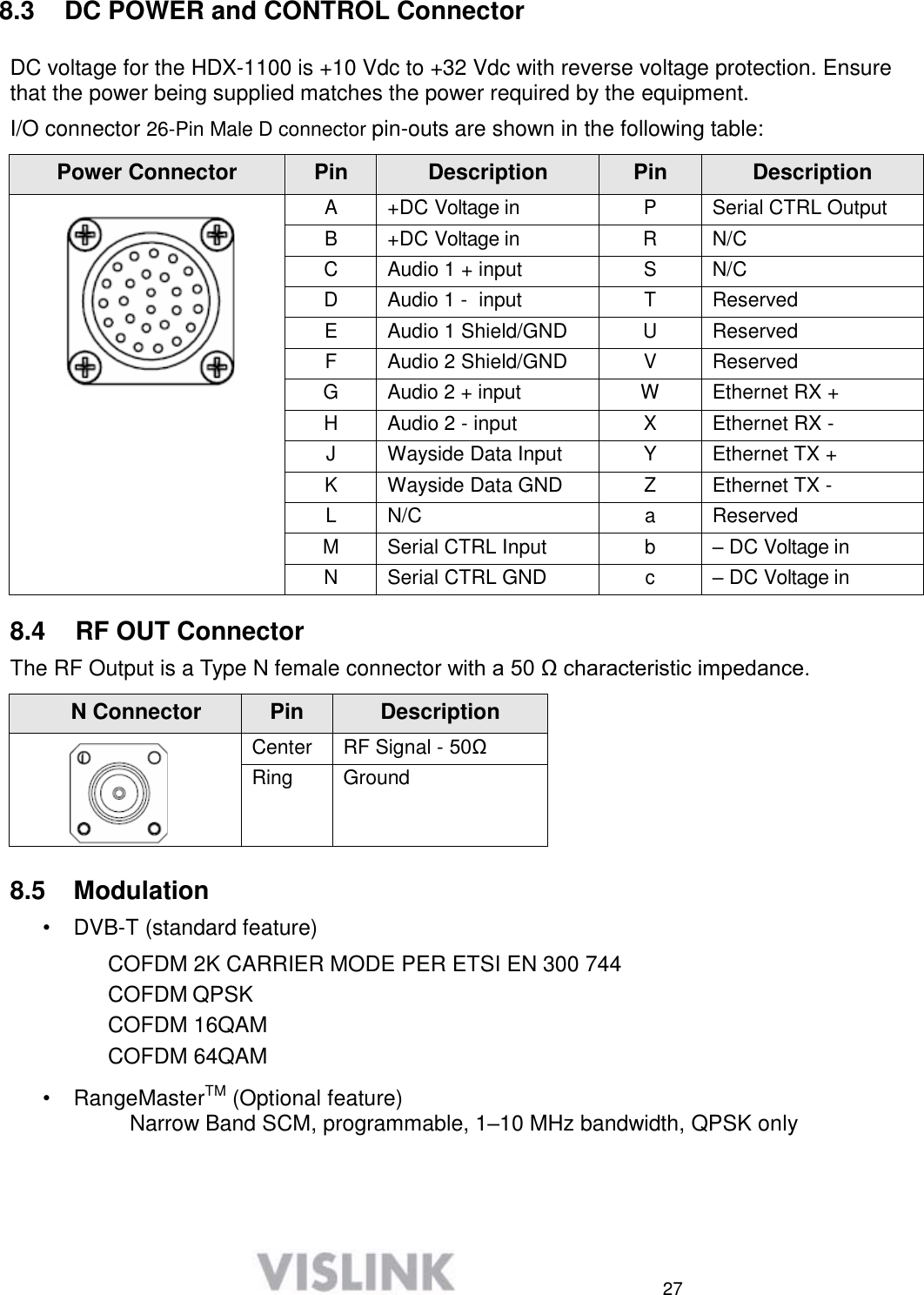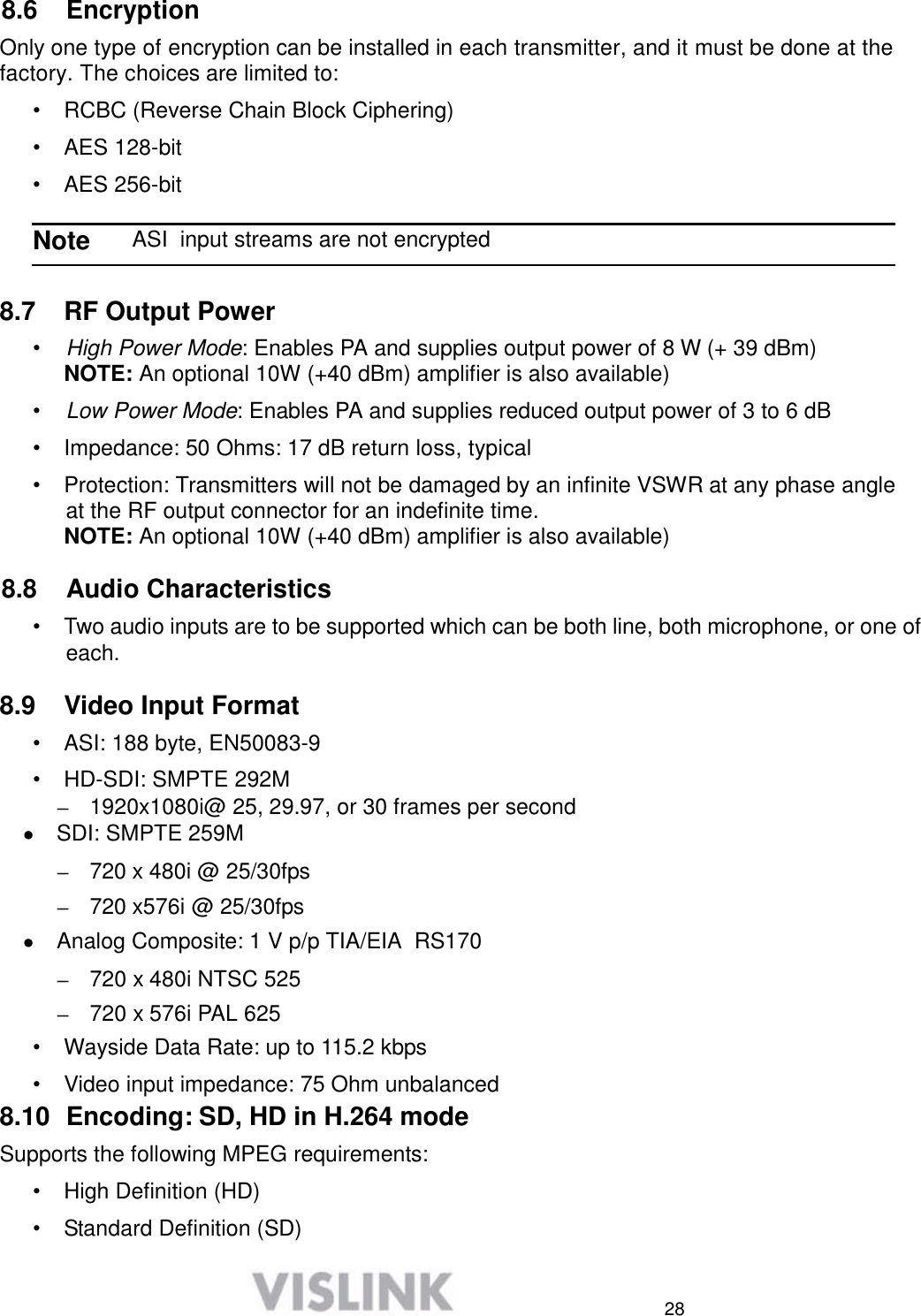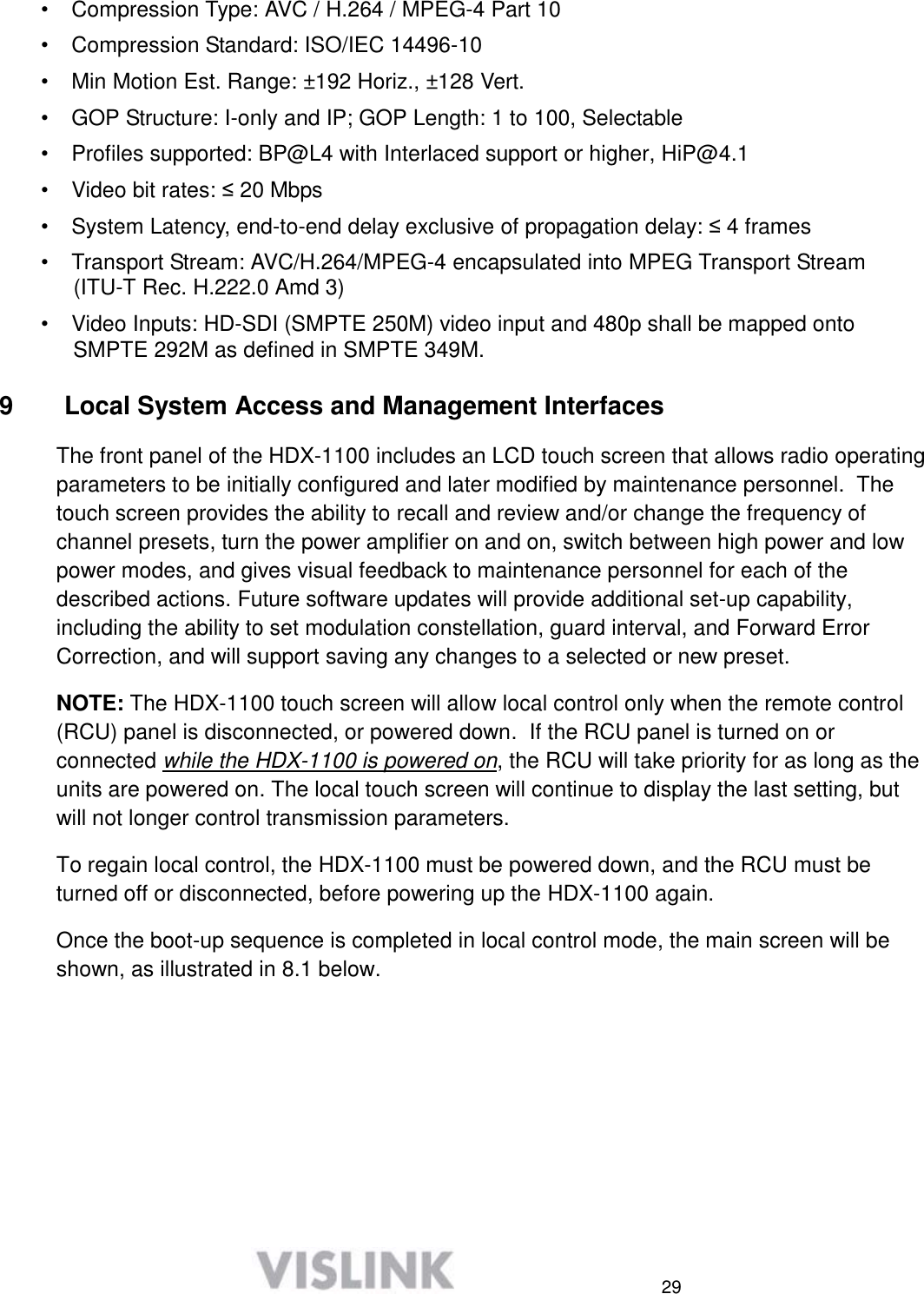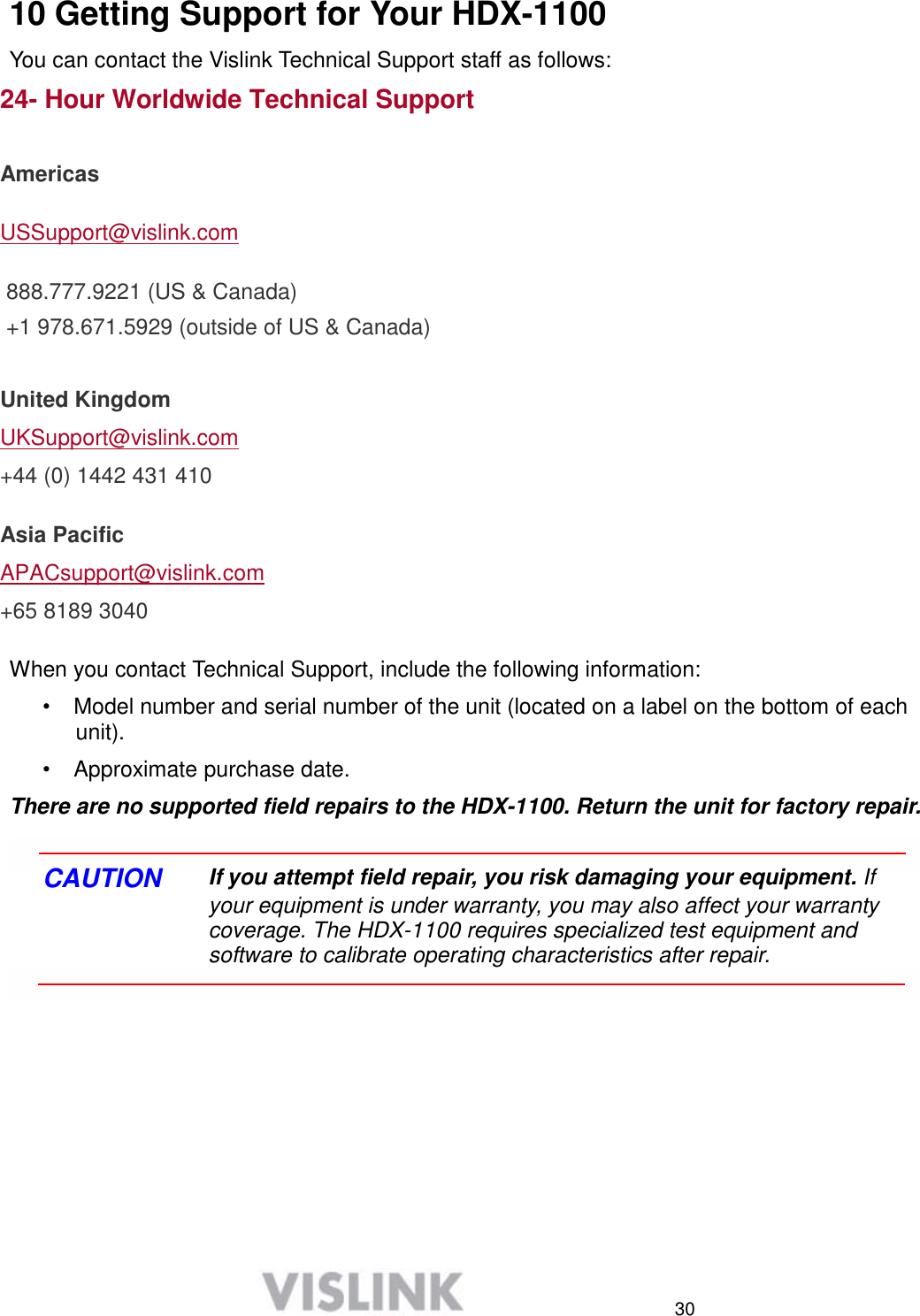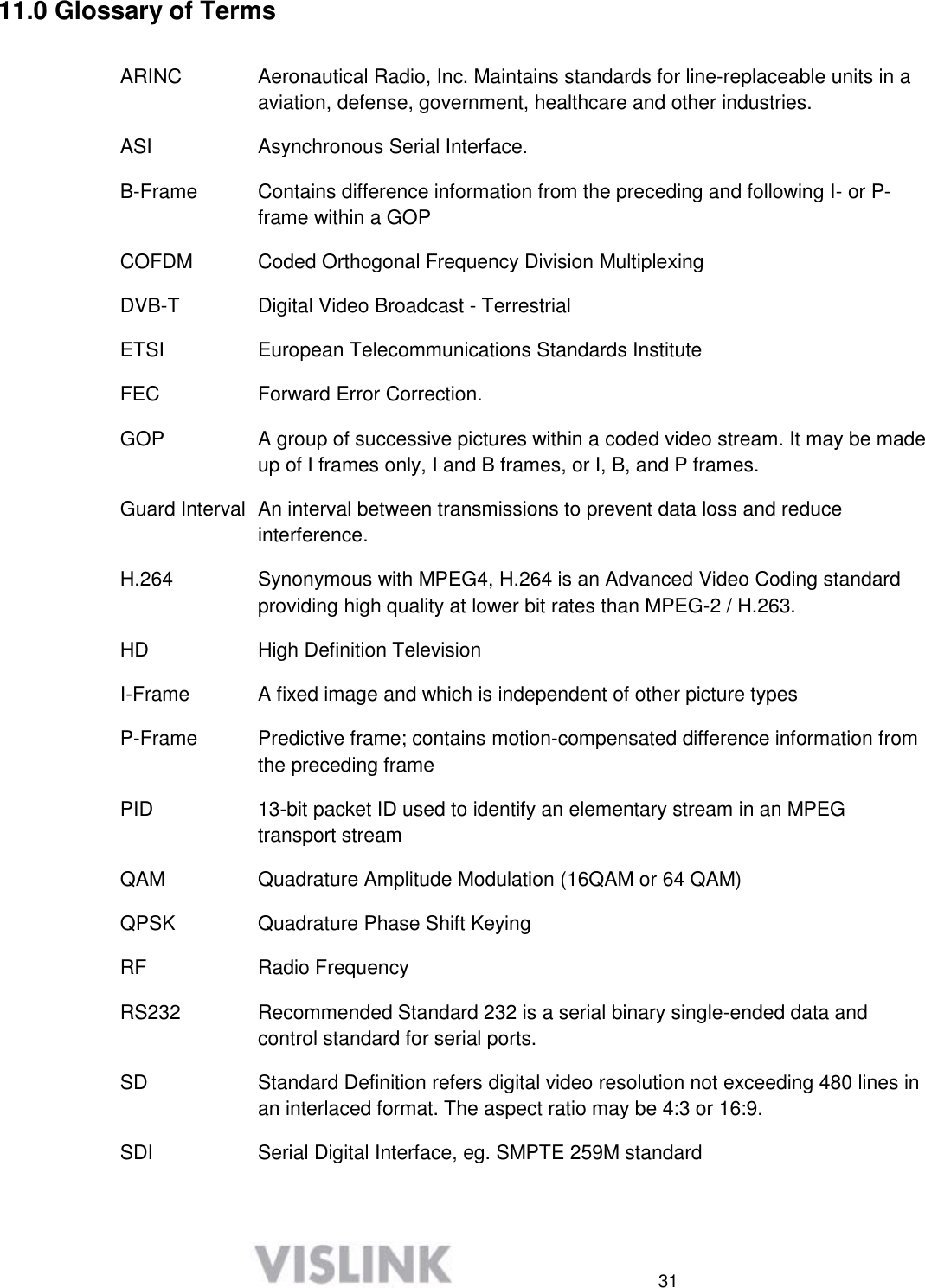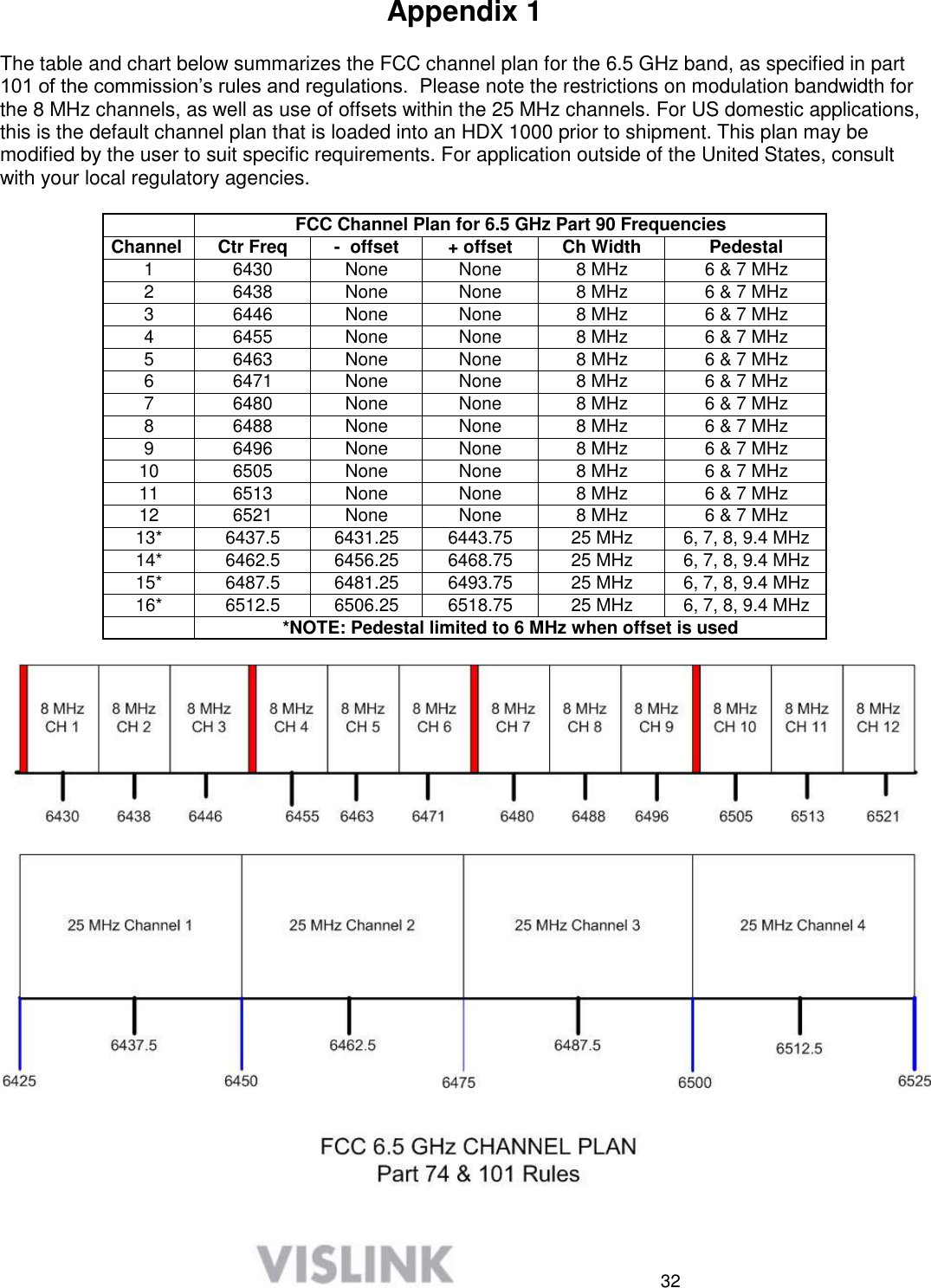Microwave Radio Communications HDX2025D Microwave Downlink transmitter User Manual HDX 1000 User and Tech
Microwave Radio Communications LLC Microwave Downlink transmitter HDX 1000 User and Tech
Contents
- 1. User manual HDX1100S
- 2. Test report modified to reflect changes requested in email dated 3/22/213
User manual HDX1100S

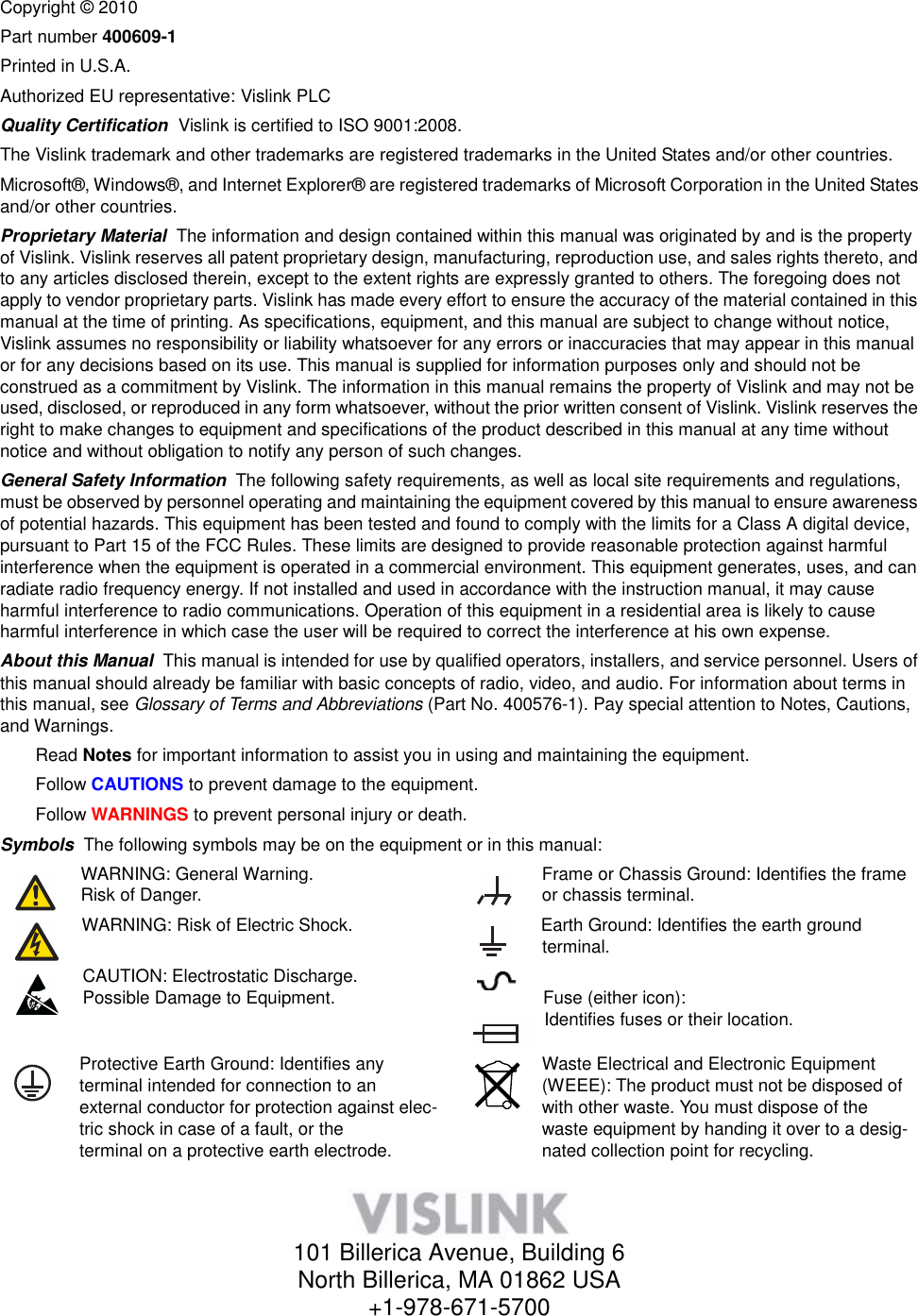
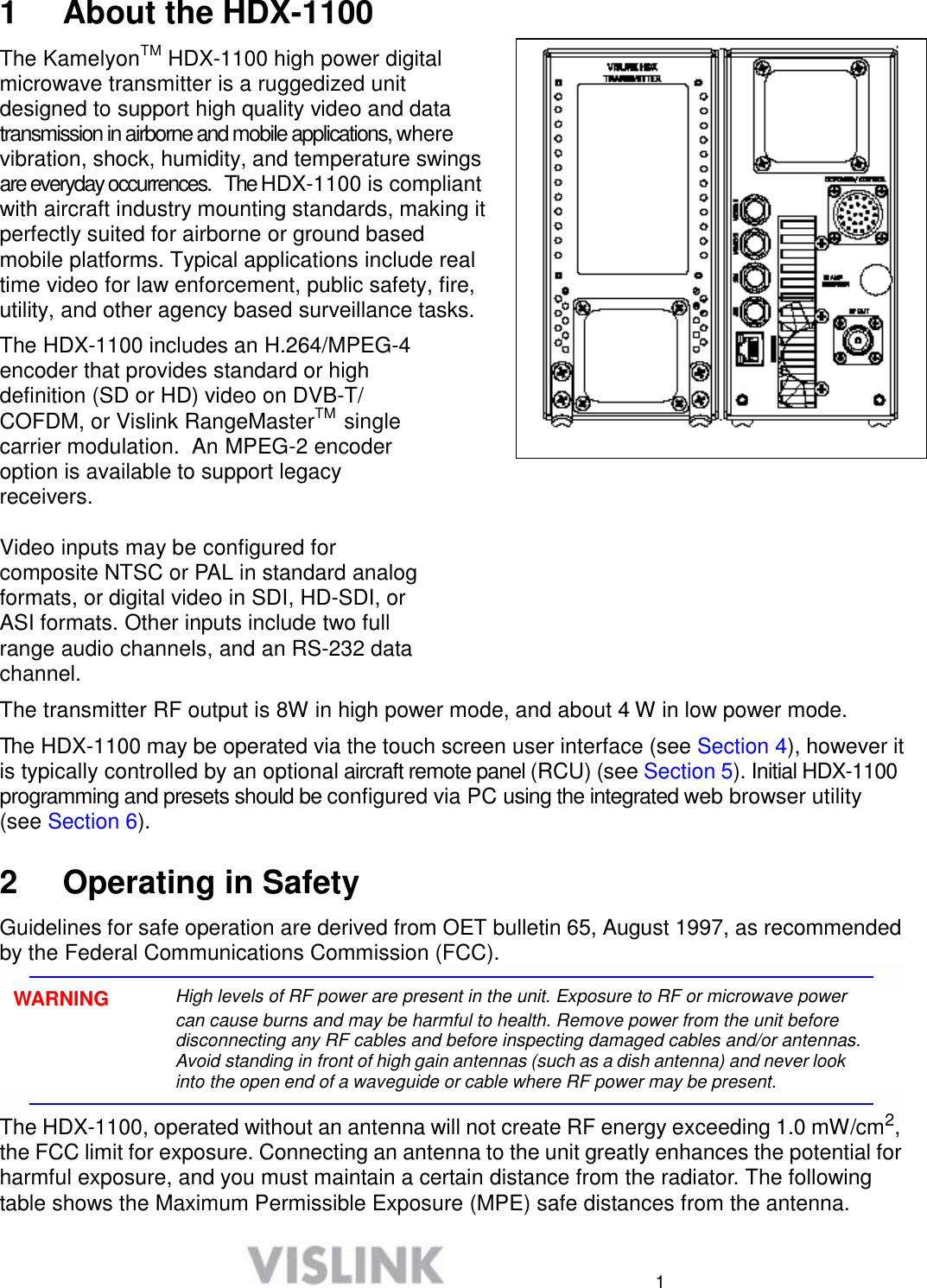
![2 Antenna Gain (dB1) 0 2 3 5 11 Safe Distance (cm) 4 6 6 8 15 Safe Distance (in) 1.57 2.36 2.36 3.15 5.9 Note Hazardous RF radiation limits and recommended distances may vary by country. Observe all applicable state and federal regulations when using this transmitter. To perform calculations to understand the safe exposure margin (MPE), use the following formula suggested by OET 65. The calculations provided are for common antennas often used in the mobile microwave environment. Calculating MPE EIRP = P * (10 ^ (G / 10)) = (antilog of G/10) * P P = RF power delivered to the antenna in mW G = Power gain of the antenna in the direction of interest relative to an isotropic radiator R = distance to the center of radiation of the antenna in centimeters S = MPE in mW/cm² (milliwatts per square centimeters) Conversions dBi to numeric gain = Antilog (dBi/10) Feet to centimeters = Feet * 30.48 Centimeters to Feet = cm * .0328 4 π = 12.57 User Input RF power delivered to the antenna = Watts Antenna gain (referenced to isotropic antenna) = dBi Distance from the center of radiation = Feet Calculation steps: 1. [P] RF power input. Watts to milliwatts = Watts * 1000 2. [G] Antenna gain dBi. Numeric gain = Antilog (dBi/10) 3. [EIRP] Multiply P * G 4. [R] Centimeters to feet = Centimeters * .0328 5. Square R 6. Multiply R² * 4π 7. [S] Divide (R² * 4π) into EIRP S = Power Density in milliwatts per square centimeters. Note At frequencies above 1500 MHz, S must not be greater than 1. Reference FCC OET Bulletin 65, August 1997 - Evaluating Compliance with FCC Guidelines for Human Exposure to Radio Frequency Electromagnetic Fields](https://usermanual.wiki/Microwave-Radio-Communications/HDX2025D.User-manual-HDX1100S/User-Guide-1902724-Page-4.png)