Midland Radio BTX1 BLUETOOTH TRANSMITTER User Manual User guide BTUpdater 1 1 ENG
Midland Radio Corporation BLUETOOTH TRANSMITTER User guide BTUpdater 1 1 ENG
Contents
- 1. User Manual
- 2. User Guide
User Guide
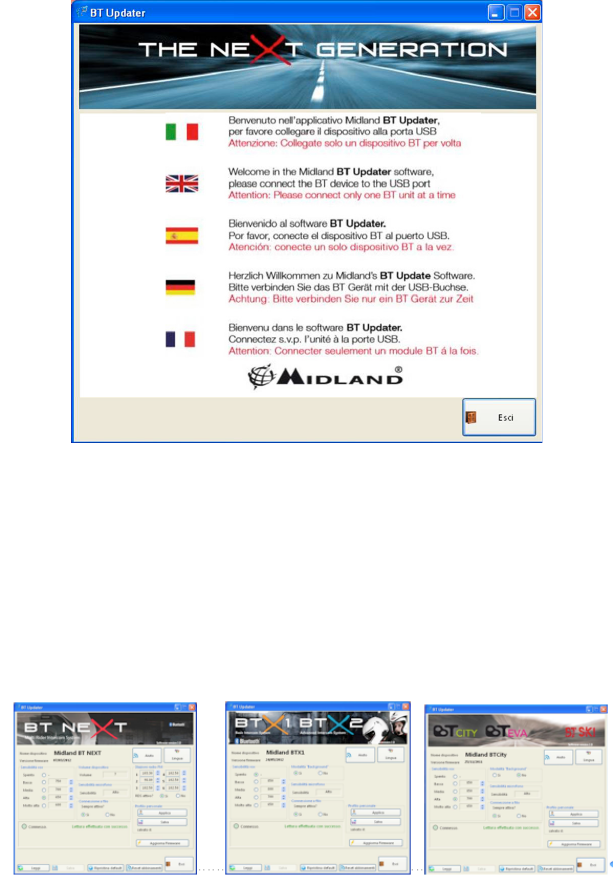
!
1!
BT Updater V1.1 main window
!!
Main window: if no device is connected to the PC
You will have this window all the time you open the program without BT unit connected to the USB
port.
As soon as you connect the BT unit to the USB cable, the screen will change based on the BT
model connected.
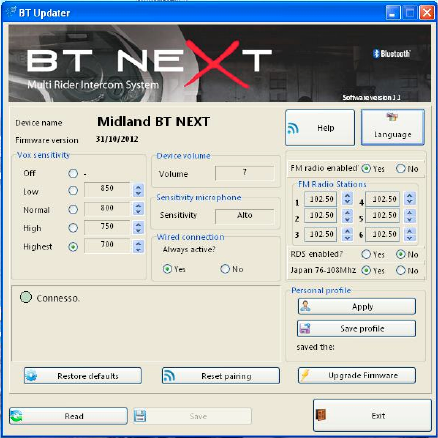
!
2!
BT Updater V1.1 BTNext window
!
Vox sensitivity: it is possible to define the sensitivity VOX feature. There are 4 steps available;
clicking on the round dot on the right of the value you can simply choose, which one is active. It is
also possible to change the value of each level. For example if the “Highest” sensitivity is not
enough, you can adjust the numeric value, simply clicking on the small arrow and choosing a
different one. Remember that the lower value define the higher sensitivity. To turn off the VOX
feature simply click on the round dot corresponding to “(Off)”. For example if you use the boom
mike with an open face helmet, we suggest to use the value 650. If you use a full helmet with the
wired mike, we suggest the value 850.
Device Volume: you can increase (or reduce) the general volume of the unit in case the
“Volume+” button max regulation is not enough. For example if the max volume level of the
intercom adjusted from the “Volume+” button is not enough, you can increase the volume simply
changing the “Device Volume” number. The range is from 6 to 10 and 10 is the highest possible
ATTENTION: Do not use the volume level 9 and 10 if the speakers are placed in direct contact of
your hears. The highest volume can cause injury to your hears.
Microphone Sensitivity: you can increase (or reduce) the general sensitivity of the mike. When
the sensitivity of the microphone is increased (choose High or Very High) your voice will be higher
to the remote person. Reducing the sensitivity of the mike (choose Low or Very low) can help avoid
the wind noise or the background noise. You can choose 5 different levels (Very High, High,
Medium, Low and Very Low).
FM Radio: to enable/disable the FM Radio
FM Radio Stations: you can set the frequency and save six of your favourite FM radio station
RDS enabled?: to enable/disable the FM Radio RDS function
Japan 76-90 MHz: to enable/disable the FM Radio Japanese frequency range.
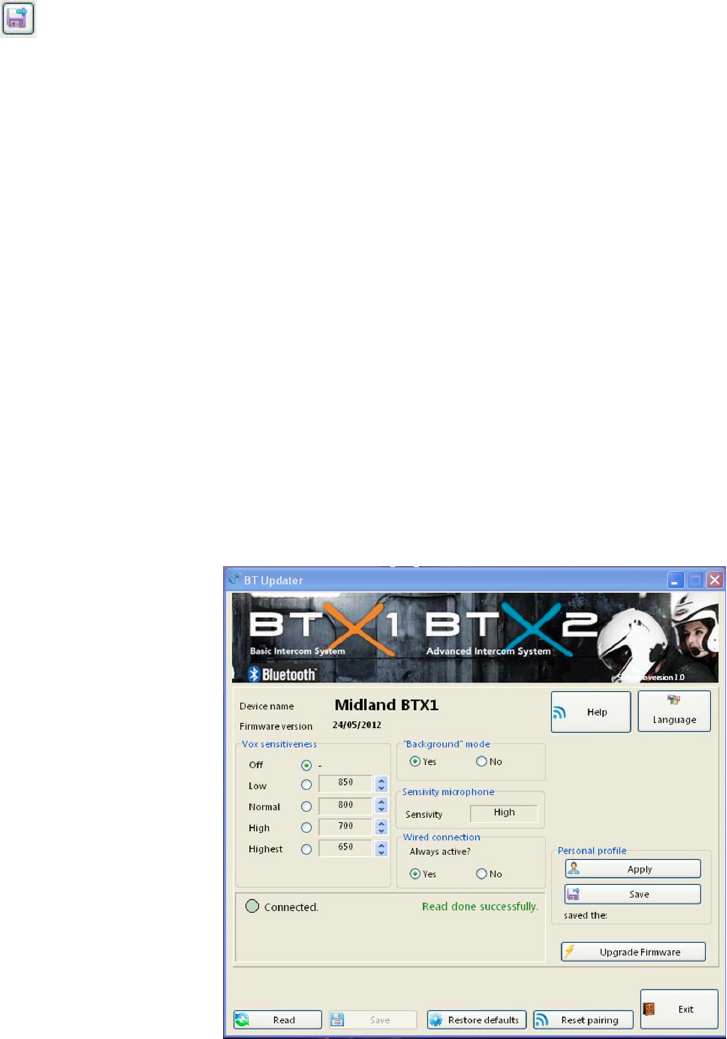
!
3!
Wired connection: when active (Yes) the audio from the wired connection (AUX) is always active
in background also when the intercom is open.
Personal Profile: you can save current set up as a “Custom” configuration. For example you can
change the set up value of the BTNext unit and save it with just one click on the “floppy disk” icon
(). You can reload (activate) the saved configuration when needed, with a click on the “Apply”
button. The date information is the reference of when you saved the profile.
Read: to read the current configuration of the unit
Save: to save all the changes and settings. Every time you make a change to the configuration,
you must remember to save it with a click on this button.
Restore defaults: to restore to the factory setting
Reset pairing: you can reset (delete) all the pairing information (phone, GPS, unit…) with just one
click
Upgrade: to upgrade the firmware of the BTNext unit (when available). After you download the
new firmware from the Midland web site (the firmware files have the .ZIP extension) just click on
the “Upgrade firmware” button and choose the file previously downloaded (no need to unzip the
file).
BT Updater V1.1 BTX1-X2 window
!
Vox sensitivity: it is possible to define the sensitivity VOX feature. There are 4 steps available;
clicking on the round dot on the right of the value you can simply choose, which one is active. It is
also possible to change the value of each level. For example if the “Highest” sensitivity is not
enough, you can adjust the numeric value, simply clicking on the small arrow and choosing a
different one. Remember that the lower value define the higher sensitivity. To turn off the VOX
feature simply click on the round dot corresponding to “(Off)”. For example if you use the boom
mike with an open face helmet, we suggest to use the value 650. If you use a full helmet with the
wired mike, we suggest the value 850.
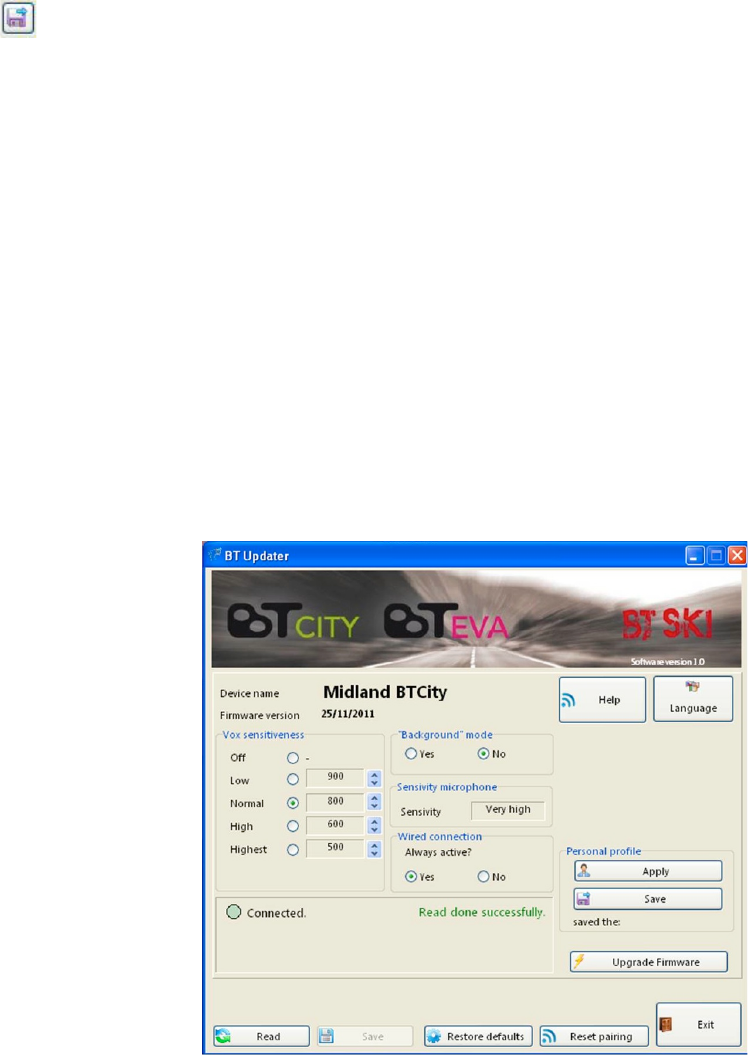
!
4!
Microphone Sensitivity: you can increase (or reduce) the general sensitivity of the mike. When
the sensitivity of the microphone is increased (choose High or Very High) your voice will be higher
to the remote person. Reducing the sensitivity of the mike (choose Low or Very low) can help avoid
the wind noise or the background noise. You can choose 5 different levels (Very High, High,
Medium, Low and Very Low).
Wired connection: when active (Yes) the audio from the wired connection (AUX) is always active
in background also when the intercom is open.
Personal Profile: you can save current set up as a “Custom” configuration. For example you can
change the set up value of the BTNext unit and save it with just one click on the “floppy disk” icon
(). You can reload (activate) the saved configuration when needed, with a click on the “Apply”
button. The date information is the reference of when you saved the profile.
Read: to read the current configuration of the unit
Save: to save all the changes and settings. Every time you make a change to the configuration,
you must remember to save it with a click on this button.
Restore defaults: to restore to the factory setting
Reset pairing: you can reset (delete) all the pairing information (phone, GPS, unit…) with just one
click
Upgrade: to upgrade the firmware of the BT unit (when available). After you download the new
firmware from the Midland web site (the firmware files have the .ZIP extension) just click on the
“Upgrade firmware” button and choose the file previously downloaded (no need to unzip the file).
BT Updater V1.1 BTCity-Eva-Ski window
!

!
5!
Vox sensitivity: it is possible to define the sensitivity VOX feature. There are 4 steps available;
clicking on the round dot on the right of the value you can simply choose, which one is active. It is
also possible to change the value of each level. For example if the “Highest” sensitivity is not
enough, you can adjust the numeric value, simply clicking on the small arrow and choosing a
different one. Remember that the lower value define the higher sensitivity. To turn off the VOX
feature simply click on the round dot corresponding to “(Off)”. For example if you use the boom
mike with an open face helmet, we suggest to use the value 650. If you use a full helmet with the
wired mike, we suggest the value 850.
Microphone Sensitivity: you can increase (or reduce) the general sensitivity of the mike. When
the sensitivity of the microphone is increased (choose High or Very High) your voice will be higher
to the remote person. Reducing the sensitivity of the mike (choose Low or Very low) can help avoid
the wind noise or the background noise. You can choose 5 different levels (Very High, High,
Medium, Low and Very Low).
Wired connection: when active (Yes) the audio from the wired connection (AUX) is always active
in background also when the intercom is open.
Personal Profile: you can save current set up as a “Custom” configuration. For example you can
change the set up value of the BTNext unit and save it with just one click on the “floppy disk” icon
(). You can reload (activate) the saved configuration when needed, with a click on the “Apply”
button. The date information is the reference of when you saved the profile.
Read: to read the current configuration of the unit
Save: to save all the changes and settings. Every time you make a change to the configuration,
you must remember to save it with a click on this button.
Restore defaults: to restore to the factory setting
Reset pairing: you can reset (delete) all the pairing information (phone, GPS, unit…) with just one
click
Upgrade: to upgrade the firmware of the BT unit (when available). After you download the new
firmware from the Midland web site (the firmware files have the .ZIP extension) just click on the
“Upgrade firmware” button and choose the file previously downloaded (no need to unzip the file).